Page 1
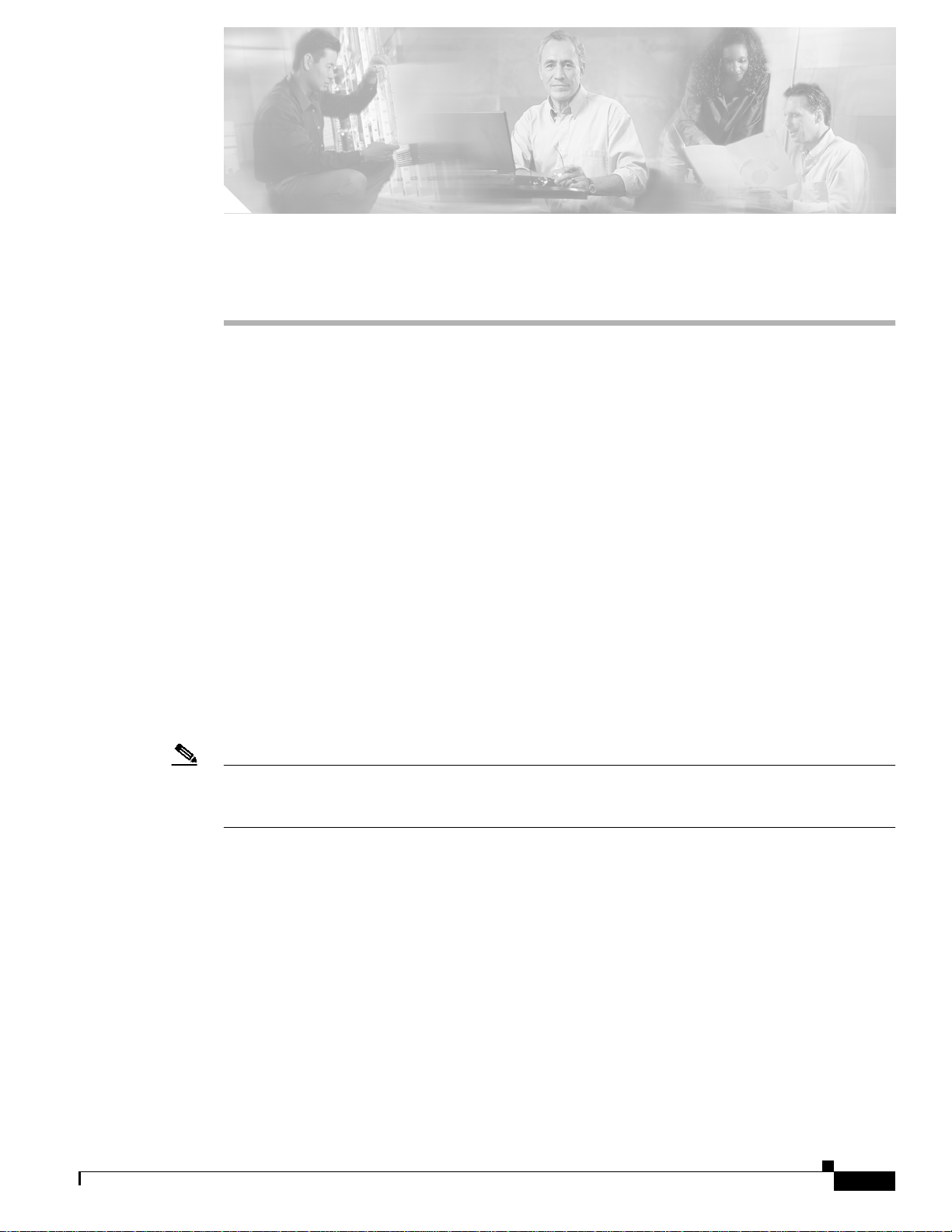
Send documentation comments to mdsfeedback-doc@cisco.com
CHAPTER
3
Initial Configuration
This chapter describes how to initially configure switches so they can be accessed by other devices. This
chapter includes the following sections:
• Starting a Cisco MDS 9020 Fabric Switch, page 3-2
• Initial Setup Routine, page 3-2
• Accessing the Switch, page 3-9
• Assigning a Switch Name, page 3-10
• Where Do You Go Next?, page 3-10
• Verifying the Status of the Switch, page 3-10
• Configuring Date and Time, page 3-11
• Management Interface Configuration, page 3-13
• Default Gateway Configuration, page 3-15
• Telnet Server Connection, page 3-16
• Working with Configuration Files, page 3-16
• Deleting Files, page 3-21
OL-6988-02
Note No configurationisneeded on the Cisco MDS 9020 Fabric Switch for interoperability with Brocade and
McData switches. For information on configuring these third party switches refer to the Cisco MDS
9000 Family Switch-to-Switch Interoperability Configuration Guide.
Cisco MDS 9020 Fabric Switch Configuration Guide and Command Reference
3-1
Page 2
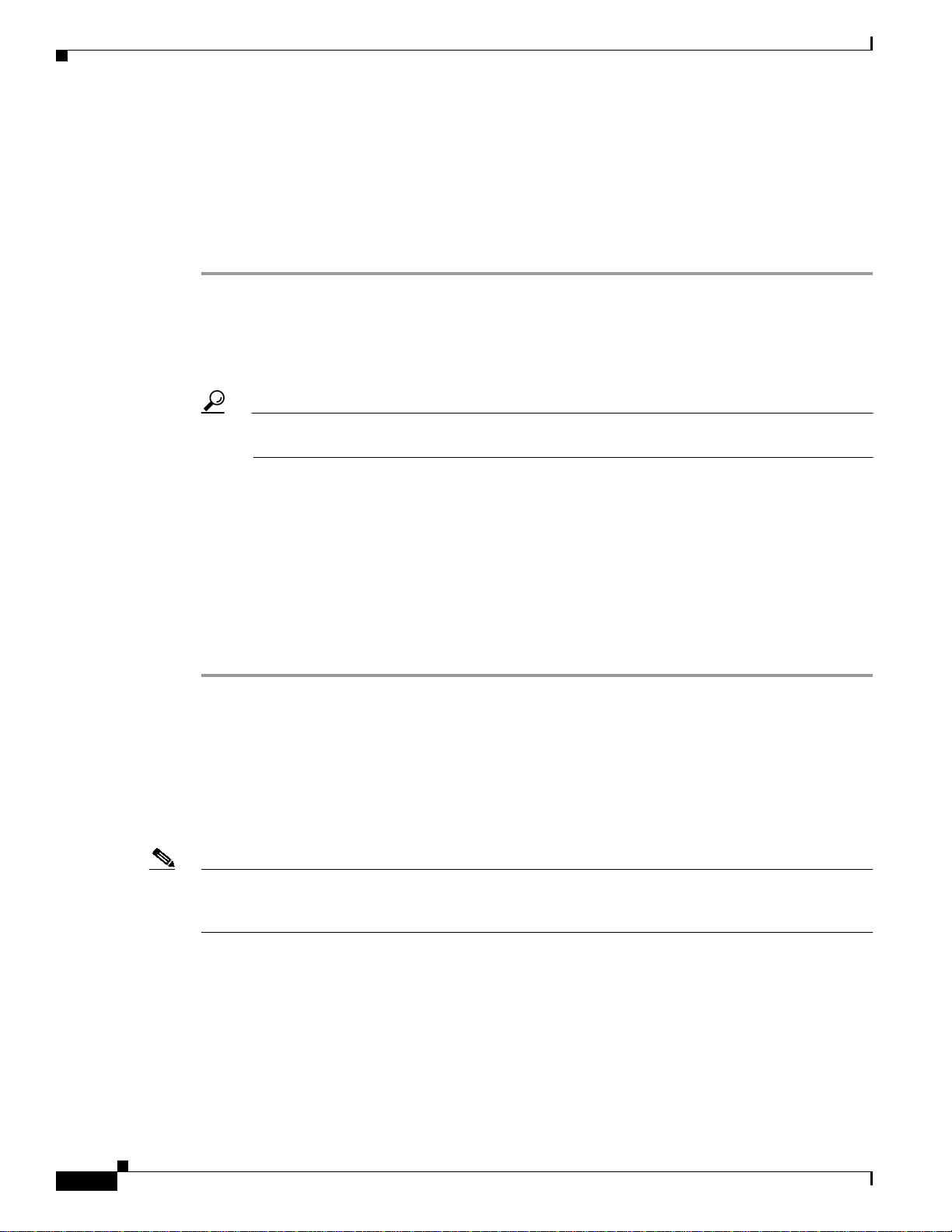
Chapter 3 Initial Configuration
Starting a Cisco MDS 9020 Fabric Switch
Send documentation comments to mdsfeedback-doc@cisco.com
Starting a Cisco MDS 9020 Fabric Switch
The following procedure is a review of the tasks you should have completed during hardware
installation, including starting up the switch. These tasks must be completed before you can configure
the switch.
Before you can configure a switch, follow these steps:
Step 1 Verify the following physical connections for the new Cisco MDS 9020 Fabric Switch:
• The console port is physically connected to a computer terminal (or terminal server).
• The management 10/100 Ethernet port (mgmt0) is connected to an external hub, switch, or router.
Refer to the Cisco MDS 9020 Fabric Switch Hardware Installation Guide for more information.
Tip Save the host ID information for future use (for example, to enable licensed features). The host
ID information is provided in the Proof of Purchase document that accompanies the switch.
Step 2 Verify that the default console port parameters are identical to those of the computer terminal (or
terminal server) attached to the switch console port:
• 9600 baud
• 8 data bits
• 1 stop bit
• No parity
Step 3 Power on the switch. The switch boots automatically and the switch# prompt appears in your terminal
window.
Initial Setup Routine
The first time that you access a Cisco MDS 9020 Fabric Switch, it runs a setup program that prompts
you for the IPaddressandotherconfigurationinformation necessary for the switch to communicate over
the Ethernet interface. This information is required to configure and manage the switch.
Note The IP address can be configured from the CLI only. When you power up the switch for the first time,
assign the IP address. After you perform this step, the Cisco Fabric Manager can reach the switch
through the Ethernet port.
Cisco MDS 9020 Fabric Switch Configuration Guide and Command Reference
3-2
OL-6988-02
Page 3
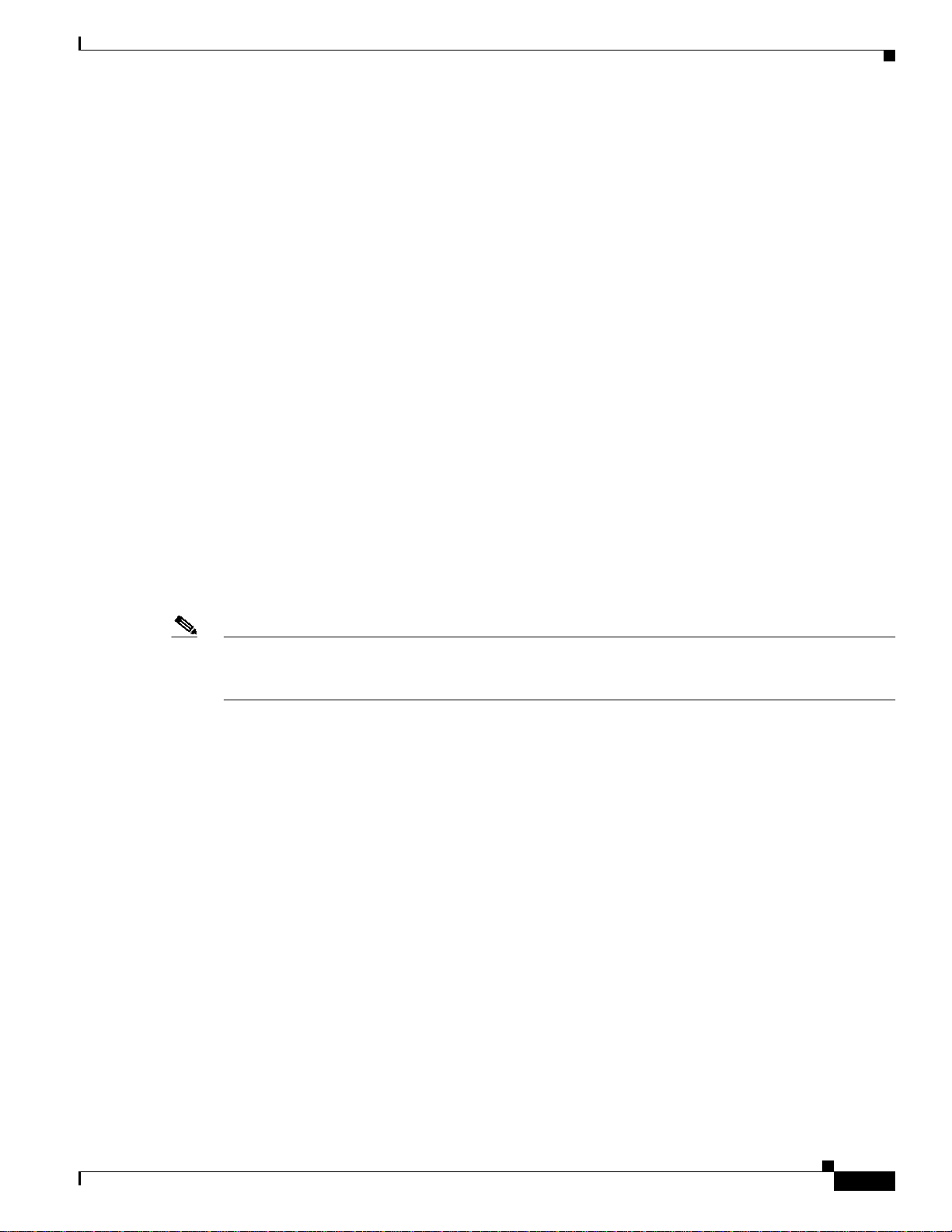
Chapter 3 Initial Configuration
Initial Setup Routine
Send documentation comments to mdsfeedback-doc@cisco.com
Preparing to Configure the Switch
Before you configure a Cisco MDS 9020 Fabric Switch for the first time, you need the following
information:
• Administrator password, including:
–
Creating a password for the administrator (required).
–
Creating an additional login account and password (optional).
• IP address for the switch management interface. The management interface is an out-of-band
Ethernet interface.
• Subnet mask for the switch's management interface (optional).
• IP addresses, including:
–
Destination prefix, destination prefix subnet mask, and next hop IP address, if you want to
enable IP routing. Also, provide the IP address of the default network (optional).
–
Otherwise, provide an IP address of the default gateway (optional).
• SSH service on the switch—Toenable this optional service, select the SSH key (rsa) and the number
of key bits (768 to 2048).
• Default domain name (optional).
• NTP server IP address (optional).
• SNMP community string (optional).
• Switch name—This is your switch prompt (optional).
Note Be sure to configure the IP route, the IP default network address, and the IP default gateway address to
Default Login
enable SNMP access. If IP routing is enabled, the switch uses the IP route and the default network IP
address. If IP routing is disabled, the switch uses the default gateway IP address.
The Cisco MDS 9020 Fabric Switch has the network administrator as a default user (admin). Youcannot
change the default user at any time. (See the “Role-Based Authorization” section on page 9-5.)
You must explicitly configure a strong password for the Cisco MDS 9020 Fabric Switch. If a password
is trivial (short, easy-to-decipher), your password configurationis rejected. Be sure to configure a strong
password. (See “Configuring User Accounts” section on page 9-6.) If you configure and subsequently
forget this new password, you have the option to recover this password. (See the “Recovering the
Administrator Password” section on page 9-10.)
OL-6988-02
Cisco MDS 9020 Fabric Switch Configuration Guide and Command Reference
3-3
Page 4
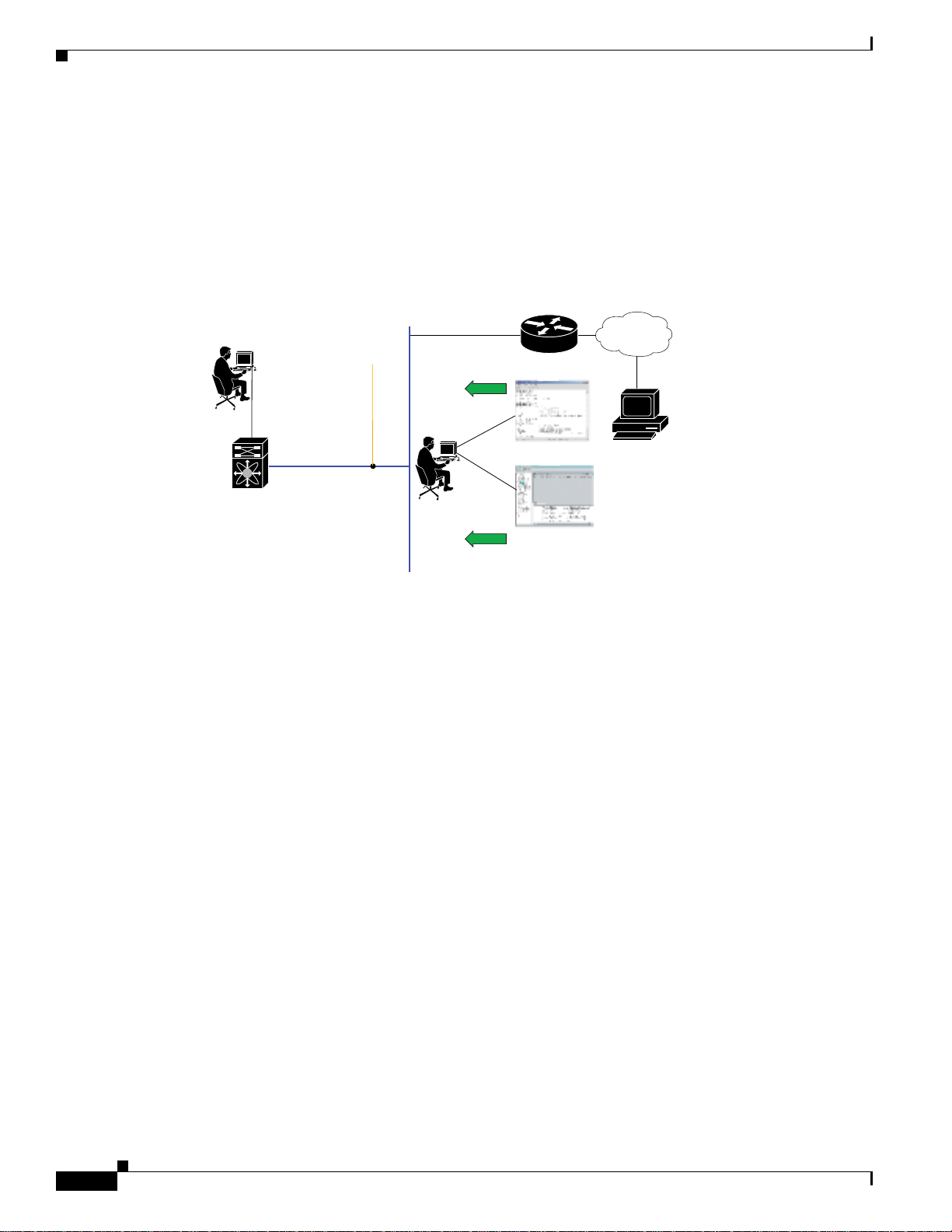
Chapter 3 Initial Configuration
Initial Setup Routine
Send documentation comments to mdsfeedback-doc@cisco.com
Setup Options
The setup scenario differs based on the subnet to which you are adding the new switch. You must
configurea Cisco MDS 9020 Fabric Switch with an IP address to enable management connections from
outside of the switch. Figure 3-1 shows a switch that is managed out-of-band over a connection to the
network through an Ethernet port.
Figure 3-1 Management Access to Switches
Console
connection
Switch 2
Out of band
management
subnetwork
mgmt 0
(IP address:
172.16.1.2)
(Ethernet connection)
IP address
172.16.1.1
Management LAN
Telnet or
SSH
SNMP
Router
IP
network
CLI
DNS server
GUI
79936
3-4
Cisco MDS 9020 Fabric Switch Configuration Guide and Command Reference
OL-6988-02
Page 5
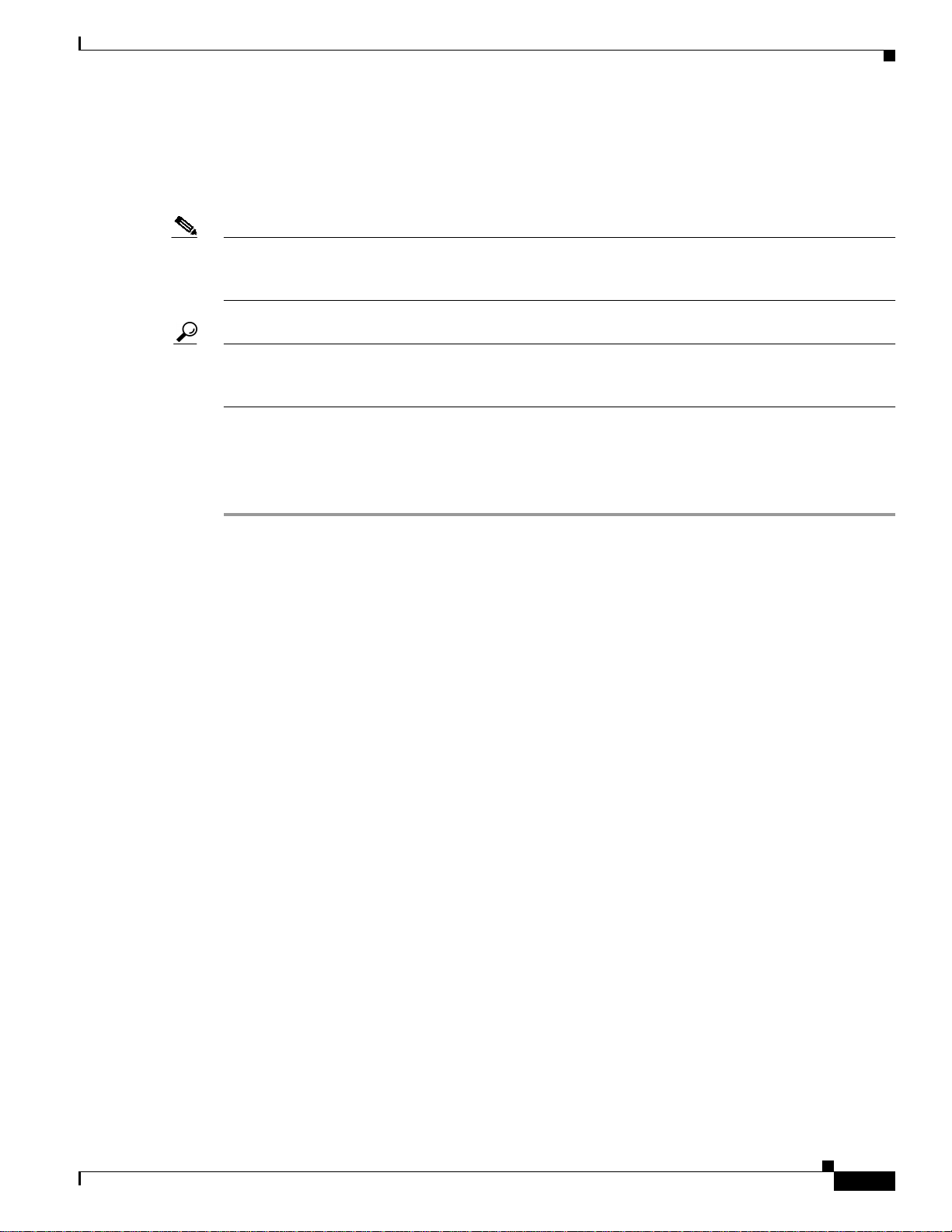
Chapter 3 Initial Configuration
Initial Setup Routine
Send documentation comments to mdsfeedback-doc@cisco.com
Assigning Setup Information
This section describes how to initially configure the switch for both out-of-band and in-band
management.
Note Press Ctrl-C at any prompt to skip the remaining configuration options and proceed with what is
configureduntil that point. Entering the new password for the administrator is a requirement and cannot
be skipped.
Tip If you do not wish to answer a previously configured question, or if you wish to skip answers to any
questions, press Enter. If a default answer is not available (for example, switch name), the switch uses
previously configured value and skips to the next question.
Configuring Out-of-Band Management
To configure the switch for first time out-of-band access, follow these steps:
Step 1 Power on the switch. The Cisco MDS 9020 Fabric Switch boots automatically.
Step 2 Enter the password for the administrator.
Enter the password for admin: admin123
Step 3 Enter yes to enter the setup mode.
---- Basic System Configuration Dialog ---This setup utility will guide you through the basic configuration of
the system. Setup configures only enough connectivity for management
of the system.
*Note: setup is mainly used for configuring the system initially,
when no configuration is present. So setup always assumes system
defaults and not the current system configuration values.
Press Enter if you want to skip any dialog. Use ctrl-c at anytime
to skip all remaining dialogs.
Would you like to enter the basic configuration dialog (yes/no): yes
The setup utility guides you through the basic configuration process. Press Ctrl-C at any prompt to end
the configuration process.
OL-6988-02
Cisco MDS 9020 Fabric Switch Configuration Guide and Command Reference
3-5
Page 6
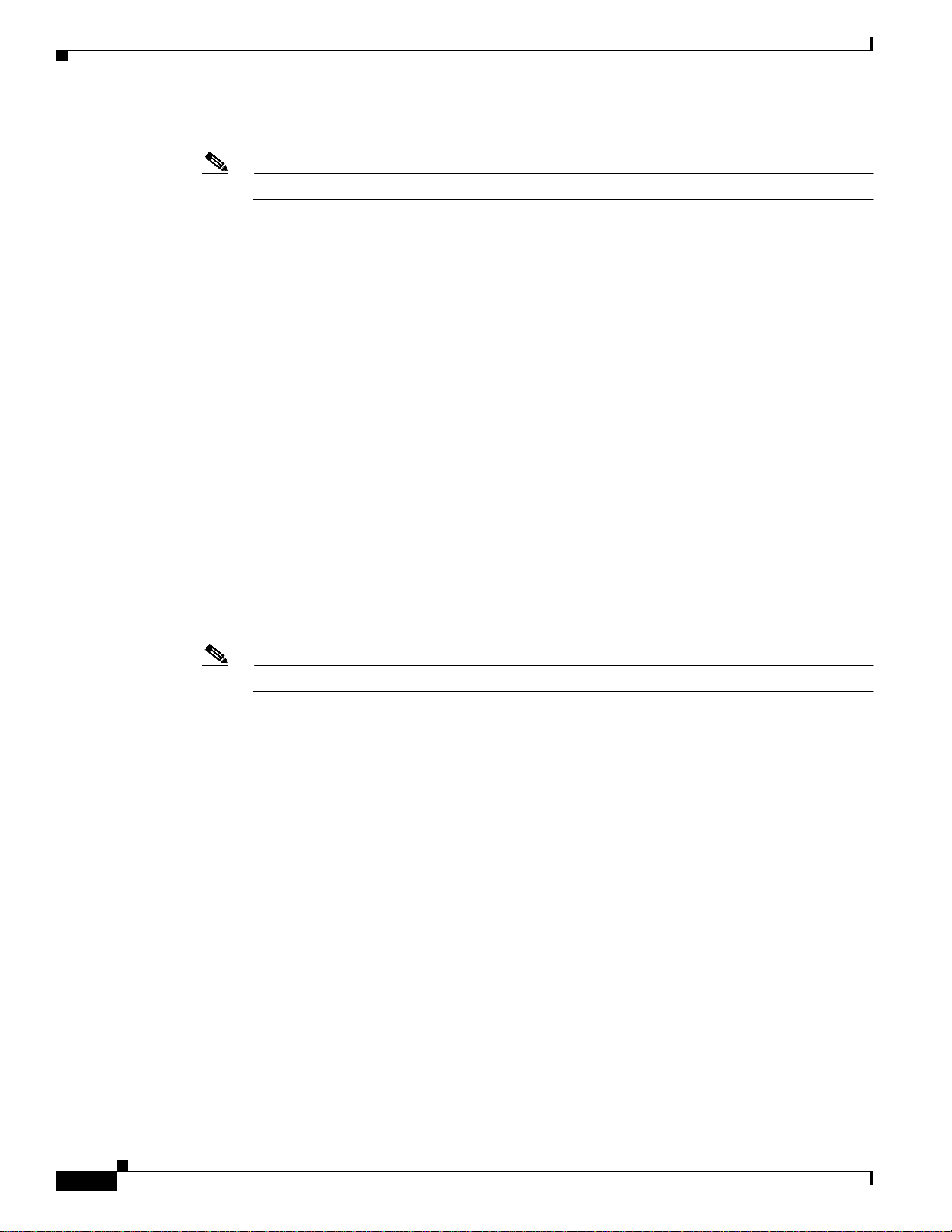
Chapter 3 Initial Configuration
Initial Setup Routine
Send documentation comments to mdsfeedback-doc@cisco.com
Step 4 Enter yes (no is the default) to create additional accounts.
Note Only the admin user name can create or modify user accounts.
Create another login account (yes/no) [n]: yes
While configuring your initial setup, you can create an additional user account (in the network-admin
role) besides the administrator’s account. See the “Role-Based Authorization” section on page 9-5 for
information on default roles and permissions.
a. Enter the user login ID.
Enter the user login ID:
b. Enter the user password.
Enter the password for user_name:
Confirm the password for user_name:
c. Enter the user role.
Enter the user role [network-operator]:network_admin
user_name
user-password
user-password
Step 5 Enter yes (no is the default) to configure the read-only or read-write SNMP community string.
Configure read-only SNMP community string (yes/no) [n]: yes
a. Enter the SNMP community string.
SNMP community string:
snmp_community
Step 6 Enter a name for the switch.
Note The switch name is limited to 32 alphanumeric characters.
Enter the switch name:
switch_name
Step 7 Enter yes (yes is the default) to configure out-of-band management.
Continue with Out-of-band (mgmt0) management configuration? [yes/no]: yes
a. Enter the mgmt0 IP address.
Mgmt0 IP address:
ip_address
b. Enter the mgmt0 subnet mask.
Mgmt0 IP netmask:
subnet_mask
Step 8 Enter yes (yes is the default) to configure the default gateway (recommended).
Configure the default-gateway: (yes/no) [y]: yes
3-6
a. Enter the default gateway IP address.
IP address of the default-gateway:
default_gateway
Step 9 Enter yes (yes is the default) to enable Telnet service.
Enable the telnet service? (yes/no) [y]: yes
Cisco MDS 9020 Fabric Switch Configuration Guide and Command Reference
OL-6988-02
Page 7
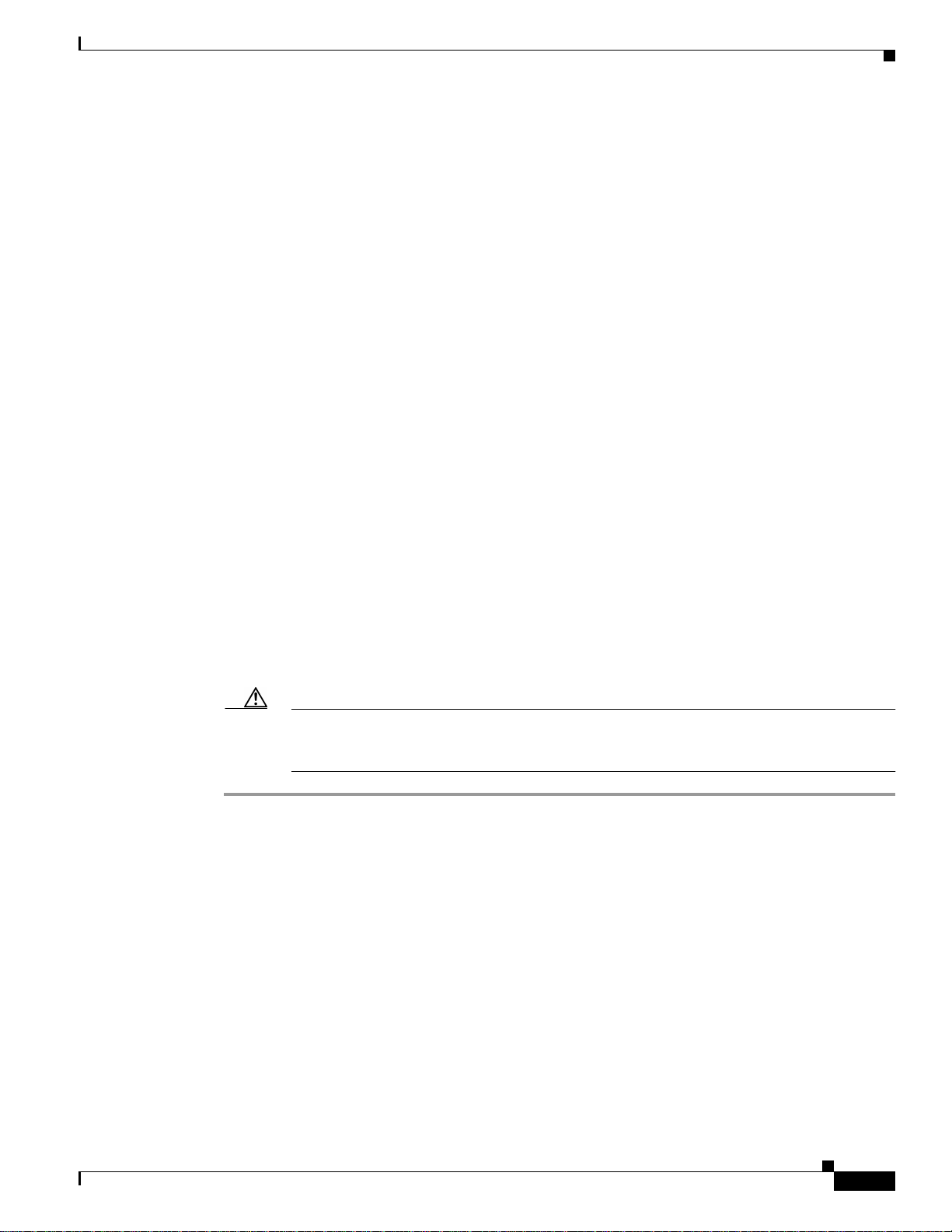
Chapter 3 Initial Configuration
Initial Setup Routine
Send documentation comments to mdsfeedback-doc@cisco.com
Step 10 Enter no (no is the default) to disable the SSH service.
Enabled SSH service? (yes/no) [n]: no
Step 11 Enter no (no is the default) to not configure the NTP server.
Configure NTP server? (yes/no) [n]: no
Step 12 Enter noshut (shut is the default) to configure the default switchport interface to the noshut state.
Configure default switchport interface state (shut/noshut) [shut]: noshut
Step 13 Enter deny (deny is the default) to deny a default zone policy configuration.
Configure default zone policy (permit/deny) [deny]: deny
Deny prevents traffic flow to all members of the default zone.
Step 14 You see the new configuration. Review and edit the configuration that you have just entered. Enter no
(no is the default) if you are satisfied with the configuration.
The following configuration will be applied:
username admin password admin_pass role network-admin
switchname switch
interface mgmt0
ip address ip_address subnet_mask
ip default-gateway 10.0.0.254
telnet server enable
no ssh server enable
no system default switchport shutdown
no zone default-zone permit
Would you like to edit the configuration? (yes/no) [n]: no
Step 15 Enter yes (yes is default) to use and save this configuration:
Use this configuration and save it? (yes/no) [y]: yes
Caution If you do not save the configuration at this point, none of your changes are updated the next
time the switch is rebooted. Type yes to save the new configuration and ensure that the system
images are also automatically configured. (See Chapter 4, “Software Images”.)
OL-6988-02
Cisco MDS 9020 Fabric Switch Configuration Guide and Command Reference
3-7
Page 8

Chapter 3 Initial Configuration
Initial Setup Routine
Send documentation comments to mdsfeedback-doc@cisco.com
Using the setup Command
To make changes to the initial configuration at a later time, you can enter the setup command in EXEC
mode.
Note The setup utility is mainly used for the initial configuration when no configuration is present. The setup
utility assumes system defaults and not the current system configuration values.
switch# setup
---- Basic System Configuration Dialog ---This setup utility will guide you through the basic configuration of
the system. Setup configures only enough connectivity for management
of the system.
*Note: setup always assumes a predefined defaults irrespective
of the current system configuration when invoked from CLI.
Press Enter in case you want to skip any dialog. Use ctrl-c at anytime
to skip away remaining dialogs.
Would you like to enter the basic configuration dialog (yes/no): yes
The setup utility guides you through the basic configuration process.
3-8
Cisco MDS 9020 Fabric Switch Configuration Guide and Command Reference
OL-6988-02
Page 9

Chapter 3 Initial Configuration
Accessing the Switch
Send documentation comments to mdsfeedback-doc@cisco.com
Accessing the Switch
After initial configuration, you can access the switch in the following ways:
• Serial console access—You can use a serial port connection to access the CLI.
• Out-of-band (10/100BASE-T Ethernet) access—You can use Telnetor SSH to access a Cisco MDS
9020 Fabric Switch or use SNMP to connect to Cisco Fabric Manager.
Note To use Cisco Fabric Manager, refer to the Cisco MDS 9000 Family Fabric Manager
Configuration Guide.
Figure 3-2 illustrates serial console access and out-of-band access.
Figure 3-2 Switch Access Options
Console
connection
Switch 2
Out of band
management
subnetwork
mgmt 0
(IP address:
172.16.1.2)
(Ethernet connection)
IP address
172.16.1.1
Management LAN
Telnet or
SSH
SNMP
Router
IP
network
CLI
DNS server
GUI
79936
OL-6988-02
Cisco MDS 9020 Fabric Switch Configuration Guide and Command Reference
3-9
Page 10

Chapter 3 Initial Configuration
Assigning a Switch Name
Send documentation comments to mdsfeedback-doc@cisco.com
Assigning a Switch Name
Each switch in the fabric requires a unique name. You can assign names to easily identify the switch by
its physical location, its SAN association, or the organization to which it is deployed. The assigned name
is displayed in the command-line prompt. The switch name is limited to 32 alphanumeric characters.
Note This guide refers to the Cisco MDS 9020 Fabric Switch as switch, and it uses the switch# prompt.
To change the name of the switch, perform this task:
Command Purpose
Step 1
Step 2
Step 3
switch# config t
switch(config)# switchname myswitch1
myswitch1(config)#
myswitch1(config)# no switchname
switch(config)#
Enters configuration mode.
Changes the switch name prompt as specified.
Reverts the switch name prompt to its default (switch#).
Where Do You Go Next?
After reviewing the default configuration, you can change it or perform other configuration or
management tasks. The initial setup can be performed at the CLI only. However, you can continue to
configure other software features or access the switch after initial configuration by using either the CLI
or the Device Manager and Fabric Manager applications.
To use the Cisco Fabric Manager, refer to the Cisco MDS 9000 Family Fabric Manager Configuration
Guide.
Verifying the Status of the Switch
Before you begin configuring the switch, you need to ensure that the switch is functioning as designed.
To verify the status of a switch at any time, enter the show module command in EXEC mode. A sample
output of the show module command follows:
switch# show module
Mod Ports Module-Type Model Status
--- ----- ------------------------------- ------------------ -----------1 20 1/2/4 Gbps FC/Supervisor DS-C9020-20K9 active *
Mod Sw Hw World-Wide-Name (WWN)
--- ------------ ------ -------------------------------------------------1 2.1(2) ------- 10:00:00:0d:ec:19:cb:01
3-10
Mod MAC-Address Serial-Num
--- -------------------------------------- ---------1 00-c0-dd-03-d4-e4 0426a07855
* this terminal session
If the status is OK or active, you can continue with your configuration.
Cisco MDS 9020 Fabric Switch Configuration Guide and Command Reference
OL-6988-02
Page 11
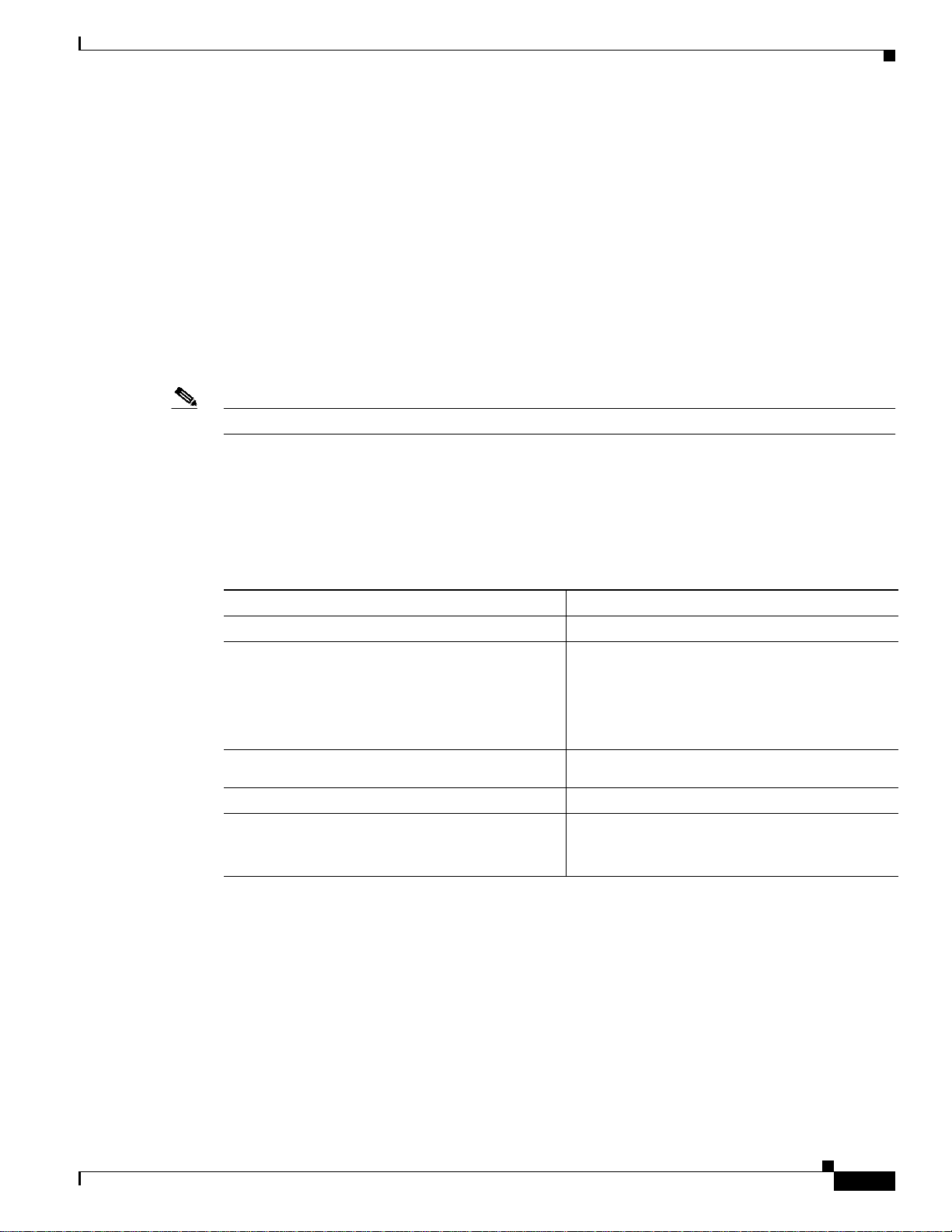
Chapter 3 Initial Configuration
Configuring Date and Time
Send documentation comments to mdsfeedback-doc@cisco.com
Configuring Date and Time
A Cisco MDS 9020 Fabric Switch uses Universal Coordinated Time (UTC), which is the same as
Greenwich Mean Time (GMT). Tochange the default time on the switch, enter the clock command from
EXEC mode.
switch# clock set
The following example sets the time on the switch:
switch# clock set 15:58:09 23 May 2005
Mon May 23 15:58:09 UTC 2005
Where HH represents hours in military format (15 for 3 p.m.), MM is minutes (58), SS is seconds (09),
DD is the date (23), Month is the month in words (May), and YYYY is the year (2005).
Note The clock command changes are saved across system resets.
Configuring the Time Zone
<HH:MM:SS> <DD> <Month in words> <YYYY>
Step 1
Step 2
Step 3
Step 4
Step 5
You can specify a time zone for the switch.
To specify the local time without the daylight savings feature, perform this task:
Command Purpose
switch# config t
switch(config)# clock timezone
name> <-23 to 23 hours offset from UTC time>
<0 to 50 minutes offset from UTC>
<timezone
Enters configuration mode.
Sets the time zone with a specified name,
specified hours, and specified minutes.
This example sets the time zone to Pacific
Example:
switch(config)# clock timezone PST -8 0
switch(config)# exit
switch#
switch# show clock
switch# show run
Standard Time (PST) and offsets the UTC time by
negative eight hours and 0 minutes.
Returns to EXEC mode.
Verifies the time zone configuration.
Displays changes made to the time zone
configuration along with other configuration
information.
OL-6988-02
Cisco MDS 9020 Fabric Switch Configuration Guide and Command Reference
3-11
Page 12

Chapter 3 Initial Configuration
Configuring Date and Time
Send documentation comments to mdsfeedback-doc@cisco.com
Adjusting for Daylight Saving Time
Following U.S. standards, the switch can advance the clock one hour at 2:00 a.m. on the first Sunday in
April and move the clock back one hour at 2:00 a.m. on the last Sunday in October. You can also
explicitly specify the start and end dates and times, and you can specify whether or not the time
adjustment recurs every year.
To enable the daylight saving time clock adjustment according to the U.S. rules, perform this task:
Command Purpose
Step 1
Step 2
Step 3
Step 4
Step 5
switch# config t
switch(config)# clock timezone
timezone_name hour_offset_from_UTC
minute_offset_from_UTC
Example:
switch(config)# clock timezone PST -8 0
switch(config)# no clock timezone
switch(config)# clock summer-time
daylight_timezone_name start_week
start_day start_month start_time end_week
end_day end_month end_time
daylight_offset_inminutes
Follow this example:
switch(config)# clock summer-time PDT 1
Sun Apr 02:00 5 Sun Oct 02:00 60
switch(config)#
switch(config)# no clock summer-time
switch(config)# exit
switch#
switch# show clock
Enters configuration mode.
Offsets the time zone as specified.
This example sets the Pacific standard offset time as
negative 8 hours and 0 minutes.
Disables the time zone adjustment feature.
Sets the daylight savings time for a specified time
zone.
The start and end values are as follows:
• Week ranging from 1 through 5
• Day ranging from Sunday through Saturday
• Month ranging from January through
December
The daylight offset ranges from 1 through 1440
minutes, which are added to the start time and
deleted time from the end time.
This example adjusts the daylight savings time for
the Pacificdaylight time by 60 minutes, starting the
first Sunday in April at 2 a.m. and ending the last
Sunday in October at 2 a.m.
Disables the daylight saving time adjustment
feature.
Returns to EXEC mode.
Verifies the time zone configuration.
3-12
Cisco MDS 9020 Fabric Switch Configuration Guide and Command Reference
OL-6988-02
Page 13

Chapter 3 Initial Configuration
Management Interface Configuration
Send documentation comments to mdsfeedback-doc@cisco.com
NTP Configuration
A Network Time Protocol (NTP) server provides a precise time source (radio clock or atomic clock) to
synchronize the system clocks of network devices. NTP is transported over User Datagram Protocol
UDP/IP. All NTP communications use UTC. An NTP server receives its time from a reference time
source, such as a radio clock or atomic clock, attached to the time. NTP distributes this time across the
network.
In a large enterprise network, having one time standard for all network devices is critical for management
reporting and event logging functions when trying to correlate interacting events logged across multiple
devices. Many enterprise customers with extremely mission-critical networks maintain their own
stratum-1 NTP source.
Time synchronization happens when several frames are exchanged between clients and servers. The
switches in client mode know the address of one or more NTP servers. The servers act as the time source
and receive client synchronization requests.
To configure NTP in a server association, perform this task:
Command Purpose
Step 1
Step 2
Step 3
Step 4
switch# config t
switch(config)# ntp server 10.10.10.10
switch(config)#
switch(config)# exit
switch#
switch# copy running-config startup-config
Enters configuration mode.
Forms a server association with a server.
Returns to EXEC mode.
Saves your configuration changes to nonvolatile
memory.
Tip This is one instance where you can save
the configuration as a result of an NTP
configuration change. You can enter this
command at any time.
Management Interface Configuration
A single IP address is used to manage the switch. The switch management (mgmt0) interface uses this
IP address. The management interface on the switch allows multiple, simultaneous Telnet or SNMP
sessions. You can remotely configure the switch through the management interface, but first you must
configure some IP parameters (IP address, subnet mask) so that the switch is reachable. You can
manually configure the management interface from the CLI.
The management port (mgmt0) is autosensing and operates in full duplex mode at a speed of 10/100
Mbps. The speed and mode cannot be configured.
Note Before you begin to configurethe management interface manually,obtain the switch’s IP address and IP
subnet mask. Also make sure the console cable is connected to the console port.
Cisco MDS 9020 Fabric Switch Configuration Guide and Command Reference
OL-6988-02
3-13
Page 14
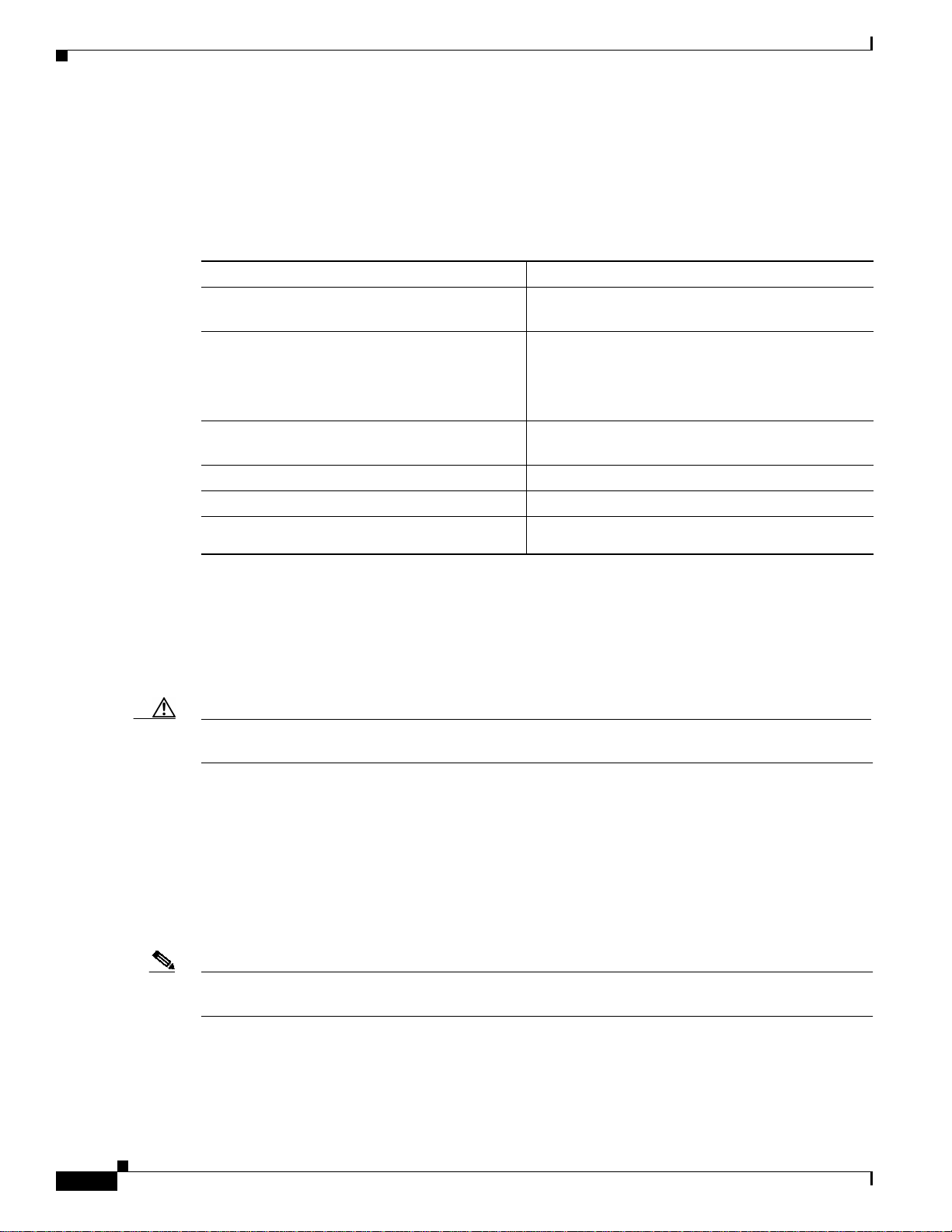
Chapter 3 Initial Configuration
Management Interface Configuration
Send documentation comments to mdsfeedback-doc@cisco.com
Obtaining Remote Management Access
In some cases, a switch interface might be administratively shut down. You can check the status of an
interface at any time by using the show interface mgmt 0 command.
To obtain remote management access, perform this task:
Command Command
Step 1
Step 2
Step 3
Step 4
Step 5
Step 6
switch# config terminal
switch(config)#
switch(config)# interface mgmt 0
switch(config)# ip address 10.1.1.0
255.255.255.0
switch(config-if)# no shutdown
switch(config-if)# exit
switch(config)# ip default-gateway
10.1.1.1
Enters configuration mode. You can also abbreviate
the command to config t.
Enters the interface configuration mode on the
specified interface (mgmt0).
You can use the management Ethernet interface on
the switch to configure the management interface.
Enters the IP address and IP subnet mask for the
interface specified in Step 2.
Enables the interface.
Returns to configuration mode.
Configures the default gateway address.
Using the force Option
When you try to shut down a management interface (mgmt0), a follow-up message confirms your action
before performing the operation. Youcan use the force option to bypass this confirmation.The following
example shuts down the interface without using the force option:
Caution Do not shut down the mgmt0 port unless you have direct console access. If the management interface is
shutdown, a console connection is the only way to regain access to the switch.
switch# config t
switch(config)# interface mgmt 0
switch(config-if)# shutdown
Shutting down this interface will drop all telnet sessions.
Do you wish to continue (y/n)? y
The following example shuts down the interface using the force option:
switch# config t
switch(config)# interface mgmt 0
switch(config-if)# shutdown force
Note You need to explicitly configure a default gateway to connect to the switch and send IP packets or add a
route for each subnet.
3-14
Cisco MDS 9020 Fabric Switch Configuration Guide and Command Reference
OL-6988-02
Page 15

Chapter 3 Initial Configuration
Default Gateway Configuration
Send documentation comments to mdsfeedback-doc@cisco.com
Default Gateway Configuration
The switch sends IP packets with unresolved destination IP addresses to the default gateway. Figure 3-3
shows the default gateway.
Figure 3-3 Default Gateway
Default
Console
connection
Switch 2
gateway
mgmt 0
(IP address:
172.16.1.2)
Management LAN
(Ethernet connection)
Configuring the Default Gateway
To configure the IP address of the default gateway, follow these steps:
Command Purpose
Step 1
Step 2
switch# config t
switch(config)# ip default-gateway 172.16.1.1
IP Address
172.16.1.1
Telnet or
SSH
SNMP
Router
IP
Network
CLI
DNS server
GUI
79937
Enters configuration mode.
Configures the 172.16.1.1 IP address.
OL-6988-02
Cisco MDS 9020 Fabric Switch Configuration Guide and Command Reference
3-15
Page 16

Chapter 3 Initial Configuration
Telnet Server Connection
Send documentation comments to mdsfeedback-doc@cisco.com
Telnet Server Connection
The Telnet server is enabled by default on a Cisco MDS 9020 Fabric Switch. If you require a secure SSH
connection, you need to disable the default Telnet connection and then enable the SSH connection. (See
the “Enabling SSH Service” section on page 9-9.)
Tip A maximum of nine Telnet sessions are allowed on a Cisco MDS 9020 Fabric Switch.
Make sure the terminal is connected to the switch and that the switch and terminal are both powered on.
Disabling a Telnet Connection
To disable Telnet connections to the switch, perform this task:
Command Purpose
Step 1
Step 2
switch# config t
switch(config)# no telnet server enable
updated
Enters configuration mode.
Disables the Telnet server.
Working with Configuration Files
Configuration files can contain some or all of the commands needed to configure one or more switches.
For example, you might want to download the same configuration file to several switches that have the
same hardware configuration so that they have identical module and port configurations.
This section describes how to work with configuration files and has the following topics:
• Displaying Configuration Files, page 3-17
• Downloading Configuration Files to the Switch, page 3-19
• Saving the Configuration, page 3-20
• Copying Files, page 3-20
• Backing Up the Current Configuration, page 3-20
• Rolling Back to a Previous Configuration, page 3-21
3-16
Cisco MDS 9020 Fabric Switch Configuration Guide and Command Reference
OL-6988-02
Page 17

Chapter 3 Initial Configuration
Working with Configuration Files
Send documentation comments to mdsfeedback-doc@cisco.com
Displaying Configuration Files
Use the show running-config command to view the running configuration file.
switch# show running-config
ip default-gateway 10.20.83.1
logging level fcdomain 2
logging level fspf 2
logging level fcns 2
logging level fcs 2
logging level port 2
logging level zone 2
logging level auth 2
logging level ipconf 2
logging level module 2
logging level ntp 2
logging level sysmgr 2
no snmp-server contact
no snmp-server location
zone name asdfa
zoneset name dave
interface mgmt0
ip address 10.20.83.122 255.255.255.0
interface fc1/1
interface fc1/2
interface fc1/3
interface fc1/4
interface fc1/5
interface fc1/6
interface fc1/7
interface fc1/8
interface fc1/9
interface fc1/10
interface fc1/11
interface fc1/12
interface fc1/13
interface fc1/14
interface fc1/15
interface fc1/16
interface fc1/17
interface fc1/18
interface fc1/19
interface fc1/20
OL-6988-02
Use the show startup-config command to view the startup configuration file.
switch# show startup-config
interface fc1/1
no shutdown
Auto
interface fc1/2
no shutdown
Auto
interface fc1/3
no shutdown
Fx
interface fc1/4
no shutdown
Auto
Cisco MDS 9020 Fabric Switch Configuration Guide and Command Reference
3-17
Page 18

Chapter 3 Initial Configuration
Working with Configuration Files
Send documentation comments to mdsfeedback-doc@cisco.com
interface fc1/5
no shutdown
Auto
interface fc1/6
no shutdown
Auto
interface fc1/7
no shutdown
Auto
interface fc1/8
no shutdown
Auto
interface fc1/9
no shutdown
Auto
interface fc1/10
no shutdown
Auto
interface fc1/11
no shutdown
Auto
interface fc1/12
no shutdown
Auto
interface fc1/13
no shutdown
Auto
interface fc1/14
no shutdown
Auto
interface fc1/15
no shutdown
Auto
interface fc1/16
no shutdown
Auto
interface fc1/17
no shutdown
Auto
interface fc1/18
no shutdown
Auto
3-18
interface fc1/19
no shutdown
Auto
interface fc1/20
no shutdown
Auto
Cisco MDS 9020 Fabric Switch Configuration Guide and Command Reference
OL-6988-02
Page 19
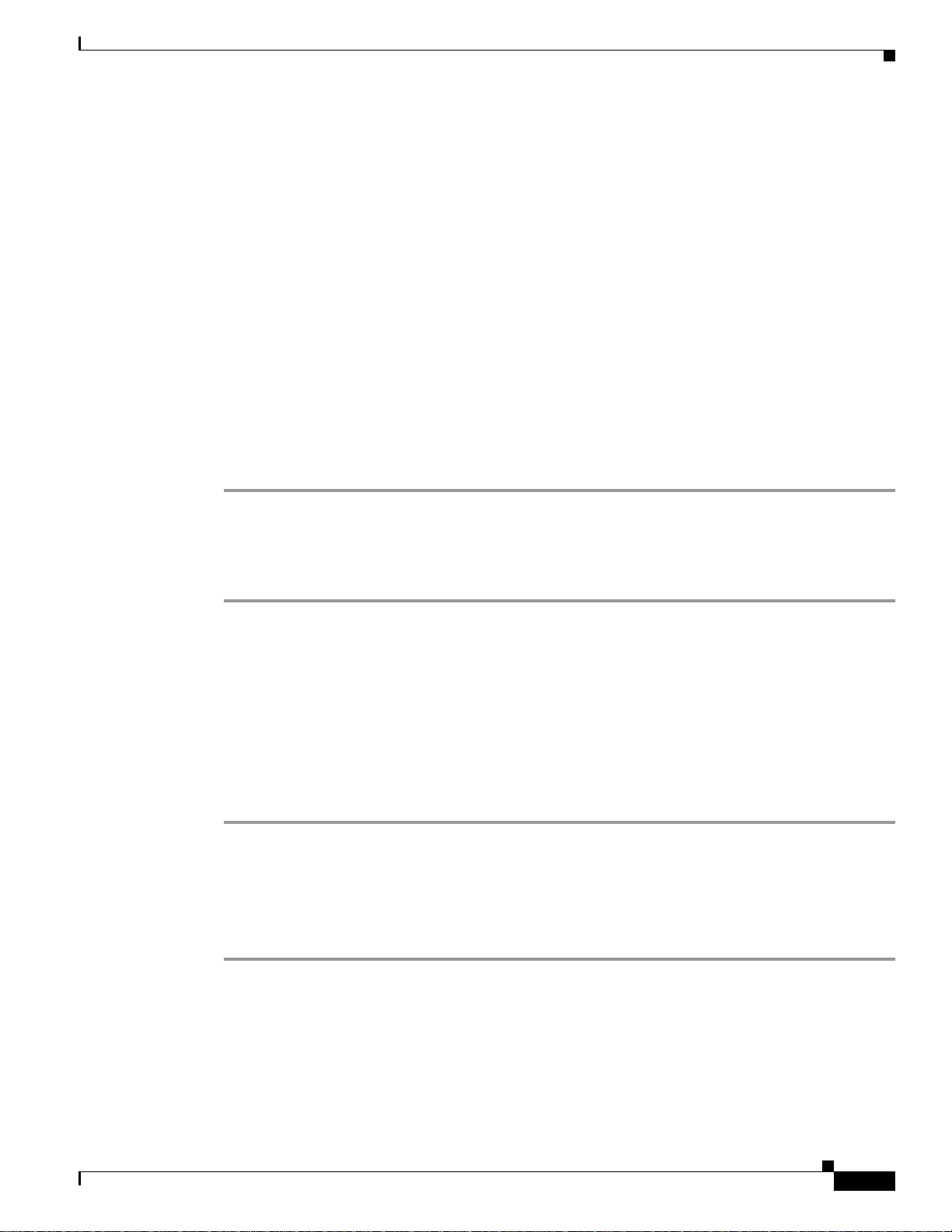
Chapter 3 Initial Configuration
Working with Configuration Files
Send documentation comments to mdsfeedback-doc@cisco.com
Downloading Configuration Files to the Switch
You can configure a Cisco MDS 9020 Fabric Switch by using configuration files that you create or
downloadfrom another switch. Before you begin downloading a configurationfileusing a remote server,
do the following:
• Ensure that the configuration file to be downloaded is in the correct directory on the remote server.
• Ensure that the permissions on the file are set correctly. Permissions on the file should be set to
world-read.
• Ensure that the switch has a route to the remote server. The switch and the remote server must be in
the same subnetwork if you do not have a router or default gateway to route traffic between subnets.
Check connectivity to the remote server using the ping command.
From a Remote Server
To configure a Cisco MDS 9020 Fabric Switch using a configuration file downloaded from a remote
server using TFTP or FTP, follow these steps:
Step 1 Log in to the switch through the console port or through a Telnet or SSH session.
Step 2 Configure the switch using the configuration file downloaded from the remote server using the
copy <scheme> :// <server address> running-config command, where scheme is TFTP or FTP.
The configuration file downloads and the commands are executed as the file is parsed line by line.
Saving Configuration Files to an External Device
You can save a configuration file stored on internal storage to a remote server.
To a Remote Server
To save a configuration file to a remote server such as FTP, follow these steps:
Step 1 Log into the switch through the console port or through a Telnet or SSH session.
Step 2 Save the configuration using the copy running-config <scheme> :// <server address> command, where
scheme is FTP.
Step 3 Specify the IP address or host name of the remote server and the name of the file to download.
The configuration file is saved to the remote server.
OL-6988-02
Use the following command to save a running configuration file to a remote server:
switch# copy running-config
<scheme>
://
<server address>
Use the following command to save a startup configuration file to a remote server:
switch# copy bootflash:startup-config
Cisco MDS 9020 Fabric Switch Configuration Guide and Command Reference
<scheme>
://
<server address>
3-19
Page 20

Chapter 3 Initial Configuration
Working with Configuration Files
Send documentation comments to mdsfeedback-doc@cisco.com
Saving the Configuration
After you have created a running configuration in system memory, you can save it to the startup
configuration in the bootflash: file system using the following copy command:
switch# copy running-config bootflash:startup-config
The copy running-config startup-config command is an alias to the previous command and is used
frequently throughout this guide.
Copying Files
The syntax for the copy command follows and is explained in Table 3-1.
switch# copy <scheme>://<
Table 3-1 copy Command Syntax
Scheme Server File Name
volatile — User-specified
bootflash — User-specified
tftp IP address or DNS name User-specified
ftp
server
>/<file name> <scheme>://<
server
>/<file name>
• This example shows how to copy a running configuration to the bootflash: file system:
switch# copy running-config bootflash:my-config
• This example shows how to overwritethe contents of an existing configurationin the nonvolatile file
system:
switch# copy bootflash:my-config bootflash:startup-config
Backing Up the Current Configuration
Before installing or migrating to any software configuration, back up the startup configuration.
• This example shows how to back up the startup configuration copy in the bootflash: file system
(ASCII file):
switch# copy startup-config bootflash:my-config
• This example shows how to back up the startup configuration to the TFTP server (ASCII file):
switch# copy startup-config tftp://172.16.10.100/my-config
• This example shows how to back up the running configuration to the bootflash: file system (ASCII
file):
switch# copy running-config bootflash:my-config
3-20
Cisco MDS 9020 Fabric Switch Configuration Guide and Command Reference
OL-6988-02
Page 21

Chapter 3 Initial Configuration
Deleting Files
Send documentation comments to mdsfeedback-doc@cisco.com
Rolling Back to a Previous Configuration
All switch configurations reside in the internal bootflash: file system. If your internal bootflash: file
system is corrupted, you could potentially lose your configuration. Save and back up your configuration
file periodically.
• This example shows how to roll back to a snapshot copy of a previously saved running configuration
(binary file):
switch# copy bootflash:snapshot-config bootflash:startup-config
Note You can enter a rollback command only when a snapshot is already created. Otherwise, you
will receive the No snapshot-config found error message.
• This example shows how to roll back to a configuration copy that was previously saved in the
bootflash: file system (ASCII file):
switch# copy bootflash:my-config startup-config
Note Each time a copy running-config startup-config command is entered, a binary file is created and the
ASCII file is updated. A valid binary configuration file reduces the overall boot time significantly. A
binary file cannot be uploaded, but its contents can be used to overwrite the existing startup
configuration. The write erase command clears the binary file.
Deleting Files
Assuming you are already in the bootflash: filesystem, use the delete command to delete a file from the
bootflash: file system:
switch# delete dns_config.cfg
OL-6988-02
Cisco MDS 9020 Fabric Switch Configuration Guide and Command Reference
3-21
Page 22

Chapter 3 Initial Configuration
Deleting Files
Send documentation comments to mdsfeedback-doc@cisco.com
3-22
Cisco MDS 9020 Fabric Switch Configuration Guide and Command Reference
OL-6988-02
