Page 1
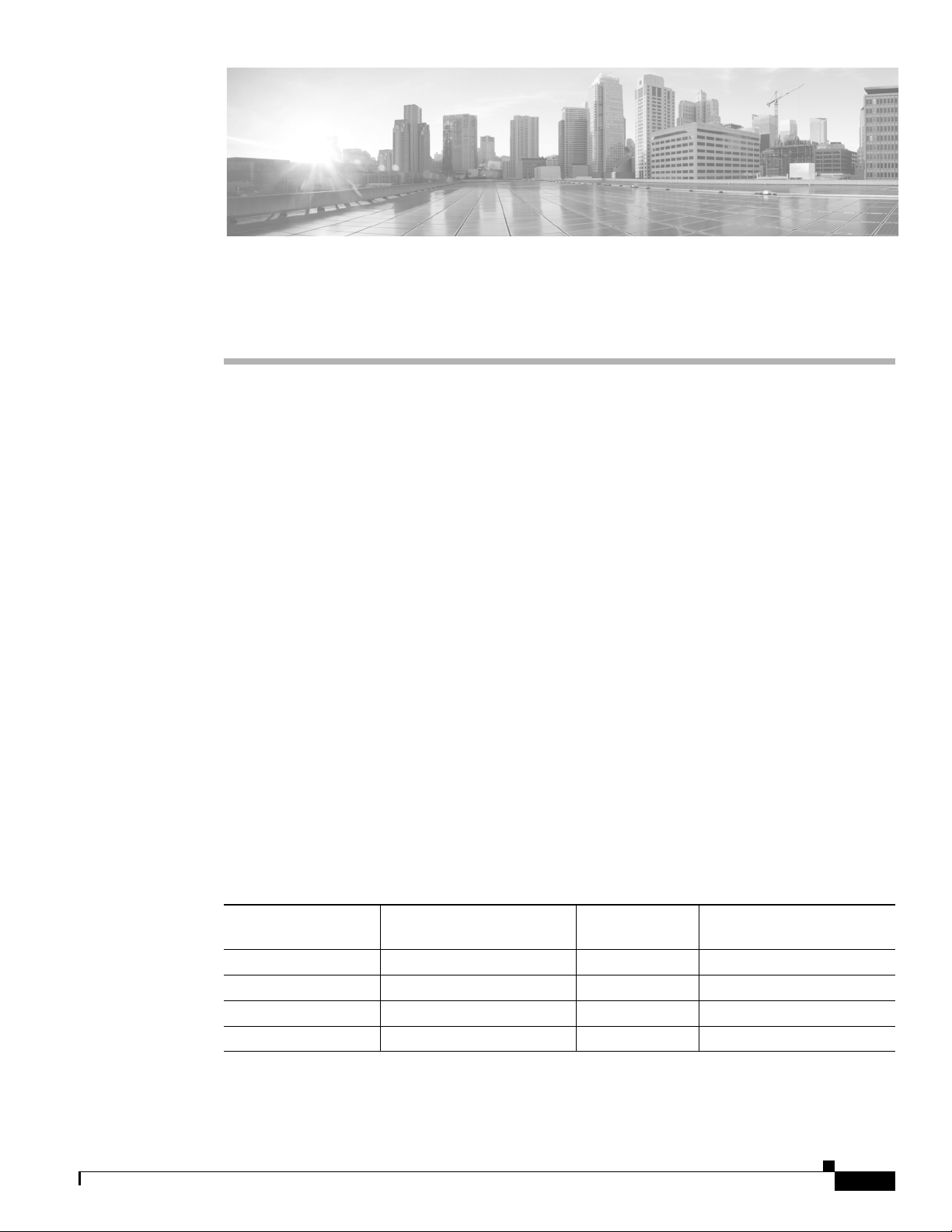
APPENDIX
A
Memory Upgrade Instructions for Firepower
Management Centers
This section describes how to replace the memory modules that are located internally within your Cisco
Firepower Management Center. You need to remove the cover from the appliance to replace these items.
The document contains the following sections:
• Memory Upgrade Overview, page A-1
• Working in an ESD Environment, page A-2
• Safety Warnings, page A-2
• Removing the Chassis Cover, page A-3
• Removing the Processor Air Duct, page A-6
• Replacing the DIMMs, page A-9
• Installing the Processor Air Duct, page A-14
• Installing the Chassis Cover, page A-18
Memory Upgrade Overview
As additional software feature enhancements are introduced the minimum memory requirements are
changing for the Firepower Management Centers MC750 (Rev. 1 or Rev. 2), MC1500, and MC3500
models. Appliances that do not meet the minimum memory requirement are not supported.
Table A-1 outlines the RAM upgrade requirements.
Table A-1 Overview of RAM Upgrade Requirements
Management Center
Model
MC750 (Rev. 1) 4GB (1 4GB module) A1 8GB (2 4GB modules)
MC750 (Rev. 2) 4GB (1 4GB module) A1 8GB (2 4GB modules)
MC1500 12 GB (3 x 4GB modules) A1, B1, and C1 48 GB (3 x 16GB modules)
MC3500 12 GB (3 x 4GB modules) A1, B1, and C1 48 GB (3 x 16GB modules)
Default Shipping RAM
(prior to December 2014)
DIMM
Locations
New RAM Requirements
(after December 2014)
Cisco Firepower Management Center 750, 1500, 2000, 3500, and 4000 Hardware Installation Guide
A-1
Page 2

Appendix A Memory Upgrade Instructions for Firepower Management Centers
Working in an ESD Environment
Upgraded Default RAM in Shipping Firepower 7000 and 8000 Series Management Centers
All Firepower MC750, MC1500, and MC3500 Management Centers will ship with additional default
memory to meet the memory requirements beginning in December 2014.
Note Firepower MC1500 and MC3500 Management Centers already deployed prior to December 2014 should
function as intended with the default 12 GB of installed RAM. Contact Cisco regarding RAM upgrade
options for your particular deployment if you encounter performance issues.
Upgrade Paths for Existing Firepower Management Centers
Table A-2 lists the memory upgrade kits that will enable customers to upgrade their existing Firepower
Management Centers in order to deploy the latest software release.
Caution You must remove all installed DIMMs and replace them with the modules from the upgrade kit.
Table A-2 Memory Upgrade Kits for Firepower Management Centers
Memory Kits Applicable Management Center Models
FS750-MEM-KIT= MC750 (Rev. 1)
MC750 (Rev. 2)
FS3500-MEM-KIT=
FS3500-MEM-U=
MC1500
MC3500
Working in an ESD Environment
Electrostatic discharge (ESD) can damage equipment and impair electrical circuitry. ESD damage occurs
when electronic components are improperly handled and can result in complete or intermittent failures.
Always follow ESD-prevention procedures when you remove and replace components. Ensure that the
chassis is electrically connected to earth ground. Wear an ESD-preventive wrist strap, ensuring that it
makes good skin contact. Connect the grounding clip to an unpainted surface of the chassis frame to
safely ground unwanted ESD voltages. To guard against ESD damage and shocks, the wrist strap and
cord must operate properly. If no wrist strap is available, ground yourself by touching the metal part of
the chassis.
Caution For the safety of your equipment, periodically check the resistance value of the anti-static strap. It should
be between 1 and 10 megohms (Mohm).
Safety Warnings
This section contains important safety warnings for the installation and use of the appliance.
Cisco Firepower Management Center 750, 1500, 2000, 3500, and 4000 Hardware Installation Guide
A-2
Page 3

Appendix A Memory Upgrade Instructions for Firepower Management Centers
Removing the Chassis Cover
Warning
Warning
Warning
Warning
Warning
Before working on a system that has an On/Off switch, turn OFF the power and unplug the power
cord. Statement 1
Only trained and qualified personnel should be allowed to install, replace, or service this
equipment. Statement 1030
This equipment must be grounded. Never defeat the ground conductor or operate the equipment
in the absence of a suitably installed ground conductor. Contact the appropriate electrical
inspection authority or an electrician if you are uncertain that suitable grounding is available.
Statement 1024
Do not work on the system or connect or disconnect cables during periods of lightning activity.
Statement 1001
Read the installation instructions before connecting the system to the power source. Statement
1004
Warning
Ultimate disposal of this product should be handled according to all national laws and
regulations. Statement 1040
Removing the Chassis Cover
Firepower Management Centers have covers that slide off the rear of the chassis. There are slight
differences between chassis models which are described in the following sections:
• Removing the Cover from Firepower Management Center 750, page A-3
• Removing the Cover from Firepower Management Center 1500 and 3500, page A-5
Removing the Cover from Firepower Management Center 750
The procedure for removing the cover from a Firepower Management Center 750 differs depending on
the revision of the appliance (Rev. 1 or Rev. 2). See Figure A-1 for an illustration of the MC750 Rev. 1
chassis. See Figure A-2 for an illustration of the MC750 Rev. 2 chassis.
To remove the cover from a Firepower MC750:
Note A nonskid surface or a stop behind the MC750 (Rev. 1 or Rev. 2) may be needed to prevent the device
from sliding on your work surface.
Cisco Firepower Management Center 750, 1500, 2000, 3500, and 4000 Hardware Installation Guide
A-3
Page 4

Removing the Chassis Cover
Step 1 Observe the ESD precautions described in Working in an ESD Environment, page A-2 and the safety
precautions described in Safety Warnings, page A-2.
Step 2 Remove the security screws from the front of the chassis:
• For Rev. 1, there are two (2) screws (see “1” in Figure A-1).
• For Rev. 2, there are three (3) screws (see “1” in Figure A-2).
Step 3 Remove the security screw from the rear of the chassis. See “2” in Figure A-1 and Figure A-2.
Step 4 Slide the cover towards the rear by pushing on the blue grip points on the chassis cover:
• For Rev. 1, there is one (1) grip point (see “3” in Figure A-1).
• For Rev. 2, there are two (2) grip points (see “3” in Figure A-2).
Step 5 Lift the over off and set aside.
What to Do Next:
• Remove the processor air duct as described in the “Removing the Processor Air Duct from
Appendix A Memory Upgrade Instructions for Firepower Management Centers
Firepower Management Center 750” section on page A-6.
Figure A-1 Removing the Cover from a MC750 Rev. 1
1 Front security screws 3 Rubber grip point
2 Rear security screw 4 Top cover
A-4
Cisco Firepower Management Center 750, 1500, 2000, 3500, and 4000 Hardware Installation Guide
Page 5

Appendix A Memory Upgrade Instructions for Firepower Management Centers
4
3
3
2
1
Figure A-2 Removing the Cover from a MC750 Rev. 2
1 Front security screws 3 Rubber grip points
2 Rear security screw 4 Top cover
Removing the Chassis Cover
Removing the Cover from Firepower Management Center 1500 and 3500
The MC1500 and MC3500 Management Centers share some of the same form factors. The following
procedure can apply to either device.
To remove the cover from a Firepower MC1500 or MC3500:
Note A nonskid surface or a stop behind the MC1500 or MC3500 may be needed to prevent the device from
sliding on your work surface.
Step 1 Observe the ESD precautions described in Working in an ESD Environment, page A-2 and the safety
precautions described in <Blue>Safety Warnings on page 2.
Step 2 Remove the security screw if it is installed (see “1” in Figure A-3).
Step 3 Cut the warranty label on the unit if it is intact.
Step 4 While holding in the blue button on the top of the chassis (see “3” in Figure A-3), slide the top cover
back until it stops (see “4” in Figure A-3).
• On the MC1500, the button is on the left.
Step 5 Insert your finger in the notch (see “2” in Figure A-3) and lift the cover upward to remove it.
• On the MC3500, the button is on the right as shown in Figure A-3.
What to Do Next:
• Remove the processor air duct as described in the “Removing the Processor Air Duct from
Firepower Management Center 1500 and 3500” section on page A-8.
Cisco Firepower Management Center 750, 1500, 2000, 3500, and 4000 Hardware Installation Guide
A-5
Page 6

Removing the Processor Air Duct
Figure A-3 Removing the Cover from a MC1500 or MC3500
Appendix A Memory Upgrade Instructions for Firepower Management Centers
1
4
3
2
1 Security screw 3 Top cover
2 Button 4 Notch
364169
Removing the Processor Air Duct
Firepower Management Centers operate with processor air ducts in place. The air ducts are required for
proper airflow within the chassis. It is necessary to remove the air ducts to gain full access to the DIMM
sockets on the chassis. There are some differences between chassis models which are described in the
following sections:
• Removing the Processor Air Duct from Firepower Management Center 750, page A-6
• Removing the Processor Air Duct from Firepower Management Center 1500 and 3500, page A-8
Removing the Processor Air Duct from Firepower Management Center 750
The procedure for removing the air duct from a Firepower MC750 differs depending on the revision of
the appliance (Rev. 1 or Rev. 2). See Figure A-4 for an illustration of the MC750 Rev. 1 chassis. See
Figure A-5 for an illustration of the MC750 Rev. 2 chassis.
A-6
To remove the processor air duct from a Firepower MC750:
Step 1 Observe the ESD precautions described in Working in an ESD Environment, page A-2 and the safety
precautions described in Safety Warnings, page A-2.
Step 2 Lift the processor air duct from its location behind the system cooling fans:
• For Rev. 1 chassis see “1” in Figure A-4)
• For Rev. 2 chassis see “1” in Figure A-5).
Step 3 Set the air duct aside.
Cisco Firepower Management Center 750, 1500, 2000, 3500, and 4000 Hardware Installation Guide
Page 7

Appendix A Memory Upgrade Instructions for Firepower Management Centers
What to Do Next:
• Remove the Firepower MC750 DIMMs as described in the “Replacing the DIMMs” section on
page A-9.
Figure A-4 Removing the Processor Air Duct from a MC750 Rev. 1
Removing the Processor Air Duct
1 Processor air duct — —
Figure A-5 Removing the Processor Air Duct from a MC750 Rev. 2
1 Processor air duct — —
Cisco Firepower Management Center 750, 1500, 2000, 3500, and 4000 Hardware Installation Guide
A-7
Page 8

Appendix A Memory Upgrade Instructions for Firepower Management Centers
Removing the Processor Air Duct
Removing the Processor Air Duct from Firepower Management Center 1500 and 3500
The Firepower MC1500 and MC3500 share some of the same form factors. The following procedure can
apply to either device.
Note Before the processor air duct can be removed from a MC1500 and MC3500, the adjacent PCI Riser
Assembly must first be removed.
To remove the processor air duct from a Firepower MC1500 or MC3500:
Step 1 Observe the ESD precautions described in Working in an ESD Environment, page A-2 and the safety
precautions described in Safety Warnings, page A-2.
Step 2 Disconnect any cables attached to any add-in cards.
Step 3 Grasp both riser latches with thumb and forefinger and pull up to release the riser assembly.
Step 4 Lift riser assembly straight up (see “1” in Figure A-6).
Figure A-6 Removing the PCI Riser Assembly from a MC1500 or MC3500
1 PCI riser assembly — —
Step 5
Step 6 Lift the processor air duct from its location over the two processor sockets (see “1” in Figure A-7).
Set the riser assembly upside down to avoid damage to the riser card connector.
A-8
Cisco Firepower Management Center 750, 1500, 2000, 3500, and 4000 Hardware Installation Guide
Page 9

Appendix A Memory Upgrade Instructions for Firepower Management Centers
Figure A-7 Removing the Processor Air Duct from a MC1500 or MC3500
Replacing the DIMMs
1 Processor air duct — —
What to Do Next:
• Remove the MC1500 or MC3500 DIMMs as described in the “Replacing the DIMMs” section on
page A-9.
Replacing the DIMMs
To ensure the best appliance performance, it is important that you are familiar with memory requirement
guidelines and population rules before you install or replace memory modules. See Table A-1 in Memory
Upgrade Overview, page A-1 for a reminder of the default memory configurations that shipped with
Firepower Management Centers prior to the release of Firepower System 5.4.
Table A-3 below outlines the new memory requirements to run Firepower System 5.4 and greater.
Appliances that do not meet the minimum memory requirement are not supported.
Table A-3 Overview of Upgrade RAM Requirements
Management Center Model
MC750 (Rev. 1) 8 GB(2 x 4GB modules) A1 and B1
MC750 (Rev. 2) 8 GB(2 x 4GB modules) A1 and B1
MC1500 48 GB (3 x 16GB modules) A1, B1, and C1
MC3500 48 GB (3 x 16GB modules) A1, B1, and C1
RAM Required for Firepower
Version 5.4 and greater DIMM Location
Cisco Firepower Management Center 750, 1500, 2000, 3500, and 4000 Hardware Installation Guide
A-9
Page 10

Replacing the DIMMs
Polarization notch
103362
DIMM Location and Orientation
On the Firepower MC750 (Rev. 1 or Rev. 2), MC1500, and MC3500, the DIMM connectors are located
on the system board and are identified by silkscreen labels. You can also refer to the Quick Reference
Label on the inside of the chassis cover to assist in locating components.
Tip Please note that only blue DIMM connectors are populated with modules.
DIMMs have a polarization notch on the mating edge to prevent incorrect insertion. Figure A-8 shows
the polarization notch on a DIMM.
Figure A-8 DIMM Showing Polarization Notch
Appendix A Memory Upgrade Instructions for Firepower Management Centers
1 Polarization notch — —
Locating DIMMs in Firepower Management Centers
Use the following figures to identify the correct DIMM connectors for your memory upgrade
requirements identified in Table A- 3 . The silkscreen on the system board also displays the DIMM labels
starting from the center of the board.
• Refer to Figure A-9 for the location of the DIMM connectors on the MC750 (Rev. 1).
• Refer to Figure A-10 for the location of the DIMM connectors on the MC750 (Rev. 2).
• Refer to Figure A-11 for the location of the DIMM connectors on the MC1500 and MC3500.
A-10
Cisco Firepower Management Center 750, 1500, 2000, 3500, and 4000 Hardware Installation Guide
Page 11

Appendix A Memory Upgrade Instructions for Firepower Management Centers
Figure A-9 Memory Configuration and Population Order for the MC750 Rev. 1
1 DIMM A3 4 DIMM B3
2 DIMM A2 5 DIMM B2
3 DIMM A1 6 DIMM B1
Replacing the DIMMs
Figure A-10 Memory Configuration and Population Order for the MC750 Rev. 2
1 DIMM A2 3 DIMM B2
2 DIMM A1 4 DIMM B1
Cisco Firepower Management Center 750, 1500, 2000, 3500, and 4000 Hardware Installation Guide
A-11
Page 12

Replacing the DIMMs
Appendix A Memory Upgrade Instructions for Firepower Management Centers
Figure A-11 Memory Configuration and Population Order for the MC1500 and MC3500
1 DIMM A2 4 DIMM B1
2 DIMM A1 5 DIMM C2
3 DIMM B2 6 DIMM C1
Removing DIMMs from Firepower Management Centers
Firepower MC750 (Rev. 1 and Rev. 2) Management Centers have 4GB of system memory installed on
the system board. You must remove all installed DIMMs and replace them with the modules in your
upgrade kit to complete the system upgrade to 8GB of RAM.
Firepower MC1500 and MC3500 Management Centers have 12GB of system memory installed on the
system board. You must remove all installed DIMMs and replace them with the modules in your upgrade
kit to complete the system upgrade to 48GB of RAM.
Caution When you remove or install DIMMs, always wear an ESD-preventive wrist strap, and ensure that it
makes good contact with your skin. Connect the equipment end of the wrist strap to the metal part of the
chassis.
Caution Handle DIMMs by the edges only. DIMMs are ESD-sensitive components and can be damaged by
mishandling.
A-12
To remove DIMMs from the system board:
Step 1 Observe the ESD precautions described in Working in an ESD Environment, page A-2 and the safety
precautions described in Safety Warnings, page A-2.
Cisco Firepower Management Center 750, 1500, 2000, 3500, and 4000 Hardware Installation Guide
Page 13

Appendix A Memory Upgrade Instructions for Firepower Management Centers
103466
1
1
2
Step 2 Locate the DIMMs on the system board. See Figure A-9, Figure A-10, or Figure A-11 depending on
your FireSIGHT Management Center model, for the location of the DIMM connectors.
Step 3 Pull the latches away from the DIMM at both ends; this lifts the DIMM slightly. Then lift the DIMM out
of the connector. See Figure A-12.
Figure A-12 Removing a DIMM
Replacing the DIMMs
1 Open the latches 2 Lift DIMM out
What to Do Next:
• Place any removed DIMMs in anti-static bags to protect them from ESD damage. Observe
applicable Federal, state, and local regulations regarding the disposal of these components.
• Install the new DIMMs from your memory upgrade kit in your FireSIGHT Management Center as
described in the “Installing DIMMs in Firepower Management Centers” section on page A-13.
Installing DIMMs in Firepower Management Centers
To install a DIMM in a Firepower MC750 (Rev. 1 and 2), MC1500, and MC3500:
Step 1 Locate the DIMMs on the system board:
• Refer to Figure A-9 for the location of the DIMM connectors on the MC750 (Rev. 1).
• Refer to Figure A-10 for the location of the DIMM connectors on the MC750 (Rev. 2).
• Refer to Figure A-11 for the location of the DIMM connectors on the MC1500 and MC3500.
• Refer to Table A- 3 for memory upgrade configurations for each Management Center model.
Step 2 Make sure that both latches on the DIMM connector are in the open position.
Step 3 Orient the DIMM so that the polarization notch lines up with the polarization key on the connector. See
Figure A-8.
Step 4 Align the DIMM carefully into the connector.
Step 5 Carefully and firmly press the DIMM into the connector until the latches close onto the DIMM. Make
sure that both latches rotate to the closed position against the DIMM. See Figure A-13.
Cisco Firepower Management Center 750, 1500, 2000, 3500, and 4000 Hardware Installation Guide
A-13
Page 14

Installing the Processor Air Duct
103467
2
2
1
Figure A-13 Installing a DIMM
1 Insert the DIMM 2 Close the latches
What to Do Next:
• Replace the processor air duct in your Firepower Management Center as described in the “Installing
the Processor Air Duct” section on page A-14.
Appendix A Memory Upgrade Instructions for Firepower Management Centers
Installing the Processor Air Duct
Firepower Management Centers must operate with processor air ducts in place. The air ducts are
required for proper airflow within the chassis. It is necessary to reinstall the air ducts after any
maintenance procedures. There are some differences between chassis models which are described in the
following sections:
• Installing the Processor Air Duct on Firepower Management Center 750, page A-14
• Installing the Processor Air Duct on Firepower Management Center 1500 and 3500, page A-16
Installing the Processor Air Duct on Firepower Management Center 750
The procedure for installing the processor air duct on a Firepower MC750 differs depending on the
revision of the appliance (Rev. 1 or Rev. 2). See Figure A-14 for an illustration of the Firepower MC750
Rev. 1 chassis. See Figure A-15 for an illustration of the Firepower MC750 Rev. 2 chassis.
To install the air duct on a Firepower MC750:
Step 1 Observe the ESD precautions described in Working in an ESD Environment, page A-2 and the safety
precautions described in Safety Warnings, page A-2.
Step 2 Lower the processor air duct into place.
• For Rev. 1 chassis, insert the two hooks at the front of the processor air duct into the corresponding
slots on the bracket behind the two system cooling fans (see “1” in Figure A-14).
Cisco Firepower Management Center 750, 1500, 2000, 3500, and 4000 Hardware Installation Guide
A-14
Page 15

Appendix A Memory Upgrade Instructions for Firepower Management Centers
• For Rev. 2 chassis, insert the two hooks at the front of the processor air duct into the corresponding
slots on the bracket behind the two system cooling fans. Use caution not to pinch or disengage cables
that may be near or under the air duct (see “1” in Figure A-15).
What to Do Next:
• Install the chassis cover as described in the “Installing the Cover on Firepower Management Center
750” section on page A-18.
Figure A-14 Installing the Processor Air Duct on a MC750 Rev. 1
Installing the Processor Air Duct
1 Processor air duct — —
Cisco Firepower Management Center 750, 1500, 2000, 3500, and 4000 Hardware Installation Guide
A-15
Page 16

Installing the Processor Air Duct
Figure A-15 Installing the Processor Air Duct on a MC750 Rev. 2
Appendix A Memory Upgrade Instructions for Firepower Management Centers
1 Processor air duct — —
Installing the Processor Air Duct on Firepower Management Center 1500 and 3500
The Firepower MC1500 and MC3500 Management Centers share some of the same form factors. The
following procedure can apply to either device.
Note After the processor air duct is installed from a Firepower MC1500 and MC3500, the adjacent PCI Riser
Assembly must be installed.
To install the processor air duct on a Firepower MC1500 or MC3500:
Step 1 Observe the ESD precautions described in Working in an ESD Environment, page A-2 and the safety
precautions described in Safety Warnings, page A-2.
Step 2 Place the processor air duct over the processor socket. The front edge of the air duct should align
correctly with the notches on the fan module. Use caution not to pinch or disengage cables that may be
near or under the air duct. See “1” in Figure A-16.
A-16
Cisco Firepower Management Center 750, 1500, 2000, 3500, and 4000 Hardware Installation Guide
Page 17

Appendix A Memory Upgrade Instructions for Firepower Management Centers
Figure A-16 Installing the Processor Air Duct on a MC1500 or MC3500
Installing the Processor Air Duct
1 Processor air duct — —
Step 3
Lower the PCI riser assembly into place. Align the two hooks in the riser assembly with the matching
slots at the back of chassis (see “1” in Figure A-17).
Step 4 Press down uniformly until the two hooks on the rear of the PCI riser assembly engage the chassis back
panel slots. The riser cards will seat into the matching sockets on the system board.
Cisco Firepower Management Center 750, 1500, 2000, 3500, and 4000 Hardware Installation Guide
A-17
Page 18

Installing the Chassis Cover
Figure A-17 Installing the PCI Riser Assembly on a MC1500 or MC3500
Appendix A Memory Upgrade Instructions for Firepower Management Centers
1 PCI riser assembly — —
What to Do Next:
• Reconnect any cables attached to any add-in cards.
• Install the chassis cover as described in the “Installing the Cover on Firepower Management Center
1500 and 3500” section on page A-20.
Installing the Chassis Cover
FireSIGHT Management Centers have covers that slide on from the rear of the chassis. There are slight
differences between chassis models which are described in the following sections:
• Installing the Cover on Firepower Management Center 750, page A-18
• Installing the Cover on Firepower Management Center 1500 and 3500, page A-20
Installing the Cover on Firepower Management Center 750
To install the cover on a Firepower MC750:
A-18
Note A nonskid surface or a stop behind the MC750 may be needed to prevent the device from sliding on your
work surface.
Step 1 Place the cover onto the chassis and slide forward (see “1” in Figure A-18 and Figure A-19).
Step 2 Install the security screws on the front of the chassis:
Cisco Firepower Management Center 750, 1500, 2000, 3500, and 4000 Hardware Installation Guide
Page 19

Appendix A Memory Upgrade Instructions for Firepower Management Centers
1
2
4
3
• For Rev. 1, there are two (2) screws (see “1” in Figure A-18).
• For Rev. 2, there are three (3) screws (see “1” in Figure A-19).
Step 3 Install the security screw on the rear of the chassis. See “3” in Figure A-18 and “4” in Figure A-19.
Figure A-18 Installing the Cover on a MC750 Rev. 1
Installing the Chassis Cover
1 Top cover 3 Rear security screw
2 Front security screws — —
Figure A-19 Installing the Cover on a MC750 Rev. 2
1 Top cover 3 Front security screws
2 Recessed edge 4 Rear security screw
Cisco Firepower Management Center 750, 1500, 2000, 3500, and 4000 Hardware Installation Guide
A-19
Page 20

Appendix A Memory Upgrade Instructions for Firepower Management Centers
Installing the Chassis Cover
Installing the Cover on Firepower Management Center 1500 and 3500
To install the cover on a Firepower MC1500 or MC3500:
Note A nonskid surface or a stop behind the MC1500 or MC3500 may be needed to prevent the device from
sliding on your work surface.
Step 1 Place the cover over the device as shown in Figure A-20 so that the side edges of the cover sit just inside
the chassis sidewalls.
Step 2 Slide the cover forward to engage the recessed edge of the cover with the front of the chassis (see “2” in
Figure A-20). Make sure the cover latch clicks into place.
Step 3 Insert the security screw at the center of the top cover (see “3” in Figure A-20).
Figure A-20 Installing the Cover on a MC1500 and MC3500
A-20
1 Top cover 3 Security screw
2 Recessed edge — —
Cisco Firepower Management Center 750, 1500, 2000, 3500, and 4000 Hardware Installation Guide
