Page 1
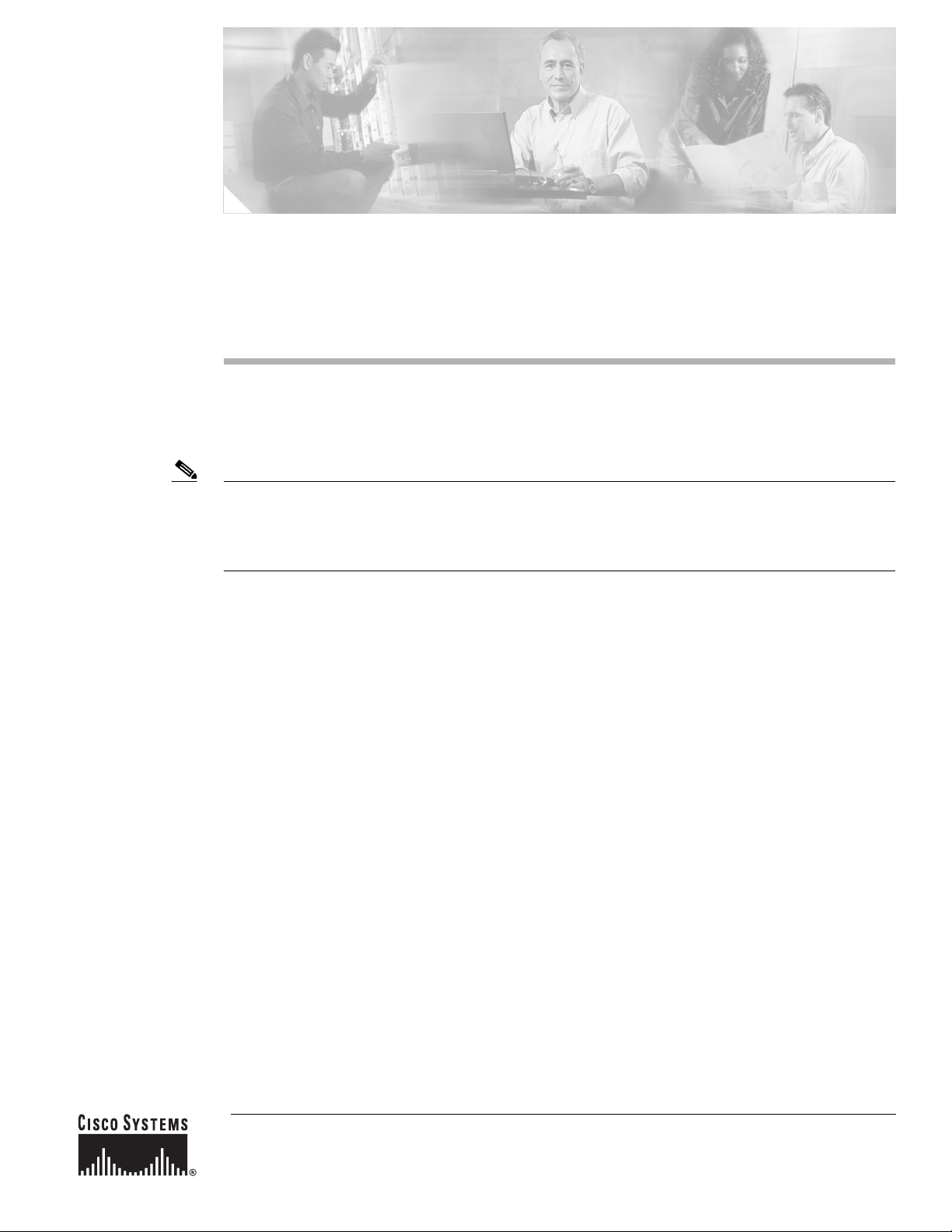
Cisco uBR10-LCP2-MC16C/MC16E/MC16S Cable
Interface Card for the Cisco uBR10012 Router
OL-2872-02
June 2005
Note The Cisco uBR10-LCP2-MC16x (C, E, S) cable interface line cards are end of sale. For additional
information, refer to END-OF-LIFE NOTICE, NO. 2600 at the following location:
http://www.cisco.com/en/US/products/hw/cable/ps2209/prod_eol_notice0900aecd80183921.html
This document describes the Cisco uBR10-LCP2-MC16C, the Cisco uBR10-LCP2-MC16E, and the
Cisco uBR10-LCP2-MC16S cable interface line cards and how to install them for use with the
Cisco uBR10012 universal broadband router. This document provides the following information:
• Cisco uBR10-LCP2-MC16C/MC16E/MC16S Overview, page 2
• Technical Specifications, page 9
• Safety Information and Warnings, page 10
• Removing and Replacing a Cisco uBR10-LCP2-MC16x Cable Interface Line Card, page 16
• Replacing the Line Card in the Cisco uBR10-LCP2 Adapter Card, page 23
• Troubleshooting the Cisco uBR10-LCP2-MC16x Cable Interface Line Card, page 27
• Obtaining Documentation, page 29
• Documentation Feedback, page 30
• Obtaining Technical Assistance, page 30
• Obtaining Additional Publications and Information, page 31
Corporate Headquarters:
Cisco Systems, Inc., 170 West Tasman Drive, San Jose, CA 95134-1706 USA
Copyright © 2004 Cisco Systems, Inc. All rights reserved.
Page 2
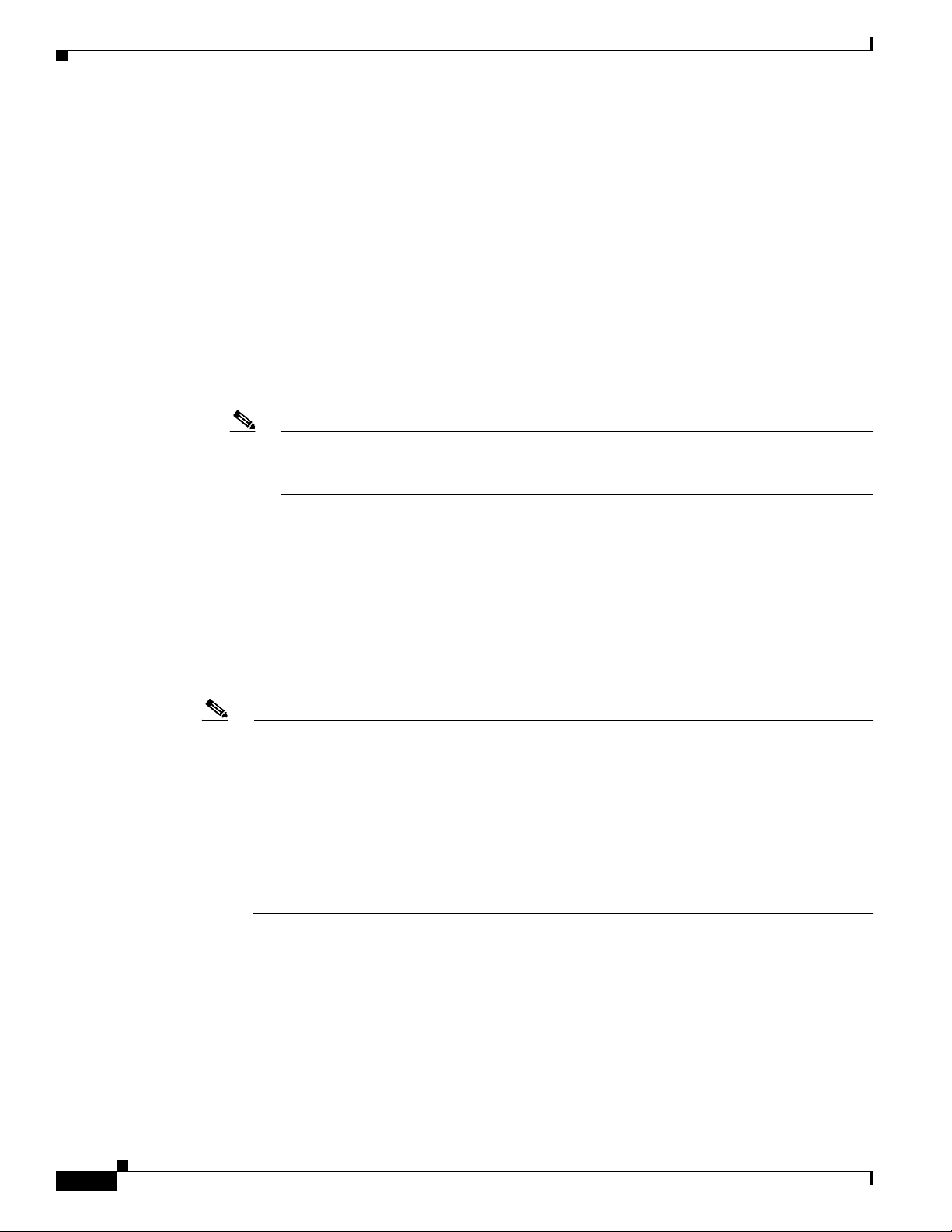
Cisco uBR10-LCP2-MC16C/MC16E/MC16S Overview
Cisco uBR10-LCP2-MC16C/MC16E/MC16S Overview
The cable interface line cards, together with external IF-to-RF upconverters, serve as the RF interface
between the cable headend and DOCSIS/EuroDOCSIS-based cable modems.
The Cisco uBR10-LCP2-MC16C, the Cisco uBR10-LCP2-MC16E, and the Cisco-LCP2-MC16S cable
interface line cards are a combination of two components:
• Cisco uBR-MC16x (MC16C, MC16E, and MC16S) cable interface line cards—Provide one
downstream and six upstreams channels.
–
Cisco uBR-MC16C and Cisco uBR-MC16S support cable modems and set-top boxes that
operate according to the Data-over-Cable Service Interface Specifications (DOCSIS). DOCSIS
supports the 6-MHz North American channel plans using the ITU J.83 Annex B RF standard.
The downstream uses a 6 MHz channel width in the 85- to 860-MHz frequency range, and the
upstream supports the 5- to 42-MHz frequency range.
Note The Cisco uBR-MC16S main board also includes a daughter card that provides the advanced
hardware-based spectrum management feature. This daughter card is an integral part of the
card assembly and cannot be removed in the field.
–
Cisco uBR-MC16E supports cable modems and set-top boxes that operate according to the
European DOCSIS specifications (EuroDOCSIS). EuroDOCSIS supports the 8-MHz Phase
Alternating Line (PAL) and SEquential Couleur Avec Memoire (SECAM) channel plans using
the ITU J.112 Annex A RF standard. The downstream uses an 8 MHz channel width in the 85to 860-MHz frequency range, and the upstream supports multiple channel widths in the 5- to
65-MHz frequency range.
• Cisco Line Card Processor (Cisco uBR10-LCP2) adapter card—Provides the mechanical and
electrical conversions necessary for the Cisco uBR-MC16C, the Cisco uBR-MC16E, or the
Cisco MC16S cable interface line card to fit the form factor used in the Cisco uBR100012 chassis.
Note Currently there are two types of LCP adapter cards, LCP and LCP2. The LCP is the original
adapter card shipped with the Cisco uBR10-LCP-MC16x card. (Installation information about
the LCP adapter card also applies to the LCP2 adapter card.) The Cisco uBR10-LCP2 adapter
card is replacing the old LCP adapter card. The upgrade to the Cisco uBR10-LCP2 increases the
memory from 64- to 256-MB. The upgrade supports N+1 requirements when the card is used as
a redundant or protect card. There is no problem with the original LCP version if the card is used
as the operating card. See the Proactive Upgrade Field Notice number 18301 at the following
URL:
http://www-tac.cisco.com/Support_Library/field_alerts/fn18103.html.
The Cisco uBR10-LCP2 and Cisco uBR-MC16x cable interface line cards (MC16C, MC16E, and
MC16S) are mechanically connected to each other by using brackets and power connectors (see Figure 1
on page 3). The Cisco uBR10-LCP2 not only adapts the cable interface line card to the form factor of
the Cisco uBR10012 chassis, but also provides:
• Proper voltage conversion for the cards and chassis.
• Boot code required to use the cable interface line cards.
• SDRAM for buffering packets as they are transferred between the card and PRE1.
Cisco uBR10-LCP2-MC16C/MC16E/MC16S Cable Interface Card for the Cisco uBR10012 Router
2
OL-2872-02
Page 3
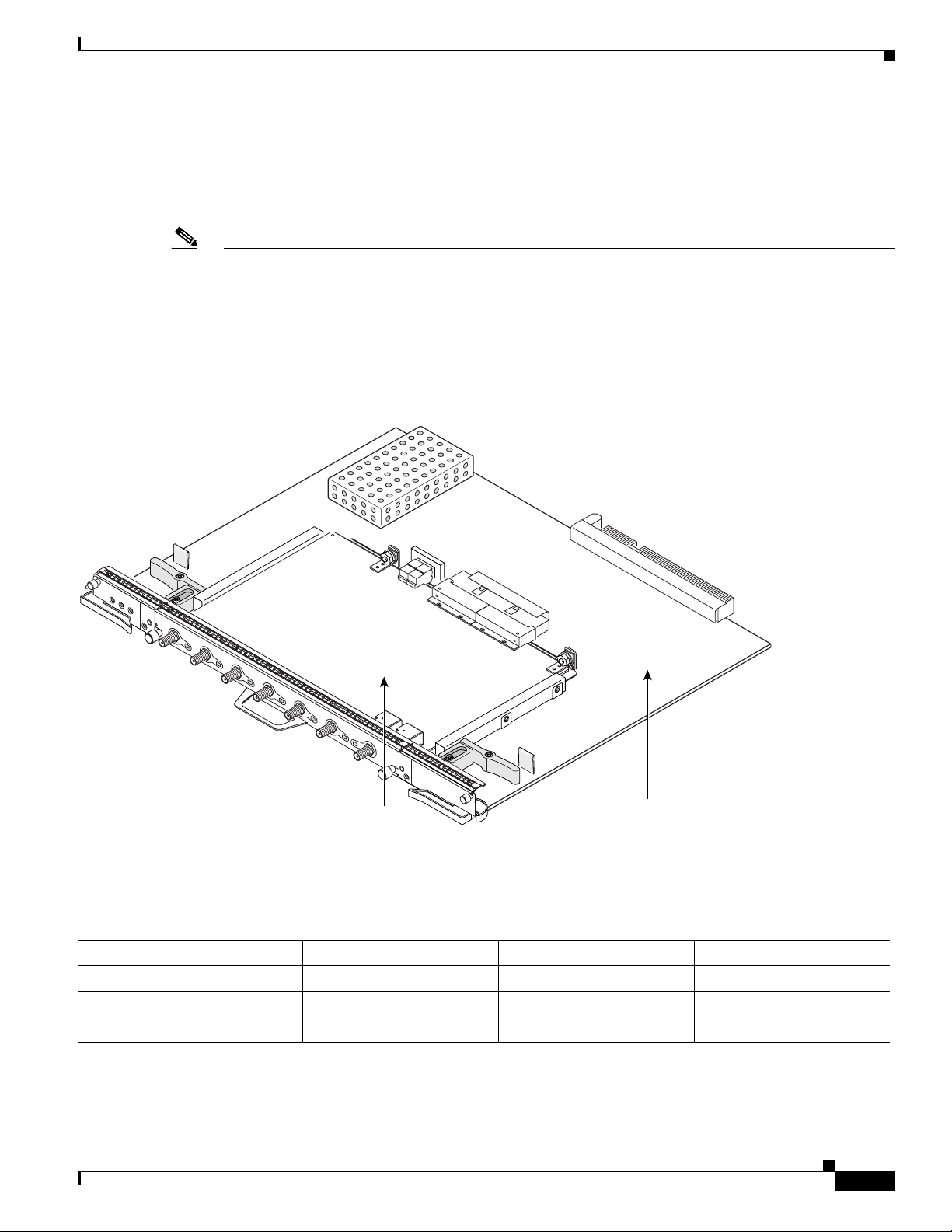
Cisco uBR10-LCP2-MC16C/MC16E/MC16S Overview
The cards are inserted into and removed from the Cisco uBR10012 chassis as a single logical and
physical unit. All Cisco uBR10-LCP2-MC16x cable interface line cards support online insertion and
removal (OIR). OIR uses the MAC address assigned to the Cisco uBR10-LCP2 adapter card, allowing
you to replace any Cisco uBR-MC16x cable interface line card installed on the adapter card without
losing the configuration information.
Note Do not attempt to separate or remove the cable interface line card from the Cisco uBR10-LCP2 adapter
card while they are inserted in the Cisco uBR10012 chassis. Remove the card from the chassis as a unit
and then separate them on a lab bench or other area that protects against ESD damage. See the
“Replacing the Line Card in the Cisco uBR10-LCP2 Adapter Card” section on page 23.
Figure 1 shows the Cisco uBR10-LCP2-MC16C cable interface line card.
Figure 1 Cisco uBR10-LCP2 Adapter Card with the Cisco uBR-MC16C Cable Interface Line Card Installed
ENABLED
US0
US1
US2
US3
US4
US5
uBR-MC16C
DS
+42 dBmV
Cisco MC16C
cable line card
Cisco uBR10-LCP2
adapter card
The one downstream port and six upstream ports support the modulations shown in Table 1.
Table 1 Cisco uBR10-LCP2-MC16C, E, and S Cable Interface Line Card Specifications
Cable Interface Line Card Downstream Modulation Upstream Modulation Output
Cisco uBR10-LCP2-MC16C
Cisco uBR10-LCP2-MC16E
Cisco uBR10-LCP2-MC16S
1. The Cisco uBR10-LCP2-MC16C cards support industry-standard F-connectors for the coaxial cable connections.
2. The Cisco uBR10-LCP2-MC16E cards support industry-standard F-connectors for the coaxial cable connections.
3. The Cisco uBR10-LCP2-MC16S cards support industry-standard F-connectors for the coaxial cable connections.
1
64 QAM, 256 QAM QPSK, 16 QAM +42 dBmV +/– 3dB
2
64 QAM, 256 QAM QPSK, 16 QAM +40 dBmV +/– 3dB
3
64 QAM, 256 QAM QPSK, 16 QAM +42 dBmV +/– 2dB
62447
OL-2872-02
Cisco uBR10-LCP2-MC16C/MC16E/MC16S Cable Interface Card for the Cisco uBR10012 Router
3
Page 4
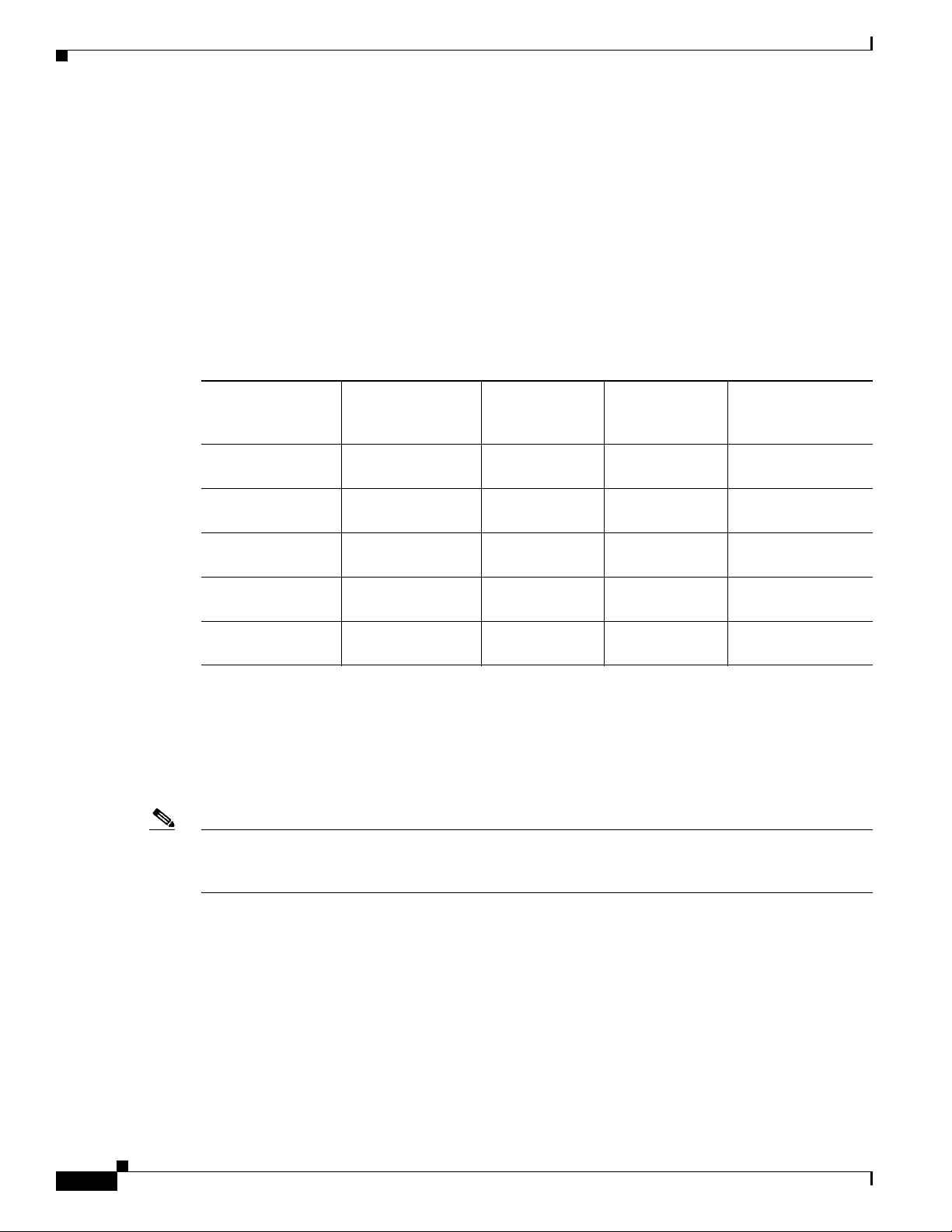
Cisco uBR10-LCP2-MC16C/MC16E/MC16S Overview
The default modulations are:
• 64 quatrature amplitude modulations (QAM) for downstream.
• quadrature amplitude phase-shift keying (QPSK) for upstream.
DOCSIS and EuroDOCSIS Data Rates and Modulation Schemes
Cisco cable interface line cards are configured in a number of different upstream combinations based on
the card used, your cable network, and the anticipated subscription and service levels. Table 2 lists the
data rates and modulation schemes for both DOCSIS and EuroDOCSIS standards.
Table 2 DOCSIS and EuroDOCSIS Upstream Data Rates
Upstream Channel
Width
3.2 MHz 16 QAM(4)
1.6 MHz 16 QAM(4)
800 kHz 16 QAM(4)
400 kHz 16 QAM(4)
200 kHz 16 QAM(4)
Modulation
Scheme
QPSK (2)
QPSK (2)
QPSK (2)
QPSK (2)
QPSK (2)
Baud Rate
Sym/sec
2.56 M 10.24
1.28 M 5.12
640 k 2.56
320 k 1.28
160 k 0.64
Raw Bit Rate
Mbit/sec
5.12
2.56
1.28
0.64
0.32
Throughput
(Bit rate - Overhead)
Mbit/sec
9.0
4.6
4.5
2.3
2.3
1.2
1.2
0.6
0.6
0.3
Cisco uBR10-LCP2-MC16C
The Cisco uBR10-LCP2-MC16C cable interface line card output is +42 dBmV +/– 3 dB and supports
all DOCSIS upstream channel widths described in Table 2. The card is configured identically to the
Cisco uBR-MC16C cable interface line card.
Note The configuration information for the Cisco uBR10-LCP2-MC16C is the same as the information for the
Cisco uBR10-LCP2-MC28C/Cisco uBR-MC28C, except that there are fewer upstream and downstream
ports. Refer to the configuration guides.
For Cisco IOS software requirements see the “Obtaining Documentation” section on page 29.
For configuration information, refer to Configuring the Cisco uBR-MC28C Cable Modem Card,
available on the documentation CD-ROM and Cisco.com at the following URL:
http://www.cisco.com/univercd/cc/td/doc/product/cable/cab_r_sw/flmc28.htm
Refer to the Cisco uBR7200 Series Universal Broadband Router Software Configuration Guide at the
following URL:
http://www.cisco.com/univercd/cc/td/doc/product/cable/cab_rout/index.htm
Cisco uBR10-LCP2-MC16C/MC16E/MC16S Cable Interface Card for the Cisco uBR10012 Router
4
OL-2872-02
Page 5
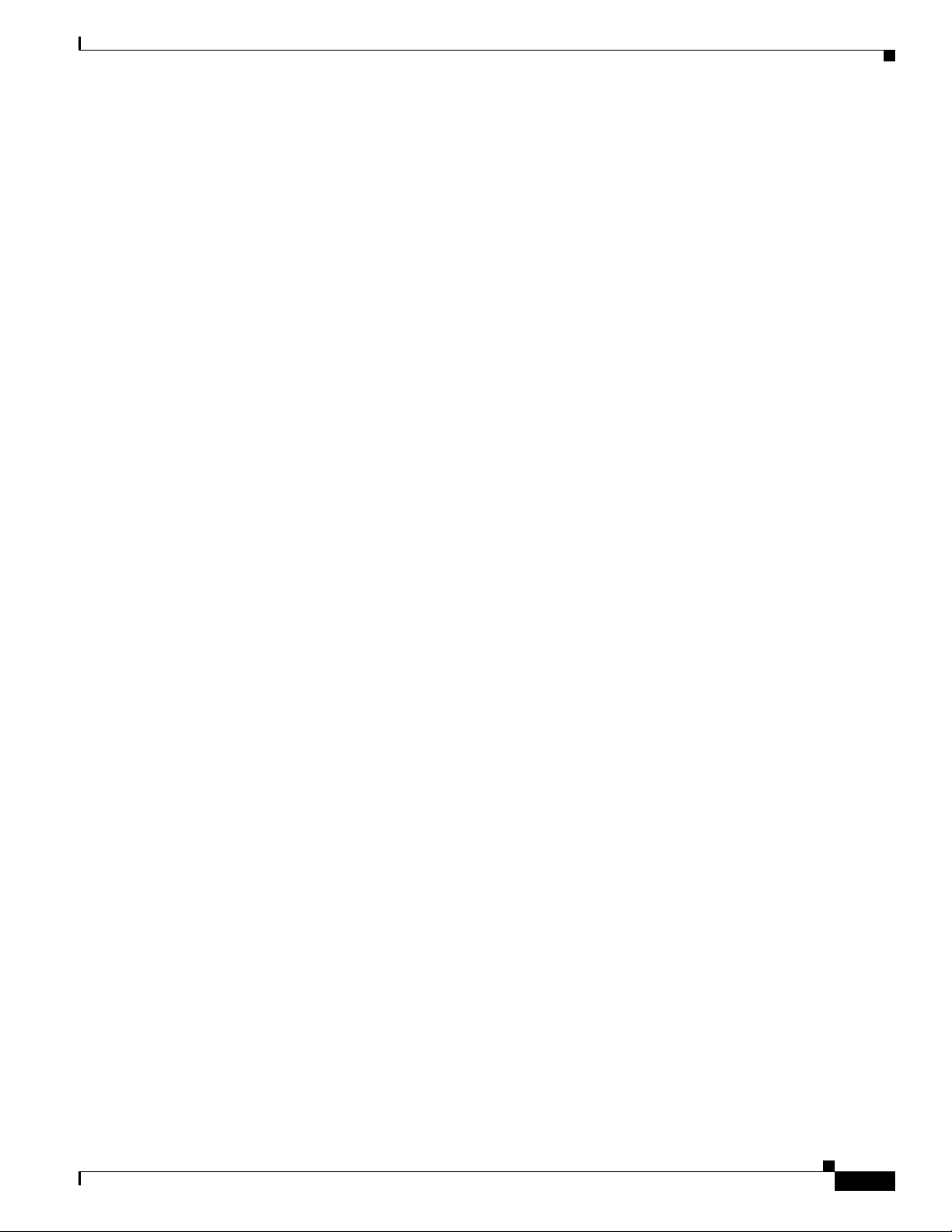
Cisco uBR10-LCP2-MC16E
The Cisco uBR10-LCP2-MC16E cable interface line card output is +40 dBmV +/– 3 dB and supports
all EuroDOCSIS upstream channel widths described in Table 2 on page 4. The card is configured
identically to the Cisco uBR-MC16E cable interface line card.
While all other Cisco cable interface line cards transmit downstream signals to upconverters by using
the 44-MHz frequency, the Cisco uBR10-LCP2-MC16E transmits downstream IF signals to an up
converter by using the 36.125-MHz frequency.
For Cisco IOS software requirements see the “Obtaining Documentation” section on page 29.
For configuration information, refer to Configuring the Cisco uBR7200 Series MC16E Cable Modem
Card, available on the documentation CD-ROM and Cisco.com or at the following URL:
http://www.cisco.com/univercd/cc/td/doc/product/cable/cab_r_sw/index.htm
Refer to Chapter 3 in the Cisco uBR7200 Series Universal Broadband Router Software Configuration
Guide at the following URL:
http://www.cisco.com/univercd/cc/td/doc/product/cable/cab_rout/index.htm
Cisco uBR10-LCP2-MC16S
Cisco uBR10-LCP2-MC16C/MC16E/MC16S Overview
The Cisco uBR10-LCP2-MC16S:
• Consists of the Cisco uBR10-LCP2 adapter card, a motherboard (based on the Cisco uBR-MC16C
cable interface line card) and an additional “piggy-back” spectrum management daughter card. The
card is configured identically to the Cisco uBR-MC16S cable interface line card.
• Supports all DOCSIS downstream symbol rates and upstream channel widths as described in Tab l e 2
on page 4.
• Features advanced spectrum management capabilities made possible by hardware and software
enhancements. The advanced spectrum management capabilities of the Cisco uBR10-LCP2-MC16S
include the ability to hierarchically scan portions of the upstream spectrum for clean channels of
varying widths.
The Cisco uBR10-LCP2-MC16S spectrum management card (daughter card) is able to sample the 5 to
42 MHz upstream frequency spectrum and initiate frequency hops, modulation change, or channel-width
changes based on the sampled information. When specified thresholds have been reached, the spectrum
management card takes a snapshot of the available upstream spectrum and then passes this information
to the Cisco IOS software, where it is analyzed for indications of significant ingress or impulse noise.
From this analysis, the Cisco IOS software draws informed conclusions regarding the “cleanest”
portions of the upstream frequency spectrum to initiate a frequency hop to a clean upstream channel, if
warranted. The user-defined threshold values are specified by commands in the configuration file of the
Cisco uBR10012 router.
For Cisco IOS software requirements see the “Related Documentation” section on page 28.
OL-2872-02
Cisco uBR10-LCP2-MC16C/MC16E/MC16S Cable Interface Card for the Cisco uBR10012 Router
5
Page 6
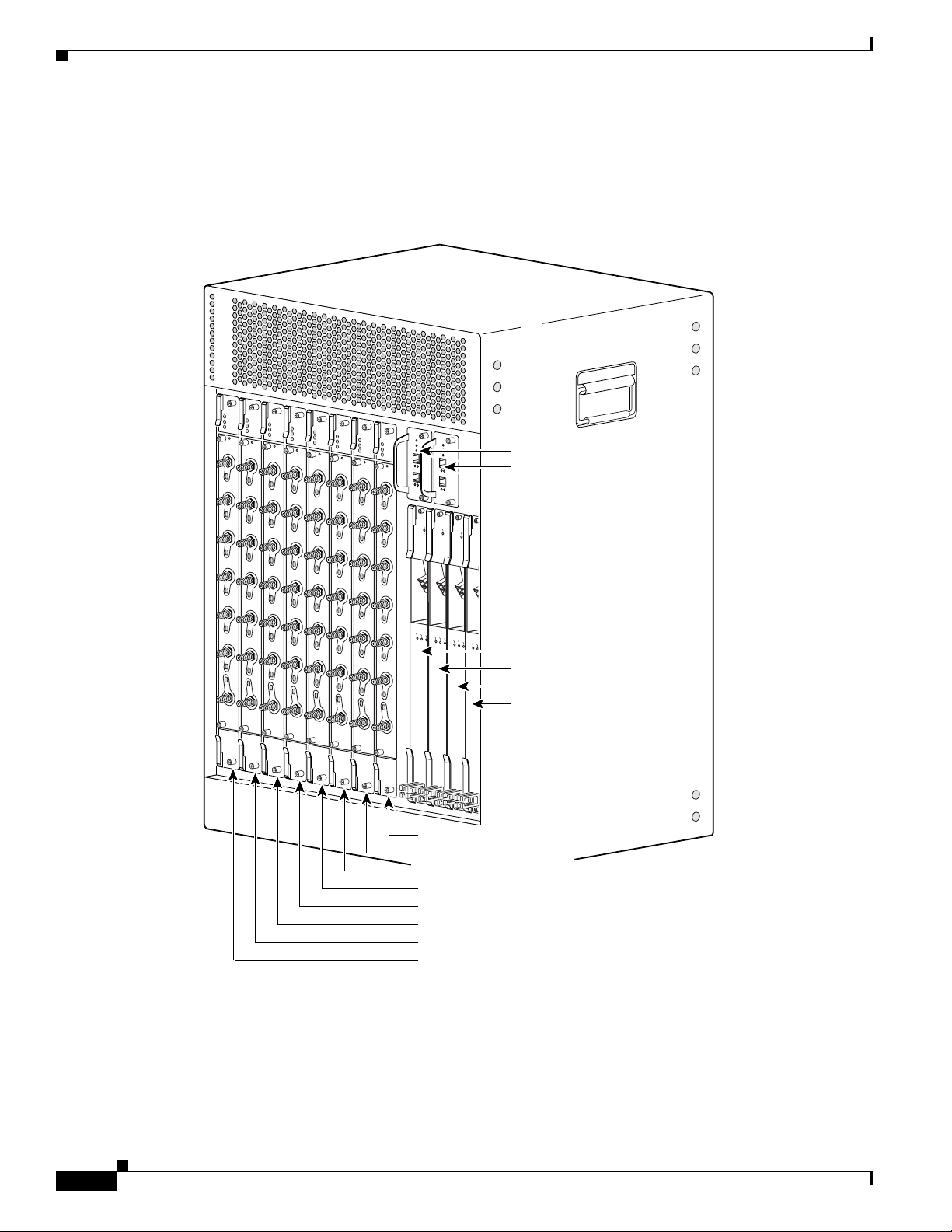
Cisco uBR10-LCP2-MC16C/MC16E/MC16S Overview
CISCO
10000
C
A
R
R
IE
R
A
L
A
R
M
L
O
O
P
F
A
IL
CH OC-12-DSO SM-IR
CISCO
10000
C
A
R
R
IE
R
A
L
A
R
M
L
O
O
P
F
A
IL
CH OC-12-DSO SM-IR
CISCO
10000
C
A
R
R
IE
R
A
L
A
R
M
L
O
O
P
F
A
IL
CH OC-12-DSO SM-IR
CISC
100
C
A
R
R
IE
R
A
L
A
R
M
L
F
A
IL
Physical Description
Figure 2 shows the chassis slot numbering for the cable interface line cards.
Figure 2 Cisco uBR10012 Router Chassis Slot Numbering
ENABLED
ENABLED
ENABLED
U
S
U
0
S
U
0
S
0
U
S
U
1
S
U
1
S
1
U
S
U
2
S
U
2
S
2
U
S
U
3
S
U
3
S
3
U
S
U
4
S
U
4
S
4
U
S
U
5
S
U
5
S
5
uBR-MC16C
uBR-MC16C
uBR-MC16C
D
S
D
S
D
+42 dBmV
S
+42 dBmV
+42 dBmV
ENABLED
+42 dBmV
U
S
0
U
S
1
U
S
2
U
S
3
U
S
4
U
S
5
uBR-MC16C
D
S
ENABLED
+42 dBmV
U
S
0
U
S
1
U
S
2
U
S
3
U
S
4
U
S
5
uBR-MC16C
D
S
ENABLED
U
U
U
U
U
U
D
+42 dBmV
S
0
S
1
S
2
S
3
S
4
S
5
uBR-MC16C
S
ENABLED
+42 dBmV
U
S
0
U
S
1
U
S
2
U
S
3
U
S
4
U
S
5
uBR-MC16C
D
S
ENABLED
+42 dBmV
U
S
0
U
S
1
U
S
2
U
S
3
U
S
4
U
S
5
uBR-MC16C
D
S
TCC+ card slot 1/1
TCC+ card slot 2/1
Uplink line card slot 4/0
Uplink line card slot 3/0
Uplink line card slot 2/0
Uplink line card slot 1/0
Cable interface slot 5/1
62456
Cable interface slot 5/0
Cable interface slot 6/1
Cable interface slot 6/0
Cable interface slot 7/1
Cable interface slot 7/0
Cable interface slot 8/1
Cable interface slot 8/0
Figure 3 shows the cable interface line card and adapter card as a unit. Note the location of the ejectors
Cisco uBR10-LCP2-MC16C/MC16E/MC16S Cable Interface Card for the Cisco uBR10012 Router
6
used to separate the line card from the adapter card.
OL-2872-02
Page 7
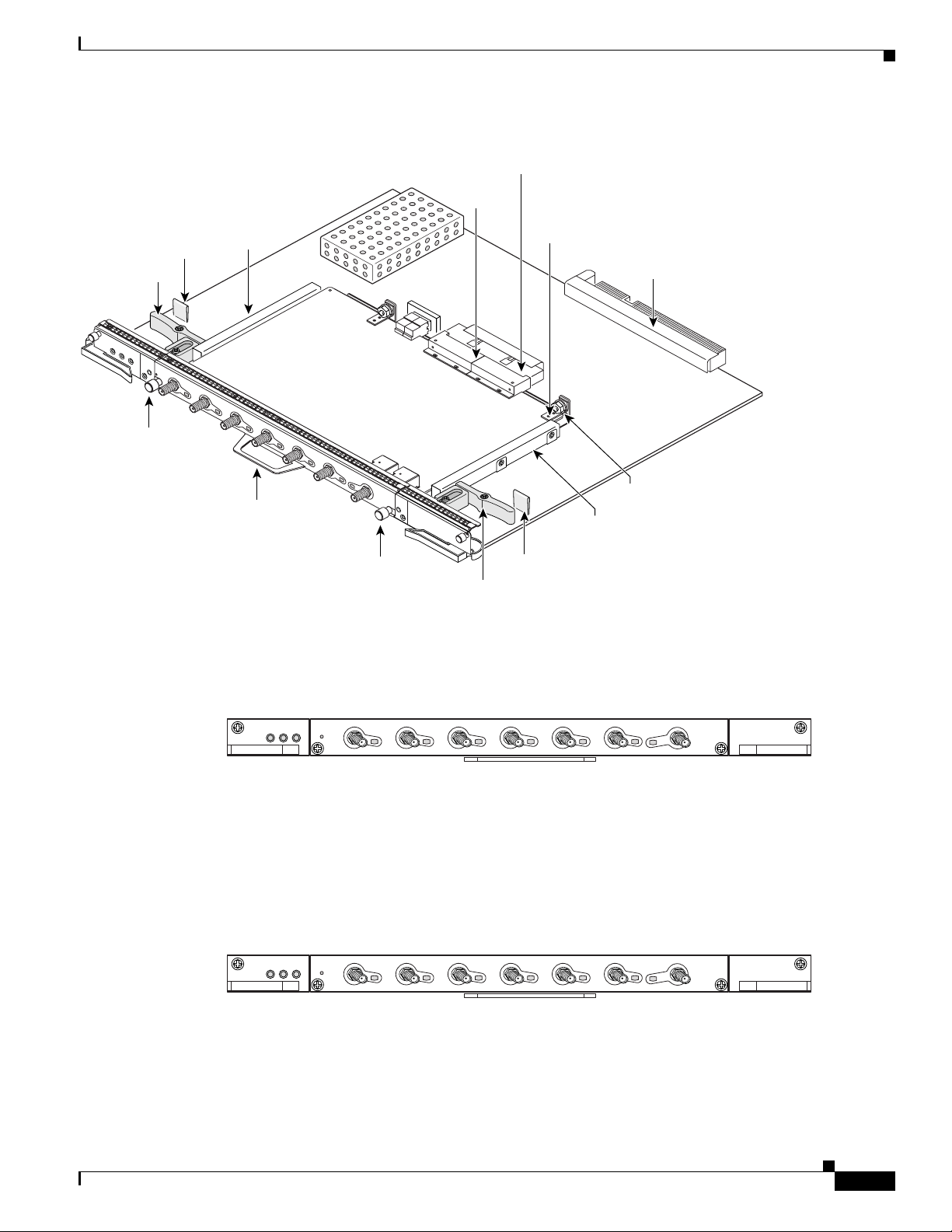
Figure 3 Cisco uBR10-LCP2-MC16C Cable Interface Line Card Components
LCP2 connector
MC16C
connector
Cisco uBR10-LCP2-MC16C/MC16E/MC16S Overview
Ejector tab
Ejector
ENABLED
US0
Captive screw
Guide
L-Bracket
Backplane
connector
US1
US2
US3
US4
US5
uBR-MC16C
DS
Handle
+42 dBmV
L-Bracket
nut and washer
Guide
62449
Captive screw
Ejector tab
Ejector
Figure 4 shows the faceplate for the Cisco uBR10-LCP2-MC16C cable interface line card.
Figure 4 Cisco uBR10-LCP2-MC16C Faceplate
OL-2872-02
ENABLED
US0
US1
US2
US3
US4
uBR-MC16C
US5
DS
+42 dBmV
62457
The Cisco uBR10-LCP2-MC16C cable interface line card has one downstream port and six upstream
ports. The upstream ports are labeled US0 through US5. The downstream port is labeled DS. See Tab le 3
on page 8 for a description of the LCP2 adapter card LEDs and Table 4 on page 8 for descriptions of the
cable interface line card LEDs and their functions.
Figure 5 shows the faceplate for the Cisco uBR10-LCP2-MC16E cable interface line card.
Figure 5 Cisco uBR10-LCP2-MC16E Faceplate
ENABLED
US0
US1
US2
US3
US4
uBR-MC16E
US5
DS
+40 dBmV
62458
The Cisco uBR10-LCP2-MC16E cable interface line card has one downstream port and six upstream
ports. The upstream ports are labeled US0 through US5. The downstream port is labeled DS. See Tab le 3
for a description of the LCP2 adapter card LEDs and Table 4 on page 8 for descriptions of the cable
interface line card LEDs and their functions.
Cisco uBR10-LCP2-MC16C/MC16E/MC16S Cable Interface Card for the Cisco uBR10012 Router
7
Page 8
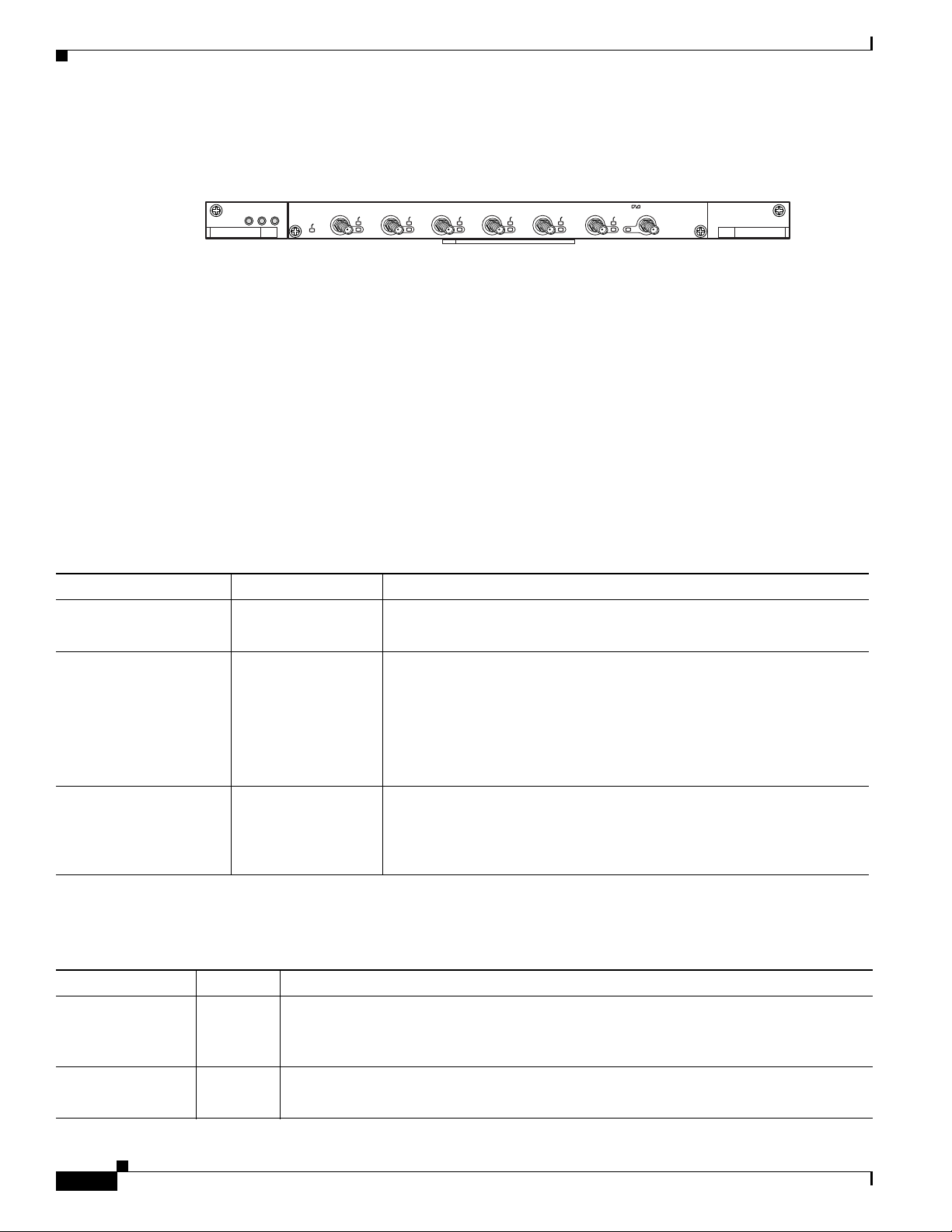
Cisco uBR10-LCP2-MC16C/MC16E/MC16S Overview
Figure 6 shows the faceplate for the Cisco uBR10-LCP2-MC16S cable interface line card.
Figure 6 Cisco uBR10-LCP2-MC16S Faceplate
ENABLED
MGR
ACT
US0
MGR
ACT
US1
MGR
ACT
US2
US3
The Cisco uBR10-LCP2-MC16S cable interface line card has one downstream port and six upstream
ports. The upstream ports are labeled US0 through US5. The downstream port is labeled DS. There are
six LEDs labeled MGR ACT (manager active) next to each upstream port. See Tab l e 3 for a description
of the LCP2 adapter card LEDs and Table 4 on page 8 for descriptions of the cable interface line card
LEDs and their functions.
Cisco uBR10-LCP2-MC16x LEDs
Both the Cisco uBR10-LCP2 adapter card and the cable interface line card have their own set of status
LEDs on the front of the module. The Cisco uBR10-LCP2 adapter card LEDs are described in Table 3.
The Cisco uBR-MC16x cable interface line cards LEDs are described in Table 4 on page 8
Table 3 describes the LCP2 adapter card LEDs and their functions.
Table 3 Cisco uBR10-LCP2 Adapter Card LEDs and Their Functions
LED Status Description
Power Green
Off
Status
Yellow
Green
Status LED on N+1 or
Blinking Green
redundant card in chassis
Maintenance Off
Indicates that the power is being supplied to the Cisco uBR10-LCP2.
Power is off.
Indicates that the Cisco uBR10-LCP2 is in the boot up process, is in self
test mode, or is downloading code.
Indicates that the Cisco uBR10-LCP2 has successfully completed the
boot, the self test, and the code download process.
Indicates that the board is in standby or protect card mode.
Normally off to indicate that there is no maintenance action required.
MGR
ACT
US4
uBR - MC16S
MGR
ACT
MGR
ACT
US5
DS
+42 dBmV
62827
.
Yellow
Indicates that it is safe to remove the entire assembly (Cisco uBR10-LCP2
adapter card and Cisco uBR-MC16x cable interface line card) from the
chassis.
Table 4 on page 8 describes the cable interface line card LEDs and their functions.
Table 4 Cisco uBR-MC16x Cable Interface Line Card LEDs and Their Functions
LED Status Description
Enables Green
Cable interface line card is operating normally, is receiving DC power from the router
midplane, and is configured for operation.
Off
Upstream Green
Off
Cisco uBR10-LCP2-MC16C/MC16E/MC16S Cable Interface Card for the Cisco uBR10012 Router
Either the card is shut down or the slot is not working.
Upstream path is enabled and configured (each upstream port).
Either the port is not properly configured or is shut down, or the slot is not working.
8
OL-2872-02
Page 9
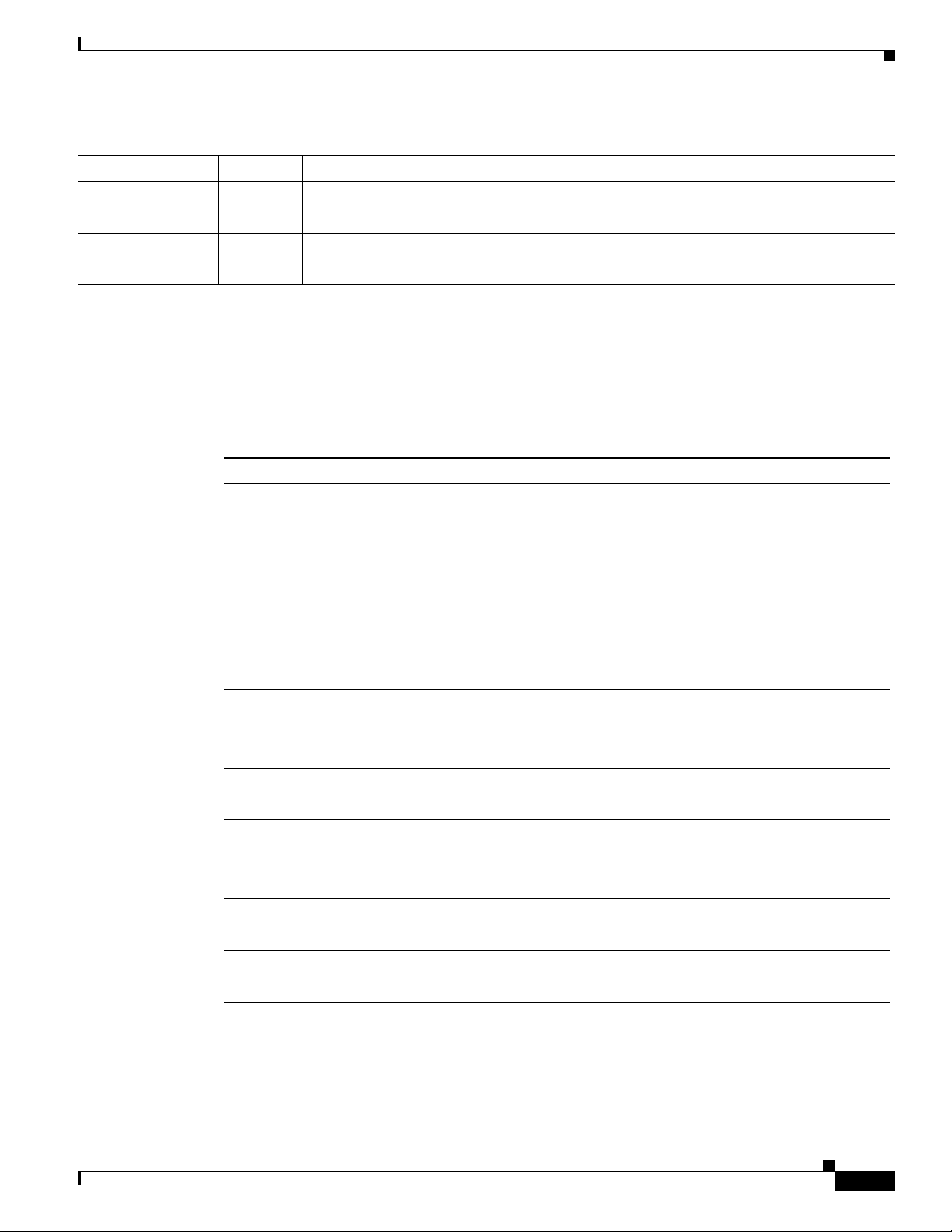
Technical Specifications
Table 4 Cisco uBR-MC16x Cable Interface Line Card LEDs (Continued)and Their Functions (Continued)
LED Status Description
Downstream Green
Downstream path is enabled and is configured (each downstream port).
MGR ACT
(uBR-MC16S only)
Off
Green
Off
Either the port is not properly configured or is shut down, or the slot is not working.
Spectrum management activity on the channel.
Spectrum management is not active.
Technical Specifications
Table 5 lists the specifications for the Cisco uBR10-LCP2-MC16C, Cisco uBR10-LCP2-MC16E, and
Cisco uBR10-LCP2-MC16S cable interface line cards.
Table 5 Cisco uBR10-LCP2-MC16C/MC16E/MC16S Cable Interface Line Card Specifications
Description Specifications
Product order number
Card dimensions (overall)
• UBR10-LCP2,
UBR10-LCP2=
• UBR10-LCP2-MC16E,
UBR10-LCP2-MC16E=
• UBR10-LCP2-MC16C,
UBR10-LCP2-MC16C=
• UBR10-LCP2-MC16S,
UBR10-LCP2-MC16S=
• UBR10-MC-Cover=
• Height: 21.25 in (53.96 cm)
OL-2872-02
• Width: 1.4 in (3.56 cm)
• Depth: 16.5 in (41.91 cm)
Weight 12 lb. (5.44kg)
Power consumption 80 W (273.15 btu
MTBF
Facility temperature range
Relative humidity
Cisco uBR10-LCP2-MC16C/MC16E/MC16S Cable Interface Card for the Cisco uBR10012 Router
• UBR10-LCP2-MC16C — 138,769 hours
• UBR10-LCP2-MC16E — 134,698 hours
• UBR10-LCP2-MC16S — 110,946 hours
• Operating: 41 to 104°F (5 to 40°C)
• Storage: – 40 to 158°F (– 40 to 70°C)
• Operating: 5 to 85%
• Storage: 5 to 95%
1
)
9
Page 10
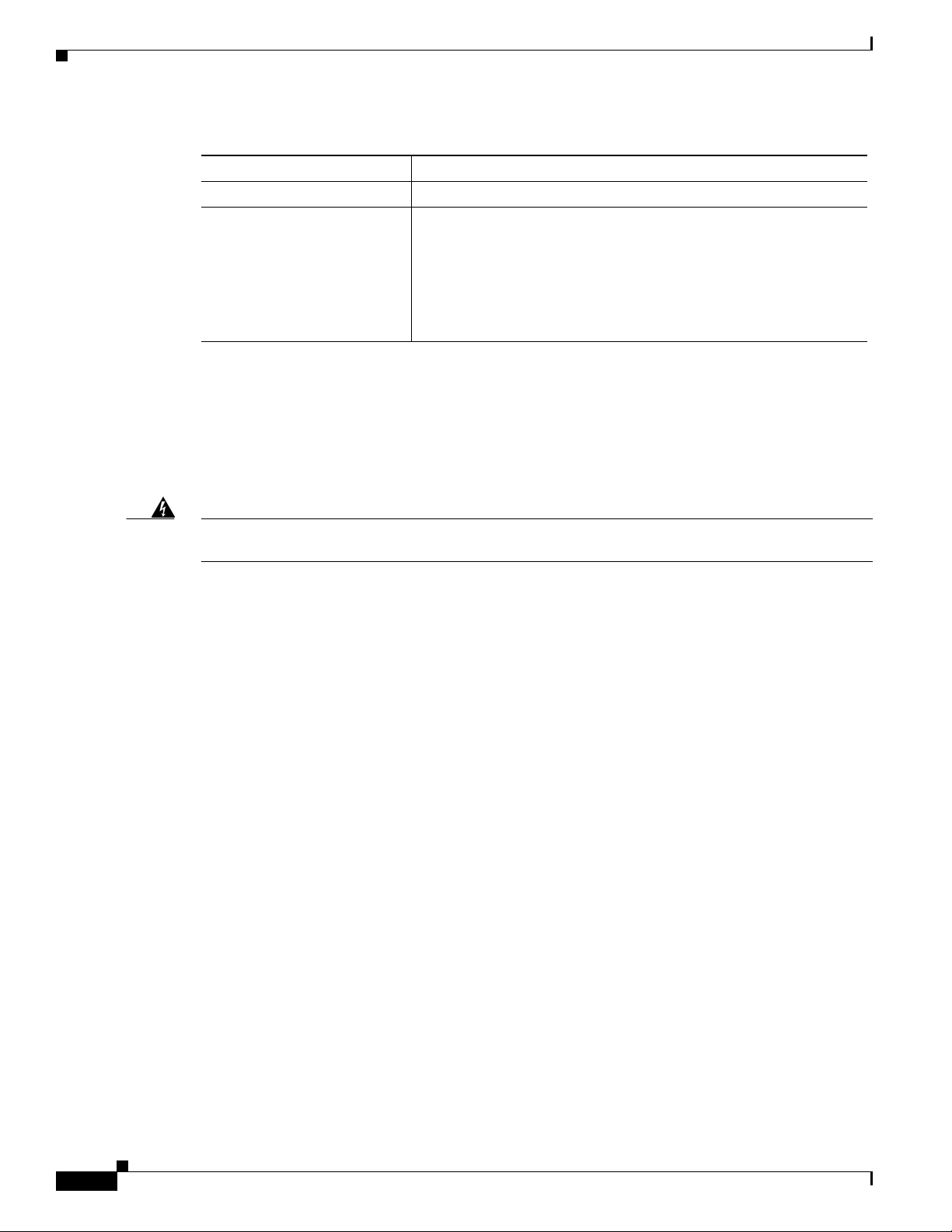
Safety Information and Warnings
Table 5 Cisco uBR10-LCP2-MC16C/MC16E/MC16S Cable Interface Line Card Specifications
Description Specifications
Operating altitude –197 to 13,123 ft (– 60 to 4000 m)
Cisco IOS software minimum
requirements
1. British Thermal Units
• Cisco uBR10-LCP2-MC16C—Cisco IOS Release 12.2(4)XF or
a later release
• Cisco uBR10-LCP2-MC16E—Cisco IOS Release 12.2(4)XF or
a later release
• Cisco uBR10-LCP2-MC16S—Cisco IOS Release 12.2(8)BC2 or
a later release
Safety Information and Warnings
Following are safety guidelines that you should follow when working with any equipment that connects
to electrical power.
Warning
Only trained and qualified personnel should be allowed to install, replace, or service this equipment.
Statement 1030
Electrical Equipment Guidelines
Follow these basic guidelines when working with any electrical equipment:
• Before beginning any procedures requiring access to the chassis interior, locate the emergency
power-off switch for the room in which you are working.
• Disconnect all power and external cables before moving a chassis.
• Do not work alone when potentially hazardous conditions exist.
• Never assume that power has been disconnected from a circuit; always check.
• Do not perform any action that creates a potential hazard to people or makes the equipment unsafe.
• Carefully examine your work area for possible hazards such as moist floors, ungrounded power
extension cables, and missing safety grounds.
Preventing Electrostatic Discharge Damage
Electrostatic discharge (ESD) damage, which occurs when electronic cards or components are
improperly handled, can result in complete or intermittent failures. The AC-input power shelf and its AC
power modules contain a printed circuit card that is fixed in a metal carrier. Electromagnetic interference
(EMI) shielding and connectors are integral components of the carrier. Although the metal carrier helps
to protect the cards from ESD, use an antistatic strap each time you handle the modules.
10
Cisco uBR10-LCP2-MC16C/MC16E/MC16S Cable Interface Card for the Cisco uBR10012 Router
OL-2872-02
Page 11

Following are guidelines for preventing ESD damage:
• Always use an ESD-preventive wrist or ankle strap and ensure that it makes good skin contact.
Before removing a card from the chassis, connect the equipment end of the strap to a bare metal,
unpainted surface on the chassis or rack-mount.
• Handle components by the carrier edges only; avoid touching the card components or any connector
pins.
• When removing a module, place it on an antistatic surface or in a static-shielding bag. If the module
will be returned to the factory, immediately place it in a static-shielding bag.
• Avoid contact between the modules and clothing. The wrist strap protects the card from ESD
voltages on the body only; ESD voltages on clothing can still cause damage.
Caution For safety, periodically check the resistance value of the antistatic strap. The measurement should be
between 1 and 10 megohms.
Warning Definition
Safety Information and Warnings
Warning
Waarschuwing
Varoitus
IMPORTANT SAFETY INSTRUCTIONS
This warning symbol means danger. You are in a situation that could cause bodily injury. Before you
work on any equipment, be aware of the hazards involved with electrical circuitry and be familiar
with standard practices for preventing accidents. Use the statement number provided at the end of
each warning to locate its translation in the translated safety warnings that accompanied this
device.
SAVE THESE INSTRUCTIONS
BELANGRIJKE VEILIGHEIDSINSTRUCTIES
Dit waarschuwingssymbool betekent gevaar. U verkeert in een situatie die lichamelijk letsel kan
veroorzaken. Voordat u aan enige apparatuur gaat werken, dient u zich bewust te zijn van de bij
elektrische schakelingen betrokken risico's en dient u op de hoogte te zijn van de standaard
praktijken om ongelukken te voorkomen. Gebruik het nummer van de verklaring onderaan de
waarschuwing als u een vertaling van de waarschuwing die bij het apparaat wordt geleverd, wilt
raadplegen.
BEWAAR DEZE INSTRUCTIES
TÄRKEITÄ TURVALLISUUSOHJEITA
Tämä varoitusmerkki merkitsee vaaraa. Tilanne voi aiheuttaa ruumiillisia vammoja. Ennen kuin
käsittelet laitteistoa, huomioi sähköpiirien käsittelemiseen liittyvät riskit ja tutustu
onnettomuuksien yleisiin ehkäisytapoihin. Turvallisuusvaroitusten käännökset löytyvät laitteen
mukana toimitettujen käännettyjen turvallisuusvaroitusten joukosta varoitusten lopussa näkyvien
lausuntonumeroiden avulla.
Statement 1071
OL-2872-02
SÄILYTÄ NÄMÄ OHJEET
Cisco uBR10-LCP2-MC16C/MC16E/MC16S Cable Interface Card for the Cisco uBR10012 Router
11
Page 12
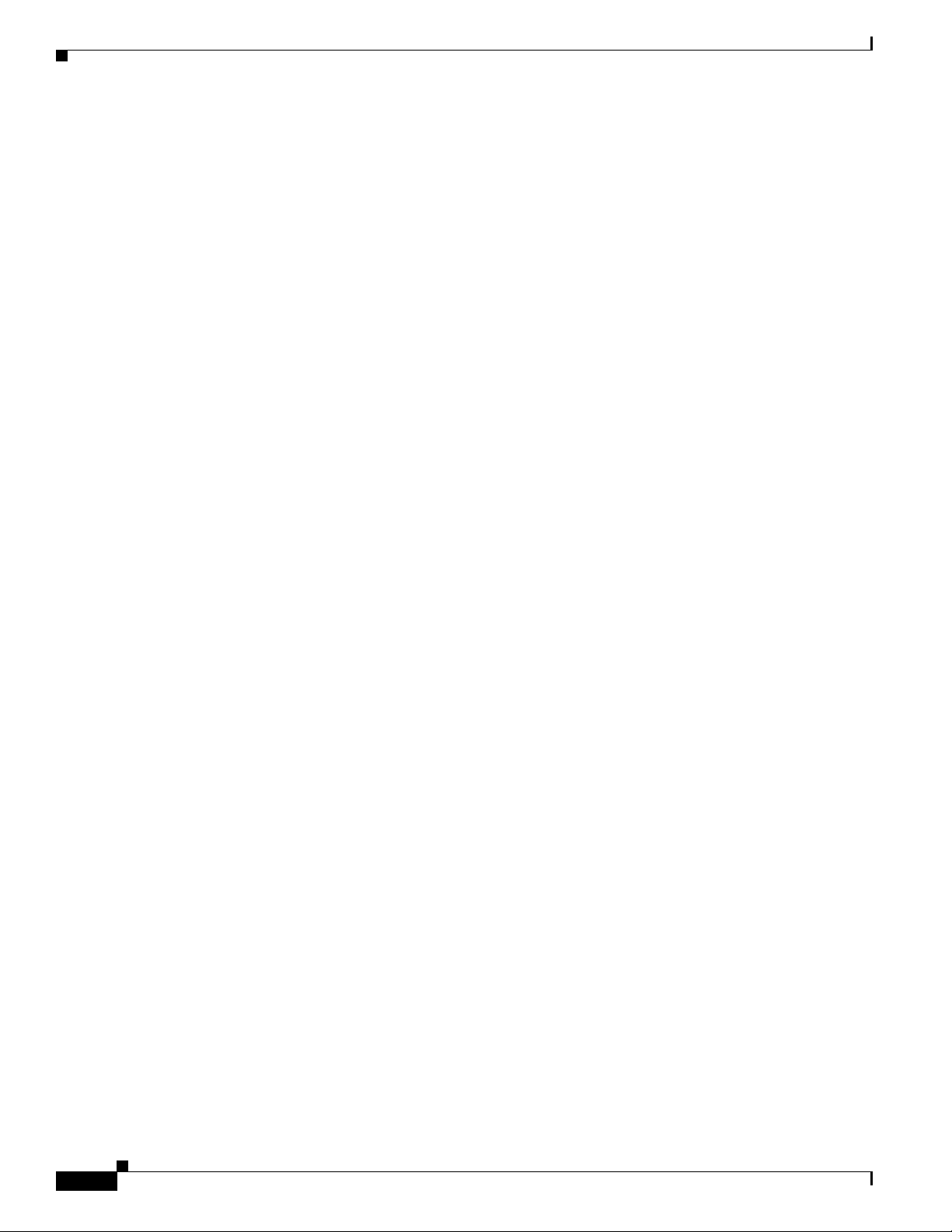
Safety Information and Warnings
Attention
Warnung
Avvertenza
IMPORTANTES INFORMATIONS DE SÉCURITÉ
Ce symbole d'avertissement indique un danger. Vous vous trouvez dans une situation pouvant
entraîner des blessures ou des dommages corporels. Avant de travailler sur un équipement, soyez
conscient des dangers liés aux circuits électriques et familiarisez-vous avec les procédures
couramment utilisées pour éviter les accidents. Pour prendre connaissance des traductions des
avertissements figurant dans les consignes de sécurité traduites qui accompagnent cet appareil,
référez-vous au numéro de l'instruction situé à la fin de chaque avertissement.
CONSERVEZ CES INFORMATIONS
WICHTIGE SICHERHEITSHINWEISE
Dieses Warnsymbol bedeutet Gefahr. Sie befinden sich in einer Situation, die zu Verletzungen führen
kann. Machen Sie sich vor der Arbeit mit Geräten mit den Gefahren elektrischer Schaltungen und
den üblichen Verfahren zur Vorbeugung vor Unfällen vertraut. Suchen Sie mit der am Ende jeder
Warnung angegebenen Anweisungsnummer nach der jeweiligen Übersetzung in den übersetzten
Sicherheitshinweisen, die zusammen mit diesem Gerät ausgeliefert wurden.
BEWAHREN SIE DIESE HINWEISE GUT AUF.
IMPORTANTI ISTRUZIONI SULLA SICUREZZA
Questo simbolo di avvertenza indica un pericolo. La situazione potrebbe causare infortuni alle
persone. Prima di intervenire su qualsiasi apparecchiatura, occorre essere al corrente dei pericoli
relativi ai circuiti elettrici e conoscere le procedure standard per la prevenzione di incidenti.
Utilizzare il numero di istruzione presente alla fine di ciascuna avvertenza per individuare le
traduzioni delle avvertenze riportate in questo documento.
Advarsel
Aviso
CONSERVARE QUESTE ISTRUZIONI
VIKTIGE SIKKERHETSINSTRUKSJONER
Dette advarselssymbolet betyr fare. Du er i en situasjon som kan føre til skade på person. Før du
begynner å arbeide med noe av utstyret, må du være oppmerksom på farene forbundet med
elektriske kretser, og kjenne til standardprosedyrer for å forhindre ulykker. Bruk nummeret i slutten
av hver advarsel for å finne oversettelsen i de oversatte sikkerhetsadvarslene som fulgte med denne
enheten.
TA VARE PÅ DISSE INSTRUKSJONENE
INSTRUÇÕES IMPORTANTES DE SEGURANÇA
Este símbolo de aviso significa perigo. Você está em uma situação que poderá ser causadora de
lesões corporais. Antes de iniciar a utilização de qualquer equipamento, tenha conhecimento dos
perigos envolvidos no manuseio de circuitos elétricos e familiarize-se com as práticas habituais de
prevenção de acidentes. Utilize o número da instrução fornecido ao final de cada aviso para
localizar sua tradução nos avisos de segurança traduzidos que acompanham este dispositivo.
GUARDE ESTAS INSTRUÇÕES
12
Cisco uBR10-LCP2-MC16C/MC16E/MC16S Cable Interface Card for the Cisco uBR10012 Router
OL-2872-02
Page 13
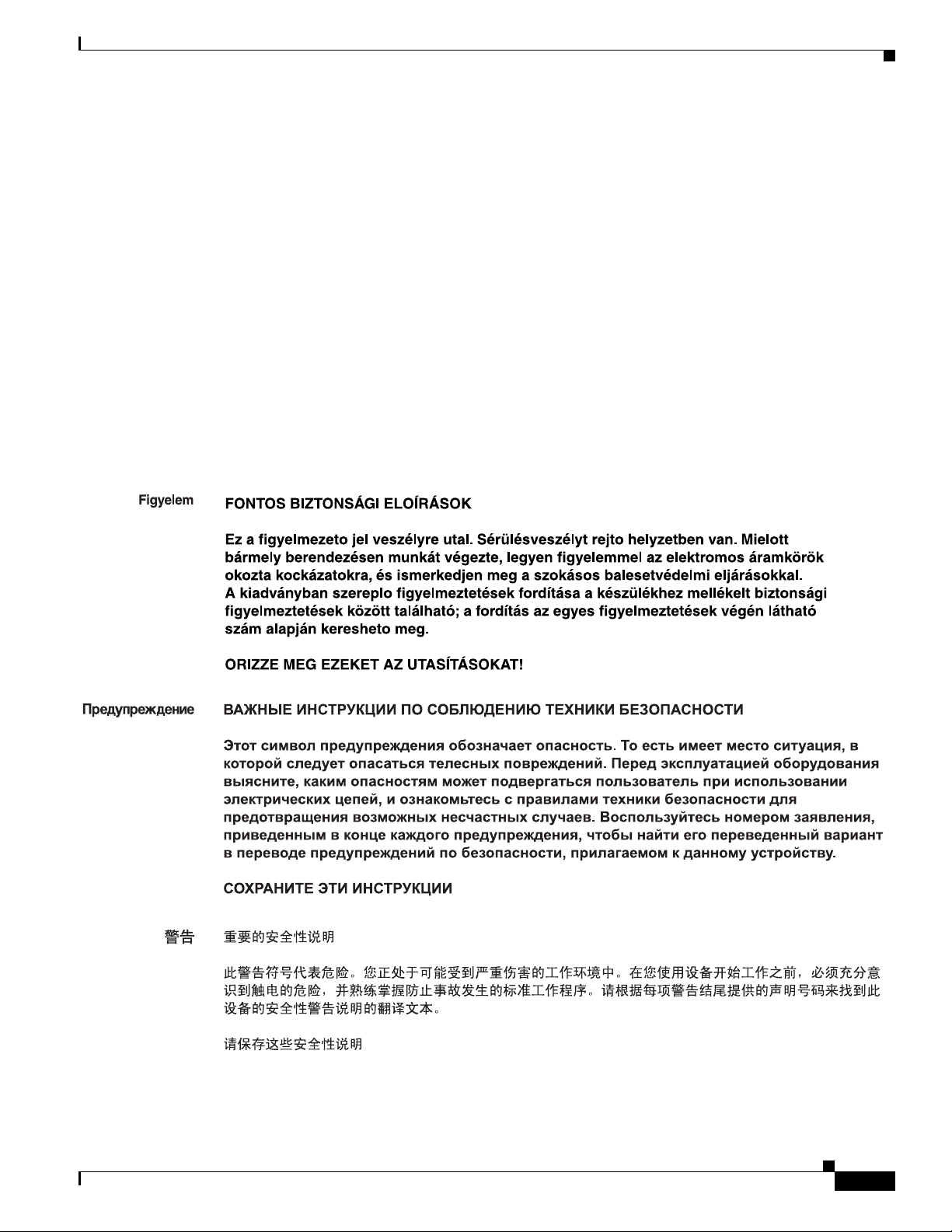
Safety Information and Warnings
¡Advertencia!
Varning!
INSTRUCCIONES IMPORTANTES DE SEGURIDAD
Este símbolo de aviso indica peligro. Existe riesgo para su integridad física. Antes de manipular
cualquier equipo, considere los riesgos de la corriente eléctrica y familiarícese con los
procedimientos estándar de prevención de accidentes. Al final de cada advertencia encontrará el
número que le ayudará a encontrar el texto traducido en el apartado de traducciones que acompaña
a este dispositivo.
GUARDE ESTAS INSTRUCCIONES
VIKTIGA SÄKERHETSANVISNINGAR
Denna varningssignal signalerar fara. Du befinner dig i en situation som kan leda till personskada.
Innan du utför arbete på någon utrustning måste du vara medveten om farorna med elkretsar och
känna till vanliga förfaranden för att förebygga olyckor. Använd det nummer som finns i slutet av
varje varning för att hitta dess översättning i de översatta säkerhetsvarningar som medföljer denna
anordning.
SPARA DESSA ANVISNINGAR
OL-2872-02
Cisco uBR10-LCP2-MC16C/MC16E/MC16S Cable Interface Card for the Cisco uBR10012 Router
13
Page 14

Safety Information and Warnings
Aviso
Advarsel
INSTRUÇÕES IMPORTANTES DE SEGURANÇA
Este símbolo de aviso significa perigo. Você se encontra em uma situação em que há risco de lesões
corporais. Antes de trabalhar com qualquer equipamento, esteja ciente dos riscos que envolvem os
circuitos elétricos e familiarize-se com as práticas padrão de prevenção de acidentes. Use o
número da declaração fornecido ao final de cada aviso para localizar sua tradução nos avisos de
segurança traduzidos que acompanham o dispositivo.
GUARDE ESTAS INSTRUÇÕES
VIGTIGE SIKKERHEDSANVISNINGER
Dette advarselssymbol betyder fare. Du befinder dig i en situation med risiko for
legemesbeskadigelse. Før du begynder arbejde på udstyr, skal du være opmærksom på de
involverede risici, der er ved elektriske kredsløb, og du skal sætte dig ind i standardprocedurer til
undgåelse af ulykker. Brug erklæringsnummeret efter hver advarsel for at finde oversættelsen i de
oversatte advarsler, der fulgte med denne enhed.
GEM DISSE ANVISNINGER
14
Cisco uBR10-LCP2-MC16C/MC16E/MC16S Cable Interface Card for the Cisco uBR10012 Router
OL-2872-02
Page 15

Safety Information and Warnings
OL-2872-02
Cisco uBR10-LCP2-MC16C/MC16E/MC16S Cable Interface Card for the Cisco uBR10012 Router
15
Page 16

Removing and Replacing a Cisco uBR10-LCP2-MC16x Cable Interface Line Card
Removing and Replacing a Cisco uBR10-LCP2-MC16x Cable
Interface Line Card
Note This procedure applies to the Cisco uBR10-LCP2-MC16C, the Cisco uBR10-LCP2-MC16E, and the
Cisco uBR10-LCP2-MC16S cable interface line cards.
To remove and replace an individual cable interface line card you need the following tools and parts:
• Replacement cable interface line card (order number UBR10-LCP2-MC16C=,
UBR10-LCP2-MC16E=, UBR10-LCP2-MC16S=).
• ESD-preventive wrist strap.
• Antistatic surface or antistatic bag.
• Blank line card Cisco UBR10-MC-COVER= (if you are not replacing the card with another card).
Note For proper cooling and airflow, you must always install a blank cable interface line card cover in a blank
line card slot. The product order number for the blank cable interface line card cover is
Cisco UBR10-MC-COVER=.
16
Cisco uBR10-LCP2-MC16C/MC16E/MC16S Cable Interface Card for the Cisco uBR10012 Router
OL-2872-02
Page 17

Removing and Replacing a Cisco uBR10-LCP2-MC16x Cable Interface Line Card
Unpacking a Cisco uBR10-LCP2-MC16x Cable Interface Line Card
Tip Make sure that you are using the ESD-preventive wrist strap.
Step 1 Open the shipping carton by cutting the packing tape along the flaps on the top of the box.
Step 2 Remove the Cisco uBR10-LCP2-MC16x cable interface line card from the packaging.
Step 3 Place the card on an antistatic surface.
Removing a Cisco uBR10-LCP2-MC16x Cable Interface Line Card
Tip To prevent alarms from activating, you must administratively shut down a cable interface line card before
hot swapping it. Refer to the Shutting Down and Restarting the Interface in the Cisco uBR7200 Series
Universal Broadband Router Software Configuration Guide at the following URL:
http://www.cisco.com/univercd/cc/td/doc/product/software/ios121/121cgcr/inter_c/icdoverv.htm
Otherwise, inform the network administrator that this portion of the network will be temporarily
interrupted. If the maintenance LED is on, you can remove the cable interface line card without affecting
systems operations.
Use the following procedure to remove an existing cable interface line card from the Cisco uBR10012
chassis.
Step 1 Attach an antistatic wrist strap to your wrist and to a bare metal, unpainted surface on the chassis or
frame.
Step 2 Face the back of the Cisco uBR10012 chassis. Clear enough interface and power cables to allow
sufficient space to work.
Step 3 If installing a new cable interface line card in a blank slot, remove the blank slot cover and discard it.
Otherwise, disconnect all coaxial cables from the cable interface line card being replaced or removed.
Step 4 Unscrew the top and bottom captive screws on the cable interface line card (Figure 7).
Step 5 Simultaneously pivot both ejector levers away from each other to disengage the cable interface line card
from the backplane (Figure 8).
Step 6 Slide the cable interface line card out of the slot and place it on an antistatic surface or in an antistatic
bag (Figure 9).
Step 7 If you are installing a new or replacement cable interface line card, continue with the next procedure.
Otherwise, install a blank cover over the slot and screw down its captive screws to conclude this
procedure.
OL-2872-02
Note For proper cooling and airflow, you must always install a blank cable interface line card cover in a blank
line card slot. Product order number Cisco UBR10-MC-COVER=.
Cisco uBR10-LCP2-MC16C/MC16E/MC16S Cable Interface Card for the Cisco uBR10012 Router
17
Page 18

Removing and Replacing a Cisco uBR10-LCP2-MC16x Cable Interface Line Card
CISCO
10000
C
A
R
R
IE
R
A
L
A
R
M
LO
O
P
F
A
IL
CH OC-12-DSO SM-IR
CISCO
10000
C
A
R
R
IE
R
A
L
A
R
M
L
O
O
P
F
A
IL
CH OC-12-DSO SM-IR
CISCO
10000
C
A
R
R
I
E
R
A
L
A
R
M
L
O
O
P
F
A
IL
CH OC-12-DSO SM-IR
CISC
100
C
A
R
R
IE
R
A
L
A
R
M
L
F
A
IL
Figure 7 Locating the Captive Screws
E
N
A
E
B
N
L
A
E
E
B
D
N
L
A
E
D
U
S
0
U
S
1
U
S
2
U
S
3
U
S
4
U
S
5
uBR-MC16C
D
S
+42 dBmV
B
L
E
D
U
S
0
U
S
1
U
S
2
U
S
3
U
S
4
U
S
5
uBR-MC16C
D
S
E
+42 dBmV
N
A
B
L
E
D
U
S
0
U
S
1
U
S
2
U
S
3
U
S
4
U
S
5
uBR-MC16C
D
S
E
N
+42 dBmV
A
B
L
E
D
U
S
0
U
S
1
U
S
2
U
S
3
U
S
4
U
S
5
uBR-MC16C
D
S
+42 dBmV
E
N
A
B
L
E
D
U
S0
U
S1
U
S2
U
S
3
U
S
4
U
S
5
uBR-MC16C
D
S
E
N
A
U
U
U
U
U
U
D
+42 dBmV
B
L
E
D
S
0
S
1
S
2
S
3
S
4
S
5
uBR-MC16C
S
Captive
screws
+42 dBmV
U
S
0
U
S
1
U
S
2
U
S
3
U
S
4
U
S
5
uBR-MC16C
D
S
+42 dBmV
E
N
+42 dBmV
A
B
L
E
D
US
0
US
1
U
S
2
U
S
3
U
S
4
U
S
5
uBR-MC16C
D
S
Captive
screws
62451
Cisco uBR10-LCP2-MC16C/MC16E/MC16S Cable Interface Card for the Cisco uBR10012 Router
18
OL-2872-02
Page 19
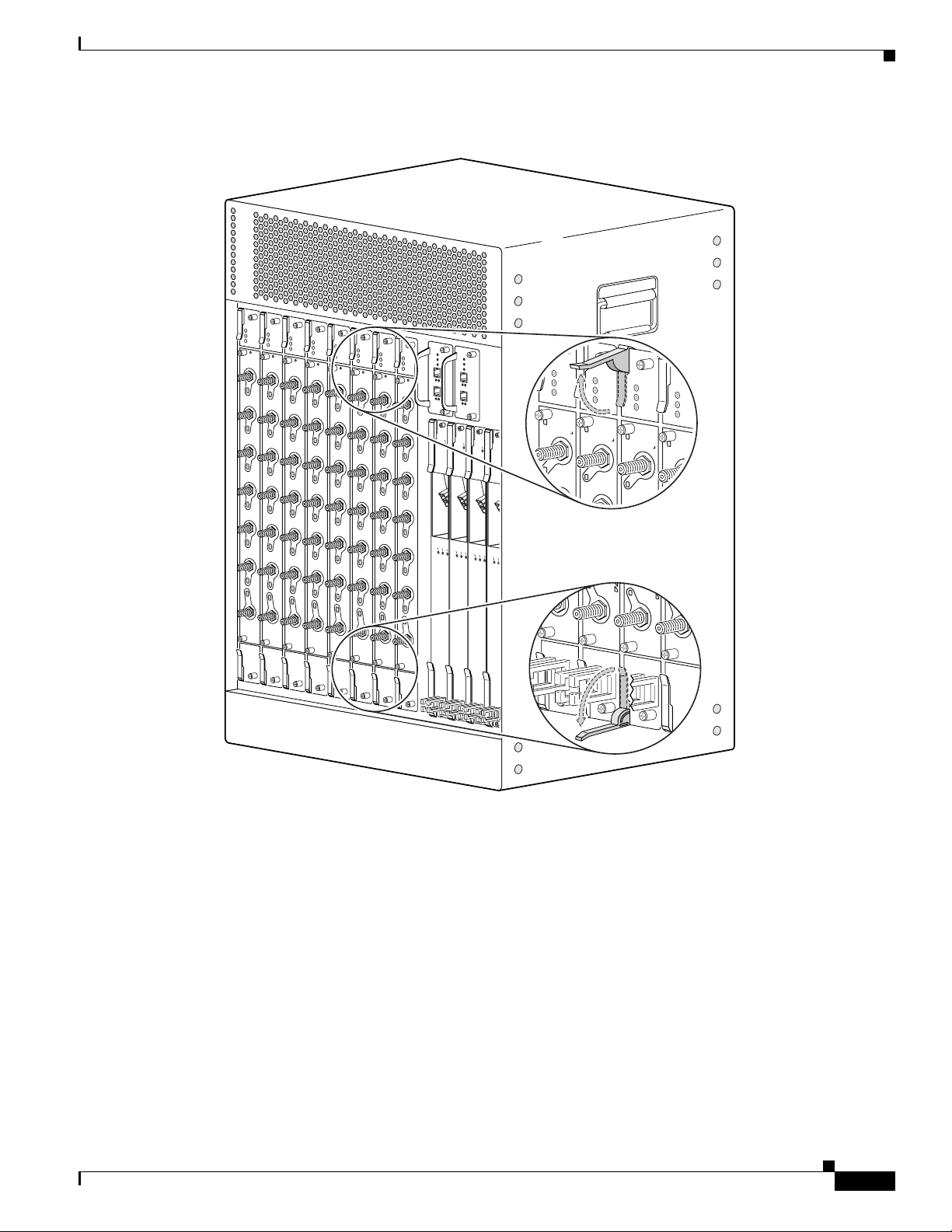
Removing and Replacing a Cisco uBR10-LCP2-MC16x Cable Interface Line Card
CISCO
10000
C
A
R
R
IE
R
A
L
A
R
M
L
O
O
P
F
A
IL
CH OC-12-DSO SM-IR
CISCO
10000
C
A
R
R
IE
R
A
L
A
R
M
L
O
O
P
F
A
IL
CH OC-12-DSO SM-IR
CISCO
10000
C
A
R
R
IE
R
A
L
A
R
M
L
O
O
P
F
A
IL
CH OC-12-DSO SM-IR
CISC
100
C
A
R
R
IE
R
A
L
A
R
M
L
F
A
IL
ENABLED
U
S
1
U
S
0
ENABLED
U
S
1
U
S
0
ENABLED
U
S
1
U
S0
ENABLED
U
U
S
0
D
S
0
uBR - MC28C
D
S
1
D
S
0
uBR - MC28C
D
S
1
DS
0
uBR - MC28C
D
S
1
D
S
0
uBR - MC28C
D
S
1
Figure 8 Opening the Ejector Levers
E
N
A
E
B
N
L
A
E
E
B
D
N
L
A
E
U
S
U
S
U
S
U
S
U
S
U
S
D
S
D
0
1
2
3
4
5
uBR-MC16C
+42 dBmV
B
L
E
D
US
0
U
S
1
U
S
2
U
S
3
U
S
4
U
S
5
uBR-MC16C
D
S
E
N
+42 dBmV
A
B
L
E
D
U
S
0
US
1
U
S
2
U
S
3
U
S
4
U
S
5
uBR-MC16C
D
S
E
N
+42 dBmV
A
B
L
E
D
U
S
0
U
S1
U
S
2
U
S
3
U
S
4
U
S5
uBR-MC16C
D
S
E
N
A
B
U
U
U
U
U
U
D
+42 dBmV
L
E
D
S
0
S
1
S
2
S
3
S
4
S
5
uBR-MC16C
S
E
N
+42 dBmV
A
B
L
E
D
US
0
U
S
1
U
S
2
U
S
3
U
S
4
U
S
5
uBR-MC16C
D
S
+42 dBmV
E
N
A
B
L
U
S
U
S
U
S
U
S
U
S
U
S
D
S
E
D
0
1
2
3
4
5
uBR-MC16C
+42 dBmV
U
S
0
U
S
1
U
S
2
U
S
3
U
S
4
U
S5
uBR-MC16C
D
S
+42 dBmV
62452
OL-2872-02
Cisco uBR10-LCP2-MC16C/MC16E/MC16S Cable Interface Card for the Cisco uBR10012 Router
19
Page 20
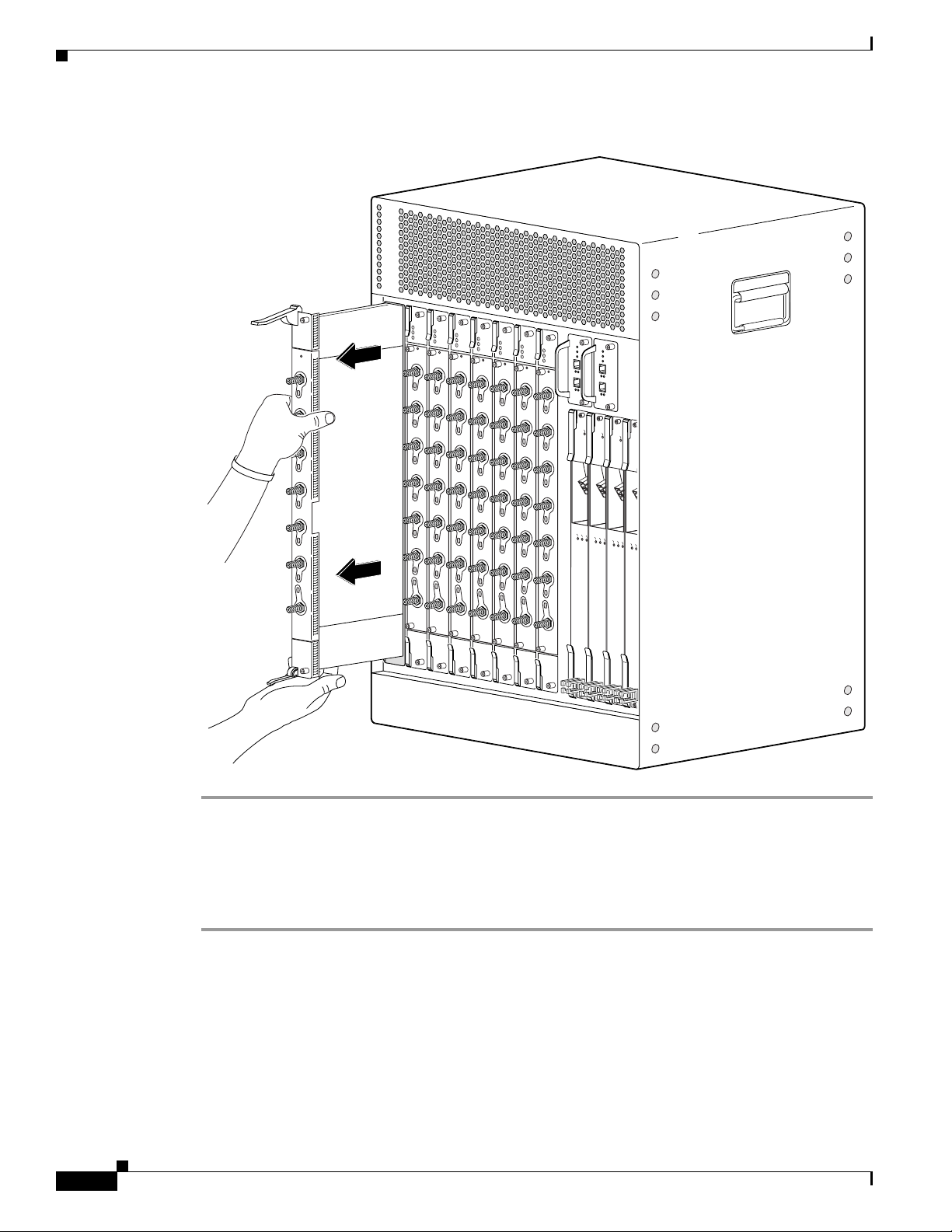
Removing and Replacing a Cisco uBR10-LCP2-MC16x Cable Interface Line Card
CISCO
10000
CARRIER
ALARM
LOOP
FAIL
CH OC-12-DSO SM-IR
C
ISCO
10000
CARRIER
ALARM
LOOP
FAIL
CH OC-12-DSO SM-IR
CISCO
10000
CARRIER
ALARM
LOOP
FAIL
CH OC-12-DSO SM-IR
CISC
100
CARRIER
ALARM
L
FAIL
Figure 9 Removing the Cable Interface Line Card
E
N
A
E
B
N
L
A
E
E
B
D
N
L
A
+42 dBmV
E
N
A
B
L
US0
US1
US2
US3
US4
US5
DS
E
D
uBR-MC16C
+42 dBmV
US0
US1
US2
US3
US4
US5
DS
uBR-MC16C
+42 dBmV
E
D
US0
US1
US2
US3
US4
US5
uBR-MC16C
DS
+42 dBmV
B
L
E
US0
US1
US2
US3
US4
US5
DS
D
uBR-MC16C
E
N
+42 dBmV
A
B
L
E
D
US0
US1
US2
US3
US4
US5
uBR-MC16C
DS
E
+42 dBmV
N
A
B
L
E
D
US0
US1
US2
US3
US4
US5
uBR-MC16C
DS
E
N
+42 dBmV
A
B
L
E
US0
US1
US2
US3
US4
US5
DS
D
uBR-MC16C
E
N
+42 dBmV
A
B
L
E
D
US0
US1
US2
US3
US4
US5
uBR-MC16C
DS
E
N
+42 dBmV
A
B
L
E
D
US0
US1
US2
US3
US4
US5
uBR-MC16C
DS
Installing the Cisco uBR10-LCP2-MC16x Cable Interface Line Card in the Chassis
Step 1 Ensure that you are properly grounded before handling the line card.
Step 2 Grasp the faceplate of the new cable interface line card with one hand and place your other hand under
the card carrier (to support the weight of the card).
Step 3 Verify that the ejector levers are perpendicular to the faceplate. See Figure 8.
Step 4 Carefully align the upper and lower edges of the cable interface line card with the upper and lower guides
in the chassis, and slide the cable interface line card into the slot until you can feel it begin to seat in the
backplane connectors (Figure 10).
Cisco uBR10-LCP2-MC16C/MC16E/MC16S Cable Interface Card for the Cisco uBR10012 Router
20
62454
OL-2872-02
Page 21

Removing and Replacing a Cisco uBR10-LCP2-MC16x Cable Interface Line Card
CISCO
10000
CARRIER
ALARM
LOOP
FAIL
CH OC-12-DSO SM-IR
CISCO
10000
CARRIER
ALARM
LOOP
FAIL
CH OC-12-DSO SM-IR
CISCO
10000
CARRIER
ALARM
LOOP
FAIL
CH OC-12-DSO SM-IR
CISC
100
CARRIER
ALARM
L
FAIL
Step 5 To firmly seat the card in the backplane, simultaneously pivot both ejector levers toward each other until
they are parallel to the faceplate (Figure 11).
Step 6 Secure the cable interface line card in the chassis by tightening the top and bottom captive screws (see
Figure 7).
Figure 10 Inserting the Cable Interface Line Card
E
N
A
E
B
N
L
A
E
E
B
D
N
L
A
+42 dBmV
E
N
A
B
L
E
D
US0
US1
US2
US3
US4
US5
uBR-MC16C
DS
+42 dBmV
US0
US1
US2
US3
US4
US5
uBR-MC16C
DS
+42 dBmV
E
D
US0
US1
US2
US3
US4
US5
uBR-MC16C
DS
US0
US1
US2
US3
US4
US5
DS
+42 dBmV
B
L
E
D
uBR-MC16C
E
N
US0
US1
US2
US3
US4
US5
DS
+42 dBmV
A
B
L
E
D
uBR-MC16C
E
N
A
US0
US1
US2
US3
US4
US5
DS
+42 dBmV
B
L
E
D
uBR-MC16C
+42 dBmV
E
N
A
B
L
E
D
US0
US1
US2
US3
US4
US5
uBR-MC16C
DS
E
N
A
US0
US1
US2
US3
US4
US5
DS
+42 dBmV
B
L
E
D
uBR-MC16C
E
N
+42 dBmV
A
B
L
E
D
US0
US1
US2
US3
US4
US5
uBR-MC16C
DS
62455
Caution To ensure that there is adequate space for additional cable interface line cards, always tighten the captive
screws on each newly installed cable interface line card before you insert any additional cards. These
screws prevent accidental removal and provide proper grounding for electromagnetic interference (EMI)
shielding.
Cisco uBR10-LCP2-MC16C/MC16E/MC16S Cable Interface Card for the Cisco uBR10012 Router
OL-2872-02
21
Page 22

Removing and Replacing a Cisco uBR10-LCP2-MC16x Cable Interface Line Card
CISCO
10000
C
A
R
R
IE
R
A
L
A
R
M
L
O
O
P
F
A
IL
CH OC-12-DSO SM-IR
CISCO
10000
C
A
R
R
IE
R
A
L
A
R
M
L
O
O
P
F
A
IL
CH OC-12-DSO SM-IR
CISCO
10000
C
A
R
R
IE
R
A
L
A
R
M
L
O
O
P
F
A
IL
CH OC-12-DSO SM-IR
CISC
100
C
A
R
R
IE
R
A
L
A
R
M
L
F
A
IL
ENABLED
U
S
1
U
S
0
ENABLED
U
S
1
U
S
0
ENABLED
U
S
1
U
S
0
ENABLED
U
U
S
0
D
S
0
uBR - MC28C
D
S
1
D
S
0
uBR - MC28C
D
S
1
D
S
0
uBR - MC28C
D
S
1
D
S
0
uBR - MC28C
D
S
1
Figure 11 Closing the Ejector Levers
E
N
A
E
B
N
L
A
E
E
B
D
N
L
A
E
D
U
S
0
U
S
1
U
S
2
U
S
3
U
S
4
U
S
5
uBR-MC16C
D
S
U
U
U
U
U
U
D
+42 dBmV
B
L
E
D
S
0
S
1
S
2
S
3
S
4
S
5
uBR-MC16C
S
E
N
A
U
U
U
U
U
U
D
+42 dBmV
B
L
E
D
S
0
S
1
S
2
S3
S
4
S
5
uBR-MC16C
S
+42 dBmV
E
N
A
B
L
E
D
U
S
0
U
S
1
U
S
2
U
S3
U
S
4
U
S
5
uBR-MC16C
D
S
E
N
A
U
U
U
U
U
U
D
+42 dBmV
B
L
E
D
S
0
S
1
S
2
S
3
S
4
S
5
uBR-MC16C
S
+42 dBmV
E
N
A
B
L
E
D
U
S
0
U
S
1
U
S
2
U
S
3
U
S
4
U
S
5
uBR-MC16C
D
S
E
N
A
U
U
U
U
U
U
D
+42 dBmV
B
L
E
D
S
0
S
1
S
2
S
3
S
4
S
5
uBR-MC16C
S
+42 dBmV
U
S
0
U
S
1
U
S
2
U
S
3
U
S
4
U
S
5
uBR-MC16C
D
S
+42 dBmV
Connecting the Cables
22
Cisco uBR10-LCP2-MC16C/MC16E/MC16S Cable Interface Card for the Cisco uBR10012 Router
62453
When fully inserted, the cable interface line card cycles through its power-on self-test. The Power LED
comes on (green) and the Status LED comes on (yellow). If the card is operating correctly, the Status
LED then turns green. If these LEDs do not operate as described, refer to the “Troubleshooting the
Cisco uBR10-LCP2-MC16x Cable Interface Line Card” section on page 27 and the Cisco uBR10012
Universal Broadband Router Hardware Installation Guide at the following URL:
http://www.cisco.com/univercd/cc/td/doc/product/cable/ubr10k/ubr10012/hig/index.htm.
OL-2872-02
Page 23
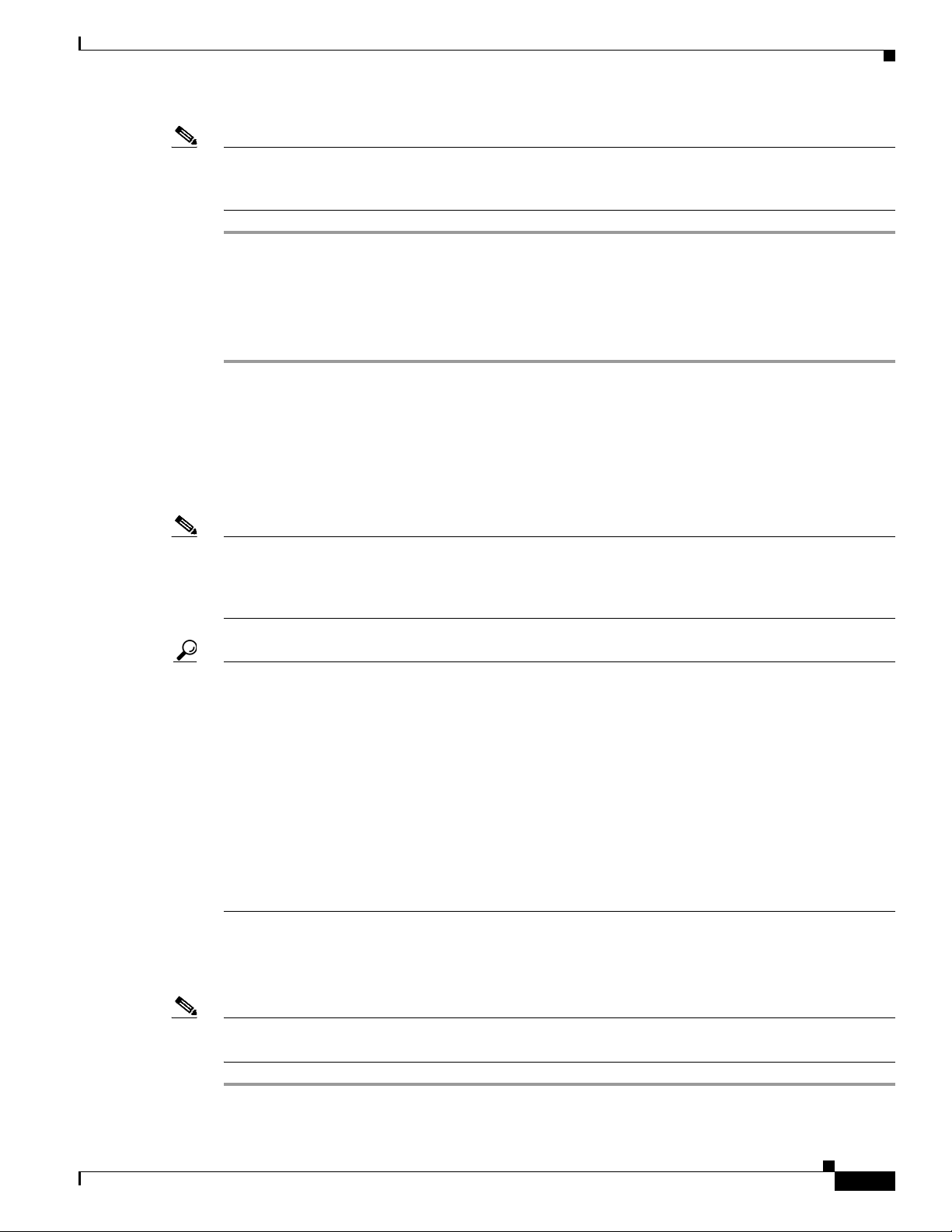
Replacing the Line Card in the Cisco uBR10-LCP2 Adapter Card
Note It is not necessary to configure the cable interface line card if you are installing a replacement card in
the identical slot. The system automatically downloads the necessary configuration information from the
process routing enigne (PRE).
Step 1 Connect all downstream and upstream coaxial cables to the cable interface line card, as necessary.
Step 2 Configure the cable interface line card, if necessary. For information about configuring the cable
interface line card, refer to the Cisco uBR10012 Universal Broadband Router Software Configuration
Guide at the following URL:
http://www.cisco.com/univercd/cc/td/doc/product/cable/index.htm
Replacing the Line Card in the Cisco uBR10-LCP2 Adapter Card
The following section describes how to remove and replace a Cisco uBR-MC16x cable interface line card
in the Cisco uBR10-LCP2 adapter card.
Note Do not attempt to separate or remove the cable interface line card from the Cisco uBR10-LCP2 adapter
card while the combined cards are inserted in the chassis. You must remove the card as a unit; then,
separate the line card from the LCP2 adapter card on a lab bench or other area that protects against ESD
damage.
Tip To prevent alarms from activating, you must administratively shut down a cable interface line card before
hot swapping it. Refer to “Shutting Down and Restarting the Interface” in the Cisco uBR7200 Series
Universal Broadband Router Software Configuration Guide at the following URL:
http://www.cisco.com/univercd/cc/td/doc/product/software/ios121/121cgcr/inter_c/icdoverv.htm
Refer to the release notes at the following URL:
http://www.cisco.com/univercd/cc/td/doc/product/cable/ubr10k/ub10krns/index.htm.
Otherwise, inform the network administrator that this portion of the network will be temporarily
interrupted. If the maintenance LED is on, you can remove the cable interface line card without affecting
systems operations.
Removing the Cable Interface Line Card from the Adapter Card
OL-2872-02
Note The Cisco uBR-MC16S main board also includes a daughter card . This daughter card is an integral part
of the card assembly and cannot be removed in the field.
Step 1 Ensure that you are properly grounded before handling the line card.
Cisco uBR10-LCP2-MC16C/MC16E/MC16S Cable Interface Card for the Cisco uBR10012 Router
23
Page 24

Replacing the Line Card in the Cisco uBR10-LCP2 Adapter Card
Step 2 Remove the cable interface line card from the chassis. See the “Removing a Cisco uBR10-LCP2-MC16x
Cable Interface Line Card” section on page 17.
Step 3 Place the cable interface line card on an antistatic surface, omponent side facing up (see Figure 12).
Step 4 Loosen and remove the two sets of retaining nuts and washers on the L-brackets on the cable interface
line card and set the nuts and washer aside.
Step 5 Loosen the two captive screws on the cable interface line card. See Figure 12.
Step 6 To disengage the Cisco cable interface line card from the Cisco uBR10-LCP2 adapter card,
simultaneously grip the ejector levers and the ejector tabs with your thumbs and index fingers.
Step 7 Press the ejector levers back against the ejector tab. The card snaps loose from the adapter card.
Step 8 Pull the cable interface line card straight out of the adapter card with the handle. See Figure 14.
Step 9 Place the removed cable interface line card aside on an antistatic surface.
Figure 12 Removing the Nuts and Washers
ENABLED
US0
Captive screw
US1
US2
US3
US4
US5
uBR-MC16C
DS
+42 dBmV
62448
Captive screw
24
Cisco uBR10-LCP2-MC16C/MC16E/MC16S Cable Interface Card for the Cisco uBR10012 Router
OL-2872-02
Page 25

Replacing the Line Card in the Cisco uBR10-LCP2 Adapter Card
Figure 13 Ejecting the Cable Interface Line Card from the Adapter Card
ENABLED
US0
US1
US2
US3
US4
US5
uBR-MC16C
DS
+42 dBmV
62667
Figure 14 Removing the Cisco uBR-MC16x Cable Interface Line Card from the Adapter Card
ENABLED
US0
US1
US2
US3
US4
US5
uBR-MC16C
DS
+42 dBmV
62450
OL-2872-02
Cisco uBR10-LCP2-MC16C/MC16E/MC16S Cable Interface Card for the Cisco uBR10012 Router
25
Page 26

Replacing the Line Card in the Cisco uBR10-LCP2 Adapter Card
Installing the Cisco uBR MC16x Cable Interface Line Card in the Adapter Card
Step 1 Ensure that you are properly grounded before handling the line card.
Step 2 Align the Cisco uBR10-MC16x cable interface line card with the guide rails on the Cisco uBR10-LCP2
adapter card. Ensure that the bottom of the cable interface line card is flush with the bottom of the LCP2
adapter card.
Step 3 Slide the new cable interface line card into the adapter card slowly, making sure that the card is sliding
under the spring guides and into the guides (see Figure 3 on page 7).
Step 4 Continue pushing on the front of the card until the connectors on the card are firmly seated in the
connectors on the adapter card. The ejector levers on each side of the card snap into place when the card
is fully inserted.
Step 5 Verify that the power connectors are aligned with those on the adapter card.
Step 6 Continue pushing on the front of the card until the connectors on the card are firmly seated in the
connectors on the adapter card. The ejector levers on each side of the card snap into place when the card
is fully inserted.
Step 7 Make sure that the screws on the adapter card brackets slide cleanly into the holes in the L-brackets.
Note These brackets help align the Cisco uBR10-LCP2 adapter card and Cisco uBR-MC16x cable interface
line card and hold the cable interface line card and the adapter card together.
Step 8 Tighten the captive screws on the cable interface line card to secure it to the LCP2 adapter card. See
Figure 12 on page 24.
Step 9 Replace the retaining washers and retaining nuts on the L-brackets (see Figure 13 on page 25). Make
sure that they are finger-tight.
Step 10 To secure the adapter card to the cable interface line card, turn the nuts a half-turn with the wrench.
Replacing the Cisco uBR10-LCP2-MC16x Cable Interface Line Card in the Chassis
Tip It is not necessary to configure the cable interface line card if you are installing a replacement card in
the identical slot. The system automatically downloads the necessary configuration information from the
PRE.
Step 1 Ensure that you are properly grounded before handling the line card.
Step 2 Grasp the faceplate of the new cable interface line card with one hand and place your other hand under
the card carrier (to support the weight of the card) and position the card in front of the card cage slot.
26
Step 3 Carefully align the upper and lower edges of the cable interface line card with the upper and lower guides
in the chassis, and slide the card into the slot until you can feel it begin to seat in the backplane
connectors (Figure 10 on page 21).
Cisco uBR10-LCP2-MC16C/MC16E/MC16S Cable Interface Card for the Cisco uBR10012 Router
OL-2872-02
Page 27

Step 4 Simultaneously pivot both ejector levers toward each other (until they are parallel to the faceplate) to
firmly seat the card in the backplane (Figure 11 on page 22).
Step 5 Secure the cable interface line card in the chassis by tightening the top and bottom captive screws (see
Figure 7 on page 18).
Caution To ensure that there is adequate space for additional cable interface line cards, always tighten the captive
screws on each newly installed card before you insert any additional cards. These screws prevent
accidental removal and provide proper grounding for electromagnetic interference (EMI) shielding.
Connecting the Cables
When fully inserted, the cable interface line card cycles through its power-on self-test. The Power LED
is on (green) and the Status LED turns yellow. If the card is operating correctly, the Status LED then
turns green. If these LEDs do not operate as described, see the “Troubleshooting the
Cisco uBR10-LCP2-MC16x Cable Interface Line Card” section on page 27 and the Cisco uBR10012
Universal Broadband Router Hardware Installation Guide at the following URL:
http://www.cisco.com/univercd/cc/td/doc/product/cable/ubr10k/index.htm.
Troubleshooting the Cisco uBR10-LCP2-MC16x Cable Interface Line Card
Step 1 Connect all downstream and upstream coaxial cables to the cable interface line card, as necessary.
Step 2 Configure the cable interface line card, if necessary.
For information about configuring the cable interface line card, refer to the Cisco uBR10012 Universal
Broadband Router Software Configuration Guide at the following URL:
http://www.cisco.com/univercd/cc/td/doc/product/cable/ubr10k/ubr10012/scg/index.htm
See the release notes at the following URL:
http://www.cisco.com/univercd/cc/td/doc/product/cable/cab_rout/cfig_nts/10494hmc.htm.
Troubleshooting the Cisco uBR10-LCP2-MC16x Cable Interface
Line Card
To help isolate a problem with a card, check the following:
Step 1 Are all enabled LEDs on?
If yes, the system is operational.
Step 2 Are any enabled LEDs off?
a. If the enabled LED on a cable interface line card is off, first verify that the card has been enabled
and configured for operations. The enabled LED remains off when a card has not been configured
and enabled.
OL-2872-02
Cisco uBR10-LCP2-MC16C/MC16E/MC16S Cable Interface Card for the Cisco uBR10012 Router
27
Page 28
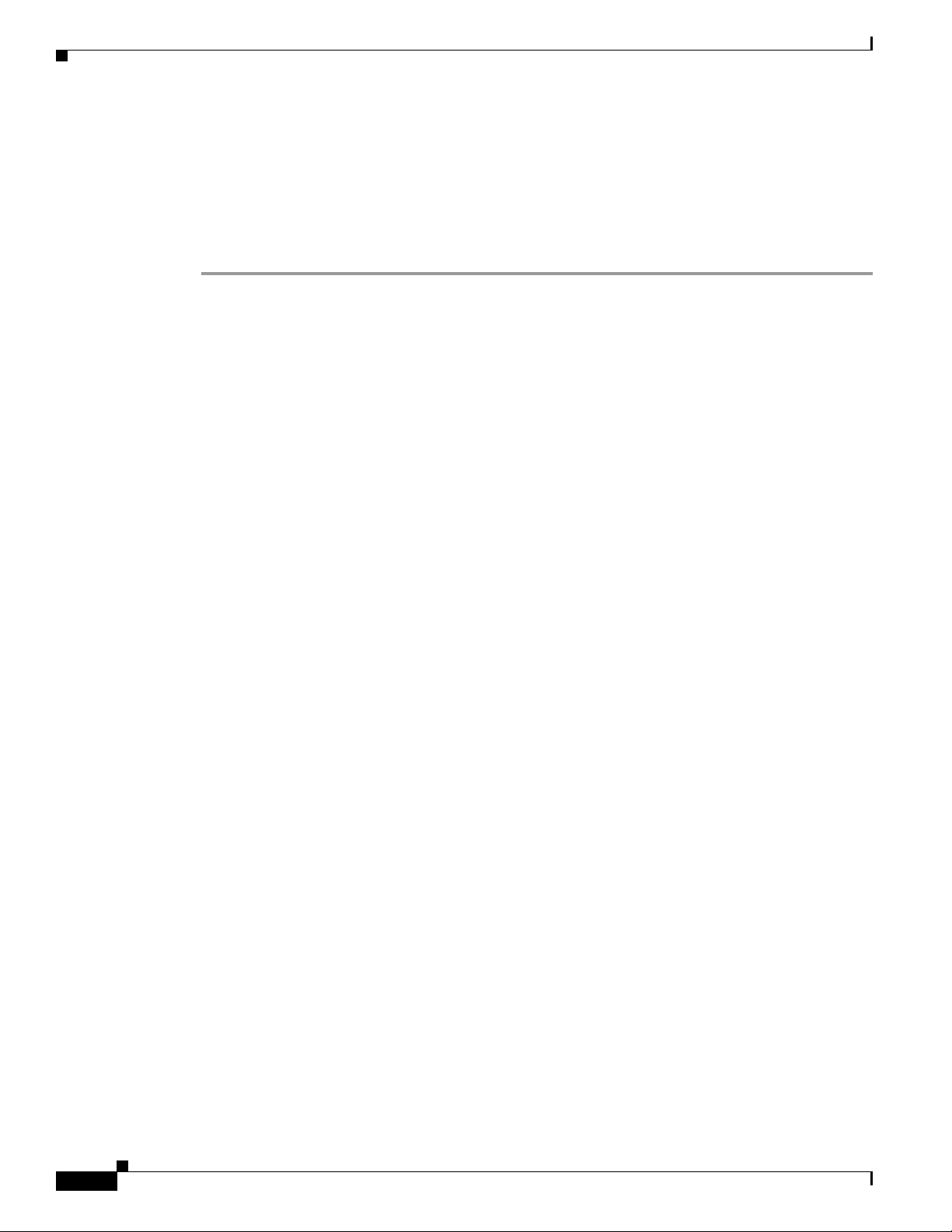
Related Documentation
b. If a port has been enabled but its corresponding enabled LED is still off, check to see if the card has
pulled away from the router. Reseat the card in its slot. You do not have to turn off the system power
when removing or replacing a card. After the system reinitializes the interfaces, the enabled LED
on the cable interface line card should come on.
c. If the enabled LED remains off after the above checks, it is likely that the system has detected a
processor hardware failure. Contact a service representative for instructions. Refer to “Obtaining
Technical Assistance” section on page 30.
Related Documentation
For more information, see the following:
• Cisco uBR10012 Universal Broadband Router Hardware Installation Guide
http://www.cisco.com/univercd/cc/td/doc/product/cable/ubr10k/ubr10012/hig/index.htm
• Cisco uBR10-LCP2-MC28C Cable Interface Line Card for the Cisco uBR10012 Router
http://www.cisco.com/univercd/cc/td/doc/product/cable/ubr10k/ubr10012/frus/ub10clcp.htm
• Cisco uBR10012 Universal Broadband Router Software Configuration Guide
http://www.cisco.com/univercd/cc/td/doc/product/cable/ubr10k/ubr10012/scg/index.htm
• Cisco uBR10012 Universal Broadband Router Software Features
http://www.cisco.com/univercd/cc/td/doc/product/cable/ubr10k/ubr10012/ub10ksw/index.htm
• Cisco uBR10000 Series Universal Broadband Router Release Notes
http://www.cisco.com/univercd/cc/td/doc/product/cable/ubr10k/ub10krns/index.htm
• Cisco Cable Modem Termination Ssystem Feature Guide
http://www.cisco.com/univercd/cc/td/doc/product/cable/cab_rout/cmtsfg/index.htm
• Installing a Cisco uBR10-LCP2-MCxx Cable Interface Line Card Quick Start Guide
http://www.cisco.com/univercd/cc/td/doc/product/cable/ubr10k/ubr10012/index.htm
• Cisco uBR7200 Series Universal Broadband Software Features
http://www.cisco.com/univercd/cc/td/doc/product/cable/cab_rout/ub7200sw/index.htm
• For more Cisco cable products information, go to the following URL:
http://www.cisco.com/warp/public/44/jump/cable.shtml
• For more specific information on Cisco uBR10-LCP2-MC16S capabilities and programming, refer
to:
–
Cisco uBR10012 Universal Broadband Router Software Configuration Guide at the following
URL:
http://www.cisco.com/univercd/cc/td/doc/product/cable/ubr10k/ubr10012/index.htm
28
–
Advanced Spectrum Management Feature for the Cisco uBR-MC16S Cable Interface Line Card
at the following URL:
http://www.cisco.com/univercd/cc/td/doc/product/cable/cab_rout/ub7200sw/index.htm
–
Cisco uBR7200 Dynamic Upstream Modulationat the following URL:
http://www.cisco.com/univercd/cc/td/doc/product/cable/cab_rout/ub7200sw/index.htm
Cisco uBR10-LCP2-MC16C/MC16E/MC16S Cable Interface Card for the Cisco uBR10012 Router
OL-2872-02
Page 29

Note The advanced hardware-based spectrum management features on the Cisco uBR10-LCP2-MC16S cable
interface line card must be enabled by Cisco IOS software. At the time of this document’s publication,
no Cisco IOS software supports the advanced hardware-based spectrum management feature. Check the
release notes for succeeding Cisco IOS releases for information on this support.
Obtaining Documentation
Cisco documentation and additional literature are available on Cisco.com. Cisco also provides several
ways to obtain technical assistance and other technical resources. These sections explain how to obtain
technical information from Cisco Systems.
Cisco.com
You can access the most current Cisco documentation at this URL:
http://www.cisco.com/univercd/home/home.htm
Obtaining Documentation
You can access the Cisco website at this URL:
http://www.cisco.com
You can access international Cisco websites at this URL:
http://www.cisco.com/public/countries_languages.shtml
Ordering Documentation
You can find instructions for ordering documentation at this URL:
http://www.cisco.com/univercd/cc/td/doc/es_inpck/pdi.htm
You can order Cisco documentation in these ways:
• Registered Cisco.com users (Cisco direct customers) can order Cisco product documentation from
the Ordering tool:
http://www.cisco.com/en/US/partner/ordering/index.shtml
• Nonregistered Cisco.com users can order documentation through a local account representative by
calling Cisco Systems Corporate Headquarters (California, USA) at 408 526-7208 or, elsewhere in
North America, by calling 800 553-NETS (6387).
OL-2872-02
Cisco uBR10-LCP2-MC16C/MC16E/MC16S Cable Interface Card for the Cisco uBR10012 Router
29
Page 30

Documentation Feedback
Documentation Feedback
You can send comments about technical documentation to bug-doc@cisco.com.
You can submit comments by using the response card (if present) behind the front cover of your
document or by writing to the following address:
Cisco Systems
Attn: Customer Document Ordering
170 West Tasman Drive
San Jose, CA 95134-9883
We appreciate your comments.
Obtaining Technical Assistance
For all customers, partners, resellers, and distributors who hold valid Cisco service contracts, Cisco
Technical Support provides 24-hour-a-day, award-winning technical assistance. The Cisco Technical
Support Website on Cisco.com features extensive online support resources. In addition, Cisco Technical
Assistance Center (TAC) engineers provide telephone support. If you do not hold a valid Cisco service
contract, contact your reseller.
Cisco Technical Support Website
The Cisco Technical Support Website provides online documents and tools for troubleshooting and
resolving technical issues with Cisco products and technologies. The website is available 24 hours a day,
365 days a year at this URL:
http://www.cisco.com/techsupport
Access to all tools on the Cisco Technical Support Website requires a Cisco.com user ID and password.
If you have a valid service contract but do not have a user ID or password, you can register at this URL:
http://tools.cisco.com/RPF/register/register.do
Submitting a Service Request
Using the online TAC Service Request Tool is the fastest way to open S3 and S4 service requests. (S3
and S4 service requests are those in which your network is minimally impaired or for which you require
product information.) After you describe your situation, the TAC Service Request Tool automatically
provides recommended solutions. If your issue is not resolved using the recommended resources, your
service request will be assigned to a Cisco TAC engineer. The TAC Service Request Tool is located at
this URL:
http://www.cisco.com/techsupport/servicerequest
For S1 or S2 service requests or if you do not have Internet access, contact the Cisco TAC by telephone.
(S1 or S2 service requests are those in which your production network is down or severely degraded.)
Cisco TAC engineers are assigned immediately to S1 and S2 service requests to help keep your business
operations running smoothly.
30
Cisco uBR10-LCP2-MC16C/MC16E/MC16S Cable Interface Card for the Cisco uBR10012 Router
OL-2872-02
Page 31

To open a service request by telephone, use one of the following numbers:
Asia-Pacific: +61 2 8446 7411 (Australia: 1 800 805 227)
EMEA: +32 2 704 55 55
USA: 1 800 553 2447
For a complete list of Cisco TAC contacts, go to this URL:
http://www.cisco.com/techsupport/contacts
Definitions of Service Request Severity
To ensure that all service requests are reported in a standard format, Cisco has established severity
definitions.
Severity 1 (S1)—Your network is “down,” or there is a critical impact to your business operations. You
and Cisco will commit all necessary resources around the clock to resolve the situation.
Severity 2 (S2)—Operation of an existing network is severely degraded, or significant aspects of your
business operation are negatively affected by inadequate performance of Cisco products. You and Cisco
will commit full-time resources during normal business hours to resolve the situation.
Severity 3 (S3)—Operational performance of your network is impaired, but most business operations
remain functional. You and Cisco will commit resources during normal business hours to restore service
to satisfactory levels.
Severity 4 (S4)—You require information or assistance with Cisco product capabilities, installation, or
configuration. There is little or no effect on your business operations.
Obtaining Additional Publications and Information
Obtaining Additional Publications and Information
Information about Cisco products, technologies, and network solutions is available from various online
and printed sources.
• Cisco Marketplace provides a variety of Cisco books, reference guides, and logo merchandise. Visit
Cisco Marketplace, the company store, at this URL:
http://www.cisco.com/go/marketplace/
• The Cisco Product Catalog describes the networking products offered by Cisco Systems, as well as
ordering and customer support services. Access the Cisco Product Catalog at this URL:
http://cisco.com/univercd/cc/td/doc/pcat/
• Cisco Press publishes a wide range of general networking, training and certification titles. Both new
and experienced users will benefit from these publications. For current Cisco Press titles and other
information, go to Cisco Press at this URL:
http://www.ciscopress.com
• Pack et magazine is the Cisco Systems technical user magazine for maximizing Internet and
networking investments. Each quarter, Packet delivers coverage of the latest industry trends,
technology breakthroughs, and Cisco products and solutions, as well as network deployment and
troubleshooting tips, configuration examples, customer case studies, certification and training
information, and links to scores of in-depth online resources. You can access Packet magazine at this
URL:
http://www.cisco.com/packet
OL-2872-02
Cisco uBR10-LCP2-MC16C/MC16E/MC16S Cable Interface Card for the Cisco uBR10012 Router
31
Page 32
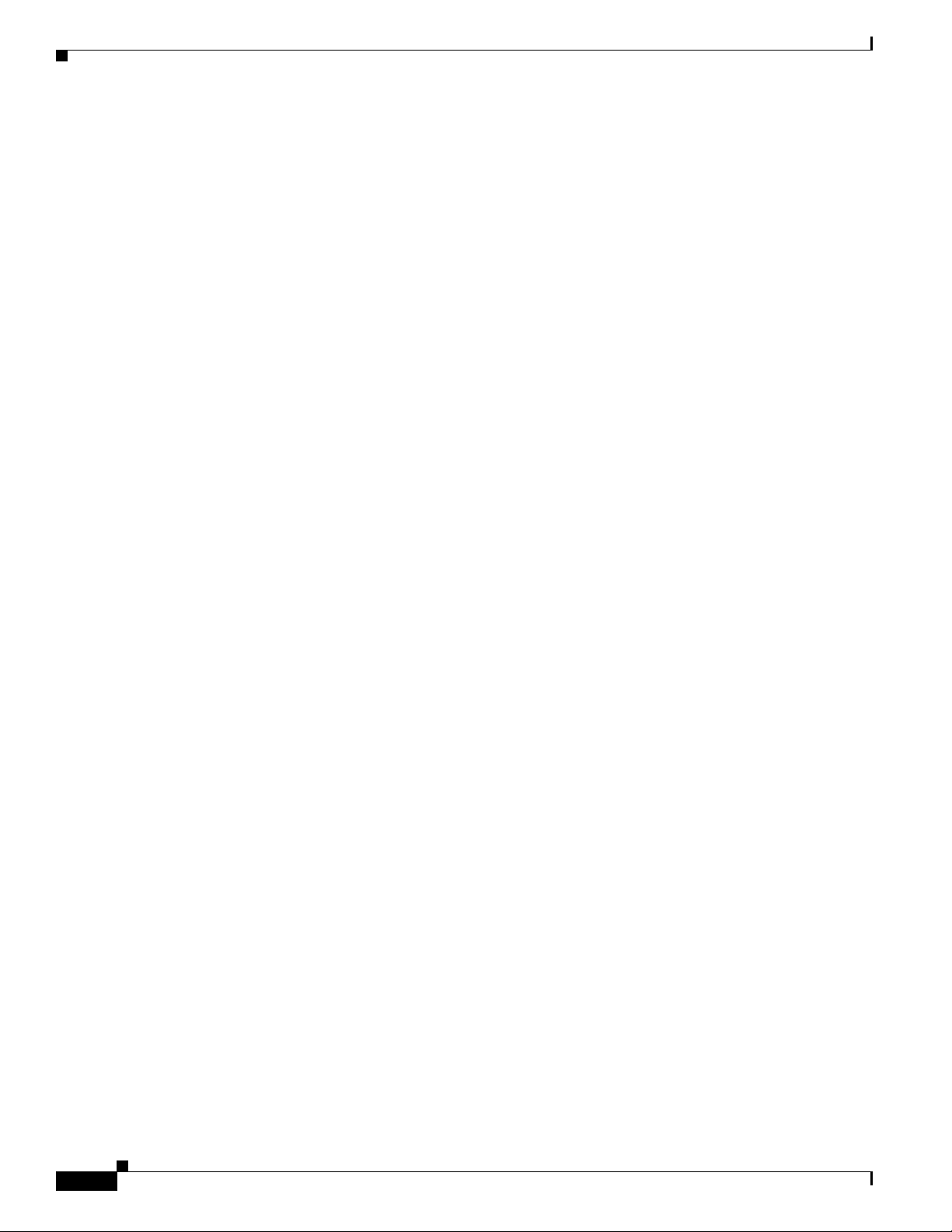
Obtaining Additional Publications and Information
• iQ Magazine is the quarterly publication from Cisco Systems designed to help growing companies
learn how they can use technology to increase revenue, streamline their business, and expand
services. The publication identifies the challenges facing these companies and the technologies to
help solve them, using real-world case studies and business strategies to help readers make sound
technology investment decisions. You can access iQ Magazine at this URL:
http://www.cisco.com/go/iqmagazine
• Internet Protocol Journal is a quarterly journal published by Cisco Systems for engineering
professionals involved in designing, developing, and operating public and private internets and
intranets. You can access the Internet Protocol Journal at this URL:
http://www.cisco.com/ipj
• World-class networking training is available from Cisco. You can view current offerings at
this URL:
http://www.cisco.com/en/US/learning/index.html
32
This document is to be used in conjunction with the documents listed in the Obtaining Documentation section.
CCVP, the Cisco logo, and Welcome to the Human Network are trademarks of Cisco Systems, Inc.; Changing the Way We Work, Live, Play, and Learn is
a service mark of Cisco Systems, Inc.; and Access Registrar, Aironet, Catalyst, CCDA, CCDP, CCIE, CCIP, CCNA, CCNP, CCSP, Cisco, the Cisco
Certified Internetwork Expert logo, Cisco IOS, Cisco Press, Cisco Systems, Cisco Systems Capital, the Cisco Systems logo, Cisco Unity,
Enterprise/Solver, EtherChannel, EtherFast, EtherSwitch, Fast Step, Follow Me Browsing, FormShare, GigaDrive, HomeLink, Internet Quotient, IOS,
iPhone, IP/TV, iQ Expertise, the iQ logo, iQ Net Readiness Scorecard, iQuick Study, LightStream, Linksys, MeetingPlace, MGX, Networkers,
Networking Academy, Network Registrar, PIX, ProConnect, ScriptShare, SMARTnet, StackWise, The Fastest Way to Increase Your Internet Quotient,
and TransPath are registered trademarks of Cisco Systems, Inc. and/or its affiliates in the United States and certain other countries.
All other trademarks mentioned in this document or Website are the property of their respective owners. The use of the word partner does not imply a
partnership relationship between Cisco and any other company. (0711R)
Copyright © 2004, Cisco Systems, Inc.
All rights reserved.
Cisco uBR10-LCP2-MC16C/MC16E/MC16S Cable Interface Card for the Cisco uBR10012 Router
OL-2872-02
