Page 1
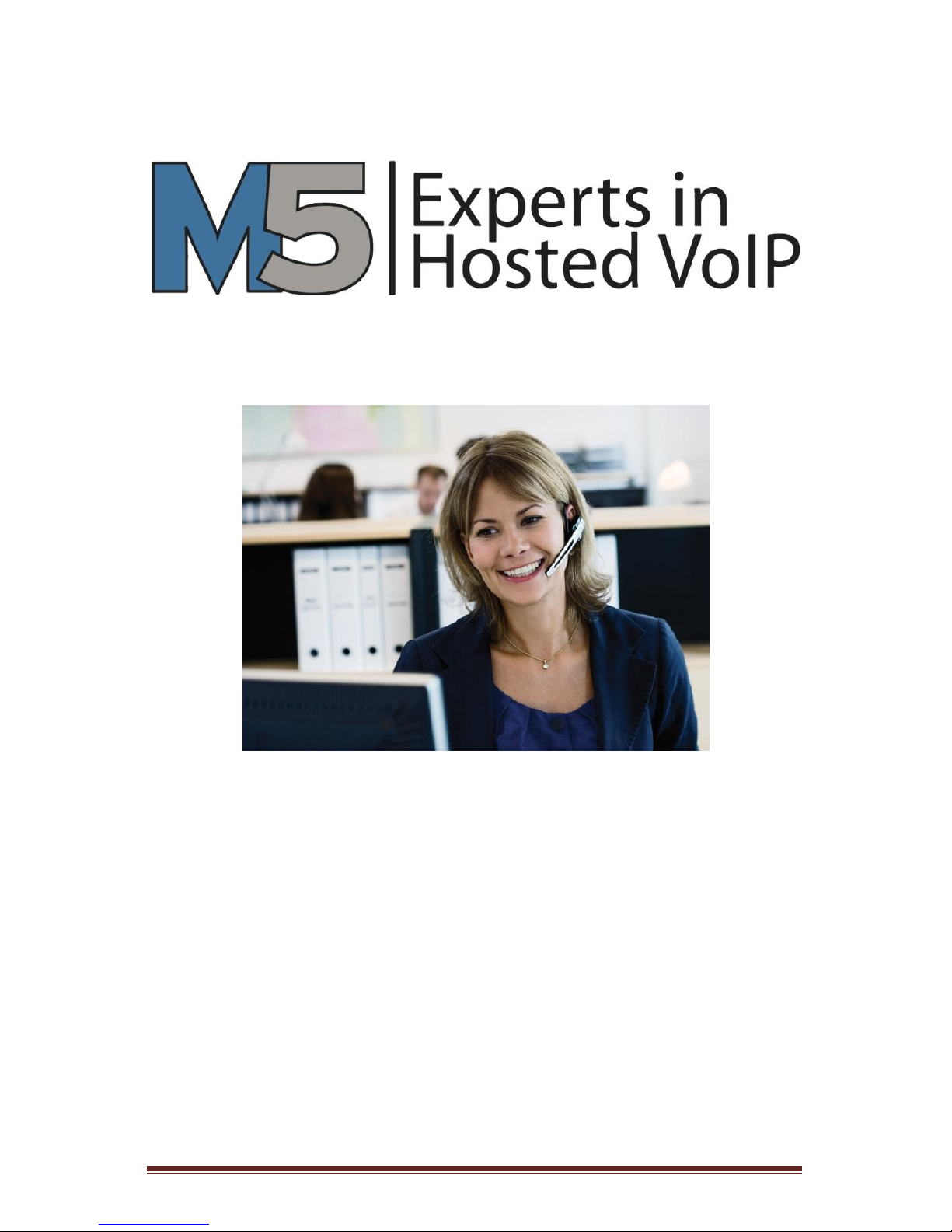
M5 Support 1300 302 383 | support@m5networks.com.au Page 1
Cisco IP Phone Basic User Guide
Page 2

M5 Support 1300 302 383 | support@m5networks.com.au Page 2
Table of Contents
1. Finding Your Way Around the Handset ................................. 3
The Help Button ..................................................................... 4
2. Basic Features ......................................................................... 5
Placing a Call ........................................................................... 5
Answering a Call ..................................................................... 6
Ending a call ............................................................................ 6
Setting up Greetings for Voice Mail....................................... 6
Accessing Voice Mail .............................................................. 8
3. Advanced Features ................................................................. 9
Placing a Call on Hold ............................................................. 9
Answering a Second Call ........................................................ 9
Making a Second Call ........................................................... 10
Transferring a Call (TRNSFR) ................................................ 10
Call Forwarding ..................................................................... 10
Do Not Disturb (DND) ........................................................... 11
Park (PARK) ........................................................................... 11
Conference Call (ConfAll) ..................................................... 12
Page 3

M5 Support 1300 302 383 | support@m5networks.com.au Page 3
1. Finding Your Way Around the Handset
You can use the illustrations below to identify buttons and hardware on your
phone.
If you have a modern mobile phone you should find navigating the Cisco IP
Phone menus similarly intuitive.
To the right of the DISPLAY (3) are the LINE BUTTONS (4). The LINE BUTTONS
(4) are used to toggle between calls and display which lines on a phone are in
use. The Cisco 7941 has two LINE BUTTONS (4) whilst the Cisco 7961 has six.
This is the only difference between these two phones.
At the bottom of the DISPLAY (3), the SOFT KEY (2) functions are displayed.
These functions are context based and change depending on the state of the
phone. Examples of phone states are idle, in-call or completing a function. The
SOFT KEYS (2) give you simple access to the most used functions when a phone
is in a particular state.
In the illustration above the phone is in the idle state. You can see the SOFT
KEYS (2) display: REDIAL, SPDIAL, PICKUP, and MORE (Pressing the MORE Soft
Page 4
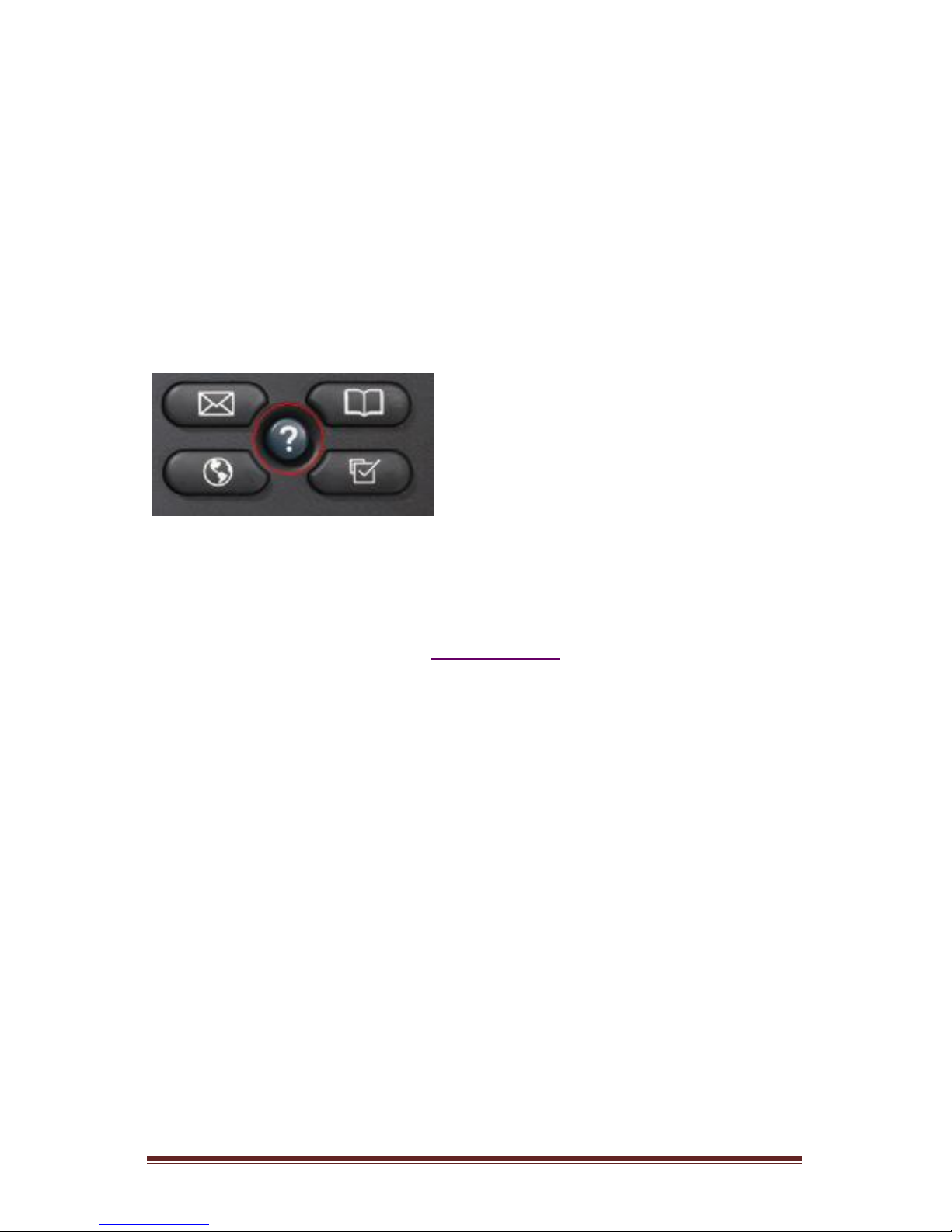
M5 Support 1300 302 383 | support@m5networks.com.au Page 4
Key gives more Soft Key options). When you are on a call, the DISPLAY (3) will
show the Soft Keys HOLD, ENDCALL, TRNSFR and MORE.
To the bottom right of the DISPLAY (3) are the FUNCTION BUTTONS. These are
the MESSAGES BUTTON (6), DIRECTORIES BUTTON (7), SETTINGS BUTTON (9)
and the SERVICES BUTTON (10). These buttons operate the more advanced
functions of the phone and are covered in the Advanced Features section of
this guide.
The Help Button
The HELP BUTTON (8) is located at the bottom right of the DISPLAY (3) in the
middle of the FUNCTION BUTTONS. If a user is logged in, this key will display
the name of the logged in user and the contact number for M5 Networks
Support when pressed TWICE. The contact number for M5 Support is also
included within this manual in the Support Section.
Page 5

M5 Support 1300 302 383 | support@m5networks.com.au Page 5
2. Basic Features
External call > Dial 0
When making an external call, dial 0 first. Then dial the phone number
including the area code e.g. 0+02+90346500
Internal call > 4 digit extension
When making an internal call, you can just dial the last 4 digits of your team
member's phone number. This is referred to as your extension.
NOTE: The following is a good guide on how to dial: Use '0' for an Outside Line.
Placing a Call
A new call may be placed by one of two methods: dialing on hook or dialing off
hook.
To Dial Off hook:
Lift the handset and dial the number;
or
Press the SPEAKER button and dial a number; or
Press the LINE button and dial a number; or
Press the HEADSET button and dial a number (if headset attached).
To Dial Unhook:
Dial the number and lift the handset;
or
Dial the number and press the DIAL soft key; or
Dial the number and press the SPEAKER button; or
Dial the number and press the LINE button; or
Dial the number and press the HEADSET button (if headset attached).
Page 6

M5 Support 1300 302 383 | support@m5networks.com.au Page 6
Answering a Call
Lift the handset;
or
Press the ANSWER soft key; or
Press the SPEAKER button to use the speakerphone; or
Press the flashing LINE button to use the speakerphone; or
Press the HEADSET button to use the headset (if headset attached).
The incoming call number will be seen on the display.
Ending a call
Hang up the handset;
or
Press the ENDCALL soft key; or
Press the SPEAKER button (if the call is on Speaker).
Setting up Greetings for Voice Mail
By default, your account is set to use a system voice mail greeting. To change to
a personalised greeting, you will need to record a greeting and then select
"Personal" as your greeting.
To Record a Personalised Greeting
Press the SERVICES Button.
Use the SCROLL key to highlight SETTINGS.
Press the SELECT soft key.
Use the SCROLL key to highlight USER PREFERENCES.
Press the SELECT soft key.
Use the SCROLL key to highlight CHANGE GREETING.
Page 7

M5 Support 1300 302 383 | support@m5networks.com.au Page 7
Press the SELECT soft key.
Use the SCROLL key to highlight RECORD PERSONAL.
Press the SELECT soft key.
Press the RECORD soft key to record your greeting.
Press the STOP soft key to finish.
You can review your greeting by selecting the PLAY soft key.
When satisfied, press the SAVE soft key to save your greeting.
Press the SELECT soft key until the VM Greeting type is set to PERSONAL.
Press the HOME soft key.
NOTE: If you do not change the VM Greeting type to PERSONAL, callers will still
hear the system greeting when transferred to your voicemail.
To Record Your Name
To change to an automated message using your recorded name, you will need
to record your name and then select "Name" as your greeting
Press the SERVICES Button.
Use the SCROLL key to highlight SETTINGS.
Press the SELECT soft key.
Use the SCROLL key to highlight USER PREFERENCES.
Press the SELECT soft key.
Use the SCROLL key to highlight CHANGE GREETING.
Press the SELECT soft key.
Use the SCROLL key to highlight RECORD NAME.
Press the SELECT soft key.
Press the RECORD soft key to record your name.
Press the STOP soft key to finish.
You can review your greeting by selecting the PLAY soft key.
When satisfied, press the SAVE soft key to save your name.
Press the SELECT soft key until the VM Greeting type is set to NAME.
Press the HOME soft key.
NOTE: If you do not change the VM Greeting type to NAME, callers will still hear
the system greeting when transferred to your voicemail.
Page 8

M5 Support 1300 302 383 | support@m5networks.com.au Page 8
Accessing Voice Mail
You can access your voice mail from:
Your Phone:
Press the MESSAGES button.
Enter your PASSWORD if requested and press the # key.
If you have multiple voice mail boxes, you will need to select your personal mail
box before entering your password (if requested).
Any phone outside your office:
DIAL your phone number.
Press * when you hear your message.
Enter your password.
Press #.
Email:
By default a copy of your voicemails will be emailed to you, if this is not
happening or you wish it not to happen please email
support@m5networks.com.au.
WebPortal:
For further information on accessing Voice Mail via WebPortal, please see the
M5 Networks WebPortal Guide.
Voice Mail Controls
The red light on the handset will light up when you have messages in your
mailbox. You are allowed up to 100 messages; each may be 5 minutes long.
Page 9

M5 Support 1300 302 383 | support@m5networks.com.au Page 9
3. Advanced Features
Placing a Call on Hold
During a conversation, press the HOLD soft key.
To resume the conversation, press the RESUME soft key.
Answering a Second Call
To be used when you are on a call and a second call comes in. The display gives
you two options as Soft Keys:
Press the ANSWER soft key
This will put your current call on hold and connect you to the new caller.
Press the IGNORE soft key
This will send the new caller to your voice mail without interfering with
your current call.
If you are currently transferring a call and a second call comes in, the Soft Keys
will allow you to complete this action before dealing with the second call.
To Reconnect with the First Call
(and put the second call on hold):
Use the LINE button to highlight the original call.
Press the RESUME soft key.
To End the Call:
Use the LINE button to highlight the call.
Press ENDCALL soft key.
Page 10

M5 Support 1300 302 383 | support@m5networks.com.au Page 10
Making a Second Call
To be used when you are on the phone and want to make a new call
Press an inactive LINE button for a new line (the first call will
automatically be placed on hold).
DIAL the number for your second call.
Transferring a Call (TRNSFR)
Once you are on a call with someone, no matter if they called you or you called
them, you can transfer them to another party either inside or outside your
company.
During a conversation, press the TRNSFR soft key.
The call is placed on hold and you hear a dial tone.
DIAL the number to which you want to transfer the call.
To connect the call, press the CONNECT soft key. The transfer is
complete.
When transferring a call, you may wish to announce the call to the person
about to receive the transfer. Thus, when the person receiving the transfer
answers, you can announce the call BEFORE pressing the CONNECT soft key.
If the called party is unavailable or you no longer wish to transfer the call:
Press the CANCEL soft key to cancel the current call.
Use the LINE buttons to highlight the original call.
Press the RESUME soft key to return to the holding party.
Call Forwarding
Use this feature to forward all incoming calls to another number, e.g. to your
mobile phone. There are two methods of Call Forwarding: Basic and Advanced.
Page 11

M5 Support 1300 302 383 | support@m5networks.com.au Page 11
Basic Call Forwarding:
Press the MORE soft key.
Press the CALLFWD soft key.
Using the KEYPAD, dial the phone number or local extension to which
you want to forward your calls.
Note: Be sure to include 0 for external numbers, e.g. 0+02+90346500
Press the ACCEPT soft key.
The call forward will be displayed at the bottom of the phone
Do Not Disturb (DND)
DO NOT DISTURB stops your phone ringing and routes all your calls to your
voice mail (your call forward No Answer default). Press the MORE, DND soft
keys. To cancel, re-press the MORE, DND soft keys.
Park (PARK)
This feature puts the caller on HOLD, but the call can be picked up from
another phone.
Press the MORE soft key.
Press the PARK soft key.
The call will now be parked, your handset will display the “Line” number
and phone number of the caller
From another handset (say in the meeting room) Press MORE, then PARK
You will see the parked call with the Line number and the person how
parked the call. Eg Line 54 by Peter Parker.
Highlight the call and press SELECT to retrieve the call.
Page 12

M5 Support 1300 302 383 | support@m5networks.com.au Page 12
Conference Call (ConfAll)
This feature puts the caller on HOLD, but the call can be picked up from
another phone.
While on the line with caller #1,
Press the MORE soft key.
Press the CONFALL soft key
Press the ADD soft key.
Now dial the Extension or phone number ( zero to dial out) for caller #2
Press JOIN to connect caller#2 to the conference.
While in a conference call, press LIST to display parties in the call.
The person who initiated the conference call may end the call without
ending the entire conference call.
