Page 1

A Division of Cisco Systems, Inc.
®
Model No.
Internet Video Camera
Wireless-G
WVC54GC (EU/LA)
User Guide
WIRELESS
GHz
2,4
802.11g
Compact
Page 2
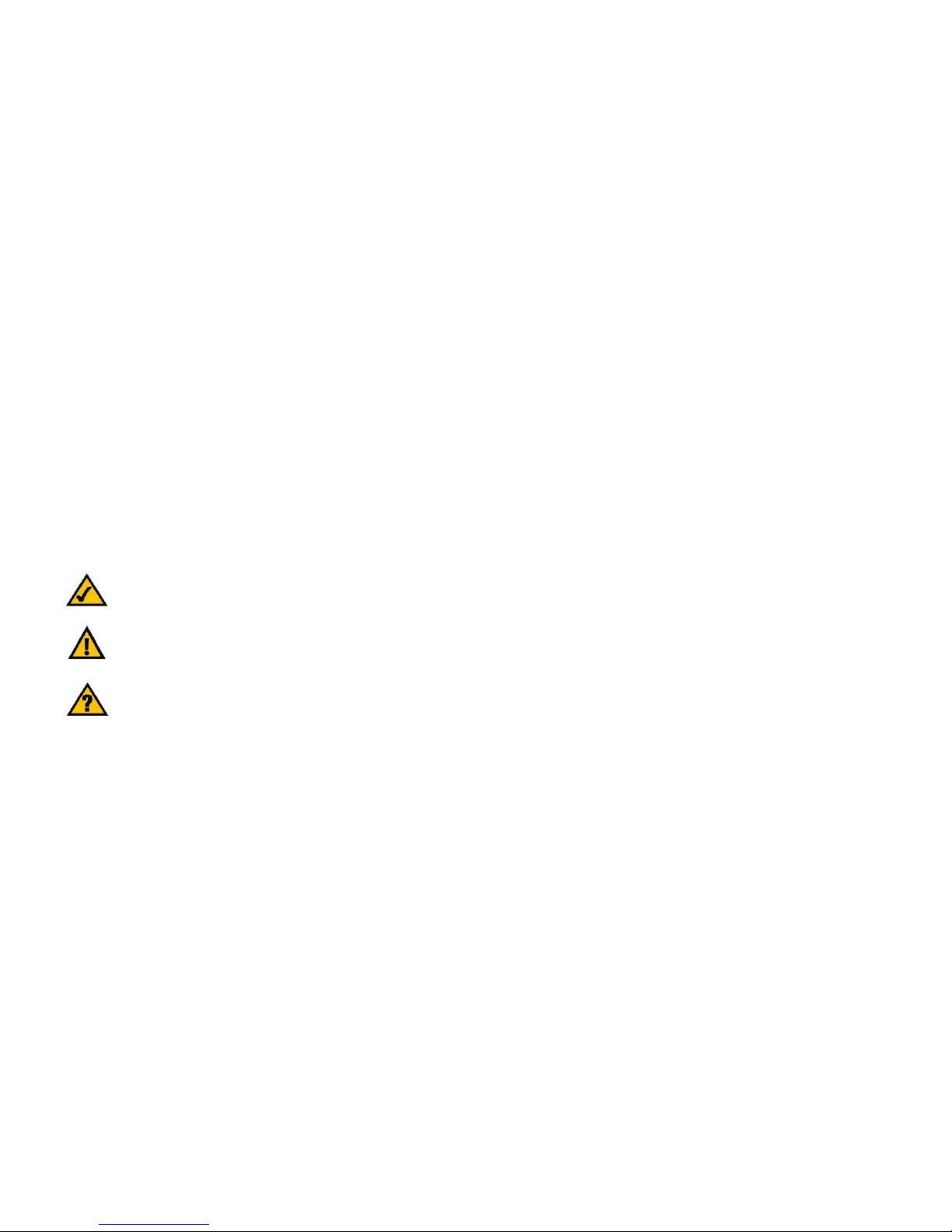
Compact Wireless-G Internet Video Camera
Copyright and Trademarks
Specifications are subject to change without notice. Linksys is a registered trademark or trademark of Cisco
Systems, Inc. and/or its affiliates in the U.S. and certain other countries. Copyright © 2005 Cisco Systems, Inc. All
rights reserved. Other brands and product names are trademarks or registered trademarks of their respective
holders.
How to Use this User Guide
The user guide to the Compact Wireless-G Internet Video Camera has been designed to make understanding
networking with the Access Point easier than ever. Look for the following items when reading this User Guide:
In addition to these symbols, there are definitions for technical terms that are presented like this:
Also, each figure (diagram, screenshot, or other image) is provided with a figure number and description, like
this:
Figure numbers and descriptions can also be found in the “List of Figures” section.
This exclamation point means there is a caution or
warning and is something that could damage your
property or the Camera.
word: definition.
This checkmark means there is a note of interest and
is something you should pay special attention to while
using the Camera.
This question mark provides you with a reminder about
something you might need to do while using the Camera.
Figure 0-1: Sample Figure Description
WVC54GC-EU-UG-51207A BW
Page 3
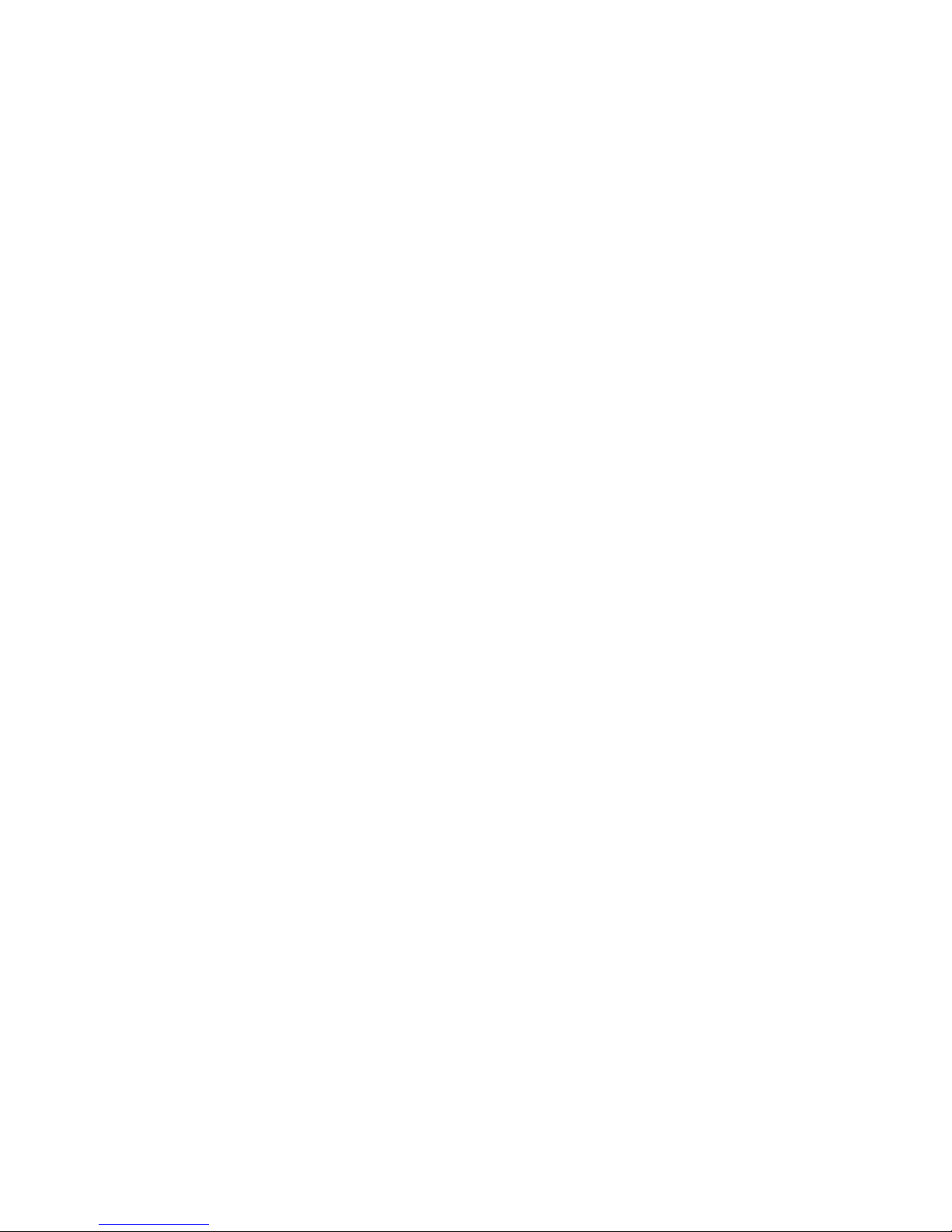
Compact Wireless-G Internet Video Camera
Table of Contents
Chapter 1: Introduction 1
Welcome 1
What’s in this Guide? 2
Chapter 2: Planning Your Wireless Network 4
Introduction 4
Ad-Hoc and Infrastructure Modes 4
Network Layout 4
Chapter 3: Getting to Know the Compact Wireless-G Internet Video Camera 6
Camera LED 6
Camera Head 6
Camera Reset Button 6
Camera Ports 7
Camera Stand 7
Chapter 4: Connecting the Compact Wireless-G Internet Video Camera for Setup 8
Overview 8
Connection to a Wired Network for Setup 8
Moving the Camera to a Different Network 9
Chapter 5: Setting up and Mounting the Compact Wireless-G Internet Video Camera 10
Setup Wizard 10
Placement Options 20
Chapter 6: Installing and Using the Compact Wireless-G Internet Video Camera
Multi-Camera Viewer & Recorder Utility 22
Overview 22
Installing the Multi-Camera Viewer & Recorder Utility 22
Using the Multi-Camera Viewer & Recorder Utility 24
Chapter 7: Setting up the Linksys SoloLink™ DDNS Service 34
Overview 34
Introduction 34
Setup Wizard for the SoloLink DDNS Service 35
SoloLink Registration of Additional Cameras 43
Chapter 8: Using the Compact Wireless-G Internet Video Camera’s Web-based Utility 45
Page 4
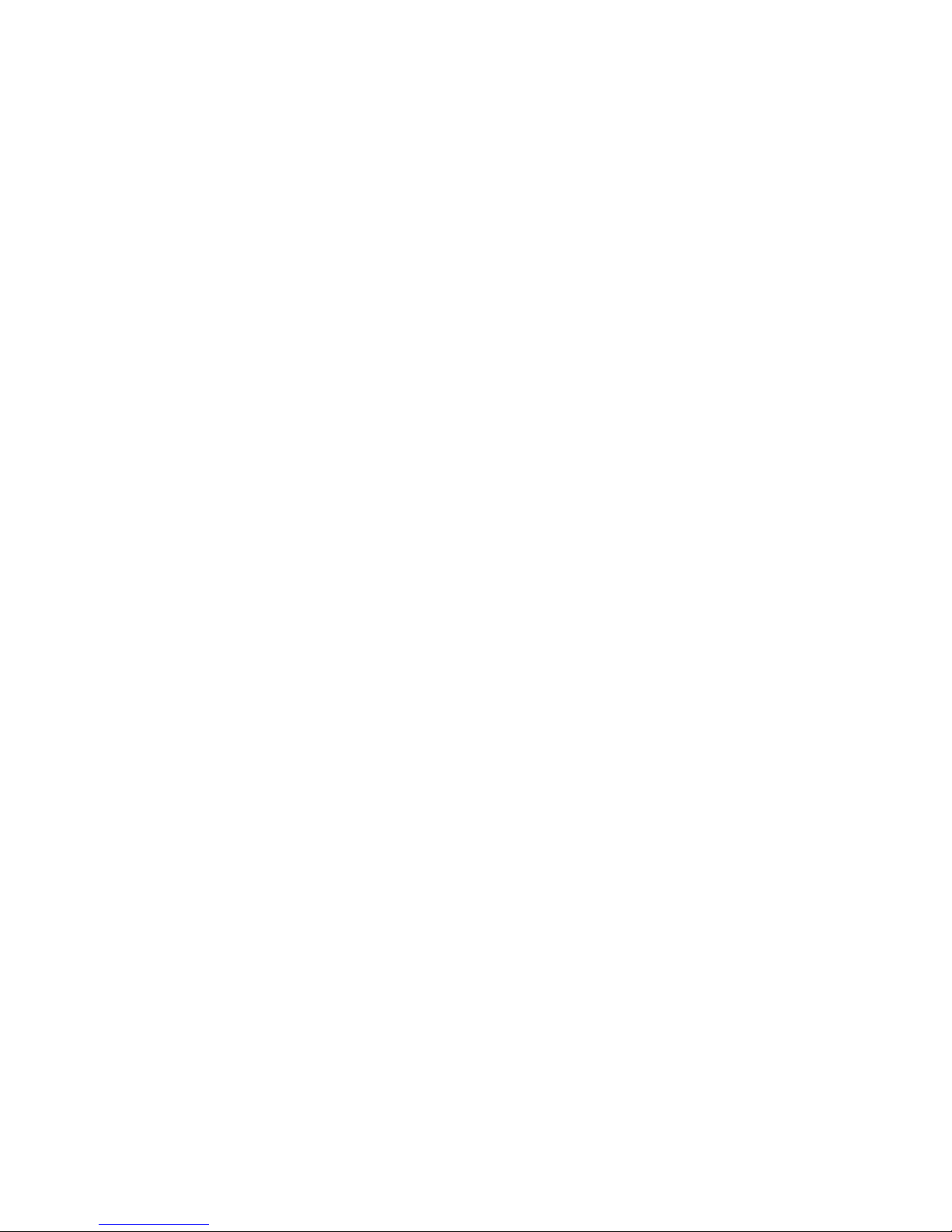
Compact Wireless-G Internet Video Camera
Overview 45
How to Access the Web-based Utility 45
View Video 46
Setup 47
Help 60
Appendix A: Troubleshooting 61
Common Problems and Solutions 61
Frequently Asked Questions 63
Appendix B: Wireless Security 66
Security Precautions 66
Security Threats Facing Wireless Networks 66
Appendix C: Upgrading Firmware 69
Appendix D: Windows Help 70
Appendix E: Glossary 71
Appendix F: Specifications 77
Appendix G: Warranty Information 79
Appendix H: Regulatory Information 80
Appendix I: Contact Information 91
Page 5
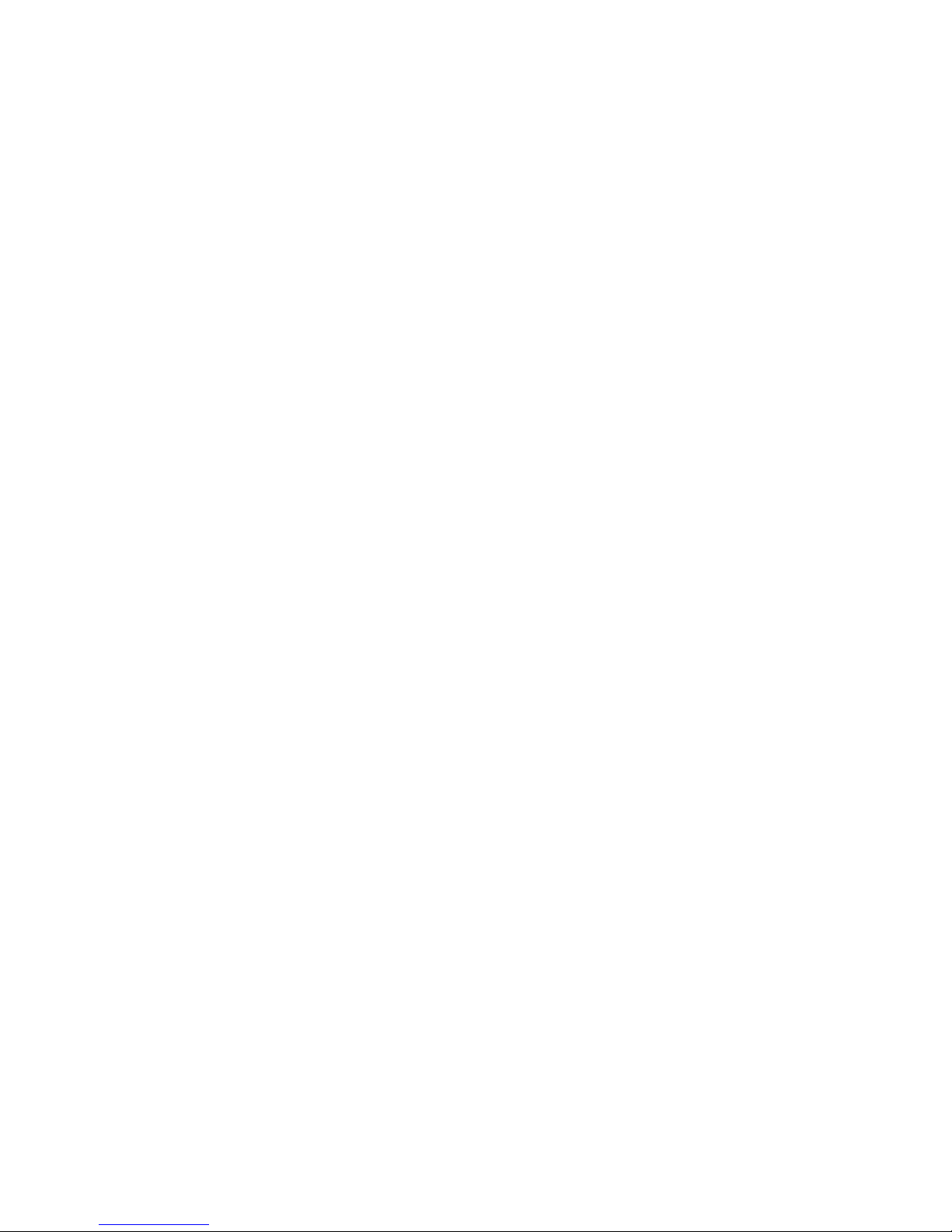
Compact Wireless-G Internet Video Camera
List of Figures
Figure 3-1: Camera LED 6
Figure 3-2: Camera Tilting Feature 6
Figure 3-3: Reset Button 6
Figure 3-4: Camera in Standing Position 7
Figure 3-5: Camera in Wall-Mounting Position 7
Figure 4-1: Connect the Ethernet Network Cable 8
Figure 4-2: Connect the Power Adapter 8
Figure 5-1: Setup Wizard - Welcome Screen 10
Figure 5-2: End User License Agreement Screen 10
Figure 5-3: Connect the Network Cable to the Router or Switch Screen 11
Figure 5-4: Connect the Network Cable to the Camera Screen 11
Figure 5-5: Power on the Camera Screen 12
Figure 5-6: Check the LED Screen 12
Figure 5-7: Cameras Found Screen 13
Figure 5-8: Login Screen 13
Figure 5-9: Basic Settings Screen 13
Figure 5-10: Network Settings Screen 14
Figure 5-11: IP Settings Screen 14
Figure 5-12: Mode Settings Screen 15
Figure 5-13: Wireless Settings Screen 15
Figure 5-14: Security Settings - WPA-Personal Screen 16
Figure 5-15: Security Settings - WEP (64-Bit) Screen 16
Figure 5-16: Review New Settings Screen 17
Figure 5-17: Confirm New Settings Screen 17
Figure 5-18: Congratulations Screen 18
Figure 5-19: Stand Option 19
Figure 5-20: Camera in Standing Position 19
Figure 5-21: Wall Mount Option 20
Page 6
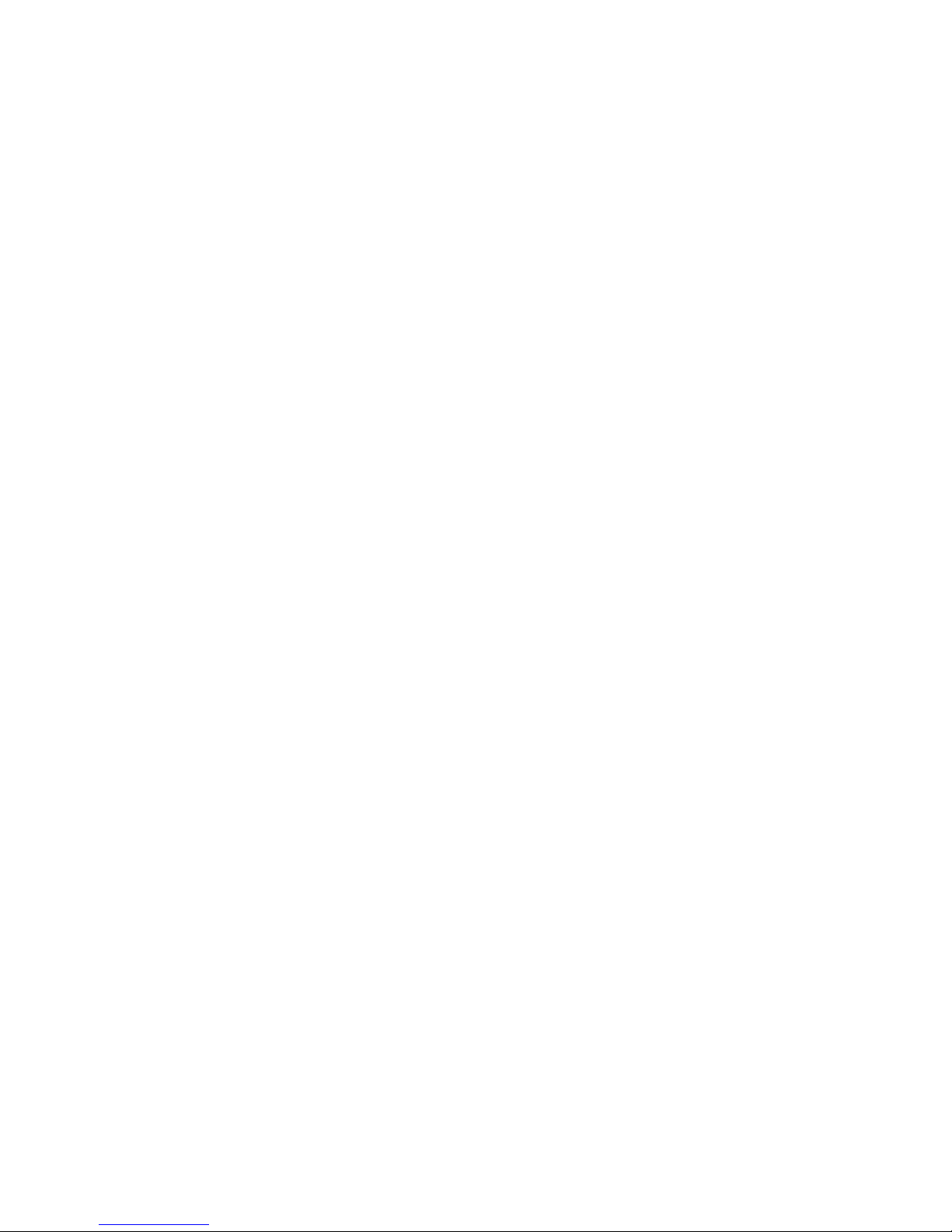
Compact Wireless-G Internet Video Camera
Figure 5-22: Camera in Wall-Mounting Position 20
Figure 5-23: Wall-Mount Slots 20
Figure 6-1: Install Viewer & Recorder Utility Screen 22
Figure 6-2: Install Viewer & Recorder Utility - Welcome Screen 22
Figure 6-3: Choose Destination Location Screen 23
Figure 6-4: Ready to Install the Program Screen 23
Figure 6-5: InstallShield Wizard Complete Screen 23
Figure 6-6: Multi-Camera Viewer & Recorder Utility Icon 24
Figure 6-7: Main Screen 24
Figure 6-8: Add Camera - LAN Screen 25
Figure 6-9: Add Camera - Internet Screen 26
Figure 6-10: View Video Screen 27
Figure 6-11: Delete Camera Screen 28
Figure 6-12: Change Settings Screen 28
Figure 6-13: Scheduled Recordings Screen 29
Figure 6-14: Files Screen 30
Figure 6-15: Recorded Files Screen 30
Figure 6-16: Motion Detection Files Screen 30
Figure 6-17: Window Showing SnapShot Folders 31
Figure 6-18: Motion Detection Settings Screen 31
Figure 6-19: Utility Settings Screen 32
Figure 7-1: SoloLink Service 34
Figure 7-2: SoloLink Welcome Screen 34
Figure 7-3: SoloLink for Dynamic IP Address Screen 35
Figure 7-4: SoloLink for Convenience Screen 35
Figure 7-5: Check Connections Screen 36
Figure 7-6: Cameras Found Screen 36
Figure 7-7: Login Screen 37
Figure 7-8: SoloLink DDNS Screen 37
Figure 7-9: Confirm Active Internet Connection Screen 38
Page 7
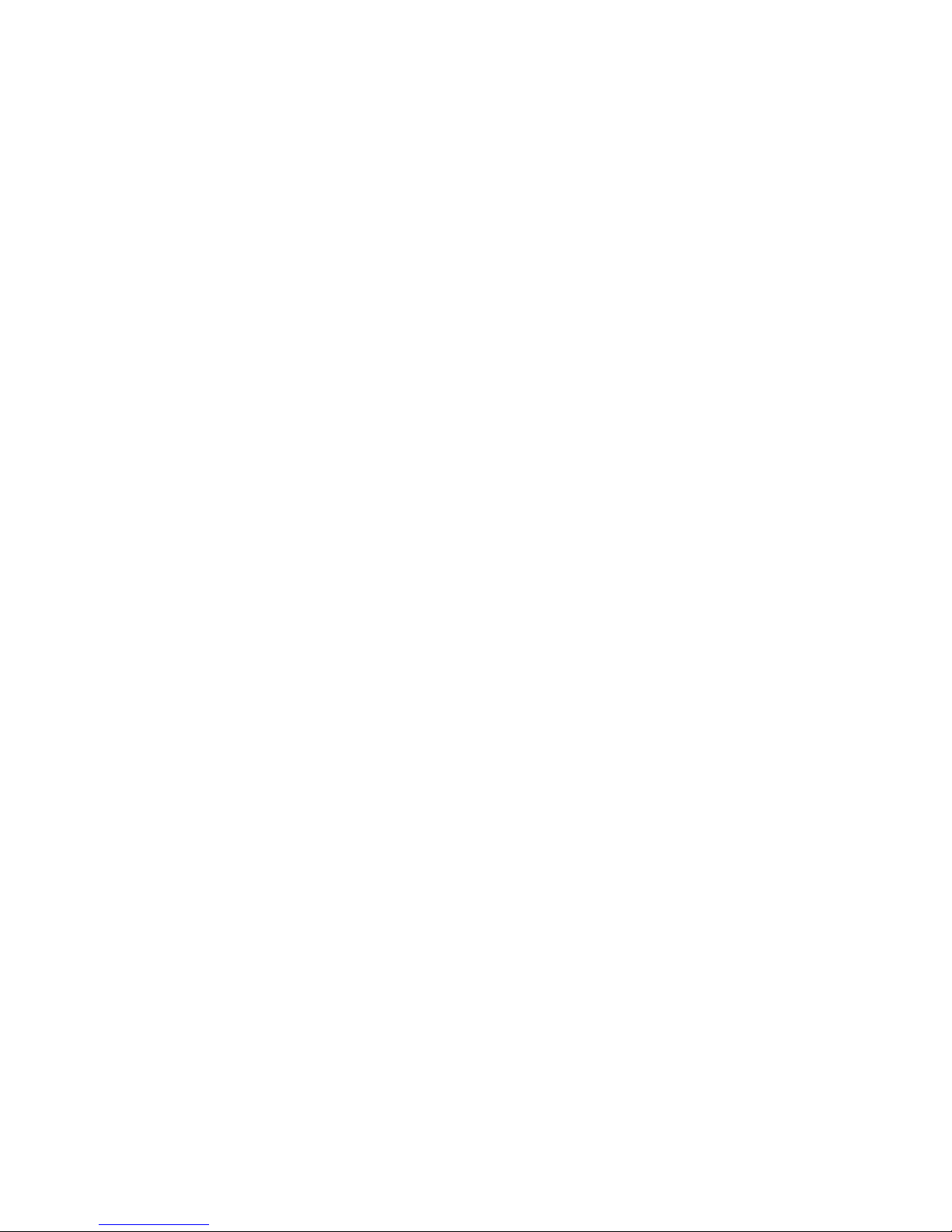
Compact Wireless-G Internet Video Camera
Figure 7-10: Welcome to the SoloLink DDNS Service Screen 38
Figure 7-11: Sign Up Screen 39
Figure 7-12: Confirmation of New Settings Screen 39
Figure 7-13: Select a Location ID Screen 40
Figure 7-14: Confirm Your Location ID Screen 40
Figure 7-15: Verification Screen 41
Figure 7-16: Create Links Screen 41
Figure 7-17: Successful Registration Screen 42
Figure 7-18: Port Forwarding Information 43
Figure 7-19: Web-based Utility Welcome 43
Figure 7-20: Web Utility Login Screen 43
Figure 7-21: SoloLink DDNS Screen 44
Figure 7-22: Find Available Port Screen 44
Figure 8-1: Camera’s Default IP Address 45
Figure 8-2: Web-based Utility Welcome 45
Figure 8-3: Security Warning Screen 46
Figure 8-4: View Video Screen 46
Figure 8-5: Web Utility Login Screen 47
Figure 8-6: Basic Screen 47
Figure 8-7: Basic - Device Settings Screen 48
Figure 8-8: Basic - LAN and Wireless Settings Screen 48
Figure 8-9: Wireless Security - WPA Personal Screen 49
Figure 8-10: Wireless Security - WEP Screen 49
Figure 8-11: Image Screen 50
Figure 8-12: Administrator Screen 52
Figure 8-13: Upgrade Firmware Screen 52
Figure 8-14: Users Screen 53
Figure 8-15: SoloLink DDNS Screen 54
Figure 8-16: New User Registration Screen 54
Figure 8-17: Password Request Screen 54
Page 8
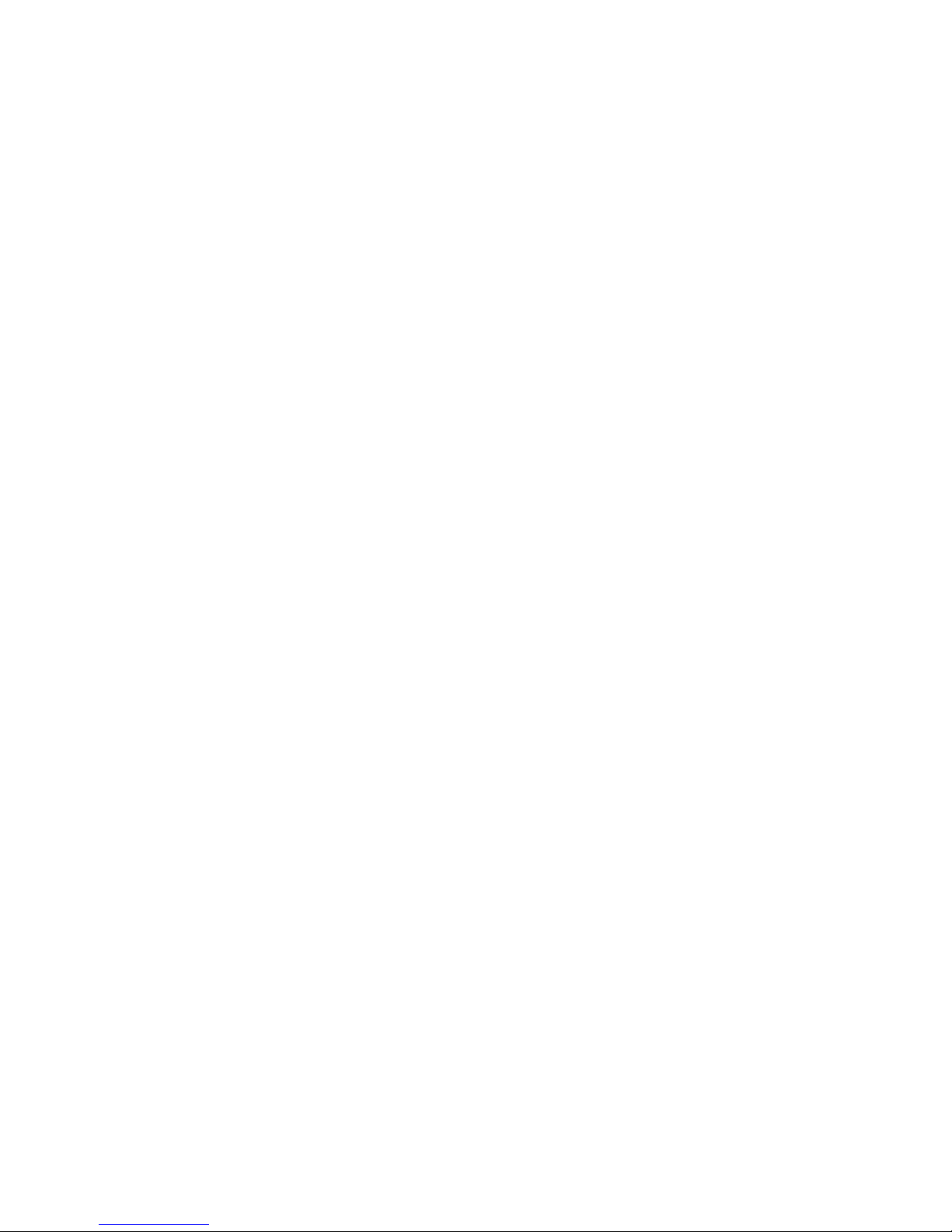
Compact Wireless-G Internet Video Camera
Figure 8-18: SoloLink Screen, continued 55
Figure 8-19: Manage Your SoloLink DDNS Account 55
Figure 8-20: Device Removal Screen 55
Figure 8-21: Find Available Port Screen 56
Figure 8-22: Options Screen 57
Figure 8-23: Options Screen, continued 57
Figure 8-24: Motion Detection Screen 57
Figure 8-25: Status Screen 59
Figure 8-26: User Help Screen 60
Figure 8-27: Administrator Help Screen 60
Figure C-1: Upgrade Firmware Screen 69
Page 9

1
Chapter 1: Introduction
Welcome
Compact Wireless-G Internet Video Camera
Chapter 1: Introduction
Welcome
Thank you for choosing the Linksys Compact Wireless-G Internet Video Camera. This Camera sends live video
through the Internet to a web browser anywhere in the world! This compact, self-contained unit lets you keep an
eye on your home, your kids, your workplace—whatever’s important to you.
How does the Camera do all of this? Unlike standard “web cams” that require an attached PC, the Internet Video
Camera contains its own web server, so it can connect directly to a network, either over Wireless-G (802.11b)
networking, or over 10/100 Ethernet cable. The advanced MPEG-4 video compression produces a high-quality,
high-framerate, up to 320 x 240 audio/video stream.
The Internet Video Camera’s unique form-factor and wireless connectivity allows you to mount it on a wall nearly
anywhere, or slip it into its included stand for desktop use. Once it’s connected to your home network, you can
“see what it sees” from any PC in the house, while the audio/video stream is secured from the outside world,
hidden behind your Router. If you want the video to be visible from outside your home network, you can open an
appropriate port on the Router, and then create password-protected accounts to manage access to the Camera,
or leave it wide open for the world to see. The SoloLink DDNS Service (trial sign-up included) lets you access your
Camera using an easy-to-remember “name”, even if your home Internet connection uses a dynamic IP address.
You can also turn on Security Mode, which tells the Camera to send you an e-mail message with a short video
attached to up to three e-mail addresses whenever it detects motion in its field of view. You can then log onto the
live video stream if the situation warrants. The included Multi-Camera Viewer & Recorder Utility lets you record
the video stream to your local hard drive, “live” or on a predetermined schedule.
Use the instructions in this Guide to help you integrate the Camera into your network. These instructions should
be all you need to get the most out of the Compact Wireless-G Internet Video Camera.
Ethernet: an IEEE standard network
protocol that specifies how data is
placed on and retrieved from a
common transmission medium.
802.11g: An IEEE wireless networking
standard that specifies a maximum
data transfer rate of 54Mbps, an
operating frequency of 2.4GHz, and
backward compatibility with 802.11b
devices.
Page 10
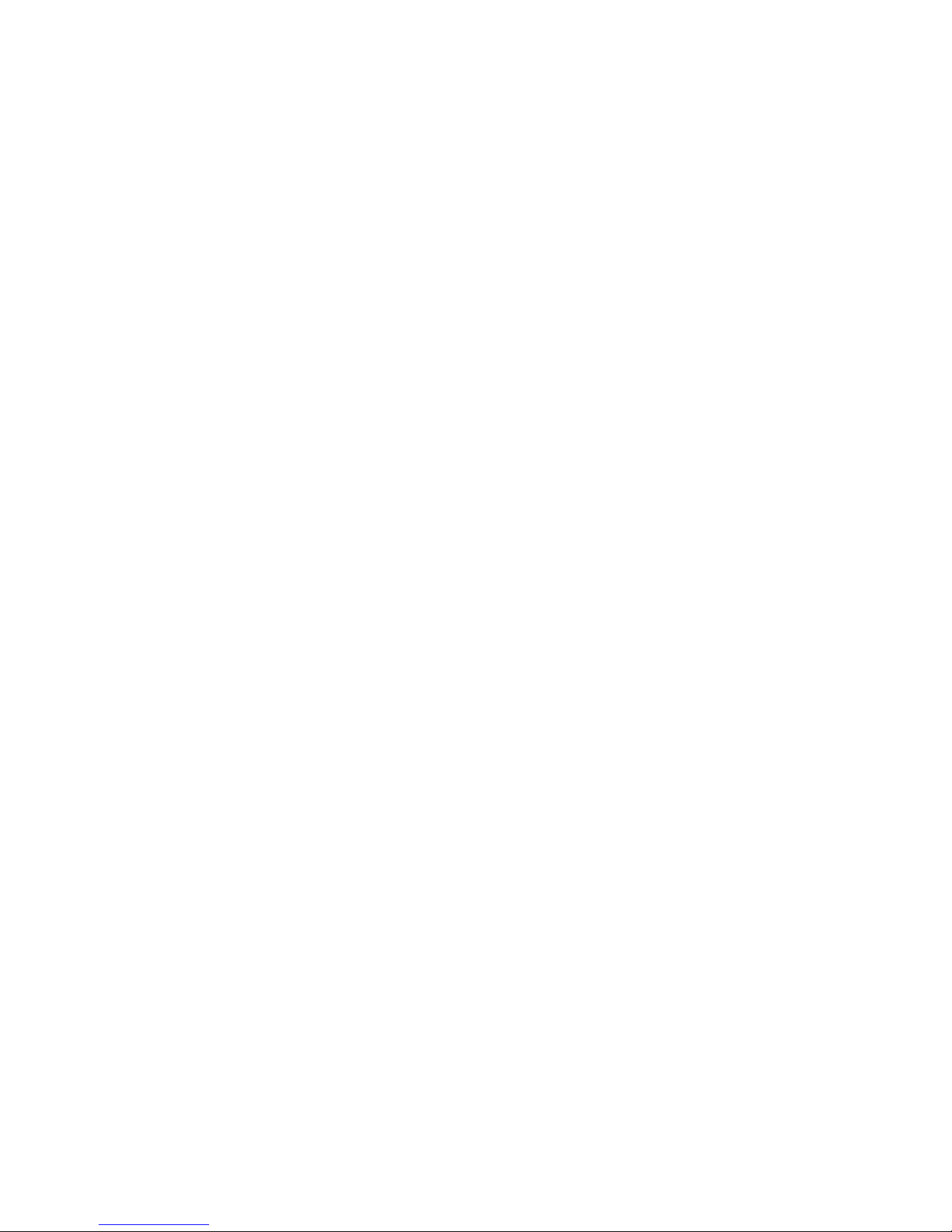
2
Chapter 1: Introduction
What’s in this Guide?
Compact Wireless-G Internet Video Camera
What’s in this Guide?
This user guide covers the steps for setting up and using the Compact Wireless-G Internet Video Camera.
• Chapter 1: Introduction
This chapter describes the Camera’s applications and this User Guide.
• Chapter 2: Planning Your Wireless Network
This chapter discusses a few of the basics about wireless networking.
• Chapter 3: Getting to Know the Compact Wireless-G Internet Video Camera
This chapter describes the physical features of the Camera.
• Chapter 4: Connecting the Compact Wireless-G Internet Video Camera
This chapter instructs you on how to connect the Camera to your network before you run the Setup Wizard.
• Chapter 5: Setting up and Mounting the Compact Wireless-G Internet Video Camera
This chapter instructs you on how to use the Setup Wizard for setup and configuration of the Camera, as well
as how to mount the Camera.
• Chapter 6: Installing and Using the Compact Wireless-G Internet Video Camera Utility
This chapter explains how to install and use the Compact Wireless-G Internet Video Camera Utility on your PC,
so you can view and record video.
• Chapter 7: Setting up the Linksys SoloLink™ DDNS Service
This chapter discusses the advantages of the SoloLink DDNS Service and walks you through the setup
procedure.
• Chapter 8: Using the Compact Wireless-G Internet Video Camera Web-based Utility
This chapter describes the Web-based Utility and the features available, so you can use and alter advanced
configuration settings.
• Appendix A: Troubleshooting
This appendix describes some problems and solutions, as well as frequently asked questions, regarding
installation and use of the Camera.
• Appendix B: Wireless Security
This appendix discusses security issues regarding wireless networking and measures you can take to help
protect your wireless network.
Page 11
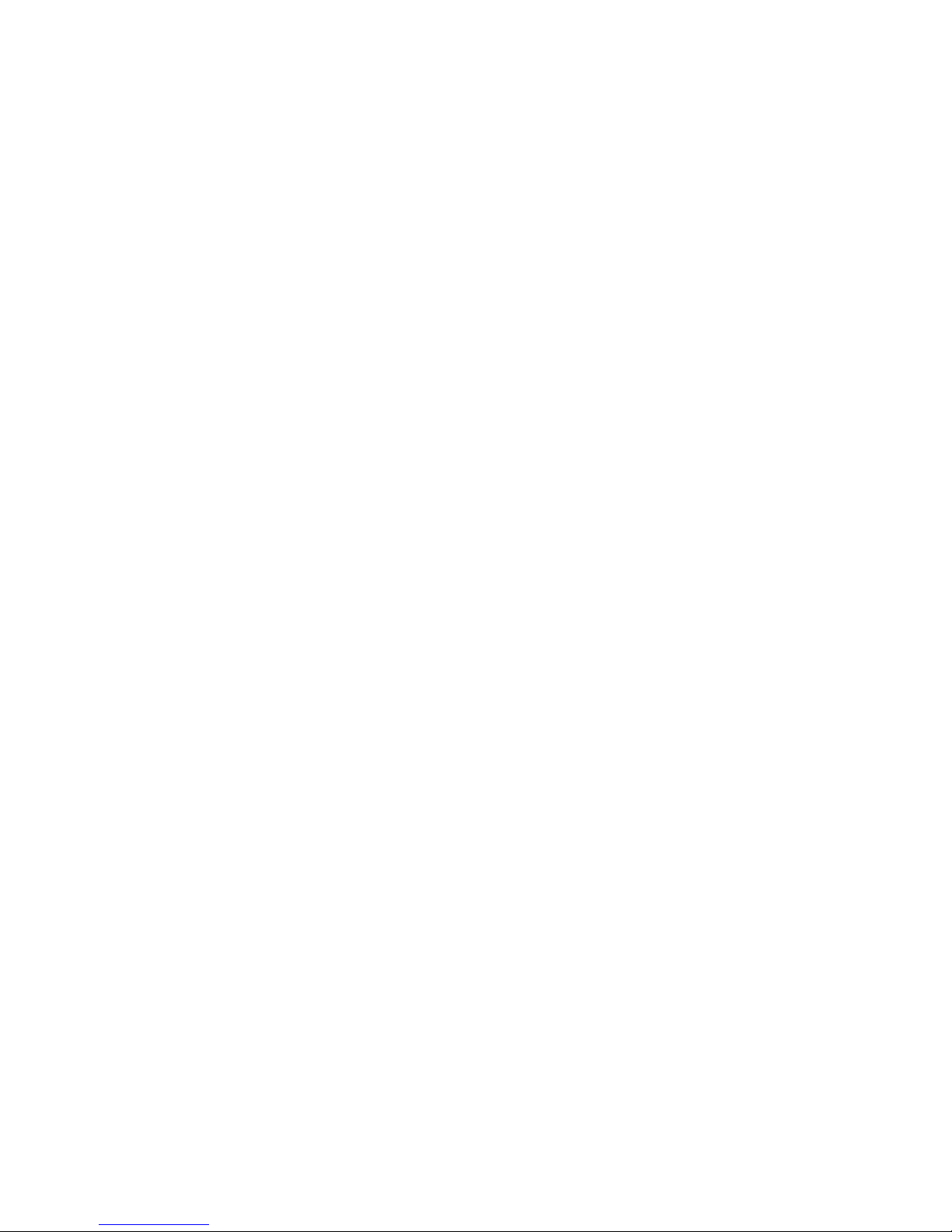
3
Chapter 1: Introduction
What’s in this Guide?
Compact Wireless-G Internet Video Camera
• Appendix C: Upgrading Firmware
This appendix explains how you can upgrade the Camera’s firmware.
• Appendix D: Windows Help
This appendix describes how you can use Windows Help for instructions about networking, such as installing
the TCP/IP protocol.
• Appendix E: Glossary
This appendix gives a brief glossary of terms frequently used in networking.
• Appendix F: Specifications
This appendix provides the technical specifications for the Camera.
• Appendix G: Warranty Information
This appendix supplies the warranty information for the Camera.
• Appendix H: Regulatory Information
This appendix supplies the regulatory information regarding the Camera.
• Appendix I: Contact Information
This appendix provides contact information for a variety of Linksys resources, including Technical Support.
Page 12
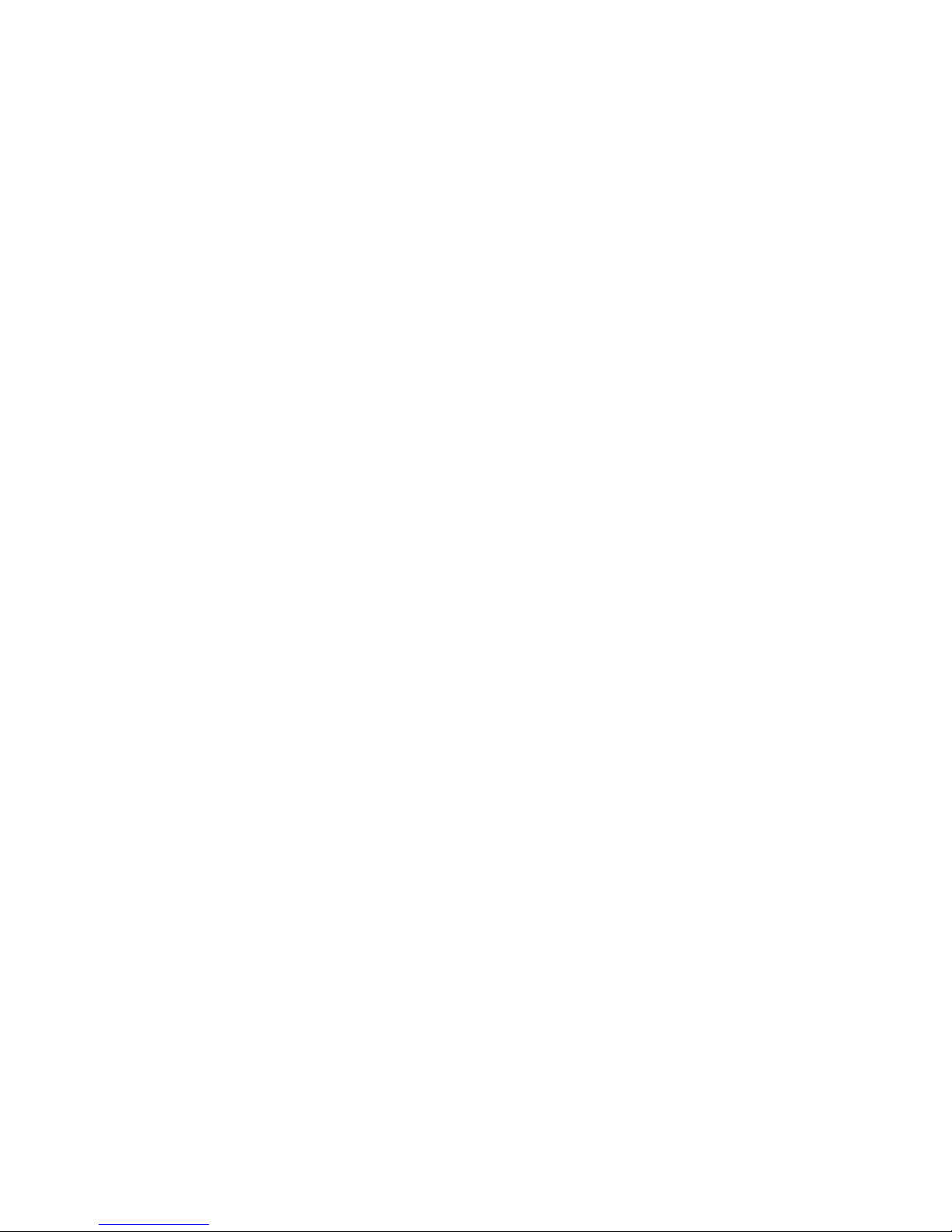
4
Chapter 2: Planning Your Wireless Network
Introduction
Compact Wireless-G Internet Video Camera
Chapter 2: Planning Your Wireless Network
Introduction
A wireless local area network (WLAN) is exactly like a regular local area network (LAN), except that each
computer in the WLAN uses a wireless device to connect to the network. Computers and other devices, such as
peripherals, in a WLAN share the same frequency channel and SSID, which is an identification name for wireless
devices.
Ad-Hoc and Infrastructure Modes
Unlike wired networks, wireless networks have two different modes in which they may be set up: infrastructure
and ad-hoc. An infrastructure configuration is a WLAN and wired LAN communicating to each other through an
access point. An ad-hoc configuration is wireless-equipped computers communicating directly with each other.
Choosing between these two modes depends on whether or not the wireless network needs to share data or
peripherals with a wired network or not.
If the computers on the wireless network need to be accessed by a wired network or need to share a peripheral,
such as a printer, with the wired network computers, the wireless network should be set up in infrastructure
mode. The basis of infrastructure mode centers around an access point, which serves as the main point of
communications in a wireless network. (A wireless router can also be used because a wireless router
incorporates the capabilities of an access point.) Access points transmit data to PCs equipped with wireless
network cards, which can roam within a certain radial range of the access point. Multiple access points can be
arranged to work in succession to extend the roaming range, and can be set up to communicate with your
Ethernet (wired) hardware as well.
If the wireless network is relatively small and needs to share resources only with the other computers on the
wireless network, then the ad-hoc mode can be used. Ad-hoc mode allows computers equipped with wireless
transmitters and receivers to communicate directly with each other, eliminating the need for an access point.
The drawback of this mode is that, in Ad-Hoc mode, wireless-equipped computers are not able to communicate
with computers on a wired network. And, of course, communication between the wireless-equipped computers
is limited by the distance and interference directly between them.
Network Layout
The Compact Wireless-G Internet Video Camera is compatible with all 802.11b and 802.11g routers, as well as
access points. The Camera will also communicate with network adapters, such as the Wireless-B and Wireless-G
Infrastructure: configuration in which
a wireless network is bridged to a
wired network via an access point.
LAN (Local Area Network): the
computers and networking products
that make up the network in your home
or office.
Ad-hoc: a group of wireless devices
communicating directly to each other
(peer-to-peer) without the use of an
access point.
WLAN (Wireless Local Area
Network): A group of computers and
associated devices that communicate
with each other wirelessly.
Page 13
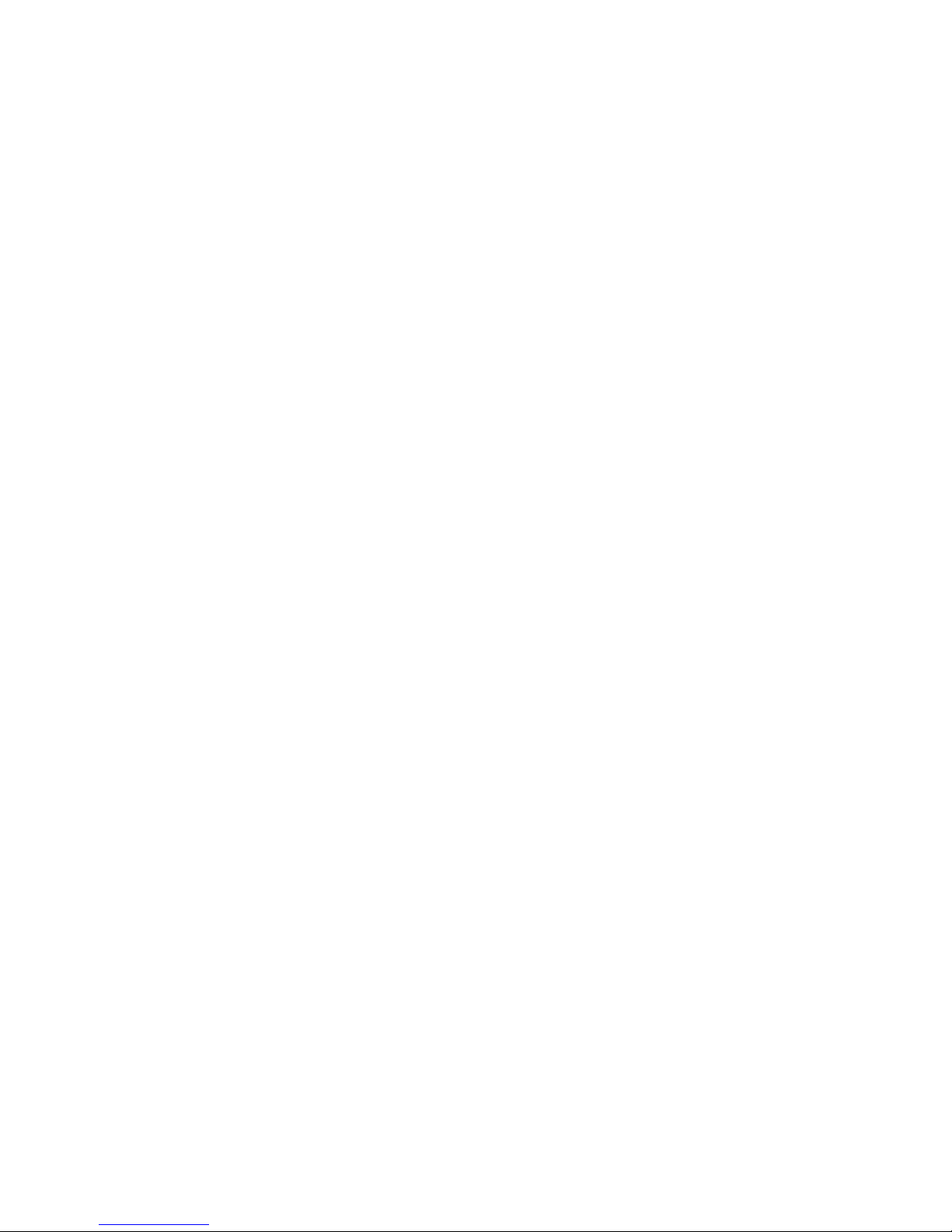
5
Chapter 2: Planning Your Wireless Network
Network Layout
Compact Wireless-G Internet Video Camera
Notebook Adapters for your laptop computers, Wireless-B and Wireless-G PCI Adapters for your desktop PCs, and
Wireless-B and Wireless-G USB Adapters for your computers when you want to enjoy USB connectivity.
With these, and many other Linksys products, your networking options are limitless. Go to the Linksys website at
www.linksys.com/international for more information about products that work with the Compact Wireless-G
Internet Video Camera.
Page 14
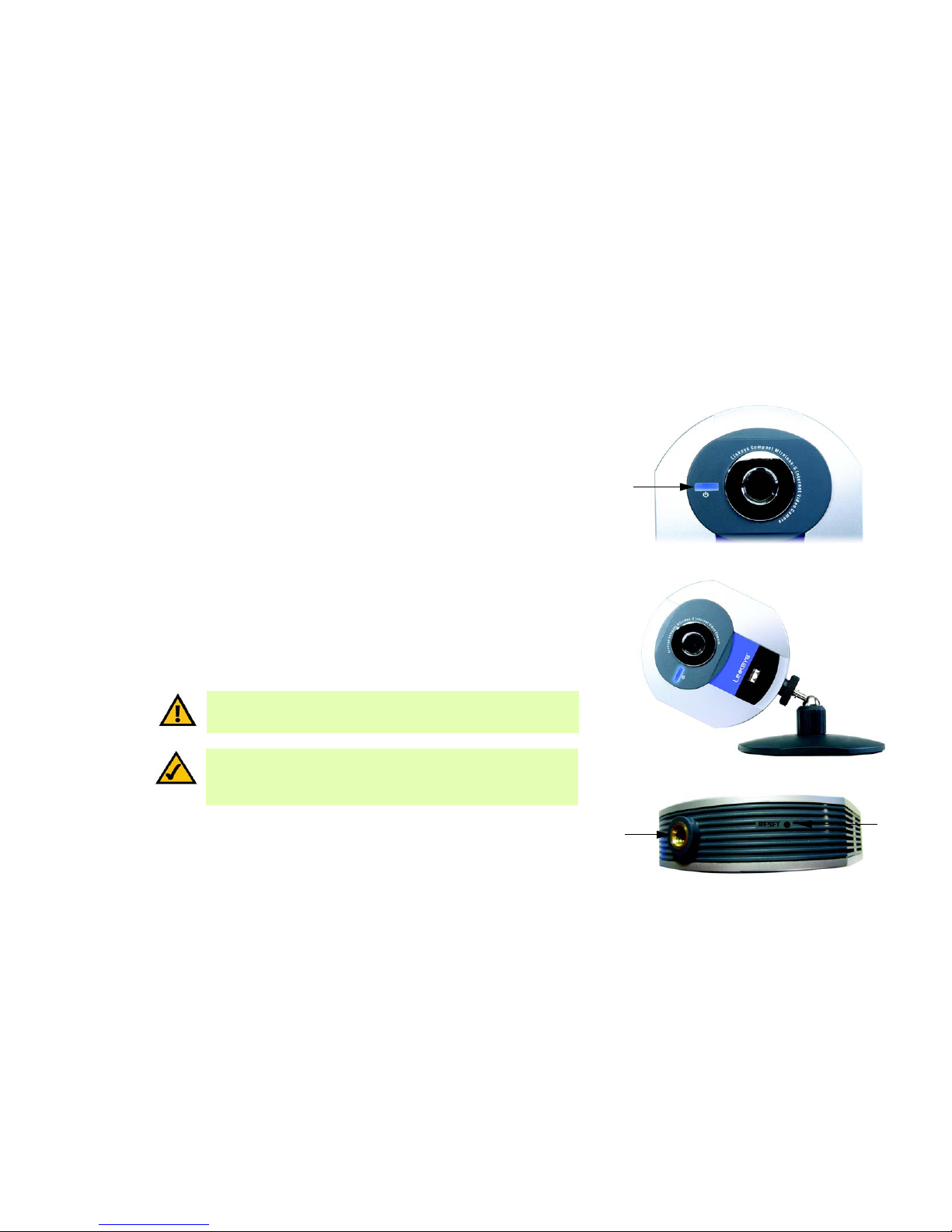
6
Chapter 3: Getting to Know the Compact Wireless-G Internet Video Camera
Camera LED
Compact Wireless-G Internet Video Camera
Chapter 3: Getting to Know the Compact Wireless-G
Internet Video Camera
Camera LED
The Camera has one LEDs to let you know how the Camera is functioning.
(power) Blue. The LED lights up when the Camera is powered on. It flashes while the Camera is booting
up and is solidly lit when the Camera is ready for use.
Camera Head
The Camera head can be attached to its stand either on its bottom panel or its back panel. After the Camera has
been assembled, you can tilt the Camera head from its ball joint.
Camera Reset Button
The Camera features a Reset button on its bottom panel.
RESET The RESET button is what you will press if you need to reset the Camera. Insert a paper clip
into the opening. Then press the button and hold it in for five seconds.
Figure 3-1: Camera LED
Figure 3-2: Camera Tilting Feature
LED
Figure 3-3: Reset Button
IMPORTANT: Resetting the Camera will erase all of your settings, such as
encryption information, and replace them with the factory defaults. Do not reset
the Camera if you want to retain these settings.
Hole for
Attaching Stand
(Stand Option)
NOTE: These are the factory default settings of the Camera.
default IP address: 192.168.1.115
user name: admin
password: admin
RESET
Button
Page 15
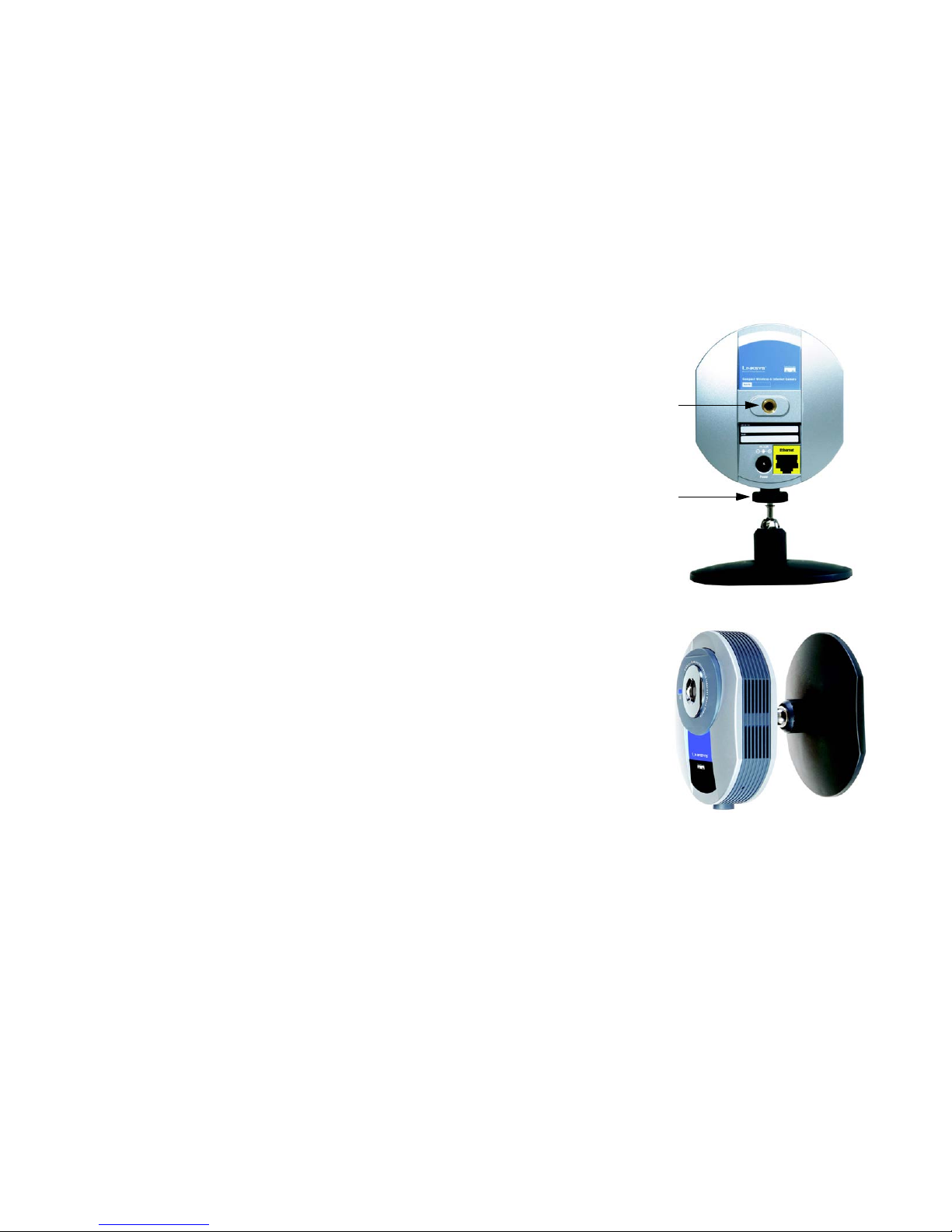
7
Chapter 3: Getting to Know the Compact Wireless-G Internet Video Camera
Camera Ports
Compact Wireless-G Internet Video Camera
Camera Ports
The Camera features two ports on its back panel.
POWER The POWER port is where you will connect the power adapter.
ETHERNET The ETHERNET port is where you will connect the Ethernet network cable.
Camera Stand
The Camera can stand on a surface or be mounted on a wall. Depending on the positioning you want, you can
attach the Camera head to its stand at two different points.
If you want to stand the Camera on a surface, insert the screw end of the stand into the hole on the bottom panel.
Tighten the screw end and then the gray thumbscrew.
If you want to mount the Camera on a wall, insert the screw end of the stand into the hole on the back panel.
Tighten the screw end, and then tighten the gray thumbscrew. Refer to “Chapter 5: Setting Up and Mounting the
Compact Wireless-G Internet Video Camera” for further instructions about mounting the Camera on a wall.
Figure 3-4: Camera in Standing Position
Figure 3-5: Camera in Wall-Mounting Position
Thumbscrew
Hole for Attaching
Stand (Wall-Mount
Option)
Page 16
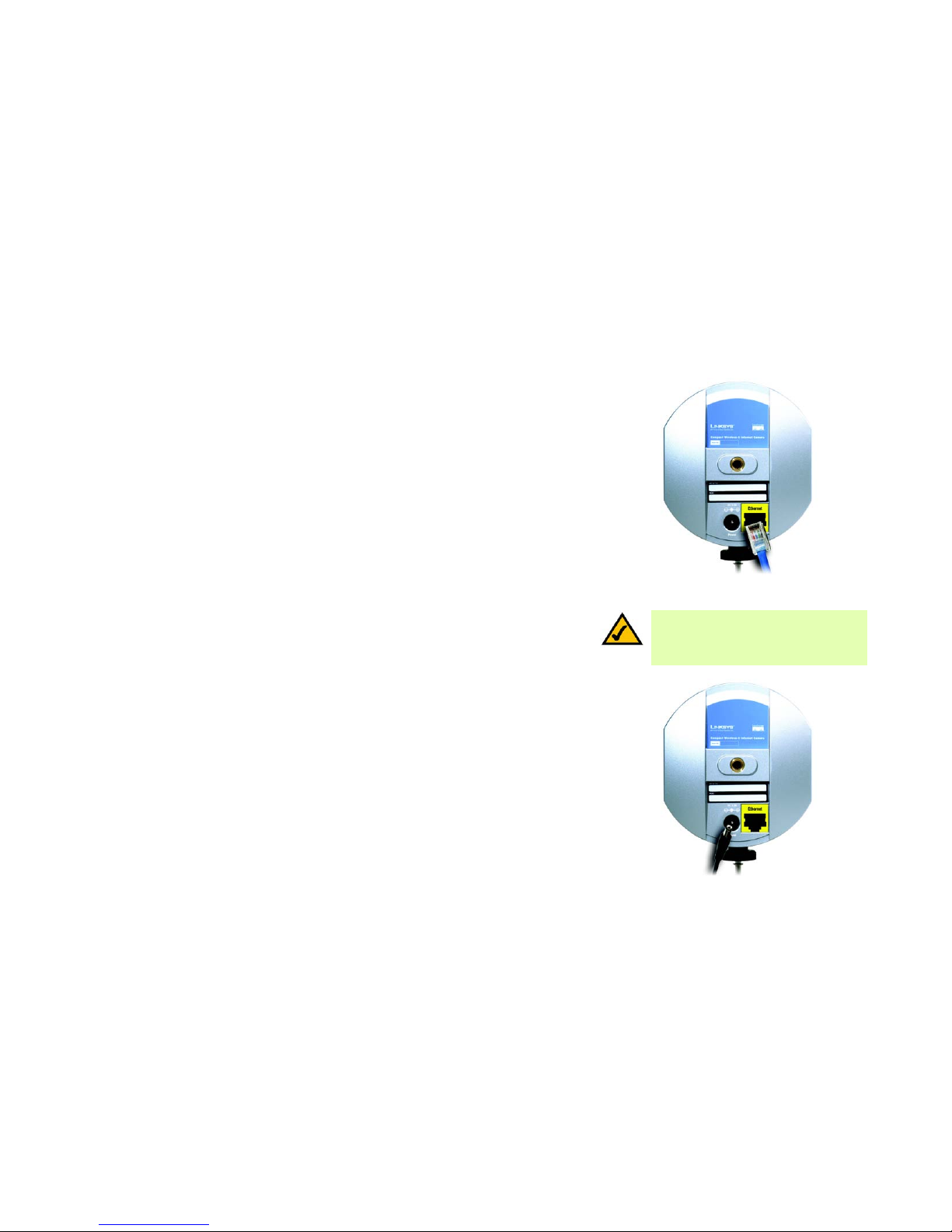
8
Chapter 4: Connecting the Compact Wireless-G Internet Video Camera for Setup
Overview
Compact Wireless-G Internet Video Camera
Chapter 4: Connecting the Compact Wireless-G Internet
Video Camera for Setup
Overview
Before you set up the Camera, connect it to your wired network.
If you need to move the Camera from a wired network to a wireless network, or vice versa, go to this section,
“Moving the Camera to a Different Network.”
Connection to a Wired Network for Setup
1. Connect the Ethernet network cable to your router, switch, or computer.
2. Connect the other end of the cable to the Ethernet port on the Camera.
3. Connect the power adapter to the Power port on the Camera.
4. Plug the power adapter into an electrical outlet.
The Camera’s power LED flashes while the Camera is initializing. The Camera is ready for use when the LED is
solidly lit.
Proceed to “Chapter 5: Setting up and Mounting the Compact Wireless-G Internet Video Camera.”
NOTE: You MUST connect the Camera to a PC,
router, or switch using the Ethernet network
cable BEFORE powering on the Camera.
Otherwise, the Camera will not function.
Figure 4-2: Connect the Power Adapter
Figure 4-1: Connect the Ethernet Network Cable
Page 17
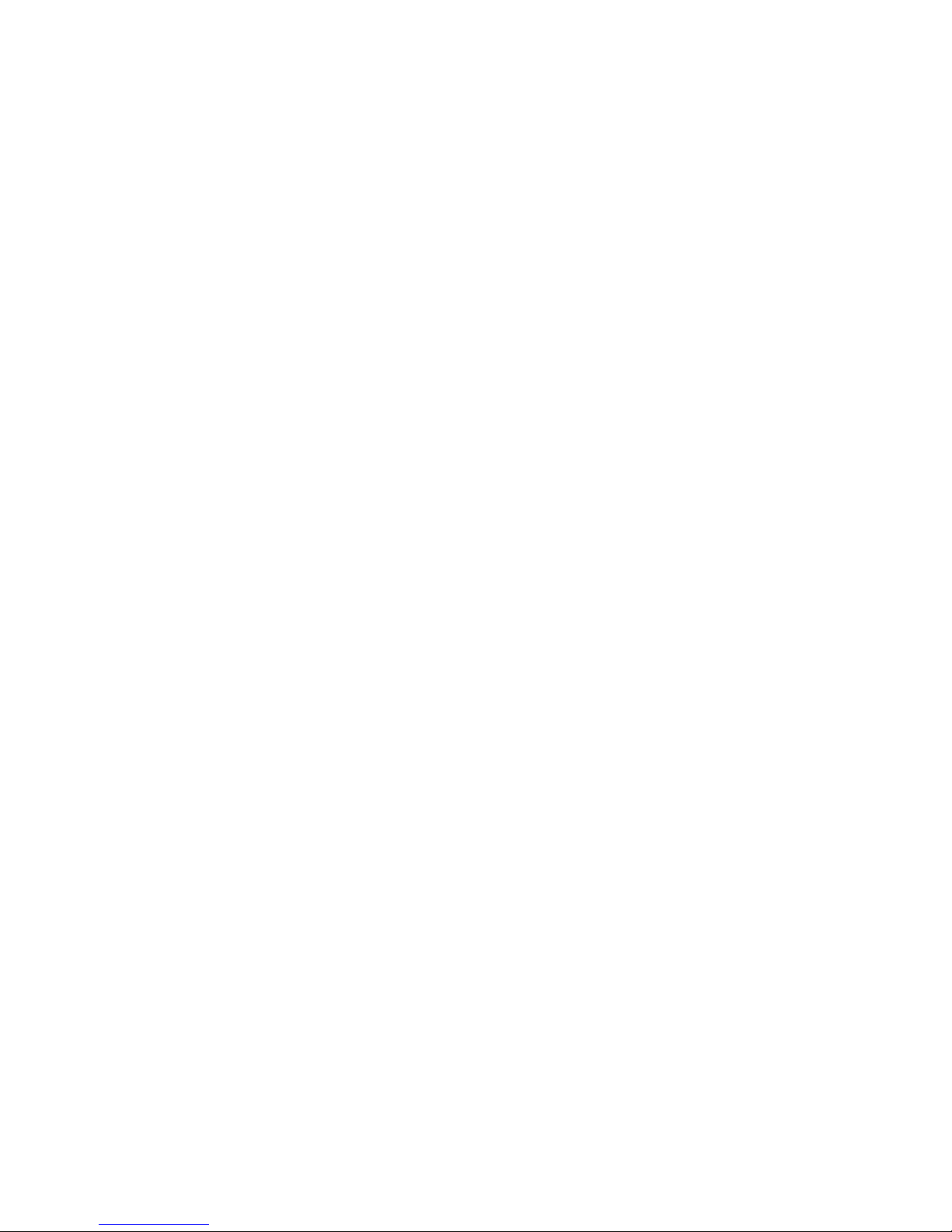
9
Chapter 4: Connecting the Compact Wireless-G Internet Video Camera for Setup
Moving the Camera to a Different Network
Compact Wireless-G Internet Video Camera
Moving the Camera to a Different Network
When you move the Camera from a wired network to a wireless network, or vice versa, you must power off the
Camera before connecting to the new network. Proceed to the appropriate instructions.
To move the Camera from a wired network to a wireless network, follow these instructions:
1. Unplug the power adapter from the Camera.
2. Unplug the Ethernet network cable from the Camera.
3. Re-connect the power adapter to the Power port on the Camera.
The Camera’s power LED flashes while the Camera is initializing. The Camera is ready for use when the LED is
solidly lit.
Proceed to “Chapter 5: Setting up and Mounting the Compact Wireless-G Internet Video Camera.”
To move the Camera from a wireless network to a wired network, follow these instructions:
1. Unplug the power adapter from the Camera.
2. Connect the Ethernet network cable to your PC, router, or switch.
3. Connect the other end of the cable to the Ethernet port on the Camera.
4. Re-connect the power adapter to the Power port on the Camera.
The Camera’s power LED flashes while the Camera is initializing. The Camera is ready for use when the LED is
solidly lit.
Proceed to “Chapter 5: Setting up and Mounting the Compact Wireless-G Internet Video Camera.”
Page 18
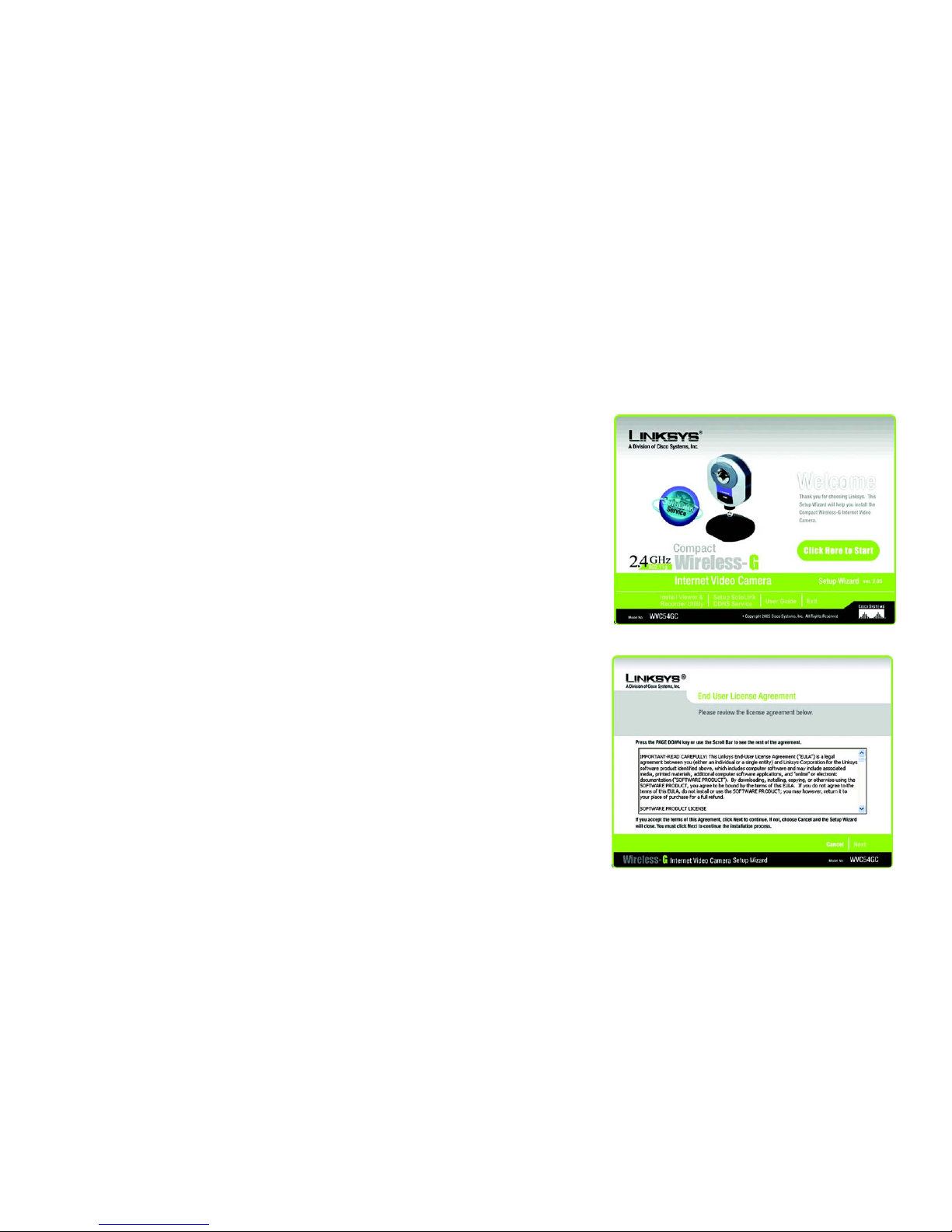
10
Chapter 5: Setting up and Mounting the Compact Wireless-G Internet Video Camera
Setup Wizard
Compact Wireless-G Internet Video Camera
Chapter 5: Setting up and Mounting the Compact
Wireless-G Internet Video Camera
Setup Wizard
The Compact Wireless-G Internet Video Camera Setup Wizard will guide you through the installation and
configuration procedure.
1. Insert the Setup CD-ROM into your CD-ROM drive. The Setup Wizard should run automatically, and the
Welcome screen should appear. If it does not, click the Click Here to Start button and choose Run. In the
field provided, enter D:\wvc54gc.exe (if “D” is the letter of your CD-ROM drive).
Setup. Click the Click Here to Start button to begin the installation process.
Install Viewer & Recorder Utility. To install the Camera’s Multi-Camera Viewer & Recorder Utility on your
PC, click
this button.
Setup SoloLink DDNS Service. Click the Setup SoloLink DDNS Service button to configure and use
Linksys’s Dynamic Domain Name System (DDNS) service.
User Guide. Click this button to open the PDF file of this User Guide.
Exit. Click the Exit button to exit the Setup Wizard.
2. To install the Camera, click the Click Here to Start button on the Welcome screen.
3. After reading the License Agreement, click Next if you agree and want to continue the installation, or click
Cancel to end the installation.
Figure 5-2: End User License Agreement Screen
Figure 5-1: Setup Wizard - Welcome Screen
Page 19

11
Chapter 5: Setting up and Mounting the Compact Wireless-G Internet Video Camera
Setup Wizard
Compact Wireless-G Internet Video Camera
4. Connect the included network cable to your network router or switch. Click the Next button.
5. Connect the other end of the network cable to the Camera’s ETHERNET port. Click the Next button.
Figure 5-3: Connect the Network Cable to the Router or
Switch Screen
Figure 5-4: Connect the Network Cable to the Camera Screen
Page 20

12
Chapter 5: Setting up and Mounting the Compact Wireless-G Internet Video Camera
Setup Wizard
Compact Wireless-G Internet Video Camera
6. Plug the included power adapter into the Camera’s Power port. Plug the other end into an electrical outlet.
Click the Next button.
7. Make sure the LED is lit on the Camera’s front panel. If it is not lit, make sure the cables are properly
connected to the Camera. Click the Next button.
Figure 5-5: Power on the Camera Screen
Figure 5-6: Check the LED Screen
Page 21
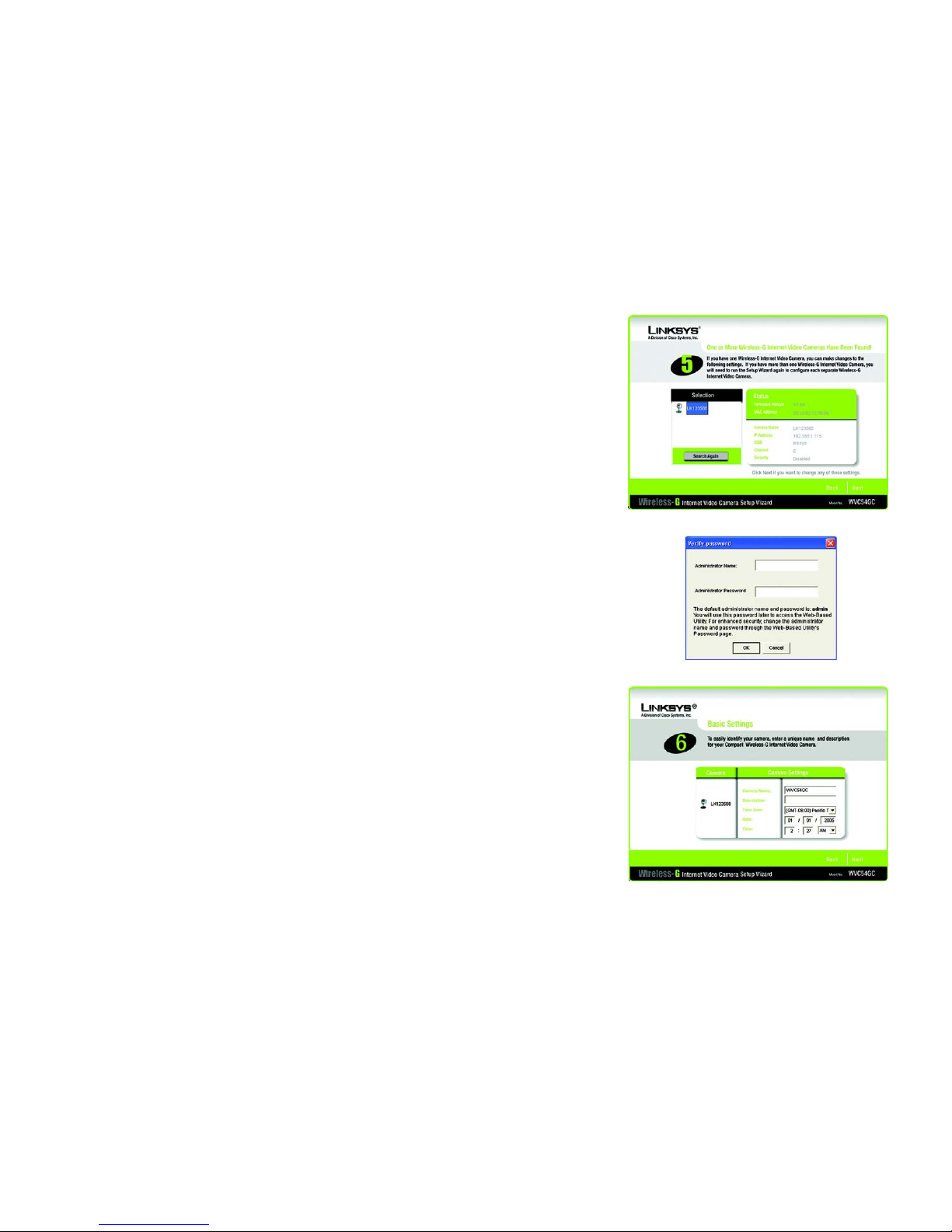
13
Chapter 5: Setting up and Mounting the Compact Wireless-G Internet Video Camera
Setup Wizard
Compact Wireless-G Internet Video Camera
8. The screen displays a list of Compact Wireless-G Internet Video Cameras on your network, along with the
status information for the Camera whose name is highlighted. If the Camera you want is not displayed, click
the Search Again button to run a new search for Cameras. In the Selection box, click the name of the Camera
you are currently installing. Write down the IP address of the Camera, so you can use it to access the Webbased Utility later. Click the Next button.
9. For security purposes, you will be asked to enter a name and password in order to have administrator access
to the Camera. In lowercase letters, enter admin in the Administrator Name and Administrator Password
fields (later you can change these through the Web-based Utility). Then click the OK button.
10. On the Basic Settings screen, you can alter the following settings:
Camera Name. You can give the Camera a unique name. Memorable names are helpful, especially if you are
using multiple Cameras on the same network. It should have 15 characters or fewer.
Description. You may enter additional information, such as location, in this field. It has a maximum length of
32 characters.
Time Zone. Select the time zone for the Camera’s location.
Date. Enter today’s date in the fields provided.
Time. Enter the current time in the fields provided.
When you have finished making your changes, click the Next button.
Figure 5-8: Login Screen
Figure 5-7: Cameras Found Screen
Figure 5-9: Basic Settings Screen
Page 22

14
Chapter 5: Setting up and Mounting the Compact Wireless-G Internet Video Camera
Setup Wizard
Compact Wireless-G Internet Video Camera
11. The Network Settings screen will appear. Select the setting appropriate for your network.
Automatic Configuration-DHCP. If your network has a DHCP server, such as a router with DHCP enabled,
click the Automatic Configuration-DHCP radio button.
Static IP address. If you need to assign a static IP address to the Camera, keep the default setting, Static IP
address.
Then click the Next button.
12. If you selected Automatic Configuration-DHCP in step 12, then proceed to step 14.
If you selected Static IP Address, then the IP Settings screen will appear. Enter an IP Address, Subnet Mask,
and Default Gateway appropriate for your network. You must specify an IP Address and Subnet Mask on this
screen. If you are unsure about the Default Gateway, it is better to leave this field blank. Then complete the
Primary DNS and/or Secondary DNS fields. Click the Next button.
IP Address. Enter the IP Address of the Camera.
Subnet Mask. Enter the Subnet Mask of the Camera.
Default Gateway. Enter the IP address of the Default Gateway. If you are not sure, leave this field blank.
Primary and Secondary DNS. Enter the IP address of your primary and secondary DNS server. You must
enter at least one DNS address, which can be obtained from your ISP.
Figure 5-10: Network Settings Screen
Figure 5-11: IP Settings Screen
NOTE: If you are setting up the Camera and you will be using it behind a router, in most
cases, you can use the IP address of the router as the default gateway and primary DNS,
otherwise you need to contact your ISP.
Page 23
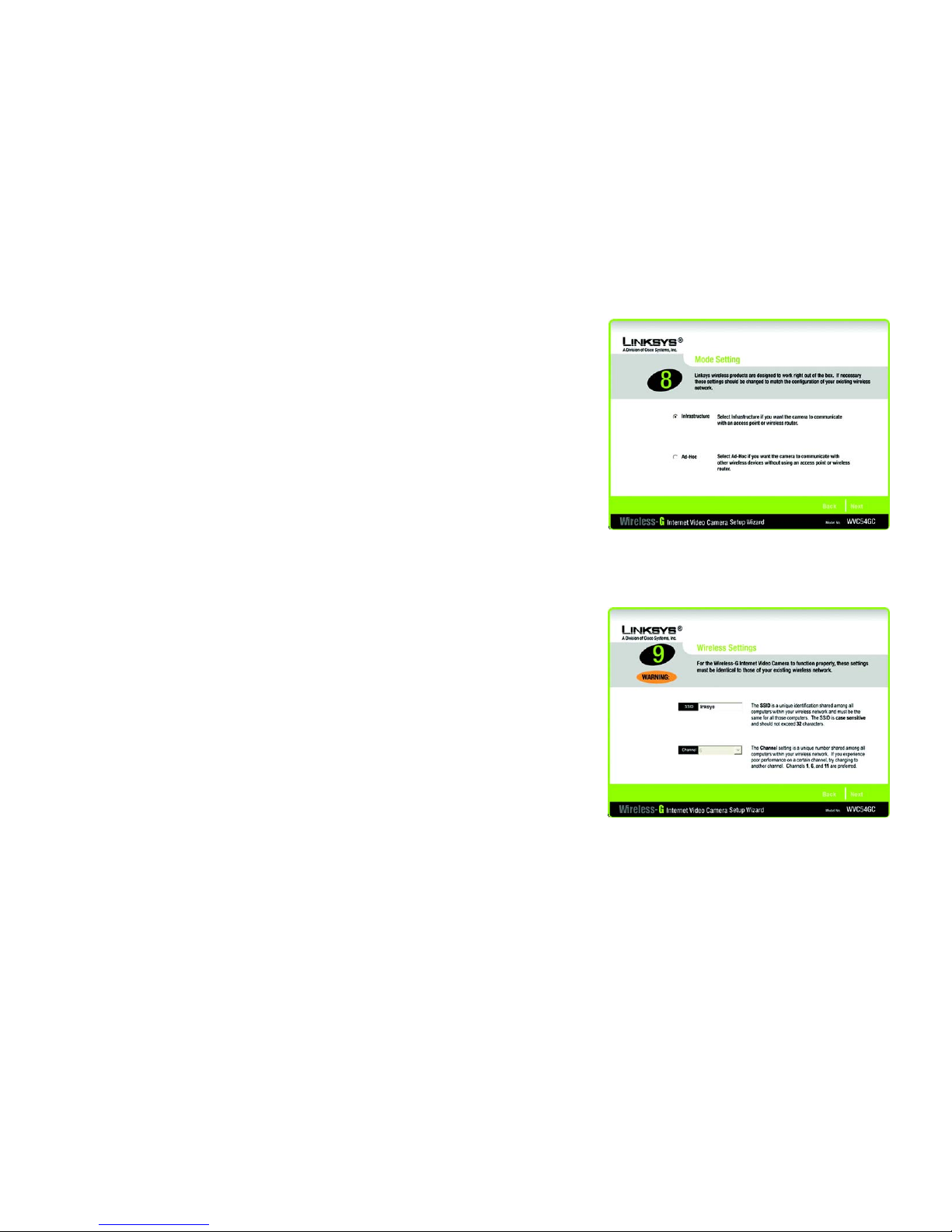
15
Chapter 5: Setting up and Mounting the Compact Wireless-G Internet Video Camera
Setup Wizard
Compact Wireless-G Internet Video Camera
When you have finished making your changes, click the Next button.
Figure 5-12: Mode Settings Screen
Figure 5-13: Wireless Settings Screen
Page 24

16
Chapter 5: Setting up and Mounting the Compact Wireless-G Internet Video Camera
Setup Wizard
Compact Wireless-G Internet Video Camera
13. The Mode Setting screen will appear. Select the appropriate mode for your network.
Infrastructure. Click the Infrastructure radio button if you want the Camera to communicate using an
access point or wireless router.
Ad-Hoc. Click the Ad-Hoc radio button if you want the Camera to communicate without using an access point
or wireless router. Click the Next button.
14. The Wireless Settings screen will appear, so you can change the wireless settings. Enter your wireless
network’s SSID or network name. If you chose Ad-Hoc mode, select the channel at which the network
broadcasts its wireless signal.
SSID. The SSID must be identical for all devices in a wireless network. It is case-sensitive and should have 32
alphanumeric characters or fewer. (You can use any keyboard character, but do not use any spaces.)
Channel. If you set the Camera to Ad-Hoc mode, select the appropriate channel from the drop-down menu.
All devices in your wireless ad-hoc network must use the same channel in order to function correctly.
Then click the Next button.
Figure 5-14: Security Settings - WPA-Personal Screen
Figure 5-15: Security Settings - WEP (64-Bit) Screen
Page 25

17
Chapter 5: Setting up and Mounting the Compact Wireless-G Internet Video Camera
Setup Wizard
Compact Wireless-G Internet Video Camera
15. Configure the wireless security settings. Select the method your network is using, WPA-Personal, WEP (128Bit), or WEP (64-Bit). Then proceed to the appropriate instructions. If you are not using wireless security,
select Disabled, and proceed to step 10.
WPA-Personal
WPA-Personal automatically uses TKIP with dynamic encryption keys. Enter a passphrase on this screen.
Encryption - TKIP is automatically selected as the encryption method.
Passphrase - Enter a Passphrase, also called a pre-shared key, of 8-63 characters in the Passphrase field.
The longer and more complex your Passphrase is, the more secure your network will be.
Click Next to proceed, or click Back to return to the previous screen.
WEP (128-Bit) or WEP (64-Bit)
Enter a passphrase in the Passphrase field and click Next. If you want to manually enter a WEP key, leave the
Passphrase field blank, and enter the WEP key in the Key 1 field. Then click Next.
Passphrase - Enter a passphrase in the Passphrase field, so a WEP key is automatically generated. The
passphrase is case-sensitive and should not be longer than 16 alphanumeric characters. It must match the
passphrase of your other wireless network devices and is compatible with Linksys wireless products only. (If
you have any non-Linksys wireless products, enter the WEP key manually on those products.)
Key 1 - The WEP key you enter must match the WEP key of your wireless network. For 64-bit WEP encryption,
enter exactly 10 hexadecimal characters. For 128-bit WEP encryption, enter exactly 26 hexadecimal
characters. Valid hexadecimal characters are “0” to “9” and “A” to “F”.
Click Next to proceed, or click Back to return to the previous screen.
Figure 5-17: Confirm New Settings Screen
Figure 5-16: Review New Settings Screen
Page 26
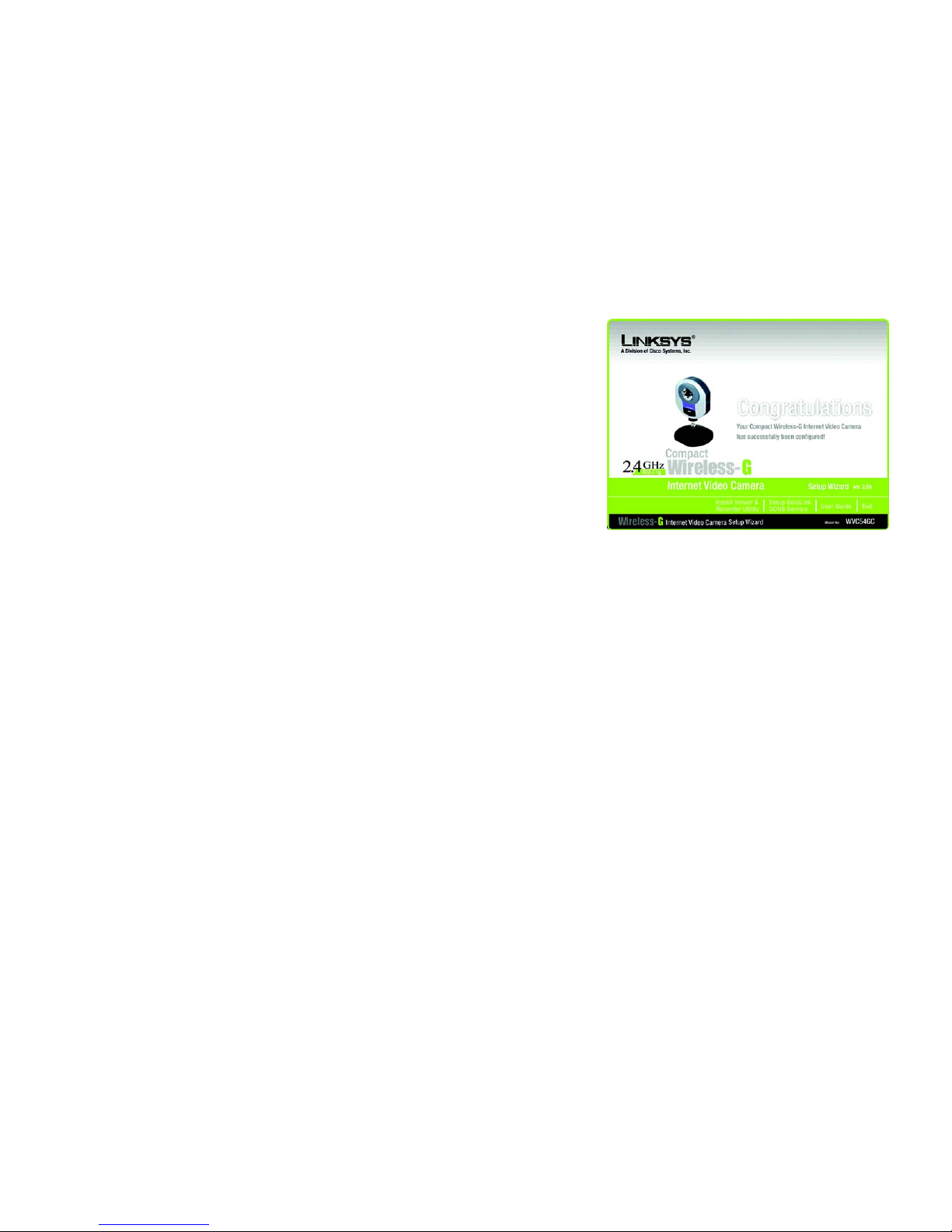
18
Chapter 5: Setting up and Mounting the Compact Wireless-G Internet Video Camera
Setup Wizard
Compact Wireless-G Internet Video Camera
16. Review your settings before you save your new settings. Click the Next button to continue.
17. Click OK to confirm that you want to save the new settings. If you want to cancel your changes, click Cancel.
Figure 5-18: Congratulations Screen
Page 27

19
Chapter 5: Setting up and Mounting the Compact Wireless-G Internet Video Camera
Setup Wizard
Compact Wireless-G Internet Video Camera
18. After the files have been successfully copied, the Congratulations screen will appear.
Install Viewer & Recorder Utility. Click this button to install the Camera’s Utility on your PC.
Setup SoloLink DDNS Service. Click the Setup SoloLink DDNS Service button to set up and configure the
Linksys Dynamic Domain Name System (DDNS) service.
User Guide. Click this button to open the PDF file of this User Guide.
Exit. Click the Exit button if you want to install the Camera’s Utility later.
Go to the “Placement Options” section.
Figure 5-19: Stand Option
Figure 5-20: Camera in
Standing Position
Page 28
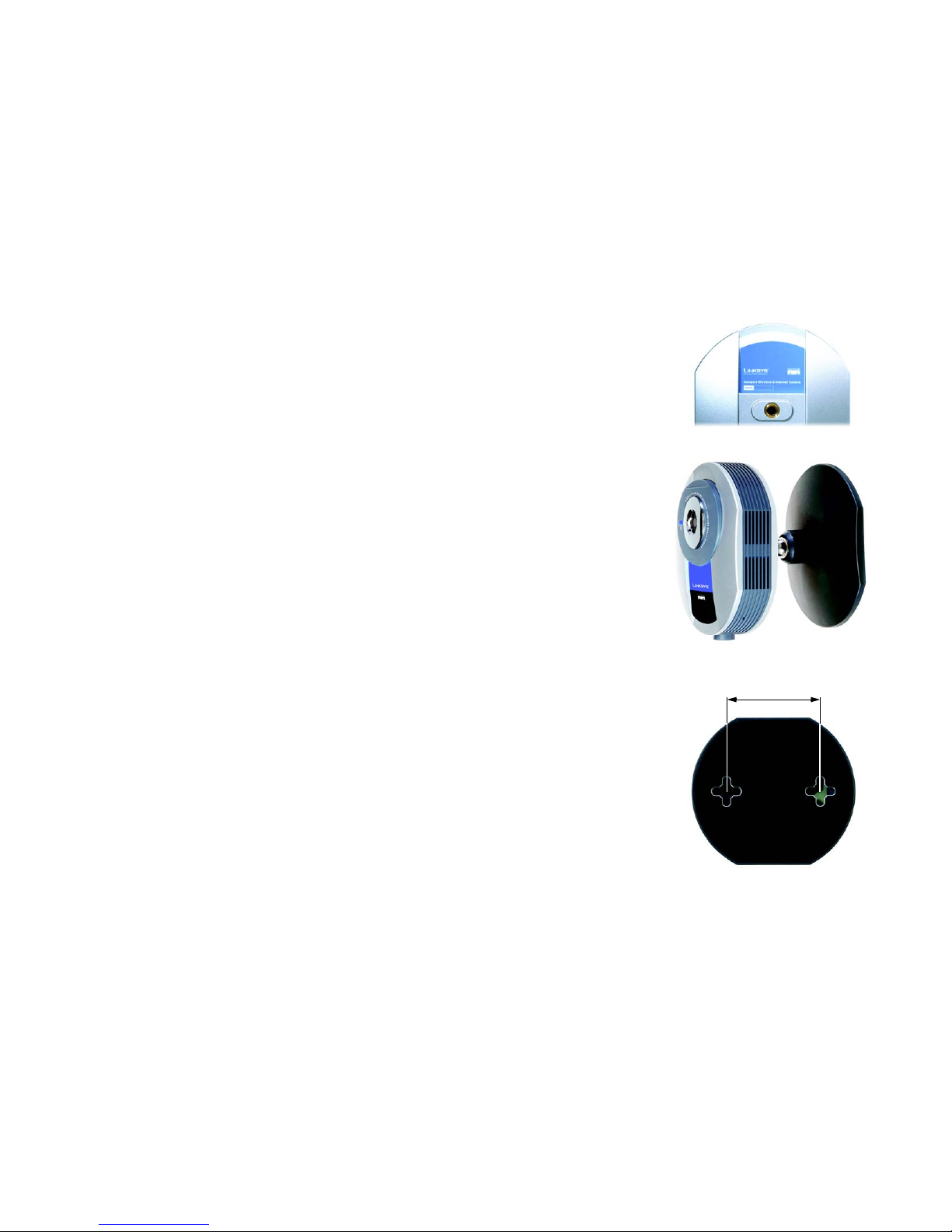
20
Chapter 5: Setting up and Mounting the Compact Wireless-G Internet Video Camera
Placement Options
Compact Wireless-G Internet Video Camera
Placement Options
The Camera can stand on a surface or be mounted on a wall. Depending on the positioning you want, you can
attach the Camera head to its stand at two different points.
Stand Option
1. Insert the screw end of the stand into the hole on the bottom panel.
2. Tighten the screw end and then the gray thumbscrew.
3. Place the Camera, and adjust the tilt of its head accordingly.
Figure 5-21: Wall Mount Option
Figure 5-23: Wall-Mount Slots
Figure 5-22: Camera in Wall-Mounting Position
58 mm
(2.28 inches)
Page 29
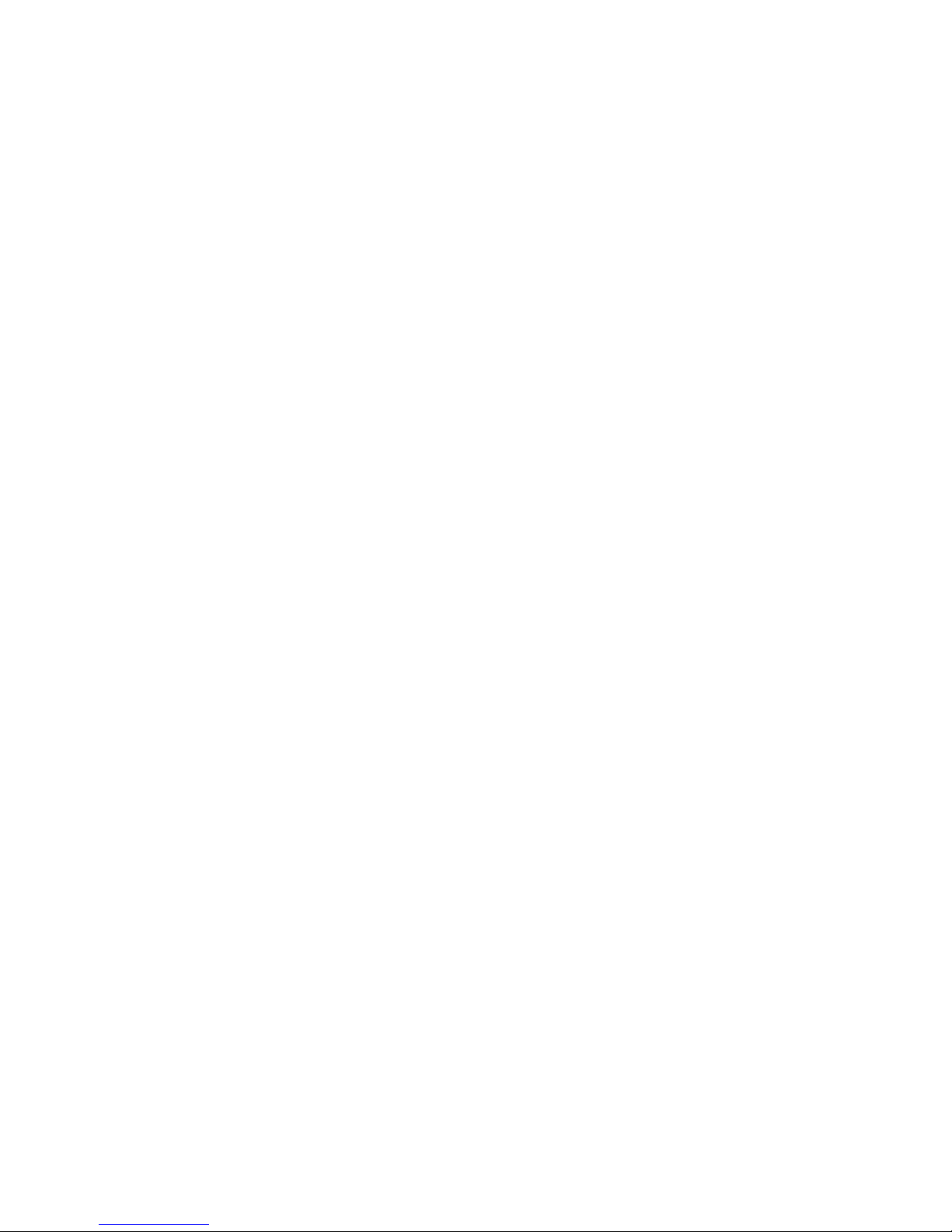
21
Chapter 5: Setting up and Mounting the Compact Wireless-G Internet Video Camera
Placement Options
Compact Wireless-G Internet Video Camera
Wall Mount Option
You will use the Camera’s stand to mount the Camera on a wall. Its stand has two wall-mount slots that are
spaced 58 mm (2.28 inches) apart.
1. Insert the screw end of the stand into the hole on the back panel.
2. Tighten the screw end and then the gray thumbscrew.
3. Determine where you want to mount the Camera. Attach two screws to the wall, so that the Camera’s wallmount slots line up with the two screws.
4. Maneuver the Camera so the screws are inserted into the two slots.
5. Adjust the tilt of its head accordingly.
The installation of the Compact Wireless-G Internet Video Camera is complete. Go to “Chapter 6:
Installing the Compact Wireless-G Internet Video Camera Multi-Camera Viewer & Recorder Utility.”
If advanced users wish to access the Camera through its Web-based Utility, then proceed to “Chapter 8:
Using the Compact Wireless-G Internet Video Camera Web-based Utility.”
Page 30
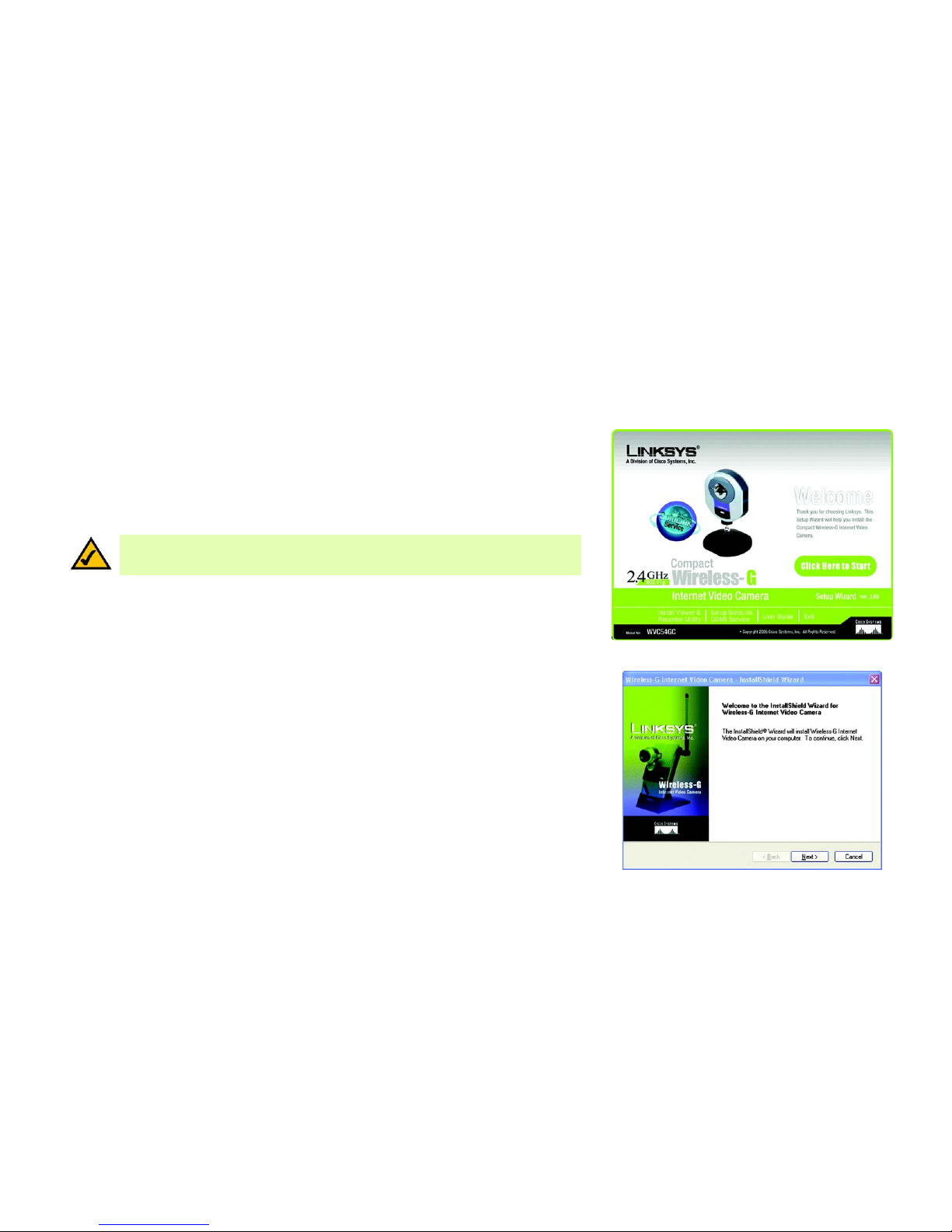
22
Chapter 6: Installing and Using the Compact Wireless-G Internet Video Camera Multi-Camera Viewer & Recorder Utility
Overview
Compact Wireless-G Internet Video Camera
Chapter 6: Installing and Using the Compact Wireless-G
Internet Video Camera Multi-Camera Viewer & Recorder
Utility
Overview
This chapter will instruct you on how to install and use the Compact Wireless-G Internet Video Camera MultiCamera Viewer & Recorder Utility on your PC. The Utility allows you to easily view and record the Camera’s video.
If the Wireless-B or G Internet Video Camera Viewer & Recorder Utility has already been installed on your PC,
Linksys recommends that you uninstall it before you install the Compact Wireless-G Internet Video Camera MultiCamera Viewer & Recorder Utility (this Utility will also work with Wireless-B or G Internet Video Cameras).
Installing the Multi-Camera Viewer & Recorder Utility
1. On the Welcome or Congratulations screen of the Setup Wizard, click the Install Viewer & Recorder Utility
button.
2. The Welcome screen will appear. Click the Next button to proceed.
Figure 6-1: Install Viewer & Recorder Utility Screen
Figure 6-2: Install Viewer & Recorder Utility -
Welcome Screen
NOTE: To view video using a web browser, you must use Internet Explorer version 5.5 or higher. The
View Video feature will not work with Netscape. Netscape users should use the Multi-Camera Viewer
& Recorder Utility instead.
Page 31

23
Chapter 6: Installing and Using the Compact Wireless-G Internet Video Camera Multi-Camera Viewer & Recorder Utility
Installing the Multi-Camera Viewer & Recorder Utility
Compact Wireless-G Internet Video Camera
3. The Choose Destination Location screen will appear. To install the Multi-Camera Viewer & Recorder Utility
files in the default folder, click the Next button. To select a different folder, click the Change button and follow
the on-screen directions.
4. The Ready to Install the Program screen will appear. Click the Install button to begin the installation.
5. When the setup is complete, click the Finish button.
To learn how to use the Multi-Camera Viewer & Recorder Utility, proceed to the next section, “Using the
Multi-Camera Viewer & Recorder Utility.”
To set up the Linksys SoloLink Service, go to “Chapter 7: Setting up the Linksys SoloLink DDNS Service.”
Advanced users: If you want to use the Camera’s Web-based Utility, go to “Chapter 8: Using the
Compact Wireless-G Internet Video Camera Web-based Utility.”
Figure 6-3: Choose Destination Location Screen
Figure 6-4: Ready to Install the Program Screen
Figure 6-5: InstallShield Wizard Complete Screen
Page 32

24
Chapter 6: Installing and Using the Compact Wireless-G Internet Video Camera Multi-Camera Viewer & Recorder Utility
Using the Multi-Camera Viewer & Recorder Utility
Compact Wireless-G Internet Video Camera
Using the Multi-Camera Viewer & Recorder Utility
After the Multi-Camera Viewer & Recorder Utility has been installed, the Multi-Camera Viewer & Recorder Utility
icon will be displayed in two locations, one on your desktop and one in the system tray of your desktop’s taskbar.
There are two ways to open the Multi-Camera Viewer & Recorder Utility:
• Double-click the icon on your desktop (the icon acts as a shortcut)
• Right-click the icon in the system tray, and then click Main Program.
You will see the Utility’s main screen.
It is divided into three sections, Camera Status, Camera functions, and viewing windows for Channels 1-8 of the
Utility. (To view different windows, use the scroll bar on the right.)
Camera functions include finding or deleting Cameras, changing Camera settings, scheduling recordings,
accessing saved files, and configuring the motion detection settings.
To configure the Utility settings, click the Utility Settings button. To get help information, click the ? button in the
upper right-hand corner. To minimize the Utility, click the – button in the upper right-hand corner. To exit the
Utility, click the X button in the upper right-hand corner.
Camera Status
This section lists all of the Cameras the Utility has detected. To view the video of a specific Camera, select a
Camera. Drag and drop the Camera to a viewing window.
CH. Displayed here is the Channel setting used by the Camera within the Utility. (The Utility offers up to eight
channels.)
Camera Name. This is the name you gave to the Camera.
AUDIO ON/OFF. The Compact Wireless-G Internet Video Camera does not feature audio; however, other Cameras
do. This displays he status of their audio transmissions.
VIDEO ON/OFF. This indicates the status of the Camera’s video transmissions.
Figure 6-6: Multi-Camera Viewer & Recorder
Utility Icon
Figure 6-7: Main Screen
NOTE: This Multi-Camera Viewer & Recorder Utility is backward-compatible with the Wireless-B
Internet Video Camera, so you can use this Utility to control Wireless-G and Wireless-B Internet Video
Cameras on your network.
Page 33

25
Chapter 6: Installing and Using the Compact Wireless-G Internet Video Camera Multi-Camera Viewer & Recorder Utility
Using the Multi-Camera Viewer & Recorder Utility
Compact Wireless-G Internet Video Camera
Add Camera
To add a Camera on your local network or the Internet, click Add Camera.
The Add Camera screen will appear. There will be two tabs available, LAN and Internet.
LAN
The LAN screen shows the Cameras found on your local area network, along with the status information for each
Camera.
Cameras on LAN
The Utility will search for Cameras on the local area network and display a list in the Cameras on LAN box. To run
a new search, click the Search button.
For the Camera whose name is currently selected in the Cameras on LAN box, the following information will be
displayed:
Camera Data
Camera Name. This is the name you gave to the Camera.
MAC Name. Displayed here is the MAC address of the Camera.
Description. This is the information about the Camera that you entered.
Address. Shown here is the Camera’s IP address.
Port Number. This is the port number the Camera uses for communication.
Login. If you set up the Camera with a name and password, then you will need to enter them here in order to
access the Camera.
Name. Enter the login Name.
Password. Enter the login Password.
To add a Camera to the Utility’s list, select the Camera you wish to add by clicking its name in the Cameras on
LAN box. Then click the Add button. You will be notified when the Camera has been added. Click the OK button.
To close this screen, click the X button in the upper right-hand corner.
Figure 6-8: Add Camera - LAN Screen
Page 34

26
Chapter 6: Installing and Using the Compact Wireless-G Internet Video Camera Multi-Camera Viewer & Recorder Utility
Using the Multi-Camera Viewer & Recorder Utility
Compact Wireless-G Internet Video Camera
Internet
The Internet screen shows the Camera found on the Internet, along with the status information for it.
Test Results
First, go to the Camera Data section. Enter the Camera’s IP Address, Port Number, and login information (if
required). Then click the Connect button to find the Camera. The following information will be displayed:
Camera Data
Camera Name. This is the name you gave to the Camera.
MAC Name. Displayed here is the MAC address of the Camera.
Description. This is the information about the Camera that you entered.
Address. Shown here is the Camera’s IP address or SoloLink DDNS address.
Port Number. This is the port number the Camera uses for communication.
Login. If you set up the Camera with a name and password, then you will need to enter them here in order to
access the Camera.
Name. Enter the login Name.
Password. Enter the login Password.
To add the Camera to the Utility’s list, click the Add button. If you wish to clear a Camera, click the Clear button.
To close this screen, click the X button in the upper right-hand corner.
Figure 6-9: Add Camera - Internet Screen
Page 35

27
Chapter 6: Installing and Using the Compact Wireless-G Internet Video Camera Multi-Camera Viewer & Recorder Utility
Using the Multi-Camera Viewer & Recorder Utility
Compact Wireless-G Internet Video Camera
View Video
The Camera Status section lists all of the Cameras the Utility has detected. To view the video of a specific
Camera, select a Camera. Drag and drop the Camera to a Channel (viewing) window.
Double-click the viewing window if you want to make the viewing window larger, record, play, stop, take pictures,
or zoom. (For Cameras with audio, you can also raise or lower the volume.) To close this viewing window, click
the X button in the upper right-hand corner.
Icon Function
If you want to record the current video, click this icon.
If you want to play the current video, click this icon.
If you want to freeze the current frame of video or stop recording, click
this icon.
To take a snapshot of the current frame of video, click this icon.
A digital zoom feature is available. To zoom in on a section of the
window, click this icon. Then use your mouse to select the section you
want to magnify. Click the icon again to disable the zoom feature.
For Cameras that feature audio, click this icon to turn audio on or off.
(The Compact Wireless-G Internet Video Camera does not feature audio.)
For Cameras that feature audio, click this bar and move its endpoint to
raise or lower the volume.
This indicates the Channel setting used by the Camera within the Utility.
(You cannot use this icon to change the Camera’s Channel setting;
instead, you must return to the main menu. Drag and drop the Camera to
a different viewing window with the Channel setting you want.)
If you want to make the viewing window twice as large, click this icon.
Figure 6-10: View Video Screen
Page 36

28
Chapter 6: Installing and Using the Compact Wireless-G Internet Video Camera Multi-Camera Viewer & Recorder Utility
Using the Multi-Camera Viewer & Recorder Utility
Compact Wireless-G Internet Video Camera
Delete Camera
To delete a Camera, select its name in the Camera Status section, and click Delete Camera. When you are asked
to confirm the deletion, click the OK button.
Camera Settings
To modify a Camera’s settings, select its name in the Camera List box, and click Change Settings.
Test Results
Click the Tes t button to check the connection. The results will be displayed. If you need to change the Camera’s
network settings or login information, you can do so on this screen.
Camera Data
Camera Name. This is the name you gave to the Camera.
MAC Name. Displayed here is the MAC address of the Camera.
Description. This is the information about the Camera that you entered.
Address. Enter the Camera’s new IP address or SoloLink DDNS address.
Port Number. Enter the new port number that the Camera uses for communication.
Login. If you set up the Camera with a name and password, then you can change them here.
Name. Enter the new login Name.
Password. Enter the new login Password.
Click the Save button to save the new settings.
To close this screen, click the X button in the upper right-hand corner.
Figure 6-11: Delete Camera Screen
Figure 6-12: Change Settings Screen
Page 37

29
Chapter 6: Installing and Using the Compact Wireless-G Internet Video Camera Multi-Camera Viewer & Recorder Utility
Using the Multi-Camera Viewer & Recorder Utility
Compact Wireless-G Internet Video Camera
Scheduled Recordings
To schedule recordings for a Camera, select its name in the Camera List box, and click Scheduled Recording.
A list of scheduled recordings will appear.
Frequency. Decide which days you want the Camera to record. Select the appropriate Frequency from the dropdown menu.
Start Time. Select the time you want the recording to begin.
Duration. Select how long you want the recording to be.
After you have made your selections, click the Add button to save the new scheduled recording.
To delete a scheduled recording, select the recording from the list, and click the Delete button.
To close this screen, click the X button in the upper right-hand corner.
You may find it helpful to know how much memory is required to hold a video recording. The following table lists
estimated bit rates and file sizes for a typical video recording at each available resolution and video.
Estimated Hard-Drive Memory Space Required for Video Recording per Hour
Resolution Quality Level Bit Rate File Size
320 x 240 Very High 900kbps 430MB
320 x 240 High 500kbps 330MB
320 x 240 Normal 300kbps 240MB
320 x 240 Low 120kbps 230MB
320 x 240 Very Low 40kbps 225MB
160 x 120 Very High 800kbps 380MB
160 x 120 High 400kbps 270MB
160 x 120 Normal 200kbps 230MB
160 x 120 Low 100kbps 220MB
160 x 120 Very Low 40kbps 210MB
Figure 6-13: Scheduled Recordings Screen
NOTE: The maximum length of a recording file is
one hour. If a recording is more than one hour
long, then multiple files will be saved.
NOTE: In order for the scheduled recordings to
occur, the Multi-Camera Viewer & Recorder Utility
must be running on a networked PC.
Page 38

30
Chapter 6: Installing and Using the Compact Wireless-G Internet Video Camera Multi-Camera Viewer & Recorder Utility
Using the Multi-Camera Viewer & Recorder Utility
Compact Wireless-G Internet Video Camera
Saved Files
To access the saved files of a Camera, select its name in the Camera List box, and click Saved Files. You have
three types of files available: Recorded Videos, Motion Detection Videos, and Snapshot Pictures.
To close this screen, click the X button in the upper right-hand corner.
Recorded Files
Click the Recorded Videos button, and the Recorded Files screen will appear and display a list of files, organized
by Camera Name, File Name, and Start Time.
Camera Name. This is the name of the Camera that was used.
File Name. Displayed here is the name of the file. If it was an instant recording, the filename format is
“LAN_R_(date)_(end time)”. If it was a scheduled recording, the filename format is “LAN_(date)_(end time)”.
Start Time. This is the time the recording began.
To play a recording, select the appropriate file and click the Play button. To delete a recording, select the
appropriate file and click the Delete button. If the recorded file you want is not listed, click the Explore button to
find it. To rename a recorded file, click the Explore button. After you have found the file, you can rename it.
To close this screen, click the X button in the upper right-hand corner.
Motion Detection Files
Click the Motion Detection Videos button, and the Motion Detection Files screen will appear and display a list of
files, organized by Camera Name, File Name, and Start Time. (Click Motion Detection on the main menu to
access the Motion Detection Settings screen).
Camera Name. This is the name of the Camera that was used.
File Name. Displayed here is the name of the file.
Start Time. This is the time the recording began.
To play a video, select the appropriate file and click the Play button. To delete a file, select the appropriate file
and click the Delete button. If the file you want is not listed, click the Explore button to find it. To rename a file,
click the Explore button. After you have found the file, you can rename it.
To close this screen, click the X button in the upper right-hand corner.
Figure 6-14: Files Screen
Figure 6-15: Recorded Files Screen
Figure 6-16: Motion Detection Files Screen
NOTE: Use Windows Media Player 7 or higher to
view your recordings.
Page 39

31
Chapter 6: Installing and Using the Compact Wireless-G Internet Video Camera Multi-Camera Viewer & Recorder Utility
Using the Multi-Camera Viewer & Recorder Utility
Compact Wireless-G Internet Video Camera
Snapshots
Click the Snapshot Pictures button, and a Windows Explorer window will appear and display the available
SnapShot folders. The name of each folder is the MAC address of the Camera that took that folder’s snapshots.
Double-click a folder to see a list of its images.
Motion Detection
You can have video recorded when the Utility detects motion in a Camera’s field of view. To configure these
settings, select its name in the Camera List box, and click Motion Detection.
A list of scheduled motion detection recordings will appear.
Frequency. Decide which days you want the Camera to monitor its field of view for motion. Select the
appropriate Frequency from the drop-down menu.
Start Time. Decide what time you want the Camera to begin monitoring for motion. Select the time you want the
video recording to begin.
Duration. Select how long you want the Camera to monitor for motion.
Sensitivity Level. You have a choice of motion sensitivity levels for the Camera. Select the appropriate level from
the drop-down menu.
3 x 3 (default). By default, the Camera’s field of view is split into nine sections (see the on-screen image). If you
want it split into 16 sections, select 4 x 4. If you want it split into 25 sections, select 5 x 5.
On the on-screen image depicting the Camera’s field of view, click the sections you want monitored. The selected
sections will be marked by a crisscross pattern. If you want to select all sections, click the Select All button. If
you want to de-select all sections, click the Clear All button. To refresh the current image, click the Refresh
Image button.
After you have made your selections, click the Add button to save the new scheduled motion detection video.
To delete a scheduled motion detection video, select the video from the list, and click the Delete button.
To close this screen, click the X button in the upper right-hand corner.
Figure 6-17: Window Showing SnapShot Folders
Figure 6-18: Motion Detection Settings Screen
NOTE: To specify the maximum length for a single
motion detection video recording, click the Utility
Settings button on the main menu.
NOTE: In order for the motion detection feature and its recordings to occur, the Multi-Camera
Viewer & Recorder Utility must be running on a networked PC.
Page 40

32
Chapter 6: Installing and Using the Compact Wireless-G Internet Video Camera Multi-Camera Viewer & Recorder Utility
Using the Multi-Camera Viewer & Recorder Utility
Compact Wireless-G Internet Video Camera
Utility Settings
To configure the settings of the Multi-Camera Viewer & Recorder Utility, click the Utility Settings button.
The Utility Settings screen will appear. You can change the Directory, Recording Time Frame, Disk Allocation for
Recording, and Start Info. settings on this screen.
Directory
You can specify the directories where the recordings, motion detection videos, and snapshots will be saved.
Recording Directory. Instant and scheduled recordings will be saved in this directory. The default is C:\Program
Files\Linksys\Wireless-G Internet Video Camera\Record. Click the ... button to designate a different directory.
Motion Detection Directory. Motion detection video recordings will be saved in this directory. The default is
C:\Program Files\Linksys\Wireless-G Internet Video Camera\Motion. Click the ... button to designate a
different directory.
Snapshot Directory. Snapshots will be saved in this directory. The default is C:\Program
Files\Linksys\Wireless-G Internet Video Camera\Snapshot. Click the ... button to designate a different
directory.
Recording Time Frame
You can specify the maximum length of motion detection and instant recordings.
Maximum time frame for Motion Detection Recording. This is the maximum length of time the Utility will
record when motion is detected. (To configure the Motion Detection settings, click Motion Detection on the main
menu.) The default is 1 min. To change the default, select the maximum length of time you want from the dropdown menu.
Maximum time frame for Instant Recording. This is the maximum length of time the Utility will record when
you click the Instant Recording icon on the viewing window of a Camera. The default is 10 min. To change the
default, select the maximum length of time you want from the drop-down menu.
Disk Allocation for Recording
You can designate how much hard disk space you want to use for recording.
Total Space. This is the total amount of space available on the hard drive of the PC running this Utility.
Total Space and Available Space. This is the amount of space available for recording.
Figure 6-19: Utility Settings Screen
Page 41

33
Chapter 6: Installing and Using the Compact Wireless-G Internet Video Camera Multi-Camera Viewer & Recorder Utility
Using the Multi-Camera Viewer & Recorder Utility
Compact Wireless-G Internet Video Camera
Enable Disk space limit. If you want to limit the amount of disk space available for recording, click the
checkbox. Enter the maximum number of megabytes in the Maximum field.
Of the total amount of disk space available for recording, you can designate the amount of space available for
motion detection recordings. Enter the maximum number of megabytes in the Motion Detection Recording Space
field.
Of the total amount of disk space available for recording, you can designate the amount of space available for
instant and scheduled recordings, enter the maximum number of megabytes in the Instant/Scheduled Recording
Space field.
If the hard drive runs out of space, the Utility has two options. it can overwrite the oldest files or stop recording.
Select the option you want, Overwrite oldest file or Stop recording.
Start Info.
You can designate when and how you want the Utility to launch.
Launch Viewer & Recorder utility on Windows startup. If you want the Utility to launch when Windows starts
up, click the checkbox.
Auto start video streaming when utility starts. If you want video to automatically begin streaming when the
Utility launches, click the checkbox.
After you have made your changes, click the Save button to save the new settings.
To cancel your changes, click the Cancel button.
To close this screen, click the X button in the upper right-hand corner.
To set up the Linksys SoloLink Service, go to “Chapter 7: Setting up the Linksys SoloLink DDNS Service.”
If you want to use the Camera’s Web-based Utility, go to “Chapter 8: Using the Compact Wireless-G
Internet Video Camera Web-based Utility.”
Page 42

34
Chapter 7: Setting up the Linksys SoloLink™ DDNS Service
Overview
Compact Wireless-G Internet Video Camera
Chapter 7: Setting up the Linksys SoloLink™ DDNS
Service
Overview
This chapter will briefly discuss the Linksys SoloLink DDNS Service, explain how to set up your SoloLink account,
and describe how to register additional Cameras on your SoloLink account. You need only one SoloLink account.
Once you have set up your account, you can register additional Cameras, one at a time, through each Camera’s
Web-based Utility. This way each Camera can take advantage of the SoloLink DDNS Service.
Introduction
The SoloLink DDNS (Dynamic Domain Name System) Service lets you assign a fixed host and domain name to a
dynamic Internet IP address. The instructions in this chapter will guide you through the setup needed for use of
the SoloLink DDNS Service. For the most current information about the SoloLink DDNS Service, visit
www.linksys.com/sololink. For a free, 1-year trial period of your SoloLink account, use the Access ID Card
included with the Camera.
You may want to use the Linksys SoloLink DDNS Service if one of the following applies to you:
Dynamic IP Address - Your Internet service assigns you a dynamic IP address. Many Internet service providers
(ISPs) assign a new IP address to your connection from time to time (for security purposes), or whenever you
disconnect and reconnect. The SoloLink service keeps track of your network’s address, even when it changes, so
you can “find” the Camera.
Convenience - There are a couple of ways the SoloLink service can be convenient. If you have a static IP address,
you can use the SoloLink service to enter a “name” and port number for remote access of the Camera via the
Internet. There’s no need to type an entire IP address. For example, you can give a Camera a “name” such as
cam1.myhouse.ourlinksys.com.
Also, some DDNS services require your PC to continuously run software that lets them keep track of your IP
address. If your PC isn’t powered on when your IP address changes, you won’t be able to find the Camera on the
Internet. The SoloLink service keeps track of where the Camera is.
Figure 7-2: SoloLink Welcome Screen
Figure 7-1: SoloLink Service
Page 43

35
Chapter 7: Setting up the Linksys SoloLink™ DDNS Service
Setup Wizard for the SoloLink DDNS Service
Compact Wireless-G Internet Video Camera
Setup Wizard for the SoloLink DDNS Service
1. On the Welcome or Congratulations screen of the Setup Wizard, click the Setup SoloLink DDNS Service
button.
2. This screen explains why you would want to use the SoloLink DDNS Service if your network is using a
dynamic IP address. Click the Next button.
3. This screen explains why you would find the SoloLink DDNS Service convenient if you would prefer to access
the Camera using a name rather than a series of numbers (its IP address). Click the Next button.
Figure 7-4: SoloLink for Convenience Screen
Figure 7-3: SoloLink for Dynamic IP Address Screen
Page 44

36
Chapter 7: Setting up the Linksys SoloLink™ DDNS Service
Setup Wizard for the SoloLink DDNS Service
Compact Wireless-G Internet Video Camera
4. Make sure your network has an active Internet connection. Verify that your PC and Camera are connected to
the network and the Camera is configured properly. Click Next.
5. This screen displays a list of Compact Wireless-G Internet Video Cameras on your network and their status
information. In the Selection box, click the name of the Camera you are currently setting up. Click Next.
Figure 7-5: Check Connections Screen
Figure 7-6: Cameras Found Screen
Page 45

37
Chapter 7: Setting up the Linksys SoloLink™ DDNS Service
Setup Wizard for the SoloLink DDNS Service
Compact Wireless-G Internet Video Camera
6. To ensure security, you will be asked to enter a user name and password before you can access the Camera.
If you have not changed the Camera’s user name and password, then enter admin in the User name and
Password fields (admin is the default). Then click OK.
7. Your web browser will automatically start up, and the SoloLink DDNS screen of the Camera’s Web-based
Utility will appear. Click New User ? - Click here to Register.
Figure 7-7: Login Screen
Figure 7-8: SoloLink DDNS Screen
Page 46

38
Chapter 7: Setting up the Linksys SoloLink™ DDNS Service
Setup Wizard for the SoloLink DDNS Service
Compact Wireless-G Internet Video Camera
8. Make sure your network has an active Internet connection. Click Continue.
9. On the Welcome to the SoloLink DDNS Service screen, click Set up a NEW Account.
Figure 7-9: Confirm Active Internet Connection Screen
Figure 7-10: Welcome to the SoloLink DDNS Service Screen
Page 47

39
Chapter 7: Setting up the Linksys SoloLink™ DDNS Service
Setup Wizard for the SoloLink DDNS Service
Compact Wireless-G Internet Video Camera
10. On the Sign Up screen, enter the Access ID for your free trial offer. It is provided on the Promotion Card
included with the Camera. (If you don’t have an Access ID, then leave the Access ID field blank.)
Then enter your account and user information. Enter a Username and Password for your account. Enter the
Password again in the Confirm Password field.
Complete the following required fields: First Name, Last Name, Phone, and Email. You can also enter your
postal address and choose to receive updates by e-mail. Then click Continue.
11. A confirmation page will display the link or address you will use to access the Camera and the port number
the SoloLink DDNS Service will use to find the Camera. Click Continue.
Figure 7-11: Sign Up Screen
Figure 7-12: Confirmation of New Settings Screen
Page 48

40
Chapter 7: Setting up the Linksys SoloLink™ DDNS Service
Setup Wizard for the SoloLink DDNS Service
Compact Wireless-G Internet Video Camera
12. On the Select a Location ID screen, enter a Location ID, which can be a name describing your network’s
location. It will be combined with the Camera’s Device Name and ourlinksys.com to create a convenient URL
you can use to access the Camera. Click Continue.
13. On the Confirm your Location ID screen, verify that the Location ID is correct. Then click Continue.
Figure 7-13: Select a Location ID Screen
Figure 7-14: Confirm Your Location ID Screen
Page 49

41
Chapter 7: Setting up the Linksys SoloLink™ DDNS Service
Setup Wizard for the SoloLink DDNS Service
Compact Wireless-G Internet Video Camera
14. Read the Terms of Service agreement. Click Create Account to accept the terms of service.
15. On the Create Links screen, click Continue. The SoloLink DDNS Service will send your account information to
the Camera.
Figure 7-15: Verification Screen
Figure 7-16: Create Links Screen
Page 50

42
Chapter 7: Setting up the Linksys SoloLink™ DDNS Service
Setup Wizard for the SoloLink DDNS Service
Compact Wireless-G Internet Video Camera
16. A pop-up screen will inform you that you have successfully registered your account. Click OK.
Congratulations! The SoloLink DDNS Service has been successfully
set up.
To view the Camera’s video, open your web browser, and enter the Camera’s URL. (Use Internet Explorer version
5.5 or higher. Netscape users should use the Viewer & Recorder Utility.)
Figure 7-17: Successful Registration Screen
NOTE: If you are going to operate the camera behind a router, set up port forwarding on
your network router, so the SoloLink DDNS Service will be able to track the Wireless-G
Internet Video Camera. Refer to the router’s documentation.
NOTE: If you want to use the Viewer & Recorder Utility, double-click its icon. Click Find to
search for the Camera. Click Add to add the Camera to the Utility’s list. Then click View to
access the Camera’s video.
Page 51

43
Chapter 7: Setting up the Linksys SoloLink™ DDNS Service
SoloLink Registration of Additional Cameras
Compact Wireless-G Internet Video Camera
17. Set up port forwarding on your network router, so the SoloLink DDNS Service will be able to track the
Compact Wireless-G Internet Video Camera. Go to www.linksys.com/portfwd for instructions on how to
configure a Linksys router.
For other routers, refer to your router’s documentation.
The SoloLink DDNS setup is complete. If you want to register more Cameras with your SoloLink account,
proceed to the “SoloLink Registration of Additional Cameras” section.
For more information about the Camera’s Web-based Utility, proceed to “Chapter 8: Using the
Compact Wireless-G Internet Video Camera Web-based Utility.”
SoloLink Registration of Additional Cameras
After you have set up your SoloLink account, you can add more Cameras to your SoloLink account using each
Camera’s Web-based Utility. Follow these instructions for each Camera you add:
1. To access a Camera’s Web-based Utility, launch Internet Explorer, and enter the Camera’s IP address in the
Address field. (The default IP address is 192.168.1.115.) Then press Enter.
2. The Welcome screen will appear. Click the Setup tab.
3. A login screen will appear. (Windows XP users will see a similar screen.) Enter admin (the default user name
and password) in the User Name and Password fields. Then click the OK button.
4. Click the SoloLink DDNS tab.
Figure 7-18: Port Forwarding Information
Figure 7-19: Web-based Utility Welcome
Figure 7-20: Web Utility Login Screen
Page 52

44
Chapter 7: Setting up the Linksys SoloLink™ DDNS Service
SoloLink Registration of Additional Cameras
Compact Wireless-G Internet Video Camera
5. In the Username, Password, and Your Domain fields, enter your SoloLink account information.
6. In the Device Name field, give the Camera a unique name. The DDNS service will not work if multiple Cameras
have the same Device Name.
7. In the WAN Port field, enter a unique port number. This is the number of the port you will use to access the
Camera remotely. (If you need to find an available port, click Find Available Port and follow the on-screen
instructions). The DDNS service will not work if multiple Cameras use the same WAN port.
8. Depending on how often you want the DDNS service to update the dynamic IP address, select the appropriate
time interval from the DDNS Service Update drop-down menu. To update the dynamic IP address immediately,
click the Update Now button.
9. Click the Apply button on the SoloLink DDNS screen. The Camera will automatically register itself with your
SoloLink account.
10. Set up port forwarding on your network router, so the SoloLink DDNS Service will be able to track the
Compact Wireless-G Internet Video Camera. Go to www.linksys.com/portfwd for instructions on how to
configure a Linksys router.
For other routers, refer to your router’s documentation.
The Camera has been added to your SoloLink account.
For more information about the Camera’s Web-based Utility, proceed to “Chapter 8: Using the
Compact Wireless-G Internet Video Camera Web-based Utility.”
Figure 7-21: SoloLink DDNS Screen
Figure 7-22: Find Available Port Screen
Page 53

45
Chapter 8: Using the Compact Wireless-G Internet Video Camera’s Web-based Utility
Overview
Compact Wireless-G Internet Video Camera
Chapter 8: Using the Compact Wireless-G Internet Video
Camera’s Web-based Utility
Overview
Use the Camera’s Web-based Utility to access and alter its settings. This chapter will describe each webpage in
the Utility and its features. The Utility can be accessed via the web browser of a computer connected to the
Camera.
How to Access the Web-based Utility
To access the Utility, launch Internet Explorer, and enter the Camera’s IP address in the Address field. (The default
IP address is 192.168.1.115.) Then press Enter.
The Welcome screen of the Web-based Utility will appear.
You have six tabs available:
• Home. To return to the Welcome screen, click the Home tab.
• View Video. To view the Camera’s video, click the View Video tab. Go to the “View Video” section for more
information.
• Setup. To alter the Camera’s settings, click the Setup tab. Go to the “Setup” section for more information.
• Linksys Web. To go to the Linksys website, www.linksys.com, click the Linksys Web tab.
• Help. The Help screen allows you to get information about the various Setup screens, download the latest
Viewer & Recording Utility, download this User Guide, and download Acrobat Reader. Go to the “Help” section
for more information.
• Exit. To close the Utility, click the Exit tab.
Figure 8-2: Web-based Utility Welcome
Figure 8-1: Camera’s Default IP Address
Page 54

46
Chapter 8: Using the Compact Wireless-G Internet Video Camera’s Web-based Utility
View Video
Compact Wireless-G Internet Video Camera
View Video
Follow these instructions to view the Camera’s video.
1. Click the View Video tab on the Welcome screen.
2. A Security Warning screen about an OCX plug-in may appear. To enable your computer to see the Camera’s
video, click the Yes button.
3. A screen will appear showing you the video from the Camera.
When viewing the Camera’s video, you can resize the image, zoom, take and save snapshots, and view the image
as a flip, mirror, or rotated image.
Size Selection. The default is 320 x 240. You can also resize the image; select 640 x 480 (digitally resized) or
160 x 128 from the drop-down menu.
Icon Function
A digital zoom feature is available. To zoom in on a section of the
window, click this icon. Then use your mouse to select the section you
want to magnify.
To take a snapshot of the current frame of video, click this icon. The
snapshot will be automatically saved in the designated folder.
To designate the folder where snapshots are saved, click this icon.
To view the image as a flip image, click this icon.
To view a mirror image (reversed left to right and vice versa), click this
icon.
To view the image as an image rotated 180º, click this icon.
Figure 8-3: Security Warning Screen
NOTE: To view video using a web browser, you must use Internet Explorer version 5.5 or higher. The
View Video feature will not work with Netscape. Netscape users should use the Multi-Camera Viewer
& Recorder Utility instead.
Figure 8-4: View Video Screen
Page 55

47
Chapter 8: Using the Compact Wireless-G Internet Video Camera’s Web-based Utility
Setup
Compact Wireless-G Internet Video Camera
Setup
Click the Setup tab on the Welcome screen to alter the Camera’s settings. A login screen will pop up. (Windows
XP users will see a similar screen.) Enter admin (the default user name and password) in the User Name and
Password fields. Then click the OK button.
The Basic screen will appear. You have six tabs available:
• Basic. To configure the Camera’s basic, LAN, and wireless settings, use the Basic screen.
• Image. Customize the video settings on the Image screen.
• Administrator. Alter the Administrator name and password o
• Users. Designate users and their level of access to the Camera on this screen.
• SoloLink DDNS. Set up and manage the SoloLink DDNS Service. DDNS (Dynamic Domain Name System) lets
you assign a fixed host and domain name to a dynamic Internet IP address.
• Options. The e-mail alert options, Universal Plug and Play (UPnP) setting, and Alternate Port settings are
configured on the Options screen.
• Status. Status information and a log are displayed on this screen.
To save your changes, click the Apply button. To cancel any unsaved changes, click the Cancel button. To get
additional information about a screen’s features, click the Help tab.
Figure 8-5: Web Utility Login Screen
NOTE: For added security, you should always change the Login Name and Password through the
Administrator screen of the Utility.
Figure 8-6: Basic Screen
Page 56

48
Chapter 8: Using the Compact Wireless-G Internet Video Camera’s Web-based Utility
Setup
Compact Wireless-G Internet Video Camera
Basic
The Basic screen allows you to alter the Camera’s settings, including the network and wireless configuration.
Device Settings
Device ID. Displayed here is the Camera’s identification name, which is based on its MAC address.
Camera Name. You may assign any name to the Camera. Unique, memorable names are helpful, especially if you
are using multiple Cameras on the same wireless network. You can enter up to 15 characters.
Description. Enter information about the Camera in this field. You can enter up to 32 characters.
LED Operation. Click the Enable radio button if you want the Camera’s LED to light up when the Camera is
working. Click the Disable radio button if you want the LED permanently disabled.
Current Date/Time. The current date and time are automatically displayed. Click the Sync with PC button if you
want the Camera to synchronize its date and time with your PC.
Time Zone. Select the time zone for the Camera’s location.
Adjust for daylight savings. To adjust the Camera’s current time for daylight savings, click the checkbox.
LAN Settings
Configuration Type. If the Camera will obtain an IP address automatically from a DHCP server, then select
Automatic Configuration - DHCP. If you will assign the Camera a static IP address, then select Fixed IP
Address, and complete the IP Address, Subnet Mask, Gateway, and DNS fields.
IP Address, Subnet Mask, Gateway, Primary DNS, Secondary DNS. Complete these fields if the Camera will
use a static IP address. You need to enter at least one DNS address.
Wireless Settings
SSID. Enter the network’s SSID or network name here.
Network Type. Select the network’s mode, Infrastructure or Ad-hoc.
Channel No. If the Camera is set to ad-hoc mode, select its channel setting from the drop-down menu.
Security. To enable wireless security, click the Edit Security Settings button. For more information, proceed to
the “Security Settings” section.
Figure 8-7: Basic - Device Settings Screen
Figure 8-8: Basic - LAN and Wireless Settings Screen
Page 57

49
Chapter 8: Using the Compact Wireless-G Internet Video Camera’s Web-based Utility
Setup
Compact Wireless-G Internet Video Camera
To save your changes, click the Apply button. To cancel any unsaved changes, click the Cancel button. To get
additional information about the screen’s features, click the Help tab.
Wireless Security
Select the security method you want to use, WEP or WPA Personal (all devices on your wireless network must
use the same security settings). Then follow the appropriate instructions.
WPA Personal
WPA Algorithm. TKIP is automatically selected as the encryption method.
WPA Shared Key. Enter the WPA Shared Key (also called Passphrase or Pre-Shared Key) used by your wireless
network. It must have 8-32 characters.
To save your changes, click the Apply button. To cancel your changes, click the Cancel button.
WEP
TX Key. Select which WEP key (1-4) will be used when your network’s access point or wireless router sends and
receives data.
WEP Encryption. Select the level of WEP encryption you wish to use, 64 Bit Keys (10 Hex chars) or 128 Bit
Keys (26 Hex chars).
Passphrase. Instead of manually entering WEP keys, you can use a Passphrase to generate them. It is case-
sensitive and should not be longer than 16 alphanumeric characters. (This Passphrase is compatible with Linksys
wireless products only. If you are also using non-Linksys wireless products, you will need to enter your WEP keys
manually on those products.) After entering the Passphrase, click the Generate button to create WEP key(s).
Key 1-4. If you used a Passphrase, the WEP keys will be displayed after you have generated them. If you are not
using a Passphrase, manually enter a set of values in each field. (For 128-bit WEP, only one WEP key is
permitted.) If you are using 64-bit WEP encryption, then each key must consist of exactly 10 hexadecimal
characters. If you are using 128-bit WEP encryption, then the key must consist of exactly 26 hexadecimal
characters. Valid hexadecimal characters are “0” through “9” and “A” through “F”.
Authentication. The default is set to Open System, for which the sender and the recipient do NOT use a WEP key
for authentication. You can also choose Shared Key, when the sender and recipient use a WEP key for
authentication. This setting should match the one on your network’s access point or wireless router.
To save your changes, click the Apply button. To cancel your changes, click the Cancel button.
Figure 8-10: Wireless Security - WEP Screen
Figure 8-9: Wireless Security - WPA Personal Screen
Page 58

50
Chapter 8: Using the Compact Wireless-G Internet Video Camera’s Web-based Utility
Setup
Compact Wireless-G Internet Video Camera
Image
The Image screen allows you to alter the Camera’s video settings.
Video Settings
Resolution. Select the resolution you want for viewing or recording the Camera’s video. Select 320*240 for
higher resolution or 160*120 for lower resolution.
Image Quality. The default is Normal. Select the level of quality you want for viewing or recording the Camera’s
video. The range varies from Very Low to Very High.
You may find it helpful to know what the bit rates are for video viewing or recording at different resolutions and
image quality levels. The following table lists these estimated bit rates.
Power line frequency. Because of how fluorescent lighting flickers, it can affect the quality of the Camera’s
video. Select 60 Hz if your fluorescent lighting uses 60 Hz line voltage. Select 50 Hz if your fluorescent lighting
uses 50 Hz line voltage.
Estimated Bit Rates for Video Viewing or Recording
Resolution Quality Level Bit Rate
320 x 240 Very High 900kbps
320 x 240 High 500kbps
320 x 240 Normal 300kbps
320 x 240 Low 120kbps
320 x 240 Very Low 40kbps
160 x 120 Very High 800kbps
160 x 120 High 400kbps
160 x 120 Normal 200kbps
160 x 120 Low 100kbps
160 x 120 Very Low 40kbps
Figure 8-11: Image Screen
NOTE: Video quality and/or performance may
be affected by the number of users
connected to the Camera.
Page 59

51
Chapter 8: Using the Compact Wireless-G Internet Video Camera’s Web-based Utility
Setup
Compact Wireless-G Internet Video Camera
Adjustments
Color Balance. Select Auto if you want the Camera to adjust the brightness level automatically. Select Indoor
(Incandescent) if the Camera is in an environment using incandescent lighting, which is primarily used indoors.
Select Fluorescent (white light) if the Camera is in an environment using fluorescent white lighting. Select
Fluorescent (yellow light) if the Camera is in an environment using fluorescent yellow lighting.Select Outdoor if
the Camera is used outdoors, exposed to sunlight.
Exposure. The default is Normal. Select the level of exposure you want for the Camera’s video. The range varies
from -3 (underexposed) to +3 (overexposed).
Sharpness. The default is Normal. Select the level of sharpness you want for the Camera’s video. The range
varies from -3 to +3.
Options
Image Rotation. If you want the image to be rotated 180º, click the checkbox next to Rotate image 180º.
Time Stamp. If you want a time stamp shown on the video, click the checkbox next to Enable.
Text Display. If you want text shown on the video, click the checkbox next to Enable. Then complete the Tex t field
with up to 20 characters.
To save your changes, click the Apply button. To cancel any unsaved changes, click the Cancel button. To get
additional information about the screen’s features, click the Help tab.
Page 60

52
Chapter 8: Using the Compact Wireless-G Internet Video Camera’s Web-based Utility
Setup
Compact Wireless-G Internet Video Camera
Administrator
Use this screen to change the administrator login settings, restore factory defaults, and upgrade firmware.
Login
Changing the default name and password is recommended to secure access to the Camera’s settings.
Login Name. Complete this field with a name of your choice.
Password and Verify Password. Enter your new password twice. (It should have eight or fewer characters.)
Restore Factory Defaults
Before you restore the Camera’s factory default settings, write down any custom settings you have configured.
You will need to re-configure the Camera after you have restored the factory defaults.
Restore Factory Defaults. To restore the Camera’s factory default settings, click the Restore Defaults button.
Firmware Upgrade
New firmware versions are posted at www.linksys.com and can be downloaded for free. If the Camera is
functioning well, there is no need to download a newer firmware version, unless that version has a new feature
that you want to use. Loading new firmware onto the Camera does not always enhance its performance.
Linksys recommends that when you upgrade the Camera’s firmware, use a computer within the Camera’s local
network. If you attempt to upgrade the Camera’s firmware from a remote location—using a computer outside of
the Camera’s local network—the upgrade will fail.
Upgrade Firmware. To upgrade the firmware, follow these instructions:
1. Go to www.linksys.com and download the firmware upgrade file for the Camera. Then extract the file.
2. Click the Upgrade Firmware button.
3. On the Upgrade Firmware screen, click the Browse button to find the extracted file, and then double-click it.
4. Click the Start Upgrade button, and follow the on-screen instructions. To cancel the upgrade, click the
Cancel button. For further help, click the Help tab.
To save your changes, click the Apply button. To cancel any unsaved changes, click the Cancel button. To get
additional information about the screen’s features, click the Help tab.
Figure 8-13: Upgrade Firmware Screen
NOTE: When you restore the Camera’s factory
defaults, you will lose the settings you have saved
previously.
NOTE: When you upgrade the Camera’s firmware,
you may lose the settings you have saved
previously.
Figure 8-12: Administrator Screen
Page 61

53
Chapter 8: Using the Compact Wireless-G Internet Video Camera’s Web-based Utility
Setup
Compact Wireless-G Internet Video Camera
Users
The Users screen allows you to designate access rights for Camera users.
User Access
Allow access by. The default is All users. If you keep the default setting, then all users will be allowed to view
the Camera’s video. If you select Only users in database, then only the users you enter in the database will be
allowed to view the Camera’s video. They will be asked to log in using their user name and password whenever
they request access to the Camera’s video.
Users
You can enter up to eight users into the database. These users are then listed in the Users box.
Edit. To modify a user’s settings, select the user in the Users box and click the Edit button. Make changes using
the User Name, User Password, and Confirm Password fields. Then click the Apply button.
Delete. To remove a user from the database, select the user in the Users box and click the Delete button. Then
click the Apply button.
Delete All. To remove all users from the database, click the Delete All button. Then click the Apply button.
Add User. To add a new user, Complete the User Name, User Password, and Confirm Password fields. Click the
Add User button. Then click the Apply button.
Clear/Cancel. To clear the changes you have made in the User Name, User Password, and Confirm Password
fields, click the Clear/Cancel button.
To save your changes, click the Apply button. To cancel any unsaved changes, click the Cancel button. To get
additional information about the screen’s features, click the Help tab.
Figure 8-14: Users Screen
Page 62

54
Chapter 8: Using the Compact Wireless-G Internet Video Camera’s Web-based Utility
Setup
Compact Wireless-G Internet Video Camera
SoloLink DDNS
The SoloLink DDNS screen allows you to set up and configure your SoloLink DDNS Service. DDNS (Dynamic
Domain Name System) lets you assign a fixed host and domain name to a dynamic Internet IP address. If you
have already set up your SoloLink account, then you can use this screen to register additional Cameras. For
instructions, go to the “SoloLink Registration of Additional Cameras” section on the following page.
SoloLink DDNS
Username. Enter the username you have set up on your SoloLink account. If you are a new user, click New User?
- Click here to Register. The New User Registration screen will appear. Click the Continue button, or click the
Back screen to return to the previous screen. Your web browser will automatically start up, and you will visit a
website to set up your SoloLink account. Follow the on-screen instructions. For more information, refer to
“Chapter 7: Setting up the Linksys SoloLink DDNS Service,” which will guide you through setup of your SoloLink
account.
Password. Enter the password you have set up on your SoloLink account. If you have forgotten your password,
click Forgot your Password?
The Password Request screen will appear. Complete the Domain name field. Click the Continue button to request
your username and password, which will be e-mailed to the e-mail address registered with your SoloLink DDNS
account. Click the Cancel button to cancel your change. Click the Back button to return to the previous screen.
You r Do main. Enter the host and domain name you have set up on your SoloLink account. It should be in this
format: <Location ID>.ourlinksys.com. For example, if myhouse is the Location ID, then the host and domain
name would be myhouse.ourlinksys.com.
Device Name. Enter the name you have given the Camera.
Figure 8-15: SoloLink DDNS Screen
NOTE: If you use the Camera’s DDNS feature, then you must also configure the port forwarding
feature on your network router. Go to www.linksys.com/portfwd for instructions on how to configure
a Linksys router. For other routers, refer to your router’s documentation.
Figure 8-16: New User Registration Screen
Figure 8-17: Password Request Screen
Page 63

55
Chapter 8: Using the Compact Wireless-G Internet Video Camera’s Web-based Utility
Setup
Compact Wireless-G Internet Video Camera
WAN Port. Enter the number of the port you will use to remotely access the Camera. If you need to find an
available port, click Find Available Port and follow the on-screen instructions.
DDNS Service Update. Depending on how often you want the DDNS service to update the dynamic IP address,
select the appropriate time interval from the drop-down menu. To update the dynamic IP address immediately,
click the Update Now button.
Status
Registration Status. The status of the Camera’s registration is displayed here. To use the SoloLink DDNS service
for the Camera, it must be registered with your SoloLink DDNS account.
Address Update Status. The status of the most recent DDNS service update is displayed here. You will be
informed if the username and password authentication has been successful, as well as if the dynamic IP address
has been updated.
Last Update Attempt. The date and time of the most recent IP address update attempt are displayed here.
Last Successful Update. The date and time of the most recent IP address update are displayed here.
Options. If you want to manage your SoloLink DDNS account, click the DDNS Account button. Your web browser
will automatically start up, and you will visit a website to manage your SoloLink account. Follow the on-screen
instructions.
If you want to remove the Camera from the DDNS service account, click the Remove Camera button. The Device
Removal screen will appear. To remove the Camera, click the Remove button. Click the Back button to return to
the previous screen.
To save your changes, click the Apply button. To cancel any unsaved changes, click the Cancel button. To display
the most recent information, click the Refresh button. To get additional information about the screen’s features,
click the Help tab.
SoloLink Registration of Additional Cameras
After you have set up your SoloLink account, you can add more Cameras to your account, one at a time. Follow
these instructions for each Camera you add:
1. On the SoloLink DDNS screen of the Camera’s Web-based Utility, enter your SoloLink account information in
the Username, Password, and Your Domain fields.
2. In the Device Name field, give the Camera a unique name. The DDNS service will not work if multiple Cameras
have the same Device Name.
Figure 8-19: Manage Your SoloLink DDNS Account
Figure 8-20: Device Removal Screen
Figure 8-18: SoloLink Screen, continued
Page 64

56
Chapter 8: Using the Compact Wireless-G Internet Video Camera’s Web-based Utility
Setup
Compact Wireless-G Internet Video Camera
3. In the WAN Port field, enter a unique port number. This is the number of the port you will use to access the
Camera remotely. If you need to find an available port, click Find Available Port and follow the on-screen
instructions. The DDNS service will not work if multiple Cameras use the same WAN port.
4. Depending on how often you want the DDNS service to update the dynamic IP address, select the appropriate
time interval from the DDNS Service Update drop-down menu. To update the dynamic IP address immediately,
click the Update Now button.
5. Click the Apply button on the SoloLink DDNS screen. The Camera will automatically register itself with your
SoloLink account.
6. Set up port forwarding on your network router, so the SoloLink DDNS Service will be able to track the
Compact Wireless-G Internet Video Camera. Go to www.linksys.com/portfwd for instructions on how to
configure a Linksys router.
For other routers, refer to your router’s documentation.
Figure 8-21: Find Available Port Screen
Page 65

57
Chapter 8: Using the Compact Wireless-G Internet Video Camera’s Web-based Utility
Setup
Compact Wireless-G Internet Video Camera
Options
The Options screen allows you to alter the Camera’s e-mail alert features, UPnP configuration, and Alternate Port
settings.
E-mail Alert
You can choose to be notified when the Camera detects motion in its field of view. You will be sent a text-only
e-mail or an e-mail with video attached.
E-mail Alert. If you want to be notified by e-mail when the Camera detects motion, then select Enable from the
drop-down menu. Otherwise, select Disable.
Send to. In each field, enter an e-mail address that will receive e-mail alerts. (You can enter up to three e-mail
addresses.)
Show “From” as. Enter the text that you want displayed in the From field of any e-mail alert message.
Subject. Enter the subject heading that you want to be used.
Mail SMTP Server. Enter the IP address of the outgoing mail SMTP server. If it requires authentication, click the
checkbox, and enter the account name and password in the Account Name and Password fields.
Delay between E-mails. Specify the minimum time interval between e-mail alerts. The default is 2 minutes.
E-Mail Video. If you want e-mail sent with a video attachment, select Enable from the drop-down menu. Then
select the length of video you want, up to a maximum of 5 seconds. The default is 2 seconds. If you want textonly e-mail sent to you, select Disable from the drop-down menu.
Motion Detection. To specify where and how the Camera should monitor for motion, click the Set Area &
Sensitivity button.
Two motion detection areas will be shown in windows labeled Area 1 and Area 2. Use your mouse to move them
around to the areas you want the Camera to monitor.
Sections labeled Detected Area 1 and Detected Area 2 show additional settings. For each area, click the checkbox
next to Enable if you want that area monitored. Then slide the bar left (less sensitive) or right (more sensitive) to
adjust the Threshold (sensitivity) level. Click the Save button to save your changes.
Figure 8-22: Options Screen
Figure 8-23: Options Screen, continued
Figure 8-24: Motion Detection Screen
NOTE: The Camera's motion sensitivity and range will vary depending on the light conditions of your
environment.
Page 66

58
Chapter 8: Using the Compact Wireless-G Internet Video Camera’s Web-based Utility
Setup
Compact Wireless-G Internet Video Camera
Other
UPnP. When enabled, the Camera’s Universal Plug and Play (UPnP) feature allows a UPnP-enabled computer to
easily detect the Camera. If your computer is UPnP-enabled, then select Enable.
Alternate Port. If you want the Camera to be able to use an alternate port for HTTP/web connections, select
Enable. Then enter the port number you want in the Port Number field.
To save your changes, click the Apply button. To cancel any unsaved changes, click the Cancel button. To get
additional information about the screen’s features, click the Help tab.
Page 67

59
Chapter 8: Using the Compact Wireless-G Internet Video Camera’s Web-based Utility
Setup
Compact Wireless-G Internet Video Camera
Status
The Status screen allows you to view the Camera’s status information.
System Status
Firmware Version. The version number of the firmware currently installed is displayed here. Firmware should
only be upgraded from the Help screen if you experience problems with the Camera. Visit www.linksys.com to
find out if there is updated firmware.
MAC Address. The MAC Address of the Camera is displayed here.
Camera Name. The name you gave to the Camera is displayed here.
Description. The information about the Camera that you entered is displayed here.
Date/Time. The current date and time are shown here.
Network
Network Type. The type of network is shown here.
IP Address. The Camera’s IP Address is displayed here.
Subnet Mask. The Camera’s Subnet Mask is shown here.
Gateway. The IP address of the Camera’s Gateway is displayed here.
Wireless
SSID. The SSID or wireless network name of the Camera is shown here.
Channel. The channel setting of the Camera is displayed here.
Security. The wireless security setting of the Camera is shown here.
To get the Camera’s most up-to-date information, click the Refresh button. To get additional information about
the screen’s features, click the Help tab.
Figure 8-25: Status Screen
Page 68

60
Chapter 8: Using the Compact Wireless-G Internet Video Camera’s Web-based Utility
Help
Compact Wireless-G Internet Video Camera
Help
Through the Help screen, you’ll find links to additional resources for the Camera and its Utility. If you click the
Help tab directly from the Welcome screen, then you will see the User Help screen and will only be able to access
the link to the Linksys support page for downloading the latest Multi-Camera Viewer & Recorder Utility, as well as
view information about the View Video feature.
If you first log in to access the Camera’s Setup and then click the Help tab, you will see the Administrator Help
screen and will be able to access these resources:
Setup. Click any of the topics in the bar on the left to get help information.
Linksys Support Page - Download Latest Viewer/Recorder Utility. Click this link to download the most recent
version of the Multi-Camera Viewer & Recorder Utility from the Linksys website, www.linksys.com.
Click here to learn how to configure Port Forwarding in your Linksys Router. If you are going to use the
SoloLink DDNS Service, you need to set up port forwarding on your router. For instructions on how to configure a
Linksys router, click this link. If you have a different router, refer to your router’s documentation.
Adobe website (software for viewing PDF documents). If you do not have the Acrobat Reader, click the Adobe
website link to download it.
Figure 8-26: User Help Screen
NOTE: The appearance and features of the Help screen will vary depending on whether you have
logged in first to access the Setup.
Figure 8-27: Administrator Help Screen
Page 69

61
Appendix A: Troubleshooting
Common Problems and Solutions
Compact Wireless-G Internet Video Camera
Appendix A: Troubleshooting
This appendix consists of two parts: “Common Problems and Solutions” and “Frequently Asked Questions.” This
appendix provides solutions to problems that may occur during the installation and operation of the Compact
Wireless-G Internet Video Camera. Read the description below to solve your problems. If you can't find an answer
here, check the Linksys website at www.linksys.com/international.
Common Problems and Solutions
1. I can’t view the Camera’s video using Internet Explorer.
Make sure the OCX plug-in was correctly installed. If you’re not sure, re-install the plug-in by following these
instructions:
• On the Welcome screen of the Camera’s Web-based Utility, click the View Video button.
• A screen mentioning a security warning about an OCX plug-in will appear. Click the Yes button to allow
the plug-in to be installed.
• You should then be able to view the Camera’s streaming video.
If you still cannot view the video, make sure you have the rights to install the plug-in in your PC’s Internet
Explorer. If not, log into your computer as an administrator and install the plug-in.
Then you can check if the OCX plug-in has been installed. Follow these instructions:
• From Internet Explorer, go to Tools and Internet Options.
• On the General screen, click Settings under Temporary Internet files.
• Click View Objects. You should see a file named NetCamPlayerWeb Control installed.
2. The OCX plug-in is installed in Internet Explorer, but I cannot view any video.
Make sure you have Microsoft Internet Explorer 5.5 or higher installed. Then delete the OCX plug-in by
following these instructions:
• From Internet Explorer, go to Tools and Internet Options.
• On the General screen, click Settings under Temporary Internet files.
• Click View Objects.
• You should see a file named NetCamPlayerWeb Control installed. Delete this file from the list.
• The next time you click View Video from the web browser, you will be prompted to re-install the OCX plug-
in.
3. When powering on the Camera, I can’t immediately access the Camera from my computer.
Make sure the Camera’s LED is continuously lit. When it is flashing, the Camera is initializing.
Page 70

62
Appendix A: Troubleshooting
Common Problems and Solutions
Compact Wireless-G Internet Video Camera
4. I’m not able to play my recording video files.
Make sure you have Microsoft Windows Media Player 7 or higher. If you don’t, you can download the latest
version from www.microsoft.com.
5. I have two Cameras and see two WVC54GCs listed in my Multi-Camera Viewer & Recorder Utility.
When I click to view both Cameras, I see the video of only one Camera.
Make sure that the Cameras have different camera or device names. You can change this by using the Webbased Utility or running the Setup Wizard. If you use the Web-based Utility, log in and click the Setup tab.
Then on the Basic screen, change the Camera Name.
6. I want to set up an account with the SoloLink DDNS Service, but I can’t access the SoloLink website
to sign up.
Make sure the Camera is properly configured on your local network. Then check to see if your PC and Camera
are properly connected and your network has an active Internet connection.
7. When I view video remotely via the Internet, the video is very slow.
Video performance is greatly affected by your Internet connection speed. You can lower the Camera’s image
quality to speed up the video. Through the Camera’s Web-based Utility, click the Setup and Image tabs, and
then lower the image quality on the Image screen.
8. I cannot access the Setup tab of the Camera’s Web-based Utility.
Make sure you have administrator rights. Only an administrator can change the Camera’s settings.
9. I want to access the Camera when I’m away from home, but somehow I can’t connect.
If your network uses a dynamic IP address supplied by your ISP, then the IP address you use to reach the
Camera will change as well. You need to use the Linksys SoloLink DDNS Service, so you can access the
Camera using its domain name while the service keeps track of the IP address changes. To set up a Dynamic
Domain Name Service (DDNS) account, click the Setup tab of the Camera’s Web-based Utility. Click the
SoloLink DDNS tab. If you are a new user, click New User? - Click here to Register. Follow the on-screen
instructions.
You can also set up the Linksys SoloLink DDNS Service by inserting the Setup CD-ROM into your PC’s CD-ROM
drive. Click the Setup SoloLink DDNS Service button, and follow the on-screen instructions. For more
information, see “Chapter 7: Setting up the Linksys SoloLink DDNS Service.”
Important: To allow remote access to the Camera, you will also have to use the port forwarding feature on
your network router.
Page 71

63
Appendix A: Troubleshooting
Frequently Asked Questions
Compact Wireless-G Internet Video Camera
10. I already set up my SoloLink DDNS account, but I can’t access the Camera from a remote location.
Follow these instructions:
• When you enter the Camera’s domain name, make sure it is in this format:
http://<Device Name>.<Location ID>.ourlinksys.com
The <Device Name> is the name you gave the Camera when you ran the Setup Wizard. The <Location ID>
is the name you selected when you set up your SoloLink DDNS account.
• If the Camera is set to DHCP, make sure your local network is working properly and your router has an
active Internet connection.
• If the Camera uses a static IP address, insert the Setup CD-ROM into your network PC’s CD-ROM drive.
Click the Setup button and follow the on-screen instructions. When you see the IP Settings screen, make
sure the Camera’s Default Gateway and Primary DNS addresses are correct. For more information, refer to
“Chapter 5: Setting up and Mounting the Compact Wireless-G Internet Video Camera.”
Frequently Asked Questions
Can I view video using a Macintosh or Netscape Navigator?
The Camera is designed for computers running a Windows operating system and Internet Explorer 5.5 or higher.
You cannot view video on a Macintosh. If you only have Netscape, you can view video using the Multi-Camera
Viewer & Recorder Utility. See “Chapter 6: Installing and Using the Compact Wireless-G Internet Video Camera
Multi-Camera Viewer & Recorder Utility.”
Can I directly connect the Camera to wired and wireless networks at the same time?
No. Before powering on the Camera, you should decide if you want to connect the Camera to a wireless network
via an access point or to a wired network. If your wireless and wired networks are bridged, then you can access
the Camera from any networked computer, but the Camera must be directly connected to only one of the
networks.
To connect the Camera to a wireless network, power on the Camera with no network cable attached. The Camera
will be ready for use when the LED is lit continuously.
To connect the Camera to a wired network, connect the network cable to the Camera, and then power it on. The
Camera will be ready for use when the LED is lit continuously.
Can I install the Camera outdoors?
No, the Camera was not designed for outdoors usage.
I’ve recorded video for a few hours. Why do I see multiple files saved on my computer?
The recording function saves video in chunks; each chunk is a maximum of one hour in duration. For example, if
you have recorded five continuous hours, then you will see five files saved on your computer. This keeps files
from getting too large.
Page 72

64
Appendix A: Troubleshooting
Frequently Asked Questions
Compact Wireless-G Internet Video Camera
Do I need to install the Linksys Multi-Camera Viewer and Recorder Utility?
Installation is optional. You can view video using Microsoft Internet Explorer 5.5 or higher. If you don’t want to use
the recording function, then you don’t need to install the Multi-Camera Viewer and Recorder Utility.
Where can I find more information about the Linksys SoloLink DDNS Service?
You can go to www.linksys.com/sololink for more information.
Can I specify who gets to view the Camera’s video?
Yes. Access the Camera’s Web-based Utility, and click the Setup tab. After you log in, click the Users tab. You will
be able to restrict access to users you have entered in the database. See “Chapter 8: Using the Compact
Wireless-G Internet Video Camera Web-based Utility.”
Can I add a time stamp to the video?
Yes. Access the Camera’s Web-based Utility, and click the Setup tab. After you log in, click the Image tab. You
will be able to add a time stamp as well as descriptive text to the video. See “Chapter 8: Using the Compact
Wireless-G Internet Video Camera Web-based Utility.”
How many users can view the Camera’s video at the same time?
Users at four different PCs can simultaneously view the Camera’s video.
What is the IEEE 802.11b standard?
It is one of the IEEE standards for wireless networks. The 802.11b standard allows wireless networking hardware
from different manufacturers to communicate, provided that the hardware complies with the 802.11b standard.
The 802.11b standard states a maximum data transfer rate of 11Mbps and an operating frequency of 2.4GHz.
What is the IEEE 802.11g standard?
It is one of the IEEE standards for wireless networks. The 802.11g standard allows wireless networking hardware
from different manufacturers to communicate, provided that the hardware complies with the 802.11g standard.
The 802.11g standard states a maximum data transfer rate of 54Mbps and an operating frequency of 2.4GHz.
What IEEE 802.11b features are supported?
The product supports the following IEEE 802.11b functions:
• CSMA/CA plus Acknowledge protocol
• Multi-Channel Roaming
• Automatic Rate Selection
• RTS/CTS feature
• Fragmentation
• Power Management
Page 73

65
Appendix A: Troubleshooting
Frequently Asked Questions
Compact Wireless-G Internet Video Camera
What IEEE 802.11g features are supported?
The product supports the following IEEE 802.11g functions:
• CSMA/CA plus Acknowledge protocol
• OFDM protocol
• Multi-Channel Roaming
• Automatic Rate Selection
• RTS/CTS feature
• Fragmentation
• Power Management
What is ad-hoc mode?
When a wireless network is set to ad-hoc mode, the wireless-equipped computers are configured to
communicate directly with each other. The ad-hoc wireless network will not communicate with any wired
network.
What is infrastructure mode?
When a wireless network is set to infrastructure mode, the wireless network is configured to communicate with a
wired network through a wireless access point or router.
Page 74

66
Appendix B: Wireless Security
Security Precautions
Compact Wireless-G Internet Video Camera
Appendix B: Wireless Security
Linksys wants to make wireless networking as safe and easy for you as possible. The current generation of
Linksys products provide several network security features, but they require specific action on your part for
implementation. So, keep the following in mind whenever you are setting up or using your wireless network.
Security Precautions
The following is a complete list of security precautions to take (at least steps 1 through 5 should be followed):
1. Change the default SSID.
2. Disable SSID Broadcast.
3. Change the default password for the Administrator account.
4. Enable MAC Address Filtering.
5. Change the SSID periodically.
6. Use the highest encryption algorithm possible. Use WPA if it is available. Please note that this may reduce
your network performance.
7. Change the encryption keys periodically.
Security Threats Facing Wireless Networks
Wireless networks are easy to find. Hackers know that in order to join a wireless network, wireless networking
products first listen for “beacon messages”. These messages can be easily decrypted and contain much of the
network’s information, such as the network’s SSID (Service Set Identifier). Here are the steps you can take:
Change the administrator’s password regularly. With every wireless networking device you use, keep in mind
that network settings (SSID, WEP keys, etc.) are stored in its firmware. Your network administrator is the only
person who can change network settings. If a hacker gets a hold of the administrator’s password, he, too, can
change those settings. So, make it harder for a hacker to get that information. Change the administrator’s
password regularly.
NOTE: Some of these security features are
available only through the network router or
access point. Refer to the router or access
point’s documentation for more information.
Page 75

67
Appendix B: Wireless Security
Security Threats Facing Wireless Networks
Compact Wireless-G Internet Video Camera
SSID. There are several things to keep in mind about the SSID:
1. Disable Broadcast
2. Make it unique
3. Change it often
Most wireless networking devices will give you the option of broadcasting the SSID. While this option may be
more convenient, it allows anyone to log into your wireless network. This includes hackers. So, don’t broadcast
the SSID.
Wireless networking products come with a default SSID set by the factory. (The Linksys default SSID is “linksys”.)
Hackers know these defaults and can check these against your network. Change your SSID to something unique
and not something related to your company or the networking products you use.
Change your SSID regularly so that any hackers who have gained access to your wireless network will have to
start from the beginning in trying to break in.
MAC Addresses. Enable MAC Address filtering. MAC Address filtering will allow you to provide access to only
those wireless nodes with certain MAC Addresses. This makes it harder for a hacker to access your network with
a random MAC Address.
WEP Encryption. Wired Equivalent Privacy (WEP) is often looked upon as a cure-all for wireless security
concerns. This is overstating WEP’s ability. Again, this can only provide enough security to make a hacker’s job
more difficult.
There are several ways that WEP can be maximized:
1. Use the highest level of encryption possible
2. Use “Shared Key” authentication
3. Change your WEP key regularly
WPA. Wi-Fi Protected Access (WPA) is the newest and best available standard in Wi-Fi security. For encryption,
WPA Personal automatically uses Temporal Key Integrity Protocol (TKIP), which incorporates Message Integrity
Code (MIC) to provide protection against hackers. For the Passphrase field, enter the key shared by the devices
on your wireless network. (This key should have 8-63 characters and can also be called a WPA shared key or preshared key.)
IMPORTANT: Always remember that each
device in your wireless network MUST use
the same encryption method and encryption
key or your wireless network will not function
properly.
Page 76

68
Appendix B: Wireless Security
Security Threats Facing Wireless Networks
Compact Wireless-G Internet Video Camera
Implementing encryption may have a negative impact on your network’s performance, but if you are transmitting
sensitive data over your network, encryption should be used.
These security recommendations should help keep your mind at ease while you are enjoying the most flexible
and convenient technology Linksys has to offer.
Page 77

69
Appendix C: Upgrading Firmware
Compact Wireless-G Internet Video Camera
Appendix C: Upgrading Firmware
The Camera's firmware is upgraded through the Web-based Utility's Administrator tab. Follow these instructions:
To upgrade the firmware, follow these instructions:
1. Go to www.linksys.com and download the firmware upgrade file for the Camera. Then extract the file.
2. Click the Upgrade Firmware button on the Administrator screen.
3. On the Upgrade Firmware screen, click the Browse button to find the extracted file, and then double-click it.
4. Click the Start Upgrade button, and follow the on-screen instructions. To cancel the upgrade, click the
Cancel button. For further help, click the Help tab.
Figure C-1: Upgrade Firmware Screen
NOTE: Linksys recommends that you upgrade the Camera’s firmware within your network; in other
words, use a computer within the Camera’s local network. If you attempt to upgrade the Camera’s
firmware from a remote location—using a computer outside of the Camera’s local network—the
upgrade will fail.
Page 78

70
Appendix D: Windows Help
Compact Wireless-G Internet Video Camera
Appendix D: Windows Help
Almost all wireless products require Microsoft Windows. Windows is the most used operating system in the world
and comes with many features that help make networking easier. These features can be accessed through
Windows Help and are described in this appendix.
TCP/IP
Before a computer can communicate with an access point or router, TCP/IP must be enabled. TCP/IP is a set of
instructions, or protocol, all PCs follow to communicate over a network. This is true for wireless networks as well.
Your PCs will not be able to utilize wireless networking without having TCP/IP enabled. Windows Help provides
complete instructions on enabling TCP/IP.
Shared Resources
If you wish to share printers, folders, or files over your network, Windows Help provides complete instructions on
using shared resources.
Network Neighborhood/My Network Places
Other PCs on your network will appear under Network Neighborhood or My Network Places (depending upon the
version of Windows you’re running). Windows Help provides complete instructions on adding PCs to your
network.
Page 79

71
Appendix E: Glossary
Compact Wireless-G Internet Video Camera
Appendix E: Glossary
802.11b - An IEEE wireless networking standard that specifies a maximum data transfer rate of 11Mbps and an
operating frequency of 2.4GHz.
802.11g - An IEEE wireless networking standard that specifies a maximum data transfer rate of 54Mbps, an
operating frequency of 2.4GHz, and backward compatibility with 802.11b devices.
Access Point - A device that allows wireless-equipped computers and other devices to communicate with a
wired network. Also used to expand the range of a wireless network.
Adapter - A device that adds network functionality to your PC.
Ad-hoc - A group of wireless devices communicating directly with each other (peer-to-peer) without the use of
an access point.
Backbone - The part of a network that connects most of the systems and networks together, and handles the
most data.
Bandwidth - The transmission capacity of a given device or network.
Beacon Interval - Data transmitted on your wireless network that keeps the network synchronized.
Bit - A binary digit.
Boot - To start a device and cause it to start executing instructions.
Bridge - A device that connects different networks.
Broadband - An always-on, fast Internet connection.
Browser - An application program that provides a way to look at and interact with all the information on the
World Wide Web.
Buffer - A shared or assigned memory area that is used to support and coordinate different computing and
networking activities so one isn't held up by the other.
Byte - A unit of data that is usually eight bits long
Page 80

72
Appendix E: Glossary
Compact Wireless-G Internet Video Camera
Cable Modem - A device that connects a computer to the cable television network, which in turn connects to the
Internet.
CSMA/CA (Carrier Sense Multiple Access/Collision Avoidance) - A method of data transfer that is used to prevent
data collisions.
CTS (Clear To Send) - A signal sent by a wireless device, signifying that it is ready to receive data.
Daisy Chain - A method used to connect devices in a series, one after the other.
Database - A collection of data that is organized so that its contents can easily be accessed, managed, and
updated.
DDNS (Dynamic Domain Name System) - Allows the hosting of a website, FTP server, or e-mail server with a
fixed domain name (e.g., www.xyz.com) and a dynamic IP address.
Default Gateway - A device that forwards Internet traffic from your local area network.
DHCP (Dynamic Host Configuration Protocol) - A networking protocol that allows administrators to assign
temporary IP addresses to network computers by “leasing” an IP address to a user for a limited amount of time,
instead of assigning permanent IP addresses.
DMZ (Demilitarized Zone) - Removes the Router's firewall protection from one PC, allowing it to be “seen” from
the Internet.
DNS (Domain Name Server) - The IP address of your ISP's server, which translates the names of websites into IP
addresses.
Domain - A specific name for a network of computers.
Download - To receive a file transmitted over a network.
DSL (Digital Subscriber Line) - An always-on broadband connection over traditional phone lines.
DSSS (Direct-Sequence Spread-Spectrum) - Frequency transmission with a redundant bit pattern resulting in a
lower probability of information being lost in transit.
DTIM (Delivery T
raffic Indication Message) - A message included in data packets that can increase wireless
efficiency.
Dynamic IP Address - A temporary IP address assigned by a DHCP server.
Page 81

73
Appendix E: Glossary
Compact Wireless-G Internet Video Camera
Encryption - Encoding data transmitted in a network.
Ethernet - IEEE standard network protocol that specifies how data is placed on and retrieved from a common
transmission medium.
Finger - A program that tells you the name associated with an e-mail address.
Firewall - A set of related programs located at a network gateway server that protects the resources of a
network from users from other networks.
Firmware - The programming code that runs a networking device.
Fragmentation -Breaking a packet into smaller units when transmitting over a network medium that cannot
support the original size of the packet.
FTP (File Transfer Protocol) - A protocol used to transfer files over a TCP/IP network.
Full Duplex - The ability of a networking device to receive and transmit data simultaneously.
Gateway - A device that interconnects networks with different, incompatible communications protocols.
Half Duplex - Data transmission that can occur in two directions over a single line, but only one direction at a
time.
Hardware - The physical aspect of computers, telecommunications, and other information technology devices.
HTTP (HyperText Transport Protocol) - The communications protocol used to connect to servers on the World
Wide Web.
IEEE (The Institute of Electrical and Electronics Engineers) - An independent institute that develops networking
standards.
Infrastructure - A wireless network that is bridged to a wired network via an access point.
IP (Internet Protocol) - A protocol used to send data over a network.
IP Address - The address used to identify a computer or device on a network.
IPCONFIG - A Windows 2000 and XP utility that displays the IP address for a particular networking device.
ISM band - Radio bandwidth utilized in wireless transmissions.
ISP (Internet Service Provider) - A company that provides access to the Internet.
Page 82

74
Appendix E: Glossary
Compact Wireless-G Internet Video Camera
LAN - The computers and networking products that make up your local network.
MAC (Media Access Control) Address - The unique address that a manufacturer assigns to each networking
device.
Mbps (MegaBits Per Second) - One million bits per second; a unit of measurement for data transmission.
mIRC - An Internet Relay Chat program that runs under Windows.
Multicasting - Sending data to a group of destinations at once.
NAT (Network Address Translation) - NAT technology translates IP addresses of a local area network to a different
IP address for the Internet.
Network - A series of computers or devices connected for the purpose of data sharing, storage, and/or
transmission between users.
NNTP (Network News Transfer Protocol) - The protocol used to connect to Usenet groups on the Internet.
Node - A network junction or connection point, typically a computer or work station.
OFDM (Orthogonal Frequency Division Multiplexing) - Frequency transmission that separates the data stream
into a number of lower-speed data streams, which are then transmitted in parallel to prevent information from
being lost in transit.
Packet - A unit of data sent over a network.
Passphrase - Used much like a password, a passphrase simplifies the WEP encryption process by automatically
generating the WEP encryption keys for Linksys products.
Ping (Packet INternet Groper) - An Internet utility used to determine whether a particular IP address is online.
POP3 (Post Office Protocol 3) - A standard mail server commonly used on the Internet.
Port - The connection point on a computer or networking device used for plugging in cables or adapters.
Power over Ethernet (PoE) - A technology enabling an Ethernet network cable to deliver both data and power.
PPPoE (Point to
Point Protocol over Ethernet) - A type of broadband connection that provides authentication
(username and password) in addition to data transport.
PPTP (Point-to-Point Tunneling Protocol) - A VPN protocol that allows the Point to Point Protocol (PPP) to be
tunneled through an IP network. This protocol is also used as a type of broadband connection in Europe.
Page 83

75
Appendix E: Glossary
Compact Wireless-G Internet Video Camera
Preamble - Part of the wireless signal that synchronizes network traffic.
RJ-45 (Registered Jack-45) - An Ethernet connector that holds up to eight wires.
Roaming - The ability to take a wireless device from one access point's range to another without losing the
connection.
Router - A networking device that connects multiple networks together.
RTS (Request To Send) - A networking method of coordinating large packets through the RTS Threshold setting.
Server - Any computer whose function in a network is to provide user access to files, printing, communications,
and other services.
SMTP (Simple Mail Transfer Protocol) - The standard e-mail protocol on the Internet.
SNMP (Simple Network Management Protocol) - A widely used network monitoring and control protocol.
Software - Instructions for the computer. A series of instructions that performs a particular task is called a
“program”.
SOHO (Small Office/Home Office) - Market segment of professionals who work at home or in small offices.
SPI (Stateful Packet Inspection) Firewall - A technology that inspects incoming packets of information before
allowing them to enter the network.
Spread Spectrum - Wideband radio frequency technique used for more reliable and secure data transmission.
SSID (Service Set IDentifier) - Your wireless network's name.
Static IP Address - A fixed address assigned to a computer or device that is connected to a network.
Static Routing - Forwarding data in a network via a fixed path.
Subnet Mask - An address code that determines the size of the network.
Switch - 1. A data switch that connects computing devices to host computers, allowing a large number of
devices to share a limited number of ports. 2. A device for making, breaking, or changing the connections in an
electrical circuit.
TCP (Transmission Control P
rotocol) - A network protocol for transmitting data that requires acknowledgement
from the recipient of data sent.
Page 84

76
Appendix E: Glossary
Compact Wireless-G Internet Video Camera
TCP/IP (Transmission Control Protocol/Internet Protocol) - A set of instructions PCs use to communicate over a
network.
Tel ne t - A user command and TCP/IP protocol used for accessing remote PCs.
TFTP (Trivial File Transfer Protocol) - A version of the TCP/IP FTP protocol that has no directory or password
capability.
Throughput - The amount of data moved successfully from one node to another in a given time period.
TKIP (Temporal Key Integrity Protocol) - a wireless encryption protocol that provides dynamic encryption keys for
each packet transmitted.
Topology - The physical layout of a network.
TX Rate - Transmission Rate.
UDP (User Datagram Protocol) - A network protocol for transmitting data that does not require acknowledgement
from the recipient of the data that is sent.
Upgrade - To replace existing software or firmware with a newer version.
Upload - To transmit a file over a network.
URL (Uniform Resource Locator) - The address of a file located on the Internet.
VPN (Virtual Private Network) - A security measure to protect data as it leaves one network and goes to another
over the Internet.
WAN (Wide Area Network)- The Internet.
WEP (Wired Equivalent Privacy) - A method of encrypting network data transmitted on a wireless network for
greater security.
WINIPCFG - A Windows 98 and Me utility that displays the IP address for a particular networking device.
WLAN (Wireless Local Area N
etwork) - A group of computers and associated devices that communicate with
each other wirelessly.
WPA (Wi-Fi Protected Access) - a wireless security protocol using TKIP (Temporal Key Integrity Protocol)
encryption, which can be used in conjunction with a RADIUS server.
Page 85

77
Appendix F: Specifications
Compact Wireless-G Internet Video Camera
Appendix F: Specifications
Standards IEEE 802.11b, IEEE 802.11g, IEEE 802.3, IEEE 802.3u
Ports One 10/100 Auto Crossover (MDI/MDI-X) port, Power port
Protocols TCP/IP, HTTP, DHCP, NTP, SMTP, UPnP (Discovery only)
Button One Reset Button
Cabling Type RJ-45
Indicators 1 x LED
Security Features User Authentication, WEP/WPA-PSK, Motion Detection
WEP Key Bits 64/128 Bit
Image Sensor CMOS
Lens Fixed Focus
Resolution 320 x 240, 160 x 128
Relative Illumination 5.1 Lux
Effective Focus 3 mm
Sensitivity 1.0V/Lux-sec
Field of View 61.48 degrees
Compression
Algorithm MPEG-4
Page 86

78
Appendix F: Specifications
Compact Wireless-G Internet Video Camera
Record File Format ASF
Brightness Auto/Manual Adjustment
Dimensions 90 mm x 102 mm x 37 mm
(W x H x D)
Unit Weight 0.13 kg
Power 5V DC External
Certifications FCC, CE
Operating Temp. 0ºC to 40ºC
Storage Temp. -10ºC to 70ºC
Operating Humidity 10 to 85%
Storage Humidity 5 to 90%
Page 87

79
Appendix G: Warranty Information
Compact Wireless-G Internet Video Camera
Appendix G: Warranty Information
Linksys warrants to You that, for a period of three years (the “Warranty Period”), your Linksys Product will be substantially
free of defects in materials and workmanship under normal use. Your exclusive remedy and Linksys' entire liability under
this warranty will be for Linksys at its option to repair or replace the Product or refund Your purchase price less any rebates.
This limited warranty extends only to the original purchaser.
If the Product proves defective during the Warranty Period call Linksys Technical Support in order to obtain a Return
Authorization Number, if applicable. BE SURE TO HAVE YOUR PROOF OF PURCHASE ON HAND WHEN CALLING. If You are
requested to return the Product, mark the Return Authorization Number clearly on the outside of the package and include a
copy of your original proof of purchase. RETURN REQUESTS CANNOT BE PROCESSED WITHOUT PROOF OF PURCHASE. You
are responsible for shipping defective Products to Linksys. Linksys pays for UPS Ground shipping from Linksys back to You
only. Customers located outside of the United States of America and Canada are responsible for all shipping and handling
charges.
ALL IMPLIED WARRANTIES AND CONDITIONS OF MERCHANTABILITY OR FITNESS FOR A PARTICULAR PURPOSE ARE LIMITED
TO THE DURATION OF THE WARRANTY PERIOD. ALL OTHER EXPRESS OR IMPLIED CONDITIONS, REPRESENTATIONS AND
WARRANTIES, INCLUDING ANY IMPLIED WARRANTY OF NON-INFRINGEMENT, ARE DISCLAIMED. Some jurisdictions do not
allow limitations on how long an implied warranty lasts, so the above limitation may not apply to You. This warranty gives
You specific legal rights, and You may also have other rights which vary by jurisdiction.
This warranty does not apply if the Product (a) has been altered, except by Linksys, (b) has not been installed, operated,
repaired, or maintained in accordance with instructions supplied by Linksys, or (c) has been subjected to abnormal physical
or electrical stress, misuse, negligence, or accident. In addition, due to the continual development of new techniques for
intruding upon and attacking networks, Linksys does not warrant that the Product will be free of vulnerability to intrusion or
attack.
TO THE EXTENT NOT PROHIBITED BY LAW, IN NO EVENT WILL LINKSYS BE LIABLE FOR ANY LOST DATA, REVENUE OR PROFIT,
OR FOR SPECIAL, INDIRECT, CONSEQUENTIAL, INCIDENTAL OR PUNITIVE DAMAGES, REGARDLESS OF THE THEORY OF
LIABILITY (INCLUDING NEGLIGENCE), ARISING OUT OF OR RELATED TO THE USE OF OR INABILITY TO USE THE PRODUCT
(INCLUDING ANY SOFTWARE), EVEN IF LINKSYS HAS BEEN ADVISED OF THE POSSIBILITY OF SUCH DAMAGES. IN NO EVENT
WILL LINKSYS’ LIABILITY EXCEED THE AMOUNT PAID BY YOU FOR THE PRODUCT. The foregoing limitations will apply even if
any warranty or remedy provided under this Agreement fails of its essential purpose. Some jurisdictions do not allow the
exclusion or limitation of incidental or consequential damages, so the above limitation or exclusion may not apply to You.
This Warranty is valid and may be processed only in the country of purchase.
Please direct all inquiries to: Linksys, P.O. Box 18558, Irvine, CA 92623.
Page 88

80
Appendix H: Regulatory Information
Compact Wireless-G Internet Video Camera
Appendix H: Regulatory Information
FCC Statement
This product has been tested and complies with the specifications for a Class B digital device, pursuant to Part 15 of the
FCC Rules. These limits are designed to provide reasonable protection against harmful interference in a residential
installation. This equipment generates, uses, and can radiate radio frequency energy and, if not installed and used
according to the instructions, may cause harmful interference to radio communications. However, there is no guarantee
that interference will not occur in a particular installation. If this equipment does cause harmful interference to radio or
television reception, which is found by turning the equipment off and on, the user is encouraged to try to correct the
interference by one or more of the following measures:
• Reorient or relocate the receiving antenna
• Increase the separation between the equipment or devices
• Connect the equipment to an outlet other than the receiver's
• Consult a dealer or an experienced radio/TV technician for assistance
FCC Radiation Exposure Statement
This equipment complies with FCC radiation exposure limits set forth for an uncontrolled environment. This equipment
should be installed and operated with minimum distance 20cm between the radiator and your body.
Safety Notices
Caution: To reduce the risk of fire, use only No.26 AWG or larger telecommunication line cord.
Do not use this product near water, for example, in a wet basement or near a swimming pool.
Avoid using this product during an electrical storm. There may be a remote risk of electric shock from lightning.
Industry Canada (Canada)
This device complies with Canadian ICES-003 and RSS210 rules.
Cet appareil est conforme aux normes NMB-003 et RSS210 d'Industry Canada.
Page 89

81
Appendix H: Regulatory Information
Compact Wireless-G Internet Video Camera
Compliance Information for 2.4-GHz Wireless Products
Relevant to the EU and Other Countries Following the EU
Directive 1999/5/EC (R&TTE Directive)
Declaration of Conformity with Regard to the EU Directive
1999/5/EC (R&TTE Directive)
Page 90

82
Appendix H: Regulatory Information
Compact Wireless-G Internet Video Camera
The following standards were applied during the assessment of the product against the requirements of the Directive
1999/5/EC:
• Radio: EN 300 328
• EMC: EN 301 489-1, EN 301 489-17
• Safety: EN 60950 and either EN 50385 or EN 50371
CE Marking
For the Linksys Wireless-B and Wireless-G products, the following CE mark, notified body number (where applicable), and
class 2 identifier are added to the equipment.
Check the CE label on the product to find out which notified body was involved during the assessment.
National Restrictions
This product may be used in all EU countries (and other countries following the EU directive 1999/5/EC) without any
limitation except for the countries mentioned below:
Ce produit peut être utilisé dans tous les pays de l’UE (et dans tous les pays ayant transposés la directive 1999/5/CE) sans
aucune limitation, excepté pour les pays mentionnés ci-dessous:
Questo prodotto è utilizzabile in tutte i paesi EU (ed in tutti gli altri paesi che seguono le direttive EU 1999/5/EC) senza
nessuna limitazione, eccetto per i paesii menzionati di seguito:
Das Produkt kann in allen EU Staaten ohne Einschränkungen eingesetzt werden (sowie in anderen Staaten die der EU
Direktive 1999/5/CE folgen) mit Außnahme der folgenden aufgeführten Staaten:
NOTE: For all products, the Declaration of Conformity is available through one or more of these options:
• A pdf file is included on the product's CD.
• A print copy is included with the product.
• A pdf file is available on the product's webpage. Visit www.linksys.com/international and select your country or
region. Then select your product.
If you need any other technical documentation, see the “Technical Documents on www.linksys.com/international”
section, as shown later in this appendix.
or or
Page 91

83
Appendix H: Regulatory Information
Compact Wireless-G Internet Video Camera
Belgium
The Belgian Institute for Postal Services and Telecommunications (BIPT) must be notified of any outdoor wireless link
having a range exceeding 300 meters. Please check http://www.bipt.be for more details.
Draadloze verbindingen voor buitengebruik en met een reikwijdte van meer dan 300 meter dienen aangemeld te worden
bij het Belgisch Instituut voor postdiensten en telecommunicatie (BIPT). Zie http://www.bipt.be voor meer gegevens.
Les liaisons sans fil pour une utilisation en extérieur d’une distance supérieure à 300 mètres doivent être notifiées à
l’Institut Belge des services Postaux et des Télécommunications (IBPT). Visitez
http://www.ibpt.be pour de plus amples détails.
France
In case the product is used outdoors, the output power is restricted in some parts of the band. See Table 1 or check
http://www.arcep.fr/ for more details.
Dans la cas d’une utilisation en extérieur, la puissance de sortie est limitée pour certaines parties de la bande. Reportezvous à la table 1 ou visitez http://www.arcep.fr/ pour de plus amples détails.
Italy
This product meets the National Radio Interface and the requirements specified in the National Frequency Allocation Table
for Italy. Unless operating within the boundaries of the owner’s property, the use of this 2.4 GHz Wireless LAN product
requires a ‘general authorization’. Please check with http://www.comunicazioni.it/it/ for more details.
Questo prodotto è conforme alla specifiche di Interfaccia Radio Nazionali e rispetta il Piano Nazionale di ripartizione delle
frequenze in Italia. Se non viene installato all’interno del proprio fondo, l’utilizzo di prodotti Wireless LAN a 2.4 GHz richiede
una “Autorizzazione Generale”. Consultare http://www.comunicazioni.it/it/ per maggiori dettagli.
Table 1: Applicable Power Levels in France
Location Frequency Range (MHz) Power (EIRP)
Indoor (No restrictions) 2400-2483.5 100 mW (20 dBm)
Outdoor 2400-2454
2454-2483.5
100 mW (20 dBm)
10 mW (10 dBm)
Page 92

84
Appendix H: Regulatory Information
Compact Wireless-G Internet Video Camera
Product Usage Restrictions
This product is designed for indoor usage only. Outdoor usage is not recommended.
This product is designed for use with the standard, integral or dedicated (external) antenna(s) that is/are shipped together
with the equipment. However, some applications may require the antenna(s), if removable, to be separated from the
product and installed remotely from the device by using extension cables. For these applications, Linksys offers an R-SMA
extension cable (AC9SMA) and an R-TNC extension cable (AC9TNC). Both of these cables are 9 meters long and have a
cable loss (attenuation) of 5 dB. To compensate for the attenuation, Linksys also offers higher gain antennas, the HGA7S
(with R-SMA connector) and HGA7T (with R-TNC connector). These antennas have a gain of 7 dBi and may only be used
with either the R-SMA or R-TNC extension cable.
Combinations of extension cables and antennas resulting in a radiated power level exceeding 100 mW EIRP are illegal.
Power Output of Your Device
To comply with your country’s regulations, you may have to change the power output of your wireless device. Proceed to
the appropriate section for your device.
Wireless Adapters
Wireless adapters have the power output set to 100% by default. Maximum power output on each adapter does not exceed
20 dBm (100 mW); it is generally 18 dBm (64 mW) or below. If you need to alter your wireless adapter’s power output,
follow the appropriate instructions for your computer’s Windows operating system:
Windows XP
1. Double-click the Wireless icon in your desktop’s system tray.
2. Open the Wireless Network Connection window.
3. Click the Properties button.
4. Select the General tab, and click the Configure button.
5. In the Properties window, click the Advanced tab.
6. Select Power Output.
7. From the pull-down menu on the right, select the wireless adapter’s power output percentage.
NOTE: The power output setting may not be available on all wireless products. For more information, refer to
the documentation on your product’s CD or http://www.linksys.com/international.
Page 93

85
Appendix H: Regulatory Information
Compact Wireless-G Internet Video Camera
Windows 2000
1. Open the Control Panel.
2. Double-click Network and Dial-Up Connections.
3. Select your current wireless connection, and select Properties.
4. From the Properties screen, click the Configure button.
5. Click the Advanced tab, and select Power Output.
6. From the pull-down menu on the right, select the wireless adapter’s power setting.
If your computer is running Windows Millennium or 98, then refer to Windows Help for instructions on how to access the
advanced settings of a network adapter.
Wireless Access Points, Routers, or Other Wireless Products
If you have a wireless access point, router or other wireless product, use its Web-based Utility to configure its power
output setting (refer to the product’s documentation for more information).
Technical Documents on www.linksys.com/international
Follow these steps to access technical documents:
1. Enter http://www.linksys.com/international in your web browser.
2. Select the country or region in which you live.
3. Click the Products tab.
4. Select the appropriate product category.
5. Select the product sub-category, if necessary.
6. Select the product.
7. Select the type of documentation you want from the More Information section. The document will open in PDF format if
you have Adobe Acrobat installed on your computer.
NOTE: If you have questions regarding the compliance of these products or you cannot find the information
you need, please contact your local sales office or visit http://www.linksys.com/international for more details.
Page 94

86
Appendix H: Regulatory Information
Compact Wireless-G Internet Video Camera
User Information for Consumer Products Covered by EU Directive 2002/96/EC on Waste Electric and Electronic
Equipment (WEEE)
This document contains important information for users with regards to the proper disposal and recycling of Linksys
products. Consumers are required to comply with this notice for all electronic products bearing the following symbol:
Page 95

87
Appendix H: Regulatory Information
Compact Wireless-G Internet Video Camera
Page 96

88
Appendix H: Regulatory Information
Compact Wireless-G Internet Video Camera
Page 97

89
Appendix H: Regulatory Information
Compact Wireless-G Internet Video Camera
Page 98

90
Appendix H: Regulatory Information
Compact Wireless-G Internet Video Camera
For more information, visit www.linksys.com.
Page 99

91
Compact Wireless-G Internet Video Camera
Appendix I: Contact Information
Appendix I: Contact Information
Need to contact Linksys?
Visit us online for information on the latest products and updates to your existing products at:
http://www.linksys.com/international
If you experience problems with any Linksys product, you can e-mail us at:
In Europe E-mail Address
Austria support.at@linksys.com
Belgium support.be@linksys.com
Denmark support.dk@linksys.com
France support.fr@linksys.com
Germany support.de@linksys.com
Italy support.it@linksys.com
Netherlands support.nl@linksys.com
Norway support.no@linksys.com
Portugal support.pt@linksys.com
Spain support.es@linksys.com
Sweden support.se@linksys.com
Switzerland support.ch@linksys.com
United Kingdom & Ireland support.uk@linksys.com
Outside of Europe E-mail Address
Asia Pacific asiasupport@linksys.com (English only)
Latin America support.portuguese@linksys.com or support.spanish@linksys.com
Middle East & Africa support.mea@linksys.com (English only)
U.S. and Canada support@linksys.com
Page 100

A Division of Cisco Systems, Inc.
®
Modell-Nr.
Internet-Videokamera
Wireless-G
WVC54GC (DE)
WIRELESS
802.11g
Kompakt
2,4
GHz
Benutzerhandbuch
