Page 1
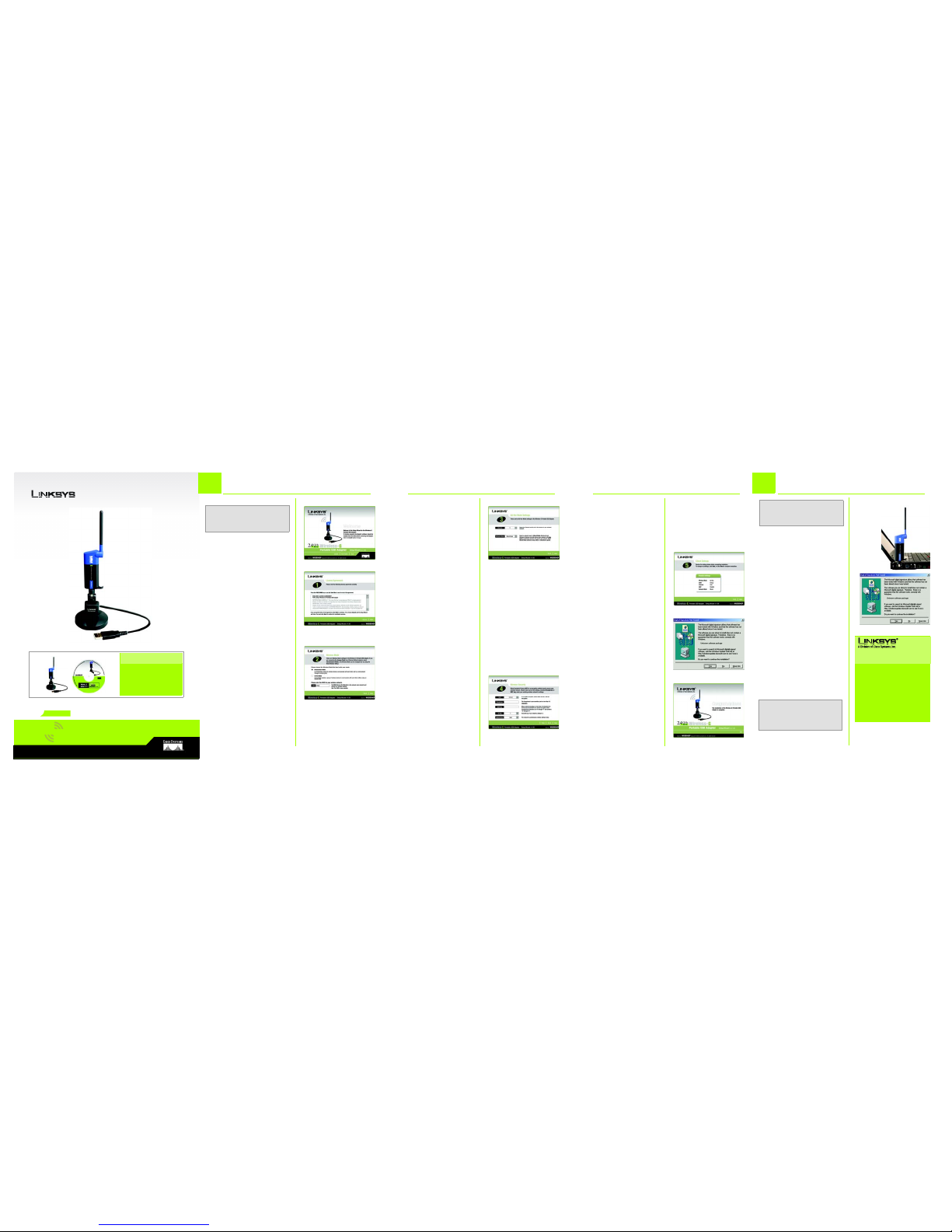
A Division of Cisco Systems, Inc.
®
Model No.
Quick Installation for Windows 2000
Model No.
Wireless
WUSB54GP
Portable USB Adapter
Wireless-G
1
3
D
A
F
2
should not be longer than 16
alphanumeric characters. This
passphrase must match the
passphrase of your wireless
network and is compatible with
other Linksys wireless products
only.
WEP Key - This WEP key must
match the WEP key of your
wireless network. 64-bit WEP
keys must consist of ten hexadecimal characters. 128-bit
WEP keys must consist of 26
hexadecimal characters. Valid
hexadecimal characters are
“0” to “9” and “A” to “F”.
TX Key - Choose the TX Key
used in your network. If you’re
not using multiple WEP Keys,
leave this set at 1.
Authentication - Select the
Authentication method used
by your network.
F The Setup Wizard will ask you to
review your settings before it
starts to copy files. Click the
Next button to save these settings, or click the Back button
to change any settings.
G At this point, a screen stating
that a digital signature was not
found may appear. This software has been tested and
found to work properly with
Windows 2000. Click the Yes
button to continue installation.
H After the files have been suc-
cessfully copied, the Congratulations screen will appear.
Click the Exit button.
Connect the Portable USB Adapter
Install Software for Windows 2000
Package Contents
• Wireless-G Portable USB Adapter
• USB extension base with integrated six-foot USB Cable
• Setup CD-ROM with Use r Guide
• Quick Installation and Registration
Card
A Insert the Setup Wizard CD-
ROM into your CD-ROM drive.
The Setup Wizard should run
automatically, and the Welcome screen should appear.
B Read the License Agreement
and click the Next button to
continue the installation.
C Enter the following information
on the Wireless Mode screen:
In the SSID field, enter your network’s SSID (Service Set Identifier). The SSID is your network
name and must be identical
for all devices in the network.
The default setting is linksys (all
lowercase).
Choose a wireless mode. Click
the Infrastructure Mode radio
button if you want your wireless
computers to network with
computers on your wired network using an access point.
Click the Ad-Hoc Mode radio
button if you want multiple
wireless computers to network
directly with each other.
Click the Next button to continue.
IMPORTANT:Windows 2000 users must
run the Setup Wizard first to install the software before connecting the Adapter.
D If you chose Infrastructure
Mode, go to Step E now. If you
chose Ad-Hoc Mode, select
the correct operating channel
for your network from the
Channel drop-down menu.
Then, select the Network Mode
from the drop-down menu.
Click the Next button, and go
to Step 5.
Channel - This should match
the channel set on the other
devices in your wireless network. If you are unsure about
which channel to use, select
the default channel (Channel
6).
Network Mode - Keep the
default setting, Mixed, if you
have Wireless-G and Wireless-B
devices in your network. Select
G-Only if you have only Wireless-G devices in your network.
E The Wireless Security screen
allows you to set your network’s
security. If you enable WEP,
enter a Passphrase or WEP key.
Click the Next button to continue.
WEP - To use WEP encryption,
select 64-bit or 128-bit WEP
from the drop-down menu,
and enter a Passphrase or WEP
key.
Passph rase - Instead of manually entering WEP keys, you can
enter a Passphrase, so that a
WEP key is automatically generated. It is case-sensitive and
B
C
E
H
A
To connect the Portable USB
Adapter to your PC, simply
plug the USB end into your PC’s
available USP port.
B When Windows 2000 begins
installing the Network Adapter’s
driver file, a screen stating that
a digital signature was not
found may appear. This software has been tested and
found to work properly with
Windows 2000. Click the Yes
button to continue installation.
Installation of the Portable USB
Adapter is complete.
IMPORTANT:
Windows 2000 users must run
the Setup Wizard to install the software
before connecting the Portable USB Adapter.
NOTE: For better reception, you can also
use the USB Extension Base with the Portable USB Adapter, as shown in the User
Guide.
wusb54gp-2000-QI-40204 KL
For additional information or troubleshooting help, refer
to the User Guide on the Setup CD-ROM. You can also call
or email for further support.
24-hour Technical Support
800-326-7114
(toll-free from US or Canada)
E-mail Support
support@linksys.com
Website
http://www.linksys.com or
http://support.linksys.com
RMA (Return Merchandise Authorization)
http://www.linksys.com/support
FTP Site
ftp://ftp.linksys.com
Sales Information
800-546-5797 (800-LINKSYS)
Linksys is a registered trademark or trademark of Cisco
Systems, Inc. and/or its affiliates in the U.S. and certain
other countries. Copyright © 2004 Cisco Syst ems, Inc. All
rights reserved.
A
B
G
GH
z
2.4
802.11g
