Page 1

User Guide
Linksys EA-Series
Page 2
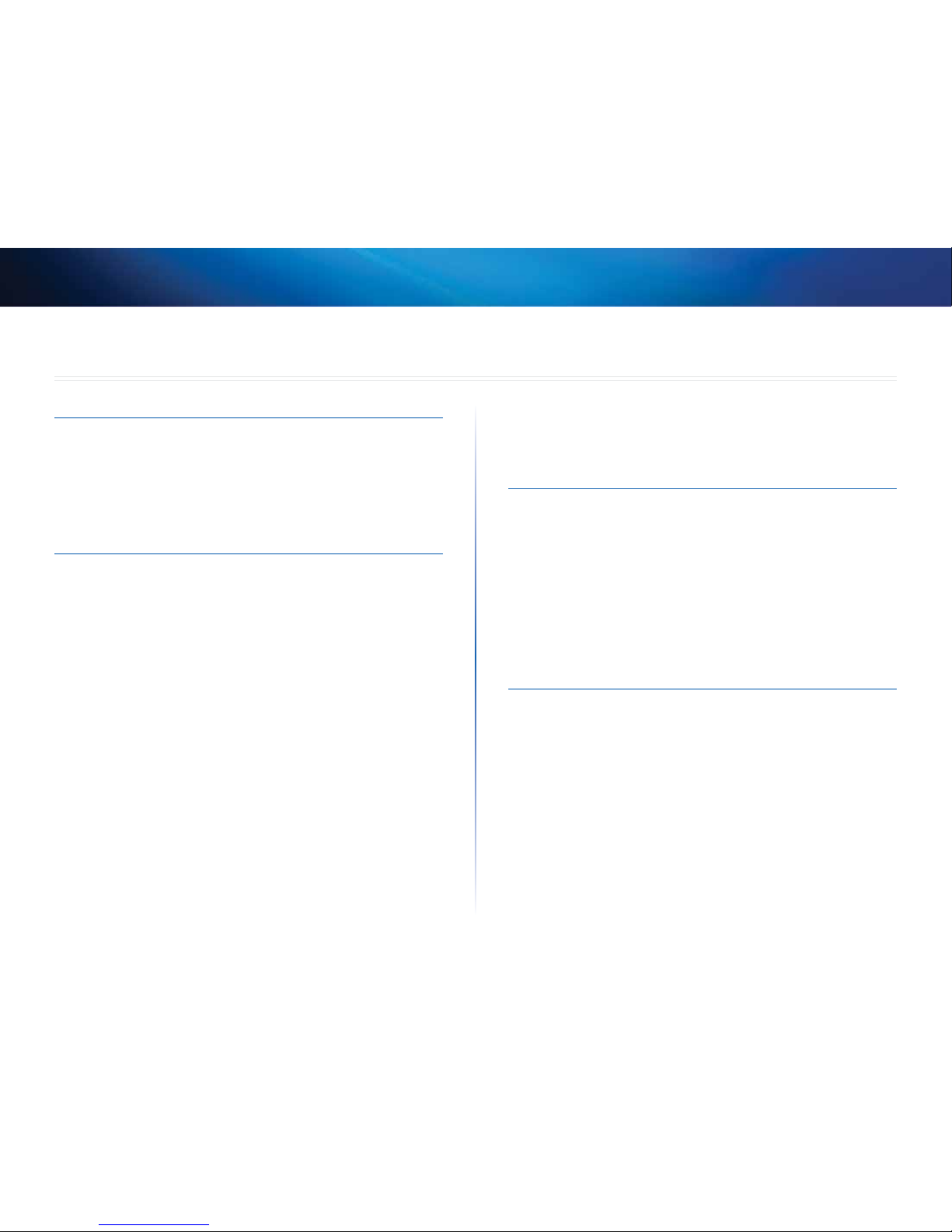
i
Contents
Linksys EA-Series
i
Product Overview
EA2700 . . . . . . . . . . . . . . . . . . . . . . . . . . . . . . . . . . . . .1
EA3500 . . . . . . . . . . . . . . . . . . . . . . . . . . . . . . . . . . . . .3
EA4500 . . . . . . . . . . . . . . . . . . . . . . . . . . . . . . . . . . . . .6
EA6500 . . . . . . . . . . . . . . . . . . . . . . . . . . . . . . . . . . . . .9
Setting Up: Basics
How to create a home network. . . . . . . . . . . . . . . . . . . . . 12
What is a network? 12
How to set up a home network 12
Where to nd more help . . . . . . . . . . . . . . . . . . . . . . . . . 12
How to install your router
. . . . . . . . . . . . . . . . . . . . . . . .13
How to congure your router
. . . . . . . . . . . . . . . . . . . . . . 14
How to connect to Linksys Smart Wi-Fi 14
How to connect directly to your router 15
How to improve your wireless connection speed 15
How to change your network’s name and password 16
How to change your router’s local access password 16
How to change your router’s time zone 17
How to test your Internet connection speed . . . . . . . . . . . .17
How to connect devices to your network
. . . . . . . . . . . . . . 18
How to connect a computer to your network 18
How to connect a USB printer 18
How to connect other devices 19
How to view device details 20
How to set up parental controls . . . . . . . . . . . . . . . . . . . .21
How to set parental controls 21
How to congure your guest network . . . . . . . . . . . . . . . .22
How to back up your router conguration
. . . . . . . . . . . . . 23
How to customize Linksys Smart Wi-Fi . . . . . . . . . . . . . . . . 24
Using widgets 24
Customizing the Device List 24
Using an External Drive
Overview. . . . . . . . . . . . . . . . . . . . . . . . . . . . . . . . . . . 25
How to attach a USB drive
. . . . . . . . . . . . . . . . . . . . . . . . 25
How to use secured folder access
. . . . . . . . . . . . . . . . . . .26
How to set up authorized users and shared folders 26
How to access shared folders 27
How to set up your router as a media server . . . . . . . . . . . . 28
How to connect your UPnP device to the media server 29
How to remotely access storage . . . . . . . . . . . . . . . . . . . . 30
Setting Up: Advanced
How to manually set up your router. . . . . . . . . . . . . . . . . .32
How to manually set up your Internet connection 32
How to associate a router with your Linksys Smart Wi-Fi account 33
How to get the most out of your dual-band router
. . . . . . . .34
How to control access to your network
. . . . . . . . . . . . . . . . 36
How to improve security using the built-in rewall 37
How to set up the DHCP server on your router. . . . . . . . . . . 38
How to set up DHCP reservation 39
How to access your network on the Internet . . . . . . . . . . . . 40
How to clone a MAC address
. . . . . . . . . . . . . . . . . . . . . .41
How to connect to your corporate oce using a VPN
. . . . . . 41
How to optimize your router for gaming and voice
. . . . . . . . 42
Contents
Page 3
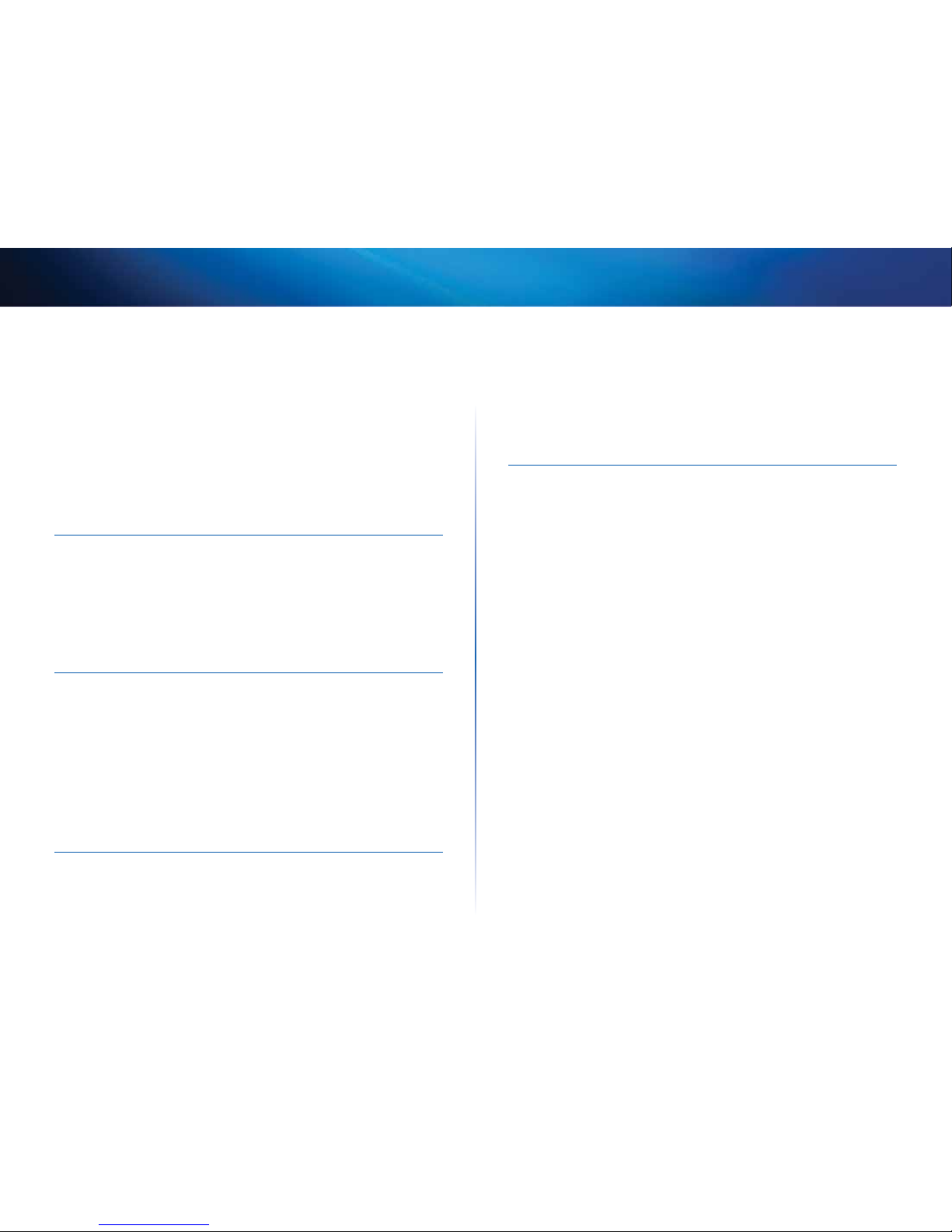
ii
Contents
Linksys EA-Series
How to enable Voice over IP on your network . . . . . . . . . . . 43
How to congure UPnP
. . . . . . . . . . . . . . . . . . . . . . . . . 44
How to use a router as an access point
. . . . . . . . . . . . . . . . 45
How to put your new router behind an existing router
. . . . . . 46
To add your router to an existing router or gateway 46
To share an Internet connection 47
To extend your network 49
How to expose a device to the Internet . . . . . . . . . . . . . . .49
Port Forwarding and Port Triggering
How to set up port forwarding . . . . . . . . . . . . . . . . . . . . . 51
How to set up port forwarding for a single port 51
How to set up port forwarding for multiple ports 52
How to set up port forwarding for a range of ports 52
How to set up port range triggering for online gaming . . . . . 53
Maintaining and Monitoring
How to back up and restore your router conguration. . . . . .55
How to upgrade the router’s rmware
. . . . . . . . . . . . . . . .56
How to restore factory defaults
. . . . . . . . . . . . . . . . . . . . 56
How to check the status of your router
. . . . . . . . . . . . . . . . 57
How to disable the Ethernet port status lights 58
How to test your Internet connection 58
How to congure and use logs 59
Troubleshooting
During setup . . . . . . . . . . . . . . . . . . . . . . . . . . . . . . . . 60
Your router was not successfully set up 60
Windows XP Service Pack update 60
Your Internet cable is not plugged in message 61
Cannot access your router message 61
After setup. . . . . . . . . . . . . . . . . . . . . . . . . . . . . . . . . . 63
The Internet appears to be unavailable 63
Linksys Smart Wi-Fi does not open in your web browser 64
You cannot access Linksys Smart Wi-Fi 64
All other troubleshooting has been unsuccessful 64
Specications
Linksys EA2700 . . . . . . . . . . . . . . . . . . . . . . . . . . . . . . .65
Linksys EA3500
. . . . . . . . . . . . . . . . . . . . . . . . . . . . . . . 66
Linksys EA4500
. . . . . . . . . . . . . . . . . . . . . . . . . . . . . . . 67
Linksys EA6500
. . . . . . . . . . . . . . . . . . . . . . . . . . . . . . . 68
Page 4
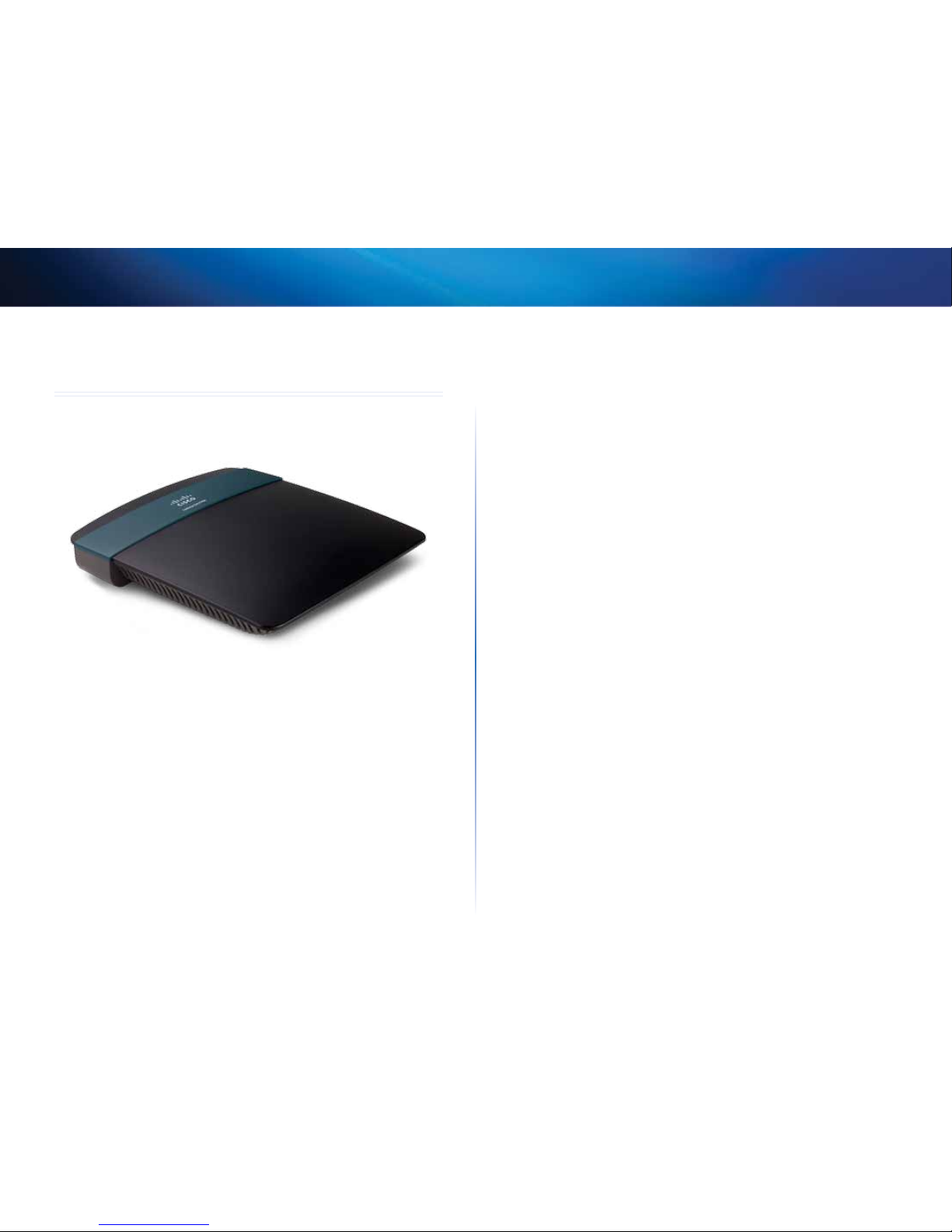
1
Product Overview
Linksys EA-Series
1
Product Overview
EA2700
Package contents
In addition to your router, your router package includes:
• Network (Ethernet) cable
• AC power adapter
• Setup CD containing router setup software and documentation
Features
Wireless-N technology
Built with leading 802.11n technology, create a powerful home wireless network
with double the capacity for surfing the Internet, streaming multimedia, and
running applications simultaneously. Connect your computers, Internet-ready
TVs, game consoles, smartphones, and other Wi-Fi devices at fast transfer rates
for an unrivaled experience.
The power of dual band
Double your network bandwidth with simultaneous dual-band N (2.4 and
5GHz). The dual-band feature is designed to avoid interference and optimize
throughput for smoother and faster HD video streaming, file transfers, and
wireless gaming.
Advanced security
Keep Wi-Fi freeloaders and Internet threats at bay with WPA2 encryption and
SPI firewall to help keep your network protected.
Benefits of gigabit
Use the four Gigabit Ethernet (10/100/1000) ports for quick file sharing (up to
10× faster than standard Ethernet) between other Gigabit-enabled devices like
computers and servers.
Network ready
Connect computers, printers, scanners, and more to your wireless network and
the Internet. QoS traffic prioritization technology delivers maximum speed and
performance so you can enjoy fast downloads and reliable VoIP.
Easy to manage
Linksys Smart Wi-Fi software helps you customize your settings and quickly
add multiple devices to your network:
Separate guest network
Create a separate, password-protected network for guests.
Parental controls
Limit access time and websites with parental controls.
IPv6 enabled
Supports the latest Internet protocol technology to future-proof your network.
Page 5
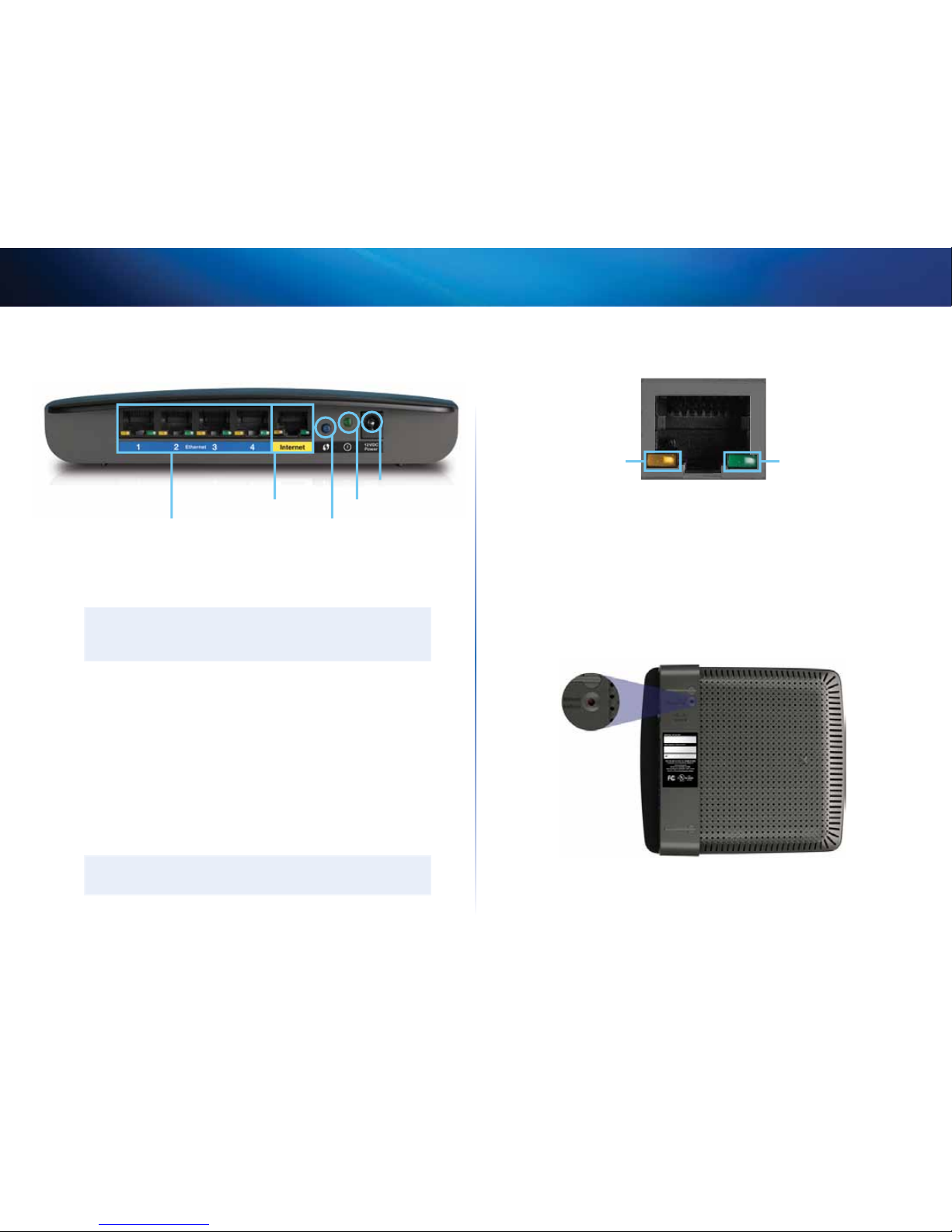
2
Product Overview
Linksys EA-Series
Back view
Ethernet ports Wi-Fi Protected Setup button
Internet port
Power port
Power indicator
• Ethernet ports—Connect Ethernet cables (also called network cables)
to these Gigabit Ethernet (10/100/1000) ports, color coded blue, and to
wired Ethernet network devices on your network.
NOTE
For best performance, use CAT5E or higher rated cables on the
Ethernet ports.
• Internet port—Connect an Ethernet cable (also called a network or
Internet cable) to this port, color coded yellow, and to your modem.
• Wi-Fi Protected Setup™ button—Press this button to easily configure
wireless security on Wi-Fi Protected Setup-enabled network devices. For
more information, see “How to connect a network device using Wi-Fi
Protected Setup” on page 19.
• Power indicator—Stays on steadily while power is connected and
following a successful Wi-Fi Protected Setup connection. Flashes slowly
during bootup, firmware upgrades, factory reset, and Wi-Fi Protected
Setup. Flashes quickly when there is a Wi-Fi Protected Setup error.
• Power port—Connect the included AC power adapter to this port.
CAUTION
Use only the adapter that came with your router.
Port activity indicator
Green connectivity
indicator
Yellow network
activity indicator
Network or Internet port
• Green connectivity indicator—On Ethernet ports, turns on when a
cable connects the port to another Gigabit Ethernet port. On the Internet
port, turns on while connected to a modem.
• Yellow activity indicator—Flashes to indicate network activity over
that port.
Bottom view
• Reset button—Press and hold this button for 15 seconds (until the port
lights flash at the same time) to reset the router to its factory defaults.
You can also restore the defaults using Linksys Smart Wi-Fi. For more
information, see “How to restore factory defaults” on page 56.
Page 6
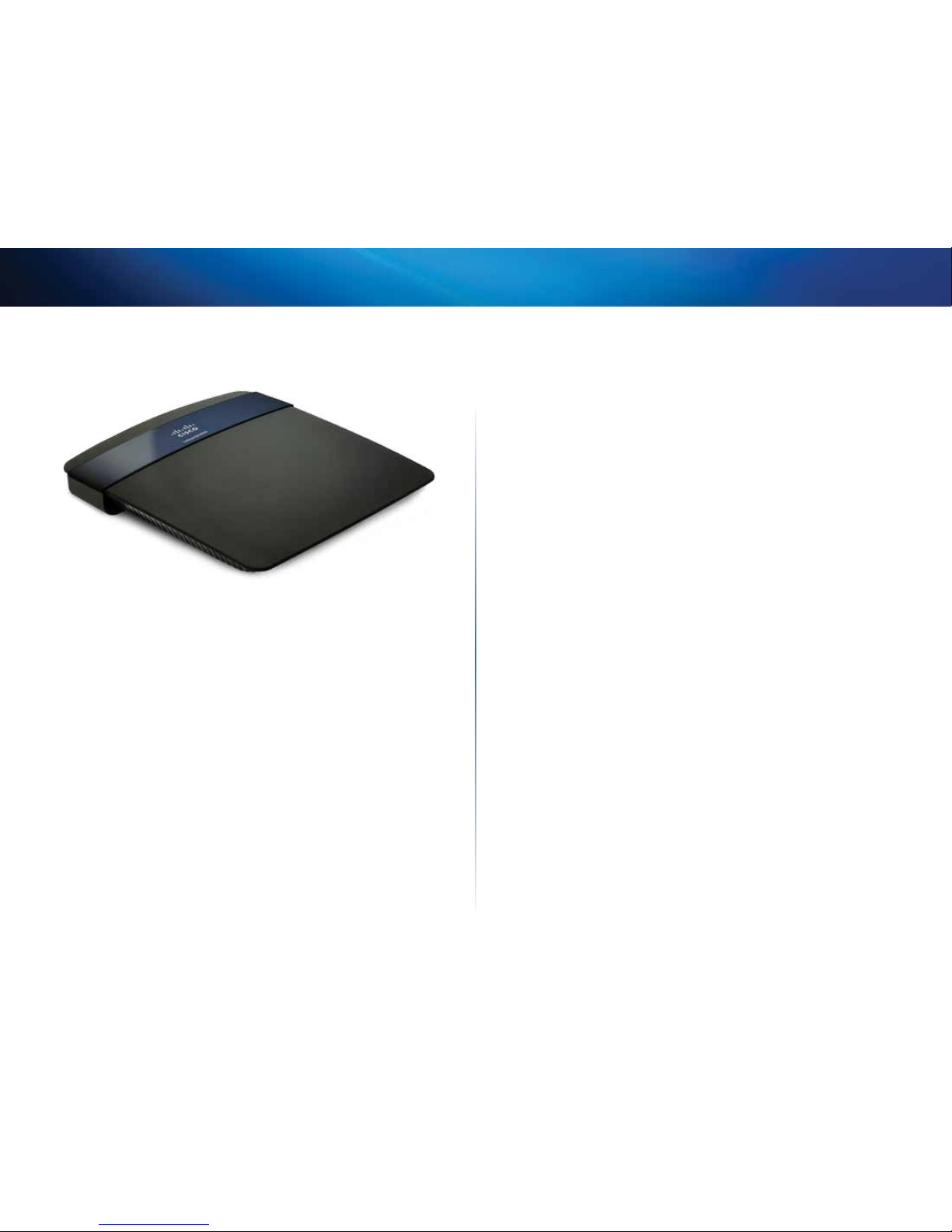
3
Product Overview
Linksys EA-Series
EA3500
Package contents
In addition to your router, your router package includes:
• Network (Ethernet) cable
• AC power adapter
• Setup CD containing router setup software and documentation
Features
Wireless-N technology
Built with leading 802.11n technology, create a powerful home wireless
network optimized for video, music, and multi-player gaming. Connect your
computers, Internet-ready TVs, game consoles, smartphones, and other Wi-Fi
devices at blazingly fast transfer rates for an unrivaled experience.
The power of dual band
Double your network bandwidth with simultaneous dual-band N (2.4 and
5GHz). The dual-band feature is designed to avoid interference and optimize
throughput for smoother and faster HD video streaming, file transfers, and
wireless gaming.
SpeedBoost
Higher quality antenna technology helps maintain high speeds across greater
distances throughout your home.
Advanced security
Keep Wi-Fi freeloaders and Internet threats at bay with WPA2 encryption and
SPI firewall to help keep your network protected.
Benefits of gigabit
Use the four Gigabit Ethernet (10/100/1000) ports for quick file sharing (up to
10× faster than standard Ethernet) between other Gigabit-enabled devices like
computers and servers.
Built-in USB port
The USB port lets you add an external USB drive to your network and share files
at home or over the Internet. You can also connect a USB printer and share it
across your network.
Home theater ready
Bring the ultimate entertainment experience to your home by connecting
computers, Internet-ready TVs, game consoles, media players, and more to
your wireless network and the Internet. Simultaneous dual-band N and QoS
traffic prioritization technology delivers maximum speed and performance so
you can enjoy fast downloads, smooth video and music streaming, and reliable
gaming and VoIP.
Easy to manage
Linksys Smart Wi-Fi software helps you customize your settings and quickly
add multiple devices to your network:
Separate guest network
Create a separate, password-protected network for guests.
Page 7
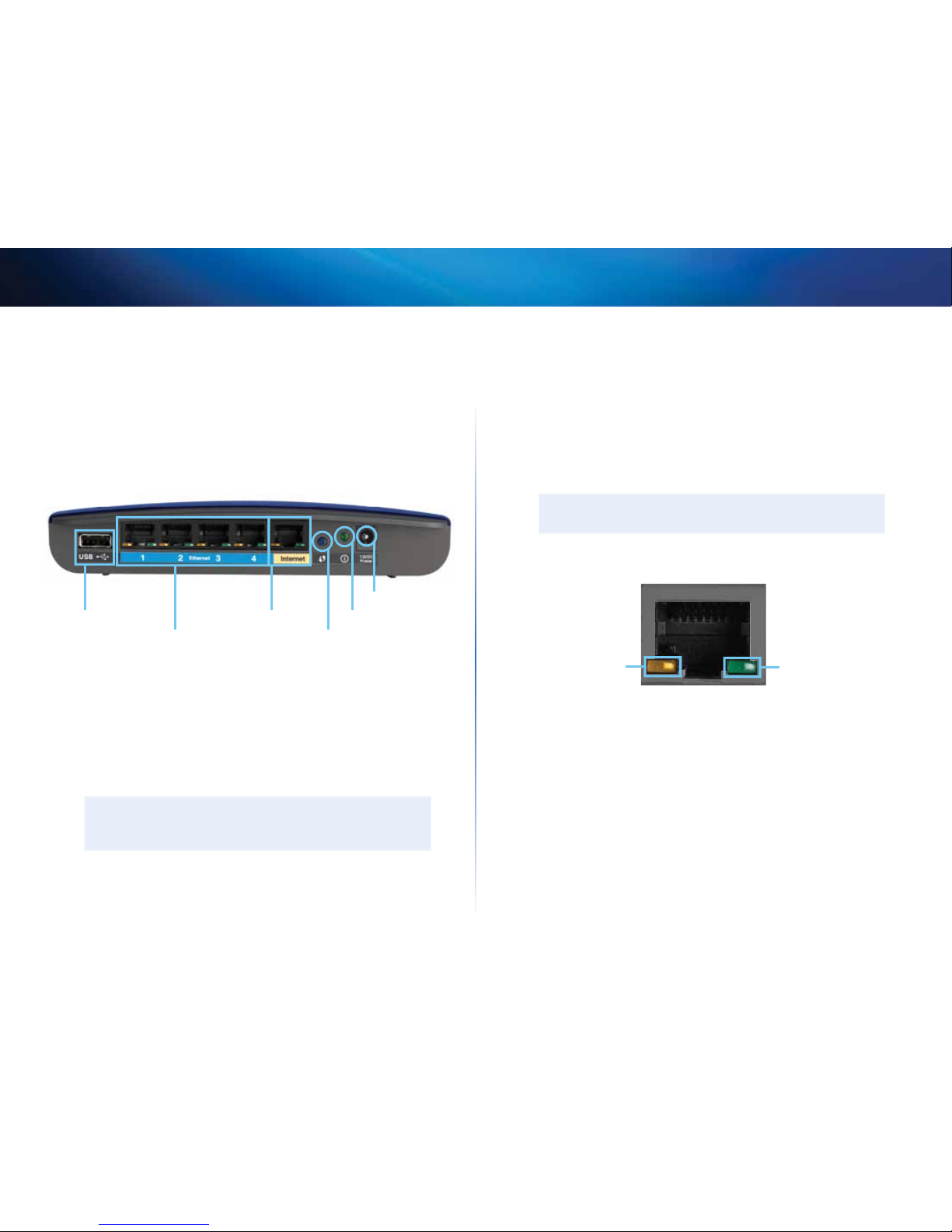
4
Product Overview
Linksys EA-Series
Parental controls
Limit access time and websites with parental controls.
IPv6 enabled
Supports the latest Internet protocol technology to future-proof your network.
Back view
Ethernet ports Wi-Fi Protected Setup button
Internet port
Power port
Power indicatorUSB port
• USB port—To easily share disk storage with other users on your network
or on the Internet, connect a USB drive to this port. For more information,
see “Using an External Drive” on page 25. You can also connect a USB
printer and share it across your network. For more information, see “How
to connect a USB printer” on page 18.
• Ethernet ports—Connect Ethernet cables (also called network cables)
to these Gigabit (10/100/1000) ports, color coded blue, and to wired
Ethernet network devices on your network.
NOTE
For best performance, use CAT5E or higher rated cables on the
Ethernet ports.
• Internet port—Connect an Ethernet cable (also called a network or
Internet cable) to this port, color coded yellow, and to your modem.
• Wi-Fi Protected Setup™ button—Press this button to easily configure
wireless security on Wi-Fi Protected Setup-enabled network devices. For
more information, see “How to connect a network device using Wi-Fi
Protected Setup” on page 19.
• Power indicator—Stays on steadily while power is connected and
following a Wi-Fi Protected Setup connection. Flashes slowly during
bootup, firmware upgrades, factory reset, and Wi-Fi Protected Setup.
Flashes quickly when there is a Wi-Fi Protected Setup error.
• Power port—Connect the included AC power adapter to this port.
CAUTION
Use only the adapter that came with your router.
Port activity indicators
Green connectivity
indicator
Yellow network
activity indicator
Network or Internet port
• Green connectivity indicator—On Ethernet ports, turns on when a
cable connects the port to another Gigabit Ethernet port. On the Internet
port, turns on while connected to a modem.
• Yellow activity indicator—Flashes to indicate network activity over
that port.
Page 8
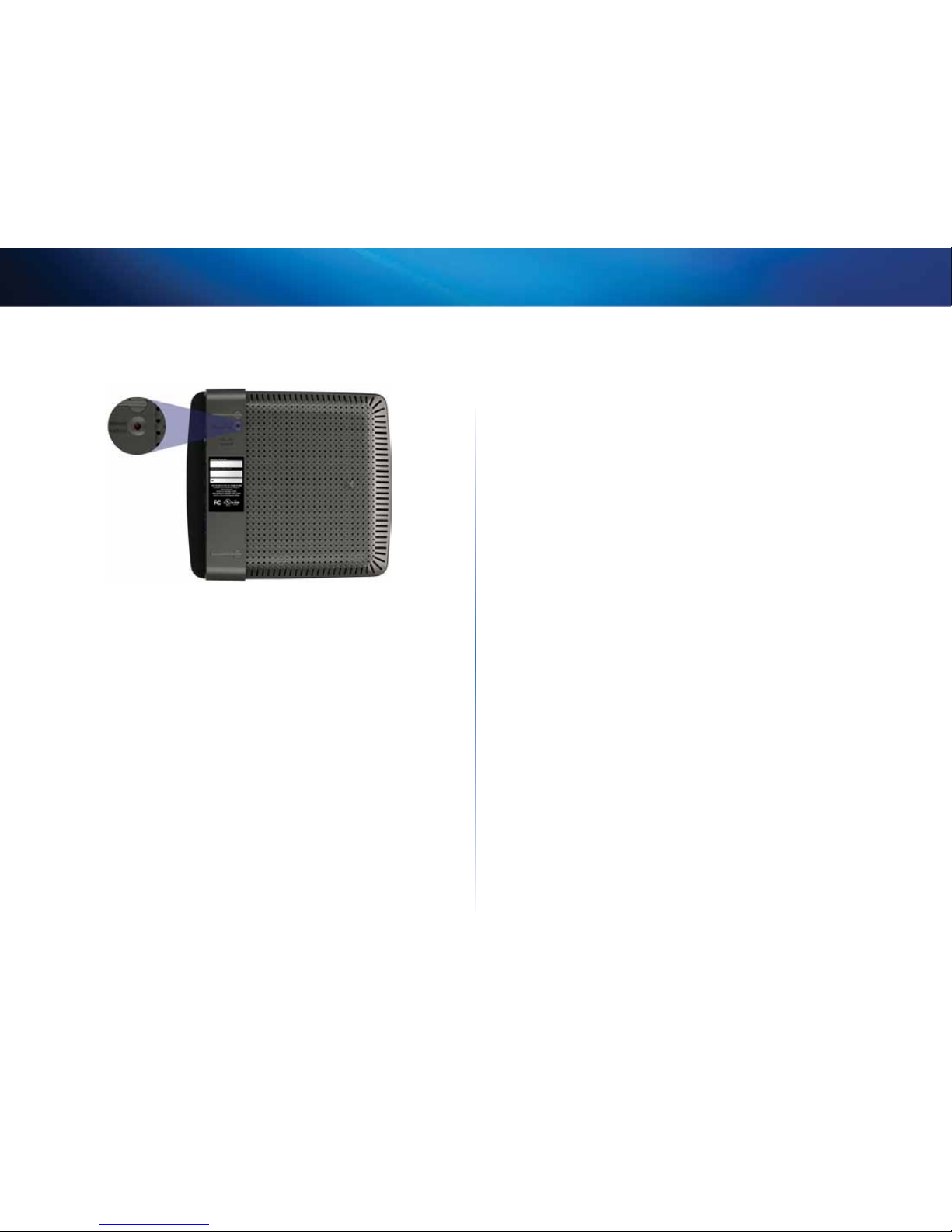
5
Product Overview
Linksys EA-Series
Bottom view
• Reset button—Press and hold this button for 15 seconds (until the port
lights flash at the same time) to reset the router to its factory defaults.
You can also restore the defaults using Linksys Smart Wi-Fi. For more
information, see “How to restore factory defaults” on page 56.
Page 9
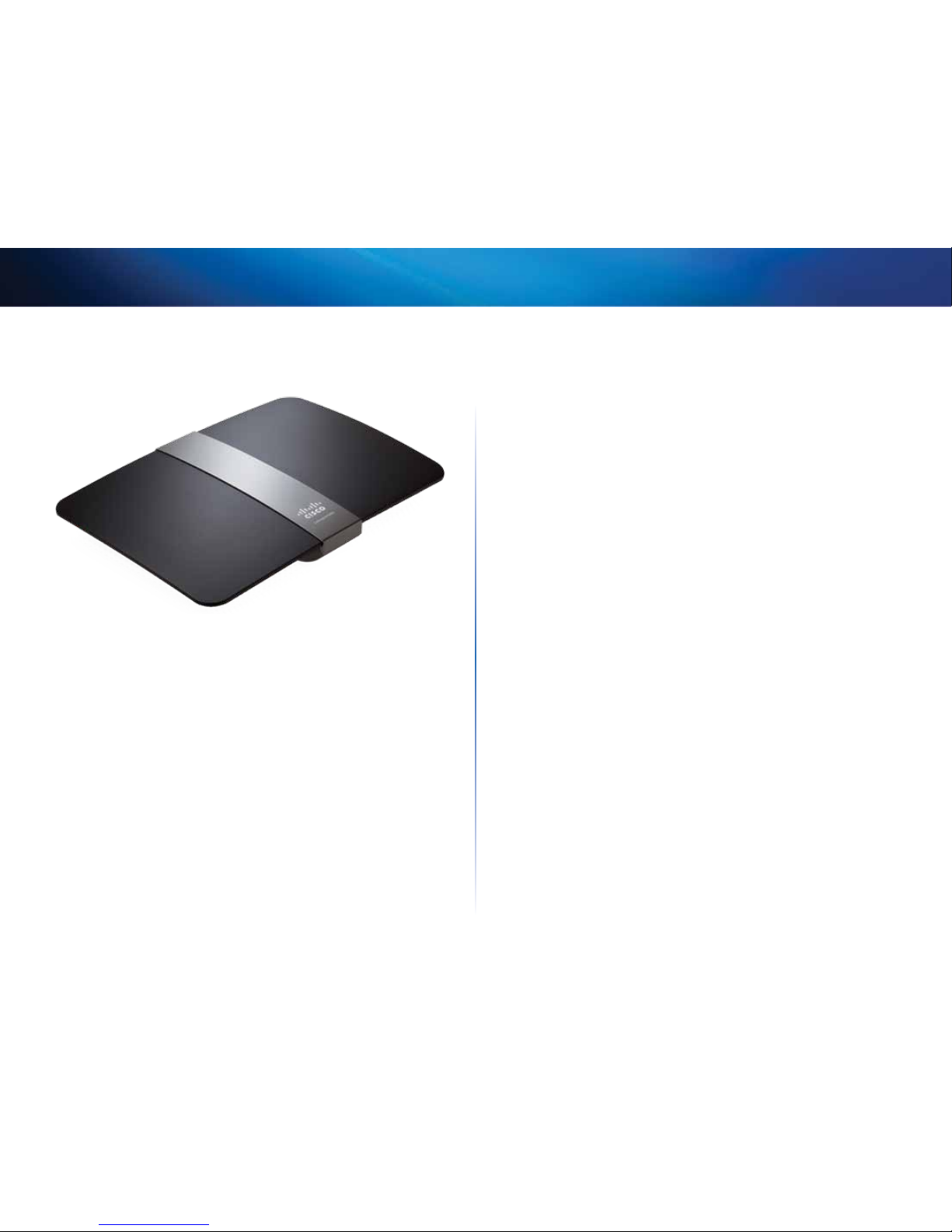
6
Product Overview
Linksys EA-Series
EA4500
Package contents
In addition to your router, your router package includes:
• Network (Ethernet) cable
• AC power adapter
• Setup CD containing router setup software and documentation
Features
Wireless-N technology
Built with leading 802.11n wireless technology, your router offers maximum
speed and range to create an ultra-powerful network designed for home
theater performance. Connect your computers, Internet-ready TVs, game
consoles, smartphones and other Wi-Fi devices at blazingly fast transfer rates
for an unrivaled experience.
The power of dual band
Double your network bandwidth with simultaneous dual-band N (2.4 and
5GHz). The dual-band feature is designed to avoid interference and optimize
throughput for smoother and faster HD video streaming, file transfers, and
wireless gaming.
SpeedBoost
Higher quality antenna technology helps maintain high speeds across greater
distances throughout your home.
Advanced security
Keep Wi-Fi freeloaders and Internet threats at bay with WPA2 encryption and
SPI firewall to help keep your network protected.
Benefits of gigabit
Use the four Gigabit Ethernet (10/100/1000) ports for quick file sharing (up to
10× faster than standard Ethernet) between other Gigabit-enabled devices like
computers and servers.
Built-in USB port and DLNA media server
The USB storage port lets you add an external USB drive to your network and
share files at home or over the Internet. It also features a built-in DLNA media
server for seamless streaming of your video and media files to an Xbox 360,
PS3, or other DLNA-compatible device. You can also connect a USB printer and
share it across your network.
Home theater ready
Bring the ultimate entertainment experience to your home by connecting
computers, Internet-ready TVs, game consoles, media players, and more to
your wireless network and the Internet. Simultaneous dual-band N and QoS
traffic prioritization technology delivers maximum speed and performance so
you can enjoy fast downloads, smooth video and music streaming, and reliable
gaming and VoIP.
Quick to install
Linksys Smart Wi-Fi software helps you easily set up your router.
Page 10
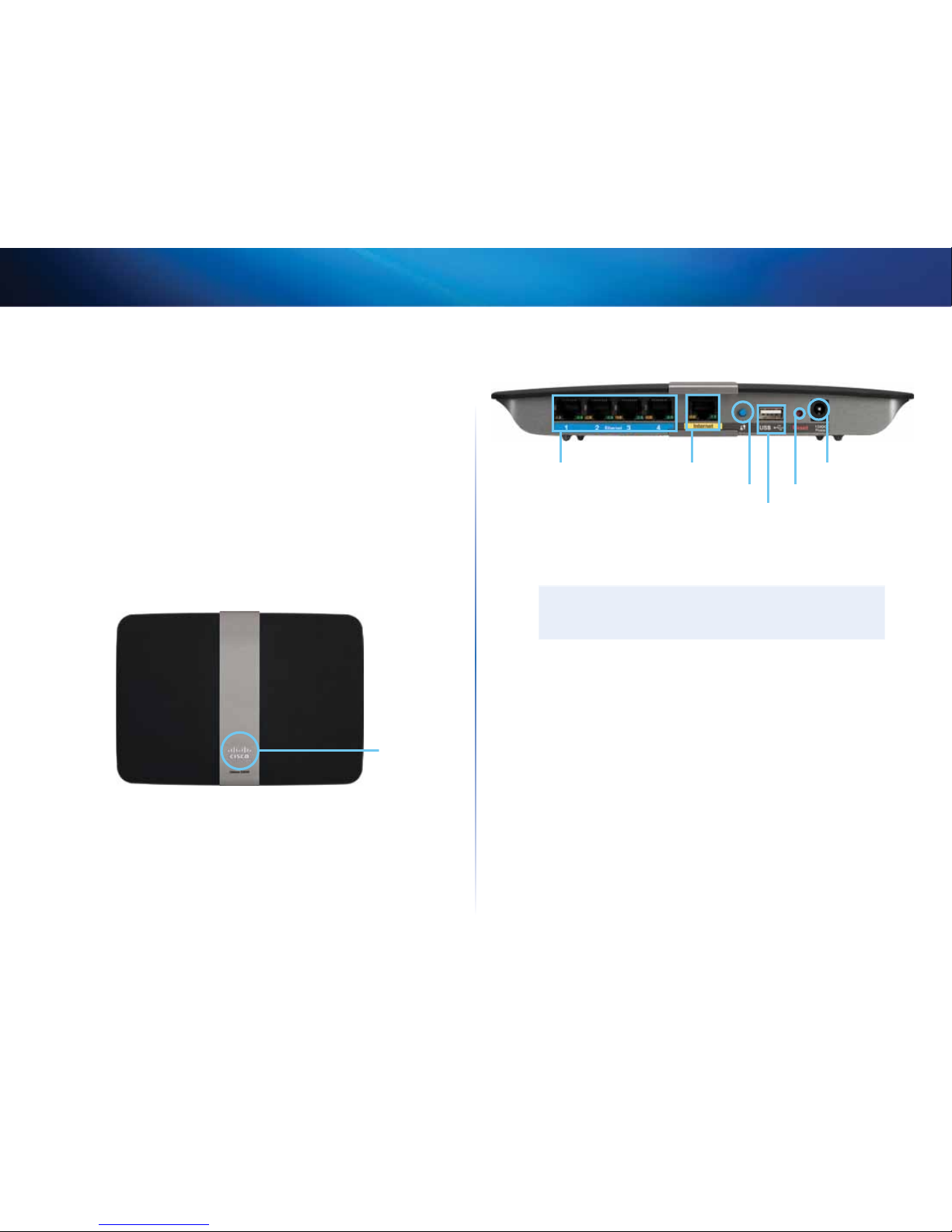
7
Product Overview
Linksys EA-Series
IPv6 enabled
Supports the latest Internet protocol technology to future-proof your network.
Easy to manage
Linksys Smart Wi-Fi software helps you customize your settings and quickly
add multiple devices to your network:
Separate guest network
Create a separate, password-protected network for guests.
Parental controls
Limit access time and websites with parental controls.
Top view
Indicator light
• Indicator light—Stays on steadily while power is connected and
following a successful Wi-Fi Protected Setup connection. Pulses slowly
during bootup, firmware upgrades, factory reset, and Wi-Fi Protected
Setup. Flashes quickly when there is a Wi-Fi Protected Setup error.
Back view
Ethernet ports
Wi-Fi Protected Setup button
Internet port Power port
Reset button
USB port
• Ethernet ports—Connect Ethernet cables (also called network cables)
to these Gigabit (10/100/1000) ports, color coded blue, and to wired
Ethernet network devices on your network.
NOTE
For best performance, use CAT5E or higher rated cables on the
Ethernet ports.
• Internet port—Connect an Ethernet cable (also called a network or
Internet cable) to this port, color coded yellow, and to your modem.
• Wi-Fi Protected Setup™ button—Press this button to add Wi-Fi
Protected Setup-enabled devices automatically. For more information,
see “How to connect a network device using Wi-Fi Protected Setup” on
page 19.
• USB port—To easily share disk storage with other users on your network
or on the Internet, connect a USB drive to this port. For more information,
see “Using an External Drive” on page 25. You can also connect a USB
printer and share it across your network. For more information, see “How
to connect a USB printer” on page 18.
Page 11
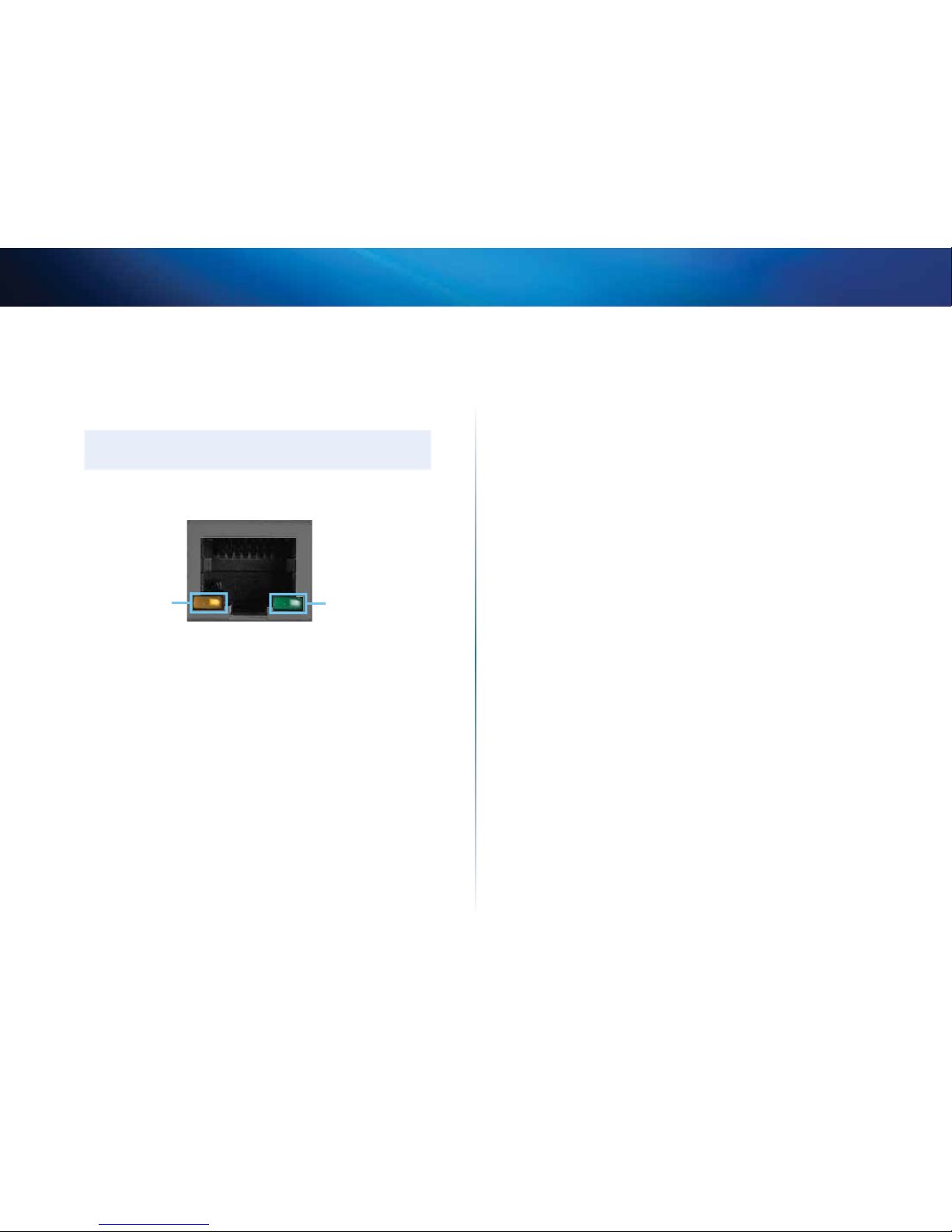
8
Product Overview
Linksys EA-Series
• Reset button—Press and hold this button for 15 seconds (until the port
lights flash at the same time) to reset the router to its factory defaults.
You can also restore the defaults using Linksys Smart Wi-Fi. For more
information, see “How to restore factory defaults” on page 56.
• Power port—Connect the included AC power adapter to this port.
CAUTION
Use only the adapter that came with your router.
Port activity indicators
Green connectivity
indicator
Yellow network
activity indicator
Network or Internet port
• Green connectivity indicator—On Ethernet ports, turns on when a
cable connects the port to another Gigabit Ethernet port. On the Internet
port, turns on while connected to a modem.
• Yellow network activity indicator—Flashes to indicate network activity
over that port.
Page 12
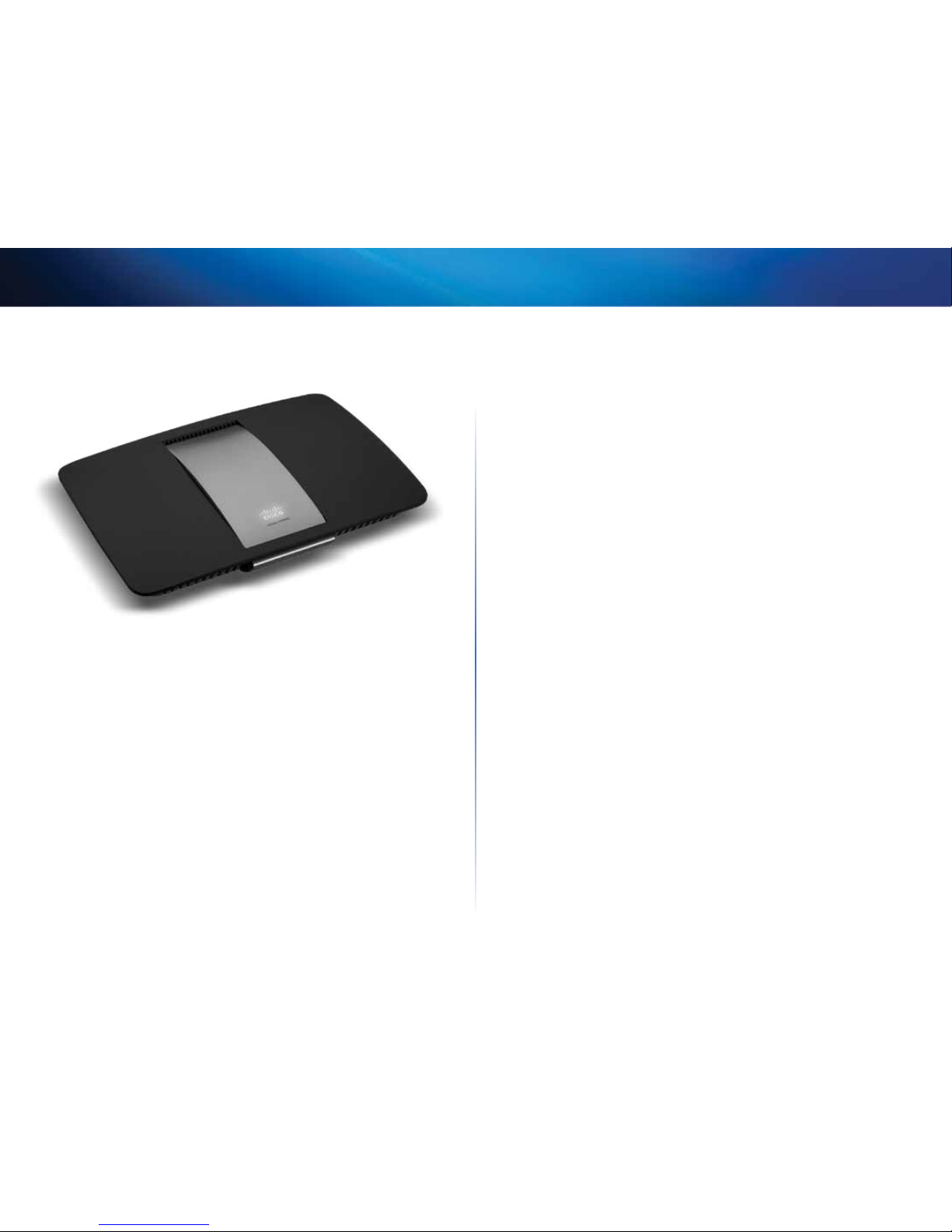
9
Product Overview
Linksys EA-Series
EA6500
Package contents
In addition to your router, your router package includes:
• Network (Ethernet) cable
• AC power adapter
• Setup CD containing router setup software and documentation
• SimpleTap™ card
Features
Wireless-AC technology
Built with leading 802.11ac wireless technology, your router offers maximum
speed and range to create an ultra-powerful network designed for home
theater performance. Connect your computers, Internet-ready TVs, game
consoles, smartphones and other Wi-Fi devices at blazingly fast transfer rates
for an unrivaled experience.
The power of dual band
Double your network bandwidth with simultaneous dual-band wireless-AC. The
dual-band feature is designed to avoid interference and optimize throughput
for smoother and faster HD video streaming, file transfers, and wireless gaming.
SpeedBoost
Higher quality antenna technology helps maintain high speeds across greater
distances throughout your home.
Advanced security
Keep Wi-Fi freeloaders and Internet threats at bay with WPA2 encryption and
SPI firewall to help keep your network protected.
Benefits of gigabit
Use the four Gigabit Ethernet (10/100/1000) ports for quick file sharing (up to
10× faster than standard Ethernet) between other Gigabit-enabled devices like
computers and servers.
Built-in USB ports and DLNA media server
The USB ports let you add an external USB drive to your network and share
files at home or over the Internet. It also features a built-in DLNA media server
for seamless streaming of your video and media files to an Xbox 360, PS3, or
other DLNA-compatible device. You can also connect a USB printer and share
it across your network.
Home theater ready
Bring the ultimate entertainment experience to your home by connecting
computers, Internet-ready TVs, game consoles, media players, and more to
your wireless network and the Internet. Simultaneous dual-band N and QoS
traffic prioritization technology delivers maximum speed and performance so
you can enjoy fast downloads, smooth video and music streaming, and reliable
gaming and VoIP.
Quick to install
Linksys Smart Wi-Fi software helps you easily set up your router.
IPv6 enabled
Supports the latest Internet protocol technology to future-proof your network.
Page 13

10
Product Overview
Linksys EA-Series
Easy to manage
Linksys Smart Wi-Fi software helps you customize your settings and quickly
add multiple devices to your network:
Separate guest network
Create a separate, password-protected network for guests.
Parental controls
Limit access time and websites with parental controls.
Top view
Indicator light
• Indicator light—Stays on steadily while power is connected and
following a successful Wi-Fi Protected Setup connection. Pulses slowly
during bootup, during firmware upgrades, and during a Wi-Fi Protected
Setup connection. Flashes quickly when there is a Wi-Fi Protected Setup
error.
Back view
Ethernet ports
Wi-Fi Protected Setup button
Internet port
Power port
Reset button
USB ports
• Wi-Fi Protected Setup™ button—Press this button to easily configure
wireless security on Wi-Fi Protected Setup-enabled network devices.
• Ethernet ports—Connect Ethernet cables (also called network cables)
to these Gigabit (10/100/1000) ports, color coded blue, and to wired
Ethernet network devices on your network.
NOTE
For best performance, use CAT5E or higher rated cables on the
Ethernet ports.
• Internet port—Connect an Ethernet cable (also called a network or
Internet cable) to this port, color coded yellow, and to your modem.
• USB ports—To easily share disk storage with other users on your network
or on the Internet, connect a USB drive to one of these ports. You can also
connect a USB printer and share it across your network.
• Reset button—Press and hold this button for 5-15 seconds (until the
port lights flash at the same time) to reset the router to its factory
defaults. You can also restore the defaults using Linksys Smart Wi-Fi.
• Power port—Connect the included AC power adapter to this port.
CAUTION
Use only the adapter that came with your router.
Page 14
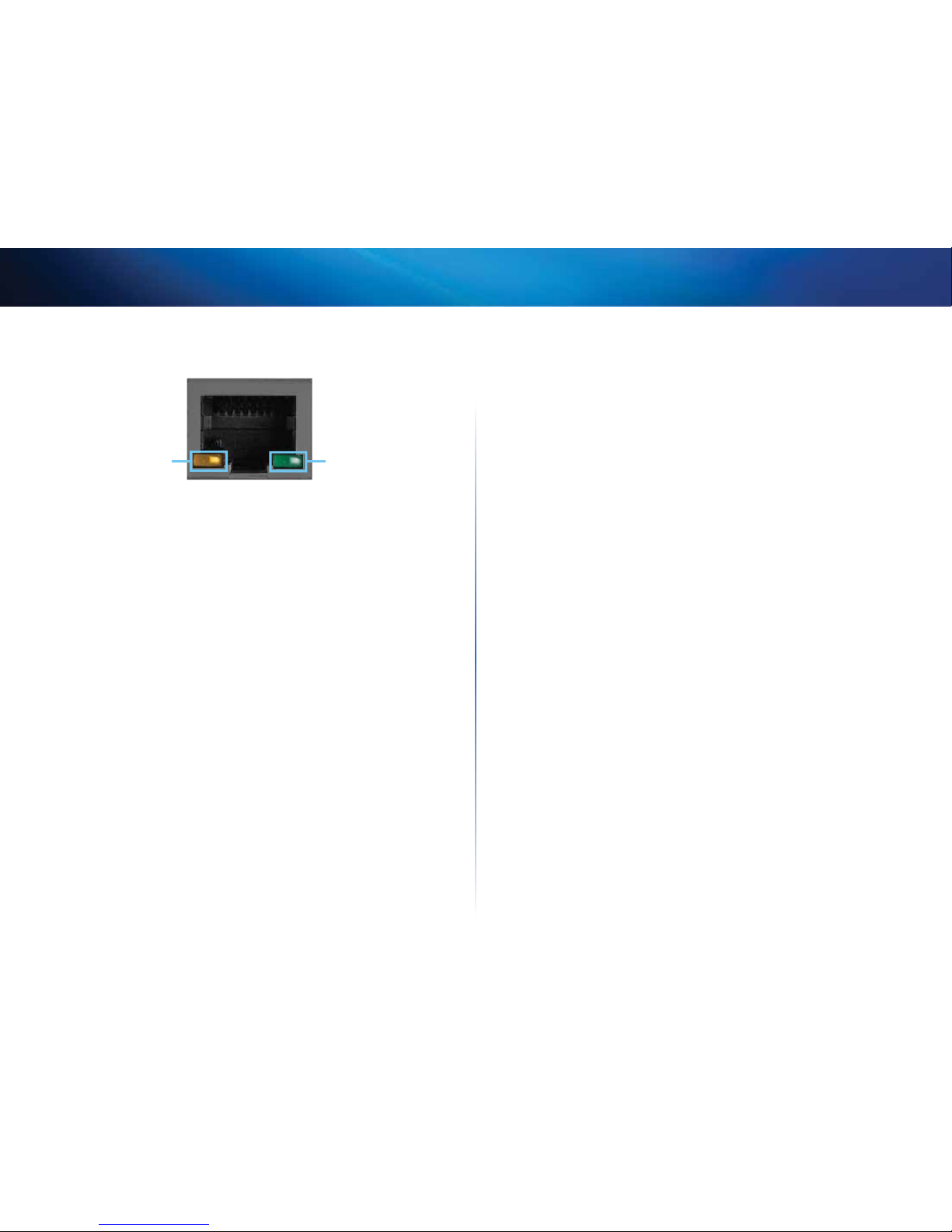
11
Product Overview
Linksys EA-Series
Port activity indicators
Green connectivity
indicator
Yellow network
activity indicator
Network or Internet port
• Green connectivity indicator—On Ethernet ports, turns on when a
cable connects the port to another Gigabit Ethernet port. On the Internet
port, turns on while connected to a modem.
• Yellow network activity indicator—Flashes to indicate network activity
over that port.
Page 15
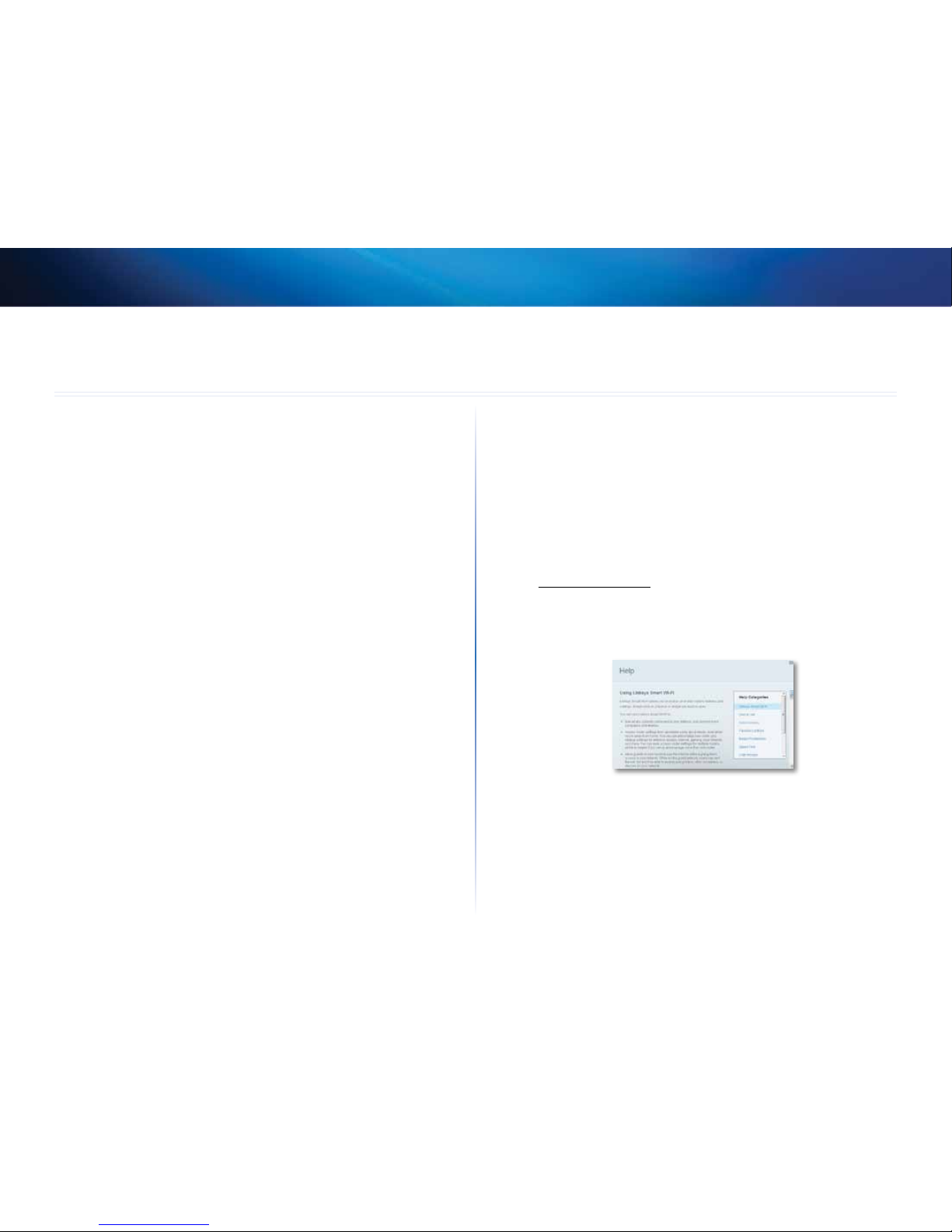
12
Setting Up: Basics
Linksys EA-Series
12
How to create a home network
What is a network?
A network is any group of devices that can communicate with each other. A
home network can also include Internet access, which requires a router like
this one.
A typical home network may include multiple computers, a printer, a modem,
and a router. A large home network may also have a switch, additional routers,
access points, and many Internet-capable media devices such as TVs, game
consoles, and web cameras.
• Modem—Connects a computer or a router to your ISP (Internet Service
Provider). Your ISP may have provided one. The modem is a device that
connects to a phone jack or your cable TV outlet.
• Router—Connects your wireless and wired network devices to each
other and to the modem (and to your ISP).
• Switch—Allows you to connect several wired network devices to your
home network. Your router has a built-in network switch (the Ethernet
ports). If you have more wired network devices than available Ethernet
ports on your router, you will need an additional switch to consolidate
the wired connections.
How to set up a home network
1.
Purchase the proper equipment. For a network that includes Internet
access, you’ll need:
• Computers with an Ethernet port or wireless networking capabilities
• A modem for connecting to your ISP (typically supplied by your ISP)
• A router to connect your computers with each other and to the modem
• Internet service to your home, provided by an ISP (Internet Service
Provider)
2.
Make sure that your modem is working. Your ISP can help you set up your
modem and verify that it’s working correctly.
3.
Set up your router. See “How to install your router” on page 13.
4.
To connect a computer or other network device to the network, see
“How to connect a computer to your network” on page 18 and “How to
connect other devices” on page 19.
Where to find more help
In addition to this User Guide, you can find help at these locations:
• Linksys.com/support (documentation, downloads, FAQs, technical
support, live chat, forums)
• Linksys Smart Wi-Fi help (connect to Linksys Smart Wi-Fi, then click
Help at the top of the screen)
Setting Up: Basics
Page 16
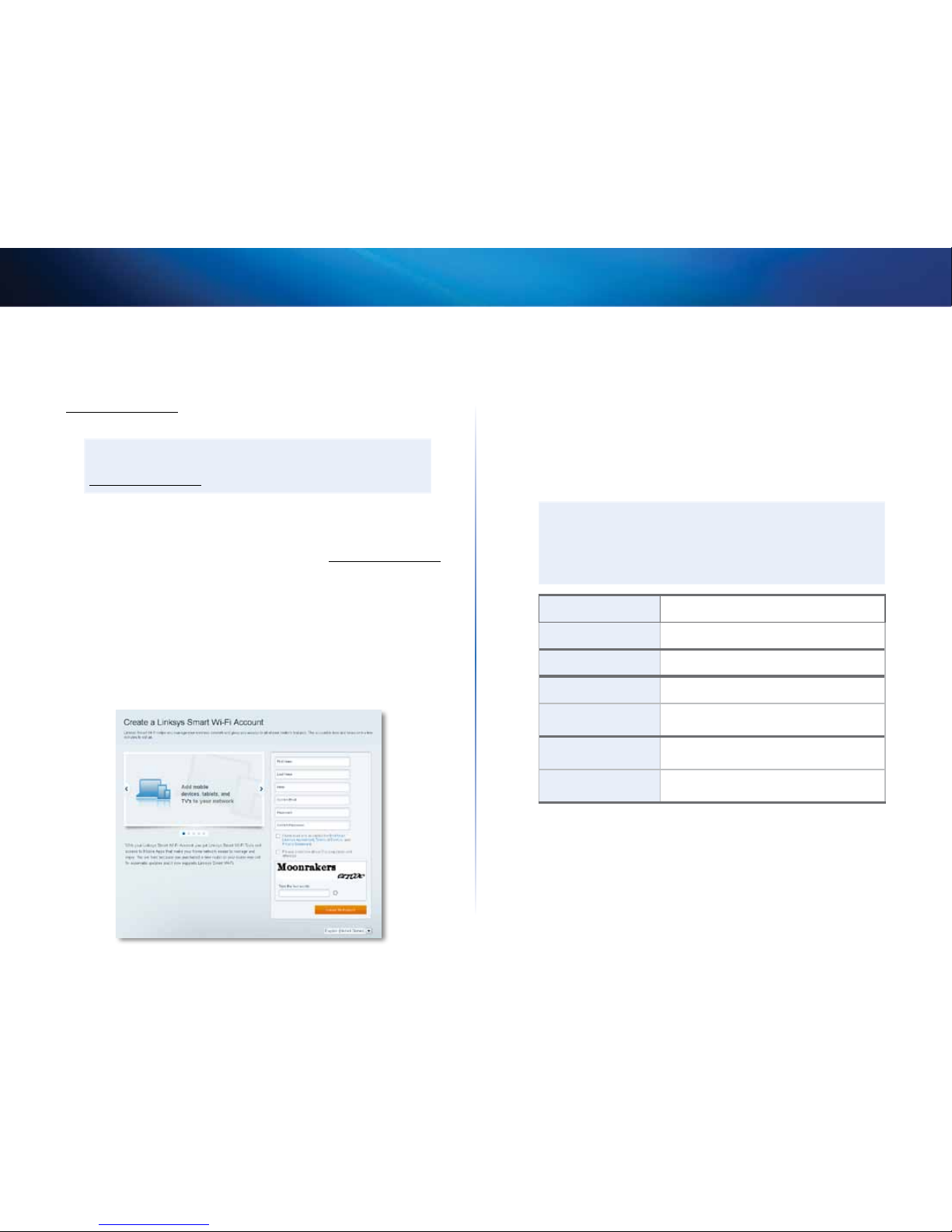
13
Setting Up: Basics
Linksys EA-Series
How to install your router
The easiest and fastest way to install your router is to run the Setup software on
the CD that came with your router or download it from the router’s support site
at Linksys.com/support. Setup shows you how to connect your router to your
home network, step by step.
NOTE:
If you lose your setup CD, you can download the software from
Linksys.com/support.
To install your router:
1.
Insert the CD into your CD or DVD drive. Setup opens. If your Setup CD is
not available, download the Setup program from Linksys.com/support.
2.
Click Set up your Linksys Router.
If you do not see this:
• For Windows, click Start, Computer, then double-click the CD drive
and the Setup icon.
• For Mac, double-click the CD icon on your desktop, then double-click
the Setup icon.
3.
Follow the on-screen instructions to complete your router setup.
As part of the router setup process, you will be sent a verification e-mail.
From your home network, click the link in the e-mail to associate your
router with the Linksys Smart Wi-Fi account. Make sure that the link
opens in a supported web browser, such as Internet Explorer 8 or higher,
Firefox 8 or higher, Google Chrome 10 or higher, and Safari 5 (for Mac) or
higher.
If you cannot click the link while behind your new Linksys router, log into
Linksys Smart Wi-Fi while behind the router and add your router there.
For more information, see “How to associate a router with your Linksys
Smart Wi-Fi account” on page 33.
TIP:
Print this page, then record your router and account settings in
the table below as a reference. Store your notes in a safe place.
Setup also saves your setup information as a file to your computer
desktop.
Network Name (SSID)
Network Password
Router Password
Guest Network Name
Guest Network
Password
Linksys Smart Wi-Fi
Username
Linksys Smart Wi-Fi
Password
Page 17
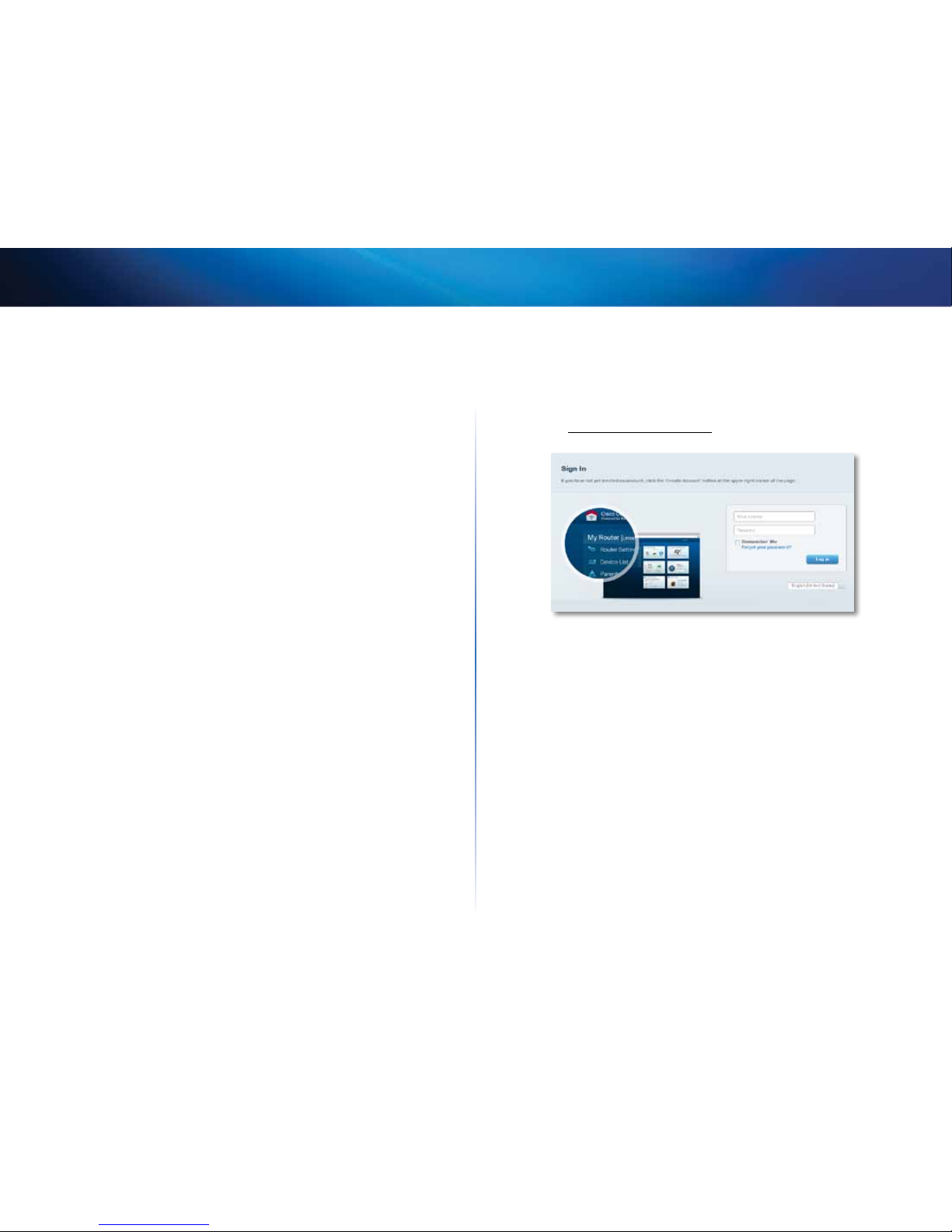
14
Setting Up: Basics
Linksys EA-Series
How to configure your router
You can change router settings to make your network more secure or to work
better with a device or game. Being able to adjust the settings while you’re
away from home can help make router administration easier. You can configure
your router from anywhere in the world by using Linksys Smart Wi-Fi, but you
can also configure your router directly from your home network.
Linksys Smart Wi-Fi may be available for your mobile device, as well. See your
device’s app store for information.
Use Linksys Smart Wi-Fi to easily manage your router’s settings, such as:
• Change your router’s name and password
• Set up guest access
• Configure parental controls
• Connect devices to your network
• Test your Internet connection speed
Your Linksys Smart Wi-Fi account can also be used to manage multiple Linksys
routers. For more information, see “How to associate a router with your Linksys
Smart Wi-Fi account” on page 33.
How to connect to Linksys Smart Wi-Fi
To connect to Linksys Smart Wi-Fi:
1.
Open your computer’s web browser.
2.
Go to www.linksyssmartwifi.com and log into your account.
If you can’t remember your password, click Forgot your password? and
follow the on-screen instructions to recover it.
How to disable remote access
If you want to configure your router only while you are on your home network,
you should disable remote access.
To disable remote access:
1.
Log into Linksys Smart Wi-Fi.
2.
Under Router Settings, click Connectivity.
Page 18

15
Setting Up: Basics
Linksys EA-Series
3.
Click the Administration tab, then deselect Allow remote access to
Linksys Smart Wi-Fi.
4.
Click OK.
How to connect directly to your router
You can configure your router by directly accessing it on your home network
instead of through the Internet-based Linksys Smart Wi-Fi.
To connect to your router while you are on your home network:
1.
Disconnect the cable from the yellow Internet port on the back of your
router. If you do not have Internet access, this step is not necessary.
2.
Open your computer’s web browser.
3.
Go to www.linksyssmartwifi.com and log into your router using the
router password you created when you installed your router. (When
there is no Internet connection, this address re-routes directly to your
router.)
4.
After you finish configuring your router, reconnect the cable to the
router’s Internet port.
How to improve your wireless connection speed
Follow these tips to improve your network’s wireless connection speed:
• Make sure that your router is in a good location:
• For the widest coverage area, install your router near the center of
your home, and near the ceiling, if possible.
• Avoid placing the router on or near metal objects (such as file cabinets
and metal furniture), reflective surfaces (such as glass or mirrors), or
masonry walls.
• Any obstruction can weaken the wireless signal (even non-metallic
objects), so the fewer obstructions between the router and the
wireless device, the better.
• Place the router in a location away from other electronics, motors, and
fluorescent lighting.
• Many environmental variables can affect the router’s performance, so
if your wireless signal is weak, place the router in several locations and
test the signal strength to determine the ideal position.
• If possible, upgrade wireless network interfaces (such as wireless
network cards in computers) from older wireless standards to 802.11n. If
a wirelessly networked device uses an older standard, the performance
of the entire wireless network may be slower.
• If your router is a dual-band router, split your network traffic so the high-
bandwidth traffic uses the 5GHz band. For more information, see “How
to get the most out of your dual-band router” on page 34.
Page 19
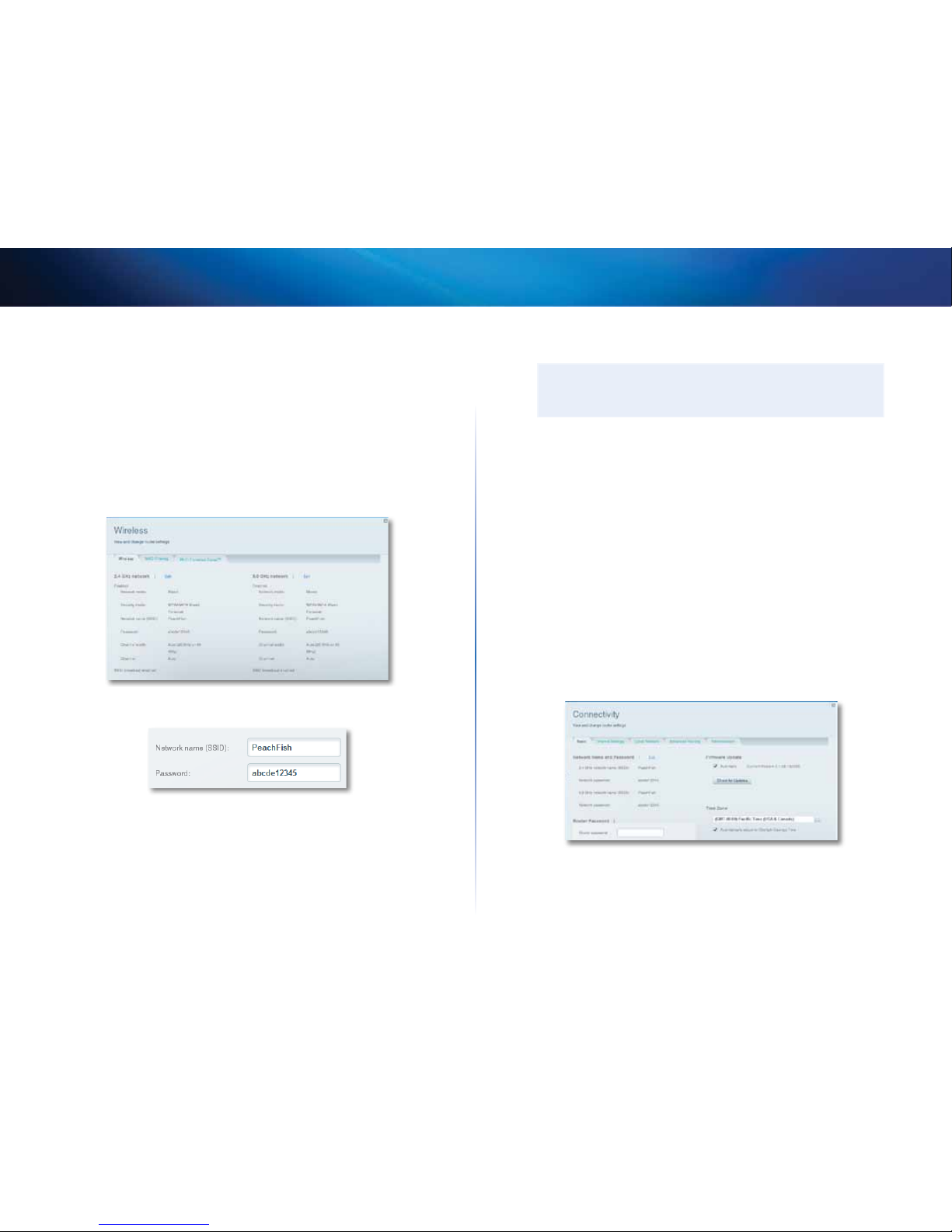
16
Setting Up: Basics
Linksys EA-Series
How to change your network’s name and password
You can change the name (SSID) and password of your network, but if you do so,
all wireless devices connected to your router will lose their Internet connection
until you reconnect them using the new network name and password.
To change your router’s name and password:
1.
Log into Linksys Smart Wi-Fi. (See “How to configure your router” on page
14.
2.
Under Router Settings, click Wireless.
3.
Click the Wireless tab, then click Edit.
• To change the network name, type a new name in the Network name
(SSID) box.
• To change the network password, type a new password in the
Password box.
4.
Click OK to apply your changes.
TIP
If you have a dual-band router, each band (2.4 GHz and the 5GHz)
can have a separate network name and password.
How to change your router’s local access password
Your router’s local access password was set when you ran the router’s setup
software, but you can change it at any time. You need the router password to
change router settings when you don’t have an Internet connection. When you
do have an Internet connection, log into your Linksys Smart Wi-Fi account by
following the directions under “How to connect to Linksys Smart Wi-Fi” on page
14.
To change your router’s local access password
1.
Log into Linksys Smart Wi-Fi. (See “How to configure your router” on page
14.
2.
Click Connectivity under Router Settings.
3.
Click the Basic tab.
4.
Under Router Password, type the new password, then click OK.
Page 20
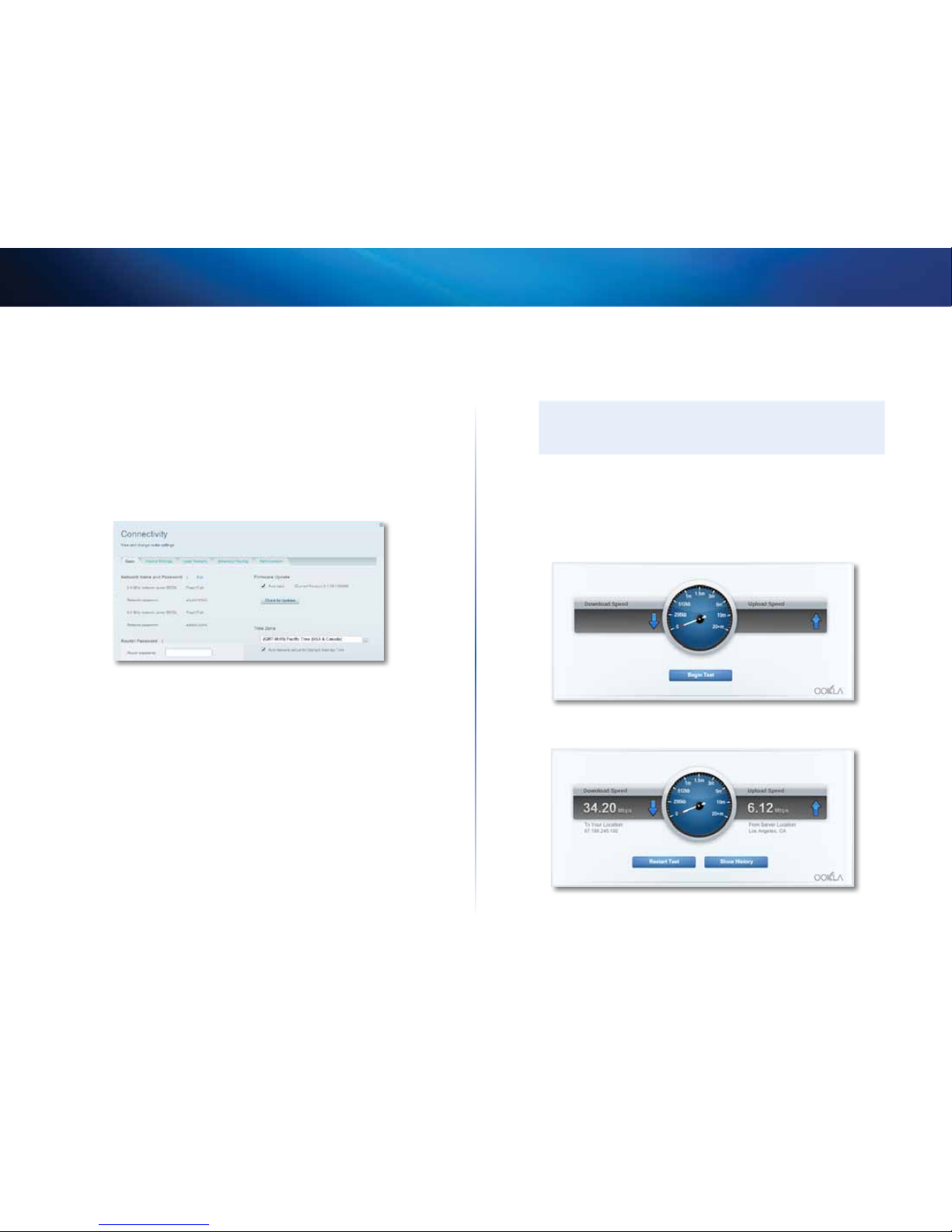
17
Setting Up: Basics
Linksys EA-Series
How to change your router’s time zone
Your router’s time zone should be set to your local time zone.
To set your router’s time zone:
1.
Log into Linksys Smart Wi-Fi. (See “How to configure your router” on page
14.
2.
Click Connectivity under Router Settings.
3.
Click the Basic tab, then select your time zone in the Time Zone drop-
down list and click OK.
How to test your Internet connection
speed
NOTE
To run the speed test, you must be accessing the Internet by using
the router you are testing. You cannot run the speed test remotely.
To test your Internet connection speed:
1.
Log into Linksys Smart Wi-Fi. (See “How to configure your router” on page
14.
2.
Click Speed Test under Apps. The Speed Test screen opens.
3.
Click Begin Test. The test measures your download and upload speeds.
Page 21
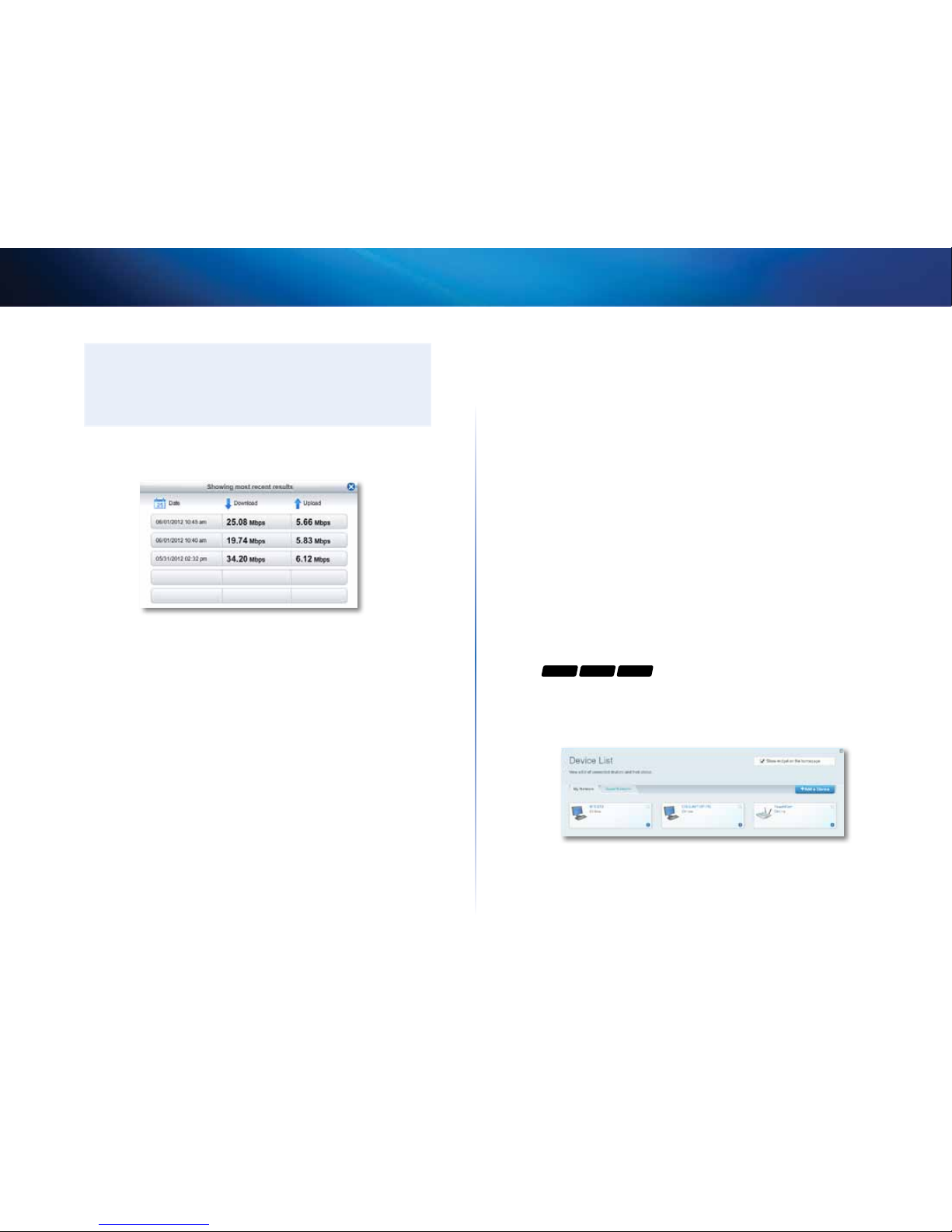
18
Setting Up: Basics
Linksys EA-Series
NOTE
Internet connection speeds are determined by a variety of factors,
including ISP account type, local and worldwide Internet traffic,
and number of devices in your home that are sharing the Internet
connection.
4.
Click Restart Test to run it again, and click Show History to display the
results of past tests.
How to connect devices to your network
Your Linksys router is the nerve center of your home network. Your router safely
opens the Internet to your network, and all of your computers and network
devices rely on your router to pass files, media, and network commands in an
organized, error-free way. Whether connected wirelessly or with cables, each
part of your network needs the router in order to work reliably with the other
parts of your network.
How to connect a computer to your network
To connect a computer to your network:
1.
At the computer you want to connect, enter your network’s connection
information into your wireless manager.
2.
After that computer connects to your network, log into Linksys Smart WiFi, then click Device List to confirm that your router recognizes the new
computer. You can use the Device List to monitor all network-attached
devices.
How to connect a USB printer
When you install a printer that requires a cable, you can:
• Follow the printer’s instructions for setting it up, then follow your
computer’s operating system instructions to share the printer with your
network.
- OR -
• If your router is a Linksys EA3500, EA4500, or EA6500, you can connect a
USB printer to the router’s USB port to make the printer available to any
networked computer.
When you set up a wireless printer, you need to make sure that:
• Your printer has been completely set up except for being connected to
the network.
• Your printer supports the WPA/WPA2 wireless encryption standard.
• If your wireless printer supports Wi-Fi Protected Setup, you should use
Wi-Fi Protected Setup to connect the printer to your network. See “How
to connect a network device using Wi-Fi Protected Setup” on page 19.
To connect a USB printer to your network through the router’s USB port:
For
EA3500 EA4500 EA6500
1.
Log into Linksys Smart Wi-Fi. (See “How to configure your router” on page
14.
2.
Click Device List, then click Add a Device.
Page 22
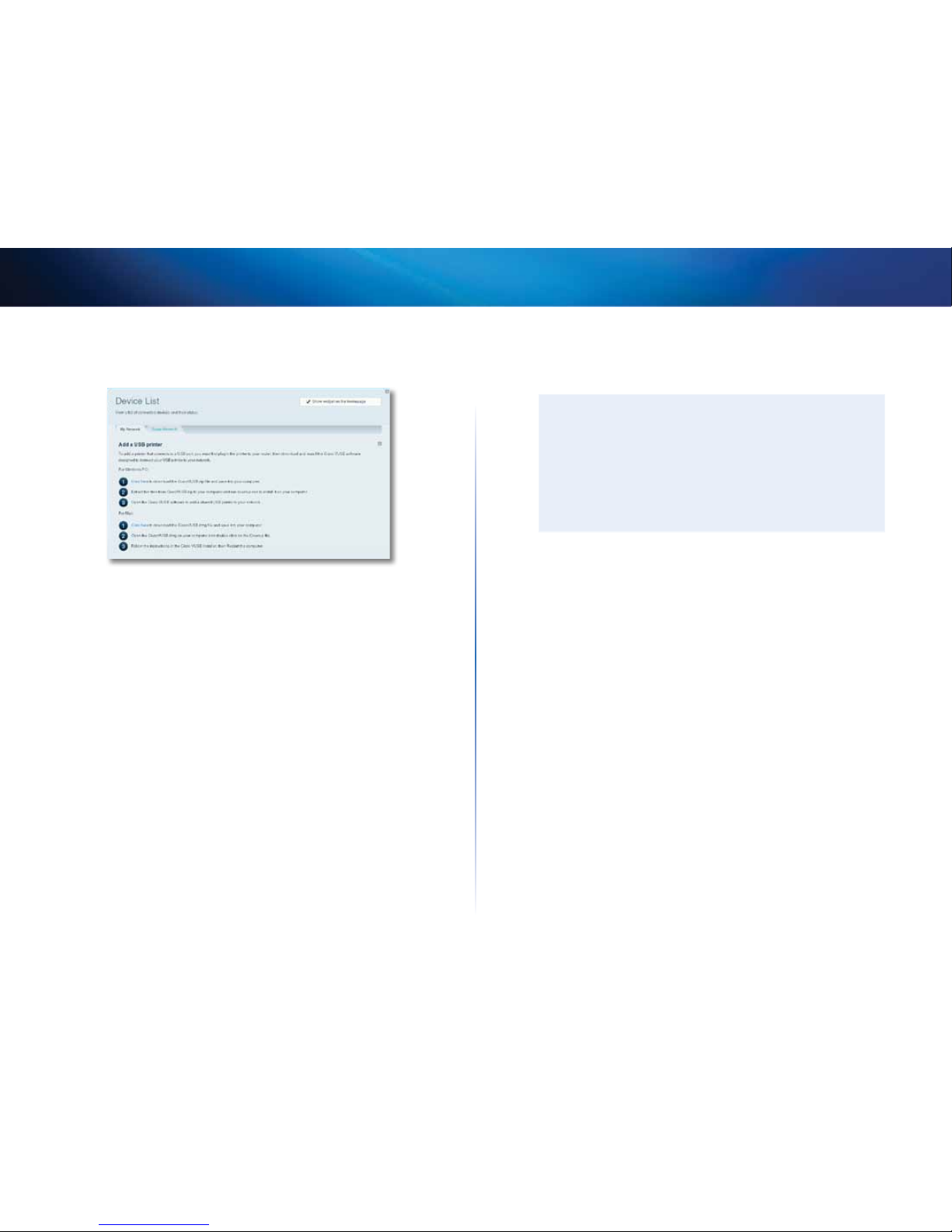
19
Setting Up: Basics
Linksys EA-Series
3.
Under Select the type of device to add to your network, click USB Printer.
The Add a USB printer screen opens.
4.
Follow the on-screen instructions for downloading and installing the
VUSB (virtual USB) software for your computer.
To connect a wireless printer to your network:
1.
Follow the printer’s instructions to connect it to your network. Use the
connection information available in Linksys Smart Wi-Fi or saved to your
computer desktop.
2.
After that printer connects to your network, log into Linksys Smart Wi-Fi,
then click Device List to confirm that your router recognizes the new
printer.
How to connect other devices
Many other types of wireless network devices can connect to your home
network, including:
• Game consoles
• Internet-capable TVs and media players
• Digital music players
• Smart phones
Because of the wide variety of devices and methods of connecting, you must
manually enter network information into the devices for a successful network
connection.
TIP
For more instructions on connecting a game console to your
network, see also:
• “How to optimize your router for gaming and voice” on page 42
• “How to set up port forwarding” on page 51
• “How to set up port range triggering for online gaming” on page
53
How to manually connect a network device
To manually connect a device to your network:
1.
Follow the device’s instructions to connect it to your network. Use the
connection information available in Linksys Smart Wi-Fi or saved to your
computer desktop.
2.
After the device connects to your network, log into Linksys Smart Wi-Fi,
then click Device List to confirm that your router recognizes the new
device.
How to connect a network device using Wi-Fi Protected Setup
To connect a device using Wi-Fi Protected Setup™:
1.
Plug in and turn on the network device. If the device does not support
Wi-Fi Protected Setup, follow its instructions for a standard network
installation.
2.
Log into Linksys Smart Wi-Fi. (See “How to configure your router” on page
14.
3.
Under Wireless, click the Wi-Fi Protected Setup tab.
4.
Use one of the following methods to complete the setup:
Page 23
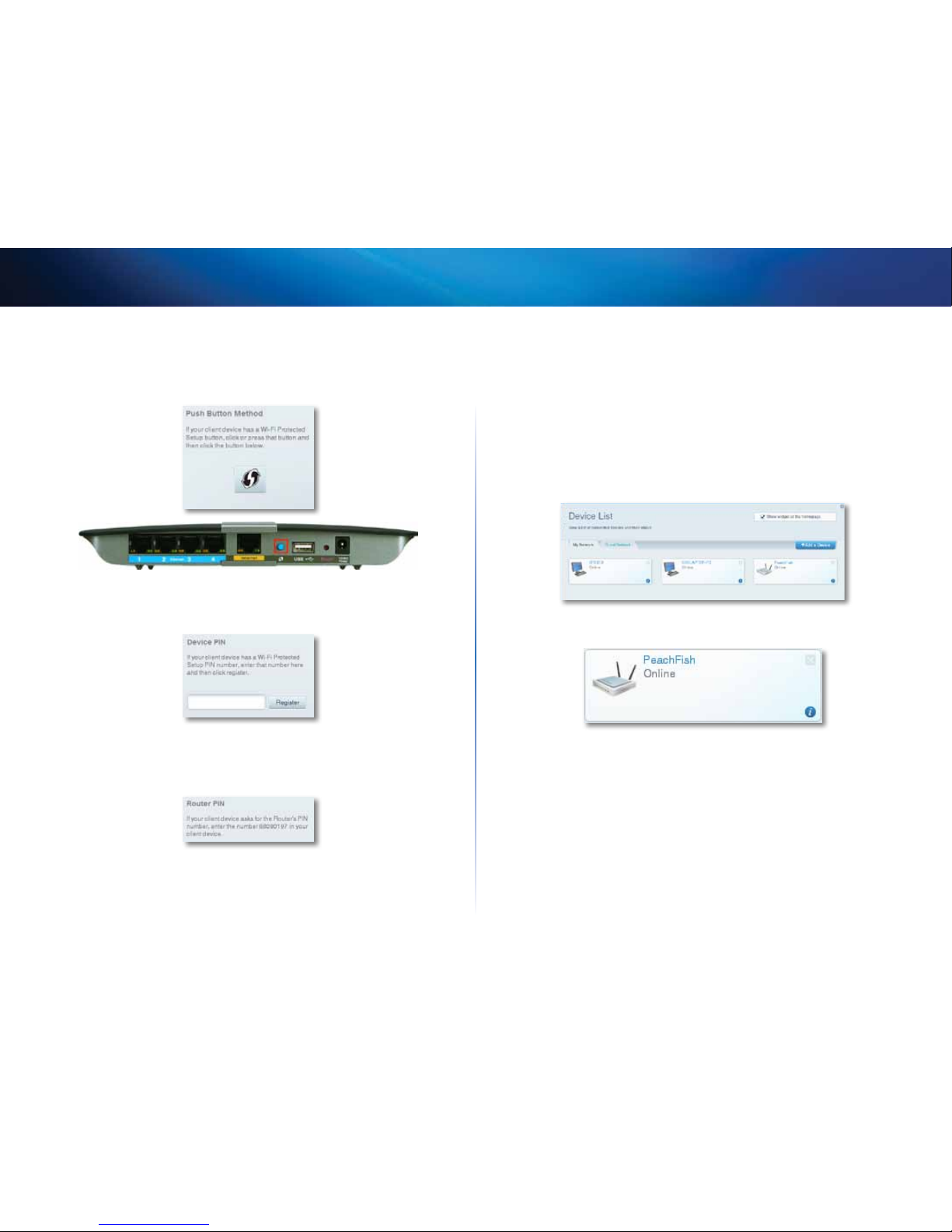
20
Setting Up: Basics
Linksys EA-Series
• If the device has a Wi-Fi Protected Setup button, press that button,
then click the Wi-Fi Protected Setup button in Linksys Smart Wi-Fi or
press the button on the back of your router.
• If the device has a Wi-Fi Protected Setup PIN, type that number into
the Device PIN box in Linksys Smart Wi-Fi, then click Register.
• If the device’s own setup asks for the router’s Wi-Fi Protected Setup
PIN, enter the number that appears under Router PIN in Linksys Smart
Wi-Fi.
How to view device details
You can use Linksys Smart Wi-Fi to view any network device’s network
infomation.
To view network device details:
1.
Log into Linksys Smart Wi-Fi. (See “How to configure your router” on page
14.
2.
Under Apps, click Device List. The Device List screen opens.
3.
Click the i in the lower-right corner of the device.
Page 24
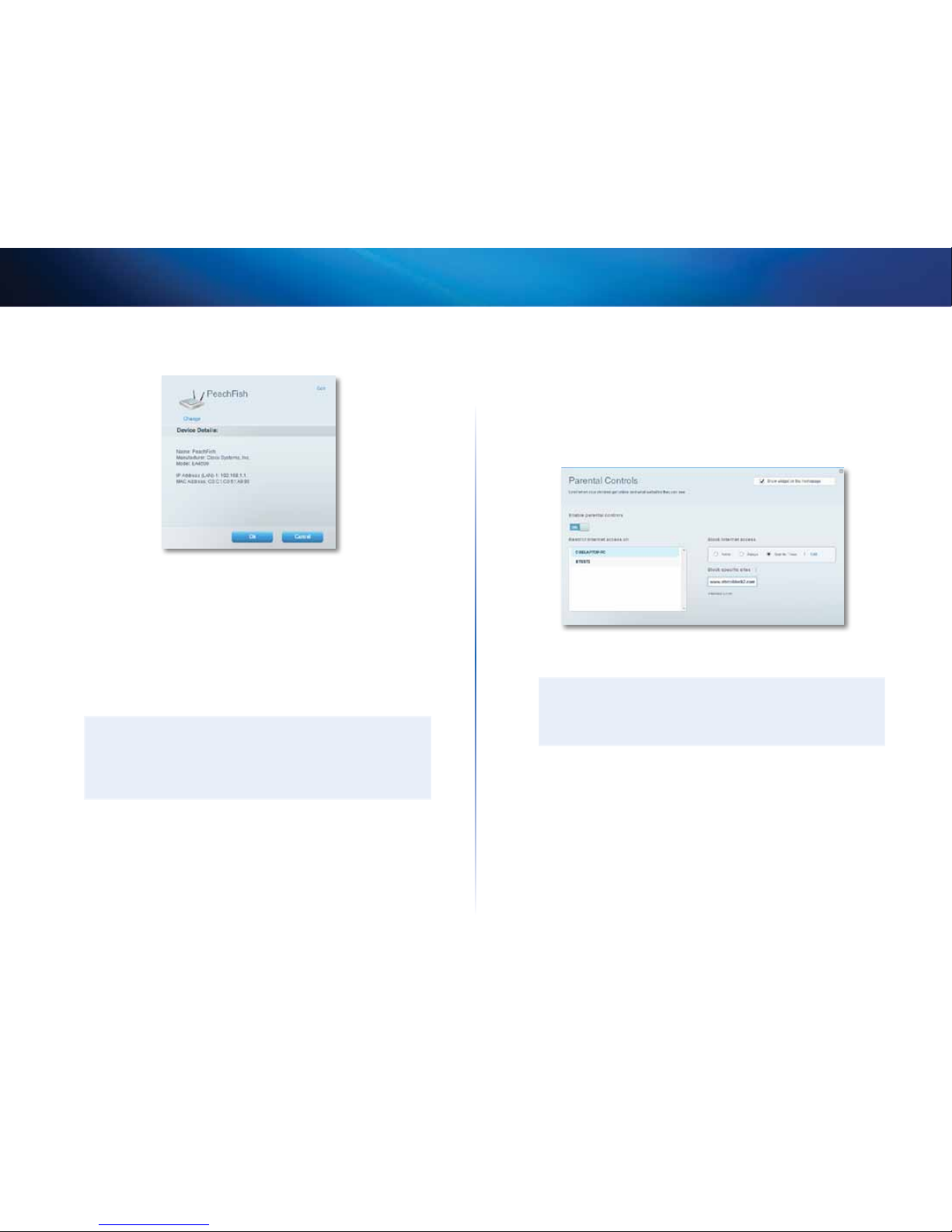
21
Setting Up: Basics
Linksys EA-Series
Information about the device appears on the screen.
4.
Click OK.
How to set up parental controls
With your router, you can use parental controls to:
• Set the times that Internet access is allowed.
• Block websites that you specify or based on their content.
• Set the above restrictions for specific computers.
TIP
When someone tries to open a blocked website, a Linksys Smart
Wi-Fi login page appears. To view the blocked content, you must
log into your Linksys Smart Wi-Fi account and change the parental
control restrictions.
How to set parental controls
To set parental controls:
1.
Log into Linksys Smart Wi-Fi. (See “How to configure your router” on page
14.
2.
Under Apps, click Parental Controls. The Parental Controls screen opens.
3.
To turn on parental controls, click the Enable parental controls button
so that ON is displayed.
TIP
It’s not necessary to set parental controls over each computer
on your home network. You can set the controls on only those
computers that children can access.
4.
To select a computer to apply parental controls to, click the name of the
computer in the Restrict Internet access on list.
5.
To block Internet access on the selected computer(s), under Block
Internet access:
• Click Never to allow Internet access.
• Click Always to always block Internet access.
• Click Specific Times to set the times when Internet access is allowed.
Page 25
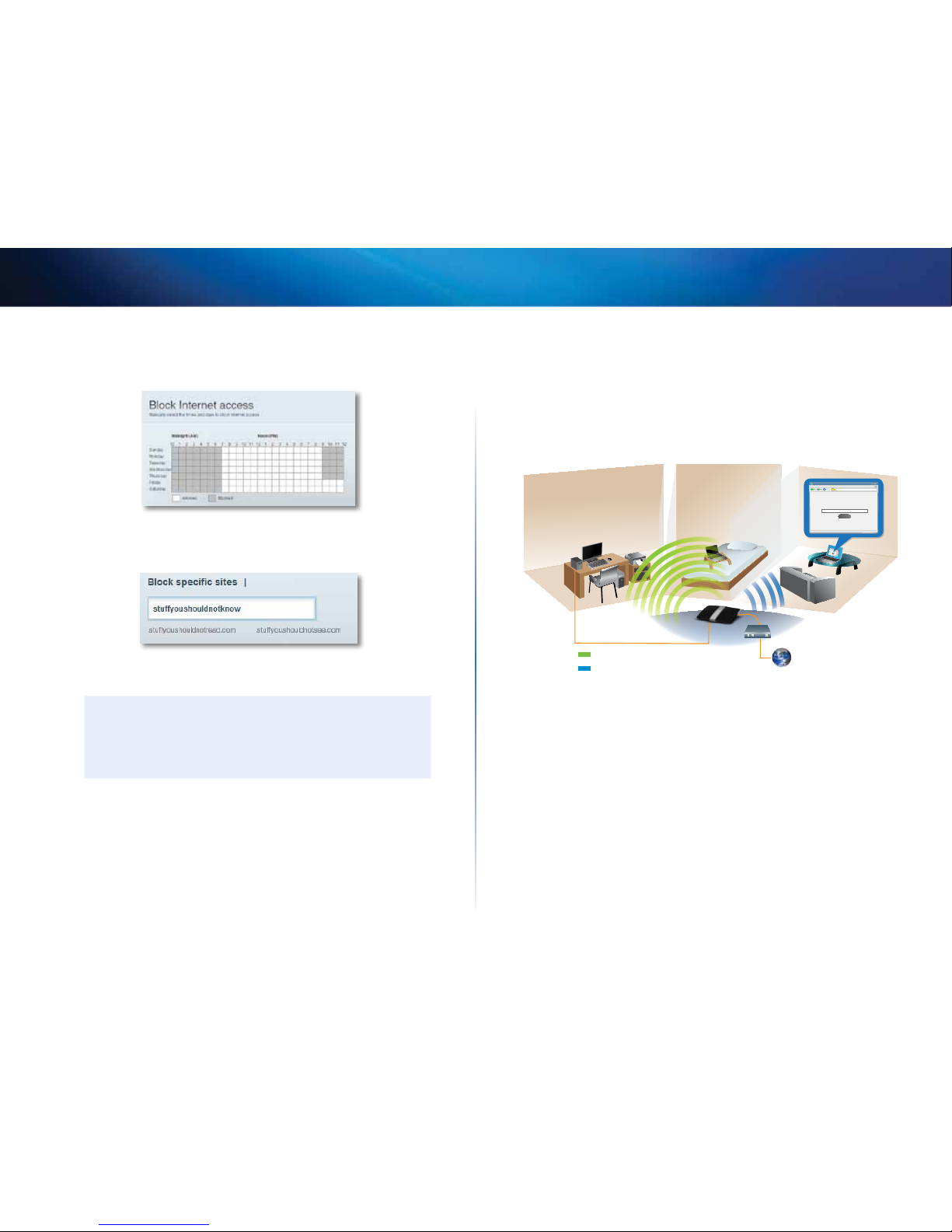
22
Setting Up: Basics
Linksys EA-Series
• Click Edit to change the Internet access schedule. You can click and
drag to select or deselect a block of time.
6.
To block specific websites:
a.
Under Block specific sites, click Add.
b.
Type the web address (URL) of the website to block, then click OK.
You can block up to ten websites.
TIP
It’s easier to copy and paste a web address than it is to type it in.
Copy the address from your browser’s web address box, then paste
it into an available box in the Block Specific Sites screen of Linksys
Smart Wi-Fi.
7.
Click OK to apply your changes.
How to configure your guest network
You can use your router’s guest network to provide your guests with access
to the Internet, while restricting their access to other resources on your local
network. To prevent unauthorized users from using your Internet access, your
guest network requires that a password be entered for Internet access. The
guest network is enabled by default.
web browser - guest access login - Linksys E4200
http://mynetwork/guest/login
Enter the Guest Password
for Internet Access:
Login
X
_
Done
File Edit View Go Shortcuts Options Help
X
http://mynetwork/guest/login
Enter the Guest Password
for Internet Access:
Login
Guest Network
Local Network
Local Access and Guest Access Diagram
Your wireless network’s guest network and password were set when you ran
the router’s setup software, but you can change them at any time.
Page 26
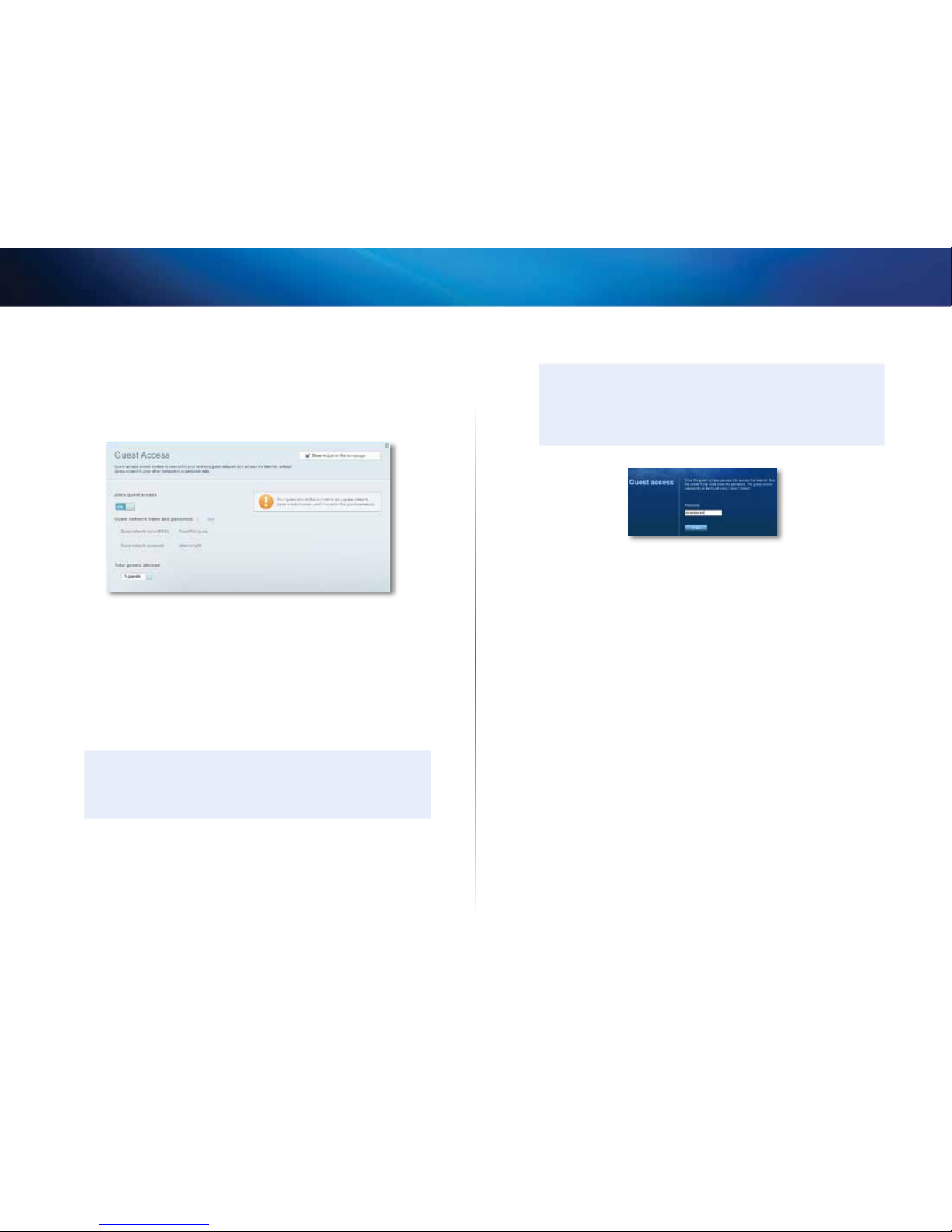
23
Setting Up: Basics
Linksys EA-Series
To set up guest access to your network:
1.
Log into Linksys Smart Wi-Fi. (See “How to configure your router” on page
14.
2.
Under Apps, click Guest Access. Your guest network, which was set up
during your router installation, is displayed.
• To turn guest access on or off, click the Allow guest access button.
• The guest network name is based on your 2.4GHz network name and
is automatically generated.
• To change the guest network password, click in the box next to Guest
network password, then type the new password.
• To change the number of simultaneous guest network users you want
to allow, click the drop-down box under Total guests allowed, then
click the number that you want.
TIP
To keep your guest network secure, click Change to change the
guest password when the guest no longer needs access to the
account.
3.
Click OK to apply your changes.
TIP
The first time your guest tries to access the Internet through a web
browser, they will see the Guest access screen. To continue, they
must enter the password you provided in the Password field, then
click LOGIN.
How to back up your router configuration
When you are done setting up your router, you should back up its settings so
that you can restore them later, if necessary. For instructions, see “How to back
up and restore your router configuration” on page 55.
Page 27
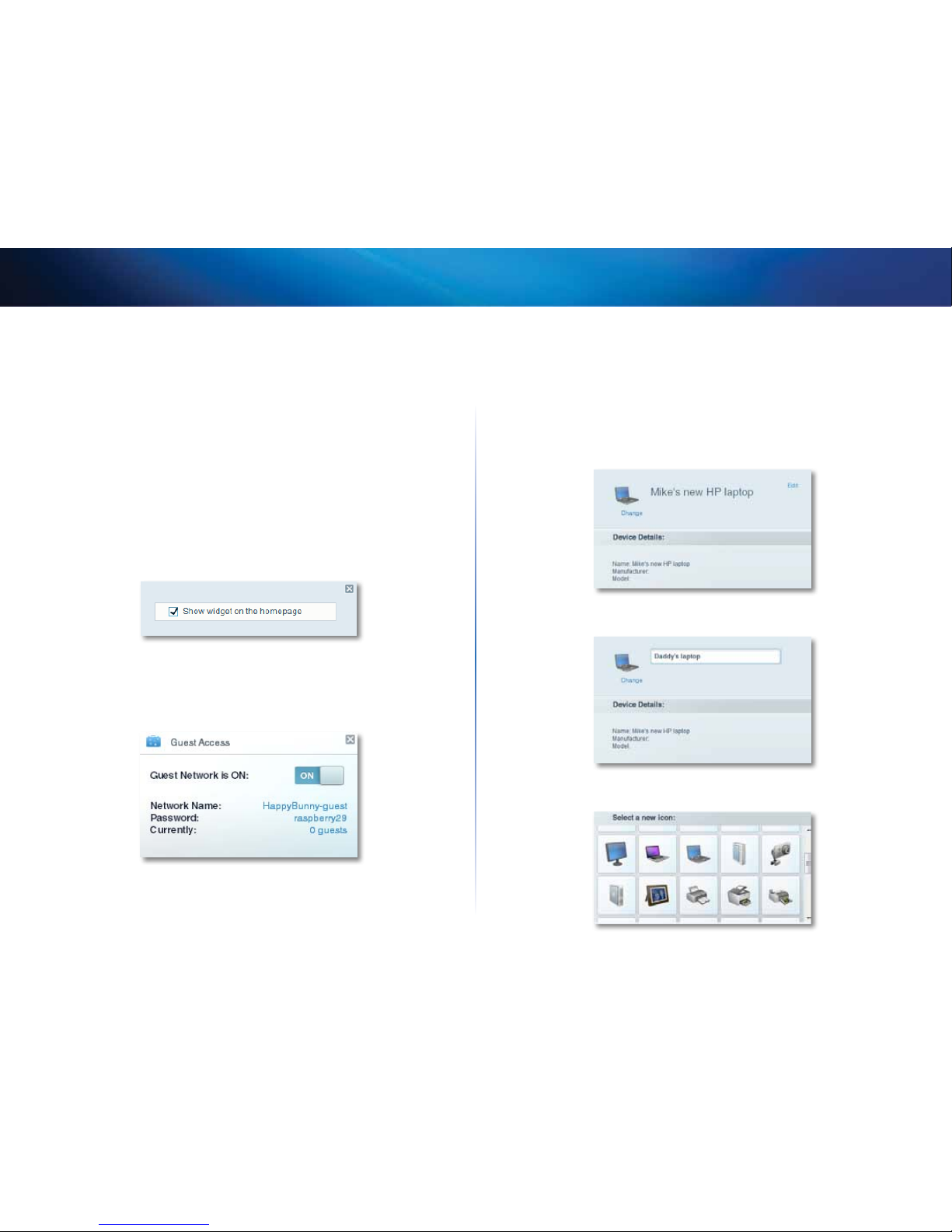
24
Setting Up: Basics
Linksys EA-Series
How to customize Linksys Smart Wi-Fi
You can customize your Linksys Smart Wi-Fi home page by adding or removing
widgets. Widgets are miniature versions of menus that let you change basic
settings or check the status of your network.
Using widgets
To add a widget:
1.
Log into Linksys Smart Wi-Fi. (See “How to configure your router” on page
14.
2.
Open a menu, then select Show widget on the homepage in the upper-
right corner.
To remove a widget:
1.
On the home page, click the × in the upper-right corner of the widget
you want to remove.
Customizing the Device List
You can change the icon and text description of each device on your network.
To change the device appearance:
1.
In the Device List, click the device you want to change the appearance
for. The device’s information screen opens.
2.
To change the description, click Edit, type the new name, then click OK.
3.
To change the icon, click Change, click a new icon, then click OK.
Page 28
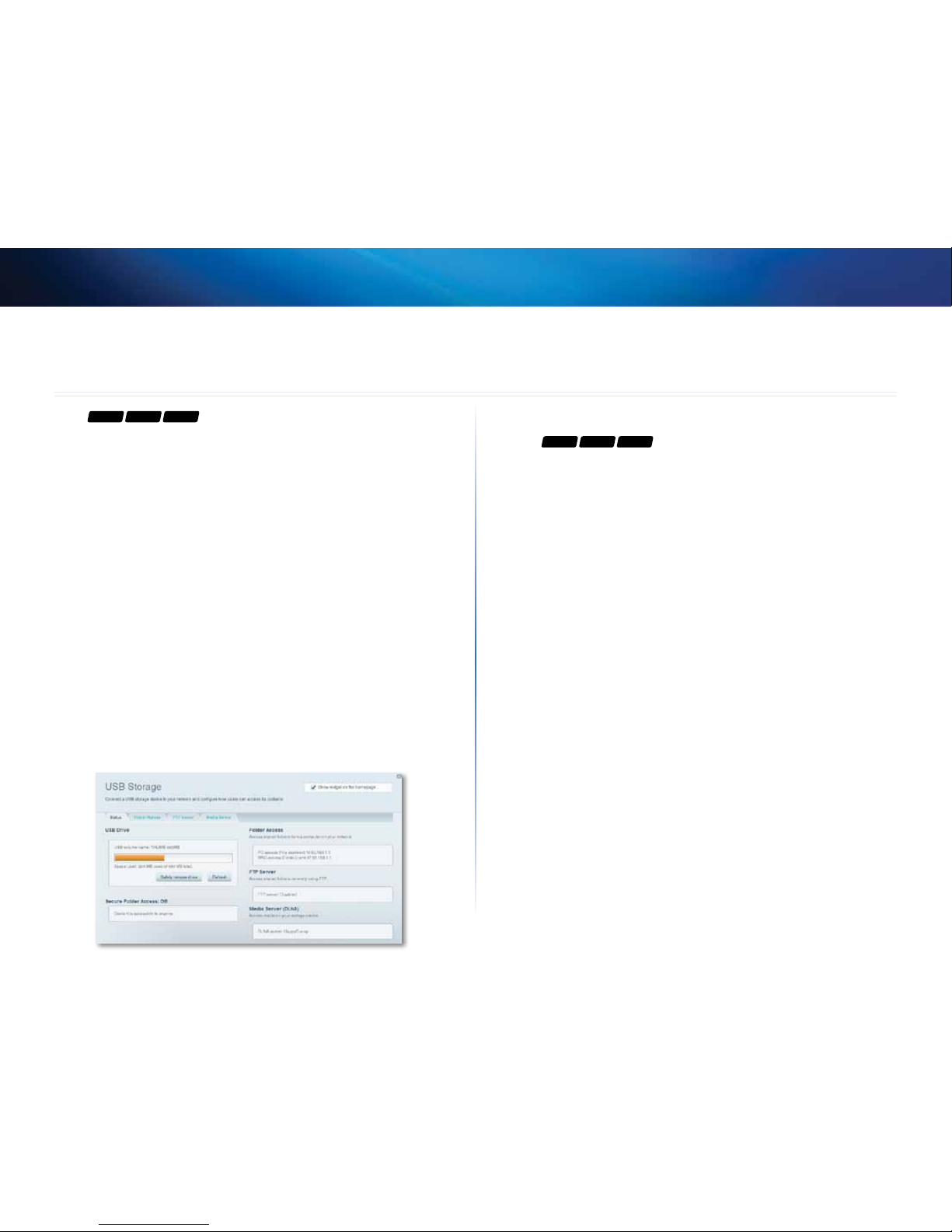
25
Linksys EA-Series
25
For
EA3500 EA4500 EA6500
Overview
You can attach most USB drives (including a thumb drive or a high-capacity
external drive) to the USB port on your router. You can then use the drive as
networked storage, as a media server (for media-enabled devices such as a
networked TV), and as an FTP (File Transfer Protocol) server. You can also specify
which users can access the content on the drive. (The media server feature is
not available on the EA3500.) EA4500 menus shown. Menus are subject to
change.
To view the status and settings of your attached drive:
1.
Log into Linksys Smart Wi-Fi. (See “How to configure your router” on page
14.
2.
Click USB Storage under Apps. The Status tab displays information such
as:
• Drive capacity and use
• Secured folder access status
• Addresses for accessing shared folders, the FTP server, and media
server
How to attach a USB drive
For
EA3500 EA4500 EA6500
If a USB drive is already connected to the router, and you want to attach a
different drive to that USB port, you should safely disconnect the old drive first.
To safely remove a USB drive from the router:
1.
Log into Linksys Smart Wi-Fi, then click USB Storage under Apps.
2.
In the Status tab, click Safely remove drive.
3.
Disconnect the old drive from the router.
To attach a USB drive to the router:
1.
Connect the USB drive to an available USB port on the back of your
router. Your router detects the drive.
2.
To update the USB Storage screen, you may need to click Refresh.
Using an External Drive
Page 29
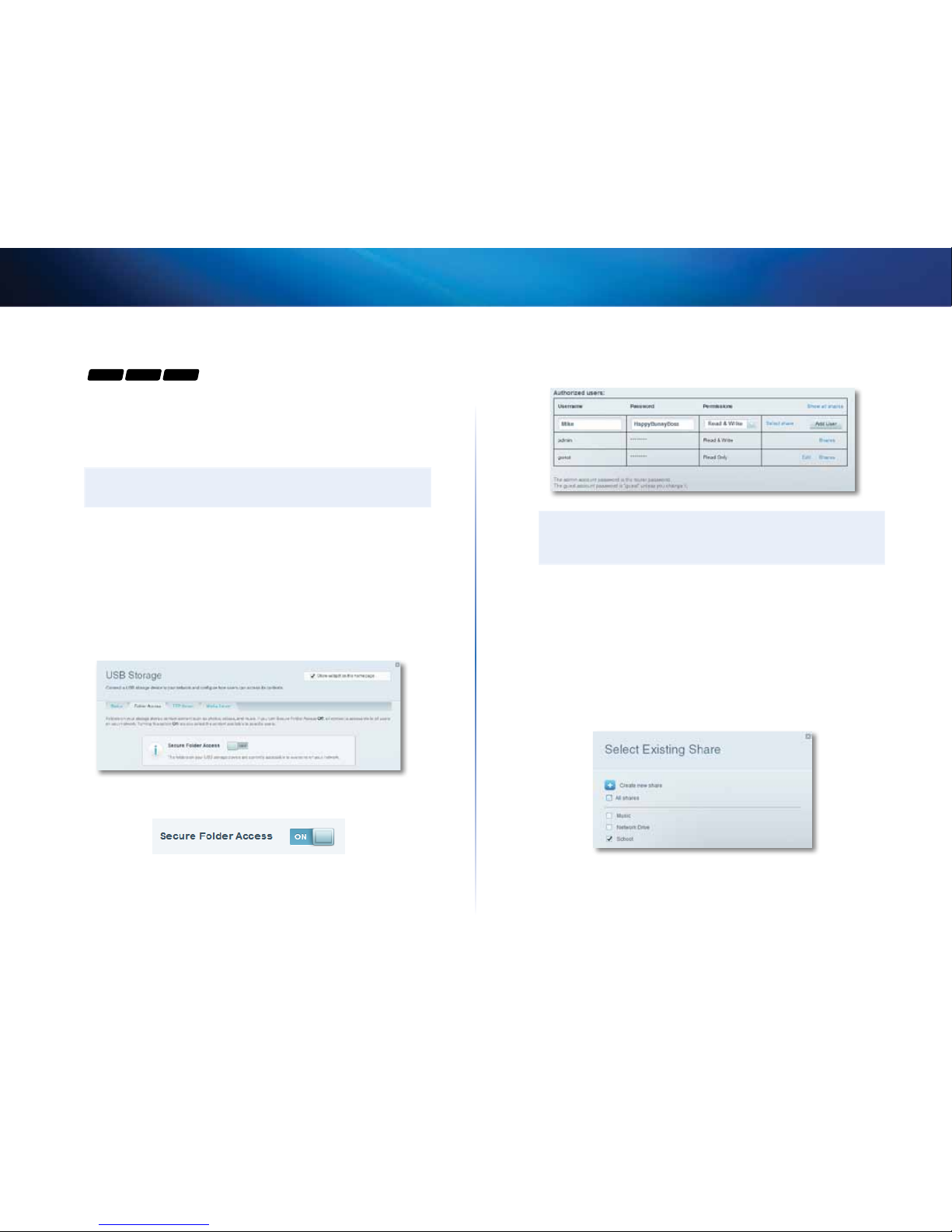
26
Linksys EA-Series
How to use secured folder access
For
EA3500 EA4500 EA6500
Why would I need to use secured folder access? By default, when you
connect a USB drive to your router, the entire contents of the drive are available
for read and write access to anyone on your local network (no login credentials
are required). However, you can also make the drive and its folders secure, so
that only authorized users can access the drive’s contents.
TIP
When Secure Folder Access is on, the entire USB drive is secured.
How to set up authorized users and shared folders
To enable access to shared folders:
1.
Log into Linksys Smart Wi-Fi. (See “How to configure your router” on page
14.
2.
Click USB Storage under Apps, then click the Folder Access tab.
3.
Click the setting for Secure Folder Access to turn it on.
The Authorized users list appears.
4.
In the Authorized users list, type a Username and Password for each new
user.
TIP
Two accounts, Admin and Guest, are already set up and cannot be
deleted.
5.
Select the permissions to give the user.
• Read Only lets the user read (open) the file.
• Read & Write lets the user read, rename, overwrite, or delete the file.
The user can also save new files to the folder.
6.
Click Select Share. The Select Existing Share dialog box opens.
7.
If you already have the shared folder set up:
a.
Select the check box next to each share you want to grant access to,
then click OK.
Page 30
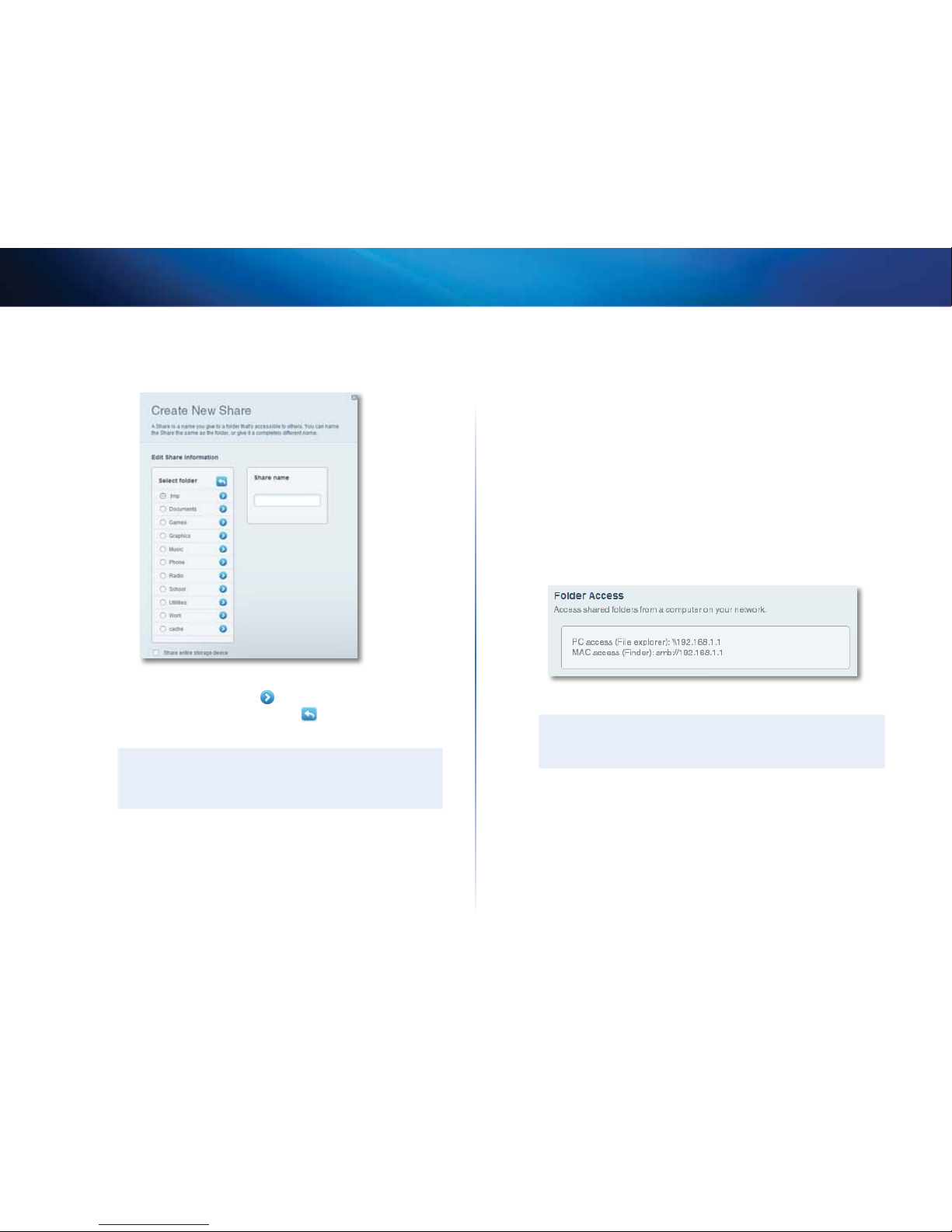
27
Linksys EA-Series
8.
If you need to set up the shared folder:
a.
Click Create new share. The Create New Share dialog box opens.
b.
Click the button next to the folder that you want to share.
• To view subfolders, click the icon next to the folder name.
• To return to a parent folder, click the icon at the top of the list.
• To select the entire drive, select Share entire storage device.
TIPS
• The share name automatically changes to the name of
the folder you selected.
• You cannot select more than one folder for each share.
• To use a different share name, type the name in the Share name
field.
c.
Click OK.
d.
Select the check box next to each share you want to grant access to,
then click OK.
9.
Click Add User.
10.
In the Authorized users list, you can also:
• Click Edit to change a user’s credentials.
• Click Shares to change the shares that a user can access.
• Click Delete to delete the user account.
How to access shared folders
To access shared folders while on your network:
1.
While in Linksys Smart Wi-Fi, click USB Storage under Apps.
2.
In the Status tab, note the information under Folder Access. This is the
address you will need to access the shared folders from a file manager.
3.
Enter the access address into your file manager.
TIP
You can also usually locate the folder by browsing through your
computer’s file manager.
4.
Enter your user account name and password. The drive’s contents (files
and folders) appear in a window.
5.
Use the file manager to open, copy, or view the folder’s contents.
Page 31

28
Linksys EA-Series
TIPS
File managers display content in many ways, but you can usually
use these common actions to navigate through folders:
• Click or double-click a folder name to open it.
• Click, double-click, or right-click a file to open, copy, or view it.
• Drag a file from another window and drop it into the shared
folder’s window to copy it to the shared folder. (To copy a
file to the shared folder, your user account must have write
access.)
How to set up your router as a media
server
For
EA4500 EA6500
What is a media server and how would I use it? A media server lets you share
media content across your network. Your router can act as a media server if it
has a USB drive attached and if you have UPnP AV (Audio and Video)-enabled
or DLNA (Digital Living Network Alliance)-certified devices in your home.
Examples of UPnP AV-enabled devices include digital media players, gaming
consoles with a built-in media player, and digital picture frames.
For example, if you have a digital media adapter that sends content to your
entertainment system, and if your router’s set up as a media server, then the
digital media adapter can access your router’s attached USB drive.
You can specify which folders are used by the media server, add and delete
folders, and specify how often the folders are scanned for new content.
NOTE
The EA3500 does not support the media server feature.
To configure your router as a media server:
1.
Log into Linksys Smart Wi-Fi. (See “How to configure your router” on page
14.
2.
Click USB Storage under Apps. The USB Storage screen opens.
3.
Click the Media Access tab.
4.
Click the setting for Enable Media Server to turn it on.
Page 32

29
Linksys EA-Series
5.
Click Add New Folder. The Add a new folder dialog box opens.
6.
Click the button next to the folder that you want to share, then click OK.
• To view subfolders, click the icon next to the folder name.
• To return to a parent folder, click the icon at the top of the list.
TIPS
• The share name automatically changes to the name of the
folder you selected.
• You cannot select more than one folder at a time.
7.
Click OK again to save changes.
How to connect your UPnP device to the media server
After you set up your router’s media server, you need to connect an UPnPcompatible device (such as an UPnP-compatible game console or digital media
player) to the network so that you can play the media server’s content.
To connect an UPnP device to your router’s media server:
1.
Connect your UPnP device to your home network with wired (Ethernet
cable) or wireless networking. If you are connecting wirelessly, you
need to know your network’s name and password. See your device’s
documentation for help.
2.
On your UPnP device, change the media source to the media server
name you specified on your router. (See “How to set up your router as a
media server” on page 28)
3.
See your UPnP device’s documentation for help with playing media on
the device.
Page 33

30
Linksys EA-Series
How to remotely access storage
For
EA3500 EA4500 EA6500
Why would I need to access my router’s storage remotely? After you enable
the router’s FTP (File Transfer Protocol) server, you can access the attached
drive’s files from anywhere by using either a web browser or FTP software.
To set up the FTP server:
1.
Log into Linksys Smart Wi-Fi. (See “How to configure your router” on page
14.
2.
Click USB Storage under Apps. The USB Storage screen opens.
3.
Click the FTP Server tab.
4.
Click the setting for Enable FTP Server to turn it on.
5.
We recommend that you keep the default settings for FTP Port and
Encoding, unless you are an advanced user and have reason to change
them.
6.
Click OK.
7.
Click the Status tab.
8.
Note the information under FTP Server. This is the information you will
need to access the attached storage remotely.
9.
To access the attached storage using a web browser:
a.
Open a web browser.
b.
In the browser’s Address or URL field, type the address that was
provided on the Status tab above, starting with ftp://... If you have
DDNS (Dynamic Domain Name Service), you can use your router’s
domain name instead.
c.
Enter your user account name and password. This is the same User
Name and Password that were set up in the shared folders Authorized
users list. See “How to set up authorized users and shared folders” on
page 26.
The drive’s contents (files and folders) appear in a browser window.
d.
Click a file to download it to your computer, or click and drag a file
from your computer’s file manager to the browser window to upload
a file (only if you have read and write access).
10.
To access the attached storage using FTP client software:
a.
Run your FTP client software.
b.
Refer to the software’s help to determine how to connect to an FTP
site. Use the following information to connect:
• The address that was provided on the Status tab above, starting
with ftp://... If you have DDNS (Dynamic Domain Name Service),
you can use your router’s domain name instead.
• The user account name and password. This is the same User Name
and Password that were set up in the shared folders Authorized
users list. See “How to set up authorized users and shared folders”
on page 26.
• The port and encoding specified during your FTP server setup
(usually port 21, and UTF-8 encoding)
c.
Refer to the software’s help to determine how to download and
upload files.
Page 34

31
Linksys EA-Series
TIPS
FTP software and web browsers display FTP content in many ways,
but you can usually use these common actions to navigate through
FTP folders:
• Click a folder name to open it.
• Click a double period (..) or Up to a higher level directory to
open a parent folder.
• Click or right-click a file to download or view it.
• Drag a file from another window and drop it into the FTP
window to upload it. (To upload a file, your user account must
have write access.)
Page 35

32
Setting Up: Advanced
Linksys EA-Series
32
How to manually set up your router
Although running your router’s setup software is the easiest way to set up and
maintain your router, advanced users may want to manually configure their
router. Be careful when changing settings using this method.
To manually set up your router:
1.
Connect your router’s power adapter to a power outlet.
2.
Connect an Ethernet cable to the computer and to an available numbered
Ethernet (blue) port on the back of your router.
3.
Disconnect the cable from the router’s Internet port.
4.
Open a web browser on the computer, then go to
www.linksyssmartwifi.com. (When there is no Internet connection,
this address re-routes directly to your router.)
5.
Enter admin as the user name, then enter the default password (admin).
The main menu opens.
6.
After you finish changing settings, click Save and close the browser
window.
TIP
For descriptions of the settings, click Help at the top of the screen.
How to manually set up your Internet connection
Running Setup configures your router’s Internet connection. However, for
some ISPs (Internet Service Providers), especially those outside of the United
States, you may need to manually configure your router’s Internet connection.
How to configure basic Internet connection settings
To manually configure your router’s Internet connection:
1.
Use an Ethernet cable to connect an Ethernet port on your router to the
Ethernet port on your computer.
2.
Disconnect the cable from the router’s Internet port.
3.
Open a web browser on the computer, then go to
www.linksyssmartwifi.com. (When there is no Internet connection,
this address re-routes directly to your router.)
4.
Log into your router using the default router password, admin.
5.
Under Router Settings, click Connectivity. The Connectivity page opens
to the Basic tab.
6.
Next to Type of Internet Connection, click Edit.
Setting Up: Advanced
Page 36

33
Setting Up: Advanced
Linksys EA-Series
7.
Select your ISP’s Internet connection type from the drop-down list.
Complete the Optional Settings only if required by your ISP.
TIP
For field descriptions, click Help at the top of the screen.
8.
Click OK.
IPv6 Internet connection settings
IPv6 is a new IP protocol that uses simplified packet headers and requires IPSec.
It also has improved support for mobile IP and computing devices.
NOTE
To use your router’s IPv6 Internet connection settings, IPv6 service
from your ISP (Internet service provider) is required. For more
information on this service, ask your ISP.
To manually configure your router’s IPv6 settings:
1.
Use an Ethernet cable to connect an Ethernet port on your router to the
Ethernet port on your computer.
2.
Log into Linksys Smart Wi-Fi. (See “How to configure your router” on
page14.
3.
Under Router Settings, click Connectivity. The Connectivity page opens.
4.
Click the Internet Settings tab, then click IPV6.
5.
Click Edit. You can now change the following settings:
• IPv6 - Automatic—Select Enabled to use IPv6 for all network
addressing.
• DUID (device user ID)—Used by DHCP to identify network clients.
• 6rd Tunnel—Allows your router to send IPv6 IP addresses over IPv4
networks. To enable this option, IPv6-Automatic must be unselected.
To let your router handle the 6rd Tunnel settings (such as prefixes and
address masks), change the 6rd tunnel setting to Automatic. Select
Manual to change these settings manually.
• Prefix—Enter the prefix address used for the tunnel provided by your
ISP.
• Prefix Length—Enter the prefix length used for the tunnel provided
by your ISP.
• Border Relay—Enter the border relay address used for the tunnel
provided by your ISP.
• IPv4 mask length—Enter the IPv4 address mask length used for the
tunnel provided by your ISP.
6.
Click OK.
How to associate a router with your
Linksys Smart Wi-Fi account
To associate an additional router to your Linksys Smart Wi-Fi account:
1.
Run Setup for the additional router. When Setup is complete, you are
prompted to create a new Linksys Smart Wi-Fi account.
2.
Instead of creating a new account, click Login at the top of the screen.
You are prompted to enter your account user name (e-mail address) and
password.
3.
Enter your original Linksys Smart Wi-Fi account user name and password,
then click Login. The additional router is added to your Linksys Smart
Wi-Fi account.
4.
To configure the additional router, log into Linksys Smart Wi-Fi, then
select the router’s SSID (network name) from the drop-down list at the
top of the screen.
Page 37

34
Setting Up: Advanced
Linksys EA-Series
How to get the most out of your dualband router
I bought a dual band router, but I’m not sure that I’m getting the most
out of it. What should I check? Of the many reasons for owning a dual-band
router, the most common is to ensure available bandwidth for streaming highdefinition video. At the same time, owners want to make sure that their video
streams won’t be interrupted by other wireless network traffic. To get the most
out of your dual-band router, you can:
• Upgrade your wireless clients
• Split your traffic
Upgrade your wireless clients
If you have network adapters that support only legacy wireless network
standards such as 802.11b, you should consider upgrading them with
Wireless-N (802.11n) network adapters. Wireless-B (802.11b) devices can slow
your entire wireless network. For the best performance, all of your wireless
devices should support Wireless-N. You can then select Wireless-N Only as your
Network Mode below.
NOTE
If you select Wireless-N Only, you may need to temporarily change
your network settings to Mixed to provide access to guests without
Wireless-N networking.
Split your traffic
The best way to improve your multimedia wireless performance is to split your
wireless traffic between your router’s two bands (ranges of radio frequencies).
Your router supports the 2.4 GHz band and the 5 GHz band, and handles the
two bands as two separate wireless networks to help manage the traffic.
The most common way to split wireless traffic is to use the 2.4GHz band for
basic Internet tasks such as web browsing, email, and downloads, and use
the 5.0GHz band for streaming multimedia. There are several reasons for this
approach:
• Although the 2.4GHz band may be more crowded with wireless traffic
from your neighbors, it’s fine for basic Internet traffic that is not timesensitive (such as e-mail).
• Even though you are connected to your own wireless network, you are
still sharing “air time” with nearby networks.
• The 5GHz band is much less crowded than the 2.4 GHz band, so it’s ideal
for streaming multimedia.
• The 5GHz band has more available channels, so it is more likely that you
will have your own, interference-free channel for your wireless network.
By default, your dual-band router uses the same network name on both the
2.4GHz band and the 5GHz band. The easiest way to segment your traffic is to
rename one of your wireless networks. With a separate, descriptive name, it will
be easy to connect to the right network.
To reconfigure your wireless network:
1.
Log into Linksys Smart Wi-Fi. (See “How to configure your router” on page
14.
2.
Under Router Settings, click Wireless. The Wireless page opens to the
Wireless tab.
3.
Click Edit next to the network band you want to modify. Change any of
the settings below:
a.
Enabled—Deselect this checkbox to disable the network band.
b.
Network name (SSID)—You can provide a unique SSID for each band
of your wireless network. The name must not exceed 32 characters.
c.
Password—You can provide a unique password for each band of
your wireless network.
Page 38

35
Setting Up: Advanced
Linksys EA-Series
d.
Network mode—Your choice depends upon the clients that will
connect to your network. If all of your devices are Wireless-N capable,
you can select Wireless-N Only for either or both bands.
On the 2.4 GHz band, you can select:
• Mixed
• Wireless-B/G Only (not available on the EA6500)
• Wireless-N Only
• Wireless-G Only
• Wireless-B only (not available on the EA6500)
On the 5 GHz band, you can select:
• Mixed (default), which accepts connections from 802.11a or
802.11n clients
• Wireless-N Only (802.11n only)
• Wireless-A Only (802.11a only) (not available on the EA6500)
• Wireless-AC Only (EA6500 only)
e.
Security mode—You can set up different security options for the
5GHz and 2.4GHz networks. If the security mode you select requires
a passphrase, a Passphrase field appears, and you must enter a
passphrase. You can select:
• None (no security)
• WEP
• WPA Personal
• WPA Enterprise
• WPA2 Personal
• WPA2 Enterprise
• WPA2/WPA Mixed Personal
• WPA2/WPA Mixed Enterprise
TIP
Wireless-N networks should use the WP2-Personal security
mode for best performance.
f.
Channel width—We recommend that you keep the default (Auto)
setting for each band. In Auto mode, the router and the network
clients automatically switch to the 40MHz mode if:
• Your wireless clients support the 40 MHz mode (sometimes
called Bonded mode) in which two 20MHz channels are bonded
together for better performance.
• There is no adjacent interference.
With more available channels and less chance of interference on the
5GHz band, you have the option to force the 40MHz mode.
On the 2.4GHz band, you can select:
• Auto (20 MHz or 40 Mhz)
• 20 MHz Only
On the 5GHz band, you can select:
• Auto (automatically selects from the options below)
• 20 MHz Only
• 40 MHz Only
• 80 MHz Only (EA6500 only)
g.
Channel—Choose the operating channel for each band. Your
router will automatically select the channel with the least amount
of interference if you leave the default Auto setting. We recommend
keeping the default settings for both bands.
h.
SSID broadcast—(not available on the EA6500) When wireless
clients look for wireless networks to connect to, they detect the SSID
(wireless network name) broadcast by the router. In other words,
anyone within range of your network can see your network name.
To broadcast your router’s SSID, keep the default setting (Enabled).
If you do not want to broadcast the router’s SSID, deselect the SSID
broadcast checkbox. We recommend keeping the default setting
(Enabled) for both bands.
4.
To save your changes, click OK.
Page 39

36
Setting Up: Advanced
Linksys EA-Series
How to control access to your network
Why would I need to control access to my wireless network? If you used
the Setup CD to install your router, your wireless network is already secure. By
default, Setup enables industry-standard WPA (Wi-Fi Protected Access) security
using WPA2/WPA mixed mode. If you set up your wireless network manually
and have not enabled wireless security, your wireless network will be an “open”
network that almost anyone nearby with a Wi-Fi-enabled device could access.
What is MAC filtering? If you choose not to use the built-in security features
of your router, you can still control access to your wireless network using
MAC filtering. Every network device has a unique, 12-digit MAC (Media
Access Control) address. Using MAC filtering, you can allow only known MAC
addresses (known devices) onto your network. You can also exclude specific
MAC addresses or deny them access to your wireless network.
TIP
MAC filtering is not strong security. The best way to secure your
network is to use the router’s WPA2 security setting.
Example: Because each MAC filtering configuration is unique, the following
procedure uses the simplified example of setting up MAC filtering to allow one
wireless device access to the network.
TIP
You can also use MAC filtering to prevent specific PCs from
accessing your network by selecting Deny. However, it’s easier
to select Allow to permit only known devices than to exclude
unknown devices.
To set up MAC filtering to allow one wireless device access to your
network:
1.
Log into Linksys Smart Wi-Fi. (See “How to configure your router” on page
14.
2.
Under Router Settings, click Wireless. The Wireless page opens.
3.
Click the MAC Filtering tab.
4.
Select Enabled next to MAC Filters, then select Allow access for ONLY
the listed MAC addresses.
5.
Click Add MAC Address, then enter the MAC address into the MAC Filter
List and click Save.
Page 40

37
Setting Up: Advanced
Linksys EA-Series
How to improve security using the built-in firewall
Why would I need to change my security settings? By default, the firewall
settings in your router have been optimized for most home environments, so
no changes are needed. The SPI (Stateful Packet Inspection) firewall is enabled
by default. In addition, anonymous Internet requests and IDENT requests are
filtered by default. All web filters are disabled, because enabling them may
cause problems for sites that depend on ActiveX controls, Java, or cookies.
Changing firewall settings
To change your firewall settings:
1.
Log into Linksys Smart Wi-Fi. (See “How to configure your router” on page
14.
2.
Under Router Settings, click Security. The Security page opens to the
Firewall tab.
3.
You can now change the following settings:
TIP
For more descriptions of each setting, click Help at the top of the
screen.
• Firewall: SPI firewall protection—This helps protect your local
network from Internet threats. This option is enabled by default.
On some router models, this setting is separated into IPv6 and IPv4
options so that each can be handled separately.
CAUTION
To help protect your network, you should keep this option enabled.
• VPN Passthrough:
• IPSec Passthrough – IPSec (Internet Protocol Security) is a suite of
protocols used to implement secure exchange of packets at the IP
layer. The VPN clients on the local network can establish an IPSec
VPN tunnel through the router. This option is enabled by default.
• PPTP Passthrough – PPTP (Point-to-Point Tunneling Protocol)
allows the PPP (Point-to-Point Protocol) to be tunneled through
an IP network. The VPN clients on the local network can establish
a PPTP VPN tunnel through the router. This option is enabled by
default.
• L2TP Passthrough – L2TP (Layer 2 Tunneling Protocol) enables
point-to-point sessions using the Internet on the Layer 2 level.
The VPN clients on the local network can establish an L2TP VPN
tunnel through the router. This option is enabled by default.
• Internet filters:
• Filter anonymous Internet requests—This filter blocks Internet
requests from unknown sources such as ping requests. This option
is enabled by default.
• Filter multicast—Multicasting allows a single transmission
to simultaneously reach specific recipients within your local
network. Select this option to block multicasting. This option is
disabled by default.
• Filter Internet NAT redirection—This filter prevents a local
computer from using a URL or Internet IP address to access the
local server. Select this option to enable the filter. This option is
disabled by default. On some router models, this setting applies
to IPv4 Internet only.
• Filter ident (Port 133)—This filter prevents port 133 from being
scanned by devices from the Internet. This option is enabled by
default.
4.
Click Save to save your changes.
Page 41

38
Setting Up: Advanced
Linksys EA-Series
Changing IPv6 firewall settings
On some router models, the IPv6 firewall lets you customize IPv6 port services
for applications. When users send these types of requests to your network via
the Internet, the router will allow those requests to the appropriate computers.
NOTE
To use your router’s IPv6 Internet connectino settings, IPv6 service
from your ISP (Internet service provider) is required. For more
information on this service, ask your ISP.
To set IPv6 firewall settings:
1.
Log into Linksys Smart Wi-Fi. (See “How to configure your router” on page
14.
2.
Under Router Settings, click Security. The Security page opens to the
Firewall tab.
3.
Click Add IPv6 Firewall Setting. You can now change the following fields:
• Description—Enter a description of the application.
• Protocol—Select TCP, UDP, or Both (default).
• IPv6 Address—Enter the IPv6 address of the computer that should
receive the traffic.
• Allow—Select the range of port(s) used by incoming traffic.
4.
Click Save to save your changes. The list is updated to show the settings
you have saved.
• To change a saved setting, click Edit next to the setting.
• To delete a saved setting, click Remove next to the setting.
How to set up the DHCP server on your
router
Your router can be used as a DHCP (Dynamic Host Configuration Protocol)
server to automatically assign an IP address to each computer or device on
your network. The DHCP server is enabled by default. If you already have a
DHCP server on your network, or if you do not want to use your router as a
DHCP server, you should disable this setting.
To configure your router’s DHCP server settings:
1.
Log into Linksys Smart Wi-Fi. (See “How to configure your router” on page
14.
2.
Under Router Settings, click Connectivity.
Page 42

39
Setting Up: Advanced
Linksys EA-Series
3.
Click the Local Network tab.
4.
To disable the DHCP server, deselect the Enabled checkbox.
5.
Leave the Enabled checkbox selected to edit the following settings:
• Start IP address
• Maximum number of users
• IP address range (not editable)
• Client lease time
• Static DNS values
• WINS
6.
Click OK to save changes.
How to set up DHCP reservation
Why would I use it? DHCP reservation allows you to assign a unique, fixed IP
address to a specific device on your network. Assigning a fixed IP address is
a good way to manage devices such as print servers, web cameras, network
printers, and game consoles. A fixed IP address is also recommended if you
want to use port forwarding for devices that need to receive inbound traffic
from the Internet (“How to set up port forwarding” on page51).
To configure DHCP reservation:
1.
Log into Linksys Smart Wi-Fi. (See “How to configure your router” on page
14.
2.
Under Router Settings, click Connectivity.
3.
Click the Local Network tab, then click DHCP Reservations. The DHCP
Reservations list opens, which lists attached network devices and current
DHCP reservations.
4.
Click the Select checkbox next to the device you want to reserve, then
click Add DHCP Reservation.
Page 43

40
Setting Up: Advanced
Linksys EA-Series
5.
Click Edit to change the reservation details, or click Delete to delete the
reservation.
TIP
For field descriptions, click Help at the top of the screen.
How to access your network on the
Internet
Why would I need to find my network on the Internet? If you want to
remotely access a drive attached to your router or view a web camera on your
home network, you need to be able to easily enter your network’s address into
a web browser.
Working with several DDNS (Dynamic Domain Name System) service providers,
your router’s DDNS feature lets you configure a domain name for your network,
which you can then use to easily find your network on the Internet. If your ISP
changes your network’s IP address (which can happen frequently), the DDNS
service providers detect the address change and continue to route your
domain name to that address.
TIP
Before you configure DDNS on your router, you must sign up for
DDNS service from a DDNS service provider that’s supported by
your router.
To set up DDNS:
1.
Sign up for DDNS service at either www.dyndns.org or www.tzo.com.
Note all of the information provided to you by the DDNS provider.
2.
Log into Linksys Smart Wi-Fi. (See “How to configure your router” on page
14.
3.
Under Router Settings, click Security, then click the Apps and Gaming
tab. The DDNS screen opens.
4.
In the DDNS Service drop-down list (the list that has Disabled selected
by default), select your DDNS service provider.
5.
Complete the fields with information provided by your DDNS provider,
then click OK.
6.
To access the network from the Internet, enter the domain name
provided by the DDNS service provider.
To access one of your network devices on the Internet:
a.
Configure the router to use port forwarding for the device (see “How
to set up port forwarding for a single port” on page 51). Note the port
number used for the device.
b.
Enter the domain name for your network, followed by a colon and
the port number. For example, if the domain name registered with
your DDNS provider is HappyBunny.linksysnet.com, and your Internet
camera has been configured to use port 1024, you would enter:
HappyBunny.linksysnet.com:1024
Page 44

41
Setting Up: Advanced
Linksys EA-Series
How to clone a MAC address
On any home network, each network device has a unique MAC (Media Access
Control) address. Some ISPs register the MAC address of the device (usually a
router or a computer) connected directly to the modem. If your computer’s
MAC address is registered with your ISP and you do not want to re-register
the MAC address, then you can clone the address (assign the registered MAC
address of your previous device to your new router). If you want to use the
MAC address from an old router that you are replacing with your new router,
you should first determine the MAC address of your old router, then manually
enter it into your new router.
NOTE
For many ISPs that provide dynamic IP addresses automatically, the
stored MAC address in the modem is reset each time you reset the
modem. If you are installing this router for the first time, reset your
modem before connecting the router to your modem. To reset your
modem, disconnect power for about one minute, then reconnect
power.
To clone a MAC address from your computer:
1.
Log into Linksys Smart Wi-Fi. (See “How to configure your router” on page
14.
2.
Under Router Settings, click Connectivity. The Connectivity page opens.
3.
Click the Internet Settings tab.
4.
Under MAC Address Clone, click Enabled.
5.
Enter the 12-digit MAC address of your old router, then click OK.
How to connect to your corporate office
using a VPN
What is a VPN, and do I need to change my router settings? A VPN (Virtual
Private Network) is a network that uses a public network, such as the Internet,
to provide secure communications between a remote computer and another
network. Corporations often provide VPN access to their networks to enable
employees to work from remote offices or while traveling. Most corporate VPNs
use the Internet to provide connectivity between remote employees and the
corporate network.
For a typical VPN, the corporation installs a VPN gateway on their corporate
network. Employees authorized to work remotely connect to the VPN gateway
through the Internet using VPN software and security methods provided by
their employers. Robust security and authentication schemes ensure a secure
connection and access by only authorized users.
The default VPN settings in your router have been configured to pass through
(allow) the most common types of VPN protocols, so usually no changes are
needed.
To change your VPN passthrough settings:
1.
Log into Linksys Smart Wi-Fi. (See “How to configure your router” on page
14.
2.
Under Router Settings, click Security. The Security page opens to the
Firewall tab.
Page 45

42
Setting Up: Advanced
Linksys EA-Series
3.
Enable each setting that you want to change.
• IPSec Passthrough – IPSec (Internet Protocol Security) is a suite of
protocols used to implement secure exchange of packets at the IP
layer. The VPN clients on the local network can establish an IPSec VPN
tunnel through the router. This option is enabled by default.
• PPTP Passthrough – PPTP (Point-to-Point Tunneling Protocol) allows
the PPP (Point-to-Point Protocol) to be tunneled through an IP network.
The VPN clients on the local network can establish a PPTP VPN tunnel
through the router. This option is enabled by default.
• L2TP Passthrough – L2TP (Layer 2 Tunneling Protocol) enables point-
to-point sessions using the Internet on the Layer 2 level. The VPN
clients on the local network can establish an L2TP VPN tunnel through
the router. This option is enabled by default.
4.
Click OK to save your changes.
How to optimize your router for gaming
and voice
How does my router prioritize traffic to the Internet? Your router can
prioritize traffic between your network and the Internet. Performance for
demanding, real-time applications, such as online gaming, VoIP calls, video
streaming, and videoconferencing, can be improved by configuring media
prioritization.
Prioritization settings are applied only to traffic that is uploaded to the Internet.
The router cannot control the quality of the traffic after it reaches the Internet.
TIP
For more information on optimizing your router for online gaming,
see “Port Forwarding and Port Triggering” on page51.
To configure media prioritization:
1.
Log into Linksys Smart Wi-Fi. (See “How to configure your router” on page
14.
2.
Under Apps, click Media Prioritization. The Media Prioritization screen
opens.
3.
Turn on Prioritization if it is not already on.
4.
Click and drag high-priority devices from the Normal Priority list to the
High Priority list.
Page 46

43
Setting Up: Advanced
Linksys EA-Series
5.
To prioritize an application or game, select the name in the drop-down
list, then click and drag the icon next to the name to the High
Priority list.
• If the application name isn’t listed, click Edit and add the name.
TIP
If you want to add a new application or game, you need
to know its port and protocol information (see the
application or game’s documentation for help).
6.
Click Settings. The Settings screen opens.
a.
Set the maximum Downstream Bandwidth. If you set the bandwidth
lower than the actual bandwidth of your router, performance may be
limited.
b.
Set the maximum Upstream Bandwidth.
c.
To help manage traffic priority with devices that support WMM, turn
on WMM Support.
TIP
WMM (Wi-Fi MultiMedia) Support is a wireless feature
based on the IEEE 802.11e standard. WMM improves
quality for audio, video, and voice applications by
prioritizing wireless traffic. This feature requires that the
wireless client devices in your network also support WMM.
d.
To have the router re-send data if an error occurs, turn off No
Acknowledgement.
CAUTION
If you specify a maximum bandwidth that is too high, the
router cannot apply priorities correctly, and prioritization
problems may result.
e.
Click OK.
How to enable Voice over IP on your
network
Do I need to configure Voice over IP? VoIP (Voice over Internet Protocol) is a
technology for using the Internet as an interface for telephone communications.
To use VoIP, you need to get an account with a VoIP service provider. The VoIP
service provider typically provides you with a telephone adapter that connects
to your network. If you do not use your network to make phone calls, you don’t
need to change the default settings.
The Application Layer Gateway SIP (Session Initiation Protocol) allows SIP
packets, used by some VOIP service providers, to get through your router’s
firewall.
Page 47

44
Setting Up: Advanced
Linksys EA-Series
To configure the router for VoIP:
1.
Log into Linksys Smart Wi-Fi. (See “How to configure your router” on page
14.
2.
Under Router Settings, click Connectivity, then click the Administration
tab.
3.
If your VoIP service uses SIP, select the SIP checkbox under Application
Layer Gateway.
– OR –
If your VoIP service uses other NAT traversal solutions such as STUN
(Session Traversal Utilities for NAT), TURN (Traversal Using Relay NAT), or
ICE (Interactive Connectivity Establishment), deselect the SIP checkbox.
NOTE
You may need to contact your VoIP service provider to determine
the type of NAT traversal configuration they use.
How to configure UPnP
What is UPnP? UPnP (Universal Plug and Play) allows devices connected
to a network to discover each other and automatically create working
configurations. Examples of UPnP-capable devices include web cameras,
online gaming applications, and VoIP devices. UPnP is enabled by default.
To configure UPnP:
1.
Log into Linksys Smart Wi-Fi. (See “How to configure your router” on page
14.
2.
Under Router Settings, click Connectivity, then click the Administration
tab.
3.
To use UPnP, select Enabled (default) next to UPnP.
4.
To allow changing router settings while using UPnP, select Allow Users
to Configure.
5.
To prevent local network users from disabling your Internet connection
through UPnP, deselect the Allow users to disable Internet access
checkbox.
6.
Click OK.
Page 48

45
Setting Up: Advanced
Linksys EA-Series
How to use a router as an access point
How can I use this new router as an access point? If you have a large area to
cover with your wireless signal, or if part of your home has weak signals due to
interference, you can use this router to extend the range of your old router’s
wireless network.
To set up your new router as an access point:
1.
Use a network cable to connect this router’s Internet port to the Ethernet
or LAN port on the router that is connected to your modem.
2.
Log into Linksys Smart Wi-Fi. (See “How to configure your router” on page
14.
3.
Under Router Settings, click Connectivity, then click the Internet
Settings tab.
4.
Click IPv4.
5.
For Type of Internet Connection, select Bridge Mode.
6.
Click Obtain an IPv4 address automatically, then click OK. The new
router’s LAN IPaddress will be changed and obtained from the router
that is connected to your modem.
How can I use my old router as an access point? If you have a large area to
cover with your wireless signal, or if part of your home has weak signals due to
interference, you can use your old router to extend the range of your wireless
network. This is a complex process, so this procedure assumes that you have
some networking knowledge.
TIP
Check the documentation for your old router. Some brands of
routers include either a switch on the outside of the case or a
software option to convert it to an access point. If either of these
options is available, follow your old router’s instructions to convert
it to an access point.
You need to take note of your new router’s settings, then apply some of those
settings to the old router so it can work as an access point.
To view your new router’s settings:
1.
Make sure that your new router is connected to the Internet.
2.
Log into Linksys Smart Wi-Fi. (See “How to configure your router” on page
14.
3.
Under Router Settings, click Wireless, then take note of the Network
name (SSID), Password, Security mode, and Channel.
4.
Under Router Settings, click Connectivity, then click the Local Network
tab. Take note of the DHCP server’s IP address range (192.168.1.100 to
192.168.1.149 by default)
To use your old router as an access point:
1.
With your computer connected to your old router, log into its browserbased administration utility.
NOTE
Save your changes after finishing each step below.
2.
Open the setup page for the local network (LAN).
3.
In the Router IP address field, enter an unused IP address for the LAN
network of your new router.
For example, if your new router has an IP address of 192.168.1.1, you
should choose an IP address on the 192.168.1.0 network. You can choose
any address within the range of 192.168.1.2 to 192.168.1.254. You should
exclude addresses in the range that will be used by the DHCP Server of
your new router (192.168.1.100 to 192.168.1.149). A safe choice might be
192.168.1.250. Take note of this address, because this will be the address
that you will use to manage your old router in the future.
4.
In the Subnet Mask field, enter 255.255.255.0 or, if available, select that
subnet mask from a drop-down list.
5.
Disable the DHCP server on your old router. (Because your old router will
be operating as an access point instead of a router, you don’t want it to
distribute IP addresses. There should be only one active DHCP server on
your network, and that should be your new router.)
Page 49

46
Setting Up: Advanced
Linksys EA-Series
6.
To reconfigure the wireless network on your old router:
a.
Open the wireless network setup page.
b.
Change the network name (SSID) to match the name of your new
network. Having the same network name and security settings
enables you to seamlessly roam between your new router and your
old router.
c.
Change the security mode to match the security mode on your new
router.
d.
Change the passphrase (sometimes called the pre-shared key) on
your old router to match the passphrase on your new router.
e.
Change the wireless channel to a non-conflicting channel. Some
manufacturers have an “Auto” function for channel selection that
automatically selects a wireless channel that does not interfere with
other nearby wireless networks. If your old router supports an Auto
function, select that. Otherwise, you may need to manually select the
wireless operating channel on your old router. In the 2.4 GHz wireless
spectrum, there are only three non-overlapping channels: 1, 6, and
11. Pick a channel that does not overlap the operating channel of your
new router. For example, if your new router is operating on channel
11, configure your old router for either channel 1 or channel 6.
7.
Connect an Ethernet network cable to one of the LAN/Ethernet ports on
your old router and an Ethernet port on your new router.
CAUTION
Do not connect the cable to the Internet port on your old router. If
you do, you may not be able to set up the router as an access point
on the current network.
How to put your new router behind an
existing router
Why would I put my new router behind an existing router? There are several
possible scenarios in which you might want to use your new router “behind”
another router:
1.
You might be in an environment that shares the landlord’s Internet
connection with all tenants. In this case, you should put your own router
behind the landlord’s router in order to create your own private network
and to isolate computers on your network from the rest of the building.
2.
You are sharing an office building Internet connection, and you want to
control Internet access or the content viewed by your employees.
3.
You already have an existing network and you want to extend the
network’s range or add wireless capabilities to your network.
4.
You want to separate older, less secure network devices from the rest of
the network.
To add your router to an existing router or gateway
In most cases, you can easily add your router to an existing wireless network by
running Linksys Smart Wi-Fi. If you are unable to set up the additional router
using the instructions below, see “To share an Internet connection” on page47
or “To extend your network” on page49.
To add your router to your existing wireless network:
1.
Insert your router’s setup CD into a CD/DVD drive on your computer,
then follow the on-screen instructions until you are told to connect your
router’s Internet port to the LAN/Ethernet port on your modem.
2.
Instead, connect your router’s Internet port to the LAN/Ethernet port
on your existing (upstream) router or gateway.
3.
Follow the remaining on-screen instructions until setup is complete.
Page 50

47
Setting Up: Advanced
Linksys EA-Series
To share an Internet connection
NOTE
This is a complex process, so this procedure assumes that you have
some networking knowledge.
To add another router to share an Internet connection:
This topic covers cases one and two above
1.
Determine the IP address range for your upstream (office or building)
network.
To determine the address range by using a Windows computer:
a.
Connect your computer into your upstream network’s router.
b.
Click Start, Run, type CMD, then click OK. The command prompt
window appears.
c.
Type ipconfig, then press Enter.
TIP
Although you can determine your computer’s IP address in
many ways, this method is quick and relatively easy.
d.
Take note of the IP address. In this example, the IP address is
192.168.100.192.
To determine the address range by using a Mac computer:
a.
Connect your computer into your upstream network’s router.
b.
From the Dock, click System preferences, click Network, then click
Ethernet in the window to the left. A network status window opens.
c.
Take note of the IP address. In this example, the IP address is
192.168.100.139.
Example: The above examples show that upstream IP addresses are on
the 192.168.100.0 network. (The “0” indicates the entire network.) Your
upstream network’s address may be different. The default address of
your new Linksys router is 192.168.1.1. In setting up one router behind
another, you must make sure that the local network on your new router is
different than the network of your upstream router. In the above example,
because the default local network on your Linksys router 192.168.1.0 is
on a different subnet than the office network’s 192.168.100.0, you will be
able to place your Linksys router behind the other router.
Page 51

48
Setting Up: Advanced
Linksys EA-Series
2.
Connect an Ethernet network cable to a LAN/Ethernet port on your
upstream network to the yellow Internet port on your router.
CAUTION
Connect the upstream network to your router’s yellow Internet
port, not one of the blue Ethernet ports. If you connect to an
Ethernet port, you create IP addressing problems for the office
network.
TIPS
An office network often has a wall plate with an Ethernet port that
you can connect to.
If you are doing this in a home environment (without wall ports),
connect an Ethernet network cable between a LAN port on your
upstream router and the Internet port on your Linksys router.
3.
Run your router’s setup CD on each computer that you want to connect
to the Linksys router. Each computer needs either a wired or wireless
connection to the Linksys router. For more information, see “How to
connect a computer to your network” on page18.
The computers that are connected to the Linksys router are now on the same
network, and are isolated from the upstream network. However, you will still
have access to the Internet through the upstream router (by way of your Linksys
router). Because two routers are between your computer and the Internet,
Internet traffic undergoes two network address translations. This is sometimes
referred to as Double NAT.
Your computers can also use the built-in capabilities of your Linksys router,
such as parental controls. If you need further control over the type of content
your employees or family access, you can create an account with an Internet
filtering site such as www.opendns.com or www.bsecure.com. After you
create an account with them, use their DNS in place of your ISP’s DNS.
To use their DNS:
1.
Log into Linksys Smart Wi-Fi. (See “How to configure your router” on page
14.
2.
Under Router Settings, click Connectivity.
3.
Click the Local Network tab.
4.
Complete the Static DNS fields with the information provided by your
content filtering provider.
5.
Click OK.
Page 52

49
Setting Up: Advanced
Linksys EA-Series
To extend your network
This topic covers cases three and four above.
NOTE
This is a complex process, so this procedure assumes that you have
some networking knowledge.
To extend your network or add wireless capabilities:
1.
If you want to extend your network, you may also follow the instructions
above. One example of this might be to provide a separate wireless
network for your children to keep their wireless network traffic separate
from your wireless network. You might also want to isolate one network
from another network so that network shares aren’t visible across
networks. In this case, use an Ethernet cable to connect the Internet
port of the downstream router to one of the LAN ports of the upstream
router. Make sure that the local network subnets on the two routers are
different.
- OR -
You can extend your network by turning the downstream router into an
access point. (See “How to use a router as an access point” on page45).
When you use a router as an access point, computers connected to the
access point are on the same IP subnet as all other devices connected to
the router. File, printer, and media sharing is much easier if all devices are
on the same subnet.
How to expose a device to the Internet
Why would I expose a device to the Internet? If you are operating a web
server, a mail server, or a web camera, you may want to expose that device to
the Internet so anybody can access it. Your router includes a DMZ (Demilitarized
Zone) feature that forwards all inbound ports presented on the WAN interface,
except those that are specifically forwarded, to an individual IP address or
MAC address. This feature is normally not used, because it presents significant
security risks to the device that you designate for the DMZ. The DMZ device is
not protected by the built-in firewalls, Internet filters, or router web filters, and
is open to attacks from hackers.
A much safer way of “exposing” devices to the Internet would be to use port
forwarding. See “How to set up port forwarding” on page51.
To set up a device in the DMZ:
1.
Configure your device with a static IP address. See your device’s
documentation for help with setting a static IP address or use DHCP
reservation (see “How to set up the DHCP server on your router” on
page38).
2.
Log into Linksys Smart Wi-Fi. (See “How to configure your router” on page
14.
3.
Under Router Settings, click Security, then click the DMZ tab.
Page 53

50
Setting Up: Advanced
Linksys EA-Series
4.
Click the setting for DMZ to turn it on.
5.
Select Enabled.
6.
In the Source IP Address section, select Any IP Address to allow access to
your DMZ device from the entire Internet, or select the alternate button
and enter a range of allowed source addresses.
7.
In the Destination IP Address section, enter the last three digits of the IP
address of the device that will be in the DMZ. The rest of the IP address is
already completed.
- OR -
If you want to specify the 12-digit MAC address of the device instead of
setting up a DHCP address reservation, you can replace Step 6 with the
following steps:
a.
In the Destination IP Address section, select MAC Address, then click
View DHCP Client Table. The DHCP Client Table screen opens.
b.
Click Select next to the device that you want to place in the DMZ,
then click Close. The corresponding MAC address is copied into the
MAC Address field.
c.
Click OK.
Page 54

51
Port Forwarding and Port Triggering
Linksys EA-Series
51
How to set up port forwarding
Why would I use port forwarding? Port forwarding is a feature that forwards
inbound traffic from the Internet on a specific port or ports to a specific device
or port on your local network. You can set up port forwarding for:
• A single port (see “How to set up port forwarding for a single port” below)
• Multiple ports (see “How to set up port forwarding for multiple ports” on
page 52)
• A range of ports (see “How to set up port forwarding for a range of ports”
on page 52)
How to set up port forwarding for a single port
Why would I use port forwarding for a single port? Single port forwarding
is a feature that forwards inbound traffic from the Internet on a specific port to
a single device on your local network. An example of single port forwarding
would be to forward inbound web requests, typically on port 80, to a web
server.
TIP
See the device’s documentation for port and protocol information.
To set up single port forwarding:
1.
Follow your device’s instructions for configuring it with a static IP address
or use DHCP reservation to assign it a permanent address (see “How to
set up the DHCP server on your router” on page 38).
2.
Log into Linksys Smart Wi-Fi. (See “How to configure your router” on page
14.
3.
Under Router Settings, click Security.
4.
Click the Apps and Gaming tab.
5.
Click Single Port Forwarding. The Single Port Forwarding screen opens.
6.
Click Add a new Single Port Forwarding.
7.
In the Application name field, enter a descriptive name.
8.
In the External Port field, type the external port number (not always
required).
9.
In the Internal Port field, type the internal port number (not always
required).
10.
In the Protocol drop-down list, select TCP, UDP, or Both (default).
11.
In the Device IP# field, enter the last three digits of the IP address you
have reserved for the computer you want to forward Internet traffic to.
The rest of the IP address has already been completed for you.
12.
Select Enabled, then click Save. If you don’t want to use port forwarding
but want to keep the information in the table, unselect the checkbox.
Port Forwarding and Port Triggering
Page 55

52
Port Forwarding and Port Triggering
Linksys EA-Series
How to set up port forwarding for multiple ports
Why would I set up port forwarding for multiple ports? Port forwarding is
a feature that forwards inbound traffic from the Internet on a specific port to
a single device on your local network. Unlike a web camera that typically only
requires a single port to be forwarded, some applications require forwarding
of multiple ports. VNC (Virtual Network Computing) software that allows you to
operate your computer remotely from anywhere on the Internet is an example
of an application that requires multiple ports to be forwarded. To forward to
multiple ports, just create additional entries to forward additional ports to the
same IP address.
Example: You want to set up your computer so you can remotely access it using
VNC software. By default, VNC uses TCP ports 5800 and 5900.
To set up single port forwarding for multiple ports:
1.
Make sure that the software you want to use has been installed onto a
networked computer.
2.
Log into Linksys Smart Wi-Fi. (See “How to configure your router” on page
14.
3.
Set up DHCP reservation for the IP address of the computer on which
you installed the software. (See “How to set up the DHCP server on your
router” on page 38).
4.
Under Router Settings, click Security.
5.
Click the Apps and Gaming tab.
6.
Click Single Port Forwarding. The Single Port Forwarding screen opens.
7.
Click Add a new Single Port Forwarding.
8.
In the Application name field, enter a descriptive name.
9.
Enter in the same port number for the External Port and the Internal
Port.
10.
In the Protocol drop-down list, select TCP, UDP, or Both (default).
11.
In the Device IP# field, enter the last three digits of the IP address you
have reserved for the computer you want to forward Internet traffic to.
The rest of the IP address has already been completed for you.
12.
Select Enabled, then click Save. If you don’t want to use port forwarding
but want to keep the information in the table, unselect the checkbox.
NOTE
If you want to use software such as VNC on multiple computers,
you will need to reconfigure the default ports that VNC uses on
each additional computer. Then, create additional port forwarding
entries for each additional computer. See your software’s
documentation for help.
How to set up port forwarding for a range of ports
Why would I set up port forwarding for a range of ports? Port forwarding is
a feature that forwards inbound traffic from the Internet on a range of ports to
a single device on your local network. Unlike a web camera that typically only
requires a single port to be forwarded, some applications require forwarding
to a range of ports.
Example: You want to set up your computer so you can use BitTorrent, a
popular peer-to-peer file sharing application. BitTorrent uses port 6881 by
default. If that port is busy, the requesting BitTorrent client tries the next port
in sequence. The most common configuration for home routers with a single
BitTorrent computer is to set up port forwarding using a range of ports starting
with 6881 and ending with port 6889.
Page 56

53
Port Forwarding and Port Triggering
Linksys EA-Series
To set up port range forwarding:
1.
Log into Linksys Smart Wi-Fi. (See “How to configure your router” on page
14.
2.
Set up a DHCP reservation for the IP address of the computer on which
you installed the software. (See “How to set up the DHCP server on
your router” on page 38). In this example, the IP address of the desktop
computer with BitTorrent installed is 192.168.1.140.
3.
Under Router Settings, click Security.
4.
Click the Apps and Gaming tab.
5.
Click Port Range Forwarding. The Port Range Forwarding screen opens.
6.
Click Add a new Port Range Forwarding.
7.
In the Application name field, enter a descriptive name.
8.
In the Start ~ End Port fields, enter the range or ports. In this example,
the range is 6881 to 6889.
9.
Select TCP as the protocol.
10.
In the To IP Address field, enter the last 3 digits of the IP address of the
device running the software. The rest of the IP address fields already
completed. In this example, you would enter 140.
11.
Select Enabled, then click Save. If you don’t want to use port range
forwarding but want to keep the information in the table, unselect the
checkbox.
TIPS
To use software like BitTorrent on multiple computers on your
network, create additional entries with a unique range of ports as
shown above. BitTorrent works only with ports between 6881 and
6999.
Depending on your computer’s firewall software, you may need to
open a range of ports in your firewall to enable software that uses
port range forwarding.
How to set up port range triggering for
online gaming
Why would I use port triggering instead of port forwarding? Port range
triggering allows the router to watch outgoing data for specific port numbers.
The IP address of the computer that sends the matching data is remembered
by the router, so that when the requested data returns through the router,
the data is routed back to the proper computer. An example of port range
triggering would be to enable a USB or Bluetooth headset for online chat and
gaming.
To set up port range triggering for multiple entries:
1.
See your device documentation for information on the ports that the
device uses.
2.
Log into Linksys Smart Wi-Fi. (See “How to configure your router” on page
14.
Page 57

54
Port Forwarding and Port Triggering
Linksys EA-Series
3.
Under Router Settings, click Security.
4.
Click the Apps and Gaming tab.
5.
Click Port Range Triggering. The Port Range Triggering screen opens.
6.
Click Add a new Port Range Triggering.
7.
In the Device or Application field, enter a descriptive name (such as
PS3Headset).
8.
For single ports, enter the same port number in each Triggered range
and Forwarded range field.
9.
For port ranges, enter the same number ranges in each set of Triggered
Range and Forwarded Range fields.
10.
Select Enabled, then click Save. If you don’t want to use port range
triggering but want to keep the information in the table, unselect the
checkbox.
Page 58

55
Maintaining and Monitoring
Linksys EA-Series
55
How to back up and restore your router
configuration
Why do I need to back up my router configuration? As with any valuable
data, you should back up your router configuration. Your router might contain
many customized settings. Those settings would be lost if you reset your router
to its factory defaults, and you would need to re-enter all of them manually. If
you back up your router configuration, restoring settings is easy.
NOTE
You can only back up the router configuration locally (not
remotely).
To back up your router configuration:
1.
Log into Linksys Smart Wi-Fi. (See “How to configure your router” on page
14.
2.
Under Router Settings, click Troubleshooting.
3.
Click the Diagnostics tab.
4.
Under Router configuration, click Backup. You are prompted to save the
file.
5.
Specify a file location, then click Save.
TIP
For save multiple backup files, include the backup date in the
filename as you save.
To restore your router configuration:
1.
Log into Linksys Smart Wi-Fi. (See “How to configure your router” on page
14.
2.
Under Router Settings, click Troubleshooting.
3.
Click the Diagnostics tab.
4.
Under Router configuration, click Restore. The Restore Router
Configuration dialog box opens.
5.
Click Choose File to navigate to the location of your configuration file,
then select the file and click Open.
6.
To restore the configuration, click Start to Restore.
Maintaining and Monitoring
Page 59

56
Maintaining and Monitoring
Linksys EA-Series
How to upgrade the router’s firmware
Why would I need to upgrade my router’s firmware? Linksys may periodically
publish a firmware upgrade either to fix a problem or to add features to your
router.
IMPORTANT
Do not interrupt the upgrade process. You should not turn off the
router or press the Reset button during the upgrade. Doing so may
permanently disable the router.
TIPS
Your router automatically checks for available updates and
installs them by default. Use the following instructions only if the
automatic firmware update has been turned off.
To upgrade the router’s firmware:
1.
Log into Linksys Smart Wi-Fi. (See “How to configure your router” on page
14.
2.
Under Router Settings, click Connectivity.
3.
Click the Basic tab.
4.
Under Firmware Update, click Check for Updates.
5.
If an available update is found, follow the on-screen instructions to install
it.
TIP
To have your router automatically check for updates and install
them, select Automatic under Firmware Update.
How to restore factory defaults
If you’ve tried previous troubleshooting steps and your network still doesn’t
work, you may need to restore your router’s factory defaults. To restore your
router to factory defaults, you can use the Reset button on the router or use
Linksys Smart Wi-Fi.
To reset your router using the reset button:
CAUTION
Whenever you restart the router, all logs that are not saved will be
lost.
1.
With your router connected to power and turned on, press and hold the
Reset button on the bottom or back of your router for about 15 seconds
(until the power indicator flashes).
EA2700 and EA3500 Reset button
EA4500 and EA6500 Reset button
Page 60

57
Maintaining and Monitoring
Linksys EA-Series
To reset your router to factory defaults using Linksys Smart Wi-Fi:
1.
Log into Linksys Smart Wi-Fi. (See “How to configure your router” on page
14.
2.
Under Router Settings, click Troubleshooting.
3.
Click the Diagnostics tab.
4.
Under Factory reset, click Reset.
A confirmation screen opens.
5.
Click Yes to confirm. All settings and logs are deleted, and your router is
returned to its factory default settings.
How to check the status of your router
Why would I want to check the status of my router? Your router status tells
you whether you have a secure Internet connection and informs you about the
status of your network-connected devices.
To check your router status:
1.
Log into Linksys Smart Wi-Fi. (See “How to configure your router” on page
14.
2.
Under Router Settings, click Troubleshooting.
3.
Click the Status tab. Detailed information about your router status is
displayed.
TIP
For field descriptions, click Help at the top of the screen.
4.
To view a list of connected network devices, click Devices. To view a full
report of your router status, click Report.
5.
Click OK to close the screen.
Page 61

58
Maintaining and Monitoring
Linksys EA-Series
How to disable the Ethernet port status lights
Why would I want to disable the Ethernet port status lights? Depending on
the placement of the router in a home, you might find the lights distracting.
You can easily disable the lights using Linksys Smart Wi-Fi.
To disable the lights:
1.
Log into Linksys Smart Wi-Fi. (See “How to configure your router” on page
14.
2.
Under Router Settings, click Connectivity.
3.
Click the Basic tab.
4.
Under Port Lights, click the ON/OFF button.
How to test your Internet connection
What utilities are included in my router to test my Internet connection?
Your router includes two diagnostic tests, Ping and Traceroute, that let you
check network connections, including network devices and your Internet
connection.
To diagnose your Internet connection:
1.
Log into Linksys Smart Wi-Fi. (See “How to configure your router” on page
14.
2.
Under Router Settings, click Troubleshooting.
3.
Click the Diagnostics tab.
4.
To check whether an address can be reached:
a.
Under Ping IPv4, enter an IP address or URL into the IP or host name
field.
Page 62

59
Maintaining and Monitoring
Linksys EA-Series
b.
Select a number of times to ping from the Number to ping dropdown list.
c.
Click Start to Ping. A window opens showing the ping test results.
You will see a response for each successful ping.
NOTE
If an Internet URL fails to respond to ping, it doesn’t necessarily
mean that the site is down. For security reasons, some sites are
configured to not respond to ping requests.
5.
To trace the route that packets take between your router and a specific
address:
a.
Under Trace route, enter an address in the IP or host name field.
b.
Click Start to Traceroute. A window opens with the test results.
How to configure and use logs
What kind of logging capabilities does my router have? Your router can
track all traffic for your Internet connection and record that information in alog.
To enable and view logs:
1.
Log into Linksys Smart Wi-Fi. (See “How to configure your router” on page
14.
2.
Under Router Settings, click Troubleshooting.
3.
Click the Logs tab.
4.
To enable logs, click the Enable Logs button so that ON is displayed.
You can:
• View the logs directly in the list
• Open the logs in a separate browser window
• Print the logs
Page 63

60
Troubleshooting
Linksys EA-Series
60
This chapter can help you solve common setup issues and connect to the
Internet. You can find more help from our award-winning customer support at
linksys.com/support.
During setup
Your router was not successfully set up
If Setup did not complete, you can try the following:
• Press and hold the Reset button on your router with a paperclip or pin
for about 15 seconds (until the power indicator flashes), then run the
Setup program again on the router’s CD.
Your router’s appearance may vary
• Temporarily disable your computer’s firewall (see the security software’s
instructions for help), then run the Setup program again on the router’s
CD.
• If you have another computer, use that computer to run the Setup
program again on the router’s CD.
Windows XP Service Pack update
On Windows XP computers, Setup requires Service Pack 3 in order to work. If the
currently installed Service Pack is older than version 3, you need to download
and install Service Pack 3 before installing your router.
TIP
To temporarily connect to the Internet and download the required
Service Pack, you can use the included Ethernet cable to connect
your computer directly to your modem.
To install Service Pack 3:
1.
Connect to the Microsoft Update website (update.microsoft.com/
windowsupdate).
2.
Follow the instructions on the website or contact Microsoft if you need
further help.
3.
After downloading and installing Service Pack 3, run the Setup program
on your router’sCD.
Troubleshooting
Page 64

61
Troubleshooting
Linksys EA-Series
Your Internet cable is not plugged in message
If you get a “Your Internet cable is not plugged in” message when trying to set
up your router, follow these troubleshooting steps.
To fix the problem:
1.
Make sure that an Ethernet or Internet cable (or a cable like the one
supplied with your router) is securely connected to the yellow Internet
port on the back of the router and to the appropriate port on your
modem. This port on the modem is usually labeled Ethernet, but may
be named Internet or WAN.
Back view of router
Back view of cable modem
Back view of DSL modem
2.
Make sure that your modem is connected to power and is turned on. If it
has a power switch, make sure that it is set to the ON or l position.
3.
If your Internet service is cable, verify that the cable modem’s CABLE port
is connected to the coaxial cable provided by your ISP.
Or, if your Internet service is DSL, make sure that the DSL phone line is
connected to the modem’s DSL port.
4.
If your computer was previously connected to your modem with a USB
cable, disconnect the USB cable.
5.
Run the Setup program again on the router’s CD.
Cannot access your router message
If you cannot access your router because your computer is not connected to
your network, follow these troubleshooting steps.
To access your router, you must be connected to your own network. If you
currently have wireless Internet access, the problem may be that you have
accidentally connected to a different wireless network.
To fix the problem on Windows computers:
1.
On your Windows desktop, click or right-click the wireless icon in the
system tray.
Windows XP Windows 7
2.
Click View Available Wireless Networks. A list of available networks
appears.
Page 65

62
Troubleshooting
Linksys EA-Series
3.
Click your own network name, then click Connect. In the example
below, the computer was connected to another wireless network named
JimsRouter. The name of the Linksys E-Series network, BronzeEagle in this
example, is shown selected.
TIP
If you don’t see the network name (SSID) you specified during
setup, select the name Ciscoxxxxx where xxxxx is the last five
digits of the router’s serial number. You can find the router’s serial
number on the bottom of the router.
4.
If you are prompted to enter a network key, type your password (Security
Key) into the Network key and Confirm network key fields, then click
Connect.
Your computer connects to the network, and you should now be able to
access the router.
To fix the problem on Mac computers:
1.
In the menu bar across the top of the screen, click the AirPort icon. A
list of wireless networks appears. Linksys Smart Wi-Fi has automatically
assigned your network a name.
In the example below, the computer was connected to another wireless
network named JimsRouter. The name of the Linksys E-Series network,
BronzeEagle in this example, is shown selected.
2.
Click the wireless network name of your Linksys E-Series router
(BronzeEagle in the example).
Page 66

63
Troubleshooting
Linksys EA-Series
3.
Type your wireless network password (Security Key) into the Password
field, then click OK.
After setup
The Internet appears to be unavailable
If the Internet has difficulty communicating with your router, the problem may
appear as a “Cannot find [Internet address]” message in your web browser. If
you know that the Internet address is correct, and if you’ve tried several valid
Internet addresses with the same result, the message could mean that there’s a
problem with your ISP or modem communicating with your router.
Try the following:
• Make sure that the network and power cables are securely connected.
• Make sure that the power outlet that your router is connected to has
power.
• Reboot your router.
• Contact your ISP and ask about outages in your area.
Why would I need to reboot my router? The most common method of
troubleshooting your router is to turn off your router’s power, then turn it back
on again. Your router can then reload its custom settings, and other devices
(such as the modem) will be able to “rediscover” the router and communicate
with it. This process is called rebooting.
Rebooting your router
To reboot your router using the power cord:
1.
Disconnect the power cord from the router and the modem.
2.
Wait 10 seconds, then reconnect the power cord to the modem. Make
sure it has power.
3.
Wait until the modem’s Online indicator has stopped flashing, or wait
two minutes, then reconnect the power cord to the router.
4.
Wait until the power indicator stops flashing, then wait two minutes
before trying to connect to the Internet from a computer.
To reboot your router using Linksys Smart Wi-Fi:
1.
Log into Linksys Smart Wi-Fi. (See “How to configure your router” on page
14.
2.
Under Router Settings, click Troubleshooting.
3.
Click the Diagnostics tab.
4.
Under Reboot, click Reboot.
A confirmation screen opens.
5.
Click Yes to confirm. The router reboots. While the router is rebooting, all
connected devices will lose their Internet connection.
Page 67

64
Troubleshooting
Linksys EA-Series
Linksys Smart Wi-Fi does not open in your web
browser
The latest versions of the most common web browsers work with Linksys Smart
Wi-Fi. Linksys Smart Wi-Fi works with these web browsers:
• Internet Explorer 8 or higher
• Firefox 8 or higher
• Google Chrome 10 or higher
• Safari 5 (for Mac) or higher
You cannot access Linksys Smart Wi-Fi
To access your router directly, see “How to manually set up your router” on
page 32:
All other troubleshooting has been unsuccessful
If you’ve tried previous troubleshooting steps and your network still doesn’t
work, you may need to restore your router’s factory defaults.
Why would I need to restore to factory defaults? When all other
troubleshooting has failed, you may want to try restoring the router to its basic
factory settings, which are the most common settings used in home networks.
Resetting the router erases your custom settings, so you must restore the
settings after. We recommend that you back up your configuration before
resetting your router to factory defaults. See “How to back up and restore your
router configuration” on page 55.
To restore your router to factory defaults, you can use the Reset button on the
router or use Linksys Smart Wi-Fi. For instructions, see “How to restore factory
defaults” on page 56.
Page 68

65
Specifications
Linksys EA2700
65
Linksys EA2700
Model Name Linksys EA2700
Description Dual-Band N600 Router with Gigabit
Model Number EA2700
Switch Port Speed 10/100/1000 Mbps (Gigabit Ethernet)
Radio Frequency 2.4 and 5 GHz
# of Antennas 4 (2 per band)
Ports Power, Internet, and Ethernet (1-4)
Buttons Reset, Wi-Fi Protected Setup
LEDs Power/Wi-Fi Protected Setup, Internet,
Ethernet (1-4)
UPnP Supported
Security features WEP, WPA, WPA2, RADIUS
Security key bits Up to 128-bit encryption
Browser Support Internet Explorer 8 or higher, Firefox 8 or
higher, Google Chrome 10 or higher, and
Safari 5 (for Mac) or higher
Environmental
Dimensions 174 x 190 x 28 mm
(6.85” x 7.48” x 1.10”)
Unit Weight 297.7 g (10.5 oz)
Power 12V, 1A
Certications FCC, IC, CE, Wi-Fi A/B/G/N
Operating Temp. 0 to 40°C (32 to 104°F)
Storage Temp. -20 to 60°C (-4 to 140°F)
Operating Humidity 10 to 80%, relative humidity,
non-condensing
Storage Humidity 5 to 90% non-condensing
NOTES
For regulatory, warranty, and safety information, see the CD that
came with your router or go to Linksys.com/support.
Specifications are subject to change without notice.
Maximum performance derived from IEEE Standard 802.11
specifications. Actual performance can vary, including lower
wireless network capacity, data throughput rate, range and
coverage. Performance depends on many factors, conditions and
variables, including distance from the access point, volume of
network traffic, building materials and construction, operating
system used, mix of wireless products used, interference and other
adverse conditions.
Specifications
Page 69

66
Specifications
Linksys EA3500
Linksys EA3500
Model Name Linksys EA3500
Description Dual-Band N750 Router with Gigabit and USB
Model Number EA3500
Switch Port Speed 10/100/1000 Mbps (Gigabit Ethernet)
Radio Frequency 2.4 and 5 GHz
# of Antennas 6 (3 per band)
Ports Internet, Ethernet (1-4), USB, Power
Buttons Reset, Wi-Fi Protected Setup
LEDs Power, Internet, Ethernet (1-4)
UPnP Supported
Security features WEP, WPA, WPA2, RADIUS
Security key bits Up to 128-bit encryption
Storage File System Support FAT, and NTFS, and HFS+
Browser Support Internet Explorer 8 or higher, Firefox 8 or
higher, Google Chrome 10 or higher, and
Safari 5 (for Mac) or higher
Environmental
Dimensions 6.69” x 0.98” x 7.48”
(170 x 25 x 190 mm)
Unit Weight 11.5 oz (326 g)
Power 12V, 2A
Certications FCC, IC, CE, Wi-Fi A/B/G/N, Windows 7
Operating Temp. 32 to 95°F (0 to 35°C)
Storage Temp. -4 to 140°F (-20 to 60°C)
Operating Humidity 10 to 80% relative humidity,
non-condensing
Storage Humidity 5 to 90% non-condensing
NOTES
For regulatory, warranty, and safety information, see the CD that
came with your router or go to Linksys.com/support.
Specifications are subject to change without notice.
Maximum performance derived from IEEE Standard 802.11
specifications. Actual performance can vary, including lower
wireless network capacity, data throughput rate, range and
coverage. Performance depends on many factors, conditions and
variables, including distance from the access point, volume of
network traffic, building materials and construction, operating
system used, mix of wireless products used, interference and other
adverse conditions.
Page 70

67
Specifications
Linksys EA4500
Linksys EA4500
Model Name Linksys EA4500
Description Dual-Band N900 Router with Gigabit and USB
Model Number EA4500
Switch Port Speed 10/100/1000 Mbps (Gigabit Ethernet)
Radio Frequency 2.4 and 5 GHz
# of Antennas 6 (3 per band)
Ports Power, USB, Internet, Ethernet (1-4)
Buttons Reset, Wi-Fi Protected Setup
LEDs Top panel: Power
Back panel: Internet, Ethernet (1-4)
UPnP Supported
Security Features WEP, WPA, WPA2, RADIUS
Security Key Bits Up to 128-bit encryption
Storage File System Support FAT, and NTFS, and HFS+
Browser Support Internet Explorer 8 or higher, Firefox 8 or
higher, Google Chrome 10 or higher, and
Safari 5 (for Mac) or higher
Environmental
Dimensions 8.86” x 0.98” x 6.30”
(225 x 25 x 160 mm)
Unit Weight 12.7 oz (360 g)
Power 12V, 2A
Certications FCC, IC, CE, Wi-Fi a/b/g/n,
Windows7, DLNA
Operating Temp. 32 to 104°F (0 to 40°C)
Storage Temp. -4 to 140°F (-20 to 60°C)
Operating Humidity 10 to 80% relative humidity,
non-condensing
Storage Humidity 5 to 90% non-condensing
NOTES
For regulatory, warranty, and safety information, see the CD that
came with your router or go to Linksys.com/support.
Specifications are subject to change without notice.
Maximum performance derived from IEEE Standard 802.11
specifications. Actual performance can vary, including lower
wireless network capacity, data throughput rate, range and
coverage. Performance depends on many factors, conditions and
variables, including distance from the access point, volume of
network traffic, building materials and construction, operating
system used, mix of wireless products used, interference and other
adverse conditions.
Page 71

68
Specifications
Linksys EA6500
Linksys EA6500
Model Name Linksys EA6500
Description Dual-Band AC Router with Gigabit and 2×USB
Model Number EA6500
Switch Port Speed 10/100/1000 Mbps (Gigabit Ethernet)
Radio Frequency 2.4 and 5 GHz
# of Antennas 6 (3 per band)
Ports Power, USB (2), Internet, Ethernet (1-4)
Buttons Reset, Wi-Fi Protected Setup,
power (EU models only)
LEDs Top panel: Power
Back panel: Internet, Ethernet (1-4)
UPnP Supported
Security Features WEP, WPA, WPA2, RADIUS
Security Key Bits Up to 128-bit encryption
Storage File System Support FAT, NTFS, and HFS+
Browser Support Internet Explorer 8 or higher, Firefox 4 or
higher, Google Chrome 10 or higher, and
Safari 4 or higher
Environmental
Dimensions 10.8” x 1.58” x 7.25”
(256 x 40 x 184 mm)
Unit Weight 17.67 oz (501 g)
Power 12V, 3A
Certications FCC, IC, CE, Wi-Fi a/b/g/n/draft ac,
Windows7, DLNA
Operating Temp. 32 to 104°F (0 to 40°C)
Storage Temp. -4 to 140°F (-20 to 60°C)
Operating Humidity 10 to 80% relative humidity,
non-condensing
Storage Humidity 5 to 90% non-condensing
NOTES
For regulatory, warranty, and safety information, see the CD that
came with your router or go to Linksys.com/support.
Specifications are subject to change without notice.
Maximum performance derived from IEEE Standard 802.11
specifications. Actual performance can vary, including lower
wireless network capacity, data throughput rate, range and
coverage. Performance depends on many factors, conditions and
variables, including distance from the access point, volume of
network traffic, building materials and construction, operating
system used, mix of wireless products used, interference and other
adverse conditions.
Page 72

3425-00125C
Cisco, the Cisco logo, and Linksys are trademarks or registered trademarks of Cisco and/or its affiliates in the United States and other countries.
A listing of Cisco’s trademarks can be found at www.cisco.com/go/trademarks. All other trademarks mentioned in this document are the property of their respective owners.
© 2012 Cisco and/or its affiliates. All rights reserved.
Visit linksys.com/support for award-winning 24/7 technical support
121108MS
Page 73

Linksys sérieEA
Guide de
l’utilisateur
Page 74

i
Contenu
Linksys sérieEA
i
Vue d'ensemble du produit
EA2700 . . . . . . . . . . . . . . . . . . . . . . . . . . . . . . . . . . . . .1
EA3500 . . . . . . . . . . . . . . . . . . . . . . . . . . . . . . . . . . . . .3
EA4500 . . . . . . . . . . . . . . . . . . . . . . . . . . . . . . . . . . . . .6
EA6500 . . . . . . . . . . . . . . . . . . . . . . . . . . . . . . . . . . . . .9
Configuration: notions de base
Création d'un réseau domestique . . . . . . . . . . . . . . . . . . . 12
Qu'est-ce qu'un réseau? 12
Configuration d'un réseau domestique 12
Où trouver de plus amples renseignements . . . . . . . . . . . . 12
Comment installer votre routeur
. . . . . . . . . . . . . . . . . . . . 13
Configuration de votre routeur
. . . . . . . . . . . . . . . . . . . . . 14
Comment se connecter au sans fil intelligent de Linksys 14
Comment se connecter directement à votre routeur 15
Comment améliorer la vitesse de votre connexion sans fil 15
Comment modifier le nom et le mot de passe du routeur 16
Modification du mot de passe d'accès local de votre routeur 16
Modification du fuseau horaire de votre routeur 17
Vérification de la vitesse de votre connexion Internet . . . . . . 17
Connexion de périphériques à votre réseau
. . . . . . . . . . . . . 18
Connexion d'un ordinateur à votre réseau 18
Connexion d'une imprimante USB 18
Connexion des autres périphériques 19
Affichage des détails du périphérique 20
Configuration du contrôle parental . . . . . . . . . . . . . . . . . . 21
Configuration du contrôle parental 21
Configuration de votre réseau d'invité . . . . . . . . . . . . . . . . 22
Création d'une copie de sauvegarde de la
configuration de votre routeur
. . . . . . . . . . . . . . . . . . . . 23
Personnalisation du sans fil intelligent de Linksys
. . . . . . . . . 24
Utilisation des objets 24
Personnalisation de la Liste des périphériques 24
Utilisation d'un disque dur externe
Vue d'ensemble . . . . . . . . . . . . . . . . . . . . . . . . . . . . . . 25
Branchement d'un lecteur USB
. . . . . . . . . . . . . . . . . . . . . 25
Utilisation de l'accès au dossier sécurisé
. . . . . . . . . . . . . . . 26
Configuration des utilisateurs autorisés et des dossiers partagés 26
Comment accéder aux dossiers partagés 27
Configuration de votre routeur comme serveur multimédia . .28
Connexion de votre périphérique UPnP au serveur multimédia 29
Accès à distance au périphérique de stockage . . . . . . . . . . . 30
Configuration: avancée
Configuration manuelle de votre routeur . . . . . . . . . . . . . .32
Configuration manuelle de votre connexion Internet 32
Associer un routeur à votre compte sans fil intelligent
de Linksys
. . . . . . . . . . . . . . . . . . . . . . . . . . . . . . . . .33
Obtenir de meilleurs résultats avec votre routeur
double bande
. . . . . . . . . . . . . . . . . . . . . . . . . . . . . . . 34
Contrôle de l’accès au réseau . . . . . . . . . . . . . . . . . . . . . .36
Amélioration de la sécurité à l’aide du pare-feu intégré 37
Configuration du serveur DHCP de votre routeur . . . . . . . . .39
Configuration des adressesIP réservées dans le serveur DHCP 40
Contenu
Page 75

ii
Contenu
Linksys sérieEA
Accéder au réseau à partir d'Internet . . . . . . . . . . . . . . . . . 40
Clonage d'une adresseMAC
. . . . . . . . . . . . . . . . . . . . . . 41
Connexion à votre bureau à l’aide d’une connexion VPN
. . . . 42
Optimisation du routeur pour les jeux et la téléphonie
. . . . . 42
Activation d’un service VoIP dans votre réseau
. . . . . . . . . . . 44
Configuration de UPnP
. . . . . . . . . . . . . . . . . . . . . . . . . . 45
Utilisation d’un routeur comme point d’accès
. . . . . . . . . . . 45
Utilisation du nouveau routeur derrière un routeur existant
. . 47
Ajout de votre routeur à un routeur existant ou à une
passerelle existante 47
Partage d’une connexion Internet 47
Étendre votre réseau 49
Rendre un périphérique accessible par Internet . . . . . . . . . . 50
Routage de ports et Déclenchement de
ports
Configuration du routage de ports . . . . . . . . . . . . . . . . . . 51
Configuration du routage de ports pour un port unique 51
Configuration du routage de plusieurs ports 52
Configuration du routage d’une plage de ports 52
Configuration du déclenchement de plage de ports
pour des jeux en ligne
. . . . . . . . . . . . . . . . . . . . . . . . . 54
Maintien et surveillance
Création et restauration d'une copie de sauvegarde de la
configuration de votre routeur
. . . . . . . . . . . . . . . . . . . . 55
Mise à niveau du micrologiciel du routeur
. . . . . . . . . . . . . . 56
Rétablissement des paramètres par défaut
. . . . . . . . . . . . . 56
Vérification de l'état de votre routeur
. . . . . . . . . . . . . . . . . 57
Désactivation des voyants d'état des ports Ethernet 58
Vérification de votre connexion Internet 58
Configuration et utilisation des journaux 59
Dépannage
Durant la configuration . . . . . . . . . . . . . . . . . . . . . . . . .60
Votre routeur n'a pas été configuré correctement. 60
Mise à jour de Windows XP Service Pack 60
Message: Your Internet cable is not plugged in
(votre câble Internet n’est pas branché.) 61
Message: Cannot access your router
(impossible d’accéder au routeur) 61
Après la configuration . . . . . . . . . . . . . . . . . . . . . . . . . . 63
L'accès à Internet ne semble pas être disponible 63
Le sans fil intelligent de Linksys ne s’ouvre pas dans
votre navigateur Web 64
Impossible d'accéder au sans fil intelligent de Linksys 64
Toutes les autres étapes de dépannage ont échoué 64
Spécifications
LinksysEA2700 . . . . . . . . . . . . . . . . . . . . . . . . . . . . . . .65
Linksys EA3500
. . . . . . . . . . . . . . . . . . . . . . . . . . . . . . . 66
Linksys EA4500
. . . . . . . . . . . . . . . . . . . . . . . . . . . . . . . 67
Linksys EA6500
. . . . . . . . . . . . . . . . . . . . . . . . . . . . . . . 68
Page 76

1
Vue d'ensemble du produit
Linksys sérieEA
1
Vue d'ensemble du produit
EA2700
Contenu de l'emballage
En plus de votre routeur, l'emballage comprend:
• Câble réseau (Ethernet)
• Adaptateur courant c.a.
• CD de configuration contenant le logiciel de configuration du routeur et
la documentation
Caractéristiques
Technologie sans filN
Grâce à la technologie de pointe 802.11n, créez un réseau sans fil domestique
puissant avec une capacité double pour naviguer sur Internet, profiter de
fichiers multimédias en continu et lancer des applications simultanément.
Raccordez vos ordinateurs, téléviseurs Internet, consoles de jeux, téléphones
intelligents et autres périphériques Wi-Fi à des taux de transfert de données
rapides pour une expérience inégalée.
La puissance de la double bande
Doublez votre bande passante de réseau avec une double bande N en
simultanée (2,4 et 5 GHz). La fonction de double bande est conçue pour
éviter les interférences et optimiser le débit pour la diffusion de vidéo HD, les
transferts de fichiers et les jeux sans fil plus fluides et rapides.
Sécurité avancée
Protégez-vous des menaces Internet et de ceux qui veulent profiter de votre
connexion sans fil, grâce au cryptage WPA2 et au pare-feu SPI.
Avantages du gigabit
Utilisez les quatre ports Ethernet Gigabit (10/100/1000) pour accélérer le
partage de fichiers ( jusqu'à dix fois plus rapide qu'une connexion Ethernet
standard) avec d'autres périphériques Gigabit, notamment des ordinateurs et
des serveurs.
Réseau prêt à l'utilisation
Connectez des ordinateurs, des imprimantes, des numériseurs et d'autres périphériques à votre réseau sans fil et à l'Internet. La technologie d'établissement
de priorité du trafic QoS permet de maximiser la vitesse et le rendement, pour
que vos téléchargements soient plus rapides et votre service VoIP soit plus fiable.
Gestion aisée
Le logiciel sans fil intelligent de Linksys vous aide à personnaliser vos paramètres
et à ajouter rapidement plusieurs périphériques à votre réseau:
Réseau d'invité distinct
Créez un réseau distinct et protégé par mot de passe pour vos invités.
Contrôle parental
Limitez l'accès à Internet à certaines heures et à certains sites grâce aux
fonctions de contrôle parental.
IPv6 pris en charge
Prend en charge la dernière technologie de protocole Internet pour un réseau
prêt pour l'avenir.
Page 77

2
Vue d'ensemble du produit
Linksys sérieEA
Vue arrière
Ports Ethernet Bouton de configuration d'accès Wi-Fi protégé
Port Internet
Port d'alimentation
Voyant d'alimentation
• Ports Ethernet — Connectez des câbles Ethernet (aussi appelés «câbles
réseau») à ces ports Ethernet Gigabit (10/100/1000), de couleur bleue, et
aux périphériques Ethernet câblés de votre réseau.
REMARQUE
Pour obtenir de meilleurs résultats, branchez des câbles de grade
CAT5E ou supérieur aux ports Ethernet.
• Port Internet — Connectez un câble Ethernet (aussi appelé «câble réseau»
ou «câble Internet») à ce port, de couleur jaune, et à votre modem.
• Bouton Wi-Fi Protected Setup™ — Appuyez sur ce bouton pour
configurer facilement la sécurité sans fil des périphériques utilisant
Wi-Fi Protected Setup. Pour de plus amples renseignements, consultez
la rubrique « Connexion d’un périphérique à l’aide de Wi-Fi Protected
Setup» à la page19.
• Voyant d'alimentation — Est allumé lorsque le routeur est branché et
suite à l'établissement d'une connexion Wi-Fi Protected Setup réussie.
Clignote lentement lors du démarrage, de la mise à niveau du
micrologiciel, du rétablissement des paramètres par défaut et de la
procédure Wi-Fi Protected Setup. Clignote rapidement lorsqu'une erreur
se produit pendant la procédure Wi-Fi Protected Setup.
• Port d'alimentation — Branchez le cordon d'alimentation c.a. fourni
dans cette prise.
MISE EN GARDE
Utilisez uniquement l'adaptateur livré avec le routeur.
Voyant d'activité de port
Voyant vert de
connexion
Voyant jaune
d'activité réseau
Port réseau ou Internet
• Voyant vert de connexion — Sur les ports Ethernet, s'allume quand
un câble connecte le port à un autre port Ethernet Gigabit. Sur le port
Internet, s'allume alors qu'il est raccordé à un modem.
• Voyant jaune d'activité — Clignote lorsqu'il y a du trafic réseau sur ce
port.
Vue de dessous
• Bouton Reset — Appuyez sur ce bouton 15secondes (jusqu'à ce que
les voyants des ports clignotent en même temps) pour restaurer les
paramètres d'usine du routeur. Vous pouvez également restaurer les
paramètres d'usine à l'aide de l'utilitaire basé sur le navigateur Web.
Pour obtenir de plus amples renseignements, consultez la rubrique
«Rétablissement des paramètres par défaut» à la page56.
Page 78

3
Vue d'ensemble du produit
Linksys sérieEA
EA3500
Contenu de l'emballage
En plus de votre routeur, l'emballage comprend:
• Câble réseau (Ethernet)
• Adaptateur courant c.a.
• CD de configuration contenant le logiciel de configuration du routeur et
la documentation
Caractéristiques
Technologie sans filN
Grâce à la technologie de pointe 802.11n, créez un réseau sans fil domestique
puissant optimisé pour la vidéo, la musique et les jeux multijoueurs. Raccordez
vos ordinateurs, téléviseurs Internet, consoles de jeux, téléphones intelligents
et autres périphériques Wi-Fi à des taux de transfert de données incroyablement
rapides pour une expérience inégalée.
La puissance de la double bande
Doublez votre bande passante de réseau avec une double bande N en
simultanée (2,4 et 5 GHz). La fonction de double bande est conçue pour
éviter les interférences et optimiser le débit pour la diffusion de vidéo HD, les
transferts de fichiers et les jeux sans fil plus fluides et rapides.
SpeedBoost
Une technologie d'antenne de qualité supérieure aide à maintenir des vitesses
élevées sur des distances plus grandes partout dans votre domicile.
Sécurité avancée
Protégez-vous des menaces Internet et de ceux qui veulent profiter de votre
connexion sans fil, grâce au cryptage WPA2 et au pare-feu SPI.
Avantages du gigabit
Utilisez les quatre ports Ethernet Gigabit (10/100/1000) pour accélérer le
partage de fichiers ( jusqu'à dix fois plus rapide qu'une connexion Ethernet
standard) avec d'autres périphériques Gigabit, notamment des ordinateurs et
des serveurs.
Port USB intégré
Le port USB vous permet d'ajouter un lecteur USB externe à votre réseau et
à partager des fichiers à la maison ou sur l'Internet. Vous pouvez également
connecter une imprimante USB et la partager sur votre réseau.
Idéal pour le cinéma maison
Profitez chez vous du meilleur de la technologie de divertissement en
connectant vos ordinateurs, vos téléviseurs compatibles Internet, vos consoles
de jeux, vos lecteurs multimédia, etc. à votre réseau sans fil et à Internet. La
technologie d'établissement des priorités simultanée pour le trafic sur deux
bandesN et pour QoS permet de maximiser la vitesse et le rendement pour
vous offrir des téléchargements plus rapides, des flux de musique et de vidéos
fluides, ainsi que des jeux en ligne et un service VoIP fiables.
Gestion aisée
Le logiciel sans fil intelligent de Linksys vous aide à personnaliser vos paramètres
et à ajouter rapidement plusieurs périphériques à votre réseau:
Réseau d'invité distinct
Créez un réseau distinct et protégé par mot de passe pour vos invités.
Page 79

4
Vue d'ensemble du produit
Linksys sérieEA
Contrôle parental
Limitez l'accès à Internet à certaines heures et à certains sites grâce aux
fonctions de contrôle parental.
IPv6 pris en charge
Prend en charge la dernière technologie de protocole Internet pour un réseau
prêt pour l'avenir.
Vue arrière
Ports Ethernet Bouton de configuration d'accès Wi-Fi protégé
Port Internet
Port d'alimentation
Voyant d'alimentationPort USB
• Port USB — Pour partager facilement de l'espace disque avec d'autres
utilisateurs sur votre réseau ou sur l'Internet, connectez un lecteur
USB à ce port. Pour obtenir de plus amples renseignements, consultez
la rubrique « Utilisation d’un disque dur externe » à la page25. Vous
pouvez également connecter une imprimante USB et la partager sur
votre réseau. Pour obtenir de plus amples renseignements, consultez la
rubrique «Connexion d’une imprimante USB» à la page18.
• Ports Ethernet — Connectez des câbles Ethernet (aussi appelés «câbles
réseau») à ces ports Ethernet Gigabit (10/100/1000), de couleur bleue, et
aux périphériques Ethernet câblés de votre réseau.
REMARQUE
Pour obtenir de meilleurs résultats, branchez des câbles de grade
CAT5E ou supérieur aux ports Ethernet.
• Port Internet — Connectez un câble Ethernet (aussi appelé « câble
réseau » ou «câble Internet») à ce port, de couleur jaune, et à votre
modem.
• Bouton Wi-Fi Protected Setup™ — Appuyez sur ce bouton pour
configurer facilement la sécurité sans fil des périphériques utilisant
Wi-Fi Protected Setup. Pour de plus amples renseignements, consultez
la rubrique « Connexion d’un périphérique à l’aide de Wi-Fi Protected
Setup» à la page19.
• Voyant d'alimentation — Est allumé lorsque le routeur est branché
et suite à l'établissement d'une connexion Wi-Fi Protected Setup
réussie. Clignote lentement lors du démarrage, de la mise à niveau du
micrologiciel, du rétablissement des paramètres par défaut et de la
procédure Wi-Fi Protected Setup. Clignote rapidement lorsqu'une erreur
se produit pendant la procédure Wi-Fi Protected Setup.
• Port d'alimentation — Branchez le cordon d'alimentation c.a. fourni
dans cette prise.
MISE EN GARDE
Utilisez uniquement l'adaptateur livré avec le routeur.
Indicateurs d'activité des ports
Voyant vert de
connexion
Voyant jaune
d'activité réseau
Port réseau ou Internet
• Voyant vert de connexion — Sur les ports Ethernet, s'allume quand
un câble connecte le port à un autre port Ethernet Gigabit. Sur le port
Internet, s'allume alors qu'il est raccordé à un modem.
• Voyant jaune d'activité — Clignote lorsqu'il y a du trafic réseau sur ce
port.
Page 80

5
Vue d'ensemble du produit
Linksys sérieEA
Vue de dessous
• Bouton Reset — Appuyez sur ce bouton 15secondes (jusqu'à ce que
les voyants des ports clignotent en même temps) pour restaurer les
paramètres d'usine du routeur. Vous pouvez également restaurer les
paramètres d'usine à l'aide de l'utilitaire basé sur le navigateur Web.
Pour obtenir de plus amples renseignements, consultez la rubrique
«Rétablissement des paramètres par défaut» à la page56.
Page 81

6
Vue d'ensemble du produit
Linksys sérieEA
EA4500
Contenu de l'emballage
En plus de votre routeur, l'emballage comprend:
• Câble réseau (Ethernet)
• Adaptateur courant c.a.
• CD de configuration contenant le logiciel de configuration du routeur et
la documentation
Caractéristiques
Technologie sans filN
Votre routeur intègre la technologie de pointe 802.11n et offre une vitesse
et une portée maximisées, pour vous permettre de créer des réseaux à haut
rendement conçus pour les cinémas maison. Raccordez vos ordinateurs,
téléviseurs Internet, consoles de jeux, téléphones intelligents et autres
périphériques Wi-Fi à des taux de transfert de données incroyablement rapides
pour une expérience inégalée.
La puissance de la double bande
Doublez votre bande passante de réseau avec une double bande N en
simultanée (2,4 et 5 GHz). La fonction de double bande est conçue pour
éviter les interférences et optimiser le débit pour la diffusion de vidéo HD, les
transferts de fichiers et les jeux sans fil plus fluides et rapides.
SpeedBoost
Une technologie d'antenne de qualité supérieure aide à maintenir des vitesses
élevées sur des distances plus grandes partout dans votre domicile.
Sécurité avancée
Protégez-vous des menaces Internet et de ceux qui veulent profiter de votre
connexion sans fil, grâce au cryptage WPA2 et au pare-feu SPI.
Avantages du gigabit
Utilisez les quatre ports Ethernet Gigabit (10/100/1000) pour accélérer le
partage de fichiers ( jusqu'à dix fois plus rapide qu'une connexion Ethernet
standard) avec d'autres périphériques Gigabit, notamment des ordinateurs et
des serveurs.
PortUSB et serveur multimédia DLNA intégrés
Le port de stockageUSB vous permet d'ajouter un disque dur USB externe à
votre réseau et de partager des fichiers à la maison ou par Internet. Il comprend
aussi un serveur multimédia DLNA intégré vous permettant de diffuser des
vidéos et des fichiers multimédia en continu vers une console Xbox 360, PS3
ou tout autre périphérique compatible. Vous pouvez également connecter une
imprimante USB et la partager sur votre réseau.
Idéal pour le cinéma maison
Profitez chez vous du meilleur de la technologie de divertissement en
connectant vos ordinateurs, vos téléviseurs compatibles Internet, vos consoles
de jeux, vos lecteurs multimédia, etc. à votre réseau sans fil et à Internet. La
technologie d'établissement des priorités simultanée pour le trafic sur deux
bandesN et pour QoS permet de maximiser la vitesse et le rendement pour
vous offrir des téléchargements plus rapides, des flux de musique et de vidéos
fluides, ainsi que des jeux en ligne et un service VoIP fiables.
Page 82

7
Vue d'ensemble du produit
Linksys sérieEA
Installation rapide
Le logiciel sans fil intelligent de Linksys vous aide à configurer facilement votre
routeur.
IPv6 pris en charge
Prend en charge la dernière technologie de protocole Internet pour un réseau
prêt pour l'avenir.
Gestion aisée
Le logiciel sans fil intelligent de Linksys vous aide à personnaliser vos paramètres
et à ajouter rapidement plusieurs périphériques à votre réseau:
Réseau d'invité distinct
Créez un réseau distinct et protégé par mot de passe pour vos invités.
Contrôle parental
Limitez l'accès à Internet à certaines heures et à certains sites grâce aux
fonctions de contrôle parental.
Vue du dessus
Voyant
• Voyant d'alimentation — Est allumé lorsque le routeur est branché
et suite à l'établissement d'une connexion Wi-Fi Protected Setup
réussie. Clignote lentement lors du démarrage, de la mise à niveau du
micrologiciel, du rétablissement des paramètres par défaut et de la
procédure Wi-Fi Protected Setup. Clignote rapidement lorsqu'une erreur
se produit pendant la procédure Wi-Fi Protected Setup.
Vue arrière
Ports Ethernet
Bouton de configuration d'accès Wi-Fi protégé
Port Internet Port d'alimentation
Bouton Reset
Port USB
• Ports Ethernet — Connectez des câbles Ethernet (aussi appelés «câbles
réseau») à ces ports Ethernet Gigabit (10/100/1000), de couleur bleue, et
aux périphériques Ethernet câblés de votre réseau.
REMARQUE
Pour obtenir de meilleurs résultats, branchez des câbles de grade
CAT5E ou supérieur aux ports Ethernet.
• Port Internet — Connectez un câble Ethernet (aussi appelé « câble
réseau » ou «câble Internet») à ce port, de couleur jaune, et à votre
modem.
• Bouton Wi-Fi Protected Setup™ — Appuyez sur ce bouton pour ajouter
automatiquement des périphériques utilisant Wi-Fi Protected Setup.
Pour de plus amples renseignements, consultez la rubrique «Connexion
d’un périphérique à l’aide de Wi-Fi Protected Setup» à la page19.
Page 83

8
Vue d'ensemble du produit
Linksys sérieEA
• Port USB — Pour partager facilement de l'espace disque avec d'autres
utilisateurs sur votre réseau ou sur l'Internet, connectez un lecteur
USB à ce port. Pour obtenir de plus amples renseignements, consultez
la rubrique « Utilisation d’un disque dur externe » à la page25. Vous
pouvez également connecter une imprimante USB et la partager sur
votre réseau. Pour obtenir de plus amples renseignements, consultez la
rubrique «Connexion d’une imprimante USB» à la page18.
• Bouton Reset — Appuyez sur ce bouton 15secondes (jusqu'à ce que
les voyants des ports clignotent en même temps) pour restaurer les
paramètres d'usine du routeur. Vous pouvez également restaurer les
paramètres d'usine à l'aide de l'utilitaire basé sur le navigateur Web.
Pour obtenir de plus amples renseignements, consultez la rubrique
«Rétablissement des paramètres par défaut» à la page56.
• Port d'alimentation — Branchez le cordon d'alimentation c.a. fourni
dans cette prise.
MISE EN GARDE
Utilisez uniquement l'adaptateur livré avec le routeur.
Indicateurs d'activité des ports
Voyant vert de
connexion
Voyant jaune
d'activité réseau
Port réseau ou Internet
• Voyant vert de connexion — Sur les ports Ethernet, s'allume quand
un câble connecte le port à un autre port Ethernet Gigabit. Sur le port
Internet, s'allume alors qu'il est raccordé à un modem.
• Voyant d'activité du réseau jaune — Clignote lorsqu'il y a du trafic
réseau sur ce port.
Page 84

9
Vue d'ensemble du produit
Linksys sérieEA
EA6500
Contenu de l’emballage
En plus de votre routeur, l’emballage comprend:
• Câble réseau (Ethernet)
• Adaptateur courant c.a.
• CD de configuration contenant le logiciel de configuration du routeur et
la documentation
• Carte Réponse à la carte
MC
Caractéristiques
Technologie sans filAC
Votre routeur intègre la technologie de pointe 802.11ac et offre une vitesse
et une portée maximisées, pour vous permettre de créer des réseaux à haut
rendement conçus pour les cinémas maison. Raccordez vos ordinateurs,
téléviseurs Internet, consoles de jeux, téléphones intelligents et autres
périphériques Wi-Fi à des taux de transfert de données incroyablement rapides
pour une expérience inégalée.
La puissance de la double bande
Doublez votre bande passante de réseau avec une double bande AC
en simultanée. La fonction de double bande est conçue pour éviter les
interférences et optimiser le débit pour la diffusion de vidéo HD, les transferts
de fichiers et les jeux sans fil plus fluides et rapides.
SpeedBoost
Une technologie d’antenne de qualité supérieure aide à maintenir des vitesses
élevées sur des distances plus grandes partout dans votre domicile.
Sécurité avancée
Protégez-vous des menaces Internet et de ceux qui veulent profiter de votre
connexion sans fil, grâce au cryptage WPA2 et au pare-feu SPI.
Avantages du gigabit
Utilisez les quatre ports Ethernet Gigabit (10/100/1000) pour accélérer le
partage de fichiers ( jusqu’à dix fois plus rapide qu’une connexion Ethernet
standard) avec d’autres périphériques Gigabit, notamment des ordinateurs et
des serveurs.
PortUSB et serveur multimédia DLNA intégrés
Le port USB vous permet d’ajouter un disque externe USB à votre réseau pour
partager des fichiers dans votre maison ou au travers d’Internet. Il comprend
aussi un serveur multimédia DLNA intégré vous permettant de diffuser des
vidéos et des fichiers multimédia en continu vers une console Xbox 360, PS3
ou tout autre périphérique compatible. Vous pouvez également connecter une
imprimante USB et la partager sur votre réseau.
Page 85

10
Vue d'ensemble du produit
Linksys sérieEA
Idéal pour le cinéma maison
Profitez chez vous du meilleur de la technologie de divertissement en
connectant vos ordinateurs, vos téléviseurs compatibles Internet, vos consoles
de jeux, vos lecteurs multimédia, etc. à votre réseau sans fil et à Internet. La
technologie d’établissement des priorités simultanée pour le trafic sur deux
bandesN et pour QoS permet de maximiser la vitesse et le rendement pour
vous offrir des téléchargements plus rapides, des flux de musique et de vidéos
fluides, ainsi que des jeux en ligne et un service VoIP fiables.
Installation rapide
Le logiciel sans fil intelligent de Linksys vous aide à configurer facilement votre
routeur.
IPv6 pris en charge
Prend en charge la dernière technologie de protocole Internet pour un réseau
prêt pour l’avenir.
Gestion aisée
Le logiciel sans fil intelligent de Linksys vous aide à personnaliser vos paramètres
et à ajouter rapidement plusieurs périphériques à votre réseau:
Réseau d’invité distinct
Créez un réseau distinct et protégé par mot de passe pour vos invités.
Contrôle parental
Limitez l’accès à Internet à certaines heures et à certains sites grâce aux
fonctions de contrôle parental.
Vue du dessus
Voyant
• Voyant d’alimentation — Est allumé lorsque le routeur est branché
et suite à l’établissement d’une connexion Wi-Fi Protected Setup
réussie. Clignote lentement lors du démarrage, de la mise à niveau du
micrologiciel, du rétablissement des paramètres par défaut et de la
procédure Wi
-Fi Protected Setup. Clignote rapidement lorsqu’une erreur
se produit pendant la procédure Wi-Fi Protected Setup.
Page 86

11
Vue d'ensemble du produit
Linksys sérieEA
Vue arrière
Ports Ethernet
Bouton de configuration d’accès
Wi-Fi protégé
Port Internet
Port d’alimentation
Bouton Reset
Port USB
• Ports Ethernet — Connectez des câbles Ethernet (aussi appelés «câbles
réseau») à ces ports Ethernet Gigabit (10/100/1000), de couleur bleue, et
aux périphériques Ethernet câblés de votre réseau.
REMARQUE
Pour obtenir de meilleurs résultats, branchez des câbles de grade
CAT5E ou supérieur aux ports Ethernet.
• Port Internet — Connectez un câble Ethernet (aussi appelé « câble
réseau » ou «câble Internet») à ce port, de couleur jaune, et à votre
modem.
• Bouton Wi-Fi Protected Setup™ — Appuyez sur ce bouton pour ajouter
automatiquement des périphériques utilisant Wi-Fi Protected Setup.
Pour de plus amples renseignements, consultez la rubrique «Connexion
d’un périphérique à l’aide de Wi-Fi Protected Setup» à la page19.
• Port USB — Pour partager facilement de l’espace disque avec d’autres
utilisateurs sur votre réseau ou sur l’Internet, connectez un lecteur
USB à ce port. Pour obtenir de plus amples renseignements, consultez
la rubrique « Utilisation d’un disque dur externe » à la page25. Vous
pouvez également connecter une imprimante USB et la partager sur
votre réseau. Pour obtenir de plus amples renseignements, consultez la
rubrique «Connexion d’une imprimante USB» à la page18.
• Bouton Reset — Appuyez sur ce bouton 15secondes (jusqu’à ce que
les voyants des ports clignotent en même temps) pour restaurer les
paramètres d’usine du routeur. Vous pouvez également restaurer les
paramètres d’usine à l’aide de l’utilitaire basé sur le navigateur Web.
Pour obtenir de plus amples renseignements, consultez la rubrique
«Rétablissement des paramètres par défaut» à la page56.
• Port d’alimentation — Branchez le cordon d’alimentation c.a. fourni
dans cette prise.
MISE EN GARDE
Utilisez uniquement l'adaptateur livré avec le routeur.
Indicateurs d’activité des ports
Voyant vert de
connexion
Voyant jaune
d'activité réseau
Port réseau ou Internet
• Voyant vert de connexion — Sur les ports Ethernet, s’allume quand
un câble connecte le port à un autre port Ethernet Gigabit. Sur le port
Internet, s’allume alors qu’il est raccordé à un modem.
• Voyant d’activité du réseau jaune — Clignote lorsqu’il y a du trafic
réseau sur ce port.
Page 87

12
Configuration: notions de base
Linksys sérieEA
12
Création d'un réseau domestique
Qu'est-ce qu'un réseau?
Un réseau est un groupe de périphériques qui peuvent communiquer entre eux.
Un réseau domestique peut également inclure l'accès Internet, qui nécessite
un routeur comme celui-ci.
Un réseau domestique type comprend plusieurs ordinateurs, une imprimante,
un modem et un routeur. Un grand réseau domestique peut également
comprendre un commutateur, des routeurs supplémentaires, des points
d'accès et plusieurs périphériques multimédia Internet, par exemple des
téléviseurs, consoles de jeux et des caméras Web.
• Modem — Connecte un ordinateur ou un routeur à votre FAI (fournisseur
d'accès Internet). Votre FAI pourrait vous en fournir un. Le modem est un
périphérique qui se connecte à une prise téléphonique ou à votre prise
de câblodistribution.
• Routeur — Connecte vos périphériques réseau câblés et sans fil entre
eux et au modem (et à votre FAI).
• Commutateur — Vous permet de connecter plusieurs périphériques
réseau câblés à votre réseau domestique. Votre routeur est doté d'un
commutateur réseau intégré (les ports Ethernet). Si vous possédez
plus de périphériques réseau câblés que le nombre de ports Ethernet
disponibles sur votre routeur, vous aurez besoin d'un commutateur
additionnel pour consolider les connexions câblées.
Configuration d'un réseau domestique
1.
Achetez l'équipement approprié. Pour un réseau qui comprend un accès
Internet, vous avez besoin:
• d'ordinateurs avec un port Ethernet ou des capacités de réseau sans fil;
• d'un modem pour vous connecter à votre FAI (habituellement fourni
par votre FAI);
• d'un routeur pour connecter vos ordinateurs entre eux et au modem;
• de service Internet à votre domicile, fourni par un FAI (fournisseur
d'accès Internet).
2.
Assurez-vous que votre modem fonctionne. Votre FAI peut vous aider à
configurer votre modem et à vérifier qu'il fonctionne correctement.
3.
Configurez votre routeur. Consultez la rubrique « Comment installer
votre routeur» à la page13.
4.
Pour connecter un ordinateur ou un autre périphérique au réseau,
consultez la rubrique «Connexion d’un ordinateur à votre réseau» à la
page18 et «Connexion des autres périphériques» à la page19.
Où trouver de plus amples renseignements
En plus du présent guide d'utilisateur, vous pouvez trouver de l'aide à ces
endroits:
• Linksys.com/support (documentation, téléchargements, FAQ, soutien
technique, clavardage en ligne, forums)
• Aide du sans fil intelligent de Linksys (allez au sans fil intelligent de
Linksys, puis cliquez sur Help (aide) en haut de l'écran)
Configuration: notions de base
Page 88

13
Configuration: notions de base
Linksys sérieEA
Comment installer votre routeur
La méthode la plus simple et la plus rapide pour installer votre routeur est
d'utiliser le logiciel de configuration sur le CD livré avec votre routeur ou de le
télécharger du site de soutien de votre routeur à l'adresse Linksys.com/support.
Le CD d'installation vous montre comment connecter votre routeur à votre
réseau domestique, étape par étape.
REMARQUE:
Si vous perdez votre CD d'installation, vous pouvez télécharger le
logiciel du site Linksys.com/support.
Pour installer votre routeur:
1.
Insérez le CD dans votre lecteur de CD ou de DVD. L'installation s'ouvre.
Si votre CD d'installation n'est pas disponible, téléchargez le programme
Setup du site Linksys.com/support.
2.
Cliquez sur Installer votre routeur Linksys.
Si cette instruction n'apparaît pas:
• Pour Windows, cliquez sur Start, Computer (démarrer, ordinateur), puis
cliquez deux fois sur le lecteur CD et sur l'icône Setup (configuration).
• Pour Mac, cliquez deux fois sur l'icône CD sur votre bureau, puis
cliquez deux fois sur l'icône Setup (configuration).
3.
Suivez les instructions à l'écran pour terminer la configuration de votre routeur.
Lors du processus de configuration du routeur, vous recevrez un courriel
de vérification. Depuis votre réseau domestique, cliquez sur le lien dans
le courriel pour associer votre routeur au compte sans fil intelligent de
Linksys. Assurez-vous que le lien s'ouvre dans un navigateur pris en
charge, par exemple Internet Explorer8 ou version ultérieure, Firefox8
ou version ultérieure, Google Chrome10 ou version ultérieure et Safari5
(pour Mac) ou version ultérieure.
Si vous ne pouvez pas cliquer sur le lien tout en étant derrière votre
nouveau routeur Linksys, ouvrez une session sans fil intelligent de Linksys
tout en étant derrière le routeur et ajoutez votre routeur à cet endroit.
Pour de plus amples renseignements, consultez la rubrique «Associer un
routeur à votre compte sans fil intelligent de Linksys» à la page33.
CONSEIL:
Imprimez cette page, puis inscrivez vos paramètres de routeur et
de compte dans le tableau ci-dessous à titre de référence. Gardez
votre notes en lieu sûr. Le programme Setup enregistre aussi vos
informations de configuration dans un fichier sur le bureau de
votre ordinateur.
Nom du réseau (SSID)
Mot de passe du
réseau
Mot de passe du
routeur
Nom du réseau
d'invité
Mot de passe du
réseau d'invité
Nom d'utilisateur
sans fil intelligent de
Linksys
Mot de passe sans fil
intelligent de Linksys
Page 89

14
Configuration: notions de base
Linksys sérieEA
Configuration de votre routeur
Vous pouvez changer les paramètres du routeur pour rendre votre réseau plus
sécuritaire ou pour qu'il fonctionne mieux avec un périphérique ou un jeu.
Être en mesure de régler les paramètres pendant que vous êtes à l'extérieur
du domicile peut faciliter l'administration du routeur. Vous pouvez configurer
votre routeur de partout dans le monde à l'aide du sans fil intelligent de Linksys,
mais vous pouvez également configurer votre routeur directement de votre
réseau domestique.
Le sans fil intelligent de Linksys pourrait également être disponible pour votre
appareil mobile. Consultez le magasin d'applications de votre appareil pour
des renseignements.
Utilisez le sans fil intelligent de Linksys pour gérer facilement les paramètres de
votre routeur, par exemple:
• la modification du nom du routeur et du mot de passe;
• la configuration de l'accès d'invités;
• la configuration du contrôle parental;
• l'ajout de périphériques à votre réseau;
• la vérification de la vitesse de votre connexion Internet.
Votre compte sans fil intelligent de Linksys peut également être utilisé pour gérer
de multiples routeurs Linksys. Pour de plus amples renseignements, consultez
la rubrique «Associer un routeur à votre compte sans fil intelligent de Linksys»
à la page33.
Comment se connecter au sans fil intelligent de
Linksys
Pour se connecter au sans fil intelligent de Linksys:
1.
Ouvrez le navigateur Web de votre ordinateur.
2.
Rendez-vous au le site www.linksyssmartwifi.com et connectez-vous
à votre compte.
Si vous avez oublié votre mot de passe, cliquez sur Forgot your pas-
sword? (vous avez oublié votre mot de passe?) et suivez les instructions
à l'écran pour le récupérer.
Désactivation d'un accès distant
Si vous désirez configurer votre routeur uniquement lorsque vous êtes sur
votre réseau domestique, vous devriez désactiver l'accès distant.
Pour désactiver l'accès distant:
1.
Ouvrez le sans fil intelligent de Linksys.
2.
Dans Router Settings (paramètres du routeur), cliquez sur Connectivity
(connectivité).
Page 90

15
Configuration: notions de base
Linksys sérieEA
3.
Cliquez sur l'onglet Administration, puis désélectionnez Allow remote
access to Linksys Smart Wi-Fi (permettre l’accès à distance au sans fil
intelligent de Linksys).
4.
Cliquez sur OK.
Comment se connecter directement à votre routeur
Vous pouvez configurer votre routeur en y accédant directement sur votre
réseau domestique au lieu d'utiliser le sans fil intelligent de Linksys par le biais
d'Internet.
Pour vous connecter à votre routeur alors que vous êtes sur votre réseau
domestique:
1.
Débranchez le câble du port jaune Internet à l'arrière de votre routeur. Si
vous n'avez pas d'accès Internet, cette étape n'est pas nécessaire.
2.
Ouvrez le navigateur Web de votre ordinateur.
3.
Rendez-vous à www.linksyssmartwifi.com et connectez-vous à votre
routeur à l'aide du mot de passe du routeur que vous avez créé lorsque
vous avez installé votre routeur. (Si aucune connexion Internet n'est
disponible, cette adresse est redirigée vers votre routeur.)
4.
Après la configuration de votre routeur, rebranchez le câble au port
Internet de votre routeur.
Comment améliorer la vitesse de votre connexion
sans fil
Suivez ces conseils afin d'améliorer la vitesse de connexion sans fil de votre
réseau:
• Assurez-vous que votre routeur se situe dans un bon endroit:
• Pour une zone de couverture la plus étendue, installez votre routeur
près du centre de votre domicile, et près du plafond, si possible.
• Évitez de placer le routeur sur ou près des objets métalliques (notam-
ment des classeurs et meubles en métal), des surfaces réfléchissantes
(par exemple du verre ou des miroirs) ou des murs en maçonnerie.
• Toute obstruction peut affaiblir le signal sans fil (même des objets
non métalliques), donc moins il y a d'obstructions entre le routeur et
l'appareil sans fil, plus vous obtiendrez une bonne connexion.
• Placez le routeur dans un endroit éloignée des autres appareils
électroniques, des moteurs et de l'éclairage fluorescent.
• Un grand nombre de variables de l'environnement peuvent affecter
les performances du routeur, donc si votre signal sans fil est faible,
placez le routeur à plusieurs endroits et testez la force du signal afin
de déterminer l'endroit idéal.
• Si possible, mettez à niveau les interfaces réseau sans fil (notamment les
cartes réseau sans fil dans les ordinateurs) des anciennes normes sans fil
à la norme 802.11n. Si un périphérique réseauté sans fil utilise une norme
plus ancienne, les performances du réseau sans fil en entier pourraient
être plus lentes.
• Si votre routeur est un routeur double bande, partagez le trafic de votre
réseau, afin que le trafic de grand calibre utilise la bande de 5GHz. Pour
de plus amples renseignements, consultez la rubrique « Obtenir de
meilleurs résultats avec votre routeur double bande» à la page34.
Page 91

16
Configuration: notions de base
Linksys sérieEA
Comment modifier le nom et le mot de passe du
routeur
Vous pouvez modifier le nom (SSID) et le mot de passe de votre réseau, mais le
cas échéant, tous les périphériques sans fil connectés à votre routeur perdront
leur connexion Internet jusqu'à ce que vous les reconnectiez à l'aide des
nouveaux nom et mot de passe du réseau.
Pour modifier le nom du routeur et le mot de passe:
1.
Ouvrez le sans fil intelligent de Linksys. (Consultez la rubrique
«Configuration de votre routeur» à la page14).
2.
Dans Router Settings (paramètres du routeur), cliquez sur Wireless
(sans fil).
3.
Cliquez sur l’onglet Wireless (sans fil), puis cliquez sur Edit (modifier).
• Pour modifier le nom du réseau, tapez un nouveau nom dans la boîte
Network name (SSID) (nom du réseau).
• Pour modifier le mot de passe du réseau, tapez un nouveau mot de
passe dans la boîte Password (mot de passe).
4.
Cliquez sur OK pour appliquer vos modifications.
CONSEIL
Si vous possédez un routeur à double bande, chaque bande
(2,4GHz et 5GHz) peut avoir un nom et un mot de passe de réseau
distincts.
Modification du mot de passe d'accès local de votre
routeur
Le mot de passe d'accès local de votre routeur a été réglé quand vous avez
exécuté le logiciel d'installation du routeur, mais vous pouvez le modifier en
tout temps. Vous avez besoin du mot de passe du routeur pour modifier les
paramètres du routeur quand vous n'avez pas de connexion Internet. Quand
vous avez une connexion Internet, connectez-vous à votre compte sans
fil intelligent de Linksys en suivant les consignes de la section «Comment se
connecter au sans fil intelligent de Linksys» à la page14.
Pour modifier le mot de passe d'accès local de votre routeur
1.
Ouvrez le sans fil intelligent de Linksys. (Consultez la rubrique
«Configuration de votre routeur» à la page14).
2.
Cliquez sur Connectivity (connectivité) sous Router Settings (paramètres
du routeur).
3.
Cliquez sur l'onglet Basic (paramètres de base).
4.
Dans Router Password (mot de passe du routeur), tapez le nouveau mot
de passe, puis cliquez sur OK.
Page 92

17
Configuration: notions de base
Linksys sérieEA
Modification du fuseau horaire de votre routeur
Le fuseau horaire de votre routeur devrait être réglé à votre fuseau horaire local
Pour régler le fuseau horaire de votre routeur:
1.
Ouvrez le sans fil intelligent de Linksys. (Consultez la rubrique
«Configuration de votre routeur» à la page14).
2.
Cliquez sur Connectivity (connectivité) sous Router Settings (paramètres
du routeur).
3.
Cliquez sur l'onglet Basic (paramètres de base), puis sélectionnez votre
fuseau horaire dans la liste déroulante Time Zone (fuseau horaire) et
cliquez sur OK.
Vérification de la vitesse de votre
connexion Internet
REMARQUE
Pour exécuter le test de vitesse, vous devez accéder à l'Internet en
utilisant le routeur que vous testez. Vous ne pouvez pas exécuter le
test de vitesse à distance.
Pour vérifier la vitesse de votre connexion Internet:
1.
Ouvrez le sans fil intelligent de Linksys. (Consultez la rubrique
«Configuration de votre routeur» à la page14).
2.
Cliquez sur Speed Test (test de débit) sous Apps (applications). L’écran
Speed Test (test de débit) s’ouvre.
3.
Cliquez sur Begin Test (commencer le test). Le test mesure vos vitesses
de téléchargement et téléversement.
Page 93

18
Configuration: notions de base
Linksys sérieEA
REMARQUE
Les vitesses de connexion Internet sont déterminées par divers
facteurs, comprenant le type de compte FAI, le trafic Internet
local et mondial, ainsi que le nombre de périphériques dans votre
domicile qui partagent la connexion Internet.
4.
Cliquez sur Restart Test (redémarrer le test) pour l'exécuter à nouveau,
puis cliquez sur Show History (afficher l’historique) pour afficher les
résultats des tests précédents.
Connexion de périphériques à votre réseau
Votre routeur Linksys est le centre nerveux de votre réseau domestique.
Votre routeur ouvre de façon sécuritaire l'Internet à votre réseau, et tous vos
ordinateurs et périphériques réseau se fondent sur votre routeur pour passer
des fichiers, multimédia et commandes de réseau d'une manière organisée et
sans erreur. Qu'elle soit connectée avec des câbles ou sans fil, chaque partie de
votre réseau a besoin du routeur afin de fonctionner de façon fiable avec les
autres parties de votre réseau.
Connexion d'un ordinateur à votre réseau
Pour connecter un ordinateur à votre réseau:
1.
À l'ordinateur à connecter, entrez les informations de connexion de votre
réseau dans le gestionnaire de connexion sans fil.
2.
Après que l'ordinateur se connecte à votre réseau, ouvrez une session
sans fil intelligent de Linksys, puis cliquez sur Device List (liste des
périphériques) pour confirmer que votre routeur reconnaît le nouvel
ordinateur. Vous pouvez utiliser la Liste des périphériques pour surveiller
tous les périphériques connectés au réseau.
Connexion d'une imprimante USB
Quand vous installez une imprimante qui nécessite un câble, vous pouvez:
• suivre les instructions de l'imprimante pour la configurer, puis suivre les
instructions du système d'exploitation de votre ordinateur pour partager
l'imprimante avec votre réseau.
- OU -
• si votre routeur est un Linksys EA3500, EA4500, ou EA6500, vous pouvez
raccorder une imprimante USB au port USB du routeur pour rendre
l'imprimante disponible à tout ordinateur du réseau.
Quand vous configurez une imprimante sans fil, vous devez vous assurer que:
• votre imprimante a été complètement configurée, à l'exception de sa
connexion au réseau;
• votre imprimante prend en charge la norme de chiffrement sans fil WPA/
WPA2;
• si votre imprimante sans fil prend en charge Wi-Fi Protected Setup, vous
devriez utiliser Wi-Fi Protected Setup pour connecter l'imprimante à
votre réseau. Consultez la rubrique « Connexion d’un périphérique à
l’aide de Wi-Fi Protected Setup» à la page19.
Pour connecter une imprimante USB à votre réseau par le biais du port
USB du routeur:
Pour
EA3500 EA4500 EA6500
1.
Ouvrez le sans fil intelligent de Linksys. (Consultez la rubrique
«Configuration de votre routeur» à la page14).
2.
Cliquez sur Device List (liste des périphériques), puis sur Add a Device
(ajouter un périphérique).
Page 94

19
Configuration: notions de base
Linksys sérieEA
3.
Sous Select the type of device to add to your network (sélectionnez le type
de périphérique à ajouter sur votre réseau), cliquez sur USB Printer
(imprimante USB). L'écran Add a USB printer (ajouter une imprimante
USB) s'affiche.
4.
Suivez les instructions à l'écran pour télécharger et installer le logiciel
VUSB (virtual USB) pour votre ordinateur.
Pour connecter une imprimante sans fil à votre réseau:
1.
Suivez les instructions de l'imprimante pour la connecter à votre réseau.
Utilisez l'information de connexion disponible dans le sans fil intelligent
de Linksys ou enregistrée sur le bureau de votre ordinateur.
2.
Après que l'imprimante se connecte à votre réseau, ouvrez une session
sans fil intelligent de Linksys, puis cliquez sur Device List (liste des
périphériques) pour confirmer que votre routeur reconnaît la nouvelle
imprimante.
Connexion des autres périphériques
Bien d'autres types de périphériques réseau sans fil peuvent se connecter à
votre réseau domestique, y compris:
• Consoles de jeux
• Téléviseurs Internet et lecteurs multimédia
• Lecteurs de musique numérique
• Téléphones intelligents
En raison du grand nombre de périphériques et modes de connexion, vous
devez entrer manuellement l'information de réseau dans les périphériques afin
d'obtenir une connexion réseau réussie.
CONSEIL
Pour plus instructions sur la connexion d'une console de jeux à
votre réseau, consultez également les rubriques :
• «Optimisation du routeur pour les jeux et la téléphonie» à la
page42
• «Configuration du routage de ports» à la page51
• «Configuration du déclenchement de plage de ports pour des
jeux en ligne» à la page54
Connexion manuellement d'un périphérique
Pour connecter manuellement un périphérique à votre réseau:
1.
Suivez les instructions du périphérique pour le connecter à votre réseau.
Utilisez l'information de connexion disponible du sans fil intelligent de
Linksys ou enregistrée sur le bureau de votre ordinateur.
2.
Après que le périphérique se connecte à votre réseau, ouvrez une
session sans fil intelligent de Linksys, puis cliquez sur Device List (liste des
périphériques) pour confirmer que votre routeur reconnaît le nouveau
périphérique.
Connexion d'un périphérique à l'aide de Wi-Fi Protected Setup
Pour connecter un périphérique à l'aide de Wi-Fi Protected Setup™:
1.
Branchez et allumez le périphérique. Si le périphérique ne prend pas en
charge Wi-Fi Protected Setup, suivez les instructions pour une installation
réseau standard.
2.
Ouvrez le sans fil intelligent de Linksys. (Consultez la rubrique
«Configuration de votre routeur» à la page14).
3.
Dans Wireless (sans fil), cliquez sur l'onglet Wi-Fi Protected Setup.
4.
Utilisez une des méthodes suivantes pour compléter la configuration:
Page 95

20
Configuration: notions de base
Linksys sérieEA
• Si le périphérique est doté d'un bouton Wi-Fi Protected Setup, appuyez
sur ce bouton, puis cliquez sur le bouton Wi-Fi Protected Setup dans
le sans fil intelligent de Linksys ou appuyez sur le bouton à l'arrière de
votre routeur.
• Si le périphérique a un NIP de Wi-Fi Protected Setup, entrez ce numéro
dans la boîte Device PIN (NIP périphérique) dans le sans fil intelligent
de Linksys, puis cliquez sur Register (enregistrer).
• Si le logiciel d'installation du périphérique demande le NIP de Wi-Fi
Protected Setup du routeur, entrez le numéro sous Router PIN (NIP du
routeur) dans le sans fil intelligent de Linksys.
Affichage des détails du périphérique
Vous pouvez utiliser le sans fil intellige nt d e Li nksys pour afficher les
informations réseau de tout périphérique réseau.
Pour afficher les détails d'un périphérique réseau:
1.
Ouvrez le sans fil intelligent de Linksys. (Consultez la rubrique
«Configuration de votre routeur» à la page14).
2.
Dans Apps (applications), cliquez sur Device List (liste des périphériques).
L'écran Device List (liste des périphériques) s'ouvre.
3.
Cliquez sur i dans le coin inférieur droit du périphérique.
Page 96

21
Configuration: notions de base
Linksys sérieEA
Des informations sur le périphérique s'affichent à l'écran.
4.
Cliquez sur OK.
Configuration du contrôle parental
Vous pouvez utiliser le contrôle parental de votre routeur pour:
• définir à quels moments l'accès à Internet est autorisé;
• bloquer des sites Web en particulier ou encore, des sites Web en fonction
de leur contenu;
• définir ces types de restrictions pour des ordinateurs en particulier.
CONSEIL
Lorsqu'une personne tente d'ouvrir un site Web bloqué, une
page du sans fil intelligent de Linksys s'affiche. Pour afficher le
contenu bloqué, vous devez vous connecter à votre compte sans
fil intelligent de Linksys et modifier les restrictions du contrôle
parental.
Configuration du contrôle parental
Pour définir le contrôle parental:
1.
Ouvrez le sans fil intelligent de Linksys. (Consultez la rubrique
«Configuration de votre routeur» à la page14).
2.
Dans Apps (applications), cliquez sur Parental Controls (contrôle
parental). L'écran Parental Controls (contrôle parental) s'affiche.
3.
Pour activer le contrôle parental, cliquez sur le bouton Enable parental
controls (activer le contrôle parental) de manière à ce que ON (Activé)
soit affiché.
CONSEIL
Il n'est pas nécessaire de configurer le contrôle parental pour
chaque ordinateur de votre réseau domestique. Vous pouvez
choisir de ne configurer le contrôle parental que sur les ordinateurs
auxquels les enfants ont accès.
4.
Pour sélectionner un ordinateur auquel le contrôle parental sera appliqué,
cliquez sur le nom de l'ordinateur dans la liste Restrict Internet access
on (restreindre l’accès à Internet sur).
5.
Pour bloquer l'accès à Internet sur des ordinateurs, sous Block Internet
access (bloquer l’accès à Internet):
• Cliquez sur Never (jamais) afin de permettre l'accès à Internet.
• Cliquez sur Always (toujours) afin de toujours bloquer l'accès à Internet.
• Cliquez sur Specific Times (périodes précises) pour définir les périodes
pendant lesquelles l'accès à Internet est autorisé.
Page 97

22
Configuration: notions de base
Linksys sérieEA
• Cliquez sur Edit (modifier) pour changer l'horaire d'accès à Internet.
Vous pouvez glisser-déposer pour sélectionner ou désélectionner une
plage horaire.
6.
Pour bloquer des sites Web en particulier:
a.
Sous Block specific sites (bloquer des sites spécifiques), cliquez sur
Add (ajouter).
b.
Entrez l'adresse Web (URL) du site Web à bloquer, puis cliquez sur OK.
Vous pouvez bloquer jusqu'à dix sites Web.
CONSEIL
Il est plus facile de copier-coller une adresse Web que de l'entrer
manuellement. Copiez l'adresse à partir du champ d'adresse de
votre navigateur Web, puis collez-la dans une case disponible dans
l'écran Block specific sites (bloquer des sites spécifiques) du sans fil
intelligent de Linksys.
7.
Cliquez sur OK pour appliquer vos modifications.
Configuration de votre réseau d'invité
Vous pouvez utiliser le réseau d'invité de votre routeur pour offrir à vos invités
un accès à Internet tout en restreignant leur accès aux autres ressources de
votre réseau local. Pour empêcher les utilisateurs non autorisés d'utiliser votre
accès Internet, votre réseau d'invité nécessite la saisie d'un mot de passe. Le
réseau d'invité est activé par défaut.
web browser - guest access login - Linksys E4200
http://mynetwork/guest/login
Enter the Guest Password
for Internet Access:
Login
X
_
Done
File Edit View Go Shortcuts Options Help
X
http://mynetwork/guest/login
Enter the Guest Password
for Internet Access:
Login
Guest Network
Local Network
Local Access and Guest Access Diagram
Le réseau d'invité et le mot de passe de votre réseau sans fil sont configurés
lorsque vous exécutez le logiciel d'installation du routeur, mais vous pouvez les
modifier en tout temps.
Page 98

23
Configuration: notions de base
Linksys sérieEA
Pour configurer l'accès d'invité sur votre réseau:
1.
Ouvrez le sans fil intelligent de Linksys. (Consultez la rubrique
«Configuration de votre routeur» à la page14).
2.
Dans Apps (applications), cliquez sur Guest Access (accès invité). Votre
réseau d'invité, qui a été configuré lors de l'installation du routeur,
s'affiche.
• Pour activer ou désactiver l'accès d'invité, cliquez sur le bouton Allow
guest access (autoriser l’accès invité).
• Le nom du réseau d'invité est généré automatiquement à partir du
nom de votre réseau sans fil 2,4GHz.
• Pour modifier le mot de passe de votre réseau d'invité, cliquez sur
la case près de Guest network password (mot de passe du réseau
d’invité), puis entrez à nouveau le mot de passe.
• Pour modifier le nombre d'utilisateurs autorisés à utiliser le réseau
d'invité simultanément, cliquez sur la liste déroulante sous Total
guests allowed (nombre total d’invités autorisés), puis cliquez sur le
nombre souhaité.
CONSEIL
Pour assurer la sécurité de votre réseau d'invité, cliquez sur Edit
(modifier) pour modifier le mot de passe des invités lorsqu'ils n'ont
plus besoin d'avoir accès à leur compte.
3.
Cliquez sur OK pour appliquer vos modifications.
CONSEIL
La première fois qu'un invité tente d'accéder à l'Internet à l'aide
d'un navigateur Web, un écran Guest Access (accès invité) lui est
présenté. Pour continuer, il doit entrer le mot de passe que vous lui
avez fourni dans le champ Password (mot de passe), puis cliquer
sur LOGIN (connexion).
Création d'une copie de sauvegarde de la
configuration de votre routeur
Lorsque vous avez terminé de configurer votre routeur, vous devriez faire une
copie de sauvegarde de vos paramètres pour être en mesure de les rétablir
plus tard, au besoin. Pour plus de détails, consultez la rubrique « Création et
restauration d’une copie de sauvegarde de la configuration de votre routeur»
à la page55.
Page 99

24
Configuration: notions de base
Linksys sérieEA
Personnalisation du sans fil intelligent de
Linksys
Vous pouvez personnaliser la page d'accueil du sans fil intelligent de Linksys en
ajoutant ou en retirant des objets. Les objets sont des versions miniatures des
menus vous permettant de modifier les paramètres de base ou de vérifier l'état
de votre réseau.
Utilisation des objets
Pour ajouter un objet:
1.
Ouvrez le sans fil intelligent de Linksys. (Consultez la rubrique
«Configuration de votre routeur» à la page14).
2.
Ouvrez un menu, puis sélectionnez Show widget on the homepage
(afficher l’objet sur la page d’accueil) dans le coin supérieur droit.
Pour retirer un objet:
1.
Dans la page d'accueil, cliquez sur le × dans le coin supérieur droit de
l'objet que vous souhaitez retirer.
Personnalisation de la Liste des périphériques
Vous pouvez modifier l'icône et la description de chaque périphérique de votre
réseau.
Pour modifier l'apparence du périphérique:
1.
Dans la Device List (liste des périphériques), cliquez sur le périphérique
dont vous souhaitez modifier l'apparence. L'écran des renseignements
sur le périphérique s'ouvre.
2.
Pour modifier la description, cliquez sur Edit (modifier), saisissez le
nouveau nom, puis cliquez sur OK.
3.
Pour modifier l'icône, cliquez sur Change (modifier), cliquez sur une
nouvelle icône, puis cliquez sur OK.
Page 100

25
Linksys sérieEA
25
Pour
EA3500 EA4500 EA6500
Vue d'ensemble
Vous pouvez fixer la plupart des lecteurs USB (y compris une clé USB ou un
lecteur externe à haute capacité) au port USB de votre routeur. Vous pouvez
alors utiliser le lecteur comme stockage réseauté, comme serveur multimédia
(pour les périphériques compatibles par exemple une télévision en réseau),
et serveur FTP (File Transfer Protocol). Vous pouvez également préciser quels
utilisateurs peuvent accéder au contenu du lecteur. (La fonction de serveur
multimédia n'est pas disponible sur le modèle EA3500.) Menus du routeur
EA4500. Les menus peuvent changer.
Pour afficher l'état et les paramètres de votre lecteur connecté:
1.
Ouvrez le sans fil intelligent de Linksys. (Consultez la rubrique
«Configuration de votre routeur» à la page 14).
2.
Cliquez sur USB Storage (stockage USB) sous Apps (applications).
L'onglet Status (état) affiche des informations, notamment:
• la capacité et l'utilisation du lecteur;
• l'état de l'accès au dossier sécurisé;
• les adresses pour accéder aux dossiers partagés, le serveur FTP et le
serveur multimédia.
Branchement d'un lecteur USB
Pour
EA3500 EA4500 EA6500
Si un lecteur USB est déjà connecté au routeur, et que vous désirez raccorder un
lecteur différent à ce port USB, vous devez, tout d'abord, déconnecter l'ancien
lecteur de manière sécuritaire.
Pour retirer un lecteur USB du routeur de manière sécuritaire:
1.
Ouvrez une session sans fil intelligent de Linksys, puis cliquez sur USB
Storage (stockage USB) sous Apps (applications).
2.
Dans l'onglet Status (état), cliquez sur Safely remove drive (retirer le
périphérique en toute sécurité).
3.
Débranchez l'ancien disque dur du routeur.
Pour raccorder un lecteur USB au routeur:
1.
Connectez le lecteur USB à un port USB disponible à l'arrière de votre
routeur. Votre routeur détecte le disque dur.
2.
Pour mettre à jour l'écran USB Storage (stockage USB), vous devrez peutêtre cliquer sur Refresh (actualiser).
Utilisation d'un disque dur externe
