Page 1

Quick Installation Guide
Wireless Home Audio
Conductor
Wireless-N Digital Music Center
DMC350
Page 2
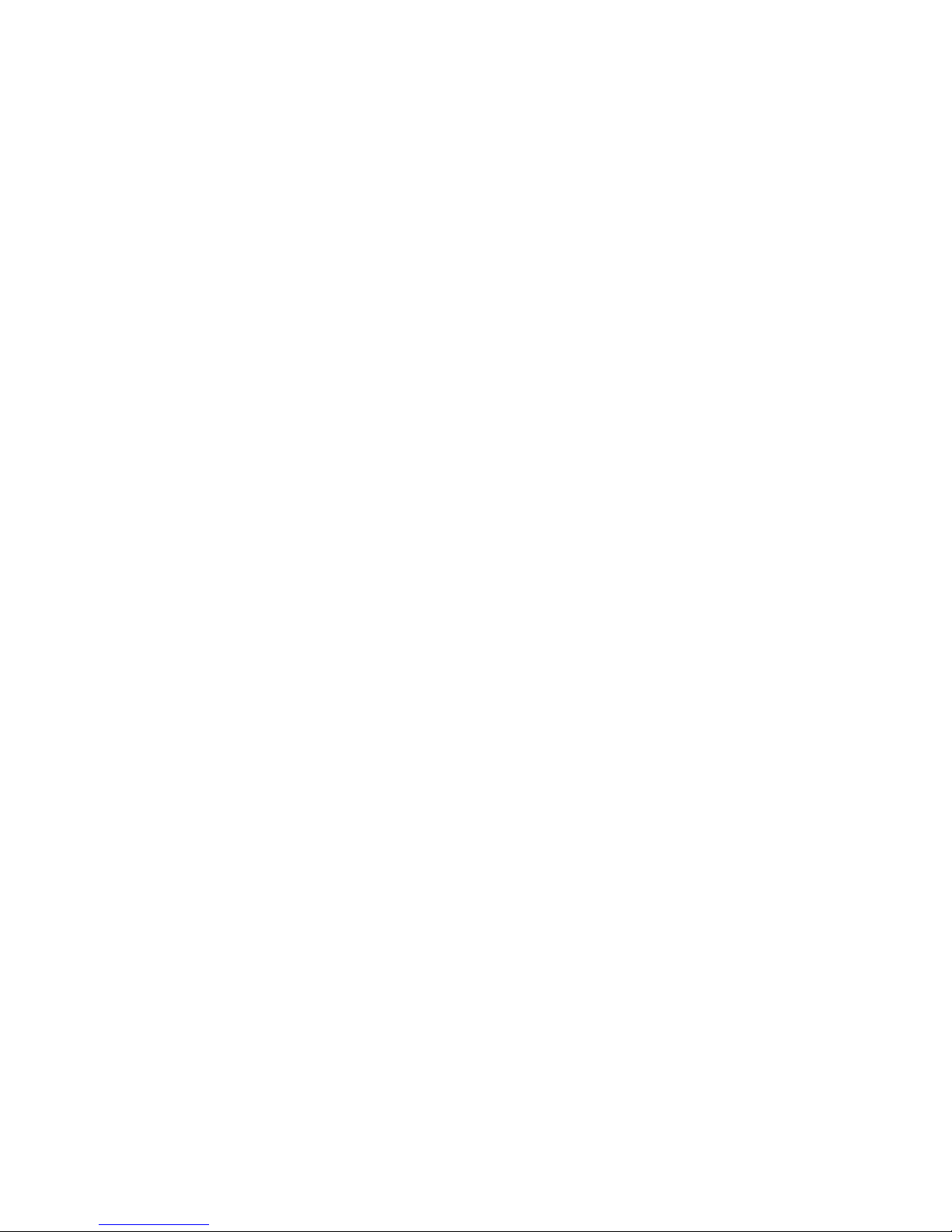
Page 3
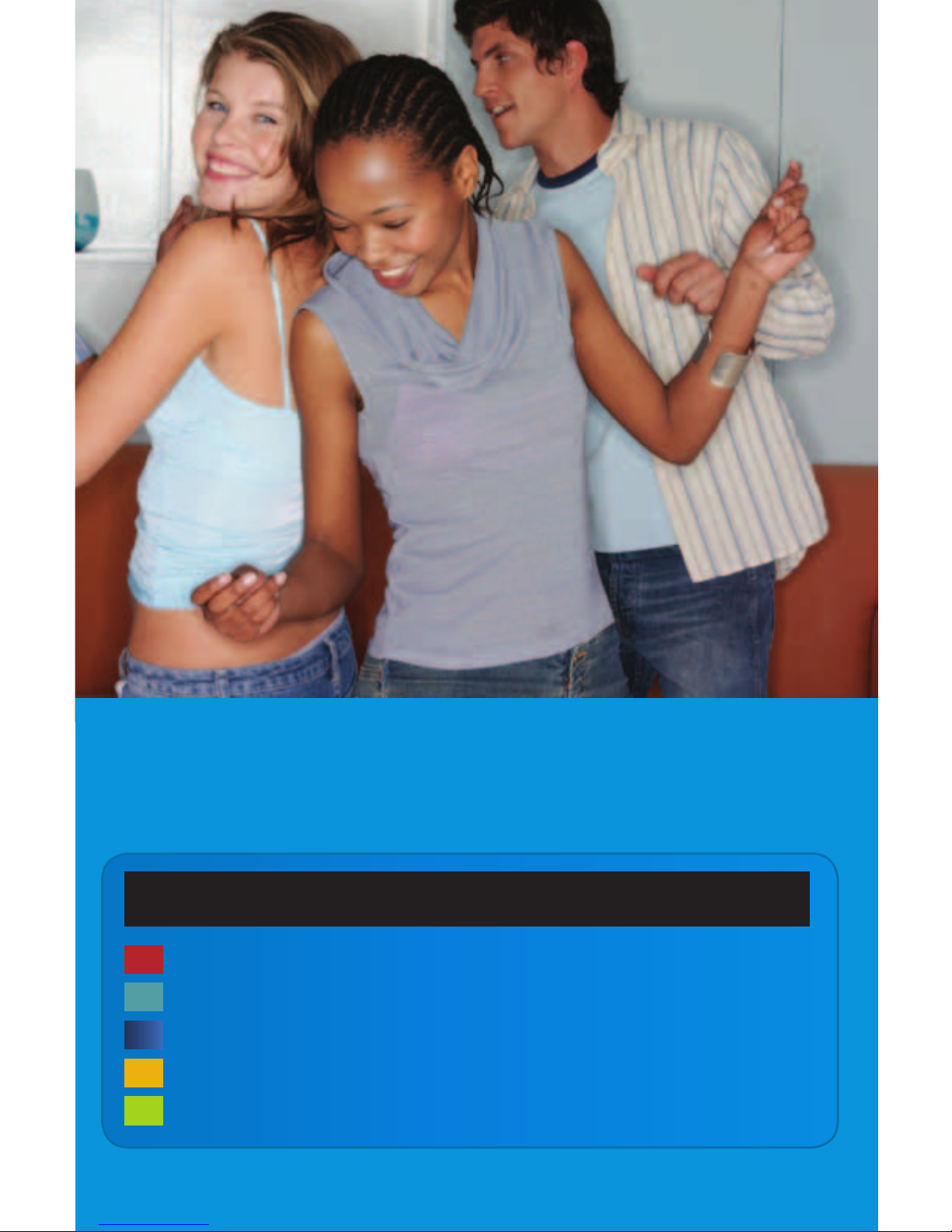
Thank you for purchasing the Linksys by Cisco Conductor.
We hope you enjoy hours of rich, quality sound.
Table of Contents
Introduction . . . . . . . . . . . . . . . . . . . . . . . . . . . . . . . . . . . . . . . . . . . . . . . . . . . . . . . 1
Conductor Overview . . . . . . . . . . . . . . . . . . . . . . . . . . . . . . . . . . . . . . . . . . . . . . 2
Installation . . . . . . . . . . . . . . . . . . . . . . . . . . . . . . . . . . . . . . . . . . . . . . . . . . . . . . . . 3
Troubleshooting . . . . . . . . . . . . . . . . . . . . . . . . . . . . . . . . . . . . . . . . . . . . . . . . . .13
Online Services . . . . . . . . . . . . . . . . . . . . . . . . . . . . . . . . . . . . . . . . . . . . . . . . . . .14
Page 4
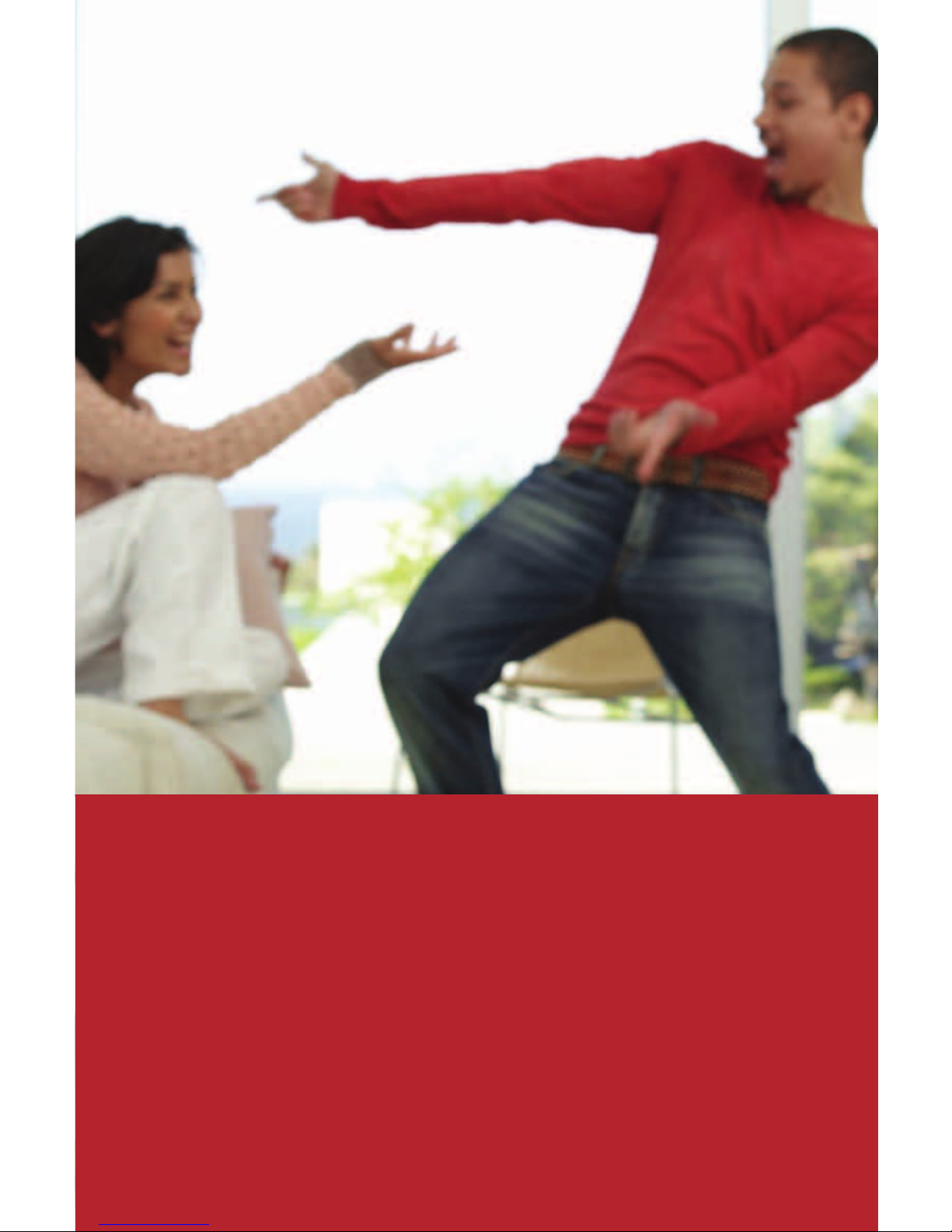
Make your music fun again.
Page 5
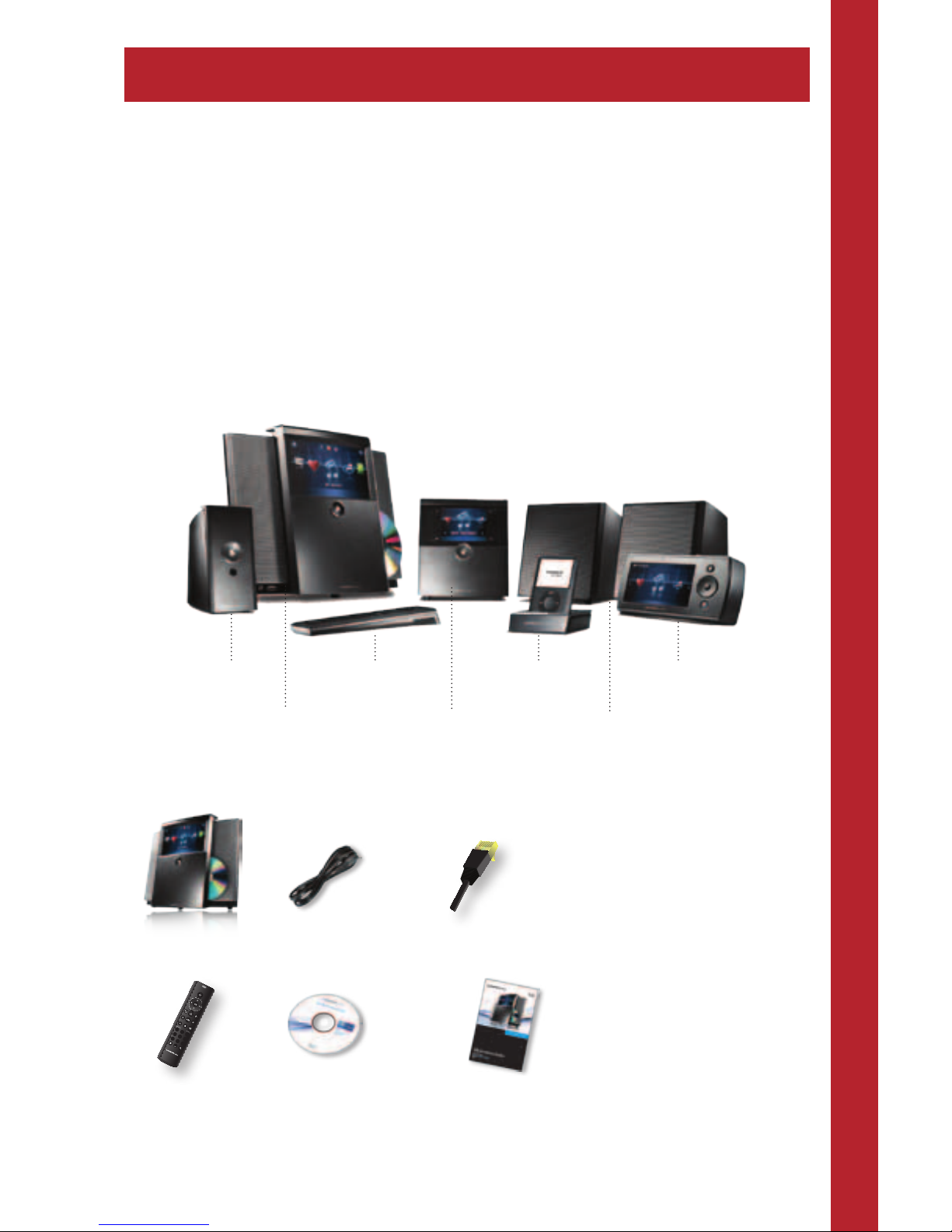
Introduction
1
Introduction
Thank you for making a great decision and choosing to purchase the
Linksys by Cisco Conductor – Wireless-N Digital Music Center.
The Conductor allows you to stream music from your PC, storage device,
iPod®††, or from online services such as Rhapsody® and RadioTime® to
Wireless Home Audio devices throughout your home. Play the same music
in every room or select different tracks for playback in different rooms. You
can search your music and create playlists through the Conductor’s 7" LCD
color touchscreen. Using online services such as Rhapsody and RadioTime,
you can access millions of songs and radio stations all across the world.
Wireless Home Audio Product Family
†
Conductor
(DMC350)
Director
(DMC250)
Player
(DMP100)
Speakers
(DMSPK50)
Controller
(DMRW1000)
Remote Control
(DMRIR500)
Docking Station for
iPod (MCCI40)
Package Contents
Conductor Power Cable Ethernet Cable
0
1 2 3
4 5 6
7 8 9
abc def
ghi jkl mno
pqrs tuv wxyz
presets
IR Remote CD-ROM Quick Installation Guide
† The maximum performance for wireless is derived from IEEE Standard 802.11 specifications. Actual performance can vary, including lower wireless
network capacity, data throughput rate, range and coverage. Performance depends on many factors, conditions and variables, including distance from
the access point, volume of network traffic, building materials and construction, operating system used, mix of wireless products used, interference and
other adverse conditions.
†† Requires optional Linksys by Cisco Docking Station for iPod (MCCI40).
Page 6

Conductor Overview
2
Conductor Overview
Front Panel
Now Playing
3:18 PM
Beethoven
Classic Music
Moonlight Sonata
Pause
Stop
Repeat
1:45 4:15
LCD Touchscreen
Headphone Output
Power/Standby
CD Eject ButtonUSB Port
Auxiliary Analog Input
Speaker Grill
Power LED and IR
Receiver Window
Back Panel
ETHERNET
10/100
IPOD
USB2
0.5A MAX
AUDIO IN
Connector
for iPod
Ethernet Port
Power Connector
USB Port
Auxiliary Audio In
Wi-Fi Protected Setup™
Page 7

Installation
3
Installation
EasyLink Advisor guides you through the setup of your Linksys by Cisco
Wireless Home Audio devices.
EasyLink Advisor is compatible with the following operating systems:
• Windows XP
• Windows Vista
If you’ve already installed the EasyLink Advisor software on your computer
when you set up other Wireless Home Audio devices, launch EasyLink
Advisor, go to Add Device, select Wireless Home Audio, and skip to Step G.
If you have not yet installed EasyLink Advisor on your computer, perform all
of the steps starting at step A.
A. To begin, insert the CD into your CD-ROM drive.
B. Click Start Setup.
Start Setup
Page 8

Installation
4
C. Click Next to continue.
D. Read the license agreement and if you agree, check
I accept the terms of the license agreement. Click Next to continue.
E. Click Next to continue.
Page 9

Installation
5
F. Click Next to continue.
G. If you have an existing Cisco account, enter the email and password
associated with the account, click Next and skip to step I. If you do not
have an account, click the I do not have an account link.
Page 10

Installation
6
H. Create a Cisco account by entering your e-mail address in the Email
field and type in a password in the Password and Retype Password fields.
Click Next to continue.
I. Select the device that you want to set up, in this case it is the Conductor
(DMC350). Click Next.
Page 11

Installation
7
J. Connect one end of an Ethernet cable to your Router and the other end
of the cable to your Conductor. Connect the power adapter to the back
of the Conductor and the other end to a power outlet. Click Next.
K. EasyLink Advisor will search for the Conductor. This may take a few
minutes.
Page 12

Installation
8
L. Select the area that best represents where you will be placing the
device or personalize the device name in the text field below Or,
personalize the name here:. Click Next to continue.
M. Enter your wireless network name (SSID) and click Next.
Page 13

Installation
9
N. Select the Security Type used on your wireless network and enter your
security key in the Enter passkey field. Click Next to continue.
NOTE: If you want to see the security key as you type it in,
click on Show Passkey.
O. EasyLink Advisor applies the settings to the Conductor.
Page 14

Installation
10
P. Unplug the Ethernet cable from your router and from the Conductor.
Click Next to continue.
Q. EasyLink Advisor will search the network to find your Conductor
wirelessly.
Page 15

Installation
11
R. A message should appear that you have successfully configured your
Conductor. Click Next to continue.
S. If you have any additional devices to configure, select one and click
Next. If you do not have any additional devices, click I don’t have any
more devices to connect and click Next.
Page 16

Installation
12
T. Once you’ve configured all of your devices, the Music Services window
will be displayed. If you have an existing account, enter the account
information and click Next. If not, you can sign up for an account
immediately by clicking on the www.rhapsody.com/cisco link or click
Next to sign up for a 30-day free trial.
U. Once you’ve set up your music services, a Congratulations message will
appear. Click Finish to complete the setup.
Page 17

Troubleshooting
13
Troubleshooting
Do I need to run the CD to congure my Wireless Home Audio devices?
• Yes. Basic settings can be applied on some devices via their screens, but
in order to fully configure your Wireless Home Audio devices you must
use the CD.
How do I congure my rewall to work with my Wireless Home Audio
devices?
• It is possible that firewalls can prevent your devices from being found
and configured. Please visit www.linksysbycisco.com/homeaudio/ug
for details on how to fix your firewall settings.
How do I share my music from additional computers and allow them to
control my Wireless Home Audio devices?
• Run the CD on your additional computers and select the Connect
Computers option on the first screen.
Where do I nd the Cisco Media Center software after installation is
complete?
• Go to Start > Programs and select Cisco Media Center. You can start the
Cisco Media Player from here.
What do I do if my iTunes library or other audio les are not found by Cisco
Media Center?
• Some iTunes files may not be available. Songs purchased from iTunes*
may be protected with Digital Rights Management (DRM); DRM files
cannot be played to your Wireless Home Audio devices directly from your
PC. The optional Linksys by Cisco Docking Station for iPod (MCCI40) will
allow you to connect your iPod to your Director or Conductor and play
back all of the songs from your iPod.
*iTunes Plus files are not protected
Page 18

Online Services
14
• During the initial configuration, you are asked to select directories
where your music is stored. To change or add additional directories,
right-click on the icon on the taskbar and select Properties.
Modify or type in a new directory by typing in the entire path such as
C:\Documents and Settings\username\My Documents\My Music; in
the Local Media Directory field. Additional directories are separated by a
semicolon. Click OK after all updates are complete.
WEB: If you need additional support, contact us on the web at
www.linksysbycisco.com/support
Online Services
Rhapsody is the critically-acclaimed digital music service that provides its
members unlimited access to millions of full-length, CD-quality tracks. With
Rhapsody and your new Linksys by Cisco Wireless Home Audio product you
will have instant access to all of your favorite music. Listen whenever you
want, play continuous music with Rhapsody Channels and discover new
music and old favorites.
Radiotime provides streaming access to over 100,000 radio stations and
shows. You can locate shows based on location, topic, or music genre.
Page 19

Page 20

User Guides
www.linksysbycisco.com/wirelesshomeaudio/ug
Website
www.linksysbycisco.com
Support Site
www.linksysbycisco.com/support
Linksys, Cisco and the Cisco Logo are registered trademarks or trademarks of Cisco Systems, Inc. and/or its affiliates in the U.S. and certain other countries.
iPod is a trademark of Apple, Inc., registered in the U.S. and other countries.
Other brands and product names are trademarks or registered trademarks of their respective holders.
Copyright © 2009 Cisco Systems, Inc. All rights reserved.
09042310A-RR
3240-00349
