Page 1
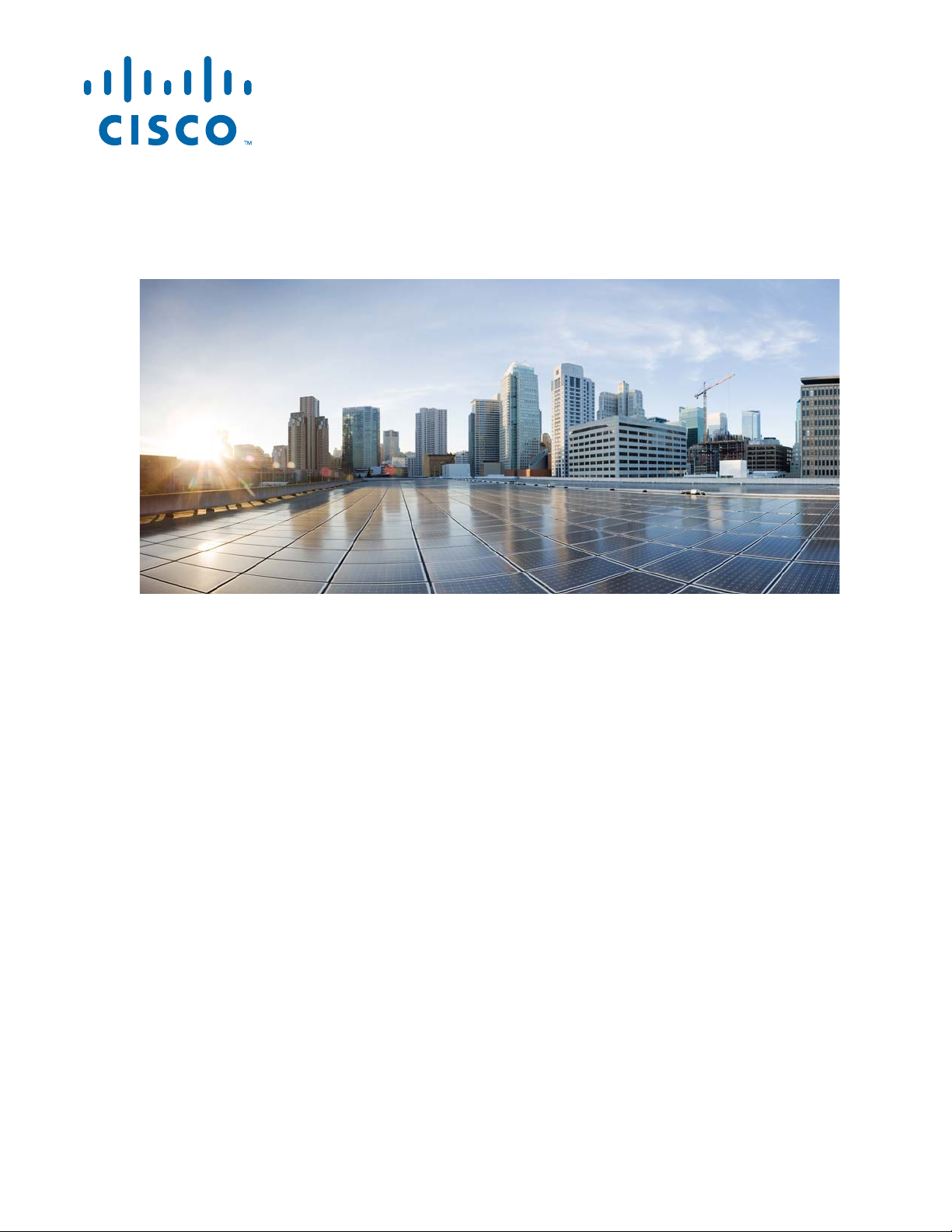
Hardware Installation Guide for the
Cisco 4451-X Integrated Services Router
November 21, 2013
Cisco Systems, Inc.
www.cisco.com
Cisco has more than 200 offices worldwide.
Addresses, phone numbers, and fax numbers
are listed on the Cisco website at
www.cisco.com/go/offices.
Text Part Number: OL-27644-01
Page 2
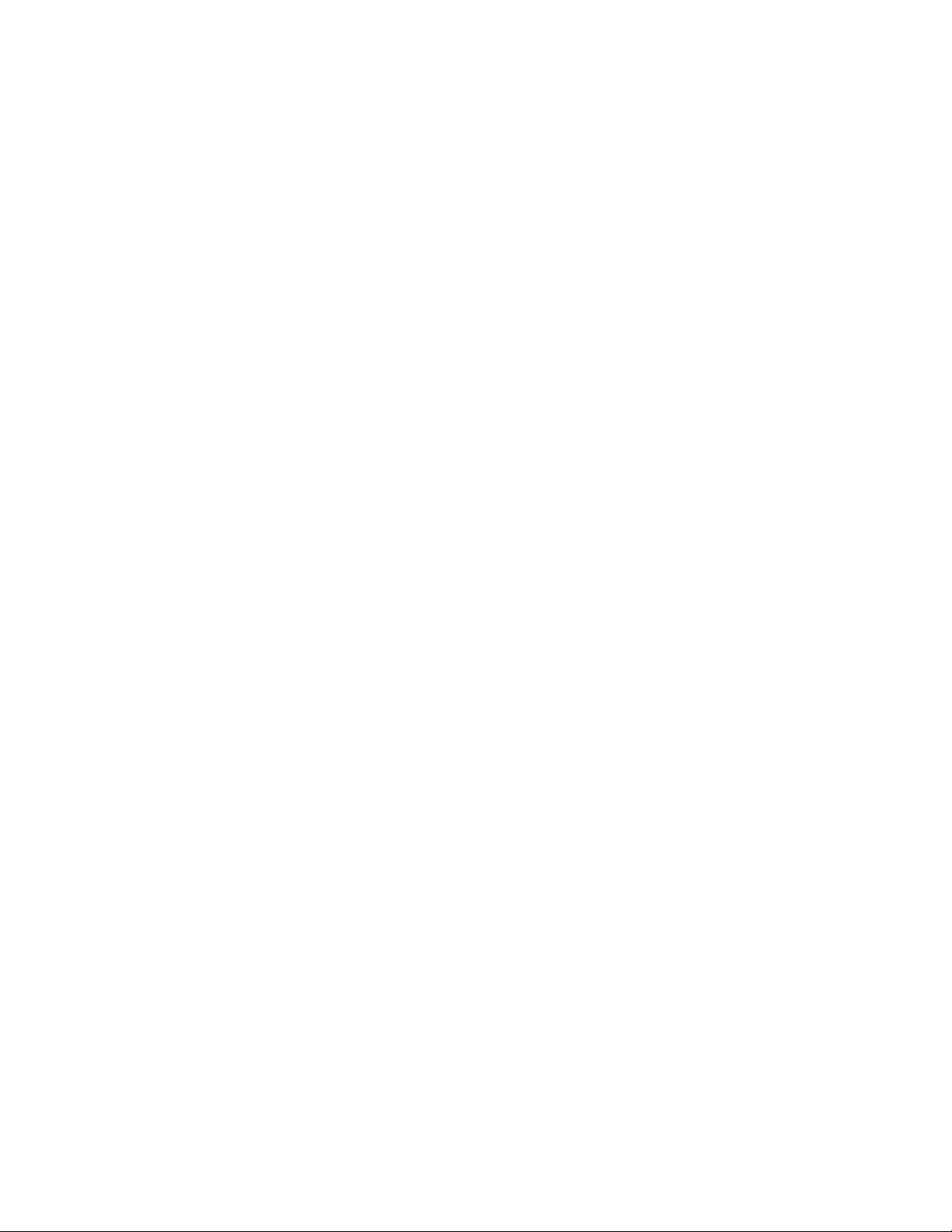
THE SPECIFICATIONS AND INFORMATION REGARDING THE PRODUCTS IN THIS MANUAL ARE SUBJECT TO CHANGE WITHOUT NOTICE. ALL
STATEMENTS, INFORMATION, AND RECOMMENDATIONS IN THIS MANUAL ARE BELIEVED TO BE ACCURATE BUT ARE PRESENTED WITHOUT
WARRANTY OF ANY KIND, EXPRESS OR IMPLIED. USERS MUST TAKE FULL RESPONSIBILITY FOR THEIR APPLICATION OF ANY PRODUCTS.
THE SOFTWARE LICENSE AND LIMITED WARRANTY FOR THE ACCOMPANYING PRODUCT ARE SET FORTH IN THE INFORMATION PACKET THAT
SHIPPED WITH THE PRODUCT AND ARE INCORPORATED HEREIN BY THIS REFERENCE. IF YOU ARE UNABLE TO LOCATE THE SOFTWARE LICENSE
OR LIMITED WARRANTY, CONTACT YOUR CISCO REPRESENTATIVE FOR A COPY.
The following information is for FCC compliance of Class A devices: This equipment has been tested and found to comply with the limits for a Class A digital device, pursuant
to part 15 of the FCC rules. These limits are designed to provide reasonable protection against harmful interference when the equipment is operated in a commercial
environment. This equipment generates, uses, and can radiate radio-frequency energy and, if not installed and used in accordance with the instruction manual, may cause
harmful interference to radio communications. Operation of this equipment in a residential area is likely to cause harmful interference, in which case users will be required
to correct the interference at their own expense.
The following information is for FCC compliance of Class B devices: This equipment has been tested and found to comply with the limits for a Class B digital device, pursuant
to part 15 of the FCC rules. These limits are designed to provide reasonable protection against harmful interference in a residential installation. This equipment generates,
uses and can radiate radio frequency energy and, if not installed and used in accordance with the instructions, may cause harmful interference to radio communications.
However, there is no guarantee that interference will not occur in a particular installation. If the equipment causes interference to radio or television reception, which can be
determined by turning the equipment off and on, users are encouraged to try to correct the interference by using one or more of the following measures:
• Reorient or relocate the receiving antenna.
• Increase the separation between the equipment and receiver.
• Connect the equipment into an outlet on a circuit different from that to which the receiver is connected.
• Consult the dealer or an experienced radio/TV technician for help.
Modifications to this product not authorized by Cisco could void the FCC approval and negate your authority to operate the product.
The Cisco implementation of TCP header compression is an adaptation of a program developed by the University of California, Berkeley (UCB) as part of UCB’s public
domain version of the UNIX operating system. All rights reserved. Copyright © 1981, Regents of the University of California.
NOTWITHSTANDING ANY OTHER WARRANTY HEREIN, ALL DOCUMENT FILES AND SOFTWARE OF THESE SUPPLIERS ARE PROVIDED “AS IS” WITH
ALL FAULTS. CISCO AND THE ABOVE-NAMED SUPPLIERS DISCLAIM ALL WARRANTIES, EXPRESSED OR IMPLIED, INCLUDING, WITHOUT
LIMITATION, THOSE OF MERCHANTABILITY, FITNESS FOR A PARTICULAR PURPOSE AND NONINFRINGEMENT OR ARISING FROM A COURSE OF
DEALING, USAGE, OR TRADE PRACTICE.
IN NO EVENT SHALL CISCO OR ITS SUPPLIERS BE LIABLE FOR ANY INDIRECT, SPECIAL, CONSEQUENTIAL, OR INCIDENTAL DAMAGES, INCLUDING,
WITHOUT LIMITATION, LOST PROFITS OR LOSS OR DAMAGE TO DATA ARISING OUT OF THE USE OR INABILITY TO USE THIS MANUAL, EVEN IF CISCO
OR ITS SUPPLIERS HAVE BEEN ADVISED OF THE POSSIBILITY OF SUCH DAMAGES.
Cisco and the Cisco logo are trademarks or registered trademarks of Cisco and/or its affiliates in the U.S. and other countries. To view a list of Cisco trademarks, go to this
URL: www.cisco.com/go/trademarks. Third-party trademarks mentioned are the property of their respective owners. The use of the word partner does not imply a partnership
relationship between Cisco and any other company. (1110R)
Any Internet Protocol (IP) addresses and phone numbers used in this document are not intended to be actual addresses and phone numbers. Any examples, command display
output, network topology diagrams, and other figures included in the document are shown for illustrative purposes only. Any use of actual IP addresses or phone numbers in
illustrative content is unintentional and coincidental.
Hardware Installation Guide for the Cisco 4451-X Integrated Services Router
© 2013 Cisco Systems, Inc. All rights reserved.
Page 3
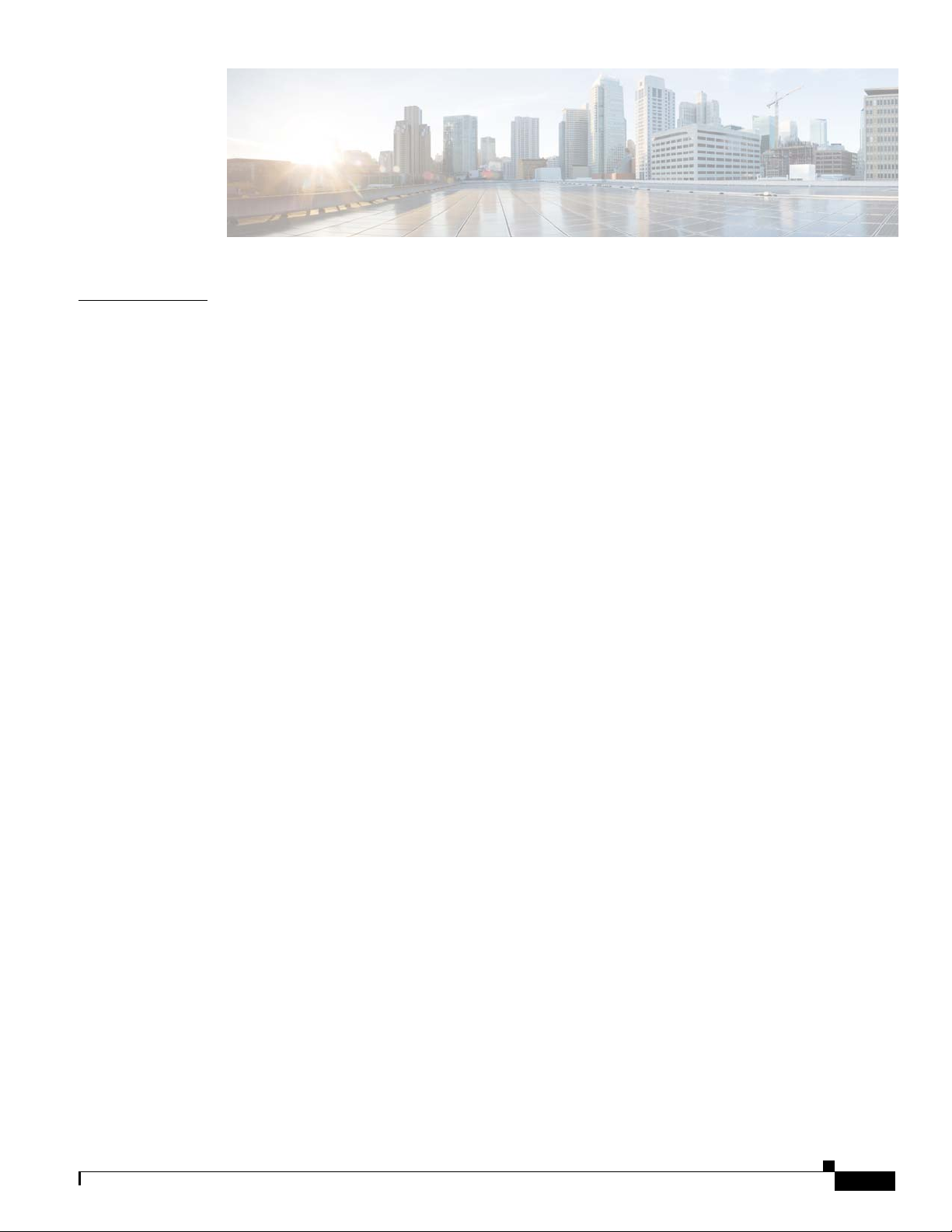
Preface ix
CONTENTS
CHAPTER
1 Overview of the Cisco 4451-X Integrated Services Router 1-1
About the Cisco ISR 4451-X 1-1
Safety Warnings 1-2
Safety Warnings for Finland, Norway and Sweden 1-3
Chassis Views 1-3
Cisco ISR 4451-X Chassis 1-4
Platform Summary 1-7
Locating the Serial Number, PID, VID and CLEI 1-7
Labels on Cisco ISR 4451-X 1-8
For Additional Help Locating Labels on the Router 1-8
Hardware Features 1-9
Built-in Interface Ports 1-9
Front Panel Ethernet Ports 1-10
Dual Mode GE/SFP Ports 1-10
USB Serial Console Port 1-10
Front Panel PoE+ Ports 1-10
Internal PoE card 1-11
LED Indicators 1-11
Removable and Interchangeable Modules and Cards 1-13
Network Interface Modules 1-15
Cisco UCS E-Series Server Modules 1-15
Compact Flash 1-15
Solid State Drives 1-15
Packet Voice Digital Signal Processor Modules 1-16
Memory 1-16
Power Supplies 1-16
Fans, Ventilation, and Airflow 1-17
About Slots and Interfaces 1-17
About Slot, Subslot (Bay), and Port Numbering 1-17
Slot Numbering 1-19
About Slot 0 1-19
About Slot 1 and 2 1-20
Hardware Installation Guide for the Cisco 4451-X Integrated Services Router
iii
Page 4
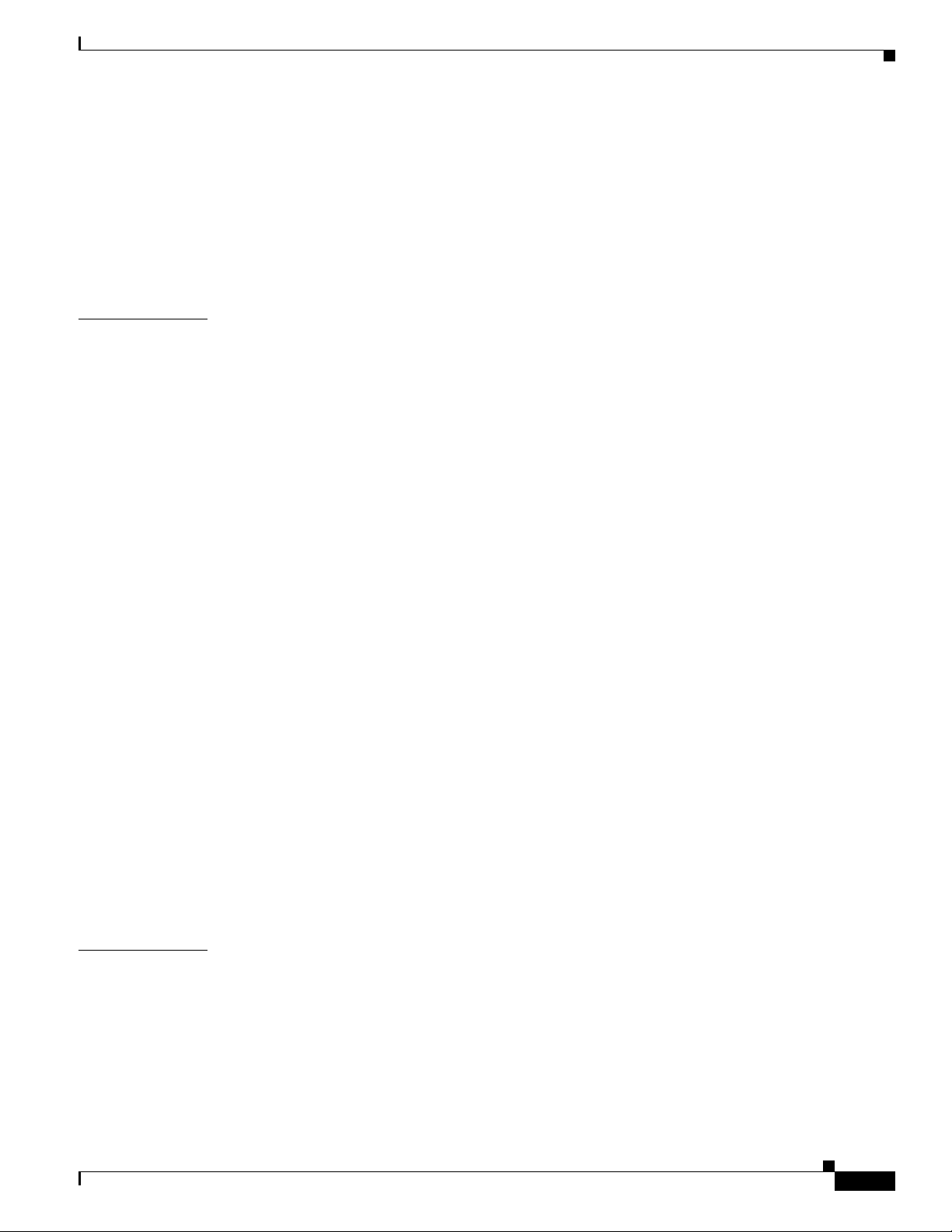
Additional Slots 1-20
Subslot/Bay Numbering 1-20
Gigabit Ethernet Management 1-20
About Fixed Interfaces 1-20
Specifications 1-20
Periodic Inspection and Cleaning 1-25
Contents
CHAPTER
2 Preparing for Router Installation 2-1
Standard Warning Statements 2-1
General Safety Warnings 2-1
Safety Recommendations 2-5
Safety with Electricity 2-5
Preventing Electrostatic Discharge Damage 2-7
General Site Requirements 2-7
General Precautions 2-7
Site Selection Guidelines 2-7
Site Environmental Requirements 2-8
Physical Characteristics 2-9
Rack Requirements 2-9
Router Environmental Requirements 2-10
Power Guidelines and Requirements 2-11
Network Cabling Specifications 2-11
Console and Auxiliary Port Considerations 2-12
Console Port Connections 2-12
Auxiliary Port Connections 2-13
Preparing for Network Connections 2-14
Ethernet Connections 2-14
CHAPTER
Required Tools and Equipment for Installation and Maintenance 2-14
Installation Checklist 2-16
Creating a Site Log 2-17
3 Installing and Connecting the Router 3-1
What You Need to Know 3-3
Before You Begin 3-3
Unpacking the Router 3-4
Installing the Router 3-4
Rack-Mounting the Chassis 3-5
Attaching Rack-Mount Brackets 3-5
Hardware Installation Guide for the Cisco 4451-X Integrated Services Router
iv
Page 5
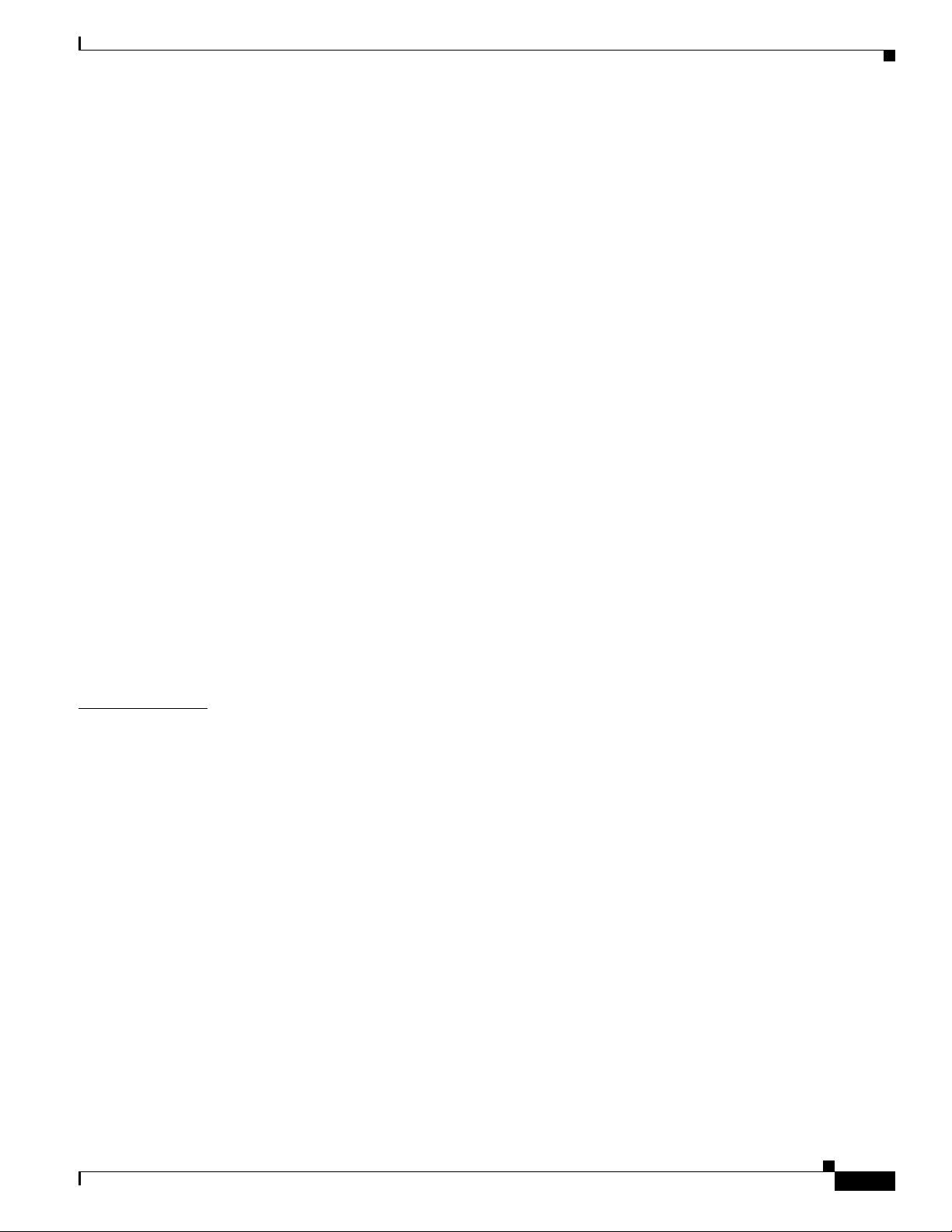
Mounting the Router in a Rack 3-7
Grounding the Chassis 3-9
Setting the Chassis on a Desktop 3-10
Chassis Grounding 3-11
Connecting Power 3-12
Connecting to AC Power 3-13
Connecting to a Console Terminal or Modem 3-14
Connecting to the Serial Port with Microsoft Windows 3-14
Connecting to the Console Port with Mac OS X 3-15
Connecting to the Console Port with Linux 3-16
Installing the Cisco Microsoft Windows USB Device Driver 3-16
Installing the Cisco Microsoft Windows XP USB Driver 3-17
Installing the Cisco Microsoft Windows 2000 USB Driver 3-17
Installing the Cisco Microsoft Windows Vista USB Driver 3-17
Contents
CHAPTER
Uninstalling the Cisco Microsoft Windows USB Driver 3-18
Uninstalling the Cisco Microsoft Windows XP and 2000 USB Driver 3-18
Uninstalling the Cisco Microsoft Windows Vista USB Driver 3-19
Connecting to the Auxiliary Port 3-19
Connecting WAN, LAN, and Voice Interfaces 3-20
Ports and Cabling 3-22
Connection Procedures and Precautions 3-22
4 Initial Configuration 4-1
Performing the Initial Configuration on the Router 4-1
Using Cisco Setup Command Facility 4-1
Completing the Configuration 4-4
Using Cisco IOS-XE CLI—Manual Configuration 4-5
Configuring the Router Hostname 4-6
Configuring the Enable and Enable Secret Passwords 4-7
Configuring the Console Idle Privileged EXEC Timeout 4-8
Gigabit Ethernet Management Interface Overview 4-9
Default Gigabit Ethernet Configuration 4-10
Gigabit Ethernet Port Numbering 4-10
Configuring Gigabit Ethernet Interfaces 4-10
Configuration Examples 4-12
Specifying a Default Route or Gateway of Last Resort 4-12
Configuring IP Routing and IP Protocols 4-12
Default Routes 4-13
Default Network 4-13
Hardware Installation Guide for the Cisco 4451-X Integrated Services Router
v
Page 6
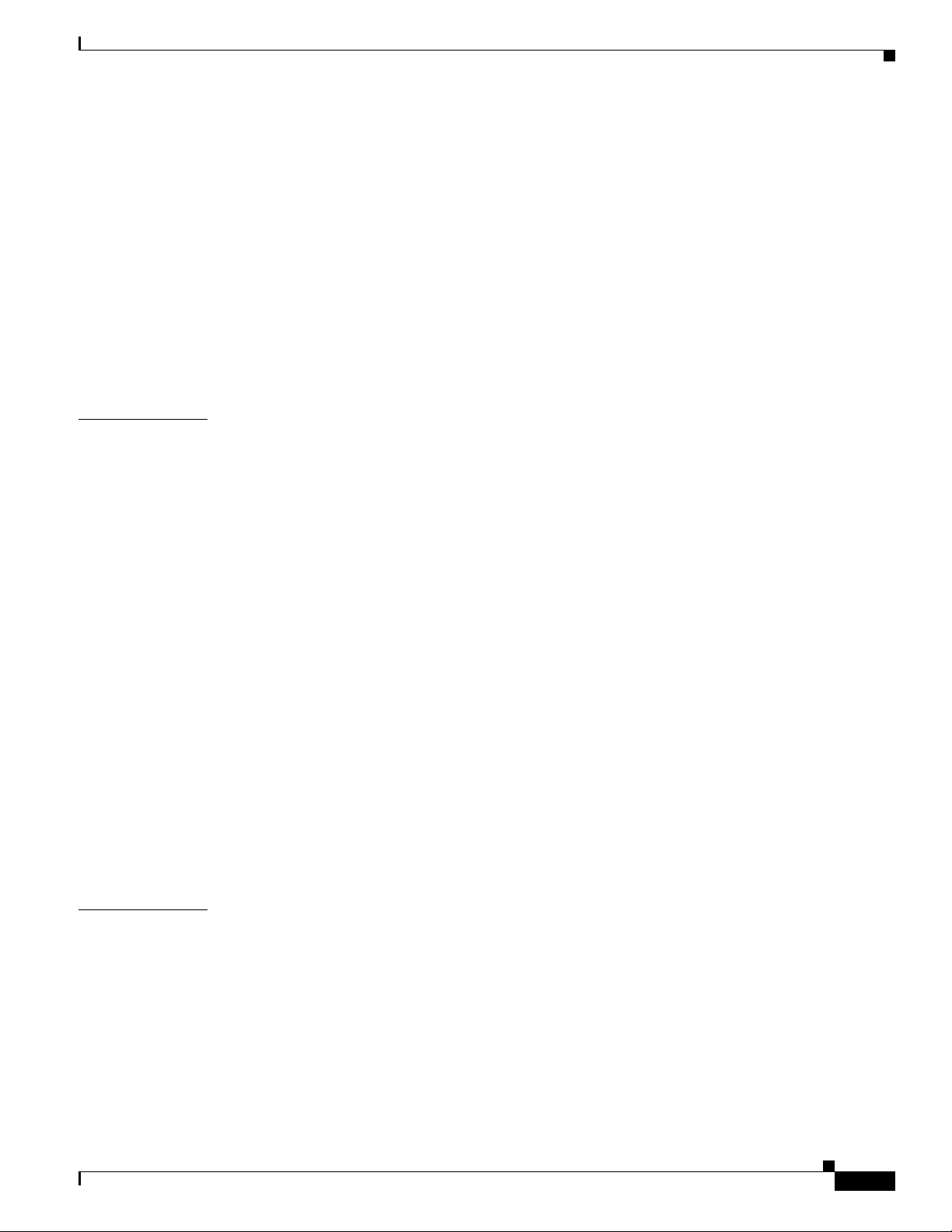
Gateway of Last Resort 4-13
Configuration Examples 4-15
Configuring Virtual Terminal Lines for Remote Console Access 4-16
Configuration Examples 4-17
Configuring the Auxiliary Line 4-17
Verifying Network Connectivity 4-19
Saving Your Router Configuration 4-20
Saving Backup Copies of Configuration and System Image 4-20
Configuration Examples 4-21
Verifying the Initial Configuration 4-23
Contents
CHAPTER
5 ROM Monitor Overview and Basic Procedures 5-1
ROM Monitor Overview 5-1
Entering ROM Monitor Mode 5-2
Checking the Current ROMmon Version 5-2
Commonly Used ROM Monitor Commands 5-4
Displaying the Available ROM Monitor Commands 5-4
Examples 5-4
Changing the ROM Monitor Prompt 5-5
Displaying the Configuration Register Setting 5-5
Environment Variable Settings 5-5
Frequently Used Environmental Variables 5-6
Displaying Environment Variable Settings 5-6
Entering Environment Variable Settings 5-7
Saving Environment Variable Settings 5-7
Exiting ROM Monitor Mode 5-7
Configuration Example 5-8
Upgrading the ROMmon for a Router 5-9
Example of Upgrade 5-9
CHAPTER
6 Installing and Upgrading Internal Modules and FRUs 6-1
Safety Warnings 6-2
Accessing Internal Modules 6-4
Removing and Replacing the Chassis Cover 6-4
Removing the Cover 6-4
Replacing the Cover 6-4
Locating Internal and External Slots for Modules 6-5
Overview of the SSD Carrier Card NIM (NIM-SSD) 6-6
Hardware Installation Guide for the Cisco 4451-X Integrated Services Router
vi
Page 7
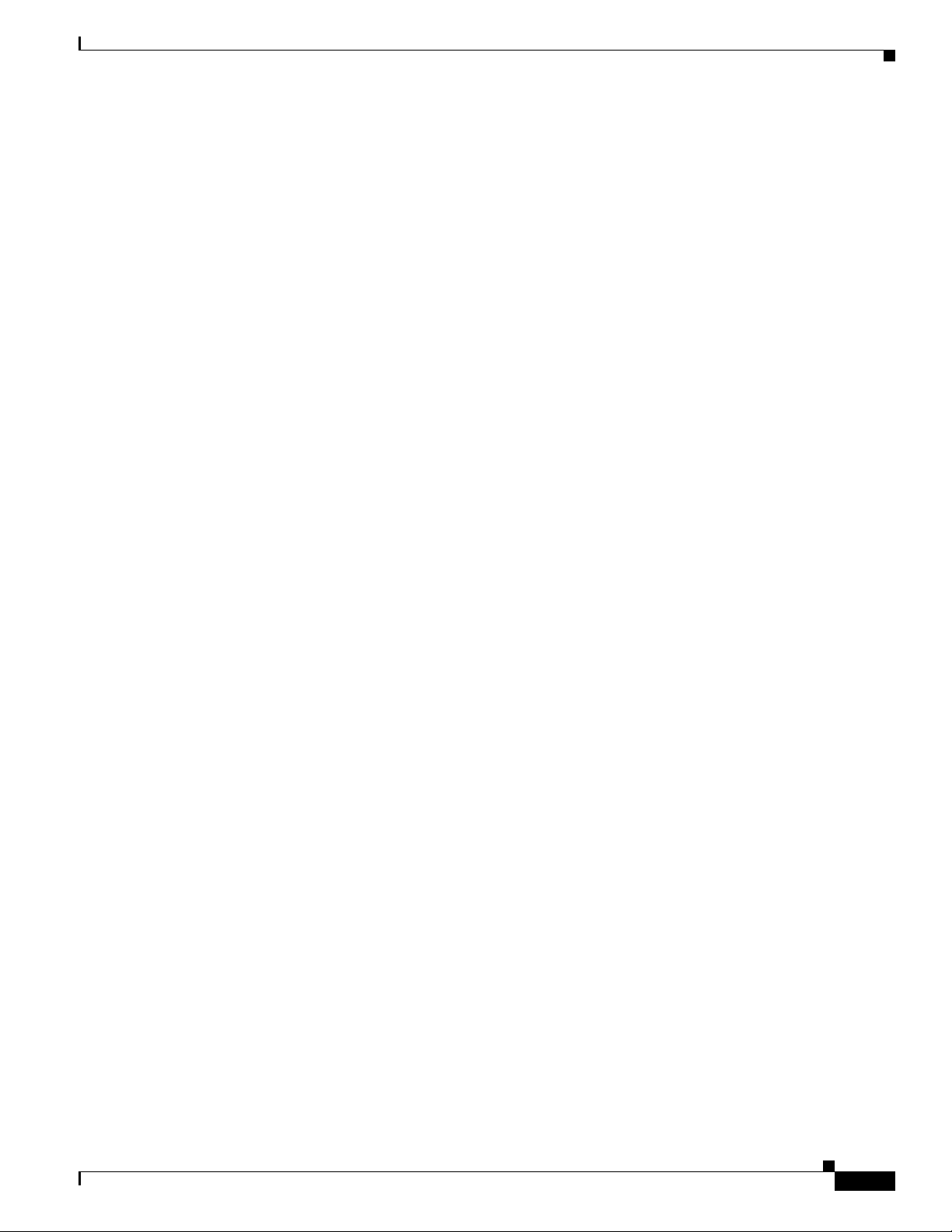
Overview 6-7
LEDs on the NIM-SSD 6-8
Solid State Drives (SSD) 6-10
Installing the SSD Drives into the NIM Carrier Card 6-12
Removing the SSD Drives from the NIM-SSD 6-13
Removing and Replacing the Cisco ISR 4451-X NIM-SSD Drives 6-15
Removing the NIM-SSD from the Router 6-16
Replacing the NIM-SSD on the Router 6-18
Installing and Removing DDR DIMMs 6-18
Locating and Orienting DIMM 6-18
Removing a DIMM 6-20
Installing a DIMM 6-21
Installing and Removing NIMs and SMs 6-23
Software Requirement for SMs 6-24
Locating an SM or NIM 6-24
Removing an SM or NIM 6-24
Installing an SM 6-24
Verifying SM Installation 6-25
Contents
Installing and Removing the PVDM4 6-25
Tools and Equipment Required During Installation 6-26
PVDM4 Location and Orientation 6-26
Installing the PVDM4 on the Motherboard of the Cisco ISR 4451-X 6-27
Removing the PVDM4 from the Motherboard of the Cisco ISR 4451-X 6-28
Installing the PVDM4 on the Cisco Fourth-Generation T1/E1 Voice and WAN NIM in the Cisco ISR
4451-X
6-29
Removing the PVDM4 from the Cisco Fourth-Generation T1/E1 Voice and WAN Network Interface
Module in the Cisco ISR 4451-X
6-30
Removing and Replacing the USB Flash Token Memory Stick 6-30
Replacing Power Supplies and Redundant Power Supplies 6-31
Replacing the Cisco ISR 4451-X Power Supply 6-31
Replacing the Power Supply on the Cisco ISR 4451-Xs 6-33
Inserting PoE Supply in an Ethernet Switch Network Module 6-33
Cisco ISR 4451-X Power and RPS Error Messages 6-34
Replacing a Fan Tray 6-34
Before Hot-Swapping a Fan Tray 6-34
Replacing the Cisco ISR 4451-X Fan Tray 6-34
Removing and Installing a CompactFlash Memory Card 6-36
Preventing Electrostatic Discharge Damage 6-36
Removing a CompactFlash Memory Card 6-36
Hardware Installation Guide for the Cisco 4451-X Integrated Services Router
vii
Page 8
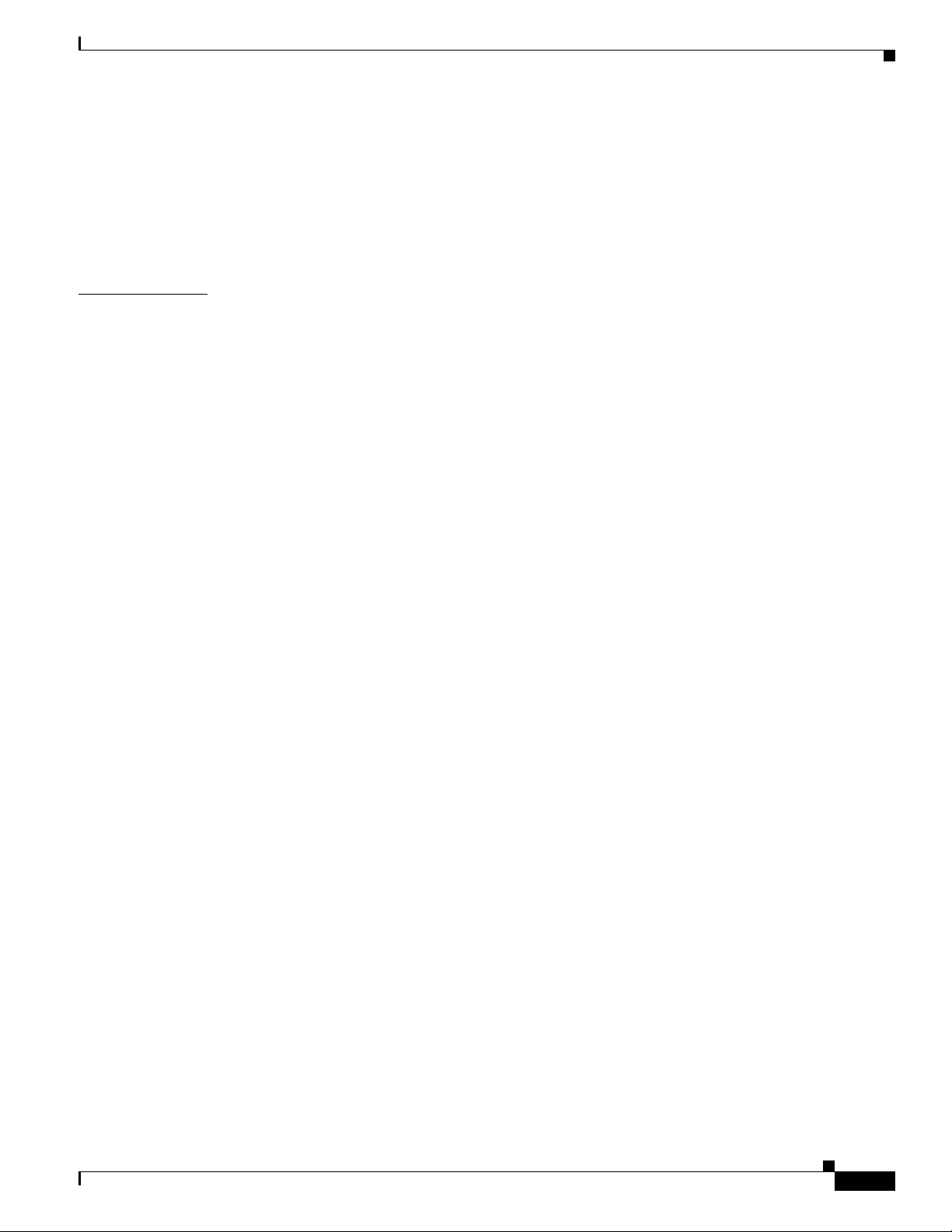
Installing a CompactFlash Memory Card 6-37
Installing SFP Modules 6-38
Laser Safety Guidelines 6-40
Removing SFP Modules 6-40
Removing, Replacing, and Installing an Internal PoE Card 6-41
Contents
CHAPTER
7 Online Insertion and Removal (OIR) and Hot-Swapping 7-1
OIR Procedures 7-2
Removing a Module 7-2
Inserting a Data or Voice Module 7-2
Hot-Swapping Procedures 7-2
Hardware Installation Guide for the Cisco 4451-X Integrated Services Router
viii
Page 9
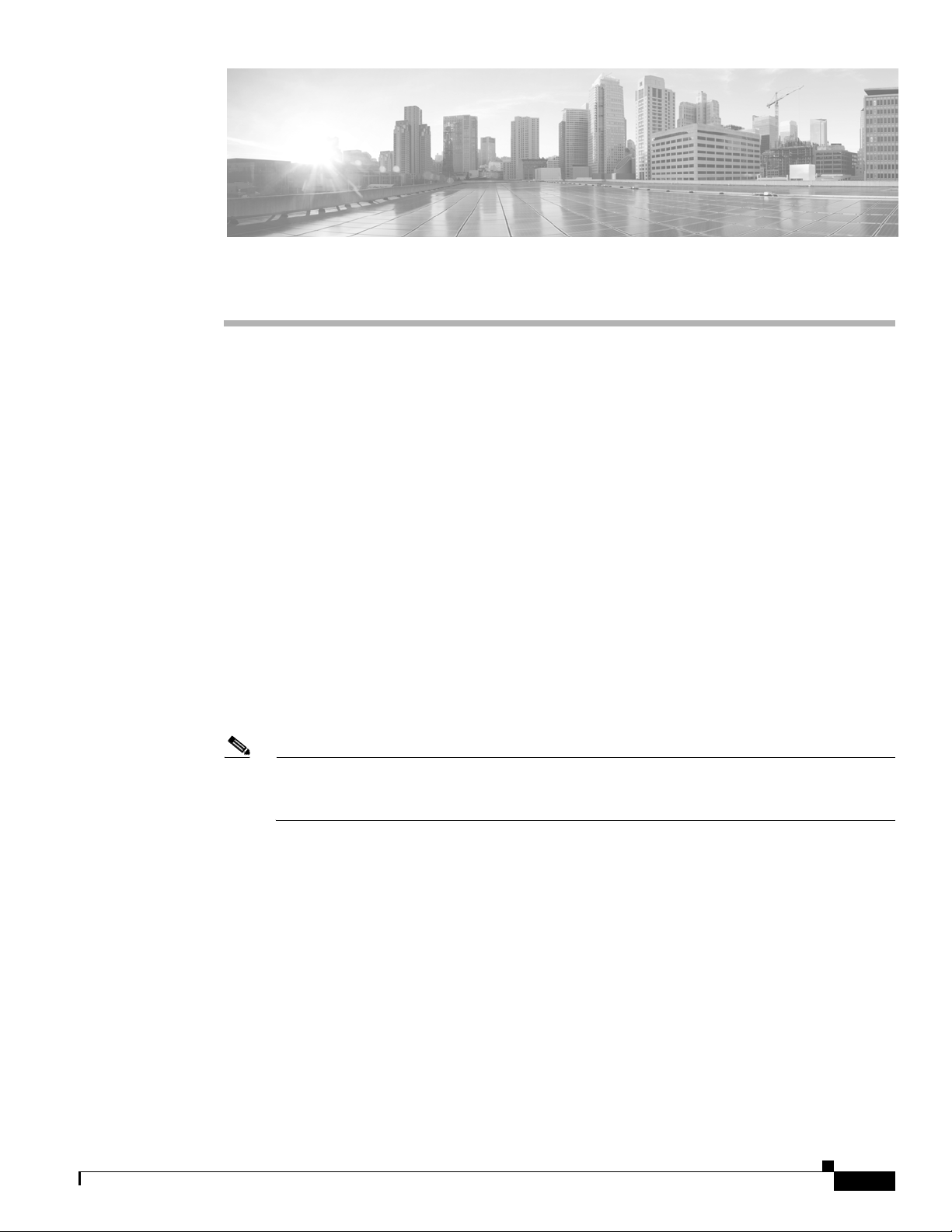
Objectives
Preface
This preface describes the objectives, audience, organization and conventions of this guide, and the
references that accompany this document set. The following sections are provided:
• Objectives, page ix
• Audience, page ix
• Organization, page x
• Conventions, page xi
• Related Documentation, page xvii
• Searching for Cisco Documents, page xviii
• Obtaining Documentation and Submitting a Service Request, page xviii
This guide explains how to install, connect, and perform initial configurations for the Cisco 4451-X
Integrated Services Router (ISR).
Audience
OL-27644-01
Note For warranty, service, and support information, see the “Cisco Warranty Terms” section in the
Pointer Card for the Cisco 4451-X Integrated Services Router document that was shipped with
your router.
This guide is intended for Cisco equipment providers and service persons who are technically
knowledgeable and familiar with Cisco routers and Cisco IOS software and features. They would
understand how to install, configure, and maintain the router, and they should be familiar with electronic
circuitry and wiring practices, and have experience as an electronic or electromechanical technician.
This guide identifies certain procedures that should be performed only by trained and qualified
personnel.
Hardware Installation Guide for the Cisco 4451-X Integrated Services Router
ix
Page 10
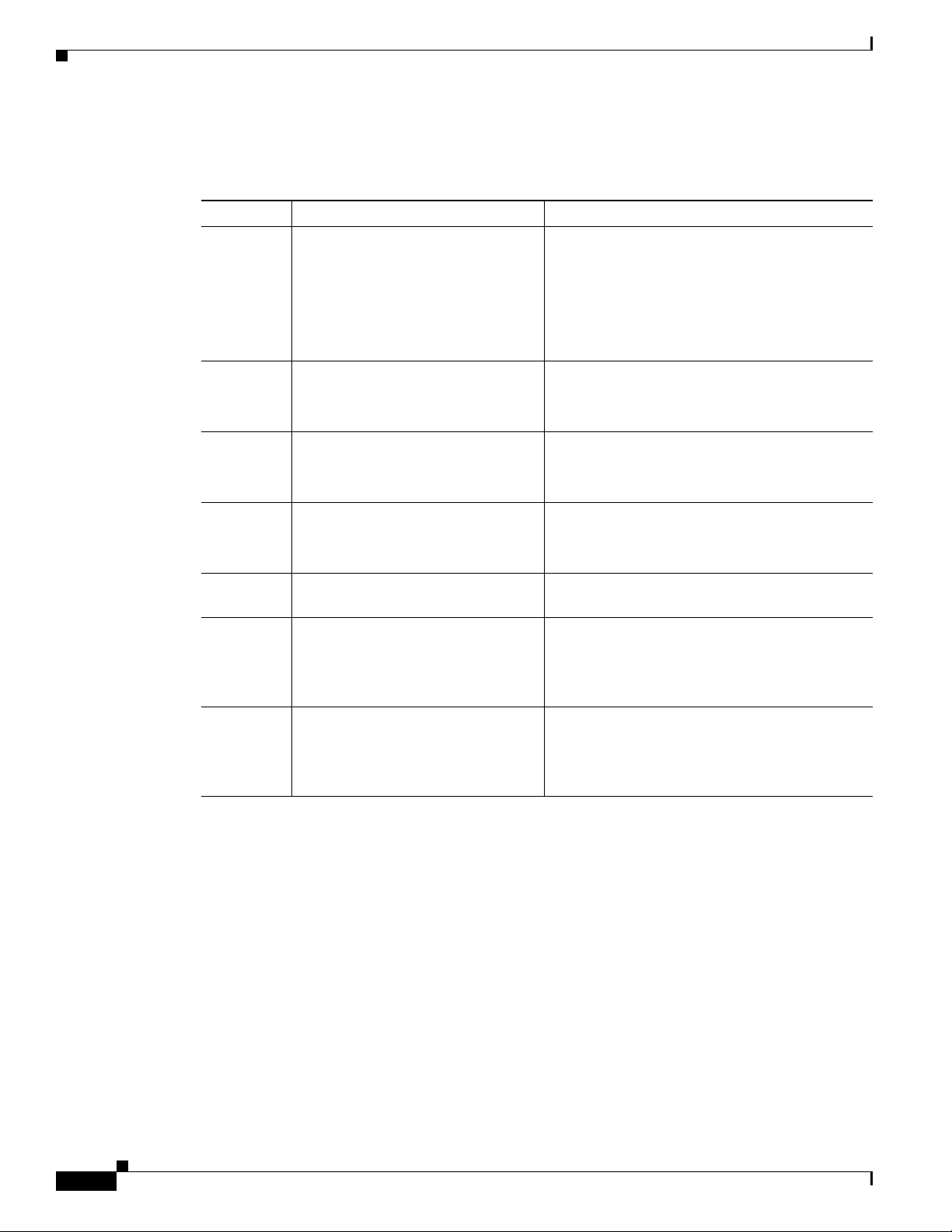
Organization
This guide includes the following chapters:
Chapter Title Description
1 Overview of the Cisco 4451-X
2 Preparing for Router Installation Describes site requirements and the equipment
3 Installing and Connecting the Router Describes how to install and connect the router to
Integrated Services Router
Describes the router chassis views, information
for locating the serial number, PID
Also includes general hardware features, slot,
port, and interface information; and LED
indicators.
needed to install the router.
LAN, WAN, and Voice networks.
1
, and UDI2.
4 Initial Configuration Describes how to power up the router and
perform the initial configuration.
5 ROM Monitor Overview and Basic
Procedures
6 Installing and Upgrading Internal
Modules and FRUs
Provides an overview of ROM Monitor concepts
and operations.
Describes how to install and upgrade internal
modules and field replaceable units
3
on the
router.
7 Online Insertion and Removal (OIR)
and Hot-Swapping
Describes how to remove and replace data and
modules using the online insertion and removal
procedure.
1. PID = Product ID
2. UDI = Universal Device Identifier
3. FRU = Field Replaceable Unit
4. OIR = Online Insertion and Removal
4
Hardware Installation Guide for the Cisco4451-X Integrated Services Router
x
OL-27644-01
Page 11
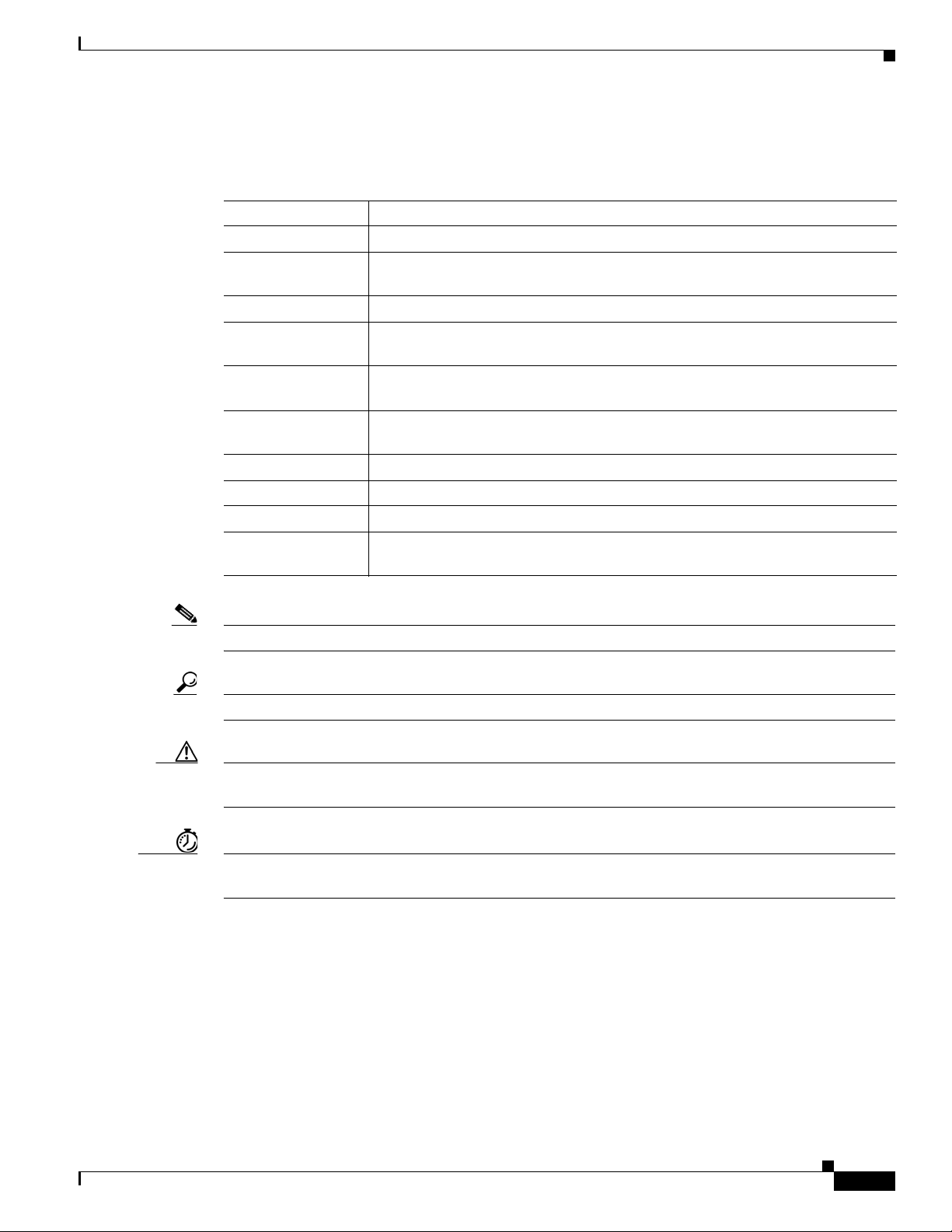
Conventions
This document uses the following conventions:
Convention Indication
bold font Commands and keywords and user-entered text appear in bold font.
italic font Document titles, new or emphasized terms, and arguments for which you supply
values are in italic font.
[ ] Elements in square brackets are optional.
{x | y | z } Required alternative keywords are grouped in braces and separated by
vertical bars.
[ x | y | z ] Optional alternative keywords are grouped in brackets and separated by
vertical bars.
string A nonquoted set of characters. Do not use quotation marks around the string or
the string will include the quotation marks.
courier font Terminal sessions and information the system displays appear in courier font.
< > Nonprinting characters such as passwords are in angle brackets.
[ ] Default responses to system prompts are in square brackets.
!, # An exclamation point (!) or a pound sign (#) at the beginning of a line of code
indicates a comment line.
Note Means reader take note.
Tip Means the following information will help you solve a problem.
Caution Means reader be careful. In this situation, you might perform an action that could result in equipment
damage or loss of data.
Timesaver Means the described action saves time. You can save time by performing the action described in
the paragraph.
OL-27644-01
Hardware Installation Guide for the Cisco 4451-X Integrated Services Router
xi
Page 12
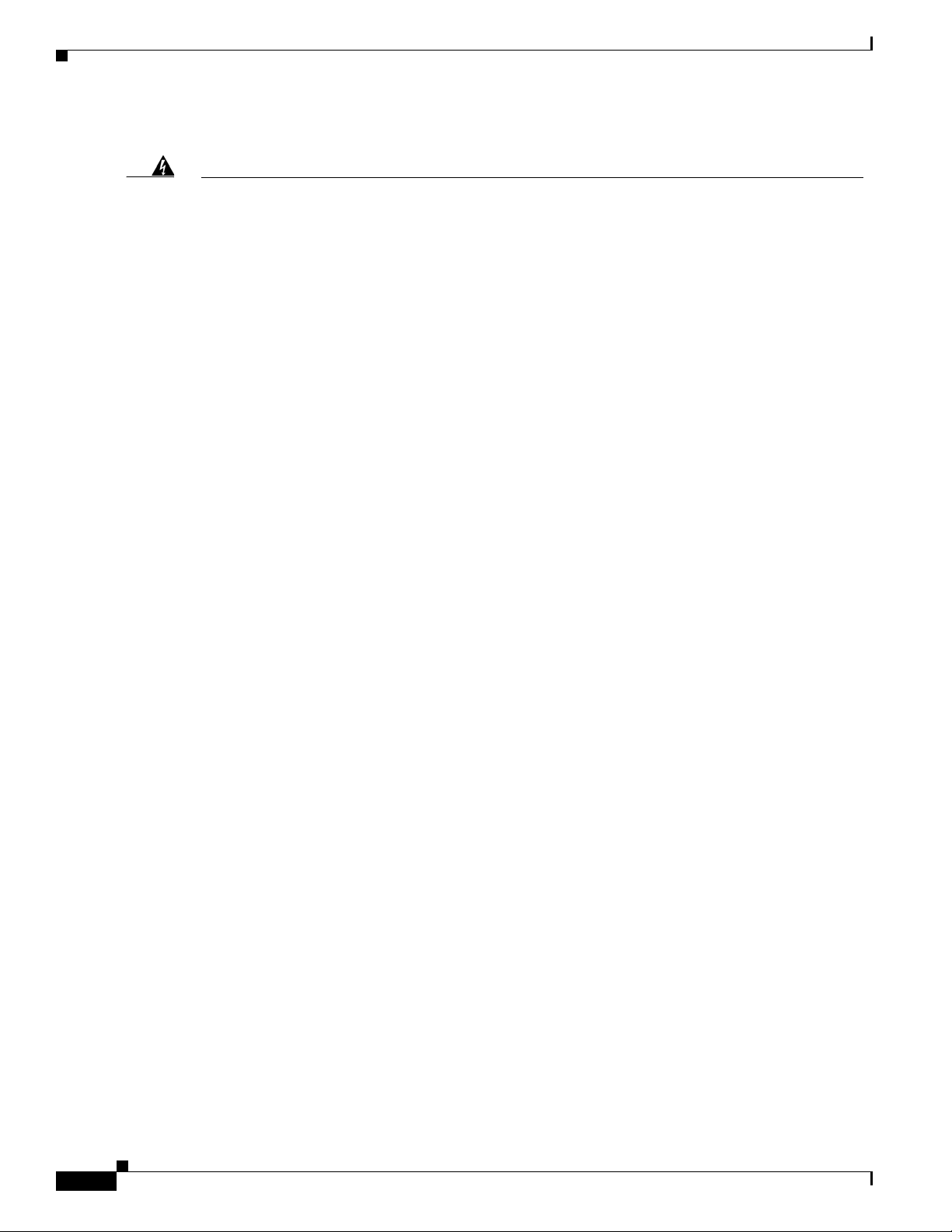
Warning
Waarschuwing
Varoitus
IMPORTANT SAFETY INSTRUCTIONS
This warning symbol means danger. You are in a situation that could cause bodily injury. Before you
work on any equipment, be aware of the hazards involved with electrical circuitry and be familiar
with standard practices for preventing accidents. Use the statement number provided at the end of
each warning to locate its translation in the translated safety warnings that accompanied this
device.
Statement 1071
SAVE THESE INSTRUCTIONS
BELANGRIJKE VEILIGHEIDSINSTRUCTIES
Dit waarschuwingssymbool betekent gevaar. U verkeert in een situatie die lichamelijk letsel kan
veroorzaken. Voordat u aan enige apparatuur gaat werken, dient u zich bewust te zijn van de bij
elektrische schakelingen betrokken risico's en dient u op de hoogte te zijn van de standaard
praktijken om ongelukken te voorkomen. Gebruik het nummer van de verklaring onderaan de
waarschuwing als u een vertaling van de waarschuwing die bij het apparaat wordt geleverd, wilt
raadplegen.
BEWAAR DEZE INSTRUCTIES
TÄRKEITÄ TURVALLISUUSOHJEITA
Tämä varoitusmerkki merkitsee vaaraa. Tilanne voi aiheuttaa ruumiillisia vammoja. Ennen kuin
käsittelet laitteistoa, huomioi sähköpiirien käsittelemiseen liittyvät riskit ja tutustu
onnettomuuksien yleisiin ehkäisytapoihin. Turvallisuusvaroitusten käännökset löytyvät laitteen
mukana toimitettujen käännettyjen turvallisuusvaroitusten joukosta varoitusten lopussa näkyvien
lausuntonumeroiden avulla.
Attention
Warnung
SÄILYTÄ NÄMÄ OHJEET
IMPORTANTES INFORMATIONS DE SÉCURITÉ
Ce symbole d'avertissement indique un danger. Vous vous trouvez dans une situation pouvant
entraîner des blessures ou des dommages corporels. Avant de travailler sur un équipement, soyez
conscient des dangers liés aux circuits électriques et familiarisez-vous avec les procédures
couramment utilisées pour éviter les accidents. Pour prendre connaissance des traductions des
avertissements figurant dans les consignes de sécurité traduites qui accompagnent cet appareil,
référez-vous au numéro de l'instruction situé à la fin de chaque avertissement.
CONSERVEZ CES INFORMATIONS
WICHTIGE SICHERHEITSHINWEISE
Dieses Warnsymbol bedeutet Gefahr. Sie befinden sich in einer Situation, die zu Verletzungen führen
kann. Machen Sie sich vor der Arbeit mit Geräten mit den Gefahren elektrischer Schaltungen und
den üblichen Verfahren zur Vorbeugung vor Unfällen vertraut. Suchen Sie mit der am Ende jeder
Warnung angegebenen Anweisungsnummer nach der jeweiligen Übersetzung in den übersetzten
Sicherheitshinweisen, die zusammen mit diesem Gerät ausgeliefert wurden.
BEWAHREN SIE DIESE HINWEISE GUT AUF.
xii
Hardware Installation Guide for the Cisco4451-X Integrated Services Router
OL-27644-01
Page 13
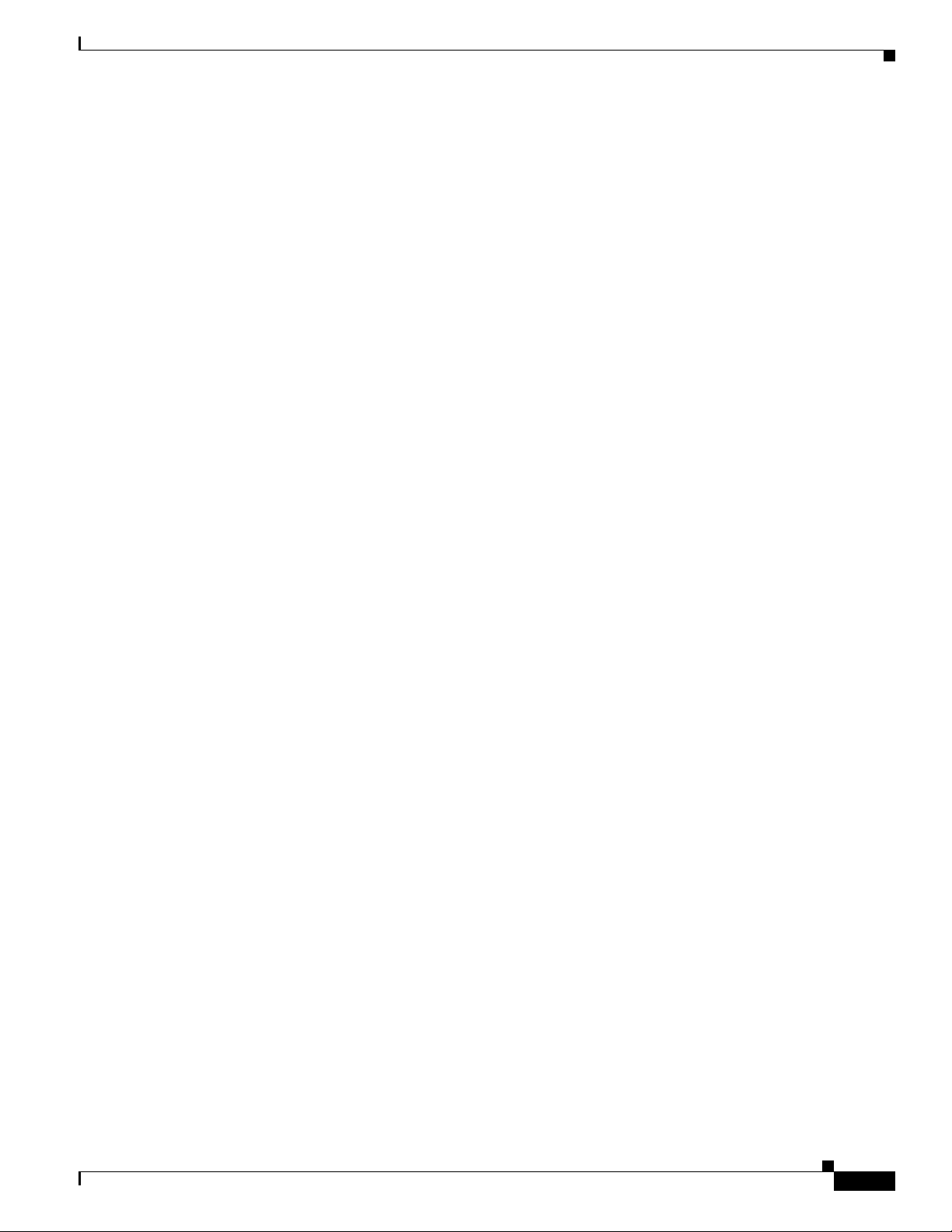
Avvertenza
Advarsel
Aviso
IMPORTANTI ISTRUZIONI SULLA SICUREZZA
Questo simbolo di avvertenza indica un pericolo. La situazione potrebbe causare infortuni alle
persone. Prima di intervenire su qualsiasi apparecchiatura, occorre essere al corrente dei pericoli
relativi ai circuiti elettrici e conoscere le procedure standard per la prevenzione di incidenti.
Utilizzare il numero di istruzione presente alla fine di ciascuna avvertenza per individuare le
traduzioni delle avvertenze riportate in questo documento.
CONSERVARE QUESTE ISTRUZIONI
VIKTIGE SIKKERHETSINSTRUKSJONER
Dette advarselssymbolet betyr fare. Du er i en situasjon som kan føre til skade på person. Før du
begynner å arbeide med noe av utstyret, må du være oppmerksom på farene forbundet med
elektriske kretser, og kjenne til standardprosedyrer for å forhindre ulykker. Bruk nummeret i slutten
av hver advarsel for å finne oversettelsen i de oversatte sikkerhetsadvarslene som fulgte med denne
enheten.
TA VARE PÅ DISSE INSTRUKSJONENE
INSTRUÇÕES IMPORTANTES DE SEGURANÇA
Este símbolo de aviso significa perigo. Você está em uma situação que poderá ser causadora de
lesões corporais. Antes de iniciar a utilização de qualquer equipamento, tenha conhecimento dos
perigos envolvidos no manuseio de circuitos elétricos e familiarize-se com as práticas habituais de
prevenção de acidentes. Utilize o número da instrução fornecido ao final de cada aviso para
localizar sua tradução nos avisos de segurança traduzidos que acompanham este dispositivo.
¡Advertencia!
Varning!
GUARDE ESTAS INSTRUÇÕES
INSTRUCCIONES IMPORTANTES DE SEGURIDAD
Este símbolo de aviso indica peligro. Existe riesgo para su integridad física. Antes de manipular
cualquier equipo, considere los riesgos de la corriente eléctrica y familiarícese con los
procedimientos estándar de prevención de accidentes. Al final de cada advertencia encontrará el
número que le ayudará a encontrar el texto traducido en el apartado de traducciones que acompaña
a este dispositivo.
GUARDE ESTAS INSTRUCCIONES
VIKTIGA SÄKERHETSANVISNINGAR
Denna varningssignal signalerar fara. Du befinner dig i en situation som kan leda till personskada.
Innan du utför arbete på någon utrustning måste du vara medveten om farorna med elkretsar och
känna till vanliga förfaranden för att förebygga olyckor. Använd det nummer som finns i slutet av
varje varning för att hitta dess översättning i de översatta säkerhetsvarningar som medföljer denna
anordning.
SPARA DESSA ANVISNINGAR
OL-27644-01
Hardware Installation Guide for the Cisco 4451-X Integrated Services Router
xiii
Page 14
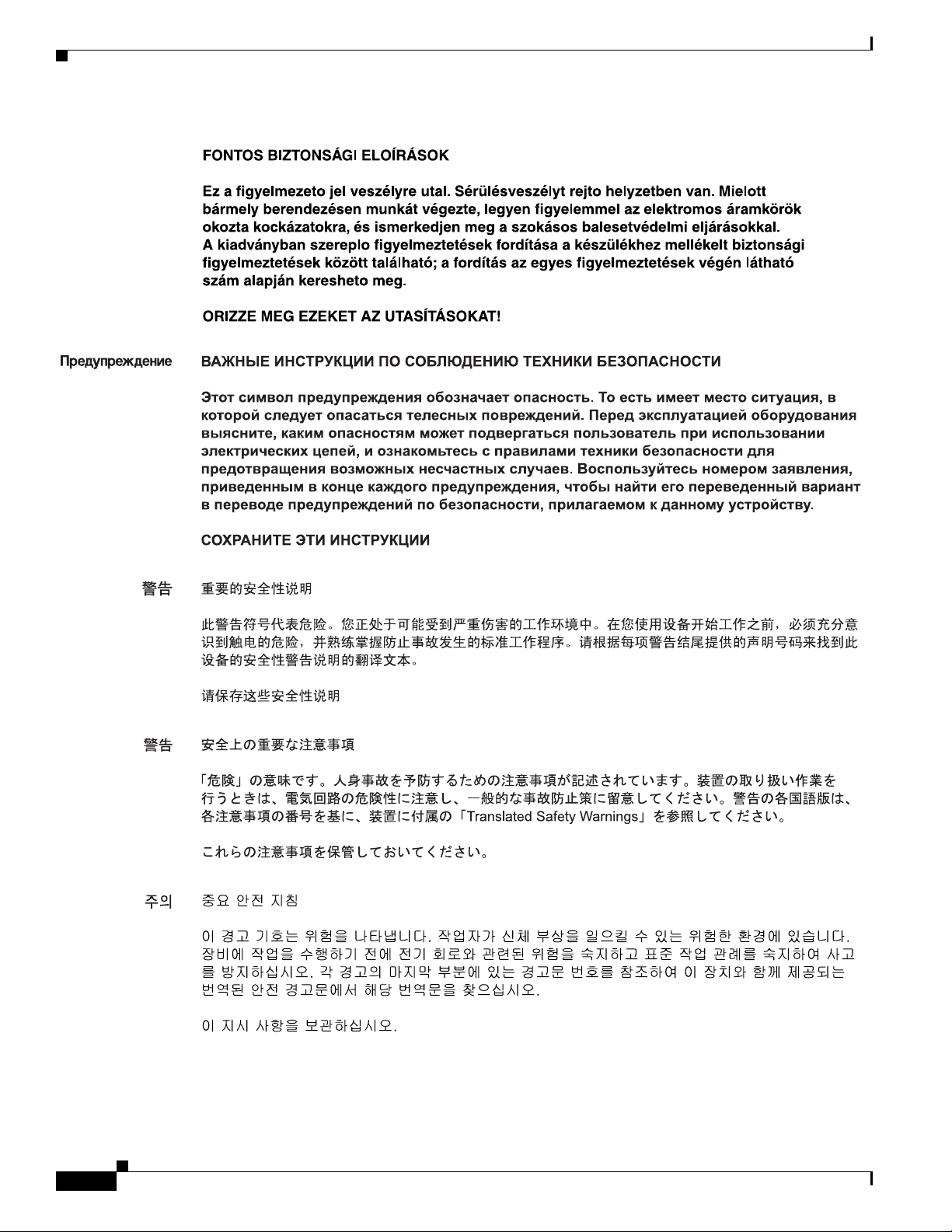
xiv
Hardware Installation Guide for the Cisco4451-X Integrated Services Router
OL-27644-01
Page 15
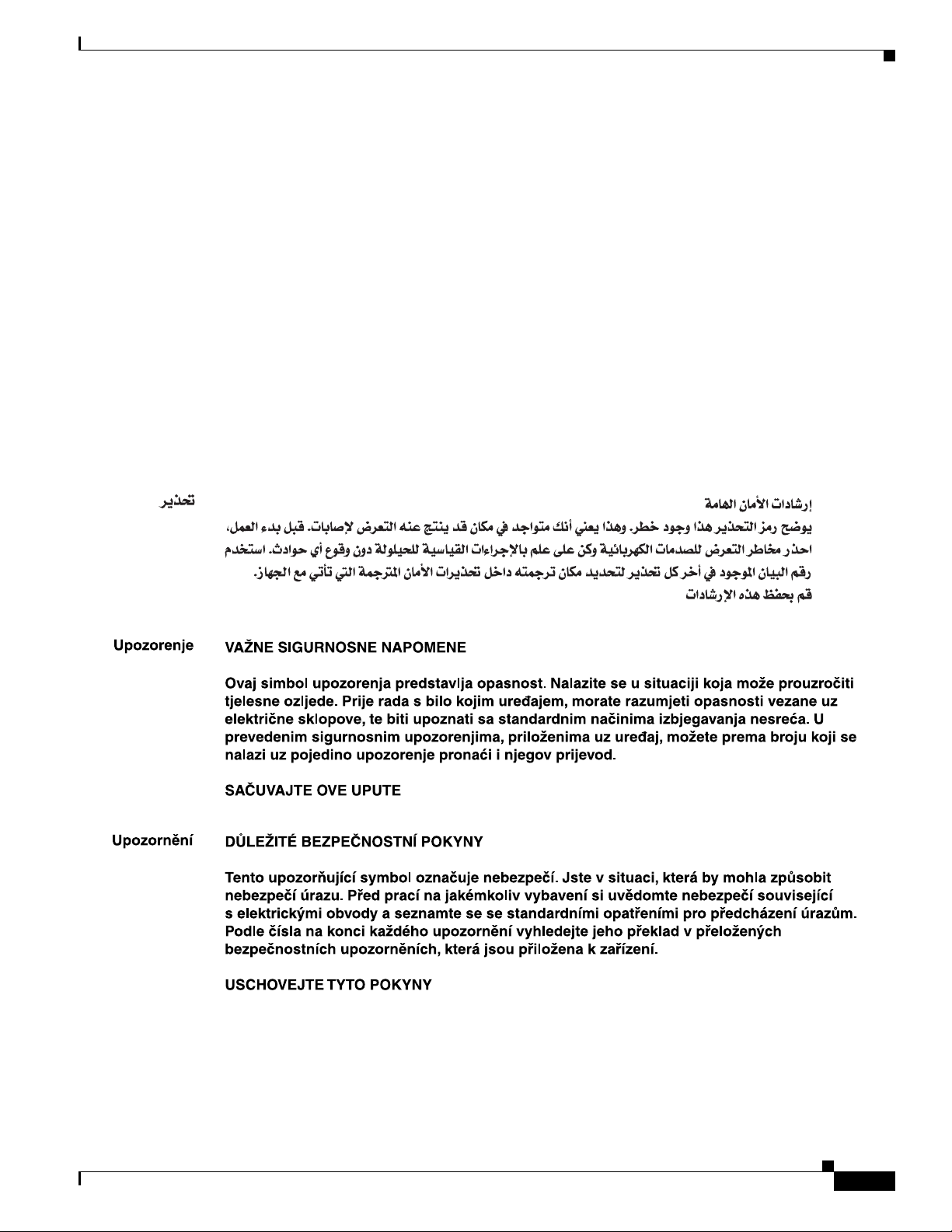
Aviso
Advarsel
INSTRUÇÕES IMPORTANTES DE SEGURANÇA
Este símbolo de aviso significa perigo. Você se encontra em uma situação em que há risco de lesões
corporais. Antes de trabalhar com qualquer equipamento, esteja ciente dos riscos que envolvem os
circuitos elétricos e familiarize-se com as práticas padrão de prevenção de acidentes. Use o
número da declaração fornecido ao final de cada aviso para localizar sua tradução nos avisos de
segurança traduzidos que acompanham o dispositivo.
GUARDE ESTAS INSTRUÇÕES
VIGTIGE SIKKERHEDSANVISNINGER
Dette advarselssymbol betyder fare. Du befinder dig i en situation med risiko for
legemesbeskadigelse. Før du begynder arbejde på udstyr, skal du være opmærksom på de
involverede risici, der er ved elektriske kredsløb, og du skal sætte dig ind i standardprocedurer til
undgåelse af ulykker. Brug erklæringsnummeret efter hver advarsel for at finde oversættelsen i de
oversatte advarsler, der fulgte med denne enhed.
GEM DISSE ANVISNINGER
OL-27644-01
Hardware Installation Guide for the Cisco 4451-X Integrated Services Router
xv
Page 16
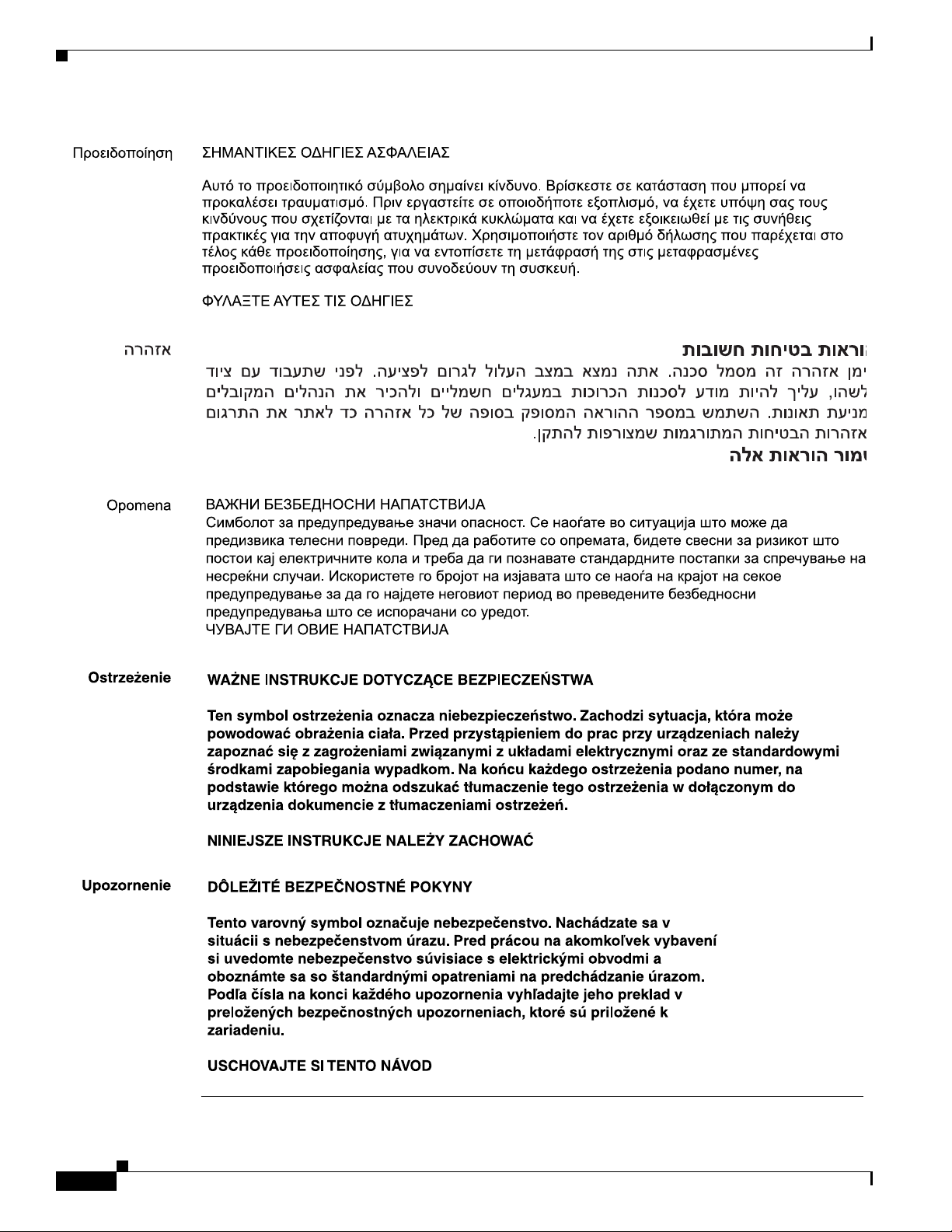
xvi
Hardware Installation Guide for the Cisco4451-X Integrated Services Router
OL-27644-01
Page 17
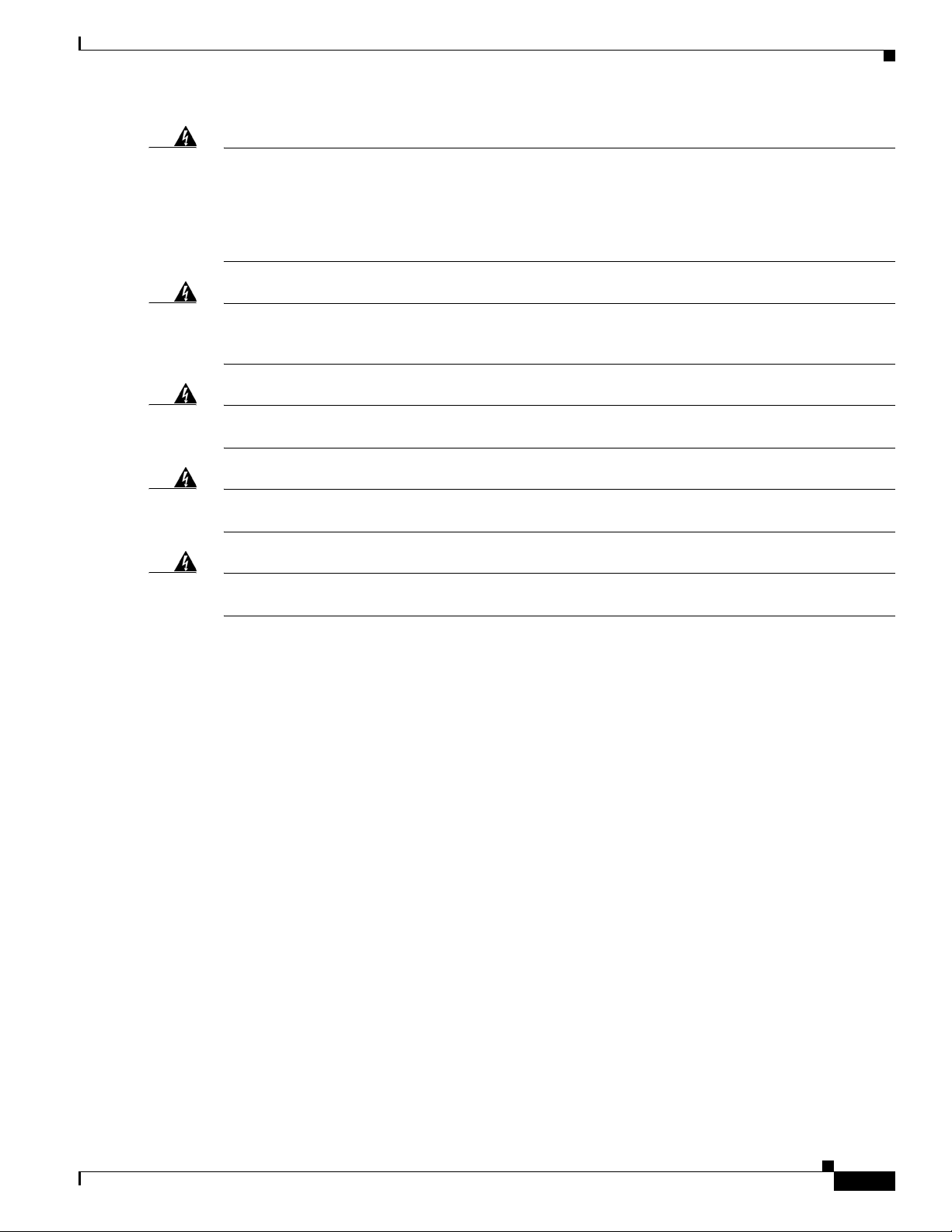
Warning
Warning
Warning
Warning
Warning
When installing the product, please use the provided or designated connection cables/power
cables/AC adaptors. Using any other cables/adaptors could cause a malfunction or a fire. Electrical
Appliance and Material Safety Law prohibits the use of UL-certified cables (that have the “UL” shown
on the code) for any other electrical devices than products designated by CISCO. The use of cables
that are certified by Electrical Appliance and Material Safety Law (that have “PSE” shown on the
code) is not limited to CISCO-designated products.
There is the danger of explosion if the battery is replaced incorrectly. Replace the battery only with
the same or equivalent type recommended by the manufacturer. Dispose of used batteries according
to the manufacturer’s instructions.
Do not use this product near water; for example, near a bath tub, wash bowl, kitchen sink or laundry
tub, in a wet basement, or near a swimming pool.
Never install telephone jacks in wet locations unless the jack is specifically designed for
wet locations.
Never touch uninsulated telephone wires or terminals unless the telephone line has been
disconnected at the network interface.
Statement 1036
Statement 1015
Statement 1037
Statement 371
Statement 1035
.
Related Documentation
For a list of all related release and supported module documentation, see the Documentation Roadmap
for the Cisco 4451-X Integrated Services Routers at the following URL:
http://www.cisco.com/en/US/docs/routers/access/4400/roadmap/isr4400roadmap.html
OL-27644-01
Hardware Installation Guide for the Cisco 4451-X Integrated Services Router
xvii
Page 18
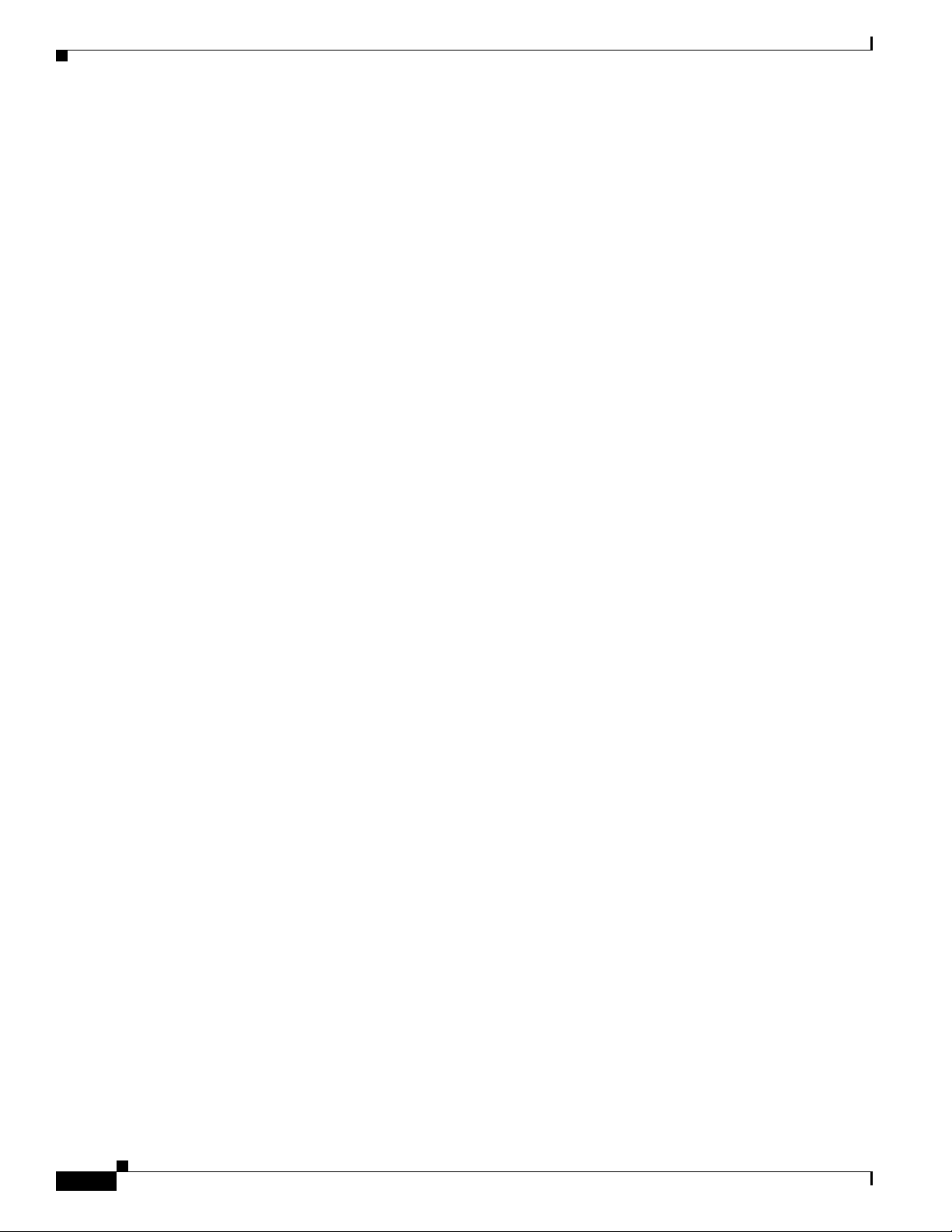
Searching for Cisco Documents
To search an HTML document using a web browser, press Ctrl-F (Windows) or Cmd-F (Apple). In most
browsers, the option to search whole words only, invoke case sensitivity, or search forward and backward
is also available.
To search a PDF document in Adobe Reader, use the basic Find toolbar (Ctrl-F) or the Full Reader
Search window (Shift-Ctrl-F). Use the Find toolbar to find words or phrases within a specific document.
Use the Full Reader Search window to search multiple PDF files simultaneously and to change case
sensitivity and other options. The Adobe Reader online help has more information about how to search
PDF documents.
Obtaining Documentation and Submitting a Service Request
For information on obtaining documentation, submitting a service request, and gathering additional
information, see What’s New in Cisco Product Documentation at:
http://www.cisco.com/en/US/docs/general/whatsnew/whatsnew.html.
Subscribe to What’s New in Cisco Product Documentation, which lists all new and revised Cisco technical
documentation, as an RSS feed and deliver content directly to your desktop using a reader application. The
RSS feeds are a free service
xviii
Hardware Installation Guide for the Cisco4451-X Integrated Services Router
OL-27644-01
Page 19
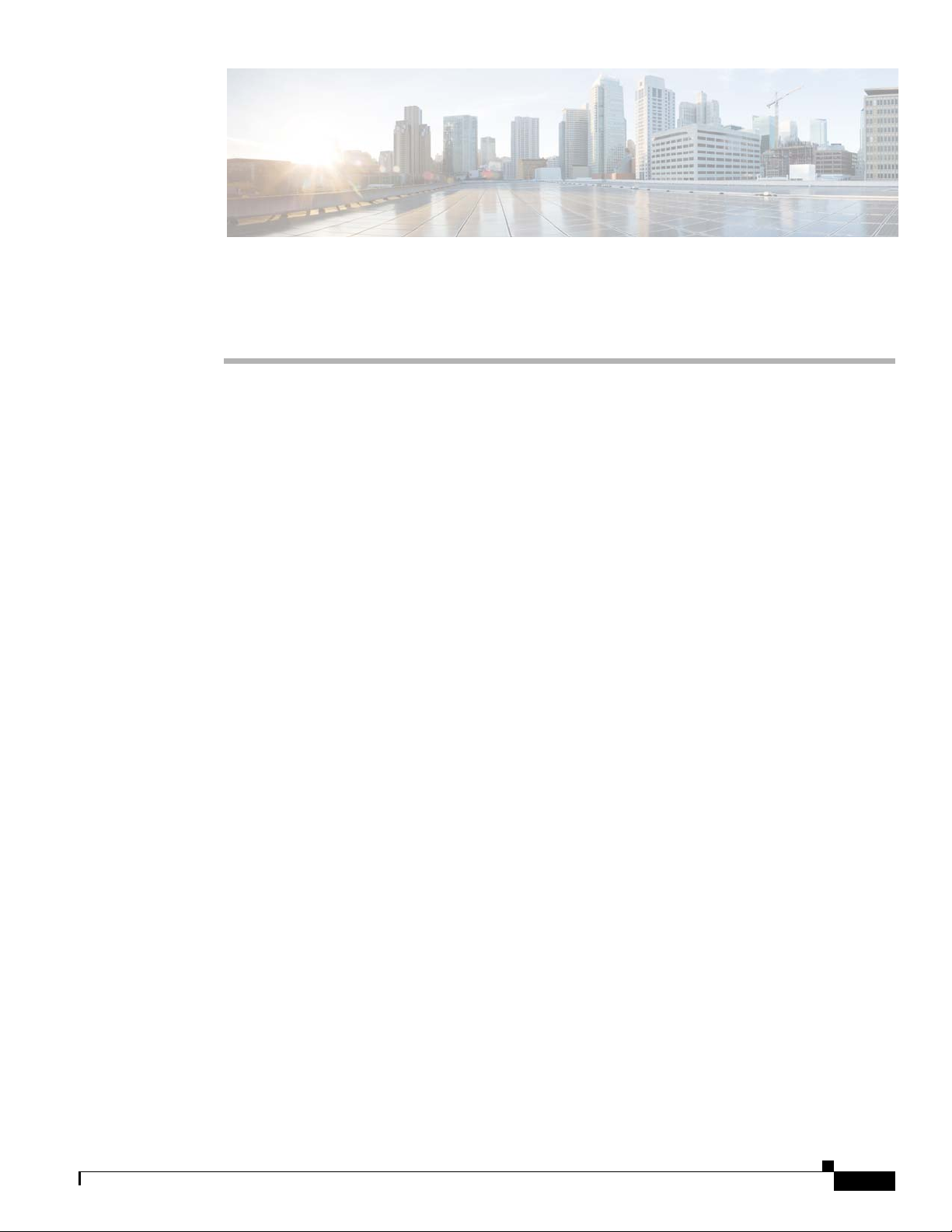
Overview of the Cisco 4451-X Integrated Services Router
About the Cisco ISR 4451-X
The Cisco 4451-X Integrated Services Router (ISR) is a modular router with LAN and WAN
connectivity and supports several interface modules, including Cisco Service Modules (SMs), or
Enhanced Service Modules (SM-X), and Network Interface Modules (NIMs). The router has slots that
support the interface modules and modular Solid State Drives (SSDs).
The Cisco ISR 4451-Xs target the following applications:
• Enterprise applications—Intended as the mid-size aggregation and gateway router typically residing
in a regional or large branch office:
–
WAN aggregation at Cisco Enterprise core
–
Internet gateway
CHA PTER
1
–
Branch or regional office aggregation
–
Remote access aggregation
• Service provider applications—Intended for high-end Enterprise Branch environments.:
–
High-end customer premises equipment (CPE) for business-quality Internet access
–
Service provider leased line aggregation
–
Provider edge (PE) and high-end customer edge (CE) for Layer 2 VPN or Layer 3 VPN services
–
Broadband aggregation—PPPoE/PPPoA aggregation and Service Selection Gateway (SSG)
–
Low-end Ethernet aggregation
The Cisco ISR 4451-Xs provide the following capabilities:
• Two single-wide SM slots that may be combined into one double wide SM slot.
• Three single-wide NIM slots that may combined into one double wide (NIM1 and NIM2) and one
single wide NIM slot (NIM3). The slots can also support a modular or optional SSD.
• NIM3 slot also functions as a special hard drive carrier slot.
• 1 10/100/1000 RJ-45 Ethernet port for system managements (labeled "GE 0" with “MGMT” on the
left of the connector)
• 2 USB 2 Type A host ports
• 1 USB mini-TypeB Console (placed next to the RJ45 Console port)
OL-27644-01
Hardware Installation Guide for the Cisco 4451-X Integrated Services Router
1-1
Page 20
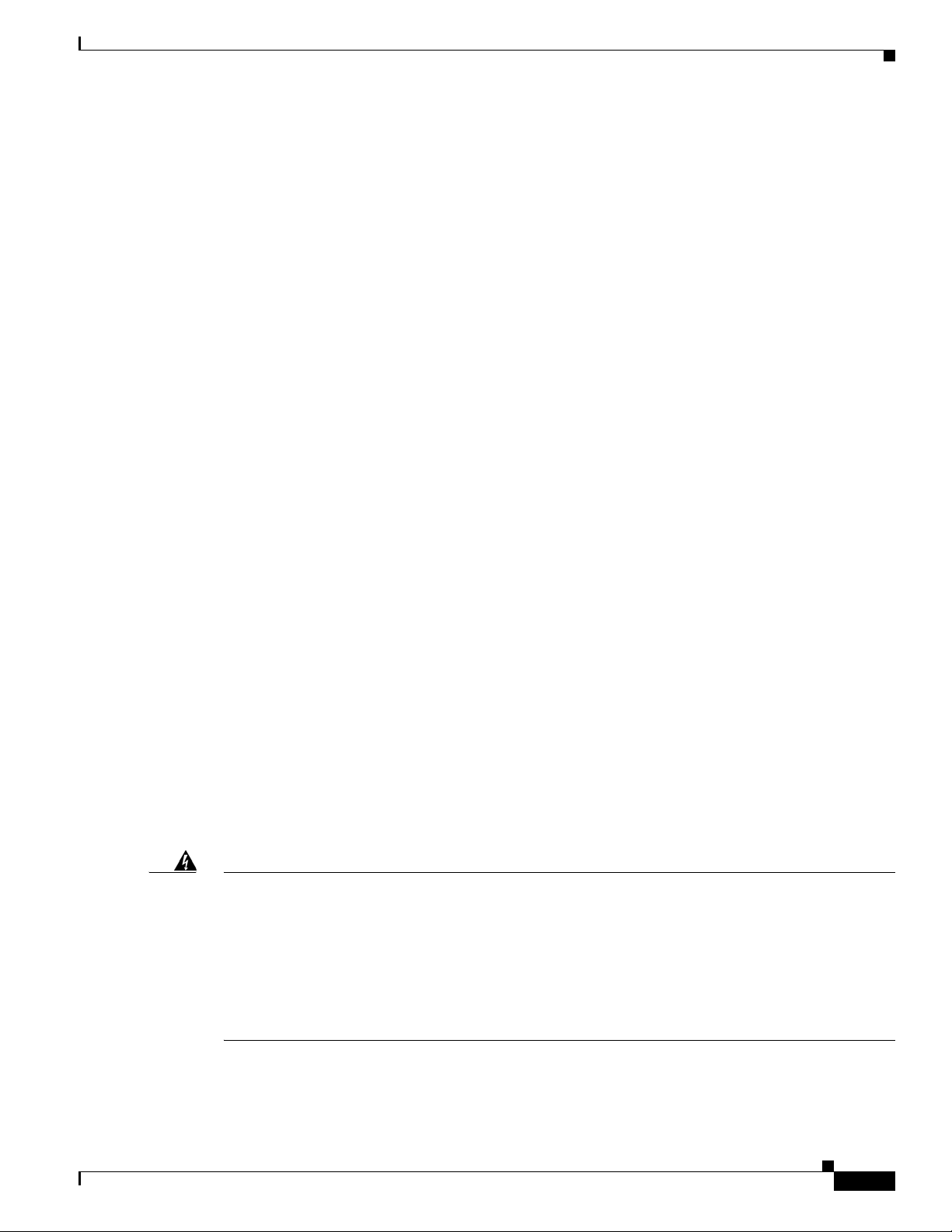
Chapter 1 Overview of the Cisco 4451-X Integrated Services Router
• 1 RJ45 Console
• 1 RJ45 AUX port with full modem control signals
• 4 10/100/1000 RJ-45 Ethernet ports (labeled GE 0/0/0, 0/0/1, 0/0/2, and 0/0/3)
• 4 100/1000 SFP Ethernet ports (labeled SFP 0/0/0, 0/0/1, 0/0/2, and 0/0/3)
• LEDs for Ethernet and console status
• LEDs for SATA hard disk drive activity and status (available on certain models)
• Two DDR3 240 pin Control Plane DIMM slots which can be replaced
• One DDR3 240 pin Data Plane DIMM slot which can be replaced
• One compact flash slot, which is serviceable when the fan tray is removed
• One 30W PoE daughter card for two of the front Gigabit Ethernet ports which can be replaced
(labeled GE 0/0/0 and 0/0/1)
• One Packet Voice Digital Signal Processor Module (PVDM4) providing IP Voice and video
capability
• Environment monitoring
• Field replaceable fan tray
• Dual redundant power supply units (PSUs) and PoE PSU.
Safety Warnings
This chapter contains the following sections:
• Safety Warnings, page 1-2
• Chassis Views, page 1-3
• Locating the Serial Number, PID, VID and CLEI, page 1-7
• Hardware Features, page 1-9
• About Slots and Interfaces, page 1-17
• Specifications, page 1-20
• Periodic Inspection and Cleaning, page 1-25
Safety Warnings
Warning
IMPORTANT SAFETY INSTRUCTIONS
This warning symbol means danger. You are in a situation that could cause bodily injury. Before you
work on any equipment, be aware of the hazards involved with electrical circuitry and be familiar
with standard practices for preventing accidents. Use the statement number provided at the end of
each warning to locate its translation in the translated safety warnings that accompanied this device.
Statement 1071
OL-27644-01
SAVE THESE INSTRUCTIONS
Hardware Installation Guide for the Cisco 4451-X Integrated Services Router
1-2
Page 21
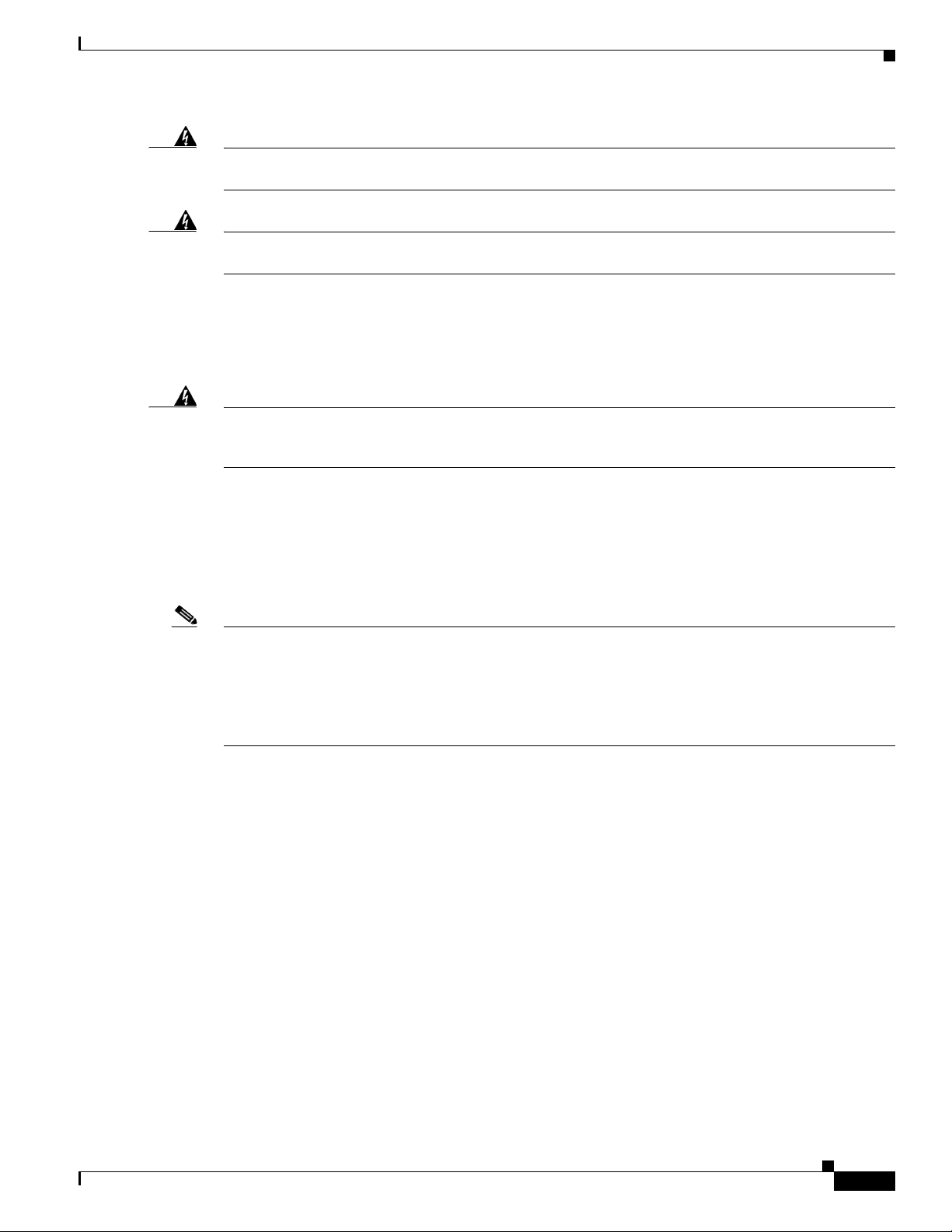
Chapter 1 Overview of the Cisco 4451-X Integrated Services Router
Chassis Views
Warning
Warning
Ultimate disposal of this product should be handled according to all national laws and regulations.
Statement 1040
Only trained and qualified personnel should be allowed to install, replace, or service this equipment.
Statement 1030
Safety Warnings for Finland, Norway and Sweden
Warning statement 1017 applies to the countries of Finland, Norway, and Sweden.
Warning
This unit is intended for installation in restricted access areas. A restricted access area can be
accessed only through the use of a special tool, lock and key, or other means of security.
Statement 1017
Chassis Views
This section contains views of the front and back panels of the Cisco ISR 4451-Xs, showing locations
of the power and signal interfaces, module slots, status indicators, and chassis identification labels.
Note The Cisco ISR 4451-Xs support the following slot types:
- Network Interface Modules (NIMs)
- Service modules (SMs, like SM-X-1T3/E3)
- Integrated Services Card (ISC slots for PVDM4s)
- E-Series Server Modules
- Solid State Drives (SSDs).
OL-27644-01
Hardware Installation Guide for the Cisco 4451-X Integrated Services Router
1-3
Page 22
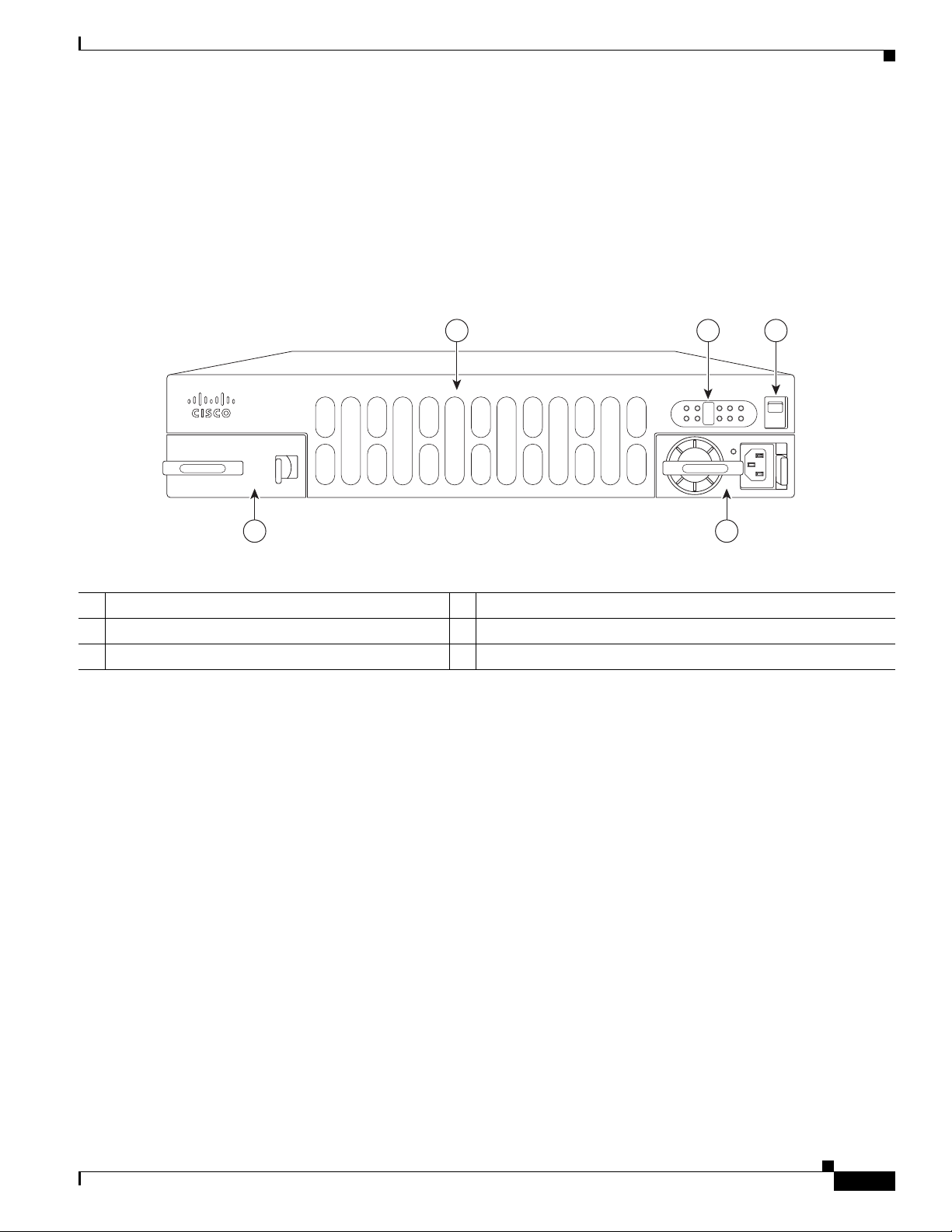
Chapter 1 Overview of the Cisco 4451-X Integrated Services Router
Cisco 4400 Series
PSU1 PSU2
POE1 POE2
FLASH TEMP PWR
VM FAN STAT
INT
POE
BOOST
285694
1 2 3
45
Cisco ISR 4451-X Chassis
Figure 1-1 on page 1-4— Bezel view with one PSU
Figure 1-2 on page 1-5— Bezel view with two PSUs
Figure 1-3 on page 1-5— Back panel slots and ports
Figure 1-4 on page 1-6—Bezel side LEDs
Figure 1-1 Bezel View of the Cisco ISR 4451-X with one Power Supply Unit
Chassis Views
1 Router fan tray 2 LEDs
3 Router power On/Off switch 4 Power supply unit (PSU)
5 Optional power supply unit
OL-27644-01
Hardware Installation Guide for the Cisco 4451-X Integrated Services Router
1-4
Page 23
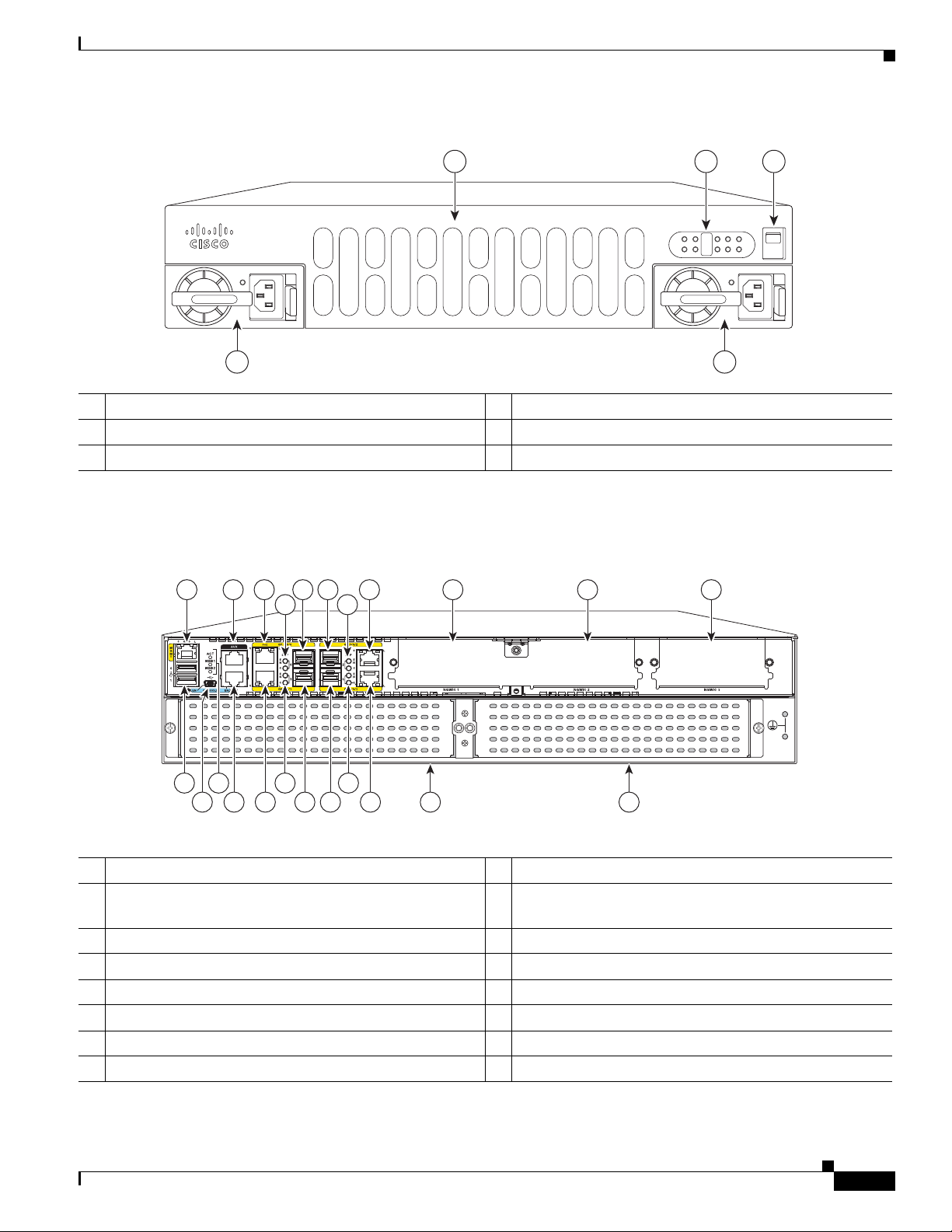
Chapter 1 Overview of the Cisco 4451-X Integrated Services Router
Figure 1-2 Bezel side of the Cisco ISR 4451-X with two PSUs
1 2 3
1 Router fan tray 2 LEDs
3 Router power On/Off switch 4 AC power supply unit (P1)
5 AC power supply unit (P0)
Cisco 4400 Series
PSU1 PSU2
FLASH TEMP PWR
INT
POE
BOOST
POE1 POE2
VM FAN STAT
45
Chassis Views
285695
Figure 1-3 Back Panel (I/O Side) Slots and Connectors on the Cisco ISR 4451-X
1 2 3 5 6 8 9 10 11
4 7
2
1
285698
182123 15
20 1922
17 16 14
13
12
1 GE 0 management port 2 Auxiliary port
3 RJ45 Gigabit Ethernet port (GE 0/0/0) 4 LEDs for the GE 0/0/0 interface (See Tab l e 1-1 for
detailed LED information)
5 SFP Gigabit Ethernet port (GE 0/0/0) 6 SFP Gigabit Ethernet port (GE 0/0/2)
7 LEDs for the GE 0/0/2 interface 8 RJ45 Gigabit Ethernet port (GE 0/0/2)
9 NIM slot 1 10 NIM slot 2
11 NIM slot 3 (Optional Modular SSD Slot) 12 Enhanced Service Module (SM-X) 2
13 Enhanced Service Module (SM-X) 1 14 RJ45 Gigabit Ethernet port GE 0/0/3
15 LEDs for the GE 0/0/3 interface 16 SFP Gigabit Ethernet GE 0/0/3
OL-27644-01
Hardware Installation Guide for the Cisco 4451-X Integrated Services Router
1-5
Page 24
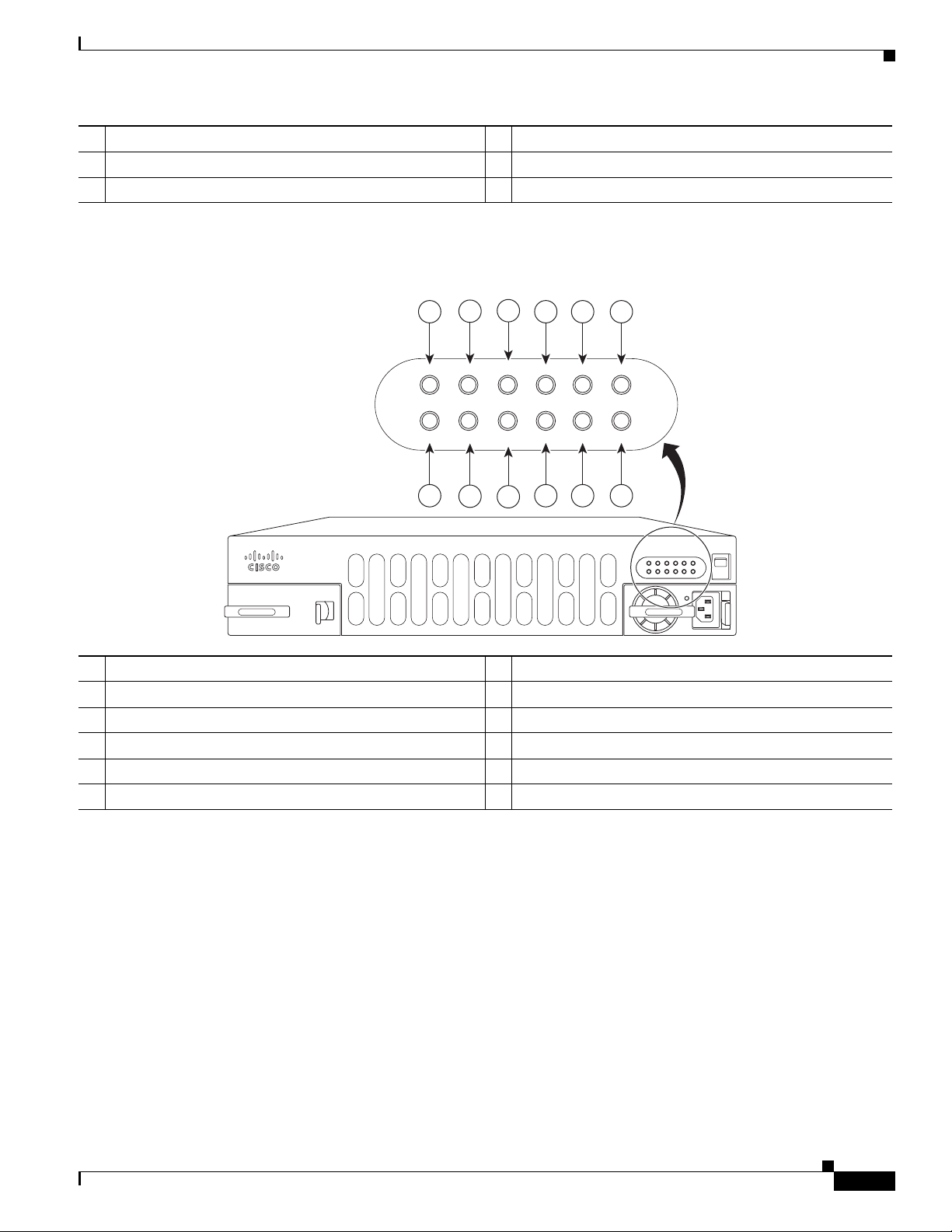
Chapter 1 Overview of the Cisco 4451-X Integrated Services Router
17 SFP Gigabit Ethernet GE 0/0/1 18 LEDs for the GE 0/0/1 interface
19 RJ45 Gigabit Ethernet port GE 0/0/1 20 Serial Console Port
21 Console port USB 0 and USB 1
Figure 1-4 Bezel Side LEDS of the Single PSU Cisco ISR 4451-X Model
3
2
1
4 5 6
Chassis Views
PSU0 PSU1 FLASH TEMP PWR
POE0
12
POE1
11
INT
POE
BOOST
10
VM
9 8
FAN
STAT
7
Cisco 4400 Series
PSU1 PSU2
FLASH TEMP PWR
INT
PSU0 PSU1 FLASH TEMP PWR
INT
POE
POE
BOOST
POE1 POE2
BOOST
FAN
VM FA N S TAT
VM
POE0
POE1
STAT
285696
1 PSU0: Power supply unit 1 2 PSU1: Power supply unit 2
3 GE POE: Internal PoE daughter card status 4 FLASH: Compact flash status
5 TEMP: Temperature status 6 PWR: Power
7 STAT: System status 8 FAN: Fan status
9 ISC: Integrated Services Card status 10 POE BOOST: Power over Ethernet boost mode
11 POE 1: Power over Ethernet 2 status 12 POE 0: Power over Ethernet 1 status
OL-27644-01
Hardware Installation Guide for the Cisco 4451-X Integrated Services Router
1-6
Page 25
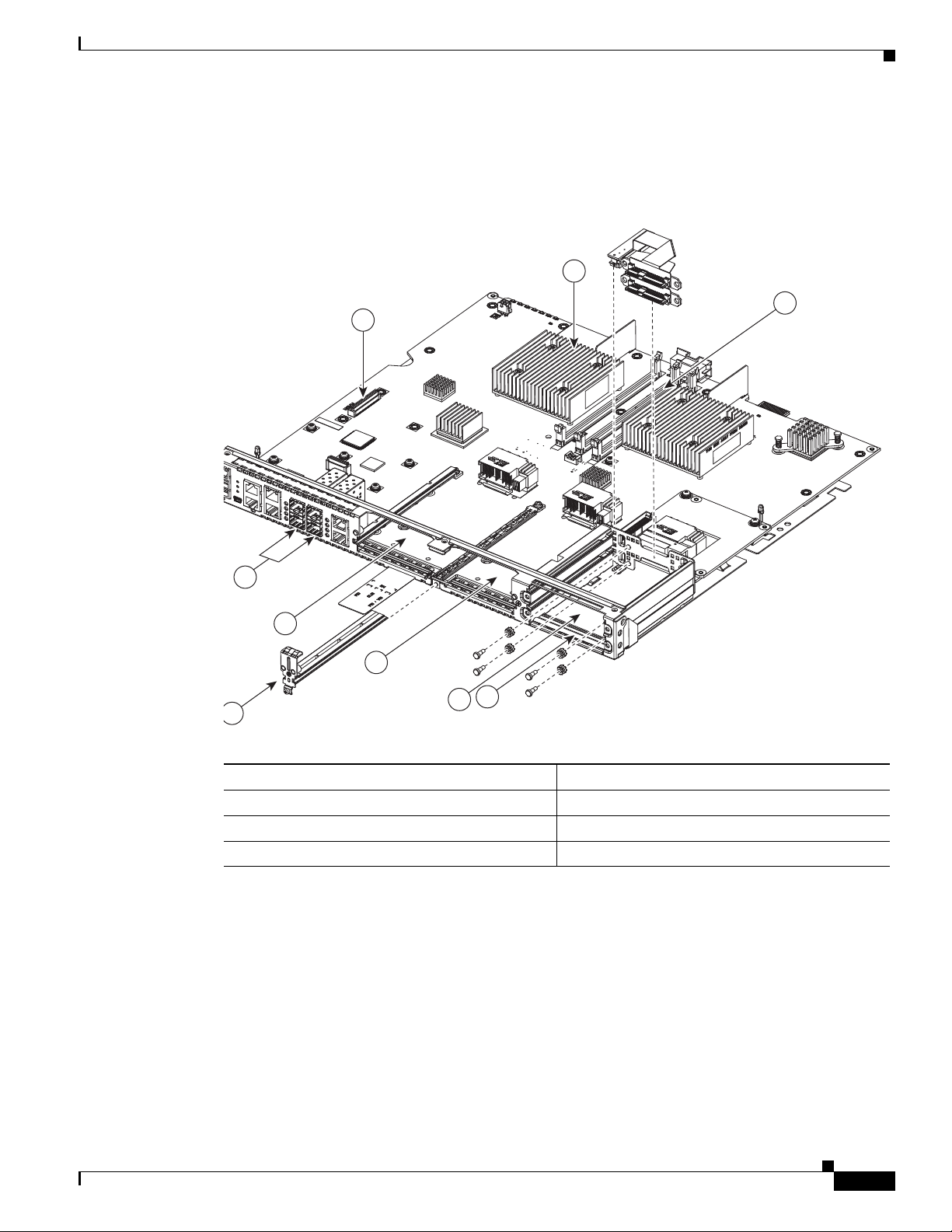
Chapter 1 Overview of the Cisco 4451-X Integrated Services Router
285699
1
2
6
8
7
5
3
4
9
Platform Summary
Figure 1-5 shows an internal view of the Cisco ISR 4451-X with all the parts and module location.
Figure 1-5 Platform Summary of the Cisco ISR 4451-X
Locating the Serial Number, PID, VID and CLEI
1. ISC slot 2. CPU
3. DIMM 4. Modular HDD Slot (Factory-configured)
5. Modular HDD slot (Factory-configured) 6. NIM 2 (single-wide)
7. NIM slot divider 8. NIM 1 (single-wide)
Locating the Serial Number, PID, VID and CLEI
Software License
To obtain a software license, you need a product authorization key (PAK) and the unique device
identifier (UDI) of the device where the license will be installed.
The serial number (SN), product ID (PID), version ID (VID), and Common Language Equipment
Identifier (CLEI) are printed on a label on the back of the router or on a label tray located on the router
chassis or motherboard. The UDI can be viewed using the show license udi command in privileged Exec
Hardware Installation Guide for the Cisco 4451-X Integrated Services Router
OL-27644-01
1-7
Page 26

Chapter 1 Overview of the Cisco 4451-X Integrated Services Router
302982
2
1
4
3
mode in Cisco Internet Operating System (IOS) software. For additional information on the UDI or how
to obtain a PAK, see the Cisco Software Activation on Integrated Services Routers document on
Cisco.com.
The UDI has two main components:
• Product ID (PID)
• Serial number (SN)
Labels on Cisco ISR 4451-X
Figure 1-6 shows the location of the labels on the Cisco ISR 4451-Xs.
Figure 1-6 Label Location on the Cisco ISR 4451-X
Locating the Serial Number, PID, VID and CLEI
Label Description
1Product ID
2 Serial Number
3 PID/VID
4CLEI
For Additional Help Locating Labels on the Router
Use the Cisco Product Identification (CPI) tool to find labels on the router. It provides detailed
illustrations and descriptions of where the labels are located on Cisco products. It includes the following
features:
OL-27644-01
• A search option that allows browsing for models by using a tree-structured product hierarchy
• A search field on the final results page that makes it easier to look up multiple products
• End-of-sale products clearly identified in results lists
The tool streamlines the process of locating serial number labels and identifying products. Serial number
information expedites the entitlement process and is important for access to support services.
Hardware Installation Guide for the Cisco 4451-X Integrated Services Router
1-8
Page 27
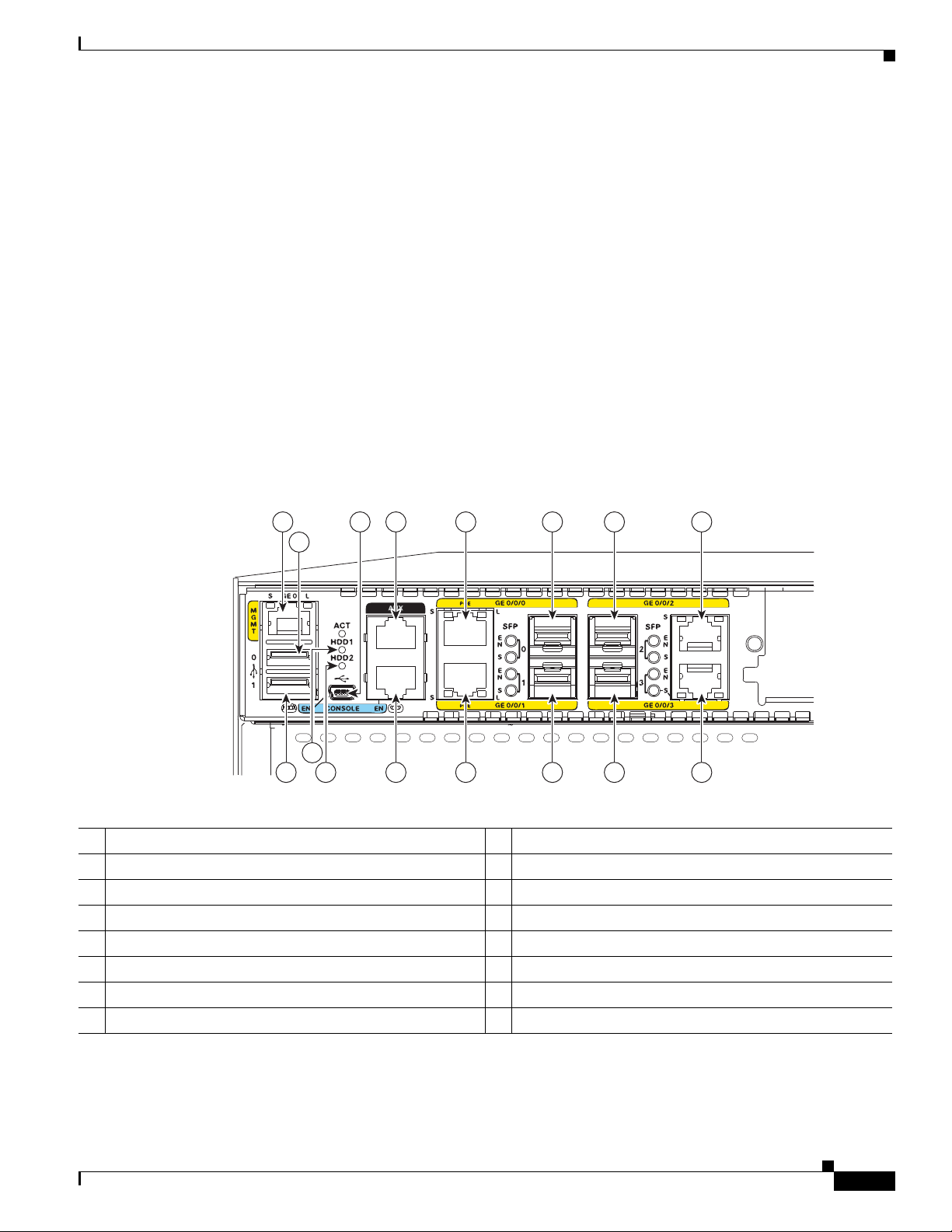
Chapter 1 Overview of the Cisco 4451-X Integrated Services Router
285701
L
L
1
2
4 5 6 7 8
91011121316
14
15
3
The Cisco Product Identification tool can be accessed at the following URL:
http://tools.cisco.com/Support/CPI/index.do
Hardware Features
This section describes the hardware features in the Cisco ISR 4451-X.
• Built-in Interface Ports, page 1-9
• LED Indicators, page 1-11
• Removable and Interchangeable Modules and Cards, page 1-13
• Fans, Ventilation, and Airflow, page 1-17
• About Slots and Interfaces, page 1-17
Built-in Interface Ports
Hardware Features
Figure 1-7 Ports on the Cisco ISR 4451-X
1 Gigabit Ethernet management port 2 USB port 0
3 USB console 4 Auxiliary port
5 Gigabit Ethernet port 0 6 Small-form-factor pluggable (SFP) 0
7 SFP 2 8 Gigabit Ethernet port 2
9 Gigabit Ethernet port 3 10 SFP 3
11 SFP 1 12 Gigabit Ethernet port 1
13 Serial Console port 14 HDD LEDs
15 HDD LEDs 16 USB port 1
OL-27644-01
The Cisco ISR 4451-Xs have four 10/100/1000 front panel ports and SFPs and one 10/100/1000
management port.
Hardware Installation Guide for the Cisco 4451-X Integrated Services Router
1-9
Page 28
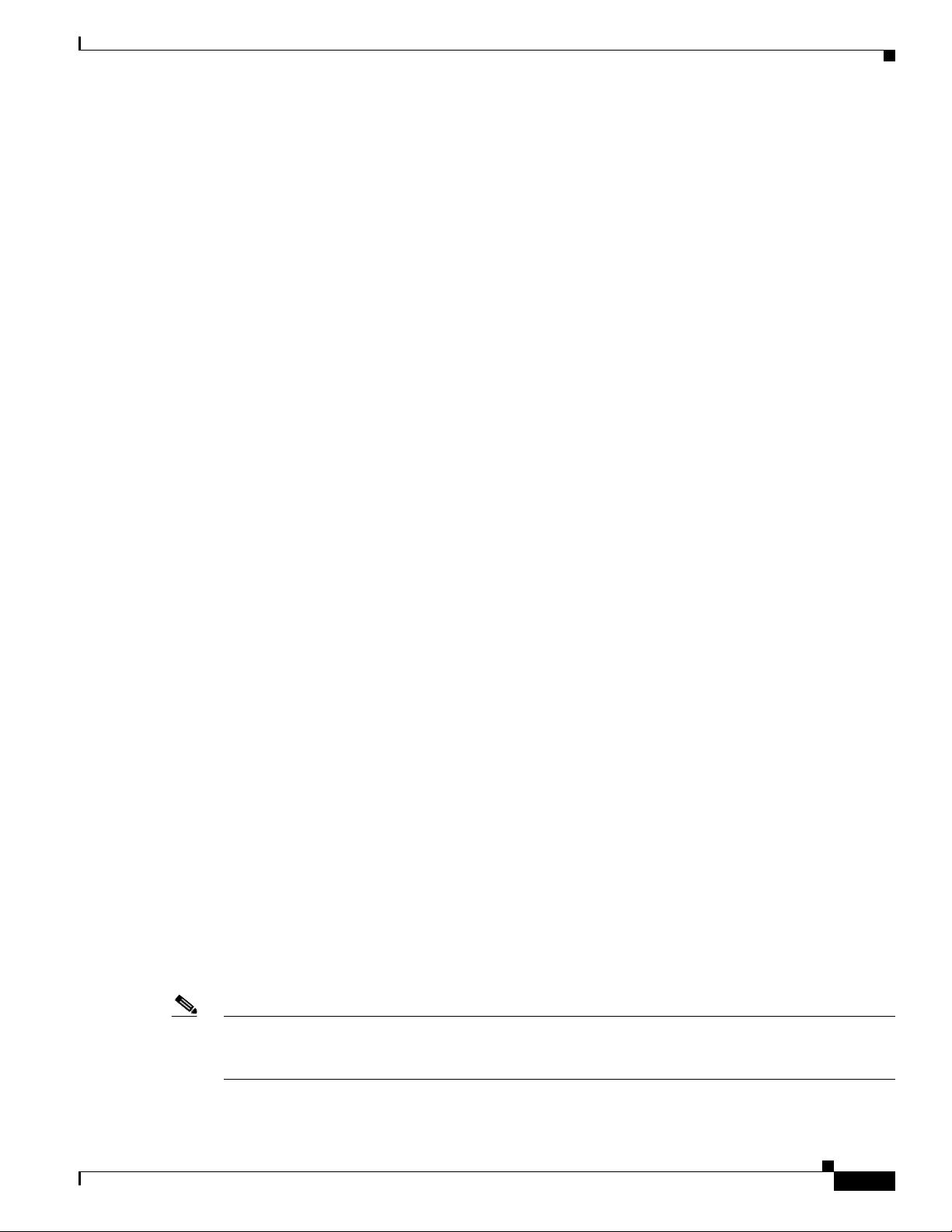
Chapter 1 Overview of the Cisco 4451-X Integrated Services Router
Front Panel Ethernet Ports
There are 4 front panel Ethernet ports. Each port independently supports dual-media types, RJ45 copper
or SFPs.
Dual Mode GE/SFP Ports
There are Dual Mode ports available on the Cisco ISR 4451-X that can function as GE or SFP ports.
GE Ports
The GE RJ-45 copper interface ports support 10BASE-T, 100BASE-TX, and 1000BASE-T.
SFP Ports
The small-form-factor pluggable (SFP) ports support, but are not restricted to 1000BASE-LX/LH,
1000BASE-SX, 1000BASE-ZX, and Coarse Wavelength-Division Multiplexing (CWDM-8) modules, as
well as 100Mbs SFP modules.
The SFP port shares the same physical port as an RJ-45 GE port with the same number. It can only be
used for one or the other function at one time. The SFP port supports auto-media-detection, auto-failover
and remote fault indication (RFI), as described in the IEEE 802.3ah specification.
Hardware Features
Use the media-type {rj45{auto-failover}} | {sfp{auto-failover}} command to enable the
auto-media-detection and auto-failover features. Use the Command Lookup Tool for details about this
command.
The SFP port can be configured for the following behaviors:
• Always use the RJ-45 port.
• Always use the SFP port.
• Always use the RJ-45 port but fail over to the SFP port if the RJ-45 port fails. This is the default
configuration.
• Always use the SFP port but fail over to the RJ-45 port if the SFP port fails.
USB Serial Console Port
The Mini-USB type B serial port can be used as an alternative to the RJ45 console port. For Windows
operating systems older than Windows 7, you must install a Windows USB device driver before using
the USB console port.
Front Panel PoE+ Ports
Two of the four front panel ethernet ports are PoE+ (802.3at) compliant ports. These are ports GE 0/0/0
and GE 0/0/1.
System PoE power supplies do not provide power to the front panel ports.
OL-27644-01
Note The PoE card is always required to provide PoE power to these ports, regardless of what other power
supplies are present in the system. An internal PoE module needs to be ordered separately for this
functionality.
Hardware Installation Guide for the Cisco 4451-X Integrated Services Router
1-10
Page 29
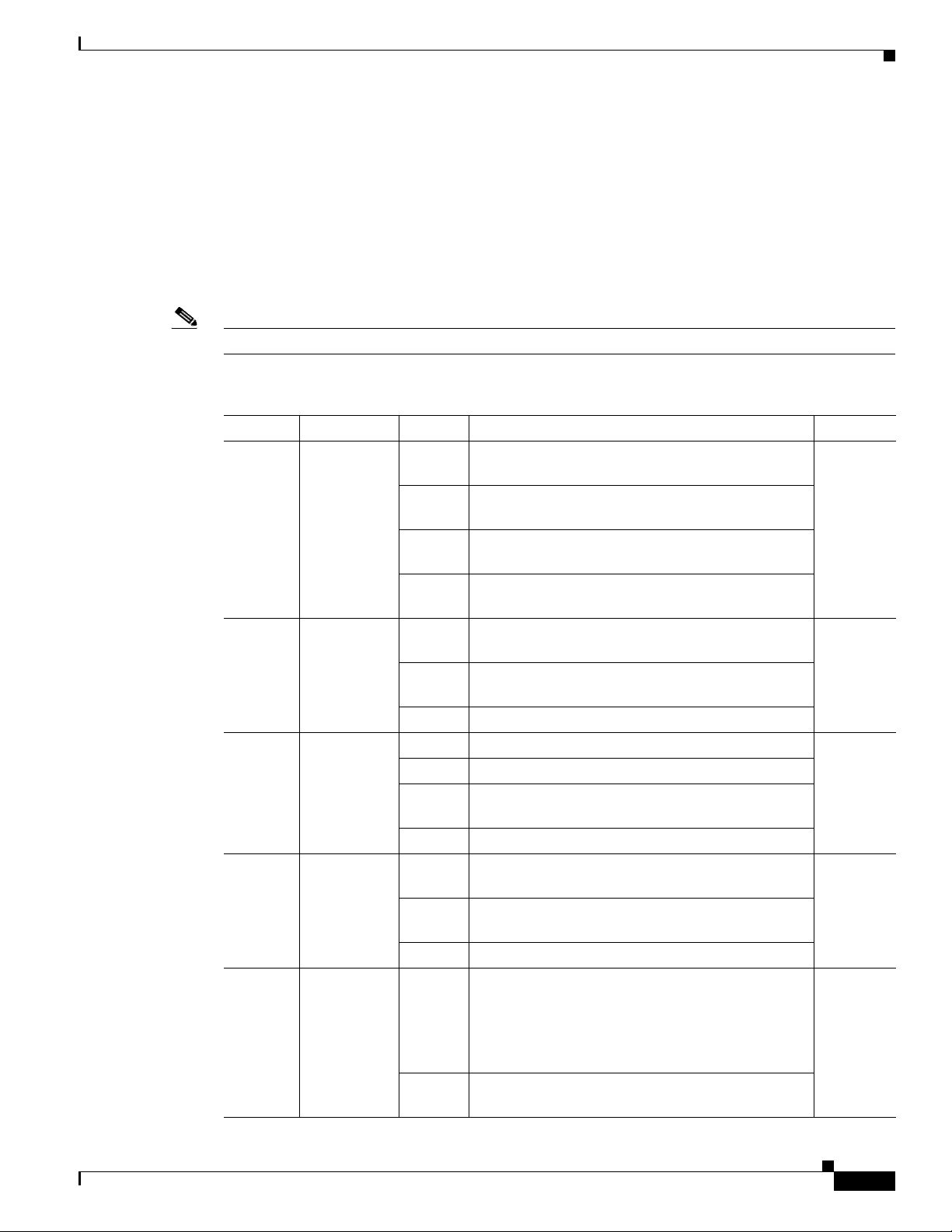
Chapter 1 Overview of the Cisco 4451-X Integrated Services Router
Internal PoE card
The internal PoE daughter card provides a total of 30.8 Watts of power across the 2 ports.
LED Indicators
Table 1 - 1 summarizes the LED indicators that are located in the router bezel or chassis, but not on the
interface cards and modules.
Note For module LEDs, please refer to the respective module installation guides for each module.
Table 1-1 LED Indicators on the Cisco ISR 4451-X
LED Represents Color Description Location
STAT System
Status
TEMP Temperature
Status
FAN Fan Status Green All fans are operating. Bezel side
L
(left)
S
(left)
Ethernet
ports 0 and 1
Link
Speed of
Ethernet
ports 0 and 1
Hardware Features
Solid
green
Blinking
amber
Amber BIOS/Rommon has completed booting and system
Off System is not out of reset or BIOS image not
Solid
green
Amber One or more temperature sensors in the system are
Off Temperature is not being monitored.
Amber One fan has stopped working.
Blinking
Amber
Off Fans are not being monitored.
Green Ethernet cable present and link established with
Amber Yellow: PoE power for this connector is faulty and
Off No link.
Green
Blinking
Normal System Operation. Bezel side
BIOS/Rommon is in the process of booting.
at Rommon prompt or booting platform software.
loadable.
All temperature sensors in the system are within
acceptable range.
outside the acceptable range.
Two or more fans have stopped working, or the fan
tray has been removed.
other side or PoE power is enabled for this port.
link is down. (Only for Ethernet port 0 and 1.)
Blink frequency indicates port speed:
1 blink - 10Mbps link speed
2 blinks - 100Mbps link speed
Bezel side
I/O side
I/O side
OL-27644-01
3 blinks - 1000Mbps link speed
Off No link or a non-Ethernet 802.3af/t capable device
plugged in and powered over the PoE.
Hardware Installation Guide for the Cisco 4451-X Integrated Services Router
1-11
Page 30
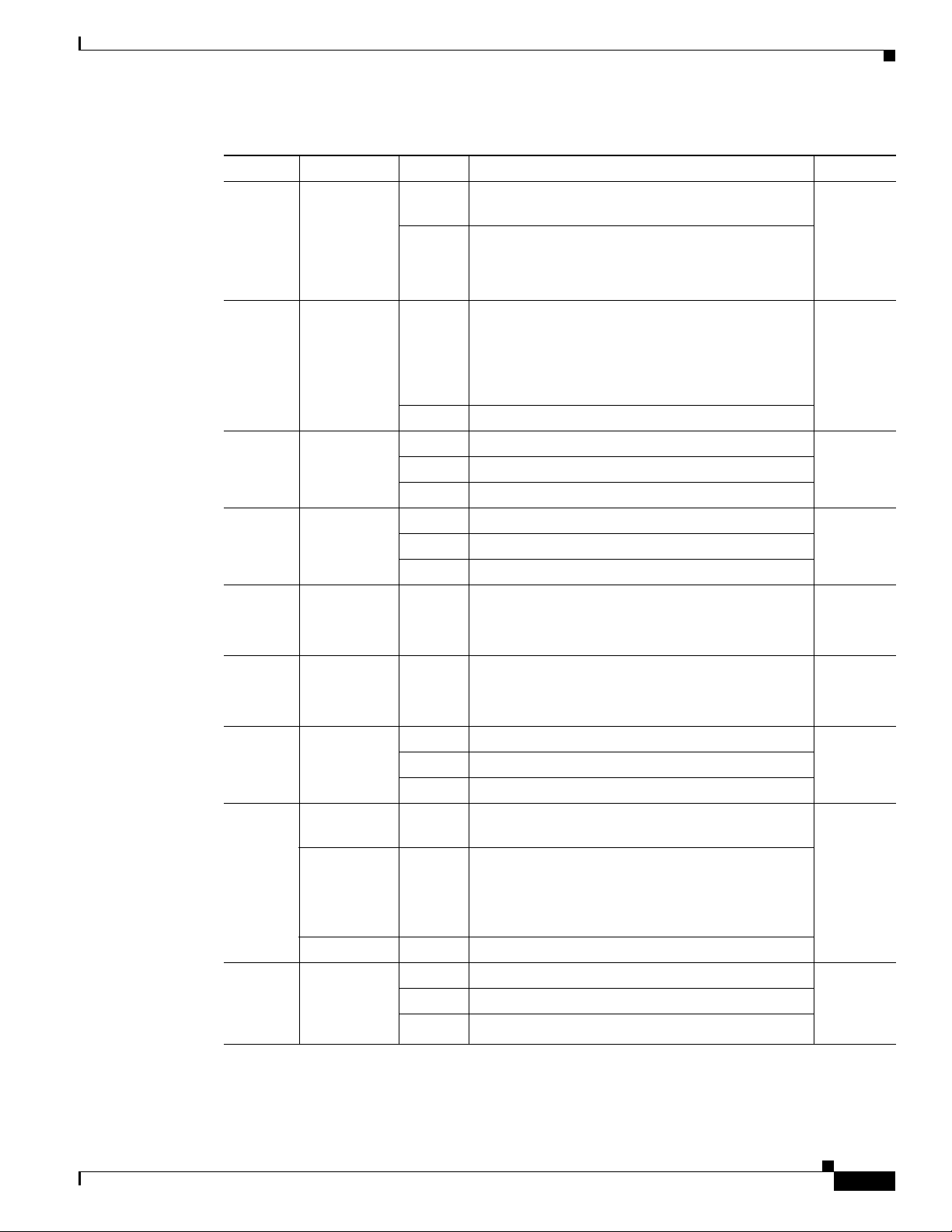
Chapter 1 Overview of the Cisco 4451-X Integrated Services Router
Table 1-1 LED Indicators on the Cisco ISR 4451-X (continued)
LED Represents Color Description Location
L
(right)
Ethernet
ports 2 and 3
and
Management
Green Ethernet cable present and link established with
Off No link.
Ethernet
Link
S
(right)
Ethernet
ports 2, and 3
and
Green Blinking: blink frequency indicates port speed:
Management
Ethernet
Speed
SFP EN Port 0, 1, 2,
and 3 Enable
Off No link
Green Indicates SFP module detected and recognized. I/O side
Amber Initialized with error.
Off Not present.
SFP S Status of
Ports 0, 1, 2,
and 3
Green tbd I/O side
Amber
Off Not present.
SER
CON
(right)
USB
CON
Serial
Console
Active
USB Console
Active
Green Indicates that the active console port is RJ-45.
Green Green indicates that the active console port is USB.
(left)
ISC ISC Slot
Status
Green PVDM4 present and enabled. Bezel side
Amber Initialized with error.
Off Not present.
FLASH Compact
Green Present and inactive. Bezel side
Flash Status
Blinking
Green
Off Not present.
PSU Power
Supply Unit
(P0 and P1)
Status
Green PSU on and providing power. Bezel side
Amber PSU is on but with errors or in a failure condition.
Off Power supply turned off.
Hardware Features
I/O side
other side.
I/O side
1 blink - 10Mbps link speed
2 blinks - 100Mbps link speed
3 blinks - 1000Mbps link speed
I/O side
Note When this LED is on, the USB CON LED
will be off.
I/O side
Note When this LED is on, the SER CON LED
will be off.
Compact flash present and currently being
accessed.
Note Do not remove the Compact Flash when this
LED is blinking.
OL-27644-01
Hardware Installation Guide for the Cisco 4451-X Integrated Services Router
1-12
Page 31

Chapter 1 Overview of the Cisco 4451-X Integrated Services Router
Table 1-1 LED Indicators on the Cisco ISR 4451-X (continued)
LED Represents Color Description Location
POE PSU
(not
supported
in Cisco
IOS XE
3.8)
POE
Boost
(not
Power Over
Ethernet
Power
Supply Unit
1 and 2
Status
Power Over
Ethernet
Boost Mode
Green PSU is on and providing power. Bezel side
Amber PSU is on but with errors or in a failure condition.
Off PSU is off.
Green Two PoE Power Supplies are installed and operating
Off This can mean one of the following:
supported
in Cisco
IOS XE
3.8)
GE POE Internal POE
Daughter
Card Status
Green PSU installed and providing power Bezel side
Amber PSU installed but in a failure condition.
Off PSU is off.
Hardware Features
Bezel side
in boost mode.
• No PoE PSU installed
• One PoE PSU installed
• Two PoE PSUs installed and operating in
redundant mode.
PWR System
Power
Green System power is on and functioning correctly. Bezel side
Green
System power is in the process of shutting down.
blinking
Amber System power is up, but low level initialization
failed.
Amber
blinking:
System power is up, but the system failed to come
out of reset.
Off System power is off.
AC OK AC power
status
Green AC power is on. On each
Off AC power is off.
Removable and Interchangeable Modules and Cards
Table 1-2 on page 1-15 summarizes the type of removable modules and cards that can be installed in the
router to provide specific capabilities. Service Modules (SMs), Network Interface Modules (NIMs) and
E-Series Server Modules, fit into external slots and can be removed or replaced without opening the
chassis.
External Slots
• Network Interface Modules, page 1-15
power
supply
unit
OL-27644-01
• Cisco UCS E-Series Server Modules, page 1-15
• Solid State Drives, page 1-15
Hardware Installation Guide for the Cisco 4451-X Integrated Services Router
1-13
Page 32

Chapter 1 Overview of the Cisco 4451-X Integrated Services Router
Internal Slots
• Packet Voice Digital Signal Processor Modules, page 1-16
• Memory, page 1-16
• Compact Flash, page 1-15
Because of physical differences with the new slots, legacy network modules and legacy Service Modules
require an adapter for installation.
Hardware Features
Warning
Only trained and qualified personnel should be allowed to install, replace, or service this equipment.
Statement 1030
Warning
This equipment must be installed and maintained by service personnel as defined by AS/NZS 3260.
Incorrectly connecting this equipment to a general-purpose outlet could be hazardous. The
telecommunications lines must be disconnected 1) before unplugging the main power connector or 2)
while the housing is open, or both.
Statement 1043
See the Overview of Cisco Network Modules and Service Modules for Cisco Access Routers
document for general information and single- and double-wide slot numbering.
See the Installing Cisco Network Modules in Cisco Access Routers document for instructions that
describe how to install SMs in the router.
See the Overview of Cisco Interface Cards for Cisco Access Routers for general interface card
information.
See the Installing Cisco Interface Cards in Cisco Access Routers document, for instructions that
describe how to install legacy interface cards in the router.
Note See the router product page at Cisco.com for a list of supported network modules and interface cards for
Cisco ISR 4451-Xs.
OL-27644-01
Hardware Installation Guide for the Cisco 4451-X Integrated Services Router
1-14
Page 33

Chapter 1 Overview of the Cisco 4451-X Integrated Services Router
Table 1 - 2 shows the number of internal and external slots on Cisco ISR 4451-Xs. It also shows the
number of EHWICs and SMs that are supported in the router slots at any time.
Note Table 1 - 2 is valid for Cisco IOS XE release 3.9.
T
Table 1-2 Cisco ISR 4451-X Slots and Module Configurations
Modules and Cards
Hardware Features
Router
Cisco ISR
4451-X
Solid State Drive (SSD) Service Module (SM-X) Network Interface Module (NIM) E-Series Module (UCS)
1 single-wide 2 single-wide
or
1 double-wide
Network Interface Modules
To install the Cisco SM-X-1T3/E3 service modules on the router chassis, see the Installing Cisco
Network Modules in Cisco Access Routers guide for installation instructions at the following URL:
http://www.cisco.com/en/US/docs/routers/access/interfaces/nm/hardware/installation/guide/InstNetM.
html.
Cisco UCS E-Series Server Modules
The Cisco UCS E-Series Servers (E-Series Servers) are the next generation of Cisco UCS Express
servers. E-Series Servers are a family of size, weight, and power efficient blade servers that are housed
within the Generation 2 Cisco Integrated Services Routers (ISR G2) and the Cisco 4451-X Integrated
Services Router. These servers provide a general purpose compute platform for branch-office
applications deployed either as bare-metal on operating systems, such as Microsoft Windows or Linux;
or as virtual machines on hypervisors, such as VMware vSphere Hypervisor™, Microsoft Hyper-V, or
Citrix XenServer.
3 single-wide
or
1 double-wide + 1 single-wide
2 single-wide
or
1 double-wide
Compact Flash
Note Do not run the router without a Compact Flash card installed. Cisco IOS-XE will not come up without
Solid State Drives
OL-27644-01
The Cisco ISR 4451-Xs use a USB to Compact Flash.
a compact flash card in the router.
The NIM slot 3 in the Cisco ISR 4451-X supports a field-replaceable solid state drive module with a
dual-SSD SATA slot.
The SSD slot is always powered up. The SSDs are hot-swappable as part of normal operation. See the
“Overview of the SSD Carrier Card NIM (NIM-SSD), page 6-6” section for more information.
Hardware Installation Guide for the Cisco 4451-X Integrated Services Router
1-15
Page 34

Chapter 1 Overview of the Cisco 4451-X Integrated Services Router
Packet Voice Digital Signal Processor Modules
The Packet Voice Digital Signal Processor Modules (PVDM4s) add additional voice capabilities to the
Cisco ISR 4451-Xs. The PVDM4 is installed inside the chassis of the router. See the “Installing the
PVDM4 on the Motherboard of the Cisco ISR 4451-X” section on page 6-27 for installation instructions.
Memory
Cisco ISR 4451-X routers contain the following types of memory:
• Control and data plane DIMMs—Stores the running configuration and routing tables and is used for
packet buffering by the network interfaces. Cisco IOS XE software executes from memory.
Supported module types are Dual In-Line Memory Modules (DIMMs).
Note The DIMMs are interchangeable although the same sizes are not supported in all locations. The
single data plane DIMM must have a 2GB DIMM which is exactly like one of the two DIMMs
used for the control plane with 4GB default memory. The control plane uses two DIMMs and
they must be exactly the same type and density.
Hardware Features
• Boot/NVRAM—Stores the bootstrap program (ROM monitor), the configuration register, and the
startup configuration.
• Flash memory—Internal bootflash memory. Stores the operating system software image. Each
model supports 1 internal Compact Flash 8GB, 15GB or 32 GB memory card. The compact flash is
located behind the fan tray on the router chassis.
Note You must use Cisco-qualified CompactFlash cards. Use of any other cards during normal
network operation can affect system performance.
Power Supplies
Cisco ISR 4451-Xs support a variety of power supply configurations. All power supplies are
field-replaceable and externally accessible.
If configured with dual power supplies or a PoE adaptor, the power supplies are hot-swappable. There is
an option for a second power supply unit.
Configurations include AC, internal PoE, and PoE boost. Tab le 1- 3 summarizes the power options.
Table 1-3 Cisco ISR 4451-X Field Replaceable Unit Power Options
Router Model AC Hot Swap
Cisco ISR 4451
XX X X
-X
1. Must have PoE boost installed.
1
Additional AC Power Internal PoE Internal PoE Boost
OL-27644-01
Hardware Installation Guide for the Cisco 4451-X Integrated Services Router
1-16
Page 35

Chapter 1 Overview of the Cisco 4451-X Integrated Services Router
303009
Fans, Ventilation, and Airflow
Chassis Ventilation
An internal fan tray consisting of 4 fans provides chassis cooling. An onboard temperature sensor
controls the fan speed. The fans are always on when the router is powered on. Under most conditions,
the fans operate at the slowest speed to conserve power and reduce fan noise. The fans operate at the
higher speeds when necessary under conditions of higher ambient temperature. To replace a fan tray, see
the “Replacing a Fan Tray” section on page 6-34.
• Figure 1-8 shows the Cisco ISR 4451-X airflow.
Figure 1-8 Cisco ISR 4451-X Airflow)
About Slots and Interfaces
About Slots and Interfaces
This section covers the following topics:
• About Slot, Subslot (Bay), and Port Numbering, page 1-17
• Slot Numbering, page 1-19
• Subslot/Bay Numbering, page 1-20
• Gigabit Ethernet Management, page 1-20
• About Fixed Interfaces, page 1-20
About Slot, Subslot (Bay), and Port Numbering
The Cisco ISR 4451-X supports two types of interface modules: Enhanced Service Modules (SMs) and
Network Modules (NIMs).
Hardware Installation Guide for the Cisco 4451-X Integrated Services Router
OL-27644-01
1-17
Page 36

Chapter 1 Overview of the Cisco 4451-X Integrated Services Router
• In most cases, the router designates its interfaces using a 3-tuple notation that lists the slot, bay, and
port. The 3-tuple value is zero based. An example of a 3-tuple is 0/1/2. This refers to slot 0, the
second bay in slot 0 (the first bay is 0 so the second bay is 1), and the third port in bay 1. See
Table 1 - 4 for more examples.
Table 1-4 Slot, Subslot (Bay) and Port Numbering
3-Tuple Example Slot Bay Port
0/1/2 0 2nd 3rd
0/0/1 0 1st 2nd
1/1/1 1 2nd 2nd
• Slots and bays are numbered from the left to the right, and from the top to the bottom.
• NIMs are designated by the number of the first slot that they occupy. A NIM occupies two slots, but
its designation is only the left-most slot number (double-wide cards only).
• The auxiliary (AUX) serial port and console (CON) serial port do not have slot, bay, or port
numbers.
About Slots and Interfaces
• The GE management port is named GE 0. It does not have a slot, bay, or port number.
• The two USB ports are named USB0 and USB1. They do not have slot, bay or port numbers
Note USB0 and USB1 can be used to insert flash drives..
Figure 1-9 shows the ports and slots on the Cisco ISR 4451-Xs.
OL-27644-01
Hardware Installation Guide for the Cisco 4451-X Integrated Services Router
1-18
Page 37

Chapter 1 Overview of the Cisco 4451-X Integrated Services Router
285701
L
L
1
2
4 5 6 7 8
91011121316
14
15
3
Figure 1-9 Ports and Slots on the Cisco ISR 4451-Xs
About Slots and Interfaces
1 Gigabit Ethernet management port 2 USB port 0
3 USB console 4 Auxiliary port
5 Gigabit Ethernet port 0 6 Small-form-factor pluggable (SFP) 0
7 SFP 2 8 Gigabit Ethernet port 2
9 Gigabit Ethernet port 3 10 SFP 3
11 SFP 1 12 Console port
13 Gigabit Ethernet port 1 14 HDD 2 LED
15 HDD 1 LED 16 USB port 1
Slot Numbering
Slots are numbered 0, 1 and 2.
• About Slot 0
• About Slot 1 and 2
• Additional Slots
About Slot 0
The following are the main features of Slot 0:
• Slot 0 is the motherboard and not removable. It is reserved for integrated ports and NIMs.
• The front panel GE ports (or native interface ports) always reside in slot 0 and bay 0. There are four
ports, and they are called Gigabitethernet 0/0/0, Gigabitethernet 0/0/1, Gigabitethernet 0/0/2, and
Gigabitethernet 0/0/3.
OL-27644-01
• PVDM4s do not have an external slot number. Therefore, the nomenclature for PVDM4s always has
0 in the first tuple. For example, the 3-tuple for an PVDM4 might be 0/4/x.
Hardware Installation Guide for the Cisco 4451-X Integrated Services Router
1-19
Page 38

Chapter 1 Overview of the Cisco 4451-X Integrated Services Router
About Slot 1 and 2
Slot 1 and slot 2 are NIM slots. All enhanced SM slots start with 1.
Additional Slots
The Cisco ISR 4451-Xs have the following additional slots:
• P0: Field upgradable power supply slot 0
• P1: Field upgradable/replaceable power supply slot 1.
• INT-POE: Internal PoE card slot.
Subslot/Bay Numbering
• Integrated devices, also known as integrated ports or FPGEs, and integrated NIMs reside in a fixed
section of bay 0.
• Main board NIMs bays start at bay 1, since the integrated devices and integrated NIMs take up bay 0.
• The bay numbers for PVDM4s start with the next bay number after the last NIM bay number.
Specifications
• The two modular SATA slots share the same bay as the third NIM slot.
Gigabit Ethernet Management
The Cisco ISR 4451-X provides a Gigabit Ethernet Management port, called GE0. This port is the only
1-tuple port on the system. See the <chapter on Ethernet Management in SW Configuration Guide> for
additional information about the Gigabit Ethernet Management port.
About Fixed Interfaces
The router supports fixed interfaces on the motherboard and on service modules. The system treats the
onboard interfaces as if they lived on a virtual NIM plugged into bay 0. In this case, the front panel
GigabitEthernet ports are considered slot 0 bay 0 (0/0/x). The onboard ports on the service module are
slot 1 bay 0 (1/0/x).
Specifications
The following tables provide Cisco ISR 4451-X specifications.
• Cisco ISR 4451-X—Tab le 1-5
OL-27644-01
Table 1-5 Cisco ISR 4451-X Router Specifications
Description Specification
Physical
Dimensions (H x W x D) 3.5 x 17.25 x 18.7 in. (88.9 x 438.2 x 474.9 mm), 2 RU height
Hardware Installation Guide for the Cisco 4451-X Integrated Services Router
1-20
Page 39

Chapter 1 Overview of the Cisco 4451-X Integrated Services Router
Table 1-5 Cisco ISR 4451-X Router Specifications (continued)
Description Specification
Weight with AC PS (w/o
modules)
Weight with dual AC-PoE PS
(w/o modules)
Weight with dual AC + PoE
adaptor (w/o modules)
Power
AC input power
• Input voltage 100 to 240 VAC, autoranging
• Frequency 47 to 63 Hz
• Input current 5.3 A
• Input current with PoE
Power Adaptor
• Surge current 60 A peak and less than 12 Arms per half cycle
Power consumption 75 to 320 W, 256 to 1092 BTU/hr (configuration dependent)
• With AC-PoE 80 to 750 W, 273 to 753 BTU/hr (configuration dependent)
Ports
Console port One RJ-45 connector and one mini USB Type B, USB 2.0
Auxiliary port RJ-45 connector
USB ports Two USB Type A, USB 2.0 compliant, 2.5 W (500 mA) max.
10/100/1000 Gigabit Ethernet Three RJ-45 connectors (GE0/0, GE0/1, GE0/2), auto-MDIX
SFP Once an SFP module is installed the adjacent RJ-45 GE connector
Environmental
Operating humidity 5 to 85% RH
Operating temperature - up to
5906 ft (1800 m) elevation
Operating temperature - up to
9843 ft (3000 m) elevation
Operating temperature - up to
10,000 ft (3000 m) elevation
Operating altitude maximum 10,000 ft (3000 m); China: >
Transportation and Storage
Nonoperating temperature -40 to 158F (-40 to 70C)
Nonoperating humidity 5 to 95% RH
Nonoperating altitude 15,000 ft (4570 m)
Acoustic
Specifications
28.5 lbs (12.92 kg)
30.0 lbs (13.6 kg)
38.0-40.0 lbs (17.23-18.14 kg)
7.4 A
compliant
1
is disabled. See xxxx for a list of supported modules.
32 to 104F (0 to 40C)
32 to 104F (0 to 40C)
32 to 86 F (0 - 30 C)
2000 m
OL-27644-01
Hardware Installation Guide for the Cisco 4451-X Integrated Services Router
1-21
Page 40

Chapter 1 Overview of the Cisco 4451-X Integrated Services Router
Table 1-5 Cisco ISR 4451-X Router Specifications (continued)
Description Specification
Weight with AC PS (w/o
modules)
Weight with dual AC-PoE PS
(w/o modules)
Weight with dual AC + PoE
adaptor (w/o modules)
Power
AC input power
• Input voltage 100 to 240 VAC, autoranging
• Frequency 47 to 63 Hz
• Input current 5.3 A
• Input current with PoE
Power Adaptor
• Surge current 60 A peak and less than 12 Arms per half cycle
Power consumption 75 to 320 W, 256 to 1092 BTU/hr (configuration dependent)
• With AC-PoE 80 to 750 W, 273 to 753 BTU/hr (configuration dependent)
Ports
Console port One RJ-45 connector and one mini USB Type B, USB 2.0
Auxiliary port RJ-45 connector
USB ports Two USB Type A, USB 2.0 compliant, 2.5 W (500 mA) max.
10/100/1000 Gigabit Ethernet Three RJ-45 connectors (GE0/0, GE0/1, GE0/2), auto-MDIX
SFP Once an SFP module is installed the adjacent RJ-45 GE connector
Environmental
Operating humidity 5 to 85% RH
Operating temperature - up to
5906 ft (1800 m) elevation
Operating temperature - up to
9843 ft (3000 m) elevation
Operating temperature - up to
10,000 ft (3000 m) elevation
Operating altitude maximum 10,000 ft (3000 m); China: >
Transportation and Storage
Nonoperating temperature -40 to 158F (-40 to 70C)
Nonoperating humidity 5 to 95% RH
Nonoperating altitude 15,000 ft (4570 m)
Acoustic
Specifications
28.5 lbs (12.92 kg)
30.0 lbs (13.6 kg)
38.0-40.0 lbs (17.23-18.14 kg)
7.4 A
compliant
1
is disabled. See xxxx for a list of supported modules.
32 to 104F (0 to 40C)
32 to 104F (0 to 40C)
32 to 86 F (0 - 30 C)
2000 m
OL-27644-01
Hardware Installation Guide for the Cisco 4451-X Integrated Services Router
1-22
Page 41

Chapter 1 Overview of the Cisco 4451-X Integrated Services Router
Table 1-5 Cisco ISR 4451-X Router Specifications (continued)
Description Specification
Acoustic: Sound Pressure
(Typical/Maximum)
Acoustic: Sound Power
(Typical/Maximum)
Regulatory
Safety compliance IEC 60950-1, Safety of information technology equipment
Specifications
54.4 to 67.4 dBA
62.6 to 74.5 dBA
EN 60950-1, Safety of information technology equipment
UL 60950-1, Standard for safety for information technology
equipment [US]
CAN/CSA C22.2 No. 60950-1, Safety of information technology
equipment including electrical business equipment [Canada]
AS/NZS 60950.1 2003
GB 4943[PRC]
IEC60950, 2nd Edition [Mexico]
For detailed compliance information, see the Regulatory
Compliance and Safety Information for the Cisco 4451-X
Integrated Services Router document
OL-27644-01
Hardware Installation Guide for the Cisco 4451-X Integrated Services Router
1-23
Page 42

Chapter 1 Overview of the Cisco 4451-X Integrated Services Router
Table 1-5 Cisco ISR 4451-X Router Specifications (continued)
Description Specification
Immunity compliance CISPR24 ITE-Immunity characteristics, Limits and methods of
EMC compliance EN 55022, class A
Specifications
measurement
EN 55024 ITE-Immunity characteristics, Limits and methods of
measurement
EN 50082-1 Electromagnetic compatibility - Generic immunity
standard - Part 1
EN 300-386 Electromagnetic compatibility for TNE
SD/EMI
EN 61000-6-1
For detailed compliance information, see the Regulatory
Compliance and Safety Information for the Cisco 4451-X
Integrated Services Router document
CISPR22, class A
CFR47, Part 15, Subpart B, class A
EN 300386, Class A
AS/NZS CISPR22, Class A
VCCI, Class A
SD/EMI, Class A
Harmonic Current Emission
EN 61000-3-2 for EUT Power requirements <16A
EN 61000-3-12 for EUT Power requirements >16A
Voltage Fluctuation and Flicker
EN 61000-3-3 for EUT Power requirements <16
EN 61000-3-11 for EUT Power requirements >16A
For detailed compliance information, see the Regulatory
Compliance and Safety Information for the Cisco 4451-X
Integrated Services Router document.
1. 480 Mb/s individually, bandwidth is shared when both are used.
OL-27644-01
Hardware Installation Guide for the Cisco 4451-X Integrated Services Router
1-24
Page 43

Chapter 1 Overview of the Cisco 4451-X Integrated Services Router
Periodic Inspection and Cleaning
Periodic inspection and cleaning of the external surface of the router is recommended to minimize the
negative impact of environmental dust or debris. The frequency of inspection and cleaning is dependent
upon the severity of the environmental conditions, but a minimum of every six months is recommended.
Cleaning involves vacuuming of router air intake and exhaust vents. See the “Fans, Ventilation, and
Airflow” section on page 1-17.
Caution Sites with ambient temperatures consistently above 25°C or 77°F and with potentially high levels of dust
or debris may require periodic preventative maintenance cleaning.
Periodic Inspection and Cleaning
OL-27644-01
Hardware Installation Guide for the Cisco 4451-X Integrated Services Router
1-25
Page 44

CHA PTER
2
Preparing for Router Installation
This document provides preinstallation information, such as recommendations and requirements that
should be before installing your router. See the following sections to prepare for installation:
• Safety Recommendations, page 2-5
• General Site Requirements, page 2-7
• Rack Requirements, page 2-9
• Router Environmental Requirements, page 2-10
• Network Cabling Specifications, page 2-11
• Installation Checklist, page 2-16
• Creating a Site Log, page 2-17
To see translated warnings that appear in this publication, see the Regulatory Compliance and Safety
Information for the Cisco 4451-X Integrated Services Routers document.
Standard Warning Statements
This section describes the warning definition and then lists core safety warnings grouped by topic.
Warning
General Safety Warnings
Warning
OL-27644-01
This warning symbol means danger. You are in a situation that could cause bodily injury. Before you
work on any equipment, be aware of the hazards involved with electrical circuitry and be familiar
with standard practices for preventing accidents. Use the statement number provided at the end of
each warning to locate its translation in the translated safety warnings that accompanied this device.
Note: SAVE THESE INSTRUCTIONS
Statement 1071
Read the installation instructions before you connect the system to its power source.
Hardware Installation Guide for the Cisco 4451-X Integrated Services Router
Statement 1004
2-1
Page 45
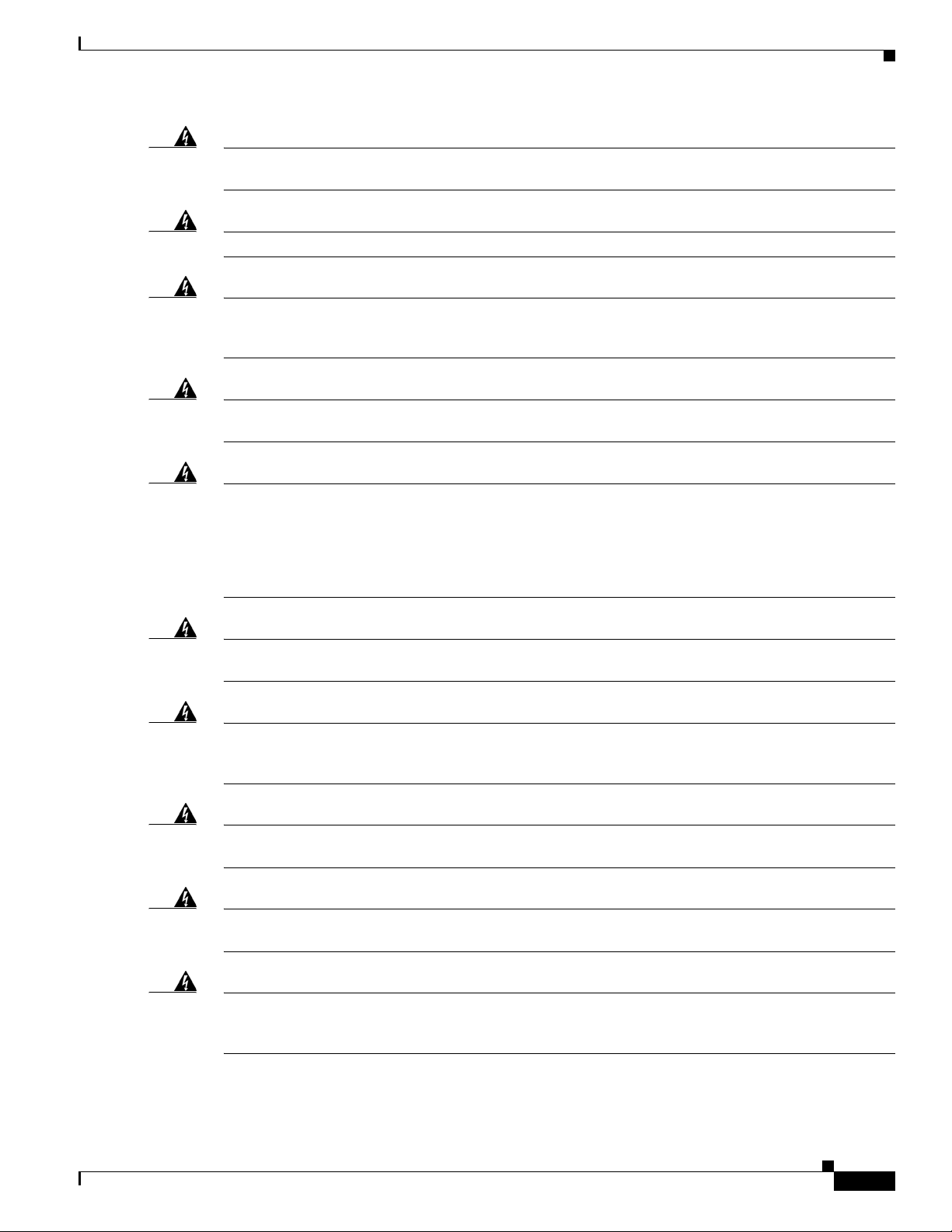
Chapter 2 Preparing for Router Installation
Standard Warning Statements
Warning
Warning
Warning
Warning
Warning
Ultimate disposal of this product should be handled according to all national laws and regulations.
Statement 1040
Installation of the equipment must comply with local and national electrical codes.
Statement 1074
To comply with the Class A emissions requirements shielded twisted pair T1/E1 cables must be used
for SPA-8-Port Channelized T1/E1 SPA (SPA-8XCHT1/E1) on the Cisco ISR 4451-Xs.
EN55022/CISPR22
Statement
To comply with Class A emissions requirements- shielded management Ethernet, CON, and AUX
cables on the Cisco ISR 4451-Xs must be used.
Power cable and AC adapter - When installing the product, please use the provided or designated
connection cables/power cables/AC adaptors. Using any other cables or adapters could cause a
malfunction or a fire. Electrical Appliance and Material Safety Law prohibits the use of certified
cables (that have the ‘UL’ shown on the code) for any other electrical devices than products
designated by Cisco. The use of cables that are certified by Electrical Appliance and Material Safety
Law (that have ‘PSE’ shown on the code) is not limited to Cisco-designated products.
Statement 371
Warning
Warning
Warning
Warning
Warning
Only trained and qualified personnel should be allowed to install or replace this equipment
Statement 1030
This product relies on the building’s installation for short-circuit (overcurrent) protection. Ensure that
the protective device is rated not greater than: AC power supplies for the Cisco ISR 4451-X.
Statement
1005
This product requires short-circuit (overcurrent) protection to be provided as part of the building
installation. Install only in accordance with national and local wiring regulations.
Statement 1045
This unit may have more than one power supply connection. All connections must be removed to
de-energize the unit.
Statement 1028
This unit is intended for installation in restricted access areas. A restricted access area can be
accessed only through the use of a special tool, lock and key, or other means of security.
Statement
1017
OL-27644-01
Hardware Installation Guide for the Cisco 4451-X Integrated Services Router
2-2
Page 46

Chapter 2 Preparing for Router Installation
Standard Warning Statements
Warning
Warning
Warning
Warning
Warning
Warning
The plug-socket combination must be accessible at all times, because it serves as the main
disconnecting device.
Statement 1019
Hazardous voltage or energy may be present on the DC power terminals. Always replace cover when
terminals are not in service. Be sure uninsulated conductors are not accessible when cover is in
place.
Statement 1075
Use copper conductors only.
Statement 1025
This equipment must be grounded. Never defeat the ground conductor or operate the equipment in the
absence of a suitably installed ground conductor. Contact the appropriate electrical inspection
authority or an electrician if you are uncertain that suitable grounding is available.
Statement 1024
Hazardous voltage or energy is present on the backplane when the system is operating. Use caution
when servicing.
Class 1 laser product.
Statement 1034
Statement 1008
Warning
Warning
Warning
Warning
Warning
Warning
Class 1 LED product.
Laser radiation is present when the system is open.
Do not stare into the laser beam.
Class I(CDRH) and Class 1M (IEC) laser products.
Statement 1027
Statement 1009
Statement 1010
Statement 1055
Invisible laser radiation may be emitted from the end of the unterminated fiber cable or connector. Do
not view directly with optical instruments. Viewing the laser output with certain optical instruments
(for example, eye loupes, magnifiers, and microscopes) within a distance of 100 mm may pose an eye
hazard.
Statement 1056
There is the danger of explosion if the battery is replaced incorrectly. Replace the battery only with
the same or equivalent type recommended by the manufacturer. Dispose of used batteries according
to the manufacturer’s instructions.
Statement 1015
OL-27644-01
Hardware Installation Guide for the Cisco 4451-X Integrated Services Router
2-3
Page 47

Chapter 2 Preparing for Router Installation
Standard Warning Statements
Warning
Warning
Warning
Warning
Warning
Do not touch or bridge the metal contacts on the battery. Unintentional discharge of the batteries can
cause serious burns.
Statement 341
To prevent personal injury or damage to the chassis, never attempt to lift or tilt the chassis using the
handles on modules (such as power supplies, fans, or cards); these types of handles are not designed
to support the weight of the unit.
Statement 1032
To prevent the system from overheating, do not operate it in an area that exceeds the maximum
recommended ambient temperature of: 40 degrees C.
Statement 1047
This equipment must be externally grounded using a customer-supplied ground wire before power is
applied. Contact the appropriate electrical inspection authority or an electrician if you are uncertain
that suitable grounding is available.
Statement 366
Blank faceplates and cover panels serve three important functions: they prevent exposure to
hazardous voltages and currents inside the chassis; they contain electromagnetic interference (EMI)
that might disrupt other equipment; and they direct the flow of cooling air through the chassis. Do not
operate the system unless all cards, faceplates, front covers, and rear covers are in place.
Statement
1029
Warning
Warning
Warning
Warning
Warning
Only trained and qualified personnel should be allowed to install, replace, or service this equipment.
Statement 1030
This equipment must be installed and maintained by service personnel as defined by AS/NZS 3260.
Incorrectly connecting this equipment to a general-purpose outlet could be hazardous. The
telecommunications lines must be disconnected 1) before unplugging the main power connector or 2)
while the housing is open, or both.
Statement 1043
This unit might have more than one power supply connection. All connections must be removed to
de-energize the unit.
Statement 1028
Hazardous network voltages are present in WAN ports regardless of whether power to the unit is OFF
or ON. To avoid electric shock, use caution when working near WAN ports. When detaching cables,
detach the end away from the unit first.
Statement 1026
Before opening the unit, disconnect the telephone-network cables to avoid contact with
telephone-network voltages.
Statement 1041
OL-27644-01
Hardware Installation Guide for the Cisco 4451-X Integrated Services Router
2-4
Page 48
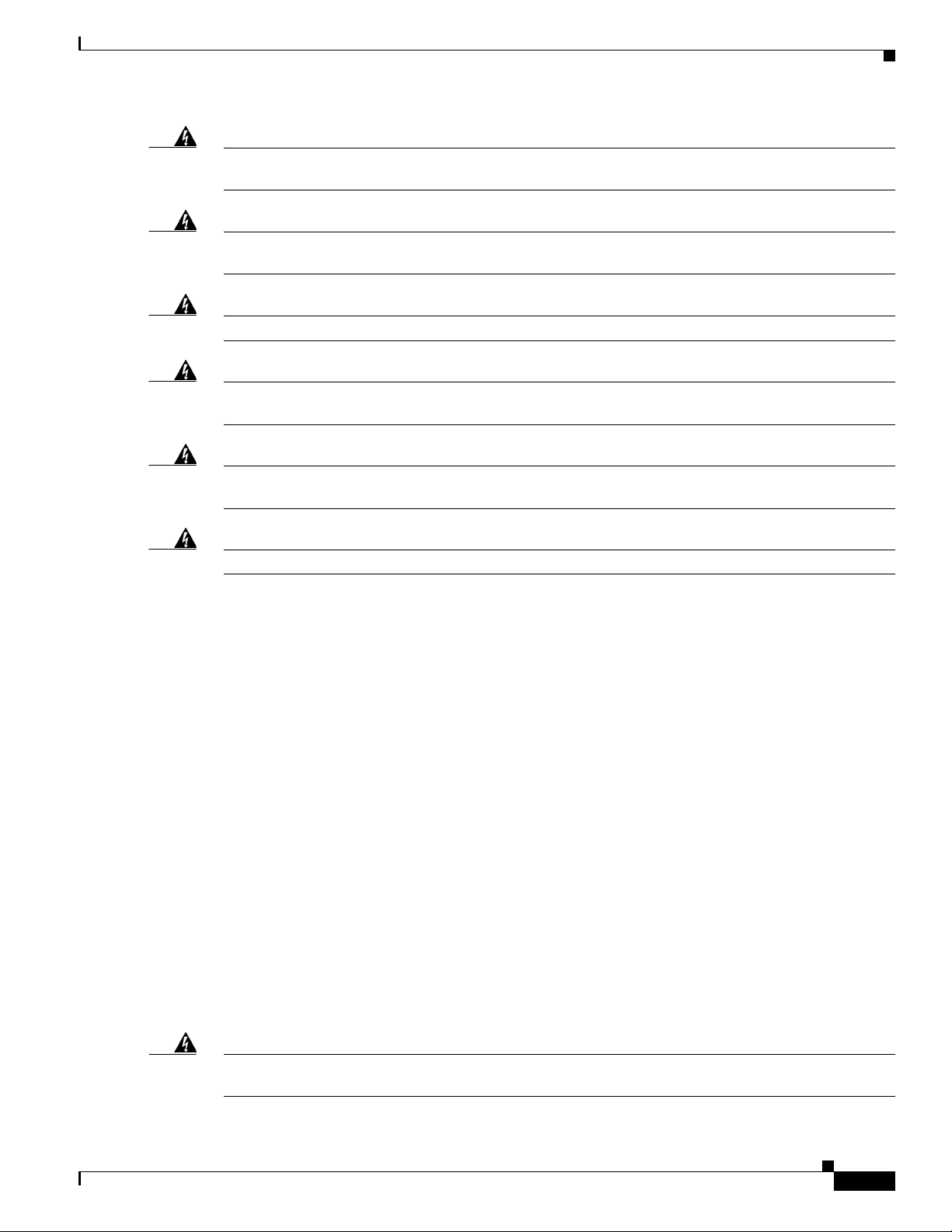
Chapter 2 Preparing for Router Installation
Safety Recommendations
Warning
Warning
Warning
Warning
Warning
Warning
Do not use this product near water; for example, near a bath tub, wash bowl, kitchen sink or laundry
tub, in a wet basement, or near a swimming pool.
Never install telephone jacks in wet locations unless the jack is specifically designed for
wet locations.
No user-serviceable parts inside. Do not open.
Never touch uninsulated telephone wires or terminals unless the telephone line has been
disconnected at the network interface.
Avoid using a telephone (other than a cordless type) during an electrical storm. There may be a remote
risk of electric shock from lightning.
To report a gas leak, do not use a telephone in the vicinity of the leak.
Statement 1036
Statement 1037
Statement 1038
Statement 1035
Statement 1073
Statement 1039
Safety Recommendations
Follow these guidelines to ensure general safety:
• Review the safety warnings listed in Regulatory Compliance and Safety Information for the
Cisco 4451-X Integrated Services Routers that comes with your Cisco ISR 4451-X, before
installing, configuring, or maintaining the router.
• Never attempt to lift an object that might be too heavy for you to lift by yourself.
• Keep the chassis area clear and dust-free during and after installation.
• If you remove the chassis cover, put it in a safe place.
• Keep tools and chassis components away from walk areas.
• Do not wear loose clothing that could get caught in the chassis. Fasten your tie or scarf and roll up
your sleeves.
• Wear safety glasses when working under conditions that might be hazardous to your eyes.
• Do not perform any action that creates a hazard to people or makes the equipment unsafe.
Safety with Electricity
Warning
This unit might have more than one power supply connection. All connections must be removed to
de-energize the unit.
Statement 1028
OL-27644-01
Hardware Installation Guide for the Cisco 4451-X Integrated Services Router
2-5
Page 49

Chapter 2 Preparing for Router Installation
Safety Recommendations
Warning
Warning
Warning
Do not work on the system or connect or disconnect cables during periods of lightning activity.
Statement 1001
Read the installation instructions before connecting the system to the power source.
Statement 1004
The covers are an integral part of the safety design of the product. Do not operate the unit without the
covers installed.
Statement 1077
Follow these guidelines when working on equipment powered by electricity:
• Locate the emergency power-off switch in the room in which you are working. If an electrical
accident occurs, you can quickly turn off the power.
• Disconnect all power before doing the following:
–
Installing or removing a chassis
–
Working near power supplies
• Look carefully for possible hazards in your work area, such as moist floors, ungrounded power
extension cables, frayed power cords, and missing safety grounds.
• Do not work alone if hazardous conditions exist.
• Never assume that power is disconnected from a circuit. Always check.
• Never open the enclosure of the internal power supply.
• If an electrical accident occurs, proceed as follows:
–
Use caution; do not become a victim yourself.
–
Turn off power to the device.
–
If possible, send another person to get medical aid. Otherwise, assess the condition of the victim
and then call for help.
–
Determine if the person needs rescue breathing or external cardiac compressions; then take
appropriate action.
In addition, use the following guidelines when working with any equipment that is disconnected from a
power source but still connected to telephone wiring or other network cabling:
• Never install telephone wiring during a lightning storm.
• Never install telephone jacks in wet locations unless the jack is specifically designed for it.
• Never touch uninsulated telephone wires or terminals unless the telephone line is disconnected at
the network interface.
• Use caution when installing or modifying telephone lines.
• Remove power cables from all installed power supplies before opening the chassis.
OL-27644-01
Hardware Installation Guide for the Cisco 4451-X Integrated Services Router
2-6
Page 50

Chapter 2 Preparing for Router Installation
Preventing Electrostatic Discharge Damage
Electrostatic discharge (ESD) can damage equipment and impair electrical circuitry. It can occur if
electronic printed circuit cards are improperly handled and can cause complete or intermittent failures.
Always follow ESD prevention procedures when removing and replacing modules:
• Ensure that the router chassis is electrically connected to ground.
• Wear an ESD-preventive wrist strap, ensuring that it makes good skin contact. Connect the clip to
an unpainted surface of the chassis frame to channel unwanted ESD voltages safely to ground. To
guard against ESD damage and shocks, the wrist strap and cord must operate effectively.
• If no wrist strap is available, ground yourself by touching a metal part of the chassis.
Caution For the safety of your equipment, periodically check the resistance value of the antistatic strap. It should
be between 1 and 10 megohms (Mohm).
General Site Requirements
General Site Requirements
This section describes the requirements your site must meet for safe installation and operation of your
router. Ensure that the site is properly prepared before beginning installation. If you are experiencing
shutdowns or unusually high errors with your existing equipment, this section can also help you isolate
the cause of failures and prevent future problems.
General Precautions
Observe the following general precautions when using and working with your Cisco ISR 4451-X.
• Keep your system components away from radiators and heat sources and do not block cooling vents.
• Do not spill food or liquids on your system components and never operate the product in a wet
environment.
• Do not push any objects into the openings of your system components. Doing so can cause fire or
electric shock by shorting out interior components.
• Position system cables and power supply cables carefully. Route system cables and the power supply
cable and plug so that they cannot be stepped on or tripped over. Be sure that nothing else rests on
your system component cables or power cable.
• Do not modify power cables or plugs. Consult a licensed electrician or your power company for site
modifications. Always follow your local and national wiring rules.
• If you turn off your system, wait at least 30 seconds before turning it on again to avoid system
component damage.
Site Selection Guidelines
The Cisco ISR 4451-Xs require specific environmental operating conditions. Temperature, humidity,
altitude, and vibration can affect the performance and reliability of the router. The following sections
provide specific information to help you plan for the proper operating environment.
OL-27644-01
Hardware Installation Guide for the Cisco 4451-X Integrated Services Router
2-7
Page 51

Chapter 2 Preparing for Router Installation
The Cisco ISR 4451-Xs are designed to meet the industry EMC, safety, and environmental standards
described in the Regulatory, Safety, and Compliance Information for Cisco 4451-X Integrated Services
Routers document.
Site Environmental Requirements
Environmental monitoring in the Cisco ISR 4451-X protects the system and components from damage
caused by excessive voltage and temperature conditions. To ensure normal operation and avoid
unnecessary maintenance, plan and prepare your site configuration before installation. After installation,
make sure the site maintains the environmental characteristics as shown in Tab le 2- 1 .
Table 2-1 Cisco ISR 4451-X Environmental Tolerances
Environmental Characteristic Minimum Maximum
Steady State Operating 0 degree C 50 degree C
Storage –20 degrees C +70 degrees C
Humidity operating (noncondensing) 10% 90%
Humidity nonoperating (noncondensing) 5% 95%
Altitude operating: over allowable temperature
range (0 to 50 degrees C)
Altitude, nonoperating: over allowable temperature
range
Thermal shock non-operating with change over time
of 3 minute
Thermal Shock - Operating at 2.5 degree C per
minute
General Site Requirements
(50 degrees C at 10,000
feet)
–500 feet 10,000 feet
–1000 feet 50,000 feet
–25 degrees C +70 degrees C
0 degrees C +50 degrees C
OL-27644-01
Hardware Installation Guide for the Cisco 4451-X Integrated Services Router
2-8
Page 52

Chapter 2 Preparing for Router Installation
Physical Characteristics
Be familiar with the physical characteristics of the Cisco ISR 4451-X to assist you in placing the system
in the proper location.
Table 2 - 2 shows the weight and dimensions of the Cisco ISR 4451-X.
Table 2-2 Physical Characteristics of Cisco ISR 4451-Xs
Characteristics Cisco ISR 4451-Xs
Height 3.5 in. (8.89 cm.)—2RU rack-mount
Width 17.25 in. (43.815 cm.)—19-inch rack-mount
Depth 18.7 in. (47.498 cm.)
(including card handles, cable-management brackets, power supply
handles)
Weight 38-40 lbs (17.23-18.14 kg)
The following list describes additional Cisco ISR 4451-X chassis characteristics:
Rack Requirements
• Chassis height meets EIA-310 rack spacing 2RU (3.5 inches/88.90 mm.), universal rack-mount
• Chassis width meets EIA-310 19-inch (17.25 inches/438.15 mm) wide with rack brackets
• Cable-management brackets at each Cisco ISR 4451-X locations can hold 16 ports of STP/UTP RJ
45 cables
• Cable-management brackets allow a bend radius of 1.5 inches for cables
• Adjustable rack-mount brackets allow for a front to rear rail variance distance of 15.50/394mm to
19.00/482.6mm
Rack Requirements
Some Cisco routers include brackets for use with a 19-inch rack or, if specified in your order, optional
larger brackets for use with a 23-inch rack.
The following information can help you plan your equipment rack configuration:
• Allow clearance around the rack for maintenance.
• Allow at least one rack unit of vertical space between routers.
• Enclosed racks must have adequate ventilation. Ensure that the rack is not congested, because each
router generates heat. An enclosed rack should have louvered sides and a fan to provide cooling air.
Heat generated by equipment near the bottom of the rack can be drawn upward into the intake ports
of the equipment above it.
OL-27644-01
• When mounting a chassis in an open rack, ensure that the rack frame does not block the intake or
exhaust ports. If the chassis is installed on slides, check the position of the chassis when it is seated
in the rack.
Hardware Installation Guide for the Cisco 4451-X Integrated Services Router
2-9
Page 53

Chapter 2 Preparing for Router Installation
Router Environmental Requirements
Cisco ISR 4451-Xs can be placed on a desktop or installed in a rack. The location of your router and the
layout of your equipment rack or wiring room are extremely important considerations for proper
operation. Equipment placed too close together, inadequate ventilation, and inaccessible panels can
cause malfunctions and shutdowns, and can make maintenance difficult. Plan for access to both front
and rear panels of the router.
When planning your site layout and equipment locations, refer to the “General Site Requirements”
section on page 2-7, section. If you are currently experiencing shutdowns or an unusually high number
of errors with your existing equipment, these precautions and recommendations may help you isolate the
cause of failure and prevent future problems.
• Ensure that the room where your router operates has adequate air circulation. Electrical equipment
generates heat. Without adequate air circulation, ambient air temperature may not cool equipment
to acceptable operating temperatures.
• Always follow ESD-prevention procedures described in the “Preventing Electrostatic Discharge
Damage” section on page 2-7 to avoid damage to equipment. Damage from static discharge can
cause immediate or intermittent equipment failure.
• Ensure that the chassis cover and module rear panels are secure. All empty network module slots,
interface card slots, and power supply bays must have filler panels installed. The chassis is designed
to allow cooling air to flow within it, through specially designed cooling slots. A chassis with
uncovered openings permits air leaks, which may interrupt and reduce the flow of air across internal
components.
• Baffles can help to isolate exhaust air from intake air, which also helps to draw cooling air through
the chassis. The best placement of the baffles depends on the airflow patterns in the rack, which can
be found by experimenting with different configurations.
Router Environmental Requirements
• When equipment installed in a rack (particularly in an enclosed rack) fails, try operating the
equipment by itself, if possible. Power off other equipment in the rack (and in adjacent racks) to
allow the router under test a maximum of cooling air and clean power.
OL-27644-01
Hardware Installation Guide for the Cisco 4451-X Integrated Services Router
2-10
Page 54

Chapter 2 Preparing for Router Installation
Power Guidelines and Requirements
Power Guidelines and Requirements
Check the power at your site to ensure that you are receiving “clean” power (free of spikes and noise).
Install a power conditioner if necessary.
The AC power supply includes the following features:
• Autoselects either 110 V or 220 V operation.
• All units include a 6-foot (1.8-meter) electrical power cord. (A label near the power inlet indicates
the correct voltage, frequency [AC-powered systems only], current draw, and power dissipation for
the unit.)
Table 2 - 3 lists power requirements for the Cisco ISR 4451-Xs.
Table 2-3 Power Requirements for Cisco ISR 4451-Xs
Router Power Source Input Power Input Voltage
Tolerance Limits
Cisco ISR 4451-X AC 100 — 240 VAC, 3.0 A, 50 — 60 Hz 90 — 264 VAC
Cisco ISR 4451-X with
PoE
AC 100 — 240 VAC, 8.0 A, 50 — 60 Hz 90 — 264 VAC
Network Cabling Specifications
The following sections describe the cables needed to install your Cisco ISR 4451-X in the following
sections:
• Console and Auxiliary Port Considerations, page 2-12
• Preparing for Network Connections, page 2-14
OL-27644-01
Hardware Installation Guide for the Cisco 4451-X Integrated Services Router
2-11
Page 55

Chapter 2 Preparing for Router Installation
Console and Auxiliary Port Considerations
The router includes an asynchronous serial console port and an auxiliary port. The console and auxiliary
ports provide access to the router either locally using a console terminal connected to the console port,
or remotely using a modem connected to the auxiliary port. This section discusses important cabling
information to consider before connecting the router to a console terminal or modem.
The main difference between the console and auxiliary ports is that the auxiliary port supports hardware
flow control and the console port does not. Flow control paces the transmission of data between a
sending device and a receiving device. Flow control ensures that the receiving device can absorb the data
sent to it before the sending device sends more. When the buffers on the receiving device are full, a
message is sent to the sending device to suspend transmission until the data in the buffers has been
processed. Because the auxiliary port supports flow control, it is ideally suited for use with the
high-speed transmissions of a modem. Console terminals send data at speeds slower than modems do;
therefore, the console port is ideally suited for use with console terminals.
Console Port Connections
The router has both EIA/TIA-232 asynchronous (RJ-45) and USB 5-pin mini Type B, 2.0 compliant
serial console ports. The console ports do not have any hardware flow control. Shielded USB cables with
properly terminated shields are recommended.
Network Cabling Specifications
EIA/TIA-232
USB Serial Console
Note Always use shielded USB cables with a properly terminated shield.
Depending on the cable and the adapter used, this port appears as a DTE or DCE device at the end of the
cable. Only one port can be used at the same time.
The default parameters for the console port are 9600 baud, 8 data bits, 1 stop bit, and no parity. The
console port does not support hardware flow control. For detailed information about installing a console
terminal, see the “Connecting to a Console Terminal or Modem” section on page 3-14.
For cable and port pinouts, see the Cisco Modular Access Router Cable Specifications document located
on Cisco.com.
The USB serial console port connects directly to the USB connector of a PC using a USB Type A to 5-pin
mini USB Type-B cable. The USB Console supports full speed (12Mb/s) operation. The console port
does not support hardware flow control.
The default parameters for the console port are 9600 baud, 8 data bits, no parity, and 1 stop bit. For
detailed information about installing a console terminal, see the “Connecting to a Console Terminal or
Modem” section on page 3-14.
For operation with a Microsoft Windows OS version older than Windows 7, the Cisco Windows USB
Console Driver must be installed on any PC connected to the console port. If the driver is not installed,
prompts guide you through a simple installation process. For detailed information about installing the
Cisco Windows USB Console Driver see “Installing the Cisco Microsoft Windows USB Device Driver”
section on page 3-16.
OL-27644-01
Hardware Installation Guide for the Cisco 4451-X Integrated Services Router
2-12
Page 56

Chapter 2 Preparing for Router Installation
The Cisco Windows USB Console Driver allows plugging and unplugging the USB cable from the
console port without affecting Windows HyperTerminal operations. No special drivers are needed for
Mac OS X or Linux.
Only one console port can be active at a time. When a cable is plugged into the USB console port, the
RJ-45 port becomes inactive. Conversely, when the USB cable is removed from the USB port, the RJ-45
port becomes active.
Baud rates for the USB console port are 1200, 2400, 4800, 9600, 19200, 38400, 57600, and 115200 bps.
Note 4-pin mini USB Type-B connectors are easily confused with 5-pin mini USB Type-B connectors.
Only the 5-pin mini USB Type-B is supported.
USB Console OS Compatibility
• Windows 2000, Window XP 32 bit, Windows Vista 32 bit
• Mac OS X version 10.5.4
• Redhat / Fedora Core 10 with kernel 2.6.27.5-117
• Ubuntu 8.10 with kernel 2.6.27-11
Network Cabling Specifications
• Debian 5.0 with kernel 2.6
• Suse 11.1 with kernel 2.6.27.7-9
Auxiliary Port Connections
The router has an EIA/TIA-232 asynchronous serial auxiliary port (RJ-45) that supports flow control.
Depending on the cable and the adapter used, this port appears as a DTE or DCE device at the end of the
cable.
For connection to a modem, your must use an RJ-45-to-DB-25 adapter cable. This cable is orderable
separately along with a DB-9-to-DB-25 adapter.
For detailed information about connecting devices to the auxiliary port, see the “Connecting to a Console
Terminal or Modem” section on page 3-14.
For cable and port pinouts, see the Cisco Modular Access Router Cable Specifications document at
Cisco.com.
OL-27644-01
Hardware Installation Guide for the Cisco 4451-X Integrated Services Router
2-13
Page 57

Chapter 2 Preparing for Router Installation
Preparing for Network Connections
When setting up your router, consider distance limitations and potential electromagnetic interference
(EMI) as defined by the applicable local and international regulations.
Network connection considerations are provided for:
• Ethernet Connections, page 2-14
See the following online document for more information about network connections and interfaces:
• Cisco Modular Access Router Cable Specifications
Required Tools and Equipment for Installation and Maintenance
Warning
To avoid electric shock, do not connect safety extra-low voltage (SELV) circuits to telephone-network
voltage (TNV) circuits. LAN ports contain SELV circuits, and WAN ports contain TNV circuits. Some
LAN and WAN ports both use RJ-45 connectors.
Statement 1021
Ethernet Connections
The IEEE has established Ethernet as standard IEEE 802.3. Cisco ISR 4451-Xs support the following
Ethernet implementations:
• 1000BASE-T—1000 Mb/s full-duplex transmission over a Category 5 or better unshielded
twisted-pair (UTP) cable. Supports the Ethernet maximum length of 328 feet (100 meters).
• 100BASE-T—100 Mb/s full-duplex transmission over a Category 5 or better unshielded
twisted-pair (UTP) cable. Supports the Ethernet maximum length of 328 feet (100 meters).
• 10BASE-T—10 Mb/s full-duplex transmission over a Category 5 or better unshielded twisted-pair
(UTP) cable. Supports the Ethernet maximum length of 328 feet (100 meters).
See the Cisco Modular Access Router Cable Specifications document at Cisco.com for information
about Ethernet cables, connectors, and pinouts.
Required Tools and Equipment for Installation and Maintenance
OL-27644-01
Warning
Warning
Only trained and qualified personnel should be allowed to install, replace, or service this equipment.
Statement 1030
This equipment must be installed and maintained by service personnel as defined by AS/NZS 3260.
Incorrectly connecting this equipment to a general-purpose outlet could be hazardous. The
telecommunications lines must be disconnected 1) before unplugging the main power connector or 2)
while the housing is open, or both.
Statement 1043
Hardware Installation Guide for the Cisco 4451-X Integrated Services Router
2-14
Page 58

Chapter 2 Preparing for Router Installation
You need the following tools and equipment to install and upgrade the router and its components:
• ESD-preventive cord and wrist strap
• Number 2 Phillips screwdriver
• Phillips screwdrivers: small, 3/16-in. (4 to 5 mm) and medium, 1/4-in. (6 to 7 mm)
–
To install or remove modules
–
To remove the cover, if you are upgrading memory or other components
• Screws that fit your rack
• Wire crimper
• Wire for connecting the chassis to an earth ground:
–
AWG 6 (1 3 mm2) wire for NEBS-compliant chassis grounding
–
AWG 14 (2 mm2) or larger wire for NEC-compliant chassis grounding
–
AWG 18 (1 mm2) or larger wire for EN/IEC 60950-compliant chassis grounding
• For NEC-compliant grounding, an appropriate user-supplied ring terminal, with an inner diameter
of 1/4 in. (5 to 7 mm)
In addition, depending on the type of modules you plan to use, you might need the following equipment
to connect a port to an external network:
Required Tools and Equipment for Installation and Maintenance
• Cables for connection to the WAN and LAN ports (dependent on configuration)
Note For more information on cable specifications, see the Cisco Modular Access Router Cable
Specifications document at Cisco.com.
• Ethernet hub or PC with a network interface card for connection to an Ethernet (LAN) port.
• Console terminal (an ASCII terminal or a PC running HyperTerminal or similar terminal emulation
software) configured for 9600 baud, 8 data bits, 1 stop bit, no flow control, and no parity.
• Modem for connection to the auxiliary port for remote administrative access (optional).
• Data service unit (DSU) or channel service unit/data service unit (CSU/DSU) as appropriate for
serial interfaces.
• External CSU for any CT1/PRI modules without a built-in CSU.
OL-27644-01
Hardware Installation Guide for the Cisco 4451-X Integrated Services Router
2-15
Page 59

Chapter 2 Preparing for Router Installation
Installation Checklist
The sample installation checklist lists items and procedures for installing a new router. Make a copy of
this checklist and mark the entries when completed. Include a copy of the checklist for each router in
your site log (described in the next section, “Creating a Site Log”).
Installation checklist for site_____________________________________________
Router name_______________________________________________________
Task Verified by Date
Installation checklist copied
Background information placed in Site Log
Site power voltages verified
Installation site power check completed
Required tools available
Additional equipment available
Router received
Router quick start guide received
Regulatory Compliance and Safety Information for the
Cisco 4451-X Integrated Services Routers document
received
Product registration card received
Cisco.com contact information label received
Chassis components verified
Initial electrical connections established
ASCII terminal (for local configuration) or
modem (for remote configuration) available
Signal distance limits verified
Startup sequence steps completed
Initial operation verified
Software image verified
Installation Checklist
OL-27644-01
Hardware Installation Guide for the Cisco 4451-X Integrated Services Router
2-16
Page 60

Chapter 2 Preparing for Router Installation
Creating a Site Log
The Site Log provides a record of all actions related to the router. Keep it in an accessible place near the
chassis where anyone who performs tasks has access to it. Use the installation checklist to verify steps
in the installation and maintenance of the router. Site Log entries might include the following
information:
• Installation progress—Make a copy of the installation checklist and insert it into the site log. Make
entries as each procedure is completed.
• Upgrade and maintenance procedures—Use the site log as a record of ongoing router maintenance
and expansion history. A site log might include the following events:
–
Installation of network modules
–
Removal or replacement of network modules and other upgrades
–
Configuration changes
–
Maintenance schedules and requirements
–
Maintenance procedures performed
–
Intermittent problems
Creating a Site Log
–
Comments and notes
Inspect all items for shipping damage. If anything appears to be damaged or if you encounter problems
installing or configuring your router, contact customer service. Warranty, service, and support
information is in the quick start guide that shipped with your router, or in the Preface of this guide. See
the “Obtaining Documentation and Submitting a Service Request” section on page -xviii.
OL-27644-01
Hardware Installation Guide for the Cisco 4451-X Integrated Services Router
2-17
Page 61

CHA PTER
3
Installing and Connecting the Router
This document describes how to install and connect the Cisco 4451-X Integrated Services Routers
(ISRs) to LAN, WAN, and Voice networks. The following sections provide technical details.
• Installing the Router, page 3-4
• Chassis Grounding, page 3-11
• Connecting Power, page 3-12
• Connecting to a Console Terminal or Modem, page 3-14
• Installing the Cisco Microsoft Windows USB Device Driver, page 3-16
• Uninstalling the Cisco Microsoft Windows USB Driver, page 3-18
• Connecting to the Auxiliary Port, page 3-19
• Connecting WAN, LAN, and Voice Interfaces, page 3-20
Warning To see translations of the warnings that appear in this publication, see the Regulatory Compliance and
Warning
Warning
Warning
Safety Information for the Cisco 4451-X Integrated Services Routers document.
qualified personnel should be allowed to install, replace, or service this equipment.
This unit might have more than one power supply connection. All connections must be removed to
de-energize the unit.
Blank faceplates and cover panels serve three important functions: they prevent exposure to
hazardous voltages and currents inside the chassis; they contain electromagnetic interference (EMI)
that might disrupt other equipment; and they direct the flow of cooling air through the chassis. Do not
operate the system unless all cards, faceplates, front covers, and rear covers are in place.
1029
Hazardous network voltages are present in WAN ports regardless of whether power to the unit is OFF
or ON. To avoid electric shock, use caution when working near WAN ports. When detaching cables,
detach the end away from the unit first.
Statement 1028
Statement 1026
Only trained and
Statement 1030
Statement
OL-27644-01
Cisco 4400 Series Hardware Installation Guide
3-1
Page 62

Chapter 3 Installing and Connecting the Router
Warning
Warning
Warning
Warning
Warning
Warning
This equipment must be grounded. Never defeat the ground conductor or operate the equipment in the
absence of a suitably installed ground conductor. Contact the appropriate electrical inspection
authority or an electrician if you are uncertain that suitable grounding is available.
Statement 1024
Before opening the unit, disconnect the telephone-network cables to avoid contact with
telephone-network voltages.
Statement 1041
Do not use this product near water; for example, near a bath tub, wash bowl, kitchen sink or laundry
tub, in a wet basement, or near a swimming pool.
Statement 1035
Never install telephone jacks in wet locations unless the jack is specifically designed for
wet locations.
Statement 1036
Never touch uninsulated telephone wires or terminals unless the telephone line has been
disconnected at the network interface.
Statement 1037
Avoid using a telephone (other than a cordless type) during an electrical storm. There may be a remote
risk of electric shock from lightning.
Statement 1038
Warning
Warning
Warning
Warning
To report a gas leak, do not use a telephone in the vicinity of the leak.
Statement 1039
This unit is intended for installation in restricted access areas. A restricted access area can be
accessed only through the use of a special tool, lock and key, or other means of security.
Statement 1017
Blank faceplates and cover panels serve three important functions: they prevent exposure to
hazardous voltages and currents inside the chassis; they contain electromagnetic interference (EMI)
that might disrupt other equipment; and they direct the flow of cooling air through the chassis. Do not
operate the system unless all cards, faceplates, front covers, and rear covers are in place.
Statement 1029
The covers are an integral part of the safety design of the product. Do not operate the unit without the
covers installed.
Statement 1077
OL-27644-01
Cisco 4400 Series Hardware Installation Guide
3-2
Page 63

Chapter 3 Installing and Connecting the Router
What You Need to Know
CLI Console Access
Use the USB console port on the router to access the Cisco Internet Operating System (IOS-XE)
command line interface (CLI) on the router and perform configuration tasks. A terminal emulation
program is required to establish communication between the router and a PC. See the “Connecting to a
Console Terminal or Modem” section on page 3-14 for instructions.
Note A Microsoft Windows USB driver must be installed before you establish physical connectivity
between the router and the PC.
Slot and Port Numbers
Cisco ISR 4451-Xs have built in ports and new slots. The new slots accommodate new modules and
interface cards; SMs, NIMs, PVDM4s, and the Cisco E-Series Server Modules. See the “About Slots and
Interfaces” section on page 1-17 for slot and port numbering.
Software Licenses
To use all the features on the Cisco ISR 4451-X, you must purchase a software package.
See the ”Licensing” section of the Software Configuration Guide for the Cisco 4451-X Integrated
Services Routers for more information.
What You Need to Know
Before You Begin
Before installing and connecting a Cisco Integrated Services Router, read the safety warnings and gather
the following tools and equipment.
• ESD-preventive cord and wrist strap
• Number 2 Phillips screwdriver
• Flat-blade screwdrivers: small, 3/16-in. (4 to 5 mm) and medium, 1/4-in. (6 to 7 mm)
–
To install or remove modules
–
To remove the cover, if you are upgrading memory or other components
• Screws that fit your rack
• Wire crimper
• Wire for connecting the chassis to an earth ground:
–
AWG 6 (1 3 mm2) wire for NEBS-compliant chassis grounding
–
AWG 14 (2 mm2) or larger wire for NEC-compliant chassis grounding
–
AWG 18 (1 mm2) or larger wire for EN/IEC 60950-compliant chassis grounding
• For NEC-compliant grounding, an appropriate user-supplied ring terminal, with an inner diameter
of 1/4 in. (5 to 7 mm)
OL-27644-01
Cisco 4400 Series Hardware Installation Guide
3-3
Page 64

Chapter 3 Installing and Connecting the Router
In addition, depending on the type of modules you plan to use, you might need the following equipment
to connect a port to an external network:
• Cables for connection to the WAN and LAN ports (dependent on configuration)
Note For more information on cable specifications, see the Cisco Modular Access Router Cable
Specifications document on Cisco.com.
• Ethernet hub or PC with a network interface card for connection to an Ethernet (LAN) port.
• Console terminal (an ASCII terminal or a PC running HyperTerminal or similar terminal emulation
software) configured for 9600 baud, 8 data bits, 1 stop bit, no flow control, and no parity.
• Modem for connection to the auxiliary port for remote administrative access (optional).
• Data service unit (DSU) or channel service unit/data service unit (CSU/DSU) as appropriate for
serial interfaces.
• External CSU for any CT1/PRI modules without a built-in CSU.
Unpacking the Router
Unpacking the Router
Do not unpack the router until you are ready to install it. If the final installation site will not be ready
for some time, keep the chassis in its shipping container to prevent accidental damage. When you are
ready to install the router, proceed with unpacking it.
The router, accessory kit, publications, and any optional equipment you ordered may be shipped in more
than one container. When you unpack the containers, check the packing list to ensure that you received
all of the items on the list.
Installing the Router
If you need to install modules and FRUs, you can install them either before or after you install the router.
Ideally, you install modules when you have the best access to the back panel of the router. Internal
modules and FRUs, such as SMs, NIMs or Packet Voice Digital Signal Processor Module (PVDM4s),
Compact Flash Cards, and fan trays should be installed before rack-mounting.
There are two methods of installing the router:
• Rack-Mounting the Chassis, page 3-5
• Setting the Chassis on a Desktop, page 3-10
Warning
Before working on a system that has an on/off switch, turn OFF the power and unplug the power cord.
Statement 1
OL-27644-01
Caution To prevent damage to the chassis, never attempt to lift or tilt the chassis by holding it by the plastic panel
on the front. Always hold the chassis by the sides of the metal body.
Cisco 4400 Series Hardware Installation Guide
3-4
Page 65

Chapter 3 Installing and Connecting the Router
Rack-Mounting the Chassis
Warning If the rack is provided with stabilizing devices, install the stabilizers before mounting or servicing the unit in the rack.
Statement 1006
Installing the Router
Warning
Warning
This equipment must be grounded. Never defeat the ground conductor or operate the equipment in the
absence of a suitably installed ground conductor. Contact the appropriate electrical inspection
authority or an electrician if you are uncertain that suitable grounding is available.
To prevent the system from overheating, do not operate it in an area that exceeds the maximum
recommended ambient temperature of: 40 degrees C.
Statement 1047
Statement 1024
Cisco ISR 4451-Xs can be installed in 19-inch (48.26-cm) EIA and 23-inch (58.42-cm) Southwestern
Bell Corporation (SBC) racks. The Cisco ISR 4451-Xs can also be mounted in a 600-mm ETSI rack. Use
the standard brackets shipped with the router for mounting the chassis in a 19-inch EIA rack; you can
order optional larger brackets for mounting the chassis in a 23-inch SBC rack.
You can mount the router in the following ways:
• Center-front mounting—Brackets attached in the center front of the chassis with only the front panel
facing forward.
• Center-back mounting—Brackets attached in the center back of the chassis with only the back panel
facing forward.
• Front mounting—Brackets attached at the front of the chassis with the front panel facing forward.
• Back mounting—Brackets attached at the back of the chassis with the back panel facing forward.
Attaching Rack-Mount Brackets
Attach the mounting brackets to the router chassis as shown in Figure 3-1 through Figure 3-4, using the
screws provided.
Caution Do not over-torque the screws. The recommended torque is 15 to 18 inch-lb (1.7 to 2.0 N-m).
Attach the second bracket to the opposite side of the chassis. Use a number-2 Phillips screwdriver to
install the number-8 bracket screws.
Caution Your chassis installation must allow unrestricted airflow for chassis cooling.
OL-27644-01
Cisco 4400 Series Hardware Installation Guide
3-5
Page 66

Chapter 3 Installing and Connecting the Router
1
2
302953
1
2
1
2
302954
1
2
Figure 3-1 Bracket Installation for Front Mounting
Installing the Router
1 23-inch SBC1 brackets
1. Southwestern Bell Corporation (SBC)
Figure 3-2 Bracket Installation for Center-Front Mounting
2 19-inch EIA brackets
1 23-inch SBC brackets 2 19-inch EIA brackets
OL-27644-01
Cisco 4400 Series Hardware Installation Guide
3-6
Page 67

Chapter 3 Installing and Connecting the Router
302955
1
2
1
2
Figure 3-3 Bracket Installation for Back Mounting
Installing the Router
1 23-inch SBC brackets 2 19-inch EIA brackets
Figure 3-4 Bracket Installation for Center-Back Mounting
1
2
302956
2
1
1 23-inch SBC brackets 2 19-inch EIA brackets
Mounting the Router in a Rack
After you attach the rack-mount brackets to the router chassis, use the screws provided with the rack to
install the chassis in the rack. (See Figure 3-5.)
OL-27644-01
Cisco 4400 Series Hardware Installation Guide
3-7
Page 68

Chapter 3 Installing and Connecting the Router
Tip For both the 19-inch EIA brackets and the 23-inch SBC brackets, start the lower pair of screws first, and
rest the brackets on the lower screws while you insert the upper pair of screws.
Tip The screw slots in the brackets are spaced to line up with every second pair of screw holes in the rack.
When the correct screw holes are used, the small threaded holes in the brackets line up with unused screw
holes in the rack. If the small holes do not line up with the rack holes, you must raise or lower the
brackets to the next rack hole.
Installing the Router
Warning
To prevent bodily injury when mounting or servicing this unit in a rack, you must take special
precautions to ensure that the system remains stable. The following guidelines are provided to
ensure your safety:
• This unit should be mounted at the bottom of the rack if it is the only unit in the rack.
• When mounting this unit in a partially filled rack, load the rack from the bottom to the top with the heaviest
component at the bottom of the rack.
• If the rack is provided with stabilizing devices, install the stabilizers before mounting or servicing the unit in
Warning
the rack.
To prevent personal injury or damage to the chassis, never attempt to lift or tilt the chassis using the
Statement 1006
handles on modules (such as power supplies, fans, or cards); these types of handles are not designed
to support the weight of the unit.
Caution Be sure to leave space above and below each router in a rack to allow for cooling air circulation.
Statement 1032
Figure 3-5 shows a typical installation in a rack.
OL-27644-01
Cisco 4400 Series Hardware Installation Guide
3-8
Page 69

Chapter 3 Installing and Connecting the Router
302994
PS
1
302995
1
Figure 3-5 Mounting the Chassis in a Rack (Typical)
1 Mounting screws (4)
Installing the Router
Figure 3-6 shows an installation with a chassis rear-forward.
Figure 3-6 Mounting the Chassis in a Rack, Rear Forward
1 Mounting screws (4)
Grounding the Chassis
After the router is installed, you must connect the chassis to a reliable earth ground. For the chassis
ground connection procedures, see the “Chassis Grounding” section on page 3-11.
OL-27644-01
Cisco 4400 Series Hardware Installation Guide
3-9
Page 70

Chapter 3 Installing and Connecting the Router
Setting the Chassis on a Desktop
You can place the Cisco ISR 4451-X on a desktop, bench top, or shelf.
Note Do not set the chassis in an area where the high accoustic noise can be an issue.
Installing the Router
Warning
Caution Do not place anything on top of the router that weighs more than 10 pounds (4.5 kg), and do not stack
To prevent personal injury or damage to the chassis, never attempt to lift or tilt the chassis using the
handles on modules (such as power supplies, fans, or cards); these types of handles are not designed
to support the weight of the unit.
Statement 1032
routers on a desktop. Excessive distributed weight of more than 10 pounds, or pound point load of
10 pounds on top could damage the chassis.
Caution Your chassis installation must allow unrestricted airflow for chassis cooling. For placing the router on a
desktop, keep at least 1 inch (2.54 cm) of clear space beside the cooling inlet and exhaust vents.
After the router is installed, you must connect the chassis to a reliable earth ground. For the chassis
ground connection procedures, see the “Chassis Grounding” section on page 3-11.
OL-27644-01
Cisco 4400 Series Hardware Installation Guide
3-10
Page 71

Chapter 3 Installing and Connecting the Router
Chassis Grounding
Chassis Grounding
Warning
Warning
This equipment must be grounded. Never defeat the ground conductor or operate the equipment in the
absence of a suitably installed ground conductor. Contact the appropriate electrical inspection
authority or an electrician if you are uncertain that suitable grounding is available.
Statement 1024
During this procedure, wear grounding wrist straps to avoid ESD damage to the card. Do not directly
touch the backplane with your hand or any metal tool, you could shock yourself.
Statement 94
You must connect the chassis to a reliable earth ground; the ground wire must be installed in accordance
with local electrical safety standards.
• For grounding, use size 6 AWG (13 mm
2
) copper wire and the ground lug provided in the accessory
kit.
Note This equipment is suitable for installation in Network Telecommunications Facilities and
locations where the NEC applies. The equipment is suitable for installation as part of the
Common Bonding Network (CBN).
• For NEC-compliant grounding, use size 14 AWG (2 mm
2
) or larger copper wire and an appropriate
user-supplied ring terminal with an inner diameter of 1/4 in. (5–7 mm).
• For EN/IEC 60950-compliant grounding, use size 18 AWG (1 mm
2
) or larger copper wire and an
appropriate user-supplied ring terminal.
To install the ground connection for a Cisco ISR 4451-X, perform the following steps:
Step 1 Strip one end of the ground wire to the length required for the ground lug or terminal.
• For the ground lug—approximately 0.75 inch (20 mm)
• For user-provided ring terminal—as required
Step 2 Crimp the ground wire to the ground lug or ring terminal, using a crimp tool of the appropriate size.
Step 3 Attach the ground lug or ring terminal to the chassis as shown in Figure 3-7. For a ground lug, use the
two screws with captive locking washers provided. For a ring terminal, use one of the screws provided.
Tighten the screws to a torque of 8 to 10 in-lb (0.9 to 1.1 N-m).
OL-27644-01
Cisco 4400 Series Hardware Installation Guide
3-11
Page 72

Chapter 3 Installing and Connecting the Router
Figure 3-7 Chassis Ground Connection on the Cisco ISR 4451-X Chassis
Connecting Power
250915
Step 4
Connect the other end of the ground wire to a known reliable earth ground point at your site.
Connecting Power
This section explains how to connect AC power to Cisco ISR 4451-Xs.
Warning
Warning
Warning
Note The installation must comply with all required electrical codes applicable at the installation site.
Read the installation instructions before connecting the system to the power source.
This unit might have more than one power supply connection. All connections must be removed to
de-energize the unit.
Only trained and qualified personnel should be allowed to install, replace, or service this equipment.
Statement 1030
Statement 1004
Statement 1028
OL-27644-01
Cisco 4400 Series Hardware Installation Guide
3-12
Page 73

Chapter 3 Installing and Connecting the Router
Connecting Power
Warning
When installing the product, please use the provided or designated connection cables/power
cables/AC adaptors. Using any other cables/adaptors could cause a malfunction or a fire. Electrical
Appliance and Material Safety Law prohibits the use of UL-certified cables (that have the “UL” shown
on the code) for any other electrical devices than products designated by CISCO. The use of cables
that are certified by Electrical Appliance and Material Safety Law (that have “PSE” shown on the
code) is not limited to CISCO-designated products.
Connecting to AC Power
If your router uses AC power, connect it to a 15 A, 120 VAC (10 A, 240 VAC) circuit with overcurrent
protection.
Note The input voltage tolerance limits for AC power are 90 and 264 VAC.
Note This product requires surge protection to be provided as part of the building installation. To comply with
the Telcordia GR-1089 NEBS standard for electromagnetic compatibility and safety, an external surge
protective device (SPD) is required at the AC power service equipment.
Warning
AC connected units must have a permanent ground connection in addition to the power cable ground
wire. NEBS-compliant grounding satisfies this requirement.
Statement 371
Statement 284
.
Warning
Warning
This product requires short-circuit (overcurrent) protection, to be provided as part of the building
installation. Install only in accordance with national and local wiring regulations.
This product relies on the building’s installation for short-circuit (overcurrent) protection. Ensure that
the protective device is rated not greater than:
15A, 120VAC (16A, 240VAC).
Statement 1005
Statement 1045
OL-27644-01
Cisco 4400 Series Hardware Installation Guide
3-13
Page 74

Chapter 3 Installing and Connecting the Router
Connecting to a Console Terminal or Modem
Connecting to a Console Terminal or Modem
The router has asynchronous serial ports and auxiliary ports. These ports provide administrative access
to the router either locally (with a console terminal or a PC) or remotely (with a modem).To configure
the router through the Cisco IOS CLI, you must establish a connection between the router console port
and either a terminal or a PC.
Use the following cables and adapters to establish a local or remote connection.
Table 3-1 Local and Remote Connections
Port Type Cable Section
Serial (RJ-45) EIA RJ-45 Connecting to the Serial Port with
Serial (USB) USB 5-pin mini USB Type-B-to-USB
Type- A
Auxiliary (Modem) DB-9-to-DB-25 Connecting to the Auxiliary Port
Microsoft Windows
Connecting to the Serial Port with Microsoft Windows
Note Install the USB device driver before establishing a physical connection between the router and the PC
using the USB Console cable plugged into the USB serial port, otherwise the connection will fail. See
the “Installing the Cisco Microsoft Windows USB Device Driver” section on page 3-16.
Step 1 Connect the end of the console cable with the RJ-45 connector to the light blue console port on the router.
or
Connect a USB 5-pin mini USB Type-B to the USB console port as shown in Figure 3-8. If you are using
the USB serial port for the first time on a Windows-based PC, install the USB driver now according to
the instructions in the following sections.
• “Installing the Cisco Microsoft Windows XP USB Driver” section on page 3-17
• “Installing the Cisco Microsoft Windows 2000 USB Driver” section on page 3-17
• “Installing the Cisco Microsoft Windows Vista USB Driver” section on page 3-17
Note You cannot use the USB port and the EIA port concurrently. See “Connecting to the Auxiliary
Port” section on page 3-19. When the USB port is used it takes priority over the RJ-45 EIA port.
OL-27644-01
Step 2 Connect the end of the cable with the DB-9 connector (or USB Type-A) to the terminal or PC. If your
terminal or PC has a console port that does not accommodate a DB-9 connector, you must provide an
appropriate adapter for that port.
Step 3 To communicate with the router, start a terminal emulator application. This software should be
configured with the following parameters:
• 9600 baud
• 8 data bits
Cisco 4400 Series Hardware Installation Guide
3-14
Page 75

Chapter 3 Installing and Connecting the Router
CONSOLE
AUX
302959
3
2
2
1
EN
1
• no parity
• 1 stop bit
• no flow control
Figure 3-8 Connecting the USB Console Cable to the Cisco ISR 4451-X
Connecting to a Console Terminal or Modem
1 USB 5-pin mini USB Type-B console port 2 USB 5-pin mini USB Type-B to USB Type-A
3 USB Type-A
Connecting to the Console Port with Mac OS X
This procedure describes how to connect a Mac OS X system USB port to the console using the built in
OS X Terminal utility.
console cable
OL-27644-01
Cisco 4400 Series Hardware Installation Guide
3-15
Page 76

Chapter 3 Installing and Connecting the Router
Step 1 Use the Finder to go to Applications > Utilities > Ter mi n al .
Step 2 Connect the OS X USB port to the router.
Step 3 Enter the following commands to find the OS X USB port number
macbook:user$ cd /dev
macbook:user$ ls -ltr /dev/*usb*
crw-rw-rw- 1 root wheel 9, 66 Apr 1 16:46 tty.usbmodem1a21
DT-macbook:dev user$
Step 4 Connect to the USB port with the following command followed by the router USB port speed
macbook:user$ screen /dev/tty.usbmodem1a21 9600
To disconnect the OS X USB console from the Terminal window
Enter Ctrl-a followed by Ctrl-\
Connecting to the Console Port with Linux
Installing the Cisco Microsoft Windows USB Device Driver
This procedure shows how to connect a Linux system USB port to the console using the built in Linux
Terminal utility.
Step 1 Open the Linux Terminal window.
Step 2 Connect the Linux USB port to the router.
Step 3 Enter the following commands to find the Linux USB port number
root@usb-suse# cd /dev
root@usb-suse /dev# ls -ltr *ACM*
crw-r--r-- 1 root root 188, 0 Jan 14 18:02 ttyACM0
root@usb-suse /dev#
Step 4 Connect to the USB port with the following command followed by the router USB port speed
root@usb-suse /dev# screen /dev/ttyACM0 9600
To disconnect the Linux USB console from the Terminal window
Enter Ctrl-a followed by : then quit
Installing the Cisco Microsoft Windows USB Device Driver
A USB device driver must be installed the first time a Microsoft Windows-based PC is connected to the
USB serial port on the router.
OL-27644-01
This section contains the following topics:
• “Installing the Cisco Microsoft Windows XP USB Driver”
• “Installing the Cisco Microsoft Windows 2000 USB Driver”
• “Installing the Cisco Microsoft Windows Vista USB Driver”
Cisco 4400 Series Hardware Installation Guide
3-16
Page 77

Chapter 3 Installing and Connecting the Router
Installing the Cisco Microsoft Windows USB Device Driver
Installing the Cisco Microsoft Windows XP USB Driver
This procedure shows how to install the Microsoft Windows XP USB driver.
Before you begin, download the appropriate driver for your router model from the Cisco Software
Download site, USB Console Software category:
http://www.cisco.com/cisco/software/navigator.html?mode=prod
Step 1 Unzip the file Cisco_usbconsole_driver_X_X.zip (where X is a revision number).
Step 2 If using 32-bit Windows XP double-click the file setup.exe from the Windows_32 folder, or if using
64-bit Windows XP double-click the file setup(x64).exe from the Windows_64 folder.
Step 3 The Cisco Virtual Com InstallShield Wizard begins. Click Next.
Step 4 The Ready to Install the Program window appears, Click Install.
Step 5 The InstallShield Wizard Completed window appears. Click Finish.
Step 6 Connect the USB cable to the PC and router USB console ports. See Ta b le 3- 1 . The EN LED for the USB
console port turns green, and within a few moments the Found New Hardware Wizard appears.
Following the instructions to complete the installation of the driver.
Step 7 The USB console is ready for use.
Installing the Cisco Microsoft Windows 2000 USB Driver
This procedure shows how to install the Microsoft Windows 2000 USB driver.
Step 1 Obtain the file Cisco_usbconsole_driver.zip from the Cisco.com web site and unzip it.
Step 2 Double-click the file setup.exe.
Step 3 The Cisco Virtual Com InstallShield Wizard begins. Click Next.
Step 4 The Ready to Install the Program window appears, Click Install.
Step 5 The InstallShield Wizard Completed window appears. Click Finish.
Step 6 Connect the USB cable to the PC and router USB console ports. See Ta b le 3- 1 . The EN LED for the USB
console port turns green, and within a few moments a series of Found New Hardware Wizard windows
appear. Following the instructions to complete the installation of the driver.
Step 7 The USB console is ready for use.
Installing the Cisco Microsoft Windows Vista USB Driver
This procedure shows how to install the Microsoft Windows Vista USB driver.
Step 1 Obtain the file Cisco_usbconsole_driver.zip from the Cisco.com web site and unzip it.
Step 2 If using 32-bit Windows Vista double-click the file setup.exe from the Windows_32 folder, or if using
64-bit Windows Vista double-click the file setup(x64).exe from the Windows_64 folder.
Cisco 4400 Series Hardware Installation Guide
OL-27644-01
3-17
Page 78

Chapter 3 Installing and Connecting the Router
Uninstalling the Cisco Microsoft Windows USB Driver
Step 3 The Cisco Virtual Com InstallShield Wizard begins. Click Next.
Step 4 The Ready to Install the Program window appears, Click Install.
Note If a User Account Control warning appears, click “Allow - I trust this program...” to proceed.
Step 5 The InstallShield Wizard Completed window appears. Click Finish.
Step 6 Connect the USB cable to the PC and router USB console ports. See Ta b le 3- 1 . The EN LED for the USB
console port turns green, and within a few moments a pop up window stating “Installing device driver
software” appears. Following the instructions to complete the installation of the driver.
Step 7 The USB console is ready for use.
Uninstalling the Cisco Microsoft Windows USB Driver
This section provides instructions for how to uninstall the Cisco Microsoft Windows USB device driver.
• “Uninstalling the Cisco Microsoft Windows XP and 2000 USB Driver”
• “Uninstalling the Cisco Microsoft Windows Vista USB Driver”
Uninstalling the Cisco Microsoft Windows XP and 2000 USB Driver
This procedure shows you how to uninstall both the Microsoft Windows XP and 2000 USB driver. The
driver can be removed using the Windows Add Remove Programs utility or the setup.exe program.
Using the Add Remove Programs utility
Note Disconnect the router console terminal before uninstalling the driver.
Step 1 Click Start > Control Panel > Add or Remove Programs.
Step 2 Scroll to Cisco Virtual Com and click Remove.
Step 3 When the Program Maintenance window appears, select the Remove radio button. Click Next.
Using the Setup.exe program
OL-27644-01
Note Disconnect the router console terminal before uninstalling the driver.
Step 1 Run the setup.exe for Windows 32-bit or setup(x64).exe for Windows-64bit. Click Next.
Step 2 The InstallShield Wizard for Cisco Virtual Com appears. Click Next.
Step 3 When the Program Maintenance window appears, select the Remove radio button. Click Next.
Step 4 When the Remove the Program window appears, click Remove.
Cisco 4400 Series Hardware Installation Guide
3-18
Page 79

Chapter 3 Installing and Connecting the Router
Step 5 When the InstallShield Wizard Completed window appears click Finish.
Uninstalling the Cisco Microsoft Windows Vista USB Driver
This procedure shows you how to uninstall the Microsoft Windows Vista USB driver.
Note Disconnect the router console terminal before uninstalling the driver.
Step 1 Run the setup.exe for Windows 32-bit or setup(x64).exe for Windows-64bit. Click Next.
Step 2 The InstallShield Wizard for Cisco Virtual Com appears. Click Next.
Step 3 When the Program Maintenance window appears, select the Remove radio button. Click Next.
Step 4 When the Remove the Program window appears, click Remove.
Connecting to the Auxiliary Port
Note If a User Account Control warning appears, click “Allow - I trust this program...” to proceed.
Step 5 When the InstallShield Wizard Completed window appears click Finish.
Connecting to the Auxiliary Port
When a modem is connected to the auxiliary port, a remote user can dial in to the router and configure
it. Use the light blue console cable and the DB-9-to-DB-25 connector adapter that came in the router
accessory kit.
To connect a modem to the router, follow these steps:
Step 1 Connect the RJ-45 end of the adapter cable to the black AUX port on the router. (See Figure 3-9.)
1 RJ-45 AUX port 3 RJ-45 to DB-9
2 DB-9 to DB-25 adapter 4 Modem
OL-27644-01
Cisco 4400 Series Hardware Installation Guide
3-19
Page 80

Chapter 3 Installing and Connecting the Router
Figure 3-9 Connecting a Modem to the Cisco ISR 4451-X
1
Connecting WAN, LAN, and Voice Interfaces
AUX
AUX
CONSOLE
EN
CONSOLE
1
302958
3 42
1 RJ-45 AUX port 3 RJ-45 to DB-9
2 DB-9 to DB-25 adapter 4 Modem
Step 2 Connect the DB-9 end of the console cable to the DB-9 end of the modem adapter.
Step 3 Connect the DB-25 end of the modem adapter to the modem.
Step 4 Make sure that your modem and the router auxiliary port are configured for the same transmission speed
(up to 115200 bps is supported) and for mode control with data carrier detect (DCD) and data terminal
ready (DTR) operations.
Connecting WAN, LAN, and Voice Interfaces
This section describes how to connect WAN, LAN, and voice interface cables. It covers the following
topics:
• Ports and Cabling, page 3-22
• Connection Procedures and Precautions, page 3-22
Warning
OL-27644-01
Do not work on the system or connect or disconnect cables during periods of lightning activity.
Statement 1001
Cisco 4400 Series Hardware Installation Guide
3-20
Page 81

Chapter 3 Installing and Connecting the Router
Connecting WAN, LAN, and Voice Interfaces
Warning
To avoid electric shock, do not connect safety extra-low voltage (SELV) circuits to telephone-network
voltage (TNV) circuits. LAN ports contain SELV circuits, and WAN ports contain TNV circuits. Some
Warning
LAN and WAN ports both use RJ-45 connectors. Use caution when connecting cables.
Hazardous network voltages are present in WAN ports regardless of whether power to the unit is OFF
Statement 1021
or ON. To avoid electric shock, use caution when working near WAN ports. When detaching cables,
detach the end away from the unit first.
Caution To comply with the Telcordia GR-1089 NEBS standard for electromagnetic compatibility and safety,
Statement 1026
connect Gigabit Ethernet ports using RJ-45 connectors for shielded twisted pair cable only to
intra-building or unexposed wiring or cable. The intra-building cable must be shielded and the shield
must be grounded at both ends. The intra-building port(s) of the equipment or subassembly must not be
metallically connected to interfaces that connect to the OSP or its wiring. These interfaces are designed
for use as intra-building interfaces only (Type 2 or Type 4 ports as described in GR-1089-CORE, Issue
4) and require isolation from the exposed OSP cabling. The addition of Primary Protectors is not
sufficient protection in order to connect these interfaces metallically to OSP wiring.
Warning
Never install telephone jacks in wet locations unless the jack is specifically designed for wet
locations.
Statement 1036
Warning
Warning
Never touch uninsulated telephone wires or terminals unless the telephone line has been
disconnected at the network interface.
Class 1 laser product.
Statement 1008
Statement 1037
OL-27644-01
Cisco 4400 Series Hardware Installation Guide
3-21
Page 82

Chapter 3 Installing and Connecting the Router
Ports and Cabling
Table 3 - 2 summarizes typical WAN, LAN, and voice connections for Cisco ISR 4451-Xs. The
connections summarized here are also described in detail in the document on Cisco.com: Cisco Modular
Access Router Cable Specifications
Table 3-2 WAN, LAN, and Voice Connections
Connecting WAN, LAN, and Voice Interfaces
Port or Connection Port Type, Color
1
Connection: Cable
Ethernet RJ-45, yellow Ethernet hub or Ethernet switch Category 5 or higher Ethernet
T1/E1 WAN
xCE1T1-PRI
RJ-48C/CA81A
RJ-48S, tan
T1 or E1 network
External T1 CSU or other
T1 equipment
RJ-48 T1/E1
RJ-48S to RJ-48S TE
RJ-48S to RJ-48S NT
RJ-48S to RJ-48S T1
RJ-48S to bare
RJ-48S to BNC
RJ-48S to twinaxial cable
RJ-48S to DB-15
RJ-48S to DB-15 null
T3/DS3/E3 WAN BNC connector T3 network, CSU/DSU, or other
75-ohm coaxial cable
T3/DS3 equipment
Cisco serial 60-pin D-sub, blue CSU/DSU and serial network or
equipment
Cisco Smart serial Cisco Smart compact
connector, blue
CSU/DSU and serial network or
equipment
T1/E1 digital voice RJ-48C/CA81A, tan Digital PBX, ISDN network,
Cisco serial transition cable that
matches the signaling protocol
(EIA/TIA-232, EIA/TIA-449, V.35,
X.21, or EIA-530)
and the serial port operating mode
(DTE or DCE).
2
RJ-48 T1/E1
CSU/DSU
Gigabit Ethernet SFP,
optical
Gigabit Ethernet SFP,
LC, color according
to optical wavelength
1000BASE-SX, -LX, -LH, -ZX,
-CWDM
Optical fiber as specified on applicable
data sheet
RJ-45 1000BASE-T Category 5, 5e, 6 UTP
copper
1. Cable color codes are specific to Cisco cables.
2. See the Cisco Modular Access Router Cable Specifications document for information about choosing these cables.
Connection Procedures and Precautions
• Connect each WAN, LAN, and voice cable to the appropriate connector on the chassis or on a
network module or interface card.
OL-27644-01
Cisco 4400 Series Hardware Installation Guide
3-22
Page 83

Chapter 3 Installing and Connecting the Router
• Position the cables carefully, so that they do not put strain on the connectors.
• Organize cables in bundles so that cables do not intertwine.
• Inspect the cables to make sure that the routing and bend radius is satisfactory. Reposition cables, if
necessary.
• Install cable ties in accordance with site requirements.
For cable pinouts, see Cisco Modular Access Router Cable Specifications.
Connecting WAN, LAN, and Voice Interfaces
OL-27644-01
Cisco 4400 Series Hardware Installation Guide
3-23
Page 84

CHA PTER
Initial Configuration
This chapter describes how to perform the initial configuration on the router after you have installed and
connected it. It contains the following sections:
• Performing the Initial Configuration on the Router, page 4-1
–
Using Cisco Setup Command Facility, page 4-1
–
Using Cisco IOS-XE CLI—Manual Configuration, page 4-5
• Verifying the Initial Configuration, page 4-23
Performing the Initial Configuration on the Router
You can perform initial configuration on the router with the help of the following tools:
• Using Cisco Setup Command Facility
4
• Using Cisco IOS-XE CLI—Manual Configuration
Using Cisco Setup Command Facility
The setup command facility prompts you to enter the information that is needed to configure a router
quickly. The facility steps you through a initial configuration, including LAN and WAN interfaces. For
more general information about the setup command facility, see the following document:
Cisco IOS Configuration Fundamentals Configuration Guide, Release 12.4, Part 2: Cisco IOS User
Interfaces:Using AutoInstall and Setup:
http://www.cisco.com/en/US/docs/ios/fundamentals/configuration/guide/12_4/cf_12_4_book.html
This section explains how to configure a hostname for the router, set passwords, and configure an
interface tocommunicate with the management network.
Note The messages that are displayed will vary based on your router model, the installed interface modules,
and the software image. The following example and the user entries (in
only.
Note If you make a mistake while using the setup command facility, you can exit and run the setup command
facility again. Press Ctrl-C, and enter the setup command in privileged EXEC mode (Router#).
bold) are shown as examples
OL-27644-01
Hardware Installation Guide for the Cisco 4451-X Integrated Services Router
4-1
Page 85

Chapter 4 Initial Configuration
Step 1 From the Cisco IOS-XE CLI, enter the setup command in privileged EXEC mode:
Note This setup command facility is also entered automatically if there is no configuration on the
Note If you make a mistake while using the setup command facility, you can exit and run the setup
Performing the Initial Configuration on the Router
Router> enable
Password: <password>
Router# setup
--- System Configuration Dialog --Continue with configuration dialog? [yes/no]:
You are now in the Setup Configuration Utility.
The prompts in the setup command facility vary; depending on your router model, on the installed
interface modules, and on the software image. The following steps and the user entries (in bold) are
shown as examples only.
router when it is booted into Cisco IOS-XE.
command facility again. Press Ctrl-C, and enter the setup command at the privileged EXEC
mode prompt (Router#). For more information on using the setup command facility, see The
Setup Command chapter in Cisco IOS Configuration Fundamentals Command Reference,
Release 12.2T, at the following URL:
http://www.cisco.com/en/US/docs/ios/12_2t/fun/command/reference/122tfr.html
Step 2 To proceed using the setup command facility, enter yes.
Continue with configuration dialog? [yes/no]:
At any point you may enter a question mark '?' for help.
Use ctrl-c to abort configuration dialog at any prompt.
Default settings are in square brackets '[]'.
Step 3 Basic management setup configures only enough connectivity
Would you like to enter basic management setup? [yes/no]: yes
Step 4 Enter a hostname for the router (this example uses myrouter):
Configuring global parameters:
Enter host name [Router]:
myrouter
Step 5 Enter an enable secret password. This password is encrypted (for more security) and cannot be seen
when viewing the configuration.
The enable secret is a password used to protect access to
privileged EXEC and configuration modes. This password, after
entered, becomes encrypted in the configuration.
Enter enable secret: cisco
Step 6 Enter an enable password that is different from the enable secret password. This password is not
encrypted (and is less secure) and can be seen when viewing the configuration.
The enable password is used when you do not specify an
enable secret password, with some older software versions, and
some boot images.
Enter enable password: cisco123
OL-27644-01
Hardware Installation Guide for the Cisco 4451-X Integrated Services Router
4-2
Page 86

Chapter 4 Initial Configuration
Step 7 Enter the virtual terminal password, which prevents unauthenticated access to the router through ports
other than the console port:
The virtual terminal password is used to protect
access to the router over a network interface.
Enter virtual terminal password: cisco
Step 8 Respond to the following prompts as appropriate for your network:
Configure SNMP Network Management? [no]: yes
Community string [public]:
A summary of the available interfaces is displayed.
Note The interface summary includes interface numbering, which is dependent on the router model
Current interface summary
Interface IP-Address OK? Method Status Protocol
GigabitEthernet0/0/0 unassigned YES NVRAM administratively down down
GigabitEthernet0/1/0 10.10.10.12 YES DHCP up up
GigabitEthernet0/2/0 unassigned YES NVRAM administratively down down
SSLVPN-VIF0 unassigned NO unset up
Performing the Initial Configuration on the Router
and the installed modules and interface cards.
Any interface listed with OK? value "NO" does not have a valid configuration
Step 9 Respond to the following prompts as appropriate for your network:
Configuring interface GigabitEthernet0/1/0:
Configure IP on this interface? [yes]: yes
IP address for this interface [10.10.10.12]:
Subnet mask for this interface [255.0.0.0] : 255.255.255.0
Class A network is 10.0.0.0, 24 subnet bits; mask is /24
The following configuration command script was created:
hostname myrouter
enable secret 5 $1$t/Dj$yAeGKviLLZNOBX0b9eifO0 enable password cisco123 line vty 0 4
password cisco snmp-server community public !
no ip routing
!
interface GigabitEthernet0/0/0
shutdown
no ip address
!
interface GigabitEthernet0/1/0
no shutdown
ip address 10.10.10.12 255.255.255.0
!
interface GigabitEthernet0/2/0
shutdown
no ip address
!
end
OL-27644-01
Hardware Installation Guide for the Cisco 4451-X Integrated Services Router
4-3
Page 87

Chapter 4 Initial Configuration
Step 10 Respond to the following prompts. Select [2] to save the initial configuration:
[0] Go to the IOS command prompt without saving this config.
[1] Return back to the setup without saving this config.
[2] Save this configuration to nvram and exit.
Enter your selection [2]: 2
Building configuration...
Use the enabled mode 'configure' command to modify this configuration.
Press RETURN to get started! RETURN
The user prompt is displayed:
myrouter>
Completing the Configuration
When using the Cisco Setup, and after you have provided all the information requested by the facility,
the final configuration appears. To complete your router configuration, follow these steps:
Step 1 The facility prompts you to save the configuration.
• If you answer no, the configuration information you entered is not saved, and you return to the router
enable prompt (Router#). Enter setup to return to the System Configuration Dialog.
Performing the Initial Configuration on the Router
• If you answer yes, the configuration is saved, and you are returned to the user EXEC prompt
(Router>).
Use this configuration? {yes/no} : yes
Building configuration...
Use the enabled mode 'configure' command to modify this configuration.
Press RETURN to get started!
%LINK-3-UPDOWN: Interface Ethernet0/0, changed state to up
%LINK-3-UPDOWN: Interface Ethernet0/1, changed state to up
%LINK-3-UPDOWN: Interface Serial0/0/0, changed state to up
%LINK-3-UPDOWN: Interface Serial0/0/1, changed state to down
%LINK-3-UPDOWN: Interface Serial0/2, changed state to down
%LINK-3-UPDOWN: Interface Serial1/0, changed state to up
%LINK-3-UPDOWN: Interface Serial1/1, changed state to down
%LINK-3-UPDOWN: Interface Serial1/2, changed state to down
<Additional messages omitted.>
Step 2 When the messages stop appearing on your screen, press Return to get the Router> prompt.
Step 3 The Router> prompt indicates that you are now at the command-line interface (CLI) and you have just
completed a initial router configuration. Nevertheless, this is not a complete configuration. At this point,
you have two choices:
• Run the setup command facility again, and create another configuration.
Router> enable
Password:
Router# setup
password
OL-27644-01
• Modify the existing configuration or configure additional features by using the CLI:
Router> enable
Password:
password
Hardware Installation Guide for the Cisco 4451-X Integrated Services Router
4-4
Page 88

Chapter 4 Initial Configuration
Router# configure terminal
Router(config)#
Using Cisco IOS-XE CLI—Manual Configuration
This section shows you how to access the command-line interface (CLI) to perform the initial
configuration on the router.
If the system configuration dialog message does not appear, a default configuration file was installed on
the router prior to shipping. Follow these steps to configure the router.
Step 1 Enter the following answer when the system message appears on the router.
--- System Configuration Dialog ---
At any point you may enter a question mark '?' for help.
Use ctrl-c to abort configuration dialog at any prompt.
Default settings are in square brackets '[]'.
Performing the Initial Configuration on the Router
Would you like to enter the initial configuration dialog? [yes/no]: no
Step 2 Press Return to terminate autoinstall and continue with manual configuration:
Would you like to terminate autoinstall? [yes] Return
Several messages are displayed, ending with a line similar to the following:
...
Copyright (c) 1986-2012 by cisco Systems, Inc.
Compiled <
Step 3 Press Return to bring up the Router> prompt.
...
flashfs[4]: Initialization complete.
Router>
Step 4 Type enable to enter privileged EXEC mode:
Router> enable
Router#
• Configuring the Router Hostname, page 4-6 (Optional)
• Configuring the Enable and Enable Secret Passwords, page 4-7 (Required)
• Configuring the Console Idle Privileged EXEC Timeout, page 4-8 (Optional)
date
> <
time
> by <
person
>
OL-27644-01
• Gigabit Ethernet Management Interface Overview, page 4-9 (Required)
• Specifying a Default Route or Gateway of Last Resort, page 4-12 (Required)
• Configuring IP Routing and IP Protocols, page 4-12 (Required)
• Configuring Virtual Terminal Lines for Remote Console Access, page 4-16 (Required)
• Configuring the Auxiliary Line, page 4-17 (Optional)
• Verifying Network Connectivity, page 4-19 (Required)
Hardware Installation Guide for the Cisco 4451-X Integrated Services Router
4-5
Page 89

Chapter 4 Initial Configuration
• Saving Your Router Configuration, page 4-20 (Required)
• Saving Backup Copies of Configuration and System Image, page 4-20 (Optional)
Configuring the Router Hostname
The hostname is used in CLI prompts and default configuration filenames. If you do not configure the
router hostname, the router uses the factory-assigned default hostname “Router.”
SUMMARY STEPS
1. enable
2. configure terminal
3. hostname name
4. Verify that the router prompt displays your new hostname.
5. end
DETAILED STEPS
Performing the Initial Configuration on the Router
Step 1
Step 2
Step 3
Step 4
Step 5
Command or Action Purpose
enable
Enables privileged EXEC mode.
• Enter your password if prompted.
Example:
Router> enable
configure terminal
Enters global configuration mode.
Example:
Router# configure terminal
hostname
name
Specifies or modifies the hostname for the network server.
Example:
Router(config)# hostname myrouter
Verify that the router prompt displays your new
—
hostname.
Example:
myrouter(config)#
end
(Optional) Returns to privileged EXEC mode.
Example:
myrouter# end
OL-27644-01
Hardware Installation Guide for the Cisco 4451-X Integrated Services Router
4-6
Page 90

Chapter 4 Initial Configuration
Configuring the Enable and Enable Secret Passwords
To provide an additional layer of security, particularly for passwords that cross the network or are stored
on a TFTP server, you can use either the enable password command or enable secret command. Both
commands accomplish the same thing—they allow you to establish an encrypted password that users
must enter to access privileged EXEC (enable) mode.
We recommend that you use the enable secret command because it uses an improved encryption
algorithm. Use the enable password command only if you boot an older image of the Cisco IOS XE
software.
For more information, see the “Configuring Passwords and Privileges” chapter in the Cisco IOS Security
Configuration Guide. Also see the Cisco IOS Password Encryption Facts tech note and the Improving
Security on Cisco Routers tech note.
Restrictions
If you configure the enable secret command, it takes precedence over the enable password command;
the two commands cannot be in effect simultaneously.
SUMMARY STEPS
Performing the Initial Configuration on the Router
DETAILED STEPS
Command or Action Purpose
Step 1
enable
Example:
Router> enable
Step 2
configure terminal
Example:
Router# configure terminal
Step 3
enable password
Example:
Router(config)# enable password pswd2
1. enable
2. configure terminal
3. enable password password
4. enable secret password
5. end
6. enable
7. end
password
Enables privileged EXEC mode.
• Enter your password if prompted.
Enters global configuration mode.
(Optional) Sets a local password to control access to various
privilege levels.
• We recommend that you perform this step only if you
boot an older image of the Cisco IOS-XE software or if
you boot older boot ROMs that do not recognize the
enable secret command.
OL-27644-01
Hardware Installation Guide for the Cisco 4451-X Integrated Services Router
4-7
Page 91
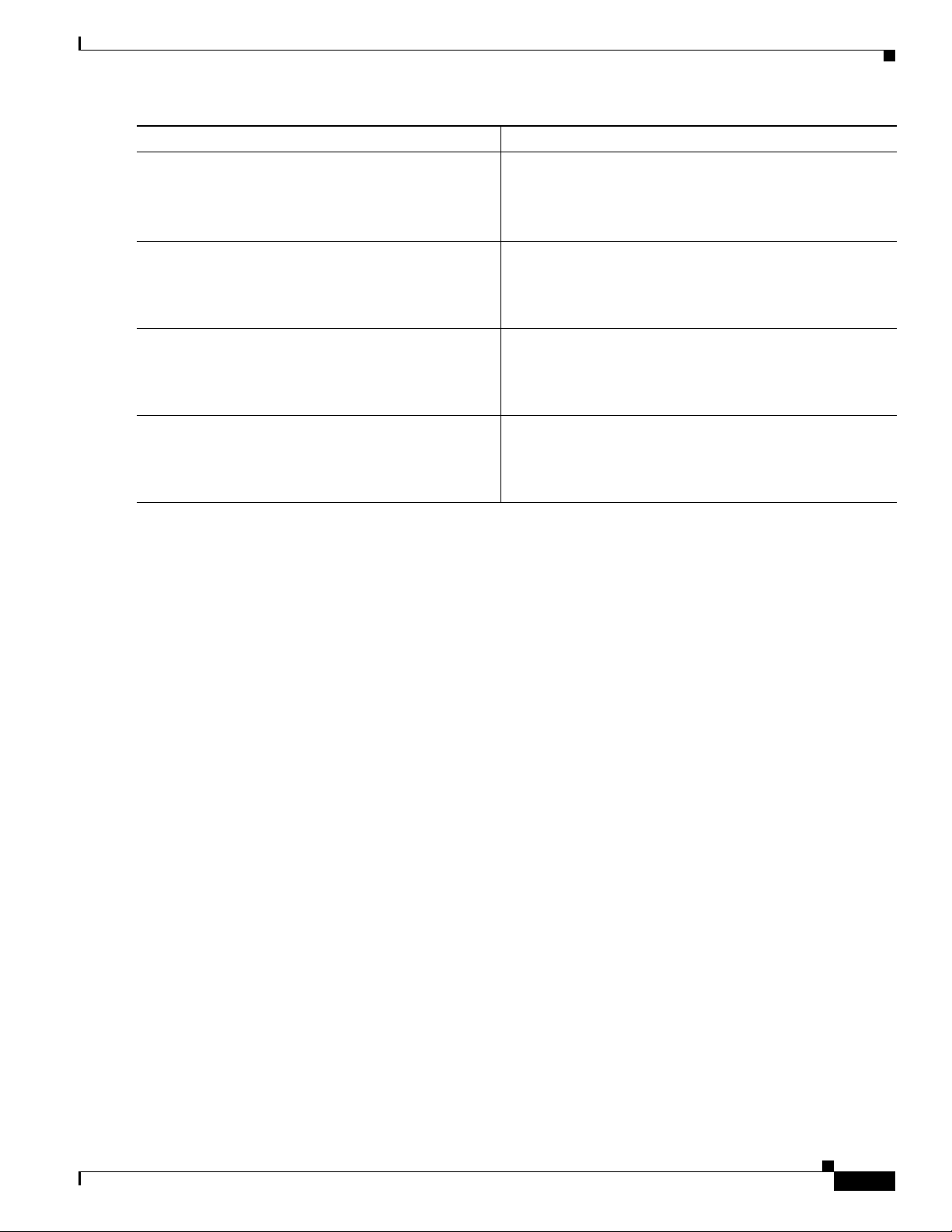
Chapter 4 Initial Configuration
Command or Action Purpose
Step 4
enable secret
password
Performing the Initial Configuration on the Router
Specifies an additional layer of security over the enable
password command.
Example:
Step 5
Router(config)# enable secret
end
greentree
Returns to privileged EXEC mode.
Example:
Router(config)# end
Step 6
enable
Enables privileged EXEC mode.
Example:
Router> enable
Step 7
end
(Optional) Returns to privileged EXEC mode.
Example:
Router(config)# end
Configuring the Console Idle Privileged EXEC Timeout
This section describes how to configure the console line’s idle privileged EXEC timeout. By default, the
privileged EXEC command interpreter waits 10 minutes to detect user input before timing out.
When you configure the console line, you can also set communication parameters, specify autobaud
connections, and configure terminal operating parameters for the terminal that you are using. For more
information on configuring the console line, see the Cisco IOS Configuration Fundamentals and
Network Management Configuration Guide. In particular, see the “Configuring Operating
Characteristics for Terminals” and “Troubleshooting and Fault Management” chapters.
• Do not use the same password that you entered in
Step 3.
• Verify that your new enable or enable secret password
works.
SUMMARY STEPS
OL-27644-01
1. enable
2. configure terminal
3. line console 0
4. exec-timeout minutes [seconds]
5. end
6. show running-config
Hardware Installation Guide for the Cisco 4451-X Integrated Services Router
4-8
Page 92

Chapter 4 Initial Configuration
DETAILED STEPS
Command or Action Purpose
Step 1
enable
Example:
Router> enable
Step 2
configure terminal
Example:
Router# configure terminal
Step 3
line console 0
Example:
Router(config)# line console 0
Step 4
exec-timeout
Example:
Router(config-line)# exec-timeout 0 0
Step 5
end
minutes [seconds
]
Performing the Initial Configuration on the Router
Enables privileged EXEC mode.
• Enter your password if prompted.
Enters global configuration mode.
Configures the console line and starts the line configuration
command collection mode.
Sets the idle privileged EXEC timeout, which is the interval
that the privileged EXEC command interpreter waits until
user input is detected.
• The example shows how to specify no timeout. Setting
the exec-timeout value to 0 will cause the router to
never log out once logged in. This could have security
implications if you leave the console without manually
logging out using the disable command.
Returns to privileged EXEC mode.
Example:
Router(config)# end
Step 6
show running-config
Example:
Router(config)# show running-config
Displays the running configuration file.
• Verify that you properly configured the idle privileged
EXEC timeout.
Examples
The following example shows how to set the console idle privileged EXEC timeout to 2 minutes 30
seconds:
line console
exec-timeout 2 30
The following example shows how to set the console idle privileged EXEC timeout to 30 seconds:
line console
exec-timeout 0 30
Gigabit Ethernet Management Interface Overview
The router provides an Ethernet management port, named GigabitEthernet0.
OL-27644-01
Hardware Installation Guide for the Cisco 4451-X Integrated Services Router
4-9
Page 93

Chapter 4 Initial Configuration
The purpose of this interface is to allow users to perform management tasks on the router; it is an
interface that should not and often cannot forward network traffic but can be used to access the router
via Telnet and SSH to perform management tasks on the router. The interface is most useful before a
router has begun routing, or in troubleshooting scenarios when other forwarding interfaces are inactive.
The following aspects of the management ethernet interface should be noted:
• The router has one management ethernet interface named GigabitEthernet0.
• IPv4, IPv6, and ARP are the only routed protocols supported for the interface.
• The interface provides a way to access to the router even if forwarding interfaces are not functional,
or the IOS process is down.
• The management ethernet interface is part of its own VRF. See the “Management Ethernet Interface
VRF” section in the Software Configuration Guide for the Cisco 4451-X Integrated Services Routers
for more details.
Default Gigabit Ethernet Configuration
By default, a forwarding VRF is configured for the interface with a special group named “Mgmt-intf.”
This cannot be changed. This isolates the traffic on the management interface away from the forwarding
plane. Otherwise, the interface can be configured like other Gigabit Ethernet interfaces for most
functions.
Performing the Initial Configuration on the Router
For example, the default configuration is as follows:
interface GigabitEthernet0
vrf forwarding Mgmt-intf
ip address 172.18.77.212 255.255.255.240
negotiation auto
Gigabit Ethernet Port Numbering
The Gigabit Ethernet Management port is always GigabitEthernet0.
The port can be accessed in configuration mode.
Router# config t
Enter configuration commands, one per line. End with CNTL/Z.
Router(config)#interface gigabitethernet0
Router(config-if)#
Configuring Gigabit Ethernet Interfaces
This sections shows how to assign an IP address and interface description to an Ethernet interface on
your router.
For comprehensive configuration information on Gigabit Ethernet interfaces, see the “Configuring LAN
Interfaces” chapter of the Cisco IOS Interface and Hardware Component Configuration Guide,
http://www.cisco.com/en/US/docs/ios/12_2/interface/configuration/guide/icflanin.html
For information on interface numbering, see the software configuration guide for your router.
SUMMARY STEPS
OL-27644-01
1. enable
2. show ip interface brief
3. configure terminal
Hardware Installation Guide for the Cisco 4451-X Integrated Services Router
4-10
Page 94

Chapter 4 Initial Configuration
DETAILED STEPS
Command or Action Purpose
Step 1
enable
Example:
Router> enable
Step 2
show ip interface brief
Performing the Initial Configuration on the Router
4. interface {fastethernet | gigabitethernet} 0/0/port
5. description string
6. ip address ip-address mask
7. no shutdown
8. end
9. show ip interface brief
Enables privileged EXEC mode.
• Enter your password if prompted.
Displays a brief status of the interfaces that are configured
for IP.
Step 3
Step 4
Step 5
Step 6
Step 7
Example:
Router# show ip interface brief
configure terminal
Example:
Router# configure terminal
interface {fastethernet | gigabitethernet}
port
0/
Example:
Router(config)# interface gigabitethernet 0/0/0
description
string
Example:
Router(config-if)# description GE int to 2nd
floor south wing
ip address
ip-address mask
Example:
Router(config-if)# ip address 172.16.74.3
255.255.255.0
no shutdown
• Learn which type of Ethernet interface is on your
router.
Enters global configuration mode.
Specifies the Ethernet interface and enters interface
configuration mode.
Note For information on interface numbering, see About
Slot, Subslot (Bay), and Port Numbering,
page 1-17.
(Optional) Adds a description to an interface configuration.
• The description helps you remember what is attached to
this interface. The description can be useful for
troubleshooting.
Sets a primary IP address for an interface.
Enables an interface.
Example:
Router(config-if)# no shutdown
OL-27644-01
Hardware Installation Guide for the Cisco 4451-X Integrated Services Router
4-11
Page 95

Chapter 4 Initial Configuration
Command or Action Purpose
Step 8
end
Example:
Router(config)# end
Step 9
show ip interface brief
Performing the Initial Configuration on the Router
Returns to privileged EXEC mode.
Displays a brief status of the interfaces that are configured
for IP.
Example:
Router# show ip interface brief
Configuration Examples
Configuring the GigabitEthernet Interface: Example
!
interface GigabitEthernet0/0/0
description GE int to HR group
ip address 172.16.3.3 255.255.255.0
duplex auto
speed auto
no shutdown
!
Sample Output for the show ip interface brief Command
Router#show ip interface brief
Interface IP-Address OK? Method Status Protocol
GigabitEthernet0/0/0 unassigned YES NVRAM administratively down down
GigabitEthernet0/0/1 unassigned YES NVRAM administratively down down
GigabitEthernet0/0/2 unassigned YES NVRAM administratively down down
GigabitEthernet0/0/3 unassigned YES NVRAM administratively down down
GigabitEthernet0 10.0.0.1 YES manual up up
• Verify that the Ethernet interfaces are up and
configured correctly.
Specifying a Default Route or Gateway of Last Resort
This section describes how to specify a default route with IP routing enabled. For alternative methods of
specifying a default route, see the Configuring a Gateway of Last Resort Using IP Commands tech note.
The Cisco IOS-XE software uses the gateway (router) of last resort if it does not have a better route for
a packet and if the destination is not a connected network. This section describes how to select a network
as a default route (a candidate route for computing the gateway of last resort). The way in which routing
protocols propagate the default route information varies for each protocol.
Configuring IP Routing and IP Protocols
For comprehensive configuration information about IP routing and IP routing protocols, see the
Configuring IP Routing Protocol-Independent Feature on Cisco.com.
Hardware Installation Guide for the Cisco 4451-X Integrated Services Router
OL-27644-01
4-12
Page 96

Chapter 4 Initial Configuration
IP Routing
Note This task section does not apply when IP routing is disabled. To specify a default route when IP routing
Default Routes
Performing the Initial Configuration on the Router
You can configure integrated routing and bridging (IRB) so the router can route and bridge
simultaneously. The router will act as an IP host on the network whether routing is enabled or not. To
read more about IRB see the following URL on Cisco.com,
http://www.cisco.com/en/US/tech/tk389/tk815/tk855/tsd_technology_support_sub-protocol_home.html
IP routing is automatically enabled in the Cisco ISO- XE software. When IP routing is configured, the
system will use a configured or learned route to forward packets, including a configured default route.
is disabled, refer to the Configuring a Gateway of Last Resort Using IP Commands tech note on
Cisco.com.
A router might not be able to determine the routes to all other networks. To provide complete routing
capability, the common practice is to use some routers as smart routers and give the remaining routers
default routes to the smart router. (Smart routers have routing table information for the entire
internetwork.) These default routes can be passed along dynamically, or can be configured into the
individual routers.
Most dynamic interior routing protocols include a mechanism for causing a smart router to generate
dynamic default information that is then passed along to other routers.
Default Network
If a router has an interface that is directly connected to the specified default network, the dynamic
routing protocols running on the router will generate or source a default route. In the case of RIP, the
router will advertise the pseudonetwork 0.0.0.0. In the case of IGRP, the network itself is advertised and
flagged as an exterior route.
A router that is generating the default for a network also may need a default of its own. One way a router
can generate its own default is to specify a static route to the network 0.0.0.0 through the appropriate
device.
Gateway of Last Resort
When default information is being passed along through a dynamic routing protocol, no further
configuration is required. The system periodically scans its routing table to choose the optimal default
network as its default route. In the case of RIP, there is only one choice, network 0.0.0.0. In the case of
IGRP, there might be several networks that can be candidates for the system default. The Cisco IOS-XE
software uses both administrative distance and metric information to determine the default route
(gateway of last resort). The selected default route appears in the gateway of last resort display of the
show ip route EXEC command.
If dynamic default information is not being passed to the software, candidates for the default route are
specified with the ip default-network global configuration command. In this usage, the ip
default-network command takes an unconnected network as an argument. If this network appears in the
routing table from any source (dynamic or static), it is flagged as a candidate default route and is a
possible choice as the default route.
OL-27644-01
Hardware Installation Guide for the Cisco 4451-X Integrated Services Router
4-13
Page 97

Chapter 4 Initial Configuration
SUMMARY STEPS
Performing the Initial Configuration on the Router
If the router has no interface on the default network, but does have a route to it, it considers this network
as a candidate default path. The route candidates are examined and the best one is chosen, based on
administrative distance and metric. The gateway to the best default path becomes the gateway of last
resort.
1. enable
2. configure terminal
3. ip routing
4. ip route dest-prefix mask next-hop-ip-address [admin-distance] [permanent]
5. ip default-network network-number
or
ip route dest-prefix mask next-hop-ip-address
6. end
7. show ip route
DETAILED STEPS
Command or Action Purpose
Step 1
enable
Example:
Router> enable
Step 2
configure terminal
Example:
Router# configure terminal
Step 3
ip routing
Example:
Router(config)# ip routing
Step 4
ip route
admin-distance
[
Example:
Router(config)# ip route 192.168.24.0
255.255.255.0 172.28.99.2
dest-prefix mask next-hop-ip-address
] [permanent]
Enables privileged EXEC mode.
• Enter your password if prompted.
Enters global configuration mode.
Enables IP routing.
Establishes a static route.
OL-27644-01
Hardware Installation Guide for the Cisco 4451-X Integrated Services Router
4-14
Page 98

Chapter 4 Initial Configuration
Command or Action Purpose
Step 5
ip default-network
or
ip route
dest-prefix mask next-hop-ip-address
Example:
Router(config)# ip default-network 192.168.24.0
Example:
Router(config)# ip route 0.0.0.0 0.0.0.0
172.28.99.1
Step 6
end
Example:
Router(config)# end
Step 7
show ip route
Example:
Router# show ip route
network-number
Performing the Initial Configuration on the Router
Selects a network as a candidate route for computing the
gateway of last resort.
Creates a static route to network 0.0.0.0 0.0.0.0 for
computing the gateway of last resort.
Returns to privileged EXEC mode.
Displays the current routing table information.
• Verify that the gateway of last resort is set.
Configuration Examples
Specifying a Default Route: Example
!
ip routing
!
ip route 192.168.24.0 255.255.255.0 172.28.99.2
!
ip default-network 192.168.24.0
!
Sample Output for the show ip route Command
Router# show ip route
Codes: L - local, C - connected, S - static, R - RIP, M - mobile, B - BGP
Gateway of last resort is not set 40.0.0.0/8 is variably subnetted, 2 subnets, 2 masks C
D - EIGRP, EX - EIGRP external, O - OSPF, IA - OSPF inter area
N1 - OSPF NSSA external type 1, N2 - OSPF NSSA external type 2
E1 - OSPF external type 1, E2 - OSPF external type 2 i - IS-IS, su - IS-IS
summary, L1 - IS-IS level-1, L2 - IS-IS level-2 ia - IS-IS inter area, * candidate default,
U - per-user static route o - ODR, P - periodic downloaded static route, H - NHRP,
l - LISP a - application route + - replicated route, % - next hop override
40.0.0.0/24 is directly connected, Loopback1 L 40.0.0.1/32 is directly connected,
Loopback1 Router#
OL-27644-01
Hardware Installation Guide for the Cisco 4451-X Integrated Services Router
4-15
Page 99

Chapter 4 Initial Configuration
Configuring Virtual Terminal Lines for Remote Console Access
Virtual terminal (vty) lines are used to allow remote access to the router. This section shows you how to
configure the virtual terminal lines with a password, so that only authorized users can remotely access
the router.
The router has five virtual terminal lines by default. However, you can create additional virtual terminal
lines. See the Cisco IOS XE Dial Technologies Configuration Guide at
http://www.cisco.com/en/US/docs/ios/dial/configuration/guide/2_xe/dia_2_xe_book.html.
Line passwords and password encryption is described in the Cisco IOS XE Security Configuration
Guide: Secure Connectivity at the following URL:
http://www.cisco.com/en/US/docs/ios/ios_xe/sec_secure_connectivity/configuration/guide/2_xe/sec_se
cure_connectivity_xe_book.html. See the Security with Passwords, Privilege Levels, and Login
Usernames for CLI Sessions on Networking Devices section. If you want to secure the vty lines with an
access list, see the Access Control Lists: Overview and Guidelines.
SUMMARY STEPS
1. enable
2. configure terminal
3. line vty line-number [ending-line-number]
Performing the Initial Configuration on the Router
DETAILED STEPS
Command or Action Purpose
Step 1
enable
Example:
Router> enable
Step 2
configure terminal
Example:
Router# configure terminal
Step 3
line vty
Example:
Router(config)# line vty 0 4
4. password password
5. login
6. end
7. show running-config
8. From another network device, attempt to open a Telnet session to the router.
Enables privileged EXEC mode.
• Enter your password if prompted.
Enters global configuration mode.
line-number [ending-line-number
]
Starts the line configuration command collection mode for
the virtual terminal lines (vty) for remote console access.
• Make sure that you configure all vty lines on your
router.
OL-27644-01
Note To verify the number of vty lines on your router, use
the line vty ? command.
Hardware Installation Guide for the Cisco 4451-X Integrated Services Router
4-16
Page 100

Chapter 4 Initial Configuration
Command or Action Purpose
Step 4
password
password
Example:
Router(config-line)# password
Step 5
login
Example:
Router(config-line)# login
Step 6
end
Example:
Router(config-line)# end
Step 7
show running-config
Example:
Router# show running-config
Step 8
From another network device, attempt to open a Telnet
session to the router.
Performing the Initial Configuration on the Router
guessagain
Specifies a password on a line.
Enables password checking at login.
Returns to privileged EXEC mode.
Displays the running configuration file.
• Verify that you properly configured the virtual terminal
lines for remote access.
Verifies that you can remotely access the router and that the
virtual terminal line password is correctly configured.
Example:
Router# 172.16.74.3
Password:
Configuration Examples
The following example shows how to configure virtual terminal lines with a password:
!
line vty 0 4
password guessagain
login
!
What to Do Next
After you configure the vty lines, follow these steps:
• (Optional) To encrypt the virtual terminal line password, see the “Configuring Passwords and
Privileges” chapter in the Cisco IOS Security Configuration Guide. Also see the Cisco IOS Password
Encryption Facts tech note.
• (Optional) To secure the VTY lines with an access list, see the “Part 3: Traffic Filtering and
Firewalls” in the Cisco IOS Security Configuration Guide.
Configuring the Auxiliary Line
OL-27644-01
This section describes how to enter line configuration mode for the auxiliary line. How you configure
the auxiliary line depends on your particular implementation of the auxiliary (AUX) port. See the
following documents for information on configuring the auxiliary line:
Hardware Installation Guide for the Cisco 4451-X Integrated Services Router
4-17
