Page 1

Quick Start Guide
Cisco Small Business
ISA500 Series Integrated Security Appliances
(ISA550, ISA550W, ISA570, ISA570W)
Package Contents
• ISA500 Series Integrated Security Appliance
• Two Wi-Fi Antennas (for ISA550W and ISA570W only)
• Rack Mounting and Desktop Placement Kit
• Power Cord and Adapter
• RJ-45 Ethernet Cable
• Quick Start Guide
• Product CD
Page 2
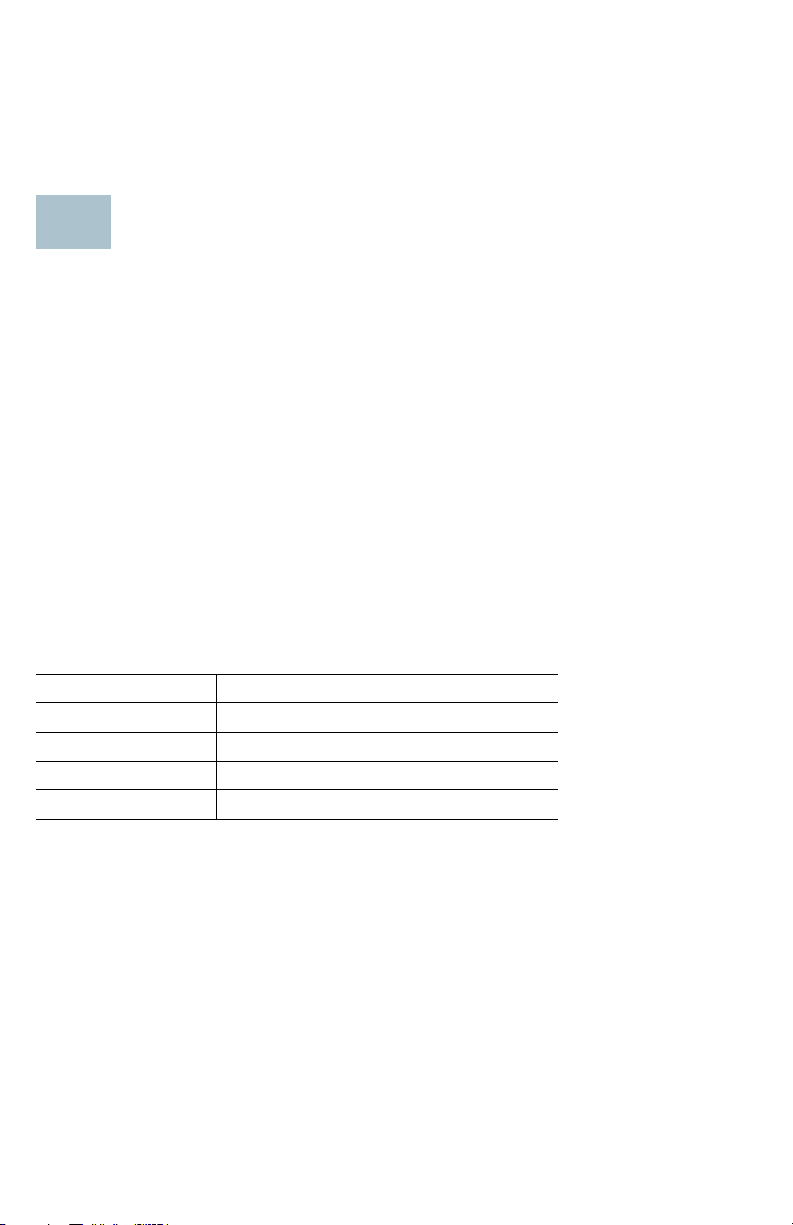
Welcome
1
Thank you for choosing the Cisco ISA500 Series Integrated Security
Appliance. This guide describes how to physically install the device and
how to launch the ISA500 Series Configuration Utility to configure it.
Before You Begin
Before you begin the installation, make sure that you have the following:
• An active Internet account.
• Mounting hardware and related tools. The mounting kit included with
the device contains four rubber feet for desktop placement, two
rack-mount brackets, two silicon rubber spacers, eight M3 screws, four
M5 screws, and four washers for rack mounting. Instructions are
provided for wall mounting, but the wall mounting hardware is
user-supplied.
• RJ-45 Ethernet cables (Category 5E or higher) for connecting
computers, WAN and LAN interfaces, or other devices.
• A computer with Microsoft Internet Explorer 8 or 9, or Mozilla Firefox
3.6.x, 5, or 6 for using the web-based device Configuration Utility.
Default Settings
Parameter Default Value
Username cisco
Password cisco
LAN IP 192.168.75.1
DHCP Range 192.168.75.100 to 200
To restore the factory defaults, choose one of the following actions:
• Press and hold the RESET button on the back panel of the unit for more
than 3 seconds while the unit is powered on and the POWER/SYS light
is solid green.
• Or launch the Configuration Utility and login. Click Device Management
> Reboot/Reset in the left hand navigation pane. In the Reset Device
area, click Reset to Factory Defaults.
2 Cisco ISA500 Series Integrated Security Appliances Quick Start Guide
Page 3
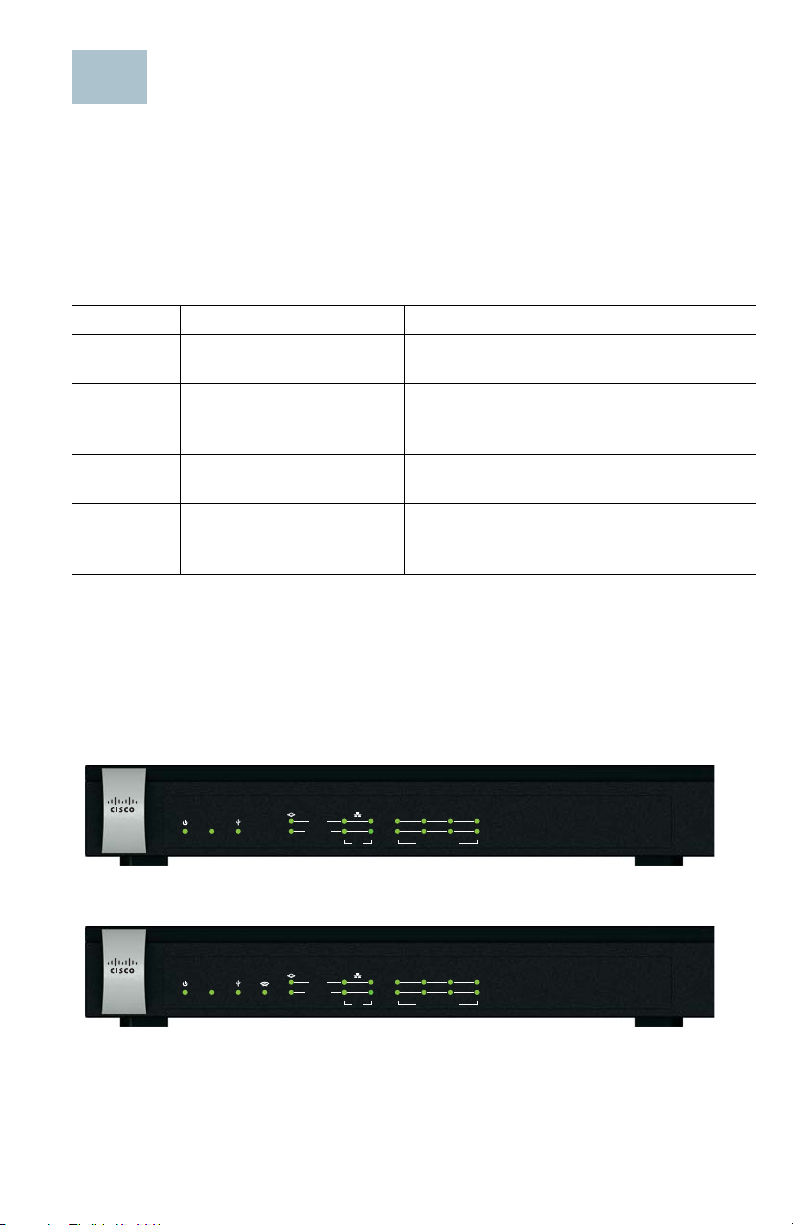
Getting to Know the Cisco ISA500 Series
2
282351
Small Business
1
VPN
USB
WAN LAN
CONFIGURABLEPOWER/SYS
SPEED
LINK /ACT
234
56
7
ISA550
Cisco
281983
Small Business
1
VPN
USB
WAN LAN
CONFIGURABLEPOWER/SYS
SPEED
LINK /ACT
234
56
7
WLAN
ISA550W
Cisco
Integrated Security Appliances
This section lists the available model numbers to help you become familiar
with your security appliance, and shows the front panel and back panel of
the unit.
Product Models
Model Description Configuration
ISA550 Cisco ISA550 Integrated
Security Appliance
ISA550W Cisco ISA550 Integrated
Security Appliance with
Wi-Fi
ISA570 Cisco ISA570 Integrated
Security Appliance
ISA570W Cisco ISA570 Integrated
Security Appliance with
Wi-Fi
NOTE Any configurable port can be configured to be a WAN, DMZ, or LAN
port. Only one configurable port can be configured as a WAN port at a
time. Up to 4 configurable ports can be configured as DMZ ports.
1 WAN port, 2 LAN ports, 4 configurable
ports, and 1 USB 2.0 port
1 WAN port, 2 LAN ports, 4 configurable
ports, 1 USB 2.0 port, and 802.11b/g/n
1 WAN port, 4 LAN ports, 5 configurable
ports, and 1 USB 2.0 port
1 WAN port, 4 LAN ports, 5 configurable
ports, 1 USB 2.0 port, and 802.11b/g/n
Front Panel
ISA550 Front Panel
ISA550W Front Panel
Cisco ISA500 Series Integrated Security Appliances Quick Start Guide 3
Page 4
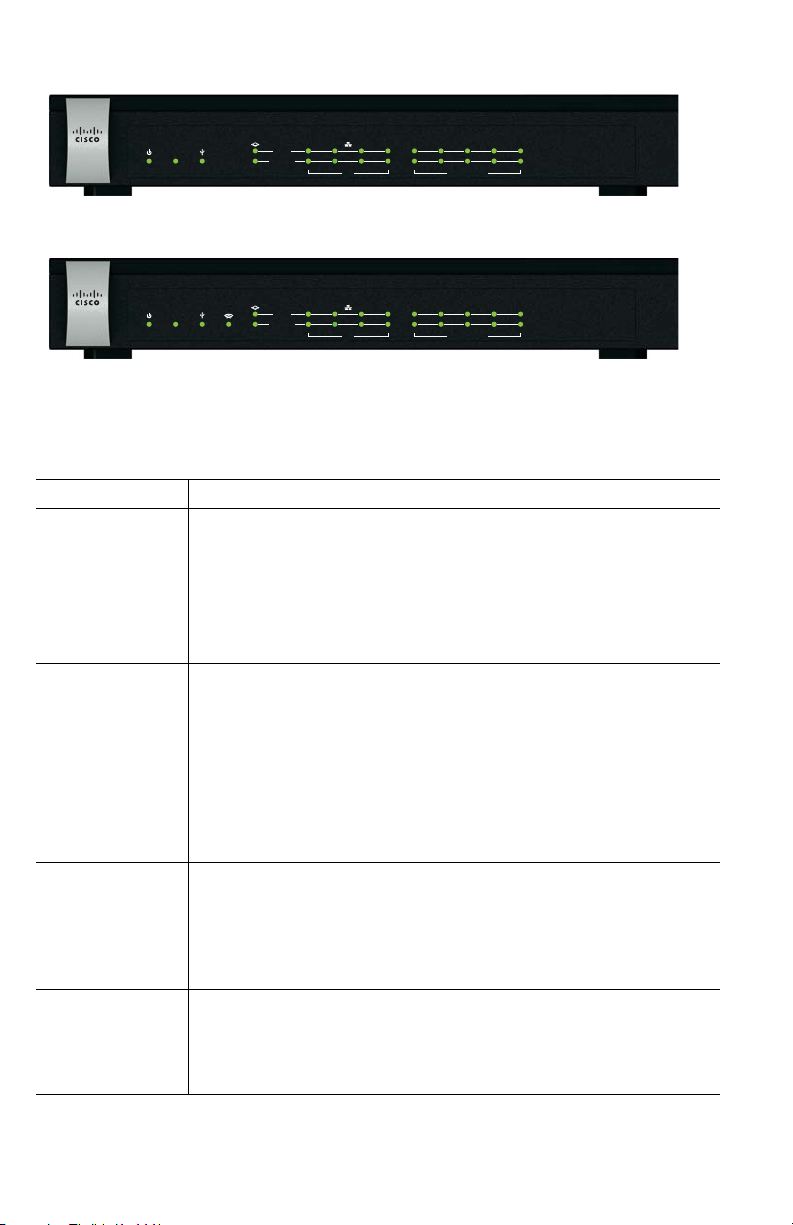
ISA570 Front Panel
Small Business
1
VPN
USB
WAN LAN
CONFIGURABLEPOWER/SYS
SPEED
LINK /ACT
910
234
56
7
8
282350
ISA570
Cisco
Small Business
1
VPN
USB
WAN LAN
CONFIGURABLEPOWER/SYS
SPEED
LINK /ACT
910
234
56
7
8
WLAN
281980
ISA570W
Cisco
ISA570W Front Panel
Front Panel Lights
The following table describes the lights on the front panel of the security
appliance. These lights are used for monitoring system activity.
Light Description
POWER/SYS Indicates the power and system status.
• Solid green when the system is powered on and is
operating normally.
• Flashes green when the system is booting.
• Solid amber when the system has a booting problem, a
device error occurs, or the system has a problem.
VPN Indicates the site-to-site VPN connection status.
• Solid green when there are active site-to-site VPN
connections.
• Flashes green when attempting to establish a site-to-site
VPN tunnel.
• Flashes amber when the system is experiencing problems
setting up a site-to-site VPN connection and there is no
VPN connection.
USB Indicates the USB device status.
• Solid green when a USB device is detected and is
operating normally.
• Flashes green when the USB device is transmitting and
receiving data.
WLAN
(ISA550W and
ISA570W only)
Indicates the WLAN status.
• Solid green when the WLAN is up.
• Flashes green when the WLAN is transmitting and
receiving data.
4 Cisco ISA500 Series Integrated Security Appliances Quick Start Guide
Page 5

Light Description
SPEED Indicates the traffic rate of the associated port.
• Off when the traffic rate is 10 or 100 Mbps.
• Solid green when the traffic rate is 1000 Mbps.
LINK/ACT Indicates that a connection is being made through the port.
• Solid green when the link is up.
• Flashes green when the port is transmitting and receiving
data.
Back Panel
The back panel is where you connect the network devices. The ports on
the back panel vary depending on the model.
ISA550 and ISA550W Back Panel
Power
Switch
Reset
ANT01 ANT02
Button
7
6
5
CONFIGURABLE
USB
Configurable
Por t
Por ts
ISA570 and ISA570W Back Panel
ANT01 ANT02
6
8910
7
CONFIGURABLE
USB
Por t
Configurable
Por ts
5
4
4
LAN
Por ts
LAN
3
LAN
LAN
Por ts
2
3
2
WAN
WAN
Por t
1
WAN
WAN
Por t
1
RESET
Power
Switch
Reset
Button
RESET
12VDC
ANT02ANT01
I
/
O
POWER
Power
Connector
12VDC
ANT02ANT01
I
/
O
POWER
Power
Connector
281984
281981
Cisco ISA500 Series Integrated Security Appliances Quick Start Guide 5
Page 6

Back Panel Descriptions
3
Feature Description
ANT01/ANT02 Threaded connectors for the antennas (for ISA550W and
ISA570W only).
USB Port Connects the unit to a USB device. You can use a USB
device to save and restore system configuration, or to
upgrade the firmware.
Configurable
Ports
LAN Ports Connects PCs and other network appliances to the unit.The
WAN Port Connects the unit to a DSL or cable modem, or other WAN
RESET Button To reboot the unit, push and release the RESET button for
Power Switch Powers the unit on or off.
Power Connector Connects the unit to power using the supplied power cord
Can be set to operate as WAN, LAN, or DMZ ports. The
ISA550 and ISA550W have 4 configurable ports. The
ISA570 and ISA570W have 5 configurable ports.
OTE Only one configurable port can be configured as a
N
WAN port at a time. Up to 4 configurable ports can be
configured as DMZ ports.
ISA550 and ISA550W have 2 dedicated LAN ports. The
ISA570 and ISA570W have 4 dedicated LAN ports.
connectivity device.
less than 3 seconds.
To restore the unit to its factory default settings, push and
hold the RESET button for a minimum of 3 seconds while
the unit is powered on. The POWER/SYS light will flash
green when the system is rebooting.
and adapter.
Mounting the Cisco ISA500 Series Integrated Security Appliances
You can place your security appliance on a desktop, mount it on a wall, or
mount it in a rack.
Placement Tips
• Ambient Temperature: To prevent the security appliance from
overheating, do not operate it in an area that exceeds an ambient
temperature of 104°F (40°C).
•Air Flow: Be sure that there is adequate air flow around the security
appliance.
6 Cisco ISA500 Series Integrated Security Appliances Quick Start Guide
Page 7

• Mechanical Loading: Be sure that the security appliance is level and
1
2
4
3
stable to avoid any hazardous conditions.
To place your security appliance on a desktop, install the supplied four
rubber feet on the bottom of the security appliance. Place the security
appliance on a flat surface.
Wall Mounting
The wall mounting hardware is user-supplied. We recommend that you use
the following mounting screws to install your security appliance to the wall.
The wall-mounting features on the bottom of the unit allow the front of the
unit to face either upward or downward.
1 8 mm/0.32 in 2 25 mm/0.98 in 3 6.5 mm/0.26 in 4 18.6 mm/0.73 in
WARNING Insecure mounting might damage the device or cause injury.
Cisco is not responsible for damages incurred by improper
wall-mounting.
STEP 1 Determine where you want to mount the security appliance. Verify
that the surface is smooth, flat, dry, and sturdy.
STEP 2 Secure two M3 x 0.63 inch (16 mm) pan head wood screws, with
anchors, into the wall 9.21 inches (234 mm) apart horizontally.
Leave about 1/8 inch (3 to 4 mm) of the screw threads beneath the
screw head exposed.
STEP 3 Place the wall-mount slots over the screws and slide the unit down
until the screws fit snugly into the wall-mount slots.
Cisco ISA500 Series Integrated Security Appliances Quick Start Guide 7
Page 8

Rack Mounting
Step 1
Step 2
4
You can mount the security appliance in any standard size, 19-inch (about
48 cm) wide rack. The security appliance requires 1 rack unit (RU) of
space, which is 1.75 inches (44.45 mm) high. The rack-mounting kit is
included with the unit.
CAUTION Do not overload the power outlet or circuit when installing
multiple devices in a rack.
STEP 1 Place one of the supplied silicon rubber spacers on the side of the
security appliance so that the four holes align to the screw holes.
Place the rack mount bracket next to the silicon rubber spacer and
install the M3 screws.
STEP 2 Install the security appliance into a standard rack as shown below.
Place the washers on the brackets so that the holes align to the
screw holes and then install the M5 screws.
Connecting the Cisco ISA500 Series Integrated Security Appliances
STEP 1 If you are installing the ISA550W or ISA570W, screw each antenna
onto a threaded connector on the back panel. Orient each antenna
to point upward.
STEP 2 Connect the security appliance to power using the supplied
power cord and adapter. Make sure that the power switch is
turned off.
8 Cisco ISA500 Series Integrated Security Appliances Quick Start Guide
Page 9

TEP 3 For a DSL or cable modem, or other WAN connectivity devices,
I
/
O
RESET
ANT02ANT01
1
6
7
8910
WAN
CONFIGURABLE
POWER
12VDC
2
3
4
5
LAN
Internet
Access
Device
Public
Web Server
Power
Network
Devices
5
S
connect an Ethernet network cable from the device to the WAN
port on the back panel. Cisco strongly recommends using
Category 5E or better cable.
STEP 4 (Optional) For network devices, connect an Ethernet network cable
from the network device to an available LAN port on the back panel.
STEP 5 Power on the connected devices.
STEP 6 Power on the security appliance. The lights on the front panel for
all connected ports light up to show active connections.
A sample configuration is illustrated below.
Getting Started with the Configuration
You can log in to the ISA500 Series Configuration Utility and complete the
initial configuration by using the Setup Wizard; follow these steps:
STEP 1 Connect a computer to an available LAN port on the back panel of
the security appliance.
Your PC will become a DHCP client of the security appliance and
will receive an IP address in the 192.168.75.x range.
STEP 2 Start a web browser. In the Address bar, enter the default LAN IP
address of the security appliance: 192.168.75.1.
STEP 3 When the login page opens, enter the username and password.
The default username is cisco. The default password is cisco.
Usernames and passwords are case sensitive.
Cisco ISA500 Series Integrated Security Appliances Quick Start Guide 9
Page 10

S
6
TEP 4 Click Login.
For security purposes, you must change the default password of
the default administrator account.
STEP 5 Enter the new administrator password and click OK.
The Setup Wizard will now launch.
STEP 6 Follow the on-screen prompts to complete the initial configuration.
Suggested Next Steps
Congratulations, you are now ready to start using your security appliance.
You may want to configure some of the following items to secure your
network:
• Upgrade your firmware to the latest version.
• Configure the VLANs, DMZs, and WLANs.
• Configure the zones.
• Configure the WAN redundancy if you have two ISP links.
• Configure the zone-based firewall.
• Configure the UTM services such as Intrusion Prevention (IPS),
Anti-Virus, Application Control, Spam Filter, Web URL Filtering, and Web
Reputation.
• Configure the VPNs for site-to-site and remote secure access.
• Configure the WAN, LAN, and Wireless QoS settings.
To configure these features, you can use the wizards or menus in the left
navigation pane of the Configuration Utility. For complete details, see the
Cisco ISA500 Series Integrated Security Appliances Administration Guide
at: www.cisco.com/go/isa500resources.
10 Cisco ISA500 Series Integrated Security Appliances Quick Start Guide
Page 11

Support
7
Where to Go From Here
Cisco Small Business
Support Community
Cisco Small Business
Support and Resources
Phone Support Contacts www.cisco.com/go/sbsc
Firmware Downloads www.cisco.com/go/isa500software
Product Documentation
Cisco ISA500 Series
Integrated Security
Appliances Technical
Documentation
Cisco Small Business
Cisco Partner Central for
Small Business (Partner
Login Required)
Cisco Small Business Home www.cisco.com/smb
www.cisco.com/go/smallbizsupport
www.cisco.com/go/smallbizhelp
www.cisco.com/go/isa500resources
www.cisco.com/web/partners/sell/smb
Cisco ISA500 Series Integrated Security Appliances Quick Start Guide 11
Page 12
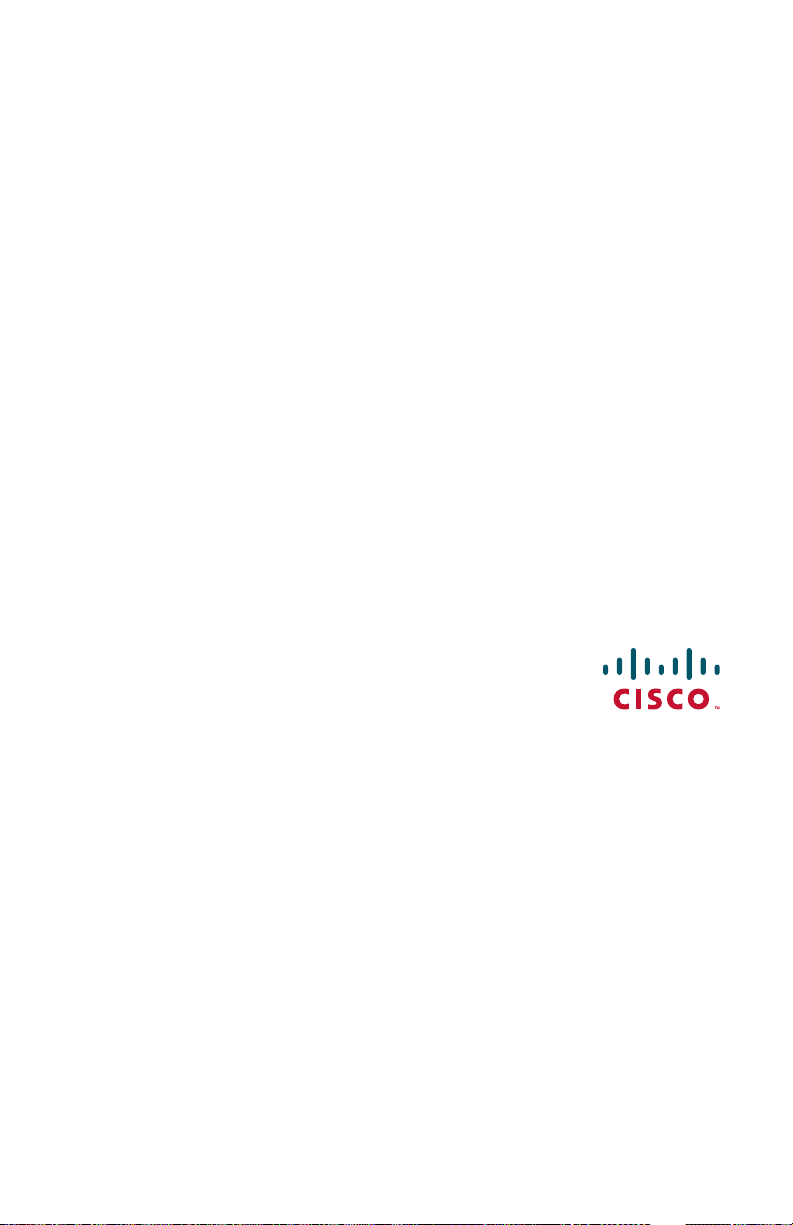
Americas Headquarters
Cisco Systems, Inc.
170 West Tasman Drive
San Jose, CA 95134-1706
USA
www.cisco.com
Small Business Support, Global: www.cisco.com/go/sbsc
Cisco and the Cisco Logo are trademarks of Cisco Systems, Inc. and/or its affiliates in the U.S.
78-19625-01
and other countries. A listing of Cisco's trademarks can be found at www.cisco.com/go/
trademarks. Third party trademarks mentioned are the property of their respective owners.
The use of the word partner does not imply a partnership relationship between Cisco and any
other company. (1005R)
© 2012 Cisco Systems, Inc. All rights reserved.
