Page 1
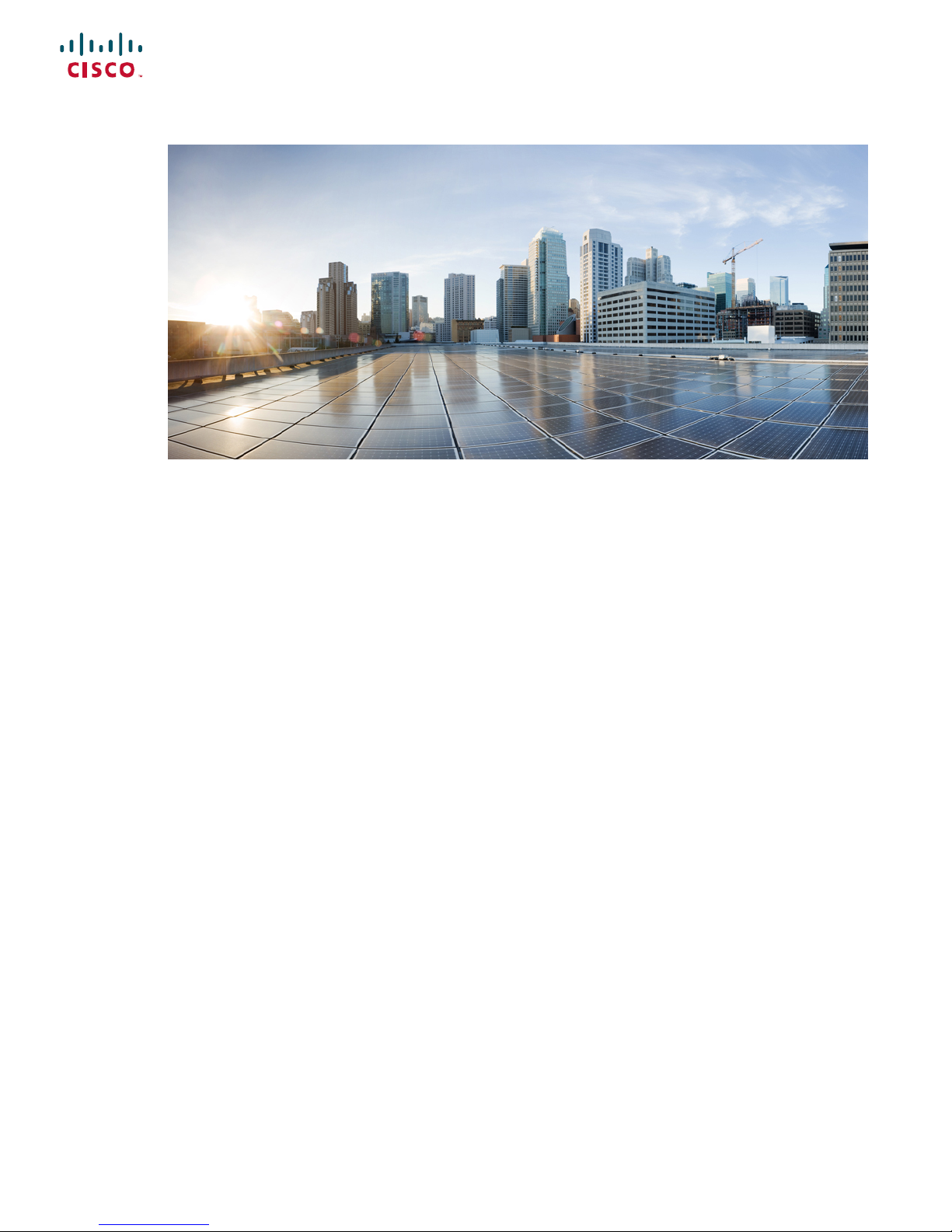
Cisco IR807 Industrial Integrated Services Router Hardware Installation
Guide
First Published: 2017-11-10
Last Modified: 2018-10-12
Americas Headquarters
Cisco Systems, Inc.
170 West Tasman Drive
San Jose, CA 95134-1706
USA
http://www.cisco.com
Tel: 408 526-4000
800 553-NETS (6387)
Fax: 408 527-0883
Page 2
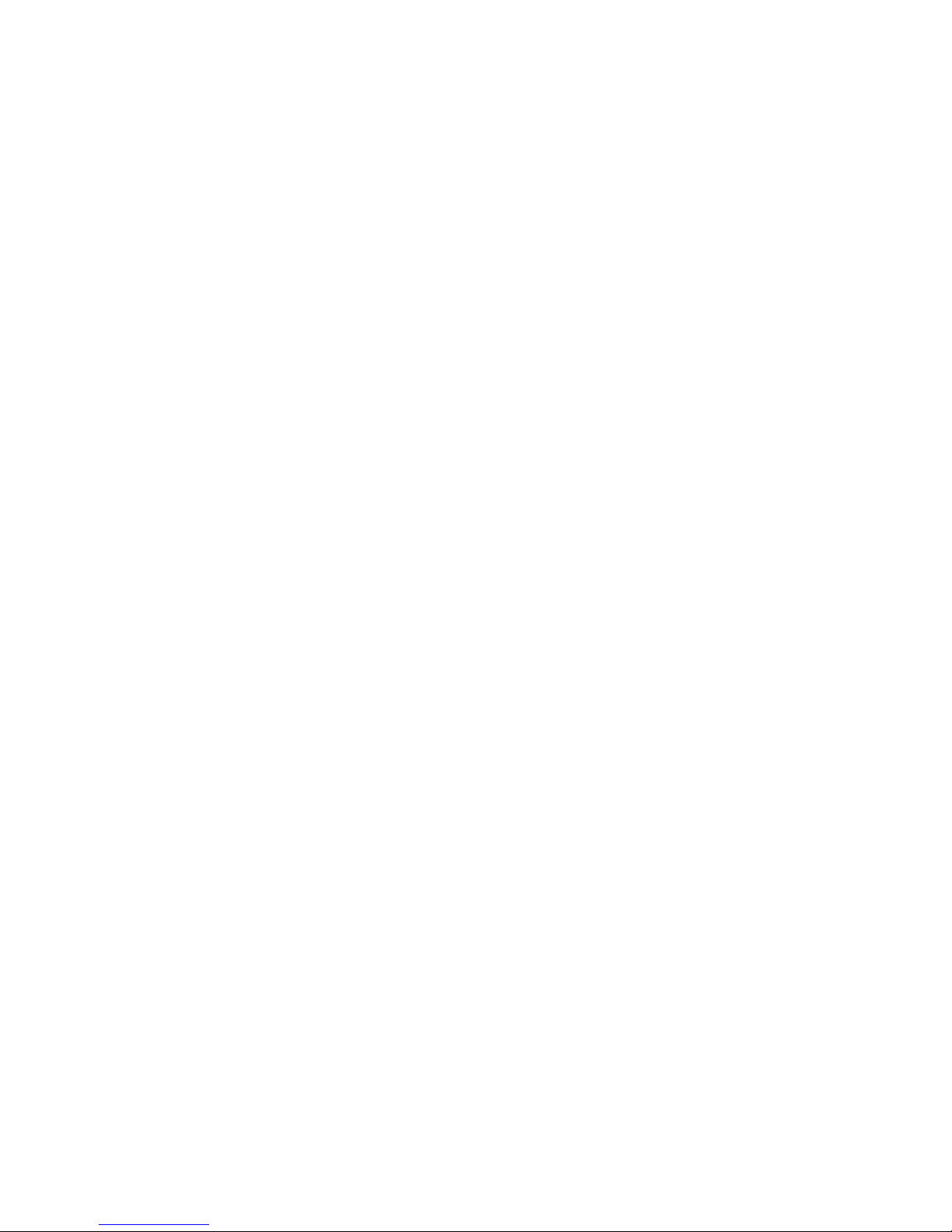
THE SPECIFICATIONS AND INFORMATION REGARDING THE PRODUCTS IN THIS MANUAL ARE SUBJECT TO CHANGE WITHOUT NOTICE. ALL STATEMENTS,
INFORMATION, AND RECOMMENDATIONS IN THIS MANUAL ARE BELIEVED TO BE ACCURATE BUT ARE PRESENTED WITHOUT WARRANTY OF ANY KIND,
EXPRESS OR IMPLIED. USERS MUST TAKE FULL RESPONSIBILITY FOR THEIR APPLICATION OF ANY PRODUCTS.
THE SOFTWARE LICENSE AND LIMITED WARRANTY FOR THE ACCOMPANYING PRODUCT ARE SET FORTH IN THE INFORMATION PACKET THAT SHIPPED WITH
THE PRODUCT AND ARE INCORPORATED HEREIN BY THIS REFERENCE. IF YOU ARE UNABLE TO LOCATE THE SOFTWARE LICENSE OR LIMITED WARRANTY,
CONTACT YOUR CISCO REPRESENTATIVE FOR A COPY.
The Cisco implementation of TCP header compression is an adaptation of a program developed by the University of California, Berkeley (UCB) as part of UCB's public domain version of
the UNIX operating system. All rights reserved. Copyright©1981, Regents of the University of California.
NOTWITHSTANDING ANY OTHER WARRANTY HEREIN, ALL DOCUMENT FILES AND SOFTWARE OF THESE SUPPLIERS ARE PROVIDED “AS IS" WITH ALL FAULTS.
CISCO AND THE ABOVE-NAMED SUPPLIERS DISCLAIM ALL WARRANTIES, EXPRESSED OR IMPLIED, INCLUDING, WITHOUT LIMITATION, THOSE OF
MERCHANTABILITY, FITNESS FOR A PARTICULAR PURPOSE AND NONINFRINGEMENT OR ARISING FROM A COURSE OF DEALING, USAGE, OR TRADE PRACTICE.
IN NO EVENT SHALL CISCO OR ITS SUPPLIERS BE LIABLE FOR ANY INDIRECT, SPECIAL, CONSEQUENTIAL, OR INCIDENTAL DAMAGES, INCLUDING, WITHOUT
LIMITATION, LOST PROFITS OR LOSS OR DAMAGE TO DATA ARISING OUT OF THE USE OR INABILITY TO USE THIS MANUAL, EVEN IF CISCO OR ITS SUPPLIERS
HAVE BEEN ADVISED OF THE POSSIBILITY OF SUCH DAMAGES.
Any Internet Protocol (IP) addresses and phone numbers used in this document are not intended to be actual addresses and phone numbers. Any examples, command display output, network
topology diagrams, and other figures included in the document are shown for illustrative purposes only. Any use of actual IP addresses or phone numbers in illustrative content is unintentional
and coincidental.
All printed copies and duplicate soft copies of this document are considered uncontrolled. See the current online version for the latest version.
Cisco has more than 200 offices worldwide. Addresses and phone numbers are listed on the Cisco website at www.cisco.com/go/offices.
Cisco and the Cisco logo are trademarks or registered trademarks of Cisco and/or its affiliates in the U.S. and other countries. To view a list of Cisco trademarks, go to this URL: www.cisco.com
go trademarks. Third-party trademarks mentioned are the property of their respective owners. The use of the word partner does not imply a partnership relationship between Cisco and any
other company. (1721R)
©
2017–2018 Cisco Systems, Inc. All rights reserved.
Page 3

Preface
Objective
Audience
CHAPTER 1
Preface
This preface describes the objectives, audience, organization, and conventions of this guide and describes
related documents that have additional information. It contains the following sections:
• Preface, on page 1
This preface describes the objectives, audience, organization, and conventions of this guide and describes
related documents that have additional information. It contains the following sections:
This guide provides an overview and explains how to install, connect, and perform initial configuration for
the IR807.
Conventions
This guide is intended for people who have a high level of technical ability, although they may not have
experience with Cisco software.
This section describes the conventions used in this guide.
NOTE: Means reader take note. Notes contain helpful suggestions or references to additional information
and material.
CAUTION: This symbol means reader be careful. In this situation, you might do something that could result
in equipment damage or loss of data.
TIP: Means the following information will help you solve a problem . The tip information might not be
troubleshooting or even an action, but could be useful information.
WARNING: IMPORTANT SAFETY INSTRUCTIONSMeans danger. You are in a situation that could
cause bodily injury. Before you work on any equipment, be aware of the hazards involved with electrical
circuitry and be familiar with standard practices for preventing accidents. Use the statement number
Cisco IR807 Industrial Integrated Services Router Hardware Installation Guide
1
Page 4
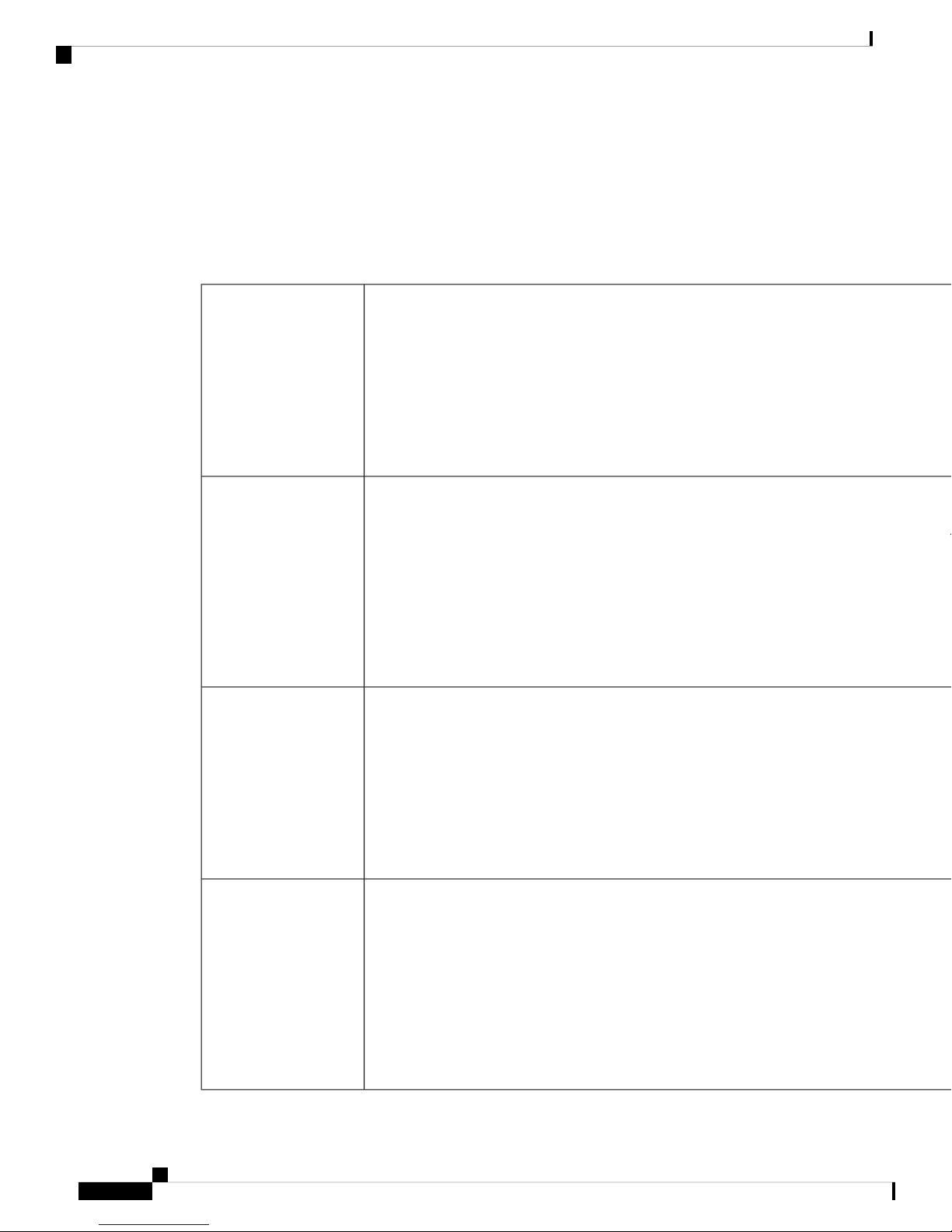
Safety Warnings
provided at the end of each warning to locate its translation in the translated safety warnings that
accompanied this device.
Safety Warnings
Note: If installing this product in a hazardous location (class I, zone/division 2), please refer to the Product
Documentation and Compliance Information guide provided with each unit for additional instructions.
Preface
Danger
Danger
Danger
Waarschuwing
Varoitus
Danger
Danger
Danger
Danger
Danger
Danger
Danger
Danger
IMPORTANT SAFETY INSTRUCTIONS
This warning symbol means danger. You are in a situation that could cause bodily injury. Before
you work on any equipment, be aware of the hazards involved with electrical circuitry and be
familiar with standard practices for preventing accidents. Use the statement number provided at
the end of each warning to locate its translation in the translated safety warnings that accompanied
this device. Statement 1071
SAVE THESE INSTRUCTIONS
BELANGRIJKE VEILIGHEIDSINSTRUCTIES
Dit waarschuwingssymbool betekent gevaar. U verkeert in een situatie die lichamelijk letsel kan
veroorzaken. Voordat u aan enige apparatuur gaat werken, dient u zich bewust te zijn van de bij
elektrische schakelingen betrokken risico's en dient u op de hoogte te zijn van de standaard
praktijken om ongelukken te voorkomen. Gebruik het nummer van de verklaring onderaan de
waarschuwing als u een vertaling van de waarschuwing die bij het apparaat wordt geleverd, wilt
raadplegen.
BEWAAR DEZE INSTRUCTIES
TÄRKEITÄ TURVALLISUUSOHJEITA
Tämä varoitusmerkki merkitsee vaaraa. Tilanne voi aiheuttaa ruumiillisia vammoja. Ennen kuin
käsittelet laitteistoa, huomioi sähköpiirien käsittelemiseen liittyvät riskit ja tutustu onnettomuuksien
yleisiin ehkäisytapoihin. Turvallisuusvaroitusten käännökset löytyvät laitteen mukana toimitettujen
käännettyjen turvallisuusvaroitusten joukosta varoitusten lopussa näkyvien lausuntonumeroiden
avulla.
Danger
Cisco IR807 Industrial Integrated Services Router Hardware Installation Guide
2
Attention
Danger
Danger
Danger
Danger
SÄILYTÄ NÄMÄ OHJEET
IMPORTANTES INFORMATIONS DE SÉCURITÉ
Ce symbole d'avertissement indique un danger. Vous vous trouvez dans une situation pouvant
entraîner des blessures ou des dommages corporels. Avant de travailler sur un équipement, soyez
conscient des dangers liés aux circuits électriques et familiarisez-vous avec les procédures
couramment utilisées pour éviter les accidents. Pour prendre connaissance des traductions des
avertissements figurant dans les consignes de sécurité traduites qui accompagnent cet appareil,
référez-vous au numéro de l'instruction situé à la fin de chaque avertissement.
CONSERVEZ CES INFORMATIONS
Page 5

Preface
Safety Warnings
Danger
Danger
Danger
Warnung
Avvertenza
Advarsel
Danger
Danger
Danger
Danger
Danger
Danger
Danger
Danger
WICHTIGE SICHERHEITSHINWEISE
Dieses Warnsymbol bedeutet Gefahr. Sie befinden sich in einer Situation, die zu Verletzungen
führen kann. Machen Sie sich vor der Arbeit mit Geräten mit den Gefahren elektrischer Schaltungen
und den üblichen Verfahren zur Vorbeugung vor Unfällen vertraut. Suchen Sie mit der am Ende
jeder Warnung angegebenen Anweisungsnummer nach der jeweiligen Übersetzung in den
übersetzten Sicherheitshinweisen, die zusammen mit diesem Gerät ausgeliefert wurden.
BEWAHREN SIE DIESE HINWEISE GUT AUF.
IMPORTANTI ISTRUZIONI SULLA SICUREZZA
Questo simbolo di avvertenza indica un pericolo. La situazione potrebbe causare infortuni alle
persone. Prima di intervenire su qualsiasi apparecchiatura, occorre essere al corrente dei pericoli
relativi ai circuiti elettrici e conoscere le procedure standard per la prevenzione di incidenti.
Utilizzare il numero di istruzione presente alla fine di ciascuna avvertenza per individuare le
traduzioni delle avvertenze riportate in questo documento.
CONSERVARE QUESTE ISTRUZIONI
VIKTIGE SIKKERHETSINSTRUKSJONER
Dette advarselssymbolet betyr fare. Du er i en situasjon som kan føre til skade på person. Før du
begynner å arbeide med noe av utstyret, må du være oppmerksom på farene forbundet med
elektriske kretser, og kjenne til standardprosedyrer for å forhindre ulykker. Bruk nummeret i
slutten av hver advarsel for å finne oversettelsen i de oversatte sikkerhetsadvarslene som fulgte
med denne enheten.
Danger
Danger
Aviso
¡Advertencia!
Danger
Danger
Danger
Danger
Danger
Danger
Danger
TA VARE PÅ DISSE INSTRUKSJONENE
INSTRUÇÕES IMPORTANTES DE SEGURANÇA
Este símbolo de aviso significa perigo. Você está em uma situação que poderá ser causadora de
lesões corporais. Antes de iniciar a utilização de qualquer equipamento, tenha conhecimento dos
perigos envolvidos no manuseio de circuitos elétricos e familiarize-se com as práticas habituais
de prevenção de acidentes. Utilize o número da instrução fornecido ao final de cada aviso para
localizar sua tradução nos avisos de segurança traduzidos que acompanham este dispositivo.
GUARDE ESTAS INSTRUÇÕES
INSTRUCCIONES IMPORTANTES DE SEGURIDAD
Este símbolo de aviso indica peligro. Existe riesgo para su integridad física. Antes de manipular
cualquier equipo, considere los riesgos de la corriente eléctrica y familiarícese con los
procedimientos estándar de prevención de accidentes. Al final de cada advertencia encontrará el
número que le ayudará a encontrar el texto traducido en el apartado de traducciones que acompaña
a este dispositivo.
GUARDE ESTAS INSTRUCCIONES
Cisco IR807 Industrial Integrated Services Router Hardware Installation Guide
3
Page 6
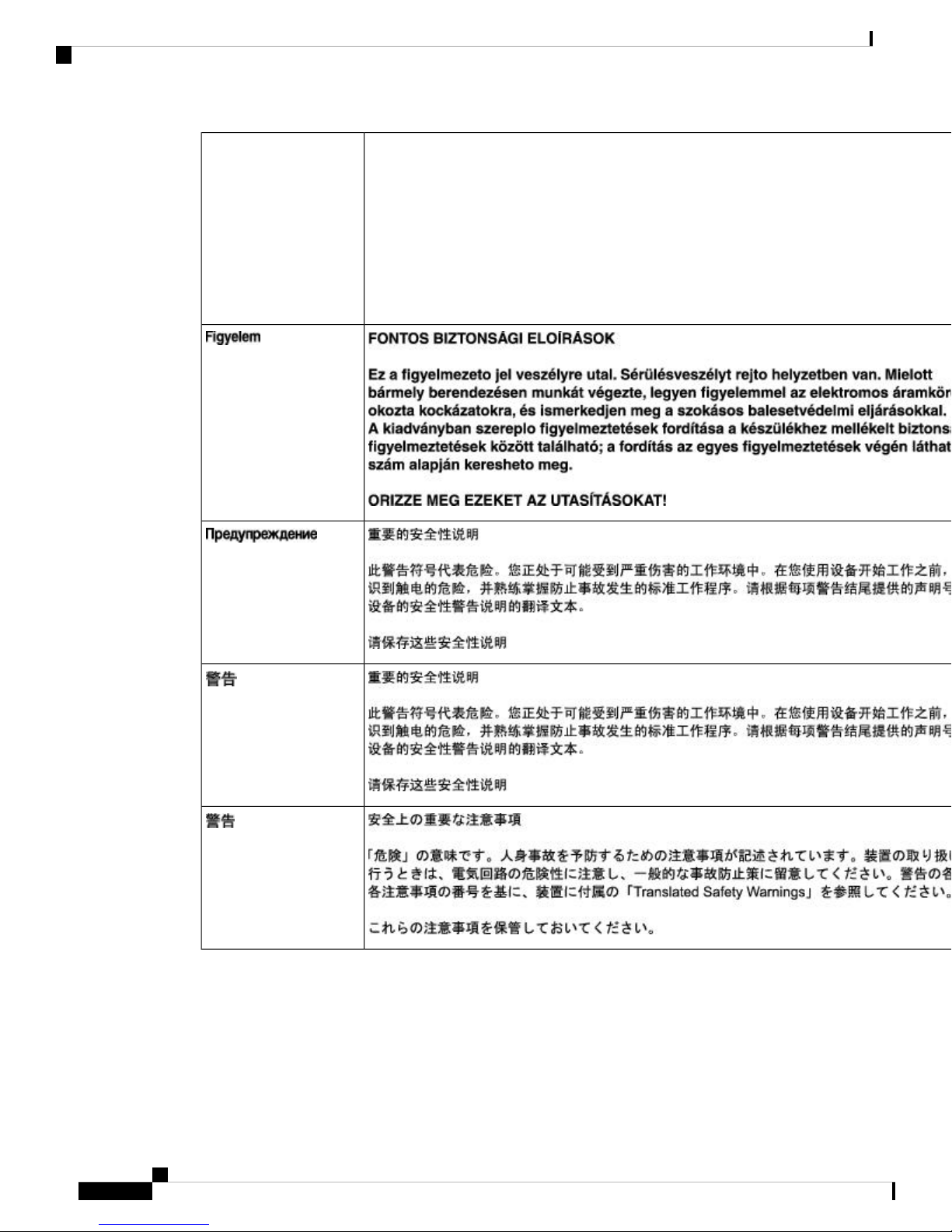
Safety Warnings
Preface
Danger
Varning!
Danger
Danger
Danger
VIKTIGA SÄKERHETSANVISNINGAR
Denna varningssignal signalerar fara. Du befinner dig i en situation som kan leda till personskada.
Innan du utför arbete på någon utrustning måste du vara medveten om farorna med elkretsar och
känna till vanliga förfaranden för att förebygga olyckor. Använd det nummer som finns i slutet
av varje varning för att hitta dess översättning i de översatta säkerhetsvarningar som medföljer
denna anordning.
SPARA DESSA ANVISNINGAR
Cisco IR807 Industrial Integrated Services Router Hardware Installation Guide
4
Page 7
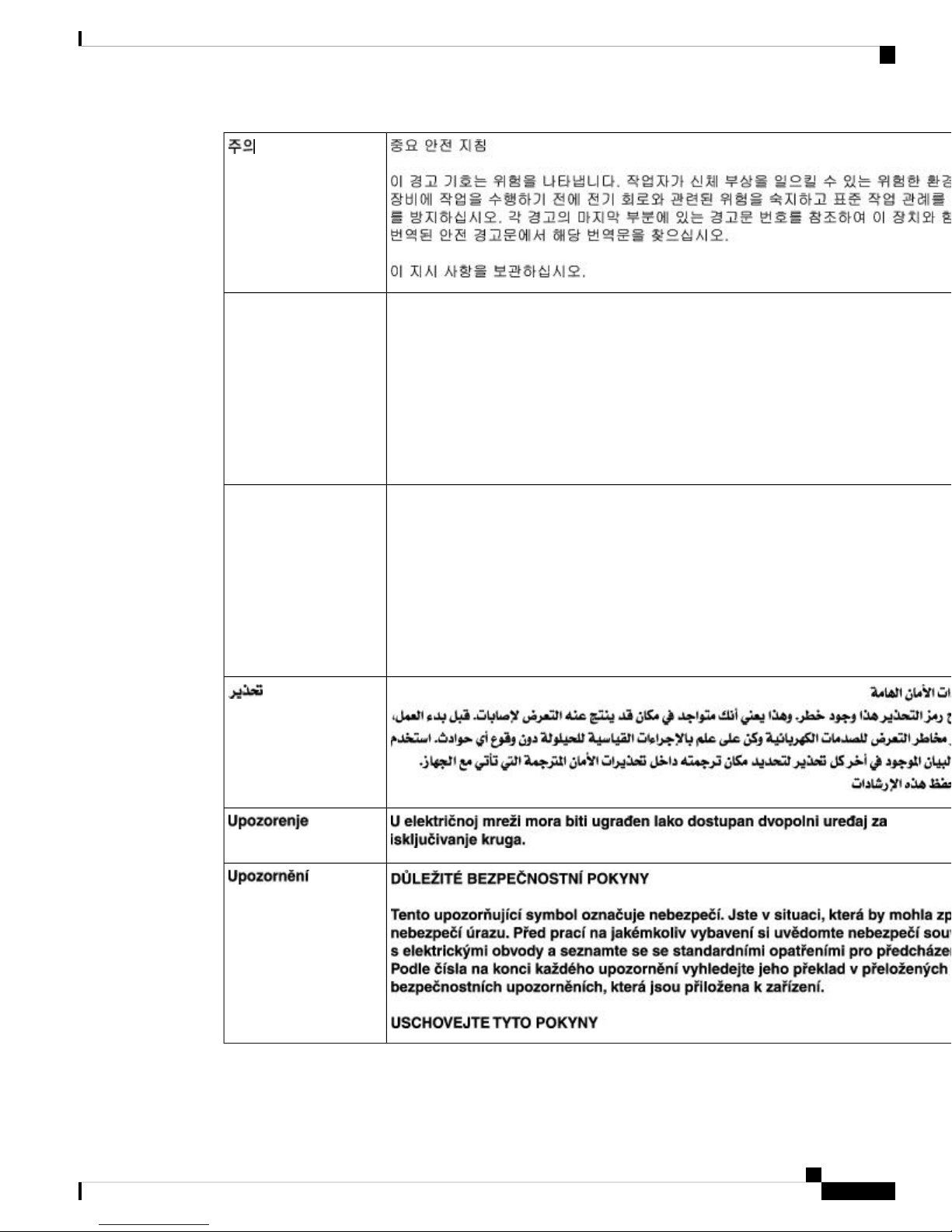
Preface
Safety Warnings
Danger
Danger
Aviso
Advarsel
Danger
Danger
Danger
Danger
Danger
Danger
INSTRUÇÕES IMPORTANTES DE SEGURANÇA
Este símbolo de aviso significa perigo. Você se encontra em uma situação em que há risco de
lesões corporais. Antes de trabalhar com qualquer equipamento, esteja ciente dos riscos que
envolvem os circuitos elétricos e familiarize-se com as práticas padrão de prevenção de acidentes.
Use o número da declaração fornecido ao final de cada aviso para localizar sua tradução nos
avisos de segurança traduzidos que acompanham o dispositivo.
GUARDE ESTAS INSTRUÇÕES
VIGTIGE SIKKERHEDSANVISNINGER
Dette advarselssymbol betyder fare. Du befinder dig i en situation med risiko for
legemesbeskadigelse. Før du begynder arbejde på udstyr, skal du være opmærksom på de
involverede risici, der er ved elektriske kredsløb, og du skal sætte dig ind i standardprocedurer
til undgåelse af ulykker. Brug erklæringsnummeret efter hver advarsel for at finde oversættelsen
i de oversatte advarsler, der fulgte med denne enhed.
GEM DISSE ANVISNINGER
Cisco IR807 Industrial Integrated Services Router Hardware Installation Guide
5
Page 8
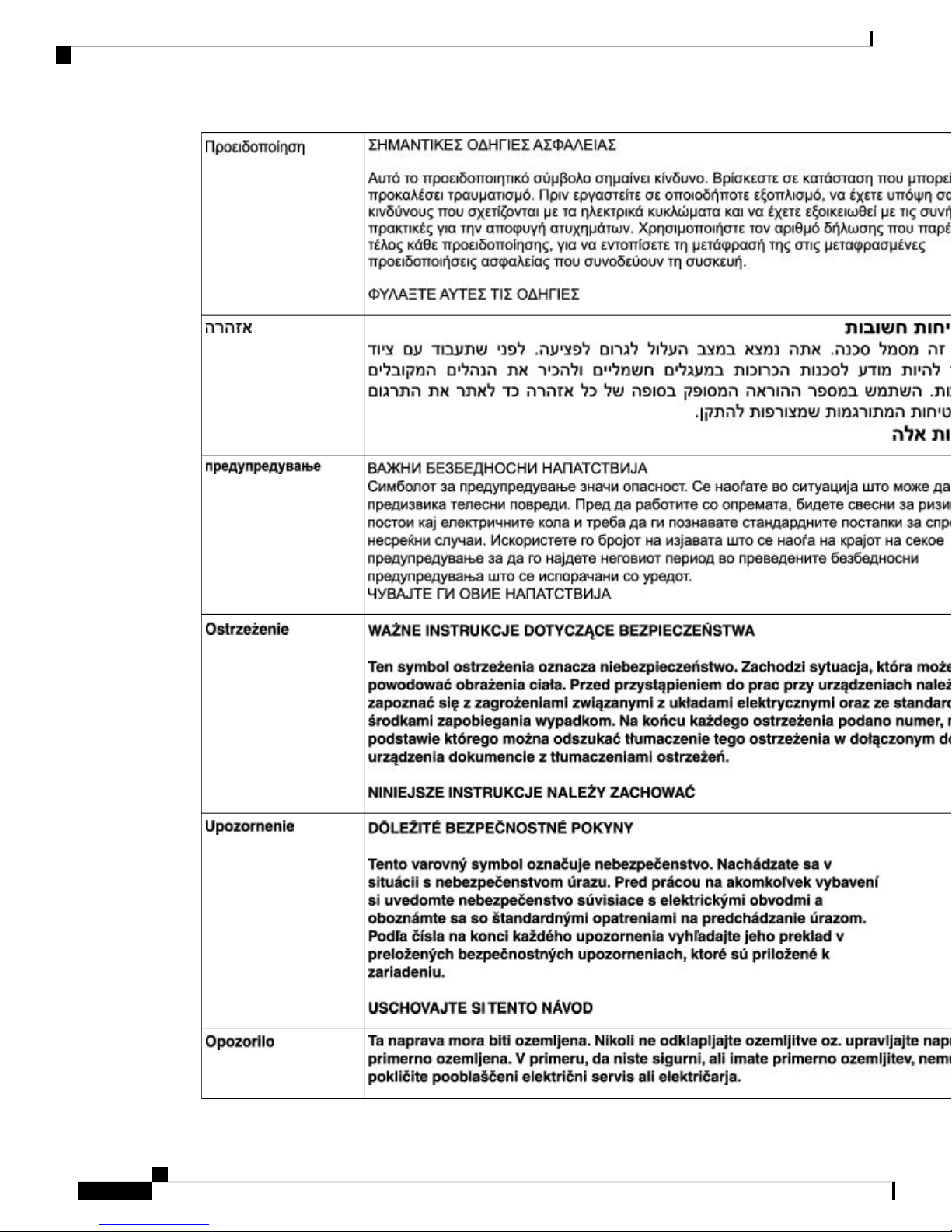
Safety Warnings
Preface
Cisco IR807 Industrial Integrated Services Router Hardware Installation Guide
6
Page 9
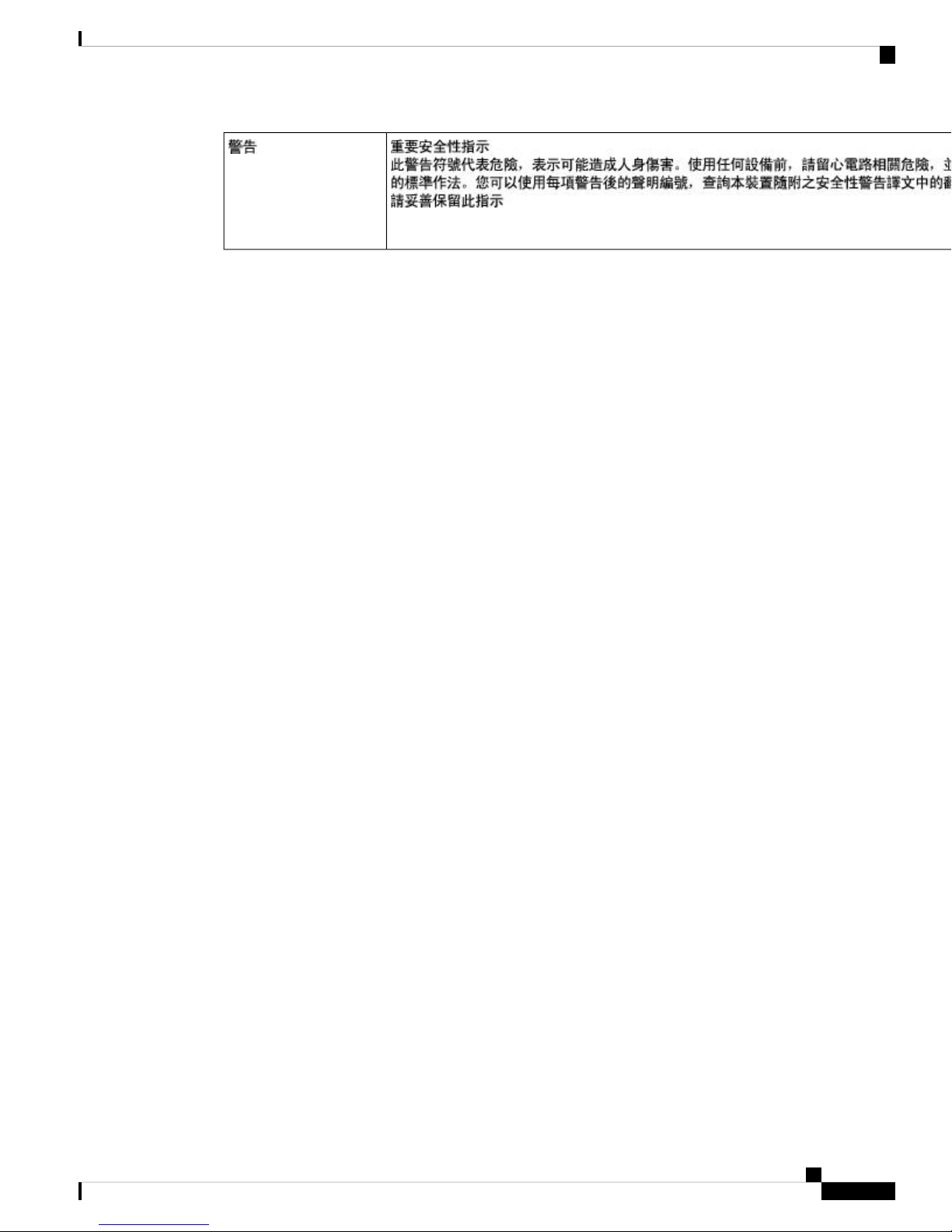
Preface
Safety Warnings
Danger
WARNING: When installing the product, please use the provided or designated connection cables/power
cables/AC adapters. Using any other cables/adapters could cause a malfunction or a fire. Electrical Appliance
and Material Safety Law prohibits the use of UL-certified cables (that have the “UL” shown on the code) for
any other electrical devices than products designated by CISCO. The use of cables that are certified by Electrical
Appliance and Material Safety Law (that have “PSE” shown on the code) is not limited to CISCO-designated
products. Statement 371
WARNING: Read the wall-mounting instructions carefully before beginning installation. Failure to use the
correct hardware or to follow the correct procedures could result in a hazardous situation to people and damage
to the system. Statement 378
WARNING: To avoid electric shock, do not connect safety extra-low voltage (SELV) circuits to
telephone-network voltage (TNV) circuits. LAN ports contain SELV circuits, and WAN ports contain TNV
circuits. Some LAN and WAN ports both use RJ-45 connectors. Use caution when connecting cables. Statement
1021
WARNING: T his equipment must be grounded. Never defeat the ground conductor or operate the equipment
in the absence of a suitably installed ground conductor. Contact the appropriate electrical inspection authority
or an electrician if you are uncertain that suitable grounding is available . Statement 1024
WARNING: If the symbol of suitability with an overlaid cross appears above a port, you must not connect
the port to a public network that follows the European Union standards. Connecting the port to this type of
public network can cause severe personal injury or can damage the unit. Statement 1031
WARNING: Connect the unit only to DC power source that complies with the safety extra-low voltage
(SELV) requirements in IEC 60950 based safety standards. Statement 1033
WARNING: For connections outside the building where the equipment is installed, the following ports must
be connected through an approved network termination unit with integral circuit protection: 10/100/1000
Ethernet. Statement 1044
WARNING: When installing or replacing the unit, the ground connection must always be made first and
disconnected last. Statement 1046
WARNING: Do not locate the antenna near overhead power lines or other electric light or power circuits, or
where it can come into contact with such circuits. When installing the antenna, take extreme care not to come
into contact with such circuits, because they may cause serious injury or death. For proper installation and
grounding of the antenna, please refer to national and local codes (for example, U.S.:NFPA 70, National
Electrical Code, Article 810, Canada: Canadian Electrical Code, Section 54). Statement 1052
WARNING: No user-serviceable parts inside. Do not open. Statement 1073
WARNING: Installation of the equipment must comply with local and national electrical codes. Statement
1074
WARNING: Only trained and qualified personnel should be allowed to install, replace, or service this
equipment. Statement 1030
WARNING: Read the installation instructions before connecting the system to the power source. Statement
1004
Cisco IR807 Industrial Integrated Services Router Hardware Installation Guide
7
Page 10
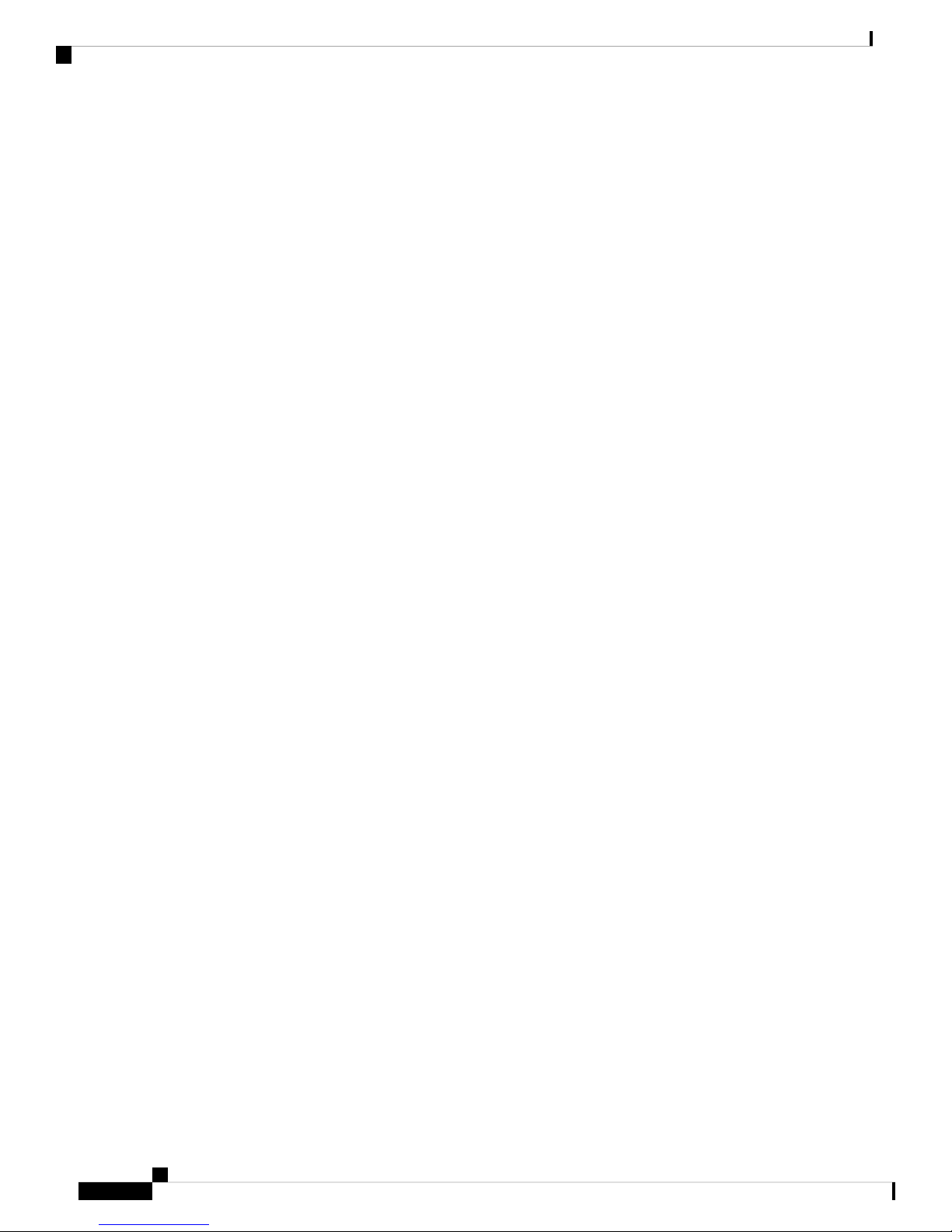
Searching Cisco Documents
WARNING: Ultimate disposal of this product should be handled according to all national laws and regulations.
Statement 1040
WARNING: The covers are an integral part of the safety design of the product. Do not operate the unit without
the covers installed. Statement 1077
WARNING: Hot surface. Statement 1079
Searching Cisco Documents
To search an HTML document using a web browser, press Ctrl-F (Windows) or Cmd-F (Apple). In most
browsers, the option to search whole words only, invoke case sensitivity, or search forward and backward is
also available.
To search a PDF document in Adobe Reader, use the basic Find toolbar (Ctrl-F) or the Full Reader Search
window (Shift-Ctrl-F). Use the Find toolbar to find words or phrases within a specific document. Use the
Full Reader Search window to search multiple PDF files simultaneously and to change case sensitivity and
other options. Adobe Reader’s online help has more information about how to search PDF documents.
Preface
Obtaining Documentation and Submitting a Service Request
For information on obtaining documentation, submitting a service request, and gathering additional information,
see the monthly What’s New in Cisco Product Documentation , which also lists all new and revised Cisco
technical documentation, at:
http://www.cisco.com/en/US/docs/general/whatsnew/whatsnew.html
Subscribe to the What’s New in Cisco Product Documentation as a Really Simple Syndication (RSS) feed
and set content to be delivered directly to your desktop using a reader application. The RSS feeds are a free
service and Cisco currently supports RSS Version 2.0.
Cisco IR807 Industrial Integrated Services Router Hardware Installation Guide
8
Page 11
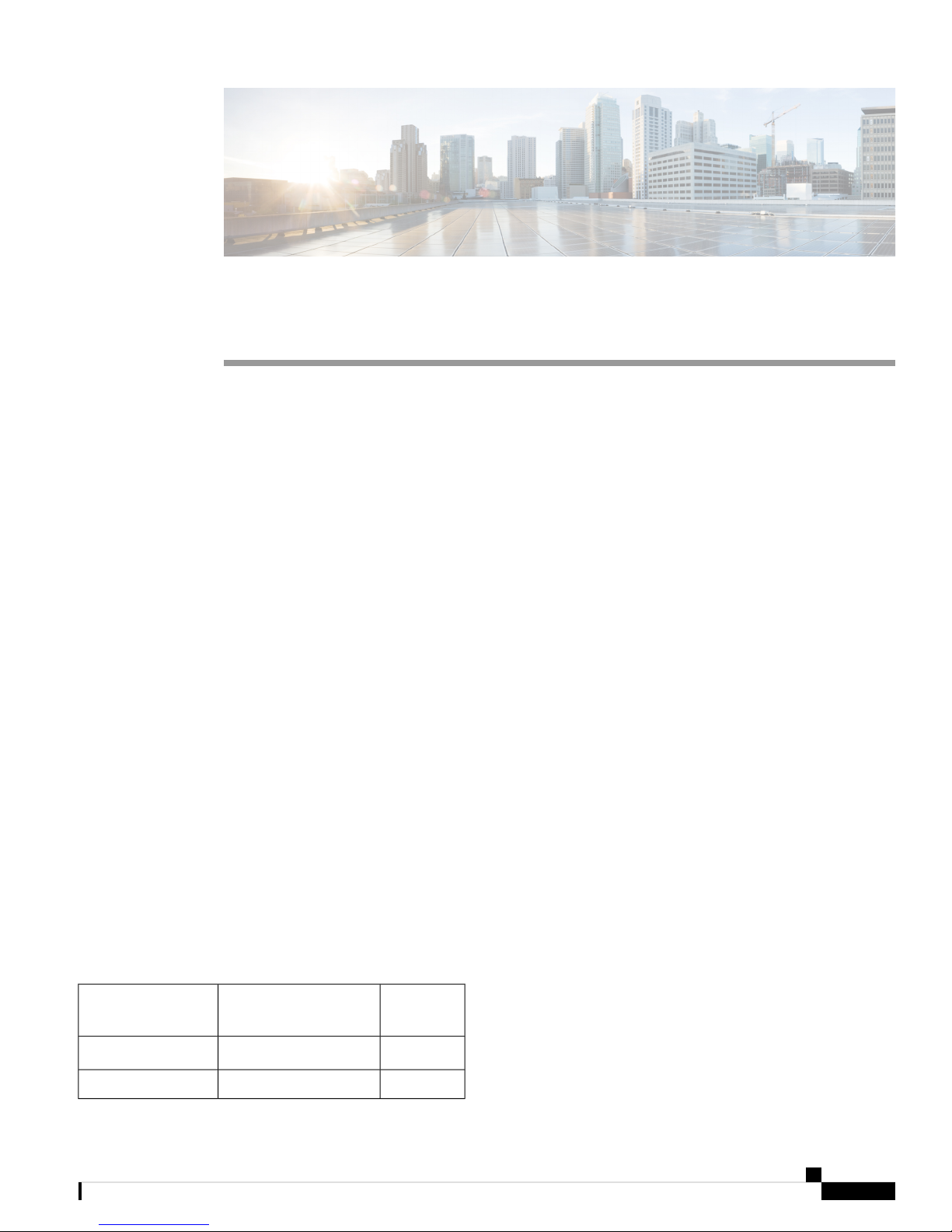
Product Overview
This chapter provides an overview of the features available for the Cisco 807 Integrated Services Routers
(ISRs) and contains the following sections:
• Product Overview, on page 9
Product Overview
This chapter provides an overview of the features available for the Cisco 807 Integrated Services Routers
(ISRs) and contains the following sections:
NOTE: For compliance and safety information, see Regulatory Compliance and Safety Information for Cisco
800 Series
General Description
The Cisco IR807 Integrated Services Routers (ISRs) (IR807), part of the Cisco Integrated Services Routers
Generation 2 (ISR G2) Family, is designed as a next generation ruggedized fixed form factor router. It is a
small-form router with 4G, for use in ATM, POS, Telemetry, Billboards, Enterprise Fleet markets, Utilities
and other SCADA (Supervisory Control and Data Acquisition) environments.
CHAPTER 2
Hardware Overview
This section covers the overview of the IR807.
SKU Information
Table 1: Supported SKUs for Cisco IR807s, on page 9 lists the different SKUs available for the Cisco 807
Integrated Services Router. All SKUs support external antenna.
Table 1: Supported SKUs for Cisco IR807s
DescriptionSKU ID
Modem
Type
WP7601North America (Verizon)IR807G-LTE-VZ-K9
WP7504North America (AT&T)IR807G-LTE-NA-K9
Cisco IR807 Industrial Integrated Services Router Hardware Installation Guide
9
Page 12
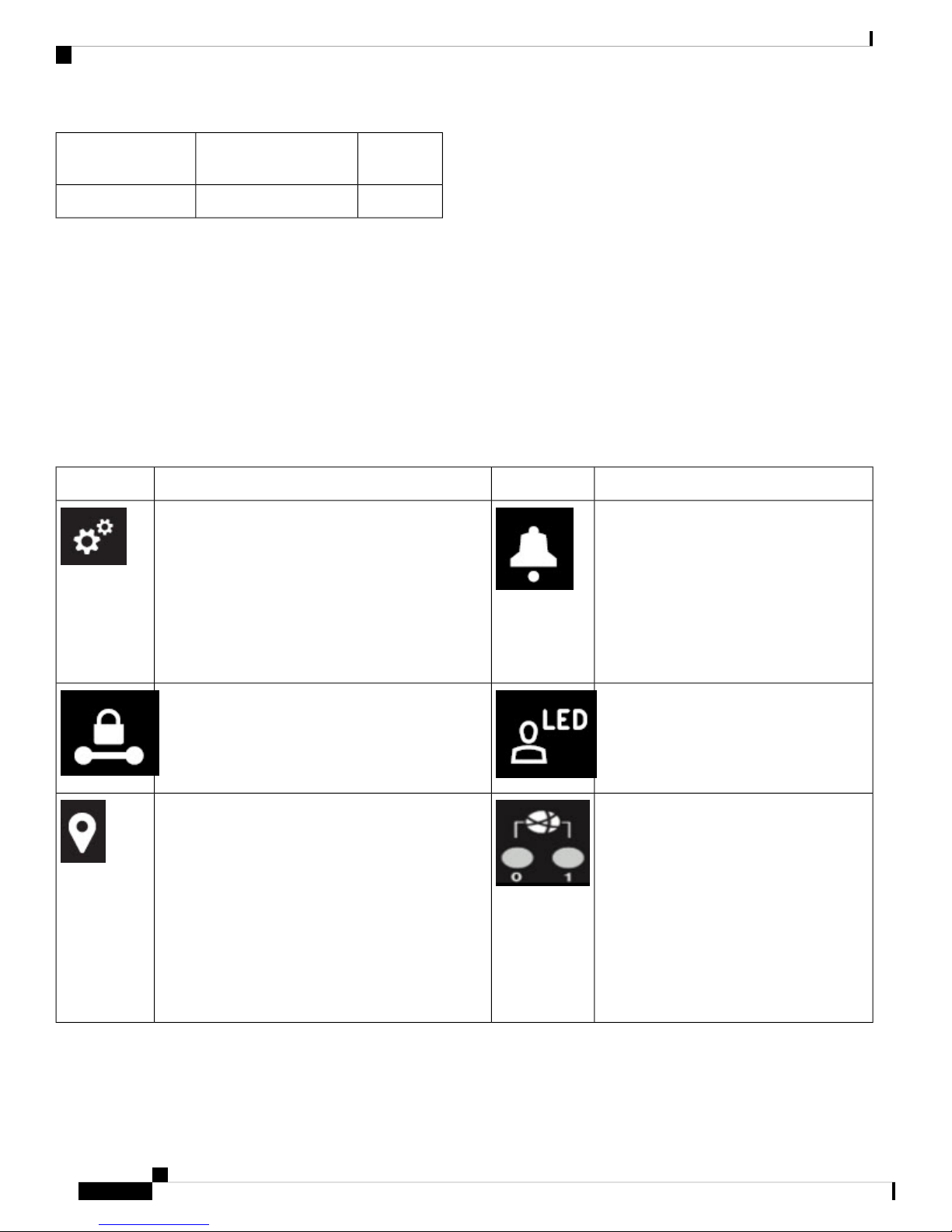
Front Panel Icons and LEDs
Product Overview
DescriptionSKU ID
Note: The IR809G-LTE-VZ-K9 SKU has a single SIM card socket. The IR807G-LTE-NA-K9 and
IR807G-LTE-GA-K9 are equipped with dual SIM card sockets. Graphics in this guide show the dual SIM
SKUs.
Front Panel Icons and LEDs
The IR807 uses icons to show the different features of the device. Table 2: Icons with LEDs, on page 10
shows Icons and their associated LEDs with descriptions. LEDs are visible from the top cover and from the
front panel. The LEDs allows easy visibility for wall and desk mounted installations regardless of chassis
orientation. Table 4: Icons only, on page 11 shows the Icons without associated LEDs and their descriptions.
Table 2: Icons with LEDs
System - Power and System Status.
Off — No power
Green Steady on — Normal operation
Modem
Type
WP7502EMEAIR807G-LTE-GA-K9
Description/ActivityIconDescription/ActivityIcon
Alarm - Alarm Input Status
Off — Normal operation
Red - Alarm State on the Alarm Input
Green Flashing — Boot up phase or in ROM Monitor
mode
Amber Steady on — Power is OK but possible internal
FPGA program failure
Off — No VPN tunnel
Steady Green — At least one VPN tunnel is up
GPS - GPS Status
Off — GPS not configured
Steady Green — GPS configured
Slow Flash — GPS Acquiring in Standalone GPS
Fast Flash — GPS Acquiring in Assisted GPS
Slow Flash is defined as the LED will be on for 0.25
seconds and off for 0.75 seconds.Fast Flash is defined
as the LED will be on for 0.25 seconds and off for
0.25 seconds.
User Configurable LEDVPN
RJ45 Fast Ethernet Ports -Link Status 0:1
Off — No link
Steady Green — Link is up
Flashing — Transmitting and Receiving data
Cisco IR807 Industrial Integrated Services Router Hardware Installation Guide
10
Page 13
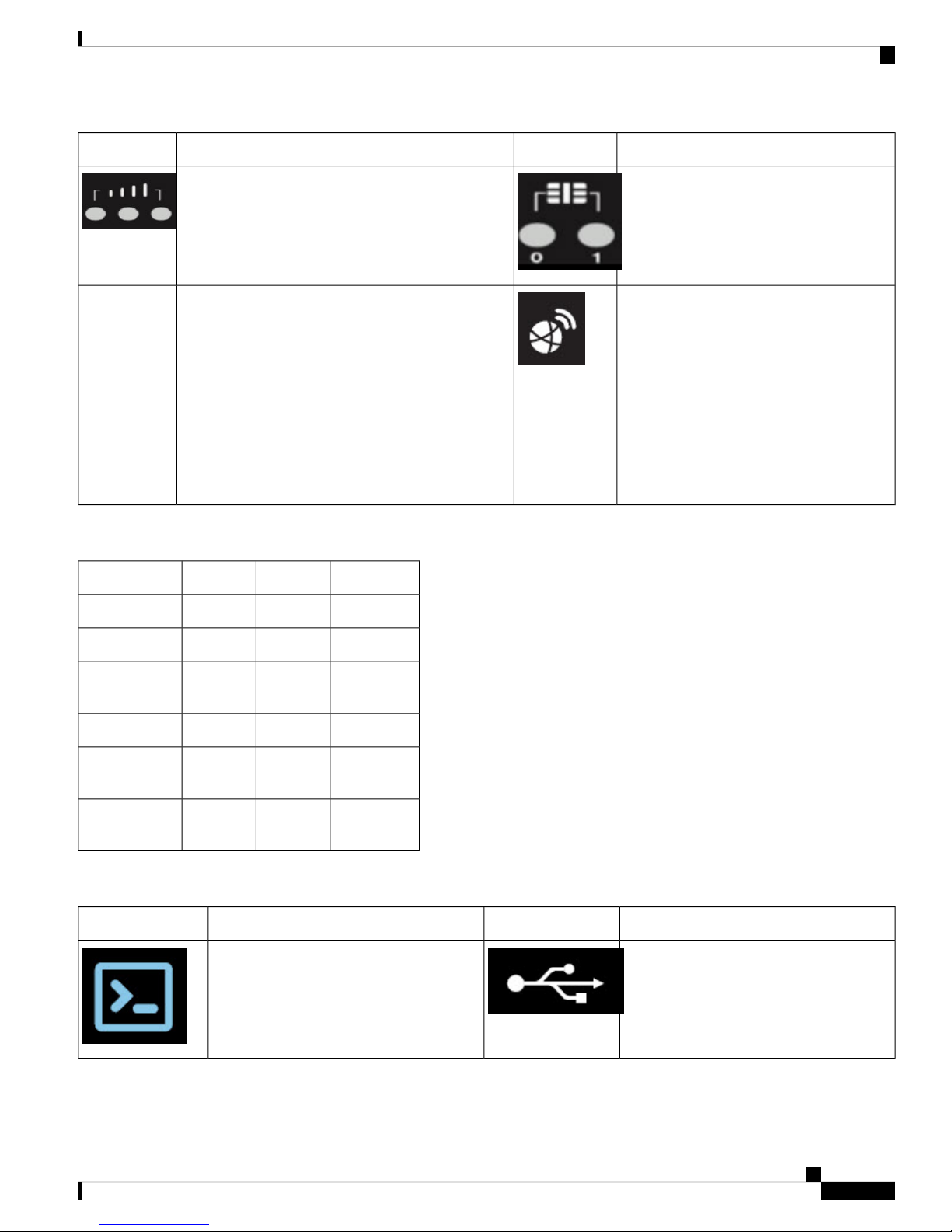
Product Overview
Front Panel Icons and LEDs
Description/ActivityIconDescription/ActivityIcon
Table 3: RSSI LEDs
RSSI - Received Signal Strength Indication
The RSSI LEDs are a 3 LED bar graph to indicate
signal strength. Their functionality is described in the
RSSI LED Table 3: RSSI LEDs, on page 11.
RSSI (0)RSSI (1)RSSI (2)RSSI
Green/AmberGreenGreen
SIM Slots - SIM0/SIM1
Off — No USIM
Green — USIM installed and active
WWAN - Wireless WAN Activity
Off — Offline
On — In Service
Flash (on 200ms off 5 sec) — No Service
Flash (on 1 sec off 1 sec) — Low Power
Mode
Flash (on 5 sec off 200ms) — Roaming
Flash (on 400ms off 100ms) — Data Active
-90dBm
> -60dBm
Table 4: Icons only
Off-75 to -60dBm
On Green
Console
OffOffOff< -110dBm
On - AmberOffOff-110 to
On - GreenOffOff-90 to -75dBm
On - GreenOn -
Green
On - GreenOn -
Green
DescriptionIconDescriptionIcon
USB 2.0 Type A Port for Storage and
Networking
Cisco IR807 Industrial Integrated Services Router Hardware Installation Guide
11
Page 14

Front Panel Icons and LEDs
Product Overview
DescriptionIconDescriptionIcon
Reset ButtonGrounding point (located on side of device)
DC Power ReturnDC Power Input (12V to 48V)
Alarm INAlarm Common
Fast Ethernet PortsSerial Ports
Antenna 1 (TNC) DivAntenna 1 (TNC) Main
Warning
Figure 1: Cisco IR807 Front Panel, on page 13shows the front panel details of the Cisco IR807.
Cisco IR807 Industrial Integrated Services Router Hardware Installation Guide
12
Page 15

Product Overview
Front Panel Icons and LEDs
Figure 1: Cisco IR807 Front Panel
Antenna 2 (TNC) DIV7Antenna 1 (TNC) MAIN1
Reset Button8USB Console (Type B)2
FE1 10/100 Base-T RJ-459USB Type A3
S1 (DCE)10S0 (DTE)4
External DC Power Input and Alarm11FE0 10/100 Base-T RJ-455
GPS (SMA)6
Figure 2: Cisco IR807 Back Panel, on page 13 shows the back panels details of the Cisco IR807.
Figure 2: Cisco IR807 Back Panel
Cisco IR807 Industrial Integrated Services Router Hardware Installation Guide
13
Page 16

Memory
Product Overview
Screw hole for protective cover over USB1
2
3
Memory
The Cisco IR807 uses flash memory and main memory. The flash memory contains the Cisco IOS software
image and the boot flash contains the ROMMON boot code. All memory components are factory default and
not upgradeable by the end user.
The following table shows the memory allocation.
Hardware Features
This section provides an overview of the following hardware features for the Cisco 807 ISR.
USB Type B (under a protective cover) Reserved to
be used with Modem for external provisioning.
Screw holes for protective cover over SIMs (one on
each side)
SIM0 (bottom) and SIM1 (top) Slots4
SpecificationMemory
1GBDefault and maximum DRAM
4 GB eMMCDefault and maximum flash memory
Platform Features for Cisco IR807
The following lists the hardware platform features for the Cisco IR807.
• External Power Entry
• Nominal: 12 to 48VDC
• Absolute: 9.6 to 60VDC
• 4-pin 3.8 mm EURO power connector
• External Reset/Recovery Push Button
• WWAN Modem
• Single multi-band 2G/3G/4G/LTE cellular modem
• Dual internal USIM Slots (2 SIM Slots). Provides reliability and multi-homing capabilities over
LTE and HSPA-based networks.
• WAN Ports
• 2x RJ45 10/100 Fast Ethernet
• Serial Ports
• Isolated 1 x RJ45 RS232 DTE Port
• Isolated 1 x RJ45 RS232 DCE Port, with NO DCD support
• USB Ports
Cisco IR807 Industrial Integrated Services Router Hardware Installation Guide
14
Page 17

Product Overview
Antennas
Antennas
1x USB2.0 Type A External Host Port•
• 1x USB 2.0 mini USB Type B console port
• Compliance
• Class A EMC or better
• IP30 compliant when vertical and ports downward
• Industrial temperature [-40ºC to +60ºC, 13.8Kft (operating), 15Kft (non-operating)]
• One alarm input
The Cisco IR807 ships without antennas. All antennas are options that can be ordered separately.
There are two TNC connectors on the front side of the device. The TNC connectors are used to connect to
the 4G modem. The SMA connector is for the GPS antenna.
NOTE: Before choosing your antenna type and installation scenario, read through the following information.
Supported Cisco Antennas and Cables
The following section lists the supported Antennas and Cables for the Cisco IR807. For detailed information
about Cisco Antennas, please refer to the following guides:
Cisco Industrial Routers and Industrial Wireless Access Points Antenna Guide:
http://www.cisco.com/c/en/us/td/docs/routers/connectedgrid/antennas/installing-combined/industrial-routers-and-industrial-wireless-antenna-guide.html
Cisco Aironet Antennas and Accessories Reference Guide
http://www.cisco.com/c/en/us/products/collateral/wireless/aironet-antennas-accessories/product_data_sheet09186a008008883b.html
The following antennas and cables are available:
ANT-3-4G2G1-O
Description: Cisco Quinta 3 element 3-in-1 transportation antenna
• 2x 4G cellular, 1xGPS
• Color: Black radome
• RoHS compliant
• Environment: Outdoor
Electrical Specifications:
• Frequency ranges: 698 to 960 MHz and 1710 to 2700 MHz
• Typical gain (dBi): 698 to 960 MHz = 2.6 dBi, and 1710 to 2700 MHz = 4.6 dBi
• Efficiency: 60%
• Polarization: Linear and vertical
• Port impedance: 50 Ohms
• Voltage standing wave ratio (VSWR): < 2.1:1 (698 to 960 MHz) and < 2.0:1 (1710 to 2700 MHz)
• Radiation pattern: Omnidirectional
• Integrated RF cables: 2 ft, LMR-195 type, TNC (male)
GPS electrical specifications:
Cisco IR807 Industrial Integrated Services Router Hardware Installation Guide
15
Page 18

ANT-4G-OMNI-OUT-N
Product Overview
• Frequency range: 1575.42 MHz +/–1 MHz (GPS L1)
• Amplifier gain: 27dB +/–3dB
• Noise figure: 4dB max
• Port impedance: 50 Ohms
• Output VSWR: < 2.0:1
• Radiation pattern: RHCP
• DC voltage: 2.7–12V DC
• DC current: < 20 mA over –40 to 85°C temperature range
• Integrated RF cable: 17 ft, LMR-100 type, SMA(m)
Mechanical and environmental specifications:
• Mount style: Vehicular roof or similar; stud and nut mount
• Environment: Outdoor, vehicular roof, transportation ruggedized and qualified to subset of SAE1455
and MILSTD 810G
• Connectors: 2 x TNC(m) cellular and 1 x SMA(m) GPS
• Antenna dimensions: 7.1 in. diameter x 2.4 in. height (18.0 x 6.5 cm), excluding RF cables
• Weight: 1.48 lb (0.67 kg)
• Operating temperature range: –40 to 70°C
• Storage temperature: –40 to 85°C
• Maximum power: 10W
• Radome: Polycarbonate, UV, black
• Material substance compliance: ROHS compliant
ANT-4G-OMNI-OUT-N
Description: Cisco outdoor omnidirectional antenna for 2G, 3G, and 4G LTE cellular
• UV-stable radome
• Mast-mounting bracket
• Applicable for both 2G and 3G solutions
• Domestic LTE 700 band and global LTE 2600 band
• Domestic cellular and global GSM
• WiMAX 2300 and 2500
Electrical Specifications:
• Frequency ranges: 698 to 960 MHz, 1710 to 2170 MHz, and 2300 to 2700 MHz
• Nominal gain (dBi): 698 to 960 MHz = 1.5 dBi, and 1710 to 2700 MHz = 3.5 dBi
• 3 dB beam width (E plane): 698 to 960 MHz = 81 degrees, 1710 to 2170 MHz = 75 degrees, and 2300
to 2700 MHz = 100 degrees
• 3 dB beam width (H plane): 360 degrees, omnidirectional
• Polarization: vertical and linear
• Nominal impedance: 50 Ohms
• VSWR: < 2.5:1 (698 to 960 MHz) and < 2.0:1 (1710 to 2690 MHz)
• Radiation pattern: omnidirectional
Mechanical Specifications:
• Mount style: mast mount, upright position only
• Environment: outdoor
Cisco IR807 Industrial Integrated Services Router Hardware Installation Guide
16
Page 19

Product Overview
ANT-4G-PNL-OUT-N
ANT-4G-PNL-OUT-N
• Connector: N-type socket
• Antenna length (height): 9.8 x 1 in. (24.9 x 2.45 cm)
• Weight: 1.5 lb. (0.68 kg)
• Dimensions (H x Outside dimensions): 9.8 x 1 in. (248 x 24.5 mm)
• Operating temperature range: -22° to 158°F (-30° to 70°C)
• Storage temperature: -40° to 185°F (-40° to 85°C)
• Maximum power: 20W
• Radome: polycarbonate, UV, white
• Material substance compliance: ROHS compliant
Description - Cisco multiband panel outdoor 4G LTE antenna:
• Supports 3G and 4G LTE solutions
• Multiband
• Wall mount and mast mount
• Indoor and outdoor
• Dual type-N socket connector
Electrical specifications:
• Frequency ranges: 698 to 960 MHz and 1710 to 2700 MHz
• VSWR: 2.0:1 maximum
• Gain: 5.5 to 10.5 dBi (698 to 960 MHz) and 6.5 to 9.0 dBi (1710 to 2700 MHz)
• 3-dB beam width (vertical plane): 55 to 70 degrees = 698 to 960 MHz, 53 to 98 degrees = 1710 to 2200
MHz, 60 to 70 degrees = 2200 to 2500 MHz, and 55 to 70 degrees = 2500 to 2700 MHz
• 3-dB beam width (horizontal plane): 55 to 70 degrees = 698 to 960 MHz and 50 to 90 degrees = 1710
to 2200 MHz
• F/B ratio: > 15 dB, typical 20 dB = 698 to 960 MHz, and > 17 dB, typical 23 dB = 1700 to 2700 MHz
• Isolation: > 30 dB
• Polarization: slant +/- 45 degrees
• Nominal impedance: 50 Ohms
• Radiation pattern: directional
Mechanical specifications:
• Mount style: wall or mast mount
• Environment: outdoor
• Connector: dual type N female (direct connect or dual 12 in (30 cm))
• Antenna length (height): 11.6" (2.95 cm)
• Temperature Range (Operating): -22 to 158-degrees F (-30 to 70° C)
• Storage temperature: -40 to +85° C
• Wind rating: 160 km/H
• IP rating: IP54
• Radome: polycarbonate, UV resistant, white
• Material substance compliance: ROHS compliant
ANT-4G-SR-OUT-TNC
Description - Cisco integrated 4G LTE low-profile outdoor saucer antenna:
Cisco IR807 Industrial Integrated Services Router Hardware Installation Guide
17
Page 20

ANT-4G-DP-IN-TNC
Product Overview
• Applicable for both 3G and 4G LTE solutions
• Domestic LTE 700 band and global LTE 2600 band
• Domestic cellular and global GSM
• Weatherproof UV stable radome
• Performance optimized
• Excellent flame rating
Electrical specifications:
• Frequency ranges: 698 to 960 MHz and 1710 to 2700 MHz
• Peak gain with 1-ft cable: 1.5 dBi (698 to 960 MHz) and 3.7 dBi (1710 to 2700 MHz)
• Peak gain with 15-ft cable: 0.8 dBi (698 to 960 MHz) and 0.2 dBi (1710 to 2700 MHz)
• Average efficiency with 1-ft cable: 90% (698 to 960 MHz) and 82% (1710 to 2700 MHz)
• Average efficiency with 15-ft cable: 60% (698 to 960 MHz) and 40% (1710 to 2700 MHz)
• Nominal impedance: 50 Ohms
• VSWR (maximum): 2.0:1 (698 to 960 MHz) and 2.0:1 (1710 to 2700 MHz)
Mechanical specifications:
• H-plane 3 dB beam width: omnidirectional
• Polarization: linear and vertical
• Power: 3W
• Cable: 15-ft LMR 195
• RF connector: type N (f); TNC (plug) available
• Mount style: ceiling mount
• Radome: PC/ABS, UV stable, black
• Material substance compliance: RoHS compliant
• Operational temperature: -22° to 158°F (-30° to 70°C)
• Storage temperature: -40° to 185°F (-40° to 85°C)
• Environment: indoor
• Dimensions (H x Outside dimensions): 3.4 x 7.9 in. (87 x 200 mm)
ANT-4G-DP-IN-TNC
18
Description: Cisco indoor swivel-mount dipole antenna
• Low-profile blade style sheath
• Applicable for both 3G and 4G solutions
• Domestic LTE 700 and global LTE 2600 bands
• Domestic cellular and global GSM
• Conformance to RoHS
• Complete cellular and 4G data communications in a single antenna
Electrical Specifications:
• Operating frequency ranges: 698 to 806 MHz, 824 to 894 MHz, 880 to 960 MHz, 1710 to 1880 MHz,
1850 to 1990 MHz, 1920 to 2170MHz, 2100 to 2500 MHz and 2500 to 2690 MHz
• Peak gain: 0.5 dBi (698 to 960 MHz) and 2.2 dBi (1710 to 2700 MHz)
• Average efficiency: 55% (698 to 960 MHz) 73% (1710 to 2700 MHz)
• Maximum input power: 3 watts
• Voltage standing wave ratio (VSWR): < 2.5:1
Cisco IR807 Industrial Integrated Services Router Hardware Installation Guide
Page 21

Product Overview
4G-LTE-ANTM-O-3-X
4G-LTE-ANTM-O-3-X
• Characteristic impedance: 50 Ohms
• Polarization: linear
Mechanical Specifications:
• Type: dipole
• Antenna dimensions (L x W x D): 229 mm x 30.5 mm x 15 mm
• Mount style: direct mount
• Environment: indoor
• RF Connector: TNC (m)
• Antenna weight: 49 g
• Temperature rating: -31 to 158 degrees F (-35 to +70 degrees C)
• Material substance compliance: RoHS compliant
Description:
• Multiband low profile indoor or outdoor omnidirectional antenna (IP67 ingress protection)
• Ceiling mount, dual 4G LTE and standalone GPS
4G-LTE-ANTM-O-3-X
Electrical Specifications:
• Frequency range: 698 to 960 MHz and 1710 to 2700 MHz
• Gain: 2.5 dBi
• Maximum power: 3W
• Connector: SMA with TNC male adapters, and SMA for GPS
• VSWR: < 2.5:1
• Nominal impedance: 50 Ohms
• Polarization: linear vertical
Mechanical Specifications:
• Radome material: white, black, red, or blue ABS, UL-94 V0
• Cable: 4 ft RG174 VW-1 compliant
• Height and base diameter: 90 mm and 137 mm
• Temperature rating: -40° to 185°F (-40° to 85°C)
• Mounting: 5/8-inch lug with serrated face nut (5/8-inch diameter hole through mounting surface)
• Can be used with the following cable extensions: 4G-CAB-ULL-20 and 4G-CAB-ULL-50
Description:
• Multiband low profile indoor or outdoor omnidirectional antenna (IP67 ingress protection)
• Ceiling mount, dual 4G LTE and standalone GPS
Electrical Specifications:
• Frequency range: 698 to 960 MHz and 1710 to 2700 MHz
• Gain: 2.5 dBi
• Maximum power: 3W
• Connector: SMA with TNC male adapters, and SMA for GPS
• VSWR: < 2.5:1
Cisco IR807 Industrial Integrated Services Router Hardware Installation Guide
19
Page 22

4G-LTE-ANTM-D
4G-LTE-ANTM-D
Product Overview
• Nominal impedance: 50 Ohms
• Polarization: linear vertical
Mechanical Specifications:
• Radome material: white, black, red, or blue ABS, UL-94 V0
• Cable: 4 ft RG174 VW-1 compliant
• Height and base diameter: 90 mm and 137 mm
• Temperature rating: -40° to 185°F (-40° to 85°C)
• Mounting: 5/8-inch lug with serrated face nut (5/8-inch diameter hole through mounting surface)
• Can be used with the following cable extensions: 4G-CAB-ULL-20 and 4G-CAB-ULL-50
Description:
• Omnidirectional dipole antenna is designed for indoor use with Cisco 4G and Cisco 3G wireless Integrated
Services Routers Generation 2 systems
• Articulating Joint —It can be rotated 360 degrees and is capable of maneuvering into three stop positions:
0 degrees, 45 degrees, and 90 degrees.
• Male threaded Neill-Concelman (TNC) Connector —It lets you directly mount the antenna to any Cisco
4G and Cisco 3G wireless Integrated Services Router (ISR) EHWIC with a TNC connector (Cisco
4G-LTE-ANTM-D Ominidirectional Dipole Antenna, TNC Connector, and Articulation Joint). The
threads on the connector must comply with the ANSI 7/16-28 UNEF 2B thread specification.
Electrical Specifications:
• Frequency range:
• Maximum input power: 3W
• Connector: TNC male
• VSWR: 2.5:1 or less
• Nominal impedance: 50 Ohms
• Maximum Peak Gain: 2 dBi
Mechanical Specifications:
• Antenna base and radome color: Cisco Raven Black
• Dimensions: 9 (L) x 1.2 (W) x 7/16 in (D) (229 x 30.5 x 11 mm)
• Temperature rating: –22° to 158°F (–30° to 70°C)
Antenna Extension 4G-AE015-R
• 698–806 MHz
• 824–894 MHz
• 925–960 MHz
• 1710–1885 MHz
• 1920–1980 MHz
• 2110–2170 MHz
• 2500–2690 MHz
Description:
• Single-unit antenna extension base (15 ft [457.2 cm])
Cisco IR807 Industrial Integrated Services Router Hardware Installation Guide
20
Page 23

Product Overview
Electrical Specifications:
• Frequency range: 6 GHz
• Attenuation: less than 3 dB at or below 2.5 GHz
• Base connector: TNC socket
• Pigtail connector: TNC plug
Mechanical Specifications:
• Base material: Cisco gray UL94 V0 PC/ABS plastic
• Dimensions: 2.8 x 2.4 x 1.8 in. (7.1 x 6.1 x 4.6 cm)
• Weight: 6 oz. (0.17 kg)
• Cable: 15 ft. (457.2 cm) non-plenum rated Pro-Flex Plus 195
Antenna Extension 4G-AE010-R
Description:
• Single-unit antenna extension base (10 ft. [304.8 cm], one cable included)
Electrical Specifications:
Antenna Extension 4G-AE010-R
Modem Support
• Frequency range: 6 GHz
• Attenuation: less than 3 dB at or below 2.5 GHz
• Base connector: TNC socket
• Pigtail connector: TNC plug
Mechanical Specifications:
• Base material: UL 94 V0PC and ABS plastic
• Dimensions: 2.8 x 2.4 x 1.8 in. (7.1 x 6.1 x 4.6 cm)
• Weight: 6 oz. (0.17 kg)
• Cable: 10 ft. (304.8 cm) non-plenum rated Pro-Flex Plus 195
The Cisco IR807 uses the WP7502, WP7504, and WP7601 series modems. The software download page can
be found here:
https://software.cisco.com/download/navigator.html?mdfid=286288566&flowid=76082
Region/Carrier
2G GSM/GPRS/EDGE3G UMTS/HSPA4G/LTEModem
Used
WP7601US / Verizon
N/AN/A700 MHz (band 13)
1700/2100 MHz (band 4 AWS)
850 MHz
1900 MHz
AT&T
WP7504North America/
700 MHz (band 17)
1900 MHz (band 2 PCS)
850 MHz (band 5)
1900 MHz (band 2)
1700/2100 MHz (band 4 AWS)
1850-1915 (band 25)
814-849 (band 26)
Cisco IR807 Industrial Integrated Services Router Hardware Installation Guide
21
Page 24

Power Supply
Product Overview
Power Supply
Region/Carrier
2G GSM/GPRS/EDGE3G UMTS/HSPA4G/LTEModem
Used
WP7502EMEA
800 MHz (band 20)
900 MHz (band 8)
1800 MHz (band 3)
2100 MHz (band 1)
850 MHz
900 MHz
1900 MHz
2100 MHz
850 MHz
900 MHz
1900 MHz
2100 MHz
2600 MHz (band 7)
The Cisco IR807 comes with an external DC power connector. The 4-pin power entry connector (receptacle)
is mounted to the unit. The 4-pin power entry mating connector (plug) is attached to the receptacle. It is
removed during installation and used to connect to the DC power source, then reattached to provide power
to the unit.
Refer to Figure 3: Power Connector Pin-Outs, on page 22 for the location and values of the power connector.
Figure 3: Power Connector Pin-Outs
Number
3
REF
Cisco IR807 Industrial Integrated Services Router Hardware Installation Guide
22
ColorDescriptionNamePin
RedDC Power Positive InputDC In +1
BlackDC Power ReturnDC In -2
N/AAlarm CommonALM
N/AAlarm InputALM IN4
Page 25

Product Overview
RJ45 Ports
RJ45 Ports
The IR807 supports two ISOLATED RS232 ports which conforms to EIA-561 standard. RS232 pin out is
shown in the following figure applies to serial 0 and serial 1, but the directions of the DTE and DCE port are
opposite.
The RS232 DTE pin out applies to both serial 0 and serial 1. This port is not shared with the Console port.
Note: The RS232 DTE pin out is different from the Cisco standard Console/Auxiliary port.
The following figure shows the characteristics of the S0 and S1 ports:
The following table shows the S0 and S1 Details
1
Indicator
2
Signal Detector
COMSignal Ground4
DCEDTEAbbreviationDescriptionPin Number
—><—DSR/RIDCE Ready, Ring
—><—DCDReceived Line
<——>DTRDTE Ready3
—><—RxDReceived Data5
<——>TxDTransmitted Data6
—><—CTSClear To Send7
<——>RTSRequest To Send8
Cisco IR807 Industrial Integrated Services Router Hardware Installation Guide
23
Page 26

Accessories
Accessories
Product Overview
See the following table for a partial listing of IR807 Accessories.
AccessoryCisco Part Number
PWR-IE50W-AC
DIN-rail mount AC/DC power supply - Input AC 100-240V/1.25A or
Input DC 125-250V/1A, Output DC 24V/2.1A
Din rail kit and mounting screws for horizontal mountingIR807-DINRAIL(=)
Din rail kit and mounting screws for vertical mountingIR807-VM-DINRAIL(=)
Wall mount kit and mounting screwsIR807-WALLMNT(=)
Cisco USB Type A Male to Mini B Male 6ft Console CableCAB-CONSOLE-USB 37-1090-01
• Depending on your particular model of the router, there will be either a single hole or double hole
grounding.
• 53-100629-01 - Contains Getting started with the Cisco 807 Integrated Services Router document,
associated hardware, and the single hole grounding kit.
• 53-100797-01 - Contains Getting started with the Cisco 807 Integrated Services Router document,
associated hardware, and the two hole grounding kit.
Cisco IR807 Industrial Integrated Services Router Hardware Installation Guide
24
Page 27

Installing the Router
This chapter describes the equipment and the procedures for successfully installing the IR807 and contains
the following sections:
• Installing the Router, on page 25
Installing the Router
This chapter describes the equipment and the procedures for successfully installing the IR807 and contains
the following sections:
Before installing the IR807, make sure you have read and understood all of the information included in the
documentation included with the product. An on-line version is also available here:
http://www.cisco.com/c/dam/en/us/td/docs/routers/access/800/807/GettingStarted/78-101247.pdf
CAUTION: Do not install the router or power supplies next to a heat source of any kind, including heating
vents.
WARNING: Read the installation instructions before connecting the system to the power source. Statement
1004
CHAPTER 3
WARNING: Only trained and qualified personnel should be allowed to install, replace, or service this
equipment. Statement 1030
WARNING: No user-serviceable parts inside. Do not open. Statement 1073
WARNING: Ultimate disposal of this product should be handled according to all national laws and regulations.
Statement 1040
WARNING: Do not locate the antenna near overhead power lines or other electric light or power circuits, or
where it can come into contact with such circuits. When installing the antenna, take extreme care not to come
into contact with such circuits, because they may cause serious injury or death. For proper installation and
grounding of the antenna, please refer to national and local codes (for example, U.S.:NFPA 70, National
Electrical Code, Article 810, Canada: Canadian Electrical Code, Section 54). Statement 1052
WARNING: This product is not intended to be directly connected to the Cable Distribution System. Additional
regulatory compliance and legal requirements may apply for direct connection to the Cable Distribution
System. This product may connect to the Cable Distribution System ONLY through a device that is approved
for direct connection. Statement 1078
Cisco IR807 Industrial Integrated Services Router Hardware Installation Guide
25
Page 28

Equipment, Tools, and Connections
Equipment, Tools, and Connections
This section describes the equipment, tools, and connections necessary for installing your Cisco 807 ISR. It
contains the following topics:
Items Shipped with your Router
Unpack the box and verify that all items listed on the invoice were shipped with the Cisco 807 ISR.
The following items are shipped with your router:
• IR807 Printed Document Of Compliance
• Grounding Lug Kit
• Power Connector
Additional Items
The following items are not shipped with the router but are required for installation:
• Screws for mounting the router on a wall.
• Wire crimper for chassis grounding.
• Wire for connecting the chassis to an earth ground.
• Ethernet cables for connecting devices to the Ethernet ports.
• Ratcheting torque flathead screwdriver that exerts up to 15 in-lb (1.69 N-m) of pressure.
• A number-2 Phillips screwdriver.
Installing the Router
Ethernet Devices
Identify the Ethernet devices that you will connect to the router: hub, servers, and workstations or PCs. Ensure
that each device has a network interface card (NIC) for connecting to Ethernet ports.
Installing the Router
This section describes how to install the Cisco 807 ISR. This router can be installed on a table top or other
flat horizontal surface, mounted on a wall, or DIN rail.
The recommended clearance when horizontally mounted is 1 inch on non-connector sides and 2 inches on
bottom. Stacking heat-dissipating objects on top of the router is not allowed. I/O side clearance is needed as
it is required to access the cable connections.
Clearance is required to attach, mount the DIN rail bracket, and Wall mount bracket. The same clearances
apply when mounted vertically.
This section also describes how to attach external antennas to the routers and contains the following topics:
Warnings
WARNING: For NEC-compliant grounding, use size 14 AWG (1.6mm) or larger copper wire and a ring
terminal with an inner diameter of 1/4 in. (5 to 7 mm).
Cisco IR807 Industrial Integrated Services Router Hardware Installation Guide
26
Page 29

Installing the Router
Accessing the SIM Slots
Two USIM sockets are provided with easy access via a secured panel on the back side of the router. The SIM
Slots will be connected directly to the 4G radio.
Note: The IR800 series of routers use the Mini-SIM (2FF). Specifications are:
• ISO/IEC 7810:2003, ID-000
• Length - 25mm, Width - 15mm, Thickness - 0.76mm
This section describes how to install and/or replace a SIM card. Ensure that the router is not mounted to a
wall, floor, or DIN rail.
CAUTION: Do not touch any part of the exposed PCB circuit area when the SIM cover is removed.
WARNING: The covers are an integral part of the safety design of the product. Do not operate the unit
without the covers installed. Statement 1077
WARNING: Hot surface. Statement 1079
To access the SIM card in the Cisco IR807, follow these steps:
1. Power off the router and disconnect the power cable from the power source.
2. Place the router on its bottom and ensure that any installed antennas are carefully oriented or disconnected
to be out of the way.
3. Remove the protective cover (1) over the SIM slots by unscrewing the screws and setting them aside.
Accessing the SIM Slots
1. Locate the SIM card you wish to install/replace. SIM0 is the bottom and SIM1 is the top. The following
figure shows the slots with the protective cover removed.
Cisco IR807 Industrial Integrated Services Router Hardware Installation Guide
27
Page 30

Modems
Installing the Router
Note: The IR807G-LTE-GA-K9 and IR807G-LTE-NA-K9 will have 2 SIM slots. The IR807G-LTE-VZ-K9
has only 1 slot.
1. If SIM card is present, then push the SIM card to eject it out of the slot. Install the new SIM card by
pushing it into the slot until you hear a clicking sound.
2. Replace the protective cover and the screws.
Modems
The Cisco IR807 uses the WP7502, WP7504, and WP7601 series modems:
IR807-LTE-NA-K9
Installing Antennas
There are two TNC connectors on the device. The TNC connectors are used to connect to the 4G modem.
The SMA connector is for the GPS antenna.
Orient the antennas. For optimum wireless performance, the antennas should be perpendicular with respect
to the floor.
If the router is being mounted on a desk, orient the antennas straight up.
To attach the radio antennas to your wireless router, follow these steps:
Carrier/RegionProduct
America/AT&T
Modem
Used
WP7504North
4G/LTE Bands
Supported
26
3G UMTS
Bands
Supported
1, 81, 3, 7, 8, 20WP7502EMEAIR807-LTE-GA-K9
2, 4, 52, 4, 5, 12, 17, 25,
2G GSM/CDMA
Bands supported
E-GSM 900DCS
1800
CDMA
BC0,BC1BC1-
N/AN/A4, 13WP7601Verizon, USAIR807-LTE-VZ-K9
1. Manually screw the antenna tight to the TNC connectors on the front of the router.
2. Orient the antennas. For optimum wireless performance, antennas should be generally perpendicular to
each other.
Dual Antennas
In all cases, an antenna must be connected to the main port. It is highly recommended in order to achieve
optimal performance that a second antenna is connected to the diversity port:
Cisco IR807 Industrial Integrated Services Router Hardware Installation Guide
28
Page 31

Installing the Router
• Sierra Wireless WP7xxx modem series supports SIMO on LTE. WCDMA UMTS HSPA DC-HSPA+
is diversity only, without SIMO.
• The IR807 must be installed with 2 antennas (Main & Aux) to guarantee the best performance level.
Using a single antenna may impact downlink performance by a minimum of 3dB, and can be much more
(10-20dB) due to multipath fading (destructive interference between direct and reflected radio waves).
• In case of 3G UMTS, a solo antenna would not be able to switch to the diversity port.
Mounting on a Wall, Table, or Other Flat Surface
The Cisco IR807 can be mounted in a vertical or horizontal orientation. It can be mounted to a wall or other
flat surface, and can also be mounted to a DIN rail.
TIP: When choosing a location for wall-mounting the router, consider cable limitations and wall structure.
WARNING: Read the wall-mounting instructions carefully before beginning installation. Failure to use the
correct hardware or to follow the correct procedures could result in a hazardous situation to people and damage
to the system. Statement 378
To mount the router on a wall or other flat surface, follow these steps:
1. Mark the location for the mounting brackets to attach to the wall. The dimensions are described in Figure
4: Wall Mount Dimensions, on page 29.
Figure 4: Wall Mount Dimensions
Mounting on a Wall, Table, or Other Flat Surface
NOTE: For hollow-wall mounting, each bracket requires two wall anchors with washers. Wall anchors and
washers must be size number 10.
1. Attach the mounting brackets to the bottom of the router.
2. Align the mounting brackets over the mounting holes so that the larger holes on the brackets extend out
over the router.
3. Attach the brackets to the router with the 4 screws provided using a Phillips head driver. Torque to 13-15
in-lbs.
Cisco IR807 Industrial Integrated Services Router Hardware Installation Guide
29
Page 32

Installing a DIN Rail
4. Mount the router with the attached brackets to the wall using screws that are adequate for your mounting
area.
5. Route the cables so that they do not put a strain on the connectors or mounting hardware.
Installing a DIN Rail
The DIN Rail kit is ordered separately.
The DIN Rail can be installed in two different orientations, horizontally and vertically. There are two different
mounting kits; IR807-DINRAIL(=) for horizontal mounting, and IR807-VM-DINRAIL(=) for vertical
mounting.
To attach the DIN rail bracket to the Cisco IR807, follow these steps.
Mounting the DIN Rail Bracket on the Router
1. First, attach the DIN rail bracket to the back of the router. The DIN rail bracket mounts in two different
ways, depending on the orientation you wish to use. See Figure 5: Attaching the DIN Rail Bracket for
vertical mounting, on page 30 for vertical orientation, and Figure 6: Attaching the DIN Rail Bracket for
horizontal mounting, on page 31 for horizontal orientation.
Figure 5: Attaching the DIN Rail Bracket for vertical mounting
Installing the Router
Cisco IR807 Industrial Integrated Services Router Hardware Installation Guide
30
Page 33

Installing the Router
Attaching the Bracket onto the DIN Rail
Figure 6: Attaching the DIN Rail Bracket for horizontal mounting
1. Attach the DIN mounting bracket (1) to the router using the two screws provided in the kit (2). Position
the bracket over the two mounting holes (3) that correspond to your orientation. Then use 13-15 in-lbs
pounds of torque to screw the bracket onto the router.
2. Once the bracket is attached to the router, it can be mounted onto the DIN Rail.
Attaching the Bracket onto the DIN Rail
To attach the Cisco IR807 with the bracket to a DIN rail, follow these steps. Refer to Figure 7: Attaching the
Bracket to the DIN Rail, on page 32 for details.
Cisco IR807 Industrial Integrated Services Router Hardware Installation Guide
31
Page 34

Installing the Router Ground Connection
Figure 7: Attaching the Bracket to the DIN Rail
Installing the Router
1. Position the router so that the spring of the Din clip (1) rest on the Din rail (2).
2. Push up the router so that the spring of the Din clip (1) compresses and the top hook of the Din clip (3)
slides and clamps to the Din rail (2).
3. To remove the router from the DIN Rail, simply reverse the procedure.
NOTE: The procedure to attach the unit to the rail is the same with both orientations.
Installing the Router Ground Connection
The router must be connected to a reliable earth ground. Install the ground wire in accordance with local
electrical safety standards.
• For NEC-compliant grounding, use size 14 AWG (1.6mm) or larger copper wire and a ring terminal with
an inner diameter of 1/4 in. (5 to 7 mm).
• For EN/IEC 60950-1 compliant grounding, use size 18 AWG (1.02mm) or larger copper wire.
WARNING: This equipment must be grounded. Never defeat the ground conductor or operate the equipment
in the absence of a suitably installed ground conductor. Contact the appropriate electrical inspection authority
or an electrician if you are uncertain that suitable grounding is available. Statement 1024
NOTE: Depending on the kit shipped with your router, the grounding lug may have one hole or two holes.
CAUTION: Cable distribution system should be grounded (earthed) in accordance with ANSI/NFPA 70, the
National Electrical Code (NEC), in particular Section 820.93, Grounding of Outer Conductive Shield of a
Coaxial Cable.
To install the ground connection, follow these steps:
Cisco IR807 Industrial Integrated Services Router Hardware Installation Guide
32
Page 35

Installing the Router
Installing the Router Ground Connection
1.
Locate the ring terminal lug and
screws in the packaging kit. Store
the ground screws for later use.
2.
Use a wire stripping tool to strip
the 14 or 18 AWG (1.6mm or
1.02mm) grounding wire to 0.22
in. (5.56 mm).
3.
Insert the ground wire into the ring
terminal lug, and using a crimping
tool, crimp the terminal to the wire.
4.
Insert the ground screws (2) into
the grounding lug (1) shown in the
graphic and attach the lug to the
router.
NOTE: if your grounding lug is a
single hole type, attach it in the
same manner as the dual hole using
the first hole from the front panel.
5.
Use a ratcheting torque screwdriver
to tighten the ground screw and
ring terminal to the router side
panel to 3.5 in-lb (0.4 N-m). The
torque should not exceed 3.5 in-lb
(0.4 N-m).
6.
Attach the other end of the ground
wire to a grounded bare metal
surface, such as a ground bus, a
grounded DIN rail, or a grounded
bare rack.
Cisco IR807 Industrial Integrated Services Router Hardware Installation Guide
33
Page 36

Installing the Router Ground Connection
Installing the Router
Cisco IR807 Industrial Integrated Services Router Hardware Installation Guide
34
Page 37

Connecting the Router
This chapter describes how to connect Cisco IR807 Integrated Services Router to Ethernet devices and a
network.
• Connecting the Router, on page 35
Connecting the Router
This chapter describes how to connect Cisco IR807 Integrated Services Router to Ethernet devices and a
network. The chapter contains the following sections:
Preparing to Connect the Router
Before you connect the router to the devices, install the router according to the instructions in Chapter 3,
“Installing the Router” .
Preventing Damage to the Router
CHAPTER 4
Before installation, observe these general guidelines:
• Proper ESD protection should be observed
• Ensure the router is properly grounded
• Ensure there is proper airflow around the router
If you must supply your own cable, see the “Technical Specifications” section on page -41 for cabling
specifications. If this appendix does not provide specifications for a particular cable, we strongly recommend
ordering the cable from Cisco.
Connecting a Terminal or PC to the Console Port
The IR807 provides a mini type B USB console port. Connect a terminal or PC to the Console port either to
configure the software by using the CLI or to troubleshoot problems with the router.
To connect a terminal or PC to the Console port on the router and access the CLI, follow these steps:
1. Connect the mini-USB console cable to the console port on the router. Figure 8: Connecting a Terminal
or PC to the Console Port, on page 36 shows the console location on the router.
1. Connect the opposite end of the mini-USB cable to the USB port on your laptop or PC.
Cisco IR807 Industrial Integrated Services Router Hardware Installation Guide
35
Page 38

Connecting to DC Power
Connecting the Router
2. To communicate with the router, wait for your laptop or PC to discover the new device.
3. If your laptop or PC warns you that you do not have the proper drivers to communicate with the router,
you can obtain them from your computers manufacturer, or go here:
https://www.silabs.com/products/mcu/Pages/USBtoUARTBridgeVCPDrivers.aspx
Note: If you are connecting to the USB port:
• - a connection (to the USB port) can only be made in a non-hazardous environment•
• - the USB port cover must be reinstalled before the router can be deployed in a hazardous environment
Figure 8: Connecting a Terminal or PC to the Console Port
Connecting to DC Power
WARNING: This product relies on the building’s installation for short-circuit (overcurrent) protection. Ensure
that the protective device is rated not greater than 10A Statement 1005
WARNING: This product requires short-circuit (overcurrent) protection, to be provided as part of the building
installation. Install only in accordance with national and local wiring regulations. Statement 1045
WARNING: Connect the unit only to DC power source that complies with the safety extra-low voltage
(SELV) requirements in IEC 60950 based safety standards. Statement 1033.
Plugs and Pin-Outs
The IR807 ships with a DC power accessory kit.
The power entry receptacle is on the IR807. The pin-outs are shown in Figure 9: Power Connector Pin-Outs,
on page 37.
Cisco IR807 Industrial Integrated Services Router Hardware Installation Guide
36
Page 39

Connecting the Router
Wiring the DC Power and Alarm Connections
Figure 9: Power Connector Pin-Outs
Table 5: Pinout Descriptions
ColorDescriptionNamePin
Number
1
RedDC Power Positive InputDC In
+
BlackDC Power Return (GND-)DC In -2
N/AAlarm CommonAC3
N/AAlarm InputAI4
Wiring the DC Power and Alarm Connections
To connect the DC power and alarm connections on the IR807, follow these steps:
1.
Locate the power and alarm
connector on the router front panel.
NOTE: Your connector may not
have the labels V RT A A.
In the labeled connector, the pins
are:
V—Positive DC power connection
RT—Return DC power connection
A— Alarm Common
A— Alarm Input
Cisco IR807 Industrial Integrated Services Router Hardware Installation Guide
37
Page 40

Wiring the DC Power and Alarm Connections
Connecting the Router
2.
Identify the connector positive and
return DC power connections. The
connections left to right are:
1—Positive DC power connection
2—Return DC power connection
3—Alarm Common
4—Alarm Input
3.
Measure two strands of twisted-pair
copper wire (18-to-20 AWG) long
enough to connect to the DC power
source.
4.
Using an 18-gauge wire-stripping
tool, strip each of the two twisted
pair wires coming from each
DC-input power source to 0.25 inch
(6.3 mm) ± 0.02 inch (0.5 mm). Do
not strip more than 0.27 inch (6.8
mm) of insulation from the wire.
Stripping more than the
recommended amount of wire can
leave exposed wire from the power
connector after installation.
5.
Remove the two captive screws that
attach the power and alarm
connector to the router, and remove
the connector.
6.
On the power and alarm connector,
insert the exposed part of the
positive wire into the connection
labeled "V" and the exposed part
of the return wire into the
connection labeled "RT". Make
sure that you cannot see any wire
lead. Only wire with insulation
should extend from the connector.
NOTE: Use the same method for
wiring the alarm connections.
1—Power connector captive screws
Cisco IR807 Industrial Integrated Services Router Hardware Installation Guide
38
Page 41

Connecting the Router
Verifying Connections
7.
8.
Verifying Connections
To verify that all devices are properly connected to the router, first turn on all the connected devices, then
check the LEDs. To verify router operation, refer to the Front Panel Icons and LEDs, page 10 .
Use a ratcheting torque flathead
screwdriver to torque the power
connector captive screws (above
the installed wire leads) to 2 in-lb
(0.23 N-m).
Connect the other end of the
positive wire to the positive
terminal on the DC power source,
and connect the other end of the
return wire to the return terminal
on the DC power source.Connect
the other end of the Alarm wires to
your alarm source.
Cisco IR807 Industrial Integrated Services Router Hardware Installation Guide
39
Page 42

Verifying Connections
Connecting the Router
Cisco IR807 Industrial Integrated Services Router Hardware Installation Guide
40
Page 43

Technical Specifications
Provides router, port, cabling specifications, and power adapters for the device.
• Technical Specifications, on page 41
Technical Specifications
This section provides router, port, cabling specifications, and power adapters for the device.
NOTE: For compliance and safety information, see the Regulatory Compliance and Safety Information for
Cisco IR800 Series Routers.
Router Specifications
The following information lists the operational limits of the Cisco IR807. Operating the router outside of the
limits specified is not supported.
Table 6: Physical Characteristics
CHAPTER 5
Design SpecificationDescription
(height x width x depth x) are 1.85" x 5.07" x 4.50" (4.69 x 12.85 x 11.43 cm).Dimensions (H x W x D)
Table 7: Environmental Operating Ranges
Operating Temperatureand Altitude
Design SpecificationDescription
-40° to 140°F (-40° to 60°C) in a sealed NEMA cabinet with no airflow
-40° to 158°F (-40° to 70°C) in a vented cabinet with 40 lfm of air
-40° to 167°F (-40° to 75°C) in a forced air enclosure with 200 lfm of air
(type tested at +85C for 16 hours)
NOTE: This product has been safety certified up to 60C maximum ambient.
-500 to 5,000 feet. Derate max operating temperature 1.5°C per 1000 feet. 10,000 ft maximum
13,800 ft. (4206m)Operating Altitude
Cisco IR807 Industrial Integrated Services Router Hardware Installation Guide
41
Page 44

Router Specifications
Table 8: Environmental Tests
Design SpecificationDescription
IEC 61850-3, IEEE 1613Vibration
Technical Specifications
Design SpecificationDescription
5% — 95% non-condensingHumidity
Shock
Half Sine (operating)
Duration = <2 ms
Velocity = 2.39 m/s
Number of shocks: A series of 6 shocks, one on each side.
IEEE 1613 and IEC61850-3
NUP T2 shock testing, non-NEBS 3396
Table 9: Certifications
Standard Safety Certifications
EMC Emissions
EMC Immunity
Design SpecificationDescription
UL 60950-1, 2nd edition
CAN/CSA C22.2 No. 60950-1, 2nd edition
EN 60950-1, 2nd edition
CB to IEC 60950-1, 2nd edition with all group differences and national deviations
EN55022/CISPR22, CFR 47 Part 15, ICES003, VCCI-V-3, AS/NZS CISPR22, CNS13438, EN300386, EN61000-3-2, EN61000-3-3, and EN55032/CISPR32
EN55024/CISPR24, (EN61000-4-2, EN61000-4-3, EN61000-4-4, EN61000-4-5, EN61000-4-6,
EN61000-4-11), EN55035/CISPR35, and EN300-386
EN 301 908-1, EN 301 908-2, EN 301 511, and EN 301 908-13Cellular Radio
IP30 compliant when vertical and cables downward.Compliance
EN301 489-1, EN 303 413, EN 301 489-19, EN 301 489-52, and EN 62311Radio Immunity
Table 10: Transportation/Storage Conditions
Design SpecificationDescription
-40 to +85°C (–40 to +185°F)Temperature
10 – 95%Humidity
4570 m (15,000 ft)Altitude
Cisco IR807 Industrial Integrated Services Router Hardware Installation Guide
42
Page 45

Technical Specifications
Table 11: Router DC Power Adapter
Router Specifications
Design SpecificationDescription
Input Voltage
Table 12: Country Marks
Design SpecificationDescription
FCC, CE, BSMI, ICCountry
marks
Table 13: Hazardous Locations
Hazardous Locations
Nominal voltage: 12V to 48V DC
Absolute: 9.6 to 60V DC input
10 WattsMaximum Power Consumption
Design SpecificationDescription
• ANSI/ISA 12.12.01 (Gas groups A-D)
• CSA 22.2 No 213 (Gas groups A-D)
• UL/CSA 60079-0, -15 (Class I, Zone 2, Gas groups IIC)
• IEC 60079-0, -15 IECEx test report
• EN 60079-0, -15 ATEX certification (Class I, Zone 2, Gas groups
IIC)
Cisco IR807 Industrial Integrated Services Router Hardware Installation Guide
43
Page 46

Router Specifications
Technical Specifications
Cisco IR807 Industrial Integrated Services Router Hardware Installation Guide
44
