Page 1
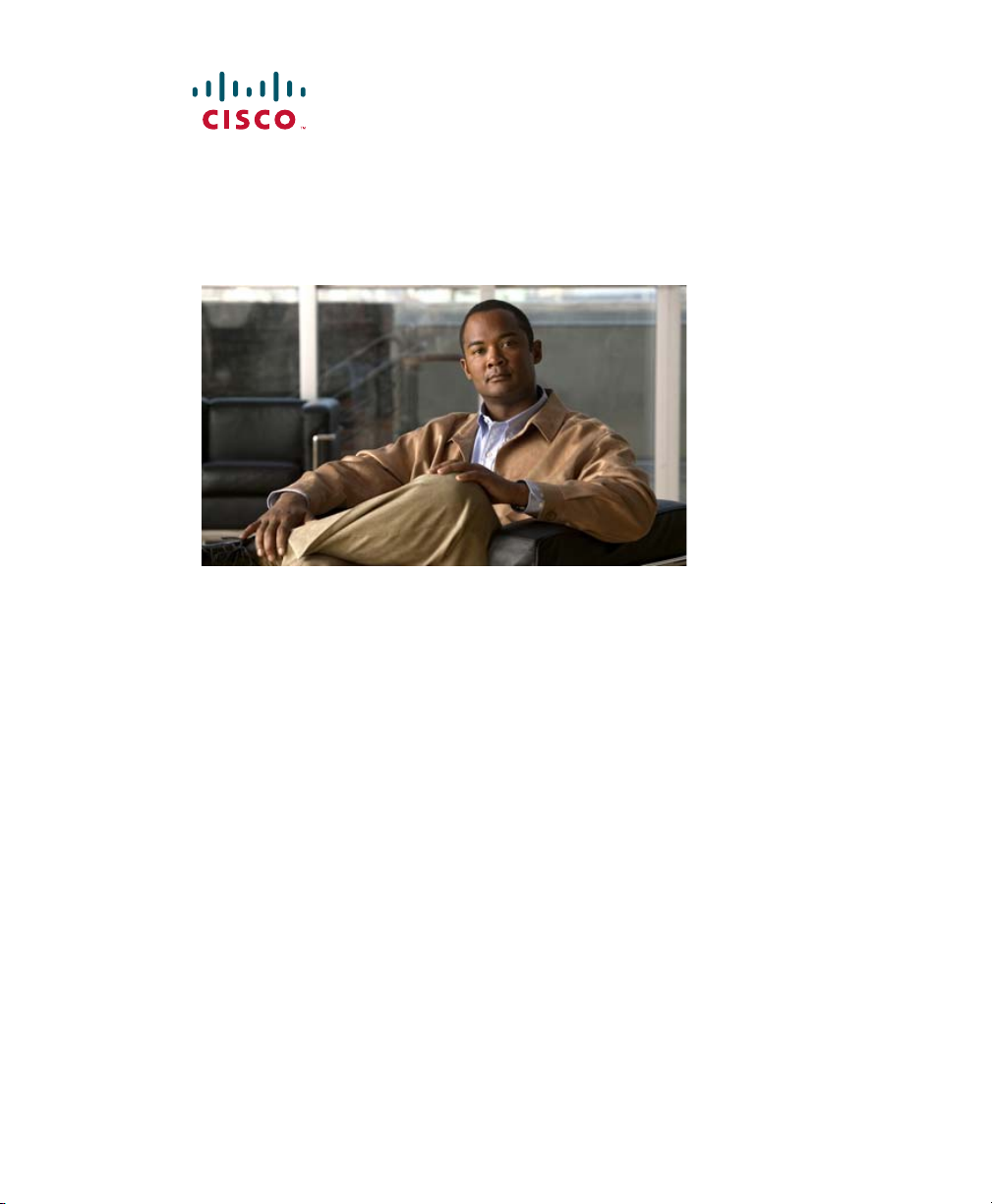
Cisco Unified IP Phone User Guide for Cisco Unified Communications Manager 8.5 (SCCP and SIP)
For Cisco Unified IP Phone 8941 and 8945
Americas Headquarters
Cisco Systems, Inc.
170 West Tasman Drive
San Jose, CA 95134-1706
USA
http://www.cisco.com
Tel: 408 526-4000
800 553-NETS (6387)
Fax: 408 527-0883
Page 2
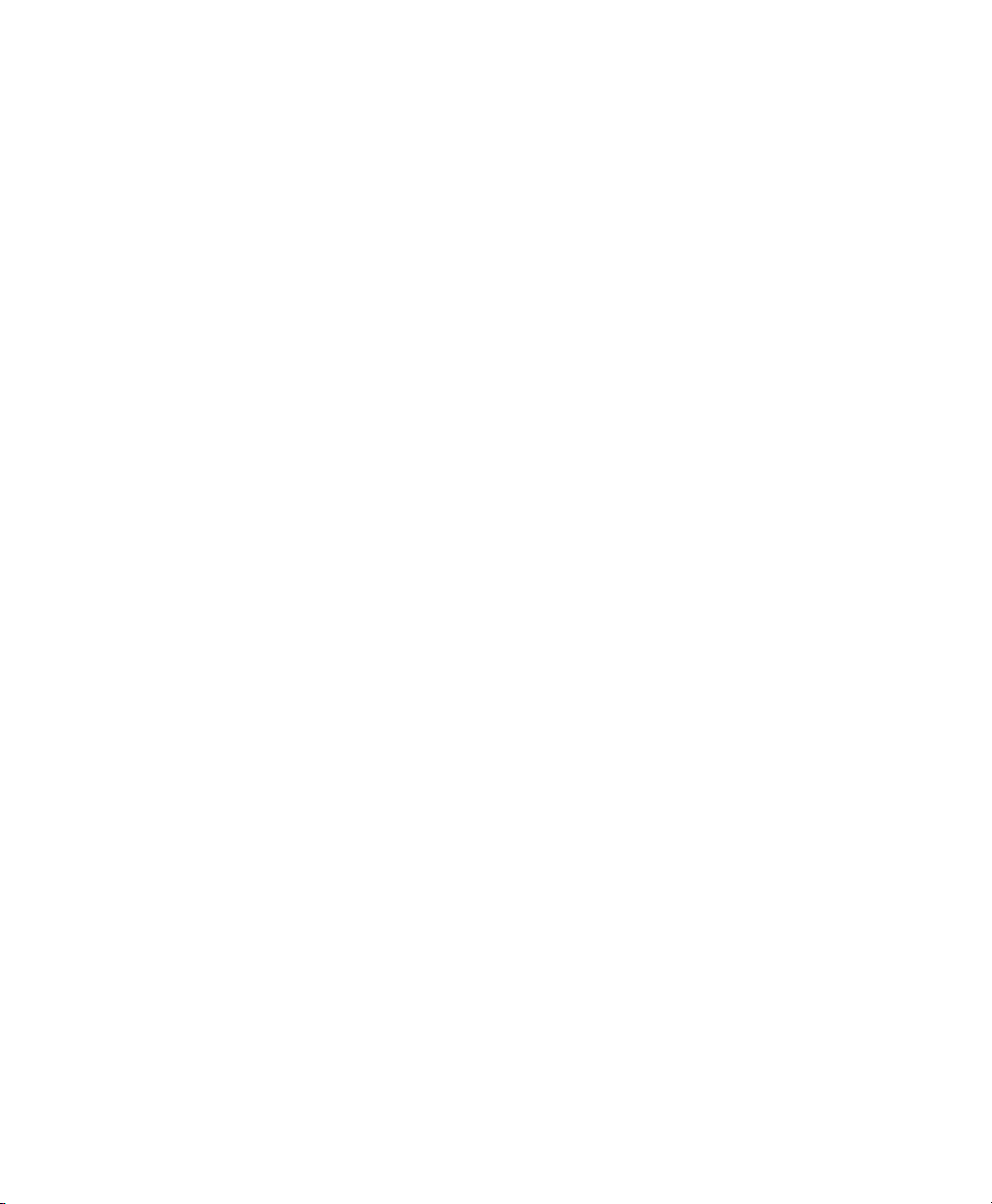
Page 3
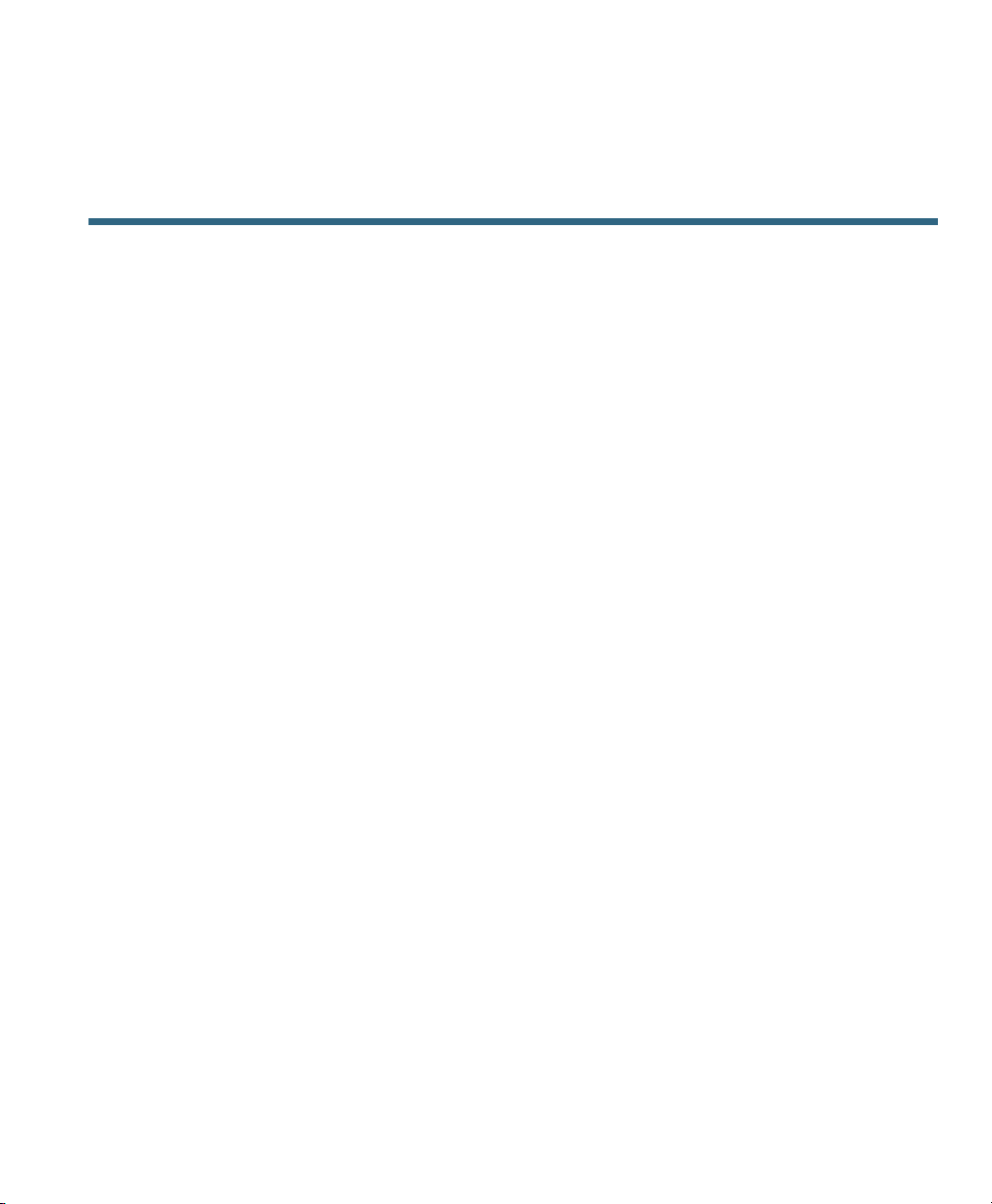
Contents
Your Phone 1
Cisco Unified IP Phone 8941 1
Phone Connections 1
Footstand 3
Buttons and Hardware 4
Phone Screen 7
Phone with a Single Line 7
Phone with Multiple Lines 8
Power-Save Mode 10
Handset Rest 10
Cisco Unified IP Phone 8945 11
Phone Connections 11
Bluetooth 13
Footstand 14
Buttons and Hardware 15
Phone Screen 18
Phone with a Single Line 18
Phone with Multiple Lines 19
Power-Save Mode 21
Handset Rest 21
Applications 23
Phone Applications 23
Call History 23
View Call History 24
View Call Record Details 24
Filter Call History 24
Dial From Call History 25
Edit Number From Call History 25
Cisco Unified IP Phone User Guide for Cisco Unified Communications Manager 8.5 (SCCP and SIP) 1
Page 4
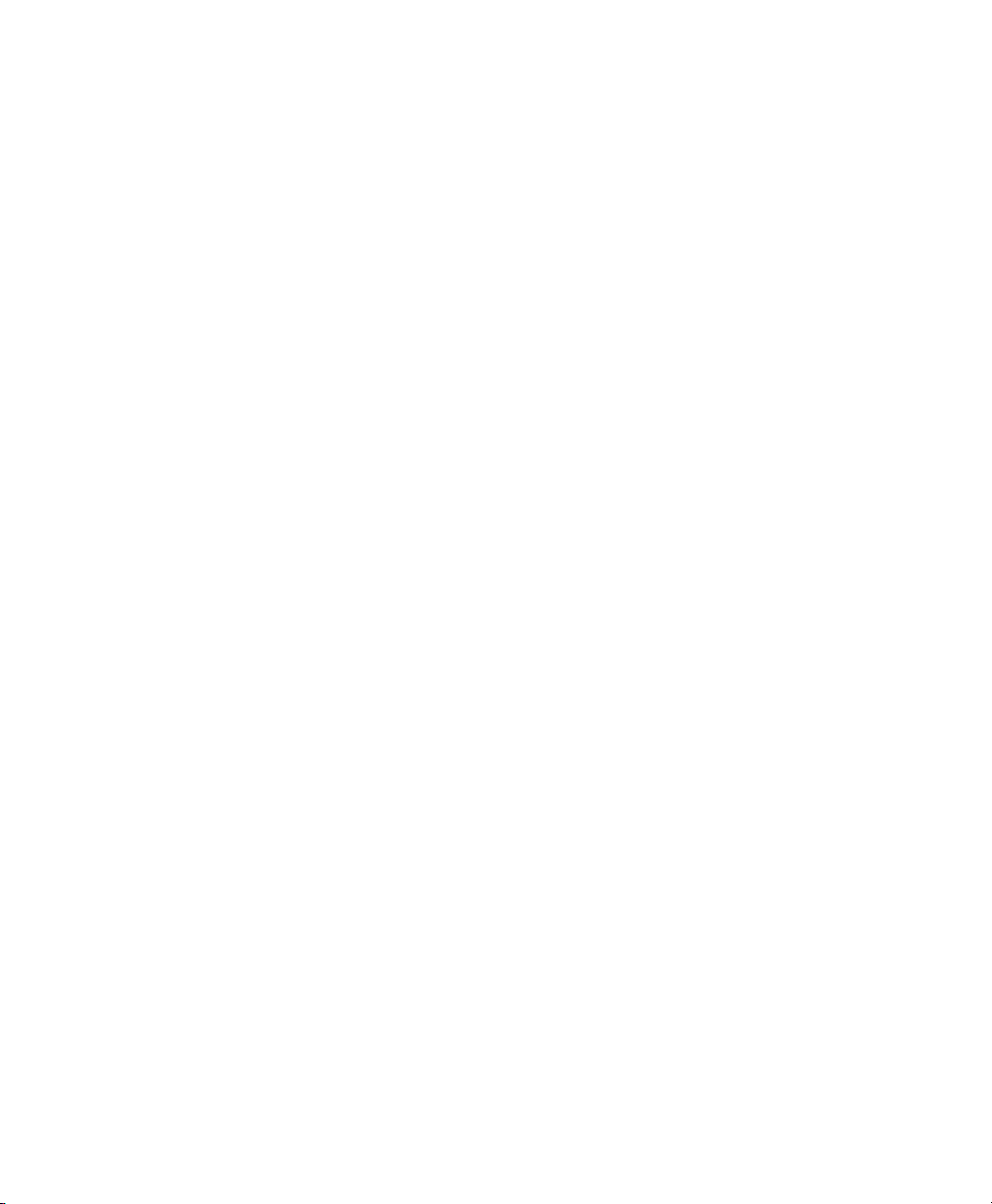
Clear Call History 25
Delete Call Record From Call History 25
Preferences 26
Ringtones 26
Brightness 26
Camera Settings 27
Bluetooth 27
Accessories 28
View Accessories List 28
View Accessory Details 28
Set Up Wideband for Analog Headset 29
Add Bluetooth Accessory 29
Delete Bluetooth Accessory 30
Connect Bluetooth Accessory 30
Disconnect Bluetooth Accessory 30
Administrator Settings 30
Phone Information 30
View Phone Information 31
Contacts 33
Phone Contacts 33
Corporate Directory 33
Search for and Dial a Contact 33
Search for and Dial a Contact While on a Call 34
Personal Directory 34
Personal Directory Options 34
Fast-Dial Codes with Personal Directory 36
Messages 39
Voice Messages 39
Personalize Your Voicemail 39
Check for Voice Messages 39
Listen to Voice Messages 40
Calling Features 41
Feature Buttons and Softkeys 41
2 OL-23119-01
Page 5
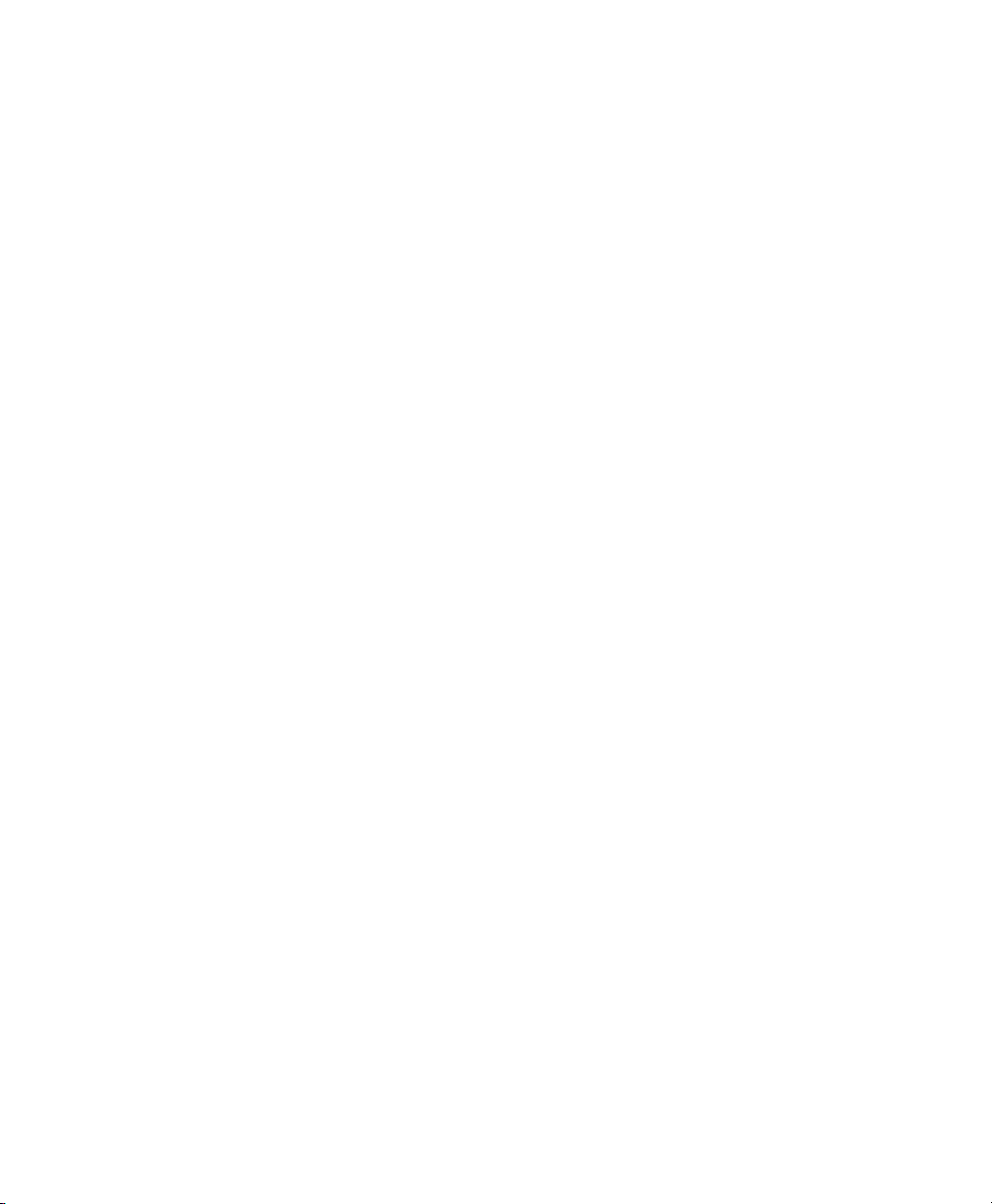
Agent Greeting 42
Answer 42
Answer Your Oldest Call First 43
Auto Answer 43
Auto Answer with Your Headset 43
Auto Answer with Your Speakerphone 43
Barge 43
Add Yourself to a Call on a Shared Line 43
Call Back 43
Set up a Call Back Notification 44
Call Forward All 44
Forward Calls on Your Phone 45
Call Park 45
Park and Retrieve a Call Using Park 46
Park and Retrieve a Call Using Assisted Directed Call Park 46
Park and Retrieve a Call Using Manual Directed Call Park 46
Call Pickup 47
Answer a Call Using Pickup 48
Answer a Call Using Group Pickup and a Group Pickup Number 48
Answer a Call Using Group Pickup and a Phone Number 48
Answer a Call Using Other Pickup 48
Call Waiting 49
Respond to a Call Waiting Notification 49
Conference 49
Add Another Party to Your Call to Create a Conference 49
Join Calls Together in a Conference 50
Swap Between Calls Before Completing a Conference 50
View Conference Participants 50
Remove Conference Participants 50
Divert 51
Divert a Call 51
Do Not Disturb 51
Turn DND On and Off 52
Extension Mobility 52
Cisco Unified IP Phone User Guide for Cisco Unified Communications Manager 8.5 (SCCP and SIP) 3
Page 6
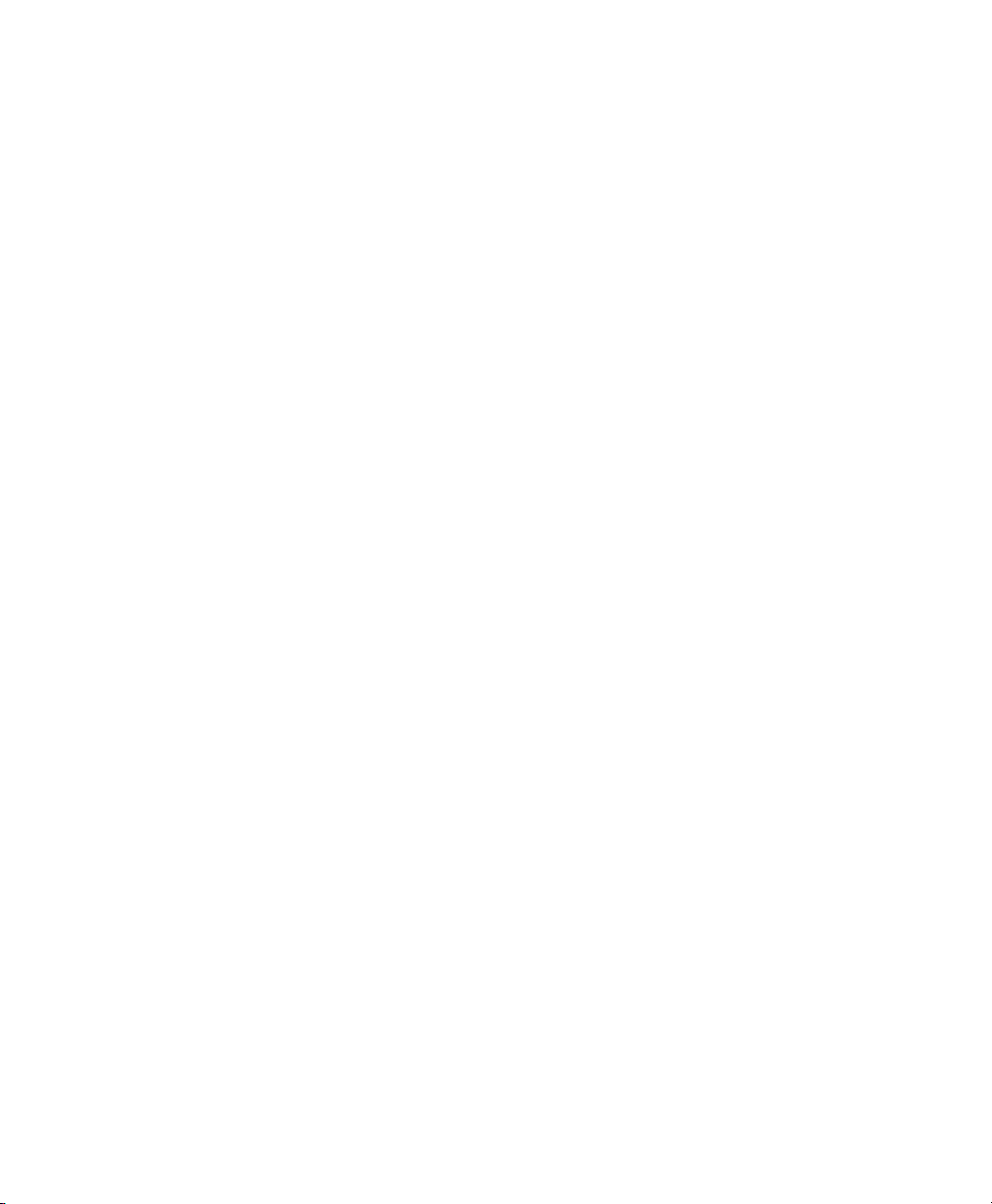
Enable Extension Mobility 52
Fast Dial 52
Place a Call with a Fast-Dial Button 53
Hold 53
Hold and Resume a Call 53
Swap Between Holding and Active Calls 53
Put a Call on Hold by Answering a New Call 53
Determine if a Shared Line is on Hold 54
Remote Hold 54
Hold Reversion 54
Respond to a Hold Reversion Notification 54
Hunt Groups 54
Sign In and Out of a Hunt Group 54
Intercom 55
Place a Dedicated Intercom Call 55
Place a Dialable Intercom Call 55
Receive an Intercom Call 56
Line Status 56
Line Status Indicators 56
Malicious Call Identification 57
Trace a Suspicious Call 57
Meet Me 57
Host a Meet-Me Conference 57
Join a Meet-Me Conference 58
Mobile Connect 58
Turn On or Off Mobile Connect to All Your Remote Destinations From Your Desk Phone 58
Switch an In-Progress Call on Your Desk Phone to a Mobile Phone 59
Switch an In-Progress Call From a Mobile Phone to Your Desk Phone 59
Hand Off an In-Progress Call From a Mobile Phone to Your Desk Phone 59
Mute 59
Mute Your Phone 60
Mute Your Video 60
On-hook Dialing 60
Dial a Number On Hook 60
4 OL-23119-01
Page 7
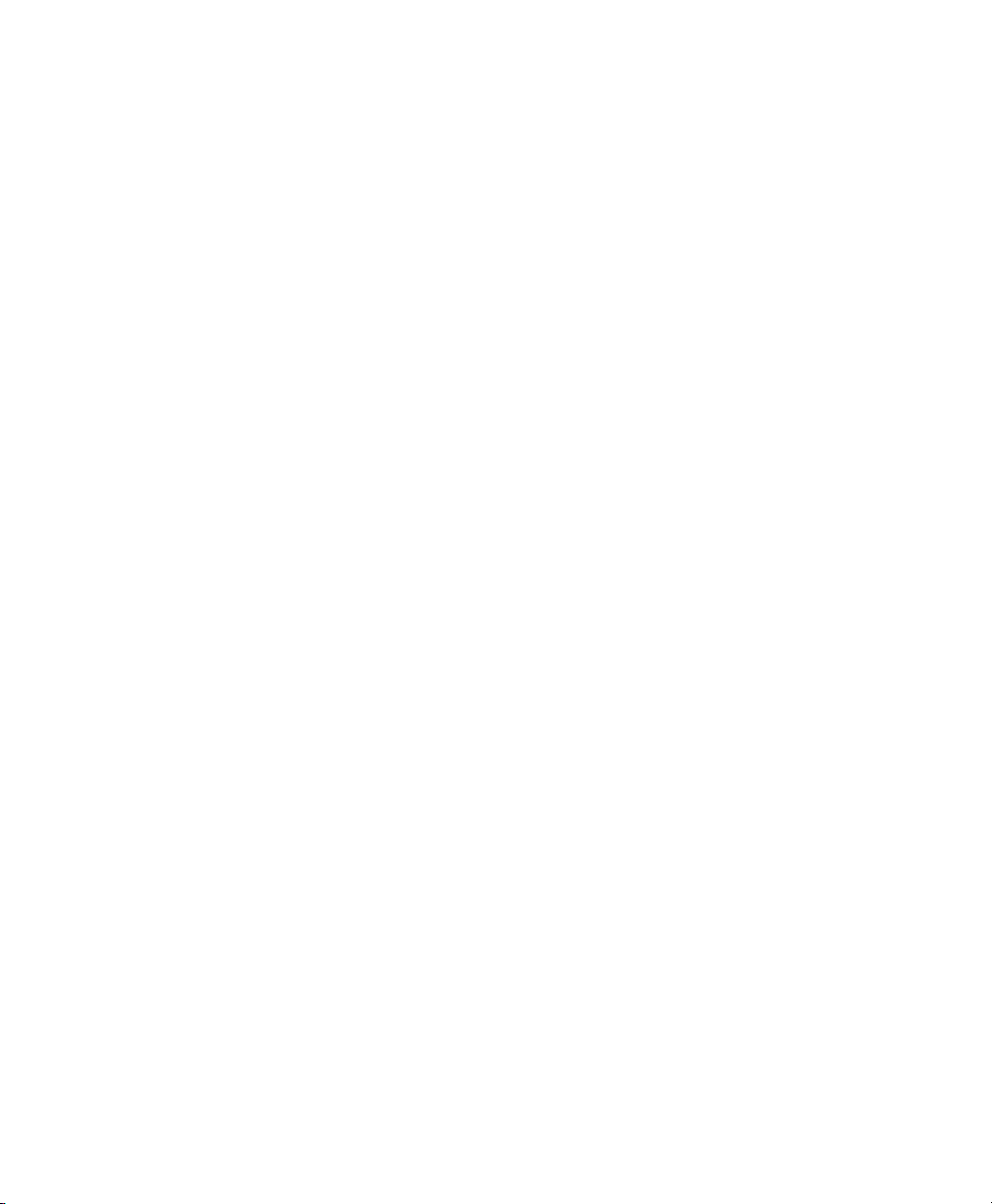
Plus Dialing 60
Dialing an International Number 61
Privacy 61
Enable Privacy on a Shared Line 61
Quality Reporting Tool 61
Report Problems on Your Phone 62
Redial 62
Redial a Number 62
Secure and Nonsecure Indication Tone 62
Shared Lines 63
Silent Monitoring and Recording 63
Speed Dial 63
Place a Call with a Speed-Dial Button 64
Place a Call with a Speed-Dial Code 64
Use a Speed-Dial Code On Hook 64
Use a Speed-Dial Code Off Hook 64
Transfer 64
Transfer a Call to Another Number 65
Swap Between Calls Before Completing a Transfer 65
Web Dialer 65
Use Web Dialer with Cisco Directory 65
Use Web Dialer with Another Online Corporate Directory 66
Set Up, View, or Change Web Dialer Preferences 66
Sign Out of Web Dialer 67
User Options 69
User Options Web Pages 69
Sign In and Out of User Options Web Pages 69
Device 70
Select a Device From the User Options Web Pages 70
Customize Do Not Disturb Options 70
Line Settings 71
Set Up Call Forwarding Per Line 71
Change the Voice Message Indicator Setting Per Line 71
Cisco Unified IP Phone User Guide for Cisco Unified Communications Manager 8.5 (SCCP and SIP) 5
Page 8
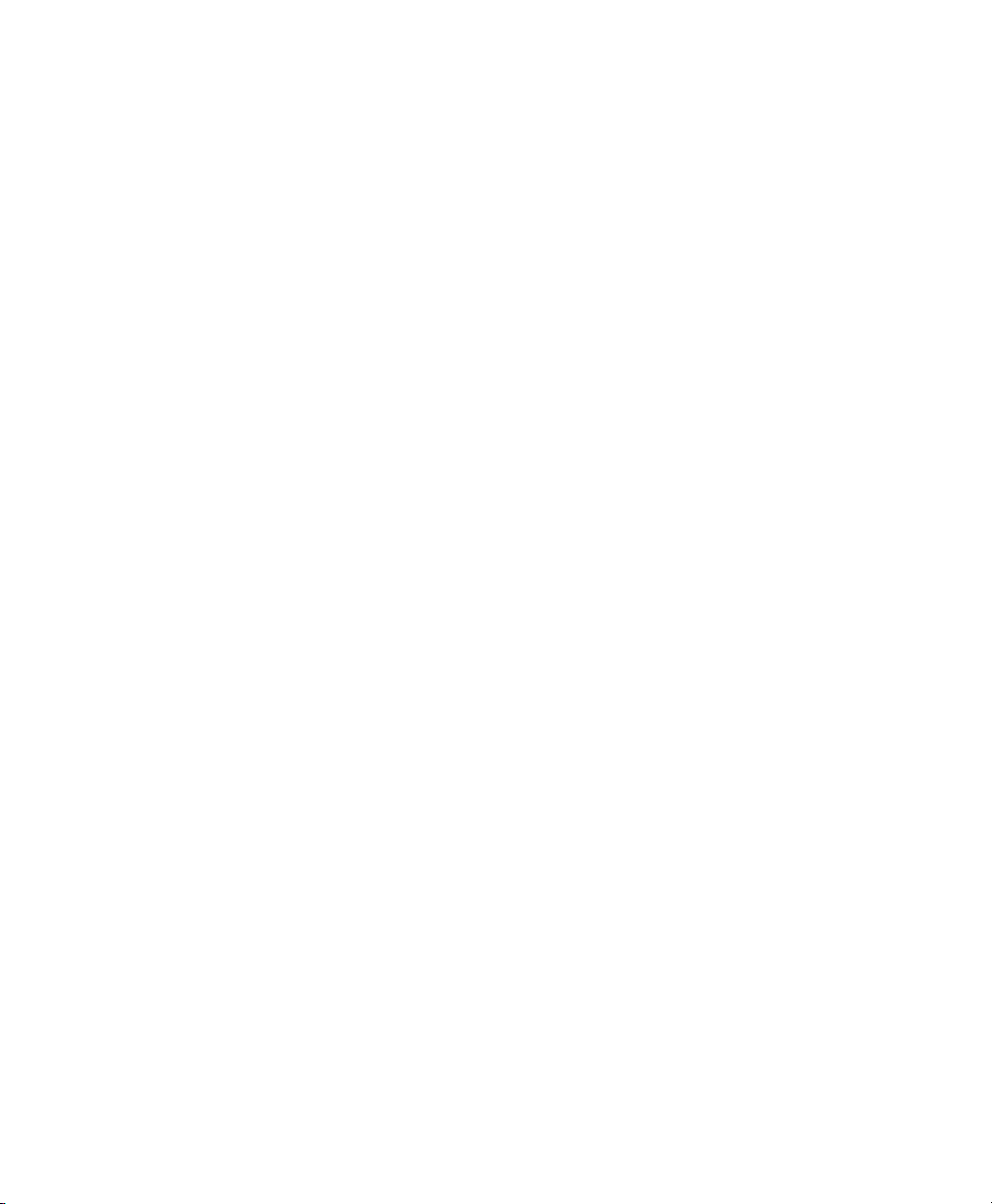
Change the Audible Voice Message Indicator Setting Per Line 72
Change the Ring Settings Per Line 72
Change or Create a Line Text Label for Your Phone Display 72
Speed Dial on the Web 73
Set Up Speed-Dial Buttons 73
Set Up Speed-Dial Codes 73
Phone Services 73
Subscribe to a Service 74
Search for Services 74
Change or End Services 74
Change a Service Name 74
Add a Service to an Available Programmable Feature Button 74
User Settings 75
Change Your Browser Password 75
Change Your PIN 75
Change the Language for Your User Options Web Pages 75
Change the Language for Your Phone Display 76
Directory 76
Personal Address Book 76
Add a New PAB Entry 76
Search for a PAB Entry 76
Edit a Personal Directory Entry 77
Delete a Personal Directory Entry 77
Assign a Feature Button for Personal Address Book 77
Fast Dials 77
Assign a Feature Button for Fast Dial 78
Assign a Fast Dial Code to a PAB Entry 78
Assign a Fast Dial Code to a Phone Number Without Using a PAB Entry 78
Search for a Fast Dial Entry 78
Edit a Fast Dial Phone Number 78
Delete a PAB Entry 79
Mobility Settings 79
Add a New Remote Destination 79
Create an Access List 80
Plugins 81
6 OL-23119-01
Page 9
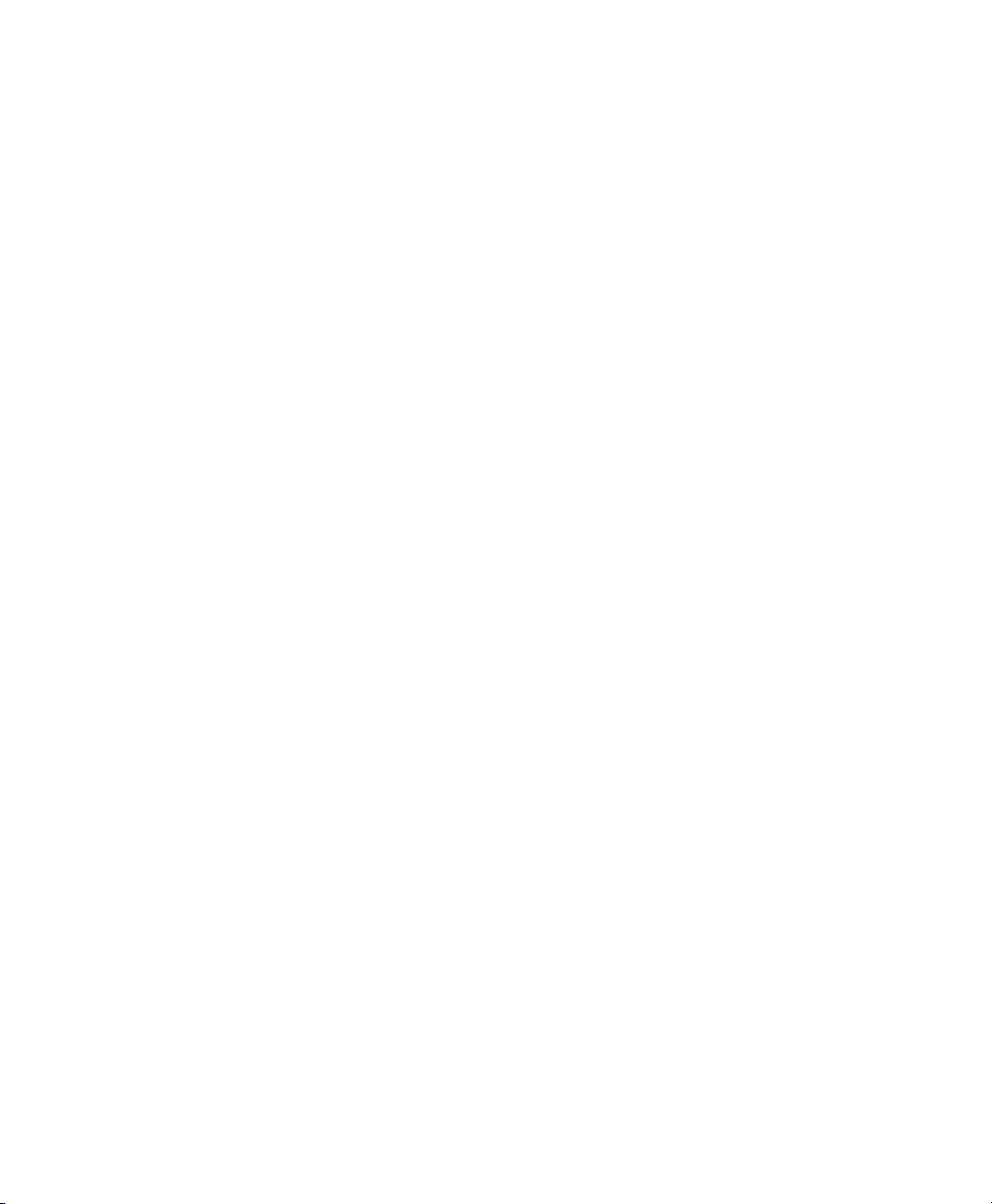
Access Plugins 81
FAQs and Troubleshooting 83
Frequently Asked Questions 83
Troubleshooting Tips 85
Personal Directory 86
User Options 86
Product Safety, Security, Accessibility, and Related Information 87
Safety and Performance Information 87
Power Outage 87
External Devices 87
Bluetooth Wireless Headset Performance 88
FCC Compliance Statements 88
FCC Part 15.21 Statement 88
FCC RF Radiation Exposure Statement 88
FCC Receivers and Class B Digital Statement 89
Cisco Product Security 89
Accessibility Features 89
Additional Information 90
Warranty 111
Cisco One-Year Limited Hardware Warranty Terms 111
Index 1
Cisco Unified IP Phone User Guide for Cisco Unified Communications Manager 8.5 (SCCP and SIP) 7
Page 10
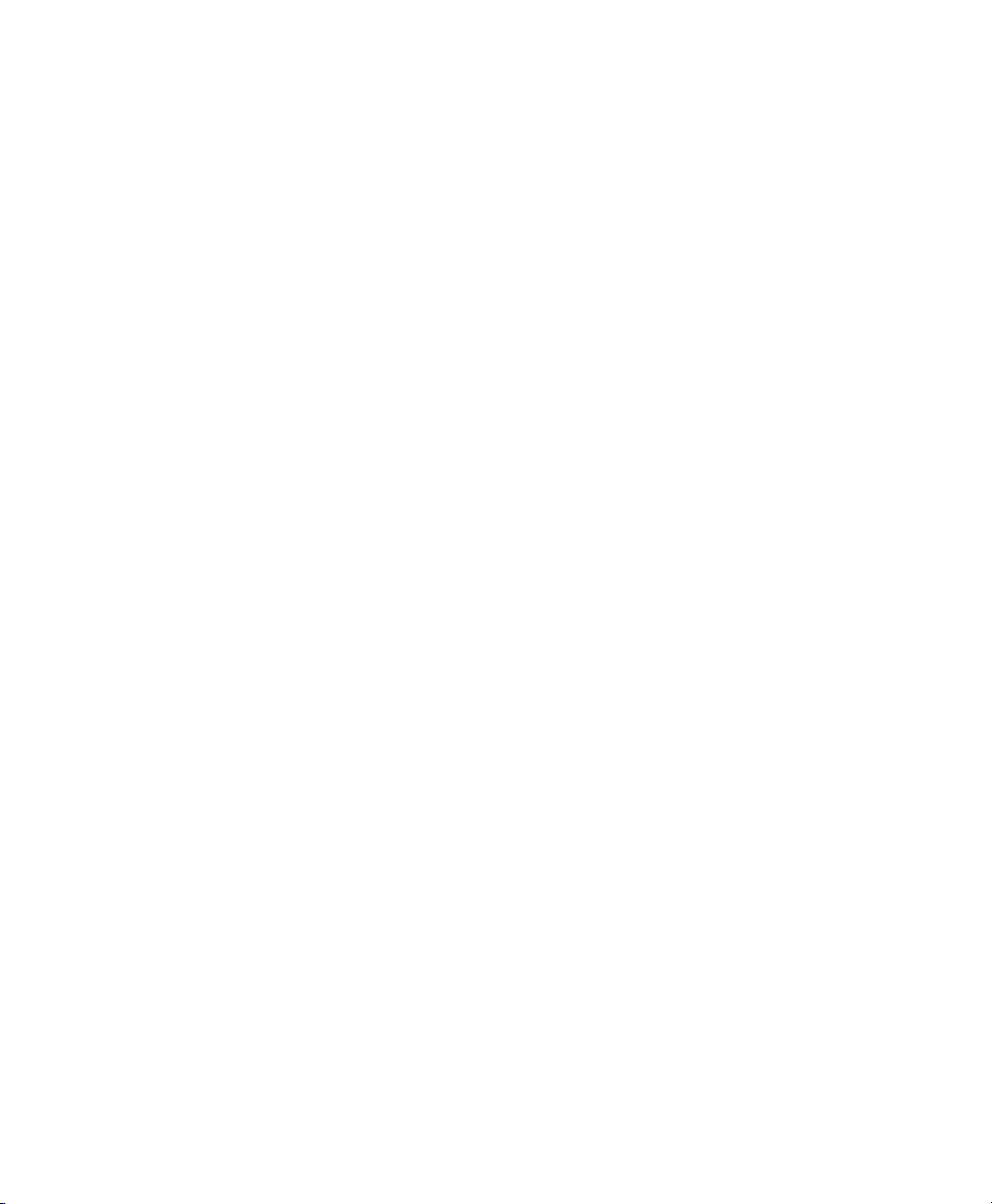
8 OL-23119-01
Page 11
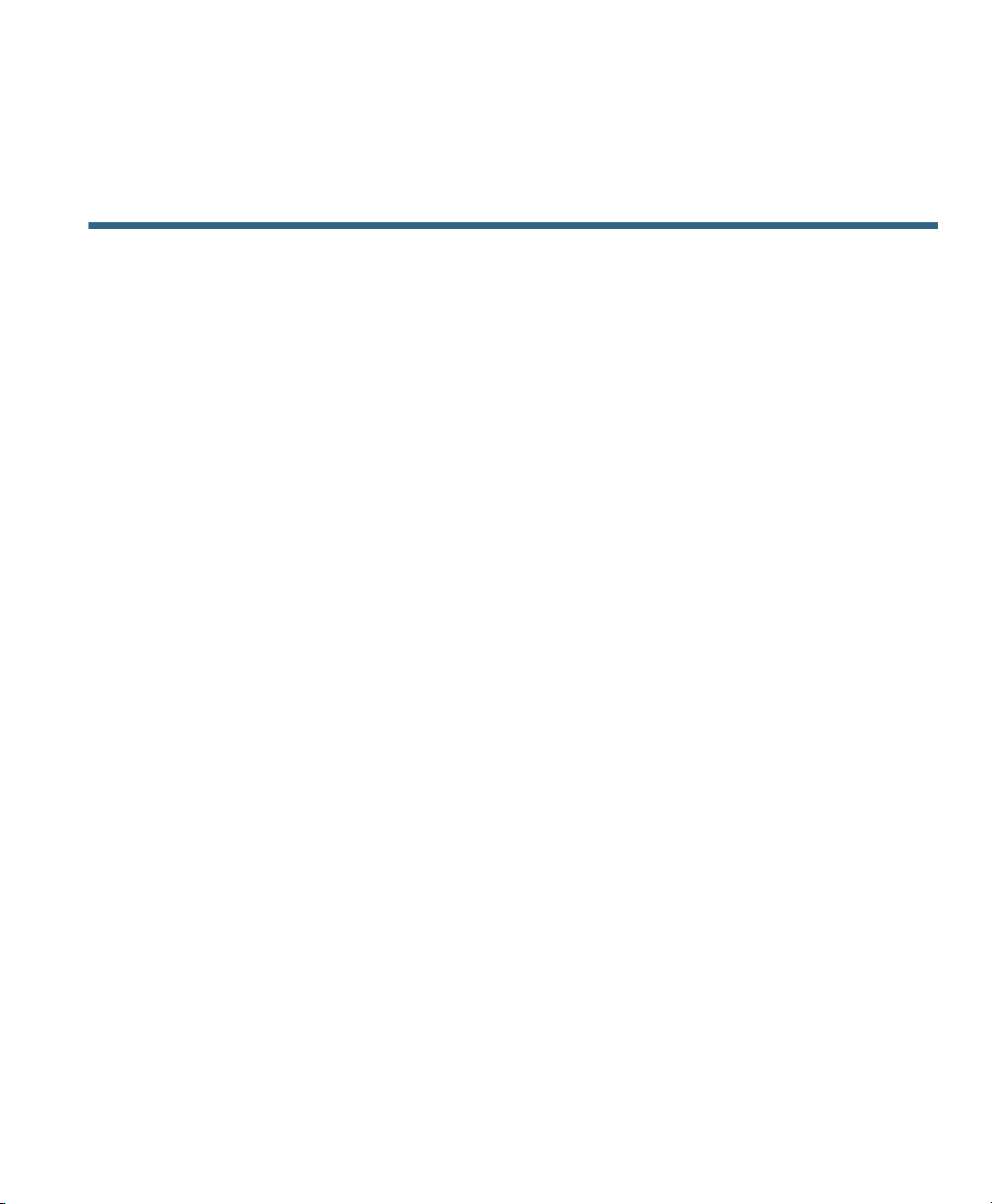
Your Phone
This chapter describes the features of the Cisco Unified IP Phones 8941 and 8945.
Cisco Unified IP Phone 8941
The Cisco Unified IP Phone 8941 provides these features:
• Phone connections
• Footstand
• Buttons and hardware
• Phone screen
• Power-save mode
• Handset rest
Phone Connections
Your system administrator can help you connect your phone to the corporate IP telephony network.
Cisco Unified IP Phone User Guide for Cisco Unified Communications Manager 8.5 (SCCP and SIP) 1
Page 12
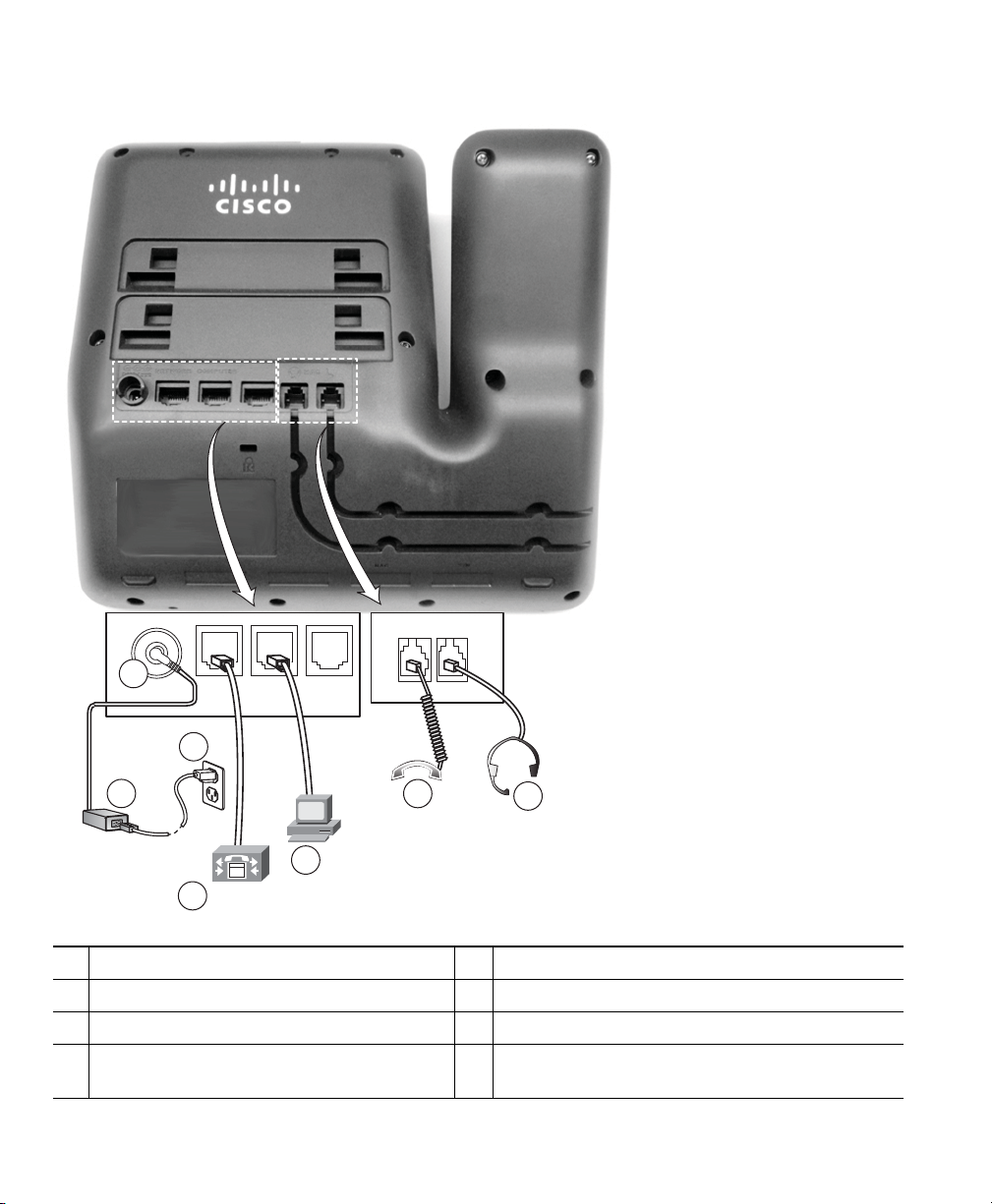
236959
1
AUX
3
2
6
7
5
4
DC adapter port (DC48V)
1
AC-to-DC power supply (optional)
2
AC power wall plug (optional)
3
Network port (10/100 SW) with IEEE
4
802.3af and 802.3at power enabled
2 OL-23119-01
Computer port (10/100 PC) connection
5
Handset connection
6
Analog headset connection (headset optional)
7
Page 13
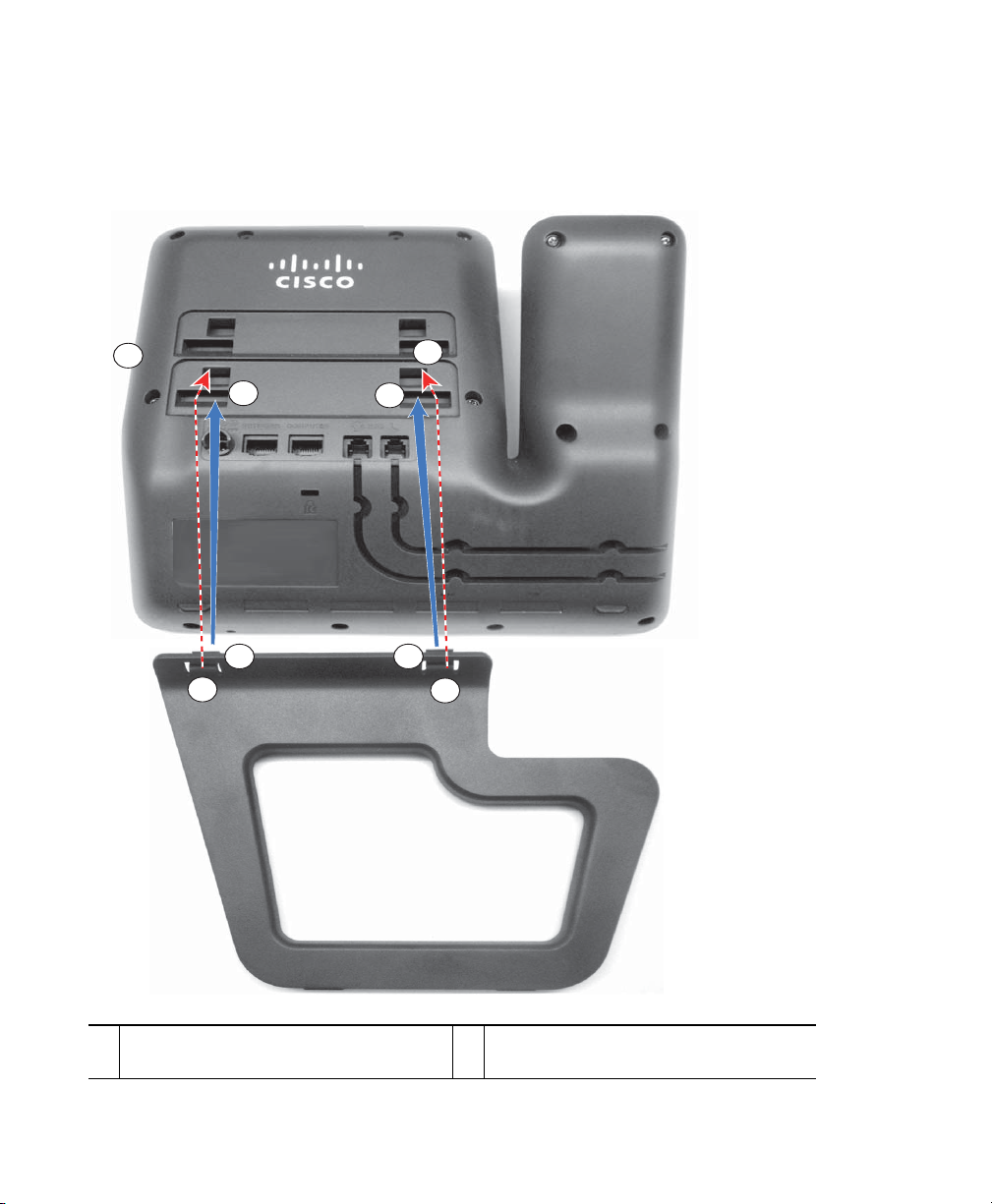
236960
1
1
2
2
2
2
1
1
Footstand
If your phone is placed on a table or desk, connect the footstand to the back of the phone.
Your Phone
Insert the curved connectors into the
1
lower slots.
Lift the footstand until the connectors
2
snap into the upper slots.
Cisco Unified IP Phone User Guide for Cisco Unified Communications Manager 8.5 (SCCP and SIP) 3
Page 14
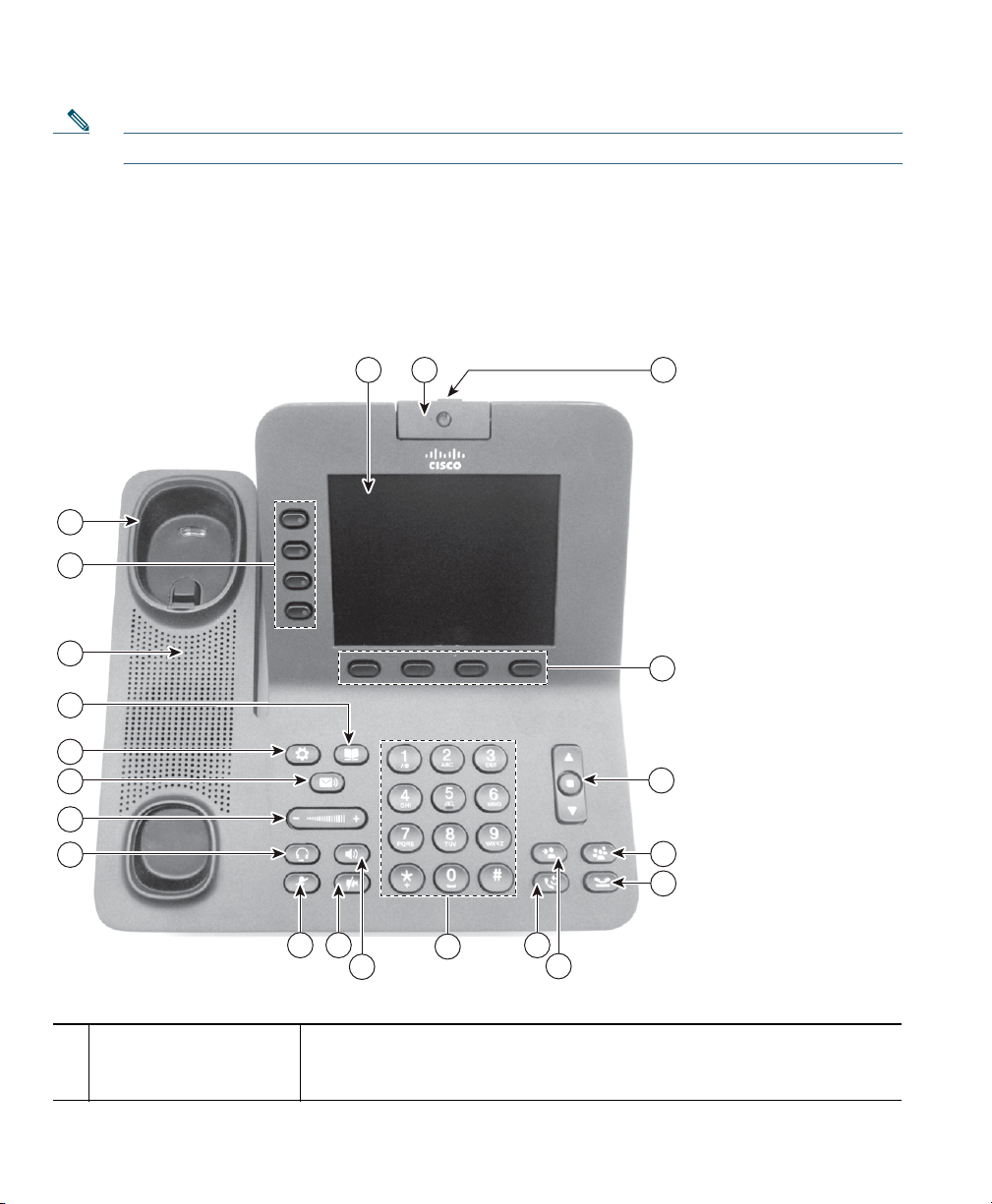
1 2 3
13 12 9
11
8
10
15
14
19
21
20
16
17
18
5
7
6
4
236961
Note Connecting and disconnecting the footstand may require a little more force than you expect.
Buttons and Hardware
Your phone provides quick access to your phone lines, features, and call sessions. The Programmable
Feature buttons (left side) is used to view calls on a line or access features such as speed dial or All
Calls. (These buttons are also called Line buttons.)
Phone screen Shows information about your phone, including directory number, call
1
4 OL-23119-01
information (for example caller ID, icons for an active call or call on
hold) and available softkeys.
Page 15
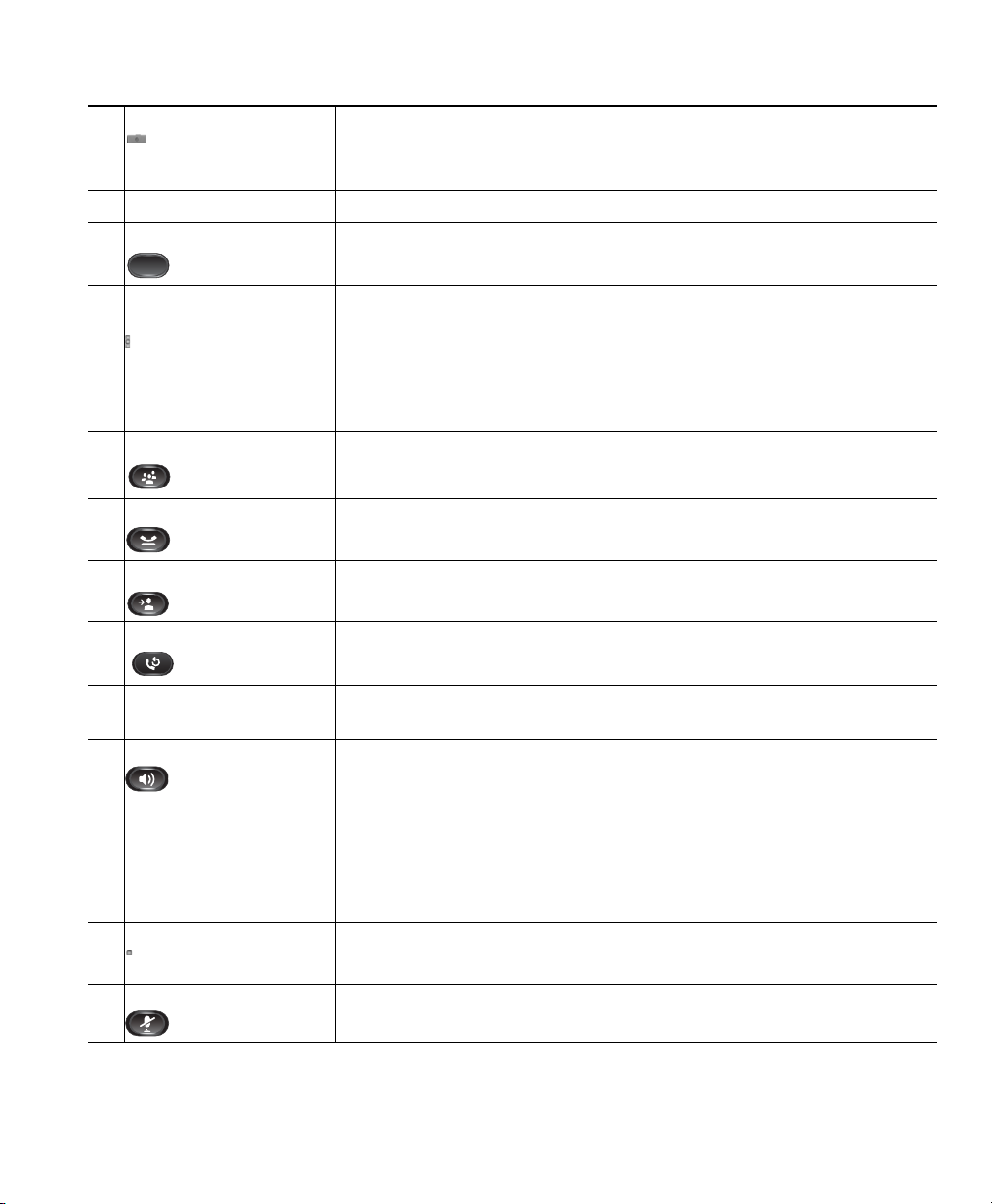
Video Camera Connects to your Cisco Unified IP Phone and allows you to make a
2
point-to-point video call with another Cisco Unified IP Phone.
Lens Cover button Integrated lens cover protects the camera lens.
3
Softkey buttons Allows you to access the softkey options (for the selected call or menu
4
item) displayed on your phone screen.
Your Phone
Navigation pad and
5
Select button
Conference button Creates a conference call.
6
Hold button Places a connected call on hold.
7
Transfer button Transfers a call.
8
Redial button Redials a call.
9
Keypad Allows you to dial phone numbers, enter letters, and choose menu
10
Speakerphone button Selects the speakerphone as the default audio path and initiates a new
11
Video Mute button Mutes the video from the phone screen during a video call. When Video
12
The two-way Navigation pad allows you to scroll through menus,
highlight items, and move within a text input field.
The Select button (center of the Navigation pad) allows you to select a
highlighted item as well as wake up the phone from deep sleep mode.
The Select button is lit (white) when the phone is in power-save mode.
items (by entering the item number).
call, picks up an incoming call, or ends a call. During a call, the button
is lit green.
The speakerphone audio path does not change until a new default
audio path is selected (for example, by picking up the handset).
If external speakers are connected, the Speakerphone button selects
them as the default audio path.
Mute is on, the Video Mute button is lit red.
Mute button Toggles the microphone on or off during a call. When the microphone
13
is muted, the button is lit red.
Cisco Unified IP Phone User Guide for Cisco Unified Communications Manager 8.5 (SCCP and SIP) 5
Page 16
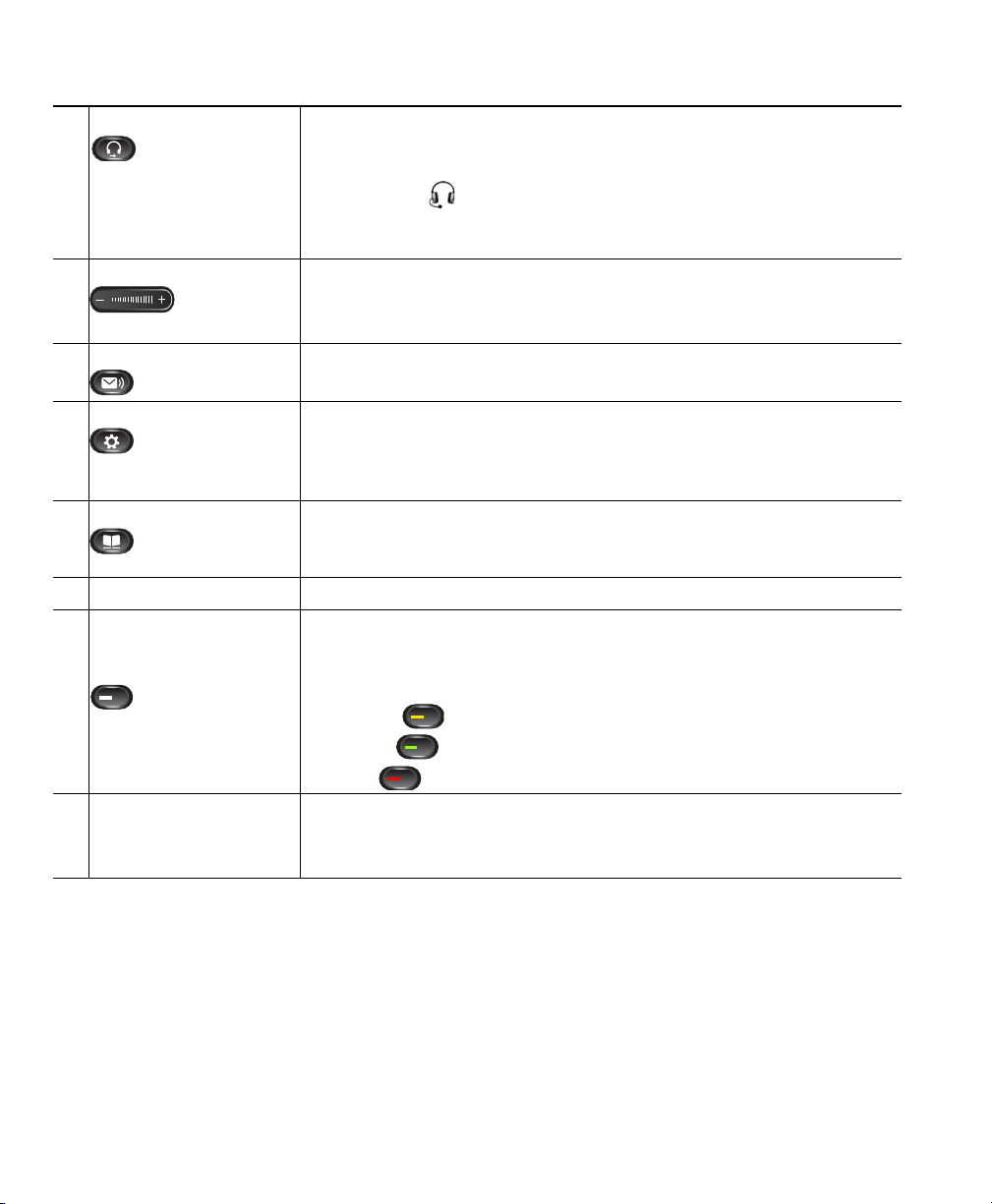
Headset button Selects the headset as the default audio path and initiates a new call,
14
picks up an incoming call, or ends a call. During a call, the button is
lit green.
A headset icon in the phone screen header line indicates the headset
is the default audio path. This audio path does not change until a new
default audio path is selected (for example, by picking up the handset).
Volume button Controls the handset, headset, and speakerphone volume (off hook)
15
and the ringer volume (on hook).
Silences the ringer on the phone if an incoming call is ringing.
Messages button Auto-dials your voicemail system (varies by system).
16
Applications button Opens the Applications menu. Depending on how your system
17
administrator sets up the phone, use it to access applications such as
call history, preferences, administrator settings, and phone
information.
Contacts button Opens/closes the Contacts menu. Depending on how your system
18
administrator sets up the phone, use it to access personal directory,
corporate directory, or call history.
Phone Speaker Speaker for the phone.
19
Programmable feature
20
buttons (also called
Line buttons)
Handset rest To rest the phone handset.
21
Each corresponds with a phone line, speed dial, and calling feature.
Pressing a button for a phone line displays the active calls for that line.
Color LEDs indicate the line state:
• Amber —Ringing call on this line
• Green —Active or held call on this line
• Red —Shared line in-use remotely
When there is an incoming call, the LED in the handset rest flashes red.
If there is a new voice message, the LED is lit red.
6 OL-23119-01
Page 17
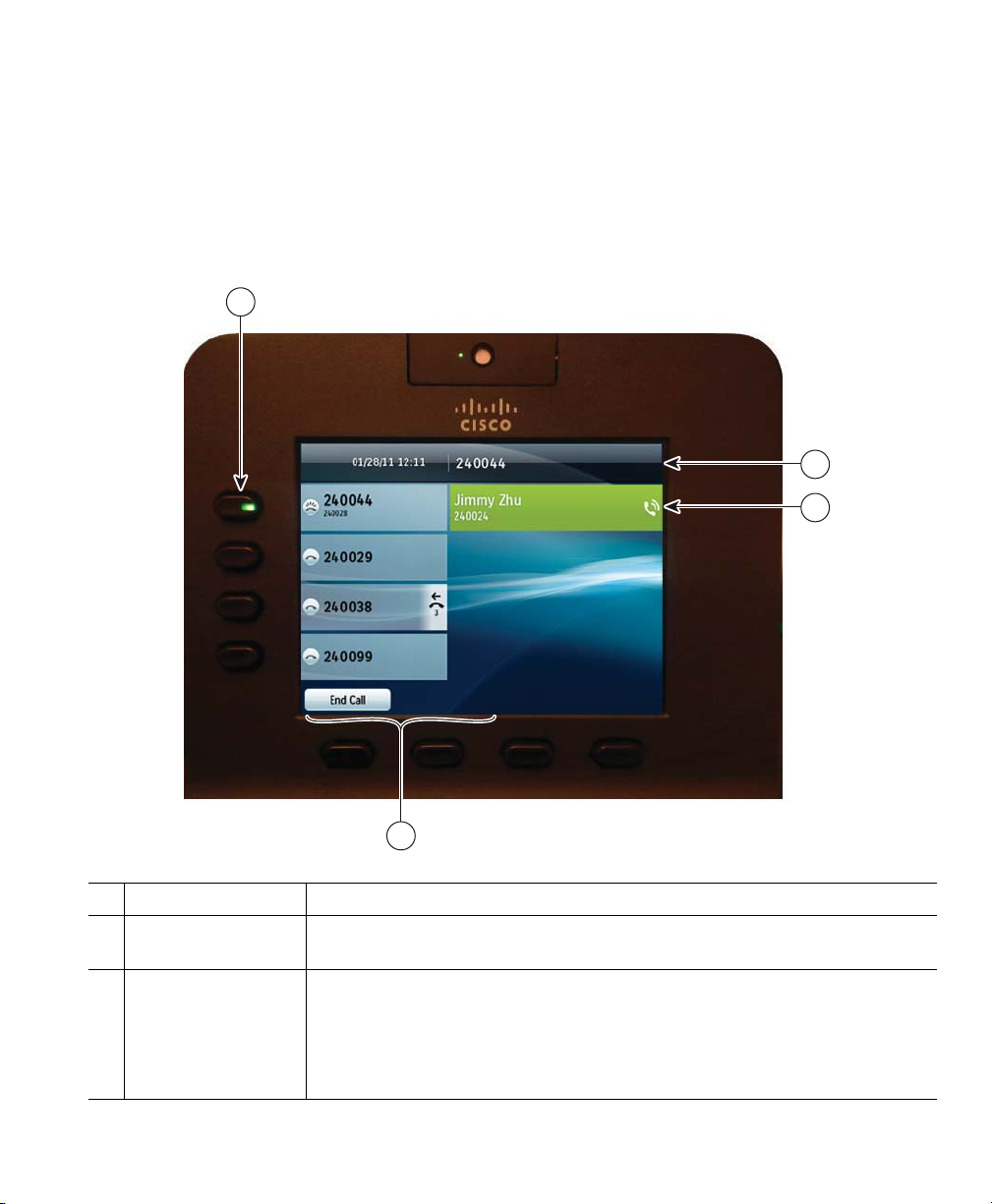
Your Phone
Phone Screen
The way that your system administrator sets up your phone determines what is displayed on your
phone screen.
Phone with a Single Line
1
2
3
236998
4
Line label Displays the line phone information.
1
Header Displays the date and time, and information (such as phone number) about
2
the selected line.
Primary line details
3
and other phone
information
Cisco Unified IP Phone User Guide for Cisco Unified Communications Manager 8.5 (SCCP and SIP) 7
Displays information (such as phone number and duration) about a
connected call on the line.
The timer counts the call duration in minutes and seconds (MM:SS) until
the call exceeds 60 minutes. Then the timer counts hours and minutes
(HH:MM).
Page 18
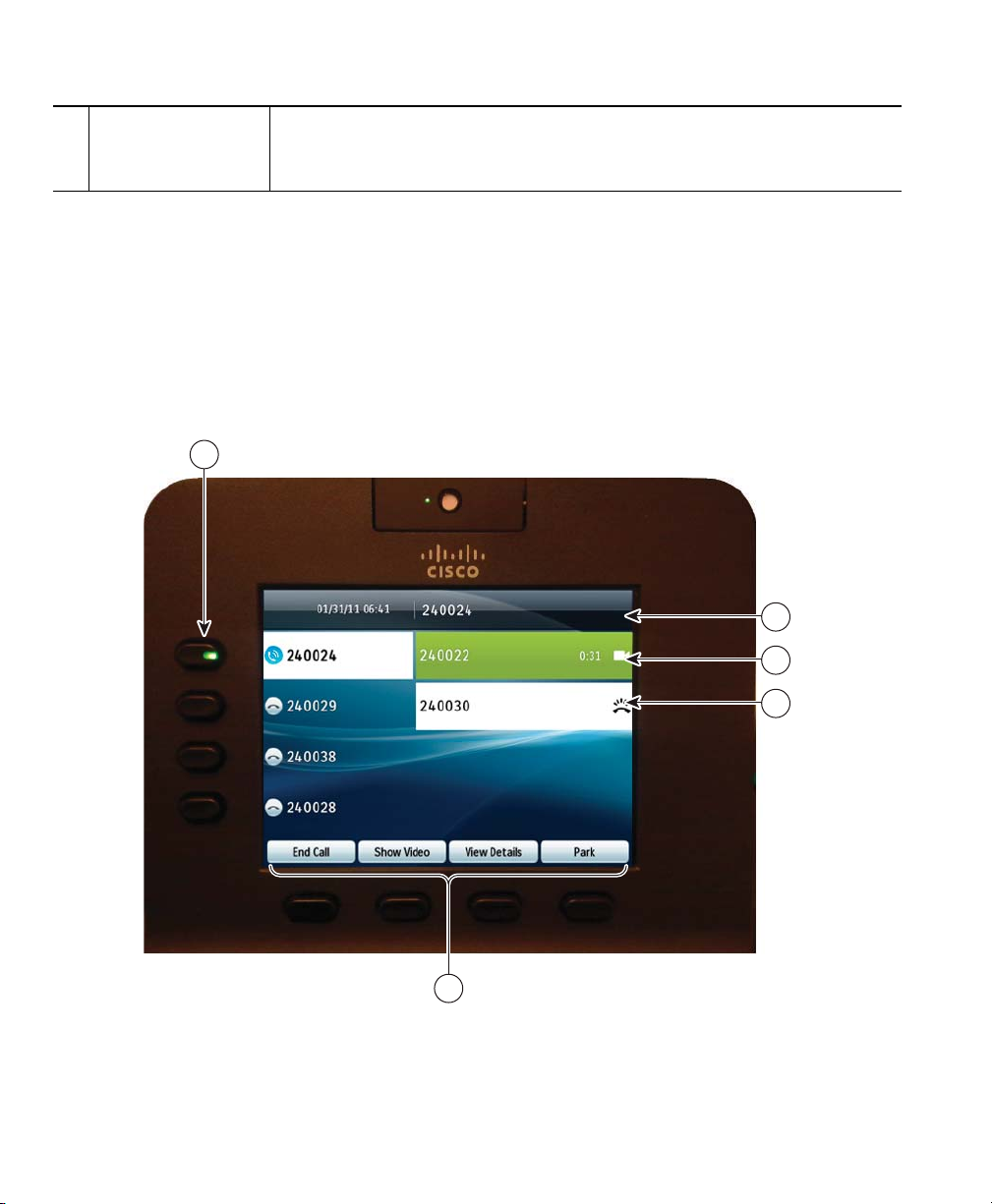
Softkeys Softkey options for the selected (highlighted) call only.
4
If you select a different call (by pressing a feature button or the Navigation
pad, or by answering a ringing call), the softkey options may change.
Phone with Multiple Lines
If you have multiple lines, it is recommended that you use the All Calls button to view all calls on
all lines.
If you handle many calls at one time, it is recommended that you use the Answer button to answer the
oldest incoming call without having to scroll down the call list and select the call.
For more information, see your system administrator.
1
2
3
4
236999
5
8 OL-23119-01
Page 19
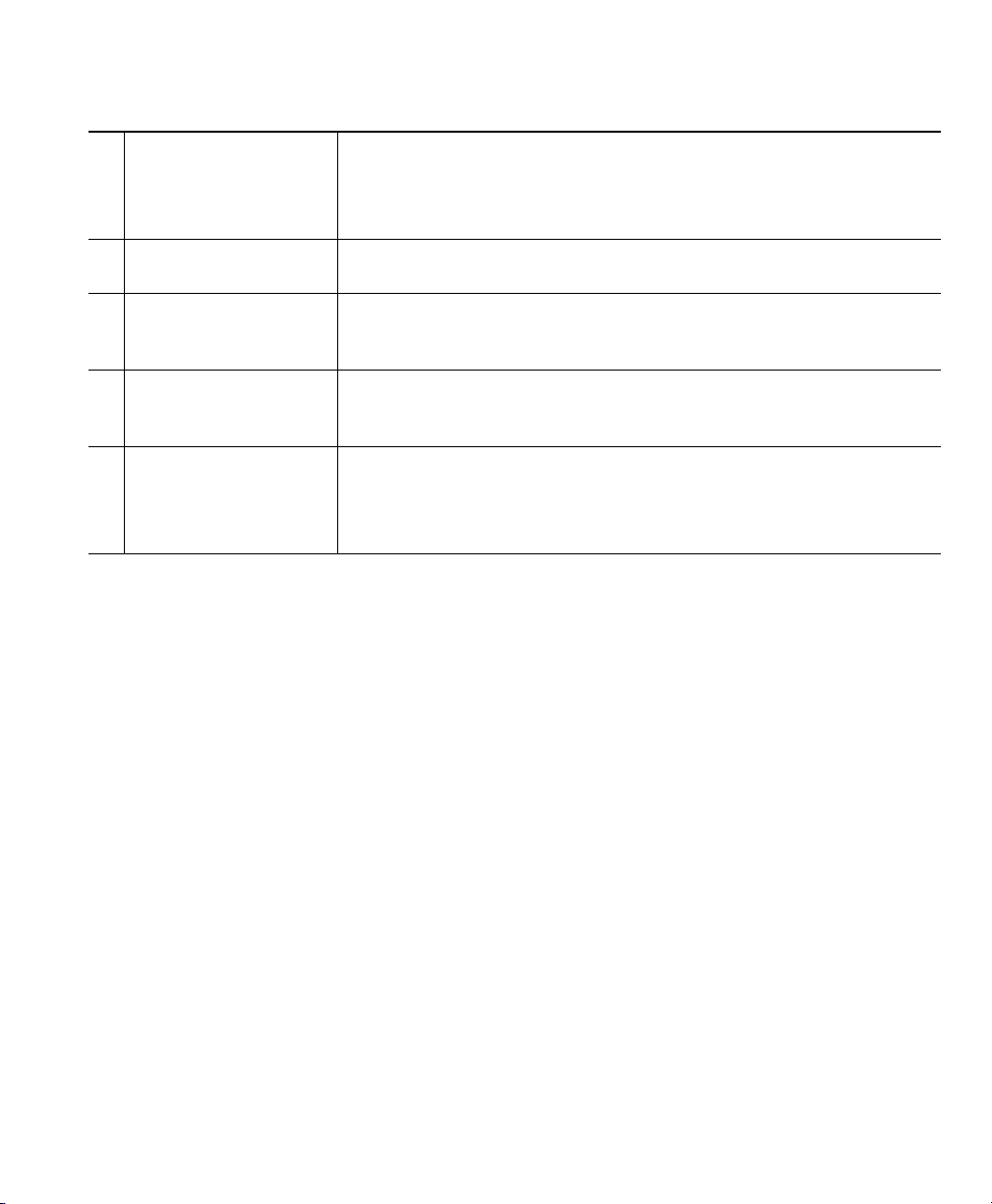
Primary line label Displays information about the primary phone line.
1
Look for the blue icon on the line label to see which line is selected. In
this case, the primary line is selected, and the information displayed is
for the primary line only.
Header Displays the date and time, and information (such as phone number)
2
about the selected line.
Primary line details and
3
other phone
information
Secondary line details
4
and other phone
information.
Softkeys Softkey options for the selected call only.
5
Displays information (such as call status and duration) about a
connected call associated with the selected line.
Displays information (such as call status and duration) about a
connected call associated with the selected line.
If you select a different call (by pressing a feature button or the
Navigation pad, or by answering a ringing call), the softkey options
may change.
Your Phone
Cisco Unified IP Phone User Guide for Cisco Unified Communications Manager 8.5 (SCCP and SIP) 9
Page 20
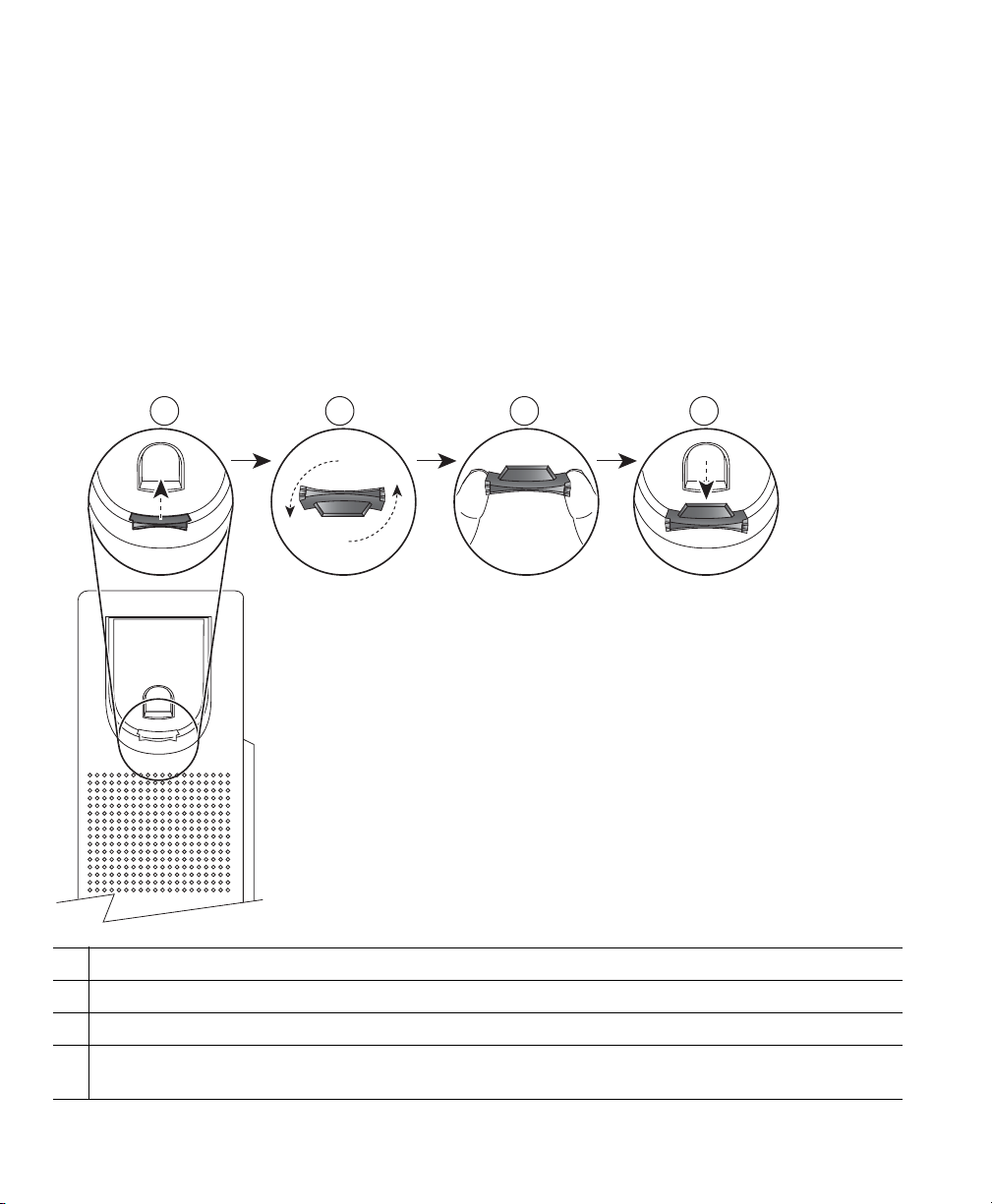
21 3
192897
4
Power-Save Mode
Depending on how your system administrator sets up your phone, the phone display may go into a
power-save mode (the phone screen appears blank and the Select button is lit white).
To turn on the phone display, press any button or pick up the handset.
Handset Rest
Your system administrator may have mounted your phone on a wall. With a wall-mounted phone, you
may need to adjust the handset rest to ensure that the receiver does not slip out of the cradle.
Remove the handset from the cradle and pull the plastic tab from the handset rest.
1
Rotate the tab 180 degrees.
2
Hold the tab between two fingers, with the corner notches facing you.
3
Line up the tab with the slot in the cradle and press the tab evenly into the slot. An extension
4
protrudes from the top of the rotated tab. Return the handset to the handset rest.
10 OL-23119-01
Page 21
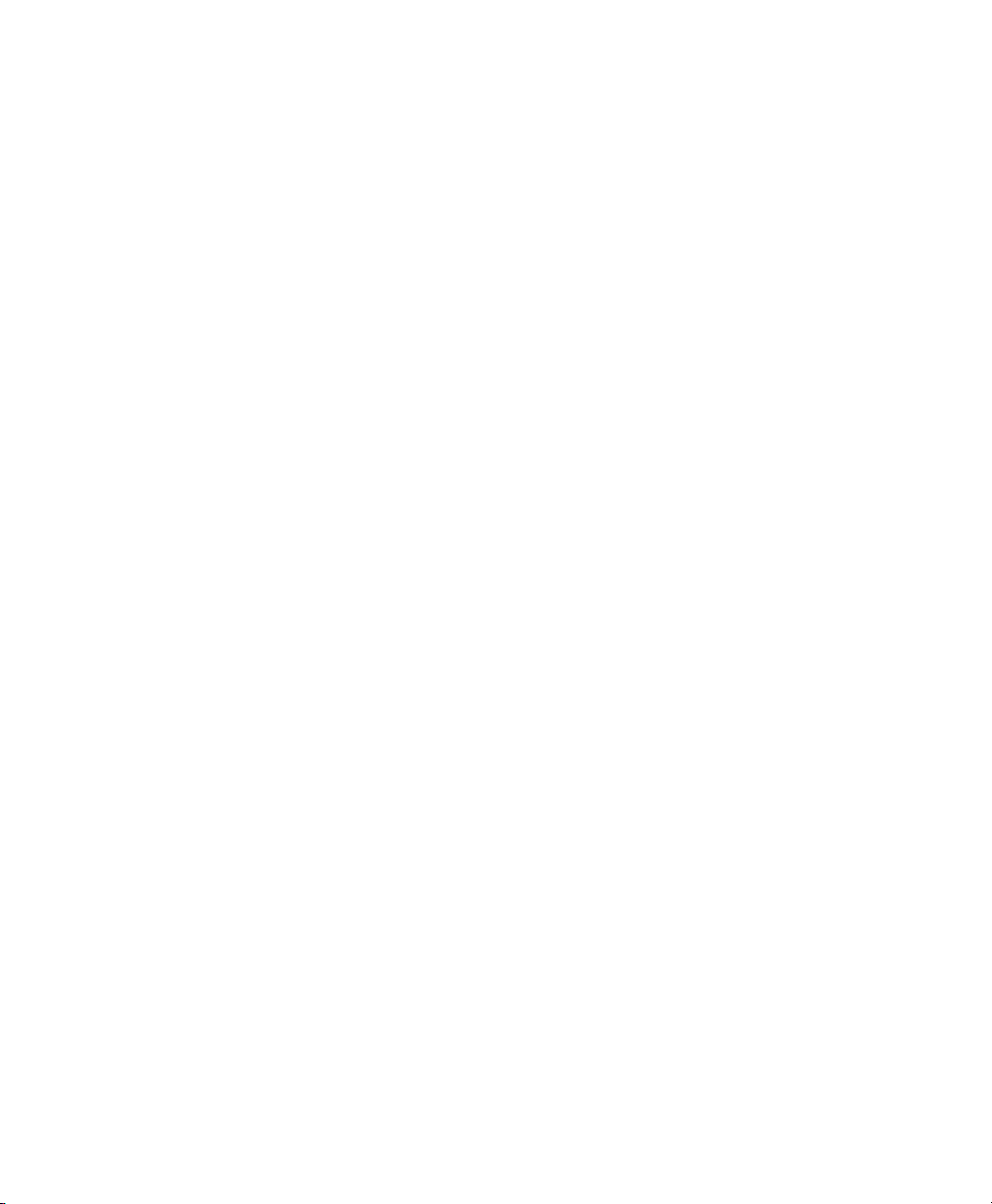
Your Phone
Cisco Unified IP Phone 8945
The Cisco Unified IP Phone 8945 provides these features:
• Phone connections
• Bluetooth
• Footstand
• Buttons and hardware
• Phone screen
• Power-save mode
• Handset rest
Phone Connections
Your system administrator can help you connect your phone to the corporate IP telephony network.
Cisco Unified IP Phone User Guide for Cisco Unified Communications Manager 8.5 (SCCP and SIP) 11
Page 22
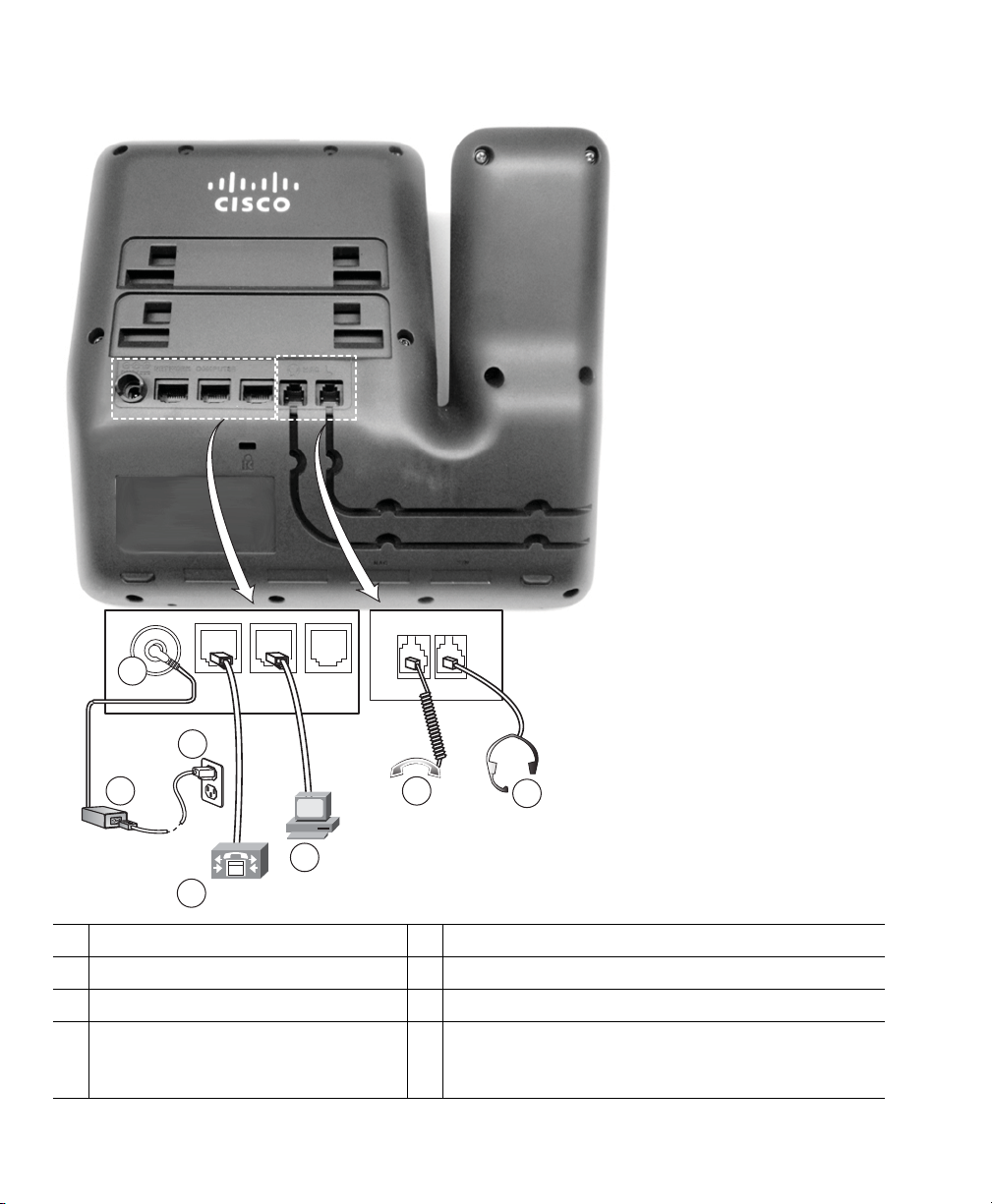
236959
1
AUX
3
2
6
7
5
4
DC adapter port (DC48V)
1
AC-to-DC power supply (optional)
2
AC power wall plug (optional)
3
Network port (10/100/1000 SW)
4
with IEEE 802.3af and 802.3at
power enabled
12 OL-23119-01
Computer port (10/100/1000 PC) connection
5
Handset connection
6
Analog headset connection (headset optional)
7
Page 23
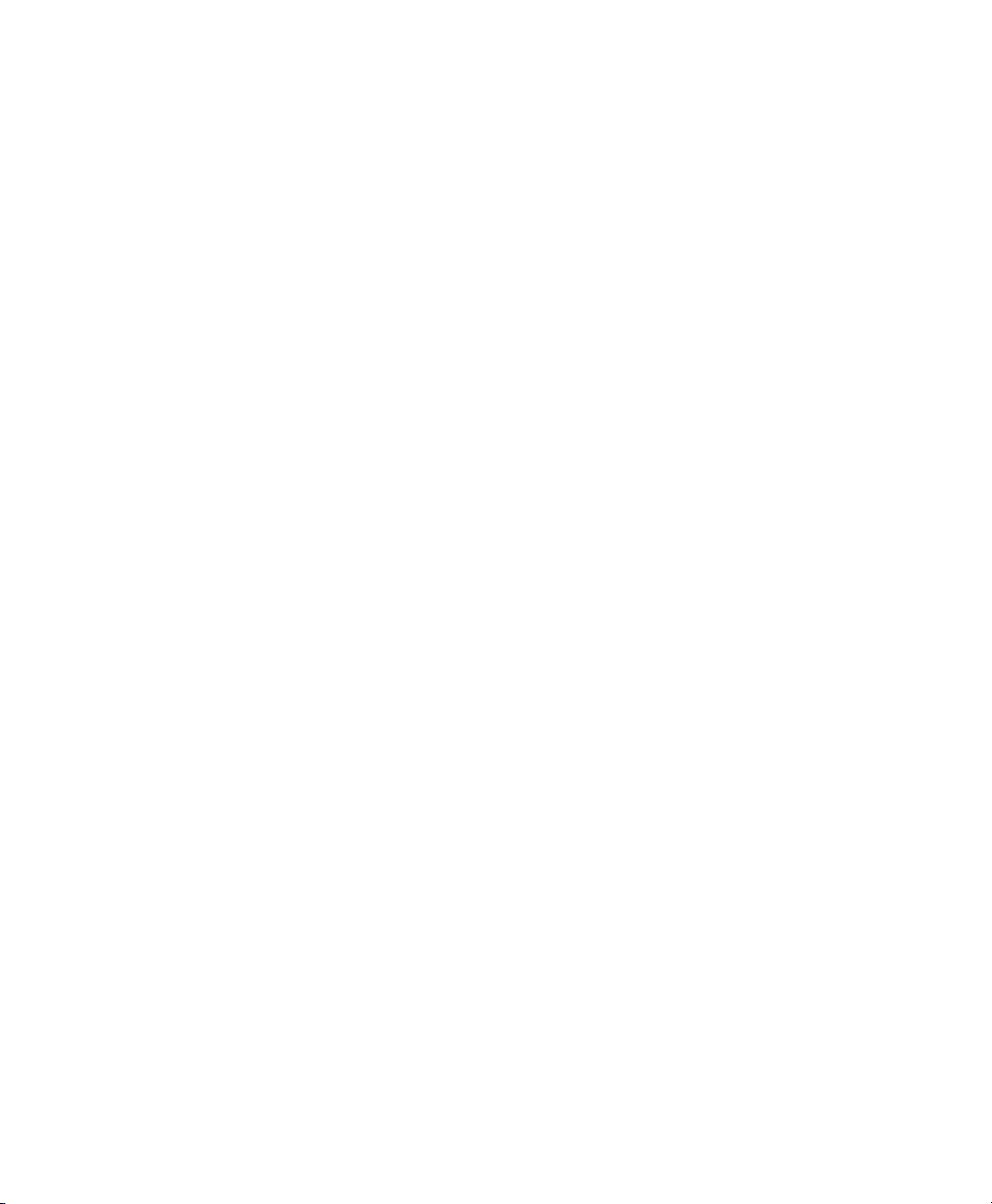
Your Phone
Bluetooth
Your phone supports Bluetooth Class 2 technology when the headsets support Bluetooth. You can add
and pair up to five Bluetooth headsets to your phone, but the last Bluetooth headset connected
becomes the default for use with the phone.
Cisco Unified IP Phone User Guide for Cisco Unified Communications Manager 8.5 (SCCP and SIP) 13
Page 24

236960
1
1
2
2
2
2
1
1
Footstand
If your phone is placed on a table or desk, connect the footstand to the back of the phone.
Insert the curved connectors into the
1
lower slots.
Lift the footstand until the connectors
2
snap into the upper slots.
14 OL-23119-01
Page 25
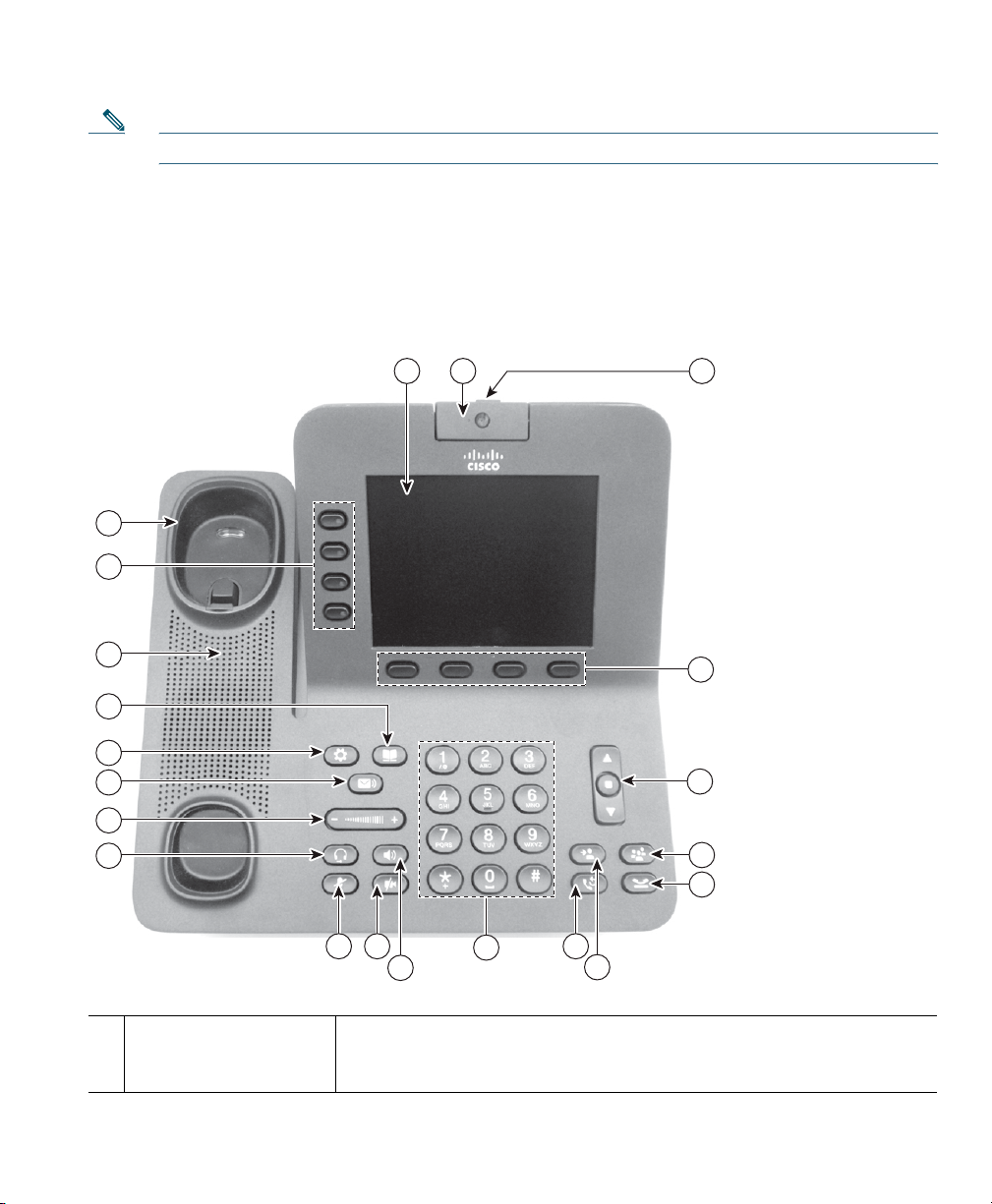
1 2 3
13 12 9
11
8
10
15
14
19
21
20
16
17
18
5
7
6
4
236961
Your Phone
Note Connecting and disconnecting the footstand may require a little more force than you expect.
Buttons and Hardware
Your phone provides quick access to your phone lines, features, and call sessions. The Programmable
Feature buttons (left side) is used to view calls on a line or access features such as speed dial or All
Calls. (These buttons are also called Line buttons.)
Phone screen Shows information about your phone, including directory number, call
1
information (for example caller ID, icons for an active call or call on
hold) and available softkeys.
Cisco Unified IP Phone User Guide for Cisco Unified Communications Manager 8.5 (SCCP and SIP) 15
Page 26
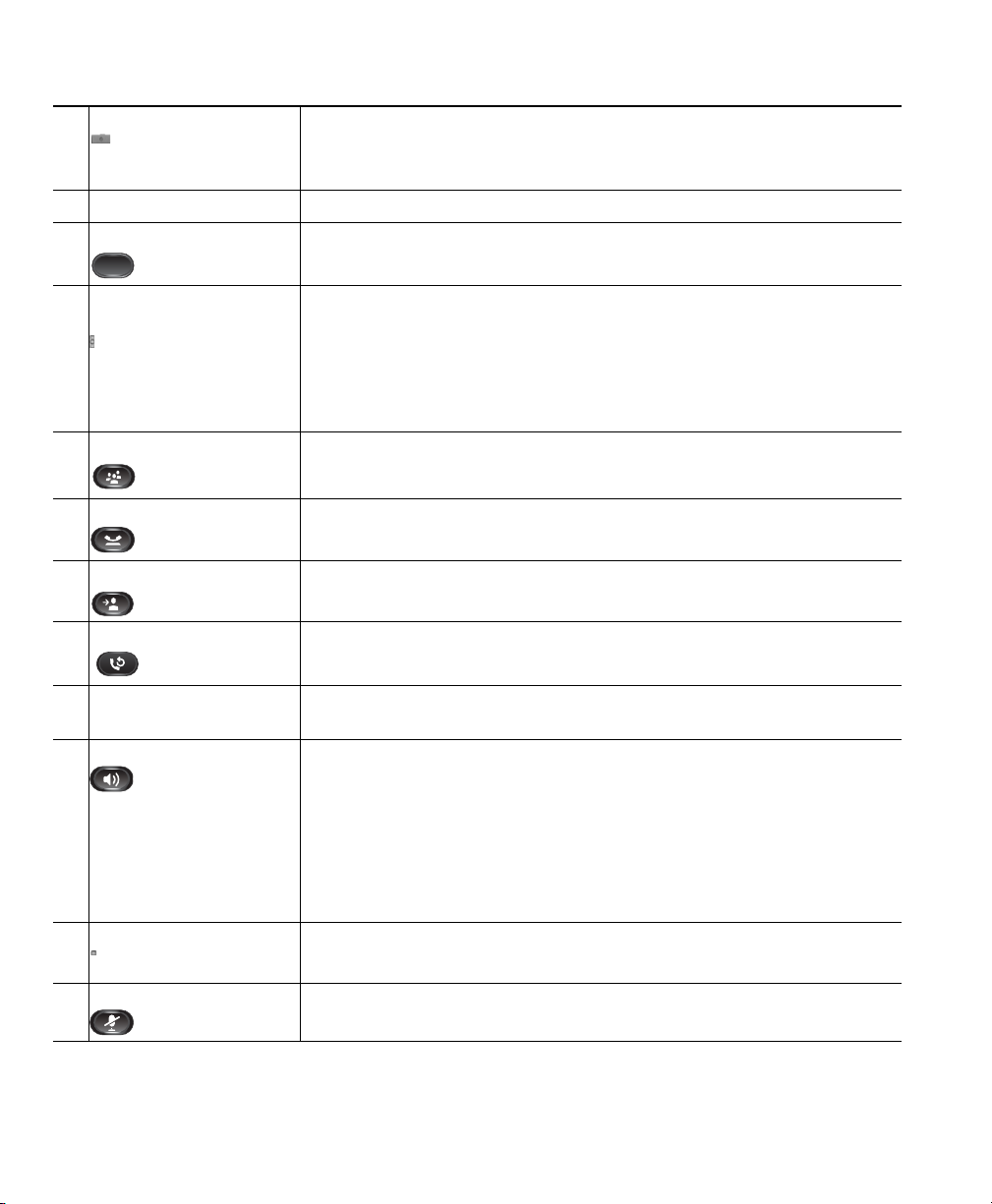
Video Camera Connects to your Cisco Unified IP Phone and allows you to make a
2
point-to-point video call with another Cisco Unified IP Phone.
Lens Cover button Integrated lens cover protects the camera lens.
3
Softkey buttons Allows you to access the softkey options (for the selected call or menu
4
item) displayed on your phone screen.
Navigation pad and
5
Select button
Conference button Creates a conference call.
6
Hold button Places a connected call on hold.
7
Transfer button Transfers a call.
8
Redial button Redials a call.
9
Keypad Allows you to dial phone numbers, enter letters, and choose menu
10
Speakerphone button Selects the speakerphone as the default audio path and initiates a new
11
Video Mute button Mutes the video from the phone screen during a video call. When Video
12
The two-way Navigation pad allows you to scroll through menus,
highlight items, and move within a text input field.
The Select button (center of the Navigation pad) allows you to select a
highlighted item as well as wake up the phone from deep sleep mode.
The Select button is lit (white) when the phone is in power-save mode.
items (by entering the item number).
call, picks up an incoming call, or ends a call. During a call, the button
is lit green.
The speakerphone audio path does not change until a new default
audio path is selected (for example, by picking up the handset).
If external speakers are connected, the Speakerphone button selects
them as the default audio path.
Mute is on, the Video Mute button is lit red.
Mute button Toggles the microphone on or off during a call. When the microphone
13
is muted, the button is lit red.
16 OL-23119-01
Page 27
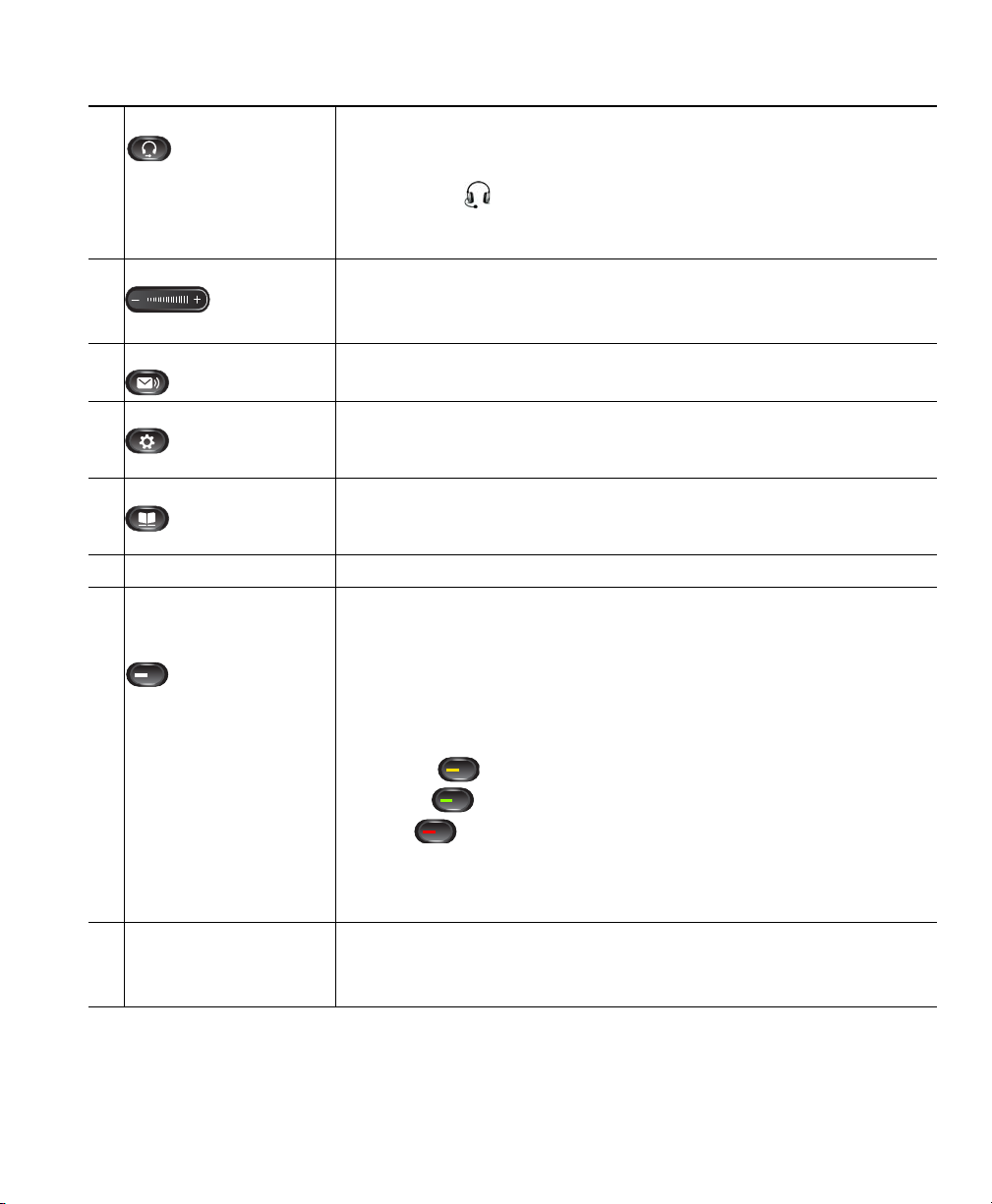
Headset button Selects the headset as the default audio path and initiates a new call,
14
picks up an incoming call, or ends a call. During a call, the button is
lit green.
A headset icon in the phone screen header line indicates the headset
is the default audio path. This audio path does not change until a new
default audio path is selected (for example, by picking up the handset).
Volume button Controls the handset, headset, and speakerphone volume (off hook)
15
and the ringer volume (on hook).
Silences the ringer on the phone if an incoming call is ringing.
Messages button Auto-dials your voicemail system (varies by system).
16
Applications button Opens/closes the Applications menu. Depending on how your system
17
administrator sets up the phone, use it to access applications such as
call history, preferences, and phone information.
Contacts button Opens/closes the Contacts menu. Depending on how your system
18
administrator sets up the phone, use it to access personal directory,
corporate directory, or call history.
Phone Speaker Speaker for the phone.
19
Programmable feature
20
buttons (also called
Line buttons)
Handset rest To rest the phone handset.
21
Each corresponds with a phone line, speed dial, and calling feature.
Pressing a button for a phone line displays the active calls for that line.
If you have multiple lines, you may have an All Calls button that
displays a consolidated list of all calls from all lines (oldest at the top).
Then it is recommended that you keep your phone in the All Calls view.
Color LEDs indicate the line state:
• Amber —Ringing call on this line
• Green —Active or held call on this line
• Red —Shared line in-use remotely
(The positions of the feature buttons can be reversed on phones that
use a locale with a right-to-left reading orientation, such as Hebrew
and Arabic.)
When there is an incoming call, the LED in the handset rest flashes red.
If there is a new voice message, the LED is lit red.
Your Phone
Cisco Unified IP Phone User Guide for Cisco Unified Communications Manager 8.5 (SCCP and SIP) 17
Page 28

236998
1
4
2
3
Phone Screen
The way that your system administrator set up your phone determines what is displayed on your
phone screen.
Phone with a Single Line
18 OL-23119-01
Page 29
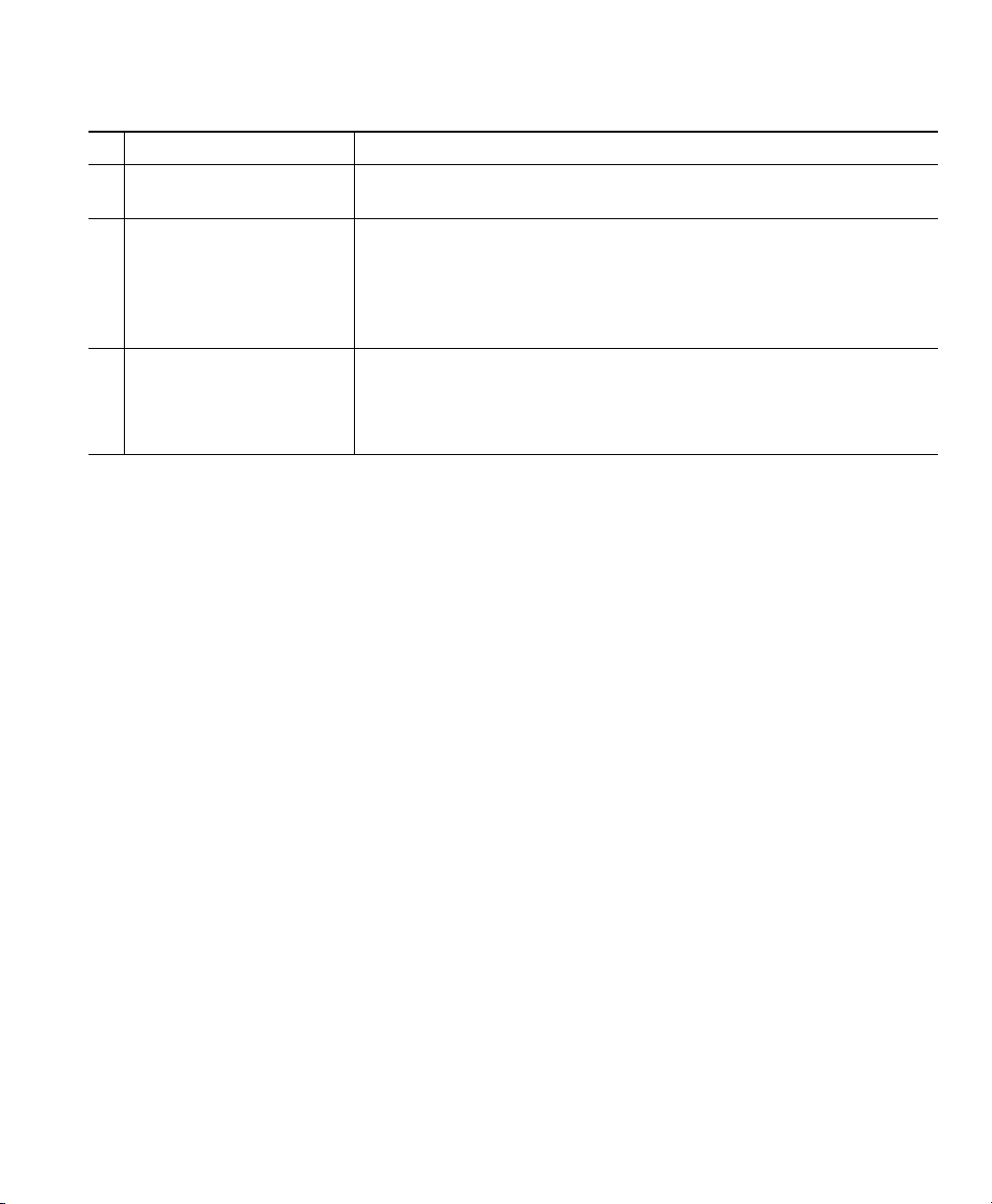
Your Phone
Line label Displays the line phone information.
1
Header Displays the date and time, and information (such as phone number)
2
about the selected line.
Primary line details and
3
other phone information
Softkeys Softkey options for the selected (highlighted) call only.
4
Displays information (such as phone number and duration) about a
connected call on the line.
The timer counts the call duration in minutes and seconds (MM:SS)
until the call exceeds 60 minutes. Then the timer counts hours and
minutes (HH:MM).
If you select a different call (by pressing a feature button or the
Navigation pad, or by answering a ringing call), the softkey options
may change.
Phone with Multiple Lines
If you have multiple lines, it is recommended that you use the All Calls button to view all calls on
all lines.
If you handle many calls at one time, it is recommended that you use the Answer button to answer the
oldest incoming call without having to scroll down the call list and select the call.
For more information, see your system administrator.
Cisco Unified IP Phone User Guide for Cisco Unified Communications Manager 8.5 (SCCP and SIP) 19
Page 30
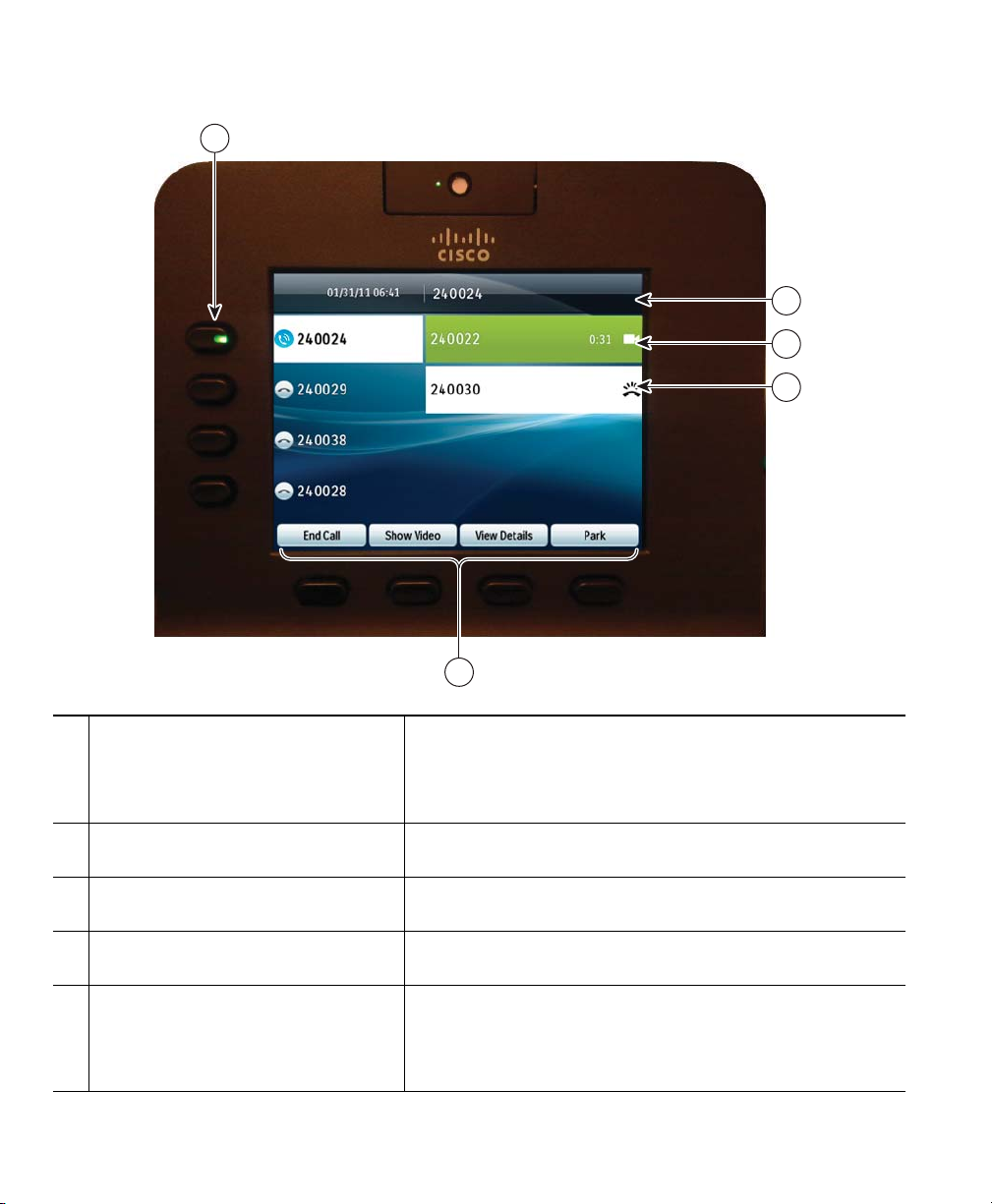
1
2
3
4
236999
5
Primary line label Displays information about the primary phone line.
1
Look for the blue icon on the line label to see which line is
selected. In this case, the primary line is selected, and the
information displayed is for the primary line only.
Header Displays the date and time, and information (such as
2
phone number) about the selected line.
Primary line details and other phone
3
information
Secondary line details and other
4
phone information.
Softkeys Softkey options for the selected call only.
5
20 OL-23119-01
Displays information (such as call status and duration)
about a connected call associated with the selected line.
Displays information (such as call status and duration)
about a connected call associated with the selected line.
If you select a different call (by pressing a feature button
or the Navigation pad, or by answering a ringing call), the
softkey options may change.
Page 31

21 3
192897
4
Your Phone
Power-Save Mode
Depending on how your system administrator set up your phone, the phone display may go into a
power-save mode (the phone screen appears blank and the Select button is lit white).
To turn on the phone display, press any button or pick up the handset.
Handset Rest
Your system administrator may have mounted your phone on a wall. With a wall-mounted phone, you
may need to adjust the handset rest to ensure that the receiver does not slip out of the cradle.
Remove the handset from the cradle and pull the plastic tab from the handset rest.
1
Rotate the tab 180 degrees.
2
Hold the tab between two fingers, with the corner notches facing you.
3
Line up the tab with the slot in the cradle and press the tab evenly into the slot. An extension
4
protrudes from the top of the rotated tab. Return the handset to the handset rest.
Cisco Unified IP Phone User Guide for Cisco Unified Communications Manager 8.5 (SCCP and SIP) 21
Page 32

22 OL-23119-01
Page 33

Applications
Phone Applications
Phone applications allow you to access the following:
• Call History
• Preferences
• Accessories
• Administrator Settings (for system administrators only).
• Phone Information
Call History
Call History allows you to view information about the last 150 calls on your phone. Individual calls
and call groups are listed chronologically from the most recent call to the oldest one. (If your phone
has multiple lines, calls on all lines are added together. The oldest calls over the 150-call limit are
dropped from the history.)
In the Call History screen, the line information, such as “Line: 5623,” is shown in the upper
right corner to indicate the line name or number for which the call history is displayed.
For each call record or call group, an icon to the left of the caller ID shows the call type:
• Received—
• Placed—
• Missed—
If the caller ID is unavailable, “Unknown” is displayed, and the phone number is listed.
Calls for the same caller ID and phone number are grouped together only when if they occur in
chronological order and do not have calls associated. For each group, the time of the latest call and
the number of calls, such as “(3),” are displayed:
• Incoming (Received) and outgoing (Placed) calls are grouped together.
• Missed calls are grouped together in a separate group.
Hunt group and multiparty calls show an icon to the right of the caller ID that differentiates the call
from a normal call, and these calls are not grouped even when they are next to each other in the list.
Cisco Unified IP Phone User Guide for Cisco Unified Communications Manager 8.5 (SCCP and SIP) 23
Page 34

A (plus) + symbol on entries in call history, redial, or call directory indicates that your phone is set up
to list international calls. For more information, see your system administrator.
View Call History
1. Press the Applications button .
2. Select Call History. (Use the Navigation pad and Select button to scroll and select a call record or
call group.)
3. Press the Exit softkey to return to the Applications screen.
View Call Record Details
1. Press the Applications button .
2. Select Call History. (Use the Navigation pad and Select button to scroll and select.)
3. Select a call record or group and press the Details softkey (you may need to press the More
softkey first).
–
For each individual call, the Details screen displays the line information in the upper right
corner, such as “Line: 5782,” and the call name, call number, alternate number (if available),
call disposition (call type), call duration, and time of the call.
–
For each call group, the details shown are the same as for an individual call. The only
difference is that the multiple call-related information is shown, such as call disposition (call
type), call duration, and time of call, because this is a group of calls (Placed/Received or
Missed). (In a group of Missed calls, individual records show no call duration.)
–
For each multiparty or hunt group call, the Details screen displays the line information in the
upper right corner. For the caller ID and number listed at the top of the screen, the call name,
call number, alternate number, and as applicable, the hunt group information, if available.
4. Press the return softkey to return to the Call History screen.
5. Press the Exit softkey to return to the Applications screen.
6. While on a connected call, press the Show Details softkey to show the Call Details screen. This
screen displays single call information and call duration and is updated each second.
Filter Call History
1. Press the Applications button .
2. Select Call History. (Use the Navigation pad and Select button to scroll and select.)
The default view in Call History is for “All Calls,” which is shown at the top of the screen. The
line information, such as “Line: 5623,” is shown in the upper right corner.
3. To sort calls for a specific phone line, select that phone line and view the individual calls or calls
groups for that line.
4. To sort by missed calls for the selected line, press the Missed Calls softkey.
24 OL-23119-01
Page 35

Applications
5. Press the Exit softkey to return to the Applications screen.
Dial From Call History
1. Press the Applications button .
2. Select Call History. (Use the Navigation pad and Select button to scroll and select.)
3. From the Call History screen, select the call record that you want to dial and do one of
the following:
–
Press the Call softkey.
–
Pick up the handset.
–
Press the Select button.
–
Press the Speakerphone button or Headset button .
4. When the phone is in idle, you can press the up arrow on the Navigation pad to display the Call
History screen.
Edit Number From Call History
1. Press the Applications button .
2. Select Call History. (Use the Navigation pad and Select button to scroll and select.)
3. Highlight the call record that you want to edit.
4. Press the EditDial softkey. (You may need to press the More softkey first.)
5. Press the up or down arrow on the Navigation bar to move the cursor to the desired location.
6. Press the softkey to delete numbers on the left of the cursor.
7. Press the Call softkey to dial the new edited number.
8. Press the return softkey to return the Call History screen.
Clear Call History
1. Press the Applications button .
2. Select Call History. (Use the Navigation pad and Select button to scroll and select.)
3. Press the Clear List softkey to clear the entire call history on the phone.
4. Press the Exit softkey to return to Applications screen.
Delete Call Record From Call History
1. Press the Applications button .
2. Select Call History. (Use the Navigation pad and Select button to scroll and select.)
3. Highlight the individual call record or call group that you want to delete.
Cisco Unified IP Phone User Guide for Cisco Unified Communications Manager 8.5 (SCCP and SIP) 25
Page 36

4. Press the Delete softkey. (You may need to press the More softkey first.)
For a call group, pressing Delete deletes all calls in the group. A Delete Record alert message
displays to verify that you want to delete the entire group of calls.
5. Press the Cancel softkey if desired.
6. Press the Exit softkey to return to Applications screen.
Preferences
Preferences allows you to set user preferences for the following items:
• Ringtone
• Brightness
• Camera Settings
• Bluetooth
Ringtones
You can choose the ringtone, per line, that your phone plays to indicate an incoming call. For
information about adding custom ringtones to your phone, see your system administrator.
Change Ringtone for a Line
1. Press the Applications button .
2. Select Preferences. (Use the Navigation pad and Select button to scroll and select.)
3. Select Ringtone.
4. Highlight a ringtone.
5. Press Select button or Edit softkey.
6. Press the Play softkey to play the sample ringtone.
7. Press the Set softkey to apply the ringtone.
8. Press the return softkey to return to the Preferences screen.
Brightness
You can adjust your phone screen brightness level.
Adjust the Brightness
1. Press the Applications button .
2. Select Preferences. (Use the Navigation pad and Select button to scroll and select.)
26 OL-23119-01
Page 37

Applications
3. Select Brightness.
–
To increase brightness, press the up arrow on the Navigation pad.
–
To decrease brightness, press the down arrow on the Navigation pad.
4. Press the Save softkey to set the brightness, or press the Cancel softkey to exit.
Camera Settings
You can change the phone camera settings by selecting the available options - Auto Transmit Video
and Brightness.
Enable Auto Transmit Video
You can transmit the video automatically whenever a call is initiated or accepted. If a video
transmission is in progress, the camera LED turns green, and when on video mute it turns red. The
LED is turned off when the camera is not in use.
1. Press the Applications button .
2. Select Preferences. (Use the Navigation pad and Select button to scroll and select.)
3. Select Camera Settings > Auto Transmit Video option.
4. Select Yes to enable automatic video transmission or No to disable the feature.
5. Press the Apply softkey to apply the feature, or press the return softkey to return to the Set-up
screen.
Adjust Brightness
You can set the brightness of the camera.
1. Press the Applications button .
2. Select Preferences. (Use the Navigation pad and Select button to scroll and select.)
3. Select Camera Settings > Brightness option.
4. Select Brightness.
–
To increase brightness, press the up arrow on the Navigation pad.
–
To decrease brightness, press the down arrow on the Navigation pad.
5. Press the Save softkey to set the brightness, or press the Exit softkey to return to the Setup screen.
Bluetooth
If your system administrator has set up the Bluetooth feature for your phone, you can turn it on and
off from your phone.
Cisco Unified IP Phone User Guide for Cisco Unified Communications Manager 8.5 (SCCP and SIP) 27
Page 38

Turn On Bluetooth
(For Cisco Unified IP Phone 8945 only.)
1. Press the Applications button .
2. Select Preferences. (Use the Navigation pad and Select button to scroll and select.)
3. Select Bluetooth.
4. Press the Yes softkey. The Bluetooth icon displays on the phone screen header.
To add a Bluetooth accessory from this screen, select Bluetooth again.
Turn Off Bluetooth
(For Cisco Unified IP Phone 8945 only.)
1. Press the Applications button .
2. Select Preferences. (Use the Navigation pad and Select button to scroll and select.)
3. Select Bluetooth.
4. Press the No softkey.
The Bluetooth icon disappears from the phone screen header.
Accessories
You can connect external hardware to your phone using either the headset jack or Bluetooth. The
accessory list, by default, contains an analog headset that can be set up to enable wideband.
View Accessories List
1. Press the Applications button .
2. Select Accessories. (Use the Navigation pad and Select button to scroll and select.)
A list of phone accessories is displayed.
3. Press the Exit softkey to return to a list of phone accessories.
View Accessory Details
1. Press the Applications button .
2. Select Accessories. (Use the Navigation pad and Select button to scroll and select.)
A list of phone accessories displays.
3. Select an accessory from the list and press the Details softkey.
The phone screen displays the details of the selected accessory. The information displayed on the
phone screen depends on the selected accessory. Most of the accessories provide these details:
28 OL-23119-01
Page 39

–
Device Name
–
Device Type
–
Configured
4. Press the Exit softkey to return to a list of phone accessories.
Set Up Wideband for Analog Headset
1. Press the Applications button .
2. Select Accessories. (Use the Navigation pad and Select button to scroll and select.
A list of phone accessories is displayed.
3. Select Analog Headset and press the Setup softkey.
The phone screen displays the wideband status for the analog headset.
4. Press the Tur n On softkey to enable wideband for the analog headset.
5. Press the Tur n Of f softkey to disable wideband for the analog headset.
6. Press the return softkey to return to a list of phone accessories.
Add Bluetooth Accessory
(For Cisco Unified IP Phone 8945 only.)
Applications
Before You Begin
Before you add a Bluetooth accessory, it must be discoverable by the phone. Look for a flashing LED
on a Bluetooth accessory as an indication that it is discoverable. For more information, see the
documentation from the Bluetooth accessory manufacturer.
1. Press the Applications button .
2. Select Accessories. (Use the Navigation pad and Select button to scroll and select.)
3. Select Add Bluetooth Accessory.
The phone searches for discoverable accessories that are supported. When an accessory is found,
it is added to the list in the Adding Bluetooth Accessory screen.
4. Select the accessory and press the Connect softkey.
5. The phone automatically attempts to connect the accessory using a Bluetooth device PIN of
“0000.” If your accessory requires a different PIN and the Adding PIN screen displays, enter the
PIN for your accessory.
When the connection is completed, the Bluetooth active icon displays on the phone screen
header and a check mark displays next to the connected accessory.
Cisco Unified IP Phone User Guide for Cisco Unified Communications Manager 8.5 (SCCP and SIP) 29
Page 40

Delete Bluetooth Accessory
(For Cisco Unified IP Phone 8945 only.)
1. Press the Applications button .
2. Select Accessories. (Use the Navigation pad and Select button to scroll and select.)
3. Select a Bluetooth accessory and press the Delete softkey.
4. When prompted, press the Yes softkey.
The Bluetooth accessory will be disconnected (if it was connected) and removed from the
Accessories list.
Connect Bluetooth Accessory
(For Cisco Unified IP Phone 8945 only.)
Before You Begin
Before you can connect a Bluetooth accessory, it must be already added as an accessory to the phone.
1. Press the Applications button .
2. Select Accessories. (Use the Navigation pad and Select button to scroll and select.)
3. Select a Bluetooth accessory and press the Connect softkey.
When the connection is completed, the Bluetooth active icon displays on the phone screen
header and a check mark displays next to the connected accessory.
Disconnect Bluetooth Accessory
(For Cisco Unified IP Phone 8945 only.)
1. Press the Applications button .
2. Select Accessories. (Use the Navigation pad and Select button to scroll and select.)
3. Select a Bluetooth accessory and then press the Disconnect softkey.
Administrator Settings
For information on accessing and changing the Administrator Settings, see your system administrator.
Phone Information
Phone Information allows you to view the model information for your phone:
• Model Number
30 OL-23119-01
Page 41

Applications
• IP Address
• Host Name
• Active Load
• Last Upgrade
• Active Server
• Stand-by Server
View Phone Information
1. Press the Applications button .
2. Select Phone Information. (Use the Navigation pad and Select button to scroll and select.)
3. Press the Exit softkey to return to the Applications screen.
Cisco Unified IP Phone User Guide for Cisco Unified Communications Manager 8.5 (SCCP and SIP) 31
Page 42

32 OL-23119-01
Page 43

Contacts
Phone Contacts
The Cisco Unified IP Phone 8941 and 8945 provide you with access to corporate and personal contacts
using these directories:
• Corporate Directory
• Personal Directory
You may see other directories listed in Contacts. For more information, see your system administrator.
Related Topic
Call History, page 23
Corporate Directory
The corporate directory contains corporate contacts that you can access on your phone. Your system
administrator sets up and maintains the directory.
You can dial calls from your corporate directory:
• When you are not on another call.
• When you are on another call.
Search for and Dial a Contact
1. Press the Contacts button .
2. Select Corporate Directory. (Use the Navigation pad and Select button to scroll and select.)
3. Select one or all of these search criteria to search for a co-worker:
–
First Name
–
Last Name
4. Enter the search criteria information, press the Submit softkey, and select a contact.
5. To dial, perform any of these actions:
–
Press the Dial softkey.
–
Press the Select button.
Cisco Unified IP Phone User Guide for Cisco Unified Communications Manager 8.5 (SCCP and SIP) 33
Page 44

–
From the keypad, press the number that is displayed in the upper right-hand corner of the
contact label.
–
Press the Speakerphone button .
–
Press the Headset button .
–
Pick up the handset.
Search for and Dial a Contact While on a Call
1. Press the Contacts button .
2. Select Corporate Directory. (Use the Navigation pad and Select button to scroll and select.)
3. Select one or both of these search criteria to search for a co-worker:
–
First Name
–
Last Name
4. Enter the search criteria information and press the Search softkey.
5. Press the Dial softkey. The first call gets automatically put on hold while the second call
gets dialed.
Personal Directory
The personal directory contains a list of your personal contacts. You can assign fast-dial codes to your
personal directory entries for fast dialing.
There are two ways you can set up and maintain your personal directory:
• Phone—Using your phone, you can:
–
Set up and use Personal Directory
–
Assign and use fast-dial codes
• User Options Web Pages—Using User Options web pages, you can also set up and use your
personal directory.
Related Topics
User Options, page 69
Personal Directory Options
From your phone, you can use personal directory options to:
• Sign in and out
• Add an entry
• Search for an entry
34 OL-23119-01
Page 45

Contacts
• Dial a number
• Delete an entry
• Edit an entry
Sign In and Out of Personal Directory
1. Press the Contacts button .
2. Select Personal Directory. (Use the Navigation pad and Select button to scroll and select.)
3. Enter your user ID and PIN (provided by your system administrator) and then press the
Submit softkey.
4. Select Log Out.
5. Press the Select softkey.
6. Press the OK softkey to sign out.
You are logged out automatically after a certain amount of time. This time limit can vary. For more
information, see your system administrator.
Add a Personal Directory Entry
1. Press the Contacts button .
2. Sign in to Personal Directory.
3. Select Personal Address Book; the Search for an entry screen displays.
4. Press the Submit softkey.
5. Press the New softkey (you may need to press the More softkey first).
6. Enter the nickname information (you can also enter a name).
7. Press the Phones softkey and enter the phone numbers.
Include any required access codes such as a 9 or 1.
8. Press the Submit softkey to add the entry to your personal directory.
Search for an Entry in Personal Directory
1. Press the Contacts button .
2. Sign in to Personal Directory.
3. Select Personal Address Book.
4. Select one, all, or none of these criteria to search for an entry:
–
Last Name
–
First Name
–
Nickname
Cisco Unified IP Phone User Guide for Cisco Unified Communications Manager 8.5 (SCCP and SIP) 35
Page 46

5. Enter the search criteria information and then press the Submit softkey. The name displays.
Dial a Number from Personal Directory
1. Press the Contacts button .
2. Sign in to Personal Directory.
3. Select Personal Address Book and search for an entry.
4. Select the personal address book entry that you want to dial.
5. Press the Dial softkey.
Delete a Personal Directory Entry
1. Press the Contacts button .
2. Sign in to Personal Directory.
3. Select Personal Address Book and search for an entry.
4. Press the Select softkey.
5. Press the Edit softkey.
6. Press the Delete softkey. (You may need to press the More softkey first.)
7. Press the OK softkey to confirm the deletion.
Edit a Personal Directory Entry
1. Press the Contacts button .
2. Sign in to Personal Directory.
3. Select Personal Address Book and search for an entry.
4. Press the Select softkey.
5. Press the Edit softkey.
6. Modify the entry information.
7. Press the Phones softkey to modify a phone number.
8. Press the Update softkey.
Fast-Dial Codes with Personal Directory
Using the phone, you can:
• Assign a fast-dial code to a Personal Directory entry
• Place a call using a fast-dial code
• Delete a fast-dial code
36 OL-23119-01
Page 47

Contacts
Assign a Fast-Dial Code to a Personal Directory Entry
1. Press the Contacts button .
2. Sign in to Personal Directory. (Use the Navigation pad and Select button to scroll and select.)
3. Select Personal Address Book.
4. Enter the name information and press the Submit softkey.
5. Press the Select softkey and then press the FastDial softkey.
6. Select a number and press the Select softkey.
7. Scroll to an unassigned fast-dial index.
(You may have to press the Next softkey to get to more fast-dial indexes.)
8. Press the Select softkey.
Place a Call Using a Fast-Dial Code
1. Press the Contacts button .
2. Sign in to Personal Directory.
3. Select Personal Fast Dials and scroll to a fast-dial code.
(You may have to press the Next softkey to get to more fast-dial codes.)
4. Select the fast-dial code you want to dial and press the Dial softkey.
Delete a Fast-Dial Code
1. Press the Contacts button .
2. Sign in to Personal Directory.
3. Select Personal Fast Dials and search for a fast-dial code.
4. Select the fast-dial code that you want to delete and press the Remove softkey.
(You may need to press the More softkey first.)
5. Select the index to delete.
6. Press the Remove softkey.
Cisco Unified IP Phone User Guide for Cisco Unified Communications Manager 8.5 (SCCP and SIP) 37
Page 48

38 OL-23119-01
Page 49

Messages
Voice Messages
Voice messages are stored on your voicemail system. Your company determines the voicemail system
your phone uses.
You can:
• Personalize your voicemail
• Check for voice messages
• Listen to voice messages
Personalize Your Voicemail
Press the Messages button , then follow the voice prompts.
Check for Voice Messages
Check for voice messages in any of these ways:
• Look for a solid red light on your handset.
You can set up the visual message waiting lamp using your User Options Web pages.
• Look for a Message icon on a line label.
The red background indicates that there are new voice messages.
If call forwarding is set up on a line that has new voice messages, the Call Forward icon
replaces the Message icon on the line label.
• Listen for a stutter tone (if available) from your handset, headset, or speakerphone when you place
a call.
The stutter tone is line-specific. You hear it only when using the line that has new voice messages.
You can set up audible message waiting tones using your User Options Web pages.
Related Topics
• Change the Audible Voice Message Indicator Setting Per Line, page 72
Cisco Unified IP Phone User Guide for Cisco Unified Communications Manager 8.5 (SCCP and SIP) 39
Page 50

• Change the Voice Message Indicator Setting Per Line, page 71
Listen to Voice Messages
1. To listen to voice messages, press the Messages button .
2. Follow the prompts to listen to your voice messages.
After you listen to your new voice messages, the message indicators are updated on the phone
screen. If there are no new voice messages, the Message icon is removed from the line label, and
the Voicemail icon is removed from the right side of the phone screen.
40 OL-23119-01
Page 51

Calling Features
Feature Buttons and Softkeys
Depending on how your system administrator set up your phone, some features included in this guide
may not be available to you.
This table provides information about some of the features that are available on softkeys and dedicated
feature buttons and some that your system administrator sets up on programmable feature buttons.
Dedicated
Feature
Feature Name
Answer X
Call Back X X
Call Forward All X X
Call Park X X
Call Park Line Status X
Call Pickup X
Call Pickup Line Status X
Conference X X
Divert X
Do Not Disturb X
Group Pickup X
Hold X
Hunt Groups X
Intercom X
Malicious Call Identification
(MCID)
Button
Programmable
Feature
Button Softkey
(available while
on a conference
only)
X
Cisco Unified IP Phone User Guide for Cisco Unified Communications Manager 8.5 (SCCP and SIP) 41
Page 52

Dedicated
Feature
Feature Name
Meet Me X
Mobile Connect X
Mute (Audio) X
Mute (Video) X
Other Pickup X
Privacy X
Quality Reporting Tool (QRT) X
Redial X
Speed Dial X X
Speed Dial Line Status X
Tra n sfer X X
Button
Programmable
Feature
Button Softkey
(available during
a transfer only)
Agent Greeting
The Agent Greeting feature allows an agent to create and update a prerecorded greeting that plays at
the beginning of a call, such as a customer call, before the agent begins the conversation with the caller.
The agent can prerecord a single greeting or multiple ones as needed.
When a customer calls, both callers hear the prerecorded greeting. The agent can remain on mute until
the greeting ends or answer the call over the greeting.
For more information, see your system administrator.
Answer
Answer allows you to answer the oldest call that is available on all line appearances on your phone,
including Hold Reversion and Park Reversion calls that are in an alerting state. Incoming calls are
always given priority over Held or Park Reversion calls.
Your system administrator sets up the Answer button depending on your call-handling needs and work
environment. This feature is typically set up for users who have multiple lines.
42 OL-23119-01
Page 53

Calling Features
Answer Your Oldest Call First
To answer the oldest incoming call first, press the Answer button.
Auto Answer
Auto Answer prompts your phone to automatically answer incoming calls after one ring.
Your system administrator sets up Auto Answer to work with either your speakerphone or headset.
Auto Answer with Your Headset
If Auto Answer with Headset is active and set up by your administrator, the Headset button is
illuminated and headset is connected, incoming call is answered with the headset. Otherwise, calls ring
normally and you must manually answer them. To keep the Headset button illuminated, use buttons
and softkeys (instead of the Headset button) to place and end calls. Your administrator has to set
headset as the default audio path for auto answer.
Auto Answer with Your Speakerphone
Keep the handset in the cradle and the Headset button unlit. Otherwise, calls ring normally and
you must manually answer them.
Barge
The barge feature allows you to add yourself to non-private calls on a shared line. You can convert the
call into a conference and add new participants.
Add Yourself to a Call on a Shared Line
Press the red line button for the shared line. You are added to the call.
Call Back
Call Back allows you to receive an audio and visual notification on your phone when a busy or
unavailable party becomes available.
Call Back, which is available as a softkey, may also be available as a feature button. See your system
administrator for additional information.
Cisco Unified IP Phone User Guide for Cisco Unified Communications Manager 8.5 (SCCP and SIP) 43
Page 54

Set up a Call Back Notification
1. Press the Callback softkey while listening to the busy tone or ring sound.
A confirmation screen displays on the phone.
2. Press the Exit softkey to exit the confirmation screen, if desired.
Your phone alerts you when the line is free.
3. Press the Dial softkey to place the call again, if desired.
Call Forward All
Call Forward All allows you to forward calls from any line on your phone to another number.
You can set up Call Forward All directly on your phone for any line. To set up Call Forward All
remotely, go to your User Options web pages.
There are two types of call-forwarding features that your system administrator may set up on
your phone:
• Unconditional call forwarding (Call Forward All)—Applies to all calls that you receive.
• Conditional call forwarding (Call Forward No Answer, Call Forward Busy, Call Forward No
Coverage)—Applies to certain calls that you receive, according to conditions, and is accessible
only from your User Options web pages.
When forwarding calls from your phone:
• Enter the call forward target number exactly as you would dial it from your phone. For example,
enter an access code or the area code, if necessary.
• Call forwarding is phone-line specific. If a call reaches you on a line where call forwarding is not
enabled, the call will ring as usual.
• Your system administrator can set up other call-forward options that do the following:
–
Allow calls placed from the call forward target number to your phone to ring through, rather
than be forwarded.
–
Prevent you from creating a call-forward loop or exceeding the maximum number of links in
a call forwarding chain.
Related Topics
Set Up Call Forwarding Per Line, page 71
44 OL-23119-01
Page 55

Calling Features
Forward Calls on Your Phone
1. On any idle line from which you want to forward your calls, press the Forward All softkey.
2. Enter a phone number, or select an entry from the Call History list. (Depending on how your
voicemail system is set up, you may be able to press the Messages button to forward all calls
to voicemail.)
Visual confirmation displays for a few seconds to confirm the number to which your calls will be
forwarded.
3. To verify that your calls are forwarded, look for:
–
A Forward All icon in the line label.
–
The forwarding information in the header.
4. To cancel call forwarding, press the Forward Off softkey.
To set up conditional call forwarding, go to your User Options Web pages.
Call Park
Call Park allows you to use your phone to park (temporarily store) a call, which you can then retrieve
from another phone
There are two ways you can park a call:
• Park—Allows you to park an active call that you answered on your phone, and retrieve it using
another phone in the Cisco Unified Communications Manager system.
• Directed Call Park—Allows you to park and retrieve an active call in two different ways:
–
Assisted Directed Call Park—Allows you to park an active call by pressing a feature button,
which your system administrator sets up as a speed dial line.
With this type of directed call, you can monitor the status of the line (in-use, idle, or Do Not
Disturb) using Line Status indicators.
–
Manual Directed Call Park—Allows you to park an active call by transferring it to a Directed
Call number, which your system administrator sets up.
You retrieve the call at another phone by dialing a park retrieval prefix number (provided by
your system administrator) and then dialing the Directed Call number you used to park
the call.
Your system administrator sets up either the Directed Call Park or the Park feature on your phone, but
not both.
(such as a phone at a co-worker’s desk or in a conference room).
Related Topics
Line Status, page 56
Cisco Unified IP Phone User Guide for Cisco Unified Communications Manager 8.5 (SCCP and SIP) 45
Page 56

Park and Retrieve a Call Using Park
1. During a call, press the Park softkey, then hang up.
Your phone displays the number where the system parked the call. The parked call is put on hold,
and you can press the Resume softkey to resume the call on your phone.
2. From any other Cisco Unified IP Phone in your network, enter the number where the call is parked
to retrieve the call.
If you do not retrieve the call within a certain amount of time (set by your system administrator)
you will receive an alert tone, at which time you can:
–
Press the Answer softkey to answer the call on your phone.
–
Retrieve the call from another phone.
If you fail to retrieve or answer the call within a specified amount of time, the call is redirected to
another destination (set up by your system administrator), such as voicemail. If the call gets
redirected, it can no longer be retrieved by using Call Park.
Park and Retrieve a Call Using Assisted Directed Call Park
1. During a call, press a Directed Call Park button displaying an idle Line Status indicator.
2. Retrieve the call, from any other Cisco Unified IP Phone in your network as follows:
a. Enter the park retrieval prefix.
b. Dial the Directed Call number.
For example, if the park retrieval prefix is “99” and the Directed Call number is “1234,”
enter 991234.
If you do not retrieve the call within a certain amount of time (set by your system administrator)
you will receive an alert tone, at which time you can:
–
Press the Resume softkey to resume the call on your phone.
–
Retrieve the call from another phone.
If you fail to retrieve or resume the call within a specified amount of time, the call is directed to
another destination (set up by your system administrator), such as voicemail.
Park and Retrieve a Call Using Manual Directed Call Park
1. During a call, press the Trans f er button .
2. Enter the Directed Call number where you will park the call.
3. Press Trans fe r again to finish parking the call, then hang up.
46 OL-23119-01
Page 57

Calling Features
4. Retrieve the call, from any other Cisco Unified IP Phone in your network as follows:
a. Enter the park retrieval prefix.
b. Dial the Directed Call number.
For example, if the park retrieval prefix is “99” and the Directed Call number is “1234,”
enter 991234.
If you do not retrieve the call within a certain amount of time (set by your system administrator)
you will receive an alert tone, at which time you can:
–
Press the Resume softkey to resume the call on your phone.
–
Retrieve the call from another phone.
If you fail to retrieve or resume the call within a specified amount of time, the call is directed to
another destination (set up by your system administrator), such as voicemail.
Call Pickup
Call Pickup allows you to answer a call that is ringing on a co-worker’s phone by redirecting the call
to your phone.
You might use Call Pickup if you share call-handling tasks with co-workers.
There are three ways you can pick up a call:
• Pickup—Allows you to answer a call that is ringing on another phone within your call pickup
group.
If multiple calls are available for pick up, your phone picks up the oldest call first (the call that
has been ringing for the longest time).
• Group Pickup—Allows you to answer a call on a phone that is outside your call pickup group by:
–
Using a group pickup number (provided by your system administrator).
–
Dialing the ringing phone’s number.
• Other Pickup—Allows you to answer a call that is ringing on another phone within in your call
pickup group or in an associated call pickup group.
Your system administrator sets up the call pickup group you are in, and the call pickup softkeys
depending on your call-handling needs and work environment.
You can also monitor and pick up ringing calls using Line Status indicators if your system
administrator has set up Line Status indicators on speed-dial buttons for you. Line Status indicators
allow you to see if a line associated with a speed-dial button is idle, in-use, in a Do Not Disturb state,
or ringing.
Related Topics
Line Status Indicators, page 56
Cisco Unified IP Phone User Guide for Cisco Unified Communications Manager 8.5 (SCCP and SIP) 47
Page 58

Answer a Call Using Pickup
1. Press the PickUp button to transfer a ringing call within your pickup group to your phone.
If you have multiple lines and want to pick up the call on a non-primary line, first press the desired
line button, then press PickUp.
If your phone supports auto-pickup, you are connected to the call.
2. If the call rings, press the Answer softkey to connect to the call.
Answer a Call Using Group Pickup and a Group Pickup Number
1. Press the Group Pickup button to answer a call on a phone outside your pickup group.
If you have multiple lines and want to pick up the call on another line, first press the desired line
button, then press Group Pickup.
2. Enter the group pickup number.
If your phone supports auto-pickup, you are now connected to the call.
3. If the call rings, press the Answer softkey to connect to the call.
Answer a Call Using Group Pickup and a Phone Number
1. Press the Group Pickup button.
If you have multiple lines and want to pick up the call on a non-primary line, first press the desired
line button, then press Group Pickup.
2. Enter the number of the phone line with the call that you want to pick up. For example, if the call
is ringing on line 12345, enter 12345.
If your phone supports auto-pickup, you are now connected to the call.
3. If the call rings, press the Answer softkey to connect to the call.
Answer a Call Using Other Pickup
1. Press the OPickup button to transfer a call in your pickup group or in an associated group to
your phone.
If your phone supports auto-pickup, you are now connected to the call.
2. If the call rings, press the Answer softkey to connect to the call.
48 OL-23119-01
Page 59

Calling Features
Call Waiting
Call Waiting provides these cues to notify you that a new call is ringing on your phone when you are
talking on another call:
• Call waiting tone (single beep)
• An amber flashing line button
Respond to a Call Waiting Notification
To answer the ringing call, press the flashing amber line button or press the Answer softkey to answer
the call. You can also use the Navigation pad and scroll to the call and press the Select button to answer
it. Your phone puts the original call on hold automatically and connects the ringing call.
• If the call is on a different line, you must first press the line button or the All Calls button, if
available, to display the ringing session and then answer the call.
• If the call is on the same line and not visible, as there are many calls, then you must scroll to display
the sessions.
• If a programmable feature button is set up by your system administrator to answer calls, you can
press the feature button to answer a ringing call, regardless of the line of the call or the line that
is currently visible. The phone automatically switches the line to display the call.
Conference
Conference allows you to talk simultaneously with multiple parties.
When you are talking on a call, use Conference to dial another party and add them to the call.
If you have multiple phone lines, you can alternately use Conference to combine two calls across two
lines. For example, if you have a call on Line 1 and a call on Line 2, you can combine the calls into a
conference.
As the conference host, you can remove individual participants from the conference. The conference
ends when all of the participants hang up.
Add Another Party to Your Call to Create a Conference
1. Start with a connected call that is not on hold.
2. Press the Conference button and do one of the following:
–
Enter the phone number for the party you want to add and press the Call softkey.
–
Press a Speed Dial button.
–
Press the Speed Dial softkey and enter a speed dial number, then press the Speed Dial
softkey again.
Cisco Unified IP Phone User Guide for Cisco Unified Communications Manager 8.5 (SCCP and SIP) 49
Page 60
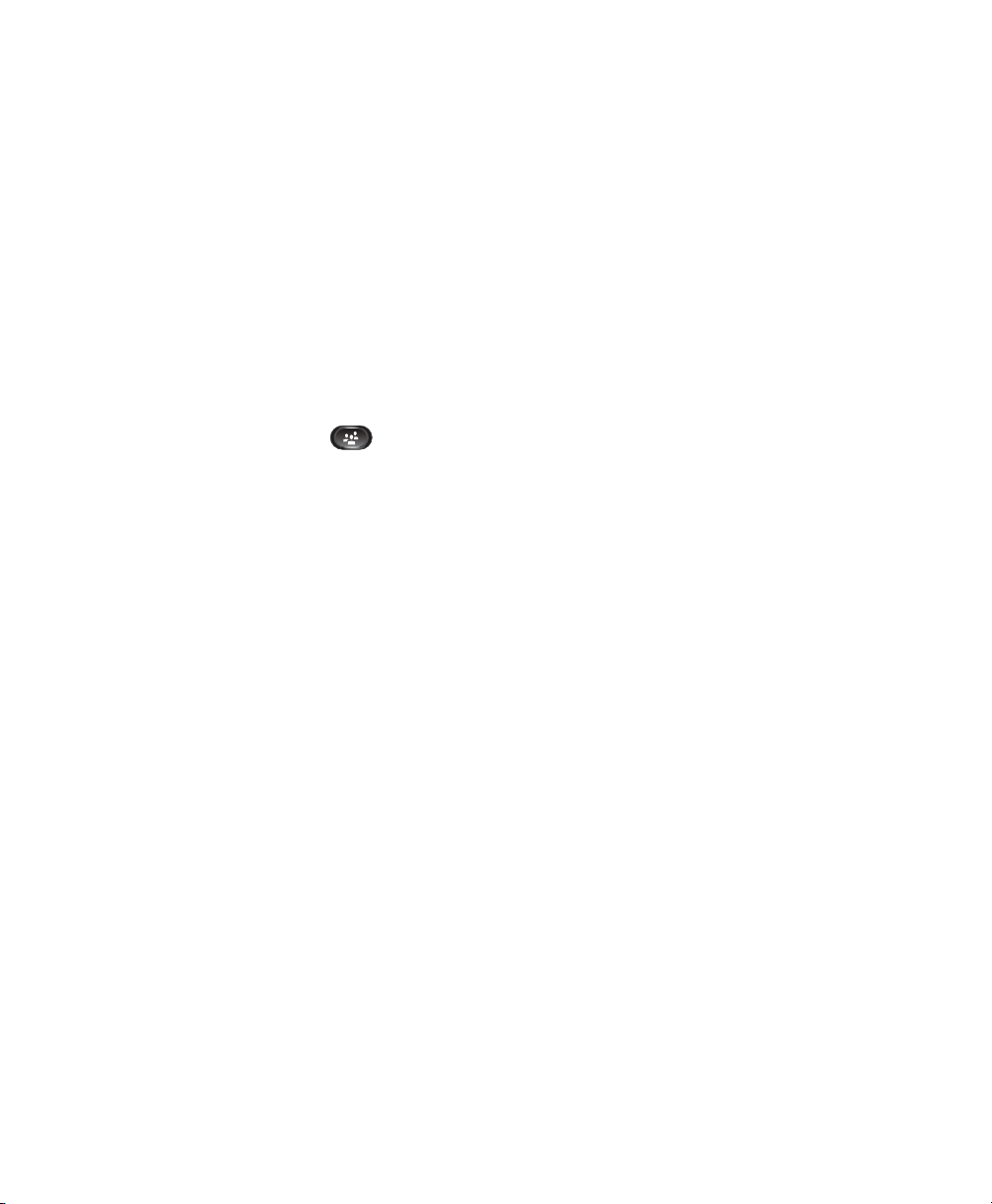
–
Press the Active Calls softkey and select a call.
–
Select a call from the Call History.
3. Wait for the party to answer (or skip to step 4 while the call is ringing).
4. Press the Conference button or the Conference softkey.
The conference begins.
Repeat these steps to add more parties, if desired.
Join Calls Together in a Conference
1. Start with two connected calls.
2. Make sure that one of the calls is active (not on hold). If both calls are on hold, resume one call.
3. Press the Conference button .
4. Press the line button for the other (held) call.
5. If the held call is on another line:
a. Press the Active Calls softkey.
b. Choose a call from the list.
c. Press the Conference softkey.
The conference begins. (The conference is established on the line that had the active call.)
Swap Between Calls Before Completing a Conference
After calling a new conference participant, but before adding the participant to the conference, press
the Swap softkey to toggle between the two calls. This allows you to consult privately with the party
or parties on each call before combining the calls into a conference.
View Conference Participants
While in a conference, press the Show Details softkey to view a list of participants.
You can view the details of the last 16 participants who joined the conference.
Remove Conference Participants
1. While in a conference, press the Show Details softkey.
2. Highlight the participant that you want to remove, then press the Remove softkey.
50 OL-23119-01
Page 61

Calling Features
Divert
Divert allows you to send an active or ringing call to your voicemail system or to a predetermined
phone number (set up by your system administrator).
Divert a Call
Divert a call in any of these ways:
• To redirect an incoming (ringing) call while on another call, use the Navigation pad to
highlight the incoming call and then press the Divert softkey. (Otherwise pressing the Divert
softkey will redirect the current, active call.)
You can silence the incoming (ringing) call by pressing the Vo lu me button down once,
and then let the incoming call go to the target number (voicemail or predetermined number set up
the system administrator).
• To redirect an incoming call while not on a call, press the Divert softkey.
• To redirect a held call, first resume the call and then press the Divert softkey.
Do Not Disturb
Do Not Disturb (DND) allows you to turn off either:
• The ringer on your phone.
• The ringer and any visual notification that you have an incoming call.
When DND is enabled, your incoming calls are forwarded to another number, such as your
voicemail, if it is set up and the call is not saved or listed in your Call History.
The DND feature affects all the lines on a phone. However it does not affect intercom or 911 calls.
Your system administrator sets up a line button on your phone for DND with the ringer and visual
notifications off by default. However, you can change your DND options from your User Options
web pages.
Related Topics
User Options, page 69
Cisco Unified IP Phone User Guide for Cisco Unified Communications Manager 8.5 (SCCP and SIP) 51
Page 62

Turn DND On and Off
1. Press the DND button to turn on DND.
Visual confirmation displays briefly.
2. Press the button again to turn off DND.
Visual confirmation displays briefly.
Extension Mobility
Cisco Extension Mobility (EM) allows you to configure a Cisco Unified IP Phone as your own
temporarily. After you sign in to EM, the phone adopts your user profile, including your phone lines,
features, established services, and web-based settings. Your system administrator sets up EM for you.
The Cisco Extension Mobility ChangePIN feature allows you to change your PIN from your
Cisco Unified IP Phone.
Enable Extension Mobility
1. Press the Applications button .
2. Select Extension Mobility (name may vary).
3. Enter your user ID and PIN (provided by your system administrator).
4. If prompted, select a device profile.
(Running applications also appear in the Running Applications window.)
5. To sign out, press the Applications button .
6. Select Extension Mobility (name may vary).
7. When prompted to sign out, press the Yes softkey.
Fast Dial
Fast Dial allows you dial a phone number from the Fast Dial service on your phone. Before you can
use Fast Dial on your phone, you must set up Fast Dial on your User Options Web pages.
Related Topics
Fast Dials, page 77
52 OL-23119-01
Page 63

Calling Features
Place a Call with a Fast-Dial Button
(Before you can use Fast Dial on your phone, you must set up Fast Dial on your User Options
Web pages.)
1. Press the Fast-Dial button.
2. Sign in to Personal Directory.
3. Select Personal Fast Dials.
4. Select a fast-dial code and then press the Dial softkey.
Hold
Hold allows you to put an active call into a held state. Your phone allows one active call at a time;
other calls are put on hold.
Hold and Resume a Call
1. To put a call on hold, press the Hold button .
The Hold icon displays and the line button pulses green.
2. To resume the highlighted call, do one of these:
–
Press the pulsing green line button.
–
Press the Resume softkey.
–
Press the Select button in the Navigation pad.
Swap Between Holding and Active Calls
You can use line buttons to swap between holding and connected calls. For example, if you have a held
call and an active call, pressing the line button for the held call resumes that call and places the other
call on hold automatically.
Put a Call on Hold by Answering a New Call
If you are already on a call and receive a new call, answering the new call puts the first call on
hold automatically.
You can answer the new call by:
• Pressing the flashing amber line button.
• Navigating to the new call by using the Navigation pad and either pressing the Answer softkey or
the Select button.
Cisco Unified IP Phone User Guide for Cisco Unified Communications Manager 8.5 (SCCP and SIP) 53
Page 64

Determine if a Shared Line is on Hold
Look for a pulsing red line button and the Hold icon . When these indicators display, a call on the
shared line has been put on hold remotely by the other user.
Remote Hold
With the Remote Hold feature, when you place a call on hold while using a shared line, the line button
pulses green and the phone displays the Hold icon . When another phone places a call on hold, the
line button pulses red and the phone displays the Remote Hold icon.
Hold Reversion
Hold Reversion notifies you when a call is left on hold.
A Hold Reversion notification is similar to a new call notification and includes these cues:
• Single ring, repeating at intervals
• Flashing amber line button
• Flashing message indicator on the handset
• Visual notification on the phone screen
Respond to a Hold Reversion Notification
Press the flashing amber line button or the Answer softkey to resume the call from hold.
Hunt Groups
Hunt groups are used to share the call load in organizations that receive a large number of
incoming calls.
Your system administrator sets up a hunt group with a series of directory numbers. When the first
directory number in the hunt group is busy, the system hunts for the next available directory number
in the group, then directs the call to that phone.
If you are a member of a hunt group, you can sign in to a hunt group when you want to receive calls,
and you can sign out of the group when you want to prevent calls from ringing on your phone.
Sign In and Out of a Hunt Group
1. Press the Hunt Group button to sign in.
54 OL-23119-01
Page 65

Visual confirmation displays briefly.
2. Press the button again to sign out.
Signing out of a hunt group does not prevent non-hunt group calls from ringing your phone.
Calling Features
Intercom
Intercom allows you to place and receive one-way calls using a dedicated or dialable intercom line.
When you place an intercom call, the recipient’s phone auto-answers with mute activated (whisper
mode) and broadcasts your message through the recipient’s speakerphone, or through the headset or
handset, if one of these devices is active.
After receiving the intercom call, the recipient can initiate two-way audio (connected mode) to allow
for further conversation.
Place a Dedicated Intercom Call
1. Press the Intercom button.
Your phone enters whisper mode until the recipient accepts the intercom call. If you are on an
active call, that call is placed on hold.
2. Listen for the intercom alert tone, then begin speaking.
3. Press the Intercom button to end the call.
Place a Dialable Intercom Call
1. Press the Intercom button.
2. Enter the intercom code.
Your phone enters whisper mode until the recipient accepts the intercom call. If you are on an
active call, that call is placed on hold.
3. Listen for the intercom alert tone, then begin speaking.
4. Press the Intercom button to end the call.
Cisco Unified IP Phone User Guide for Cisco Unified Communications Manager 8.5 (SCCP and SIP) 55
Page 66

Receive an Intercom Call
1. You will receive a message on your phone screen and an audible alert, and your phone answers
the intercom call with mute activated. You can handle the intercom call in one of these ways:
–
Listen to the intercom caller in whisper mode. (Any current call activity you are already
engaged in continues simultaneously.) In whisper mode, the intercom caller cannot hear you.
–
Press the active Intercom button to switch to connected mode. In connected mode, you can
speak to the intercom caller.
2. Press the Intercom button to end the call.
Line Status
Line Status indicators allow you to view the state of a phone line that is associated with a
speed-dial button.
Your system administrator sets up Line Status indicators on your phone.
Line Status Indicators
Line Status indicators show the state of a line.
Icon Indicator
Line is in use.
Line is idle.
Line is ringing. (Only for Call Pickup.)
Line is in a Do Not Disturb (DND) state.
Line Status indicators can be set up on speed-dial buttons by your system administrator and can be
used with these features:
• Speed Dial—Allows you to monitor the status of (and dial) a specific number on a
speed-dial button. (If the monitored line is unavailable, the Line Status button changes to a normal
speed-dial button.)
• Directed Call Park—Allows you to monitor the line status of (and dial) a Directed Call Park
number on a speed-dial button.
56 OL-23119-01
Page 67

• Call Pickup—Allows you to monitor the line status of (and pick up a ringing call on) a ringing call
on a speed-dial button.
Your system administrator can also set up your phone to play an audible alert when a call is
ringing on the monitored line.
Related Topics
• Call Park, page 45
• Call Pickup, page 47
• Speed Dial, page 63
Calling Features
Malicious Call Identification
Malicious Call Identification (MCID) allows you to identify an active call as suspicious, which initiates
a series of automated tracking and notification messages.
Trace a Suspicious Call
Press the Malicious Caller ID button to send a silent notification message to your system administrator.
When the silent notification message is sent, your phone provides both a visual and audible
confirmation.
Meet Me
Meet Me allows you to call a predetermined number at a scheduled time to host or join a conference.
The conference begins when the host connects. Participants who call the conference before the host
has joined hear a busy tone and must dial again.
The conference ends when all participants hang up; the conference does not automatically end when
the host disconnects.
Host a Meet-Me Conference
1. Obtain a Meet-Me phone number from your system administrator.
2. Distribute the Meet-Me phone number to participants.
3. When you are ready to start the meeting, lift the handset to get a dial tone and then press the
Meet Me button.
4. Dial the Meet-Me phone number.
Cisco Unified IP Phone User Guide for Cisco Unified Communications Manager 8.5 (SCCP and SIP) 57
Page 68

Join a Meet-Me Conference
Dial the Meet-Me phone number (provided by the conference host).
If you hear a busy tone, the host has not yet joined the conference. In this case, try your call again.
Mobile Connect
Mobile Connect allows you to use your mobile phone to handle calls associated with your desk
phone number.
When you enable Mobile Connect:
• Your desk phone and remote destinations (your mobile phones) receive calls simultaneously.
• When you answer the call on your desk phone, the remote destinations stop ringing, are
disconnected, and display a missed call message.
• When you answer the call on one remote destination, the other remote destinations and desk
phone stop ringing and are disconnected, and a missed call message is shown on the other
remote destinations.
• When you answer the call on one remote destination and then switch the call to a Cisco Unified
device that shares lines, the Cisco Unified devices that share the same line display a Remote In
Use message.
To set up Mobile Connect, use the User Options web pages to set up remote destinations and
create access lists to allow or block calls from specific phone numbers from being passed to the
remote destinations.
Related Topics
• Create an Access List, page 80
• Add a New Remote Destination, page 79
Turn On or Off Mobile Connect to All Your Remote Destinations From Your Desk Phone
1. Press the Mobility button to display the current remote destination status (Enabled or Disabled).
2. Press the Select button to change the status.
3. Press the Exit softkey.
Related Topics
Add a New Remote Destination, page 79
58 OL-23119-01
Page 69

Calling Features
Switch an In-Progress Call on Your Desk Phone to a Mobile Phone
1. Press the Mobility button.
2. Select Send call to mobile.
3. Answer the in-progress call on your mobile phone.
The desk phone line button turns red and handset icons and the calling party number appear on
the phone display. You cannot use the same phone line for any other calls, but if your desk phone
supports multiple lines, you can use another line to make or receive calls.
Switch an In-Progress Call From a Mobile Phone to Your Desk Phone
1. Select a line on your desk phone.
2. Hang up the call on your mobile phone to disconnect the mobile phone, but not the call.
3. Press the Resume softkey on your desk phone within five to 10 seconds and start talking on the
desk phone.
Hand Off an In-Progress Call From a Mobile Phone to Your
Desk
Phone
1. While on your mobile phone, press the access code for the handoff feature (for example, *74).
See your system administrator for a list of access codes.
2. Hang up the call on your mobile phone to disconnect the mobile phone, but not the call.
3. Press the Answer softkey on your desk phone within 10 seconds and start talking on the
desk phone. Your system administrator sets the number of seconds to answer the call on your
desk phone.
The Cisco Unified devices that share the same line display a Remote In Use message.
Mute
Mute allows you to block audio input for your handset, headset, and speakerphone, so that you can
hear other parties on the call but they cannot hear you. Video Mute allows you to block video for your
camera, so that you can see other parties on the video call, but they cannot see you.
Cisco Unified IP Phone User Guide for Cisco Unified Communications Manager 8.5 (SCCP and SIP) 59
Page 70

Mute Your Phone
1. Press the Mute button to turn Mute on.
Visual confirmation displays.
2. Press the Mute button again to turn Mute off.
Mute Your Video
1. Press the Video Mute button to mute the camera video.
Visual confirmation displays.
2. Press the Video Mute button again to unmute the camera video.
On-hook Dialing
On-hook dialing allows you to enter a phone number before getting a dial tone and lift the handset to
complete the call.
Dial a Number On Hook
1. Enter or speed-dial a phone number. The On-Hook Dialing screen displays.
2. Press Call. If you are specifying an Abbreviated Dial, enter the abbreviated number and then press
Speed Dial.
3. Lift the handset, or press the Speakerphone or Headset button.
Plus Dialing
Plus Dialing allows you to press and hold the “*” key for at least 1 second to add a plus “+” sign as
the first digit in a phone number for international dialing. It applies only for on-hook or off-hook
calling.
After the + sign has been added to phone numbers, users can go into directories, such as received calls
and call history, and select and dial one of these entries with the + sign without having to add digits
for international calls.
60 OL-23119-01
Page 71

Calling Features
Dialing an International Number
1. Press and hold the “*” key for at least 1 second. The + sign is entered as the first digit in the
phone number. (The corresponding tone stops to indicate that the
2. Dial the international number.
* has changed to a + sign.)
Privacy
Privacy allows you to prevent others who share your line from seeing information about your calls.
It applies to all shared lines on your phone. If you have multiple shared lines and Privacy is enabled,
others cannot view any of your shared lines.
If the phone that shares your line has Privacy enabled, you can make and receive calls using the shared
line as usual.
Related Topics
Shared Lines, page 63
Enable Privacy on a Shared Line
1. Press the Privacy button to enable the feature.
Visual confirmation displays on your phone screen for as long as the feature is enabled.
2. Press the button again to turn off the feature.
Quality Reporting Tool
Your system administrator may temporarily setup on your phone with the Quality Reporting Tool
(QRT) to troubleshoot performance problems. Depending on the way the system administrator set it
up, use the QRT to:
• Immediately report an audio problem on a current call.
• Select a general problem from a list of categories and choose reason codes.
Cisco Unified IP Phone User Guide for Cisco Unified Communications Manager 8.5 (SCCP and SIP) 61
Page 72

Report Problems on Your Phone
1. Press the Quality Reporting Tool button.
2. Select the item that most closely matches your problem. (Use the Navigation pad and Select button
to scroll and select.)
3. Press the Select softkey.
The information is sent to your system administrator.
Redial
Redial allows you to call the most recently dialed phone number by pressing a button.
Redial a Number
Press the Redial softkey.
To place the call on a specific phone line, get a dial tone on that line, then press the Redial softkey.
Secure and Nonsecure Indication Tone
When a phone is configured as secure (encrypted and trusted), it can be given a “protected” status.
After that if desired, the protected phone can be configured to play an indication tone at the beginning
of a call.
Only protected phones hear these secure or nonsecure indication tones. (Nonprotected phones never
hear tones.) If the overall call status changes during the call, the indication tone changes accordingly.
The protected phone plays the appropriate tone.
A protected phone plays a tone or not under these circumstances:
• When the option to play a tone, “Play Secure Indication Tone option,” is enabled (True):
–
When end-to-end secure media is established and the call status is secure, the phone plays the
secure indication tone (three long beeps with pauses).
–
When end-to-end nonsecure media is established and the call status is nonsecure, the phone
plays the nonsecure indication tone (six short beeps with brief pauses). (This capability is a
change with this release.)
• When the Play Secure Indication Tone option is disabled, no tone is played.
For more information, see your system administrator.
62 OL-23119-01
Page 73

Calling Features
Shared Lines
Shared lines allow you to use one phone number for multiple phones.
If you share a line with a co-worker:
• When a call comes in on the shared line:
–
Your phone rings and the line button flashes amber.
–
Your co-worker’s phone rings and the line button flashes amber, and either you or your
co-worker can answer the call.
• When your co-worker has a call on the shared line:
–
The shared line button on your phone appears solid red to indicate that the line is
in-use remotely.
–
Also, the co-worker’s call displays on your screen (unless your co-worker has Privacy enabled)
• If you put the call on hold:
–
Your line button pulses green
–
Your co-worker’s line button pulses red.
When the line flashes red, your co-worker can pick up the call.
• You or the co-worker can join a call on the shared line using the Barge feature. Barge converts the
call into a conference. To barge, press the red line button for the remote in-use call on the shared
line.
Silent Monitoring and Recording
The Silent Monitoring and Recording feature allows you to monitor and record calls if desired. Your
system administrator enables this feature, which can be set up for automatic recording of all calls or
recording of calls on a per-call basis.
You may hear notification tones during call monitoring and recording. By default, the person who
monitors the call and records it (if also configured) does not hear the notification tones.
For more information, see your system administrator.
Speed Dial
Speed-dial features allow you to place a call by pressing a button or entering a code. Before you can
use speed-dial features on your phone, you must set up speed-dial on your User Options Web pages.
Cisco Unified IP Phone User Guide for Cisco Unified Communications Manager 8.5 (SCCP and SIP) 63
Page 74

Depending on setup, your phone can support these speed-dial features:
• Speed-Dial Buttons—Allow you to quickly dial a phone number from one or more line buttons set
up for speed dialing.
If your system administrator has set up the Line Status feature, you can monitor the status of a
speed-dial line by using the line status indicators.
• Speed-Dial Codes—Allow you to dial a phone number from a code (sometimes referred to as
abbreviated dialing).
Related Topics
• Speed Dial on the Web, page 73
• Line Status Indicators, page 56
Place a Call with a Speed-Dial Button
Before you can use speed-dial buttons on your phone, you must set up speed dial on your User Options
Web pages.
To place a call, press a speed-dial button on the left side of your phone.
Place a Call with a Speed-Dial Code
Before you can use speed-dial codes on your phone, you must set up the codes on your User Options
Web pages.
Use a Speed-Dial Code On Hook
Enter the speed-dial code and press the Speed Dial softkey.
Use a Speed-Dial Code Off Hook
1. Lift the handset and press the Speed Dial softkey.
2. Enter the speed-dial code and press the Speed Dial softkey again to complete the call.
Transfer
Transfer allows you to redirect a connected call from your phone to another number:
• You can redirect a single call to another number that you specify.
• You can also connect two calls on one line or two different lines to each other (without remaining
on the line yourself).
64 OL-23119-01
Page 75

Before completing a transfer procedure, you can press the Release button or Cancel softkey to cancel
the transfer or you can press the Swap softkey to toggle between calls, which allows you to speak
privately with each party.
Calling Features
Transfer a Call to Another Number
1. Start with an active call (not on hold).
2. Press the Tra nsf er button and do one of the following to enter the transfer recipient’s
phone number:
–
Press the pulsing green line button of a held call (right side).
–
Enter the transfer recipient’s phone number.
–
Scroll to a Call History record and press the Call softkey.
–
Press a speed-dial button.
–
Press the Speed Dial softkey, enter a speed-dial number or highlight the number you want to
call, and press the Speed Dial softkey again.
–
Press the Active Calls softkey and select a held call. (The transfer completes immediately.)
3. Press the Tra nsf er button or the Tr an sf er softkey.
(You do not have to wait for the recipient to answer to complete the transfer.)
The transfer is complete.
Swap Between Calls Before Completing a Transfer
After you connect to the transfer recipient—but before you transfer a call to this party—you can press
the Swap softkey to toggle between the two calls. This allows you to consult privately with the party
on each call before you complete the transfer.
Web Dialer
Cisco Web Dialer allows you to make calls on your Cisco Unified IP Phone to directory contacts by
selecting items in a web browser. Your system administrator sets up this feature for you.
Use Web Dialer with Cisco Directory
1. Sign in to your User Options web pages.
2. Select User Options > Directory and search for a co-worker.
3. Select the number that you want to dial.
Cisco Unified IP Phone User Guide for Cisco Unified Communications Manager 8.5 (SCCP and SIP) 65
Page 76

4. If this is your first time using Web Dialer, review the preferences on the Make Call page.
5. Select Dial.
The call is now placed on your phone.
6. To end a call, select Hang up or hang up from your phone.
Use Web Dialer with Another Online Corporate Directory
1. Sign in to a Web Dialer-enabled corporate directory and search for co-workers.
2. Select the number that you want to dial.
3. When prompted, enter your user ID and password.
4. If this is your first time using Web Dialer, review the preferences on the Make Call page.
5. Select Dial.
The call is now placed on your phone.
6. To end a call, select Hang up or hang up from your phone.
Set Up, View, or Change Web Dialer Preferences
1. Initiate a call using Web Dialer to access the Make Call page.
The Make Call page displays the first time that you use Web Dialer (after you select the number
that you want to dial).
2. Select one of the following options from the Make Call page:
–
Preferred language—Determines the language used for Web Dialer settings and prompts.
–
Use preferred device—Identifies the Cisco Unified IP Phone (Calling device) and directory
number (Calling line) that you will use to place Web Dialer calls. If you have one phone with
a single line, the appropriate phone and line are automatically selected. Otherwise, choose a
phone and/or line. If you have more than one phone of the same type, it will be specified by
device type and MAC address. (To display the MAC address on your phone, select the
Applications button > Phone Information.)
If you have an Extension Mobility profile, you can select Extension Mobility from the Calling
Device drop-down menu from the Make Call page.
–
Do not display call confirmation—If selected, the Web Dialer Make Call page will not display
the next time Web Dialer is used. Calls will automatically be dialed after selecting a contact
from the Cisco Directory.
–
Disable Auto Close—If selected, the call window does not close automatically after fifteen
seconds.
66 OL-23119-01
Page 77

Sign Out of Web Dialer
Select the Sign Out icon in the Make Call or Hang Up page.
Calling Features
Cisco Unified IP Phone User Guide for Cisco Unified Communications Manager 8.5 (SCCP and SIP) 67
Page 78

68 OL-23119-01
Page 79

User Options
User Options Web Pages
Your Cisco Unified IP Phone is a network device that can share information with other network
devices in your company, including your personal computer.
You can use your computer to sign in to your Cisco Unified CM User Options web pages, where you
can control features, settings, and services for your Cisco Unified IP Phone. For example, you can set
up speed-dial buttons from your User Options web pages.
After you have signed in to your User Options web pages, select User Options to access the following:
• Device
• User Settings
• Directory
• Personal Address Book
• Fast Dials
• Mobility Settings
• Plugins
Related Topics
• Contacts, page 33
• Call Forward All, page 44
Sign In and Out of User Options Web Pages
Before you can access any of your user options, such as speed-dial settings or personal address book,
you must sign in. When you are finished using the user options web pages, you must sign out.
In some cases, you can access your user options without having to sign in. For more information, see
your system administrator.
1. Obtain the User Options URL, user ID, and default password (provided by your system
administrator).
2. Open a web browser on your computer and enter the URL.
3. If prompted to accept security settings, select Yes or Install Certificate.
Cisco Unified IP Phone User Guide for Cisco Unified Communications Manager 8.5 (SCCP and SIP) 69
Page 80

4. Enter your userid in the Username field.
5. Enter your password in the Password field.
6. Select Login.
The Cisco Unified CM User Options home page displays. From this page you can select User
Options to select a device, access User Settings, Directory features, your Personal Address Book,
and Fast Dials.
7. To sign out of user options, select Logout.
Device
You can make changes to your device settings on your phone from the User Options web pages. You
can make changes to these device settings on your phone:
• Lines
• Speed-dial settings
• Phone services
Related Topics
Speed Dial, page 63
Select a Device From the User Options Web Pages
1. On your User Options web pages, select User Options > Device.
The Device Configuration page displays. Toolbar buttons located at the top of the Device
Configuration page are specific to the selected device type.
2. If you have multiple devices assigned to you, select the appropriate device (phone model,
Extension Mobility profile, or Remote Destination profile) from the Name drop-down menu.
Customize Do Not Disturb Options
1. On your User Options web page, select User Options > Device.
2. Set the following options:
–
Do Not Disturb—Check the check box to enable or disable DND.
–
DND Option—Select either None or Ringer Off (to turn off only the ringer).
70 OL-23119-01
Page 81

User Options
–
DND Incoming Call Alert (applies to either DND option set)—Set the alert to Beep Only,
Flash Only, Disable, or select “None” (to use the “Alert” setting set up by your system
administrator).
Related Topics
Do Not Disturb, page 51
Line Settings
Line settings affect a specific phone line (directory number) on your phone. Line settings can include
call forwarding, visual and audio message-waiting indicators, voice-message indicators, ring patterns,
and other line-specific settings.
You can set up other line settings directly on your phone:
• Set up call forwarding for your primary phone line
• Change rings, display, and other phone-model specific settings
Related Topics
• Call Forward All, page 44
• Call History, page 23
Set Up Call Forwarding Per Line
1. On your User Options web page, select User Options > Device.
2. Select a phone from the Name drop-down menu.
3. Select Line Settings.
4. If you have more than one directory number (line) assigned to your phone, select a line from the
Line drop-down menu.
5. In the Incoming Call Forwarding area, select call forwarding settings for various conditions.
6. Select Save.
Related Topics
Call Forward All, page 44
Change the Voice Message Indicator Setting Per Line
1. On your User Options web page, select User Options > Device.
2. Select a phone from the Name drop-down menu.
3. Select Line Settings.
Cisco Unified IP Phone User Guide for Cisco Unified Communications Manager 8.5 (SCCP and SIP) 71
Page 82

4. If you have more than one directory number (line) assigned to your phone, select a line from the
Line drop-down menu.
5. In the Message Waiting Lamp area, choose from various settings. Typically, the default message
waiting setting prompts your phone to display a steady red light from the handset light strip to
indicate a new voice message.
6. Select Save.
Change the Audible Voice Message Indicator Setting Per Line
1. On your User Options web page, select User Options > Device.
2. Select a phone from the Name drop-down menu.
3. Select Line Settings.
4. If you have more than one directory number (line) assigned to your phone, select a line from the
Line drop-down menu.
5. In the Audible Message Waiting Lamp area, choose from various settings.
6. Select Save.
Change the Ring Settings Per Line
1. On your User Options web page, select User Options > Device.
2. Select a phone from the Name drop-down menu.
3. Select Line Settings.
4. If you have more than one directory number (line) assigned to your phone, select a line from the
Line drop-down menu.
5. In the Ring Settings area, set the option for Ring Setting (Phone Idle) and Ring Setting (Phone
Active) from the drop-down menus. The options are:
–
Use System Default
–
Disable
–
Flash Only
–
Ring Once
–
Ring
–
Beep Only [this option is only available for Ring Setting (Phone Active)]
6. Select Save.
Change or Create a Line Text Label for Your Phone Display
1. On your User Options web page, select User Options > Device.
2. Select a phone from the Name drop-down menu.
72 OL-23119-01
Page 83

3. Select Line Settings.
4. If you have more than one directory number (line) assigned to your phone, select a line from the
Line drop-down menu.
5. In the Line Text Label area, enter a text label.
6. Select Save.
User Options
Speed Dial on the Web
Depending on how your phone has been set up, you can use speed-dial buttons and speed-dial codes,
which you can set up on your User Options Web pages.
Set Up Speed-Dial Buttons
1. On your User Options web page, select User Options > Device.
2. Select a phone from the Name drop-down menu.
3. Select Speed Dials.
4. In the Speed Dial Settings area, enter a number and label for a speed-dial button on your phone.
5. Select Save.
Set Up Speed-Dial Codes
1. On your User Options web page, select User Options > Device.
2. Select a phone from the Name drop-down menu.
3. Select Speed Dials.
4. In the Abbreviated Dial Settings area, enter a number and label for a speed-dial code.
5. Select Save.
Phone Services
Phone services can include special phone features, network data, and web-based information (such as
stock quotes and movie listings). You must first subscribe to a phone service before accessing it on your
phone. You can assign a service to a speed-dial button from the User Options web page.
The services available for your phone depend on how the system administrator set up the phone system
and which services you are subscribed to. For more information, see your system administrator.
If only one service is set up, the service opens by default. If more than one service is set up, select an
option from the menu.
Select a service by using one of these feature buttons:
Cisco Unified IP Phone User Guide for Cisco Unified Communications Manager 8.5 (SCCP and SIP) 73
Page 84

(Feature button that your system administrator sets up)
Messages
Applications
Contacts
Subscribe to a Service
1. On your User Options web page, select User Options > Device.
2. Select a phone from the Name drop-down menu.
3. Select Phone Services.
4. Select Add New.
5. Select a service from the drop-down list and select Next.
6. Change the service label and/or enter additional service information, if available (optional).
7. Select Save.
Search for Services
1. On your User Options web page, select a device.
2. Select Phone Services.
3. Select Find.
Change or End Services
1. On your User Options web page, search for services.
2. Select one or more entries.
3. Select Delete Selected.
Change a Service Name
1. On your User Options web page, search for services.
2. Select a service name.
3. Change the information and select Save.
Add a Service to an Available Programmable Feature Button
1. On your User Options web page, select User Options > Device.
74 OL-23119-01
Page 85

2. Select a phone from the Name drop-down menu.
3. Select Service URL. Your system administrator sets up a service URL button for your phone.
4. Select a service from the Button Service drop-down list.
5. If you want to rename the service, edit the label fields.
6. Select Save.
7. Select Reset to reset your phone (necessary to see the new button label on your phone).
User Options
User Settings
Your PIN and password allow you to access different features and services. For example, use your PIN
to sign in to Cisco Extension Mobility or Personal Directory on your phone. Use your password to
sign in to your User Options web pages and Cisco Web Dialer on your personal computer. For more
information, see your system administrator.
User settings include your browser password, PIN, and language (locale) settings.
Change Your Browser Password
1. On your User Options web page, select User Options > User Settings.
2. Enter your Current Password.
3. Enter your New Password.
4. Reenter your new password in the Confirm Password field.
5. Select Save.
Change Your PIN
1. On your User Options web page, select User Options > User Settings.
2. Enter your Current PIN.
3. Enter your New PIN.
4. Reenter your new PIN in the Confirm PIN field.
5. Select Save.
Change the Language for Your User Options Web Pages
1. On your User Options web page, select User Options > User Settings.
2. In the User Locale area, select an item from the Locale drop-down list.
Cisco Unified IP Phone User Guide for Cisco Unified Communications Manager 8.5 (SCCP and SIP) 75
Page 86

3. Select Save.
Change the Language for Your Phone Display
1. On your User Options web page, select User Options > Device.
2. Select an item from the User Locale drop-down list.
3. Select Save.
Directory
To get a list of co-workers in your corporate directory, select User Options > Directory.
The Directory features that you can access on your computer consist of:
• Personal Address Book (PAB), which can also be accessed from your phone
• Fast Dials, which can also be accessed from your phone
• Cisco Unified Communications Manager Address Book Synchronizer
Related Topics
• Personal Directory, page 34
• Corporate Directory, page 33
Personal Address Book
You can add, delete, or update personal address book entries from the User Options web page.
Add a New PAB Entry
1. On your User Options web page, select User Options > Personal Address Book.
2. Select Add New.
3. Enter information for the entry.
4. Select Save.
Search for a PAB Entry
1. On your User Options web page, select User Options > Personal Address Book.
2. Specify search information and select Find.
76 OL-23119-01
Page 87

User Options
Edit a Personal Directory Entry
1. Sign in to Personal Directory and search for an entry. (Use the Navigation bar and button to scroll
and select.)
2. Press the Edit softkey to modify the name or email address.
3. Modify the name or email address.
4. Press the Phones softkey to modify a phone number.
5. Press the Update softkey.
Delete a Personal Directory Entry
1. Sign in to Personal Directory and search for an entry. (Use the Navigation bar and button to scroll
and select.)
2. Press the Edit softkey.
3. Press the Delete softkey. (You may need to select the more softkey first.)
4. Press the OK softkey to confirm the deletion.
Assign a Feature Button for Personal Address Book
1. On your User Options web page, select User Options > Device.
2. Select a phone from the Name drop-down menu.
3. Select Service URL.
Your system administrator sets up your phone to display services. For more information, see your
system administrator.
4. Select the Personal Address Book service from the Button drop-down list box.
5. Enter a phone label for the button.
6. Select Save.
7. Select Reset and then select Restart to refresh the phone configuration.
You can now press the button to access PAB codes.
Fast Dials
You can add, delete, or update fast dial entries from the User Options web page.
You can create up to 500 Fast Dial and PAB entries. You can create a new Fast Dial entry without using
a PAB entry. Such Fast Dial entries are labeled “raw” in the User Options web pages and do not display
a configurable text label.
Cisco Unified IP Phone User Guide for Cisco Unified Communications Manager 8.5 (SCCP and SIP) 77
Page 88

Assign a Feature Button for Fast Dial
1. On your User Options web page, select User Options > Device.
2. Select Service URL (provided by your system administrator).
3. Select the Fast Dial service from the Button drop-down list box.
4. Enter a phone label for the button.
5. Select Save.
6. Select Reset and then select Restart to refresh the phone configuration.
Assign a Fast Dial Code to a PAB Entry
1. On your User Options web page, select User Options > Fast Dials.
2. Select Add New.
3. Use the Search Options area to find the appropriate PAB entry.
4. Select a phone number in the Search Results area.
5. Change the Fast Dial code, if desired.
6. Select Save.
Assign a Fast Dial Code to a Phone Number Without Using a
PAB
Entry
1. On your User Options web page, select User Options > Fast Dials.
2. Select Add New.
3. Change the Fast Dial code, if desired.
4. Enter a phone number.
5. Select Save.
Search for a Fast Dial Entry
1. On your User Options web page, select User Options > Fast Dials.
2. Specify search information and select Find.
Edit a Fast Dial Phone Number
1. On your User Options web page, select User Options > Fast Dials.
78 OL-23119-01
Page 89

User Options
2. Search for the Fast Dial entry that you want to edit.
3. Select a component of the entry.
4. Change the phone number.
5. Select Save.
Delete a PAB Entry
1. On your User Options web page, search for a Fast dial entry.
2. Select one or more entries.
3. Select Delete Selected.
Mobility Settings
When using Cisco Mobile Connect, you must add your mobile and other phones that you want to use
to make and receive calls using the same directory numbers as your desk phone. These phones are
called remote destinations. You can also define access lists to restrict or allow calls from certain
numbers to be sent to your mobile phone.
Related Topics
Mobile Connect, page 58
Add a New Remote Destination
1. On your User Options web page, select User Options > Mobility Settings > Remote Destinations.
2. Select Add New.
3. Enter the following information:
–
Name—Enter a name for the mobile (or other) phone.
–
Destination Number—Enter your mobile phone number.
4. Select your remote destination profile from the drop-down list box. Your remote destination
profile contains the settings that apply to remote destinations that you create.
5. Select the Mobile Phone check box to allow your remote destination to accept a call sent from
your desk phone.
6. Select the Enable Mobile Connect check box to allow your remote destination to ring
simultaneously with your desk phone.
7. Select one of the following options in the Ring Schedule area (the ring schedule drop-down list
boxes include only the access lists that you have created):
–
All the time—Select this option if you do not want to impose day and time restrictions on
ringing the remote destination.
Cisco Unified IP Phone User Guide for Cisco Unified Communications Manager 8.5 (SCCP and SIP) 79
Page 90

–
As specified below—Select this option and select from the following items to set up a ring
schedule based on day and time:
a. Select a check box for each day of the week you want to allow calls to ring the remote
destination.
b. For each day, select All Day or select the beginning and ending times from the drop-down lists.
c. Select the time zone from the drop-down list box.
8. Select one of these ringing options:
–
Always ring this destination.
–
Ring this destination only if the caller is in the allowed access list that you select.
–
Do not ring this destination if the caller is in the blocked access list that you select.
9. Select Save.
Create an Access List
1. On your User Options web page, select User Options > Mobility Settings > Access Lists.
2. Select Add New.
3. Enter a name to identify the access list and a description (optional).
4. Select whether the access list will allow or block specified calls.
5. Select Save.
6. Select Add Member to add phone numbers or filters to the list.
7. Select an option from the Filter Mask drop-down list box. You can filter a directory number, calls
with restricted caller ID (Not Available), or calls with anonymous caller ID (Private).
8. If you select a directory number from the Filter Mask drop-down list box, enter a phone number
or filter in the DN Mask field. You can use the following wild cards to define a filter:
–
X (upper or lower case)—Matches a single digit. For example, 408555123X matches any
number between 4085551230 and 4085551239.
–
!—Matches any number of digits. For example, 408! matches any number starts with 408.
–
#—Used as a single digit for exact match.
9. To add this member to the access list, select Save.
10. To save the access list, select Save.
80 OL-23119-01
Page 91

User Options
Plugins
Plugins on your User Options web pages allow you to download and access applications that your
system administrator sets up for you.
For more information, see your system administrator.
Access Plugins
On your User Options web page, select User Options > Plugins. You can view plugins only if your
system administrator has set them up for you.
Cisco Unified IP Phone User Guide for Cisco Unified Communications Manager 8.5 (SCCP and SIP) 81
Page 92

82 OL-23119-01
Page 93

FAQs and Troubleshooting
Frequently Asked Questions
Q. How do I redirect an incoming call when I am on a call?
A. To redirect an incoming (ringing) call while on another call, use the Navigation pad to highlight the
incoming call, and then press the Divert softkey. (Otherwise pressing the Divert softkey will redirect
the current, active call.)
Q. If I’m on a call, how can I silence the ringing of an incoming call?
A. You can silence the incoming (ringing) call by pressing the Vol ume button down once, and then let
the incoming call go to the target number (voicemail or predetermined number set up the system
administrator).
Q. How can I resume a call that is on hold?
A. To resume a call on hold, you can use any of the following methods:
–
Press the pulsing green line button.
–
Press the Resume softkey.
–
Highlight the call by using the Navigation pad and press the Select softkey. Note that pressing
the Hold button again does not resume the call.
Q. Why do the softkeys keep changing?
A. Softkeys act on the selected (highlighted) call or menu item only. Which softkeys are displayed
depends on the call or item you have selected.
Q. What is the best way to look at calls when I have a shared line or multiple lines?
A. If you have a shared line or multiple lines, it is recommended that you use the All Calls feature to
view calls. When you press the All Calls button (on the left), all calls for all your lines are listed on the
phone screen in chronological order (oldest first). (If you do not have an All Calls button, ask your
system administrator to set up this feature.)
Q. Why does my call disappear after I accidently press a button?
A. If you are on a call and press a button for another line, your line view will change. Your current
call disappears from view and calls for the newly selected line are displayed. To redisplay the call you
are on, select the line it is on or press All Calls.
Q. How do I check missed calls on my phone?
A. To check missed calls on your phone you must:
1. Press the Applications button .
Cisco Unified IP Phone User Guide for Cisco Unified Communications Manager 8.5 (SCCP and SIP) 83
Page 94

2. Select Call History. (Use the Navigation pad and Select button to scroll and select.)
3. Press the Missed softkey.
Q. How do I exit from a running application?
A. To exit from a running applications you must:
1. Press the Applications button .
2. Select Running Applications. (Use the Navigation pad and Select button to scroll and select.)
3. Select a running application and press the Close App softkey to close the application.
When prompted, save your changes.
4. Press the Exit softkey end the running application.
If you do not exit a running application, it will persist in the background.
Q. How do I connect two calls and then drop from the line myself?
A. When you are on an active call (not on hold), do the following:
1. Press the Tra ns f er button and enter the transfer recipient’s phone number in one of
these ways:
–
Press the line button of a held call.
–
Enter the transfer recipient’s phone number.
–
Scroll to a Call History record and press the Call softkey.
–
Press a speed-dial button.
–
Press the Speed Dial softkey, enter a speed-dial number or highlight the number you want to
call, and press the Speed Dial softkey again.
–
Press the Active Calls softkey and select a held call. (The transfer completes immediately.)
2. Press the Tra ns f er button again. (You do not have to wait for the recipient to answer to complete
the transfer.)
Q. What does the Swap softkey do?
A. The Swap softkey allows you to toggle between two calls before completing the transfer or creating
a conference. This allows you to consult privately with the party or parties on each call before
combining the calls into a conference.
Q. Can I cancel a conference or transfer procedure after I have started it?
A. Yes, before completing a conference or transfer, you can press the Release button or Cancel
softkey to cancel it.
Q. How can I combine two calls on hold into a single conference call?
A. Make sure that one of the calls is active (not on hold). If both calls are on hold, resume one
call, then:
1. Press the Conference button .
2. Press the line button for the other (held) call.
84 OL-23119-01
Page 95

FAQs and Troubleshooting
The conference begins. (The conference is established on the line that had the active call.)
Q. Not all calls present video on my phone. Why not?
A. To see an image of the other party on your phone screen, the other party’s phone must support video
and the other party must have a camera installed and enabled on his or her phone. During conference
calls, the conference system in use during the call must support video conferencing.
Q. What happens to video when I put a call on hold?
A. Video transmission is muted (blocked) until you resume the call.
Q. What does the different light colors on my Cisco Unified Video Camera indicate?
A. The colors indicate video transmission states as follows:
• Green—Your video is transmitting.
• Red—Your video is muted.
Troubleshooting Tips
Problem: Hold button does not resume a held call.
When I press the Hold button to resume a call, nothing happens
Possible Cause
This is as designed. The Hold button is not a toggle.
Cisco Unified IP Phone User Guide for Cisco Unified Communications Manager 8.5 (SCCP and SIP) 85
Page 96

Solution
Use any of the following methods:
–
Press the pulsing green line button.
–
Press the Resume softkey.
Highlight the call by using the Navigation pad and press the Select softkey.
Problem: Missing the All Calls button.
I would like to use the All Calls button but it is not on my phone.
Possible Cause
It has not been set up by your system administrator.
Solution
Ask your system administrator to enable the All Calls feature for you.
Personal Directory
Problem: Cannot sign in to Personal Directory
You are unable to sign in to your personal directory.
Possible Cause
Your PIN needs to be reset.
You are using your password to sign in, not your personal identification number (PIN).
Solution
See your system administrator.
Use your PIN, not your password.
User Options
Problem: Cannot access User Options web pages
You are unable to access your user options web pages.
Possible Cause
Your password needs to be reset.
Solution
See your system administrator.
86 OL-23119-01
Page 97

Product Safety, Security, Accessibility, and Related Information
Safety and Performance Information
Power outages and other devices can affect your Cisco Unified IP Phone.
Power Outage
Your accessibility to emergency service through the phone is dependent on the phone being powered.
If there is an interruption in the power supply, Service and Emergency Calling Service dialing will not
function until power is restored. In the case of a power failure or disruption, you may need to reset or
reconfigure equipment before using the Service or Emergency Calling Service dialing.
External Devices
Cisco recommends using good quality external devices (such as headsets) that are shielded against
unwanted radio frequency (RF) and audio frequency (AF) signals.
Depending on the quality of these devices and their proximity to other devices such as mobile phones
or two-way radios, some audio noise may still occur. In these cases, Cisco recommends that you take
one or more of these actions:
• Move the external device away from the source of the RF or AF signals.
• Route the external device cables away from the source of the RF or AF signals.
• Use shielded cables for the external device, or use cables with a better shield and connector.
• Shorten the length of the external device cable.
• Apply ferrites or other such devices on the cables for the external device.
Cisco cannot guarantee the performance of the system because Cisco has no control over the quality
of external devices, cables, and connectors. The system will perform adequately when suitable devices
are attached using good quality cables and connectors.
Caution In European Union countries, use only external speakers, microphones, and headsets that
are fully compliant with the EMC Directive [89/336/EC].
Cisco Unified IP Phone User Guide for Cisco Unified Communications Manager 8.5 (SCCP and SIP) 87
Page 98

Bluetooth Wireless Headset Performance
The Cisco Unified IP Phone 8945 supports Bluetooth Class 2 technology when the headsets support
Bluetooth. Bluetooth enables low-bandwidth wireless connections within a range of 30 feet (10
meters). The best performance is in the 3- to 6-foot (1- to 2-meter) range. You can connect up to five
headsets, but only the last one connected is used as the default.
Because there can be potential interference issues, it is recommended that you move 802.11b/g devices,
Bluetooth devices, microwave ovens, and large metal objects away from the wireless headset.
For a Bluetooth wireless headset to work, it does not need to be within direct line-of-sight of the phone,
but some barriers, such as walls or doors, and interference from other electronic devices, can affect
the connection.
FCC Compliance Statements
The Federal Communications Commission requires compliance statements for the following:
• FCC Part 15.21
• FCC RF Radiation Exposure
• FCC Receivers and Class B Digital
FCC Part 15.21 Statement
Changes or modifications not expressly approved by the party responsible for compliance could void
the user’s authority to operate the equipment.
FCC RF Radiation Exposure Statement
This equipment complies with FCC radiation exposure limits set forth for an uncontrolled
environment. End users must follow the specific operating instructions for satisfying RF exposure
compliance. This transmitter must be at least 20 cm from the user and must not be co-located or
operating in conjunction with any other antenna or transmitter.
88 OL-23119-01
Page 99

Product Safety, Security, Accessibility, and Related Information
FCC Receivers and Class B Digital Statement
This product has been tested and complies with the specifications for a Class B digital device, pursuant
to Part 15 of the FCC Rules. These limits are designed to provide reasonable protection against
harmful interference in a residential installation. This equipment generates, uses, and can radiate radio
frequency energy and, if not installed and used according to the instructions, may cause harmful
interference to radio communications. However, there is no guarantee that interference will not occur
in a particular installation.
If this equipment does cause harmful interference to radio or television reception, which is found by
turning the equipment off and on, the user is encouraged to try to correct the interference by one or
more of the following measures:
• Reorient or relocate the receiving antenna
• Increase the separation between the equipment or devices
• Connect the equipment to an outlet other than the receiver's
• Consult a dealer or an experienced radio/TV technician for assistance
Cisco Product Security
This product contains cryptographic features and is subject to United States and local country laws
governing import, export, transfer and use. Delivery of Cisco cryptographic products does not imply
third-party authority to import, export, distribute or use encryption. Importers, exporters, distributors
and users are responsible for compliance with U.S. and local country laws. By using this product you
agree to comply with applicable laws and regulations. If you are unable to comply with U.S. and local
laws, return this product immediately.
Further information regarding U.S. export regulations may be found at:
http://www.access.gpo.gov/bis/ear/ear_data.html.
Accessibility Features
The Cisco Unified IP Phones 8941 and 8945 provide accessibility features for the vision impaired, the
blind, and the hearing and mobility impaired.
For detailed information about the accessibility features on these phones, see Accessibility Features for
the Cisco Unified IP Phone 8941 and 8945.
You can also find more information about accessibility at this Cisco website:
http://www.cisco.com/web/about/responsibility/accessibility/index.html
Cisco Unified IP Phone User Guide for Cisco Unified Communications Manager 8.5 (SCCP and SIP) 89
Page 100

Additional Information
• You can access the Cisco website at this URL:
http://www.cisco.com/
• Cisco Unified IP Phone 8941 and 8945 quick start guides and end-user guides:
http://www.cisco.com/en/US/products/ps10451/products_user_guide_list.html
• Licensing information:
http://www.cisco.com/en/US/products/ps10451/products_licensing_information_listing.html
• Cisco international websites:
Allows access to international Cisco websites from www.cisco.com by clicking the Wor ld w id e
[change] link at the top of the web page.
90 OL-23119-01
