Page 1
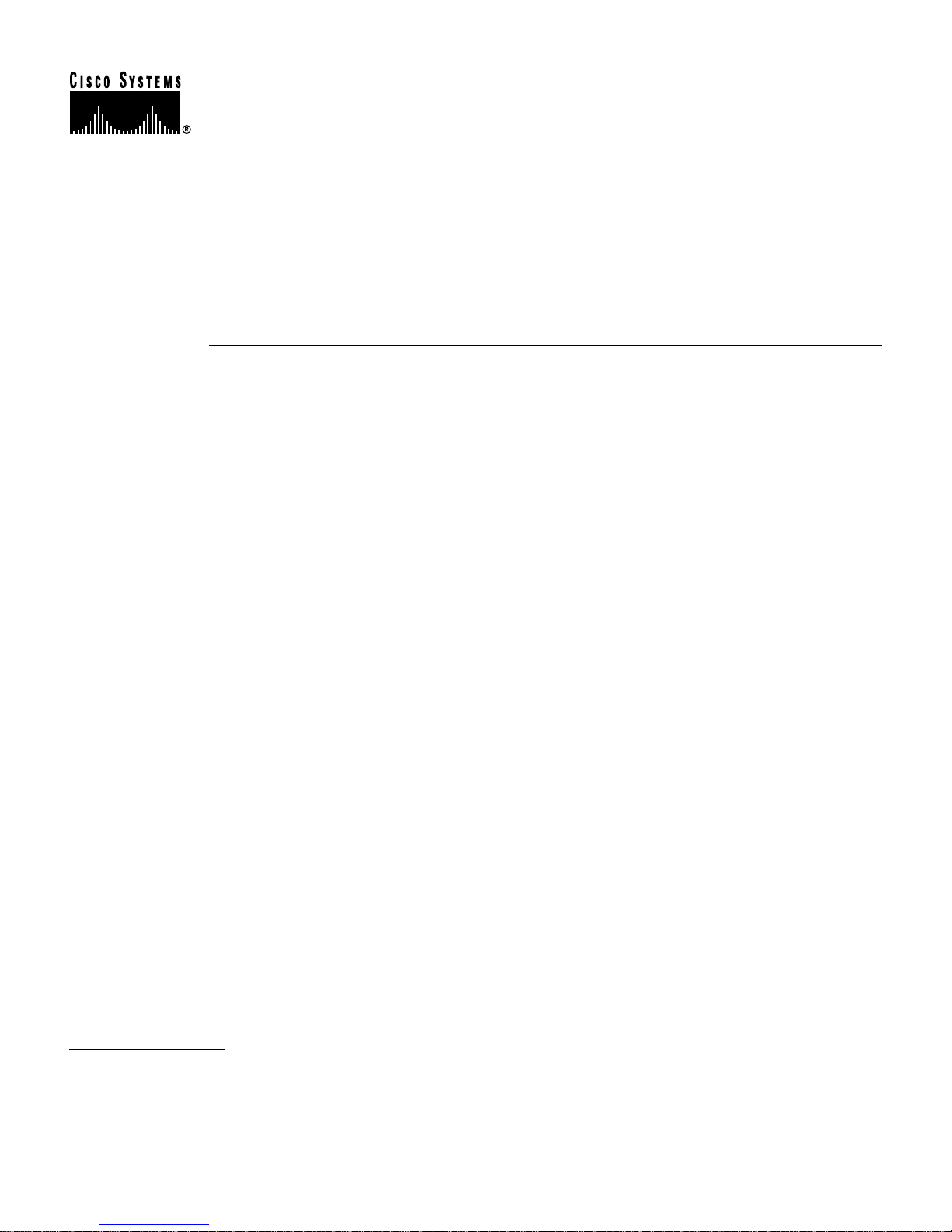
Text Part Number:
78-10809-01
Release Notes for Cisco IOS
Release 12.0(7)XK1 Feature Packs
for Cisco 2600 Series Routers
March 20, 2000
These release notes describe Cisco IOS Release 12.0(7)XK1 feature packs for Cisco 2600 series
routers. Use them with the documents listed in the “Related Documentation” section on page 23.
These release notes describe the following topics:
• How to Use These Release Notes, page 2
• What Is a Feature Pack?, page 2
• Memory Options, page 3
• Routers and Interfaces Supported, page 3
Corporate Headquarters
Cisco Systems, Inc.
170 West Tasman Drive
San Jose, CA 95134-1706
USA
Copyright © 2000
Cisco Systems, Inc.
All rights reserved.
• Software Compatibility, page 6
• Product Number Quick-Reference List, page 6
• Feature Pack Overview, page 7
• Features by Feature Set, page 12
• Installation Notes, page 17
• Related Documentation, page 23
• Service and Support, page 29
• Obtaining Documentation, page 29
• Obtaining Technical Assistance, page 30
1
Page 2
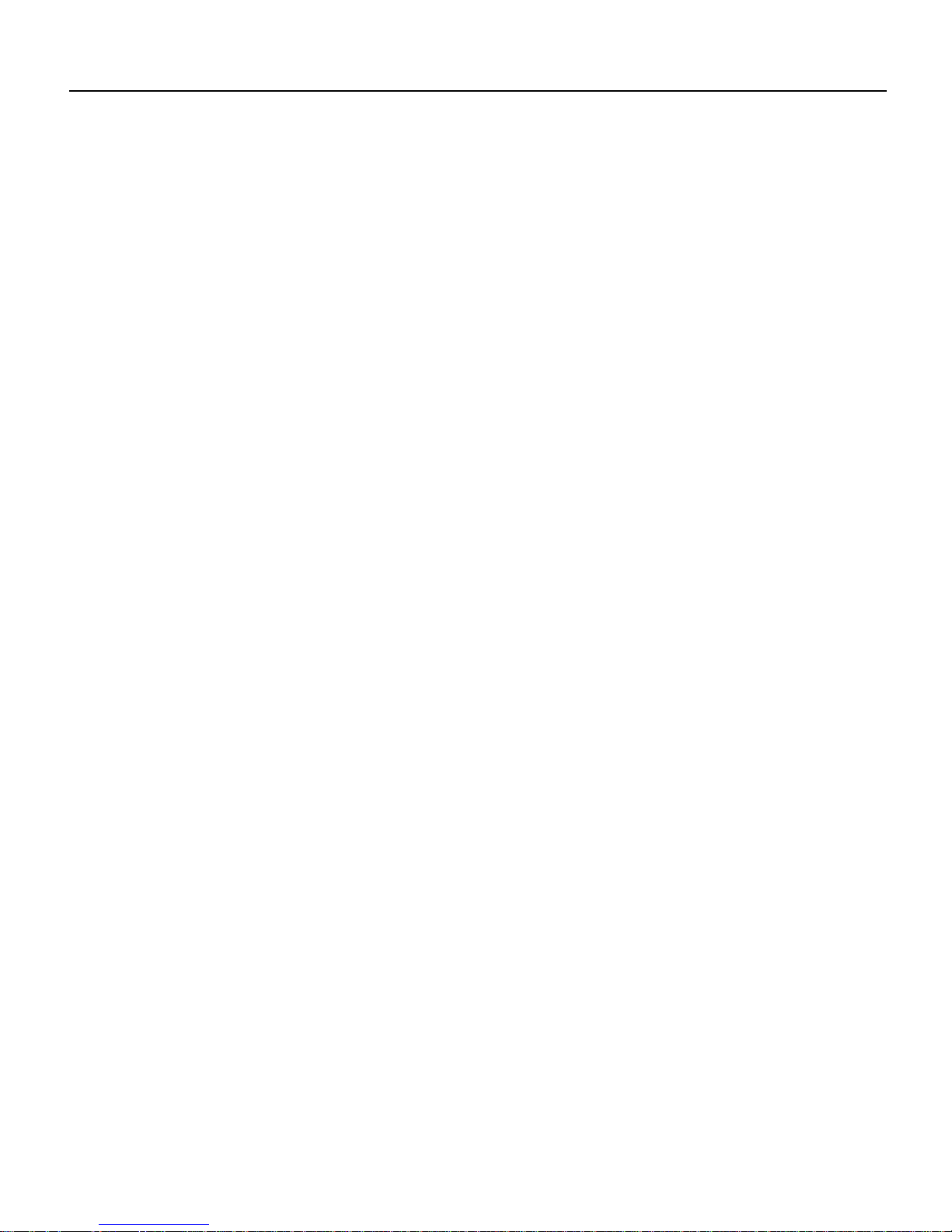
How to Use These Release Notes
How to Use These Release Notes
Use Table 1, “Cisco2600 Series Default Memory and Upgrade Options,” to find the factory-default
memory and available upgrades for your router.
Use Table 3, “Feature Pack Product Numbers,” to identify the software image to load.
Use Table 4, “Cisco 2600 Series Feature Pack Image Filenames and Memory Requirements,”tofind
the memory required for this image.
Use the tables in the “Features by Feature Set” section on page 12 to identify the features supported
in a feature set image.
What Is a Feature Pack?
A feature pack contains the following items:
• CD-ROM with the following software:
— Cisco IOS feature set software images, which might include bundled modem firmware
— Router Software Loader (RSL) program (a Windows 95 application)
— Trivial File Transfer Protocol (TFTP) server application (for Windows 95 only)
• Getting Started with the Router Software Loader CD booklet
• Release notes (this document)
• Software license for using Cisco software in object code form on a single access server or router
• Documentation CD-ROM that contains all Cisco documentation
The heart of a feature pack is the CD-ROM that contains software images and the RSL, which is a
Windows 95 application that loads an image onto a router or access server. Each feature pack
CD-ROM contains at least one Cisco IOS feature set. The CD booklet Getting Started with the
Router Software Loader explains how to use the RSL to install the router image. If you cannot use
the RSL to load images, you can follow the instructions in the “Alternatives to RSL” section on
page 18.
Before running the RSL, read the “Installing Software Images Using RSL” section on page 17. If
you are loading software on a preconfigured router, you should save the router configuration file on
your PC before beginning the image download process, as described in Getting Started with the
Router Software Loader.
2 Release Notes for Cisco IOS Release 12.0(7)XK1 Feature Packs for Cisco 2600 Series Routers
Page 3

Memory Options
Table 1 describes default memory and upgrade options for Cisco 2600 series.
Table 1 Cisco 2600 Series Default Memory and Upgrade Options
Memory Type Default Upgrade Options
Flash 8 MB 16 MB Flash SIMM: MEM2600-16FS=
16 MB Flash SIMM: MEM2600-8U16FS=
DRAM 24 MB
DRAM DIMM 24 MB 4 MB DRAM DIMM: MEM2600-4D=
1 Routers shipped after February 16, 2000, have 32 MB DRAM.
1
24 to 32 MB DRAM: MEM2600-24U32D=
24 to 48 MB DRAM: MEM2600-24U48D=
24 to 64 MB DRAM: MEM2600-24U64D=
8 MB DRAM DIMM: MEM2600-8D=
16 MB DRAM DIMM: MEM2600-16D=
32 MB DRAM DIMM: MEM2600-32D=
Routers and Interfaces Supported
The Cisco 2600 series includes the following routers:
Memory Options
• Cisco 2610
• Cisco 2611
• Cisco 2612
• Cisco 2613
• Cisco 2620
• Cisco 2621
These routers support the interfaces shown in Table 2.
Note Part numbers without an equals sign (=) identify products installed in a router at the factory.
Part numbers followed by an equals sign identify the same products sold as spares (separately).
Table 2 Interfaces Supported on Cisco 2600 Series Routers
Interface, Network Module, or Data Rate
LAN Interfaces
LAN Network Modules
Serial Network Modules
2
1- or 2-port Ethernet (10BaseT) Cisco 2610, Cisco 2611, Cisco 2612
1-port Token Ring (RJ-45) Cisco 2612, Cisco 2613
1- or 2-port Ethernet (10/100BaseT) Cisco 2620, Cisco 2621
1-port Ethernet All Cisco 2600 series routers
4-port Ethernet All Cisco 2600 series routers
1-port ATM-25 RJ-45 interface All Cisco 2600 series routers
16- or 32-port asynchronous All Cisco 2600 series routers
4- or 8-port asynchronous/synchronous serial low speed
(128 kbps max)
1
Routers Supported
All Cisco 2600 series routers
Release Notes for Cisco IOS Release 12.0(7)XK1 Feature Packs for Cisco 2600 Series Routers 3
Page 4

Routers and Interfaces Supported
Table 2 Interfaces Supported on Cisco 2600 Series Routers (continued)
Interface, Network Module, or Data Rate
Multiport T1/E1 ATM
Network Modules with
Inverse Multiplexing over
ATM (IMA)
3
4-port T1 ATM network module with IMA (NM-4T1-IMA[=]) All Cisco 2600 series routers
4-port E1 ATM network module with IMA (NM-4E1-IMA[=]) All Cisco 2600 series routers
8-port T1 ATM network module with IMA (NM-8T1-IMA[=]) All Cisco 2600 series routers
1
8-port E1 ATM network module with IMA (NM-8E1-IMA[=]) All Cisco 2600 series routers
Digital T1/E1 Packet Voice
TrunkNetwork Modules and
Multiflex Trunk WAN
Interface Cards
1-port, 30-channel E1 voice/fax module, supports 30 channels of
G.729a/b, G.726, G.711 and fax or 18 channels of G.726, G.729,
G.723.1, G.728, G.729a/b, G.711, and fax. Consists of one NM-HDV,
three PVDM-12s, and one VWIC-1MFT-E1
4
(NM-HDV-1E1-30[=])
1-port, enhanced 30-channel E1 voice/fax module, supports 30
channels of G.729a/b, G.726, G.729, G.728, G.723.1, G.711, and fax.
Consists of one NM-HDV, five PVDM-12s, and one
VWIC-1MFT-E1
5
(NM-HDV-1E1-30E[=])
2-port, 60-channel E1 voice/fax module, supports add/drop
multiplexing (drop and insert); 60 channels of G.729a/b, G.726,
G.711, and fax; or 30 channels of G726, G729, G723.1, G.728,
G.729a/b, G.711, and fax. Consists of one NM-HDV, five PVDM-12s,
and one VWIC-2MFT-E1-DI
6
(NM-HDV-2E1-60[=])
1-port, 24-channel T1 voice/fax module, supports 24 channels of
G.729a/b, G.726, G.711 and fax or 12 channels of G.726, G.729,
G.723.1, G.728, G.729a/b, G.711, and fax. Consists of one NM-HDV,
two PVDM-12s, and one VWIC-1MFT-T1
7
(NM-HDV-1T1-24[=])
1-port, enhanced 24-channel T1 voice/fax module, supports 24
channels of G.729a/b, G.726, G.729, G.728, G.723.1, G.711, and fax.
Consists of one NM-HDV, four PVDM-12s, and one
VWIC-1MFT-T1
4
(NM-HDV-1T1-24E[=])
2-port, 48-channel T1 voice/fax module, supports add/drop
multiplexing (drop and insert); 48 channels of G.729a/b,
G.726,G.711, and fax; or 24 channels of G726, G729, G723.1, G.728,
G729a/b, G711, and fax. Consists of one NM-HDV, four PVDM-12,
and one VWIC-2MFT-T1-DI
4
(NM-HDV-2T1-48[=])
High-density voice/fax network module spare (NM-HDV=) All Cisco 2600 series routers
12-channel packet voice DSP module upgrade spare (PVDM-12=) All Cisco 2600 series routers
1-port RJ-48 multiflex trunk - T1 (VWIC-1MFT-T1=)
2-port RJ-48 multiflex trunk - T1 (VWIC-2MFT-T1=)
2-port RJ-48 multiflex trunk with drop and insert - T1
(VWIC-2MFT-T1-DI=)
4
1-port RJ-48 multiflex trunk - E1 (VWIC-1MFT-E1=)
2-port RJ-48 multiflex trunk - E1 (VWIC-2MFT-E1=)
2-port RJ-48 multiflex trunk with drop and insert - E1
(VWIC-2MFT-E1-DI=)
4
4
4
4
4
Routers Supported
All Cisco 2600 series routers
All Cisco 2600 series routers
All Cisco 2600 series routers
All Cisco 2600 series routers
All Cisco 2600 series routers
All Cisco 2600 series routers
All Cisco 2600 series routers
All Cisco 2600 series routers
All Cisco 2600 series routers
All Cisco 2600 series routers
All Cisco 2600 series routers
All Cisco 2600 series routers
4 Release Notes for Cisco IOS Release 12.0(7)XK1 Feature Packs for Cisco 2600 Series Routers
Page 5
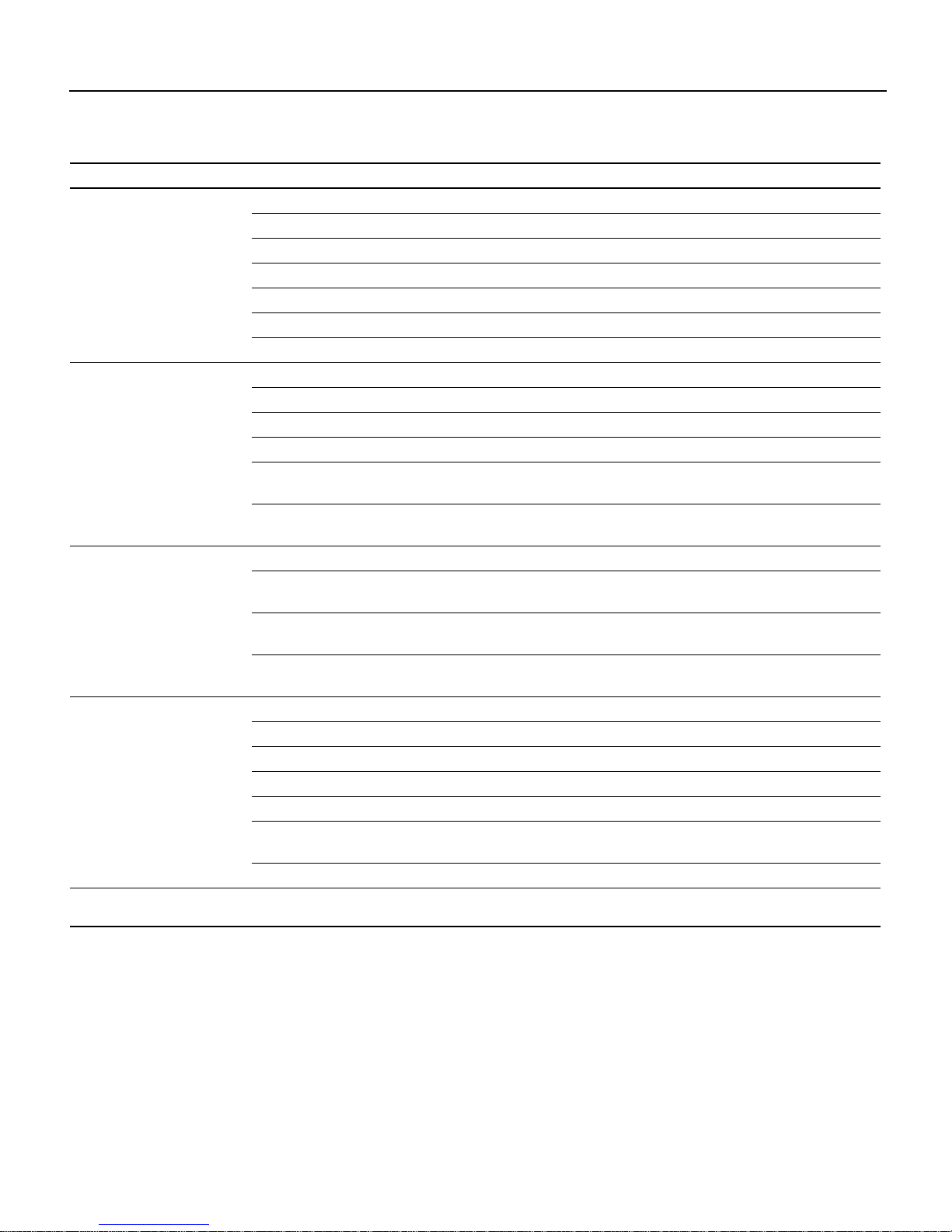
Routers and Interfaces Supported
Table 2 Interfaces Supported on Cisco 2600 Series Routers (continued)
Interface, Network Module, or Data Rate
Dial, ISDN, and Channelized
Serial Network Modules
1- or 2-port channelized T1/ISDN PRI All Cisco 2600 series routers
1- or 2-port channelized T1/ISDN PRI with CSU All Cisco 2600 series routers
1
Routers Supported
1- or 2-port channelized E1/ISDN PRI balanced All Cisco 2600 series routers
1- or 2-port channelized E1/ISDN PRI unbalanced All Cisco 2600 series routers
4-or 8-port ISDN BRI S/T interface All Cisco 2600 series routers
4- or 8-port ISDN BRI U (NT1) interface All Cisco 2600 series routers
8- or 16-port analog modems All Cisco 2600 series routers
E1/T1 Multiflex Voice/WAN
Interface Cards
3
1-port T1 multiflex trunk interface (VWIC-1MFT-T1) All Cisco 2600 series routers
1-port E1 multiflex trunk interface (VWIC-1MFT-E1) All Cisco 2600 series routers
2-port T1 multiflex trunk interface (VWIC-2MFT-T1) All Cisco 2600 series routers
2-port E1 multiflex trunk interface (VWIC-2MFT-E1) All Cisco 2600 series routers
2-port T1 multiflex trunk interface with drop and insert
All Cisco 2600 series routers
(VWIC-2MFT-T1-DI)
2-port E1 multiflex trunk interface with drop and insert
All Cisco 2600 series routers
(VWIC-2MFT-E1-DI)
Voice/Fax Interface Cards
1- or 2-port voice interface card slots All Cisco 2600 series routers
2-port FXS voice/fax interface card
8
All Cisco 2600 series routers with
voice/fax network modules
2-port E&M voice/fax interface card
3
All Cisco 2600 series routers with
voice/fax network modules
2-port FXO voice/fax interface card
3
All Cisco 2600 series routers
voice/fax network modules
WAN Interface Cards
1-port ISDN BRI S/T interface (requires external NT1) All Cisco 2600 series routers
1-port ISDN BRI (NT1) U All Cisco 2600 series routers
1-port 56/64-kbps DSU/CSU All Cisco 2600 series routers
1-port T1/Fractional T1 with DSU/CSU All Cisco 2600 series routers
1-port high-speed serial (up to 2.048 Mbps) All Cisco 2600 series routers
2-port dual high-speed serial (up to 2.048 Mbps; asynchronous/
All Cisco 2600 series routers
synchronous support)
2-port asynchronous/synchronous (up to 128 kbps) All Cisco 2600 series routers
Advanced Integration
Modules
1 The voice/fax and ATM-25 network modules require Cisco IOS Plus feature sets.
2 The 1- or 2-port 10/100 Ethernet LAN interface for the Cisco 2620 and Cisco 2621 routers is only available in Cisco IOS Release 12.0 2XC, 12.03T, and later
12.0T releases.
3 Requires the Cisco IOS Plus feature sets.
4 See E1/T1 multiflex voice/WAN interface cards in this table.
5 See E1/T1 multiflex voice/WAN interface cards in this table
6 See E1/T1 multiflex voice/WAN interface cards in this table.
7 See E1/T1 multiflex voice/WAN interface cards in this table.
8 Requires the NM-1V or NM-2V network module.
Data compression AIM (up to 8.192 Mbps) All Cisco 2600 series routers
Release Notes for Cisco IOS Release 12.0(7)XK1 Feature Packs for Cisco 2600 Series Routers 5
Page 6
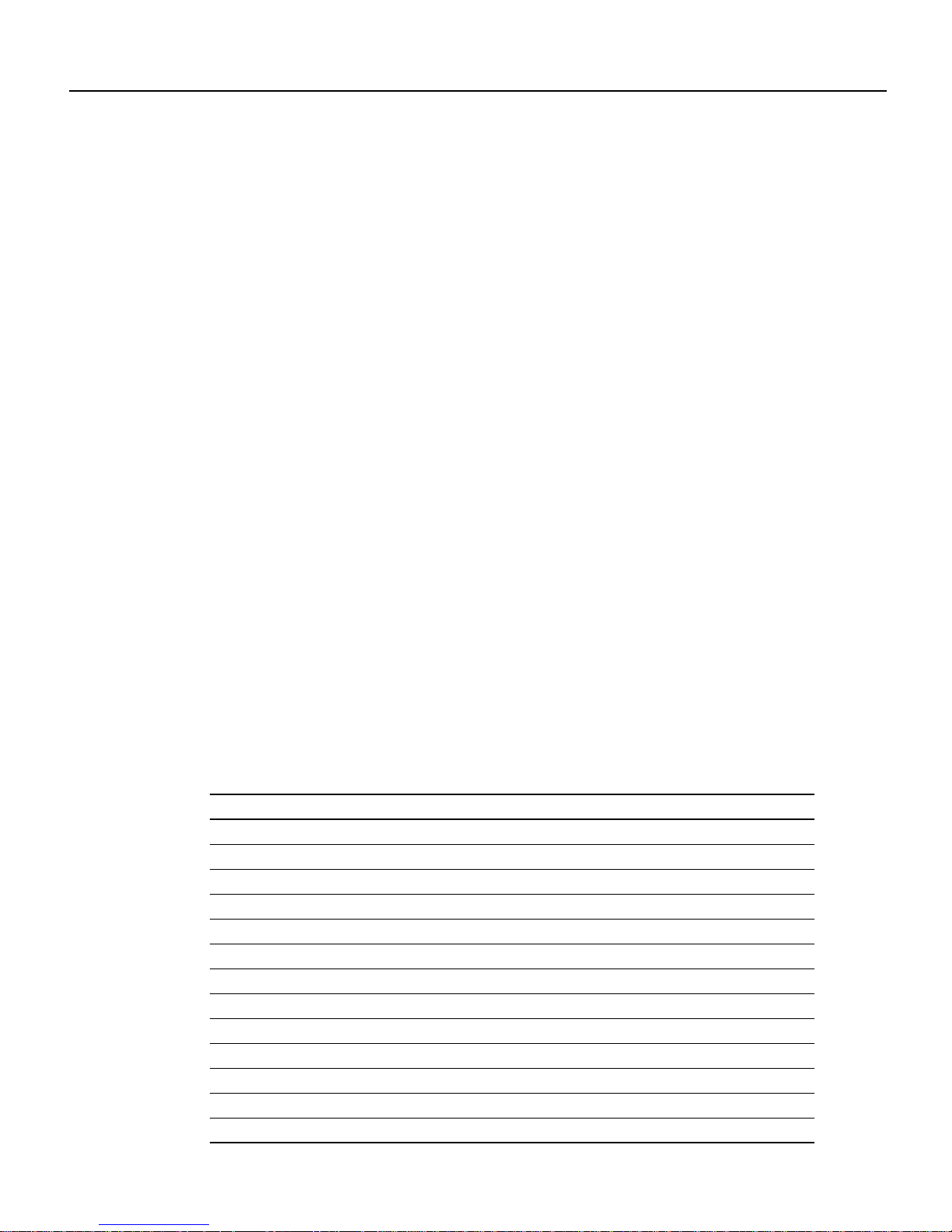
Software Compatibility
Software Compatibility
The feature packs described in these release notes contain Cisco IOS Release 12.0(7)XK1 software
images, some earlier images, and RSL Version 7.6. Before running RSL, read the “Installing
Software Images Using RSL” section on page 17.
Determining Your Software Release
To determine the version of Cisco IOS software that is currently running on your Cisco 2600 series
router, enter the show version command. The version number is indicated on the second line:
Router> show version
Cisco Internetwork Operating System Software
IOS (tm) 2600 Software (C2600-i-mz), Version 12.0(5)T1, RELEASE SOFTWARE
The output includes further information such as processor revision numbers, memory amounts,
hardware IDs, and partition information.
Updating to a New Software Release
For information about upgrading to a new software release, see the Cisco IOS Software
Release 12.0 T Upgrade (#819: 1/99) product bulletin located on CCO at:
Service and Support > Product Bulletins > Software
Under Cisco IOS 12.0, click Cisco IOS Software Release 12.0 T Upgrade (#819: 1/99).
This product bulletin does not contain information specific to Cisco IOS Release 12.0(7)XK1, but
provides general upgrade information that may apply to this release.
Product Number Quick-Reference List
Table 3 lists Cisco product numbers for the feature packs supported in this release.
Table 3 Feature Pack Product Numbers
Product Number Feature Pack Description
CD26-C-12.0.7= Cisco 2600 IP Feature Pack
1
CD26-CH-12.0.7= Cisco 2600 IP/FW
CD26-CP-12.0.7= Cisco 2600 IP Plus Feature Pack
CD26-CHL-12.0.7= Cisco 2600 IP/FW Plus IPSec 56 Feature Pack
CD26-CK2-12.0.7= Cisco 2600 IP Plus IPSec 3DES Feature Pack
CD26-CHK2-12.0.7= Cisco 2600 IP/FW Plus IPSec 3DES Feature Pack
CD26-CL-12.0.7= Cisco 2600 IP Plus IPSec 56 Feature Pack
CD26-B-12.0.7= Cisco 2600 IP/IPX/AT/DEC Feature Pack
CD26-BP-12.0.7= Cisco 2600 IP/IPX/AT/DEC Plus Feature Pack
CD26-BHP-12.0.7= Cisco 2600 IP/IPX/AT/DEC/FW Plus Feature Pack
CD26-AP-12.0.7= Cisco 2600 Enterprise Plus Feature Pack
CD26-AL-12.0.7= Cisco 2600 Enterprise Plus IPSec 56 Feature Pack
CD26-AHK2-12.0.7= Cisco 2600 Enterprise/FW Plus IPSec 3DES Feature Pack
Feature Pack
12
12
12
2
1
2
12
6 Release Notes for Cisco IOS Release 12.0(7)XK1 Feature Packs for Cisco 2600 Series Routers
Page 7
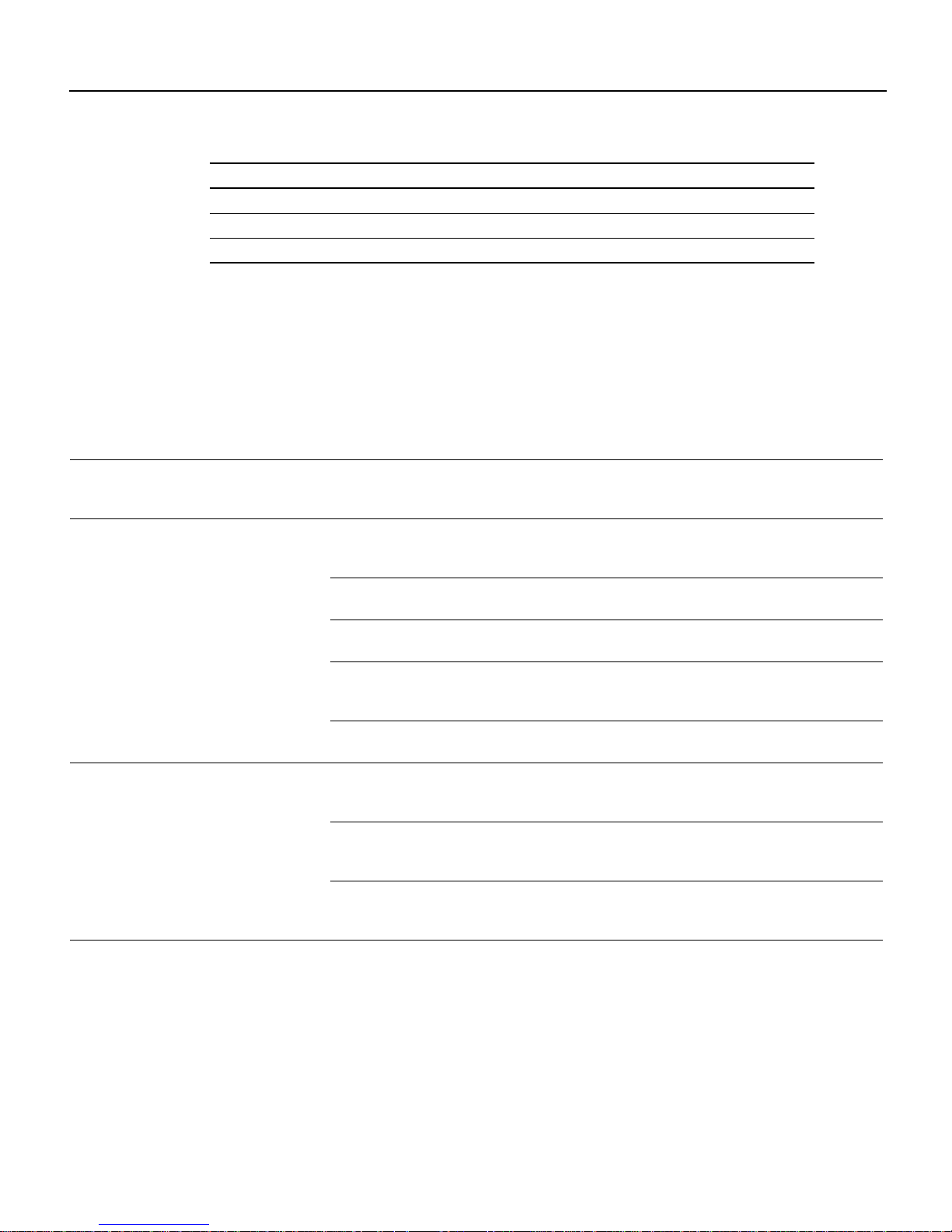
Table 3 Feature Pack Product Numbers (continued)
Product Number Feature Pack Description
CD26-AK2-12.0.7= Cisco 2600 Enterprise Plus IPSec 3DES Feature Pack
CD26-AHL-12.0.7= Cisco 2600 Enterprise/FW Plus IPSec 56 Feature Pack
CD26-E-12.0.7= Cisco 2600 Remote Access Server Feature Pack
1 FW means firewall.
2 This feature pack contains encryption images.
Feature Pack Overview
Table 4 identifies each feature pack by product number, CD-ROM label, UNIX and DOS filenames
of the images, memory requirements, and RSL installer descriptions.
Table 4 Cisco 2600 Series Feature Pack Image Filenames and Memory Requirements
Feature Pack Overview
12
12
Product Number CD-ROM Title UNIX Image Name
CD26-C-12.0.7=
CD26-CH-12.0.7=
Cisco 2600
IP Feature Pack
Release 12.0(7)XK1
RSL Version 7.6
Cisco 2600
IP/FW Feature Pack
Release 12.0(7)XK1
RSL Version 7.6
c2600-i-mz.120-7.XK1 aaa1308 8 MB 24 MB Cisco 2600 IOS
c2600-i-mz.120-7.T aaa1309 4 MB 20 MB Cisco 2600 IOS
c2600-i-mz.120-8 aaa1310 4 MB 20 MB Cisco 2600 IOS
c2600-i-mz.120-5.XK1 aaa1311 8 MB 20 MB Cisco 2600 IOS
c2600-i-mz.120-5 aaa1312 4 MB 16 MB Cisco 2600 IOS
c2600-io3-mz.120-7.XK1 aaa1313 8 MB 32 MB Cisco 2600 IOS
c2600-io3-mz.120-7.T aaa1314 8 MB 24 MB Cisco 2600 IOS
c2600-io3-mz.120-5.XK1 aaa1315 8 MB 24 MB Cisco 2600 IOS
DOS
Image
Name
Flash
Memory
Required
Main
Memory
Required
RSL Installer
Description
IP Feature Set
12.0(7)XK1
IP Feature Set 12.0(7)T
IP Feature Set 12.0(8)
IP Feature Set
12.0(5)XK1
IP Feature Set 12.0(5)
IP/FW Feature Set
12.0(7)XK1
IP/FW Feature Set
12.0(7)T
IP/FW Feature Set
12.0(5)XK1
Release Notes for Cisco IOS Release 12.0(7)XK1 Feature Packs for Cisco 2600 Series Routers 7
Page 8

Feature Pack Overview
Table 4 Cisco 2600 Series Feature Pack Image Filenames and Memory Requirements (continued)
Product Number CD-ROM Title UNIX Image Name
CD26-CP-12.0.7=
Cisco 2600
c2600-is-mz.120-7.XK1 aaa1316 16 MB 40 MB Cisco 2600 IOS
IP Plus
Feature Pack
Release12.0(7)XK1
RSL Version 7.6
c2600-is-mz.120-7.T aaa1317 8 MB 32 MB Cisco 2600 IOS
c2600-is-mz.120-8 aaa1318 8 MB 24 MB Cisco 2600 IOS
c2600-is-mz.120-5.XK1 aaa1319 8 MB 32 MB Cisco 2600 IOS
c2600-is-mz.120-5 aaa1320 8 MB 24 MB Cisco 2600 IOS
CD26-CHL-12.0.7=
Cisco 2600
c2600-io3s56i-mz.120-7.XK1 aaa1321 16 MB 48 MB Cisco 2600 IOS
IP/FW Plus
IPSec 56
Feature Pack
Release 12.0(7)XK1
c2600-io3s56i-mz.120-7.T aaa1322 16 MB 32 MB Cisco 2600 IOS
RSL Version 7.6
c2600-io3s56i-mz.120-5.XK1 aaa1323 8 MB 32 MB Cisco 2600 IOS
CD26-CK2-12.0.7=
Cisco 2600
c2600-ik2s-mz.120-7.XK1 aaa1324 16 MB 48 MB Cisco 2600 IOS
IP Plus IPSec 3DES
Feature Pack
Release 12.0(7)XK1
RSL Version 7.6
c2600-ik2s-mz.120-7.T aaa1325 8 MB 40 MB Cisco 2600 IOS
c2600-ik2s-mz.120-5.XK1 aaa1326 8 MB 32 MB Cisco 2600 IOS
CD26-CHK2-12.0.7=
Cisco 2600
c2600-ik2o3s-mz.120-7.XK1 aaa1327 16 MB 48 MB Cisco 2600 IOS
IP/FW Plus IPSec
3DES Feature Pack
Release 12.0(7)XK1
RSL Version 7.6
c2600-ik2o3s-mz.120-7.T aaa1328 16 MB 40 MB Cisco 2600 IOS
c2600-ik2o3s-mz.120-5.XK1 aaa1329 8 MB 32 MB Cisco 2600 IOS
DOS
Image
Name
Flash
Memory
Required
Main
Memory
Required
RSL Installer
Description
IP Plus Feature Set
12.0(7)XK1
IP Plus Feature Set
12.0(7)T
IP Plus Feature Set
12.0(8)
IP Plus Feature Set
12.0(5)XK1
IP Plus Feature Set
12.0(5)
IP/FW Plus IPSec 56
Feature Set 12.0(7)XK1
IP/FW Plus IPSec 56
Feature Set 12.0(7)T
IP/FW Plus IPSec 56
Feature Set 12.0(5)XK1
IP Plus IPSec 3DES
Feature Set 12.0(7)XK1
IP Plus IPSec 3DES
Feature Set 12.0(7)T
IP Plus IPSec 3DES
Feature Set 12.0(5)XK1
IP/FW Plus IPSec 3DES
Feature Set 12.0(7)XK1
IP/FW Plus IPSec 3DES
Feature Set 12.0(7)T
IP/FW Plus IPSec 3DES
Feature Set 12.0(5)XK1
8 Release Notes for Cisco IOS Release 12.0(7)XK1 Feature Packs for Cisco 2600 Series Routers
Page 9
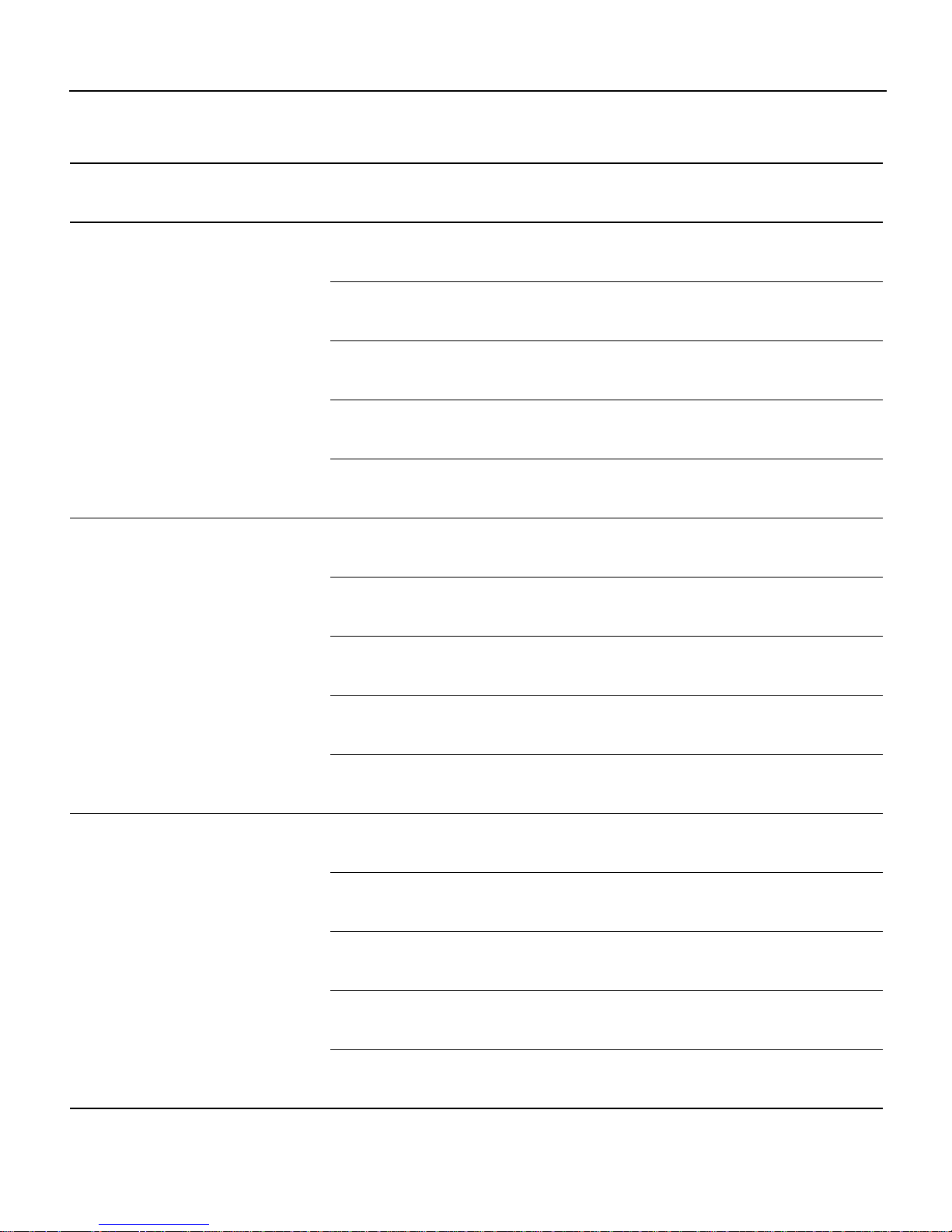
Feature Pack Overview
Table 4 Cisco 2600 Series Feature Pack Image Filenames and Memory Requirements (continued)
Product Number CD-ROM Title UNIX Image Name
CD26-CL-12.0.7=
Cisco 2600
c2600-is56i-mz.120-7.XK1 aaa1330 16 MB 40 MB Cisco 2600 IOS
IP Plus IPSec 56
Feature Pack
Release 12.0(7)XK1
RSL Version 7.6
c2600-is56i-mz-120-7.T aaa1331 8 MB 40 MB Cisco 2600 IOS
c2600-is56i-mz.120-8 aaa1332 8 MB 32 MB Cisco 2600 IOS
c2600-is56i-mz-120-5.XK1 aaa1333 8 MB 32 MB Cisco 2600 IOS
c2600-is56i-mz-120-5 aaa1334 8 MB 24 MB Cisco 2600 IOS
CD26-B-12.0.7=
Cisco 2600
c2600-d-mz.120-7.XK1 aaa1335 8 MB 32 MB Cisco 2600 IOS
IP/IPX/AT/DEC
Feature Pack
Release 12.0(7)XK1
RSL Version 7.6
c2600-d-mz-120-7.T aaa1336 8 MB 24 MB Cisco 2600 IOS
c2600-d-mz.120-8 aaa1337 8 MB 20 MB Cisco 2600 IOS
c2600-d-mz-120-5.XK1 aaa1338 8 MB 24 MB Cisco 2600 IOS
c2600-d-mz-120-5 aaa1339 4 MB 20 MB Cisco 2600 IOS
CD26-BP-12.0.7=
Cisco 2600
c2600-ds-mz.120-7.XK1 aaa1340 16 MB 40 MB Cisco 2600 IOS
IP/IPX/AT/DEC
Plus Feature Pack
Release 12.0(7)XK1
RSL Version 7.6
c2600-ds-mz.120-7.T aaa1341 8 MB 40 MB Cisco 2600 IOS
c2600-ds-mz.120-8 aaa1342 8 MB 24 MB Cisco 2600 IOS
c2600-ds-mz.120-5.XK1 aaa1343 8 MB 32 MB Cisco 2600 IOS
c2600-ds-mz.120-5 aaa1344 8 MB 24 MB Cisco 2600 IOS
DOS
Image
Name
Flash
Memory
Required
Main
Memory
Required
RSL Installer
Description
IP Plus IPSec 56
Feature Set 12.0(7)XK1
IP Plus IPSec 56
Feature Set 12.0(7)T
IP Plus IPSec 56
Feature Set 12.0(8)
IP Plus IPSec 56
Feature Set 12.0(5)XK1
IP Plus IPSec 56
Feature Set 12.0(5)
IP/IPX/AT Feature Set
12.0(7)XK1
IP/IPX/AT Feature Set
12.0(7)T
IP/IPX/AT Feature Set
12.0(8)
IP/IPX/AT Feature Set
12.0(5)XK1
IP/IPX/AT Feature Set
12.0(5)
IP/IPX/AT Plus
Feature Set 12.0(7)XK1
IP/IPX/AT Plus
Feature Set 12.0(7)T
IP/IPX/AT Plus
Feature Set 12.0(8)
IP/IPX/AT Plus
Feature Set 12.0(5)XK1
IP/IPX/AT Plus
Feature Set 12.0(5)
Release Notes for Cisco IOS Release 12.0(7)XK1 Feature Packs for Cisco 2600 Series Routers 9
Page 10
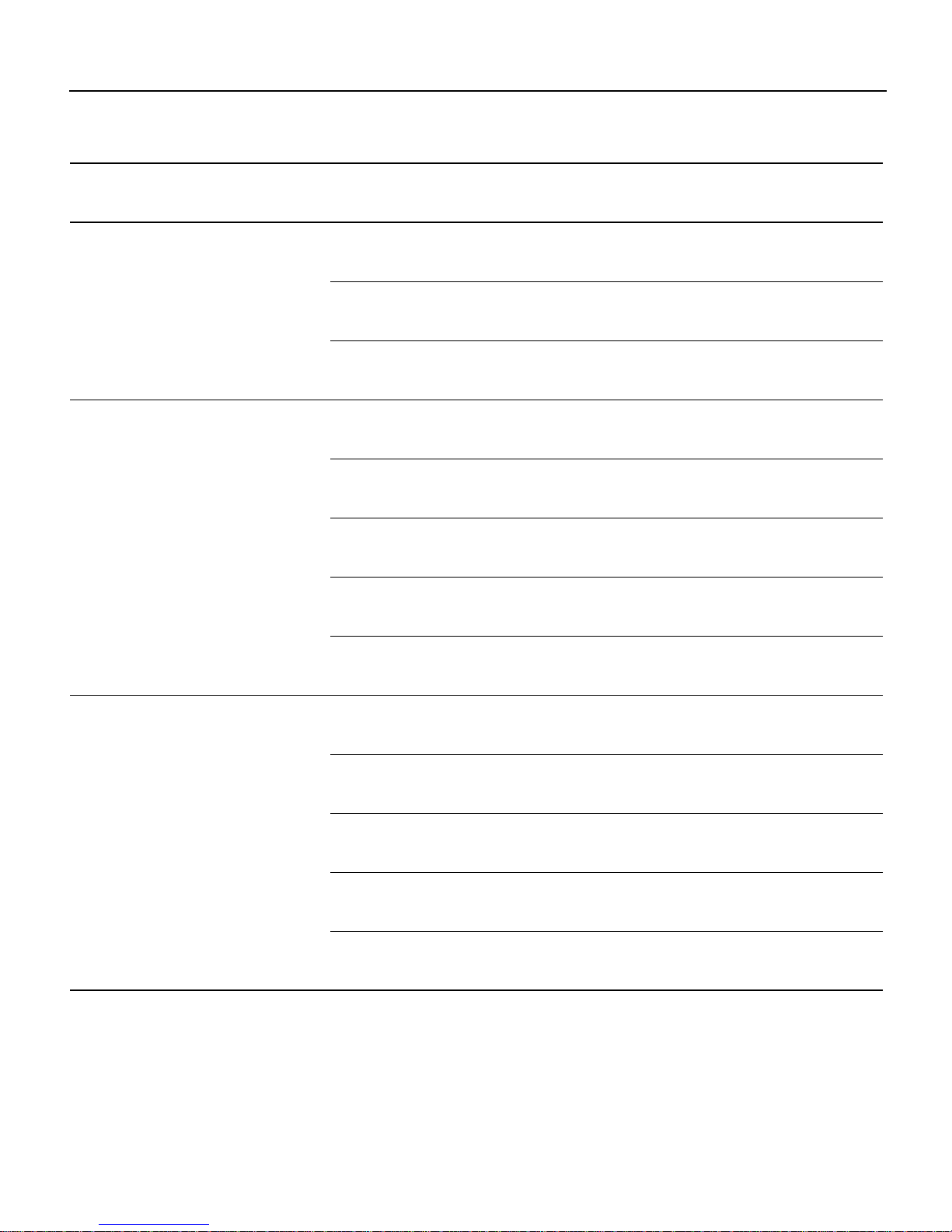
Feature Pack Overview
Table 4 Cisco 2600 Series Feature Pack Image Filenames and Memory Requirements (continued)
Product Number CD-ROM Title UNIX Image Name
CD26-BHP-12.0.7=
Cisco 2600
c2600-do3s-mz.120-7.XK1 aaa1345 16 MB 48 MB Cisco 2600 IOS
IP/IPX/AT/DEC/
FW Plus
Feature Pack
Release 12.0(7)XK1
c2600-do3s-mz.120-7.T aaa1346 16 MB 40 MB Cisco 2600 IOS
RSL Version 7.6
c2600-do3s-mz.120-5.XK1 aaa1347 8 MB 32 MB Cisco 2600 IOS
CD26-AP-12.0.7=
Cisco 2600
c2600-js-mz.120-7.XK1 aaa1348 16 MB 48 MB Cisco 2600 IOS
Enterprise Plus
Feature Pack
Release 12.0(7)XK1
RSL Version 7.6
c2600-js-mz.120-7.T aaa1349 16 MB 40 MB Cisco 2600 IOS
c2600-js-mz.120-8 aaa1350 8 MB 24 MB Cisco 2600 IOS
c2600-js-mz.120-5.XK1 aaa1351 16 MB 40 MB Cisco 2600 IOS
c2600-js-mz.120-5 aaa1352 8 MB 24 MB Cisco 2600 IOS
CD26-AL-12.0.7=
Cisco 2600
c2600-js56i-mz.120-7.XK1 aaa1353 16 MB 48 MB Cisco 2600 IOS
Enterprise Plus
IPSec 56
Feature Pack
Release 12.0(7)XK1
c2600-js56i-mz.120-7.T aaa1354 16 MB 40 MB Cisco 2600 IOS
RSL Version 7.6
c2600-js56i-mz.120-8 aaa1355 8 MB 32 MB Cisco 2600 IOS
c2600-js56i-mz.120-5.XK1 aaa1356 16 MB 40 MB Cisco 2600 IOS
c2600-js56i-mz.120-5 aaa1357 8 MB 32 MB Cisco 2600 IOS
DOS
Image
Name
Flash
Memory
Required
Main
Memory
Required
RSL Installer
Description
IP/IPX/AT/FW Plus
Feature Set 12.0(7)XK1
IP/IPX/AT/FW Plus
Feature Set 12.0(7)T
IP/IPX/AT/FW Plus
Feature Set 12.0(5)XK1
Enterprise Plus
Feature Set 12.0(7)XK1
Enterprise Plus
Feature Set 12.0(7)T
Enterprise Plus
Feature Set 12.0(8)
Enterprise Plus
Feature Set 12.0(5)XK1
Enterprise Plus
Feature Set 12.0(5)
Enterprise Plus IPSec 56
Feature Set 12.0(7)XK1
Enterprise Plus IPSec 56
Feature Set 12.0(7)
Enterprise Plus IPSec 56
Feature Set 12.0(8)
Enterprise Plus IPSec 56
Feature Set 12.0(5)XK1
Enterprise Plus IPSec 56
Feature Set 12.0(5)
10 Release Notes for Cisco IOS Release 12.0(7)XK1 Feature Packs for Cisco 2600 Series Routers
Page 11

Feature Pack Overview
Table 4 Cisco 2600 Series Feature Pack Image Filenames and Memory Requirements (continued)
Product Number CD-ROM Title UNIX Image Name
CD26-AHK2-12.0.7=
Cisco 2600
c2600-jk2o3s-mz.120-7.XK1 aaa1358 16 MB 48 MB Cisco 2600 IOS
Enterprise/FW Plus
IPSec 3DES
Feature Pack
Release 12.0(7)XK1
RSL Version 7.6
c2600-jk2o3s-mz.120-7.T aaa1359 16 MB 40 MB Cisco 2600 IOS
c2600-jk2o3s-mz.120-5.XK1 aaa1360 16 MB 40 MB Cisco 2600 IOS
CD26-AK2-12.0.7=
Cisco 2600
c2600-jk2s-mz.120-7.XK1 aaa1361 16 MB 48 MB Cisco 2600 IOS
Enterprise Plus
IPSec 3DES
Feature Pack
Release 12.0(7)XK1
RSL Version 7.6
c2600-jk2s-mz.120-7.T aaa1362 16 MB 40 MB Cisco 2600 IOS
c2600-jk2s-mz.120-5.XK1 aaa1363 16 MB 40 MB Cisco 2600 IOS
CD26-AHL-12.0.7=
Cisco 2600
c2600-jo3s56i-mz.120-7.XK1 aaa1364 16 MB 48 MB Cisco 2600 IOS
Enterprise/FW Plus
IPSec 56
Feature Pack
Release 12.0(7)XK1
RSL Version 7.6
c2600-jo3s56i-mz.120-7.T aaa1365 16 MB 40 MB Cisco 2600 IOS
c2600-jo3s56i-mz.120-5.XK1 aaa1366 16 MB 40 MB Cisco 2600 IOS
DOS
Image
Name
Flash
Memory
Required
Main
Memory
Required
RSL Installer
Description
Enterprise/FW
Plus IPSec 3DES
Feature Set 12.0(7)XK1
Enterprise/FW
Plus IPSec 3DES
Feature Set 12.0(7)T
Enterprise/FW
Plus IPSec 3DES
Feature Set 12.0(5)XK1
Enterprise Plus
IPSec 3DES
Feature Set 12.0(7)XK1
Enterprise Plus
IPSec 3DES
Feature Set 12.0(7)T
Enterprise Plus
IPSec 3DES
Feature Set 12.0(5)XK1
Enterprise/FW
Plus IPSec 56
Feature Set 12.0(7)XK1
Enterprise/FW
Plus IPSec 56
Feature Set 12.0(7)T
Enterprise/FW
Plus IPSec 56
Feature Set 12.0(5)XK1
Release Notes for Cisco IOS Release 12.0(7)XK1 Feature Packs for Cisco 2600 Series Routers 11
Page 12

Features by Feature Set
Table 4 Cisco 2600 Series Feature Pack Image Filenames and Memory Requirements (continued)
Product Number CD-ROM Title UNIX Image Name
CD26-E-12.0.7=
Cisco 2600
Remote Access
Server
Feature Pack
Release 12.0(7)XK1
RSL Version 7.6
c2600-c-mz.120-7.XK1 aaa1367 8 MB 24 MB Cisco 2600 IOS
c2600-c-mz.120-7.T aaa1368 8 MB 20 MB Cisco 2600 IOS
c2600-c-mz.120-8 aaa1369 4 MB 20 MB Cisco 2600 IOS
c2600-c-mz.120-5.XK1 aaa1370 8 MB 20 MB Cisco 2600 IOS
c2600-c-mz.120-5 aaa1371 4 MB 16 MB Cisco 2600 IOS
Features by Feature Set
Cisco IOS software is packaged as feature sets (or images), each containing a subset of Cisco IOS
features. Some feature sets are identified by the following conventions:
DOS
Image
Name
Flash
Memory
Required
Main
Memory
Required
RSL Installer
Description
Remote Access Server
Feature Set 12.0(7)XK1
Remote Access Server
Feature Set 12.0(7)
Remote Access Server
Feature Set 12.0(8)
Remote Access Server
Feature Set 12.0(5)XK1
Remote Access Server
Feature Set 12.0(5)
• Plus—Value-added feature set with additional features.
• Plus 56—Value-added feature set with additional features, including 56-bit data encryption.
Caution Cisco IOS images with strong encryption (including, but not limited to, 56-bitand 168-bit
DES) are subject to U.S. government export controls and have a limited distribution. Images to be
installed outside the U.S. require an export license. Customer orders might be denied or subject to
delay due to U.S. government regulations. Contact your sales representative or distributor for more
information, or send e-mail to export@cisco.com.
Table 5 and Table 6 list features supported by Cisco 2600 series routers in each Cisco IOS Release
12.0(7)XK1 feature set:
• Table 5: IP and IP/IPX/AppleTalk/DEC feature sets
• Table 6: Enterprise and Enterprise Plus feature sets
The tables use the following conventions:
• Yes—The feature is supported in the feature set.
• No—The feature is not supported in the feature set.
• First—The Cisco IOS releasethat introduced the feature. For example, (1) means the feature was
introduced in 12.0(1)T.
Note These tables list only selected features. They are not complete lists of all features in each
image.
12 Release Notes for Cisco IOS Release 12.0(7)XK1 Feature Packs for Cisco 2600 Series Routers
Page 13

Features by Feature Set
Table 5 Features by Feature Set for Cisco 2600 Series, Part 1 of 2
Feature Set
IP
IPX
AT
DEC
Plus
Feature First
New Features in 12.0(7)XK
IPIPPlus
IP
Plus
IPSec
3DES
IP
Plus
IPSec56IP
FW
IP
FW
Plus
IPSec
3DES
IP
FW
Plus
IPSec
56
IP
IPX
AT
DEC
Voice over Frame Relay Enhancements (7)XK No Yes Yes Yes Yes Yes Yes No Yes Yes
Voice Port Enhancements (7)XK No Yes Yes Yes Yes Yes Yes No Yes Yes
Voice Port Testing (7)XK No Yes Yes Yes Yes Yes Yes No Yes Yes
Q.SIG (7)XK No Yes Yes Yes No Yes Yes No Yes Yes
Connectivity
Layer 2 Tunnel Protocol (L2TP) (1) No Yes No Yes Yes Yes Yes No Yes Yes
RIP Enhancements (1) Yes Yes Yes Yes Yes Yes Yes Yes Yes Yes
SNMP version 3 (3) Yes Yes Yes Yes Yes Yes Yes Yes Yes Yes
IBM Support
DLSw+ RSVP (3) No Yes No Yes Yes Yes Yes No Yes Yes
DLSw+ Enhanced Load Balancing (3) No Yes No Yes Yes Yes Yes No Yes Yes
DLSw+ Peer Clusters (3) No Yes No Yes Yes Yes Yes No Yes Yes
Token Ring Interswitch Link (3) Yes Yes Yes Yes Yes Yes Yes Yes Yes Yes
IP Routing
Easy IP Phase 2- DHCP Server (1) Yes Yes Yes Yes Yes Yes Yes Yes Yes Yes
Flow Random Early Detection (3) Yes Yes Yes Yes Yes Yes Yes Yes Yes Yes
OSPF Packet Pacing (1) Yes Yes Yes Yes Yes Yes Yes Yes Yes Yes
OS_IFSS (1) Yes Yes Yes Yes Yes Yes Yes Yes Yes Yes
Response Time Reporter
(3) Yes Yes Yes Yes Yes Yes Yes Yes Yes Yes
Enhancements
Service Provider 1 (3) No No No No No No No No No No
NetFlow Policy Infrastructure (3) Yes Yes Yes Yes Yes Yes Yes Yes Yes Yes
Web Cache Communications Protocol
(3) Yes Yes Yes Yes Yes Yes Yes Yes Yes Yes
V2 (WCCPv2)
Management
1FE2P Network Module
1
(1) No No No No No No No No No No
ISDN MIB RFC 2127 (1) Yes Yes Yes Yes Yes Yes Yes Yes Yes Yes
Process MIB (3) Yes Yes Yes Yes Yes Yes Yes Yes Yes Yes
Quality of Service
CLI String Search (1) Yes Yes Yes Yes Yes Yes Yes Yes Yes Yes
Security
Cisco IOS Firewall Feature Set
(1) No No No No Yes Yes Yes No No Yes
Platform Support
IPSec Triple DES (2) No No Yes No No Yes No No No No
IP
IPX
AT
DEC
FW
Plus
Release Notes for Cisco IOS Release 12.0(7)XK1 Feature Packs for Cisco 2600 Series Routers 13
Page 14

Features by Feature Set
Table 5 Features by Feature Set for Cisco 2600 Series, Part 1 of 2 (continued)
Feature Set
IP
IPX
AT
DEC
Plus
Feature First
Switching
IPIPPlus
IP
Plus
IPSec
3DES
IP
Plus
IPSec56IP
FW
IP
FW
Plus
IPSec
3DES
IP
FW
Plus
IPSec
56
IP
IPX
AT
DEC
Cisco IOS STP Enhancements (1) No Yes Yes No Yes Yes Yes No Yes Yes
Voice
BRI Voice over IP: VIC-2BRI-S/T-TE1(3) No Yes Yes Yes No Yes Yes No Yes Yes
Voice over Frame Relay, FRF.11 and
(4) No Yes Yes Yes No Yes Yes No Yes Yes
FRF.12
WAN Services
Digital T1 Packet Voice Trunk Network
(5)XK No Yes Yes Yes No Yes Yes No Yes Yes
Modules
Multiport T1/E1 ATM Network
(5)XK No Yes Yes Yes No Yes Yes No Yes Yes
Modules with Inverse Multiplexing
over ATM
Annex-G (X.25 over Frame Relay) (3) Yes Yes Yes Yes Yes Yes Yes Yes Yes Yes
ATM OC3 NM (3) No No No No No No No No No No
IOS IEEE 802.1Q Support (1) No Yes Yes Yes No Yes Yes No Yes Yes
ISDN Dynamic Multiple Encaps for
(4) Yes Yes Yes Yes Yes Yes Yes Yes Yes Yes
Dial-in
ISDN LAPB-TA (4) Yes Yes Yes Yes Yes Yes Yes Yes Yes Yes
Mobile IP (1) No Yes Yes Yes No Yes Yes No Yes Yes
Modem over ISDN BRI
2
(3) Yes Yes Yes Yes Yes Yes Yes Yes Yes Yes
PPP over Frame Relay (1) Yes Yes Yes Yes Yes Yes Yes Yes Yes Yes
R2 Signaling (1) Yes Yes Yes Yes Yes Yes Yes Yes Yes Yes
Time-Based Access Lists (1) Yes Yes Yes Yes Yes Yes Yes Yes Yes Yes
X.25 over ISDN D Channel (1) Yes Yes Yes Yes Yes Yes Yes Yes Yes Yes
X.25 Load Balancing (3) No No No No No No No No No No
1 Cisco 3620 and 3640 routers only.
2 Cisco 3640 routers only.
IP
IPX
AT
DEC
FW
Plus
14 Release Notes for Cisco IOS Release 12.0(7)XK1 Feature Packs for Cisco 2600 Series Routers
Page 15

Table 6 Features by Feature Set for Cisco 2600 Series, Part 2 of 2
Feature Set
Feature First
New Features in 12.0(7)XK
Voice over Frame Relay
(7)XK Yes Yes Yes Yes Yes
Enterprise
Plus
Enterprise
Plus IPSec 56
EnterpriseFW
Plus IPSec 56
EnterprisePlus
IPSec 3DES
1
Enhancements
Voice Port Enhancements (7)XK No Yes No Yes Yes
Voice Port Testing (7)XK Yes Yes Yes Yes Yes
Q.SIG (7)XK Yes Yes No Yes Yes
IBM Support
DLSw+ RSVP (3) Yes Yes Yes Yes Yes
DLSw+ Enhanced Load
(3) Yes Yes Yes Yes Yes
Balancing
DLSw+ Peer Clusters (3) Yes Yes Yes Yes Yes
Token Ring Interswitch Link (3) Yes Yes Yes Yes Yes
IP Routing
Easy IP Phase 2-DHCP
(1) Yes Yes Yes Yes Yes
Server
Flow Random Early
(3) Yes Yes Yes Yes Yes
Detection
NetFlow Policy
(3) Yes Yes Yes Yes Yes
Infrastructure
OSPF Packet Pacing (1) Yes Yes Yes Yes Yes
OS_IFSS (1) Yes Yes Yes Yes Yes
Response Time Reporter
(3) Yes Yes Yes Yes Yes
Enhancements
Service Provider 1 (3) No No No No No
Web Cache Communications
(3) Yes Yes Yes Yes Yes
Protocol V2 (WCCPv2)
Management
ISDN MIB RFC 2127 (1) Yes Yes Yes Yes Yes
2
1FE2P Network Module
(1) No No No No No
Process MIB (3) Yes Yes Yes Yes Yes
Quality of Service
CLI String Search (1) Yes Yes Yes Yes Yes
Security
Cisco IOS Firewall Feature
(1) No No Yes No Yes
Set Platform Support
IPSec Triple DES (2) No No No Yes Yes
Switching
Cisco IOS STP
(1) Yes Yes Yes Yes Yes
Enhancements
Features by Feature Set
Enterprise FW
Plus IPSec
2
3DES
Release Notes for Cisco IOS Release 12.0(7)XK1 Feature Packs for Cisco 2600 Series Routers 15
Page 16

Features by Feature Set
Table 6 Features by Feature Set for Cisco 2600 Series, Part 2 of 2 (continued)
Feature Set
Feature First
Voice
BRI Voice over IP:
VIC-2BRI-S/T-TE
2
Voice Over Frame Relay,
(3) Yes Yes Yes Yes Yes
(4) Yes Yes Yes Yes Yes
Enterprise
Plus
Enterprise
Plus IPSec 56
EnterpriseFW
Plus IPSec 56
EnterprisePlus
IPSec 3DES
1
FRF.11 and FRF.12
WAN Services
Multiport T1/E1 ATM
(5)XK Yes Yes Yes Yes Yes
Network Modules with
Inverse Multiplexing over
ATM
Digital T1 Packet Voice
(5)XK Yes Yes Yes Yes Yes
Trunk Network modules
Annex-G (X.25 over Frame
(3) Yes Yes Yes Yes Yes
Relay)
ATM OC3 NM (3) No No No No No
Cisco IOS IEEE 802.1Q
(1) Yes Yes Yes Yes Yes
Support
ISDN Dynamic Multiple
(4) Yes Yes Yes Yes Yes
Encaps for Dial-in
ISDN LAPB-TA (4) Yes Yes Yes Yes Yes
Mobile IP (1) Yes Yes Yes Yes Yes
Modem over ISDN BRI
3
(3) Yes Yes Yes Yes Yes
PPP Over Frame Relay (1) Yes Yes Yes Yes Yes
R2 Signaling (1) Yes Yes Yes Yes Yes
Time-Based Access Lists (1) Yes Yes Yes Yes Yes
X.25 Load Balancing (3) Yes Yes Yes Yes Yes
X.25 over ISDN D Channel (1) Yes Yes Yes Yes Yes
1 This image was introduced in Cisco IOS Release 12.0(2)T.
2 Cisco 3620 and 3640 routers only.
3 Cisco 3640 routers only.
Enterprise FW
Plus IPSec
2
3DES
16 Release Notes for Cisco IOS Release 12.0(7)XK1 Feature Packs for Cisco 2600 Series Routers
Page 17

Installation Notes
This section describes the following topics:
• Installing Software Images Using RSL, page 17
• Alternatives to RSL, page 18
Installing Software Images Using RSL
This section describes some solutions to problems you might encounter when installing software
images using the RSL. These solutions are additions to the RSL online help.
Recovering From a Connection Error
This installation tip provides a possible recoverysolution if you are unable to connect to your access
server or router. You can skip this section unless you are experiencing a connection error.
In some cases, you might receive the following error message while connecting to the target access
server:
"Failed to configure the router to enable the Cisco IOS software image and
configuration file upload and download operations. You may want to check the router to
make sure that the selected interface exists."
Installation Notes
If you encounter this message, especially if one of the following situations applies, try increasing the
Short Timeout value higher than 25 seconds in the Options dialog box:
• You are connecting to an access server that has a large configuration file.
• You are connecting to a Cisco AS5200 access server. A Cisco AS5200 requires up to 45 seconds
to write a configuration to nonvolatile random-access memory (NVRAM), due to the amount of
interfaces that must be checked during this process. Increase the Short Timeout value to
60 seconds.
Note Increasing the Short Timeout value might increase the time it takes for RSL to connect to the
target access server.
Restoring the Startup Configuration
In some cases, the RSL is unable to restore the startup configuration. If this happens, take the
following steps:
Step 1 Ensure that all cables are properly attached to both the router and the PC.
Step 2 Restart the RSL, and connect by using the Preconfigured router option.
Step 3 When asked if you want to overwrite the existing startup configuration file, choose no.
Step 4 When asked if you want to continue, choose yes.
Step 5 When the router is connected, select Download Router Configuration in the
Router Software Loader dialog box.
Step 6 Select the appropriate file, and click the radio button beside Copy configuration to the
router nonvolatile memory.
Therouter should nowcontain the startup configuration it had before the initialRSLconnection. You
can now exit the RSL.
Release Notes for Cisco IOS Release 12.0(7)XK1 Feature Packs for Cisco 2600 Series Routers 17
Page 18

Installation Notes
Installation Tips
Note In the previous situation, the router configuration register (config-register 0xnnnn) is not
restored.
Note If you press Ctrl-Alt-Delete to terminate the RSL, the router configuration and configuration
register are not restored. However, in this case, the configuration file is not deleted from the PC, so
you can restore it using the previous steps, beginning with Step 2.
The following information about RSL operations can help you with the installation process:
• If you have added any static entries to the PC Address Resolution Protocol (ARP) table, one or
more of them might be deleted by the RSL. Youneed to manually re-enter any deleted entries in
the PC ARP table.
• If the router’s running configuration at connection time is not the same as its startup
configuration, the exact configuration is not restored. Any changes that you havemade since the
last time a copy running-config startup-config or write memory command was entered are
lost.
• The RSL restores the router’s startup configuration, but some running configuration commands
are not restored. To restore the exact running configuration, reboot the router. The following
interface configuration commands are not restored to the running configuration: no shutdown,
no ringspeed, and media-type aui.
Alternatives to RSL
RSL is designed to work with a PC running Microsoft Windows 95 and is the recommended method
for downloading software to the router. The booklet included with the CD-ROM explains how to
perform this simple install process; however, two alternatives are available for installing router
software:
• Using the console or auxiliary port
• Using a TFTP server application
Installing the Router Software Using the Console or Auxiliary Port
This section explains how to use the copy xmodem flash command to install the router software
from the CD-ROM onto the router.
Note The transfer takes place only on the port at which you enter the command. If you download
via the console, all console output is discarded for the duration of the transfer. You can only
download files to the router; you cannot copy files from the router. Cisco recommends using the
auxiliary port for this type of software download. The auxiliary port has hardware flow control and
full modem control. In addition, the transfer does not occupy thesystem console so it is free for other
uses.
18 Release Notes for Cisco IOS Release 12.0(7)XK1 Feature Packs for Cisco 2600 Series Routers
Page 19

Alternatives to RSL
The following example shows how to use the copy xmodem flash command on a Cisco 2600 series
router.
Router# copy xmodem flash
**** WARNING ****
x/ymodem is a slow transfer protocol limited to the current speed
settings of the auxiliary/console ports. The use of the auxiliary
port for this download is strongly recommended.
During the course of the download no exec input/output will be
available.
---- ******* --- Proceed? [confirm] yes
Use crc block checksumming? [confirm] yes
Max Retry Count [10]:
Perform image validation checks? [confirm] yes
Xmodem download using crc checksumming with image validation
Continue? [confirm] yes
Partition Size Used Free Bank-Size State Copy Mode
1 4096K 3259K 836K 4096K Read/Write Direct
2 4096K 0K 4095K 4096K Read/Write Direct
[Type ?<no> for partition directory; ? for full directory; q to abort]
Which partition? [default = 1] 2
System flash directory, partition 2:
File Length Name/status
1 68 TESTFILE
[132 bytes used, 4194172 available, 4194304 total]
Destination file name? c3620-i-mz.0918
Erase flash device before writing? [confirm] yes
Flash contains files. Are you sure you want to erase? [confirm]y
Copy '' from server
as 'c3620-i-mz.0918' into Flash WITH erase? [yes/no] yes
Erasing device... eeeeeeeeeeeeeeee ...erased
Ready to receive file...........C
Verifying checksum... OK (0x5DE8)
Flash device copy took 00:12:06 [hh:mm:ss]
Installing the Router Software Using a TFTP Server Application
Use this TFTP server application method as an alternative to using the RSL to install the router
software from the CD-ROM. You can perform this procedure using a PC (running Microsoft
Windows 95 or Microsoft Windows 3.1), a Macintosh, or a UNIX system. You can use either the
copy tftp flash or copy rcp flash command to download the router software to the router.
First, obtain a TFTP application or a remote copy protocol (rcp) application to set up your computer
as a TFTP server or a rcp server. Only use the RSL or the TFTP server included on the feature pack
CD-ROM to install the router software if you are using a PC running Windows 95. For other
operating systems, a number of TFTP or rcp applications are available from independent software
vendors or available as shareware from public sources on the World Wide Web.
Release Notes for Cisco IOS Release 12.0(7)XK1 Feature Packs for Cisco 2600 Series Routers 19
Page 20

Installation Notes
Note To use an rcp application, follow the procedure below, substituting “rcp” for “TFTP”and
using the copy rcp flash command instead of the copy tftp flash command.
Step 1 Install any TFTP server application on the PC. (A PC application is included on the
feature pack CD-ROM for Microsoft Windows 95 only.)
Step 2 Launchthe TFTP server application on the PC, usually by double-clicking the application
icon or its .exe filename.
Step 3 Set up the PC as a TFTP server by using the TFTP server application setup or
configuration facility.
Most TFTP server applications include a setup facility that allows you to specify the PC
as a server.Forexample, from the TFTP menu of one application, you can select Settings
to display a panel, and configure the local PC as a server by selecting the Server
checkbox.
The TFTP server also allows the selection of a “root” directory. You must select the
directory in which the Cisco IOS files reside (for example, d:\cpswinst\images).
Caution Make sure you set up your local PC as a TFTP server. If you overlook this step, you
cannot perform the copy procedure. This reminder applies to both TFTP and rcp.
Step 4 Establish a console session from your local PC (which is now configured as a TFTP
server) to the Cisco router by using one of these methods:
• Connect the PC com port to the router console port.
This is the recommended method.When you reload the router with the new image in
Step 25, you remain connected to the router. (If you use Telnet, you lose connection
to the router.)
• Establish a Telnet session from the PC to the router.
Caution Make sure your PC is set up to communicate with the 10BaseT Ethernet port on the
router.
Step 5 Connect your PC Ethernet port to the corresponding router LAN port. Use the 10BaseT
crossover cable to connect to an Ethernet port. Use straight-through cables if you are
connecting via a 10BaseT hub or a 100BaseT hub.
Note We recommend that you back up the router configuration before upgrading the
router software.
Step 6 Enter the following commands to set the configuration register to 0x2101 and reload to
the bootstrap image:
Router# config terminal
Router(config)# config-reg 0x2101
Router(config)# end
Router# reload
20 Release Notes for Cisco IOS Release 12.0(7)XK1 Feature Packs for Cisco 2600 Series Routers
Page 21

Alternatives to RSL
Step 7 When asked whether the system configuration has been modified, enter yes:
# System configuration has been modified. Save? yes
Step 8 If the password prompt appears, enter the password.
Password: <password>
Step 9 At the router prompt, enter enable and then the password:
Router(boot)> enable
Password: <password>
Step 10 If you are not upgrading a CiscoPro CPA1600 router, skip to Step 19.
Step 11 At the router prompt, enter the following command to copy the router upgrade utility
from the PC CD-ROM drive to the router:
Router(boot)# copy tftp flash
Note If you are using rcp, enter copy rcp flash instead.
Step 12 When prompted, enter the IP address of your PC, as in the following example:
Address or name of remote host [255.255.255.255]? 172.11.1.1
This is the IP address of your local PC, not the router. (Note that you can obtain your PC
IP address from the DOS prompt in the windows directory by entering winipcfg, as
follows: C:\WINDOWS> winipcfg.)
Step 13 When prompted, enter the filename of the image to be copied to the router as in the
following example:
Source file name? cpa1600-upgrade-l.112-3.P
Note The upgrade image file on the Feature Pack CD has a long filename
(cpa1600-upgrade-l.112-3.P); note that DOS displays it in 8.3 format as cpa1600~1.P.
The upgrade utility is a special file, not a Cisco IOS run-time image.
Step 14 In response to the following prompt, enter the destination filename, and press Enter.
Destination file name [cpa1600-upgrade-l.112-3.P]?
cpa1600-upgrade-l.112-3.P
(This is the name of the image file on the router, not the full pathname of the image on
the PC CD-ROM.)
During the transfer process, messages indicate that the software has accessed the file you
have specified and is loading it.
If the file is not found, check the following:
• The filename is correct.
• The TFTP server is enabled.
• The correct root directory is selected.
• There is IP connectivity between the router and TFTP server.
Release Notes for Cisco IOS Release 12.0(7)XK1 Feature Packs for Cisco 2600 Series Routers 21
Page 22

Installation Notes
If the file is still not found, create a temporary directory entitled “C:\temp,”and copy the
CiscoPro upgrade file into the directory.Select the C:\temp directory as the root directory.
Step 15 When asked whether you want to erase the existing image in the router Flash memory
before copying the new one, enter yes:
Erase flash device before writing? [confirm] yes
The entire copying process takes several minutes and differs from network to network.
The exclamation point (!) indicates that the copy process is taking place. Each
exclamationpoint indicates that ten packets havebeen transferred successfully.If you see
three or more periods (...), the transfer might fail. If the transfer fails, use the ping
command to check IP connectivity between the router and TFTP server.
Step 16 Enter the reload command to reload the router:
Router(boot)# reload
Do not save the configuration.
After reload is complete, your CiscoPro router has been upgraded to a Cisco Enterprise
router. Because the original Cisco IOS image that resided in Flash memory was erased
during the upgrade process, the router is now running in bootstrap mode.
Step 17 If the password prompt appears, enter the password.
Password: <password>
Step 18 At the router prompt, enter enable and then the password:
Router(boot)# enable
Password: <password>
Step 19 Atthe router prompt, enter the following command to copy the newsoftware image from
the PC CD-ROM drive to the router:
Router(boot)(config)# copy tftp flash
In the next series of steps, you download the Cisco IOS Release 12.0(7)XK1 images that
you want installed on your router.
Step 20 When prompted, enter the IP address of your PC, as in the following example:
Address or name of remote host [255.255.255.255]? 172.11.1.1
This is the IP address of your local PC, not that of the router.
Step 21 When prompted, enter the filename of the Cisco IOS Release 12.0(7)XK1 image to be
copied to the router, as in the following example:
Source file name? aaa1308.bin
This example specifies the DOS image name of the IP feature set for Cisco 2600 series
routers (as shown in Table 4 in the “Feature Pack Overview” section on page 7).
Step 22 In response to the prompt, enter the destination UNIX image filename, and press Enter.
This is the name of the image file on the router, not the full pathname of the image on the
CD-ROMattached to the PC. Refer to Table 4 in the “Feature Pack Overview” section on
page 7 for the UNIX image filename.
Destination file name [aaa01308.bin]? c2600-i-mz.120-7.XK1
Duringthe transfer process, the software displays messages indicating that it has accessed
the file you have specified and is loading it.
22 Release Notes for Cisco IOS Release 12.0(7)XK1 Feature Packs for Cisco 2600 Series Routers
Page 23

Related Documentation
Step 23 Enter yes in response to the prompt asking if you want to erase the existing image copy
resident in the router Flash memory before copying the new one.
Erase flash device before writing? [confirm] yes
The entire copying process takes several minutes and differs from network to network.
The exclamation point (!) indicates that the copy process is taking place. Each
exclamation point (!) indicates that ten packets have been transferred successfully. A
checksum verification of the image occurs after the image is written to Flash memory.
Step 24 Enter the following commands to reset the configuration register to 0x2102.
Router(boot)(config)# config terminal
Router(boot)(config)# config-reg 0x2102
Router(boot)(config)# end
Step 25 Enter the reload command to reload the router:
Router# reload
After reload is complete, the router should be running the required Cisco IOS image. Use the
show version command to verify.
Related Documentation
This section describes documentation related to the Cisco 2600 series, typically including hardware
installation guides, software installation guides, Cisco IOS configuration and command references,
system error messages, and feature modules that are updates to the Cisco IOS documentation set.
Documentation is available as printed manuals or electronic documents, except for the feature
modules, which are available online only.
The most up-to-date documentation can be found on the Web via Cisco Connection Online (CCO)
and on the latest Documentation CD-ROM. These electronic documents might contain updates and
modifications made after the paper documents were printed. See the “Obtaining Documentation”
section on page 29 for more information.
This section contains the following subsections:
• Release-Specific Documents, page 24
• Platform-Specific Documents, page 25
• Feature Modules, page 25
• Cisco IOS Documentation Set, page 26
Release Notes for Cisco IOS Release 12.0(7)XK1 Feature Packs for Cisco 2600 Series Routers 23
Page 24

Related Documentation
Release-Specific Documents
The following documents are specific to Cisco IOS Releases 12.0 T and 12.0, on which Release
12.0(7)XK1 is based. They are located on CCO and the Documentation CD-ROM:
• Release Notes for Cisco IOS Release 12.0 T
To access the cross-platform Release Notes for Cisco IOS Release 12.0 T on CCO, follow this
path:
Service and Support > Technical Documents > Documentation Home Page > Cisco IOS
SoftwareConfiguration > CiscoIOS Release12.0>ReleaseNotes>Cross-PlatformRelease
Notes for Cisco IOS Release 12.0 T
To access the cross-platform Release Notes for Cisco IOS Release 12.0 T on the Documentation
CD-ROM, follow this path:
Cisco IOS Software Configuration > Cisco IOS Release 12.0 > Release Notes >
Cross-Platform Release Notes for Cisco IOS Release 12.0 T
• Product bulletins, field notices, and other release-specific documents
To access these documents, refer to the Software Center at this path on CCO:
Service & Support > Technical Documents
• Caveat documents
For caveat details, see the Caveats for Cisco IOS Release 12.0 T document, which contains
caveats applicable to all platforms for all maintenance releases of Release 12.0 T.
To access the caveat document on CCO, follow this path:
Service and Support > Technical Documents > Documentation Home Page > Cisco IOS
Software Configuration > Cisco IOS Release 12.0 > Release Notes > Caveats > Caveats for
Cisco IOS Release 12.0 T
To access the caveat document on the Documentation CD-ROM, follow this path:
Cisco IOS Software Configuration > Cisco IOS Release 12.0 > Release Notes > Caveats >
Caveats for Cisco IOS Release 12.0 T
Note If youhavean accountwith CCO, you can use Bug NavigatorII to find caveats of any severity
for any release. Bug Navigator II can be found at http://www.cisco.com/support/bugtools, or from
CCO, select Service & Support > Online Technical Support > Software Bug Toolkit.
24 Release Notes for Cisco IOS Release 12.0(7)XK1 Feature Packs for Cisco 2600 Series Routers
Page 25

Platform-Specific Documents
The documents listed below are available for the Cisco 2600. These documents are also available
online at Cisco Connection Online (CCO) and on the Documentation CD-ROM.
• Quick Start Guide Cisco 2600 Series Cabling and Setup
• Cisco 2600 Series Hardware Installation Guide
• Cisco Network Module Hardware Installation Guide
• Update to Network Module Hardware and Software Guides
• Cisco WAN Interface Cards Hardware Installation Guide
• Update to WAN Interface Cards Hardware Installation Guide
• Cisco 2600 series configuration notes
• Cisco Modular Access Router Cable Specifications
• Cisco Redundant Power Systems Hardware Installation Guide
• Regulatory Compliance and Safety Information for the Cisco 2600 Series
• Software Configuration Guide for Cisco 3600 and Cisco 2600 Series Routers
Platform-Specific Documents
• New and Changed Show Commands for Cisco 2600 Series Routers
• Release Notes for Digital Modem Portware
• Release Notes for Analog Modem Firmware
To reach Cisco 2600 series documents on CCO, follow this path:
Service & Support > Documentation Home Page > Access Servers and Access Routers >
Modular Access Routers > Cisco 2600 Series Routers
To reach Cisco 2600 series documents on the Documentation CD-ROM, follow this path:
Access Servers and Access Routers > Modular Access Routers > Cisco 2600 Series Routers
Feature Modules
Feature modules describe new features introduced in 12.0 T releases and are updates to the
Cisco IOS documentation set. As updates, the features modules are available online only. The
feature module information will be added to the Cisco IOS documentation set before the next
printing. Feature modules have a brief overview of the feature, benefits, configuration tasks, and a
command reference.
To access the feature modules on CCO, follow this path:
Service and Support > Technical Documents > Documentation Home Page > Cisco IOS
Software Configuration > Cisco IOS Release 12.0 > New Feature Documentation
To access the feature modules on the documentation CD-ROM, follow this path:
Cisco IOS Software Configuration > Cisco IOS Release 12.0 > New Feature Documentation
Release Notes for Cisco IOS Release 12.0(7)XK1 Feature Packs for Cisco 2600 Series Routers 25
Page 26

Related Documentation
Cisco IOS Documentation Set
The Cisco IOS software documentation set consists of the Cisco IOS configuration guides,
Cisco IOS command references, and several other supporting documents, which are shipped with
your order in electronic form on the Documentation CD-ROM—unless you specifically ordered the
printed versions.
Documentation Modules
Each module in the Cisco IOS documentation set consists of two books: a configuration guide and
a corresponding command reference. Chapters in a configuration guide describe protocols,
configuration tasks, Cisco IOS software functionality, and contain comprehensive configuration
examples. Chapters in a command reference provide complete command syntax information. Use
each configuration guide with its corresponding command reference.
You can reach these documents on CCO at:
Service and Support > Technical Documents > Documentation Home Page > Cisco IOS
Software Configuration > Cisco IOS Release 12.0 > Cisco IOS Release 12.0 Configuration
Guides and Command References
You can reach these documents on the Documentation CD-ROM at:
Cisco IOS Software Configuration > Cisco IOS Release 12.0 > Cisco IOS Release 12.0
Configuration Guides and Command References
Release 12.0 Documentation Set
Table 7 describes the contents of the Cisco IOS Release 12.0 software documentation set, which is
available in electronic form and also in printed form upon request.
Note You can find the most current Cisco IOS documentation on CCO and the Documentation
CD-ROM.These electronic documents may contain updates and modifications made after the paper
documents were printed.
You can reach the Cisco IOS documentation set on CCO at:
Service and Support > Technical Documents > Documentation Home Page > Cisco IOS
Software Configuration > Cisco IOS Release 12.0
You can reach the Cisco IOS documentation set on the Documentation CD-ROM at:
Cisco IOS Software Configuration > Cisco IOS Release 12.0
26 Release Notes for Cisco IOS Release 12.0(7)XK1 Feature Packs for Cisco 2600 Series Routers
Page 27

Table 7 Cisco IOS Software Release 12.0 Documentation Set
Books Chapter Topics
• Configuration Fundamentals Configuration Guide
• Configuration Fundamentals Command Reference
Configuration Fundamentals Overview
Cisco IOS User Interfaces
File Management
System Management
• Bridging and IBM Networking Configuration Guide
• Bridging and IBM Networking Command Reference
Transparent Bridging
Source-Route Bridging
Token Ring Inter-Switch Link
Remote Source-Route Bridging
DLSw+
STUN and BSTUN
LLC2 and SDLC
IBM Network Media Translation
DSPU and SNA Service Point
SNA Frame Relay Access Support
APPN
Cisco Database Connection
NCIA Client/Server Topologies
Cisco Mainframe Channel Connection
Airline Product Set
• Dial Solutions Configuration Guide
• Dial Solutions Command Reference
Dial-In Port Setup
Dial-In Terminal Services
Dial-on-Demand Routing (DDR)
Dial Backup
Dial-Out Modem Pooling
Large-Scale Dial Solutions
Cost-Control Solutions
ISDN
X.25 over ISDN
VPDN
Dial Business Solutions and Examples
• Cisco IOS Interface Configuration Guide
Interface Configuration Overview
• Cisco IOS Interface Command Reference
• Network Protocols Configuration Guide, Part 1
• Network Protocols Command Reference, Part 1
• Network Protocols Configuration Guide, Part 2
• Network Protocols Command Reference, Part 2
• Network Protocols Configuration Guide, Part 3
• Network Protocols Command Reference, Part 3
IP Addressing
IP Services
IP Routing Protocols
AppleTalk
Novell IPX
Apollo Domain
Banyan VINES
DECnet
ISO CLNS
XNS
• Security Configuration Guide
• Security Command Reference
AAA Security Services
Security Server Protocols
Traffic Filtering and Firewalls
IP Security and Encryption
Passwords and Privileges
Neighbor Router Authentication
IP Security Options
Cisco IOS Documentation Set
Release Notes for Cisco IOS Release 12.0(7)XK1 Feature Packs for Cisco 2600 Series Routers 27
Page 28

Related Documentation
Table 7 Cisco IOS Software Release 12.0 Documentation Set (continued)
Books Chapter Topics
• Cisco IOS Switching Services Configuration Guide
• Cisco IOS Switching Services Command Reference
• Wide-Area Networking Configuration Guide
• Wide-Area Networking Command Reference
• Voice, Video, and Home Applications Configuration Guide
• Voice, Video, and Home Applications Command Reference
• Quality of Service Solutions Configuration Guide
• Quality of Service Solutions Command Reference
• Cisco IOS Software Command Summary
• Dial Solutions Quick Configuration Guide
• System Error Messages
• Debug Command Reference
Switching Paths for IP Networks
Virtual LAN (VLAN) Switching and Routing
ATM
Frame Relay
SMDS
X.25 and LAPB
Voice over IP
Voice over Frame Relay
Voice over ATM
Voice over HDLC
Video Support
Universal Broadband Features
Classification
Scheduling
Packet Drop
Traffic Shaping
ATM QoS
SNA QoS
Line Protocols
Note The Cisco Management Information Base (MIB) User Quick Reference publication is no
longer published. For the latest listof MIBs supported by Cisco, see the Cisco Network Management
Toolkit on Cisco Connection Online. From CCO, click on the following path: Service & Support>
Software Center > Network Mgmt Products > Cisco Network Management Toolkit > Cisco
MIBs.
28 Release Notes for Cisco IOS Release 12.0(7)XK1 Feature Packs for Cisco 2600 Series Routers
Page 29

Service and Support
For service and support for a product purchased from a reseller, contact the reseller, who offers a
wide variety of Cisco service and support programs described in “Service and Support” of Cisco
Information Packet shipped with your product.
Note If you purchased your product from a reseller, you can access CCO as a guest. CCO is Cisco
Systems’ primary real-time support channel. Your reseller offersprograms that include direct access
to CCO services.
For service and support for a product purchased directly from Cisco, use CCO.
Obtaining Documentation
World Wide Web
You can access the most current Cisco documentation on the World Wide Web at
http://www.cisco.com, http://www-china.cisco.com, or http://www-europe.cisco.com.
Service and Support
Documentation CD-ROM
Ciscodocumentation and additional literature are available in a CD-ROM package, which ships with
your product. The Documentation CD-ROM is updated monthly. Therefore, it is probably more
current than printed documentation. The CD-ROM package is available as a single unit or as an
annual subscription.
Ordering Documentation
Registered CCO users can order the Documentation CD-ROM and other Cisco Product
documentation through our online Subscription Services at
http://www.cisco.com/cgi-bin/subcat/kaojump.cgi.
NonregisteredCCO users can order documentation through a local account representativeby calling
Cisco’s corporate headquarters (California, USA) at 408 526-4000 or, in North America, call
800 553-NETS (6387).
Release Notes for Cisco IOS Release 12.0(7)XK1 Feature Packs for Cisco 2600 Series Routers 29
Page 30

Obtaining Technical Assistance
Obtaining Technical Assistance
Cisco provides Cisco Connection Online (CCO) as a starting point for all technical assistance.
Warranty or maintenance contract customers can use the Technical Assistance Center.All customers
can submit technical feedback on Cisco documentation using the web, e-mail, a self-addressed
stamped response card included in many printed docs, or by sending mail to Cisco.
Cisco Connection Online
Cisco continues to revolutionize how business is done on the Internet. Cisco Connection Online is
the foundation of a suite of interactive, networked services that provides immediate, open access to
Cisco information and resources at anytime, from anywhere in the world. This highly integrated
Internet application is a powerful, easy-to-use tool for doing business with Cisco.
CCO’s broad range of features and services helps customers and partners to streamline business
processes and improve productivity. Through CCO, you will find information about Cisco and our
networking solutions, services, and programs. In addition, you can resolve technical issues with
online support services, download and test software packages, and order Cisco learning materials
and merchandise. Valuable online skill assessment, training, and certification programs are also
available.
Customers and partners can self-register on CCO to obtain additional personalized information and
services. Registered users may order products, check on the status of an order and view benefits
specific to their relationships with Cisco.
You can access CCO in the following ways:
• WWW: www.cisco.com
• Telnet: cco.cisco.com
• Modem using standard connection rates and the following terminal settings: VT100 emulation;
8 data bits; no parity; and 1 stop bit.
— From North America, call 408 526-8070
— From Europe, call 33 1 64 46 40 82
You can e-mail questions about using CCO to cco-team@cisco.com.
30 Release Notes for Cisco IOS Release 12.0(7)XK1 Feature Packs for Cisco 2600 Series Routers
Page 31

Technical Assistance Center
The Cisco Technical Assistance Center (TAC) is available to warranty or maintenance contract
customers who need technical assistance with a Cisco product that is under warranty or covered by
a maintenance contract.
To display the TAC web site that includes links to technical support information and software
upgrades and for requesting TAC support, use www.cisco.com/techsupport.
To contact by e-mail, use one of the following:
Language E-mail Address
English tac@cisco.com
Hanzi (Chinese) chinese-tac@cisco.com
Kanji (Japanese) japan-tac@cisco.com
Hangul (Korean) korea-tac@cisco.com
Spanish tac@cisco.com
Thai thai-tac@cisco.com
In North America, TAC can be reached at 800 553-2447 or 408 526-7209. For other telephone
numbers and TAC e-mail addresses worldwide, consult the following web site:
http://www.cisco.com/warp/public/687/Directory/DirTAC.shtml.
Technical Assistance Center
Documentation Feedback
If you are reading Cisco product documentation on the World Wide Web, you can submit technical
comments electronically. Click Feedback in the toolbar and select Documentation. After you
complete the form, click Submit to send it to Cisco.
You can e-mail your comments to bug-doc@cisco.com.
To submit your comments by mail, for your convenience many documents contain a response card
behind the front cover. Otherwise, you can mail your comments to the following address:
Cisco Systems, Inc.
Document Resource Connection
170 West Tasman Drive
San Jose, CA 95134-9883
We appreciate and value your comments.
Access Registrar, AccessPath, Any to Any,AtmDirector,Browse with Me, CCDA, CCDE, CCDP, CCIE, CCNA,CCNP,CCSI,CD-PAC, the Cisco logo, Cisco Certified Internetwork Expert
logo, CiscoLink, the Cisco Management Connection logo, the Cisco NetWorkslogo,the Cisco Powered Network logo, Cisco Systems Capital, the Cisco Systems Capital logo, Cisco Systems
Networking Academy, the Cisco Systems Networking Academy logo, the Cisco Technologieslogo, ConnectWay,FastStep, FireRunner, FollowMe Browsing, FormShare, GigaStack, IGX,
Intelligence in the Optical Core, Internet Quotient, IP/VC, Kernel Proxy, MGX, MultiPath Data, MultiPath Voice, Natural Network Viewer, NetSonar, Network Registrar, the Networkers
logo, Packet, PIX, Point and Click Internetworking, Policy Builder, Precept, ScriptShare, Secure Script, ServiceWay,Shop with Me, SlideCast, SMARTnet,SVX, The Cell, TrafficDirector,
TransPath, ViewRunner, Virtual Loop Carrier System, Virtual Service Node, Virtual Voice Line, VisionWay, VlanDirector, Voice LAN, WaRP, Wavelength Router, Wavelength Router
Protocol, WebViewer, Workgroup Director, and Workgroup Stack are trademarks; Changing the Way We Work, Live, Play, and Learn, Empowering the Internet Generation, The Internet
Economy,and The New Internet Economy are service marks; and ASIST, BPX, Catalyst, Cisco, Cisco IOS, the Cisco IOS logo, Cisco Systems, the Cisco Systems logo, the Cisco Systems
Cisco Press logo, Enterprise/Solver, EtherChannel, EtherSwitch, FastHub, FastLink, FastPAD, FastSwitch, GeoTel, IOS, IP/TV, IPX, LightStream, LightSwitch, MICA, NetRanger,
Post-Routing, Pre-Routing, Registrar, StrataView Plus, Stratm, TeleRouter,and VCO are registered trademarks of Cisco Systems, Inc. or its affiliates in the U.S. and certain other countries.
All other trademarks mentioned in this document are the property of their respective owners. The use of the word partner does not imply a partnership relationship between Cisco and any
of its resellers. (9912R)
Copyright ©2000, Cisco Systems, Inc.
All rights reserved.
Release Notes for Cisco IOS Release 12.0(7)XK1 Feature Packs for Cisco 2600 Series Routers 31
Page 32

Obtaining Technical Assistance
32 Release Notes for Cisco IOS Release 12.0(7)XK1 Feature Packs for Cisco 2600 Series Routers
