Page 1
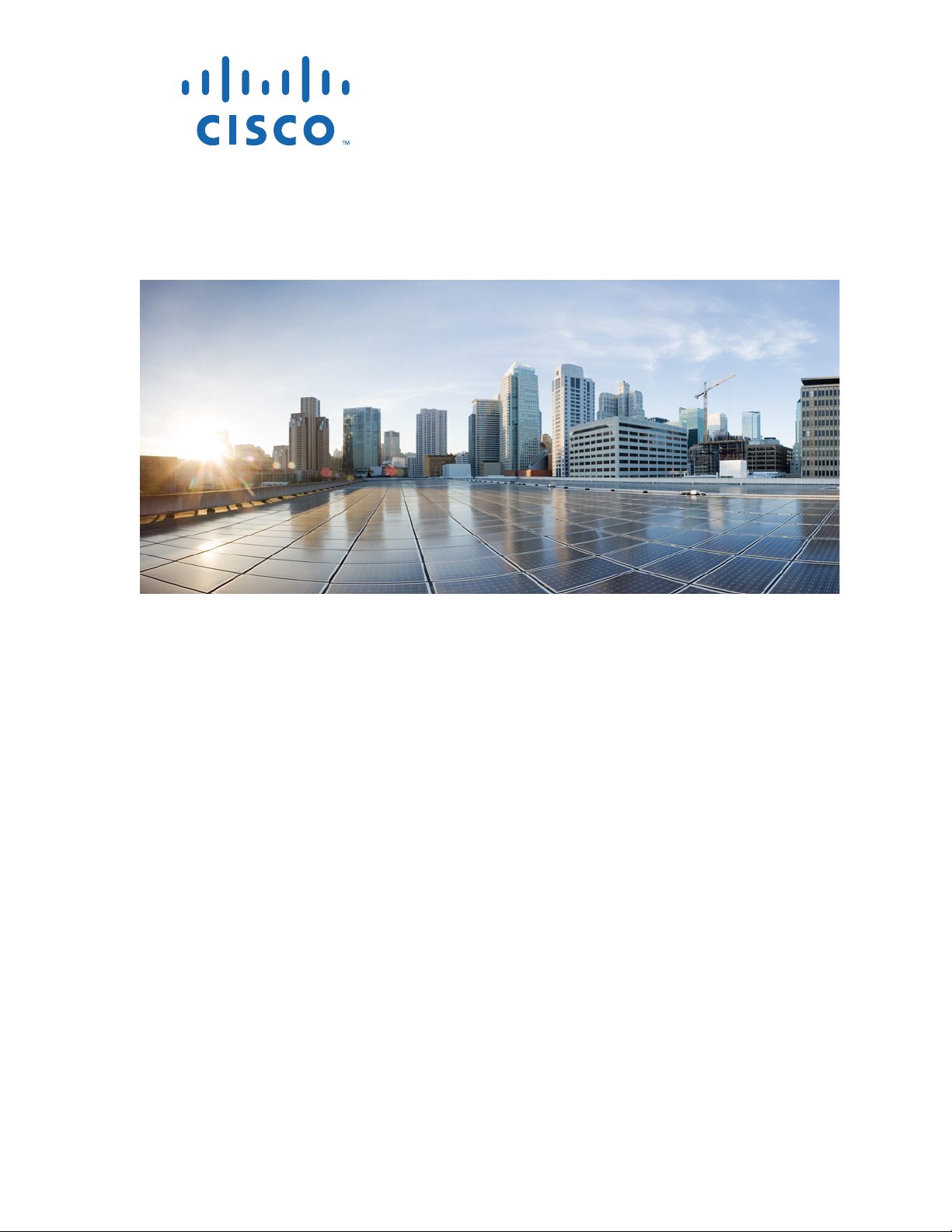
Cisco IE 2000 Switch Hardware
Installation Guide
June 2013
Americas Headquarters
Cisco Systems, Inc.
170 West Tasman Drive
San Jose, CA 95134-1706
USA
http://www.cisco.com
Tel: 408 526-4000
800 553-NETS (6387)
Fax: 408 527-0883
Text Part Number: OL-25818-04
Page 2
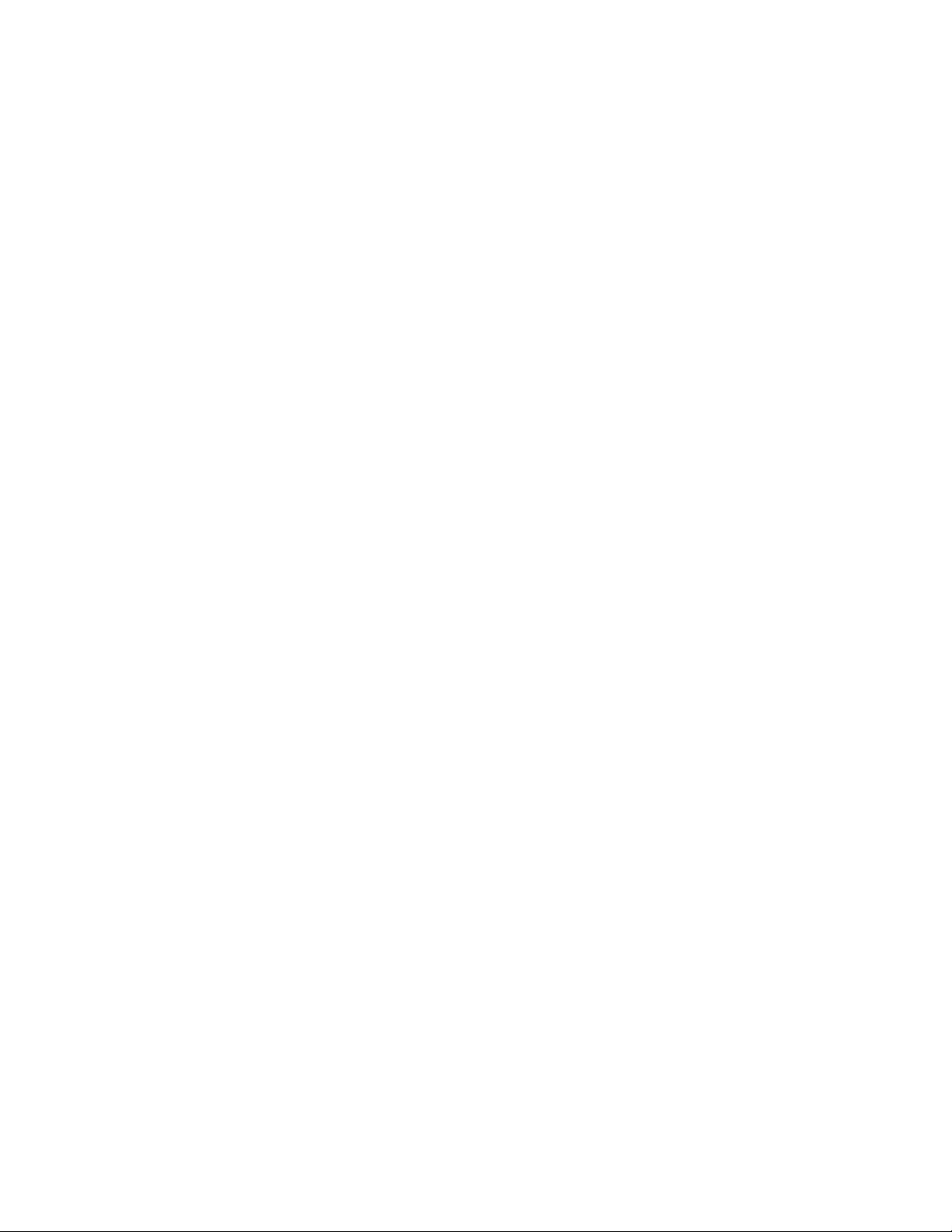
THE SPECIFICATIONS AND INFORMATION REGARDING THE PRODUCTS IN THIS MANUAL ARE SUBJECT TO CHANGE WITHOUT NOTICE. ALL
STATEMENTS, INFORMATION, AND RECOMMENDATIONS IN THIS MANUAL ARE BELIEVED TO BE ACCURATE BUT ARE PRESENTED WITHOUT
WARRANTY OF ANY KIND, EXPRESS OR IMPLIED. USERS MUST TAKE FULL RESPONSIBILITY FOR THEIR APPLICATION OF ANY PRODUCTS.
THE SOFTWARE LICENSE AND LIMITED WARRANTY FOR THE ACCOMPANYING PRODUCT ARE SET FORTH IN THE INFORMATION PACKET THAT
SHIPPED WITH THE PRODUCT AND ARE INCORPORATED HEREIN BY THIS REFERENCE. IF YOU ARE UNABLE TO LOCATE THE SOFTWARE LICENSE
OR LIMITED WARRANTY, CONTACT YOUR CISCO REPRESENTATIVE FOR A COPY.
The following information is for FCC compliance of Class A devices: This equipment has been tested and found to comply with the limits for a Class A digital device, pursuant
to part 15 of the FCC rules. These limits are designed to provide reasonable protection against harmful interference when the equipment is operated in a commercial
environment. This equipment generates, uses, and can radiate radio-frequency energy and, if not installed and used in accordance with the instruction manual, may cause
harmful interference to radio communications. Operation of this equipment in a residential area is likely to cause harmful interference, in which case users will be required
to correct the interference at their own expense.
The following information is for FCC compliance of Class B devices: The equipment described in this manual generates and may radiate radio-frequency energy. If it is not
installed in accordance with Cisco’s installation instructions, it may cause interference with radio and television reception. This equipment has been tested and found to
comply with the limits for a Class B digital device in accordance with the specifications in part 15 of the FCC rules. These specifications are designed to provide reasonable
protection against such interference in a residential installation. However, there is no guarantee that interference will not occur in a particular installation.
Modifying the equipment without Cisco’s written authorization may result in the equipment no longer complying with FCC requirements for Class A or Class B digital
devices. In that event, your right to use the equipment may be limited by FCC regulations, and you may be required to correct any interference to radio or television
communications at your own expense.
You can determine whether your equipment is causing interference by turning it off. If the interference stops, it was probably caused by the Cisco equipment or one of its
peripheral devices. If the equipment causes interference to radio or television reception, try to correct the interference by using one or more of the following measures:
• Turn the television or radio antenna until the interference stops.
• Move the equipment to one side or the other of the television or radio.
• Move the equipment farther away from the television or radio.
• Plug the equipment into an outlet that is on a different circuit from the television or radio. (That is, make certain the equipment and the television or radio are on circuits
controlled by different circuit breakers or fuses.)
Modifications to this product not authorized by Cisco Systems, Inc. could void the FCC approval and negate your authority to operate the product.
The Cisco implementation of TCP header compression is an adaptation of a program developed by the University of California, Berkeley (UCB) as part of UCB’s public
domain version of the UNIX operating system. All rights reserved. Copyright © 1981, Regents of the University of California.
NOTWITHSTANDING ANY OTHER WARRANTY HEREIN, ALL DOCUMENT FILES AND SOFTWARE OF THESE SUPPLIERS ARE PROVIDED “AS IS” WITH
ALL FAULTS. CISCO AND THE ABOVE-NAMED SUPPLIERS DISCLAIM ALL WARRANTIES, EXPRESSED OR IMPLIED, INCLUDING, WITHOUT
LIMITATION, THOSE OF MERCHANTABILITY, FITNESS FOR A PARTICULAR PURPOSE AND NONINFRINGEMENT OR ARISING FROM A COURSE OF
DEALING, USAGE, OR TRADE PRACTICE.
IN NO EVENT SHALL CISCO OR ITS SUPPLIERS BE LIABLE FOR ANY INDIRECT, SPECIAL, CONSEQUENTIAL, OR INCIDENTAL DAMAGES, INCLUDING,
WITHOUT LIMITATION, LOST PROFITS OR LOSS OR DAMAGE TO DATA ARISING OUT OF THE USE OR INABILITY TO USE THIS MANUAL, EVEN IF CISCO
OR ITS SUPPLIERS HAVE BEEN ADVISED OF THE POSSIBILITY OF SUCH DAMAGES.
Cisco and the Cisco logo are trademarks or registered trademarks of Cisco and/or its affiliates in the U.S. and other countries. To view a list of Cisco trademarks, go to this
URL: www.cisco.com/go/trademarks. Third-party trademarks mentioned are the property of their respective owners. The use of the word partner does not imply a partnership
relationship between Cisco and any other company. (1110R)
Any Internet Protocol (IP) addresses used in this document are not intended to be actual addresses. Any examples, command display output, and figures included in the
document are shown for illustrative purposes only. Any use of actual IP addresses in illustrative content is unintentional and coincidental.
Cisco IE 2000 Switch Hardware Installation Guide
© 2012, 2013 Cisco Systems, Inc. All rights reserved.
Page 3
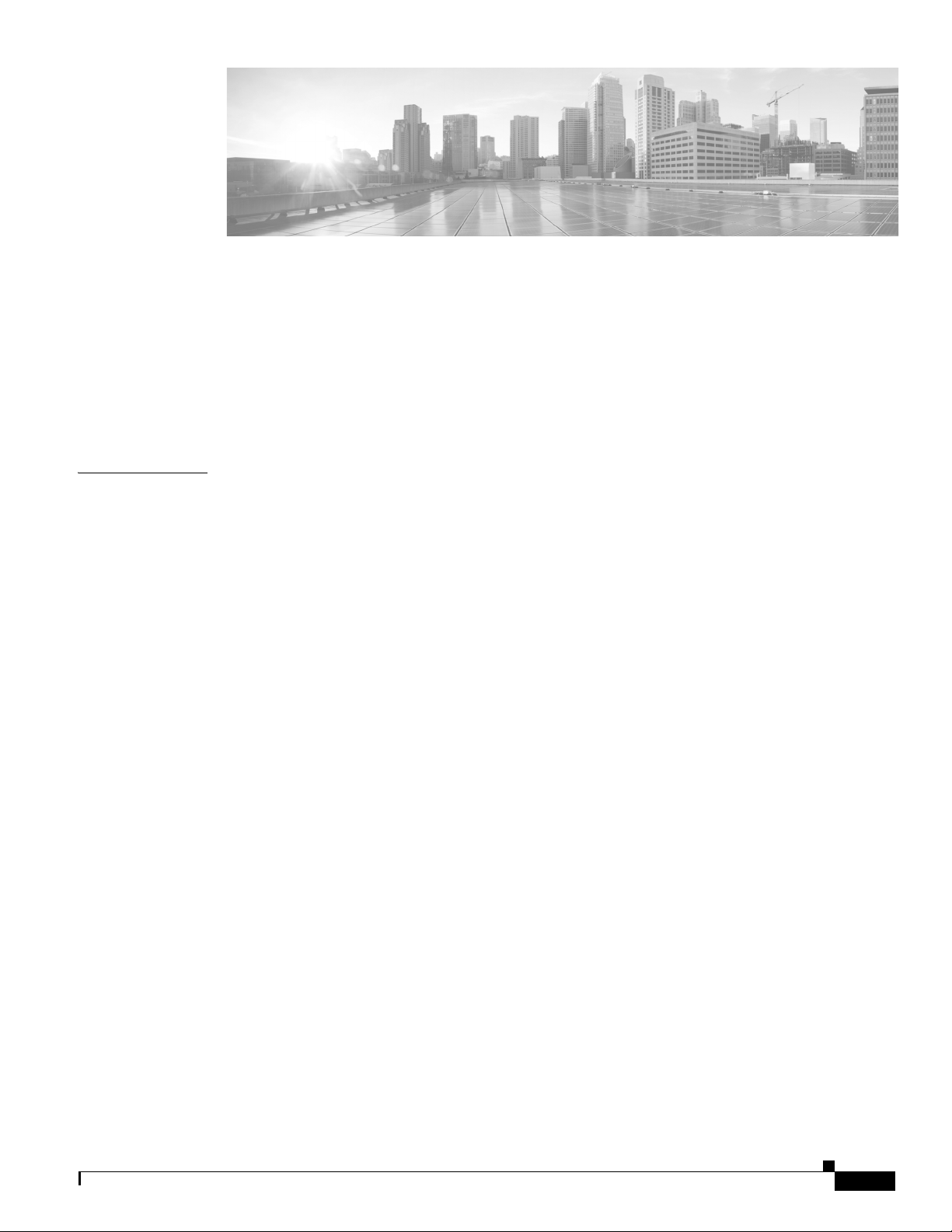
CONTENTS
Preface vii
Audience vii
Purpose vii
Conventions vii
Related Publications viii
Obtaining Documentation, Obtaining Support, and Security Guidelines viii
CHAPTER
1 Product Overview 1-1
Switch Models 1-2
Front Panel 1-5
10/100BASE-T Downlink Ports 1-8
Power over Ethernet Ports 1-9
10/100BASE-T Uplink Ports 1-9
10/100/1000BASE-T Uplink Ports 1-9
100 Mb/s SFP Module Uplink Slots 1-9
100/1000 Mb/s SFP Module Uplink Slots 1-9
Dual-Purpose Fast Ethernet Uplink Ports 1-9
Dual-Purpose Gigabit Ethernet Uplink Ports 1-10
Power Connectors 1-11
PoE Power Connector 1-12
Alarm Connector 1-12
Management Ports 1-13
LEDs 1-14
Express Setup LED 1-15
System LED 1-15
USB-Mini Console LED 1-15
Alarm LEDs 1-16
Power Status LEDs 1-16
Port Status LEDs 1-17
Dual-Purpose Port LEDs 1-18
PoE Status LED 1-19
Flash Memory Card 1-19
OL-25818-04
Rear Panel 1-21
Cisco IE 2000 Switch Hardware Installation Guide
iii
Page 4
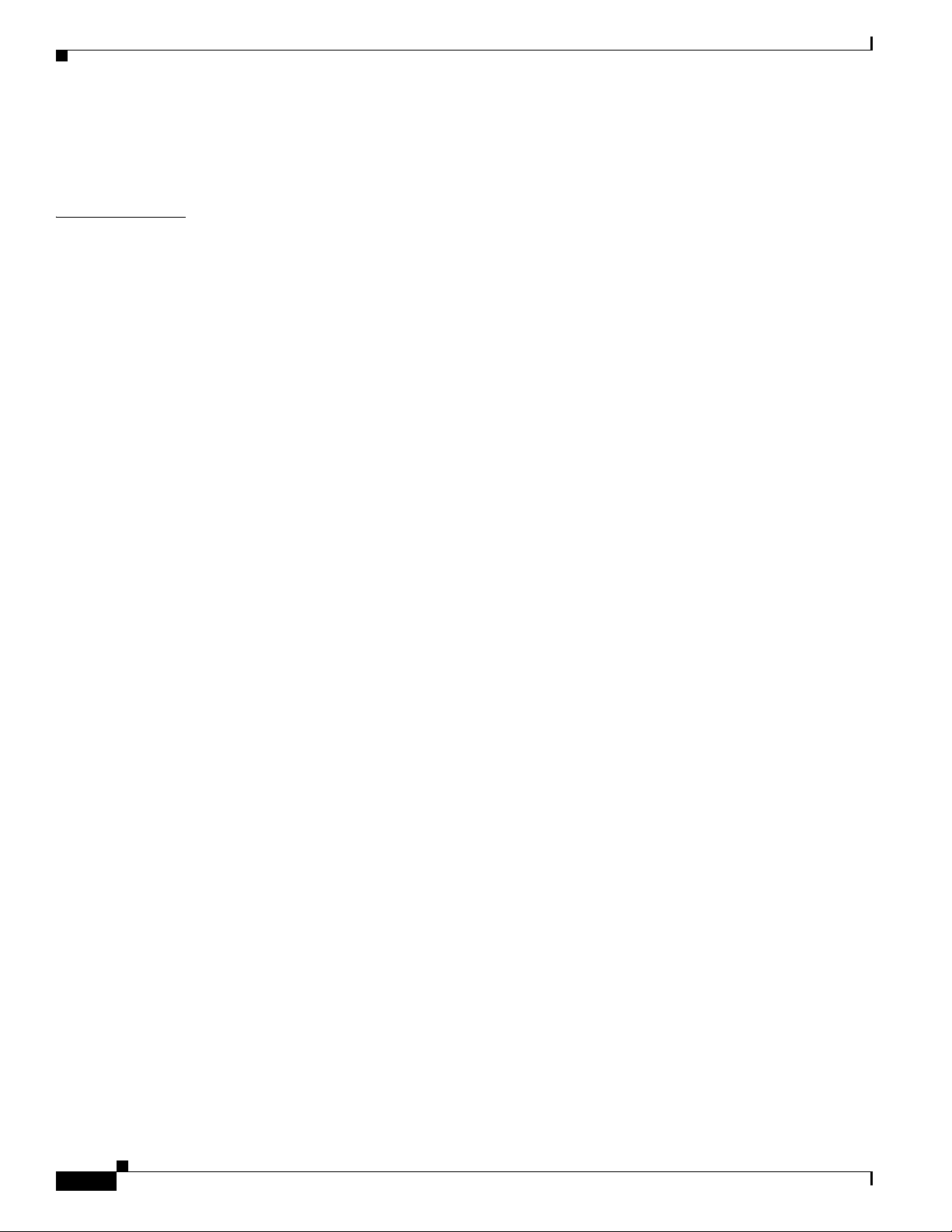
Contents
Management Options 1-21
Network Configurations 1-22
CHAPTER
2 Switch Installation 2-1
Preparing for Installation 2-1
Warnings 2-1
Additional Information for Installation in a Hazardous Environment 2-3
Hazardous Area Installation Warnings 2-3
North American Hazardous Location Approval 2-5
EMC Environmental Conditions for Products Installed in the European Union 2-5
Installation Guidelines 2-5
Environment and Enclosure Guidelines 2-5
General Guidelines 2-6
Verifying Package Contents 2-7
Installing or Removing the Flash Memory Card (Optional) 2-7
Connecting to a Console Port 2-9
RJ-45 Console Port 2-10
USB Mini-Type B Console Port 2-11
Connecting to Power 2-13
Tools and Equipment 2-13
Supported Power Supplies 2-13
Installing the Power Converter on a DIN Rail, Wall, or Rack Adapter 2-14
Grounding the Switch 2-14
Connecting the Power Converter to an AC Power Source 2-17
Preparing the AC Power Connection 2-17
Connecting the AC Power Source to the Power Converter 2-18
Connecting the Power Converter to a DC Power Source 2-19
Wiring the DC Power Source 2-20
Attaching the Power Connectors to the Switch 2-25
Connecting Power to the Switch PoE DC-Input (Optional) 2-28
Applying Power to the Power Converter 2-30
Running Boot Fast 2-30
Powering On the Switch 2-30
Verifying Boot Fast 2-31
Disconnecting Power 2-31
iv
Installing the Switch 2-31
Installing the Switch on a DIN Rail 2-32
Removing the Switch from a DIN Rail 2-33
Connecting Alarm Circuits 2-34
Cisco IE 2000 Switch Hardware Installation Guide
OL-25818-04
Page 5
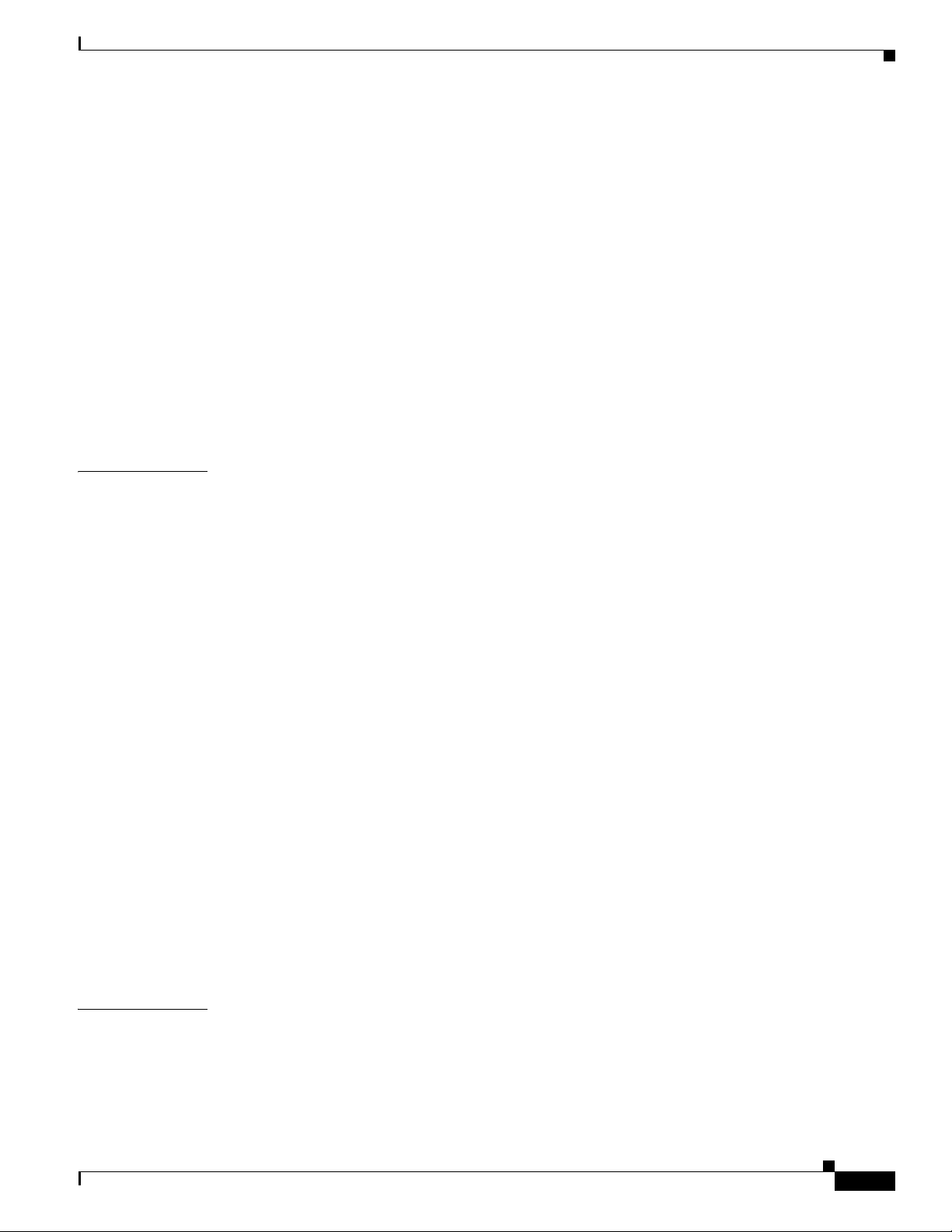
Wiring the Protective Ground and DC Power for Alarm Circuits 2-34
Wiring the External Alarms 2-35
Attaching the Alarm Connector to the Switch 2-38
Connecting Destination Ports 2-39
Connecting to 10/100 and 10/100/1000 Ports 2-40
Installing and Removing SFP Modules 2-42
Installing SFP Modules into SFP Module Slots 2-42
Removing SFP Modules from SFP Module Slots 2-43
Connecting to SFP Modules 2-44
Connecting to a Dual-Purpose Port 2-46
Verifying Switch Operation 2-47
Where to Go Next 2-47
Contents
CHAPTER
3 Troubleshooting 3-1
Diagnosing Problems 3-1
Switch Boot Fast 3-1
Switch LEDs 3-2
Switch Connections 3-2
Bad or Damaged Cable 3-2
Ethernet and Fiber-Optic Cables 3-2
Link Status 3-2
10/100 and 10/100/1000 Port Connections 3-3
SFP Module 3-3
Interface Settings 3-3
Ping End Device 3-3
Spanning Tree Loops 3-3
Switch Performance 3-4
Speed, Duplex, and Autonegotiation 3-4
Autonegotiation and Network Interface Cards 3-4
Cabling Distance 3-4
Resetting the Switch 3-5
APPENDIX
OL-25818-04
How to Recover Passwords 3-5
Finding the Switch Serial Number 3-6
A Technical Specifications A-1
Operating Temperature Specifications A-1
Technical Specifications A-2
Alarm Ratings A-6
Cisco IE 2000 Switch Hardware Installation Guide
v
Page 6
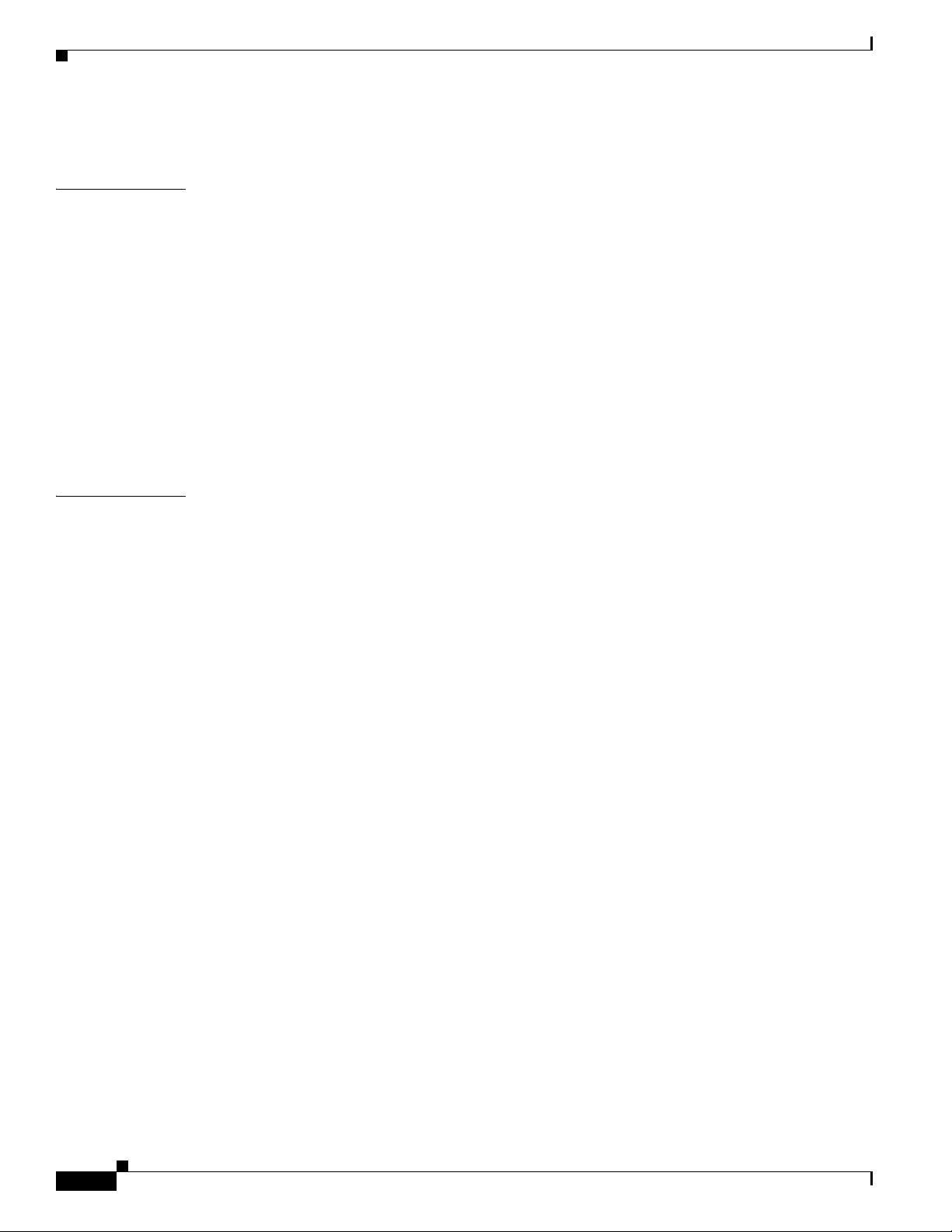
Contents
Hazardous Locations Standards A-6
APPENDIX
APPENDIX
B Cable and Connectors B-1
Connector Specifications B-1
10/100 Ports B-1
SFP Module Connectors B-2
Dual-Purpose Ports B-2
Console Port B-2
Alarm Port B-3
Cables and Adapters B-4
SFP Module Cables B-4
Cable Pinouts B-7
Console Port Adapter Pinouts B-8
C Configuring the Switch with the CLI-Based Setup Program C-1
Accessing the CLI Through the Console Port C-1
Removing the USB Mini-Type B Console Port Cover C-1
RJ-45 Console Port C-2
USB Mini-Type B Console Port C-4
Installing the Cisco Microsoft Windows USB Device Driver C-5
Installing the Cisco Microsoft Windows XP USB Driver C-5
Installing the Cisco Microsoft Windows 2000 USB Driver C-6
Installing the Cisco Microsoft Windows Vista and Windows 7 USB Driver C-6
Uninstalling the Cisco Microsoft Windows USB Driver C-7
Uninstalling the Cisco Microsoft Windows XP and 2000 USB Driver C-7
Uninstalling the Cisco Microsoft Windows Vista and Windows 7 USB Driver C-7
vi
Entering the Initial Configuration Information C-8
IP Settings C-8
Completing the Setup Program C-8
Cisco IE 2000 Switch Hardware Installation Guide
OL-25818-04
Page 7
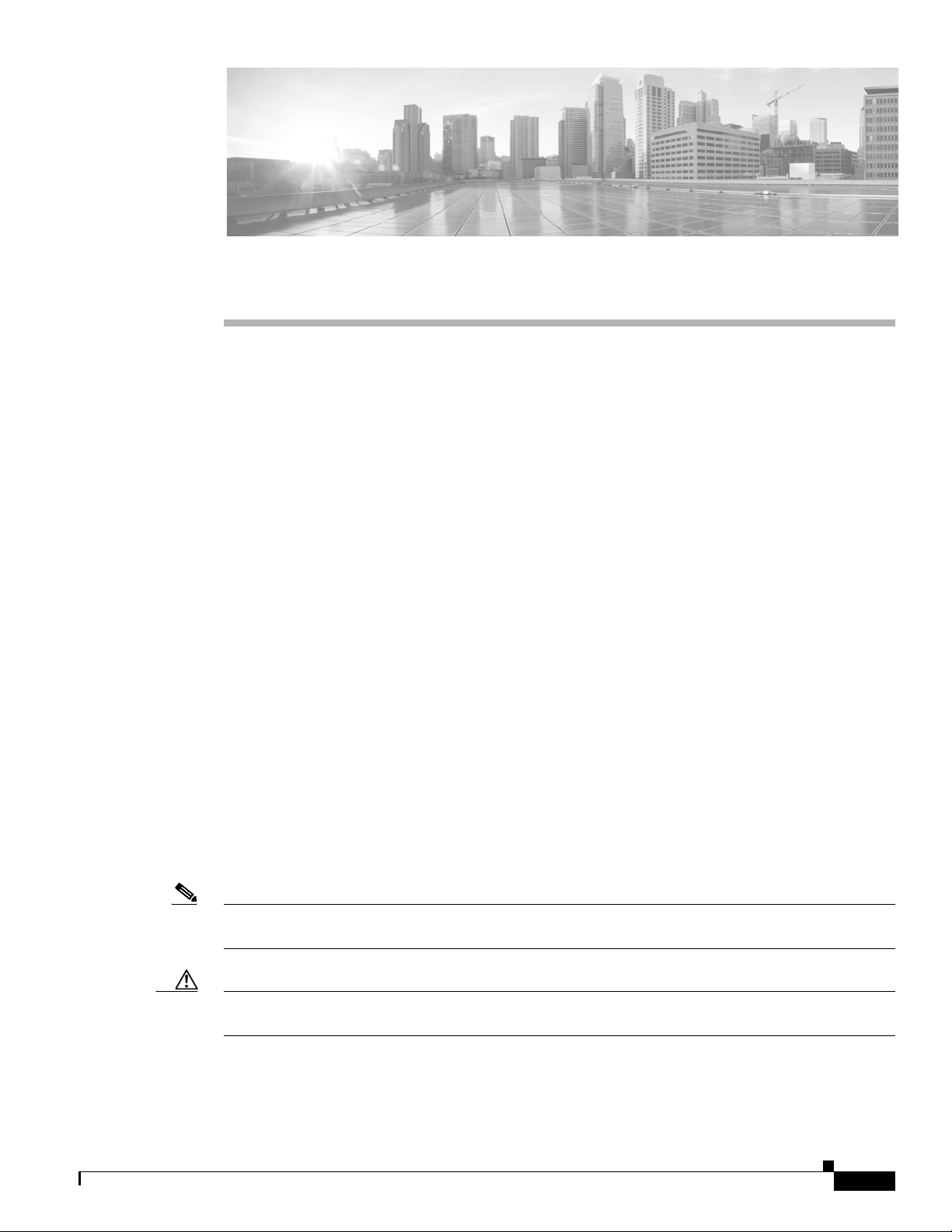
Audience
Preface
This guide is for the networking or computer technician responsible for installing Cisco IE 2000 series
switches. We assume that you are familiar with the concepts and terminology of Ethernet and local area
networking.
Purpose
This guide documents the hardware features of the Cisco IE 2000 switches. It describes the physical and
performance characteristics of each switch, explains how to install a switch, and provides
troubleshooting information.
This guide does not describe system messages that you might receive or how to configure your switch.
For more information, see the Cisco IE2000 documentation at
http://www.cisco.com/en/US/products/ps12451/tsd_products_support_series_home.html
For information about the standard Cisco IOS commands, see
http://www.cisco.com/cisco/web/psa/configure.html?mode=prod&level0=268438303
Conventions
This document uses the following conventions and symbols for notes, cautions, and warnings.
Note Means reader take note. Notes contain helpful suggestions or references to materials not contained in
this manual.
OL-25818-04
Caution Means reader be careful. In this situation, you might do something that could result in equipment
damage or loss of data.
Cisco IE 2000 Switch Hardware Installation Guide
vii
Page 8
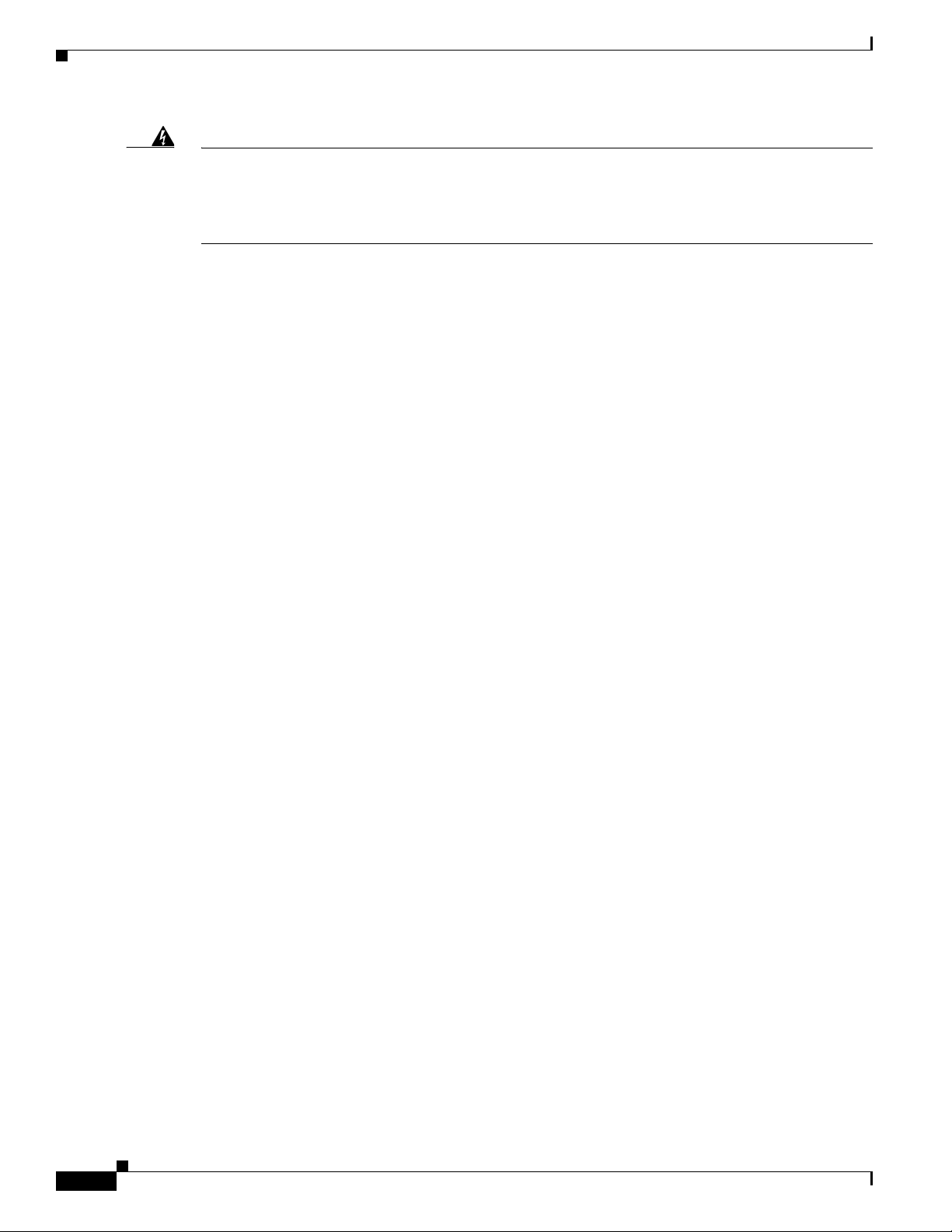
Chapter
Warning
This warning symbol means danger. You are in a situation that could cause bodily injury. Before you
work on any equipment, be aware of the hazards involved with electrical circuitry and be familiar
with standard practices for preventing accidents. Use the statement number provided at the end of
each warning to locate its translation in the translated safety warnings that accompanied this device.
Statement 1071
The safety warnings for this product are translated into several languages in the Regulatory Compliance
and Safety Information for the Cisco IE 2000 Switch that ships with the product. The EMC regulatory
statements are also included in that guide.
Related Publications
Before installing, configuring, or upgrading the switch, see the release notes on Cisco.com for the latest
information.
These documents provide complete information about the switch and are available on Cisco.com:
• Cisco IE 2000 Switch Getting Started Guide
• Regulatory Compliance and Safety Information for the Cisco IE 2000 Switch
• Release Notes for the Cisco IE 2000 Switch
• Cisco IE 2000 Switch Software Configuration Guide
• Cisco IE 2000 Switch Command Reference
• Cisco IE 2000 Switch System Message Guide
• Device Manager online help (available on the switch)
• Cisco Small Form-Factor Pluggable Modules Installation Notes
These compatibility matrix documents are available from this Cisco.com site:
http://www.cisco.com/en/US/products/hw/modules/ps5455/products_device_support_tables_list.html
• Cisco Gigabit Ethernet Transceiver Modules Compatibility Matrix (not orderable but available on
Cisco.com)
• Cisco Small Form-Factor Pluggable Modules Compatibility Matrix (not orderable but available on
Cisco.com)
Obtaining Documentation, Obtaining Support, and Security
Guidelines
For information on obtaining documentation, obtaining support, providing documentation feedback,
security guidelines, and also recommended aliases and general Cisco documents, see the monthly
What’s New in Cisco Product Documentation, which also lists all new and revised Cisco technical
documentation, at:
http://www.cisco.com/en/US/docs/general/whatsnew/whatsnew.html
viii
Cisco IE 2000 Switch Hardware Installation Guide
OL-25818-04
Page 9
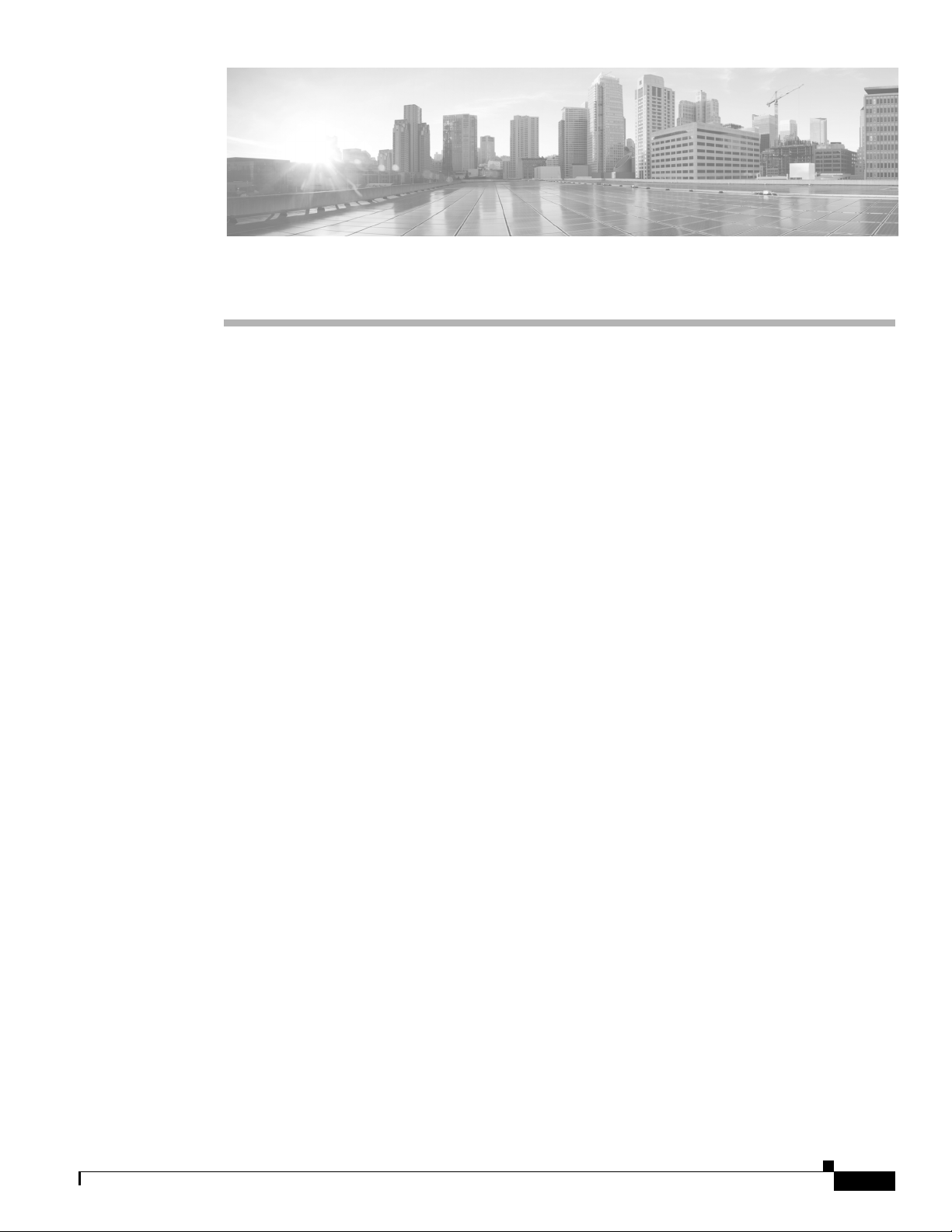
CHAPTER
1
Product Overview
This switch provides a rugged and secure switching infrastructure for harsh environments. It is suitable
for industrial Ethernet applications, including factory automation, intelligent transportation systems
(ITSs), substations, oil and gas installations, and other deployments in harsh environments.
You can connect this switch to office networking devices such as Cisco IP phones, Cisco Wireless Access
Points workstations, and other devices such as servers, routers, and other switches. In industrial
environments, you can connect any Ethernet-enabled industrial communication devices, including
programmable logic controllers (PLCs), human-machine interfaces (HMIs), drives, sensors, video
devices, traffic signal controllers, and intelligent electronic devices (IEDs).
You can mount the switch on a DIN rail in an industrial enclosure. Its components are designed to
withstand extremes in temperature, vibration, and shock that are common in an industrial environment.
The chapter includes the following topics:
• Switch Models, page 1-2
• Front Panel, page 1-5
• Rear Panel, page 1-21
• Management Options, page 1-21
• Network Configurations, page 1-22
OL-25818-04
Cisco IE 2000 Switch Hardware Installation Guide
1-1
Page 10
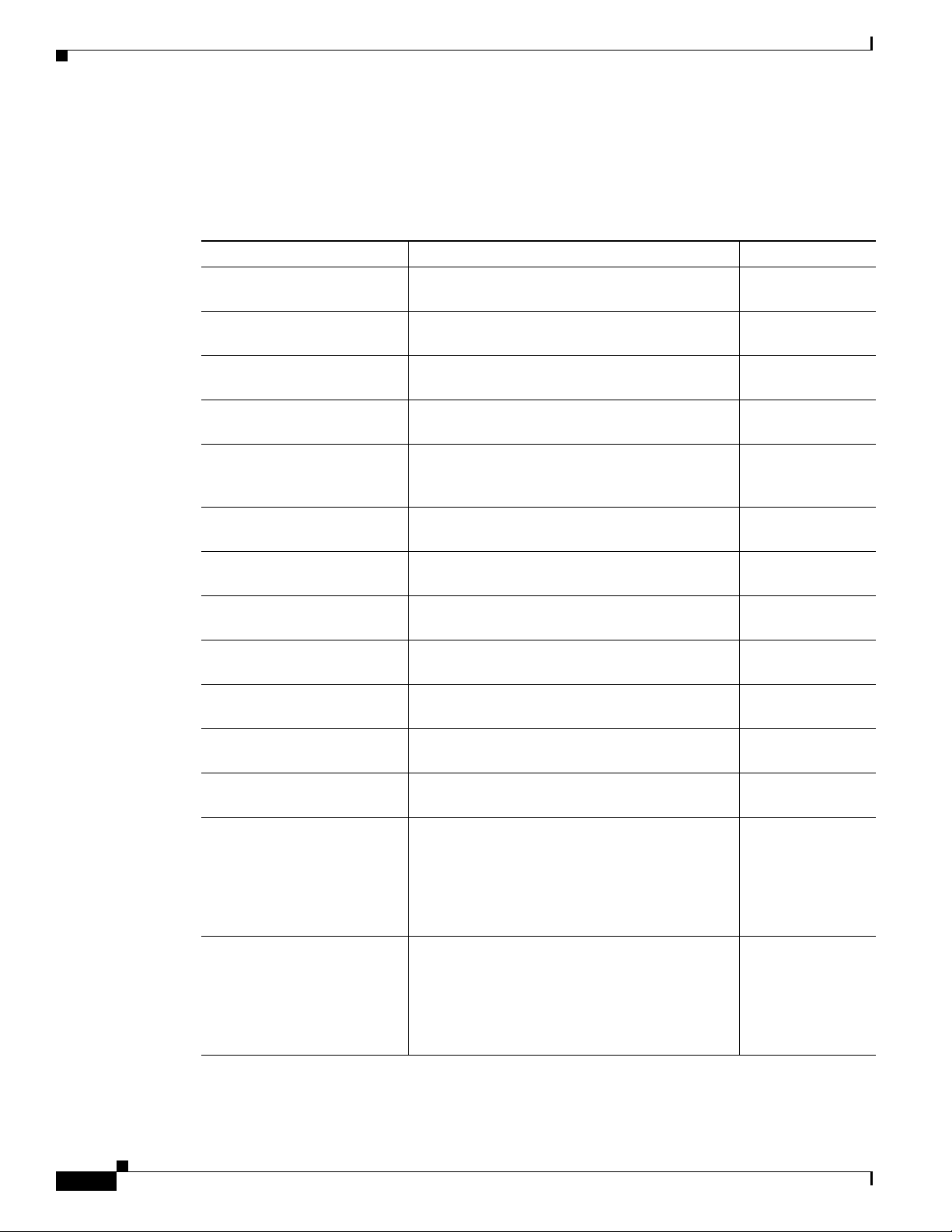
Switch Models
Switch Models
Table 1-1 lists and describes the switch models.
Table 1-1 Switch Descriptions
Model Description Software Image
Cisco IE-2000-4T-L 4 10/100BASE-T downlink ports
Cisco IE-2000-4T-B 4 10/100BASE-T downlink ports
Cisco IE-2000-4T-G-L 4 10/100BASE-T downlink ports
Cisco IE-2000-4T-G-B 4 10/100BASE-T downlink ports
Cisco IE-2000-4TS-L 4 10/100BASE-T downlink ports
Cisco IE-2000-4TS-B 4 10/100BASE-T Ethernet ports
Cisco IE-2000-4TS-G-L 4 10/100BASE-T downlink ports
Cisco IE-2000-4TS-G-B 4 10/100BASE-T downlink ports
Cisco IE-2000-8TC-L 8 10/100BASE-T downlink ports
Cisco IE-2000-8TC-B 8 10/100BASE-T downlink ports
Cisco IE-2000-8TC-G-L 8 10/100BASE-T downlink ports
Cisco IE-2000-8TC-G-B 8 10/100BASE-T downlink ports
Cisco IE-2000-8TC-G-E 8 10/100BASE-T downlink ports
Chapter 1 Product Overview
2 10/100BASE-T uplink ports
2 10/100BASE-T uplink ports
2 10/100/1000BASE-T uplink ports
2 10/100/1000BASE-T uplink ports
2 100 Mb/s SFP (small form-factor pluggable)
module uplink slots
2 100 Mb/s SFP module uplink slots
2 100/1000 Mb/s SFP module uplink slots
2 100/1000 Mb/s SFP module uplink slots
2 Fast Ethernet dual-purpose uplink ports
2 Fast Ethernet dual-purpose uplink ports
2 Gigabit Ethernet dual-purpose uplink ports
2 Gigabit Ethernet dual-purpose uplink ports
2 Gigabit Ethernet dual-purpose uplink ports
LAN Lite
LAN Base
LAN Lite
LAN Base
LAN Lite
LAN Base
LAN Lite
LAN Base
LAN Lite
LAN Base
LAN Lite
LAN Base
LAN Base with
1588
1-2
Cisco IE-2000-8TC-G-N 8 10/100BASE-T downlink ports
Cisco IE 2000 Switch Hardware Installation Guide
Supports the IEEE-1588 standard for
synchronizing clocks. Can enable NAT by license
upgrade.
2 Gigabit Ethernet dual-purpose uplink ports
Supports the IEEE-1588 standard for
synchronizing clocks and Network Address
Translation (NAT)
LAN Base with
1588 and NAT
OL-25818-04
Page 11
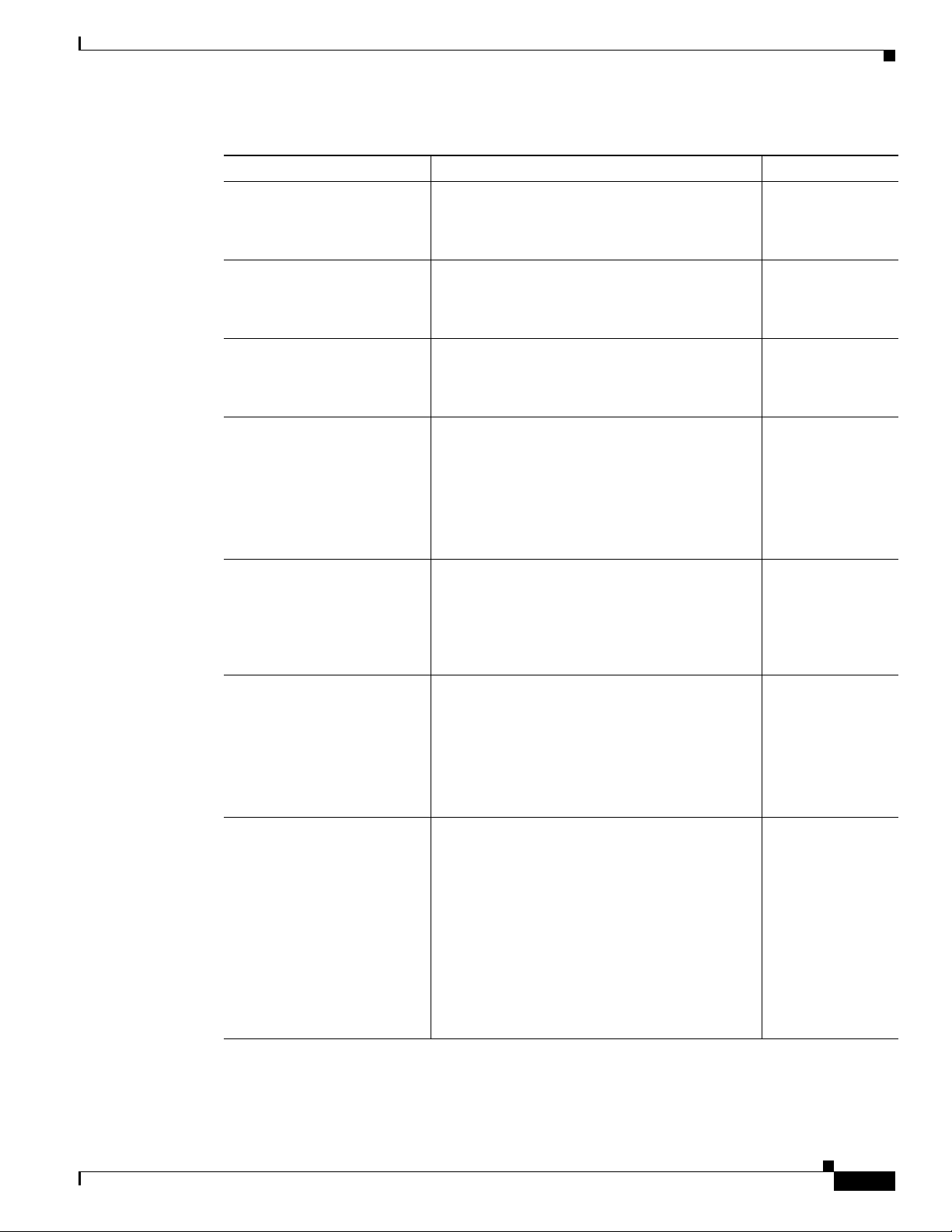
Chapter 1 Product Overview
Table 1-1 Switch Descriptions (continued)
Model Description Software Image
Cisco IE-2000-16TC-L 16 10/100BASE-T downlink ports,
Cisco IE-2000-16TC-B 16 10/100BASE-T downlink ports
Cisco IE-2000-16TC-G-L 16 10/100BASE-T downlink ports
Cisco IE-2000-16TC-G-E 16 10/100BASE-T downlink ports
Cisco IE-2000-16TC-G-N 16 10/100BASE-T downlink ports
Cisco IE-2000-16TC-G-X 16 10/100BASE-T downlink ports
2 Fast Ethernet dual-purpose uplink ports
2 100 Mb/s SFP module uplink slots
2 Fast Ethernet dual-purpose uplink ports
2 100 Mb/s SFP module uplink slots
2 Gigabit Ethernet dual-purpose uplink ports
2 100 Mb/s SFP module uplink slots
2 Gigabit Ethernet dual-purpose uplink ports
2 100 Mb/s SFP module uplink slots
Supports the IEEE-1588 standard for
synchronizing clocks. Can enable NAT by license
upgrade.
2 Gigabit Ethernet dual-purpose uplink ports
Supports the IEEE-1588 standard for
synchronizing clocks and Network Address
Translation (NAT).
2 Gigabit Ethernet uplink ports, and 2 100 Mb/s
SFP module uplink slots
Switch Models
LAN Lite
LAN Base
LAN Lite
LAN Base with
1588
LAN Base with
1588 and NAT
LAN Base with
1588 and
conformal coat
OL-25818-04
Supports the IEEE-1588 standard for
synchronizing clocks.
Can enable NAT by license upgrade.
Cisco IE-2000-16PTC-G-E 12 10/100BASE-T downlink ports
2 Gigabit Ethernet dual-purpose uplink ports
4 Power over Ethernet (PoE) ports
Note The four PoE ports can operate as PoE or
as PoE+ if sufficient external power
source is provided.
Supports the IEEE-1588 standard for
synchronizing clocks.
Can enable NAT by license upgrade.
Cisco IE 2000 Switch Hardware Installation Guide
LAN Base with
1588
1-3
Page 12
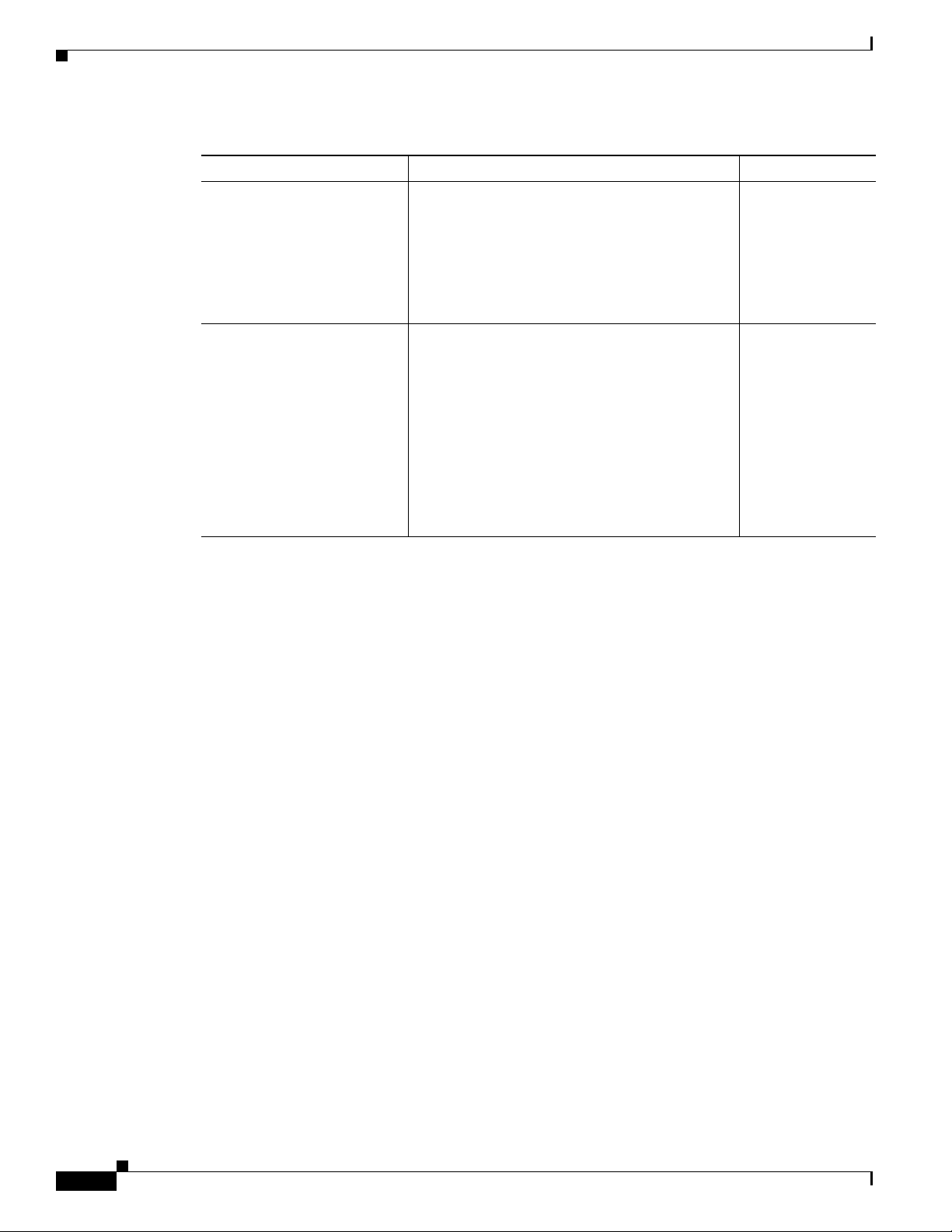
Switch Models
Chapter 1 Product Overview
Table 1-1 Switch Descriptions (continued)
Model Description Software Image
Cisco IE-2000-16PTC-G-L 12 10/100BASE-T downlink ports
2 Gigabit Ethernet dual-purpose uplink ports
4 Power over Ethernet (PoE) ports
Note The four PoE ports can operate as PoE or
as PoE+ if sufficient external power
source is provided.
Cisco IE-2000-16PTC-G-NX 12 10/100BASE-T downlink ports
2 Gigabit Ethernet dual-purpose uplink ports
4 Power over Ethernet (PoE) ports
Note The four PoE ports can operate as PoE or
as PoE+ if sufficient external power
source is provided.
Note Supports the IEEE-1588 standard for
synchronizing clocks and Network
Address Translation (NAT).
LAN Lite
LAN Base with
1588 and
conformal coat
1-4
Cisco IE 2000 Switch Hardware Installation Guide
OL-25818-04
Page 13
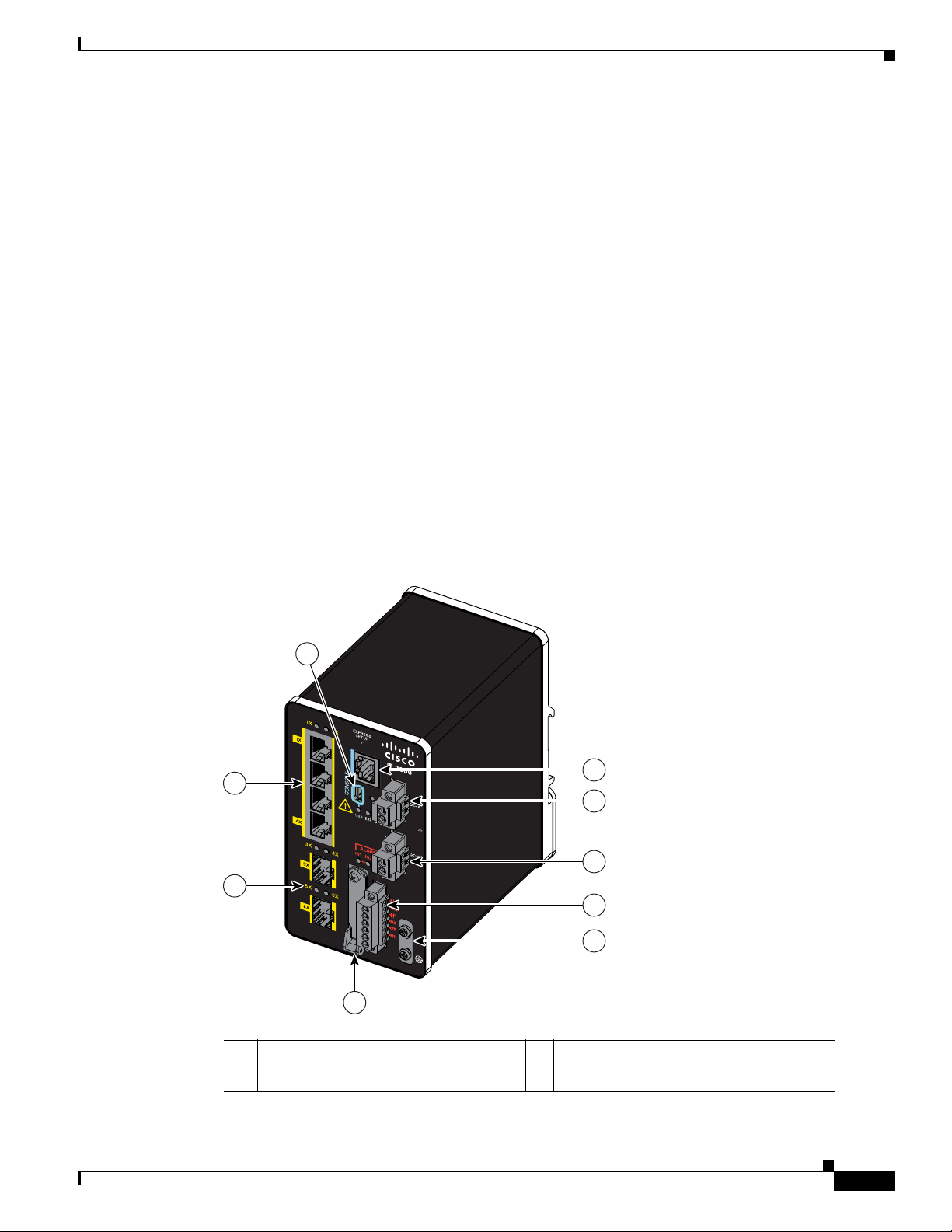
Chapter 1 Product Overview
Front Panel
Front Panel
This section describes the front panel components. See Tab le 1 -1 .
• 10/100BASE-T Ethernet ports
• 10/100/1000 uplink ports (available on some models).
• Dual-purpose ports (available on some models).
• SFP module slots (available on some models).
• PoE/PoE+ ports (available on some models). See Power over Ethernet Ports, page 1-9.
• RJ-45 console port
• USB mini-Type B (console) port
• LEDs
• Power connectors
• Alarm connector
• Flash memory card slot
The following figures depict the components available on the various models in this product family. Not
all models are illustrated.
Figure 1-1 Cisco IE-2000-4TS-L Front Panel View
3
4
1
5
±12/24/48
0.5-2.0A
6
2
7
4TS
8
OL-25818-04
9
331547
1 10/100 Ethernet ports (downlink ports) 6 Power connector DC-B
2 SFP module slots (uplink ports) 7 Alarm connector
Cisco IE 2000 Switch Hardware Installation Guide
1-5
Page 14
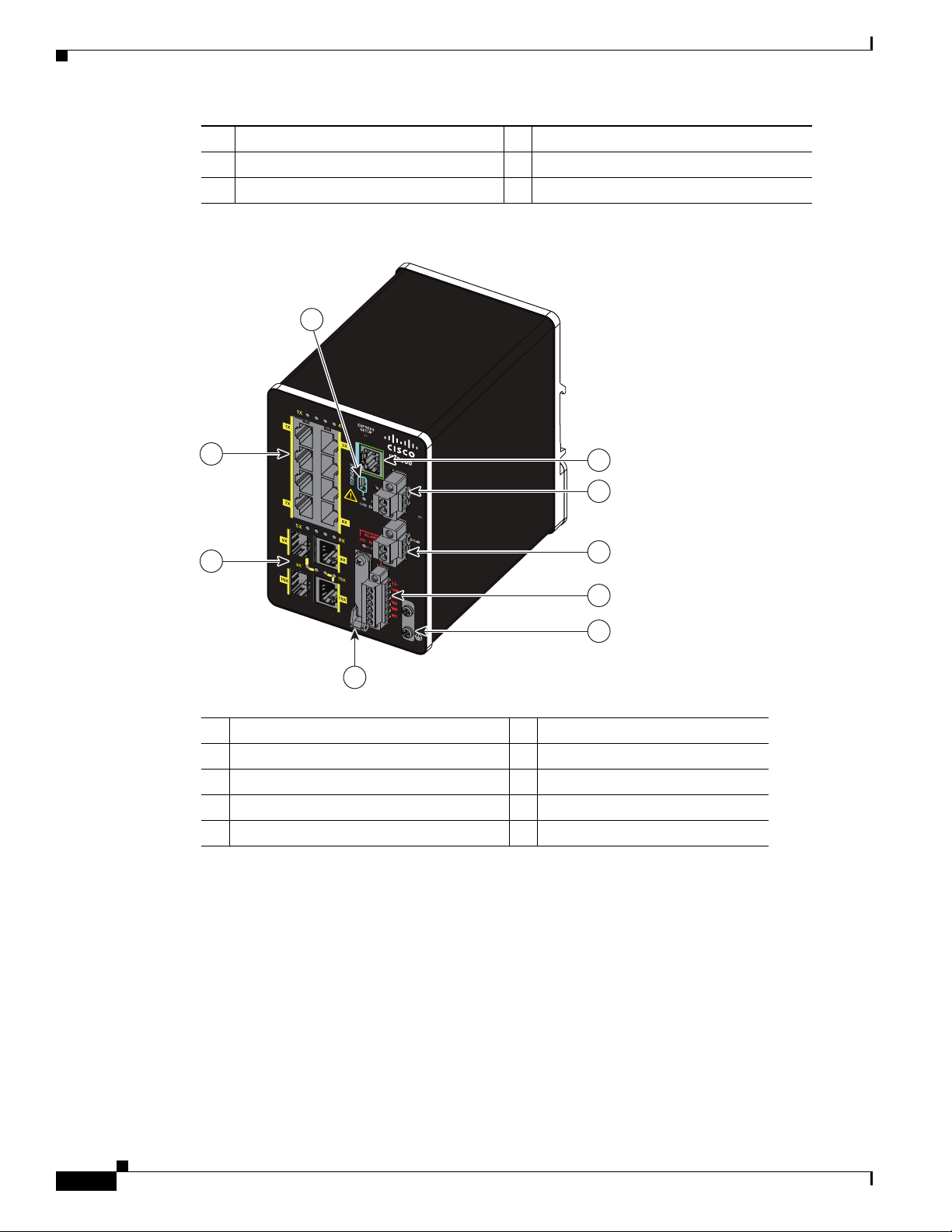
Front Panel
8TC
±12/24/48
0.5-2.0A
1
3
2
4
5
6
7
8
331545
9
Chapter 1 Product Overview
3 USB mini-Type B (console) port 8 Protective ground connection
4 RJ-45 console port 9 Flash memory card slot
5 Power connector DC-A
Figure 1-2 Cisco IE-2000-8TC-L Front Panel
1 10/100 Ethernet ports (downlink ports) 6 Power connector DC-B
2 Dual-purpose ports (uplink ports) 7 Alarm connector
3 USB mini-Type B (console) port 8 Protective ground connection
4 RJ-45 console port 9 Flash memory card slot
5 Power connector DC-A
Cisco IE 2000 Switch Hardware Installation Guide
1-6
OL-25818-04
Page 15
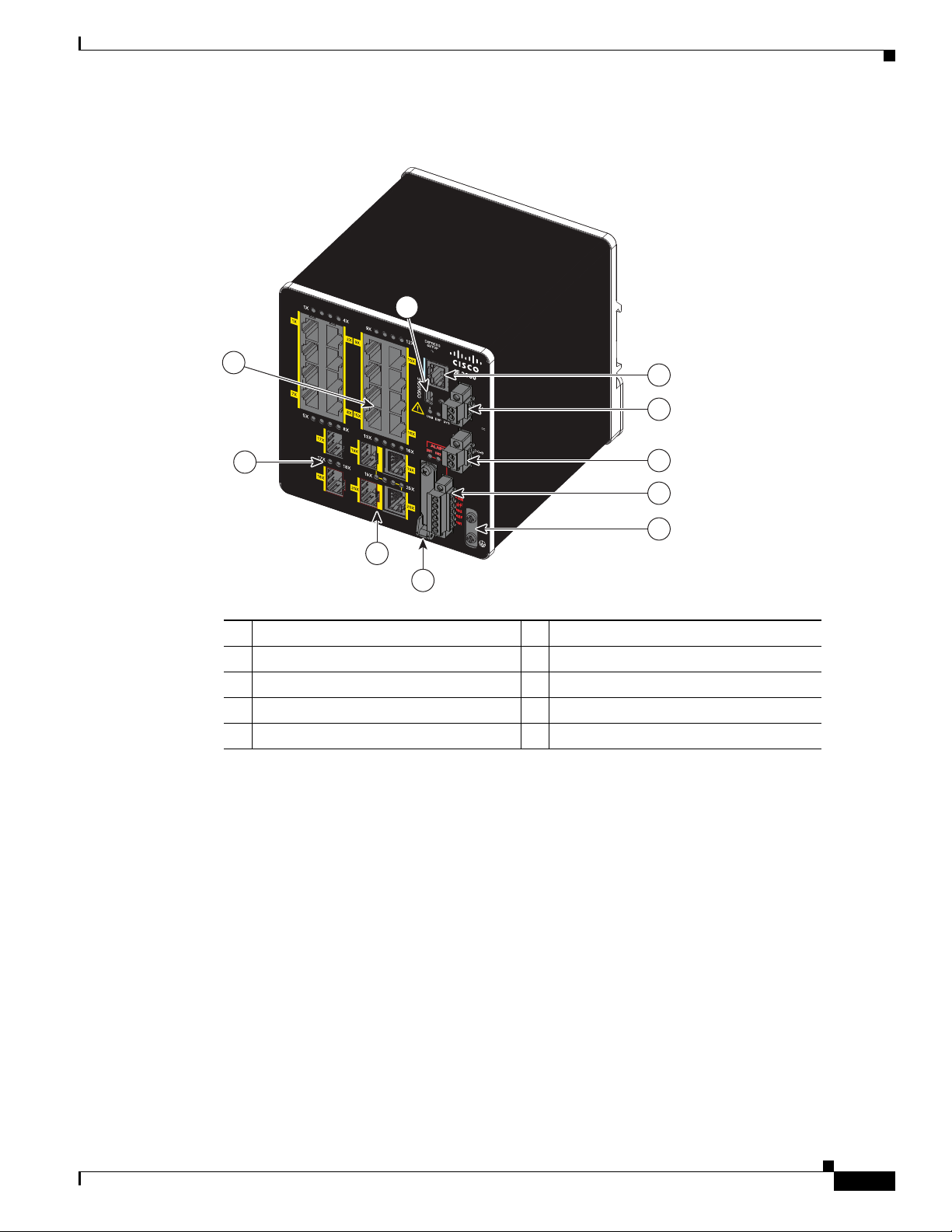
Chapter 1 Product Overview
Figure 1-3 Cisco IE-2000-16TC-L Front Panel View
Front Panel
331544
3
1
4
5
6
7
10
±12/24/48
0.5-3.0A
16TC
8
2
9
1 10/100 Ethernet ports (downlink ports) 6 Power connector DC-B
2 Dual-purpose ports (uplink ports) 7 Alarm connector
3 USB mini-Type B (console) port 8 Protective ground connection
4 RJ-45 console port 9 Flash memory card slot
5 Power connector DC-A 10 SFP module slots
OL-25818-04
Cisco IE 2000 Switch Hardware Installation Guide
1-7
Page 16
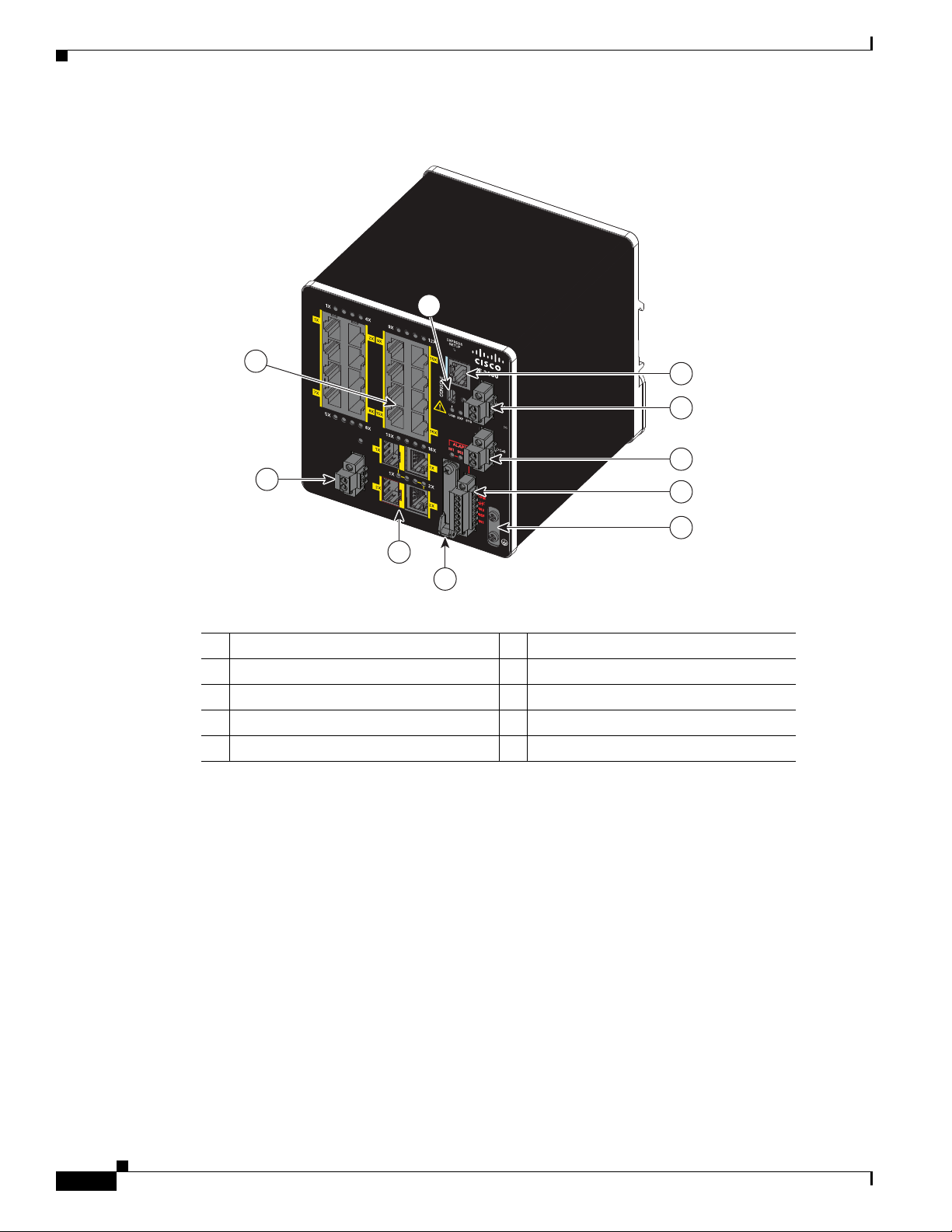
Front Panel
Chapter 1 Product Overview
Figure 1-4 Cisco IE-2000-16PTC-G-E Switch Front Panel View
3
1
PoE STATUS
DC IN -
PoE
10
16PTC-G
DC IN +
54V , 12
Input DC
1 10/100 Ethernet ports (downlink ports) 6 Power connector DC-B
2 Dual-purpose ports (uplink ports) 7 Alarm connector
3 USB mini-Type B (console) port 8 Protective ground connection
4 RJ-45 console port 9 Flash memory card slot
5 Power connector DC-A 10 PoE power connector
10/100BASE-T Downlink Ports
4
±12/24/48
0.5-3.0A
5
6
A
7
8
2
9
347587
1-8
You can set the 10/100BASE-T downlink ports to operate at 10 or 100 Mb/s in full-duplex or half-duplex
mode. You can also set these ports for speed and duplex autonegotiation in compliance with
IEEE 802.3AB. (The default setting is autonegotiate.) When set for autonegotiation, the port senses the
speed and duplex settings of the attached device and advertises its own capabilities. If the connected
device also supports autonegotiation, the switch port negotiates the best connection (that is, the fastest
line speed that both devices support, and full-duplex transmission if the attached device supports it) and
configures itself accordingly. In all cases, the attached device must be within 328 feet (100 meters).
100BASE-TX traffic requires Category 5 cable. 10BASE-T traffic can use Category 3 or Category 4
cables.
When connecting the switch to workstations, servers, routers, and Cisco IP phones, make sure that the
cable is a straight-through cable.
Cisco IE 2000 Switch Hardware Installation Guide
OL-25818-04
Page 17
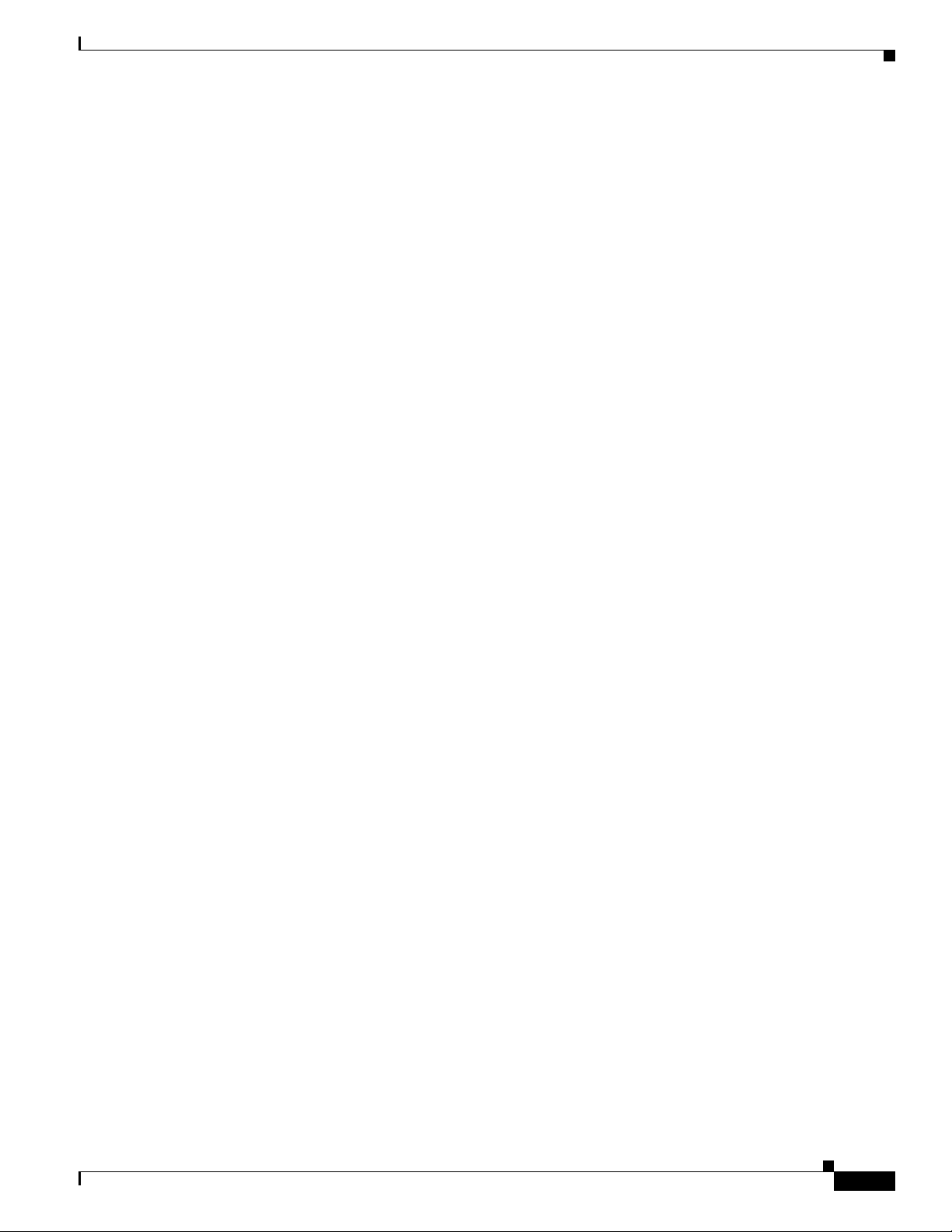
Chapter 1 Product Overview
You can use the mdix auto interface configuration command in the command-line interface (CLI) to
enable the automatic medium-dependent interface crossover (auto-MDIX) feature. When the autoMDIX feature is enabled, the switch detects the required cable type for copper Ethernet connections and
configures the interfaces accordingly. For configuration information for this feature, see the switch
software configuration guide or the switch command reference.
Power over Ethernet Ports
On certain models of the IE 2000 switch, four of the 10/100BASE-T ports are available as PoE ports.
The four ports can operate as PoE (IEEE 802.3af) ports or can be configured to operate as PoE+
(IE 802.at) ports. Each PoE port requires 15.4 Watts of power while PoE+ requires 30 Watts. A 54VDC
/1.2Amp power source (65W) can support 4 PoE ports or 2 PoE+ ports.
Cable lengths of up to 328 ft (100 m) are supported.
10/100BASE-T Uplink Ports
The IEEE 802.3u 10/100BASE-T uplink ports provide full-duplex 10, 100 Mb/s connectivity over
Category 5 unshielded twisted pair (UTP) copper cabling. The default setting is autonegotiate. The cable
can be up to 100 m (0.1 km) in length.
Front Panel
10/100/1000BASE-T Uplink Ports
The IEEE 802.3u 10/100/1000BASE-T uplink ports provide full-duplex 10, 100 or 1000 Mb/s
connectivity over Category 5 unshielded twisted pair (UTP) copper cabling. The default setting is
autonegotiate. The cable can be up to 100 m (0.1 km) in length.
100 Mb/s SFP Module Uplink Slots
The IEEE 802.3u 100 Mb/s SFP module uplink slots provide full-duplex 100 Mb/s connectivity over
multi-mode (MM) fiber cables or single-mode (SM) fiber cables. These ports use a SFP fiber-optic
transceiver module that accepts a dual LC connector. Check the SFP specifications for the cable type and
length.
100/1000 Mb/s SFP Module Uplink Slots
The IEEE 802.3u 100 Mb/s SFP module uplink slots provide full-duplex 100 or 1000 Mb/s connectivity
over multi-mode (MM) fiber cables or single-mode (SM) fiber cables. These ports use a SFP fiber-optic
transceiver module that accepts a dual LC connector. Check the SFP specifications for the cable type and
length.
Dual-Purpose Fast Ethernet Uplink Ports
OL-25818-04
You can configure the dual-purpose Fast Ethernet uplink ports on the switch as either 10/100BASE-T
ports or as 100 Mb/s SFP-module ports. You can set the 10/100 ports to autonegotiate, or you can
configure them as fixed 10 or 100 Mb/s ports.
Cisco IE 2000 Switch Hardware Installation Guide
1-9
Page 18
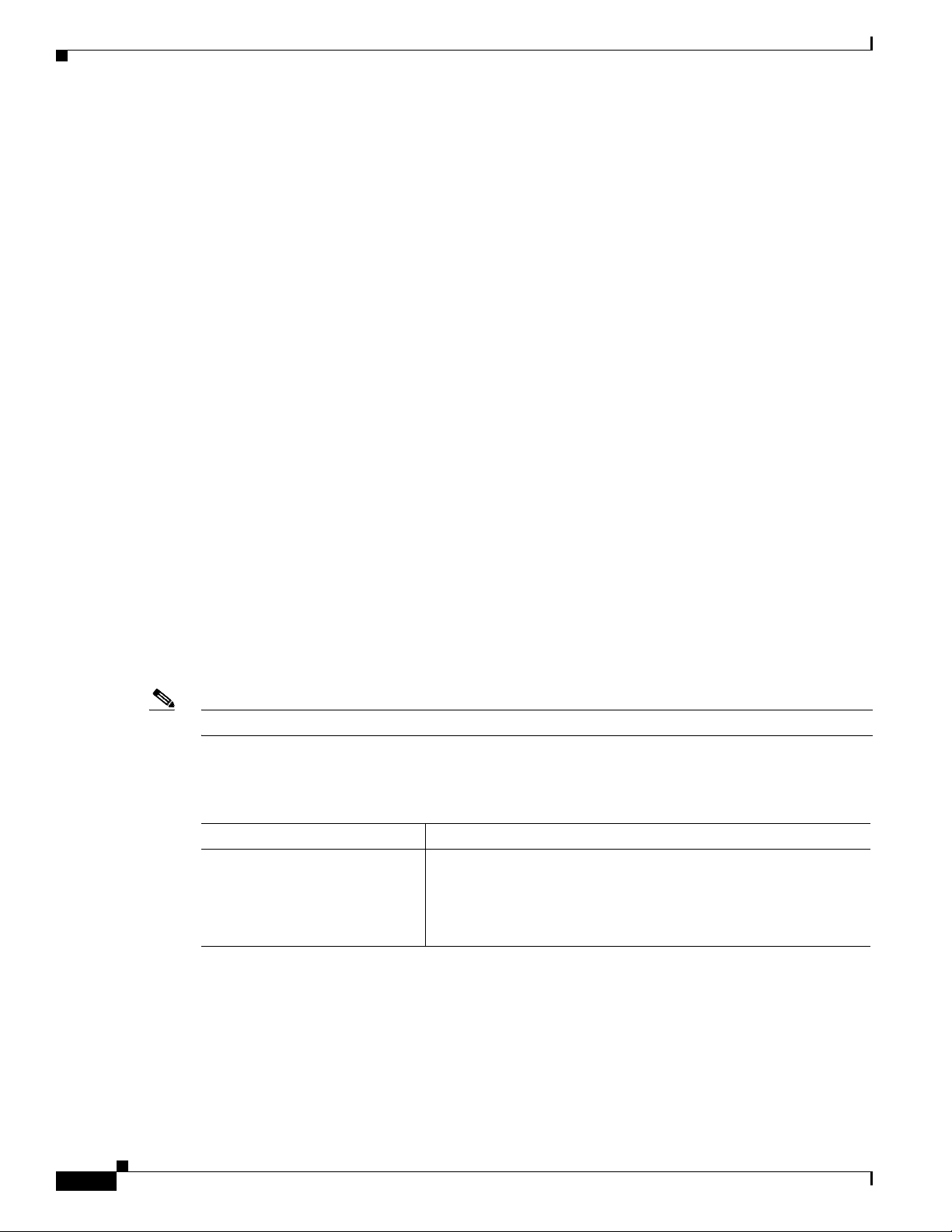
Front Panel
By default, the switch selects the medium for each dual-purpose port (10/100BASE-T or SFP). When a
link is achieved on one media type, the switch disables the other media type until the active link goes
down. If links are active on both media, the SFP-module port has priority, but you can use the media-
type interface configuration command to manually designate the port as an RJ-45 port or an SFP port.
You can configure the speed and duplex settings consistent with the selected media type. For information
on configuring interfaces, see the switch software configuration guide.
Dual-Purpose Gigabit Ethernet Uplink Ports
You can configure the dual-purpose Gigabit Ethernet uplink ports on the switch as either
10/1001000BASE-T ports or as 100/1000 Mb/s SFP-module ports. You can set the 10/100/1000BASET ports to autonegotiate, or you can configure them as fixed 10, 100, or 1000 Mb/s (Gigabit) Ethernet
ports.
By default, the switch selects the medium for each dual-purpose port (10/100/1000BASE-T or SFP).
When a link is achieved on one media type, the switch disables the other media type until the active link
goes down. If links are active on both media, the SFP-module port has priority, but you can use the
media-type interface configuration command to manually designate the port as an RJ-45 port or an SFP
port.
You can configure the speed and duplex settings consistent with the selected media type. For information
on configuring interfaces, see the switch software configuration guide.
Chapter 1 Product Overview
SFP Modules
Note The Cisco IE 2000 switch does not support copper SFP modules.
The SFP modules are switch Ethernet SFP modules that provide connections to other devices. These
field-replaceable transceiver modules provide the uplink interfaces. The modules have LC connectors
for fiber-optic connections.
You can use any combination of the supported SFP modules:
Table 1-2 Supported SFP Models
Type of SFP Module Model
Rugged and Industrial SFPs
–40 to 185°F (–40 to 85°C)
• GLC-SX-MM-RGD with digital optical monitoring (DOM)
support
• GLC-LX-SM-RGD with DOM support
• GLC-ZX-SM-RGD with DOM support
1-10
Cisco IE 2000 Switch Hardware Installation Guide
OL-25818-04
Page 19
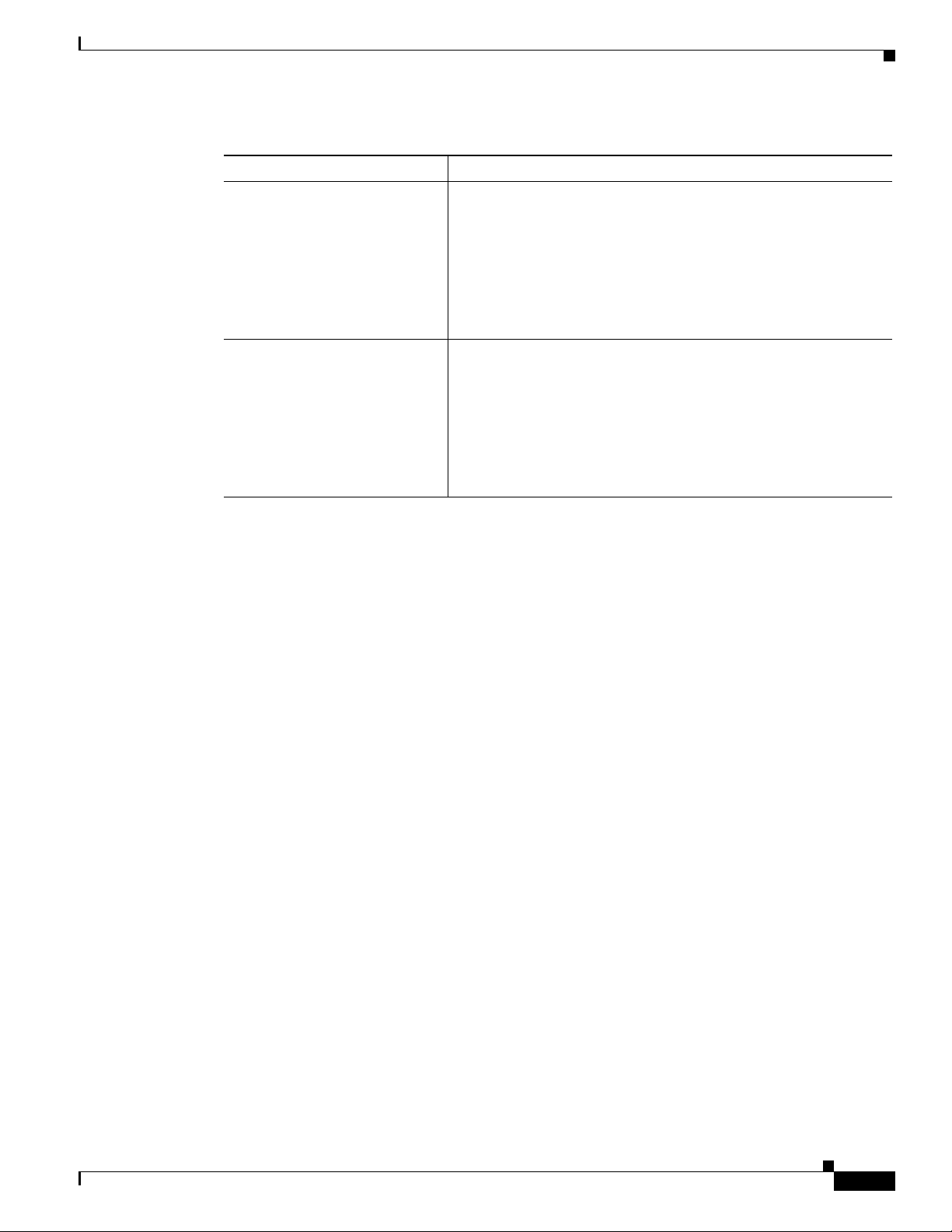
Chapter 1 Product Overview
Table 1-2 Supported SFP Models
Type of SFP Module Model
Commercial SFPs
Front Panel
• GLC-SX-MM
32 to 158°F (0 to 70°C)
Extended temperature SFPs
23 to 185°F (–5 to 85°C)
• GLC-LH-SM
• GLC-BX-U with DOM support
• GLC-BX-D with DOM support
• CWDM-SFP with DOM support
• DWDM-SFP with DOM support
• SFP-GE-S with DOM support
• SFP-GE-L with DOM support
• SFP-GE-Z with DOM support
• GLC-SX-SMD
• GLC-LH-SMD
• GLC-EX-SMD
For the most up-to-date list of supported SFP models for Cisco Industrial Ethernet switches, see
http://www.cisco.com/en/US/docs/interfaces_modules/transceiver_modules/compatibility/matrix/OL_
6981.html#wp138176
For installation instructions, see your SFP module documentation and the “Installing and Removing SFP
Modules” section on page 2-42.
For cable specifications, see the “SFP Module Cables” section on page B-4.
Power Connectors
You connect the DC power to the switch through the front panel connectors. The switch has a dual-feed
DC power supply; two connectors provide primary and secondary DC power (DC-A and DC-B). The DC
power connectors are near the top right of the front panel. See Figure 1-1. Each power connector has an
LED status indicator.
The switch power connectors are attached to the switch chassis. Each power connector has screw
terminals for terminating the DC power (see Figure 1-5). All connectors are attached to the switch front
panel with the provided captive screws.
The power connector labeling is on the panel. The positive DC power connection is labeled “+”, and the
return connection is labeled “–”.
OL-25818-04
Cisco IE 2000 Switch Hardware Installation Guide
1-11
Page 20
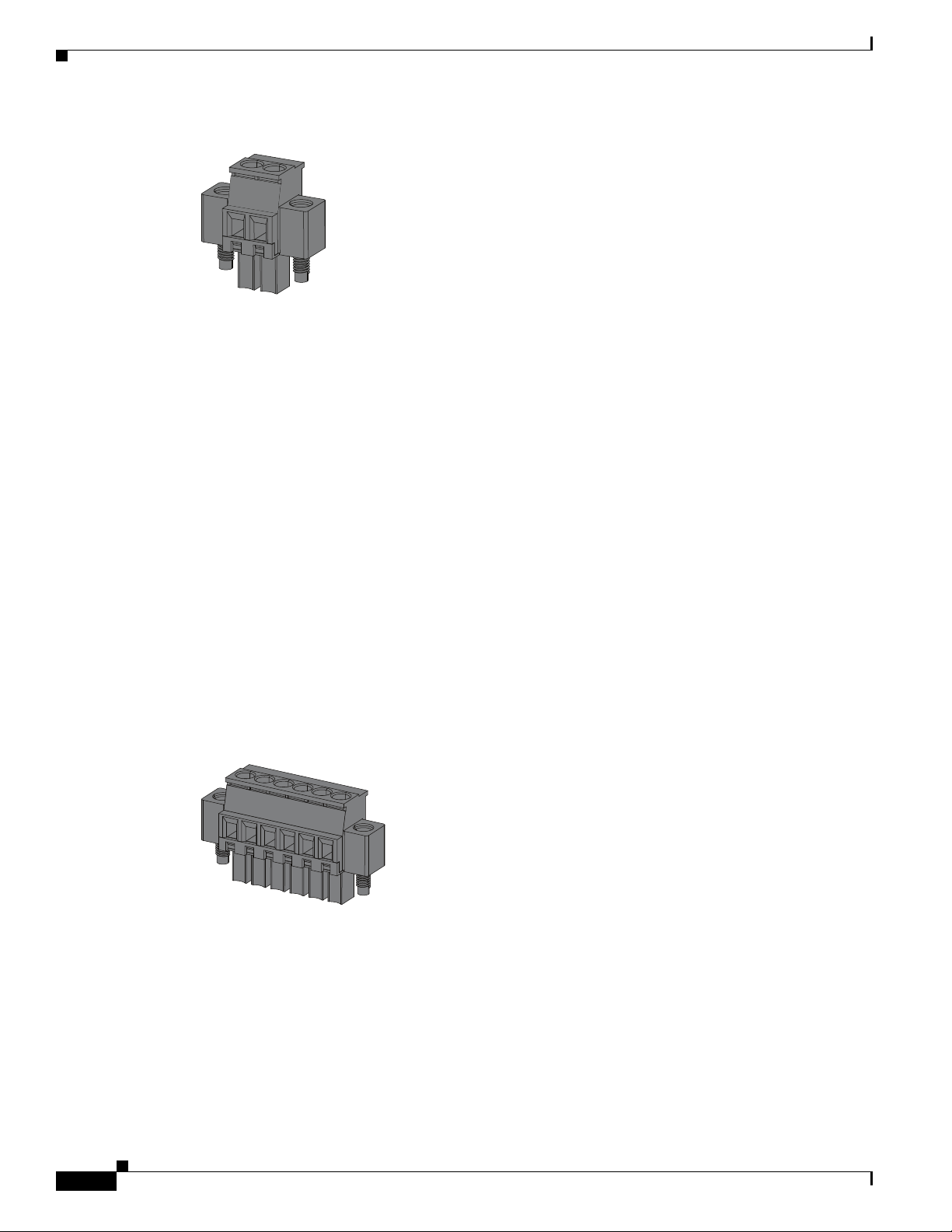
Front Panel
331209
Figure 1-5 Power Connector
The switch can operate with a single power source or with dual power sources. When both power sources
are operational, the switch draws power from the DC source with the higher voltage. If one of the two
power sources fail, the other continues to power the switch.
PoE Power Connector
The IE 2000 switch models with PoE capability (IE-2000-16PTC-G-E, IE-2000-16PTC-G-L, and IE2000-16PTC-G-NX) are equipped with an additional DC input terminal block. This DC terminal block
allows the connection of a second power supply (see the “Power over Ethernet Ports” section on page 1-
9), or a second input from site source DC power to operate the PoE ports. The PoE terminal block accepts
48 VDC or 54 VDC at 2.5 A.
Chapter 1 Product Overview
Alarm Connector
You connect the alarm signals to the switch through the alarm connector. The switch supports two alarm
inputs and one alarm output relay. The alarm connector is on the bottom right of the front panel. See
Figure 1-2.
The alarm connector provides six alarm wire connections. The connector is attached to the switch front
panel with the provided captive screws.
Figure 1-6 Alarm Connector
Both alarm input circuits can sense if the alarm input is open or closed. The alarm inputs can be activated
for environmental, power supply, and port status alarm conditions. From the CLI, you can configure each
alarm input as an open or closed contact.
The alarm output circuit is a relay with a normally open and a normally closed contact. The switch is
configured to detect faults that are used to energize the relay coil and change the state on both of the
relay contacts: normally open contacts close, and normally closed contacts open. The alarm output relay
can be used to control an external alarm device, such as a bell or a light.
331208
1-12
See the switch software configuration guide for instructions on configuring the alarm relays.
For more information about the alarm connector, see Appendix B, “Cable and Connectors.”
Cisco IE 2000 Switch Hardware Installation Guide
OL-25818-04
Page 21
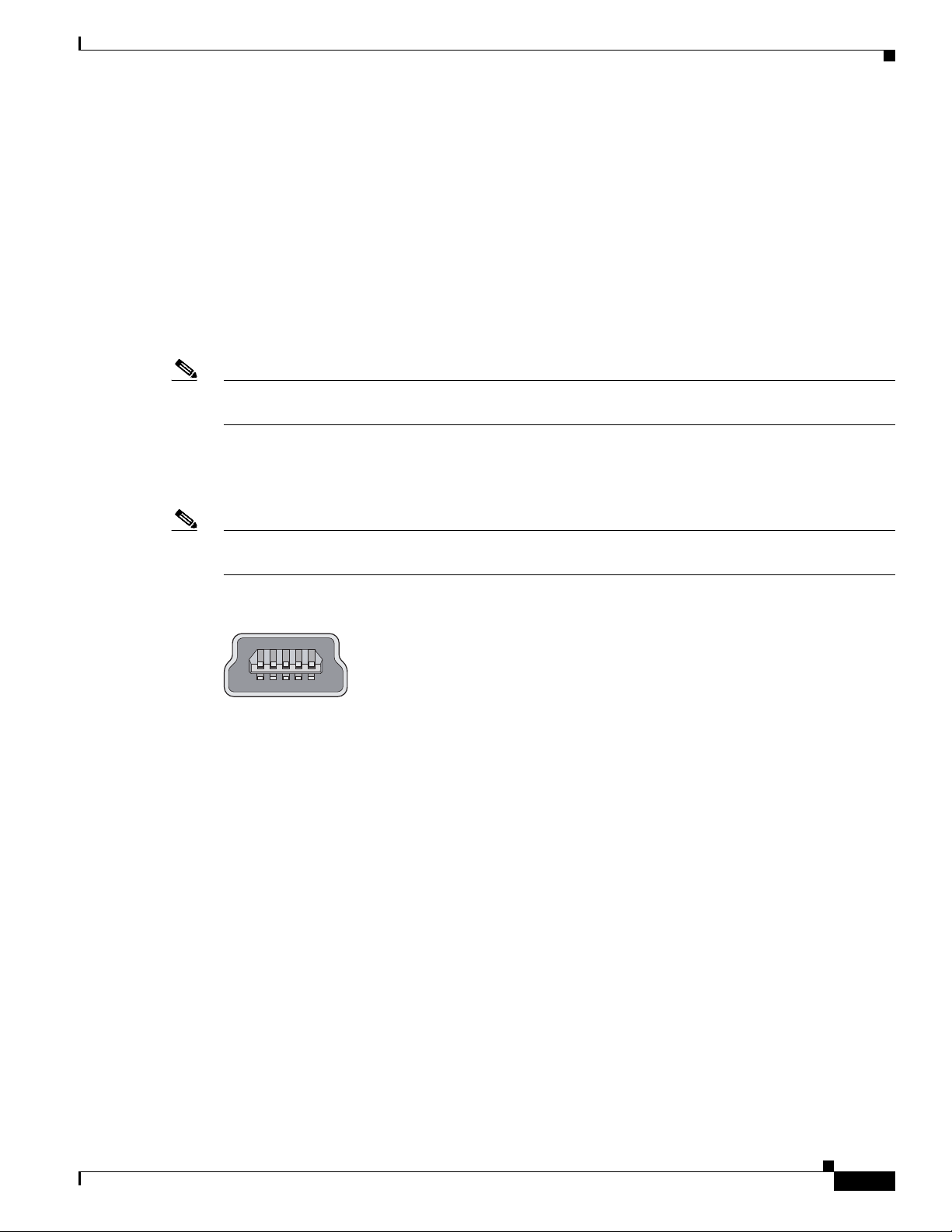
Chapter 1 Product Overview
Management Ports
You can connect the switch to a PC running Microsoft Windows or to a terminal server through either
the RJ-45 console port or the USB mini-Type B console port, also referred to as the USB-mini console
port. These ports use the following connectors:
• RJ-45 console port uses an RJ-45-to-DB-9 female cable.
• USB-mini console port (5-pin connector) uses a USB Type A-to-5-pin mini-Type B cable.
The USB-mini console interface speeds are the same as the RJ-45 console interface speeds.
To use the USB-mini console port, you must install the Cisco Windows USB device driver on the device
that is connected to the USB-mini console port and that is running Microsoft Windows.
Note For information about downloading the Cisco USB device driver, see the “Installing the Cisco Microsoft
Windows USB Device Driver” section on page C-5.
With the Cisco Windows USB device driver, connecting and disconnecting the USB cable from the
console port does not affect Windows HyperTerminal operations. Mac OS X or Linux require no special
drivers.
Front Panel
Note The 5-pin mini-Type B connectors resemble the 4-pin mini-Type B connectors, but they are not
compatible. Use only the 5-pin mini-Type B. See Figure 1-7.
Figure 1-7 USB Mini-Type B Port
253163
The configurable inactivity timeout reactivates the RJ-45 console port if the USB-mini console port is
activated, but no input activity occurs for a specified time period. When the USB-mini console port
deactivates due to a timeout, you can restore its operation by disconnecting and reconnecting the USB
cable. For information on using the CLI to configure the USB-mini console interface, see the switch
software guide.
OL-25818-04
Cisco IE 2000 Switch Hardware Installation Guide
1-13
Page 22
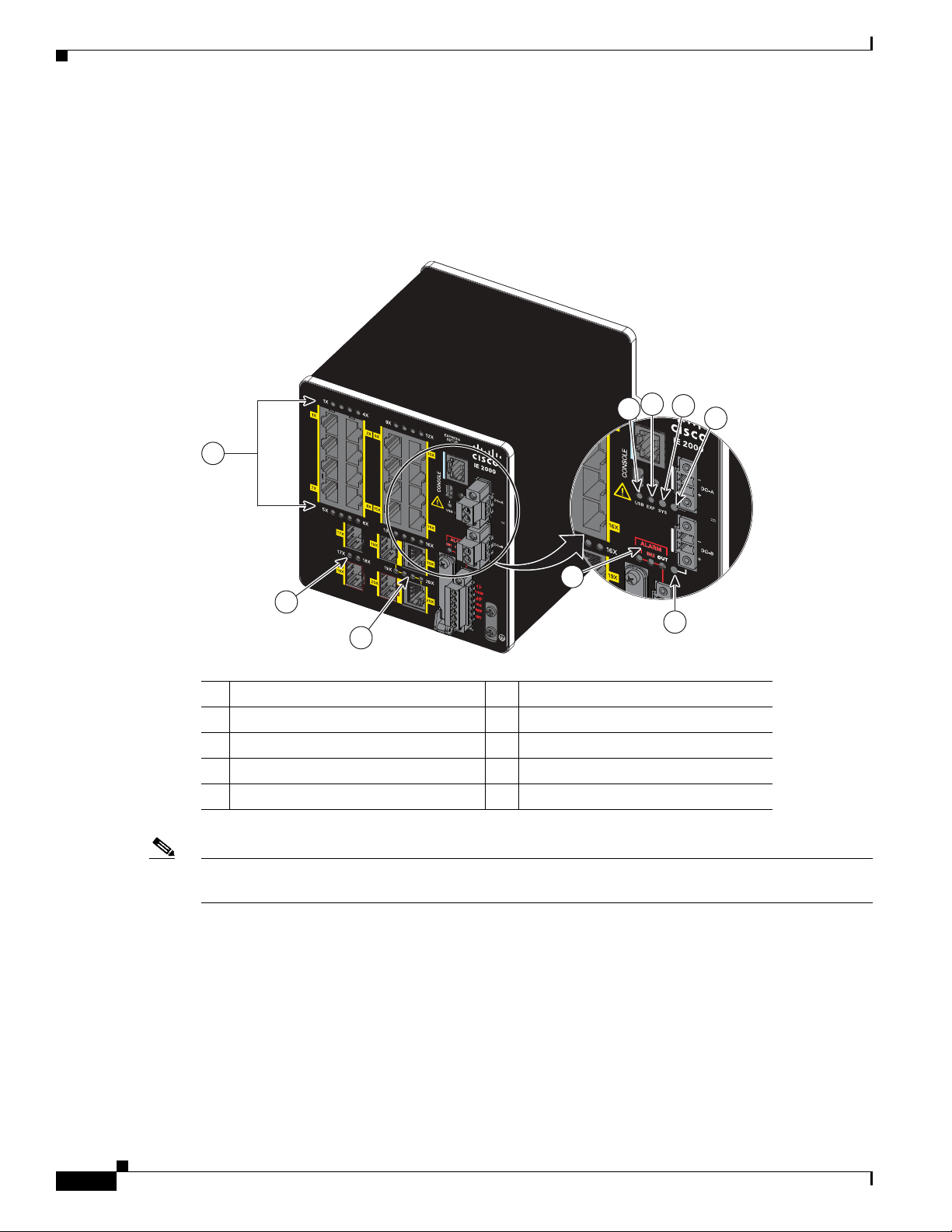
Front Panel
±12/24/48
0.5-3.0A
LEDs
Chapter 1 Product Overview
You can use the LEDs to monitor the switch status, activity, and performance. Figure 1-8 and Figure 1-
9 show the front panel LEDs.
Figure 1-8 LEDs on the Cisco IE 2000 Switch
3
2
7
4
5
±12/24/48
0.5-3.0A
16TC
1
8
6
9
331565
1 Alarm LEDs 6 Power connector DC-B LED
2 USB mini-Type B (console) port LED 7 10/100BASE-T downlink port LEDs
3 Express Setup LED 8 SFP module slot LEDs
4 System LED 9 Dual-purpose uplink port LEDs
5 Power connector DC-A LED
Note On IE 2000 switches with PoE support, the two SFP ports and the associated LEDs are replaced by a
PoE DC-input terminal block and a PoE LED. See Table 1-10 for the PoE LED colors and meanings.
1-14
Cisco IE 2000 Switch Hardware Installation Guide
OL-25818-04
Page 23
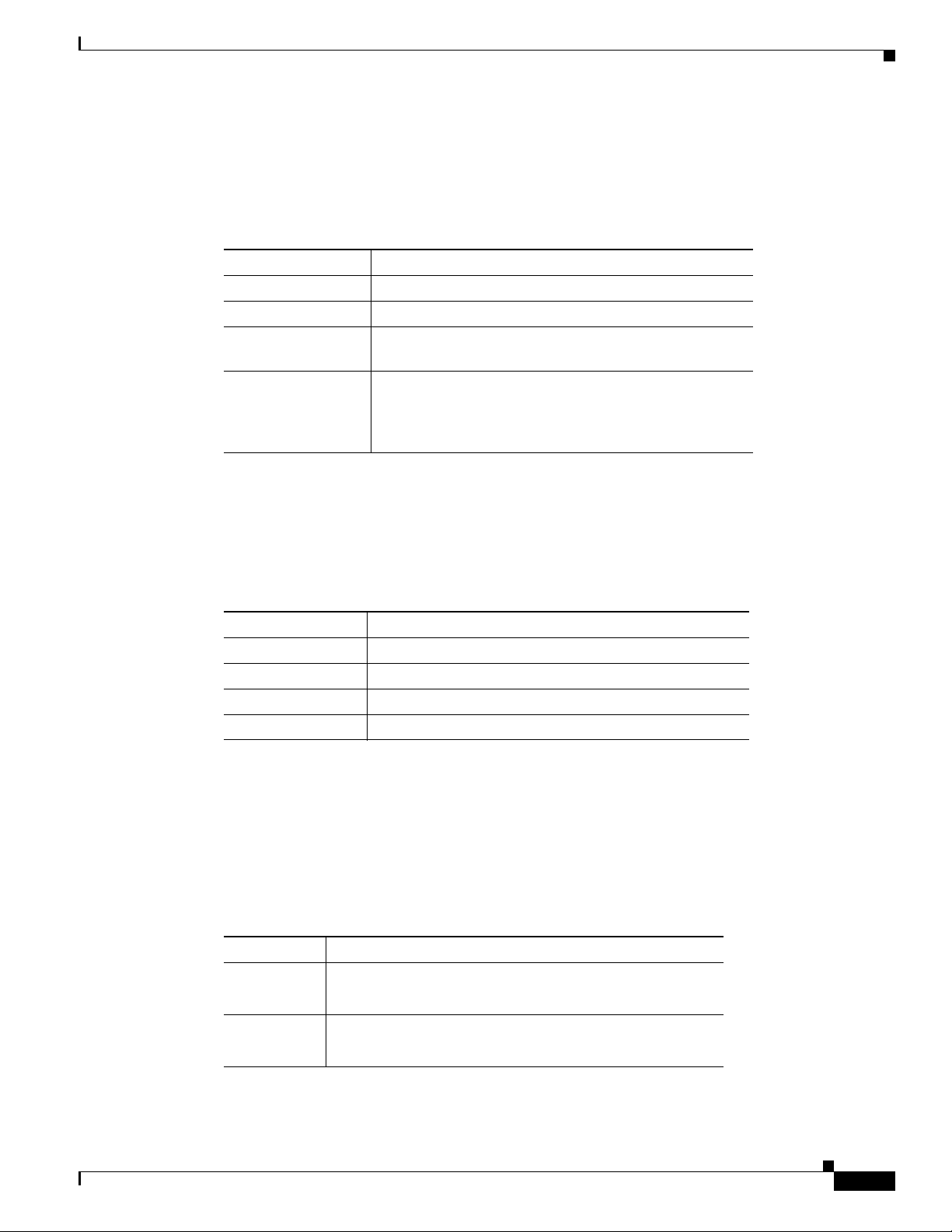
Chapter 1 Product Overview
Express Setup LED
System LED
Front Panel
The Express Setup LED displays the express setup mode for the initial configuration. Table 1-3 lists the
LED colors and their meanings.
Ta b l e 1-3 S etu p LED
Color Setup Status
Off (dark) Switch is configured as a managed switch.
Solid green Switch is operating normally.
Blinking green Switch is in initial setup, in recovery, or initial setup is
incomplete.
Solid red Switch failed to start initial setup or recovery because
there is no available switch port to which to connect the
management station. Disconnect a device from a switch
port, and then press the Express Setup button.
The System LED shows whether the system is receiving power and is functioning properly.
Table 1-4 lists the system LED colors and their meanings.
Ta b l e 1-4 S y s t e m L E D
Color System Status
Off System is not powered on.
Blinking green Boot fast is in progress.
Green System is operating normally.
Red Switch is not functioning properly.
USB-Mini Console LED
The USB-mini console LED shows which console port is in use. See Figure 1-8 for the LED location.
If you connect a cable to a console port, the switch automatically uses that port for console
communication. If you connect two console cables, the USB-mini console port has priority. Tab le 1 -5
describes the system LED colors and their meanings.
Table 1-5 USB-Mini Console Port LED
Color Description
Green USB-mini console port is active.
Off Port is not active.
RJ-45 console port LED is not active.
RJ-45 console port is active.
OL-25818-04
Cisco IE 2000 Switch Hardware Installation Guide
1-15
Page 24
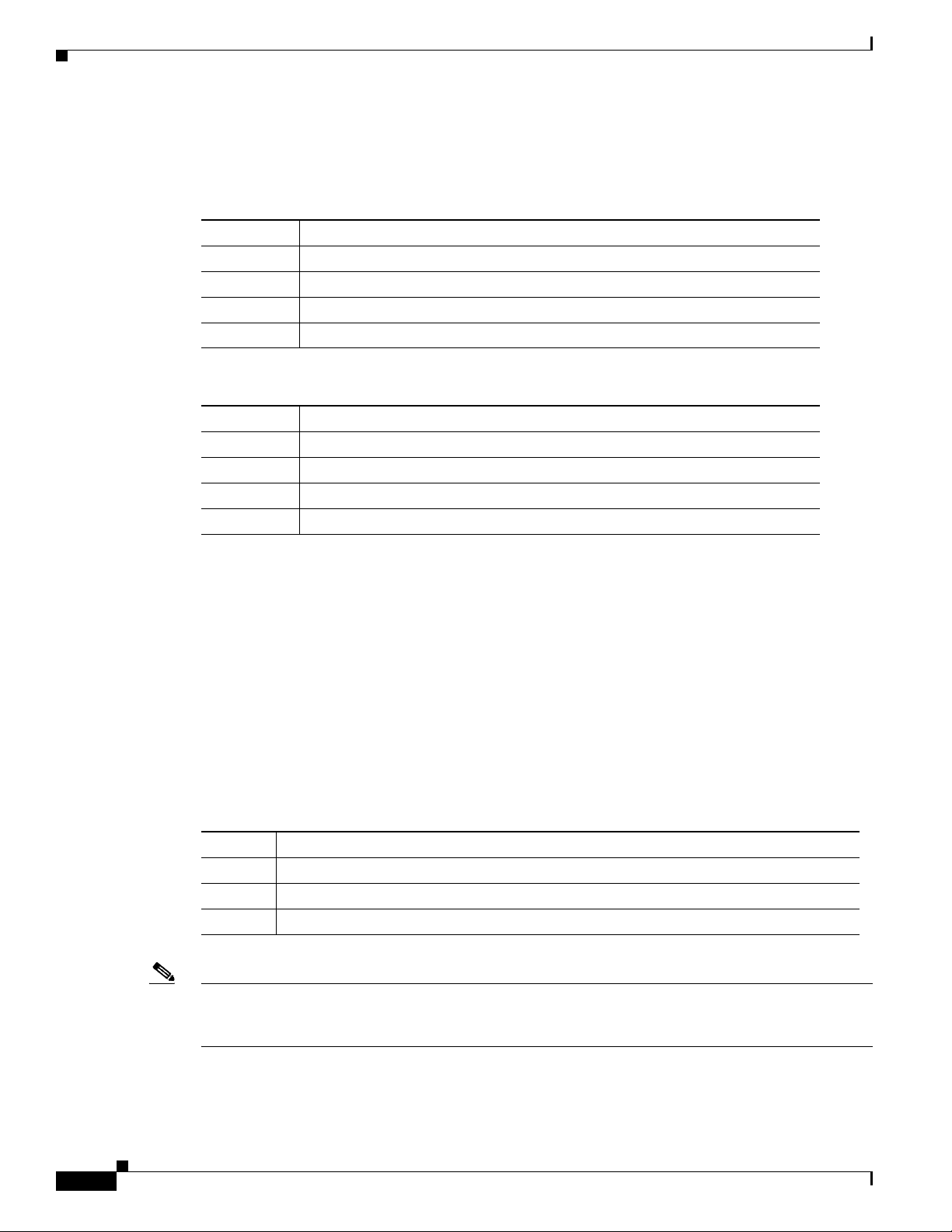
Front Panel
Alarm LEDs
Chapter 1 Product Overview
Table 1-6 and Tab le 1 -7 list the alarm LED colors and their meanings.
Table 1-6 Alarm OUT Status LED
Color System Status
Off Alarm OUT is not configured, or the switch is off.
Green Alarm OUT is configured, no alarm detected.
Blinking red Switch has detected a major alarm.
Red Switch has detected a minor alarm.
Table 1-7 Alarm IN1 and IN2 Status LEDs
Color System Status
Off Alarm IN1 or IN2 not configured.
Green Alarm IN1 or IN2 configured, no alarm detected.
Blinking red Major alarm detected.
Red Minor alarm detected.
Power Status LEDs
Note The Power A and Power B LEDs show that power is not present on the switch if the power input drops
The switch can operate with one or two DC power sources. Each DC input has an associated LED that
shows the status of the corresponding DC input. If power is present on the circuit, the LED is green. If
power is not present, the LED color depends on the alarm configuration. If alarms are configured, the
LED is red when power is not present; otherwise, the LED is off.
If the switch has dual power sources, the switch draws power from the power source with the higher
voltage. If one of the DC sources fails, the alternate DC source powers the switch, and the corresponding
power status LED is green. The power status for the failed DC source is either off or red, depending on
the alarm configuration.
Table 1-8 lists the power status LED colors and meanings.
Table 1-8 Power Status LEDs
Color System Status
Green Power is present on the associated circuit, system is operating normally.
Off Power is not present on the circuit, or the system is not powered up.
Red Power is not present on the associated circuit, and the power supply alarm is configured.
below the low valid level. The power status LEDs only show that power is present if the voltage at the
switch input exceeds the valid level.
1-16
For information about the power LED colors during the boot fast sequence, see the “Verifying Switch
Operation” section on page 2-47.
Cisco IE 2000 Switch Hardware Installation Guide
OL-25818-04
Page 25
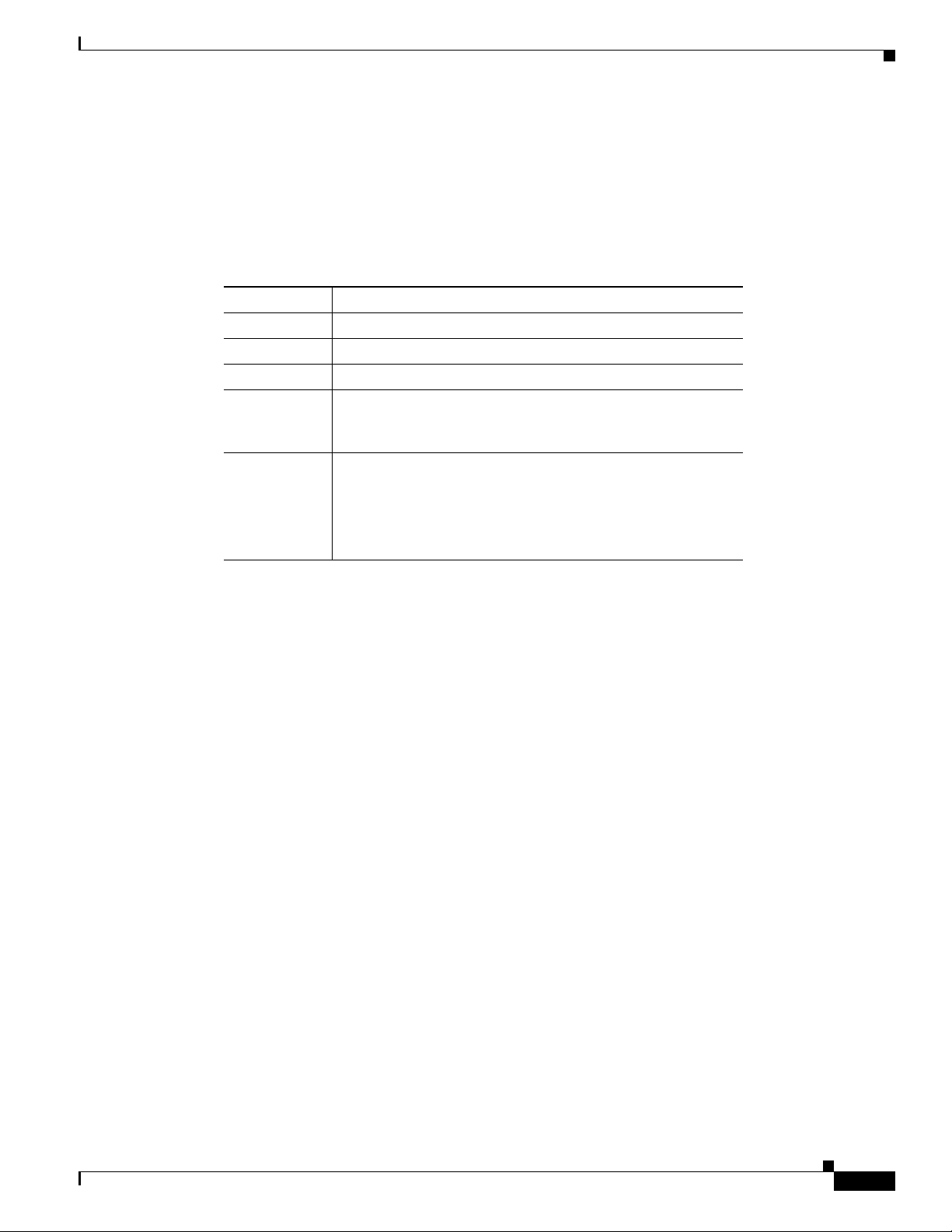
Chapter 1 Product Overview
Port Status LEDs
Front Panel
Each 10/100BASE-T downlink port, 10/100BASE-T uplink port, 10/100/1000BASE-T uplink port,
dual-purpose uplink port, and SFP Module uplink slot has a port status LED, also called a port LED, as
shown in Figure 1-8 and Figure 1-9. Tab le 1-9 displays LED information about the switch and the
individual ports.
Ta b l e 1-9 P o r t S t a t u s L E D s
Color System Status
Off No link.
Solid green Link present.
Blinking green Activity. Port is sending or receiving data.
Alternating
green-amber
Solid amber Port is not forwarding. The port was disabled by management,
Link fault. Error frames can affect connectivity, and errors
such as excessive collisions, CRC errors, and alignment and
jabber errors are monitored for a link-fault indication.
an address violation, or STP.
Note After a port is reconfigured, the port LED can remain
amber for up to 30 seconds while STP checks the
switch for possible loops.
OL-25818-04
Cisco IE 2000 Switch Hardware Installation Guide
1-17
Page 26
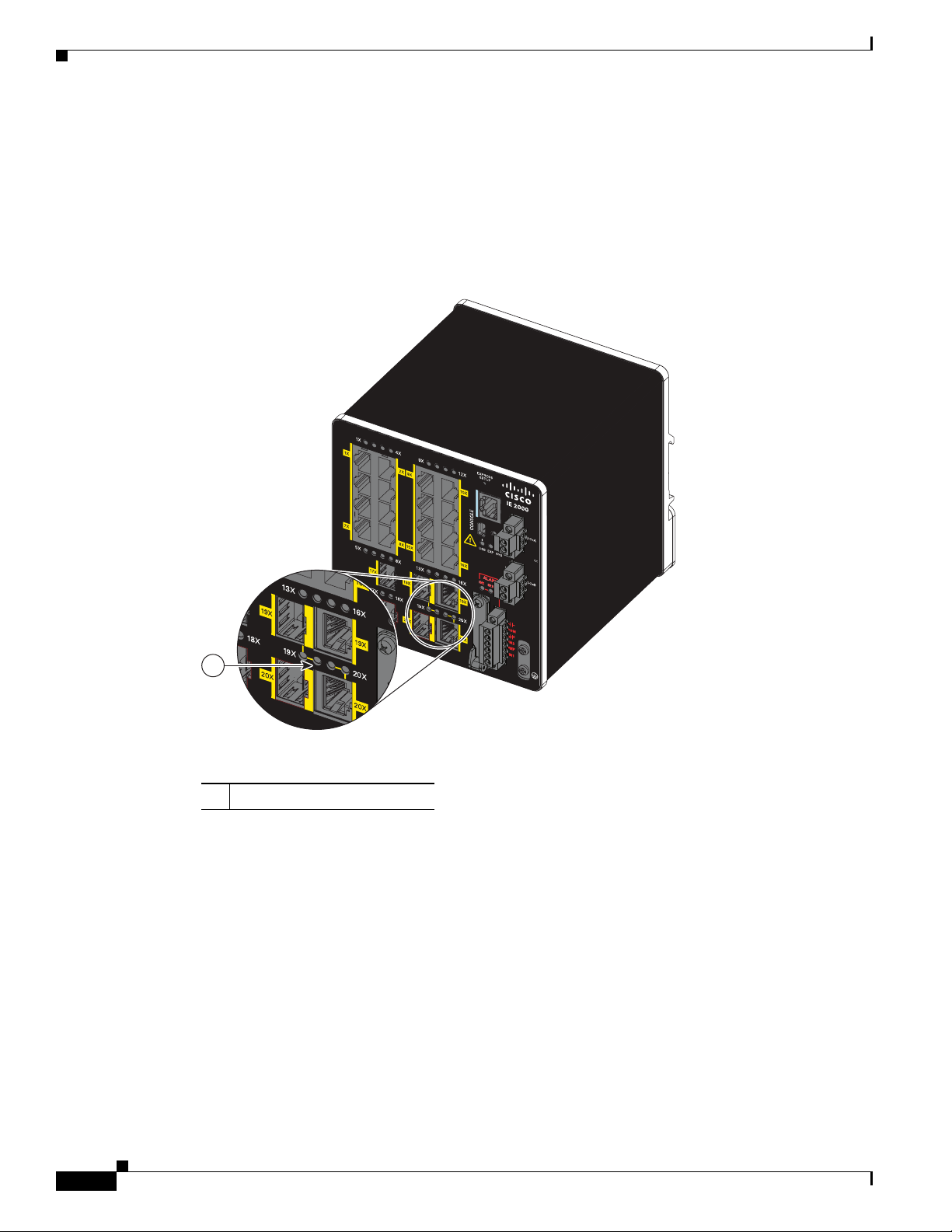
Front Panel
16TC
±12/24/48
0.5-3.0A
332704
1
Dual-Purpose Port LEDs
Figure 1-9 shows the LEDs on a dual-purpose port. You can configure each port as either a
10/100/1000BASE-T port through the RJ-45 connector or as an SFP module, but not both at the same
time. The LEDs show how the port is being used (Ethernet or SFP module).
The LED colors have the same meanings as described in Tab le 1- 9.
Figure 1-9 Dual-Purpose Port LEDs
Chapter 1 Product Overview
1 Dual-purpose port LEDs
1-18
Cisco IE 2000 Switch Hardware Installation Guide
OL-25818-04
Page 27
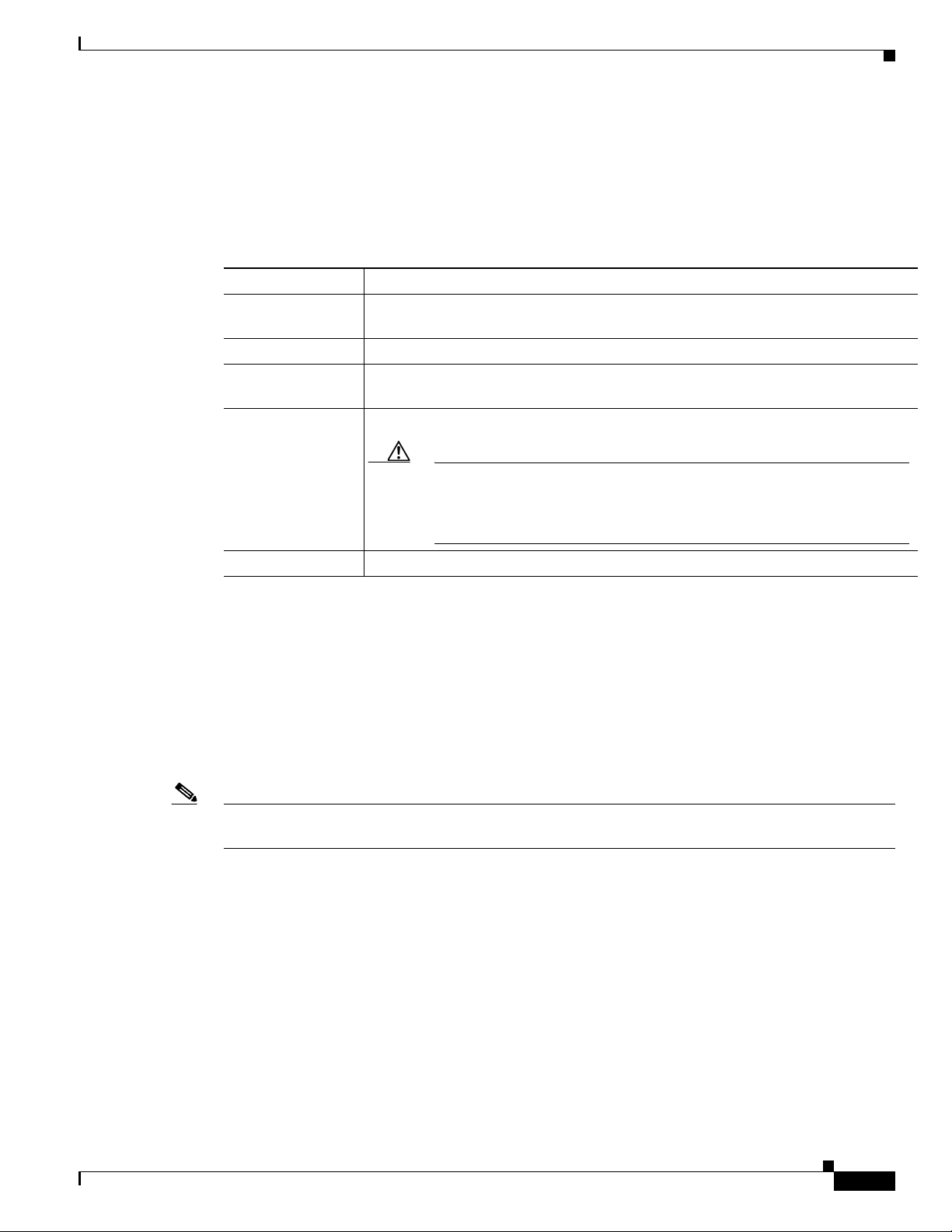
Chapter 1 Product Overview
PoE Status LED
Front Panel
The PoE STATUS LED is located on the front panel of the IE 2000 switch models that are equipped with
PoE ports.The LED displays the functionality and status of the PoE ports. The LED colors and meanings
are listed in Table 1-1 0.
Table 1-10 PoE Status LED Colors and Meanings
Color PoE Status
Off PoE is off. If the powered device is receiving power from a non-PoE power source,
the port LED is off even if the powered device is connected to the switch port.
Green PoE is on. The port LED is green only when the PoE port is providing power.
Alternating green
and amber
Flashing amber PoE is off due to a fault.
PoE is denied because providing power to the powered device will exceed the switch
power capacity.
Caution Noncompliant cabling or powered devices can cause a PoE port fault. Use
only standard-compliant cabling to connect Cisco prestandard IP Phones
and wireless access points or IEEE 802.3af-compliant devices. You must
remove any cable or device that causes a PoE fault.
Amber PoE for the port is disabled. (PoE is enabled by default.)
Flash Memory Card
The switch supports a flash memory card that makes it possible to replace a failed switch without
reconfiguring the new switch. The slot for the flash memory card is on the front of the switch. See
Figure 1-10.
The flash card is hot swappable and can be accessed on the front panel. A cover protects the flash card
and holds the card firmly in place. The cover is hinged and closed with a captive screw. This prevents
the card from coming loose and protects against shock and vibration.
Note For more information on inserting and removing the flash memory card, see the “Installing or Removing
the Flash Memory Card (Optional)” section on page 2-7.
OL-25818-04
Cisco IE 2000 Switch Hardware Installation Guide
1-19
Page 28
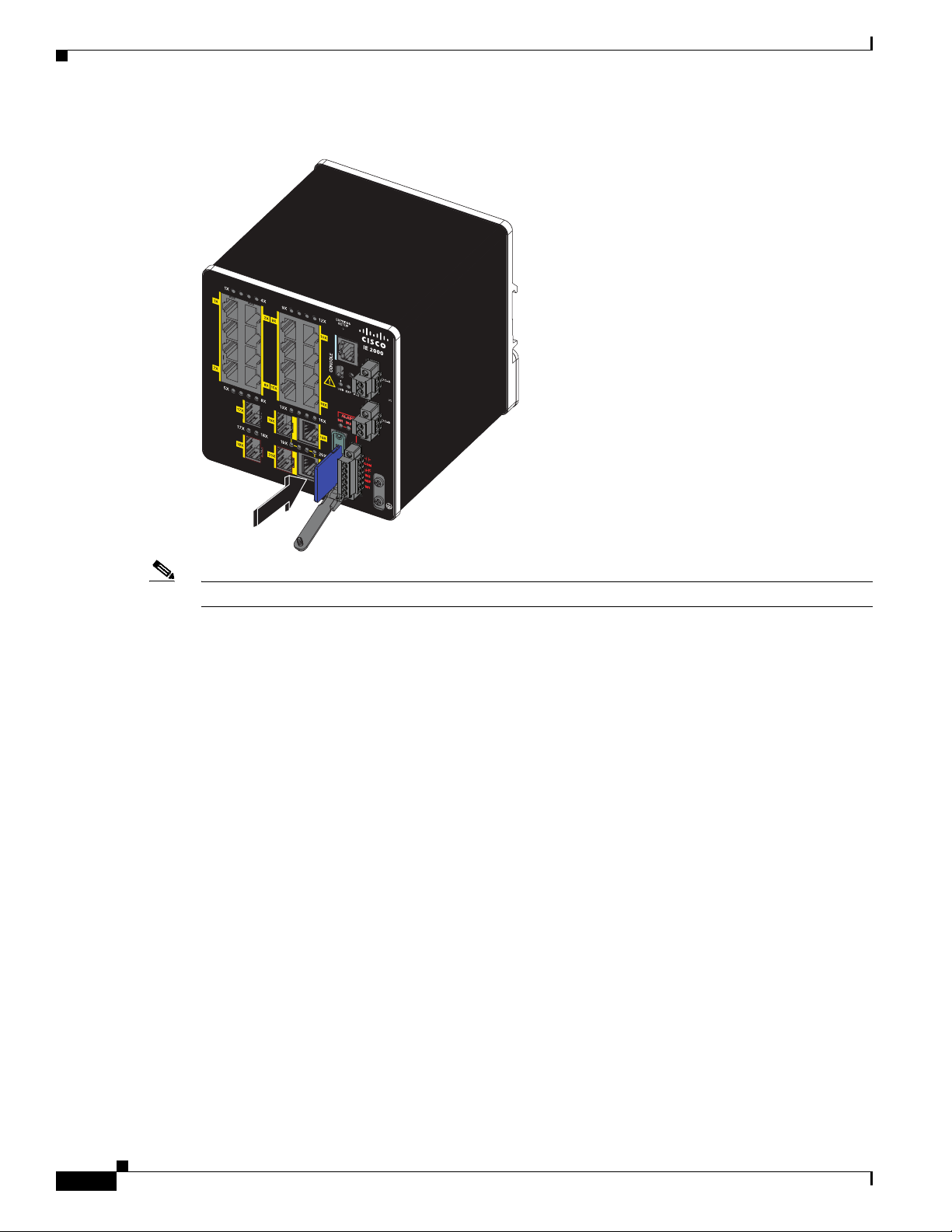
Front Panel
331548
16TC
±12/24/48
0.5-3.0A
Chapter 1 Product Overview
Figure 1-10 Flash Memory Card Slot
Note The replacement SD card part number is SD-IE-1GB.
Cisco IE 2000 Switch Hardware Installation Guide
1-20
OL-25818-04
Page 29
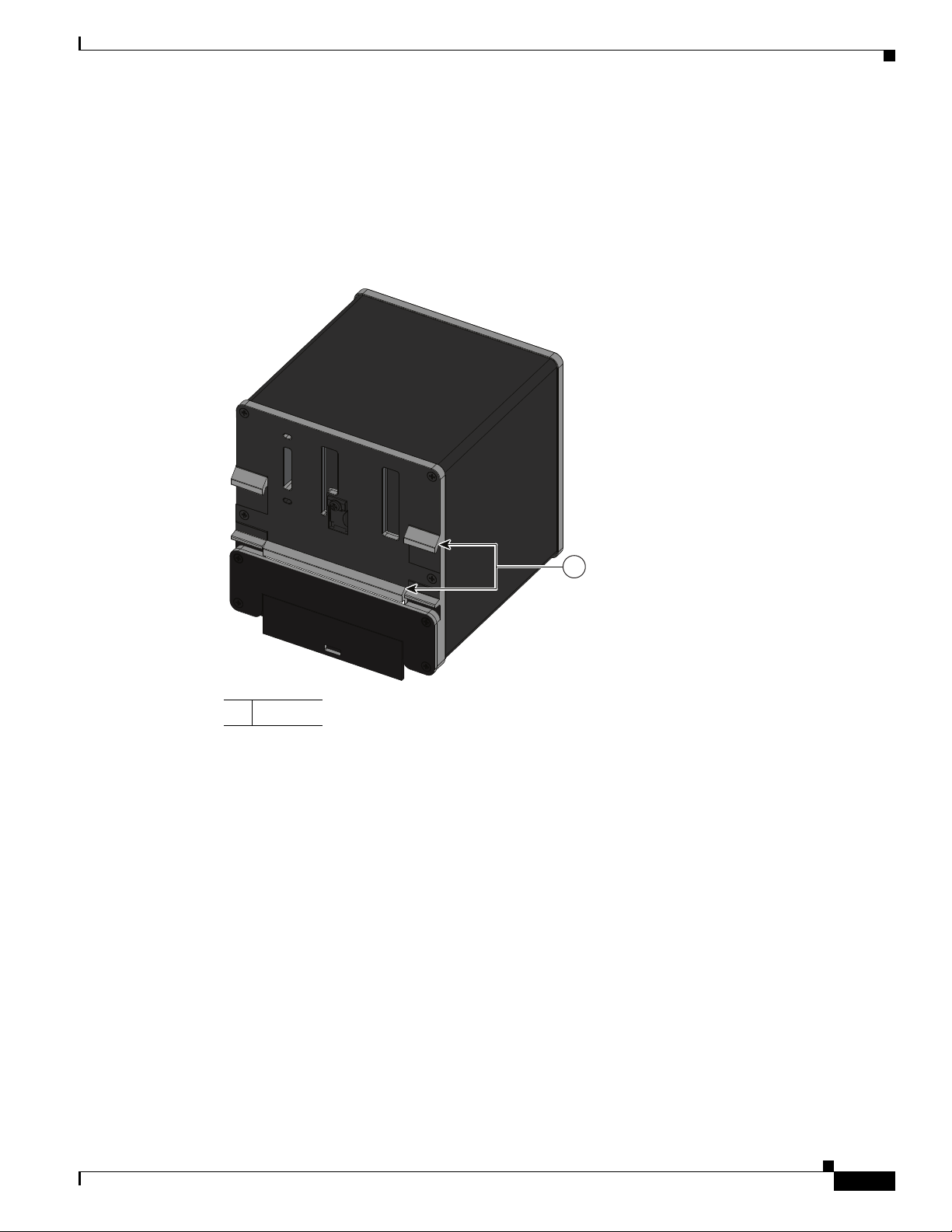
Chapter 1 Product Overview
331552
1
Rear Panel
Rear Panel
The rear panel of the switch has a latch for installation on a DIN rail. See Figure 1-11. The latch is
spring-loaded to move down to position the switch over a DIN rail and return to the original position to
secure the switch to a DIN rail.
Figure 1-11 Cisco IE 2000 Switch Rear Panel
1 Latch
Management Options
The switch supports these management options:
• Cisco Network Assistant
Cisco Network Assistant is a PC-based network management GUI application optimized for LANs
of small- and medium-sized businesses. Using the GUI, you can configure and manage switch
clusters or standalone switches. Cisco Network Assistant is available at no cost and can be
downloaded from this URL:
http://www.cisco.com/en/US/products/ps5931/tsd_products_support_series_home.html
For information on starting the Cisco Network Assistant application, see the Getting Started with
Cisco Network Assistant guide on Cisco.com.
• Device Manager
You can use Device Manager, which is in the switch memory, to manage individual and standalone
switches. This web interface offers quick configuration and monitoring. You can access Device
Manager from anywhere in your network through a web browser. For more information, see the
getting started guide and the Device Manager online help.
OL-25818-04
Cisco IE 2000 Switch Hardware Installation Guide
1-21
Page 30
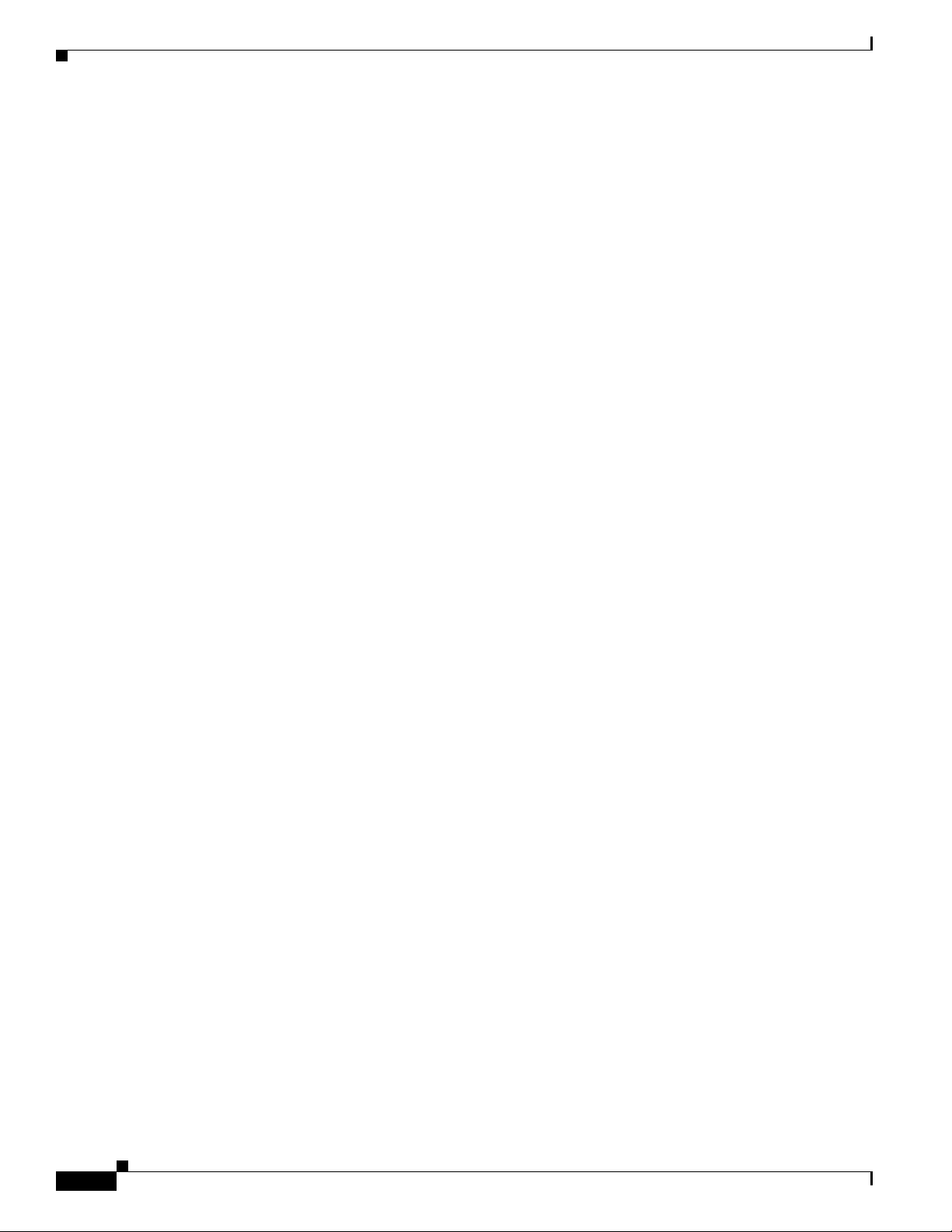
Network Configurations
Chapter 1 Product Overview
• Cisco IOS CLI
The switch CLI is based on Cisco IOS software and is enhanced to support desktop-switching
features. You can fully configure and monitor the switch. You can access the CLI either by
connecting your management station directly to the switch management port, or a console port, or
by using Telnet from a remote management station. See the switch command reference on
Cisco.com for more information.
• Cisco Prime LAN Management Solution 4.2
http://www.cisco.com/en/US/docs/net_mgmt/ciscoworks_lan_management_solution/4.2/device_su
pport/table/lms42sdt.html#Cisco IE 2000 Series Switches
• SNMP network management
You can manage switches from a SNMP-compatible management station that is running platforms
such as HP OpenView or SunNet Manager. The switch supports a comprehensive set of Management
Information Base (MIB) extensions and four Remote Monitoring (RMON) groups. See the switch
software configuration guide on Cisco.com and the documentation that came with your SNMP
application for more information.
• Common Industrial Protocol
The Common Industrial Protocol (CIP) management objects are supported. The Cisco IE 2000 can
be managed by CIP-based management tools, allowing the user to manage an entire industrial
automation system with one tool.
• PROFINET TCP/IP and RT
This switch supports PROFINET TCP/IP and RT and can be managed by Siemens' automation
software such as STEP 7.
Network Configurations
See the switch software configuration guide on Cisco.com for network configuration concepts and
examples of using the switch to create dedicated network segments and interconnecting the segments
through Gigabit Ethernet connections.
1-22
Cisco IE 2000 Switch Hardware Installation Guide
OL-25818-04
Page 31

CHAPTER
2
Switch Installation
This chapter describes how to install your switch, verify the boot fast, and connect the switch to other
devices. It also includes information specifically for installations in hazardous environments.
Read these topics, and perform the procedures in this order:
• Preparing for Installation, page 2-1
• Installing or Removing the Flash Memory Card (Optional), page 2-7
• Connecting to a Console Port, page 2-9
• Connecting to Power, page 2-13
• Installing the Switch, page 2-31
• Connecting Alarm Circuits, page 2-34
• Connecting Destination Ports, page 2-39
• Verifying Switch Operation, page 2-47
• Where to Go Next, page 2-47
Preparing for Installation
This section provides information about these topics:
• Warnings, page 2-1
• Additional Information for Installation in a Hazardous Environment, page 2-3
• Installation Guidelines, page 2-5
• Verifying Package Contents, page 2-7
Warnings
These warnings are translated into several languages in the Regulatory Compliance and Safety
Information for this switch.
Warning
OL-25818-04
Before working on equipment that is connected to power lines, remove jewelry (including rings,
necklaces, and watches). Metal objects will heat up when connected to power and ground and can
cause serious burns or weld the metal object to the terminals.
Statement 43
Cisco IE 2000 Switch Hardware Installation Guide
2-1
Page 32

Preparing for Installation
Chapter 2 Switch Installation
Warning
Warning
Warning
Warning
Warning
Warning
Do not work on the system or connect or disconnect cables during periods of lightning activity.
Statement 1001
Before performing any of the following procedures, ensure that power is removed from the DC circuit.
Statement 1003
Read the installation instructions before you connect the system to its power source.
Statement 1004
This unit is intended for installation in restricted access areas. A restricted access area can be
accessed only through the use of a special tool, lock and key, or other means of security.
Statement 1017
This equipment must be grounded. Never defeat the ground conductor or operate the equipment in the
absence of a suitably installed ground conductor. Contact the appropriate electrical inspection
authority or an electrician if you are uncertain that suitable grounding is available.
Statement 1024
This unit might have more than one power supply connection. All connections must be removed to
de-energize the unit.
Statement 1028
Warning
Warning
Warning
Warning
Warning
Only trained and qualified personnel should be allowed to install, replace, or service this equipment.
Statement 1030
Ultimate disposal of this product should be handled according to all national laws and regulations.
Statement 1040
For connections outside the building where the equipment is installed, the following ports must be
connected through an approved network termination unit with integral circuit protection.
10/100/1000 Ethernet
Statement 1044
To prevent the system from overheating, do not operate it in an area that exceeds the maximum
recommended ambient temperature of:
140°F (60°C)
Installation of the equipment must comply with local and national electrical codes.
Statement 1047
Statement 1074
2-2
Cisco IE 2000 Switch Hardware Installation Guide
OL-25818-04
Page 33

Chapter 2 Switch Installation
Preparing for Installation
Caution Airflow around the switch must be unrestricted. To prevent the switch from overheating, there must be
the following minimum clearances:
– Top and bottom: 2.0 in. (50.8 mm)
– Sides: 2.0 in. (50.8 mm)
– Front: 2.0 in. (50.8 mm)
Additional Information for Installation in a Hazardous Environment
Hazardous Area Installation Warnings
Warning
Warning
Warning
Warning
Warning
Exposure to some chemicals could degrade the sealing properties of materials used in the sealed
relay device.
Failure to securely tighten the captive screws can result in an electrical arc if the connector is
accidentally removed.
When you connect or disconnect the power and/or alarm connector with power applied, an electrical
arc can occur. This could cause an explosion in hazardous area installations. Be sure that all power
is removed from the switch and any other circuits. Be sure that power cannot be accidentally turned
on or verify that the area is nonhazardous before proceeding.
In switch installations in a hazardous location, the DC power source could be located away from the
vicinity of the switch. Before performing any of the following procedures, locate the DC circuit to
ensure that the power is removed and cannot be turned on accidentally, or verify that the area is
nonhazardous before proceeding.
This equipment is supplied as “open type” equipment. It must be mounted within an enclosure that is
suitably designed for those specific environmental conditions that will be present and appropriately
designed to prevent personal injury resulting from accessibility to live parts. The interior of the
enclosure must be accessible only by the use of a tool.
Statement 381
Statement 397
Statement 1058
Statement 1059
OL-25818-04
Warning
Warning
The enclosure must meet IP 54 or NEMA type 4 minimum enclosure rating standards.
Use twisted-pair supply wires suitable for 86°F (30°C) above surrounding ambient temperature
outside the enclosure.
This equipment is intended for use in a Pollution Degree 2 industrial environment, in overvoltage
Category II applications (as defined in IEC publication 60664-1), and at altitudes up to 2000 meters
without derating.
Statement 1067
Statement 1068
Cisco IE 2000 Switch Hardware Installation Guide
Statement 1063
2-3
Page 34

Preparing for Installation
Chapter 2 Switch Installation
Warning
Warning
Warning
Warning
Warning
Do not connect or disconnect cables to the ports while power is applied to the switch or any device
on the network because an electrical arc can occur. This could cause an explosion in hazardous
location installations. Be sure that power is removed from the switch and cannot be accidentally be
turned on, or verify that the area is nonhazardous before proceeding.
Statement 1070
If you connect or disconnect the console cable with power applied to the switch or any device on the
network, an electrical arc can occur. This could cause an explosion in hazardous location
installations. Be sure that power is removed or the area is nonhazardous before proceeding.
Statement
1080
Explosion Hazard—Do not connect or disconnect wiring while the field-side power is on; an
electrical arc can occur. This could cause an explosion in hazardous location installations. Be sure
that power is removed or that the area is nonhazardous before proceeding.
Statement 1081
Explosion Hazard—The area must be known to be nonhazardous before installing, servicing, or
replacing the unit.
Statement 1082
Explosion Hazard—Substitution of components may impair suitability for Class I, Division 2/Zone 2.
Statement 1083
Warning
Do not insert and remove SFP modules while power is on; an electrical arc can occur. This could
cause an explosion in hazardous location installations. Be sure that power is removed or the area is
nonhazardous before proceeding.
Caution This equipment is only suitable for use in Class I, Division 2, Groups A, B, C, D, or nonhazardous
Statement 1087
locations.
2-4
Cisco IE 2000 Switch Hardware Installation Guide
OL-25818-04
Page 35

Chapter 2 Switch Installation
North American Hazardous Location Approval
The following information applies when operating this equipment in hazardous locations:
Preparing for Installation
English:
Français:
Products marked "Class I, Div 2, GP A, B, C, D" are suitable for use in Class I Division 2 Groups A, B,
C, D, Hazardous Locations and nonhazardous locations only. Each product is supplied with markings
on the rating nameplate indicating the hazardous location temperature code. When combining
products within a system, the most adverse temperature code (lowest "T" number) may be used to
help determine the overall temperature code of the system. Combinations of equipment in your
system are subject to investigation by the local Authority Having Jurisdiction at the time of
installation.
Informations sur l'utilisation de cet équipement en environnements dangereux:
Les produits marqués "Class I, Div 2, GP A, B, C, D" ne conviennent qu'à une utilisation en
environnements de Classe I Division 2 Groupes A, B, C, D dangereux et non dangereux. Chaque
produit est livré avec des marquages sur sa plaque d'identification qui indiquent le code de
température pour les environnements dangereux. Lorsque plusieurs produits sont combinés dans un
système, le code de température le plus défavorable (code de température le plus faible) peut être
utilisé pour déterminer le code de température global du système. Les combinaisons d'équipements
dans le système sont sujettes à inspection par les autorités locales qualifiées au moment de
l'installation.
EMC Environmental Conditions for Products Installed in the European Union
This section applies to products to be installed in the European Union.
The equipment is intended to operate under the following environmental conditions with respect to
EMC:
• A separate defined location under the user’s control.
• Earthing and bonding shall meet the requirements of ETS 300 253 or CCITT K27.
• AC-power distribution shall be one of the following types, where applicable: TN-S and TN-C as
defined in IEC 364-3.
In addition, if equipment is operated in a domestic environment, interference could occur.
Installation Guidelines
When determining where to place the switch, observe thee guidelines.
Environment and Enclosure Guidelines
Review these environmental and enclosure guidelines before installation:
• This equipment is intended for use in a Pollution Degree 2 industrial environment, in overvoltage
Category II applications (as defined in IEC publication 60664-1), at altitudes up to 9842 ft (3 km)
without derating.
OL-25818-04
Cisco IE 2000 Switch Hardware Installation Guide
2-5
Page 36

Preparing for Installation
General Guidelines
Before installation, observe these general guidelines:
Caution Proper ESD protection is required whenever you handle Cisco equipment. Installation and
maintenance personnel should be properly grounded by using ground straps to eliminate the risk of
ESD damage to the switch.
Chapter 2 Switch Installation
• This equipment is considered Group 1, Class A industrial equipment, according to IEC/CISPR
Publication 11. Without appropriate precautions, there may be potential difficulties ensuring
electromagnetic compatibility in other environments due to conducted as well as radiated
disturbance.
• This equipment is supplied as open-type equipment. It must be mounted within an enclosure that is
suitably designed for those specific environmental conditions that will be present and appropriately
designed to prevent personal injury resulting from accessibility to live parts. The enclosure must
have suitable flame-retardant properties to prevent or minimize the spread of flame, complying with
a flame-spread rating of 5VA, V2, V1, V0 (or equivalent) if nonmetallic. The interior of the
enclosure must be accessible only by the use of a tool. Subsequent sections of this publication might
contain additional information regarding specific enclosure-type ratings that are required to comply
with certain product safety certifications.
Do not touch connectors or pins on component boards. Do not touch circuit components inside the
switch. When not in use, store the equipment in appropriate static-safe packaging.
• If you are responsible for the application of safety-related programmable electronic systems (PES),
you need to be aware of the safety requirements in the application of the system and be trained in
using the system.
• This product is grounded through the DIN rail to chassis ground. Use zinc-plated yellow-chromate
steel DIN rail to assure proper grounding. The use of other DIN rail materials (such as aluminum,
plastic, and so on) that can corrode, oxidize, or are poor conductors can result in improper or
intermittent grounding. Secure the DIN rail to the mounting surface approximately every 7.8 in. (200
mm), and use end-anchors appropriately.
When determining where to place the switch, observe these guidelines:
• Before installing the switch, first verify that the switch is operational by powering it on and
observing boot fast. Follow the procedures in the “Verifying Switch Operation” section on
page 2-47.
• For 10/100 ports and 10/100/1000 ports, the cable length from a switch to an attached device cannot
exceed 328 feet (100 meters).
• For 100BASE-FX fiber-optic ports, the cable length from a switch to an attached device cannot
exceed 6562 ft (2 km).
• Operating environment is within the ranges listed in Appendix A, “Technical Specifications.”
• Clearance to front and rear panels meets these conditions:
–
Front-panel LEDs can be easily read.
2-6
–
Access to ports is sufficient for unrestricted cabling.
–
Front-panel direct current (DC) power connectors and the alarm connector are within reach of
the connection to the DC power source.
Cisco IE 2000 Switch Hardware Installation Guide
OL-25818-04
Page 37

Chapter 2 Switch Installation
• Airflow around the switch must be unrestricted. To prevent the switch from overheating, you must
• Temperature surrounding the unit does not exceed 140°F (60°C).
• Cabling is away from sources of electrical noise, such as radios, power lines, and fluorescent
• Connect the unit only to a Class 2 DC power source.
Installing or Removing the Flash Memory Card (Optional)
have the following minimum clearances:
–
Top and bottom: 2.0 in. (50.8 mm)
–
Sides: 2.0 in. (50.8 mm)
–
Front: 2.0 in. (50.8 mm)
Note When the switch is installed in an industrial enclosure, the temperature within the enclosure
is greater than normal room temperature outside the enclosure.
The temperature inside the enclosure cannot exceed 140°F (60°C), the maximum ambient
enclosure temperature of the switch.
lighting fixtures.
Verifying Package Contents
The Cisco IE 2000 Switch Getting Started Guide on Cisco.com describes the box contents. If any item
is missing or damaged, contact your Cisco representative or reseller for support.
Installing or Removing the Flash Memory Card (Optional)
The software /firmware is stored on the internal flash memory in the Cisco IE2000 switch. Optionally,
you can order and install an SD memory card (SD-IE-1GB=) to store the software and the configuration
changes. If you need to replace the switch, you can simply insert the SD memory card instead of
configuring the new switch.
Warning
Do not insert or remove the flash card while power is on; an electrical arc can occur. This could cause
an explosion in hazardous location installations. Be sure that power is removed or the area is
nonhazardous before proceeding.
Statement 379
OL-25818-04
Cisco IE 2000 Switch Hardware Installation Guide
2-7
Page 38

Installing or Removing the Flash Memory Card (Optional)
To install or replace the flash memory card, follow these steps:
Step 1 On the front of the switch, locate the door that protects the flash memory card slot. Loosen the captive
screw at the top of the door using a Phillips screwdriver to open the door. See Figure 2-1.
Figure 2-1 Installing the Flash Memory Card in the Switch
Chapter 2 Switch Installation
±12/24/48
0.5-3.0A
16TC
331548
2-8
Cisco IE 2000 Switch Hardware Installation Guide
OL-25818-04
Page 39

Chapter 2 Switch Installation
Figure 2-2 Removing the Flash Memory Card from the Switch
±12/24/48
0.5-3.0A
Connecting to a Console Port
16TC
Step 2 Install or remove the card:
• To install a card, slide it into the slot, and press it in until it clicks in place. The card is keyed so that
you cannot insert it the wrong way.
• To remove the card, push it in until it releases for it to pop out. Place it in an antistatic bag to protect
it from static discharge.
Step 3 After the card is installed, close the guard door and fasten the captive screw using a Phillips screwdriver
to keep the door in place.
Connecting to a Console Port
You can enter Cisco IOS commands and parameters through the CLI. Use one of these options to access
the CLI:
• RJ-45 Console Port
331949
OL-25818-04
Warning
• USB Mini-Type B Console Port
If you connect or disconnect the console cable with power applied to the switch or any device on the
network, an electrical arc can occur. This could cause an explosion in hazardous location
installations. Be sure that power is removed or the area is nonhazardous before proceeding.
Statement 1080
Cisco IE 2000 Switch Hardware Installation Guide
2-9
Page 40

Connecting to a Console Port
RJ-45 Console Port
Step 1 Connect the RJ-45-to-DB-9 adapter cable to the 9-pin serial port on the PC. See Figure 2-3. Connect the
other end of the cable to the switch console port.
Step 2 Start the terminal-emulation program on the PC or the terminal. The program, frequently a PC
application such as HyperTerminal or PuTTy, makes communication between the switch and your PC or
terminal possible.
Figure 2-3 Connecting the Console Cable
Chapter 2 Switch Installation
1
Step 3
±12/24/48
0.5-3.0A
16TC
331563
1 RJ-45 console port 2 Console cable (RJ-45-to-DB-9 adapter cable)
Configure the baud rate and character format of the PC or terminal to match the console port
characteristics:
• 9600 baud
• 8 data bits
• 1 stop bit
• No parity
2-10
• None (flow control)
Step 4 Connect power to the switch as described in Connecting to Power, page 2-13.
Step 5 The PC or terminal displays the bootloader sequence. Press Enter to display the setup prompt. Follow
the steps in the “Completing the Setup Program” section on page C-8.
Cisco IE 2000 Switch Hardware Installation Guide
OL-25818-04
Page 41

Chapter 2 Switch Installation
USB Mini-Type B Console Port
Step 1 If you are connecting the switch USB-mini console port to a Windows-based PC for the first time, install
a USB driver. See Figure 2-5 and the following sections for more information:
• “Installing the Cisco Microsoft Windows XP USB Driver” section on page C-5
• “Installing the Cisco Microsoft Windows 2000 USB Driver” section on page C-6
• “Installing the Cisco Microsoft Windows Vista and Windows 7 USB Driver” section on page C-6
Step 2 To remove the cover from the USB mini-type B console port, use a Philips screwdriver to loosen the
captive screw on the USB mini-type B console port cover. See Figure 2-4. Remove the screw and take
off the cover.
Figure 2-4 Removing the USB Mini-Type B Console Port Cover
Connecting to a Console Port
332703
±12/24/48
0.5-3.0A
16TC
OL-25818-04
Cisco IE 2000 Switch Hardware Installation Guide
2-11
Page 42

Connecting to a Console Port
16TC
±12/24/48
0.5-3.0A
3
2
2
1
1
331554
Step 3 Connect a USB cable to the PC USB port. Connect the other end of the cable to the switch mini-B (5-pin
connector) USB-mini console port. See Figure 2-5.
Figure 2-5 Connecting the USB-Mini Console Cable
Chapter 2 Switch Installation
1 USB-mini console port 3 USB port on the PC
2 USB cable
Step 4
Identify the COM port assigned to the USB-mini console port:
a. Choose Start > Control Panel > Systems.
b. Click the Hardware tab and choose Device Manager. Expand the Ports section. The assigned COM
port appears in parenthesis at the end of the line with this entry: Cisco USB System Management
Console.
Step 5 Start the terminal-emulation program on the PC or the terminal. The program, frequently a PC
application such as HyperTerminal or ProcommPlus, makes communication possible between the switch
and your PC or terminal.
Step 6 Configure the COM port.
Cisco IE 2000 Switch Hardware Installation Guide
2-12
OL-25818-04
Page 43

Chapter 2 Switch Installation
Step 7 Configure the baud rate and character format of the PC or terminal to match the console port
characteristics:
• 9600 baud
• 8 data bits
• 1 stop bit
• No parity
• None (flow control)
Step 8 Connect power to the switch as described in Connecting to Power, page 2-13.
Step 9 When the PC or terminal displays the bootloader sequence, press Enter to display the setup prompt.
Follow the steps in the “Completing the Setup Program” section on page C-8.
Connecting to Power
Connecting to Power
Tools and Equipment
Obtain these necessary tools and equipment:
• Ratcheting torque flathead screwdriver that exerts up to 15 in-lb (1.69 N-m) of pressure.
• For the protective ground connector, obtain a single or pair of stud size 6 ring terminals (such as
Hollingsworth part number R3456B or equivalent).
• Crimping tool (such as Thomas & Bett part number WT2000, ERG-2001, or equivalent).
• 10-gauge copper ground wire (such as Belden part number 9912 or equivalent).
• For DC power connections, use UL- and CSA-rated, style 1007 or 1569 twisted-pair copper
appliance wiring material (AWM) wire (such as Belden part number 9318).
• Wire-stripping tools for stripping 10- and 18-gauge wires.
• A number-2 Phillips screwdriver.
• A flat-blade screwdriver.
Supported Power Supplies
The supported power supplies are listed below.
Table 2-1 Supported Power Supplies
PWR-IE65W-PC-DC PWR-IE65W-PC-AC PWR-IE50W-AC-IEC PWR-IE50W-AC
Current DC-DC AC-DC AC-DC AC-DC
18-60 VDC/4.3 Amp 110/220 VAC and
Input
Output 54VDC/1.2 Amp 54VDC/1.2 Amp 24VDC/2.1Amp 24 VDC / 2.1Amp
OL-25818-04
88-300 VDC
110/220 VAC
Cisco IE 2000 Switch Hardware Installation Guide
110/220VAC and
88-300 VDC
2-13
Page 44

Connecting to Power
Chapter 2 Switch Installation
Table 2-1 Supported Power Supplies
Dimensions
5.9 in H x 2.1 in. W x
4.9 in. D
5.9 in. H x 2.1 in. W x
4.9 in. D
5.8 in. H x 2 in. W x
4.4 in. D
5.8 in. H x 2 in. W x
4.4 in. D
Attachable? Non-attachable Non-attachable Attachable unit Attachable unit
1
Designed for PoE
modules, can be used to
power the switch.
Usage
1. The models that support PoE provide up to four ports of either PoE (15.4 W per port; IEEE 802.3af) or PoE+ (30 W per port; IEEE 802.3at), depending
on the power source used. See Power Requirements, page A-2.
Designed for PoE
modules, can be used to
power the switch.
Powers the switch.
Cannot be used to
power PoE modules,
which require 48V DC.
Powers the switch.
Cannot be used to
power PoE modules,
which require 48V DC.
Installing the Power Converter on a DIN Rail, Wall, or Rack Adapter
You install the power converter on a DIN rail, wall, or rack as you would a switch module.
Warning
This equipment is supplied as “open type” equipment. It must be mounted within an enclosure that is
suitably designed for those specific environmental conditions that will be present and appropriately
designed to prevent personal injury resulting from accessibility to live parts. The interior of the
enclosure must be accessible only by the use of a tool.
The enclosure must meet IP 54 or NEMA type 4 minimum enclosure rating standards.
Statement 1063
Caution To prevent the switch assemble from overheating, there must be a minimum of 3 inches (76.19 mm)
between any other device and the top, bottom, or sides of the switch assembly.
Grounding the Switch
Make sure to follow any grounding requirements at your site.
Warning
Warning
Caution To make sure that the equipment is reliably connected to earth ground, follow the grounding procedure
This equipment must be grounded. Never defeat the ground conductor or operate the equipment in the
absence of a suitably installed ground conductor. Contact the appropriate electrical inspection
authority or an electrician if you are uncertain that suitable grounding is available.
This equipment is intended to be grounded to comply with emission and immunity requirements.
Ensure that the switch functional ground lug is connected to earth ground during normal use.
Statement 1064
instructions, and use a UL-listed ring terminal lug suitable for number 10-to-12 AWG wire, such as
Hollingsworth part number R3456B or equivalent)
Statement 1024
2-14
Cisco IE 2000 Switch Hardware Installation Guide
OL-25818-04
Page 45

Chapter 2 Switch Installation
76666
Connecting to Power
Caution Use at least a 4 mm
2
conductor to connect to the external grounding screw.
The ground lug is not supplied with the switch. You can use one of the these options:
• Single ring terminal
• Two single ring terminals
To ground the switch to earth ground by using the ground screw, follow these steps:
Step 1 Use a standard Phillips screwdriver or a ratcheting torque screwdriver with a Phillips head to remove the
ground screw from the front panel of the switch. Store the ground screw for later use.
Step 2 Use the manufacturer’s guidelines to determine the wire length to be stripped.
Step 3 Insert the ground wire into the ring terminal lug, and using a crimping tool, crimp the terminal to the
wire. See Figure 2-6. If two ring terminals are being used, repeat this action for a second ring terminal.
Figure 2-6 Crimping the Ring Terminal
OL-25818-04
Step 4
Step 5 Insert the ground screw into the functional ground screw opening on the front panel.
Step 6 Use a ratcheting torque screwdriver to tighten the ground screws and ring terminal to the switch front
Slide the ground screw through the terminal.
panel to 3.5 in-lb (0.4 N-m). The torque should not exceed 3.5 in-lb (0.4 N-m). See Figure 2-7 or
Figure 2-8.
Cisco IE 2000 Switch Hardware Installation Guide
2-15
Page 46

Connecting to Power
16TC
±12/24/48
0.5-3.0A
1
331951
Chapter 2 Switch Installation
Figure 2-7 Installing the Ground-Lug Screw (Single Ring Terminal)
1 Ground cable
Cisco IE 2000 Switch Hardware Installation Guide
2-16
OL-25818-04
Page 47

Chapter 2 Switch Installation
Figure 2-8 Installing the Ground-Lug Screws (Two Single Ring Terminals)
16TC
±12/24/48
0.5-3.0A
Connecting to Power
331555
1
1 Ground cable
Step 7
Attach the other end of the ground wire to a grounded bare metal surface, such as a ground bus, a
grounded DIN rail, or a grounded bare rack.
Connecting the Power Converter to an AC Power Source
These sections describe the steps required to connect the power converter to an AC power source:
• Preparing the AC Power Connection, page 2-17
• Connecting the AC Power Source to the Power Converter, page 2-18
Preparing the AC Power Connection
To connect the power converter to an AC power source, you need an AC power cord. Power cord
connector types and standards vary by country. Power-cord wiring color codes also vary by country. You
must to have a qualified electrician select, prepare, and install the appropriate power cord to the power
supply.
OL-25818-04
Note Use copper conductors only, rated at a minimum temperature of 167°F (75°C).
Cisco IE 2000 Switch Hardware Installation Guide
2-17
Page 48

Connecting to Power
347818
3
2
1
Note This section does not apply to PWR-IE50W-AC-IEC, which has pluggable IEC connector.
Connecting the AC Power Source to the Power Converter
Caution AC power sources must be dedicated AC branch circuits. Each branch circuit must be protected by a
dedicated two-pole circuit breaker.
Caution Do not turn on AC power until the wiring is secured.
Step 1 Remove the plastic cover from the input power terminals and set it aside.
Step 2 Insert the exposed ground wire lead into the power converter ground wire connection. Ensure that only
wire with insulation extends from the connector. See Figure 2-9, item 1. Note that the position of the
power converter may vary on different switch models.
Chapter 2 Switch Installation
Figure 2-9 Connecting AC Power
1 Ground 3 AC line
2 AC neutral
Step 3 Tighten the ground wire terminal block screw.
Note Torque to 8 in.-lb, not to exceed 10 in-lb.
Cisco IE 2000 Switch Hardware Installation Guide
2-18
OL-25818-04
Page 49

Chapter 2 Switch Installation
Step 4 Insert the line and neutral wire leads into the terminal block line and neutral connections. See Figure 2-9,
items 2 and 3. Make sure that you cannot see any wire lead. Ensure that only wire with insulation extends
from the connectors.
Step 5 Tighten the line and neutral terminal block screws.
Note Torque to 8 in.-lb, not to exceed 10 in-lb.
Step 6 Replace the plastic cover over the terminal block.
Step 7 Connect the other end of the wiring to your AC power source.
Connecting the Power Converter to a DC Power Source
You can also connect the power converter to a DC power source. Several power supplies can be used.
Refer to Table 2-1 on page 2-13 for the appropriate DC input ratings.
Connecting to Power
Note Use copper conductors only, rated at a minimum temperature of 167°F (75°C).
Step 1 Measure a single length of stranded copper wire long enough to connect the power converter to the earth
ground. The wire color might differ depending on the country that you are using it in.
For connections from the power converter to earth ground, use shielded 18-AWG stranded copper wire,
such as Belden part number 9912 or the equivalent.
Step 2 Measure a length of twisted-pair copper wire long enough to connect the power converter to the DC
power source.
For DC connections from the power converter to the DC source, use 18-AWG twisted-pair copper wire,
such as Belden part number 9344 or the equivalent.
Step 3 Using a 18-gauge wire-stripping tool, strip the ground wire and both ends of the twisted pair wires to
0.25 inch (6.3 mm) ± 0.02 inch (0.5 mm). Do not strip more than 0.27 inch (6.8 mm) of insulation from
the wires. Stripping more than the recommended amount of wire can leave exposed wire from the power
and relay connector after installation.
Step 4 Connect one end of the stranded copper wire to a grounded bare metal surface, such as a ground bus, a
grounded DIN rail, or a grounded bare rack.
Step 5 Insert the other end of the exposed ground wire lead into the earth-ground wire connection on the power
converter terminal block. Only wire with insulation should extend from the connection. See Figure 2-10,
item 1. Note that the position of the power converter may vary on different switch models.
Step 6 Tighten the earth-ground wire connection terminal block screw.
OL-25818-04
Note Torque to 8 in.-lb, not to exceed 10 in-lb.
Cisco IE 2000 Switch Hardware Installation Guide
2-19
Page 50

Connecting to Power
Chapter 2 Switch Installation
Figure 2-10 AC/DC Power Input Terminal Block Wire Connections to a DC Source
1
2
3
347819
1 Earth ground wire connection 3 Positive DC connection
2 Return wire connection (to DC return)
Warning
Step 7 Insert the twisted-pair wire leads into the terminal block line and neutral connections. Insert the wire
An exposed wire lead from a DC-input power source can conduct harmful levels of electricity. Be sure
that no exposed portion of the DC-input power source wire extends from the power and relay
connector.
Statement 122
(labeled number 1 in Figure 2-10) lead into the neutral wire connection and the wire (labeled number 2
in Figure 2-10) lead into the line wire connection. Ensure that only wire with insulation extends from
the connectors. See Figure 2-10.
Step 8 Tighten the line and neutral terminal block screws.
Note Torque to 8 in.-lb, not to exceed 10 in-lb.
Step 9 Connect the red wire to the positive pole of the DC power source, and connect the black wire to the return
pole. Ensure that each pole has a current-limiting-type fuse rated to at least 600 VAC/DC (such as the
KLKD Midget fuse).
Wiring the DC Power Source
Read these cautions and warnings before wiring the switch the DC power source.
Caution This product is intended to be supplied by a Listed Class 2 power source marked with Class 2 and rated
from 9.6V to 60VDC, 2.1A.
Cisco IE 2000 Switch Hardware Installation Guide
2-20
OL-25818-04
Page 51

Chapter 2 Switch Installation
331209
Connecting to Power
Warning
A readily accessible two-poled disconnect device must be incorporated in the fixed wiring.
Statement 1022
Warning
This product relies on the building’s installation for short-circuit (overcurrent) protection. Ensure that
the protective device is rated not greater than: 3A.
Statement 1005
Warning
Warning
Installation of the equipment must comply with local and national electrical codes.
Statement 1074
Before performing any of the following procedures, ensure that power is removed from the DC circuit.
Statement 1003
Warning
Only trained and qualified personnel should be allowed to install, replace, or service this equipment.
Statement 1030
Caution For wire connections to the power and alarm connectors, you must use UL- and CSA-rated, style 1007
or 1569 twisted-pair copper appliance wiring material (AWM) wire (such as Belden part number 9318).
To wire the switch to a DC power source, follow these steps:
Step 1 Locate the two power connectors on the switch front panel labeled DC-A and DC-B. (See Figure 2-11).
Note On the PoE-capable models of the switch, there is a third DC-input power connector on the
switch front panel labeled PoE. See Connecting Power to the Switch PoE DC-Input (Optional),
page 2-28.
Figure 2-11 Power Connector
Step 2
Identify the connector positive and return DC power connections. The labels for power connectors DC-A
and DC-B are on the switch panel as displayed in Tabl e 2- 2.
OL-25818-04
Cisco IE 2000 Switch Hardware Installation Guide
2-21
Page 52

Connecting to Power
97489
1
16TC
±12/24/48
0.5-3.0A
332224
1
Step 3 Measure two strands of twisted-pair copper wire (18-to-20 AWG) long enough to connect to the DC
Step 4 Using an 18-gauge wire-stripping tool, strip each of the two twisted pair wires coming from each
Chapter 2 Switch Installation
Table 2-2 DC-A and DC-B Power Connector Labels
Label Connection
+ Positive DC power connection
– Return DC power connection
The switch panel labels can be seen in Figure 1-1, Figure 1-2, or Figure 1-3.
power source.
DC-input power source to 0.25 inch (6.3 mm) ± 0.02 inch (0.5 mm). Do not strip more than 0.27 inch
(6.8 mm) of insulation from the wire. Stripping more than the recommended amount of wire can leave
exposed wire from the power connector after installation.
Figure 2-12 Stripping the Power Connection Wire
Step 5
1 0.25 in. (6.3 mm) ± 0.02 in. (0.5 mm)
Remove the two captive screws that attach the power connector to the switch, and remove the power
connector. Remove both connectors if you are connecting to two power sources. See Figure 2-13.
Figure 2-13 Removing the Power Connectors from the Switch
1 Power connectors
2-22
Cisco IE 2000 Switch Hardware Installation Guide
OL-25818-04
Page 53

Chapter 2 Switch Installation
332021
1 2
Step 6 On the power connector, insert the exposed part of the positive wire into the connection labeled “+” and
the exposed part of the return wire into the connection labeled “–”. See Figure 2-14. Make sure that you
cannot see any wire lead. Only wire with insulation should extend from the connector.
Connecting to Power
Warning
An exposed wire lead from a DC-input power source can conduct harmful levels of electricity. Be sure
that no exposed portion of the DC-input power source wire extends from the connector(s) or terminal
block(s).
Figure 2-14 Inserting Wires in the Power Connector
Statement 122
1 Power source positive connection 2 Power source return connection
Step 7 Use a ratcheting torque flathead screwdriver to torque the power connector captive screws (above the
installed wire leads) to 2 in-lb (0.23 N-m). See Figure 2-15.
Caution Do not over-torque the power connector’s captive screws. The torque should not exceed 2 in-lb (0.23
N-m).
OL-25818-04
Cisco IE 2000 Switch Hardware Installation Guide
2-23
Page 54

Connecting to Power
332022
1
Chapter 2 Switch Installation
Figure 2-15 Torquing the Power Connector Captive Screws
Step 8
1 Power connector captive screws
Connect the other end of the positive wire to the positive terminal on the DC power source, and connect
the other end of the return wire to the return terminal on the DC power source.
When you are testing the switch, one power connection is sufficient. If you are installing the switch and
are using a second power source, repeat Step 4 through Step 8 using the second power connector.
Figure 2-16 shows the completed DC-input wiring on a power connector for a primary power source and
an optional secondary power source.
2-24
Cisco IE 2000 Switch Hardware Installation Guide
OL-25818-04
Page 55

Chapter 2 Switch Installation
332023
1 2 3 4
Figure 2-16 Completed DC Power Connections on the Power Connectors
Connecting to Power
1 Power source A positive connection 3 Power source B positive connection
2 Power source A return connection 4 Power source B return connection
If your power source is –48 VDC, this table describes the your wiring connections for Figure 2-16.
1 Power source A return connection 3 Power source B return connection
2 Power source A –48 VDC connection 4 Power source B –48 VDC connection
Attaching the Power Connectors to the Switch
To attach the power connectors to the front panel of the switch, follow these steps:
Step 1 Insert one power connector into the DC-A receptacle on the switch front panel, and the other into the
DC-B receptacle. See Figure 2-17.
Warning
Failure to securely tighten the captive screws can result in an electrical arc if the connector is
accidentally removed.
Statement 397
OL-25818-04
Warning
When you connect or disconnect the power and/or alarm connector with power applied, an electrical
arc can occur. This could cause an explosion in hazardous area installations. Be sure that all power
is removed from the switch and any other circuits. Be sure that power cannot be accidentally turned
on or verify that the area is nonhazardous before proceeding.
Cisco IE 2000 Switch Hardware Installation Guide
Statement 1058
2-25
Page 56

Connecting to Power
Figure 2-17 Attaching the Power Connectors to the Switch
331213
2
±12/24/48
0.5-3.0A
16TC
1
Chapter 2 Switch Installation
3 4
1 DC-A power connector 3 DC-B power connector
2 DC-A power connection 4 DC-B power connection
2-26
Cisco IE 2000 Switch Hardware Installation Guide
OL-25818-04
Page 57

Chapter 2 Switch Installation
16TC
±12/24/48
0.5-3.0A
±12/24/48
0.5-3.0A
331214
1
Figure 2-18 Connecting the Power Connectors to the Switch
Connecting to Power
1 DC-A power connector upper captive screw
Step 2 Use a ratcheting torque flathead screwdriver to tighten the captive screws on the sides of the power
connectors.
When you are testing the switch, one power source is sufficient. If you are installing the switch and are
using a second power source, repeat this procedure for the second power connector (DC-B), which
installs just below the primary power connector (DC-A).
When you are installing the switch, secure the wires coming from the power connector so that they
cannot be disturbed by casual contact. For example, use tie wraps to secure the wires to the rack.
OL-25818-04
Cisco IE 2000 Switch Hardware Installation Guide
2-27
Page 58

Connecting to Power
Connecting Power to the Switch PoE DC-Input (Optional)
This procedure is applicable only to the IE 2000 switch models that are PoE capable. If you have a PoE
capable IE 2000 switch and do not plan on using PoE, you do not need to attach power to the PoE
DC-input connector; the switch can operate without the connection being made.
The following example shows how a second power supply is connected to the switch to support PoE.
Chapter 2 Switch Installation
2-28
1 Power connector
2 PoE power connector
Warning
Caution Do not over-torque the PoE power connector’s captive screws. The torque should not exceed 2 in-lb
An exposed wire lead from a DC-input power source can conduct harmful levels of electricity. Be sure
that no exposed portion of the DC-input power source wire extends from the connector(s) or terminal
block(s).
Statement 122
(0.23 N-m).
Note The input rating is 48/54VDC 2.5A.
Cisco IE 2000 Switch Hardware Installation Guide
OL-25818-04
Page 59

Chapter 2 Switch Installation
332021
1 2
To attach source DC to the PoE DC-input connector, follow these steps:
Connecting to Power
Step 1
Step 2
Step 3
Step 4
Step 5
Step 6
Verify that power is off to the DC circuit that you are going to attach to the switch PoE DC-input connector. This
can be either of the two power supplies (AC-input or DC-input) or site source DC. As an added precaution, place
the appropriate safety flag and lockout devices at the source power circuit breaker, or place a piece of adhesive tape
over the circuit breaker handle to prevent accidental power restoration while you are working on the circuit.
Locate the PoE DC-input power connector, which is labeled PoE, on the switch front panel.
Loosen the power connector’s two screws and remove the plug portion of the connector from the switch.
Measure two strands of twisted-pair copper wire (18 AWG twisted-pair copper wire, such as Belden part
number 9344 or the appropriate type, wire size, and color-code for your country) long enough to connect the switch
to the DC power source.
Using a wire-stripping tool, strip each of the two twisted pair wires coming from each DC-input power source to
0.25 inch (6.3 mm) ± 0.02 inch (0.5 mm). Do not strip more than 0.27 inch (6.8 mm) of insulation from the wire.
Stripping more than the recommended amount of wire can leave exposed wire from the power connector after
installation.
Loosen the two captive screws on the PoE power plug and insert the exposed
part of the positive wire into the connection labeled “+” and the exposed part
of the return wire into the connection labeled “–”. Make sure that you cannot
see any wire lead. Only wire with insulation should extend from the connector.
OL-25818-04
1—Power source positive
connection
2—Power source return connection
Cisco IE 2000 Switch Hardware Installation Guide
2-29
Page 60

Connecting to Power
332022
1
Chapter 2 Switch Installation
Step 7
Step 8
Step 9
Use a ratcheting torque flathead screwdriver to tighten the power connector
captive screws (above the installed wire leads) to 2 in-lb (0.23 N-m).
1—Power connector captive screws
Connect the other end of the positive wire to the positive terminal on the DC power source, and connect the other
end of the return wire to the return terminal on the DC power source.
Insert the wired power plug into the switch PoE power connector and tighten the two screws to secure the plug.
Applying Power to the Power Converter
Move the circuit breaker for the AC outlet or the DC control circuit to the on position.
The LED on the power converter front panel is green when the unit is operating normally. The LED is
off when the unit is not powered or is not operating normally. After the power is connected, the switch
automatically begins the power-on self- test (POST), a series of tests that verifies that the switch
functions properly.
Running Boot Fast
When the switch powers on, it automatically initiates a boot fast sequence. The boot fast sequence allows
the switch to boot up in less than 60 seconds. To test the switch, follow the steps in these sections:
• Powering On the Switch, page 2-30
• Verifying Boot Fast, page 2-31
Powering On the Switch
• Disconnecting Power, page 2-31
To apply power to a switch that is directly connected to a DC power source, locate the circuit breaker on
the panel board that services the DC circuit, and switch the circuit breaker to the ON position.
2-30
Cisco IE 2000 Switch Hardware Installation Guide
OL-25818-04
Page 61

Chapter 2 Switch Installation
Verifying Boot Fast
When you power on the switch, it automatically begins a boot fast sequence. The System LED blinks
green as the Cisco IOS software image loads. If the boot fast sequence fails, the System LED turns red.
Note Boot fast failures are usually fatal. Call Cisco TAC immediately if your switch does not complete boot
fast successfully. See the “Obtaining Documentation, Obtaining Support, and Security Guidelines”
section on page -viii.
Note You can disable the boot fast and run POST by using the Cisco IOS CLI. See the Cisco IE 2000 Switch
Software Configuration Guide and the Cisco IE 2000 Switch Command Reference for more information.
Disconnecting Power
To disconnect power after successfully running boot fast, follow these steps:
Installing the Switch
Step 1 Turn off power to the switch.
Step 2 Disconnect the cables.
Installing the Switch
This section describes how to install the switch:
• Installing the Switch on a DIN Rail
• Removing the Switch from a DIN Rail
Warning
Warning
This equipment is supplied as “open type” equipment. It must be mounted within an enclosure that is
suitably designed for those specific environmental conditions that will be present and appropriately
designed to prevent personal injury resulting from accessibility to live parts. The interior of the
enclosure must be accessible only by the use of a tool.
The enclosure must meet IP 54 or NEMA type 4 minimum enclosure rating standards.
When used in a Class I, Division 2, hazardous location, this equipment must be mounted in a suitable
enclosure with proper wiring method, for all power, input and output wiring, that complies with the
governing electrical codes and in accordance with the authority having jurisdiction over Class I,
Division 2 installations.
Statement 1063
Statement 1066
OL-25818-04
Cisco IE 2000 Switch Hardware Installation Guide
2-31
Page 62

Installing the Switch
Caution To prevent the switch from overheating, ensure these minimum clearances:
– Top and bottom: 2.0 in. (50.8 mm)
– Exposed side (not connected to the module): 2.0 in. (50.8 mm)
– Front: 2.0 in. (50.8 mm)
Installing the Switch on a DIN Rail
The switch ships with a spring-loaded latch on the rear panel for a mounting on a DIN rail.
You can install the switch as a standalone device on the DIN rail or with the expansion modules already
connected. You must connect expansion modules to the switch before installing the switch on the DIN
rail.
To attach the switch to a DIN rail, follow these steps:
Step 1 Position the rear panel of the switch directly in front of the DIN rail, making sure that the DIN rail fits
in the space between the two hooks near the top of the switch and the spring-loaded latch near the
bottom.
Chapter 2 Switch Installation
Step 2 Holding the bottom of the switch away from the DIN rail, place the two hooks on the back of the switch
over the top of the DIN rail. See Figure 2-19.
Caution Do not stack any equipment on the switch.
Figure 2-19 Position the Hooks Over the DIN Rail
1
331556
2-32
2
1 DIN Rail 2 Switch
Cisco IE 2000 Switch Hardware Installation Guide
OL-25818-04
Page 63

Chapter 2 Switch Installation
Step 3 Push the switch toward the DIN rail to cause the spring-loaded latch at the bottom rear of the switch to
move down, and snap into place.
After the switch is mounted on the DIN rail, connect the power and alarm wires, as described in the
“Connecting Alarm Circuits” section on page 2-34.
For configuration instructions about the CLI setup program, see the Appendix C, “Configuring the
Switch with the CLI-Based Setup Program.”
Note For instructions on how to remove the switch from a DIN rail, see the “Removing the Switch from a DIN
Rail” section on page 2-33.
Removing the Switch from a DIN Rail
To remove the switch from a DIN rail, follow these steps:
Installing the Switch
Step 1 Ensure that power is removed from the switch, and disconnect all cables and connectors from the front
panel of the switch.
Step 2 Insert a tool such as a flathead screwdriver in the slot at the bottom of the spring-loaded latch and use it
to release the latch from the DIN rail. See Figure 2-20.
Step 3 Pull the bottom of the switch away from the DIN rail, and lift the hooks off the top of the DIN rail. See
Figure 2-20.
OL-25818-04
Cisco IE 2000 Switch Hardware Installation Guide
2-33
Page 64

Connecting Alarm Circuits
Figure 2-20 Releasing the Spring-Loaded Latch from the DIN Rail
Chapter 2 Switch Installation
331953
1
1 Push latch down
Step 4
Remove the switch from the DIN rail.
Connecting Alarm Circuits
After the switch is installed, you are ready to connect the DC power and alarm connections.
• Wiring the Protective Ground and DC Power for Alarm Circuits, page 2-34
• Wiring the External Alarms, page 2-35
Wiring the Protective Ground and DC Power for Alarm Circuits
For instructions on grounding the switch and connecting the DC power, see the “Grounding the Switch”
section on page 2-14.
2-34
Cisco IE 2000 Switch Hardware Installation Guide
OL-25818-04
Page 65

Chapter 2 Switch Installation
Wiring the External Alarms
The switch has two alarm input and one alarm output relay circuits for external alarms. The alarm input
circuits are designed to sense if the alarm input is open or closed relative to the alarm input reference
pin. Each alarm input can be configured as an open or closed contact. The alarm output relay circuit has
a normally open and a normally closed contact.
Alarm signals are connected to the switch through the six-pin alarm connector. Three connections are
dedicated to the two alarm input circuits: alarm input 1, alarm input 2, and a reference ground. An alarm
input and the reference ground wiring connection are required to complete a single alarm input circuit.
The three remaining connections are for the alarm output circuit: a normally open output, a normally
closed output, and a common signal. An alarm output and the common wiring connection are required
to complete a single alarm output circuit.
The labels for the alarm connector are on the switch panel and are displayed in Table 2-3.
Table 2-3 Alarm Connector Labels (Top to Bottom)
Label Connection
NO Alarm Output Normally Open (NO) connection
COM Alarm Output Common connection
NC Alarm Output Normally Closed (NC) connection
IN2 Alarm Input 2
REF Alarm Input Reference Ground connection
IN1 Alarm Input 1
Connecting Alarm Circuits
Warning
Caution The input voltage source of the alarm output relay circuit must be an isolated source and limited to less
Explosion Hazard—Do not connect or disconnect wiring while the field-side power is on; an
electrical arc can occur. This could cause an explosion in hazardous location installations. Be sure
that power is removed or that the area is nonhazardous before proceeding.
Statement 1081
than or equal to 24 VDC, 1.0 A or 48 VDC, 0.5 A.
Note Wire connections to the power and alarm connectors must be UL- and CSA-rated, style 1007 or 1569
twisted-pair copper appliance wiring material (AWM) wire (such as Belden part number 9318).
To wire the switch to an external alarm device, follow these steps:
Step 1 Remove the captive screws that hold the alarm connector on the switch, and remove the connector from
the switch chassis. See Figure 2-21.
OL-25818-04
Cisco IE 2000 Switch Hardware Installation Guide
2-35
Page 66

Connecting Alarm Circuits
Figure 2-21 Removing the Alarm Connector
Chapter 2 Switch Installation
332048
±12/24/48
0.5-3.0A
16TC
1
1 Alarm connector
Step 2 Measure two strands of twisted-pair wire (18-to-20 AWG) long enough to connect to the external alarm
device. Choose between setting up an external alarm input or output circuit.
Step 3 Use a wire stripper to remove the casing from both ends of each wire to 0.25 inch (6.3 mm) ± 0.02 inch
(0.5 mm). Do not strip more than 0.27 inch (6.8 mm) of insulation from the wires. Stripping more than
the recommended amount of wire can leave exposed wire from the alarm connector after installation.
Step 4 Insert the exposed wires for the external alarm device into the connections based on an alarm input or
output circuit setup (see Tab le 2 -3). For example, to wire an alarm input circuit, complete the IN1 and
REF connections (See Figure 2-22).
2-36
Cisco IE 2000 Switch Hardware Installation Guide
OL-25818-04
Page 67

Chapter 2 Switch Installation
332046
Figure 2-22 Inserting Wires into the Alarm Connector (Alarm Input Circuit)
1 IN1 - External device connection 1 2 REF - External device connection 2
Connecting Alarm Circuits
1
2
332225
Step 5
Use a ratcheting torque flathead screwdriver to tighten the alarm connector captive screw (above the
installed wire leads) to 2 in-lb (0.23 N-m). (See Figure 2-23.)
Caution Do not over-torque the power and alarm connectors’ captive screws. The torque should not exceed
2 in-lb (0.23 N-m).
Figure 2-23 Securing the Alarm Connector Captive Screws
OL-25818-04
Cisco IE 2000 Switch Hardware Installation Guide
2-37
Page 68

Connecting Alarm Circuits
Step 6 Repeat Step 2 through Step 5 to insert the input and output wires of one additional external alarm device
into the alarm connector.
Figure 2-24 shows the completed wiring for two external alarm devices. The first alarm device circuit is
wired as an alarm input circuit; the IN1 and REF connections complete the circuit. The second alarm
device circuit is wired as an alarm output circuit that works on a normally open contact basis; the NO
and COM connections complete the circuit.
Figure 2-24 Completed Connections for Three External Alarm Devices on the Alarm Connector
Chapter 2 Switch Installation
1
2
3
4
1 IN1 wired connection 3 COM wired connection
2 REF wired connection 4 NO wired connection
Attaching the Alarm Connector to the Switch
Warning
Warning
Failure to securely tighten the captive screws can result in an electrical arc if the connector is
accidentally removed.
When you connect or disconnect the power and/or alarm connector with power applied, an electrical
arc can occur. This could cause an explosion in hazardous area installations. Be sure that all power
is removed from the switch and any other circuits. Be sure that power cannot be accidentally turned
on or verify that the area is nonhazardous before proceeding.
Statement 397
332047
Statement 1058
2-38
Cisco IE 2000 Switch Hardware Installation Guide
OL-25818-04
Page 69

Chapter 2 Switch Installation
To attach the alarm connector to the front panel of the switch, follow these steps:
Step 1 Insert the alarm connector into the receptacle on the switch front panel. See Figure 2-25.
Figure 2-25 Connecting the Alarm Connector to the Switch
Connecting Destination Ports
331215
±12/24/48
0.5-3.0A
16TC
1 Alarm connector upper captive screw
Step 2
Use a ratcheting torque flathead screwdriver to tighten the captive screws on the sides of the alarm
connector.
Connecting Destination Ports
1
OL-25818-04
These section provide more information about connecting to the destination ports:
• Connecting to 10/100 and 10/100/1000 Ports, page 2-40
• Installing and Removing SFP Modules, page 2-42
• Connecting to SFP Modules, page 2-44
• Connecting to a Dual-Purpose Port, page 2-46
Cisco IE 2000 Switch Hardware Installation Guide
2-39
Page 70

Connecting Destination Ports
Connecting to 10/100 and 10/100/1000 Ports
The switch 10/100/1000 ports automatically configure themselves to operate at the speed of attached
devices. If the attached ports do not support autonegotiation, you can explicitly set the speed and duplex
parameters. Connecting devices that do not autonegotiate or that have their speed and duplex parameters
manually set can reduce performance or result in no linkage.
Chapter 2 Switch Installation
Warning
Do not connect or disconnect cables to the ports while power is applied to the switch or any device
on the network because an electrical arc can occur. This could cause an explosion in hazardous
location installations. Be sure that power is removed from the switch and cannot be accidentally be
turned on, or verify that the area is nonhazardous before proceeding.
Statement 1070
To maximize performance, choose one of these methods for configuring the Ethernet ports:
• Let the ports autonegotiate both speed and duplex.
• Set the port speed and duplex parameters on both ends of the connection.
The models that support PoE provide up to four ports of either PoE (15.4 W per port; IEEE 802.3af) or
PoE+ (30 W per port; IEEE 802.3at), depending on the power source used. See Power Requirements,
page A-2.
Caution To prevent electrostatic-discharge (ESD) damage, follow your normal board and component handling
procedures.
To connect to 10BASE-T, 100BASE-TX or 1000BASE-T devices, follow these steps:
Step 1 When connecting to workstations, servers, routers, and Cisco IP phones, connect a straight-through
cable to an RJ-45 connector on the front panel. See Figure 2-26.
When connecting to 1000BASE-T-compatible devices, use a twisted four-pair, Category 5 or higher
cable.
2-40
The auto-MDIX feature is enabled by default. For configuration information for this feature, see the
Cisco IE 2000 Switch Software Configuration Guide or the Cisco IE 2000 Switch Command Reference.
Cisco IE 2000 Switch Hardware Installation Guide
OL-25818-04
Page 71

Chapter 2 Switch Installation
16TC
±12/24/48
0.5-3.0A
331558
2
1
Figure 2-26 Connecting to an Ethernet Port
Connecting Destination Ports
1 10/100 port
2 10/100 or 10/100/100 port (depending on model)
Step 2 Connect the other end of the cable to an RJ-45 connector on the other device. The port LED turns on
when both the switch and the connected device have established a link.
The port LED is amber while Spanning Tree Protocol (STP) discovers the topology and searches for
loops. This can take up to 30 seconds, and then the port LED turns green. If the port LED does not turn
on:
• The device at the other end might not be turned on.
• There might be a cable problem or a problem with the adapter installed in the attached device. See
Chapter 3, “Troubleshooting,” for solutions to cabling problems.
Step 3 Reconfigure and reboot the connected device if necessary.
Step 4 Repeat Steps 1 through 3 to connect each device.
OL-25818-04
Cisco IE 2000 Switch Hardware Installation Guide
2-41
Page 72

Connecting Destination Ports
86575
Installing and Removing SFP Modules
These sections describe how to install and remove SFP modules. SFP modules are inserted into SFP
module slots on the front of the switch. These field-replaceable modules provide the uplink optical
interfaces, send (TX) and receive (RX).
You can use any combination of rugged SFP modules. See the release notes on Cisco.com for the list of
supported modules. Each SFP module must be of the same type as the SFP module on the other end of
the cable, and the cable must not exceed the stipulated cable length for reliable communications. See
Table B-2 on page B-5 for cable stipulations for SFP module connections.
Caution When you use commercial SFP modules such as CWDM and 1000BX-U/D, reduce the maximum
operating temperature by 59°F (15°C). The minimum operating temperature is 32°F (0°C).
For detailed instructions on installing, removing, and cabling the SFP module, see your SFP module
documentation.
Chapter 2 Switch Installation
Warning
Do not insert and remove SFP modules while power is on; an electrical arc can occur. This could
cause an explosion in hazardous location installations. Be sure that power is removed or the area is
nonhazardous before proceeding.
Installing SFP Modules into SFP Module Slots
Figure 2-27 shows an SFP module that has a bale-clasp latch.
Caution We strongly recommend that you do not install or remove the SFP module with fiber-optic cables
attached to it because of the potential damage to the cables, the cable connector, or the optical interfaces
in the SFP module. Disconnect all cables before removing or installing an SFP module.
Removing and installing an SFP module can shorten its useful life. Do not remove and insert SFP
modules more often than is absolutely necessary.
Figure 2-27 SFP Module with a Bale-Clasp Latch
Statement 1087
2-42
To insert an SFP module into the SFP module slot:
Step 1 Attach an ESD-preventive wrist strap to your wrist and to a grounded bare metal surface.
Cisco IE 2000 Switch Hardware Installation Guide
OL-25818-04
Page 73

Chapter 2 Switch Installation
16TC
±12/24/48
0.5-3.0A
331559
Step 2 Find the send (TX) and receive (RX) markings that identify the correct side of the SFP module.
On some SFP modules, the send and receive (TX and RX) markings might be replaced by arrows that
show the direction of the connection, either send or receive (TX or RX).
Step 3 Align the SFP module sideways in front of the slot opening.
Step 4 Insert the SFP module into the slot until you feel the connector on the module snap into place in the rear
of the slot. See Figure 2-28.
Figure 2-28 Installing an SFP Module into an SFP Module Slot
Connecting Destination Ports
Step 5
Remove the dust plugs from the SFP module optical ports and store them for later use.
Caution Do not remove the dust plugs from the SFP module port or the rubber caps from the fiber-optic cable
until you are ready to connect the cable. The plugs and caps protect the SFP module ports and cables
from contamination and ambient light.
Step 6 Insert the LC cable connector into the SFP module.
Removing SFP Modules from SFP Module Slots
To remove an SFP module from a module receptacle:
Step 1 Attach an ESD-preventive wrist strap to your wrist and to a grounded bare metal surface.
Step 2 Disconnect the LC from the SFP module.
Step 3 Insert a dust plug into the optical ports of the SFP module to keep the optical interfaces clean.
OL-25818-04
Cisco IE 2000 Switch Hardware Installation Guide
2-43
Page 74

Connecting Destination Ports
Step 4 Unlock and remove the SFP module.
If the module has a bale-clasp latch, pull the bale out and down to eject the module. If the bale-clasp
latch is obstructed and you cannot use your index finger to open it, use a small, flat-blade screwdriver
or other long, narrow instrument to open the bale-clasp latch. See Figure 2-29.
Figure 2-29 Opening a Bale-Clasp Latch on an SFP Module Using a Flat-Blade Screwdriver
Chapter 2 Switch Installation
331560
±12/24/48
0.5-3.0A
16TC
1 Bale clasp
Step 5
Grasp the SFP module between your thumb and index finger, and carefully remove it from the module
slot.
Step 6 Place the removed SFP module in an antistatic bag or other protective environment.
Connecting to SFP Modules
This section describes how to connect to a fiber-optic SFP port. To connect to an RJ-45 Gigabit Ethernet
port instead of a fiber-optic port, see the “Connecting to a Dual-Purpose Port” section on page 2-46.
For instructions on how to install or remove an SFP module, see the “Installing and Removing SFP
Modules” section on page 2-42.
2-44
Warning
Cisco IE 2000 Switch Hardware Installation Guide
Class 1 laser product.
Statement 1008
OL-25818-04
Page 75

Chapter 2 Switch Installation
Connecting Destination Ports
Warning
Do not connect or disconnect cables to the ports while power is applied to the switch or any device
on the network because an electrical arc can occur. This could cause an explosion in hazardous
location installations. Be sure that power is removed from the switch and cannot be accidentally be
turned on, or verify that the area is nonhazardous before proceeding.
Statement 1070
Caution Do not remove the rubber plugs from the SFP module port or the rubber caps from the fiber-optic cable
until you are ready to connect the cable. The plugs and caps protect the SFP module ports and cables
from contamination and ambient light.
Before connecting to the SFP module, be sure that you understand the port and cabling guidelines in the
“Preparing for Installation” section on page 2-1. See Appendix B, “Cable and Connectors,” for
information about the LC on the SFP module.
To connect a fiber-optic cable to an SFP module, follow these steps:
Step 1 Remove the rubber plugs from the module port and fiber-optic cable, and store them for future use.
Step 2 Insert one end of the fiber-optic cable into the SFP module port. See Figure 2-30.
Figure 2-30 Connecting to a Fiber-Optic SFP Module Port
1
16TC
1 LC connector
±12/24/48
0.5-3.0A
331561
OL-25818-04
Cisco IE 2000 Switch Hardware Installation Guide
2-45
Page 76

Connecting Destination Ports
Step 3 Insert the other cable end into a fiber-optic receptacle on a target device.
Step 4 Observe the port status LED:
• The LED turns green when the switch and the target device have an established link.
• The LED turns amber while the STP discovers the network topology and searches for loops. This
process takes about 30 seconds, and then the port LED turns green.
• If the LED is off, the target device might not be turned on, there might be a cable problem, or there
might be a problem with the adapter installed in the target device. See Chapter 3, “Troubleshooting,”
for solutions to cabling problems.
Step 5 If necessary, reconfigure and restart the switch or the target device.
Connecting to a Dual-Purpose Port
The dual-purpose port is a single port with two interfaces, one for an RJ-45 cable and another for an SFP
module. Only one interface can be active at a time. If both interfaces are connected, the SFP module has
priority. For more information about dual-purpose ports, see the “Power Connectors” section on
page 1-11.
Chapter 2 Switch Installation
Warning
Caution Do not remove the rubber plugs from the SFP module port or the rubber caps from the fiber-optic cable
Class 1 laser product.
Statement 1008
until you are ready to connect the cable. The plugs and caps protect the SFP module ports and cables
from contamination and ambient light.
Before connecting to the SFP module, be sure that you understand the port and cabling stipulations in
the “Preparing for Installation” section on page 2-1. See Appendix B, “Cable and Connectors,” for
information about the LC on the SFP module.
To connect to a dual-purpose port, follow these steps:
Step 1 Connect an RJ-45 connector to the 10/100/1000 port, or install an SFP module into the SFP module slot,
and connect a cable to the SFP module port. See Figure 2-31.
For more information about RJ-45 connections, SFP modules, and optical connections, see the
“Connecting to 10/100 and 10/100/1000 Ports” section on page 2-40, the “Installing and Removing SFP
Modules” section on page 2-42, and the “Connecting to SFP Modules” section on page 2-44.
2-46
Cisco IE 2000 Switch Hardware Installation Guide
OL-25818-04
Page 77

Chapter 2 Switch Installation
Figure 2-31 Connecting to a Dual-Purpose Port
Verifying Switch Operation
331562
1
±12/24/48
0.5-3.0A
16TC
2
1 LC connector (optical) 2 RJ-45 connector (copper)
Step 2 Connect the other end of the cable to the other device.
By default, the switch detects whether an RJ-45 connector or SFP module is connected to a dual-purpose
port and configures the port accordingly. You can change this setting and configure the port to recognize
only an RJ-45 connector or only an SFP module by using the media type interface configuration
command. For more information, see the Cisco IE 2000 Switch Command Reference.
Verifying Switch Operation
Before installing the switch in its final location, power on the switch, and verify that the switch powers
up in boot fast style. The boot fast sequence allows the switch to boot up in less than 60 seconds.
Where to Go Next
OL-25818-04
If the default configuration is satisfactory, the switch does not need further configuration. You can use
any of these management options to change the default configuration:
• Start Device Manager, which is in the switch memory, to manage individual and standalone
switches. This is an easy-to-use web interface that offers quick configuration and monitoring. You
can access Device Manager from anywhere in your network through a web browser. For more
information, see the Getting Started Guide and the Device Manager online help.
Cisco IE 2000 Switch Hardware Installation Guide
2-47
Page 78

Where to Go Next
Chapter 2 Switch Installation
• Start the Cisco Network Assistant application, which is described in the Getting Started with Cisco
Network Assistant guide. Using the GUI, you can configure and monitor a switch cluster or an
individual switch.
• Use the CLI to configure the switch as an individual switch from the console. See the Command
Reference on Cisco.com for information about using the CLI.
• Start an SNMP application such as the CiscoView application.
• Start the Common Industrial Protocol (CIP) management tool. You can manage an entire industrial
automation system with the CIP-based tools.
2-48
Cisco IE 2000 Switch Hardware Installation Guide
OL-25818-04
Page 79

Troubleshooting
This chapter provides these topics for troubleshooting problems:
• Diagnosing Problems, page 3-1
• How to Recover Passwords, page 3-5
• Finding the Switch Serial Number, page 3-6
Diagnosing Problems
The switch LEDs provide troubleshooting information about the switch. They show boot fast failures,
port-connectivity problems, and overall switch performance. You can also get statistics from Device
Manager, the CLI, or an SNMP workstation. See the Cisco IE 2000 Switch Software Configuration
Guide, the Cisco IE 2000 Switch Command Reference on Cisco.com, or the documentation that came
with your SNMP application for details.
CHAPTER
3
Switch Boot Fast
See the “Verifying Switch Operation” section on page 2-47 for information on boot fast.
Note Boot fast failures are usually fatal. Contact your Cisco TAC representative if your switch does not
successfully complete boot fast.
Note You can disable the boot fast and run POST by using the Cisco IOS CLI, see the Cisco IE 2000 Switch
Software Configuration Guide and the Cisco IE 2000 Switch Command Reference for more information.
OL-25818-04
Cisco IE 2000 Switch Hardware Installation Guide
3-1
Page 80

Diagnosing Problems
Switch LEDs
Look at the port LEDs information when troubleshooting the switch. See the “LEDs” section on
page 1-14 for a description of the LED colors and their meanings.
Switch Connections
Bad or Damaged Cable
Always examine the cable for marginal damage or failure. A cable might be just good enough to connect
at the physical layer, but it could corrupt packets as a result of subtle damage to the wiring or connectors.
You can identify this problem because the port has many packet errors or it constantly flaps (loses and
regains link).
• Exchange the copper or fiber-optic cable with a known good cable.
• Look for broken or missing pins on cable connectors.
• Rule out any bad patch panel connections or media convertors between the source and the
destination. If possible, bypass the patch panel, or eliminate media convertors
(fiber-optic-to-copper).
• Try the cable in another port to see if the problem follows the cable.
Chapter 3 Troubleshooting
Ethernet and Fiber-Optic Cables
Make sure that you have the correct cable:
• For Ethernet, use Category 3 copper cable for 10 Mb/s UTP connections. Use either Category 5,
Category 5e, or Category 6 UTP for 10/100, 10/100/1000 Mb/s, and PoE connections.
• Verify that you have the correct fiber-optic cable for the distance and port type. Make sure that the
connected device ports match and use the same type encoding, optical frequency, and fiber type.
• Determine if a copper crossover cable was used when a straight-through was required or the reverse.
Enable auto-MDIX on the switch, or replace the cable.
Link Status
Verify that both sides have a link. A broken wire or a shutdown port can cause one side to show a link
even though the other side does not have a link.
A port LED that is on does not guarantee that the cable is functional. It might have encountered physical
stress, causing it to function at a marginal level. If the port LED does not turn on:
• Connect the cable from the switch to a known good device.
• Make sure that both ends of the cable are connected to the correct ports.
• Verify that both devices have power.
• Verify that you are using the correct cable type. See Appendix B, “Cables and Adapters” for
information.
• Look for loose connections. Sometimes a cable appears to be seated but is not. Disconnect the cable,
and then reconnect it.
3-2
Cisco IE 2000 Switch Hardware Installation Guide
OL-25818-04
Page 81

Chapter 3 Troubleshooting
10/100 and 10/100/1000 Port Connections
If a port appears to malfunction:
• Verify the status of all ports. See Table 1-9 on page 1-17 for descriptions of the LEDs and their
meanings.
• Use the show interfaces privileged EXEC command to see if the port is error-disabled, disabled, or
shut down. Reenable the port if necessary.
• Verify the cable type. See Appendix B, “Cable and Connectors”.
SFP Module
Use only Cisco SFP modules. Each Cisco module has an internal serial EEPROM that is encoded with
security information. This encoding verifies that the module meets the requirements for the switch.
• Inspect the SFP module. Exchange the suspect module with a known good module.
• Verify that the module is supported on this platform. (The switch release notes on Cisco.com list the
SFP modules that the switch supports.)
• Use the show interfaces privileged EXEC command to see if the port or module is error-disabled,
disabled, or shutdown. Reenable the port if needed.
• Make sure that all fiber-optic connections are clean and securely connected.
Diagnosing Problems
Interface Settings
Verify that the interface is not disabled or powered off. If an interface is manually shut down on either
side of the link, it does not come up until you reenable the interface. Use the show interfaces privileged
EXEC command to see if the interface is error-disabled, disabled, or shut down on either side of the
connection. If needed, reenable the interface.
Ping End Device
Ping from the directly connected switch first, and then work your way back port by port, interface by
interface, trunk by trunk, until you find the source of the connectivity issue. Make sure that each switch
can identify the end device MAC address in its Content-Addressable Memory (CAM) table.
Spanning Tree Loops
STP loops can cause serious performance issues that look like port or interface problems.
A unidirectional link can cause loops. It occurs when the traffic sent by the switch is received by the
neighbor, but the traffic from the neighbor is not received by the switch. A broken cable, other cabling
problems, or a port issue can cause this one-way communication.
You can enable UniDirectional Link Detection (UDLD) on the switch to help identify unidirectional link
problems. For information about enabling UDLD on the switch, see the “Understanding UDLD” section
in the switch software configuration guide on Cisco.com.
OL-25818-04
Cisco IE 2000 Switch Hardware Installation Guide
3-3
Page 82

Diagnosing Problems
Switch Performance
Speed, Duplex, and Autonegotiation
Port statistics that show a large amount of alignment errors, frame check sequence (FCS), or
late-collisions errors, might mean a speed or duplex mismatch.
A common issue occurs when duplex and speed settings are mismatched between two switches, between
a switch and a router, or between the switch and a workstation or server. Mismatches can happen when
manually setting the speed and duplex or from autonegotiation issues between the two devices.
To maximize switch performance and to ensure a link, follow one of these guidelines when changing the
duplex or the speed settings.
• Let both ports autonegotiate both speed and duplex.
• Manually set the speed and duplex parameters for the interfaces on both ends of the connection.
• If a remote device does not autonegotiate, use the same duplex settings on the two ports. The speed
parameter adjusts itself even if the connected port does not autonegotiate.
Chapter 3 Troubleshooting
Autonegotiation and Network Interface Cards
Problems sometimes occur between the switch and third-party network interface cards (NICs). By
default, the switch ports and interfaces autonegotiate. Laptops or other devices are commonly set to
autonegotiate, yet sometimes issues occur.
To troubleshoot autonegotiation problems, try manually setting both sides of the connection. If this does
not solve the problem, there could be a problem with the firmware or software on the NIC. You can
resolve this by upgrading the NIC driver to the latest version.
Cabling Distance
If the port statistics show excessive FCS, late-collision, or alignment errors, verify that the cable distance
from the switch to the connected device meets the recommended guidelines. See the “Cables and
Adapters” section on page B-4.
3-4
Cisco IE 2000 Switch Hardware Installation Guide
OL-25818-04
Page 83

Chapter 3 Troubleshooting
Resetting the Switch
These are reasons why you might want to reset the switch to the factory default settings:
• You installed the switch in your network and cannot connect to it because you assigned the wrong
IP address.
• You want to reset the password on the switch.
Note Resetting the switch deletes the configuration and reboots the switch.
Caution If you press the Express Setup button when you power on, the automatic boot sequence stops, and the
switch enters bootloader mode.
To reset the switch:
Step 1 Press and hold the Express Setup button for about 10 seconds. The switch reboots. The system LED turns
green after the switch completes rebooting.
Resetting the Switch
Step 2 Press the Express Setup button again for 3 seconds. A switch 10/100 Ethernet port blinks green.
The switch now behaves like an unconfigured switch. You can configure the switch by using the CLI
setup procedure described in Appendix C, “Configuring the Switch with the CLI-Based Setup Program.”
You can also configure the switch by using Express Setup as described in the Cisco IE 2000 Switch
Getting Started Guide.
How to Recover Passwords
Password recovery is a feature that a system administrator can enable or disable. If password recovery
is disabled, the only way to recover from a lost or forgotten password is to clear the switch configuration
entirely. For this procedure, see the “How to Recover Passwords” section on page 3-5.
The Cisco IE 2000 Switch Software Configuration Guide provides details about enabling and disabling
the password recovery feature and the procedure for recovering passwords.
OL-25818-04
Cisco IE 2000 Switch Hardware Installation Guide
3-5
Page 84

Finding the Switch Serial Number
Finding the Switch Serial Number
If you contact Cisco Technical Assistance, you need to know the serial number of your switch. The serial
number is on the compliance label on the right-hand side of the switch. See Figure 3-1. You can also use
the show version privileged EXEC command to obtain the switch serial number.
Figure 3-1 Serial Number Location for the Cisco IE-2000 Switches
Chapter 3 Troubleshooting
3-6
332705, 781-00736-01
SN: XXXNNNNXXXX
Cisco IE 2000 Switch Hardware Installation Guide
OL-25818-04
Page 85

APPENDIX
A
Technical Specifications
This appendix provides the technical specification for the Cisco IE 2000 switches.
Operating Temperature Specifications
Table A-1 lists the operating temperatures for the Cisco IE 2000 switches in three different
environments.
Table A-1 Operating Temperature for the Cisco IE 2000 Switches
Industrial Automation and
Hazardous Locations Substation Traffic Signal
Enclosure
types
Operating
temperature
1. lfm = linear feet per minute.
2. Operating temperature ranges provided are based on the stated NEMA standards. The switch is test verified for operation to -40°F/40°C. There is no
safety coverage outside of these parameters.
Sealed enclosures
For example: NEMA4, NEMA4X,
NEMA12, NEMA13, IP54, and
IP66.
–40 to 140°F (–40 to 60°C) –40 to 158°F (–40 to 70°C) –29 to 167°F (–34 to 75°C)
2
Vented enclosures
For example: NEMA1, IP20, and
IP21.
Fan or blower-equipped
enclosures
For example: NEMA TS-2.
Note The minimum airflow is
150 lfm
1
.
OL-25818-04
Note The safety certifications apply only to ambient temperatures under 140°F (60°C). However, the
Cisco IE 2000 switch can function in the substation and traffic signal installations under the
environmental conditions shown in Table A-1 .
Cisco IE 2000 Switch Hardware Installation Guide
A-1
Page 86

Technical Specifications
Technical Specifications
Table A-2 lists the technical specifications for the Cisco IE 2000 switches.
Table A-2 Cisco IE 2000 Series Technical Specifications
Environmental Ranges
Storage temperature –40 to 185°F (–40 to 85°C)
Operating humidity 5 to 95% (noncondensing)
Operating shock 30 g at 11 ms
Operating altitude Up to 13,000 ft (3962 m)
Storage altitude Up to 40,000 ft (12,192 m)
Power Requirements
DC input voltage
Appendix A Technical Specifications
• Maximum operating range: 9.6 to 60 VDC
• Nominal: 12, 24, or 48 VDC
Note
Maximum DC input current
• The DC-input power supply is an SELV circuit, and it can
only be connected to another SELV circuit.
• Input voltage for power supplies:
–
To power the switch, PWR-IE50W-AC-IEC and
PWR-IE50W-AC provide 24 VDC at 2.1 A.
–
To support PoE, power supplies PWR-IE65W-PC-AC
and PWR-IE65W-PC-DC provide 54 VDC at 1.2 A.
• The IE 2000 switch models with PoE capability are
equipped with an additional DC input terminal block that
allows the connection of a second power supply or a second
input from site source DC power to operate the PoE ports.
The PoE terminal block accepts 48 VDC or 54 VDC at up to
2.5 A, depending on the amount of power that is provided to
the connected devices.
–
PoE mode: 48 VDC (nominal)/44-57 VDC (absolute
range)
–
PoE+ mode: 54 VDC (nominal)/50-57 VDC (absolute
range)
• 1 A @ 48 VDC
• 2 A @ 24 VDC
• Switch models with PoE capability: 48 VDC or 54 VDC at
2.5 A
A-2
Cisco IE 2000 Switch Hardware Installation Guide
OL-25818-04
Page 87

Appendix A Technical Specifications
Table A-2 Cisco IE 2000 Series Technical Specifications (continued)
Technical Specifications
Power consumption
1
6-port models—9.5 W (typical), 15 W (maximum)
• Cisco IE-2000-4T-L
• Cisco IE-2000-4T-B
• Cisco IE-2000-4T-G-L
• Cisco IE-2000-4T-G-B
• Cisco IE-2000-4TS-L
• Cisco IE-2000-4TS-B
• Cisco IE-2000-4TS-G-L
• Cisco IE-2000-4TS-G-B
10-port models—12.5 W (typical), 17 W (maximum)
• Cisco IE-2000-8TC-L
• Cisco IE-2000-8TC-B
• Cisco IE-2000-8TC-G-L
• Cisco IE-2000-8TC-G-B
• Cisco IE-2000-8TC-G-N
10-port models—15 W (typical), 20 W (maximum)
• Cisco IE-2000-8TC-G-E
18-port models—11 W (typical), 18 W (maximum)
• Cisco IE-2000-16PTC-G-E
• Cisco IE-2000-16PTC-G-L
• Cisco IE-2000-16PTC-G-NX
20-port models—21 W (typical), 30 W (maximum)
• Cisco IE-2000-16TC-L
• Cisco IE-2000-16TC-B
• Cisco IE-2000-16TC-G-L
• Cisco IE-2000-16TC-G-E
• Cisco IE-2000-16TC-G-N
• Cisco IE-2000-16TC-G-X
OL-25818-04
Cisco IE 2000 Switch Hardware Installation Guide
A-3
Page 88

Technical Specifications
Appendix A Technical Specifications
Table A-2 Cisco IE 2000 Series Technical Specifications (continued)
Physical Dimensions
Weight 6-port models—2.45 lbs (1.11 kg)
• Cisco IE-2000-4T-L
• Cisco IE-2000-4T-B
• Cisco IE-2000-4T-G-L
• Cisco IE-2000-4T-G-B
• Cisco IE-2000-4TS-L
• Cisco IE-2000-4TS-B
• Cisco IE-2000-4TS-G-L
• Cisco IE-2000-4TS-G-B
•
10-port models—2.75 lbs (1.25 kg)
• Cisco IE-2000-8TC-L
• Cisco IE-2000-8TC-B
• Cisco IE-2000-8TC-G-L
• Cisco IE-2000-8TC-G-B
• Cisco IE-2000-8TC-G-N
10-port models—3.45 lbs (1.57 kg)
• Cisco IE-2000-8TC-G-E
18- and 20-port models: 4.35 lbs (1.98 kg)
• Cisco IE-2000-16PTC-G-E
• Cisco IE-2000-16PTC-G-L
• Cisco IE-2000-16PTC-G-NX
• Cisco IE-2000-16TC-L
• Cisco IE-2000-16TC-B
• Cisco IE-2000-16TC-G-L
• Cisco IE-2000-16TC-G-E
• Cisco IE-2000-16TC-G-N
• Cisco IE-2000-16TC-G-X
A-4
Cisco IE 2000 Switch Hardware Installation Guide
OL-25818-04
Page 89

Appendix A Technical Specifications
Table A-2 Cisco IE 2000 Series Technical Specifications (continued)
Technical Specifications
Dimensions2
(H x W x D)
6-port models—5.10 x 2.95 x 4.29 in. (13.0 cm x 7.5 cm x 10.9
cm)
• Cisco IE-2000-4T-L
• Cisco IE-2000-4T-B
• Cisco IE-2000-4T-G-L
• Cisco IE-2000-4T-G-B
• Cisco IE-2000-4TS-L
• Cisco IE-2000-4TS-B
• Cisco IE-2000-4TS-G-L
• Cisco IE-2000-4TS-G-B
10-port models—5.1 x 3.6 x 4.29 in. (13.0 cm x 9.1 cm x 10.9
cm)
• Cisco IE-2000-8TC-L
• Cisco IE-2000-8TC-B
• Cisco IE-2000-8TC-G-L
• Cisco IE-2000-8TC-G-B
• Cisco IE-2000-8TC-G-N
10-port models—5.1 x 3.6 x 5.04 in. (13.0 cm x 9.1 cm x 12.8
cm)
• Cisco IE-2000-8TC-G-E
18-port and 20-port models—5.1 x 5.0 x 5.04 in. (13.0 cm x 12.7
cm x 12.8 cm)
• Cisco IE-2000-16TC-L
OL-25818-04
• Cisco IE-2000-16TC-B
• Cisco IE-2000-16TC-G-L
• Cisco IE-2000-16TC-G-E
• Cisco IE-2000-16TC-G-N
• Cisco IE-2000-16TC-G-X
• Cisco IE-2000-16PTC-G-E
• Cisco IE-2000-16PTC-G-L
• Cisco IE-2000-16PTC-G-NX
1. Typical power consumption is with a 24 VDC input voltage at a 40°C (104°F) ambient temperature.Maximum power
consumption is the extreme level at any operational DC input voltage over the entire operating temperature range.
2. Depth is the distance from the rail. To calculate the depth including the rail, add 0.22 in. (0.6 cm).
Cisco IE 2000 Switch Hardware Installation Guide
A-5
Page 90

Alarm Ratings
Alarm Ratings
Table A-3 lists the alarm ratings for the Cisco IE 2000 switches.
Table A-3 Alarm Input and Output Ratings
Alarm Ratings Specification
Alarm input electrical specification No power required—open or closed state
Alarm output electrical specification 1.0 A @ 24 VDC or 0.5 A @ 48 VDC
Hazardous Locations Standards
Table A-4 lists the hazardous location standards for the Cisco IE 2000 switches.
Appendix A Technical Specifications
detected.
Table A-4 Hazardous Locations Standards
Hazardous Locations Standards
IECEx Test Report IEC 60079-0 4th Edition
IEC 60079-15 5th Edition
ATEX EN 60079-0:2009
EN 60079-15:2010
North American divisions ANSI/ISA 12.12.01-2011
CSA C22.2 No. 213-M1987
North American zones UL 60079-0, 5th Ed, 2009-10-21
UL 60079-15, 3rd Ed, 2009-7-17
CAN/CSA E60079-15: 02
A-6
Cisco IE 2000 Switch Hardware Installation Guide
OL-25818-04
Page 91

H5318
2 31 45678Pin Label
1
2
3
4
5
6
7
8
RD+
RD-
TD+
NC
NC
TD-
NC
NC
Cable and Connectors
• Connector Specifications, page B-1
• Cables and Adapters, page B-4
Connector Specifications
• 10/100 Ports, page B-1
• SFP Module Connectors, page B-2
• Dual-Purpose Ports, page B-2
• Alarm Port, page B-3
10/100 Ports
APPENDIX
B
The 10/100 Ethernet ports on the switches use RJ-45 connectors. Figure B-1 shows the pinouts.
Figure B-1 10/100 Port Pinouts
OL-25818-04
Note For the three models of IE 2000 switch that support PoE, connector pins 4 and 5 supply +48 VDC and
pins 7 and 8 are the DC voltage return lines.
Cisco IE 2000 Switch Hardware Installation Guide
B-1
Page 92

Connector Specifications
58476
2 31 45678Pin Label
1
2
3
4
5
6
7
8
TP0+
TP0-
TP1+
TP2+
TP2-
TP1-
TP3+
TP3-
SFP Module Connectors
Figure B-2 shows a MT-RJ style connector that is used with the SFP Module slots. It is a fiber-optic cable
connector.
Figure B-2 Fiber-Optic SFP Module LC Connector
Appendix B Cable and Connectors
Warning
Invisible laser radiation may be emitted from disconnected fibers or connectors. Do not stare into
beams or view directly with optical instruments.
Dual-Purpose Ports
The 10/100/1000 Ethernet ports on the dual-purpose ports use RJ-45 connectors. Figure B-3 shows the
pinouts.
Figure B-3 10/100/1000 Port Pinouts
Statement 1051
Console Port
B-2
Cisco IE 2000 Switch Hardware Installation Guide
The switch has two console ports: a USB 5-pin mini-Type B port on the front panel (see Figure B-4) and
an RJ-45 console port on the rear panel.
Figure B-4 USB Mini-Type B Port
253163
OL-25818-04
Page 93

Appendix B Cable and Connectors
253405
The USB console port uses a USB Type A to 5-pin mini-Type B cable, shown in Figure B-5. The USB
Type A-to-USB mini-Type B cable is not supplied. You can order an accessory kit (part
number 800-33434) that contains this cable.
Figure B-5 USB Type A-to-USB 5-Pin Mini-Type B Cable
Connector Specifications
Alarm Port
The RJ-45 console port uses an 8-pin RJ-45 connector (See Table B-3 and Tab le B- 4.) The supplied
RJ-45-to-DB-9 adapter cable is used to connect the console port of the switch to a console PC. You need
to provide a RJ-45-to-DB-25 female DTE adapter if you want to connect the switch console port to a
terminal. You can order a kit (part number ACS-DSBUASYN=) containing that adapter. For console port
and adapter pinout information, see Tab le B-3 and Tab le B-4 .
For information on alarm ratings, see the “Alarm Ratings” section on page A-6.
The labels for the alarm connector pin-outs are on the switch panel and are displayed in Table B-1 .
Table B-1 Alarm Connector Labels (Top to Bottom)
Label Connection
NO Alarm Output Normally Open (NO) connection
COM Alarm Output Common connection
NC Alarm Output Normally Closed (NC) connection
IN2 Alarm Input 2
REF Alarm Input Reference Ground connection
IN1 Alarm Input 1
OL-25818-04
Cisco IE 2000 Switch Hardware Installation Guide
B-3
Page 94

Cables and Adapters
Cables and Adapters
• SFP Module Cables, page B-4
• Cable Pinouts, page B-7
• Console Port Adapter Pinouts, page B-8
SFP Module Cables
Each port must match the wave-length specifications on each end of the cable, and for reliable
communications, the cable must not exceed the allowable length.
Note The maximum operating temperature of the switch varies depending on the type of SFP module that you
use. See Tabl e 1-2 for information on the supported temperature ranges.
Appendix B Cable and Connectors
B-4
Cisco IE 2000 Switch Hardware Installation Guide
OL-25818-04
Page 95

Appendix B Cable and Connectors
Table B-2 Fiber-Optic SFP Module Port Cabling Specifications
Cables and Adapters
Wavelength
Type of SFP Module
(nanometers) Fiber Type
Industrial and Rugged SFPs
1000BASE-SX
850 MMF 62.5/125
(GLC-SX-MM-RGD)
1000BASE-LX/LH
1310 MMF
(GLC-LX-SM-RGD)
1000BASE-ZX
1550 SMF G.652 — 43.4 to 62 miles
(GLC-ZX-SM-RGD)
Commercial SFPs
1000BASE-BX10-D
(GLC-BX-D)
1000BASE-BX10-U
(GLC-BX-U)
1490 TX
1310 RX
1490 TX
1310 RX
CWDM 1470, 1490, 1510, 1530, 1550,
1570, 1590, 1610
DWDM 1561.41, 1560.61, 1559.79,
1558.98, 1558.17, 1557.36,
1556.55, 1555.75, 1554.94,
1554.13, 1553.32, 1552.52,
1551.72, 1550.92, 1550.12,
1549.31, 1548.51, 1547.72,
1546.92, 1546.12, 1545.32,
1544.53, 1543.73, 1542.94,
1542.14, 1541.34, 1540.56,
1539.77, 1538.98, 1538.19,
1537.39, 1536.61, 1535.82,
1535.04, 1534.25, 1533.46,
1532.68, 1531.90, 1531.12,
1530.33
1000BASE-LX/LH
1310 MMF
(GLC-LH-SM)
1000BASE-SX
850 MMF 62.5/125
(GLC-SX-MM)
Core
Size/Cladding
Size (micron)
62.5/125
50/125
50/125
62.5
50.0
50.0
SMF
G.652
SMF G.652
SMF G.652
3
3
Modal
Bandwidth
(MHz/km)1Cable Distance
160
200
400
500
500
400
500
—
722 feet (220 m)
902 feet (275 m)
1640 feet (500 m)
1804 feet (550 m)
1804 feet (550 m)
1804 feet (550 m)
1804 feet (550 m)
32,810 feet (10 km)
(70 to 100 km)
2
— 32,810 feet (10 km)
— 32,810 feet (10 km)
SMF G.652 — 62 miles (100 km)
SMF G.652
3
— Distance is based on a
guaranteed power
budget of 25 dB
4
SMF
62.5/125
50/125
50/125
G.652
62.5/125
50/125
50/125
500
400
500
—
160
200
400
500
1804 feet (550 m)
1804 feet (550 m)
1804 feet (550 m)
32,810 feet (10 km)
722 feet (220 m)
902 feet (275 m)
1640 feet (500 m)
1804 feet (550 m)
2
2
2
OL-25818-04
Cisco IE 2000 Switch Hardware Installation Guide
B-5
Page 96

Cables and Adapters
Table B-2 Fiber-Optic SFP Module Port Cabling Specifications (continued)
Appendix B Cable and Connectors
Type of SFP Module
Wavelength
(nanometers) Fiber Type
Core
Size/Cladding
Size (micron)
Modal
Bandwidth
(MHz/km)1Cable Distance
Extended temperature SFPs
100BASE-LX/LH
(SFP-GE-L)
100BASE-SX
(SFP-GE-S)
100BASE-ZX
(SFP-GE-Z)
100BASE-EX
1300 MMF or
SMF
850 MMF 62.5
1550 SMF
SMF
62.2
50
50
9/10
62.5
50.0
50.0
9/10
8
500
400
500
—
160
200
400
500
1804 feet (550 m)
1804 feet (550 m)
1804 feet (550 m)
6.2 miles (10 km)
722 feet (220 m)
902 feet (275 m)
1640 feet (500 m)
1804 feet (550 m)
— 43.5 miles (70 km)
62 miles (100 km)
1310 SMF G.652 — 24.9 miles (40 km)
2
(GLC-EX-SMD)
100BASE-ZX
(GLC-LH-SMD)
100BASE-ZX
(GLC- SX-SMD)
1. Modal bandwidth applies only to multimode fiber.
2. 1000BASE-ZX SFP modules can send data up to 62 miles (100 km) by using dispersion-shifted SMF or low-attenuation SMF; the distance depends on
the fiber quality, the number of splices, and the connectors.
3. A mode-field diameter/cladding diameter = 9 micrometers/125 micrometers.
4. A mode-conditioning patch cord is required. Using an ordinary patch cord with MMF, 1000BASE-LX/LH SFP modules, and a short link distance can
cause transceiver saturation, resulting in an elevated bit error rate (BER). When using the LX/LH SFP module with 62.5-micron diameter MMF, you must
also install a mode-conditioning patch cord between the SFP module and the MMF cable on both the sending and receiving ends of the link. The
mode-conditioning patch cord is required for link distances greater than 984 feet (300 m).
1310 MMF
62.5
50.0
50.0
SMF
G.652
850 MMF 62.5
62.5
50.0
50.0
50.0
500
400
500
—
160
200
400
500
2000
1804 feet (550 m)
1804 feet (550 m)
1804 feet (550 m)
6.2 miles (10 km)
722 feet (220 m)
902 feet (275 m)
1640 feet (500 m)
1804 feet (550 m)
3281 feet (1 km)
B-6
Note When the fiber-optic cable span is less than 15.43 miles (25 km), insert a 5-decibel (dB) or 10-dB inline
optical attenuator between the fiber-optic cable plant and the receiving port on the 1000BASE-ZX SFP
module.
Cisco IE 2000 Switch Hardware Installation Guide
OL-25818-04
Page 97

Appendix B Cable and Connectors
Switch
3 TD+
6 TD–
1 RD+
2 RD–
Router or PC
3 RD+
6 RD–
1 TD+
2 TD–
Switch
3 TD+
6 TD–
1 RD+
2 RD–
Switch
3 TD+
6 TD–
1 RD+
2 RD–
H5579
1 TP0+
2 TP0-
3 TP1+
6 TP1-
1 TP0+
2 TP0-
3 TP1+
6 TP1-
Switch Router or PC
4 TP2+
5 TP2-
7TP3+
8 TP3-
4 TP2+
5 TP2-
7TP3+
8 TP3-
65271
Cable Pinouts
Figure B-6 Two Twisted-Pair Straight-Through Cable Schematic for 10/100 Ports
Figure B-7 Two Twisted-Pair Crossover Cable Schematic for 10/100 Ports
Cables and Adapters
Figure B-8 Four Twisted-Pair Straight-Through Cable Schematic for 1000BASE-T Ports
OL-25818-04
Cisco IE 2000 Switch Hardware Installation Guide
B-7
Page 98

Cables and Adapters
Pin 1
Pin 2
273807
Pin 6
Pin 3
Appendix B Cable and Connectors
Figure B-9 Four Twisted-Pair Crossover Cable Schematics for 1000BASE-T Ports
Switch Switch
1 TP0+
2 TP0-
3 TP1+
6 TP1-
4 TP2+
5 TP2-
7 TP3+
8 TP3-
1 TP0+
2 TP0-
3 TP1+
6 TP1-
4 TP2+
5 TP2-
7 TP3+
8 TP3-
65274
To identify a crossover cable, hold the cable ends side-by-side, with the tab at the back. The wire
connected to pin 1 on the left end should be the same color as the wire connected to pin 3 on the right
end. The wire connected to pin 2 on the left end should be the same color as the wire connected to pin 6
on the right end.
Figure B-10 Identifying a Crossover Cable
Console Port Adapter Pinouts
The console port uses an 8-pin RJ-45 connector, which is described in Ta ble B -3 and Tabl e B-4 . If you
did not order a console cable, you need to provide an RJ-45-to-DB-9 adapter cable to connect the switch
console port to a PC console port. You need to provide an RJ-45-to-DB-25 female DTE adapter if you
want to connect the switch console port to a terminal. You can order an adapter (part number
ACS-DSBUASYN=). For console port and adapter pinout information, see Table B-3 and Tab le B -4.
Cisco IE 2000 Switch Hardware Installation Guide
B-8
OL-25818-04
Page 99

Appendix B Cable and Connectors
Table B-3 lists the pinouts for the console port, the RJ-45-to-DB-9 adapter cable, and the console device.
Table B-3 Console Port Signaling Using a DB-9 Adapter
Cables and Adapters
Switch Console
Port (DTE)
Signal DB-9 Pin Signal
RJ-45-to-DB-9
Terminal Adapter
Console
Device
RTS 8 CT S
DTR 6 DSR
TxD 2 RxD
GND 5 GND
RxD 3 TxD
DSR 4 DTR
CTS 7 RTS
Table B-4 lists the pinouts for the switch console port, RJ-45-to-DB-25 female DTE adapter, and the
console device.
Note The RJ-45-to-DB-25 female DTE adapter is not supplied with the switch. You can order this adapter from
Cisco (part number ACS-DSBUASYN=).
Table B-4 Console Port Signaling Using a DB-25 Adapter
Switch
Console
Port (DTE)
Signal DB-25 Pin Signal
RJ-45-to-DB-25
Adapter
Console
Device
RTS 5 CTS
DTR 6 DSR
TxD 3 RxD
GND 7 GND
RxD 2 TxD
DSR 20 DTR
CTS 4 RTS
OL-25818-04
Cisco IE 2000 Switch Hardware Installation Guide
B-9
Page 100

Cables and Adapters
Appendix B Cable and Connectors
B-10
Cisco IE 2000 Switch Hardware Installation Guide
OL-25818-04
