Page 1

7000 and 8000 Series Device High Availability
The following topics describe how to configure high availability for Firepower 7000 Series and 8000 Series
devices in the Firepower System:
• About 7000 and 8000 Series Device High Availability, on page 1
• Establishing Device High Availability, on page 6
• Editing Device High Availability, on page 7
• Configuring Individual Devices in a High-Availability Pair, on page 7
• Configuring Individual Device Stacks in a High-Availability Pair, on page 8
• Configuring Interfaces on a Device in a High-Availability Pair, on page 8
• Switching the Active Peer in a Device High-Availability Pair, on page 9
• Placing a High-Availability Peer into Maintenance Mode, on page 10
• Replacing a Device in a Stack in a High-Availability Pair, on page 10
• Device High Availability State Sharing, on page 11
• Device High Availability State Sharing Statistics for Troubleshooting, on page 14
• Separating Device High-Availability Pairs, on page 17
About 7000 and 8000 Series Device High Availability
With 7000 and 8000 Series device high availability, you can establish redundancy of networking functionality
and configuration data between two peer devices or two peer device stacks.
You achieve configuration redundancy by configuring two peer devices or two peer device stacks into a
high-availability pair to act as a single logical system for policy deploys, system updates, and registration.
The system automatically synchronizes other configuration data.
Note
Static routes, non-SFRP IP addresses, and routing priorities are not synchronized between the peer devices
or peer device stacks. Each peer device or peer device stack maintains its own routing intelligence.
Related Topics
SFRP
Advanced Virtual Switch Settings
7000 and 8000 Series Device High Availability
1
Page 2

Device High Availability Requirements
Device High Availability Requirements
Before you can configure a 7000 and 8000 Series device high-availability pair, the following must be true:
• You can only pair single devices with single devices or device stacks with device stacks.
• Both devices or device stacks must have normal health status, be running the same software, and have
the same licenses. See Using the Health Monitor for more information. In particular, the devices cannot
have hardware failures that would cause them to enter maintenance mode and trigger a failover.
Note
After you pair the devices, you cannot change the license options for individual
paired devices, but you can change the license for the entire high-availability
pair.
• Interfaces must be configured on each device or each primary device in a stack.
• Both devices or the primary members of the device stacks must be the same model and have identical
copper or fiber interfaces.
7000 and 8000 Series Device High Availability
• Device stacks must have identical hardware configurations, except for an installed malware storage pack.
For example, you can pair a Firepower 8290 with another 8290. None, one, or all devices in either stack
might have a malware storage pack.
Caution
• If the devices are targeted by NAT policies, both peers must have the same NAT policy.
• In a multidomain deployment, you can only establish 7000 or 8000 Series device high-availability or
device stacks within a leaf domain.
Note
After failover and recovery, SFRP preempts to the master node.
Related Topics
SFRP
Advanced Virtual Switch Settings
Do not attempt to install a hard drive that was not supplied by Cisco in your
device. Installing an unsupported hard drive may damage the device. Malware
storage pack kits are available for purchase only from Cisco, and are for use only
with 8000 Series devices. Contact Support if you require assistance with the
malware storage pack. See the Firepower System Malware Storage Pack Guide
for more information.
Device High Availability Failover and Maintenance Mode
With a 7000 and 8000 Series device high availability, the system fails over either manually or automatically.
You manually trigger failover by placing one of the paired devices or stacks in maintenance mode.
7000 and 8000 Series Device High Availability
2
Page 3

7000 and 8000 Series Device High Availability
Automatic failover occurs after the health of the active device or stack becomes compromised, during a system
update, or after a user with Administrator privileges shuts down the device. Automatic failover also occurs
after an active device or device stack experiences NMSB failure, NFE failure, hardware failure, firmware
failure, critical process failure, a disk full condition, or link failure between two stacked devices. If the health
of the standby device or stack becomes similarly compromised, the system does not fail over and enters a
degraded state. The system also does not fail over when one of the devices or device stacks is in maintenance
mode. Note that disconnecting the stacking cable from an active stack sends that stack into maintenance mode.
Shutting down the secondary device in an active stack also sends that stack into maintenance mode.
Note
If the active member of the high-availability pair goes into maintenance mode and the active role fails over
to the other pair member, when the original active pair member is restored to normal operation it does not
automatically reclaim the active role.
Related Topics
SFRP
Advanced Virtual Switch Settings
Configuration Deployment and Upgrade Behavior for High-Availability Pairs
Configuration Deployment and Upgrade Behavior for High-Availability Pairs
This topic describes upgrade and deployment behavior for 7000 and 8000 Series devices (and stacks) in high
availability pairs.
Behavior During Deploy
You deploy configuration changes to the members of a high availability pair at the same time. Deploy either
succeeds or fails for both peers. The Firepower Management Center deploys to the active device; if that
succeeds then changes are deployed to the standby.
Caution
When you deploy, resource demands may result in a small number of packets dropping without inspection.
Additionally, deploying some configurations restarts the Snort process, which interrupts traffic inspection.
Whether traffic drops during this interruption or passes without further inspection depends on how the target
device handles traffic. See Snort®Restart Traffic Behavior and Configurations that Restart the Snort Process
When Deployed or Activated.
Behavior During Upgrade
You should not experience interruptions in traffic flow or inspection while upgrading devices (or device
stacks) in high availability pairs. To ensure continuity of operations, they upgrade one at a time. Devices
operate in maintenance mode while they upgrade.
Which peer upgrades first depends on your deployment:
• Routed or switched—Standby upgrades first. The devices switch roles, then the new standby upgrades.
When the upgrade completes, the devices' roles remain switched. If you want to preserve the active/standby
roles, manually switch the roles before you upgrade. That way, the upgrade process switches them back.
• Access control only— Active upgrades first. When the upgrade completes, the active and standby maintain
their old roles.
7000 and 8000 Series Device High Availability
3
Page 4
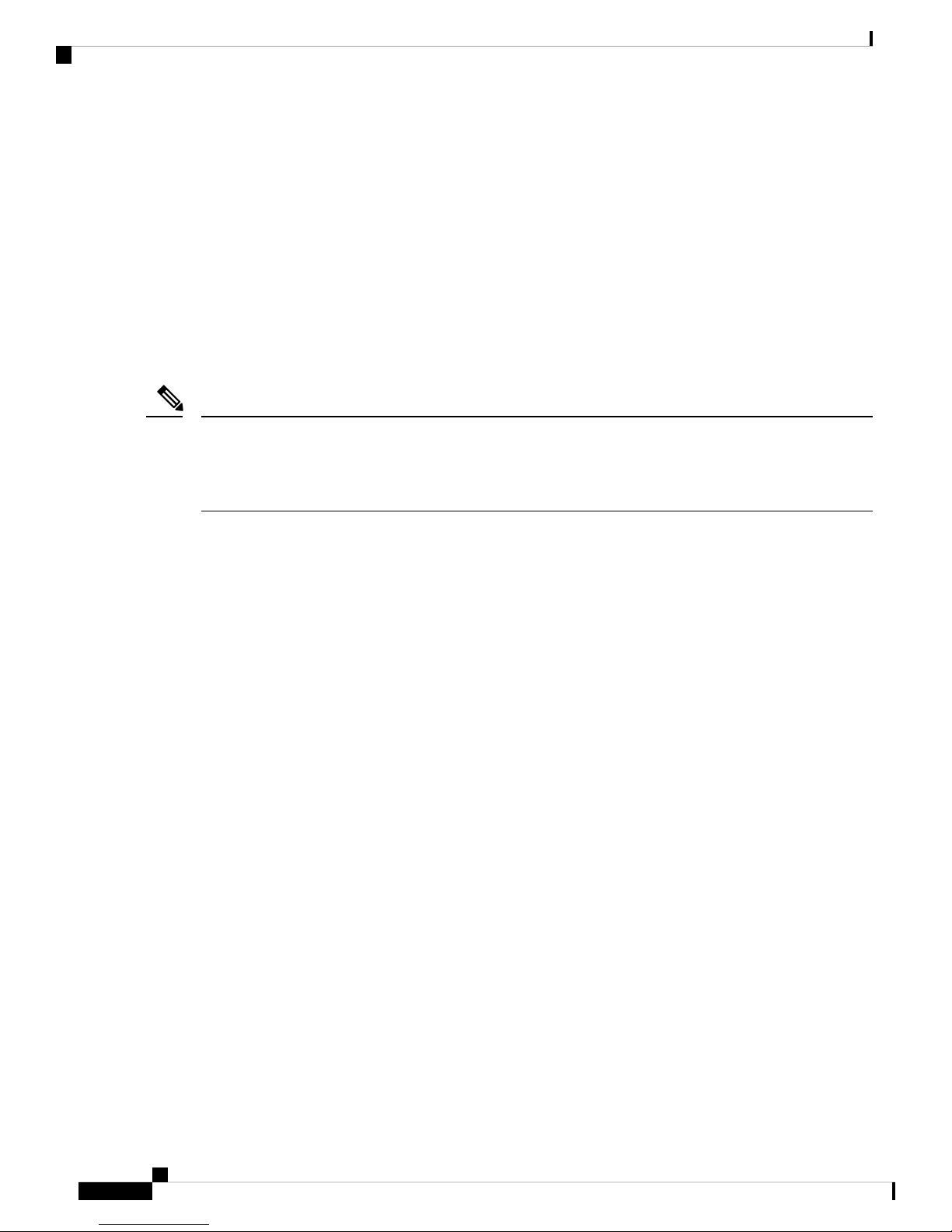
Deployment Types and Device High Availability
Related Topics
SFRP
Advanced Virtual Switch Settings
Deployment Types and Device High Availability
You determine how to configure 7000 or 8000 Series device high availability depending on your Firepower
System deployment: passive, inline, routed, or switched. You can also deploy your system in multiple roles
at once. Of the four deployment types, only passive deployments require that you configure devices or stacks
using high availability to provide redundancy. You can establish network redundancy for the other deployment
types with or without device high availability. For a brief overview on high availability in each deployment
type, see the sections below.
Note
You can achieve Layer 3 redundancy without using device high availability by using the Cisco Redundancy
Protocol (SFRP). SFRP allows devices to act as redundant gateways for specified IP addresses. With network
redundancy, you configure two devices or stacks to provide identical network connections, ensuring connectivity
for other hosts on the network.
7000 and 8000 Series Device High Availability
Passive Deployment Redundancy
Passive interfaces are generally connected to tap ports on central switches, which allows them to analyze all
of the traffic flowing across the switch. If multiple devices are connected to the same tap feed, the system
generates events from each of the devices. When configured in a high-availability pair, devices act as either
active or standby, which allows the system to analyze traffic even in the event of a system failure while also
preventing duplicate events.
Inline Deployment Redundancy
Because an inline set has no control over the routing of the packets being passed through it, it must always
be active in a deployment. Therefore, redundancy relies on external systems to route traffic correctly. You
can configure redundant inline sets with or without 7000 or 8000 Series device high availability.
To deploy redundant inline sets, you configure the network topology so that it allows traffic to pass through
only one of the inline sets while preventing circular routing. If one of the inline sets fails, the surrounding
network infrastructure detects the loss of connectivity to the gateway address and adjusts the routes to send
traffic through the redundant set.
Routed Deployment Redundancy
Hosts in an IP network must use a well-known gateway address to send traffic to different networks. Establishing
redundancy in a routed deployment requires that routed interfaces share the gateway addresses so that only
one interface handles traffic for that address at any given time. To accomplish this, you must maintain an
equal number of IP addresses on a virtual router. One interface advertises the address. If that interface goes
down, the standby interface begins advertising the address.
In devices that are not members of a high-availability pair, you use SFRP to establish redundancy by configuring
gateway IP addresses shared between multiple routed interfaces. You can configure SFRP with or without
7000 or 8000 Series device high availability. You can also establish redundancy using dynamic routing such
as OSPF or RIP.
7000 and 8000 Series Device High Availability
4
Page 5

7000 and 8000 Series Device High Availability
Switched Deployment Redundancy
You establish redundancy in a switched deployment using the Spanning Tree Protocol (STP), one of the
advanced virtual switch settings. STP is a protocol that manages the topology of bridged networks. It is
specifically designed to allow redundant links to provide automatic standby for switched interfaces without
configuring standby links. Devices in a switched deployment rely on STP to manage traffic between redundant
interfaces. Two devices connected to the same broadcast network receive traffic based on the topology
calculated by STP.
Note
Cisco strongly recommends that you enable STP when configuring a virtual switch that you plan to deploy
in a 7000 or 8000 Series device high-availability pair.
Related Topics
SFRP
Advanced Virtual Switch Settings
Device High Availability Configuration
Device High Availability Configuration
When establishing 7000 or 8000 Series device high availability, you designate one of the devices or stacks
as active and the other as standby. The system applies a merged configuration to the paired devices. If there
is a conflict, the system applies the configuration from the device or stack you designated as active.
After you pair the devices, you cannot change the license options for individual paired devices, but you can
change the license for the entire high-availability pair. If there are interface attributes that need to be set on
switched interfaces or routed interfaces, the system establishes the high-availability pair, but sets it to a pending
status. After you configure the necessary attributes, the system completes the high-availability pair and sets
it to a normal status.
After you establish a high-availability pair, the system treats the peer devices or stacks as a single device on
the Device Management page. Device high-availability pairs display the High Availability icon ( ) in the
appliance list. Any configuration changes you make are synchronized between the paired devices. The Device
Management page displays which device or stack in the high-availability pair is active, which changes after
manual or automatic failover.
Removing registration of a device high-availability pair from a Firepower Management Center removes
registration from both devices or stacks. You remove a device high-availability pair from the Firepower
Management Center as you would an individual managed device.
You can then register the high-availability pair on another Firepower Management Center. To register single
devices from a high-availability pair, you add remote management to the active device in the pair and then
add that device to the Firepower Management Center, which adds the whole pair. To register stacked devices
in a high-availability pair, you add remote management to the primary device of the either stack and then add
that device to the Firepower Management Center, which adds the whole pair.
After you establish a device high-availability pair, you should configure a high-availability link interface.
Note
If you plan to set up dynamic NAT, HA state sharing, or VPN using the devices in the high-availability pair,
you must configure a high-availability link interface. For more information, see Configuring HA Link Interfaces.
7000 and 8000 Series Device High Availability
5
Page 6

Establishing Device High Availability
Related Topics
SFRP
Advanced Virtual Switch Settings
Establishing Device High Availability
7000 and 8000 Series Device High Availability
AccessSupported DomainsSupported DevicesClassic LicenseSmart License
Note
This procedure describes establishing a 7000 & 8000 Series device high-availability pair. For information on
establishing Firepower Threat Defense high availability, see Add a Firepower Threat Defense High Availability
Pair.
When establishing a 7000 & 8000 Series device high-availability pair, you designate one of the devices or
stacks as active and the other as standby. The system applies a merged configuration to the paired devices. If
there is a conflict, the system applies the configuration from the device or stack you designated as active.
In a multidomain deployment, devices in a high-availability pair must belong to the same domain.
Before you begin
• Confirm that all requirements are met; see Device High Availability Requirements, on page 2.
Procedure
Step 1 Choose Devices > Device Management.
Step 2 From the Add drop-down menu, choose Add High Availability.
Step 3 Enter a Name.
Step 4 Under Device Type, choose Firepower.
Step 5 Assign roles for the devices or stacks:
a) Choose the Active Peer device or stack for the high-availability pair.
b) Choose the Standby Peer device or stack for the high-availability pair.
Any7000 & 8000 SeriesControlN/A
Admin/Network
Admin
Step 6 Click Add. The process takes a few minutes as the system synchronizes data.
What to do next
Create an HA Link interface on each of the devices in the high-availability pair if you plan to set up HA state
sharing, dynamic NAT, or VPN with the devices. For more information on HA link interfaces, see Configuring
HA Link Interfaces.
7000 and 8000 Series Device High Availability
6
Page 7
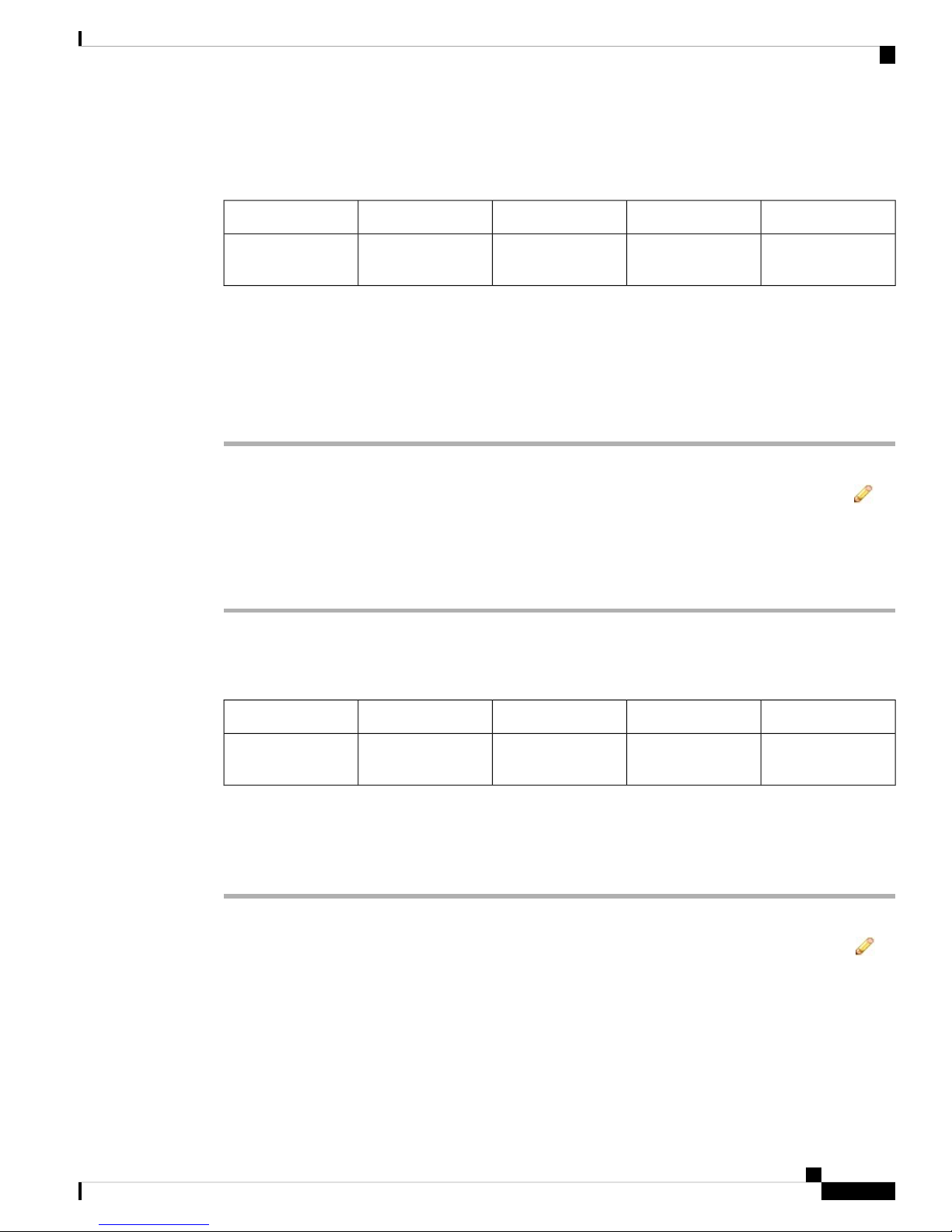
7000 and 8000 Series Device High Availability
Editing Device High Availability
Editing Device High Availability
AccessSupported DomainsSupported DevicesClassic LicenseSmart License
Leaf only7000 & 8000 SeriesControlN/A
After you establish a 7000 or 8000 Series device high-availability pair, most changes you make to the device
configuration also change the configuration of the whole high-availability pair.
You can view the status of the high-availability pair by hovering your pointer over the status icon in the
General section. You can also view which device or stack is the active peer and standby peer in the pair.
Procedure
Step 1 Choose Devices > Device Management.
Step 2 Next to the device high availability pair where you want to edit the configuration, click the edit icon ( ).
In a multidomain deployment, if you are not in a leaf domain, the system prompts you to switch.
Step 3 Use the sections on the High Availability page to make changes to the high-availability pair configuration as
you would a single device configuration.
Admin/Network
Admin
Configuring Individual Devices in a High-Availability Pair
AccessSupported DomainsSupported DevicesClassic LicenseSmart License
Leaf only7000 & 8000 SeriesControlN/A
After you establish a 7000 or 8000 Series device high-availability pair, you can still configure some attributes
for each device within the pair. You can make changes to a paired device just as you would to a single device.
Procedure
Step 1 Choose Devices > Device Management.
Step 2 Next to the device high-availability pair where you want to edit the configuration, click the edit icon ( ).
In a multidomain deployment, if you are not in a leaf domain, the system prompts you to switch.
Step 3 Click the Devices tab.
Step 4 From the Selected Device drop-down list, choose the device you want to modify.
Admin/Network
Admin
7000 and 8000 Series Device High Availability
7
Page 8
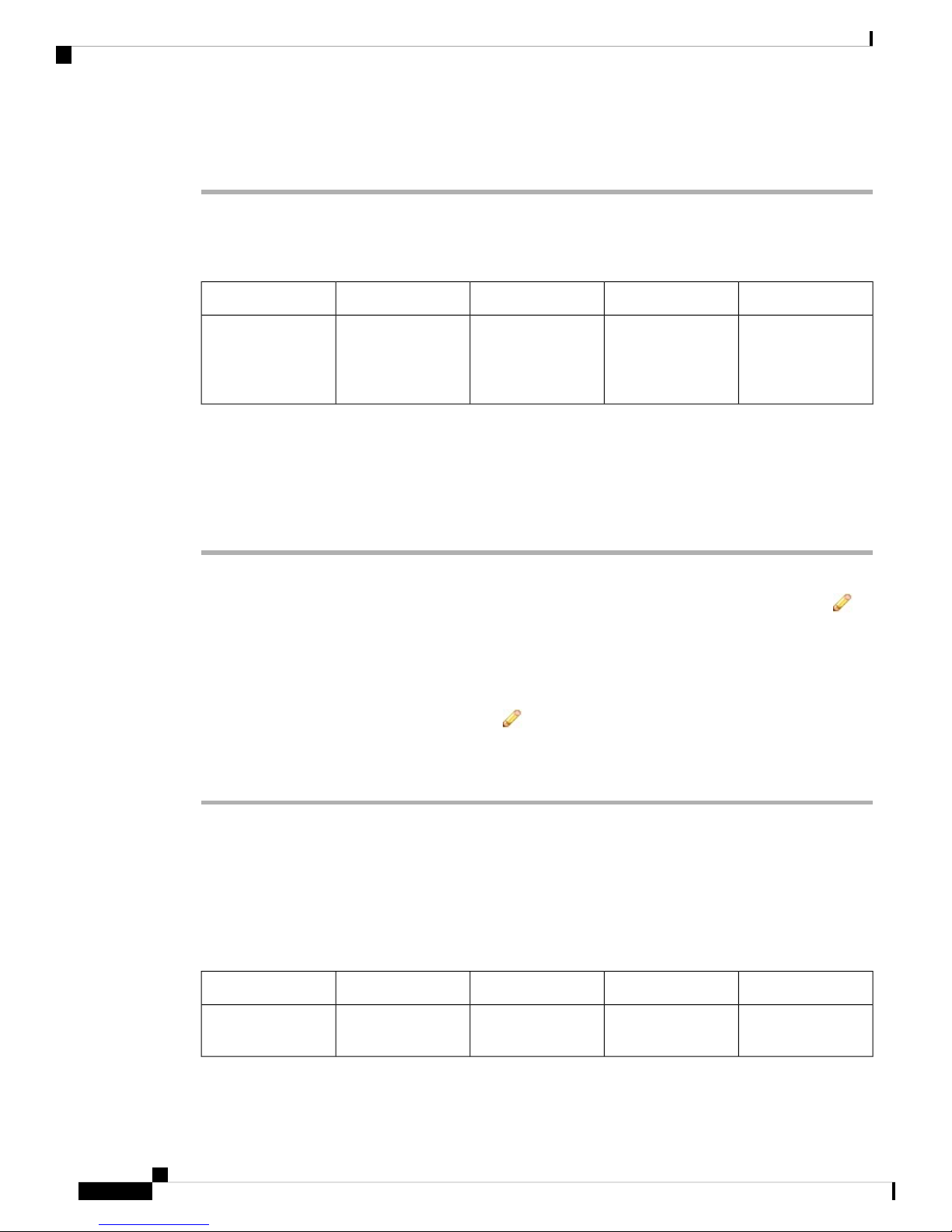
7000 and 8000 Series Device High Availability
Configuring Individual Device Stacks in a High-Availability Pair
Step 5 Use the sections on the Devices page to make changes to the individual paired device as you would a single
device.
ConfiguringIndividualDeviceStacksinaHigh-AvailabilityPair
AccessSupported DomainsSupported DevicesClassic LicenseSmart License
ControlN/A
Firepower 8200
family, Firepower
8300 family
After you configure stacked 8000 Series devices into a high-availability pair, the system limits the stack
attributes that you can edit. You can edit the name of a stack in a paired stack. In addition, you can edit the
network configuration of the stack, as described in Configuring Interfaces on a Device in a High-Availability
Pair, on page 8.
Procedure
Step 1 Choose Devices > Device Management.
Step 2 Next to the device high-availability pair where you want to edit the configuration, click the edit icon ( ).
In a multidomain deployment, if you are not in a leaf domain, the system prompts you to switch.
Step 3 Click the Stacks tab.
Step 4 From the Selected Device drop-down list, choose the stack you want to modify.
Step 5 Next to the General section, click the edit icon ( ).
Step 6 Enter a Name.
Step 7 Click Save.
Leaf onlyFirepower 8140,
Admin/Network
Admin
What to do next
• Deploy configuration changes; see Deploy Configuration Changes.
Configuring Interfaces on a Device in a High-Availability Pair
7000 and 8000 Series Device High Availability
8
AccessSupported DomainsSupported DevicesClassic LicenseSmart License
Leaf only7000 & 8000 SeriesControlN/A
Admin/Network
Admin
Page 9

7000 and 8000 Series Device High Availability
You can configure interfaces on individual devices in a 7000 or 8000 Series device high-availability pair.
However, you must also configure an equivalent interface on the peer device in the pair. For paired stacks,
you configure identical interfaces on the primary devices of the stacks. When you configure virtual routers,
you select the stack where you want to configure the routers.
Procedure
Step 1 Choose Devices > Device Management.
Step 2 Next to the device high-availability pair where you want to configure interfaces, click the edit icon ( ).
In a multidomain deployment, if you are not in a leaf domain, the system prompts you to switch.
Step 3 Click the Interfaces tab.
Step 4 From the Selected Device drop-down list, choose the device you want to modify.
Step 5 Configure interfaces as you would on an individual device.
Related Topics
Virtual Router Configuration
Switching the Active Peer in a Device High-Availability Pair
Switching the Active Peer in a Device High-Availability Pair
AccessSupported DomainsSupported DevicesClassic LicenseSmart License
Any7000 & 8000 SeriesControlN/A
After you establish a 7000 or 8000 Series device high-availability pair, you can manually switch the active
and standby peer devices or stacks.
Procedure
Step 1 Choose Devices > Device Management.
Step 2 Next to the device high-availability pair where you want to change the active peer, click the Switch Active
Peer icon ( ).
Step 3 You can:
• Click Yes to immediately make the standby peer the active peer in the high-availability pair.
• Click No to cancel and return to the Device Management page.
Admin/Network
Admin
7000 and 8000 Series Device High Availability
9
Page 10

7000 and 8000 Series Device High Availability
Placing a High-Availability Peer into Maintenance Mode
Placing a High-Availability Peer into Maintenance Mode
AccessSupported DomainsSupported DevicesClassic LicenseSmart License
Any7000 & 8000 SeriesControlN/A
After you establish a 7000 or 8000 Series device high-availability pair, you can manually trigger failover by
placing one of the peers into maintenance mode to perform maintenance on the devices. In maintenance mode,
the system administratively takes down all interfaces except for the management interface. After maintenance
is completed, you can re-enable the peer to resume normal operation.
Note
You should not place both peers in a high-availability pair into maintenance mode at the same time. Doing
so will prevent that pair from inspecting traffic.
Procedure
Step 1 Choose Devices > Device Management.
Step 2 Next to the peer you want to place in maintenance mode, click the toggle maintenance mode icon ( ).
Step 3 Click Yes to confirm maintenance mode.
What to do next
Admin/Network
Admin
• When maintenance is complete, click the toggle maintenance mode icon ( ) again to bring the peer out
of maintenance mode.
Replacing a Device in a Stack in a High-Availability Pair
AccessSupported DomainsSupported DevicesClassic LicenseSmart License
ControlN/A
8200 family, 8300
family
After you place a stack that is a member of a high-availability pair into maintenance mode, you can replace
a secondary device in the stack for another device. You can only select devices that are not currently stacked
or paired. The new device must follow the same guidelines for establishing a device stack.
AnyFirepower 8140,
Admin/Network
Admin
7000 and 8000 Series Device High Availability
10
Page 11
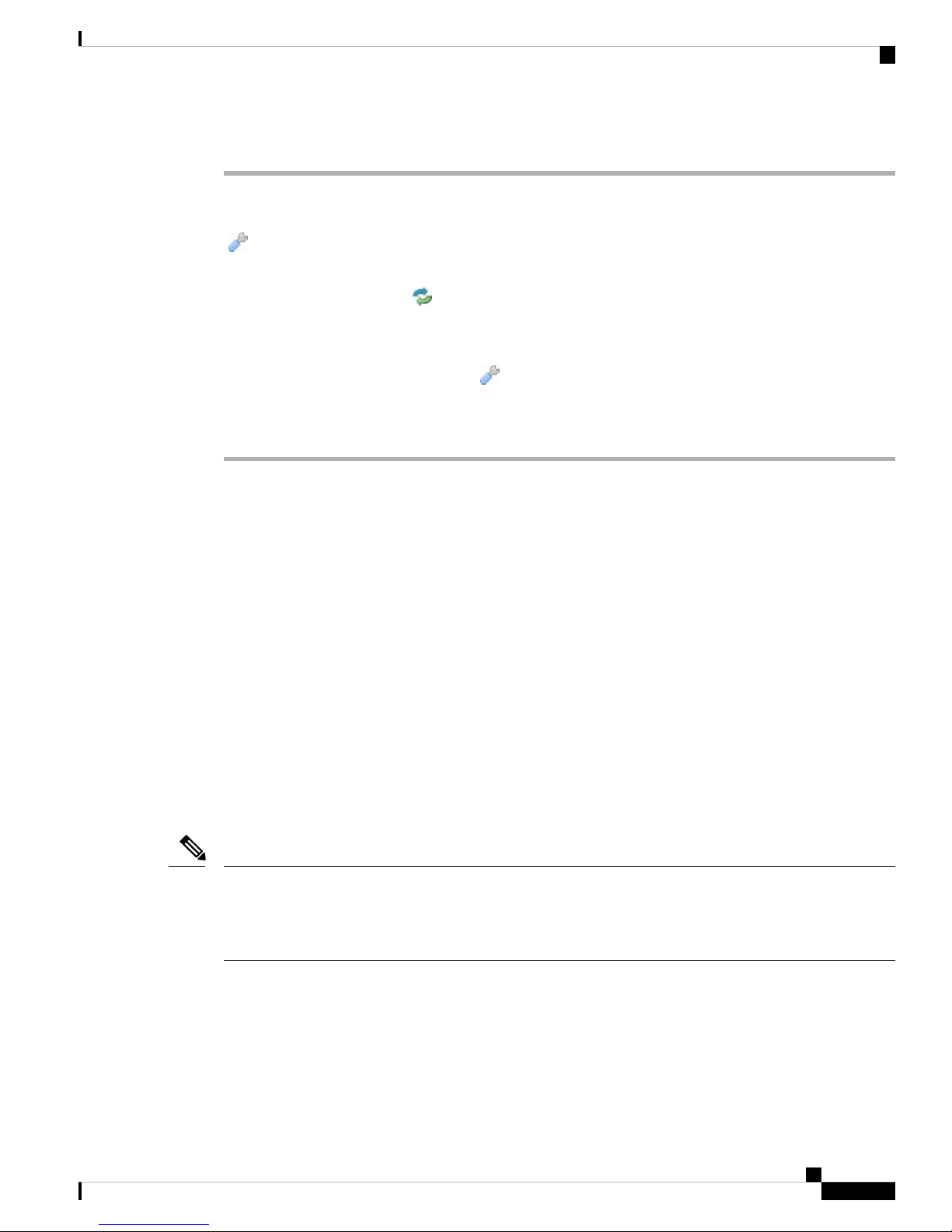
7000 and 8000 Series Device High Availability
Procedure
Step 1 Choose Devices > Device Management.
Step 2 Next to the stack member you want to place into maintenance mode, click the toggle maintenance mode icon
( ).
Step 3 Click Yes to confirm maintenance mode.
Step 4 Click the replace device icon ( ).
Step 5 Choose the Replacement Device from the drop-down list.
Step 6 Click Replace to replace the device.
Step 7 Click the toggle maintenance mode icon ( ) again to bring the stack immediately out of maintenance mode.
Device High Availability State Sharing
Note
You do not need to re-deploy the device configuration.
Device High Availability State Sharing
Device high availability state sharing allows devices or stacks in high-availability pairs to synchronize as
much state as necessary, so that if either device or stack fails, the other peer can take over with no interruption
to traffic flow. Without state sharing, the following features may not fail over properly:
• Strict TCP enforcement
• Unidirectional access control rules
• Blocking persistence
Note, however, that enabling state sharing slows system performance.
You must configure and enable HA link interfaces on both devices or the primary stacked devices in the
high-availability pair before you can configure high availability state sharing. Firepower 82xx Family and
83xx Family devices require a 10G HA link, while other model devices require a 1G HA link.
You must disable state sharing before you can modify the HA link interfaces.
Note
If paired devices fail over, the system terminates all existing SSL-encrypted sessions on the active device.
Even if you establish high availability state sharing, these sessions must be renegotiated on the standby device.
If the server establishing the SSL session supports session reuse and the standby device does not have the
SSL session ID, it cannot renegotiate the session.
Strict TCP Enforcement
When you enable strict TCP enforcement for a domain, the system drops any packets that are out of order on
TCP sessions. For example, the system drops non-SYN packets received on an unestablished connection.
With state sharing, devices in the high-availability pair allow TCP sessions to continue after failover without
7000 and 8000 Series Device High Availability
11
Page 12

Device High Availability State Sharing
having to reestablish the connection, even if strict TCP enforcement is enabled. You can enable strict TCP
enforcement on inline sets, virtual routers, and virtual switches.
Unidirectional Access Control Rules
If you have configured unidirectional access control rules, network traffic may match a different access control
rule than intended when the system reevaluates a connection midstream after failover. For example, consider
if you have a policy containing the following two access control rules:
Rule 1: Allow from 192.168.1.0/24 to 192.168.2.0/24
Rule 2: Block all
Without state sharing, if an allowed connection from 192.168.1.1 to 192.168.2.1 is still active following a
failover and the next packet is seen as a response packet, the system denies the connection. With state sharing,
a midstream pickup would match the existing connection and continue to be allowed.
Blocking Persistence
While many connections are blocked on the first packet based on access control rules or other factors, there
are cases where the system allows some number of packets through before determining that the connection
should be blocked. With state sharing, the system immediately blocks the connection on the peer device or
stack as well.
7000 and 8000 Series Device High Availability
When establishing state sharing for a high-availability pair, you can configure the following options:
Enabled
Click the check box to enable state sharing. Clear the check box to disable state sharing.
Minimum Flow Lifetime
Specify the minimum time (in milliseconds) for a session before the system sends any synchronization messages
for it. You can use any integer from 0 to 65535. The system does not synchronize any sessions that have not
met the minimum flow lifetime, and the system synchronizes only when a packet is received for the connection.
Minimum Sync. Interval
Specify the minimum time (in milliseconds) between update messages for a session. You can use any integer
from 0 to 65535. The minimum synchronization interval prevents synchronization messages for a given
connection from being sent more frequently than the configured value after the connection reaches the minimum
lifetime.
Maximum HTTP URL Length
Specify the maximum characters for the URL the system synchronizes between the paired devices. You may
use any integer from 0 to 225.
Related Topics
Configuring HA Link Interfaces
7000 and 8000 Series Device High Availability
12
Page 13

7000 and 8000 Series Device High Availability
Establishing Device High-Availability State Sharing
Establishing Device High-Availability State Sharing
AccessSupported DomainsSupported DevicesClassic LicenseSmart License
Leaf only7000 & 8000 SeriesControlN/A
Admin/Network
Admin
Device high-availability state sharing allows 7000 or 8000 Series devices or stacks in high-availability pairs
to synchronize as much state as necessary, so that if either device or stack fails, the other peer can take over
with no interruption to traffic flow.
Caution
Modifying a high-availability state sharing option on a 7000 or 8000 Series device restarts the Snort process
on the primary and secondary devices, temporarily interrupting traffic insepection on both devices. Whether
traffic drops during this interruption or passes without further inspection depends on how the target device
handles traffic. See Snort®Restart Traffic Behavior for more information.
Procedure
Step 1 Configure HA link interfaces for each device in the device high-availability pair; see Configuring HA Link
Interfaces.
Step 2 Choose Devices > Device Management.
Step 3 Next to the device high-availability pair you want to edit, click the edit icon ( ).
In a multidomain deployment, if you are not in a leaf domain, the system prompts you to switch.
Step 4 In the State Sharing section, click the edit icon ( ).
Step 5 Decrease the state sharing values to improve paired peer readiness, or increase the values to allow better
performance.
Note
Cisco recommends that you use the default values, unless your deployment presents a good reason
to change them.
Step 6 Click OK to save your changes.
What to do next
• Deploy configuration changes; see Deploy Configuration Changes.
Related Topics
Configuring HA Link Interfaces
Snort®Restart Scenarios
7000 and 8000 Series Device High Availability
13
Page 14

7000 and 8000 Series Device High Availability
Device High Availability State Sharing Statistics for Troubleshooting
Device High Availability State Sharing Statistics for
Troubleshooting
The sections below describe the statistics you can view for each device and how you can use them to
troubleshoot your state sharing configuration for 7000 and 8000 Series device high-availability pairs.
Messages Received (Unicast)
Messages received are the number of high availability synchronization messages received from the paired
peer.
The value should be close to the number of messages sent by the peer. During active use, the values may not
match, but should be close. If traffic stops, the values should become stable and the messages received will
match the messages sent.
For troubleshooting, you should view both the messages received and the messages sent, compare the rate of
increase, and make sure the values are close. The sent value on each peer should be incrementing at
approximately the same rate as the received value on the opposite peer.
Contact Support if the received messages stop incrementing or increment slower than the messages sent by
the peer.
Packets Received
The system batches multiple messages into single packets in order to decrease overhead. The Packets Received
counter displays the total number of these data packets, as well as other control packets that have been received
by a device.
The value should be close to the number of packets sent by the peer device. During active use, the values may
not match, but should be close. Because the number of messages received should be close and incrementing
at the same rate as the number of messages sent by the peer, the number of packets received should have the
same behavior.
For troubleshooting, you should view both the packets received and the messages sent, compare the rate of
increase, and make sure the values are increasing at the same rate. If the sent value on the paired peer is
incrementing, the received value on the device should also increase at the same rate.
Contact Support if the received packets stop incrementing or increment slower than the messages sent by the
peer.
Total Bytes Received
Total bytes received are the number of bytes that make up the packets received by the peer.
The value should be close to the number of bytes sent by the other peer. During active use, the values may
not match, but should be close.
For troubleshooting, you should view both the total bytes received and the messages sent, compare the rate
of increase, and make sure the values are increasing at the same rate. If the sent value on the paired peer is
incrementing, the received value on the device should also increase at the same rate.
Contact Support if the received bytes stop incrementing or increment slower than the messages sent by the
peer.
7000 and 8000 Series Device High Availability
14
Page 15
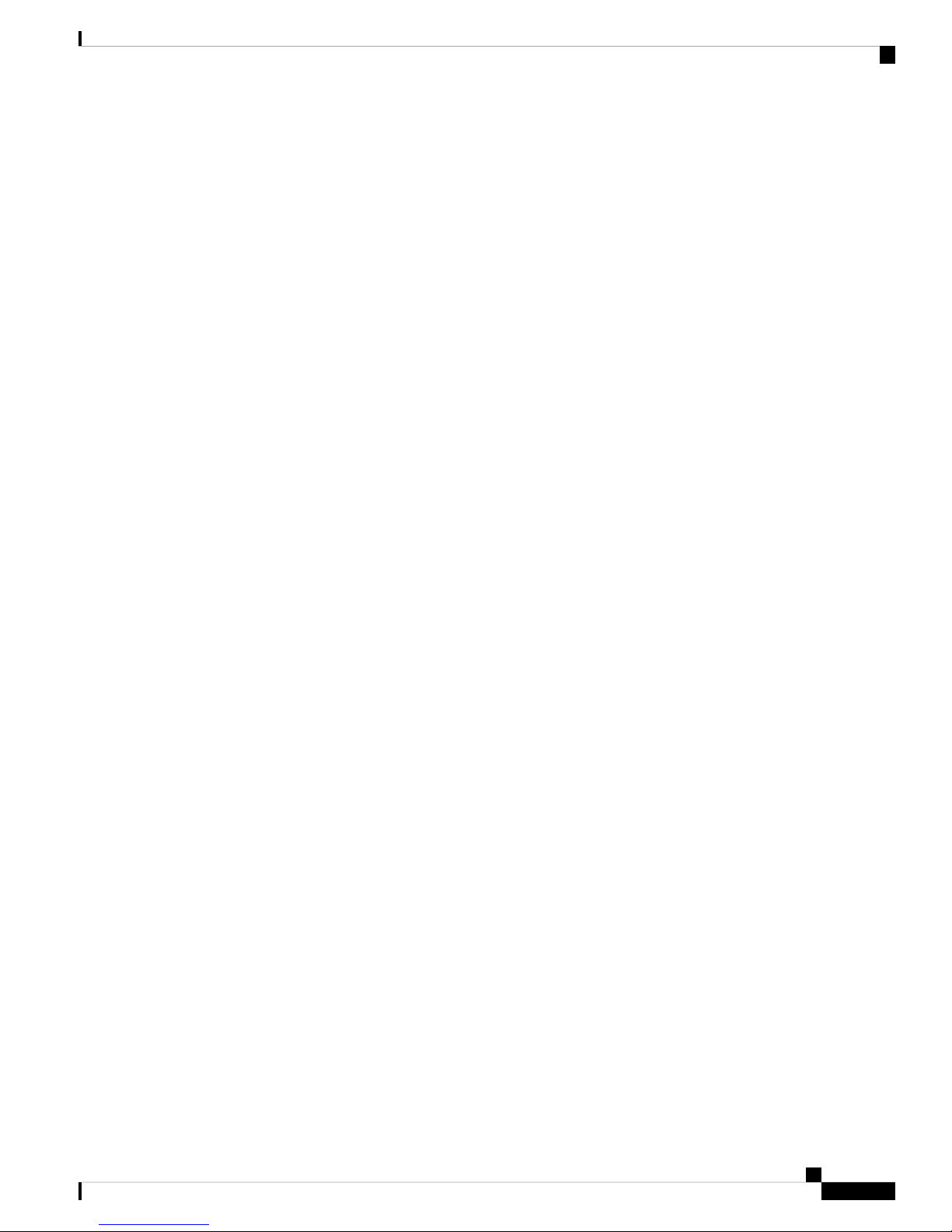
7000 and 8000 Series Device High Availability
Protocol Bytes Received
Protocol bytes received are the number of bytes of protocol overhead received, which includes everything
but the payload of session state synchronization messages.
The value should be close to the number of bytes sent by the peer. During active use, the values may not
match, but should be close.
For troubleshooting, you should view the total bytes received to discover how much actual state data is being
shared in comparison to protocol data. If the protocol data is a large percentage of the data being sent, you
can adjust the minimum sync interval.
Contact Support if the protocol bytes received increment at a similar rate to the total bytes received. Protocol
bytes received should be minimal in relation to the total bytes received.
Messages Sent
Messages sent are the number of high availability synchronization messages sent to the paired peer.
This data is useful in comparison to the number of messages received. During active use, the values may not
match, but should be close.
Device High Availability State Sharing Statistics for Troubleshooting
For troubleshooting, you should view both the messages received and the messages sent, compare the rate of
increase, and make sure the values are close.
Contact Support if the messages sent increment at a similar rate to the total bytes received.
Bytes Sent
Bytes sent are the total number of bytes sent that make up the high availability synchronization messages sent
to the peer.
This data are useful in comparison to the number of messages received. During active use, the values may
not match, but should be close. The number of bytes received on the peer should be close to, but not more
than this value.
Contact Support if the total bytes received is not incrementing at about the same rate as the bytes sent.
Tx Errors
Tx errors are the number of memory allocation failures the system encounters when trying to allocate space
for messages to be sent to the paired peer.
This value should be zero at all times on both peers. Contact Support if this number is not zero or if the number
steadily increases, which indicates the system has encountered an error where it cannot allocate memory.
Tx Overruns
Tx overruns are the number of times the system attempts and fails to place a message into the transit queue.
This value should be zero at all times on both peers. When the value is not zero or is steadily increasing, it
indicates that the system is sharing too much data across the HA link that cannot be sent quickly enough.
You should increase the HA link MTU if it was previously set below the default value (9918 or 9922). You
can change the minimum flow lifetime and minimum synchronization interval settings to reduce the amount
of data shared across the HA link to prevent the number from incrementing.
Contact Support if this value persists or continues to increase.
7000 and 8000 Series Device High Availability
15
Page 16

7000 and 8000 Series Device High Availability
Viewing Device High Availability State Sharing Statistics
Recent Logs
The system log displays the most recent high availability synchronization messages. The log should not display
any ERROR or WARN messages. It should remain comparable between the peers, such as the same number
of sockets being connected.
However, the data displayed may be opposite in some instances, for example, one peer reports that it received
a connection from the other peer and references different IP addresses. The log provides a comprehensive
view of the high availability state sharing connection, and any errors within the connection.
Contact Support if the log displays an ERROR or WARN message, or any message that does not appear to
be purely informational.
Viewing Device High Availability State Sharing Statistics
AccessSupported DomainsSupported DevicesClassic LicenseSmart License
Leaf only7000 & 8000 SeriesControlN/A
After you establish state sharing, you can view the following information about the configuration in the State
Sharing section of the High Availability page:
• The HA link interface that is being used and its current link state
• Detailed synchronization statistics for troubleshooting issues
The state sharing statistics are primarily counters for different aspects of the high availability synchronization
traffic sent and received, along with some other error counters. In addition, you can view the latest system
logs for each device in the high-availability pair.
Procedure
Step 1 Choose Devices > Device Management.
Step 2 Next to the device high-availability pair you want to edit, click the edit icon ( ).
In a multidomain deployment, if you are not in a leaf domain, the system prompts you to switch.
Step 3 In the State Sharing section, click the view statistics icon ( ).
Step 4 Choose a Device to view if your high-availability pair is composed of device stacks.
Step 5 You can:
Admin/Network
Admin
• Click Refresh to update the statistics.
• Click View to view the latest data log for each device in the high-availability pair.
7000 and 8000 Series Device High Availability
16
Page 17

7000 and 8000 Series Device High Availability
Separating Device High-Availability Pairs
Separating Device High-Availability Pairs
AccessSupported DomainsSupported DevicesClassic LicenseSmart License
Any7000 & 8000 SeriesControlN/A
When you separate, or "break," a 7000 or 8000 Series device high-availability pair:
• The active peer (device or stack) retains full deployment functionality
• The standby peer (device or stack) loses its interface configurations and fails over to the active peer,
unless you choose to leave the interface configurations active, in which case the standby peer resumes
normal operation.
• The standby peer always loses the configuration of passive interfaces.
• Any peer in maintenance mode resumes normal operation.
Procedure
Step 1 Choose Devices > Device Management.
Step 2 Next to the high-availability pair you want to break, click the Break HA icon ( ).
Step 3 Optionally, check the check box to remove the interface configurations on the standby peer.
This step administratively takes down all interfaces except for the management interface.
Step 4 Click Yes.
Admin/Network
Admin
7000 and 8000 Series Device High Availability
17
Page 18

Separating Device High-Availability Pairs
7000 and 8000 Series Device High Availability
7000 and 8000 Series Device High Availability
18
