Cisco Firepower 4110, Firepower 4140, Firepower 4120, Firepower 9300 Preparative Procedures & Operational User Manual
Page 1

Cisco Preparative Procedures & Operational User Guide
Preparative Procedures & Operational User Guide
for Firepower 4100 and 9300
Version 1.0
June 27, 2017
© 2016 Cisco Systems, Inc. All rights reserved.
Page 2
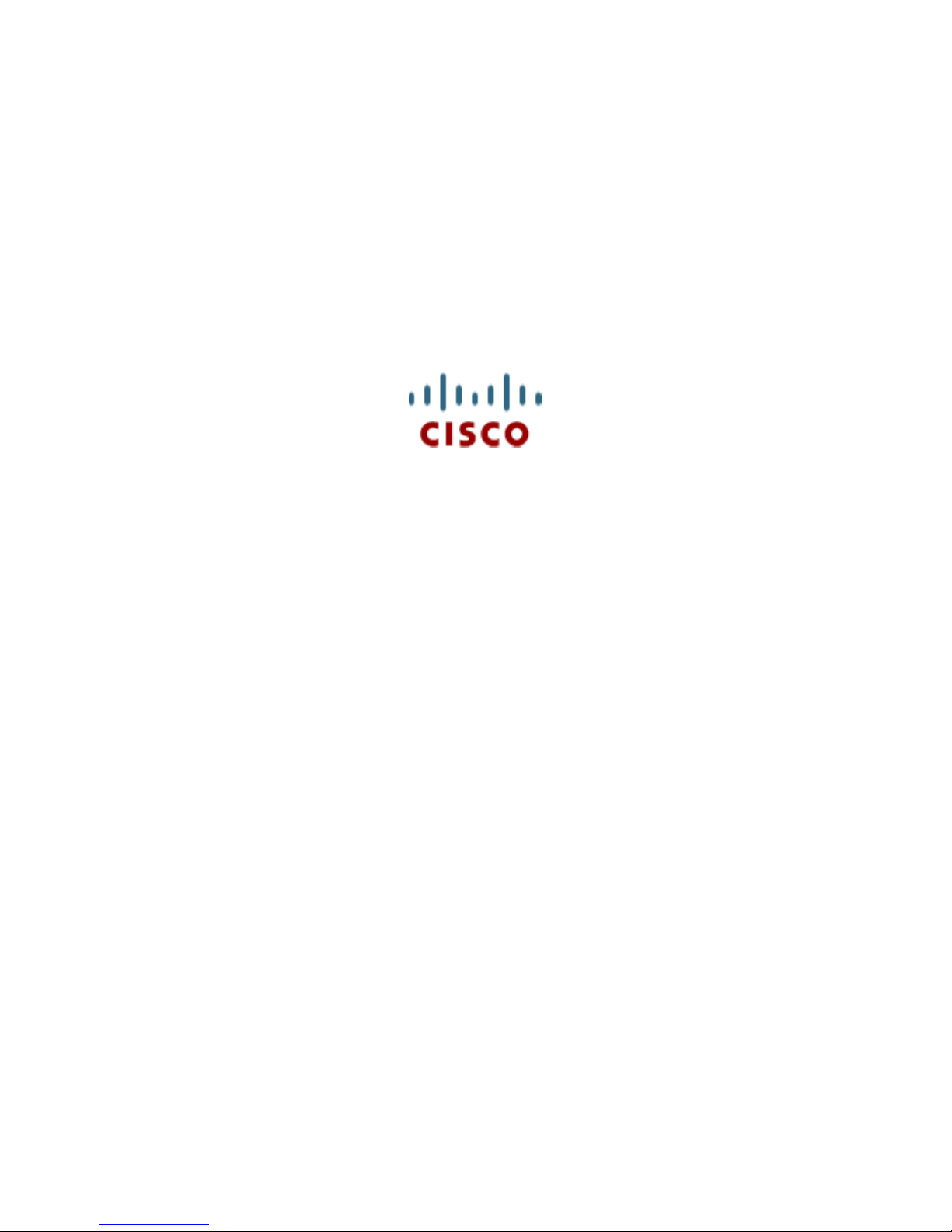
Cisco Preparative Procedures & Operational User Guide
Prepared by:
Cisco Systems, Inc.,
170 West Tasman Drive, San Jose,
CA 95134-1706 USA
© 2016 Cisco Systems, Inc. All rights reserved.
Page 3

Cisco Preparative Procedures & Operational User Guide
Table of Contents
1 Introduction ........................................................................................................................................... 5
1.1 Common Criteria (CC) Evaluated Configuration ......................................................................... 6
1.2 References ..................................................................................................................................... 8
2 Operational Environment .................................................................................................................... 11
2.1 Operational Environment Components ....................................................................................... 11
2.2 Environmental Assumptions ....................................................................................................... 12
3 Before Installation ............................................................................................................................... 13
4 Assurance Activity Configuration ...................................................................................................... 15
4.1 Logging into the Appliance......................................................................................................... 15
4.1.1 Log In or Out of the Firepower Chassis Manager ............................................................... 15
4.1.2 Login to CLI Remotely ....................................................................................................... 16
4.1.3 Login to CLI Locally .......................................................................................................... 16
4.1.4 Logout ................................................................................................................................. 17
4.2 Auditable Events ......................................................................................................................... 18
4.3 Enable FIPS and CC Mode ......................................................................................................... 24
4.3.1 Enable FIPS Mode .............................................................................................................. 24
4.3.2 Enable Common Criteria (CC) Mode ................................................................................. 24
4.3.3 Generate the SSH Host Key ................................................................................................ 25
4.4 Configure Secure Connection with Audit Server and AAA Server ............................................ 26
4.4.1 Configure Syslog via CLI ................................................................................................... 26
4.4.2 Configure Syslog via GUI ................................................................................................... 28
4.4.3 Configure LDAP via CLI .................................................................................................... 31
4.4.4 Configure RADIUS via CLI ............................................................................................... 32
4.4.5 Configure TACACS+ via CLI ............................................................................................ 33
4.4.6 Configure LDAP via GUI ................................................................................................... 34
4.4.7 Configure RADIUS via GUI ............................................................................................... 35
4.4.8 Configure TACACS+ via GUI ........................................................................................... 36
4.4.9 Configure IPsec Secure Channel ......................................................................................... 37
4.4.10 Configure Static CRL for a Trustpoint................................................................................ 40
4.4.11 Set the LDAP Keyring Certificate ...................................................................................... 43
4.5 Management Functions ............................................................................................................... 46
4.5.1 IP Management and Pre-Login Banner ............................................................................... 46
© 2016 Cisco Systems, Inc. All rights reserved.
Page 4

Cisco Preparative Procedures & Operational User Guide
4.5.2 Image Management ............................................................................................................. 49
4.5.2.1 Download Images from Cisco.com ..................................................................................... 49
4.5.2.2 Copy Platform Bundle Image to the FXOS Chassis via CLI .............................................. 50
4.5.2.3 Verifying the Integrity of an Image .................................................................................... 50
4.5.2.4 Upload Platform Bundle Image via GUI ............................................................................ 50
4.5.2.5 Update the Platform Bundle Image via CLI ....................................................................... 51
4.5.2.6 Update the Platform Bundle Image via GUI ....................................................................... 51
4.5.2.7 Copy Application Image to FXOS Chassis ......................................................................... 52
4.5.2.8 Update Application Image via CLI ..................................................................................... 53
4.5.2.9 Update Application Image via GUI .................................................................................... 53
4.5.3 User and Role Management ................................................................................................ 54
4.5.4 Configure Time Synchronization ........................................................................................ 60
4.5.5 Configure SSH Access ........................................................................................................ 63
4.5.5.1 Configure SSH via CLI ....................................................................................................... 63
4.5.5.2 Configure SSH via GUI ...................................................................................................... 64
4.5.6 Configure PKI ..................................................................................................................... 64
4.5.6.1 Certificates and Trust Points ............................................................................................... 64
4.5.6.2 Creating a Key Ring ............................................................................................................ 64
4.5.6.3 Creating a Certificate Request for a Key Ring .................................................................... 65
4.5.6.4 Creating a Trust Point ......................................................................................................... 66
4.5.6.5 Importing a Certificate into a Key Ring .............................................................................. 66
4.5.6.6 Configuring HTTPS ............................................................................................................ 67
4.5.7 Logical Device Management .............................................................................................. 69
4.5.7.1 Create a ASA Logical Device via CLI ................................................................................ 69
4.5.7.2 Create a ASA Logical Device via GUI ............................................................................... 70
4.5.7.3 Delete a ASA Logical Device via CLI ................................................................................ 71
4.5.7.4 Delete a ASA Logical Device via GUI ............................................................................... 71
4.6 Self-Tests ................................................................................................................................ 72
© 2016 Cisco Systems, Inc. All rights reserved.
Page 5

Cisco Preparative Procedures & Operational User Guide
1
1 Introduction
The Cisco Firepower eXtensible Operating System (FXOS) chassis1 is a next-generation platform for
network and content security solutions. The FXOS chassis is part of the Cisco Application Centric
Infrastructure (ACI) Security Solution and provides an agile, open, secure platform that is built for
scalability, consistent control, and simplified management.
The FXOS chassis provides the following features:
• Modular chassis-based security system—provides high performance, flexible input/output
configurations, and scalability.
• Firepower Chassis Manager—graphical user interface provides streamlined, visual representation
of current chassis status and simplified configuration of chassis features.
• FXOS CLI—provides command-based interface for configuring features, monitoring chassis
status, and accessing advanced troubleshooting features.
The Cisco firepower (FP) 9300 security appliance is a modular, scalable, carrier-grade appliance that
includes the Chassis (including fans and power supply), Supervisor Blade (to manage the security
application running on the security module), network module (optional) and security module that contains
the security application which in this evaluation is the ASA. The FP4100 Series appliance is a complete
standalone, bundle unit that contains everything required above in one appliance. To manage the FP 9300
and 4100 Series appliances, FXOS provides a command-line interface (CLI) and a web GUI known as the
firepower chassis manager. The ASA installed on the security module is managed separately and is
described in the corresponding document specified in section 1.3.
This document is a supplement to the Cisco administrative guidance, which is comprised of the
installation and administration documents identified in section 1.3. This document supplements those
manuals by specifying how to install, configure and operate this product in the Common Criteria
evaluated configuration. This document is referred to as the operational user guide in the Network
Devices collaborative Protection Profile (NDcPP) v1.0 and meets all the required guidance assurance
activities from the NDcPP.
Also known as the Supervisor Blade
© 2016 Cisco Systems, Inc. All rights reserved.
Page 6

Cisco Preparative Procedures & Operational User Guide
1.1 Common Criteria (CC) Evaluated Configuration
The following sections describe the scope of evaluation, required configuration, assumptions, and
operational environment that the system must be in to ensure a secure deployment. To ensure the system
is in the CC evaluated configuration, the users must do the following:
Configure all the required system settings and default policy as documented in this guide.
Disable all the features that would violate the cPP requirements or would make the system
vulnerable to attacks as documented in this guide.
Ensure all the environmental assumptions in section 2 are met.
Ensure that your operational environment is consistent with section 2.
Follow the guidance in this document.
© 2016 Cisco Systems, Inc. All rights reserved.
Page 7
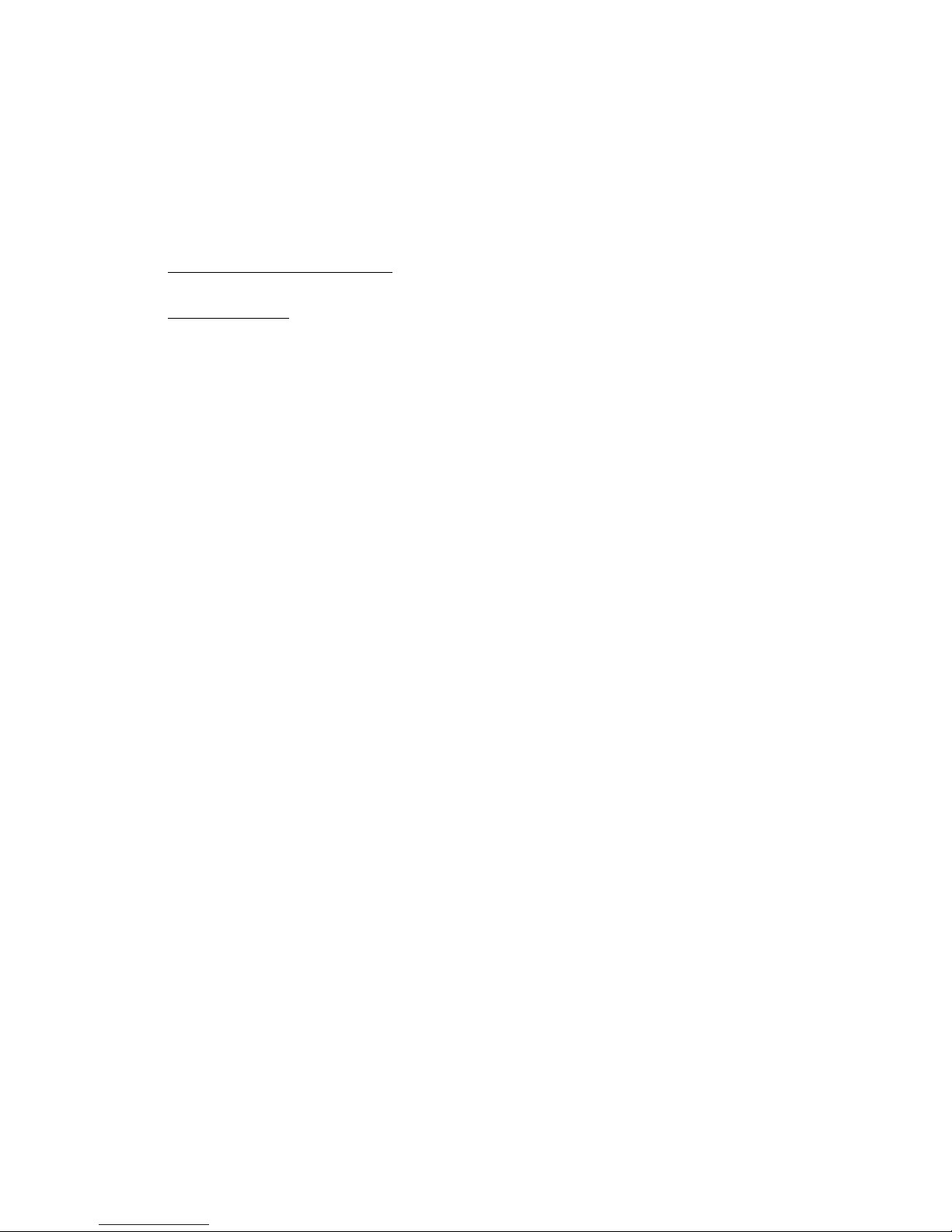
Cisco Preparative Procedures & Operational User Guide
Scope of Evaluation
The list below identifies features or protocols that are not evaluated and the rationale why. Note that this
does not mean the features cannot be used in the evaluated configuration. It means that the features were
not evaluated and/or validated by an independent third party and the functional correctness of the
implementation is vendor assertion.
The following features and protocols are not evaluated:
Telnet for management purposes – Telnet passes authentication credentials in clear text and is
disabled by default.
FXOS REST API—Allows users to programmatically configure and manage their chassis. The
APIs are not evaluated.
© 2016 Cisco Systems, Inc. All rights reserved.
Page 8

Cisco Preparative Procedures & Operational User Guide
TOE Configuration
Hardware Configurations
Software Version
FP 4110
FP 4120
FP 4140
FP 4150
The Firepower 4100 chassis contains the
following components:
Network module 1 with eight fixed
SFP+ ports (1G and 10G
connectivity), the management
port, RJ-45 console port, Type A
USB port, PID and S/N card,
locator indicator, and power switch
Two network modules slots
(network module 2 and network
module 3)
Two (1+1) redundant power supply
module slots
Six fan module slots
Two SSD bays
FXOS release 2.0.1 and ASA
release 9.6.2
FP 9300
The Firepower 9300 chassis contains the
following components:
Firepower 9300 Supervisor—
Chassis supervisor module
◦ Management port
◦ RJ-45 console port
◦ Type A USB port
◦ Eight ports for 1 or 10 Gigabit
Ethernet SFPs (fiber and copper)
Firepower 9300 Security
Module—Up to three security
modules
◦ 800 GB of solid state storage per
security blade (2 x 800 GB solid state
drives running RAID1)
Firepower Network Module—Two
single-wide network modules or
one double-wide network module
Two power supply modules (AC or
DC)
Four fan modules
FXOS release 2.0.1 and ASA
release 9.6.2
1.2 References
TOE (Target of Evaluation) References
Table 1: TOE Series and Models
© 2016 Cisco Systems, Inc. All rights reserved.
Page 9

Cisco Preparative Procedures & Operational User Guide
ASDM
Included on all ASA 9.6.2
Release 7.6
© 2016 Cisco Systems, Inc. All rights reserved.
Page 10

Cisco Preparative Procedures & Operational User Guide
Cisco ASA for Firepower 4100 Quick Start Guide, Last Updated: May 9, 2016
Cisco ASA for Firepower 9300 Quick Start Guide, Last Updated: May 9, 2016
Cisco FXOS CLI Configuration Guide, 2.0(1), First Published: April 12, 2016
Cisco FXOS Firepower Chassis Manager Configuration Guide, 2.0(1), First Published: April 12, 2016
Cisco Firepower 4100 Series Hardware Installation Guide, Last Updated: April 6, 2016
Cisco Firepower 9300 Hardware Installation Guide, Last Updated: August 23, 2016
Cisco Adaptive Security Appliance (ASA) 9.6 Preparative Procedures & Operational User Guide for the
Common Criteria Certified configuration, Version 0.2, August 28, 2016
Cisco Common Criteria Supplemental User Guide, Version 0.1, September 8, 2016 [This Document]
Documentation References
The Cisco Firepower System documentation set includes online help and PDF files.
The following product guidance documents are provided online or by request:
At any time, you can type the ? character to display the options available at the current state of the
command syntax.
If you have not typed anything at the prompt, typing ? lists all available commands for the mode you are
in. If you have partially typed a command, typing ? lists all available keywords and arguments available
at your current position in the command syntax.
The most up-to-date versions of the documentation can be accessed on the Cisco Support web site
(http://www.cisco.com/c/en/us/support/index.html).
© 2016 Cisco Systems, Inc. All rights reserved.
Page 11

Cisco Preparative Procedures & Operational User Guide
2 Operational Environment
This section describes the components in the environment and assumptions made about the environment.
2.1 Operational Environment Components
The system can be configured to rely on and utilize a number of other components in its operational
environment.
Management Workstation (Required) – The system supports Command Line Interface (CLI) and
web access and as such an administrator would need a terminal emulator or SSH client
(supporting SSHv2) or web browser (supporting HTTPS) to utilize those administrative
interfaces.
Audit server – The system can be configured to deliver audit records to an external log server.
Authentication servers – The system can be configured to utilize external authentication servers.
Certificate Authority (CA) server – The system can be configured to import X.509v3 certificates
from a CA, e.g., for TLS connection to syslog server.
NTP server – The system can be configured to obtain time from a trusted time source.
DNS server – The system supports domain name service in the network.
© 2016 Cisco Systems, Inc. All rights reserved.
Page 12

Cisco Preparative Procedures & Operational User Guide
Environment Security
Objective
Operational Environment
Security Objective Definition
Administrator Responsibility
OE.PHYSICAL
Physical security, commensurate with the
value of the TOE and the data it contains,
is provided by the environment.
Administrators must ensure the system is
installed and maintained within a secure
physical location. This can include a
secured building with key card access or
within the physical control of an
authorized administrator in a mobile
environment.
OE.NO_GENERAL_PURPOSE
There are no general-purpose computing
capabilities (e.g., compilers or user
applications) available on the TOE, other
than those services necessary for the
operation, administration and support of
the TOE.
Administrators must not add any generalpurpose computing capabilities (e.g.,
compilers or user applications) to the
system.
OE.TRUSTED_ADMIN
TOE Administrators are trusted to follow
and apply all guidance documentation in
a trusted manner.
Administrators must be properly trained
in the usage and proper operation of the
system and all the enabled functionality.
These administrators must follow the
provided guidance.
OE.UPDATES
The TOE firmware and software is
updated by an administrator on a regular
basis in response to the release of product
updates due to known vulnerabilities.
Administrators must regularly update the
system to address any known
vulnerabilities.
OE.ADMIN_CREDENTIALS_
SECURE
The administrator’s credentials (private
key) used to access the TOE must be
protected on any other platform on which
they reside.
Administrators must protect their access
credentials where ever they may be.
2.2 Environmental Assumptions
The assumptions state the specific conditions that are expected to be met by the operational environment
and administrators.
Table 2: Operational Environment Security Measures
© 2016 Cisco Systems, Inc. All rights reserved.
Page 13

Cisco Preparative Procedures & Operational User Guide
3 Before Installation
Before you install your appliance, Cisco highly recommends that the users must consider the following:
Locate the Cisco FirePOWER System appliance in a lockable rack within a secure location that
prevents access by unauthorized personnel.
Allow only trained and qualified personnel to install, replace, administer, or service the Cisco
appliance.
Always connect the management interface to a secure internal management network that is
protected from unauthorized access.
© 2016 Cisco Systems, Inc. All rights reserved.
Page 14

Cisco Preparative Procedures & Operational User Guide
Audience
This document is written for administrators configuring the Cisco Firepower system 4100 and 9300. This
document assumes you are familiar with networks and network terminology, that you are a trusted
individual, and that you are trained to use the Internet and its associated terms and applications.
© 2016 Cisco Systems, Inc. All rights reserved.
Page 15

Cisco Preparative Procedures & Operational User Guide
Supported Web Browser
Mozilla Firefox – Version 42 and later
Google Chrome – Version 47 and later
4 Assurance Activity Configuration
This section has the required guidance and settings as specified in the NDcPP.
4.1 Logging into the Appliance
4.1.1 Log In or Out of the Firepower Chassis Manager
1) To log in to the Firepower Chassis Manager:
a. Using a supported browser, enter the following URL in the address bar:
https://<chassis_mgmt_ip_address>
where <chassis_mgmt_ip_address> is the IP address or host name of the FXOS chassis
that you entered during initial configuration.
b. Enter your username and password.
NOTE! Observe the password is not displayed.
c. Click Login
The Overview page appears if the authentication was successful.
If authentication fails, access will be denied.
Audit Record:
Creation Time: 2015-07-09T08:20:17.030
User: internal
Session ID: internal
ID: 3330860
Action: Creation
Description: Fabric A: local user admin logged in from 172.23.33.113
Affected Object: sys/user-ext/sh-login-admin-pts_5_1_15135
Trigger: Session
Modified Properties: id:pts_5_1_15135, name:admin, policyOwner:local
© 2016 Cisco Systems, Inc. All rights reserved.
Page 16

Cisco Preparative Procedures & Operational User Guide
4.1.2 Login to CLI Remotely
You can also connect to the FXOS CLI using SSH. The Firepower eXtensible Operating System supports
up to eight simultaneous SSH connections. To connect with SSH, you need to know the hostname or IP
address of the FXOS chassis.
Use one of the following syntax examples to log in with SSH client:
1) Initiate a SSHv2 connection to the appliance at hostname, where hostname corresponds to the
host name of the appliance. You can also use the IP address of the appliance.
ssh ucs-auth-domain\\username@{ip-address | ipv6-address | hostname}
ssh ucs-example\\jsmith@192.0.20.11
ssh ucs-example\\jsmith@2001::1
ssh {ip-address | ipv6-address | hostname} -l ucs-auth-domain\\username
ssh 192.0.20.11 -l ucs-example\\jsmith
ssh 2001::1 -l ucs-example\\jsmith
2) Type your password and press Enter.
NOTE! Observe the password is not displayed.
The standard command prompt appears if the authentication was successful.
If authentication fails, access will be denied.
Audit Record:
Creation Time: 2015-07-09T08:20:17.030
User: internal
Session ID: internal
ID: 3330860
Action: Creation
Description: Fabric A: local user admin logged in from 172.23.33.113
Affected Object: sys/user-ext/sh-login-admin-pts_5_1_15135
Trigger: Session
Modified Properties: id:pts_5_1_15135, name:admin, policyOwner:local
4.1.3 Login to CLI Locally
You can connect to the FXOS CLI using a terminal plugged into the console port. Verify that the console
port parameters on the computer terminal (or console server) attached to the console port are as follows:
• 9600 baud
• 8 data bits
• No parity
• 1 stop bit
© 2016 Cisco Systems, Inc. All rights reserved.
Page 17
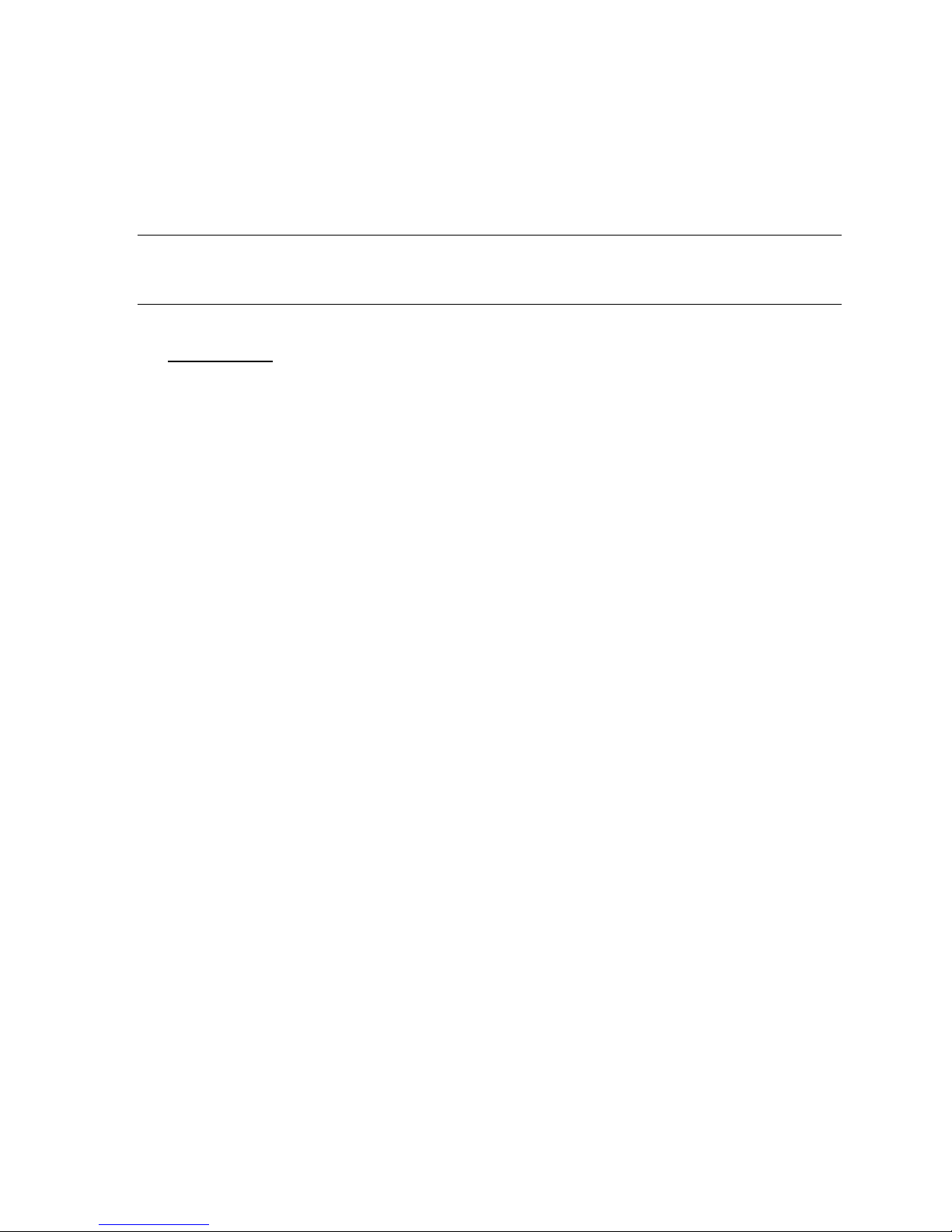
Cisco Preparative Procedures & Operational User Guide
4.1.4 Logout
1) For web session, point at your username in the navigation bar and then select Logout.
2) Close the web browser.
3) For CLI, type the command exit.
IMPORTANT! For security purpose, always logout as instructed above when you are
finished using the management interface. Do NOT rely solely on the inactivity timeout
feature.
Audit Record:
Creation Time: 2015-07-09T08:20:02.769
User: internal
Session ID: internal
ID: 3330856
Action: Deletion
Description: Fabric A: user admin terminated session id pts_4_1_10970
Affected Object: sys/user-ext/user-admin/term-pts_4_1_10970
Trigger: Session
Modified Properties:
© 2016 Cisco Systems, Inc. All rights reserved.
Page 18

Cisco Preparative Procedures & Operational User Guide
Name
Description
Creation Time
The date and time of the audit event.
User
The type of user.
Session ID and ID
The session ID associated with the session.
Action
The type of action.
Description
More information about the audit event including user, component (if
applicable), event type (success or failure), etc. See table below for
examples.
Affected Object (if any)
The component that is affected.
Trigger
The user role associated with the user.
Modified Properties (if any)
The system properties that were changed by the event.
SFR
Auditable
Event
Actual Audited Event
FAU_GEN.1
Startup and
shutdown
events
2
%FPRM-6-AUDIT:
[USERNAME][USERNAME][modification][web_45842_A][1385040][sys/svcext/syslog/client-secondary][adminState(Old:disabled, New:enabled)][] Syslog
Remote Destination IP_ADDRESS modified
%FPRM-6-AUDIT:
[USERNAME][USERNAME][modification][web_42962_A][1383935][sys/svcext/syslog/client-primary][adminState(Old:enabled, New:disabled)][] Syslog
Remote Destination IP_ADDRESS modified
FCS_HTTPS_EXT.1
Failure to
establish an
HTTPS
session.
See FCS_TLSS_EXT.1.
FCS_IPSEC_EXT.1
Failure to
%AUTHPRIV-6-SYSTEM_MSG: 05[IKE] IKE_SA test2[3] established
2
4.2 Auditable Events
The appliances that are part of the Cisco FP 4100 and 9300 System generate an audit record for each user
interaction with the web interface, and also record system status messages in the system log. For the CLI,
the appliance also generates an audit record for every action executed.
Each appliance generates an audit event for each user interaction with the web interface and CLI
command executed. Each event includes at least a timestamp, the user name of the user whose action
generated the event, a source IP, and text describing the event. The common fields are described in the
table below. The required auditable events are also provided in the table below.
Actual date and time are not shown.
© 2016 Cisco Systems, Inc. All rights reserved.
Page 19

Cisco Preparative Procedures & Operational User Guide
SFR
Auditable
Event
Actual Audited Event
establish an
IPsec SA.
between IP_ADDRESS [C=US, ST=CA, O=cisco, OU=STBU,
CN=D_NAME]...IP_ADDRESS [C=US, O=Luo, CN=D_NAME] - charon-
custom
%AUTHPRIV-6-SYSTEM_MSG: 15[IKE] IKE SA key size (128) is less then
CHILD SA key size (256), sa strength violation - charon-custom
%AUTHPRIV-6-SYSTEM_MSG: 15[IKE] failed to establish CHILD_SA,
keeping IKE_SA - charon-custom
%AUTHPRIV-6-SYSTEM_MSG: 15[IKE] received AUTH_LIFETIME of
9850s, scheduling reauthentication in 8410s - charon-custom
2017 Jan 31 10:10:04 mio4-A %AUTHPRIV-6-SYSTEM_MSG: 15[IKE]
sending DELETE for ESP CHILD_SA with SPI cd365fb3 - char on-custom
FCS_SSHS_EXT.1
Failure to
establish an
SSH session
%FPRM-6-AUDIT: [session][internal][creation][internal][213987][sys/userext/sh-login-admin-pts_0_1_4614][id:pts_0_1_4614, name: USERNAME,
policyOwner:local][] Fabric A: local user USERNAME logged in from
IP_ADDRESS
%AUTHPRIV-6-SYSTEM_MSG: pam_unix(sshd:session): session closed for
user USERNAME – sshd[25700]
%AUTHPRIV-3-SYSTEM_MSG: pam_aaa:Authentication failed for user
USERNAME from IP_ADDRESS - sshd[3094]
Successful
SSH rekey
%DAEMON-7-SYSTEM_MSG: debug1: set_newkeys: rekeying sshd[29140]
FCS_TLSC_EXT.2
Failure to
establish an
TLS Session
%USER-6-SYSTEM_MSG: [ssl:info] [pid 8926:tid 1823603600] [client
IP_ADDRESS:60782] AH01964: Connection to child 124 established (server
IP_ADDRESS:443) - httpd[8926]
%USER-6-SYSTEM_MSG: [ssl:info] [pid 19718:tid 1953270672] [client
IP_ADDRESS:60106] AH02008: SSL library error 1 in handshake (server
IP_ADDRESS:443) - httpd[19718]
%USER-6-SYSTEM_MSG: [ssl:info] [pid 19718:tid 1953270672] SSL
Library Error: error:1408A0C1:SSL routines:ssl3_get_client_hello:no shared
cipher -- Too restrictive SSLCipherSuite or using DSA server certificate? httpd[19718]
%USER-6-SYSTEM_MSG: [ssl:info] [pid 8926:tid 1823603600] [client
IP_ADDRESS:60782] AH02008: SSL library error 1 in handshake (server
IP_ADDRESS:443) - httpd[8926]
%USER-6-SYSTEM_MSG: [ssl:info] [pid 8926:tid 1823603600] SSL Library
Error: error:14076129:SSL routines:SSL23_GET_CLIENT_HELLO:only tls
allowed in fips mode - httpd[8926]
%USER-6-SYSTEM_MSG: [ssl:info] [pid 8926:tid 1823603600] [client
IP_ADDRESS:60782] AH01998: Connection closed to child 124 with abortive
shutdown (server IP_ADDRESS:443) - httpd[8926]
© 2016 Cisco Systems, Inc. All rights reserved.
Page 20

Cisco Preparative Procedures & Operational User Guide
SFR
Auditable
Event
Actual Audited Event
FCS_TLSS_EXT.1
Failure to
establish an
TLS Session
%FPRM-6-AUDIT: [session][internal][creation][internal][211634][sys/userext/web-login-admin-web_60027_A][id:web_60027_A, name: USERNAME
policyOwner:local][] Web A: local user USERNAME logged in from
IP_ADDRESS
%FPRM-6-AUDIT: [session][internal][deletion][internal][1205449][sys/userext/user- USERNAME / term-web_27244_A][sys/user-ext/user- USERNAME
/term-web_27244_A][] Fabric A: user USERNAME terminated session id
ttyS0_1_3038
%AUTHPRIV-3-SYSTEM_MSG: pam_aaa:Authentication failed for user
USERNAME from IP_ADDRESS - httpd[8515]
%AUTHPRIV-5-SYSTEM_MSG: pam_unix(aaa:auth): authentication failure;
logname= uid=0 euid=0 tty= ruser= rhost= user= USERNAME - aaad
%LOCAL0-6-SYSTEM_MSG: authentication failed - httpd[8501]
%AUTHPRIV-3-SYSTEM_MSG: pam_aaa:Authentication failed for user
USERNAME from IP_ADDRESS - httpd[8501]
%AUTHPRIV-5-SYSTEM_MSG: Login failed for user USERNAME httpd[8501]
%USER-6-SYSTEM_MSG: [ssl:info] [pid 8926:tid 1823603600] [client
IP_ADDRESS:60782] AH02008: SSL library error 1 in handshake (server
IP_ADDRESS:443) - httpd[8926]
%USER-6-SYSTEM_MSG: [ssl:info] [pid 8926:tid 1823603600] SSL Library
Error: error:14076129:SSL routines:SSL23_GET_CLIENT_HELLO:only tls
allowed in fips mode - httpd[8926]
%USER-6-SYSTEM_MSG: [ssl:info] [pid 8926:tid 1823603600] [client
IP_ADDRESS:60782] AH01998: Connection closed to child 124 with abortive
shutdown (server IP_ADDRESS:443) - httpd[8926]
FIA_UIA_EXT.1
All use of the
identification
and
authentication
mechanism.
See FIA_UAU_EXT.2.
FIA_UAU_EXT.2
All use of the
identification
and
authentication
mechanism.
%FPRM-6-AUDIT: [session][internal][creation][internal][213524][sys/userext/sh-login-admin-ttyS0_1_6336][id:ttyS0_1_6336, name: USERNAME,
policyOwner:local][] Fabric A: local user USERNAME logged in from console
%AUTHPRIV-3-SYSTEM_MSG: pam_aaa:Authentication failed for user
USERNAME from console - login
Fabric A: user USERNAME terminated session id pts_0_1_7451
Affected Object: sys/user-ext/user-admin/term-pts_0_1_7451
FIA_X509_EXT.1
Unsuccessful
attempt to
validate a
%AUTHPRIV-6-SYSTEM_MSG: 11[IKE] sending end entity cert "C=US,
ST=CA, O=Cisco, OU=STBU, CN=D_NAME" - charon-custom
%AUTHPRIV-6-SYSTEM_MSG: 11[IKE] establishing CHILD_SA test -
© 2016 Cisco Systems, Inc. All rights reserved.
Page 21

Cisco Preparative Procedures & Operational User Guide
SFR
Auditable
Event
Actual Audited Event
certificate
charon-custom
%AUTHPRIV-6-SYSTEM_MSG: 07[IKE] received
AUTHENTICATION_FAILED notify error - charon-custom
FMT_MOF.1(1)/
TrustedUpdate
Any attempt
to initiate a
manual
update
%FPRM-6-EVENT: [E4197594][213626][transition][internal][]
[FSM:STAGE:SKIP]: Request to upgrade software on server 1/1(FSMSTAGE:sam:dme:ComputePhysicalAssociate:updateSspOsSoftware)
IP_ADDRESS 24/01 14:32:21.966
FMT_MOF.1(1)/
AdminAct
Modification
of the
behaviour of
the TSF.
See FMT_MTD.1.
FMT_MOF.1(2)/
AdminAct
Starting and
stopping of
services.
FPRM-6-AUDIT:
[USERNAME][USERNAME][modification][web_45842_A][1385040][sys/svcext/syslog/client-secondary][adminState(Old:disabled, New:enabled)][] Syslog
Remote Destination IP_ADDRESS modified
%FPRM-6-AUDIT:
[USERNAME][USERNAME][modification][web_42962_A][1383935][sys/svcext/syslog/client-primary][adminState(Old:enabled, New:disabled)][] Syslog
Remote Destination IP_ADDRESS modified
FMT_MTD.1
All
management
activities of
TSF data.
%FPRM-6-AUDIT:
[USERNAME][USERNAME][creation][pts_0_1_16141][229312][sys/userext/pre-login-banner][message:This is a CC test banner , policyOwner:local][]
PreLoginBanner created
%AUTHPRIV-5-SYSTEM_MSG: USERNAME : TTY=ttyS0 ;
PWD=/bootflash/sysdebug/coremgmt/sam_dump ; USER=root ;
COMMAND=command – sudo
FPT_TUD_EXT.1
Initiation of
update; result
of the update
attempt
(success or
failure)
%FPRM-6-EVENT: [E4197594][213626][transition][internal][]
[FSM:STAGE:SKIP]: Request to upgrade software on server 1/1(FSMSTAGE:sam:dme:ComputePhysicalAssociate:updateSspOsSoftware)
IP_ADDRESS 24/01 14:32:21.966
%FPRM-6-EVENT: [E4195294][315220][transition][internal][]
[FSM:STAGE:ASYNC]: unpacking image fxos-k9.2.0.1.135.SPA on
primary(FSMSTAGE:sam:dme:FirmwareDownloaderDownload:UnpackLocal)
IP_ADDRESS 24/01 16:17:34.001
%FPRM-6-EVENT: [E4195293][181179][transition][internal][]
[FSM:STAGE:REMOTE-ERROR]: Result: end-point-failed Code: ERRDNLD-invalid-image Message: invalid
image#(sam:dme:FirmwareDownloaderDownload:Local)
IP_ADDRESS 24/01 14:02:54.555
FPT_STM.1
Changes to
%AUTHPRIV-5-SYSTEM_MSG: USERNAME : TTY=ttyS0 ;
© 2016 Cisco Systems, Inc. All rights reserved.
Page 22

Cisco Preparative Procedures & Operational User Guide
SFR
Auditable
Event
Actual Audited Event
the time.
PWD=/bootflash/sysdebug/coremgmt/sam_dump ; USER=root ;
COMMAND=/bin/date -s Sat Aug 15 12:30:00 2020 – sudo
%AUTHPRIV-5-SYSTEM_MSG: USERNAME : TTY=ttyS0 ;
PWD=/bootflash/sysdebug/coremgmt/sam_dump ; USER=root ;
COMMAND=/isan/bin/check_ntp_server.sh - sudo
switch A: cmd: set clock oct 31 2016 6 20 0 from 2016-11-01T01:17:30.679,
logged in from console on term /dev/ttyS0: Local mgmt command executed
FTA_SSL_EXT.1
Any attempts
at unlocking
of an
interactive
session.
%FPRM-6-AUDIT: [session][internal][deletion][internal][1313572][sys/userext/user- USERNAME /term-ttyS0_1_7995][sys/user-ext/user-admin/termttyS0_1_7995][] Fabric A: system terminated session id ttyS0_1_7995 of user
USERNAME due to idle timeout
FTA_SSL.3
The
termination
of a remote
session by the
session
locking
mechanism.
%FPRM-6-AUDIT: [session][internal][deletion][internal][1204232][sys/userext/remoteuser- USERNAME /term-web_16073_A][sys/user-ext/remoteuserUSERNAME /term-web_16073_A][] Web A: system terminated Web session
id web_16073_A of user USERNAME due to idle timeout
FTA_SSL.4
The
termination
of an
interactive
session.
%FPRM-6-AUDIT: [session][internal][deletion][internal][1204385][sys/userext/user- USERNAME /term-pts_0_1_12413][sys/user-ext/user- USERNAME
/term-pts_0_1_12413][] Fabric A: system terminated session id
pts_0_1_12413 of user USERNAME due to idle timeout
%FPRM-6-AUDIT: [session][internal][deletion][internal][1205445][sys/userext/user- USERNAME /term-ttys0_1_3038][sys/user-ext/user- USERNAME
/term-ttys0_1_3038][] Fabric A: user USERNAME terminated session id
ttyS0_1_3038
FTP_ITC.1
Initiation of
the trusted
channel.
Termination
of the trusted
channel.
Failure of the
trusted
channel
functions.
IPSec
%AUTHPRIV-6-SYSTEM_MSG: 05[IKE] IKE_SA test2[3] established
between IP_ADDRESS [C=US, ST=CA, O=cisco, OU=STBU,
CN=D_NAME]...IP_ADDRESS [C=US, O=Luo, CN=D_NAME] - charon-
custom
2017 Jan 31 10:10:04 mio4-A %AUTHPRIV-6-SYSTEM_MSG: 15[IKE]
sending DELETE for ESP CHILD_SA with SPI cd365fb3 - char on-custom
%AUTHPRIV-6-SYSTEM_MSG: 15[IKE] failed to establish CHILD_SA,
keeping IKE_SA - charon-custom
TLS
%USER-6-SYSTEM_MSG: [ssl:info] [pid 8926:tid 1823603600] [client
IP_ADDRESS:60782] AH01964: Connection to child 124 established (server
© 2016 Cisco Systems, Inc. All rights reserved.
Page 23

Cisco Preparative Procedures & Operational User Guide
SFR
Auditable
Event
Actual Audited Event
IP_ADDRESS:443) - httpd[8926]
%USER-6-SYSTEM_MSG: [ssl:info] [pid 8926:tid 1823603600] [client
IP_ADDRESS:60782] AH01998: Connection closed to child 124 with abortive
shutdown (server IP_ADDRESS:443) - httpd[8926]
%USER-6-SYSTEM_MSG: [ssl:info] [pid 8926:tid 1823603600] SSL Library
Error: error:14076129:SSL routines:SSL23_GET_CLIENT_HELLO:only tls
allowed in fips mode - httpd[8926]
FTP_TRP.1
Initiation of
the trusted
channel.
Termination
of the trusted
channel.
Failures of
the trusted
path
functions.
SSH
%FPRM-6-AUDIT: [session][internal][creation][internal][213987][sys/userext/sh-login-admin-pts_0_1_4614][id:pts_0_1_4614, name:USERNAME,
policyOwner:local][] Fabric A: local user USERNAME logged in from
IP_ADDRESS
%AUTHPRIV-6-SYSTEM_MSG: pam_unix(sshd:session): session closed for
user USERNAME – sshd[25700]
%AUTHPRIV-3-SYSTEM_MSG: pam_aaa:Authentication failed for user
USERNAME from IP_ADDRESS - sshd[3094]
%DAEMON-6-SYSTEM_MSG: input_userauth_request: invalid user temp sshd[31864]
HTTPS
%FPRM-6-AUDIT: [session][internal][creation][internal][211634][sys/userext/web-login-admin-web_60027_A][id:web_60027_A, name: USERNAME,
policyOwner:local][] Web A: local user USERNAME logged in from
IP_ADDRESS
%FPRM-6-AUDIT: [session][internal][deletion][internal][1205449][sys/userext/user- USERNAME / term-web_27244_A][sys/user-ext/user- USERNAME
n/term-web_27244_A][] Fabric A: user USERNAME terminated session id
ttyS0_1_3038
%AUTHPRIV-3-SYSTEM_MSG: pam_aaa:Authentication failed for user
USERNAME from IP_ADDRESS - httpd[8515]
© 2016 Cisco Systems, Inc. All rights reserved.
Page 24

Cisco Preparative Procedures & Operational User Guide
4.3 Enable FIPS and CC Mode
The system by default only supports SSH and HTTPS security protocols for management. Telnet and
HTTP are not supported for management and should not be enabled. SNMPv3 is supported but is not
permitted for management—only for sending SNMP traps. The system is required to support only the
cipher suites, version, and protocols claimed in the Security Target. HTTPS, TLS, and SSH connection
settings are configured automatically when CC and FIPS mode are enabled.
4.3.1 Enable FIPS Mode
1) From the FXOS CLI, enter the security mode:
scope system
scope security
2) Enable FIPS mode:
enable fips-mode
3) Commit the configuration:
commit-buffer
4) Reboot the system:
connect local-mgmt
reboot
IMPORTANT! Prior to FXOS release 2.0.1, the existing SSH host key created during first-
time setup of a device was set to 1024 bits. To comply with FIPS and Common Criteria
certification requirements, you must destroy this old host key and generate a new one using
the procedure detailed in Generate the SSH Host Key (see below). If you performed firsttime setup using FXOS 2.0.1 or later, you do not have to generate a new host key.
4.3.2 Enable Common Criteria (CC) Mode
1) From the FXOS CLI, enter the security mode:
scope system
scope security
2) Enable FIPS mode:
enable cc-mode
3) Commit the configuration:
commit-buffer
4) Reboot the system:
connect local-mgmt
reboot
© 2016 Cisco Systems, Inc. All rights reserved.
Page 25
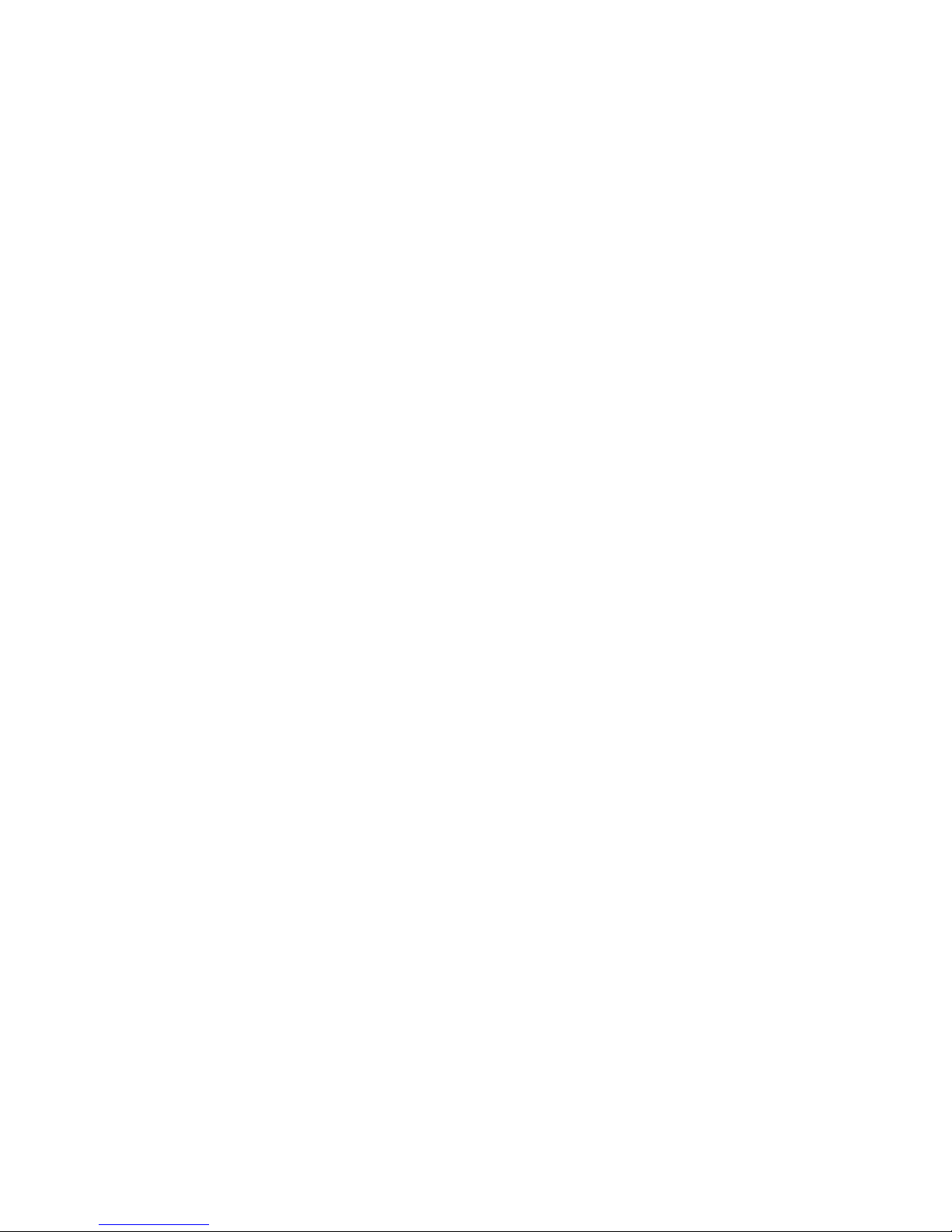
Cisco Preparative Procedures & Operational User Guide
4.3.3 Generate the SSH Host Key
1) From the FXOS CLI, enter the services mode:
scope system
scope services
2) Delete the SSH Host key:
delete ssh-server host-key
3) Commit the configuration:
commit-buffer
4) Set the SSH Host Key size to 2048 bits:
set ssh-server host-key rsa 2048
5) Commit the configuration:
commit-buffer
6) Create a new SSH host-key:
create ssh-server host-key
commit-buffer
7) Confirm the new Host Key size:
show ssh-server host-key
Host Key Size: 2048
© 2016 Cisco Systems, Inc. All rights reserved.
Page 26

Cisco Preparative Procedures & Operational User Guide
4.4 Configure Secure Connection with Audit Server and AAA Server
System logging is a method of collecting messages from devices to a server running a syslog daemon.
Logging to a central syslog server helps in aggregation of logs and alerts. By default, a syslog service
accepts messages and stores them in the local files, or prints them according to a simple configuration
file. This form of logging provides protected long-term storage for logs. Logs are useful both in routine
troubleshooting and in incident handling. The syslog events are set to the local store and syslog server
simultaneously, if external syslog server is configured. In the evaluation configuration, syslog traffic
must be sent to the syslog server over IPsec.
To view the local syslog messages,
Firepower-chassis# connect fxos
Firepower-chassis# show logging logfile
4.4.1 Configure Syslog via CLI
1) Enter monitoring mode:
Firepower-chassis# scope monitoring
2) Enable or disable the sending of syslogs to the console:
Firepower-chassis /monitoring # {enable | disable} syslog console
3) Optional) Select the lowest message level that you want displayed. If syslogs are enabled, the
system displays that level and above on the console. The level options are listed in order of
decreasing urgency. The default level is Critical.
Firepower-chassis /monitoring # set syslog console level {emergencies |
alerts | critical}
4) Enable or disable the monitoring of syslog information by the operating system:
Firepower-chassis /monitoring # {enable | disable} syslog monitor
5) (Optional) Select the lowest message level that you want displayed. If the monitor state is
enabled, the system displays that level and above. The level options are listed in order of
decreasing urgency. The default level is Critical.
Firepower-chassis /monitoring # set syslog monitor level {emergencies |
alerts | critical | errors | warnings | notifications | information |
debugging}
NOTE! Messages at levels below Critical are displayed on the terminal monitor only if
you have entered the terminal monitor command.
6) Enable or disable the writing of syslog information to a syslog file:
Firepower-chassis /monitoring # {enable | disable} syslog file
© 2016 Cisco Systems, Inc. All rights reserved.
Page 27

Cisco Preparative Procedures & Operational User Guide
7) Specify the name of the file in which the messages are logged. Up to 16 characters are allowed in
the file name.
Firepower-chassis /monitoring # set syslog file name filename
8) (Optional) Select the lowest message level that you want stored to a file. If the file state is
enabled, the system stores that level and above in the syslog file. The level options are listed in
order of decreasing urgency. The default level is Critical.
Firepower-chassis /monitoring # set syslog file level {emergencies |
alerts | critical | errors | warnings | notifications | information |
debugging}
9) (Optional) Specify the maximum file size, in bytes, before the system begins to write over the
oldest messages with the newest ones. The range is 4096 to 4194304 bytes.
Firepower-chassis /monitoring # set syslog file size filesize
10) Configure sending of syslog messages to up to three external syslog servers:
a) Enable or disable the sending of syslog messages to up to three external syslog servers:
Firepower-chassis /monitoring # {enable | disable} syslog remotedestination {server-1 server-2 | server-3}
b) (Optional) Select the lowest message level that you want stored to the external log. If the
remote-destination is enabled, the system sends that level and above to the external server.
The level options are listed in order of decreasing urgency. The default level is Critical.
Firepower-chassis /monitoring # set syslog remote-destination
{server-1 | server-2 | server-3} level{emergencies | alerts |
critical | errors | warnings | notifications | information |
debugging}
c) Specify the hostname or IP address of the specified remote syslog server. Up to 256
characters are allowed in the hostname. In the evaluated configuration, follow the instructions
in “Configure IPsec Secure Channel” section to secure the syslog traffic.
Firepower-chassis /monitoring # set syslog remote-destination
{server-1 | server-2 | server-3} hostname hostname
d) (Optional) Specify the facility level contained in the syslog messages sent to the specified
remote syslog server.
Firepower-chassis /monitoring # set syslog remote-destination
{server-1 | server-2 | server-3} facility {local0 | local1 | local2
| local3 | local4 | local5 | local6 | local7}
11) Configure the local sources. Enter the following command for each of the local sources you want
to enable or disable:
Firepower-chassis /monitoring # {enable | disable} syslog source
{audits | events | faults}
This can be one of the following:
© 2016 Cisco Systems, Inc. All rights reserved.
Page 28

Cisco Preparative Procedures & Operational User Guide
Name
Description
Console Section
Admin State field
Whether the Firepower chassis displays syslog messages on
the console.
Check the Enable check box if you want to have syslog
messages displayed on the console as well as added to the
log. If the Enable check box is unchecked, syslog messages
are added to the log but are not displayed on the console.
Level field
If you checked the Enable check box for Console - Admin
State, select the lowest message level that you want
displayed on the console. The Firepower chassis displays
that level and above on the console.
This can be one of the following:
• Emergencies
• Alerts
• Critical
Monitor Section
Admin State field
Whether the Firepower chassis displays syslog messages on
the monitor.
Check the Enable check box if you want to have syslog
messages displayed on the monitor as well as added to the
log. If the Enable check box is unchecked, syslog messages
are added to the log but are not displayed on the monitor.
Level drop-down list
If you checked the Enable check box for Monitor - Admin
State, select the lowest message level that you want
displayed on the monitor. The system displays that level
and above on the monitor.
This can be one of the following:
• Emergencies
o audits—Enables or disables the logging of all audit log events.
o events—Enables or disables the logging of all system events.
o faults—Enables or disables the logging of all system faults.
12) Commit the transaction:
Firepower-chassis /monitoring # commit-buffer
4.4.2 Configure Syslog via GUI
1) Choose Platform Settings > Syslog.
2) Configure Local Destinations:
a) Click the Local Destinations tab.
b) On the Local Destinations tab, complete the following fields:
© 2016 Cisco Systems, Inc. All rights reserved.
Page 29

Cisco Preparative Procedures & Operational User Guide
• Alerts
• Critical
• Errors
• Warnings
• Notifications
• Information
• Debugging
Name
Description
Admin State field
Check the Enable check box if you want to have syslog
messages stored in a remote log file.
Level drop-down list
Select the lowest message level that you want the system to
store.
The system stores that level and above in the remote file.
This can be one of the following:
• Emergencies
• Alerts
• Critical
• Errors
• Warnings
• Notifications
• Information
• Debugging
Hostname/IP Address field
The hostname or IP address on which the remote log file
resides.
You must configure a DNS server if you use a hostname
rather than an IP address.
Facility drop-down list
Choose a system log facility for syslog servers to use as a
basis to file messages. This can be one of the following:
• Local0
• Local1
• Local2
• Local3
• Local4
• Local5
• Local6
• Local7
c) Click Save.
3) Configure Remote Destinations:
a) Click the Remote Destinations tab.
b) On the Remote Destinations tab, complete the following fields for up to three external logs
that can store messages generated by the Firepower chassis:
By sending syslog messages to a remote destination, you can archive messages according to the
available disk space on the external syslog server.
c) Click Save.
© 2016 Cisco Systems, Inc. All rights reserved.
Page 30

Cisco Preparative Procedures & Operational User Guide
Name
Description
Faults Admin State field
Whether system fault logging is enabled or not. If the
Enable check box is checked, the Firepower chassis logs
all system faults.
Audits Admin State field
Whether audit logging is enabled or not. If the Enable
check box is checked, the Firepower chassis logs all audit
log events.
Events Admin State field
Whether system event logging is enabled or not. If the
Enable check box is checked, the Firepower chassis logs
all system events.
4) Configure Local Sources:
a) Click the Local Sources tab.
b) On the Local Sources tab, complete the following fields:
c) Click Save.
© 2016 Cisco Systems, Inc. All rights reserved.
Page 31

Cisco Preparative Procedures & Operational User Guide
The AAA server is a network server that is used for access control. Authentication identifies the user.
Authorization implements policies that determine which resources and services an authenticated user may
access. Accounting keeps track of time and data resources that are used for billing and analysis. The
Firepower chassis maintains a local database that you can populate with user profiles. You can use a local
database instead of AAA servers to provide user authentication, authorization, and accounting.
4.4.3 Configure LDAP via CLI
1) Enter security mode:
Firepower-chassis# scope security
2) Enter security LDAP mode:
Firepower-chassis /security # scope ldap
3) Create an LDAP server instance and enter security LDAP server mode:
Firepower-chassis /security/ldap # create server server-name
If SSL is enabled, the server-name , typically an IP address or FQDN, must exactly match a Common
Name (CN) in the LDAP server's security certificate. Unless an IP address is specified, a DNS server
must be configured.
4) (Optional) Set an LDAP attribute that stores the values for the user roles and locales:
Firepower-chassis /security/ldap/server # set attribute attr-name
This property is always a name-value pair. The system queries the user record for the value that
matches this attribute name.
This value is required unless a default attribute has been set for LDAP providers.
5) (Optional) Set the specific distinguished name in the LDAP hierarchy where the server should begin a
search when a remote user logs in and the system attempts to get the user's DN based on their
username:
Firepower-chassis /security/ldap/server # set basedn basedn-name
The length of the base DN can be set to a maximum of 255 characters minus the length of
CN=username, where username identifies the remote user attempting to access Firepower Chassis
Manager or the FXOS CLI using LDAP authentication.
This value is required unless a default base DN has been set for LDAP providers.
6) (Optional) Set the distinguished name (DN) for an LDAP database account that has read and search
permissions for all objects under the base DN:
Firepower-chassis /security/ldap/server # set binddn binddn-name
The maximum supported string length is 255 ASCII characters.
7) (Optional) Restrict the LDAP search to user names that match the defined filter.
Firepower-chassis /security/ldap/server # set filter filter-value
This value is required unless a default filter has been set for LDAP providers.
8) Specify the password for the LDAP database account specified for Bind DN:
Firepower-chassis /security/ldap/server # set password
© 2016 Cisco Systems, Inc. All rights reserved.
Page 32

Cisco Preparative Procedures & Operational User Guide
You can enter any standard ASCII characters except for space, § (section sign), ? (question mark), or
= (equal sign).
To set the password, press Enter after typing the set password command and enter the key value at
the prompt.
9) (Optional) Specify the order in which the Firepower eXtensible Operating System uses this provider
to authenticate users:
Firepower-chassis /security/ldap/server # set order order-num
10) (Optional) Specify the port used to communicate with the LDAP server. The standard port number is
389.
Firepower-chassis /security/ldap/server # set port port-num
11) Enable or disable the use of encryption when communicating with the LDAP server:
Firepower-chassis /security/ldap/server # set ssl {yes | no}
The options are as follows:
• yes —Encryption is required. If encryption cannot be negotiated, the connection fails.
• no —Encryption is disabled. Authentication information is sent as clear text.
LDAP uses STARTTLS. This allows encrypted communication using port 389.
NOTE: In the evaluated configuration, LDAP must be tunneled over IPsec.
12) Specify the length of time in seconds the system should spend trying to contact the LDAP database
before it times out:
Firepower-chassis /security/ldap/server # set timeout timeout-num
Enter an integer from 1 to 60 seconds, or enter 0 (zero) to use the global timeout value specified for
LDA providers. The default is 30 seconds.
13) Specify the vendor that is providing the LDAP provider or server details:
Firepower-chassis /security/ldap/server # set vendor {ms-ad | openldap}
The options are as follows:
• ms-ad—LDAP provider is Microsoft Active Directory
• openldap—LDAP provider is not Microsoft Active Directory
14) Commit the transaction to the system configuration:
Firepower-chassis /security/ldap/server # commit-buffer
4.4.4 Configure RADIUS via CLI
1) Enter security mode:
Firepower-chassis# scope security
2) Enter security RADIUS mode:
Firepower-chassis /security # scope radius
3) Create a RADIUS server instance and enter security RADIUS server mode:
© 2016 Cisco Systems, Inc. All rights reserved.
Page 33

Cisco Preparative Procedures & Operational User Guide
Firepower-chassis /security/radius # create server server-name
4) (Optional) Specify the port used to communicate with the RADIUS server.
Firepower-chassis /security/radius/server # set authport authport-num
5) Set the RADIUS server key:
Firepower-chassis /security/radius/server # set key
To set the key value, press Enter after typing the set key command and enter the key value at the
prompt.
6) (Optional) Specify when in the order this server will be tried:
Firepower-chassis /security/radius/server # set order order-num
7) (Optional) Set the number of times to retry communicating with the RADIUS server before noting the
server as down:
Firepower-chassis /security/radius/server # set retries retry-num
8) Specify the time interval that the system should wait for a response from the RADIUS server before
noting the server as down:
Firepower-chassis /security/radius/server # set timeout seconds
9) Commit the transaction to the system configuration:
Firepower-chassis /security/radius/server # commit-buffer
4.4.5 Configure TACACS+ via CLI
1) Enter security mode:
Firepower-chassis# scope security
2) Enter security TACACS+ mode:
Firepower-chassis /security # scope tacacs
3) Create a TACACS+ server instance and enter security TACACS+ server mode:
Firepower-chassis /security/tacacs # create server server-name
4) Specify the TACACS+ server key:
Firepower-chassis /security/tacacs/server # set key
To set the key value, press Enter after typing the set key command and enter the key value at the
prompt.
5) (Optional) Specify when in the order this server will be tried:
Firepower-chassis /security/tacacs/server # set order order-num
6) Specify the time interval that the system should wait for a response from the TACACS+ server before
noting the server as down:
Firepower-chassis /security/tacacs/server # set timeout seconds
7) (Optional) Specify the port used to communicate with the TACACS+ server:
Firepower-chassis /security/tacacs/server # set port port-num
© 2016 Cisco Systems, Inc. All rights reserved.
Page 34
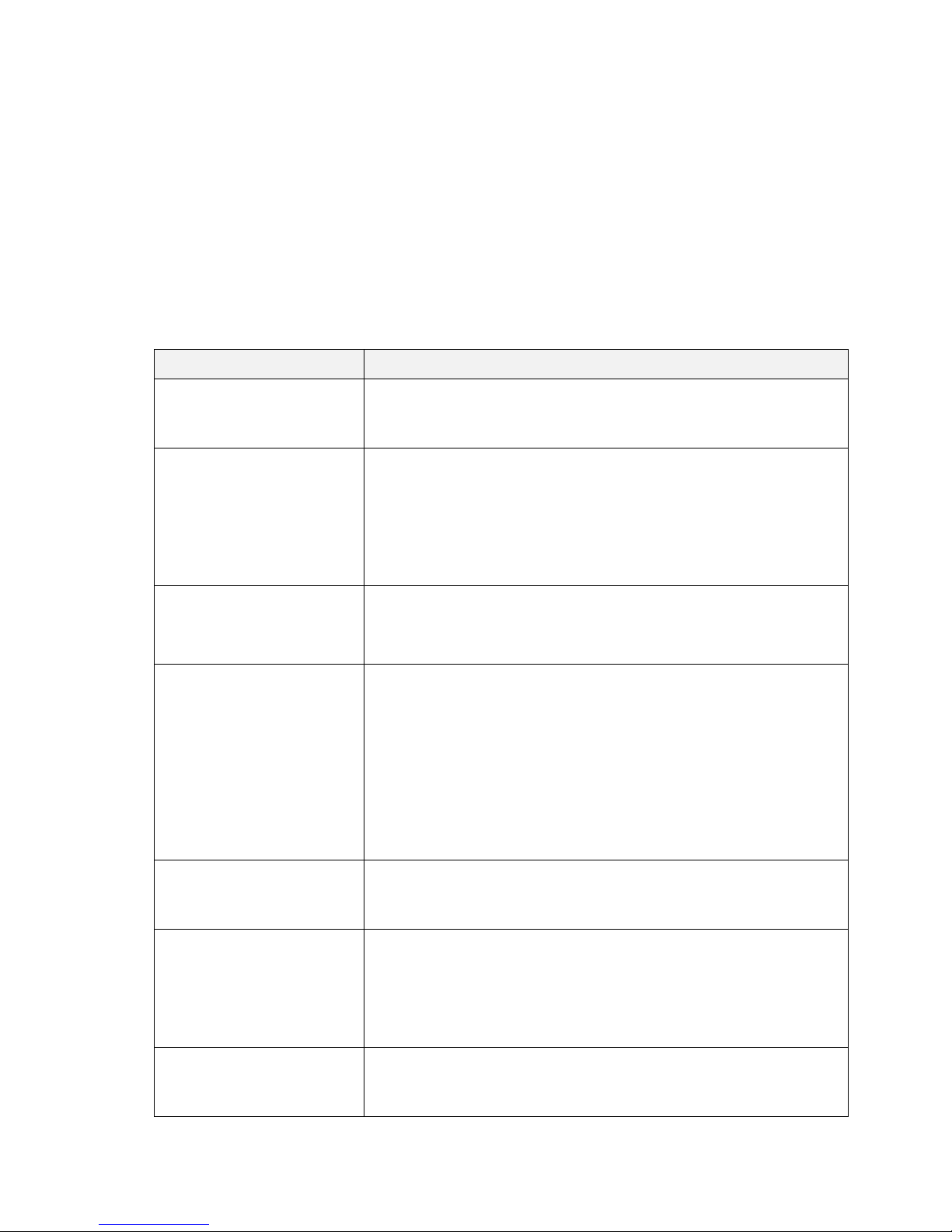
Cisco Preparative Procedures & Operational User Guide
Name
Description
Hostname/FDQN (or IP
Address) field
The hostname or IP address on which the LDAP provider resides. If
SSL is enabled, this field must exactly match a Common Name
(CN) in the security certificate of the LDAP database.
Order field
The order in which the Firepower eXtensible Operating System
uses this provider to authenticate users.
Enter an integer between 1 and 16, or enter lowest-available or 0
(zero) if you want the Firepower eXtensible Operating System to
assign the next available order based on the other providers defined
in Firepower Chassis Manager or the FXOS CLI.
Bind DN field
The distinguished name (DN) for an LDAP database account that
has read and search permissions for all objects under the base DN.
The maximum supported string length is 255 ASCII characters.
Base DN field
The specific distinguished name in the LDAP hierarchy where the
server should begin a search when a remote user logs in and the
system attempts to get the user's DN based on their username. The
length of the base DN can be set to a maximum of 255 characters
minus the length of CN=$userid, where $userid identifies the
remote user attempting to access Firepower Chassis Manager or the
FXOS CLI using LDAP authentication.
This value is required unless a default base DN has been set on the
LDAP tab.
Port field
The port through which Firepower Chassis Manager or the FXOS
CLI communicates with the LDAP database. The standard port
number is 389.
Enable SSL check box
If checked, encryption is required for communications with the
LDAP database. If unchecked, authentication information will be
sent as clear text.
LDAP uses STARTTLS. This allows encrypted communication
using port 389.
Filter field
The LDAP search is restricted to those user names that match the
defined filter.
This value is required unless a default filter has been set on the
8) Commit the transaction to the system configuration:
Firepower-chassis /security/tacacs/server # commit-buffer
4.4.6 Configure LDAP via GUI
1) Choose Platform Settings > AAA.
2) Click the LDAP tab.
3) For each LDAP provider that you want to add:
a) In the LDAP Providers area, click Add.
b) In the Add LDAP Provider dialog box, complete the following fields:
© 2016 Cisco Systems, Inc. All rights reserved.
Page 35

Cisco Preparative Procedures & Operational User Guide
LDAP tab.
Attribute field
An LDAP attribute that stores the values for the user roles and
locales. This property is always a name-value pair. The system
queries the user record for the value that matches this attribute
name.
This value is required unless a default attribute has been set on the
LDAP tab.
Key field
The password for the LDAP database account specified in the Bind
DN field. You can enter any standard ASCII characters except for
space, § (section sign), ? (question mark), or = (equal sign).
Confirm Key field
The LDAP database password repeated for confirmation purposes.
Timeout field
The length of time in seconds the system should spend trying to
contact the LDAP database before it times out.
Enter an integer from 1 to 60 seconds, or enter 0 (zero) to use the
global timeout value specified on the LDAP tab. The default is 30
seconds.
Vendor field
This selection identifies the vendor that is providing the LDAP
provider or server details:
• If the LDAP provider is Microsoft Active Directory, select
MS AD.
• If the LDAP provider is not Microsoft Active Directory,
select Open LDAP.
The default is Open LDAP.
Name
Description
Hostname/FDQN (or IP
Address) field
The hostname or IP address on which the RADIUS provider
resides.
Order field
The order in which the Firepower eXtensible Operating System
uses this provider to authenticate users.
Enter an integer between 1 and 16, or enter lowest-available or 0
(zero) if you want the Firepower eXtensible Operating System to
assign the next available order based on the other providers defined
c) Click OK to close the Add LDAP Provider dialog box.
4) Click Save.
4.4.7 Configure RADIUS via GUI
1) Choose Platform Settings > AAA.
2) Click the RADIUS tab.
3) For each RADIUS provider that you want to add:
a) In the RADIUS Providers area, click Add.
b) In the Add RADIUS Provider dialog box, complete the following fields:
© 2016 Cisco Systems, Inc. All rights reserved.
Page 36

Cisco Preparative Procedures & Operational User Guide
in Firepower Chassis Manager or the FXOS CLI.
Key field
The SSL encryption key for the database.
Confirm Key field
The SSL encryption key repeated for confirmation purposes.
Authorization Port field
The port through which Firepower Chassis Manager or the FXOS
CLI communicates with the RADIUS database. The valid range is 1
to 65535. The standard port number is 1700.
Timeout field
The length of time in seconds the system should spend trying to
contact the RADIUS database before it times out.
Enter an integer from 1 to 60 seconds, or enter 0 (zero) to use the
global timeout value specified on the RADIUS tab. The default is 5
seconds.
Retries field
The number of times to retry the connection before the request is
considered to have failed.
If desired, enter an integer between 0 and 5. If you do not specify a
value, Firepower Chassis Manager uses the value specified on the
RADIUS tab.
Name
Description
Hostname/FDQN (or IP
Address) field
The hostname or IP address on which the TACACS+ provider
resides.
Order field
The order in which the Firepower eXtensible Operating System
uses this provider to authenticate users.
Enter an integer between 1 and 16, or enter lowest-available or 0
(zero) if you want the Firepower eXtensible Operating System to
assign the next available order based on the other providers defined
in Firepower Chassis Manager or the FXOS CLI.
Key field
The SSL encryption key for the database.
Confirm Key field
The SSL encryption key repeated for confirmation purposes.
Port field
The port through which Firepower Chassis Manager or the FXOS
CLI communicates with the TACACS+ database.
Enter an integer between 1 and 65535. The default port is 49.
c) Click OK to close the Add RADIUS Provider dialog box.
4) Click Save.
4.4.8 Configure TACACS+ via GUI
1) Choose Platform Settings > AAA.
2) Click the TACACS tab.
3) For each TACACS provider that you want to add:
a) In the TACACS Providers area, click Add.
b) In the Add TACACS Provider dialog box, complete the following fields:
© 2016 Cisco Systems, Inc. All rights reserved.
Page 37

Cisco Preparative Procedures & Operational User Guide
Timeout field
The length of time in seconds the system should spend trying to
contact the TACACS+ database before it times out.
Enter an integer from 1 to 60 seconds, or enter 0 (zero) to use the
global timeout value specified on the TACACS+ tab. The default is
5 seconds.
c) Click OK to close the Add TACACS+ Provider dialog box.
4) Click Save.
4.4.9 Configure IPsec Secure Channel
You can configure IPsec on your FXOS chassis to provide end-to-end data encryption and authentication
service on data packets going through the public network. This option is one of a number offered for
achieving Common Criteria certification compliance on your system. In the evaluation configuration, you
must send syslog traffic over IPsec as configured below. In addition, the following protocols should also
be protected using IPsec: LDAP, TACACS and RADIUS.
1) From the FXOS CLI, enter the security mode:
scope system
scope security
2) Enter the IPSec mode:
scope ipsec
3) Set the log verbose level:
set log-level log_level
4) Create or enter an IPSec connection:
enter connection connection_name
5) Set IPSec mode to tunnel or transport:
set mode tunnel_or_transport
6) Set local IP address:
set local-addr ip_address
7) Set remote IP address:
set remote-addr ip_address
8) If using tunnel mode, set remote subnet:
set remote-subnet ip/mask
9) (Optional) Set remote identity:
set remote-ike-ident remote_identity_name
10) Set keyring name:
set keyring-name name
11) (Optional) Set keyring password:
set keyring-passwd passphrase
© 2016 Cisco Systems, Inc. All rights reserved.
Page 38

Cisco Preparative Procedures & Operational User Guide
If SA enforcement is enabled (yes)
When IKE negotiated key size is less then ESP
negotiated key size, the connection fails.
When IKE negotiated key size is larger or equal to the
ESP negotiated key size, SA enforcement check passes
and the connection is successful.
If SA enforcement is disabled (no)
SA enforcement check automatically passes and the
connection is successful.
12) (Optional) Set IKE-SA lifetime in minutes:
set ike-rekey-time minutes
The minutes value can be any integer between 60-1440, inclusive.
13) (Optional) Set Child SA lifetime in minutes (30-480):
set esp-rekey-time minutes
The minutes value can be any integer between 30-480, inclusive.
14) (Optional) Set the number of retransmission sequences to perform during initial connect:
set keyringtries retry_number
The retry_number value can be any integer between 1-5, inclusive.
15) (Optional) Enable or disable the certificate revocation list check:
set revoke-policy [relaxed | strict]
16) Enable the connection:
set admin-state enable
17) Reload all connections:
reload-conns
18) (Optional) Add existing trustpoint name to IPsec:
create authority trustpoint_name
19) Configure the enforcement of matching cryptographic key strength between IKE and SA connections:
set sa-strength-enforcement [yes | no]
When CC mode is enabled, FXOS supports the following:
IKE version*: version 2
IPsec Mode: tunnel, transport
o set mode {tunnel |transport}
IKEv2 Mode*: main mode
IKEv2 Ciphers*:
o Encryption algorithms: AES-CBC-128, AES-CBC-256, AES-GCM-128
o Integrity algorithms: SHA-1
© 2016 Cisco Systems, Inc. All rights reserved.
Page 39

Cisco Preparative Procedures & Operational User Guide
o DH Groups: 14, 24
ESP Ciphers*:
o Encryption algorithms: AES-CBC-128, AES-CBC-256
o Integrity algorithms: SHA-1
Authentication: X.509v3 certificates
o create authority trustpoint_name
Traffic Selector: remote host or subnet
o set local-addr ip_address
o set remote-addr ip_address
o set remote-subnet ip/mask
o set remote-ike-ident remote_identity_name
IKE SA Life Time: Configurable up to 24 hours. Only time is supported.
o set ike-rekey-time minutes
IKE Child SA Life Time: Configurable up to 8 hours. Only time is supported.
o set esp-rekey-time minutes
* Not configurable
Security Policy Database (SPD)
In FXOS, the SPDs are pretty simple because FXOS is not operating as a VPN gateway, and the SPDs are
just based on IP addresses, so the type of traffic being tunneled (syslog, LDAP, etc.) is irrelevant to the
tunneling decisions.
The local-addr is the local management IP.
The remote-addr is the IP of the IPsec peer (in tunnel mode or transport mode).
A remote-subnet is applicable only in tunnel mode, and defines the subnet that would be
reachable beyond the remote-addr.
Outbound traffic will be encrypted when the source address is local-addr, *and*:
o the destination address is the remote-addr (in tunnel or transport mode); *or*
o the destination address is on the remote-subnet (in tunnel mode).
Outbound traffic will bypass the tunnel if:
o the destination address is *not* the remote-addr; *and*
o the destination address is *not* on the remote-subnet.
Inbound traffic will be dropped if:
o the source address (prior to decryption) is on the remote-subnet (in tunnel mode); *or*
o the source address is the remote-address, *and* the packets are *not* IKE or ESP.
© 2016 Cisco Systems, Inc. All rights reserved.
Page 40

Cisco Preparative Procedures & Operational User Guide
Without local static CRL
LDAP Connection
IPSec Connection
Checking peer’s certificate chain
Full certificate chain is required
Full certificate chain is required
Checking CDP in peer’s
certificate chain
Full certificate chain is required
Full certificate chain is required
CDP checking for Root CA
certificate of the peer’s certificate
chain
Yes
Not applicable
Any certificate validation failure
Connection fails with syslog
Connection fails with syslog
4.4.10 Configure Static CRL for a Trustpoint
Revoked certificates are maintained in the Certificate Revocation List (CRL). Use the following
procedure to configure your FXOS chassis to validate peer certificates using CRL information.
1) From the FXOS CLI, enter the security mode:
scope system
scope security
2) Enter the trustpoint mode:
scope trustpoint trustname
3) Enter the revoke mode:
scope revoke
4) Download the CRL file(s):
import crl protocol://user_id@CA_or_CRL_issuer_IP/tmp/DoDCA1CRL1.crl
5) (Optional) Show status for import process of CRL information:
show import-task detail
6) Set the certificate revocation method to CRL-only:
set certrevokemethod {crl}
You can configure your Certificate Revocation List (CRL) check mode to be either strict or relaxed in
IPSec and secure LDAP connections.
Dynamic (non-static) CRL information is harvested from the CDP information of an X.509 certificate,
and indicates dynamic CRL information. Static CRL information is downloaded by system administration
manually, and indicates local CRL information in the FXOS system. The dynamic CRL information is
only processed against the current processing certificate in the certificate chain. The static CRL is applied
to the whole peer certificate chain.
For steps to enable or disable certificate revocation checks for your secure LDAP and IPSec connections,
see Configure IPSec Secure Channel and Creating an LDAP Provider.
The following tables describe the LDAP and IPSec connection results, depending on your certificate
revocation list check setting and certificate validation.
Table 3 Certificate Revocation Check Mode set to Strict without a local static CRL
© 2016 Cisco Systems, Inc. All rights reserved.
Page 41

Cisco Preparative Procedures & Operational User Guide
in the peer’s certificate chain
message
message
Any certificate revoked in the
peer’s certificate chain
Connection fails with syslog
message
Connection fails with syslog
message
One CDP is missing in the peer’s
certificate chain
Connection fails with syslog
message
Peer certificate: connection
fails with syslog message
Intermediate CAs: connection
succeeds
One CDP CRL is empty in the
peer’s certificate chain with valid
signature
Connection fails with syslog
message
Connection succeeds
Any CDP in the peer’s certificate
chain cannot be downloaded
Connection fails with syslog
message
Peer certificate: Connection
fails with syslog message
Intermediate CAs: connection
succeeds
Certificate has CDP, but the CDP
server is down
Connection fails with syslog
message
Peer certificate: Connection
fails with syslog message
Intermediate CAs: connection
succeeds
Certificate has CDP, server is up,
and CRL is on CDP, but the CRL
has an invalid signature
Connection fails with syslog
message
Peer certificate: Connection
fails with syslog message
Intermediate CAs: connection
succeeds
With local static CRL
LDAP Connection
IPSec Connection
Checking peer certificate chain
Full certificate chain is required
Full certificate chain is required
Checking CDP in peer certificate
chain
Full certificate chain is required
Full certificate chain is required
CDP checking for Root CA
certificate of the peer certificate
chain
Yes
Not applicable
Any certificate validation failure
in the peer certificate chain
Connection fails with syslog
message
Connection fails with syslog
message
Any certificate revoked in the
peer certificate chain
Connection fails with syslog
message
Connection fails with syslog
message
One CDP is missing the peer
certificate chain
Connection succeeds
Connection succeeds
Table 4 Certificate Revocation Check Mode set to Strict with a local static CRL
© 2016 Cisco Systems, Inc. All rights reserved.
Page 42

Cisco Preparative Procedures & Operational User Guide
One CDP CRL is empty in the
peer certificate chain with valid
signature
Connection succeeds
Connection succeeds
Any CDP in the peer certificate
chain cannot be downloaded
Connection succeeds
Connection succeeds
Certificate has CDP, but the CDP
server is down
Connection succeeds
Connection succeeds
Certificate has CDP, server is up,
and CRL is on CDP, but the CRL
has an invalid signature
Connection succeeds
Connection succeeds
Without local static CRL
LDAP Connection
IPSec Connection
Checking peer certificate chain
Full certificate chain
Full certificate chain
Checking CDP in peer certificate
chain
Full certificate chain
Full certificate chain
CDP checking for Root CA
certificate of the peer certificate
chain
Yes
Not applicable
Any certificate validation failure
in the peer certificate chain
Connection fails with syslog
message
Connection fails with syslog
message
Any certificate revoked in the
peer certificate chain
Connection fails with syslog
message
Connection fails with syslog
message
One CDP is missing the peer
certificate chain
Connection succeeds
Connection succeeds
One CDP CRL is empty in the
peer certificate chain with valid
signature
Connection succeeds
Connection succeeds
Any CDP in the peer certificate
chain cannot be downloaded
Connection succeeds
Connection succeeds
Certificate has CDP, but the CDP
server is down
Connection succeeds
Connection succeeds
Certificate has CDP, server is up,
and CRL is on CDP, but the CRL
has an invalid signature
Connection succeeds
Connection succeeds
With local static CRL
LDAP Connection
IPSec Connection
Checking peer certificate chain
Full certificate chain
Full certificate chain
Table 5 Certificate Revocation Check Mode set to Relaxed without a local static CRL
Table 6 Certificate Revocation Check Mode set to Relaxed with a local static CRL
© 2016 Cisco Systems, Inc. All rights reserved.
Page 43
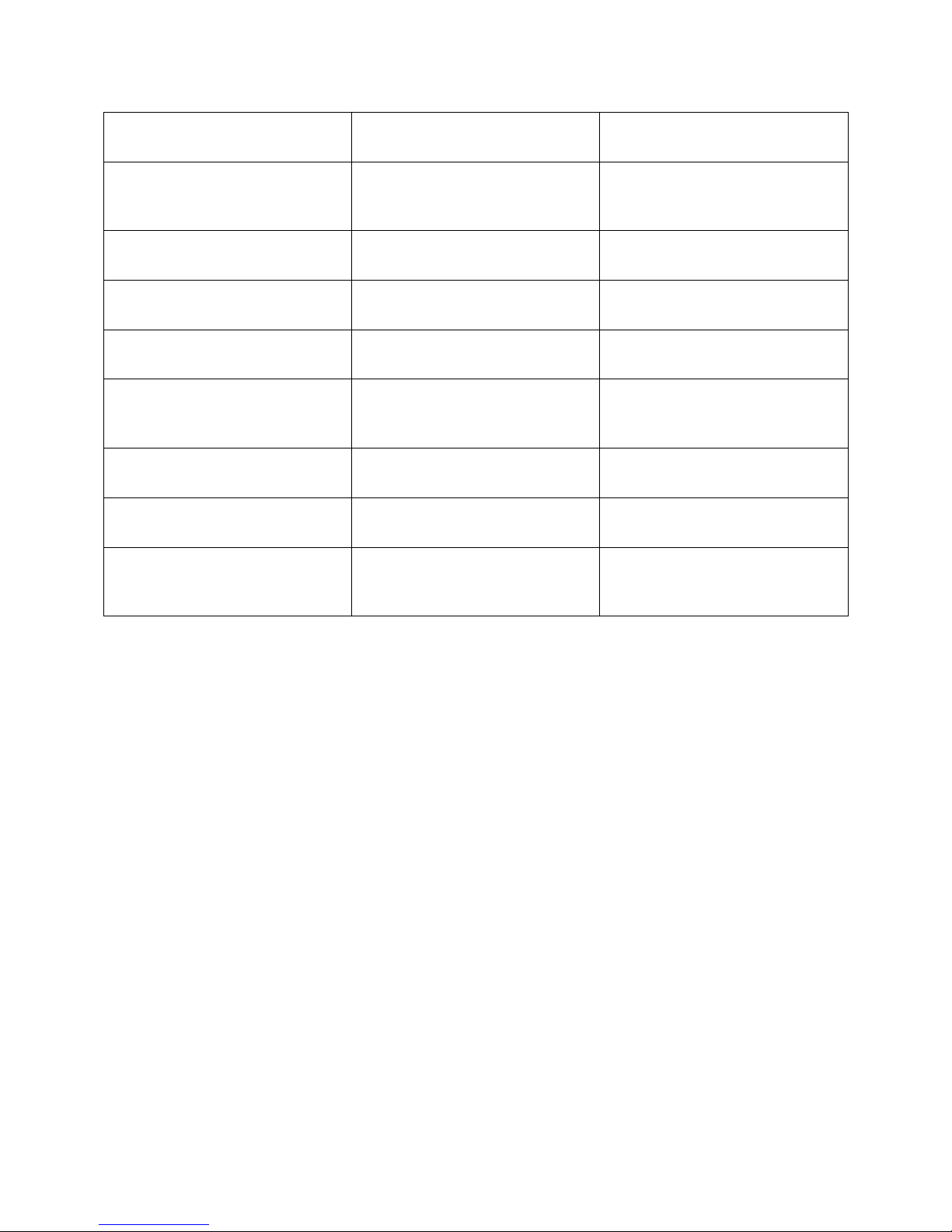
Cisco Preparative Procedures & Operational User Guide
Checking CDP in peer certificate
chain
Full certificate chain
Full certificate chain
CDP checking for Root CA
certificate of the peer certificate
chain
Yes
Not applicable
Any certificate validation failure
in the peer certificate chain
Connection fails with syslog
message
Connection fails with syslog
message
Any certificate revoked in the
peer certificate chain
Connection fails with syslog
message
Connection fails with syslog
message
One CDP is missing the peer
certificate chain
Connection succeeds
Connection succeeds
One CDP CRL is empty in the
peer certificate chain with valid
signature
Connection succeeds
Connection succeeds
Any CDP in the peer certificate
chain cannot be downloaded
Connection succeeds
Connection succeeds
Certificate has CDP, but the CDP
server is down
Connection succeeds
Connection succeeds
Certificate has CDP, server is up,
and CRL is on CDP, but the CRL
has an invalid signature
Connection succeeds
Connection succeeds
4.4.11 Set the LDAP Keyring Certificate
Use the following procedure to set a secure LDAP client keyring certificate in order to support a TLS
connection on your FXOS chassis.
1) From the FXOS CLI, enter the security mode:
scope system
scope security
2) Enter the LDAP mode:
scope ldap
3) Enter the LDAP server:
enter server server_ip
4) Set the LDAP keyring:
set keyring keyring_name
5) Commit the configuration:
commit buffer
© 2016 Cisco Systems, Inc. All rights reserved.
Page 44

Cisco Preparative Procedures & Operational User Guide
© 2016 Cisco Systems, Inc. All rights reserved.
Page 45

Cisco Preparative Procedures & Operational User Guide
The administrator is responsible for maintaining the connection between the system and audit/AAA
server. If the connection is unintentionally broken, the administrator should perform the following steps
to diagnose and fix the problem:
Check the physical network cables.
Check that the audit or AAA server is still running.
Reconfigure the audit or AAA server settings.
If all else fail, reboot the system and audit or AAA server.
© 2016 Cisco Systems, Inc. All rights reserved.
Page 46

Cisco Preparative Procedures & Operational User Guide
4.5 Management Functions
4.5.1 IP Management and Pre-Login Banner
Changing the Management IP Address
You can change the management IP address on the FXOS chassis from the FXOS CLI.
1) Connect to the FXOS CLI.
2) To configure an IPv4 management IP address:
a) Set the scope for fabric-interconnect a:
Firepower-chassis# scope fabric-interconnect a
b) To view the current management IP address, enter the following command:
Firepower-chassis /fabric-interconnect # show
c) Enter the following command to configure a new management IP address and gateway:
Firepower-chassis /fabric-interconnect # set out-of-band ip ip_address
netmask network_mask gw gateway_ip_address
d) Commit the transaction to the system configuration:
Firepower-chassis /fabric-interconnect* # commit-buffer
3) To configure an IPv6 management IP address:
a) Set the scope for fabric-interconnect a:
Firepower-chassis# scope fabric-interconnect a
b) Set the scope for management IPv6 configuration:
Firepower-chassis /fabric-interconnect # scope ipv6-config
c) To view the current management IPv6 address, enter the following command:
Firepower-chassis /fabric-interconnect/ipv6-config # show ipv6-if
d) Enter the following command to configure a new management IP address and gateway:
Firepower-chassis /fabric-interconnect/ipv6-config # set out-of-band
ipv6 ipv6_address ipv6-prefix prefix_length ipv6-gw gateway_address
e) Commit the transaction to the system configuration:
Firepower-chassis /fabric-interconnect/ipv6-config* # commit-buffer
© 2016 Cisco Systems, Inc. All rights reserved.
Page 47

Cisco Preparative Procedures & Operational User Guide
NOTE! After changing the management IP address, you will need to reestablish any
connections to Firepower Chassis Manager or the FXOS CLI using the new address.
Changing the Application Management IP
You can change the management IP address on the application(s) attached to your FXOS chassis from the
FXOS CLI. To do so, you must first change the IP information at the FXOS platform level, then manually
propagate the changes to the application level.
1) Connect to the FXOS CLI.
2) Scope the security module:
scope slot slot_number
3) Configure the new management bootstrap parameters.
set virtual ip ip_address mask network_mask gateway gateway_ip_address
For clustered configuration:
set virtual ip ip_address pool start_ip end_ip mask network_mask gateway
gateway_ip_address
4) Scope the application.
scope app-instance asa_or_ftd
5) Clear the management bootstrap information.
clear mgmt-bootstrap
6) Exit management bootstrap configuration scope.
Exit
7) Commit the configuration:
commit-buffer
8) Connect to the console of the security module.
9) Change the virtual IP, mask, and gateway values to the exact values used in step 3.
set virtual ip ip_address netmask network_mask gw gateway_ip_address
For clustered configuration:
set virtual ipv ip_address pool start_ip end_ip mask network_mask gateway
gateway_ip_address
10) Commit the configuration:
commit-buffer
© 2016 Cisco Systems, Inc. All rights reserved.
Page 48

Cisco Preparative Procedures & Operational User Guide
Creating the Pre-Login Banner
With a pre-login banner, when a user logs into Firepower Chassis Manager, the system displays the
banner text and the user must click OK on the message screen before the system prompts for the
username and password. If a pre-login banner is not configured, the system goes directly to the username
and password prompt.
When a user logs into the FXOS CLI, the system displays the banner text, if configured, before it
promptsfor the password.
1) Connect to the FXOS CLI.
2) Enter security mode:
Firepower-chassis# scope security
3) Enter banner security mode:
Firepower-chassis /security # scope banner
4) Enter the following command to create a pre-login banner:
Firepower-chassis /security/banner # create pre-login-banner
To modify existing login banner, use scope instead of create.
To delete existing login banner, use delete instead of create.
5) Specify the message that FXOS should display to the user before they log into Firepower Chassis
Manager or the FXOS CLI:
Firepower-chassis /security/banner/pre-login-banner* # set message
Launches a dialog for entering the pre-login banner message text.
6) At the prompt, type a pre-login banner message. You can enter any standard ASCII character in this
field. You can enter multiple lines of text with each line having up to 192 characters. Press Enter
between lines.
On the line following your input, type ENDOFBUF and press Enter to finish.
Press Ctrl and C to cancel out of the set message dialog.
7) Commit the transaction to the system configuration:
Firepower-chassis /security/banner/pre-login-banner* # commit-buffer
© 2016 Cisco Systems, Inc. All rights reserved.
Page 49

Cisco Preparative Procedures & Operational User Guide
4.5.2 Image Management
The FXOS chassis uses two basic types of images:
• Platform Bundle—The Firepower platform bundle is a collection of multiple independent images
that operate on the Firepower Supervisor and Firepower security module/engine. The platform
bundle is a Firepower eXtensible Operating System software package.
• Application—Application images are the software images you want to deploy on the security
module/engine of the FXOS chassis. Application images are delivered as Cisco Secure Package
files (CSP) and are stored on the supervisor until deployed to a security module/engine as part of
logical device creation or in preparation for later logical device creation. You can have multiple
different versions of the same application image type stored on the Firepower Supervisor.
NOTE! If you are upgrading both the Platform Bundle image and one or more Application
images, you must upgrade the Platform Bundle first.
WARNING! All images are digitally signed and validated through Secure Boot. Do not modify
the image in any way or you will receive a validation error.
4.5.2.1 Download Images from Cisco.com
1) Using a web browser, navigate to http://www.cisco.com/go/firepower9300-software or
http://www.cisco.com/go/firepower4100-software
The software download page for the FXOS chassis is opened in the browser. You must have a
Cisco.com account.
2) Find and then download the appropriate software image to your local computer.
© 2016 Cisco Systems, Inc. All rights reserved.
Page 50

Cisco Preparative Procedures & Operational User Guide
4.5.2.2 Copy Platform Bundle Image to the FXOS Chassis via CLI
1) Step 1 Enter firmware mode:
Firepower-chassis # scope firmware
2) Download the FXOS software image:
Firepower-chassis /firmware # download image URL
Specify the URL for the file being imported using one of the following syntax:
• ftp:// username@hostname / path
• scp:// username@hostname / path
• sftp:// username@hostname / path
3) To monitor the download process:
Firepower-chassis /firmware # show package image_name detail
4.5.2.3 Verifying the Integrity of an Image
1) Connect to the FXOS CLI.
2) Enter firmware mode:
Firepower-chassis# scope firmware
3) List images:
Firepower-chassis /firmware# show package
4) Verify the image:
Firepower-chassis /firmware# verify platform-pack version version_number
5) The system will warn you that verification could take several minutes. Enter yes.
6) To check the status of the image verification:
Firepower-chassis /firmware# show validate-task
4.5.2.4 Upload Platform Bundle Image via GUI
Make sure the image you want to upload is available on your local computer.
1) Choose System > Updates.
The Available Updates page shows a list of the Firepower eXtensible Operating System platform
bundle images and application images that are available on the chassis.
2) Click Upload Image to open the Upload Image dialog box.
3) Click Browse to navigate to and select the image that you want to upload.
4) Click Upload.
© 2016 Cisco Systems, Inc. All rights reserved.
Page 51

Cisco Preparative Procedures & Operational User Guide
The selected image is uploaded to the FXOS chassis.
5) For certain software images you will be presented with an end-user license agreement after uploading
the image. Follow the system prompts to accept the end-user license agreement.
4.5.2.5 Update the Platform Bundle Image via CLI
1) Connect to the FXOS CLI.
2) Enter firmware mode:
Firepower-chassis# scope firmware
3) Enter auto-install mode:
Firepower-chassis /firmware # scope auto-install
4) Install the FXOS platform bundle:
Firepower-chassis /firmware/auto-install # install platform platform-vers
version_number
version_number is the version number of the FXOS platform bundle you are installing--for example,
1.1(2.51).
5) The system will first verify the software package that you want to install. It will inform you of any
incompatibility between currently installed applications and the specified FXOS platform software
package.
It will also warn you that any existing sessions will be terminated and that the system will need to be
rebooted as part of the upgrade.
Enter yes to confirm that you want to proceed with verification.
6) Enter yes to confirm that you want to proceed with installation, or enter no to cancel the installation.
The Firepower eXtensible Operating System unpacks the bundle and upgrades/reloads the
components.
7) To monitor the upgrade process:
a) Enter scope firmware.
b) Enter scope auto-install.
c) Enter show fsm status expand.
4.5.2.6 Update the Platform Bundle Image via GUI
1) Choose System > Updates.
The Available Updates page shows a list of the Firepower eXtensible Operating System platform
bundle images and application images that are available on the chassis.
2) Click Upgrade for the FXOS platform bundle to which you want to upgrade.
The system will first verify the software package that you want to install. It will inform you of any
incompatibility between currently installed applications and the specified FXOS platform software
package.
© 2016 Cisco Systems, Inc. All rights reserved.
Page 52

Cisco Preparative Procedures & Operational User Guide
It will also warn you that any existing sessions will be terminated and that the system will need to be
rebooted as part of the upgrade.
3) Click Yes to confirm that you want to proceed with installation, or click No to cancel the installation.
The Firepower eXtensible Operating System unpacks the bundle and upgrades/reloads the
components.
4.5.2.7 Copy Application Image to FXOS Chassis
1) Enter Security Services mode:
Firepower-chassis# scope ssa
2) Enter Application Software mode:
Firepower-chassis /ssa# scope app-software
3) Download the logical device software image:
Firepower-chassis /ssa/app-software# download image URL
Specify the URL for the file being imported using one of the following syntax:
• ftp://username@hostname/path
• scp://username@hostname/path
• sftp://username@hostname/path
• tftp://hostname:port-num/path
4) To monitor the download process:
Firepower-chassis /ssa/app-software# show download-task
5) To view the downloaded applications:
Firepower-chassis /ssa/app-software# up
Firepower-chassis /ssa# show app
6) To view details for a specific applications:
Firepower-chassis /ssa# scope app application_type image_version
Firepower-chassis /ssa/app# show expand
Sample:
Firepower-chassis /ssa # scope app asa 9.4.1.65
© 2016 Cisco Systems, Inc. All rights reserved.
Page 53

Cisco Preparative Procedures & Operational User Guide
4.5.2.8 Update Application Image via CLI
1) Enter Security Services mode:
Firepower-chassis # scope ssa
2) Set the scope to the security module you are updating:
Firepower-chassis /ssa # scope slot slot_number
3) Set the scope to the application you are updating:
Firepower-chassis /ssa/slot # scope app-instance app_template
4) Set the Startup version to the version you want to update:
Firepower-chassis /ssa/slot/app-instance # set startup-version
version_number
5) Commit the configuration:
commit-buffer
4.5.2.9 Update Application Image via GUI
1) Choose Logical Devices to open the Logical Devices page.
The Logical Devices page shows a list of configured logical devices on the chassis. If no logical
devices have been configured, a message stating so is shown instead.
2) Click Update Version for the logical device that you want to update to open the Update Image
Version dialog box.
3) For the New Version, choose the software version to which you want to update.
4) Click OK.
© 2016 Cisco Systems, Inc. All rights reserved.
Page 54

Cisco Preparative Procedures & Operational User Guide
4.5.3 User and Role Management
User accounts are used to access the system. Up to 48 local user accounts can be configured. Each user
account must have a unique username and password.
Admin Account
The admin account is a default user account and cannot be modified or deleted. This account is the system
administrator or superuser account and has full privileges. There is no default password assigned to the
admin account; you must choose the password during the initial system setup.
The admin account is always active and does not expire. You cannot configure the admin account as
inactive.
Locally Authenticated User Accounts
A locally authenticated user account is authenticated directly through the chassis and can be enabled or
disabled by anyone with admin or AAA privileges. Once a local user account is disabled, the user cannot
log in. Configuration details for disabled local user accounts are not deleted by the database. If you reenable a disabled local user account, the account becomes active again with the existing configuration,
including username and password.
Remotely Authenticated User Accounts
A remotely authenticated user account is any user account that is authenticated through LDAP, RADIUS,
or TACACS+.
If a user maintains a local user account and a remote user account simultaneously, the roles defined in the
local user account override those maintained in the remote user account.
User Roles
The system contains the following user roles:
Administrator
Complete read-and-write access to the entire system. The default admin account is assigned this
role by default and it cannot be changed.
Read-Only
Read-only access to system configuration with no privileges to modify the system state.
Operations
Read-and-write access to NTP configuration, Smart Call Home configuration for Smart
Licensing, and system logs, including syslog servers and faults. Read access to the rest of the
system.
AAA Administrator
Read-and-write access to users, roles, and AAA configuration. Read access to the rest of the
system.
Selecting the Default Authentication Service via CLI
1) Enter security mode:
Firepower-chassis # scope security
© 2016 Cisco Systems, Inc. All rights reserved.
Page 55

Cisco Preparative Procedures & Operational User Guide
Name
Description
Default Authentication
field
The default method by which a user is authenticated during remote
login. This can be one of the following:
• Local—The user account must be defined locally on the
Firepower chassis.
• Radius—The user account must be defined on the RADIUS
server specified for the Firepower chassis.
• TACACS—The user account must be defined on the
TACACS+ server specified for the Firepower chassis.
• LDAP—The user account must be defined on the
LDAP/MS-AD server specified for the Firepower chassis.
• • None—If the user account is local to the Firepower
chassis, no password is required when the user logs in
remotely.
2) Enter default authorization security mode:
Firepower-chassis /security # scope default-auth
3) Specify the default authentication:
Firepower-chassis /security/default-auth # set realm auth-type
where auth-type is one of the following keywords:
• ldap—Specifies LDAP authentication
• local—Specifies local authentication
• none—Allows local users to log on without specifying a password
• radius—Specifies RADIUS authentication
• tacacs—Specifies TACACS+ authentication
4) (Optional) Specify the maximum amount of time that can elapse after the last refresh request before
the Firepower eXtensible Operating System considers a session to have ended:
Firepower-chassis /security/default-auth # set session-timeout seconds
Specify an integer between 0 and 600. The default is 600 seconds.
5) Commit the transaction to the system configuration:
commit-buffer
Selecting the Default Authentication Service via GUI
1) Choose System > User Management.
2) Click the Settings tab.
3) Complete the following fields with the required information:
© 2016 Cisco Systems, Inc. All rights reserved.
Page 56

Cisco Preparative Procedures & Operational User Guide
Set the Maximum Number of Login Attempts
This option determines the maximum number of failed login attempts allowed before a user is locked out
of the FXOS chassis for a specified amount of time. If a user exceeds the set maximum number of login
attempts, the user will be locked out of the system. No notification will appear indicating that the user is
locked out. In this event, the user must wait the specified amount of time before attempting to log in.
• All types of user accounts (including account type 'admin') are locked out of the system after
exceeding the maximum number of login attempts.
• The default maximum number of unsuccessful login attempts is '3'. The default amount of time
the user is locked out of the system after exceeding the maximum number of login attemps is 30
minutes (3600 seconds).
1) From the FXOS CLI, enter the security mode:
scope system
scope security
2) Set the maximum number of unsuccessful login attempts:
set max-login-attempts
max_login
The max_login value can be any integer from 0-10.
3) Specify the amount of time (in seconds) the user should remain locked out of the system after
reaching the maximum number of login attempts:
set user-account-unlock-time
unlock_time
4) Commit the configuration:
commit_buffer
Configure the Minimum Password Length
If this option is enabled, the FXOS chassis requires users to create passwords with a specified minimum
number of characters. For example, if the min_length element in this option is set to '15', users must create
passwords using 15 characters or greater.
1) From the FXOS CLI, enter the security mode:
scope system
scope security
2) Enter the password profile security mode:
scope password-profile
3) Specify the minimum password length:
set min-password-length min_length
4) Commit the configuration:
commit-buffer
© 2016 Cisco Systems, Inc. All rights reserved.
Page 57

Cisco Preparative Procedures & Operational User Guide
Enable Password Strength Check
If the password strength check is enabled, FXOS does not permit a user to choose a password that does
not meet the guidelines for strong password.
1) From the FXOS CLI, enter the security mode:
scope security
2) Specify whether the password strength check is enabled or disabled:
set enforce-strong-password {yes | no}
3) Commit the configuration:
commit-buffer
Guidelines for Strong Password
Must include at least one uppercase alphabetic character.
Must include at least one lowercase alphabetic character.
Must include at least one non-alphanumeric (special) character.
Must not contain a character that is repeated more than 3 times consecutively, such as aaabbb.
Must not contain three consecutive numbers or letters in any order, such as ABC or 321.
Must not be identical to the username or reverse of the username.
Must pass a password dictionary check.
Must not contain the following symbols: $ (dollar sign), ? (question mark), and = (equals sign)
Must be between 8 to 80 characters long.
Create a Local User Account via CLI
1) Enter security mode:
Firepower-chassis# scope security
2) Create the user account:
Firepower-chassis /security # create local-user local-user-name
where local-user-name is the account name to be used when logging into this account. This name
must be unique.
NOTE After you create the user, the login ID cannot be changed. You must delete the user
account and create a new one.
3) Specify whether the local user account is enabled or disabled:
Firepower-chassis /security/local-user # set account-status {active|
inactive}
4) Set the password for the user account:
Firepower-chassis /security/local-user # set password
Enter a password: password
Confirm the password: password
5) (Optional) Specify the first name of the user:
© 2016 Cisco Systems, Inc. All rights reserved.
Page 58

Cisco Preparative Procedures & Operational User Guide
Name
Description
User Name field
The account name that is used when logging into this account. This
name must be unique.
First Name field
The first name of the user. This field can contain up to 32
characters.
Last Name field
The last name of the user. This field can contain up to 32
characters.
Password field
The password associated with this account.
Confirm Password field
The password a second time for confirmation purposes.
Account Status field
If the status is set to Active, a user can log into Firepower Chassis
Manager and the FXOS CLI with this login ID and password.
User Role list
The role that represents the privileges you want to assign to the user
account.
Firepower-chassis /security/local-user # set firstname first-name
6) (Optional) Specify the last name of the user:
Firepower-chassis /security/local-user # set lastname last-name
7) (Optional) Specify the SSH key used for passwordless access. Note only RSA public key is currently
supported.
Firepower-chassis /security/local-user # set sshkey ssh-key
8) All users are assigned the read-only role by default and this role cannot be removed. For each
additional role that you want to assign to the user:
Firepower-chassis /security/local-user # create role role-name
where role-name is the role that represents the privileges you want to assign to the user account.
NOTE Changes in user roles and privileges do not take effect until the next time the user
logs in. If a user is logged in when you assign a new role to or remove an existing role from
a user account, the active session continues with the previous roles and privileges.
9) To remove an assigned role from the user:
Firepower-chassis /security/local-user # delete role role-name
All users are assigned the read-only role by default and this role cannot be removed.
10) Commit the transaction.
Firepower-chassis security/local-user # commit-buffer
Create a Local User Account via GUI
1) Choose System > User Management.
2) Click the Local Users tab.
3) Click Add User to open the Add User dialog box.
4) Complete the following fields with the required information:
© 2016 Cisco Systems, Inc. All rights reserved.
Page 59

Cisco Preparative Procedures & Operational User Guide
Delete a Local User Account via CLI
1) Enter security mode:
Firepower-chassis# scope security
2) Delete the local-user account:
Firepower-chassis /security # delete local-user local-user-name
3) Commit the transaction to the system configuration:
Firepower-chassis /security # commit-buffer
Delete a Local User Account via GUI
1) Choose System > User Management.
2) Click the Local Users tab.
3) In the row for the user account that you want to delete, click Delete.
4) In the Confirm dialog box, click Yes.
© 2016 Cisco Systems, Inc. All rights reserved.
Page 60

Cisco Preparative Procedures & Operational User Guide
4.5.4 Configure Time Synchronization
Use the CLI commands described below to configure the network time protocol (NTP) on the system, to
set the date and time manually, or to view the current system time.
If you are using NTP, you can view the overall synchronization status on the Current Time tab, or you
can view the synchronization status for each configured NTP server by looking at the Server Status field
in the NTP Server table on the Time Synchronization tab. If the system is unable to synchronize with a
particular NTP server, you can hover over the information icon next to the Server Status for more
information.
IMPORTANT! NTP settings are not synced between the Firepower chassis and any
applications installed on the chassis. To ensure proper function, you must configure the same
NTP settings on the Firepower chassis and on the applications running on the chassis.
View the Configured Date and Time via CLI
1) Connect to the FXOS CLI.
2) To view the configured time zone:
Firepower-chassis# show timezone
3) To view the configured date and time:
Firepower-chassis# show clock
View the Configured Date and Time via GUI
1) Choose Platform Settings > NTP.
2) Click the Current Time tab.
The system shows the date, time, and time zone that are configured on the device.
Set the Time Zone via CLI
1) Enter system mode:
Firepower-chassis# scope system
2) Enter system services mode:
Firepower-chassis /system # scope services
3) Set the time zone:
Firepower-chassis /system/services # set timezone
At this point, you are prompted to enter a number corresponding to your continent, country, and time
zone region. Enter the appropriate information at each prompt.
When you have finished specifying the location information, you are prompted to confirm that the
correct time zone information is being set. Enter 1 (yes) to confirm, or 2 (no) to cancel the operation.
4) Commit the transaction to the system configuration:
© 2016 Cisco Systems, Inc. All rights reserved.
Page 61

Cisco Preparative Procedures & Operational User Guide
Firepower-chassis /system/service* # commit-buffer
Set the Time Zone via GUI
1) Choose Platform Settings > NTP.
2) Click the Current Time tab.
3) Choose the appropriate time zone for the Firepower chassis from the Time Zone drop-down list.
Set the Date and Time Using NTP via CLI
NTP is used to implement a hierarchical system of servers that provide a precisely synchronized time
among network systems. This kind of accuracy is required for time-sensitive operations, such as
validating CRLs, which include a precise time stamp. You can configure up to four NTP servers.
1) Enter system mode:
Firepower-chassis# scope system
2) Enter system services mode:
Firepower-chassis /system # scope services
3) Configure the system to use the NTP server with the specified hostname, IPv4, or IPv6 address:
Firepower-chassis /system/services # create ntp-server {hostname | ip-addr
| ip6-addr}
4) Commit the transaction to the system configuration:
Firepower-chassis /system/services # commit-buffer
5) To view the synchronization status for all configured NTP servers:
Firepower-chassis /system/services # show ntp-server
Set the Date and Time Using NTP via GUI
1) Choose Platform Settings > NTP.
2) Click the Time Synchronization tab.
3) Under Set Time Source, click Use NTP Server.
4) For each NTP server you want to use, up to a maximum of four, enter the IP address or hostname of
the NTP server in the NTP Server field and click Add.
5) Click Save.
Set the Date and Time Manually via CLI
This section describes how to set the date and time manually on the Firepower chassis. System clock
modifications take effect immediately. If the system clock is currently being synchronized with an NTP
server, you will not be able to set the date and time manually.
© 2016 Cisco Systems, Inc. All rights reserved.
Page 62

Cisco Preparative Procedures & Operational User Guide
1) Enter system mode:
Firepower-chassis# scope system
2) Enter system services mode:
Firepower-chassis /system # scope services
3) Configure the system clock:
Firepower-chassis /system/services # set clock month day year hour min sec
For month, use the first three digits of the month. Hours must be entered using the 24-hour format,
where 7 pm would be entered as 19.
System clock modifications take effect immediately. You do not need to commit the buffer.
Set the Date and Time Manually via GUI
1) Choose Platform Settings > NTP.
2) Click the Time Synchronization tab.
3) Under Set Time Source, click Set Time Manually.
4) Click the Date drop-down list to display a calendar and then set the date using the controls available
in the calendar.
5) Use the corresponding drop-down lists to specify the time as hours, minutes, and AM/PM.
6) Click Save.
© 2016 Cisco Systems, Inc. All rights reserved.
Page 63

Cisco Preparative Procedures & Operational User Guide
4.5.5 Configure SSH Access
The following procedure describes how to enable or disable SSH access to the Firepower chassis. SSH is
enabled by default.
4.5.5.1 Configure SSH via CLI
The following procedure describes how to enable or disable SSH access to the Firepower chassis. SSH is
enabled by default.
1) Enter system mode:
Firepower-chassis # scope system
2) Enter system services mode:
Firepower-chassis /system # scope services
3) To configure SSH access to the Firepower chassis, do one of the following:
• To allow SSH access to the Firepower chassis, enter the following command:
Firepower-chassis /system/services # enable ssh-server
• To disallow SSH access to the Firepower chassis, enter the following command:
Firepower-chassis /system/services # disable ssh-server
4) Display the SSH settings:
Firepower-chassis /system/services # show ssh-sever
5) Set the Approved algorithms only:
Firepower-chassis /system/services # set ssh-server aes128-cbc aes256-cbc
Firepower-chassis /system/services # set ssh-server mac-algorithm hmac-
sha1 hmac-sha2-256 hmac-sha2-512
Firepower-chassis /system/services # set ssh-server kex-algorithm diffie-
hellman-group14-sha1
6) Configure the SSH Rekey limit:
Firepower /system/services # set ssh-server rekey-limit volume [KB] time
[Minutes]
7) Commit the transaction to the system configuration:
Firepower /system/services # commit-buffer
© 2016 Cisco Systems, Inc. All rights reserved.
Page 64

Cisco Preparative Procedures & Operational User Guide
4.5.5.2 Configure SSH via GUI
1) Choose Platform Settings > SSH.
2) To enable SSH access to the Firepower chassis, check the Enable SSH check box. To disable SSH
access, uncheck the Enable SSH check box.
3) Click Save.
4.5.6 Configure PKI
This section describes how to configure HTTPS and IPsec on the FXOS chassis.
NOTE! You can change the HTTPS port using Firepower Chassis Manager or the FXOS CLI.
All other HTTPS configuration can only be done using the FXOS CLI.
4.5.6.1 Certificates and Trust Points
HTTPS and IPsec use components of the Public Key Infrastructure (PKI) to establish secure
communications between two devices, such as a client's browser and the FXOS chassis.
Certificates
A certificate is a file containing a device's public key along with signed information about the device's
identity. To merely support encrypted communications, a device can generate its own key pair and its
own self-signed certificate. When a remote user connects to a device that presents a self-signed
certificate, the user has no easy method to verify the identity of the device, and the user's browser will
initially display an authentication warning. By default, FXOS contains a built-in self-signed certificate
containing the public key from the default key ring.
Trust Points
To provide stronger authentication for FXOS, you can obtain and install a third-party certificate from a
trusted source, or trust point, that affirms the identity of your device. The third-party certificate is signed
by the issuing trust point, which can be a root certificate authority (CA) or an intermediate CA or trust
anchor that is part of a trust chain that leads to a root CA. To obtain a new certificate (e.g., for TLS
mutual authentication), you must generate a certificate request through FXOS and submit the request to a
trust point.
IMPORTANT! The certificate must be in Base 64 encoded X.509 (CER) format.
4.5.6.2 Creating a Key Ring
FXOS supports a maximum of 8 key rings, including the default key ring.
1) Enter security mode:
Firepower-chassis# scope security
2) Create and name the key ring:
© 2016 Cisco Systems, Inc. All rights reserved.
Page 65

Cisco Preparative Procedures & Operational User Guide
Firepower-chassis# create keyring keyring-name
3) Set the TLS or IPsec key length in bits (RSA Only):
Firepower-chassis# set modulus {mod1024 | mod1536 | mode2048 | mod512}
4) Commit the transaction:
Firepower-chassis# commit-buffer
4.5.6.3 Creating a Certificate Request for a Key Ring
1) Enter services mode:
Firepower-chassis# scope security
2) Enter configuration mode for the key ring:
Firepower-chassis /security# scope keyring keyring-name
3) Create a certificate request:
Firepower-chassis /security/keyring# create certreq
4) Specify the country code of the country in which the company resides:
Firepower-chassis /security/keyring/certreq# set country country-name
5) Specify the Domain Name Server (DNS) address associated with the request:
Firepower-chassis /security/keyring/certreq# set dns DNS-name
6) Specify the email address associated with the certificate request:
Firepower-chassis /security/keyring/certreq# set e-mail email-name
7) Specify the IP address of the FXOS chassis:
Firepower-chassis /security/keyring/certreq# set ip {IPv4 | IPv6 }
8) Specify the city or town in which the company requesting the certificate is headquartered:
Firepower-chassis /security/keyring/certreq# set locality city-name
9) Specify the organization requesting the certificate:
Firepower-chassis /security/keyring/certreq# set org-name org-name
10) Specify the organizational unit:
Firepower-chassis /security/keyring/certreq# set org-unit-name org-unit-
name
© 2016 Cisco Systems, Inc. All rights reserved.
Page 66

Cisco Preparative Procedures & Operational User Guide
11) Specify an optional password for the certificate request:
Firepower-chassis /security/keyring/certreq# set password password
12) Specify the state or province in which the company requesting the certificate is headquartered:
Firepower-chassis /security/keyring/certreq# set state state
13) Specify the fully qualified domain name of the FXOS chassis:
Firepower-chassis /security/keyring/certreq# set subject-name subject-name
14) Commit the transaction:
Firepower-chassis /security/keyring/certreq# commit-buffer
15) Display the certificate request, which you can copy and send to a trust anchor or certificate authority:
Firepower-chassis /security/keyring/certreq# show certreq
4.5.6.4 Creating a Trust Point
1) Enter services mode:
Firepower-chassis# scope security
2) Create a trust point:
Firepower-chassis /security# create trustpoint name
3) Specify certificate information for this trust point:
Firepower-chassis /security/trustpoint# set certchain [ certchain ]
4) Commit the transaction:
Firepower-chassis /security/trustpoint# commit-buffer
4.5.6.5 Importing a Certificate into a Key Ring
1) Enter services mode:
Firepower-chassis# scope security
2) Enter configuration mode for the key ring that will receive the certificate:
Firepower-chassis /security# scope keyring keyring-name
3) Specify the trust point for the trust anchor or certificate authority from which the key ring certificate
was obtained:
Firepower-chassis /security/keyring# set trustpoint name
© 2016 Cisco Systems, Inc. All rights reserved.
Page 67

Cisco Preparative Procedures & Operational User Guide
4) Launch a dialog for entering and uploading the key ring certificate:
Firepower-chassis /security/keyring# set cert
At the prompt, paste the certificate text that you received from the trust anchor or certificate
authority. On the next line following the certificate, type ENDOFBUF to complete the certificate
input.
5) Commit the transaction:
Firepower-chassis /security/keyring# commit-buffer
4.5.6.6 Configuring HTTPS
IMPORTANT! After you complete the HTTPS configuration, including changing the port and key
ring to be used by HTTPS, all current HTTP and HTTPS sessions are closed without warning as
soon as you save or commit the transaction.
1) Enter system mode:
Firepower-chassis# scope system
2) Enter system services mode:
Firepower-chassis /system# scope services
3) Enter the HTTPS service:
Firepower-chassis /system/services# enable https
4) (Optional) Specify the port to be used for the HTTPS connection:
Firepower-chassis /system/services# set https port port-number
Specify an integer between 1 and 65535 for port-number. HTTPS is enabled on port 443 by default.
5) (Optional) Specify the name of the key ring you created for HTTPS:
Firepower-chassis /system/services# set https keyring keyring-name
6) (Optional) Specify the level of Cipher Suite security used by the domain:
Firepower-chassis /system/services# set https cipher-suite-mode
ciphersuite-mode
ciphersuite-mode can be one of the following keywords:
o high-strength
o medium-strength
o low-strength
o custom – Specify a user-defined Cipher Suite specification string.
7) (Optional) If cipher-suite-mode is set to custom, specify a custom level of Cipher Suite security for
the domain:
Firepower-chassis /system/services# set https cipher-suite cipher-suites
© 2016 Cisco Systems, Inc. All rights reserved.
Page 68

Cisco Preparative Procedures & Operational User Guide
cipher-suites can contain up to 256 characters and must conform to the OpenSSL Cipher Suite
specifications. You cannot use any spaces or special characters except ! (exclamation point), + (plus
sign), - (hyphen), and : (colon).For details, see
http://httpd.apache.org/docs/2.0/mod/mod_ssl.html#sslciphersuite
In the evaluated configuration, you MUST configure the ciphersuites from the Approved ones listed
below.
8) Commit the transaction:
Firepower-chassis /system/services# commit-buffer
When CC mode is enabled, the FXOS will restrict the TLS versions to 1.1 and 1.2, and ciphersuites to
only the ones allowed below:
TLS_RSA_WITH_AES_128_CBC_SHA as defined in RFC 3268
TLS_RSA_WITH_AES_256_CBC_SHA as defined in RFC 3268
TLS_DHE_RSA_WITH_AES_128_CBC_SHA as defined in RFC 3268
TLS_DHE_RSA_WITH_AES_256_CBC_SHA as defined in RFC 3268
TLS_RSA_WITH_AES_128_CBC_SHA256 as defined in RFC 5246
TLS_RSA_WITH_AES_256_CBC_ SHA256 as defined in RFC 5246
TLS_DHE_RSA_WITH_AES_128_CBC_ SHA256 as defined in RFC 5246
TLS_DHE_RSA_WITH_AES_256_CBC_ SHA256 as defined in RFC 5246
TLS_ECDHE_RSA_WITH_AES_128_GCM_SHA256 as defined in RFC 5289
TLS_ECDHE_RSA_WITH_AES_256_GCM_SHA384 as defined in RFC 5289
© 2016 Cisco Systems, Inc. All rights reserved.
Page 69

Cisco Preparative Procedures & Operational User Guide
4.5.7 Logical Device Management
When you create a logical device, the FXOS chassis supervisor deploys the logical device by
downloading the specified software version and pushing the bootstrap configuration and management
interface settings to the specified security module/engine, or in the case of an intra-chassis cluster, to all
security modules installed in the Firepower chassis.
4.5.7.1 Create a ASA Logical Device via CLI
You can create a standalone logical device for each security module/engine installed in the FXOS chassis.
1) Enter security services mode:
Firepower# scope ssa
2) Create the logical device:
Firepower /ssa # create logical-device device_name asa slot_id standalone
3) Enter a description for the logical device:
Firepower /ssa/logical-device* # set description "logical device
description"
4) Assign the management and data interfaces to the logical device:
Firepower /ssa/logical-device* # create external-port-link name
interface_name asa
Firepower-chassis /ssa/logical-device/external-port-link* # exit
5) Configure the management bootstrap information:
a) Create bootstrap object:
Firepower /ssa/logical-device* # create mgmt-bootstrap asa
b) Create enable password:
Firepower /ssa/logical-device/mgmt-bootstrap* # create bootstrap-keysecret PASSWORD
c) Set password value:
Firepower /ssa/logical-device/mgmt-bootstrap/bootstrap-key-secret* # set
value
Value: password
d) Exit password configuration scope:
Firepower /ssa/logical-device/mgmt-bootstrap/bootstrap-key-secret* # exit
e) Configure management IP address:
Firepower /ssa/logical-device/mgmt-bootstrap* # create ipv4 slot_id
default
f) Set gateway address:
Firepower /ssa/logical-device/mgmt-bootstrap/ipv4* # set gateway
gateway_address
g) Set IP address and mask:
© 2016 Cisco Systems, Inc. All rights reserved.
Page 70

Cisco Preparative Procedures & Operational User Guide
Firepower /ssa/logical-device/mgmt-bootstrap/ipv4* # set ip ip_address
mask network_mask
h) Exit management IP configuration scope:
Firepower /ssa/logical-device/mgmt-bootstrap/ipv4* # exit
i) Exit management bootstrap configuration scope:
Firepower /ssa/logical-device/mgmt-bootstrap* # exit
6) Commit the configuration:
commit-buffer
4.5.7.2 Create a ASA Logical Device via GUI
1) Choose Logical Devices to open the Logical Devices page.
The Logical Devices page shows a list of configured logical devices on the chassis. If no logical
devices have been configured, a message stating so is shown instead.
2) Click Add Device to open the Add Device dialog box.
3) For the Device Name, provide a name for the logical device.
4) For the Template, choose Cisco Adaptive Security Appliance.
5) For the Image Version, choose the ASA software version.
6) For the Device Mode, click the Standalone radio button.
7) Click OK.
You see the Provisioning - device name window.
8) Expand the Data Ports area, and click each port that you want to assign to the device.
9) Click the device icon in the center of the screen.
The ASA Configuration dialog box appears.
10) On the General Information tab, complete the following:
a) On multiple module devices, like the Firepower 9300, choose the security module that you want to
use for this logical device by clicking on it under Security Module Selection.
b) Select the management interface to use with the logical device from the Management Interface
drop-down list.
c) Under DEFAULT, configure the management interface:
This information is used to configure a management interface in the security module/engine
configuration. This management IP address is also the IP address you will use to connect to ASDM.
1 Select the type of address from the Address Type drop-down list.
2 In the Management IP field, configure a local IP address.
3 Enter a Network Mask or Prefix Length.
4 Enter a Network Gateway address.
11) On the Settings tab, enter a password for the "admin" user in the Password field.
12) Click OK to close the ASA Configuration dialog box.
13) Click Save.
© 2016 Cisco Systems, Inc. All rights reserved.
Page 71

Cisco Preparative Procedures & Operational User Guide
4.5.7.3 Delete a ASA Logical Device via CLI
1) Enter security services mode:
Firepower# scope ssa
2) View details for the logical devices on the chassis:
Firepower /ssa # show logical-device
3) For each logical device that you want to delete, enter the following command:
Firepower /ssa # delete logical-device device_name
4) View details for the applications installed on the logical devices:
Firepower /ssa # show app-instance
5) For each application that you want to delete, enter the following commands:
a) Firepower /ssa # scope slot slot_number
b) Firepower /ssa/slot # delete app-instance application_name
c) Firepower /ssa/slot # exit
6) Commit the configuration:
commit-buffer
4.5.7.4 Delete a ASA Logical Device via GUI
1) Choose Logical Devices to open the Logical Devices page.
The Logical Devices page shows a list of configured logical devices on the chassis. If no logical
devices have been configured, a message stating so is shown instead.
2) Click Delete for the logical device that you want to delete.
3) Click Yes to confirm that you want to delete the logical device.
4) Click Yes to confirm that you want to delete the application configuration.
© 2016 Cisco Systems, Inc. All rights reserved.
Page 72

Cisco Preparative Procedures & Operational User Guide
4.6 Self-Tests
Cisco products perform a suite of FIPS 140-2 self-tests during power-up and re-boot. If any of the selftest fails, the product will not enter operational state. If this occurs, please re-boot the appliance. If the
product still does not enter operational state, please contact Cisco Support (e-mail support@Cisco.com or
call us at 1-800-917-4134 or 1-410-423-1901).
The following possible errors that can occur during this self-test are:
Known Answer Test (KAT) failures
Zeroization Test failure
Software integrity failure
© 2016 Cisco Systems, Inc. All rights reserved.
