Page 1

Cisco Expressway CE1200 Appliance
Installation Guide
First Published: September 2018
Last Updated: October 2018
X8.11.1
Cisco Systems, Inc. www.cisco.com
Page 2

Cisco Expressway CE1200 Appliance Installation Guide
Preface
Preface
Change History
Table 1 Installation Guide Change History
Date Change Reason
October 2018 Fix incorrect link in the preparation section. Documentation error
September 2018 First release. Published with X8.11.x
2
Page 3
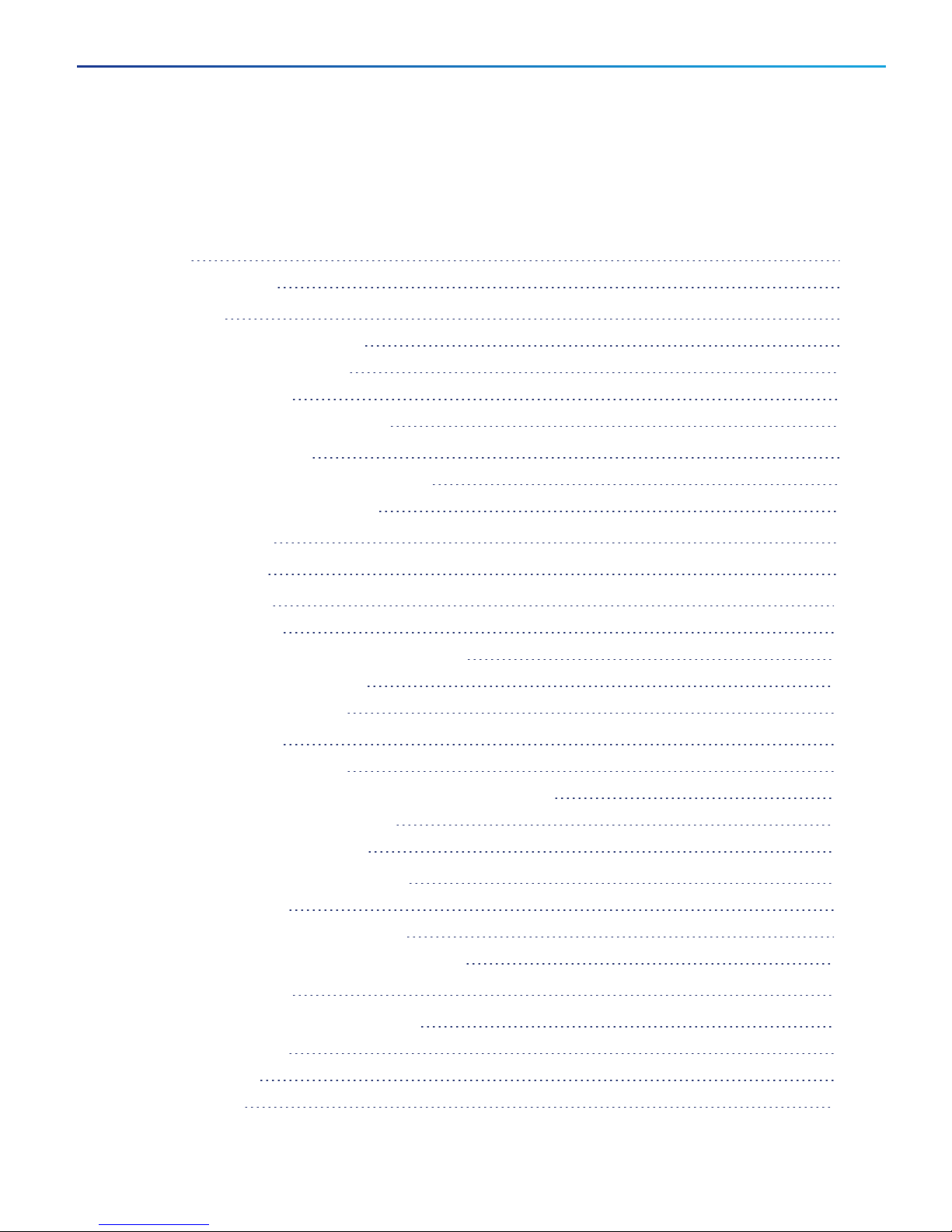
Cisco Expressway CE1200 Appliance Installation Guide
Contents
Preface 2
Change History 2
Introduction 5
Required Software Version 5
System Sizes Supported 5
What's Different? 5
More Information and Training 5
Hardware Components 7
Field-ReplaceableComponents 7
Returnsor Replacements 7
Front Panel Layout 8
Rear Panel Layout 9
Preparing to Install 10
For Your Safety! 10
Environmental and Power Specifications 10
Unpacking and Preparation 10
Locating Serial Numbers 10
Install the Appliance 11
Task 1: Install into a Rack 11
Task 2: Insert the SFP Network Connection Modules 11
Task 3: Connect and Power On 11
Task 4: Verify Power Status 12
Connect to the Expressway Console 13
Before you Begin 13
Connecting Using the Serial Port 13
Connecting Using CIMC Serial Over LAN 14
Run the Install Wizard 17
Accessthe Expressway User Interface 18
Using the Web UI 18
Using the CLI 18
Next Steps 18
3
Page 4

Cisco Expressway CE1200 Appliance Installation Guide
Appendix 1: Troubleshooting 19
Locating LEDs and Components 19
Definitions of LED States 19
Reset from the Internal RecoveryPartition (IRP) 19
Task 1: Reset the SD Card and Enable the Virtual Drive 19
Task 2: IRP Reinstall Using the KVM Console 19
Task 3: Disable the Virtual Drive After the Reinstall 20
Lag During Boot up Due to Power Characterization Check 20
Notices 21
Technical Support 21
Accessibility Notice 21
Cisco Legal Information 22
Cisco Trademark 23
4
Page 5

Cisco Expressway CE1200 Appliance Installation Guide
Introduction
Introduction
This guide describes how to install a CE1200 appliance into a video network, including how to prepare and install the
hardware, and how to do the basic initial configuration. It also provides some troubleshooting suggestions.
Note: The guide is for Cisco Expressway Series deployments only, as the appliance does not support the Cisco VCS
product.
Required Software Version
The CE1200 ships with pre-installed Expressway software. If you need to in future, you can upgrade the pre-installed
software to a later supported version. (If you want to check whether the Cisco Expressway has the latest software
installed, go to http://software.cisco.com/download/navigator.html and navigate to the Cisco Expressway.)
CAUTION: The CE1200 appliance requires Expressway software version X8.11.1 or later. Although the system will
not prevent downgrades to an earlier software version, Cisco does not support appliances that are running
earlier versions. This requirement applies to any UCS C220 M5L-based appliance.
System Sizes Supported
The appliance can support either a Large or a Medium Expressway system.
What's Different?
If you deploy existing CE500, CE1000, or CE1100 appliances, this section highlights some of the differences in the
CE1200:
■ The CE1200 is designed for use with the Cisco Expressway Series product range, and does not support the
Cisco VCS product. It ships with the release key pre-installed.
■ Unlike earlier appliances, the CE1200 is a single, multi-purpose server that can operate as a Cisco
Expressway-C or a Cisco Expressway-E. By default it always ships with Expressway-C preinstalled. To deploy
the server as an Expressway-E, you configure the Type option as Expressway-E, in the Service Setup Wizard
(the wizard runs when you first launch the Expressway web user interface, or you can run it anytime from the
Status > Overview page). The Traversal Server option key is no longer used to change to an Cisco
Expressway-E.
■ The CE1200 can support up to 5000 registrations for Mobile and Remote Access, an increase on the 2500
MRAregistrations supported by other physical appliances or VM-based systems.
To add a CE1200 appliance to an existing cluster that has CE1100 models in it, configure the Type option to match
the other peers (Expressway-E or Expressway-C) through the service setup wizard on the Status > Overview page,
before you add the CE1200 to the cluster.
More Information and Training
Training: training is available online and at our training locations. Information about the courses we provide and the
location of our training offices is at www.cisco.com/go/telepresencetraining
Glossary: a glossary of TelePresence terms is at https://tp-tools-web01.cisco.com/start/glossary/
Related documents
■ Detailed information about installing this appliance is provided in the Cisco UCS C220 Server Installation and
Service Guide
■ Managing and operating Cisco Expressway software is described in the Cisco Expressway Administrator
Guide on the Expressway Maintain and Operate Guides page
5
Page 6

Cisco Expressway CE1200 Appliance Installation Guide
Introduction
■ Creating and maintaining a cluster of Cisco Expressways is described in the Cisco Expressway Cluster
Creation and Maintenance Deployment Guide on the Expressway Configuration Guides page
6
Page 7

Cisco Expressway CE1200 Appliance Installation Guide
Hardware Components
Hardware Components
The CE1200 is based on a UCS C220 M5L server, with the following components:
Table 2 Components and part numbers for the CE1200 Appliance
Item Part Quantity
Chassis UCS-C220-M5L 1
Processor UCS-CPU-6134 (3.2 GHz 6134/130W 8C/24.75MB Cache/DDR4
2666MHz)
RAM EXP-MR-X16G1RS-H (16GB) DDR4-2666-MHz RDIMM/PC4-
21300/single rank/x4/1.2v
Hard Disk
RAID Controller UCSC-MRAID1GB-KIT SAS RAID KIT for C220M5l 1
NIC UCSC-PCIE-ID10GF Intel X710-DA2 dual-port 10G SFP+ NIC 1
PSU UCSC-PSU1-770W & power cable 2
TPM UCSX-TPM2-002 (Trusted Platform Module 2.0) 1
SDCard UCS-SD-32G-S (32GB SD Card for UCS servers) 1
Miscellaneous UCSC-RAILF-M4 (Rail kit) 1
UCS-HD2T7KL12N 2 TB 12G SAS 7.2K RPM LFF HDD 2
EXP-10GSFP-SR-MP (10Gb SR Fiber SFP) 2
EXP-1GSFP-T (1Gb Copper SFP) 2
UCSC-HS-C220M5 (Heat sink) 1
UCSC-PSU-BLKP1U (blanking panel) 1
UCS-MSTOR-SD (Mini Storage Carrier for SD) 1
Accessory Kit 1
1
2
Field-Replaceable Components
These components are field replaceable:
■ Hard disks
■ Power supply units (PSUs)
■ Fan module
■ SFP network connection modules (1 Gb and 10 Gb)
CAUTION: To avoid compatibility issues use only the supplied SFPs, and follow the other requirements for
SFPs in Task 2: Insert the SFP Network Connection Modules, page 11
Returns or Replacements
If you need to begin a Return MaterialAuthorization (RMA) for any reason, go to
http://www.cisco.com/web/ordering/cs_info/or3/o32/Return_a_Product/WebReturns/product_Online_web_
returns.html.
Bezel 1
7
Page 8

Cisco Expressway CE1200 Appliance Installation Guide
Front Panel Layout
Front Panel Layout
This section details the front panel layout, LEDs and ports.
Figure 1 Front view of the Cisco Expressway
Table 3 Front panel LEDs and components
1 HD drives (use Slot 1 and Slot 2 only)
Activity/fault LED for HD drives
2
3 Power button/power status LED
4 Identification button LED
5 System status LED
6 Fan status LED
7 Temperature status LED
8 Power supply status LED
9 Network link activity LED
10 KVMconnector (for USB/VGA connection)
11 Pullout tab for UCS serial number, MAC addresses
8
Page 9

Cisco Expressway CE1200 Appliance Installation Guide
Rear Panel Layout
Rear Panel Layout
This section details the rear panel layout, LEDs and ports.
Figure 2 Rear view of the Cisco Expressway
1 Modular LAN on Motherboard (mLOM) card slot (not populated)
2 USB 3.0 ports (two slots)
3 LAN3 and LAN4 (do not use)
4 VGA video connector
5 CIMC/dedicated management port (1 Gb Ethernet)
6 Serial port (RJ-45 connector)
7 Rear identification button/LED
Power supplies PSU 01 and PSU 02
8
The second power supply can be added for 1+1 redundancy
Slot 2: Low-profile PCIe slot on riser (not populated)
9
Slot 1: Standard-profile PCIe slot on riser; houses two SFP ports
10
Left port is LAN1 (NIC1) in the Expressway user interface
Right port is LAN2 (NIC2) if used in the interface
9
Page 10
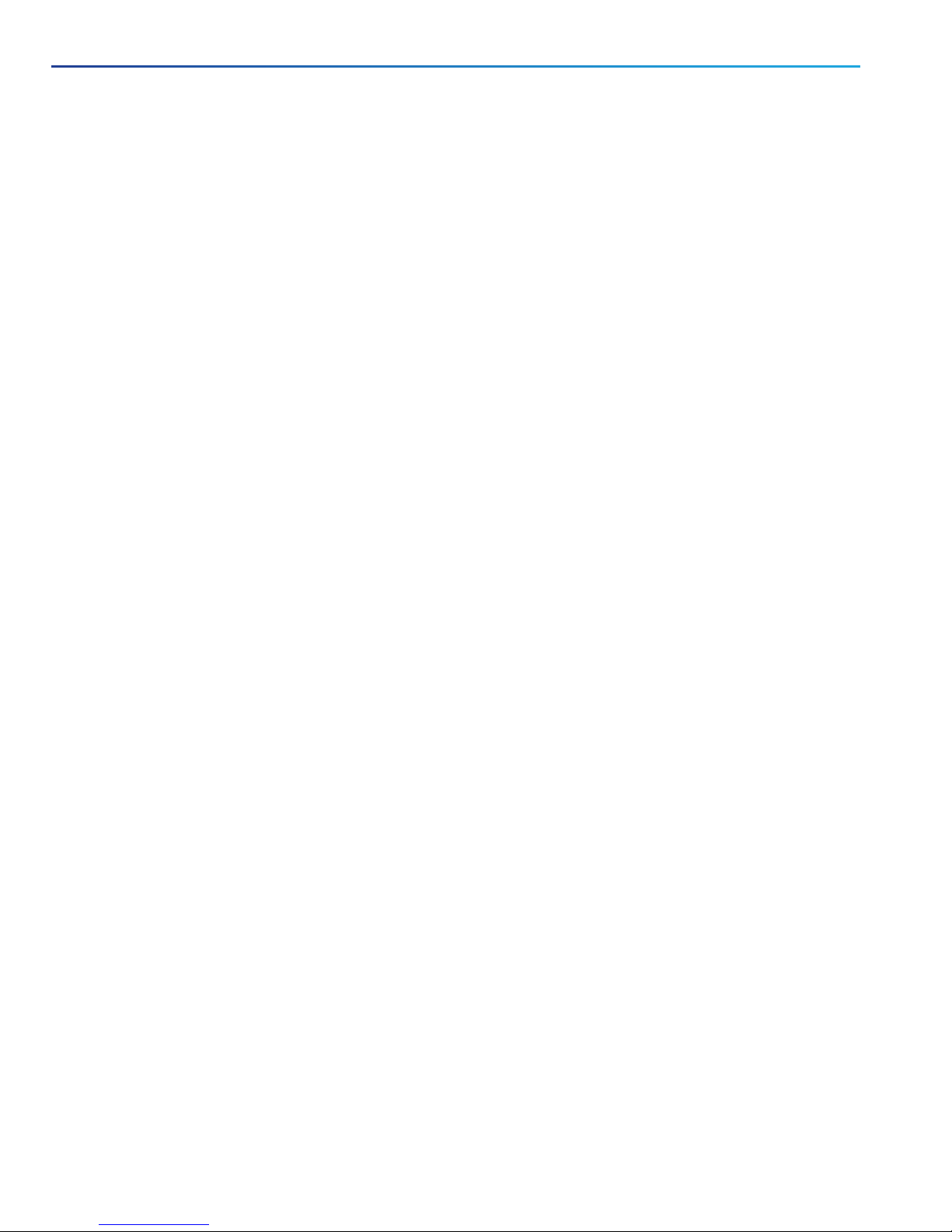
Cisco Expressway CE1200 Appliance Installation Guide
Preparing to Install
Preparing to Install
For Your Safety!
You should be familiar with the safety procedures involved with electrical circuitry and standard practices for
installing communications equipment. For CE1200 Regulatory Compliance and Safety Information, see -
https://www.cisco.com/c/dam/en/us/td/docs/voice_ip_comm/expressway/install_guide/CE1200/RCSI-0362book.pdf.
Environmental and Power Specifications
To view environmental and power specifications for the appliance server, see -
https://www.cisco.com/c/dam/en/us/products/collateral/servers-unified-computing/ucs-c-series-rackservers/c220m5-lff-specsheet.pdf.
Unpacking and Preparation
For detailed information about how to install the appliance, see - Cisco UCS C220 M5 Server Installation and Service
Guide at https://www.cisco.com/c/en/us/td/docs/unified_computing/ucs/c/hw/C220M5/install/C220M5.html
Information in that guide includes:
■ Installation guidelines
■ Rack requirements
■ Equipment requirements
■ Slide rail adjustment range
Locating Serial Numbers
The Cisco Expressway appliance displays two serial numbers:
■ UCS serial number in format WZPxxxxxxxx. Displayed on the hardware pullout tab, and in the Cisco Integrated
Management Controller (CIMC) web interface.
■ Software serial number in format 52ENNNNN. Displayed on the top panel of the appliance, and in the Cisco
Expressway web interface or through SSH.
10
Page 11

Cisco Expressway CE1200 Appliance Installation Guide
Install the Appliance
Install the Appliance
Task 1: Install into a Rack
For details about how to install the appliance into the rack, see the Cisco UCS C220 M5 Server Installation and
Service Guide at https://www.cisco.com/c/en/us/td/docs/unified_
computing/ucs/c/hw/C220M5/install/C220M5.html
Task 2: Insert the SFP Network Connection Modules
The CE1200 ships with two 10 Gb fiber SFP modules and two 1 Gb copper SFPs.
CAUTION: To avoid compatibility issues, the following restrictions apply to SFP modules.
■ Only use the SFPs supplied with the appliance. (Note that SFP modules from M4-based Expressways should
not be reused in this appliance.)
■ Do not mix SFPs. Either insert two 10 Gb fiber SFPs or two 1 Gb copper SFPs.
The following requirements also apply to the SFPs:
■ Insert them only into the designated SFP ports on the PCIe 01 card. The leftmost SFP port corresponds to
LAN1 on the Expressway user interface.
■ Although SFPs support auto-negotiation for speed and duplex, they only negotiate one speed—to the stated
speed of the SFP and full duplex. This means you must connect them to a switch port that supports the stated
speed and full duplex:
— 10 Gb full duplex for fiber SFPs
— 1 Gb full duplex for copper SFPs
■ If you are installing the CE1200 in an environment that only supports 100 Mb, such as an older DMZ
implementation, you need a switch to handle the speed negotiation from 1 Gb to 100 Mb.
Note: From X8.10, the requirement to have a 10 Gbps NIC in order to achieve the scalability of a large system is
removed. It is now possible to have the capacity of a large system with a 1 Gbps NIC subject to your bandwidth
constraints.
However, if you upgrade a Medium system with a 1 Gbps NIC to X8.10 or later, Cisco VCS automatically converts the
system to a Large system. As a result, Cisco VCS Expressway listens for multiplexed RTP/RTCP traffic on the default
demultiplexing ports for Large systems (36000 to 36011); instead of on the demultiplexing ports that are configured
for Medium systems. In this case, the Cisco VCS Expressway drops the calls because ports 36000 to 36011 are not
open on the firewall. If you encounter this problem, open the default demultiplexing ports for Large systems on the
firewall.
Task 3: Connect and Power On
1. First connect the power cords to the appliance, and then connect them to a grounded AC power outlet. See
https://www.cisco.com/c/dam/en/us/products/collateral/servers-unified-computing/ucs-c-series-rackservers/c220m5-lff-specsheet.pdf for power specifications.
2. When you plug in the CE1200 appliance for the first time, leave it in standby mode for 5 minutes before
pressing the power button. This time allows the onboard CIMC to boot, ready the self-test, perform a
hardware check, and prepare the power characterization test. Failure to wait enough time will postpone the
power characterization test until the next boot.
3. Power on the appliance (the power button is on the top-left corner of the front panel). The system performs a
self-test and the appliance automatically restarts. This restart is expected behavior.
11
Page 12

Cisco Expressway CE1200 Appliance Installation Guide
Install the Appliance
4. The first boot takes approximately 5 minutes due to the initial power characterization test. Any subsequent
boot of the system takes approximately 2 minutes. The power characterization test displays the message
Performing Platform Characterization … when running.
5. If the power characterization test runs on subsequent bootups, causing a lag in the boot time, it is important
that you disable it. It is especially important to disable the test in a clustered environment to avoid issues. See
the Appendix 1: Troubleshooting, page 19 section for more information.
Task 4: Verify Power Status
Check the Power Status LED on the front of the appliance:
■ Off. No AC power is present in the appliance.
■ Amber. Appliance is in standby power mode. Power is supplied only to the CIMC and some motherboard
functions.
■ Green. Appliance is in main power mode. Power is supplied to all server components.
Monitoring power consumption
The CIMC has a power monitoring utility that you can use to track power consumption.
12
Page 13
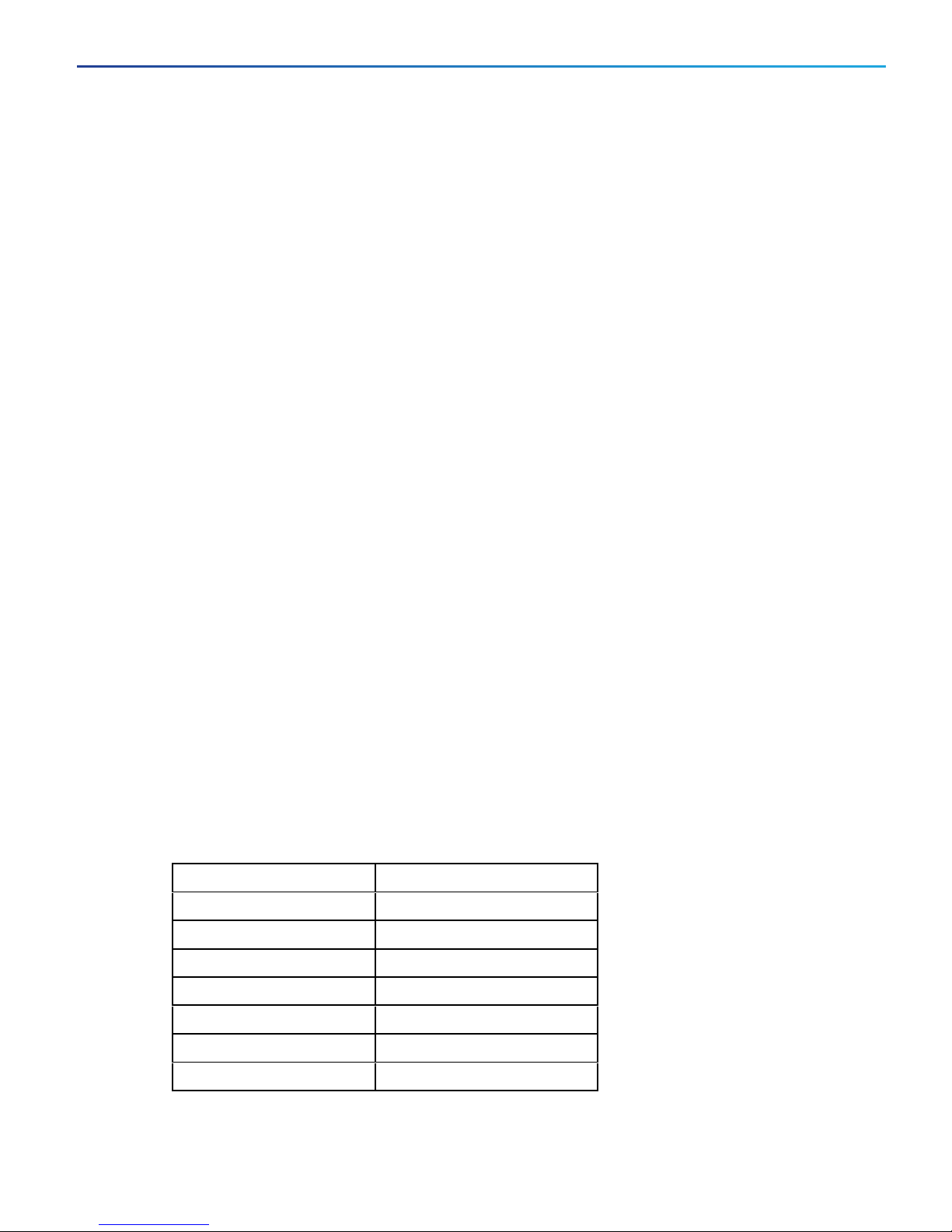
Cisco Expressway CE1200 Appliance Installation Guide
Connect to the Expressway Console
Connect to the Expressway Console
Before you can use the Expressway you need to configure some basic information by connecting to the Expressway
console and then completing the secure Install Wizard.
You can use either of these connection methods, as described below:
■ Direct cabled connection from a PC to the Cisco Expressway serial port.
■ Remote connection with the Cisco Integrated Management Controller (CIMC) tool using serial over LAN.
Before you Begin
1. Connect an Ethernet LANcable from the LAN1 port on the rear panel to your network.
2. Have the following information ready for when the Install Wizard runs:
— IPv4 and/or IPv6 address, subnet mask and default gateway address for the Expressway. Consult your
network administrator about which addresses to use. The Cisco Expressway must use a static IP address.
— Suitable passwords for the predefined root and admin user accounts - use strong passwords for both
accounts.
3. If you intend to use a CIMC connection these additional points apply:
a. You need an IP address for it, which can be static or DHCP-assigned.
b. You need a browser with the following minimum requirements:
• Java Runtime Environment 1.6 or later
• HTTP and HTTPS enabled
• Adobe Flash Player 10 or later
CAUTION: You cannot use a KVM or vKVM console for initial installation. This is because the secure Install Wizard
is not exposed on the KVMconsole and does not show on the VGAoutput port. Hence the wizard will wait indefinitely
for you to complete installation on the Expressway serial console. If you need to recover from this situation, connect
to the serial console as described below and issue the ctrl+Dsequence to the console. The install wizard restarts so
that you can continue.
Connecting Using the Serial Port
1. Connect the supplied DB9-to-RJ-45 cable from your PC (DB9 end) to the serial port on the rear of the
appliance (RJ-45 end).
To ensure compatibility, use the blue serial cable supplied in the accessory pack. This is a cross-over cable,
with the following pin assignments:
Male RJ45 pin Female DB9 pin
1 8
2 6
3 TXD 2
4 GND 5
5 GND 5
6 RXD 3
7 4
13
Page 14

Cisco Expressway CE1200 Appliance Installation Guide
Connect to the Expressway Console
Male RJ45 pin Female DB9 pin
8 7
2. Start a terminal emulator program (for example PuTTY) on the PC and configure it to use the PC serial port as
follows:
— baud rate: 115200 bits per second
— data bits: 8
— parity: none
— stop bits: 1
— flow control (hardware and software): none
3. Once you are connected to the Expressway console, wait for the Install Wizard to appear and then go on to
the next section Run the Install Wizard, page 17.
Note: Close the terminal emulator session after use. An open session may cause issues during system restarts.
Connecting Using CIMC Serial Over LAN
CIMC is the management interface for C-Series servers. It runs within the server to support remote administration,
configuration, and monitoring using web or SSH command line access. For detailed information, see the Cisco UCS
C-Series Integrated Management Controller Configuration Guides on the CIMC Configuration Guides page.
CIMC password requirements
The CIMC default password must be changed to a strong password, as described in this section. If you use DHCP
addressing, you do this when you first log into the CIMC web interface. If you use static IP addresses, you change the
password during the initial boot process.
CIMC passwords must contain characters from three of the following four categories:
■ English uppercase letters A through Z
■ English lowercase letters a through z
■ Digits 0 through 9
■ These non-alphabetic characters: ! @ # $ % ^ & * - _ = “
Task 1: Configure the CIMC IP address and password (once only)
If you use DHCP addressing
Follow these steps if your deployment uses DHCPaddressing:
1. Connect your network to the CIMC/dedicated management port (port 5 in Rear Panel Layout, page 9).
2. Connect the supplied KVM adapter (3-legged cable) to the console port at the front of the CE1200
Connect to the Expressway Console, page 13
3. Connect a USB keyboard and VGA monitor to the KVMadaptor, and switch on the monitor.
4. Configure your DHCP server to deliver the correct address for the CIMC. For the MAC address, use the MGMT
address on the pullout tab.
5. Switch on the CE1200.
6. Watch the boot process on the monitor.
14
Page 15

Cisco Expressway CE1200 Appliance Installation Guide
Connect to the Expressway Console
7. During the initial Power On Self Test phase, you should see the CIMC address displayed in the bottom left of
the screen.
Result: CIMC is now enabled on this Expressway. You will be prompted to change the default CIMC password
when you first log in to the CIMCweb interface.
8. Disconnect the peripherals and the adapter.
If you use static addresses:
Follow these steps if your deployment uses static IP addressing:
1. Connect your network to the CIMC/dedicated management port (port 5 in Rear Panel Layout, page 9).
2. Connect the supplied KVM adapter (3-legged cable) to the console port at the front of the CE1200
Connect to the Expressway Console, page 13
Note:The KVMconsole is used to configure the CIMC, not to access Expressway.
3. Connect a USB keyboard and VGA monitor to the KVMadaptor, and switch on the monitor.
4. Switch on the CE1200 appliance.
5. Watch the boot process on the monitor.
6. Press F8 to enter the CIMC configuration.
7. You are prompted to change the default CIMC password and configure the management interface IP address:
a. Set a strong password that matches the conditions in CIMC password requirements, page 14 and press
Enter.
b. At the password modified prompt, press Enter again to complete the password change.
Note: Due to a known issue, the system fails to notify you if the new password does not match the
password requirements. In this case, when you first try to access the CIMC web interface (Task 2) you
must use the supplied default CIMC password and will then be prompted to set a different, stronger,
password before you continue. (At that point the system will correctly prompt you if the password doesn't
match the requirements.)
c. We recommend leaving the default NIC mode as Dedicated and the NIC redundancy settings as None.
8. Press F10 to save your changes and Esc to exit.
Result: CIMC is now enabled on this Expressway.
9. Disconnect the peripherals and the adapter.
Task 2: Run CIMC from a remote host and enable Serial over LAN (once only)
1. In a web browser, go to the CIMCIPaddress you configured in the previous task.
2. Do one of the following:
— If you use a static IPaddress, log in using the password you set in Task 1.
Note: If the new password you set in Task 1 was not strong enough, because of the known issue with the
system failing to notify you at the time, you are now prompted to enter the default password and then to set
a different, strong, password before you can continue. The new password must match the conditions in
CIMC password requirements, page 14.
— If you use DHCP, define a strong password to replace the supplied default. The new password must match
the conditions in CIMC password requirements, page 14.
3. Click the menu arrow in the top-left corner.
4. Navigate to Compute > Remote Management > Serial over LAN.
15
Page 16

Cisco Expressway CE1200 Appliance Installation Guide
Connect to the Expressway Console
5. In the Serial over LAN Properties, check Enabled and then click Save Changes. This step is necessary as
serial over LAN is disabled by default.
Task 3: Connect to the Expressway console (any time you need to)
1. In a terminal emulator, use SSH to connect to the CIMC IP address.
2. Type the default username admin and your CIMC password, and press Enter.
3. Type connect host and press Enter.
4. You are now connected to the Expressway console using serial over LAN.
Wait for the Install Wizard to appear, and then go on to the next section Run the Install Wizard, page 17.
16
Page 17
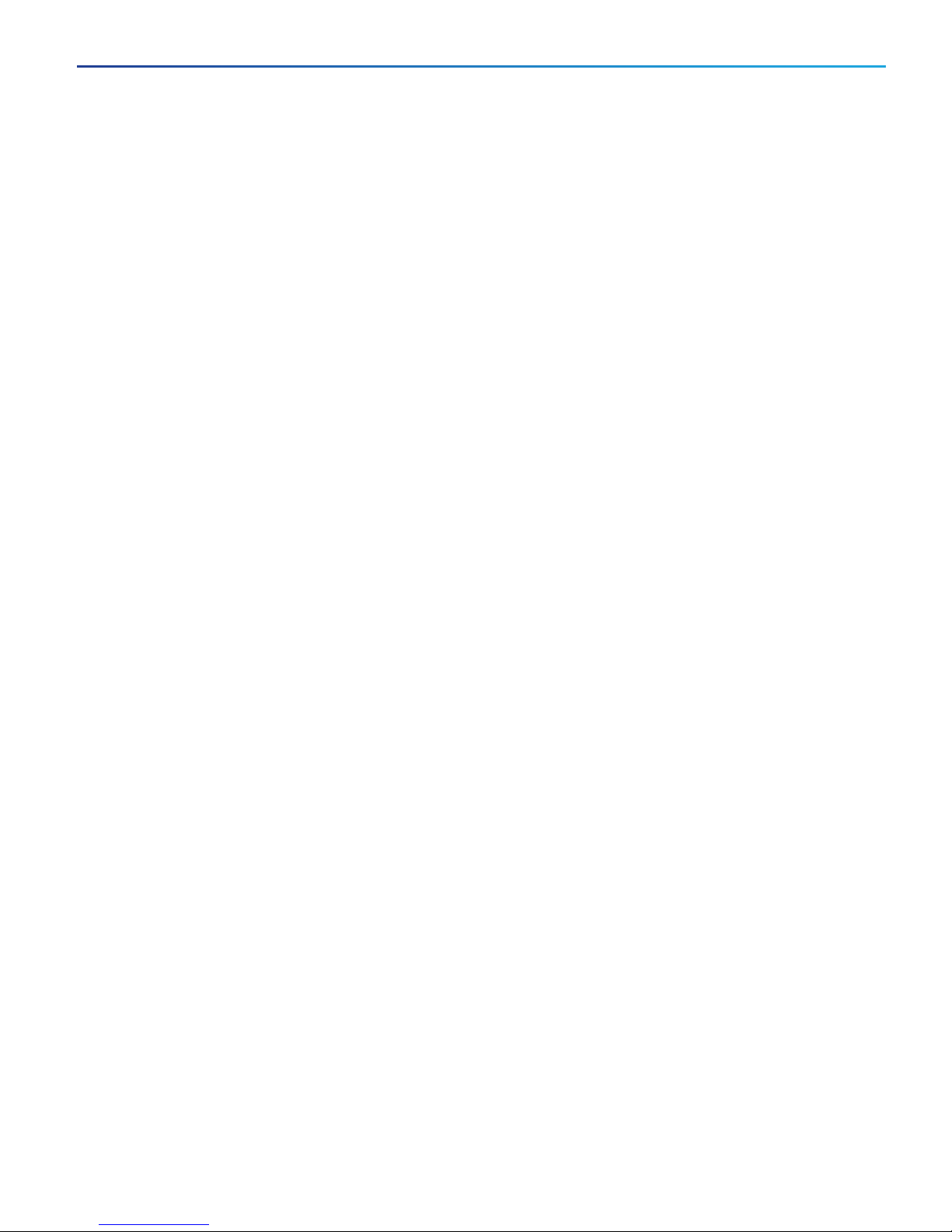
Cisco Expressway CE1200 Appliance Installation Guide
Run the Install Wizard
Run the Install Wizard
After the system boots up the terminal emulator program on the PC displays Cisco Expressway startup information.
After approximately four minutes the Install Wizard is displayed.
If the Cisco Expressway was already on when you connected and you don't see the Install Wizard, press Ctrl+D to
access it. If you encounter issues or enter incorrect information during the wizard you can press Ctrl+D to restart it.
Install Wizard Process
1. Follow the prompts in the Install Wizard to specify the following:
— IPv4, IPv6, or both.
— LAN 1 IPv4 subnet mask of the Cisco Expressway (if you select IPv4).
— IP address of the Expressway default gateway.
— Password for root user account.
— Password for admin user account.
— Whether to enable the Expressway web UI (recommended).
If you plan to deploy the appliance as an Expressway-E then you must enable the web UI. It's not possible to
configure the appliance as an Expressway-E through the CLI.
— Whether to allow SSH access to the Cisco Expressway CLI.
— Timezone. The default is UTC. You can search and replace with your desired zone in the wizard. Or you can
change it later through the System > Time page in the web user interface.
2. Wait for the wizard to finish and the Installation wizard complete message to appear.
3. Press Enter to continue.
4. The system applies the specified settings and reboots.
5. After the reboot completes, the Expressway is ready to use.
Note: The system services restart after you complete the wizard. This is expected behavior.
You can now access the Expressway user interface using the IP address assigned to the LAN1 Ethernet port (see
next section).
17
Page 18

Cisco Expressway CE1200 Appliance Installation Guide
Access the Expressway User Interface
Access the Expressway User Interface
This section describes how to access the Expressway web and CLI user interfaces. The interfaces are enabled
through the Install Wizard.
Using the Web UI
To log into the web user interface:
1. Open a browser window and in the address line type one of the following:
— IP address of the Cisco Expressway (for example, https://10.0.0.1). Enter the address as HTTPS.
— FQDN of the Cisco Expressway (for example, https://mydomain.example.com).
2. In the Login page, select Administrator login.
3. Log in with username admin and your system password.
4. The Expressway Overview page is displayed.
More information
Detailed information about configuring and managing Expressway, including each page in the interface, is provided in
the Expressway online help and in the CiscoExpressway Administrator Guide.
Using the CLI
The command line interface is available over SSH and through the serial port by default:
1. Start an SSH session.
2. Enter the IP address or FQDN of the Cisco Expressway.
3. Log in with username admin and your system password.
4. A welcome message is displayed.
More information
The CLIcommands for Expressway are detailed in the CiscoExpressway Administrator Guide.
Next Steps
From the Expressway user interface, follow the steps described in the Cisco Expressway Basic Configuration
Deployment Guide to set up the Expressway. The process is briefly summarized here, but please refer to the other
guide for details before you continue:
1. The first time you log in, the Service Setup Wizard launches. The wizard is used to select specific licensing
requirements for a deployment, and if necessary to change the default Expressway-C configuration to an
Expressway-E.
2. After the Service Setup Wizard, you go on to configure Expressway:
a. System configuration, including the System Name, DNS settings, server certificate, NTP servers, SIP
b. Routing configuration, including transforms, search rules, and zones.
c. Endpoint registration.
d. System verification checks.
e. Maintenance and optional configuration tasks.
domains).
18
Page 19

Cisco Expressway CE1200 Appliance Installation Guide
Appendix 1: Troubleshooting
Appendix 1: Troubleshooting
Locating LEDs and Components
The panel layouts for this appliance are described in:
■ Front Panel Layout, page 8
■ Rear Panel Layout, page 9
Definitions of LED States
The various LED states are defined in the Cisco UCS C220 M5 Server Installation and Service Guide at
https://www.cisco.com/c/en/us/td/docs/unified_computing/ucs/c/hw/C220M5/install/C220M5.html
Reset from the Internal Recovery Partition (IRP)
The Cisco Expressway CE1200 appliance comes pre-installed with an SD card that you can use to complete a
reinstall of your configuration. You must reset the SD card and enable the virtual drive before proceeding with the
reinstall using the KVM console in the Cisco Integrated Management Controller (CIMC). Once the reset is complete,
make sure that you disable the virtual drive again.
Before you begin
You need to set up and access the CIMC, as described in Run the Install Wizard, page 17
Task 1: Reset the SD Card and Enable the Virtual Drive
1. Log in to the CIMC.
2. Click the menu arrow in the top left corner and navigate to Storage > Cisco FlexFlash.
3. Under the General tab, click on Activate/Reset FlexFlash Controller and click ok in the popup window that
appears. The reset ensures your FlexFlash Controller is in the correct state.
4. Click the Virtual Drives tab.
5. Check the Hypervisor checkbox.
6. Click Enable Virtual Drive and confirm that you would like to enable the virtual drive.
Task 2: IRP Reinstall Using the KVM Console
1. Launch the KVM Console using the icon in the CIMC.
2.
Power up the CE1200 and, when prompted, press F2 to enter Setup.
3.
Select Boot Options and ensure that the CiscoVD Hypervisor is visible as one of the options.
If the CiscoVD Hypervisor is not visible, you can select the UEI: Built-in EFI Shell boot option and
change it to CiscoVD Hypervisor.
4.
When prompted, press F6 to enter the Boot Menu.
5.
Select CiscoVD Hypervisor as the boot option.
6.
When prompted, type y and press Enter to proceed with the reinstall.
7.
When asked whether to keep any release keys if possible, type y and press Enter.
19
Page 20

Cisco Expressway CE1200 Appliance Installation Guide
Appendix 1: Troubleshooting
8.
Type b to reboot.
During this reboot we recommend disabling the virtual drive (although you can also do it later as described in
Task 3 below). To disable the virtual drive now:
a.
Press F2 to enter boot Setup.
b.
Under Boot Options select CiscoVD Hypervisor and disable it.
c.
Press F10 to save and exit.
d. While the system reboots, return to the Virtual Drive Info tab—in the CIMC interface under Storage—and
check the Hypervisor check box. The click Disable.
9. After the reboot completes, connect using serial to complete the reset. You will see the factory installation
wizard.
10.
Your release key should be visible—press Enter to accept it.
If the release key is missing, contact Cisco TAC for the appropriate key and reapply it.
11. After the release key is applied, you can optionally apply any option keys for the appliance (such as room or
desktop registrations). If you choose not to at this stage, they can be applied later through the Expressway
web UI or CLI.
12.
When prompted, press Enter to shutdown the system.
The factory installation wizard phase is complete.
13. Power on the appliance, and follow the steps in Run the Install Wizard, page 17 to complete the customer
installation wizard.
Task 3: Disable the Virtual Drive After the Reinstall
If you chose not to disable the virtual drive during the reinstall stage, we recommend that you do it now:
1. Access the CIMC interface.
2. Go to Storage > Virtual Drive Info tab.
3. Check the Hypervisor check box, then press Disable.
Lag During Boot up Due to Power Characterization Check
The power characterization test is run only once when you plug in and power up the CE1200. If the power
characterization test continues to run, causing a lag in the boot time, ensure that it is disabled in the CIMC. To do
this:
1. Log in to the CIMC (see Connecting Using CIMC Serial Over LAN, page 14).
2. Click the menu arrow in the top-left corner.
3. Go to Chassis > Power management > Power Cap Configuration.
4. Click Disable Power Characterization.
5. Click Save Changes.
20
Page 21

Cisco Expressway CE1200 Appliance Installation Guide
Notices
Notices
Technical Support
If you cannot find the answer you need in the documentation, check the web site at
http://www.cisco.com/cisco/web/support/index.html where you will be able to:
■ Make sure that you are running the most up-to-date software.
■ Get help from the Cisco Technical Support team.
Make sure you have the following information ready before raising a case:
■ Identifying information for your product, such as model number, firmware version, and software version (where
applicable).
■ Your contact email address or telephone number.
■ A full description of the problem.
To view a list of Cisco TelePresence products that are no longer being sold and might not be supported, visit:
http://www.cisco.com/en/US/products/prod_end_of_life.html and scroll down to the TelePresence section.
Accessibility Notice
Cisco is committed to designing and delivering accessible products and technologies.
The Voluntary Product Accessibility Template (VPAT) for Cisco Expressway is available here:
http://www.cisco.com/web/about/responsibility/accessibility/legal_regulatory/vpats.html#telepresence
You can find more information about accessibility here:
www.cisco.com/web/about/responsibility/accessibility/index.html
21
Page 22

Cisco Expressway CE1200 Appliance Installation Guide
Cisco Legal Information
Cisco Legal Information
THE SPECIFICATIONS AND INFORMATION REGARDING THE PRODUCTS IN THIS MANUAL ARE SUBJECT TO CHANGE
WITHOUT NOTICE. ALL STATEMENTS, INFORMATION, AND RECOMMENDATIONS IN THIS MANUAL ARE BELIEVED
TO BE ACCURATE BUT ARE PRESENTED WITHOUT WARRANTY OF ANY KIND, EXPRESS OR IMPLIED. USERS MUST
TAKE FULL RESPONSIBILITY FOR THEIR APPLICATION OF ANY PRODUCTS.
THE SOFTWARE LICENSE AND LIMITED WARRANTY FOR THE ACCOMPANYING PRODUCT ARE SET FORTH IN THE
INFORMATION PACKET THAT SHIPPED WITH THE PRODUCT AND ARE INCORPORATED HEREIN BY THIS
REFERENCE. IF YOU ARE UNABLE TO LOCATE THE SOFTWARE LICENSE OR LIMITED WARRANTY, CONTACT YOUR
CISCO REPRESENTATIVE FOR A COPY.
The following information is for FCC compliance of Class A devices: This equipment has been tested and found to
comply with the limits for a Class A digital device, pursuant to part 15 of the FCC rules. These limits are designed to
provide reasonable protection against harmful interference when the equipment is operated in a commercial
environment. This equipment generates, uses, and can radiate radio-frequency energy and, if not installed and used
in accordance with the instruction manual, may cause harmful interference to radio communications. Operation of
this equipment in a residential area is likely to cause harmful interference, in which case users will be required to
correct the interference at their own expense.
The following information is for FCC compliance of Class B devices: This equipment has been tested and found to
comply with the limits for a Class B digital device, pursuant to part 15 of the FCC rules. These limits are designed to
provide reasonable protection against harmful interference in a residential installation. This equipment generates,
uses and can radiate radio frequency energy and, if not installed and used in accordance with the instructions, may
cause harmful interference to radio communications. However, there is no guarantee that interference will not occur
in a particular installation. If the equipment causes interference to radio or television reception, which can be
determined by turning the equipment off and on, users are encouraged to try to correct the interference by using one
or more of the following measures:
■ Reorient or relocate the receiving antenna.
■ Increase the separation between the equipment and receiver.
■ Connect the equipment into an outlet on a circuit different from that to which the receiver is connected.
■ Consult the dealer or an experienced radio/TV technician for help.
Modifications to this product not authorized by Cisco could void the FCC approval and negate your authority to
operate the product.
The Cisco implementation of TCP header compression is an adaptation of a program developed by the University of
California, Berkeley (UCB) as part of UCB’s public domain version of the UNIX operating system. All rights reserved.
Copyright © 1981, Regents of the University of California.
NOTWITHSTANDING ANY OTHER WARRANTY HEREIN, ALL DOCUMENT FILES AND SOFTWARE OF THESE
SUPPLIERS ARE PROVIDED “AS IS” WITH ALL FAULTS. CISCO AND THE ABOVE-NAMED SUPPLIERS DISCLAIM ALL
WARRANTIES, EXPRESSED OR IMPLIED, INCLUDING, WITHOUT LIMITATION, THOSE OF MERCHANTABILITY,
FITNESS FOR A PARTICULAR PURPOSE AND NONINFRINGEMENT OR ARISING FROM A COURSE OF DEALING,
USAGE, OR TRADE PRACTICE.
IN NO EVENT SHALL CISCO OR ITS SUPPLIERS BE LIABLE FOR ANY INDIRECT, SPECIAL, CONSEQUENTIAL, OR
INCIDENTAL DAMAGES, INCLUDING, WITHOUT LIMITATION, LOST PROFITS OR LOSS OR DAMAGE TO DATA
ARISING OUT OF THE USE OR INABILITY TO USE THIS MANUAL, EVEN IF CISCO OR ITS SUPPLIERS HAVE BEEN
ADVISED OF THE POSSIBILITY OF SUCH DAMAGES.
Any Internet Protocol (IP) addresses and phone numbers used in this document are not intended to be actual
addresses and phone numbers. Any examples, command display output, network topology diagrams, and other
figures included in the document are shown for illustrative purposes only. Any use of actual IP addresses or phone
numbers in illustrative content is unintentional and coincidental.
All printed copies and duplicate soft copies are considered un-Controlled copies and the original on-line version
should be referred to for latest version.
22
Page 23

Cisco Expressway CE1200 Appliance Installation Guide
Cisco Trademark
Cisco has more than 200 offices worldwide. Addresses, phone numbers, and fax numbers are listed on the Cisco
website at www.cisco.com/go/offices.
© 2018 Cisco Systems, Inc. All rights reserved.
Cisco Trademark
Cisco and the Cisco logo are trademarks or registered trademarks of Cisco and/or its affiliates in the U.S. and other
countries. To view a list of Cisco trademarks, go to this URL: www.cisco.com/go/trademarks. Third-party trademarks
mentioned are the property of their respective owners. The use of the word partner does not imply a partnership
relationship between Cisco and any other company. (1110R)
23
