Page 1

1
Getting Started with the
Explorer 8300 and 8300HD DVR
User Guide
Page 2

2
Welcome!
With the Explorer® 8300™
Digital Video Recorder (DVR),
you can easily record your favorite programs and then play
them back anytime. The DVR
and Picture-In-Picture (PIP)
features give you complete
control, convenience, and
choice when watching TV.
Use your DVR to control the
following features...
Control live TV
The telephone is ringing and you do not want to miss any scenes of your
favorite live TV program. DVR lets you PAUSE the live program, or REWIND
and PLAY a portion of it again, or FAST-FORWARD it to catch up to live TV.
Sports fans can enjoy complete control by using INSTANT REPLAY, SLOW
MOTION, and FRAME ADVANCE AND REWIND to watch their favorite play
again.
Record TV programs without a VCR
RECORD and save your favorite TV programs to the DVR to watch later.
When two of your favorite TV programs are scheduled at the same time,
RECORD one program to the built-in recorder while watching the other!
Never miss your favorite programs that are scheduled at the same time.
Simply RECORD both programs at the same time. While recording both
programs, you can play back a third program you have already recorded.
RECORD a single episode or all episodes of your favorite TV programs.
RECORD one of your favorite TV programs and at the same time, access any
advanced application, such as video-on-demand (VOD).
Not sure if you have room to RECORD new programs? You can check your
available recording space any time.
Watch two TV programs at the same time
PIP is built into the Explorer 8300 DVR, so you can watch two live programs
at the same time on any make or model TV that is connected to your DVR.
When something exciting occurs in the PIP program, you can easily swap the
PIP into the Main screen. Once that program is in the Main screen, you can
pause, rewind, or record it.
When the PIP screen position is covering a “must see” moment on the Main
screen, simply MOVE the PIP screen to a di erent corner of your TV screen.
Let’s Get Started!
"Design On A Dime"
Save: Until erased
Title
Options/Play Scheduled Recordings Preferences
Date Time
Recorded List
Length
World Soccer
Extreme Homes
Design On A Dime
Home Matters
Thirteen Days
Wed 11/10
Wed 11/10
Mon 11/15
Sun 11/14
Mon 11/8
4:10am
8:10pm
12:00pm
12:30pm
8:00pm
30min
50min
30min
30min
1hr 30min
Page 3

3
Using Your Remote Control
Use the keys on the AllTouch Remote Control to access the DVR and PIP
features of your DVR.
This guide describes the keys used to access the DVR and PIP features.
For descriptions of the other key functions, refer to the user’s guide for your
remote control model:
• AT8400™ AllTouch Remote Control User’s Guide, part number 749219
• AT8450™ AllTouch Remote Control User’s Guide, part number 4001707
• AT8550™ AllTouch Remote Control User’s Guide, part number 4006383
Important: Your remote control must be set to Cable Mode (CBL) to access
the DVR features.
AllTouch AT8400 Remote Control
T15465
Swaps PIP screen with
Main screen
Turns PIP feature on or off
Moves PIP screen
Displays the Program Guide
Displays a menu of services
or options (if offered by your
cable service provider)
Displays a list of your
recorded programs
Makes on-screen choices
Stops recording a program
or stops playback
Pauses the program you
are watching
Rewinds in 3 speeds
(Must be in Play mode)
Replays the last 8 seconds of
a program (Instant Replay)
Moves through on-screen
choices
Selects cable mode
Performs the selected action
Removes all banners and
graphics from TV screen
Dedicated PIP Keys
Selects PIP channels up
or down
Power on or off
Dedicated DVR Keys
Returns to live programming
Fast-forwards in 3 speeds
(Must be in Play mode)
Records a program
Resumes playing a paused
program (Press twice for
slow motion)
Sizes the picture for some
high-definition television
(HDTV) models
Page 4

4
Preparing the Explorer 8300HD DVR to Work
With Your High-De nition TV
First make sure that your DVR is properly connected to your HDTV television
and other electronic devices. Use the component (PrPbY) or HDMI™ ports to
connect the DVR to your HDTV.
For more information, refer to the connectivity guide for your DVR model:
• Connecting the Explorer
®
8300™ Digital Video Recorder, part number
4003987
• Connecting the Explorer® 8300HD™ Digital Video Recorder, part number
4003986
Note: The composite ports (red, yellow, white) and the component ports
(PrPbY) on the back of the 8300HD are both active simultaneously.
Selecting HDTV Picture Formats With the HDTV Setup Wizard
The following section provides instructions for using the HDTV Setup Wizard
to select HDTV picture formats using the Easy and Advanced Setup modes.
Start the HDTV Setup Wizard
To start the HDTV Setup Wizard, follow these steps.
1. Make sure that the DVR is powered OFF, but still plugged into an active
power outlet, and connected to the HDTV using the proper connectors
(HDMI or Component for an HDTV; Composite, RF, or S-Video for a SDTV).
2. Turn the TV ON.
3. With the DVR powered OFF, press Guide
and Info at the same time. The HDTV
Setup Wizard screen appears.
4. Press A to start the set up.
5. Choose one of the following options:
• To choose the Easy Setup option press
A
; then, go to the Easy Setup
Instructions on page 5.
Note: Choosing the Easy Setup
mode limits your HDTV picture
formats to 480i and 1080i,
depending on the TV type you select.
• To choose the Advanced Setup
option press B; then, go to the
Advanced Setup Instructions on
page 5.
Note: Choosing the Advanced Setup mode allows you to save all the
HDTV picture formats, so that you can toggle between them easily while
watching TV.
Setup Options
Press for Easy Setup: Used by most TV viewers
Press for Advanced Setup: Used by advanced TV viewers
Complete setup
LIST
AUDIO VIDEOL R
EXIT
INFO
GUIDE
POWER
Press the Guide and Info
keys at the same time
T15466
Page 5

5
Easy Setup Instructions
1. Press A or B to select the type of TV
screen you have. The setup is complete.
2. Press Power to begin watching TV.
Notes:
• If you pressed
A
for the standard
screen (4:3) TV setting, the TV is set to
receive programming in 480i format on
non-HD channels and 1080i format on
HD channels.
• If you pressed B for the widescreen (16:9) TV setting, the TV is set to
only receive programming in 1080i format (even on non-HD channels).
Tip: After you complete the setup, you can use to stretch or zoom
the picture.
Advanced Setup Instructions
1. Press A or B to select the type of TV
screen you have.
2. Follow the on-screen instructions to
select your picture formats.
3. Press SELECT to toggle between the
Save and Remove options, or press B
to see how the next format looks on your
TV screen.
Note: If you see a black screen do not press SELECT. Press B again to
view the next screen format.
4. After saving the picture formats, press EXIT. The setup is complete.
5. Press POWER to begin watching TV.
Tip: After you complete the setup, you can use to stretch or zoom the
picture.
Restart setup
Standard or Widescreen
Press if your TV has a standard screen (4:3)
Press if your TV has a widescreen (16:9)
Complete setup
Restart setup
Standard or Widescreen
Press if your TV has a standard screen (4:3)
Press if your TV has a widescreen (16:9)
Complete setup
Page 6

6
Select Picture Mode for Normal Viewing
After you use the HDTV Setup Wizard to select all the HDTV picture formats
you want to use, you need to choose a General Settings picture mode
for normal viewing. If you do not have your HDTV connected to the HDMI
connector on the back of the 8300HD DVR, then Pass-Through mode is
recommended for normal viewing. Pass-Through mode allows non-HD
channels to be displayed using their native picture formats, which can
improve picture quality on non-HD channels.
To select Pass-Through mode for normal
viewing, follow these steps.
1. Press Settings
twice. The General
Settings menu appears.
2. Press Move Up or Move Down to
highlight Set: Picture Format.
3. Press Move Right to highlight the picture
format setting.
4. Press Move Up to select Pass-Through.
5. Press Accept A to use this option for the 8300HD. The DVR front panel
displays AUTO, plus the scan rate you are viewing (for example, 1080i).
6. Press Exit to return to normal viewing.
Note: When the HDMI connector is connected to the HDTV, the General
Settings - Set: Picture Format screen displays the AutoDVI/HDMI option
instead of the Pass-Through option.
Important: Do not connect the HDMI (DVI) output to a HDTV that does not
support High-De nition Copy Protection (HDCP). If you connect the HDMI
(DVI) output cable to a HDTV that does not support HDCP, you will not be
able to see any video output. A message will be displayed instructing you to
disconnect the HDMI connection and watch video output through the PrPbY
component connectors.
Page 7

7
Important Note Regarding the HDMI Interface
The High-De nition Multimedia Interface (HDMI) is an all-digital audio and
video interface. HDMI provides a digital interface between any audio and
video source. HDMI supports standard, enhanced, or high-de nition video,
plus digital audio.
Some HDTVs do not contain circuitry to decode Dolby® Digital formatted
content. If you connect your DVR to an HDTV that cannot support Dolby
Digital audio, the HDMI interface instructs the DVR to switch its audio outputs
to 2-channel PCM audio (to be compatible with the HDTV). In this case,
all digital audio outputs on the DVR are formatted as 2-channel PCM. As
a result, you will not be able to receive Dolby Digital or DTS audio on your
home theater system when connected to either the optical or coax (RCA
Connector) S/PDIF ports. You can avoid this by overriding the automatic
con guration through the General Settings menu and switching the audio
output to Dolby Digital.
Important: If your HDTV cannot decode Dolby Digital formatted content
and you have con gured the DVR to output in the Dolby Digital format, you
will not be able to listen to audio through the TV. Instead, you must use your
home theater or your Dolby Digital decoding device in order to hear audio.
Alternatively, you can recon gure the DVR to output 2-channel PCM any
time you want to use the TV to produce the audio portion of the content by
selecting HDMI in the General Settings - Audio Output screen. Depending
upon your equipment capabilities to select alternate audio sources for input,
other con gurations may be possible. Refer to your equipment user’s guides
for more information.
Page 8

8
Controlling Live TV
Control a Live Program You Are Watching
Use the following remote control keys to control the live program in the Main
screen:
The Pause, Rewind, Fast-Forward, Play,
Instant Replay, and Live keys on the remote
control are used to control the live program in
the Main screen.
For example, when you are watching your
favorite live TV program and the telephone
rings, press Pause to pause the program for up
to 1 hour. From Pause mode, press Pauseor
Play to resume the normal play mode.
While in normal play mode, press Rewindor Fast-Forward to cycle through
three di erent speeds of rewind or fast-forward.
To reverse or advance one frame at a time, press Pause and then repeatedly
press Rewindor Fast-Forward. For example, to advance three frames,
press Pause and then press Fast-Forward three times.
To see the action in slow motion, press Play from normal play mode. Press
Playagain to resume normal play mode.
To replay the last 8 seconds of a live or recorded program, press Instant
Replay.
If you have rewound or paused a live program, press Live at anytime to catch
up to the live TV program.
Note: You can use these same dedicated DVR keys to control the reduced
screen (also known as the quarter screen) in the Program Guide and in all
DVR screens.
Pause a Live Program
The paused status bar appears when you press Pause.
Note: All of the features for controlling live TV (such as Pause, Fast-Forward,
Rewind) are also available when playing back recorded programs.
T10964
T15467
Pause
Design On A Dime 12:00 - 12:30pm
"Paused" Status Bar
Red Area of Bar Indicates
Missed Programming
Green Area of Bar
Indicates Stored or
Recorded Programming
Clear Area of Bar Indicates
Programming Not Aired Yet
Live Point of Programming
Triangle Indicates Your
Current Position in Program
Page 9

9
Using the Program Guide
Find a Program to Watch
1. Press Guide . The Program
Guide appears and lists the next 7
days of programs.
2. Press the directional keys (
) to
move through the program listings
and highlight the program you want
to watch.
3. Press Select . If the program is
currently on, the Program Guide
closes and the program you selected appears in full-screen TV. If the
program is on in the future, a future program option screen appears.
Search for a Program by Channel, Title, or Theme
1. Press Guide . The Program Guide appears and lists the next
7 days of programs.
2. Press Browse By A. The Browse By area of the Program Guide displays
the options Title, Channel, and Theme.
3. Press Move Up or Move Down to highlight one of the following
options:
• Channel, which lists programs numerically by channel number
• Title, which lists programs alphabetically by program title
• Theme, which lists programs by theme, such as adventure, comedy,
sports, or news
4. Press Select . The Browse By area of the Program Guide displays the
programs according to the option you selected.
Search for a Program by Date
1. Press Guide . The Program Guide appears and lists the next
7 days of programs.
2. Press Date B. The Browse By area of the Program Guide displays the
next 7 dates.
3. Press Move Up
or Move Down to highlight a date.
4. Press Select
. The Program Guide displays the programs that will be
broadcast on that date.
Headline News
4:00-5:00pm
Up-to-the-minute coverage of the
latest events.
HDLN
36
DSC 34
CNN 35
HDLN 36
ESPN 37
TOON 38
Great Chefs
Inside Politics
' Headline News
Bikes, Blades & Boards
Yu-Gi-Oh!
Hollywo
Pokemo
Travelers
Headline News
NFL's Greatest
Pokemon
Great Chefs
Early Prime
Yu-Gi-Oh!
4:00pm 4:30pm
36
Wed 6/18 4:02pm
5:00pm 5:3CHANNEL
WED 6/18
DateBrowse By
Page 10

10
TUE 1/15
Channel 2 Action News
Tue 5:00-6:00pm
(60 min)
WSB
02
DateBrowse By
PBY_B 1915
DVR 1
WSB 2
WATL 3
WGNX 4
World View News
Recorded Programs List
Channel 2 Action News
Ricki Lake
Frasier
Simpso
Channel 2 Action News
Steve Harvey
Judge JudyFrasier
5:00pm 5:30pm 6:00pm 6:3CHANNEL
Choose highlighted item
All Episode Recording Options
Cancel changes
Options
All episodes on this channel at any time
New first-run episodes on this channel
All episodes on this channel in this time slot
"Design On A Dime"
HGTV (Ch 238)
Thu: 11/13
START
Accept recording Cancel changes
RECORD
Confirm Recording
SAVE TIME
12:00pm
STOP
12:30pm One episode
All episodes
14 days
"Design On A Dime"
Tue: 11/13
Save: 14 days
START
Accept recording Cancel changes
RECORD
Confirm Recording
SAVE TIME
12:00pm
STOP
12:30pm All episodes
One episode
14 days
"Design On A Dime"
Tue: 11/13
Save: 14 days
Recording TV Programs
Record a TV Program You Are Watching
1. Press Record .
2. While in the Con rm Recording
screen, choose your recording options
and press
A
. The Record Indicator is
lit on the front panel of the DVR.
3. To manually stop recording before the
scheduled time, press Stop and
then follow the on-screen choices.
Record a TV Program From the
Program Guide
1. Press Guide .
2. Press the arrow keys to highlight a TV
program, and then press Record .
3. In the Con rm Recording screen,
choose your recording options and
press A. The recording program is
highlighted in red in the Program Guide.
Record Multiple Episodes of a TV
Program
If you want to record all the episodes of
a program you are watching, follow these
steps:
1. Press Record .
2. Choose One Episode or All Episodes.
Notice the information in the fourth
column changes, based on your
selection. Press A. If you selected All
Episodes from the third column, the All
Episode Recording Options screen
appears.
3. Choose one of the options on the
screen.
4. Press Select to save your settings.
Note: The “New rst-run episodes
on this channel” option is subject to
availability in your area.
Page 11

11
Managing Recording Space
How Much Recording Space Do I
Have?
1. Press List .
2. Press B to display the Preferences
screen, which displays the percentage
of space used.
Automatically Erasing Oldest
Recordings If Space Is Needed
Turning Auto Erase on will automatically
erase your oldest recordings one by one
until there is enough space to record your
new programs.
Note: Any recordings that have a Save
Time of “Until I Erase” will not be
automatically erased.
1. Press List .
2. Press B to display the Preferences
screen.
3. Choose Turn ON Auto Erase.
Watching Your Recordings
Access and Play Back Your
Recorded Programs Anytime
1. Press List .
2. Use the arrow keys to choose the
program you want to play back.
3. Press Select
to display your
options.
"Design On A Dime"
Save: Until erased
Title
Options/Play Scheduled Recordings Preferences
Date Time
Recorded List
Length
World Soccer
Extreme Homes
Design On A Dime
Home Matters
Thirteen Days
Wed 11/10
Wed 11/10
Mon 11/15
Sun 11/14
Mon 11/8
4:10am
8:10pm
12:00pm
12:30pm
8:00pm
30min
50min
30min
30min
1hr 30min
TUE 1/15
Recorded Programs List
Tue 3:00-9:00pm
Programs you have recorded
for later viewing.
DVR
01
DateBrowse By
PBY_A 1914
PBY_B 1915
DVR 1
WSB 2
WATL 3
World Business News
World View News
Recorded Programs List
Channel 2 Action News
Ricki Lake Simpso
Channel 2 Action News
Steve Harvey
5:00pm 5:30pm 6:00pm 6:3CHANNEL
Access and Play Back Your Recorded Programs
From the Program Guide
1. Press Guide .
2. Use the arrow keys to choose the
DVR channel and press Select .
Note: The DVR channel is a dedicated
channel that allows you to play back
your recorded programs.
3. Use the arrow keys to choose the
program you want to play back.
4. Press Select to play back the program.
Auto Erase is OFF.
Press if you want your oldest
recordings automatically erased to
make space for new ones.
Options
Scheduled Recordings
Preferences
Schedule a new Manual Recording
Sort Recorded List by time recorded
Turn ON Auto Erase
Recording space used
Change Save Time for future recordings
Recorded List
Recording Space Used:
Options
Scheduled Recordings
Preferences
Sort Recorded List by time recorded
Turn ON Auto Erase
Recording space used
Change Save Time for future recordings
Schedule a new Manual Recording
Recorded List
You currently have 10 recordings.
19%
Page 12

12
Copy Recordings From Your DVR to a VCR
Tape
The Copy to VCR feature lets you copy recordings from your DVR to a VCR
tape.
WARNING: Avoid electric shock. Unplug all electronic devices
before connecting or disconnecting any device cables to the DVR.
Verify that the OUT 2
outputs are connected to
your VCR inputs.
Note: This graphic shows
the 8300HD DVR back
panel layout. The 8300
DVR back panel is slightly
di erent.
The program that you are
copying appears in the
PIP window. Connecting to your VCR using the OUT 2 outputs allows you
to watch or record another program or even change channels in the Main
screen, without a ecting the copy in progress.
Notes:
• You can turn the PIP feature o and on without a ecting the copy in
progress. A “Copying to VCR” banner will be displayed for 3 seconds
when you turn the PIP feature on.
• You can still record live TV directly to a VCR tape (instead of your DVR) by
connecting the DVR OUT 2 outputs directly to the VCR inputs and not
using the Copy a Recording to a VCR Tape instructions on page 13.
Recording live TV directly to your VCR causes the VCR to record all
remote control activities, including information banners and on-screen
displays such as when Guide is pressed.
CABLE
OUT
S - VIDEO
OUT
AUDIO OUT
OPTICAL
VIDEO
OUT 1 OUT 2
A
U
D
I
O
DIGITAL
AUDIO OUT
L
R
Y/V
Pr
Pb
VCR
RF IN
RL
AUDIO
IN
VIDEO
IN
RF OUT
RL
AUDIO
OUT
VIDEO
OUT
Page 13

13
"Design On A Dime"
Recorded: Mon 11/15
12:00pm 30min
Save: Until Erased
Options
Choose highlighted item Recorded List
Recorded Program Options
Erase
Change save time
Copy to VCR
Play "Design On A Dime"
Block "Design On A Dime"
"Design On A Dime"
Recorded: Mon 11/15
12:00pm 30min
Save: Until Erased
Start copy Cancel copy
Copy to VCR
Connect VCR inputs to cable box outputs "OUT 2 (VCR)."
Place a blank tape in your VCR.
Set your VCR input to record from the cable box.
Press RECORD on your VCR.
"Design On A Dime"
Save: Until Erased
Recorded Programs
Options/Play Scheduled Recordings Preferences
Date Time
Recorded List
Length
Friends
ER
Design On A Dime
Divine Design
NYPD Blues
Wed 11/10
Thur 11/11
Mon 11/15
Tue 11/16
Wed 11/17
8:30pm
9:00pm
12:00pm
9:00pm
10:00pm
30min
1hr 0min
30min
30min
1hr 0min
Copy a Recording to a VCR Tape
1. Connect the VCR to the OUT 2 connection on the back of the Explorer
DVR. See page 12 for more information.
2. Make sure that a tape is in your VCR and that the VCR is set to record.
3. Press List
. The Recorded List
screen appears.
4. Press Move Up
or Move Down
to highlight the recording you
want to copy to the VCR. Make sure to
select a program that is not currently
being recorded.
5. Press Select . The Recorded
Program Options screen appears.
6. Press Move Up to highlight “Copy
to VCR.”
7. Press Select . The Copy to VCR
screen appears.
8. Make sure your VCR is properly
connected to your DVR outputs, and
press Record on your VCR.
9. Press Start copy A. The recording
begins copying to VCR tape. The
Recorded List displays the VCR symbol
for the recording that is copying to
VCR.
Note: You can watch the copying in
progress through the PIP.
Page 14

14
Using Picture-In-Picture
Activate PIP on Your TV
While watching a program, press PIP On/O
to activate the PIP screen.
Notes:
• To pause or record the video in the PIP
screen, you must rst swap it to the
Main screen.
• You can only use the dedicated DVR keys
(Pause, Rewind, Fast-Forward) to control
the program shown in the Main screen.
• To change the channel in the PIP screen,
use PIP CH+
and PIP CH- .
Tip: While the PIP screen is activated, press INFO to display a channel
banner for both the Main screen and the PIP screen.
Activate PIP From the Program Guide
From the Program Guide, press Exit or Guide to close the Program
Guide, and then press PIP On/O to activate PIP. You can only activate
PIP from full-screen video.
Swap the Main and PIP Screens
To swap the TV program that is in the PIP screen
to the Main screen, press PIP Swap .
Note: You will only hear the audio for
the program shown in the Main screen.
Move the PIP Screen
To move the PIP screen clockwise to a
di erent corner of the Main screen, press
PIP Move . You can move the PIP screen
to any of the four corners of the Main screen.
PIP
Screen
Main
Screen
PIP
Screen
Main
Screen
Page 15

15
Use Power-Save Mode
To maximize the life of your DVR, you should power-down the DVR when it
is not in use. Simply press CBL and then Power on your remote control, or
press Power on the front panel of the DVR. The Power light turns o ; but,
because the DVR is still plugged in, your scheduled recordings still occur.
Between 1:00 a.m. and 6:00 a.m. daily, your DVR
will automatically enter Power-Save mode unless
you press a key on the remote control or a key on
the DVR front panel at least once every 2 hours.
In Power-Save mode, the set-top is powereddown, but all scheduled recordings still occur.
When the DVR enters Power-Save mode, your TV
displays a black screen. Note: Your cable service
provider controls whether or not the automatic
Power-Save mode is activated on your set-top.
At 1:10 a.m., the DVR displays the above 5-minute warning banner, indicating
that the DVR is about to enter power-save mode. When this banner appears,
do one of the following:
• To allow the DVR to enter Power-Save mode, do nothing when the
warning banner appears. The DVR will automatically power-down. After
your DVR powers down, you must press CBL and then Power on your
remote control, or press Power on the front panel of your DVR to start
watching TV again.
• To prevent the DVR from entering Power-Save mode, simply press any
key on your remote or any key on the front panel of the DVR when the
warning banner appears. The DVR will not attempt to enter power-save
mode again until another 2 hours of inactivity has passed.
Attention
Your DVR will automatically enter power-save mode in 5 minutes.
Press any remote key to continue watching TV.
Page 16
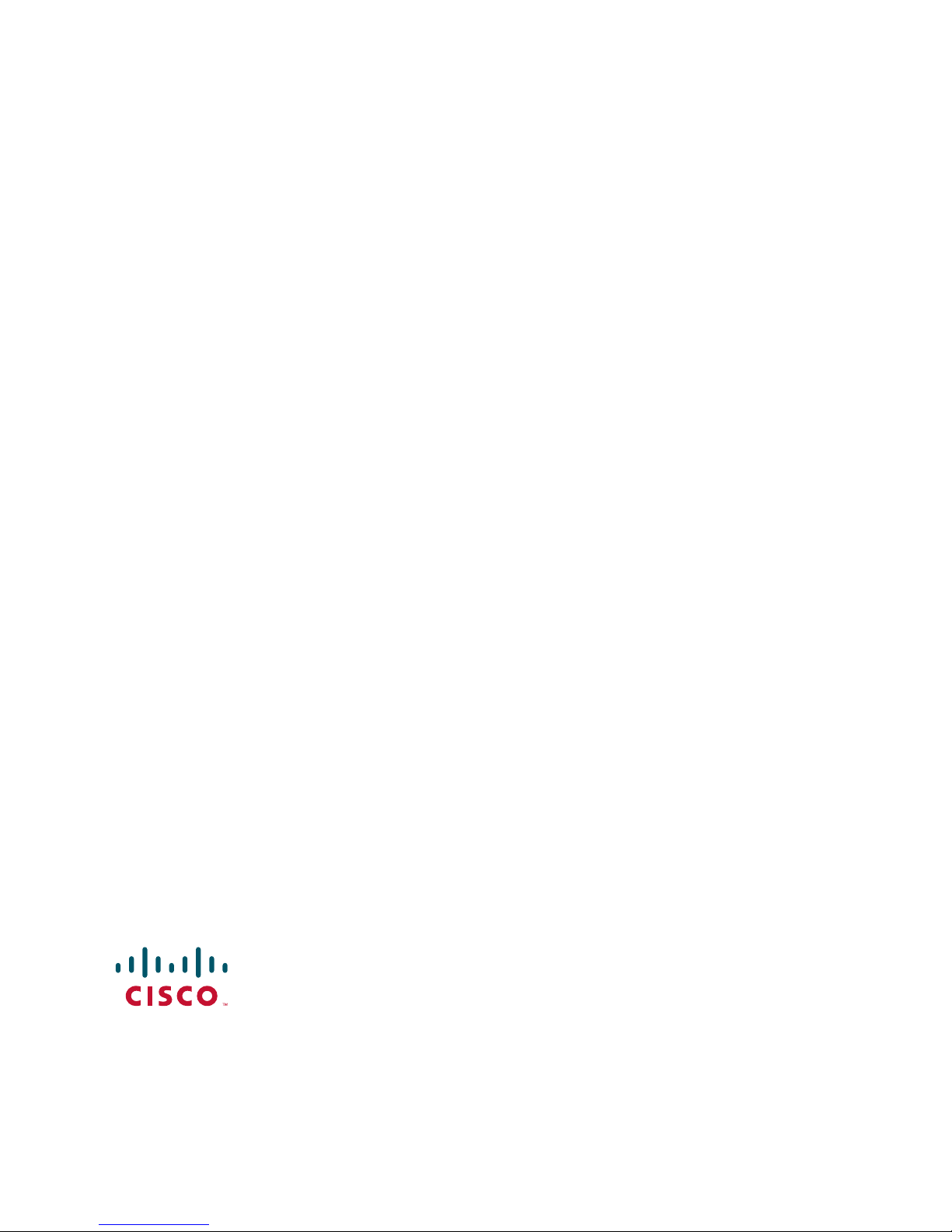
16
Frequently Asked Questions
How far back can I rewind live TV? The length of time you can rewind live TV depends on how
long you have been tuned to a single channel. Each time you change channels, a new copy is
automatically stored to the built-in recorder. This copy saves up to the last 1 hour of programming.
For example, if you have been watching the same channel for 15 minutes, you can rewind that 15
minutes of the program.
Can I record the quarter screen in the Program Guide or the DVR Recorded List? Yes, you can
record the quarter screen on all DVR screens by pressing Record. You can also record the quarter
screen in the Program Guide. Press Exit to display the video in full screen, and then press Record.
Note: Pressing Record while in the Program Guide will record the highlighted program in the grid.
Can I record or pause the video in the PIP screen? Yes, but you must swap it to the Main screen
rst. After pressing Record and con rming the recording, you can swap it back to the PIP screen
and it will continue recording. You can also press PIP On/O , and the video will continue to record.
Can I use PIP while copying a program to my VCR? When copying a program to a VCR, the PIP
can be used only to monitor the progress of the copy status. You cannot use PIP to watch another
program while copying a program to a VCR.
If I’ve been tuned to a program since it started, do I have to rewind to the beginning to
record the entire program? No, if you have been tuned to the program since its beginning, just
press Record from any point in the program to record the entire program. Recording will
automatically stop when the program ends.
How will I know the DVR is almost out of recording space? When you try to schedule the next
recording, a warning appears on the Con rm Recording screen. Also, you can see what percentage
of recording space you have used. Press List and then press B for preferences.
What happens if my DVR loses power temporarily? Everything you have recorded is saved,
based on the save time you selected in the Con rm Recording screen. Your scheduled recordings
during the time the DVR lost power are the only recordings you may miss.
Do my Parental Controls in the Program Guide carry over to DVR recordings? Yes. If you
block programs by channel or rating in General Settings menu, those settings are carried over to
DVR recordings. For example, if you decide to block all R-rated programs in the General Settings
menu, the R-rated programs will still be recorded, but you cannot play them back until you enter the
correct PIN.
How do I block or erase individual recordings in my recorded list or change the save time
for the recording? Highlight the recording on the Recorded List screen, and press Select on the
remote control. An Options screen appears for the program you selected.
Why are all my programs displayed in 1080i format? You may have selected the Easy Setup
mode and the Widescreen (16:9) TV setting in the HDTV Setup Wizard. Choosing these two
settings together limits your programming to 1080i format, even on non-HD channels. To see your
non-HD programs in 480i on a widescreen (16:9) HDTV, use the Advanced Setup in the HDTV
Setup Wizard. Make sure that you select 480i as one of your saved formats, and then select Pass-
Through in General Settings: Picture Format for your default picture format.
Cisco Systems, Inc. 678 277-1120
5030 Sugarloaf Parkway, Box 465447 800 722-2009
Lawrenceville, GA 30042 www.cisco.com
Cisco and the Cisco logo are trademarks or registered trademarks of Cisco and/or its a liates in the U.S. and other
countries. To view a list of Cisco trademarks, go to this URL: www.cisco.com/go/trademarks.
Manufactured under license from Dolby Laboratories. Dolby is a trademark of Dolby Laboratories.
HDMI, the HDMI logo, and High-De nition Multimedia Interface are trademarks or registered trademarks of HDMI
Licensing LLC in the United States and other countries.
Other third party trademarks mentioned are the property of their respective owners.
The use of the word partner does not imply a partnership relationship between Cisco and any other company. (1110R)
© 2004, 2012 Cisco and/or its a liates. All rights reserved.
July 2012 Part Number 4004007 Rev B
