Page 1
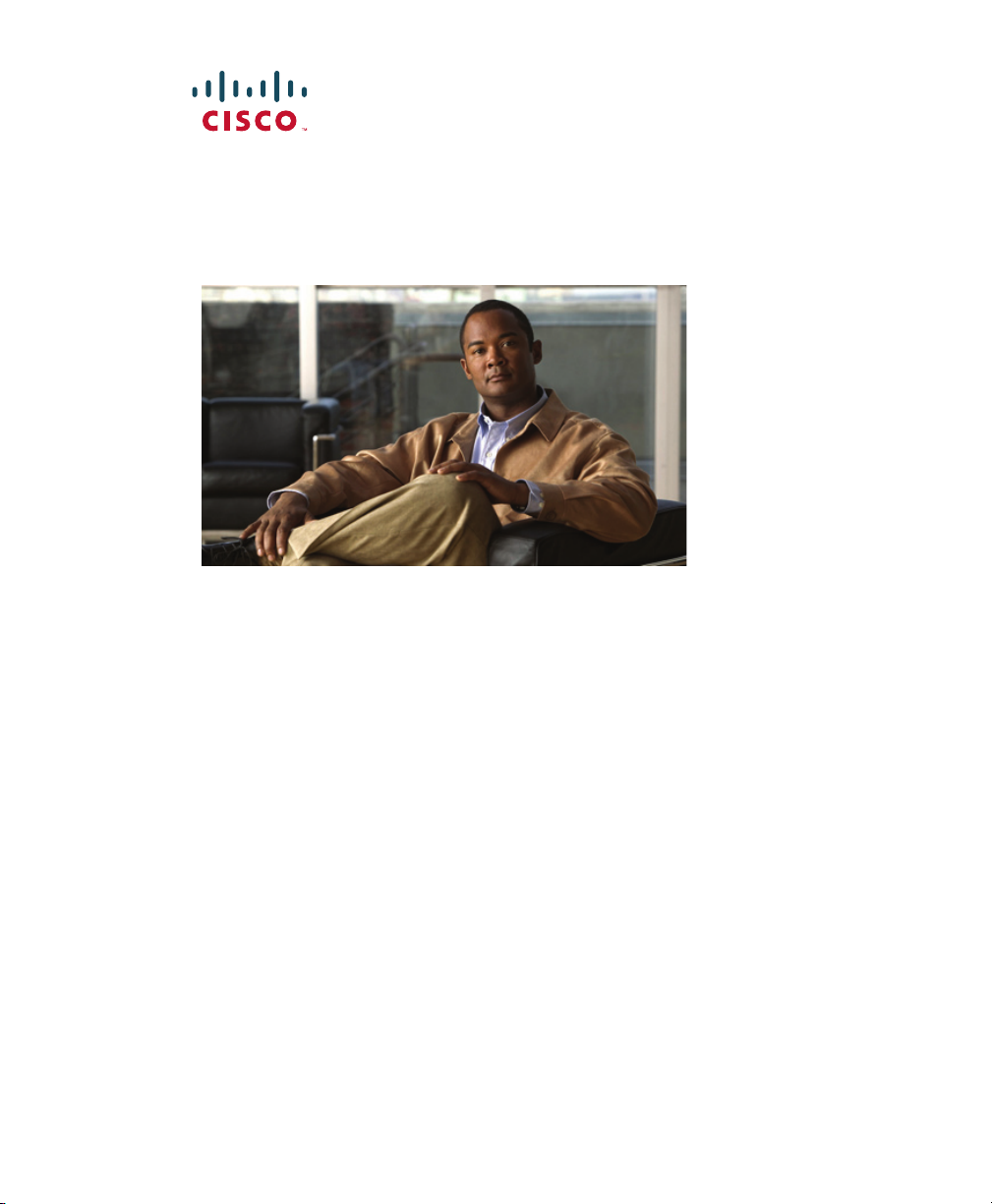
Cisco Unified IP Phone User Guide
for Cisco
Unified Communications
Manager 8.5(1) (SCCP and SIP)
For Cisco Unified IP Phone 7975G, 7971G-GE, 7970G, 7965G,
and 7945G
Americas Headquarters
Cisco Systems, Inc.
170 West Tasman Drive
San Jose, CA 95134-1706
USA
http://www.cisco.com
Tel: 408 526-4000
800 553-NETS (6387)
Fax: 408 527-0883
Page 2
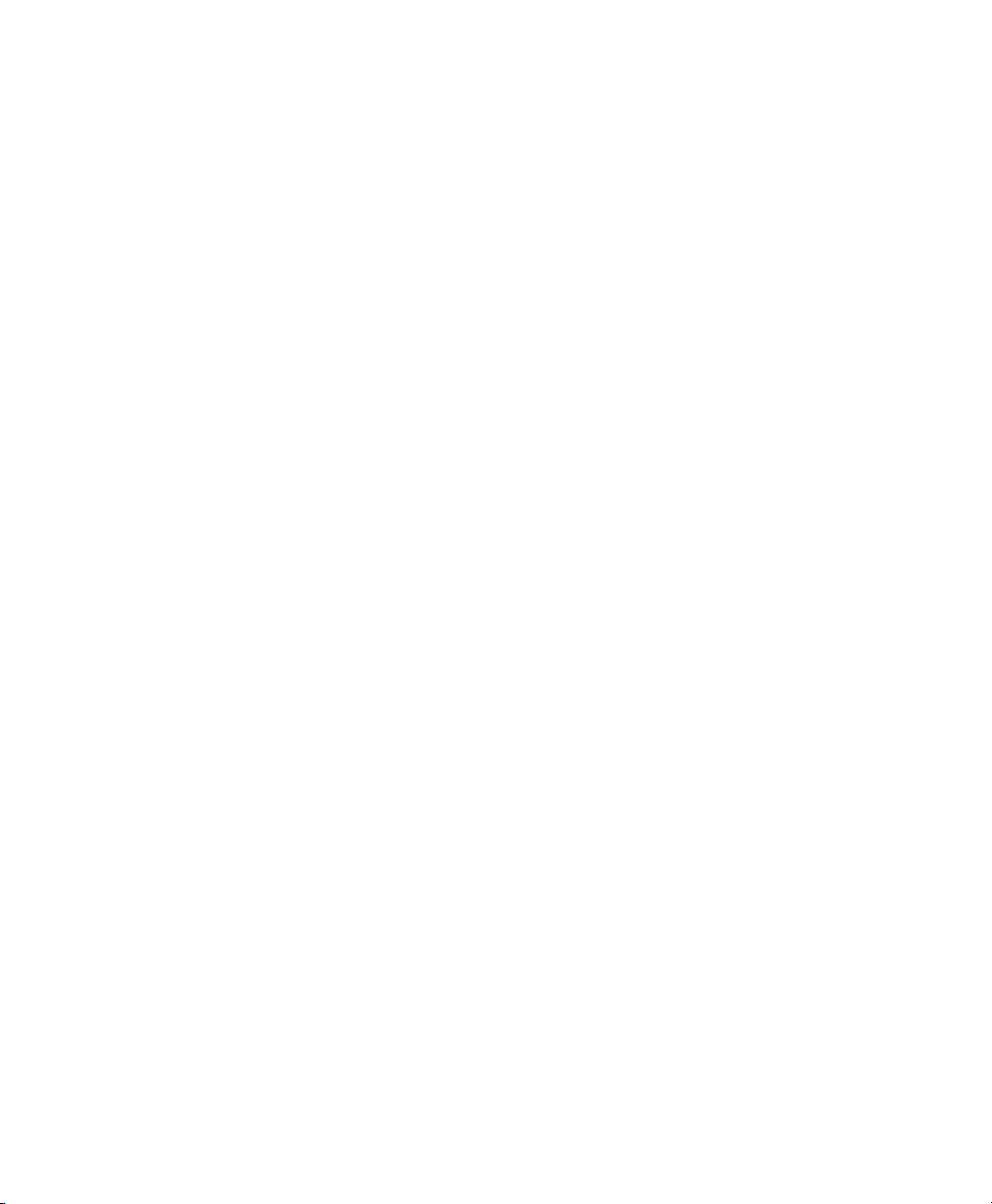
Page 3
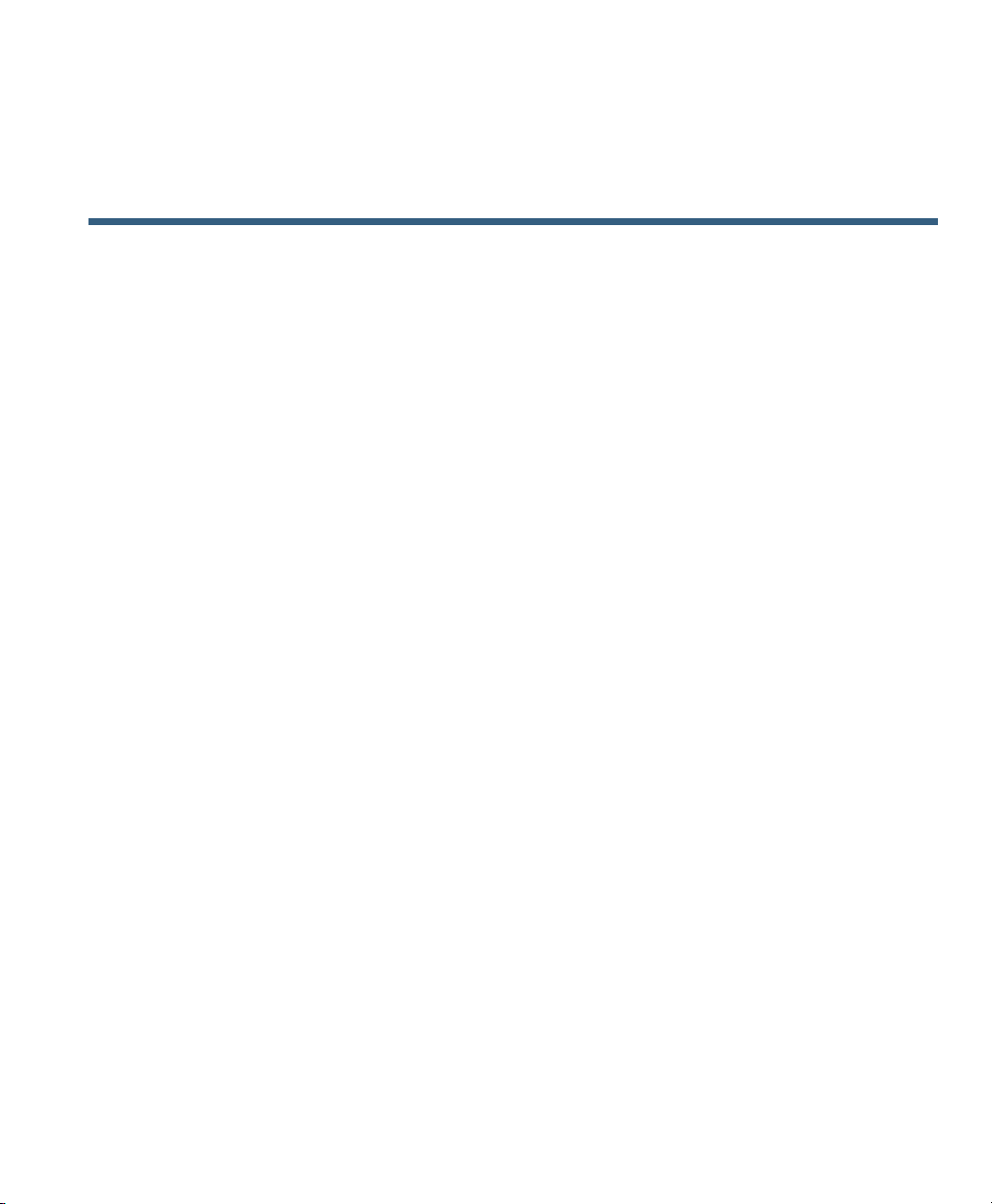
Contents
Getting Started 1
Using this Guide 1
Finding Additional Information 2
Accessing Cisco Unified IP Phone 7900 Series eLearning Tutorials 2
Safety and Performance Information 2
Cisco Product Security Overview 3
Accessibility Features 4
Connecting Your Phone 5
An Overview of Your Phone 9
Understanding Buttons and Hardware 9
Understanding Lines and Calls 14
Understanding Line and Call Icons 15
Understanding Phone Screen Features 16
Choosing Phone Screen Items 17
Cleaning and Maintaining the Phone Screen 17
Understanding Feature Buttons and Menus 18
Accessing the Help System on Your Phone 19
Understanding Feature Availability 19
Understanding SIP vs. SCCP 20
Basic Call Handling 21
Placing a Call—Basic Options 21
Placing a Call—Additional Options 22
Answering a Call 24
Ending a Call 26
Using Hold and Resume 26
Cisco Unified IP Phone Guide for Cisco Unified Communications Manager 8.5(1) (SCCP and SIP) iii
Page 4
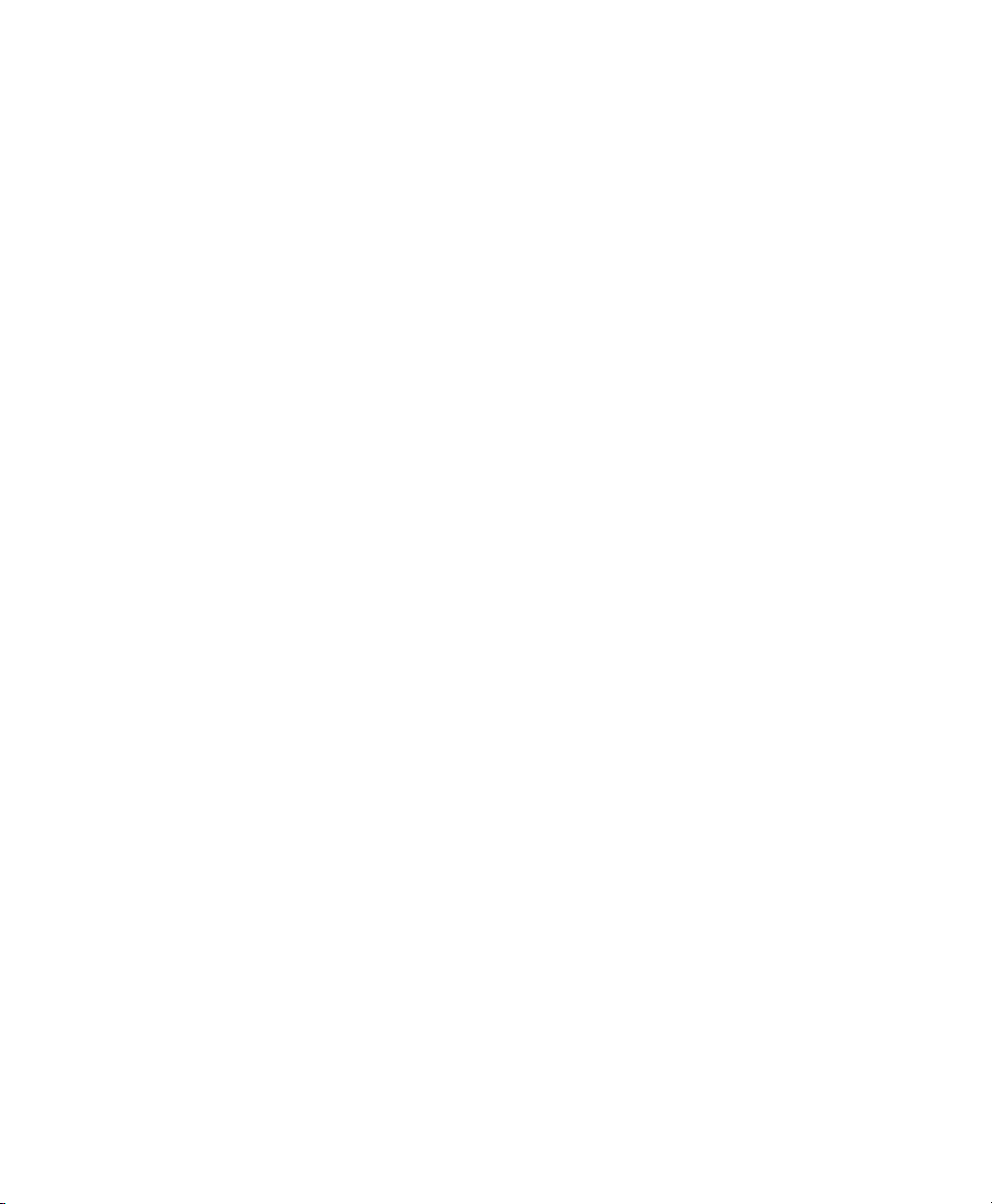
Using Mute 27
Switching Between Multiple Calls 28
Switching an In-Progress Call to Another Phone 28
Viewing Multiple Calls 29
Transferring Calls 30
Sending a Call to a Voice Message System 31
Forwarding Calls to Another Number 31
Using Do Not Disturb 33
Making Conference Calls 33
Using Conference Features 34
Using Conference 34
Using Join 35
Using cBarge 36
Using Meet-Me 36
Viewing or Removing Conference Participants 37
Placing or Receiving Intercom Calls 37
Advanced Call Handling 39
Speed Dialing 39
Picking Up a Redirected Call on Your Phone 40
Storing and Retrieving Parked Calls 41
Logging Out of Hunt Groups 42
Using a Shared Line 43
Understanding Shared Lines 43
Using Barge to Add Yourself to a Shared-Line Call 43
Understanding Barge Features 44
Using Barge Features 44
Preventing Others from Viewing or Barging a Shared-Line Call 45
Using BLF to Determine a Line State 46
Making and Receiving Secure Calls 47
Tracing Suspicious Calls 49
Prioritizing Critical Calls 49
Using Cisco Extension Mobility 50
iv OL-22332-01
Page 5
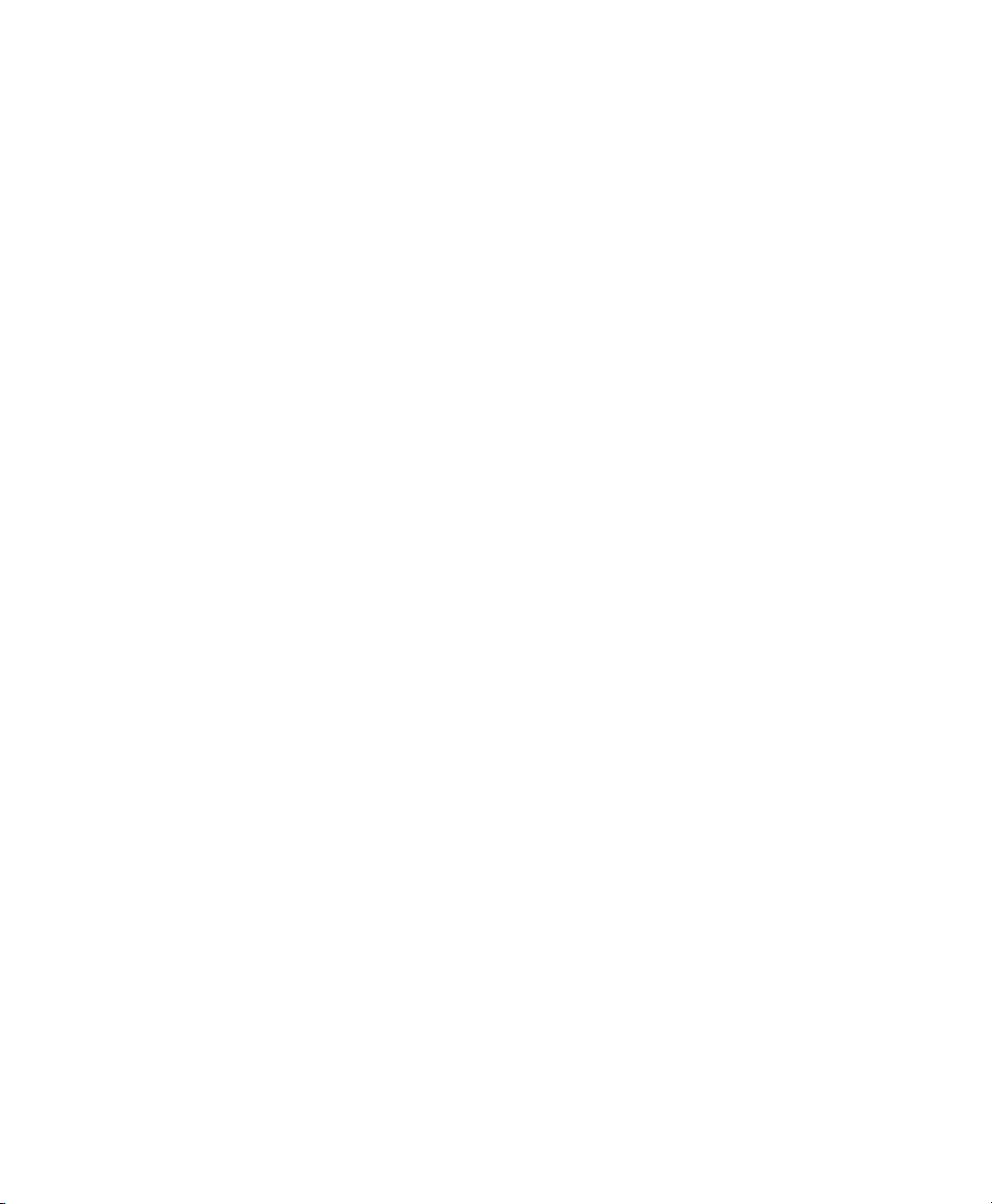
Managing Business Calls Using a Single Phone Number 52
Using a Handset, Headset, and Speakerphone 55
Using a Handset 55
Using a Headset 55
Using a Speakerphone 56
Using AutoAnswer with a Headset or Speakerphone 57
Changing Phone Settings 59
Customizing Rings and Message Indicators 59
Customizing the Phone Screen 60
Using Call Logs and Directories 63
Using Call Logs 63
Directory Dialing 65
Using Corporate Directory on Your Phone 66
Using Personal Directory on Your Phone 66
Accessing Voice Messages 69
Using the User Options Web Pages 71
Accessing Your User Options Web Pages 71
Configuring Features and Services on the Web 72
Using the Personal Directory on the Web 72
Using Your Personal Address Book on the Web 72
Configuring Fast Dials on the Web 73
Using the Address Book Synchronization Tool 74
Setting Up Speed Dials on the Web 74
Setting Up Phone Services on the Web 75
Controlling User Settings on the Web 77
Controlling Line Settings on the Web 77
Setting Up Phones and Access Lists for Mobile Connect 79
Using Cisco WebDialer 81
Cisco Unified IP Phone Guide for Cisco Unified Communications Manager 8.5(1) (SCCP and SIP) v
Page 6
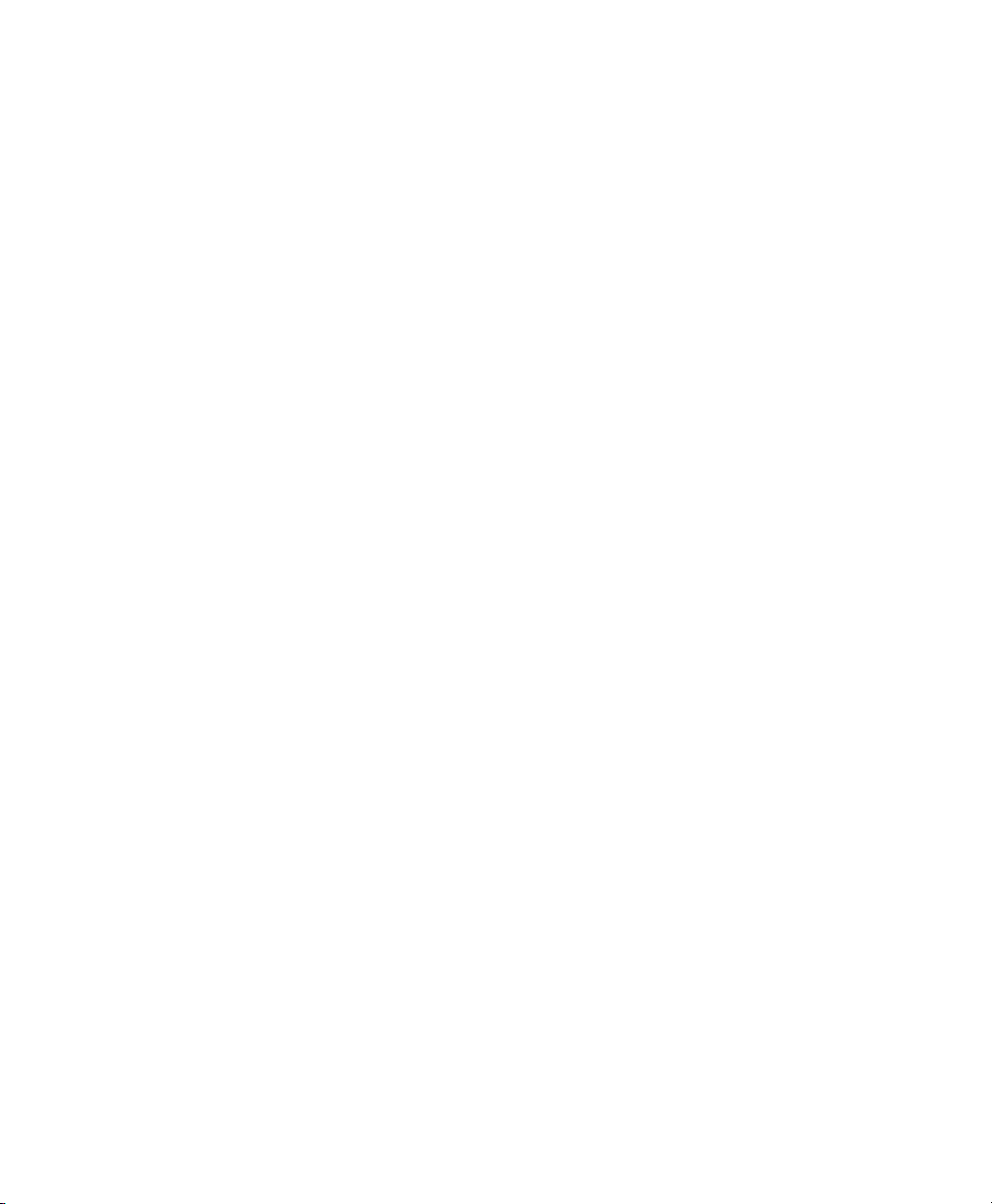
Understanding Additional Configuration Options 83
Troubleshooting Your Phone 85
General Troubleshooting 85
Viewing Phone Administration Data 86
Using the Quality Reporting Tool 87
Cisco One-Year Limited Hardware Warranty Terms 89
Index 91
vi OL-22332-01
Page 7
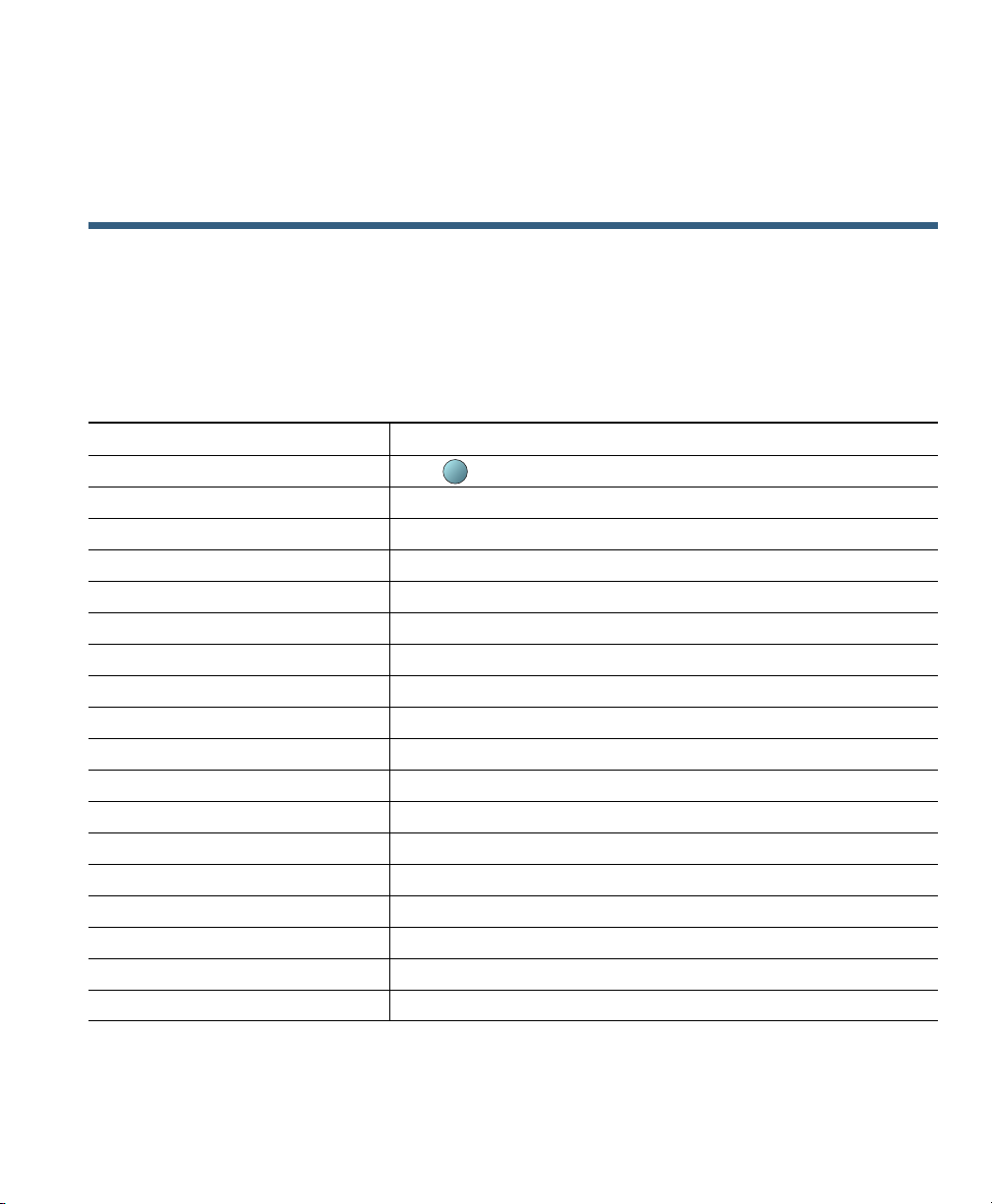
?
Getting Started
Using this Guide
This guide provides you with an overview of the features available on your phone. You can read it
completely for a solid understanding of your phone’s capabilities or refer to the table below for
pointers to commonly used sections.
If you want to... Then...
Explore your phone on your own Press on the phone when you need assistance.
Review safety information See Safety and Performance Information, page 2.
Connect your phone See Connecting Your Phone, page 5.
Use your phone after it is installed Start with An Overview of Your Phone, page 9.
Learn what the button lights mean See Understanding Buttons and Hardware, page 9.
Learn about the phone screen See Understanding Phone Screen Features, page 16.
Make calls See Placing a Call—Basic Options, page 21.
Put calls on hold See Using Hold and Resume, page 26.
Mute calls See Using Mute, page 27.
Transfer calls See Transferring Calls, page 30.
Make conference calls See Making Conference Calls, page 33.
Set up speed dialing See Speed Dialing, page 39.
Share a phone number See Using a Shared Line, page 43.
Use your phone as a speakerphone See Using a Handset, Headset, and Speakerphone, page 55.
Change the ring volume or tone See Changing Phone Settings, page 59.
View your missed calls See Using Call Logs, page 63.
Listen to your voice messages See Accessing Voice Messages, page 69.
See softkey and icon definitions Refer to the Quick Reference Card in the front of this guide.
Cisco Unified IP Phone Guide for Cisco Unified Communications Manager 8.5(1) (SCCP and SIP) 1
Page 8
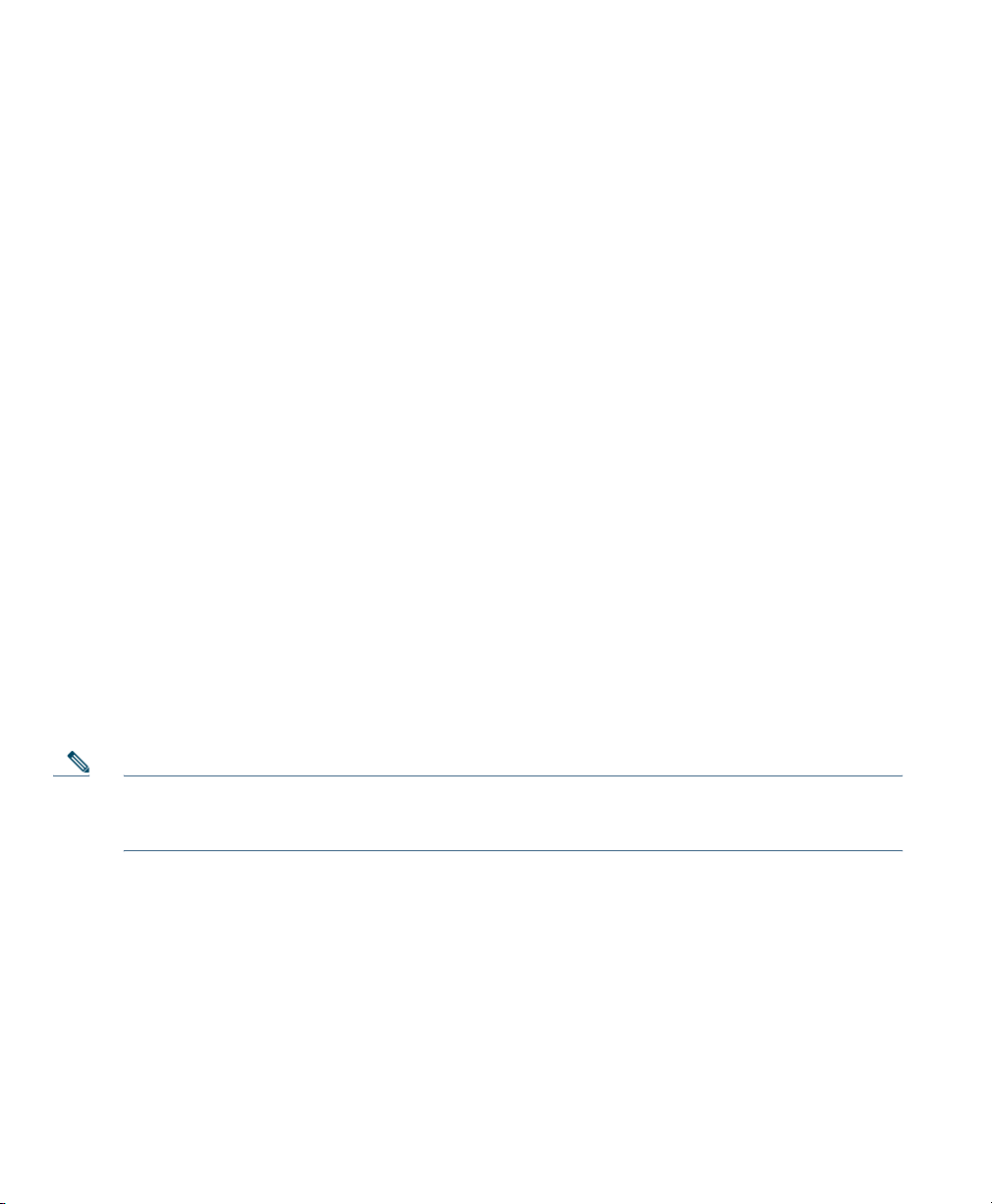
Finding Additional Information
• You can access the most current Cisco Unified IP Phone documentation on the World Wide Web
at this URL:
http://www.cisco.com/en/US/products/hw/phones/ps379/products_user_guide_list.html
• You can access the Cisco website at this URL:
http://www.cisco.com/
• You can access the most current Licensing Information at this URL:
http://www.cisco.com/en/US/docs/voice_ip_comm/cuipph/all_models/openssl_license/7900_ssllic.
html
• Cisco international websites:
Allows access to international Cisco websites from www.cisco.com by clicking on the Worldwide
[change] link at the top of the web page.
Accessing Cisco Unified IP Phone 7900 Series
eLearning
(SCCP phones only)
The Cisco Unified IP Phone 7900 Series eLearning tutorials use audio and animation to demonstrate
basic calling features. You can access eLearning tutorials online (for several phones) from your
personal computer. Look for the eLearning tutorial (English only) for your phone in the
documentation list at the following location:
http://www.cisco.com/en/US/products/hw/phones/ps379/products_user_guide_list.html
Note Although an eLearning tutorial may not be available for your specific Cisco Unified IP Phone,
refer to the Cisco Unified IP Phone 7900 Series eLearning tutorials for an overview of common
IP phone features and functionality.
Tutorials
Safety and Performance Information
Refer to these sections for information about the impact of power outages and other devices on your
Cisco Unified IP Phone.
2 OL-22332-01
Page 9
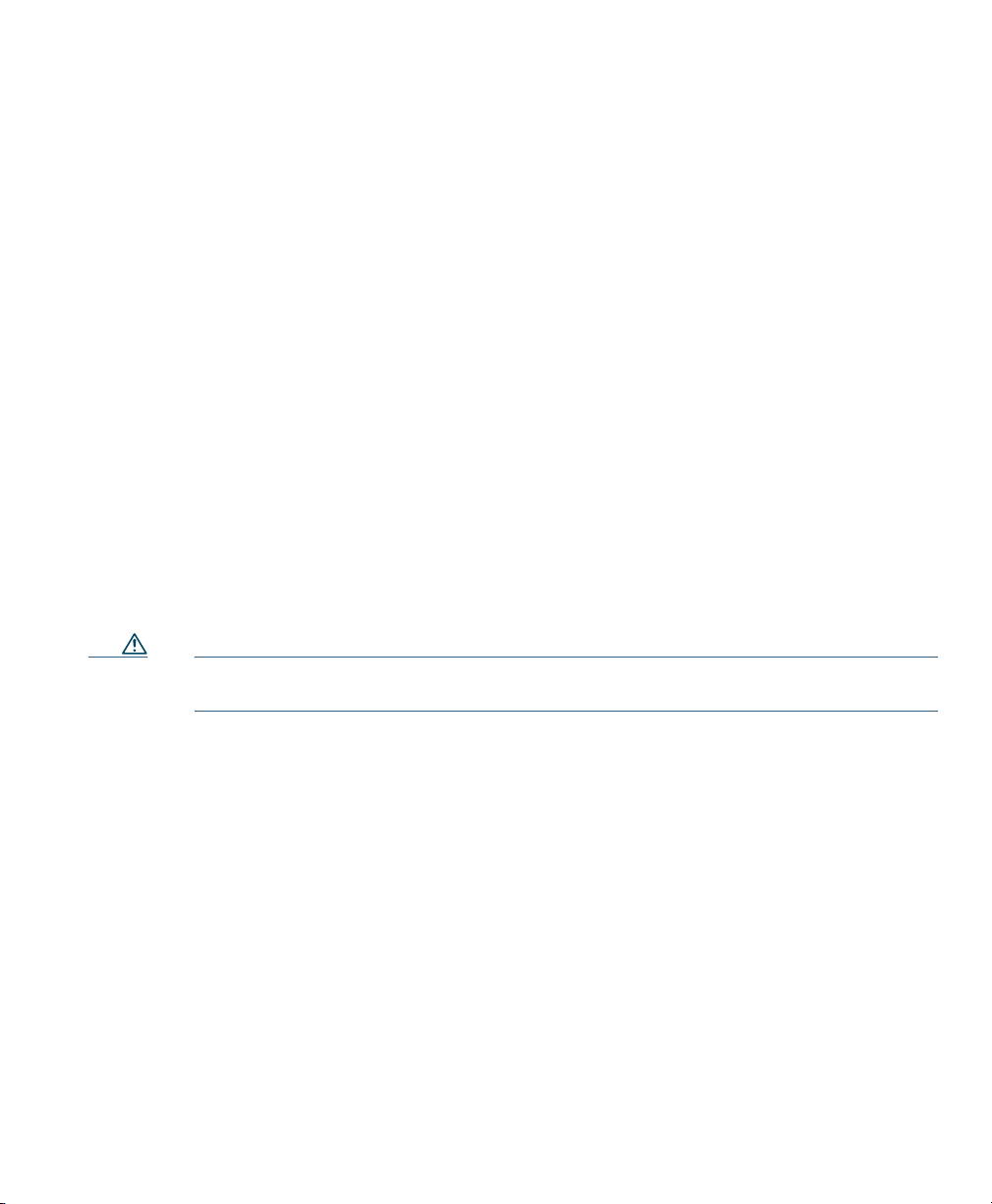
Getting Started
Power Outage
Your accessibility to emergency service through the phone is dependent on the phone being powered.
If there is an interruption in the power supply, Service and Emergency Calling Service dialing will not
function until power is restored. In the case of a power failure or disruption, you may need to reset or
reconfigure equipment before using the Service or Emergency Calling Service dialing.
Using External Devices
When you use external devices with the Cisco Unified IP Phone, Cisco recommends the use of
good-quality external devices, such as headsets, that are shielded against unwanted radio-frequency
(RF) and audio -requency (AF) signals.
Depending on the quality of these devices and their proximity to other devices, such as mobile phones
or two-way radios, some audio noise may still occur. In these cases, Cisco recommends that you take
one or more of these actions:
• Move the external device and its cables away from the source of the RF or AF signals.
• Use shielded cables for the external device, or use cables with a better shield and connector.
• Shorten the length of the external device cable.
• Apply ferrites or other such devices on the cables for the external device.
Cisco cannot guarantee the performance of the system because Cisco has no control over the quality
of external devices, cables, and connectors. The system will perform adequately when suitable devices
are attached using good quality cables and connectors.
Caution In European Union countries, use only external speakers, microphones, and headsets that
are fully compliant with the EMC Directive (89/336/EC).
Cisco Product Security Overview
This product contains cryptographic features and is subject to United States and local country laws
governing import, export, transfer and use. Delivery of Cisco cryptographic products does not imply
third-party authority to import, export, distribute or use encryption. Importers, exporters, distributors
and users are responsible for compliance with U.S. and local country laws. By using this product you
agree to comply with applicable laws and regulations. If you are unable to comply with U.S. and local
laws, return this product immediately.
Further information regarding U.S. export regulations may be found at this URL:
http://www.access.gpo.gov/bis/ear/ear_data.html
Cisco Unified IP Phone Guide for Cisco Unified Communications Manager 8.5(1) (SCCP and SIP) 3
Page 10
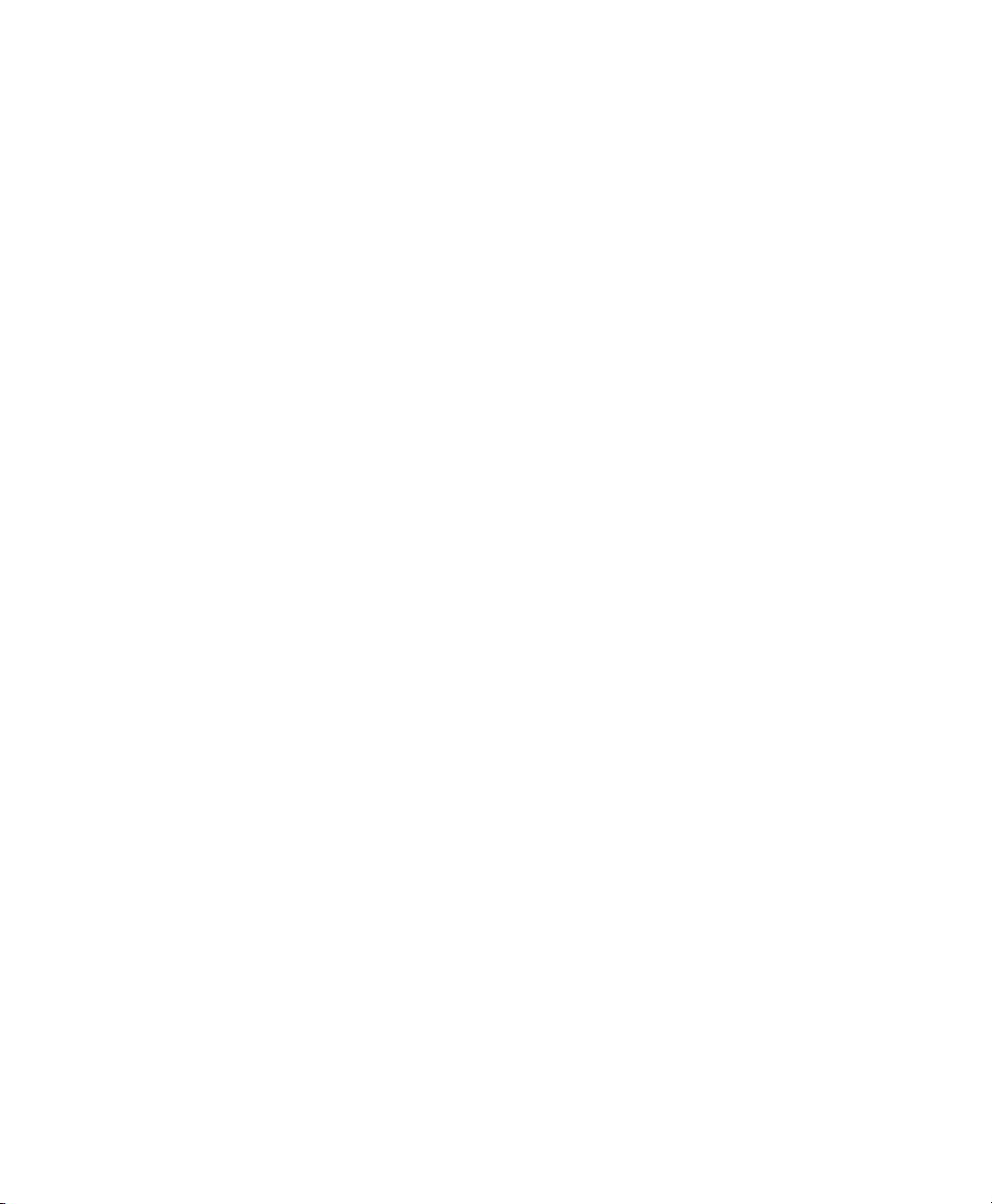
Accessibility Features
The Cisco Unified IP Phone 7900 Series provides accessibility features for the vision impaired, the
blind, and the hearing and mobility impaired.
For detailed information about the features on these phones, see Accessibility Features for the Cisco
Unified IP Phone 7900 Series.
You can also find more information about accessibility at this Cisco website:
http://www.cisco.com/web/about/responsibility/accessibility/index.html
4 OL-22332-01
Page 11
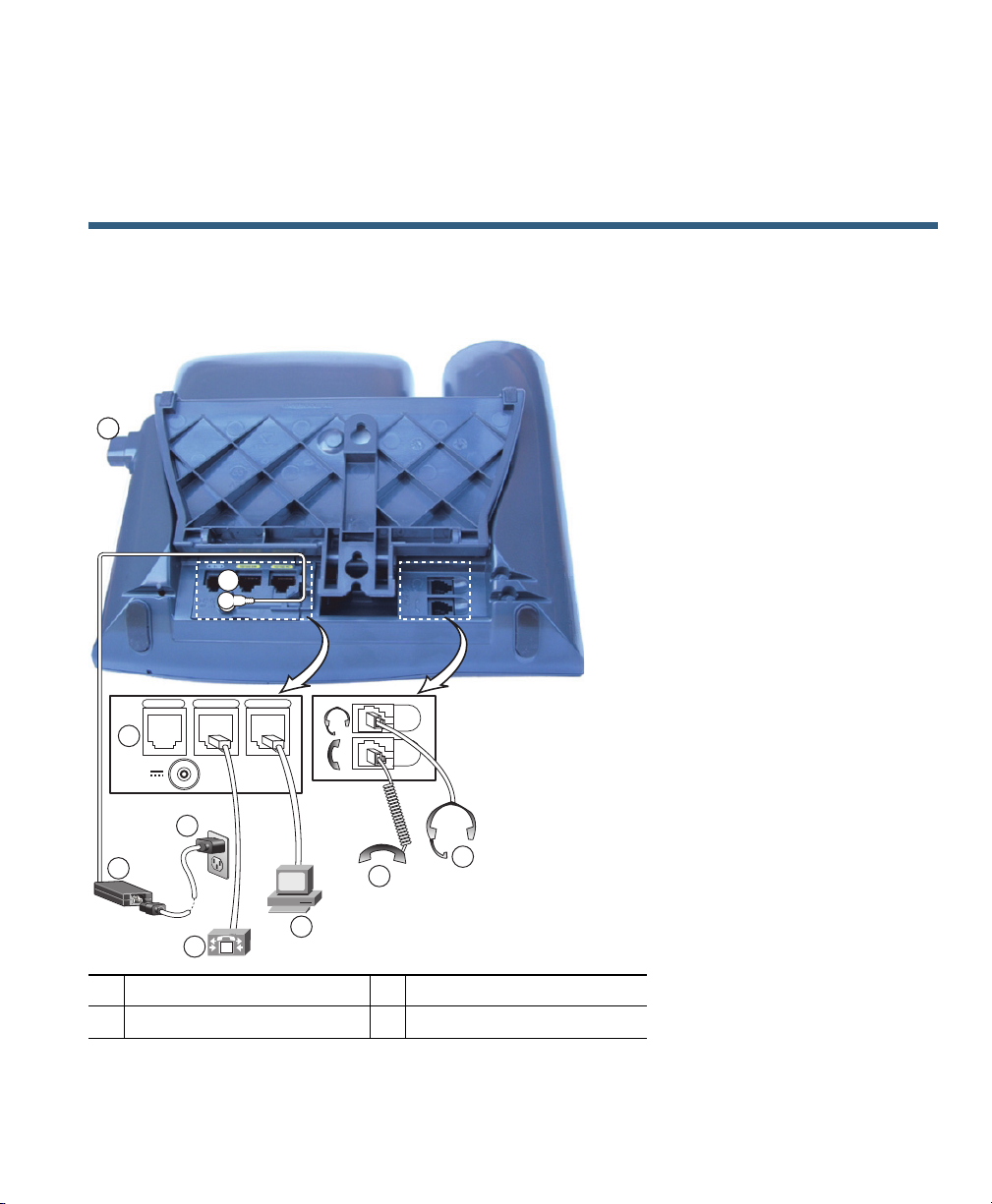
1
236377
AUX
10/100/1000 SW 10/100/1000 PC
DC48V
9
8
7
5
4
3
2
9
6
Connecting Your Phone
Your system administrator will likely connect your new Cisco Unified IP Phone to the corporate IP
telephony network. If that is not the case, refer to the graphic and table below to connect your phone.
1
DC adaptor port
3
AC power cord
Cisco Unified IP Phone Guide for Cisco Unified Communications Manager 8.5(1) (SCCP and SIP) 5
2
AC-to-DC power supply
Network port
4
Page 12
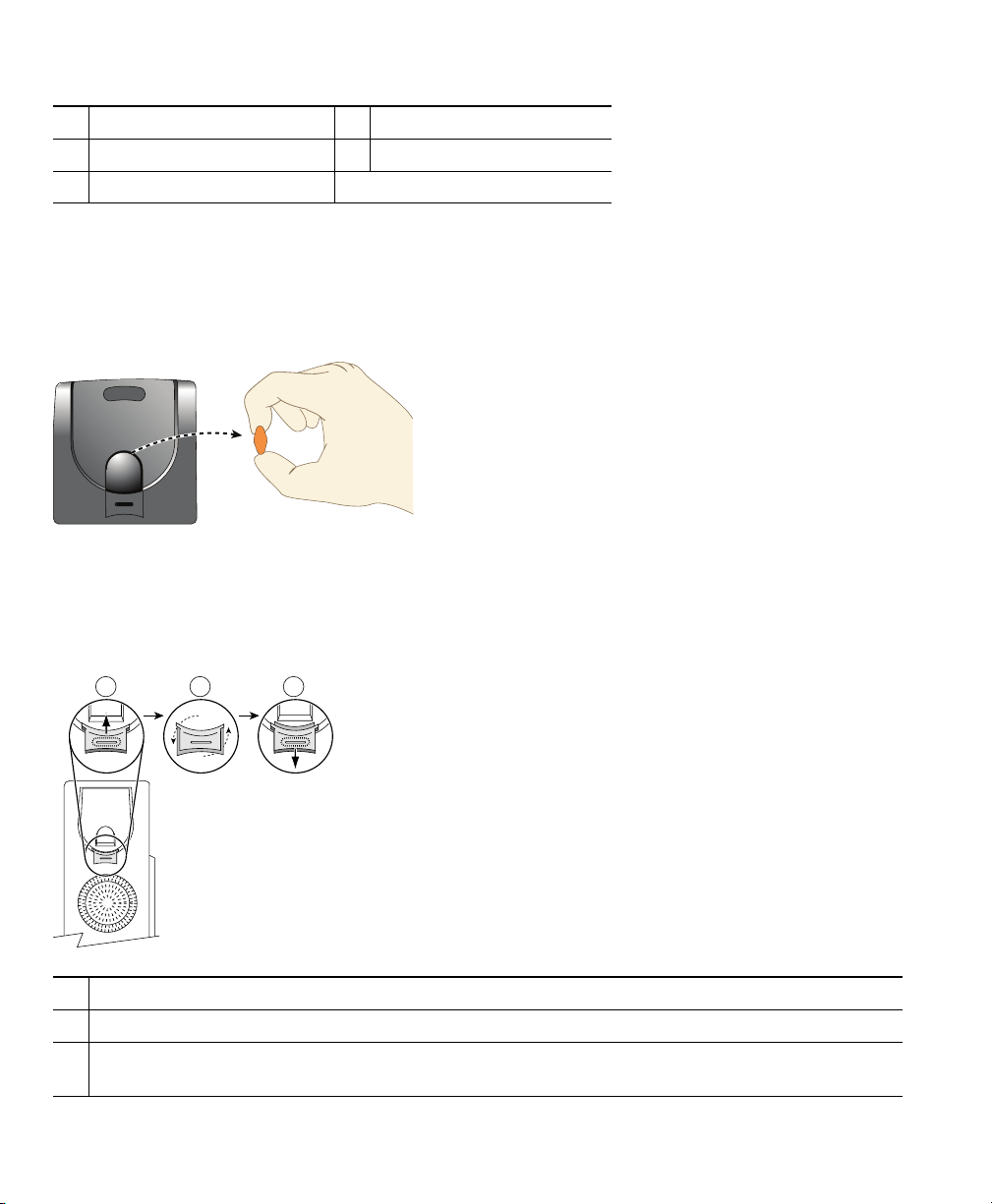
185165
1 2 3
77354
5
Access port
7
Headset port
9
Auxiliary port
Handset port
6
Footstand button
8
Removing the Hookswitch Clip (Required)
Some phones ship with a clip to secure the hookswitch. Before you use your phone, remove the
hookswitch clip (if present) from the cradle area. With the clip removed, the hookswitch lifts slightly
when you pick up the handset.
Adjusting the Handset Rest (Optional)
Cisco recommends adjusting the handset rest, particularly when wall-mounting the phones, as this will
ensure that the receiver will not readily slip out of the cradle. See the table below for instructions.
Set the handset aside and pull the square plastic tab from the handset rest.
1
Rotate the tab 180 degrees.
2
Slide the tab back into the handset rest. An extension protrudes from the top of the rotated tab.
3
Return the handset to the handset rest.
6 OL-22332-01
Page 13
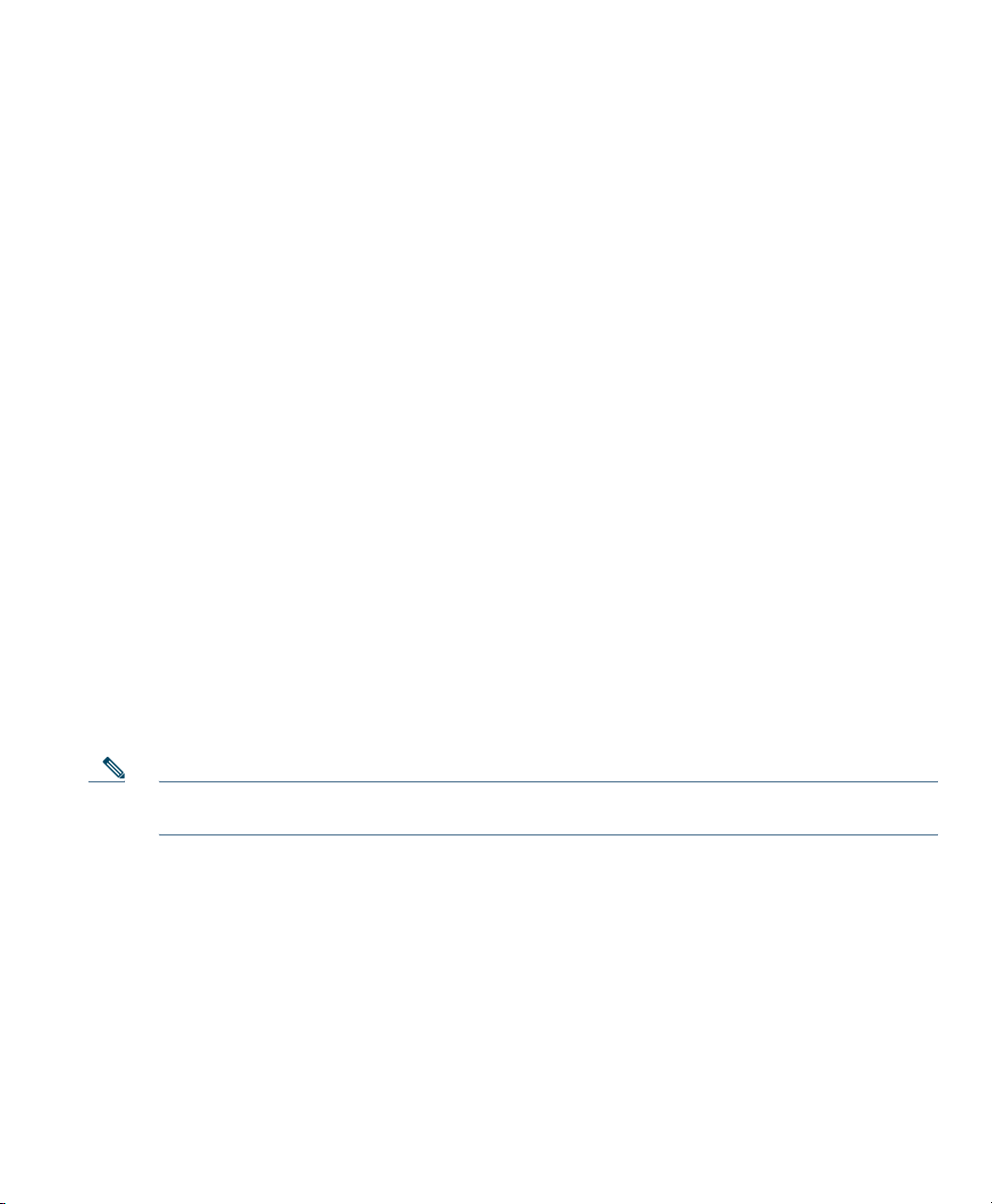
Connecting Your Phone
Adjusting the Footstand (Optional)
To change the angle of the phone base, adjust the footstand while pressing the footstand button.
Registering with TAPS
After your phone is connected to the network, your system administrator may ask you to auto-register
your phone using TAPS (Tool for Auto-Registered Phones Support). TAPS may be used either for a new
phone or to replace an existing phone.
To register with TAPS, pick up the handset, enter the TAPS extension provided by your system
administrator, and follow the voice prompts. You may need to enter your entire extension, including
the area code. After your phone displays a confirmation message, hang up. The phone will restart.
Using a Headset
You can use a wired headset with your Cisco Unified IP Phone. If you use a Cisco Unified IP Phone
7975G, 7965G, or 7945G, you can use a wireless headset in conjunction with the wireless headset
remote hookswitch control feature.
Headset Support
Although Cisco Systems performs limited internal testing of third-party headsets for use with the
Unified IP Phones, Cisco does not certify or support products from headset (or handset) vendors.
Cisco
Cisco recommends the use of good quality external devices, for example, headsets that are screened
against unwanted radio frequency (RF) and audio frequency (AF) signals. Depending on the quality of
these devices and their proximity to other devices such as mobile phones and two-way radios, some
audio noise or echo may still occur. An audible hum or buzz may be heard by either the remote party
or by both the remote party and the Cisco Unified IP Phone user. Humming or buzzing sounds can be
caused by a range of outside sources: for example, electric lights, electric motors, or large PC monitors.
Using External Devices, page 3, for more information.
See
Note In some cases, hum may be reduced or eliminated by using a local power cube or
power injector.
These environmental and hardware inconsistencies in the locations where Cisco Unified IP Phones are
deployed means that there is not a single headset solution that is optimal for all environments.
Cisco recommends that customers test headsets in their intended environment to determine
performance before making a purchasing decision and deploying en masse.
Audio Quality Subjective to the User
Beyond the physical, mechanical and technical performance, the audio portion of a headset must
sound good to the user and to the party on the far end. Sound quality is subjective and Cisco cannot
guarantee the performance of any headsets However, a variety of headsets from leading headset
manufacturers have been reported to perform well with Cisco Unified IP Phones. See manufacturer’s
sites for details.
Cisco Unified IP Phone Guide for Cisco Unified Communications Manager 8.5(1) (SCCP and SIP) 7
Page 14
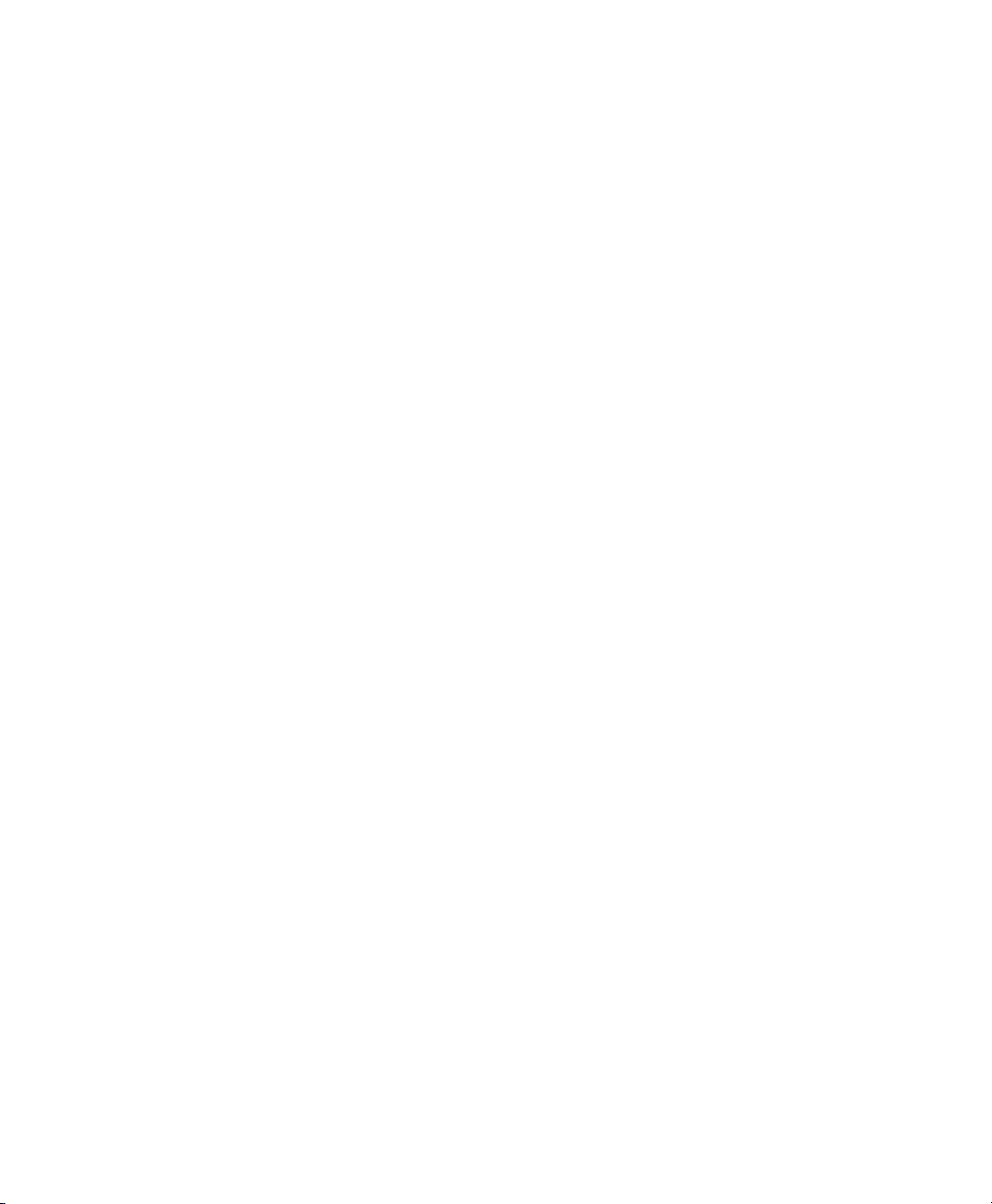
For information about wireless headsets that work in conjunction with the wireless headset remote
hookswitch control feature, go to the following URL:
http://www.cisco.com/pcgi-bin/ctdp/Search.pl
1. From the Enter Solution drop-down menu, choose IP Communications. The Select a Solution
Category menu displays.
2. Choose IP Phone Headsets to see a list of Technology Development Program partners.
If you want to search for a particular Technology Development Program partner, enter the partner’s
name in the Enter Company Name box.
8 OL-22332-01
Page 15
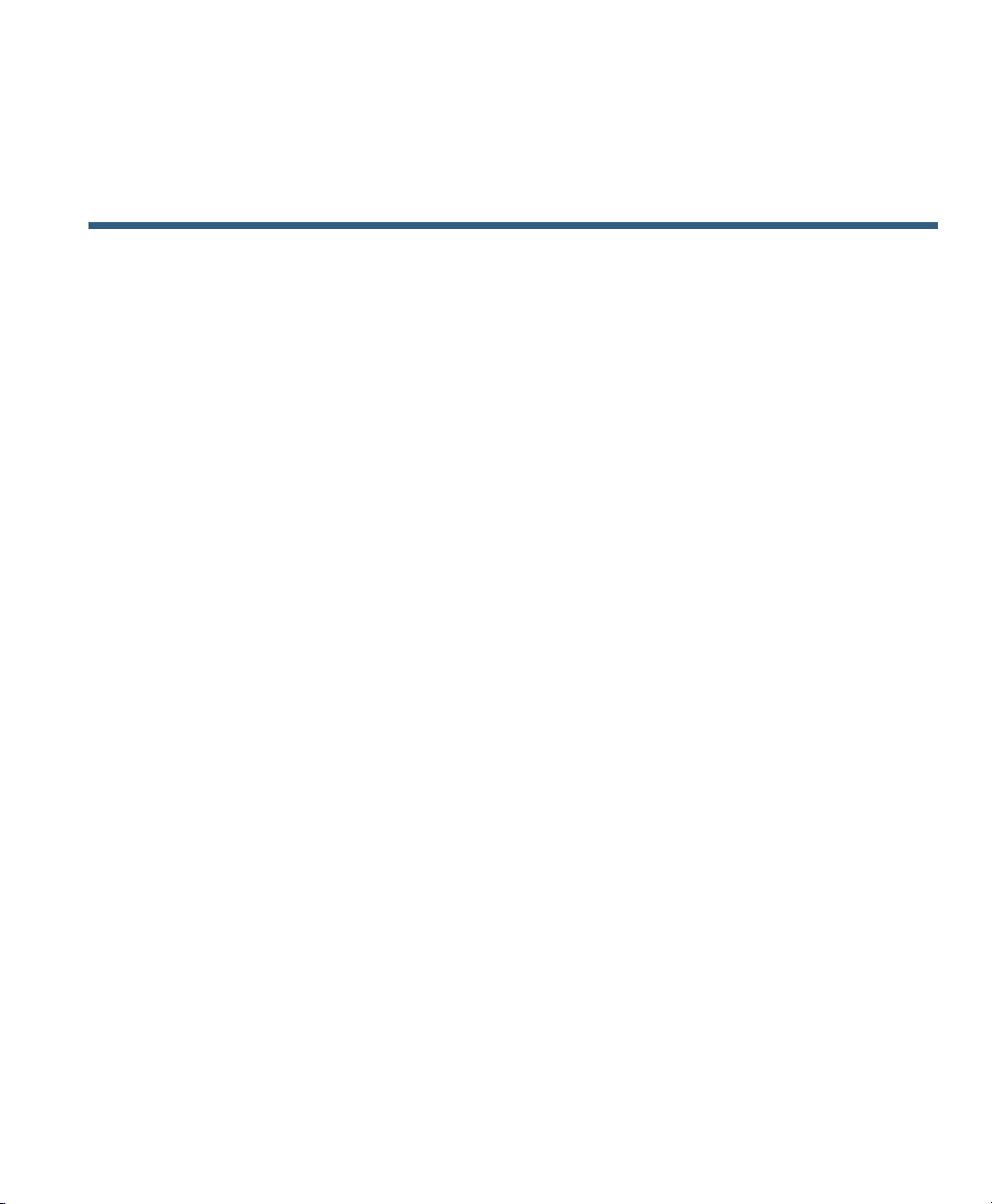
An Overview of Your Phone
Cisco Unified IP Phones are full-feature telephones that provide voice communication over the data
network that your computer uses, allowing you to place and receive phone calls, put calls on hold,
transfer calls, make conference calls, and so on.
In addition to basic call-handling features, your Cisco Unified IP Phone can provide enhanced
productivity features that extend your call-handling capabilities. Depending on the configuration,
your phone supports:
• Access to network data, XML applications, and web-based services.
• Online customizing of phone features and services from your Cisco Unified CM User Options
pages.
web
• A comprehensive online help system that displays information on the phone screen.
Understanding Buttons and Hardware
To identify buttons and hardware on your phone, refer to the graphics and table below.
Cisco Unified IP Phone Guide for Cisco Unified Communications Manager 8.5(1) (SCCP and SIP) 9
Page 16

Cisco Unified IP Phone 7975G
1 2
16
4
3
5
7
9
6
8
101112131415
186549
17
10
9
7
5
8
6
4
3
2
1
16 17
1112131415
186428
Cisco Unified IP Phone 7970G and 7971G-GE
10 OL-22332-01
Page 17

Cisco Unified IP Phone 7965G
1
16
2
4
5
7
9
6
8
101112131415
17
3
186421
4
3
5
6
7
9
101112131415
16
12
8
1
17
An Overview of Your Phone
Cisco Unified IP Phone 7945G
Cisco Unified IP Phone Guide for Cisco Unified Communications Manager 8.5(1) (SCCP and SIP) 11
Page 18
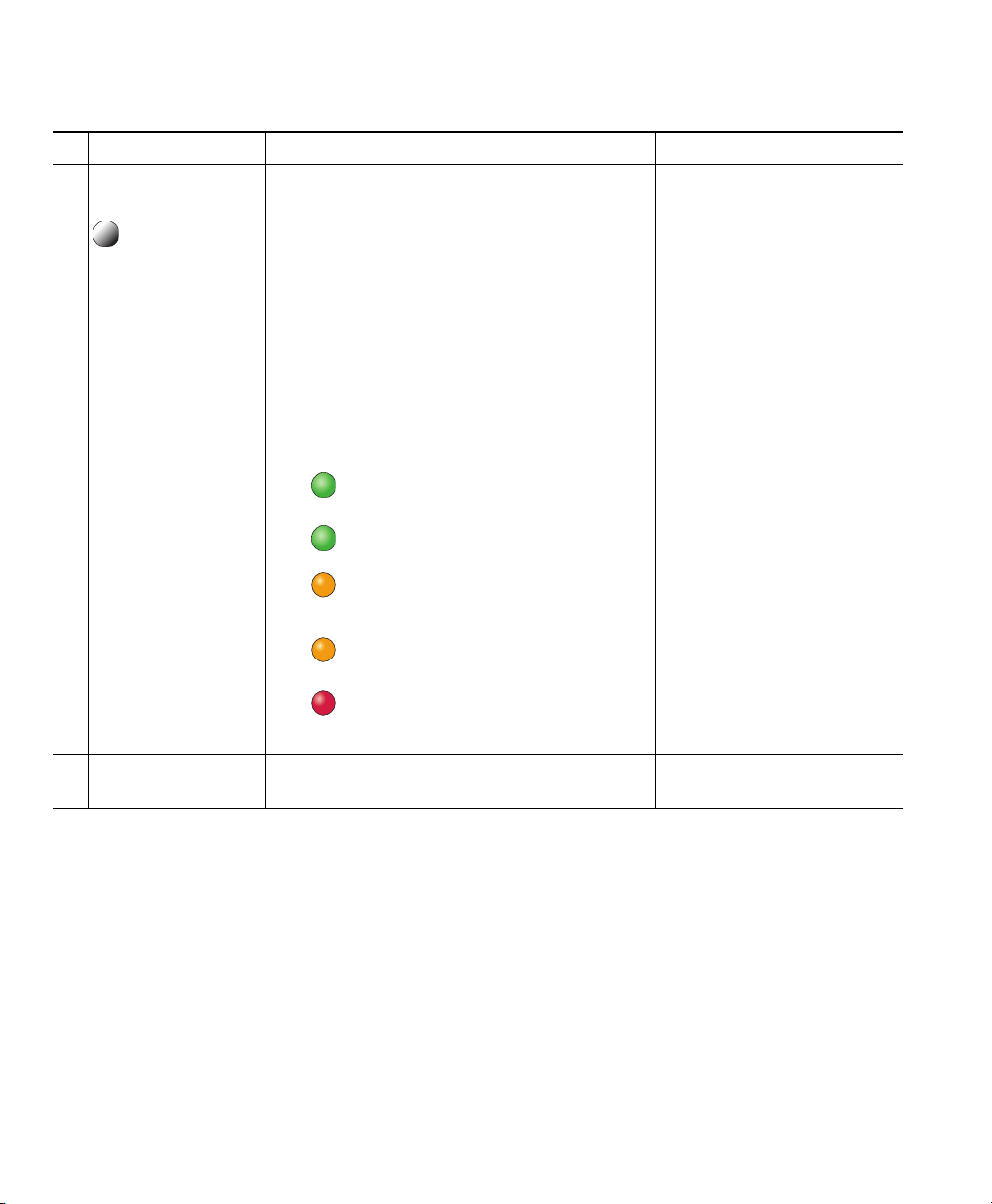
Item Description For more information, see...
Programmable
1
buttons
Footstand button Enables you to adjust the angle of the
2
Depending on configuration, programmable
buttons provide access to:
• Phone lines (line buttons) and
intercom
• Speed-dial numbers (speed-dial buttons,
including the BLF speed-dial feature)
• Web-based services (for example, a
Personal Address Book button)
• Call features (for example, a Privacy,
Hold, or Transfer button)
Buttons illuminate to indicate status:
phone
lines
Green, steady—Active call or
two-way intercom call
Green, flashing—Held call
Amber, steady—Privacy in use,
one-way intercom call, DND
active, or logged into Hunt Group
Amber, flashing—Incoming call or
reverting call
Red, steady—Remote line in use
(shared line, BLF status or active
Mobile Connect call)
base.
• Understanding Lines
and Calls, page 14
• Basic Call Handling,
page 21
• Speed Dialing, page 39
• Using a Shared Line,
page 43
• Using BLF to
Determine a Line State,
page 46
• Placing or Receiving
Intercom Calls, page 37
Adjusting the Footstand
(Optional), page 7
12 OL-22332-01
Page 19
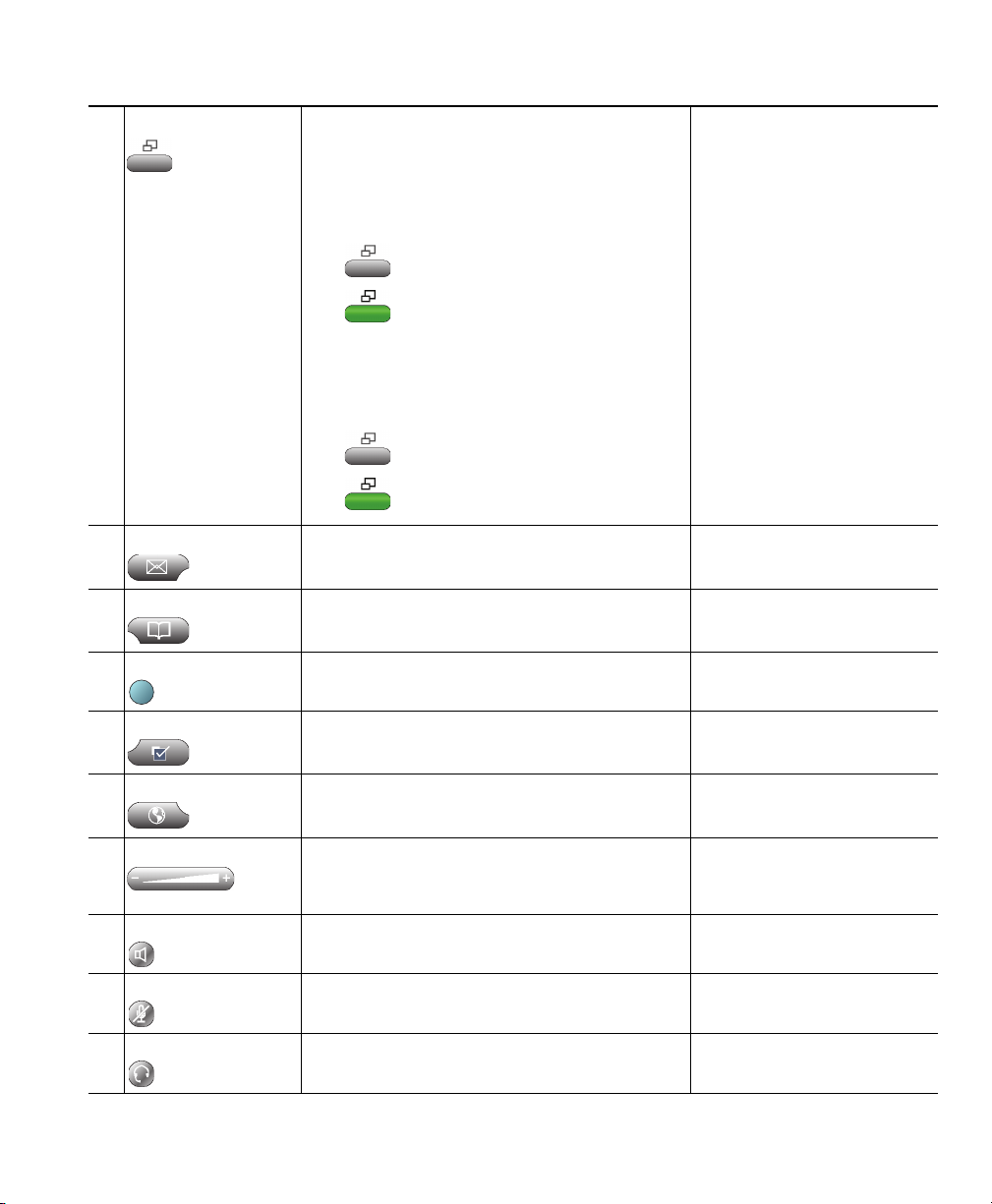
?
An Overvie w of Your Phone
Display button Cisco Unified IP Phone 7975G, 7971G-GE,
3
and 7970G.
Awakens the phone screen from sleep
mode or disables the touchscreen feature
for cleaning.
No color—Ready for input
Green flashing—Disabled
Green steady—Sleep mode
Cisco Unified IP Phone 7965G and 7945G:
Awakens the phone screen from
mode.
sleep
No color—Ready for input
Green steady—Sleep mode
Messages button Auto-dials your voice message service (varies
4
by service).
Directories button Opens/closes the Directories menu. Use it to
5
access call logs and directories.
Help button Activates the Help menu. Accessing the Help System
6
Cleaning and Maintaining
the Phone Screen, page 17
Accessing Voice Messages,
page 69
Using Call Logs, page 63
on Your Phone, page 19
Settings button Opens/closes the Settings menu. Use it to
7
change phone screen and ring settings.
Services button Opens/closes the Services menu. Using the User Options
8
Volume button Controls the handset, headset, and
9
speakerphone volume (off-hook) and the
ringer volume (on-hook).
Speaker button Toggles the speakerphone on or off. When
10
the speakerphone is on, the button is lit.
Mute button Toggles the microphone on or off. When the
11
microphone is muted, the button is lit.
Headset button Toggles the headset on or off. When the
12
headset is on, the button is lit.
Cis c o Unified IP Phone Guide for Cisc o Unifi e d Communications Manage r 8.5(1) (SCCP and S IP)
Changing Phone Settings,
page 59
Web Pages, page 71
Using a Handset, Headset,
and Speakerphone, page 55
Using a Handset, Headset,
and Speakerphone, page 55
Using Mute, page 27
Using a Handset, Headset,
and Speakerphone, page 55
13
Page 20
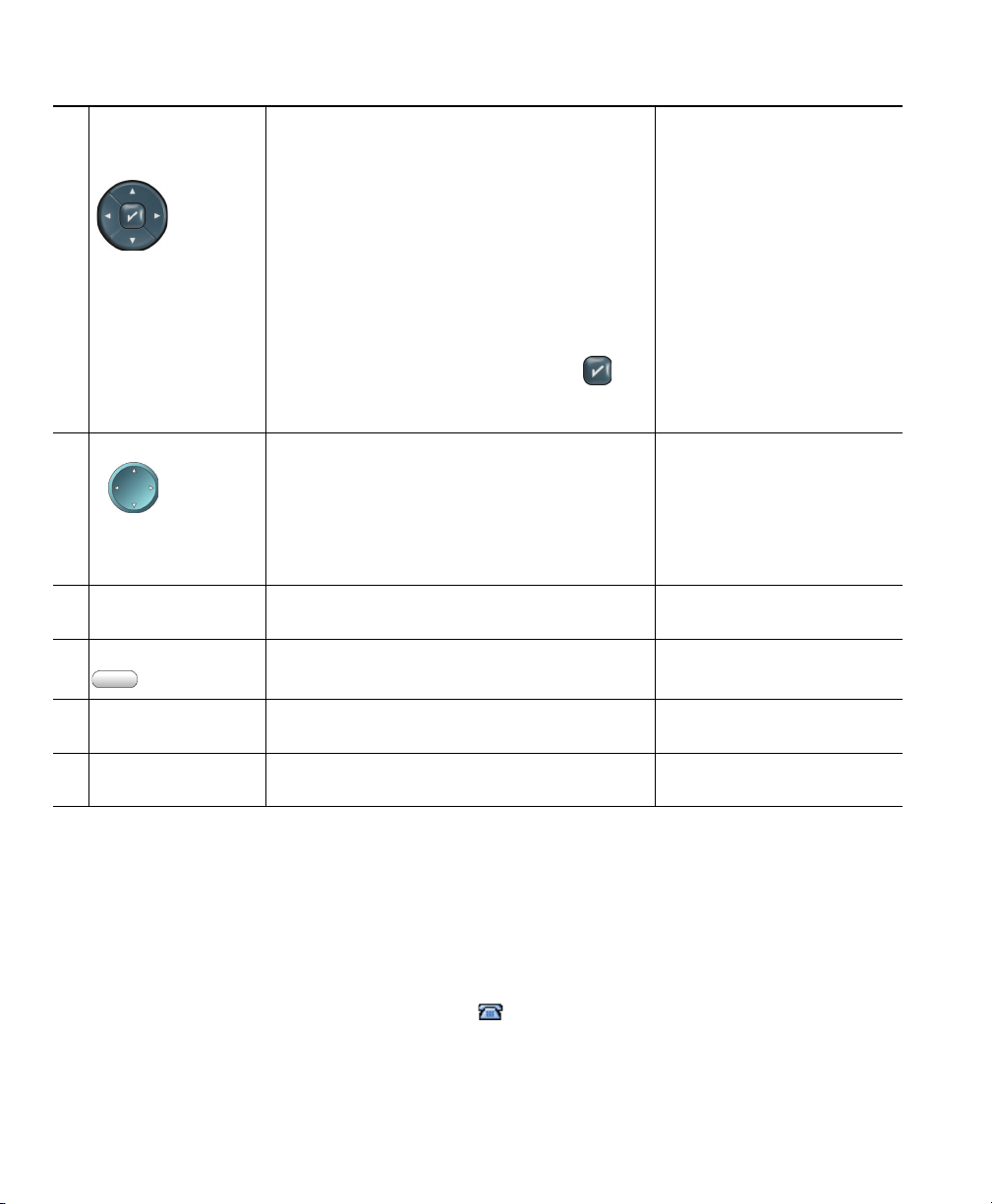
4-way navigation
13
pad and Select
button (center)
Navigation button Cisco Unified IP Phone 7971G-GE
14
Keypad Enables you to dial phone numbers, enter
15
Softkey buttons Each activates a softkey option (displayed on
16
Cisco Unified IP Phone 7975G, 7965G,
7945G:
and
Enables you to scroll through menus and
highlight items. Use the Select button to
select an item that is highlighted on
screen.
the
Navigation button—Scroll up and down to
see menus and highlight items and right and
left across multi-column
Select button—Scroll to highlight a line using
the Navigation button and then press
open a menu, play a ringer item, or access
other features, as described on the
7970G:
and
Enables you to scroll through menus and
highlight items. When the phone is on-hook,
displays phone numbers from your Placed
Calls log.
letters, and choose menu items.
your phone screen).
displays.
screen.
Choosing Phone Screen
Items, page 17
to
Using Call Logs, page 63
Basic Call Handling,
page 21
Understanding Phone
Screen Features, page 16
Handset light strip Indicates an incoming call or new
17
message.
voice
Phone screen Shows phone features. Understanding Phone
18
Accessing Voice Messages,
page 69
Screen Features, page 16
Understanding Lines and Calls
To avoid confusion about lines and calls, refer to these descriptions:
• Lines—Each corresponds to a directory number or intercom number that others can use to call
you. Your phone can support up to eight lines, depending on your phone and configuration. To
see your phone lines, look at the right side of your phone screen. You have as many lines as you
have directory numbers and phone line icons:
• Calls—Each line can support multiple calls. By default, your phone supports four connected calls
per line, but your system administrator can adjust this number according to your needs. Only one
call can be active at any time; other calls are automatically placed on hold.
14 OL-22332-01
.
Page 21
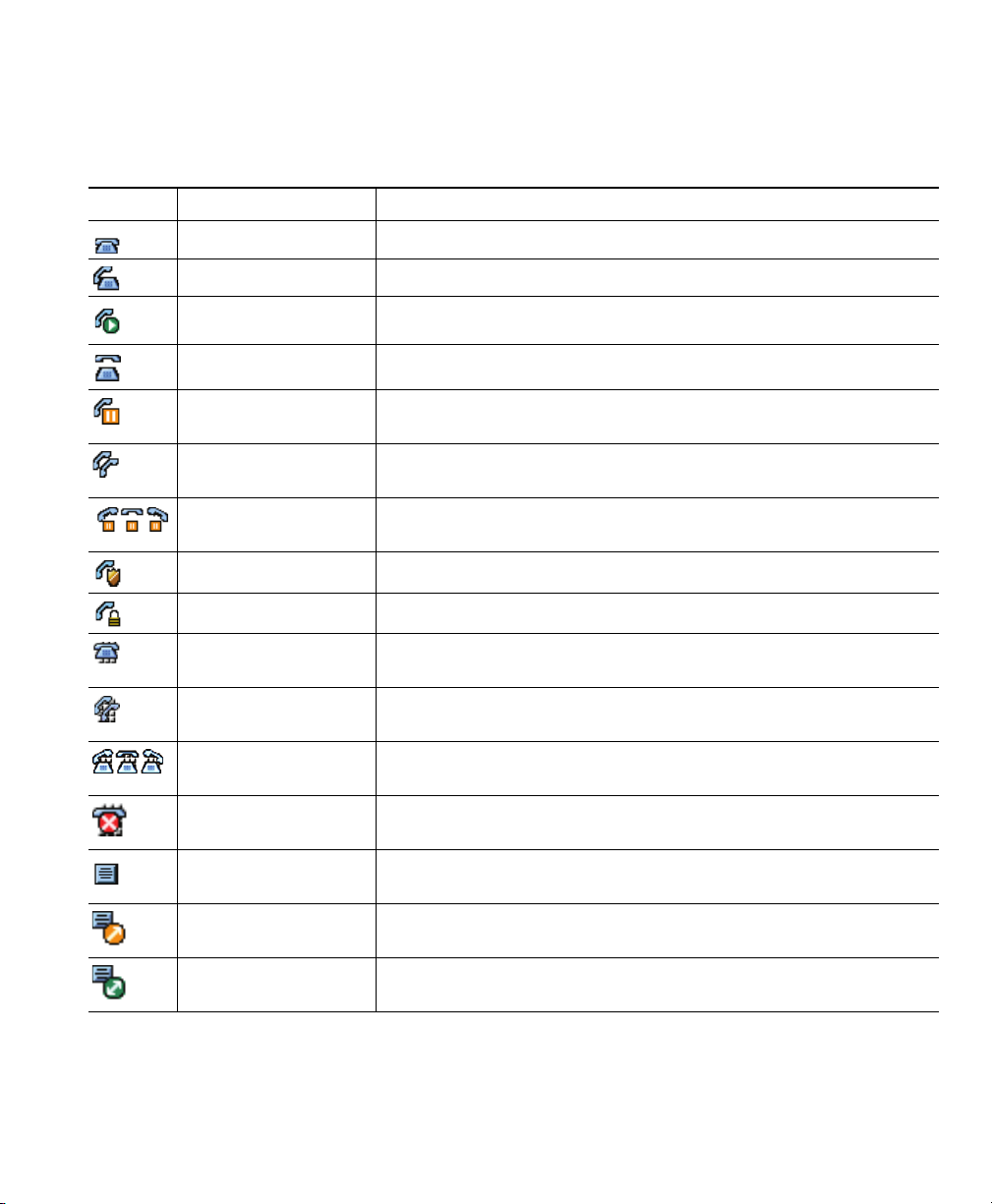
Understanding Line and Call Icons
Your phone displays icons to help you determine the line and call state.
Icon Line or call state Description
On-hook line No call activity on this line.
Off-hook line You are dialing a number or an outgoing call is ringing.
Connected call You are connected to the other party.
Ringing call A call is ringing on one of your lines.
Call on hold You have put the call on hold. See Using Hold and Resume,
page 26.
Remote-in-use Another phone that shares your line has a connected call. See
Using a Shared Line, page 43.
Reverting call A holding call is reverting to your phone. See Using Hold and
Resume, page 26.
Authenticated call See Making and Receiving Secure Calls, page 47.
An Overview of Your Phone
Encrypted call See Making and Receiving Secure Calls, page 47.
BLF- monitored line
idle
is
BLF- monitored line is
in-use
BLF- monitored line is
ringing (BLF
Line in Do Not
Disturb (BLF feature)
Idle Intercom line The intercom line is not in use. See Placing or Receiving Intercom
One-way
intercom
Two-w ay
intercom
Cisco Unified IP Phone Guide for Cisco Unified Communications Manager 8.5(1) (SCCP and SIP) 15
Pickup)
call
call
See Using BLF to Determine a Line State, page 46.
See Using BLF to Determine a Line State, page 46.
See Using BLF to Determine a Line State, page 46.
See Using BLF to Determine a Line State, page 46.
Calls, page 37.
The intercom line is sending or receiving one-way audio. See
Placing or Receiving Intercom Calls, page 37.
The recipient pressed the intercom line to activate two-way audio
with the caller. See
Placing or Receiving Intercom Calls, page 37.
Page 22
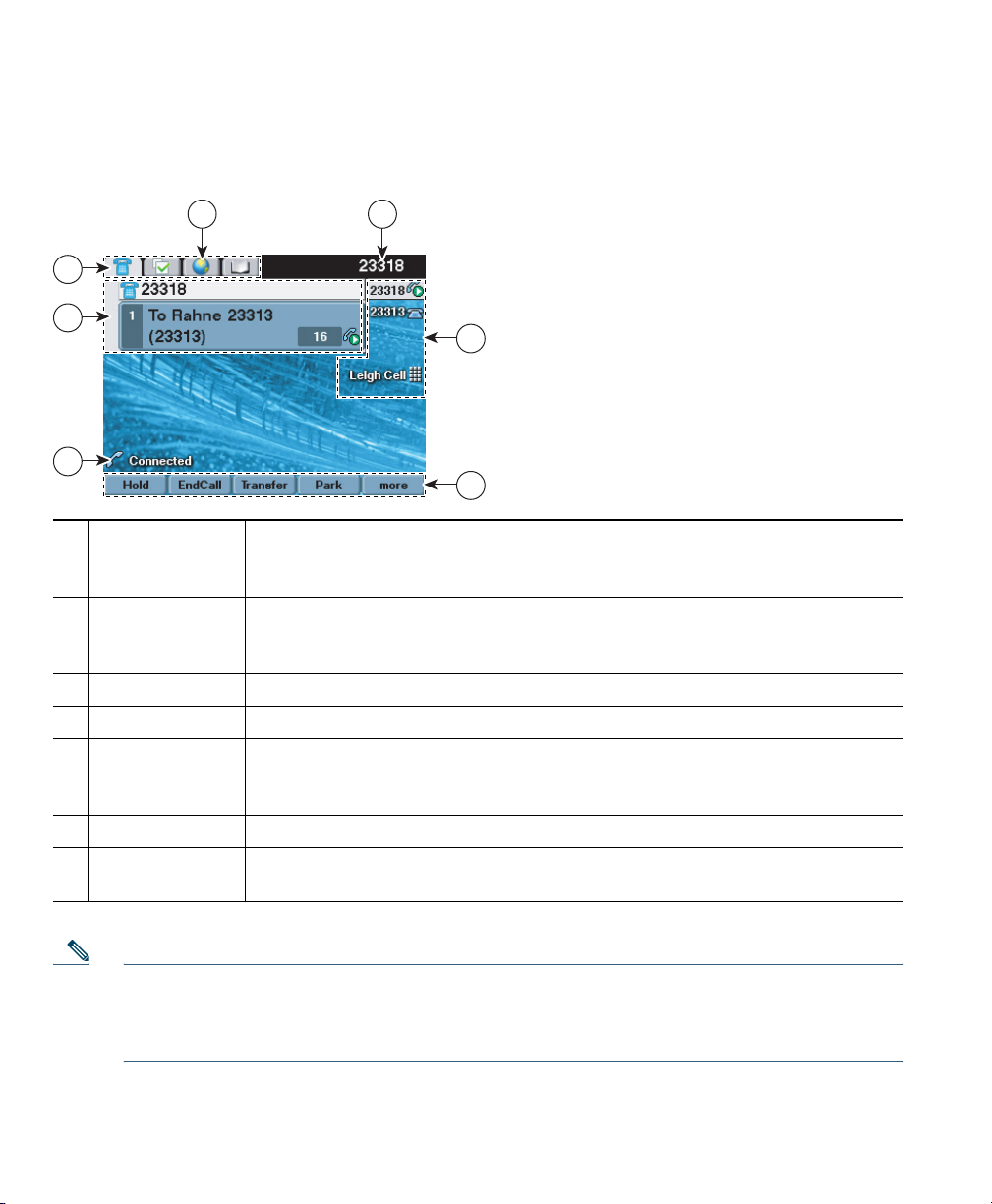
1
4
2
3
5
6
7
Understanding Phone Screen Features
This is what your main phone screen may look like with an active call.
Primary
1
line
phone
Programmable
2
buttons
Softkey labels Displays a softkey function for the corresponding softkey button.
3
Status line Displays audio mode icons, status information, and prompts.
4
Call activity area Displays current calls per line, including caller ID, call duration, and call state
5
Phone tab Indicates call activity.
6
Feature tabs Indicates an open feature menu. See Understanding Feature Buttons and
7
Note The Messages, Directories, and Services screens on your phone may appear in Normal mode
or in Wide mode depending on how your phone has been set up. A phone window in Wide
mode spans the entire width of the phone screen. However, neither you nor your administrator
can adjust the phone screen viewing mode.
Displays the phone number (directory number) for your primary phone line.
When several feature tabs are open, the phone number and the time and date
display alternately in this area.
Serve as phone line buttons, intercom line buttons, speed-dial buttons, phone
service buttons or phone feature buttons. Icons and labels indicate how these
buttons are configured. For an icon reference, see
for the highlighted line (standard view). See
Icons, page 15, and Viewing Multiple Calls, page 29.
Menus, page 18.
Phone Screen Icons, page 2.
Understanding Line and Call
16 OL-22332-01
Page 23
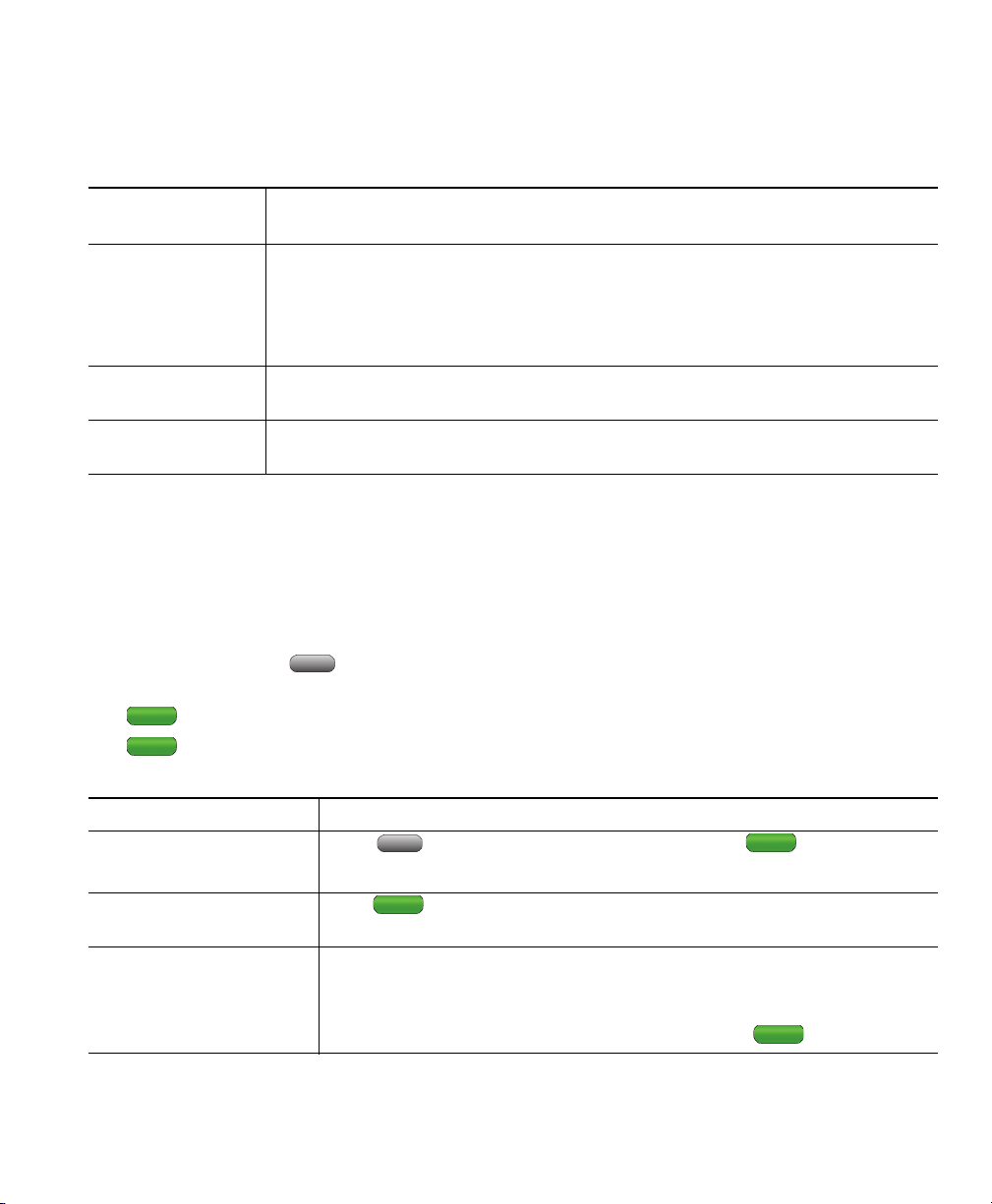
An Overview of Your Phone
Choosing Phone Screen Items
There are different ways to choose items on your phone’s screen.
To choose a phone
screen item...
By touch
(Cisco Unified
Phone 7975G,
IP
7971G-GE, and
7970G only)
By item number Press the corresponding number on your keypad. For example, press 4 to
By scrolling Use the Navigation button to highlight an item. Press the Select button to select
Do this...
Press (or tap) touch-sensitive items on the touchscreen with your fingertip.
Use only your fingertip to press the touchscreen, as using any other objects
could damage the display. Be aware that pressing a phone number can cause the
phone to dial the number.
choose the fourth item in a menu.
the item, or a softkey to finish the action.
Cleaning and Maintaining the Phone Screen
Cisco Unified IP Phone 7975G, 7971G-GE, and 7970G
Use only a soft, dry cloth to wipe the touchscreen. Do not use any liquids or powders on the phone,
as they can contaminate phone components and cause failures.
Use the Display button to disable and enable the touchscreen for cleaning. The Display button
illuminates to indicate changes in touchscreen status:
Green, steady—Touchscreen is in sleep mode
Green, flashing—Touchscreen is disabled
If you want to... Then...
Disable the touchscreen
for cleaning
Enable the touchscreen
(after disabling it)
Wake the touchscreen
from sleep mode
Cisco Unified IP Phone Guide for Cisco Unified Communications Manager 8.5(1) (SCCP and SIP) 17
Press and hold for more than one second. flashes.
The screen remains disabled for about a minute, unless you enable it.
Press (flashing) and hold for more than one second.
Press the touchscreen or any button, or lift the handset.
After a period of inactivity (determined by your system administrator),
the touchscreen enters sleep mode to save power. In this mode, the
touchscreen appears blank and the Display button
remains lit.
Page 24
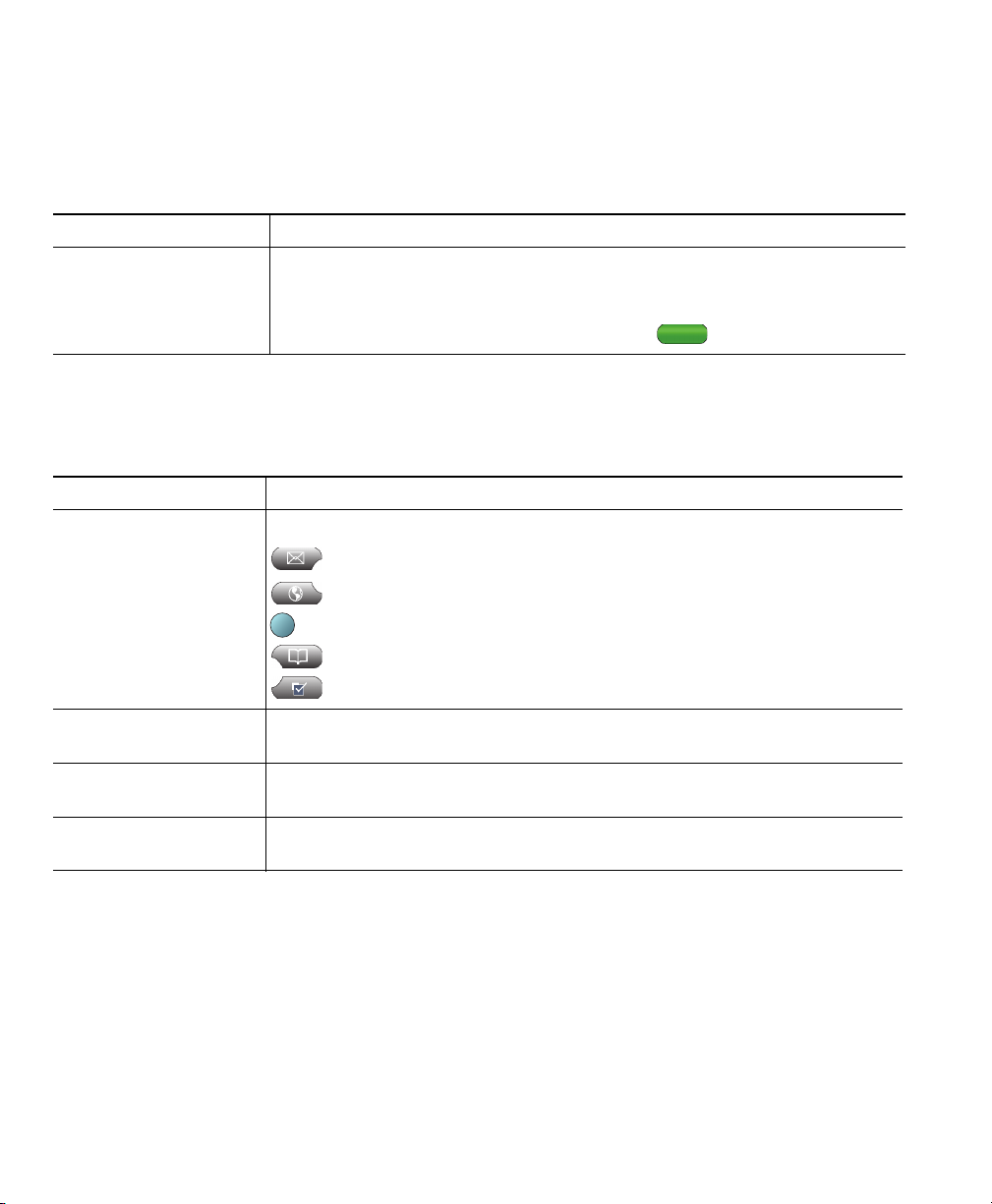
?
Cisco Unified IP Phone 7965G and 7945G
Use only a soft, dry cloth to wipe the phone screen. Do not use any liquids or powders on the phone,
as they can contaminate phone components and cause failures.
If you want to... Then...
Wake the phone screen
from sleep mode
Press any button or lift the handset.
After a period of inactivity (determined by your system administrator), the
phone screen enters sleep mode to save power. In this mode, the phone
screen appears blank and the Display button
remains lit.
Understanding Feature Buttons and Menus
Press a feature button to open or close a feature menu.
If you want to... Then...
Open or close a feature
menu
Press a feature button:
Messages
Services
Help
Directories
Settings
Scroll through a list
menu
or
Go back one level in a
feature menu
Switch between open
feature menus
18 OL-22332-01
Press the Navigation button.
Press Exit. Pressing Exit from the top level of a menu closes the menu.
Press a feature tab. Each feature menu has a corresponding tab. The tab is
visible when the feature menu is open.
Page 25
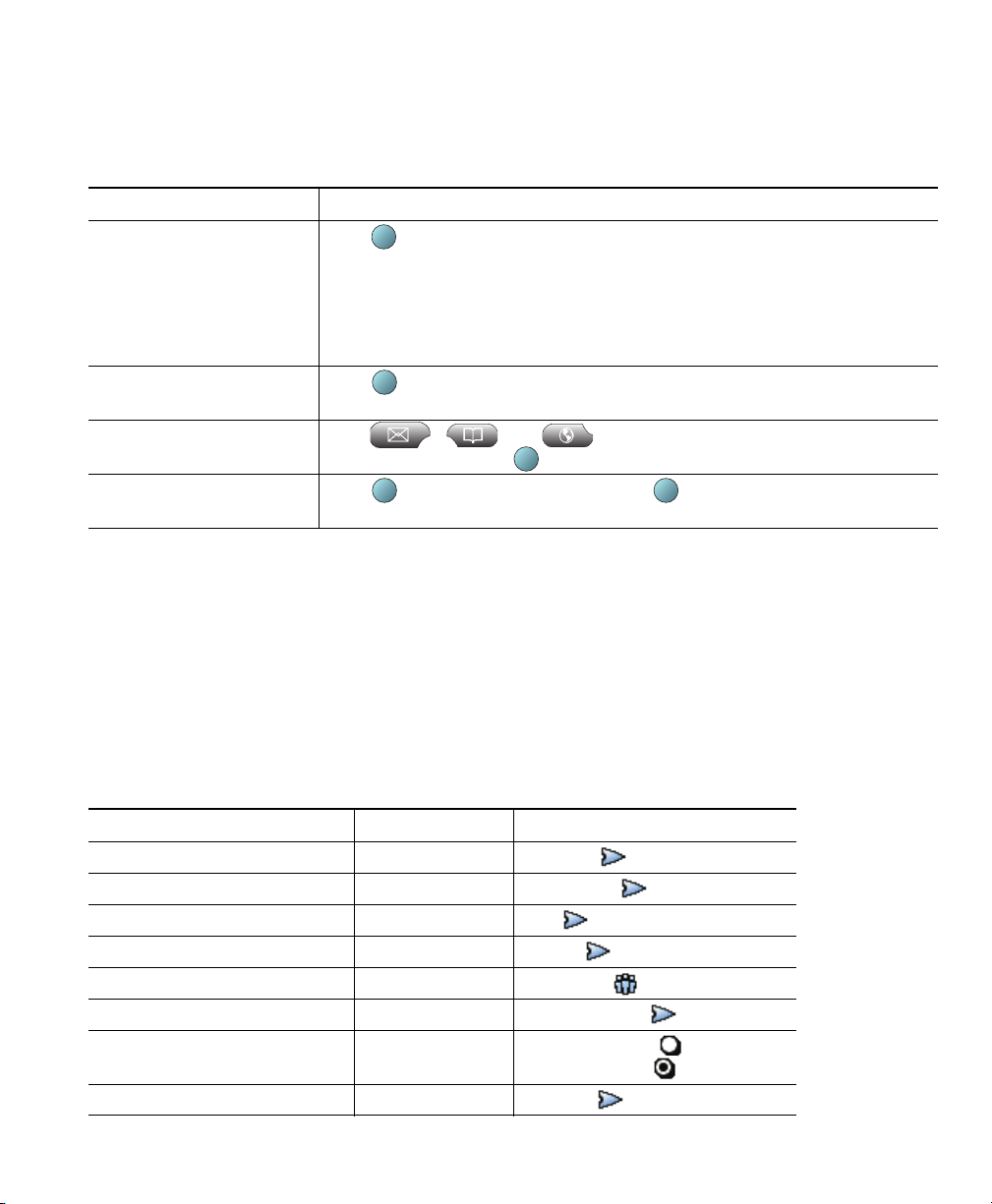
?
?
?
?
?
An Overview of Your Phone
Accessing the Help System on Your Phone
Your phone provides a comprehensive online help system. Help topics appear on the phone screen.
If you want to... Then...
View the main menu Press on your phone and wait a few seconds for the menu to display.
Main menu topics include:
• About Your Cisco Unified IP Phone—Details about your phone
• How do I...?—Procedures for common phone tasks
• Calling Features—Descriptions and procedures for calling features
Learn about a button or
softkey
Learn about a menu item Press , , or to display a feature menu. Highlight a
Get help using Help Press . After a second or two, press again, or choose Help from
Press , then quickly press a button or softkey.
menu item, then press twice quickly.
the main menu.
Understanding Feature Availability
Depending on your phone system configuration, features included in this phone guide may not be
available to you or may work differently on your phone. For additional information about feature
operation or availability, contact your support desk or system administrator.
You can access many features by either using a softkey or pressing a line button. Although you can
configure some features, your system administrator controls most of them.
Here are some details about using softkeys and line buttons to access features:
Feature Softkey Line Button Label and Icon
Call Back CallBack CallBack
Call Forward CFwdALL Forward All
Call Park Park Park
Call PickUp PickUp PickUp
Conference Confrn Conference
Conference List ConfList Conference List
Do Not Disturb DND Do Not Disturb or
Do Not Disturb
End Call EndCall End Call
Cisco Unified IP Phone Guide for Cisco Unified Communications Manager 8.5(1) (SCCP and SIP) 19
Page 26
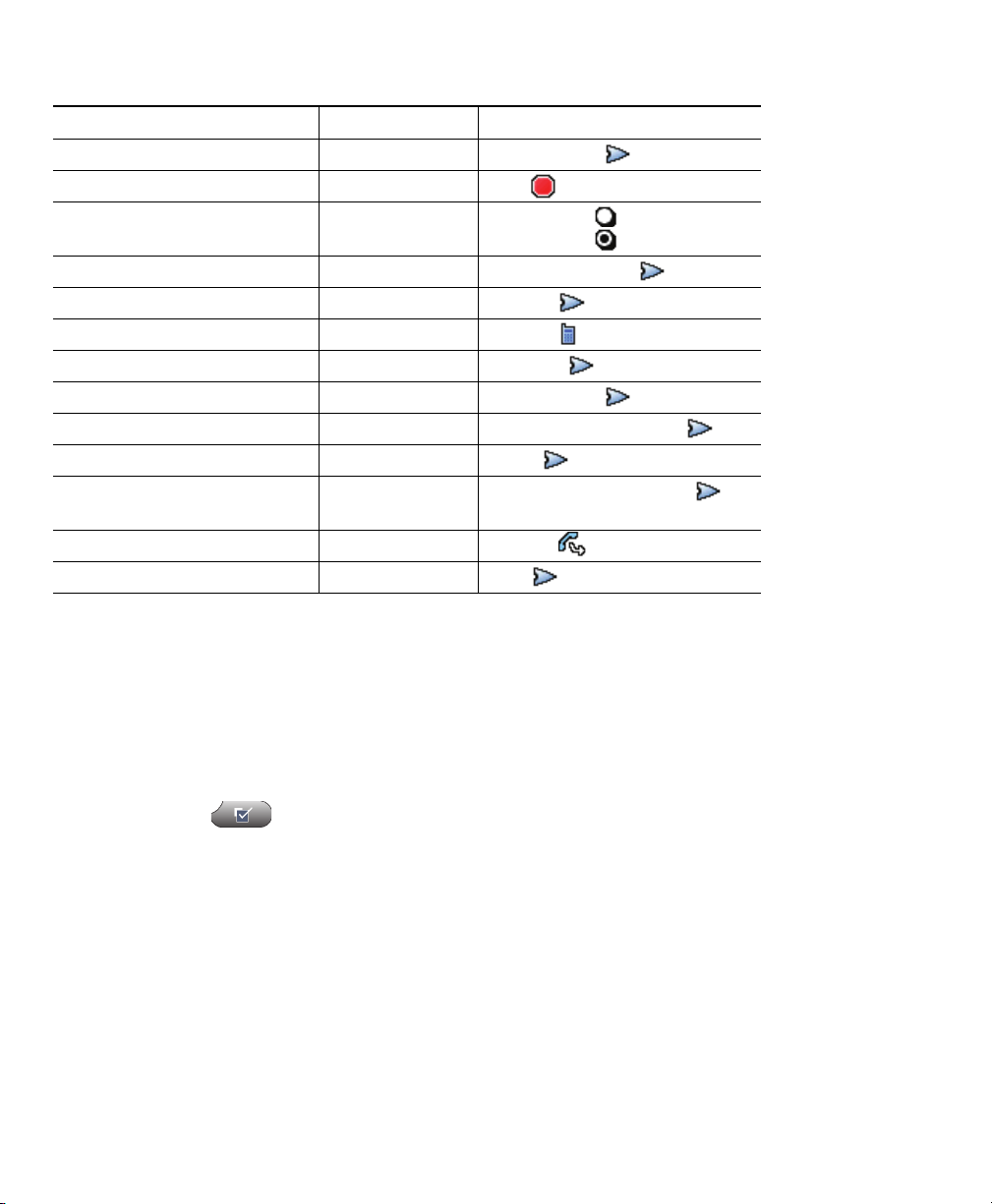
Feature Softkey Line Button Label and Icon
Group Pickup GPickUp Group PickUp
Hold Hold Hold
Hunt Group HLog Hunt Group or
Hunt Group
Malicious Call Identification MCID Malicious Call ID
Meet Me Conferencing MeetMe MeetMe
Mobility Mobility Mobility
New Call New Call New Call
Other PickUp OPickUp Other PickUp
Quality Reporting Tool QRT Quality Reporting Tool
Redial Redial Redial
Remove Last Conference
Party
Tra nsfer Tra nsfer Tr an s f er
Video Support VidMode Video
RmLstC Remove Last Participant
Understanding SIP vs. SCCP
Your phone can be configured to work with one of two signaling protocols: SIP (Session Initiation
Protocol) or SCCP (Skinny Call Control Protocol). Your system administrator determines this
configuration.
Phone features can vary depending on the protocol. This Phone Guide indicates which features are
protocol-specific. To learn which protocol your phone is using, you can ask your system administrator
or you can choose
20 OL-22332-01
> Model Information > Call Control Protocol on your phone.
Page 27

Basic Call Handling
You can perform basic call-handling tasks using a range of features and services. Feature availability
can vary; see your system administrator for more information.
Placing a Call—Basic Options
Here are some easy ways to place a call on your Cisco Unified IP Phone.
For more information,
If you want to... Then...
Place a call using the handset Pick up the handset and enter a number. An Overview of Your
Place a call using the
speakerphone
Place a call using a headset Press and enter a number. Or, if
Redial a number Press Redial to dial the last number, or
Place a call while another call
is active (using the same line)
Dial from a call log 1. Choose > Missed Calls,
Press and enter a number. Using a Handset,
is lit, press New Call and enter a number.
press the Navigation button (with the
phone idle) to see your Placed Calls.
1. Press Hold.
2. Press New Call.
3. Enter a number.
Received Calls, or Placed Calls.
2. Select the listing or scroll to it and go
off-hook.
see...
Phone, page 9
Headset, and
Speakerphone, page 55
Using a Handset,
Headset, and
Speakerphone, page 55
Using Call Logs, page 63
Using Hold and Resume,
page 26
Using Call Logs, page 63
Tips
• You can dial on-hook, without a dial tone (pre-dial). To pre-dial, enter a number, then go off-hook
by lifting the handset, or pressing Dial,
Cisco Unified IP Phone Guide for Cisco Unified Communications Manager 8.5(1) (SCCP and SIP) 21
, or .
Page 28
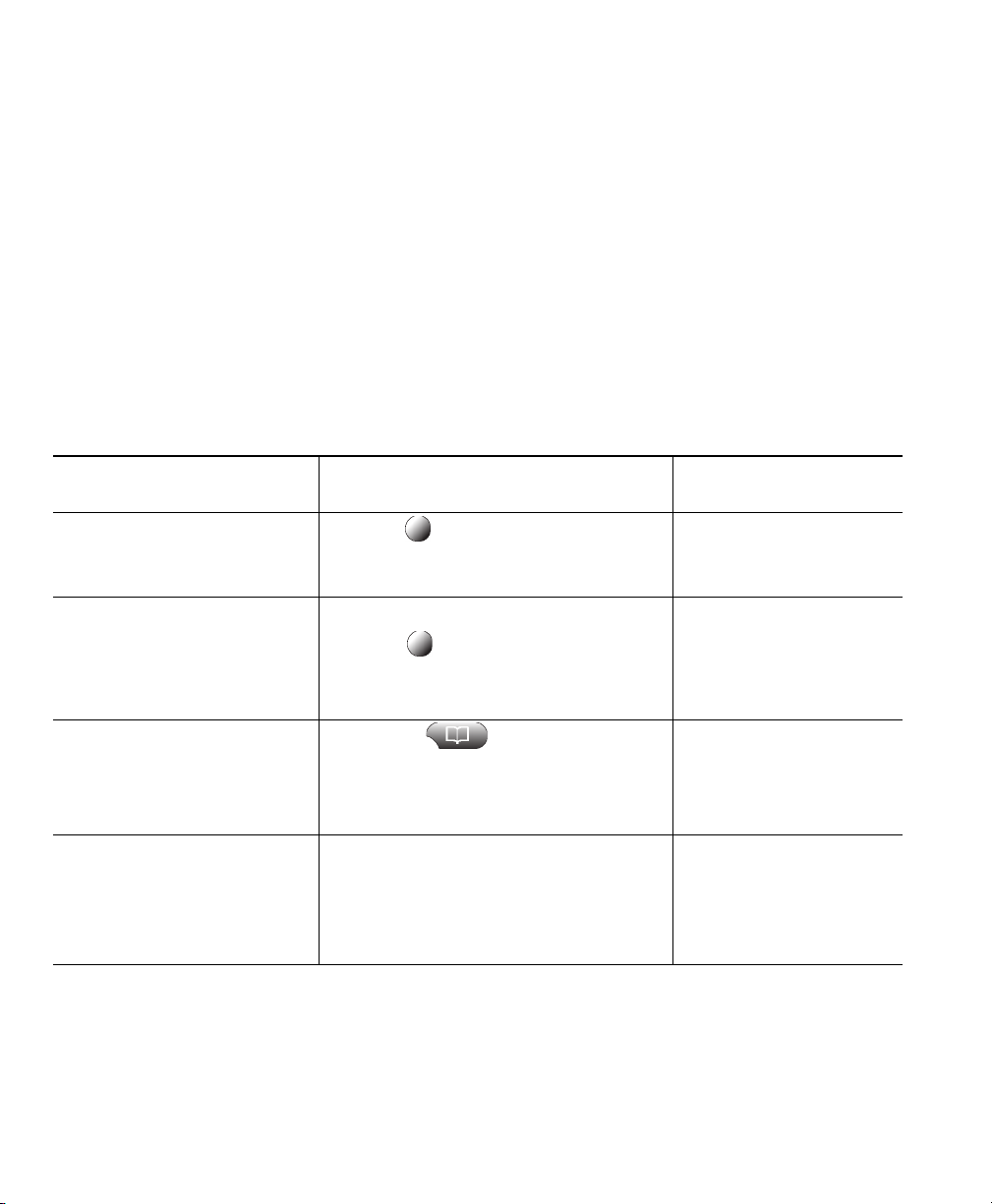
• When you pre-dial, your phone tries to anticipate the number you are dialing by displaying
matching numbers (if available) from your Placed Calls log. This is called Auto Dial. To call a
number displayed with Auto Dial, press the number, or scroll to it and go off-hook.
• If you make a mistake while dialing, press << to erase digits.
• If parties on a call hear a beep tone, the call may be monitored or recorded. Ask your system
administrator for more information.
• Your phone may be set up for international call logging, which is indicated by a “+” symbol on
the call logs, redial, or call directory entries. See your system administrator for more information.
Placing a Call—Additional Options
You can place calls using special features and services that may be available on your phone. See your
system administrator for more information about these additional options.
For more information,
If you want to... Then...
Place a call while another
is active (using a
call
different
Speed dial a number Do one of these:
Dial from a corporate
directory on your phone
Dial from a corporate
directory on your personal
computer using
Cisco
line)
WebD iale r
1. Press for a new line. The first call
is automatically placed on hold.
2. Enter a number.
• Press (a speed-dial button).
• Use the Abbreviated Dial feature.
• Use the Fast Dial feature.
1. Choose > Corporate
Directory (name can vary).
2. Enter a name and press Search.
3. Highlight a listing and go off-hook.
1. Open a web browser and go to
WebDialer-enabled
a
corporate
2. Click the number that you want
dial.
to
directory.
see...
Using Hold and Resume,
page 26
Speed Dialing, page 39
Using Call Logs, page 63
Setting Up Phones and
Access Lists for Mobile
Connect, page 79
22 OL-22332-01
Page 29
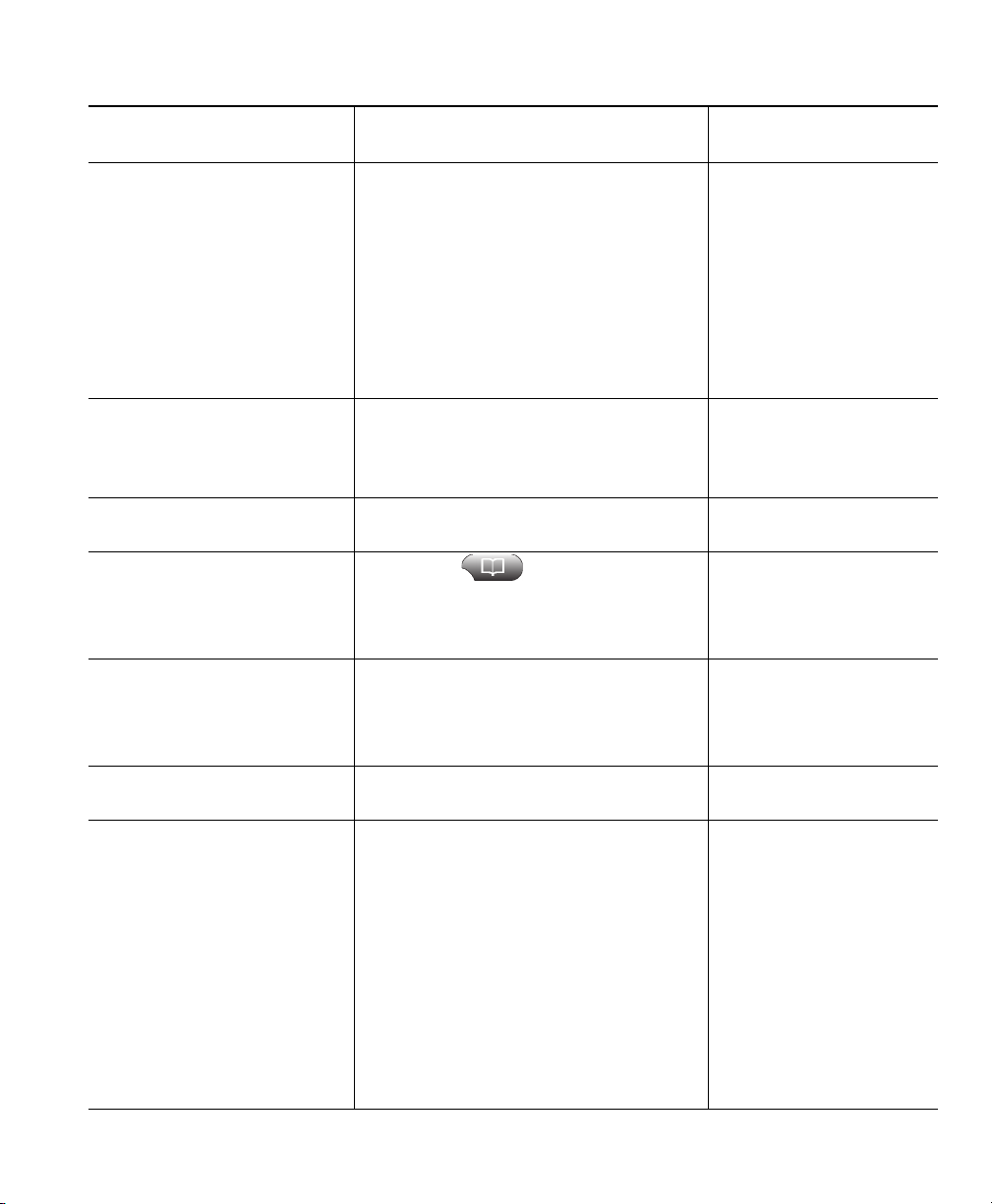
If you want to... Then...
Use CallBack to receive
notification when a busy or
ringing extension is available
See if a line associated with a
speed-dial, call record, or
directory listing is busy before
placing a call to that line
Make a priority (precedence)
call (SCCP phones only)
Dial from a Personal Address
Book (PAB) entry
Place a call using a billing or
tracking code
phones only)
(SCCP
Place a call using your
Extension Mobility profile
Make a call from a mobile
phone using Mobile
Access
Voice
1. Press CallBack while listening to the
busy tone or ring sound.
2. Hang up. Your phone alerts you
when the line is free.
3. Place the call again.
Note The CallBack feature is disabled
Look for Busy Line Feature indicators. Using BLF to Determine a
Enter the MLPP access number and then
enter a phone number.
1. Choose > Personal
Directory to log in.
2. Choose Personal Address Book and
search for a listing.
1. Dial a number.
2. After the tone, enter a client matter
code (CMC) or a forced
authorization code (FAC).
Log in to the Extension Mobility service
on a phone.
1. Obtain your Mobile Voice Access
number and end-user PIN from your
system administrator.
2. Dial your assigned Mobile Voice
access number.
3. Enter your mobile phone number,
if
4. Press 1 to make a call to an
enterprise IP phone.
5. Dial a desktop phone number other
than your desktop phone number).
Basic Call Handling
For more information,
see...
Your system
administrator
on a Call Chaperone user’s Cisco
Unified IP Phone when the calls
are being chaperoned.
Line State, page 46
Prioritizing Critical Calls,
page 49
Using Personal Directory
on Your Phone, page 66
Your system
administrator
Using Cisco Extension
Mobility, page 50
Managing Business Calls
Using a Single Phone
Number, page 52
requested, and the PIN.
Cisco Unified IP Phone Guide for Cisco Unified Communications Manager 8.5(1) (SCCP and SIP) 23
Page 30
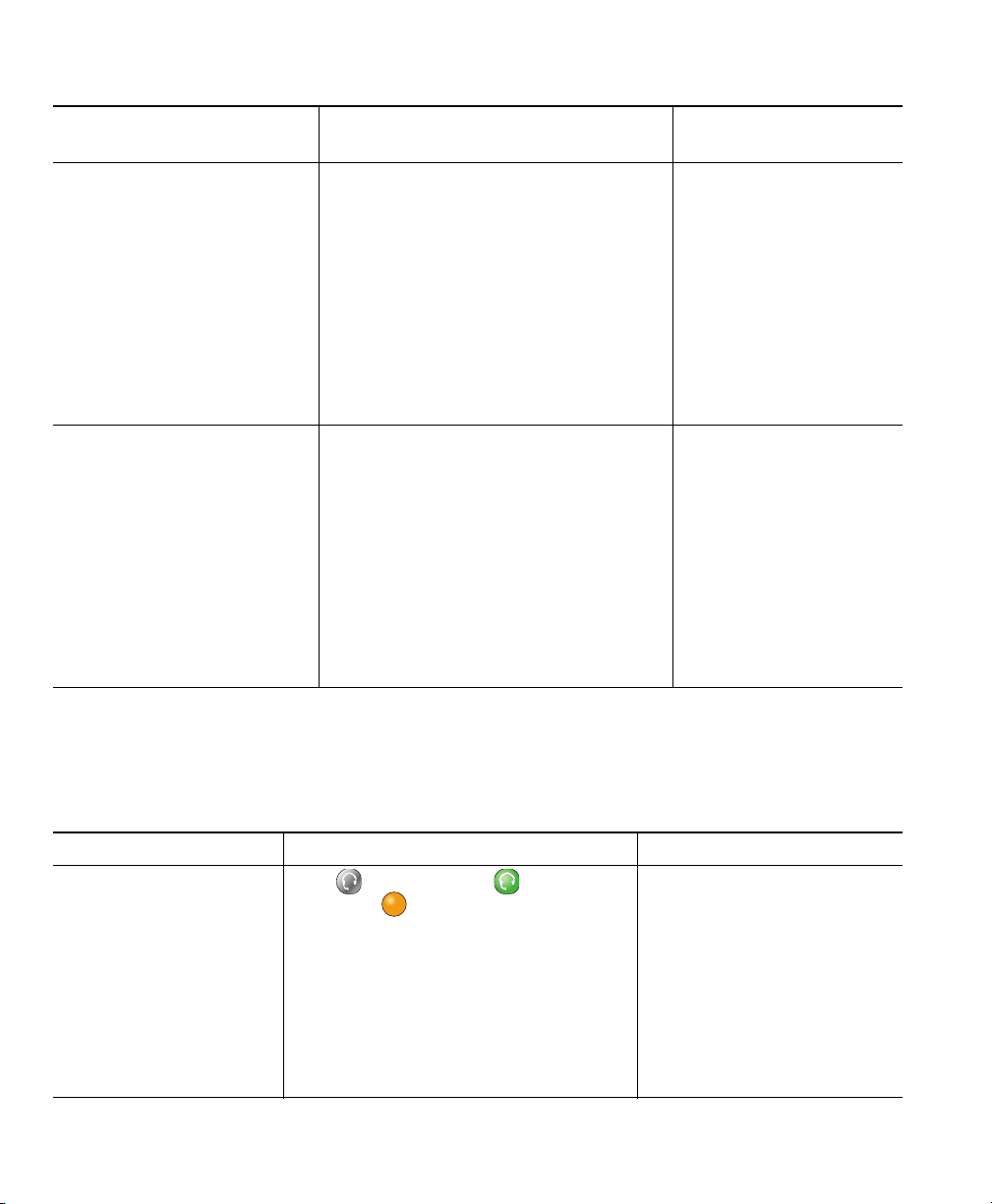
If you want to... Then...
Place a call using Fast Dial
Place a call using your PAB
Note Before using this option, your
1. Press the Fast Dial line button.
2. To find and select an entry, scroll to
or press the index number.
The system dials the specified number.
Note Before using this option, your
1. Press the PAB line button.
2. Access the contact and select
the
The system dials the specified number.
system administrator must
configure this feature and assign a
service URL to the line button.
Contact your system administrator
for more information.
system administrator must
configure this feature and assign a
service URL to the line button.
Contact your system administrator
for more information.
number.
For more information,
see...
Configuring Fast Dials on
the Web, page 73
Using Your Personal
Address Book on the
Web, page 72
Answering a Call
You can answer a call by lifting the handset, or you can use other options if they are available on
phone.
your
If you want to... Then... For more information, see...
Answer with a headset Press , if unlit. Or, if is lit, press
Answer or (flashing).
Note The ringing line is selected
automatically. Contact your
system administrator for the
options to select the primary line
each time.
If you are using a wireless headset, refer
to the wireless headset documentation.
24 OL-22332-01
Using a Handset, Headset,
and Speakerphone, page 55
Page 31

Basic Call Handling
If you want to... Then... For more information, see...
Answer with the
speakerphone
Switch from a connected
call to answer a new call
Press , Answer, or (flashing).
Note The ringing line is selected
automatically. Contact your
system administrator for the
options to select the primary line
each time.
Press Answer or, if the call is ringing on
a different line, press
(flashing).
Using a Handset, Headset,
and Speakerphone, page 55
Using Hold and Resume,
page 26
Answer using call waiting Press Answer. Using Hold and Resume,
page 26
Send a call to a voice
message system
Press iDivert. Sending a Call to a Voice
Message System, page 31
Auto-connect calls Use AutoAnswer. Using AutoAnswer with a
Headset or Speakerphone,
page 57
Retrieve a parked call on
another phone
Use your phone to answer
a call ringing elsewhere
Answer a priority call
(SCCP phones only)
Answer a call on your
mobile phone or other
remote destination
Use Call Park, Directed Call Park, or
Assisted Directed Call Park.
Storing and Retrieving Parked
Calls, page 41
Use Call Pickup. Picking Up a Redirected Call
on Your Phone, page 40
Hang up the current call and
Answer.
press
Set up Mobile Connect and answer
phone.
your
When you enable Mobile Connect and
Prioritizing Critical Calls,
page 49
Managing Business Calls
Using a Single Phone Number,
page 52
answer the call on your mobile phone
and you have up to four IP Phones or
Softphone configured as shared lines, the
additional phones stop flashing.
Tips
• If parties on a call hear a beep tone, the call may be monitored or recorded. Ask your system
administrator for more information.
• If you work in a contact center or similar environment, you can create, update, and delete your
own prerecorded greeting that plays automatically if Agent Greeting is configured for your phone.
For more information, see your system administrator.
• A Call Chaperone user cannot answer an incoming call when the calls are being chaperoned.
Cisco Unified IP Phone Guide for Cisco Unified Communications Manager 8.5(1) (SCCP and SIP) 25
Page 32

Ending a Call
To end a call, simply hang up. Here are some more details.
If you want to... Then...
Hang up while using the handset Return the handset to its cradle. Or press EndCall.
Hang up while using a headset Press . Or, to keep headset mode active, press EndCall.
Cisco Unified IP Phone 7975G, 7965G, and 7945G support
a wireless headset. If you are using a wireless headset, refer
to the wireless headset documentation for instructions.
Hang up while using the speakerphone Press or EndCall.
Hang up one call, but preserve another
call on the same line
Press EndCall. If necessary, remove the call from hold first.
Using Hold and Resume
You can hold and resume calls. When you put a call on hold, the Hold icon appears on the right
in the call information area and the corresponding line button flashes green . With a shared line,
the line button flashes green when you place a call on hold, and the phone displays the hold icon. When
another phone places a call on hold, the line button flashes red, and the phone displays the remote
icon.
hold
If the Hold Reversion feature is enabled for your phone, a call that you put on hold reverts to ringing
after a certain time. The “reverting” call remains on hold until you resume it or until Hold Reversion
times out. Your phone indicates the presence of a reverting call by the following:
• Alerting you at intervals with a single ring (or flash or beep, depending on your phone line setting).
• Briefly displaying a “Hold Reversion” message in the status bar at the bottom of the phone screen.
• Displaying the animated Hold Reversion icon next to the caller ID for the held call.
• Displaying a flashing amber line button (depending on the line state).
If you want to... Then...
Put a call on hold 1. Make sure the appropriate call is highlighted.
2. Press Hold.
Remove a call from
hold on the current line
26 OL-22332-01
1. Make sure the appropriate call is highlighted.
2. Press Resume.
Page 33

Basic Call Handling
If you want to... Then...
Remove a call from
hold on a different line
1. Press the appropriate line button: or (flashing). Doing so may
cause a held call to resume automatically:
• If there is a reverting call on the line, that call will resume.
• If there is more than one reverting call on the line, the oldest
reverting call will resume.
• If a non-reverting held call is the only call on the line, it will
resume.
2. If necessary, scroll to the appropriate call and press Resume.
Tips
• Engaging the Hold feature typically generates music or a beeping tone.
• If you receive an alert for an incoming call and a reverting call at the same time, by default your
phone will shift the focus of the phone screen to display the incoming call. Your system
administrator can change this focus priority setting.
• If you use a shared line, Hold Reversion rings only on the phone that put the call on hold, not on
the other phones that share the line.
• The duration between Hold Reversion alerts is determined by your system administrator.
• The Hold feature is disabled on a Call Chaperone user’s Cisco Unified IP Phone when the calls are
being chaperoned.
Using Mute
With Mute enabled, you can hear other parties on a call but they cannot hear you. You can use Mute
with the handset, speakerphone, or a headset.
If you want to... Then...
Toggle Microphone on Press .
Toggle Microphone off Press .
Cisco Unified IP Phone Guide for Cisco Unified Communications Manager 8.5(1) (SCCP and SIP) 27
Page 34
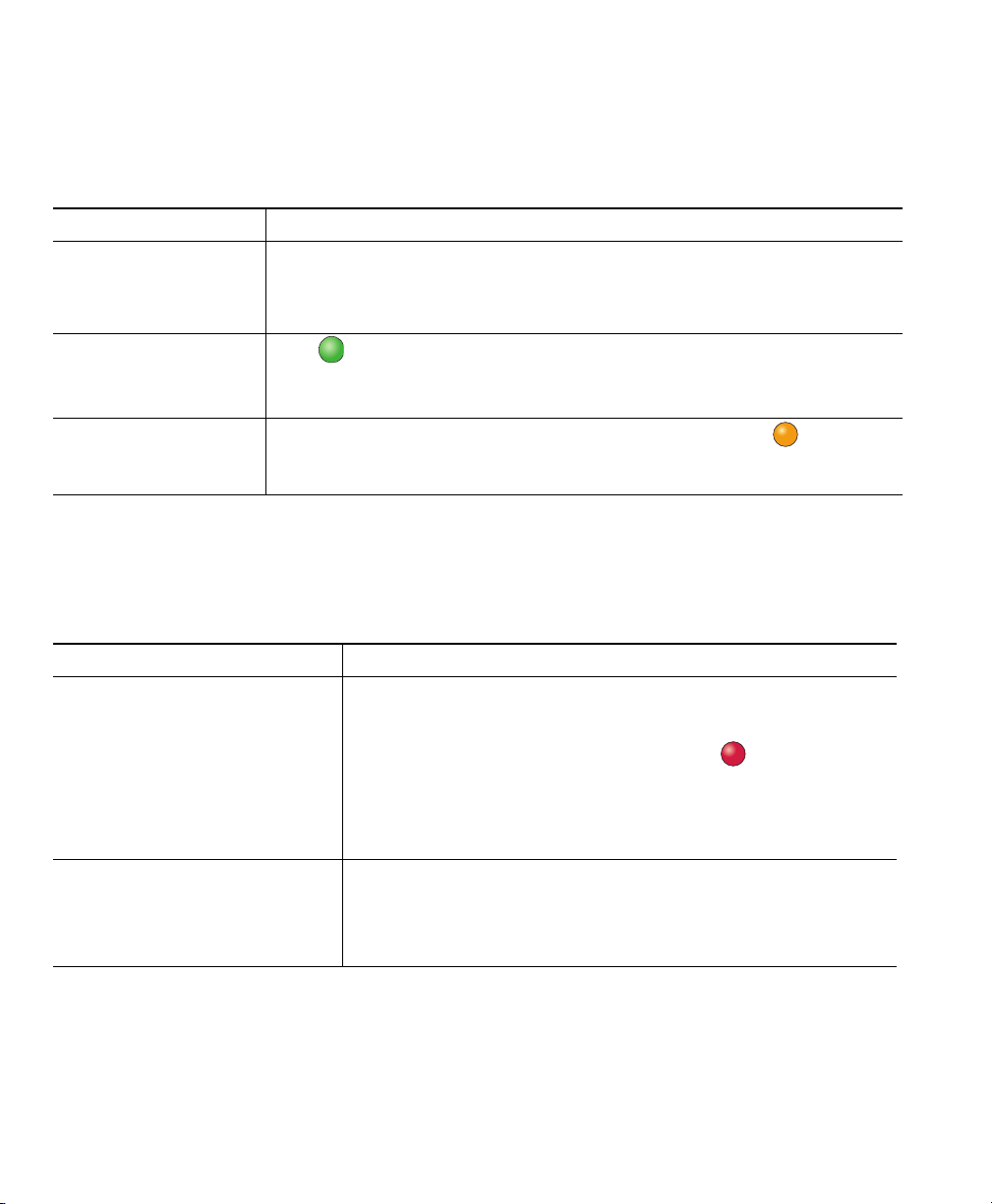
Switching Between Multiple Calls
You can switch between multiple calls on one or more lines. If the call that you want to switch to is
not automatically highlighted, use the Navigation button to scroll to it.
If you want to... Then...
Switch between
connected calls on one
line
Switch between
connected calls on
different lines
Switch from a
connected call to
answer a ringing call
1. Make sure the call that you want to switch to is highlighted.
2. Press Resume.
Any active call is placed on hold and the selected call is resumed.
Press for the line that you are switching to.
If a single call is holding on the line, the call automatically resumes. If
multiple calls are holding, highlight the appropriate call and press Resume.
Press Answer, or if the call is ringing on a different line, press (flashing).
Any active call is placed on hold and the selected call is resumed.
Switching an In-Progress Call to Another Phone
You can switch in-progress calls between the desktop phone and your mobile phone or other remote
destination.
If you want to... Then...
Switch an in-progress call on
your desktop phone to a
phone
mobile
Switch an in-progress call from a
mobile phone to your
desktop
28 OL-22332-01
phone
1. Press the Mobility softkey and select Send call to mobile.
2. Answer the in-progress call on your mobile phone.
The desktop phone line button turns red and the handset
icons and the calling party number appear on the phone
display. You cannot use same phone line for any other calls,
but if your desk phone supports multiple lines, you can use
another line to make or receive calls.
1. Hang up the call on your mobile phone to disconnect the
mobile phone, but not the call.
2. Press the Resume softkey on your desk phone within four
seconds and start talking on the desk phone.
Page 35

?
?
Basic Call Handling
If you want to... Then...
Switch an in-progress call from a
mobile phone to a desk phone
sharing the same line (Session
Handoff)
1. While on your mobile phone, press the access code for the
Session Handoff feature (for example, *74). See your system
administrator for a list of access codes.
2. Hang up the call on your mobile phone to disconnect the
mobile phone, but not the call.
3. Press the Answer softkey on your desk phone within 10
seconds and start talking on the desk phone. The number of
seconds to answer the call on your desk phone is set by your
system administrator.
The other Cisco Unified devices that share the same line display
a Remote in Use message. The number of seconds to resume the
call depends on the configuration set by the system
administrator.
Viewing Multiple Calls
Understanding how multiple calls are displayed on your phone can help you organize your
call-handling efforts.
In standard viewing mode, your phone displays calls as follows for the highlighted line:
• Calls with the highest precedence and longest duration display at the top of the list.
• Calls of a similar type are grouped together. For example, calls that you have interacted with are
grouped near the top, and calls on hold are grouped last.
You can use these additional methods to view multiple calls on multiple lines:
If you want to... Then...
View calls on
another
Switch to call
overview
Cisco Unified IP Phone Guide for Cisco Unified Communications Manager 8.5(1) (SCCP and SIP) 29
line
mode
1. Press .
2. Immediately press the line button .
Press for the highlighted line.
The phone switches to call overview mode, displaying only one call per line. The
displayed call is either the active call or the held call with the longest duration.
To return to standard viewing mode, press , then immediately press the
line button.
Page 36

Transferring Calls
Transfer redirects a connected call. The target is the number to which you want to transfer the call.
If you want to... Then...
Transfer a call without
talking to the
transfer
Talk to the transfer
recipient before transferring
a call (consult transfer)
Redirect a call to a voice
message system
recipient
1. From an active call, press Transfer.
2. Enter the target number.
3. Press Transfer again to complete the transfer or EndCall to cancel.
Note If your phone has on-hook transfer enabled, complete the transfer
by hanging up.
1. From an active call, press Transfer.
2. Enter the target number.
3. Wait for the transfer recipient to answer.
4. Press Tra n sfer again to complete the transfer or EndCall to cancel.
Note If your phone has on-hook transfer enabled, complete the transfer
by hanging up.
Press iDivert. For more information, see Sending a Call to a Voice
Message System, page 31.
Tips
• If on-hook transfer is enabled on your phone, you can either hang up to complete the call, or press
Transfer and then hang up.
• If on-hook transfer is not enabled on your phone, hanging up without pressing Transfer again
places the call on hold.
• You cannot use Tran sf e r to redirect a call on hold. Press Resume to remove the call from hold
before transferring it.
• The Transfer feature is disabled on a Call Chaperone user’s Cisco Unified IP Phone when the calls
are being chaperoned.
30 OL-22332-01
Page 37

Basic Call Handling
Sending a Call to a Voice Message System
You can use iDivert to send an active, ringing, or on-hold call to your voice message system. Depending
on the type of call and your phone configuration, you can also use iDivert to send the call to another
party's voice message system.
If you want to... Then...
Send an active, ringing, or on-hold call
to a voice message system
Tips
• If your phone displays a menu that disappears before you make your selection, you can press
iDivert again to re-display the menu. You can also ask your system administrator to configure a
longer timeout value.
• If the call was originally sent to someone else's phone, iDivert enables you to redirect the call either
to your own voice message system or to the original called party’s voice message system. Your
system administrator must make this option available to you.
• If the call was sent to you directly (not transferred or forwarded to you), or if your phone does
not support the option described above, using iDivert redirects the call to your voice
message
• When you switch an in-progress call from your mobile phone to Cisco Unified devices that share
the same line (Session Handoff), the iDivert feature is disabled on the Cisco Unified devices. The
iDivert feature returns when the call ends.
system.
Press iDivert. You see one of these results:
• The call is transferred to your voice message system.
• Your phone screen displays a menu that enables you to
choose between your voice message system or the voice
message system of the original called party. Choose an
option to redirect the call.
Forwarding Calls to Another Number
You can use the call forwarding features to redirect incoming calls from your phone to
another
Your system administrator may allow you to choose from two types of call forwarding features:
• Unconditional call forwarding (Call Forward All)—Applies to all calls that you receive.
• Conditional call forwarding (Call Forward No Answer, Call Forward Busy, Call Forward No
You can access Call Forward All on your phone or from your Cisco Unified CM User Options web
pages; conditional call forwarding features are accessible only from your User Options web pages.
Your system administrator determines which call forwarding features are available to you.
Cisco Unified IP Phone Guide for Cisco Unified Communications Manager 8.5(1) (SCCP and SIP) 31
number.
Coverage)—Applies to certain calls that you receive, according to conditions.
Page 38

If you want to... Then...
Set up Call Forward All on
Press CFwdALL or Forward All and enter a target phone number.
your primary line
Cancel Call Forward All on
Press CFwdALL or Forward All.
your primary line
Verify that Call Forward
is enabled on your
All
primary line
Set up or cancel call
forwarding remotely, or for a
non-primary line
Look for:
• The call forward icon above your primary phone number:
• The call forward target number in the status line.
1. Log in to your User Options web pages. (See Accessing Your
User Options Web Pages, page 71.)
2. Access your call forwarding settings. (See Controlling Line
Settings on the Web, page 77.)
Note When call forwarding is enabled for any line other than the
primary line, your phone does not provide you with
confirmation that calls are being forwarded. Instead, you must
confirm your settings in the User Options web pages.
Tips
• Enter the call forward target number exactly as you would dial it from your phone. For example,
enter an access code or the area code, if necessary.
• You can forward your calls to a traditional analog phone or to another IP phone, although your
system administrator may restrict the call forwarding feature to numbers within your company.
• Call forwarding is phone line specific. If a call reaches you on a line where call forwarding is not
enabled, the call will ring as usual.
• Your system administrator can enable a call forward override feature that allows the person
receiving your forwarded calls to reach you. With override enabled, a call placed from the target
phone to your phone is not forwarded, but rings through.
• Your phone may reject your attempt to set up Call Forward All directly on the phone if the target
number that you enter would create a call forwarding loop or would exceed the maximum number
of links permitted in a call forwarding chain.
• When you switch an in-progress call from your mobile phone to Cisco Unified devices that share
the same line (Session Handoff), the Call Forward feature is disabled on the Cisco Unified devices.
The Call Forward feature returns when the call ends.
32 OL-22332-01
Page 39

Basic Call Handling
Using Do Not Disturb
You can use the Do Not Disturb (DND) feature to turn off only the ringer on your phone or to turn
off all audible and visual notifications of incoming calls. Your system administrator enables DND for
your phone.
When DND and Call Forward are both enabled on your phone, calls are forwarded and the caller does
not hear a busy tone.
DND interaction with other types of calls includes:
• DND does not affect intercom calls or non-intercom priority calls.
• If both DND and auto-answer are enabled, only intercom calls will be auto-answered.
• When you switch an in-progress call from your mobile phone to Cisco Unified devices that share
the same line (Session Handoff), the DND feature is disabled on the Cisco Unified devices. The
DND feature returns when the call ends.
If you want to... Then...
Turn on DND Press DND or Do Not Disturb .
“Do Not Disturb” displays on the phone, the DND lights,
and the ring tone is turned off.
Turn off DND Press DND or Do Not Disturb .
Customize DND
settings
If your system administrator configured DND settings to appear on the User
Options page, follow these steps:
1. Log in to your User Options web pages. See Accessing Your User
Options Web Pages, page 71.
2. From the drop-down menu, choose User Options > Device.
3. Set these options:
–
Do Not Disturb—Set to enable/disable DND.
–
DND Option—Choose either Call Reject (to turn off all audible
and visual notifications) or Ringer Off (to turn off only the ringer).
–
DND Incoming Call Alert (applies to either DND option set)—Set
the alert to beep only, flash only, disable the alert, or choose
“None” (to use the “Alert” setting configured by your system
administrator).
Making Conference Calls
Your Cisco Unified IP Phone enables you to talk simultaneously with multiple parties in a
conference
Cisco Unified IP Phone Guide for Cisco Unified Communications Manager 8.5(1) (SCCP and SIP) 33
call.
Page 40

Using Conference Features
You can create a conference in various ways, depending on your needs and the features that are
available on your phone.
• Conference—Enables you to create a standard (ad hoc) conference by calling each participant. Use
the Confrn softkey or the Conference button. Conference is available on most phones.
• Join—Enables you to create a standard (ad hoc) conference by combining existing calls. Use the
Join softkey or button.
• cBarge—Enables you to create a standard (ad hoc) conference by adding yourself to a call on a
shared line. Press a line button or use the cBarge softkey or button. cBarge is available only on
phones that use shared lines.
• Meet-Me—Enables you to create or join a conference by calling a conference number. Use the
MeetMe softkey or button.
Using Conference
Conference enables you to call each participant. Conference is available on most phones.
If you want to... Then...
Create a conference 1. From a connected call, press Confrn or Conference. (You may need
to press the more softkey to see Confrn.)
2. Enter the participant’s phone number.
3. Wait for the call to connect.
4. Press Confrn or Conference again to add the participant to your call.
5. Repeat to add additional participants.
Add new participants to
an existing conference
See a list of participants
or remove participants
Repeat the steps listed above.
Your system administrator determines whether non-initiators of a
conference can add or remove participants.
See Viewing or Removing Conference Participants, page 37.
34 OL-22332-01
Page 41

Basic Call Handling
Using Join
Join enables you to combine two or more existing calls to create a conference in which you are a
participant.
If you want to... Then...
Create a conference by joining
together existing calls that are
on a single phone line
Create a conference by joining
together existing calls that are
on multiple phone lines
See a list of participants or
remove participants
1. From an active call, highlight another call that you want to
include in the conference and press Select.
Selected calls display this icon .
2. Repeat this step for each call that you want to add.
3. Press Join. (You may need to press the more softkey to see Join.)
1. From an active call, press Join. (You may need to press the more
softkey to see Join.)
2. Press the green flashing line button for the call(s) that you
want to include in the conference. You see one of these results:
• The calls are joined.
• A window opens on your phone screen and prompts you to
select the call(s) that you want to join. Highlight the calls and
press Select, then press Join to complete the action.
Note If your phone does not support Join for calls on multiple lines,
transfer the calls to a single line before using Join.
Press ConfList or Conference List. (You may need to press the more
softkey first.) See
page 37.
Viewing or Removing Conference Participants,
Tips
• If you frequently join more than two parties into a single conference, you may find it useful to first
select the calls that you want to join, then press Join to complete the action.
• When Join completes, caller ID changes to “Conference.”
• You may be able to combine multiple conference calls by using the Join or DirTrfr softkeys. Check
with your system administrator to see if this feature is available to you.
• A Call Chaperone user can conference only the first caller. Subsequent callers can be conferenced
by the other participants in the conference.
Cisco Unified IP Phone Guide for Cisco Unified Communications Manager 8.5(1) (SCCP and SIP) 35
Page 42

Using cBarge
You can create a conference by using cBarge to add yourself to a call on a shared line.
If you want to... Then...
Create a conference by
barging a call on a shared line
See a list of participants or
remove participants
Press the line button for the shared line.
In some cases, you must highlight the call and press cBarge to
complete the action.
See Using Barge to Add Yourself to a Shared-Line Call, page 43 for
more information.
See Viewing or Removing Conference Participants, page 37.
Using Meet-Me
Meet-Me conferencing enables you to start or join a conference by calling the conference number.
If you want to... Then...
Start a Meet-Me
conference
Join a Meet-Me
conference
End a Meet-Me
conference
1. Obtain a Meet-Me phone number from your system administrator.
2. Distribute the number to participants.
3. When you are ready to start the meeting, go off-hook to get a dial tone, then
press MeetMe.
4. Dial the Meet-Me conference number.
Participants can now join the conference by dialing in.
Note Participants hear a busy tone if they call the conference before the initiator
has joined. In this case, participants must call back.
Dial the Meet-Me conference number (provided by the conference initiator).
Note You will hear a busy tone if you call the conference before the initiator has
joined. In this case, try your call again.
All participants must hang up.
The conference does not automatically end when the conference
initiator
disconnects.
Tip
If you call a secure Meet-Me conference number from a non-secure phone, your phone displays the
message, “Device Not Authorized.” For more information, see
page 47.
36 OL-22332-01
Making and Receiving Secure Calls,
Page 43

Basic Call Handling
Viewing or Removing Conference Participants
During a standard (ad hoc) conference, you can view a list of participants and remove participants.
View a list of conference
participants
Get an updated list of
conference participants
See who initiated the
conference
Remove any conference
participant
Drop the last participant
added to the conference
Verify that a conference call is
secure
Verify that a participant is
calling from a secure phone
Add more participants See Using Conference, page 34.
Press ConfList or Conference List.
Participants are listed in the order in which they join the conference
with the most recent additions at the top.
Note The conference participants list, ConfList, displays a maximum
of 16 participants. Though users can add as many conference
participants as the conference bridge supports, ConfList displays
16 participants only. As new participants join the conference,
ConfList displays only the last 16 participants who have joined.
While viewing the conference list, press Update.
While viewing the conference list, locate the participant listed at the
bottom of the list with an asterisk (*) next to the name.
While viewing the conference list, highlight the participant’s name
and press Remove.
While viewing the conference list, press RMLstC or Remove Last
Participant.
Look for the or icon after “Conference” on the phone
screen.
Look for the or icon beside the participant’s name on the
phone screen.
Placing or Receiving Intercom Calls
You can make an intercom call to a target phone that auto-answers the call in speakerphone mode with
mute activated. The one-way intercom call enables you to deliver a short message to the recipient. If
the recipient’s handset or headset is in use, the audio is sent to the device that is use. Any current call
activity that your recipient is engaged in continues simultaneously.
The target destination receives an intercom-alert tone and can then choose to:
• Listen to the caller with your microphone muted (you can hear the caller but the caller cannot
you).
hear
• End the intercom call by pressing the EndCall softkey with the intercom call in focus. Do this if
you do not want to hear the message.
• Talk to the caller by pressing the active intercom button, and use either the handset, headset or
speaker. The intercom call becomes a two-way connection so that you can converse with the caller.
Cisco Unified IP Phone Guide for Cisco Unified Communications Manager 8.5(1) (SCCP and SIP) 37
Page 44

When using the intercom feature, be aware of the following:
• From an intercom line, you can only dial other intercom lines.
• You can use only one intercom line at a time.
• When your active call is being monitored or recorded, you can receive or place intercom calls.
• You cannot place an intercom call on hold.
Note If you log into the same phone on a daily basis using your Cisco Extension Mobility profile,
ensure that your system administrator assigns the phone button template that contains
intercom information to this profile and assign the phone as the default intercom device for
the intercom line.
If you want to... Then...
Place an intercom call to a
preconfigured intercom target
Place an intercom call to any
intercom number
Receive an intercom call When you hear the intercom-alert tone, handle the call in one of these
Press (intercom target line) and, after you hear the
intercom-alert tone, begin speaking.
Press (an intercom line). Enter the intercom target number or
press a speed-dial number for your target. After you hear the
intercom-alert tone, begin speaking.
ways:
• Listen to the message in one-way audio.
• Speak to the caller by pressing (the active intercom line).
• Press EndCall with the intercom call in focus.
38 OL-22332-01
Page 45

Advanced Call Handling
Advanced call-handling tasks involve special features that your system administrator might configure
for your phone depending on your call-handling needs and work environment.
Speed Dialing
Speed dialing enables you to enter an index number, press a button, or select a phone screen item to
place a call. Depending on configuration, your phone can support several speed-dial features:
• Speed-dial buttons
• Abbreviated Dialing
• Fast Dials
Note • To set up speed-dial buttons and Abbreviated Dial, you must access your User Options
web pages. See
• To set up Fast Dials, you must access the Personal Directory feature. See Using Personal
Directory on Your Phone, page 66.
• Alternately, your system administrator can configure speed-dial features for you.
If you want to... Then...
Use speed-dial
buttons
Use Abbreviated
Dial
Cisco Unified IP Phone Guide for Cisco Unified Communications Manager 8.5(1) (SCCP and SIP) 39
Accessing Your User Options Web Pages, page 71.
1. Set up speed-dial buttons. See Setting Up Speed Dials on the Web, page 74.
2. To place a call, press (a speed-dial button).
Note If your phone supports the Busy Lamp Field (BLF) speed-dial feature, you
can see if the speed-dial number is busy before dialing. See
Determine a Line State, page 46.
1. Set up Abbreviated Dialing codes. See Setting Up Speed Dials on the Web,
page 74.
2. To place a call, enter the Abbreviated Dialing code and press AbbrDial.
Using BLF to
Page 46
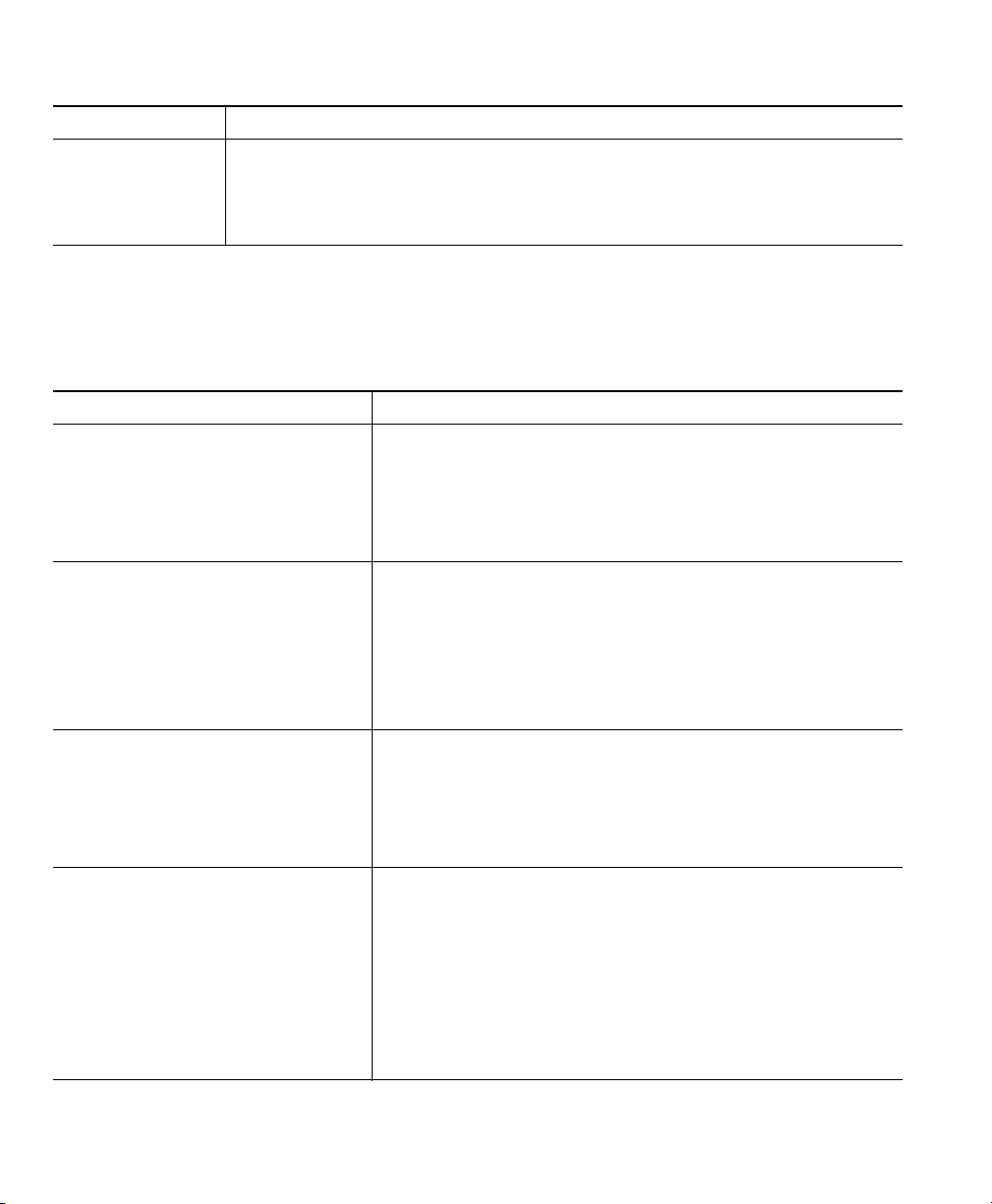
If you want to... Then...
Use Fast Dial 1. Create a Personal Address Book entry and assign a Fast Dials code. See
Using the Personal Directory on the Web, page 72.
2. To place a call, access the Fast Dial service on your phone. See Using
Personal Directory on Your Phone, page 66.
Picking Up a Redirected Call on Your Phone
Call PickUp enables you to answer a call that is ringing on a coworker’s phone by redirecting the call
to your phone. You might use Call PickUp if you share call-handling tasks with coworkers.
If you want to... Then...
Answer a call that is ringing on
another extension within your call
pickup group
Answer a call that is ringing on
another extension outside of your
call pickup group
Answer a call that is ringing on
another extension in your group or
in an associated group
Answer a call that is ringing on a
particular extension (line number)
1. Press the PickUp softkey or button. (You might have to go
off-hook to display the softkey.)
If your phone supports auto-pickup, you are now
connected to the call.
2. If the call rings, press Answer to connect to the call.
1. Press the GPickUp softkey or the Group PickUp button.
(You might have to go off-hook to display the softkey.)
2. Enter the group pickup number.
If your phone supports auto-pickup, you are now
connected to the call.
3. If the call rings, press Answer to connect to the call.
1. Press the OPickUp softkey or the Other PickUp button.
(You might have to go off-hook to display the softkey.)
If your phone supports auto-pickup, you are now
connected to the call.
2. If the call rings, press Answer to connect to the call.
1. Press the GPickUp softkey or the Group PickUp button.
(You might have to go off-hook to display the softkey.)
2. Enter the line number with the call that you want to pick
up. For example, if the call that you want to pick up is
ringing on line 12345, enter 12345.
3. If your phone supports auto-pickup, you are now
connected to the call.
4. If the call rings, press Answer to connect to the call.
40 OL-22332-01
Page 47
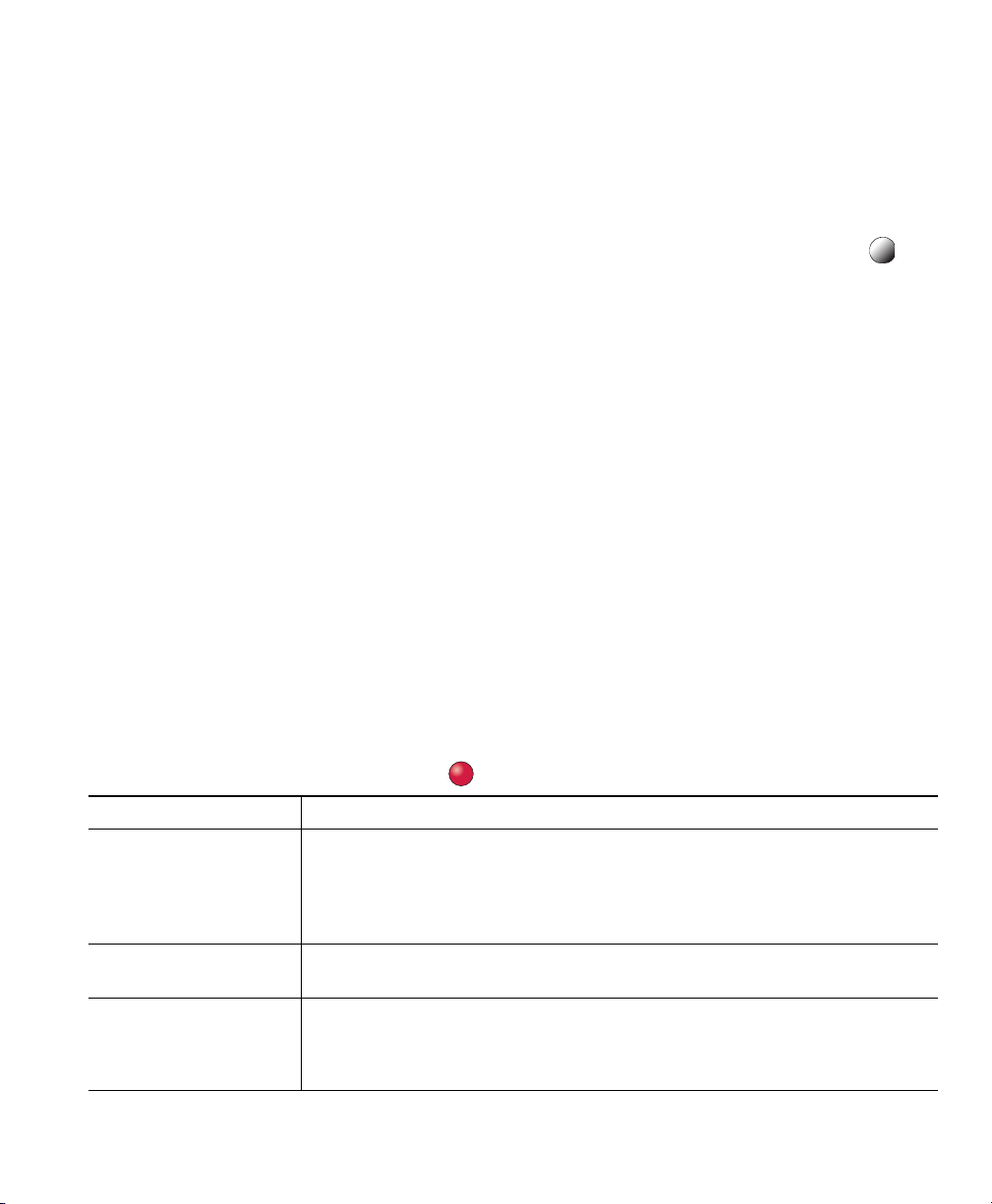
Advanced Call Handling
Tips
• If multiple calls are available for pickup, your phone picks up the oldest call first (the call that has
been ringing for the longest time).
• If you press GPickUp or Group PickUp and enter a line number, your phone picks up the ringing
call on that particular line (if available).
• If you have multiple lines and want to pick up the call on a non-primary line, first press for
the desired line, then press a Call PickUp softkey or button.
• Depending on how your phone is configured, you might receive an audio and/or visual alert about
a call to your pickup group.
• If you use the BLF Pickup feature on your phone, see Using BLF to Determine a Line State,
page 46.
Storing and Retrieving Parked Calls
You can park a call when you want to store the call so that you or someone else can retrieve it from
another phone in the Cisco Unified Communications Manager (Unified CM) system (for example, a
phone at a co-worker’s desk or in a conference room).
You can park a call by using these methods:
• Call Park—Use the Park softkey to store the call. Your phone displays the call park number where
the system stored your call. You must record this number and then use the same number to retrieve
the call.
• Directed Call Park—Press the Transfer softkey during a call. To store the call, dial the Directed
Call Park number and press Transfe r again.
• Assisted Directed Call Park—Use the Assisted Directed Call Park button displaying an idle line
status indicator. To retrieve the call from any other Cisco Unified IP Phone in your network, press
the flashing Assisted Direct Call Park
button.
If you want to... Then...
Store an active call
using Call Park
Retrieve a parked call Enter the call park number from any Cisco Unified IP Phone in your
Direct and store an
active call at a directed
call park number
Cisco Unified IP Phone Guide for Cisco Unified Communications Manager 8.5(1) (SCCP and SIP) 41
1. During a call, press Park. (You may need to press the more softkey to
see Park.)
2. Note the call park number displayed on your phone screen.
3. Hang up.
network to connect to the call.
1. During a call, press Transfer.
2. Dial the directed call park number.
3. Press Transfe r again to finish storing the call.
Page 48

If you want to... Then...
Retrieve a parked call
from a directed call
park number
Direct and store an
active call at an assisted
directed call park
number
Retrieve a parked call
from an assisted
directed call park
number
From any Cisco Unified IP Phone in your network, enter the park retrieval
prefix and dial the directed call park number.
During a call, press the Assisted Directed Call Park button displaying an
idle Line Status indicator
Press the flashing Assisted Direct Call Park button.
Note If your administrator has not configured a reversion directory number,
the parked call is reversed to the phone parking the call.
.
Tips
• You have a limited time to retrieve a parked call before it reverts to ringing at the original number.
See your system administrator for details.
• Your system administrator can assign Directed Call Park buttons to available line buttons on your
Cisco Unified IP Phone or on your Cisco Unified IP Phone Expansion Module, if available and
supported by your phone.
• You can dial directed call park numbers if you do not have Directed Call Park buttons on your
phone. However, you will not be able to see the status of the directed call park number.
Logging Out of Hunt Groups
If your organization receives a large number of incoming calls, you might be a member of a hunt group.
A hunt group includes a series of directory numbers that share the incoming call load. When the first
directory number in the hunt group is busy, the system hunts for the next available directory number
in the group and directs the call to that phone.
When you are away from your phone, you can prevent hunt group calls from ringing your phone by
logging out of hunt groups.
If you want to... Then...
Log out of hunt groups to
temporarily block hunt
calls
group
Log in to receive hunt
calls
group
42 OL-22332-01
Press HLog or Hunt Group. Your phone screen displays, “Logged
out of Hunt Group.”
Press HLog or Hunt Group. When logged in, the Hunt Group button
is lit.
Page 49

Tip
Logging out of hunt groups does not prevent non-hunt group calls from ringing your phone.
Advanced Call Handling
Using a Shared Line
Your system administrator might ask you to use a shared line if you:
• Have multiple phones and want one phone number
• Share call-handling tasks with coworkers
• Handle calls on behalf of a manager
Understanding Shared Lines
Remote-in-Use Icon
The remote-in-use icon appears when another phone that shares your line has a connected call.
You can place and receive calls as usual on the shared line, even when the remote-in-use icon appears.
Sharing Call Information and Barging
Phones that share a line each display information about calls that are placed and received on the shared
line. This information might include caller ID and call duration. (See the
exceptions.)
When call information is visible in this way, you and coworkers who share a line can add yourselves
to calls using either Barge or cBarge. See
Using Barge to Add Yourself to a Shared-Line Call, page 43.
Privacy section for
Privacy
If you do not want coworkers who share your line to see information about your calls, enable the Privacy
feature. Doing so also prevents coworkers from barging your calls. See Preventing Others from Viewing
or Barging a Shared-Line Call, page 45.
Note The maximum number of calls that a shared line supports can vary by phone.
Using Barge to Add Yourself to a Shared-Line Call
You can use barge features (cBarge or Barge) to add yourself to calls on your shared line. (Calls must
be non-private calls. See
Cisco Unified IP Phone Guide for Cisco Unified Communications Manager 8.5(1) (SCCP and SIP) 43
Using a Shared Line, page 43.)
Page 50

Understanding Barge Features
cBarge and Barge
Depending on how your phone is configured, you can add yourself to a non-private call on a shared
line using either cBarge or Barge:
• cBarge converts the call into a standard conference, allowing you to add new participants. (See
Making Conference Calls, page 33 for information about standard conferences.)
• Barge enables you to add yourself to the call but does not convert the call into a conference or
allow you to add new participants.
Single-button and Multi-touch Barge
Your system administrator determines whether the barge feature on your phone (cBarge or Barge)
operates as a single-button or multi-touch feature.
• Single button barge enables you to press a line button to barge a call (if only one call is on the line).
• Multi-touch barge enables you to view call information before barging.
Using Barge Features
The table below describes how to use barge features (cBarge or Barge) to add yourself to a call on a
shared line.
If you want to... Then...
See if the shared line is
in use
Add yourself to a call
on a shared line
View conference
participants (if you
used cBarge)
Look for the remote-in-use icon next to a red line button .
Press the red line button for the shared line. You see one of
these results:
• You are added to the call.
• A window opens on your phone screen prompting you to select the call
that you want to barge. Press Barge or cBarge to complete the action.
(You may need to press the more softkey to display Barge or cBarge.)
See Viewing or Removing Conference Participants, page 37.
Tips
• When you barge a call, other parties may hear a beep tone announcing your presence. With cBarge,
other parties hear a brief audio interruption and the phone screen changes to display conference
details.
• If a phone that is using the shared line has Privacy enabled, call information and barge softkeys
will not appear on the other phones that share the line.
44 OL-22332-01
Page 51
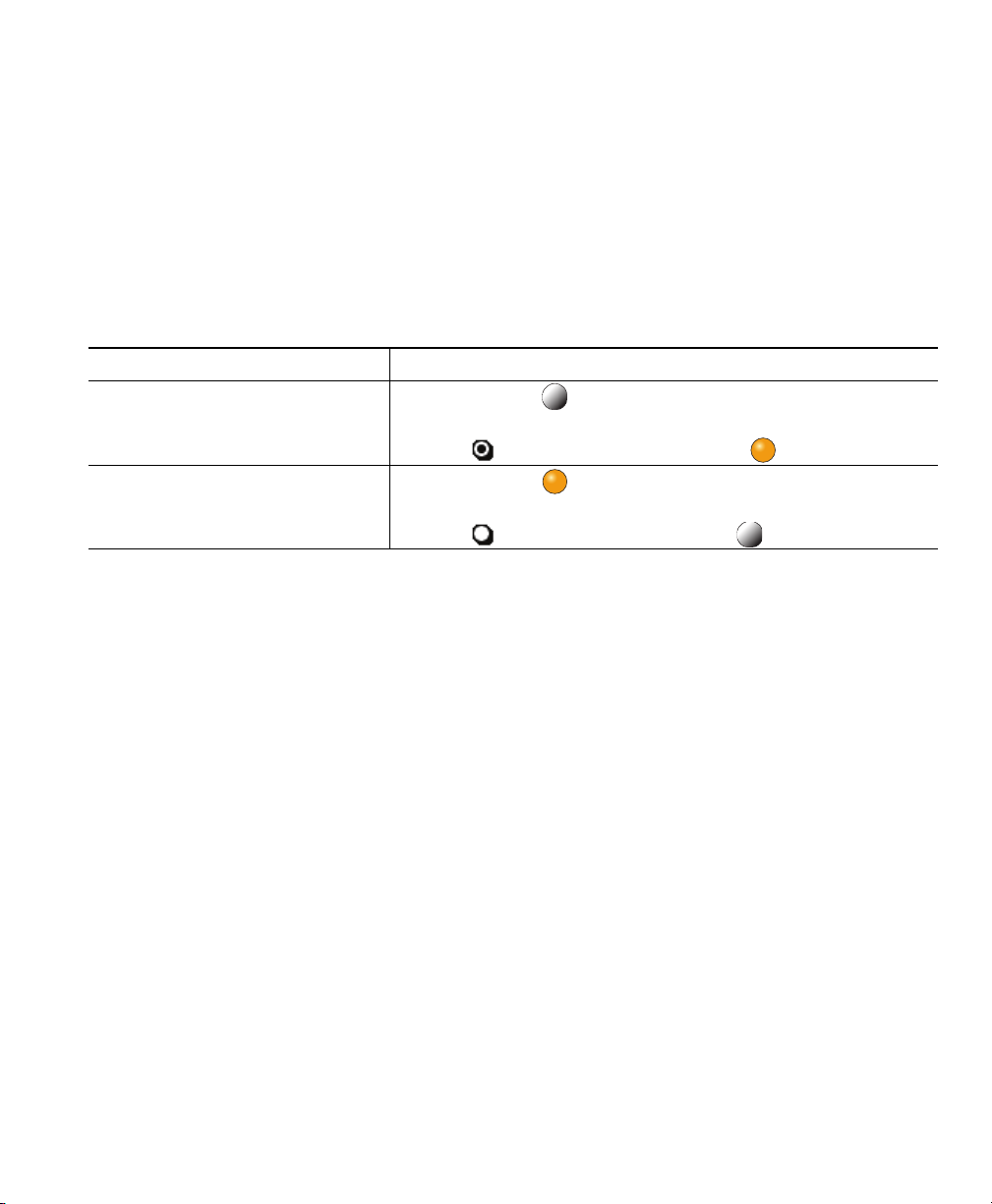
Advanced Call Handling
• If a phone that is using the shared line has Privacy disabled and is configured with Private Line
Automated Ringdown (PLAR), the barge and cBarge features will still be available.
• You will be disconnected from a call that you have joined using Barge if the call is put on hold,
transferred, or turned into a conference call.
Preventing Others from Viewing or Barging a Shared-Line Call
If you share a phone line, you can use the Privacy feature to prevent others who share the line from
viewing or barging (adding themselves to) your calls.
If you want to... Then...
Prevent others from viewing or
barging calls on a shared line
Allow others to view or barge calls
on a shared line
1. Press Private .
2. To verify that Privacy is on, look for the feature-enabled
icon
1. Press Private .
2. To verify that Privacy is off, look for the feature-disabled
icon
next to an amber line button .
next to an unlit line button .
Tips
• If the phone that shares your line has Privacy enabled, you can make and receive calls using the
shared line as usual.
• The Privacy feature applies to all shared lines on your phone. Consequently, if you have multiple
shared lines and Privacy is enabled, coworkers cannot view or barge calls on any of your
lines.
shared
Cisco Unified IP Phone Guide for Cisco Unified Communications Manager 8.5(1) (SCCP and SIP) 45
Page 52

Using BLF to Determine a Line State
Busy Lamp Field (BLF) features allow you to view the state of a phone line that is associated with a
speed-dial button, call log, or directory listing on your phone. If you use BLF Pickup, you can answer
a ringing call for the line that you are monitoring. Your system administrator determines which BLF
features are configured for your phone.
If you want to... Then...
See the state of a
line listed in a call
directory
log or
Look for one of these BLF indicators next to the line number:
Line is in-use.
Line is idle.
Line is in Do Not Disturb state.
BLF indicator unavailable for this line.
See the state of a
speed-dial line
Use BLF Pickup to
answer a call
ringing on a
coworker’s phone
Look for one of these BLF indicators next to the line number:
+ Line is in-use.
+ Line is idle.
+ Line is in Do Not Disturb state.
+ (flashing)—Line is ringing (BLF Pickup only).
BLF indicator unavailable for this line.
Press the BLF Pickup button while the line is ringing.
The call is redirected to the next available line on your phone. (If you want to
specify a line, first press a line button and then press the BLF button.)
If your phone supports auto-pickup, the call connects automatically. Otherwise,
the call rings on your phone for you to answer.
Note If you press the BLF Pickup button when the monitored line is not ringing,
your phone will speed dial the line number.
Tips
• Your phone may play an audible indicator to alert you when a call is ringing on the monitored line
(BLF Pickup only).
• BLF Pickup answers the oldest ringing call first (if the line that you are monitoring has more than
one ringing call).
46 OL-22332-01
Page 53

Advanced Call Handling
Making and Receiving Secure Calls
Depending on how your system administrator configured your phone system, your phone may support
making and receiving secure calls.
Your phone can support these types of calls:
• Authenticated call—The identities of the phones participating in the call have been verified.
• Encrypted call—The phone is receiving and transmitting encrypted audio (your conversation)
within the Unified CM network. Encrypted calls are authenticated.
• Protected call—The phone is a secure (encrypted and trusted) device on the Unified CM server and
is configured as a “Protected Device” in Unified CM Administration.
If “Play Secure Indication Tone” is enabled (True) in Unified CM Administration, the protected
phone plays a secure or nonsecure indication tone at the beginning of the call:
–
When end-to-end secure media is established through the Secure Real-Time Transfer Protocol
(SRTP) and the call status is secure, the phone plays the secure indication tone (three long
beeps with brief pauses).
–
When end-to-end nonsecure media is established through the Real-Time Protocol (RTP) and
the call status is nonsecure, the phone plays the nonsecure indication
with brief pauses). (This capability is a change with this
If the Play Secure Indication Tone option is disabled (False), no tone is played.
• Nonprotected call—The phone does not have a “Protected Device” status in Unified CM. No
secure or nonsecure indication tone is played.
• Nonsecure call—The phone is not protected on the Unified CM server and the call status is
nonsecure.
For more information, see your system administrator.
Your system administrator also configures the VPN Client feature as needed. If it is enabled and the
VPN Client mode is enabled on the phone, you are prompted for your credentials as follows:
• If your phone is located outside the corporate network—You are prompted at login to enter your
credentials based on the authentication method that your system administrator configured on
phone.
your
• If your phone is located inside the corporate network—
–
If Auto Network Detection is disabled, you are prompted for credentials, and a VPN
connection is possible.
–
If Auto Network Detection is enabled, you cannot connect through VPN so you are not
prompted.
release.)
tone (six short beeps
Cisco Unified IP Phone Guide for Cisco Unified Communications Manager 8.5(1) (SCCP and SIP) 47
Page 54

To access the VPN Configuration settings, press the Settings button and choose Security Configuration
> VPN Configuration.
After the phone starts up and the VPN Login screen appears, enter your credentials based on the
configured authentication method:
• Username and password—Enter your username and the password that your system administrator
gave you.
• Password and certificate—Enter the password that your system administrator gave you. Your
username is derived from the certificate.
• Certificate—If the phone uses only a certificate for authentication, you do not need enter
authentication data. The VPN Login screen displays the status of the phone attempting the VPN
connection.
With the authentication methods that require a password, use the << softkey to backspace and correct
the password.
(When the power is lost or reset under some circumstances, the stored credentials are cleared.)
To establish the VPN connection, press the Submit softkey.
To disable the VPN login process, press the Cancel softkey.
If you want to... Then...
Check the security level of a call or
conference
Look for a security icon in the top right corner of the call
activity area, next to the call duration timer:
Authenticated call or conference
Encrypted call or conference
Non-secure call or conference
Verify that the phone connection
(call status) is secure.
48 OL-22332-01
Listen for a secure indication tone at the beginning of the call:
• Secure call status—If the phone is protected, the “Play
Secure Indication Tone” is enabled, and the call status is
secure, a secure indication tone plays on the protected
phone at the beginning of a call (three long beeps with
pauses). The lock icon is also present to indicate that the
call is secure.
• Nonsecure call status—If the phone is protected, the “Play
Secure Indication Tone” is enabled, and the call status is
nonsecure, a nonsecure indication tone plays on the
protected phone at the beginning of a call (six short beeps
with brief pauses). The play arrow icon is also present to
indicate that the call is not secure.
For more information, see your system administrator.
Page 55

If you want to... Then...
Determine if secure calls can be
made in your company
Note There are interactions, restrictions, and limitations that affect how security features work on
your phone. For more information, ask your system administrator.
Note A device engaged in a call is either trusted or untrusted as determined by Ci sco. Lock or shield
icons are not displayed on a Cisco Unified IP Phone screen when a call is to or from an
untrusted device, even though the call might be secure.
Contact your system administrator.
Advanced Call Handling
Tracing Suspicious Calls
If you are receiving suspicious or malicious calls, your system administrator can add the Malicious Call
Identification (MCID) feature to your phone. This feature enables you to identify an active call as
suspicious, which initiates a series of automated tracking and notification messages.
If you want to... Then...
Notify your system
administrator about a
suspicious or harassing call
Press MCID or Malicious Call ID.
Your phone plays a tone and displays the message, “MCID successful.”
Prioritizing Critical Calls
(SCCP phones only)
In some specialized environments, such as military or government offices, you might need to make and
receive urgent or critical calls. If you have the need for this specialized call handling, your system
administrator can add Multilevel Precedence and Preemption (MLPP) to your phone.
Keep these terms in mind:
• Precedence indicates the priority associated with a call.
• Preemption is the process of ending an existing, lower priority call while accepting a higher
priority call that is sent to your phone.
If you... Then...
Want to choose a priority (precedence)
level for an outgoing call
Cisco Unified IP Phone Guide for Cisco Unified Communications Manager 8.5(1) (SCCP and SIP) 49
Contact your system administrator for a list of
corresponding precedence numbers for calls.
Page 56

Want to make a priority
(precedence)
Hear a special ring (faster than usual)
or special call waiting tone
Want to view priority level of a call Look for an MLPP icon on your phone screen:
Want to accept a higher-priority call Answer the call as usual. If necessary, end an active call first.
Hear a continuous tone interrupting
your call
call
Enter the MLPP access number (provided by your system
administrator) followed by the phone number.
You are receiving a priority (precedence) call. An MLPP icon
on your phone screen indicates the priority level of the call.
Priority call
Medium priority (immediate) call
High priority (flash) call
Highest priority (flash override) or Executive
Override call
Higher priority calls are displayed at the top of your call list.
If you do not see an MLPP icon, the priority level of the call
is normal (routine).
You or the other party are receiving a call that must preempt
the current call. Hang up immediately to allow the higher
priority call to ring through.
Tips
• When you make or receive an MLPP-enabled call, you will hear special ring tones and call waiting
tones that differ from the standard tones.
• If you enter an invalid MLPP access number, a verbal announcement will alert you of the error.
• An MLPP-enabled call retains its priority and preemptive status when you:
–
Put the call on hold
–
Transfer the call
–
Add the call to a three-way conference
–
Answer the call using PickUp
• MLPP overrides the Do Not Disturb (DND) feature.
Using Cisco Extension Mobility
Cisco Extension Mobility (EM) enables you to temporarily configure a Cisco Unified IP Phone as your
own. Once you log in to EM, the phone adopts your user profile, including your phone lines, features,
established services, and web-based settings. Your system administrator must configure EM for you.
50 OL-22332-01
Page 57

Advanced Call Handling
The Cisco Extension Mobility ChangePIN feature allows you to change your PIN from your Cisco
Unified IP Phone.
If you want to... Then...
Log in to EM 1. Choose > EM Service (name can vary).
2. Enter your user ID and PIN (provided by your system administrator).
3. If prompted, select a device profile.
Log out of EM 1. Choose > EM Service (name can vary).
2. When prompted to log out, press Yes.
Change your PIN using
the Change Credentials
service
Change your PIN using
the ChangePIN softkey
1. Choose > Change Credentials.
2. Enter your User ID in the User ID field.
3. Enter your PIN in the Current PIN field.
4. Enter your new PIN in the New PIN field.
5. Enter your new PIN again in the Confirm PIN field.
6. Press Change.
You will see a PIN Change Successful message.
7. Press Exit.
1. Choose > EM Service (name can vary).
2. Press ChangePIN.
3. Enter your PIN in the Current PIN field.
4. Enter your new PIN in the New PIN field.
5. Enter your new PIN again in the Confirm PIN field.
6. Press Change.
You will see a PIN Change Successful message.
7. Press Exit.
Tips
• EM automatically logs you out after a certain amount of time. Your system administrator
establishes this time limit.
• Changes that you make to your EM profile from your Cisco Unified CM User Options web pages
take effect immediately if you are logged in to EM on the phone; otherwise, changes take effect
the next time you log in.
• Changes that you make to the phone from your User Options web pages take effect immediately
if you are logged out of EM; otherwise, changes take effect after you log out.
• Local settings controlled by the phone are not maintained in your EM profile.
Cisco Unified IP Phone Guide for Cisco Unified Communications Manager 8.5(1) (SCCP and SIP) 51
Page 58

Managing Business Calls Using a Single Phone Number
Intelligent Session Control associates your mobile phone number with your business IP phone number.
When you receive a call to your remote destination (mobile phone), your desk phone does not ring;
only your remote destination rings. When an incoming call is answered on the mobile phone, the desk
phone displays a Remote in Use message.
During a call you can also use any of your mobile phone features. For example, if you receive a call
on your mobile number, you can answer the call from either your desk phone or you can handoff the
call from your mobile phone to your desk phone.
If you want to... Then...
Transfer your incoming mobile active
call to desk phone
With Mobile Connect and Mobile Voice Access installed, you can use your mobile phone to handle
calls associated with your desktop phone number.
Your desktop and remote destinations receive calls simultaneously.
When you answer the call on your desktop phone, the remote destinations stop ringing, are
disconnected, and display a missed call message.
When you answer the call on one remote destination, the other remote destinations stop ringing, are
disconnected, and a missed call message is shown on the other remote destinations.
Use the various features of your mobile phone (for
example, *74). Contact your system administrator for a
list of access codes.
If you want to... Then...
Configure Mobile Connect Use the User Options web pages to set up remote destinations and
create access lists to allow or block calls from specific phone numbers
from being passed to the remote destinations. See
and Access Lists for Mobile Connect, page 79.
Answer a call using your
mobile phone
Switch an in-progress call
between your desk phone
and mobile phone
Put a call that has been
picked up on your mobile
phone on hold
52 OL-22332-01
See Answering a Call, page 24.
See Switching an In-Progress Call to Another Phone, page 28.
1. Press the Enterprise Hold (name may vary) softkey.
The other party is placed on hold.
2. On your mobile phone, press the Resume (name may vary) softkey
on the mobile phone. See
Phone, page 28.
Switching an In-Progress Call to Another
Setting Up Phones
Page 59

If you want to... Then...
Connect to Mobile
Access
Voice
Turn on Mobile Connect
from your mobile phone
1. From any phone, dial your assigned Mobile Voice Access number.
2. Enter the number you are calling from, if prompted, and your PIN.
1. Dial your assigned Mobile Voice access number.
2. Enter your mobile phone number (if requested) and PIN.
3. Press 2 to enable Mobile Connect.
4. Choose whether to turn Mobile Connect on for all configured
phones or just one:
–
–
Make a call from your
See Placing a Call—Additional Options, page 22.
mobile phone
Turn off Mobile Connect
from your mobile phone
1. Dial your assigned Mobile Voice Access number.
2. Enter your mobile phone number (if requested) and PIN.
3. Press 3 to disable Mobile Connect.
4. Choose whether to turn off Mobile Connect for all configured
phones or just one:
–
–
Turn on or off Mobile
Connect access to all your
remote destinations from
your desk phone
1. Press Mobility to display the current remote destination status
(Enabled or Disabled).
2. Press Select to change the status.
3. Press Exit.
Advanced Call Handling
All phones—Enter 2.
One phone—Enter 1, then the remote destination you want to
add, followed by #.
All phones—Enter 2.
One phone—Enter 1, then the remote destination you want to
add, followed by #.
Tips
• When calling Mobile Voice Access, you must enter the number you are calling and your PIN if any
of the following are true
–
The number you are calling from is not one of your remote destinations.
–
The number is blocked by you or your carrier (shown as “Unknown Number”).
–
The number is not accurately matched in the Unified CM database; for example, if your
:
number is 510-666-9999, but it is listed as 666-9999 in the database, or your number is
408-999-6666, but it is entered as 1-408-999-6666 in the
Cisco Unified IP Phone Guide for Cisco Unified Communications Manager 8.5(1) (SCCP and SIP) 53
database.
Page 60
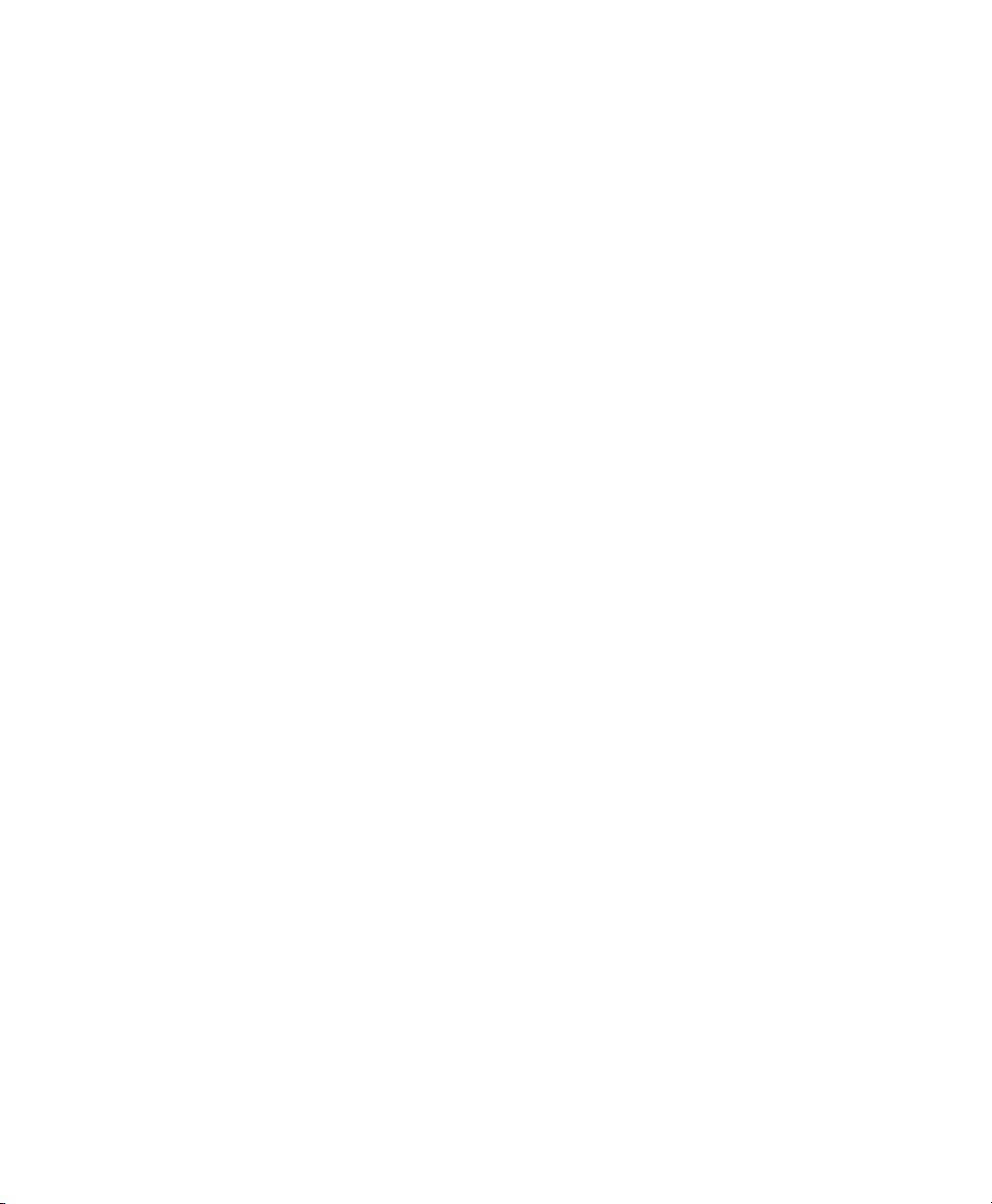
• If you incorrectly enter any requested information (such as mobile phone number or PIN) three
times in a row, the Mobile Voice Access call disconnects, and you are locked out for a period of
time. Contact your system administrator if you need assistance.
54 OL-22332-01
Page 61

Using a Handset, Headset, and Speakerphone
You can use your phone with these audio devices: a handset, headset, or speakerphone.
The phone is off-hook when the handset is lifted or another audio device is in use.
The phone is on-hook when the handset is in its cradle and other audio devices are not in use.
Using a Handset
If you want to... Then...
Use the handset Lift it to go off-hook; replace it in the cradle to go on-hook.
The ringing line is selected automatically. Contact your system
administrator for the options to select the primary line each time.
Switch to the speakerphone or
headset during a call
Adjust the volume level for
call
a
Press or , then hang up the handset.
Press during a call or after invoking a dial tone.
Press Save to preserve the volume level for future calls.
Using a Headset
Your phone supports four- or six-wire headset jacks for wired headsets. Cisco Unified IP Phone 7975G,
7965G, and 7945G also support wireless headsets. For information about purchasing headsets, see
Headset Support, page 7.
You can use a headset with all of the controls on your phone, including and .
However, if you use a wireless headset, refer to the wireless headset documentation for instructions.
If you want to... Then...
Toggle headset mode on and off Press .
Switch to a handset Lift the handset.
Adjust the volume level for a call Press during a call or after invoking a dial tone.
Press Save to preserve the volume level for future calls.
Cisco Unified IP Phone Guide for Cisco Unified Communications Manager 8.5(1) (SCCP and SIP) 55
Page 62

If you use AutoAnswer, see Using AutoAnswer with a Headset or Speakerphone, page 57.
Using a Wireless Headset
Cisco Unified IP Phone 7975G, 7965G, and 7945G support wireless headsets. Refer to the wireless
headset documentation for information about using the wireless headset’s remote features. Also, check
with your system administrator to be sure your phone is enabled to use a wireless headset with the
wireless headset remote hookswitch control feature.
Using Wideband with your Headset
If you use a headset that supports wideband, you may experience improved audio sensitivity if you
enable the wideband setting on your phone (this setting is disabled by default). To access the setting,
choose
If the Wideband Headset setting shows as dimmed, then this setting is not user controllable.
Check with your system administrator to be sure your phone system is configured to use wideband. If
the system is not configured for wideband, you may not detect any additional audio sensitivity even
when using a wideband headset. To learn more about your headset, refer to the headset documentation
or ask your system administrator for assistance.
> User Preferences > Audio Preferences > Wideband Headset.
Using a Speakerphone
Many of the actions you can take to dial a number or answer a call will automatically trigger
speakerphone mode, assuming that the handset is in its cradle and
is not lit.
If you want to... Then...
Toggle speakerphone mode on
or off
Switch to a handset Lift the handset.
Adjust the volume level for
call
a
56 OL-22332-01
Press .
Press during a call or after invoking a dial tone.
Press Save to preserve the volume level for future calls.
Page 63
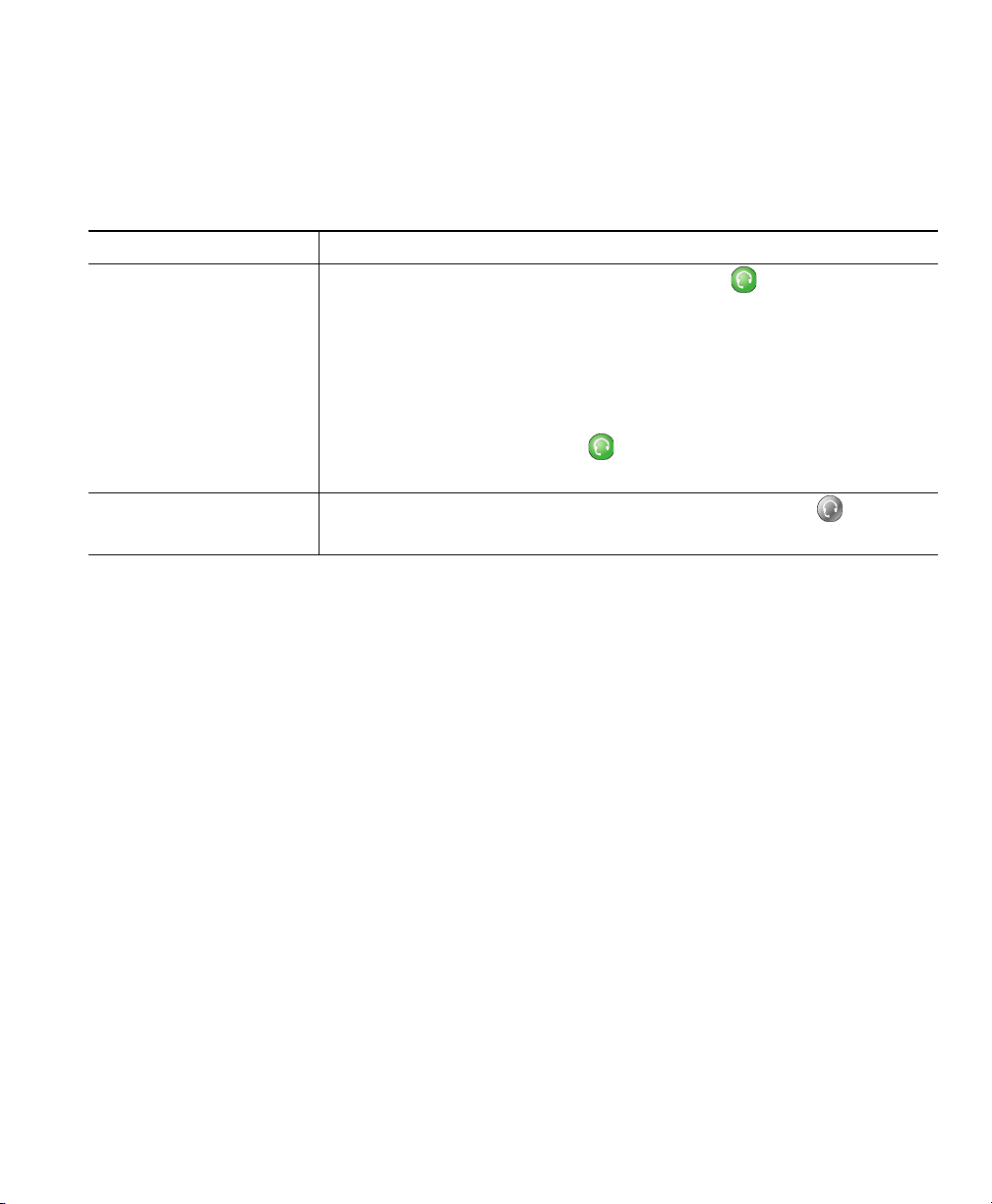
Using a Handset, Headset, and Speakerphone
Using AutoAnswer with a Headset or Speakerphone
When AutoAnswer is enabled, your phone answers incoming calls automatically after a few rings.
Your system administrator configures AutoAnswer to use either the speakerphone or a headset. You
may use AutoAnswer if you receive a high volume of incoming calls.
If you... Then...
Use AutoAnswer with
headset
a
Use AutoAnswer with the
speakerphone
Keep headset mode active (in other words, keep illuminated), even
when you are not on a call.
To keep headset mode active, do the following:
• Press EndCall to hang up.
• Press New Call or Dial to place new calls.
If your phone is set up to use AutoAnswer in headset mode, calls are
automatically answered only if
Otherwise, calls ring normally and you must manually answer them.
Keep the handset in the cradle and headset mode inactive ( unlit).
Otherwise, calls ring normally and you must manually answer them.
is illuminated.
Tip
AutoAnswer is disabled when the Do Not Disturb feature is active.
Cisco Unified IP Phone Guide for Cisco Unified Communications Manager 8.5(1) (SCCP and SIP) 57
Page 64

58 OL-22332-01
Page 65

Changing Phone Settings
You can personalize your Cisco Unified IP Phone by adjusting the ring tone, background image, and
other settings.
Customizing Rings and Message Indicators
You can customize how your phone indicates an incoming call and a new voice mail message. You can
also adjust the ringer volume for your phone.
If you want to... Then...
Change the ring tone
line
per
Adjust the volume level for
the phone ringer
Change the ring pattern per
line (flash-only, ring once,
beep-only, etc.)
1. Choose > User Preferences > Rings.
2. Choose a phone line or the default ring setting.
3. Choose a ring tone to play a sample of it.
4. Press Select and Save to set the ring tone, or press Cancel.
Press while the handset is in the cradle and the headset
and speakerphone buttons are off. The new ringer volume is saved
automatically.
Note Check with your system administrator to see if a minimum
ringer-volume setting was configured.
1. Log in to your Cisco Unified CM User Options web pages. (See
Accessing Your User Options Web Pages, page 71.)
2. Access your call ring pattern settings. (See Controlling Line
Settings on the Web, page 77.)
Note Before you can access this setting, your system administrator may
need to enable it for you.
Cisco Unified IP Phone Guide for Cisco Unified Communications Manager 8.5(1) (SCCP and SIP) 59
Page 66

If you want to... Then...
Change the way the audible
voice message indicator
sounds on your phone
Change the way that the
voice message light on your
handset works
1. Log in to your User Options web pages. (See Accessing Your User
Options Web Pages, page 71.)
2. Access your message indicator settings. (See Controlling Line
Settings on the Web, page 77.)
1. Log in to your User Options web pages. (See Accessing Your User
Options Web Pages, page 71.)
2. Access your message indicator settings. (See Controlling Line
Settings on the Web, page 77.)
Note Typically, the default system policy is to indicate a new voice
message by displaying a steady light on the handset light strip.
Tip
You can customize your phone to have up to six distinctive ring tones. In addition, you can have a
default ring tone.
Customizing the Phone Screen
You can adjust the characteristics of the phone screen.
If you want to... Then...
Change the phone
screen brightness
Adjust the phone screen
to accommodate your
viewing angle
60 OL-22332-01
1. Choose > User Preferences > Brightness.
2. To make adjustments, press Up, Down or .
3. Press Save, or press Cancel.
Note If you change the brightness setting on your phone, do not unplug the
phone from its power source for at least one minute, or the brightness
setting will not get saved.
For Cisco Unified IP Phone 7971G-GE and 7970G only:
1. Choose > User Preferences > Viewing Angle.
2. To make adjustments, press Up, Down or .
3. Press Save, or press Cancel.
Page 67

If you want to... Then...
Change the
background
image
1. Choose > User Preferences > Background Images.
2. Scroll through available images and press Select to choose an image.
3. Press Preview to see a larger view of the background image.
4. Press Exit to return to the selection menu.
5. Press Save to accept the new image, or press Cancel.
Note If you do not see a selection of images, then this option has not been
Enable or disable the
touchscreen
Change the language on
your phone screen
For Cisco Unified IP Phone 7975G, 7971G-GE, and 7970G only.
See Cleaning and Maintaining the Phone Screen, page 17.
1. Log in to your User Options web pages. (See Accessing Your User
Options Web Pages, page 71.)
2. Access your user settings. (See Controlling User Settings on the Web,
page 77.)
Change the line
label
text
1. Log in to your User Options web pages. (See Accessing Your User
Options Web Pages, page 71.)
2. Access your line label settings. (See Controlling Line Settings on the
Web, page 77.)
Turn off illumination of
the phone screen
Contact your system administrator to see if this optional feature is
available to you. This feature enables you to turn off phone screen
illumination for a pre-determined time (as set by your system administrator).
Changing Phone Settings
enabled on your system.
Cisco Unified IP Phone Guide for Cisco Unified Communications Manager 8.5(1) (SCCP and SIP) 61
Page 68

62 OL-22332-01
Page 69

Using Call Logs and Directories
This section describes how you can use call logs and directories. To access both features, use the
Directories button
Using Call Logs
Your phone maintains call logs that contain records of your missed, placed, and received calls.
Your system administrator determines if missed calls are logged on your phone in the missed calls
directory for a given line appearance on your phone.
If you want to... Then...
View your call logs Choose > Missed Calls, Placed Calls, or Received Calls. Each
Display details for a
single call record
Erase all call records in
logs
all
Erase all call records in a
single log
Erase a single call record 1. Choose > Missed Calls, Placed Calls, or Received Calls.
.
stores up to 100 records.
1. Choose > Missed Calls, Placed Calls, or Received Calls.
2. Highlight a call record.
3. Press Details. Doing so displays information such as called number,
calling number, time of day, and call duration (for placed and
received calls only).
Press , then press Clear.
1. Choose > Missed Calls, Placed Calls, or Received Calls.
2. Highlight a call record.
3. Press Clear. (You may need to press the more softkey to display
Clear.)
2. Highlight a call record.
3. Press Delete.
Cisco Unified IP Phone Guide for Cisco Unified Communications Manager 8.5(1) (SCCP and SIP) 63
Page 70

If you want to... Then...
Dial from a call log (while
not on another call)
1. Choose > Missed Calls, Placed Calls, or Received Calls.
2. Highlight a call record.
Note If the Details softkey appears, the call is the primary entry of a
3. If you need to edit the displayed number, press EditDial followed by
<< or >>. To delete the number, press EditDial followed by Delete.
(You may need to press the more softkey to display Delete.)
4. Go off-hook to place the call.
Dial from a call log (while
connected to another call)
1. Choose > Missed Calls, Placed Calls, or Received Calls.
2. Highlight a call record.
Note If the Details softkey appears, the call is the primary entry of a
3. If you need to edit the displayed number, press EditDial followed by
<< or >>. To delete the number, press EditDial followed by Delete.
(You may need to press the more softkey to display Delete.)
4. Press Dial.
5. Choose a menu item to handle the original call:
–
–
–
–
See if the line in the call
log is busy before placing
Look for Busy Lamp Field indicators. See Using BLF to Determine a Line
State, page 46.
a call to that line
Place a call from a URL
entry in a call log
phones only)
(SIP
1. Choose > Missed Calls, Placed Calls, or Received Calls.
2. Highlight the URL entry that you want to dial.
3. If you need to edit the entry, press EditDial.
4. The icon appears to indicate that you can begin editing
characters in the URL entry.
5. Press Dial.
multiparty call. See the
multiparty call. See the Tips section below.
Tips section below.
Hold—Puts the first call on hold and dials the second.
Transfer—Transfers the first party to the second and drops you
from the call. (Press Transfer again after dialing to complete the
action.)
Conference—Creates a conference call with all parties,
including you. (Press Confrn or Conference again after dialing
to complete the action.)
EndCall—Disconnects the first call and dials the second.
64 OL-22332-01
Page 71

Using Call Logs and Directories
If you want to... Then...
Redial an international
call from missed and
received call logs
1. Choose > Missed Calls or Received Calls.
2. Highlight the call record that you want to dial.
3. Press EditDial.
4. Press and hold the “*” key for at least 1 second to add a “+” sign as
the first digit in the phone number.
(You can add the + sign only for the first digit of the number.)
5. Press Dial.
Tips
• (SCCP and SIP phones) Your phone may be set up for international call logging, which is indicated
by a “+” symbol on the call logs, redial, or call directory entries. See your system administrator
for more information.
• (SCCP phones only) To view the complete call record of a multiparty call, such as a call that has
been forwarded or transferred to you, highlight the call record and press Details. The Details
record shows two entries with the name and number for each missed or received multiparty call:
–
First entry—Last completed multiparty call
–
Second entry—First completed multiparty call
Directory Dialing
Depending on configuration, your phone can provide corporate and personal directory features:
• Corporate Directory—Corporate contacts that you can access on your phone. Your system
administrator sets up and maintains your Corporate Directory.
• Personal Directory—If available, personal contacts and associated speed-dial codes that you can
configure and access from your phone and Cisco Unified CM User Options web pages. The
Personal Directory comprises the Personal Address Book (PAB) and Fast Dials:
–
PAB is a directory of your personal contacts.
–
Fast Dials enables you to assign codes to PAB entries for quick dialing.
Cisco Unified IP Phone Guide for Cisco Unified Communications Manager 8.5(1) (SCCP and SIP) 65
Page 72
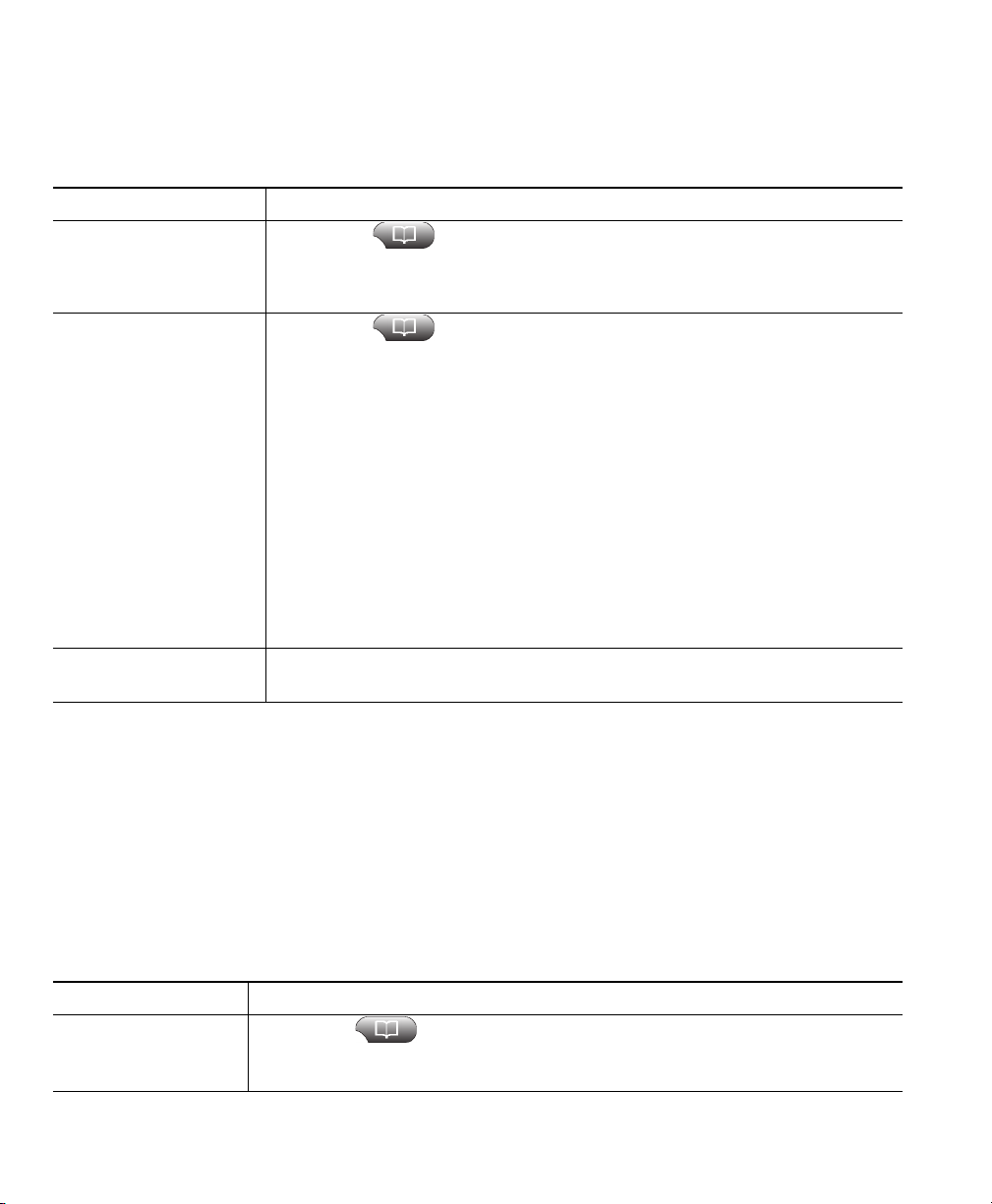
Using Corporate Directory on Your Phone
You can use a corporate directory to place calls to coworkers.
If you want to... Then...
Dial from a corporate
directory (while not on
another call)
Dial from a corporate
directory (while on
another call)
See if the phone line in
the directory is busy
1. Choose > Corporate Directory (exact name can vary).
2. User your keypad to enter a full or partial name and press Search.
3. To dial, press the listing, or scroll to the listing and go off-hook.
1. Choose > Corporate Directory (exact name can vary).
2. User your keypad to enter a full or partial name and press Search.
3. Scroll to a listing and press Dial.
4. Choose a menu item to handle the original call:
–
Hold—Puts the first call on hold and dials the second.
–
Transfer—Transfers the first party to the second and drops you
from the call. (Press Transfer again after dialing to complete the
action.)
–
Conference—Creates a conference call with all parties, including
you. (Press Confrn or Conference again after dialing to complete
the action.)
–
EndCall—Disconnects the first call and dials the second.
Look for Busy Lamp Field (BLF) indicators. See Using BLF to Determine a
Line State, page 46.
Tip
Use the numbers on your keypad to enter characters on your phone screen. Use the Navigation button
on your phone to move between input fields.
Using Personal Directory on Your Phone
The Personal Directory feature set contains your Personal Address Book (PAB) and Fast Dials. This
section describes how to set up and use Personal Directory on your phone. Alternately, see
Personal Directory on the Web, page 72.
If you want to... Then...
Access Personal
Directory (for PAB
and Fast Dial codes)
66 OL-22332-01
1. Choose > Personal Directory (exact name can vary).
2. Enter your Unified CM user ID and PIN, then press Submit.
Using the
Page 73

Using Call Logs and Directories
If you want to... Then...
Search for a
entry
PAB
Dial from PAB entry 1. Search for a listing.
Delete a PAB entry 1. Search for a listing.
Edit a PAB entry 1. Search for a listing.
Add a new PAB entry 1. Access Personal Directory, then choose Personal Address Book.
Assign a Fast Dial
code to a PAB entry
1. Access Personal Directory, then choose Personal Address Book.
2. Enter search criteria and press Submit.
3. You can choose Previous or Next to move through listings.
4. Highlight the PAB listing that you want and press Select.
2. Highlight the listing and press Select.
3. Press Dial. (You may need to press the more softkey to see Dial.)
4. Enter the participant’s phone number.
5. Highlight the number that you want to dial and press OK.
6. Press OK again to dial the number.
2. Highlight the listing and press Select.
3. Press Delete.
4. Choose OK to confirm the deletion.
2. Highlight the listing and press Edit to modify a name or email address.
3. If necessary, choose Phones to modify a phone number.
4. Press Update.
2. Access the Search page by choosing Submit. (You do not need to input
search information first.)
3. Press New.
4. Use your phone keypad to enter a name and email information.
5. Choose Phones and use the keypad to enter phone numbers. Be sure to
include any necessary access codes such as a 9 or 1.
6. Choose Submit to add the entry to the database.
1. Search for a PAB entry.
2. Highlight the listing and press Select.
3. Press Fast Dial.
4. Highlight the number that you want to dial and press Select.
5. Highlight the Fast Dial code that you want to assign to the number and
press Select.
Cisco Unified IP Phone Guide for Cisco Unified Communications Manager 8.5(1) (SCCP and SIP) 67
Page 74

If you want to... Then...
Add a new Fast Dial
code (not using a
entry)
PAB
Search for Fast
codes
Dial
Place a call using a
Fast Dial code
Delete a Fast
code
Dial
Log out of Personal
Directory
1. Choose > Personal Directory > Personal Fast Dials.
2. Press Fast Dial.
3. Highlight a Fast Dial code that is unassigned and press Select.
4. Press Assign.
5. Enter a phone number.
6. Press Update.
1. Choose > Personal Directory > Personal Fast Dials.
2. You can choose Previous or Next to move through listings.
3. Highlight the listing that you want and press Select.
1. Search for a Fast Dial code.
2. Highlight the listing you want and press Select.
3. Press Dial.
4. Choose OK to complete the action.
1. Search for a Fast Dial code.
2. Highlight the listing you want and press Select.
3. Press Remove.
1. Choose > Personal Directory (exact name can vary).
2. Choose Logout.
Tips
• Your system administrator can provide you the user ID and PIN that you need to log in to Personal
Directory.
• Personal Directory automatically logs you out after a certain amount of time. This time limit can
vary. Ask your system administrator for more information.
• Use the numbers on your keypad to enter characters on your phone screen. Use the Navigation
button on your phone to move between input fields.
• Your phone may be set up for international call logging, which is indicated by a “+” symbol on
the call logs, redial, or call directory entries. See your system administrator for more information.
68 OL-22332-01
Page 75

Accessing Voice Messages
To access voice messages, press the Messages button .
Note Your company determines the voice-message service that your phone system uses. For the
most accurate and detailed information about your service, refer to the documentation that
came with it.
If you want to... Then...
Set up and personalize
your voice message
service
Check for your new
voice messages
Press and follow the voice instructions.
If a menu appears on your phone screen, choose an appropriate menu item.
Look for:
• A steady red light on your handset. (This indicator can vary. See
Customizing Rings and Message Indicators, page 59.)
• A flashing message waiting icon and text message on your
phone screen.
Note The red light and message waiting icon display only when you have a
voice message on your primary line, even if you receive voice messages
on other lines.
Listen for:
• A stutter tone from your handset, headset, or speakerphone when you
place a call.
Note The stutter tone is line-specific. You hear it only when using the line
with the waiting messages.
Cisco Unified IP Phone Guide for Cisco Unified Communications Manager 8.5(1) (SCCP and SIP) 69
Page 76

If you want to... Then...
Listen to your voice
messages or access the
voice-messages menu
Send a call to a voice
message system
Press .
Depending on your voice-message service, doing so auto-dials the message
service or provides a menu on your phone screen.
If you are connecting to a voice-message service, the line that has a voice
message is selected by default. If more than one line has a voice message,
the first available line is selected.
To connect each time to the voice-message service on the primary line,
contact your system administrator for the options.
Press iDivert. For more information, see the Sending a Call to a Voice
Message System, page 31.
70 OL-22332-01
Page 77
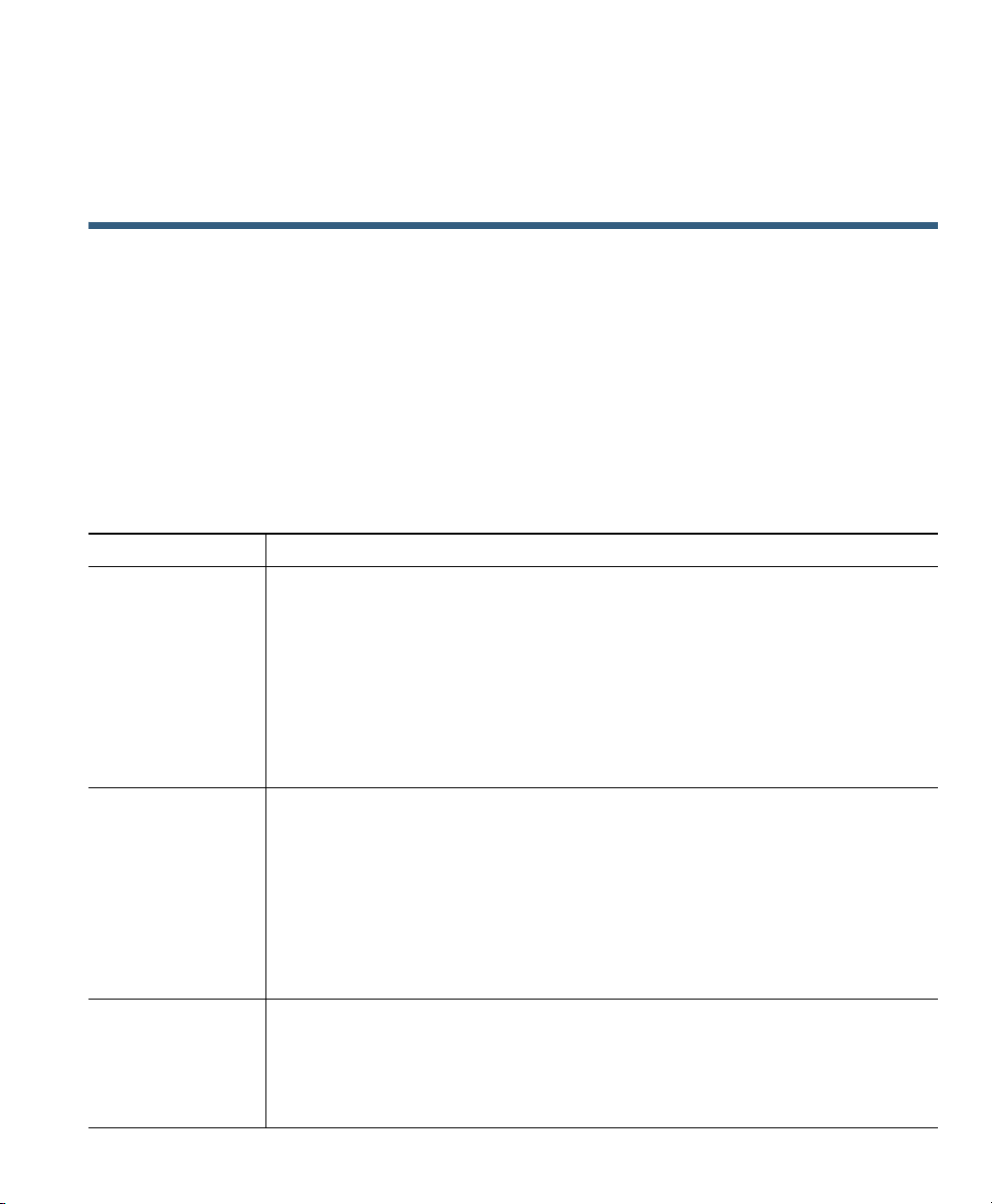
Using the User Options Web Pages
Your Cisco Unified IP Phone is a network device that can share information with other network
devices in your company, including your personal computer. You can use your computer to log in to
your Cisco Unified CM User Options web pages, where you can control features, settings, and services
for your Cisco Unified IP Phone. For example, you can set up speed-dial buttons from your
Options web pages.
User
Accessing Your User Options Web Pages
This section describes how to log in and select a phone device.
If you want to... Then do this...
Log in to your User
Options web pages
Select a device after
logging in
Select a
configuration
option after
logging in
1. Obtain a User Options URL, user ID, and default password from your
system administrator.
2. Open a web browser on your computer, enter the URL, and log on.
3. If prompted to accept security settings, click Yes or Install Certificate.
The Cisco Unified CM User Options main web page displays. From this
page you can choose User Options to access User Settings, Directory
features, a Personal Address Book, and Fast Dials.
Or, to access phone-specific options, select a device (see below).
1. After you have logged in to your User Options web pages, choose User
Options > Device.
The Device Configuration page displays.
2. If you have multiple devices assigned to you, choose the appropriate device
(phone model, Extension Mobility profile, or Remote Destination profile)
from the Name drop-down menu.
Note Toolbar buttons located at the top of the Device Configuration page are
specific to the selected device type.
1. After you have logged in to your User Options web pages, choose User
Options to access User Settings, Directory, Personal Address Book, Fast
Dials, and Mobility Settings.
2. To return to the Device Configuration page from another page, choose User
Options > Device.
Cisco Unified IP Phone Guide for Cisco Unified Communications Manager 8.5(1) (SCCP and SIP) 71
Page 78

Configuring Features and Services on the Web
The topics in this section describe how to configure features and services from your User Options web
pages after logging in. See
Using the Personal Directory on the Web
The Personal Directory feature set that you can access on your computer consists of:
• A Personal Address Book (PAB)
• Fast Dials
• Cisco Unified CM Address Book Synchronizer
Note You can also access PAB and Fast Dials from your phone. See Using Personal Directory on
Your Phone, page 66.
Using Your Personal Address Book on the Web
This section describes how to use your PAB from your User Options web pages.
Accessing Your User Options Web Pages, page 71.
If you want to... Then do this after you log in...
Add a new PAB entry 1. Choose User Options > Personal Address Book.
2. Click Add New.
3. Enter information for the entry and click Save.
Assign a line button for
PAB
your
Search for a PAB entry 1. Choose User Options > Personal Address Book.
72 OL-22332-01
Note Before you can assign a line button for your PAB, your system
administrator must configure the phone to display services.
Contact your system administrator for more information.
1. Choose User Options > Device.
2. Click Service URL.
3. From the Button drop-down list box, choose the Personal Address
service.
Book
4. Enter a phone label for the button and then click Save.
5. To refresh the phone configuration, click Reset and then Restart.
You can now press the line button to access the PAB codes.
2. Specify search information and click Find.
Page 79
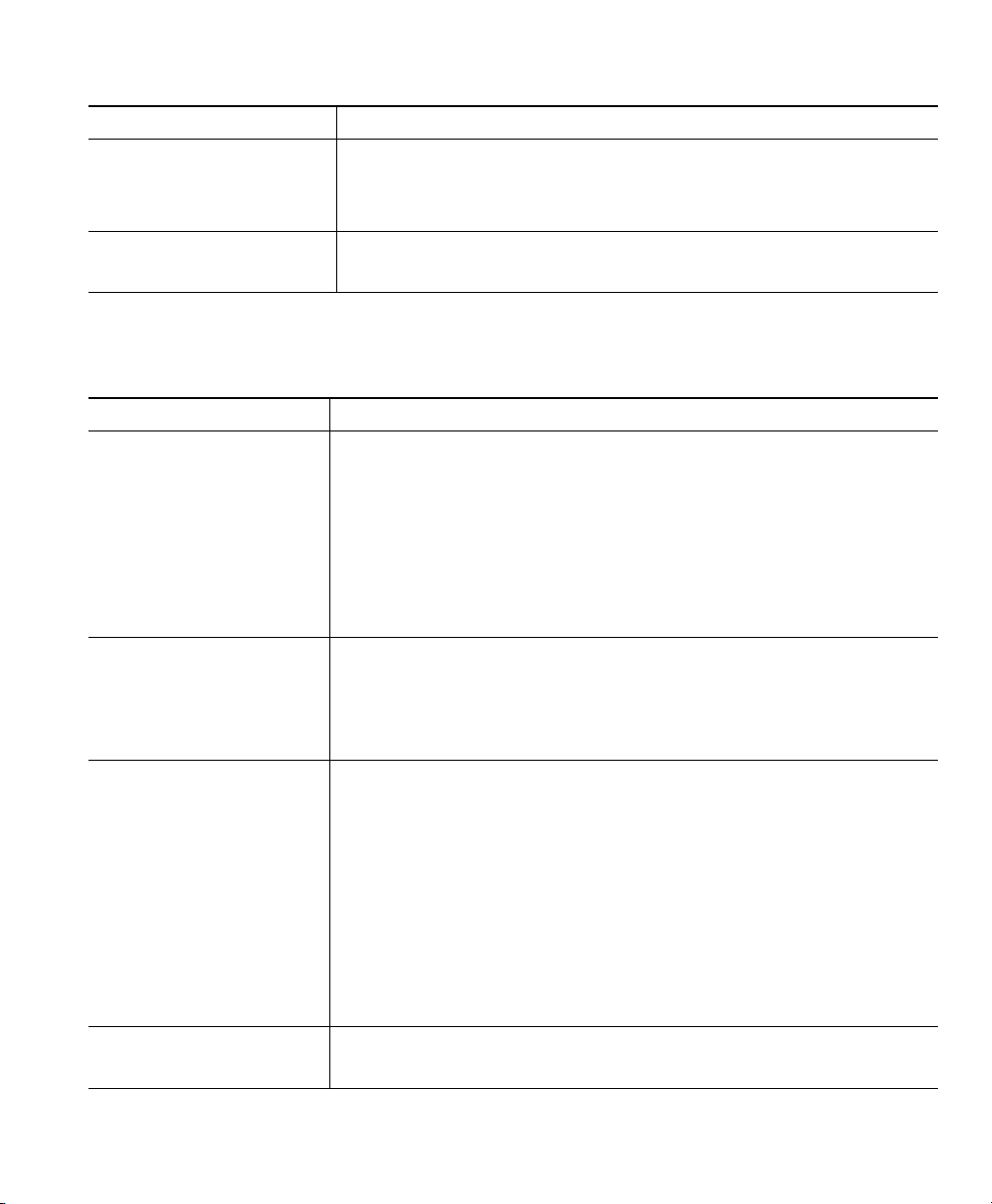
Using the User Options Web Pages
If you want to... Then do this after you log in...
Edit a PAB entry 1. Search for a PAB entry.
2. Click a name or nickname.
3. Edit the entry as needed and click Save.
Delete a PAB entry 1. Search for a PAB entry.
2. Select one or more entries and click Delete Selected.
Configuring Fast Dials on the Web
This section describes how to assign Fast Dials from your User Options web pages.
If you want to... Then do this after you log in...
Assign a Fast Dial code to a
PAB entry
Assign a Fast Dial code to a
phone number (without
using a PAB
Assign a line button for
Dial
Fast
entry)
1. Create a PAB entry. See Using Your Personal Address Book on the
Web, page 72.
2. Choose User Options > Fast Dials.
3. Click Add New.
4. To find the appropriate PAB entry, use the Search Options area.
5. In the Search Results area, click a phone number.
6. Change the Fast Dial code, if desired, and click Save.
1. Choose User Options > Fast Dials.
2. Click Add New.
3. Change the Fast Dial code, if desired.
4. Enter a phone number and click Save.
Note Before you can assign a line button for Fast Dial, your system
administrator must configure the phone to display services. Contact
your system administrator for more information.
1. Choose User Options > Device.
2. Click Service URL.
3. From the Button drop-down list box, choose the Fast Dial service.
4. Enter a phone label for the button and then click Save.
5. To refresh the phone configuration, click Reset and then Restart.
You can now press the line button to access the Fast Dial codes.
Search for a Fast Dial entry 1. Choose User Options > Fast Dials.
2. Specify search information and click Find.
Cisco Unified IP Phone Guide for Cisco Unified Communications Manager 8.5(1) (SCCP and SIP) 73
Page 80

If you want to... Then do this after you log in...
Edit a Fast Dial
number
phone
Delete a Fast Dial entry 1. Search for a Fast Dial.
1. Choose User Options > Fast Dials.
2. Search for the Fast Dial entry that you want to edit.
3. Click on a component of the entry.
4. Change the phone number and click Save.
2. Select one or more entries and click Delete Selected.
Tips
• You can create up to 500 Fast Dial and PAB entries.
• You can create a new Fast Dial entry without using a PAB entry. These Fast Dial entries are labeled
“raw” in the User Options web pages and do not display a configurable text label.
Using the Address Book Synchronization Tool
You can use the Address Book Synchronization Tool (TABSynch) to synchronize your existing
Microsoft Windows Address Book (if applicable) with your PAB. Entries from your Microsoft
Windows Address Book will then be accessible on your Cisco Unified IP Phone and User
pages. Your system administrator can give you access to TABSynch and provide detailed instructions.
Options web
Setting Up Speed Dials on the Web
Depending on configuration, your phone can support several speed-dial features:
• Speed-dial buttons
• Abbreviated Dialing
• Fast Dials
Note For help using speed-dial features, see Speed Dialing, page 39.
If you want to... Then do this after you log in...
Set up speed-dial
buttons
74 OL-22332-01
1. Choose User Options > Device.
2. From the Name menu, choose a phone and click Speed Dials.
3. Enter a number and label for a speed-dial (programmable) button on your
phone and click Save.
Note Your phone uses the ASCII Label field.
Page 81

Using the User Options Web Pages
If you want to... Then do this after you log in...
Set up Abbreviated
Dialing
Set up Fast Dials See Configuring Fast Dials on the Web, page 73.
1. Choose User Options > Device.
2. From the Name menu, choose a phone and click Speed Dials.
3. Enter a number and label for an Abbreviated Dialing code.
4. Click Save.
You can also set up Fast Dials on your phone. See Using Personal Directory on
Your Phone, page 66.
Setting Up Phone Services on the Web
Phone services can include special phone features, network data, and web-based information (such as
stock quotes and movie listings). You must first subscribe to a phone service before accessing it on your
phone.
If you want to... Then do this after you log in...
Subscribe to a service 1. Choose User Options > Device.
2. From the Name menu, choose a phone and click Phone Services.
3. Click Add New.
4. Choose a service from the drop-down list and click Next.
5. Change the service label and/or enter additional service information, if
available (optional).
6. Click Save.
Search for services 1. Select a device.
2. Click Phone Services.
3. Click Find.
Change or end services 1. Search for services.
2. Select one or more entries.
3. Click Delete Selected.
Change a service name 1. Search for services.
2. Click on the service name.
3. Change the information and click Save.
Cisco Unified IP Phone Guide for Cisco Unified Communications Manager 8.5(1) (SCCP and SIP) 75
Page 82

If you want to... Then do this after you log in...
Add a service to an
available
programmable phone
button
1. Choose User Options > Device.
2. Choose a phone from the Name drop-down menu.
3. Click Service URL.
Note If you do not see this option, ask your system administrator to
configure a service URL button for your phone.
4. Choose a service from the Button Service drop-down list.
5. If you want to rename the service, edit the label fields and click Save.
Note If your phone does not support double-byte character sets, it uses
ASCII Label fields.
6. Click Save.
7. Click Reset to reset your phone (necessary to see the new button label
on your phone).
Access a service on
phone
your
If only one service is configured, the service opens by default.
If more than one service is configured, select an option from the menu on
the screen.
Select a service using one of these buttons:
Programmable phone button:
( ) > Services.
Feature buttons:
Messages
Services
Directories
Note The services available for your phone depend on the phone system
configuration and the services you subscribed to. Ask your system
administrator for more information.
76 OL-22332-01
Page 83

Using the User Options Web Pages
Controlling User Settings on the Web
User settings include your password, PIN, and language (locale) settings.
If you want to... Then do this after you log in...
Change your password 1. Choose User Options > User Settings.
2. In the Browser Password area, enter information and
Save.
click
Change your PIN 1. Choose User Options > User Settings.
2. In the Phone PIN area, enter information and click Save.
Change the language (locale) for
your User
Change the language (locale) for
your phone screen
Options web pages
Tip
Your PIN and password allow you to access different features and services. For example, use your PIN
to log in to Cisco Extension Mobility or Personal Directory on your phone. Use your password to log
in to your User Options web pages and Cisco WebDialer on your personal computer. For more
information, ask your system administrator.
1. Choose User Options > User Settings.
2. In the User Locale area, choose an item from the Locale list
and then click Save.
1. Choose User Options > User Settings.
2. Choose an item from the User Locale list and click Save.
Controlling Line Settings on the Web
Line settings affect a specific phone line (directory number) on your phone. Line settings can include
call-forwarding, voice message indicators, ring patterns, and line labels.
You can set up other line settings directly on your phone:
• Set up call forwarding for your primary phone line—see Forwarding Calls to Another Number,
page 31.
• Change rings, display, and other phone-model specific settings—see Changing Phone Settings,
page 59.
Cisco Unified IP Phone Guide for Cisco Unified Communications Manager 8.5(1) (SCCP and SIP) 77
Page 84

If you want to... Then do this after you log in...
Set up call forwarding
per line
1. Choose User Options > Device.
2. From the Name menu, choose a phone and click Line Settings.
3. If you have more than one directory number (line) assigned to your
phone, choose a line from the Line drop-down menu.
4. In the Incoming Call Forwarding area, choose call forwarding settings
for various conditions and click Save.
Change the voice
message indicator
(lamp) setting per line
1. Choose User Options > Device.
2. From the Name menu, choose a phone and click Line Settings.
3. If you have more than one directory number (line) assigned to your
phone, choose a line from the Line drop-down menu.
4. In the Message Waiting Lamp area, choose from various settings and
click Save.
Note Typically, the default message waiting setting prompts your phone to
display a steady red light from the handset light strip to indicate a new
voice message.
Change the audible
voice message indicator
setting per line
1. Choose User Options > Device.
2. From the Name menu, choose a phone and click Line Settings.
3. If you have more than one directory number (line) assigned to your
phone, choose a line from the Line drop-down menu.
4. In the Audible Message Waiting Indicator area, choose from various
settings and click Save.
Note Typically, the default message-waiting setting prompts your phone to
display a steady red light from the handset light strip to indicate a new
voice message.
Change or create a line
text label that appears
on your phone screen
1. Choose User Options > Device.
2. From the Name menu, choose a phone and click Line Settings.
3. If you have more than one directory number (line) assigned to your
phone, choose a line from the Line drop-down menu.
4. In the Line Text Label area, enter a text label and click Save.
(If the phone does not support a double-byte character set, it uses
ASCII Label fields.)
78 OL-22332-01
Page 85

Using the User Options Web Pages
Setting Up Phones and Access Lists for Mobile Connect
When using Mobile Connect, you must add your mobile and other phones that you want to use to
make and receive calls using the same directory numbers as your desk phone. These phones are called
remote destinations. You can also define access lists to restrict or allow calls from certain numbers to
be sent to your mobile phone.
If you want to... Then do this after you log in...
Create an access list 1. Choose User Options > Mobility Settings > Access Lists.
2. Click Add New.
3. Enter a name to identify the access list and a description (optional).
4. Choose if the access list will allow or block specified calls.
5. Click Save.
6. Click Add Member to add phone numbers or filters to the list.
7. Select an option from the Filter Mask drop-down list box. You can filter
a directory number, calls with restricted caller ID (Not Available), or calls
with anonymous caller ID (Private).
8. If you select a directory number from the Filter Mask drop-down list
box, enter a phone number or filter in the DN Mask field. You can use
the following wild cards to define a filter:
–
X (upper or lower case)—Matches a single digit. For example,
408555123X matches any number between 4085551230
4085551239.
and
–
!—Matches any number of digits. For example, 408! matches any
number starts with 408.
–
#—Used as a single digit for exact match.
9. To add this member to the access list, click Save.
10. To save the access list, click Save.
Cisco Unified IP Phone Guide for Cisco Unified Communications Manager 8.5(1) (SCCP and SIP) 79
Page 86

If you want to... Then do this after you log in...
Add a new remote
destination
1. Choose User Options > Mobility Settings > Remote Destinations.
2. Click Add New.
3. Enter the following information:
–
Name—Enter a name for the mobile (or other) phone.
–
Destination Number—Enter your mobile phone number.
4. Select your remote destination profile from the drop-down list box. Your
remote destination profile contains the settings that apply to remote
destinations that you create.
5. Select the Mobile Phone check box to allow your remote destination to
accept a call sent from your desktop phone.
6. Select the Enable Mobile Connect check box to allow your remote
destination to ring simultaneously with your desktop phone.
7. Choose one of the following options in the Ring Schedule area:
–
All the time—Choose this option if you do not want to impose day
and time restrictions on ringing the remote destination.
–
As specified below—Choose this option and select from the
following items to set up a ring schedule based on day and time:
• Select a check box for each day of the week you want to allow calls
to ring the remote destination.
• For each day, select All Day or select the beginning and ending times
from the drop-down lists.
• Select the time zone from the drop-down list box.
8. Choose one of these ringing options and click Save:
–
Always ring this destination.
–
Ring this destination only if the caller is in the allowed access list that
you select.
–
Do not ring this destination if the caller is in the blocked access list
that you select.
(The ring schedule drop-down list boxes include only the access lists that
you created.)
80 OL-22332-01
Page 87

Using the User Options Web Pages
Using Cisco WebDialer
Cisco WebDialer enables you to make calls on your Cisco Unified IP Phone to directory contacts by
clicking items in a web browser. Your system administrator must configure this feature for you.
If you want to... Then...
Use WebDialer with
your User Options
directory
Use WebDialer with
another online
corporate directory
(not your User
Options directory)
Log out of WebDialer Click the logout icon in the Make Call or Hang Up page.
1. Log in to your User Options web pages. See Accessing Your User Options
Web Pages, page 71.
2. Choose User Options > Directory and search for a coworker.
3. Click the number that you want to dial.
4. If this is your first time using WebDialer, set up preferences on the
Call page and click Dial. The call is now placed on your phone.
Make
(See the last row in this table to learn how to suppress this page in the
future, if desired.)
5. To end a call, click Hangup or hang up from your phone.
1. Log in to a WebDialer-enabled corporate directory and search
coworkers.
for
2. Click the number that you want to dial.
3. When prompted, enter your user ID and password.
4. If this is your first time using WebDialer, set up preferences on the
Call page and click Dial. The call is now placed on your phone.
Make
(See the last row in this table to learn how to suppress this page in the
future, if desired.)
5. To end a call, click Hangup or hang up from your phone.
Cisco Unified IP Phone Guide for Cisco Unified Communications Manager 8.5(1) (SCCP and SIP) 81
Page 88

If you want to... Then...
Set up, view, or
change WebDialer
preferences
Access the Make Call page. After you click the number that you want to dial,
the page appears the first time you use WebDialer and contains these options:
• Preferred language—Determines the language used for WebDialer
settings and prompts.
• Use preferred device—Identifies the Cisco Unified IP phone (calling
device) and directory number (calling line) that you will use to place
WebDialer calls:
–
–
(To display the host name on your phone, choose > Network
Configuration > Host Name.)
If you have an Extension Mobility profile, you can select your Extension
Mobility logged-in device from the calling device menu.
• Do not display call confirmation—If selected, prompts WebDialer to
suppress the Make Call page. This page appears by default after you click
a phone number in a WebDialer-enabled online directory.
If you have one phone with a single line, the appropriate phone and
line are selected automatically, or you can choose a phone
line.
and/or
If you have more than one phone, it will be specified by device type
and MAC address.
82 OL-22332-01
Page 89
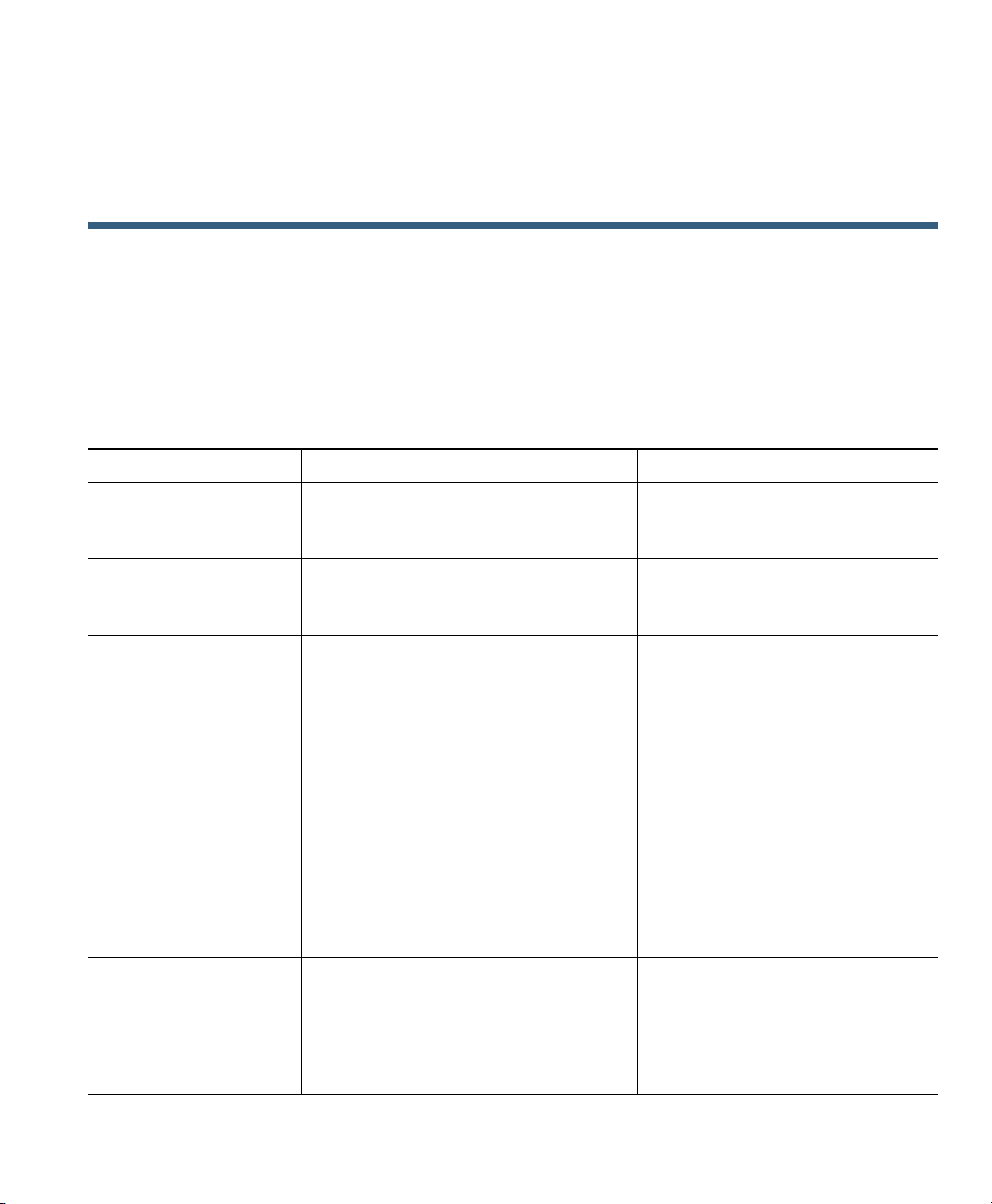
Understanding Additional Configuration Options
Your system administrator can configure your phone to use specific button and softkey templates
along with special services and features, if appropriate. This table provides an overview of some
configuration options that you may want to discuss with your system administrator based on your
calling needs or work environment.
You can locate phone guides and other documents listed in this table on the web:
http://www.cisco.com/en/US/products/hw/phones/ps379/tsd_products_support_series_home.html
If you... Then... For more information...
Need to handle more
calls on your phone line
Need more than one
phone line
Need more speed-dial
buttons
Work with (or work
an administrative
as)
assistant
Ask your system administrator to
configure your line to support
calls.
more
Ask your system administrator to
configure one or more additional
directory numbers for you.
First make sure that you are using all
of your currently available speed-dial
buttons.
If you need additional speed-dial
buttons, try using Abbreviated Dialing
or subscribing to the Fast Dial service.
Another option is to attach a
Unified IP Phone Expansion
Cisco
Module to your phone.
Note The Cisco Unified IP Phone
7945G does not support the
Cisco Unified IP Phone
Expansion Module.
Consider using:
• Cisco Unified CM Assistant
• A shared line
Talk to your system administrator
or phone support team.
Talk to your system administrator
or phone support team.
See:
• Speed Dialing, page 39.
• Cisco Unified IP Phone
Expansion Module 7914
Phone Guide
• Cisco Unified IP Phone
Expansion Module 7915
Phone Guide
• Cisco Unified IP Phone
Expansion Module 7916
Phone Guide
See:
• Using a Shared Line, page 43.
• Cisco Unified
Communications Manager
Assistant User Guide
Cisco Unified IP Phone Guide for Cisco Unified Communications Manager 8.5(1) (SCCP and SIP) 83
Page 90

If you... Then... For more information...
Want to use one
extension for
phones
several
Share phones or office
space with coworkers
Answer calls frequently
or handle calls on
someone’s behalf
Need to make video
calls (SCCP
phones
Determine the state of a
phone line associated
with a speed-dial
button, call log, or
directory listing on
your phone
Want to temporarily
apply your phone
number and settings to
a shared
Cisco
only)
Unified IP Phone
Request a shared line. This enables
you to use one extension for your desk
phone and lab phone, for example.
Consider using:
• Call Park to store and retrieve
calls without using the transfer
feature.
• Call Pickup to answer calls ringing
on another phone.
• A shared line to view or join
coworkers’ calls.
• Cisco Extension Mobility to apply
your phone number and user
profile to a shared
Unified IP Phone.
Cisco
Ask your system administrator to set
up the AutoAnswer feature for
phone.
your
Consider using Cisco Unified Video
Advantage, which enables you to make
video calls using your Cisco Unified
Phone, your personal computer, and
IP
an external video camera.
Ask your administrator to set up the
Busy Lamp Field (BLF) feature for
your phone.
Ask your system administrator about
the Cisco Extension Mobility Service.
See Using a Shared Line, page 43.
Ask your system administrator
about these features and see the:
• Advanced Call Handling,
page 39.
• Using a Shared Line, page 43.
• Using Cisco Extension
Mobility, page 50.
See Using AutoAnswer with a
Headset or Speakerphone,
page 57.
Contact your system
administrator for additional
assistance and see the
Unified Video Advantage
Cisco
Quick Start Guide and User
Guide.
See Using BLF to Determine a Line
State, page 46.
See Using Cisco Extension
Mobility, page 50.
84 OL-22332-01
Page 91

Troubleshooting Your Phone
This section provides troubleshooting information for your Cisco Unified IP Phone.
General Troubleshooting
This section provides information to help you troubleshoot general problems with your phone. For
more information, see your system administrator.
Symptom Explanation
You cannot hear a dial
tone or complete a call
The Settings button is
unresponsive
The phone screen
appears blank
The softkey that you
want to use does not
appear
Barge fails and results
in a fast busy tone
One or more of these factors may apply:
• You must log into the Extension Mobility service.
• You must enter a client matter code (CMC) or forced authorization
code (FAC) after dialing a number. (SCCP phones only)
• Your phone has time-of-day restrictions that prevent you from using
some features during certain hours of the day.
Your system administrator may have disabled on your phone.
The phone screen has gone into sleep mode to save power after a period of
inactivity. Wake the phone screen by pressing it, by lifting the handset, or
by pressing any button, such as
Maintaining the Phone Screen, page 17.
One or more of these factors may apply:
• You must press more to reveal additional softkeys.
• You must change the line state (for example, go off-hook or have a
connected call).
• Your phone is not configured to support the feature associated with
that softkey.
You cannot barge an encrypted call if the phone you are using is not
configured for encryption. When your barge attempt fails for this reason,
your phone plays a fast busy tone.
. See Cleaning and
Cisco Unified IP Phone Guide for Cisco Unified Communications Manager 8.5(1) (SCCP and SIP) 85
Page 92

Symptom Explanation
You are disconnected
from a call that you
joined using Barge
CallBack fails The other party may have call forwarding enabled.
The phone shows an
error message when
you attempt to set up
Call Forward All
The phone screen does
not illuminate under
any circumstances
You will be disconnected from a call that you have joined using Barge if the
call is put on hold, transferred, or turned into a conference call.
Your phone may reject your attempt to set up Call Forward All directly on
the phone if the target number that you enter would create a Call Forward
All loop or would exceed the maximum number of links permitted in a Call
Forward All chain (also known as a maximum hop count). Ask your system
administrator for details.
You may have disabled phone screen illumination on your phone. Contact
your system administrator to determine if this feature is available to you.
Viewing Phone Administration Data
Your system administrator may ask you to access administration data on your phone for
troubleshooting purposes.
If you are asked to... Then...
Access network
configuration data
Access status data Choose > Status and select the status item that you want to view.
Access phone model
information
Access phone call and
voice quality
information
Access VPN
performance
information related to
the data transmitted
and received
86 OL-22332-01
Choose > Network Configuration and select the network
configuration item that you want to view.
Choose > Model Information.
Choose > Status > Call Statistics.
Choose > Status > Network Statistics.
Page 93

Troubleshooting Your Phone
Using the Quality Reporting Tool
Your system administrator may temporarily configure your phone with the Quality Reporting Tool
(QRT) to troubleshoot performance problems. You can press QRT or Quality Reporting Tool to
submit information to your system administrator. Depending on configuration, use the QRT to:
• Immediately report an audio problem on a current call.
• Select a general problem from a list of categories and choose reason codes.
Cisco Unified IP Phone Guide for Cisco Unified Communications Manager 8.5(1) (SCCP and SIP) 87
Page 94

88 OL-22332-01
Page 95

Cisco One-Year Limited Hardware Warranty Terms
There are special terms applicable to your hardware warranty and various services that you can use
during the warranty period. Your formal Warranty Statement, including the warranties and license
agreements applicable to Cisco software, is available on Cisco.com at the following URL:
http://www.cisco.com/en/US/docs/general/warranty/English/1Y1DEN__.html
Cisco Unified IP Phone Guide for Cisco Unified Communications Manager 8.5(1) (SCCP and SIP) 89
Page 96

90 OL-22332-01
Page 97
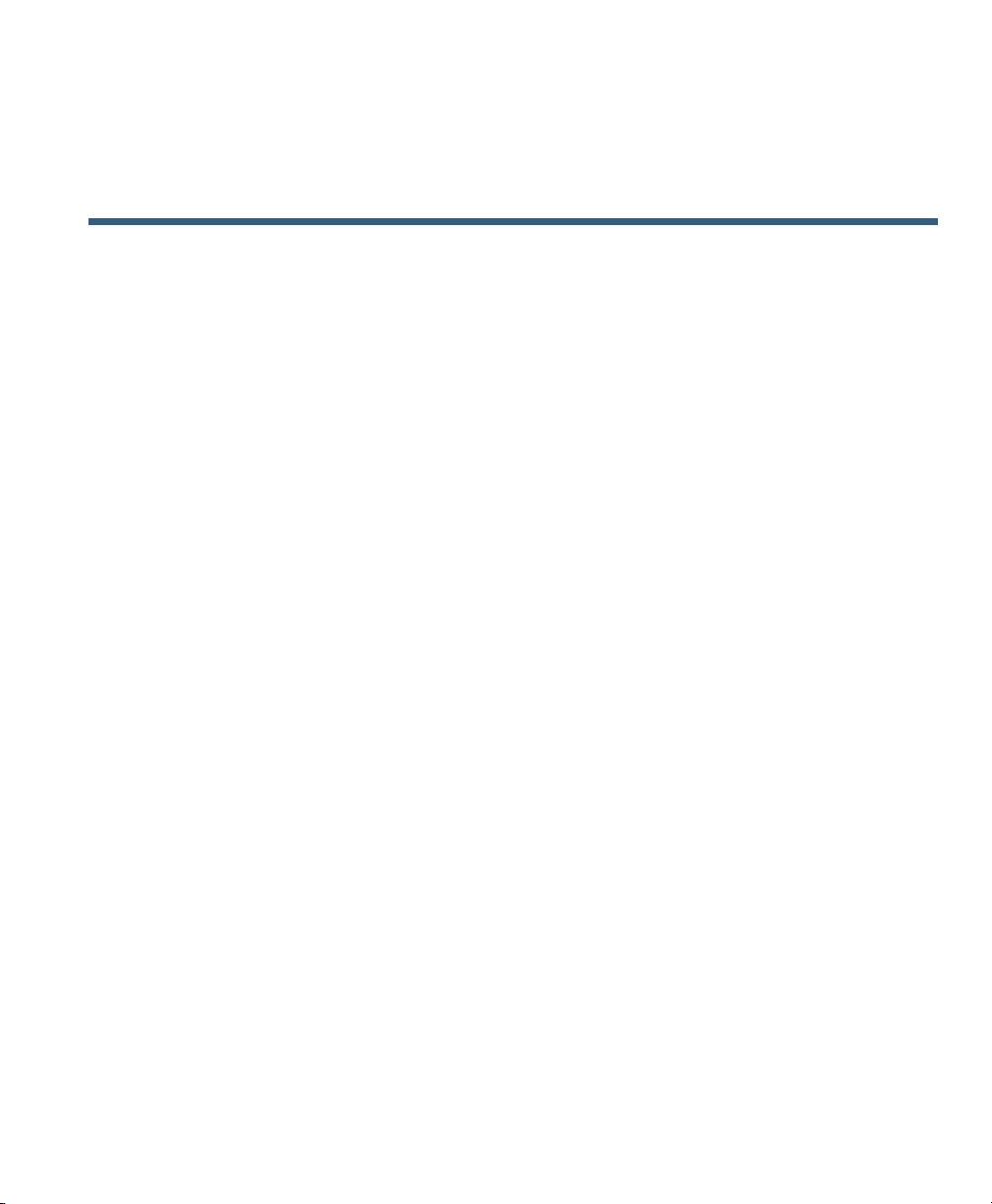
Index
A
Abbreviated Dialing 74
access list 79
Address Book Synchronization Tool 74
answering calls 24
ASCII label field support 74
audio problems 87
audio, quality of 7
authenticated calls 47
Auto Dial 21
AutoAnswer 57
B
barge
and privacy 45
and shared lines 43
using 43
BLF 15, 46
BLF Pickup 2, 46
BLF Pickup, icon 15
Busy Lamp Field 46
C
call
activity area 16
forwarding
configuring from the web page 77
configuring on phone 31
logs
dialing from a URL entry within a log 64
using, dialing from, and erasing 63
overview mode 29
park 41
pickup 40
waiting 25
CallBack 23
caller ID 16
call-handling
advanced 39
basic 21
calls
answering 24
barging 43
blocking (using Do Not Disturb) 33
compared to lines 14
conference features 33
ending 26
forwarding 77
handling multiple--viewing, switching, and
holding
holding and resuming 26
icons 15
multiple parties 33
28
Cisco Unified IP Phone Guide for Cisco Unified Communications Manager 8.5(1) (SCCP and SIP) 91
Page 98

muting 27
parking 41
placing 21, 22
prioritizing 49
redirecting while ringing 40
reporting problems with 87
secure 47
storing and retrieving 41
transferring 30
using DND 33
viewing 16, 29
Cisco Extension Mobility 50
Cisco Unified IP Phone
adjusting height of 7
connecting 5
feature configuration for 83
registering 7
securing handset rest 6
web-based services 71
Cisco Unified IP phone
feature configuration for 19
Cisco Unified IP Phone Expansion Module 42,
83
Cisco Unified IP phones
overview, illustrations, and buttons 9
Cisco Unified Video Advantage 84
Cisco WebDialer 81
Client Matter Code (CMC) 23, 85
conference calls
Meet-Me 36
security and viewing and removing
participants
types 33
corporate directory
37
using from web page 22, 81
using on phone 22, 65
D
Details softkey, viewing multiparty calls 64, 65
device configuration page 71
dialing, options 21, 22
directed call park 41
Directories button 13
directory
corporate 65
personal 65, 66
using from web page 22, 81
using on phone 22, 65
display button 13
diverting calls to voice-message system 31
Do Not Disturb (DND) 33
E
EM 50
encrypted calls 47
ending a call, options 26
Extension Mobility 50
F
Fast Dials
configuring from web page 73
dialing 66
feature buttons
Directories 13
92 OL-22332-01
Page 99

Help 13
Messages 13
Services 13
Settings 13
feature menus and button 18
features, availability of 83
features, available on your phone 19
footstand
adjusting 7
button for 12
Forced Authorization Code (FAC) 23, 85
forwarding calls, options 31
G
general use 7
GPickUp 40
greeting 25
group call pickup 40
H
using 55
Help button 13, 29
help, using 19
hold
using 26
hold reversion feature, reverting calls 26
holding and transferring 30
hookswitch clip, removing 6
hunt groups, logging out 42
I
icons
for call states and lines 15
installing, Cisco Unified IP Phone 5
intercom
line idle, icon 15
line two-way call, icon 15
one-way call, icon 15
placing and receiving calls 37
international call logging 22, 65, 68
handset
light strip 14
securing in cradle 6
using 55
hanging up, options 26
Headset
button 13
headset 7
answering calls 24
hanging up 26
placing calls 21
Cisco Unified IP Phone Guide for Cisco Unified Communications Manager 8.5(1) (SCCP and SIP) 93
K
keypad 14
L
language (locale) settings 77
line buttons 12
lines
and call forwarding 77
and using BLF 46
Page 100

buttons 12
description and number of supported calls 14
icons and call states 15
number of calls supported on 83
ring patterns for 77
ring tones for 59
shared 43
switching between 28
text label for 77
viewing 16
voice message indicator setting for 77
logging out of hunt groups 42
M
Malicious Call Identification 49
MCID 49
Meet-Me conferences 36
menus, using 18
messages
indicator for 60, 69
listening to 69
Messages button 13
missed calls, records 63
MLPP, using 49
mobile connect
access to remote destinations 53
enabling 80
setting up access lists 79
mobile voice access 52
multiparty calls
identifying in call logs 64
viewing details 64, 65
multiple calls, handling 28
Mute button 13
mute, using 27
N
Navigation button 14
network configuration data, locating 85
O
on-hook dialing 21
online help, using 19
OPickUp 40
other call pickup, using 40
P
park retrieval prefix 42
password, changing 77
Personal Address Book (PAB)
using from web page 72
using on phone 66
Personal Directory (PD)
using from web page 72
using on phone 66
phone lines
description and number of supported calls 14
viewing 16
phone screen 13
adjusting contrast 60
changing language 60
cleaning 17
94 OL-22332-01
