Page 1
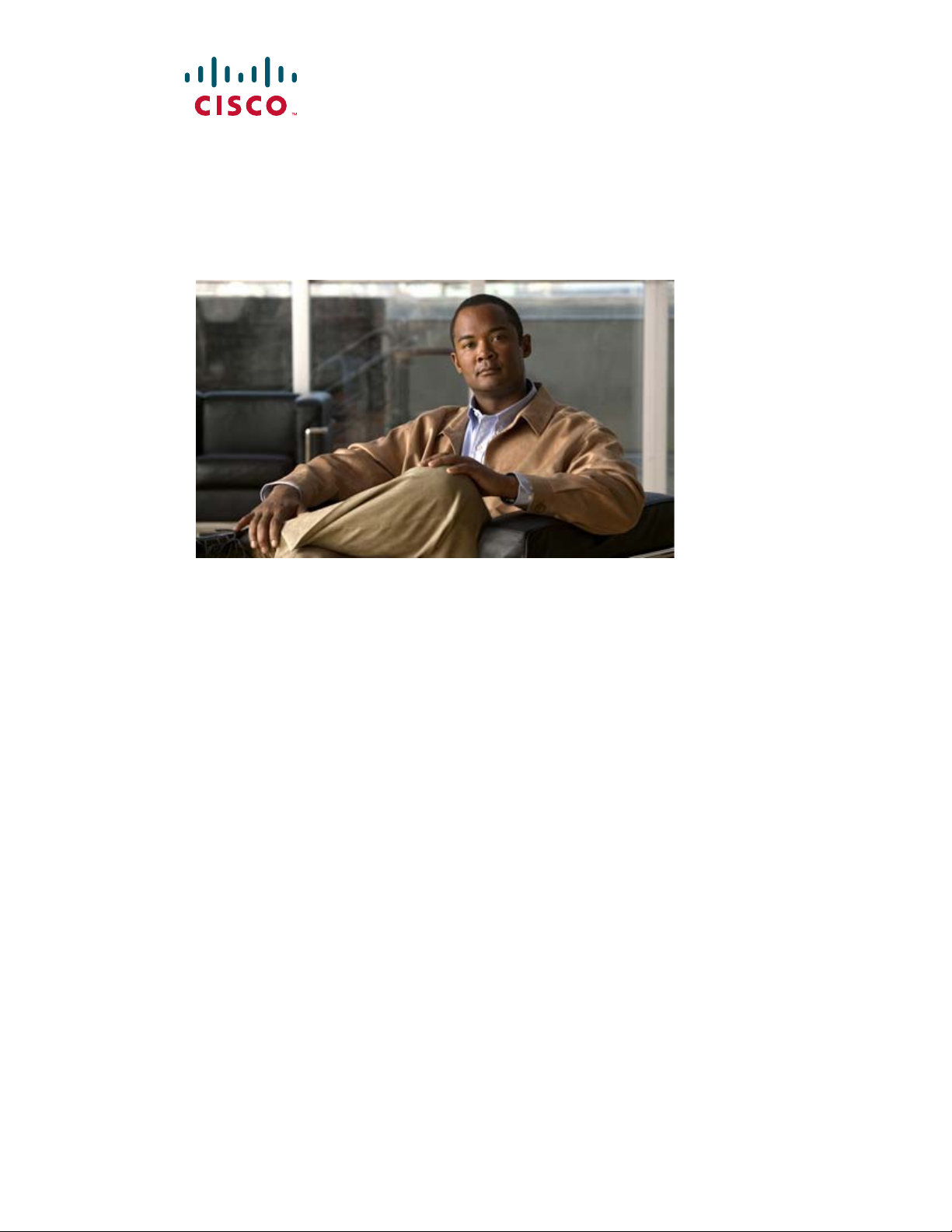
Cisco Unified IP Phone 6921, 6941, and 6961 Administration Guide for Cisco Unified Communications Manager 7.1 (SCCP)
Americas Headquarters
Cisco Systems, Inc.
170 West Tasman Drive
San Jose, CA 95134-1706
USA
http://www.cisco.com
Tel: 408 526-4000
800 553-NETS (6387)
Fax: 408 527-0883
Text Part Number: OL-19025-01
Page 2
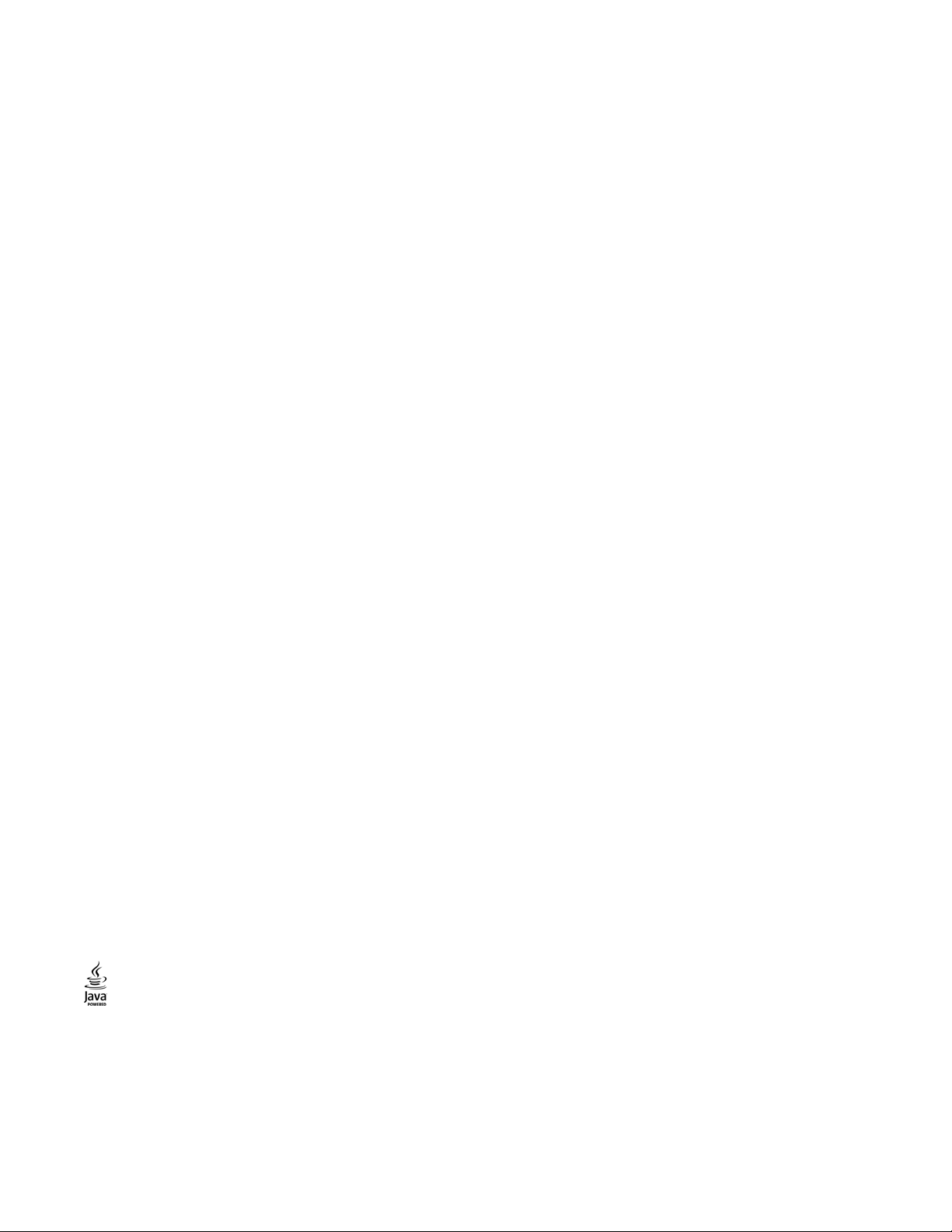
THE SPECIFICATIONS AND INFORMATION REGARDING THE PRODUCTS IN THIS MANUAL ARE SUBJECT TO CHANGE WITHOUT NOTICE. ALL
STATEMENTS, INFORMATION, AND RECOMMENDATIONS IN THIS MANUAL ARE BELIEVED TO BE ACCURATE BUT ARE PRESENTED WITHOUT
WARRANTY OF ANY KIND, EXPRESS OR IMPLIED. USERS MUST TAKE FULL RESPONSIBILITY FOR THEIR APPLICATION OF ANY PRODUCTS.
THE SOFTWARE LICENSE AND LIMITED WARRANTY FOR THE ACCOMPANYING PRODUCT ARE SET FORTH IN THE INFORMATION PACKET THAT
S
HIPPED WITH THE PRODUCT AND ARE INCORPORATED HEREIN BY THIS REFERENCE. IF YOU ARE UNABLE TO LOCATE THE SOFTWARE LICENSE
OR LIMITED WARRANTY, CONTACT YOUR CISCO REPRESENTATIVE FOR A COPY.
The following information is for FCC compl
to part 15 of the FCC rules. These limits are designed to provide reasonable protection against harmful interference when the equipment is operated in a commercial
environment. This equipment generates, uses, and can radiate radio-frequency energy and, if not installed and used in accordance with the instruction manual, may cause
harmful interference to radio communications. Operation of this equipment in a residential area is likely to cause harmful interference, in which case users will be required
to correct the interference at their own expense.
The following information is for FCC compliance of Class B devices: Th
installed in accordance with Cisco’s installation instructions, it may cause interference with radio and television reception. This equipment has been tested and found to
comply with the limits for a Class B digital device in accordance with the specifications in part 15 of the FCC rules. These specifications are designed to provide reasonable
protection against such interference in a residential installation. However, there is no guarantee that interference will not occur in a particular installation.
Modifying the equipment without Cisco’s written authorization may resu
devices. In that event, your right to use the equipment may be limited by FCC regulations, and you may be required to correct any interference to radio or television
communications at your own expense.
You can determine whether your equipment is causing interference by
peripheral devices. If the equipment causes interference to radio or television reception, try to correct the interference by using one or more of the following measures:
• Turn the television or radio antenna unti
• Move the equipment to one side or the other of the television or radio.
• Move the equipment farther away f
• Plug the equipment into an outlet that is on a different circuit from the television or radio. (That is, make certain the equip
controlled by different circuit breakers or fuses.)
Modifications to this product not authorized by Cisco Systems, Inc. could void the FCC approval and negate your authority to operate the product.
The Cisco implementation of TCP header compres
domain version of the UNIX operating system. All rights reserved. Copyright © 1981, Regents of the University of California.
NOTWITHSTANDING ANY OTHER WARRANTY HEREIN, ALL DOCUMENT FILES AND SOFTWARE OF THESE SUPPLIERS ARE PROVIDED “AS IS” WITH
AL
L FAULTS. CISCO AND THE ABOVE-NAMED SUPPLIERS DISCLAIM ALL WARRANTIES, EXPRESSED OR IMPLIED, INCLUDING, WITHOUT
LIM
ITATION, THOSE OF MERCHANTABILITY, FITNESS FOR A PARTICULAR PURPOSE AND NONINFRINGEMENT OR ARISING FROM A COURSE OF
DEALING, USAGE, OR TRADE PRACTICE.
IN NO EVENT SHALL CISCO OR ITS SUPPLIERS BE LIABLE FOR ANY INDIRECT, SPECIAL, CONSEQUENTIAL, OR INCIDENTAL DAMAGES, INCLUDING,
W
ITHOUT LIMITATION, LOST PROFITS OR LOSS OR DAMAGE TO DATA ARISING OUT OF THE USE OR INABILITY TO USE THIS MANUAL, EVEN IF CISCO
OR ITS SUPPLIERS HAVE BEEN ADVISED OF THE POSSIBILITY OF SUCH DAMAGES.
CCDE, CCENT, Cisco Eos, Cisco Lumin, Cisco Nexus, Cisco StadiumVision, the Cisco logo, DCE, and Welcome to the Human Net
We Work, Live, Play, and Learn is a service mark; and Access Registrar, Aironet, AsyncOS, Bringing the Meeting To You, Catalyst, CCDA, CCDP, CCIE, CCIP, CCNA,
CCNP, CCSP, CCVP, Ci sco, th e Ci sco Certified In ternetwork Ex pert lo go, Cisco IOS, Cisco Press, Ci sco Systems, Cisco Systems C apital, th e C isco Systems l ogo,
Cis
co Unity, Collaboration Without Limitation, EtherFast, EtherSwitch, Ev
IOS, iPhone, iQ Expertise, the iQ logo, iQ Net Readiness Scorecard, iQuick Study,
Networkers, Networking Academy, Network Registrar, PCNow, PIX, PowerPanels, ProConnect, ScriptShare, SenderBase, SMARTnet, Spectrum Expert, StackWise, The
Fastest Way to Increase Your Internet Quotient, TransPath, WebEx, and the WebEx logo are registered trademarks of Cisco Systems, Inc. and/or its affiliates in the United
Stat
es and certain other countries.
All other trademarks mentioned in this document or Website are t
between Cisco and any other company. (0805R)
iance of Class A devices: This equipment has been tested and found to comply with the limits for a Class A digital device, pursuant
e equipment described in this manual generates and may radiate radio-frequency energy. If it is not
lt in the equipment no longer complying with FCC requirements for Class A or Class B digital
turning it off. If the interference stops, it was probably caused by the Cisco equipment or one of its
l the interference stops.
rom the television or radio.
ment and the television or radio are on circuits
sion is an adaptation of a program developed by the University of California, Berkeley (UCB) as part of UCB’s public
work are trademarks; Changing the Way
ent Center, Fast Step, Follow Me Browsing, FormShare, GigaDrive, HomeLink, Internet Quotient,
IronPort, the IronPort logo, LightStream, Linksys, Me diaTone, MeetingPlace, MGX,
he property of their respective owners. The use of the word partner does not imply a partnership relationship
The Java logo is a trademark or registered trademar
Cisco Unified IP Phone 6921, 6941, and 6961 Administration Guide for Cisco Unified Communications Manager 7.1 (SCCP)
© 2013 Cisco Systems, Inc. All rights reserved.
k of Sun Microsystems, Inc. in the U.S. or other countries.
Page 3
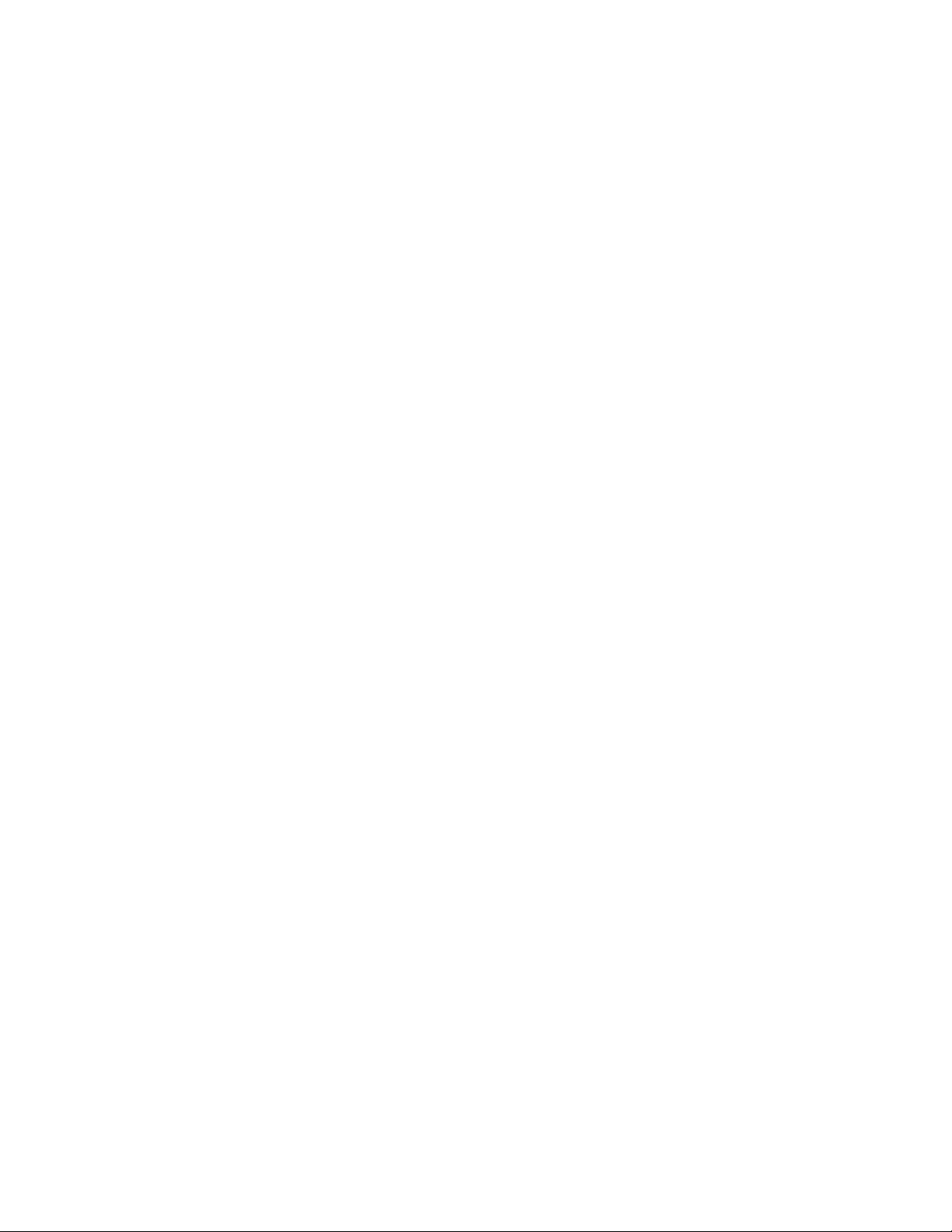
Page 4
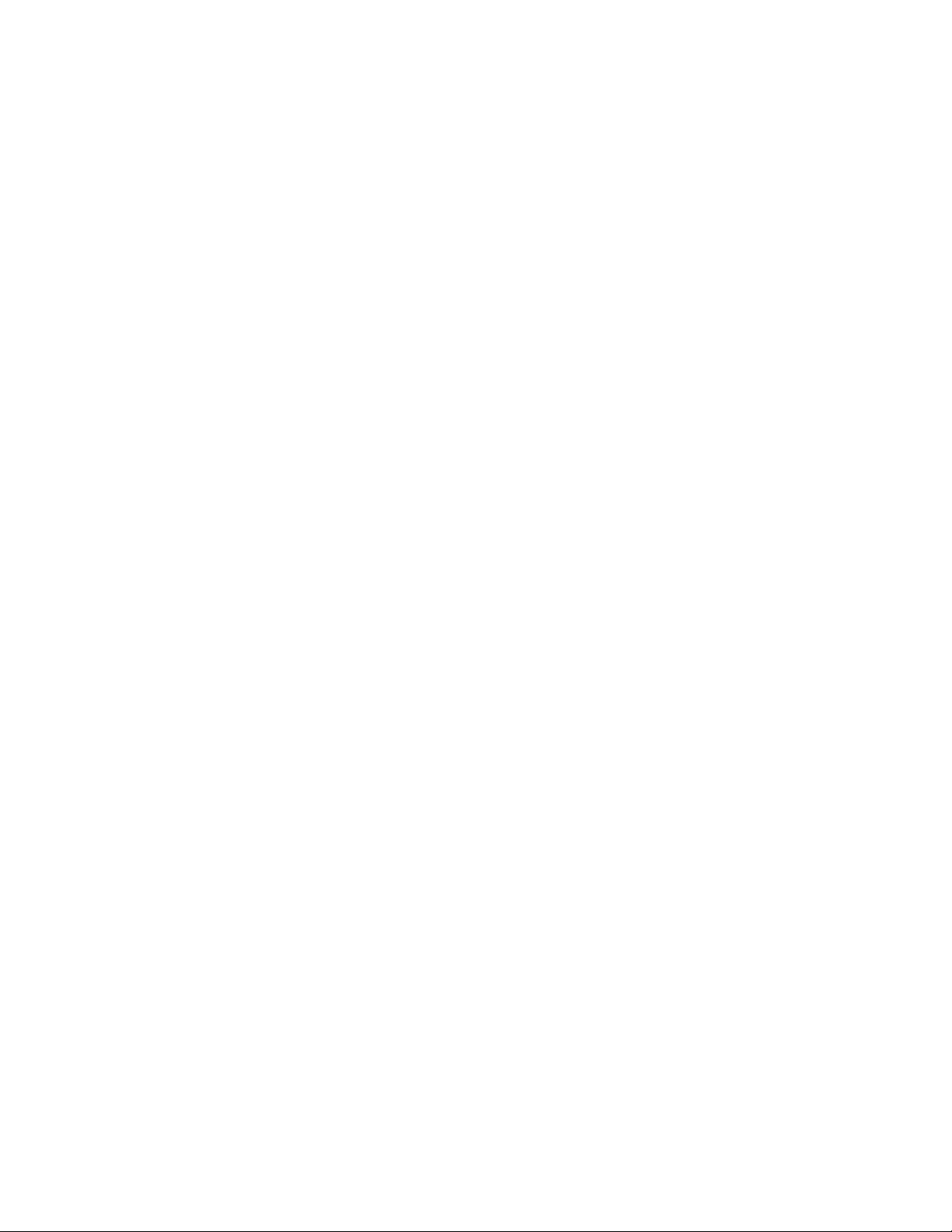
Page 5
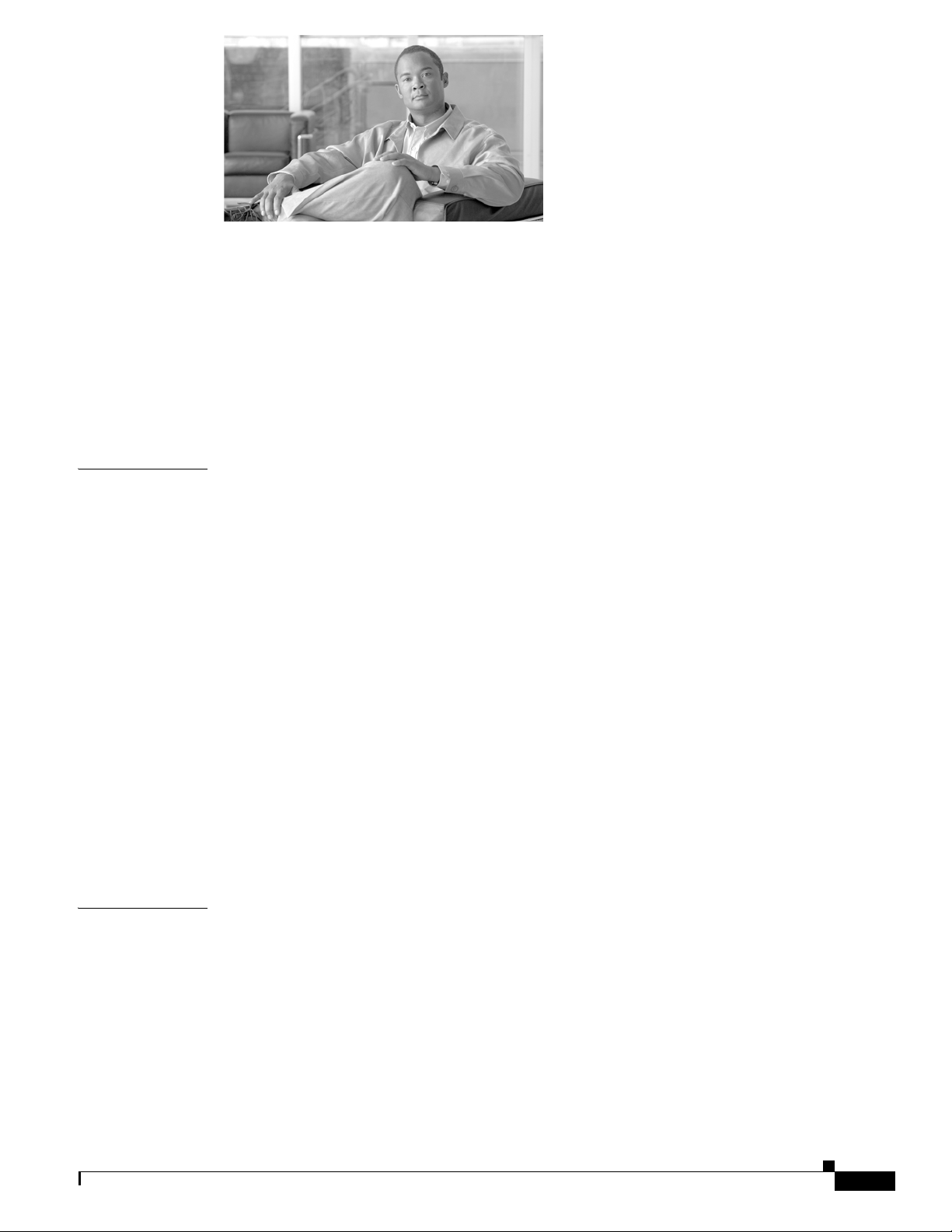
CONTENTS
Preface xi
Overview xi
Audience xi
Organization xi
Related Documentation xii
Obtaining Documentation, Obtaining Support, and Security Guidelines xiii
Document Conventions xiii
CHAPTER
CHAPTER
1 An Overview of the Cisco Unified IP Phone 1-1
Understanding the Cisco Unified IP Phone 6921, 6941, and 6961 1-2
What Networking Protocols are Used? 1-9
What Features are Supported on the Cisco Unified IP Phone 6921, 6941, and 6961? 1-11
Feature Overview 1-11
Configuring Telephony Features 1-12
Configuring Network Parameters Using the Cisco Unified IP Phone 1-12
Providing Users with Feature Information 1-12
Understanding Security Features for Cisco Unified IP Phones 1-13
Overview of Configuring and Installing Cisco Unified IP Phones 1-13
Configuring Cisco Unified IP Phones in Cisco Unified Communications Manager 1-13
Checklist for Configuring the Cisco Unified IP Phone 6921, 6941, and 6961 in Cisco Unified
Communications Manager
1-14
Installing Cisco Unified IP Phones 1-18
Checklist for Installing the Cisco Unified IP Phone 6921, 6941, and 6961 1-18
Terminology Differences 1-20
2 Preparing to Install the Cisco Unified IP Phone on Your Network 2-1
OL-19025-01
Understanding Interactions with Other Cisco Unified IP Telephony Products 2-1
Understanding How the Cisco Unified IP Phone Interacts with Cisco Unified Communications
Manager
2-2
Understanding How the Cisco Unified IP Phone Interacts with the VLAN 2-2
Providing Power to the Cisco Unified IP Phone 2-3
Power Guidelines 2-4
Power Outage 2-4
Obtaining Additional Information about Power 2-5
Cisco Unified IP Phone 6921, 6941, and 6961 Administration Guide for Cisco Unified Communications Manager 7.1 (SCCP)
v
Page 6
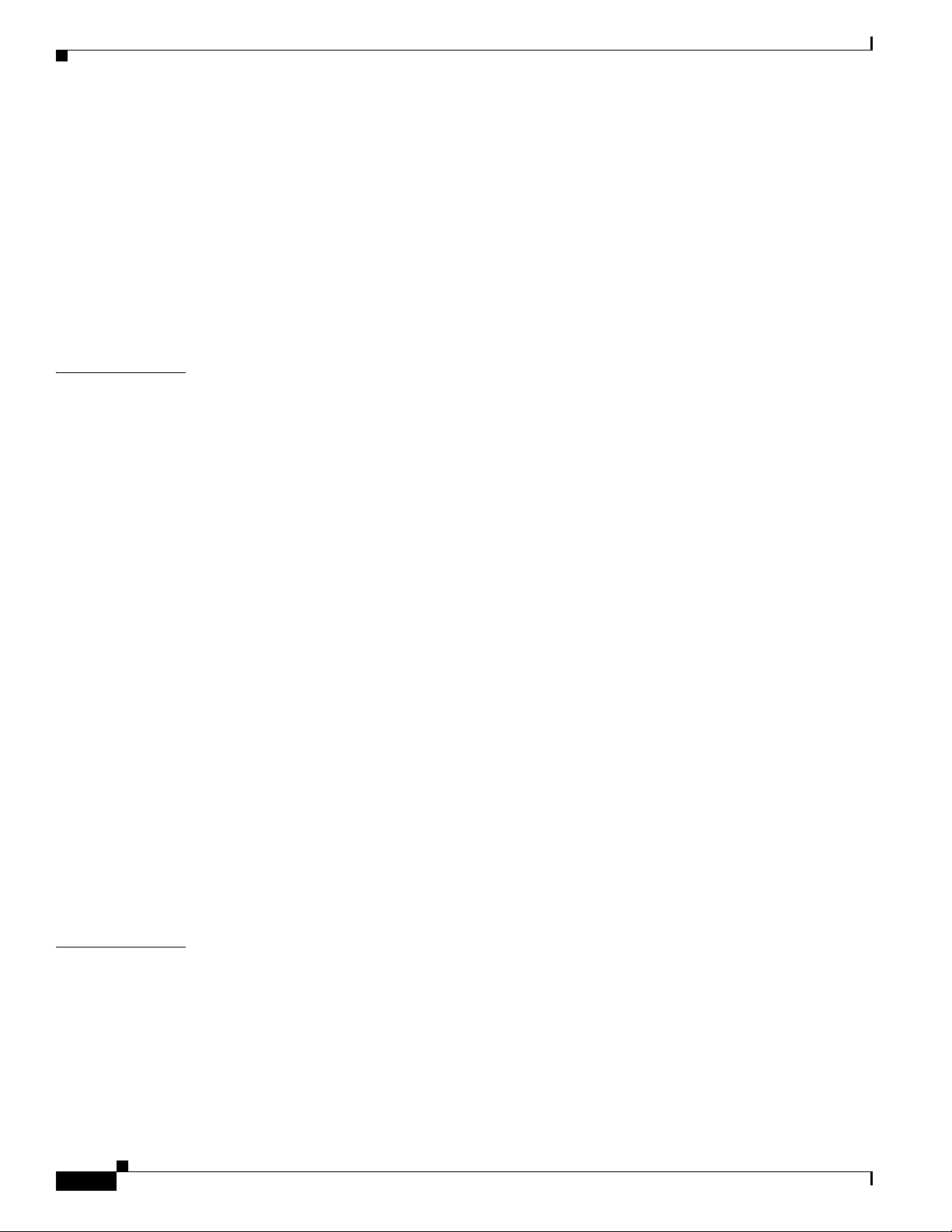
Contents
Understanding Phone Configuration Files 2-5
Understanding the Phone Startup Process 2-6
Adding Phones to the Cisco Unified Communications Manager Database 2-7
Adding Phones with Auto-Registration 2-8
Adding Phones with Auto-Registration and TAPS 2-9
Adding Phones with Cisco Unified Communications Manager Administration 2-9
Adding Phones with BAT 2-10
Determining the MAC Address for a Cisco Unified IP Phone 2-10
CHAPTER
3 Setting Up the Cisco Unified IP Phone 3-1
Before You Begin 3-1
Network Requirements 3-1
Cisco Unified Communications Manager Configuration 3-2
Understanding the Cisco Unified IP Phone 6921, 6941, and 6961 Components 3-2
Network and Access Ports 3-2
Handset 3-3
Speakerphone 3-3
Headset 3-3
Audio Quality 3-4
Connecting a Headset 3-4
Disabling a Headset 3-4
Using External Devices 3-4
Installing the Cisco Unified IP Phone 3-5
Reducing Power Consumption on the Phone 3-8
Footstand 3-8
Higher Viewing Angle 3-11
Lower Viewing Angle 3-12
CHAPTER
vi
Mounting the Phone to the Wall 3-12
Verifying the Phone Startup Process 3-12
Configuring Startup Network Settings 3-13
4 Configuring Settings on the Cisco Unified IP Phone 4-1
Configuration Menus on the Cisco Unified IP Phone 4-1
Displaying a Configuration Menu 4-2
Unlocking and Locking Options 4-3
Editing Values 4-3
Network Setup Menu 4-4
IPv4 Setup Menu Options 4-6
Cisco Unified IP Phone 6921, 6941, and 6961 Administration Guide for Cisco Unified Communications Manager 7.1 (SCCP)
OL-19025-01
Page 7
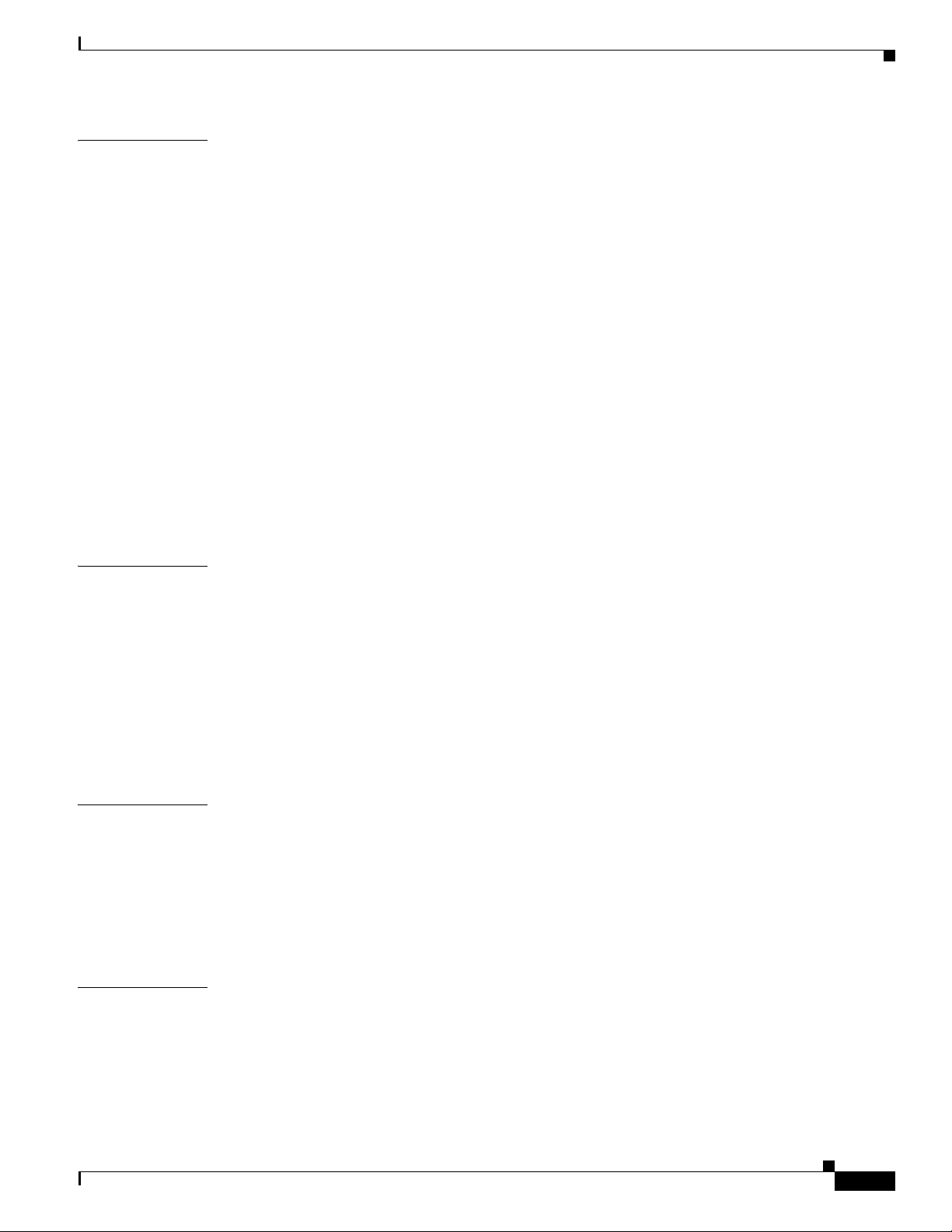
Contents
CHAPTER
CHAPTER
5 Configuring Features, Templates, Services, and Users 5-1
Telephony Features Available for the Cisco Unified IP Phone 5-1
Join and Direct Transfer Policy 5-13
Configuring Corporate and Personal Directories 5-13
Configuring Corporate Directories 5-13
Configuring Personal Directory 5-14
Modifying Phone Button Templates 5-14
Modifying a Phone Button Template for Personal Address Book or Speed Dials 5-15
Configuring Softkey Templates 5-16
Setting Up Services 5-18
Adding Users to Cisco Unified Communications Manager 5-19
Managing the User Options Web Pages 5-19
Giving Users Access to the User Options Web Pages 5-19
Specifying Options that Appear on the User Options Web Pages 5-21
Configuring the Phone to Support Call Waiting 5-22
6 Customizing the Cisco Unified IP Phone 6-1
CHAPTER
CHAPTER
Customizing and Modifying Configuration Files 6-1
Creating Custom Phone Rings 6-2
DistinctiveRingList File Format Requirements 6-2
PCM File Requirements for Custom Ring Types 6-3
Configuring a Custom Phone Ring 6-3
Configuring the Idle Display 6-3
Automatically Disabling the Cisco Unified IP Phone Backlight 6-4
7 Viewing Model Information, Status, and Statistics on the Cisco Unified IP Phone 7-1
Model Information Screen 7-1
Status Menu 7-2
Status Messages Screen 7-2
Network Statistics Screen 7-6
Call Statistics Screen 7-8
8 Monitoring the Cisco Unified IP Phone Remotely 8-1
Accessing the Web Page for a Phone 8-2
Disabling and Enabling Web Page Access 8-3
OL-19025-01
Device Information 8-3
Network Setup 8-4
Cisco Unified IP Phone 6921, 6941, and 6961 Administration Guide for Cisco Unified Communications Manager 7.1 (SCCP)
vii
Page 8
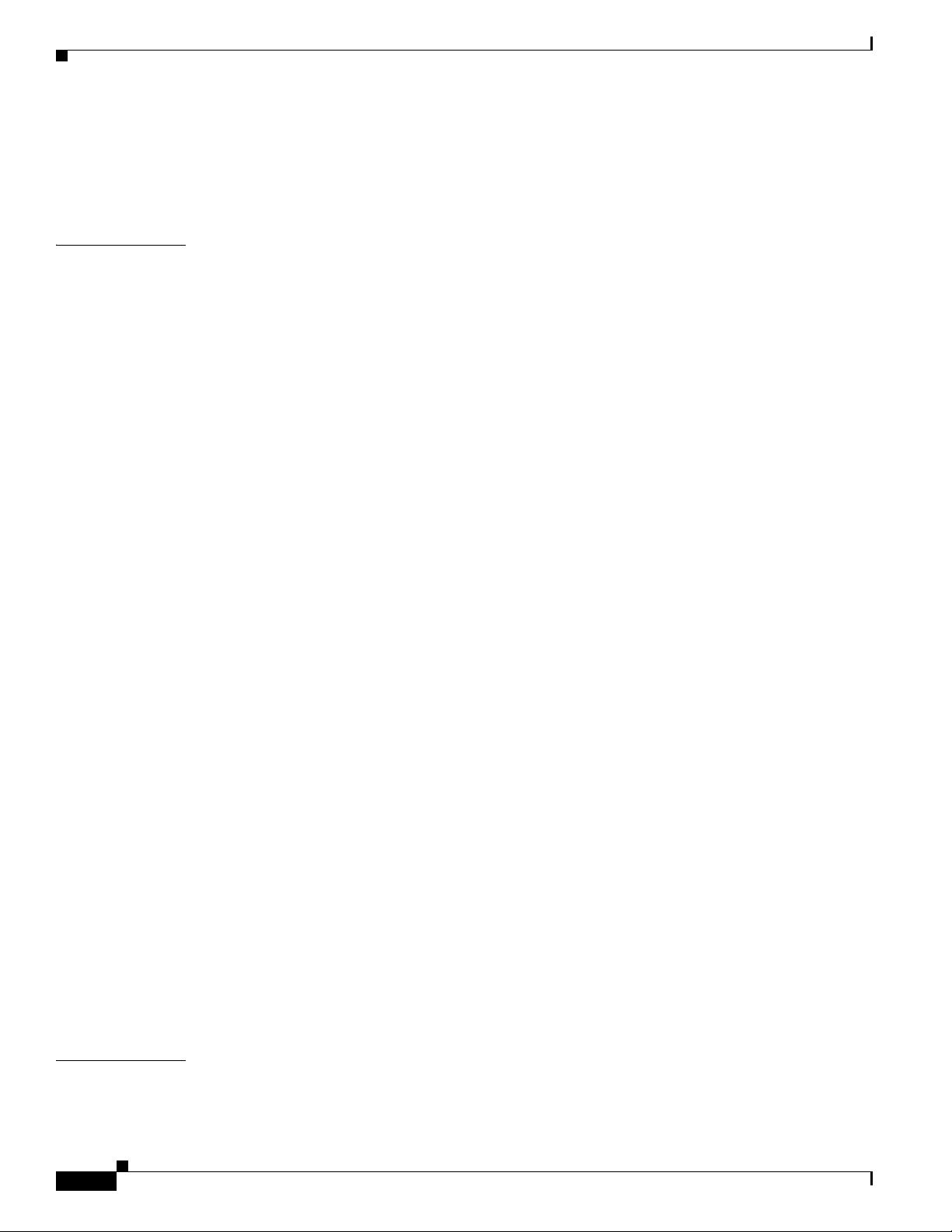
Contents
Network Statistics 8-7
Device Logs 8-8
Streaming Statistics 8-9
CHAPTER
9 Troubleshooting and Maintenance 9-1
Resolving Startup Problems 9-1
Symptom: The Cisco Unified IP Phone Does Not Go Through its Normal Startup Process 9-2
Symptom: The Cisco Unified IP Phone Does Not Register with Cisco Unified Communications
Manager
9-2
Identifying Error Messages 9-3
Checking Network Connectivity 9-3
Verifying TFTP Server Settings 9-3
Verifying IP Addressing and Routing 9-3
Verifying DNS Settings 9-4
Cisco CallManager and TFTP Services Are Not Running 9-4
Creating a New Configuration File 9-4
Registering the Phone with Cisco Unified Communications Manager 9-5
Symptom: Cisco Unified IP Phone Unable to Obtain IP Address 9-5
Cisco Unified IP Phone Resets Unexpectedly 9-6
Verifying the Physical Connection 9-6
Identifying Intermittent Network Outages 9-6
Verifying DHCP Settings 9-6
Checking Static IP Address Settings 9-7
Verifying the Voice VLAN Configuration 9-7
Verifying that the Phones Have Not Been Intentionally Reset 9-7
Eliminating DNS or Other Connectivity Errors 9-7
Checking Power Connection 9-8
APPENDIX
viii
General Troubleshooting Tips 9-8
Resetting or Restoring the Cisco Unified IP Phone 9-10
Performing a Basic Reset 9-10
Performing a Factory Reset 9-11
Monitoring the Voice Quality of Calls 9-11
Troubleshooting Tips 9-12
Where to Go for More Troubleshooting Information 9-12
Cleaning the Cisco Unified IP Phone 9-13
A Providing Information to Users Via a Website A-1
How Users Obtain Support for the Cisco Unified IP Phone A-1
Cisco Unified IP Phone 6921, 6941, and 6961 Administration Guide for Cisco Unified Communications Manager 7.1 (SCCP)
OL-19025-01
Page 9
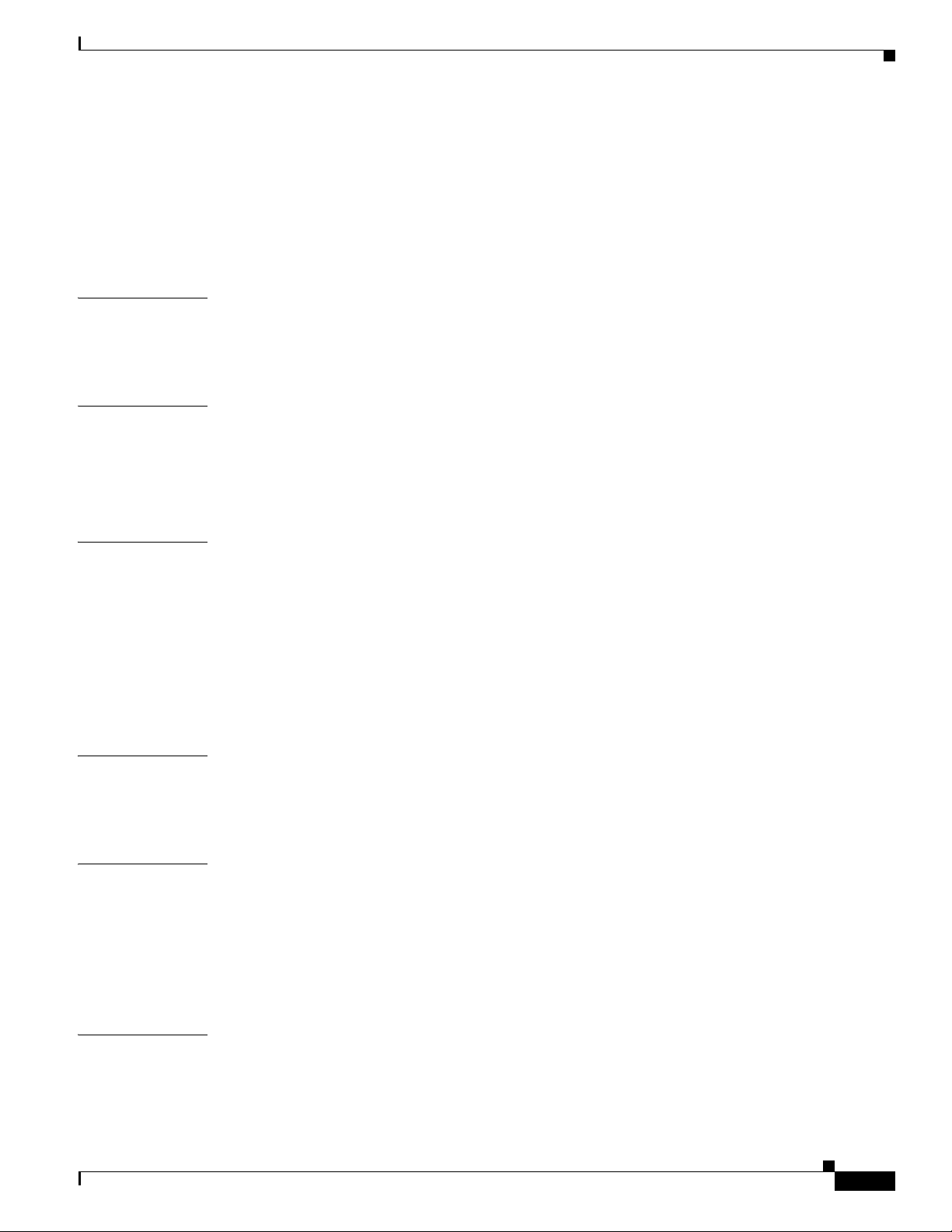
Giving Users Access to the User Options Web Pages A-1
How Users Subscribe to Services and Configure Phone Features A-2
How Users Access a Voice Messaging System A-2
How Users Configure Personal Directory Entries A-3
Installing and Configuring the Cisco Unified IP Phone Address Book Synchronizer A-3
Contents
APPENDIX
APPENDIX
APPENDIX
B Supporting International Users B-1
Installing the Cisco Unified Communications Manager Locale Installer B-1
Support for International Call Logging B-1
C Technical Specifications C-1
Physical and Operating Environment Specifications C-1
Cable Specifications C-2
Network and Access Port Pinouts C-2
D Basic Phone Administration Steps D-1
Example User Information for these Procedures D-1
Adding a User to Cisco Unified Communications Manager D-2
Adding a User From an External LDAP Directory D-3
Adding a User Directly to Cisco Unified Communications Manager D-3
Configuring the Phone D-4
Performing Final End User Configuration Steps D-8
APPENDIX
APPENDIX
I
NDEX
OL-19025-01
E Installing the Wall Mount Kit for the Cisco Unified IP Phone 6921, 6941, and 6961 E-1
Before You Begin E-2
Installing the Bracket E-2
F Cisco Unified IP Phone Non-Lockable Wall Mount F-1
ADA Non-Lockable Wall Mount Kit for 6900 Series F-1
Components F-2
Before You Begin F-3
Install Non-Lockable Wall Mount Kit for Phone F-3
Remove Phone from Non-Lockable Wall Mount F-6
Cisco Unified IP Phone 6921, 6941, and 6961 Administration Guide for Cisco Unified Communications Manager 7.1 (SCCP)
ix
Page 10
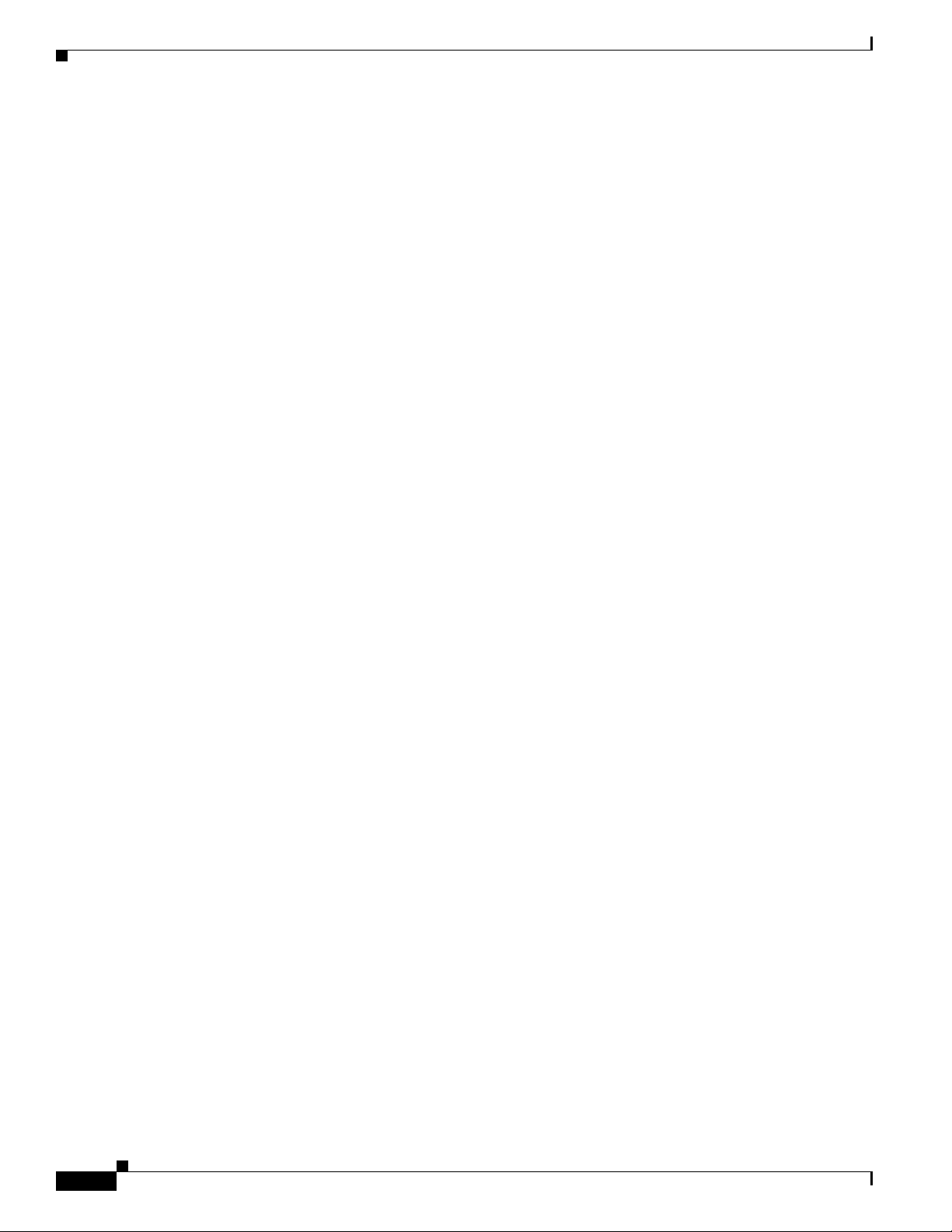
Contents
Cisco Unified IP Phone 6921, 6941, and 6961 Administration Guide for Cisco Unified Communications Manager 7.1 (SCCP)
x
OL-19025-01
Page 11
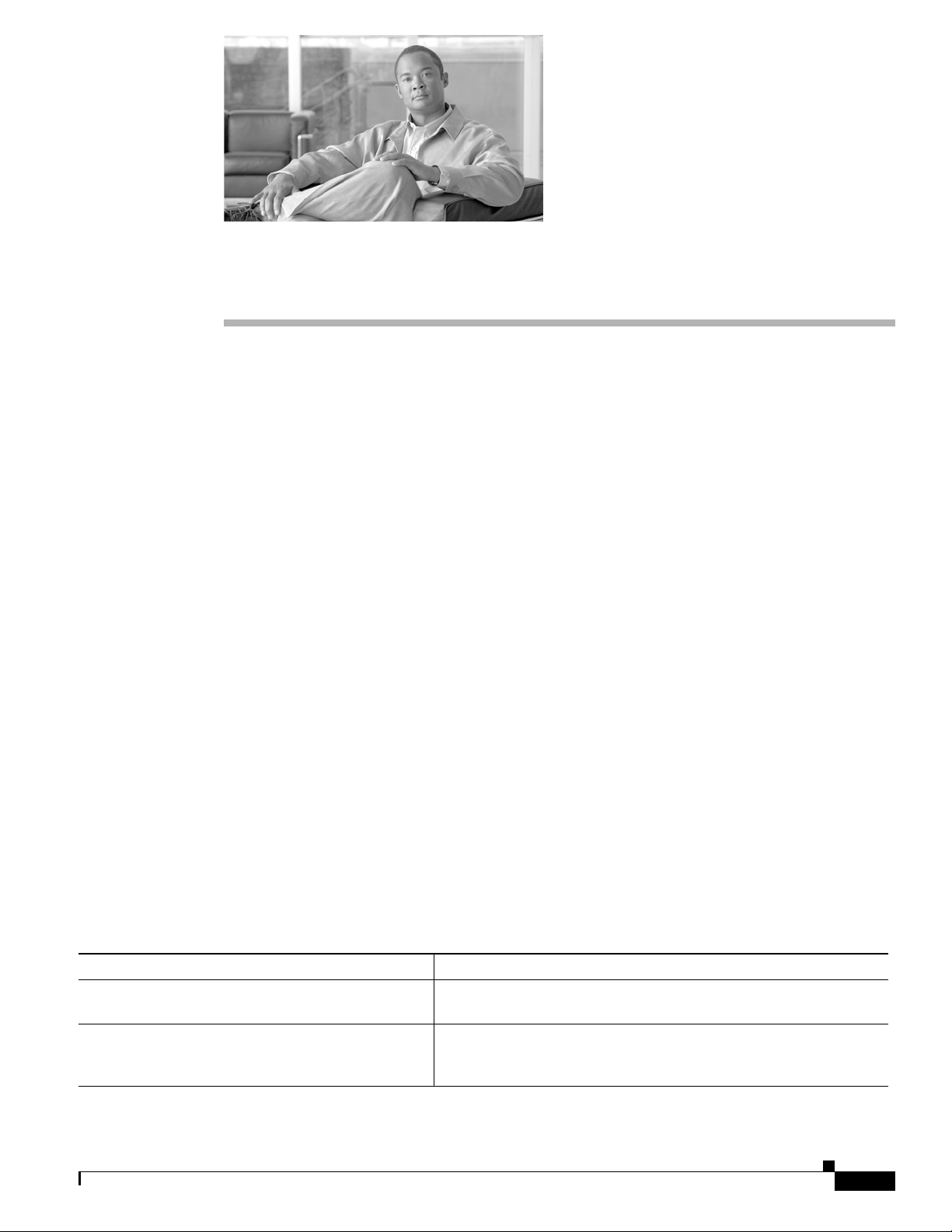
Overview
Preface
Cisco Unified IP Phone 6921, 6941, and 6961 Admini stration Guide for Cisco Unified Communicat ions
Manager 7.1 (SCCP) provides the information you need to understand, install, configure, manage, and
troubleshoot the phones on a Voice-over-IP (VoIP) network.
Because of the complexity of an IP telephony network, th
information for procedures that you need to perform in Cisco Unified Communications Manager or other
network devices. See the “Obtaining Documentation, Obtaining Support, and Security Guidelines
section on page xiii.
Audience
Network engineers, system administrators, or telecom engineers should review this guide to learn the
steps required to properly set up the Cisco Unified IP Phone on the network.
The tasks described are administration-level tasks and are not intended for end-users of the phones.
Man
network.
Because of the close interaction between the Cisco Unified IP Phone and Cisco Unified
Commu
Communications Manager.
Organization
This manual is organized as follows:
is guide does not provide complete and detailed
”
y of the tasks involve configuring network settings and affect the phone’s ability to function in the
nications Manager, many of the tasks in this manual require familiarity with Cisco Unified
Chapter Description
Chapter 1, “An Overview of the Cisco
Unified IP Phone”
Chapter 2, “Preparing to Install
Phone on Your Network”
Cisco Unified IP Phone 6921, 6941, and 6961 Administration Guide for Cisco Unified Communications Manager 7.1 (SCCP)
OL-19025-01
the Cisco Unified IP
Provides a conceptual overview and description of the Cisco
ied IP Phone.
Unif
Describes how the Cisco Unified IP Phone interacts with other key
IP telephony components, and provides an overview of the tasks
required prior to installation.
xi
Page 12
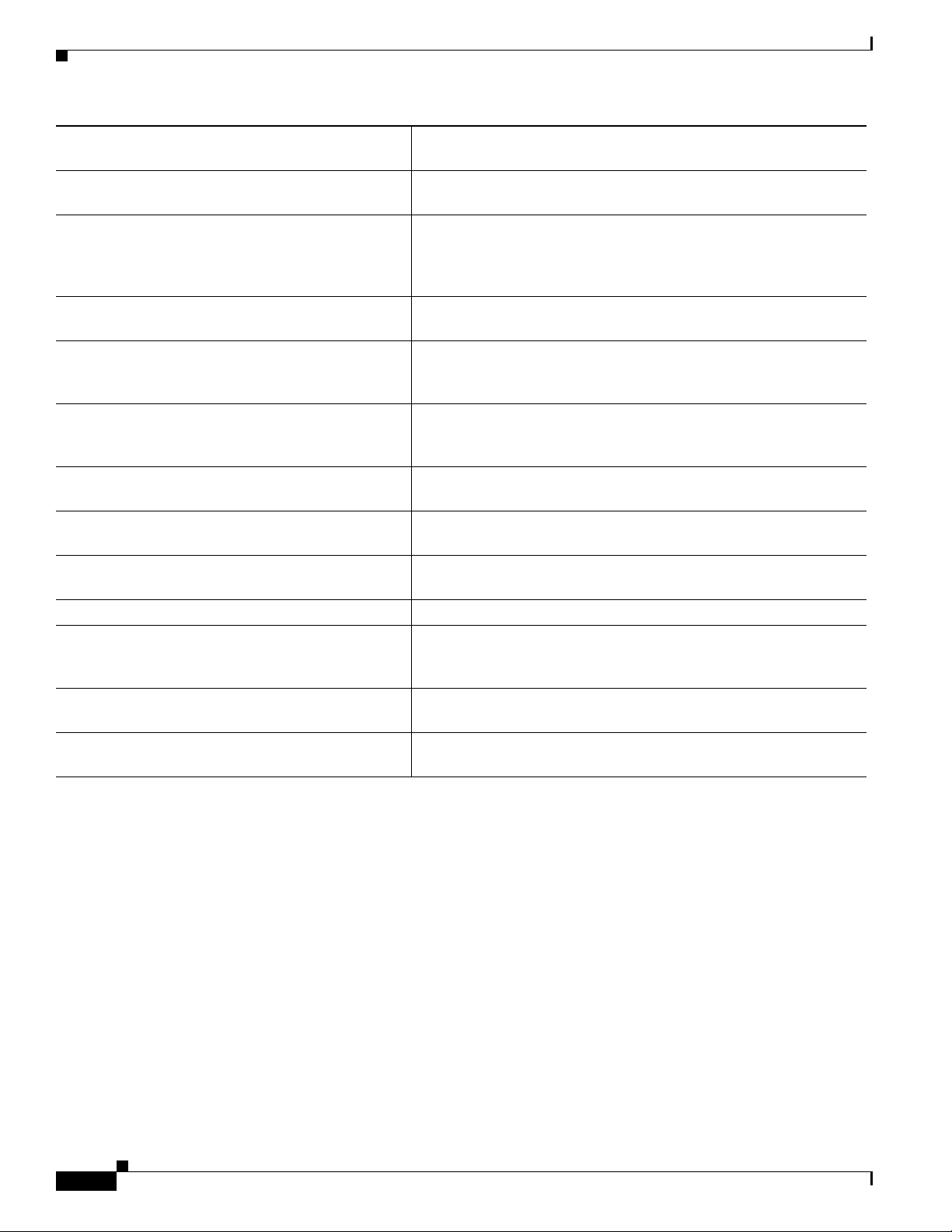
Preface
Chapter 3, “Setting Up the Cisco Unified IP Phone” Describes how to properly and safely install and configure the Cisco
Unif
ied IP Phone on your network.
Chapter 4, “Configuring Settings on the Cisco
Unified IP Phone”
Chapter 5, “Configuring Features, Templates,
Services, and Users”
Chapter 6, “Customizing the Cisco
Unified IP Phone”
Chapter 7, “Viewing Model Information, Status, and
Statistics on the Cisco Unified IP Phone”
Chapter 8, “Monitoring the Cisco Unified IP Phone
Remotely”
Chapter 9, “Troubleshooting and Maintenance” Provides tips for troubleshooting the Cisco Unified IP Phone and the
Appendix A, “Providing Information to Users Via a
Website”
Appendix B, “Supporting International Users” Provides information about setting up phones in non-English
Appendix C, “Technical Specifications” Provides technical specificati
Appendix D, “Basic Phone Administration Steps” Provides procedures for basic administ
Appendix E, “Installing the Wall Mount Kit for the
Cisco Unified IP Phone 6921, 6941, and 6961”
Appendix F, “Cisco Unified IP Phone Non-Lockable
Wall Mount”
Describes how to configure network settings, verify status, and make
lobal changes to the Cisco Unified IP Phone.
g
Provides an overview of procedures for configuring telephony
res, configuring directories, configuring phone button and
featu
softkey templates, setting up services, and adding users to Cisco
Unified Communications Manager.
Explains how to customize phone ring sounds and the phone idle
splay at your site.
di
Explains how to view model information, status messages, network
istics, and firmware information from the Cisco
stat
ied IP Phone.
Unif
Describes the information that you can obtain from the phone’s web
age to remotely monitor the operation of a phone and to assist with
p
troubleshooting.
Cisco U
Provides suggestions for setting up a website for providing users
with
environments
user and phone to Cisco Unified Communications Manager and then
associating the user to the phone.
Contains instructions for installing the wall mount for the Cisco
Unif
Contains instructions for installing the Cisco Unified IP Phone
Non-
nified IP Phone Expansion Modules.
important information about their Cisco Unified IP Phones.
.
ons of the Cisco Unified IP Phone.
ration tasks such as adding a
ied IP Phone.
Lockable Wall Mount.
Related Documentation
For more information about Cisco Unified IP Phones or Cisco Unified Communications Manager, refer
to the following publications:
Cisco Unified IP Phone 6900 Series
These publications are available at the following URL:
http://www.cisco.com/en/US/products/ps10326/tsd_products_support_series_home.html
• Cisco Unified IP Phone 6921, 6941, and 6961 User Guide for Cisco Unified Communications
Manager 7.1 (SCCP)
• Quick Start Guide for the Cisco Unified IP Phone 6921
• Quick Start Guide for the Cisco Unified IP Phone 6941 for Administrative Assistants
• Regulatory Compliance and Safety Information for Cisco Unified IP Phones
Cisco Unified IP Phone 6921, 6941, and 6961 Administration Guide for Cisco Unified Communications Manager 7.1 (SCCP)
xii
OL-19025-01
Page 13
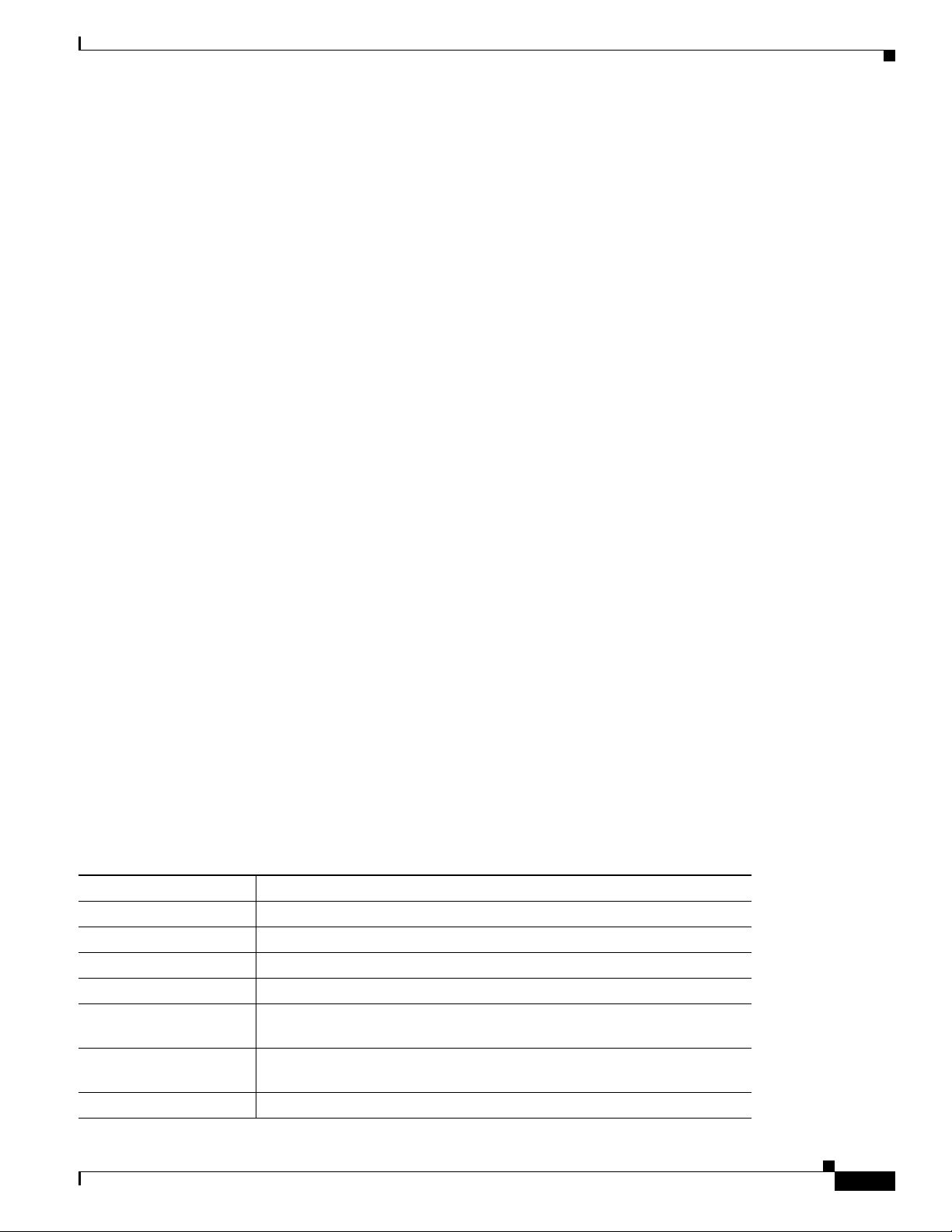
Preface
Cisco Unified Communications Manager Administration
Related publications are available at the following URL:
http://www.cisco.com/en/US/products/sw/voicesw/ps556/tsd_products_support_series_home.html
Cisco Unified Communications Manager Business Edition
Related publications are available at the following URL:
http://www.cisco.com/en/US/products/ps7273/
tsd_products_support_series_home.html
Obtaining Documentation, Obtaining Support, and Security
Guidelines
For information on obtaining documentation, obtaining support, providing documentation feedback,
security guidelines, and also recommended aliases and general Cisco documents, see the monthly What’s
New in Cisco Product Documentation, which also lists all new and revised Cisco technical
documentation, at:
http://www.cisco.com/en/US/docs/general/whatsnew/whatsnew.html
Cisco Product Security Overview
This product contains cryptographic features and is subject to United States and local country laws
governing import, export, transfer and use. Delivery of Cisco cryptographic products does not imply
third-party authority to import, export, distribute or use encryption. Importers, exporters, distributors
and users are responsible for compliance with U.S. and local country laws. By using this product you
agree to comply with applicable laws and regulations. If you are unable to comply with U.S. and local
laws, return this product immediately.
Further information regard
http://www.access.gpo.gov/bis/ea
ing U.S. export regulations may be found at
r/ear_data.html.
Document Conventions
This document uses the following conventions:
Convention Description
boldface font Commands and keywords are in boldface.
ont Arguments for which you supply values are in italics.
italic f
[ ] Elements in square brackets are optional.
{ x | y | z } Alternative keywords are grouped in bra
[ x | y | z ] Optional alternative keywords are grouped
vertical bars.
string A nonquoted set of characters. Do not use quotation marks around the string
he string will include the quotation marks.
or t
screen font Terminal sessions and information the system displays are in screen font.
Cisco Unified IP Phone 6921, 6941, and 6961 Administration Guide for Cisco Unified Communications Manager 7.1 (SCCP)
OL-19025-01
ces and separated by vertical bars.
in brackets and separated by
xiii
Page 14
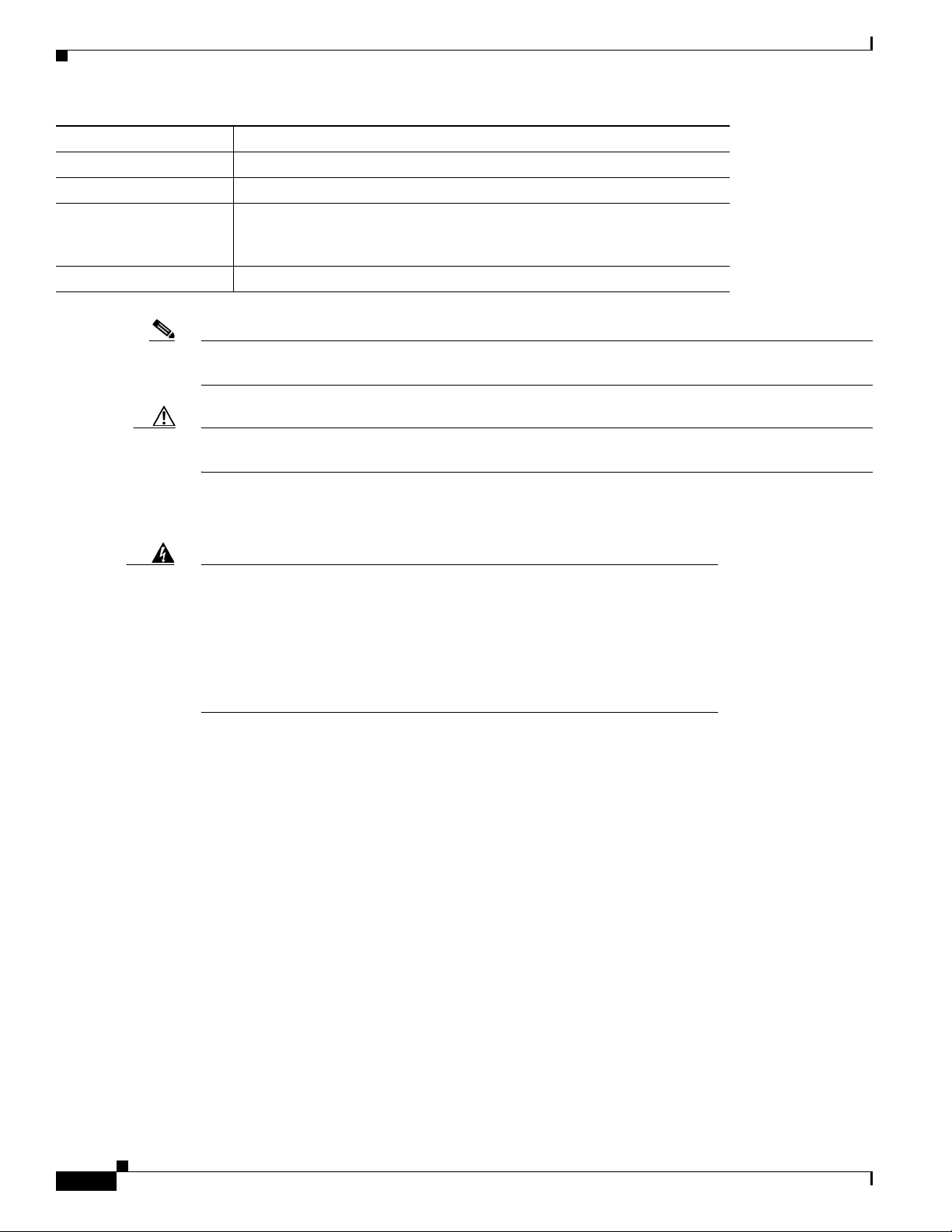
Convention Description
boldface screen font Information you must enter is in boldface screen font.
italic screen font Arguments for which you supply values are in italic sc
^ The symbol ^ represents the key labe
led Control—for example, the key
combination ^D in a screen display means hold down the Control key while
you press the D key.
< > Nonprinting characters, such as passwords are in angle brackets.
Note Means reader take note. Notes contain helpful suggestions or references to material not covered in the
publication.
Caution Means read er be ca reful . In this situation, you might do something that could result in equipment
damage or loss of data.
reen font.
Preface
Warning
Warnings use the following convention:
IMPORTANT SAFETY INSTRUCTIONS
This warning symbol means danger. You are in a situation that could cause
bodily injury. Before you work on any equipment, be aware of the hazards
involved with electrical circuitry and be familiar with standard practices for
preventing accidents. Use the statement number provided at the end of each
warning to locate its translation in the translated safety warnings that
accompanied this device.
Statement 1071
SAVE THESE INSTRUCTIONS
xiv
Cisco Unified IP Phone 6921, 6941, and 6961 Administration Guide for Cisco Unified Communications Manager 7.1 (SCCP)
OL-19025-01
Page 15
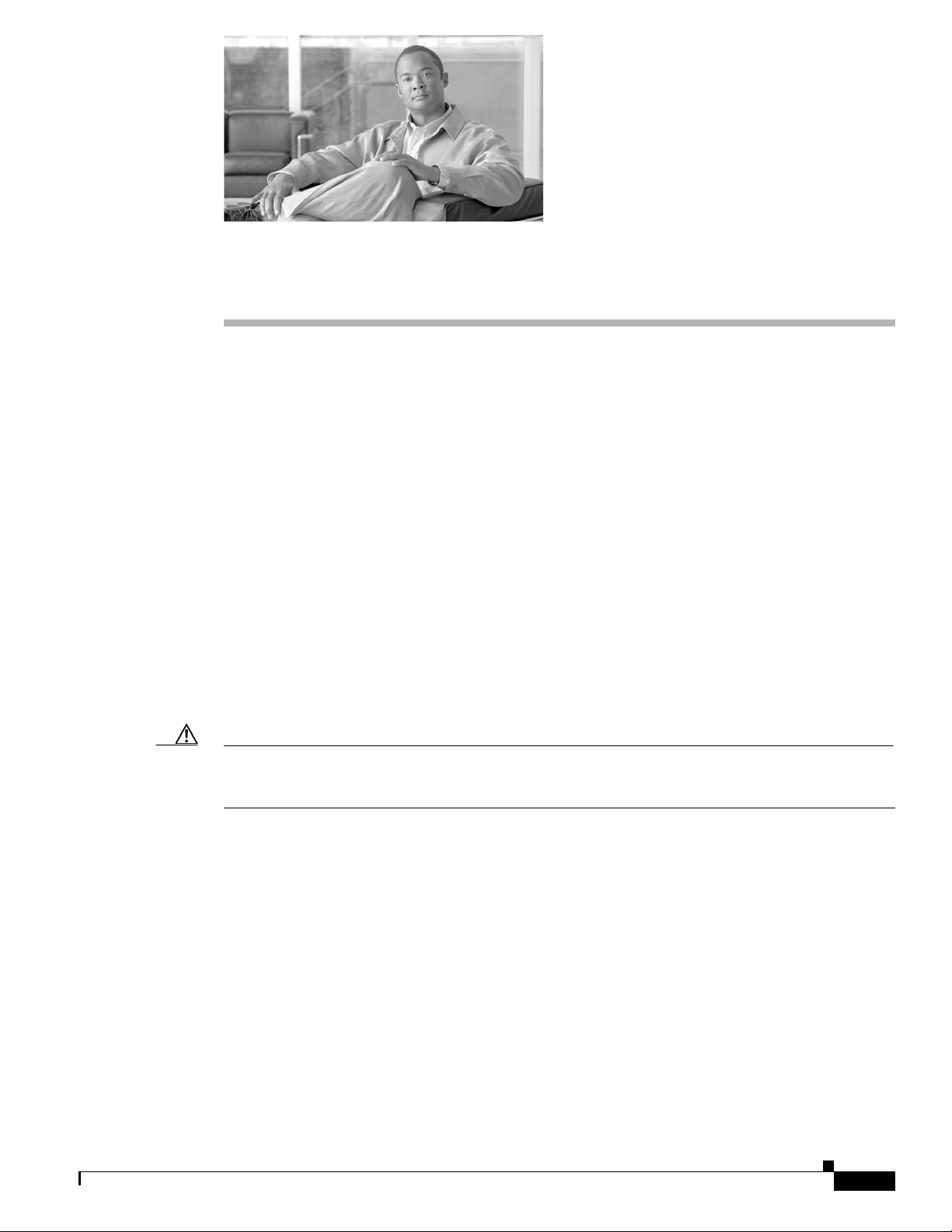
CHAP T ER
1
An Overview of the Cisco Unified IP Phone
The Cisco Unified IP Phone 6921, 6941, and 6961 provide voice communication over an Internet
Protocol (IP) network. The Cisco Unified IP Phone functions much like a digital business phone,
allowing you to place
dial, call forward, and more. In addition, because the phone is connected to your data network, it offers
enhanced IP telephony features, including access to network information and services, and
customizeable features and services.
A Cisco Unified IP Phone, like other network devices, must be
encode G.711a, G.711µ, G.729, G.729a, G.729ab, and decode G.711a, G.711µ, G.729, G.729a, and
G.729ab.
This chapter includes the following topics:
• Understanding the Cisco Unified IP Phone 6921, 6941, and 6961, page 1-2
• What Networking Protocols are Used?, page 1-9
• What Features are Supported on the Cisco Unified IP Phone 6921, 6941, and 6961?, page 1-11
and receive phone calls and to access features such as mute, hold, transfer, speed
configured and managed. These phones
• Overview of Configuring and Installing Cisco Unified IP Phones, page 1-13
• Terminology Differences, page 1-20
Caution Using a cell, mobile, or GSM phone, or two-way radio in close proximity to a Cisco Unified IP Phone
might cause interference. For more information, refer to the manufacturer’s documentation of the
interfering device.
OL-19025-01
Cisco Unified IP Phone 6921, 6941, and 6961 Administration Guide for Cisco Unified Communications Manager 7.1 (SCCP)
1-1
Page 16
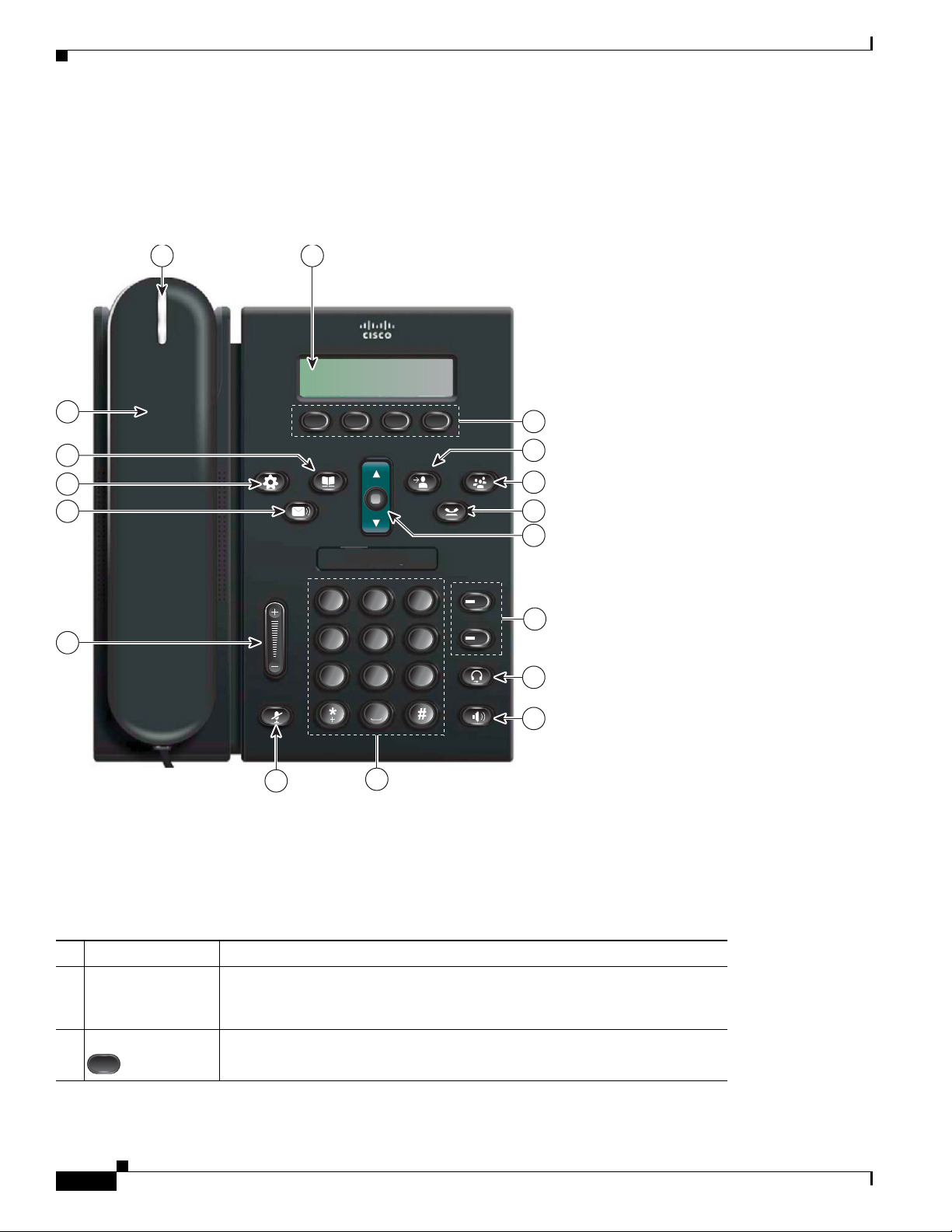
Chapter 1 An Overview of the Cisco Unified IP Phone
2
ABC
1
/.@
3
DEF
7
PQRS
4
GHI
5
JKL
6
MNO
8
TUV9WXYZ
0
1
2
192525
1 2
13
17
14
15
16
11
12
3
6
4
5
8
9
10
7
Understanding the Cisco Unified IP Phone 6921, 6941, and 6961
Understanding the Cisco Unified IP Phone 6921, 6941, and 6961
Figure 1-1 shows the main components of the Cisco Unified IP Phone 6921.
Figure 1-1 Cisco Unified IP Phone 6921
Table 1-1 describes the buttons on the Cisco Unified IP Phone 6921.
Ta b l e 1-1 Features on the Cisco Unified IP Phone 6921
1 Handset light strip Indicates an incoming call (flashing red) or new voice message (steady red).
2 Phone screen Shows information about your phone such as directory number, active call
ine status, softkey options, speed dials, placed calls, and phone menu
and l
listings.
3 Softkey buttons Enables softkey options displayed on the phone screen.
1-2
Cisco Unified IP Phone 6921, 6941, and 6961 Administration Guide for Cisco Unified Communications Manager 7.1 (SCCP)
OL-19025-01
Page 17
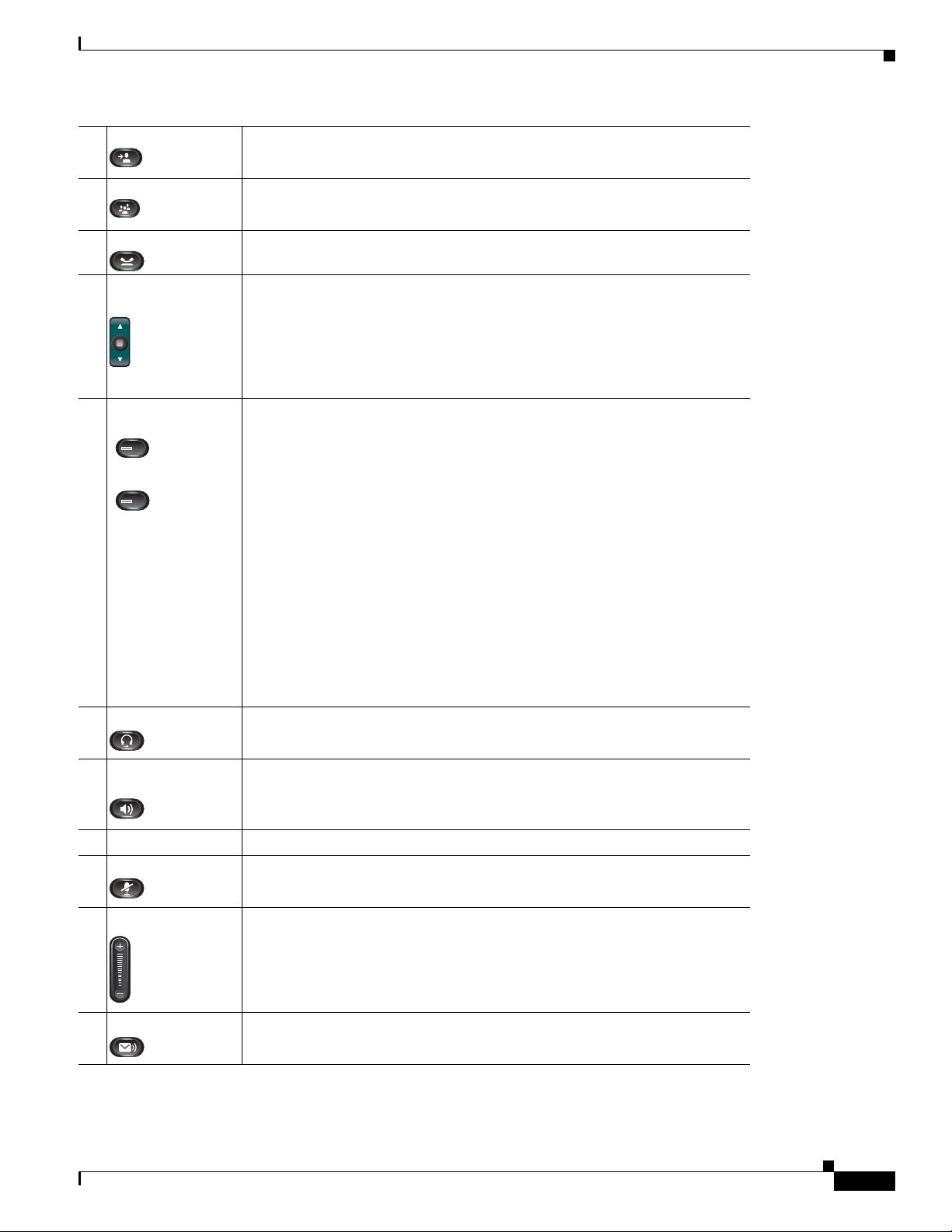
Chapter 1 An Overview of the Cisco Unified IP Phone
1
2
4 Transfer button Transfers a call.
5 Conference button Creates a conference call.
6 Hold button Places an active call on hold.
Understanding the Cisco Unified IP Phone 6921, 6941, and 6961
7 Navigation bar and
Select
button
The Navigation bar allows you to scroll through menus and highlight items.
When phone is on-hook, displays phone numbers from your Placed Call
listings (up arrow) or your speed dials (down arrow).
The Select button (in the middle of the Navigation bar) allows you to select
hlighted item.
a hig
8 Line 1 and Line 2
ttons
bu
Line 1 selects the primary phone line. Phone lines and intercom lines (line
buttons).
Depending on the settings, Line 2 may provide access to:
• Secondary phone line
• Speed-dial numbers (speed-dial buttons)
• Web-based services (for example, a Personal Address Book button)
Buttons illuminate to indicate status:
• Green, steady—Active call
• Green, flashing—Held call
• Amber, flashing—Incoming call or reverting call
• Red, steady—Remote line in use (shared line)
• Red, flashing—Remote line on hold
9 Headset button Toggles the headset on or off. When th
e headset is on, the button is lit.
10 Speakerphone
bu
tton
Toggles the speakerphone on or off. When the speakerphone is on, the button
is lit.
11 Keypad Allows you to dial phone numbers, enter letters, and choose menu items.
12 Mute button Toggles the microphone on or off. When the microphone is muted, the button
t.
is li
13 Volume button Controls the handset, headset, and speakerphone volume (off-hook) and the
nger volume (on-hook).
ri
14 Messages button Auto-dials your voicemail (varies by system).
Cisco Unified IP Phone 6921, 6941, and 6961 Administration Guide for Cisco Unified Communications Manager 7.1 (SCCP)
OL-19025-01
1-3
Page 18

Understanding the Cisco Unified IP Phone 6921, 6941, and 6961
192526
1 2
3
13
17
14
15
11
12
4
7
5
8
6
9
10
16
Chapter 1 An Overview of the Cisco Unified IP Phone
15 Applications
button
Opens/closes the Applications menu. Use it to access call history, user
preferences, phone settings, administration settings, and phone information.
16 Contacts button Opens/closes the Directories menu. Use it to a
directories.
17 Handset Phone handset.
Figure 1-2 shows the main components of the Cisco Unified IP Phone 6941.
Figure 1-2 Cisco Unified IP Phone 6941
ccess personal and corporate
Table 1-2 describes the buttons on the Cisco Unified IP Phone 6941.
Ta b l e 1-2 Features on the Cisco Unified IP Phone 6941
1 Handset light strip Indicates an incoming call (flashing red) or new voice message (steady red).
1-4
Cisco Unified IP Phone 6921, 6941, and 6961 Administration Guide for Cisco Unified Communications Manager 7.1 (SCCP)
OL-19025-01
Page 19
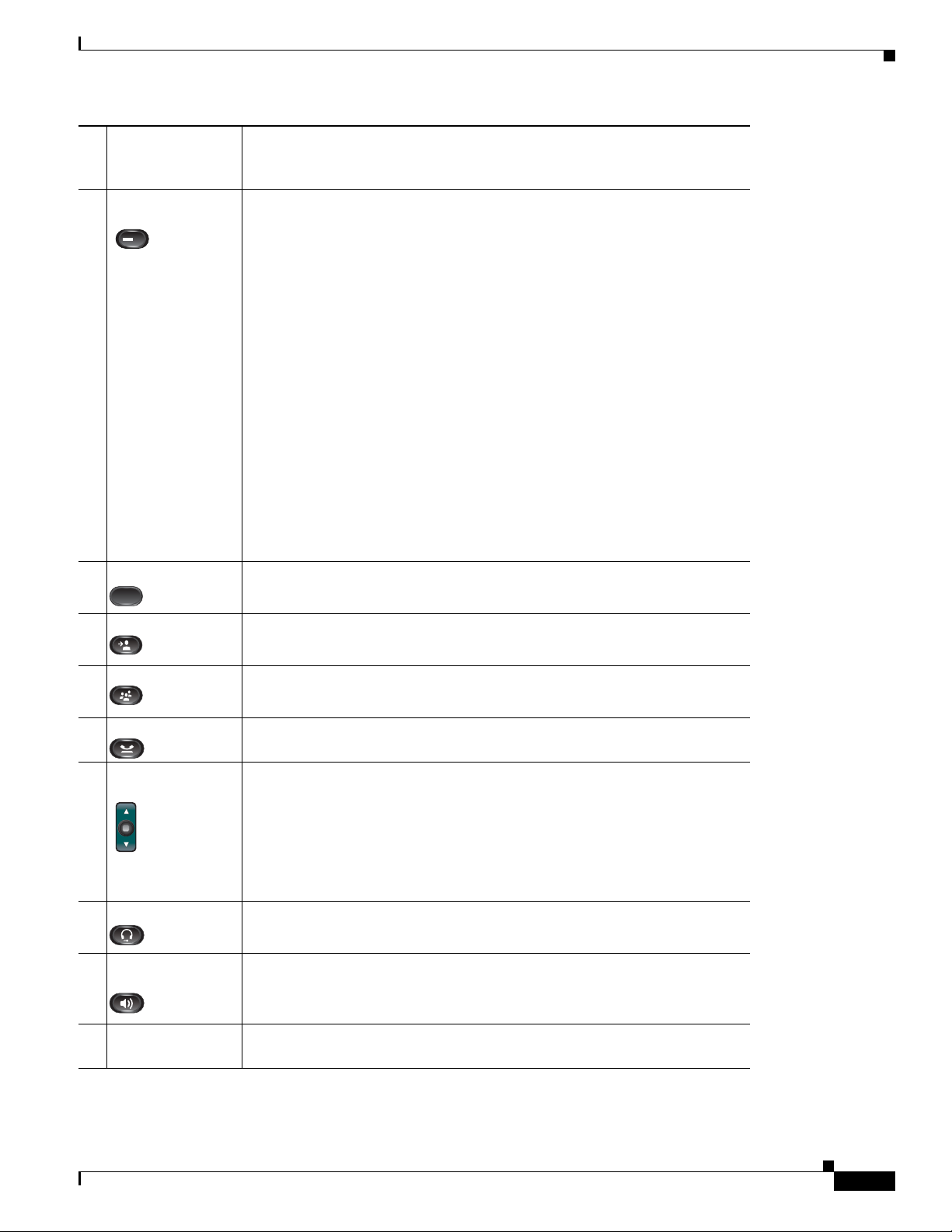
Chapter 1 An Overview of the Cisco Unified IP Phone
Understanding the Cisco Unified IP Phone 6921, 6941, and 6961
2 Phone screen Shows information about your phone such as directory number, active call
and line status, softkey options, speed dials, placed calls, and phone menu
listings.
3 Programmable
ure buttons
feat
Depending on the configuration, programmable feature buttons provide
access to:
• Phone lines and intercom lines
• Speed-dial numbers (speed-dial buttons, including the line status
speed-dial features)
• Web-based services (for example, a Personal Address Book button)
• Call features (for example, a Privacy button)
Buttons illuminate to indicate status:
• Green, steady—Active call or two-way intercom call
• Green, flashing—Held call
• Amber, steady—Privacy in use, one-way intercom call, DND active, or
logged into Hunt Group
• Amber, flashing—Incoming call or reverting call
• Red, steady—Remote line in use (shared line or line status)
• Red, flashing—Remote line on hold
4 Softkey buttons Enables softkey options displayed on the phone screen.
5 Transfer button Transfers a call.
6 Conference button Creates a conference call.
7 Hold button Places an active call on hold.
8 Navigation bar and
Select but
ton
The Navigation bar allows you to scroll through menus and highlight items.
When phone is on-hook, displays phone numbers from your Placed Call
listings (up arrow) or your speed dials (down arrow).
The Select button (in the middle of the Navigation bar) allows you to select
hlighted item.
a hig
9 Headset button Toggles the headset on or off. When th
e headset is on, the button is lit.
10 Speakerphone
bu
tton
Toggles the speakerphone on or off. When the speakerphone is on, the button
is lit.
11 Keypad Allows you to dial phone numbers, enter letters, and choose menu items (by
enteri
ng the item number).
Cisco Unified IP Phone 6921, 6941, and 6961 Administration Guide for Cisco Unified Communications Manager 7.1 (SCCP)
OL-19025-01
1-5
Page 20
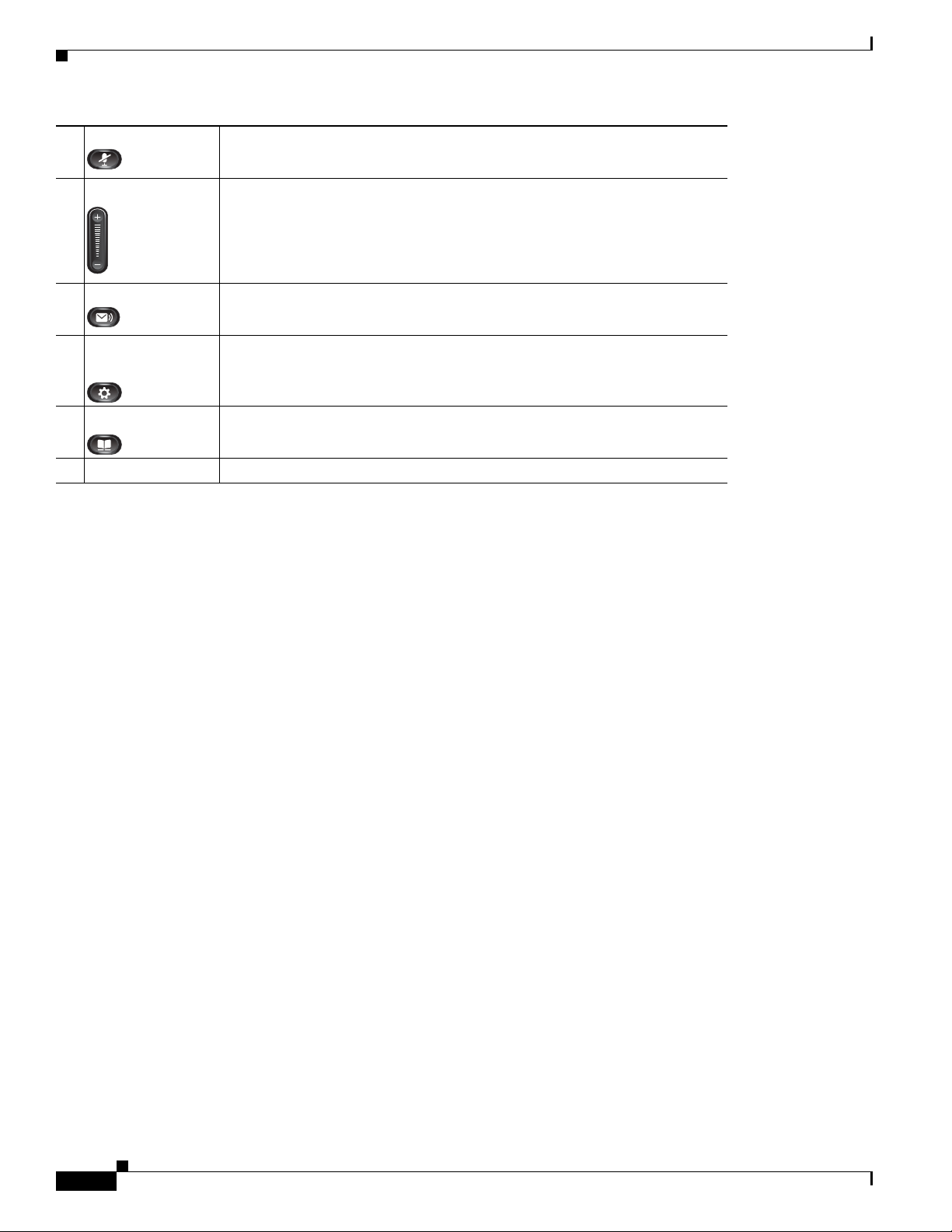
Chapter 1 An Overview of the Cisco Unified IP Phone
Understanding the Cisco Unified IP Phone 6921, 6941, and 6961
12 Mute button Toggles the microphone on or off. When the microphone is muted, the button
is lit.
13 Volume button Controls the handset, headset, and speakerphone volume (off-hook) and the
nger volume (on-hook).
ri
14 Messages button Auto-dials your voice message service (varies by service).
15 Applications
bu
tton
Opens/closes the Applications menu. Use it to access call history, user
preferences, phone settings, administration settings, and phone information.
16 Contacts button Opens/closes the Directories menu. Use it to a
directories.
17 Handset Phone handset.
ccess personal and corporate
1-6
Cisco Unified IP Phone 6921, 6941, and 6961 Administration Guide for Cisco Unified Communications Manager 7.1 (SCCP)
OL-19025-01
Page 21
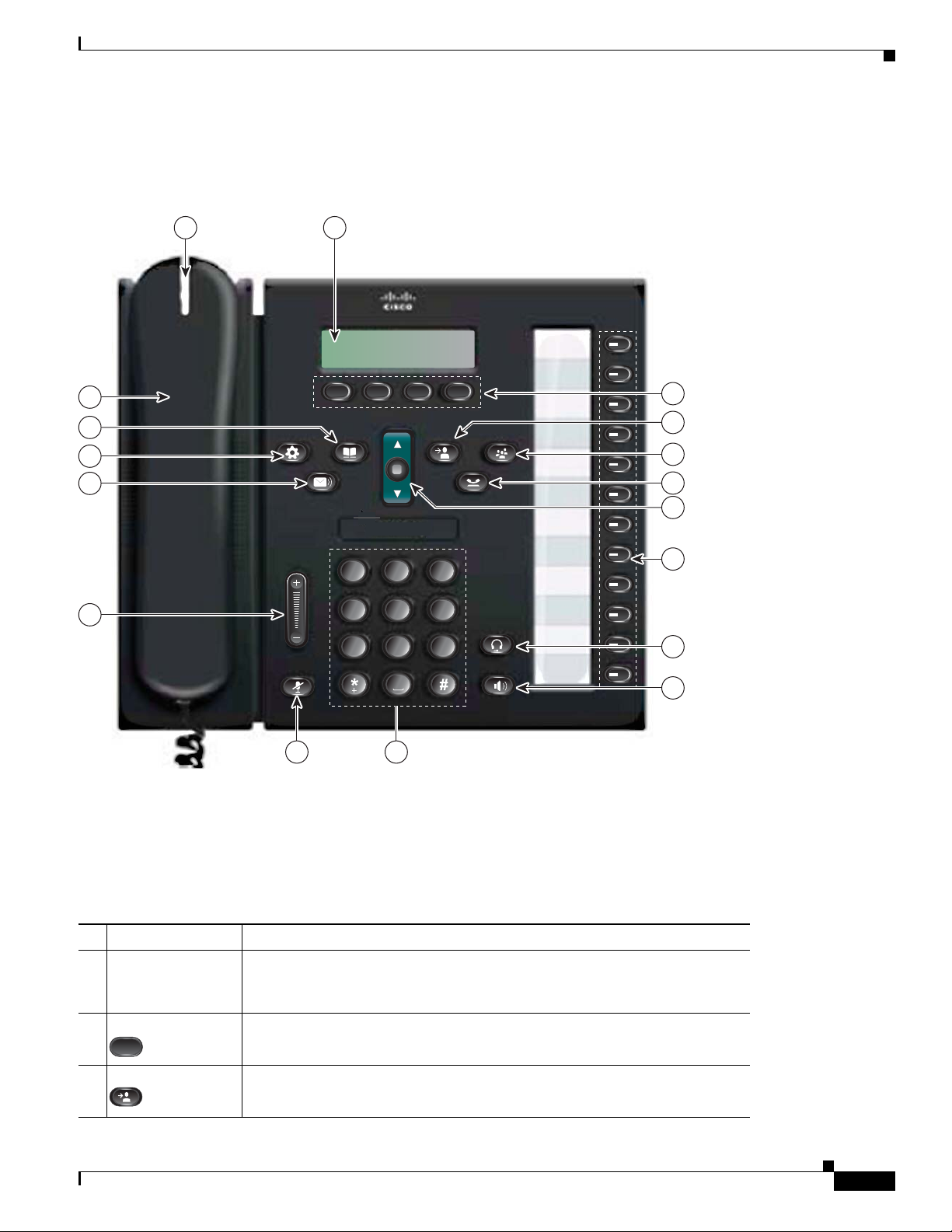
Chapter 1 An Overview of the Cisco Unified IP Phone
2
ABC
1
/.@
3
DEF
7
PQRS
4
GHI
5
JKL
6
MNO
8
TUV
9
WXYZ
0
192527
1 2
13
17
14
15
16
1112
3
8
6
4
7
5
9
10
Figure 1-3 shows the main components of the Cisco Unified IP Phone 6961.
Figure 1-3 Cisco Unified IP Phone 6961
Understanding the Cisco Unified IP Phone 6921, 6941, and 6961
Table 1-3 describes the buttons on the Cisco Unified IP Phone 6961.
Ta b l e 1-3 Features on the Cisco Unified IP Phone 6961
1 Handset light strip Indicates an incoming call (flashing red) or new voice message (steady red).
2 Phone screen Shows information about your phone such as directory number, active call
ine status, softkey options, speed dials, placed calls, and phone menu
and l
listings.
3 Softkey buttons Enables softkey options displayed on the phone screen.
4 Transfer button Transfers a call.
OL-19025-01
Cisco Unified IP Phone 6921, 6941, and 6961 Administration Guide for Cisco Unified Communications Manager 7.1 (SCCP)
1-7
Page 22
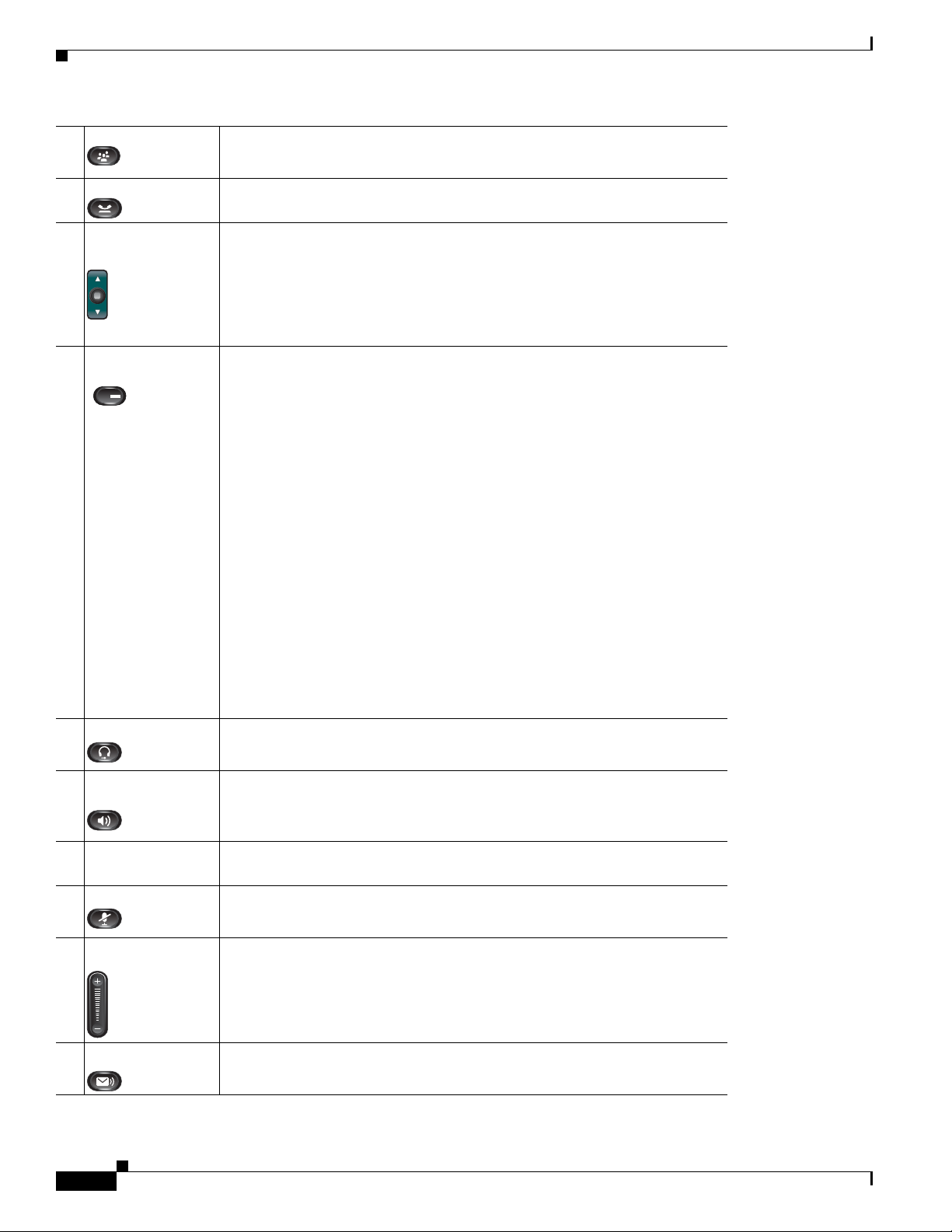
Understanding the Cisco Unified IP Phone 6921, 6941, and 6961
5 Conference button Creates a conference call.
6 Hold button Places an active call on hold.
Chapter 1 An Overview of the Cisco Unified IP Phone
7 Navigation bar and
sel
ect button
8 Programmable
ure buttons
feat
The Navigation bar allows you to scroll through menus and highlight items.
When phone is on-hook, displays phone numbers from your Placed Call
listings (up arrow) or your speed dials (down arrow).
The Select button allows you to select a highlighted item.
Depending on the configuration, programmable feature buttons provide
access to:
• Phone lines and intercom lines
• Speed-dial numbers (speed-dial buttons, including the line status
speed-dial features)
• Web-based services (For example, a Personal Address Book button)
• Call features (For example, a Privacy button)
Buttons illuminate to indicate status:
• Green, steady—Active call or two-way intercom call
• Green, flashing—Held call
• Amber, steady—Privacy in use, one-way intercom call, DND active, or
logged into Hunt Group
• Amber, flashing—Incoming call or reverting call
• Red, steady—Remote line in use (shared line or line status)
• Red, flashing—Remote line on hold
9 Headset button Toggles the headset on or off. When the headset is on, the button is lit.
10 Speakerphone
bu
tton
Toggles the speakerphone on or off. When the speakerphone is on, the button
is lit.
11 Keypad Allows you to dial phone numbers, enter letters, and choose menu items (by
ng the item number).
enteri
12 Mute button Toggles the microphone on or off. When the microphone is muted, the button
t.
is li
13 Volume button Controls the handset, headset, and speakerphone volume (off-hook) and the
nger volume (on-hook).
ri
14 Messages button Auto-dials your voice messaging system (varies by system).
1-8
Cisco Unified IP Phone 6921, 6941, and 6961 Administration Guide for Cisco Unified Communications Manager 7.1 (SCCP)
OL-19025-01
Page 23
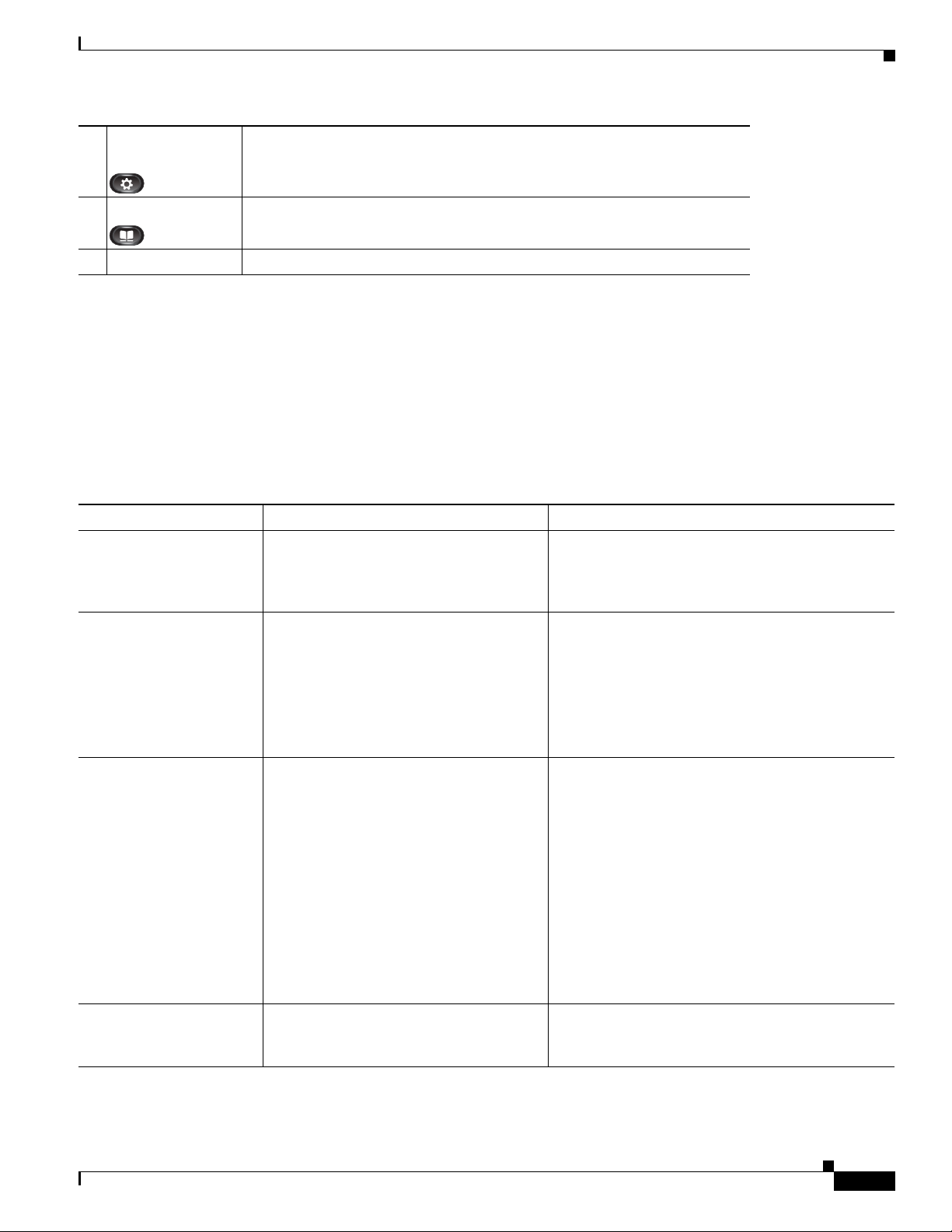
Chapter 1 An Overview of the Cisco Unified IP Phone
What Networking Protocols are Used?
15 Applications
tton
bu
16 Contacts button Opens/closes the Directories menu. Use it to a
17 HandSet Phone handset.
Opens/closes the Applications menu. Use it to access call history, user
preferences, phone settings, administration settings, and phone information.
ccess personal and corporate
directories.
What Networking Protocols are Used?
Cisco Unified IP Phones support several industry-standard and Cisco networking protocols required for
voice communication. Ta b l e 1-4 provides an overview of the networking protocols that the
Cisco Unified IP Phone 6921, 6941, and 6961 support.
Ta b l e 1-4 Supported Networking Protocols on the Cisco Unified IP Phone
Networking Protocol Purpose Usage Notes
Bootstrap Protocol
(Boot
P)
Cisco Discovery Protocol
(CDP)
Dynamic Host
nfiguration Protocol
Co
(DHCP)
Hypertext Transfer
tocol (HTTP)
Pro
BootP enables a network device such as
th
e Cisco Unified IP Phone to discover
certain startup information, such as its IP
address.
CDP is a device-discovery protocol that
s on all Cisco-manufactured
run
equipment.
Using CDP, a device can advertise its
ce to other devices and receive
existen
information about other devices in the
network.
DHCP dynamically allocates and assigns
an IP address to network devices.
DHCP enables you to connect an IP phone
to the network and have the phone
in
become operational without your needing
to manually assign an IP address or to
configure additional network parameters.
HTTP is the standard way of transferring
information and moving documents across
the Internet and the web.
—
The Cisco Unified IP Phone uses CDP to
communicate information such as auxiliary VLAN
per port power management details, and Quality of
Service (QoS) configuration information with the
Cisco Catalyst switch.
DHCP is enabled by default. If disabled, you must
ally configure the IP address, subnet mask,
manu
gateway, and a TFTP server on each phone locally.
Cisco recommends that you use DHCP custom
ption 150. With this method, you configure the
o
TFTP server IP address as the option value. For
additional supported DHCP configurations, go to
the Dynamic Host Configuration Protocol chapter
and the Cisco TFTP chapter in the Ci
Communications Manager System Guide.
Note If you cannot use option 150, you may try
using DHCP option 66.
Cisco Unified IP Phones use HTTP for the XML
services and for troubleshooting purposes.
ID,
sco Unified
OL-19025-01
Cisco Unified IP Phone 6921, 6941, and 6961 Administration Guide for Cisco Unified Communications Manager 7.1 (SCCP)
1-9
Page 24
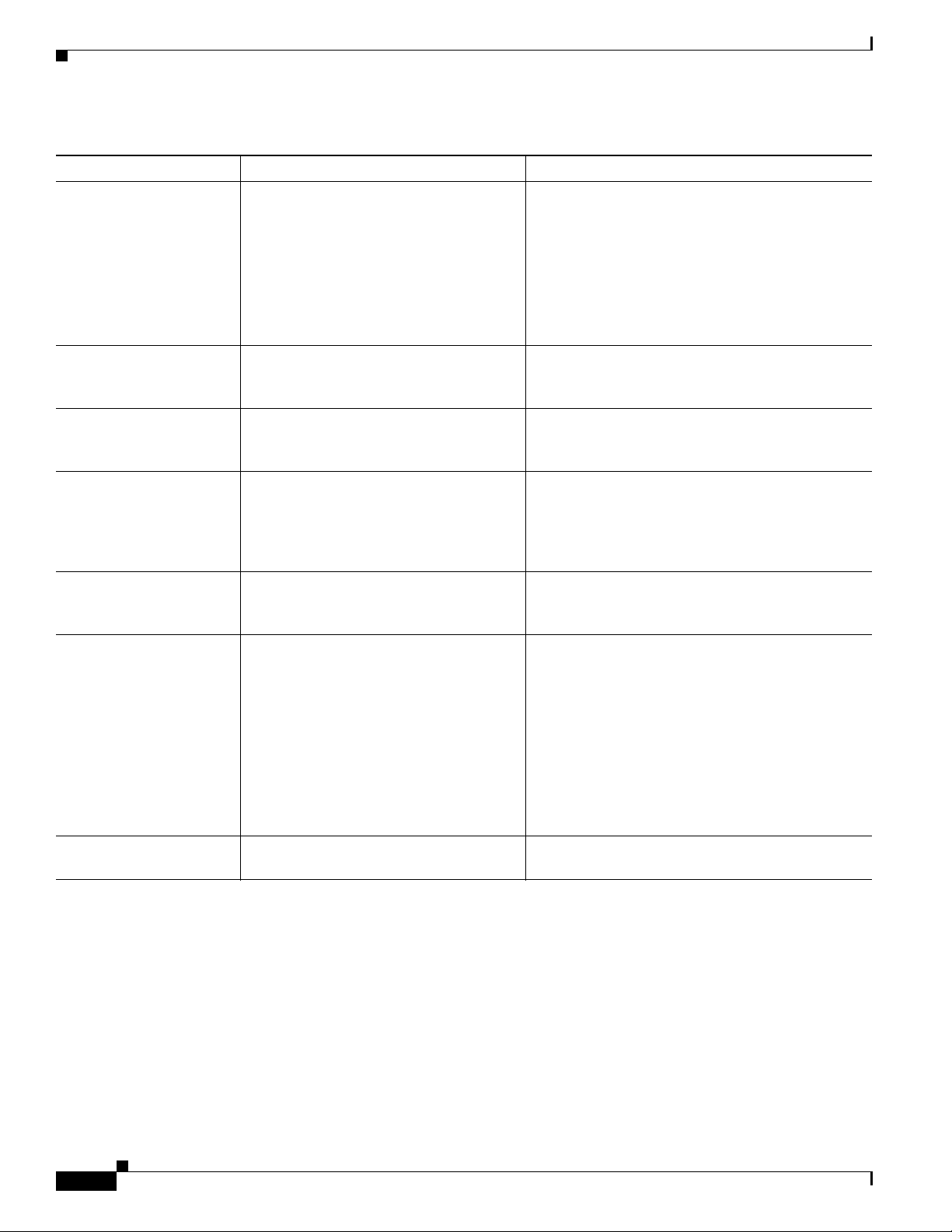
Chapter 1 An Overview of the Cisco Unified IP Phone
What Networking Protocols are Used?
Table 1-4 Supported Networking Protocols on the Cisco Unified IP Phone (continued)
Networking Protocol Purpose Usage Notes
Internet Protocol (IP) IP is a messaging protocol that addresses
and send
s packets across the network.
To communicate using IP, network devices must
have an assigned IP address, subnet, and gateway.
Real-Time Transport
tocol (RTP)
Pro
Real-Time Control
tocol (RTCP)
Pro
Skinny Client Control
tocol (SCCP)
Pro
Transmission Control
tocol (TCP)
Pro
Trivial File Transfer
Protocol (TFTP)
User Datagram Protocol
(UDP)
RTP is a standard protocol for transporting
real-time data, such as interactive voice
and video, over data networks.
RTCP works in conjunction with RTP to
provide QoS data (such as jitter, latency,
and round trip delay) on RTP streams.
SCCP includes a messaging set that allows
communications between call control
servers and endpoint clients such as IP
Phones. SCCP is proprietary to Cisco
Systems.
TCP is a connection-oriented transport
protocol.
TFTP allows you to transfer files over the
ork.
netw
On the Cisco Unified IP Phone, TFTP
enables yo
u to obtain a configuration file
specific to the phone type.
UDP is a connectionless messaging
tocol for delivery of data packets.
pro
IP addresses, subnets, and gat
eways identifications
are automatically assigned if you are using the
Cisco Unified IP Phone with Dynamic Host
nfiguration Protocol (DHCP). If you are not
Co
using DHCP, you must manually assign these
properties to each phone locally.
Cisco Unified IP Phones use the RTP protocol to
send and receive real-time voice traffic from other
phones and gateways.
RTCP is disabled by default, but you can enable it
on a per phone basis by using Cisco Unified
Commu
nications Manager.
Cisco Unified IP Phone 6921, 6941, and 6961 use
, version 15 for call control.
SCCP
Cisco Unified IP Phones use TCP to connect to
Cisco Unified Communications Manager and to
access XML services.
TFTP requires a TFTP server in your network,
which can b
e automatically identified from the
DHCP server. If you want a phone to use a TFTP
server other than the one specified by the DHCP
server, you must manually assign the IP address of
the TFTP server by using the Network
Configuration menu on the phone.
For more information, go to the Ci
in the Cisco U
nified Communications Manager
sco TFTP chapter
System Guide.
Cisco Unified IP Phones transmit and receive RTP
streams, which utilize UDP.
1-10
Related Topics
• Understanding Interactions with Other Cisco Unified IP Telephony Products, page 2-1
• Understanding the Phone Startup Process, page 2-6
• Network Setup Menu, page 4-4
Cisco Unified IP Phone 6921, 6941, and 6961 Administration Guide for Cisco Unified Communications Manager 7.1 (SCCP)
OL-19025-01
Page 25
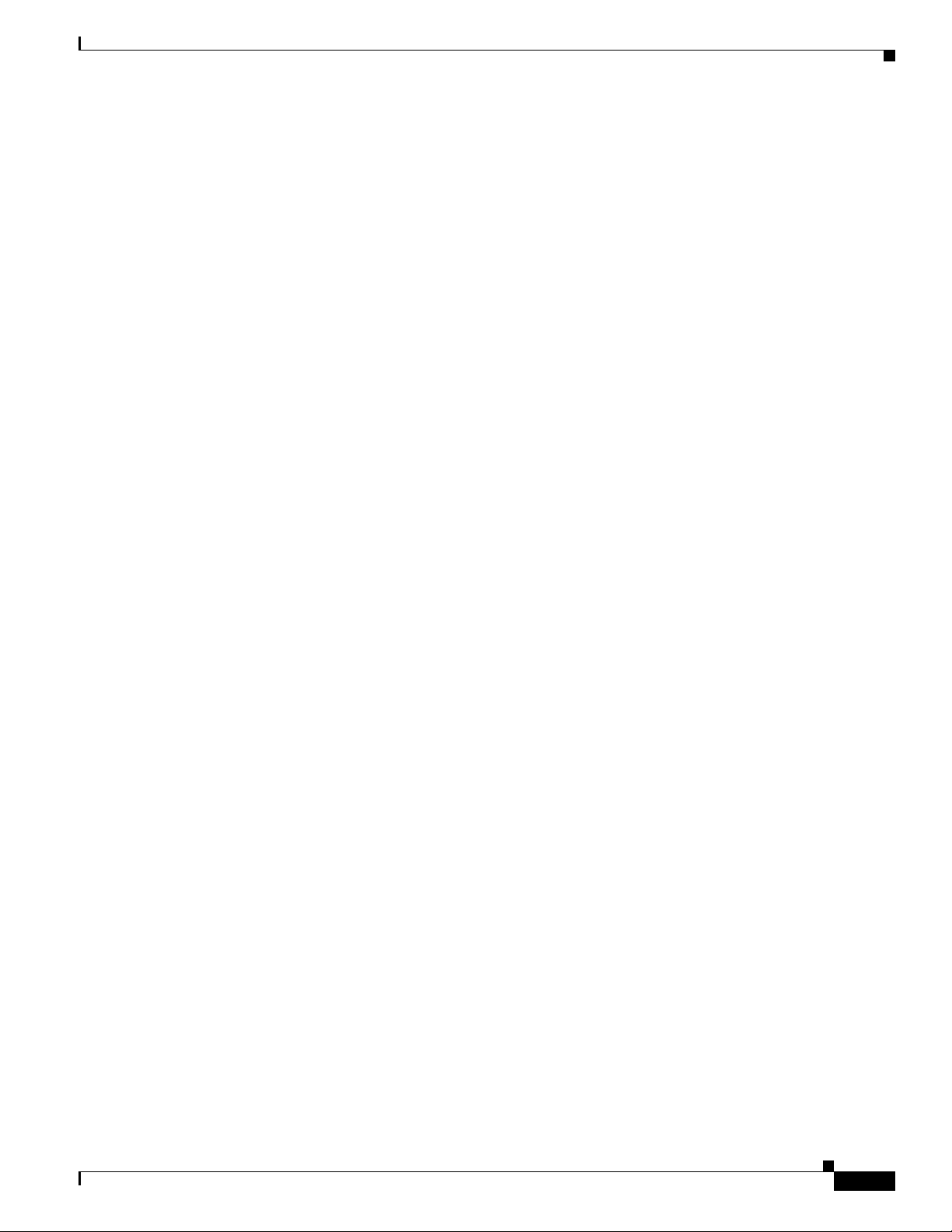
Chapter 1 An Overview of the Cisco Unified IP Phone
What Features are Supported on the Cisco Unified IP Phone 6921, 6941, and 6961?
What Features are Supported on the Cisco Unified
IP Phone 6921, 6941, and 6961?
Cisco Unified IP Phones function much like a digital business phone, allowing you to place and receive
phone calls. In addition to traditional telephony features, the Cisco Unified IP Phone includes features
that enable you to administer and monitor the phone as a network device.
This section includes the fo
• Feature Overview, page 1-11
• Configuring Telephony Features, page 1-12
• Configuring Network Parameters Using the Cisco Unified IP Phone, page 1-12
• Providing Users with Feature Information, page 1-12
Feature Overview
Cisco Unified IP Phones provide traditional telephony functionality, such as call forwarding and
transferring, redialing, speed dialing, conference calling, and voice messaging system access.
Cisco Unified IP phones also provide a variety of other feat
features that the Cisco Unified IP Phone supports and for tips on configuring them, see the “Telephony
Features Available for the Cisco Unified IP Phone” section on page 5-1.
As with other network devices, yo
Cisco Unified Communications Manager and the rest of the IP network. By using DHCP, you have fewer
setti
address, TFTP server, subnet information, and so on. For instructions on configuring the network
settings on the Cisco Unified IP Phones, see Chapter 4, “Configuring Settings on the Cisco Unified IP
Phone.”
Cisco Unified IP Phones can interact with other services and devices on your IP network to provide
anced functionality. For example, you can integrate Cisco Unified Communications Manager with
enh
the corporate Lightweight Directory Access Protocol 3 (LDAP3) standard directory to enable users to
search for co-worker contact information directly from their IP phones. You can also use XML to enable
users to access information such as weather, stocks, quote of the day, and other web-based information.
For information about configuring such services, see the “Join and Direct Transfer Policy” section on
page 5-13 and the “Setting Up Services” section on page 5-18.
Finally, because the Cisco Unified IP Phone is a network device, you can obtain detailed status
nformation from it directly. This information can assist you with troubleshooting any problems users
i
might encounter when using their IP phones. See Chapter 7, “Viewing Model Information, Status, and
Statistics on the Cisco Unified IP Phone,” for more information.
ngs to configure on a phone, but if your network requires it, you can manually configure an IP
llowing topics:
ures. For an overview of the telephony
u must configure Cisco Unified IP Phones to prepare them to access
OL-19025-01
Related Topics
• Configuring Settings on the Cisco Unified IP Phone, page 4-1
• Configuring Features, Templates, Services, and Users, page 5-1
• Troubleshooting and Maintenance, page 9-1
Cisco Unified IP Phone 6921, 6941, and 6961 Administration Guide for Cisco Unified Communications Manager 7.1 (SCCP)
1-11
Page 26
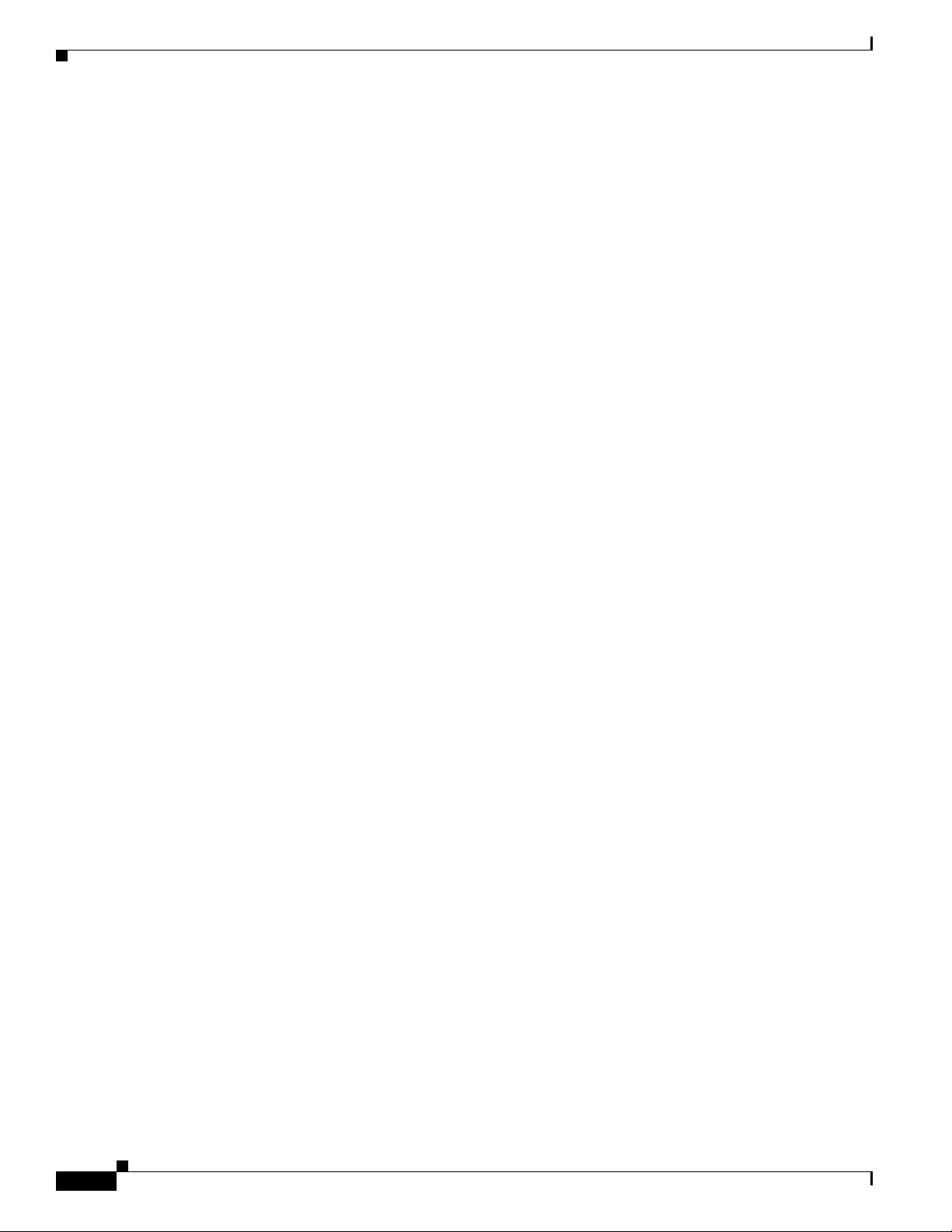
What Features are Supported on the Cisco Unified IP Phone 6921, 6941, and 6961?
Configuring Telephony Features
You can modify additional settings for the Cisco Unified IP Phone from Cisco Unified Communications
Manager Administration. Use Cisco Unified Communications Manager Administration to set up phone
registration criteria and calling search spaces, to configure corporate directories and services, and to
modify phone button templates, among other tasks. See the “Telephony Features Available for the Cisco
Unified IP Phone” section on page 5-1 and the Cisco Unified Communications Manager documentation
for additional i
For more information about Cisco Unified Communications Manager Administration, refer to
Cisco Unified Communications Manager documentation, including Ci
Manager Administration Guide. You can also use the context-sensitive help available within the
application for guidance.
You can access Cisco Unified Communications Manager documentation at this location:
http://www.cisco.com/en/US/products/sw/voicesw/ps556/tsd_products_support_series_home.html
You can access Cisco Unified Communications Manager Business Edition documentation at this
cation:
lo
http://www.cisco.com/en/US/products/ps7273/
nformation.
Chapter 1 An Overview of the Cisco Unified IP Phone
sco Unified Communications
tsd_products_support_series_home.html
Related Topic
• Telephony Features Available for the Cisco Unified IP Phone, page 5-1
Configuring Network Parameters Using the Cisco Unified IP Phone
You can configure parameters such as DHCP, TFTP, and IP settings on the phone itself. You can also
obtain statistics about a current call or firmware versions on the phone.
For more information about configuring features and vie
“Configuring Settings on the Cisco Unified IP Phone” and see Chapter 7, “Viewing Model Information,
Status, and Statistics on the Cisco Unified IP Phone.”
wing statistics from the phone, see Chapter 4,
Providing Users with Feature Information
If you are a system administrator, you are likely the primary source of information for Cisco Unified IP
Phone users in your network or company. To ensure that you distribute the most current feature and
procedural information, familiarize yourself with Cisco Unified IP Phone documentation on the
Cisco Unified IP Phone web site:
http://www.cisco.com/en/US/products/ps10326/tsd_products_support_series_home.html
From this site, you can view various user documentation.
In addition to providing documentation, it is important to inform users of available Cisco Unified IP
one features—including those specific to your company or network—and of how to access and
Ph
customize those features, if appropriate.
For a summary of some of the key information that phone
provide, see Appendix A, “Providing Information to Users Via a Website.”
users need their system administrators to
1-12
Cisco Unified IP Phone 6921, 6941, and 6961 Administration Guide for Cisco Unified Communications Manager 7.1 (SCCP)
OL-19025-01
Page 27
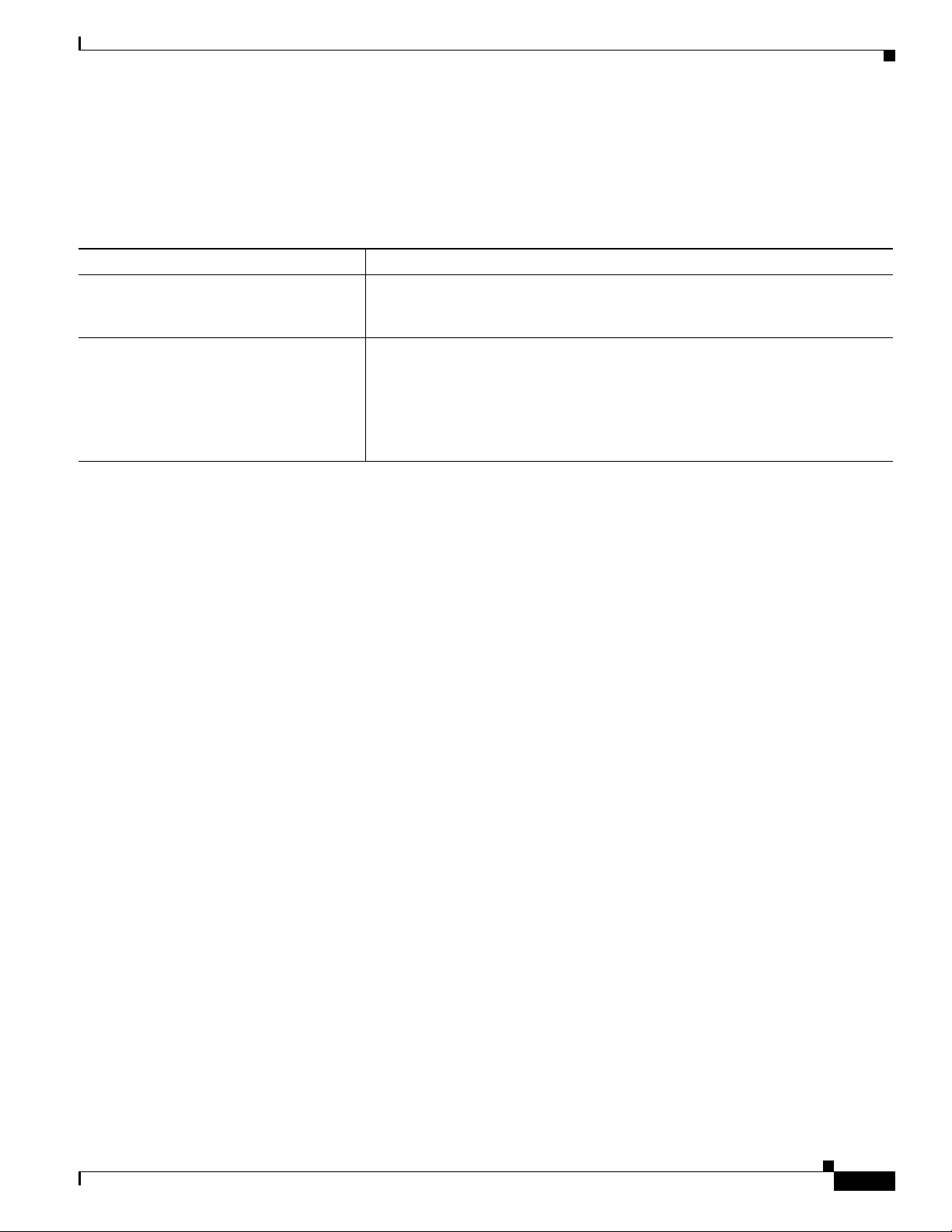
Chapter 1 An Overview of the Cisco Unified IP Phone
Understanding Security Features for Cisco Unified IP Phones
Understanding Security Features for Cisco Unified IP Phones
Cisco Unified IP Phone 6921, 6941, and 6961 support basic security features. Table 1-5 provides an
overview of the security features that the Cisco Unified IP Phone 6921, 6941, and 6961 support.
Ta b l e 1-5 Overview of Security Features
Feature Description
Optional disabling of the web server
ctionality for a phone
fun
Phone hardening Additional security options, which you control from Cisco Unified
You can prevent access to a phone’s web page, which displays a variety of
operational statistics for the phone. See the “Disabling and Enabling Web Page
Access” section on page 8-3.
mmunications Manager Administration:
Co
• Disabling PC port
• Disabling PC Voice VLAN access
• Disabling access to web pages for a phone
All Cisco Unified IP Phones that support Cisco Unified
which defines whether the phone is nonsecure, authenticated, or encrypted. Cisco Unified IP Phone
6921, 6941, and 6961 only supports a nonsecure profile.
For information about configuring the security profile and applying the profile to the phone, refer to
Cisco Un
ified Communications Manager Security Guide.
Communications Manager use a security profile,
Overview of Configuring and Installing Cisco Unified IP Phones
When deploying a new IP telephony system, system administrators and network administrators must
complete several initial configuration tasks to prepare the network for IP telephony service. For
information and a checklist for setting up and configuring a Cisco IP telephony network, go to the
System Configuration Overview chapte
After you have set up the IP telephony system and configured system-wide features in Cisco Unified
Commu
The following topics provide an overvie
network:
• Configuring Cisco Unified IP Phones in Cisco Unified Communications Manager, page 1-13
• Installing Cisco Unified IP Phones, page 1-18
nications Manager, you can add IP phones to the system.
Configuring Cisco Unified IP Phones in Cisco Unified Communications
r in Cisco Unified Communications Manager System Guide.
w of procedures for adding Cisco Unified IP Phones to your
Manager
OL-19025-01
To add phones to the Cisco Unified Communications Manager database, you can use:
• Auto-registration
• Cisco Unified Communications Manager Administration
• Bulk Administration Tool (BAT)
Cisco Unified IP Phone 6921, 6941, and 6961 Administration Guide for Cisco Unified Communications Manager 7.1 (SCCP)
1-13
Page 28
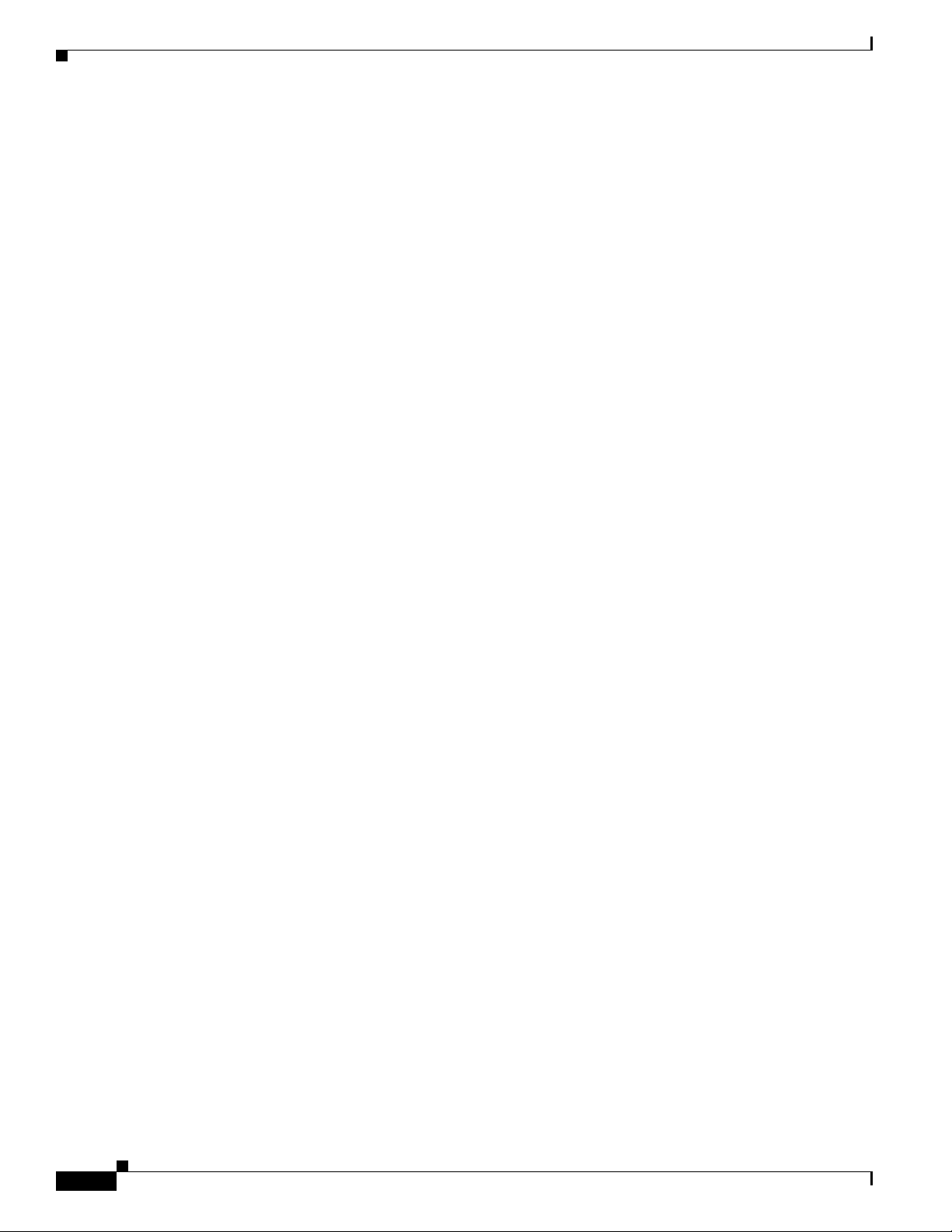
Chapter 1 An Overview of the Cisco Unified IP Phone
Overview of Configuring and Installing Cisco Unified IP Phones
• BAT and the Tool for Auto-Registered Phones Support (TAPS)
For more information about thes
Communications Manager Database” sectio
e choices, see the “Adding Phones to the Cisco Unified
n on page 2-7.
For general information about configuring phones in Cisco Unified Communications Manager, refer to
he following documentation:
t
• Cisco Unified IP Phones, Cisco Unified Communications Manager System Guide
• Cisco Unified IP Phone Configuration, Cisco Unified Communications Manager Administra tion
Guide
• Autoregistration Configuration, Cisco Unified Communications Manager Administration Guide
Checklist for Configuring the Cisco Unified IP Phone 6921, 6941, and 6961 in Cisco Unified
Communications Manager
Table 1-6 provides an overview and checklist of configuration tasks for the Cisco Unified
IP Phone 6921, 6941, and 6961 in Cisco Unified Communications Manager Administration. The list
resents a suggested order to guide you through the phone configuration process. Some tasks are
p
optional, depending on your system and user needs. For detailed procedures and information, refer to
the sources in the list.
1-14
Cisco Unified IP Phone 6921, 6941, and 6961 Administration Guide for Cisco Unified Communications Manager 7.1 (SCCP)
OL-19025-01
Page 29
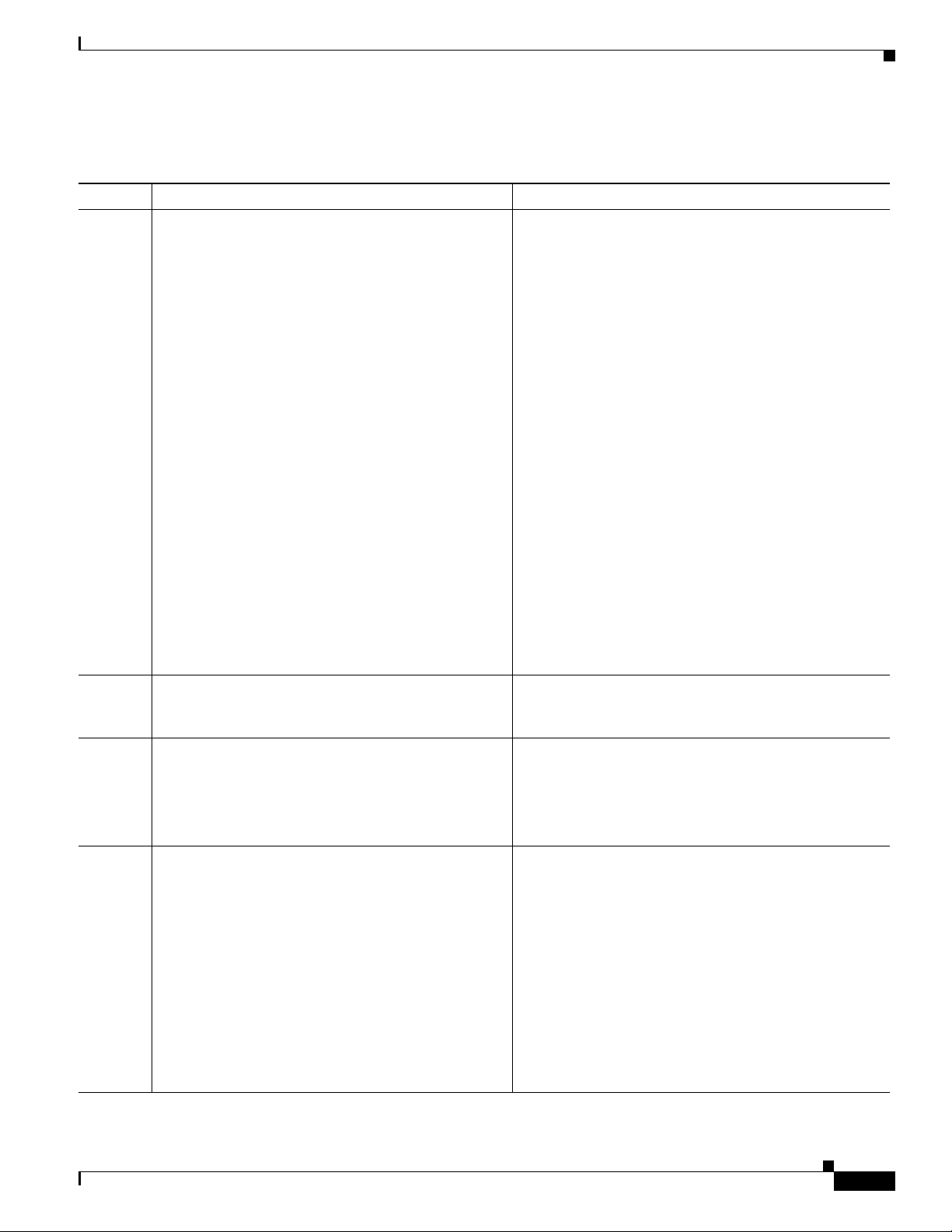
Chapter 1 An Overview of the Cisco Unified IP Phone
Overview of Configuring and Installing Cisco Unified IP Phones
Ta b l e 1-6 Checklist for Configuring the Cisco Unified IP Phone 6921, 6941, and 6961 in Cisco Unified
Communications Manager
Task Purpose For More Information
1. Gather the following information about the phone:
• Phone Model
• MAC address
• Physical location of the phone
• Name or user ID of phone user
• Device pool
• Partition, calling search space, and location
information
• Number of lines and associated directory numbers
(DNs) to assign to the phone
• Cisco Unified Communications Manager user to
associate with the phone
• Phone usage information that affects phone
button template, softkey template, phone features,
IP Phone services, or phone applications
For more information, go to the “Cis
Phones chapter in the Cisco U
Manager System Guide.
See the “T
elephony Features Available for the Cisco
Unified IP Phone” section on page 5-1.
co Unified IP
nified Communications
Provides list of configuration requirements for setting
phones.
up
Identifies preliminary configuration that you need to
rm before configuring individual phones, such as
perfo
phone button templates or softkey templates.
2. Verify that you have sufficient unit licenses for your
phone.
3. Customize phone button templates (if required).
Changes the number of line buttons, speed-dial
ttons, Service URL buttons or adds a Privacy button
bu
to meet user needs.
4. Add and configure the phone by completing the
required fields in the Phone Configuration window.
Required fields are indicated by an asterisk (*) next to
the field name; for example, MAC address and device
pool.
The device with its default settings gets added to the
sco Unified Communications Manager database.
Ci
For more information, go to the License Unit Report
chapter in the Ci
sco Communications Manager
Administration Guide.
For more information, go to the Ph
Configuration ch
apter in the Cisco Communications
one Button Template
Manager Administration Guide.
See the “Modi
fying Phone Button Templates” section on
page 5-14.
For more information, go to the Cisco Uni
Configuration ch
apter in the Cisco Communications
fied IP Phone
Manager Administration Guide.
For information about Product Specific Configuration
elds, refer to “?” Button Help in the Phone
fi
Configuration window.
Note If you want to add both the phone and user to the
Cisco Unified Communications Manager
database at the same time, go to the User/Phone
Add Configuration chapter in the
Cisco Communications Manager Administration
ide.
Gu
OL-19025-01
Cisco Unified IP Phone 6921, 6941, and 6961 Administration Guide for Cisco Unified Communications Manager 7.1 (SCCP)
1-15
Page 30
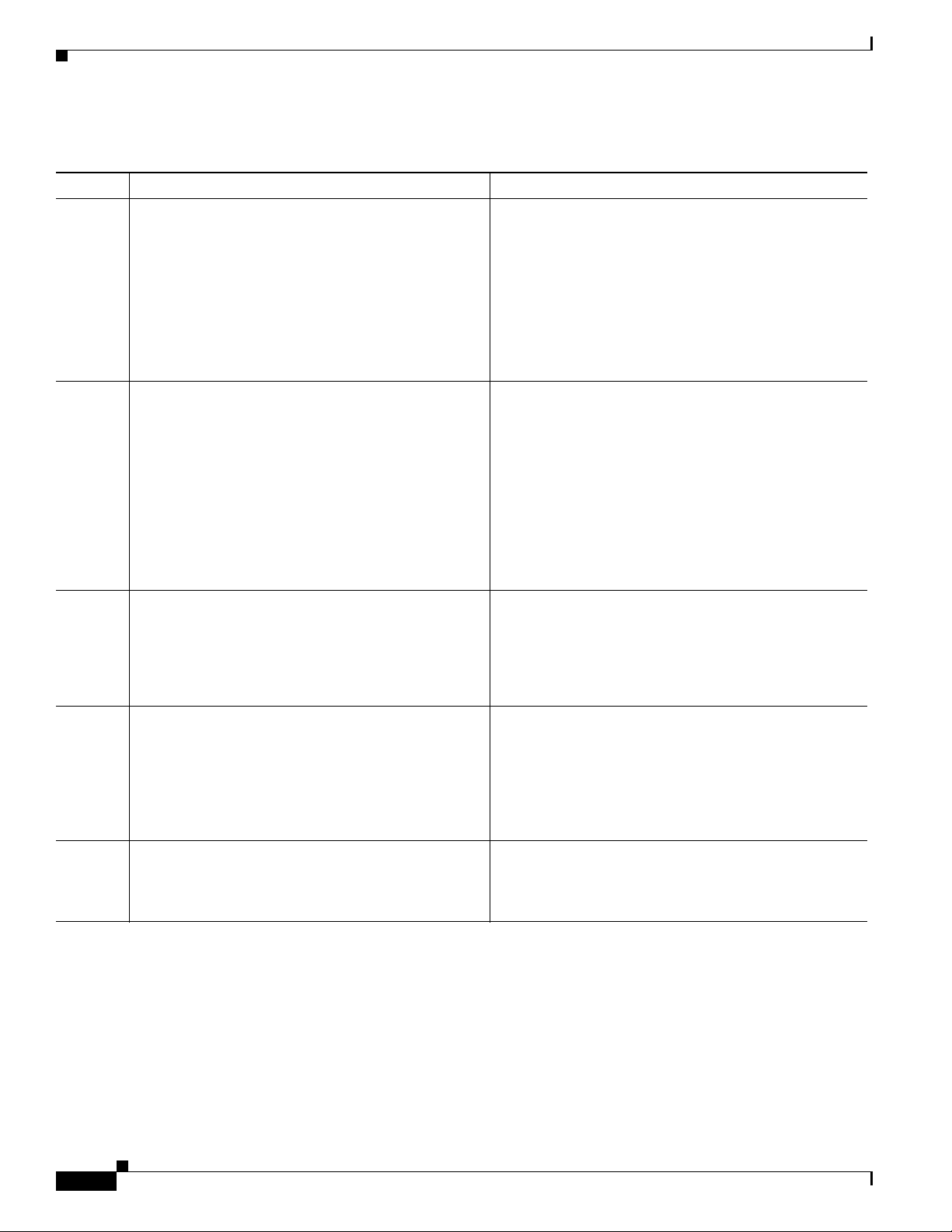
Chapter 1 An Overview of the Cisco Unified IP Phone
Overview of Configuring and Installing Cisco Unified IP Phones
Table 1-6 Checklist for Configuring the Cisco Unified IP Phone 6921, 6941, and 6961 in Cisco Unified
Communications Manager (continued)
Task Purpose For More Information
5. Add and configure directory numbers (lines) on the
phone by completing the required fields in the
Directory Number Configuration window. Required
fields are indicated by an asterisk (*) next to the field
name; for example, directory number and presence
group.
Adds primary and secondary d
irectory numbers and
features associated with directory numbers to the
phone.
6. Customize softkey templates.
Adds, deletes, or changes order of softkey features
at display on the user’s phone to meet feature usage
th
needs.
For more information, go to the “Directory Number
Configuration” chapter in the Cisco Unif
Communications Manager Administration Guide.
See the “T
elephony Features Available for the Cisco
Unified IP Phone” section on page 5-1.
For more information, go to the “Soft
key Template
Configuration” chapter in the Cisco Unif
Communications Manager Administration Guide.
For more information, go to the “Con
Speed-Dial Buttons” sectio
n in the “Cisco
figuring
Unified IP Phone Configuration” chapter in the Cisco
Unified Communications Manager Administration
ide.
Gu
ied
ied
7. Configure speed-dial buttons and assign speed-dial
numbers (optional).
Adds speed-dial buttons and numbers.
Users can change speed-dial setti
ngs on their phones
by using Cisco Unified CM User Options.
8. Configure Cisco Unified IP Phone services and assign
services (optional).
Provides IP Phone services.
Note Users can add or change services on their
phones by using the Cisco Unified CM User
Options.
9. Assign services to programmable buttons (optional).
Provides access to an IP phone service or URL.
See the “Co
nfiguring Softkey Templates” section on
page 5-16.
For more information, go to the “Con
Speed-Dial Buttons or Abbreviated Dialing” se
figuring
ction in
the”Cisco Unified IP Phone Configuration” chapter in
the Cisco U
nified Communications Manager
Administration Guide.
For more information, go to the “IP Phone Services
Configuration” chapter in the Cisco Communications
Manager Administration Guide
See the “Se
tting Up Services” section on page 5-18.
For more information, go to the “Adding a Service URL
Button” sect
Configuration chapter in the C
ion in the Cisco Unified IP Phone
isco Unified
Communications Manager Administration Guide.
1-16
Cisco Unified IP Phone 6921, 6941, and 6961 Administration Guide for Cisco Unified Communications Manager 7.1 (SCCP)
OL-19025-01
Page 31

Chapter 1 An Overview of the Cisco Unified IP Phone
Overview of Configuring and Installing Cisco Unified IP Phones
Table 1-6 Checklist for Configuring the Cisco Unified IP Phone 6921, 6941, and 6961 in Cisco Unified
Communications Manager (continued)
Task Purpose For More Information
10. Add user information by configuring required fields.
Required fields are indicated by an asterisk (*); for
example, User ID and last name.
Note Assign a password (for User Options web
pages) and PIN (for Cisco Extension Mobility
and Personal Directory).
Adds user information to the global directory for
sco Unified Communications Manager.
Ci
For more information, go to the En
chapter in
the Cisco Unified Communications Manager
d User Configuration
Administration Guide.
See the “Add
ing Users to Cisco Unified
Communications Manager” section on page 5-19.
Note If your company uses a a Lightweight Directory
Access Protocol (LDAP) directory to store
information on users, you can install and
configure Cisco Unified Communications to use
ur existing LDAP directory, refer to
yo
the“Configuring Corporate Directories” section
on page 5-13. Once the Enable Synchronization
from the LDAP Server field is enabled, you will
t be able to add additional users from Cisco
no
Unified Communications Manager
Administration.
11. Associate a user to a user group.
Assigns users a common list o
f roles and permissions
that apply to all users in a user group. Administrators
can manage user groups, roles, and permissions to
control the level of access (and, therefore, the level of
security) for system users.
Note In order for end users to access Cisco Unified
CM User Options, you must add users to the
standard Cisco CCM End Users group.
12. Associate a user with a phone (optional).
Provides users with control over their phone such a
warding calls or adding speed-dial numbers or
for
services.
Note Some phones, such as those in conference
rooms, do not have an associated user.
Note If you want to add both the phone and user to the
Cisco Unified Communications Manager
database at the same time, go to the User/Phone
Add Configurations chapter in
the Cisco Unified
Communications Manager Administration
ide.
Gu
Refer to the following sections in the C
isco Unified
Communications Manager Administration Guide:
• “End User Configuration Settings” section in the
“End User Configuration” chapter.
• “Adding Users to a User Group” section in the “User
Group Configuration” c
For more information, go to the “Asso
hapter.
ciating Devices to
an End User” section in the End User Configuration
chapter in
the Cisco Unified Communications Manager
Administration Guide.
OL-19025-01
Cisco Unified IP Phone 6921, 6941, and 6961 Administration Guide for Cisco Unified Communications Manager 7.1 (SCCP)
1-17
Page 32

Overview of Configuring and Installing Cisco Unified IP Phones
Installing Cisco Unified IP Phones
After you have added the phones to the Cisco Unified Communications Manager database, you can
complete the phone installation. You (or the phone users) can install the phone at the users’s location.
The Cisco Unified IP Phone Installation Guide, which is pro
directions for connecting the phone handset, cables, and other accessories.
Note Before you install a phone, even if it is new, upgrade the phone to the current firmware image. For
information about upgrading, refer to the Readme file for your phone, which is located at:
http://www.cisco.com/kobayashi/sw-center/index.shtml
After the phone is connected to the network, the phone startup process begins, and the phone registers
with Cisco Unified Communications Manager. To finish inst
settings on the phone depending on whether you enable or disable DHCP service.
If you used auto-registration, you need to update the specific configuration information for the phone
as associating the phone with a user, changing the button table, or directory number.
such
Chapter 1 An Overview of the Cisco Unified IP Phone
vided on the cisco.com web site, provides
alling the phone, configure the network
Checklist for Installing the Cisco Unified IP Phone 6921, 6941, and 6961
Table 1-7 provides an overview and checklist of installation tasks for the Cisco Unified IP Phone 6921,
6941, and 6961. The list presents a suggested order to
tasks are optional, depending on your system and user needs. For detailed procedures and information,
refer to the sources in the list.
Ta b l e 1-7 Installation Checklist for the Cisco Unified IP Phone 6921, 6941, and 6961
Task Purpose For More Information
1. Choose the power source for the phone:
• Power over Ethernet (PoE)
• External power supply
See the “Pro
section on page 2-3.
Determines how the phone receives power.
2. Assemble the phone, adjust phone placement, and
connect the network cable.
Locates and installs the phone in the network.
3. Monitor the phone startup process.
Adds primary and secondary d
irectory numbers and
See the “Installing the Cisco Unified IP Phone” section
on page 3-5.
See the “Foot
See the “V
page 3-12.
features associated with directory numbers to the
phone.
guide you through the phone installation. Some
viding Power to the Cisco Unified IP Phone”
stand” section on page 3-8.
erifying the Phone Startup Process” section on
1-18
Verifies that phone is configured properly.
Cisco Unified IP Phone 6921, 6941, and 6961 Administration Guide for Cisco Unified Communications Manager 7.1 (SCCP)
OL-19025-01
Page 33

Chapter 1 An Overview of the Cisco Unified IP Phone
Overview of Configuring and Installing Cisco Unified IP Phones
Table 1-7 Installation Checklist for the Cisco Unified IP Phone 6921, 6941, and 6961 (continued)
Task Purpose For More Information
4. If you are configuring the network settings on the
phone, you can set up an IP address for the phone by
either using DHCP or manually entering an IP
address.
Using DHCP—To enable DHCP and allow the DHCP
ver to automatically assign an IP address to the
ser
Cisco Unified IP Phone and direct the phone to a
TFTP server, choose Applications > Admin Settings
> Network Setup > IPv4 Setup and:
• To enable DHCP, set DHCP Enabled to Yes.
DHCP is enabled by default.
• To use an alternate TFTP server, set Alternate
TFTP Server to Yes, and enter the IP address for
the TFTP Server.
Note Consult with the network administrator to
determine whether you need to assign an
alternative TFTP server instead of using the
TFTP server assigned by DHCP.
See the “Con
on page 3-13.
See the “Netw
figuring Startup Network Settings” section
ork Setup Menu” section on page 4-4.
Without DHCP—You must configure the IP address,
et mask, TFTP server, and default router locally
subn
on the phone, choose Applications > Admin Settings
> Network Setup > IPv4 Setup:
To disable DHCP and manually set an IP address:
a. To disable DHCP, set DHCP Enabled to No.
b. Enter the static IP address for phone.
c. Enter the subnet mask.
d. Enter the default router IP addresses.
e. Set Alternate TFTP Server to Yes, and enter the IP
address for TFTP Server 1.
You must also enter the domain name where the phone
resides by Choosing Applicat
ions > Admin Settings
> Network Configuration.
5. Make calls with the Cisco Unified IP Phone.
Verifies that the phone and features work correctly.
6. Provide information to end users about how to use
their phones and how to configure their phone options.
Ensures that users have adequa
te information to
successfully use their Cisco Unified IP Phones.
Refer to Cisco Unified IP Phone 6921, 6941, and 6961
User Guide for Cisco Unified Communications Manager
7.1
See Ap
pendix A, “Providing Information to Users Via a
Website.”
OL-19025-01
Cisco Unified IP Phone 6921, 6941, and 6961 Administration Guide for Cisco Unified Communications Manager 7.1 (SCCP)
1-19
Page 34

Terminology Differences
Terminology Differences
Table 1-8 highlights some of the important differences in terminology that is used in these documents:
• Cisco Unified IP Phone 6921, 6941, and 6961 User Guide for Cisco Unified Communications
Manager 7.1 (SCCP)
• Cisco Unified IP Phone 6921, 6941, and 6961 Administration Guide for Cisco Unified
Communications Manager 7.1 (SCCP)
• Cisco Unified Communications Manager Administration Guide.
• Cisco Unified Communications Manager System Guide.
Ta b l e 1-8 Terminology Differences
User Guide Administration and System Guides
Speed-Dialing (Placing a call with a
speed-dial code)
Conference across Lines Join Across Lines
Conference Join or Conference
Line Status Busy Lamp Field (BLF)
Message Indicators Message Waiting Indicator (MWI) or
Programmable Feature Button Programmable Line Button or
Voicemail System Voice Messaging System
Abbreviated Dialing
Messag
Prog
e Waiting Lamp
rammable Line Key (PLK)
Chapter 1 An Overview of the Cisco Unified IP Phone
1-20
Cisco Unified IP Phone 6921, 6941, and 6961 Administration Guide for Cisco Unified Communications Manager 7.1 (SCCP)
OL-19025-01
Page 35

CHAP T ER
2
Preparing to Install the Cisco Unified IP Phone on Your Network
Cisco Unified IP Phones enable you to communicate by using voice over a data network. To provide this
capability, the IP Phones depend upon and interact with several other key Cisco Unified IP Telephony
onents, including Cisco Unified Communications Manager.
comp
This chapter focuses on the inte
Cisco Unified Communications Manager, DNS
describes options for powering phones.
For related information about voice and IP communications, refer to this URL:
http://www.cisco.com/en/US/products/sw/voicesw/index.html
This chapter provides an overview of
components of the Voice over IP (VoIP) network. It includes the following topics:
• Understanding Interactions with Other Cisco Unified IP Telephony Products, page 2-1
• Providing Power to the Cisco Unified IP Phone, page 2-3
• Understanding Phone Configuration Files, page 2-5
ractions between the Cisco Unified IP Phone 6921, 6941, and 6961 and
and DHCP servers, TFTP servers, and switches. It also
the interaction between the Cisco Unified IP Phone and other key
• Understanding the Phone Startup Process, page 2-6
• Adding Phones to the Cisco Unified Communications Manager Database, page 2-7
• Determining the MAC Address for a Cisco Unified IP Phone, page 2-10
Understanding Interactions with Other Cisco Unified IP Telephony Products
To function in the IP telephony network, the Cisco Unified IP Phone must be connected to a networking
device, such as a Cisco Catalyst switch. You must also register the Cisco Unified IP Phone with a Cisco
ified Communications Manager system before sending and receiving calls.
Un
This section includes the fo
• Understanding How the Cisco Unified IP Phone Interacts with Cisco Unified Communications
Manager, page 2-2
• Understanding How the Cisco Unified IP Phone Interacts with the VLAN, page 2-2
Cisco Unified IP Phone 6921, 6941, and 6961 Administration Guide for Cisco Unified Communications Manager 7.1 (SCCP)
OL-19025-01
llowing topics:
2-1
Page 36

Chapter 2 Preparing to Install the Cisco Unified IP Phone on Your Network
Understanding Interactions with Other Cisco Unified IP Telephony Products
Understanding How the Cisco Unified IP Phone Interacts with Cisco Unified Communications Manager
Cisco Unified Communications Manager is an open and industry-standard call processing system.
Cisco Unified Communications Manager software sets up and tears down calls between phones,
ntegrating traditional PBX functionality with the corporate IP network. Cisco Unified Communications
i
nager manages the components of the IP telephony system—the phones, the access gateways, and the
Ma
resources necessary for features such as call conferencing and route planning. Cisco Unified
Commu
• Firmware for phones
• Configuration file via TFTP service
• Phone registration
• Call preservation, so that a media session continues if signaling is lost between the primary
For information about configuring Cisco Unified Communications Manager to work with the IP devices
described in this chapter, go to the Cisco Unified IP Phone Configuration ch
Communications Manager Administration Guide.
For an overview of security functionality for the Cisco Unified IP Phone, see the “Understanding
Security Features for Cisco Unifie
nications Manager also provides:
Communications Manager and a phone
apter in the Cisco Unified
d IP Phones” section on page 1-13.
Note If the Cisco Unified IP Phone model that you want to configure does not appear in the Phone Type
drop-down list in Cisco Unified Communications Manager Administration, go to the following URL and
install the latest support patch for your version of Cisco Unified Communications Manager:
http://www.cisco.com/cisco/software/navigator.html?mdfid=268439621&catid=2788752
40
For more information, refer to “S
Operating System Administration Guide.
Related Topic
• Telephony Features Available for the Cisco Unified IP Phone, page 5-1
oftware Upgrades” chapter in the Cisco Unified Communications
Understanding How the Cisco Unified IP Phone Interacts with the VLAN
The Cisco Unified IP Phone 6921, 6941, and 6961 have an internal Ethernet switch, enabling forwarding
of packets to the phone, and to the access port and the network port on the back of the phone.
If a computer is connected to the access port, the computer and the phone
to the switch and share the same port on the switch. This shared physical link has the following
implications for the VLAN configuration on the network:
• The current VLANs might be configured on an IP subnet basis. However, additional IP addresses
might not be available to assign the phone to the same subnet as other devices connected to the same
port.
share the same physical link
2-2
• Data traffic present on the VLAN supporting phones might reduce the quality of Voice-over-IP
traffic.
• Network security may indicate a need to isolate the VLAN voice traffic from the VLAN data traffic.
Cisco Unified IP Phone 6921, 6941, and 6961 Administration Guide for Cisco Unified Communications Manager 7.1 (SCCP)
OL-19025-01
Page 37

Chapter 2 Preparing to Install the Cisco Unified IP Phone on Your Network
You can resolve these issues by isolating the voice traffic onto a separate VLAN. The switch port that
the phone is connected to would be configured to have separate VLANs for carrying:
• Voice traffic to and from the IP phone (auxiliary VLAN on the Cisco Catalyst 6000 series, for
example)
• Data traffic to and from the PC connected to the switch through the access port of the IP phone
(native VLAN)
Isolating the phones on a separate, auxiliary
a large number of phones to be added to an existing network where there are not enough IP addresses
for each phone.
For more information, refer to the d
ocumentation included with a Cisco switch. You can also access
switch information at this URL:
http://cisco.com/en/US/products/hw/switches/index.html
Related Topics
• Understanding the Phone Startup Process, page 2-6
• Network Setup Menu, page 4-4
Providing Power to the Cisco Unified IP Phone
VLAN increases the quality of the voice traffic and allows
Providing Power to the Cisco Unified IP Phone
The Cisco Unified IP Phone 6921, 6941, and 6961 can be powered with external power or with Power
over Ethernet (PoE). External power is provided through a separate power supply. PoE is provided by a
switch through the Ethernet cable attached to a phone.
Note When you install a phone that is powered with external power, connect the power supply to the phone
and to a power outlet before you connect the Ethernet cable to the phone. When you remove a phone that
is powered with external power, disconnect the Ethernet cable from the phone before you disconnect the
power supply.
The following sections provide more information about powering a phone:
• Power Guidelines, page 2-4
• Power Outage, page 2-4
• Obtaining Additional Information about Power, page 2-5
OL-19025-01
Cisco Unified IP Phone 6921, 6941, and 6961 Administration Guide for Cisco Unified Communications Manager 7.1 (SCCP)
2-3
Page 38

Chapter 2 Preparing to Install the Cisco Unified IP Phone on Your Network
Providing Power to the Cisco Unified IP Phone
Power Guidelines
Table 2-1 provides guidelines for powering the Cisco Unified IP Phone 6921, 6941, and 6961.
Ta b l e 2-1 Guidelines for Powering the Cisco Unified IP Phone 6921, 6941, and 6961
Power Type Guidelines
External power—Provided
through t
external power supply.
External power—Provided
th
rough the Cisco Unified IP
Phone Power Injector.
PoE power—Provided by a
switch through the Ethe
cable attached to the phone.
he CP-PWR-CUBE-3
rnet
The Cisco Unified IP Phone 6921, 6941, and 6961 use the CP-PWR-CUBE-3 power
supply.
The Cisco Unified IP Phone Power Injector may be used with any Cisco Unified IP Phone.
Functioning as a midspan device, the injector delivers inline power to the attached phone.
The Cisco Unified IP Phone Power Injector is connected between a switch port and the IP
Phone, and supports a maximum cable length of 100m between the unpowered switch and
the IP Phone.
• The Cisco Unified IP Phone 6921, 6941, and 6961 support Cisco inline PoE.
• The Cisco Unified IP Phone 6921, 6941, and 6961 support IEEE 802.3af Class 2
power on signal pairs and spare pairs.
• To ensure uninterruptible operation of the phone, make sure that the switch has a
backup power supply.
External power—Provided
rough inline power patch
th
panel WS-PWR-PANEL
Power Outage
Your accessibility to emergency service through the phone is dependent on the phone being powered. If
there is an interruption in the power supply, Service and Emergency Calling Service dialing will not
function until power is restored. In the case of a power failure or disruption, you may need to reset or
reconfigure equipment before using the Service or Emergency Calling Service dialing.
• Make sure that the CatOS or IOS version running on your switch supports your
intended phone deployment. Refer to the documentation for your switch for operating
system version information.
The inline power patch panel WS-PWR-PANEL is compatible with the Cisco Unified
IP Phone 6921, 6941, and 6961.
2-4
Cisco Unified IP Phone 6921, 6941, and 6961 Administration Guide for Cisco Unified Communications Manager 7.1 (SCCP)
OL-19025-01
Page 39

Chapter 2 Preparing to Install the Cisco Unified IP Phone on Your Network
Obtaining Additional Information about Power
For related information about power, refer to the documents shown in Table 2-2. These documents
provide information about the following topics:
• Cisco switches that work with the Cisco Unified IP Phone 6921, 6941, and 6961
• The Cisco IOS releases that support bidirectional power negotiation
• Other requirements and restrictions regarding power
Ta b l e 2-2 Related Documentation for Power
Document Topics URL
Cisco Unified IP Phone Power
ector
Inj
PoE Solutions http://www.cisco.com/en/US/netsol/ns340/ns394/ns147/ns412/net
Cisco Catalyst Switches http://cisco.com/en/US/products/hw/switches/index.html
Integrated Service Routers http://www.cisco.com/en/US/products/hw/routers/index.html
Cisco IOS Software http://www.cisco.com/en/US/products/
http://www.cisco.com/en/US/products/ps6951/index.html
working_solutions
cisco_ios_software_category_home.html
Understanding Phone Configuration Files
_package.html
sw/iosswrel/products_ios_
Understanding Phone Configuration Files
Configuration files for a phone are stored on the TFTP server and define parameters for connecting to
Cisco Unified Communications Manager. In general, any time you
Communications Manager that requires the phone to be reset, a change is automatically made to the
phone’s configuration file.
Configuration files also contain information about which image load the phone should be running. If this
ge load differs from the one currently loaded on a phone, the phone contacts the TFTP server to
ima
request the required load files.
A phone accesses a default configuration file named XmlDefault.cnf.xml from the TFTP server when
he following conditions exist:
t
• You have enabled auto-registration in Cisco Unified Communications Manager
• The phone has not been added to the Cisco Unified Communications Manager database
• The phone is registering for the first time
If auto registration is not enabled and the phone has not been added to the Cisco Unified
Commu
screen.
If the phone has registered before, the phone wil
SEPmac_address.cnf.xml, where mac_address is the MAC address of the phone.
The filenames are derived from the MAC address and d
window of Cisco Unified Communications Manager Administration. The MAC address uniquely
identifies the
nications Manager database, the phone registration request will be rejected and display a blank
l access the configuration file named
escription fields in the Phone Configuration
phone.
make a change in Cisco Unified
OL-19025-01
For more information on phone configuration settings, go to the C
chapter in the Ci
Cisco Unified IP Phone 6921, 6941, and 6961 Administration Guide for Cisco Unified Communications Manager 7.1 (SCCP)
sco Unified Communications Manager Administration Guide.
isco Unified IP Phone Configuration
2-5
Page 40

Chapter 2 Preparing to Install the Cisco Unified IP Phone on Your Network
Understanding the Phone Startup Process
Understanding the Phone Startup Process
When connecting to the VoIP network, the Cisco Unified IP Phone 6921, 6941, and 6961 go through a
standard startup process that is described in Tab l e 2-3. Depending on your specific network
configuration, not all of these st
Ta b l e 2-3 Cisco Unified IP Phone Startup Process
Task Purpose Related Topics
1. Obtaining Power from the Switch
If a phone is not using external power, the switch
vides in-line power through the Ethernet cable
pro
attached to the phone.
2. Loading the Stored Phone Image
The Cisco Unified IP Phone has non-volatile Flash
memory
in which it stores firmware images and
user-defined preferences. At startup, the phone runs a
bootstrap loader that loads a phone image stored in
Flash memory. Using this image, the phone initializes
its software and hardware.
3. Configuring VLAN
If the Cisco Unified IP Phone is connected to a
sco Catalyst switch, the switch next informs the
Ci
one of the voice VLAN defined on the switch. The
ph
phone needs to know its VLAN membership before it
can proceed with the Dynamic Host Configuration
Protocol (DHCP) request for an IP address.
4. Obtaining an IP Address
If the Cisco Unified IP Phone is using DHCP to obtain
an IP addres
s, the phone queries the DHCP server to
obtain one. If you are not using DHCP in your
network, you must assign static IP addresses to each
phone locally.
5. Accessing a TFTP Server
In addition to assigning an IP address, the DHCP
rver directs the Cisco Unified IP Phone to a TFTP
se
. If the phone has a statically defined IP address,
Server
you must configure the TFTP server locally on the
phone; the phone then contacts the TFTP server
directly.
Note You can also assign an alternative TFTP server
to use instead of the one assigned by DHCP.
eps may occur on your Cisco Unified IP Phone.
• Adding Phones to the Cisco Unified
Communications Manager Database, page 2-7.
• Resolving Startup Problems, page 9-1.
Resolving Startup Problems, page 9-1.
• Network Setup Menu, page 4-4.
• Resolving Startup Problems, page 9-1.
• Network Setup Menu, page 4-4.
• Resolving Startup Problems, page 9-1.
• Network Setup Menu, page 4-4.
• Resolving Startup Problems, page 9-1.
2-6
Cisco Unified IP Phone 6921, 6941, and 6961 Administration Guide for Cisco Unified Communications Manager 7.1 (SCCP)
OL-19025-01
Page 41

Chapter 2 Preparing to Install the Cisco Unified IP Phone on Your Network
Adding Phones to the Cisco Unified Communications Manager Database
Table 2-3 Cisco Unified IP Phone Startup Process (continued)
Task Purpose Related Topics
6. Requesting the Configuration File
The TFTP server has configuration files, which define
parameters for
Unified Communications Manager and other
informati
7. Contacting Cisco Unified Communications Manager
The configuration file defines how the Cisco
ified IP Phone communicates with Cisco
Un
ified Communications Manager and provides a
Un
one with its load ID. After obtaining the file from
ph
the TFTP server, the phone attempts to make a
connection to the highest priority Cisco
Unified Communications Manager on the list.
If the phone was manually added to the database,
sco Unified Communications Manager identifies
Ci
e phone. If the phone was not manually added to the
th
database and auto-registration is enabled in Cisco
Unified Communications Manager, the phone
attempt
Unified Communications Manager database.
connecting to Cisco
on for the phone.
s to auto-register itself in the Cisco
• Adding Phones to the Cisco Unified
Communications Manager Database, page 2-7.
• Resolving Startup Problems, page 9-1.
Resolving Startup Problems, page 9-1.
Adding Phones to the Cisco Unified Communications Manager
Database
Before installing the Cisco Unified IP phone, you must choose a method for adding phones to the
Cisco Unified Communications Manager database. Be aware t
number of device license units and the number of unit licenses that a
impact phone registration. For more i
sco Unified Communications Manager System Guide
the Ci
These sections describe the methods:
• Adding Phones with Auto-Registration, page 2-8
• Adding Phones with Auto-Registration and TAPS, page 2-9
• Adding Phones with Cisco Unified Communications Manager Administration, page 2-9
• Adding Phones with BAT, page 2-10
nformation on licensing go to the Licenses for Phones section in
hat each phone type requires a fixed
re available on the server may
OL-19025-01
Cisco Unified IP Phone 6921, 6941, and 6961 Administration Guide for Cisco Unified Communications Manager 7.1 (SCCP)
2-7
Page 42

Adding Phones to the Cisco Unified Communications Manager Database
Table 2-4 provides an overview of these methods for adding phones to the Cisco Unified
Communications Manager database.
Ta b l e 2-4 Methods for Adding Phones to the Cisco Unified Communications Manager
Database
Requires MAC
Method
Address? Notes
Auto-registration No Results in automatic assignment of directory
Auto-registration with
PS
TA
Using the Cisco Unified
ommunications Manager
C
No Requires auto-registration and the Bulk
Yes Requires phones to be added individually
Administration
Using BAT Yes Allows for simultaneous registration of multiple
Chapter 2 Preparing to Install the Cisco Unified IP Phone on Your Network
mbers
nu
Administration Tool (BAT); updates information
in the Cisco Unified IP Phone and in Cisco
Unified Communications Manager Administration
p
hones
Adding Phones with Auto-Registration
By enabling auto-registration before you begin installing phones, you can:
• Add phones without first gathering MAC addresses from the phones.
• Automatically add a Cisco Unified IP Phone to the Cisco Unified Communications Manager
database when you physically connect the phone to your IP telephony network. During
auto-registration, Cisco Unified Communications Manager assigns t
directory number to the phone.
• Quickly enter phones into the Cisco Unified Communications Manager database and modify any
settings, such as the directory numbers, from Cisco Unified Communications Manager.
• Move auto-registered phones to new locations and assign them to different device pools without
affecting their directory numbers.
Note Cisco recommends you use auto-registration to add less than 100 phones to your network. To add more
than 100 phones to your network, use the Bulk Administration Tool (BAT). See the “Adding Phones with
BAT” section on page 2-10.
Auto-registration is disabled by default. In some cases, yo
example, if you want to assign a specific directory number to the phone. For information about enabling
auto-registration, go to the “Enabling Auto-Registration” section in the Cisco Unif
Manager Administration Guide.
he next available sequential
u might not want to use auto-registration; for
ied Communications
2-8
Note When you configure the cluster for mixed mode through the Cisco CTL client, auto-registration is
automatically disabled. When you configure the cluster for non-secure mode through the Cisco CTL
client, auto-registration is automatically enabled.
Cisco Unified IP Phone 6921, 6941, and 6961 Administration Guide for Cisco Unified Communications Manager 7.1 (SCCP)
OL-19025-01
Page 43

Chapter 2 Preparing to Install the Cisco Unified IP Phone on Your Network
Adding Phones to the Cisco Unified Communications Manager Database
Related Topics
• Adding Phones with Auto-Registration and TAPS, page 2-9
• Adding Phones with Cisco Unified Communications Manager Administration, page 2-9
• Adding Phones with BAT, page 2-10
Adding Phones with Auto-Registration and TAPS
You can add phones with auto-registration and TAPS, the Tool for Auto-Registered Phones Support,
without first gathering MAC addresses from phones.
TAPS works with the Bulk Administration Tool (BAT) to update a batch of phones that were already
ded to the Cisco Unified Communications Manager database with dummy MAC addresses. Use TAPS
ad
o update MAC addresses and download pre-defined configurations for phones.
t
Note Cisco recommends you use auto-registration and TAPS to add less than 100 phones to your network. To
add more than 100 phones to your network, use the Bulk Administration Tool (BAT). See the “Adding
Phones with BAT” section on page 2-10.
To implement TAPS, you or the end-user dial a TAPS directory number and follow voice prompts. When
th
e process is complete, the phone will have downloaded its directory number and other settings, and the
phone will be updated in Cisco Unified Communications Manager Administration with the correct MAC
s.
addres
Auto-registration must be enabled in Cisco Unified Communications Manager Administration
(System > Cisco Unified CM) for T
Note When you configure the cluster for mixed mode through the Cisco CTL client, auto-registration is
APS to function.
automatically disabled. When you configure the cluster for non-secure mode through the Cisco CTL
client, auto-registration is automatically enabled.
For more information, go to the “Bulk Administration” chapter in Cisco Unified Communications
Manager Administration Guide.
Related Topics
• Adding Phones with Auto-Registration, page 2-8
• Adding Phones with Cisco Unified Communications Manager Administration, page 2-9
• Adding Phones with BAT, page 2-10
Adding Phones with Cisco Unified Communications Manager Administration
OL-19025-01
You can add phones individually to the Cisco Unified Communications Manager database by using
Cisco Unified Communications Manager Administration. To do so, you first need to obtain the MAC
s for each phone.
addres
For information about determining a MAC address, see the “De
termining the MAC Address for a Cisco
Unified IP Phone” section on page 2-10.
Cisco Unified IP Phone 6921, 6941, and 6961 Administration Guide for Cisco Unified Communications Manager 7.1 (SCCP)
2-9
Page 44

Determining the MAC Address for a Cisco Unified IP Phone
After you have collected MAC addresses, in Cisco Unified Communications Manager Administration,
choose Device > Phone and click Add New to begin.
For complete instructions and conceptual information about Cisco Unified Communications Manager,
o to the “Cisco Unified Communicat
g
Communications Manager System Guide.
Related Topics
• Adding Phones with Auto-Registration, page 2-8
• Adding Phones with Auto-Registration and TAPS, page 2-9
• Adding Phones with BAT, page 2-10
Adding Phones with BAT
Cisco Unified Communications Manager Bulk Administration Tool (BAT) enables you to perform batch
operations, including registration, on multiple phones. To access BAT, choose Bulk Administration
drop-down menu in Cisco Unified Communications Manager Administration,
To add phones by using BAT only (not in conjunction with TAPS), you can use the MAC address for
phone or dummy MAC addresses if you have a large number of new phones.
each
For information about determining a MAC address, see the “De
Unified IP Phone” section on page 2-10.
For detailed instructions about using BAT, go to the “Bu
Communications Manager Administration Guide.
Chapter 2 Preparing to Install the Cisco Unified IP Phone on Your Network
ions Manager Overview” chapter in the Cisco Unified
termining the MAC Address for a Cisco
lk Administration” chapter in the Cisco Unified
Related Topics
• Adding Phones with Auto-Registration, page 2-8
• Adding Phones with Auto-Registration and TAPS, page 2-9
• Adding Phones with Cisco Unified Communications Manager Administration, page 2-9
Determining the MAC Address for a Cisco Unified IP Phone
Several procedures described in this manual require you to determine the MAC address of a
Cisco Unified IP Phone. You can determine a phone’s MAC address in these ways:
• From the phone, press the Applications button and select Phone Information and look at the
MAC Address field.
• Look at the MAC label on the back of the phone.
• Display the web page for the phone and click the Device Information hyperlink.
For information about accessing the web page, se
section on page 8-2.
e the “Accessing the Web Page for a Phone”
2-10
Cisco Unified IP Phone 6921, 6941, and 6961 Administration Guide for Cisco Unified Communications Manager 7.1 (SCCP)
OL-19025-01
Page 45

CHAP T ER
3
Setting Up the Cisco Unified IP Phone
This chapter includes the following topics, which help you install the Cisco Unified IP Phone on an IP
telephony network:
• Before You Begin, page 3-1
• Understanding the Cisco Unified IP Phone 6921, 6941, and 6961 Components, page 3-2
• Installing the Cisco Unified IP Phone, page 3-5
• Footstand, page 3-8
• Reducing Power Consumption on the Phone, page 3-8
• Verifying the Phone Startup Process, page 3-12
• Configuring Startup Network Settings, page 3-13
Note Before you install a Cisco Unified IP phone, you must decide how to configure the phone in your
network. Then you can install the phone and verify its functionality. For more information, see
Chapter 2, “Preparing to Install the Cisco Unified IP Phone on Your Network.”
Before You Begin
Before installing the Cisco Unified IP Phone, review the requirements in these sections:
• Network Requirements, page 3-1
• Cisco Unified Communications Manager Configuration, page 3-2
Network Requirements
For the Cisco Unified IP Phone to successfully operate as a Cisco Unified IP Phone endpoint in your
network, your network must meet the following requirements:
• Working Voice over IP (VoIP) Network:
–
VoIP configured on your Cisco routers and gateways
–
Cisco Unified Communications Manager installed in your network and configured to handle
call processing
• IP network that supports DHCP or manual assignment of IP address, gateway, and subnet mask
Cisco Unified IP Phone 6921, 6941, and 6961 Administration Guide for Cisco Unified Communications Manager 7.1 (SCCP)
OL-19025-01
3-1
Page 46

Chapter 3 Setting Up the Cisco Unified IP Phone
Understanding the Cisco Unified IP Phone 6921, 6941, and 6961 Components
Note The Cisco Unified IP Phone displays the date and time from Cisco Unified Communications Manager.
If the Cisco Unified Communications Manager server is located in
the phones will not display the correct local time.
Cisco Unified Communications Manager Configuration
The Cisco Unified IP Phone requires Cisco Unified Communications Manager to handle call
processing. Refer to Cisco Unified Communications Manager Administration Guide or t
context-sensitive help in the Cisco Unified Communications Manager application to ensure that
Cisco Unified Communications Manager is set up properly to manage t
and process calls.
If you plan to use auto-registration, verify that it is enabled and properly configured in Cisco Unified
Commu
n
Unified Communications Manager Administration Guide. Also, see the “Adding Phones to the Cisco
Unified Communications Manager
You must use Cisco Unified Communications Manager Administrati
telephony features to the Cisco Unified IP Phones. See the “Telephony Features Available for the Cisco
Unified IP Phone” section on page 5-1 for details.
nications Manager Administration before connecting any Cisco Unified IP Phone to the
etwork. For information about enabling and configuring auto-registration, refer to Cisco
Database” section on page 2-7.
a different time zone than the phones,
o
he phone and to properly route
on to configure and assign
In Cisco Unified Communications Manager Administration, you ca
to user groups, and associate users to specific phones. In this way, users gain access their Cisco Unified
CM User Option page to configure items such as call forwarding, speed dialing, and voice messaging
system options. See the “Adding Users to Cisco Unified Communi
page 5-19 for details.
n add users to the database, add users
cations Manager” section on
Understanding the Cisco Unified IP Phone 6921, 6941, and 6961
Components
The Cisco Unified IP Phone 6921, 6941, and 6961 include these components on the phone or as
accessories for the phone:
• Network and Access Ports, page 3-2
• Handset, page 3-3
• Speakerphone, page 3-3
• Headset, page 3-3
Network and Access Ports
The back of the Cisco Unified IP Phone 6921, 6941, and 6961 includes these ports:
• Network port
3-2
–
labeled Network
• Access port
Cisco Unified IP Phone 6921, 6941, and 6961 Administration Guide for Cisco Unified Communications Manager 7.1 (SCCP)
OL-19025-01
Page 47

Chapter 3 Setting Up the Cisco Unified IP Phone
–
labeled Computer
Each port supports 10/100 Mbps half- or full-duplex connections to external devices. You can use either
egory 3/5/5e cabling for 10-Mbps connections, but you must use Category 5/5e for 100 Mbps
Cat
connections.
Use the SW network port to connect the phone to the network. You must use a straight-through cable on
his port. The phone can also obtain inline power from a switch over this connection. See the “Adding
t
Phones to the Cisco Unified Communicatio
Use the PC access port to connect a network device, suc
straight-through cable on this port.
Handset
The handset is designed especially for use with a Cisco Unified IP Phone. It includes a light strip that
indicates incoming calls and voice messages waiting.
To connect a handset to the Cisco Unified IP Phone, plug the cable into the handset and the Handset port
n the back of the phone.
o
Understanding the Cisco Unified IP Phone 6921, 6941, and 6961 Components
ns Manager Database” section on page 2-7 for details.
h as a computer, to the phone. You must use a
Speakerphone
Headset
Note In some cases, hum may be reduced or eliminated by using a local power cube or power injector.
By default, the speakerphone is enabled on the Cisco Unified IP Phone.
You can disable the speakerphone by using Cisco Unified Communications Manager Administration. To
so, choose Device > Phone and locate the phone you want to modify. In the Phone Configuration
do
window for the phone, check the Disable Speakerphone check box.
Although Cisco Systems performs internal testing of third-party headsets for use with the Cisco Unified
IP Phones, Cisco Systems does not certify or support products from headset or handset vendors.
Cisco recommends the use of good quality external devic
against unwanted radio frequency (RF) and audio frequency (AF) signals. Depending on the quality of
headsets and their proximity to other devices such as cell phones and two-way radios, some audio noise
or echo may still occur. An audible hum or buzz may be heard by either the remote party or by both the
remote party and the Cisco Unified IP Phone user. Humming or buzzing sounds can be caused by a range
of outside sources; for example, electric lights, electric motors, or large PC monitors. See the “Using
External Devices” section on page 3-4 for more information.
These environmental and
deployed means that there is not a single headset solution that is optimal for all environments.
Cisco recommends that customers test hea
before making a purchasing decision and deploying en masse.
hardware inconsistencies in the locations where Cisco Unified IP Phones are
dsets in their intended environment to determine performance
es, for example, headsets that are screened
OL-19025-01
Cisco Unified IP Phone 6921, 6941, and 6961 Administration Guide for Cisco Unified Communications Manager 7.1 (SCCP)
3-3
Page 48

Understanding the Cisco Unified IP Phone 6921, 6941, and 6961 Components
Audio Quality
Beyond the physical, mechanical and technical performance, the audio portion of a headset must sound
good to the user and to the party on the far end. Sound quality is subjective and Cisco cannot guarantee
the performance of any headsets. However, a variety of headsets from leading headset manufacturers
have been reported to perform well with Cisco Unified IP Phones.
Chapter 3 Setting Up the Cisco Unified IP Phone
For information about wireless headsets t
hookswitch control feature, go to the following URL:
http://www.cisco.com/en/US/partner/pro
Connecting a Headset
To connect a wired headset to the Cisco Unified IP Phone, plug it into the Headset port on the back of
the phone. Press the Headset button on the phone to place and answer calls using the headset.
You can use the wired headset with all of the features on the Cisco Unified IP Phone, including the
olume and Mute buttons. Use these buttons to adjust the ear piece volume and to mute the speech path
V
from the headset microphone.
Disabling a Headset
You can disable the headset by using Cisco Unified Communications Manager Administration. If you
do so, you also will disable the speakerphone.
To disable the headset from Cisco Unified Communications Manager Administration, choose Devi
Phone and locate the phone that you want to modify. In the Phone Configuration window for the phone,
check the Disable Speakerphone and Headset check box.
Using External Devices
hat work in conjunction with the wireless headset remote
d/voicesw/ucphone_headsets.html.
ce >
The following information applies when you use external devices with the Cisco Unified IP Phone:
Cisco recommends the use of good quality external de
unwanted radio frequency (RF) and audio frequency (AF) signals.
Depending on the quality of these devices and their proxi
two-way radios, some audio noise may still occur. In these cases, Cisco recommends that you take one
or more of the following actions:
• Move the external device away from the source of the RF or AF signals.
• Route the external device cables away from the source of the RF or AF signals.
• Use shielded cables for the external device, or use cables with a better shield and connector.
• Shorten the length of the external device cable.
• Apply ferrites or other such devices on the cables for the external device.
Cisco cannot guarantee the performance
external devices, cables, and connectors. The system will perform adequately when suitable devices are
attached using good quality cables and connectors.
Caution In European Union countries, use only external headsets that are fully compliant with the EMC Directive
[89/336/EC].
of the system because Cisco has no control over the quality of
vices that are shielded (screened) against
mity to other devices such as mobile phones or
3-4
Cisco Unified IP Phone 6921, 6941, and 6961 Administration Guide for Cisco Unified Communications Manager 7.1 (SCCP)
OL-19025-01
Page 49

Chapter 3 Setting Up the Cisco Unified IP Phone
Installing the Cisco Unified IP Phone
You must connect the Cisco Unified IP Phone to the network and to a power source before using it. See
Figure 3-1 for a graphical representation of the connections fo
and Figure 3-2 for a graphical representation of the connections for a Cisco Unified IP Phone 6961.
Note Before you install a phone, even if it is new, upgrade the phone to the current firmware image. Before
using external devices, read the “Using External Devices” sect
performance information.
To install a Cisco Unified IP Phone, perform the tasks described in Tab l e 3-1.
Ta b l e 3-1 Installing the Cisco Unified IP Phone 6921, 6941, and 6961
Task Purpose Related Topics
1. Connect the handset to the Handset port. —
2. Connect a headset to the Headset port.
Optional. You can add a headset later if you do not
ect one now.
conn
3. Optional. Connect the power supply to the Cisco DC
Adapter port.
4. Connect a straight-through Ethernet cable from the
switch to the network port labeled Network on the
Cisco Unified IP Phone 6921, 6941, and 6961.
Each Cisco Unified IP Phone ships with one Ethernet
ble in the box.
ca
See the “Hea
headsets.
See the “Adding Phones to the Cisco Unified
Communications Manager Database” section on
page 2-7 for guidelines.
See the “Network a
for guidelines.
Installing the Cisco Unified IP Phone
r a Cisco Unified IP Phone 6921 and 6941
ion on page 3-4 for safety and
dset” section on page 3-3 for supported
nd Access Ports” section on page 3-2
You can use either Category 3/5/5e cabling for
-Mbps connections, but you must use Category 5/5e
10
for 100 Mbps connections.
5. Connect a straight-through Ethernet cable from
another network device, such as a desktop computer,
to the access port labeled Computer on the
Cisco Unified IP Phone 6921, 6941, and 6961.
Optional. You can connect another network device
f you do not connect one now.
later i
You can use either Category 3/5/5e cabling for
-Mbps connections, but you must use Category 5/5e
10
for 100 Mbps connections.
Cisco Unified IP Phone 6921, 6941, and 6961 Administration Guide for Cisco Unified Communications Manager 7.1 (SCCP)
OL-19025-01
See the “Network a
for guidelines.
nd Access Ports” section on page 3-2
3-5
Page 50

Installing the Cisco Unified IP Phone
2
3
4
5
6
7
1
Figure 3-1 Cisco Unified IP Phone 6921 and 6941 Cable Connections
Chapter 3 Setting Up the Cisco Unified IP Phone
3-6
Cisco Unified IP Phone 6921, 6941, and 6961 Administration Guide for Cisco Unified Communications Manager 7.1 (SCCP)
OL-19025-01
Page 51

Chapter 3 Setting Up the Cisco Unified IP Phone
192617
2
3
4
5
6
7
1
Figure 3-2 Cisco Unified IP Phone 6961 Cable Connections
Installing the Cisco Unified IP Phone
1
DC adaptor port (DC48V)
2
AC-to-DC power supply (optional)
3
AC power wall plus (optional)
4
Network port (10/100 SW) connection. IEEE
802.3af power enabled
Related Topics
• Footstand, page 3-8
• Verifying the Phone Startup Process, page 3-12
• Configuring Startup Network Settings, page 3-13
OL-19025-01
Cisco Unified IP Phone 6921, 6941, and 6961 Administration Guide for Cisco Unified Communications Manager 7.1 (SCCP)
5
Access port (10/100 PC) connection
6
Handset connection
7
Analog headset connection (optional)
8
3-7
Page 52
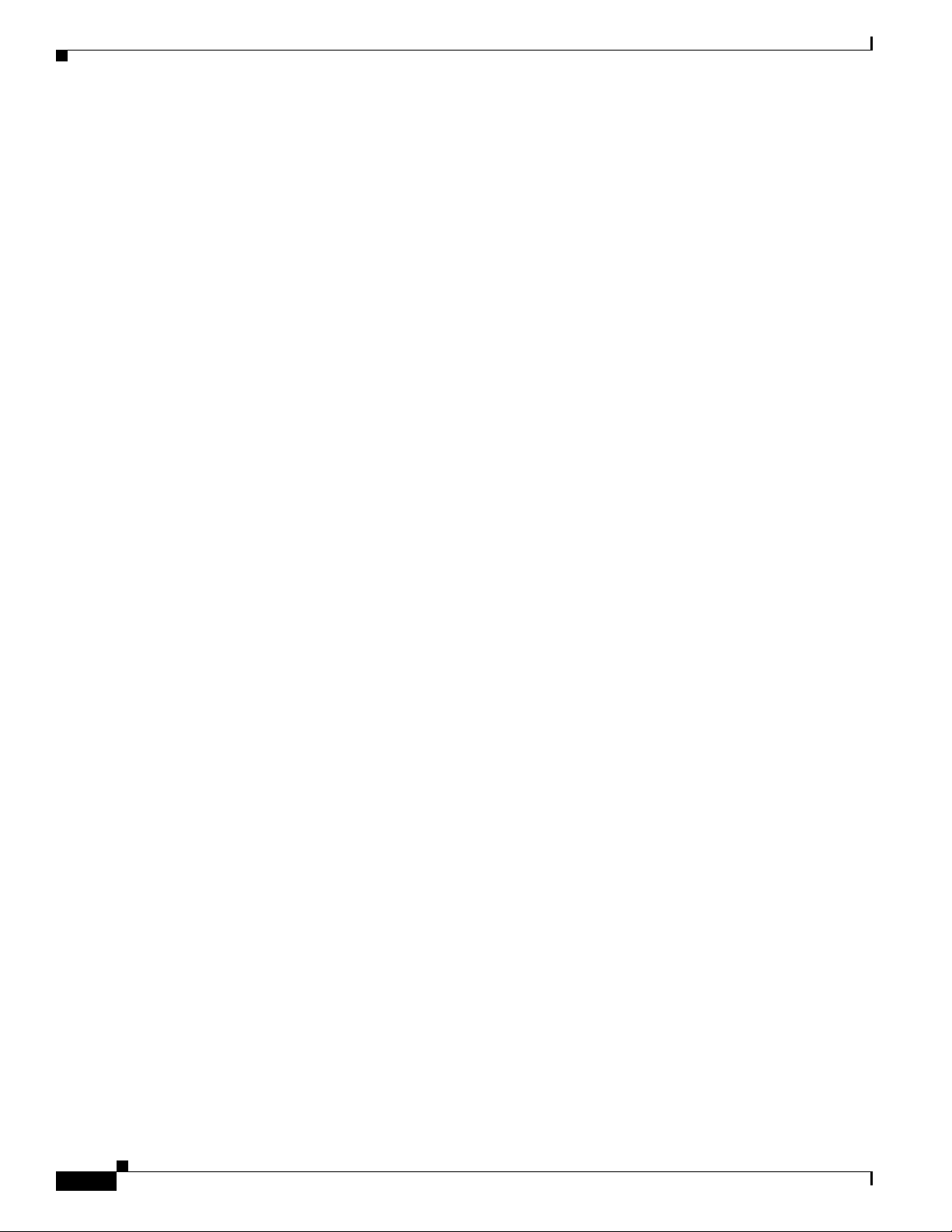
Chapter 3 Setting Up the Cisco Unified IP Phone
Reducing Power Consumption on the Phone
Reducing Power Consumption on the Phone
You can reduce the amount of energy that the Cisco Unified IP Phone 6921, 6941, and 6961 consumes
by scheduling when the phone goes into power save mode. In power save mode, the backlight on the
screen is not lit when the phone is not in use. The phone remains in power save mode for the scheduled
duration or until the user lifts the handset or presses any button. In the Phone Configuration page on
Cisco Unified Communications Administration, configure the following parameters.
• Days Backlight Not Active—Specify the days that the backlight remains inactive.
• Backlight on Time—Schedule the time of day that the backlight automatically activates. on the days
listed in the off schedule.
• Backlight on Duration—Indicates the length of time that the backlight is active once the backlight
is enabled by the programmed schedule
• Backlight Idle Timeout—Defines the period of user inactivity on the phone before the backlight is
turned off.
Footstand
If your phone is placed on a table or desk, the footstand can be connected to the back of the phone for a
higher or lower viewing angle, depending on your preference.
Figure 3-3 il
sets of holes on the Cisco Uni
alignment of the tabs on the footstand with the two different sets of holes on the Cisco Unified IP Phone
961.
6
lustrates the footstand and the alignment of the tabs on the footstand with the two different
fied IP Phone 6921 and 6941. Figure 3-4 illustrates the footstand and the
3-8
Cisco Unified IP Phone 6921, 6941, and 6961 Administration Guide for Cisco Unified Communications Manager 7.1 (SCCP)
OL-19025-01
Page 53

Chapter 3 Setting Up the Cisco Unified IP Phone
Figure 3-3 Cisco Unified IP Phone 6921 and 6941
2
1
Footstand
OL-19025-01
194407
Footstand slots for a higher viewing angle
1
Cisco Unified IP Phone 6921, 6941, and 6961 Administration Guide for Cisco Unified Communications Manager 7.1 (SCCP)
Footstand slots for a lower viewing angle
2
3-9
Page 54

Footstand
Figure 3-4 Cisco Unified IP Phone 6961
Chapter 3 Setting Up the Cisco Unified IP Phone
2
1
CISCO
Footstand slots for a higher viewing angle
1
194406
Footstand slots for a lower viewing angle
2
3-10
Cisco Unified IP Phone 6921, 6941, and 6961 Administration Guide for Cisco Unified Communications Manager 7.1 (SCCP)
OL-19025-01
Page 55

Chapter 3 Setting Up the Cisco Unified IP Phone
Higher Viewing Angle
Footstand
195159
OL-19025-01
Cisco Unified IP Phone 6921, 6941, and 6961 Administration Guide for Cisco Unified Communications Manager 7.1 (SCCP)
3-11
Page 56

Mounting the Phone to the Wall
195160
Lower Viewing Angle
Chapter 3 Setting Up the Cisco Unified IP Phone
Mounting the Phone to the Wall
You can mount the Cisco Unified IP Phone on the wall by using special brackets available in a
Cisco Unified IP Phone wall mount kit. For information on installing the wall mount kit, see
Appendix E, “Installing the Wall Mount Kit for the Cisco Unified IP Phone 6921, 6941, and 6961” or
Appendix F, “Cisco Unified IP Phone Non-Lockable Wall Mount.”
Note Wall mount kits are ordered separately from the phone.
Verifying the Phone Startup Process
After the Cisco Unified IP Phone has power connected to it, the phone begins its startup diagnostic
process by cycling through the following steps.
1. The following LED buttons flash on and off during the various stages of bootup as the phone checks
its hardware. See Tab l e 3-2 for a list of the hardware test and the LED diagno
stic status.
3-12
Cisco Unified IP Phone 6921, 6941, and 6961 Administration Guide for Cisco Unified Communications Manager 7.1 (SCCP)
OL-19025-01
Page 57

Chapter 3 Setting Up the Cisco Unified IP Phone
Ta b l e 3-2 LED Diagnostic Status
Hardware Test MWI Hold Mute Speaker
Power is Ready On On On On
Flash is Accessible — On On On
RAM Test Successful — — On On
Ethernet Test Successful — — — On
2. The screen displays the Cisco Systems, Inc., logo screen.
3. These messages appear as the phone starts up.
–
Configuring IP message
–
Registering
4. The home screen displays:
–
Current date and time
–
Primary directory number
Configuring Startup Network Settings
–
Additional directory numbers and speed dial numbers, if configured (Only on Cisco Unified IP
Phone 6961)
–
Softkeys
If the phone successfully passes through these stages, it
start up properly, see the “Resolving Startup Problems” section on page 9-1.
Configuring Startup Network Settings
If you are not using DHCP in your network, you must configure these network settings on the
Cisco Unified IP Phone after installing the phone on the network:
• IP address
• IP subnet information
• TFTP server IP address
• You also may configure the domain name and the DNS server settings, if necessary.
Collect this information and se
Unified IP Phone.”
e the instructions in Chapter 4, “Configuring Settings on the Cisco
has started up properly. If the phone does not
OL-19025-01
Cisco Unified IP Phone 6921, 6941, and 6961 Administration Guide for Cisco Unified Communications Manager 7.1 (SCCP)
3-13
Page 58

Configuring Startup Network Settings
Chapter 3 Setting Up the Cisco Unified IP Phone
3-14
Cisco Unified IP Phone 6921, 6941, and 6961 Administration Guide for Cisco Unified Communications Manager 7.1 (SCCP)
OL-19025-01
Page 59

CHAP T ER
Configuring Settings on the Cisco Unified IP Phone
The Cisco Unified IP Phone includes many configurable network settings that you may need to modify
before the phone is functional for your users. You can access these settings, and change some of them,
through menus on the phone. Settings that are display-only on the phone are configured in
Cisco Unified Communications Manager Administration.
This chapter includes the following topics:
• Configuration Menus on the Cisco Unified IP Phone, page 4-1
• Network Setup Menu, page 4-4
• IPv4 Setup Menu Options, page 4-6
Configuration Menus on the Cisco Unified IP Phone
4
The Cisco Unified IP Phone includes the following configuration menus:
• Network Configuration—Provides options for viewing and making a variety of network settings.
For more information, see the “Network Setup Menu” section on page 4-4.
• IPv4 Configuration—A sub-menu of the Network Configuration menu, the IPv4 menu items provide
additional network options for viewing and setting. For more information, see the “IPv4 Setup Menu
Options” section on page 4-6.
Before you can change option settings on the Network Conf
editing. See the “Unlocking and Locking Options” section on page 4-3 for instructions.
For information about the keys you can use to edit or change option settings, see the “Editing V
section on page 4-3.
You can control whether a phone user has access to phon
the Cisco Unified Communications Manager Administration Phone Configuration window.
Related Topics
• Displaying a Configuration Menu, page 4-2
• Unlocking and Locking Options, page 4-3
• Editing Values, page 4-3
• Network Setup Menu, page 4-4
• IPv4 Setup Menu Options, page 4-6
iguration menu, you must unlock options for
alues”
e settings by using the Settings Access field in
OL-19025-01
Cisco Unified IP Phone 6921, 6941, and 6961 Administration Guide for Cisco Unified Communications Manager 7.1 (SCCP)
4-1
Page 60

Configuration Menus on the Cisco Unified IP Phone
Displaying a Configuration Menu
To display a configuration menu, perform the following steps.
Note You can control whether a phone has access to the Settings menu or to options on this menu by using the
Settings Access field in the Cisco Unified Communications Manager Administration Phone
iguration window. The Settings Access field accepts these values:
Conf
• Enabled—Allows access to the Settings menu.
• Disabled—Prevents access to the Settings menu.
• Restricted—Allows access to the User Preferences menu and allows volume changes to be saved.
Prevents access to other options on the Settings menu.
If you cannot access an option on the Administrato
Procedure
Chapter 4 Configuring Settings on the Cisco Unified IP Phone
r Settings menu, check the Settings Access field.
Step 1 Press the Applications button.
Step 2 Select Admin Settings.
Note For information about the Status menu, see Chapter 7, “Viewing Model Information, Status, and
Statistics on the Cisco Unified IP Phone.” For information about the Reset Settings menu, see
Chapter 9, “Troubleshooting and Maintenance.”
Step 3 Enter the password and then press the Select button. The Admin Settings password is configured in the
Local Phone Unlock Password parameter in the Common Phone Profile Configuration on
Cisco Unified Communications Manager Administration.
Note Users can access the Admin Settings without entering a password when the Local Phone Unlock
Password parameter is not configured
Step 4 Perform one of these actions to display the desired menu:
• Use the navigation bar to select the desired menu and then press the Select button.
• Use the keypad on the phone to enter the number that corresponds to the menu.
Step 5 To display a submenu repeat Step 4.
Step 6 To exit a menu, press the Exit softkey.
4-2
Related Topics
• Unlocking and Locking Options, page 4-3
• Editing Values, page 4-3
• Network Setup Menu, page 4-4
• IPv4 Setup Menu Options, page 4-6
Cisco Unified IP Phone 6921, 6941, and 6961 Administration Guide for Cisco Unified Communications Manager 7.1 (SCCP)
OL-19025-01
Page 61

Chapter 4 Configuring Settings on the Cisco Unified IP Phone
Unlocking and Locking Options
You can apply a password to the phone so that no changes can be made to the administrative options on
the phone without the password being entered on the Admin Settings phone screen.
Configuration Menus on the Cisco Unified IP Phone
Editing Values
To apply a password to the phone, in Cisco Unified
Communications Manager administration, navigate
to the Common Phone Profile Configuration window (Device > Device Settings > Common Phone
Profile). Enter a password in the Local Phone Unlock Password option. Apply the password to the
common phone profile that the phone uses.
Related Topics
• Displaying a Configuration Menu, page 4-2
• Editing Values, page 4-3
• Network Setup Menu, page 4-4
• IPv4 Setup Menu Options, page 4-6
When you edit the value of an option setting, follow these guidelines:
• Use the keys on the keypad to enter numbers and letters.
• To enter letters by using the keypad, use a corresponding number key. Press the key one or more
times to display a particular letter. For example, press the 2 key once for “a,” twice quickly for “b,”
and three times quickly for “c.” After you pause, the cursor automatically advances to allow you to
enter the next letter.
• To enter a period (for example, in an IP address), press * on the keypad.
• Press the up arrow on the navigation bar to move the cursor to the left most character, and press the
down arrow on the navigation bar to move the cursor to the right most character.
OL-19025-01
• Press if you make a mistake. This softkey deletes the character to the left of the cursor.
• Press the Cancel softkey before pressing the Save softkey to discard any changes that you have
made.
Note The Cisco Unified IP Phone provides several methods you can use to reset or restore option settings, if
necessary. For more information, see the “Resetting or Restoring the Cisco Unified IP Phone” section
on page 9-10.
Related Topics
• Displaying a Configuration Menu, page 4-2
• Unlocking and Locking Options, page 4-3
• Network Setup Menu, page 4-4
• Network Setup Menu, page 4-4
Cisco Unified IP Phone 6921, 6941, and 6961 Administration Guide for Cisco Unified Communications Manager 7.1 (SCCP)
4-3
Page 62

Chapter 4 Configuring Settings on the Cisco Unified IP Phone
Network Setup Menu
Network Setup Menu
The Network Setup menu provides options for viewing and making a variety of network settings.
Table 4-1 describes these options and, where applicable, explains how
For information about how to access the Network Se
tup menu, see the “Displaying a Configuration
Menu” section on page 4-2.
For information about the keys you can use to edit options, see the “Edi
Ta b l e 4-1 Network Setup Menu Options
Option Description To Change
IPv4 Setup In the IPv4 Setup submenu, you can do the following:
• Enable or disable the phone to use the IP address that
is assign by the DHCP server.
• Manually set the IP Address, Subnet Mask, Default
Routers, DNS Server, and Alternate TFTP servers.
For more information on the IPv4 address fields, refer to
Table 4-2.
Host Name Unique host name that the DHCP server assigned to the
hone.
p
Domain Name Name of the Domain Name System (DNS) domain in
which
the phone resides.
Operational VLAN ID Auxiliary Virtual Local Area Network (VLAN)
figured on a Cisco Catalyst switch in which the phone
con
is a member.
If the phone has not received an auxiliary VLAN, this
ption indicates the Administrative VLAN.
o
If neither the auxiliary VLAN nor the Administrative
VLAN are
configured, this option defaults to a VLAN ID
of 4095.
Admin. VLAN ID Auxiliary VLAN in which the phone is a member.
Used only if the phone does not receive an auxiliary
VLAN f
rom the switch; otherwise it is ignored.
to change them.
ting Values” section on page 4-3.
Scroll to IPv4 Setup and press
Select.
Display only—Cannot configure.
1. Set the DHCP Enabled option to
No.
2. Scroll to the Domain Name
option, press the Edit softkey,
and then enter a new domain
name.
3. Press the Apply softkey, then
press Save.
Display only—Cannot configure.
The phone obtains its Operational
LAN ID via Cisco Discovery
V
Protocol (CDP) from the switch to
which the phone is attached. To
assign a VLAN ID manually, use the
Admin VLAN ID option.
1. Scroll to the Admin. VLAN ID
option, press the Edit softkey,
and then enter a new Admin
VLAN setting.
4-4
2. Press the Apply softkey, then
press Save.
Cisco Unified IP Phone 6921, 6941, and 6961 Administration Guide for Cisco Unified Communications Manager 7.1 (SCCP)
OL-19025-01
Page 63

Chapter 4 Configuring Settings on the Cisco Unified IP Phone
Table 4-1 Network Setup Menu Options (continued)
Option Description To Change
PC VLAN Allows the phone to interoperate with 3rd party switches
that do not support a voice VLAN. The Admin VLAN ID
option must be set before you can change this option.
SW Port Configuration Speed and duplex of the network port. Valid values:
• Auto Negotiate
• 100 Half—100-BaseT/half duplex
• 100 Full—100-BaseT/full duplex
• 10 Half—10-BaseT/half duplex
• 10 Full—10-BaseT/full duplex
If the phone is connected to a switch, configure the port
n the switch to the same speed/duplex as the phone, or
o
configure both to auto-negotiate.
If you change the setting of this option, you must change
e PC Port Configuration option to the same setting.
th
PC Port Configuration Speed and duplex of the access port. Valid values:
• Auto Negotiate
• 100 Half—100-BaseT/half duplex
• 100 Full—100-BaseT/full duplex
• 10 Half—10-BaseT/half duplex
• 10 Full—10-BaseT/full duplex
If the phone is connected to a switch, configure the port
n the switch to the same speed/duplex as the phone, or
o
configure both to auto-negotiate.
If you change the setting of this option, you must change
he SW Port Configuration option to the same setting.
t
1. Make sure the Admin VLAN ID
option is set.
2. Scroll to the PC VLAN option,
press the Edit softkey, and then
enter a new PC VLAN setting.
3. Press the Apply softkey, then
press Save.
1. Unlock network configuration
options.
2. Scroll to the SW Port
Configuration option and then
press the Edit softkey.
3. Scroll to the setting that you
want and then press the Select
button.
1. Unlock network configuration
options.
2. Scroll to the PC Port
Configuration option and then
press the Edit softkey.
3. Scroll to the setting that you
want and then press the Select
button.
Network Setup Menu
OL-19025-01
Cisco Unified IP Phone 6921, 6941, and 6961 Administration Guide for Cisco Unified Communications Manager 7.1 (SCCP)
4-5
Page 64

Chapter 4 Configuring Settings on the Cisco Unified IP Phone
IPv4 Setup Menu Options
IPv4 Setup Menu Options
The IPv4 Setup menu is a submenu of the Network Setup menu. To reach the IPv4 Setup menu, select
the IPv4 option on the Network Setup menu.
Table 4-2 describes th
For information about the keys you can use to edit options, see the “Edi
Ta b l e 4-2 IPv4 Setup Menu Options
Option Description To Change
DHCP Indicates whether the phone has DHCP enabled or
sabled.
di
When DHCP is enabled, the DHC
phone an IPaddress. When DHCP is disabled, the
administrator must manually assign an IP address to the
phone.
IP Address Internet Protocol (IP) address of the phone.
If you assign an IP address with this option, you must also
a subnet mask and default router. See the Subnet
assign
Mask and Default Router options in this table.
e IPv4 Setup menu options.
P server assigns the
ting Values” section on page 4-3.
Scroll to the DHCP option, press the
softkey, then press either the No
Edit
softkey to disable DHCP, or press the
Yes softkey to enable DHCP.
1. Set the DHCP option to No.
2. Scroll to the IP Address option,
press the Edit softkey, and then
enter a new IP Address.
Subnet Mask Subnet mask used by the phone.
Default Router 1 Default router used by the phone (Default Router 1).
DNS Server 1 Primary Domain Name System (DNS) server (DNS Server
) and optional backup DNS servers (DNS Server 2–5)
1
used by the phone.
3. Press the Apply softkey, then
press Save.
1. Set the DHCP Enabled option to
No.
2. Scroll to the Subnet Mask
option, press the Edit softkey,
and then enter a new subnet
mask.
3. Press the Apply softkey, then
press Save.
1. Set the DHCP Enabled option to
No.
2. Scroll to the appropriate Default
Router option, press the Edit
softkey, and then enter a new
router IP address.
3. Press the Apply softkey, then
press Save.
1. Set the DHCP Enabled option to
No.
2. Scroll to the appropriate DNS
Server option, press the Edit
softkey, and then enter a new
DNS server IP address.
3. Press the Apply softkey, then
press Save.
4-6
Cisco Unified IP Phone 6921, 6941, and 6961 Administration Guide for Cisco Unified Communications Manager 7.1 (SCCP)
OL-19025-01
Page 65

Chapter 4 Configuring Settings on the Cisco Unified IP Phone
Table 4-2 IPv4 Setup Menu Options (continued)
Option Description To Change
Alternate TFTP Indicates whether the phone is using an alternative TFTP
server
.
TFTP Server 1 Primary Trivial File Transfer Protocol (TFTP) ser
ver used
by the phone. If you are not using DHCP in your network
and you want to change this server, you must use the TFTP
Server 1 option.
If you set the Alternate TFTP option to yes, you must enter
a non-zero va
lue for the TFTP Server 1 option.
TFTP Server 2 Optional backup TFTP server that the phone uses if the
rimary TFTP server is unavailable.
p
Scroll to the Alternate TFTP option
and press the Yes softkey if the phone
should use an alternative TFTP
server; press the No softkey if the
phone should not use an alternative
TFTP server.
1. If DHCP is enabled, set the
Alternate TFTP option to Yes.
2. Scroll to the TFTP Server 1
option, press the Edit softkey,
and then enter a new TFTP
server IP address.
3. Press the Apply softkey, then
press Save.
1. Enter an IP address for the TFTP
Server 1 option.
2. Scroll to the TFTP Server 2
option, press the Edit softkey,
and then enter a new backup
TFTP server IP address.
IPv4 Setup Menu Options
DHCP Address
leased
Re
3. Press the Apply softkey, then
press Save.
Releases the IP address assigned by DHCP. Scroll to the DHCP Address
Released option and press the Edit
softkey, then press the Yes softkey to
release the DHCP Address.
Related Topics
• Displaying a Configuration Menu, page 4-2
• Unlocking and Locking Options, page 4-3
• Editing Values, page 4-3
OL-19025-01
Cisco Unified IP Phone 6921, 6941, and 6961 Administration Guide for Cisco Unified Communications Manager 7.1 (SCCP)
4-7
Page 66

IPv4 Setup Menu Options
Chapter 4 Configuring Settings on the Cisco Unified IP Phone
4-8
Cisco Unified IP Phone 6921, 6941, and 6961 Administration Guide for Cisco Unified Communications Manager 7.1 (SCCP)
OL-19025-01
Page 67

CHAP T ER
5
Configuring Features, Templates, Services, and Users
After you install Cisco Unified IP Phones in your network, configure their network settings, and add
them to Cisco Unified Communications Manager, you must use the Cisco Unified Communications
ager Administration application to configure telephony features, optionally modify phone
Man
templates, set up services, and assign users.
This chapter provides an overview of these configuration and setup procedures. Cisco Unified
Commu
To list supported features for all phones or for a parti
Communications Manager, you can generate a Unified CM Phone Feature List report on Cisco Unified
Reporting.
For suggestions about how to provide users with information about features, and what information to
p
For information about setting up phones in non-English environments, see A
International Users.”
nications Manager documentation provides detailed instructions for these procedures.
cular phone model on your Cisco Unified
rovide, see Appendix A, “Providing Information to Users Via a Website.”
ppendix B, “Supporting
This chapter includes following topics:
• Telephony Features Available for the Cisco Unified IP Phone, page 5-1
• Join and Direct Transfer Policy, page 5-13
• Modifying Phone Button Templates, page 5-14
• Configuring Softkey Templates, page 5-16
• Setting Up Services, page 5-18
• Adding Users to Cisco Unified Communications Manager, page 5-19
• Managing the User Options Web Pages, page 5-19
Telephony Features Available for the Cisco Unified IP Phone
After you add Cisco Unified IP Phones to Cisco Unified Communications Manager, you can add
functionality to the phones. Table 5-1 includes a list of supported telephony features, many of which you
can configure using Cisco Unified Communications Manager Administration. The Reference column
lists Cisc
procedures and re
o Unified Communications Manager and other documentation that contains configuration
lated information.
OL-19025-01
Cisco Unified IP Phone 6921, 6941, and 6961 Administration Guide for Cisco Unified Communications Manager 7.1 (SCCP)
5-1
Page 68

Chapter 5 Configuring Features, Templates, Services, and Users
Telephony Features Available for the Cisco Unified IP Phone
For information about using most of these features on the phone, refer to Cisco Unified IP Phone 6921,
6941, and 6961 User Guide for Cisco Unified Communications Manager 7.1.
Note Cisco Unified Communications Manager Administration also provides several service parameters that
you can use to configure various telephony functions. For more information on accessing and
configuring service parameters, refer to Cisco Unified Communications Manager Administration Gu ide.
For more information on the functions of a service, sel
help button in the Service Parameter Configuration window.
Ta b l e 5-1 Telephony Features for the Cisco Unified IP Phone
Feature Description Configuration Reference
Abbreviated dialing Allows users to speed dial a phone number by
ering an assigned index code (1-99) on the
ent
phone keypad.
Note You can use Abbreviated Dialing while
on-hook or off-hook.
Users assign index codes from the User Options
eb pages.
w
Audible Message
aiting Indicator
W
(AMWI)
A stutter tone from the handset, headset, or
speakerphone indicates that a user has one or more
new voice messages on a line.
Note The stutter tone is line-specific. You hear it
only when using the line with the waiting
messages.
Auto Answer Connects incoming calls automatically after a ring
wo.
or t
Auto Answer works with e
ither the speakerphone
or the headset.
ect the name of the parameter or the question mark
For more information, refer to the following:
• Cisco Unified Communications Manager
Administration Guide, “Cisco Unified IP
Phone Configuration” chapter.
• Cisco Unified Communications Manager
System Guide, “Cisco Unified IP Phone”
chapter.
For more information, go to the “Cis
Unified IP Phone” chapter in the Ci
Communications Manager System Guide.
For more information, go to the “Directory
Number Configuration” chapter in the Cisco
Unified Communications Manager
nistration Guide.
Admi
co
sco Unified
Auto-pickup Allows a user to use one-touch pickup
f
unctionality for call pickup features.
Block external to
externa
l transfer
Busy Lamp Field
(BLF)
Prevents users from transferring an external call to
another external number.
Allows a user to monitor the call state of a
directory number associate
d with a speed-dial
button on the phone.
Busy Lamp Field
(BLF) Pickup
Provides enhancements to BLF speed dial. Allows
you to configure a Dire
ctory Number (DN) that a
user can monitor for incoming calls. When the DN
receives an incoming call, the system alerts the
monitoring user, who can then pick up the call.
Cisco Unified IP Phone 6921, 6941, and 6961 Administration Guide for Cisco Unified Communications Manager 7.1 (SCCP)
5-2
For more information, go to the “Call Pickup”
chapter in the Cisco U
nified Communications
Manager Features and Services Guide.
For more information, go to the “External Call
Transfer Restrictions” chapter in the Cisco
Unified Communications Manager Features
Services Guide.
and
For more information, go to the “Presence”
chapter in the Cisco U
nified Communications
Manager Features and Services Guide.
For more information, go to the “Call Picku
chapter in the Cisco U
nified Communications
p”
Manager Features and Services Guide.
OL-19025-01
Page 69

Chapter 5 Configuring Features, Templates, Services, and Users
Telephony Features Available for the Cisco Unified IP Phone
Table 5-1 Telephony Features for the Cisco Unified IP Phone (continued)
Feature Description Configuration Reference
Call Back Provides users with an audio and visual alert on the
phone when a busy or unavailable party becomes
available.
Call display
ctions
restri
Determines the information that will display for
calling or connected lines, depending on the parties
who are involved in the call.
Call Forward Allows users to redirect incoming calls
to another
number. Call forward options include Call Forward
All, Call Forward Busy, Call Forward No Answer,
and Call Forward No Coverage.
For more information, refer to:
• Cisco Unified Communications Manager
System Guide, “Cisco Unified IP Phone”
chapter.
• Cisco Unified Communications Manager
Features and Services Guide, “Cisco Call
Back” c
hapter.
For more information, refer to:
• Cisco Unified Communications Manager
Administration Guide, “Cisco Unified IP
Phone Configuration” chapter.
• Cisco Unified Communications Manager
System Guide, “Understanding Route
Plans” chapter.
• Cisco Unified Communications Manager
Features and Services Guide, “Call
Display Restrictions” chapter.
For more information, refer to:
• Cisco Unified Communications Manager
Administration Guide, “Directory
Number Configuration” chapter.
Call forward all loop
breakout
Call forward all loop
prev
ention
Detects and prevents Call Forward All loops.
When a
Call Forward All loop is detected, the Call
Forward All configuration is ignored and the call
rings through.
Prevents a user from configuring a Call Forward
All destination directly on the phone that creates a
Call Forward All loop or that creates a Call
Forward All chain with more hops than the existing
Forward Maximum Hop Count service parameter
allows.
• Cisco Unified Communications Manager
System Guide, “Cisco Unified IP Phone”
chapter.
• “Specifying Options that Appear on the
User Options Web Pages” section on
page 5-21
For more information, go to the “Cis
Unified IP Phone” chapter in the Ci
co
sco Unified
Communications Manager System Guide.
For more information, go to the “Cis
Unified IP Phone” chapter in the Ci
co
sco Unified
Communications Manager System Guide.
OL-19025-01
Cisco Unified IP Phone 6921, 6941, and 6961 Administration Guide for Cisco Unified Communications Manager 7.1 (SCCP)
5-3
Page 70

Chapter 5 Configuring Features, Templates, Services, and Users
Telephony Features Available for the Cisco Unified IP Phone
Table 5-1 Telephony Features for the Cisco Unified IP Phone (continued)
Feature Description Configuration Reference
Call forward
configurable display
Call forward
nation override
desti
Call park Allows users to park (temporaril
Call pickup Allows users to redirect a call that is ringing on
Call waiting Indicates (and allows users to answer) an incoming
Caller ID Caller identification such as a phone number,
Allows you to specify information that appears on
a phone when a call is forwarded. This information
can include the caller name, caller number,
redirected number, and original dialed number.
Allows you to override Call Forward All (CFA) in
cases where the CFA target places a call to the CFA
initiator. This feature allows the CFA target to
reach the CFA initiator for important calls. The
override works whether the CFA target phone
number is internal or external.
y store) a call and
then retrieve the call by using another phone in the
Cisco Unified Communications Manager system.
ther phone within their pickup group to their
ano
phone.
You can configure an audio and/or visual alert for
he primary line on the phone. This alert notifies
t
the users that a call is ringing in their pickup group.
call that rings while on another ca
ll. Incoming call
information appears on the phone display.
ame, or other descriptive text appear on the phone
n
display.
For more information, refer to the following:
• Cisco Unified Communications Manager
Administration Guide, “Directory
Number Configuration” chapter.
• Cisco Unified Communications Manager
System Guide, “Cisco Unified IP Phone”
chapter.
For more information, go to the
“Understanding Directory Numbers” chapter
in the Ci
sco Unified Communications
Manager System Guide.
For more information, go to the “Call Park and
Directed Call Park” chapter in the Cisco
Unified Communications Manager Features
Services Guide.
and
For more information, go to the “Call Picku
chapter in the Cisco U
Manager Features and Services Guide.
For more information, refer to:
• Cisco Unified Communications Manager
System Guide, “Understanding Directory
Numbers” chapter.
• “Configuring the Phone to Support Call
Waiting” section on page 5-22
For more information, refer to:
• Cisco Unified Communications Manager
Administration Guide, “Cisco Unified IP
Phone Configuration” chapter.
• Cisco Unified Communications Manager
System Guide, “Understanding Route
Plans” chapter.
• Cisco Unified Communications Manager
Features and Services Guide, “Call
Display Restrictions” chapter.
p”
nified Communications
5-4
• Cisco Unified Communications Manager
Administration Guide, “Directory
Number Configuration” chapter.
Cisco Unified IP Phone 6921, 6941, and 6961 Administration Guide for Cisco Unified Communications Manager 7.1 (SCCP)
OL-19025-01
Page 71

Chapter 5 Configuring Features, Templates, Services, and Users
Telephony Features Available for the Cisco Unified IP Phone
Table 5-1 Telephony Features for the Cisco Unified IP Phone (continued)
Feature Description Configuration Reference
Caller ID Blocking Allows a user to block their phone number or
e-mail address from phones that have caller
identification enabled.
Calling Party
rmalization
No
Globalizes or localizes the incoming calling party
number so that the appropriate calling number
presentation displays on the phone. Supports the
international escape character +.
Cisco Extension
bility
Mo
Allows users to temporarily access their Cisco
Unified IP Phone configuration such as line
appearances, services, and speed dials from shared
Cisco Unified IP Phone by logging into the Cisco
Extension Mobility service on that phone when
they log into the Cisco Extension Mobility service
on that phone.
Cisco Extension Mobility can be useful if users
ork from a variety of locations within your
w
company or if they share a workspace with
coworkers.
Cisco Web Dialer Allows users to make calls from web and desktop
applications.
Client matter codes
(CMC)
Conference
Enables a user to specify that a call relates to a
ecific client matter.
sp
• Allows a user to talk simultaneously with
multiple parties by calling each participant
individually. Conference features include
Conference and Meet-Me.
• Allows a non-initiator in a standard (ad hoc)
conference to add or remove participants; also
allows any conference participant to join
together two standard conferences on the same
line.
For more information, refer to:
• Cisco Unified Communications Manager
System Guide, “Understanding Route
Plans” chapter.
• Cisco Unified Communications Manager
Administration Guide, “Directory
Number Configuration” chapter.
For more information, go to the “Call
Normalization” chapter in the Cisco Unif
Communications Features and Services
de.
Gui
For more information, go to the “Cisco
Extension Mobility” chapter in the Ci
Unified Communications Manager Features
Services Guide.
and
For more information go to the “Cisco W
Dialer” chapter in the C
Communications Manager Features and
ces Guide.
Servi
For more information, go to the “Client Matter
Codes and Forced Authorization Codes”
chapter in the Cisco Unif
Manager Features and Services Guide.
The service parameter, Advance Adhoc
nference, (disabled by default in Cisco
Co
Unified Communications Manager
Administration) allows you to enable these
features.
For information on conferences, go to the
“Conference Bridges” chapter in the
Cisco Unified Communications Manager
System Gu
ide.
For more information, go to the “Cis
Unified IP Phone” chapter in the Ci
Communications Manager System Guide.
ing Party
ied
sco
eb
isco Unified
ied Communications
co
sco Unified
OL-19025-01
Note Be sure to inform your users whether
these features are activated.
Cisco Unified IP Phone 6921, 6941, and 6961 Administration Guide for Cisco Unified Communications Manager 7.1 (SCCP)
5-5
Page 72

Chapter 5 Configuring Features, Templates, Services, and Users
Telephony Features Available for the Cisco Unified IP Phone
Table 5-1 Telephony Features for the Cisco Unified IP Phone (continued)
Feature Description Configuration Reference
CTI Applications A computer telephony integration (CTI) route
point can designate a virtual device to receive
multiple, simultaneous calls for
application-controlled redirection.
Direct transfer Allows users to connect two c
alls to each other
(without remaining on the line).
Directed Call Park Allows a user to transfer an active call to an
available direc
ted call park number that the user
dials or speed dials.
A Call Park BLF button indicates whether a
directed call park number is occupied and provides
ed-dial access to the directed call park number.
spe
Note If you implement Directed Call Park, avoid
configuring the Park softkey. This prevents
users from confusing the two Call Park
features.
Directed Call Pickup Allows a user to answer a cal
l that is ringing on a
particular directory number.
Distinctive ring Users can customize how their phone indicates an
ncoming call and a new voice mail message.
i
Divert Allows a user to transfer a ri
nging, connected, or
held call directly to a voice-messaging system.
When a call is diverted, the line becomes available
to make or receive new calls.
For more information, go to the “CTI R
Point Configuration” chapter in the Ci
Unified Communications Manager
nistration Guide.
Admi
For more information, go to the “Cisco
Unified IP Phone” chapter in the Ci
Communications Manager System Guide.
For more information, go
Directed Call Park” chapter in the Cisco
Unified Communications Manager Features
Services Guide.
and
For more information, go to the “Call Pickup”
chapter in the Cisco U
Manager Features and Services Guide.
For more information, go to the “Custom
Phone Rings” chapter in the Cisco U
Communications Manager Features and
ces Guide.
Servi
For more information, go to the “Imme
Divert” chapter in the Cisco
Unified Communications Manager Features
Services Guide.
and
oute
sco
sco Unified
to the “Call Park and
nified Communications
nified
diate
5-6
Cisco Unified IP Phone 6921, 6941, and 6961 Administration Guide for Cisco Unified Communications Manager 7.1 (SCCP)
OL-19025-01
Page 73

Chapter 5 Configuring Features, Templates, Services, and Users
Telephony Features Available for the Cisco Unified IP Phone
Table 5-1 Telephony Features for the Cisco Unified IP Phone (continued)
Feature Description Configuration Reference
Do Not Disturb (DND) When DND is turned on, either no audible rings
occur during the ringing-in state of a call, or no
audible or visual notifications of any type occur.
You can configure the phone to have a softkey
emplate with a DND softkey or a phone-button
t
template with DND as one of the selected features.
The following DND-related parameters are
configurable
Manager Ad
• Do Not Disturb—This check box allows you
in Cisco Unified Communications
ministration:
to enable DND on a per-phone basis. Use
Cisco Unified Communications Manager
Administration > Device > Phone > Phone
Configuration.
• DND Incoming Call Alert—Choose the type
of alert to play, if any, on a phone for incoming
calls when DND is active. This parameter is
located on both the Common Phone Profile
page and the Phone configuration page (Phone
Configuration window value takes
precedence).
• BLF Status Depicts DND—Enables DND
status to override busy/idle state.
Fast Dial Service Allows a user to enter a Fast Dial code to place a
call. Fa
st Dial codes can be assigned to phone
numbers or Personal Address Book entries. (See
“Services” in this table.)
Forced authorization
codes (F
AC)
Group call pickup Allows a user to answer a call that is ri
Controls the types of calls that certain users can
place.
nging on a
directory number in another group.
Hold Reversion Limits the amount of time that a call can be on hold
efore reverting back to the phone that put the call
b
on hold and alerting the user.
Reverting calls are distinguished from incoming
ls by a single ring (or beep, depending on the
cal
new call indicator setting for the line). This
notification repeats at intervals if not resumed.
A call that triggers Hold Reversion also displays an
animated icon in the ca
You can configure call focus p
ll bubble.
riority to favor
incoming or reverting calls.
For more information, go to the “Do
Disturb” chapter in the Cisco
Communications Manager Features and
vices Guide.
Ser
For more information, see Mo
Button Template for Personal Address Book or
Speed Dials, page 5-15.
For more information, go to the “Client Matter
Codes and Forced Authorization Codes”
chapter in the Cisco Unif
Manager Features and Services Guide.
For more information, go to the “Call Pickup”
chapter in the Cisco U
Manager Features and Services Guide.
For more information about configuring this
ure, go to the “Hold Reversion” chapter in
feat
the Cisco Un
ified Communications Manager
Features and Services Guide.
Not
Unified
difying a Phone
ied Communications
nified Communications
OL-19025-01
Cisco Unified IP Phone 6921, 6941, and 6961 Administration Guide for Cisco Unified Communications Manager 7.1 (SCCP)
5-7
Page 74

Chapter 5 Configuring Features, Templates, Services, and Users
Telephony Features Available for the Cisco Unified IP Phone
Table 5-1 Telephony Features for the Cisco Unified IP Phone (continued)
Feature Description Configuration Reference
Hold Status Enables phones with a shared line to distinguish
between the local and remote lines that placed a
call on hold.
Hold/Resume Allows the user to move a connected call from an
active s
tate to a held state.
Hunt Group Provides load sharing for calls to a main directory
umber. A hunt group contains a series of directory
n
numbers that can answer the incoming calls. When
the first directory number in the hunt group is busy,
the system hunts in a predetermined sequence for
the next available directory number in the group
and directs the call to that phone.
Intercom Allows users to place and receive intercom calls
sing programmable phone buttons. You can
u
configure intercom line buttons to:
No configuration is required.
• Requires no configuration, unless you
want to use music on hold. See
“Music-on-Hold” in this table for
information.
• See “Hold Reversion” in this table.
For more information, refer to:
• Cisco Communications Manager
Administration Guide, “Hunt Group
Configuration” chapter.
• Cisco Unified Communications Manager
System Guide, “Understanding Route
Plans” chapter.
For more information, go to the “Intercom”
chapter in the Cisco U
Manager Feature and Services Guide.
nified Communications
• Directly dial a specific intercom extension.
• Initiate an intercom call and then prompt the
user to enter a valid intercom number.
Note If your user logs into the same phone on a
daily basis using their Cisco Extension
Mobility profile, assign the phone button
template that contains intercom
information to their profile, and assign the
phone as the default intercom device for
the intercom line.
Join Across Lines Allows users to combine calls that are on multiple
phone line
s to create a conference call.
Some JTAPI/TAPI applications are not
compatible with the Join and Direct Transfer
feature implementation on the Cisco Unified
IP Phone 6921, 6941, and 6961 and you may
need to configure the Join and Direct Transfer
Policy to disable join and direct transfer on the
same line or possibly across lines. For more
information, see the “Join and Direct Transfer
Policy” section on page 5-13.
For more information, go to the “Cis
Unified IP Phone” chapter in the Ci
co
sco Unified
Communications Manager System Guide.
5-8
Cisco Unified IP Phone 6921, 6941, and 6961 Administration Guide for Cisco Unified Communications Manager 7.1 (SCCP)
OL-19025-01
Page 75

Chapter 5 Configuring Features, Templates, Services, and Users
Telephony Features Available for the Cisco Unified IP Phone
Table 5-1 Telephony Features for the Cisco Unified IP Phone (continued)
Feature Description Configuration Reference
Join Allows users to combine two calls that are on one
line to create a conference call and remain on the
call.
Log out of hunt groups Allows users to log out of a hunt group and
emporarily block calls from ringing their phone
t
when they are not available to take calls. Logging
out of hunt groups does not prevent non-hunt group
calls from ringing their phone.
Malicious caller
entification (MCID)
id
Allows users to notify the system administrator
about suspicious calls that are received.
Some JTAPI/TAPI applications are not
compatible with the Join and Direct Transfer
feature implementation on the Cisco Unified
IP Phone 6921, 6941, and 6961 and you may
need to configure the Join and Direct Transfer
Policy to disable join and direct transfer on the
same line or possibly across lines. For more
information, see the “Join and Direct Transfer
Policy” section on page 5-13.
For more information:
• Refer to Cisco Unified Communications
Manager System Guide, ““Cisco Unified
IP Phone”
• Cisco Unified IP Phone 6921,6941, and
6961 User Guide, “Basic Call Handling”
chapter, “Making Conference Calls”
section
For more information
• See the “Configuring Softkey Templates”
section on page 5-16.
• Cisco Unified Communications Manager
System Guide, “Understanding Route
Plans” chapter.
For more information refer to:
• Cisco Unified Communications Manager
System Guide, ““Cisco Unified IP Phone”
Meet-Me conference Allows a user to host a Meet-Me conference in
ich other participants call a predetermined
wh
number at a scheduled time.
Message Waiting Defines directory numbers for message-waiting on
message-waiting off indicator. A directly
and
connected voice-messaging system uses the
specified directory number to set or to clear a
message-waiting indication for a particular Cisco
Unified IP Phone.
Cisco Unified IP Phone 6921, 6941, and 6961 Administration Guide for Cisco Unified Communications Manager 7.1 (SCCP)
OL-19025-01
• Cisco Unified Communications Manager
Features and Services Guide, “Malicious
Call Identification” chapter.
For more information go to the “Meet-Me
Number/Pattern Configuration” chapter in the
Cisco Unified Communications Manager
nistration Guide.
Admi
For more information, refer to:
• Cisco Unified Communications Manager
Administration Guide, “Message Waiting
Configuration” chapter.
• Cisco Unified Communications Manager
System Guide, “Voice Mail Connectivity
to Cisco Unified Communications
Manager” chapte
r.
5-9
Page 76

Chapter 5 Configuring Features, Templates, Services, and Users
Telephony Features Available for the Cisco Unified IP Phone
Table 5-1 Telephony Features for the Cisco Unified IP Phone (continued)
Feature Description Configuration Reference
Message waiting
Indicator
Mobile Connect Enables users to manage business calls using a
Mobile Voice Access Extends Mobile Connect capabi
Music on hold Plays music while callers are on
Mute Mutes the microphone from the handset or headset. Requires no configuration.
Onhook Dialing Allows a user to dial a number without going off
Other group pickup Allows a user to answer a call ringing on a phone
Privacy Prevents users who share a line from adding
Private Line
tomated Ringdown
Au
(PLAR)
A light on the handset that indicates that a user has
one or more new voice messages.
ngle phone number and pick up in-progress calls
si
on the desk phone and a remote device such as a
mobile phone. Users can restrict the group of
callers according to phone number and time of day.
lities by allowing
users to access an interactive voice response (IVR)
system to originate a call from a remote device
such as a cellular phone.
hold. For more information go to the “Music On
hook. The user ca
n then either pick up the handset
or press the Dial softkey.
in another group tha
t is associated with the user's
group.
hemselves to a call and from viewing information
t
on their phone display about the call of the other
user.
The Cisco Unified Communications Manager
administrator can configure a phone number that
the Cisco Unified IP Phone dials as soon as the
ndset goes off hook. This can be useful for
ha
phones that are designated for calling emergency
or “hotline” numbers.
For more information refer to:
• Cisco Unified Communications Manager
Administration Guide, “Message Waiting
Configuration” chapter.
• Cisco Unified Communications Manager
System Guide, “Voice Mail Connectivity
to Cisco Unified Communications
Manager” chapte
r.
For more information, go to the “Cisco U
Mobility” ch
apter in the Cisco Unified
Communications Manager Features and
Services Guide.
For more information, go to the “Cisco U
Mobility” ch
apter in the Cisco Unified
Communications Manager Features and
Services Guide.
Hold” chapter in the Cisco U
Communications Manager Features and
ces Guide.
Servi
For more information, refer to the Cisco
Unified IP Phone 6921, 6941, and 6961 User
Guide, “Basic Call Handling” chapter.
For more information, go to the “Call Pickup”
chapter in the Cisco U
nified Communications
Manager Features and Services Guide.
For more information refer to:
• Cisco Unified Communications Manager
Administration Guide, “Cisco Unified IP
Phone Configuration” chapter.
• Cisco Unified Communications Manager
System Guide, “Cisco Unified IP Phone”
chapter.
• Cisco Unified Communications Manager
Features and Services Guide “Barge and
Privacy” chapter.
For more information, go to the “Directory
Number Configuration” chapter in the Cisco
Unified Communications Manager
nistration Guide.
Admi
nified
nified
nified
5-10
Cisco Unified IP Phone 6921, 6941, and 6961 Administration Guide for Cisco Unified Communications Manager 7.1 (SCCP)
OL-19025-01
Page 77

Chapter 5 Configuring Features, Templates, Services, and Users
Telephony Features Available for the Cisco Unified IP Phone
Table 5-1 Telephony Features for the Cisco Unified IP Phone (continued)
Feature Description Configuration Reference
Programmable Feature
Buttons
Quality Reporting Tool
T)
(QR
Redial Allows users to call the most re
Ring Tone Setting Identifies ring type used for a line when a
Services URL button Allows users to access services from a
Services Allows you to use the Cisco Unified IP Phone
Shared line Allows a user to have multiple phones that share
The administrator can assign features, such as New
Call, Call Back, and Forward All, etc. to line
buttons.
Allows users to submit information about problem
phone calls by pressing a button. QRT can be
configured for either of two user modes, depending
upon the amount of user interaction desired with
QRT.
cently dialed phone
number by pressing a button or the Redial softkey.
phone
has another active call.
rogrammable button rather than by using the
p
Services menu on a phone.
ices Configuration menu in Cisco
Serv
Unified Communications Manager Administration
o define and maintain the list of phone services to
t
which users can subscribe.
the same
phone number or allows a user to share a
phone number with a coworker.
For more information, refer to:
• Cisco Unified Communications Manager
System Guide, “Cisco Unified IP Phone”
chapter.
• Cisco Unified Communications Manager
Administration Guide, “Phone Button
Template Configuration” chapter
For more information refer to:
• Cisco Unified Communications Manager
System Guide, “Cisco Unified IP Phone”
chapter.
• Cisco Unified Communications Manager
Features and Services Guide, “Quality
Report Tool”
chapter.
Requires no configuration.
For more information refer to:
• Cisco Unified Communications Manager
Administration Guide, “Directory
Number Configuration” chapter.
• “Creating Custom Phone Rings” section
on page 6-2.
For more information refer to:
• Cisco Unified Communications Manager
Administration Guide, “Cisco Unified IP
Phone Configuration” chapter.
• Cisco Unified Communications Manager
System Guide, “Cisco Unified IP Phone
Services” chapter.
For more information refer to:
• Cisco Unified Communications Manager
Administration Guide, “Cisco Unified IP
Phone Configuration” chapter.
• Cisco Unified Communications Manager
System Guide, “Cisco Unified IP Phone
Services” chapter.
For more information, go to the
“Understanding Directory Numbers” chapter
in the Ci
sco Unified Communications
Manager System Guide.
OL-19025-01
Cisco Unified IP Phone 6921, 6941, and 6961 Administration Guide for Cisco Unified Communications Manager 7.1 (SCCP)
5-11
Page 78

Chapter 5 Configuring Features, Templates, Services, and Users
Telephony Features Available for the Cisco Unified IP Phone
Table 5-1 Telephony Features for the Cisco Unified IP Phone (continued)
Feature Description Configuration Reference
Speed-dialing Dials a specified number that has been previously
stored.
Time-of-Day Routing Restricts access to specified telephony features by
ime period.
t
Transfer Allows users to redirect connec
ted calls from their
phones to another number.
Transfer - Direct
ransfer
T
Transfer—The first invocation of Transfer will
always initiate a new call by using the same
directory number, after putting the active call on
hold.
Direct Transfer—This transfer j
oins two
established calls (call is in hold or in connected
state) into one call and drops the feature initiator
from the call. Direct Transfer does not initiate a
consultation call and does not put the active call on
hold.
Voice messaging
system
Enables callers to leave messages if calls are
unanswered.
For more information refer to:
• Cisco Unified Communications Manager
Administration Guide, “Cisco Unified IP
Phone Configuration” chapter.
• Cisco Unified Communications Manager
System Guide, “Cisco Unified IP Phone”
chapter.
For more information refer to:
• Cisco Unified Communications Manager
Administration Guide, “Time Period
Configuration” chapter.
• Cisco Unified Communications Manager
System Guide, “Time-of-Day Routing”
chapter.
Some JTAPI/TAPI applications are not
compatible with the Join and Direct Transfer
feature implementation on the Cisco Unified
IP Phone 6921, 6941, and 6961 and you may
need to configure the Join and Direct Transfer
Policy to disable join and direct transfer on the
same line or possibly across lines. For more
information, see the “Join and Direct Transfer
Policy” section on page 5-13.
Some JTAPI/TAPI applications are not
mpatible with the Join and Direct Transfer
co
feature implementation on the Cisco Unified
IP Phone 6921, 6941, and 6961 and you may
need to configure the Join and Direct Transfer
Policy to disable join and direct transfer on the
same line or possibly across lines. For more
information, see the “Join and Direct Transfer
Policy” section on page 5-13.
For more information, go to the
“Understanding Directory Numbers” chapter
in the Ci
sco Unified Communications
Manager System Guide.
For more information refer to:
• Cisco Unified Communications Manager
Administration Guide, “Cisco Voice-Mail
Port Configuration” chapter.
• Cisco Unified Communications Manager
System Guide, “Voice Mail Connectivity
to Cisco Unified Communications
Manager” chapte
r.
5-12
Cisco Unified IP Phone 6921, 6941, and 6961 Administration Guide for Cisco Unified Communications Manager 7.1 (SCCP)
OL-19025-01
Page 79

Chapter 5 Configuring Features, Templates, Services, and Users
Join and Direct Transfer Policy
Some JTAPI/TAPI applications are not compatible with the Join and Direct Transfer feature
implementation on the Cisco Unified IP Phone 6921, 6941, and 6961. In order for these applications to
control and monitor these phones, you must configure the Join and Direct Transfer Policy to disable join
and direct transfer on the same line or possibly across lines. You can configure the Join and Direct
Transfer Policy for the following:
• To configure the policy for all phones on the system, choose System > Enterprise Phone
Configurations from Cisco Unified Communications Manager Administration.
• To configure the policy to a group of phones, choose Device > Device Settings > Common Phone
Profile from Cisco Unified Communications Manager Administration.
• To configure the policy on an individual phone, configure the Join and Direct Transfer Policy in the
Phone Configuration for the specific phone.
Configuring Corporate and Personal Directories
Because this parameter can be configured in three dif
is determined in the following order:
1. Device Configuration window settings
2. Common Phone Profile window settings
3. Enterprise Phone Configuration window settings.
When you change the setting of the J
“Override Common Settings” box for the setting to take effect. The default policy is to have Same line,
across line enabled for join and direct transfer.
To determine the proper setting for this parameter
application.
oin and Direct Transfer Policy Parameter, you must check the
ferent windows, the setting that takes precedence
, refer to the documentation of the JTAPI/TAPI
Configuring Corporate and Personal Directories
The Contact button on the Cisco Unified IP Phone 6921, 6941, and 6961 gives users access to several
directories. These directories can include:
• Corporate Directory—Allows a user to look up phone numbers for co-workers.
To support this feature, you must configure corporate direc
Directories” section on page 5-13 for more information.
• Personal Directory—Allows a user to store a set of personal numbers.
To support this feature, you must provide the user with software to configure the personal directory.
See the “Configuring Personal Directory” section on page 5-14 for more information.
tories. See the “Configuring Corporate
Configuring Corporate Directories
Cisco Unified Communications Manager uses a Lightweight Directory Access Protocol (LDAP)
directory to store authentication and authorization information about users of Cisco Unified
Commu
Auth
resources that a user is permitted to use, such as a specific phone extension.
For more informatio
Manager System Guide.
Cisco Unified IP Phone 6921, 6941, and 6961 Administration Guide for Cisco Unified Communications Manager 7.1 (SCCP)
OL-19025-01
nications Manager applications that interface with Cisco Unified Communications Manager.
entication establishes the users’ rights to access the system. Authorization identifies the telephony
n, go to “Understanding Directory Numbers” in the Cisco Uni fied Communications
5-13
Page 80

Modifying Phone Button Templates
After completing the LDAP directory configuration, users can use the Corporate Directory service on
their Cisco Unified IP Phone 6921, 6941, and 6961 to look up users in the corporate directory.
Configuring Personal Directory
Personal Directory consists of the following features:
• Personal Address Book (PAB)
• Speed Dials
• Address Book Synchronization Tool (TABSynch)
Users can access Personal Directory featur
• From a web browser—Users can access the PAB and Speed Dials features from the Cisco Unified
Communications Manager User Options web pages
• From the Cisco Unified IP Phone—Choose Contacts to search the corporate directory or the user’s
personal directory.
• From a Microsoft Windows application—Users can use the TABSynch tool to synchronize their
PABs with Microsoft Windows Address Book (WAB). Customers who want to use the Microsoft
Outlook Address Book (OAB) should begin by importing the data from the OAB into the Windows
Address Book (WAB). TabSync can then be used to synchronize the WAB with Personal Directory.
Chapter 5 Configuring Features, Templates, Services, and Users
es by these methods:
To ensure that Cisco IP Phone Address B
pertains to them, activate the Cisco UXL Web Service in Cisco Unified Serviceability.
To configure Personal Directory from a
You must provide users with a URL and login information.
To synchronize with Microsoft Outlook, users must install the TABSynch utility, provided by you. To
btain the TABSynch software to distribute to users, choose Application > Plugins from Cisco Unified
o
Commu
Synchronizer.
nications Manager Administration, then locate and click Cisco IP Phone Address Book
ook Synchronizer users have access only to end-user data that
web browsers, users must access their User Options web pages.
Modifying Phone Button Templates
Phone button templates let you assign speed dials and call-handling features to programmable line
buttons. Call-handling features that can be assigned to buttons include call forward, hold, and
conference.
Ideally, you modify templates before registering pho
customized phone button template options from Cisco Unified Communications Manager during
stration.
regi
To modify a phone button template, choose De
Cisco Unified Communications Manager Administration. To assi
use the Phone Button Template field in the Cisco Unified Communications Manager Administration
one Configuration page. Refer to Cisco Unified Communications Manager Ad
Ph
Cisco Unified Communications Manager System Guide for more information.
• The default Cisco Unified IP Phone 6921 template that ships with the phone uses buttons 1 and 2
for lines.
• The default Cisco Unified IP Phone 6941 template that ships with the phone uses buttons 1 through
4 for lines.
nes on the network. In this way, you can access
vice > Device Settings > Phone Button Template in
gn a phone button template to a phone,
ministration Guide and
5-14
Cisco Unified IP Phone 6921, 6941, and 6961 Administration Guide for Cisco Unified Communications Manager 7.1 (SCCP)
OL-19025-01
Page 81
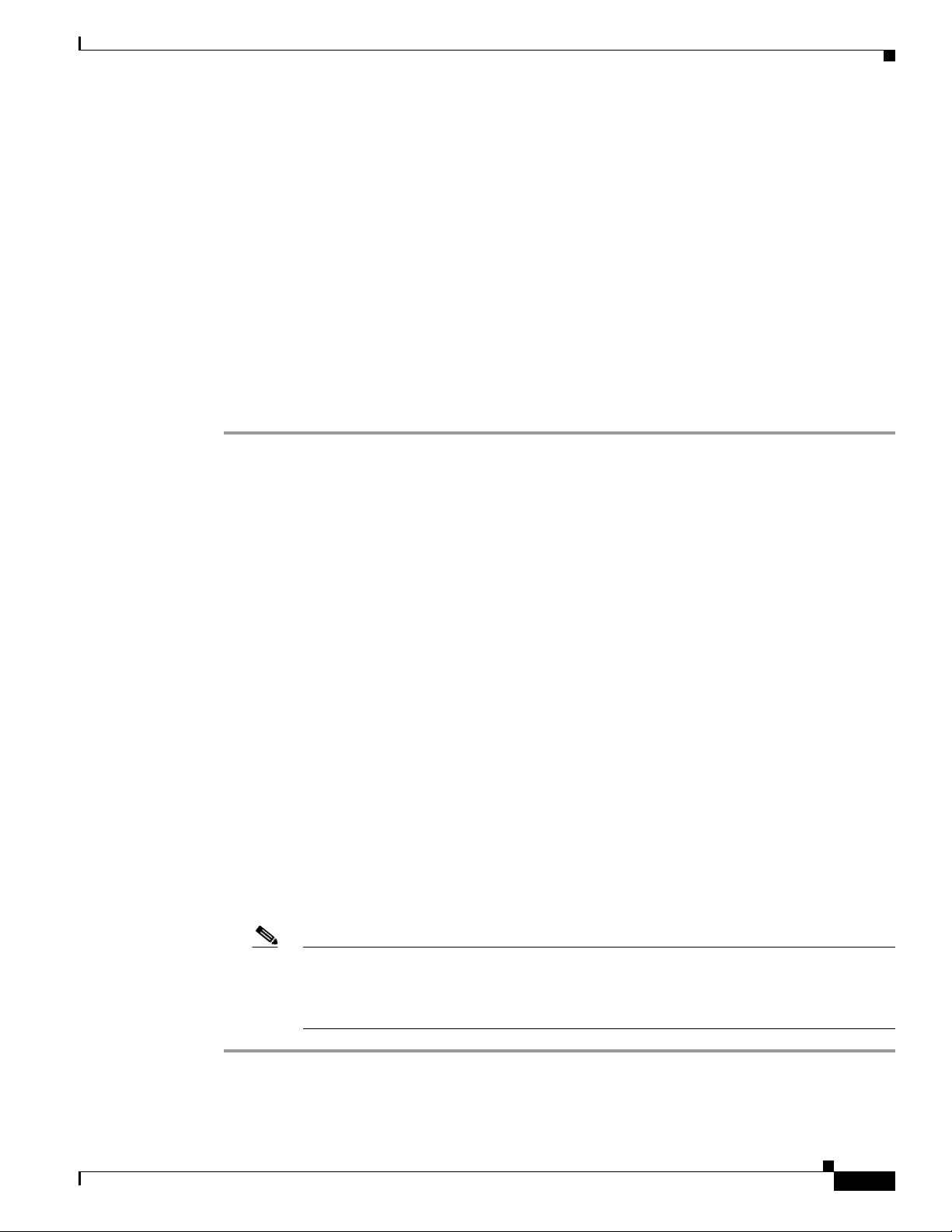
Chapter 5 Configuring Features, Templates, Services, and Users
• The default Cisco Unified IP Phone 6961 template that ships with the phone uses buttons 1 through
12 for lines.
To avoid confusion for users, do not assign a feature to a button and a softkey at the
Modifying Phone Button Templates
same time.
For more information about softkey templates, see Co
nfiguring Softkey Templates, page 5-16.
Modifying a Phone Button Template for Personal Address Book or Speed Dials
You can modify a phone button template to associate a service URL with a line button. Doing so enables
users to have single-button access to the PAB and Speed Dials. Before you modify the phone button
template, you must configure PAB or Speed Dials as an IP phone service.
To configure PAB or Speed Dial as an IP phone service (if
Procedure
Step 1 From Cisco Unified Communications Manager Administration, choose Device >Device Settings >
Phone Services.
The Find and List IP Phone Services window displays.
Step 2 Click Add New.
The IP Phone Services Configuration window displays.
Step 3 Enter the following settings:
• Service Name and ASCII Service Name—Enter Personal Address Book.
• Service Description—Enter an optional description of the service.
• Service URL
For PAB, enter the following URL:
http://<Unified CM-server-name>:8080/ccmpd/login.do?name=#DEVICENAME#&service=p ab
For Fast Dial, enter the following URL:
http://<Unified-CM-server-name>:8080/ccmpd/login.do?name=#DEVICENAME#&service=fd
• Service Category—Select XML Service.
• Service Type—Select Directories.
• Enable—Select the check box.
it is not already a service), follow these steps:
OL-19025-01
Step 4 Click Save.
You can add, update, or delete service parameters as
Services Configuration” chapter in the Ci
Note If you change the service URL, remove an IP phone service parameter, or change the name
sco Unified Communications Manager Administration Guide.
needed as described in the “Cisco Unified IP Phone
of a phone service parameter for a phone service to which users are subscribed, you must
click Update Subscriptions to update all currently subscribed users with the changes, or
users must resubscribe to the service to rebuild the correct URL.
To modify a phone button template for PAB or Fast Dial, follow these steps:
Cisco Unified IP Phone 6921, 6941, and 6961 Administration Guide for Cisco Unified Communications Manager 7.1 (SCCP)
5-15
Page 82

Configuring Softkey Templates
Procedure
Step 1 From Cisco Unified Communications Manager Administration, choose Device > Device Settings >
Phone Button Template.
Step 2 Click Find.
Step 3 Select the phone model.
Step 4 Click Copy, enter a name for the new template, and then click Save.
The Phone Button Template Configuration window opens.
Step 5 Identify the button you would like to assign, and select Service URL from the Features drop-down list
box associated with the line.
Step 6 Click Save to create a new phone button template using the service URL.
Step 7 Choose Device > Phone and open the Phone Configuration window for the phone.
Step 8 Select the new phone button template from the Phone Button Template drop-down list box.
Step 9 Click Save to store the change and then click Reset to implement the change.
The phone user can now access the User Options pages and associate the s
phone.
For additional information on IP phone services, go to the ““Ci
Configuration” chapter in the Cisco U
additional information on configuring line buttons, go to the “Cisco Unified IP Phone Configuration”
chapter and “Configuring Speed-Dial Buttons” section in the Cisco
Administration Guide.
Chapter 5 Configuring Features, Templates, Services, and Users
ervice with a button on the
sco Unified IP Phone Services
nified Communications Manager Administration Guide, For
Unified Communications Manager
Configuring Softkey Templates
Using Cisco Unified Communications Manager Administration, you can associate up to 18 softkeys
with applications that are supported by the Cisco Unified IP Phone 6921, 6941, and 6961.
Cisco Unified Communications Manager support the Standard User and S
template.
An application that supports softkeys can have one or more standard softkey templates associated with
. You can modify a standard softkey template by making a copy of it, giving it a new name, and making
it
updates to that copied softkey template. You can also modify a nonstandard softkey template.
To configure softkey templates, select De
Cisco Unified Communications Manager Administration. To assi
the Softkey Template field in the Cisco Unified Communications Manager Administration Phone
iguration page. Refer to the “Softkey Template Configuration” chapter in the Cisco
Conf
Unified Communications Manager Administration Guide and the
Cisco Unified Communications Manager System Guide for more i
The Cisco Unified IP Phone 6921, 6941, and 6961 do not support all the softkeys that are configurable
n Softkey Template Configuration on Cisco Unified Communications Manager Administration.
i
Table 5-2 lists the features, softkeys that can be configured on a softkey template, and note whether it is
supported on the Cisco Unified IP Phone 6921, 6941, and 6961.
tandard Feature softkey
vice > Device Settings > Softkey Template from
gn a softkey template to a phone, use
“Softkey Template” section in the
nformation.
5-16
Cisco Unified IP Phone 6921, 6941, and 6961 Administration Guide for Cisco Unified Communications Manager 7.1 (SCCP)
OL-19025-01
Page 83

Chapter 5 Configuring Features, Templates, Services, and Users
Configuring Softkey Templates
Note Cisco Unified Communications Manager allows you to configure any softkey in a softkey template, but
unsupported softkeys do not display on the phone.
Ta b l e 5-2 Configurable Softkeys
Supported as a
Configurable Softkeys in the
Feature
Softkey T
Configuration
emplate
Answer Answer (Answer) Ye s —
Barge Barge (Barge) No —
Call Back Call Back (CallBack) Yes —
Call Forward All Forward All (cfwdAlll) Ye s Phone displays Fwd ALL or Fwd Off.
Call Park Call Park (Park) Yes —
Call Pickup Pick Up (Pickup) Ye s —
Conference Conference (Confrn) No Conference is a dedicated button.
Conference Barge Conference Barge (cBarge) No —
Conference List Conference List (ConfList) No Phone displays Deta
Divert Immediate Divert (iDivert) Yes Phone displays Di
Do Not Disturb Toggle Do Not Disturb
(DND)
End Call End Call (EndCall) Ye s Phone displays Ca
Group Pickup Group Pick UP (GPickUp) Yes —
Hold Hold (Hold) No Hold is a dedicated button.
Hunt Group HLog (HLog) No Configure Hunt Group as a
Join Join (Join) No —
Malicious Call
tification
Iden
Toggle Malicious Call
Identification (MCID)
Meet Me Meet Me (MeetMe) Yes —
Mobile Connect Mobility (Mobility) No Configure Mobile Connect as a
New Call New Call (NewCall) Ye s Phone displays New C
Other Pickup Other Pickup (oPickup) Yes —
Quality Reporting Tool Quality Reporting Tool
T)
(QR
Redial Redial (Redial) Ye s —
Remove Last Conference
ticipant
Par
Remove Last Conference
Participant (RmLstC)
Resume Resume (Resume) Yes —
Select Select (Select) Yes —
softkey on Cisco
Unified IP
Phone
6921, 6941, and 6961 Notes
il.
vert.
No Configure Do Not Disturb as a
grammable line button.
pro
ncel if the call is not
answered.
rogrammable feature button.
p
No Configure Malicious Call Identification
as a programmable feature button.
rogrammable feature button.
p
all.
No Configure Quality Reporting Tool as a
programmable feature button.
Yes Phone displays Remove when a
participant is selected.
OL-19025-01
Cisco Unified IP Phone 6921, 6941, and 6961 Administration Guide for Cisco Unified Communications Manager 7.1 (SCCP)
5-17
Page 84

Chapter 5 Configuring Features, Templates, Services, and Users
Setting Up Services
Table 5-2 Configurable Softkeys (continued)
Supported as a
Configurable Softkeys in the
Softkey Template
Feature
Speed Dial Abbreviated Dial
Transfer Direct Transfer (DirTrfr) No Transfer is a dedicated button.
Undefine Undefine (Undefine) Ye s —
Video Mode Command Video Mode Command
Configuration
(AbbrDial)
idMode)
(V
softkey on Cisco
Unified IP Phone
6921, 6941, and 6961 Notes
Yes Phone displays SpeedDial.
Configure transfer (Direct Transfer
pol
icy) in the Product Specific
Configuration Layout section in Phone
Configuration.
No —
Setting Up Services
You can give users access to Cisco Unified IP Phone Services on the Cisco Unified IP Phone 6921,
6941, and 6961. You can also assign a button or a softkey to different phone services. These services
comprise XML applications that enable the display of interactive content with text and graphics on the
phone. Examples of services include local movie times, stock quotes, and weather reports.
Before a user can access any service,
• You must use Cisco Unified Communications Manager Administration to configure available
services.
• The user must subscribe to services using the Cisco Unified CM User Options application. This
web-based application provides a graphical user interface (GUI) for limited, end-user configuration
of IP Phone applications.
Before you set up services, gather the URLs for the sites yo
access those sites from your corporate IP telephony network.
To set up these services, choose De
Communications Manager Administration. Refer to “Cisco Unified IP Phone Services Configuration”
chapter in the Cisco Un
IP Phone Services” chapter in the Ci
information.
After you configure these services, verify that your us
Communications Manager User Options web-based application, from which they can select and
subscribe to configured services. See the “How Users Subscribe to Services and Configure Phone
Features” section on page A-2 for a summary of the information that you must provide to end users.
u want to set up and verify that users can
vice > Device Settings > Phone Services from Cisco Unified
ified Communications Manager Administration Guide and to the “Cisco Unified
sco Unified Communications Manager System Guide for more
ers have access to the Cisco Unified
5-18
Note To configure Cisco Extension Mobility services for users, go to the “Cisco Unified Mobility” chapter in
the Cisco Unified Communications Manager Features and Services Guide.
Cisco Unified IP Phone 6921, 6941, and 6961 Administration Guide for Cisco Unified Communications Manager 7.1 (SCCP)
OL-19025-01
Page 85

Chapter 5 Configuring Features, Templates, Services, and Users
Adding Users to Cisco Unified Communications Manager
Adding Users to Cisco Unified Communications Manager
Adding users to Cisco Unified Communications Manager allows you to display and maintain
information about users and allows each user to perform these tasks:
• Access the corporate directory and other customized directories from a Cisco Unified IP Phone.
• Create a personal directory.
• Set up speed dial and call forwarding numbers.
• Subscribe to services that are accessible from a Cisco Unified IP Phone.
You can add users to Cisco Unified Communications Manager using one of these following methods:
• To add users individually, choose User Management > End User from Cisco Unified
Communications Manager Administration.
For more information, go to the End
Communications Manager Administration Guide.
• To add users in batches, use the Bulk Administration Tool. This method also enables you to set an
identical default password for all users.
User Configuration chapter in the Cisco Unified
For more information, go to the “Bu
Manager Administration Guide.
• To add users from your corporate LDAP directory, choose System > LDAP > LDAP System from
Cisco Unified Communications Manager Administration.
Note Once the Enable Synchronization from the LDAP Server is enabled, you will not be able to
add additional users from Cisco Unified Communications Manager Administration
For more information on LDAP, go to the “Und
Unified Communications Manager System Guide.
• To add a user and phone at the same time choose User Management > User/Phone Add from Cisco
Unified Communications Manager.
lk Administration” chapter in Cisco Unified Communications
erstanding the Directory” chapter in the Cisco
Managing the User Options Web Pages
From the User Options web page, users can customize and control several phone features and settings.
For detailed information about the User Options web pages, refer to Cisco Unified IP Phone 6921, 6941,
nd 6961 Phone Guide.
a
Giving Users Access to the User Options Web Pages
OL-19025-01
Before a user can access the User Options web pages, you must add the user to the standard Cisco
Unified Communications Manager end user group and associate the appropriate phone with the user.
To add the user to the standard Cisco Unified Commun
these steps:
Cisco Unified IP Phone 6921, 6941, and 6961 Administration Guide for Cisco Unified Communications Manager 7.1 (SCCP)
ications Manager end user group, you must follow
5-19
Page 86

Managing the User Options Web Pages
Procedure
Step 1 From Cisco Unified Communications Manager Administration, choose User Management > User
Groups.
The Find and List Users window displays.
Step 2 Enter the appropriate search criteria and click Find.
Step 3 Click the Standard CCM End Users link. The User Group Configuration page for the Standard CCM
End Users displays.
Step 4 Click Add End Users to Group. The Find and List Users window displays.
Step 5 Use the Find User drop-down list boxes to find the end users that you want to add and click Find.
Step 6 A list of end users that matches your search criteria displays.
Step 7 In the list of records that display, click the check box next to the users that you want to add to this user
group. If the list comprises multiple pages, use the links at the bottom to see more results.
Note The list of search results does not display end users that already belong to the user group.
Chapter 5 Configuring Features, Templates, Services, and Users
Step 8 Click Add Selected.
To associate phones with the user, you must follow these steps:
Procedure
Step 1 From Cisco Unified Communications Manager Administration, choose User Management > End User.
The Find and List Users window displays.
Step 2 Enter the appropriate search criteria and click Find.
Step 3 In the list of records that display, click the link for the user.
Step 4 Click Device Association.
The User Device Associati
on window displays.
Enter the appropriate search criteria and click Find.
Step 5 Choose the device that you want to associate with the end user by checking the box to the left of the
device.
Step 6 Click Save Selected/Changes to associate the device with the end user.
Step 7 From Related Links drop-down list box in the upper, right corner of the window, select Back to User,
and click Go.
The End User Configuration window displays and the associat
ed devices that you chose display in the
Controlled Devices pane.
5-20
Step 8 Click Save Selected/Changes.
Make sure to provide end users with the following information about the User Options web pages:
• The URL required to access the application. This URL is:
Cisco Unified IP Phone 6921, 6941, and 6961 Administration Guide for Cisco Unified Communications Manager 7.1 (SCCP)
OL-19025-01
Page 87

Chapter 5 Configuring Features, Templates, Services, and Users
http://<server_name:portnumber>/ccmuser/, where server_name is the host name of the
Cisco Unified Communications Manager.
• A user ID and default password are needed to access the application.
Managing the User Options Web Pages
These settings correspond to the valu
es you entered when you added the user to Cisco Unified
Communications Manager (see the “Adding Users to Cisco Unified Communications Manager”
section on page 5-19).
For additional informat
• Cisco Unified Communications Manager Administration Guide, “User Group Configuration”
ion, refer to:
chapter.
• Cisco Unified Communications Manager Administrat ion Guide, “End User Configuration” chapter.
Specifying Options that Appear on the User Options Web Pages
Most options that are on the User Options web pages appear by default. However, the following options
must be set by the system administrator by using Enterprise Parameters Configuration settings in Cisco
Unified Communications Manager Administration:
• Show Ring Settings
• Show Line Text Label Settings
• Show Call Forwarding
Note The settings apply to all User Options web pages at your site.
To specify the options that appe
ar on the User Options web pages, follow these steps:
Procedure
Step 1 From Cisco Unified Communications Manager Administration, choose System > Enterprise
Parameters.
The Enterprise Parameters Configuration window appears.
Step 2 In the CCMUser Parameters area, specify whether a parameter appears on the User Options web pages
by choosing one of these values from the Parameter Value drop-down list box for the parameter:
• True—Option displays on the User Options web pages (default except for Show Ring Settings,
Show Line Text Label, and Show Call Forwarding).
• False—Option does not display on the User Options web pages.
• Show All Settings—All call forward settings display on the User Options web pages (default).
• Hide All Settings—No call forward settings display on the User Options web pages.
• Show Only Call Forward All—Only call forward all calls displays on the User Options web pages.
OL-19025-01
Cisco Unified IP Phone 6921, 6941, and 6961 Administration Guide for Cisco Unified Communications Manager 7.1 (SCCP)
5-21
Page 88

Chapter 5 Configuring Features, Templates, Services, and Users
Configuring the Phone to Support Call Waiting
Configuring the Phone to Support Call Waiting
The Cisco Unified IP Phone 6921, 6941, and 6961 support one call per line. Cisco Unified
Communications Manager sets the Maximum Number of Calls (MNC) per line, and Busy Trigger (BT)
per line attributes to 2 and 1 respectively and these fields can not be changed, As a result, the line appears
to be busy to a second incoming call when there is an active call present on the line. Cisco Unified
Communications Manager forwards the second incoming call based on the Call Forward Busy settings
for the line. The user, who is on a call will not be notified of an incoming call. Without further
configurations, the phone does not support call waiting. However, you can configure the phone to
support call waiting and receive the call by configuring an additional line on an unassigned
programmable button. When the user receives an incoming call while connected on a call, the phone
plays the call waiting tone (single beep), displays a caller ID notification and rolls the incoming call over
to the other line.
To configure call waiting on the Cisco Unified IP Phone 6921, 6941, and 6961:
1. On an unassigned programmable button on the phone, configure an additional line by either
assigning the same directory number on a different partition or by assigned a different directory
number.
a. When you configure the second line by assigning the same directory number on more than one
line, the DN on the second line must be on a different partition. Each time that you assign the
same DN to another line, you must create a unique partition and assign the directory to that
partition.
b. When you configure the second line by assigning a different directory number, you must use a
previously unassigned and unlisted number.
The second line is an intermediary
call busy destination, such as your voice messaging system.
between the original line (your listed directory number) and your
2. On the original line, configure the destination for the Call Forward Busy Internal and Call Forward
Busy External settings to your second line and the No Answer Ring Duration to a minimum of 10
seconds.
3. On the second line, configure the standard Call Forward All settings that you would normally use
for the original line and set the No Answer Ring Duration to a minimum of 10 seconds.
Note You will need to assign a programmable button for each listed directory number.
5-22
Cisco Unified IP Phone 6921, 6941, and 6961 Administration Guide for Cisco Unified Communications Manager 7.1 (SCCP)
OL-19025-01
Page 89

CHAP T ER
Customizing the Cisco Unified IP Phone
This chapter explains how you customize configuration files and phone ring sounds, and how to disable
the phone screen to conserve power. Ring sounds play when the phone receives a call.
This chapter includes these topics:
• Customizing and Modifying Configuration Files, page 6-1
• Creating Custom Phone Rings, page 6-2
• Configuring the Idle Display, page 6-3
• Automatically Disabling the Cisco Unified IP Phone Backlight, page 6-4
Customizing and Modifying Configuration Files
You can modify configuration files (for example, edit the xml files) and add customized files (for
example, custom ring tones, call back tones) to the TFTP directory. You can modify files and add
customized files to the TFTP directory in Cisco Unified Communications Operating System
Administration, from the TFTP Server File Upload window. Refer to Cisco Unified Communications
Operating System Administration Guide for information about how to upload files to the TFTP folder
on a Cisco Unified Communications Manager server.
You can obtain a copy of the DistinctiveRinglist.xml and List.xml files from the system using the
ng admin command-line interface (CLI) “file” commands (for exact syntax, refer to the
followi
Command Line Interface Reference Guide for Cisco Unified Communications Solutions
• admin:file
6
):
OL-19025-01
–
file list
–
file view
–
file search
–
file get
–
file dump
–
file tail
–
file delete
Cisco Unified IP Phone 6921, 6941, and 6961 Administration Guide for Cisco Unified Communications Manager 7.1 (SCCP)
6-1
Page 90

Creating Custom Phone Rings
Creating Custom Phone Rings
The Cisco Unified IP Phone ships with two default ring types that are implemented in hardware: Chirp1
and Chirp2. Cisco Unified Communications Manager also provides a default
sounds that are implemented in software as pulse code modulation (PCM) files. The PCM files, along
with an XML file (named DistinctiveRinglist.xml) that describes the ring list options that are available
at your site, exist in the TFTP directory on each Cisco Unified Communications Manager server.
For more information, see the “Cisco TFTP” chapter in the Ci
System Guide and t
System Administration Guide.
The following sections describe how you can customize the
by creating PCM files and editing the DistinctiveRinglist.xml file:
• DistinctiveRingList File Format Requirements, page 6-2
• PCM File Requirements for Custom Ring Types, page 6-3
• Configuring a Custom Phone Ring, page 6-3
he “Software Upgrades” chapter in the Cisco Unified Communications Operating
Chapter 6 Customizing the Cisco Unified IP Phone
set of additional phone ring
sco Unified Communications Manager
phone rings that are available at your site
DistinctiveRingList File Format Requirements
The DistinctiveRingList.xml file defines an XML object that contains a list of phone ring types. This file
can include up to 50 ring types. Each ring type contains a pointer to the PCM file that is used for that
ring type and the text that will appear on the Ring Type menu on a Cisco Unified IP Phone for that ring.
The Cisco TFTP server for each Cisco Unified Communications Manager contains this file.
The CiscoIPPhoneRinglist XML object uses the followin
<CiscoIPPhoneRingList>
<Ring>
<DisplayName/>
<FileName/>
</Ring>
</CiscoIPPhoneRingList>
The following characteristics apply to the definition names. You must include the required DisplayName
and FileName for each phone ring type.
• DisplayName defines the name of the custom ring for the associated PCM file that will display on
the Ring Type menu of the Cisco Unified IP Phone.
• FileName specifies the name of the PCM file for the custom ring to associate with DisplayName.
Note The DisplayName and FileName fields must not exceed 25 characters.
This example shows a DistinctiveRinglist.xml file that defines two phone ring types:
<CiscoIPPhoneRingList>
<Ring>
<DisplayName>Analog Synth 1</DisplayName>
<FileName>Analog1.raw</FileName>
</Ring>
<Ring>
<DisplayName>Analog Synth 2</DisplayName>
<FileName>Analog2.raw</FileName>
</Ring>
</CiscoIPPhoneRingList>
g simple tag set to describe the information:
6-2
Cisco Unified IP Phone 6921, 6941, and 6961 Administration Guide for Cisco Unified Communications Manager 7.1 (SCCP)
OL-19025-01
Page 91

Chapter 6 Customizing the Cisco Unified IP Phone
PCM File Requirements for Custom Ring Types
The PCM files for the rings must meet the following requirements for proper playback on
Cisco Unified IP Phones:
• Raw PCM (no header)
• 8000 samples per second
• 8 bits per sample
• uLaw compression
• Maximum ring size—16080 samples
• Minimum ring size—240 samples
• Number of samples in the ring is evenly divisible by 240.
• Ring starts and ends at the zero crossing.
• To create PCM files for custom phone rings, you can use any standard audio editing packages that
support these file format requirements.
Configuring the Idle Display
Configuring a Custom Phone Ring
To create custom phone rings for the Cisco Unified IP Phone, follow these steps:
Procedure
Step 1 Create a PCM file for each custom ring (one ring per file). Ensure the PCM files comply with the format
guidelines that are listed in the “PCM File Requirements for Custom Ring Types” section on page 6-3.
Upload the new PCM files that you created to the
Communications Manager in your cluster. For more information, see the “Software Upgrades” chapter
in the Cisco U
Step 2 Use an text editor to edit the DistinctiveRinglist.xml file. See the “DistinctiveRingList File Format
Requirements” section on page 6-2 for information about how t
DistinctiveRinglist.xml file.
Step 3 Save your modifications and close the DistinctiveRinglist.xml file.
Step 4 To cache the new DistinctiveRinglist.xml file, stop and start the TFTP service by using Cisco Unified
Serviceability or disable and re-enable the “Enable Caching of Constant and Bin Files at Startup” TFTP
service parameter (located in the Advanced Service Parameters).
nified Communications Operating System Administration Guide.
Cisco TFTP server for each Cisco Unified
o format this file and for a sample
Configuring the Idle Display
You can specify an idle display (text only; text-file size should not exceed 1M bytes) that appears on the
phone LCD screen. The idle display is an XML service that the phone invokes when the phone has been
idle (not in use) for a designated period and no feature menu is open.
For detailed instructions abo
Graphics on Cisco Unified IP Phone at this URL:
Cisco Unified IP Phone 6921, 6941, and 6961 Administration Guide for Cisco Unified Communications Manager 7.1 (SCCP)
OL-19025-01
ut creating and displaying the idle display, refer to Creating Idle URL
6-3
Page 92

Automatically Disabling the Cisco Unified IP Phone Backlight
http://www.cisco.com/en/US/products/sw/voicesw/ps556/products_tech_note09186a00801c0764.shtml
In addition, you can refer to Cisco Un
Unified Communications Manager Bulk Administration Guide for
• Specifying the URL of the idle display XML service:
–
For a single phone—Idle field on the Cisco Unified Communications Manager Phone
configuration window
–
For multiple phones simultaneously—URL Idle field on the Cisco Unified Communications
Manager Enterprise Parameters configuration window, or the Idle field in the Bulk
Administration Tool (BAT)
• Specifying the length of time that the phone is not used before the idle display XML service is
invoked:
–
For a single phone—Idle Timer field on the Cisco Unified Communications Manager Phone
configuration window
–
For multiple phones simultaneously—URL Idle Time field on the
Cisco Unified Communications Manager Enterprise Parameters con
Idle Timer field in the Bulk Administration Tool (BAT)
Chapter 6 Customizing the Cisco Unified IP Phone
ified Communications Manager Administration Guide or to Cisco
the following information:
figuration window, or the
From a phone, you can see settings for the idle display XML
service URL and the length of time that the
phone is not used before this service is invoked. To see these settings, choose Settings > Device
Configuration and scroll to the Idle URL and the Idle URL Time parameters.
Automatically Disabling the Cisco Unified IP Phone Backlight
To conserve power and ensure the longevity of the phone screen backlight, you can set the backlight to
turn off when it is not needed.
You can configure settings in Cisco Unified Communicati
backlight at a designated time on some days and all day on other days. For example, you may choose to
turn off the backlight after business hours on weekdays and all day on Saturdays and Sundays.
You can take any of these actions to turn on the backlight any time it is off:
• Press any button on the phone.
The phone takes the action designated by that button in addition to turning on the backlight.
• Lift the handset.
When you turn the backlight on, it remains on until the phone has remained idle for a designated length
f time, then it turns off automatically.
o
Table 6-1
explains the Cisco Unified Communications Manager Administration fields that control when
the backlight turns on and off. You configure these fields in Cisco Unified Communications Manager
istration in the Product Specific configuration window. (You access this window by choosing
Admin
Device > Phone fr
om Cisco Unified Communications Manager Administration.)
ons Manager Administration to turn off the
6-4
Cisco Unified IP Phone 6921, 6941, and 6961 Administration Guide for Cisco Unified Communications Manager 7.1 (SCCP)
OL-19025-01
Page 93

Chapter 6 Customizing the Cisco Unified IP Phone
Ta b l e 6-1 Backlight On and Off Configuration Fields
Field Description
Days Backlight Not
Active
Backlight On Time Time each day that the backlight turns on automatically (except on the days
Backlight On Duration Length of time that the backlight remains on after turning on at the time
Automatically Disabling the Cisco Unified IP Phone Backlight
that the backlight does not turn on automatically at the time specified
Days
in the Backlight On Time field.
Choose the day or days from the drop-down list. To choose more than one
y, Ctrl-click each day that you want.
da
ecif
ied in the Days Backlight Not Active field).
sp
Enter the time in this field in 24 hour format, where 0:00 is midnight.
For example, to automatically turn the backlight on at 7:00 a.m., (0700),
0. T
enter 7:0
f this field is blank, the backlight will automatically turn on at 0:00.
I
ecif
sp
o turn the backlight on at 2:00 p.m. (1400), enter 14:00.
ied in the backlight On Time field.
Enter the value in this field in the format hours:min
For example, to keep the backlight on for 4 hours and 30 minutes after it
rns on automatically, enter 4:30.
tu
If this field is blank, the phone will turn off at the end of the day (0:00).
Note If Backlight On Time is 0:00 and the backlight on duration is blank
Backlight Idle Timeout Leng
only when the backlight was off as scheduled and was turned on by an
end-user (by pressing a button on the phone or lifting the handset).
Enter the value in this field in the format ho
For example, to turn the backlight
30 minutes after an end-user turns the backlight on, enter 1:30.
The default value is 0:30.
utes.
59), the backlight will remain on continuously.
(or 23:
th of time that the phone is idle before the backlight turns off. Applies
urs:min
utes.
off when the phone is idle for 1 hour and
OL-19025-01
Cisco Unified IP Phone 6921, 6941, and 6961 Administration Guide for Cisco Unified Communications Manager 7.1 (SCCP)
6-5
Page 94

Automatically Disabling the Cisco Unified IP Phone Backlight
Chapter 6 Customizing the Cisco Unified IP Phone
6-6
Cisco Unified IP Phone 6921, 6941, and 6961 Administration Guide for Cisco Unified Communications Manager 7.1 (SCCP)
OL-19025-01
Page 95

CHAP T ER
7
Viewing Model Information, Status, and Statistics on the Cisco Unified IP Phone
This chapter describes how to use the following menus on the Cisco Unified IP Phone 6900 Series to
view model information, status messages, and network statistics for the phone:
• Model Information screen—Displays hardware and software information about the phone. For more
information, see the “Model Information Screen” section on page 7-1.
• Status menu—Provides access to screens that display the status messages, network statistics, and
statistics for the current call. For more information, see the “Status Menu” section on page 7-2.
You can use the information on these screens to monitor the operation of a phone and to assist with
roubleshooting.
t
You can also obtain much of this information, and obtain other related information, remotely through
he phone’s web page. For more information, see Chapter 8, “Monitoring the Cisco Unified IP Phone
t
Remotely.”
For more information about troubleshooting the Cisco Unified IP Phone 6900 Series, see Cha
“Troubleshooting and Maintenance.”
This chapter includes these topics:
• Model Information Screen, page 7-1
• Status Menu, page 7-2
Model Information Screen
The Model Information screen includes the options described in Table 7-1.
To display the Model Information screen, press the Applicat
Information.
To exit the Model Information screen, pre
Ta b l e 7-1 Model Information Settings for the Cisco Unified IP Phone 6900 Series
Option Description To Change
Model Number Model number of the phone. Display only—cannot configure.
IP Address IP address of the phone. Display only—cannot configure.
MAC Address MAC address of the phone. Display only—cannot configure.
ss the Exit softkey.
ions button and then select Phone
pter 9,
OL-19025-01
Cisco Unified IP Phone 6921, 6941, and 6961 Administration Guide for Cisco Unified Communications Manager 7.1 (SCCP)
7-1
Page 96

Chapter 7 Viewing Model Information, Status, and Statistics on the Cisco Unified IP Phone
Status Menu
Table 7-1 Model Information Settings for the Cisco Unified IP Phone 6900 Series (continued)
Option Description To Change
Active Load Version of firmware currently installed on the
phone.
Inactive Load Version of firmware installed on the phone,
b
ut not currently running. The "Inactive
Load" label also displays the status of the
load, such as "Upgrade in Progress" or
"Upgrade Failed."
Last Upgrade Date of the most recent firmware upgrade. Display only—cannot configure.
Active Server IP address or name of the server to which the
hone is registered.
p
Stand-by Server IP address or name of the standby server. Display only—cannot configure.
Display only—cannot configure.
Display only—cannot configure.
Display only—cannot configure.
Status Menu
To display the Status menu, press the Applications button and then select Admin Settings > Status. To
exit the Status menu, press the Back softkey.
The Status menu includes theses options, which pro
• Status Messages—Displays the Status Messages screen, which shows a log of important system
messages. For more information, see the “Status Messages Screen” section on page 7-2.
• Network Statistics—Displays the Network Statistics screen, which shows Ethernet traffic statistics.
For more information, see the “Network Statistics Screen” section on page 7-6.
• Call Statistics—Displays counters and statistics for the current call. For more information, see the
“Call Statistics Screen” section on page 7-8.
Status Messages Screen
The Status Messages screen displays the 10 most recent status messages that the phone has generated.
You can access this screen at any time, even if the phone has not finished starting up. Table 7-2 describes
the status messages that might appear. This table also includes a
To display the Status Messages screen, follow these steps:
Procedure
Step 1 Press the Applications button.
vide information about the phone and its operation:
ctions you can take to address errors.
7-2
Step 2 Select Admin Settings.
Step 3 Select Status.
Step 4 Select Status Messages.
To remove current status messages, press the Clear softkey.
Cisco Unified IP Phone 6921, 6941, and 6961 Administration Guide for Cisco Unified Communications Manager 7.1 (SCCP)
OL-19025-01
Page 97
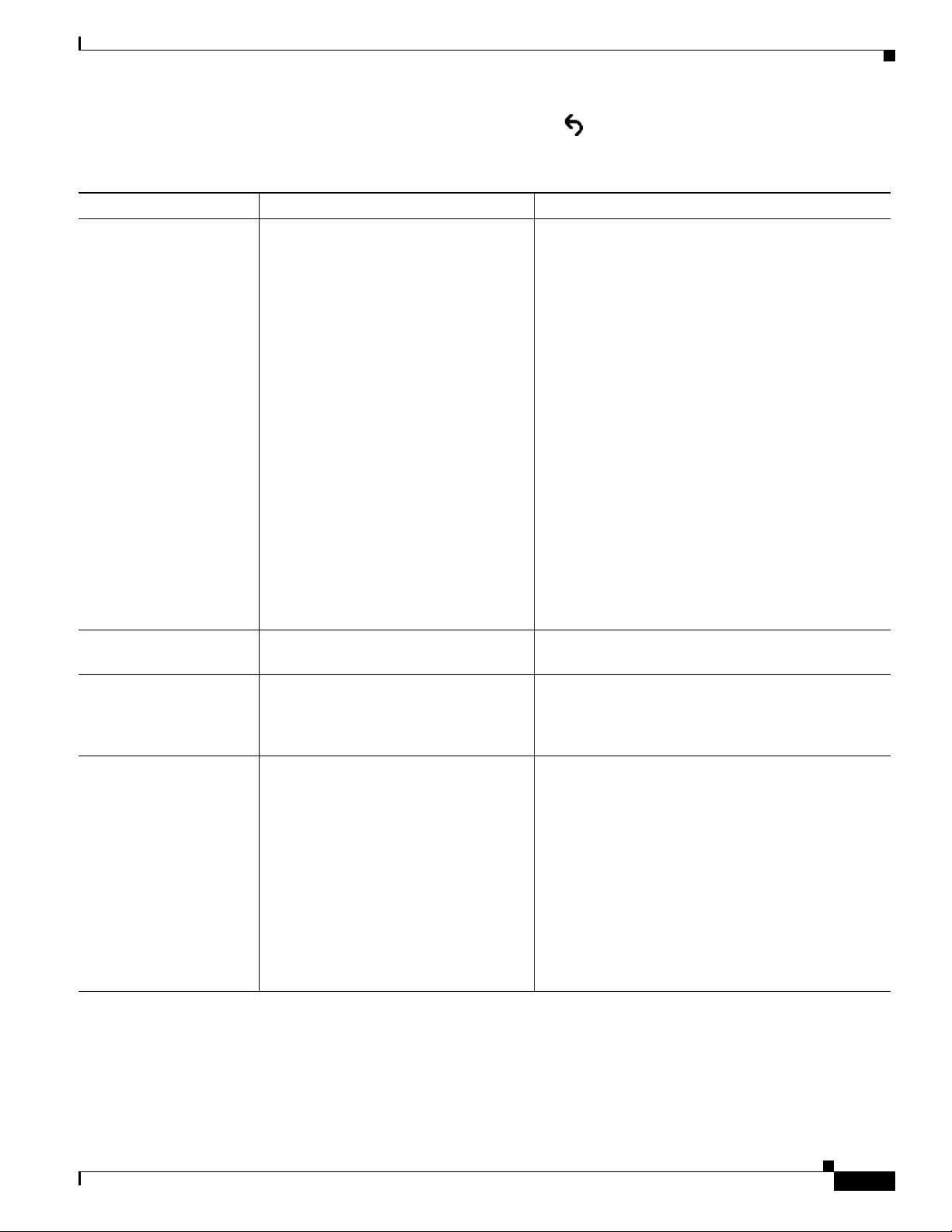
Chapter 7 Viewing Model Information, Status, and Statistics on the Cisco Unified IP Phone
To exit the Status Messages screen, press the Back softkey.
Ta b l e 7-2 Status Messages on the Cisco Unified IP Phone 6900 Series
Message Description Possible Explanation and Action
CFG file not found The name-based and default
figuration file was not found on the
con
TFTP Server.
The configuration file for a phone is created when the
phone is added to the Cisco Unified Communications
ager database. If the phone has not been added to
Man
the Cisco Unified Communications Manager
tabase, the TFTP server generates a
da
response.
Found
• Phone is not registered with Cisco Unified
Communications Manager.
You must manually add the phone to Cisco
ified Communications Manager if you are not
Un
allowing phones to auto-re
“Adding Phones with Cisco Unified
Communications Manager Administration”
section on page 2-9 for details.
• If you are using DHCP, verify that the DHCP
server is pointing to the correct TFTP server.
Status Menu
CFG File Not
gister. See the
CFG TFTP Size Error The configuration file is too large for file
stem on the phone.
sy
Checksum Error Downloaded software fil
e is corrupted. Obtain a new copy of the phone firmware and place it
DHCP timeout DHCP server did not respond.
• If you are using static IP addresses, check
configuration of the TFTP server. See the
“Network Setup Menu” section on page 4-4 for
details on assigning a TFTP server.
Power cycle the phone.
in the TFTPPath directory. You should only copy files
into this directory when the TFTP server software is
shut down, otherwise the files may be corrupted.
• Network is busy—The errors should resolve
themselves when the network load reduces.
• No network connectivity between the DHCP
server and the phone—Verify the network
connections.
• DHCP server is down—Check configuration of
DHCP server.
• Errors persist—Consider assigning a static IP
address. See the “Network Setup Menu” section
on page 4-4 for details on assigning a static IP
address.
OL-19025-01
Cisco Unified IP Phone 6921, 6941, and 6961 Administration Guide for Cisco Unified Communications Manager 7.1 (SCCP)
7-3
Page 98

Chapter 7 Viewing Model Information, Status, and Statistics on the Cisco Unified IP Phone
Status Menu
Table 7-2 Status Messages on the Cisco Unified IP Phone 6900 Series (continued)
Message Description Possible Explanation and Action
DNS timeout DNS server did not respond. • Network is busy—The errors should resolve
themselves when the network load reduces.
• No network connectivity between the DNS server
and the phone—Verify the network connections.
• DNS server is down—Check configuration of
DNS server.
DNS unknown host DNS could not resolve the name of the
TFTP serv
er or Cisco Unified
Communications Manager.
Duplicate IP Another device is using the IP address
assigned to the phone
.
• Verify that the host names of the TFTP server or
Cisco Unified Communications Manager are
configured prope
• Consider using IP addresses rather than host
rly in DNS.
names.
• If the phone has a static IP address, verify that
you have not assigned a duplicate IP address. See
the “Network Setup Menu” section on page 4-4
section for details.
Error update locale One or more localization files could not
e found in the TFTPPath directory or
b
were not valid. The locale was not
changed.
File not found The phone cannot locate, on the TFTP
, the phone load file that is
server
specified in the phone configuration file.
IP address released The phone has been configured to release
its IP addres
Load ID incorrect Load ID of the software fi
s.
le is of the
wrong type.
• If you are using DHCP, check the DHCP server
configuration.
From Cisco Unified Operating System
istration, check that the following files are
Admin
located within subdirectories in the TFTP File
Management:
• Located in subdirectory with same name as
network locale:
–
tones.xml
• Located in subdirectory with same name as user
locale:
–
glyphs.xml
–
dictionary.xml
–
kate.xml
From Cisco Unified Operating System
Administration, make sure that the phone load file is
on the TFTP server, and that the entry in the
configuration file is correct.
The phone remains idle until it is power cycled or you
reset the DHCP address. See the “Network Setup
Menu” section on page 4-4 for details.
Check the load ID assigned to the phone (from Cisco
Unified Communications Manager, choose Devi
ce >
Phone). Verify that the load ID is entered correctly.
7-4
Cisco Unified IP Phone 6921, 6941, and 6961 Administration Guide for Cisco Unified Communications Manager 7.1 (SCCP)
OL-19025-01
Page 99

Chapter 7 Viewing Model Information, Status, and Statistics on the Cisco Unified IP Phone
Table 7-2 Status Messages on the Cisco Unified IP Phone 6900 Series (continued)
Message Description Possible Explanation and Action
Load rejected HC The application that was downloaded is
not compatible with the phone’s
hardware.
Occurs if you were attempting to install a version of
software on this phone that did not support hardware
changes on this newer phone.
Status Menu
No default router DHCP or static configuration did not
ecify a default router.
sp
No DNS server IP A name was specified but DHCP or static
configuration did not specify a DNS
IP
server address.
TFTP access error TFTP server is pointing to a directory
that does
not exist.
TFTP file not found The requested load file (.bin) was not
und in the TFTPPath directory.
fo
TFTP error The phone does not recognize an error
provided by the TFTP server.
code
Check the load ID assigned
Unified Communications Manager, choose Devi
to the phone (from Cisco
ce >
Phone). Re-enter the load displayed on the phone.
• If the phone has a static IP address, verify that the
default router has been configured. See the
“Network Setup Menu” section on page 4-4
section for details.
• If you are using DHCP, the DHCP server has not
provided a default router. Check the DHCP
server configuration.
• If the phone has a static IP address, verify that the
DNS server has been configured. See the
“Network Setup Menu” section on page 4-4
section for details.
• If you are using DHCP, the DHCP server has not
provided a DNS server. Check the DHCP server
configuration.
• If you are using DHCP, verify that the DHCP
server is pointing to the correct TFTP server.
• If you are using static IP addresses, check
configuration of TFTP server. See the “Network
Setup Menu” section on page 4-4 for details on
assigning a TFTP server.
Check the load ID assigned to the phone (from Cisco
Unified Communications Manager, choose Devi
ce >
Phone). Verify that the TFTPPath directory contains
a .bin file with this load ID as the name.
Contact the Cisco TAC.
OL-19025-01
Cisco Unified IP Phone 6921, 6941, and 6961 Administration Guide for Cisco Unified Communications Manager 7.1 (SCCP)
7-5
Page 100

Chapter 7 Viewing Model Information, Status, and Statistics on the Cisco Unified IP Phone
Status Menu
Table 7-2 Status Messages on the Cisco Unified IP Phone 6900 Series (continued)
Message Description Possible Explanation and Action
TFTP server not
authoriz
ed
TFTP timeout TFTP server did not respond.
The specified TFTP server could not be
found in the phone’s CTL.
• The DHCP server has the wrong configuration
file for the TFTP server. In this case, update the
TFTP server configuration to specify the correct
TFTP server. The CTL file was made and then the
TFTP server address changed. In this case,
regenerate the CTL file.
• If the phone is using a static IP address, the phone
may be configured with the wrong TFTP server
address. In this case, enter the correct TFTP
server address in the Network Configuration
menu on the phone.
• If the TFTP server address is correct, there may
be a problem with the CTL file. In this case, run
the CTL client and update the CTL file, making
sure that the proper TFTP servers are included in
this file.
• Network is busy—The errors should resolve
themselves when the network load reduces.
• No network connectivity between the TFTP
server and the phone—Verify the network
connections.
Timed Out Supplicant attempted 802.1X transaction
but timed out to due the absence of an
authentica
tor.
Ve r s i o n e r r o r The name of the phone load file is
in
correct.
XmlDefault.cnf.xml, or
ml corresponding to
.cnf.x
Name of the configuration file. None. This is an informational message indicating the
the phone device name
Network Statistics Screen
The Network Statistics screen displays information about the phone and network performance. Table 7-3
describes the information that appea
To display the Network Statistics screen, follow these steps:
Procedure
Step 1 Press the Applications button.
Step 2 Select Admin Settings.
rs in this screen.
• TFTP server is down—Check configuration of
TFTP server.
Authentication typically times out if 802.1X is not
configured on the switch.
Make sure that the phone load file has the correct
name.
name of the configuration file for the phone.
7-6
Step 3 Select Status.
Cisco Unified IP Phone 6921, 6941, and 6961 Administration Guide for Cisco Unified Communications Manager 7.1 (SCCP)
OL-19025-01
