Page 1
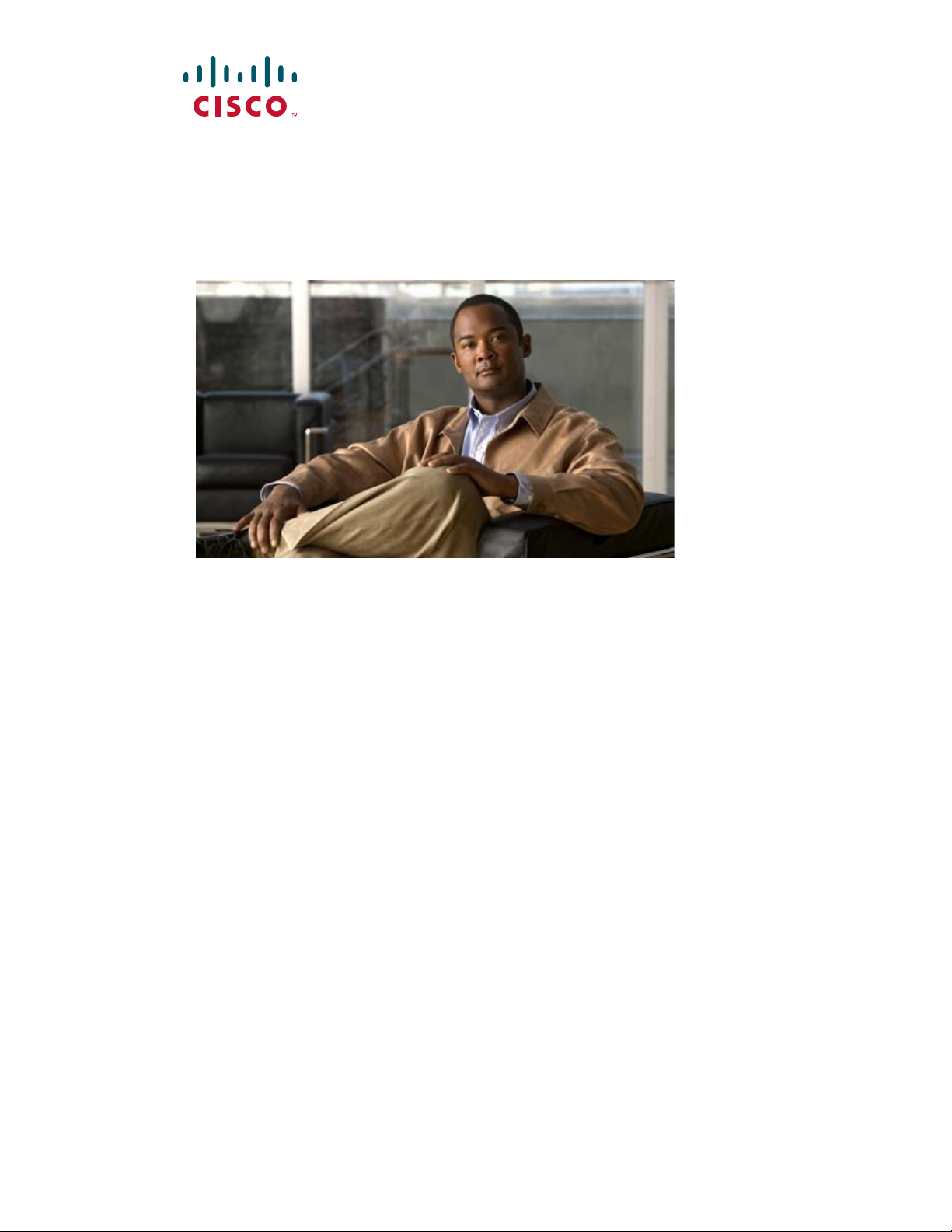
Catalyst 3750 Switch
Hardware Installation Guide
October 2011
Americas Headquarters
Cisco Systems, Inc.
170 West Tasman Drive
San Jose, CA 95134-1706
USA
http://www.cisco.com
Tel: 408 526-4000
800 553-NETS (6387)
Fax: 408 527-0883
Text Part Number: OL-6336-10
Page 2
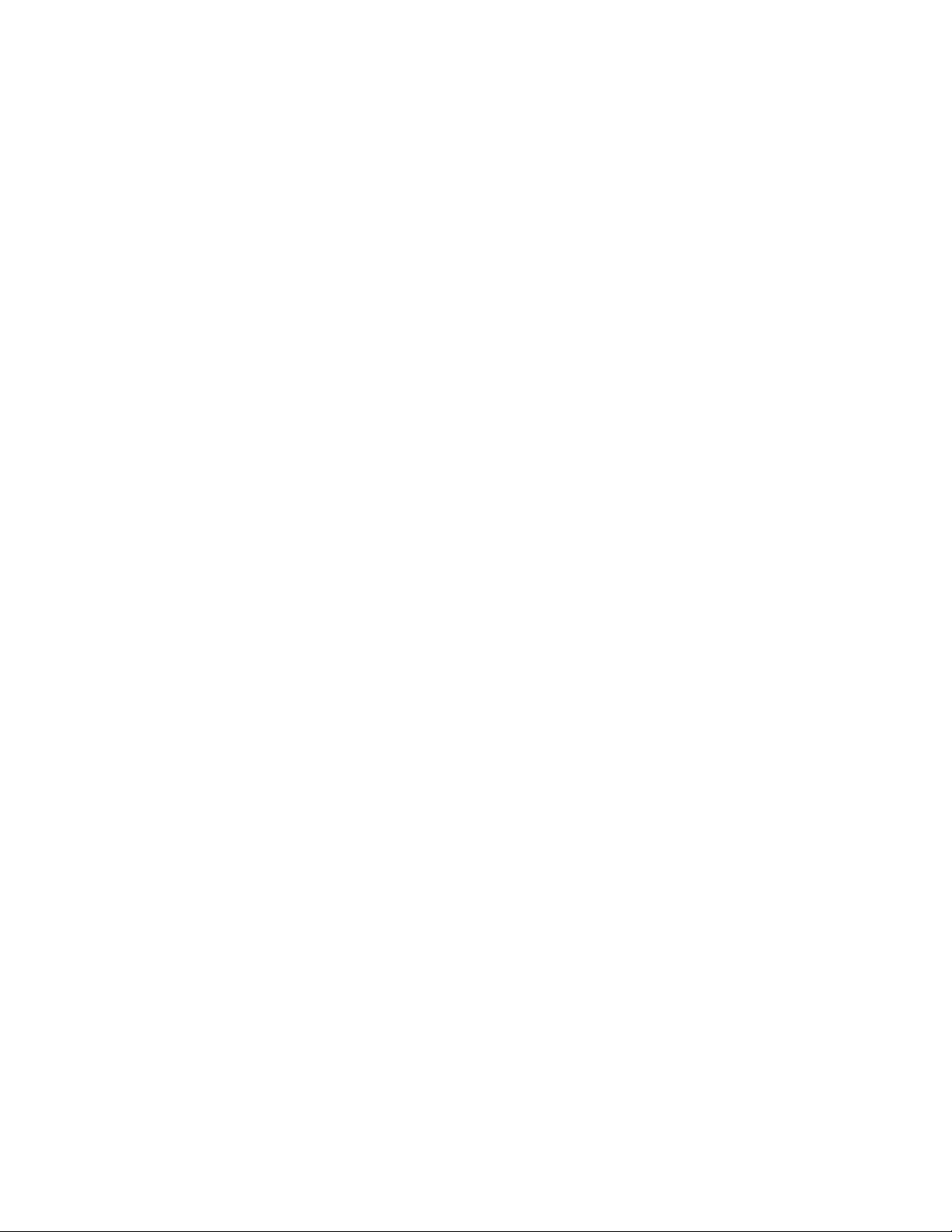
THE SPECIFICATIONS AND INFORMATION REGARDING THE PRODUCTS IN THIS MANUAL ARE SUBJECT TO CHANGE WITHOUT NOTICE. ALL
STATEMENTS, INFORMATION, AND RECOMMENDATIONS IN THIS MANUAL ARE BELIEVED TO BE ACCURATE BUT ARE PRESENTED WITHOUT
WARRANTY OF ANY KIND, EXPRESS OR IMPLIED. USERS MUST TAKE FULL RESPONSIBILITY FOR THEIR APPLICATION OF ANY PRODUCTS.
THE SOFTWARE LICENSE AND LIMITED WARRANTY FOR THE ACCOMPANYING PRODUCT ARE SET FORTH IN THE INFORMATION PACKET THAT
SHIPPED WITH THE PRODUCT AND ARE INCORPORATED HEREIN BY THIS REFERENCE. IF YOU ARE UNABLE TO LOCATE THE SOFTWARE LICENSE
OR LIMITED WARRANTY, CONTACT YOUR CISCO REPRESENTATIVE FOR A COPY.
The following information is for FCC compliance of Class A devices: This equipment has been tested and found to comply with the limits for a Class A digital device, pursuant
to part 15 of the FCC rules. These limits are designed to provide reasonable protection against harmful interference when the equipment is operated in a commercial
environment. This equipment generates, uses, and can radiate radio-frequency energy and, if not installed and used in accordance with the instruction manual, may cause
harmful interference to radio communications. Operation of this equipment in a residential area is likely to cause harmful interference, in which case users will be required
to correct the interference at their own expense.
The following information is for FCC compliance of Class B devices: The equipment described in this manual generates and may radiate radio-frequency energy. If it is not
installed in accordance with Cisco’s installation instructions, it may cause interference with radio and television reception. This equipment has been tested and found to
comply with the limits for a Class B digital device in accordance with the specifications in part 15 of the FCC rules. These specifications are designed to provide reasonable
protection against such interference in a residential installation. However, there is no guarantee that interference will not occur in a particular installation.
Modifying the equipment without Cisco’s written authorization may result in the equipment no longer complying with FCC requirements for Class A or Class B digital
devices. In that event, your right to use the equipment may be limited by FCC regulations, and you may be required to correct any interference to radio or television
communications at your own expense.
You can determine whether your equipment is causing interference by turning it off. If the interference stops, it was probably caused by the Cisco equipment or one of its
peripheral devices. If the equipment causes interference to radio or television reception, try to correct the interference by using one or more of the following measures:
• Turn the television or radio antenna until the interference stops.
• Move the equipment to one side or the other of the television or radio.
• Move the equipment farther away from the television or radio.
• Plug the equipment into an outlet that is on a different circuit from the television or radio. (That is, make certain the equipment and the television or radio are on circuits
controlled by different circuit breakers or fuses.)
Modifications to this product not authorized by Cisco Systems, Inc. could void the FCC approval and negate your authority to operate the product.
The Cisco implementation of TCP header compression is an adaptation of a program developed by the University of California, Berkeley (UCB) as part of UCB’s public
domain version of the UNIX operating system. All rights reserved. Copyright © 1981, Regents of the University of California.
NOTWITHSTANDING ANY OTHER WARRANTY HEREIN, ALL DOCUMENT FILES AND SOFTWARE OF THESE SUPPLIERS ARE PROVIDED “AS IS” WITH
ALL FAULTS. CISCO AND THE ABOVE-NAMED SUPPLIERS DISCLAIM ALL WARRANTIES, EXPRESSED OR IMPLIED, INCLUDING, WITHOUT
LIMITATION, THOSE OF MERCHANTABILITY, FITNESS FOR A PARTICULAR PURPOSE AND NONINFRINGEMENT OR ARISING FROM A COURSE OF
DEALING, USAGE, OR TRADE PRACTICE.
IN NO EVENT SHALL CISCO OR ITS SUPPLIERS BE LIABLE FOR ANY INDIRECT, SPECIAL, CONSEQUENTIAL, OR INCIDENTAL DAMAGES, INCLUDING,
WITHOUT LIMITATION, LOST PROFITS OR LOSS OR DAMAGE TO DATA ARISING OUT OF THE USE OR INABILITY TO USE THIS MANUAL, EVEN IF CISCO
OR ITS SUPPLIERS HAVE BEEN ADVISED OF THE POSSIBILITY OF SUCH DAMAGES.
Cisco and the Cisco Logo are trademarks of Cisco Systems, Inc. and/or its affiliates in the U.S. and other countries. A listing of Cisco's trademarks can be found at
www.cisco.com/go/trademarks. Third party trademarks mentioned are the property of their respective owners. The use of the word partner does not imply a partnership
relationship between Cisco and any other company. (1005R)
Any Internet Protocol (IP) addresses used in this document are not intended to be actual addresses. Any examples, command display output, and figures included in the
document are shown for illustrative purposes only. Any use of actual IP addresses in illustrative content is unintentional and coincidental.
Catalyst 3750 Switch Hardware Installation Guide
© 2004-2011 Cisco Systems, Inc. All rights reserved.
Page 3
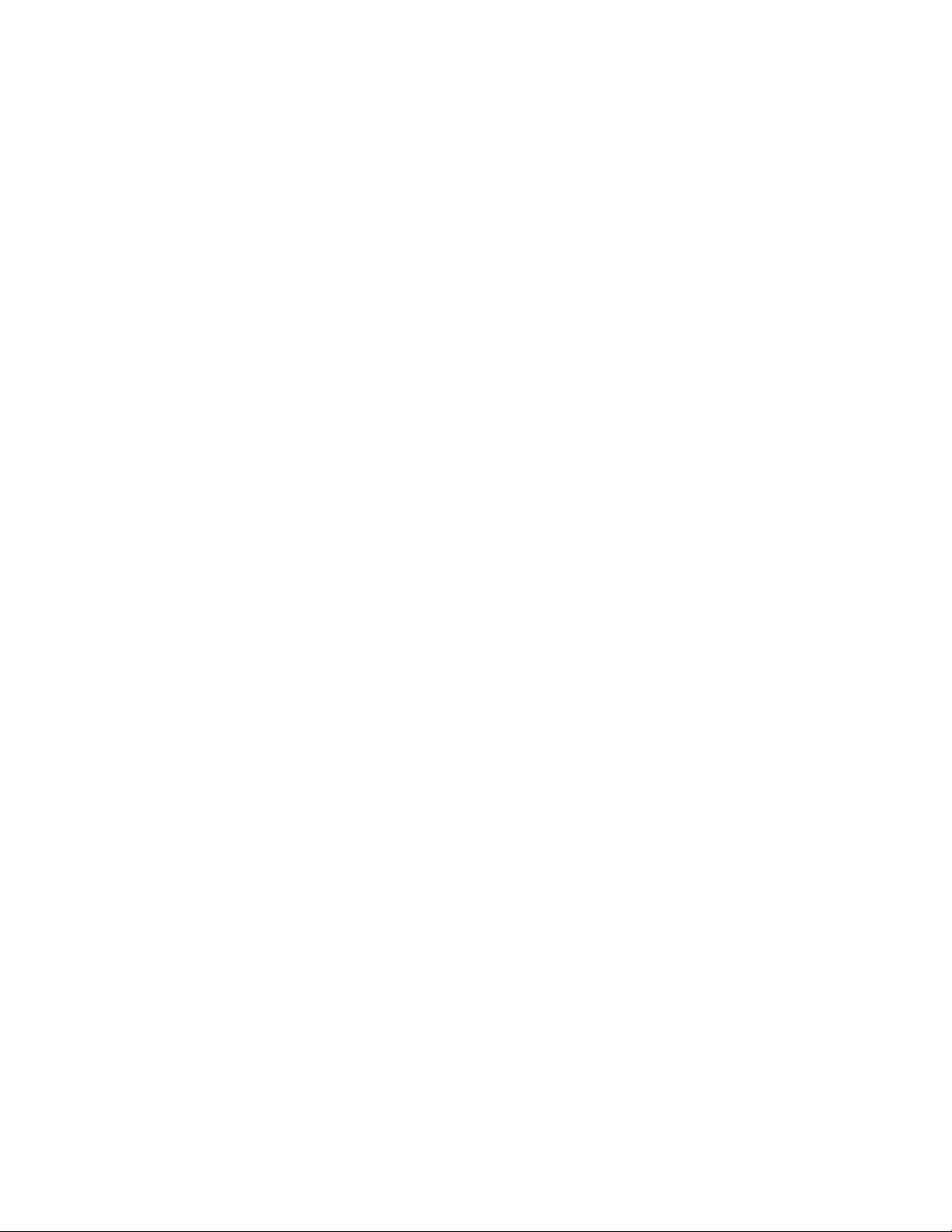
Preface vii
Audience vii
Purpose vii
Conventions vii
Related Publications viii
Obtaining Documentation, Obtaining Support, and Security Guidelines ix
1
Product Overview 1
Features 1
Front Panel Description 3
Fast Ethernet Switches 3
Catalyst 3750-24FS and 3750V2-24FS Switch Front Panel 3
Catalyst 3750-24TS and 3750V2-24TS Switch Front Panel 4
Catalyst 3750-48TS and 3750V2-48TS Switch Front Panel 5
Catalyst 3750-24PS and 3750V2-24PS Switch Front Panel 5
Catalyst 3750-48PS and 3750V2-48PS Switch Front Panel 6
Gigabit Ethernet Switches 6
Catalyst 3750G-12S and Catalyst 3750G-12S-SD Switch Front Panel 6
Catalyst 3750-24T, 3750G-24TS, and 3750G-24TS-1U Switch Front Panel 6
Catalyst 3750G-48TS Switch Front Panel 8
Catalyst 3750G-24PS Switch Front Panel 8
Catalyst 3750G-48PS Switch Front Panel 9
Catalyst 3750G-16TD Switch Front Panel 9
Catalyst 3750G Integrated Wireless LAN Controller Switch Front Panel 10
10/100 and 10/100/1000 Ports 10
100BASE-FX Ports 12
SFP Module Slots 12
SFP Modules 13
XENPAK Module Slot (Catalyst 3750G-16TD Switch) 13
LEDs 13
System LED 15
RPS LED 16
Master LED 16
Port LEDs and Modes 17
Rear Panel Description 21
StackWise Ports 24
Power Connectors 25
Internal Power Supply Connector 25
DC Power Connector 25
Cisco RPS Connector 25
Console Port 26
Management Options 26
Network Configurations 27
Page 4
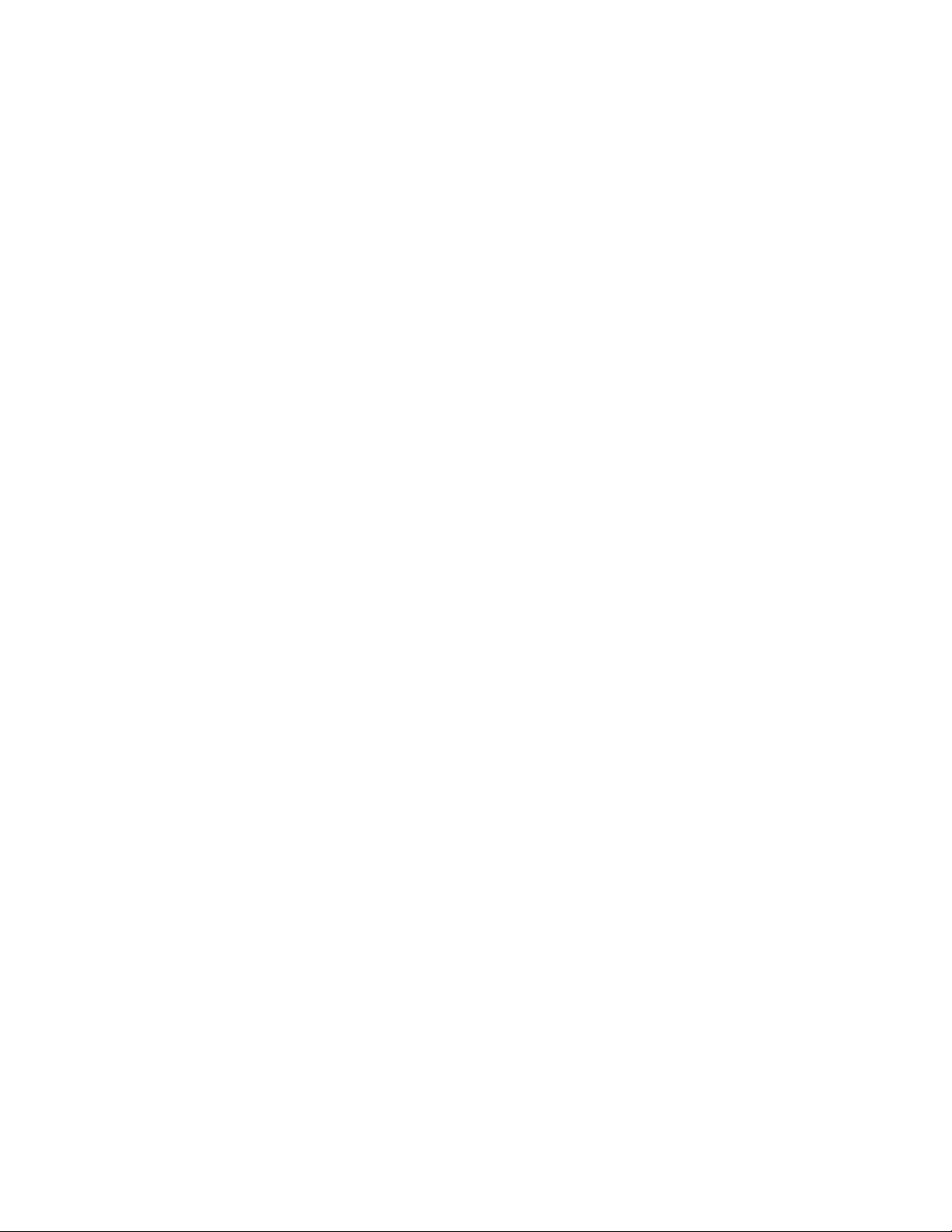
1
Switch Installation 1
Preparing for Installation 1
Warnings 2
Installation Guidelines 6
Box Contents 7
Tools and Equipment 7
Verifying Switch Operation 7
Powering On the Switch and Running POST 7
Powering Off the Switch 8
Planning the Stack 8
Planning Considerations 8
Powering Considerations 8
Cabling Considerations 9
Recommended Cabling Configurations 10
Installing the Switch 11
Rack-Mounting 12
Removing Screws from the Switch 12
Attaching Brackets to the Catalyst 3750G-24TS Switch 14
Attaching Brackets to the Catalyst 3750G Integrated Wireless LAN Controller Switches 17
Attaching Brackets to All Other Catalyst 3750 Switches 18
Mounting the Switch in a Rack 24
Attaching the Cable Guide 26
Wall-Mounting 27
Attaching the Brackets to the Switch for Wall-Mounting 28
Attaching the RPS Connector Cover 28
Mounting the Switch on a Wall 29
Table- or Shelf-Mounting 30
Connecting StackWise Cable to StackWise Ports 30
Installing and Removing SFP Modules 33
Installing SFP Modules into SFP Module Slots 33
Removing SFP Modules from SFP Module Slots 34
Installing and Removing XENPAK Modules (Catalyst 3750G-16TD Switch) 35
Installing a XENPAK Module 36
Removing a XENPAK Module 38
Connecting to the 10/100 and 10/100/1000 Ports 39
Connecting to an SFP Module 41
Connecting to a Fiber-Optic SFP Module 41
Connecting to 1000BASE-T SFP Modules 43
Connecting to a XENPAK Module 44
Where to Go Next 45
1
Troubleshooting 1
Page 5
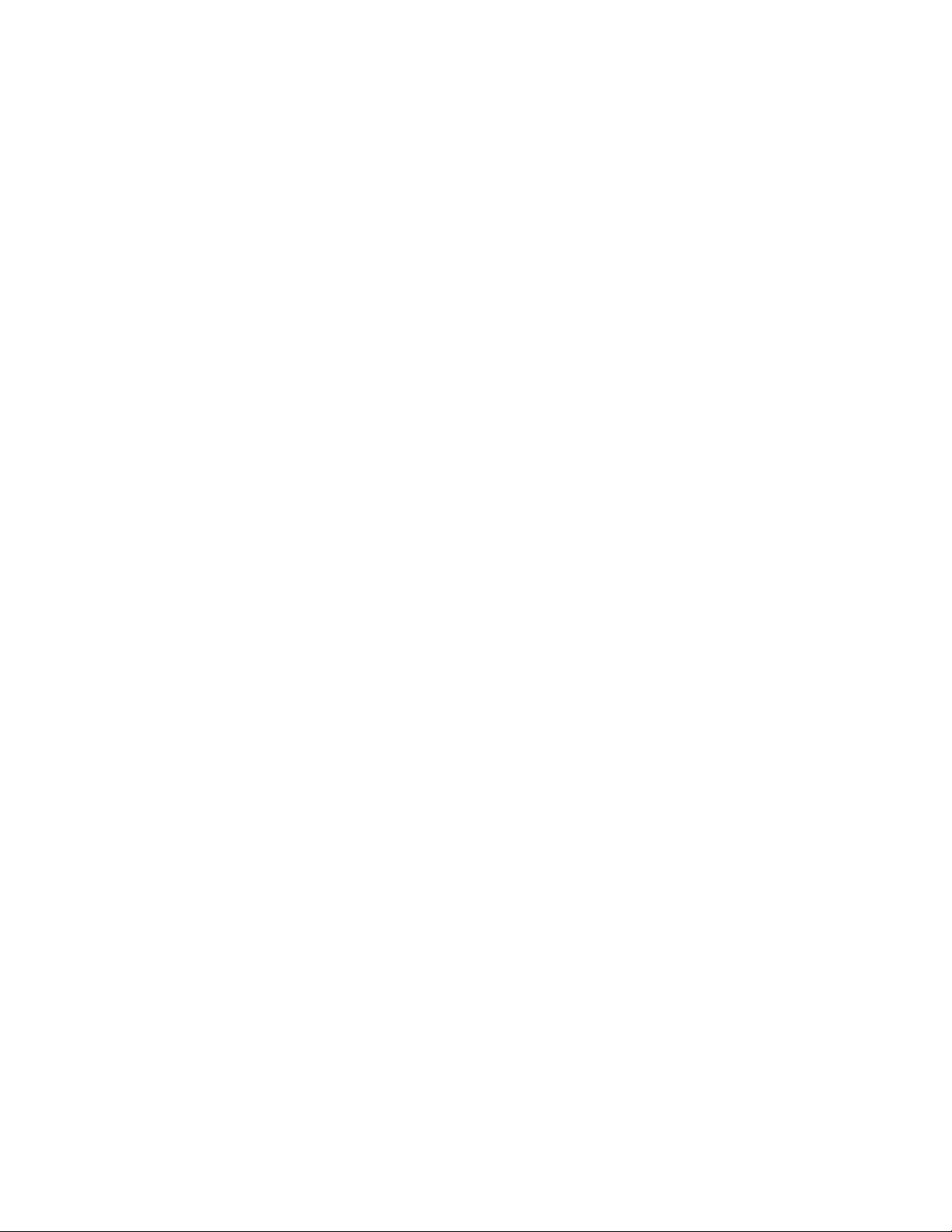
Diagnosing Problems 1
Verify Switch POST Results 2
Monitor Switch LEDs 2
Verify Switch Connections 2
Bad or Damaged Cable 2
Ethernet and Fiber Cables 2
Link Status 3
PoE Connections 3
Transceiver Module Port Issues 3
Port and Interface Settings 4
Ping the End Device 4
Spanning Tree Loops 4
Monitor Switch Performance 5
Speed, Duplex, and Autonegotiation 5
Autonegotiation and NIC Cards 5
Cabling Distance 5
Clearing the Switch IP Address and Configuration 6
Replacing a Failed Stack Member 6
Finding the Switch Serial Number 7
1
Technical Specifications 1
1
Connector and Cable Specifications 1
Connector Specifications 1
10/100 and 10/100/1000 Ports 2
100BASE-FX Ports 2
SFP Module Ports 3
XENPAK Module Ports (Catalyst 3750G-16TD Switch) 4
Console Port 4
Cable and Adapter Specifications 5
SFP Module Cable Specifications 5
Two Twisted-Pair Cable Pinouts 6
Four Twisted-Pair Cable Pinouts for 10/100 Ports 7
Identifying a Crossover Cable 8
Four Twisted-Pair Cable Pinouts for 1000BASE-T Ports 8
Crossover Cable and Adapter Pinouts 9
1
Connecting to DC Power 1
Connecting to DC Power 1
Preparing for Installation 1
Grounding the Switch 2
Wiring the DC-Input Power Source 4
1
Page 6

Configuring the Switch with the CLI-Based Setup Program 1
Accessing the CLI 2
Accessing the CLI Through Express Setup 2
Accessing the CLI Through the Console Port 2
Taking Out What You Need 3
Stacking the Switches (Optional) 4
Connecting to the Console Port 5
Starting the Terminal Emulation Software 6
Connecting to a Power Source 6
Entering the Initial Configuration Information 7
IP Settings 7
Completing the Setup Program 7
Page 7
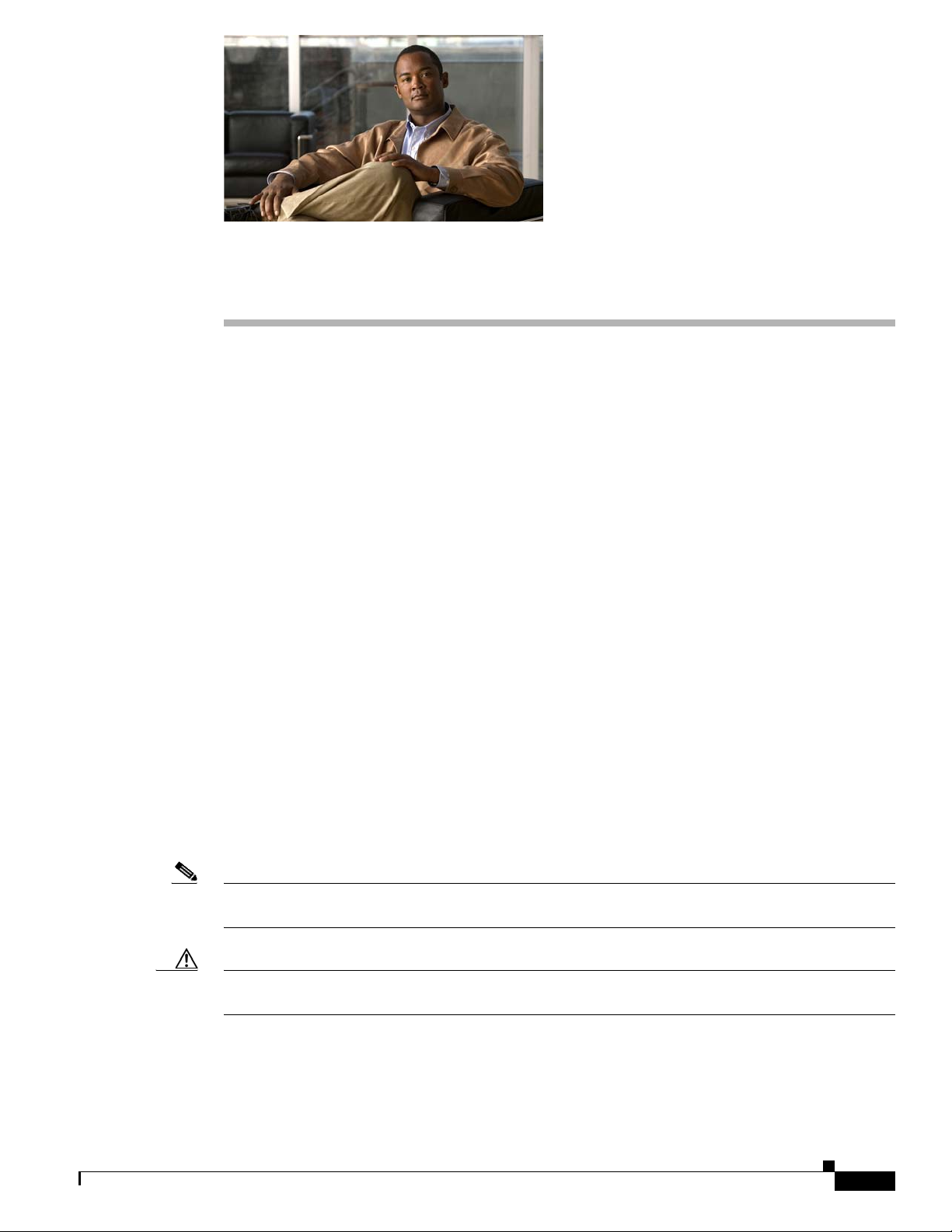
Audience
Purpose
Preface
This guide is for the networking or computer technician responsible for installing the Catalyst 3750
switches. We assume that you are familiar with the concepts and terminology of Ethernet and local area
networking.
This guide documents the hardware features of the Catalyst 3750 family of switches. It describes the
physical and performance characteristics of each switch, explains how to install a switch, and provides
troubleshooting information.
This guide does not describe system messages that you might receive or how to configure your switch.
For more information, see the switch software configuration guide, the switch command reference, and
the switch system message guide on the Cisco.com Product Documentation home page. For information
about the standard Cisco IOS Release 12.1 or 12.2 commands, see the Cisco IOS documentation set from
the Cisco.com home page by choosing Support > Documentation > Product and Support
Documentation/Cisco IOS Software.
Conventions
This document uses these conventions and symbols for notes, cautions, and warnings:
Note Means reader take note. Notes contain helpful suggestions or references to materials not contained in
this manual.
Caution Means reader be careful. In this situation, you might do something that could result in equipment
damage or loss of data.
OL-6336-10
Catalyst 3750 Switch Hardware Installation Guide
vii
Page 8
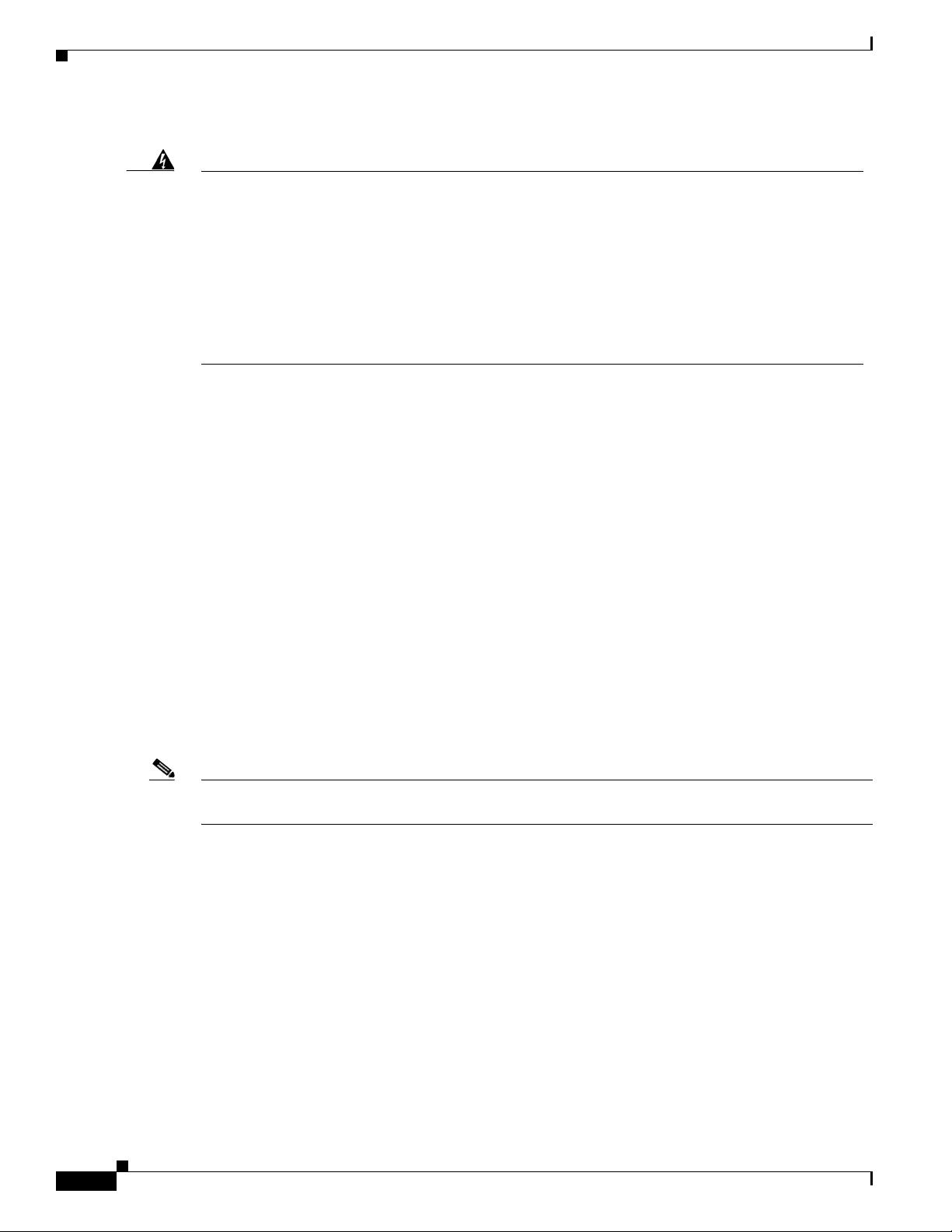
Related Publications
Preface
Warning
IMPORTANT SAFETY INSTRUCTIONS
This warning symbol means danger. You are in a situation that could cause bodily injury. Before you
work on any equipment, be aware of the hazards involved with electrical circuitry and be familiar
with standard practices for preventing accidents. Use the statement number provided at the end of
each warning to locate its translation in the translated safety warnings that accompanied this
device.
SAVE THESE INSTRUCTIONS
Statement 1071
The safety warnings for this product are translated into several languages in the Regulatory Compliance
and Safety Information for the Catalyst 3750 Switch guide. The EMC regulatory statements are also
included in that guide.
Related Publications
These documents provide complete information about the switch and are available from this
Cisco.com site:
http://www.cisco.com/en/US/products/hw/switches/ps5023/tsd_products_support_series_home.html
• Catalyst 3750 Switch Getting Started Guide
• Catalyst 3750G Integrated Wireless LAN Controller Getting Started Guide
• Regulatory Compliance and Safety Information for the Catalyst 3750 Switch
• Release Notes for the Catalyst 3750 Switch
• Release Notes for the Catalyst 3750G Integrated Wireless LAN Controller Switch
Note Before installing, configuring, or upgrading the switch, see the release notes on Cisco.com for the latest
information.
• Catalyst 3750 Switch Software Configuration Guide
• Catalyst 3750 Switch Command Reference
• Catalyst 3750, 3560, 3550, 2970, and 2960 Switch System Message Guide
• Device manager online help (available on the switch)
• Cisco RPS 2300 Redundant Power System Hardware Installation Guide
• Cisco RPS 675 Redundant Power System Hardware Installation Guide
• Getting Started with Cisco Network Assistant
• Cisco Small Form-Factor Pluggable Modules Installation Notes
viii
Catalyst 3750 Switch Hardware Installation Guide
OL-6336-10
Page 9
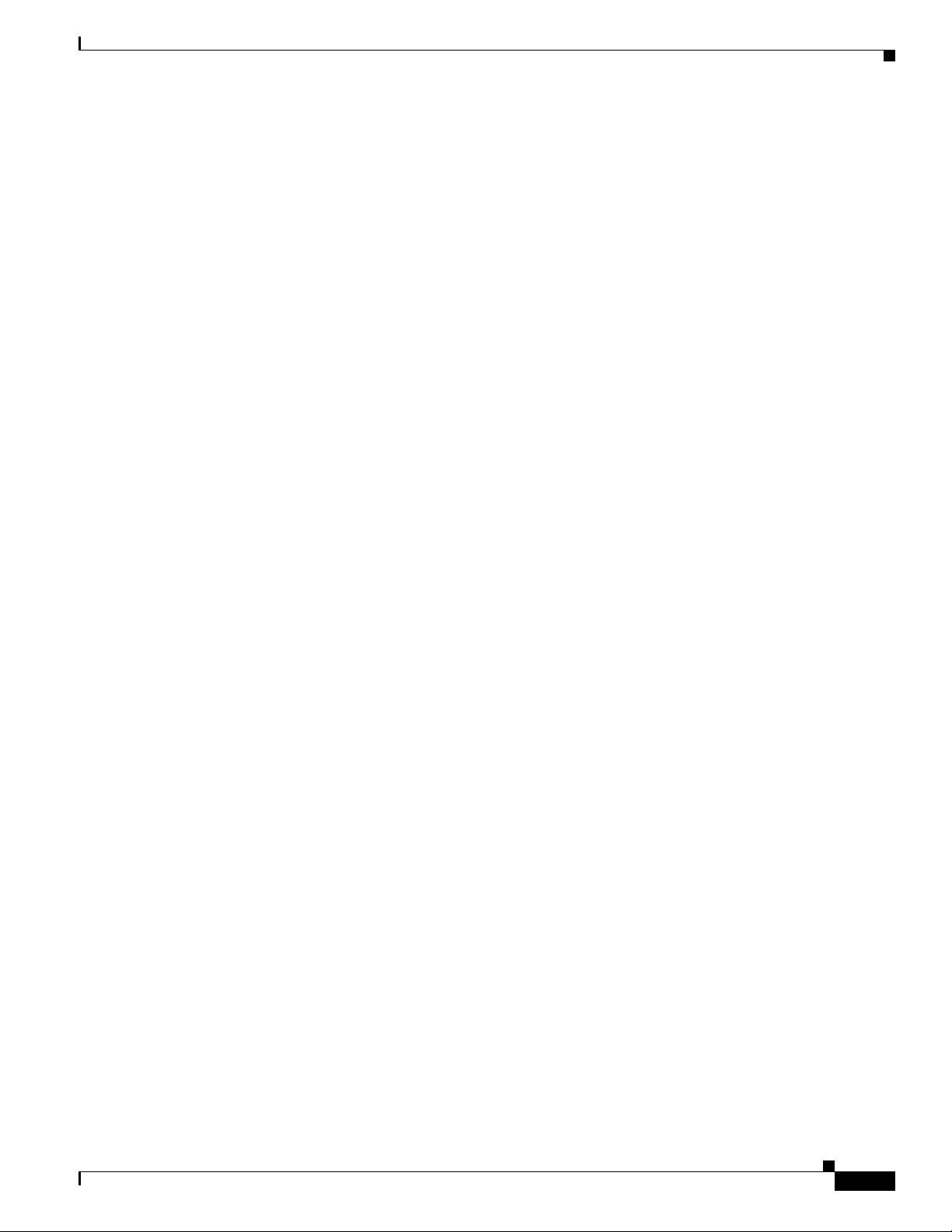
Preface
Obtaining Documentation, Obtaining Support, and Security Guidelines
These compatibility matrix documents are available from this Cisco.com site:
http://www.cisco.com/en/US/products/hw/modules/ps5455/products_device_support_tables_list.html
• Cisco Gigabit Ethernet Transceiver Modules Compatibility Matrix
• Cisco 100-Megabit Ethernet SFP Modules Compatibility Matrix
• Cisco CWDM SFP Transceiver Compatibility Matrix
• Cisco Small Form-Factor Pluggable Modules Compatibility Matrix
• Compatibility Matrix for 1000BASE-T Small Form-Factor Pluggable Modules
Obtaining Documentation, Obtaining Support, and Security
Guidelines
For information on obtaining documentation, obtaining support, providing documentation feedback,
security guidelines, and also recommended aliases and general Cisco documents, see the monthly
What's New in Cisco Product Documentation, which also lists all new and revised Cisco technical
documentation, at this URL:
http://www.cisco.com/en/US/docs/general/whatsnew/whatsnew.html
OL-6336-10
Catalyst 3750 Switch Hardware Installation Guide
ix
Page 10
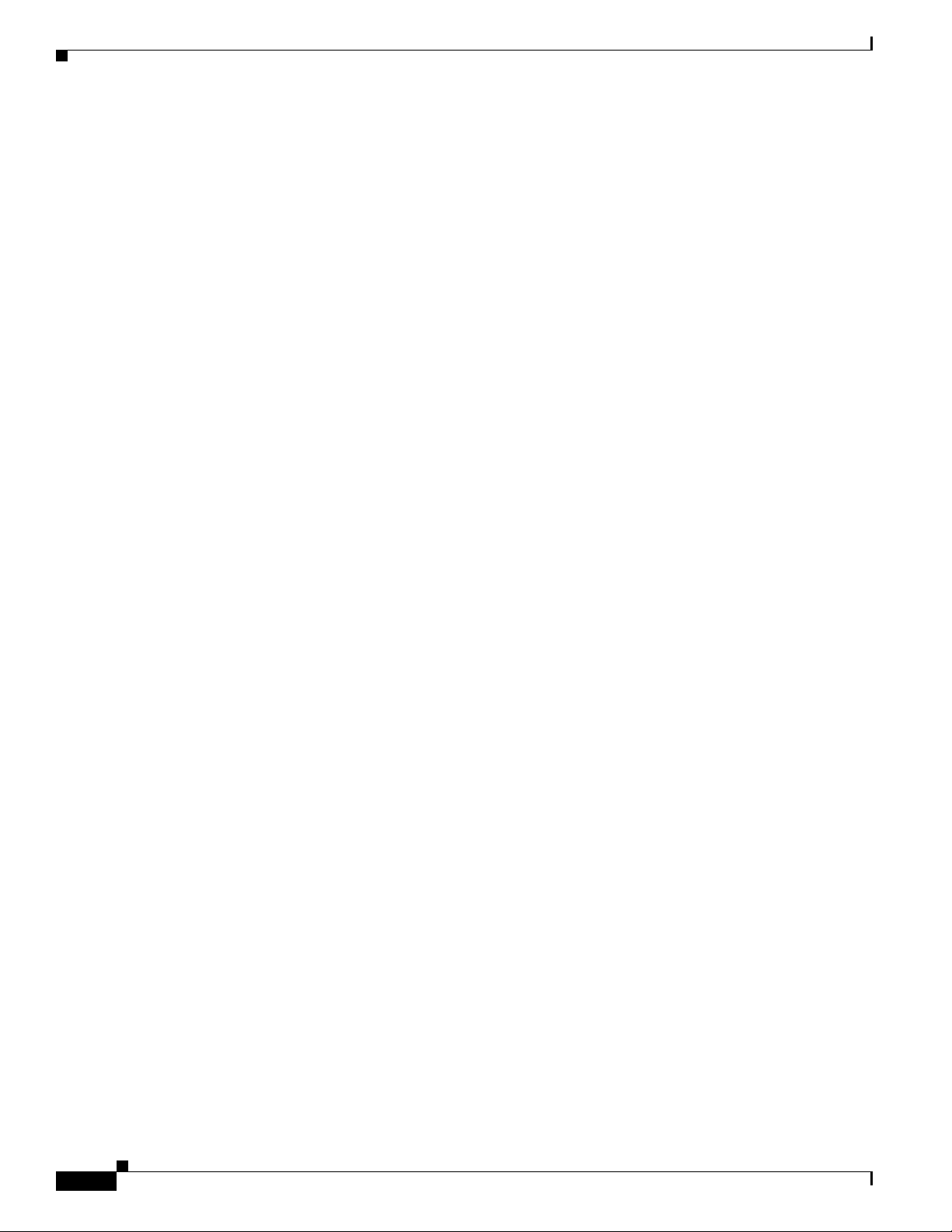
Obtaining Documentation, Obtaining Support, and Security Guidelines
Preface
Catalyst 3750 Switch Hardware Installation Guide
x
OL-6336-10
Page 11
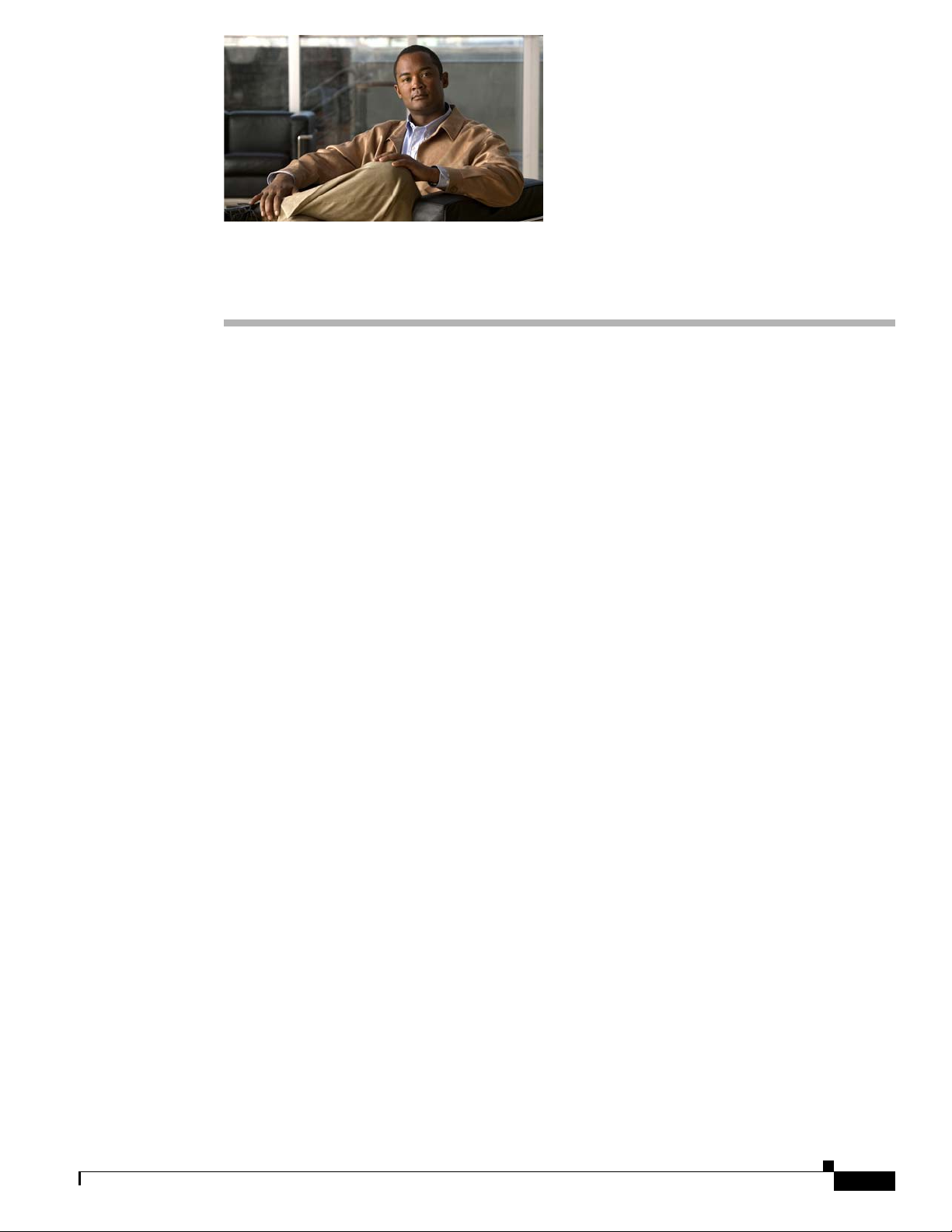
Features
CHA P T ER
1
Product Overview
The Catalyst 3750 family of switches—also referred to as the switches—are stackable Ethernet switches
to which you can connect devices like Cisco IP Phones, Cisco Wireless Access Points workstations, and
other network devices such as servers, routers, and other switches. This chapter provides a functional
overview of the Catalyst 3750 switch models. These topics are included:
• Features, page 1-1
• Front Panel Description, page 1-3
• Rear Panel Description, page 1-21
• Management Options, page 1-26
The switches can be deployed as backbone switches, aggregating 10BASE-T, 100BASE-TX, and
1000BASE-T Ethernet traffic from other network devices. See the switch software configuration guide
for examples that show how you might deploy the switches in your network.
OL-6336-10
Figure 1-3 through Figure 1-15 show the Catalyst 3750 switches.
These are the switch features:
• Fast Ethernet Configurations
–
Catalyst 3750-24FS switch—24 100BASE-FX ports and 2 small form-factor pluggable (SFP)
module slots
–
Catalyst 3750-24TS switch—24 10/100 Ethernet ports and 2 SFP module slots
–
Catalyst 3750-48TS switch—48 10/100 Ethernet ports and 4 SFP module slots
–
Catalyst 3750-24PS switch—24 10/100 Power over Ethernet (PoE) ports and 2 SFP module
slots
–
Catalyst 3750-48PS switch—48 10/100 PoE ports and 4 SFP module slots
–
Catalyst 3750V2-24FS switch—24 SFP module slots (downlink) and 2 SFP module slots
(uplink)
–
Catalyst 3750V2-24TS switch—24 10/100 Ethernet ports and 2 SFP module slots
–
Catalyst 3750V2-48TS switch—48 10/100 Ethernet ports and 4 SFP module slots
–
Catalyst 3750V2-24PS switch—24 10/100 PoE ports and 2 SFP module slots
–
Catalyst 3750V2-48PS switch—48 10/100 PoE ports and 4 SFP module slots
Catalyst 3750 Switch Hardware Installation Guide
1-1
Page 12
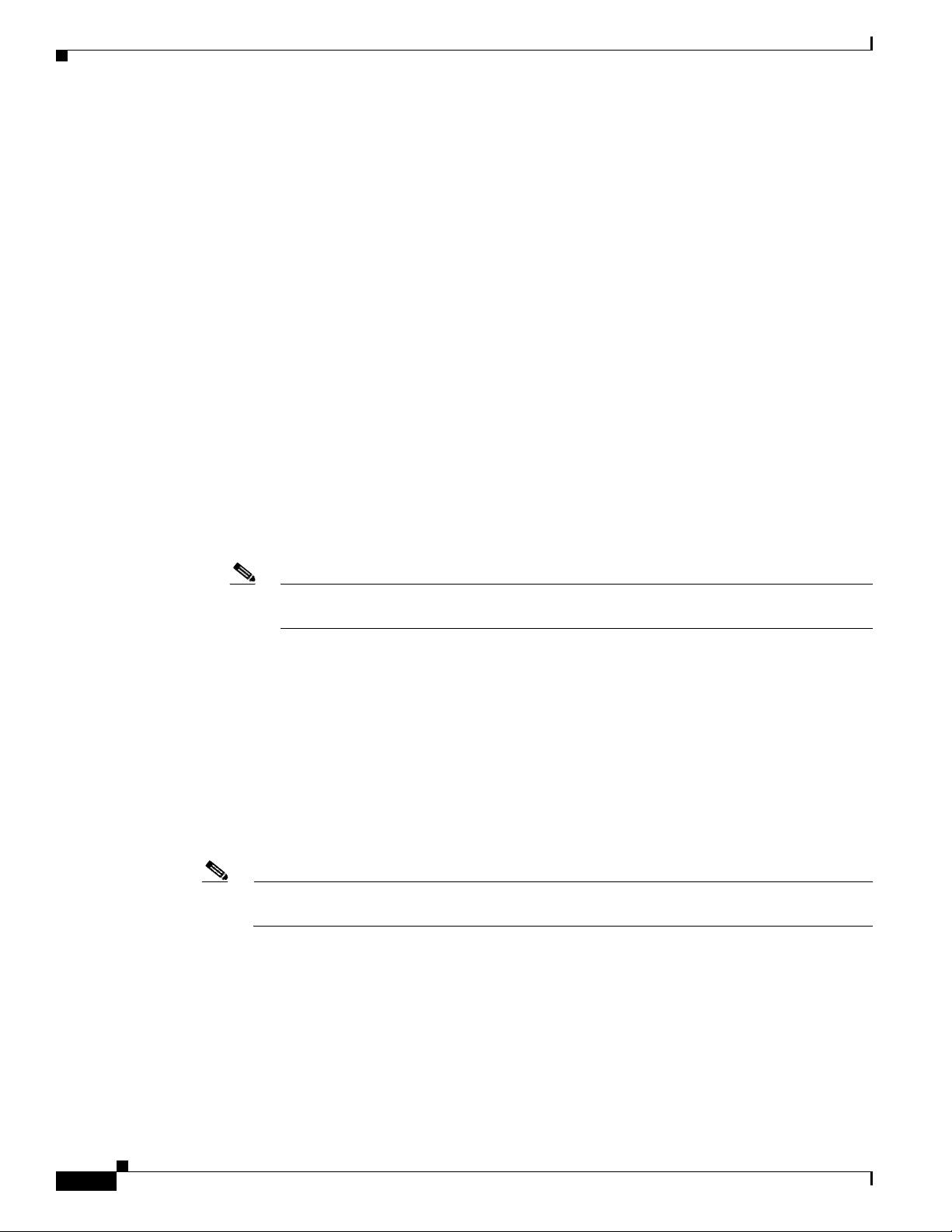
Features
• Gigabit Ethernet Configurations
–
Catalyst 3750G-12S switch—12 SFP module slots
–
Catalyst 3750G-12S-SD switch—12 SFP module slots
–
Catalyst 3750G-24T switch—24 10/100/1000 Ethernet ports
–
Catalyst 3750G-24TS switch—1.5 rack units (RU)—24 10/100/1000 Ethernet ports and 4 SFP
module slots
–
Catalyst 3750G-24TS-1U switch—1 RU—24 10/100/1000 Ethernet ports and 4 SFP
module slots
–
Catalyst 3750G-48TS switch—48 10/100/1000 Ethernet ports and 4 SFP module slots
–
Catalyst 3750G-24PS switch—24 10/100/1000 PoE ports and 4 SFP module slots
–
Catalyst 3750G-48PS switch—48 10/100/1000 PoE ports and 4 SFP module slots
–
Catalyst 3750G-24WS-S25 switch—24 10/100/1000 PoE ports, 2 SFP module slots, and an
integrated Cisco wireless LAN controller supporting up to 25 Cisco Lightweight Access Points
–
Catalyst 3750G-24WS-S50 switch—24 10/100/1000 PoE ports, 2 SFP module slots, and an
integrated Cisco wireless LAN controller supporting up to 50 Cisco Lightweight Access Points
Chapter 1 Product Overview
• 10-Gigabit Ethernet Configuration
–
Catalyst 3750G-16TD switch—16 10/100/1000 Ethernet ports and 1 10-Gigabit Ethernet
XENPAK module slot
Note The 10-Gigabit Ethernet XENPAK modules are referred to as 10-Gigabit Ethernet module
ports in the software documentation.
• The switches support these SFP modules:
–
100BASE-FX multimode fiber (MMF)
–
1000BASE-BX
–
1000BASE-LX
–
1000BASE-SX
–
1000BASE-ZX
–
1000BASE-T
–
Coarse wavelength-division multiplexing (CWDM)
Note When you install 1000BASE-T SFP modules in Catalyst 3750 switches, they can operate either
at 10, 100, or 1000 Mb/s in full-duplex mode or at 10 or 100 Mb/s in half-duplex mode.
1-2
• For a list of the XENPAK modules that the Catalyst 3750G-16TD switch supports, see Tab l e B - 2 on
page B-4.
• Configuration
–
For 10/100 ports, autonegotiates the speed and duplex settings
–
For 10/100/1000 ports, autonegotiates the speed and supports only full-duplex mode
Catalyst 3750 Switch Hardware Installation Guide
OL-6336-10
Page 13
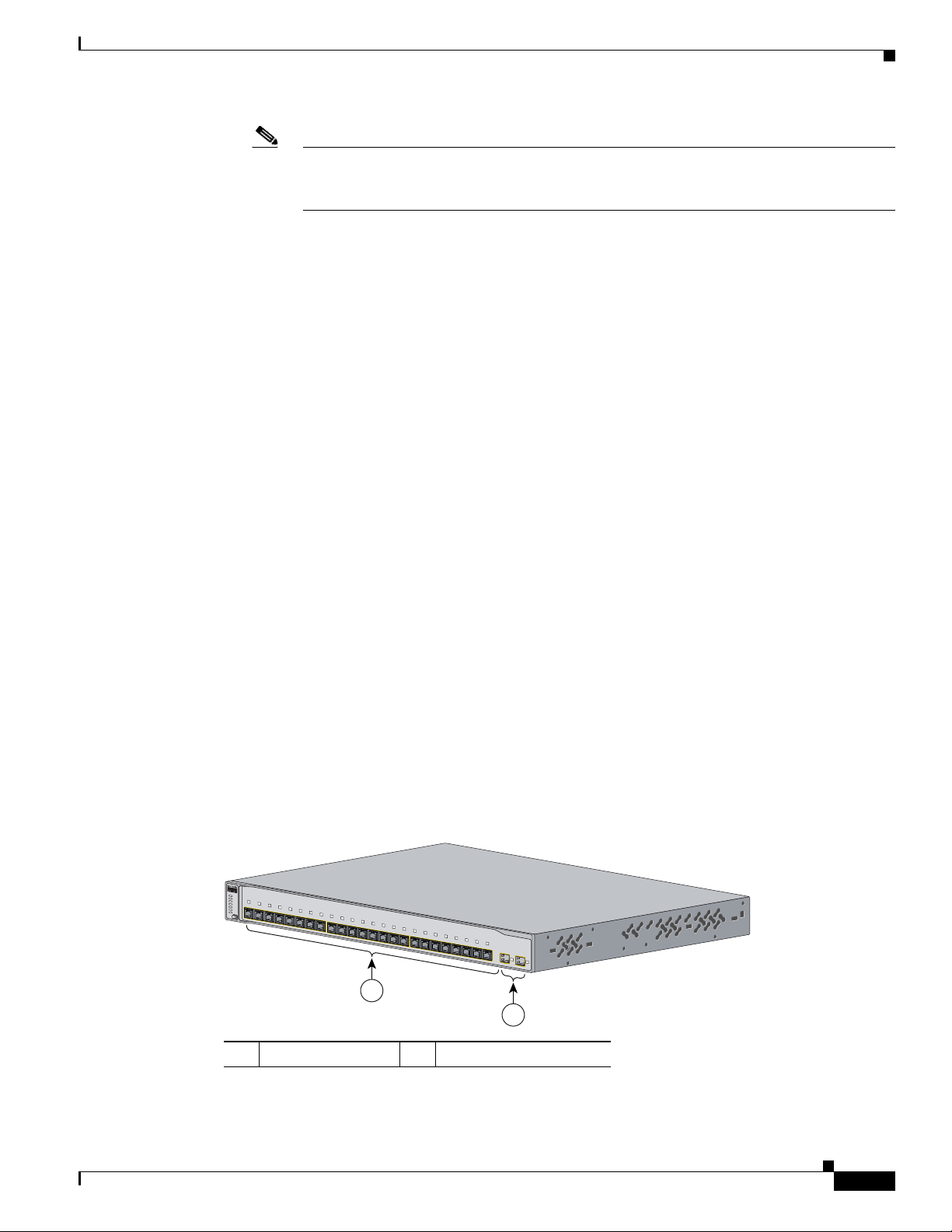
Chapter 1 Product Overview
132240
2
Catalyst 35
60
SERIES
SYST
RPS
STAT
DUPLX
SPEED
STACK
MODE
1
1
2
1
3
2
4
5
6
7
8
17
19
18
20
21
22
23
24
9
11
10
12
13
14
15
16
MASTR
Note You can configure duplex mode to half, full, or autonegotiate on Gigabit Ethernet interfaces
if the speed is set to 10 or 100 Mb/s. You cannot configure half-duplex mode on Gigabit
Ethernet interfaces if the interface speed is 1000 Mb/s.
• The Catalyst 3750 switches support stacking. You can stack up to nine switches in a stack by cabling
the StackWise ports. StackWise ports are not user-configurable.
• Switches are hot-swappable.
• Connection for an optional Cisco RPS 2300 or Cisco RPS 675 redundant power system (RPS) that
operates on AC input and supplies backup DC power output to the Catalyst 3750 switches. The
Catalyst 3750G-12S-SD switch does not support an RPS.
Front Panel Description
These sections describe the Fast Ethernet and Gigabit Ethernet switches:
• Fast Ethernet Switches, page 1-3
• Gigabit Ethernet Switches, page 1-6
• 10/100 and 10/100/1000 Ports, page 1-10
Front Panel Description
• SFP Module Slots, page 1-12
• XENPAK Module Slot (Catalyst 3750G-16TD Switch), page 1-13
• LEDs, page 1-13
Fast Ethernet Switches
Catalyst 3750-24FS and 3750V2-24FS Switch Front Panel
The 100BASE-FX ports on the Catalyst 3750-24FS switch are numbered 1 through 24, as shown in
Figure 1-1. The SFP modules slots are numbered 1 (left) and 2 (right).
Figure 1-1 Catalyst 3750-24FS Switch
1 100BASE-FX ports 2 SFP module slots
OL-6336-10
Catalyst 3750 Switch Hardware Installation Guide
1-3
Page 14

Front Panel Description
Catalyst 3750
SERIES
SYST
RPS
MASTR
STAT
DUPLX
SPEED
STACK
MODE
13X
14X
23X
24X
1X
2X
11X
12X
1
2
1
2
3
4
5
6
7
8
9
10
11
12
13
14
15
16
17
18
19
20
21
22
23
24
2
1
86541
Note The Catalyst 3750V2-24FS switch supports the 100BASE-FX multimode fiber (MMF) SFPs only in the
Chapter 1 Product Overview
The downlink SFP module slots on the Catalyst 3750V2-24FS switch are numbered 1 through 24.
The slots are grouped in pairs. The first member of the pair (slots 1) is above the second member
(slots 2), as shown in Figure 1-2.
downlink SFP module slots.
The uplink SFP modules slots are numbered 1 (left) and 2 (right).
Figure 1-2 Catalyst 3750V2-24FS Switch
279984
1
2
1 SFP module slots (downlink) 2 SFP module slots (uplink)
Catalyst 3750-24TS and 3750V2-24TS Switch Front Panel
The 10/100 ports on the switch are numbered 1 through 24. The ports are grouped in pairs. The first
member of the pair (port 1) is above the second member (port 2), as shown in Figure 1-3. Port 3 is above
port 4, and so on. The SFP module slots are numbered 1 (left) and 2 (right).
Figure 1-3 Catalyst 3750-24TS and 3750V2-24TS Switch
1 10/100 ports 2 SFP module slots
1-4
Catalyst 3750 Switch Hardware Installation Guide
OL-6336-10
Page 15
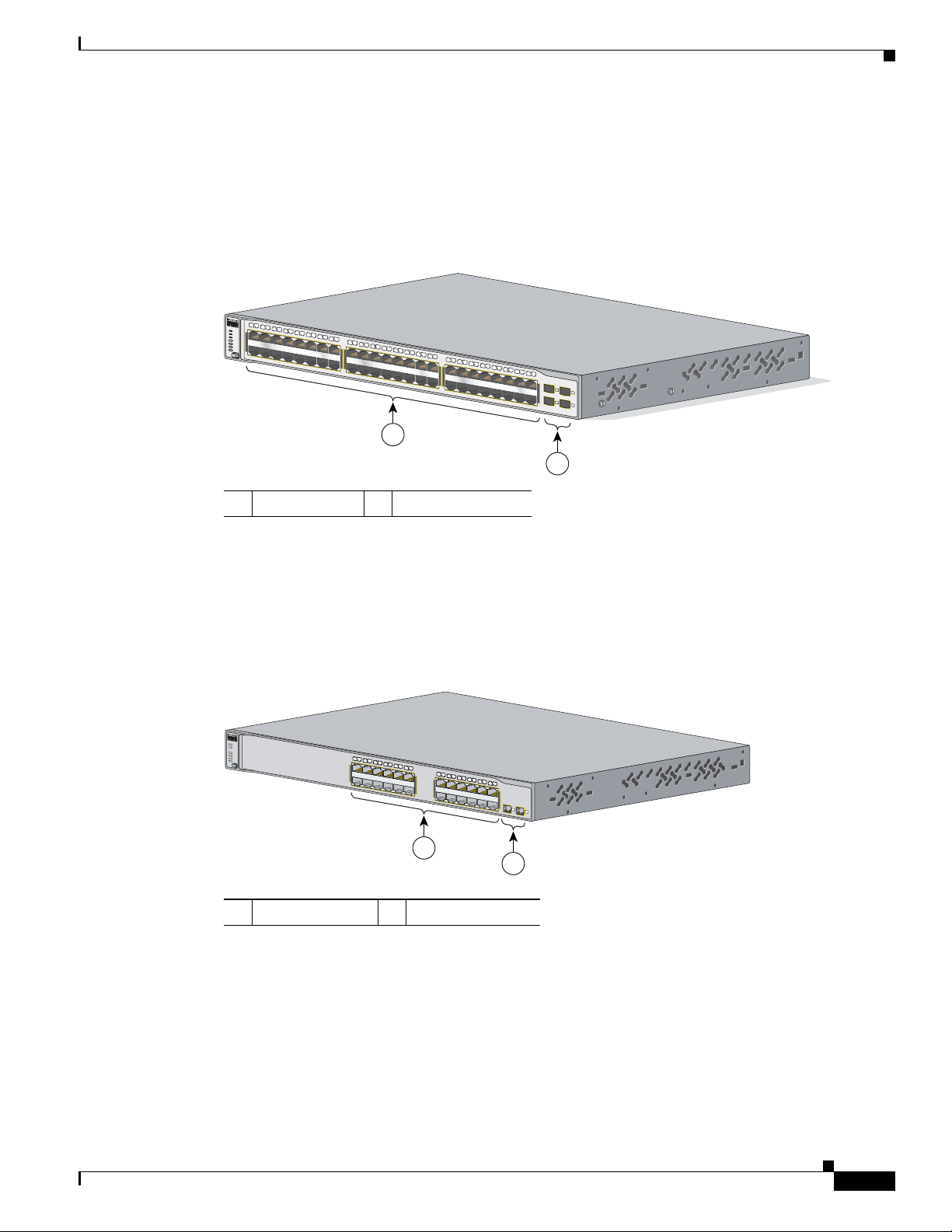
Chapter 1 Product Overview
Catalyst 3750
SERIES
SYST
RPS
MASTR
STAT
DUPLX
SPEED
STACK
MODE
1X
2X
17X
18X
33X
34X
15X
16X
31X
32X
47X
48X
1
3
2
4
1
2
3
4
5
6
7
8
9
10
11
12
13
14
17
18
19
20
21
22
23
24
25
26
27
28
29
30
31
32
33
34
35
36
37
38
39
40
41
42
43
44
45
46
47
48
15
16
2
1
86542
104577
2
Catalyst 3
750
SERIES
SYST
RPS
STAT
DUPLX
SPEED
PoE
MODE
1
1
2
3
4
5
6
7
8
9
10
11
12
14
15
16
17
18
19
20
21
22
23
24
13
1
2
1X
2X
11X
12X
13X
14X
23X
24X
Catalyst 3750-48TS and 3750V2-48TS Switch Front Panel
The 10/100 ports on the switch are numbered 1 through 48. The ports are grouped in pairs. The first
member of the pair (port 1) is above the second member (port 2), as shown in Figure 1-4. Port 3 is above
port 4, and so on. The SFP module slots are numbered 1 to 4.
Figure 1-4 Catalyst 3750-48TS and 3750V2-48TS Switch
Front Panel Description
1 10/100 ports 2 SFP module slots
Catalyst 3750-24PS and 3750V2-24PS Switch Front Panel
The 10/100 PoE ports on the switch are grouped in pairs. The first member of the pair (port 1) is above
the second member (port 2), as shown in Figure 1-5. Port 3 is above port 4, and so on. The SFP module
slots are numbered 1 and 2.
Figure 1-5 Catalyst 3750-24PS and 3750V2-24PS Switch
1 10/100 PoE ports 2 SFP module slots
OL-6336-10
Catalyst 3750 Switch Hardware Installation Guide
1-5
Page 16
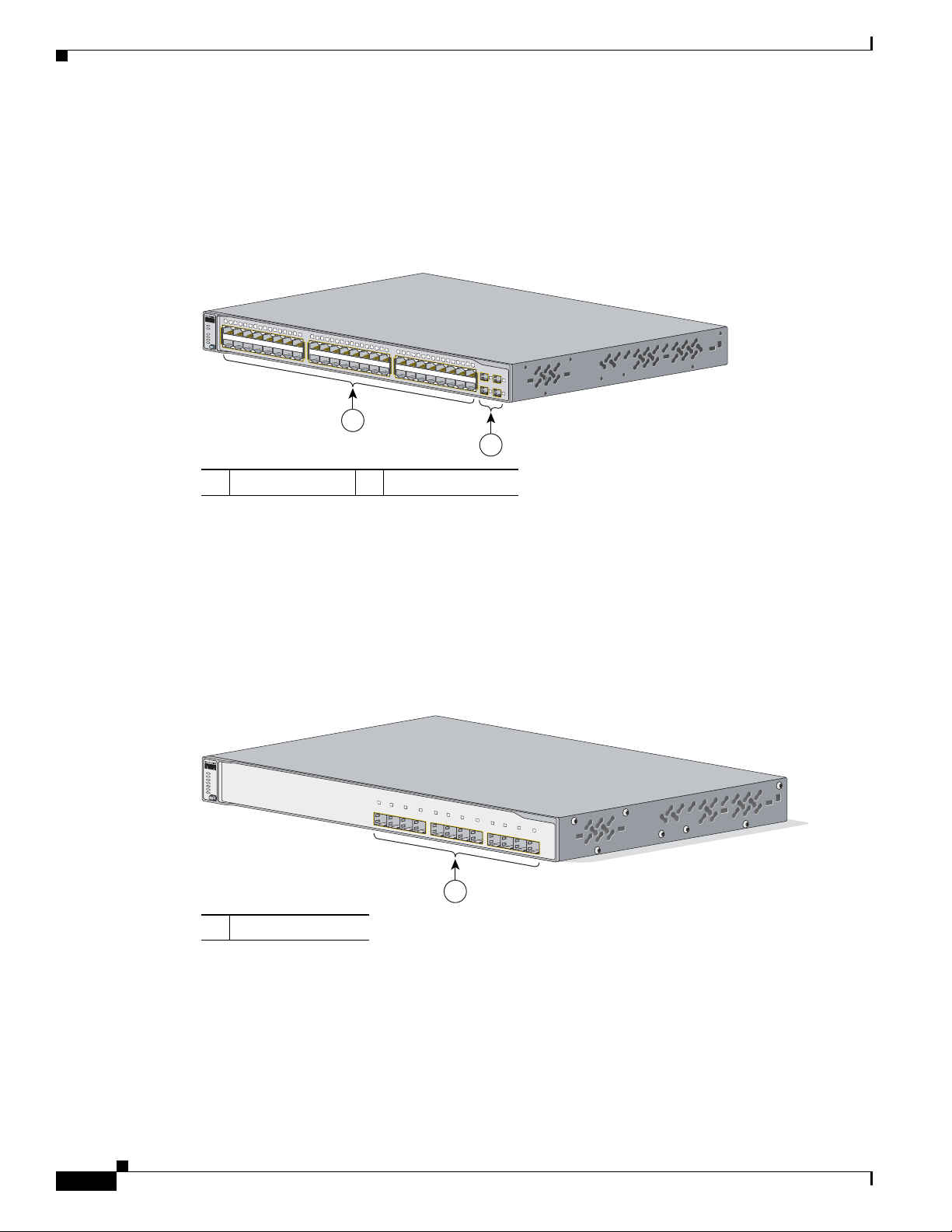
Front Panel Description
104576
2
1
Catalyst 37
50
SERIES
SYST
RPS
STAT
DUPLX
SPEED
PoE
MODE
1
2
5
6
7
8
9
10
11
12
13
14
15
16
3
4
1X
2X
15X
16X
17
18
21
22
23
24
25
26
27
28
29 30
31
32
19
20
17X
18X
31X
32X
33
34
37
38
39
40
41
42
43
44
45 46
47
48
35
36
33X
34X
47X
48X
1
2
3
4
Catalyst 3750
SERIES
SYST
RPS
MASTR
STAT
DUPLX
SPEED
STACK
MODE
4
1
2
3
12
9
10
11
8
5
6
7
1
97166
Catalyst 3750-48PS and 3750V2-48PS Switch Front Panel
The 10/100 PoE ports on the switch are grouped in pairs. The first member of the pair (port 1) is above
the second member (port 2), as shown in Figure 1-6. Port 3 is above port 4, and so on. The SFP module
slots are numbered 1 to 4.
Figure 1-6 Catalyst 3750-48PS and 3750V248-PS Switch
1 10/100 PoE ports 2 SFP module slots
Chapter 1 Product Overview
Gigabit Ethernet Switches
Catalyst 3750G-12S and Catalyst 3750G-12S-SD Switch Front Panel
The SFP module slots on the switch are numbered 1 through 12. The slots are grouped in three sets of
four, as shown in Figure 1-7.
Figure 1-7 Catalyst 3750G-12S and 3750G-12S-SD Switch
1 SFP module slots
Catalyst 3750-24T, 3750G-24TS, and 3750G-24TS-1U Switch Front Panel
The 10/100/1000 ports on switch are grouped in pairs. The first member of the pair (port 1) is above the
second member (port 2), as shown in Figure 1-8, Figure 1-9, and Figure 1-10. Port 3 is above port 4, and
so on.
The SFP module slots are numbered 25 to 28 on the Catalyst 3750G-24TS Switch (Figure 1-9) and on
Catalyst 3750 Switch Hardware Installation Guide
1-6
the Catalyst 3750G-24TS-1U Switch (Figure 1-10).
OL-6336-10
Page 17
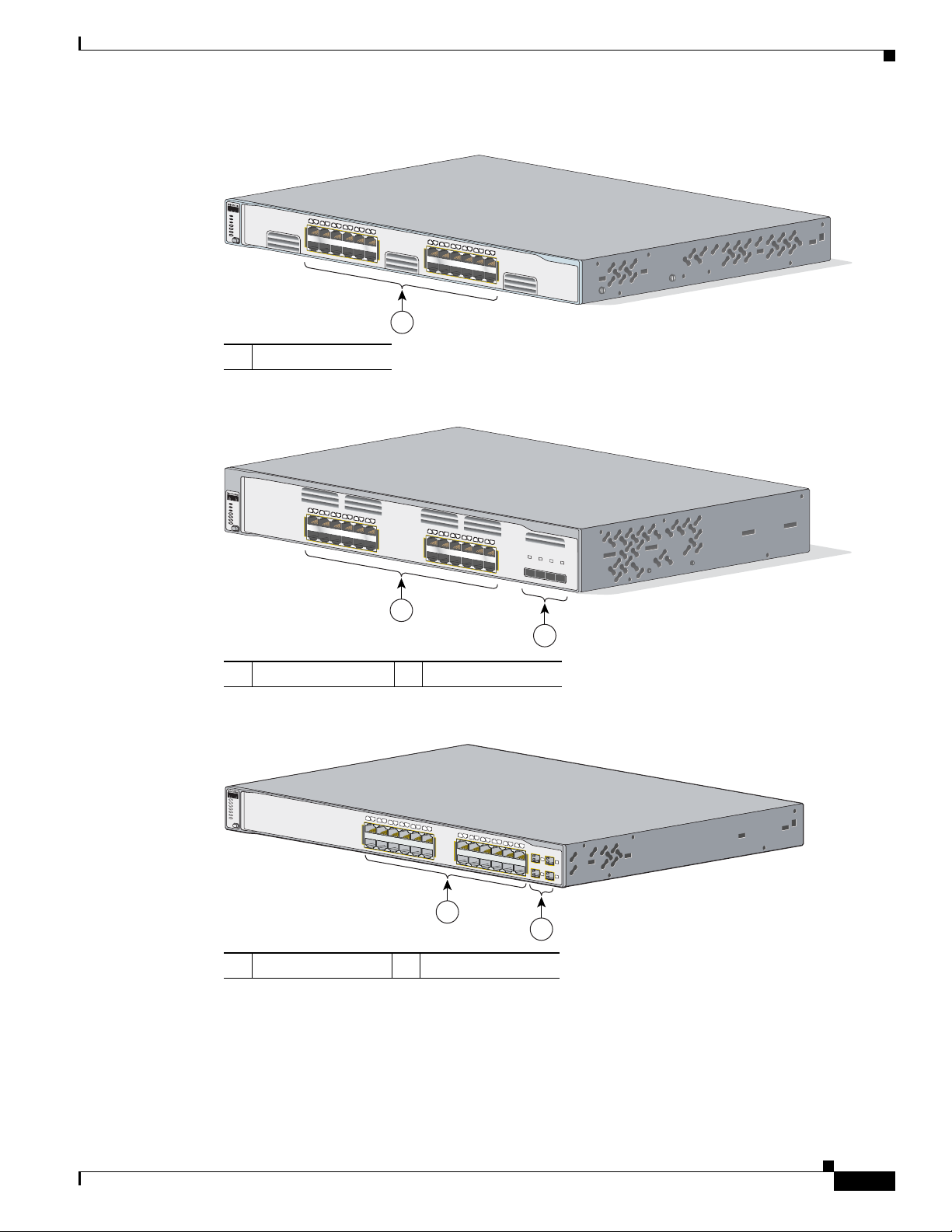
Chapter 1 Product Overview
Catalyst 3750
SERIES
SYST
RPS
MASTR
STAT
DUPLX
SPEED
STACK
MODE
13X
14X
23X
24X
1X
2X
11X
12X
1
2
3
4
5
6
7
8
9
10
11
12
13
14
15
16
17
18
19
20
21
22
23
24
1
86543
Catalyst 3750
SERIES
SYST
RPS
MASTR
STAT
DUPLX
SPEED
STACK
MODE
13X
14X
23X
24X
1X
2X
11X
12X
1
2
3
4
5
6
7
8
9
10
11
12
13
14
15
16
17
18
19
20
21
22
23
24
25
26
27
28
1
2
86544
119768
2
Catalyst 3750
SERIES
MODE
1
1
2
3
4
5
6
7
8
9
10
11
12
14
15
16
17
18
19
20
21
22
23
24
13
1X
2X
11X
12X
13X
14X
23X
24X
RPS
STAT
DUPLX
SPEED
MASTR
STACK
SYST
25
26
27
28
Figure 1-8 Catalyst 3750G-24T Switch
1 10/100/1000 ports
Figure 1-9 Catalyst 3750G-24TS Switch
Front Panel Description
1 10/100/1000 ports 2 SFP module slots
Figure 1-10 Catalyst 3750G-24TS-1U Switch
1 10/100/1000 ports 2 SFP module slots
OL-6336-10
Catalyst 3750 Switch Hardware Installation Guide
1-7
Page 18
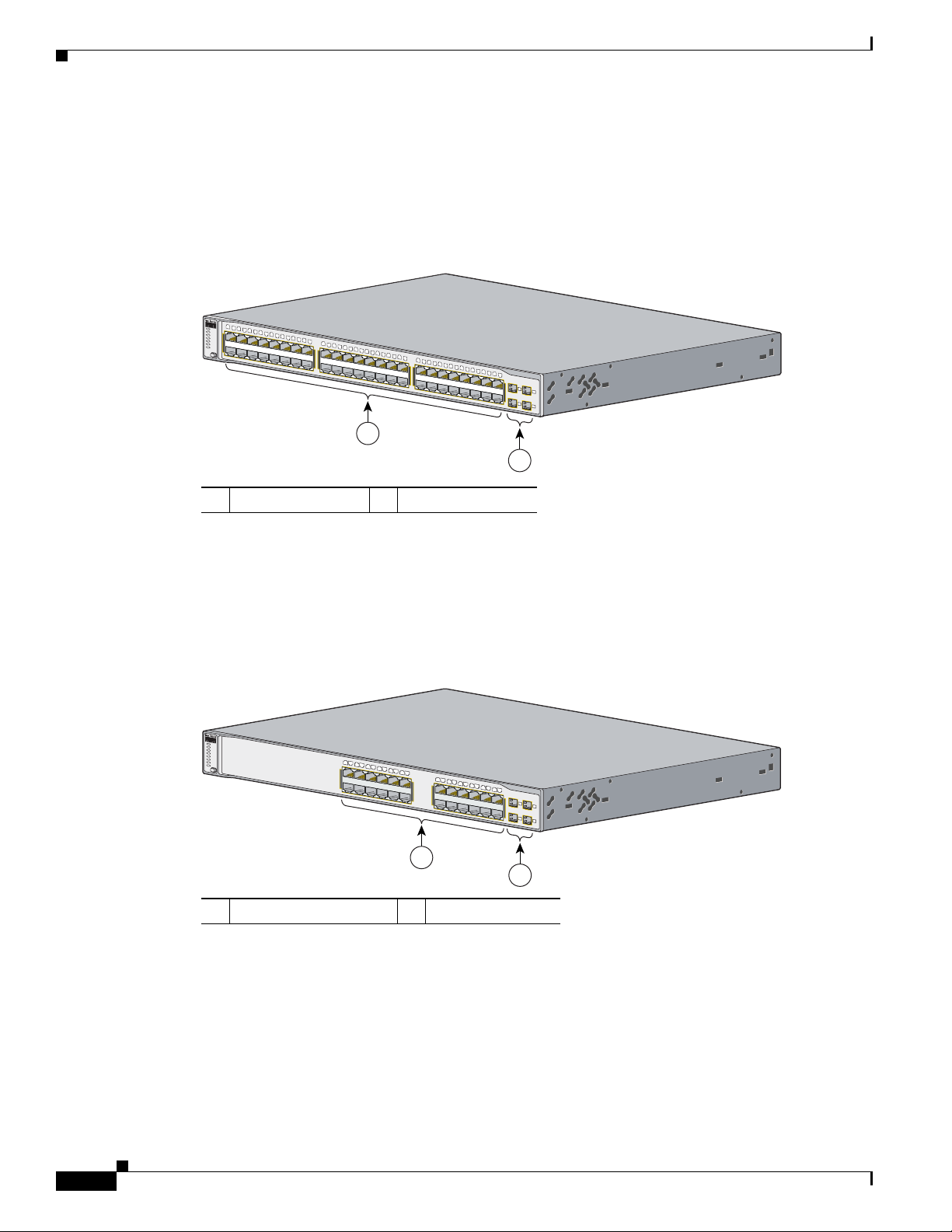
Front Panel Description
119770
2
1
Catalyst 3750G
SERIES
SYST
RPS
STAT
DUPLX
SPEED
MODE
1
2
5
6
7 8
9
10
11
12
13
14
15
16
3
4
1X
2X
15X
16X
17
18
21
22
23
24
25
26
27
28
29
30
31
32
19
20
17X
18X
31X
32X
33
34
37
38
39
40
41
42
43
44
45
46
47
48
35
36
33X
34X
47X
48X
49
50
51
52
MASTR
STACK
119769
2
Catalyst 3750G
SERIES
PoE-24
MODE
1
1
2
3
4
5
6
7
8
9
10
11
12
14
15
16
17
18
19
20
21
22
23
24
13
1X
2X
11X
12X
13X
14X
23X
24X
RPS
STAT
DUPLX
SPEED
PoE
MASTR
STACK
SYST
25
26
27
28
Catalyst 3750G-48TS Switch Front Panel
The 10/100/1000 ports on the switch are numbered 1 through 48 and grouped in pairs. The first member
of the pair (port 1) is above the second member (port 2), as shown in Figure 1-11. Port 3 is above port 4,
and so on. The SFP module slots are numbered 49 to 52.
Figure 1-11 Catalyst 3750G-48TS Switch
Chapter 1 Product Overview
1 10/100/1000 ports 2 SFP module slots
Catalyst 3750G-24PS Switch Front Panel
The 10/100/1000 PoE ports on the switch are grouped in pairs. The first member of the pair (port 1) is
above the second member (port 2), as shown in Figure 1-12. Port 3 is above port 4, and so on. The SFP
module slots are numbered 25 to 28.
Figure 1-12 Catalyst 3750G-24PS Switch
1 10/100/1000 PoE ports 2 SFP module slots
1-8
Catalyst 3750 Switch Hardware Installation Guide
OL-6336-10
Page 19

Chapter 1 Product Overview
119771
2
1
Catalyst 37
50G
SERIES
PoE-48
SYST
RPS
STAT
DUPLX
SPEED
PoE
MODE
1
2
5
6
7 8
9
10
11
12
13
14
15
16
3
4
1X
2X
15X
16X
17
18
21
22
23
24
25
26
27
28
29
30
31
32
19
20
17X
18X
31X
32X
33
34
37
38
39
40
41
42
43
44
45
46
47
48
35
36
33X
34X
47X
48X
49
50
51
52
MASTR
STACK
SYST
RPS
MASTR
STAT
DUPLX
SPEED
STACK
MODE
Catalyst 3750
series
104572
2
1
1
2
3
4
5
6
7
8
9
10
11
12
13
14
15
16
1X
2X
15X
16X
TX
RX
1
Catalyst 3750G-48PS Switch Front Panel
The 10/100/1000 PoE ports on the switch are grouped in pairs. The first member of the pair (port 1) is
above the second member (port 2), as shown in Figure 1-13. Port 3 is above port 4, and so on. The SFP
module slots are numbered 49 to 52.
Figure 1-13 Catalyst 3750G-48PS Switch
Front Panel Description
1 10/100/1000 PoE ports 2 SFP module slots
Catalyst 3750G-16TD Switch Front Panel
The 10/100/1000 ports on the switch are grouped in pairs. The first member of the pair (port 1) is above
the second member (port 2), as shown in Figure 1-14. Port 3 is above port 4, and so on. The XENPAK
module slot is numbered 1.
Note The 10-Gigabit Ethernet XENPAK modules are referred to as 10-Gigabit Ethernet module ports in the
software documentation.
Figure 1-14 Catalyst 3750G-16TD Switch
1 10/100/1000 ports 2 XENPAK module slot
OL-6336-10
Catalyst 3750 Switch Hardware Installation Guide
1-9
Page 20

10/100 and 10/100/1000 Ports
Catalyst 3750G
SERIES
PoE-24
Wireless LAN Controller
SYST
RPS
MASTR
STAT
DUPLX
SPEED
STACK
PoE
1X
2X
11X
12X
1
2
3
4
5
6
7
8
9
10
11
12
13X
14X
23X
24X
13
14
15
16
17
18
19
20
21
22
23
24
25
141726
2
1
Catalyst 3750G Integrated Wireless LAN Controller Switch Front Panel
The Catalyst 3750G Integrated Wireless LAN Controller switches have an integrated Cisco wireless
LAN controller. Depending on the switch model, the integrated wireless controller can support up to 25
or 50 Cisco Lightweight Access Points. The 10/100/1000 PoE ports switch are numbered 1 through 24
and grouped in pairs. The first member of the pair (port 1) is above the second member (port 2), as shown
in Figure 1-15. Port 3 is above port 4, and so on. The SFP module slots are numbered 25 and 26. The
switch also has two internal Gigabit Ethernet ports that connect the switch and the controller. The
internal ports are numbered as ports 27 and 28 and are not visible on the front panel.
Figure 1-15 Catalyst 3750G-24WS-S25 and 3750G-24WS-S50 Switch
Chapter 1 Product Overview
1 10/100/1000 PoE ports 2 SFP module slots
10/100 and 10/100/1000 Ports
You can set the 10/100 ports on the switch to operate in any combination of half duplex, full duplex,
10 Mb/s, or 100 Mb/s. You can set the 10/100/1000 ports to operate in 10 or 100 Mb/s in half or full
duplex, or in 1000 Mb/s in full duplex.
You can set both the 10/100 and the 10/100/1000 ports for speed and duplex autonegotiation, in
compliance with IEEE 802.3AB. (The default setting is autonegotiate.)
Note You can configure duplex mode to half, full, or autonegotiate on Gigabit Ethernet interfaces if the speed
is set to 10 or 100 Mb/s. You cannot configure half-duplex mode on Gigabit Ethernet interfaces if the
interface speed is 1000 Mb/s.
When set for autonegotiation, the port senses the speed and duplex settings of the attached device and
advertises its own capabilities. If the connected device also supports autonegotiation, the switch port
negotiates the best connection (the fastest line speed that both devices support and full-duplex
transmission if the attached device supports it) and configures itself accordingly. In all cases, the
attached device must be within 328 feet (100 meters).
The 10/100 or the 10/100/1000 PoE ports on the switch provide PoE support for devices that are
compliant with IEEE 802.3af. They also provide Cisco pre-standard PoE support for Cisco IP Phones
and Cisco Aironet Access Points.
Catalyst 3750 Switch Hardware Installation Guide
1-10
OL-6336-10
Page 21
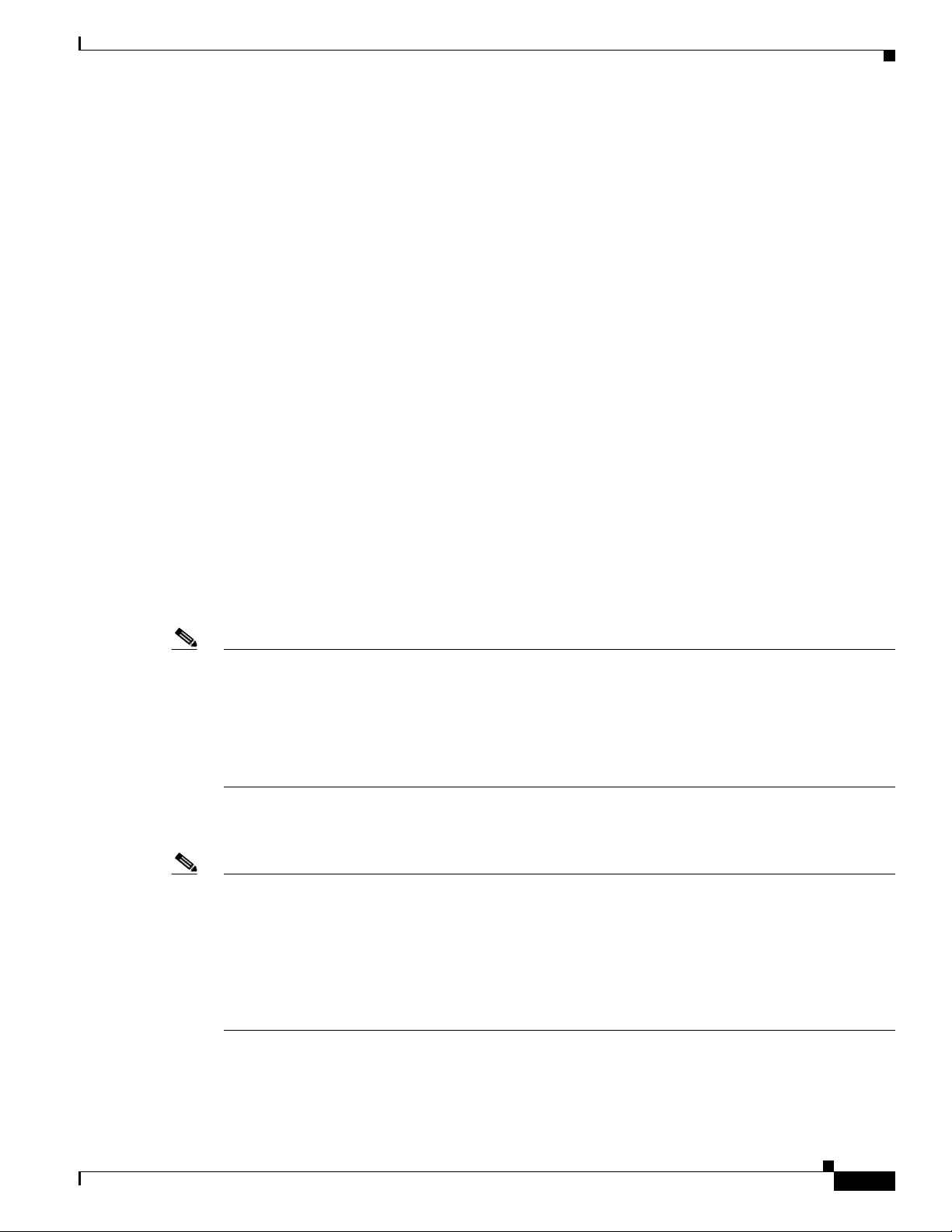
Chapter 1 Product Overview
On 24-port switches, the ports can deliver up to 15.4 W of PoE. On the 48-port switches, any 24 of the
48 ports can deliver 15.4 W of PoE, or any combination of the ports can deliver an average of 7.7 W of
PoE at the same time, up to a maximum switch power output of 370 W.
Each of the Catalyst 3750G-24WS-S25 and 3750G-24WS-S50 switch PoE ports can deliver up to
15.4 W of PoE.
On a per-port basis, you can control whether a Catalyst 3750 PoE port automatically provides power
when an IP phone or an access point is connected. The device manager and the CLI provide two PoE
settings for each 10/100 or 10/100/1000 PoE port: Auto (the default) and Never.
• When you select Auto, the port only provides power if a valid powered device, such as an
• When you select Never, the port does not provide power even if a Cisco IP phone or an access point
Cisco enhanced power negotiation allows some powered devices, such as the Cisco 7970G IP Phone, to
operate in high-power mode on Catalyst 3750 PoE switches. The powered device and the switch
negotiate through power-negotiation Cisco Discovery Protocol (CDP) messages for an agreed-upon
power-consumption level. The negotiation allows a high-power Cisco powered device that consumes
more than 7 W to operate at its highest power mode. The powered device first boots up in low-power
mode, consumes less than 7 W, and negotiates to obtain enough power to operate in high-power mode.
The device changes to high-power mode only when it receives confirmation from the switch. High-power
devices can operate in low-power mode on switches that do not support power-negotiation CDP.
For information about configuring and monitoring PoE ports, see the device manager online help and the
switch software configuration guide.
10/100 and 10/100/1000 Ports
IEEE 802.3af-compliant powered device, a Cisco pre-standard IP phone, or a Cisco pre-standard
Cisco access point, is connected to it.
is connected to it. For information about configuring and monitoring PoE ports, see the device
manager online help and the switch software configuration guide.
Note You also can connect a Cisco IP Phone or Cisco Aironet Access Point to a Catalyst 3750 PoE switch
10/100 or 10/100/1000 port and to an AC power source for redundant power. The powered device might
change to the AC power source as its primary power source when connected to it. In that case, the PoE
port becomes the backup power source for the powered device.
If the primary source fails, the second power source becomes the primary power source to the powered
device. During the power transfer, an IP Phone might reboot or reestablish link with the switch.
For information about Cisco IP Phones and Cisco Aironet Access Points, see the documentation that
came with your IP phone or access point.
Note 100BASE-TX and 1000BASE-T traffic requires a Category 5 or later cable. 10BASE-T traffic can use
Category 3 or Category 4 cables.
When you connect the switch to workstations, servers, routers, and Cisco IP Phones, be sure that the
cable is a straight-through cable. When you connect the switch to switches or hubs, use a crossover cable.
When using a straight-through or crossover cable for 1000BASE-T connections, be sure to use a twisted
four-pair, Category 5 or later cable for proper operation. Pinouts for the cables are described in
Appendix A, “Technical Specifications.”
OL-6336-10
Catalyst 3750 Switch Hardware Installation Guide
1-11
Page 22
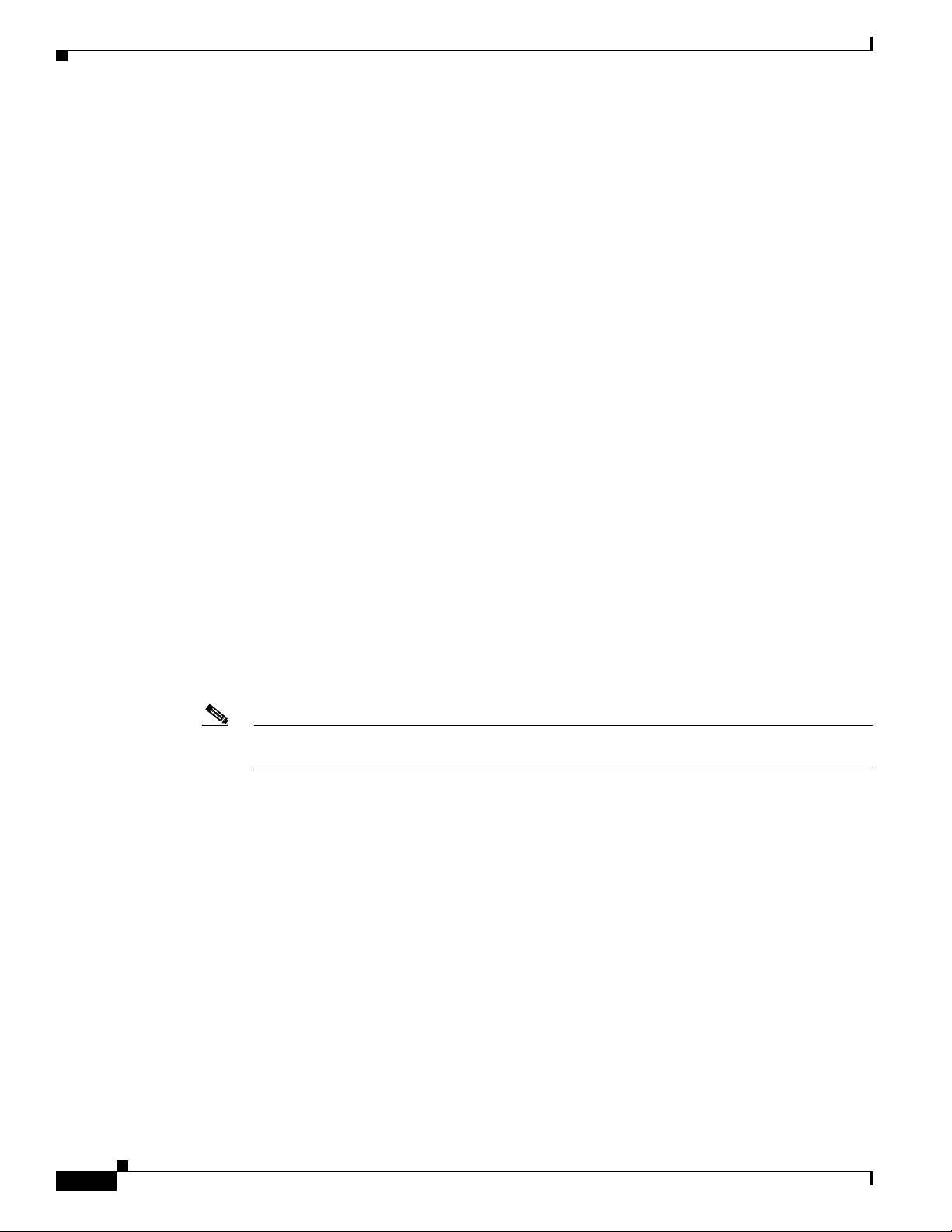
10/100 and 10/100/1000 Ports
You can use the mdix auto interface configuration command in the CLI to enable the automatic
medium-dependent interface crossover (auto-MDIX) feature. When you enable the auto-MDIX feature,
the switch detects the required cable type for copper Ethernet connections and configures the interfaces
accordingly. Therefore, you can use either a crossover or a straight-through cable for connections to a
copper 10/100, 10/100/1000, or 1000BASE-T SFP module port on the switch, no matter what type of
device is on the other end of the connection.
The auto-MDIX feature is enabled by default on switches running Cisco IOS Release 12.2(18)SE or
later. For releases between Cisco IOS Release 12.1(14)EA1 and 12.2(18)SE, the auto-MDIX feature is
disabled by default. For configuration information for this feature, see the switch software configuration
guide or the switch command reference.
Many legacy powered devices, including older Cisco IP phones and access points that do not fully
support IEEE 802.3af, might not support PoE when connected to the switches by a crossover cable.
100BASE-FX Ports
The 100BASE-FX ports use 50/125- or 62.5/125-micron multimode fiber-optic cabling. In full-duplex
mode, the cable length from a switch to an attached device cannot exceed 6,562 feet (2 kilometers).
The 100BASE-FX ports operate only at 100 Mb/s in either full- or half-duplex mode and do not support
autonegotiation. The half-duplex mode is the default setting.
You can connect a 100BASE-FX port to an SC or ST port on a target device by using one of the
MT-RJ fiber-optic patch cables that are listed in Table B-1 on page B-3.
Chapter 1 Product Overview
SFP Module Slots
Catalyst 3750 switches with SFP module slots support these SFP modules:
• 100BASE-FX (MMF)
Note The Catalyst 3750V2-24FS switch supports the 100BASE-FX multimode fiber (MMF) SFPs
• 1000BASE-BX
• 1000BASE-LX
• 1000BASE-SX
• 1000BASE-ZX
• 1000BASE-T
• CWDM
For a list of the SFP modules that the switches support, see the Catalyst 3750 switch release notes.
only in the downlink SFP module slots.
1-12
Catalyst 3750 Switch Hardware Installation Guide
OL-6336-10
Page 23
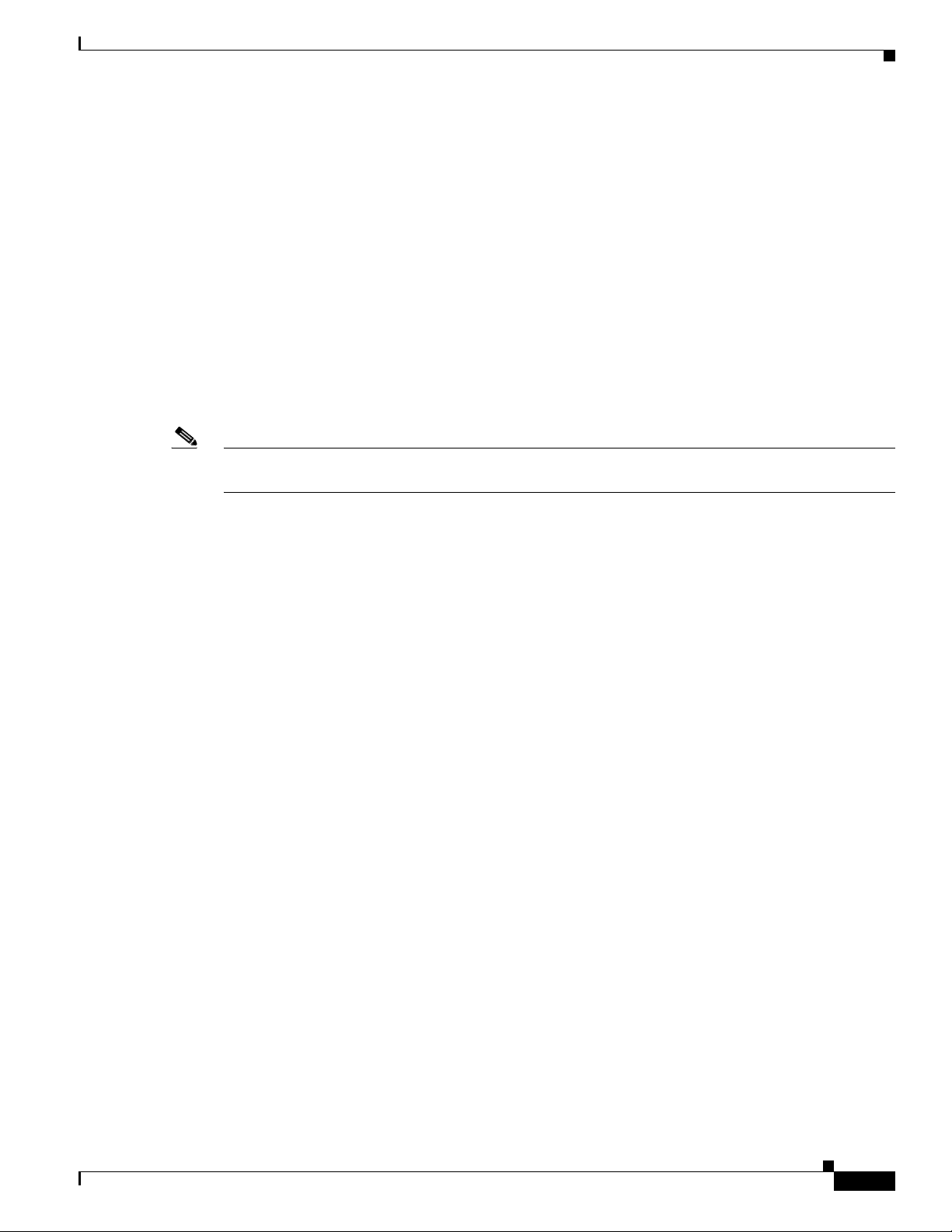
Chapter 1 Product Overview
SFP Modules
The Catalyst 3750 switch uses Gigabit Ethernet SFP modules to establish connections to other devices.
These transceiver modules are field-replaceable, providing the uplink interfaces when inserted in an SFP
module slot. You can use the SFP modules for Gigabit uplink connections to other switches. You use
fiber-optic cables with LC or MT-RJ connectors to connect to a fiber-optic SFP module. You use a
Category 5 or higher cable with RJ-45 connectors to connect to a copper SFP module.
For more information about these SFP modules, see your SFP module documentation.
XENPAK Module Slot (Catalyst 3750G-16TD Switch)
The Catalyst 3750G-16TD switch uses 10-Gigabit Ethernet XENPAK modules to establish connections
to networks. You install the modules in the module slot in the switch front panel. See Table B-2 on
page B-4 for a list of XENPAK modules that the Catalyst 3750G-16TD switch supports.
Note The 10-Gigabit Ethernet XENPAK modules are referred to as 10-Gigabit Ethernet module ports in the
software documentation.
10/100 and 10/100/1000 Ports
LEDs
You can use the switch LEDs to monitor switch activity and its performance. Figure 1-16, Figure 1-17,
and Figure 1-18 show the switch LEDs and the Mode button that you use to select one of the port modes.
All LEDs are visible through the GUI management applications—the Network Assistant application for
multiple switches and the device manager GUI for a single switch. The switch software configuration
guide describes how to use the command-line interface (CLI) to configure and monitor individual
switches and switch clusters.
OL-6336-10
Catalyst 3750 Switch Hardware Installation Guide
1-13
Page 24
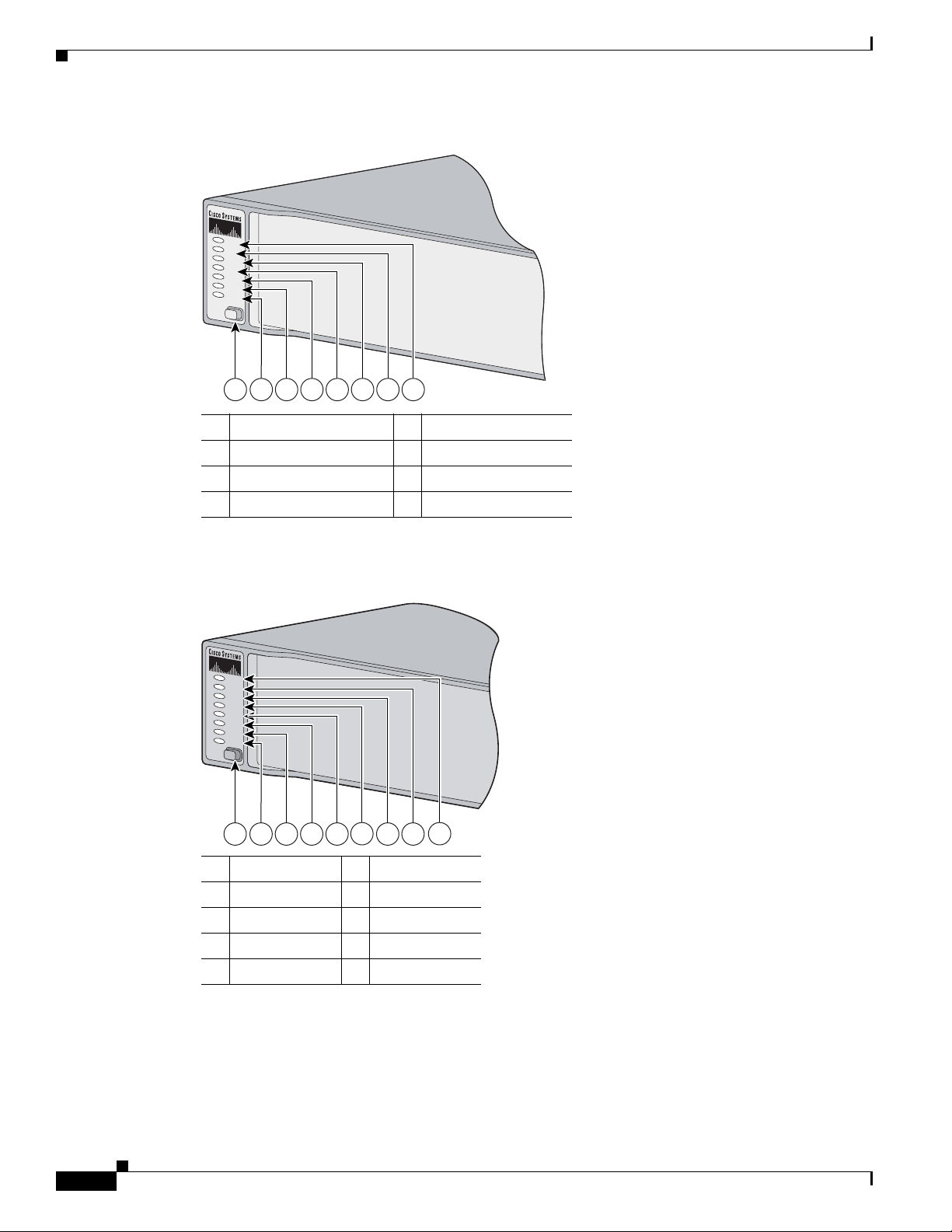
10/100 and 10/100/1000 Ports
MODE
RPS
STAT
DUPLX
SPEED
MASTR
STACK
SYST
132966
21 3 4 6 7 85
RPS
SYST
MASTR
STAT
DUPLX
SPEED
STACK
PoE
MODE
2 3 4 5 7 81
6 9
104062
Figure 1-16 Switch LEDs (No PoE)
1 Mode button 5 Status LED
2 Stack LED 6 Master LED
3 Speed LED 7 RPS LED
4 Duplex LED 8 System LED
1. The RPS LED is not used on the Catalyst 3750G-12S-SD switch.
Chapter 1 Product Overview
1
Figure 1-17 Switch LEDs (PoE)
1 Mode button 6 Status LED
2 PoE LED 7 Master LED
3 Stack LED 8 RPS LED
4 Speed LED 9 System LED
5 Duplex LED
1-14
Catalyst 3750 Switch Hardware Installation Guide
OL-6336-10
Page 25
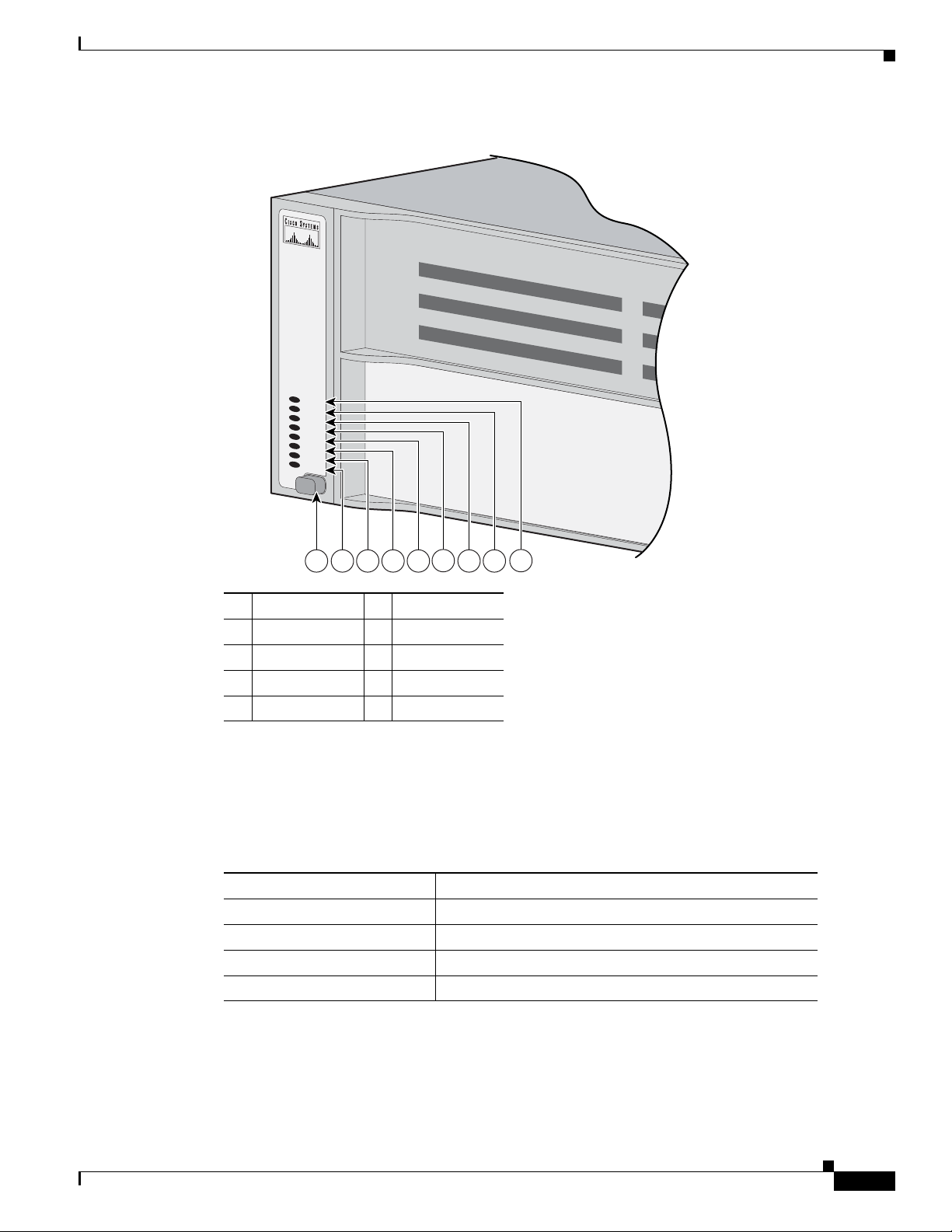
Chapter 1 Product Overview
SYST
RPS
MASTR
STAT
DUPLX
SPEED
STACK
PoE
2 3 4 5 7 81
6 9
141727
Figure 1-18 Catalyst 3750G-24WS-S25 and 3750G-24WS-S50 Switch LEDs
10/100 and 10/100/1000 Ports
System LED
1 Mode button 6 Status LED
2 PoE LED 7 Master LED
3 Stack LED 8 RPS LED
4 Speed LED 9 System LED
5 Duplex LED
The System LED shows whether the system is receiving power and is functioning properly.
Table 1- 1 lists the LED colors and their meanings.
Table 1-1 System LED
Color System Status
Off System is not powered on.
Green System is operating normally.
Amber System is receiving power but is not functioning properly.
1
Alternating green and amber
1. Applies only to the Catalyst 3750G-24WS-S25 and 3750G-24WS-S50 switches.
Wireless controller is not functioning properly.
OL-6336-10
For information on the System LED colors during power-on self-test (POST), see the “Powering On the
Switch and Running POST” section on page 2-7.
Catalyst 3750 Switch Hardware Installation Guide
1-15
Page 26
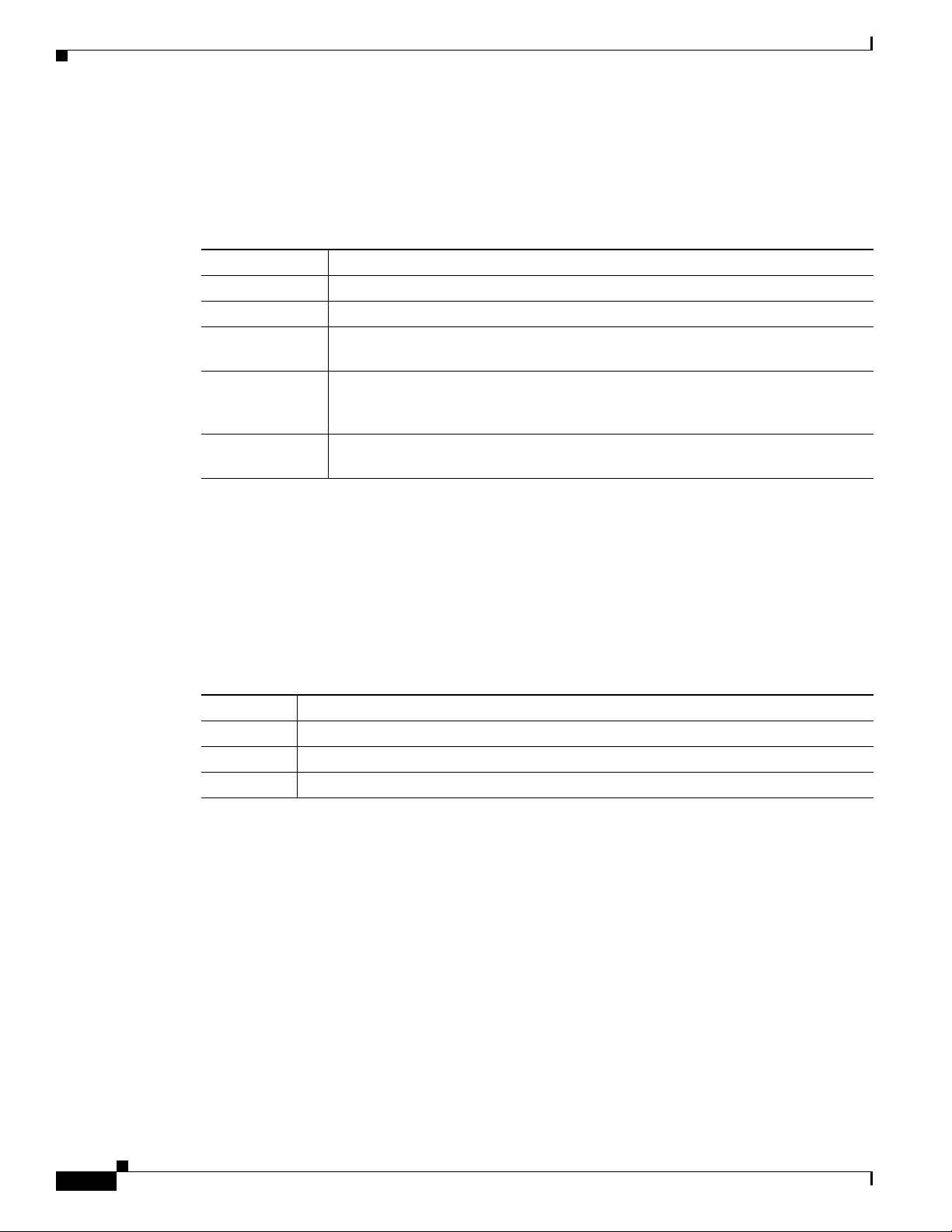
10/100 and 10/100/1000 Ports
RPS LED
Chapter 1 Product Overview
The RPS LED shows the RPS status. Tab le 1 -2 lists the LED colors and their meanings. The RPS LED
is not used on the Catalyst 3750G-12S-SD switch.
Table 1-2 RPS LED
Color RPS Status
Off RPS is off or not properly connected.
Green RPS is connected and ready to provide back-up power, if required.
Flashing green RPS is connected but is unavailable because it is providing power to another device
(redundancy has been allocated to a neighboring device).
Amber The RPS is in standby mode or in a fault condition. Press the Standby/Active button
on the RPS, and the LED should turn green. If it does not, the RPS fan could have
failed. Contact Cisco Systems.
Flashing amber The internal power supply in a switch has failed, and the RPS is providing power
to the switch (redundancy has been allocated to this device).
Master LED
For more information about the Cisco RPS 2300, see the Cisco Redundant Power System 2300 Hardware
Installation Guide. For more information about the Cisco RPS 675, see the Cisco RPS 675 Redundant
Power System Hardware Installation Guide. These guides are available on Cisco.com.
The Master LED shows the stack master status. Table 1- 2 lists the LED colors and their meanings.
Table 1-3 Master LED
Port Mode Description
Off Switch is not the stack master.
Green Switch is the stack master or a standalone switch.
Amber An error occurred when the switch was selecting the stack master switch or a stack error.
1-16
Catalyst 3750 Switch Hardware Installation Guide
OL-6336-10
Page 27
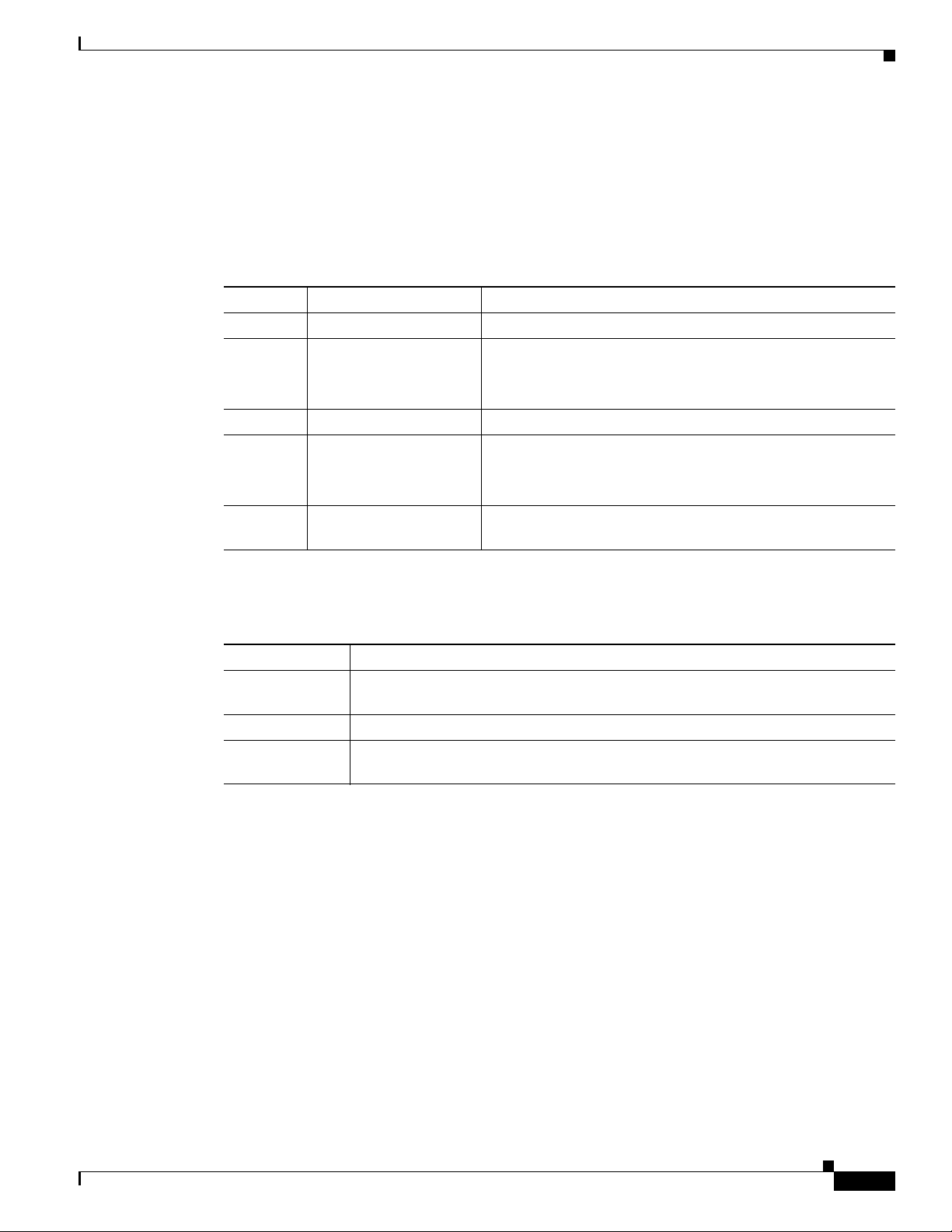
Chapter 1 Product Overview
Port LEDs and Modes
Each RJ-45 port, SFP module slot, and XENPAK module slot has a port LED. These port LEDs, as a
group or individually, display information about the switch and about the individual ports. The port
modes determine the type of information that the port LEDs display. Table 1-4 lists the mode LEDs and
their associated port modes and meanings.
Table 1-4 Port Mode LEDs
Mode LED Port Mode Description
STAT Port status The port status. This is the default mode.
DUPLX Port duplex mode The port duplex mode: full duplex or half duplex.
SPEED Port speed The port operating speed: 10, 100, or 1000 Mb/s.
STACK Stack member status
PoE 10/100 and 10/100/1000
StackWise port status
PoE port power
10/100 and 10/100/1000 Ports
Note The 10/100/1000 ports operate only in full-duplex
mode.
The stack member status.
The StackWise port status. See the “Stack LED” section on
page 1-19 for more information.
The PoE status.
Table 1- 5 lists the PoE LED colors and their meanings.
Table 1-5 PoE Mode LED
Color PoE Status
Off PoE mode is not selected. None of the 10/100 or 10/100/1000 ports have been
denied power or are in a fault condition.
Green PoE mode is selected, and the PoE status is shown on the port LEDs.
Blinking amber PoE mode is not selected. At least one of the 10/100 or 10/100/1000 ports has been
denied power, or at least one of the 10/100 or 10/100/1000 ports has a PoE fault.
To select or change a mode, press the Mode button until the desired mode is highlighted. When you
change port modes, the meanings of the port LED colors also change. Ta ble 1-6 explains how to interpret
the port LED colors in different port modes.
OL-6336-10
Catalyst 3750 Switch Hardware Installation Guide
1-17
Page 28
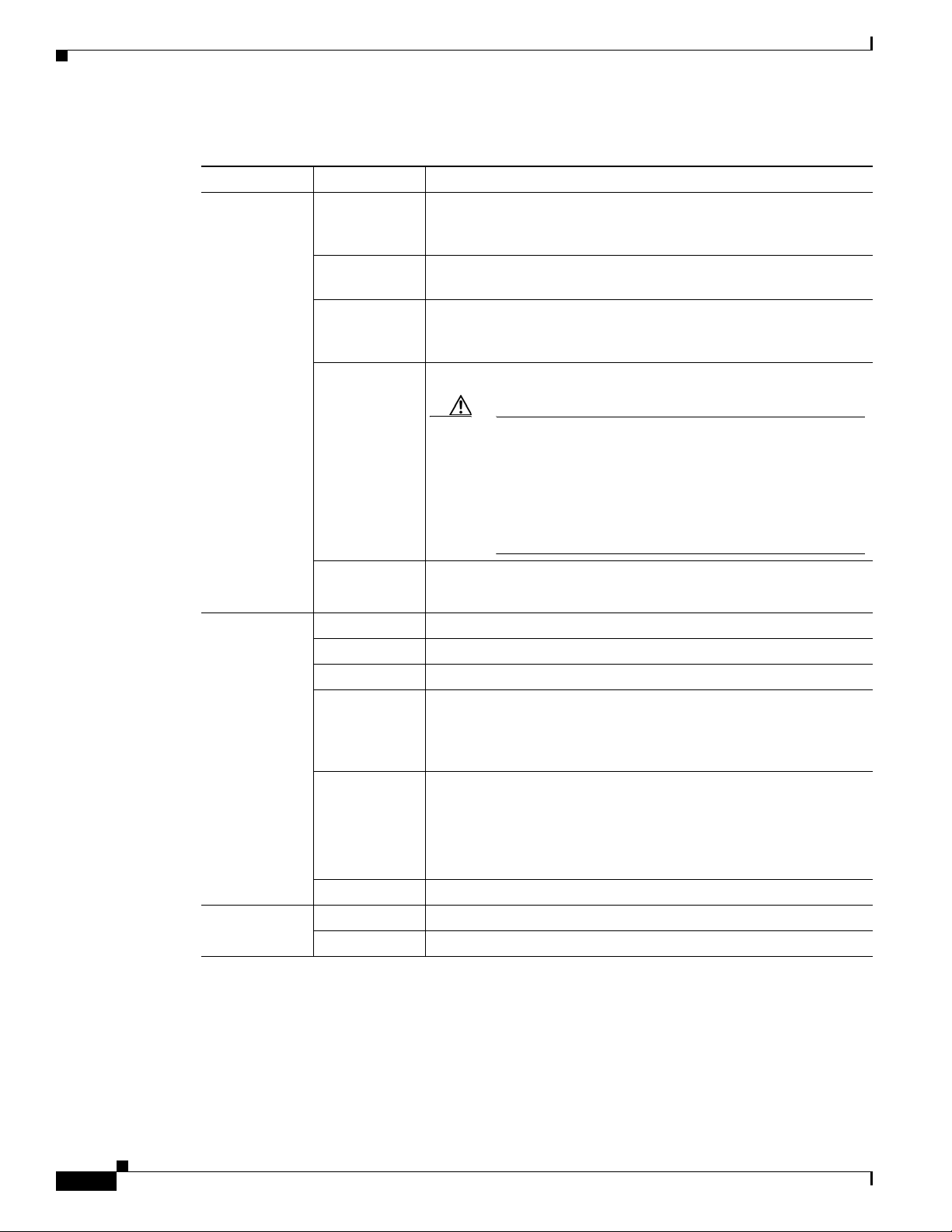
10/100 and 10/100/1000 Ports
Table 1-6 Meaning of LED Colors in Different Modes on the Switch
Port Mode Port LED Color Meaning
PoE
Chapter 1 Product Overview
1
Off PoE is off. If the powered device is receiving power from an AC
power source, the port LED is off even if the powered device is
connected to the switch port.
Green PoE is on. The port LED is green only when the switch port is
providing power.
Alternating
green and
PoE is denied because providing power to the powered device will
exceed the 370 W switch power capacity.
amber
Blinking amber PoE is off due to a fault.
Caution PoE faults are caused when noncompliant cabling or
powered devices are connected to a PoE port. Only
standard-compliant cabling can be used to connect Cisco
pre-standard IP Phones and wireless access points or
IEEE 802.3af-compliant devices to PoE ports. A cable or
device that causes a PoE fault must be removed from the
network.
STAT
(port status)
DUPLX
(duplex)
Amber PoE for the port has been disabled.
Note PoE is enabled by default.
Off No link, or port was administratively shut down.
Green Link present.
Blinking green Activity. Port is sending or receiving data.
Alternating
green-amber
Link fault. Error frames can affect connectivity, and errors such as
excessive collisions, cyclic redundancy check (CRC) errors, and
alignment and jabber errors are monitored for a link-fault
indication.
Amber Port is blocked by Spanning Tree Protocol (STP) and is not
forwarding data.
Note After a port is reconfigured, the port LED can remain amber
for up to 30 seconds as STP checks the switch for possible
loops.
Blinking amber Port is blocked by STP and is sending and receiving packets.
Off Port is operating in half duplex.
Green Port is operating in full duplex.
1-18
Catalyst 3750 Switch Hardware Installation Guide
OL-6336-10
Page 29
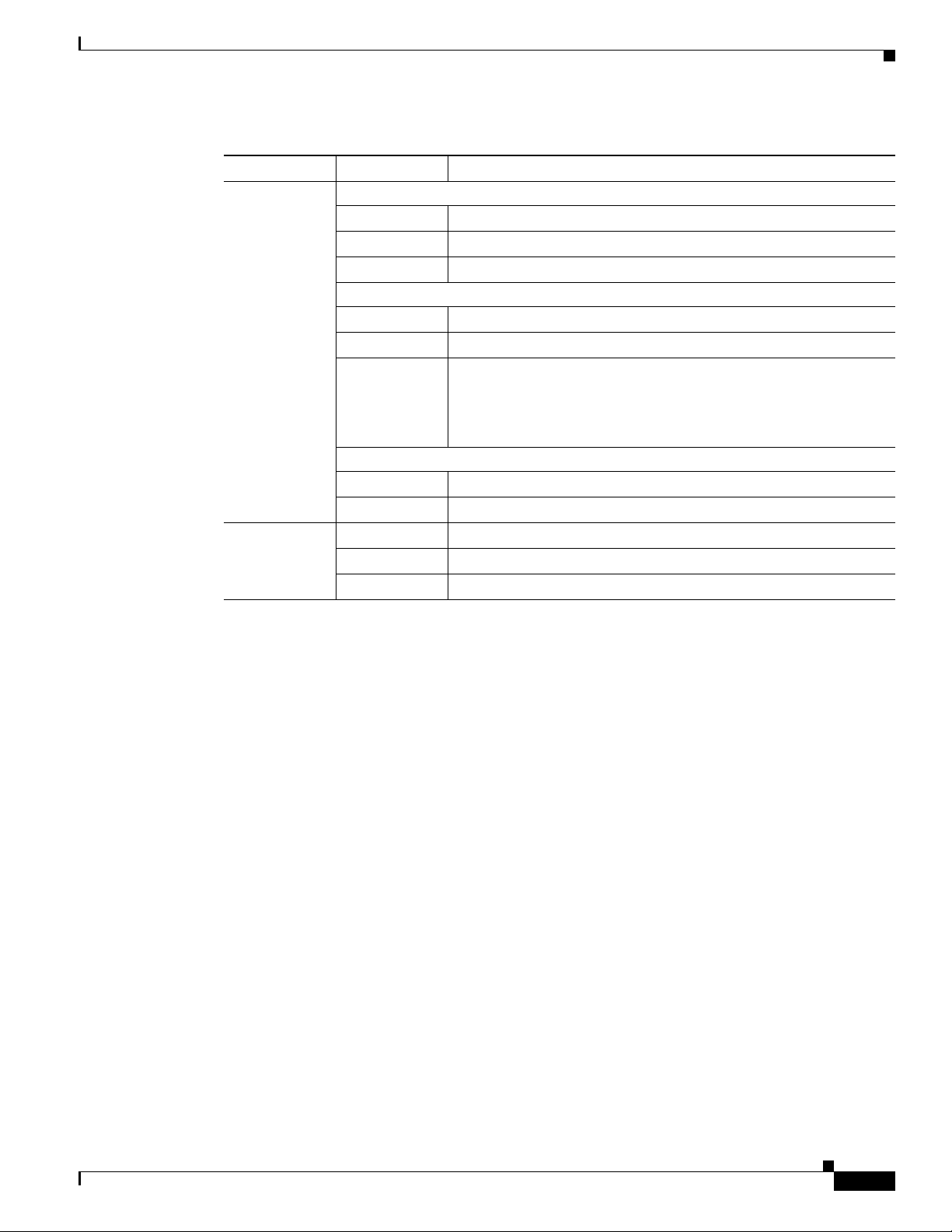
Chapter 1 Product Overview
Table 1-6 Meaning of LED Colors in Different Modes on the Switch (continued)
Port Mode Port LED Color Meaning
SPEED
STACK
(stack member)
1. The PoE LED is only on the Catalyst 3750-24PS, 3750G-24PS, 3750-48PS, 3750G-48PS, 3750G-24WS-S25 and
10/100 and 10/100/1000 Ports
10/100 and 10/100/1000 ports
Off Port is operating at 10 Mb/s.
Green Port is operating at 100 Mb/s.
Blinking green Port is operating at 1000 Mb/s.
SFP module ports
Off Port is operating at 10 Mb/s.
Green Port is operating at 100 Mb/s.
Blinking green Port is operating at 1000 Mb/s.
Note When installed in Catalyst 3750 switches, 1000BASE-T
SFP modules can operate at 10, 100, or 1000 Mb/s in
full-duplex mode or at 10 or 100 Mb/s in half-duplex mode.
XENPAK port
Off Port is not operating.
Blinking green Port is operating at up to 10 Gb/s.
Off No stack member corresponding to that member number.
Blinking green Stack member number.
Green Member numbers of other stack member switches.
3750G-24WS-S50 switches.
Stack LED
If your switches are stacked and you press the Mode button on any one of the switches in the stack, all
the switches in the stack change to display the same selected mode. For example, if you press the mode
button on the stack master to display SPEED, all the other switches in the stack also display SPEED.
The PoE LED is on the Catalyst 3750-24PS, 3750G-24PS, 3750-48PS, 3750G-48PS, 3750G-24WS-S25
and 3750G-24WS-S50 switches. Even if PoE mode is not selected on the switches, this LED still shows
PoE problems if they are detected. The Catalyst 3750G-S-SD does not have a PoE LED.
The stack LED shows the sequence of member switches in a stack. Up to nine switches can be members
of a stack. The first nine port LEDs show the member number of a switch in a stack. Figure 1-19 shows
the LEDs on the first switch, which is stack member number 1. For example, if you press the Mode
button and select Stack, the LED for port 1 flashes green. The LEDs for port 2 and 3 are solid green, as
these represent the member numbers of other switches in the stack. The other port LEDs are off because
there are no more members in the stack.
OL-6336-10
Catalyst 3750 Switch Hardware Installation Guide
1-19
Page 30
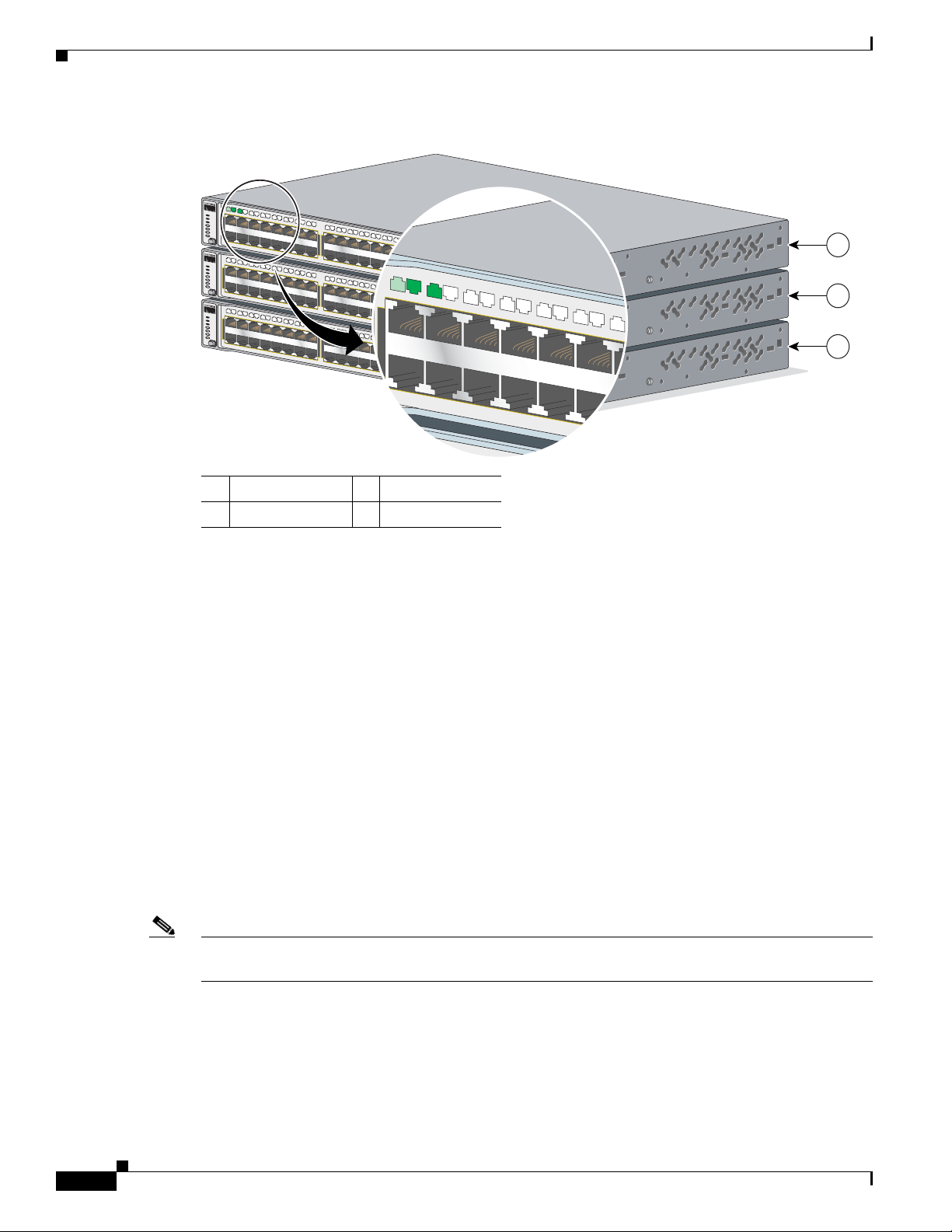
10/100 and 10/100/1000 Ports
Catalyst 3750
SERIES
SYST
RPS
MASTR
STAT
DUPLX
SPEED
STACK
MODE
1X
2X
17X
18X
33X
34X
15X
16X
31X
32X
47X
48X
1
2
3
4
1
2
3
4
5
6
7
8
9
10
11
12
13
14
17
18
19
20
21
22
23
24
25
26
27
28
29
30
31
32
33
34
35
36
37
38
39
40
41
42
43
44
45
46
47
48
15
16
Catalyst 3750
SERIES
SYST
RPS
MASTR
STAT
DUPLX
SPEED
STACK
MODE
1X
2X
17X
18X
33X
34X
15X
16X
31X
32X
47X
48X
1
2
3
4
1
2
3
4
5
6
7
8
9
10
11
12
13
14
17
18
19
20
21
22
23
24
25
26
27
28
29
30
31
32
33
34
35
36
37
38
39
40
41
42
43
44
45
46
47
48
15
16
Catalyst 3750
SERIES
SYST
RPS
MASTR
STAT
DUPLX
SPEED
STACK
MODE
1X
2X
17X
18X
33X
34X
15X
16X
31X
32X
47X
48X
1
2
3
4
1
2
3
4
5
6
7
8
9
10
11
12
13
14
17
18
19
20
21
22
23
24
25
26
27
28
29
30
31
32
33
34
35
36
37
38
39
40
41
42
43
44
45
46
47
48
15
16
1X
2X
1
2
3
4
5
6
7
8
9
10
11
12
13
1
2
3
132420
Figure 1-19 Stack LED
1 Stack member 1 3 Stack member 3
2 Stack member 2
Chapter 1 Product Overview
When you select the Stack LED, the representative Stack LEDs are green when the StackWise ports
(on the switch rear panel) are up, and the representative Stack LEDs are amber when the ports are down:
• SFP module port LEDs 1 and 2 on the Catalyst 3750-24TS and 3750V2-24TS switch show the status
for StackWise ports 1 and 2, respectively.
• SFP module port LEDs 3 and 4 on the Catalyst 3750-48TS and 3750V2-48TS switch show the status
for StackWise ports 1 and 2, respectively.
• SFP module port LEDs 51 and 52 on the Catalyst 3750G-48TS and 3750G-48PS switches show the
status for StackWise ports 1 and 2, respectively.
• SFP module port LEDs 27 and 28 on the Catalyst 3750G-24TS, 3750G-24TS-1U, and 3750G-24PS
switches show the status for StackWise ports 1 and 2, respectively.
• The 10/100/1000 port LEDs 23 and 24 on the Catalyst 3750G-24T switch show the status for
StackWise ports 1 and 2, respectively.
• SFP module port LEDs 11 and 12 on the Catalyst 3750G-12S and the Catalyst 3750G-12S-SD
switch show the status for StackWise ports 1 and 2, respectively.
• SFP module port LEDs 25 and 26 on the Catalyst 3750G-24WS-S25, and 3750G-24WS-S50
switches show the status for StackWise ports 1 and 2, respectively.
Note If the port LEDs are green on all the switches in the stack, the stack is operating at full bandwidth
Catalyst 3750 Switch Hardware Installation Guide
1-20
(32 Gb/s). If any of the port LEDs are not green, the stack is not operating at full bandwidth.
OL-6336-10
Page 31

Chapter 1 Product Overview
RATING
100-200V ~
1.6A-0>9A, 50-60 HZ
DC INPUTS FOR REMOTE
POWER SUPPLY
SPECIFIED IN MANUAL
+12v @8.5a
CONSOLE
STACK 1
STACK 2
1
2 3 4 5
86548
274672
CONSOLE
STACK 1
STACK 2
2
3
4
5
1
Rear Panel Description
The switch rear panel has an AC or DC power connector, an RPS connector (except for the
Catalyst 3750G-12S-SD switch), an RJ-45 console port, two StackWise ports, and a service port (only
on the Catalyst 3750G Integrated Wireless LAN Controller switches).
Figure 1-20 Catalyst 3750-24TS, 3750G-24T, 3750G-12S, 3750G-16TD, and 3750-48TS Switch
Rear Panel Description
1 StackWise ports 4 AC power connector
2 RJ-45 console port 5 RPS connector
3 Fan exhaust
Figure 1-21 Catalyst 3750V2-24TS, 3750V2-24PS, 3750V2-48TS, and 3750V2-48PS Switch
1 StackWise ports 4 RPS connector
2 RJ-45 console port 5 AC power connector
3 Fan exhaust
OL-6336-10
Catalyst 3750 Switch Hardware Installation Guide
1-21
Page 32

Rear Panel Description
CONSOLE
STACK 1
STACK 2
DC INPUTS FOR REMOTE
POWER SUPPLY
SPECIFIED IN MANUAL
+12v @17a
1
2 3 4 5
86547
132634
CONSOLE
STACK 1
STACK 2
1
2
3
5
4
–
36 - 72V
3.0 - 1.5A
A
–
+
B
+
Chapter 1 Product Overview
Figure 1-22 Catalyst 3750G-24TS Switch
1 StackWise ports 4 AC power connector
2 RJ-45 console port 5 RPS connector
3 Fan exhaust
Figure 1-23 Catalyst 3750G-12S-SD Switch Rear Panel
1 StackWise ports 4 DC power connector
2 RJ-45 console port 5 Ground lug bracket
3 Fan exhaust
1-22
Catalyst 3750 Switch Hardware Installation Guide
OL-6336-10
Page 33

Chapter 1 Product Overview
CONSOLE
DC INPUTS FOR REMOTE
POWER SUPPLY
SPECIFIED IN MANUAL
132241
2
3
4
5
STACK 1
STACK 2
1
104763
RATING
100-240V ~
1.6A-0>9A, 50-60 HZ
DC INPUTS FOR REMOTE
POWER SUPPLY
SPECIFIED IN MANUAL
+12v @8.5A
CONSOLE
STACK 1
STACK 2
1
2
3
4
Figure 1-24 Catalyst 3750-24FS and 3750V2-FS Switch
1 StackWise ports 4 RPS connector
2 RJ-45 console port 5 AC power connector
3 Fan exhaust
Figure 1-25 Catalyst 3750-24PS and 3750-48PS Switch
Rear Panel Description
1 StackWise ports 3 AC power connector
2 RJ-45 console port 4 RPS connector
OL-6336-10
Catalyst 3750 Switch Hardware Installation Guide
1-23
Page 34

Rear Panel Description
CONSO
LE
DC INPUTS FOR REMOTE
POWER SUPPLY
SPECIFIED IN MANUAL
119772
2
3
4
5
STACK 1
STACK 2
1
STACK A
STACK B
DC INPUTS FOR REMOTE
POWER SUPPLY
SPECIFIED IN MANUAL
1
2 3 5 76
141728
CONTROLLER
CONSOLE
SERVICE
SWITCH
CONSOLE
4
Chapter 1 Product Overview
1 StackWise ports 4 RPS connector
2 RJ-45 console port 5 AC power connector
3 Fan exhaust
Figure 1-27 Catalyst 3750G-24WS-S25 and 3750G-24WS-S50 Switch
Figure 1-26 Catalyst 3750G-24PS, 3750G-24TS-1U, 3750G-48PS, and 3750G-48TS Switch
StackWise Ports
Caution Use only approved cables (CAB-STACK-50CM, CAB-STACK-1M, or CAB-STACK-3M), and connect
Catalyst 3750 Switch Hardware Installation Guide
1-24
1 StackWise ports 5 RPS connector
2 RJ-45 switch console port 6 Service port
3 RJ-45 controller console port 7 AC power connector
4 Fan exhaust
The switch ships with a 0.5-meter StackWise cable (72-2632-XX CABASY) that you can use to connect
the StackWise ports.
only to similar Cisco equipment. Equipment might be damaged if connected to other nonapproved Cisco
cables or equipment.
OL-6336-10
Page 35

Chapter 1 Product Overview
You can order these StackWise cables from your Cisco sales representative:
• CAB-STACK-50CM= (0.5-meter cable)
• CAB-STACK-1M= (1-meter cable)
• CAB-STACK-3M= (3-meter cable)
Power Connectors
The switch is powered through the internal power supply. Except on the Catalyst 3750G-12S-SD switch,
you can also connect the Cisco RPS 2300 or the Cisco RPS 675 to provide backup power should the
switch internal power supply fail.
Note The Catalyst 3750 switch and the redundant power systems should be connected to the same
AC power source.
Internal Power Supply Connector
Rear Panel Description
The internal power supply is an autoranging unit that supports input voltages between 100 and 240 VAC.
Use the supplied AC power cord to connect the AC power connector to an AC power outlet.
DC Power Connector
The Catalyst 3750G-12S-SD has an internal DC-power converter. It has dual feeds (A and B) that are
diode-OR-ed into a single power block. For installation instructions, see Appendix C, “Connecting to
DC Power.”
Caution You must connect the Catalyst 3750G-12S-SD switch only to a DC-input power source that has an input
supply voltage from –36 to –72 VDC. If the supply voltage is not in this range, the switch might not
operate properly or might be damaged.
Cisco RPS Connector
The Cisco RPS 2300 (model PWR-RPS2300) and the Cisco RPS 675 (model PWR675-AC-RPS-N1=)
support the Catalyst 3750 family of switches, except for the Catalyst 3750G-12S-SD switch.
Cisco RPS 2300
The Cisco RPS 2300 has two output levels: –52 V and 12 V with a maximum output power of 2300 W.
The Cisco RPS 2300 is a redundant power system that provides seamless failover for up to six network
devices for internal power supply failures. It automatically senses if an internal power supply of a
connected device fails and immediately supplies power to the failed device. For more information on the
Cisco RPS 2300, see the Cisco RPS 2300 Redundant Power System Hardware Installation Guide.
OL-6336-10
Catalyst 3750 Switch Hardware Installation Guide
1-25
Page 36

Management Options
Cisco RPS 675
Console Port
Chapter 1 Product Overview
The Cisco RPS 675 has two output levels: –48 V and 12 V with a maximum output power of 675 W. Use
the supplied RPS connector cable to connect the RPS to the switch.
The RPS is a redundant power system that can support six external network devices and provides power
to one failed device at a time. It automatically senses when the internal power supply of a connected
device fails and provides power to the failed device, preventing loss of network traffic. For more
information on the Cisco RPS 675, see the Cisco RPS 675 Redundant Power System Hardware
Installation Guide.
You can connect the switch to a PC by means of the console port and the supplied RJ-45-to-DB-9 female
cable. If you want to connect the switch console port to a terminal, you need to provide an
RJ-45-to-DB-25 female DTE adapter. You can order a kit (part number ACS-DSBUASYN=) containing
that adapter from Cisco. For console port and adapter pinout information, see the “Connector and Cable
Specifications” section on page B-1.
Note On the Catalyst 3750G-24WS-S25 and the 3750G-24WS-S50 switches, there are two console ports; the
switch console port and the controller console port. The controller console port can be used to directly
configure the controller if you lose connectivity between the switch and the controller.
Management Options
The Catalyst 3750 switches offer several management options:
• Network Assistant
Cisco Network Assistant is a PC-based network management GUI application optimized for LANs
of small and medium-sized businesses. Cisco Network Assistant offers centralized management of
Cisco switches that range from the Cisco Catalyst 2950 through the Cisco Catalyst 4506. Through
a user-friendly GUI, users can configure and manage switch clusters or standalone switches. Cisco
Network Assistant is available at no cost and can be downloaded from this URL:
http://www.cisco.com/cisco/software/navigator.html?mdfid=279230132http://www.cisco.com/pcgi
-bin/tablebuild.pl/NetworkAssistanti=rp
For information on starting the Network Assistant application, see the Getting Started with Cisco
Network Assistant guide on Cisco.com.
• Device manager
You can use the device manager, which is in the switch memory, to manage individual and
standalone switches. This is an easy-to-use web interface that offers quick configuration and
monitoring. You can access the device manager from anywhere in your network through a web
browser. For more information, see the device manager online help.
1-26
Catalyst 3750 Switch Hardware Installation Guide
OL-6336-10
Page 37

Chapter 1 Product Overview
• Cisco IOS command-line interface (CLI)
• CiscoView application
• SNMP network management
Management Options
The switch CLI is based on Cisco IOS software and is enhanced to support desktop-switching
features. You can fully configure and monitor the switch and switch cluster members from the CLI.
You can access the CLI either by connecting your management station directly to the switch console
port or by using Telnet from a remote management station. See the Catalyst 3750 Switch Command
Reference on Cisco.com for more information.
The CiscoView device-management application displays the switch image that you can use to set
configuration parameters and to view switch status and performance information. The CiscoView
application, which you purchase separately, can be a standalone application or part of a Simple
Network Management Protocol (SNMP) platform. See the CiscoView documentation for more
information.
You can manage switches from a SNMP-compatible management station that is running platforms
such as HP OpenView or SunNet Manager. The switch supports a comprehensive set of Management
Information Base (MIB) extensions and four Remote Monitoring (RMON) groups. See the switch
software configuration guide on Cisco.com and the documentation that came with your SNMP
application for more information.
Network Configurations
See the switch software configuration guide on Cisco.com for network configuration concepts and
examples of using the switch to create dedicated network segments and interconnecting the segments
through Gigabit Ethernet connections.
OL-6336-10
Catalyst 3750 Switch Hardware Installation Guide
1-27
Page 38

Management Options
Chapter 1 Product Overview
1-28
Catalyst 3750 Switch Hardware Installation Guide
OL-6336-10
Page 39

CHA P T ER
2
Switch Installation
This chapter describes how to start your switch and how to interpret the power-on self-test (POST) that
ensures proper operation. It describes the planning and cabling considerations to keep in mind while
planning your stack. It describes how to install the switch and make connections to the switch. Read the
topics and perform the procedures in this order:
• Preparing for Installation, page 2-1
• Verifying Switch Operation, page 2-7
• Planning the Stack, page 2-8
• Installing the Switch, page 2-11
• Connecting StackWise Cable to StackWise Ports, page 2-30
• Installing and Removing SFP Modules, page 2-33
• Installing and Removing XENPAK Modules (Catalyst 3750G-16TD Switch), page 2-35
• Connecting to the 10/100 and 10/100/1000 Ports, page 2-39
• Connecting to an SFP Module, page 2-41
• Connecting to a XENPAK Module, page 2-44
• Where to Go Next, page 2-45
Preparing for Installation
This section covers these topics:
• Warnings, page 2-2
• Installation Guidelines, page 2-6
• Box Contents, page 2-7
• Tools and Equipment, page 2-7
OL-6336-10
Catalyst 3750 Switch Hardware Installation Guide
2-1
Page 40

Preparing for Installation
Warnings
Chapter 2 Switch Installation
These warnings are translated into several languages in the Regulatory Compliance and Safety
Information for the Catalyst 3750 Switch guide.
Warning
Warning
Warning
Warning
Warning
To prevent the switch from overheating, do not operate it in an area that exceeds the maximum
recommended ambient temperature of 113•F (45•C). To prevent airflow restriction, allow at least
3 inches (7.6 cm) of clearance around the ventilation openings.
Before working on equipment that is connected to power lines, remove jewelry (including rings,
necklaces, and watches). Metal objects will heat up when connected to power and ground and can
cause serious burns or weld the metal object to the terminals.
Do not stack the chassis on any other equipment. If the chassis falls, it can cause severe bodily injury
and equipment damage.
An exposed wire lead from a DC-input power source can conduct harmful levels of electricity. Be sure
that no exposed portion of the DC-input power source wire extends from the terminal block plug.
Statement 122
Blank faceplates (filler panels) serve three important functions: they prevent exposure to hazardous
voltages and currents inside the chassis; they contain electromagnetic interference (EMI) that might
disrupt other equipment; and they direct the flow of cooling air through the chassis. Do not operate
the system unless all cards and faceplates are in place.
Statement 48
Statement 156
Statement 17B
Statement 43
2-2
Warning
Warning
Warning
Warning
Catalyst 3750 Switch Hardware Installation Guide
Ethernet cables must be shielded when used in a central office environment.
If a redundant power system (RPS) is not connected to the switch, install an RPS connector cover on
the back of the switch.
Attach only the following Cisco RPS model to the RPS receptacle:
PWR-RPS2300, PWR675-AC-RPS-N1=.
When the Catalyst 3750-12S switch and 100BASE-FX MMF small form-factor pluggable (SFP) module
(model number GLC-GE-100FX) are running, the surface temperature of the removed SFP module might
be hot.
Statement 377
Statement 171
Statement 265
Statement 370
OL-6336-10
Page 41

Chapter 2 Switch Installation
Preparing for Installation
Warning
Warning
Warning
Warning
Warning
Read the wall-mounting instructions carefully before beginning installation. Failure to use the
correct hardware or to follow the correct procedures could result in a hazardous situation to people
and damage to the system.
Statement 378
Do not work on the system or connect or disconnect cables during periods of lightning activity.
Statement 1001
Before performing any of the following procedures, ensure that power is removed from the DC circuit.
Statement 1003
Read the installation instructions before connecting the system to the power source.
Statement 1004
This product relies on the building’s installation for short-circuit (overcurrent) protection. Ensure that
the protective device is rated not greater than: 5 A
Note This warning applies only to the Catalyst 3750G-12S-SD switch.
Statement 1005
Warning
Warning
Warning
This product relies on the building’s installation for short-circuit (overcurrent) protection. Ensure that
the protective device is rated not greater than: 15 A
Note This warning applies to all the Catalyst 3750 switches except the Catalyst 3750G-12S-SD switch.
Statement 1005
To prevent bodily injury when mounting or servicing this unit in a rack, you must take special
precautions to ensure that the system remains stable. The following guidelines are provided to
ensure your safety:
• This unit should be mounted at the bottom of the rack if it is the only unit in the rack.
• When mounting this unit in a partially filled rack, load the rack from the bottom to the top with the heaviest
component at the bottom of the rack.
• If the rack is provided with stabilizing devices, install the stabilizers before mounting or servicing the unit in
the rack.
Class 1 laser product.
Statement 1006
Statement 1008
OL-6336-10
Catalyst 3750 Switch Hardware Installation Guide
2-3
Page 42

Preparing for Installation
Chapter 2 Switch Installation
Warning
Warning
Warning
Warning
Warning
This unit is intended for installation in restricted access areas. A restricted access area can be
accessed only through the use of a special tool, lock and key, or other means of security.
Statement 1017
The plug-socket combination must be accessible at all times, because it serves as the main
disconnecting device.
Statement 1019
A readily accessible two-poled disconnect device must be incorporated in the fixed wiring.
Statement 1022
This equipment must be grounded. Never defeat the ground conductor or operate the equipment in the
absence of a suitably installed ground conductor. Contact the appropriate electrical inspection
authority or an electrician if you are uncertain that suitable grounding is available.
Statement 1024
This unit might have more than one power supply connection. All connections must be removed to
de-energize the unit.
Statement 1028
Warning
Warning
Warning
Warning
Warning
Only trained and qualified personnel should be allowed to install, replace, or service this equipment.
Statement 1030
Ultimate disposal of this product should be handled according to all national laws and regulations.
Statement 1040
For connections outside the building where the equipment is installed, the following ports must be
connected through an approved network termination unit with integral circuit protection: 10/100/1000
Ethernet.
Statement 1044
When installing or replacing the unit, the ground connection must always be made first and
disconnected last.
Statement 1046
To prevent the system from overheating, do not operate it in an area that exceeds the maximum
recommended ambient temperature of: 45•C
Statement 1047
2-4
Catalyst 3750 Switch Hardware Installation Guide
OL-6336-10
Page 43

Chapter 2 Switch Installation
Preparing for Installation
Warning
Warning
Warning
Warning
This warning symbol means danger. You are in a situation that could cause bodily injury. Before you
work on any equipment, be aware of the hazards involved with electrical circuitry and be familiar
with standard practices for preventing accidents. Use the statement number provided at the end of
each warning to locate its translation in the translated safety warnings that accompanied this device.
Statement 1071
Voltages that present a shock hazard may exist on Power over Ethernet (PoE) circuits if
interconnections are made using uninsulated exposed metal contacts, conductors, or terminals.
Avoid using such interconnection methods, unless the exposed metal parts are located within a
restricted access location and users and service people who are authorized within the restricted
access location are made aware of the hazard. A restricted access area can be accessed only through
the use of a special tool, lock and key or other means of security.
No user-serviceable parts inside. Do not open.
Statement 1073
Installation of the equipment must comply with local and national electrical codes.
Statement 1072
Statement 1074
Statement 371—Power Cable and AC Adapter
Caution To comply with the Telcordia GR-1089 Network Equipment Building Systems (NEBS) standard for
electromagnetic compatibility and safety, connect the ethernet cables only to intrabuilding or
nonexposed wiring or cabling.
Caution To comply with the Telcordia GR-1089 NEBS standard, PoE or non-PoE 10/100/1000 Ethernet port
cables that exit from either the left side or right side of the switch should be routed and tied to the nearest
rack metal hardware.
Note The grounding architecture of this product is DC-isolated (DC-I).
Catalyst 3750G Integrated Wireless LAN Controller Switches
This warning applies only to the Catalyst 3750G-24WS-S25 and 3750G-24WS-S50 switches:
Warning
There is the danger of explosion if the battery is replaced incorrectly. Replace the battery only with
the same or equivalent type recommended by the manufacturer. Dispose of used batteries according
to the manufacturer’s instructions.
OL-6336-10
Statement 1015
Catalyst 3750 Switch Hardware Installation Guide
2-5
Page 44

Preparing for Installation
Installation Guidelines
When you decide where to place the switch, be sure to observe these requirements:
• For copper Ethernet ports, including 10/100 ports, 10/100/1000 ports, and 1000BASE-T SFP
module ports, cable lengths from the switch to connected devices can be up to 328 feet (100 meters).
• See Table B-3 on page B-5 for a list of cable specifications for 1000BASE-SX, 1000BASE-LX,
1000BASE-ZX, and CWDM fiber-optic SFP module connections. Each port must match the
wave-length specifications on the other end of the cable, and for reliable communications, the cable
must not exceed the stipulated cable length.
• See the Catalyst 3750 release notes for cable requirements for XENPAK module connections. Each
port must match the wave-length specifications on the other end of the cable, and for reliable
communications, the cable must not exceed the required cable length.
Note When you use shorter distances of single-mode fiber cable, you might need to insert an inline optical
attenuator in the link to avoid overloading the receiver.
When the fiber-optic cable span is less than 25 km, you should insert a 5-decibel (dB) or 10-dB inline
optical attenuator between the fiber-optic cable plant and the receiving port on the 1000BASE-ZX SFP
module at each end of the link.
Chapter 2 Switch Installation
• The operating environment must be within the ranges listed in Appendix A, “Technical
Specifications.”
• Clearance to front and rear panels must be such that
–
You can easily read the front-panel indicators.
–
Access to ports is sufficient for unrestricted cabling.
Make sure that there is access to the rear of the rack if you are planning to stack the switches.
If you do not have access to the rear panel, make sure that you cable the switches before you
rack-mount them.
–
The AC power cord can reach from the AC power outlet to the connector on the switch
rear panel.
• Cabling must be away from sources of electrical noise, such as radios, power lines, and fluorescent
lighting fixtures. Make sure the cabling is safely away from other devices that might damage the
cables.
• Airflow around the switch and through the vents must be unrestricted.
• Temperature around the unit should not exceed 113°F (45°C).
Note If you install the switch in a closed or multirack assembly, the temperature around it might be
greater than normal room temperature.
• Cisco Ethernet Switches are equipped with cooling mechanisms, such as fans and blowers. However,
these fans and blowers can draw dust and other particles, causing contaminant buildup inside the
chassis, which can result in a system malfunction.
You must install this equipment in an environment as free as possible from dust and foreign
conductive material (such as metal flakes from construction activities).
2-6
Catalyst 3750 Switch Hardware Installation Guide
OL-6336-10
Page 45

Chapter 2 Switch Installation
These standards provide guidelines for acceptable working environments and acceptable levels of
suspended particulate matter:
–
Network Equipment Building Systems (NEBS) GR-63-CORE
–
National Electrical Manufacturers Association (NEMA) Type 1
–
International Electrotechnical Commission (IEC) IP-20
Box Contents
The switch getting started guide on Cisco.com describes the box contents. If any item is missing or
damaged, contact your Cisco representative or reseller for support.
Tools and Equipment
You need to supply a number-2 Phillips screwdriver to rack-mount the switch.
Verifying Switch Operation
Verifying Switch Operation
Before you install the switch in a rack, on a wall, or on a table or shelf, you should power on the switch
and verify that the switch passes POST. See the “Running Express Setup” section in the getting started
guide for the steps required to connect a PC to the switch and to run Express Setup.
Powering On the Switch and Running POST
If your configuration has an RPS, connect the switch and the RPS to the same AC power source. See the
“Power Connectors” section on page 1-25, and see the Cisco RPS documentation for more information.
Note Always set the RPS in standby mode when you are connecting devices to it and in active mode during
normal operation.
To power on the switch, connect one end of the AC power cord to the AC power connector on the switch,
and connect the other end of the power cord to an AC power outlet.
To power on a DC switch, see Appendix C, “Connecting to DC Power,” for complete instructions.
Warning
Attach only the Cisco RPS model to the RPS receptacle:
PWR-RPS2300, PWR675-AC-RPS-N1=.
Statement 370
OL-6336-10
As the switch powers on, it begins the POST, a series of tests that runs automatically to ensure that the
switch functions properly. POST lasts approximately 1 minute.
When the switch begins POST, the System, the RPS, the Master, the Status, the Duplex, the Speed, and
the Stack LEDs turn green. (On the PoE switches, the PoE LED also turns green as POST begins.) The
System LED flashes green, and the other LEDs remain continuous green.
Catalyst 3750 Switch Hardware Installation Guide
2-7
Page 46

Planning the Stack
When POST completes successfully, the System LED remains green. The RPS LED remains green for
some time and then returns to its operating status. The other LEDs turn off and return to their operating
status. When POST fails, the System LED turns amber.
Note POST failures are usually fatal. Call Cisco Systems if your switch does not pass POST.
Powering Off the Switch
After a successful POST, disconnect the power cord from the switch. Install the switch in a rack, on a
wall, on a table, or on a shelf as described in the “Installing the Switch” section on page 2-11.
Planning the Stack
If you plan to stack your switches, read these sections:
• Planning Considerations, page 2-8
• Powering Considerations, page 2-8
• Cabling Considerations, page 2-9
Chapter 2 Switch Installation
• Recommended Cabling Configurations, page 2-10
Planning Considerations
Before connecting the Catalyst 3750 switches in a stack, observe these planning considerations:
• Size of the switch. For switch dimensions, see Appendix A, “Technical Specifications.” Some
switches are deeper than the other switches. Stacking switches of the same size together makes it
easier to cable the switches.
• Length of cable. Depending on the configurations that you have, you might need cables of different
sizes. If you do not specify the length of the StackWise cable, the 0.5-meter cable is supplied. If you
require the 1-meter cable or the 3-meter cable, you can order it from your Cisco supplier. For cable
numbers, see the “StackWise Ports” section on page 1-24. The “Recommended Cabling
Configurations” section on page 2-10 provides examples of recommended configurations.
• Access to the rear ports for unrestricted cabling.
Make sure that you have access to the rear of the rack if you plan to stack the switches. If you do
not have access to the rear panel, make sure that you cable the switches before you rack-mount them.
• For concepts and procedures to manage switch stacks, see the switch software configuration guide.
Powering Considerations
2-8
Consider the following guidelines before you power on the switches in a stack:
• The sequence in which you initially power on the switches might affect the switch that becomes the
stack master.
Catalyst 3750 Switch Hardware Installation Guide
OL-6336-10
Page 47

Chapter 2 Switch Installation
• If you want a particular switch to become the stack master, power on that switch first. This switch
becomes the stack master and remains the stack master until a master re-election is required. After
approximately 10 seconds, power on the remaining switches in the stack.
• If you have no preference as to which switch becomes the stack master, power on all the switches in
the stack within a 10-second timeframe. These switches participate in the stack master election.
Switches powered up after the 10-second timeframe do not participate in the election.
• Power off a switch before you add it to or remove it from an existing switch stack.
Note For conditions that can cause a stack master re-election or to manually elect the stack master, see the
“Managing Switch Stacks” chapter in the switch software configuration guide.
Cabling Considerations
The illustrations in this section display cabling configuration examples that show the stack bandwidth
and possible stack partitioning.
Figure 2-1 shows an example of a stack of Catalyst 3750 switches that provides full bandwidth and
redundant StackWise cable connections.
Planning the Stack
Figure 2-1 Example of a Stack with Full Bandwidth Connections
A
C
B
86821
Figure 2-2 shows an example of a stack of Catalyst 3750 switches with incomplete StackWise cabling
connections. This stack provides only half bandwidth and does not have redundant connections.
Figure 2-2 Example of a Stack with Half Bandwidth Connections
A
B
86823
Figure 2-3 and Figure 2-4 show examples of stacks of Catalyst 3750 switches with failover conditions.
In Figure 2-3, the StackWise cable is bad in link B; therefore, this stack provides only half bandwidth
and does not have redundant connections. In Figure 2-4, link B is bad; therefore, this stack partitions into
two stacks, and switch 1 and switch 3 are stack masters.
OL-6336-10
Catalyst 3750 Switch Hardware Installation Guide
2-9
Page 48

Planning the Stack
86822
A
B
C
86824
A
B
86586
Chapter 2 Switch Installation
Figure 2-3 Example of a Stack with a Failover Condition
Figure 2-4 Example of a Partitioned Stack with a Failover Condition
Recommended Cabling Configurations
This section describes the recommended cabling configurations for stacking the switches.
Stacking Switches in Vertical Racks or on a Table
Figure 2-5 is an example of a recommended configuration using the supplied 0.5-meter StackWise cable.
In this example, the switches are stacked in a vertical rack or on a table. This configuration provides
redundant connections.
Figure 2-5 Stacking the Switches in a Vertical Rack or on a Table Using the 0.5-meter
StackWise Cable
The configuration examples in Figure 2-6 use the 3-meter StackWise cable in addition to the supplied
0.5-meter StackWise cable. This configuration also provides redundant connections.
2-10
Catalyst 3750 Switch Hardware Installation Guide
OL-6336-10
Page 49

Chapter 2 Switch Installation
90532
Figure 2-6 Stacking the Catalyst 3750 Switches in a Vertical Rack or on a Table Using 0.5-meter
and 3-meter StackWise Cables
Side-by-Side Mounting in a Rack or on a Wall
Installing the Switch
86585
Figure 2-7 and Figure 2-8 are examples of recommended configurations where the switches are rack- or
wall-mounted side-by-side. Use the 1-meter and 3-meter StackWise cables to connect the switches.
These configuration provide redundant connections.
Figure 2-7 Stacking up to Eight Switches in a Side-by-Side Mounting Configuration
Figure 2-8 Stacking Nine Switches in a Side-by-Side Mounting Configuration 90532
Installing the Switch
This section describes these installation procedures:
• Rack-Mounting, page 2-12
• Wall-Mounting, page 2-27
86825
OL-6336-10
• Table- or Shelf-Mounting, page 2-30
Catalyst 3750 Switch Hardware Installation Guide
2-11
Page 50

Installing the Switch
Rack-Mounting
Chapter 2 Switch Installation
Warning
To prevent bodily injury when mounting or servicing this unit in a rack, you must take special
precautions to ensure that the system remains stable. The following guidelines are provided to
ensure your safety:
• This unit should be mounted at the bottom of the rack if it is the only unit in the rack.
• When mounting this unit in a partially filled rack, load the rack from the bottom to the top with the heaviest
component at the bottom of the rack.
• If the rack is provided with stabilizing devices, install the stabilizers before mounting or servicing the unit in
the rack.
Statement 1006
To install the switch in a 19-inch or 24-inch rack (24-inch racks require optional mounting hardware),
follow the instructions described in these procedures:
• Removing Screws from the Switch, page 2-12
• Attaching Brackets to the Catalyst 3750G-24TS Switch, page 2-14
• Attaching Brackets to the Catalyst 3750G Integrated Wireless LAN Controller Switches, page 2-17
• Attaching Brackets to All Other Catalyst 3750 Switches, page 2-18
• Mounting the Switch in a Rack, page 2-24
• Attaching the Cable Guide, page 2-26
Note When you install the switch in a 24-inch rack, an optional bracket kit that is not included with the switch
is required. You can order a kit containing the 24-inch rack-mounting brackets and hardware from Cisco.
For the Catalyst 3750G-24TS switch, order part number RCKMNT-3550-1.5RU=. For the other
Catalyst 3750 switches, order part number RCKMNT-1RU=. The Catalyst 3750G-24WS-S25 and the
3750G-24WS-S50 switch do not support 24-inch rack-mounting.
Removing Screws from the Switch
If you plan to install the switch in a rack, you must first remove the screws in the switch chassis so that
you can attached the mounting brackets.
• Figure 2-9, Figure 2-10, and Figure 2-11 show how to remove the chassis screws in a 1-rack-unit
(RU) switch.
• Figure 2-12 shows how to remove the chassis screws in a 1.5-RU switch.
• Figure 2-13 shows how to remove the chassis screws in a 2-RU switch.
Catalyst 3750 Switch Hardware Installation Guide
2-12
OL-6336-10
Page 51

Chapter 2 Switch Installation
Catalyst 3750
SERIES
23X
24X
1
2
16
17
18
19
20
21
22
23
24
86819
126143
40
41
42
43
44
45
46
47
48
47X
48X
Catalyst 3750G
SERIES
49
50
51
52
Catalyst 3750
SERIES
16
8
12
9
10
11
97170
Figure 2-9 Removing Screws from the Catalyst 3750-24TS, 3750V2-24TS, 3750G-24T, 3750-24PS,
Figure 2-10 Removing Screws from the Catalyst 3750G-24TS-1U, 3750G-24PS, 3750G-48PS, and
Installing the Switch
3750V2-24PS, 3750-48TS, 3750-48PS, 3750V2-48PS, and 3750G-16TD Switch
3750G-48TS Switch
Figure 2-11 Removing Screws from the Catalyst 3750G-12S and 3750-12S-SD Switch
OL-6336-10
Catalyst 3750 Switch Hardware Installation Guide
2-13
Page 52

Installing the Switch
Catalyst 3750
SERIES
23X
24X
23
24
25
26
27
28
86820
Catalyst 3750G
SERIES
PoE-24
Wireless LAN Controller
13X
14X
23X
24X
13
14
15
16
17
18
19
20
21
22
23
24
25 26
141729
Chapter 2 Switch Installation
Figure 2-12 Removing Screws from the 3750G-24TS Switch
Figure 2-13 Removing Screws from the 3750G-24WS-S25 and the 3750G-24WS-S50 Switch
Attaching Brackets to the Catalyst 3750G-24TS Switch
The bracket orientation and the brackets that you use depend on whether you are attaching the brackets
for a 19-inch or a 24-inch rack.
Figure 2-14 through Figure 2-19 show how to attach each type bracket to one side of the switch. Follow
the same steps to attach the second bracket to the opposite side.
2-14
Catalyst 3750 Switch Hardware Installation Guide
OL-6336-10
Page 53

Chapter 2 Switch Installation
SYST
RPS
MASTR
STAT
DUPLX
SPEED
STACK
MODE
13X
14X
1X
2X
11X
12X
1
2
3
4
5
6
7
8
9
10
11
12
13
14
15
16
17
1
86839
SYST
RPS
MASTR
STAT
DUPLX
SPEED
STACK
MODE
1X
2X
11X
12X
1
2
3
4
5
6
7
8
9
10
11
12
86557
1
Figure 2-14 Attaching Brackets for 19-inch Racks, Front Panel Forward
1 Phillips flat-head screws
Figure 2-15 Attaching Brackets for 24-Inch Racks, Front Panel Forward
Installing the Switch
1 Phillips flat-head screws
OL-6336-10
Catalyst 3750 Switch Hardware Installation Guide
2-15
Page 54

Installing the Switch
DC INPUTS FOR REMOTE
POWER SUPPLY
SPECIFIED IN MANUAL
+12v @17a
86555
1
DC INPUTS FOR REMOTE
POWER SUPPLY
SPECIFIED IN MANUAL
+12v @17a
86556
1
Catalyst 3750
SERIES
13X
14X
23X
24X
25
26
27
28
13
14
15
16
17
18
19
20
21
22
23
24
1
Chapter 2 Switch Installation
Figure 2-16 Attaching Brackets for 19-Inch Racks, Rear Panel Forward
1 Phillips flat-head screws
Figure 2-17 Attaching Brackets for 24-Inch Racks, Rear Panel Forward
1 Phillips flat-head screws
Figure 2-18 Attaching Brackets for 19-Inch Telco Racks
Catalyst 3750 Switch Hardware Installation Guide
2-16
OL-6336-10
Page 55

Chapter 2 Switch Installation
Catalyst 3750
SERIES
13X
14X
23X
24X
25
26
27
28
13
14
15
16
17
18
19
20
21
22
23
24
86559
1
Catalyst 3750G
SERIES
PoE-24
Wireless LAN Controller
13X
14X
23X
24X
13
14
15
16
17
18
19
20
21
22
23
24
25 26
141730
1
1 Phillips flat-head screws
Figure 2-19 Attaching Brackets for 24-Inch Telco Racks
1 Phillips flat-head screws
Installing the Switch
Attaching Brackets to the Catalyst 3750G Integrated Wireless LAN Controller Switches
The wireless LAN controller switches can only be mounted on 19-inch racks. This section describes how
to attach 19-inch brackets on the Catalyst 3750G-24WS-S25 and the 3750G-24WS-S50 switches.
Figure 2-20, Figure 2-21, and Figure 2-22 show how to attach the bracket to one side of the switch.
Follow the same steps to attach the second bracket to the opposite side. For 19-inch racks, use part
number 700-21419-XX.
Figure 2-20 Attaching Brackets for 19-Inch Racks, Front Panel Forward
1 Phillips flat-head screws
OL-6336-10
Catalyst 3750 Switch Hardware Installation Guide
2-17
Page 56

Installing the Switch
DC INPUTS FOR REMOTE
POWER SUPPLY
SPECIFIED IN MA
NUAL
141731
SERVICE
Catalyst 3750G
SERIES
PoE-24
Wireless LAN Controller
13X
14X
23X
24X
13
14
15
16
17
18
19
20
21
22
23
24
25 26
141732
1
Chapter 2 Switch Installation
Figure 2-21 Attaching Brackets for 19-Inch Racks, Rear Panel Forward
Figure 2-22 Attaching Brackets for 19-Inch Telco Racks
1 Phillips flat-head screws
Attaching Brackets to All Other Catalyst 3750 Switches
This section describes how to attach brackets to these Catalyst 3750 switches:
• Catalyst 3750-24TS, 3750V2-24TS, and 3750G-24TS
• Catalyst 3750G-24T
• Catalyst 3750-24FS and Catalyst 3750V2-24FS
• Catalyst 3750G-12S and 3750G-12S-SD
• Catalyst 3750-24PS, 3750V2-24PS, and 3750G-24PS
• Catalyst 3750-48PS, 3750V2-48PS, and 3750G-48PS
• Catalyst 3750G-16TD
• Catalyst 3750-48TS, 3750V2-48TS, and 3750G-48TS
2-18
Catalyst 3750 Switch Hardware Installation Guide
OL-6336-10
Page 57

Chapter 2 Switch Installation
132869
19 inch
ETSI
The bracket orientation and the brackets that you use depend on whether you are attaching the brackets
for a 19-inch, a 23-inch, a 24-inch rack, or a ETSI rack. Figure 2-23 shows the bracket options.
Figure 2-23 Rack-Mounting Brackets
Installing the Switch
For 19-inch racks, use part number 700-08209-XX, and see Attaching Brackets for 19-Inch Racks
•
and 19-Inch Telco Racks, page 2-19.
• For 23-inch racks, use part number 700-21646-XX, and see Attaching Brackets for 23-Inch Racks,
page 2-21.
• For 24-inch racks, use part number 700-12398-XX, and see Attaching Brackets for 24-Inch Racks
and 24-Inch Telco Racks, page 2-22.
• For ETSI racks, use part number 700-19781XX, and see Attaching Brackets for ETSI Racks, page
2-23.
Attaching Brackets for 19-Inch Racks and 19-Inch Telco Racks
This section shows to attach brackets for 19-inch racks in Figure 2-24 through Figure 2-27. These
illustrations show how to attach each type of bracket to one side of the switch. Follow the same steps to
attach the second bracket to the opposite side.
OL-6336-10
Catalyst 3750 Switch Hardware Installation Guide
2-19
Page 58

Installing the Switch
SYST
RPS
MASTR
STAT
DUPLX
SPEED
STACK
MODE
1X
2X
11X
12X
1
2
3
4
5
6
7
8
9
10
11
12
86560
1
RATING
100-200V ~
1.6A-0>9A, 50-60 HZ
DC INPUTS FOR REMOTE
POWER SUPPLY
SPECIFIED IN MANUAL
+12v @8.5a
86562
1
Catalyst 3750
SERIES
16
8
12
9
10
11
97171
1
Chapter 2 Switch Installation
Figure 2-24 Attaching Brackets for 19-Inch Racks, Front Panel Forward
1 Phillips flat-head screws
Figure 2-25 Attaching Brackets for 19-Inch Racks, Rear Panel Forward
1 Phillips flat-head screws
Figure 2-26 Attaching Brackets for 19-Inch Racks
1 Phillips truss-head screws
OL-6336-10
Catalyst 3750 Switch Hardware Installation Guide
2-20
Page 59

Chapter 2 Switch Installation
Catalyst 3750
SERIES
13X
14X
23X
24X
11X
12X
1
2
9
10
11
12
13
14
15
16
17
18
19
20
21
22
23
24
86564
1
1
132968
MODE
RPS
STAT
DUPLX
SPEED
MASTR
STACK
SYST
132969
1
Figure 2-27 Attaching Brackets for 19-Inch Telco Racks
1 Phillips flat-head screws
Attaching Brackets for 23-Inch Racks
This section shows to attach brackets for 23-inch racks in Figure 2-28 and Figure 2-29. These
illustrations show how to attach each type of bracket to one side of the switch. Follow the same steps to
attach the second bracket to the opposite side.
Installing the Switch
Figure 2-28 Attaching Brackets for 23-Inch Racks, Front Panel Forward
1 Phillips flat-head screws
Figure 2-29 Attaching Brackets for 23-Inch Racks, Rear Panel Forward
1 Phillips flat-head screws
OL-6336-10
Catalyst 3750 Switch Hardware Installation Guide
2-21
Page 60

Installing the Switch
SYST
RPS
MASTR
STAT
DUPLX
SPEED
STACK
MODE
1X
2X
1
2
3
4
5
86561
1
RATING
100-200V ~
1.6A-0>9A, 50-60 HZ
DC INPUTS FOR REMOTE
POWER SUPPLY
SPECIFIED IN MANUAL
+12v @8.5a
86563
1
Attaching Brackets for 24-Inch Racks and 24-Inch Telco Racks
This section shows to attach brackets for ESTI racks in Figure 2-30, Figure 2-31, and Figure 2-32. These
illustrations show how to attach each type of bracket to one side of the switch. Follow the same steps to
attach the second bracket to the opposite side.
Figure 2-30 Attaching Brackets for 24-Inch Racks, Front Panel Forward
Chapter 2 Switch Installation
1 Phillips flat-head screws
Figure 2-31 Attaching Brackets for 24-Inch Racks, Rear Panel Forward
1 Phillips flat-head screws
2-22
Catalyst 3750 Switch Hardware Installation Guide
OL-6336-10
Page 61

Chapter 2 Switch Installation
Catalyst 3750
SERIES
13X
14X
23X
24X
11X
12X
1
2
9
10
11
12
13
14
15
16
17
18
19
20
21
22
23
24
1
1
132970
MODE
RPS
STAT
DUPLX
SPEED
MASTR
STACK
SYST
132971
1
Figure 2-32 Attaching Brackets for 24-Inch Telco Racks
1 Phillips flat-head screws
Attaching Brackets for ETSI Racks
This section shows to attach brackets for ESTI racks in Figure 2-33 and Figure 2-34. These illustrations
show how to attach each type of bracket to one side of the switch. Follow the same steps to attach the
second bracket to the opposite side.
Installing the Switch
Figure 2-33 Attaching Brackets for ESTI Racks, Front Panel Forward
1 Phillips flat-head screws
Figure 2-34 Attaching Brackets for ETSI Racks, Rear Panel Forward
OL-6336-10
1 Phillips flat-head screws
Catalyst 3750 Switch Hardware Installation Guide
2-23
Page 62

Installing the Switch
Catalyst 3750
SERIES
SYST
RPS
MASTR
STAT
DUPLX
SPEED
STACK
MODE
13X
14X
23X
24X
1X
2X
11X
12X
1
2
3
4
5
6
7
8
9
10
11
12
13
14
15
16
17
18
19
20
21
22
23
24
25
26
27
28
86566
1
Catalyst 3750
SERIES
SYST
RPS
MASTR
STAT
DUPLX
SPEED
STACK
MODE
13X
14X
23X
24X
1X
2X
11X
12X
1
2
1
2
3
4
5
6
7
8
9
10
11
12
13
14
15
16
17
18
19
20
21
22
23
24
86567
1
Mounting the Switch in a Rack
After the brackets are attached to the switch, use the four supplied number-12 Phillips machine screws
to securely attach the brackets to the rack, as shown in Figure 2-35, Figure 2-36 and Figure 2-37.
Figure 2-35 Mounting the Catalyst 3750G-24TS Switch in a Rack
Chapter 2 Switch Installation
1 Phillips machine screws
Figure 2-36 Mounting the Other Catalyst 3750 Switches in a Rack
1 Phillips machine screws
Catalyst 3750 Switch Hardware Installation Guide
2-24
OL-6336-10
Page 63

Chapter 2 Switch Installation
Catalyst 3750G
SERIES
PoE-24
Wireless LAN Controller
SYST
RPS
MASTR
STAT
DUPLX
SPEED
STACK
PoE
1X
2X
11X
12X
1
2
3
4
5
6
7
8
9
10
11
12
13X
14X
23X
24X
13
14
15
16
17
18
19
20
21
22
23
24
25
26
141734
1
Installing the Switch
1 Phillips machine screws
After you mount the switch in the rack, you might need to perform these tasks to complete the
installation, to run the setup program, and to access the switch:
Figure 2-37 Mounting the Catalyst 3750G-24WS-S25 and 3750G-24WS-S50 Switches in a Rack
• (Optional) Connect the switches in the stacks. See the “Connecting StackWise Cable to StackWise
Ports” section on page 2-30.
• Power on the switch. See the “Verifying Switch Operation” section on page 2-7. If the switches are
stacked, see the “Planning Considerations” section on page 2-8 for information on powering
considerations.
• Connect to a 10/100 or 10/100/1000 port and run Express Setup. See the Catalyst 3750 Switch
Getting Started Guide for instructions.
• Connect to the front-panel ports. See the “Connecting to the 10/100 and 10/100/1000 Ports” section
on page 2-39 and the “Connecting to an SFP Module” section on page 2-41 to complete the
installation.
For configuration instructions about using the CLI setup program, go to Appendix D, “Configuring the
Switch with the CLI-Based Setup Program.”
To use the CLI, enter commands at the Switch> prompt through the console port by using a terminal
program or through the network by using Telnet. For configuration information, see the switch software
configuration guide or the switch command reference.
OL-6336-10
Catalyst 3750 Switch Hardware Installation Guide
2-25
Page 64

Installing the Switch
Catalyst 3750
SERIES
SYST
RPS
MASTR
STAT
DUPLX
SPEED
STACK
MODE
13X
14X
23X
24X
1X
2X
11X
12X
25
26
1
2
3
4
5
6
7
8
9
10
11
12
13
14
15
16
17
18
19
20
21
22
23
24
1
86568
Catalyst 3750
SERIES
SYST
RPS
MASTR
STAT
DUPLX
SPEED
STACK
MODE
1X
2X
17X
18X
33X
34X
15X
16X
31X
32X
47X
48X
1
2
3
4
1
2
3
4
5
6
7
8
9
10
11
12
13
14
17
18
19
20
21
22
23
24
25
26
27
28
29
30
31
32
33
34
35
36
37
38
39
40
41
42
43
44
45
46
47
48
15
16
1
86569
Attaching the Cable Guide
We recommend attaching the cable guide to prevent the cables from obscuring the front panel of the
switch and the other devices installed in the rack. Use the supplied black screw, as shown in Figure 2-38,
Figure 2-39 and Figure 2-40 to attach the cable guide to the left or right bracket.
Figure 2-38 Attaching the Cable Guide on the 24-Port Catalyst 3750 Switches
Chapter 2 Switch Installation
1 Cable guide screws
Note The 48-port Catalyst 3750 switches ship with the cable guide shown in Figure 2-39. This cable guide
secures up to 48 cables. Use the supplied black screw to mount it on the left bracket.
Figure 2-39 Attaching the Cable Guide on the 48-Port Catalyst 3750 Switches
1 Cable guide screws
2-26
Catalyst 3750 Switch Hardware Installation Guide
OL-6336-10
Page 65

Chapter 2 Switch Installation
Catalyst 3750G
SERIES
PoE-24
Wireless L
AN Controller
SYST
RPS
MASTR
STAT
DUPLX
SPEED
STACK
PoE
1X
2X
11X
12X
1
2
3
4
5
6
7
8
9
10
11
12
13X
14X
23X
24X
13
14
15
16
17
18
19
20
21
22
23
24
25
26
1
141735
Figure 2-40 Attaching the Cable Guide on the Catalyst 3750 Integrated Wireless LAN Controller
Wall-Mounting
These switches wall-mount only with the front panel facing up:
Installing the Switch
Switches
1 Cable guide screws
• Catalyst 3750-24FS, Catalyst 3750V2-24FS
• Catalyst 3750-24TS, 3750-48TS, 3750-24PS, 3750-48PS
Warning
• Catalyst 3750G-12S, 3750G-12S-SD
• Catalyst 3750G-24T, 3750G-24TS, 3750G-24TS-1U
• Catalyst 3750G-24PS, 3750G-48PS
• Catalyst 3750G-16TD
These switches wall-mount with the front panel facing up or down:
• Catalyst 3750V2-24TS, 3750V2-48TS
• Catalyst 3750V2-24PS, 3750V2-48PS
These switches do not support wall-mounting. Do not wall-mount these switches:
• Catalyst 3750G-24WS-S25
• Catalyst 3750G-24WS-S50
The illustrations in this section show the Catalyst 3750G-24TS switch as an example.
Read the wall-mounting instructions carefully before beginning installation. Failure to use the
correct hardware or to follow the correct procedures could result in a hazardous situation to people
and damage to the system.
Statement 378
To install the switch on a wall, follow the instructions in these procedures:
• Attaching the Brackets to the Switch for Wall-Mounting, page 2-28
• Attaching the RPS Connector Cover, page 2-28
• Mounting the Switch on a Wall, page 2-29
OL-6336-10
Catalyst 3750 Switch Hardware Installation Guide
2-27
Page 66

Installing the Switch
Catalyst 3750
SERIES
23X
24X
23
24
25
26
27
28
1
86687
CONSOLE
STACK 1
STACK 2
DC INPUTS FOR REM
OTE
POWER SUPPLY
SPECIFIED IN M
ANUAL
+12v @
8.5a
21 3
86571
Attaching the Brackets to the Switch for Wall-Mounting
Figure 2-41 shows how to attach a 19-inch bracket to one side of the switch. Follow the same steps to
attach the second bracket to the opposite side.
Chapter 2 Switch Installation
1 Phillips truss-head screws
Attaching the RPS Connector Cover
If you are not using an RPS with your switch, use the two Phillips pan-head screws to attach the RPS
connector cover to the back of the switch, as shown in Figure 2-42.
Figure 2-41 Attaching the 19-inch Brackets for Wall-Mounting
Warning
If an RPS is not connected to the switch, install an RPS connector cover on the back of the switch.
Statement 265
Figure 2-42 Attaching the RPS Connector Cover on the Switch
1 Phillips pan-head screws 3 RPS connector
2 RPS connector cover
2-28
Catalyst 3750 Switch Hardware Installation Guide
OL-6336-10
Page 67

Chapter 2 Switch Installation
Catalyst 3750
SERIES
SYST
RPS
MASTR
STAT
DUPLX
SPEED
STACK
M
O
D
E
13X
14X
23X
24X
1
3
1
4
1
5
1
6
1
7
1
8
1
9
2
0
2
1
2
2
2
3
2
4
1X
2X
11X
12X
1
2
3
4
5
6
7
8
9
1
0
1
1
1
2
1
1
86570
Mounting the Switch on a Wall
For the best support of the switch and cables, make sure the switch is attached securely to wall studs or
to a firmly attached plywood-mounting backboard. Mount the switch with the front panel facing up, as
shown in Figure 2-43.
See the “Wall-Mounting” section on page 2-27 for the switches that can also mount with the front panel
facing down.
Installing the Switch
Warning
Read the wall-mounting instructions carefully before beginning installation. Failure to use the
correct hardware or to follow the correct procedures could result in a hazardous situation to people
and damage to the system.
Figure 2-43 Mounting the Switch on a Wall
Statement 378
1 User-supplied screws
OL-6336-10
After the switch is mounted on the wall, you might need to perform these tasks to complete the
installation, run the setup program, and access the switch:
• (Optional) Connect the switches in the stacks. See the “Connecting StackWise Cable to StackWise
Ports” section on page 2-30.
• Power on the switch. See the “Verifying Switch Operation” section on page 2-7. If the switches are
stacked, see the “Planning Considerations” section on page 2-8 for information on powering
considerations.
• Connect to a 10/100 or 10/100/1000 port and run Express Setup. See the Catalyst 3750 Switch
Getting Started Guide for instructions.
Catalyst 3750 Switch Hardware Installation Guide
2-29
Page 68

Connecting StackWise Cable to StackWise Ports
• Connect to the front-panel ports. See the “Connecting to the 10/100 and 10/100/1000 Ports” section
on page 2-39 and the “Connecting to an SFP Module” section on page 2-41 to complete the
installation.
For configuration instructions about using the CLI setup program, go to Appendix D, “Configuring the
Switch with the CLI-Based Setup Program.”
To use the CLI, enter commands at the Switch> prompt through the console port by using a terminal
program or through the network by using Telnet. For configuration information, see the switch software
configuration guide or the switch command reference.
Table- or Shelf-Mounting
Follow these steps to install the switch on a table or shelf:
Step 1 Locate the adhesive strip with the rubber feet in the mounting-kit envelope. Attach the four rubber feet
to the recessed areas on the bottom of the unit.
Step 2 Place the switch on the table or shelf near an AC power source.
After the switch is mounted on the table, you might need to perform these tasks to complete the
installation, run the setup program, and access the switch:
• (Optional) Connect the switches in the stacks. See the “Connecting StackWise Cable to StackWise
Ports” section on page 2-30.
• Power on the switch. See the “Verifying Switch Operation” section on page 2-7. If the switches are
stacked, see the “Planning Considerations” section on page 2-8 for information on powering
considerations.
Chapter 2 Switch Installation
• Connect to a 10/100 or 10/100/1000 port and run Express Setup. See the Catalyst 3750 Switch
Getting Started Guide for instructions.
• Connect to the front-panel ports. See the “Connecting to the 10/100 and 10/100/1000 Ports” section
on page 2-39 and the “Connecting to an SFP Module” section on page 2-41 to complete the
installation.
For configuration instructions about using the CLI setup program, go to Appendix D, “Configuring the
Switch with the CLI-Based Setup Program.”
To use the CLI, enter commands at the Switch> prompt through the console port by using a terminal
emulation program or through the network by using Telnet. For configuration information, see the switch
software configuration guide or the switch command reference.
Connecting StackWise Cable to StackWise Ports
Follow these steps to connect the StackWise cable to the StackWise ports:
Step 1 Remove the dust covers from the StackWise cables and StackWise ports, and store them for future use.
Step 2 Insert one end of the StackWise cable into the StackWise port on the back of the switch.
(See Figure 2-44.)
2-30
Catalyst 3750 Switch Hardware Installation Guide
OL-6336-10
Page 69

Chapter 2 Switch Installation
CONSOLE
STACK 1
STACK 2
132362
Note Always use a Cisco-approved StackWise cable to connect the switches.
Figure 2-44 Inserting the StackWise Cable in a StackWise Port
Connecting StackWise Cable to StackWise Ports
Step 3
Use the window in the StackWise cable to align the connector correctly. Secure the screws tightly.
Step 4 Insert the other end of the cable into the connector of the other switch, and secure the screws tightly.
Caution Removing and installing the StackWise cable can shorten its useful life. Do not remove and
insert the cable more often than is absolutely necessary.
Replace the dust covers on the connectors to protect them from dust when you are not using them.
When you need to remove the StackWise cable from the connector, make sure to fully unscrew the
screws before removing the connector. Make sure that you also remove the correct screws from the
StackWise port.
OL-6336-10
Catalyst 3750 Switch Hardware Installation Guide
2-31
Page 70

Connecting StackWise Cable to StackWise Ports
CONSOLE
STACK 1
STACK 2
86826
CONSOLE
STACK 1
STACK 2
86827
Figure 2-45 shows the correct removal procedure.
Figure 2-45 Correct Removal of the StackWise Cable from a StackWise Port
Chapter 2 Switch Installation
Caution Do not remove the cable by using the procedure shown in Figure 2-46.
Figure 2-46 Incorrect Removal of a StackWise Cable from a StackWise Port
2-32
Catalyst 3750 Switch Hardware Installation Guide
OL-6336-10
Page 71

Chapter 2 Switch Installation
86575
Installing and Removing SFP Modules
These sections describe how to install and remove SFP modules. SFP modules are inserted into
SFP module slots on the front of the Catalyst 3750 switches. These field-replaceable modules provide
uplink interfaces.
You can use any combination of SFP modules. See the Catalyst 3750 release notes for the list of
SFP modules that the Catalyst 3750 switch supports. Each port must match the wave-length
specifications on the other end of the cable, and the cable must not exceed the stipulated cable length for
reliable communications. See the “Installation Guidelines” section on page 2-6 for cable stipulations for
SFP connections.
Use only Cisco SFP modules on the Catalyst 3750 switch. Each SFP module has an internal serial
EEPROM that is encoded with security information. This encoding provides a way for Cisco to identify
and validate that the SFP module meets the requirements for the switch.
For detailed instructions on installing, removing, and cabling the SFP module, see your SFP module
documentation.
Installing SFP Modules into SFP Module Slots
Installing and Removing SFP Modules
Figure 2-47 shows an SFP module that has a bale-clasp latch.
Caution We strongly recommend that you do not install or remove fiber-optic SFP modules with cables attached
because of the potential damage to the cables, the cable connector, or the optical interfaces in the
SFP module. Disconnect all cables before removing or installing an SFP module.
Removing and installing an SFP module can shorten its useful life. Do not remove and insert
SFP modules more often than is absolutely necessary.
Figure 2-47 SFP Module with a Bale-Clasp Latch
To insert an SFP module into the SFP module slot, follow these steps:
OL-6336-10
Step 1 Attach an ESD-preventive wrist strap to your wrist and to a bare metal surface on the chassis.
Step 2 Find the send (TX) and receive (RX) markings that identify the top side of the SFP module.
Note On some SFP modules, the send and receive (TX and RX) markings might be replaced by arrows
that show the direction of the connection, either send or receive (TX or RX).
Catalyst 3750 Switch Hardware Installation Guide
2-33
Page 72

Installing and Removing SFP Modules
Catalyst 3750
SERIES
13X
14X
13
12
9
10
11
8
5
6
7
97169
Step 3 Align the SFP module in front of the slot opening.
Step 4 Insert the SFP module into the slot until you feel the connector on the module snap into place in the rear
of the slot.
Figure 2-48 Installing an SFP Module into an SFP Module Slot
Chapter 2 Switch Installation
Step 5
For fiber-optic SFP modules, remove the dust plugs from the optical ports, and store them for later use.
Caution Do not remove the dust plugs from the fiber-optic SFP module port or the rubber caps from the
fiber-optic cable until you are ready to connect the cable. The plugs and caps protect the SFP module
ports and cables from contamination and ambient light.
Step 6 Insert the cable connector into the SFP module:
• For fiber-optic SFP modules, insert the LC or MT-RJ cable connector into the SFP module.
• For copper SFP modules, insert the RJ-45 cable connector into the SFP module.
Note When you connect to 1000BASE-T SFP modules, be sure to use a twisted four-pair, Category 5
or later cable.
Removing SFP Modules from SFP Module Slots
To remove an SFP module from a module slot, follow these steps:
Step 1 Attach an ESD-preventive wrist strap to your wrist and to a bare metal surface on the chassis.
Step 2 Disconnect the cable from the SFP module.
2-34
Tip For reattachment, note which cable connector plug is send (TX) and which is receive (RX).
Catalyst 3750 Switch Hardware Installation Guide
OL-6336-10
Page 73

Chapter 2 Switch Installation
Catalyst 3750
SERIES
X
X
23X
24X
13
14
15
16
17
18
19
20
21
22
23
24
1
2
86554
1
Step 3 Unlock and remove the SFP module, as shown in Figure 2-49.
If the module has a bale-clasp latch, pull the bale out and down to eject the module. If the bale-clasp
latch is obstructed and you cannot use your index finger to open it, use a small, flat-blade screwdriver
or other long, narrow instrument to open the bale-clasp latch.
Figure 2-49 Removing a Bale-Clasp Latch SFP Module by Using a Flat-Blade Screwdriver
Installing and Removing XENPAK Modules (Catalyst 3750G-16TD Switch)
1 Bale clasp
Warning
When the Catalyst 3750-12S switch and 100BASE-FX MMF small form-factor pluggable (SFP) module
(model number GLC-GE-100FX) are running, the surface temperature of the removed SFP module might
be hot.
Statement 377
Step 4 Grasp the SFP module between your thumb and index finger, and carefully remove it from the
module slot.
Step 5 For fiber-optic SFP modules, insert a dust plug into the optical ports of the SFP module to keep the
optical interfaces clean.
Step 6 Place the removed SFP module in an antistatic bag or other protective environment.
Installing and Removing XENPAK Modules
(Catalyst 3750G-16TD Switch)
These sections describe how to install and remove XENPAK modules:
• Removing SFP Modules from SFP Module Slots, page 2-34
• Removing a XENPAK Module, page 2-38
XENPAK modules are inserted into the XENPAK module slot on the front panel of the Catalyst
3750G-16TD switch. These field-replaceable transceiver modules provide 10-Gigabit interfaces.
OL-6336-10
Catalyst 3750 Switch Hardware Installation Guide
2-35
Page 74

Installing and Removing XENPAK Modules (Catalyst 3750G-16TD Switch)
2
99376
RX
TX
1
3
4
Note The 10-Gigabit Ethernet XENPAK modules are referred to as 10-Gigabit Ethernet module ports in the
switch software documentation.
See the Catalyst 3750 release notes for the list of XENPAK modules that the Catalyst 3750G-16TD
switch supports. Use only Cisco XENPAK modules on the Catalyst 3750G-16TD switch. Each XENPAK
module has an internal serial EEPROM that is encoded with security information. This encoding
provides a way for Cisco to identify and validate that the XENPAK module meets the requirements for
the switch.
See Table B-2 on page B-4 for cable requirements for XENPAK module connections. For detailed
instructions on installing, removing, cabling, and troubleshooting the XENPAK module, see your
XENPAK module documentation.
Installing a XENPAK Module
Figure 2-50 shows a XENPAK module.
Chapter 2 Switch Installation
Caution We strongly recommend that you do not install or remove fiber-optic XENPAK modules with cables
attached because of the potential damage to the cables, the cable connector, or the optical interfaces in
the XENPAK module. Disconnect all cables before removing or installing the XENPAK module.
Caution Do not remove the dust plugs from the fiber-optic XENPAK module or the rubber caps from the
fiber-optic cable until you are ready to connect the cable. The plugs and caps protect the XENPAK
module ports and cables from contamination and ambient light.
Figure 2-50 XENPAK Module
1 Captive installation screw 3 Sending optical bore
2 Optical bore dust plug 4 Receiving optical bore
2-36
Catalyst 3750 Switch Hardware Installation Guide
OL-6336-10
Page 75

Chapter 2 Switch Installation
Catalyst 3750
series
104764
2
1
1
Catalyst 3750
series
104573
2
1
TX
RX
1
To insert a XENPAK module, follow these steps:
Step 1 Attach an ESD-preventive wrist strap to your wrist and to a bare metal surface on the chassis.
Step 2 Remove the two Phillips-head retaining screws from the XENPAK module slot cover, and store them for
later use.
Step 3 Remove the cover, as shown in Figure 2-51.
Figure 2-51 Removing the XENPAK Module Slot Cover
Installing and Removing XENPAK Modules (Catalyst 3750G-16TD Switch)
1 Phillips-head screw 2 Module slot cover
Step 4 Remove the XENPAK module from the protective packaging.
Step 5 Align the XENPAK module with the guide rails inside the module slot, and slide the module into the
opening until the back of the XENPAK faceplate is flush with the switch faceplate. (See Figure 2-52.)
Figure 2-52 Installing a XENPAK Module in the Catalyst 3750G-16TD Switch
1 Optical bore dust plug 2 Captive installation screw
Step 6
Secure the XENPAK module in place by tightening the two captive installation screws. Do not
overtighten the captive screws.
Catalyst 3750 Switch Hardware Installation Guide
OL-6336-10
2-37
Page 76

Installing and Removing XENPAK Modules (Catalyst 3750G-16TD Switch)
Catalyst 3750
series
104574
2
1
TX
RX
1
Removing a XENPAK Module
To remove a XENPAK module, follow these steps:
Step 1 Attach an ESD-preventive wrist strap to your wrist and to a bare metal surface on the chassis.
Step 2 Disconnect the cable from the XENPAK module. For fiber-optic modules, install the optical bore dust
plugs.
Step 3 Loosen the two captive installation screws that secure the XENPAK module in the slot.
Step 4 Carefully pull on the two captive installation screws to disconnect the XENPAK module from the slot.
Step 5 Grasp the edges of the XENPAK module, and carefully slide it out of the slot, as shown in Figure 2-53.
Figure 2-53 Removing a XENPAK Module
Chapter 2 Switch Installation
Step 6
Warning
1 Optical bore dust plug 2 Captive installation screw
Use two Phillips-head screws to attach the XENPAK module slot cover to the switch front panel, as
shown in Figure 2-54.
Blank faceplates (filler panels) serve three important functions: they prevent exposure to hazardous
voltages and currents inside the chassis; they contain electromagnetic interference (EMI) that might
disrupt other equipment; and they direct the flow of cooling air through the chassis. Do not operate
the system unless all cards and faceplates are in place.
Statement 156
Catalyst 3750 Switch Hardware Installation Guide
2-38
OL-6336-10
Page 77

Chapter 2 Switch Installation
Catalyst 3750
series
104765
2
1
1
Figure 2-54 Replacing the XENPAK Module Slot Cover
1 Phillips-head screw 2 Module slot cover
Connecting to the 10/100 and 10/100/1000 Ports
Connecting to the 10/100 and 10/100/1000 Ports
The switch 10/100 and 10/100/1000 ports configure themselves to operate at the speed of attached
devices. If the attached ports do not support autonegotiation, you can explicitly set the speed and duplex
parameters. Connecting devices that do not autonegotiate or that have their speed and duplex parameters
manually set can reduce performance or result in no linkage.
To maximize performance, choose one of these methods for configuring the Ethernet ports:
• Let the ports autonegotiate both speed and duplex.
• Set the port speed and duplex parameters on both ends of the connection.
Warning
Voltages that present a shock hazard may exist on Power over Ethernet (PoE) circuits if
interconnections are made using uninsulated exposed metal contacts, conductors, or terminals.
Avoid using such interconnection methods, unless the exposed metal parts are located within a
restricted access location and users and service people who are authorized within the restricted
access location are made aware of the hazard. A restricted access area can be accessed only through
the use of a special tool, lock and key or other means of security.
You can configure the 10/100 and 10/100/1000 PoE ports on the switch to either automatically provide
PoE when a Cisco IP Phone, Cisco Aironet Access Point, or end device compliant with IEEE 802.3af is
connected. Alternatively, you can configure them to never provide PoE, even if an IP phone or an access
point is connected. The default setting is Auto. To prevent ESD damage, follow your normal board and
component handling procedures.
Statement 1072
OL-6336-10
Use the guidelines in Tab le 2- 1 to select the correct cable for connecting the switch 10/100 and
10/100/1000 ports to other devices. See the “Cable and Adapter Specifications” section on page B-5 for
cable-pinout descriptions.
Catalyst 3750 Switch Hardware Installation Guide
2-39
Page 78

Connecting to the 10/100 and 10/100/1000 Ports
Table 2-1 Recommended Ethernet Cables
Chapter 2 Switch Installation
Device Crossover Cable
1
Straight-Through Cable
1
Switch to switch Yes No
Switch to hub Yes No
Switch to computer
No Yes
or server
Switch to router No Yes
Switch to IP phone No Yes
1. 100BASE-TX and 1000BASE-T traffic requires twisted four-pair, Category 5 or higher
cable. 10BASE-T traffic can use Category 3 or Category 4 cable.
You can use the mdix auto interface configuration command in the CLI to enable the automatic
medium-dependent interface crossover (auto-MDIX) feature. When the auto-MDIX feature is enabled,
the switch detects the required cable type for copper Ethernet connections and configures the interfaces
accordingly. Therefore, you can use either a crossover or a straight-through cable for connections to a
copper 10/100, 10/100/1000, or 1000BASE-T SFP module port on the switch, regardless of the type of
device on the other end of the connection.
The auto-MDIX feature is enabled by default on switches running Cisco IOS Release 12.2(18)SE or
later. For releases between Cisco IOS Release 12.1(14)EA1 and 12.2(18)SE, the auto-MDIX feature is
disabled by default. For configuration information for this feature, see the switch software configuration
guide or the switch command reference.
Follow these steps to connect to 10BASE-T, 100BASE-TX or 1000BASE-T devices:
Caution PoE faults are caused when noncompliant cabling or powered devices are connected to a PoE port. Only
standard-compliant cabling can be used to connect Cisco pre-standard IP Phones and wireless access
points or IEEE 802.3af-compliant devices to PoE ports. A cable or device that causes a PoE fault must
be removed from the network.
Step 1 When you connect the switch to workstations, servers, routers, and Cisco IP Phones, connect a
straight-through cable to an RJ-45 connector on the front panel. (See Figure 2-55.) When you connect
the switch to other switches or to repeaters, use a crossover cable. (See the “Cable and Adapter
Specifications” section on page B-5 for cable-pinout descriptions.)
When you connect a switch to 1000BASE-T-compatible devices, be sure to use a twisted four-pair,
Category 5 or later cable.
You can connect the Catalyst 3750 switch to a Cisco IP Phone through a straight-through, twisted
four-pair Category 5 or later cable. The rear panel of the Cisco IP Phone might have more than one RJ-45
connector. Use the LAN-to-phone connector to connect the Cisco IP phone to the switch. See the Cisco
IP Phone documentation for more information about connecting devices to it.
Note Many legacy powered devices, including older Cisco IP phones and access points that do not
fully support IEEE 802.3af, might not support PoE when connected to the switches by a
crossover cable.
2-40
Catalyst 3750 Switch Hardware Installation Guide
OL-6336-10
Page 79

Chapter 2 Switch Installation
SYST
RPS
MASTR
STAT
DUPLX
SPEED
STACK
MODE
1X
2X
11X
12X
1
2
3
4
5
6
7
8
9
10
11
12
86818
Step 2 Connect the other end of the cable to an RJ-45 connector on the other device. The port LED turns on
when both the switch and the connected device have established link.
The port LED is amber while Spanning Tree Protocol (STP) discovers the topology and searches for
loops. This process takes about 30 seconds, and then the port LED turns green. If the port LED does not
turn on, the device at the other end might not be turned on, or there might be a cable problem or a
problem with the adapter installed in the attached device. See Chapter 3, “Troubleshooting,” for
solutions to cabling problems.
Step 3 Reconfigure and reboot the connected device if necessary.
Step 4 Repeat Steps 1 through 3 to connect each device.
Figure 2-55 Connecting to an Ethernet Port
Connecting to an SFP Module
Connecting to an SFP Module
This section describes how to connect to SFP modules.
• For instructions on how to connect to fiber-optic SFP modules, see the “Connecting to 1000BASE-T
SFP Modules” section.
• For instructions on how to connect to 1000BASE-T SFP modules, see the “Connecting to
1000BASE-T SFP Modules” section.
• For instructions on how to install or remove an SFP module, see the “Installing and Removing SFP
Modules” section on page 2-33.
Connecting to a Fiber-Optic SFP Module
Follow these steps to connect a fiber-optic cable to an SFP module:
OL-6336-10
Warning
Class 1 laser product.
Statement 1008
Catalyst 3750 Switch Hardware Installation Guide
2-41
Page 80

Connecting to an SFP Module
Catalyst 3750
SERIES
13X
14X
23X
24X
13
14
15
16
17
18
19
20
21
22
23
24
1
2
86550
1
Caution Do not remove the rubber plugs from the SFP module port or the rubber caps from the fiber-optic cable
until you are ready to connect the cable. The plugs and caps protect the SFP module ports and cables
from contamination and ambient light.
Before you connect the switch to the SFP module, be sure that you understand the port and cabling
stipulations in “Installation Guidelines” section on page 2-6 and in the “SFP Module Slots” section on
page 1-12.
Step 1 Remove the rubber plugs from the module port and fiber-optic cable, and store them for future use.
Step 2 Insert one end of the fiber-optic cable into the SFP module port (see Figure 2-56).
Step 3 Insert the other cable end into a fiber-optic receptacle on a target device.
Step 4 Observe the port status LED.
• The LED turns green when the switch and the target device have an established link.
• The LED turns amber while the STP discovers the network topology and searches for loops. This
Chapter 2 Switch Installation
process takes about 30 seconds, and then the port LED turns green.
Step 5
• If the LED is off, the target device might not be turned on, there might be a cable problem, or there
might be problem with the adapter installed in the target device. See Chapter 3, “Troubleshooting,”
for solutions to cabling problems.
Figure 2-56 Connecting to an SFP Module Port
1 LC connector
If necessary, reconfigure and restart the switch or target device.
Caution For detailed instructions on removing the SFP modules, see your SFP documentation.
2-42
Catalyst 3750 Switch Hardware Installation Guide
OL-6336-10
Page 81

Chapter 2 Switch Installation
Catalyst 3750
SERIES
13X
14X
23X
24X
13
14
15
16
17
18
19
20
21
22
23
24
1
2
97348
1
Connecting to 1000BASE-T SFP Modules
Follow these steps to connect a Category 5 cable to a 1000BASE-T SFP module port (see Figure 2-57):
Caution To prevent ESD damage, follow your normal board and component handling procedures.
Step 1 When you connect the switch to servers, workstations, and routers, insert a four twisted-pair,
straight-through cable in the RJ-45 connector. When you connect the switch to other switches or
repeaters, insert a four twisted-pair, crossover cable.
Note When you connect the switch to a 1000BASE-T device, be sure to use a four twisted-pair, Category 5 or
higher cable.
Figure 2-57 Connecting to an SFP Module Port
Connecting to an SFP Module
1 RJ-45 connector
Step 2
Step 3 Observe the port status LED.
Insert the other cable end in an RJ-45 connector on a target device.
• The LED turns green when the switch and the target device have an established link.
• The LED turns amber while the STP discovers the network topology and searches for loops. This
process takes about 30 seconds, and then the port LED turns green.
• If the LED is off, the target device might not be turned on, there might be a cable problem, or there
might be problem with the adapter installed in the target device. See Chapter 3, “Troubleshooting,”
for solutions to cabling problems.
Step 4 If necessary, reconfigure and restart the switch or target device.
OL-6336-10
Catalyst 3750 Switch Hardware Installation Guide
2-43
Page 82

Connecting to a XENPAK Module
Connecting to a XENPAK Module
The 10-Gigabit Ethernet XENPAK modules are referred to as 10-Gigabit Ethernet module ports in the
switch software documentation.
Make sure that the XENPAK module is fully inserted into the module slot and that the captive
installation screws are fully tightened before attaching the fiber-optic interface cable connector to the
XENPAK module connector.
Follow these steps to connect a fiber-optic cable to a XENPAK module:
Chapter 2 Switch Installation
Warning
Caution Do not remove the rubber plugs from the XENPAK module ports or the rubber caps from the fiber-optic
Class 1 laser product.
Statement 1008
cable until you are ready to connect the cable. The plugs and caps protect the XENPAK module ports
and cables from contamination and ambient light.
Step 1 Remove the rubber plugs from the XENPAK module ports and the fiber-optic cable, and store them for
future use.
Step 2 Align the fiber-optic cable SC connector with the XENPAK module connector, so that transmit (TX) on
the cable meets receive (RX) on the XENPAK module connector, and RX on the cable meets TX on the
XENPAK module.
Step 3 Insert the fiber-optic cable connector into the XENPAK module ports (see Figure 2-58).
Step 4 Insert the other cable end into a fiber-optic receptacle on a target device.
Step 5 Observe the XENPAK module port status LED.
• The LED turns green when the switch and the target device have an established link.
• The LED turns amber while the STP discovers the network topology and searches for loops. This
process takes about 30 seconds, and then the port LED turns green.
• If the LED is off, the target device might not be turned on, there might be a cable problem, or there
might be problem with the adapter installed in the target device. See Chapter 3, “Troubleshooting,”
for solutions to cabling problems.
2-44
Catalyst 3750 Switch Hardware Installation Guide
OL-6336-10
Page 83

Chapter 2 Switch Installation
Catalyst 3750
series
104575
1
TX
RX
1
Figure 2-58 Connecting to a XENPAK Module Port
1 SC connector
Where to Go Next
Step 6 If necessary, reconfigure and restart the switch or target device.
Where to Go Next
If the default configuration is satisfactory, the switch needs no further configuration. You can use any of
these management options to change the default configuration:
• Start the device manager, which is in the switch memory, to manage individual and standalone
switches. This is an easy-to-use web interface that offers quick configuration and monitoring.
You can access the device manager from anywhere in your network through a web browser.
For more information, see the device manager online help.
• Start the Network Assistant application, which is described in the Getting Started with Cisco
Network Assistant guide. Through this GUI, you can configure and monitor a switch cluster or an
individual switch.
• Use the CLI to configure the switch as a member of a cluster or as an individual switch from the
console. See the Catalyst 3750 Switch Command Reference on Cisco.com for information on using
the CLI with a Catalyst 3750 switch.
• Start an SNMP application such as the CiscoView application.
OL-6336-10
Catalyst 3750 Switch Hardware Installation Guide
2-45
Page 84

Where to Go Next
Chapter 2 Switch Installation
2-46
Catalyst 3750 Switch Hardware Installation Guide
OL-6336-10
Page 85

CHA P T ER
3
Troubleshooting
The LEDs on the front panel provide troubleshooting information about the switch. They show failures
in the power-on self-test (POST), port-connectivity problems, and overall switch performance. For a full
description of the switch LEDs, see the “LEDs” section on page 1-13.
You can also get statistics from the browser interface, from the command-line interface (CLI), or from
a Simple Network Management Protocol (SNMP) workstation. See the software configuration guide, the
switch command reference guide on Cisco.com, or the documentation that came with your SNMP
application for details.
This chapter describes these topics for troubleshooting problems:
• Diagnosing Problems, page 3-1
• Clearing the Switch IP Address and Configuration, page 3-6
• Replacing a Failed Stack Member, page 3-6
• Finding the Switch Serial Number, page 3-7
Diagnosing Problems
The LEDs on the front panel provide troubleshooting information about the switch. They show power-on
self-test (POST) failures, port-connectivity problems, and overall switch performance. You can also get
statistics from the CLI or from an SNMP workstation. See the software configuration guide and the
switch command reference on Cisco.com or the documentation that came with your SNMP application
for more information.
This section includes these troubleshooting topics:
• “Verify Switch POST Results” section on page 3-2
• “Monitor Switch LEDs” section on page 3-2
• “Verify Switch Connections” section on page 3-2
• “Monitor Switch Performance” section on page 3-5
OL-6336-10
Catalyst 3750 Switch Hardware Installation Guide
3-1
Page 86

Diagnosing Problems
Verify Switch POST Results
As the switch powers on, it begins the POST, a series of tests that runs automatically to ensure that the
switch functions properly. It might take several minutes for the switch to complete POST.
When the switch begins POST, the system LED slowly blinks green. When POST completes, the system
LED blinks amber. If POST fails, the system LED remains amber. If POST completes successfully, the
system LED rapidly blinks green.
Note POST failures are usually fatal. Contact your Cisco technical support representative if your switch does
not pass POST.
Monitor Switch LEDs
You must have physical access to the switch to do this. Look at the port LEDs for troubleshooting
information about the switch. See the “LEDs” section on page 1-13 for a description of the LED colors
and their meanings.
Chapter 3 Troubleshooting
Verify Switch Connections
Review this section when troubleshooting switch connectivity problems.
Bad or Damaged Cable
Always look at the cable for marginal damage or failure. A cable might connect at the physical layer but
then cause packet corruption because of subtle damage to its wiring or connectors. You can identify this
situation because the port will have many packet errors, or the port constantly loses and regains link. In
these situations:
• Change the copper or fiber-optic cable with a known, good cable if necessary.
• Look for broken or missing pins on cable connectors.
• Rule out any insufficient patch panel connections or media convertors between the source and the
destination. If possible, bypass the patch panel or eliminate faulty media convertors, such as
fiber-optic-to-copper convertors.
• Try using the cable in another port or interface to see if the problem also exists there.
Ethernet and Fiber Cables
Make sure that you have the correct cable type for the connection:
• For Ethernet, use Category 3 copper cable for 10 Mb/s unshielded twisted pair (UTP) connections.
Use either Category 5, Category 5e, or Category 6 UTP for 10/100 or 10/100/1000 Mb/s
connections.
3-2
• For fiber-optic connectors, verify that you have the correct cable for the distance and port type.
Make sure that the ports on the connected device match and that they use the same type of encoding,
optical frequency, and fiber type. For more information about cabling, see Appendix B, “Cable and
Adapter Specifications.”
Catalyst 3750 Switch Hardware Installation Guide
OL-6336-10
Page 87

Chapter 3 Troubleshooting
Link Status
Diagnosing Problems
• For copper connections, determine if a crossover cable was used when a straight-through cable was
required or the reverse. Enable auto-MDIX on the switch, or replace the cable.
Verify that both sides have link. A single broken wire or one shutdown port can cause one side to show
link, but the other side does not have link.
A link LED does not guarantee that the cable is fully functional. The cable might have encountered
physical stress that causes it to function at a marginal level. If the link light for the port does not come on:
• Connect the cable from the switch to a known, good device.
• Make sure that both ends of the cable are connected to the correct ports.
• Verify that both devices have power.
• Verify that you are using the correct cable type. See Appendix B, “Cable and Adapter
Specifications,” for more information.
• Look for loose connections. Sometimes a cable appears to be seated, but is not. Disconnect and then
reconnect the cable.
PoE Connections
When a powered device is connected to PoE port, but no power is received, you should:
• Use the Mode button to show the PoE status for all ports. See Table 1-5 on page 1-17 for a
description of the LEDs and their meanings.
• Monitor the port status by using the show interfaces privileged EXEC command to check the port
error-disabled, disabled, or shutdown status. Re-enable the port if necessary.
• Verify that the power supply installed in the switch meets the power requirements of your connected
devices. See the “Power Connectors” section on page 1-25 for more information.
• Check the cable type. Many legacy powered devices, including older Cisco IP phones and access
points that do not fully support IEEE 802.3af, might not support PoE when connected to the switch
by a crossover cable. Replace the crossover cable with a straight-through cable.
Caution PoE faults are caused when noncompliant cabling or powered devices are connected to a PoE port. Only
standard-compliant cabling can be used to connect Cisco pre-standard IP phones and wireless access
points or IEEE 802.3af-compliant devices to PoE ports. (You must remove a cable or device that causes
a PoE fault from the network.)
Transceiver Module Port Issues
Use only Cisco SFP modules on the switch. Each Cisco module has an internal serial EEPROM that is
encoded with security information. This encoding provides a way for Cisco to identify and validate that
the module meets the requirements for the switch. Check these items:
• Bad or incorrect SFP module. Exchange the suspect module with a known, good module. Verify that
this module supports this platform. See the “SFP Module Slots” section on page 1-12 for a list of
supported SFP modules.
OL-6336-10
Catalyst 3750 Switch Hardware Installation Guide
3-3
Page 88

Diagnosing Problems
• Bad or incorrect XENPAK module. Replace the suspect module with a known good module. Verify
that the platform supports the module. See the Table B-2 on page B-4 for a list of supported
XENPAK modules.
• Use the show interfaces privileged EXEC command to check the port or module error-disabled,
disabled, or shutdown status. Re-enable the port if necessary.
• Make sure that all you have properly cleaned and securely connected all fiber-optic connections.
Port and Interface Settings
An obvious but sometimes overlooked cause of port connectivity failure is a disabled port. Verify that
the port or interface is not disabled or for some reason powered off. If a port or interface is manually
shut down on one or the other side of the link, the link does not come up until you re-enable the port.
Use the show interfaces privileged EXEC command to verify the port or interface error-disabled,
disabled, or shutdown status on both sides of the connection. If necessary, re-enable the port or the
interface.
Ping the End Device
Chapter 3 Troubleshooting
Verify the end device connection by first pinging it from the directly connected switch, and then work
your way back port by port, interface by interface, trunk by trunk, until you find the source of the
connectivity issue. Make sure that each switch can identify the end device MAC address in its
Content-Addressable Memory (CAM) table.
Spanning Tree Loops
Spanning Tree Protocol (STP) loops can cause serious performance issues that might appear to be port
or interface problems. In this situation, the switch bandwidth is used repeatedly by the same frames,
crowding out legitimate traffic.
A unidirectional link can cause loops. This occurs when the traffic that the switch sends is received by
its neighbor, but the switch does not receive the traffic that is sent from the neighbor. A broken
fiber-optic cable, other cabling, or a port issue could cause this one-way communication.
You can enable the UniDirectional Link Detection (UDLD) protocol on the switch to help identify
difficult-to-find unidirectional link problems. UDLD supports a normal mode of operation (the default)
and an aggressive mode. In normal mode, UDLD detects unidirectional links because of incorrectly
connected interfaces on fiber-optic connections. In aggressive mode, UDLD also detects unidirectional
links caused by one-way traffic on fiber-optic and twisted-pair links and by incorrectly connected
interfaces on fiber-optic links. For information about enabling UDLD on the switch, see the
“Understanding UDLD” section in the software configuration guide.
3-4
Catalyst 3750 Switch Hardware Installation Guide
OL-6336-10
Page 89

Chapter 3 Troubleshooting
Monitor Switch Performance
Review this section when you troubleshoot switch performance problems.
Speed, Duplex, and Autonegotiation
If the port statistics show a large number of alignment errors, frame check sequence (FCS), or
late-collisions errors, a speed or duplex mismatch might be the problem.
A common issue with speed and duplex occurs when the duplex settings are mismatched between two
switches, between a switch and a router, or between the switch and a workstation or server. This can
happen when you manually set the speed and duplex or because of autonegotiation issues between the
two devices.
These circumstances can result in a mismatch:
• A manually set speed or duplex parameter is different from the manually set speed or duplex
parameter on the connected port.
• A port is set to autonegotiate, and the connected port is set to full duplex with no autonegotiation.
To maximize switch performance and to ensure a link, follow one of these guidelines when you set or
change the settings for duplex and speed:
Diagnosing Problems
• Let both ports autonegotiate both speed and duplex.
• Manually set the speed and duplex parameters for the ports on both ends of the connection.
• If a remote device does not autonegotiate, configure the duplex settings on the two ports to match.
The speed parameter can adjust itself even if the connected port does not autonegotiate.
Autonegotiation and NIC Cards
Problems sometimes occur between the switch and third-party network interface cards (NICs). By
default, the switch ports and interfaces are set to autonegotiate. It is common for devices such as laptop
computers or other devices to also be set to autonegotiate, yet sometimes autonegotation issues occur.
To troubleshoot autonegotiation problems, try to manually set both sides of the connection. If this does
not solve the problem, the firmware or software on your NIC card might be causing the problem.
Upgrade the NIC card driver to the latest version available from the manufacturer.
Cabling Distance
If the port statistics show excessive FCS, late-collision, or alignment errors, verify that the cable
distance from the switch to the connected device meets the recommended guidelines. See the “Cable and
Adapter Specifications” section on page B-5 for cabling guidelines.
OL-6336-10
Catalyst 3750 Switch Hardware Installation Guide
3-5
Page 90

Clearing the Switch IP Address and Configuration
Clearing the Switch IP Address and Configuration
If you have configured a new switch with an incorrect IP address, or if all of the switch LEDs start
blinking when you try to enter Express Setup mode, you can clear the IP address that is configured on
the switch.
Caution This procedure clears the IP address and all configuration information that is stored on the switch. Do
not follow this procedure unless you want to completely reconfigure the switch.
Follow these steps to return your switch to the factory default settings:
1. Press and hold the Mode button (see Figure 1-16 on page 1-14, Figure 1-16 on page 1-14, and
Figure 1-17 on page 1-14).
The switch LEDs begin blinking after about 2 seconds. If the switch is not configured, the LEDs
above the mode button turn green. You can omit this step and run Express Setup to configure the
switch.
2. Continue holding down the Mode button. The LEDs stop blinking after an additional 8 seconds, and
then the switch reboots.
Chapter 3 Troubleshooting
The switch now behaves like an unconfigured switch. You can configure the switch by using Express
Setup as described in the switch getting started guide that is included with the switch.
You can also configure the switch by using the CLI setup procedure described in Appendix D,
“Configuring the Switch with the CLI-Based Setup Program.”
Replacing a Failed Stack Member
If you need to replace a failed stack member, you can hot swap or replace the switch by following this
procedure:
Step 1 Get a replacement switch that has the same model number as the failed switch.
Step 2 Power off the failed switch.
Step 3 Make sure the replacement switch is powered off, and then connect the replacement switch to the stack.
Note If you had previously manually set the member numbers for any members in the stack, you need
to manually assign the replacement switch with the same member number as the failed switch.
To assign the member number manually, see the switch software configuration guide.
3-6
Catalyst 3750 Switch Hardware Installation Guide
OL-6336-10
Page 91

Chapter 3 Troubleshooting
Step 4 Make the same Ethernet and Gigabit Ethernet connections on the replacement switch (as were on the
failed switch).
Step 5 Power on the replacement switch.
Note If you add a replacement switch that has a later Cisco IOS release to the running stack, the replacement
switch automatically downgrades to the release that the stack is running. The replacement switch, rather
than the existing switches, reboots. The replacement switch then has the same configuration for all the
interfaces as those of the failed switch.
Finding the Switch Serial Number
If you contact Cisco Technical Assistance, you need to know the serial number of your switch. Use these
figures to locate the serial number on your switch. You can also use the show version command to get
the serial number.
Finding the Switch Serial Number
• Figure 3-1, Catalyst 3750-24FS and 3750V2-24FS Switch Serial Number Location
• Figure 3-2, Catalyst 3750G-12S and 3750-12S-SD Switch Serial Number Location
• Figure 3-3, Catalyst 3750G-16TD Switch Serial Number Location
• Figure 3-4, Catalyst 3750-24PS Switch Serial Number Location
• Figure 3-5, Catalyst 3750G-24PS and 3750G-24TS-1U Switches Serial Number Location
• Figure 3-6, Catalyst 3750G-24TS Switch Serial Number Location
• Figure 3-7, Catalyst 3750-24TS and 3750V2-24TS Switch Serial Number Location
• Figure 3-8, Catalyst 3750-24PS and 3750V2-24PS Switch Serial Number Location
• Figure 3-9, Catalyst 3750G-24WS Switch Serial Number Location
• Figure 3-10, Catalyst 3750-48PS and 3750V2-48PS Switch Serial Number Location
• Figure 3-11, Catalyst 3750G-48PS and 3750G-48TS Switches Serial Number Location
• Figure 3-12, Catalyst 3750-48TS and 3750V2-48TS Switch Serial Number Location
Figure 3-1 Catalyst 3750-24FS and 3750V2-24FS Switch Serial Number Location
OL-6336-10
Catalyst 3750 Switch Hardware Installation Guide
3-7
Page 92

Finding the Switch Serial Number
Figure 3-2 Catalyst 3750G-12S and 3750-12S-SD Switch Serial Number Location
Figure 3-3 Catalyst 3750G-16TD Switch Serial Number Location
Chapter 3 Troubleshooting
Figure 3-4 Catalyst 3750-24PS Switch Serial Number Location
Figure 3-5 Catalyst 3750G-24PS and 3750G-24TS-1U Switches Serial Number Location
3-8
Catalyst 3750 Switch Hardware Installation Guide
OL-6336-10
Page 93

Chapter 3 Troubleshooting
Figure 3-6 Catalyst 3750G-24TS Switch Serial Number Location
Figure 3-7 Catalyst 3750-24TS and 3750V2-24TS Switch Serial Number Location
Finding the Switch Serial Number
Figure 3-8 Catalyst 3750-24PS and 3750V2-24PS Switch Serial Number Location
OL-6336-10
Catalyst 3750 Switch Hardware Installation Guide
3-9
Page 94

Finding the Switch Serial Number
CONSOLE
DC INPUTS FOR REMOTE
POWER SUPPLY
SPECIFIED IN MANUAL
119952, 781-00290-01
STACK 1
STACK 2
SN: XXXNNNNXXXX
Figure 3-9 Catalyst 3750G-24WS Switch Serial Number Location
Figure 3-10 Catalyst 3750-48PS and 3750V2-48PS Switch Serial Number Location
Chapter 3 Troubleshooting
Figure 3-11 Catalyst 3750G-48PS and 3750G-48TS Switches Serial Number Location
3-10
Catalyst 3750 Switch Hardware Installation Guide
OL-6336-10
Page 95

Chapter 3 Troubleshooting
Figure 3-12 Catalyst 3750-48TS and 3750V2-48TS Switch Serial Number Location
Finding the Switch Serial Number
OL-6336-10
Catalyst 3750 Switch Hardware Installation Guide
3-11
Page 96

Finding the Switch Serial Number
Chapter 3 Troubleshooting
3-12
Catalyst 3750 Switch Hardware Installation Guide
OL-6336-10
Page 97

APPENDIX
Technical Specifications
This appendix lists the switch technical specifications in these tables:
• Specifications for the Catalyst 3750G-12S Switch, Table A-1 on page A-2
• Specifications for the Catalyst 3750G-12S-SD Switch, Table A-2 on page A-2
• Specifications for the Catalyst 3750-24FS Switch, Table A-3 on page A-3
• Specifications for the Catalyst 3750-24TS Switch, Table A-4 on page A-3
• Specifications for the Catalyst 3750G-24T Switch, Table A-5 on page A-4
• Specifications for the Catalyst 3750-24PS Switch, Table A-6 on page A-4
• Specifications for the Catalyst 3750G-24PS Switch, Table A-7 on page A-5
• Specifications for the Catalyst 3750-48PS Switch, Table A-8 on page A-5
• Specifications for the Catalyst 3750G-48PS Switch, Table A-9 on page A-6
• Specifications for the Catalyst 3750G-16TD Switch, Table A-10 on page A-6
• Specifications for the Catalyst 3750G-24TS Switch, Table A-11 on page A-7
A
• Specifications for the Catalyst 3750G-24TS-1U Switch, Table A-12 on page A-7
• Specifications for the Catalyst 3750-48TS Switch, Table A-13 on page A-8
• Specifications for the Catalyst 3750G-48TS Switch, Table A-14 on page A-8
• Specifications for the Catalyst 3750G-24WS-S25 and 3750G-24WS-S50 Switch, Table A-14 on
page A-8
• Specifications for the Catalyst 3750V2-48PS and 3750V2-24PS Switch, Table A-16 on page A-9
• Specifications for the Catalyst 3750V2-48TS and 3750V2-24TS Switch, Table A-17 on page A-10
• Specifications for the Catalyst 3750V2-24FS Switch, Table A-18 on page A-11
OL-6336-10
Catalyst 3750 Switch Hardware Installation Guide
A-1
Page 98

Table A-1 Specifications for the Catalyst 3750G-12S Switch
Environmental Ranges
Operating temperature 32 to 113°F (0 to 45°C)
Storage temperature –13 to 158°F (–25 to 70°C)
Relative humidity 10 to 85% (noncondensing)
Operating altitude Up to 10,000 ft (3049 m)
Storage altitude Up to 15,000 ft (4573 m)
Power Requirements
AC input voltage 100 to 240 VAC (autoranging)
0.6 to 1.2 A, 50 to 60 Hz
DC input voltages for
RPS 2300 and 675
Power consumption 120 W, 409 BTUs per hour
Power rating 0.120 kVA
Physical Dimensions
Weight 10 lb (4.6 kg)
Dimensions (H x W x D) 1.73 x 17.5 x 12.8 in. (4.4 x 44.5 x 32.6 cm)
+12 V @13 A
Appendix A Technical Specifications
Table A-2 Specifications for the Catalyst 3750G-12S-SD Switch
Environmental Ranges
Operating temperature 32 to 113°F (0 to 45°C)
Storage temperature –13 to 158°F (–25 to 70°C)
Relative humidity 10 to 85% (noncondensing)
Operating altitude Up to 10,000 ft (3049 m)
Storage altitude Up to 15,000 ft (4573 m)
Power Requirements
DC input voltage –36 to –72 VDC
3 to 1.5 A
Power consumption 94 W, 321 BTUs per hour
Physical Dimensions
Weight 10 lb (4.6 kg)
Dimensions (H x W x D) 1.73 x 17.5 x 12.8 in. (4.4 x 44.5 x 32.6 cm)
A-2
Catalyst 3750 Switch Hardware Installation Guide
OL-6336-10
Page 99

Appendix A Technical Specifications
Table A-3 Specifications for the Catalyst 3750-24FS Switch
Environmental Ranges
Operating temperature 32 to 113°F (0 to 45°C)
Storage temperature –13 to 158°F (–25 to 70°C)
Relative humidity 10 to 85% (noncondensing)
Operating altitude Up to 10,000 ft (3049 m)
Storage altitude Up to 15,000 ft (4573 m)
Power Requirements
AC input voltage 100 to 240 VAC (autoranging)
DC input voltages for
RPS 2300 and 675
Power consumption 70 W, 240 BTUs per hour
Power rating 0.070 kVA
Physical Dimensions
Weight 9 lb (4.1 kg)
Dimensions (H x W x D) 1.73 x 17.5 x 11.8 in. (4.4 x 44.5 x 30.1 cm)
1.5 to 3 A, 50 to 60 Hz
+12 V @8.5 A
Table A-4 Specifications for the Catalyst 3750-24TS Switch
Environmental Ranges
Operating temperature 32 to 113°F (0 to 45°C)
Storage temperature –13 to 158°F (–25 to 70°C)
Relative humidity 10 to 85% (noncondensing)
Operating altitude Up to 10,000 ft (3049 m)
Storage altitude Up to 15,000 ft (4573 m)
Power Requirements
AC input voltage 100 to 240 VAC (autoranging)
0.6 to 1.2 A, 50 to 60 Hz
DC input voltages for
+12 V @8.5 A
RPS 2300 and 675
Power consumption 50 W, 171 BTUs per hour
Power rating 0.083 kVA
Physical Dimensions
Weight 8 lb (3.6 kg)
Dimensions (H x W x D) 1.73 x 17.5 x 11.8 in. (4.4 x 44.5 x 30.1 cm)
OL-6336-10
Catalyst 3750 Switch Hardware Installation Guide
A-3
Page 100

Table A-5 Specifications for the Catalyst 3750G-24T Switch
Environmental Ranges
Operating temperature 32 to 113°F (0 to 45°C)
Storage temperature –13 to 158°F (–25 to 70°C)
Relative humidity 10 to 85% (noncondensing)
Operating altitude Up to 10,000 ft (3049 m)
Storage altitude Up to 15,000 ft (4573 m)
Power Requirements
AC input voltage 100 to 240 VAC (autoranging)
0.9 to 1.6 A, 50 to 60 Hz
DC input voltages for
RPS 2300 and 675
Power consumption 165 W, 563 BTUs per hour
Power rating 0.165 kVA
Physical Dimensions
Weight 10 lb (4.6 kg)
Dimensions (H x W x D) 1.73 x 17.5 x 12.8 in. (4.4 x 44.5 x 32.6 cm)
+12 V @13 A
Appendix A Technical Specifications
Table A-6 Specifications for the Catalyst 3750-24PS Switch
Environmental Ranges
Operating temperature 32 to 113°F (0 to 45°C)
Storage temperature –13 to 158°F (–25 to 70°C)
Relative humidity 10 to 85% (noncondensing)
Operating altitude Up to 10,000 ft (3049 m)
Storage altitude Up to 15,000 ft (4573 m)
Power Requirements
AC input voltage 100 to 240 VAC (autoranging)
2.9 to 5.5 A, 50 to 60 Hz
DC input voltage for RPS
+12 V @7.5 A and –48 V @7.8 A
2300 and 675
Power consumption 495 W
Power dissipation 125 W, 426 BTUs per hour
Power rating 0.495 kVA
Power over Ethernet
15.4 W per port maximum, 370 W switch maximum
Physical Dimensions
Weight 11.3 lb (5.1 kg)
Dimensions (H x W x D) 1.73 x 17.5 x 11.8 in. (4.4 x 44.5 x 30.1 cm)
A-4
Catalyst 3750 Switch Hardware Installation Guide
OL-6336-10
