Page 1
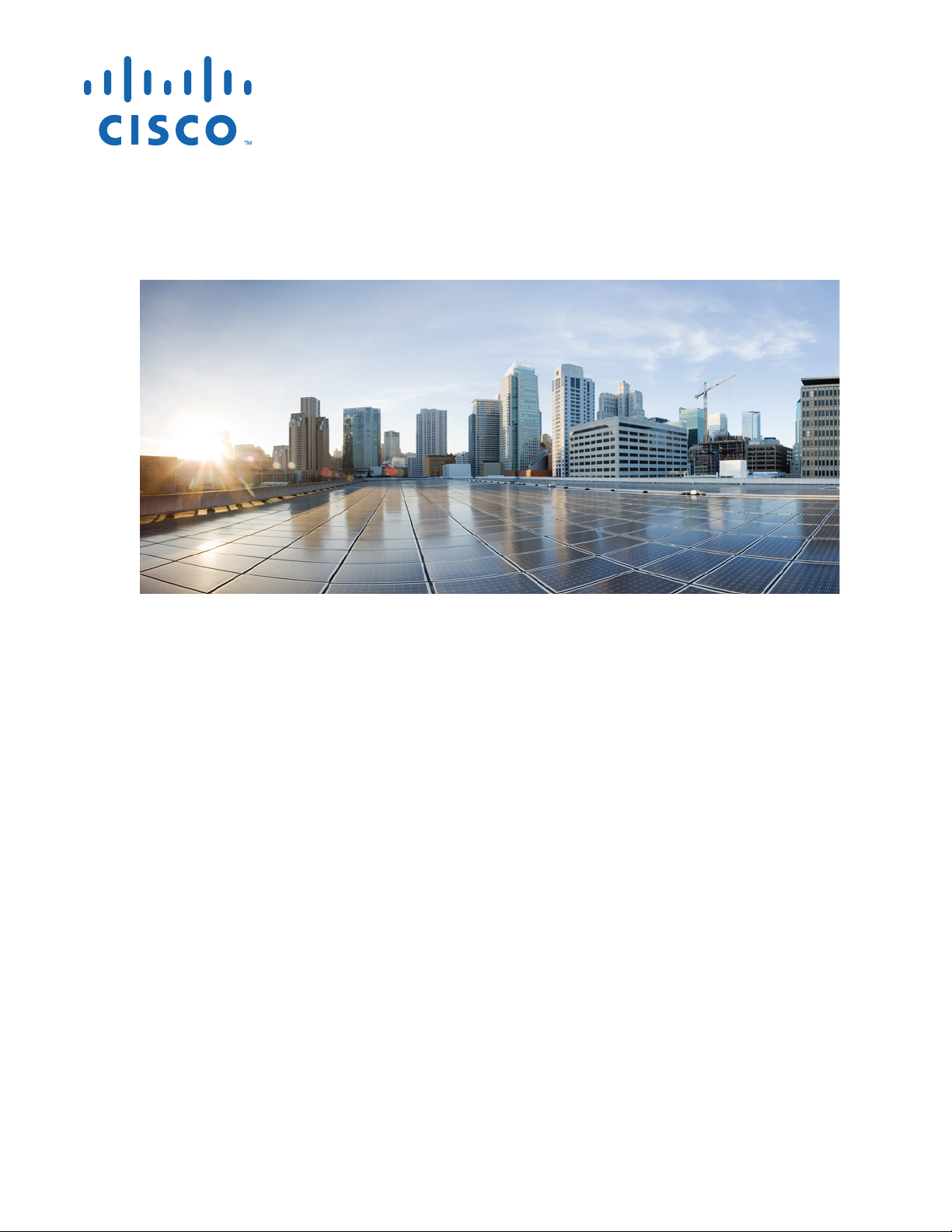
Cisco 860 Series, Cisco 880 Series, and
Cisco 890 Series Integrated Services
Routers Hardware Installation Guide
Cisco Systems, Inc.
www.cisco.com
Cisco has more than 200 offices worldwide.
Addresses, phone numbers, and fax numbers
are listed on the Cisco website at
www.cisco.com/go/offices.
Text Part Number: OL-16215-11
Last Revised: December 10, 2013
Page 2
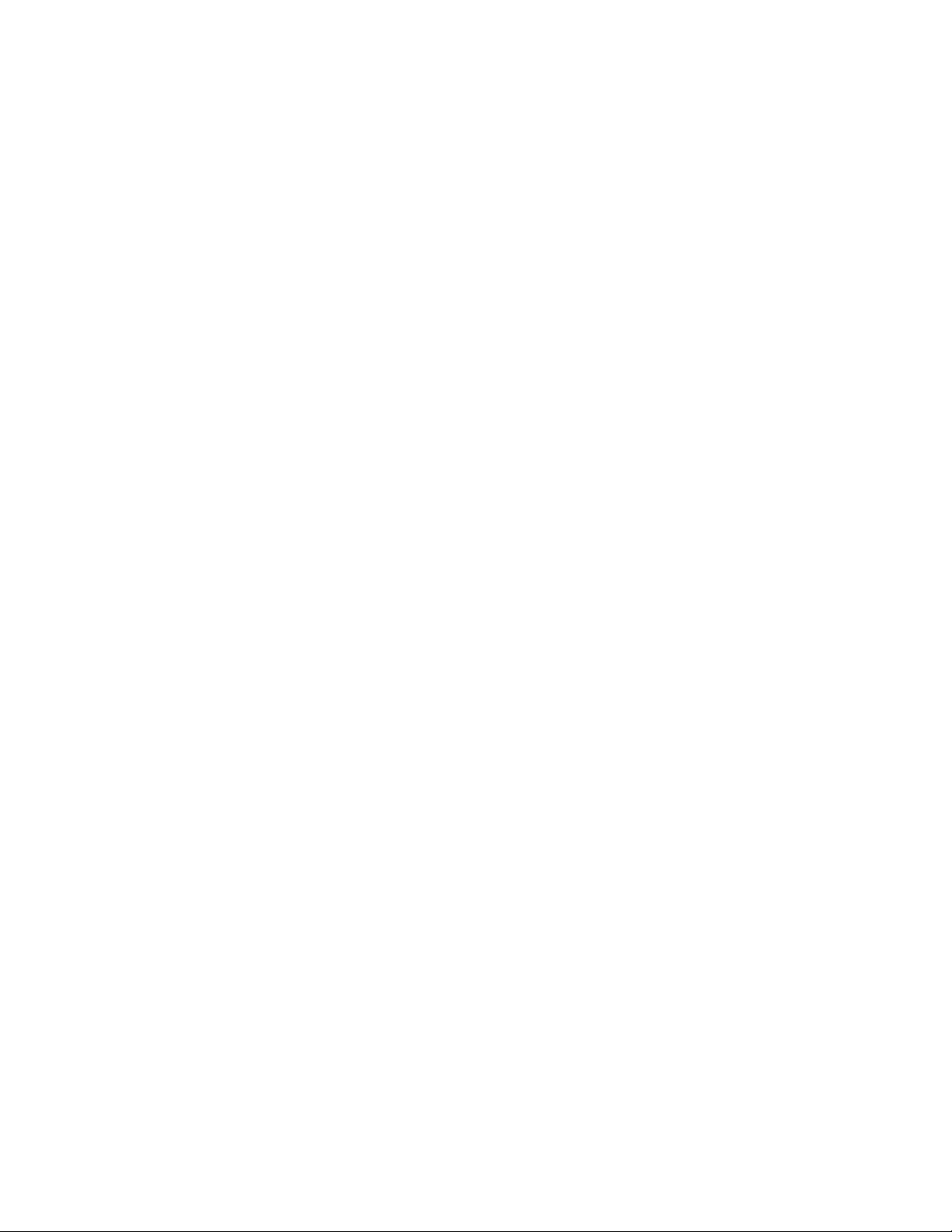
THE SPECIFICATIONS AND INFORMATION REGARDING THE PRODUCTS IN THIS MANUAL ARE SUBJECT TO CHANGE WITHOUT NOTICE. ALL
STATEMENTS, INFORMATION, AND RECOMMENDATIONS IN THIS MANUAL ARE BELIEVED TO BE ACCURATE BUT ARE PRESENTED WITHOUT
WARRANTY OF ANY KIND, EXPRESS OR IMPLIED. USERS MUST TAKE FULL RESPONSIBILITY FOR THEIR APPLICATION OF ANY PRODUCTS.
THE SOFTWARE LICENSE AND LIMITED WARRANTY FOR THE ACCOMPANYING PRODUCT ARE SET FORTH IN THE INFORMATION PACKET THAT
SHIPPED WITH THE PRODUCT AND ARE INCORPORATED HEREIN BY THIS REFERENCE. IF YOU ARE UNABLE TO LOCATE THE SOFTWARE LICENSE
OR LIMITED WARRANTY, CONTACT YOUR CISCO REPRESENTATIVE FOR A COPY.
The following information is for FCC compliance of Class A devices: This equipment has been tested and found to comply with the limits for a Class A digital device, pursuant
to part 15 of the FCC rules. These limits are designed to provide reasonable protection against harmful interference when the equipment is operated in a commercial
environment. This equipment generates, uses, and can radiate radio-frequency energy and, if not installed and used in accordance with the instruction manual, may cause
harmful interference to radio communications. Operation of this equipment in a residential area is likely to cause harmful interference, in which case users will be required
to correct the interference at their own expense.
The following information is for FCC compliance of Class B devices: The equipment described in this manual generates and may radiate radio-frequency energy. If it is not
installed in accordance with Cisco’s installation instructions, it may cause interference with radio and television reception. This equipment has been tested and found to
comply with the limits for a Class B digital device in accordance with the specifications in part 15 of the FCC rules. These specifications are designed to provide reasonable
protection against such interference in a residential installation. However, there is no guarantee that interference will not occur in a particular installation.
Modifying the equipment without Cisco’s written authorization may result in the equipment no longer complying with FCC requirements for Class A or Class B digital
devices. In that event, your right to use the equipment may be limited by FCC regulations, and you may be required to correct any interference to radio or television
communications at your own expense.
You can determine whether your equipment is causing interference by turning it off. If the interference stops, it was probably caused by the Cisco equipment or one of its
peripheral devices. If the equipment causes interference to radio or television reception, try to correct the interference by using one or more of the following measures:
• Turn the television or radio antenna until the interference stops.
• Move the equipment to one side or the other of the television or radio.
• Move the equipment farther away from the television or radio.
• Plug the equipment into an outlet that is on a different circuit from the television or radio. (That is, make certain the equipment and the television or radio are on circuits
controlled by different circuit breakers or fuses.)
Modifications to this product not authorized by Cisco Systems, Inc. could void the FCC approval and negate your authority to operate the product.
The Cisco implementation of TCP header compression is an adaptation of a program developed by the University of California, Berkeley (UCB) as part of UCB’s public
domain version of the UNIX operating system. All rights reserved. Copyright © 1981, Regents of the University of California.
NOTWITHSTANDING ANY OTHER WARRANTY HEREIN, ALL DOCUMENT FILES AND SOFTWARE OF THESE SUPPLIERS ARE PROVIDED “AS IS” WITH
ALL FAULTS. CISCO AND THE ABOVE-NAMED SUPPLIERS DISCLAIM ALL WARRANTIES, EXPRESSED OR IMPLIED, INCLUDING, WITHOUT
LIMITATION, THOSE OF MERCHANTABILITY, FITNESS FOR A PARTICULAR PURPOSE AND NONINFRINGEMENT OR ARISING FROM A COURSE OF
DEALING, USAGE, OR TRADE PRACTICE.
IN NO EVENT SHALL CISCO OR ITS SUPPLIERS BE LIABLE FOR ANY INDIRECT, SPECIAL, CONSEQUENTIAL, OR INCIDENTAL DAMAGES, INCLUDING,
WITHOUT LIMITATION, LOST PROFITS OR LOSS OR DAMAGE TO DATA ARISING OUT OF THE USE OR INABILITY TO USE THIS MANUAL, EVEN IF CISCO
OR ITS SUPPLIERS HAVE BEEN ADVISED OF THE POSSIBILITY OF SUCH DAMAGES.
Cisco and the Cisco logo are trademarks or registered trademarks of Cisco and/or its affiliates in the U.S. and other countries. To view a list of Cisco trademarks, go to this
URL: www.cisco.com/go/trademarks. Third-party trademarks mentioned are the property of their respective owners. The use of the word partner does not imply a partnership
relationship between Cisco and any other company. (1110R)
Any Internet Protocol (IP) addresses used in this document are not intended to be actual addresses. Any examples, command display output, and figures included in the
document are shown for illustrative purposes only. Any use of actual IP addresses in illustrative content is unintentional and coincidental.
Cisco 860 Series, Cisco 880 Series, and Cisco 890 Series Integrated Services Routers Hardware Installation Guide
© 2013 Cisco Systems, Inc. All rights reserved.
Page 3
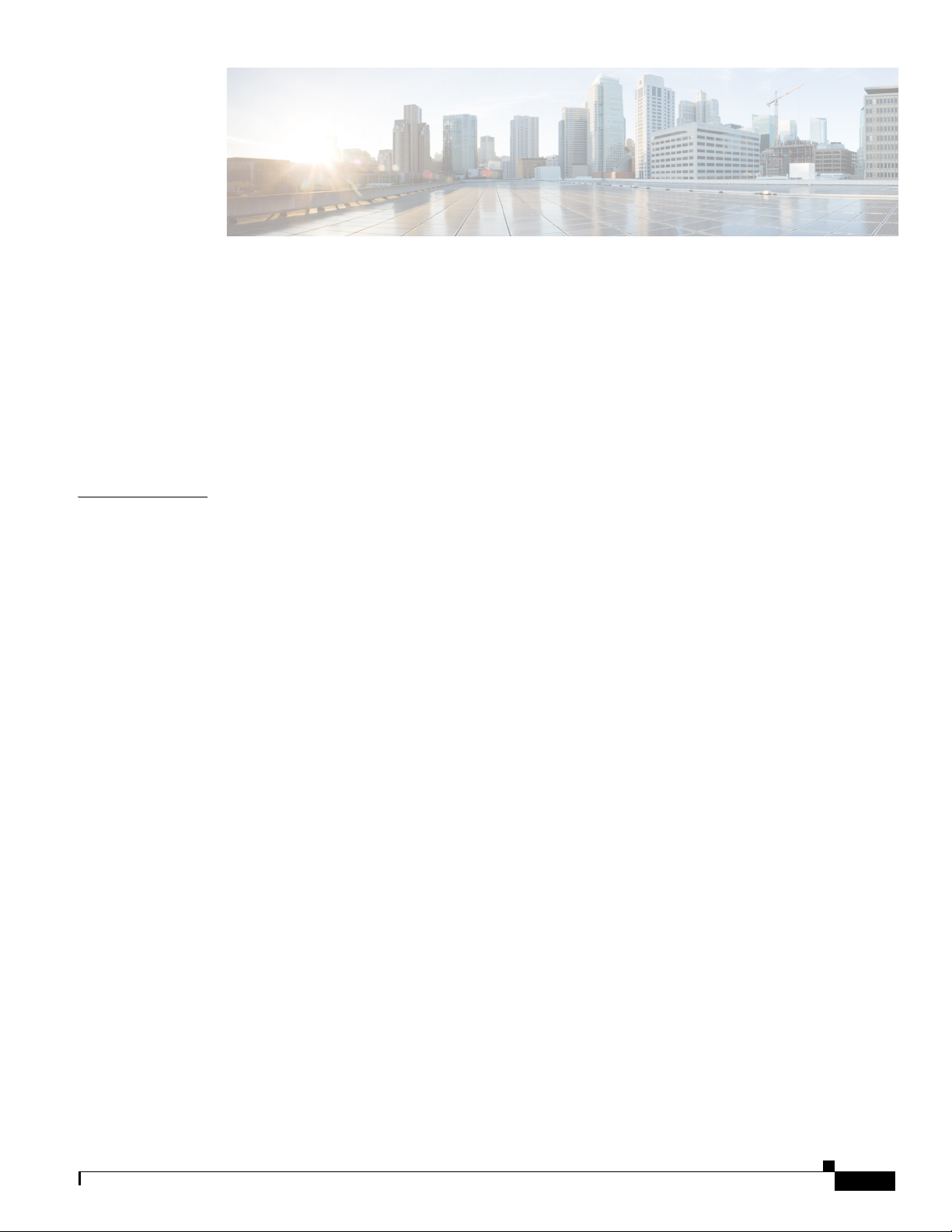
REVIEW DRAFT—CISCO CONFIDENTIAL
CONTENTS
Preface i
Objective i
Audience i
Organization ii
Conventions ii
Related Documentation ix
Searching Cisco Documents x
Obtaining Documentation and Submitting a Service Request x
CHAPTER
1 Product Overview 1-1
General Description 1-2
Cisco 860 Series ISRs 1-2
Cisco 860VAE Series ISRs 1-3
Interfaces 1-3
IOS Images 1-4
Cisco 860VAE-W-A-K9, Cisco 860VAE-W-E-K9, and
Cisco 860VAE-POE-W-A-K9 ISRs
Model-Specific Features 1-6
Common Features 1-6
External Interfaces 1-7
USB Interface 1-7
LED Indicators 1-8
Cisco 880 Series ISRs 1-11
Cisco 880 Series Data Routers 1-11
Cisco 880 Series Voice and Data Routers 1-14
Cisco 881 SRST and Cisco 888 SRST 1-14
Cisco 881-V, Cisco 887VA-V, and Cisco 887VA-V-W 1-18
Cisco 880 Series with Embedded WLAN Antennas 1-20
Cisco 887VA-WD 1-20
C881WD 1-21
1-6
OL-16215-11
Cisco 890 Series ISRs 1-22
Cisco 891, Cisco 892, and Cisco 892F 1-22
Cisco 892FSP, Cisco 896VA, Cisco 897VA, and Cisco 898EA 1-25
Hardware Features 1-32
Cisco 860 Series, Cisco 880 Series, and Cisco 890 Series Integrated Services Routers Hardware Installation Guide
3
Page 4
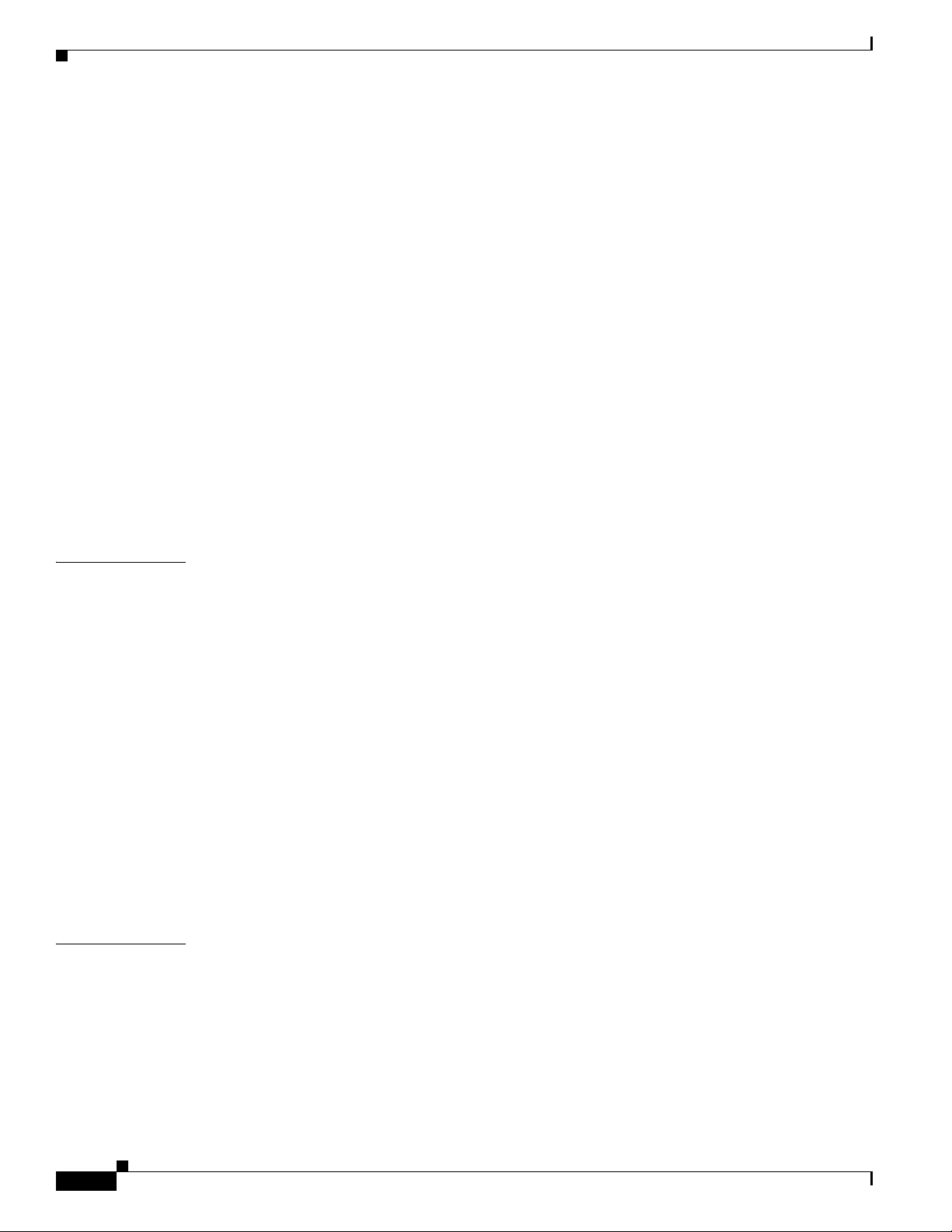
Contents
REVIEW DRAFT—CISCO CONFIDENTIAL
Kensington Lock 1-32
Reset Button 1-32
Cisco 860VAE Routers—Custom Configuration File 1-32
Custom Configuration File for Cisco 892FSP, 896VA, 897VA, and Cisco 898EA 1-33
LEDs 1-35
Shared LEDs on the Cisco 881-V and Cisco 887VA-V Voice and Data Routers 1-40
Memory 1-41
USB Port 1-42
Fan 1-43
Power Supply 1-43
Power over Ethernet Module 1-43
3G Cellular Data WAN Connectivity 1-44
Wireless LAN Connectivity 1-45
Supported Cisco Radio Antennas 1-46
Small Form-Factor Pluggable Port 1-46
Feature Summary 1-47
CHAPTER
CHAPTER
2 Installing the Router 2-1
Equipment, Tools, and Connections 2-2
Items Shipped with your Router 2-2
Additional Items 2-2
Connections 2-3
Ethernet Devices 2-3
Installing the Router 2-3
Warnings 2-4
Installing Antennas 2-4
Installing on a Table 2-7
Mounting on a Wall 2-8
Installing in a Rack 2-11
Installing the Router Ground Connection 2-13
Installing the FIPS Cover 2-14
3 Connecting the Router 3-1
Safety Warnings 3-2
Preparing to Connect the Router 3-4
Preventing Damage to the Router 3-4
Connecting a PC, Server, or Workstation 3-5
Connecting a Phone 3-6
Connecting an External Ethernet Switch 3-7
Cisco 860 Series, Cisco 880 Series, and Cisco 890 Series Integrated Services Routers Hardware Installation Guide
4
OL-16215-11
Page 5
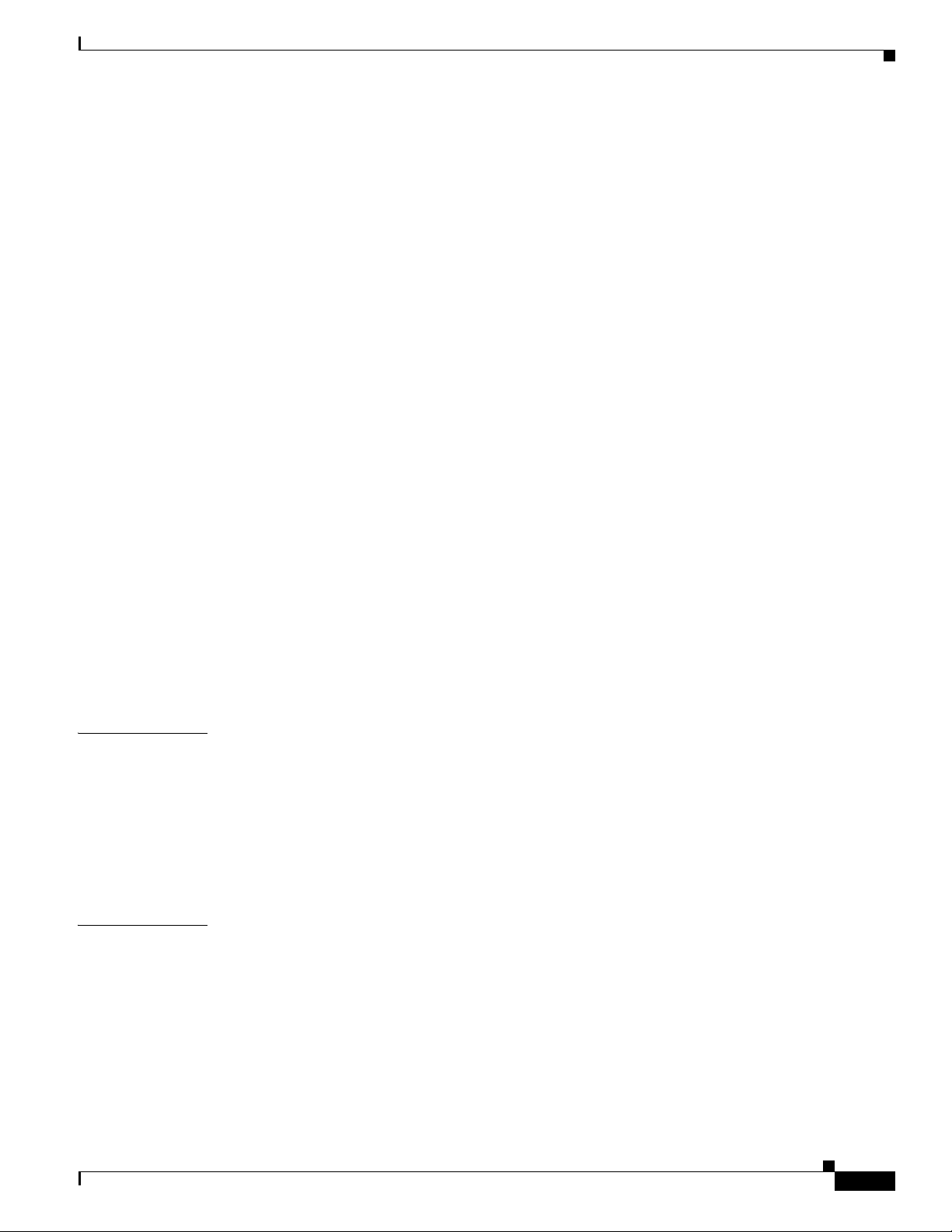
REVIEW DRAFT—CISCO CONFIDENTIAL
Connecting the V.92 modem Port 3-8
Connecting a Terminal or PC to the Console Port 3-9
Terminal Emulator Settings 3-10
Connecting a Modem to the Auxiliary Port 3-10
Connecting the 3G Card 3-11
Installing the 3G Adapter for Extended Cable/Antenna 3-17
Connecting a Data BRI Port 3-21
Connecting an FE Line to an FE WAN Port 3-23
Connecting a GE Line to an GE WAN Port 3-24
Connecting an xDSL Line 3-25
Connecting Power over Ethernet 3-27
Connecting the AC Adapter 3-28
Connecting an FXS Line 3-32
Connecting an FXO Line 3-34
Contents
CHAPTER
APPENDIX
Connecting a Voice ISDN BRI Line 3-35
Connecting a Small Form-Factor Pluggable Module 3-37
Safety Warnings 3-37
Installing an SFP Module 3-38
Removing an SFP Module 3-38
Online Insertion and Removal 3-39
Verifying Connections 3-40
4 Initial Configuration 4-1
Cisco Configuration Professional Express 4-1
Cisco IOS CLI 4-1
Setup Command Facility 4-3
Verifying the Initial Configuration 4-5
Initial Configuration of the Wireless Access Point 4-6
A Technical Specifications A-1
Router Specifications A-2
All Models Except Cisco 860VAE Series A-2
Cisco 860VAE Series A-3
Cisco 860VAE-W-A-K9, Cisco 860VAE-W-E-K9, and Cisco 860VAE-POE-W-A-K9 Series A-4
OL-16215-11
Power Supply A-5
Wireless Access Point A-5
FE and GE Port Pinouts A-6
Cisco 860 Series, Cisco 880 Series, and Cisco 890 Series Integrated Services Routers Hardware Installation Guide
5
Page 6
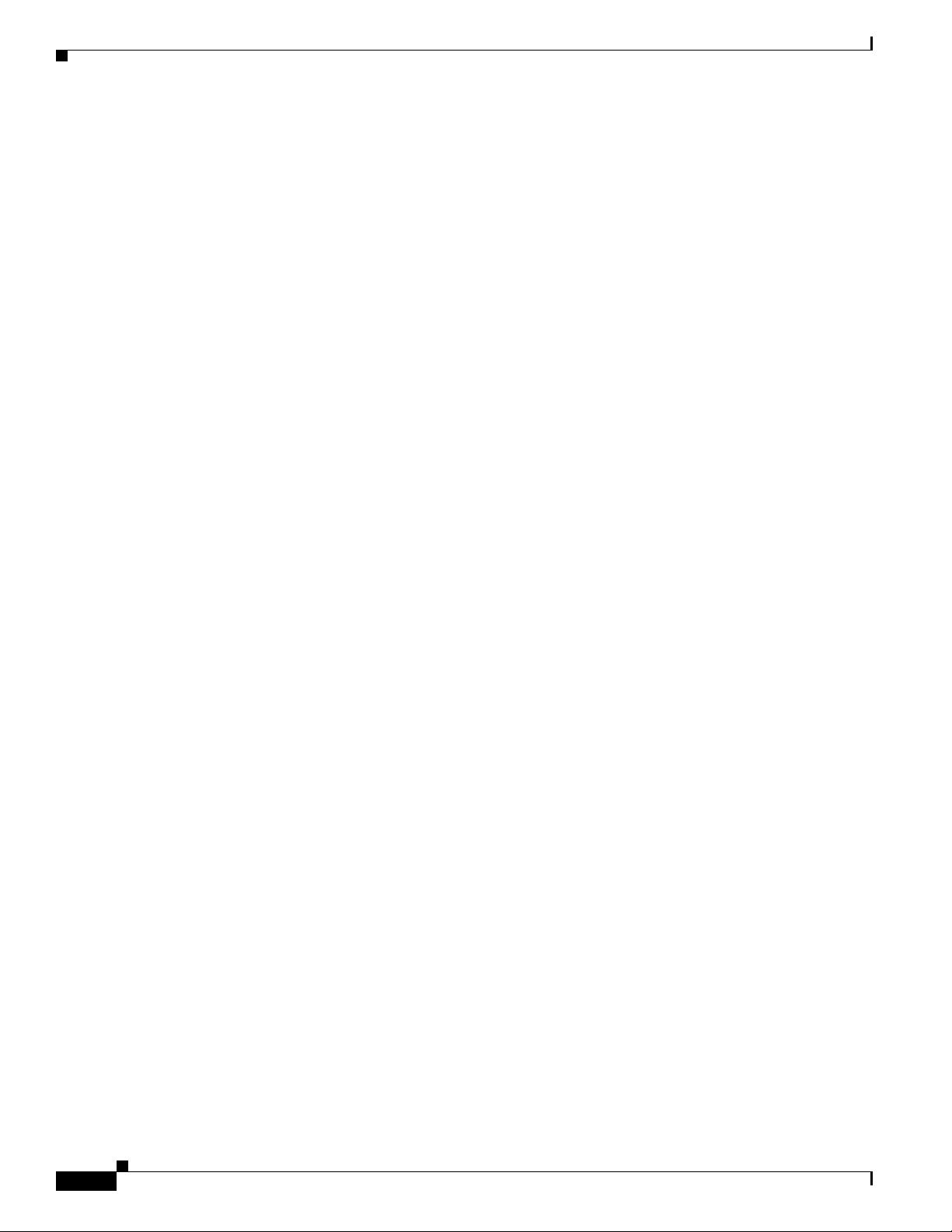
Contents
REVIEW DRAFT—CISCO CONFIDENTIAL
Console and Auxiliary Port Connector Pinouts A-7
FXS and FXO Port Connector Pinouts A-7
VDSL2 Port Connector Pinouts A-7
ADSL2+ Port Connector Pinouts A-8
V.92 Port Connector Pinouts A-8
G.SHDSL Port Connector Pinouts A-8
Data BRI Port Connector Pinouts A-9
Voice ISDN BRI Interface Pin Numbers and Functions A-10
SFP Port Connector Pinouts A-10
Cable Specifications A-11
Ethernet Cable Specifications A-11
Maximum Cable Length A-11
Cisco 860 Series, Cisco 880 Series, and Cisco 890 Series Integrated Services Routers Hardware Installation Guide
6
OL-16215-11
Page 7
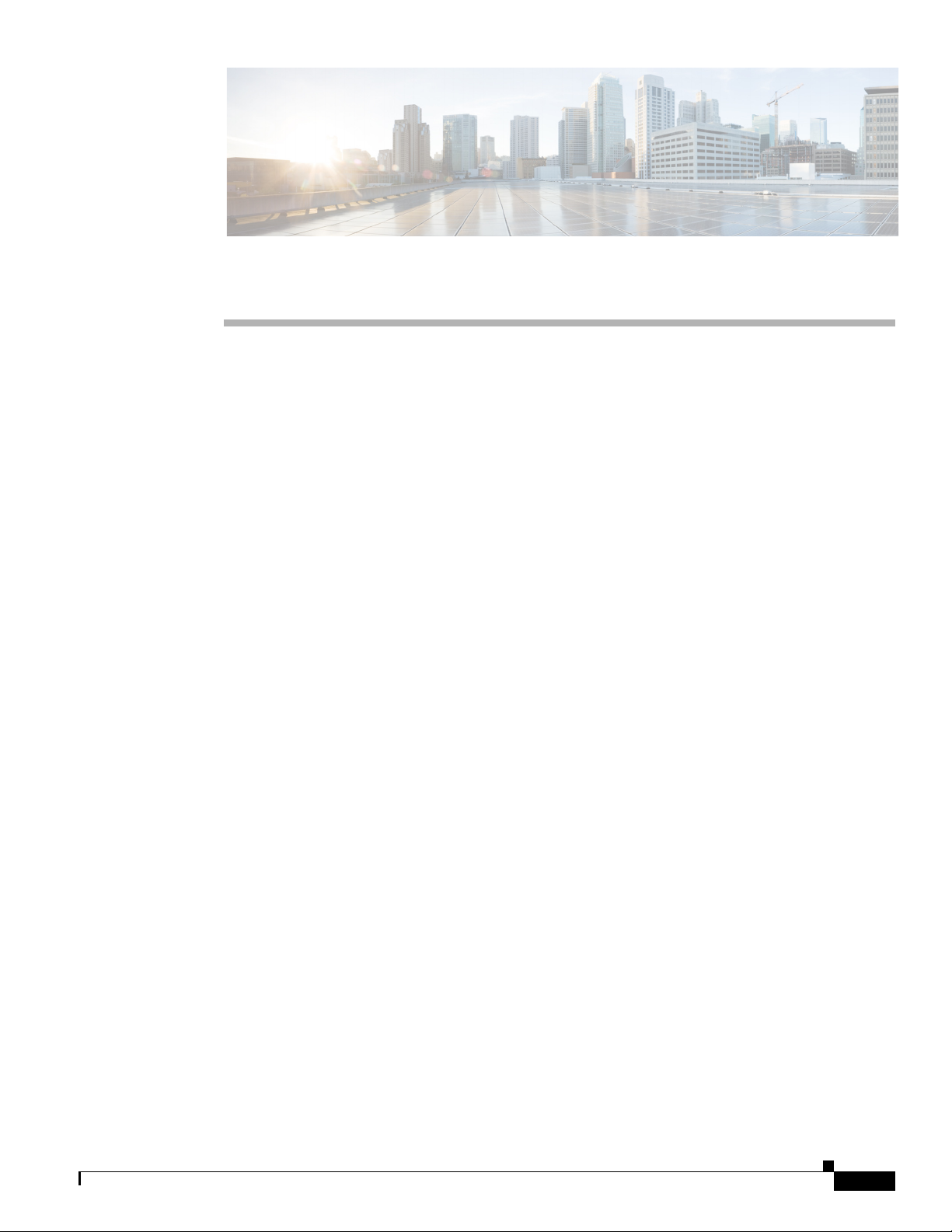
Preface
This preface describes the objectives, audience, organization, and conventions of this guide, and
describes related documents that have additional information. It contains the following sections:
• Objective, page i
• Audience, page i
Objective
Audience
• Organization, page ii
• Conventions, page ii
• Related Documentation, page ix
• Searching Cisco Documents, page x
• Obtaining Documentation and Submitting a Service Request, page x
This guide provides an overview and explains how to install, connect, and perform initial configuration
for the wireless and nonwireless Cisco 860 series, Cisco 880 series, and Cisco 890 series Integrated
Services Routers (ISRs). Some information may not apply to your particular router model.
For warranty, service, and support information, see the “Cisco One-Year Limited Hardware Warranty
Terms” section in Readme First for the Cisco 800 Series Integrated Services Routers that was shipped
with your router.
This guide is intended for Cisco equipment providers who are technically knowledgeable and familiar
with Cisco routers and Cisco IOS software and features.
OL-16215-11
Cisco 860 Series, Cisco 880 Series, and Cisco 890 Series Integrated Services Routers Hardware Installation Guide
i
Page 8
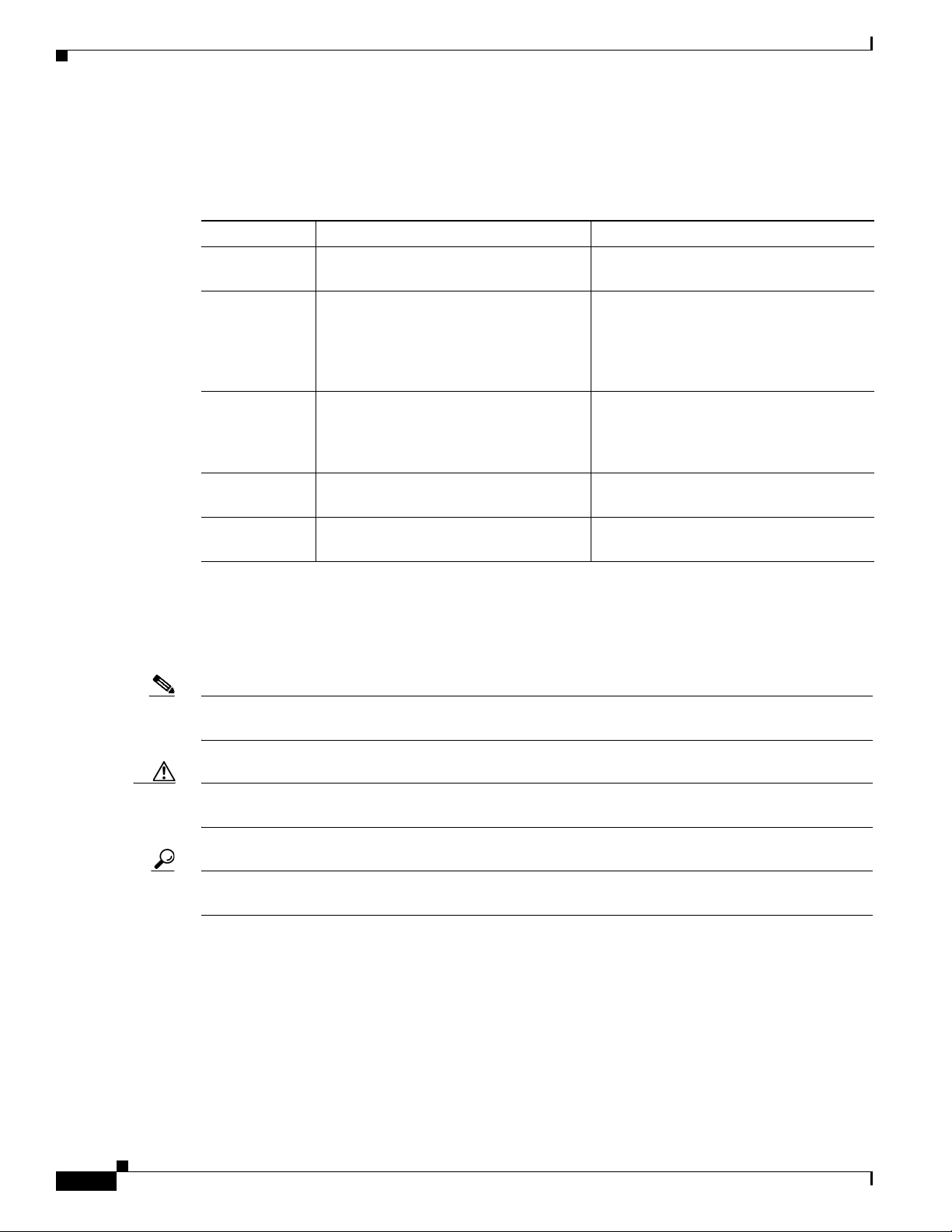
Organization
This guide is organized into the following chapters and appendix.
Chapter Name Description
Chapter 1 Chapter 1, “Product Overview” Describes the router models and the
Chapter 2 Chapter 2, “Installing the Router” Lists the items shipped with the router, the
Chapter 3 Chapter 3, “Connecting the Router” Describes typical connections for the
Chapter 4 Chapter 4, “Initial Configuration” Provides the procedures for initially
Appendix A Appendix A, “Technical Specifications” Provides the router, port, and cabling
hardware features available.
equipment and tools necessary for
installing the router, the safety warnings
and guidelines, and the procedures for
installing the router.
router, procedures for connecting the
router to various devices, and how to
verify the connections.
configuring the router settings.
specifications.
Conventions
This section describes the conventions used in this guide.
Note Means reader take note. Notes contain helpful suggestions or references to additional information and
material.
Caution This symbol means reader be careful. In this situation, you might do something that could result in
equipment damage or loss of data.
Tip Means the following information will help you solve a problem. The tip information might not be
troubleshooting or even an action, but could be useful information.
Cisco 860 Series, Cisco 880 Series, and Cisco 890 Series Integrated Services Routers Hardware Installation Guide
ii
OL-16215-11
Page 9
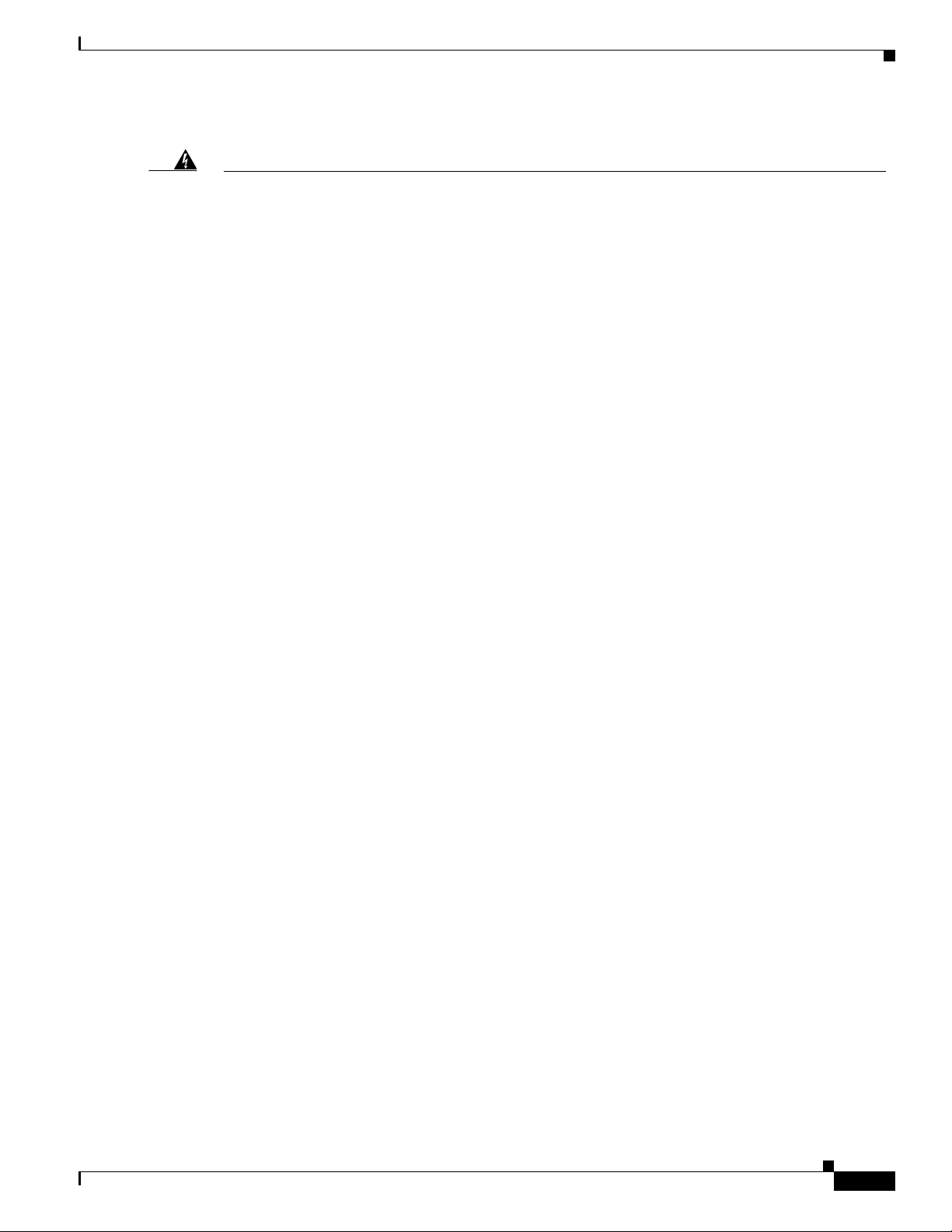
Warning
Waarschuwing
Varoitus
IMPORTANT SAFETY INSTRUCTIONS
This warning symbol means danger. You are in a situation that could cause bodily injury. Before you
work on any equipment, be aware of the hazards involved with electrical circuitry and be familiar
with standard practices for preventing accidents. Use the statement number provided at the end of
each warning to locate its translation in the translated safety warnings that accompanied this
device.
Statement 1071
SAVE THESE INSTRUCTIONS
BELANGRIJKE VEILIGHEIDSINSTRUCTIES
Dit waarschuwingssymbool betekent gevaar. U verkeert in een situatie die lichamelijk letsel kan
veroorzaken. Voordat u aan enige apparatuur gaat werken, dient u zich bewust te zijn van de bij
elektrische schakelingen betrokken risico's en dient u op de hoogte te zijn van de standaard
praktijken om ongelukken te voorkomen. Gebruik het nummer van de verklaring onderaan de
waarschuwing als u een vertaling van de waarschuwing die bij het apparaat wordt geleverd, wilt
raadplegen.
BEWAAR DEZE INSTRUCTIES
TÄRKEITÄ TURVALLISUUSOHJEITA
Tämä varoitusmerkki merkitsee vaaraa. Tilanne voi aiheuttaa ruumiillisia vammoja. Ennen kuin
käsittelet laitteistoa, huomioi sähköpiirien käsittelemiseen liittyvät riskit ja tutustu
onnettomuuksien yleisiin ehkäisytapoihin. Turvallisuusvaroitusten käännökset löytyvät laitteen
mukana toimitettujen käännettyjen turvallisuusvaroitusten joukosta varoitusten lopussa näkyvien
lausuntonumeroiden avulla.
Attention
Warnung
SÄILYTÄ NÄMÄ OHJEET
IMPORTANTES INFORMATIONS DE SÉCURITÉ
Ce symbole d'avertissement indique un danger. Vous vous trouvez dans une situation pouvant
entraîner des blessures ou des dommages corporels. Avant de travailler sur un équipement, soyez
conscient des dangers liés aux circuits électriques et familiarisez-vous avec les procédures
couramment utilisées pour éviter les accidents. Pour prendre connaissance des traductions des
avertissements figurant dans les consignes de sécurité traduites qui accompagnent cet appareil,
référez-vous au numéro de l'instruction situé à la fin de chaque avertissement.
CONSERVEZ CES INFORMATIONS
WICHTIGE SICHERHEITSHINWEISE
Dieses Warnsymbol bedeutet Gefahr. Sie befinden sich in einer Situation, die zu Verletzungen führen
kann. Machen Sie sich vor der Arbeit mit Geräten mit den Gefahren elektrischer Schaltungen und
den üblichen Verfahren zur Vorbeugung vor Unfällen vertraut. Suchen Sie mit der am Ende jeder
Warnung angegebenen Anweisungsnummer nach der jeweiligen Übersetzung in den übersetzten
Sicherheitshinweisen, die zusammen mit diesem Gerät ausgeliefert wurden.
BEWAHREN SIE DIESE HINWEISE GUT AUF.
OL-16215-11
Cisco 860 Series, Cisco 880 Series, and Cisco 890 Series Integrated Services Routers Hardware Installation Guide
iii
Page 10
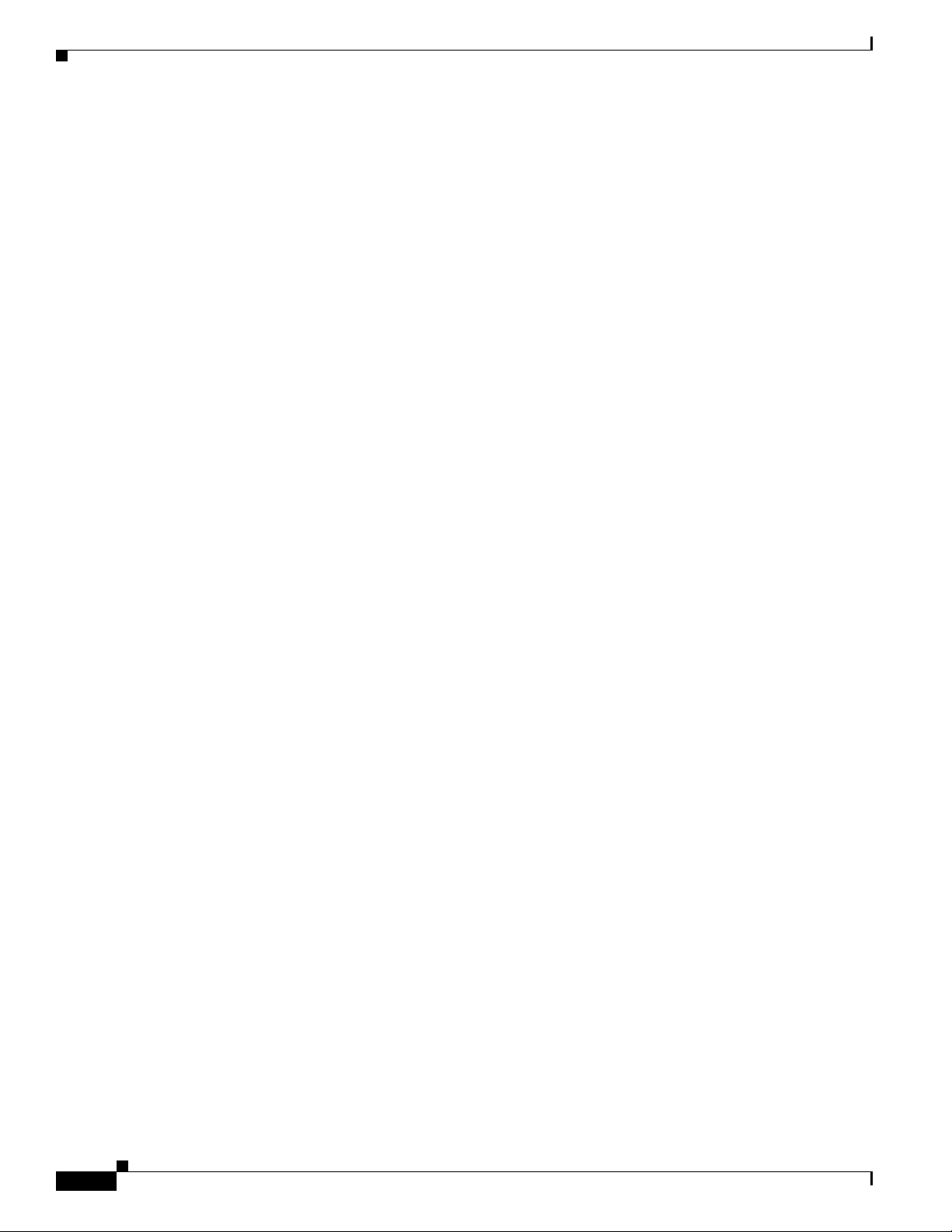
Avvertenza
Advarsel
Aviso
IMPORTANTI ISTRUZIONI SULLA SICUREZZA
Questo simbolo di avvertenza indica un pericolo. La situazione potrebbe causare infortuni alle
persone. Prima di intervenire su qualsiasi apparecchiatura, occorre essere al corrente dei pericoli
relativi ai circuiti elettrici e conoscere le procedure standard per la prevenzione di incidenti.
Utilizzare il numero di istruzione presente alla fine di ciascuna avvertenza per individuare le
traduzioni delle avvertenze riportate in questo documento.
CONSERVARE QUESTE ISTRUZIONI
VIKTIGE SIKKERHETSINSTRUKSJONER
Dette advarselssymbolet betyr fare. Du er i en situasjon som kan føre til skade på person. Før du
begynner å arbeide med noe av utstyret, må du være oppmerksom på farene forbundet med
elektriske kretser, og kjenne til standardprosedyrer for å forhindre ulykker. Bruk nummeret i slutten
av hver advarsel for å finne oversettelsen i de oversatte sikkerhetsadvarslene som fulgte med denne
enheten.
TA VARE PÅ DISSE INSTRUKSJONENE
INSTRUÇÕES IMPORTANTES DE SEGURANÇA
Este símbolo de aviso significa perigo. Você está em uma situação que poderá ser causadora de
lesões corporais. Antes de iniciar a utilização de qualquer equipamento, tenha conhecimento dos
perigos envolvidos no manuseio de circuitos elétricos e familiarize-se com as práticas habituais de
prevenção de acidentes. Utilize o número da instrução fornecido ao final de cada aviso para
localizar sua tradução nos avisos de segurança traduzidos que acompanham este dispositivo.
¡Advertencia!
Varning!
GUARDE ESTAS INSTRUÇÕES
INSTRUCCIONES IMPORTANTES DE SEGURIDAD
Este símbolo de aviso indica peligro. Existe riesgo para su integridad física. Antes de manipular
cualquier equipo, considere los riesgos de la corriente eléctrica y familiarícese con los
procedimientos estándar de prevención de accidentes. Al final de cada advertencia encontrará el
número que le ayudará a encontrar el texto traducido en el apartado de traducciones que acompaña
a este dispositivo.
GUARDE ESTAS INSTRUCCIONES
VIKTIGA SÄKERHETSANVISNINGAR
Denna varningssignal signalerar fara. Du befinner dig i en situation som kan leda till personskada.
Innan du utför arbete på någon utrustning måste du vara medveten om farorna med elkretsar och
känna till vanliga förfaranden för att förebygga olyckor. Använd det nummer som finns i slutet av
varje varning för att hitta dess översättning i de översatta säkerhetsvarningar som medföljer denna
anordning.
SPARA DESSA ANVISNINGAR
iv
Cisco 860 Series, Cisco 880 Series, and Cisco 890 Series Integrated Services Routers Hardware Installation Guide
OL-16215-11
Page 11

OL-16215-11
Cisco 860 Series, Cisco 880 Series, and Cisco 890 Series Integrated Services Routers Hardware Installation Guide
v
Page 12
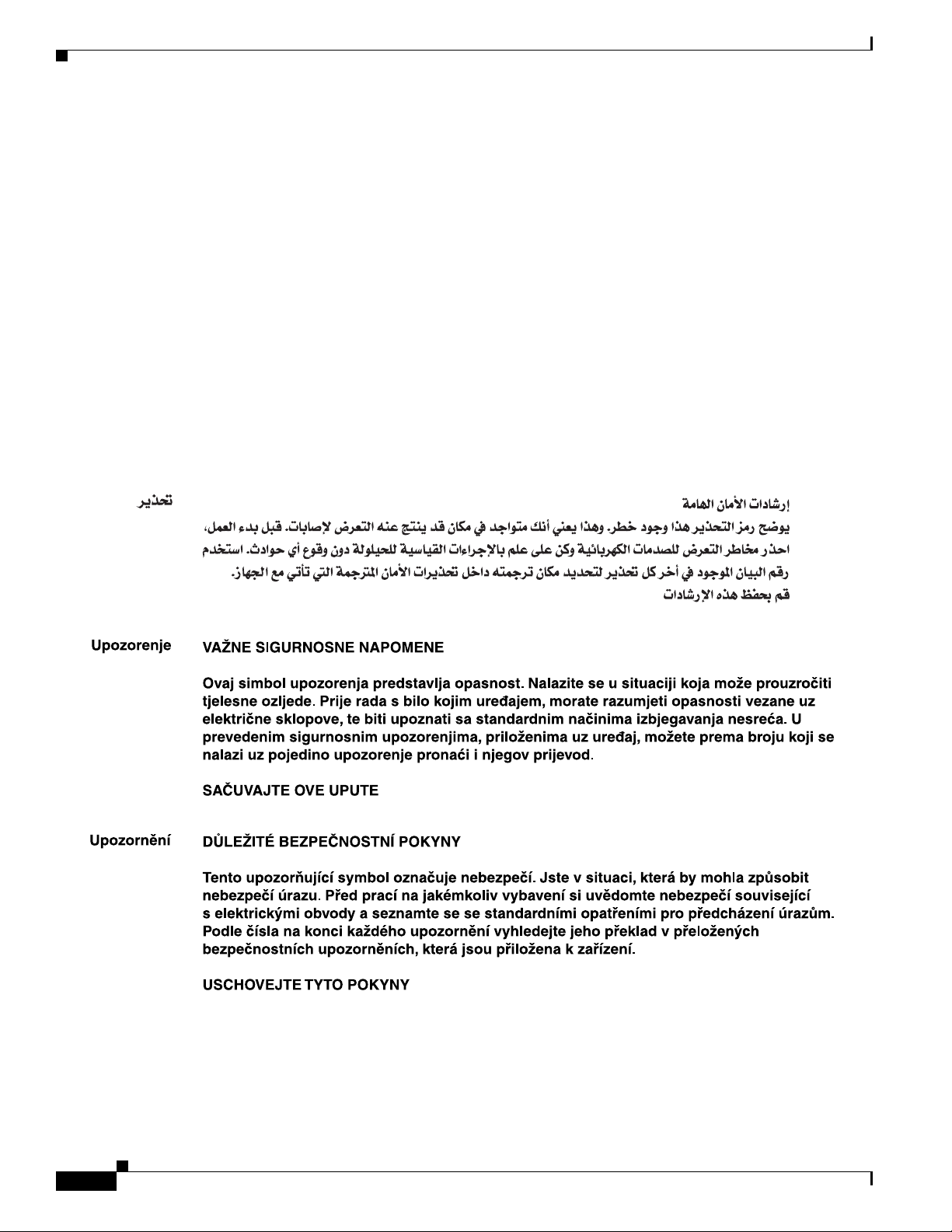
Aviso
Advarsel
INSTRUÇÕES IMPORTANTES DE SEGURANÇA
Este símbolo de aviso significa perigo. Você se encontra em uma situação em que há risco de lesões
corporais. Antes de trabalhar com qualquer equipamento, esteja ciente dos riscos que envolvem os
circuitos elétricos e familiarize-se com as práticas padrão de prevenção de acidentes. Use o
número da declaração fornecido ao final de cada aviso para localizar sua tradução nos avisos de
segurança traduzidos que acompanham o dispositivo.
GUARDE ESTAS INSTRUÇÕES
VIGTIGE SIKKERHEDSANVISNINGER
Dette advarselssymbol betyder fare. Du befinder dig i en situation med risiko for
legemesbeskadigelse. Før du begynder arbejde på udstyr, skal du være opmærksom på de
involverede risici, der er ved elektriske kredsløb, og du skal sætte dig ind i standardprocedurer til
undgåelse af ulykker. Brug erklæringsnummeret efter hver advarsel for at finde oversættelsen i de
oversatte advarsler, der fulgte med denne enhed.
GEM DISSE ANVISNINGER
vi
Cisco 860 Series, Cisco 880 Series, and Cisco 890 Series Integrated Services Routers Hardware Installation Guide
OL-16215-11
Page 13
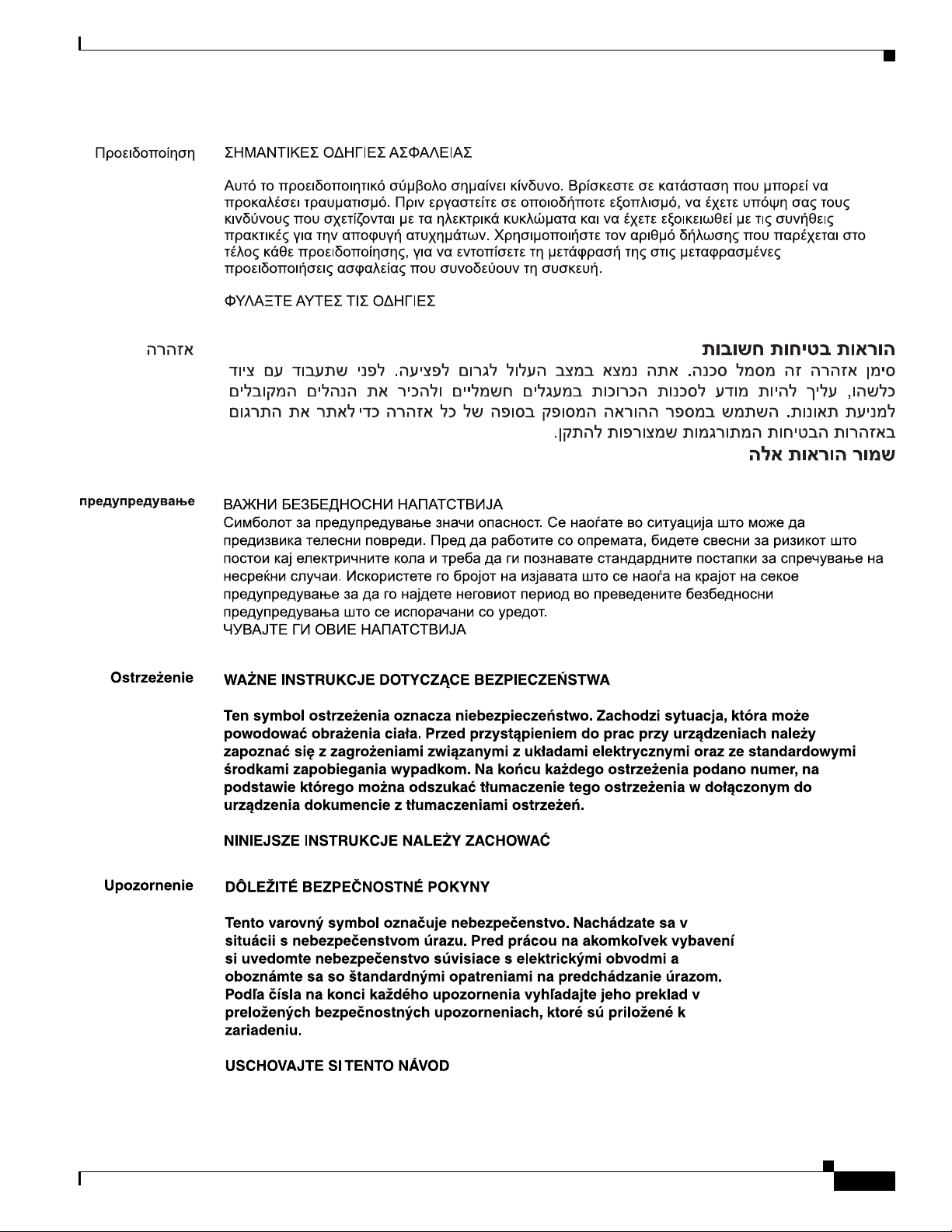
OL-16215-11
Cisco 860 Series, Cisco 880 Series, and Cisco 890 Series Integrated Services Routers Hardware Installation Guide
vii
Page 14
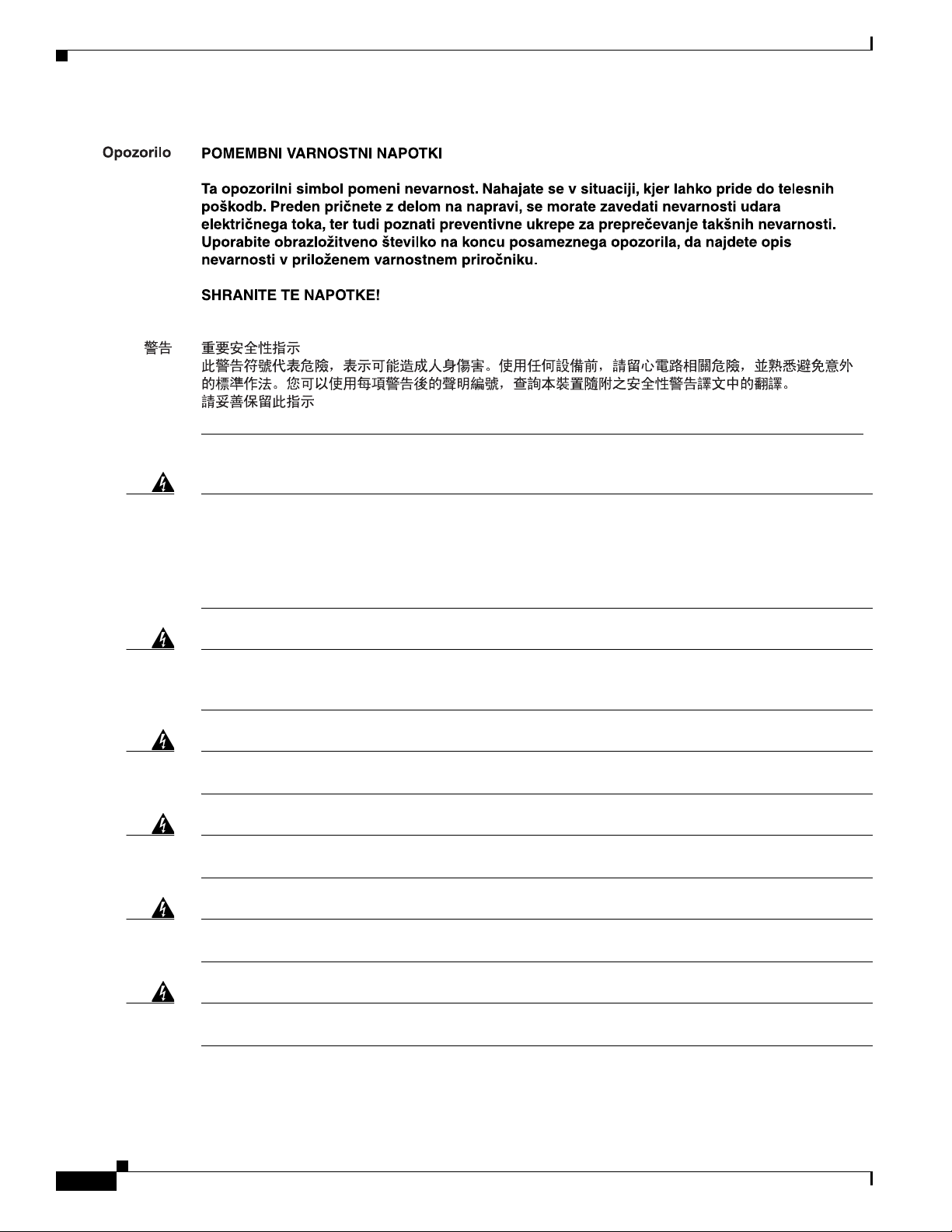
Warning
Warning
Warning
Warning
Warning
When installing the product, please use the provided or designated connection cables/power
cables/AC adaptors. Using any other cables/adaptors could cause a malfunction or a fire. Electrical
Appliance and Material Safety Law prohibits the use of UL-certified cables (that have the “UL” shown
on the code) for any other electrical devices than products designated by CISCO. The use of cables
that are certified by Electrical Appliance and Material Safety Law (that have “PSE” shown on the
code) is not limited to CISCO-designated products.
Statement 371
There is the danger of explosion if the battery is replaced incorrectly. Replace the battery only with
the same or equivalent type recommended by the manufacturer. Dispose of used batteries according
to the manufacturer’s instructions.
Statement 1015
Do not use this product near water; for example, near a bath tub, wash bowl, kitchen sink or laundry
tub, in a wet basement, or near a swimming pool.
Statement 1035
Never install telephone jacks in wet locations unless the jack is specifically designed for
wet locations.
Statement 1036
Never touch uninsulated telephone wires or terminals unless the telephone line has been
disconnected at the network interface.
Statement 1037
viii
Warning
Cisco 860 Series, Cisco 880 Series, and Cisco 890 Series Integrated Services Routers Hardware Installation Guide
Avoid using a telephone (other than a cordless type) during an electrical storm. There may be a remote
risk of electric shock from lightning.
Statement 1038
OL-16215-11
Page 15
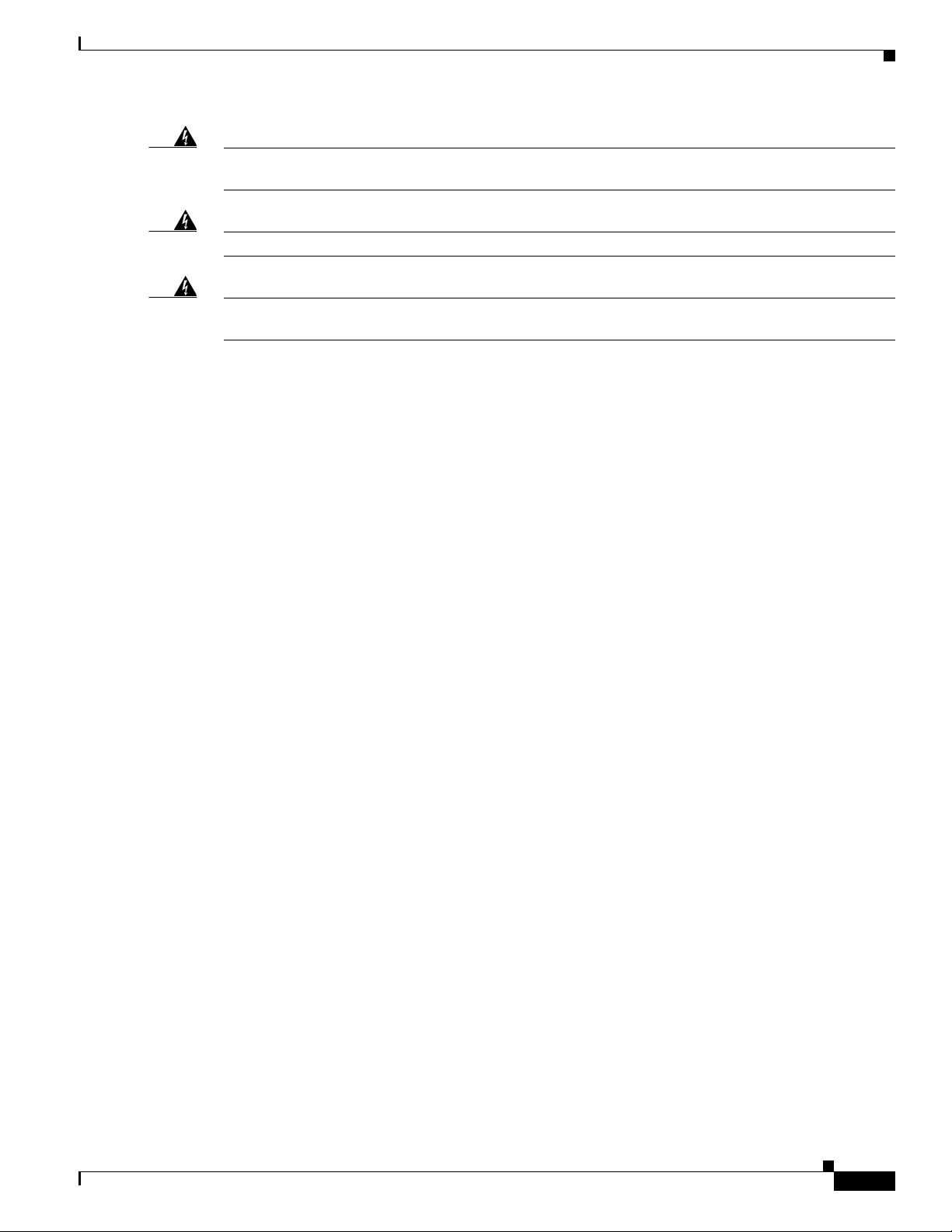
Warning
Warning
Warning
Only trained and qualified personnel should be allowed to install, replace, or service this equipment.
Statement 1030
Read the installation instructions before connecting the system to the power source.
Ultimate disposal of this product should be handled according to all national laws and regulations.
Statement 1040
Related Documentation
In addition to the Cisco 860 series, Cisco 880 series, and Cisco 890 series ISR Hardware Installation
Guide (this document), the Cisco 860 series, Cisco 880 series, and Cisco 890 series ISR documentation
set includes the following documents:
• Regulatory Compliance and Safety Information for Cisco 800 Series
• Cisco 860 Series, Cisco 880 Series, and Cisco 890 Series Integrated Services Routers Software
Configuration Guide
• Software Activation on Cisco Integrated Services Routers and Cisco Integrated Service Routers G2
• Cisco IOS Software Activation Configuration Guide
• Declarations of Conformity and Regulatory Information for Cisco Access Products with 802.11a/b/g
and 802.11b/g Radios
Statement 1004
• Cisco IOS Release Notes
• Cisco IOS Quality of Service Solutions Command Reference, Release 12.4T
• Cisco IOS Security Configuration Guide, Release 12.4T
• Cisco IOS Security Command Reference, Release 12.4T
• Cisco IOS Command Reference for Cisco Aironet Access Points and Bridges, versions 12.4(10b) JA
and 12.3(8) JEC
• Wireless LAN Controllers
• Unified Wireless LAN Access Points
• Cisco IOS Voice Port Configuration Guide
• SCCP Controlled Analog (FXS) Ports with Supplementary Features in Cisco IOS Gateways
• Cisco CP Express User’s Guide
OL-16215-11
Cisco 860 Series, Cisco 880 Series, and Cisco 890 Series Integrated Services Routers Hardware Installation Guide
ix
Page 16
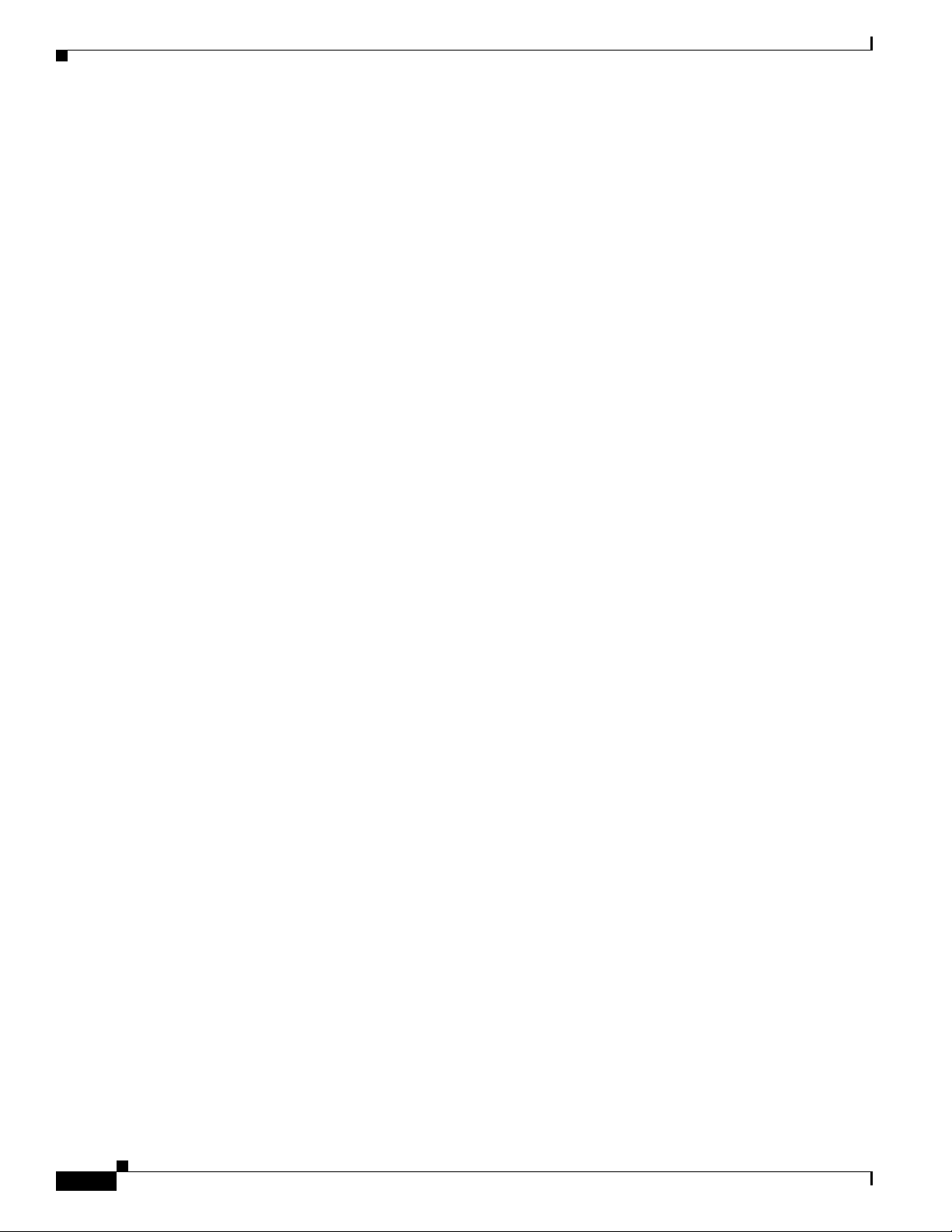
Searching Cisco Documents
To search a HTML document using a web browser, press Ctrl-F (Windows) or Cmd-F (Apple). In most
browsers, the option to search whole words only, invoke case sensitivity, or search forward and backward
is also available.
To search a PDF document in Adobe Reader, use the basic Find toolbar (Ctrl-F) or the Full Reader
Search window (Shift-Ctrl-F). Use the Find toolbar to find words or phrases within a specific document.
Use the Full Reader Search window to search multiple PDF files simultaneously and to change case
sensitivity and other options. Adobe Reader’s online help has more information about how to search PDF
documents.
Obtaining Documentation and Submitting a Service Request
For information on obtaining documentation, submitting a service request, and gathering additional
information, see the monthly What’s New in Cisco Product Documentation, which also lists all new and
revised Cisco technical documentation:
http://www.cisco.com/en/US/docs/general/whatsnew/whatsnew.html
Subscribe to the What’s New in Cisco Product Documentation as an RSS feed and set content to be
delivered directly to your desktop using a reader application. The RSS feeds are a free service. Cisco currently
supports RSS Version 2.0.y
Cisco 860 Series, Cisco 880 Series, and Cisco 890 Series Integrated Services Routers Hardware Installation Guide
x
OL-16215-11
Page 17
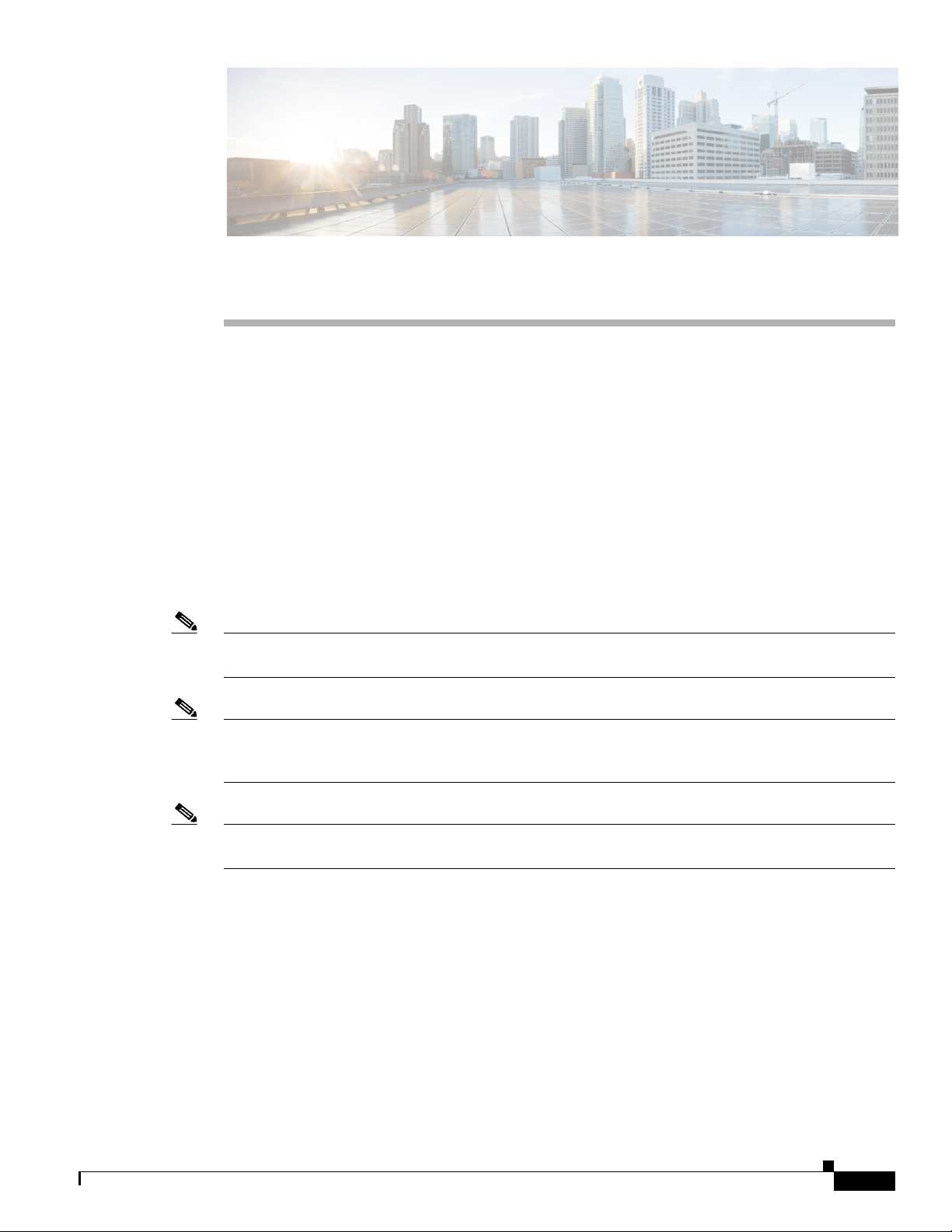
CHAP T E R
1
Product Overview
This chapter provides an overview of the features available for the Cisco 860 series, Cisco 880 series,
and Cisco 890 series Integrated Services Routers (ISRs), and contains the following sections:
• General Description, page 1-2
• Cisco 860 Series ISRs, page 1-2
• Cisco 860VAE Series ISRs, page 1-3
• Cisco 860VAE-W-A-K9, Cisco 860VAE-W-E-K9, and Cisco 860VAE-POE-W-A-K9 ISRs, page 1-6
• Cisco 880 Series ISRs, page 1-11
• Cisco 890 Series ISRs, page 1-22
• Hardware Features, page 1-32
Note For compliance and safety information, see Regulatory Compliance and Safety Information Roadmap
that ships with the router and Regulatory Compliance and Safety Information for Cisco 800 Series.
OL-16215-11
Note Some illustrations in this document show a wireless router. Both wireless and nonwireless models are
available in the Cisco 860 series, Cisco 880 series, and Cisco 890 series ISRs. Port and feature locations
are similar for both wireless and nonwireless routers.
Note Throughout this document the term VDSL refers to support for VDSL2 (ITU G.993.2) and ADSL refers
to support for ADSL, ADSL2, & ADSL2+ (ITU G.992.1, G.992.3, & G.992.5).
Cisco 860 Series, Cisco 880 Series, and Cisco 890 Series Integrated Services Routers Hardware Installation Guide
1-1
Page 18
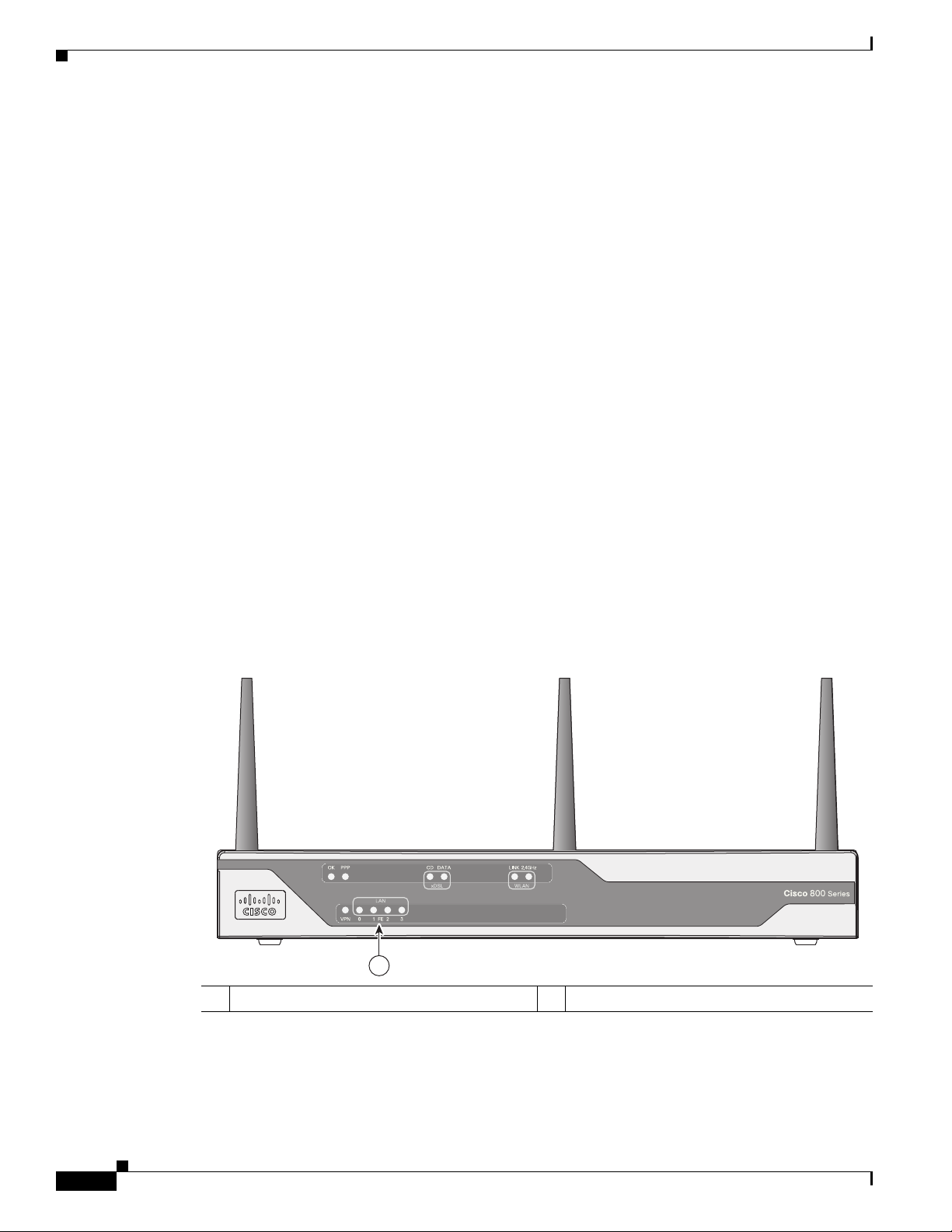
General Description
General Description
The Cisco 860 series, Cisco 880 series, and Cisco 890 series ISRs provide data, voice, Wi-Fi
CERTIFIED™ wireless access point (AP), integrated Virtual Private Network (VPN), and backup
capabilities to corporate teleworkers and to remote and small offices with fewer than 20 users. These
routers are capable of bridging and multiprotocol routing between LAN and WAN ports. The routers
provide advanced features, such as high speed DSL (G.SHDSL, ADSL, or VDSL), 802.11n, quality of
service (QoS), firewall, antivirus protection, and Secure Socket Layer (SSL). The Cisco 860VAE, 886VA
and 887VA series routers have the additional capability of DSL Multi-mode (VDSL/ADSL).
The Cisco 860 series, Cisco 880 series, and Cisco 890 series ISRs have a desktop form factor with
built-in wall-mount features. The Cisco 890 series ISRs also have optional rack-mount features. These
ISRs are powered by an external power supply adapter. The various models differ in the WAN interface
and features that they support.
Cisco 860 Series ISRs
The Cisco 860 series ISRs are fixed-configuration data routers that support the following features:
Chapter 1 Product Overview
• An integrated 4-port 10/100 Ethernet switch for connecting to the LAN
• A10/100 Fast Ethernet (FE) port for connecting to the WAN.
• Optional, embedded Wi-Fi CERTIFIED™, 802.11b/g/n-compliant wireless AP
Figure 1-1 shows the front panel details of the Cisco 860 wireless router.
Figure 1-1 Front Panel of the Cisco 860 Series Wireless ISR
231969
1-2
1
1 LEDs
Cisco 860 Series, Cisco 880 Series, and Cisco 890 Series Integrated Services Routers Hardware Installation Guide
OL-16215-11
Page 19
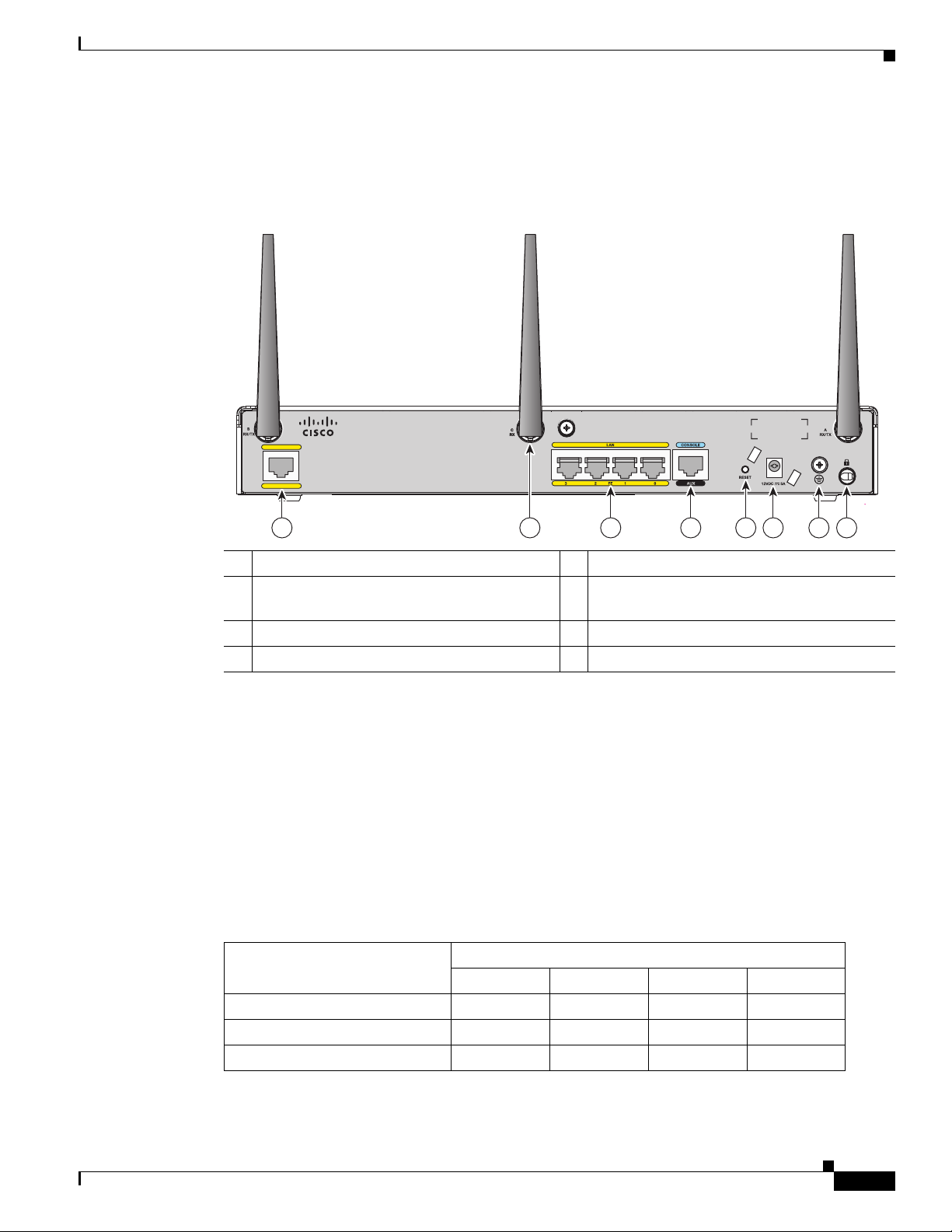
Chapter 1 Product Overview
232181
31 4 6 7 852
WAN
FE 4
Cisco 861W
Figure 1-2 shows the back panel details of the Cisco 861 wireless (861W) ISR. Nonwireless routers do
not have antennas on the back panel. However, the feature locations are similar for all Cisco 860 series
routers.
Figure 1-2 Back Panel of the Cisco 861W ISR
Cisco 860VAE Series ISRs
1 Primary WAN port—10/100 5 Reset button
2 Antenna—captive omnidirectional dipole
WLAN antenna (wireless models only)
3 4-port 10/100 Ethernet switch 7 Earth ground connection
4 Serial port—console or auxiliary 8 Kensington security slot
Cisco 860VAE Series ISRs
The Cisco 860VAE series ISRs are fixed-configuration data routers. This section describes the features
of the products in this series.
Interfaces
Table 1 -1 describes the interfaces of the Cisco 860VAE series routers.
Table 1-1 Interfaces of the Cisco 860VAE Series ISRs
Interfaces
1
4 FE
switch ports xxxx
2
1 GE
switch port — — x x
1 GE WAN port xxxx
6 Power connector
Model
866VAE 867VAE 866VAE-K9 867VAE-K9
OL-16215-11
Cisco 860 Series, Cisco 880 Series, and Cisco 890 Series Integrated Services Routers Hardware Installation Guide
1-3
Page 20
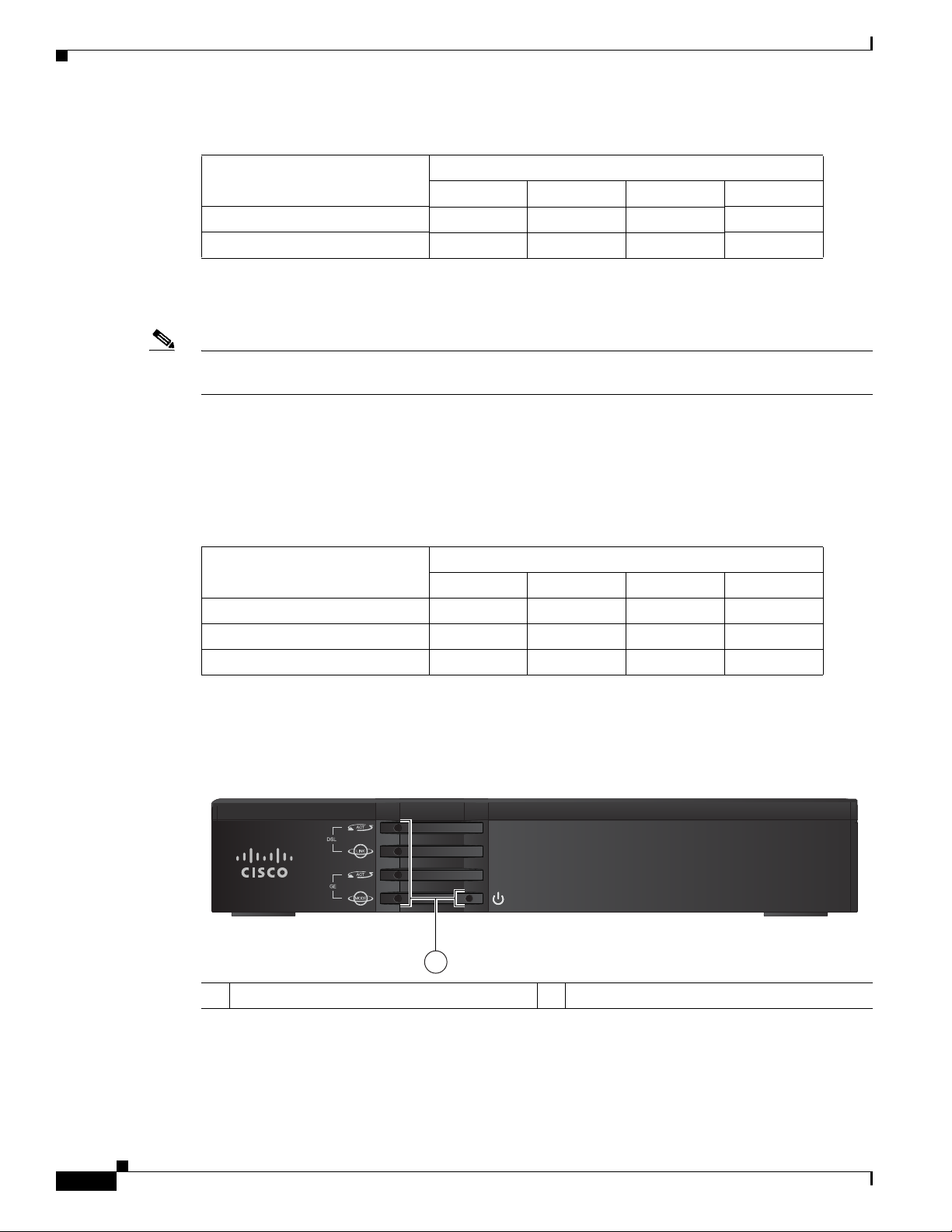
Cisco 860VAE Series ISRs
246199
Cisco 860 Series
1
Note The Cisco 866VAE, 867VAE, 866VAE-K9, and 867VAE-K9 routers each have two WAN ports. Only one
IOS Images
Chapter 1 Product Overview
Table 1-1 Interfaces of the Cisco 860VAE Series ISRs (continued)
Model
Interfaces
1 VDSL/ADSL over POTS port — x — x
1 VDSL/ADSL over ISDN port x — x —
1. FE = Fast Ethernet
2. GE = Gigabit Ethernet
of the two ports can be active at any given time.
Table 1 -2 describes the IOS images included in Cisco 860VAE series routers.
866VAE 867VAE 866VAE-K9 867VAE-K9
Table 1-2 IOS Images of the Cisco 860VAE Series ISRs
Model
IOS Image
866VAE 867VAE 866VAE-K9 867VAE-K9
c860vae-ipbasek9-mz x x — —
c860vae-advsecurityk9-mz — — x x
c860vae-advsecurityk9_npe-mz — — x x
Figure 1-3 shows the front panel details of the Cisco 866VAE, Cisco 867VAE, Cisco 866VAE-K9, and
Cisco 867VAE-K9 integrated services routers (ISRs).
Figure 1-3 Front Panel of the Cisco 860VAE series ISR
1-4
1 LEDs
Cisco 860 Series, Cisco 880 Series, and Cisco 890 Series Integrated Services Routers Hardware Installation Guide
OL-16215-11
Page 21
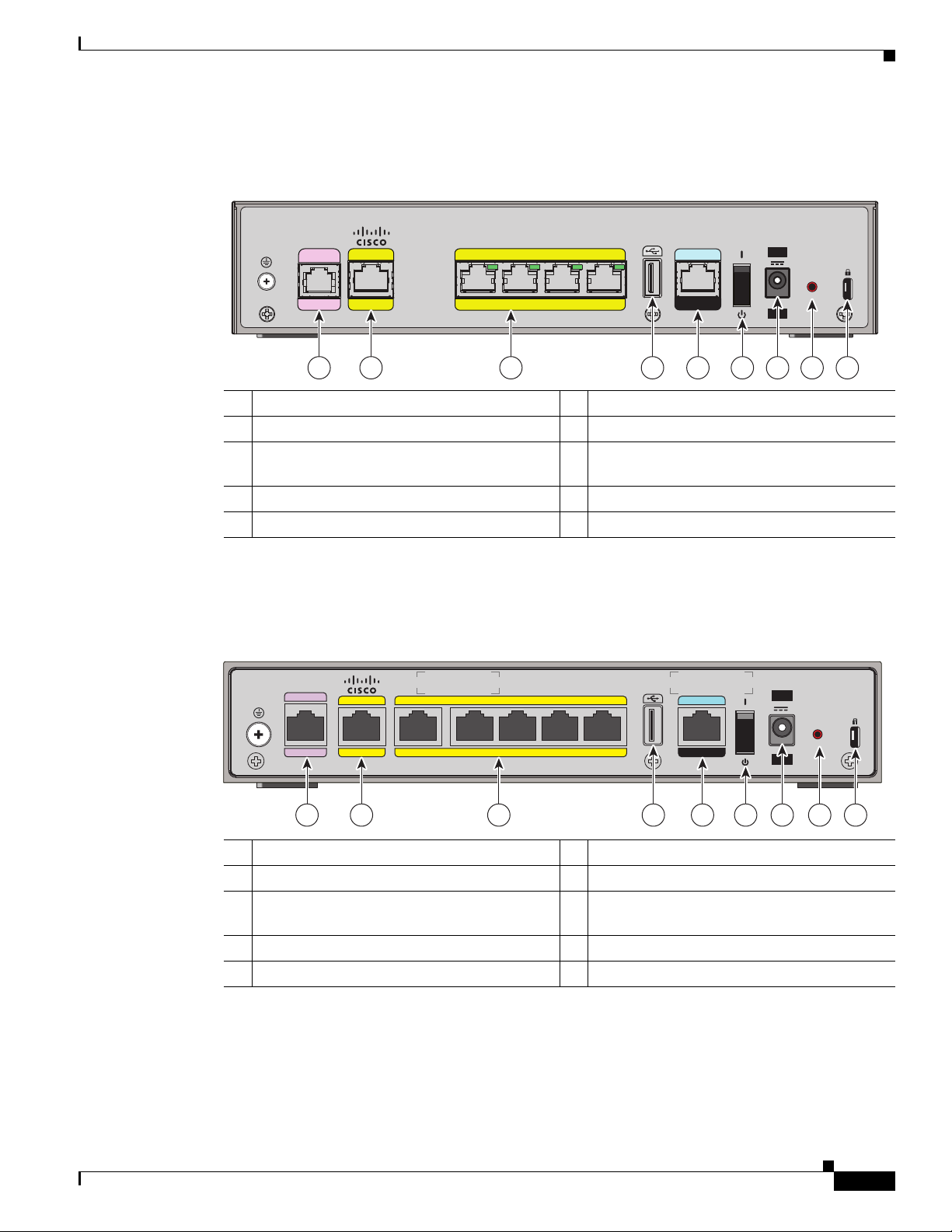
Chapter 1 Product Overview
246200
CONSOLE
AUX
FE 2 FE 1 FE 0FE 3OVER ISDN
LAN
WAN
GE0
VDSL/ADSL
12V 2.5A
RESET
Cisco 866VAE
1 2 3 4 7 8 95 6
284558
CONSOLE
AUX
OVER POTS
WAN LAN
GE1 GE0 FE3 FE2 FE1 FE0
VDSL/ADSL
12V 2.5A
RESET
Cisco 867VAE-K9
1 2 3 4 7 8 95 6
Figure 1-4 shows the back panel details of the Cisco 866VAE ISR.
Figure 1-4 Back Panel of the Cisco 866VAE ISR
Cisco 860VAE Series ISRs
1 xDSL port
1
6 On/Off switch
2 GE WAN interface 7 Power connector
3 Ethernet LAN FE interfaces (FE0 through
8 Reset button
FE3 interfaces)
4 USB port 9 Kensington security slot
5 Serial port—console or auxiliary
1. Using RJ-11.
Figure 1-5 shows the back panel details of the Cisco 867VAE-K9.
Figure 1-5 Back Panel of the Cisco 867VAE-K9 ISR
1 xDSL port 6 On/Off switch
2 GE WAN interface 7 Power connector
3 Ethernet LAN GE and FE interfaces (GE0
interface and FE0 through FE3 interfaces)
4 USB port 9 Kensington security slot
5 Serial port—console or auxiliary
Cisco 860 Series, Cisco 880 Series, and Cisco 890 Series Integrated Services Routers Hardware Installation Guide
OL-16215-11
8 Reset button
1-5
Page 22
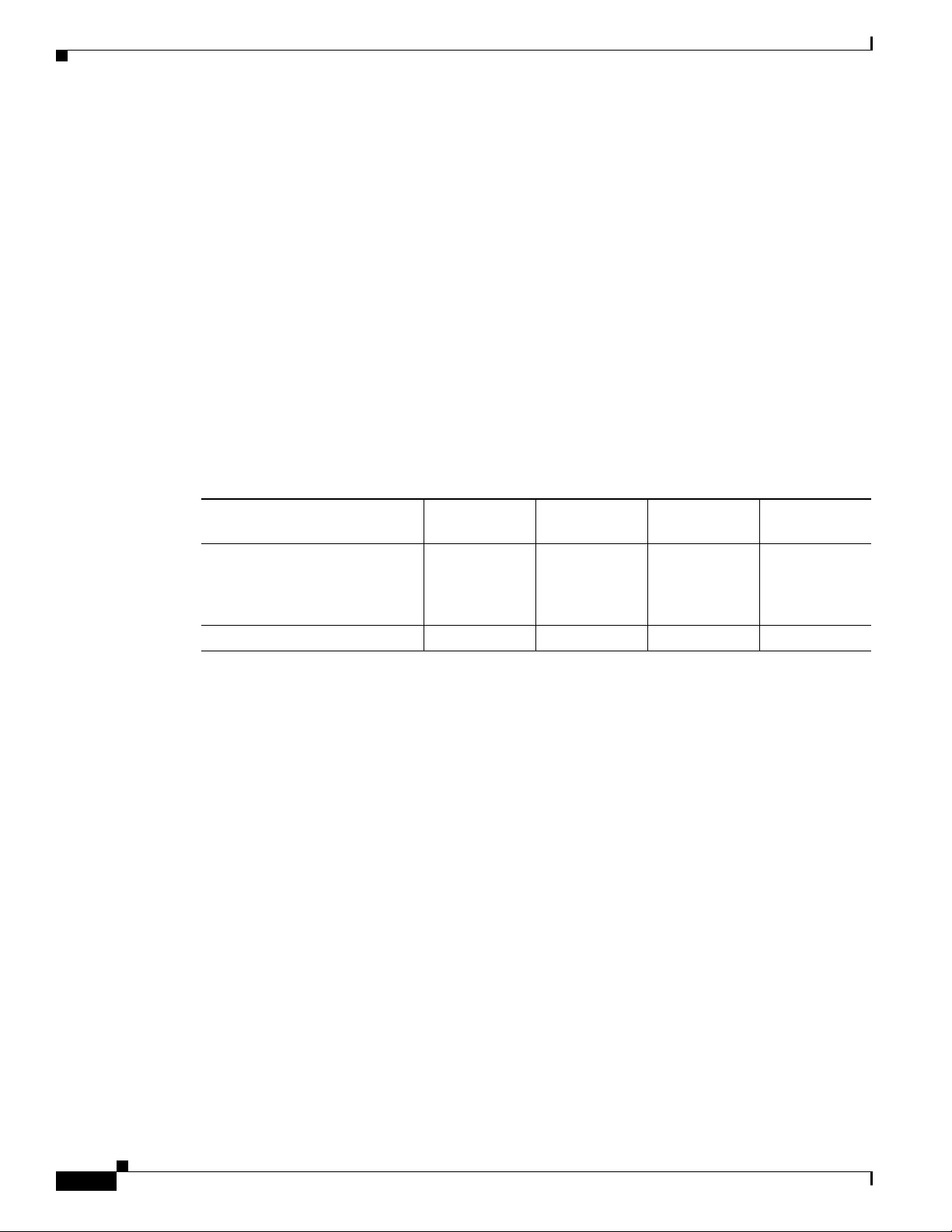
Cisco 860VAE-W-A-K9, Cisco 860VAE-W-E-K9, and Cisco 860VAE-POE-W-A-K9 ISRs
Cisco 860VAE-W-A-K9, Cisco 860VAE-W-E-K9, and
Cisco 860VAE-POE-W-A-K9 ISRs
This section provides a hardware overview of the following Cisco 860VAE Series Integrated Services
Routers (ISRs):
• C866VAE-W-E-K9
• C867VAE-W-A-K9
• C867VAE-W-E-K9
• C867VAE-POE-W-A-K9
Model-Specific Features
Table 1 -3 describes the features specific to each of these router models:
Table 1-3 Model-Specific Router Features
Chapter 1 Product Overview
Feature
WAN interface and mode One GE port,
Power-over-Ethernet (PoE)NoNoNoYes
Common Features
The following key features are common to each of these router models:
• Dual WAN interface (Gigabit Ethernet [GE] and dual-mode ADSL2+ /VDSL2)
• 2.4 GHz wireless LAN (WLAN) interface
• Five Layer 2 LAN switches: two Gigabit Ethernet and three Fast Ethernet
• One USB 2.0 port in high-speed host mode
• One RJ-45 console port (RS-232 interface)
• Support for up to 512 MB DRAM using DDR in 16-bit mode
• Support for 8 MB Serial Peripheral Interface Bus (SPI) flash memory for boot and 128 MB NAND
flash memory for storing IOS
• Reset/Recovery switch
• Silent convection cooling—no fan
C866VAE-W-E-K9C867VAE-W-A-K9C867VAE-W-E-K9C867VAE-POE-
W-A-K9
One GE port,
DSL over
POTS,
America WiFi
DSL over
ISDN,
Europe WiFi
One GE port,
DSL over
POTS,
America WiFi
One GE port,
DSL over
POTS,
Europe WiFi
1-6
Cisco 860 Series, Cisco 880 Series, and Cisco 890 Series Integrated Services Routers Hardware Installation Guide
OL-16215-11
Page 23
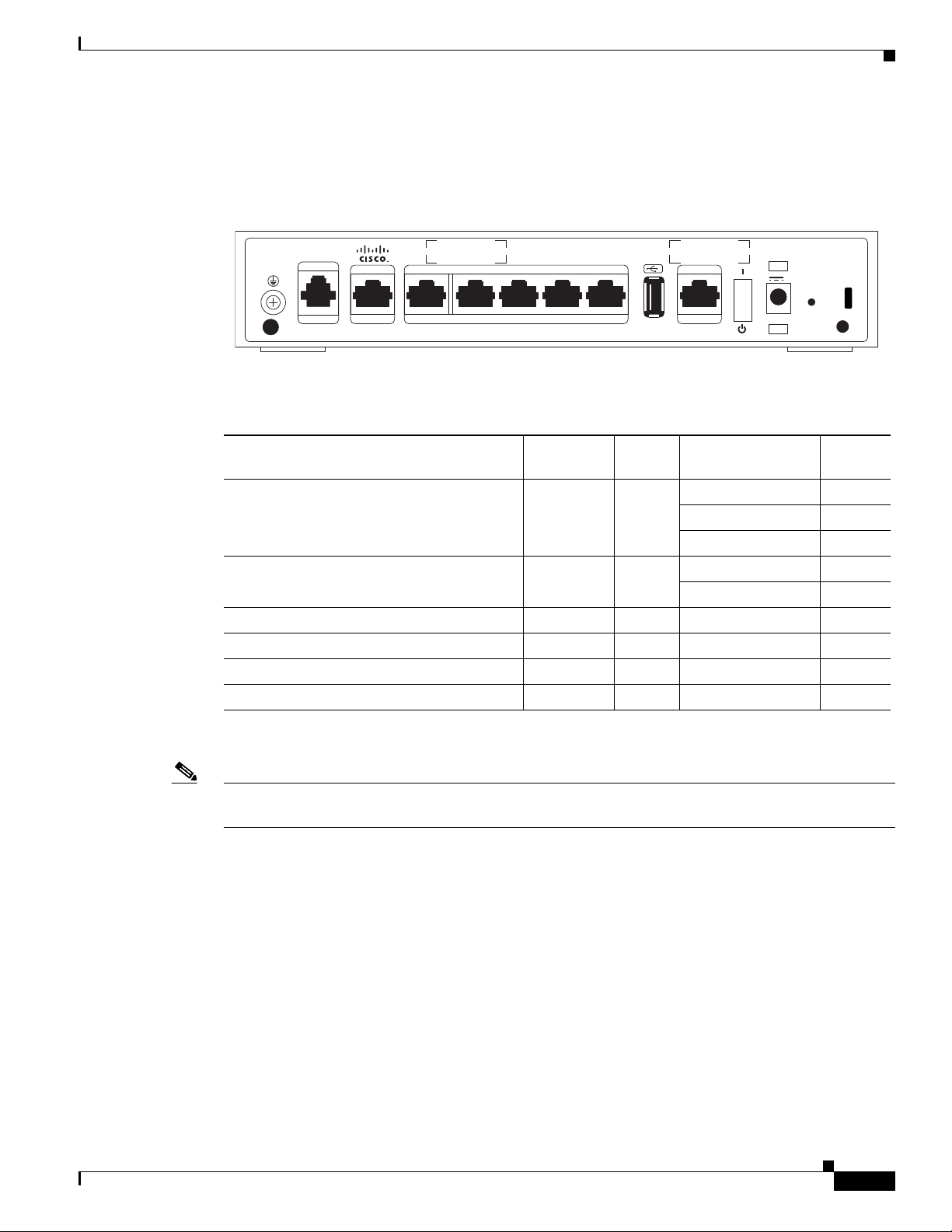
Chapter 1 Product Overview
VDSL/ADSL
WAN
GE2
LAN
GE1OVER POTS
CONSOLE
12V
RESET
2.5A
AUX
GE0 FE2 FE1
Cisco 867VAE-POE-W-A-K9
FE0(POE)
360426
External Interfaces
Cisco 860VAE-W-A-K9, Cisco 860VAE-W-E-K9, and Cisco 860VAE-POE-W-A-K9 ISRs
Figure 1-6 shows the back I/O panel of the Cisco 867VAE-POE-W-A-K9 series router.
Figure 1-6 Back I/O Panel
Table 1 -4 describes the external interfaces included with these router models.
Table 1-4 External Interfaces
Port
Interface Connector Quantity Port
FE LAN port RJ-45 3 FE LAN PORT 0 FE0
FE LAN PORT 1 FE1
FE LAN PORT 2 FE2
GE LAN port RJ-45 2 GE LAN PORT 0 GE0
GE LAN PORT 1 GE1
GE WAN port (10/100/1000 Base-T) RJ-45 1 GE WAN PORT GE2
ADSL2+/VDSL2 WAN port RJ-11 1 — —
Host USB port USB 2.0 1 — —
Console port RJ-45 1 — —
1. Provides Power-over-Ethernet (PoE) for the Cisco C867VAE-POE-W-A-K9.
Label
1
USB Interface
OL-16215-11
Note For the Cisco C867VAE-POE-W-A-K9, Power-over-Ethernet (PoE) is available using port FE0, with a
60-W power supply.
The USB 2.0 interface enables:
• Transferring data using a USB flash token (USB memory stick) for system recovery and other tasks.
• Cisco IOS software boot from USB.
Use only the following Cisco USB 2.0 flash tokens:
• MEMUSB-128FT (128 MB)
• MEMUSB-256FT (256 MB)
• MEMUSB-1024FT (1 GB)
Cisco 860 Series, Cisco 880 Series, and Cisco 890 Series Integrated Services Routers Hardware Installation Guide
1-7
Page 24
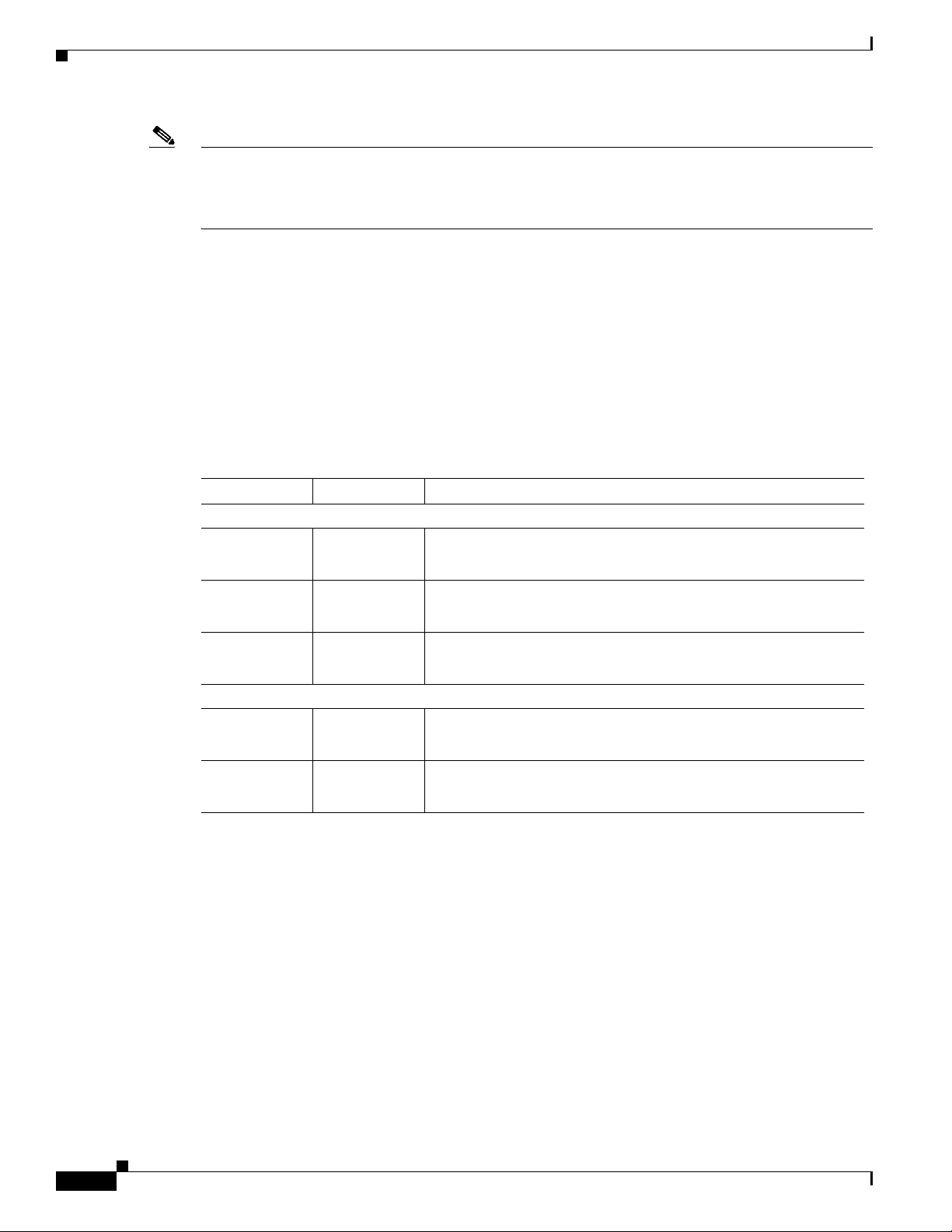
Cisco 860VAE-W-A-K9, Cisco 860VAE-W-E-K9, and Cisco 860VAE-POE-W-A-K9 ISRs
Note The USB 2.0 port cannot be used for connecting external devices or as a console for devices other than
those specified in the USB eToken Device and USB Flash Features Support Data Sheet, available at:
http://www.cisco.com/en/US/prod/collateral/modules/ps6247/product_data_sheet0900aecd80232473.h
tml
LED Indicators
These router models include LED indicators on the back panel for each LAN port, and additional LED
indicators on the front panel of the unit.
LED Indicators for LAN Ports
On the back panel of the unit, each LAN port includes an LED indicator. Table 1 -5 describes the LED
indicators.
Table 1-5 Back Panel LED Indicators for LAN Ports
Port LED Color Description
FE Ports
FE LAN 0 Green Off—No link.
Chapter 1 Product Overview
Faster flashing indicates heavier traffic.
FE LAN 1 Green Off—No link.
Faster flashing indicates heavier traffic.
FE LAN 2 Green Off—No link.
Faster flashing indicates heavier traffic.
GE Ports
GE LAN 0 Green Off—No link.
Faster flashing indicates heavier traffic.
GE LAN 1 Green Off—No link.
Faster flashing indicates heavier traffic.
1-8
Cisco 860 Series, Cisco 880 Series, and Cisco 890 Series Integrated Services Routers Hardware Installation Guide
OL-16215-11
Page 25
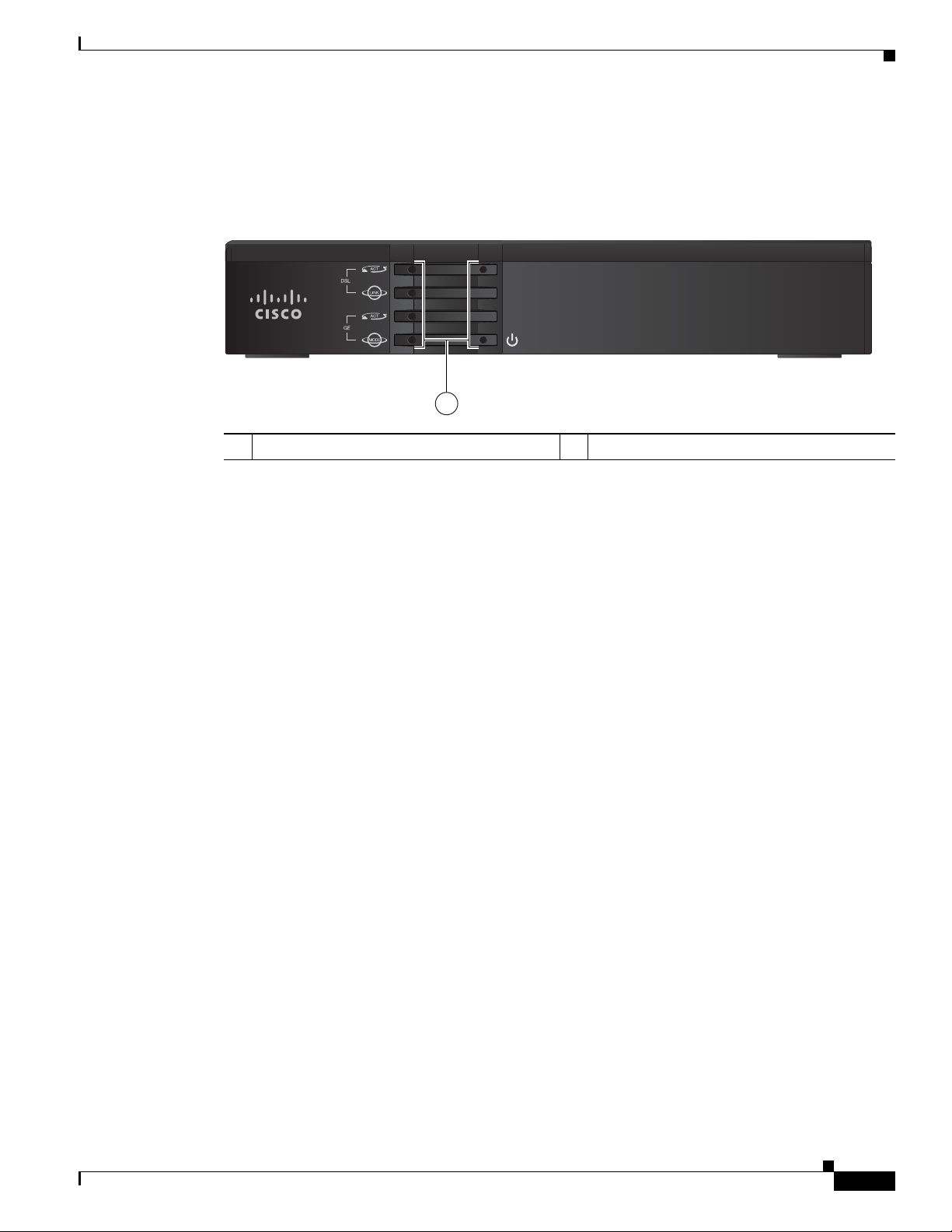
Chapter 1 Product Overview
346497
Cisco 860 Series
WLAN
1
LED Indicators on Front Panel
The front panel includes several LED indicators. Figure 1-7 shows the location of the LED indicators.
Figure 1-7 Front Panel LED Indicators
1 LED indicators
Cisco 860VAE-W-A-K9, Cisco 860VAE-W-E-K9, and Cisco 860VAE-POE-W-A-K9 ISRs
OL-16215-11
Cisco 860 Series, Cisco 880 Series, and Cisco 890 Series Integrated Services Routers Hardware Installation Guide
1-9
Page 26
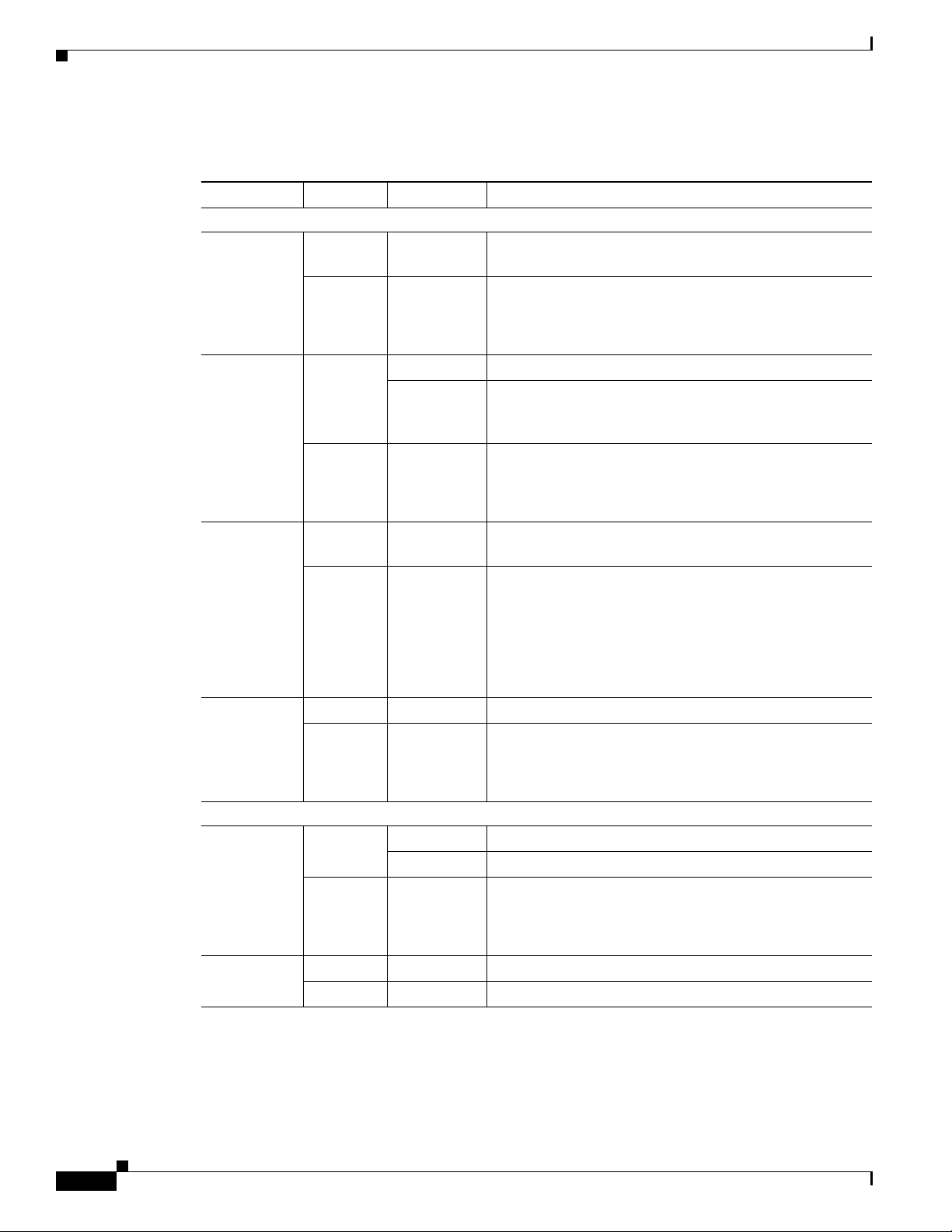
Cisco 860VAE-W-A-K9, Cisco 860VAE-W-E-K9, and Cisco 860VAE-POE-W-A-K9 ISRs
Table 1 -6 describes the LED indicators.
Table 1-6 Front Panel LED Indicators
LED LED Color LED Activity Description
Left Side
DSL ACT Green Flashing DSL WAN activity. Faster flashing indicates heavier
traffic.
Off — Device is powered off.
or
No DSL WAN activity.
DSL LINK Green Solid DSL WAN mode is selected and DSL training is complete.
Flashing DSL WAN mode is selected but DSL LinkUp state is
incomplete, such as in-training (slow initially, fast when
almost connected).
Off — Device is powered off.
or
GE WAN mode is selected.
GE ACT Green Flashing GE WAN activity (traffic in either direction). Faster
flashing indicates heavier traffic.
Off — Device is powered off.
Chapter 1 Product Overview
or
No GE WAN activity.
or
No link.
GE MODE Green Solid GE WAN mode is selected.
Off — Device is powered off.
or
DSL WAN mode is selected.
Right Side
WLAN Green Solid WLAN enabled.
Flashing Indicates WLAN activity (traffic in either direction).
Off — Device is powered off.
or
WLAN is disabled.
Power Green Solid On—The device is powered on.
Off — Device is powered off.
1-10
Cisco 860 Series, Cisco 880 Series, and Cisco 890 Series Integrated Services Routers Hardware Installation Guide
OL-16215-11
Page 27
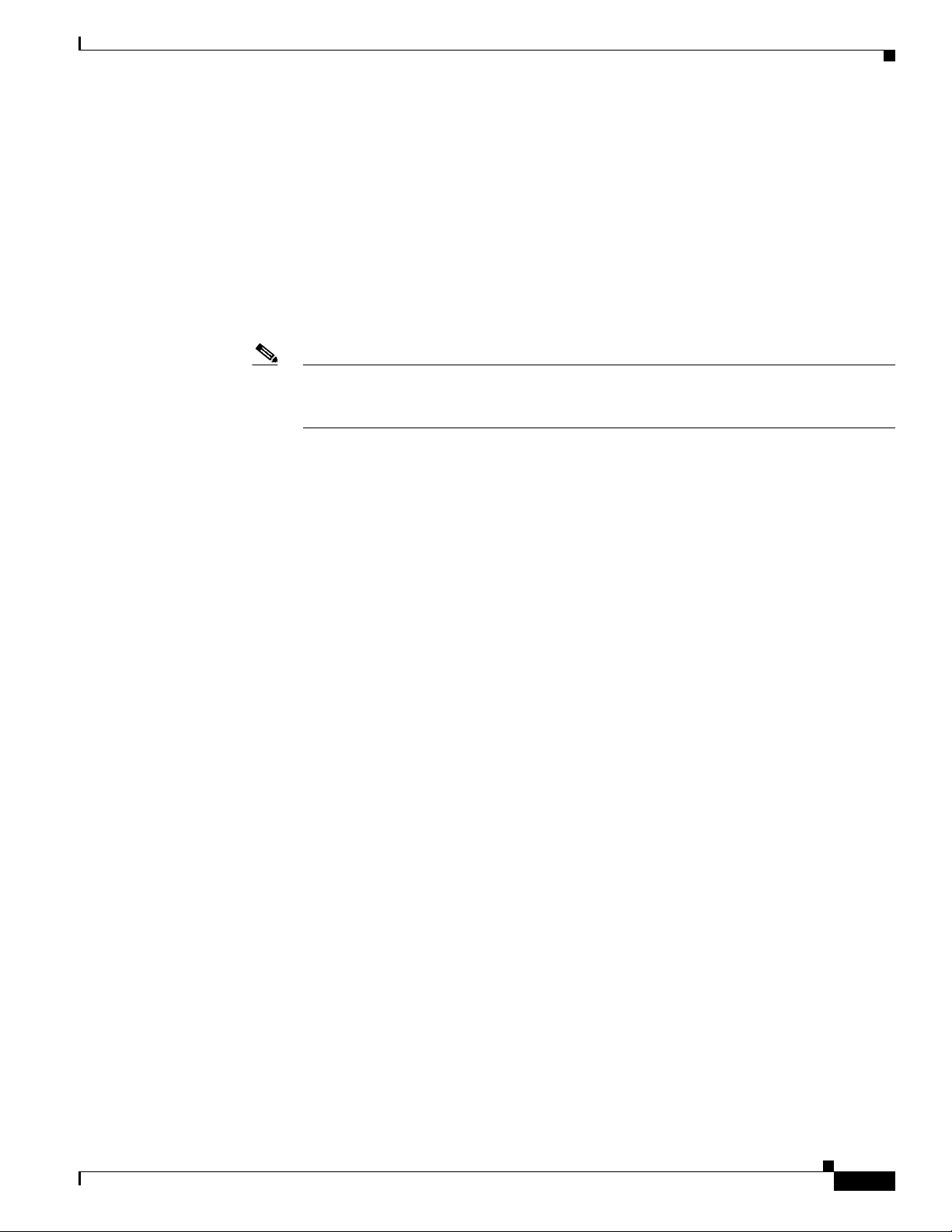
Chapter 1 Product Overview
Cisco 880 Series ISRs
The Cisco 880 series ISRs have data and voice capabilities. They have the following features:
• Integrated 4-port 10/100 Ethernet switch for connecting to the LAN
• 10/100 FE, VDSLoPOTS, ADSL over POTS, ADSL over ISDN, DSL Multi-mode
(VDSL/ADSLoPOTS, VDSL/ADSLoISDN Cisco VA models only), or G.SHDSL port for
connecting to the WAN
• Optional embedded Wi-Fi CERTIFIED™, 802.11b/g/n-compliant wireless AP
• Optional 2-port Power over Ethernet (PoE)
Note The Cisco 880 series ISRs can include an optional PoE module that provides power to
802.3af-compliant devices connected to ethernet ports 0 and 1. If this feature was not
configured with the factory order, you must order and install it to enable the PoE function.
• DIMM expansion socket that can accept up to 512 MB of additional memory, for a total of 768 MB
system memory
The following features are located on the front panel:
• USB 1.1 port
Cisco 880 Series ISRs
• Express card slot for third-generation (3G) cellular data WAN connectivity, available only on the
Cisco 880G models
This section contains the following topics:
• Cisco 880 Series Data Routers, page 1-11
• Cisco 880 Series Voice and Data Routers, page 1-14
• Cisco 880 Series with Embedded WLAN Antennas, page 1-20
Cisco 880 Series Data Routers
The Cisco 880 series data routers provide integrated VPN, embedded Wi-Fi CERTIFIED™,
802.11b/g/n-compliant wireless AP, 3G, and backup capabilities. Figure 1-8 through Figure 1-11 show
the features available on Cisco 880 series data routers. Some of the features shown may not be available
on your router.
Depending on the router model, the primary WAN port can be G.SHDSL, VDSLoPOTS, VDSL/ADSL
over ISDN, VDSL/ADSL over POTS, or 10/100 FE. See the Cisco 880 Series Integrated Services
Routers data sheet for the WAN interface that is supported on your router.
Figure 1-8 shows the front panel details of the Cisco 880 wireless data router. The USB port and the 3G
card slot are located on the front panel.
OL-16215-11
Cisco 860 Series, Cisco 880 Series, and Cisco 890 Series Integrated Services Routers Hardware Installation Guide
1-11
Page 28

Cisco 880 Series ISRs
231950
1 2 3
254090
1 3 4 5 7 8 962
Figure 1-8 Front Panel of the Cisco 880 Series Wireless Data Router
1 LEDs 3 USB port
2 3G express card slot—Supports third-party
3G card (Cisco 880G models only)
1. See the Cisco 880 Series Integrated Services Routers data sheet for supported vendors.
1
Chapter 1 Product Overview
Figure 1-9 shows the back panel details of the Cisco 886VA data router.
Figure 1-9 Back Panel of the Cisco 886VA Router
1 Data BRI1 0 6 Reset button
2 Primary WAN port—VDSL/ADSL over
7 Power connector
ISDN
3 4-port 10/100 Ethernet switch
2
8 Earth ground connection
4 Serial port—console or auxiliary 9 Kensington security slot
5 PoE power connector—optional
1. BRI = Basic rate interface.
2. Ports 0 and 1 provide PoE with the optional PoE module installed.
Caution The primary WAN port is designed for an RJ-45 connector only. Damage to the primary WAN
port may occur if a non-RJ-45 connector is inserted.
Cisco 860 Series, Cisco 880 Series, and Cisco 890 Series Integrated Services Routers Hardware Installation Guide
1-12
OL-16215-11
Page 29
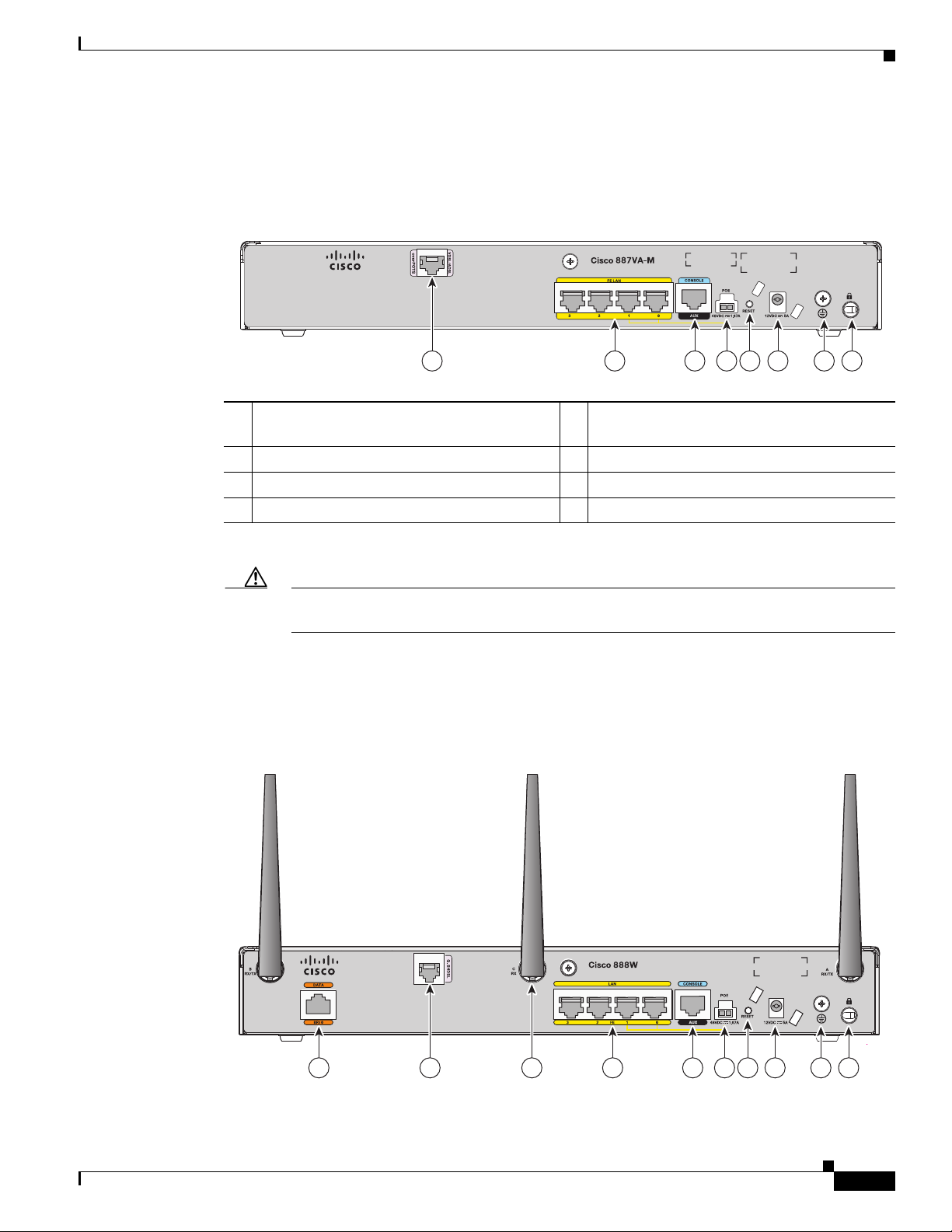
Chapter 1 Product Overview
254139
2 3 4 6 7 851
231951
1 4 5 6 8 9 1072 3
Figure 1-10 shows the back panel details of the Cisco 887VA and 886VA-M data router.
Figure 1-10 Back Panel of the Cisco 887VA and 887VA-M Router
Cisco 880 Series ISRs
1 Primary WAN port—VDSL/ADSL over
2 4-port 10/100 Ethernet switch
POTS
1
2
5 Reset button
6 Power connector
3 Serial port—console or auxiliary 7 Earth ground connection
4 PoE power connector—optional 8 Kensington security slot
1. 887VA-M has Annex M support.
2. Ports 0 and 1 provide PoE with the optional PoE module installed.
Caution For the Cisco 887VA, the primary WAN port is designed for an RJ-11 connector only. Damage
to the primary WAN port may occur if a non-RJ-11 connector is inserted.
Figure 1-11 shows the back panel details of the Cisco 888W data router. Nonwireless routers do not have
antennas on the back panel. However, the feature locations are similar across all Cisco 880 series data
routers.
Figure 1-11 Back Panel of the Cisco 888W Data Router
Cisco 860 Series, Cisco 880 Series, and Cisco 890 Series Integrated Services Routers Hardware Installation Guide
OL-16215-11
1-13
Page 30
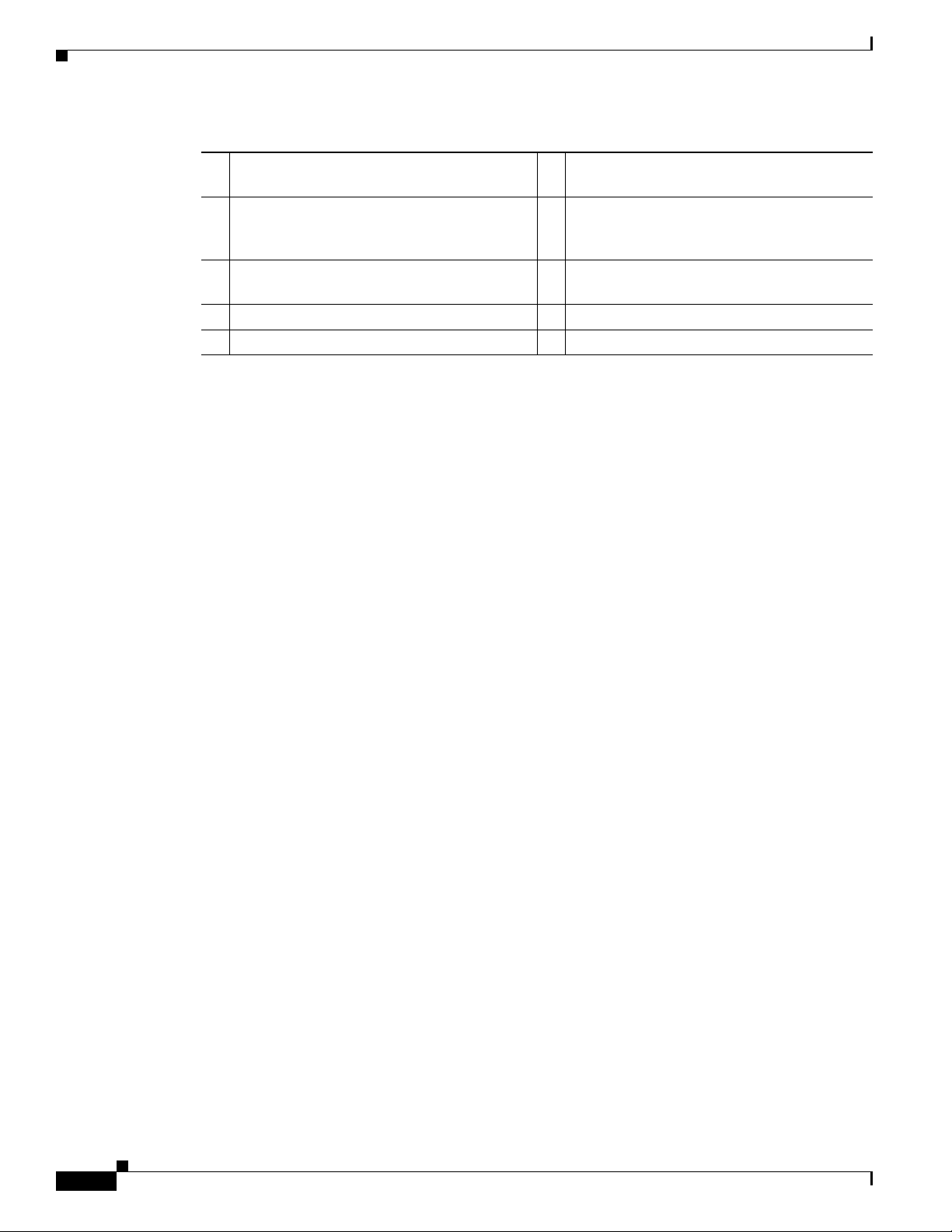
Cisco 880 Series ISRs
Chapter 1 Product Overview
1 ISDN port—not available on 3G models 6 PoE power connector for optional PoE
2 Primary WAN port2—G.SHDSL,
VDSLoPOTS, ADSLoPOTS, ADSLoISDN,
or 10/100 FE
3 Antenna—captive omnidirectional dipole
WLAN antenna (wireless models only)
4 4-port 10/100 Ethernet switch 9 Earth ground connection
5 Serial port—console or auxiliary 10 Kensington security slot
1. The Cisco 880 series ISRs can include an optional PoE module that provides power to 802.3af-compliant devices connected
to ethernet ports 0 and 1. If this feature was not configured with the factory order, you must order and install it to enable the
PoE function.
2. Depending on the router model, the primary WAN port can be G.SHDSL, VDSLoPOTS, or 10/100 FE. The VDSLoPOTS
port is in the same location as the G.SHDSL port. The 10/100 FE WAN port is located at the bottom left corner. See Figure 1-2
for the location of the 10/100 FE WAN port.
Cisco 880 Series Voice and Data Routers
The Cisco 880 series voice and data routers provide both voice and data ports. The voice ports managed
voice services that interface with Foreign Exchange Station (FXS), Foreign Exchange Office (FXO), or
BRI connections.
module
1
7 Reset button
8 Power connector
Cisco 881 SRST and Cisco 888 SRST
Figure 1-12, Figure 1-13, and Figure 1-14 show the features available on the Cisco 881 SRST and
Cisco 888 SRST routers. The features available vary, depending on the router model. Some features may
not be available on your router.
Depending on the router model, the primary WAN port can be either G.SHDSL or 10/100 FE. See the
Cisco 880 Series Integrated Services Routers data sheet for the WAN interface and voice ports that are
supported on your router.
1-14
Cisco 860 Series, Cisco 880 Series, and Cisco 890 Series Integrated Services Routers Hardware Installation Guide
OL-16215-11
Page 31

Chapter 1 Product Overview
270495
1 2
Figure 1-12 shows the front panel details of the Cisco 881 SRST and Cisco 888 SRST wireless voice
router.
Figure 1-12 Front Panel of the Cisco 881 SRST and Cisco 888 SRST Wireless Voice Router
Cisco 880 Series ISRs
1 LEDs 2 USB port
OL-16215-11
Cisco 860 Series, Cisco 880 Series, and Cisco 890 Series Integrated Services Routers Hardware Installation Guide
1-15
Page 32
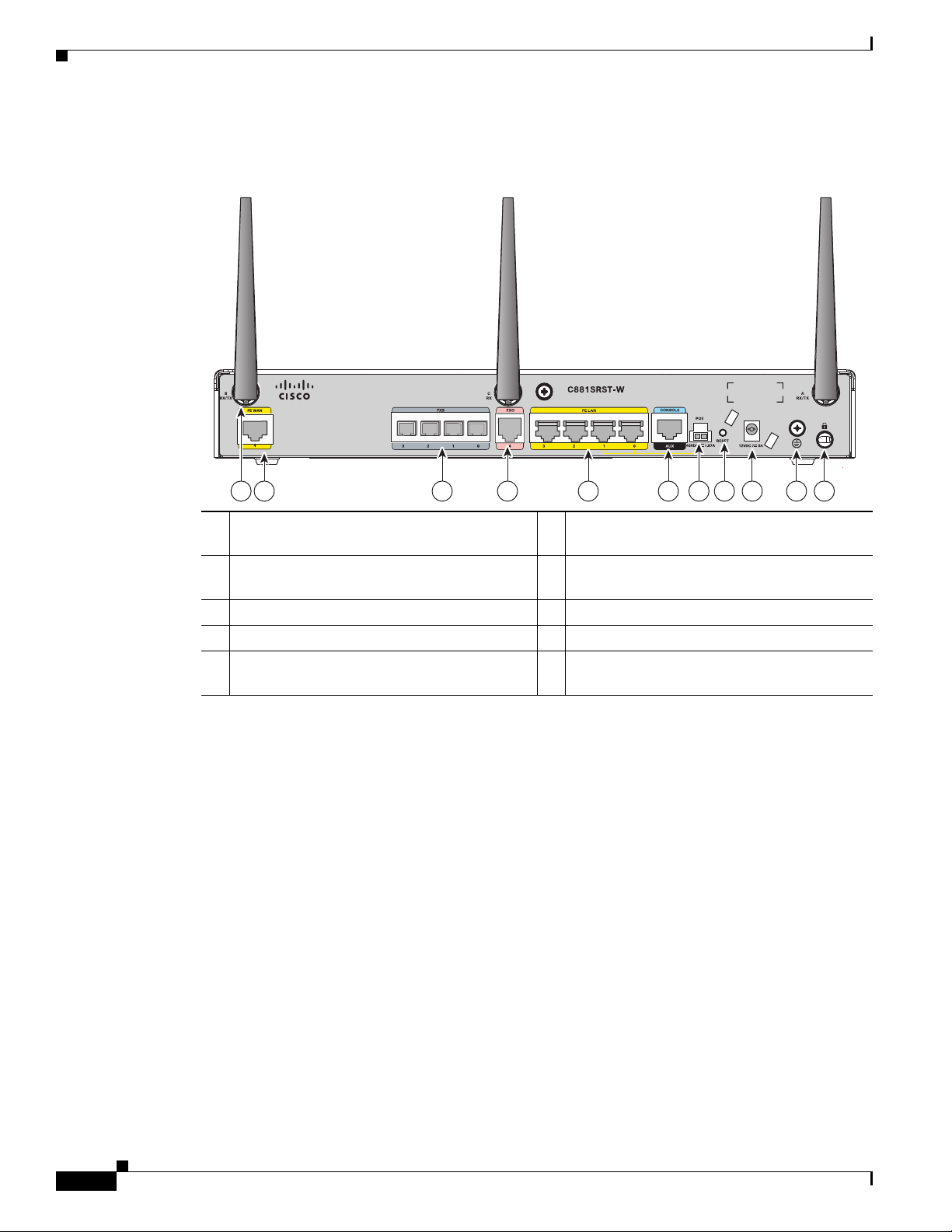
Cisco 880 Series ISRs
241904
31 4 7 98 1022 56
Chapter 1 Product Overview
Figure 1-13 shows the back panel details of the Cisco 881SRST-W voice router.
Figure 1-13 Back Panel of the Cisco C881SRST-W Voice Router
1 Primary WAN port1—10/100 FE
6 Antenna—captive wireless omnidirectional
dipole WLAN antenna (wireless models only)
2 Voice ports—four FXS
4
FXO
port with TBP5 power failover
3 4-port 10/100 Ethernet switch
2
/DID3 ports, one
6
7 Reset button
8 Power connector
4 Serial port—console or auxiliary 9 Earth ground connection
5 PoE power connector for optional PoE
module
1. Depending on the router model, the primary WAN port can be either G.SHDL or 10/100 FE.
2. FXS = Foreign Exchange Station.
3. DID = Direct Inward Dialing.
4. FXO = Foreign Exchange Office.
5. TBP = trunk bypass.
6. Ports 0 and 1 provide PoE with the optional PoE module installed
7. The Cisco 880 series ISRs can include an optional PoE module that provides power to 802.3af-compliant devices connected
to ethernet ports 0 and 1. If this feature was not configured with the factory order, you must order and install the Field
Replaceable Unit (FRU) to enable the PoE function. For this you either need the FRU “800-IL-PM=2” or “800G2-POE-2”.
If your device has a separate PoE inlet, use the 800-IL-PM=2, if it has one combined inlet (a description saying “POE
OPTION REQUIRES 5A POWER ADAPTOR”), then use the 800G2-POE-2.
7
10 Kensington security slot
1-16
Cisco 860 Series, Cisco 880 Series, and Cisco 890 Series Integrated Services Routers Hardware Installation Guide
OL-16215-11
Page 33

Chapter 1 Product Overview
241905
32 2 4 7 9 1086 51
Figure 1-14 shows the back panel details of the Cisco 888SRST-W voice router.
Figure 1-14 Back Panel of the Cisco C888SRST-W Voice Router
Cisco 880 Series ISRs
1 Primary WAN port1—G.SHDSL
6 Antenna—captive wireless omnidirectional
dipole WLAN antenna (wireless models only)
2 Voice ports—four FXS/DIDports and one
7 Reset button
voice BRI port
3 4-port 10/100 Ethernet switch
2
8 Power connector
4 Serial port—console or auxiliary 9 Earth ground connection
5 PoE power connector for optional PoE
module
1. Depending on the router model, the primary WAN port can be either G.SHDL or 10/100 FE.
2. Ports 0 and 1 provide PoE with the optional PoE module installed.
3. The Cisco 880 series ISRs can include an optional PoE module that provides power to 802.3af-compliant devices connected
to ethernet ports 0 and 1. If this feature was not configured with the factory order, you must order and install the Field
Replaceable Unit (FRU) to enable the PoE function. For this you either need the FRU “800-IL-PM=2” or “800G2-POE-2”.
If your device has a separate PoE inlet, use the 800-IL-PM=2, if it has one combined inlet (a description saying “POE
OPTION REQUIRES 5A POWER ADAPTOR”), then use the 800G2-POE-2.
3
Caution The primary WAN port on all 888E models is designed for an RJ-45 connector only. Damage
10 Kensington security slot
to the primary WAN port may occur if a non-RJ-45 connector is inserted.
OL-16215-11
Cisco 860 Series, Cisco 880 Series, and Cisco 890 Series Integrated Services Routers Hardware Installation Guide
1-17
Page 34

Cisco 880 Series ISRs
Cisco 881-V, Cisco 887VA-V, and Cisco 887VA-V-W
Figure 1-15, Figure 1-16, and Figure 1-17 show the features available on the Cisco 881-V and
Cisco 887VA-V routers. The features available vary, depending on the router model. Some features may
not be available on your router.
The Cisco 881-V and Cisco 887VA-V voice and data series gives you the flexibility to use either FXS
or BRI voice ports. However, the number of concurrent calls that can be supported by the router is limited
by the codec complexity setting on the router. Ta bl e 1-7 lists the maximum number of calls that is
supported when the codec complexity command is configured for Flexible, Medium or High complexity.
Note Configuring the codec complexity setting to support secure calls uses DSP resources, but does not affect
the maximum number of supported calls.
Table 1-7 Maximum Number of Supported Calls
Flexible Complexity Medium Complexity High Complexity
C881-V986
C887VA-V886
C887VA-V-W 8 8 6
Chapter 1 Product Overview
Figure 1-15 shows the front panel details of the Cisco 881-V, Cisco 887VA-V, and Cisco 887VA-V-W.
Figure 1-15 Front Panel of the Cisco 881-V, Cisco 887VA-V, and Cisco 887VA-V-W Routers
1 2
1 LEDs 2 USB port
246861
1-18
Cisco 860 Series, Cisco 880 Series, and Cisco 890 Series Integrated Services Routers Hardware Installation Guide
OL-16215-11
Page 35

Chapter 1 Product Overview
246864
overPOTS
VDSL/ADSL
C887VA-W VOICE
3
4
56
1 4 5 6 8 9 107
32
11
246866
C881 VO ICE
3
4
56
7
1 4 5 6 8 9 10732
Figure 1-16 shows the back panel for the Cisco 887VA-V-W router. The Cisco 887VA-V (non-wireless)
router does not have the antennas on the back panel.
Figure 1-16 Back Panel of the Cisco 887 VA-V Router
Cisco 880 Series ISRs
1 Data BRI 7 Reset Button
2 Voice BRI 8 Power connector
3 Voice ports—four FXS/DID ports 9 Earth ground connection
4 Fast Ethernet LAN—four ports 10 Kensington security slot
5 Console Port 11 Primary WAN port—VDSL/ADSL over
POTS
6 PoE power connector (optional)
Figure 1-17 shows the back panel for the Cisco 881-V router.
Figure 1-17 Back Panel of the Cisco 881-V Router
Cisco 860 Series, Cisco 880 Series, and Cisco 890 Series Integrated Services Routers Hardware Installation Guide
OL-16215-11
1-19
Page 36

Cisco 880 Series ISRs
284983
OK
PPP
WLAN
POE
0
1
LINK 2.4GHz 5GHz
Cisco 800 Series
FE LAN
VPN
0123
xDSL
CD DATA
1 Fast Ethernet WAN port 6 PoE power connector (optional)
2 Voice BRI ports 7 Reset button
3 Voice ports—four FXS/DID ports and one
8 Power connector
FXO port.
4 Fast Ethernet LAN—four ports 9 Earth ground connection
5 Console Port 10 Kensington security slot
Cisco 880 Series with Embedded WLAN Antennas
Some Cisco 880W, 880WD, and 880-WD ISRs have three embedded WLAN antennas.
These ISRs are fixed-platform routers that:
• Provide integrated VPN, embedded Wi-Fi CERTIFIED™, 802.11b/g/n-compliant wireless AP, and
backup capabilities.
• Use single-band (2.4 GHz) WLAN cards or dual-band (2.4 GHz and 5 GHz) WLAN cards.
Chapter 1 Product Overview
Cisco 887VA-WD
• Require a single external power supply: a 30-W power supply for non-POE-enabled routers or a
60-W power supply for POE-enabled routers.
• Have a fixed 512 MB of system memory.
For information on configuring the Cisco 880 series ISRs, see Cisco 880 Series Integrated Services
Router Software Configuration Guide.
Figure 1-18 shows the front panel details of the C887VA-WD-A-K9 and C887VA-WD-E-K9 ISRs. The
front panel has LEDs only. All the ports are in the back panel.
Figure 1-18 Front Panel of the C887VA-WD-A-K9 and C887VA-WD-E-K9 ISRs
1-20
Cisco 860 Series, Cisco 880 Series, and Cisco 890 Series Integrated Services Routers Hardware Installation Guide
OL-16215-11
Page 37
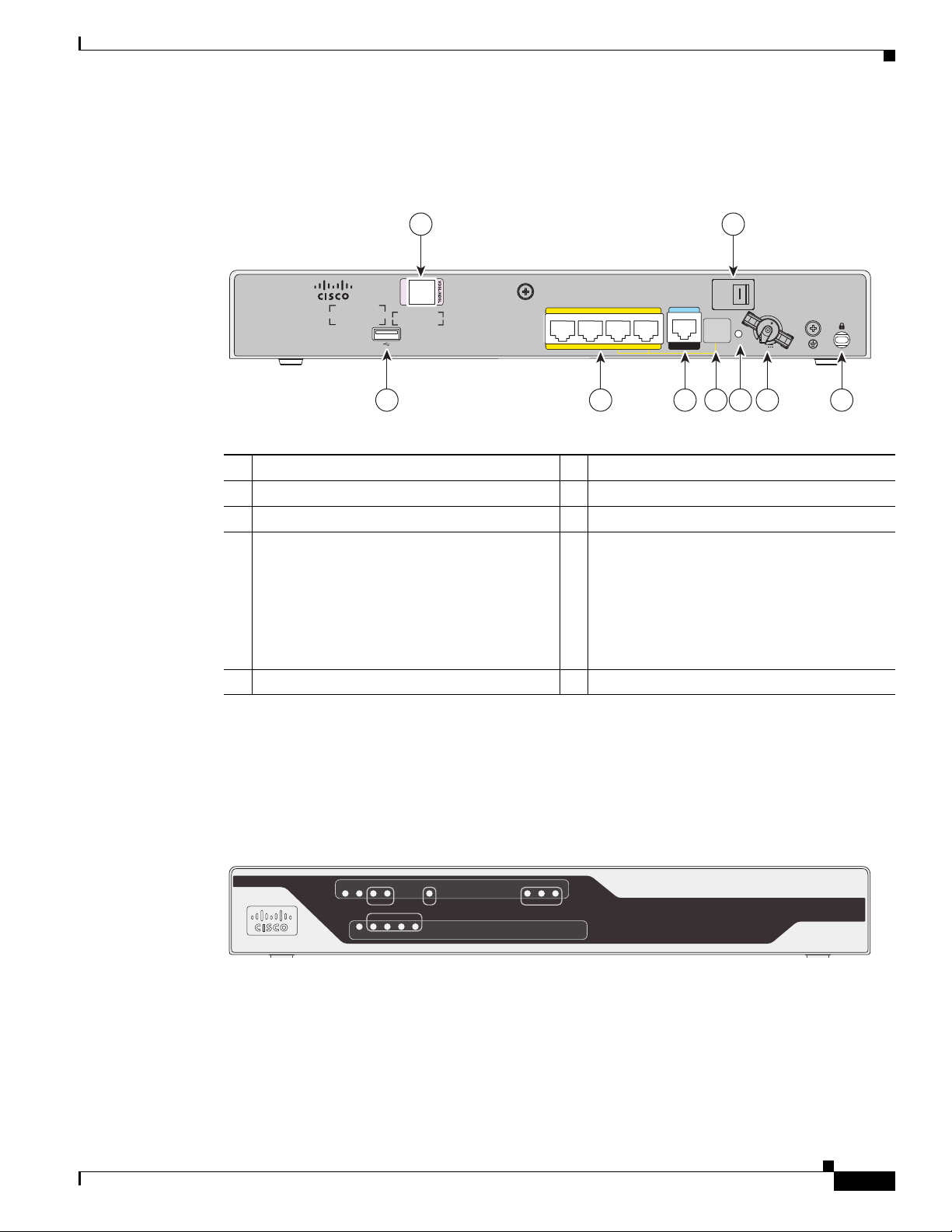
Chapter 1 Product Overview
284988
Cisco 887VA-WD
AUX
CONSOLE
FE LAN
POE OPTION
REQUIRES 5A
POWER
ADAPTOR
3210
RESET
12VDC 5A
0
O
overPOTS
89
1 2 3 4 5 6 7
284988
Cisco 887VA-WD
AUX
CONSOLE
FE LAN
POE OPTION
REQUIRES 5A
POWER
ADAPTOR
3210
RESET
12VDC 5A
0
O
overPOTS
89
1 2 3 4 5 6 7
284982
OK
PPP
FE4
WAN
WLAN
POE
0
1
LINK 2.4GHz 5GHz
Cisco 800 Series
FE LAN
VPN
0123
Figure 1-19 shows the back panel details of the C887VA-WD-A-K9 and C887VA-WD-E-K9 ISRs.
Figure 1-19 Back Panel of the C887VA-WD-A-K9 and C887VA-WD-E-K9 ISRs
1 USB port 6 Power connector
2 4-port 10/100 Ethernet switch 7 Kensington security slot
3 Serial port—console or auxiliary 8 Power switch
4
5 Reset button
Note No separate PoE power supply is
required for routers with embedded
WLAN antennas. For information on
system power supply requirements
when PoE is enabled, see the “Power
over Ethernet Module” section on
page 1-43.
Cisco 880 Series ISRs
9 VDSL/ADSL port
C881WD
OL-16215-11
Figure 1-20 shows the front panel details of the C881WD-A-K9 and C881WD-E-K9 ISRs. The front
panel has LEDs only. All the ports are in the back panel.
Figure 1-20 Front Panel of the C881WD-A-K9 and C881WD-E-K9 ISRs
Cisco 860 Series, Cisco 880 Series, and Cisco 890 Series Integrated Services Routers Hardware Installation Guide
1-21
Page 38
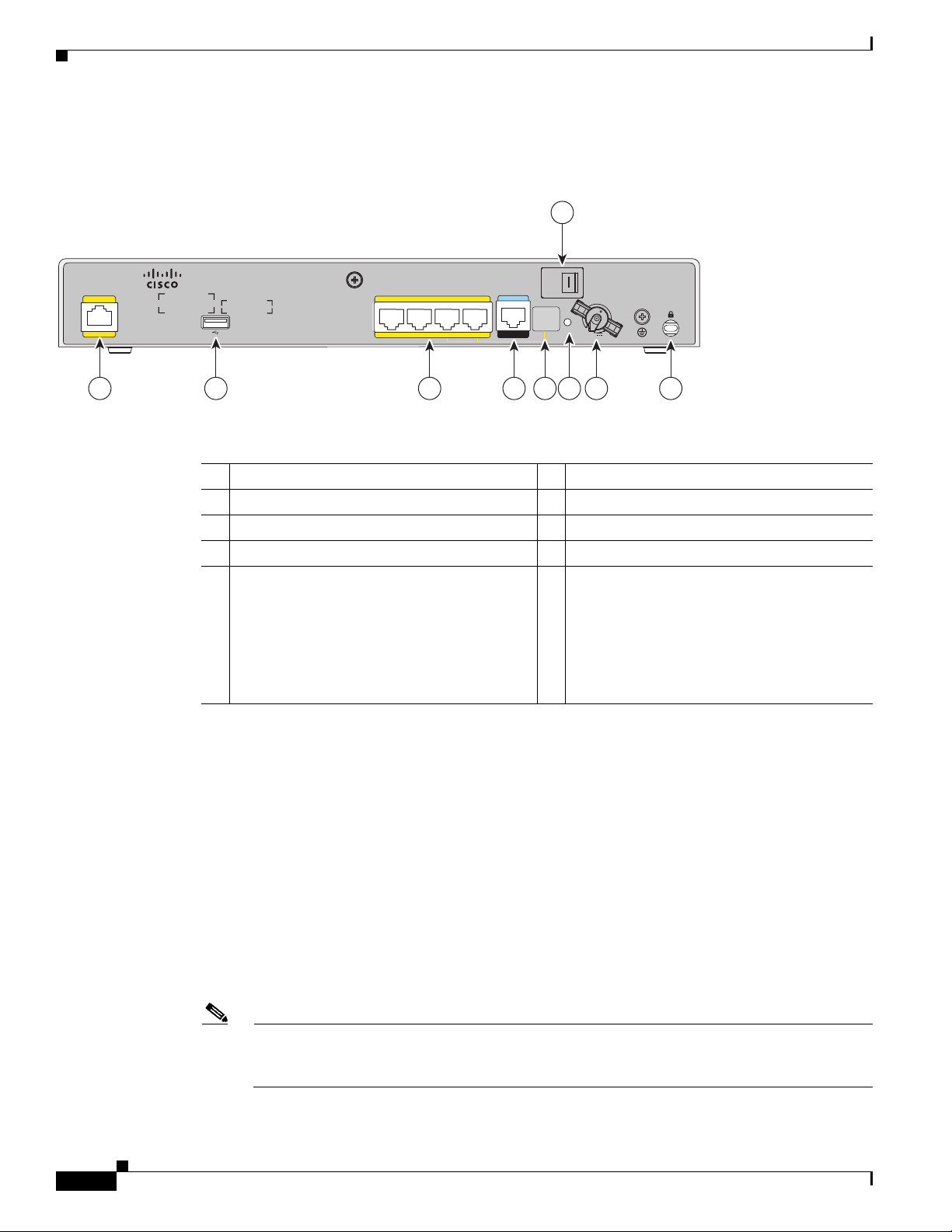
Cisco 890 Series ISRs
284987
Cisco 881WD
AUX
CONSOLE
FE LAN
POE OPTION
REQUIRES 5A
POWER
ADAPTOR
3210
RESET
12VDC 5A
0
O
FE WAN
4
9
21 3 4 5 6 7 8
Chapter 1 Product Overview
Figure 1-21 shows the back panel details of the C881WD-A-K9 and C881WD-E-K9 ISRs.
Figure 1-21 Back Panel of the C881WD-A-K9 and C881WD-E-K9 ISRs
1 Primary WAN port—10/100 FE 6 Reset button
2 USB port 7 Power connector
3 4-port 10/100 Ethernet switch 8 Kensington security slot
4 Serial port—console or auxiliary 9 Power switch
5
Note No separate PoE power supply is
required for routers with embedded
WLAN antennas. For information on
system power supply requirements
when PoE is enabled, see the “Power
over Ethernet Module” section on
page 1-43.
Cisco 890 Series ISRs
Cisco 891, Cisco 892, and Cisco 892F
The Cisco 891, Cisco 892, and Cisco 892F ISRs have the following features:
• Integrated 8-port 10/100 Ethernet switch for connecting to the LAN
• 10/100 FE and 10/100/1000 Gigabit Ethernet (GE) port for connecting to the WAN
• Separate console and auxiliary ports
• Optional embedded Wi-Fi CERTIFIED™ dual radio 802.11a/b/g/n-compliant wireless AP
• Optional 4-port PoE
Note The Cisco 890 series ISRs can include an optional PoE module that provides power to
802.3af-compliant devices connected to ethernet ports 0 through 3. If this feature was not
configured with the factory order, you must order and install it to enable the PoE function.
1-22
Cisco 860 Series, Cisco 880 Series, and Cisco 890 Series Integrated Services Routers Hardware Installation Guide
OL-16215-11
Page 39
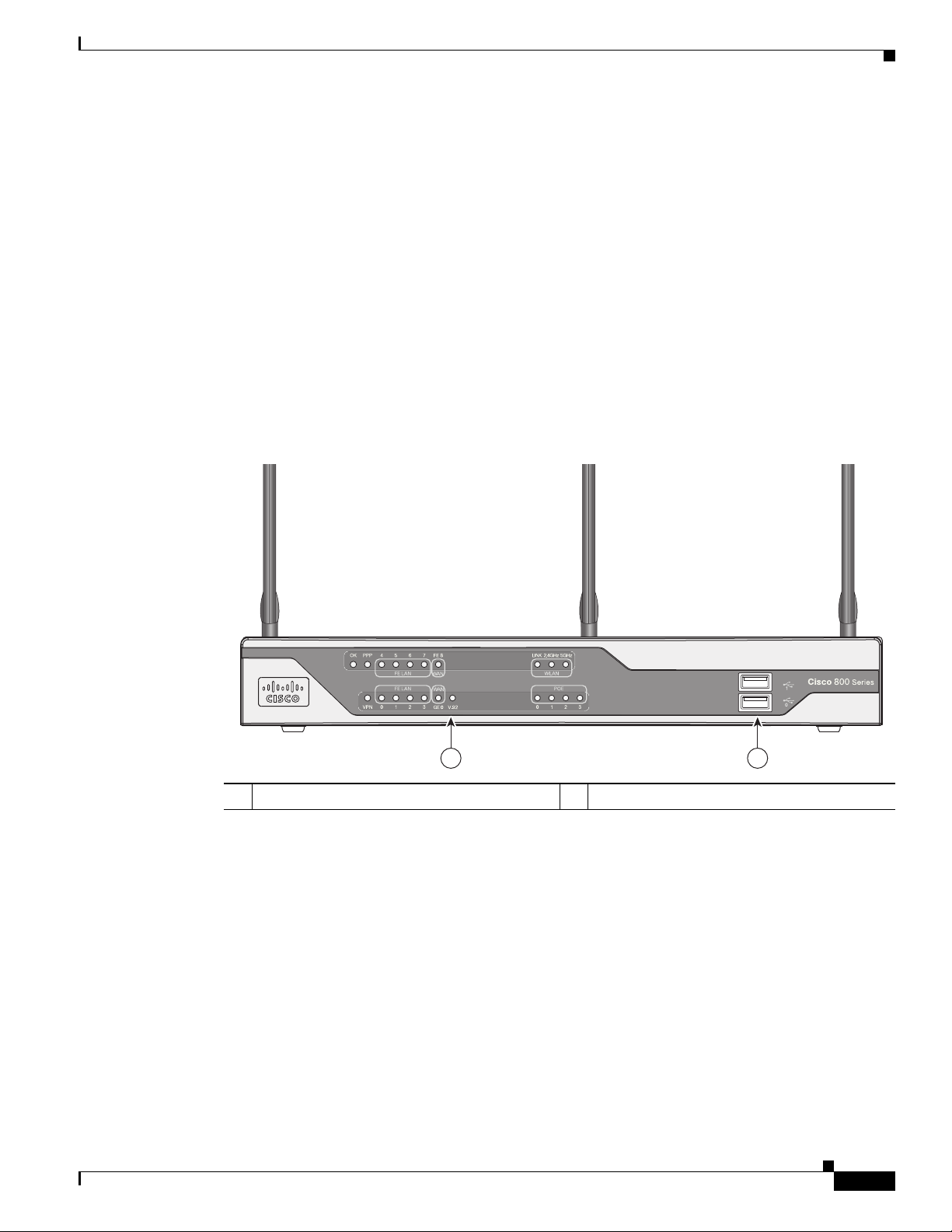
Chapter 1 Product Overview
272367
1 2
• Security feature card (SFC) socket
• DIMM expansion socket that can accept up to 512 MB of additional memory, for a total of 768 MB
• Three reverse-polarity threaded Neill-Concelman (RP-TNC) connectors on the back panel for
• Support for the AIM2-CUE-K9 and AIM2-APPRE-104-K9
• GE small-form-factor pluggable (SFP) port (Cisco 892F series ISRs only)
The following feature is located on the front panel:
• Two USB 2.0 ports
Figure 1-22 shows the front panel details of the Cisco 890 wireless router.
Figure 1-22 Front Panel of the Cisco 890 Series Wireless ISR
Cisco 890 Series ISRs
system memory in Cisco 891 and 892 series ISRs, and a total of 1 GB system memory in
Cisco 892F series ISRs
non-captive dual-band WLAN antenna (wireless models only)
OL-16215-11
1 LEDs 2 USB ports
Cisco 860 Series, Cisco 880 Series, and Cisco 890 Series Integrated Services Routers Hardware Installation Guide
1-23
Page 40

Cisco 890 Series ISRs
272369
1
4 5 6 8 9 10 1172 3
Chapter 1 Product Overview
Figure 1-23 shows the back panel details of the Cisco 892-W router. Nonwireless routers do not have
RP-TNC antennas or connectors on the back panel. Some of the features that are shown may not be
available on your router. However, the feature locations are similar across all Cisco 890 series routers.
Figure 1-23 Back Panel of the Cisco 892-W Router
1 Antenna—dipole swivel antenna attached to
RP-TNC connectors (wireless models only)
2 Backup—Data BRI2 or V.923 port
7 PoE power connector for optional PoE
module
1
8 Reset button
3 Primary WAN port—FE and GE 9 Power connector
4 Auxiliary port 10 Earth ground connection
5 Console port 11 Kensington security slot
6 8-port 10/100 Ethernet switch
1. The Cisco 890 series ISRs can include an optional PoE module that provides power to 802.3af-compliant devices connected
to ethernet ports 0 through 3. If this feature was not configured with the factory order you must order and install it to enable
the PoE function.
2. The Data BRI port is available only on the Cisco 892 router models.
3. The V.92 port (not shown) is available only on the Cisco 891 router models and is located between the console port and the
Ethernet switch.
Cisco 860 Series, Cisco 880 Series, and Cisco 890 Series Integrated Services Routers Hardware Installation Guide
1-24
OL-16215-11
Page 41
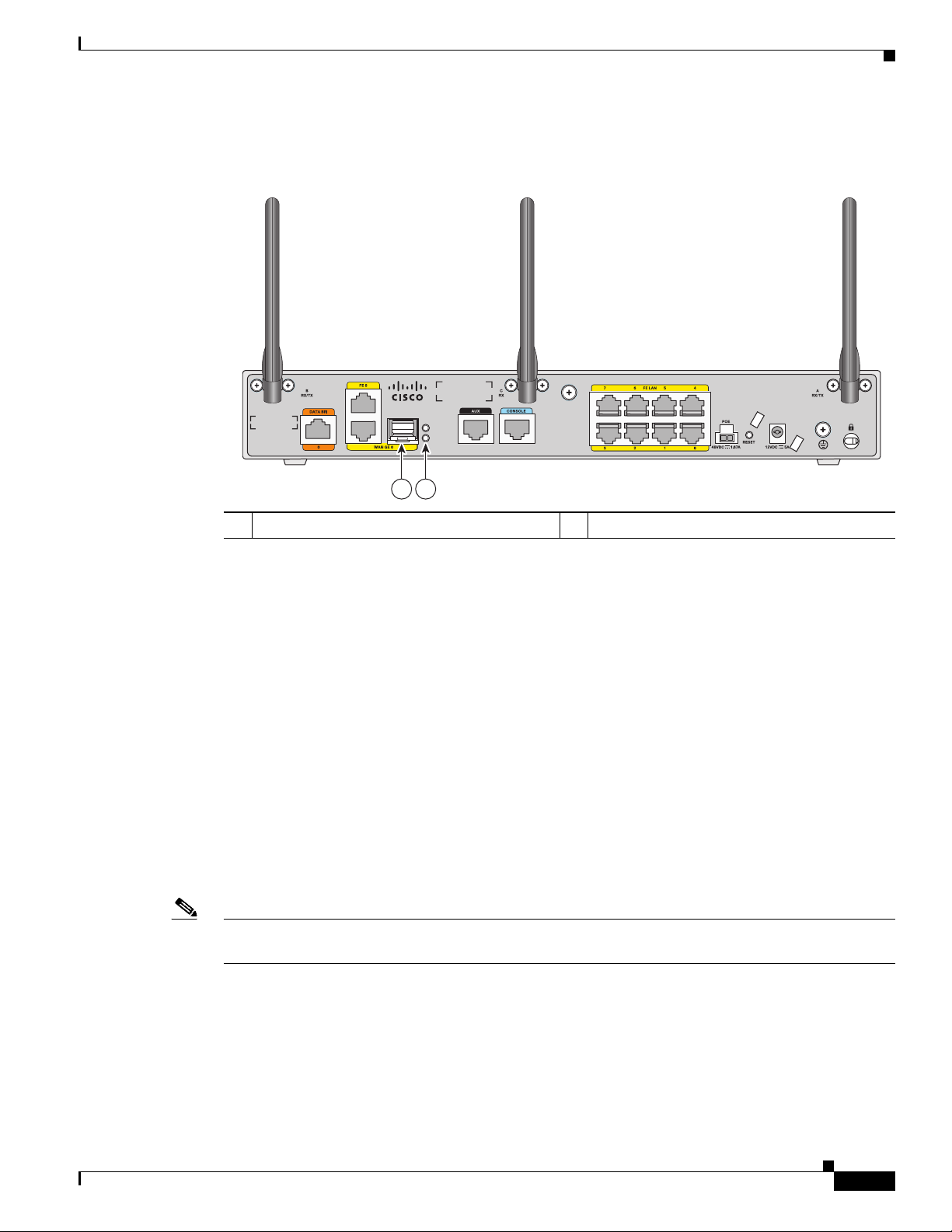
Chapter 1 Product Overview
278179
Cisco 892F-W
SFP
EN
S
21
Figure 1-24 shows the location of the SFP port in a Cisco 892F-W router.
Figure 1-24 SFP Port Location in a Cisco 892F-W Router
Cisco 890 Series ISRs
1 SFP port 2 SFP LEDs
Cisco 892FSP, Cisco 896VA, Cisco 897VA, and Cisco 898EA
The Cisco 892FSP, 896VA, 897VA (897VA, 897VAM, 897VAW, 897VAMW), and 898EA routers have
the following features:
• Integrated 8-port 10/100/1000 Gigabit Ethernet (GE) switch for connecting to the LAN
• Two 10/100/1000 GE ports for the Cisco 892FSP
• One 10/100/1000 GE port for the Cisco 896VA, 897VA, and the Cisco 898EA. Either the SFP socket
or the 10/100/1000 GE port can be active at a given time, but not both.
• Single console and auxiliary ports for configuration and management
• 512 MB of on-board memory (upgrade option to 1 GB)
• 256 MB flash memory for the Cisco 896VA, 897VA, and Cisco 898EA
• One USB 2.0 port
• Optional internal adapter for inline PoE on 4 switch ports for IP phones or external wireless access
points for Cisco 896VA, 897VA, and 898EA models only. No PoE support on Cisco 892FSP.
Note The Cisco 892FSP does not support AIM2-CUE-K9 and AIM2-APPRE-104-K9 because it does not have
an SFC socket.
OL-16215-11
Cisco 860 Series, Cisco 880 Series, and Cisco 890 Series Integrated Services Routers Hardware Installation Guide
1-25
Page 42

Cisco 890 Series ISRs
9
GE WA N
8
GE WA N
SFP
8
12VD C 2.5A
CONSOLE
AUX
RESE T
Cisco 892FSP
284781
2 3 4 5 6 8 9 1071
Chapter 1 Product Overview
Figure 1-25 shows the back panel of the Cisco 892FSP router.
Figure 1-25 Back Panel of the Cisco 892FSP Router
1 GE WAN interface 6 Power connector
2 SFP port 7 On/Off switch
3 USB port 8 Reset button
4 8-port Gigabit Ethernet switch 9 Earth ground connection
5 Console / Auxiliary port 10 Kensington security slot
Figure 1-26 shows the front panel of the Cisco 892FSP router.
Figure 1-26 Front Panel of the Cisco 892FSP Router
1
1 LEDs
284782
1-26
Cisco 860 Series, Cisco 880 Series, and Cisco 890 Series Integrated Services Routers Hardware Installation Guide
OL-16215-11
Page 43

Chapter 1 Product Overview
7 6 GELAN 5 4
3 2 POE 1 0
0
ISDN
8
GE WAN
54VDC 1.2A
12VDC 2.5A
VDSL/ADSL
overISDN
CONSOLE
RESET
Cisco 896VA
12
1 2 3 4 5 8 9 10 11
6 7
344766
1
344765
Figure 1-27 shows the back panel of the Cisco 896VA router.
Figure 1-27 Back Panel of the Cisco 896VA Router
1 ISDN 7 Power connector
2 GE WAN interface 8 On/Off switch
3 SFP port 9 Reset button
4 USB port 10 Earth ground connection
5 8-port Gigabit Ethernet switch
6 Console / Auxiliary port 12 VDSL / ADSL over ISDN
1. Port 0 through 3 can be configured as POE. POE is an optional feature for this model. If this feature was not configured with
1
the factory order, you must order and install it to enable the PoE function.
11 Kensington security slot
Cisco 890 Series ISRs
Figure 1-28 shows the front panel of the Cisco 896VA and the Cisco 897VA router.
Figure 1-28 Front Panel of the Cisco 896VA and Cisco 897VA Router
1 LEDs
OL-16215-11
Cisco 860 Series, Cisco 880 Series, and Cisco 890 Series Integrated Services Routers Hardware Installation Guide
1-27
Page 44
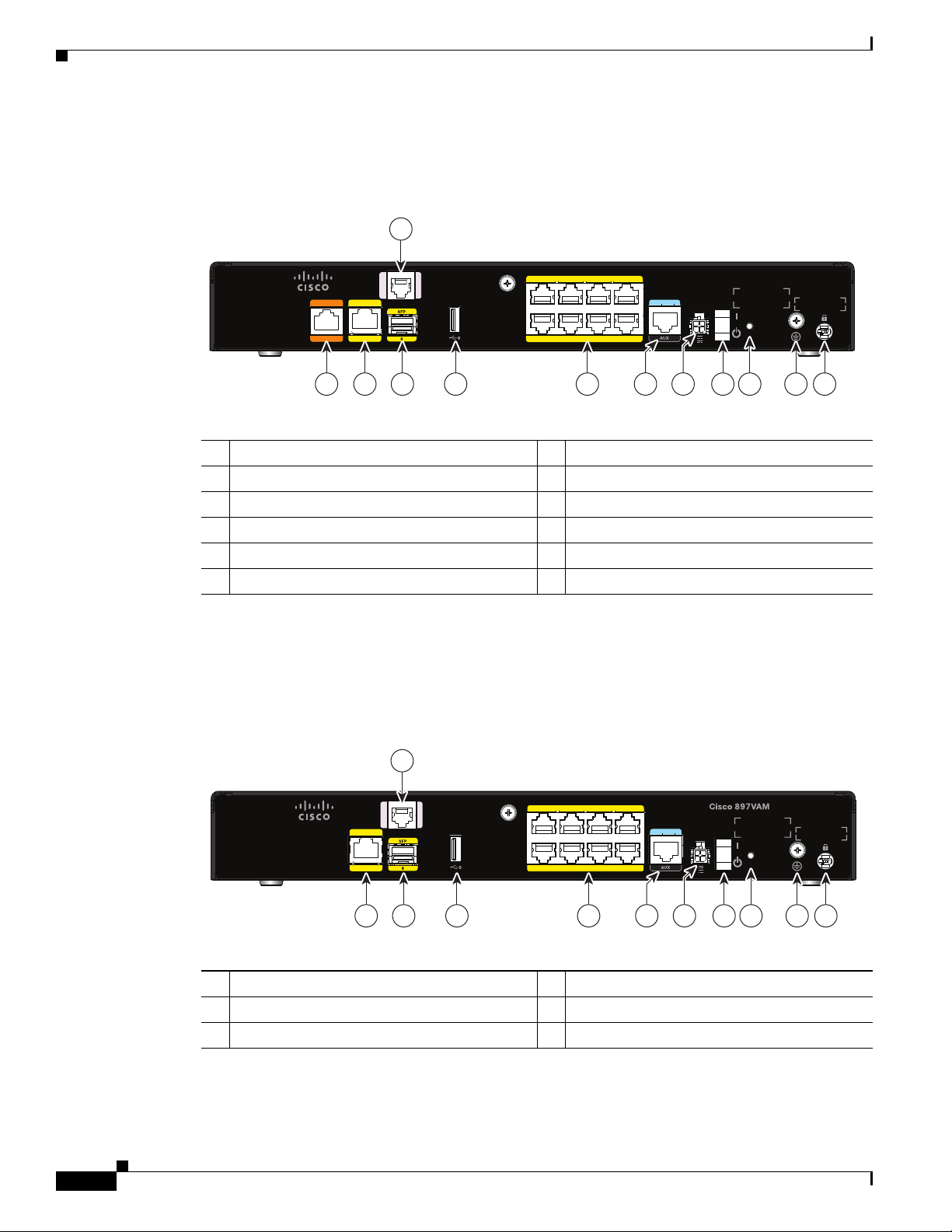
Cisco 890 Series ISRs
7 6 GELAN 5 4
3 2 POE 1 0
0
ISDN
8
GE WAN
54VDC 1.2A
12VDC 2.5A
VDSL/ADSL
overPOTS
CONSOLE
RESET
Cisco 897VA
344767
12
1 2 3 4 5 8 9 10 11
6 7
7 6 GELAN 5 4
3 2 POE 1 0
8
GE WAN
54VDC 1.2A
12VDC 2.5A
VDSL/ADSL
overPOTS
CONSOLE
RESET
344769
11
1 2 3 4 7 8 9 10
5 6
Chapter 1 Product Overview
Figure 1-29 shows the back panel of the Cisco 897VA router.
Figure 1-29 Back Panel of the Cisco 897VA Router
1 ISDN 7 Power connector
2 GE WAN interface 8 On/Off switch
3 SFP port 9 Reset button
4 USB port 10 Earth ground connection
5 8-port Gigabit Ethernet switch
6 Console / Auxiliary port 12 VDSL / ADSL over POTS
1. Port 0 through 3 can be configured as POE. POE is an optional feature for this model. If this feature was not configured with
the factory order, you must order and install it to enable the PoE function.
1
11 Kensington security slot
Figure 1-30 shows the back panel of the Cisco 897VAM router.
Figure 1-30 Back Panel of the Cisco 897VAM Router
1 GE WAN interface 7 On/Off switch
2 SFP port 8 Reset button
3 USB port 9 Earth ground connection
Cisco 860 Series, Cisco 880 Series, and Cisco 890 Series Integrated Services Routers Hardware Installation Guide
1-28
OL-16215-11
Page 45
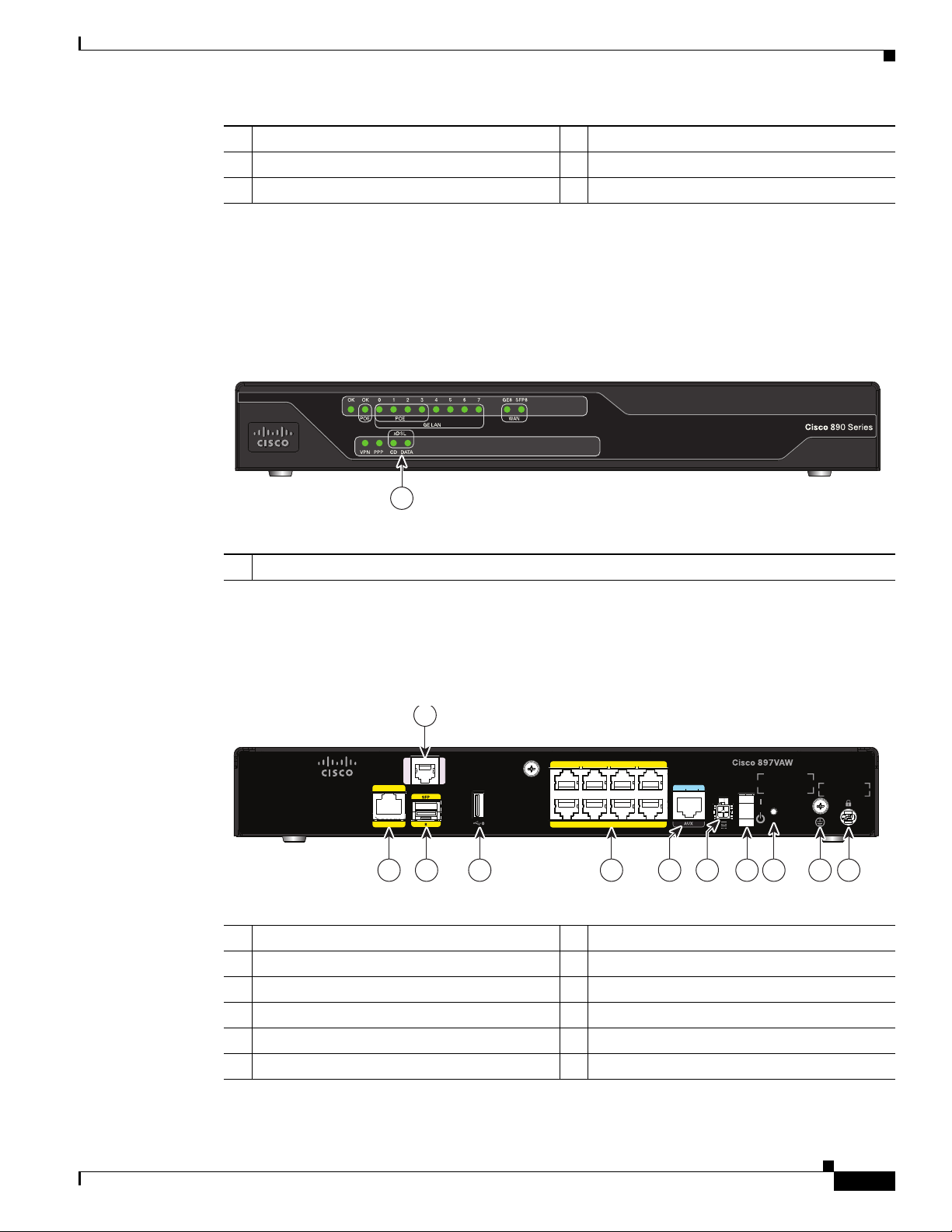
Chapter 1 Product Overview
7 6 GELAN 5 4
3 2 POE 1 0
8
GE WAN
54VDC 1.2A
12VDC 2.5A
VDSL/ADSL
overPOTS
CONSOLE
RESET
344771
11
1 2 3 4 7 8 9 10
5 6
Cisco 890 Series ISRs
4 8-port Gigabit Ethernet switch
1
10 Kensington security slot
5 Console / Auxiliary port 11 VDSL / ADSL over POTS
6 Power connector
1. Port 0 through 3 can be configured as POE. POE is an optional feature for this model. If this feature was not configured with
the factory order, you must order and install it to enable the PoE function.
Figure 1-31 shows the front panel of the Cisco 897VAM router.
Figure 1-31 Front Panel of the Cisco 897VAM Router
1
1 LEDs
344768
Figure 1-32 shows the back panel of the Cisco 897VAW router.
Figure 1-32 Back Panel of the Cisco 897VAW Router
1 GE WAN interface 7 On/Off switch
2 SFP port 8 Reset button
3 USB port 9 Earth ground connection
4 8-port Gigabit Ethernet switch
1
10 Kensington security slot
5 Console / Auxiliary port 11 VDSL / ADSL over POTS
6 Power connector
1. Port 0 through 3 can be configured as POE. POE is an optional feature for this model. If this feature was not configured with
the factory order, you must order and install it to enable the PoE function.
OL-16215-11
Cisco 860 Series, Cisco 880 Series, and Cisco 890 Series Integrated Services Routers Hardware Installation Guide
1-29
Page 46

Cisco 890 Series ISRs
1
344770
7 6 GELAN 5 4
3 2 POE 1 0
8
GE WAN
54VDC 1.2A
12VDC 2.5A
VDSL/ADSL
overPOTS
CONSOLE
RESET
344772
11
1 2 3 4 7 8 9 10
5 6
Chapter 1 Product Overview
Figure 1-33 shows the front panel of the Cisco 897VAW and the Cisco 897VAMW router.
Figure 1-33 Front Panel of the Cisco 897VAW and the Cisco 897VAMW Router
1 LEDs
Figure 1-34 shows the back panel of the Cisco 897VAMW router.
Figure 1-34 Back Panel of the Cisco 897VAMW Router
1 GE WAN interface 7 On/Off switch
2 SFP port 8 Reset button
3 USB port 9 Earth ground connection
4 8-port Gigabit Ethernet switch
1
10 Kensington security slot
5 Console / Auxiliary port 11 VDSL / ADSL over POTS
6 Power connector
1. Port 0 through 3 can be configured as POE. POE is an optional feature for this model. If this feature was not configured with
the factory order, you must order and install it to enable the PoE function.
1-30
Cisco 860 Series, Cisco 880 Series, and Cisco 890 Series Integrated Services Routers Hardware Installation Guide
OL-16215-11
Page 47

Chapter 1 Product Overview
7 6 GELAN 5 4
3 2 POE 1 0
8
GE WAN
SFP
8
54VDC 1.2A
12VDC 2.5A
SHDSL
RJ45 ONLY
CONSOLE
RESET
Cisco 898EA
AUX
344774
11
1 2 3 4 7 8 9 10
5 6
1
344773
Figure 1-35 shows the back panel of the Cisco 898EA router.
Figure 1-35 Back Panel of the Cisco 898EA Router
1 GE WAN interface 7 On/Off switch
2 SFP port 8 Reset button
3 USB port 9 Earth ground connection
4 8-port Gigabit Ethernet switch
5 Console / Auxiliary port 11 SHDSL (RJ45 Only)
6 Power connector
1. Port 0 through 3 can be configured as POE. POE is an optional feature for this model. If this feature was not configured with
1
the factory order, you must order and install it to enable the PoE function.
10 Kensington security slot
Cisco 890 Series ISRs
OL-16215-11
Caution The primary WAN port is designed for an RJ-45 connector only. Damage to the primary WAN
port may occur if a non-RJ-45 connector is inserted.
Figure 1-36 shows the front panel of the Cisco 898EA router.
Figure 1-36 Front Panel of the Cisco 898EA Router
1 LEDs
Cisco 860 Series, Cisco 880 Series, and Cisco 890 Series Integrated Services Routers Hardware Installation Guide
1-31
Page 48
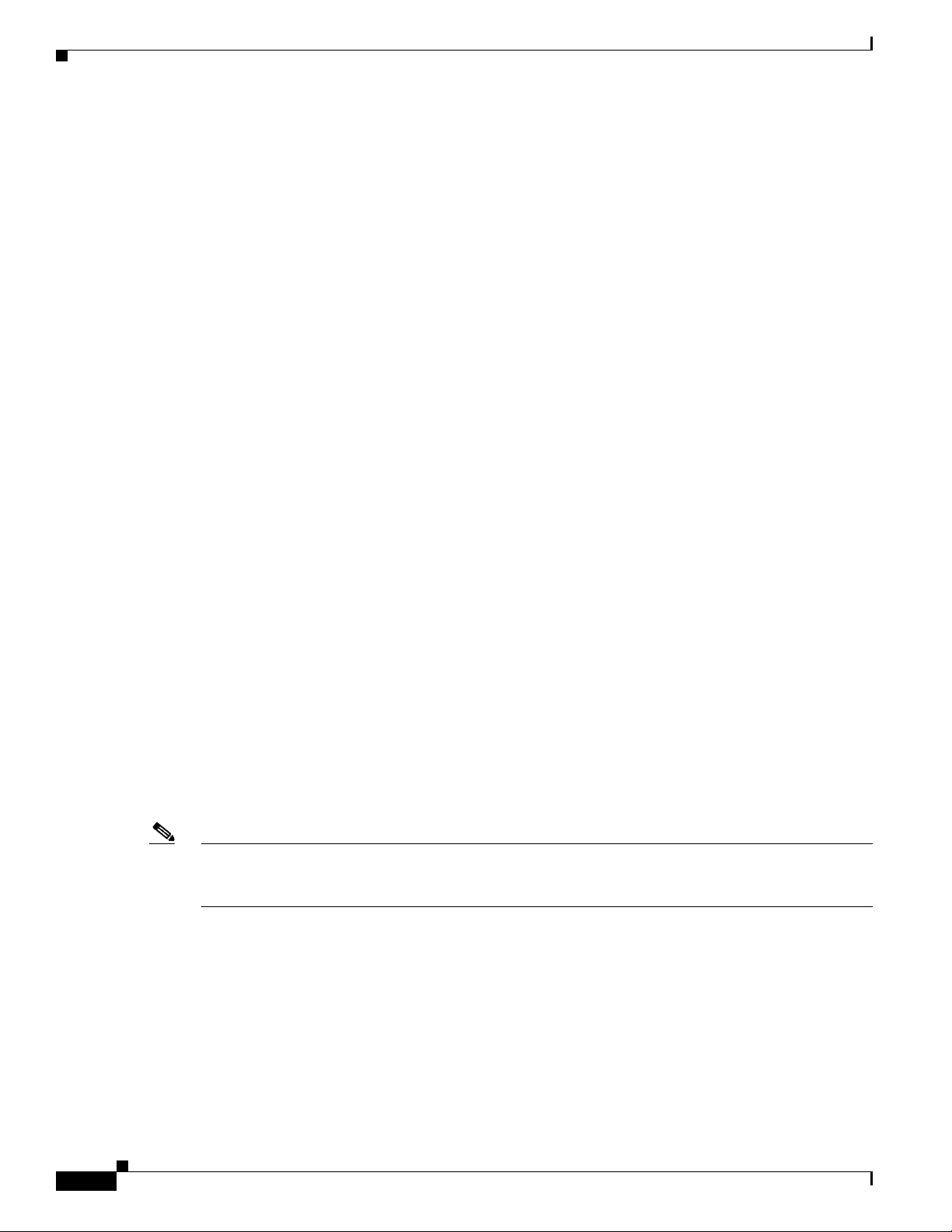
Hardware Features
Hardware Features
This section provides an overview of the following hardware features for the Cisco 860 series, 880
series, and 890 series ISRs. A feature summary is available at the end of this section.
• Kensington Lock
• Reset Button
• LEDs
• Memory
• USB Port
• Fan
• Power over Ethernet Module
• 3G Cellular Data WAN Connectivity
• Wireless LAN Connectivity
• Small Form-Factor Pluggable Port
• Feature Summary
Chapter 1 Product Overview
Kensington Lock
A Kensington security slot is located on the router back panel. To secure the router to a desktop or other
surface, use the Kensington lockdown equipment.
Reset Button
The Reset button is used to restore the router to the factory default configuration or to load a custom
configuration file.
There are two different ways to do this:
1. by pressing the Reset button within 5 seconds of powering up the router; or
2. by pressing the Reset button for 5 seconds while running IOS.
Note If you execute a CLI reboot command while the embedded wireless AP is running Cisco Unified IOS
software, the router reboots, but the AP continues running. Clients with Cisco Unified IOS software are
controlled by a wireless LAN controller (WLC) and can be reset only by the controller.
Cisco 860VAE Routers—Custom Configuration File
On Cisco 860VAE routers, the reset button can be used to load a custom configuration file without having
to use the CLI. The configuration file can be located on an external USB flash drive or on the router's
compact flash.
1-32
Cisco 860 Series, Cisco 880 Series, and Cisco 890 Series Integrated Services Routers Hardware Installation Guide
OL-16215-11
Page 49

Chapter 1 Product Overview
The custom configuration file must be named one of the following:
• customer-config
• SN-customer-config
When the system attempts to load a custom configuration file, configuration files on a USB flash drive
have priority over configuration files on the router's flash drive and the “SN-customer-config” file name
has priority over the “customer-config” file name. The priority for loading a configuration file is as
follows:
1. USB flash0: SN-customer-config
2. USB flash0: customer-config
3. Router flash: SN-customer-config
4. Router flash: customer-config
If the router does not find a valid custom configuration file, the system aborts the process.
To reset the router to the factory default configuration, follow these steps:
Hardware Features
where “SN” is the unique hardware serial number.
Step 1 Verify that IOS is running correctly by checking that the system status LED is on.
Step 2 Press and hold the Reset button until the system status LED begins to flash. Typically, this occurs within
5 seconds.
The router reloads itself after the startup configuration has been replaced with the new customer
configuration.
Custom Configuration File for Cisco 892FSP, 896VA, 897VA, and Cisco 898EA
For the first method, the configuration file can be located on the router's compact flash or on the router's
nvram. The custom configuration file must use cfg as the filename extension.
When the system attempts to load a custom configuration file, configuration files on nvram have priority
over configuration files on the router's compact flash.
The priority for loading a configuration file is as follows:
1. nvram: *.cfg
2. Router flash: *.cfg
If the router does not find a valid custom configuration file, the system aborts the process.
OL-16215-11
Cisco 860 Series, Cisco 880 Series, and Cisco 890 Series Integrated Services Routers Hardware Installation Guide
1-33
Page 50

Hardware Features
Step 1 Turn the power on.
Step 2 Press and hold the Reset button until the system status LED begins to flash. Typically, this occurs within
Chapter 1 Product Overview
To reset the router to the factory default configuration or to load a custom configuration file, follow these
steps:
5 seconds.
The router reloads itself after the startup configuration has been replaced with the new customer
configuration.
For the second method, the configuration file can be located on an external USB flash drive or on the
router's compact flash.
The custom configuration file must be named one of the following:
• customer-config
• customer-config.SN ?
where "SN" is the unique hardware serial number.
When the system attempts to load a custom configuration file, configuration files on a USB flash drive
have priority over configuration files on the router's flash drive and the "customer-config.SN" file name
has priority over the customer-config file name.
The priority for loading a configuration file is as follows:
1. usbflash0:customer-config.SN
2. usbflash0:customer-config
3. Router flash:customer-config.SN
4. Router flash:customer-config
If the router does not find a valid custom configuration file, the system aborts the process.
To reset the router to the factory default configuration or to load a custom configuration file, follow these
steps:
Step 1 Verify that IOS is running correctly by checking that the system status LED is on.
Step 2 Press and hold the Reset button until the system status LED begins to flash. Typically, this occurs within
5 seconds.
The router reloads itself after the startup configuration has been replaced with the new customer
configuration.
1-34
Cisco 860 Series, Cisco 880 Series, and Cisco 890 Series Integrated Services Routers Hardware Installation Guide
OL-16215-11
Page 51
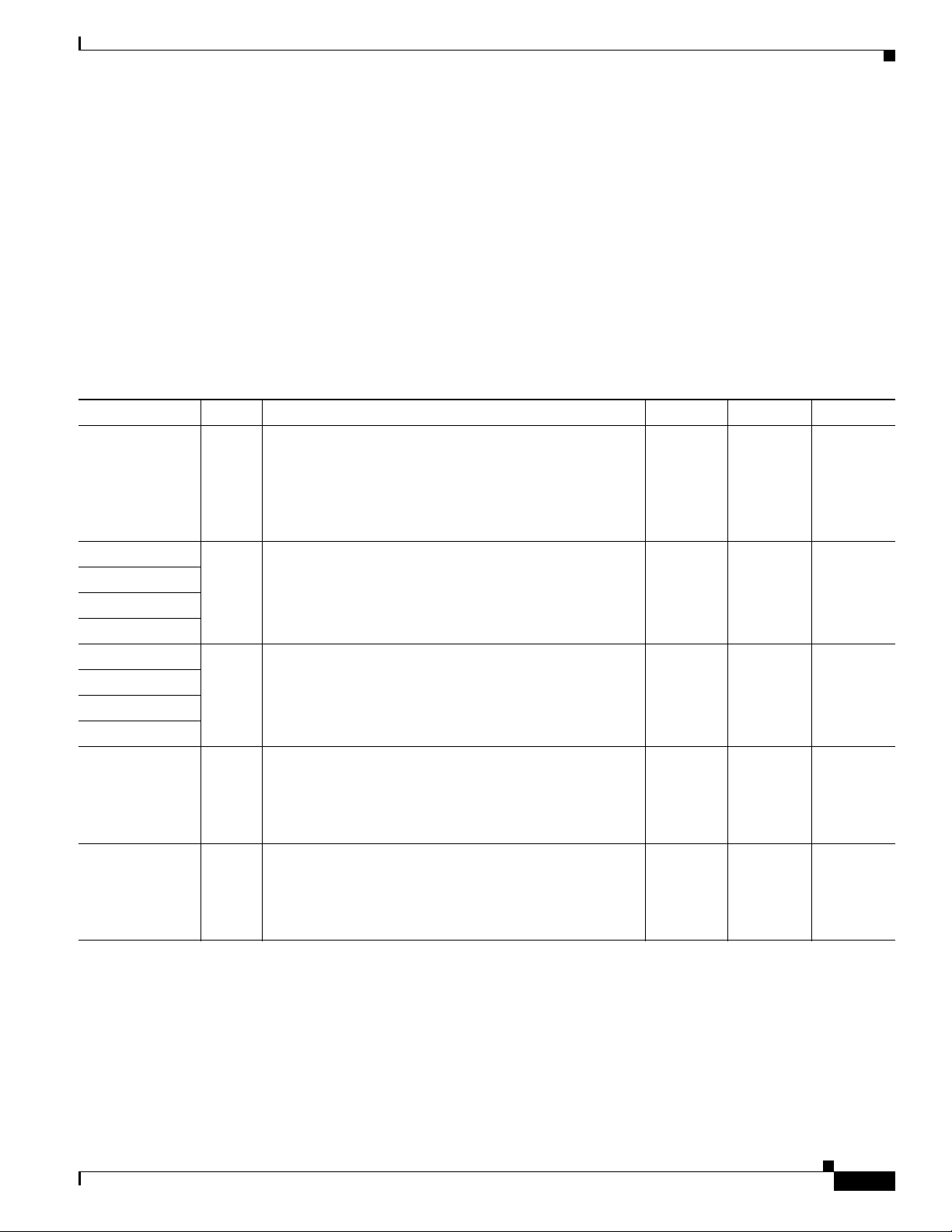
Chapter 1 Product Overview
Hardware Features
LEDs
The LEDs are located on the front panel of the router.
• Table 1 -8 describes the LEDs for the Cisco 860 series, 880 series, and 890 series ISRs.
• Table 1 -9 lists the LED descriptions for the Cisco 866VAE, Cisco 867VAE, Cisco 866VAE-K9, and
Cisco 867VAE-K9 ISRs.
• Table 1 -10 lists the LED description for the Cisco 892FSP ISR, 896VA, 897VA, and 898EA.
• For a description of LEDs for Cisco 860VAE-W-A-K9, Cisco 860VAE-W-E-K9, and Cisco
860VAE-POE-W-A-K9 ISRs models, see the “Cisco 860VAE-W-A-K9, Cisco 860VAE-W-E-K9,
and Cisco 860VAE-POE-W-A-K9 ISRs” section on page 1-6.
Table 1-8 LED Descriptions for the Cisco 860 Series, Cisco 880 Series, and Cisco 890 Series ISRs
LED Color Description 860 Series 880 Series 890 Series
Power OK Green On—DC power is being supplied to the router and the
Cisco IOS software is running.
Blinking—Bootup is in process, or the router is in
Rommon monitor mode.
All models All models All models
Off—Power is not supplied to the router.
Link Status FE0 Green On—Ethernet port is connected.
Link Status FE1
Link Status FE2
Link Status FE3
Blinking—Data is either being received or being
transmitted.
Off—Ethernet port is not connected.
Link Status FE4 Green On—Ethernet port is connected.
Link Status FE5
Link Status FE6
Link Status FE7
FE WAN Port
Link Status
Green On—Port is connected.
Blinking—Data is either being received or being
transmitted.
Off—Ethernet port is not connected.
Blinking—Data is either being received or being
transmitted.
Off—Port is not connected.
GE WAN Port
Link Status
Green On—Port is connected.
Blinking—Data is either being received or being
transmitted.
Off—Port is not connected.
All models All models All models
— — All models
861
models
881
models
All models
— — All models
OL-16215-11
Cisco 860 Series, Cisco 880 Series, and Cisco 890 Series Integrated Services Routers Hardware Installation Guide
1-35
Page 52

Chapter 1 Product Overview
Hardware Features
Table 1-8 LED Descriptions for the Cisco 860 Series, Cisco 880 Series, and Cisco 890 Series ISRs (continued)
LED Color Description 860 Series 880 Series 890 Series
WLAN
(2.4 GHz)
Green On—Radio is connected, SSID1 is configured, and client
is associated, but no data is being received or being
transmitted.
Slow blinking—Radio is connected, SSID is configured,
and beacons are being transmitted.
Fast blinking—Data is either being received or being
transmitted.
Off—Radio is shut down, and no SSID is configured.
WLAN (5 GHz) Green On—Radio is connected, SSID is configured, and client is
associated, but no data is being received or being
transmitted.
Slow blinking—Radio is connected, SSID is configured,
and beacons are being transmitted.
Fast blinking—Data is either being received or being
transmitted.
Off—Radio is shut down, and no SSID is configured.
WLAN LINK
(Autonomous
Mode)
Green On—Wireless link is up.
Blinking—Ethernet link is up, and data is either being
received or being transmitted.
Off—Wireless link is down.
WLAN LINK
(Unified Mode)
Green On—Ethernet link is up, and wireless access point (AP) is
communicating with LWAPP
2
controller.
Blinking—Ethernet link is up, but wireless AP is not
communicating with LWAPP controller.
Wireless
models
— Wireless
Wireless
models
— Wireless
Wireless
models
models
Wireless
models
models
Wireless
models
Wireless
models
Wireless
models
Wireless
models
Off—Ethernet link is down.
PoE Green On—PoE is connected and powered.
Off—PoE is not installed.
—Models
with PoE
Models
with PoE
Amber On—Fault with the PoE.
VPN Green On—VPN is connected. — All models All models
3
PPP
4
xDSL
CD Green On—The xDSL interface is connected to the DSLAM5.
xDSL Data Green Blinking—The xDSL interface is either receiving or
xDSL ATM Green On—The router is operating in ATM
Green On—At least one PPP session is established. — All models All models
896VA,
897VA,
898EA
896VA,
897VA,
898EA
Blinking—Training to the line.
Off—Indicates that a connection has not been established
or the port is shut down.
transmitting data.
Off—No data is being transmitted or being received.
6
mode.
— 887,
887VA,
887VA-M8
888
models
— 887,
887VA,
887VA-M8
88 models
— 888E —
Off—Not operating in ATM mode.
Cisco 860 Series, Cisco 880 Series, and Cisco 890 Series Integrated Services Routers Hardware Installation Guide
1-36
OL-16215-11
Page 53

Chapter 1 Product Overview
Hardware Features
Table 1-8 LED Descriptions for the Cisco 860 Series, Cisco 880 Series, and Cisco 890 Series ISRs (continued)
LED Color Description 860 Series 880 Series 890 Series
xDSL EFM Green Blink—The router is operating in EFM7 mode.
Off—Not operating in EFM mode.
Data BRI LINK Green On—ISDN D channel is connected. — 887, 888
Data BRI B1 Green Blinking—B1 channel is either receiving or sending data,
or data is passing through ISDN channel 1.
Data BRI B2 Green Blinking—B2 channel is receiving or sending data, or
data is passing through ISDN channel 2.
3G
8
WWAN
9
Green On—Service is established.
Slow Blinking—Searching for service.
Fast Blinking—Data is either being received or being
transmitted.
3G RSSI
10
Green Off—Low signal strength (lower than -100 dBm).
— — 898EA
892
models
— 887, 888
models
— 887, 887V,
888
models
892
models
892
models
models
— 3G models —
— 3G models —
On—High RSSI (-69 dBm or higher).
Slow Blinking—Low or medium RSSI (-99 to -90 dBm).
Fast Blinking—Medium RSSI (-89 to -70 dBm).
Amber On—No service. — 3G models —
3G GSM
11
Green On—Service is established.
— 3G models —
Off—No service.
3G CDMA
12
Green On—Service is established.
— 3G models —
Off—No service.
FXO Voice Green On—FXO port is connected.
— 881
13
—
Blinking—FXO port is either receiving or transmitting
data.
BRI Voice LNK Green On—BRI interface is connected. — — —
BRI Voice B1 Green On—BRI B1 channel is connected.
—— —
Blinking—BRI B1 channel is either receiving or
transmitting data.
BRI Voice B2 Green On—BRI B2 channel is connected.
—— —
Blinking—BRI B2 channel is either receiving or
transmitting data.
FXS/DID Voice Green On—FXS/DID port is connected.
Blinking—FXS/DID port is either receiving or
—SRST
models
—
transmitting data.
V.92 Modem Green On—Modem is connected.
Blinking—V.92 port is either receiving or transmitting
— — 891
models
data.
OL-16215-11
Cisco 860 Series, Cisco 880 Series, and Cisco 890 Series Integrated Services Routers Hardware Installation Guide
1-37
Page 54

Chapter 1 Product Overview
Hardware Features
Table 1-8 LED Descriptions for the Cisco 860 Series, Cisco 880 Series, and Cisco 890 Series ISRs (continued)
LED Color Description 860 Series 880 Series 890 Series
14
SFP
EN Off Not present. — — 892F
Green Present and enabled. — —
Amber Present with failure. — —
SFP S Green Blinking—Blinking frequency indicates port speed. — — 892F
1. SSID = service set identifier.
2. LWAPP = Lightweight Access Point Protocol.
3. PPP = Point-to-Point Protocol.
4. xDSL = General term referring to various forms of DSL, including ADSL (asymmetric digital subscriber line) and VDSL (very-high-data-rate digital
subscriber line).
5. DSLAM = digital subscriber line access multiplexer.
6. ATM = Asynchronous Transfer Mode.
7. EFM = Ethernet in the First Mile.
8. 3G = Third-Generation.
9. WWAN = wireless WAN.
10. RSSI = Received Signal Strength Indicator.
11. GSM = Global System for Mobile Communication.
12. CDMA = code division multiple access.
13. SRST = Survivable Remote Site Telephony.
14. SFP = small-form-factor pluggable.
models
models
Table 1 -9 describes the LEDs for the Cisco 866VAE, Cisco 867VAE, Cisco 866VAE-K9, and Cisco
867VAE-K9 ISRs.
Table 1-9 LED Descriptions for the Cisco 866VAE, Cisco 867VAE, Cisco 866VAE-K9, and Cisco 867VAE-K9 ISRs
LED Activity Description
Power/System Power/System LED: Solid
GE_MODE LED: Off
DSL_LINK LED: Off
Power is on and system running in the Rommon mode.
Note During the early booting stage, both Power/System, GE_MODE and
DSL_LINK LED will be turned on temporarily for the power on test.
DSL_LINK and GE_MODE LED will be turned off later after booting
into Rommon.
Power/System LED: Solid
IOS functioning in GE WAN mode.
GE_MODE LED: Solid
DSL_LINK LED: Off
Power/System LED: Solid
GE_MODE LED: Off
DSL_LINK LED: Solid or
flashing
1
xDSL
ACT Green On—DSL interface is up.
IOS functioning in DSL_WAN mode.
Note In IOS DSL_WAN mode, DSL_LINK LED will be solid after DSL
training complete or flashing during training.
Blinking—DSL WAN activity (traffic in either direction).
Faster blinking—Heavier traffic
Off—Device is powered off or the DSL WAN interface is down.
1-38
Cisco 860 Series, Cisco 880 Series, and Cisco 890 Series Integrated Services Routers Hardware Installation Guide
OL-16215-11
Page 55

Chapter 1 Product Overview
Hardware Features
Table 1-9 LED Descriptions for the Cisco 866VAE, Cisco 867VAE, Cisco 866VAE-K9, and Cisco 867VAE-K9 ISRs
LED Activity Description
xDSL Link Green On—DSL WAN Mode is selected and DSL training complete.
Blinking—DSL WAN Mode is selected but incomplete DSL Link Up state,
such as in-training, or controller “OFF,” or no cable attached to DSL connector.
Off—Device is powered off or GE WAN mode is selected.
GE ACT Green On—GE WAN interface is up.
Blinking—GE WAN activity (traffic in either direction).
Off—Device is powered off or GE WAN interface is down.
GE Mode Green On—GE WAN Mode is selected.
Off—Device is powered off or DSL WAN mode is selected.
1. xDSL = General term referring to various forms of DSL, including ADSL (asymmetric digital subscriber line) and VDSL (very-high-data-rate digital
subscriber line).
OL-16215-11
Cisco 860 Series, Cisco 880 Series, and Cisco 890 Series Integrated Services Routers Hardware Installation Guide
1-39
Page 56
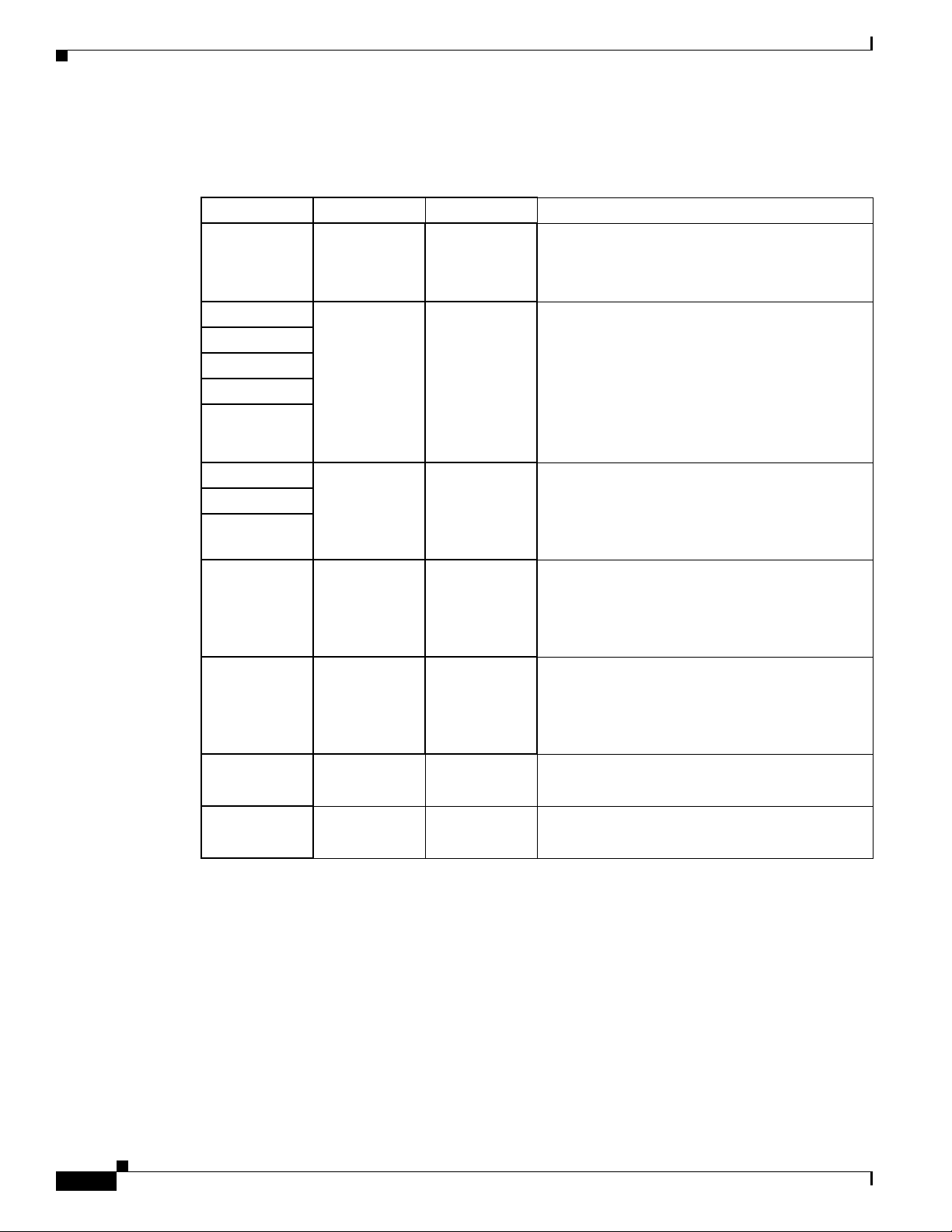
Hardware Features
Chapter 1 Product Overview
Table 1 -10 describes the LEDs for the Cisco 892FSP.
Table 1-10LED description for Cisco 892FSP ISR, 896VA, 897VA, and 898EA Routers
LED Color Activity Description
PWR_OK Green Power Status Off—No power.
Steady on—Normal operation.
Blink—Boot up phase or in ROM Monitor mode.
GE0 Green/Amber Link Status Green On—Ethernet port is connected.
GE1
GE2
GE3
GE4
GE5 Green Link Status On—Ethernet port is connected.
GE6
GE7
GE WAN ports Green Link Status On—Port is connected.
SFP WAN
Green Link Status On—Port is connected.
ports
VPN_OK Green — Off—No tunnel.
Amber On—Fault with PoE. There is a fault with
the inline power supply.
Green/Amber Blinking—Data is either being
received or being transmitted.
Green/Amber Off—Ethernet port is not
connected.
Blinking—Data is either being received or being
transmitted.
Off—Ethernet port is not connected.
Blinking—Data is either being received or being
transmitted.
Off—No link.
Blinking—Data is either being received or being
transmitted.
Off—No link.
Steady on—At least one tunnel is up.
PPP_OK Green — Off—No PPP session.
Steady on—At least one PPP established.
Shared LEDs on the Cisco 881-V and Cisco 887VA-V Voice and Data Routers
On the Cisco 881-V, Cisco 887VA-V, and Cisco 887VA-V-W routers, the BRI1, BRI2 and the FXS ports
share LED indicators. The following ports share an LED indicator:
• BRI 1B1 channel and FXS 3
• BRI 1B2 channel and FSX 4
• BRI 2B1 channel and FXS 5
• BRI 2 B2 channel and FXS 6
Cisco 860 Series, Cisco 880 Series, and Cisco 890 Series Integrated Services Routers Hardware Installation Guide
1-40
OL-16215-11
Page 57

Chapter 1 Product Overview
Because the LED indicators are shared, the LED illuminates (green) when either port is active. For
example, the LED indicator labeled BRI 1 B1 illuminates when either the BRI1 B1 channel is active or
when the FXS port is active. You can determine the activity status on each interface by using the
following commands.
• For activity status on the FXS ports, use the show port summary command.
• For activity status on the BRI ISDN port, use the show isdn status command.
Figure 1-37 shows a close-up view of the LED indicators.
Figure 1-37 Close-up of the BRI and FXS LED Indicators
Hardware Features
Memory
300149
The Cisco 860 series, 880 series, and 890 series routers contain flash memory and main memory.
Flash Memory
The Cisco 860 series, 880 series, and 890 series ISRs use non-upgradable flash memory storage. The
onboard flash memory contains the Cisco IOS software image, the boot flash contains the ROMMON
boot code, and a separate non-volatile flash contains the cookie configuration.
Table 1 -11 describes the default flash memory storage.
Table 1-11 Flash Memory Storage
Models Flash Memory Storage
Cisco 860 series and 880 series routers 128 MB
Cisco 880 series voice routers and Cisco 890 series routers 256 MB
Cisco 880 series routers with embedded WLAN antennas 256 MB
Cisco 860VAE routers 8 MB boot flash, 128 MB for IOS
Cisco 860VAE-K9 64 MB boot flash and IOS
OL-16215-11
Cisco 860 Series, Cisco 880 Series, and Cisco 890 Series Integrated Services Routers Hardware Installation Guide
1-41
Page 58

Hardware Features
Note Flash memory is not upgradable. An external USB flash memory module may be used if additional flash
Chapter 1 Product Overview
memory is needed.
Main Memory
Table 1 -12 describes the main onboard memory storage for different router models.
Table 1-12 Main Onboard Memory Storage
Models Onboard Memory Storage Expandability
Cisco 860 series routers 256 MB Not expandable.
Cisco 860VAE series routers 256 MB Not expandable.
Cisco 880 series routers 256 MB
(expandable to 768 MB)
Cisco 880 series routers with
512 MB Not expandable.
embedded WLAN antennas
Cisco 892FSP, 896VA,
512 MB Expandable to 1 GB.
897VA, 898EA routers
A memory expansion slot accommodates
a PC2-4200, 256-MB or 512-MB double
data rate 2 (DDR2) SODIMM, for a
maximum of 768 MB.
USB Port
Table 1 -13 describes the USB ports for different router models.
Table 1-13 USB Ports
Models USB
Cisco 860 series (non-VAE) No USB ports.
Cisco 860VAE series One USB 1.1-compliant port located on the back panel. The USB
port does not support eToken.
Cisco 860VAE-W-A-K9,
Cisco 860VAE-W-E-K9, and
Cisco
For more information, refer to the “Cisco 860VAE-W-A-K9, Cisco
860VAE-W-E-K9, and Cisco 860VAE-POE-W-A-K9 ISRs” section
on page 1-6.
860VAE-POE-W-A-K9
series
Cisco 880 series One USB 1.1-compliant port located on the front panel. The USB
port provides connection for USB devices such as security tokens
and flash memory.
Cisco 890 series
Cisco 892FSP, Cisco 896VA,
1
Two USB 2.0-compliant ports located on the front panel.
One USB 2.0-compliant port located on the back panel.
Cisco897VA, Cisco 898EA
1. Except for Cisco 892FSP, Cisco 896VA, Cisco 897VA, and Cisco 898EA.
1-42
Cisco 860 Series, Cisco 880 Series, and Cisco 890 Series Integrated Services Routers Hardware Installation Guide
OL-16215-11
Page 59
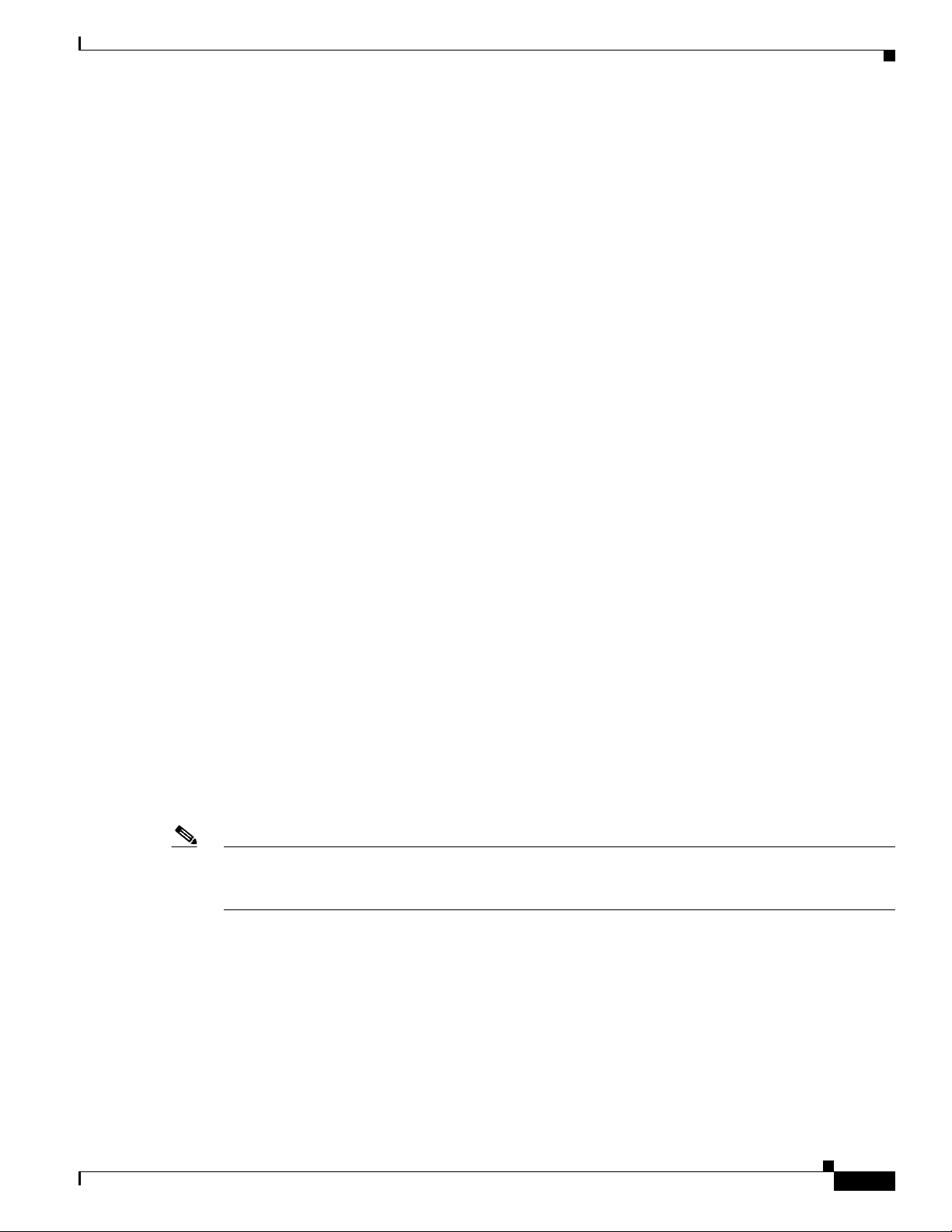
Chapter 1 Product Overview
Fan
Power Supply
Hardware Features
Some router models do not have a fan, while other models have either one or two fans.
The fans spin at full speed, as a diagnostic aid, immediately after the router is powered up. After the
router has booted, the fans spin as fast as necessary to minimize fan noise while maintaining a safe
internal operating temperature.
The following models have no fan:
• Cisco 892FSP
• Cisco 896VA
• Cisco 897VA
• Cisco 898EA
The Cisco 892FSP has a single +12V power supply input. The Cisco 892FSP power connector is
different from the barrel-type connector on other 890 series models. The AC adapter cable connector has
four pins and a built-in locking mechanism. Figure 3-27 shows the power adapter connector.
The Cisco 896VA, 897VA, and Cisco 898EA use PoE (12 VDC 43 W, -54 VDC 80 W) and non-PoE
(12 VDC 60 W) power supplies.
Power over Ethernet Module
The Cisco 880 series ISRs can include an optional Power over Ethernet (PoE) module that provides
power to 802.3af-compliant devices connected to FE ports 0 and 1.
The Cisco 890 series ISRs can include an optional PoE module that provides power to 802.3af-compliant
devices connected to FE ports 0, 1, 2, and 3.
The PoE module is an option available only for the Cisco 880 series and 890 series ISRs and requires a
48 V external power adapter.
This function can be added to an 880 or 890 series router by installing the PoE adapter card in the router
and inserting the PoE 48 V external power adapter.
Note The Cisco 880 series ISRs with embedded WLAN antennas require a single external power supply: a
30 W power supply for non-POE-enabled routers or a 60 W power supply for POE-enabled routers. For
the back panels of some of these routers, see Figure 1-19 and Figure 1-21.
The following PoE budget is available:
• C867VAE-POE-W-A-K9: 15.4 W (one port PoE)
• Cisco 880 series: 30.8 W (2 ports each 15.4 W)
OL-16215-11
• Cisco 890 series: 61.6 W (4 ports each 15.4 W)
Cisco 860 Series, Cisco 880 Series, and Cisco 890 Series Integrated Services Routers Hardware Installation Guide
1-43
Page 60

Hardware Features
3G Cellular Data WAN Connectivity
The 3G (Evolution Data Only [EVDO], Universal Mobile Telecommunications Systems [UMTS])
cellular interface is intended for use as a backup data link, but it can also be used as a primary WAN data
link. The 3G technology is third-generation wide-area cellular technology that is used in voice telephony
and broadband wireless data in a mobile environment.
Some Cisco 880G models come with a 34-mm express card slot ready for use with a commercial 3G card
radio. The 3G express card slot is located on the front panel. For a list of supported 3G cards, see the
Cisco 880 Series Integrated Services Routers Data Sheet.
Other Cisco 880G models come with embedded WAN modems for use over GSM or CDMA networks.
These routers have antenna connectors on the back panel. GSM routers have two SIM card slots. For
information on configuring Cisco 880 series ISRs for 3G, see Configuring Cisco EHWIC and 880G for
3G (EV-DO Rev A) and Configuring Cisco EHWIC and 880G for 3.7G (HSPA+)/3.5G (HSPA).
Chapter 1 Product Overview
1-44
Cisco 860 Series, Cisco 880 Series, and Cisco 890 Series Integrated Services Routers Hardware Installation Guide
OL-16215-11
Page 61

Chapter 1 Product Overview
Wireless LAN Connectivity
The embedded Wi-Fi CERTIFIED™, 802.11a/b/g/n-compliant wireless AP is preinstalled in the router
as an optional feature. The Cisco 860 series routers support autonomous features and network
configurations. The Cisco 880 series and 890 series routers support both autonomous and unified
features and network configurations.
The wireless AP does not have an external Console port. Use the router’s Console port as described in
Chapter 3, “Connecting a Terminal or PC to the Console Port.” To configure the wireless device, use the
Cisco IOS command-line interface (CLI).
Table 1 -14 describes the radios and antennas for the Cisco 860 series, 880 series, and 890 series routers.
Note Cisco 860VAE ISRs do not support wireless LAN connectivity.
The 5-GHz radio operates in the Unlicensed National Information Infrastructure (UNII) 1, 2, 3, 5-GHz
frequency bands.
Table 1-14 Wireless Device Radios and Antennas
Hardware Features
Radio Module Platform Radio Band
Single-band
802.11b/g/n
Cisco 860 and 880 series
routers
2.4 GHz Up to 100 Mb/s Cisco 860 series:
draft 2.0 radio
module
Note Cisco 860VAE
ISRs do not
Maximum Data
Throughput
1
Mode Antenna
Three captive,
autonomous only
Cisco 880 series:
autonomous and
omnidirectional dipole
antennas: 2 dBi at
2.4 GHz
unified
support wireless
LAN connectivity.
Single-band
802.11b/g/n
radio module
Cisco 880 series routers
with embedded WLAN
antennas
2.4 GHz 100 Mb/s per radio,
up to 200 Mb/s
total
Autonomous and
unified
Three embedded,
omnidirectional
antennas: 2 dBi at
2.4 GHz
Dual-band
802.11a/n and
802.11b/g/n
radio modules
2.4 GHz
and
5 GHz
Three embedded,
dual-band,
omnidirectional
antennas: 2 dBi at
2.4 GHz and 5 dBi at
5 GHz
Dual-band
simultaneous
Cisco 890 2.4 GHz
and 5 GHz
802.11a/n and
802.11b/g/n
radio modules
1. Actual data rate is highly dependent on your wireless environment.
2. The antennas require some minor installation. They must be screwed onto the RP-TNC antenna connectors on the I/O side of the chassis. See the following
document on Cisco.com for feature information: http://www.cisco.com/en/US/docs/routers/access/wireless/hardware/notes/antdip.html
100 Mb/s per radio,
up to 200 Mb/s
total
Autonomous and
unified
Three dual-band,
removable,
2.4-GHz/5-GHz
omnidirectional dipole
RP-TNC antenna
2
OL-16215-11
Cisco 860 Series, Cisco 880 Series, and Cisco 890 Series Integrated Services Routers Hardware Installation Guide
1-45
Page 62

Hardware Features
Supported Cisco Radio Antennas
The Cisco 891, Cisco 892, and Cisco 892F come with three removable dipole antennas that can be
replaced using the Cisco approved antenna extenders listed in Table 1 - 15.
Note Cisco supports only the antennas listed in Tabl e 1-15 with the Cisco 890 series dual-band radio module.
Table 1-15 Cisco Antennas Supported on the Cisco 890 Series ISRs
Cisco Part Number Antenna Type Maximum Gain Description
AIR-ANTM2050D-R Omnidirectional 2.0 dBi at 2.4 GHz
5.0 dBi at 5 GHz
AIR-ANTM4050V-R Omnidirectional 4.0 dBi at 2.4 GHz
5.0 dBi at 5 GHz
AIR_ANTM5560P-R Patch 5.5 dBi at 2.4 GHz
6.0 dBi at 5 GHz
This is the default antenna. It is a swivel-mount
dipole dual-band blade antenna. For more
information, see Cisco Multiband Swivel-Mount
Dipole Antenna (AIR-ANTM2050D-R).
Ceiling-mount dual-band antenna. This antenna
has a clip that allows it to be mounted on a
drop-ceiling cross member. For more information,
see Cisco Multiband Diversity Omnidirectional
Ceiling-Mount Antenna.
Wall-mount dual-band antenna. For more
information, see Cisco Multiband Wall-Mount,
Corner-Mount, or Mast-Mount Antenna.
Chapter 1 Product Overview
Small Form-Factor Pluggable Port
The SFP port supports auto-media-detection, auto-failover, and remote fault indication (RFI), as
described in the IEEE 802.3ah specification.
See the Cisco 892F data sheet for a list of supported SFPs.
1-46
Cisco 860 Series, Cisco 880 Series, and Cisco 890 Series Integrated Services Routers Hardware Installation Guide
OL-16215-11
Page 63

Chapter 1 Product Overview
Hardware Features
Feature Summary
Table 1 -16 summarizes the hardware features available in the Cisco 860 series, Cisco 880 series, and
Cisco 890 series ISRs.
Table 1-16 Hardware Features Available in Cisco 860 Series, Cisco 880 Series, and Cisco 890 Series ISRs
Feature Description 860 Series 880 Series 890 Series
Reset button Resets the router configuration to the factory default. All models All models All models
——
892F
— 892FSP,
896VA,
897VA,
897VAM,
897VAW,
897VAMW,
898EA
1
FE
built-in
switch ports
4
GE
built-in
switch port
Console or AUX
port
Resets the router configuration to customer configuration. 866VAE,
867VAE,
866VAE-K9,
867VAE-K9
Provides connection to 10/100BASE-T (10/100-Mb/s)
All models All models 891, 892,
Fast Ethernet networks. The autosensing function in these
routers eliminates the need for a crossover cable and enables
the router to detect MDI
2
or MDIX3 in any other PC or hub
with a straight-through cable or a crossover cable.
5
or
866VAE-K9,
867VAE-K9
Provides connection to 10/100/1000BASE-T
(10/100/1000-Mb/s) Gigabit Ethernet networks. The
autosensing function in these routers eliminates the need for
a crossover cable and enables the router to detect MDI
6
MDIX
in any other PC or hub with a straight-through cable
or a crossover cable.
Provides a connection to the terminal or PC for software
All models All models All models
configuration or troubleshooting. The Console port may be
configured as a virtual auxiliary port for dial backup and
remote management.
Cisco 891, Cisco 892, and Cisco 892F have separate console
and auxiliary ports.
Cisco 892FSP has combined console and auxiliary port.
Security features Provides support for VPNs
8
IPSec
. The Cisco 880 series routers also provide URL
7
, Cisco IOS Firewall, and
filtering.
Embedded
wireless AP
Provides Wi-Fi CERTIFIED™ 802.11a/b/g/n compliance.
The Cisco 860 series routers contain a single 802.11b/g/n
radio.
Some Cisco 880 series routers contain a single 802.11b/g/n
radio while others contain dual 802.11a/n and 802.11b/g/n
radios.
The Cisco 890 series routers contain dual 802.11b/g/n and
802.11a/n radios.
FE WAN port Provides connection to 10/100BASE-T. Can be connected to
other network devices, such as a cable modem, an xDSL
11
modem, or router. The router is capable of bridging and
multiprotocol routing between the LAN and WAN ports.
Cisco 860 Series, Cisco 880 Series, and Cisco 890 Series Integrated Services Routers Hardware Installation Guide
OL-16215-11
861, 867,
All models All models
866VAE-K9,
867VAE-K9
Wireless
models
802.11b/g/n
Wireless
models
802.11b/g/n
and
802.11a/n
10
Wireless
models
9
802.11b/g/n
and
802.11a/n
861 881 891, 892,
892F
1-47
Page 64
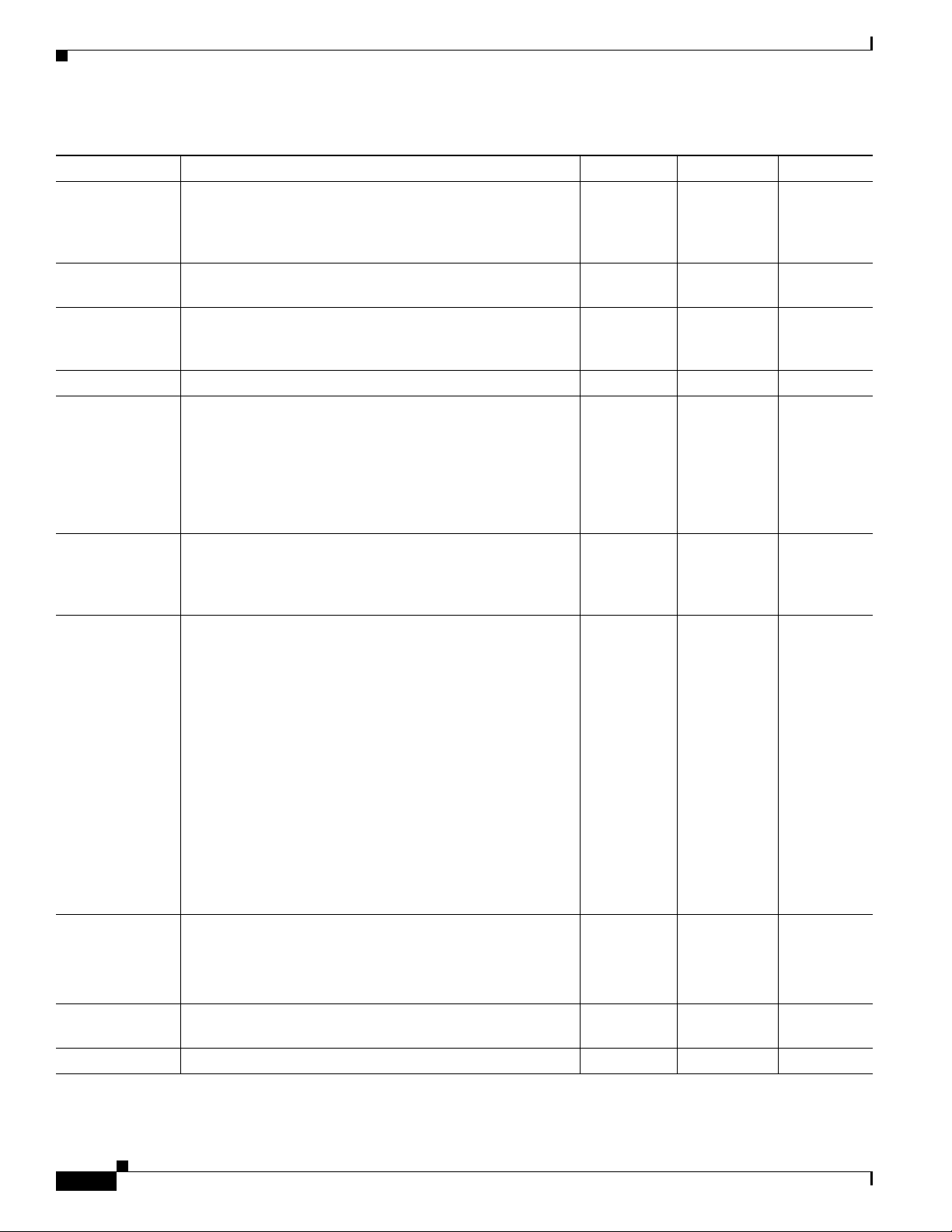
Chapter 1 Product Overview
Hardware Features
Table 1-16 Hardware Features Available in Cisco 860 Series, Cisco 880 Series, and Cisco 890 Series ISRs (continued)
Feature Description 860 Series 880 Series 890 Series
GE WAN port 10/100/1000 GE WAN Port. 866VAE,
867VAE,
866VAE-K9,
867VAE-K9
VDSLoPOTS
12
Provides connection to a VDSL network. — 887V —
port
ADSLoPOTS Provides ADSL connection over basic telephone service
—— —
with Annex A and Annex B ITU G. 992.1 (ADSL), G.992.3
(ADSL2), and G.992.5 (ADSL).
ADSLoISDN Provides ADSL connection over ISDN. — — —
DSL Multi-mode
(VDSL and
ADSL2/2+)
Provides ADSL2/2+ or VDSL connection over POTS or
ISDN (ISDN on 886VA only).
866VAE,
867VAE,
866VAE-K9,
867VAE-K9
Real-time clock
(RTC)
RTC provides nonvolatile date and time when the router is
powered on. The RTC is used for verifying the validity of the
Certification Authority stored on the router. It is backed up
by a nonreplaceable lithium battery.
USB port, Supports USB 1.1. Provides connection for USB devices
such as security tokens and flash memory.
The Cisco 880 series routers have a single USB port; the
Cisco 890 series routers have two USB ports.
866VAE,
867VAE,
866VAE-K9,
867VAE-K9
866VAE,
867VAE,
866VAE-K9,
867VAE-K9
Cisco 880 series routers with embedded WLAN antennas
have one USB 2.0 port.
— All models
886VA,
887VA,887V
A-M
892FSP,
896VA,
897VA,
897VAM,
897VAW,
897VAMW,
898EA
All models All models
All models All models
Cisco 892FSP and Cisco 860VAE series routers have one
USB 2.0 port on the rear panel for temporary installation of
a Cisco-approved USB memory device for maintenance
purposes only. The port supports only USB 2.0. Refer to the
product datasheet for the list of supported USB flash
memory devices.
Note Cisco 860VAE series router USB port does not
support eToken.
13
PoE
(Optional) Provides power for 802.3af-compliant devices
(such as phones) that are connected to the router.
—Models with
PoE
The Cisco 880 series routers support a 2-port PoE module;
the Cisco 890 series routers support a 4-port PoE module.
G.SHDSL
14
port Provides 2-wire or 4-wire connection to a G.SHDSL
— 888 898EA
network.
15
3G
card slot Provides backup data link. — 3G models —
Cisco 860 Series, Cisco 880 Series, and Cisco 890 Series Integrated Services Routers Hardware Installation Guide
1-48
Models with
PoE
OL-16215-11
Page 65
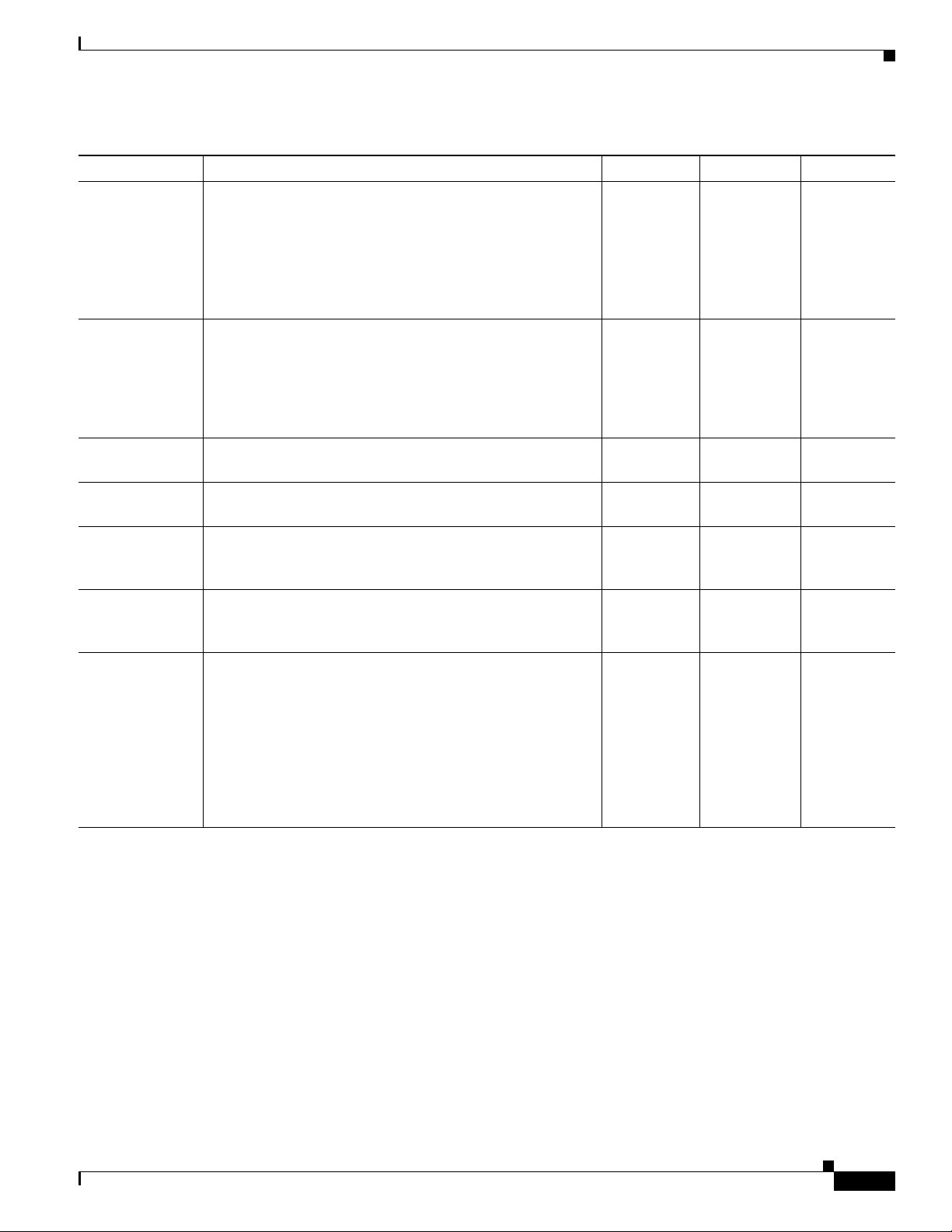
Chapter 1 Product Overview
Hardware Features
Table 1-16 Hardware Features Available in Cisco 860 Series, Cisco 880 Series, and Cisco 890 Series ISRs (continued)
Feature Description 860 Series 880 Series 890 Series
Dying gasp Detects when the router is losing power, and sends a
power-fail signal to warn the DSLAM
16
about the
impending line drop.
866VAE,
867VAE,
866VAE-K9,
888EA,
xDSL models
867VAE-K9,
xDSL
models
Data BRI port Provides backup and remote management functions by
connecting to the ISDN service provider if the main VDSL
or G.SHDSL link fails.
—xDSL
models,
except for the
3G and
17
SRST
models
V.92 modem Provides dial backup and remote management functions if
— — 891
the main WAN link fails.
18
FXO
port An FXO interface connects local calls to a central office or
— 881 SRST —
PBX. This is the interface a standard telephone provides.
19
FXS
/DID20
port
An FXS interface connects directly to a standard telephone,
fax machine, or similar device. This interface supplies
— SRST models —
ringing voltage and dial tone to the station.
BRI voice port The ISDN BRI S/T voice interface provides a client-side
— 887V —
(TE) ISDN S/T physical interface for connection to an NT1
device that terminates an ISDN telephone network.
21
port Supports auto-media-detection, auto-failover, and remote
SFP
— — 892F
fault indication (RFI), as described in the IEEE 802.3ah
specification.
See the Cisco 892F data sheet for a list of supported SFPs.
1. FE = Fast Ethernet.
2. MDI = media-dependent interface in normal mode.
3. MDIX = media-dependent interface in crossover mode.
4. GE = Gigabit Ethernet.
5. MDI = media-dependent interface in normal mode.
6. MDIX = media-dependent interface in crossover mode.
7. VPN = Virtual Private Network.
8. IPsec = IP security.
9. This applies to most models of the Cisco 880 series routers.
10. This applies to Cisco 880 series routers with embedded, wireless antennas.
11. xDSL = General term referring to various forms of DSL, including ADSL (asymmetric digital subscriber line), VDSL (very-high-data-rate digital
subscriber line), and G.SHDSL.
12. VDSLoPOTS = very-high-data-rate digital subscriber line 2 over plain old telephone service.
13. PoE = Power over Ethernet. This function can be added to an 880 or 890 series router by installing the PoE adapter card in the router and inserting the
PoE 48-V external power adapter.
892FSP,
896VA,
897VA,
897VAM,
897VAW,
897VAMW,
898EA
892
models,
892FSP,
896VA,
897VA,
897VAM,
897VAW,
897VAMW,
898EA
OL-16215-11
Cisco 860 Series, Cisco 880 Series, and Cisco 890 Series Integrated Services Routers Hardware Installation Guide
1-49
Page 66
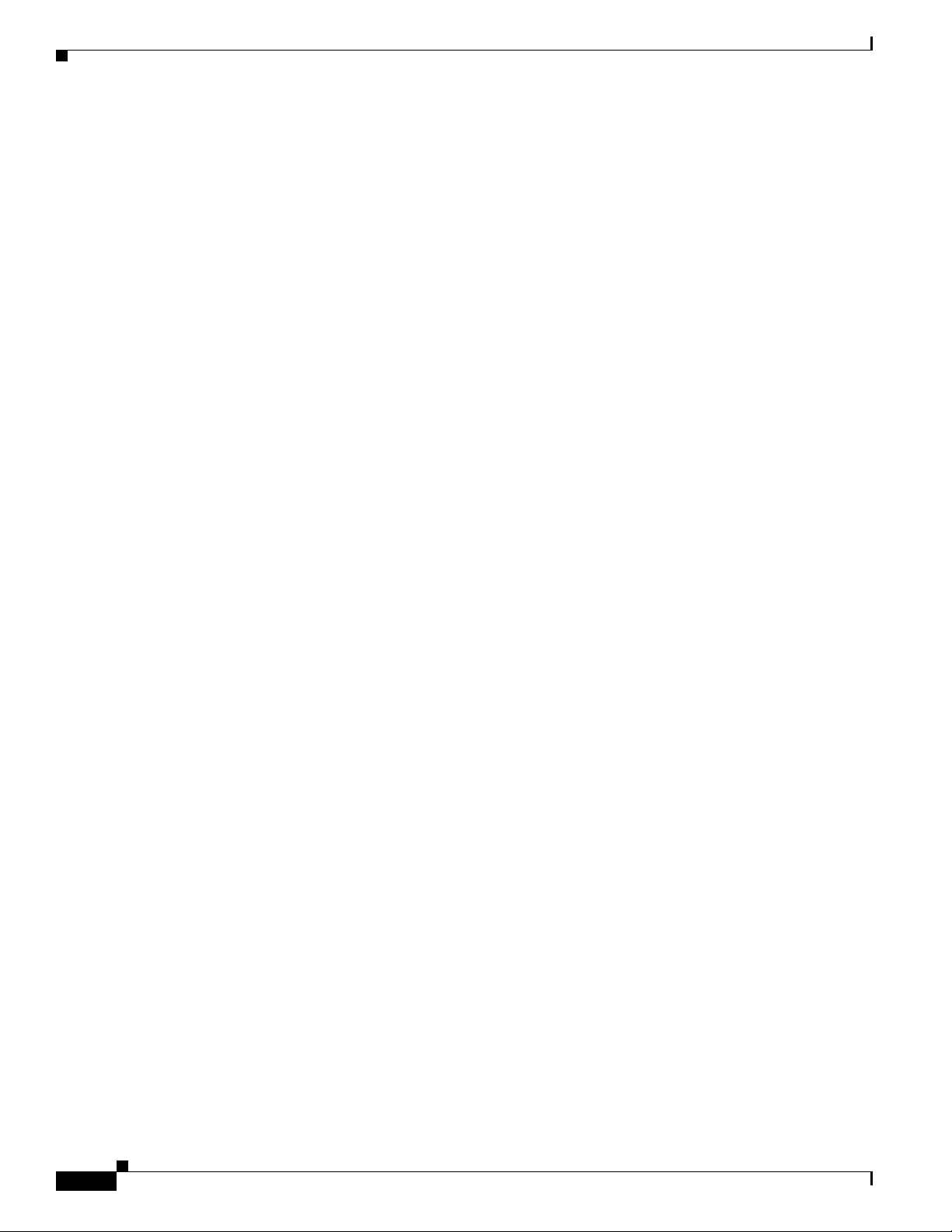
Hardware Features
14. G.SHDSL = (global industry standard) symmetrical high-speed DSL.
15. 3G = Third-Generation.
16. DSLAM = digital subscriber line access multiplexer.
17. SRST = Survivable Remote Site Telephony.
18. FXO = Foreign Exchange Office.
19. FXS = Foreign Exchange Station.
20. DID = Direct Inward Dialing.
21. SFP = small-form-factor pluggable.
Chapter 1 Product Overview
1-50
Cisco 860 Series, Cisco 880 Series, and Cisco 890 Series Integrated Services Routers Hardware Installation Guide
OL-16215-11
Page 67
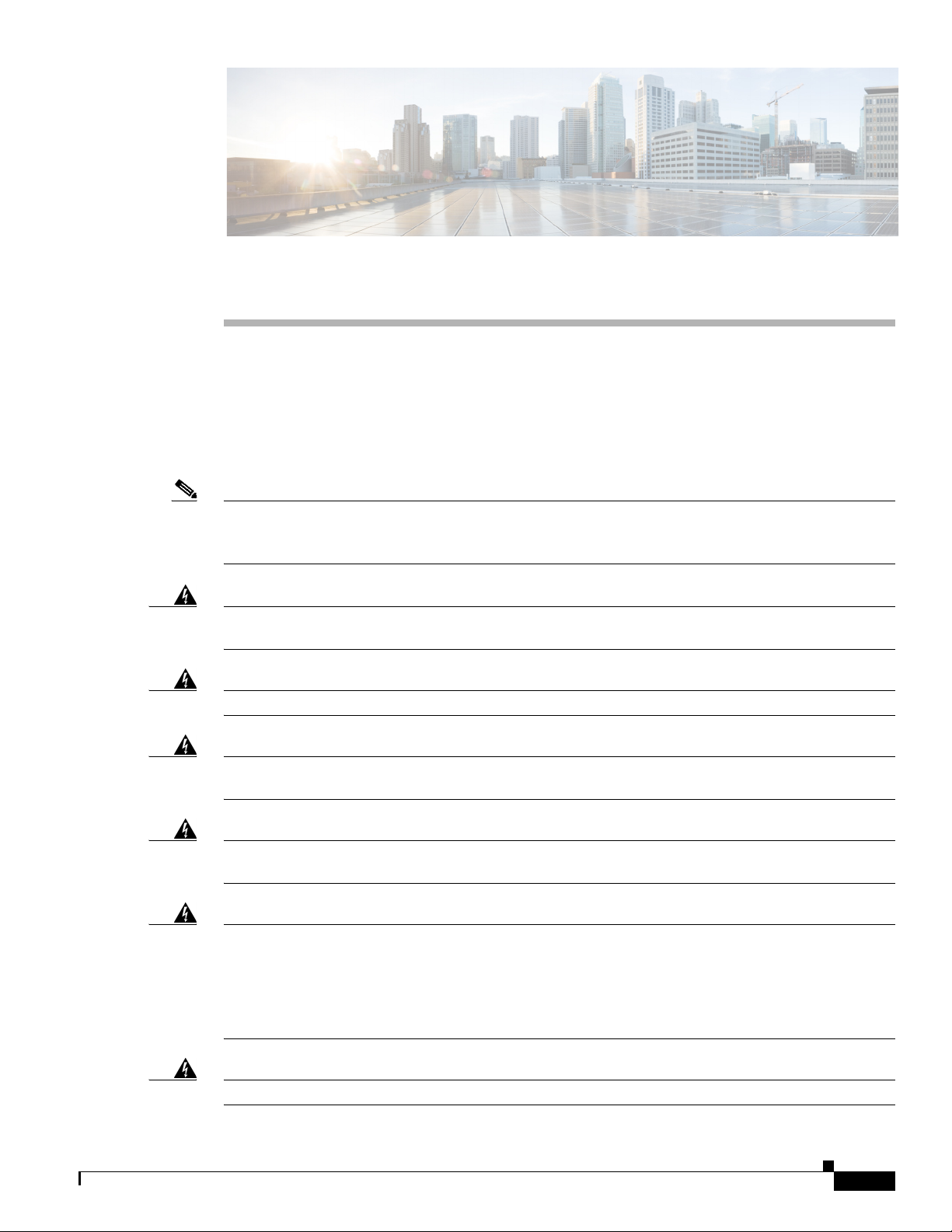
CHAP T E R
2
Installing the Router
This chapter describes the equipment and the procedures for successfully installing the Cisco 860 series,
880 series, and 890 series Integrated Services Routers (ISRs), and contains the following sections:
• Equipment, Tools, and Connections, page 2-2
• Installing the Router, page 2-3
Note For compliance and safety information, see the Regulatory Compliance and Safety Information
Roadmap that ships with the router and the Regulatory Compliance and Safety Information for Cisco 800
Series.
Warning
All wireless LAN products in the 5.2/5.3GHz band cannot be used outdoors. Use the product only
indoors.
Statement 372
Warning
Warning
Warning
Warning
Warning
Read the installation instructions before connecting the system to the power source.
Only trained and qualified personnel should be allowed to install, replace, or service this equipment.
Statement 1030
Ultimate disposal of this product should be handled according to all national laws and regulations.
Statement 1040
Do not locate the antenna near overhead power lines or other electric light or power circuits, or
where it can come into contact with such circuits. When installing the antenna, take extreme care
not to come into contact with such circuits, because they may cause serious injury or death. For
proper installation and grounding of the antenna, please refer to national and local codes (for
example, U.S.:NFPA 70, National Electrical Code, Article 810, Canada: Canadian Electrical Code,
Section 54).
No user-serviceable parts inside. Do not open.
Statement 1052
Statement 1073
Statement 1004
OL-16215-11
Cisco 860 Series, Cisco 880 Series, and Cisco 890 Series Integrated Services Routers Hardware Installation Guide
2-1
Page 68

Equipment, Tools, and Connections
Equipment, Tools, and Connections
This section describes the equipment, tools, and connections necessary for installing your Cisco 860
series, 880 series, and 890 series ISRs. It contains the following topics:
• Items Shipped with your Router, page 2-2
• Additional Items, page 2-2
• Connections, page 2-3
• Ethernet Devices, page 2-3
Items Shipped with your Router
Unpack the box and verify that all items listed on the invoice were shipped with the router.
Table 2 -1 lists the items and their quantities that are shipped with each router model.
Table 2-1 Items and Their Quantities That Are Shipped with the Cisco 860 Series, Cisco 880
Series, and Cisco 890 Series ISRs
Chapter 2 Installing the Router
Item
Straight-through RJ-45 Ethernet cable 1 — 1 1
ADSL RJ-11-to-RJ-11 straight-through cable———1
RJ-11 DSL
DSL RJ-45-to-dual-RJ-11 breakout cable — n/a 1
RJ-45-to-DB-9 console cable 1 — 1 1
External 12 VDC power supply adapter 1111
AC power supply cable with cable retention clip1111
Cisco Configuration Professional (Cisco CP) CD
1. By default, no cables are shipped with Cisco 860VAE models unless requested through the dynamic configuration tool.
2. DSL = digital subscriber line.
3. Shipped with Cisco 867 models only.
4. Shipped with Cisco 886, 887, 887M, and 886-J models only.
5. Shipped with Cisco 888E models only.
6. Cisco CP is optional by order and available only on some SKUs.
Additional Items
2
cable
Cisco
Cisco 860
Series
Routers
3
1
6
1111
860VAE
Series
Routers
n/a 1
1
Cisco 880
Series
Routers
4
5
Cisco 890
Series
Routers
1
1
2-2
The following items are not shipped with the router but are required for installation:
• ESD-preventive cord and wrist strap.
• Screws for mounting the router on a wall:
Cisco 860 Series, Cisco 880 Series, and Cisco 890 Series Integrated Services Routers Hardware Installation Guide
OL-16215-11
Page 69

Chapter 2 Installing the Router
Connections
Installing the Router
–
Two number-10 wood screws (round- or pan-head) with number-10 washers, or two number-10
washer-head screws, for mounting on a wall stud. The screws must be long enough to penetrate
at least 3/4 in. (20 mm) into the supporting wood or metal wall stud.
–
Two number-10 wall anchors with washers, for mounting the router on a hollow-wall.
• Wire crimper for chassis grounding.
• Wire for connecting the chassis to an earth ground:
–
AWG 1 4 ( 2 mm2) or larger wire for NEC-compliant chassis grounding.
–
AWG 1 8 ( 1 mm2) or larger wire for EN/IEC 60950–compliant chassis grounding.
• Ring terminal with an inner diameter of 1/4 in. (5 to 7 mm), for NEC-compliant chassis grounding.
• Ethernet cables for connecting to the Fast Ethernet (FE) WAN and LAN ports.
Obtain a broadband or Ethernet connection from your service provider.
Ethernet Devices
Identify the Ethernet devices that you will connect to the router: hub, servers, and workstations or PCs.
Ensure that each device has a network interface card (NIC) for connecting to Ethernet ports.
• If you plan to configure the software using Cisco IOS commands through the console port, provide
an ASCII terminal or a PC that is running terminal emulation software to connect to the console port.
• If you plan to connect a modem, provide the modem and modem cable.
• If you plan to use the Data BRI port, provide an NT1 device and an ISDN S/T cable.
• If you plan to use the cable-lock feature, provide a Kensington or equivalent locking cable.
Installing the Router
This section describes how to install the Cisco 860 series, 880 series, and 890 series ISRs. These routers
can either be installed on a table top or other flat horizontal surface or be mounted on a wall. The
Cisco 890 series ISRs may be mounted in a rack. This section also describes how to attach WLAN
antennas to the Cisco 890 series routers. This section contains the following topics:
• Warnings, page 2-4
• Installing Antennas, page 2-4
• Installing on a Table, page 2-7
• Mounting on a Wall, page 2-8
• Installing in a Rack, page 2-11
• Installing the Router Ground Connection, page 2-13
OL-16215-11
• Installing the FIPS Cover, page 2-14
Cisco 860 Series, Cisco 880 Series, and Cisco 890 Series Integrated Services Routers Hardware Installation Guide
2-3
Page 70

Installing the Router
Warnings
Chapter 2 Installing the Router
Warning
Warning
Warning
Note • Do not stack anything on top of the router.
This equipment needs to be grounded. Use a green and yellow 12 to 14 AWG ground wire to connect
the host to earth ground during normal use.
This equipment must be grounded. Never defeat the ground conductor or operate the equipment in the
absence of a suitably installed ground conductor. Contact the appropriate electrical inspection
authority or an electrician if you are uncertain that suitable grounding is available.
Read the wall-mounting instructions carefully before beginning installation. Failure to use the
correct hardware or to follow the correct procedures could result in a hazardous situation to people
and damage to the system.
• Do not cover or obstruct the router vents located on both sides and top of the routers; otherwise,
Statement 378
Statement 242
Statement 1024
overheating could occur and cause damage to the router.
• Place router in ventilated area to avoid local air heating.
Caution Do not cover or obstruct the router vents located on both sides of the router; otherwise, overheating could
occur and cause damage to the router.
Caution Do not place anything on top of the router that weighs more than 10 pounds (4.5 kilograms), and do not
stack routers on a desktop. Excessive weight on top of the router could damage the chassis.
Caution Do not install the router or power supplies next to a heat source of any kind, including heating vents.
Caution The top surface of the router is hot since heat is dissipated through the top. Do not keep any object in
direct contact with the surface for a prolonged period.
Installing Antennas
The Cisco 890 series wireless routers have three reverse-polarity threaded Neill-Concelman (RP-TNC)
connectors on the back panel. The antennas that are shipped with the router are dual-band 2.4-GHz to
5-GHz omnidirectional dipole antennas.
Cisco 860 Series, Cisco 880 Series, and Cisco 890 Series Integrated Services Routers Hardware Installation Guide
2-4
OL-16215-11
Page 71

Chapter 2 Installing the Router
272486
Installing the Router
Warning
Note Before you install the Cisco 890 series wireless router on a table, wall, or rack, connect the antennas to
All wireless LAN products in the 5.2/5.3GHz band cannot be used outdoors. Use the product only
indoors.
Statement 372
the back panel. It is difficult to attach the antennas after the router is installed.
To attach the radio antennas to your wireless router, follow these steps:
Step 1 Manually screw the antennas tight to the RP-TNC connectors on the back of the router.
Figure 2-1 Attaching Antennas to the Router
Step 2 Orient the antennas. For optimum wireless performance, the antennas should be perpendicular with
respect to the floor.
a. If the router is being mounted on a desk, orient the antennas straight up.
b. If the router is being mounted on a wall, orient the antennas perpendicular to the floor, as shown in
Figure 2-2 and Figure 2-3.
OL-16215-11
Cisco 860 Series, Cisco 880 Series, and Cisco 890 Series Integrated Services Routers Hardware Installation Guide
2-5
Page 72

Installing the Router
Chapter 2 Installing the Router
Figure 2-2 Antennas Oriented Vertically Up
2-6
Cisco 860 Series, Cisco 880 Series, and Cisco 890 Series Integrated Services Routers Hardware Installation Guide
OL-16215-11
Page 73

Chapter 2 Installing the Router
Figure 2-3 Antennas Oriented Vertically Down
Installing the Router
Installing on a Table
To install the router on a table or other flat horizontal surface, firmly place the router on a table or other
horizontal surface. Keep at least 1 inch (2.5 cm) of clear space beside the cooling inlet and exhaust vents.
Connect the chassis to a reliable earth ground. For the chassis ground connection procedures, see the
“Installing the Router Ground Connection” section on page 2-13.
Note Do not place anything on top of the router.
274775
OL-16215-11
Cisco 860 Series, Cisco 880 Series, and Cisco 890 Series Integrated Services Routers Hardware Installation Guide
2-7
Page 74

Installing the Router
Mounting on a Wall
The Cisco 860 series, 880 series, and 890 series ISRs have mounting holes on the bottom of the chassis
for mounting the unit on a wall or other vertical surface.
The mounting holes are bidirectional. You can hang the router with the front bezel facing upward or
downward.
Keep at least 1 inch (2.5 cm) of clear space beside the cooling inlet and exhaust vents.
Tip When choosing a location for wall-mounting the router, consider cable limitations and wall structure.
To mount the router on a wall, follow these steps:
Step 1 Determine the required distance between mounting holes on the router. Figure 2-4 shows the wall-mount
holes located on the underside of the router.
Chapter 2 Installing the Router
Note For most router models, the distance between mounting holes is 8.2 inches (208 mm), as shown
in Figure 2-4. For the Cisco 866 and Cisco 867 models, the distance is 7.85 inches (199 mm).
Verify the required distance before drilling the holes.
2-8
Cisco 860 Series, Cisco 880 Series, and Cisco 890 Series Integrated Services Routers Hardware Installation Guide
OL-16215-11
Page 75
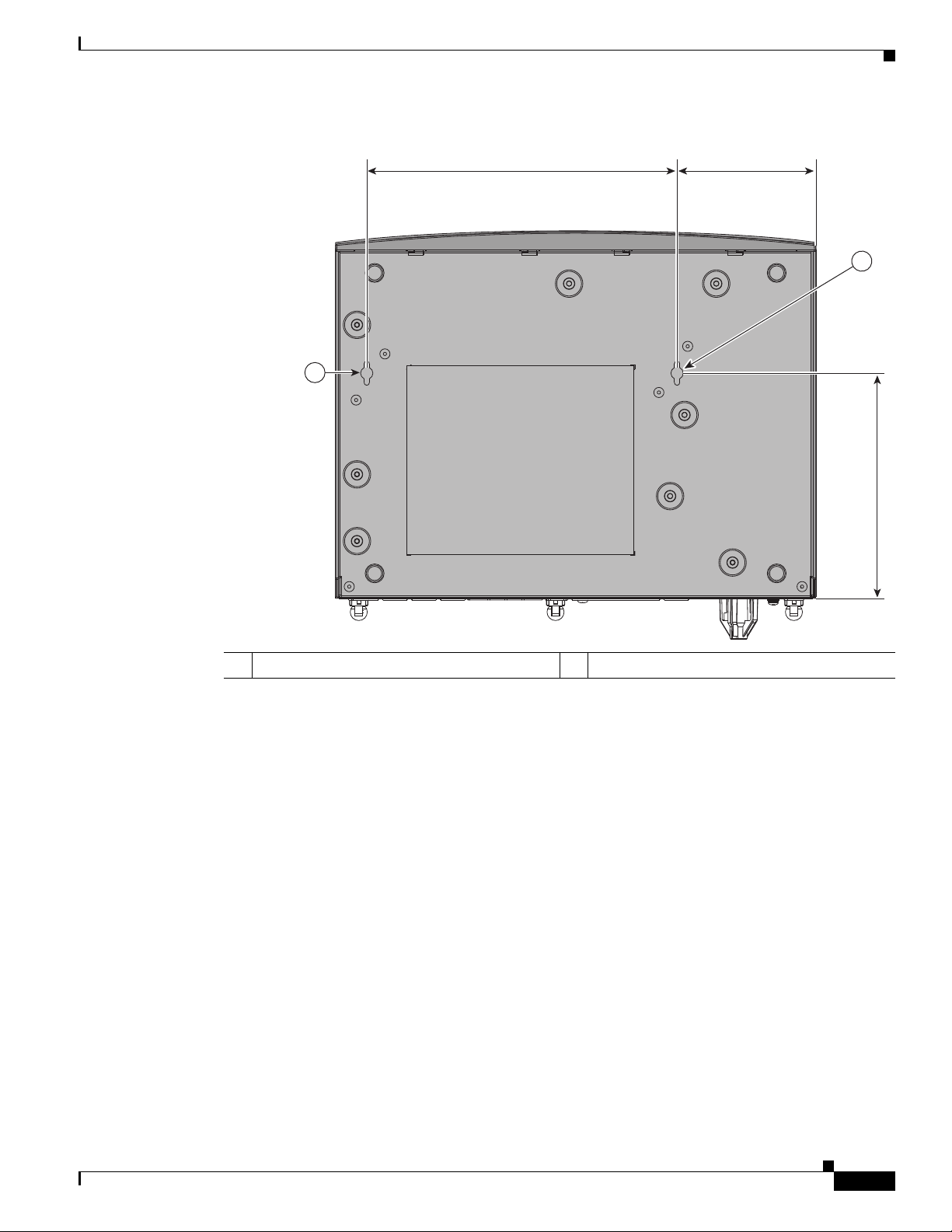
Chapter 2 Installing the Router
Figure 2-4 Wall-mount Holes on the Underside of the Router
Installing the Router
3.673 in.8.200 in.
1
1
5.961 in.
1 Wall-mount holes
Step 2
Insert the screws, with anchors, into the wall. Leave 1/8 inch (0.32 cm) between the screw head and the
wall. See Figure 2-5.
Step 3 Hang the router on the screw without forcibly pushing towards the wall side. The screw head may
damage the protection wall inside. Place the power adapter on a nearby horizontal surface. See
Figure 2-5.
231987
OL-16215-11
Cisco 860 Series, Cisco 880 Series, and Cisco 890 Series Integrated Services Routers Hardware Installation Guide
2-9
Page 76
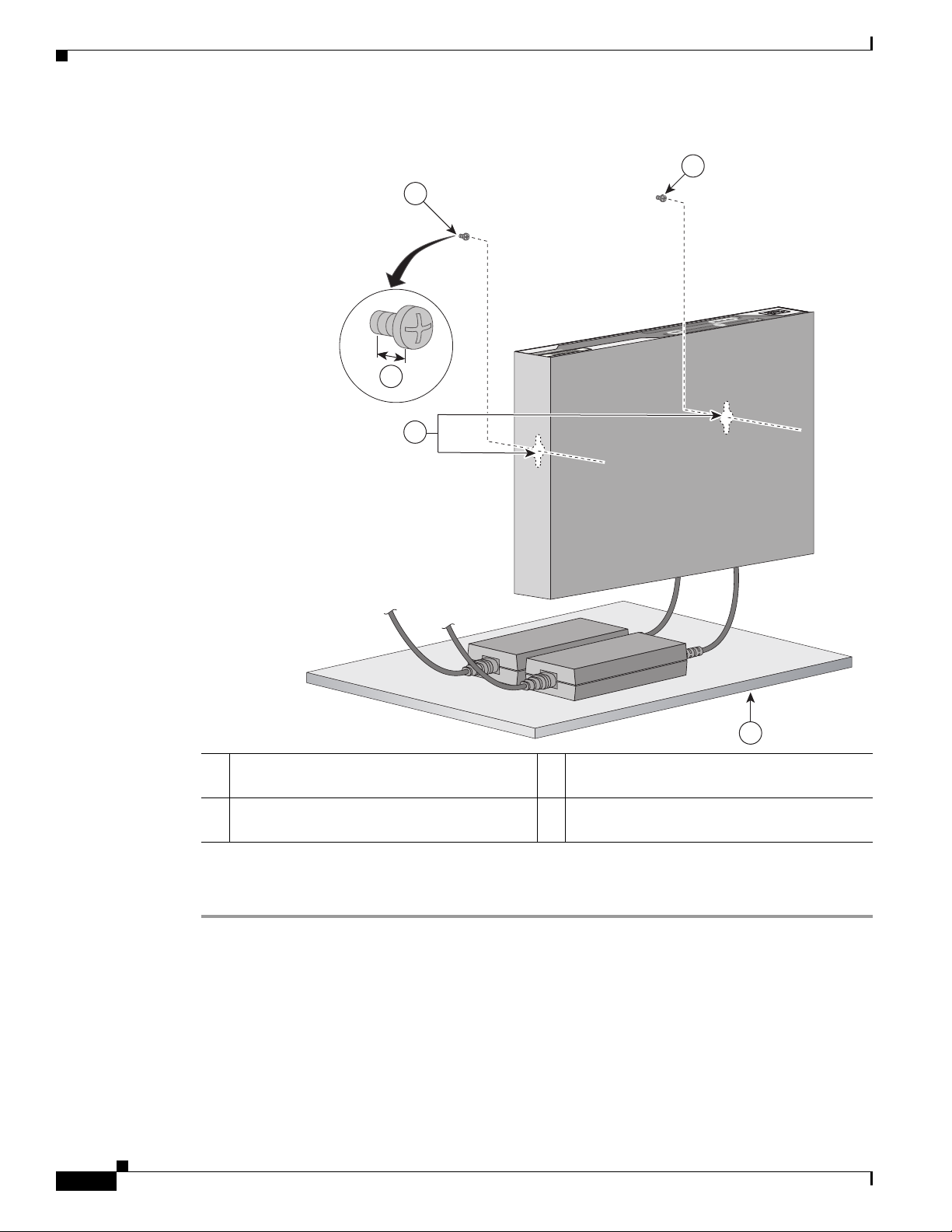
Installing the Router
231982
4
2
1
1
3
Chapter 2 Installing the Router
Figure 2-5 Router Mounted on the Wall
1 Two number-10 wood screws mounted on the
wall
3 Horizontal surface on which to place the
power adapter
2 Wall-mount holes 4 Distance between the screw head and the wall,
1/8 in. (0.32 cm)
Step 4
Connect the chassis to a reliable earth ground. For the chassis ground connection procedures, see the
“Installing the Router Ground Connection” section on page 2-13.
2-10
Cisco 860 Series, Cisco 880 Series, and Cisco 890 Series Integrated Services Routers Hardware Installation Guide
OL-16215-11
Page 77

Chapter 2 Installing the Router
278159
1
1
Installing in a Rack
The Cisco 890 series ISRs can be mounted in a rack. To install a Cisco 890 series ISR in a rack, follow
these steps:
Step 1 Remove the screws, as shown in Figure 2-6.
Figure 2-6 Screw Locations
Installing the Router
1 Screws
Step 2
Using the screws provided, attach the rack-mount brackets to the Cisco 890 series ISR chassis, as shown
in Figure 2-7. Use two screws on each side. Use a number 2 Phillips screwdriver to install the bracket
screws on both sides of the chassis.
Caution Do not over torque the screws. The recommended torque is 6 to 8 in-lb (0.7 to 0.9 N-m).
Figure 2-7 Attaching the Rack-mount Brackets to the Cisco 890 Series ISR
272484
OL-16215-11
Cisco 860 Series, Cisco 880 Series, and Cisco 890 Series Integrated Services Routers Hardware Installation Guide
2-11
Page 78

Installing the Router
Caution Chassis installation must allow unrestricted airflow for chassis cooling.
Chapter 2 Installing the Router
Warning
To prevent bodily injury when mounting or servicing this unit in a rack, you must take special
precautions to ensure that the system remains stable. The following guidelines are provided to
ensure your safety:
• This unit should be mounted at the bottom of the rack if it is the only unit in the rack.
• When mounting this unit in a partially filled rack, load the rack from the bottom to the top with the heaviest
component at the bottom of the rack.
• If the rack is provided with stabilizing devices, install the stabilizers before mounting or servicing the unit in
the rack.
Step 3 Using two screws for each side (supplied with the rack), attach the Cisco 890 series ISR with rack-mount
Statement 1006
brackets to a 19-inch rack. Start with the lower pair of screws first, resting the brackets on the lower
screws while you insert the upper pair of screws.
Note Be sure to leave space above and below each unit in a rack to allow for cooling air circulation.
Note Do not stack equipment directly above the router. Keep at least 1 rack unit of space above the
router.
2-12
Tip The screw slots in the brackets are spaced to line up with every second pair of screw holes in the
rack. When the correct screw holes are used, the small threaded holes in the brackets line up with
unused screw holes in the rack. If the small holes do not line up with the rack holes, you must
raise or lower the brackets to the next rack hole.
Step 4 Place the power adapter on a nearby horizontal surface.
Step 5 Connect the chassis to a reliable earth ground. For the chassis ground connection procedures, see the
“Installing the Router Ground Connection” section on page 2-13.
Cisco 860 Series, Cisco 880 Series, and Cisco 890 Series Integrated Services Routers Hardware Installation Guide
OL-16215-11
Page 79

Chapter 2 Installing the Router
231981
1
Installing the Router Ground Connection
The router must be connected to a reliable earth ground. Install the ground wire in accordance with local
electrical safety standards.
• For NEC-compliant grounding, use size 14 AWG (2 mm
with an inner diameter of 1/4 in. (5 to 7 mm).
• For EN/IEC 60950–compliant grounding, use size 18 AWG (1 mm
To install the ground connection, follow these steps:
Step 1 Strip one end of the ground wire to the length required for the ground lug or terminal.
Step 2 Crimp the ground wire to the ground lug or ring terminal, using the wire crimper.
Step 3 Attach the ground lug or ring terminal to the chassis, as shown in Figure 2-8. For a ground lug, use the
two provided screws with captive locking washers. For a ring terminal, use one of the screws provided.
Tighten the screws to a torque of 8 to 10 in-lb (0.9 to 1.1 N-m).
Figure 2-8 Chassis Ground Connection Using Ring Terminal
Installing the Router
2
) or larger copper wire and a ring terminal
2
) or larger copper wire.
OL-16215-11
Step 4
1 Ring terminal
Connect the other end of the ground wire to a known reliable earth ground point at your site.
After you install and properly ground the router, you can connect the power wiring, the WAN and LAN
cables, and the cables for administrative access as required for your installation.
Cisco 860 Series, Cisco 880 Series, and Cisco 890 Series Integrated Services Routers Hardware Installation Guide
2-13
Page 80

Installing the Router
284921
Installing the FIPS Cover
Perform the following steps to install the FIPS cover in the router:
Step 1 Remove the four mounting screws of the top cover.
Chapter 2 Installing the Router
2-14
Cisco 860 Series, Cisco 880 Series, and Cisco 890 Series Integrated Services Routers Hardware Installation Guide
OL-16215-11
Page 81
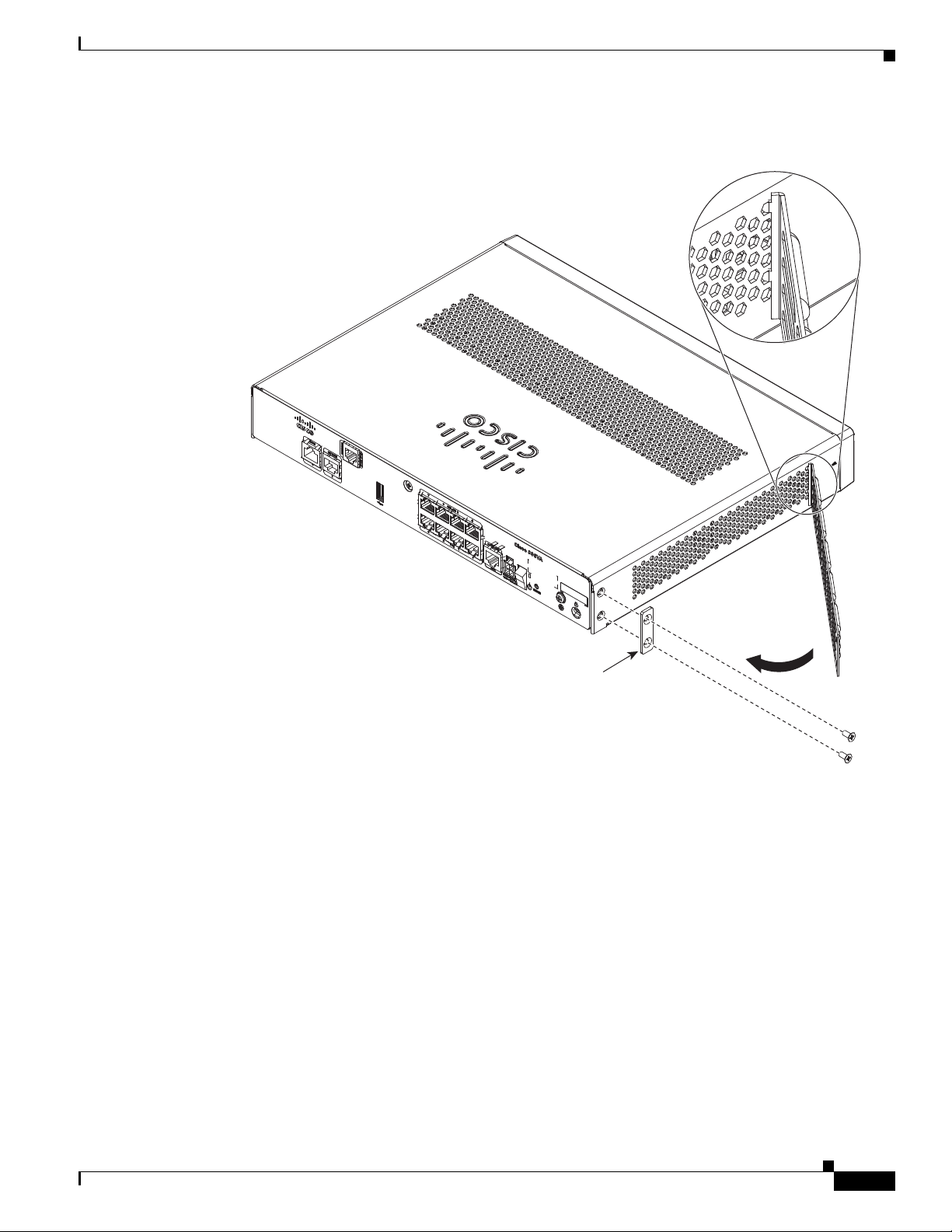
Chapter 2 Installing the Router
284922
Detail A
Adapter
Plate
Step 2 Install the left-side FIPS cover, as shown in detail A.
Installing the Router
Step 3 Rotate and bring into the close position to hinge to the correct hexagon.
Step 4 Place the adapter plate before closing by aligning the mounting holes.
OL-16215-11
Cisco 860 Series, Cisco 880 Series, and Cisco 890 Series Integrated Services Routers Hardware Installation Guide
2-15
Page 82

Installing the Router
284924
Step 5 Secure the FIPS cover with two mounting screws.
Chapter 2 Installing the Router
284923
Step 6 Install the right-side FIPS cover the same way as the left-side FIPS cover.
Step 7 View after both covers are installed.
2-16
Cisco 860 Series, Cisco 880 Series, and Cisco 890 Series Integrated Services Routers Hardware Installation Guide
OL-16215-11
Page 83
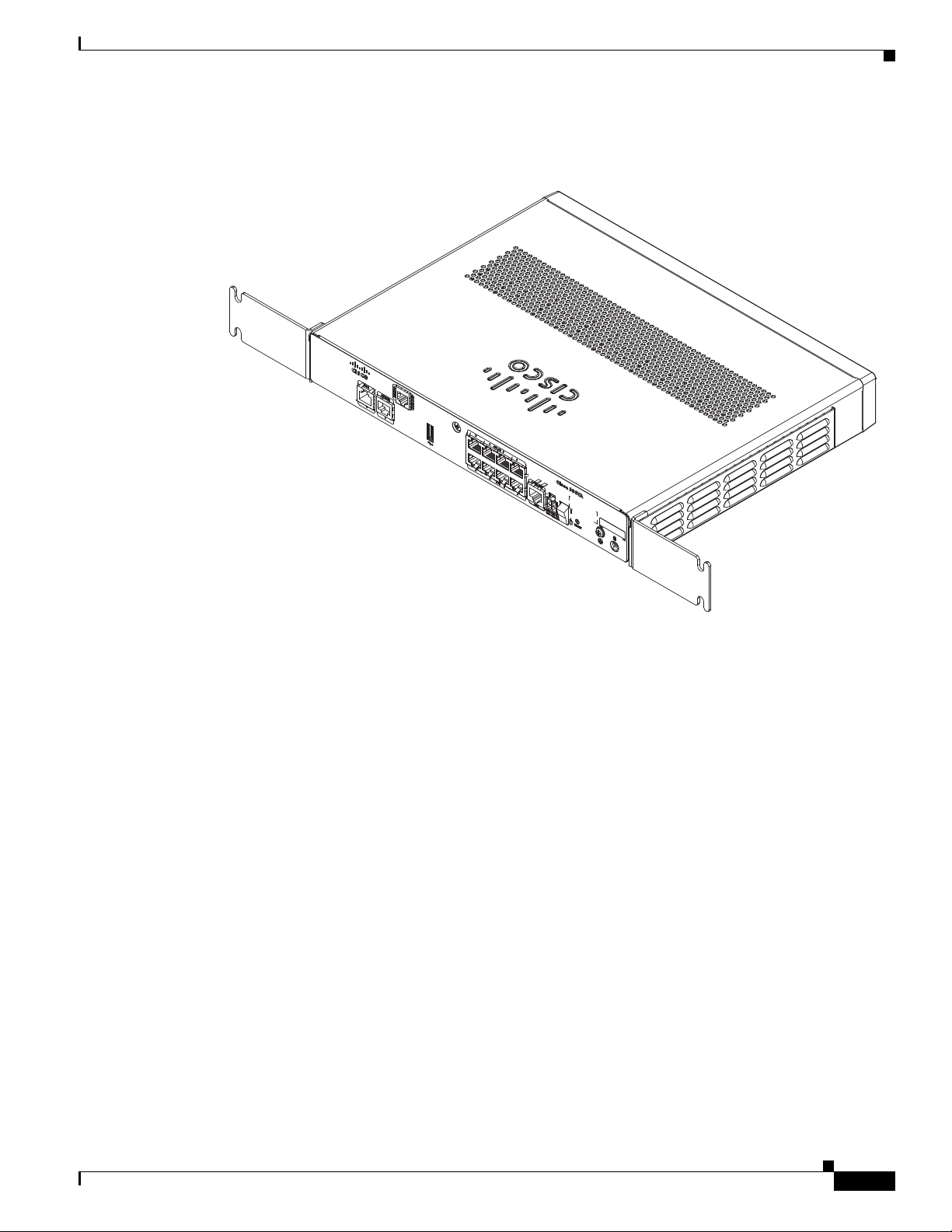
Chapter 2 Installing the Router
Step 8 If the FIPS covers are installed with the rack mount brackets, the adapter plates are not required in the
installation.
Installing the Router
284925
OL-16215-11
Cisco 860 Series, Cisco 880 Series, and Cisco 890 Series Integrated Services Routers Hardware Installation Guide
2-17
Page 84

Installing the Router
Chapter 2 Installing the Router
2-18
Cisco 860 Series, Cisco 880 Series, and Cisco 890 Series Integrated Services Routers Hardware Installation Guide
OL-16215-11
Page 85

CHAP T E R
3
Connecting the Router
This chapter describes how to connect Cisco 860 series, Cisco 880 series, and Cisco 890 series
Integrated Services Routers (ISRs) to Ethernet devices, Power over Ethernet (PoE), and a network. The
chapter contains the following sections:
• Safety Warnings, page 3-2
• Preparing to Connect the Router, page 3-4
• Connecting a PC, Server, or Workstation, page 3-5
• Connecting a Phone, page 3-6
• Connecting an External Ethernet Switch, page 3-7
• Connecting the V.92 modem Port, page 3-8
• Connecting a Terminal or PC to the Console Port, page 3-9
• Connecting a Modem to the Auxiliary Port, page 3-10
• Connecting the 3G Card, page 3-11
• Installing the 3G Adapter for Extended Cable/Antenna, page 3-17
• Connecting a Data BRI Port, page 3-21
OL-16215-11
• Connecting an FE Line to an FE WAN Port, page 3-23
• Connecting a GE Line to an GE WAN Port, page 3-24
• Connecting an xDSL Line, page 3-25
• Connecting Power over Ethernet, page 3-27
• Connecting the AC Adapter, page 3-28
• Connecting an FXS Line, page 3-32
• Connecting an FXO Line, page 3-34
• Connecting a Voice ISDN BRI Line, page 3-35
• Connecting a Small Form-Factor Pluggable Module, page 3-37
• Verifying Connections, page 3-40
Note For compliance and safety information, see Regulatory Compliance and Safety Information Roadmap
that ships with the router and Regulatory Compliance and Safety Information for Cisco 800 Series.
Cisco 860 Series, Cisco 880 Series, and Cisco 890 Series Integrated Services Routers Hardware Installation Guide
3-1
Page 86

Safety Warnings
Note The illustrations in this chapter show a wireless router with antennas attached. Non-wireless routers do
not have antennas or antenna connectors on the back panel. However, the procedures for connecting
devices to the router are the same for both wireless and non-wireless routers.
Note Depending on the features available for your router, some content in this chapter may not apply to your
router.
Safety Warnings
Chapter 3 Connecting the Router
Warning
Warning
Warning
Warning
Warning
When installing the product, please use the provided or designated connection cables/power
cables/AC adaptors/batteries. Using any other cables/adaptors could cause a malfunction or a fire.
Electrical Appliance and Material Safety Law prohibits the use of UL-certified cables (that have the
“UL” or “CSA” shown on the cord), not regulated with the subject law by showing “PSE” on the cord,
for any other electrical devices than products designated by CISCO.
Do not work on the system or connect or disconnect cables during periods of lightning activity.
Statement 1001
This equipment has been designed for connection to TN and IT power systems.
There is the danger of explosion if the battery is replaced incorrectly. Replace the battery only with
the same or equivalent type recommended by the manufacturer. Dispose of used batteries according
to the manufacturer’s instructions.
Take care when connecting units to the supply circuit so that wiring is not overloaded.
Statement 1015
Statement 371
Statement 1007
Statement 1018
3-2
Warning
Warning
Warning
Cisco 860 Series, Cisco 880 Series, and Cisco 890 Series Integrated Services Routers Hardware Installation Guide
To avoid electric shock, do not connect safety extra-low voltage (SELV) circuits to telephone-network
voltage (TNV) circuits. LAN ports contain SELV circuits, and WAN ports contain TNV circuits. Some
LAN and WAN ports both use RJ-45 connectors. Use caution when connecting cables.
Hazardous network voltages are present in WAN ports regardless of whether power to the unit is OFF
or ON. To avoid electric shock, use caution when working near WAN ports. When detaching cables,
detach the end away from the unit first.
Only trained and qualified personnel should be allowed to install, replace, or service this equipment.
Statement 1030
Statement 1026
Statement 1021
OL-16215-11
Page 87
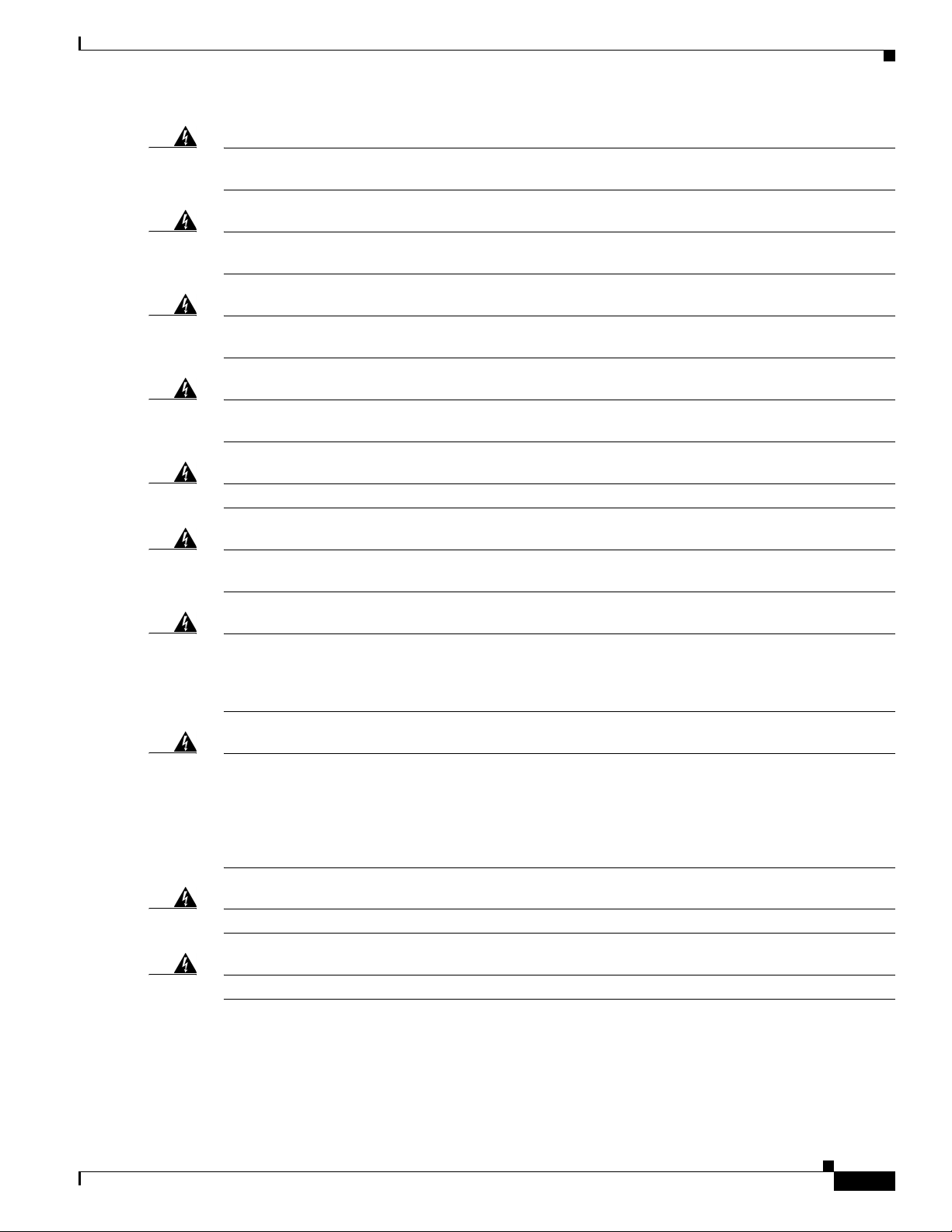
Chapter 3 Connecting the Router
Safety Warnings
Warning
Warning
Warning
Warning
Warning
Warning
Do not use this product near water; for example, near a bath tub, wash bowl, kitchen sink or laundry
tub, in a wet basement, or near a swimming pool.
Statement 1035
Never install telephone jacks in wet locations unless the jack is specifically designed for wet
locations.
Statement 1036
Never touch uninsulated telephone wires or terminals unless the telephone line has been
disconnected at the network interface.
Statement 1037
Avoid using a telephone (other than a cordless type) during an electrical storm. There may be a remote
risk of electric shock from lightning.
To report a gas leak, do not use a telephone in the vicinity of the leak.
Statement 1038
Statement 1039
Before opening the unit, disconnect the telephone-network cables to avoid contact with
telephone-network voltages.
Statement 1041
Warning
Warning
Warning
Warning
This equipment contains a ring signal generator (ringer), which is a source of hazardous voltage. Do
not touch the RJ-11 (phone) port wires (conductors), the conductors of a cable connected to the RJ-11
port, or the associated circuit-board when the ringer is active. The ringer is activated by an incoming
call.
Statement 1042
Do not locate the antenna near overhead power lines or other electric light or power circuits, or
where it can come into contact with such circuits. When installing the antenna, take extreme care
not to come into contact with such circuits, because they may cause serious injury or death. For
proper installation and grounding of the antenna, please refer to national and local codes (for
example, U.S.:NFPA 70, National Electrical Code, Article 810, Canada: Canadian Electrical Code,
Section 54).
No user-serviceable parts inside. Do not open.
Installation of the equipment must comply with local and national electrical codes.
Statement 1052
Statement 1073
Statement 1074
OL-16215-11
Cisco 860 Series, Cisco 880 Series, and Cisco 890 Series Integrated Services Routers Hardware Installation Guide
3-3
Page 88

Preparing to Connect the Router
Preparing to Connect the Router
Before you connect the router to the devices, install the router according to the instructions in “Installing
the Router” section on page 2-1
Preventing Damage to the Router
To prevent damage to your router, follow these guidelines when connecting devices to your router:
• Turn off power to the devices and to the router until all connections are completed.
Caution Do not turn on the devices until after you have completed all connections to the router.
• Connect the color-coded cables supplied by Cisco to the color-coded ports on the back panel.
• If you must supply your own cable, see “Technical Specifications” section on page A-1 for cabling
specifications. If this appendix does not provide specifications for a particular cable, we strongly
recommend ordering the cable from Cisco.
Chapter 3 Connecting the Router
3-4
Cisco 860 Series, Cisco 880 Series, and Cisco 890 Series Integrated Services Routers Hardware Installation Guide
OL-16215-11
Page 89

Chapter 3 Connecting the Router
3
2
231989
1
Connecting a PC, Server, or Workstation
To connect a PC (or other Ethernet devices) to an Ethernet switch port, follow these steps:
Step 1 Connect one end of the yellow Ethernet cable to an Ethernet switch port on the router. Figure 3-1 shows
a Cisco 888W router connected to a PC.
Figure 3-1 Connecting a Server, PC, or Workstation
Connecting a PC, Server, or Workstation
OL-16215-11
1 Yellow Ethernet cable supplied with the router 3 RJ-45 port on the network interface card
2 Ethernet switch port on the router
Step 2 Connect the other end of the cable to the RJ-45 port on the network interface card (NIC) that is installed
in the PC, server, or workstation.
Step 3 (Optional) Connect additional servers, PCs, or workstations to the other Ethernet switch ports.
Note Use the Cisco Configuration Express to configure the Internet connection settings. See
Cisco Configuration Professional Quick Start Guide for more information.
Cisco 860 Series, Cisco 880 Series, and Cisco 890 Series Integrated Services Routers Hardware Installation Guide
3-5
Page 90

Connecting a Phone
Connecting a Phone
To connect an 802.3af-compliant phone to an Ethernet switch port, follow these steps:
Note A power source must be provided for the phone to function. This can be done in two ways: the phone
can be powered via the PoE function using the PoE enabled Ethernet ports, or by using an external AC
power source connected to the phone.
Step 1 Connect one end of the yellow Ethernet cable to Ethernet switch port 0 or port 1 on the router. Figure 3-2
shows a Cisco 888W router connected to a phone.
Figure 3-2 Connecting a Phone
Chapter 3 Connecting the Router
2
1
3
12
ABC3DEF
45
JKLGHI6MNO
78
TUVPQRS9WXYZ
0
#
OPER
*
1 Yellow Ethernet cable 3 RJ-45 port on a phone
2 Ethernet switch port 1 on the router
270551
3-6
Cisco 860 Series, Cisco 880 Series, and Cisco 890 Series Integrated Services Routers Hardware Installation Guide
OL-16215-11
Page 91
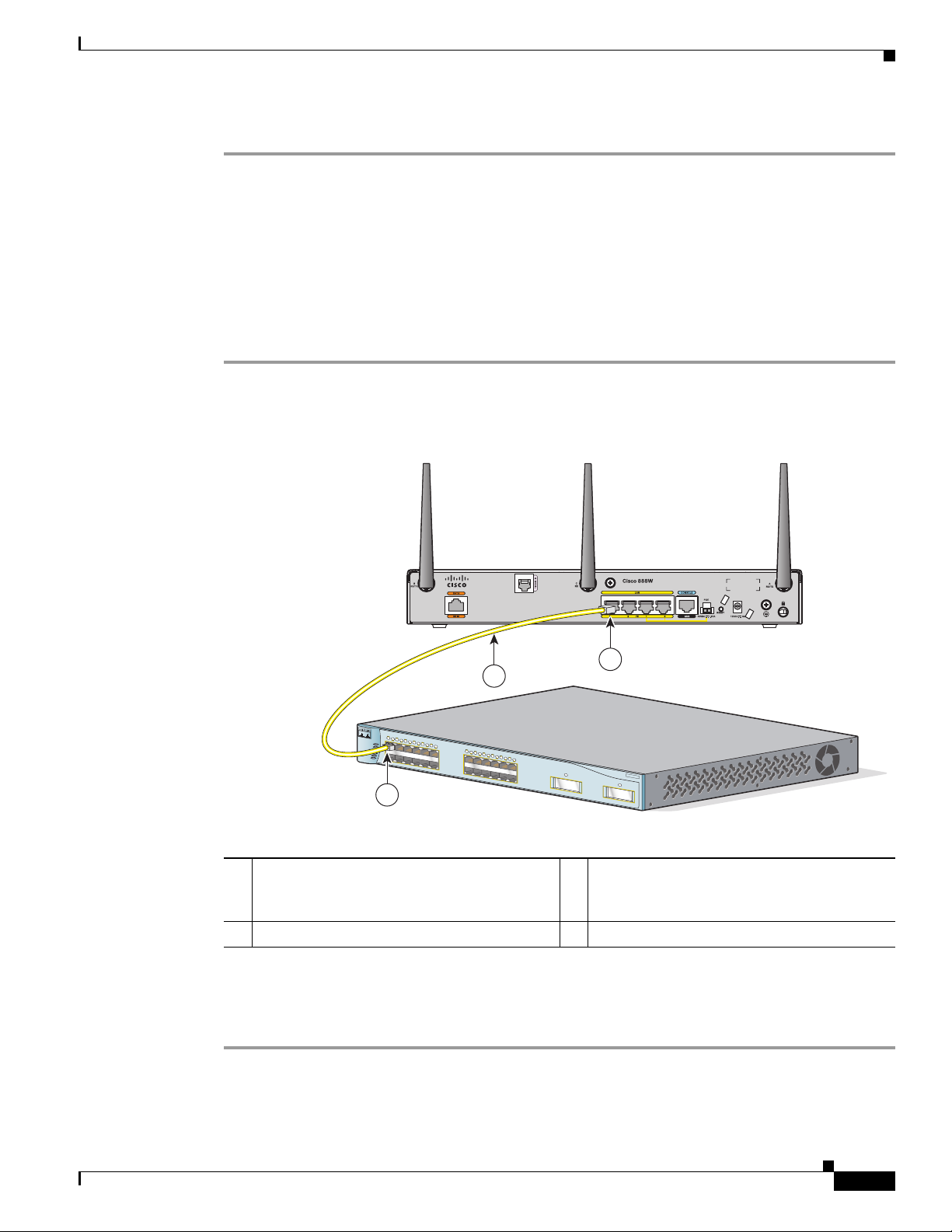
Chapter 3 Connecting the Router
Step 2 Connect the other end of the cable to the RJ-45 port on the phone.
Connecting an External Ethernet Switch
If more than four PCs in an office must be connected to each other, you can add Ethernet connections to
the router by connecting an external Ethernet switch to the Ethernet switch on the router.
To connect an external Ethernet switch to an Ethernet switch port on the router, complete the following
steps:
Step 1 Connect one end of the yellow Ethernet cable to an Ethernet switch port on the router. Figure 3-3 shows
a Cisco 888W router connected to an Ethernet switch.
Figure 3-3 Connecting to an Ethernet Switch
Connecting an External Ethernet Switch
1
2
1
X
SYSTEM
RP
S
STA
T
US
M
OD
E
UTIL
D
U
PLX
SPE
ED
2
X
2
1 Ethernet switch port on the router 3 Yellow CAT5 Ethernet cable,
2 Available port on the external Ethernet switch
Step 2
Connect the other end of the cable to the available port on the Ethernet switch to add additional Ethernet
connections.
Step 3 Turn on the Ethernet switch.
1
3
3
4
5
6
7
8
9
10
11
12
1
1
5
X
2
3
4
5
6
1
X
7
8
9
1
0
11
12
1
5
1
6
X
2
X
X
1
6
X
Catalyst 3500
SERIES
1
XL
INLINE POWER
2
231986
RJ-45–to–RJ-45, connecting to an external
Ethernet switch port
OL-16215-11
Cisco 860 Series, Cisco 880 Series, and Cisco 890 Series Integrated Services Routers Hardware Installation Guide
3-7
Page 92
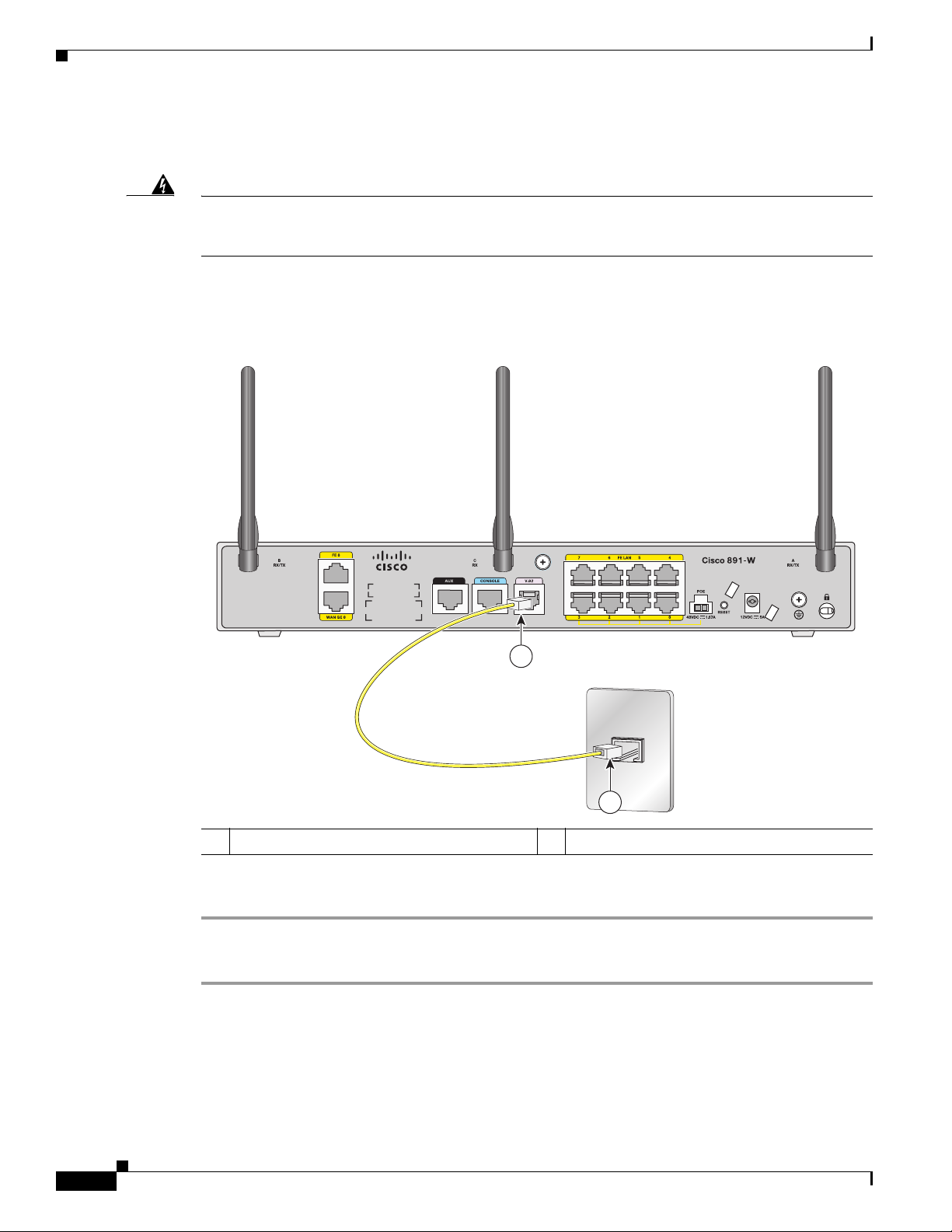
Connecting the V.92 modem Port
272387
1
2
Connecting the V.92 modem Port
Chapter 3 Connecting the Router
Warning
Hazardous network voltages are present in WAN ports regardless of whether power to the unit is OFF
or ON. To avoid electric shock, use caution when working near WAN ports. When detaching cables,
detach the end away from the unit first.
Statement 1026
For dialup connection to your service provider network through the V.92 port, follow the steps given
after Figure 3-4, which show this connection.
Figure 3-4 Connecting to Your Service Provider Through the V.92 port
3-8
1 V.92 port on the router 2 Telephone wall outlet
To connect the router to your service provide network through the V.92 port, follow these steps:
Step 1 Connect one end of the straight-through R-J11 cable to the V.92 port.
Step 2 Connect the other end of the straight through R-J11 cable to an RJ-11 telephone wall outlet.
Cisco 860 Series, Cisco 880 Series, and Cisco 890 Series Integrated Services Routers Hardware Installation Guide
OL-16215-11
Page 93

Chapter 3 Connecting the Router
2
1
231990
Connecting a Terminal or PC to the Console Port
Connecting a Terminal or PC to the Console Port
Connect a terminal or PC to the Console Auxiliary (Aux) port either to configure the software by using
the CLI or to troubleshoot problems with the router.
To connect a terminal or PC to the console port on the router and access the CLI, follow these steps:
Step 1 Connect the RJ-45 end of a DB-9–to–RJ-45 serial cable to the RJ-45 Console Aux port on the router.
Figure 3-5 shows the RJ-45 end of the serial cable connected to the Console Aux port on the router.
Figure 3-5 Connecting a Terminal or PC to the Console Port
OL-16215-11
1 RJ-45 connector to the Console Aux port on
2 DB-9 connector
the router
Step 2 Connect the DB-9 end of the DB-9–to–RJ-45 serial cable to the to the COM port on your laptop or PC.
Note Some laptops and PCs do not come with DB-9 serial port connectors and may require a
USB-to-serial port adapter.
Step 3 To communicate with the router, start a terminal emulator application.
Cisco 860 Series, Cisco 880 Series, and Cisco 890 Series Integrated Services Routers Hardware Installation Guide
3-9
Page 94

Connecting a Modem to the Auxiliary Port
Terminal Emulator Settings
Use the following settings for the terminal emulator connection:
• 9600 baud
• 8 data bits, no parity
• 1 stop bit
• No flow control
When the terminal emulator establishes communications, the router prompt is displayed.
For more information on terminal emulation settings, see Applying Correct Terminal Emulator Settings
for Console Connections.
Connecting a Modem to the Auxiliary Port
To connect a modem to the router, follow these steps:
Chapter 3 Connecting the Router
Step 1 Connect the RJ-45 end of the adapter cable to the Aux port on the router as shown in Figure 3-6.
Figure 3-6 Connecting a Modem to the Aux Port
1
2
272386
3-10
3
1 Aux port (RJ-45) 3 DB-9 to DB-25 modem adapter (if required)
2 Light blue console cable 4 Modem
Cisco 860 Series, Cisco 880 Series, and Cisco 890 Series Integrated Services Routers Hardware Installation Guide
4
OL-16215-11
Page 95

Chapter 3 Connecting the Router
Step 2 Connect the DB-9 end of the console cable to the DB-9 end of the modem adapter.
Step 3 Connect the DB-25 end of the modem adapter to the modem.
Step 4 Make sure that your modem and the router auxiliary port are configured for the same transmission speed
(up to 115200 bits per second [b/s] is supported) and support mode control with data carrier detect
(DCD) and data terminal ready (DTR).
Connecting the 3G Card
Note For information on embedded multiband, multiservice WAN modems, see Configuring Cisco EHWIC
and 880G for 3G (EV-DO Rev A) and Configuring Cisco EHWIC and 880G for 3.7G (HSPA+)/3.5G
(HSPA).
Note The Cisco 880G router does not support online insertion and removal (OIR) of the third-generation (3G)
card. You must enter the shutdown command on the cellular interface before you remove the 3G card
from the router.
Connecting the 3G Card
To connect and secure the 3G card, follow these steps:
Step 1 Align the 3G card to the 3G express card slot, as shown in Figure 3-7. Keep the card parallel to the
surface and firmly push the card into the slot.
Tip Holding the 3G card on the flat metal surface makes it easier to align and insert the 3G card.
Note When inserting the card into the 3G express card slot, you may hear a metal-on-metal sound as
the 3G card rubs against the internal metal cage. The 3G card is designed to fit tightly into the
3G express card slot. Firm pressure may be required to insert the card.
Note Global System for Mobile Communications (GSM) customers need to insert a SIM card,
provided by their network carrier, into the 3G card.
OL-16215-11
Cisco 860 Series, Cisco 880 Series, and Cisco 890 Series Integrated Services Routers Hardware Installation Guide
3-11
Page 96

Connecting the 3G Card
271473
1
6
2
5
4
5
3
3
271474
Front View Back View
1
1
Chapter 3 Connecting the Router
Figure 3-7 Inserting the 3G Card
Step 2
1 3G card with the Cisco logo facing up 4 Screw holes for locking bracket
2 3G express card slot 5 Pin holes for aligning the locking bracket
3 Notches on the 3G card 6 SIM slot (in HSPA
1. HSPA = High-Speed Packet Access.
1
cards only)
Open the top of the anti-theft locking bracket, as shown in Figure 3-8.
Figure 3-8 Opening the Anti-theft Locking Bracket
1 Pins on the locking bracket for alignment
Cisco 860 Series, Cisco 880 Series, and Cisco 890 Series Integrated Services Routers Hardware Installation Guide
3-12
OL-16215-11
Page 97

Chapter 3 Connecting the Router
Step 3 Slide the opened locking bracket under the 3G card. The locking bracket should align with the notches
on either side of the 3G card, as shown in Figure 3-9, and the pins on the locking bracket should be
inserted into the corresponding holes in the router.
Figure 3-9 Installing the Locking Bracket
Connecting the 3G Card
1
3
2
1 3G card 3 Notch on the 3G card
2 Locking bracket
271726
OL-16215-11
Cisco 860 Series, Cisco 880 Series, and Cisco 890 Series Integrated Services Routers Hardware Installation Guide
3-13
Page 98

Connecting the 3G Card
271476
3
4
2
1
4
Step 4 Close the locking bracket, as shown in Figure 3-10.
Chapter 3 Connecting the Router
Figure 3-10 Closing the Locking Bracket
1
2
Step 5
271580
1 3G card 2 Locking bracket
Insert the screws, as shown in Figure 3-11, and tighten with a number 2 Phillips screwdriver.
Figure 3-11 Inserting the Screws
1 3G card 3 Screws
2 Locking bracket 4 Screw holes on the locking bracket
Step 6
Cisco 860 Series, Cisco 880 Series, and Cisco 890 Series Integrated Services Routers Hardware Installation Guide
3-14
To connect the antenna to the 3G card, insert the antenna connector into the antenna connector receptacle
on the 3G card.
OL-16215-11
Page 99

Chapter 3 Connecting the Router
272653
1
2
3
Note The antenna connector receptacle may be located on the left, right, or front of the 3G card, depending
on your card.
Figure 3-12 shows the antenna connected to the 3G card with an SSMB type plug, and Figure 3-13 shows
the antenna with the SMK-TS-9 connector.
Figure 3-12 Antenna connected to the 3G Card with SSMB connector
Connecting the 3G Card
1 Antenna on a cradle 3 Antenna connector receptacle
1
2 Antenna SSMB connector
1. The antenna connector receptacle is located on either the left, right or front of the card for different SKUs. Please locate the
receptacle of your card before plugging in the cable.
OL-16215-11
Cisco 860 Series, Cisco 880 Series, and Cisco 890 Series Integrated Services Routers Hardware Installation Guide
3-15
Page 100
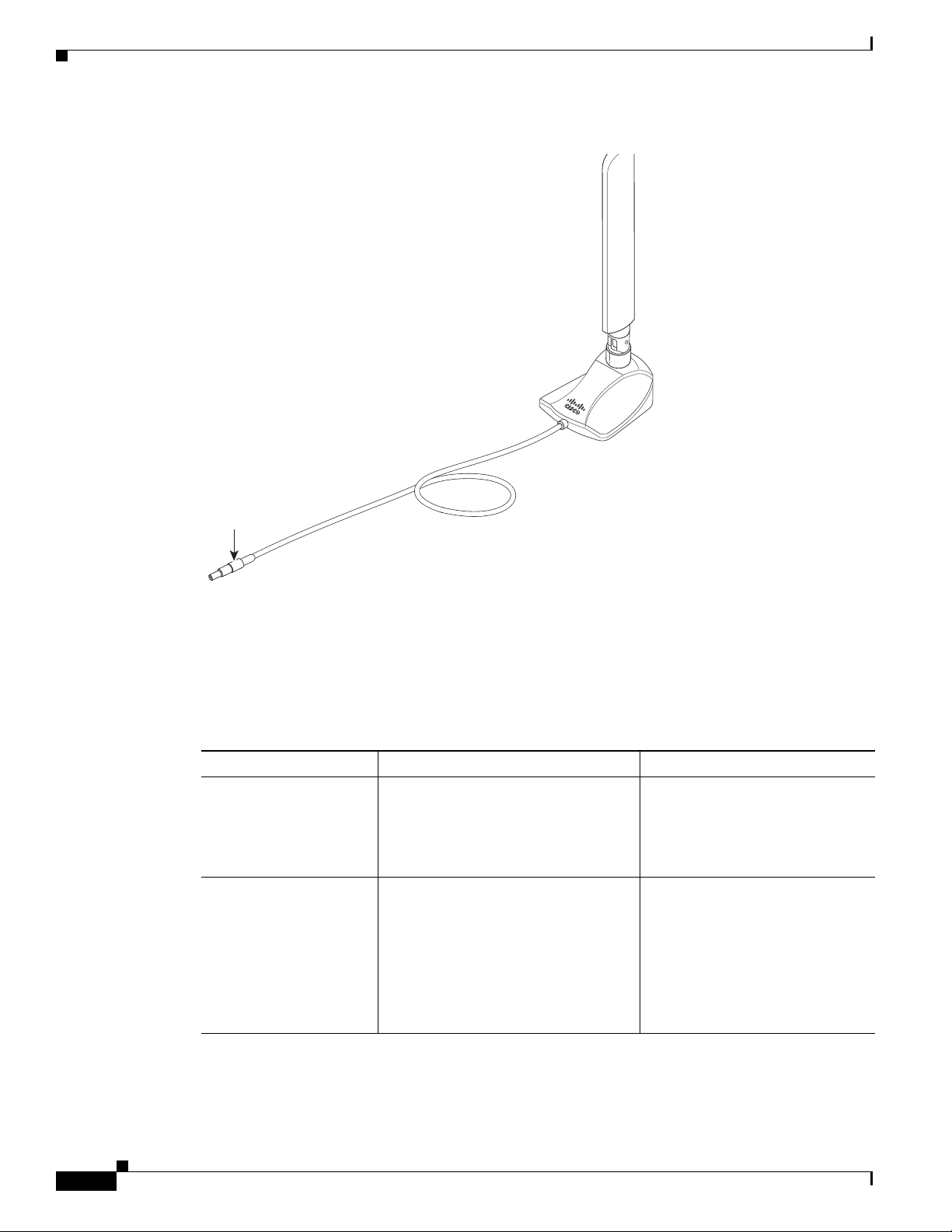
Connecting the 3G Card
279085
Original
antenna assembly
SMK-TS-9
connector
Cable
Chapter 3 Connecting the Router
Figure 3-13 Antenna with the SMK-TS- 9 Connector
If you are using an extension cable, you must attach the 3G adapter for extended cable antenna to the
body of the router. Depending on the SKU ordered, the adapters come with different connectors.
Table 3 -1 lists the different adapters and SKUs supported by each adapter. For instructions on how to
install the adapter, see the “Installing the 3G Adapter for Extended Cable/Antenna” section on
page 3-17. Otherwise, follow Step 7.
Table 3-1 3G Adapters and Supported SKUs
3G Adapter SKU Description SKUs Supported
3G-ACC-SMKTS9-TNC 3G adapter for extended cable/antenna
with an SMK-TS-9 to TNC connector.
Use this with the pentaband dipole
indoor antenna
(3G-ANTM-SMKTS9).
3G-ACC-SSMB-TNC 3G adapter for extended cable/antenna
with an SSMB to TNC connector. Use
this with the pentaband dipole indoor
antenna shipped with your product.
Step 7 Clean the flat surface to which you will affix the antenna.
PCEX-3G-HSPA-R6,
CISCO881G-G-K9
PCEX-3G-HSPA,
PCEX-3G-HSPA-A,
PCEX-3G-CDMA-S,
PCEX-3G-CDMA-V,
PCEX-3G-CDMA-B,
CISCO881G-A-K9,
CISCO881G-S-K9,
CISCO881G-V-K9
3-16
Cisco 860 Series, Cisco 880 Series, and Cisco 890 Series Integrated Services Routers Hardware Installation Guide
OL-16215-11
