Page 1

Cisco Business Edition 4000 End User Guide
Ap ri l 2018Copyrig ht © 2018 Cisco Systems, Inc. All rights re served.
Feature and Session Buttons
Use feature buttons (left side) to view calls on a line or
access features such as Speed Dial. Use line buttons (right
side) to perform tasks such as resuming a held call. If you
use a locale that reads right to left, the feature and session
button locations are swapped.
Buttons illuminate to indicate status:
x Green, steady: Active call
x Green, flashing: Held call
x Amber, steady: Private line in use
x Amber, flashing: Incoming call
x Red, steady: Remote line in use
x Red, flashing: Remote line on hold
Softkeys available in various states
Softkey Description Available States
Answer Answer incoming call. Ringing
Conf Join a conference call. Connected
Decline Transfer the call to
voicemail.
Hold,
Connected
Details View additional
information of the call.
Ringing,
Connected, Hold
DND Put your phone on do not
disturb mode.
Idle, Ringing
End Call End an existing call. Connected
Fwd All Set up or cancel call
forwarding.
Idle
HLog Log out or log in to hunt
group.
Ringing,
Connected
Hold Put a call on hold. Connected
Mobility Enable or disable pushing
calls to Single Number
Reach (SNR) number.
Idle, Connected
New
Call
Make a new call. Hold, Idle,
Remote-in-use
Pickup Answer a call that is
ringing on another phone
in your group.
Idle
Recents View the list of calls
received, missed, or
placed from the phone.
Idle, Connected,
Hold
Redial Redial the most recently
dialed number.
Idle, Hold
Connected,
Resume Resume a held call. Hold
Transfer Transfer the current call to
another phone.
Connected
Tasks on Phone and Selfcare Portal
x For information on tasks performed on the phone, see
“Tasks on Phone Device” on page 2
x For information on tasks performed on the Selfcare
Portal, see “Tasks on Selfcare Portal” on page 5
Information Required from your Network
Administrator:
x Lead digit to dial an outside line ________
x Lead digit for Intercom Calls ________
x Lead digit for transferring a call to voicemail of
another extension ________
for Cisco IP Phone 7800 Series
Your Phone
1
Incoming call or voicemail indicator
2
Feature and line buttons
3
Softkeys
4
Navigation
5
Hold, Transfer, and Conference
6
Speakerphone, Headset, and Mute
7
Voicemail, Applications, and Directory
8
Volume
1
2
4
5
6
7
8
3
Page 2
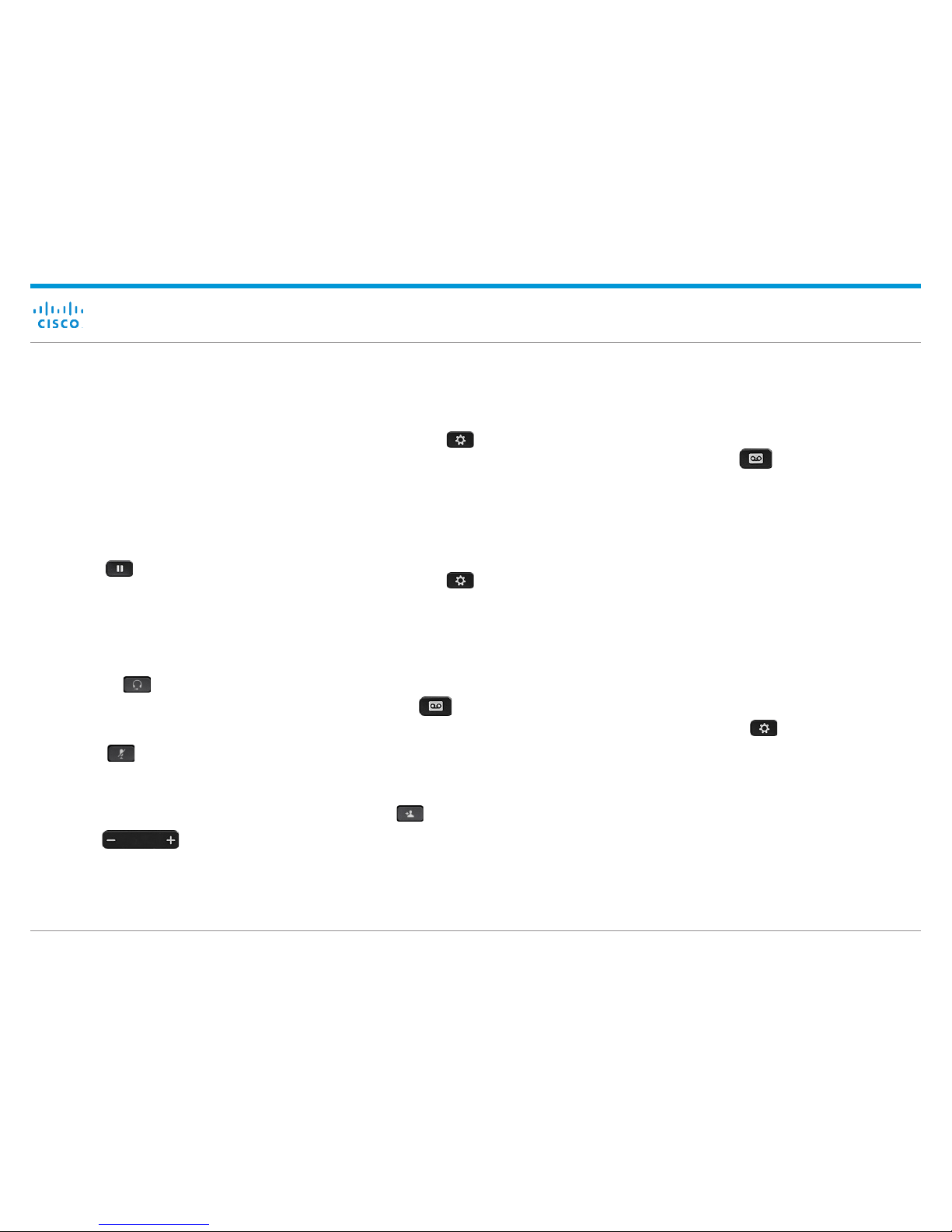
Cisco Business Edition 4000 End User Guide
Ap ri l 2018Copyrig ht © 2018 Cisco Systems, Inc. All rights re served.
Tasks on Phone Device
Place a Call
Enter a number and pick up the handset.
Answer a Call
Press the flashing amber line button.
Put a Call on Hold
1. Press Hold .
2. To resume a held call, press Hold again.
Make a Call with a Headset
1. Plug in a headset.
2. Enter a number using the keypad.
3. Press Headset .
Mute Your Audio
1. Press Mute .
2. Press Mute again to turn mute off.
Adjust the Ringtone Volume
Press Volume up or down to adjust the
ringer volume when the phone is not in use.
Change the Ringtone
1. Press Applications .
2. Select Settings > Ringtone.
3. Select a line.
4. Scroll through the list of ringtones and press Play to
hear a sample.
5. Press Set and Apply to save a selection.
View Your Recent Calls
1. Press Applications .
2. Select Recents.
3. Press the up and down keys in the Navigation cluster to
view the call entries.
4.
Listen to Your Voice Messages
Press Messages and follow the voice prompts. To
check messages for a specific line, press the line button
first.
Transfer a Call to Another Person
1. From a connected call that is not on hold, press
Tra n sf e r .
2. Enter the other person’s extension.
3. Press Tr a nsf er again (before or after the person
answers).
Listen to Messages in a General Delivery
Mailbox
1. Press Messages and enter the phone
password when prompted.
2. Press 9 to access General Develivary Mailbox (GDM).
All the GDMs available for your extension are listed.
3. Press the digit corresponding to the GDM you want to
access.
4. Press 1 to listen to the new messages. The new
messages are played.
5. Press 1 to repeat, 2 to save or 3 to delete the
message. If you save the message, other members
logging in to the GDM can listen to message. If you
choose to delete, the message is deleted from the
GDM and other members cannot listen to the message.
Configure a Speed Dial Button
Before you configure speed dial, ensure that you have at
least one free line button.
1. Press Applications .
2. Select My Phone Apps > Speed Dial Buttons.
3. Press Add.
4. Enter the label and number.
The label entered here is displayed on the line key
where speed dial is configured.
5. Press Submit.
6. Press Exit until you reach My Phone Apps screen.
7. Select Reset.
Page 3

Cisco Business Edition 4000 End User Guide
Ap ri l 2018Copyrig ht © 2018 Cisco Systems, Inc. All rights re served.
Tasks on Phone Device (Continued)
Add Another Person to a Call
1. From a connected call that is not on hold, press
Conference .
2. Press Active calls to select a held call and press
Conference again to join the calls.
Forward All Calls
1. Select a line and press Forward all.
2. Dial the number that you want to forward to, or press
Voicemail.
3. To receive calls again, press Forward off.
Update Single Number Reach
You can edit the Single Number Reach (SNR) number from
the phone only if SNR is configured on the Selfcare Portal.
For detailed steps on configuring SNR, refer “Configure
Single Number Reach” on page 5.
1. Press Applications .
2. Scroll through the options to My Phone Apps and
press Select.
3. Scroll through the options to Single Number Reach
and press Select.
4. Enter the lead digit to dial an outside line followed by
the phone number.
Contact your network administrator to know the lead
digit configured to dial an outside line.
Example: If 9 is the digit to dial an outside line, 1 is the
country code, 555 is the area code, and 9999999 is
the subscriber number, you must enter 915559999999.
5. Press Submit.
Park a Call
1. From a connected call, press Tra n sfe r .
2. Dial * and the extension where you want to park the
call.
Example: If you want to park the call on extension
45 01, di al *4501.
3. Press Tr a nsf er again.
Retrieve a Parked Call
1. From any phone, dial *0* and the parked extension.
Example: Dial *0*4501 to retrieve the call parked on
extension 4501.
2. Pick up the handset.
Page All
1. Dial 70999.
2. Speak out the paging message.
The message is played in speaker mode on all the
phones.
Transfer a Call to Voicemail of another
Extension
From a connected call, dial the lead digit and the extension
to which you want to transfer the call as a voicemail.
The call is transferred directly to the voicemail of the dialed
extension without ringing on the phone.
Contact your network administrator to know the lead digit
configured for transferring a call to voicemail of another
extension.
Configure a Personal Speed Dial Directory
Entry
Personal Speed Dial entries can be accessed via the
Directory button under Personal Speed Dials.
1. Press Applications .
2. Select My Phone Apps > Personal Speed Dial.
3. Press Add.
4. Enter the label and number.
5. Press Submit.
6. Press Exit until you reach My Phone Apps screen.
7. Select Reset.
Page 4

Cisco Business Edition 4000 End User Guide
Ap ri l 2018Copyrig ht © 2018 Cisco Systems, Inc. All rights re served.
Tasks on Phone Device (Continued)
Place an Intercom call
1. Dial the lead digit and the extension you want to
intercom with.
Contact your network administrator to know the lead
digit configured for intercom calls in your network.
2. Speak out the message.
The message is played in speaker mode on the dialed
extension.
3. To answer an intercom call, press the line key.
A dedicated two-way audio call is established
Answer a Pickup Group Call
Same Pickup Group
An incoming call can be answered on any of the
extensions belonging to the same pickup group in the
following ways:
x Press Pickup Softkey
or
x Press GPickup softkey followed by *
Different Pickup Group
An incoming call can be answered by any extension
belonging to different pickup groups by pressing GPickup
softkey followed by the pickup group number.
Log in to All Hunt Groups as a Static
Member
1. Press Mo re (...).
2. Press HLog softkey. The phone logs in to all the Hunt
Groups in which you are a permamnet member.
3. Press HLog again to log out of all Hunt Groups.
NOTE: You cannot log in or log out of individual Hunt
Groups.
Log in to a Hunt Group as a Dynamic
Member
1. Press Applications .
2. Select My Phone Apps > Voice Hunt Groups.
3. Scroll through the list of Hunt Groups and select the
required Hunt Group.
4. Press Join.
5. Press Unjoin to log out of the Hunt Group.
Swap an Active Call from Desk Phone to
Mobile Phone
NOTE: To swap a call from desk phone to mobile phone
and conversely, you must have SNR configured on your
extension.
From a call connected on the desk phone, press Mo re (...)
and then press Mobility softkey. The call gets moved to
the mobile phone.
Press Mobility sof tkey on the desk phone again to swap
the call from mobile phone to desk phone.
Page 5

Cisco Business Edition 4000 End User Guide
Ap ri l 2018Copyrig ht © 2018 Cisco Systems, Inc. All rights re served.
Tasks on Selfcare Portal
Register to Selfcare Portal
After you receive an email from the Cisco Business Edition
4000 Administrator:
1. Click the Register link displayed in the email.
2. Enter your password.
Your Password must contain:
x At least 8 characters
x At most 256 characters
x At least 1 lower case alphabetic character (a,b,c...)
x At lease 1 upper case alphabetic character
(A,B,C...)
x At least 1 number (1,2,3...)
x At least 1 special character (-!@#$%^&*()-_=+[]
{}|;:,.<>/?)
3. Enter the captcha security code as displayed on the
screen.
4. Click Continue.
My Settings page of Selfcare Portal is displayed.
Sign in to the Selfcare Portal
1. Enter the URL https://myphone.cisco.com.
2. Enter your Email-ID and Password.
3. Click Sign in.
My Settings page of Selfcare Portal is displayed.
Change Password
1. Choose My Settings > Change Password.
2. Enter the Current Password and the New Password.
3. Click Save.
Forgot Password
1. Click Forgot Password? on Sign in page.
2. Enter your registered Email address and Captcha
security code.
3. Click SEND LINK.
An email containing the link to reset the password is
sent to your inbox.
Change Display Name
1. Choose My Settings > Change Display Name
2. Enter your desired name in New Display Name field.
3. Click Save.
Reset Voicemail PIN
1. Choose My Extensions > Voicemail.
2. Enter a new four digit number in Reset PIN field.
3. Click Save.
Configure Single Number Reach
1. Choose My Extensions > Single Number Reach.
2. Enter the lead digit to dial an outside line followed by
the phone number.
Contact your network administrator to know the lead
digit configured to dial an outside line.
Example: If 9 is the digit to dial an outside line, 1 is the
country code, 555 is the area code, and 9999999 is
the subscriber number, you must enter 915559999999.
3. Click Save.
4. Delete the phone number to turn of f Single Number
Reach.
Divert Calls
1. Choose My Extensions.
2. Turn on Call Forwarding.
3. Select Voice Mail or Other from Forward Calls to
drop-down.
4. Enter the Phone Number if you select Other.
5. Click Save.
6. Turn off Call Forwarding to disable.
Forward Voicemail as Attachments to
Email
1. Choose My Extensions > Voicemail.
2. Enter your Email address in Forward to email field and
Click Save
Page 6

Cisco Business Edition 4000 End User Guide
Ap ri l 2018Copyrig ht © 2018 Cisco Systems, Inc. All rights re served.
Cisco and t he Cisco log o are tradem arks or regi stered trad emarks of
Cisco and/or i ts affili ates in the U.S. an d other count ries. To view a list
of Cisco trademarks, go to this URL: www.cisco.com/go/trademarks.
Third-party trademarks mentioned are the property of their respective
owners. The use of the wor d partner does not imp ly a partn ership
relationship betwe en Cisco and a ny other comp any. (1721R)
Tasks on Selfcare Portal
(Continued)
Change Device Name
1. Choose My Phones > Device Name.
2. Edit the text as required and Click Save.
View Assigned Extension(s)
Choose My Phones > Assigned to Extension(s). View
assigned extensions for your phone device.
Assign Actions to Phone Buttons
1. Choose My Phones > Phone Key Layout.
The Buttons that you see here depends on your phone
model.
2. Select Speed Dial or BLF Speed Dial for a button other
than the extension.
3. Enter a valid phone number.
4. Enter the description.
The description entered here is displayed on the phone
display.
5. Click Save.
Refer Documentation
Click on your name displayed on the top right corner and
click Documentation.
Change the Selfcare Portal Language
1. Click on your name displayed on the top right corner.
2. Click the language name displayed.
3. Select the desired language.
The Selfcare portal gets localized based on the
selection.
Logout of Selfcare Portal
Click on your name displayed on the top right corner and
click Logout.
