Page 1
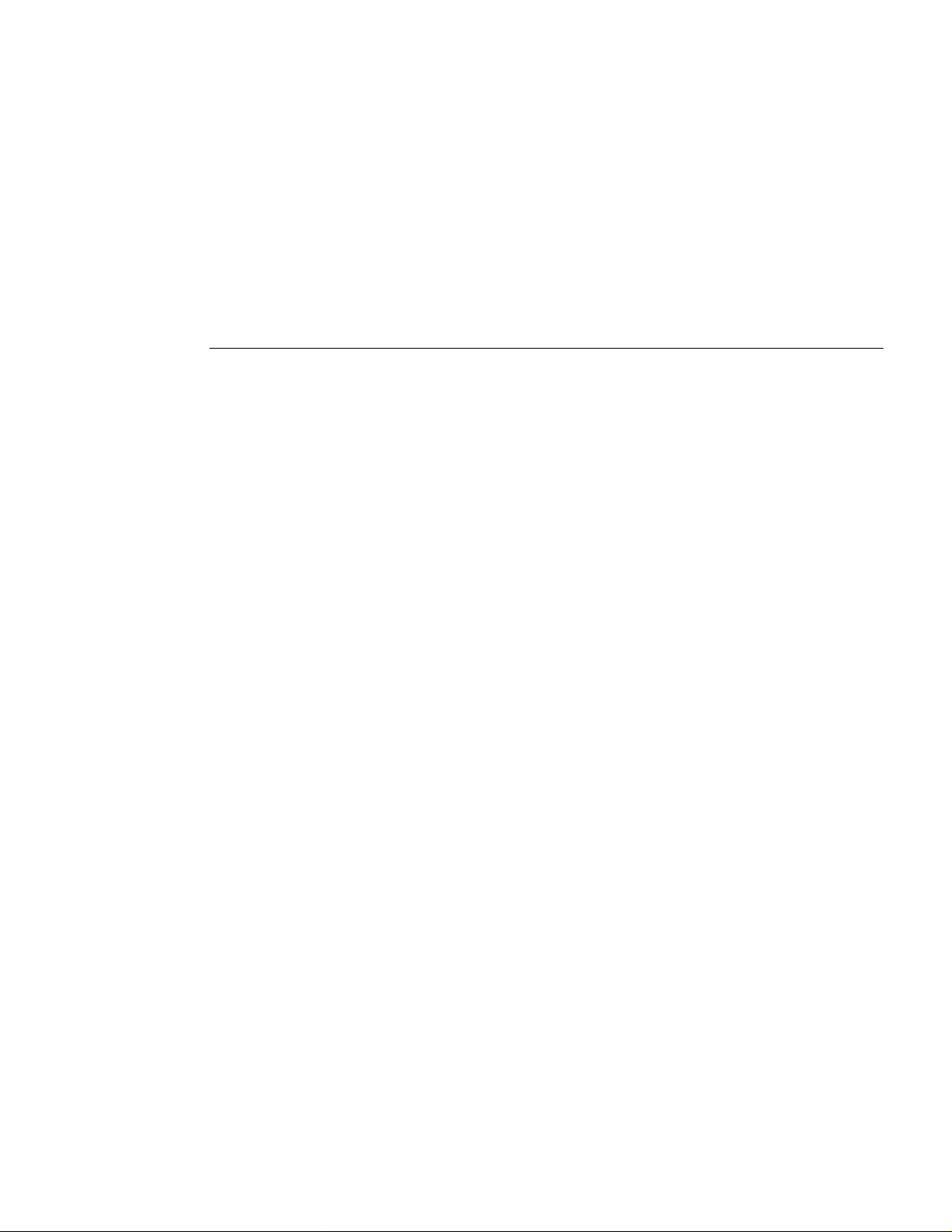
Cisco BPX 8600 Series
Installation and Configuration
Release 9.2
July 2001
Corporate Headquarters
Cisco Systems, Inc.
170 West Tasman Drive
San Jose, CA 95134-1706
USA
http://www.cisco.com
Tel:
408 526-4000
800 553-NETS (6387)
Fax: 408 526-4100
Customer Order Number: DOC-786325=
Text Part Number: 78-6325-04 Rev. B0
Page 2
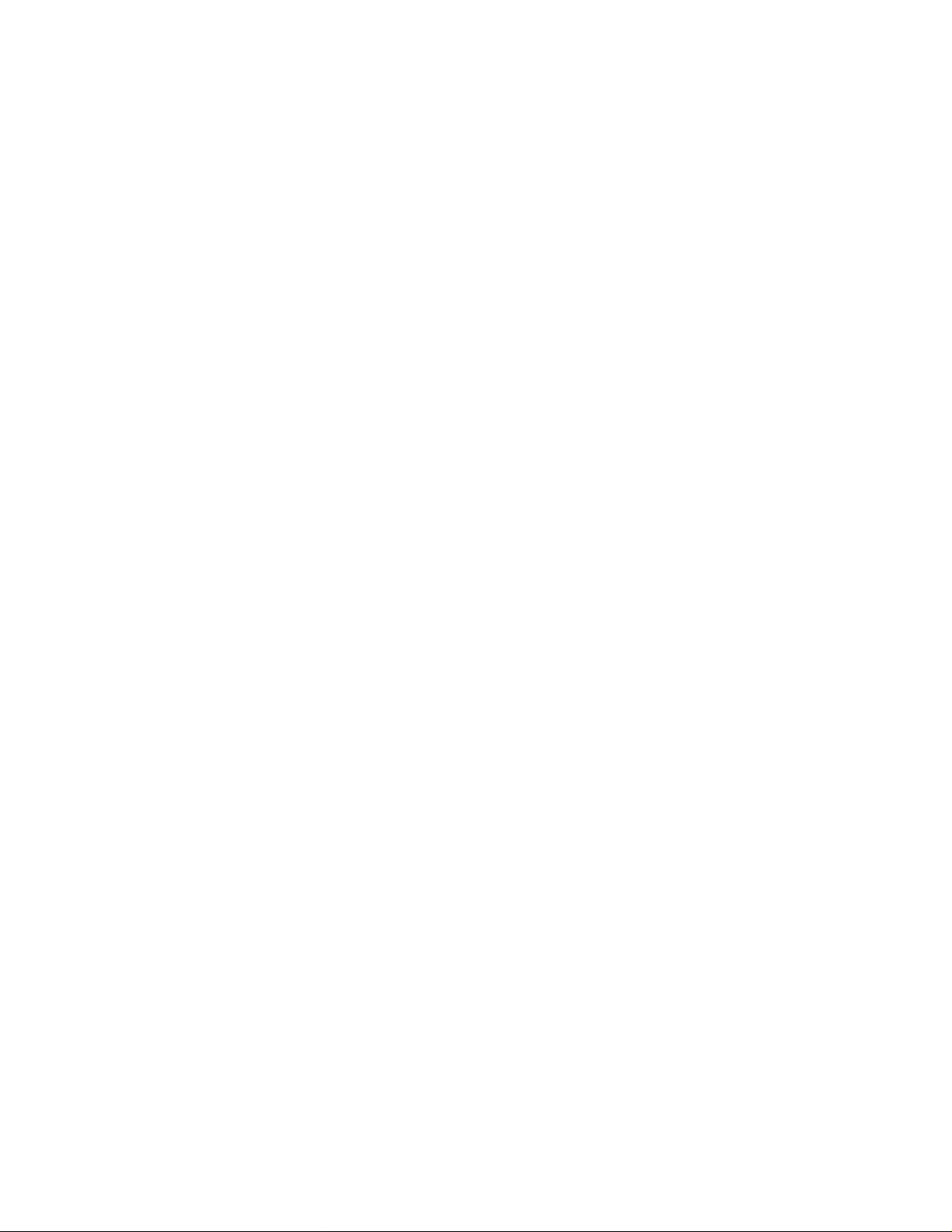
TTHE SPECIFICATIONS AND INFORMATION REGARDING THE PRODUCTS IN THISMANUAL ARE SUBJECT TO CHANGE WITHOUT
NOTICE. ALLSTATEMENTS, INFORMATION, AND RECOMMENDATIONS IN THIS MANUAL ARE BELIEVED T O BE ACCURATE BUTARE
PRESENTED WITHOUT WARRANTY OF ANY KIND, EXPRESS OR IMPLIED. USERS MUST TA KE FULL RESPONSIBILITY FOR THEIR
APPLICATION OF ANY PRODUCTS.
THE SOFTWARE LICENSE AND LIMITED WARRANTYFOR THE ACCOMPANYING PRODUCT ARE SET FORTH IN THE INFORMATION
PACKET THAT SHIPPED WITH THE PRODUCT AND ARE INCORPORATED HEREIN BY THIS REFERENCE. IF YOUARE UNABLE TO
LOCATE THE SOFTWARE LICENSE OR LIMITED WARRANTY, CONTACT YOUR CISCO REPRESENTATIVE FOR A COPY.
The following information is for FCC compliance of Class Adevices: This equipment hasbeen tested and found to comply with the limits for a Class A
digital device, pursuant to part 15 of the FCC rules. These limits are designed to provide reasonable protection against harmful interference when the
equipment is operated in a commercial en vironment. This equipment generates, uses, and can radiate radio-frequency energy and, if not installed and used
in accordance with the instruction manual, may cause harmful interference to radio communications. Operation of this equipment in a residential areais
likely to cause harmful interference, in which case users will be required to correct the interference at their own expense.
The following information is for FCC compliance of Class B devices: The equipment described in this manual generates and may radiate radio-frequency
energy.If it isnot installed inaccordance with Cisco’s installation instructions, it maycause interferencewith radioand television reception. This equipment
has been tested and found to comply with the limits for a Class B digital device in accordance with the specifications in part 15 of the FCC rules. These
specifications are designed to provide reasonable protection against such interference in a residential installation. However, there is no guarantee that
interference will not occur in a particular installation.
Modifying the equipment without Cisco’s written authorization mayresult in the equipment no longer complying with FCC requirements for Class Aor
Class B digital devices. In that event, your right to use the equipment may be limited by FCC regulations, and you may be required to correct any interference
to radioor televisioncommunicationsat your own expense.
You candetermine whether your equipment is causinginterference byturning it off. If the interference stops, it was probably caused by the Cisco equipment
or one of its peripheral devices. If the equipmentcauses interference to radio or television reception, try to correct the interference by using o ne ormoreof
the following measures:
• Turn the television or radio antenna until the interference stops.
• Move theequipmentto one side or the other of thetelevisionor radio.
• Move the equipment farther away from the television or radio.
• Plug the equipment into an outlet that is on a different circuit from the television or radio. (That is, make certain the equipment and the television orradio
are on circuits controlled by different circuit breakers or fuses.)
Modificationsto this product not authorizedby Cisco Systems, Inc.could void theFCC approvaland negate your authorityto operatethe product.
The Cisco implementationof TCP header compression is an adaptation of a program developed by the University of California, Berkeley (UCB ) as part of
UCB’spublic domainversion of the UNIX operating system. All rights reserved. Copyright© 1981, Regentsof the University of California.
NOTWITHSTANDING ANY OTHER WARRANTY HER EIN, ALL DOCUMENT FILES AND SOFTWARE OF THESE SUPPLIERS ARE
PROVIDED “AS IS” WITH ALL FAULTS. CISCOAND THE ABOVE-NAMED SUPPLIERS DISCLAIM ALL WARRANTIES, EXPRESSED
OR IMPLIED, INCLUDING, WITHOUT LIMITATION, THOSE OF MERCHANTABILITY, FITNESS FOR A PARTICULAR PURPOSE AND
NONINFRINGEMENT OR ARISING FROM A COURSE OF DEALING, USAGE, OR TRADE PRAC TICE.
IN NO EVENT SHALL CISCO OR ITS SUPPLIERS BE LIABLE FOR ANY INDIRECT, SPECIAL, CONSEQUENTIAL, OR INCIDENTAL
DAMAGES, INCLUDING, WITHOUT LIMITATION, LOST PROFI TS OR LOSS OR DAMAGE TO DATA ARISING OUT OF THE USE OR
INABILITY TOUSE THISMANUAL, EVEN IF CISCO OR ITS SUPPLIERS HAVE BEEN ADVISED OF THE POSSIBILITY OF SUCH DAM AGES.
AccessPath, AtmDirector, Browse with M e, CCIP, CCS I, CD-PAC, CiscoLink,theCiscoPowered N e twork logo, Cisco Syst ems Networking
Academy, the Cisco Systems Networking Academy logo, Fast Step, Follow Me Browsing, FormShare, FrameS har e, GigaStack, IGX, I nterne t
Quotient, IP/VC, iQ Breakthrough, iQ Expertise, iQ FastTrack, the iQ Logo, iQ Net Re adine ss Scorecard, MGX, the Networkers logo, Packet,
RateMUX, Sc riptBu ilde r, ScriptShare, SlideCast, S MAR Tn et, TransPath, Unity, Voic e LAN, Wavelength Rout er, and WebViewer are trademarks
of Cisco Systems, Inc.; Changing the Way We Work, Live, Play, and Learn, Dis co ver Al l That ’s P ossible , and Empowering the Intern e t Ge nerat ion ,
are service marks of Cisco Systems, Inc.; and Aironet, ASIST, BPX , Catalyst, CCDA, CCDP, CCIE, CCNA, CCNP, Cisco, the Cisco Certified
Internetwork Expert logo, Cisco IOS, the Cisco IOS logo, Cisco Systems, Cisco Systems Capital, the Cisco Systems logo, Enterprise/Solver,
EtherChannel, Eth erSw itc h, FastHub, FastSwitch, IOS, I P/TV, LightStream, MICA, Network Regis trar, P IX, Post-Routing, Pre-Routing, Re gi s trar,
StrataView Plus,Stratm, SwitchProbe, TeleRouter, andVCO are registered trademarks of CiscoSystems, Inc.and/or its affiliatesin the U.S. and
certain other countries.
All other trademarks mentioned in this document or Web site are t he pr oper ty of theirresp ective owners. The use of the word partner does not imply
a partnershi p relationship between Ci s co and any other c ompany. (0106R)
Cisco BPX 8600 SeriesInstallation and Configuration, Release 9.2
Copyright © 2001 Cisco Systems, Inc.
All rightsreserved.
Page 3
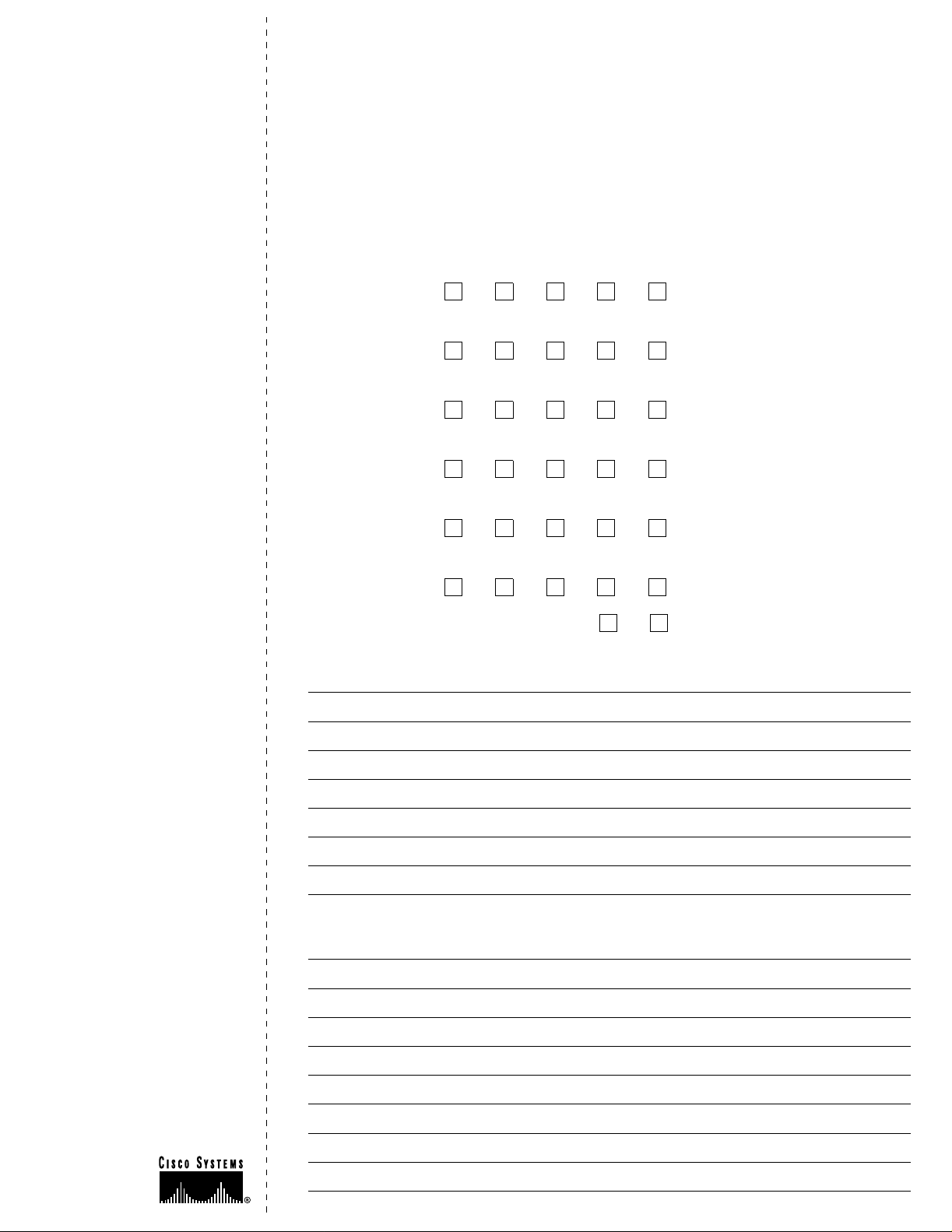
Feedback on the
Documentation Response Card
Cisco BPX 8600
Series Installation
and Configuration
Release 9.2, July 2001
Part No. 78-6325-04 Rev .B0
Thank you for taking the time
to fill out this r esponse card.
Your input is important to us and
helps us to provide you with
better documentation.
If you have comments about
this document, please complete
this self-addressedresponse
card and mail it to us.
Feedback on the Cisco BPX 8600 Series Installation and Configuration, Release
9.2, July 2001, Part No. 78-6325-04 Rev. B 0
Please respond to the following statements by checking a number from 1 to 5:
5 Strongly agree
4 Somewhat agree
3 Neutral
2 Somewhat disagree
1 Strongly disagree
Overall, I am satisfied with this document.
Strongly agree 5 4321Strongly disagree
This document is accurate and free of errors.
Strongly agree
54321Strongly disagree
I can find the information I need in this document.
Strongly agree
54321Strongly disagree
This document is complete and offers enough relevant information for me to do my job.
Strongly agree
54321Strongly disagree
This document is written at the correct level of complexity for the subject m atter.
Strongly agree
54321Strongly disagree
This document is useful to me in doing my job.
Strongly agree
54321Strongly disagree
Would you like us to contact you? Yes No
Additional Feedback
Wealso encourage you to make
copies of this blank response
card to complete and send to us
wheneveryou have comments
about this document. You can
mail copies of this card to:
Cisco Systems, Inc.
Attn: Central
Documentation Services
170 West Tasman Drive
San Jose, CA 95134-9883
You can also send us your
commentsby e-mail to
bug-doc@cisco.com, or fax your
comments to us at (408) 527-8089.
Y ou can also submit comments
electronically on the World Wide
Web. Click Feedback in thetoolbar
and select Documentation.After
you complete theform, click
Submit to send it to Cisco.
We appreciate your comments.
Mailing Information
Date
Company Name
Contact Name
Mailing Address
City State/Province
Zip/Postal Code Country
Phone ( ) Extension
Fax ( ) E-mail
Page 4
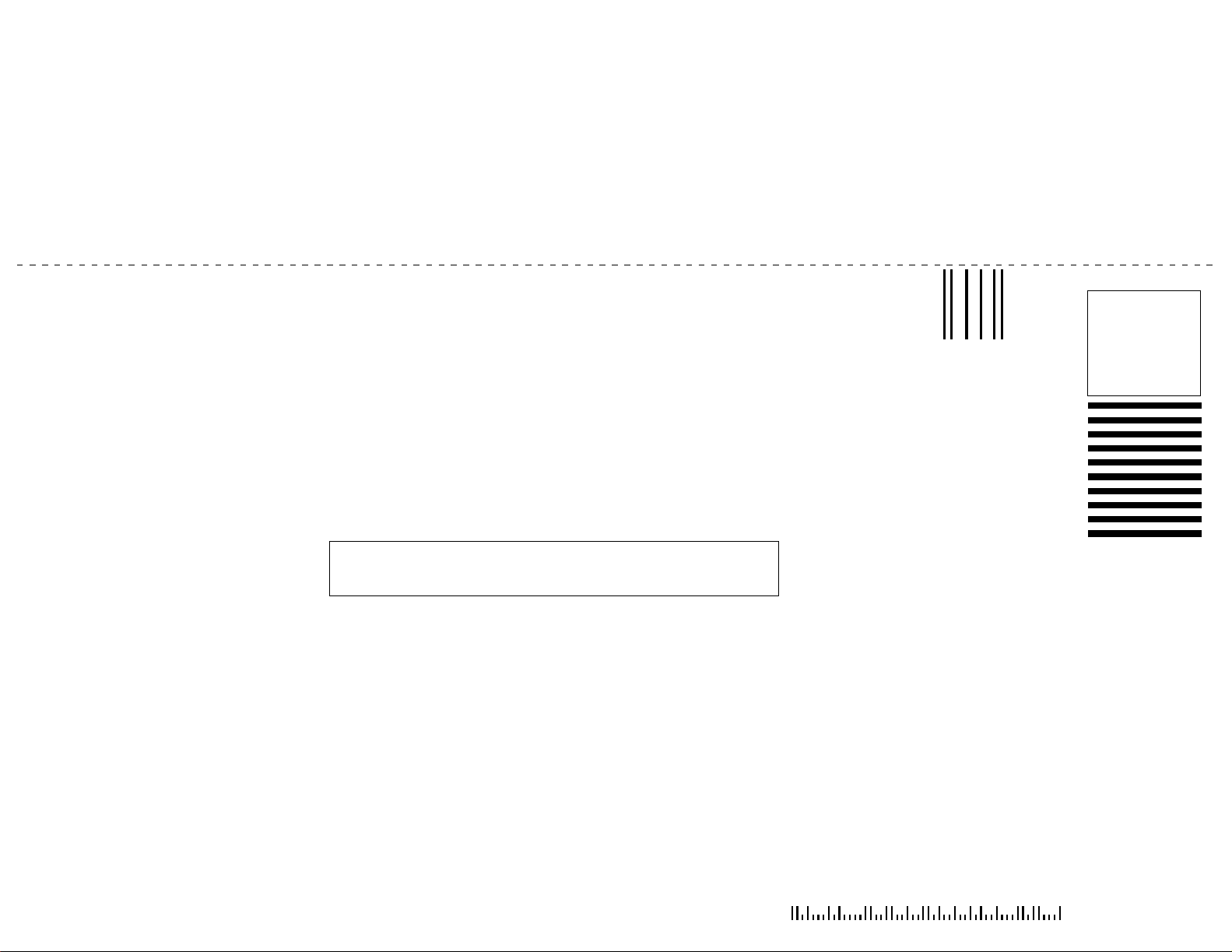
BUSINESS REPLY MAIL
FIRST-CLASS MAIL PERMIT NO. 4631 SAN JOSE CA
POSTAGE WILL BE PAID BY ADDRESSEE
ATTN CENTRAL DOCUMENTATION SERVICES
CISCO SYSTEMS INC
170 WEST TASMAN DRIVE
SAN JOSE CA 95134-9883
NO POSTAGE
NECESSARY
IF MAILED
IN THE
UNITED STATES
Page 5
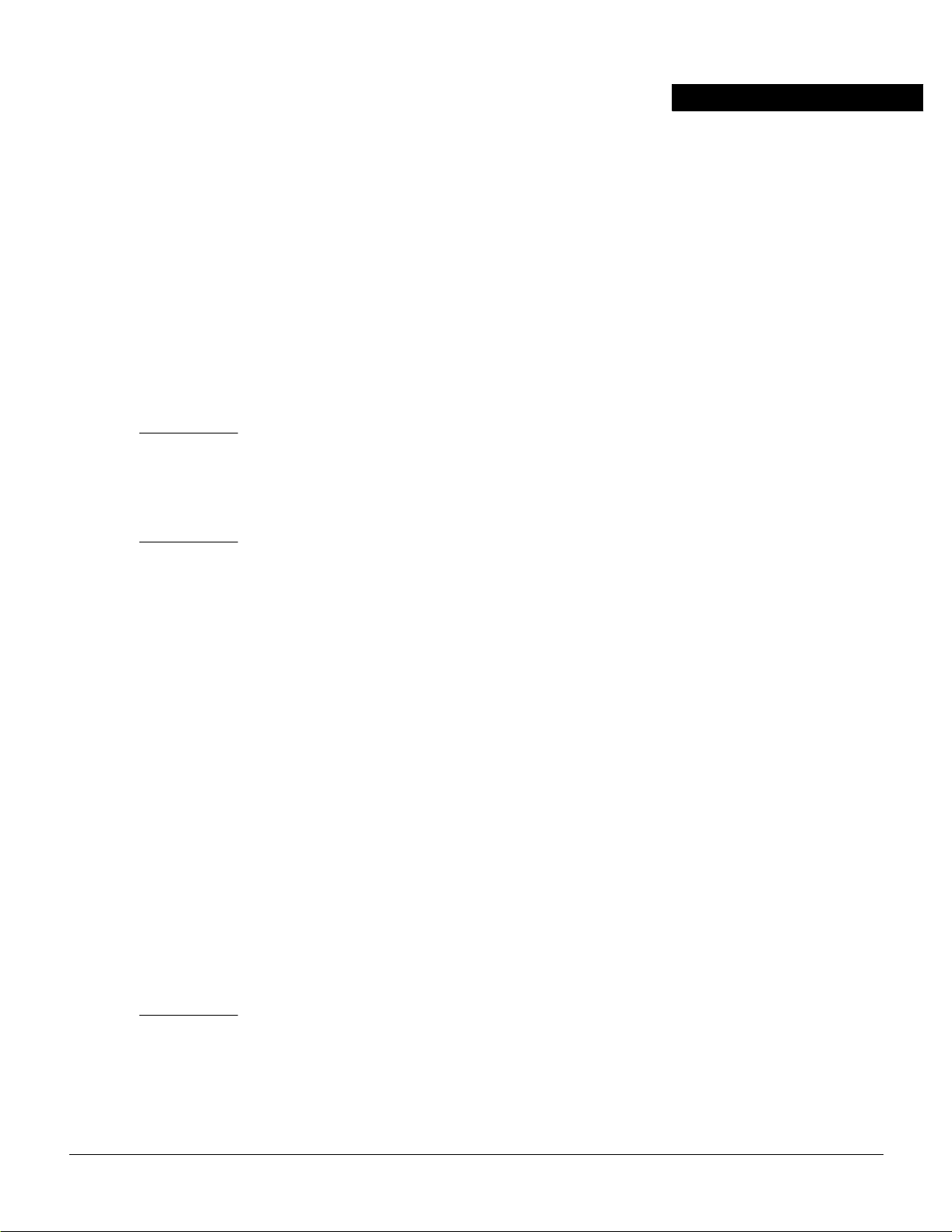
About This Manual xxix
Documentation CD-ROM xxix
Objectives xxix
Audience xxix
Cisco WAN Switching Product Name Change xxix
Organization xxx
Related Documentation xxxiv
Conventions xxxiv
PART 1 Introduction
Chapter 1 Introduction 1-1
PART 2 Quickstart
TABLE OF CONTENTS
Chapter 2 Quickstart Installation and Configuration 2-1
Introduction 2-1
Installation Sequence 2-1
Finishing the Installation and Initial Power-Up 2-1
Configuration 2-2
Configuration, Lines, T runks, and Connections 2-2
Configuration, ATM Connections 2-2
Configuration, PVCs, SVCs, and SPVCs 2-3
ASI SVC Resource Partitioning 2-3
BXM SVC Resource Partitioning 2-3
BNI TrunkSVC Partitioning (NNI) 2-3
BXM TrunkSVC Resource Partitioning 2-3
Configuration Virtual Trunks 2-3
Configuration, VSI 2-3
Configuration, SONET APS 2-3
Configuration, Multicasting PVCs, Adding Connections 2-4
Configuration, MPLS 2-4
Customer Support 2-4
PART 3 Installation
Chapter 3 Installation Summary 3-1
Introduction 3-1
Table of Contents iii
Page 6
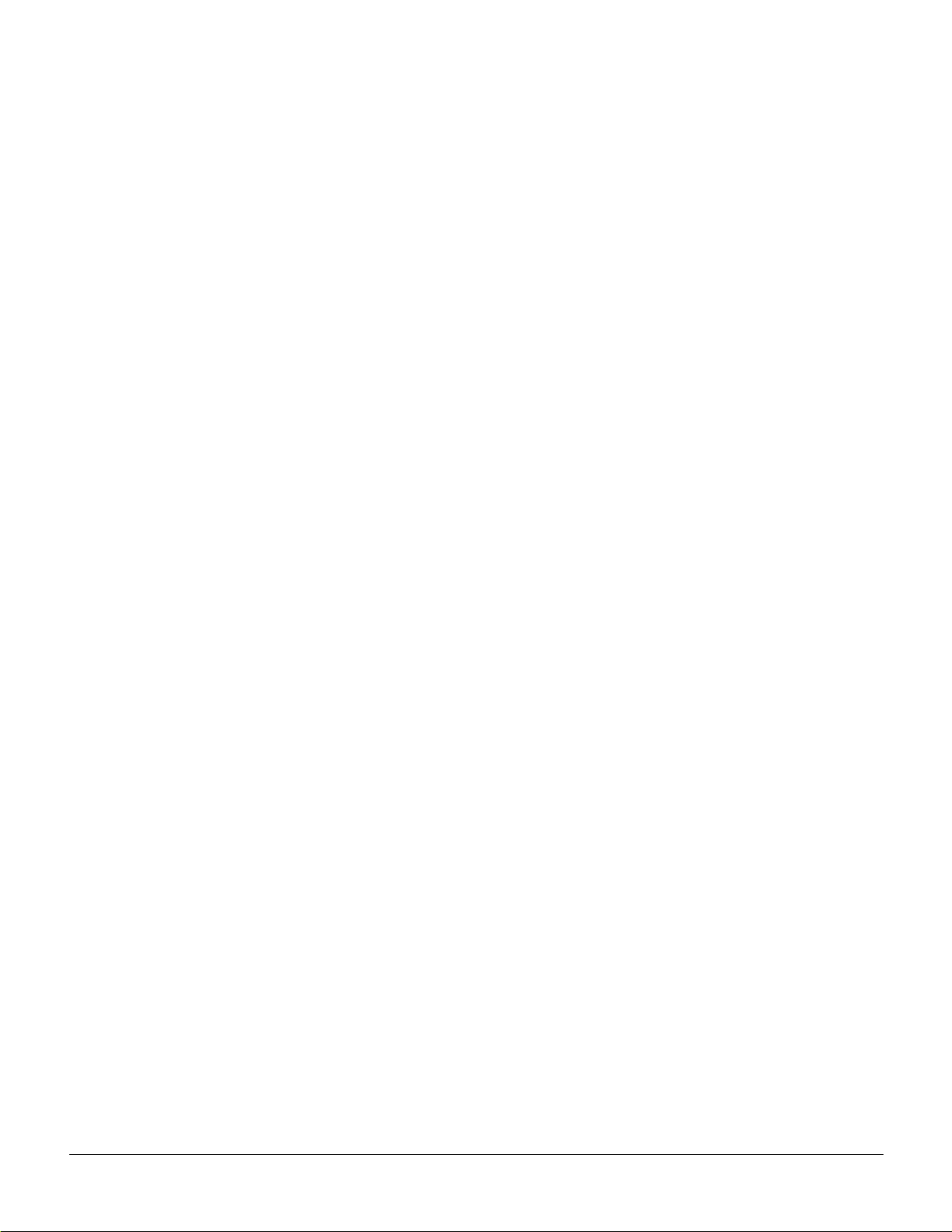
Installation Sequence 3-1
Support 3-3
Chapter 4 Installation, Preliminary 4-1
Site Preparation 4-1
Parts Checklist 4-2
Safety Requirements 4-4
Laser Sa fety Guidelines 4-4
Maintaining Safety with Electricity 4-4
Basic Guidelines 4-5
Power and Grounding 4-6
CEPT Requirements 4-6
EMI Requirements 4-6
Mechanical Installation 4-7
Installing a B PX Switch Shelf, Preliminary Steps 4-10
Chapter 5 Installation with Cisco Cabinets including 7000 Series Routers 5-1
Installing a BPX Switch in a Cisco Cabinet 5-1
Preliminary Procedure: 5-3
Installing a 7200 or 7500 Router in a BPX 8650 Cabinet or Rack 5-7
Installing Router Assemblyin a Cisco Cabinet 5-9
Installing Router Assembly in a 19-Inch Open Rack 5-10
Installing Router Assembly in a 23-Inch Open Rack 5-11
Chapter 6 Installation with Customer Cabinet 6-1
Installing a BPX Switch, Rear Rail Setback at 30-Inch 6-1
Preliminary Procedure: 6-1
Chapter 7 Installation, DC Shelf Initial Setup 7-1
DC Power Input Connections 7-1
Card Slot Fuses 7-4
Fan Power Fuses 7-4
Chapter 8 Installation, AC Shelf Initial Setup 8-1
Installing an AC Power Supply Tray 8-1
Installing an AC Power Supply 8-8
AC Power Input Connections 8-10
Card Slot Fuses 8-13
Fan Power Fuses 8-13
Chapter 9 Finishing the Installation
and Power-Up 9-1
Installing the BPXSwitch Cards 9-2
iv CiscoBPX 8600 Series Installation and Configuration, Release 9.2, July 2001, Part No. 78-6325-04 Rev. B0
Page 7
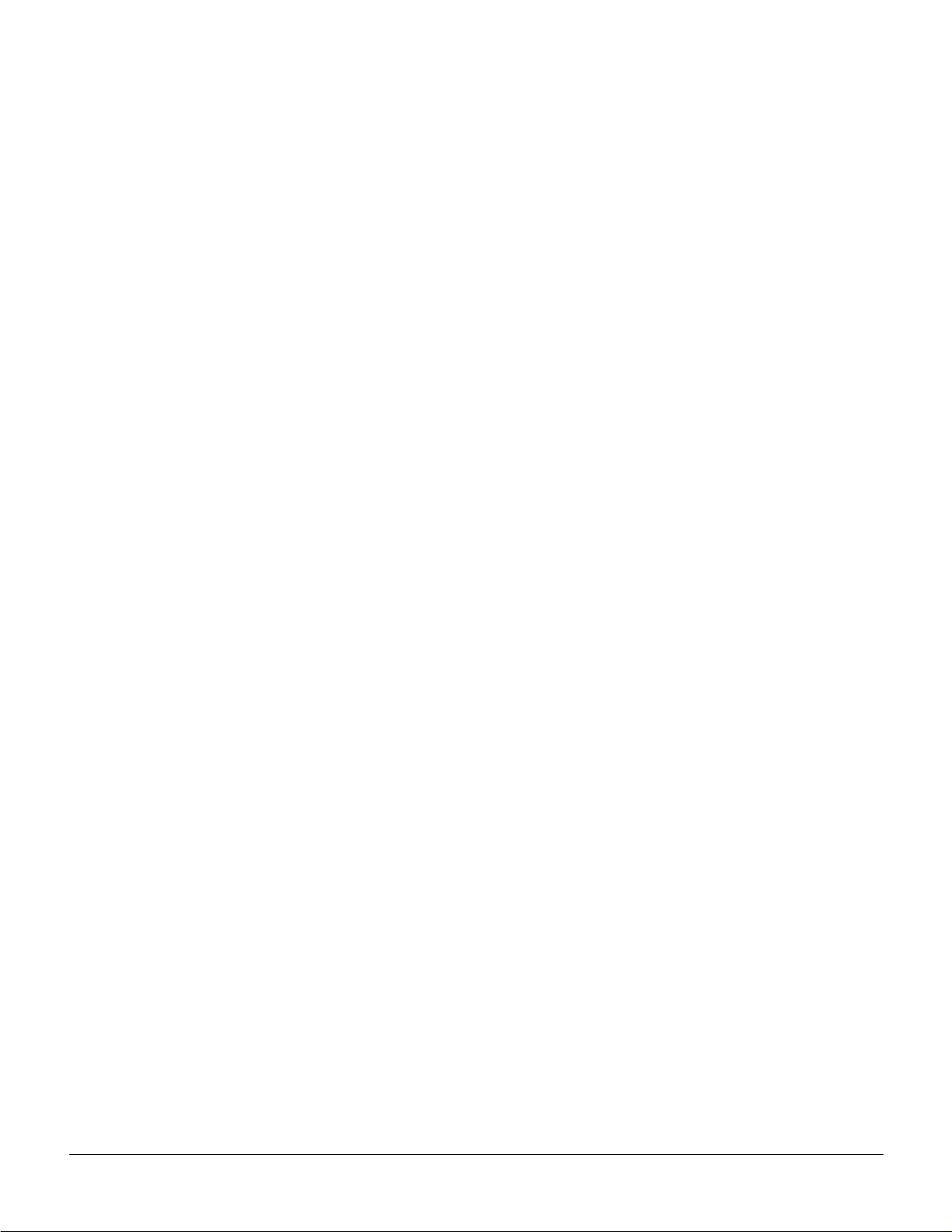
Installing Front Cards 9 -4
Installing Back Cards 9-6
Verifying 9.6 or 19.2 Gbps Backplane 9-7
Upgrading to BCC-4 Cards 9-8
Installation of APS Redundant Frame Assembly and Backcards 9-9
APS 1:1 Redundancy Installation 9-9
APS 1+1 Redundancy Installation 9-10
Making T3 or E3 Connections 9-14
Making an ASI-155 or BNI-155 Connection 9-17
Making a BXM OC-3 or OC-12 Connection 9-17
Making a BXM T3/E3 Connection 9-19
Setting up the BME OC-12 Port Loop 9-21
Alarm Output Connections 9-22
Attaching Peripherals 9-23
Temporarily Connecting a terminal or NMS to the Control Port 9-23
LAN Connection for the Network Management Station 9-27
Connecting a Network Printer to the BPX Switch 9-28
Connecting Modems 9-29
Making External Clock Connections 9-31
Initial Power-Up of the BPX Switch 9-33
BPX Switch Startup Diagnostic 9-33
Provisioning the BPX Switch 9-34
Configuration 9-34
Chapter 10 T3/E3 Cable Management Tray 10-1
Installation of Cable Management Tray 10-2
Installing Tray Brackets 10-2
Installing Tray 10-3
RaisingTrayforAccesstoPEMs 10-5
Installing BXM T3/E3 Cable Bracket 10-6
Connecting Cables to BXM T3/E3 Cards 10-7
Routing Cables from Cards through Cable Management Tray 10-9
Tray Raised with Cables in Place 10-10
Table of Contents v
Page 8
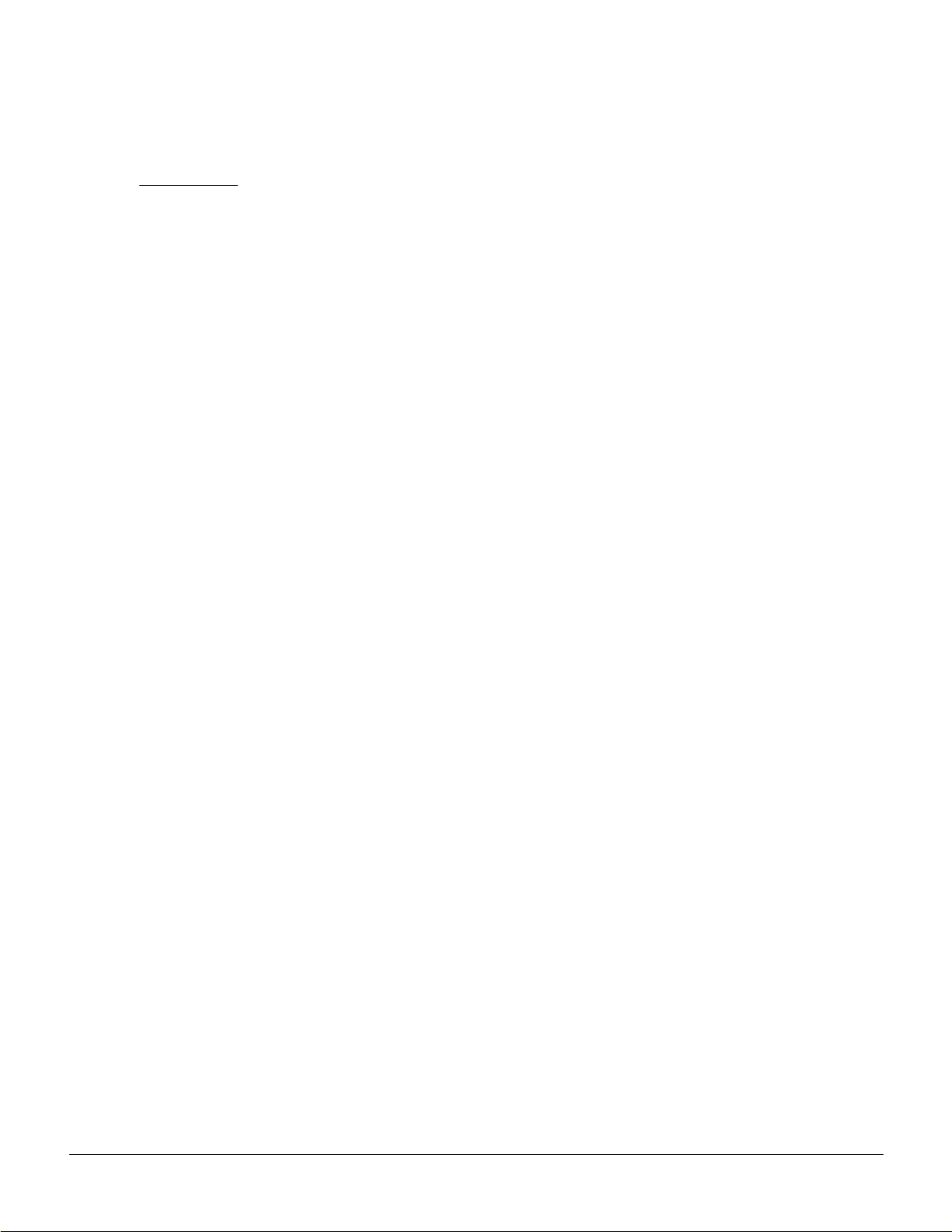
PART 4 Configuration, General
Chapter 11 Configuration, Introduction 11-1
Introduction 11-1
ConfigurationProcedures 11-1
Chapter 12 Configuration, Initial Setup 12-1
BPX Switch Management 12-1
Initial Node Configuration Summary 12-2
Adding Nodes, AddingTrunks, Shelves, etc. 12-2
IP Setup and IP Relay Configuration 12-4
Installing Cisco WAN Manager and Associated Applications 12-5
Configuring the Cisco WAN Ma nager Workstation (example) 12-5
Configuring the LAN Port 12-6
Configuring the MGX 8220 for Cisco WAN Manager NMS Operation (example) 12-10
Adding Virtual Trunks using BXM Cards 12-11
Adding Virtual Trunks using BNI and ASI Cards 12-11
Chapter 13 Configuration, ATM Connections 13-1
ATM Connection Services 13-1
SVCs 13-2
Traffic Management Overview 13-3
Standard ABR notes: 13-4
VSVD Description 13-4
BXM Connections 13-4
ForeSight Congestion Control 13-5
ATM Connection Requirements 13-5
Connection Routing 13-6
addcon Command Syntax 13-6
addcon Example 13-7
ATM Connection Flow 13-9
ATM Connection Flow through the BPX 13-9
Advanced CoS Management 13-10
Connection Flow Example 13-10
Ingress from CPE 1 to BXM 3 13-11
Egress to Network via BXM 10 13-11
Ingress from Network via BXM 5 13-11
Egress from BXM 11 to CPE 2 13-11
Traffic Shaping for CBR, rt-VBR, nrt-VBR, and UBR 13-12
Traffic Shaping Rates 13-13
Configuration 13-13
rt-VBR and nrt-VBR Connections 13-16
Connection Criteria 13-17
Connection Management 13-17
vi Cisco BPX 8600 Series Installation and Configuration, Release 9.2, July 2001, Part No. 78-6325-04 Rev. B0
Page 9
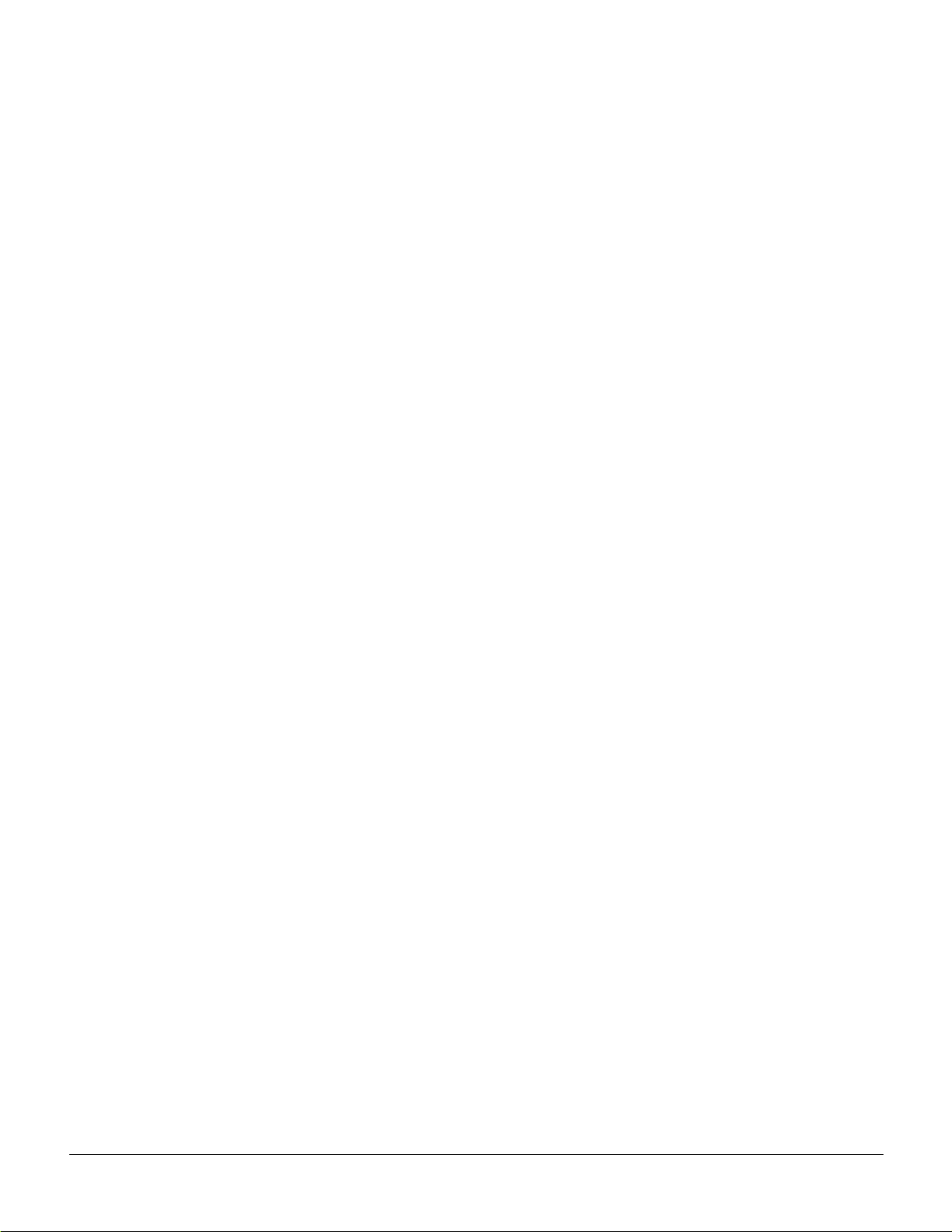
Configuring Resources 13-18
Trunk Queues for rt-VBR and nrt-VBR 13-18
Port Queues for rt-VBR and nrt-VBR 13-19
Related Switch Software Commands 13-19
Related Documentation 13-19
ATM Connection C onfiguration 13-20
CBR Connections 13-26
rt-VBR and nrt-VBR Connections 13-27
ABR Notes 13-29
ABR Connections 13-29
ABRSTD Connections 13-30
ABRFST Connections 13-32
UBR Connections 13-33
Network and Service Interworking Notes 13-34
ATFR Network Interworking Connections 13-36
ATFST Network Interworking Connection 13-37
ATFT Transparent Service Interworking Connections 13-38
ATFTFST Transparent Service Interworking Connections 13-39
ATFX Translational Service InterworkingConnections 13-40
ATFXFST Translational Service Interworking Connections 13-41
Traffic Policing Examples 13-42
Dual-Leaky Bucket (An Analogy) 13-42
CBR Traffic Policing E xamples 13-42
VBR Dual-Leaky Bucket Policing Examples 13-45
Leaky Bucket 1 13-47
Leaky Bucket 2 13-47
Examples 13-48
ABR Connection Policing 13-54
UBR Connection Policing 13-54
Leaky Bucket 1 13-54
Leaky Bucket 2 13-54
LMI and ILMI Parameters 13-56
LMI and ILMI Enhancements on BXM 13-56
Early Abit Notification with Configurable T imer on IL MI/LMI Interface 13-56
Chapter 14 Configuration BXM: PVCs, SVCs, and SPVCs 14-1
Label Switching 14-1
Dynamic Resource Partitioning for SPVCs 14-1
BXM Cards 14-2
User Commands 14-5
Connection Provisioning 14-5
Diagnostics 14-5
Test 14-5
Statistics 14-5
Configuring Connections 14-6
Configuration Management 14-6
Table of Contents vii
Page 10
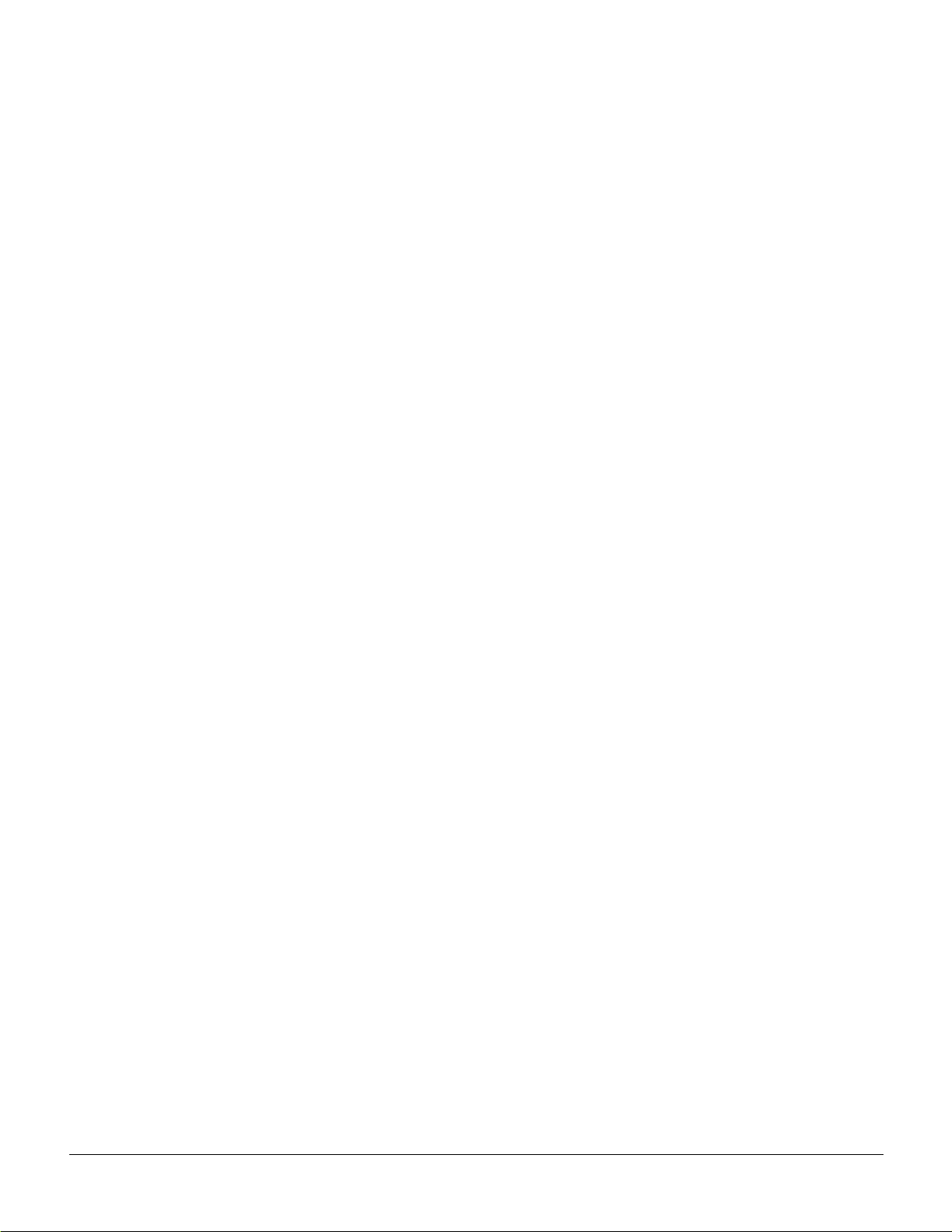
Command Line Interface Examples 14-8
Configuring the BPX Switch LAN and IP Relay 14-17
Configuring the MGX 8220 14-17
Resource Partitioning 14-18
MPLS 14-18
Dynamic Re source Partitioning for SPVCs 14-18
Summary 14-18
BXM SVC Resource Partitioning 14-19
NNI Trunk SVC Resource Partitioning 14-20
BXM Trunk SVC Resource Partitioning 14-20
Chapter 15 Configuration, BXM Virtual Trunks 15-1
Overview 15-1
Typical ATM Hybrid Networkwith Virtual Trunks 15-2
Features 15-3
Functional Description 15-4
Virtual Interfaces 15-4
VSI Virtual Trunks and AutoRoute Virtual Trunks 15-5
Virtual Trunk Example 15-5
Virtual Trunk Transmit Queuing 15-6
Connection Management 15-7
Cell Header Formats 15-7
Routing with Virtual Trunks 15-9
Virtual Trunk Bandwidth 15-9
Virtual Trunk Connection Channels 15-9
Cell Transmit Address Translation 15-9
Cell Receive Address Lookup 15-9
Selection of ConnectionIdentifier 15-9
Routing VPCs over Virtual Trunks 15-10
Primary Configuration Criteria 15-10
VPC Configuration with the ATM Cloud 15-11
Virtual Trunk Interfaces 15-12
Virtual Trunk Traffic Classes 15-12
Virtual Trunk Cell Addressing 15-12
BXM/UXM Two Stage Queueing 15-12
Configuration 15-13
Virtual Trunk Example 15-13
Trunk Redundancy 15-15
Networking 15-16
Virtual Trunk Configuration 15-16
ILMI 15-16
Blind Addressing 15-16
VPC Failure Within the ATM Cloud 15-16
Trunk Statistics 15-17
Trunk Alarms 15-19
viii Cisco BPX 8600 SeriesInstallation and Configuration, Release9.2, July 2001, Part No. 78-6325-04 Rev. B0
Page 11
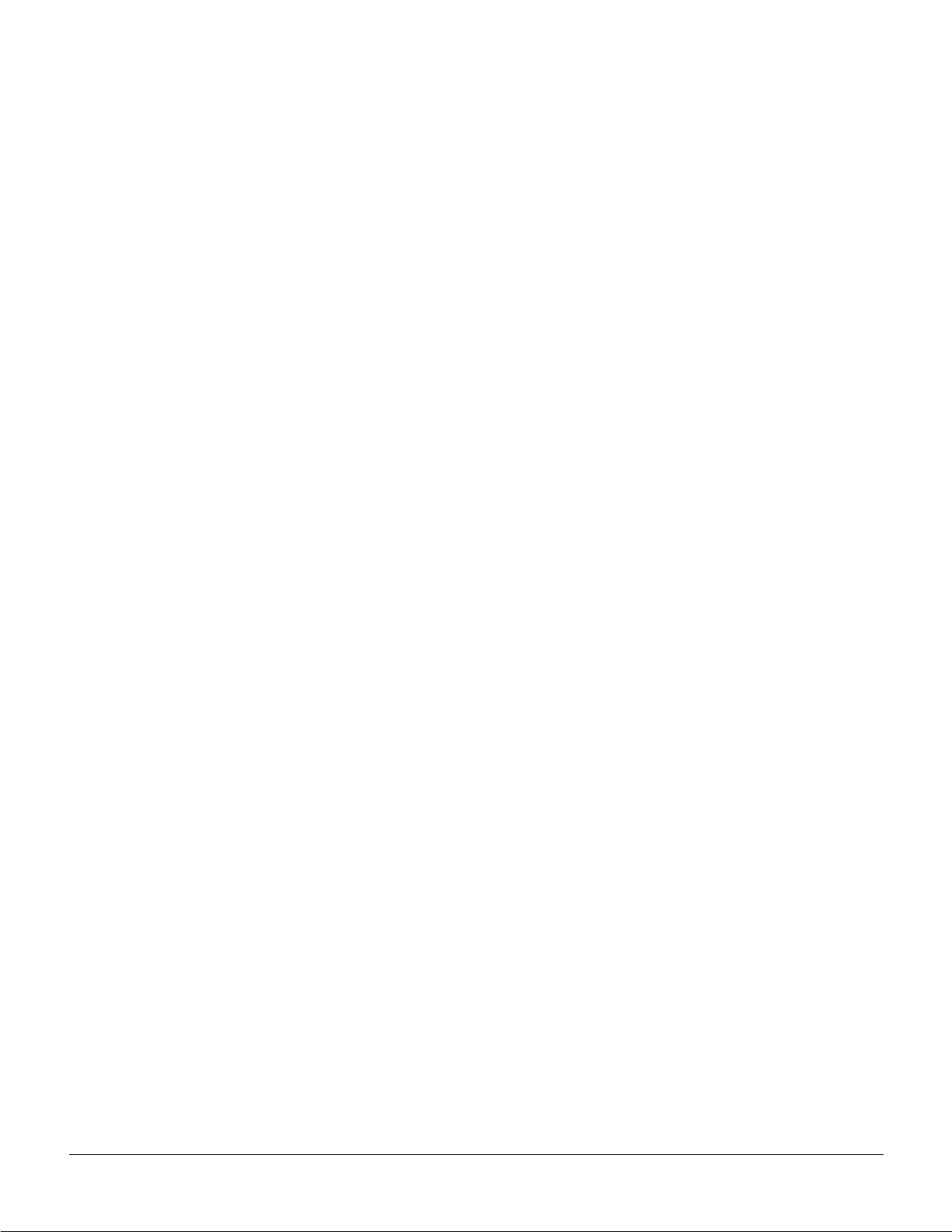
Logical T runk Alarms 15-19
Physical Trunk Alarms 15-19
Physical and Logical Trunk Alarm Summary 15-19
Event Logging 15-20
Error messages 15-21
Command Reference 15-22
Virtual Trunk Commands 15-22
Virtual Trunks Commands Common to BXM and UXM 15-22
Virtual Trunk UXM Commands 15-23
Virtual Trunk BXM/BNI Commands 15-24
cnfrsrc 15-25
cnftrk 15-26
cnftrkparm 15-29
dspload 15-31
dsprts 15-32
dsptrkcnf 15-33
dsptrks 15-34
Chapter 16 Configuration, BXM VSIs 16-1
Virtual Switch Interfaces 16-1
VSI Controller 16-1
Virtual Interfaces 16-1
VSIMasterandSlaves 16-2
Partitioning 16-4
Class of Service Templates 16-6
Functional Description 16-6
Structure 16-7
Downloading Service Templates 16-9
Assignment of a Se rvice Template to an interface 16-9
Card Qbin Configuration 16-9
Qbin dependencies 16-9
Extended Services Types Support 16-10
Connection Admission Control 16-10
Supported Service Types 16-12
VC Descriptors 16-13
VC Descriptor Parameters 16-17
Chapter 17 SONET APS, Configuration 17-1
Introduction 17-1
Automatic Operation 17-2
Manual Operation 17-2
Operation Criteria 17-3
APS Front Card Displays 17-3
APS 1+1 LED Displays 17-4
APS 1+1 (Card and Line Redundancy) 17-5
APS +1 Redundancy Criteria 17-7
Application Notes for APS 1+1 17-8
Table of Contents ix
Page 12
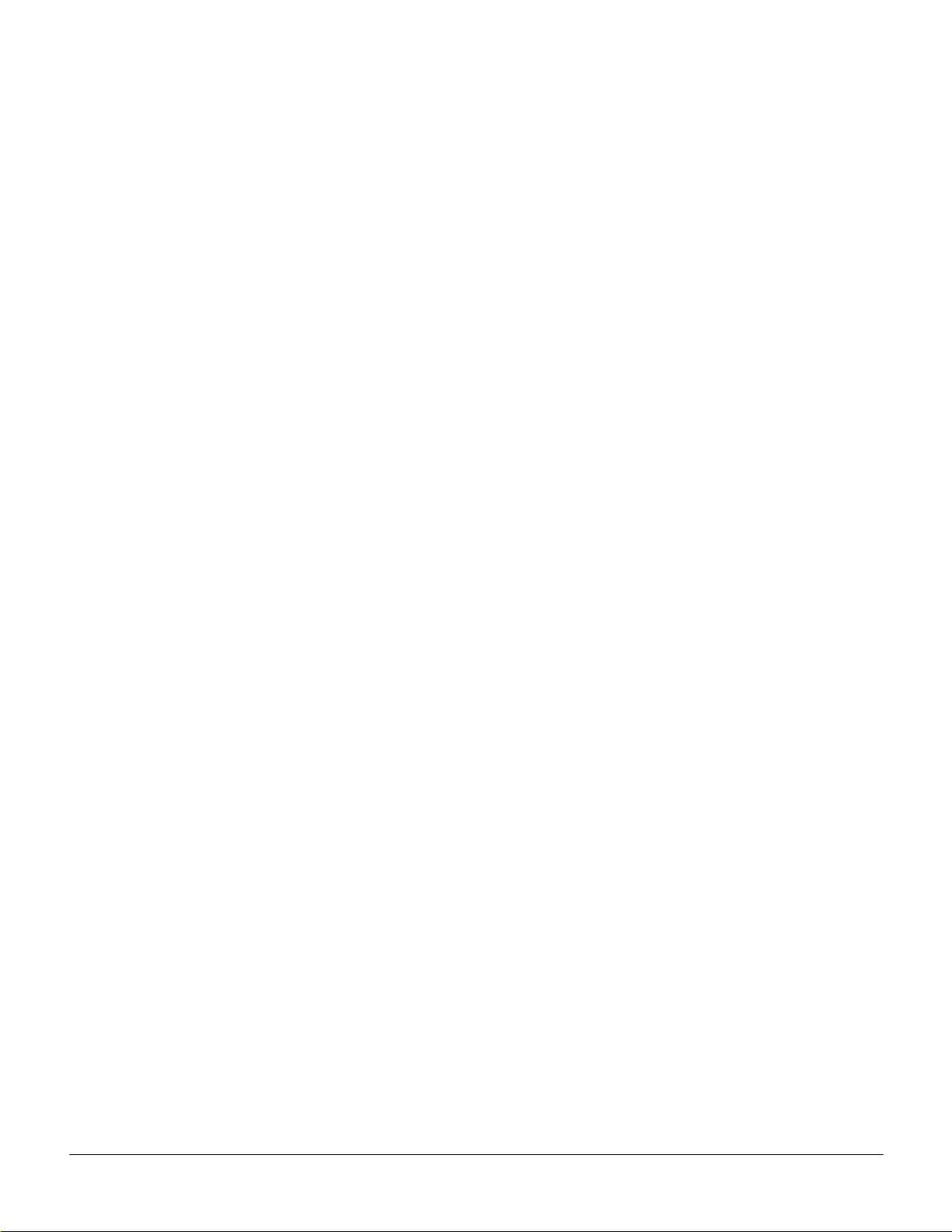
Using switchcdred/switchyred command 17-8
Other Notes: 17-9
Some switchapsln Notes 17-9
Configuration Procedure, APS 1+1 17-10
APS 1:1 (Line Redundancy) 17-11
General Criteria 17-12
Configuration Criteria 17-12
Configuration Procedure, APS 1:1 17-12
APS 1 +1 Annex B Card and Line Redundancy 17-13
General Criteria 17-13
Configuration Procedure, APS 1+1 Annex B 17-13
Test Loops 17-14
Notes on APS Messages 17-14
APS Alarms 17-14
Statistical Alarms 17-14
APS K1 Command Precedence 17-17
Command Reference 17-19
APS Command Summary 17-19
addapsln/delapsln 17-20
addcdred 17-21
cnfapsln 17-23
cnfcdaps 17-24
dspapsln 17-25
dsplog/dspalms 17-26
switchapsln 17-27
switchcdred/switchyred 17-28
Other Notes: 17-29
Troubleshooting Notes 17-30
Introduction 17-30
APS Configuration Problems 17-31
Not Able to Correctly Set Up APS 1+1 Line Redundancy Configuration 17-31
Description 17-31
Workaround 17-31
Unable to set up APS 1:1 line redundancy configuration 17-31
Description 17-31
Initial Investigation 17-32
Workaround 17-32
Detailed Debugging 17-32
Operator information about APS architectures 17-32
Work Arounds 17-32
Operational Problems 17-33
What the various APS switches mean 17-33
Description 17-33
Unable to perform APS external switch after forced or manual APS switch. 17-33
Description 17-33
Investigation 17-34
x Cisco BPX 8600 SeriesInstallation and Configuration, Release9.2, July 2001, Part No. 78-6325-04 Rev. B0
Page 13
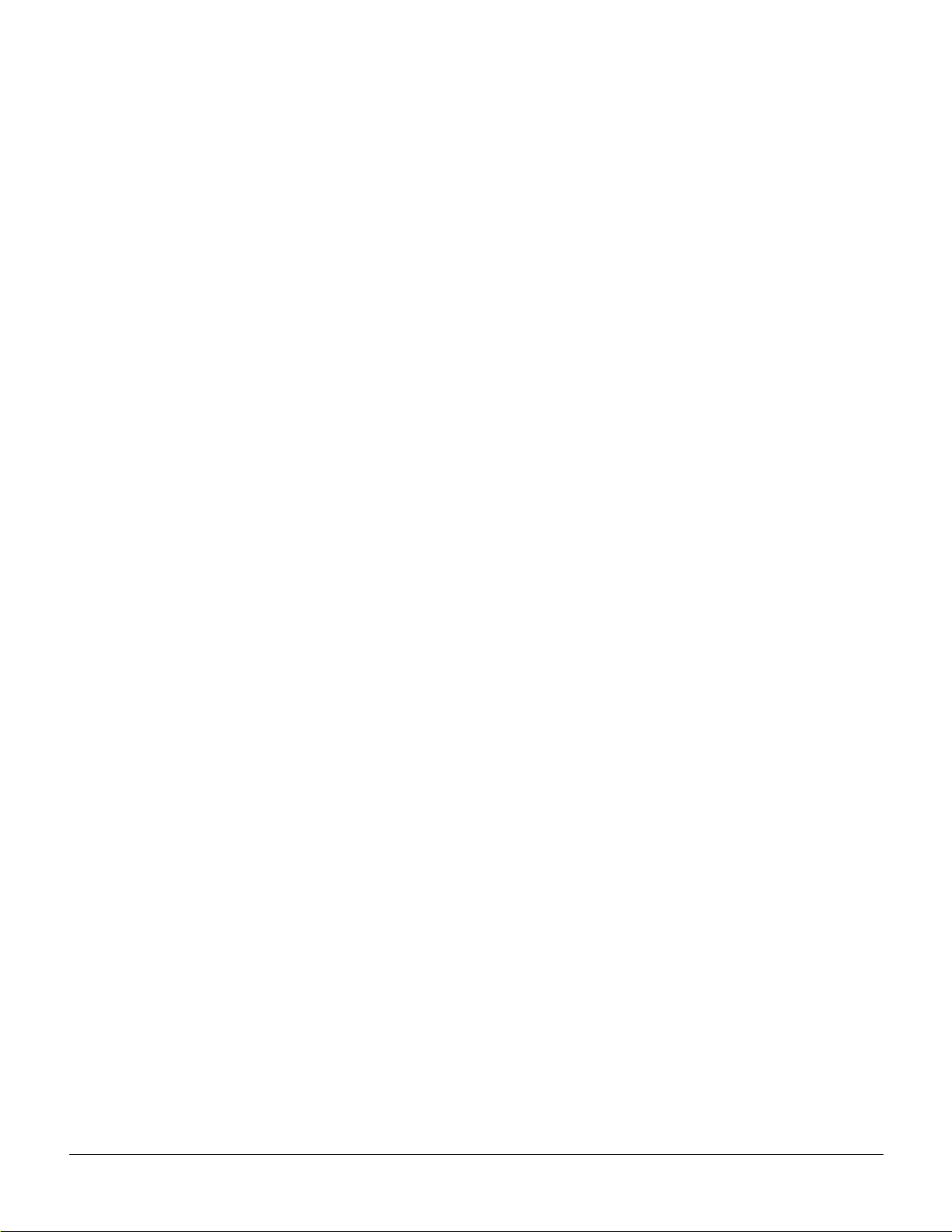
APS manual switch to a line does not occur right away. 17-34
Description 17-34
Explanation 17-34
Switch occurs after lockout issued. 17-34
Description 17-34
Investigation 17-34
APS switch made to a linein alarm. 17-34
17-34
Investigation 17-35
Reverse switch 17-35
Description 17-35
Investigation 17-35
APS switch occurs at the same time as a yred switch. 17-35
Description 17-35
Explanation 17-35
APSswitchoccursafterissuinganAPSclearswitch. 17-36
Description 17-36
Explanation 17-36
APS Switch Occurs even though APS F orced switch in effect. 17-36
Description 17-36
Explanation 17-36
APS line is failing to switch 17-36
Description 17-36
Investigation 17-36
Large cell loss when performing a front card switchover 17-37
Description 17-37
Investigation 17-37
APS service switch description 17-37
Description 17-37
Investigation 17-37
APS line does not seem to switch and active line is in alarm 17-37
Description of problem 17-37
Initial Investigation 17-37
Work Around 17-38
BXM backcard LED green and yellow indications 17-38
Description 17-38
Explanation 17-38
BXM Port LED states 17-38
Scenario 17-38
Explanation 17-39
Alarms 17-39
What do APS Alarms Represent. 17-39
Description 17-39
Initial Investigation 17-39
Chapter 18 Configuration, BME Multicasting 18-1
Introduction 18-1
Standards 18-2
Multicasting Benefits 18-2
Table of Contents xi
Page 14

Multicasting Overview 18-2
BME Features: 18-2
BME Requirements 18-2
BME Restrictions 18-3
Address C riteria 18-3
Connection Management Criteria 18-3
Connection Management with Cisco WAN Manager 18-3
BME Operation 18-4
BME Cell Replication 18-4
Cell Replication Stats 18-5
Adding Connections 18-5
Multi-Segment Multicast Connections 18-6
Multicast Statistics 18-6
Policing 18-7
Alarms 18-7
OAM cells 18-7
AIS cells 18-8
Hot Standby Backup 18-8
Configuration 18-9
Connection Diagnostics 18-9
List of Terms 18-9
Related Documents 18-9
ConfigurationManagement 18-9
PART 5 Configuration, MPLS
Chapter 19 Configuration General,
MPLS on BPX Switch 19-1
Introduction 19-2
MPLS/Tag Terminology 19-2
Label Switching Benefits 19-3
Label Switching Overview 19-3
Elements in a Label Switching Network 19-4
Label Switching Operation at Layer 3 19-4
Forwarding 19-4
Control 19-5
Label Switching in an ATM WAN 19-5
Forwarding 19-5
Control 19-6
Label Switching and the BPX 8650 19-8
xii Cisco BPX 8600 SeriesInstallation and Configuration, Release9.2, July 2001, Part No. 78-6325-04 Rev. B0
Page 15
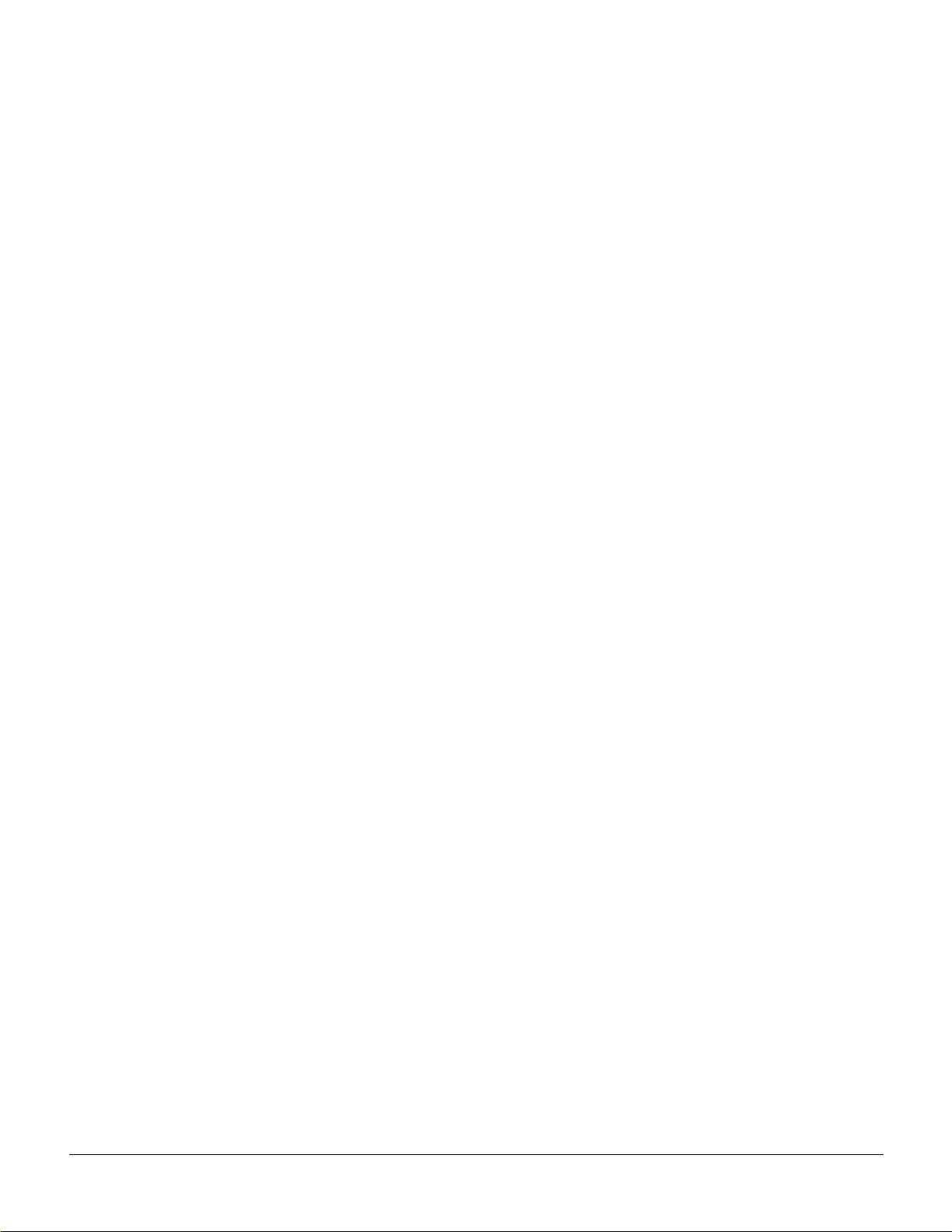
Virtual Switch Interfaces 19-10
Label Switching Resource Configuration Parameters 19-12
Summary 19-12
Configuring VSI LCNS 19-13
Useful Default Allocations 19-14
Details of More Rigorous Allocations 19-15
Requirements 19-16
List of Terms 19-16
Related Documents 19-17
ConfigurationManagement 19-17
ConfigurationCriteria 19-18
The cnfqbin Command 19-18
The cnfrsrc Command 19-18
ConfigurationExample 19-20
Checking and Troubleshooting 19-27
Provisioning and Managing Connections 19-31
Statistics 19-31
Command Reference 19-32
BPX Switch Commands 19-32
LSC Commands 19-32
addshelf 19-33
cnfqbin 19-37
cnfrsrc 19-39
Useful Default Allocations 19-41
Details of More Rigorous Allocations 19-42
Example 1, 8-Port OC-3BXM Configured in Trunk Mode 19-43
Example 2, 8-Port OC-3BXM Configured in Port Mode 19-46
dspcd 19-49
dspcds 19-50
dspnode 19-53
dspqbin 19-55
dsprsrc 19-57
dsptrks 19-58
resetcd 19-60
upport 19-62
uptrk 19-64
Chapter 20 Configuring the BPX Switch, 7200, and 7500 Routers for MPLS 20-1
Introduction 20-2
Table ofContents xiii
Page 16
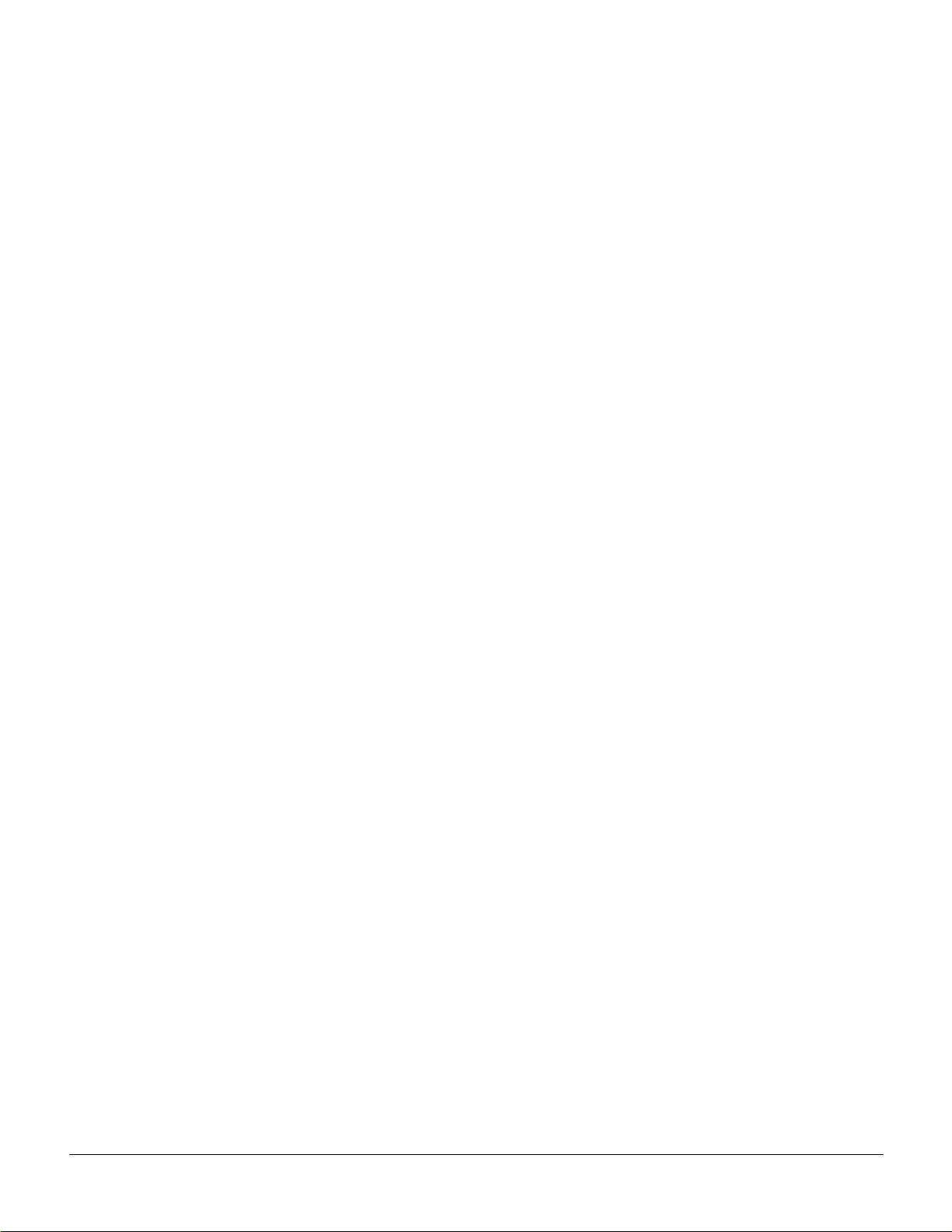
MPLS/Tag Terminology 20-3
Equipment and Software Requirements 20-4
ConfigurationPreview 20-4
Initial Setup of MPLS Switching 20-6
Configuration for BPX switch portions of the BPX 8650 ATM-LSRs 20-7
Command Syntax Summary for BPX Portion of MPLS Configuration 20-8
Configurationfor BPX 1 Portion of ATM-LSR-1 20-8
Configurationfor BPX 2 portion of ATM-LSR-2 20-10
Configuration for LSC 1 and LSC 2 portions of the BPX 8650 20-12
Configurationfor LSC1portion of ATM-LSR-1 20-13
Configurationfor LSC2portion of ATM-LSR-2 20-14
Configuration for Edge Label Switch Routers, LSR-A and LSR-B 20-15
Configurationof Cisco7500 as an Edge Router, Edge LSR-A 20-15
Configurationof Cisco7500 as an Edge Router, Edge LSR-C 20-16
Routing Protocol Configures LVCs via MPLS 20-17
Testing the MPLS Network Configuration 20-18
Useful LSC Commands 20-18
Checking the BPX Extended ATM Interfaces 20-18
Basic Router Configuration 20-23
Accessing the Router Command-Line Interface 20-23
Booting the Router for the First Time 20-23
Configuring the Router for the First Time 20-23
Using the System Configuration Dialog 20-24
Configuring Port Adapter Interfaces 20-27
Preparing to Configure Port Adapter Interfaces 20-27
Identifying Chassis Slot, Port AdapterSlot, a nd Interface Port Numbers 20-27
Cisco 7200 or 7500 Port Adapter Interface Ports 20-27
Configuring ATM Interfaces 20-28
Other Router Interfaces 20-29
Checking the Configuration 20-30
Using Show Commands to Verify the New Interface Status 20-30
Using Show Commands to Display Interface Information 20-30
Using the ping Command 20-32
Using Configuration Mode 20-33
Cisco IOS Software Basics 20-34
Cisco IOS Modes of Operation 20-34
Getting Context-Sensitive Help 20-35
Saving Configuration Changes 20-36
Chapter 21 MPLS CoS with BPX 8650,
Configuration 21-1
MPLS CoS Summary 21-1
Related Features andTechnologies 21-2
xiv Cisco BPX8600 SeriesInstallation and Configuration, Release9.2, July 2001, Part No. 78-6325-04 Rev. B0
Page 17
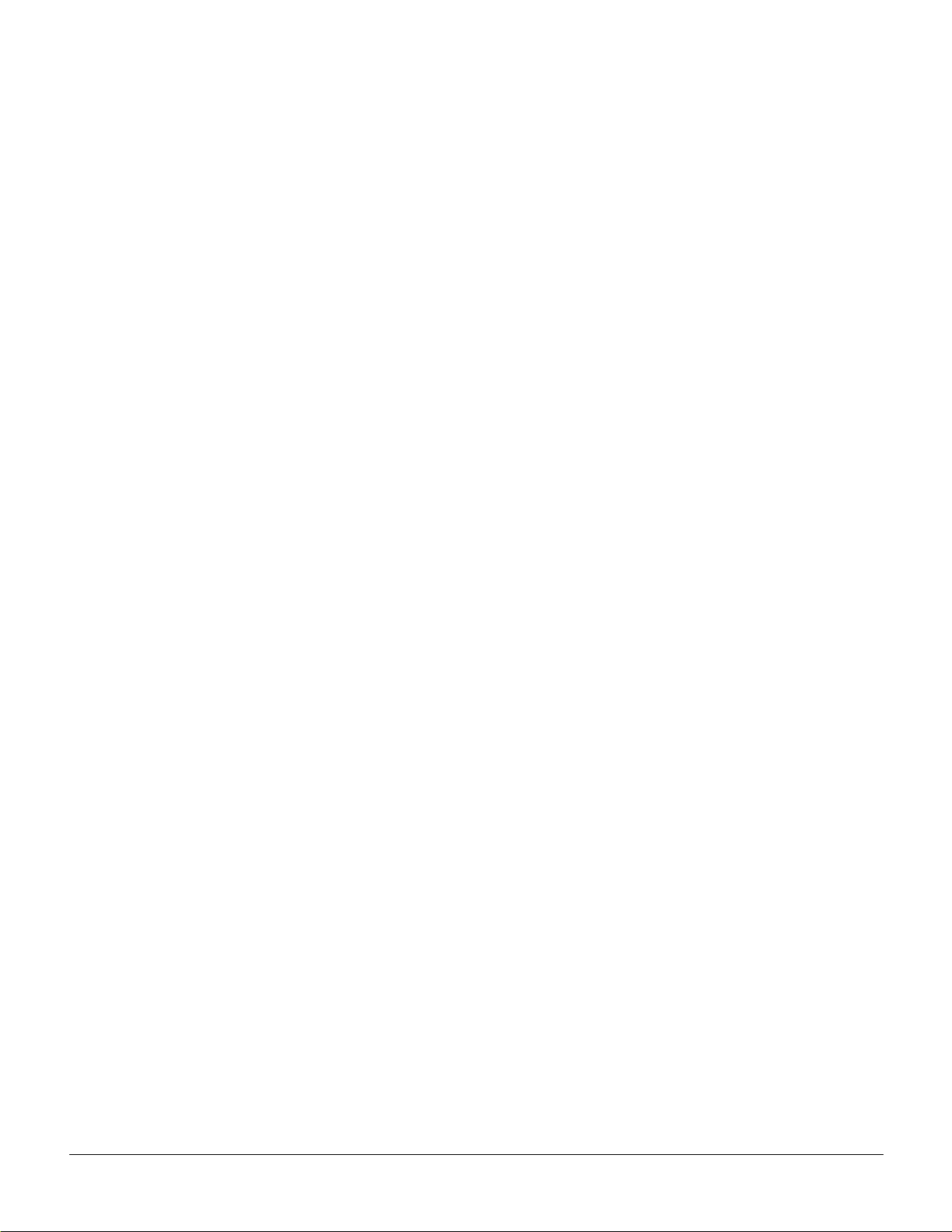
Related Documents 21-2
Prerequisites 21-2
List of Terms and Acronyms 21-3
MPLS CoS with IP+ATM Overview 21-4
MPLS CoS in an IP+ATM Network 21-5
ATM CoS Service Templates and Qbins on the BPX 8650 21-7
Initial Setup of LVCs 21-8
Structure 21-8
MPLS CoS over IP+ATM Operation 21-10
ConfigurationExample 21-11
Configuration 21-12
Chapter 22 MPLS VPNS with BPX 8650, Configuration 22-1
Introduction 22-1
MPLS VPN Benefits Summary 22-3
MPLS VPN Features 22-4
MPLS VPN Description 22-5
New Business Opportunities for Service Providers 22-6
Intranet and Extranet VPNs 22-6
List of Terms 22-6
Related Features andTechnologies 22-8
Related Documents 22-8
Prerequisites 22-8
MPLS Labeling Criteria 22-9
MPLS VPNs over IP+ATM Backbones Description 22-9
MPLS-Enabled Virtual Private Networks 22-10
Built-In VPN Visibility 22-11
BGP Protocol 22-11
MPLS VPN Operation 22-14
VRFs 22-14
VPN Route Target Communities 22-14
IBGP Distribution of VPN Routing Information 22-14
Label Forwarding 22-15
Quality of Service 22-15
Security 22-16
Manageability 22-16
Scalability 22-16
Configuration, E xample, and Commands 22-17
Configuring the BPX 8650 ATM LSR 22-17
Configuring VRFs 22-17
Table of Contents xv
Page 18
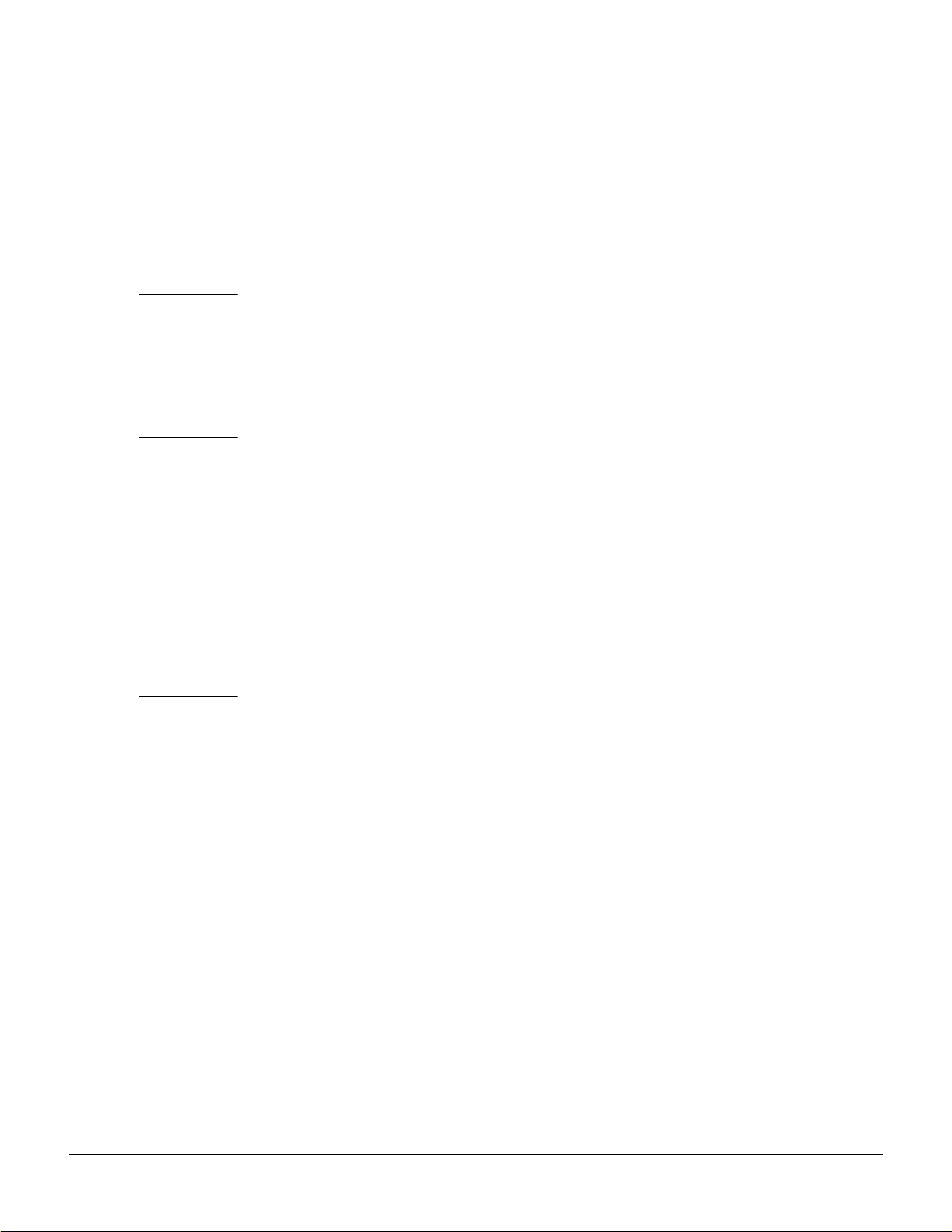
Configuring BGPs 22-18
Configuring Import and Export Routes 22-18
Verifying VPN Operation 22-18
PART 6 Operation andManagement
Chapter 23 Cisco WAN Manager 23-1
Chapter 24 CiscoView 24-1
PART 7 Upgrades
Chapter 25 Upgrading MPLS Networks to Switch SW Rel. 9.2 and BXM FW Rel. E 25-1
Introduction 25-2
Upgrade Steps Required 25-2
Upgrading from 9.1 to 9.2 25-2
VSI Configuration Upgrade 25-3
Compatibility 25-3
Capabilities 25-4
PART 8 Reference
Appendix A Cisco Cabinet Di mensions A-1
Cisco Cabinet and Component Heights A-2
Cisco Cabinet A-3
Cable Management A-4
Examples of BPX 8600 Series Switch Configurations A-6
Examples of IGX 8400 Series Switch Configurations A-13
Appendix B BPX Switch Cabling Summary B-1
Trunk Cabling B-1
Power Cabling B-1
AC Powered Nodes B-1
DC Powered Nodes B-2
LM-BCC Cabling B-2
Auxiliary and Control Port Cabling B-2
LAN Port Cabling B-3
Modem Cabling B-3
External Clock Input Cabling B-4
xvi Cisco BPX8600 SeriesInstallation and Configuration, Release9.2, July 2001, Part No. 78-6325-04 Rev. B0
Page 19

T1 Clock Cabling B-4
E1 Clock Cabling B-5
External Alarm Cabling B-6
Standard BPX Switch Cables B-6
Redundancy “Y” Cable B-7
Appendix C BPX Switch Peripherals C-1
Network Management C-1
StrataView Plus Terminal C-1
Control Port, Local Control C-1
Printer C -2
DIP Switch Settings for Okidata 184 C-2
Modems, Dial-In and Dial-Out C-4
Motorola V.34R BPX S witch Dial-In Configuration C-4
BPX Switch Auto-Answer (Dial-In to BPX switch) C-4
IPX Auto-Dial to Customer Service C-6
Index
Table of Contents xvii
Page 20
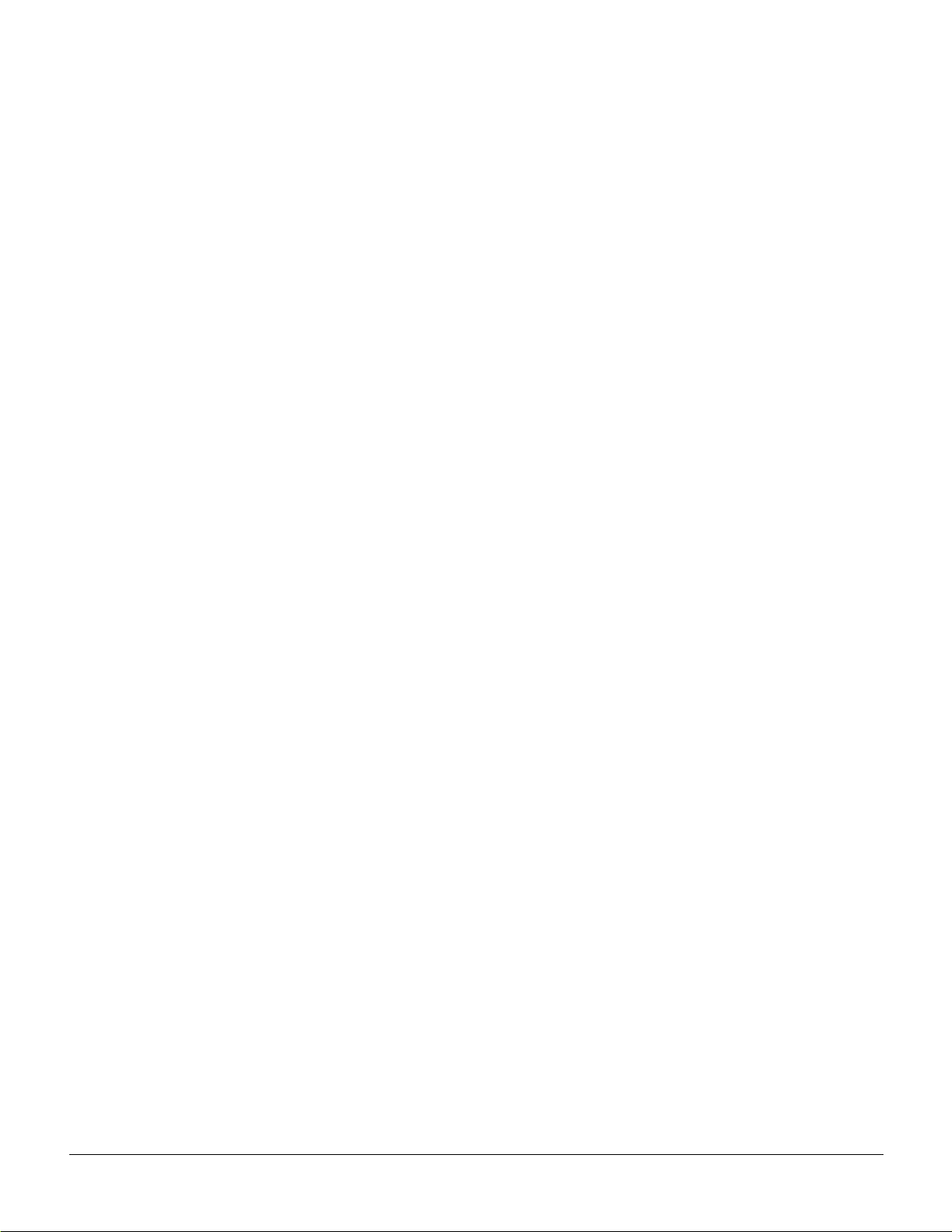
xviii Cisco BPX 8600 SeriesInstallation and Configuration, Release9.2, July 2001, Part No. 78-6325-04 Rev. B0
Page 21

LIST OF FIGURES
Figure 3-1 Installation Sequence 3-3
Figure 4-1 Laser Information Label 4-4
Figure 4-2 Cabinet Mounting Options for the BPX Shelf 4-8
Figure 4-3 BPX Shelf and T-Rail (Open Rack) or Equivalent Mounting Options 4-9
Figure 4-4 Rack Mounting Dimensions, DC Powered Shelf 4-11
Figure 4-5 Rack Mounting Dimensions, AC Powered Shelf 4-12
Figure 4-6 Removing an Air Intake Grille 4-13
Figure 4-7 Temporary Spacer Bar and Support BracketsInstallation 4-13
Figure 4-8 BPX Switch Shelf Aligned with Temporary Support Bra ckets and Bar 4-14
Figure 5-1 Location of DC Power Entry Module(s), Cabinet Rear View 5-2
Figure 5-2 BPX Shelf Aligned with Temporary Support Bracketsand Bar 5-3
Figure 5-3 BPX Shelf with Rear Rail Mounting at Setbackof 19.86 inches 5-5
Figure 5-4 Rear Mounting Brackets, with 19.86 Inch Rear Rail Setback (DC Systems) 5-6
Figure 5-5 Rear Mounting Brackets, 19.86 Inch Rear Rail Setback (AC-Systems) 5-6
Figure 5-6 Assembly of Router in Router Enclosure 5-8
Figure 5-7 Installing the Router Enclosure Assembly in the Cisco BPX 7650 Cabinet 5-9
Figure 5-8 Installing the Router Enclosure Assembly in a 19-inch Open Rack 5-10
Figure 5-9 Installing the Router Enclosure Assembly in a 23-inch Open Rack 5-11
Figure 6-1 BPX Switch Aligned with Temporary Support Brackets and Spacer Bar 6-2
Figure 6-2 BPX Switch with Rear Rail Mountingat Setback of 30 Inches 6-3
Figure 6-3 Rear Mounting Brackets, Detail 6-3
Figure 6-4 Rear Mounting Brackets, with 30 Inch Rear Rail Setback (DC Systems) 6-4
Figure 6-5 Rear Mounting Brackets, 30 Inch Rear Rail Setback (AC-Powered S ystems) 6-4
Figure 7-1 DC Power 7-2
Figure 7-2 DC Power Connections—With Conduit Box 7-3
Figure 7-3 DC Power Connections—Without Conduit Box 7-4
Figure 8-1 Temporary Spacer Bracket and Support Bracket Installation 8-2
Figure 8-2 Power Supply Tray aligned with Temporary Support Bracketsand Bar 8-3
Figure 8-3 Removing an Air Intake Grille 8-4
Figure 8-4 Securing AC P ower Supply Tray, 30-Inch Rail Setback 8-5
Figure 8-5 Securing an AC Power Supply Tray, 19.86 inch Rear Rail Setback 8-6
Figure 8-6 AC Power Supply Tray with Redundant AC Inputs(view from rear) 8-7
Figure 8-7 Removing an Air Intake Grille 8-8
Figure 8-8 AC Power Supply Installation 8-9
List of Figures xix
Page 22
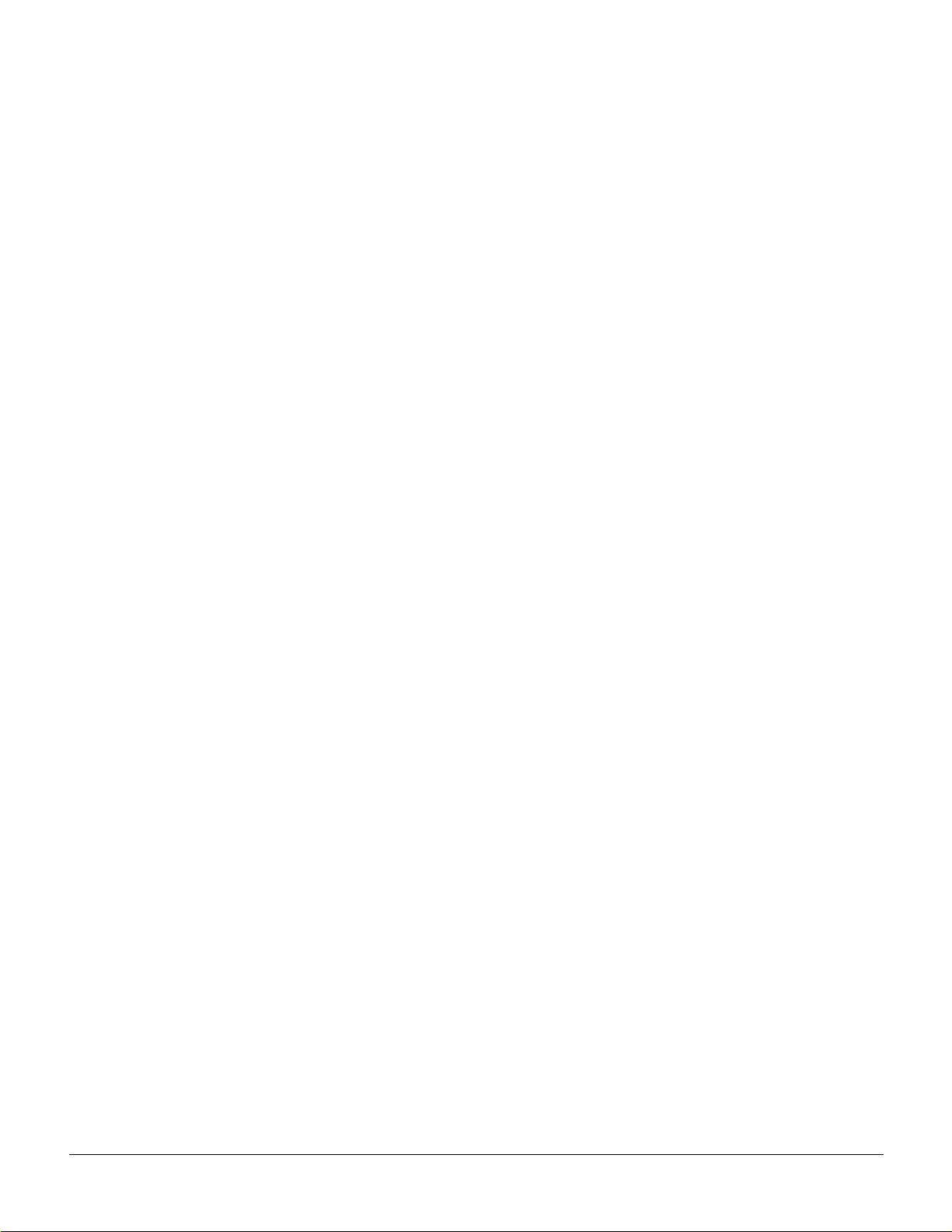
Figure 8-9 AC Power Supply Connections (Dual and Single Versions Shown) 8-11
Figure 8-10 AC Power 8-12
Figure 9-1 BPX Shelf (front view) 9-3
Figure 9-2 BPX Shelf (rear view, DC shelf shown) 9-3
Figure 9-3 Removing an Air Intake Grille 9-5
Figure 9-4 Laser Information Label 9-6
Figure 9-5 Installing a Back Card 9-7
Figure 9-6 APS 1:1 Redundancy 9-9
Figure 9-7 APS 1+1 Redundancy 9-10
Figure 9-8 APS Redundant Frame Assembly 9-11
Figure 9-9 BPX Shelf, Rear View 9-12
Figure 9-10 Installing APS Redundant Frame Assembly and Backcards into Place 9-13
Figure 9-11 Connecting T3 Cables to BPX LM-T3 (BNI T3 backcard) 9-15
Figure 9-12 Connecting Y-Cable Adapters to a T3 Port 9-16
Figure 9-13 Connecting Y-Cables to an OC-3-SMF Backcard 9-18
Figure 9-14 BXM T3/E3 Cable Connector Detail 9-19
Figure 9-15 Y-Cable for BXM T3/E3 Cards 9-20
Figure 9-16 Looping Ports 1 and 2 for BME on OC-12 Backcard 9-21
Figure 9-17 Alarm Output Connector 9-22
Figure 9-18 Temporary Connections to Bring up a New Node, LM-BCC Backcard Shown 9-25
Figure 9-19 Temporary Connections to Bring up a New Node, LM-BCCs Shown 9-26
Figure 9-20 LAN Connectionsto BCC Backcards, LM-BCCs Shown 9-27
Figure 9-21 Connections to a Network Printer, LM-BCC Shown 9-29
Figure 9-22 Connecting Modems to the BPX Switch, LM-BCC Shown 9-30
Figure 9-23 External Clock Source Connections to Backcards for BCCs 9-32
Figure 10-1 Installation of Cable Management Tray Brackets 10-2
Figure 10-2 Sliding Cable Management Tray over Brackets 10-3
Figure 10-3 Cable Management Tray in Lowered Home Position 10-4
Figure 10-4 Cable Management Tray in Raised Position 10-5
Figure 10-5 Installing BXM T3/E3 Cable Bracket 10-6
Figure 10-6 Connecting C ables to T3/E3 Card 10-7
Figure 10-7 T3/E3 SMB Connector Detail 10-8
Figure 10-8 Cables Routed through Cable Management Tray in Lowered Position 10-9
Figure 10-9 Tray Raised with Cables in Place 10-10
xx Cisco BPX8600 SeriesInstallation and Configuration, Release9.2, July 2001, Part No. 78-6325-04 Rev. B0
Page 23

Figure 11-1 Configuration Sequence 11-2
Figure 12-1 Cisco WAN Manager Physical LAN andIP Relay Network 12-4
Figure 12-2 Cisco WAN Manager LAN Connection via Gateway Router to a BPX S witch 12-8
Figure 12-3 Cisco WAN Manager L AN Connection to a BPX Switch (no gateway) 12-9
Figure 12-4 Virtual Trunks across a Cisco Wan Switching ATM Cloud 12-12
Figure 13-1 ATM Connections over a BPX Switch Network 13-2
Figure 13-2 ABR VSVD Flow Control Diagram 13-5
Figure 13-3 ATM Connection Flow via BPX Switches 13-12
Figure 13-4 Traffic Shaping Example 13-13
Figure 13-5 CBR Connection Prompt Sequence 13-26
Figure 13-6 rt-VBR and nrt-VBR Connection Prompt Sequence 13-27
Figure 13-7 ABR Standard Connection Prompt Sequence 13-30
Figure 13-8 Meaning of VSVD and Flow Control External Segments 13-31
Figure 13-9 ABR ForeSight Connection Prompt Sequence 13-32
Figure 13-10 UBR Connection Prompt Sequence 13-33
Figure 13-11 Frame Relay to ATM Network Interworking 13-35
Figure 13-12 Frame Relay to ATM Service Interworking 13-35
Figure 13-13 ATFR Connection Prompt Sequence 13-36
Figure 13-14 ATFST Connection Prompt Sequence 13-37
Figure 13-15 ATFT Connection Prompt Sequence 13-38
Figure 13-16 ATFTFST ConnectionPrompt Sequence 13-39
Figure 13-17 ATFX Connection Prompt Sequence 13-40
Figure 13-18 ATFXFST Connection Prompt Sequence 13-41
Figure 13-19 CBR Connection, UPC Overview 13-43
Figure 13-20 CBR.1 Connection with Bucket Compliant 13-44
Figure 13-21 CBR.1 Connection, withBucket D iscarding non-Compliant Cells 13-44
Figure 13-22 VBR Connection, UPC Overview 13-46
Figure 13-23 VBR Connection, Policing = 4, Leaky Bucket 1 Compliant 13-48
Figure 13-24 VBR Connection, Policing = 4, Leaky Bucket 1 Non-Compliant 13-49
Figure 13-25 VBR.2 Connection, Policing = 2, with Buckets 1 and 2 Compliant 13-50
Figure 13-26 VBR.2 Connection, Leaky Bucket 2 Discarding CLP (0) Cells 13-51
Figure 13-27 VBR.1 Connection, Policing = 1, with Buckets 1 and 2 Compliant 13-52
Figure 13-28 VBR.3 Connection, Policing = 3, with Bucket 2 non-compliant 13-53
Figure 13-29 UBR Connection, UPC Overview 13-55
List of Figures xxi
Page 24
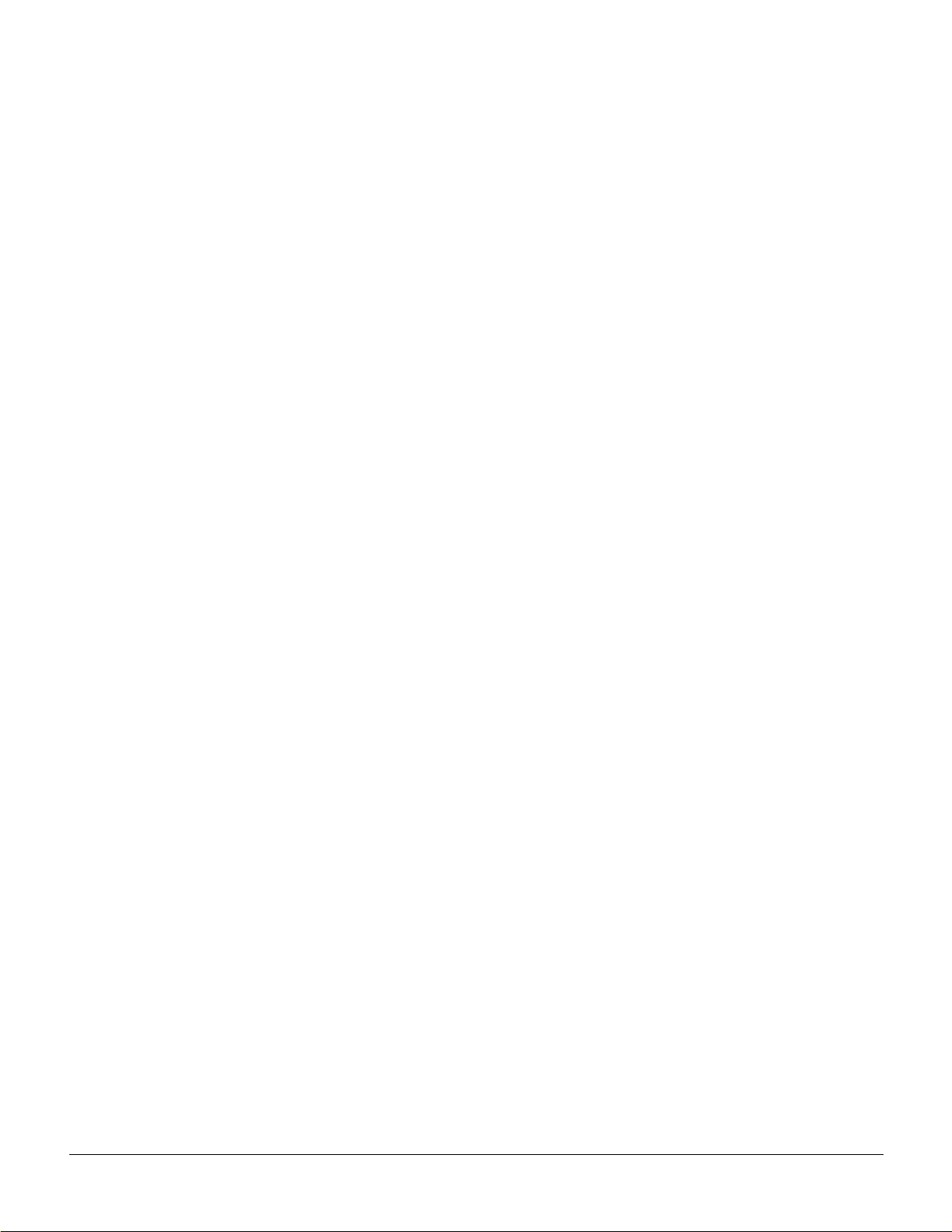
Figure 14-1 A BPX Switch Network with BXM Cards 14-2
Figure 15-1 Typical ATM Hybrid Network using Virtual Trunks 15-2
Figure 15-2 Virtual and Physical Trunks on a BXM 15-4
Figure 15-3 BXM Egress VIrtual Interfaces and Qbins 15-5
Figure 15-4 Virtual Trunks across a Public ATM Network 15-6
Figure 15-5 ATM Virtual Trunk Header Types 15-8
Figure 15-6 Addition of Virtual Trunks across a Public ATM Network 15-14
Figure 16-1 BXM Virtual Interfaces and Qbins 16-2
Figure 16-2 VSI, Controller and Slave VSIs 16-3
Figure 16-3 VSI Master and VSI Slave Example 16-3
Figure 16-4 Cross Connects and Links between Switches 16-4
Figure 16-5 Graphical View of Resource Partitioning, Autoroute and vsi 16-5
Figure 16-6 Service Template Overview 16-7
Figure 16-7 Service Template and Associated Qbin Selection 16-8
Figure 17-1 APS 1+1 Redundancy 17-3
Figure 17-2 APS 1:1 Redundancy 17-3
Figure 17-3 APS 1+1 Redundancy, Installing APS Backcards in AP S Redundant Backplane 17-6
Figure 17-4 SONET APS 1+1 Detail 17-7
Figure 17-5 SONET APS 1:1 Detail 17-11
Figure 18-1 Replication of a Root Connection into Three Leaves 18-4
Figure 18-2 Example of T raffic, One Root and Two Leaves 18-5
Figure 18-3 Adding Multicasting Connections 18-6
Figure 18-4 Multi-Segment Multicast Connections 18-6
Figure 18-5 Statistics Collection 18-7
Figure 18-6 OAM Cells 18-7
Figure 18-7 Alarms 18-8
Figure 19-1 Label Forwarding Information Base (LFIB) in an IP Packet Environment 19-5
Figure 19-2 Label Forwarding Information Base (LFIB) in an ATM Environment 19-6
Figure 19-3 Downstream on Demand Label Allocation, Conservative Mode Shown 19-7
Figure 19-4 BPX Label Switching 19-9
Figure 19-5 BPX Switch VSI Interfaces 19-10
Figure 19-6 Connection Setup, End Points on same VSI Slave 19-11
Figure 19-7 Connection Setup, End Points on Different VSI Slaves 19-11
Figure 19-8 Port VSI Partition LCN Allocation Elements 19-15
xxii Cisco BPX 8600 Series Installation and Configuration,Release 9.2, July 2001, Part No. 78-6325-04 Rev. B0
Page 25
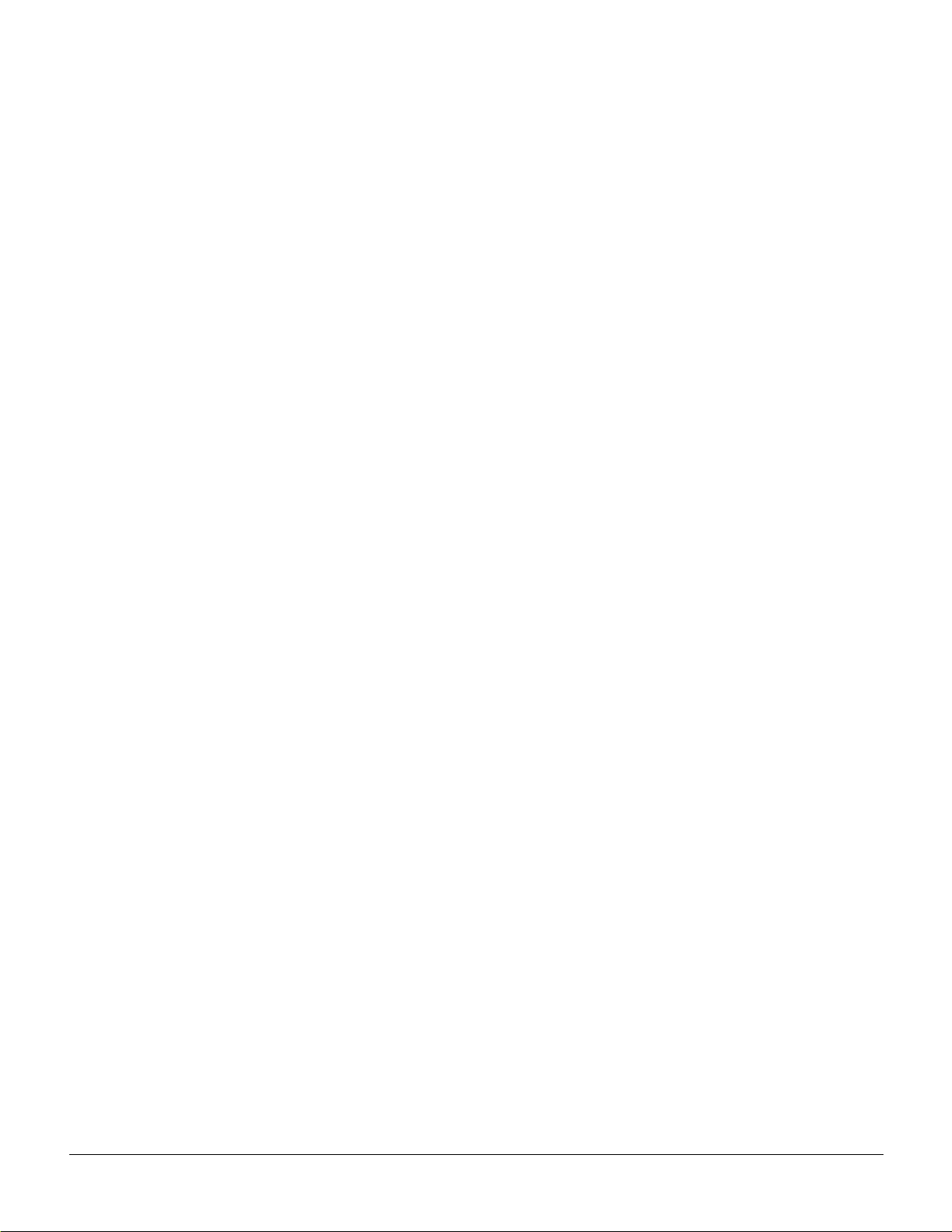
Figure 19-9 BPX Label Switching Router with BXM in Slot 4 19-20
Figure 19-10 Port VSI Partition LCN Allocation Elements 19-42
Figure 19-11 LCN Allocations for Ports 1-4, Ports Configured in Trunk Mode Example 19-45
Figure 19-12 LCN Allocationsfor Ports 1-4, Ports Configured in Port Mode Example 19-48
Figure 20-1 High-Level View of Configuration of an MPLS Network 20-5
Figure 20-2 Label Swapping Detail 20-6
Figure 20-3 Simplified Example of Configuring an MPLS network. 20-7
Figure 20-4 Example of L VCs in an MPLS Switched Network 20-17
Figure 21-1 Multiple LVCs for IP QoS Services 21-6
Figure 21-2 Example of Multiple LVCs CoS with BPX 8650s 21-7
Figure 21-3 Service Template and Associated Qbin Selection 21-9
Figure 21-4 MPLS CoS over IP+ ATM with BPX 8650 LSRs 21-10
Figure 21-5 MPLS CoS with BPX 8650 LSRs, Configuration Example 21-12
Figure 22-1 VPN Network 22-2
Figure 22-2 Benefits of MPLS Labels 22-9
Figure 22-3 MPLS VPNs in Cisco IP+ATM Network 22-10
Figure 22-4 VPN-IP Address Format 22-11
Figure 22-5 VPN with Service Provider Backbone 22-12
Figure 22-6 Using MPLS to Build VPNs 22-13
Figure A-1 Back View of Empty Cisco Cabinet A-3
Figure A-2 Typical Cable Management, IGX-32 Switch in Cisco Cabinet A-5
Figure A-3 Single BPX Switch, DC and AC Systems A-6
Figure A-4 Single BPX Switch and MGX 8220, DC and AC Systems A-7
Figure A-5 BPX Switch, MGX 8220, and ESP, DC and AC Systems A-8
Figure A-6 BPXSwitchWith2ESPand3MGX8220,DCSystem A-9
Figure A-7 Six MGX 8220, DC System A-10
Figure A-8 BPX Switch with Three MGX 8220s, DC System A-11
Figure A-9 Mounting Brackets (BPX switch), Standard Configuration A-12
Figure A-10 IGX 8430 Switch, DC and AC Systems A-13
Figure A-11 Single IGX 8420 Switch, DC and AC Systems A-14
Figure A-12 Single IGX 8410 switch, DC or AC System A-15
Figure C-1 Dial-Modem Cabling for Auto Answer (Dial-In to BPX) C-5
Figure C-2 Dial Modem Cabling for Auto Dial (dial-out to customer service) C-7
List of Figures xxiii
Page 26

xxiv Cisco BPX8600 SeriesInstallation and Configuration, Release9.2, July 2001, Part No. 78-6325-04 Rev. B0
Page 27
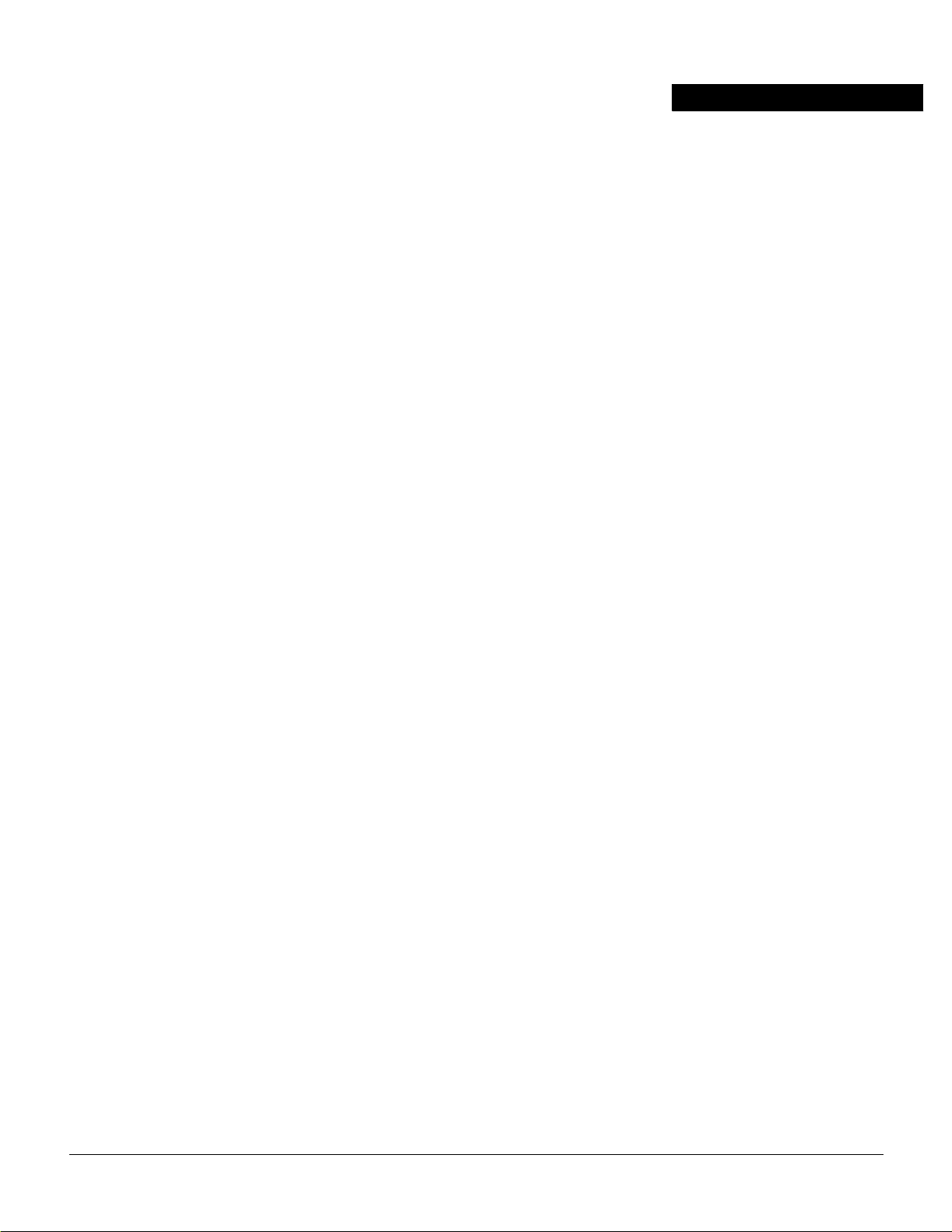
LIST OF TABLES
Table 9-1 BXM SONET APS 9-9
Table 13-1 Standard ATM Traffic Classes 13-3
Table 13-2 Standard ATM Type a nd addcon 13-9
Table 13-3 ATM to Frame Relay Network and Service Interworking 13-9
Table 13-4 Traffic Shaping Rates 13-13
Table 13-5 Traffic Policing Definitions 13-21
Table 13-6 Connection Parameters with Default Settings a nd Ranges 13-21
Table 13-7 Connection Parameter Descriptions 13-23
Table 13-8 CBR Policing Definitions 13-26
Table 13-9 VBR Policing Definitions 13-28
Table 13-10 UBR Policing Definitions 13-33
Table 13-11 ILMI P arameters 13-56
Table 14-1 BXM T3/E3, BXM-155, and BXM 622 Front Card Options 14-3
Table 14-2 BXM-T3/E3, BXM-155, and BXM-622 Back Cards 14-4
Table 15-1 Virtual Trunk Criteria 15-3
Table 15-2 Virtual Trunk Traffic Types 15-6
Table 15-3 Bit Shifting for Virtual Trunking 15-8
Table 15-4 VPI Ranges 15-11
Table 15-5 Maximum Connection IDs (LCNs) 15-11
Table 15-6 Trunk Statistics 15-17
Table 15-7 Physical and Logical Trunk Alarms 15-19
Table 15-8 IGX Log Messaging for Activating and Adding VT 15-21
Table 15-9 BPX Log Messaging for Activating and Adding VT 15-21
Table 15-10 Virtual Trunk Error Messages 15-21
Table 15-11 Virtual Trunk Commands Common to BXM and UXM (IGX) 15-22
Table 15-12 Virtual Trunk UXM Commands 15-23
Table 15-13 Virtual Trunk Commands BXM/BNI 15-24
Table 16-1 ifci Parameters (Virtual Switch Interface) 16-4
Table 16-2 Partition Criteria 16-5
Table 16-3 Service Template Qbn Parameters 16-10
Table 16-4 Service Category Listing 16-12
Table 16-5 VSI Special Service Types 16-13
Table 16-6 ATM Forum Service Types, CBR, UBR, and ABR 16-14
Table 16-7 ATM Forum VBR Service Types 16-15
List of Tables xxv
Page 28
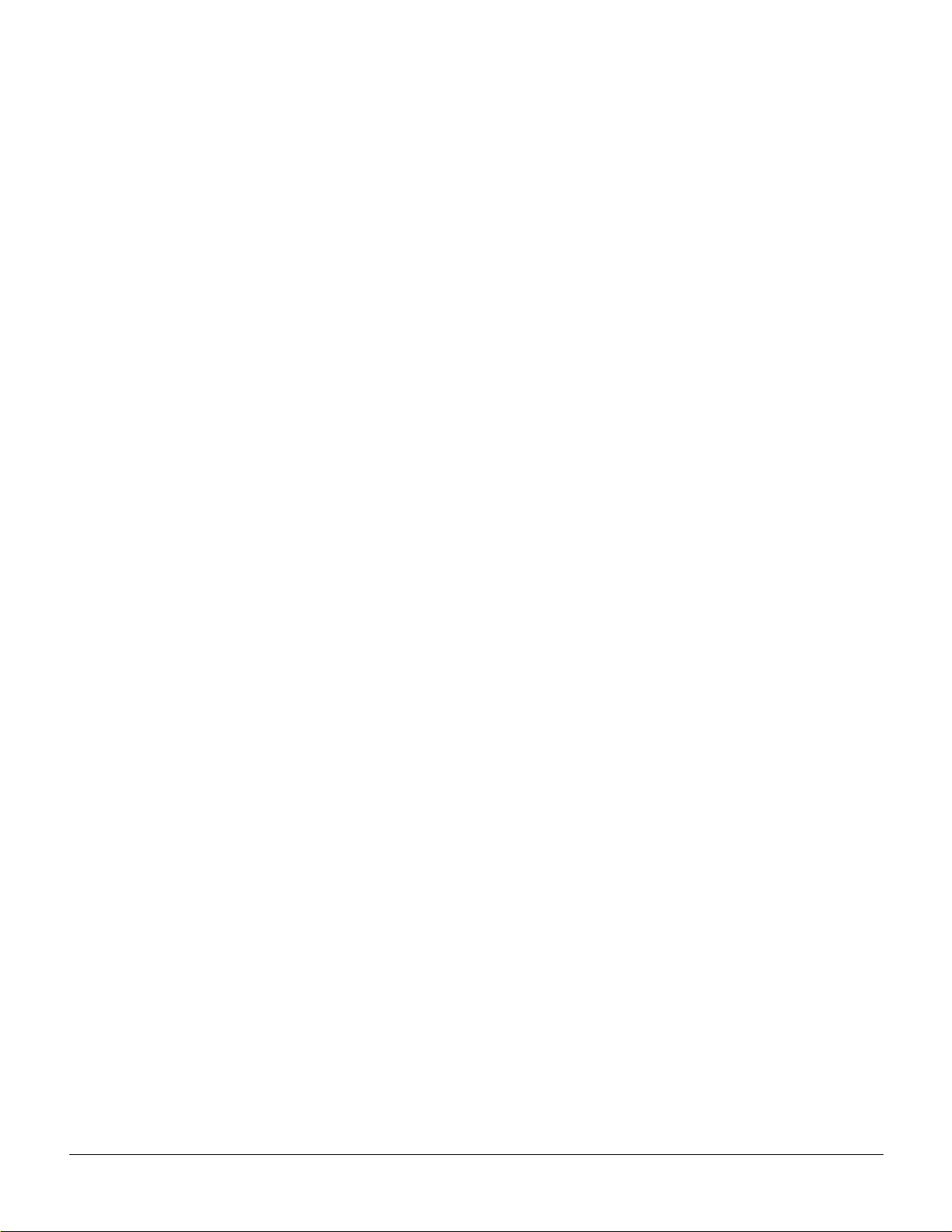
Table 16-8 MPLS Service Types 16-16
Table 16-9 Connection Parameter Descriptionsand Ranges 16-17
Table 17-1 BXM SONET APS 17-2
Table 17-2 BXM Front Card LED Display 17-4
Table 17-3 BXM Back Card for APS 1+1 LED Display 17-4
Table 17-4 APS Alarms 17-15
Table 17-5 K1 Switching Conditions 17-17
Table 17-6 APS Commands 17-19
Table 17-7 addcdred–Parameters 17-21
Table 17-8 Possible APS System Architectures 17-32
Table 19-1 BXM Port Groups 19-13
Table 19-2 Port Connection Allocations 19-14
Table 19-3 Port Connection Allocations, Useful Default Values 19-14
Table 19-4 cnfrsrc Parameter Summary 19-19
Table 19-5 Label Swi tching Parameters—addshe lf 19-34
Table 19-6 Interface Shelf Parameters—addshelf 19-35
Table 19-7 Port Connection Allocations, Useful Default Values 19-41
Table 19-8 LCN A llocations for 8-port OC-3 BXM, Ports Configured in Trunk Mode 19-45
Table 19-9 LCN A llocations for 8-Port OC-3 BXM, Ports Configured in Port Mode 19-48
Table 20-1 Cisco IOS Operating Modes 20-34
Table 21-1 CoS Services and Features 21-2
Table 21-2 Type of Service and RelatedCoS 21-6
Table 21-3 Class of Service and Relative Bandwidth We ighting 21-11
Table 21-4 Class of Service and Relative Bandwidth We ighting Setup 21-11
Table 25-1 MPLS Template Service Class to Qbin Mapping 25-3
Table 25-2 Summary of Firmware and Switch Software Capabilities 25-4
Table A-1 Table of Cisco Cabinet and Component Heights A-2
Table B-1 Trunk Cables B-1
Table B-2 AC Power Cables B-2
Table B-3 DC Power Wiring B-2
Table B-4 Auxiliary and ControlPort Cabling B-2
Table B-5 Auxiliary and ControlPort Pin Assignments B-3
Table B-6 LAN Port Cabling B-3
Table B-7 LAN Port Pin Assignments B-3
xxvi Cisco BPX8600 SeriesInstallation and Configuration, Release9.2, July 2001, Part No. 78-6325-04 Rev. B0
Page 29
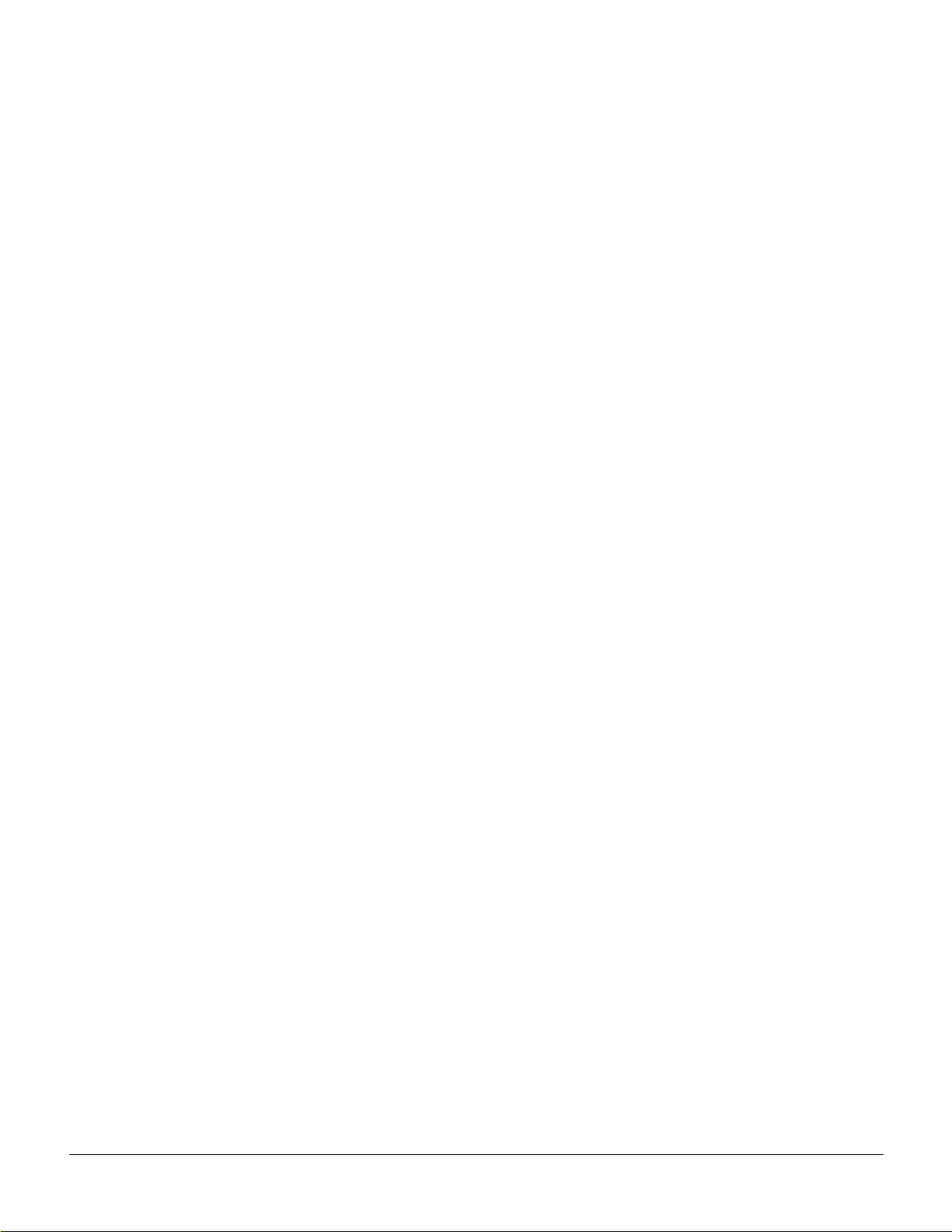
Table B-8 External Clock Cabling B-4
Table B-9 T1 Connection to XFER TMG on BCC-bc B-4
Table B-10 T1 Connection to EXT TMG on BCC-bc B-4
Table B-11 T1 Connection to EXT 1 or EXT 2 on BCC-3-bc B-4
Table B-12 E1 Connector Pin Assignments for External Clock B-5
Table B-13 E1 Connection 75 Ohm to E XT TMG on BCC-bc or BCC-3-bc B-5
Table B-14 E1 Connection 100/120 Ohm to EXT TMG on BCC-bc B-5
Table B-15 E1 Connection 100/120 Ohm to EXT 1 or EXT 2 on BCC-3-bc B-5
Table B-16 External Alarm Cabling B-6
Table B-17 Network Alarm Pin Assignments B-6
Table B-18 Standard Cables Available from Cisco B-7
Table B-19 RedundancyY-Cables B-7
Table C-1 Control Port Parameters for Local Control (pc or workstation) C-2
Table C-2 Auxiliary Port Parameters for OkiData 184 Printer C-2
Table C-3 Switch A Settings —Okidata 184 Printer C-2
Table C-4 Switch 1 Settings—Okidata 184 Printer C-3
Table C-5 Switch 2 Settings—Okidata 184 Printer C-3
Table C-6 Modem Interface Requirements C-4
Table C-7 V.34R Modem Configuration for Auto-Answer (Dial-in to BPX) C-5
Table C-8 V.34R Auto-Dial Configuration (dial-out to customer service)* C-6
Table C-9 V.34R with talk/data, Auto-Dial Configuration (dial-out to customer service) C-7
List of Tables xxvii
Page 30
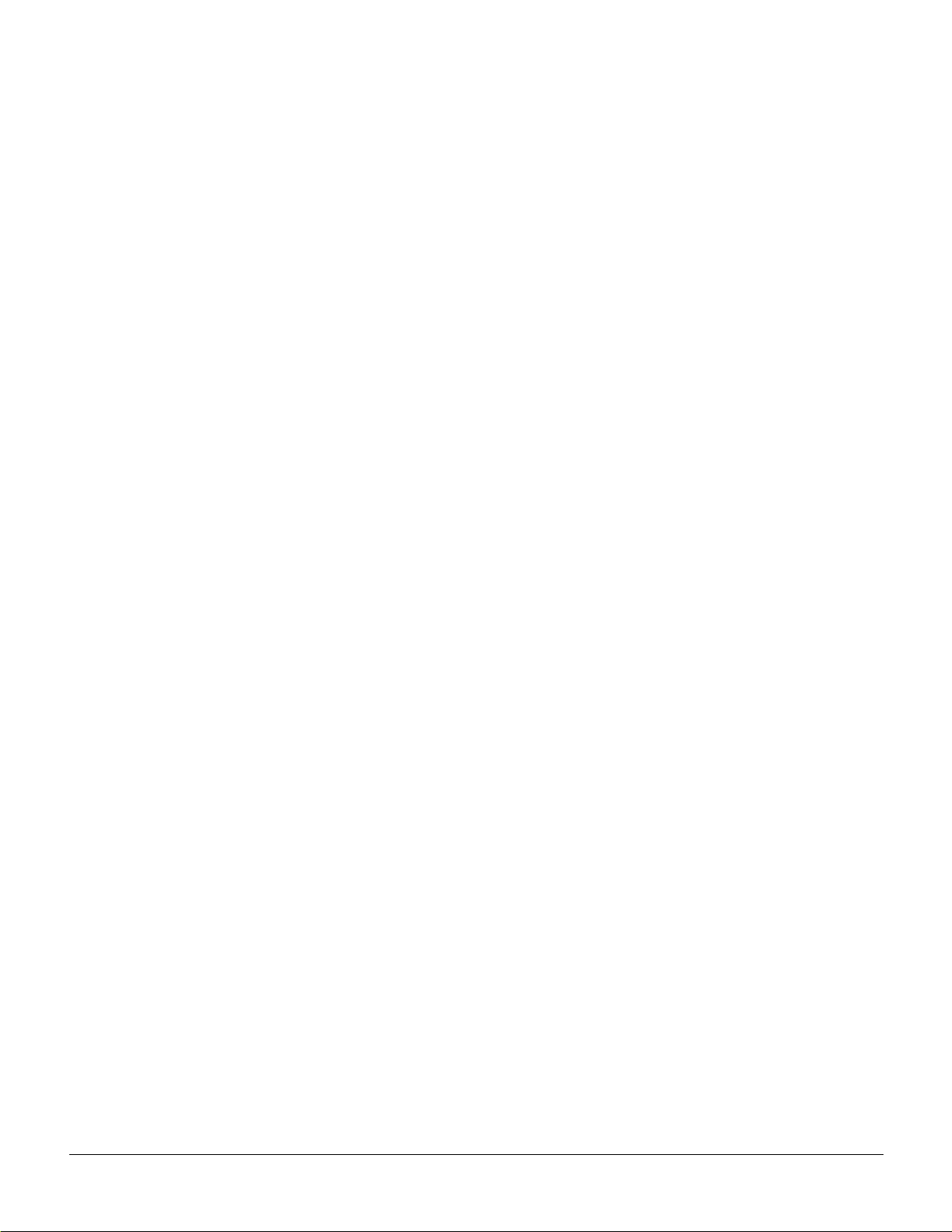
xxviii Cisco BPX 8600 Series Installation and Configuration, Release9.2, July 2001, Part No. 78-6325-04 Rev. B0
Page 31

About This Manual
This publication provides installation procedures and related information for the installation of the
BPX 8600 Series wide-area switches which include the BPX8620 switch and theBPX 8650 MPLS
switch.
Refer to 9.2 Re lease Notes for supported features.
Documentation CD-ROM
Ciscodocumentationandadditionalliteratureareavailablein a CD-ROM package, whichshipswith
your product. The DocumentationCD-ROM, a member of theCiscoConnectionFamily, is updated
monthly.Therefore,itmightbe more current than printed documentation.Toorderadditionalcopies
of the Documentation CD-ROM, contact your local sales representative or call customer service.
The CD-ROM package is available a s a single package or as an annual subscription. You can also
access Cisco documentation on the WorldWide Web at http://www.cisco.com,
http://www-china.cisco.com, or http://www-europe.cisco.com.
If you arereadingCiscoproduct documentation on theWorld WideWeb, you can submitcomm ents
electronically. Click Feedback in the toolbar and select Documentation. After you complete the
form, click Submit to send it to Cisco. We appreciate your comments.
Objectives
This publication provides informationforthe installationand initial startup and configuration of the
BPX 8600 series.
Audience
This publication is intended for persons installing the BPX 8600 series. The installers should be
familiar with electronic circuity and electrical wiring practices and should ha ve experience as an
electronic or electromechanical technician. It is also intended for the network administrator
performing initial BPX configuration. Both the installers andthe network administrator should be
familiar with BPX network operation and with the WAN Manager Network Management System.
Cisco WAN Switching Product Name Change
The Cisco WAN Switching products have new names. Any switch in the BPXswitch family (Cisco
BPX® 8620 broadband sw itch and Cisco BPX® 8650 broadband switch) is now called a Cisco
BPX® 8600 series broadband switch. The BPXServiceNodeswitchis now called the Cisco BPX®
About This Manual xxix
Page 32

Organization
Organization
8620 broadband switch. The BPX switch as a Tag s witch controller is now called theCisco BPX®
8650 broadband switch. The AXIS shelf is now called the Cisco MGX™ 8220 edge concentrator.
Any switch in the IGX switch family (IGX 8, IGX16, andIGX32 wide-area switches)isnow called
the Cisco IGX™ 8400 series multiband s witch. The IGX 8 switch is now called the Cisco IGX™
8410 multiband switch.The IGX 16 switch is now called the Cisco IGX™ 8430 multiband sw itch.
Cisco StrataView Plus® is now called Cisco WAN Manager® (CWM).
This publication is organized as follows:
PART 1 Introduction
Chapter 1 Introduction
Provides a brief introduction tothe document, including a flow diagram that
shows which procedures are applicable to thevariousoptions,Cisco Cabinet
or Customer Cabinet, ac cabinet or dc cabinet
PART 2 Quickstart
Chapter 2 Quickstart Installation and Configuration
Provides a summary of the contents of the major parts of the manual.
PART 3 Installation
Chapter 3 Installation Summary
Provides a summary of the procedures anda flow diagram showing the
overall installation tasks in PART 1.
Chapter 4 Installation, P reliminary
Includes preliminary instructions including site preparation information,
parts checklist, and safety re quirements.
Chapter 5 Installation with Cisco Cabinetsincluding 7000 Series Routers
Provides installationsteps forthe mechanical placement of a BPX switch in
a standard Cisco cabinet. This cabinet provides rear rails at a 19.86 inch
(50.5 cm) setback from the front of the cabinet.
Chapter 6 Installation with Customer Cabinet
Provides installationsteps forthe mechanical placement of a BPX switch in
a standard 19-inchwide customer supplied equipment cabinet or rack witha
rear rail setback at 30 inches.
Chapter 7 Installation, DC Shelf Initial Setup
Describes how to m ake the DC power connections.
Chapter 8 Installation, AC Shelf Initial Setup
Explains how to install the AC power supply tray, power supplies, and make
AC power connections.
xxx Cisco BPX 8600 Series Installationand Configuration, Release 9.2, July 2001, Part No. 78-6325-04 Rev. B0
Page 33

Chapter 9 Finishing the Installation and Power-Up
Explains how to install the BPX switch cards, connect the line and trunk
cables, connect peripherals, connect to a network management station, and
initial power-up.
Chapter 10 T3/E3 Cable Management Tray
Provides instructions for the installation of the optional cable management
tray that may be used to route cables in an open rack non-redundant
configuration.
PART 4 Configuration, General
Chapter 11 Configuration, Introduction
Provides a brief introduction to BPX switch configuration, including a flow
diagram showing the applicable procedures.
Chapter 12 Configuration, Initial Setup
Provides initial BPX switch configuration information.
Organization
Chapter 13 Configuration,ATMConnections
Provides general ATM description and ATM connection parameter
information for CBR, VBR, UBR, and ABR connections.
Chapter 14 Configuration BXM: PVCs, SVCs, and SP VCs
Provides a brief description of BXM switch functions and describes
command line interface commands for configuring the BXM and for
configuring resource partitions for PVCsand SVCs. Refersto other chapters
in this m anual and to other documents, as applicable, for tag switching and
SVCs and SPVCs.
Chapter 15 Configuration, BXM Virtual Trunks
Provides a brief overview of BXM Virtual Trunks and configuration
procedures.
Chapter 16 Configuration, BXM VSIs
Provides a brief overview of Vitual Switch Interface features and resources
and c onfiguration procedures.
Chapter 17 SONET APS, Configuration
Provides a descriptionand configuration information for the SONET
Automatic Protection System (APS) which may be used to provide line and
card redundancy for SMF and SMF LR BXM OC3 and OC12 cards.
Chapter 18 Configuration, BME Multicasting
Provides a brief overview of BME multicastingand provides configuration
examples.
About This Manual xxxi
Page 34

Organization
PART 5 Configuration, MPLS
Chapter 19 ConfigurationGeneral, MPLS on BPX Switch
Provides a brief overview of MultiProtocol L abel Switching (MPLS) and
configuration procedures for MPLS on the BPX switch.
Chapter 20 Configuring the BPX Switch, 7200, and 7500 Routers for MPLS
Provides a summary overview of MPLS with respect to both the MPLS
router controlling function and the BPX node slave switching function and
an example of an integrated MPLS configuration procedures.
Chapter 21 MPLS CoSwith BPX 8650, Configuration
Provides a description of MPLS CoS with the use of the BPX 8650 ATM
Label Switch Router (ATM LSR). It also contains a summary example for
configuring BPX 8650 LSRs, their associated LSCs (7200 or 7500 series,
and Label Edge Routers
Chapter 22 MPLS VPNS with BPX 8650, Configuration
Provides a description of MPLS VPNs with the use of the BPX 8650 ATM
Label Switch Router (ATM LSR).It also contains a summaryexample of the
configuration of IOS to support VPNs, and references to relevantIOS
documentation. Refer to 9.2 Release notes for supported features
PART 6 Operation and Management
Chapter 23 Cisco WAN Manager
Provides a brief overview of network management of the BPX switch and
associated equipment by the Cisco WAN Manager, also referred to as CWM,
and formerly known a s StrataView Plus.
Chapter 24 CiscoView
Provides a brief overview of network management of the BPX switch and
associated equipment by Cisco View
PART 7 Upgrades
Chapter 25 Upgrading MPLS Networks to Switch SW Rel. 9.2 and BXM FW Rel. E
Provides procedures to upgrade MPLS networks from BPX switch software
Release 9.1 and BXM firmware Release C, to switch software Release 9.2.x
and B XM Firmware Release E.
PART 8 Reference
Provides procedures to upgrade MPLS networks from BPX switch software
Release 9.1 and BXM firmware Release C, to switch software Release 9.2.x
and B XM Firmware Release E.
Appendix A Cisco Cabinet Dimensions
Illustrates typical cable management and space requirements for various
system configurations in the Ciscocabinet. It also lists the height of
components in inches, centimeters, and rack-mount units (RMUs).
xxxii Cisco BPX 8600 Series Installation and Configuration, Release 9.2, July 2001, Part No. 78-6325-04 Rev. B0
Page 35

Appendix B B PX Switch Cabling Summary
Provides details on the cabling required to install the BPX switch.
Appendix C BPX Switch Peripherals
Provides details on the peripherals used with the BPX switch including
printers and modems.
Organization
About This Manual xxxiii
Page 36

Related Documentation
Related Documentation
The following Cisco publications contain a dditional information related to the operation of the
BPXswitchandassociatedequipmentinaCiscoWANswitchingnetwork:
• Cisco WAN Manager Operations document providing for procedures for using the Cisco WAN
Manager network management system.
• Cisco WAN Design Tools User Guide provides procedures for modeling networks.
• Cisco WAN Service Node Extended Services Processor Installation and Operation Release 2.2
provides detailed information about the Extended S ervices Processor (ESP).
• Release 9.2 of the IGX/BPX documentation set, including:
— CiscoBPX 8600 Series Referenceprovides a ge neral descriptionand technical details of the
BPX broadband switch.
— CiscoIGX 8400 SeriesReference provides a general description and technical details of the
IGX multiband switch.
— Cisco IGX 8400 Series Installation and Configuration provides installation instructions for
the IGX multiband switch.
— Cisco MGX 8220 Reference provides a general description and technical details of the
MGX 8220.
Conventions
— Cisco MGX 8220 Command Reference provides detailed information for MGX 8220
command line usage.
— Cisco WAN Switching Command Reference provides detailedinformation on operating the
BPX, IGX, and IPX systems through their command line interfaces.
— Cisco WAN Switching SuperUser Command Reference provides detailed information on
their command line interfaces s pecial commands requiring S uperUser access authorization.
This publication uses the following conventions to convey instructions and information.
Command descriptions use these conventions:
• Commands and keywords are in boldface.
• Arguments for which you supply values are in italics.
• Elements in square brackets ([ ]) a re optional.
• Alternative but required keywords are grouped in braces({ })and are separatedby vertical bars
(|).
Examples use these conventions:
• Terminal sessions and information the system displays are in screen font.
• Information you enter is i n boldface screen font.
• Nonprinting characters, such as passwords, a re in angle brackets (< >).
• Default responses to system prompts are in square brackets ([ ]).
Note Means reader take note. Notes contain helpful suggestions or references to materials not
contained in this manual.
xxxiv Cisco BPX 8600 Series Installation and Configuration, Release 9.2, July 2001, Part No. 78-6325-04 Rev. B0
Page 37

Conventions
Caution Means reader be careful. In this situation, you might do something that could result i n
equipment damageor loss ofdata.
Warning This warning symbol means danger. You arein a situation that could cause bodily injury.
Before you work on any equipment, you must be aware of the hazards involved with electrical
circuitryand familiar with standardpracticesfor preventingaccidents.(Tosee translatedversionsof
this warning, refer to the Regulatory Compliance and Safety Information that accompanied your
equipment.)
Waarschuwing Dit waarschuwingssymbool betekent gevaar. U verkeert in een situatie die
lichamelijkletselka n veroorzaken. Voordatu aanenigeapparatuurgaat werken, dient u zich bewust
te zijn van de bij elektrische schakelingen betrokken risico's en dient u op de hoogte te zijn van
standaard maatregelen om ongelukken te voorkomen.
Varoitus Tämä varoitusmerkki merkitsee vaaraa. O let tilanteessa, joka voi johtaa
ruumiinvammaan. Ennen kuin työskentelet minkään laitteiston parissa, ota selvää
sähkökytkentöihin liittyvistä vaaroista ja tavanomaisista onnettomuuksien ehkäisykeinoista.
Attention Ce symbole d'avertissement indique un danger. Vous vous trouvez dans une situation
pouvant causer des blessures ou des dommages corporels. Avant de travailler sur un équipement,
soyez conscient des dangers posés par les circuits électriques et familiarisez-vous avec les
procédures couramment utilisées pour éviter les accidents.
12
93
6
Warnung Dieses Warnsymbol bedeutet Gefahr. Sie befinden sich in einer Situation, die zu einer
Körperverletzung führen könnte. BevorSie mit der Arbeit an irgendeinem Gerät beginnen,seienSie
sich der mit elektrischen Stromkreisen verbundenen Gefahren und derStandardpraktiken zur
Vermeidung von Unfällen bewußt.
Avvertenza Questo simbolo di avvertenza indica un pericolo. La situazione potrebbe causare
infortuni alle persone.Prima di lavorare su qualsiasi apparecchiatura, occorre conoscere i pericoli
relativiaic ircuitielettricied esserealcorrentedelle pratichestandardperlaprevenzione di incidenti.
Advarsel Dette varselsymbolet betyr fare. Du befinner deg i en situasjon som kan føre til
personskade. Før du utfører arbeid på utstyr, m å du vare oppmerksom på de faremomentene som
elektriskekretser innebærer,samt gjøre deg kjent med vanligpraksisnårdetgjelderåunngåulykker.
Aviso Este símbolo de aviso indica perigo. Encontra-se numa situação que lhe poderá causar danos
físicos. Antes de começar a trabalhar com qualquer equipamento, familiarize-se com os perigos
relacionados com circuitos eléctricos, e com quaisquer práticas comuns que possam prevenir
possíveis acidentes.
¡Atención! Este símbolode aviso significa peligro. Existe riesgo para su integridad física. Antes
de manipular cualquier equipo, considerar los riesgos que entraña la corriente eléctrica y
familiarizarse con los procedimientos estándar de prevención deaccidentes.
Varning! Denna varningssymbol signalerar fara. Du befinner dig i en situation som kan leda till
personskada. Innan du utför arbete på någon utrustning måste du vara medveten om farorna med
elkretsar och känna till vanligt förfarande för att förebygga skador.
Timesaver Means the described action saves time. You can save time with this action.
About This Manual xxxv
Page 38

Conventions
xxxvi Cisco BPX 8600 Series Installation and Configuration, Release 9.2, July 2001, Part No. 78-6325-04 Rev. B0
Page 39

PART 1
Introduction
Page 40

Page 41

CHAPTER
Introduction
This document provides installation andconfiguration instructions for the BPX 8600 Series
wide-areaswitches.It is divided intoa number of parts. Thisisthefirstpartthattellsyou very briefly
what’sin the document. If you see textor a reference underlined in this document, you can click on
it to go to the linked area.
• PART 1, Introduction—Summarizeswhat’s in this document.
• PART 2, Quickstart—Provides a quick start guide to installation and an abbreviated
configuration guide. Detailed installation andconfiguration procedures a re provided in their
separate sections of this document.
1
• PART 3, Installation—Provides detailed installation instructions.
• PART 4, Configuration, General—Provides detailed configuration examples.
• PART 5, Configuration, MPLS—Provides detailed configuration examples.
• PART 6, Operation and Management—Provides Ope ration and Management and NMS
information.
• PART 7, — Provides proceduresto upgrade MPLS networks from BPX switch software Release
9.1 and BXM firmware Release C, to switch software Release 9.2.x and BXM Firmware Release
E.
• PART 8, Reference—Provides reference information, cabling, i.e.
Introduction 1-1
Page 42

1-2 Cisco BPX8600 SeriesInstallation and Configuration, Release9.2, July 2001, Part No. 78-6325-04 Rev. B0
Page 43

PART 2
Quickstart
Page 44

Page 45

Introduction
CHAPTER
Quickstart Installation and Configuration
This section provides a summary of configuration procedures for the BPX. Detailed procedures are
provided in later chapters of this manual.
For additional information on the BPX switch, including card descriptions and additional
informationon configuration, refer to t he CiscoBPX 8600 Series Reference.Foradescriptionofthe
commandsused to operate a BPX switch, refer to the Cisco WAN Switch Command Reference and
Cisco WAN Switch SuperUser Command Reference. Refer tothe Cisco WAN Manager manuals for
information on network management.
2
Installation Sequence
A summary of the installation sequence for the BPX follows:
Step 1 Safety... refer to Chapter 4, Installation, Preliminary
Step 2 Site Preparation...refer to Chapter 4, Installation, Preliminary
Step 3 Unpacking... refer to Chapter 4, Installation, Preliminary
Step 4 Installing shelf in cabinet or rack... refer to Chapter 4, Installation, Preliminary
Step 5 Installing a Cisco 7200 or 7500 router on a BPX 8650... refer to Chapter 5, Installation
with Cisco Cabinets including 7000 Series Routers.
Step 6 OptionalCable Management Tray... refer to Chapter10, T3/E3 Cable Management Tray.
Finishing the Installation and Initial Power-Up
A summary of these procedures is as follows:
Power-Up and Initial Configuration... refer to:
Step 1 Installing the BPX Switch Cards
Step 2 Verifying 9.6or 19.2 Gbps Backplane
Step 3 Upgrading to BCC-4 C ards
Step 4 Installation of APS Redundant Frame Assembly and Backcards
Step 5 Making T 3 or E3 Connections
Step 6 Making an ASI-155 or BNI-155 Connection
Step 7 Making a BXM OC3 or OC12 Connection
Quickstart Installation and Configuration 2-1
Page 46

Configuration
Step 8 Making a BXM T3/E3 Connection
Step 9 Setting up the BME OC-12 Port Loop
Step 10 Alarm OutputConnections
Step 11 Attaching Peripherals
Step 12 LAN Connection for the Network Management Station
Step 13 Connecting a Network Printer tothe BPX Switch
Step 14 Connecting Modems
Step 15 Making External Clock Connections
Step 16 Initial Power-Up of the BPX Switch
Step 17 Provisioning the BPX Switch
Step 18 Configuration
Configuration
The following providesa summary of the procedures to configure various functions of the BPX. For
more detailedinformation,you arereferredto specific chaptersinthis manual, or to other associated
Cisco Documents, as applicable.
Configuration, Lines, Trunks, and Connections
Lines a nd Trunks can be added and c onfigured in many cases using the Cisco WAN Manager
Equipment Manager. Inother cases, the command line interface (CLI) is used. For additional
information, refer to the Cisco WAN Switch Command Reference.
Configuration, ATM Connections
Connections are typically added using the Cisco WAN Manager Connection Manager. In other
cases, the command line interface is used.
Toadd an ATM connection, for example, the following CLI command may be used:
addcon local_addr node remote_addr traffic type ...extended parameters
For example, for an abr connection:
at bpx 1, addcon 4.1.30.30 bpx23.1.40.40 abr ...extended parameters
For additional information, refer to Chapter 13, Configuration, ATM Connections.
Cisco BPX 8600 Series Installation and Configuration, Release 9. 2, July 2001, Part No. 78-6325-04 Rev. B02-2
Page 47

Configuration, PVCs, SVCs, and SPVCs
Upping andconfiguring trunks. For additional information, refer to Chapter 14, Configuration
BXM: PVCs, SVCs, and SPVCs. Some of the applicable CLI commands are:
uptrk 4.1
addtrk 4.1
upln 3.3
cnfln 3.3
cnfport 3.3
cnfportq 3.3
upport 3.3
cnfcls 1
cnfcls 2
addcon 3.1.105.55 bpx1 3.2.205.65 v ............
cnfcon 3.1.105.55
addcon 3.1.104.54 bpx1 3.2.204.64 abr ............
cnfcon 3.1.104.54
cnfabrparm 3
dsplns
dsptrks
ASI SVC Resource Partitioning
cnfport 2.1
Configuration, PVCs, SVCs, and SPVCs
cnfportq 2.1
BXM SVC Resource Partitioning
cnfport 13.1
cnfportq 13.1
BNI Trunk SVC Partitioning (NNI)
cnftrk5.1
cnftrkparm 5.1
BXM Trunk SVC Resource Partitioning
cnftrk3.1
cnftrkparm 3.1
Configuration Virtual Trunks
Refer to the c onfiguration information in Chapter 15, Configuration, BXM Virtual Trunks.
Configuration, VSI
Refer to the configuration information in Chapter 16, Configuration, BXM VSIs.
Configuration, SONET APS
Refer to the configuration information in Chapter 17, SONET AP S, Configuration.
Quickstart Installation and Configuration 2-3
Page 48

Customer Support
Configuration, Multicasting PVCs, Adding Connections
The following is a short summary example of multicasting commands.
Group 2.1.70.x Action Command
atbpxswitch_F, addinputtoroot addcon2.1.70.0 bpxswitch_A1.1.80.100c500***
atbpxswitch_F, addleaf1 addcon2.2.70.101 bpxswitch_D6.1.100.50c500***
atbpxswitch_F, addleaf2 addcon2.2.70.100 bpxswitch_C4.3.50.60c500***
atbpxswitch_F, addleaf3 addcon2.2.70.102 bpxswitch_G3.4.55.75c500***
Group 2.2.80.x
at bpx switch_F, add input t o root addcon 2.2.80.0 bpx switch_B 10.1.233.400 v 4000***
atbpxswitch_F, addleaf1 addcon2.1.80.201 bpxswitch_E13.1.78.900v4000***
at bpx switch_F, add leaf 2 addcon2.1.80.100 bpx switch_E 14.1.100.40v 4000 * * *
For additional configuration i nformation, refer to Chapter 18, Configuration, BME Multicasting.
Configuration, MPLS
Referto the MPLS c onfiguration proceduresin Chapter 20,Configuring the BPX S witch, 7200, and
7500 Routers for MPLS. For additional information, refer to Chapter 19, Configuration General,
MPLS on BPX Switch.
For MPLS CoS Configuration information, refer to Chapter 21, MPLS CoS with BPX 8650,
Configuration.
For MPLS VPN Configuration information, refer to Chapter 22, MPLS VPNS with BPX 8650,
Configuration
Customer Support
Contact your local Cisco sales office for Customer Service information.
Cisco BPX 8600 Series Installation and Configuration, Release 9. 2, July 2001, Part No. 78-6325-04 Rev. B02-4
Page 49

PART 3
Installation
Page 50

Page 51

Introduction
CHAPTER
Installation Summary
This part of the manual providesinstallation and power-up instructions for the BPX 8600 Series
wide-areaswitches.This chapter provides a summary of the procedures and a flow diagram showing
the overall installation tasks covered in PART 3 of this m anual.
• Installation instructions are provided in this part, PART 3.
• Configuration information, except for MPLS, is provided in PART 4.
• Configuration information specific to MPLS and MPLS VPNs is provided in PART 5 .
3
• References to Cisco WAN Manager and CiscoView are provided inPAR T 6.
• Reference information, such as cabling, and specificationsis provided inPAR T 8.
For additional information on the BPX switch, including card descriptions and additional
informationon configuration, refer to t he CiscoBPX 8600 Series Reference.Foradescriptionofthe
commandsused to operate a BPX switch, refer to the Cisco WAN Switching Command Reference.
Refer to the Cisco WAN Manager manuals for information on network management.
Installation Sequence
Figure 3-1 shows the sequence of operationsfollowed during the installation of the BPX switch.A
summary of this s equence is as follows:
• Chapter 4,Installation, Preliminary,providespreliminary setup instructions for the mechanical
installationof a BPX switch shelf. Depending on the type of rack or cabinet, the installer is then
directed to either:
— Chapter 5, Installation with Cisco Cabinets including 7000 Series Routers with rear rail
setback at 19.86 inches, or
— Chapter 6,Installationwith Customer Cabinet that is 19 incheswidewitha rear rail setback
of 30 inches.
— Otherwise, the installation is non-standardand requires that Customer Servicebe contacted.
The BPX switch shelves are either AC or DC powered. At the completion of the procedures in
Chapter 5 or Chapter 6, the installer is directed to the appropriate power setup and connection
chapter:
• Chapter 7, Installation, DC Shelf Initial Setup,or
• Chapter 8, Installation, AC Shelf Initial Setup.
Installation Summary 3-1
Page 52

Installation Sequence
The remaining installation procedures are common andthe installer is directed to the final setup and
configuration procedures in:
• Chapter 9, Finishing the Installation and Power-Up
An optional cable management tray and optional BXM T3/E3 cable management brackets are
availablefor usewith T3/E3 BXM cards.Thebracketsareforusewithcardssetupasnon-redundant
(single cables rather than Y-cabling). The tray is designed primarily for use in a mid-mountopen
rack c onfiguration. Instructions for installing t he optional tray are provided in:
• Chapter 10, T3/E3 Cable Management Tray
Following the completion of these installation procedures, the BPX switch can be configured.
Configuration procedures a re provided in PART 4, Configuration, General.
3-2 Cisco BPX8600 SeriesInstallation and Configuration, Release9.2, July 2001, Part No. 78-6325-04 Rev. B0
Page 53

Figure 3-1 Installation Sequence
Chapter 4
Installation,
Preliminary
Support
Cisco
cabinet?
Yes
Chapter 5
Installation with
Cisco cabinet.
Rear rail setback
at 19.86 inches.
Is BPX switch
a DC shelf?
Yes
Chapter 7
Installation,
DC shelf,
Initial setup
No
Standard 19-inch
customer cabinet
or rack?
Chapter 6
Installation with standard
19-inch wide customer
cabinet or rack. Rear rail
setback at 30 inches.
No
Chapter 8
Installation,
AC shelf,
Initial setup
Yes
No
Special installation.
Contact customer service.
Support
Chapter 9
Finishing the
installation
and powerup
Proceed to
Part 4 of this
document,
Configuration
Chapter 10,
Optional T3/E3
cable tray
28808
Contact your local Cisco sales office for Customer Service information.
Installation Summary 3-3
Page 54

Support
3-4 Cisco BPX8600 SeriesInstallation and Configuration, Release9.2, July 2001, Part No. 78-6325-04 Rev. B0
Page 55

CHAPTER
Installation, Preliminary
This chapter provides preliminary installation steps for the BPX switch, including the mechanical
installationof the BPX switch shelf in a Cisco cabinet or vendor supplied standard 19 inch
(48.25 cm) equipment rack.
This chapter contains the following sections:
• Site Preparation
• Parts Checklist
• Safety Requirements
4
• Mechanical Installation
Warning Installation should be performed by authorized personnel only.
Site Preparation
The BPX switch has the following site preparation requirements.
• Location
The BPX switchis to be installed only in a RESTRICTED ACCESS LOCATION.
• Space
EachBPXswitchshelfrequires floorspaceof22inches(55.9cm) wide and 80 inches (203.2 cm)
deep to assure sufficient clearance around the cabinet to allow access to the front and back of the
unit.
• Power
An ACor DCpower source must be available within 6feet (2 m.) of the rearof theBPX switch
shelf. A maximum configuration for an AC powered BPX switch may require up to 2333 VA
(13 Aat 180 VAC, 10 A at 230 VAC). A maximum configurationfora DCpoweredBPX switch
may require up to 1680 Watts (40 A at –42 VDC, 35 A at -48 VDC).
• Uninterruptible Power Source
Please consult Cisco Engineering if a portable uninterruptible power source (UPS)will be used
topowertheBPX8600SeriesSystem.Do notuse an UPS or power source with a Ferro-Resonant
transformer. For UPS, Cisco Systems recommends only low output impedance UPS capable of
providing the necessary fault current required to trip the protection devices.
Installation, Preliminary 4-1
Page 56

Parts Checklist
• Cooling
The site mustbe capable of maintaining an ambient temperature of 40°C maximum
(recommended range 20°C to 30°C) while the system is operating. A fully loaded BPX switch
may dissipate up to 7200 BTUs. It is extremely important that the BPX switch is positioned to
assure an unrestricted air flow through the enclosure.
Parts Checklist
Beforeproceeding,go through this parts checklistto verify that all the parts youorderedarepresent,
and that they are all in good condition. If there is anything missing or damaged, report it to your
Cisco Order Administration representative.
Plug-in cards may beshippedinstalledor under separate cover.The exact number ofcards will vary
from sitetosite,dependingonthes elected configuration.TheBPXswitchiss hipped with all unused
slots c overed by backplane inserts which prevent radio frequency emissions from the equipment.
The unit must not be operated with any unused slotsleft uncovered.
Cisco BPX 8600 Series Installation and Configuration, Release 9. 2, July 2001, Part No. 78-6325-04 Rev. B04-2
Page 57

Parts Checklist
Refer to the following list and c heck the number and type of cards shipped against thenumber and
type of card you ordered.
If a DC version, the correct number of Power Entry m odules.
If an AC version, the unit has the correct number of power supplies (1 or 2).
For non- redundant configuration, one Broadband Controller Card. Thiscan be a
BCC-4v, BCC-3-32M, BCC-3-64M, or a BCC-32 depending on system
configuration
For a non-redundant configuration, one Broadband Controller backcard. Fora
BCC-4V or BCC-3-32M, or BCC-3-64Mfrontcard, a BCC-3-BCbackcard must be
used. For a BCC-32front card, a BCC15-BC backcard must be used.
For a redundant configuration, two Broadband Controller Cards. These can be two
BCC-4Vs, BCC-3-32Ms, or BCC-64Ms, or two BCC-32s.
For a redundant configuration, two Broadband Controller backcards. For BCC-4V,
BCC-3-32M, or BCC-3-64M front cards, these must be BCC-3-BC backcards. For
BCC-32 front cards, these must be BCC15-BC backcards.
One ASM card.
One L M-ASM card.
Correct number of BXM cards.
Correct number of BNI cards.
Correct number of BME cards.
Correct number of ASI cards.
One line module backcard for each BXM, as applicable(e.g., BPX-T3/E3-BC,
MMF-155-4, SMF-155-4, SMFLR-155-4, MMF-155-8,SMF-155-8,
SMFLR-155-8, SMF-622, SMFLR-622, SMF-622-2, or SMFLR-622-2), or STM-1
backcard, or SONET APS backcards (e.g., SMF-155-4R, SMF-155-8R,
SMF-622-1R, SMF-622-2R, SMF-LF-155-4R, SMF-LF-155-8R, SMF-LF-622-1R,
and SMF -LR-622-2R,
One line module backcard, SMF-622-2 for each BME.
One li ne module backcard (e.g., BPX-T3-BC, BPX-E3-BC, MMF-2-BC,
SMF-2-BC, or SMFLR-2-BC) for each BNI, as applicable.
One li ne module backcard (e.g., BPX-T3-BC, BPX-E3-BC, MMF-2-BC,
SMF-2-BC, or SMFL R-2-BC) for each ASI, as applicable.
All cables specified in the order.
Note An inventory of the installed cardsis taped to the BPX switch stating each card's serial
number, revision number, and slot number (serial andrevision numbers are a lso found on the
component side of each card).
Installation, Preliminary 4-3
Page 58

Safety Requirements
Safety Requirements
The following paragraphs contain safety information for system planners, installers, and
maintenance personnel. The mechanical design of the BPX switch prevents any access to exposed
voltages without the use of tools. When installed properly, all front and rear c ards are held captive
mechanically.
Warning For protectionagainst shock hazard, verify all power cords or cables are disconnected before
servicing unit (there may be more than one). The highest voltage that may be present in the node when
powered up is 264 VAC (AC systems) or 56 VDC (DC systems).
Laser Safety Guidelines
The optical ports contain an information label as shown in Figure 4-1.
Figure 4-1 Laser Information Label
CLASS 1 LASER PRODUCT
LASER PRODUKTDER KLASSE 1
PRODUIT LASER DE CLASS 1
47-4182-01
H10020
Warning
Invisible laser radiation may be emitted from the optical ports of the single-mode or multi-mode
products when no fiber cable i s connected. Avoid exposure and do not look into open apertures. (For
translated versions of this warning, refer to the Regulatory Compliance and Safety Information that
accompanied your equipment).
Warning Class 1 laserproduct.(For translated versions of this warning, refer to the Regulatory Compliance
and Safety Information that accompanied your equipment).
Warning Laser radiation when open. (For translated versions of this warning, refer to the Regulatory
Compliance and Safety Information that accompanied your equipment).
Maintaining Safety with Electricity
You must installyour BPX switch in accordance with national and local electrical codes. In the
United States,NationalFireProtectionAgency(NFPA)70, United States National ElectricalCode.
In Canada, Canadian Electrical Code, C22.1, part 1. In other countries, International
Electrotechnical Commission (IEC) 364, part 1 through part 7.
The BPX switchoperatessafely when itis used inaccordancewith its marked electrical ratings and
product usage restrictions.
Additional safety statements are provided in the following paragraphs:
Cisco BPX 8600 Series Installation and Configuration, Release 9. 2, July 2001, Part No. 78-6325-04 Rev. B04-4
Page 59

Basic Guidelines
Follow these basic guidelines when working with any electrical equipment:
• Locate the emergency power-OFF switch for the room in which you are working before
• Disconnect all power and external cables be fore removing or installing a chassis.
• Carefully examine your work area for possible hazards such as moistfloors, ungrounded power
• Never work alone when potentially hazardous conditions exist.
• Never assume that power has been disconnected from a circuit; always check.
• Never perform any action that creates a potential hazard to people or makes the equipment
• Never install equipment that appears damaged.
The following guidelines will help to ensure your safetyand protect the equipment. The list of
guidelines may not address all potentially hazardous situations in your working environment so be
alert and exercise good judgment at all times.
The safety guidelines are:
Basic Guidelines
beginning any procedures requiring access to the interiorof the BPX chassis.
extension cables, frayed power cords and missing safety grounds.
unsafe.
• Keep the chassis area clear and dust-free before, during, and after installation.
• Keep tools away from walk areas where you and others could fall over them.
• Do not wearlooseclothing or jewelry,suchasear rings,bracelets,orchainsthatcouldget caught
in theequipment.
• Wear safety glasses if you are working under any conditions that might be hazardous to your
eyes.
• Never attempt to lift an object that might be too he avy for you to lift alone.
• Always power OFFall power suppliesand unplug all power cablesbefore opening, installing,or
removing a chassis.
Installation, Preliminary 4-5
Page 60

Safety Requirements
Power and Grounding
Step 1 In order for the BPX switch to function safely and correctly, a long with peripheral
equipment, use only the power cords, cables, a nd connectors specified for the attached
peripheral equipment, and make sure they are in good condition.
Step 2 Certain BPX switches are supplied with two power feeds (cords). Before commencing
installationor maintenance inside the cabinet, be sure both power feeds are disconnected
from theirrespective sources.
Step 3 Ensure that the BPX switch frame is attached to an isolated ground connection
(connection attached directly to ground through an uninterrupted line).
Step 4 A conduit hookupbox is factory-installed on each DC Power Entry Module for sites
requiringwiringto beenclosed in conduit. A plastic terminalblockcoverisalsoprovided
for installationsthat do not require conduit hookup. Installone or the other as protection
for the DC input.
Step 5 For an AC system, verify that the node is powered from a dedicated AC branch circuit.
The circuit shall be protected by a dedicated 2-pole circuit breaker sized such that the
rated current and the tripdelay is higherand longer than the BPX switch c ircuit breaker.
A dedicated 20A, 2-pole AC circuit breaker with a long trip delay is recommended for
installation.
Step 6 For a DC system, verify that the node is powered from adedicated DC branch circuit. The
Step 7 An insulated grounding conductor that is identical in size to the grounded and
CEPT Requirements
All apparatus (e.g., 48 VDC power supplies) connected to the BPX switch must comply with
BS6301 or EN60950.
Note The BPX switch uses a 15A (or in newer models a 20-A), 2-pole AC circuit
breaker with a medium trip delay on each AC input. The circuit breaker manufacture is
either Carlingswitch (p/nCA2-B0-34-615-121-C) or Heinemann (part number
AM2-A3-A-0015-02E).
circuit shall be protected by a dedicated circuit breaker sized such that the rated current
and the trip delay is higherand longer thanthe BPX switch circuit breaker. A dedicated
50A, 1-pole DC circuitbreaker with a long trip delay is recommended for installation.
Note The BPX switch uses a 50A, 1-pole DC circuit breaker with medium trip delay on
the -48V input. The circuit breaker manufacture is Heinemann (partnumber
AM1S-B3-A-0050-02-H).
ungrounded branch circuit supply conductors, but is green with yellowstripes, is to be
installed as part of the branch circuit that supplies the unit.
EMI Requirements
Compliance with emission regulations depends upon adherence to the installation steps in this
manual, including installation of faceplates for all slots and the use of shielded cables between
systems.
Cisco BPX 8600 Series Installation and Configuration, Release 9. 2, July 2001, Part No. 78-6325-04 Rev. B04-6
Page 61

Mechanical Installation
Weight
A fully loaded, AC-version, BPX switch can weigh up to 213 pounds (97 Kgs). A fully-loaded
DC-version BPX switch may weigh up to 163 pounds (74 Kgs).
Cooling
Caution If the BPX switch isto be mounted inan enclosed cabinet,assure that a free flow of a ir in and out
of the enclosure is provided. Contact Customer Service for further i nformation.
Horizontal Positioning
BPX switch shelves are designed to be mounted to two sets of vertical mounting rails in either a
Cisco cabinet or a standard 19-inch e quipment rack with unrestricted front to rear air flow. When
installed in a Cisco cabinet ( s ee Figure 4-2), the front flanges of the BPX switch are secured t o the
front rails of the Ciscocabinet. In factory installations, rear support is provided by rear mounting
rails in the cabinet at a setback of 19.86 inches. As an option, a rear set of rails located at a setback
of approximately 30 inches may be used for rear support.
Mechanical Installation
BPX switch shelves can also be mid-mounted to an open T-Rail typerack (see Figure 4-3) with
unrestricted front to rear air flow. Tofacilitatethis type of installation, brackets may be fastened to
the BPX switch shelf at a 5 or 10 inch setback for supporting the front of the BPX switch shelf.
Additional rear mounting support is also recommended. Contact Customer Service for further
information.
Vertical Positioning
For recommended typical equipment configurations in a Cisco cabinet, refer to Appendix A , Cisco
Cabinet Dimensions.
Installation, Preliminary 4-7
Page 62

Mechanical Installation
Figure 4-2 Cabinet Mounting Options for the BPX Shelf
19.86"
BPX Shelf
BPX shelf
front flanges
Front rail
A. Cisco Cabinet mounting with rear rail at 19.86 inches setback.
Rear rail
Support
bracket
P/N 215960-00B
Support
bracket
P/N 215960-01B
Dotted line indicates
second support bracket
for securing AC
power supply.
30.00"
BPX Shelf
BPX shelf
front flanges
Support
bracket
P/N 700-212939-00
Front rail
B. Customer furnished cabinet mounting with rear rail set at approximately 30 inches.
Adjustable plate
P/N 700-212938-00
(Dotted line indicates lowered
adjustable plate and support bracket
for securing AC power supply.)
Rear rail
14168
Cisco BPX 8600 Series Installation and Configuration, Release 9. 2, July 2001, Part No. 78-6325-04 Rev. B04-8
Page 63

Mechanical Installation
Figure 4-3 BPX Shelf and T-Rail ( Open Rack) or Equivalent Mounting Options
5"
BPX Shelf
BPX Shelf
front flanges
(not used)
Attach with
self-tapping screws
(P/N 48-0616-01)
Note:
Rear support
Support bracket
P/N 700-214509-00
A. T-Rack or equivalent provided by customer, with setback of 5 inches.
Customer vertical rail
(T-Rail) or equivalent
mounting
recommended
10"
BPX Shelf
BPX Shelf
front flanges
(not used)
Attach with
self-tapping screws
(P/N 48-0616-01)
Support bracket
P/N 700-214509-00
A. T-Rack or equivalent provided by customer, with setback of 10 inches.
Customer vertical rail
(T-Rail) or equivalent
H8201
Installation, Preliminary 4-9
Page 64

Mechanical Installation
Installing a BPX Switch Shelf, Preliminary Steps
The BPX switch shelfis designed for mounting in a standard 19-inch (48.25 cm.) equipment rack
such as the standard Cisco cabinet. A minimum width between rails of 17.750 inches (44.45 cm) is
required (see Figure 4-4 and Figure 4-5). Mounting flanges are permanently attached to the front
edge of the BPX switch shelf. It is recommended that the shelf be mounted with all plug-in c ards
temporarily removed to lessen theweight.
There are two types of BPX switch shelves, AC powered and DC powered. When an AC powered
BPX switch shelf is installed, an AC Power Supply Tray is installed directly below it. The DC
Powered BPX switch Shelf contains factory installedDC power entry m odules (PEMs) within the
shelf itself.
Temporary support bracketsand a spacer bar are furnished to ease installation by supporting the
BPX shelf as it is slid into a cabinet.
The following instructions are for BPX switch shelf installationin a Cisco cabinet which has rear
railsat19.86inches(50.5cm) or ina customersuppliedstandard19-inch(48.25cm)equipmentrack
with rear rails at a 30 inch (76.2 cm) setback.
Note Installation in a non-Cisco cabinet or T-Rail type rack is similar to installation in a Cisco
cabinet. Contact Customer Service for recommended rear support details.
ToinstalltheBPXswitchinarackproceedasfollows:
Step 1 Position the shippingcontainer and pallet in front of the cabinet withthe rear of the
chassis towards the cabinet. Remove the foam strips on the sides, front, and rear.
Step 2 Remove the card retaining bracket from the front of the chassisby unscrewing the four
Phillips screws. This bracket is used to retain the boards during shipping.
Step 3 Remove the Air Intake Grilland all front and rear cards from the shelf and temporarily
set aside as follows:
(a) Locate the small access hole in the top center of the front Air Intake Grille below
the card slots (see Figure 4-6 for location).
(b) Inserta small s lotted blade screwdriver (0.20/0.25inch blade width) into the access
hole until it stops (approximately 1 inch).
(c) Carefullyrotatethescrewdriver approximatelya quarter turnin eitherdirection.The
top of the Air Intake Grille should spring out.
(d) Remove Air Intake Grille.
Caution Ground yourself before handling BPX switch cards by placing a wrist strap on your wrist and
clipping the strap lead to the cabinet.
(e) To remove the cards, rotate theextractorhandles at the top and bottom ofeach card
to release the card and slide it out.
Step 4 Decide where the BPX switchisto be located. Refer toFigure 4-2 through Figure 4-5 for
typicalmountingdimensions. Also,fortypicalmountingconfigurationexamples,refer to
Appendix A, Cisco Cabinet Dimensions. The appendix lists dimensions in inches,
centimeters, and rack mounting units (RMUs). The top of the spacer bracket should be
temporarilyinstalled in therack22.75" (57.8 cm.) below thelocationselectedforthe top
of the BPX switch chassis.
Cisco BPX 8600 Series Installation and Configuration, Release 9. 2, July 2001, Part No. 78-6325-04 Rev. B04-10
Page 65

Installing a BPX Switch Shelf, Preliminary Steps
Step 5 Install the temporary support bracketsand spacer bar (shipped with the unit). Use two
mounting screws to attach each temporary support bracket and two screws to attach the
temporaryspacer bar to the rack (see Figure 4-7 and Figure 4-8).
Note It is recommended thatall BPX switches use a set of vertical support rails to
provide additional support for the rear of the c hassis. In the Cisco cabinet these are
located at a 19.86 inch setback from the front in factory installations.
Step 6 If the BPX switch shelf is being installedin a Cisco cabinetand is using factoryinstalled
rear rails located ata 19.86 inch setback from thefront,go to Chapter 5,Installation with
Cisco Cabinets including 7000 Series Routers, for instructions on actually installing the
BPX shelfin a Cisco cabinet.
Step 7 If the BPX switch shelf is being installed in a customer supplied cabinet using rear rail
mountingsupportbrackets located at a setback of approximately30inchesfrom thefront,
go to Chapter 6, Installation with Customer Cabinet, for instructions on actually installing
the BPX shelf in a Customercabinet.
Figure 4-4 Rack Mounting Dimensions, DC Powered Shelf
17.750"
Minimum
between rails
123456789101112131415
BPX-15
22.750"
13 RMUs
H8202
Installation, Preliminary 4-11
Page 66

Mechanical Installation
Figure 4-5 Rack Mounting Dimensions, AC Powered Shelf
17.750"
Minimum
between rails
123456789101112131415
BPX switch
22.750"
13 RMUs
AC PS
5.250"
3 RMUs
H7992
Cisco BPX 8600 Series Installation and Configuration, Release 9. 2, July 2001, Part No. 78-6325-04 Rev. B04-12
Page 67

Figure 4-6 Removing an Air I ntake Grille
Power
supply
Latch
Access
hole
Installing a BPX Switch Shelf, Preliminary Steps
Released
air intake
grill
Figure 4-7 Temporary Spacer Bar and Support Brackets Installation
Temporary
support bracket
Temporary
spacer bar
Temporary
support bracket
Rack mount
screws (6)
H7997
14169
Installation, Preliminary 4-13
Page 68

Mechanical Installation
Figure 4-8 BPX Switch Shelf Aligned with Temporary Support Brackets and Bar
Temporary
support
bracket
14170
Temporary
spacer bar
BPX shelf
Cisco BPX 8600 Series Installation and Configuration, Release 9. 2, July 2001, Part No. 78-6325-04 Rev. B04-14
Page 69

CHAPTER
Installation with Cisco Cabinets including 7000 Series Routers
This chapter provides installation steps for the mechanical placement of a BPX switch shelf in a
standard Cisco cabinet. This cabinet provides rear rails at a 19.86 inch (50.5 cm) setback from the
front of the cabinet. Thischapter also provides instructions for installing a 7200 or7500 router in a
BPX 8650 cabinet or rack.
Before proceeding to this chapter, the procedures should be completed, i n:
— Chapter 4, Installation, Preliminary
The chapter c ontains the following:
5
• Installing a BPX Switch in a Cisco Cabinet
• Installing a 7200 or 7500 Router in a BPX 8650 Cabinet or Rack
Installing a BPX Switch in a C i sco Cabinet
The steps in thisprocedureapplyto a BPXswitchshelf that is beinginstalled in aCisco cabinet and
using factory installed rear rails located at19.86 inches from the front mounting flanges.
If the BPX switch shelf is DC-powered, the DC Power E ntry Modules are factory-installed in the
lower portion of the rear of the BPX switch shelf(see Figure 5-1). Locate the DC Power Entry
Module(s) and make sure it/they are equipped as ordered.If the BPX switch shelf is AC-powered,
an AC Power Tray is installed be low it as part of the installation process.
Installation with Cisco Cabinets including 7000Series Routers 5-1
Page 70

Installing a BPX Switch in a Cisco Cabinet
Figure 5-1 Location of DC Power Entry Module(s), Cabinet Rear View
Line
modules
Redundant DC
power module (B)
Primary DC
power module (A)
5-2 Cisco BPX8600 SeriesInstallation and Configuration, Release9.2, July 2001, Part No. 78-6325-04 Rev. B0
H9881
Page 71

Preliminary Procedure:
Proceed as followsto install either anAC or DC powered BPXswitch shelf, referring to Figure 5-2
and Figure 5-3 and to either Figure 5-4 for DC powered systems or Figure 5-5 for AC powered
systems:
Step 1 With one person on each side of the BPX shelf, lift the BPX shelf and rest it on the
temporary space bar and temporary support brackets (see Figure 5-2).
Step 2 Slide the BPX switch shelf into the cabinet over the temporary supportbar andbrackets
and into place over theflanges of the brackets previously attached to the rear railsof the
cabinet.
Step 3 Locatetherearsupport brackets (P/N215960-00Band215960-01B)in the miscellaneous
parts kit.
Step 4 Secureonesupportbrackettothe back of each of the two rear railslocatedat19.86inches
from the front flange ofthe Cisco cabinet using two each #10-32 machine screws and flat
washers per bracket. The flange on each bracket faces down and inward to support the
bottom of the BPX shelf.
Note European installation may use a size M6 metric screw.
Installing a BPX Switch in a Cisco Cabinet
Warning An empty BPX s witch shelfweighs 75 pounds (34 Kgs.) and requires a 2 or 3-person lift tomove
into place.
Figure 5-2 BPX Shelf Aligned with Temporary Support Brackets and Bar
Temporary
support
bracket
14170
Temporary
spacer bar
BPX shelf
Installation with Cisco Cabinets including 7000Series Routers 5-3
Page 72

Installing a BPX Switch in a Cisco Cabinet
Step 5 Attach the BPX switch shelf to the cabinet front rail using 8 each # 10-32 s crews.
Step 6 An extrasetofsupportbrackets may optionallybe mounted totherearrailsatthe topback
of the shelf. T hese are used to prevent any upward movement of the shelf.
Note If another device is installedabove the BPX shelf, the e xtra set of support brackets
can be used at the top of that device, rather than at the top of the BPX shelf.
Step 7 Remove the temporary support brackets and spacer bar.
Step 8 If this is a DC powered shelf, proceed to Chapter 7, Installation, DC Shelf Initial Setup.
Step 9 If this is an AC powered shelf, proceed to Chapter 8, Installation, AC Shelf Initial Setup.
5-4 Cisco BPX8600 SeriesInstallation and Configuration, Release9.2, July 2001, Part No. 78-6325-04 Rev. B0
Page 73

Installing a BPX Switch in a Cisco Cabinet
Figure 5-3 BPX Shelf with Rear Rail Mounting at Setback of 19.86 inches
Rear rail
Top of support
bracket mounts
even with top
of BPX shelf
(optional)
BPX shelf
Bottom of
support bracket
is mounted even
with bottom of
BPX shelf
Front
rail
19.86 Ref
Additional
bracket for
AC power
supply
14171
Installation with Cisco Cabinets including 7000Series Routers 5-5
Page 74

Installing a BPX Switch in a Cisco Cabinet
Figure 5-4 Rear Mounting Brackets, with 19.86 Inch Rear Rail Setback (DC Systems)
14172
Figure 5-5 Rear Mounting Brackets, 19.86 Inch Rear Rail Setback (AC-Systems)
14173
5-6 Cisco BPX8600 SeriesInstallation and Configuration, Release9.2, July 2001, Part No. 78-6325-04 Rev. B0
Page 75

Installing a 7200 or 7500 Router in a BPX 8650 Cabinet or Rack
Installing a 7200 or 7500 Router in a BPX 8650 Cabinet o r Rack
The steps in thisprocedurea pply toa 7200 or 7500RouterLabelSwitch Controllerassembly that is
beinginstalledina Cisco cabinet as part of aBPX 8650 installation. A hardwarekit is provided with
the router and router enclosure that contains support bracketsand other required hardware.
Step 1 Assemble the router into the router enclosureas follows:
(a) Place router into router enclosure as shown (see Figure 5-6) with power connector
side of router towards hinged front door of router enclosure.
(b) Install power cord along top left side of router androuter e nclosure.
(c) Mount front hinged door to router enclosure by spreading sides of router enclosure
slightly so that holes in each side of the cover engage the pins at the front of the
routerenclosure.
Note To open routerenclosure door, use tabs on top of door. If these are not accessible
because another device is installed on top of the router, use a screwdriver in the a ccess
cutouts to gently pry open door.
(d) Secure router to router enclosure using four screws on each side.
(e) You can attach c able management brackets now or later, as desired. T he upper end
of each bracket hooks into the square cutouts shown in Figure 5-6 and the bottom
of each bracket is secured with screws.
Step 2 Toinstall the router assembly in a BPX 8650 cabinet, a 19-inch open rack, or a 23-inch
open rack, choose the applicable one of the following:
• To install the router assembly in a BPX 8650 cabinet, proceed to“Installing Router
Assembly in a Cisco Cabinet” section on page 9
• To install the assembly in a 19-inch open rack, proceed to “Installing the Router
Enclosure Assembly in a 19-inch Open Rack” section on page 10
• To install the assembly in a 23-inch open rack, proceed to “Installing the Router
Enclosure Assembly in a 23-inch Open Rack” section on page 11
Installation with Cisco Cabinets including 7000Series Routers 5-7
Page 76

Installing a 7200 or 7500 Router in a BPX 8650 Cabinet or Rack
Figure 5-6 Assembly of Router in Router Enclosure
Cable
management
bracket
Slots for tie wraps
used for cable
management
Hook goes into
square cutout
Door-opening
tabs
Door-opening
tabs
Label Switch Controler
Optional door-opening
screwdriver access cutouts
NETWORK PROCESSING ENGINE-150
18721
5-8 Cisco BPX8600 SeriesInstallation and Configuration, Release9.2, July 2001, Part No. 78-6325-04 Rev. B0
Page 77

Installing a 7200 or 7500 Router in a BPX 8650 Cabinet or Rack
Installing Router Assembly in a Cisco Cabinet
Install router enclosure assembly in BPX 8650 cabinet as follows (see Figure 5-7):
Step 1 Slide router enclosure assembly into cabinet on top of BPX shelf.
Step 2 Attach the two support bracketsfromthe hardwarekit,one toeach verticalrailattheback
of the cabinet a s shown usingtwo screws to secure each. The support brackets have a
horizontal flange which supports the router enclosure assembly.
Step 3 Secure front of router assembly to cabinet rails with two screws on each side.
Step 4 Secure router enclosure assembly to cabinet with mounting screws.
Step 5 Connectpowercordtorouterconnectorreceptacleat front of cabinet,andclosetherouter
enclosure assembly door.
Step 6 Use the tie wraps provided in the hardware kit to secure power cord to a Cable
Management Bracket.
Step 7 If this is a DC powered shelf, proceed to Chapter 7, Installation, DC Shelf Initial Setup.
Step 8 If this is an AC powered shelf, proceed to Chapter 8, Installation, AC Shelf Initial Setup.
Figure 5-7 Installing the Router Enclosure Assembly in the Cisco BPX 7650 Cabinet
Cable management bracket
19 in. cabinet
Label Switch Controler
SERIES
CISCO BPX 8600
WIDE AREA SWITCH
18722
Support bracket
with lip
Installation with Cisco Cabinets including 7000Series Routers 5-9
Page 78

Installing a 7200 or 7500 Router in a BPX 8650 Cabinet or Rack
Installing Router Ass embly in a 19-Inch Open Rack
Install router enclosure assembly in BPX 8650 cabinet as follows (see Figure 5-8):
Step 1 Slide router enclosure assembly into cabinet on top of BPX shelf.
Step 2 Attach the twosupportbrackets (for 19-inch openrack mounting)from the hardwarekit,
one to each side of the router enclosure assembly, using two securing screws for each
bracket.
Step 3 Secure front of router assembly to rack with two screws on each side.
Step 4 Connectpowercordtorouterconnectorreceptacleat front of cabinet,andclosetherouter
enclosure assembly door.
Step 5 Use the tie wraps provided in the hardware kit to secure power cord to a Cable
Management Bracket.
Step 6 If this is a DC powered shelf, proceed to Chapter 7, Installation, DC Shelf Initial Setup.
Step 7 If this is an AC powered shelf, proceed to Chapter 8, Installation, AC Shelf Initial Setup.
Figure 5-8 Installing the Router Enclosure Assembly in a 19-inch Open Rack
Cable management bracket
19 in. open rack
Label Switch Controler
SERIES
CISCO BPX 8600
WIDE AREA SWITCH
18950
5-10 Cisco BPX 8600 Series Installation and Configuration, Release 9.2, July 2001, Part No. 78-6325-04 Rev. B0
Page 79

Installing a 7200 or 7500 Router in a BPX 8650 Cabinet or Rack
Installing Router Ass embly in a 23-Inch Open Rack
Install router enclosure assembly in BPX 8650 cabinet as follows (see Figure 5-9):
Step 1 Slide router enclosure assembly into cabinet on top of BPX shelf.
Step 2 Attach the twosupportbrackets (for 23-inch openrack mounting)from the hardwarekit,
one to each side of the router enclosure assembly, using five securing screws for each
bracket.
Step 3 Slide router enclosure assembly into cabinet on top of BPX shelf.
Step 4 Secure front of router assembly to rack with three screws on each side.
Step 5 Connectpowercordtorouterconnectorreceptacleat front of cabinet,andclosetherouter
enclosure assembly door.
Step 6 Use the tie wraps provided in the hardware kit to secure power cord to a Cable
Management Bracket.
Step 7 If this is a DC powered shelf, proceed to Chapter 7, Installation, DC Shelf Initial Setup.
Step 8 If this is an AC powered shelf, proceed to Chapter 8, Installation, AC Shelf Initial Setup.
Figure 5-9 Installing the Router Enclosure Assembly in a 23-inch Open Rack
Cable management bracket
23 in. open rack
Label Switch Controler
SERIES
CISCO BPX 8600
WIDE AREA SWITCH
18723
Installation withCisco Cabinets including 7000 Series Routers 5-11
Page 80

Installing a 7200 or 7500 Router in a BPX 8650 Cabinet or Rack
5-12 Cisco BPX 8600 Series Installation and Configuration, Release 9.2, July 2001, Part No. 78-6325-04 Rev. B0
Page 81

Installation with Customer Cabinet
This chapter provides installation steps for the mechanical placement of a BPX switch shelf in a
standard 19-inch customer supplied equipment cabinet or rack with arear rail setback at 30 inches.
Before proceeding to this chapter, the procedures should be completed, i n:
— Chapter 4, Installation, Preliminary
Installing a BPX Switch, Rear Rail Setback at 30-Inch
The steps in this procedure apply to aBPX switch shelfthat is being installed in a customersupplied
cabinet with rear vertical rails located at a setback of approximately 30 inches from the front.
CHAPTER
6
If the BPX switch shelf is DC-powered, the DC Power E ntry Modules are factory-installed in the
lower portion of the rear of the BPX switchshelf itself. Locatethe DC Power Entry Module(s) and
make sure it/they are equipped as ordered. If the BPX switch shelf is AC-powered, an AC Power
Assembly will be installed below it.
Preliminary Procedure:
Proceed as follows to install the BPX switch shelf, referring to Figure 6-1 through Figure 6-3,and
to either Figure6-4 for DC powered s ystems or Figure 6-5 for AC powered systems. Figure 6-2
shows the location of the rear located third rails in a customer supplied cabinet and of the
corresponding adjustable plates and support brackets on the BPX switch shelf.
Step 1 Withone person on each side oftheBPX switch shelf, lift the pallet tray andBPX switch
Step 2 Slide the BPX switch shelf back over the support brackets and into place.
Step 3 Secure the BPX switch shelf to the front rail using 8 each #10-32 screws.
Step 4 Locate the two rear support brackets and adjustable plates in the miscellaneous parts kit.
shelfpositioningtheslots at the rear of the pallet tray over the locating tabs on the spacer
bracket (see Figure 6-1).
Note European installation may use a size M6 metric screw.
Step 5 Position the adjustable plates with the tabs in the three punchouts facing up as shown in
Figure 6-3.
Installation withCustomer Cabinet 6-1
Page 82

Installing a BPX Switch, Rear Rail Setback at 30-Inch
Figure 6-1 BPX Switch Aligned with Temporary Support Brackets and Spacer Bar
Temporary
support
bracket
14170
Temporary
spacer bar
BPX shelf
Step 6
Align the topand bottom holes in the adjustable plates with corresponding holes in the
side panel of the BPX switch shelf. (The bottom of the plates should be approximately
aligned with the bottom of aDC powered BPX switch shelf. They should be extended
belowthe bottomof an AC powe red BPX switch shelf so that the AC P ower Supplies can
be secured to the shelf.)
Step 7 Secure one each adjustable plate to each side of the BPX switch shelf using (2) each
#10-32 machine screws and flat washers.
Step 8 Attach a rear support bracket to each one of the adjustable plates with 2 each #10-32
screws and washers. Do not tighten yet.
Step 9 Secure the support brackets to the rearlocated vertical ra ils using 2 each #10-32 screws.
You may have to liftthe BPX switch shelf slightly to align the holes inthe bracket to the
holes in the rack.
Step 10 Tighten the screws attaching the support bracket to the adjustable plate.
Step 11 Slide a cable strap over each of the three tabs on the support brackets.
Step 12 Remove the temporary support bracket and spacer bracket from the front of the cabinet.
Step 13 If this is a DC powered shelf, proceed to Chapter 7, Installation, DC Shelf Initial Setup.
Step 14 If this is an AC powered shelf, proceed to Chapter 8, Installation, AC Shelf Initial Setup.
6-2 Cisco BPX8600 SeriesInstallation and Configuration, Release9.2, July 2001, Part No. 78-6325-04 Rev. B0
Page 83

Installing a BPX Switch, Rear Rail Setback at 30-Inch
Figure 6-2 BPX Switch with Rear Rail Mounting at Setback of 30 Inches
30"
Rear rail
BPX
Adjustable plate
P/N 700-212938-00
ront rail
Support bracket
P/N 700-212939-00
Support brackets and adjustable plates
are flush with bottom of BPX shelf for DC
power supplies. Lowered position used for
securing AC power supply assembly.
Figure 6-3 Rear Mounting Brackets, Detail
Adjustable
plate
Support
bracket
H8206
H10061
Installation withCustomer Cabinet 6-3
Page 84

Installing a BPX Switch, Rear Rail Setback at 30-Inch
Figure 6-4 Rear Mounting Brackets, with 30 I nch Rear Rail Setback (DC Systems)
H10059
Figure 6-5 Rear Mounting Brackets, 30 Inch Rear Rail Setback (AC-Powered Systems)
H10060
6-4 Cisco BPX8600 SeriesInstallation and Configuration, Release9.2, July 2001, Part No. 78-6325-04 Rev. B0
Page 85

CHAPTER
Installation, DC Shelf Initial Setup
This chapter describes how to make the DC power connections.
Before proceeding to this chapter, the procedures should be completed, in either:
— Chapter 5, Installation with CiscoCabinets including 7000 Series Routers
or
— Chapter 6, Installation with Customer Cabinet
This chapter contains the following sections:
7
• DC Power Input Connections
• Card Slot Fuses
• Fan Power Fuses
DC Power Input Connections
There are two ways to configure a DC-powered BPX switch as follows:
• Single DC Power Entry Module, single power feed.
• Dual DC Power Entry Module, dual power feed.
For DC systems, the wiring is connected from a -48 VDC power source to one or two DC Power
EntryModules (see Figure 7-1).This wiring is providedby the installer.A metallic conduitbox that
meets all electrical codes for attaching e lectrical conduit is factory-installed Figure 7-2. A simple
plastic cover is also enclosed for customers who do not require conduit protection for the input
power leads Figure 7-3. Use conduit if required by local electrical code.
Onlya source that complieswiththe safetyextralowvoltage(SELV)requirements in UL1950, CSA
C22.2 No. 950, EN60950 can be connected to a BPX switch DC system.
To make DC power connections to the BPX switch:
Step 1 Locate the conduit terminating box, one foreach Power EntryModule. (See Figure 7-2.)
Remove the two cover screws and lift off the cover. If conduit is required, proceed to
step 2.If conduit is not required, proceed to step 3.
Step 2 Determine which knockout to remove (rear or bottom). Remove knockout and install
conduit fitting.
Step 3 If conduitisnotrequired, removetheconduitboxby removingthe two screws, one above
the terminal block and one below it.
Installation, DC Shelf Initial Setup 7-1
Page 86

DC Power Input Connections
Step 4 Run three wires from the DC terminal block t o a source of 48 VDC. Use 8 AWG wire
Caution Ensure that polarity of the DC input wiring is correct! Connectionswith reversed polarity m ay
damage the equipment.
Warning Remember that this is a positive ground system. Connect thepositive lead to the +RTN terminal.
Connect the negative lead to the –48V terminal. Connect the earthground to the middle terminal labeled
SAFETY GROUND. (See Figure 7-1, Figure 7-2 and Figure 7-3.) For personnel safety, the green/yellow
wire must beconnected to safety (earth) ground atboth the equipment andat the supply side ofthe dc wiring.
Figure 7-1 DC Power
(or metricequivalent for E1 systems). Use a #10screwringlugdesignedfor 8 AWGwire
(90° lug if using c onduit box) to terminate the wires.
Battery
power
Step 5
Safety
ground
Earth ground
DC ground
-48V
-48V
RTN
PEM
RTN
PEM - Power Entry Module
RTN - Return
Backplane
Legend
Conductive edge
-48V
RTN
DC-DC
converter
Circuit card
Terminate the DC input wiring to a DC source capable of supplying at least 50amperes.
A 50A DC circuit breaker is required at the 48 VDC facility power source. An easily
accessible disconnect device should be incorporatedinto the facility wiring. Be sure to
connect the ground wire/conduit to a solid office (earth) ground.
Note Primary overcurrent protection is provided by the building c ircuit breaker. In
North America, this breaker should protect against excess currents, short circuits, and
earth faults in accordance with NEC ANSI NFPA 70/CEC.
S6392
Step 6 If the system is equipped with dual powerfeed, repeat steps 1 through 6 for the second
power feed.
Step 7 Either replace the cover on the conduit terminating box(es) or attach the plastic cover
plate(s) to the terminal block with screws into the two terminal block standoffs. (See
Figure 7-2 and Figure 7-3.)
Step 8 Proceed to Chapter 9, Finishing the Installation and Power-Up.
7-2 Cisco BPX8600 SeriesInstallation and Configuration, Release9.2, July 2001, Part No. 78-6325-04 Rev. B0
Page 87

Figure 7-2 DC Power Connections—With Conduit Box
DC Power Input Connections
Conduit cover
screws
Conduit box
cover
Conduit connection
(customer supplied)
CB1
CB1
ON
OFF
0
ON
OFF
0
USE COPPER
CONDUCTORS ONLY
USE COPPER
CONDUCTORS ONLY
+RTN –48V
90° terminal lug
(3 places)
H8005
Installation, DC Shelf Initial Setup 7-3
Page 88

Card Slot Fuses
Figure 7-3 DC Power Connections—Without Conduit Box
1
ON
CB1
OFF
0
+RTN
DC terminal
block
48V
Earth
ground
terminal
Card Slot Fuses
Fuses for each card slot have been added to the backplane of later versions of the BPX switch to
protect against catastrophic backplane damage in the event of a shorted c onnector power pin.
Backplane fuses should rarely, if ever, need replacement. The card s lot fuses are designated F4
through F18, corresponding to card slot numbers 1 through 15, respectively.
Refer to the Cisco BPX 8600 Series Reference document, Repair and Replacement chapter, for
instructions on replacement of these fuses, and contact Cisco Customer Service for assistance
regarding their replacement.
Caution For continued protection against risk of fire, replace only with the same type and rating of fuse.
Fuses should only be replaced after a ll power to the BPX switch has been turned off.
Fan Power Fuses
Fan fuses are located on thebackplane of the BPX switchto protect against catastrophic backplane
damagein the event of a shorted fan cable. Backplane fuses should rarely,if ever,need replacement.
The fusesare designated F1 through F3,corresponding to fans 1 through 3.
Plastic cover
(removed)
H8006
Caution Refer to the Cisco BPX 8600 Series Reference document, Repair and Replacement chapter, for
instructions on replacement of these fuses, and contact Cisco Customer Service for assistanceregardingtheir
replacement.
7-4 Cisco BPX8600 SeriesInstallation and Configuration, Release9.2, July 2001, Part No. 78-6325-04 Rev. B0
Page 89

Fan Power Fuses
Warning For continued protectionagainst risk of fire, replace only with the same type and rating of fuse.
Replace fuses onl y after all power to the BPX switch has been turned off.
Installation, DC Shelf Initial Setup 7-5
Page 90

Fan Power Fuses
7-6 Cisco BPX8600 SeriesInstallation and Configuration, Release9.2, July 2001, Part No. 78-6325-04 Rev. B0
Page 91

CHAPTER
Installation, AC Shelf Initial Setup
This chapter explains how toinstallthe AC power supply tray,power supplies, and make ACpower
connections.
Before proceeding to this chapter, the procedures should be completed, in either:
— Chapter 5, Installation with CiscoCabinets including 7000 Series Routers
or
— Chapter 6, Installation with Customer Cabinet
8
This chapter contains the following sections:
• Installing an AC Power Supply Tray
• Installing an AC Power Supply
• AC Power Input Connections
• Card Slot Fuses
• Fan Power Fuses
Installing an AC Power Supply Tray
The AC Power Supply Assemblyisshippedseparately and must be mounted directlybelowtheBPX
switch shelf. It c onsists of a Power Supply Tray and one or two AC power supplies.The power
supplies are shipped separately from the AC Power S upply Trayand are installed after the BPX
switch shelf is mounted in place.
All AC-powered systems are required t o use a set of rear support brackets t o provide additional
support for the rear of the Power Supply Tray. To install the AC Power Supply Tray proceed as
follows:
Step 1 Use two screwsto attach each oftwo temporary support bracketsand a t emporary spacer
bar to the rack (see Figure 8-1 and Figure 8-2).
Step 2 Locate the smallaccess hole in the top center of t he front Air IntakeGrille on the Power
Supply Tray (see Figure 8-3).
Step 3 Insert aslotted blade screwdriver (0.20/0.25 inch blade width) into the access hole until
it stops (approximately 1 inch).
Step 4 Carefully rotate the screwdriver approximately a quarterturn in either direction.The top
of the Air Intake Grille should spring out.
Step 5 Remove the Air Intake Grille.
Installation, AC Shelf Initial Setup 8-1
Page 92

Installing an AC Power Supply Tray
Figure 8-1 Temporary Spacer Bracket and Support Bracket Installation
Temporary
support bracket
Temporary
spacer bar
Temporary
support bracket
Rack mount
screws (6)
14169
8-2 Cisco BPX8600 SeriesInstallation and Configuration, Release9.2, July 2001, Part No. 78-6325-04 Rev. B0
Page 93

Installing an AC Power Supply Tray
Figure 8-2 Power SupplyTray aligned with Temporary Support Brackets and Bar
BPX cabinet
Temporary support
bracket (2)
H8209
Retainer
tilted down
Temporary
spacer bar
AC power
supply tray
Retainer
captive screw
Installation, AC Shelf Initial Setup 8-3
Page 94

Installing an AC Power Supply Tray
Figure 8-3 Removing an Air I ntake Grille
Power
supply
Latch
Access
hole
Released
air intake
grill
H7997
8-4 Cisco BPX8600 SeriesInstallation and Configuration, Release9.2, July 2001, Part No. 78-6325-04 Rev. B0
Page 95

Installing an AC Power Supply Tray
Step 6 Slidethe Power Supply Tray in the rack between the BPX switch shelf and the temporary
support brackets and spacer bar (see Figure 8-2). If cables are attached, use careto avoid
damaging them.
Step 7 Install screws and washers to loosely secure power supply assembly to the front of the
BPX switch shelf. Align the front flangesof the Power Supply Tray with t he flanges on
the BPX sw itch shelf and tighten screws. There should be a pproximately 1/16” clearance
between the BPX switchshelfand the Power Supply Trayto provide sufficientclearance
for inserting power supplies.
Step 8 Secure the P ower Supply Tray to therear support bracket (plate) using one#10-32screw
and flat washer on each side. Use the lower hole in the brackets. Figure 8-4 s hows the
setup for a configuration with the vertical rails at a 30 inch setback.
For a configurationwith verticalrailsata 19.86inchrailsetback,attach one #10-32 screw
and flat washer to the single bracket on each side. Use the lower hole in the brackets.
Figure 8-5 shows the bracket configuration only; the power supply tray position is the
same as shown for in Figure 8-4.
Figure 8-4 Securing AC Power Supply Tray, 30-Inch Rail Setback
Adjustable
plate
Mounting
screw
Support
bracket
BPX chassis
Rear view
LM-
3/T3
LM-
3/T3
LM-
3/T3
LM-
3/T3
LM
3/T3
AC PS
tray
H8210
Installation, AC Shelf Initial Setup 8-5
Page 96

Installing an AC Power Supply Tray
Figure 8-5 Securing an AC Power Supply Tray, 19.86 inch Rear Rail Setback
14173
Step 9
Connect and secure a power supply interconnect cable (Cable A in Figure 8-6) between
the primary AC Power Supply and the BPX switch backplane powerconnector.
Step 10 Connect a nd secure a second power supply interconnect cable (Cable B in Figure 8-6)
between the redundant AC Power Supply and the BPX switch backplane power
connector.
Step 11 Remove the temporary support bracket and spacer bracket from the front of the cabinet.
8-6 Cisco BPX8600 SeriesInstallation and Configuration, Release9.2, July 2001, Part No. 78-6325-04 Rev. B0
Page 97

Installing an AC Power Supply Tray
Figure 8-6 AC Power Supply Tray with Redundant AC Inputs (view from rear)
Line modules
Backplane
power
connectors
J1 BSB
(2 places)
P1 PSI
(2 places)
CB1-B
Circuit
breaker
(2 places)
Cable B
(redundant)
J3-B
J1-AJ1-B
CB1-A
Cable A
(primary)
J3-A
H8211
AC power
receptacle
(2 places)
Installation, AC Shelf Initial Setup 8-7
Page 98

Installing an AC Power Supply
Installing an AC Power Supply
The AC Power Supply is an assembly consisting of an AC-DC Converter, cooling fan, LED bezel,
and mounting frame. TheAC Power Supplyis installed and removed as anintegral unit. There m ay
be one or two AC Power Supplies depending on node configuration. They are housed in the Power
Supply Tray.
Proceed as follows to install an AC Power Supply in the Power Supply Tray:
Step 1 First install the PowerSupply Tray ina rack (see “Installing an AC Power Supply Tray”
section).
Step 2 Set the circuit breaker(s) at the rear of the PowerSupply Tray to OFF.
Note When replacing an AC power supply, the circuit breaker at the rear of the Power
Supply Tray may be left ON as the power supplies are hot pluggable.
Step 3 If not already removed,remove the Power Supply TrayfrontAirIntakeGrille.Locatethe
small access hole in the top, center of the front Air Intake Grille for the Power Supply
Tray (see Figure 8-7).
Figure 8-7 Removing an Air I ntake Grille
Power
supply
Latch
Access
hole
Released
air intake
grill
H7997
Step 4
Insert a smallslotted blade screwdriver (0.20/0.25 inch blade width) intothe access hole
until it stops, approximately 1 inch (2.5 cm).
8-8 Cisco BPX8600 SeriesInstallation and Configuration, Release9.2, July 2001, Part No. 78-6325-04 Rev. B0
Page 99

Installing an AC Power Supply
Step 5 Carefully rotate the screwdriver approximately a quarterturn in either direction.The top
of the Air Intake Grille should spring out.
Step 6 Loosen the c aptive screw in the center of the power supply retainer and rotate the hinged
retainer framedown (see Figure 8-8).
Figure 8-8 AC Power Supply Installation
SLOT A
Power supply
plunger hole
SLOT B
Power
supply
Slot B empty if
non-redundant
Plunger
Step 7
Power supply
thumb screw
Retainer
captive
screw
Align the power supply in the PS-A slots at the bottom of the Power Supply Tray and
Power supply
thumb screw
Power supply
retainer
H8212
gently slide it in part way (see Figure 8-8).
Step 8 Continue to slide the power supply in until it mates with the rear connector.
Step 9 When the powersupply is completely seated in its connector, the pin plunger on the left
side of the supply w ill engage with ahole in the tray. If not, push firmly onthe front edge
until the power supply assembly seats in the connector.
Step 10 Screw the right-hand thumbscrew in finger tight.
Step 11 When a second power supply is provided, install it in the PS-B slot in the same manner
after removing the Blank Panel from Slot B.
Step 12 Rotate the power supply retainer up and tighten the center c aptive screw.
Step 13 Install the Air Intake Grille. Press on the top center until the latch snapsinto place.
Installation, AC Shelf Initial Setup 8-9
Page 100

AC Power Input Connections
AC Power Input Connections
There are three configurations of the AC-powered BPX switch cabinet as follows:
• Single power supply, single AC power feed.
• Dual power supplies, singleAC power feed.
• Dual power supplies, dual AC power fe ed.
An 8 ft. (3 m.) power cord is supplied with each AC Power Supply Assembly. To make AC power
connections tothe BPX switch:
Step 1 Plug the power cord(s) into the applicable IEC connector(s) a s shown in Figure 8-9 and
tighten the cord retainers. A separate power cord connects to each of one or two IEC
connectors depending on the version of power supply shelf provided.
Step 2 Plug the BPX switch cord into a 220 to 240 VAC,single-phase,wall outlet capable of
supplying 20 A. The building c ircuit should be protected with a 20 A circuit breaker.
Note The BPX switch circuit breaker has been changed from 15 A to 20 A to provide
improved system availability for installations with a single line cord and (N+1) power
supplies.
Step 3 For the dual power feed version, plug each power cord into receptacles on separate
buildingcircuits to provide protection against a power feed failure. Each building circuit
should be protected with a 20A circuit breaker.
8-10 Cisco BPX 8600 Series Installation and Configuration, Release 9.2, July 2001, Part No. 78-6325-04 Rev. B0
