Page 1
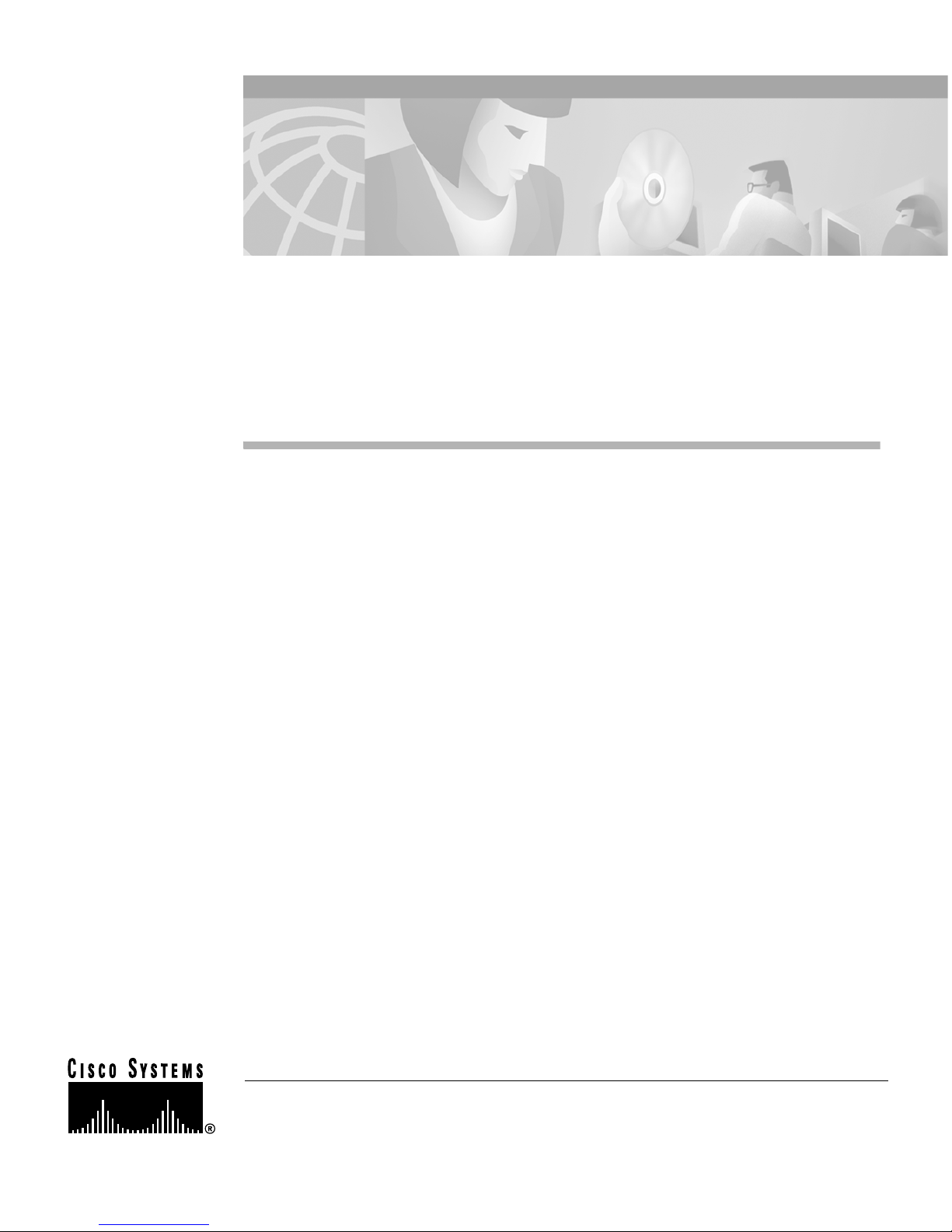
Corporate Headquarters: Cisco Systems, Inc., 170 West Tasman Drive, San Jose, CA 95134-1706 USA
Copyright © 2000. Cisco Systems, Inc. All rights reserved.
78-10832-01
Cisco 10000 ESR
AC Power Entry Module Installation
This publication contains instructions for installing the AC Power Entry Module
(PEM) in the Cisco 10000 Edge Services Router (ESR). If you are not familiar
with the Cisco 10000 router, see the Cisco 10000 ESR System Description, and
the Cisco 10000 ESR Hardware Installation Guide for additional information.
Contents
The following sections are included in this configuration guide:
• Product Description, page 2
• Prerequisites and Preparation, page 3
• Installation Guidelines, page 4
• Adding or Replacing an AC PEM, page 5
• FCC Class A Compliance, page 20
• Cisco Connection Online, page 20
• Documentation CD-ROM, page 22
Page 2
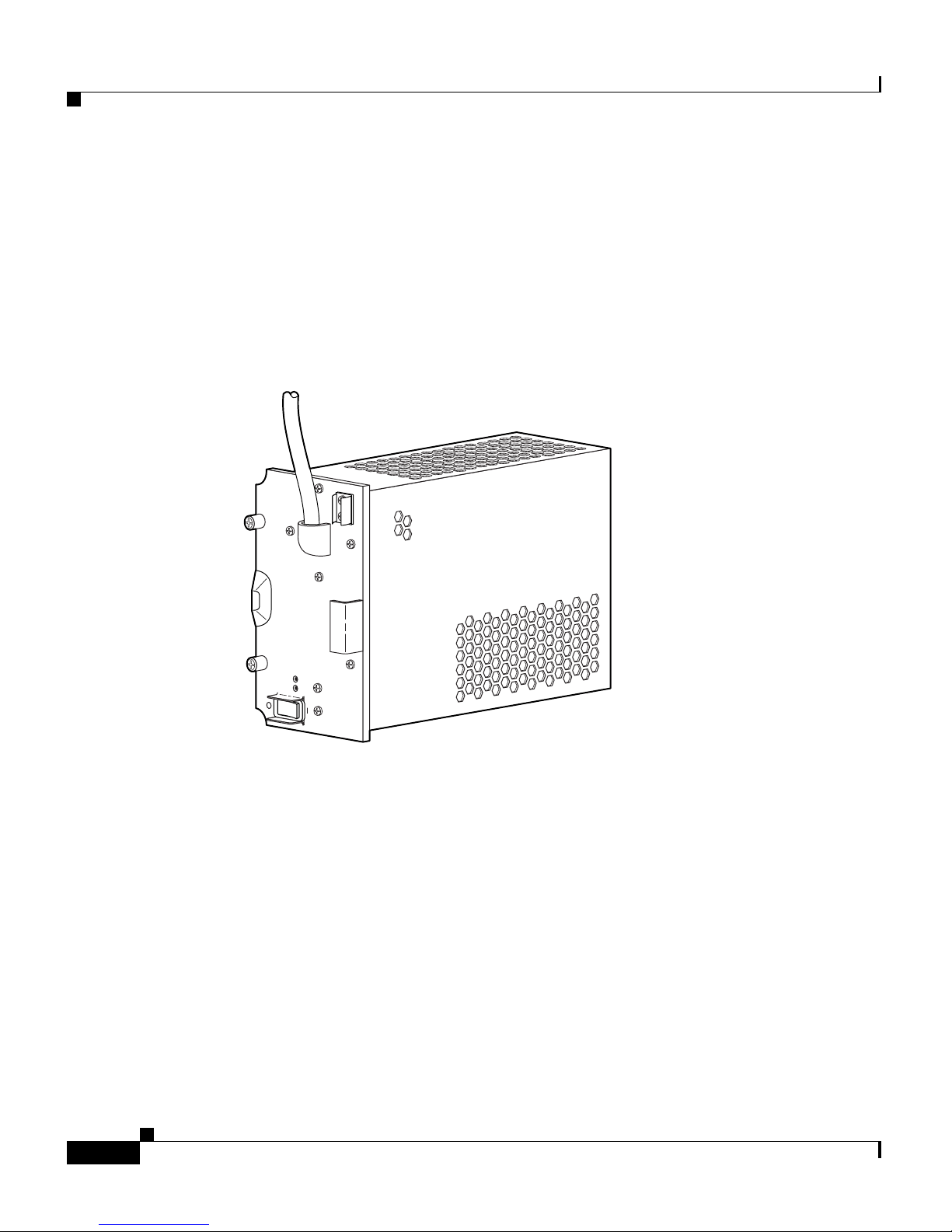
Product Description
2
Cisco 10000 ESR AC Power Entry Module Installation
78-10832-01
Product Description
The AC PEM provides power conversion directly from the facility VAC input
power (100 VAC to 240 VAC) to the –48V VDC used internally by the system (see
Figure 1). AC power is delivered to the AC PEM from the VAC connection power
cable to the power cord attached to the PEM.
Figure 1 AC PEM
There are two PEM bays in the chassis; however, you only need one PEM to power
the router. You can install an additional PEM for power redundancy.
30004
POWER
FAULT
Page 3
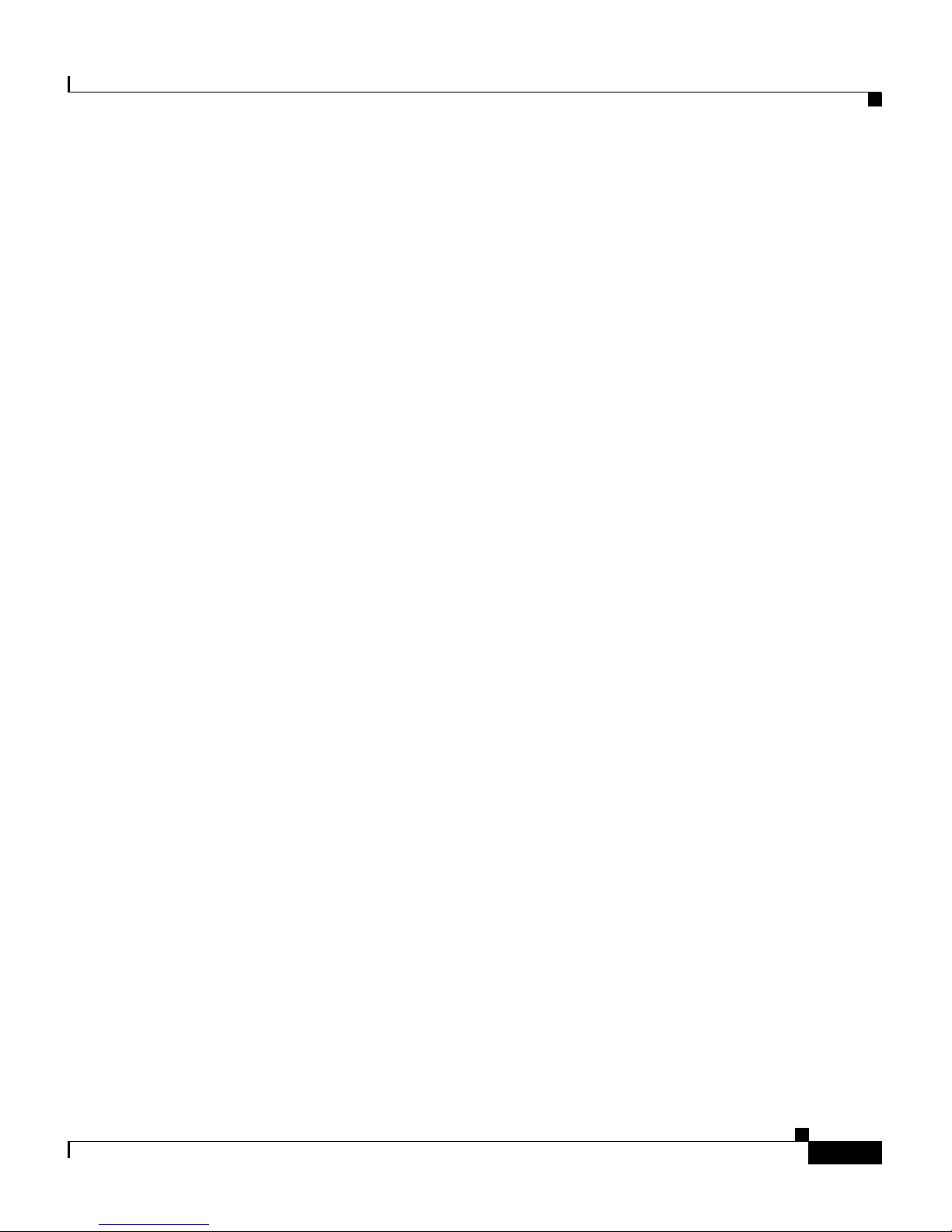
3
Cisco 10000 ESR AC Power Entry Module Installation
78-10832-01
Prerequisites and Preparation
Prerequisites and Preparation
Before you perform any of the procedures in this guide, Cisco recommends that
you:
• Read the safety guidelines in the next section and review the electrical safety
and ESD-prevention guidelines in the Cisco 10000 ESR Hardware
Installation Guide.
• Ensure that you have all of the necessary tools and equipment before
beginning the installation (see the “Installation Guidelines” section on
page 4).
• Have access to the following documents (shipped with your Cisco 10000
system) during the installation:
–
Cisco 10000 ESR System Description
–
Cisco 10000 ESR Hardware Installation Guide
–
Cisco 10000 ESR Troubleshooting Guide
–
Cisco 10000 ESR Software Configuration Guide
Safety Guidelines
Before you begin the installation or replacement procedure, review the safety
guidelines in this section to avoid injuring yourself or damaging the equipment.
Before you install, configure, or perform maintenance on the router, you should
also review the safety warnings listed in the Cisco 10000 ESR Hardware
Installation Guide.
Safety Warnings
Safety warnings appear throughout this publication in procedures that, if
performed incorrectly, may harm you. A warning symbol precedes each warning
statement. The following warning is an example of a safety warning. It identifies
the warning symbol and associates it with a bodily injury hazard.
Page 4
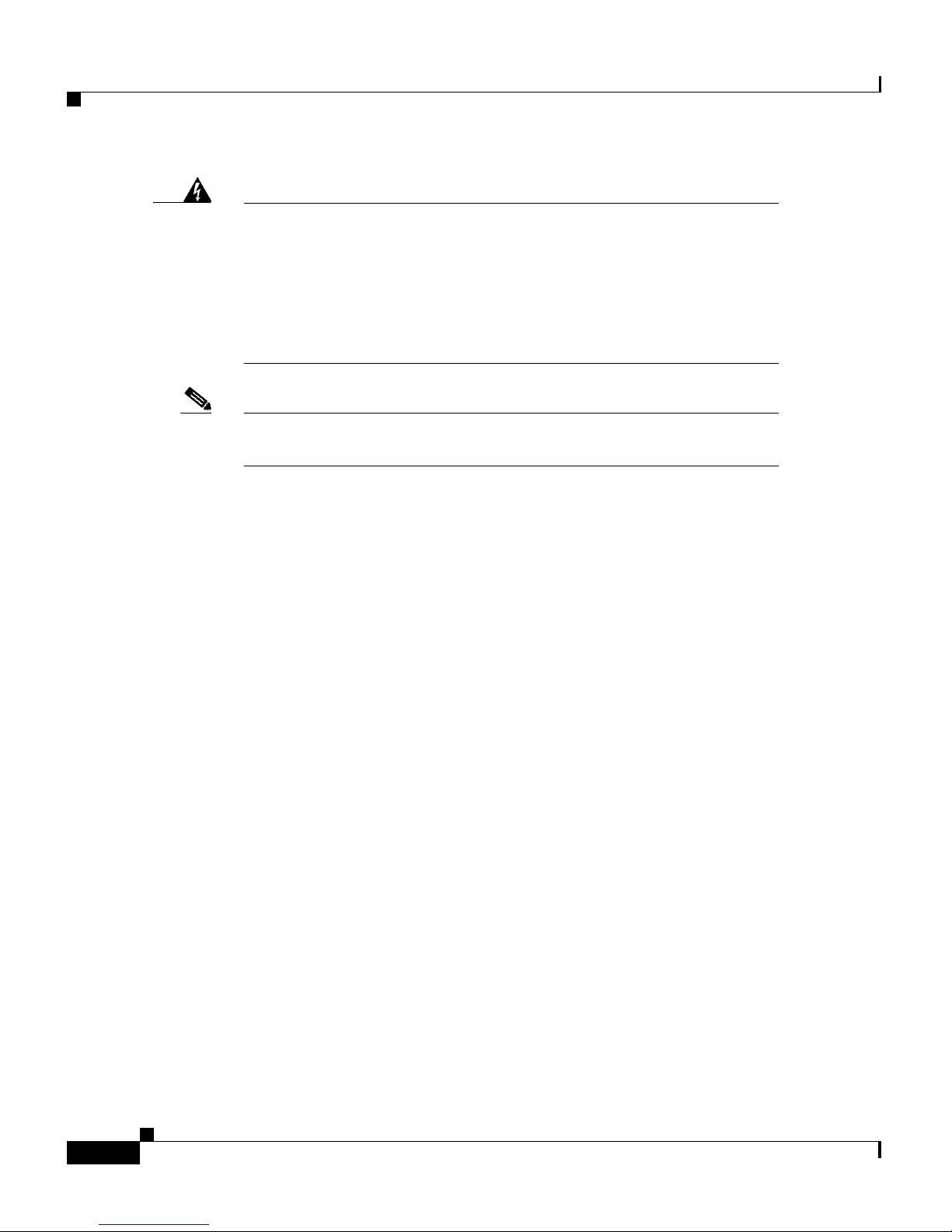
Installation Guidelines
4
Cisco 10000 ESR AC Power Entry Module Installation
78-10832-01
Warning
This warning symbol means danger. You are in a situation that
could cause bodily injury. Before you work on any equipment, be
aware of the hazards involved with electrical circuitry and be
familiar with standard practices for preventing accidents. To see
translations of the warnings that appear in this publication, refer
to the Regulatory Compliance and Safety Information document
that accompanied this device.
Note If you need translations of the safety warning, see the Cisco 10000
ESR Hardware Installation Guide.
Installation Guidelines
The Cisco 10000 system is hot-swappable, which means you can remove and
replace a defective PEM while the system is operating (assuming that your system
has a second AC PEM installed for redundancy). It is not necessary to notify the
software or reset the system power. This feature lets you add, remove, or replace
a second PEM while the system maintains all routing information and ensures
session preservation.
Required Tools and Equipment
You need the following tools and equipment to install an AC PEM:
• A Number 2 Phillips screwdriver
• 3/16-inch flat-blade screwdriver
• An electrostatic discharge (ESD) preventive wrist or ankle strap with
connection cord
Page 5
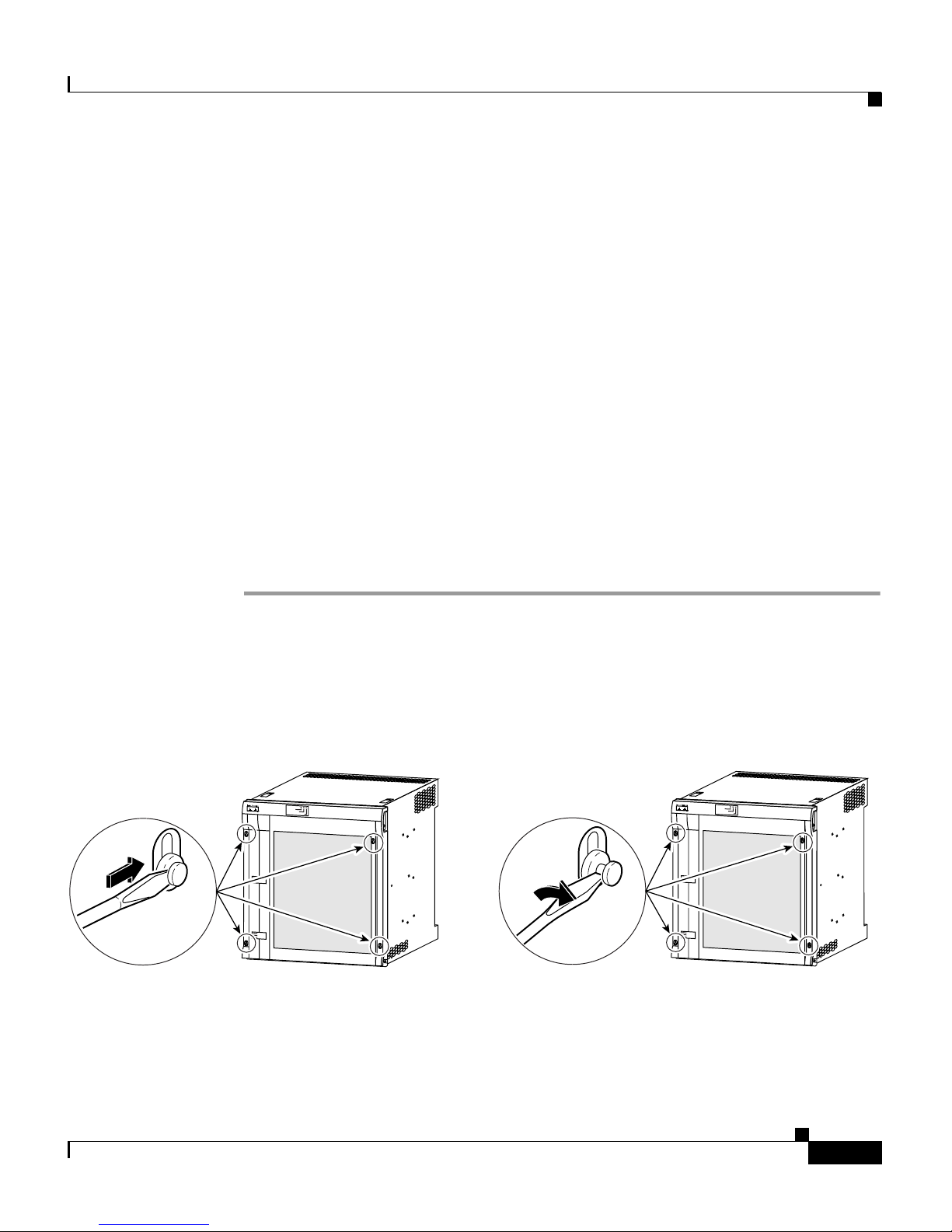
5
Cisco 10000 ESR AC Power Entry Module Installation
78-10832-01
Adding or Replacing an AC PEM
Adding or Replacing an AC PEM
This section describes how to add or replace an AC PEM in the Cisco 10000
chassis. It contains the following procedures:
• Removing the Front Cover, page 5
• Installing a Second AC PEM, page 7
• Replacing an AC PEM, page 12
• Troubleshooting the Installation, page 19
Removing the Front Cover
Use the following procedure to remove the front cover from the system. If your
system does not use a front cover, go to the “Installing a Second AC PEM” section
on page 7 or to the “Replacing an AC PEM” section on page 12.
Step 1 Unlock each bezel plug by inserting the tip of a flat-blade screwdriver between
the top and bottom sections of the plug, and then rotating the screwdriver to
unlock the top portion of the plug (Figure 2).
Repeat this procedure for all four bezel plugs and then remove the plugs.
Figure 2 Unlocking the Bezel Plugs
30038
P
O
W
E
R
F
A
U
L
T
M
IS
W
IR
E
P
O
W
E
R
F
A
U
L
T
M
IS
W
IR
E
FA
N
S
O
K
F
A
N
F
A
IL
U
R
E
M
U
L
T
I-F
A
N
F
A
ILU
R
E
P
O
W
E
R
F
A
U
L
T
M
IS
W
IR
E
C
isco 10000
30039
P
O
W
E
R
F
A
U
L
T
M
IS
W
IR
E
P
O
W
E
R
F
A
U
L
T
M
IS
W
IR
E
F
A
N
S
O
K
F
A
N
F
A
IL
U
R
E
M
U
L
T
I-F
A
N
F
A
IL
U
R
E
P
O
W
E
R
F
A
U
L
T
M
IS
W
IR
E
C
isco 10000
Page 6
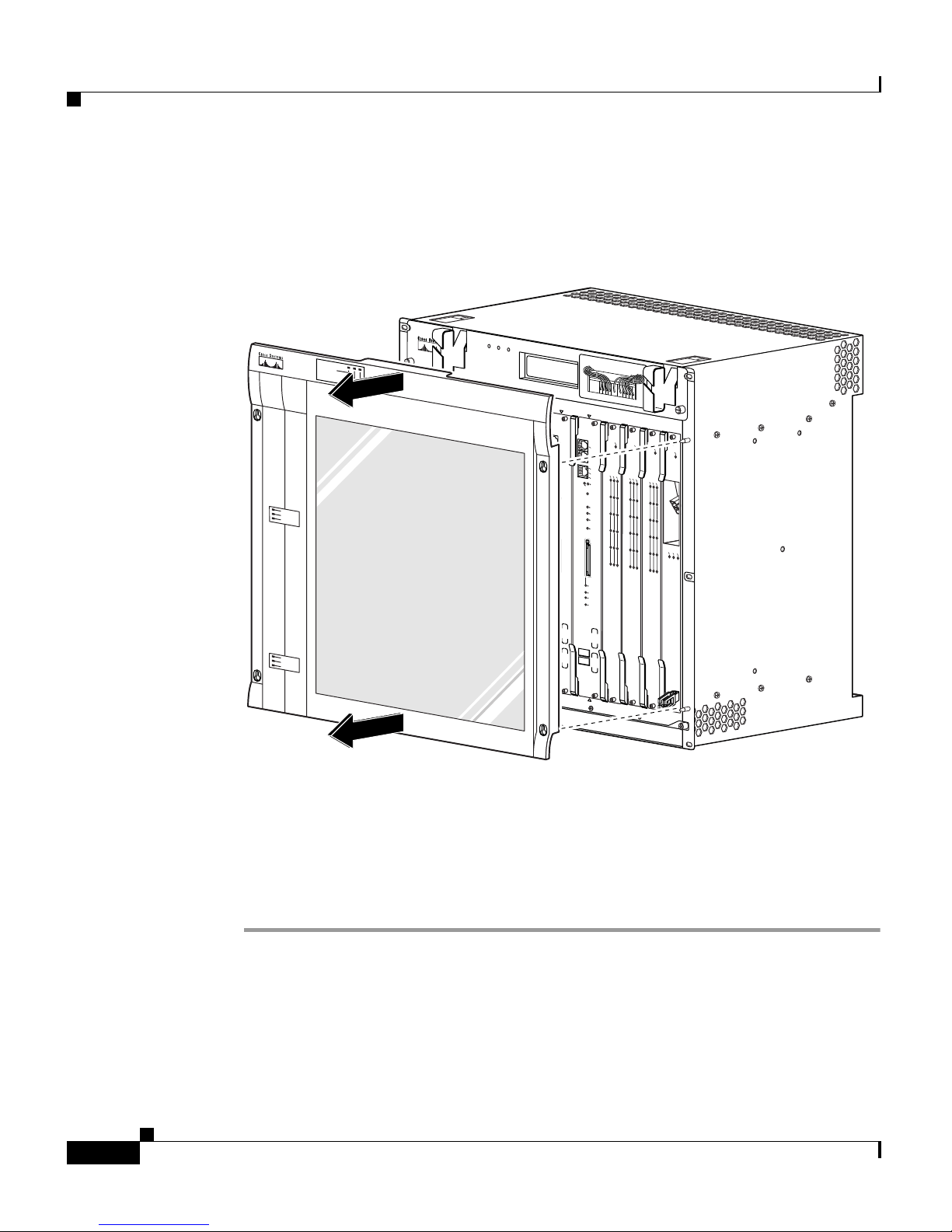
Adding or Replacing an AC PEM
6
Cisco 10000 ESR AC Power Entry Module Installation
78-10832-01
Step 2 Remove the cover by lifting it up slightly and then pulling it toward you
(Figure 3).
Figure 3 Removing the Front Cover
Step 3
Continue installing or replacing the AC PEM:
• If you are installing a second AC PEM, go to the “Installing a Second AC
PEM” section on page 7.
• If you are replacing an AC PEM, go to the “Replacing an AC PEM” section
on page 12.
30040
1
3
2
4
0A
PROCESSOR ONLY
0B
5
6
7
8
PROCESSOR ONLY
POW
ER
FAULT
MISWIRE
POWER
FAULT
MISW
IRE
P
O
R
T
0
P
O
R
T
1
P
O
R
T
2
P
O
R
T
3
P
O
R
T
4
P
O
R
T
5
F
A
IL
CA
ALARM
LO
O
P
C10000
6CT3
P
O
R
T
0
P
O
R
T
1
P
O
R
T
2
P
O
R
T
3
P
O
R
T
4
P
O
R
T
5
F
A
IL
CA
ALARM
LOO
P
C10000
6CT3
P
O
R
T
0
P
O
R
T
1
P
O
R
T
2
P
O
R
T
3
P
O
R
T
4
P
O
R
T
5
F
A
IL
CA
ALA
RM
LO
OP
C10000
6CT3
P
O
R
T
0
P
O
R
T
1
P
O
R
T
2
P
O
R
T
3
P
O
R
T
4
P
O
R
T
5
F
A
IL
CA
ALARM
LO
OP
C10000
6CT3
C
IS
CO
1
000
0
L
IN
K
T
X
R
X
F
A
IL
GIGABIT ETHERNET
CISCO
10000
C
A
R
R
IE
R
A
L
A
R
M
L
O
O
P
F
A
IL
CH OC-12-DSO SM-IR
CISCO
10000
C
AR
R
IE
R
A
LA
R
M
LO
OP
F
AIL
6XCT3–DS0
0
5
4
3
2
1
CISCO
10000
C
AR
RIER
AL
A
R
M
LO
O
P
FA
IL
6XCT3–DS0
0
5
4
3
2
1
PERFORMANCE ROUTING ENGINE
ALARMS
C
IS
C
O
1
0
0
0
0
A
C
T
IV
IT
Y
LIN
K
CRITICAL
MAJOR
MINO
R
ACO
S
L
O
T
0
STATUS
FAIL
BITS
P/N
ESR-PRE3
CONSOLE
ETHERNET
LINK
ACTIVITY
AUX
PERFORMANCE ROUTING ENGINE
ALARMS
C
IS
C
O
1
0
0
0
0
A
C
T
IV
ITY
L
IN
K
C
RITICAL
MAJOR
MINOR
ACO
S
L
O
T
0
STATUS
FAIL
BITS
P/N
ESR-PRE3
CONSOLE
ETHERNET
LINK
ACTIVITY
AUX
CISCO
10000
C
A
R
R
IER
A
LA
R
M
LO
OP
F
AIL
6XCT3–DS0
0
5
4
3
2
1
CISCO
10000
C
A
R
R
IE
R
A
LA
R
M
LO
O
P
FA
IL
6XCT3–DS0
0
5
4
3
2
1
CISCO
10000
C
A
RR
IE
R
AL
A
R
M
LO
O
P
F
AIL
6XCT3–DS0
0
5
4
3
2
1
CISCO
10000
C
A
R
R
IE
R
TX
R
X
FAIL
OC–12/STM–4 POS SM–IR
F
A
N
S
O
K
F
A
N
F
A
IL
U
R
E
M
U
L
T
I
-
F
A
N
F
A
IL
U
R
E
When hot swapping this fan tray,
removal and replacement must
be done in under two minutes or
system shutdown will occur.
CAUTION
FANS OK
FAN
FAILURE
M
ULTI-FAN FAILURE
POW
ER
FAULT
M
ISW
IRE
POW
ER
FAULT
M
ISW
IRE
Cisco 10000
Page 7

7
Cisco 10000 ESR AC Power Entry Module Installation
78-10832-01
Adding or Replacing an AC PEM
Installing a Second AC PEM
Use the following procedure to install a second AC PEM in the bottom power bay
for redundancy.
Step 1 Attach an antistatic wrist strap to your wrist and to an ESD socket on the chassis,
or to a bare metal surface on the chassis or frame (Figure 4).
Figure 4 ESD Chassis Connection
PROCESSOR ONLY
POWER
FAULT
MISWIRE
CISCO
10000
CH OC-12-DSO SM-IR
6XCT3–DS0
5
6XCT3–DS0
5
F
A
IL
PERFORMANCE ROUTING ENGINE
S
T
A
T
U
S
A
C
O
C
R
IT
IC
A
L
M
IN
O
R
M
A
J
O
R
F
A
IL
PERFORMANCE ROUTING ENGINE
S
T
A
T
U
S
A
C
O
C
R
IT
IC
A
L
M
IN
O
R
M
A
J
O
R
6XCT3–DS0
5
6XCT3–DS0
5
6XCT3–DS0
5
OC–12/STM–4 POS SM–IR
32236
ESD
socket
Page 8

Adding or Replacing an AC PEM
8
Cisco 10000 ESR AC Power Entry Module Installation
78-10832-01
Step 2 Loosen the captive screws to remove the blank cover from the bottom power bay
(Figure 5).
Figure 5 Removing the Blank Cover
1
3
2
4
0A
PROCESSOR
PROCESSOR
FANS
OK
FAN
FAILURE
MULTI-
FAN
FAILURE
W
h
e
n
h
o
t s
w
a
p
p
in
g
th
is
fa
n
tra
y
,
re
m
o
v
a
l a
n
d
re
p
la
c
e
m
e
n
t m
u
s
t
b
e
d
o
n
e
in
u
n
d
e
r
tw
o
m
in
u
te
s
o
r
s
y
s
te
m
s
h
u
td
o
w
n
w
ill o
c
c
u
r.
C
A
U
T
IO
N
Captive
screws
P
O
W
E
R
F
A
U
L
T
CISCO
10000
L
IN
K
T
X
R
X
F
A
IL
GIGABIT ETHERNET
CISCO
10000
C
A
R
R
IE
R
A
L
A
R
M
L
O
O
P
F
A
IL
CH OC-12-DSO SM-IR
C
IS
C
O
1
0
0
0
0
C
A
R
R
IE
R
A
L
A
R
M
LO
O
P
FAIL
6XCT3–DS0
0
5
4
3
2
1
C
IS
C
O
1
0
0
0
0
C
A
R
R
IE
R
A
L
A
R
M
L
O
O
P
FAIL
6XCT3–DS0
0
5
4
3
2
1
F
A
IL
C
ON
SO
LE
S
T
A
T
U
S
A
C
O
C
R
IT
IC
A
L
M
IN
O
R
M
A
J
O
R
E
THE
RN
ET
LIN
K
AC
TIV
ITY
AU
X
SLOT 0
SLOT 1
C
IS
C
O
1
0
0
0
0
32692
Page 9

9
Cisco 10000 ESR AC Power Entry Module Installation
78-10832-01
Adding or Replacing an AC PEM
Step 3 Install the new AC PEM all the way into the power bay to ensure a secure
connection to the backplane, and then tighten the captive screws (Figure 6).
Figure 6 Installing an AC PEM
1
3
2
4
0A
PROCESSOR
PROCESSOR
FANS
OK
FAN
FAILURE
MULTI-
FAN
FAILURE
W
h
e
n
h
o
t s
w
a
p
p
in
g
th
is
fa
n
tr
a
y
,
re
m
o
v
a
l a
n
d
re
p
la
c
e
m
e
n
t m
u
s
t
b
e
d
o
n
e
in
u
n
d
e
r tw
o
m
in
u
te
s
o
r
s
y
s
te
m
s
h
u
td
o
w
n
w
ill o
c
c
u
r
.
C
A
U
T
IO
N
P
O
W
E
R
FA
U
LT
P
O
W
E
R
F
A
U
L
T
Captive
screws
32234
CISCO
10000
L
IN
K
T
X
R
X
F
A
IL
GIGABIT ETHERNET
C
IS
C
O
1
0
0
0
0
C
A
R
R
I
E
R
A
L
A
R
M
L
O
O
P
F
A
I
L
CH OC-12-DSO SM-IR
C
IS
C
O
1
0
0
0
0
C
A
R
R
IE
R
A
LA
R
M
L
O
O
P
FAIL
6XCT3–DS0
0
5
4
3
2
1
C
IS
C
O
1
0
0
0
0
C
A
R
R
IE
R
A
L
A
R
M
LO
O
P
FAIL
6XCT3–DS0
0
5
4
3
2
1
F
A
IL
CO
NS
O
LE
S
T
A
T
U
S
A
C
O
C
R
IT
IC
A
L
M
IN
O
R
M
A
J
O
R
ETH
ER
NET
LIN
K
AC
TIV
ITY
A
U
X
SLOT 0
SLOT 1
C
IS
C
O
1
0
0
0
0
Page 10

Adding or Replacing an AC PEM
10
Cisco 10000 ESR AC Power Entry Module Installation
78-10832-01
Step 4 Connect the power cord from the PEM to your power cord that connects to the
facility VAC input.
Step 5 Set the AC power cord connectors in a cord strain relief (canoe) to prevent them
from accidently disconnecting (Figure 7).
Figure 7 AC Power Cord Connectors in Canoes
Step 6
Plug the facility AC input power cord into a power receptacle.
32235
1
3
2
4
0A
PR
O
C
E
SS
O
R
O
N
LY
0B
5
6
7
8
PR
O
CE
SSO
R
O
N
LY
POWER
FAULT
POWER
FAULT
C
IS
C
O
1
0
0
0
0
L
I
N
K
T
X
R
X
F
A
I
L
GIGABIT ETHERNET
C
ISC
O
10000
C
A
R
R
IE
R
A
L
A
R
M
L
O
O
P
F
A
IL
CH OC-12-DSO SM-IR
C
IS
C
O
1
0
00
0
CARRIER
ALARM
LOOP
F
A
IL
6XCT3–DS0
0
5
4
3
2
1
C
IS
C
O
1
0
0
0
0
CARRIER
ALARM
LOOP
F
A
IL
6XCT3–DS0
0
5
4
3
2
1
F
A
IL
PERFORMANCE ROUTING ENGINE
C
O
N
S
O
L
E
S
T
A
T
U
S
A
C
O
C
R
IT
IC
A
L
M
IN
O
R
M
A
J
O
R
E
T
H
E
R
N
E
T
L
I
N
K
A
C
T
I
V
I
T
Y
A
U
X
S
L
O
T
0
S
L
O
T
1
F
A
IL
PERFORMANCE ROUTING ENGINE
C
O
N
S
O
L
E
S
T
A
T
U
S
A
C
O
C
R
IT
IC
A
L
M
IN
O
R
M
A
J
O
R
E
T
H
E
R
N
E
T
L
I
N
K
A
C
T
I
V
I
T
Y
A
U
X
S
L
O
T
0
S
L
O
T
1
C
IS
C
O
1
0
00
0
CARRIER
A
LARM
LOOP
F
A
IL
6XCT3–DS0
0
5
4
3
2
1
C
IS
C
O
1
0
00
0
CARR
IER
AL
AR
M
LO
OP
F
A
IL
6XCT3–DS0
0
5
4
3
2
1
C
IS
C
O
1
0
00
0
C
ARR
IE
R
AL
ARM
LOO
P
F
A
IL
6XCT3–DS0
0
5
4
3
2
1
C
IS
C
O
1
0
0
0
0
CAR
RIER
TX
RX
F
A
IL
OC–12/STM–4 POS SM–IR
C
IS
C
O
1
0
0
0
0
C
IS
C
O
1
0
0
0
0
F
A
N
S
O
K
F
A
N
F
A
IL
U
R
E
M
U
L
T
I-
F
A
N
F
A
IL
U
R
E
W
hen hot swapping this fan tray,
removal and replacement m
ust
be done in under two m
inutes or
system shutdown will occur.
CA
UTION
1
Page 11

11
Cisco 10000 ESR AC Power Entry Module Installation
78-10832-01
Adding or Replacing an AC PEM
Step 7 Set the power switch to the on (|) position (Figure 8).
The (green) power LED on the PEM lights indicating that the PEM is on.
Figure 8 Setting the AC Power Switch to the On Position
Step 8
Replace the front cover.
32231
1
3
2
4
0A
P
R
O
C
E
SSO
R
O
N
LY
0B
5
6
7
8
PR
O
C
E
SS
O
R
O
N
LY
POWER
FAULT
POWER
FAULT
C
I
S
C
O
1
0
0
0
0
L
I
N
K
T
X
R
X
F
A
I
L
GIGABIT ETHERNET
C
IS
C
O
10
000
C
A
R
R
IE
R
A
L
A
R
M
L
O
O
P
F
A
IL
CH OC-12-DSO SM-IR
C
IS
C
O
1
0
0
00
C
ARR
IE
R
ALA
RM
LO
OP
F
A
IL
6XCT3–DS0
0
5
4
3
2
1
C
IS
C
O
1
0
0
0
0
C
AR
RIER
ALAR
M
LOO
P
F
A
IL
6XCT3–DS0
0
5
4
3
2
1
F
A
IL
PERFORMANCE ROUTING ENGINE
C
O
N
S
O
L
E
S
T
A
T
U
S
A
C
O
C
R
IT
IC
A
L
M
IN
O
R
M
A
J
O
R
E
T
H
E
R
N
E
T
L
I
N
K
A
C
T
I
V
I
T
Y
A
U
X
S
L
O
T
0
S
L
O
T
1
F
A
IL
PERFORMANCE ROUTING ENGINE
C
O
N
S
O
L
E
S
T
A
T
U
S
A
C
O
C
R
IT
IC
A
L
M
IN
O
R
M
A
J
O
R
E
T
H
E
R
N
E
T
L
I
N
K
A
C
T
I
V
I
T
Y
A
U
X
S
L
O
T
0
S
L
O
T
1
C
IS
C
O
1
00
0
0
CAR
RIER
ALARM
LOO
P
F
A
IL
6XCT3–DS0
0
5
4
3
2
1
C
IS
C
O
10
0
0
0
C
ARRIER
A
LARM
LOO
P
F
A
I
L
6XCT3–DS0
0
5
4
3
2
1
C
IS
C
O
1
0
0
0
0
CAR
RIER
AL
AR
M
LOO
P
F
A
IL
6XCT3–DS0
0
5
4
3
2
1
C
IS
C
O
1
0
0
0
0
C
ARRIER
T
X
R
X
F
A
I
L
OC–12/STM–4 POS SM–IR
C
IS
C
O
1
0
0
0
0
C
IS
C
O
1
0
0
0
0
F
A
N
S
O
K
F
A
N
F
A
I
L
U
R
E
M
U
L
T
I
-
F
A
N
F
A
I
L
U
R
E
W
h
e
n
h
o
t s
w
a
p
p
in
g
th
is
fa
n
tr
a
y
,
re
m
o
v
a
l a
n
d
re
p
la
c
e
m
e
n
t
m
u
s
t
b
e
d
o
n
e
in
u
n
d
e
r
tw
o
m
in
u
te
s
o
r
s
y
s
te
m
s
h
u
td
o
w
n
w
ill o
c
c
u
r.
C
A
U
T
IO
N
POWER
FAULT
Page 12

Adding or Replacing an AC PEM
12
Cisco 10000 ESR AC Power Entry Module Installation
78-10832-01
Replacing an AC PEM
Use the following procedure to replace an AC PEM.
Note The illustrations in this guide show how to replace the AC PEM from
the bottom power bay. The procedure is the same to replace an
AC PEM in the top power bay.
Step 1 Attach an antistatic wrist strap to your wrist and to an ESD socket on the chassis,
or to a bare metal surface on the chassis or frame (Figure 9).
Figure 9 ESD Chassis Connection
PROCESSOR ONLY
POWER
FAULT
MISWIRE
CISCO
10000
CH OC-12-DSO SM-IR
6XCT3–DS0
5
6XCT3–DS0
5
F
A
IL
PERFORMANCE ROUTING ENGINE
S
T
A
T
U
S
A
C
O
C
R
IT
IC
A
L
M
IN
O
R
M
A
J
O
R
F
A
IL
PERFORMANCE ROUTING ENGINE
S
T
A
T
U
S
A
C
O
C
R
IT
IC
A
L
M
IN
O
R
M
A
J
O
R
6XCT3–DS0
5
6XCT3–DS0
5
6XCT3–DS0
5
OC–12/STM–4 POS SM–IR
32236
ESD
socket
Page 13

13
Cisco 10000 ESR AC Power Entry Module Installation
78-10832-01
Adding or Replacing an AC PEM
Step 2 Power off the PEM you are replacing (Figure 10).
Caution Do not power off both AC PEMs in a redundant system or the system
shuts down and all data traffic stops. Only power off the AC PEM
you are replacing.
Figure 10 Setting the AC Power Switch to the Off Position
1
3
2
4
0
A
P
R
O
C
E
S
S
O
R
O
N
L
Y
0
B
5
6
7
8
P
R
O
C
E
S
S
O
R
O
N
L
Y
POWER
FAULT
POWER
FAULT
P
O
R
T0
P
O
R
T
1
P
O
R
T
2
P
O
R
T
3
P
O
R
T
4
P
O
R
T
5
F
A
IL
C
A
A
LA
R
M
L
O
O
P
C
1
0
00
0
6
C
T
3
P
O
R
T0
P
O
R
T
1
P
O
R
T
2
P
O
R
T
3
P
O
R
T
4
P
O
R
T
5
F
A
IL
C
A
A
LA
R
M
L
O
O
P
C
1
0
00
0
6
C
T
3
P
O
R
T
0
P
O
R
T
1
P
O
R
T
2
P
O
R
T
3
P
O
R
T
4
P
O
R
T
5
F
A
IL
C
A
A
L
A
R
M
LO
O
P
C
10
0
00
6
C
T3
P
O
R
T
0
P
O
R
T
1
P
O
R
T
2
P
O
R
T
3
P
O
R
T
4
P
O
R
T
5
F
AIL
C
A
A
LA
R
M
L
O
O
P
C
1
00
00
6C
T
3
C
IS
C
O
1
0
0
0
0
LIN
K
TX
RX
F
AIL
GIGABIT ETHERNET
C
IS
C
O
1
0
0
0
0
C
A
R
R
IE
R
A
L
A
R
M
L
O
O
P
F
A
IL
CH OC-12-DSO SM-IR
CISCO
10000
CAR
RIER
ALAR
M
LO
OP
F
A
IL
6XCT3–DS0
0
5
4
3
2
1
CISCO
10000
CARR
IE
R
ALA
RM
LO
OP
F
A
I
L
6XCT3–DS0
0
5
4
3
2
1
PERFORMANCE ROUTING ENGINE
ALA
R
M
S
C
IS
C
O
1
0
0
0
0
ACT
IV
ITY
L
INK
C
R
IT
IC
A
L
M
A
J
O
R
M
I
N
O
R
A
C
O
SLO
T 0
S
T
A
T
U
S
F
A
IL
B
IT
S
P/N
ESR-PRE3
C
O
N
S
O
L
E
E
T
H
E
R
N
E
T
L
IN
K
A
C
T
IV
IT
Y
A
U
X
PERFORMANCE ROUTING ENGINE
ALA
R
M
S
C
IS
C
O
1
0
0
0
0
ACTI
VITY
LIN
K
C
R
I
T
IC
A
L
M
A
J
O
R
M
IN
O
R
A
C
O
SLO
T 0
S
T
A
T
U
S
F
A
IL
B
IT
S
P/N
ESR-PRE3
C
O
N
S
O
L
E
E
T
H
E
R
N
E
T
L
I
N
K
A
C
T
I
V
IT
Y
A
U
X
CISCO
10000
CAR
RIER
AL
ARM
LOOP
F
A
I
L
6XCT3–DS0
0
5
4
3
2
1
CISCO
10000
CARR
IE
R
AL
AR
M
LO
OP
F
A
I
L
6XCT3–DS0
0
5
4
3
2
1
CISCO
10000
CA
RRIER
A
LA
RM
LOO
P
F
A
I
L
6XCT3–DS0
0
5
4
3
2
1
CISCO
10000
C
AR
RIE
R
TX
R
X
F
A
IL
OC–12/STM–4 POS SM–IR
FANS
O
K
FAN
FAILURE
M
ULTIF
AN
FAILURE
W
h
e
n
h
o
t s
w
a
p
p
in
g
th
is
fa
n
tra
y
,
re
m
o
va
l a
n
d
re
p
la
c
e
m
e
n
t m
u
s
t
b
e
d
o
n
e
in
u
n
d
e
r tw
o
m
in
u
te
s
o
r
s
y
s
te
m
s
h
u
td
o
w
n
w
ill o
c
c
u
r.
C
A
U
T
IO
N
POWER
FAULT
30026
Page 14

Adding or Replacing an AC PEM
14
Cisco 10000 ESR AC Power Entry Module Installation
78-10832-01
Step 3 Remove the PEM power cable from its canoe and disconnect it from the AC input
power cable (Figure 11).
Figure 11 AC Power Cord Connectors in Canoes
32235
1
3
2
4
0A
PR
O
C
E
SS
O
R
O
N
LY
0B
5
6
7
8
P
R
O
CE
S
SO
R
O
N
LY
POWER
FAULT
POWER
FAULT
C
I
S
C
O
1
0
0
0
0
L
I
N
K
T
X
R
X
F
A
I
L
GIGABIT ETHERNET
C
IS
C
O
1000
0
C
A
R
R
IE
R
A
L
A
R
M
L
O
O
P
F
A
IL
CH OC-12-DSO SM-IR
C
IS
C
O
1
0
0
0
0
CARRIER
ALARM
LOOP
F
A
IL
6XCT3–DS0
0
5
4
3
2
1
C
IS
C
O
1
0
0
0
0
CARRIER
ALARM
LO
OP
F
A
IL
6XCT3–DS0
0
5
4
3
2
1
F
A
IL
PERFORMANCE ROUTING ENGINE
C
O
N
S
O
L
E
S
T
A
T
U
S
A
C
O
C
R
IT
IC
A
L
M
IN
O
R
M
A
JO
R
E
T
H
E
R
N
E
T
L
I
N
K
A
C
T
I
V
I
T
Y
A
U
X
S
L
O
T
0
S
L
O
T
1
F
A
IL
PERFORMANCE ROUTING ENGINE
C
O
N
S
O
L
E
S
T
A
T
U
S
A
C
O
C
R
IT
IC
A
L
M
IN
O
R
M
A
J
O
R
E
T
H
E
R
N
E
T
L
I
N
K
A
C
T
I
V
I
T
Y
A
U
X
S
L
O
T
0
S
L
O
T
1
C
IS
C
O
1
0
0
0
0
CA
RRIER
A
LARM
LO
OP
F
A
IL
6XCT3–DS0
0
5
4
3
2
1
C
IS
C
O
1
0
0
0
0
CA
RRIER
A
LAR
M
LOO
P
F
A
IL
6XCT3–DS0
0
5
4
3
2
1
C
IS
C
O
1
0
0
0
0
CA
RR
IER
A
LARM
LOOP
F
A
IL
6XCT3–DS0
0
5
4
3
2
1
C
IS
C
O
10
0
0
0
C
ARR
IER
TX
R
X
F
A
IL
OC–12/STM–4 POS SM–IR
C
IS
C
O
1
0
00
0
C
IS
C
O
10
0
0
0
F
A
N
S
O
K
F
A
N
F
A
IL
U
R
E
M
U
L
T
I-
F
A
N
F
A
IL
U
R
E
W
hen hot swapping this fan tray,
rem
oval and replacement must
be done in under two m
inutes or
system
shutdown will occur.
CAUTION
1
Page 15

15
Cisco 10000 ESR AC Power Entry Module Installation
78-10832-01
Adding or Replacing an AC PEM
Step 4 Loosen the captive screws on the PEM and remove the PEM from the chassis
using the handle on the faceplate (Figure 12).
Figure 12 Removing an AC PEM
1
3
2
4
0A
PROCESSOR
PROCESSOR
FANS
OK
FAN
FAILURE
MULTI-
FAN
FAILURE
W
h
e
n
h
o
t s
w
a
p
p
in
g
th
is
fa
n
tra
y
,
r
e
m
o
v
a
l a
n
d
re
p
la
c
e
m
e
n
t m
u
s
t
b
e
d
o
n
e
in
u
n
d
e
r tw
o
m
in
u
te
s
o
r
s
y
s
te
m
s
h
u
td
o
w
n
w
ill o
c
c
u
r.
C
A
U
T
IO
N
P
O
W
E
R
F
A
U
LT
32234
Captive
screw
Captive
screw
Handle
P
O
W
E
R
F
A
U
LT
CISCO
10000
L
IN
K
T
X
R
X
F
A
IL
GIGABIT ETHERNET
CISCO
10000
C
A
R
R
IE
R
A
L
A
R
M
L
O
O
P
F
A
IL
CH OC-12-DSO SM-IR
C
IS
C
O
1
0
0
0
0
C
A
R
R
IE
R
A
L
A
R
M
LO
O
P
FAIL
6XCT3–DS0
0
5
4
3
2
1
C
IS
C
O
1
0
0
0
0
C
A
R
R
IE
R
A
LA
R
M
L
O
O
P
FAIL
6XCT3–DS0
0
5
4
3
2
1
F
A
IL
CO
N
S
O
LE
S
T
A
T
U
S
A
C
O
C
R
IT
IC
A
L
M
IN
O
R
M
A
J
O
R
ETH
ER
NE
T
LINK
AC
TIVITY
A
UX
SLOT 0
SLOT 1
C
IS
C
O
1
0
0
0
0
Page 16

Adding or Replacing an AC PEM
16
Cisco 10000 ESR AC Power Entry Module Installation
78-10832-01
Step 5 Install the new PEM all the way into the power bay to ensure a good connection
to the backplane, and tighten the captive screws on the PEM (Figure 13).
Figure 13 Installing an AC PEM
1
3
2
4
0A
PROCESSOR
PROCESSOR
FANS
OK
FAN
FAILURE
MULTI-
FAN
FAILURE
W
h
e
n
h
o
t s
w
a
p
p
in
g
th
is
fa
n
tr
a
y
,
re
m
o
v
a
l a
n
d
re
p
la
c
e
m
e
n
t m
u
s
t
b
e
d
o
n
e
in
u
n
d
e
r tw
o
m
in
u
te
s
o
r
s
y
s
te
m
s
h
u
td
o
w
n
w
ill o
c
c
u
r
.
C
A
U
T
IO
N
P
O
W
E
R
FA
U
LT
P
O
W
E
R
F
A
U
L
T
Captive
screws
32234
CISCO
10000
L
IN
K
T
X
R
X
F
A
IL
GIGABIT ETHERNET
C
IS
C
O
1
0
0
0
0
C
A
R
R
I
E
R
A
L
A
R
M
L
O
O
P
F
A
I
L
CH OC-12-DSO SM-IR
C
IS
C
O
1
0
0
0
0
C
A
R
R
IE
R
A
LA
R
M
L
O
O
P
FAIL
6XCT3–DS0
0
5
4
3
2
1
C
IS
C
O
1
0
0
0
0
C
A
R
R
IE
R
A
L
A
R
M
LO
O
P
FAIL
6XCT3–DS0
0
5
4
3
2
1
F
A
IL
CO
NS
O
LE
S
T
A
T
U
S
A
C
O
C
R
IT
IC
A
L
M
IN
O
R
M
A
J
O
R
ETH
ER
NET
LIN
K
AC
TIV
ITY
A
U
X
SLOT 0
SLOT 1
C
IS
C
O
1
0
0
0
0
Page 17

17
Cisco 10000 ESR AC Power Entry Module Installation
78-10832-01
Adding or Replacing an AC PEM
Step 6 Connect the power cord from the PEM to the power cord that connects to the
facility VAC input.
Step 7 Set the AC power cord connectors in a cord strain relief (canoe) to prevent them
from accidently disconnecting (Figure 14).
Figure 14 AC Power Cord Connectors in Canoes
Step 8
Plug the facility AC input power cord into a power receptacle.
32235
1
3
2
4
0A
PR
O
C
E
SS
O
R
O
N
LY
0B
5
6
7
8
PR
O
CE
SSO
R
O
N
LY
POWER
FAULT
POWER
FAULT
C
IS
C
O
1
0
0
0
0
L
I
N
K
T
X
R
X
F
A
I
L
GIGABIT ETHERNET
C
ISC
O
10000
C
A
R
R
IE
R
A
L
A
R
M
L
O
O
P
F
A
IL
CH OC-12-DSO SM-IR
C
IS
C
O
1
0
00
0
CARRIER
ALARM
LOOP
F
A
IL
6XCT3–DS0
0
5
4
3
2
1
C
IS
C
O
1
0
0
0
0
CARRIER
ALARM
LOOP
F
A
IL
6XCT3–DS0
0
5
4
3
2
1
F
A
IL
PERFORMANCE ROUTING ENGINE
C
O
N
S
O
L
E
S
T
A
T
U
S
A
C
O
C
R
IT
IC
A
L
M
IN
O
R
M
A
J
O
R
E
T
H
E
R
N
E
T
L
I
N
K
A
C
T
I
V
I
T
Y
A
U
X
S
L
O
T
0
S
L
O
T
1
F
A
IL
PERFORMANCE ROUTING ENGINE
C
O
N
S
O
L
E
S
T
A
T
U
S
A
C
O
C
R
IT
IC
A
L
M
IN
O
R
M
A
J
O
R
E
T
H
E
R
N
E
T
L
I
N
K
A
C
T
I
V
I
T
Y
A
U
X
S
L
O
T
0
S
L
O
T
1
C
IS
C
O
1
0
00
0
CARRIER
A
LARM
LOOP
F
A
IL
6XCT3–DS0
0
5
4
3
2
1
C
IS
C
O
1
0
00
0
CARR
IER
AL
AR
M
LO
OP
F
A
IL
6XCT3–DS0
0
5
4
3
2
1
C
IS
C
O
1
0
00
0
C
ARR
IE
R
AL
ARM
LOO
P
F
A
IL
6XCT3–DS0
0
5
4
3
2
1
C
IS
C
O
1
0
0
0
0
CAR
RIER
TX
RX
F
A
IL
OC–12/STM–4 POS SM–IR
C
IS
C
O
1
0
0
0
0
C
IS
C
O
1
0
0
0
0
F
A
N
S
O
K
F
A
N
F
A
IL
U
R
E
M
U
L
T
I-
F
A
N
F
A
IL
U
R
E
W
hen hot swapping this fan tray,
removal and replacement m
ust
be done in under two m
inutes or
system shutdown will occur.
CA
UTION
1
Page 18

Adding or Replacing an AC PEM
18
Cisco 10000 ESR AC Power Entry Module Installation
78-10832-01
Step 9 Set the power switch to the on (|) position (Figure 15).
The (green) power LED on the PEM lights indicating that the PEM is on.
Figure 15 Setting the AC Power Switch to the On Position
Step 10
Replace the front cover.
32231
1
3
2
4
0A
P
R
O
C
E
SSO
R
O
N
LY
0B
5
6
7
8
PR
O
C
E
SS
O
R
O
N
LY
POWER
FAULT
POWER
FAULT
C
I
S
C
O
1
0
0
0
0
L
I
N
K
T
X
R
X
F
A
I
L
GIGABIT ETHERNET
C
IS
C
O
10
000
C
A
R
R
IE
R
A
L
A
R
M
L
O
O
P
F
A
IL
CH OC-12-DSO SM-IR
C
IS
C
O
1
0
0
00
C
ARR
IE
R
ALA
RM
LO
OP
F
A
IL
6XCT3–DS0
0
5
4
3
2
1
C
IS
C
O
1
0
0
0
0
C
AR
RIER
ALAR
M
LOO
P
F
A
IL
6XCT3–DS0
0
5
4
3
2
1
F
A
IL
PERFORMANCE ROUTING ENGINE
C
O
N
S
O
L
E
S
T
A
T
U
S
A
C
O
C
R
IT
IC
A
L
M
IN
O
R
M
A
J
O
R
E
T
H
E
R
N
E
T
L
I
N
K
A
C
T
I
V
I
T
Y
A
U
X
S
L
O
T
0
S
L
O
T
1
F
A
IL
PERFORMANCE ROUTING ENGINE
C
O
N
S
O
L
E
S
T
A
T
U
S
A
C
O
C
R
IT
IC
A
L
M
IN
O
R
M
A
J
O
R
E
T
H
E
R
N
E
T
L
I
N
K
A
C
T
I
V
I
T
Y
A
U
X
S
L
O
T
0
S
L
O
T
1
C
IS
C
O
1
00
0
0
CAR
RIER
ALARM
LOO
P
F
A
IL
6XCT3–DS0
0
5
4
3
2
1
C
IS
C
O
10
0
0
0
C
ARRIER
A
LARM
LOO
P
F
A
I
L
6XCT3–DS0
0
5
4
3
2
1
C
IS
C
O
1
0
0
0
0
CAR
RIER
AL
AR
M
LOO
P
F
A
IL
6XCT3–DS0
0
5
4
3
2
1
C
IS
C
O
1
0
0
0
0
C
ARRIER
T
X
R
X
F
A
I
L
OC–12/STM–4 POS SM–IR
C
IS
C
O
1
0
0
0
0
C
IS
C
O
1
0
0
0
0
F
A
N
S
O
K
F
A
N
F
A
I
L
U
R
E
M
U
L
T
I
-
F
A
N
F
A
I
L
U
R
E
W
h
e
n
h
o
t s
w
a
p
p
in
g
th
is
fa
n
tr
a
y
,
re
m
o
v
a
l a
n
d
re
p
la
c
e
m
e
n
t
m
u
s
t
b
e
d
o
n
e
in
u
n
d
e
r
tw
o
m
in
u
te
s
o
r
s
y
s
te
m
s
h
u
td
o
w
n
w
ill o
c
c
u
r.
C
A
U
T
IO
N
POWER
FAULT
Page 19

19
Cisco 10000 ESR AC Power Entry Module Installation
78-10832-01
Adding or Replacing an AC PEM
Troubleshooting the Installation
Table 1 contains troubleshooting information for the AC PEM:
Table 1 AC PEM Troubleshooting
Symptom Description
System fails to power on Check that:
• All AC power cords are properly
connected to the Cisco 10000 and
at the power connection end.
• The PEM power switches are in
the On position.
–
The AC PEM POWER LED
should be on (green).
• The blower module is fully
inserted and the FANS OK LED is
on (green).
AC PEM Fault LED is on
(yellow)
The PEM is not operating correctly
(see the Cisco 10000 ESR
Troubleshooting Guide).
Page 20

FCC Class A Compliance
20
Cisco 10000 ESR AC Power Entry Module Installation
78-10832-01
FCC Class A Compliance
This equipment has been tested and found to comply with the limits for a Class A
digital device, pursuant to part 15 of the FCC rules. These limits are designed to
provide reasonable protection against harmful interference when the equipment is
operated in a commercial environment. This equipment generates, uses, and can
radiate radio-frequency energy and, if not installed and used in accordance with
the instruction manual, may cause harmful interference to radio communications.
Operation of this equipment in a residential area is likely to cause harmful
interference, in which case users will be required to correct the interference at
their own expense.
You can determine whether your equipment is causing interference by turning it
off. If the interference stops, it was probably caused by the Cisco equipment or
one of its peripheral devices. If the equipment causes interference to radio or
television reception, try to correct the interference by using one or more of the
following measures:
• Turn the television or radio antenna until the interference stops.
• Move the equipment to one side or the other of the television or radio.
• Move the equipment farther away from the television or radio.
• Plug the equipment into an outlet that is on a different circuit from the
television or radio. (That is, make certain the equipment and the television or
radio are on circuits controlled by different circuit breakers or fuses.)
Modifications to this product not authorized by Cisco Systems, Inc. could void the
FCC approval and negate your authority to operate the product.
Cisco Connection Online
Cisco Connection Online (CCO) is Cisco Systems’ primary, real-time support
channel. Maintenance customers and partners can self-register on CCO to obtain
additional information and services.
Page 21

21
Cisco 10000 ESR AC Power Entry Module Installation
78-10832-01
Cisco Connection Online
Available 24 hours a day, 7 days a week, CCO provides a wealth of standard and
value-added services to Cisco customers and business partners. CCO services
include product information, product documentation, software updates, release
notes, technical tips, the Bug Navigator, configuration notes, brochures,
descriptions of service offerings, and download access to public and authorized
files.
CCO serves a wide variety of users through two interfaces that are updated and
enhanced simultaneously: a character-based version and a multimedia version that
resides on the World Wide Web (WWW). The character-based CCO supports
Zmodem, Kermit, Xmodem, FTP, and Internet e-mail, and it is excellent for quick
access to information over lower bandwidths. The WWW version of CCO
provides richly formatted documents with photographs, figures, graphics, and
video, as well as hyperlinks to related information.
You can access CCO in the following ways:
• WWW: http://www.cisco.com
• WWW: http://www-europe.cisco.com
• WWW: http://www-china.cisco.com
• Telnet: cco.cisco.com
• Modem: From North America, 408 526-8070; from Europe,
33 1 64 46 40 82. Use the following terminal settings: VT100 emulation;
databits: 8; parity: none; stop bits: 1; and connection rates up to 28.8 kbps.
For a copy of CCO’s Frequently Asked Questions (FAQ), contact
cco-help@cisco.com. For additional information, contact cco-team@cisco.com.
Note If you are a network administrator and need personal technical
assistance with a Cisco product that is under warranty or covered by
a maintenance contract, contact the Cisco Technical Assistance
Center (TAC) at 800 553-2447, 408 526-7209, or tac@cisco.com.
To obtain general information about Cisco Systems, Cisco products,
or upgrades, contact 800 553-6387, 408 526-7208, or
cs-rep@cisco.com.
Page 22

Documentation CD-ROM
22
Cisco 10000 ESR AC Power Entry Module Installation
78-10832-01
Documentation CD-ROM
Cisco documentation and additional literature are available in a CD-ROM
package, which ships with your product. The Documentation CD-ROM, a
member of the Cisco Connection Family, is updated monthly. Therefore, it might
be more current than printed documentation. To order additional copies of the
Documentation CD-ROM, contact your local sales representative or call customer
service. The CD-ROM package is available as a single package or as an annual
subscription. You can also access Cisco documentation on the World Wide Web
at http://www.cisco.com, http://www-china.cisco.com, or
http://www-europe.cisco.com.
If you are reading Cisco product documentation on the World Wide Web, you can
submit comments electronically. Click Feedback in the toolbar and select
Documentation. After you complete the form, click Submit to send it to Cisco.
We appreciate your comments.
Access Registrar, AccessPath, Any to Any, AtmDirector, Browse with Me, CCDA, CCDE, CCDP, CCIE, CCNA, CCNP,
CCSI, CD-PAC, the Cisco logo, Cisco Certified Internetwork Expert logo, CiscoLink, the Cisco Management Connection
logo, the Cisco NetWo rk s logo, the Cisco Powered Network logo, Cisco Systems Capital, the Cisco Systems Capital logo,
Cisco Systems Networking Academy, the Cisco Systems Networking Academy logo, the Cisco Technologies logo,
ConnectWay, Fast Step, FireRunner, Follow Me Browsing, FormShare, GigaStack, IGX, Intelligence in the Optical Core,
Internet Quotient, IP/VC, Kernel Proxy, MGX, Natural Network Viewer, NetSonar, Network Registrar, the Networkers
logo, Packet, PIX, Point and Click Internetworking, Policy Builder, Precept, RateMUX, ScriptShare, Secure Script,
ServiceWay, Shop with Me, SlideCast, SMARTnet, SVX, The Cell, TrafficDirector, TransPath, ViewRunner, Virtual Loop
Carrier System, Virtual Voice Line, VlanDirector, Voice LAN, Wavelength Router, Workgroup Director, and Workgroup
Stack are trademarks; Changing the Way We Work, Live, Play, and Learn, Empowering the Internet Generation, The
Internet Economy, and The New Internet Economy are service marks; and Aironet, ASIST, BPX, Catalyst, Cisco, Cisco
IOS, the Cisco IOS logo, Cisco Systems, the Cisco Systems logo, the Cisco Systems Cisco Press logo, Enterprise/Solver,
EtherChannel, EtherSwitch, FastHub, FastLink, FastPAD, FastSwitch, GeoTel, IOS, IP/TV, IPX, LightStream,
LightSwitch, MICA, NetRanger, Post-Routing, Pre-Routing, Registrar, StrataView Plus, Stratm, TeleRouter, and VCO are
registered trademarks of Cisco Systems, Inc. or its affiliates in the U.S. and certain other countries. All other trademarks
mentioned in this document are the property of their respective owners. The use of the word partner does not imply a
partnership relationship between Cisco and any of its resellers. (0004R)
Copyright © 2000, Cisco Systems, Inc.
All rights reserved.
