Page 1
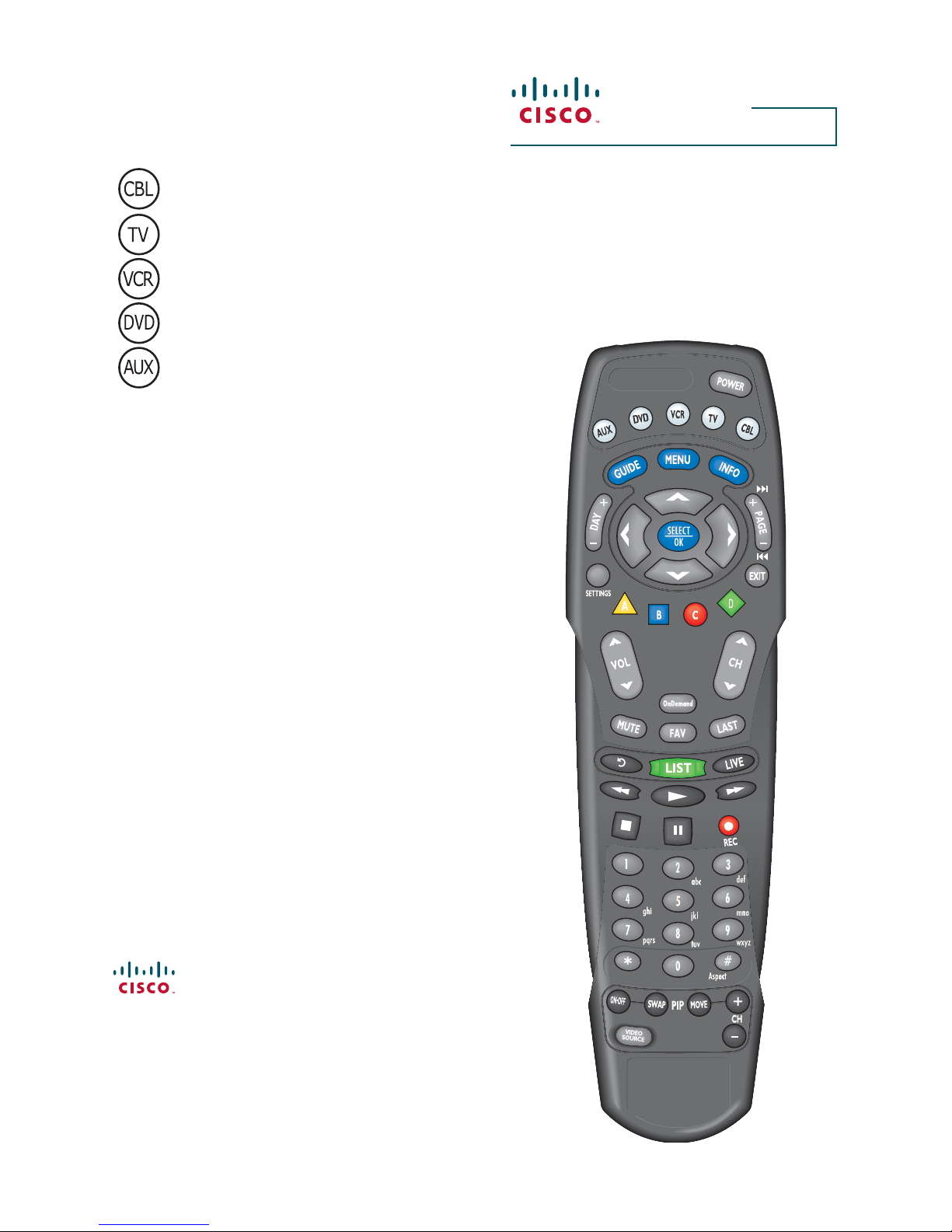
AT8560 AllTouch
Remote Control
Device Program Codes
If you program codes to control
devices, record your codes here:
CBL: __________________
TV: ___________________
VCR: __________________
DVD: __________________
AUX: __________________
User Guide
Cisco Systems, Inc. 678 277-1120
5030 Sugarloaf Parkway, Box 465447 800 722-2009
Lawrenceville, GA 30042 www.cisco.com
Cisco and the Cisco logo are trademarks or registered trademarks of
Cisco and/or its a liates in the U.S. and other countries. A listing of
Cisco’s trademarks can be found at www.cisco.com/go/trademarks.
Third party trademarks mentioned are the property of their respective
owners.
The use of the word partner does not imply a partnership relationship
between Cisco and any other company. (1009R)
Product and service availability are subject to change without notice.
© 2007, 2011 Cisco and/or its a liates. All rights reserved.
May 2011 Part Number 736128 Rev E
Page 2
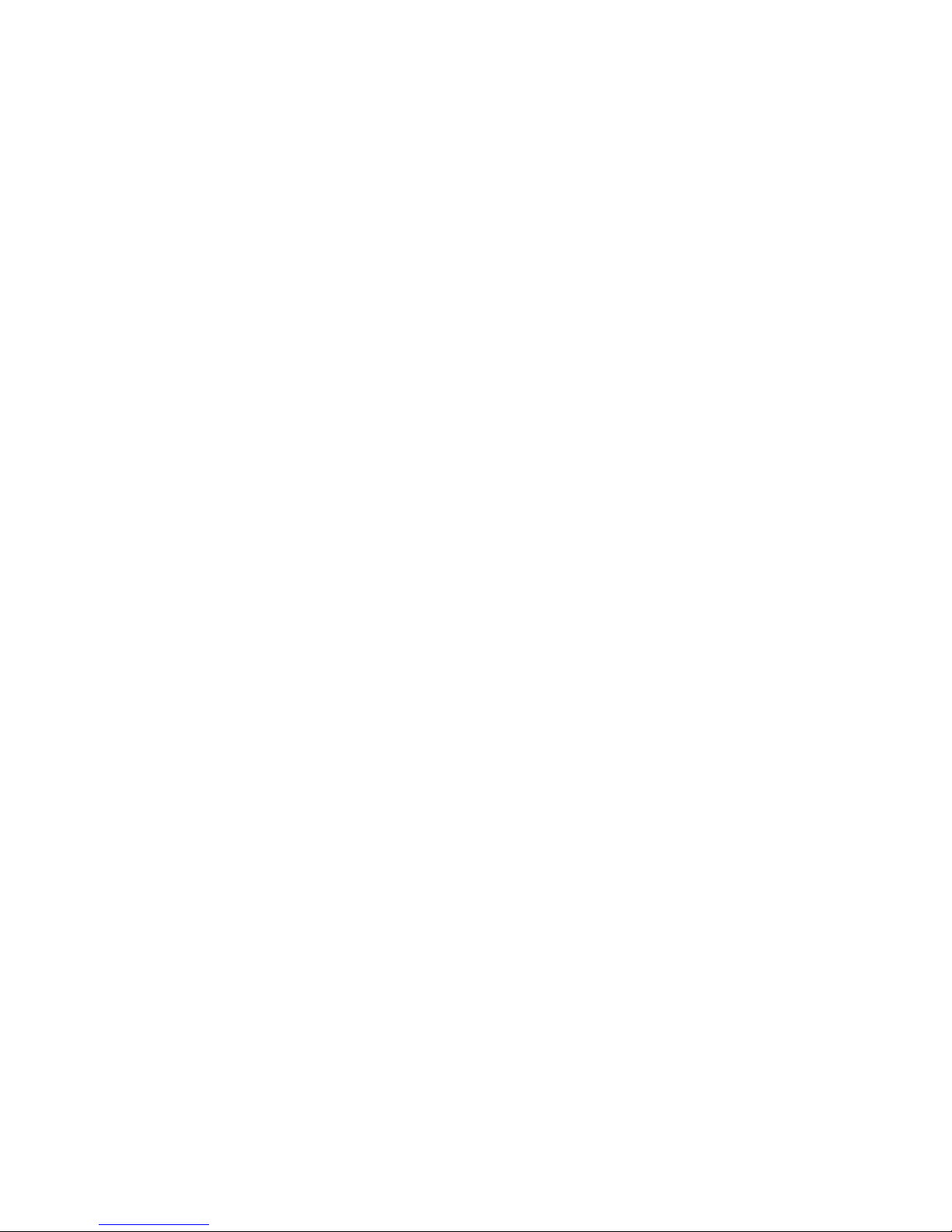
Page 3
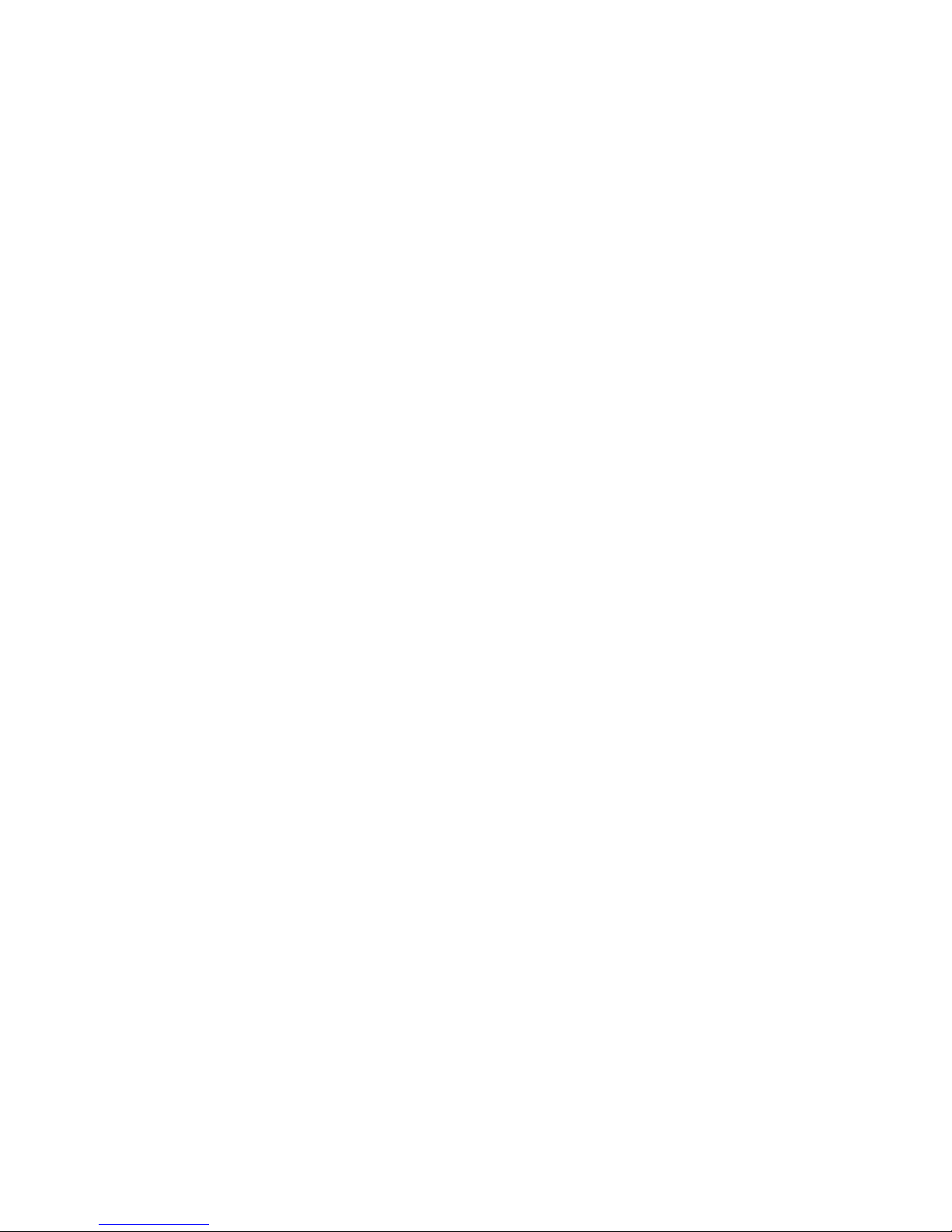
1
In This Guide
Welcome to the Ultimate Control Experience ................................2
Important Information About Your Remote .....................................2
How Does a Universal Remote Control Work? ...............................2
Where Do I Start? ..........................................................................3
Quick Reference ............................................................................4
What Devices Can I Control? .........................................................6
What Devices Do I Want to Control? ..............................................6
Reassign Mode Keys ......................................................................7
Program the Remote to Control My Devices ..................................8
What If None of the Codes Work? .................................................9
Which Code Worked? ..................................................................10
Change Power Control .................................................................11
Change Volume Control ...............................................................13
Change Channel Control ..............................................................14
Change VCR/VOD Programming ..................................................15
Put It Back the Way I Got It ..........................................................16
Change On Demand Programming ..............................................17
Code Tables .................................................................................19
FCC Compliance ..........................................................................26
Page 4
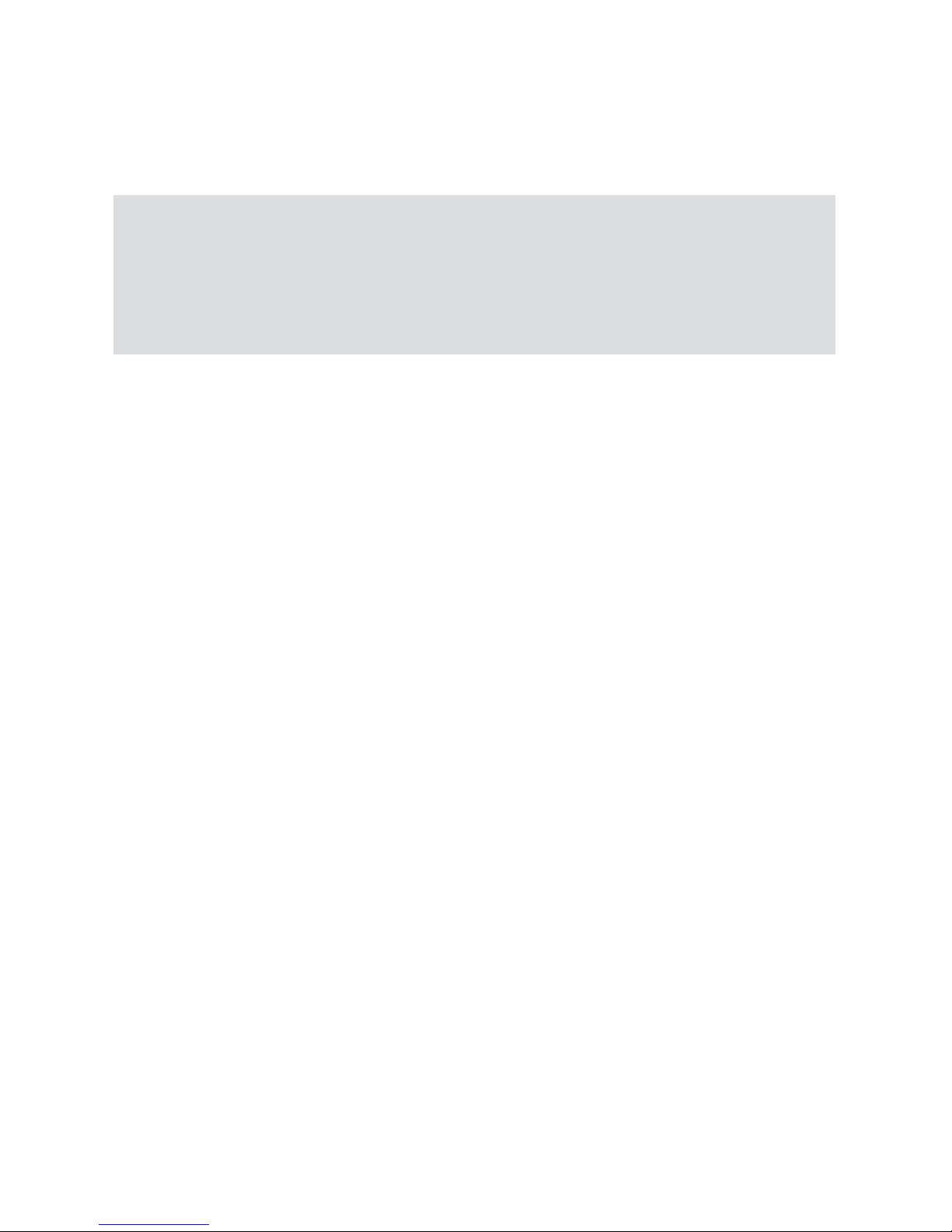
2
Welcome to the Ultimate Control Experience
Your new AT8560 AllTouch Universal Remote Control (remote) is a true
universal remote, functioning as ve remotes in one. As one example, you can
use this remote to operate your TV, VCR, DVD player, set-top, and receiver.
Important Information About Your Remote
Your remote is initially programmed to only operate your set-top. The Volume
and Mute keys will not work until a TV code is programmed into the remote.
You must program the remote to operate your TV, VCR, etc. See Program
the Remote to Control My Devices to learn how to enter device codes and
program your remote.
How Does a Universal Remote Control Work?
You tell the remote which type of device you want to operate using the ve
keys arched across the top of the remote. These keys, known as mode keys,
are labeled CBL, TV, VCR, DVD, and AUX. Each mode key is associated with a
speci c device. As an example, if you want the remote to operate your TV, you
simply press the TV key. Other keys you press on the remote thereafter should
operate your TV. Want to switch the remote to operate a di erent device? Just
press the mode key for the next device you want to operate. In this guide,
you will learn which types of devices you can control and how to program the
remote to control your speci c devices.
Note: Some remote keys may not operate in all modes. You can even program
your remote to assign speci c functions, such as channel control, to operate
one device only. You will learn more about these advanced functions later in this
guide.
Page 5
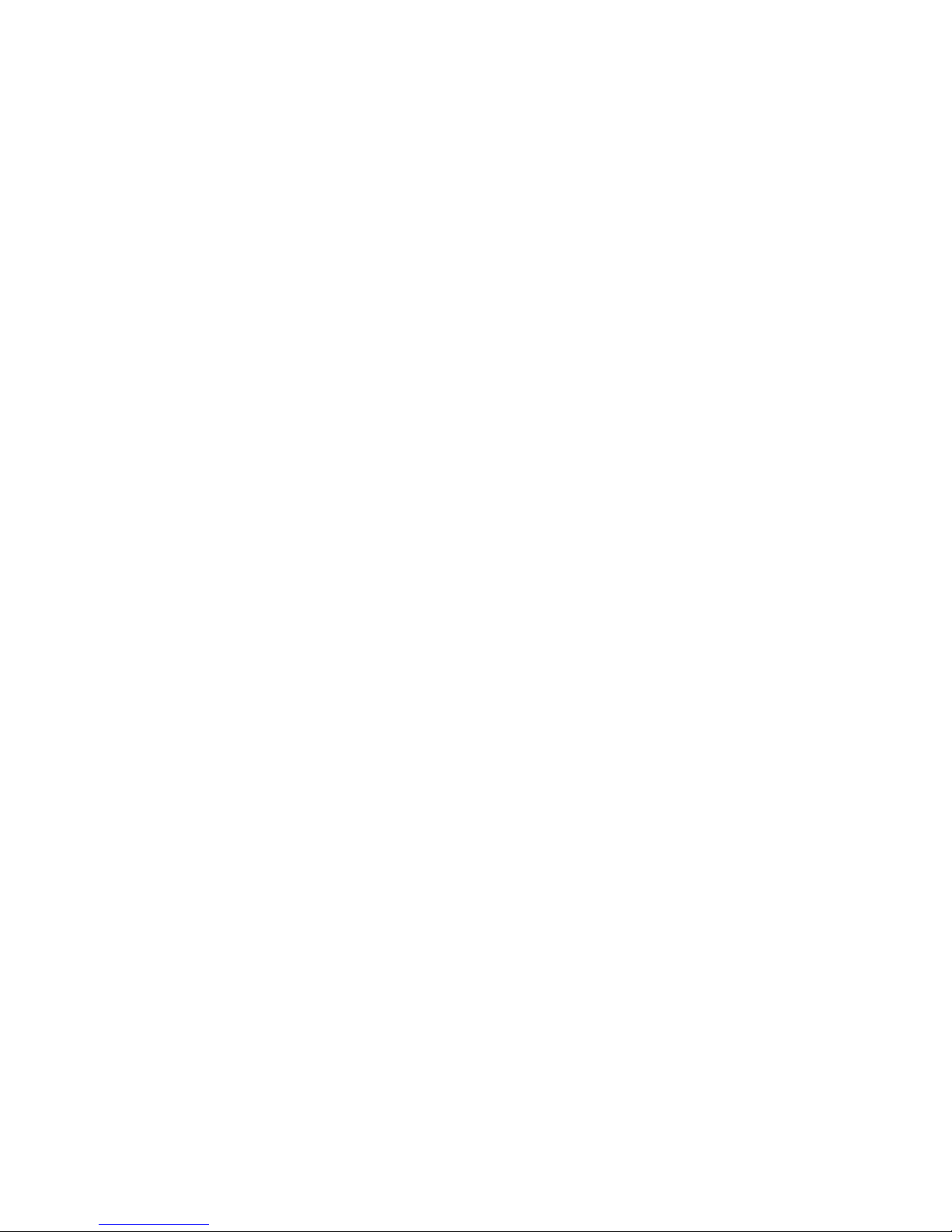
3
Where Do I Start?
Before you begin using your remote, complete the following initial setup tasks.
Install the Batteries
The remote requires two AA batteries (alkaline recommended). A diagram in the
battery compartment of the remote indicates proper placement of the batteries.
When batteries are properly installed, the light on the remote blinks each time a
key is pressed.
Visit the Quick Reference
Timing is often important when you program advanced features. Therefore,
knowing where certain keys are on the remote gives you an edge in pressing the
right key at the right time.
Important Information About Power Control
We strongly recommend that you turn o your set-top every time you turn o
your TV. To make this easier, you can program your remote to turn both devices
on or o at the same time. After you program the remote to control your four
favorite entertainment devices, see Change Power Control to learn more
about programming your remote to control power for the TV and set-top at the
same time.
Find a Place to Store Your Remote
Keeping up with one remote is much easier than keeping up with ve remotes.
However, it is still a good idea to nd a storage location for your remote. The
AT8560 is not a toy. It should be kept out of the reach of children under the age
of 6 years.
Page 6
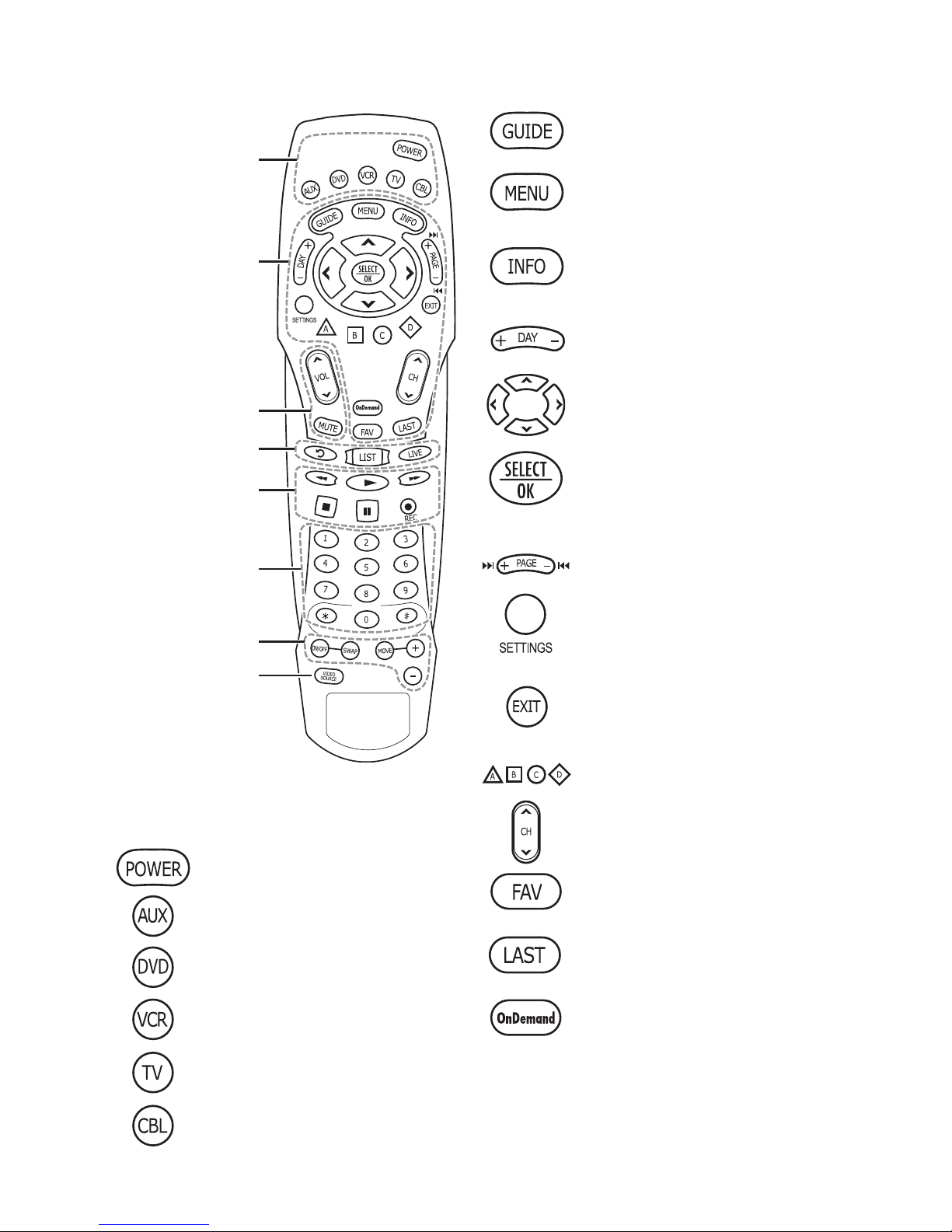
4
Device Control
Powers on or o
Controls AUX functions
Controls DVD functions
Controls VCR functions
Controls TV functions
Controls Cable mode
functions
Viewing and Browsing Control
Displays the program guide
Displays the Applications
Menu or DVD Menu
Displays channel and
program information
Navigates through the
program guide by days
Moves through selections
Selects and deselects screen
item
Navigates through settings,
program guide, or DVD
chapters
Displays the General Settings
or Quick Settings menus
Exits settings, menus, and
guides
Selects options in menus
and the program guide
Selects channel, up or down
Views favorite channels
Returns to last channel
viewed
Launches OnDemand
application
T13104
PIP
CH
evice Control
DVR Control
Viewing and
Browsing
Control
Sound Control
Numeric Keys
DVD/VCR/VOD
Control
PIP Control
Video Source
abc
def
jkl
mno
tuv
wxyz
Aspect
ghi
pqrs
Quick Reference
Page 7
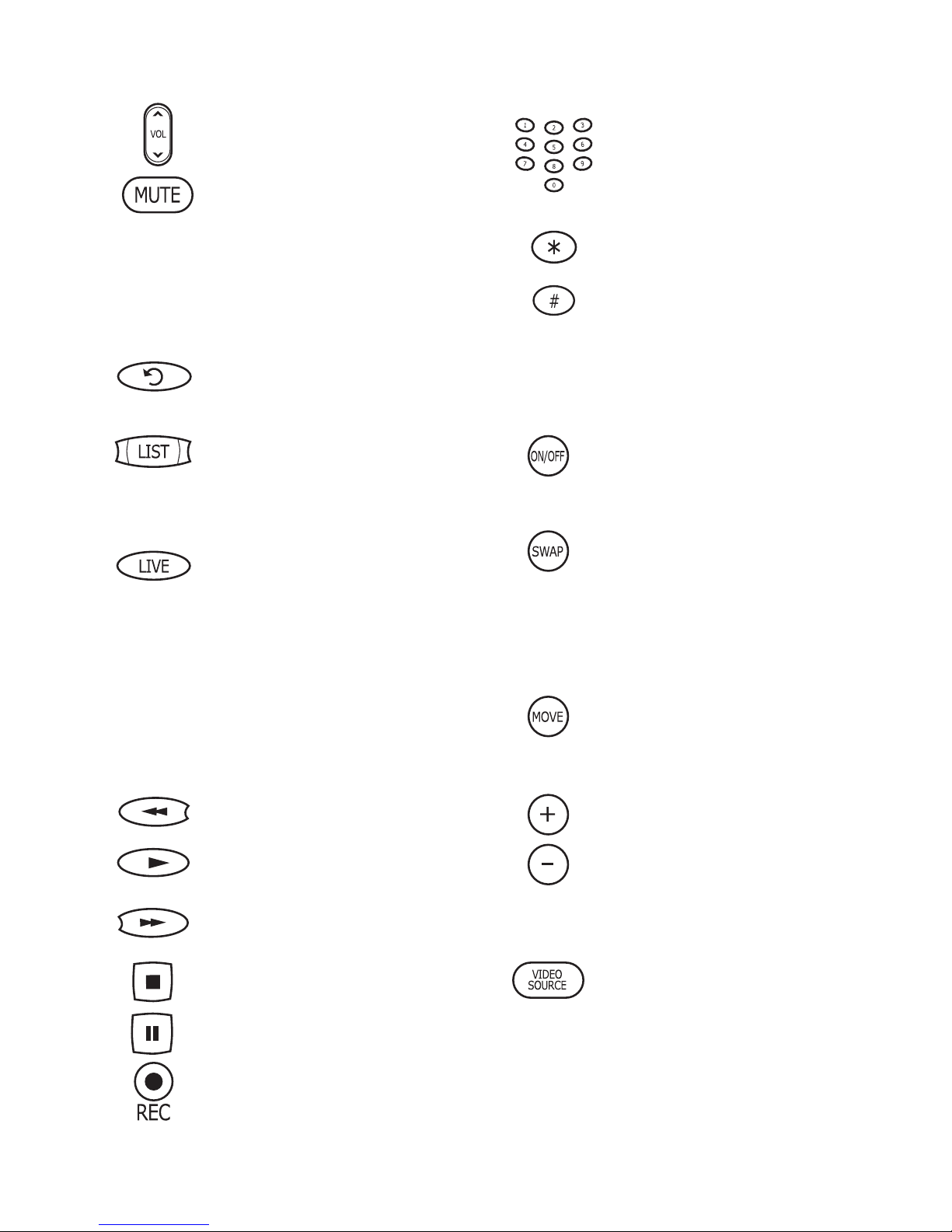
5
Sound Control
Adjusts volume
Mutes sound
Note: These keys will not work until
you program a TV code into the
remote.
DVR Control
Replays the previous few
seconds of a program
Displays a list of
programs that you have
recorded, so that you can
select one for viewing
Displays live television
programming
DVD/VCR/VOD Control
Notes:
• In DVD mode, these keys control
your DVD or VCR.
• These keys also control DVR
functions.
Rewinds DVD/VCR/VOD
Plays DVD/VCR/VOD
Fast forwards DVD/VCR/
VOD
Stops DVD/VCR/VOD
Pauses DVD/VCR/VOD
Records program
Numeric Keys
Enters channel numbers
and remote codes (also
enters your parental
control PIN)
Reserved for future use
Sizes the picture for
some high-de nition
television (HDTV) models
PIP Control
Opens or closes the
Picture-in-Picture (PIP)
window
Swaps the contents of
the PIP window and the
main viewing screen
so that the PIP window
displays on the main
screen
Moves the PIP window
to another location on
the screen
Selects the channels in
the PIP window, up or
down, and scrolls through
DVD chapters
Video Source
Selects the video input
source in TV mode or
selects RF Bypass in CBL
mode (where available)
Page 8
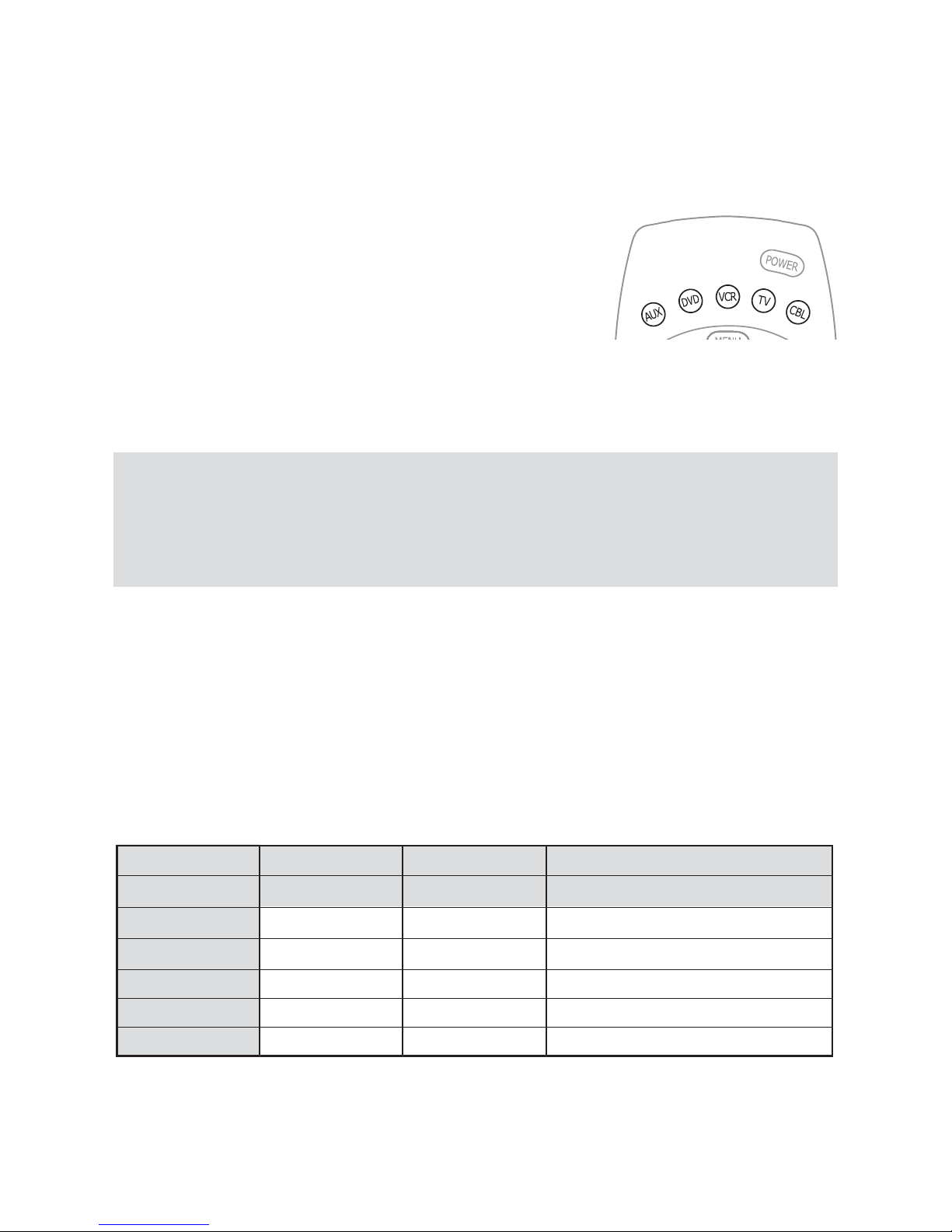
6
Mode Key Device Type Brand Codes
Example: DVD DVD Sony 2066, 2193
DVD
AUX
VCR
TV
CBL
What Devices Can I Control?
The mode keys arched across the top of the remote tell the remote which
device you want to operate.
Each mode key is associated with di erent groups of devices.
You can use each mode key to control one of its associated devices:
Mode Key Associated Devices
CBL ........ set-tops, HDTV tuners, and satellite
............... devices
TV ........... TVs and HDTVs
VCR ........ VCRs, digital video recorders (DVRs), DVD
............... players, and CD players
DVD ........ DVD players, CD players, VCRs, and DVRs
AUX ........ receivers, tuners, and Home Theatre in a Box (HTIB)
Regarding Non-Responsive Modes
The AT8560 is pre-programmed with the TV, VCR, and AUX keys set to an
inactive (non-responsive) mode. After you program these keys on the remote
control, you can return them to the non-responsive mode by using the speci c
non-responsive mode code found in the Code Tables, later in this guide.
What Devices Do I Want to Control?
To help you keep track of the devices you want to control, list the type of
devices you have (including brand) in the following table. Then use the code
tables at the end of this guide to locate the codes for your device. For example,
look under TV Group if you need to program the remote to operate your TV. If
you have two devices that use the same key, you must reassign the VCR, DVD,
or the AUX key. The TV and CBL keys cannot be reassigned. Go to Reassign
Mode Keys. Otherwise, go to Program the Remote to Control My Devices
for additional instructions.
T11208
Page 9
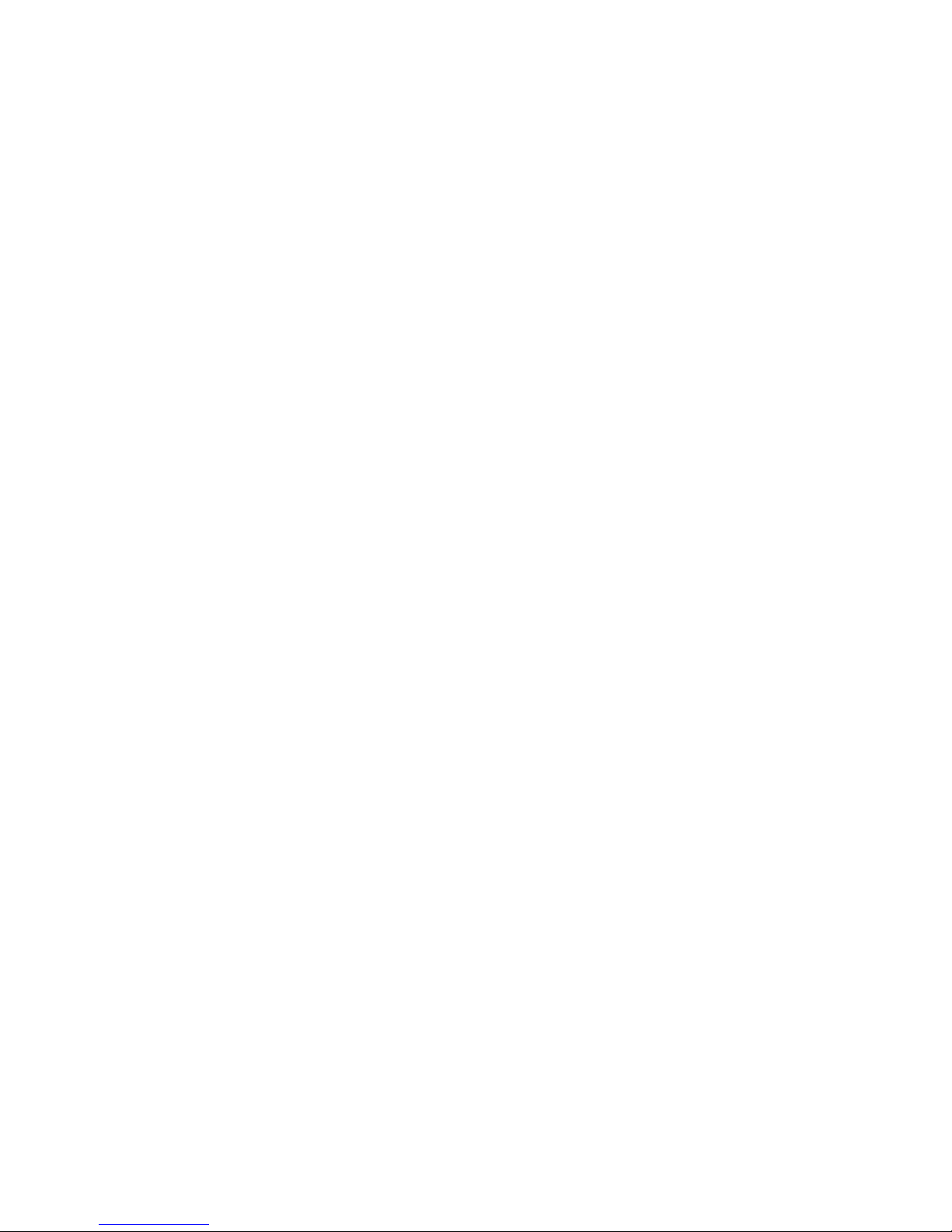
7
Reassign Mode Keys
With the AT8560, you can reassign a mode key to operate a di erent device. For
example, you can reassign the AUX key to operate a receiver, a tuner, or a Home
Theatre in a Box system.
You can reassign the AUX key, the VCR key, or the DVD key. However, the TV
key and the CBL key cannot be reassigned. If you reassign a key, be sure you
update the table found in the previous section.
Reassigning Mode Keys (Program Code 9 9 2)
1. Press and hold SELECT and CBL until all mode keys blink twice.
2. Press 9 9 2. The CBL mode key blinks twice.
3. Press the mode key associated with the type of device you want to control,
and then press the mode key that you want to change. All mode keys blink
three times.
Some Common Examples
• To program the AUX key to operate your VCR, press VCR and then AUX.
• To program the VCR key to operate your TV, press TV and then VCR.
4. When nished, go to Program the Remote to Control My Devices.
Page 10

8
Program the Remote to Control My Devices
Your remote is initially programmed to only operate your set-top. The Volume
and Mute keys will not work until a TV code is programmed into the remote. If the
remote provides only limited functionality for a device, you can look for a code
that provides more functionality. Before you begin, make sure you know the brand
name of the device you want to control.
Note: Some remote keys may be assigned to operate one device type only. For
example, volume control may be assigned to the TV only. If this is the case, you
can reprogram power, volume, and channel control using procedures later in
this guide.
Assigning a Di erent Device Code to a Mode Key
1. Find the codes for your brand of device in the appropriate setup code list
at the end of this guide. For example, look under TV Group if you need to
program the remote to operate your TV.
2. Turn on your device.
3. Press and hold SELECT and the appropriate mode key until all of the mode
keys blink twice. For example, to set up the TV, press and hold SELECT and
TV.
Note: If you reassigned mode keys, you may, for example, press SELECT
and VCR to program the VCR mode key with a TV code.
4. Enter the rst setup code for the device. All mode keys blink three times to
indicate that the code entry was accepted.
5. Point the remote at the device, and press POWER, PLAY , or to
test the device.
6. Did the device operate correctly?
• If yes, write down the code that worked on the cover of this guide.
You may need it again if the device code is accidentally erased.
• If no, repeat these steps using a di erent setup code.
Note: If none of the codes listed for your brand of device operate the device
correctly, go to What If None of the Codes Work for instructions.
7. Repeat this procedure for each mode key you want to program.
Page 11

9
What If None of the Codes Work?
If none of the codes listed for your brand of device operate the device correctly,
you can search through the code library for a valid code.
Improving Your Reaction Time
When you search the code library, you need to be ready to press SELECT as
soon as the remote turns o your device. Therefore, make sure you are familiar
with the location of the SELECT key before you begin this procedure.
Sizing Up the Libraries
The mode keys blink twice when the remote reaches the last code in a library.
You do not need to count codes. However, knowing the size of each library will
help you determine how long it will take to cycle through all of the codes in the
library. Each library contains the following number of codes:
• CBL mode: 45 • TV mode: 352 • DVD mode: 229
• VCR mode: 122 • SAT mode: 53 • AUDIO mode: 133
• CD mode: 26
Searching the Code Library (Program Code 9 9 1)
1. Turn on the device.
2. Press and hold SELECT and the appropriate mode key (CBL, TV, VCR, DVD,
or AUX) until the mode keys blink twice. For example, to search for a TV
code, press and hold SELECT and TV at the same time.
Note: If you reassigned mode keys, you may, for example, press SELECT
and VCR to search for a TV code to assign to the VCR mode key.
3. Press 9 9 1. The mode key you selected in step 2 blinks twice.
4. Point the remote toward the device, and press PLAY . The remote
automatically tests each code in its library, beginning with the most common
codes. The mode key blinks once each time the remote transmits a new
code. All mode keys blink three times when it reaches the last code.
5. As soon as the device powers o , press SELECT.
6. Verify the new code is correct by pressing POWER.
7. Did the device power on again?
• If yes, press SELECT to assign the code.
• If no, complete the following steps:
a) Turn the device on.
b) Press or to step forward or back to the correct code.
c) When the device turns o , press SELECT to assign the code.
8. Go to Which Code Worked to identify the code that controls your device.
After you identify the code, record the code in the space provided on the
cover of this guide.
Page 12

10
Which Code Worked?
Find out which code programmed the mode key to control your device.
Finding the Code That Worked (Program Code 9 9 0)
1. Press and hold SELECT and the appropriate mode key (CBL, TV, VCR, DVD,
or AUX) until all mode keys blink twice.
2. Press 9 9 0. The mode key you selected in step 1 blinks twice.
3. Press 1 and then count the number of times the mode key blinks. The
number of blinks indicates the rst digit in the code. For example, 4 blinks
indicates the rst digit in the code is 4. If the mode key does not blink, the
digit is 0.
4. Press 2 and then count the number of times the mode key blinks. This
number indicates the second number in the code.
5. Press 3 and then count the number of times the mode key blinks. This
number indicates the third number in the code.
6. Press 4 and then count the number of times the mode key blinks. This
number indicates the fourth number in the code.
Note: After all four numbers in the code are identi ed, all mode keys blink
three times.
7. Record the code in the space provided on the cover of this guide. You may
need it again if the device code is accidentally erased.
Page 13

11
Change Power Control
Your remote is originally programmed in one of the following ways:
• The remote controls power for only one device at a time. For example, in
CBL mode the POWER key controls the set-top only. However, in TV mode,
the POWER key controls the TV only.
• The remote controls power for either one device or for multiple devices at
once, based on the selected mode. For example, in CBL mode, the POWER
key controls both the set-top and the TV at the same time.
Before you change how the power control functions, try your remote to see how
the power control currently works. When trying out your remote, keep in mind
that the remote provides a temporary override for power control. For example,
if you press the TV key and then the POWER key within 3 seconds, the remote
turns on the TV only, regardless of the programmed power settings. To see how
the remote was originally programmed, wait at least 5 seconds before pressing
the POWER key after you press any mode key.
Does your remote already control power for your set-top and TV at the same
time? If not, we strongly recommend that you program the remote to turn o
the set-top each time you turn o your TV. Turning o the set-top is especially
important for high-end set-tops that contain hard drives for recording and
storing TV programs and movies. Not only will you reduce wear and tear from
the hard disk spinning constantly, but you’ll also conserve electricity. As long as
the set-top remains plugged in, the set-top will receive programming updates,
and, if applicable, record programs and movies.
Controlling Power for Multiple Devices at Once (Program
Code 9 9 8)
1. Press and hold SELECT and CBL until all mode keys blink twice.
2. Press 9 9 8. The CBL key blinks twice.
3. Press the mode key for the rst device in the group of devices you want to
power on and o at once. The CBL key blinks twice.
4. Press the mode key for the second device in your power group. The CBL key
blinks twice.
5. If you want the remote to control power for 3 or 4 devices at once, press the
mode keys for the next devices you want to add to the power group. The
CBL key blinks twice after each mode key is pressed.
6. Press SELECT to save your power settings. All mode keys blink three times.
Page 14

12
Want An Example?
If you want to control power for the TV and the set-top at the same time, you
would do the following:
1. Press and hold SELECT and CBL until all mode keys blink twice.
2. Press 9 9 8. The CBL key blinks twice.
3. Press TV. The CBL key blinks twice.
4. Press CBL. The CBL key blinks twice.
5. Press SELECT. All mode keys blink three times.
In this example, the remote will function in the following ways:
• When you are in TV mode or CBL mode, the POWER key controls both the
set-top and the TV.
• When you are in VCR mode, the POWER key controls the VCR device only.
• When you are in AUX mode, the POWER key controls the auxiliary device
only.
Controlling Power for One Device at a Time (Program Code 9 9 8)
1. Press and hold SELECT and CBL until all mode keys blink twice.
2. Press 9 9 8. The CBL key blinks twice.
3. Press SELECT to save your power settings. All mode keys blink three times.
After you select a mode, the POWER key controls the device assigned to that
mode.
For example, in TV mode, the remote controls power for the TV only.
Important Power Tips
• We strongly recommend that you program the remote to turn o the set-top
each time you turn o your TV.
• When you turn o the set-top using the remote control, you are actually
putting the set-top into a power saving mode. As long as the set-top
remains plugged in, it will continue to receive programming updates and, if
applicable, record programs and movies.
• If your POWER key controls multiple devices at once, the remote returns to
the CBL mode after the devices are powered on or o .
• If your POWER key controls multiple devices at once, you can override this
setting by pressing the desired mode key and then pressing POWER within
3 seconds. For example, if you press the VCR key and then the POWER key
within 3 seconds, the remote turns just the VCR on or o , regardless of the
programmed power settings.
Page 15

13
Change Volume Control
Your remote is originally programmed in one of the following ways:
• The remote controls volume for one device, such as your TV, whether the
remote is in TV, VCR, DVD, or CBL mode. The AUX mode always retains
separate volume control.
• The remote controls volume for di erent devices, depending on the mode
key you press. For example, in CBL mode, the volume keys control the settop. However, in TV mode, the volume keys control the TV.
Try your remote to see how the volume control currently works. The volume
keys include
, and MUTE. If you want to change the volume control,
complete the procedure that ts your needs.
Controlling Volume for One Device (Program Code 9 9 3)
Note: If you want to assign volume control to a Cisco set-top, complete the
following prerequisite steps. Press SETTINGS to access the General Settings
on-screen menu. Then, verify that the Audio: Volume Control setting is set to
Variable.
1. Press and hold SELECT and CBL until all mode keys blink twice.
2. Press 9 9 3. The CBL key blinks twice.
3. Press the mode key for the device the volume keys should control. For
example, if you want to control volume through your TV, press TV. All mode
keys blink three times.
Notes:
• The volume keys control only one device whether you are in CBL, TV, DVD,
or VCR mode.
• In AUX mode, the remote always controls volume for the device assigned to
the AUX key.
Controlling Volume for Di erent Devices (Program Code 9 9 3)
1. Press and hold SELECT and CBL until all mode keys blink twice.
2. Press 9 9 3. The CBL key blinks twice.
3. Press SELECT. All mode keys blink three times.
Result: After you press SELECT, the volume keys control the device
assigned to that mode. For example, in TV mode, the volume keys control
volume for the TV only.
Page 16

14
Change Channel Control
Your remote is originally programmed in one of the following ways:
• The remote controls channels for a single device, such as the set-top,
whether the remote is in CBL, VCR, DVD, or TV mode. The AUX mode always
retains separate channel control.
• The remote controls channels for di erent devices, depending on the mode
key you press.
Try your remote to see how the channel control currently works. The channel
keys include
, , Digits 0-9, LAST, and FAV. If you want to change the
channel control, complete the procedure that ts your needs.
Tip: Consider programming the remote to control channels for just the set-top
to ensure you do not accidentally tune o the proper channel for the TV (usually
channel 3 or 4).
Controlling Channels For One Device (Program Code 9 9 7)
1. Press and hold SELECT and CBL until all mode keys blink twice.
2. Press 9 9 7. The CBL key blinks twice.
3. Press the mode key associated with the device you want the channel keys to
control. For example, if you want to assign channel control to your TV only,
press TV. All mode keys blink three times.
Notes:
• The channel keys now always control the device associated with the mode
you selected in this step, whether in TV, CBL, DVD, or VCR mode.
• In AUX mode, the remote always controls channels for the device assigned
to the AUX key.
Controlling Channels For Di erent Devices (Program Code 9 9 7)
1. Press and hold SELECT and CBL until all mode keys blink twice.
2. Press 9 9 7. The CBL key blinks twice.
3. Press SELECT. All mode keys blink three times.
Result: After you press SELECT, the channel keys now control the device
associated with the mode key you select. For example, in TV mode, the
channel keys control the TV, but in CBL mode, the channel keys control the
set-top.
Page 17

15
Change VCR/VOD Programming
Your remote is originally programmed in one of the following ways:
• The Rewind, Play, Fast Forward, Stop, Pause, and Record keys (the transport
keys) are programmed, by default, to transmit the codes for the Explorer
8000 series Home Entertainment Server video-on-demand (VOD) or digital
video recorder (DVR) functions when in Cable (CBL) mode.
• The transport keys control di erent devices, depending on the mode key you
press.
You can choose to override the default settings for the transport keys so that
the transport keys operate a di erent device when you have selected CBL
mode.
Try your remote to see how the transport keys currently work. If you want to
change the settings for the transport keys, complete the procedure that ts
your needs.
Changing VCR/VOD Programming (Program Code 9 9 9)
1. Press and hold CBL and SELECT until all mode keys blink twice.
2. Press 9 9 9. The CBL key blinks twice.
3. Press the mode key (VCR or DVD) associated with the device you want the
transport keys to now control. All mode keys blink three times.
Results:
• The transport keys now always control the device associated with the mode
you selected in this procedure (DVD or VCR).
• Pressing PLAY starts the VCR, the DVD, or the device that has been
reassigned to AUX.
• In AUX mode, the remote always controls channels for the device assigned
to the AUX key.
Restoring Default VCR/VOD Settings (Program Code 9 9 9)
1. Press and hold CBL and SELECT until all mode keys blink twice.
2. Press 9 9 9. The CBL key blinks twice.
3. Press CBL. All mode keys blink three times.
Result: The transport keys are restored to their default settings.
Example: Pressing PLAY in CBL mode starts the DVR.
Page 18

16
Put It Back the Way I Got It
Return speci c advanced functions or all advanced functions back to their
original settings. Choose the procedure that ts your needs.
Important: Your service provider may have programmed the dual power control
feature for your convenience. Therefore, if you reset the power control, you may
need to program the remote to control the power for the set-top and TV at the
same time.
Resetting Mode Keys (Program Code 9 9 2)
You can reprogram the VCR key and the AUX key to operate in their original modes.
1. Press and hold CBL and SELECT until all mode keys blink twice.
2. Press 9 9 2. The CBL key blinks twice.
3. Do one of the following:
• If you are returning the VCR key to its original state, press VCR twice.
• If you are returning the AUX key to its original state, press AUX twice.
Result: All mode keys blink three times.
4. Repeat this procedure if you want to return both keys to their original modes.
Resetting Device Codes and Mode Keys (Program Code 9 7 7)
Follow this procedure to return programmed device codes and mode keys to their
original settings. This procedure erases device codes you programmed. In addition,
this procedure returns all reassigned mode keys to their original operation.
This reset procedure does not reset any changes you made to power, volume,
or channel control.
1. Press and hold SELECT and CBL until all mode keys blink twice.
2. Press 9 7 7. All mode keys blink three times. Then, after a few seconds the
CBL key blinks twice.
Resetting Power, Volume, and Channel Control (Program
Code 9 8 0)
Follow this procedure to return power, volume, and channel control to their
original settings. This reset procedure does not reset any device codes you
programmed or a ect mode key reassignments.
1. Press and hold SELECT and CBL until all mode keys blink twice.
2. Press 9 8 0. All mode keys blink three times.
Resetting All Changes (Program Code 9 8 1)
Follow this procedure to return the remote completely back to its original settings.
1. Press and hold SELECT and CBL until all mode keys blink twice.
2. Press 9 8 1. All mode keys blink three times. Then, after a few seconds the
CBL key blinks twice.
Page 19

17
Change On Demand Programming
The OnDemand key on the remote allows you to select various On Demand
control sequences. By default, the OnDemand key sends On Demand requests
in CBL mode only. However, you can also program the OnDemand key on the
remote to send out an additional three- or four-digit number key sequence
in order to select a speci c channel on your set-top. The On Demand control
function is only programmable in CBL mode and it can be programmed to
support all of the set-tops listed in this guide.
Programming an On Demand Channel (Program Code 9 9 6)
1. Press and hold CBL and SELECT until all mode keys blink twice.
2. Press 9 9 6. The CBL key blinks twice.
3. Press the number keys you want to program in the correct sequential order as
follows pausing between pressing each key:
• 1st Number Key
• 2nd Number Key
• 3rd Number Key
• 4th Number Key
Important: Each key is con rmed with two blinks of the key that you press.
Wait until the key blinks twice before pressing the next key.
Example 1: To program channel “1024” into the remote, complete steps 1
and 2 of the preceding procedure and then carefully press 1 0 2 4 waiting
until each key blinks twice before pressing the next key. Then go to step 4 of
this procedure.
Example 2: To program channel “100” into the remote, complete steps 1 and
2 of the preceding procedure and then carefully press 1 0 0 waiting until
each key blinks twice before pressing the next key. Then go to step 4 of this
procedure.
Notes:
• If you make an error, (for example, you press a non-numeric or non-select
key), the LED displays a long blink.
• Choosing only one or only two keys or more than four keys also generates
an error.
4. Press SELECT to end the On Demand programming sequence. All LEDs blink
three times.
Note: If the operation fails, the remote displays a long blink. A long blink also
indicates a timeout has occurred. Repeat the procedure from step 1.
Page 20

18
Restoring Default On Demand Settings (Program Code 9 9 6)
1. Press and hold CBL and SELECT until all mode keys blink twice.
2. Press 9 9 6. The CBL LED blinks twice.
3. Press SELECT to reset the On Demand control to the default code.
Notes:
• If the procedure is successful, all LEDs blink three times.
• If you make an error or if the procedure does not work, the LED displays a
long blink. A long blink also indicates a timeout has occurred. Repeat the
procedure from step 1.
• After restoring the default On Demand settings, the OnDemand key will
only send On Demand code in CBL mode.
Page 21

19
Code Tables
If the remote does not recognize your device, you can nd codes for your
device by brand. With combination devices (such as a TV with a built-in DVD
player), you have separate codes for each device component. Therefore, for
ease of use, the combination device codes are listed rst. All other code tables
are organized by devices assigned to each mode (CBL, TV, VCR, DVD, AUX).
Combination Device Codes
If you have a combination device, you may need to reassign the AUX key to operate
one of the devices. See Reassign Mode Keys for more information. The following
tables provide some examples of combination devices. If your combination device
is not listed, simply look for the codes for each separate device.
CBL Group: Cable, HDTV Tuner, and Satellite Devices
(Non-Responsive Mode 0254)
Cable Codes
Scienti c Atlanta 0000, 0001, 0002,
0003, 0004, 0005,
0027, 0046
ABC 0010, 0025, 0027,
0040
Adelphia 0046
Antronix 0029, 0030
Archer 0030
Cable Vision 0047
Cabletenna 0029
Cableview 0028
Clearmaster 0044
ClearMax 0044
Comcast 0048, 0049
Coolmax 0044
Eastern 0031
GC Electronics 0030
GE 0010, 0025
Gemini 0011
General Instruments 0010, 0025, 0041,
0048
Goldstar 0042
Hamlin 0037
Hitachi 0010, 0025
Jerrold 0010, 0011, 0025,
0032, 0040, 0041
Magnavox 0033
Memorex 0034
Motorola 0007, 0045, 0049,
0050, 0051
Movie Time 0035
Multitech 0044
NEC 0026
NSC 0035
Panasonic 0039
Philips 0033
Pioneer 0009, 0036, 0042,
0043
Proscan 0010, 0025
Radio Shack 0044
RCA 0028 0039, 0041
Cable Codes
Regal 0037
Realistic 0030
Regency 0031
Rembrandt 0010, 0025
Samsung 0036, 0042
Signal 0011
Signature 0010, 0025
Sony 0047
Sprucer 0039
Starcom 0011, 0040
Stargate 0011
Starquest 0011
Supermax 0044
Time Warner 0052
Tocom 0032
Tristar 0044
Tusa 0011
TV86 0035
Unika 0029, 0030
United Cable 0040
Universal 0029, 0030
V2 0044
View Star 0033, 0035
Viewmaster 0044
Vision 0044
Vortex View 0044
Zenith 0038
Cable/DVR Codes
Comcast 0008
Director 0053
General Instrument 0053, 0057
Jerrold 0053, 0057
Motorola 0008, 0053, 0054,
0057, 0058
Pioneer 0055
Scienti c Atlanta 0055
Supercable 0056
DSL Decoder Code
RCA 0091
DTV Decoder Code
Sharp 0090
HDTV Tuner Codes
Panasonic 0021
Philips 0022
RCA 0017
Satellite Device Codes
Alphastar 0066
Chaparral 0059
DIRECTV 0089
DISH Network 0016
Dishnet 0013, 0065
Drake 0060
Echostar 0014, 0070
GE 0012
General Instruments 0061
Hitachi 0068
Hughes 0015, 0077, 0079,
0089
Hughes Network 0071, 0089
Systems
JVC 0067
LG 0086
Mitsubishi 0077
Pansat 0087
Philips 0074
Primestar 0064
Proscan 0012, 0078
RCA 0012, 0072, 0075,
0076
Realistic 0062
Samsung 0080, 0084
Sony 0019, 0020, 0073,
0081, 0082, 0083
Toshiba 0085
Uniden 0063, 0069
Viewsat 0088
Page 22

20
Satellite/DVR Codes
Dish Network 0095, 0097, 0098,
System 0099
Dishpro 0097, 0099
Echostar 0097, 0098, 0099
Expressvu 0097
GOI 0097
HTS 0097
(Non-Responsive Mode 1254)
TV Codes
Abex 1138
Acer 1318
Admiral 1001, 1139, 1159
Aiko 1014
Aiwa 1352
Akai 1002
Alleron 1040
Amtron 1034
Anam National 1003, 1034
AOC 1004, 1005, 1006,
1007, 1140, 1141,
1153
Apex 1180, 1184, 1186,
1252, 1264, 1347
Audiovox 1034
Belcor 1004
Bell & Howell 1001, 1042, 1062
Benq 1302, 1303
Bradford 1034
Brillan 1271
Brockwood 1004
Broksonic 1181, 1187
Candle 1004, 1006, 1008
Carver 1000
Celebrity 1002
Citizen 1004, 1006, 1008,
1014, 1034, 1062,
1087, 1137, 1160
Colortyme 1004, 1006, 1009
Concerto 1004, 1006
Contec/Cony 1010, 1011, 1012,
1034
Craig 1034
Crosley 1000
Crown 1034
Curtis Mathes 1000, 1004, 1006,
1013, 1042, 1053,
1062, 1087, 1137,
1160
CXC 1034
Daewoo 1004, 1005, 1006,
1014, 1015, 1016,
1103, 1137, 1151,
1223, 1253
Daytron 1004, 1006, 1137
Dimensia 1053
Dumont 1004, 1122
Electroband 1002
Electrohome 1002, 1003, 1004,
1006, 1017, 1018
TV Codes
Emerson 1004, 1006, 1010,
1019, 1020, 1021,
1022, 1023, 1024,
1025, 1026, 1027,
1028, 1029, 1030,
1031, 1032, 1033,
1034, 1035, 1036,
1037, 1038, 1039,
1040, 1042, 1062,
1101, 1137, 1142,
1143, 1152, 1168,
1253
Envision 1004, 1006
ESA 1293
Fisher 1041, 1042, 1043,
1062, 1144
Fujitsu 1040, 1313, 1314,
1315, 1316
Funai 1034, 1040
Futuretech 1034
Gateway 1237
GE 1003, 1004, 1006,
1018, 1044, 1045,
1046, 1053, 1072,
1132, 1133, 1134,
1145, 1161, 1244,
1260, 1356,
Gibralter 1004, 1048, 1122
Goldstar 1004, 1005, 1006,
1010, 1017, 1047,
1048, 1049, 1126,
1127, 1137, 1138
Grunpy 1034, 1040
Hallmark 1004, 1006
Harvard 1034
Hitachi 1004, 1006, 1010,
1011, 1012, 1050,
1051, 1052, 1109,
1110, 1111, 1112,
1113, 1114, 1115,
1116, 1117, 1118,
1119, 1120, 1121,
1143, 1154, 1166,
1169, 1193, 1236,
1245, 1248, 1257,
1331, 1339, 1340
IMA 1034
In nity 1000
JBL 1000
TV Group: TVs, LCD TVs, Plasma TVs,
and HDTVs
Satellite/DVR Codes
Hughes 0092
JVC 0097, 0098
Philips 0092
RCA 0092, 0093
Samsung 0092
Sony 0094, 0096
Satellite Receiver/Recorder
Codes
Philips 0023
Zenith 0024
TV Codes
JC Penney 1004, 1005, 1006,
1008, 1011, 1018,
1044, 1045, 1048,
1049, 1053, 1061,
1072, 1086, 1087,
1104, 1137, 1138,
1145
JCB 1002
Jensen 1004, 1006
JVC 1010, 1011, 1012,
1045, 1051, 1054,
1055, 1056, 1128,
1129, 1146, 1168,
1175, 1194, 1335,
1336, 1362
Kawasho 1002, 1004, 1006
Kenwood 1004, 1006, 1017
Kloss Novabeam 1034, 1057, 1058
KTV 1034, 1059, 1137,
1142
LG 1005,
Logik 1001
Luxman 1004, 1006
LXI 1000, 1006, 1042,
1053, 1060, 1061,
1062, 1145
Magnavox 1000, 1004, 1006,
1008, 1017, 1057,
1058, 1063, 1064,
1065, 1073, 1106,
1107, 1108, 1258,
1300, 1323, 1360
Majestic 1001
Marantz 1000, 1004, 1006,
1050, 1066, 1317
Megatron 1006, 1050
Memorex 1001, 1005, 1006,
1042, 1062
MGA 1004, 1005, 1006,
1017, 1018, 1043,
1067, 1068
Midland 1045, 1046, 1122,
1137, 1138, 1145
Minutz 1044
Mitsubishi 1004, 1005, 1006,
1017, 1018, 1043,
1067, 1068, 1069,
1102, 1195, 1206,
1207, 1208, 1209,
1326
Montgomery Ward 1001
Motorola 1003, 1139
MTC 1004 1005, 1006,
1087
Page 23

21
TV Codes
Multitech 1034
Multivision 1070
NAD 1006, 1060, 1061,
1147, 1166
NEC 1003, 1004, 1005,
1006, 1009, 1319
Nikko 1006, 1014
NET-TV 1304, 1309
NTC 1014
Onwa 1034
Optimus 1147, 1166
Optonica 1079, 1139
Orion 1031, 1152
Panasonic 1003, 1045, 1136,
1162, 1179, 1188,
1192, 1203, 1211,
1221, 1238, 1243,
1246, 1261, 1278,
1279, 1320, 1329,
1330, 1337, 1338,
1350, 1357
Philco 1000, 1003, 1004,
1005, 1006, 1008,
1010, 1017, 1057,
1058, 1063, 1065
Philips 1000, 1003, 1004,
1008, 1010, 1017,
1057, 1058, 1063,
1071, 1072, 1073,
1074, 1201, 1212,
1249, 1256, 1292,
1351, 1360
Philips Magnavox 1249, 1258
Pilot 1004, 1137
Pioneer 1004, 1006, 1075,
1076, 1143, 1147,
1166, 1216, 1218,
1234, 1262, 1266,
1321
Plasmsync 1317
Polaroid 1285, 1289, 1290,
1291
Portland 1004, 1005, 1006,
1014, 1137
Price Club 1087
Prism 1045
Proscan 1053, 1145, 1260
Proton 1004, 1006, 1010,
1077
Pulsar 1004, 1122
Quasar 1003, 1045, 1059,
1078, 1162, 1357
Radio Shack 1042, 1062
Radio Shack/ 1004, 1006, 1010,
Realistic 1034, 1042, 1053,
1062, 1079, 1137,
1138
RCA 1003, 1004, 1005,
1006, 1007, 1017,
1053, 1080, 1081,
1082, 1083, 1084,
1085, 1105, 1143,
1145, 1148, 1149,
1151, 1155, 1163,
1167, 1170, 1182,
1190, 1198, 1202,
1215, 1240, 1250,
1265, 1342, 1348,
1359
TV Codes
Realistic 1042, 1062
Runco 1122
Sampo 1004, 1006, 1137,
1138, 1191, 1220,
1305
Samsung 1004, 1005, 1006,
1010, 1013, 1017,
1086, 1087, 1088,
1137, 1305, 1138,
1156, 1178, 1232,
1275, 1276, 1277,
1281, 1282, 1287,
1311, 1312, 1332,
1353
Sansui 1152, 1185
Sanyo 1004, 1041, 1042,
1062, 1068, 1089,
1090, 1135, 1144
Scotch 1006
Scott 1004, 1006, 1010,
1020, 1031, 1034,
1040
Sears 1000, 1004, 1006,
1011, 1012, 1017,
1040, 1041, 1042,
1043, 1053, 1055,
1060, 1061, 1062,
1091, 1092, 1144,
1145, 1150, 1271
Sharp 1004, 1006, 1010,
1022, 1025, 1079,
1093, 1094, 1095,
1100, 1137, 1139,
1197, 1241, 1259,
1269, 1272, 1273,
1280, 1283, 1344,
1354, 1367
Shogun 1004
Signature 1001
Simpson 1008
Sony 1002, 1157, 1164,
1165, 1174, 1176,
1177, 1225, 1227,
1229, 1231, 1247,
1251, 1263, 1268,
1270, 1274, 1306,
1307, 1308, 1310,
1324, 1328, 1333,
1341, 1361
Soundesign 1004, 1006, 1008,
1034, 1040
Squareview 1150
SSS 1004, 1034
Starlite 1034
Supreme 1002
Sylvania 1000, 1004, 1006,
1008, 1017, 1057,
1058, 1063, 1064,
1065, 1073, 1096,
1131, 1189, 1293,
1349, 1358, 1366
Symphonic 1029, 1034, 1150
Tandy 1139
Tatung 1003
Technics 1045
Techwood 1004, 1006, 1045
TV Codes
Teknika 1000, 1001, 1004,
1005, 1006, 1008,
1010, 1011, 1012,
1014, 1034, 1040,
1064, 1087, 1136,
1137, 1162
Telecaption 1097
Thomson 1171
TMK 1004 1006
Toshiba 1042, 1060, 1061,
1062, 1087, 1091,
1097, 1098, 1130,
1131, 1172, 1173,
1183, 1286, 1317,
1325, 1327, 1334,
1345, 1346, 1355,
1364, 1365
Totevision 1137
Universal 1044, 1072,
Victor 1055, 1146
Vidikron 1000
Vidtech 1004, 1005, 1006
Viewsonic 1284, 1288, 1294,
1295, 1296, 1297,
1298, 1299, 1300,
1301, 1309
Wards 1000, 1001, 1004,
1005, 1006, 1017,
1020, 1029, 1040,
1044, 1053, 1057,
1058, 1063, 1064,
1072, 1073, 1079,
1099
White Westinghouse 1253
Yamaha 1004, 1005, 1006,
1017
Zenith 1001, 1004, 1122,
1123, 1124, 1125,
1158, 1225, 1233,
1235, 1239, 1242,
1267, 1322, 1343,
1363
Page 24

22
DVR/PVR Codes
ABS 2269
Alienware 2269
CyberPower 2269
Dell 2269
DIRECTV 2263, 2266
Dishnetwork 2186
Dish Network System 2264, 2265
Dishpro 2264
Echostar 2037, 2264, 2265
Expressvu 2264
Gateway 2269
GOI 2264
Hewlett Packard 2269
Howard Computers 2269
HP 2269
HTS 2264
Hughes Network 2263, 2266
Systems
Humax 2263
Hush 2269
iBUYPOWER 2269
JVC 2264, 2265
Linksys 2269
Media Center PC 2269
Microsoft 2269
Mind 2269
Niveus Media 2269
Northgate 2269
Panasonic 2261, 2262
Philips 2036, 2185, 2187,
2263, 2266
RCA 2258
Replay TV 2178, 2188, 2192,
2260, 2262
Sonic Blue 2262
Sony 2189 2259, 2267,
2268, 2269
Stack 9 2269
Systemax 2269
Tagar Systems 2269
Tivo 2177, 2258, 2263,
2267, 2268
Toshiba 2190, 2269
Touch 2269
Viewsonic 2269
Voodoo 2269
Zenith 2191
ZT Group 2269
VCR Codes
Admiral 2035, 2047
Adventura 2017
Aiko 2018
Aiwa 2017
Akai 2002, 2003, 2004,
2031, 2032
American High 2014
Asha 2009
Audio Dynamics 2005, 2006
Audiovox 2010
Beaumark 2008, 2009
Bell & Howell 2007
Broksonic 2008, 2179, 2236
Calix 2010
Candle 2009, 2010, 2011,
2012, 2013, 2045
Canon 2014, 2015
Capehart 2030
Carver 2000
CCE 2018, 2024
Citizen 2009, 2010, 2011,
2012, 2013, 2018,
2045
Colortyme 2005
Colt 2024
Craig 2009, 2010, 2016,
2024
Curtis Mathes 2005, 2009, 2012,
2013, 2014, 2015,
2025, 2046
Cybernex 2009
Daewoo 2011, 2017, 2018,
2030, 2045
Daytron 2030
DBX 2005, 2006
Dimensia 2025, 2046
Dynatech 2017
Electrohome 2010, 2019
Electrophonic 2010
Emerson 2002, 2008, 2010,
2011, 2014, 2017,
2019, 2026, 2032
Fisher 2007, 2016, 2020,
2021
Fuji 2003, 2014
Funai 2017, 2213
Garrard 2017
GE 2001, 2009, 2014,
2015, 2025, 2046,
2243
Go Video 2038, 2044, 2184
Goldstar 2005, 2010, 2013
Gradiente 2017
Harley Davidson 2017
Harman Kardon 2000, 2005
Harwood 2024
Headquarter 2007
Hi-Q 2016
Hitachi 2022, 2023, 2029,
2031
VCR Codes
Instant Replay 2014
JC Penney 2005, 2006, 2007,
2008, 2009, 2010,
2014, 2015, 2022,
2023, 2024, 2029
JCL 2014
Jensen 2022, 2023, 2031
JVC 2005, 2006, 2007,
2013, 2031, 2033,
2039, 2221, 2226,
2234, 2250, 2270
Kenwood 2005, 2006, 2007,
2012, 2013, 2031,
2033
KLH 2024
Kodak 2010, 2014
LG 2010
Lloyd’s 2017
Logik 2024
LXI 2010
Maganvox 2247
Magnavox 2000, 2014, 2015,
2028, 2230
Magnin 2010
Marantz 2000, 2005, 2006,
2007, 2012, 2013,
2014
Marta 2010
Matsushita 2014
MEI 2014
Memorex 2007, 2009, 2010,
2014, 2016, 2017,
2028, 2035, 2047,
2212
MGA 2019, 2026, 2032
MGN Technology 2009
Minolta 2022, 2023, 2029
Mitsubishi 2019, 2022, 2023,
2026, 2032, 2033,
2222
Montgomery Ward 2035, 2047
Motorola 2014, 2035, 2047
MTC 2009
Multitech 2009, 2012, 2017,
2024
NEC 2005, 2006, 2007,
2012, 2013, 2031,
2033
Nikko 2010
Noblex 2009
Olympus 2014
Optimus 2010, 2035, 2047
Optonica 2027
Orion 2212
Panasonic 2014, 2015, 2180,
2217, 2219, 2237,
2244
Pentax 2012, 2022, 2023,
2029
Pentex Research 2013
Philco 2014, 2015
VCR/DVR Group: DVR, VCR, and PVR Devices
(Non-Responsive Mode 2254)
Page 25

23
VCR Codes
Philips 2000, 2014, 2027,
2176, 2224, 2240,
2247
Philips Magnavox 2224
Pilot 2010
Pioneer 2006, 2022, 2033
Portland 2012, 2030, 2045
Proscan 2001, 2025, 2046
Protec 2024
Pulsar 2028
Quarter 2007
Quartz 2007
Quasar 2014, 2015, 2248
Radio Shack 2010, 2027, 2047
Radio Shack/Realistic 2007, 2009, 2010,
2014, 2015, 2016,
2017, 2019, 2020,
2021, 2027, 2035
Radix 2010
Randex 2010
RCA 2001, 2002, 2009,
2014, 2022, 2023,
2025, 2029, 2040,
2046, 2183, 2216,
2233, 2246
Realistic 2007, 2009, 2010,
2011, 2014, 2015,
2016, 2017, 2019,
2020, 2021, 2027,
2035, 2047
Ricoh 2034
Runco 2028
Samsung 2004, 2009, 2011,
2041, 2235, 2241
Sanky 2028, 2035, 2047
VCR Codes
Sansui 2006, 2031, 2033,
2212
Sanyo 2007, 2009, 2016,
2042
Scott 2008, 2011, 2026
Sears 2007, 2010, 2014,
2016, 2020, 2021,
2022, 2023, 2029
Sharp 2019, 2027, 2035,
2045, 2047, 2218,
2225, 2242, 2257
Shintom 2003, 2023, 2024
Shogun 2009
Signature 2035, 2047
Singer 2014, 2024, 2034
Sony 2003, 2181, 2211,
2214, 2220, 2223,
2231, 2249
STS 2014, 2029
Sylvania 2000, 2014, 2015,
2017, 2026, 2182,
2245, 2256
Symphonic 2017, 2213
Tandy 2007
Tashiko 2010
Tatung 2031
Teac 2017, 2031
Technics 2014
Teknika 2010, 2014, 2017
TMK 2009
Toshiba 2011, 2020, 2022,
2026, 2032, 2228,
2229, 2232, 2238,
2239 2252, 2253
Totevision 2009, 2010
CD Codes
ADC 2166
Aiwa 2151
Akai 2167
BOSE 2208
Emerson 2152
Fisher 2153
GE 2169
Hitachi 2154
JVC 2155
Kenwood 2156
Marantz 2158
Mitsubishi 2170
Nakamichi 2172
NEC 2157
Onkyo 2159
Panasonic 2160
Pioneer 2161
RCA 2162
Sanyo 2175
Sears 2168
Sherwood 2173
DVD Group: CD and DVD Devices
(Non-Responsive Mode 2254)
VCR Codes
Unitech 2009
Vector Research 2005, 2006, 2011,
2012
Victor 2006
Video Concepts 2005, 2006, 2011,
2012, 2032
Videosonic 2009
Wards 2000, 2009, 2010,
2011, 2014, 2016,
2017, 2019, 2022,
2023, 2024, 2027,
2029, 2035, 2047
White Westinghouse 2213
XR-1000 2014, 2017, 2024
Yamaha 2005, 2006, 2007,
2013, 2031
Zenith 2003, 2028, 2034,
2043, 2227, 2251
DVD/DVR Codes
Pioneer 2328
RCA 2329
Toshiba 2330, 2331, 2332
HTIB Codes
Denon 2365
JVC 2360, 2362, 2364
Koss 2358
Onkyo 2366
Panasonic 2354, 2357
Philips 2361
Pioneer 2359
Sanyo 2368
Sony 2353, 2355, 2356,
2363
Toshiba 2367
CD Codes
Sony 2163
Teac 2174
Technics 2164
Toshiba 2171
Yamaha 2165
DVD Codes
Aiwa 2057, 2070, 2348
Alpine 2071
Apex 2068, 2069, 2072,
2073, 2199, 2205,
2273, 2277, 2291,
2344
Audiovox 2204
BOSE 2140
Broksonic 2074, 2148, 2338
Clarion 2075
Classic 2076
Coby 2370
Daewoo 2077, 2294
DVD Codes
Denon 2078, 2079, 2080,
2081, 2276, 2299,
2300, 2302, 2303,
2365
Emerson 2082, 2083
Fisher 2084
Funai 2083
GE 2048, 2085, 2086
Go Video 2141, 2147
GPX 2087
Harman/Kardon 2304
Hitachi 2056, 2088, 2089,
2090, 2091
JVC 2050, 2058, 2092,
2142, 2283, 2292,
2308, 2336, 2360,
2362, 2364
Kenwood 2093, 2305
KLH 2295
Konka 2059, 2060, 2194
Koss 2206, 2358
Lasonic 2197
Page 26

24
DVD Codes
Magnavox 2051, 2094, 2195
Marantz 2301, 2307
Memorex 2095
Mintek 2096
Mitsubishi 2052, 2293
NAD 2082
Nakamichi 2097
Norcent 2098, 2099, 2370,
2306
Onkyo 2100, 2298, 2366
Oritron 2114
Panasonic 2061, 2101, 2102,
2103, 2104, 2105,
2106, 2200, 2276,
2278, 2339, 2347,
2354, 2357
Philips 2051, 2067, 2107,
2290, 2296, 2310,
2342, 2361
Pioneer 2053, 2108, 2109,
2110, 2111, 2285,
2359
Proscan 2048, 2112
Qwestar 2113, 2114
DVD Codes
RCA 2048, 2049, 2115,
2143, 2149, 2202,
2203, 2279, 2288,
2289, 2312, 2335,
2345
Sampo 2116
Samsung 2117, 2118, 2119,
2144, 2286, 2337
Sansui 2120, 2196
Sanyo 2062, 2121, 2145,
2368
Scienti c Atlanta 2209, 2210
Sharp 2122, 2123, 2198,
2309, 2352
Sherwood 2124
Shinco 2318
Sony 2054, 2063, 2064,
2125, 2126, 2127,
2128, 2129, 2215,
2274, 2275, 2280,
2281, 2282, 2284,
2287, 2313, 2316,
2317, 2333, 2355,
2356, 2363
Sylvania 2083, 2201, 2296,
2346, 2351
DVD Codes
Teac 2130
Technics 2131
Techwood 2132
Toshiba 2055, 2065, 2133,
2134, 2135, 2150,
2207, 2272, 2311,
2314, 2315, 2334,
2340, 2341, 2343,
2349, 2350, 2367
Yamaha 2136, 2137, 2138
Zenith 2066, 2139, 2146,
2297
DVD Recorder Codes
Apex Digital 2327
Panasonic 2322
Philips 2319, 2321, 2324,
2325
Pioneer 2323
Sony 2320
Yamaha 2326
Portable DVD Codes
CyberHome 2271
Panasonic 2080
AUX Group: Receivers, Ampli ers, Tuners, Home Theatre in a
Box (HTIB)
(Non-Responsive Mode 3254)
Ampli er Codes
Magnavox 3115
Marantz 3038
Parasound 3042
Pioneer 3036
Rotel 3113
Soundmatters 3041
Yamaha 3037, 3039, 3040
Audio Cassette Codes
Magnavox 3115
Marantz 3115
Audio System Code
Kenwood 3119
Car Receiver/Tuner Code
Pioneer 3048
HTIB Codes
Aiwa 3079
BOSE 3033
Denon 3107, 3171
JBL 3027
JVC 3028, 3127, 3129
Koss 3026, 3125
Onkyo 3029, 3084, 3132
Panasonic 3030, 3121, 3124
Philips 3025, 3128
Pioneer 3031, 3126
RCA 3024
Sanyo 3047
HTIB Codes
Sony 3021, 3054, 3120,
3122, 3123, 3130
Toshiba 3046
Phono Codes
Magnavox 3115
Marantz 3115
Receiver Code
Sanyo 3047
Receiver/Ampli er Codes
Yamaha 3039, 3040
Receiver/Tuner Codes
Aiwa 3000, 3001, 3002,
3003, 3004, 3014,
3020, 3077, 3079
BOSE 3033, 3034
Carver 3000
Denon 3035, 3043, 3044,
3072, 3073, 3080,
3081, 3085, 3087,
3089, 3093, 3094,
3095, 3096, 3097,
3099, 3102, 3107,
3108, 3109, 3131
Harman/Kardon 3000, 3013, 3091
JBL 3013
Jensen 3114
JVC 3005, 3070, 3127,
3129
Kenwood 3006, 3057, 3058,
3059, 3062, 3069
Receiver/Tuner Codes
Linn 3000
Magnavox 3000, 3115
Marantz 3000, 3112, 3115
Mitsubishi 3101, 3111
Onkyo 3015, 3063, 3064,
3066, 3068, 3075,
3076, 3078, 3083,
3084, 3086, 3088,
3090, 3092, 3098,
3100, 3103, 3104,
3105, 3106, 3110,
3132
Panasonic 3016, 3017, 3082,
3117, 3121, 3124
Philips 3000, 3128
Pioneer 3012, 3053, 3055,
3056, 3065, 3126
RCA 3007, 3022, 3023,
3032
Rotel 3113
Sansui 3000
Sherwood 3019
Sony 3008, 3009, 3018,
3049, 3050, 3051,
3052, 3054, 3061,
3120, 3130
Technics 3016, 3017, 3071,
3074
Toshiba 3046
Wards 3000, 3012
Yamaha 3010, 3011, 3012,
3039, 3040, 3045,
3060, 3067
Zenith 3116
Tuner Codes
Kenwood 3119
Koss 3125
Panasonic 3118
Sony 3122, 3123
Page 27

25
DVD/VCR Combo Codes
VCR DVD
Broksonic 2236 2338
Go Video 2038 2141
2044 2147
JVC 2039 2142
2234 2336
2270 2193
Panasonic 2237 2339
Philips 2176 2369
2240 2342
RCA 2040 2143
2233 2335
Samsung 2041 2144
2235 2337
Sanyo 2042 2145
Sony 2181 2215
2231 2333
Toshiba 2232 2334
2238 2340
2239 2341
Zenith 2043 2146
HTIB (Audio/DVD Combo)
Codes
Audio DVD
BOSE 3033 2374
3131 2365
JBL 3027 2375
JVC 3028 2360
3127 2362
3129 2364
Koss 3026 2376
3125 2358
Onkyo 3029 2371
3132 2366
Panasonic 3030 2372
3121 2354
3124 2357
Philips 3025 2377
3128 2361
Pioneer 3031 2373
3126 2359
RCA 3024 2378
Sanyo 3047 2368
Sony 3120 2353
3122 2355
3123 2356
3130 2363
Toshiba 3046 2367
Tuner/CD Combo Codes
BOSE 2208, 3034
TV/DVD Combo Codes
TV DVD
Aiwa 1352 2348
Apex 1347 2344
Broksonic 1181 2148
Philips 1351 2296
RCA 1182 2149
1348 2345
Sansui 1185 2196
Sylvania 1349 2346
Toshiba 1183 2150
1345 2343
1346 2343
TV/DVD/TUNER Combo
Codes
TV DVD Tuner
Panasonic 1350 2347 3118
TV/DVD/VCR Combo Codes
TV DVD VCR
Panasonic 1188 2200 2180
RCA 1190 2202 2183
Sharp 1367 2352 2257
Sylvania 1189 2201 2182
1366 2351 2256
Toshiba 1364 2349 2252
1365 2350 2253
TV/VCR Combo Codes
TV VCR
Broksonic 1187 2179
GE 1356 2243
JVC 1362 2250
Magnavox 1360 2247
Philips 1360 2247
Quasar 1357 2248
RCA 1359 2246
Samsung 1353 2241
Sharp 1354 2242
Sony 1361 2249
Sylvania 1358 2245
Toshiba 1355 2253
Zenith 1363 2251
TV/VCR/Tuner Combo Codes
TV VCR Tuner
Panasonic 1357 2244 3117
Combo Code Group: Combination Devices
Page 28

26
FCC Compliance
United States FCC Compliance
This device has been tested and found to
comply with the limits for a Class B digital
device, pursuant to part 15 of the FCC
Rules. These limits are designed to provide
reasonable protection against such interference
in a residential installation. This equipment
generates, uses, and can radiate radio
frequency energy. If not installed and used in
accordance with the instructions, it may cause
harmful interference to radio communications.
However, there is no guarantee that interference
will not occur in a particular installation. If this
equipment does cause harmful interference
to radio or television reception, which can be
determined by turning the equipment OFF and
ON, the user is encouraged to try to correct the
interference by one or more of the following
measures:
• Reorient or relocate the receiving antenna.
• Increase the separation between the
equipment and receiver.
• Connect the equipment into an outlet on
a circuit di erent from that to which the
receiver is connected.
• Consult the service provider or an
experienced radio/television technician for
help.
Any changes or modi cations not expressly
approved by Cisco Systems, Inc., could void the
user’s authority to operate the equipment.
The information shown in the FCC Declaration
of Conformity paragraph below is a requirement
of the FCC and is intended to supply you with
information regarding the FCC approval of
this device. The phone numbers listed are for
FCC-related questions only and not intended
for questions regarding the connection or
operation for this device. Please contact your
service provider for any questions you may have
regarding the operation or installation of this
device.
Declaration of Conformity
This device complies with Part 15 of FCC
Rules. Operation is subject to the following two
conditions: 1) the device may not cause harmful
interference, and 2) the device must accept any
interference received, including interference
that may cause undesired operation.
AT8560 AllTouch Remote Control
Model: AT8560
Manufactured by: Cisco Systems, Inc.
5030 Sugarloaf Parkway
Lawrenceville, Georgia 30044 USA
Telephone: 770 236-1077
Canada EMI Regulation
This Class B digital apparatus complies with
Canadian ICES-003.
Cet appareil numérique de la class B est
conforme à la norme NMB-003 du Canada.
20081121 FCC Standard
