Page 1
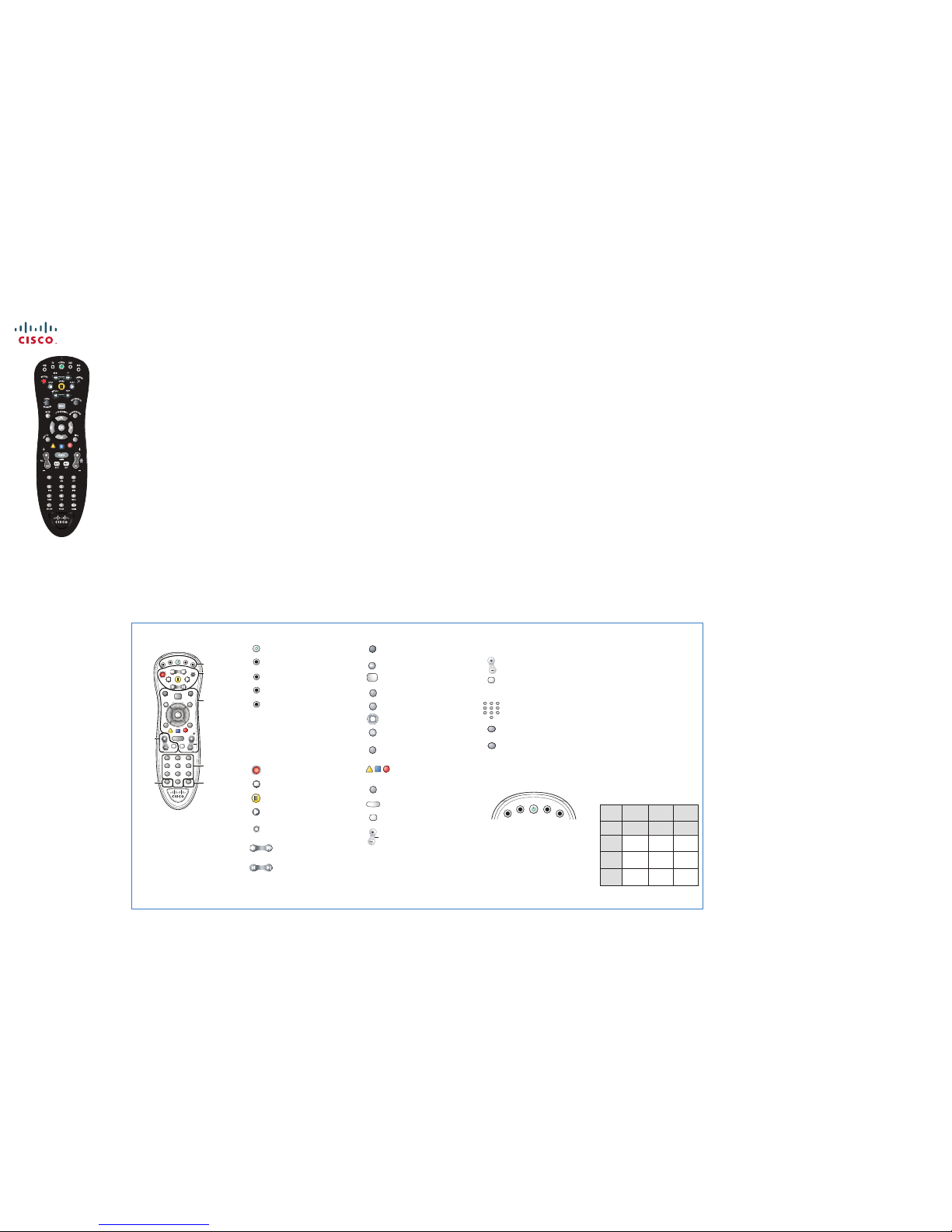
AT6400 AllTouch
IR Universal
Remote Control
User Guide
Welcome to the Ultimate
Control Experience
Your new AT6400 AllTouch
®
Infrared (IR)
Universal Remote Control (remote) is a true
universal remote, functioning as four remotes in
one. As one example, you can use this remote to
operate your set-top, your TV, and two other
devices, such as a DVD player and VCR.
Important Information
About Your Remote
Your remote is initially programmed to only operate
your set-top. Therefore, you must program the
remote to operate your TV, VCR, or other devices.
See Program the Remote to Control My
Devices to learn how to enter device codes and
program your remote.
Note: You must use the IR remote within line of
sight of the set-top to operate the set-top
correctly.
How Does A Universal
Remote Control Work?
You tell the remote which type of device you want
to operate using the four keys arched across the
top of the remote. These keys, known as mode
keys, are labeled STB, TV, DVD, and AUX.
Each mode key is associated with a specific
device. As an example, after programming the
remote, if you want the remote to operate your
TV, you simply press the TV key. Other keys you
press on the remote, thereafter, should operate
your TV. Want to switch the remote to operate a
different device? Just press the mode key for the
next device you want to operate. In this guide, you
will learn which types of dev
ices you
can control
and how to program the remote to control your
specific devices.
Where Do I Start?
Before you begin using your remote, complete the
following initial setup tasks.
Install the Batteries
The remote requires two AA batteries (alkaline
recommended). A diagram in the battery compartment
of the remote indicates proper placement of the
batteries. When batteries are properly installed, the
light on the remote blinks each time a key i s
pressed.
Visit the Quick Reference Section
Use the Quick Reference section of this guide to
familiarize yourself with the remote and the functions
of its various keys. Knowing the function and location
of the keys on the remote will assist you when you are
programming the remote.
Program the Remote
To learn how to program your remote, refer to the
sections What Devices Can I Control, What
Devices Do I Want to Control, and Program the
Remote to Control My Devices for further
instructions.
Find a Place to Store Your Remote
Keeping up with one remote is much easier than
keeping up with four or five remotes. However, it is still
a good idea to find a storage location for your remote.
The AT6400 is not a toy. It should be kept out of the
reach of children under the age of 6 years.
Program the Remote to
Control My Devices
Your remote is initially programmed to only operate
your set-top. You will need to set up the remote to
op
erate your other devices using its TV, DVD, and
AUX modes. The T V key may be programmed to
operate a standard o r high-d efinition tel evision
(HDTV). The DVD key may be programm ed to
operate a D VD p layer. The AUX key may be
programmed to operate a VCR, a re ceiver, an
amplif ier, o r a Home Theater i n a Box (HTIB)
syst em. If th e r emote pro vide s only li mite d
functionality for a device, you can look for a c ode
that provides more functionality.
Refer to the
code tabl
es at the end of this guide to
locate additional programming codes.
Note: You have the option to assign some remote
keys to operate one device type only. For example,
you may want to assign volume control to the TV only.
If this is the case, you can reprogram power, volume,
and channel control using procedures found later in
this guide.
Assigning a Device Code to a Mode
Key
1. Refer to the code tables at the end of this guide to
locate the information for the device you want to
program.
Note: If your device is not listed, you may be able to
program the remote u
sing
the Auto-Search function.
Go to What If None of the Codes Work for
instructions.
2. Turn on the device that you want to assign to a
mode key.
3. Press and hold the appropriate mode key (TV,
DVD, or AUX) on the remote, and then press and
hold the OK key.
4. Release both keys and the mode keys blink twice.
5. Enter the first 4-digit setup code for the device using
the numeric keys (0-9) on the remote. The mode key
blinks three times to indicate that the code entry was
accepted.
Notes:
• When an invalid code is entered, the selected
mode key displays a long flash to indicate that
you have not entered the code correctly.
• Should the remote
time-ou
t before you complete
the code setup, you must start over. This is
indicated by one long flash of the red LED.
6. Point the remote at the device, and press POWER
to test the device.
7. Did the device power off?
• If yes, write this code number in the table found
in this guide. You may need it again if the device
code is accidentally erased.
• If no, repeat this procedure from step 3 using a
different setup code.
Note: If none of the codes listed for your brand of
device operate the device correctly, go to What If
None of the Codes Work for instructions.
8. Repeat this
procedu
re for each mode key you want
to program.
What If None of the Codes
Work?
If none of the codes listed for your brand of device
operate the device correctly, or if your device is not
listed in the codes table, you can use the Auto-Search
function to search through the code library for a valid
code. This section provides procedures for using the
Auto-Search function to search the code library for
TV, DVD and AUX mode codes.
Note: Read the procedures in this section thoroughly
before beginning. You need to be prepared t o
observe the behavior of the remote.
Auto-Search Features
Consider the following items when using Aut oSearch:
• The Auto-Search function begins searching from
the first code.
• If a valid code is not found, the green backlight blinks
twice and the remote returns to normal operation.
• If any other key is pressed except PLAY, ENTER,
POWER, EXIT, REW, FF, or numeric keys 1 through
4 (when programming the AUX mode key), the
mode key displays a long red flash (error message)
and the remote returns to normal operation.
• Should the remote time-out before you complete the
Auto-Search function you must start over. This is
indicated by one long flash of the red LED.
• If the device is not listed and the Auto-Search function
is
unable to find
a usable code, you may need to use
the original remote provided with the device.
Auto-Searching the Code Library for
TV or DVD Mode Codes
(Program Code 922)
Note: This procedure only applies to TVs and DVDs.
1. Turn on the device you that you want to assign to the
TV or DVD key.
2. Point the remote at the device.
3. Press and while holding a selected mode key (TV or
DVD), press the OK key. For example, to search for
a TV code, press and hold TV and OK at the same
time.
4. Release both keys and all the mode keys blink
twice.
5. Enter the programming code 9 2 2 b
y press
ing the
numeric keys on the remote. The mode key you
selected in step 3 blinks twice to indicate a
successful entry.
6. Point the remote toward the device, and press
PLAY.
7. Your device powers off when it finds the correct
code. Then, choose one of the following options:
• Save code and exit – Press the ENTER key on
the remote to program the code in the remote and
the mode key flashes three times indicating
successful entry.
• Step forward – Press the fast-forward (FF) key
on the remote to step ahead through the codes
one at a time. Then, return to step 6.
• Step backward – Press the rewind (REW) key on
the remote to step back through the codes one
at
a t
ime. Then, return to step 6.
• Exit without saving the code – Press the EXIT
key on the remote. The selected mode key
f lashes three times and returns to normal
operation.
• Send the current code – Press the POWER key
on the remote to send the current code. If the
device turns back on, press the ENTER key. If the
device does not turn on, return to step 6.
• Continue with auto-search function – Press the
PLAY key on the remote to continue with the auto search function. Then, return to step 6.
Auto-Searching the Code Library for
AUX Mode Codes (Program Code 922)
1. Turn on the device that you want to assign to the
AUX key.
2. Point the
remote at t
he device.
3. Press and while holding the AUX key, press the OK
key.
4. Release both the AUX key and the OK key and all
the mode keys blink twice.
5. Enter the programming code 9 2 2 by pressing the
numeric keys on the remote. The AUX key blinks
twice indicating a successful entry.
6. Press the PLAY key, choose one of the following
device categories and then, using the number keys
on the remote, press its assigned number (1 – 4)
based on the following list:
1 = VCRs 2 = Receiver/Tuners
3 = Amplifiers 4 = HTIB
Note: The device categories are number-coded to
p
rovide
a more direct programming method.
7. Point the remote toward the device, and press
PLAY.
8. Your device powers off when it finds the correct
code. Then, choose one of the following options:
• Save code and exit – Press the ENTER key on
the remote to program the code in the remote and
the mode key flashes three times indicating
successful entry.
• Step forward – Press the fast-forward (FF) key
on the remote to step ahead through the codes
one at a time. Then, return to step 7.
• Step backward – Press the rewind (REW) key on
the remote to step back through the codes one at
a time. Then, return to step 7.
• E
xit
without saving the code – Press the EXIT
key on the remote. The selected mode key
f lashes three times and returns to normal
operation.
• Send the current code – Press the POWER key
on the remote to send the current code. If the
device turns back on, press the ENTER key. If the
device does not turn on, return to step 7.
• Continue with auto-search function – Press the
PLAY key on the remote to continue with the auto search function. Then, return to step 7.
Reassign Mode Keys
You can reassign a mode key to operate a different
device. For example, you can reassign the AUX key
to operate a DVD player or
a TV.
If you reassign a
key, be sure you update the table found in this guide.
Reassigning Mode Keys
(Program Code 944)
1. Press and hold the STB mode key on the remote.
2. Without releasing the STB key, press and hold the
OK key.
3. Release both the keys and all mode keys flash
twice.
4. Enter the programming code 9 4 4 by pressing the
numeric keys on the remote. The STB mode key
blinks twice indicating a successful entry.
5. Press and release the mode key associated with the
type of device you want to control, and then press
and release the mode key that you want to change.
The newly assigned mode key blinks one time
indicating
a successful entry.
Some common examples:
• To program the AUX key to operate your DVD
player, press DVD and then AUX.
• To program the DVD key to operate your TV,
press TV and then DVD.
Change Volume Control
By default, once the TV mode key is programmed with
a valid code, the volume and mute buttons control
your TV. These keys adjust the volume of your TV
higher, lower, or temporarily switch the volume off
(Mute), regardless of whether the remote is in STB,
TV, DVD, or AUX mode.
If you prefer, you can choose to have the volume and
mute buttons always control a different device rather
than your TV, such as a home theater receiv
er. (S
ee
Controlling Volume for One Device below.) Note
that you must first program one of the mode keys,
such as AUX, with a valid code for that device.
Alternatively, you can choose to have the volume and
mute buttons control different devices when the
remote is in different modes. For example, you might
want to control the volume on your TV when in TV
mode, but the volume on your home theater receiver
when in AUX mode. (See Controlling Volume for
Different Devices below.) Note that not all devices
have volume controls, so if you choose this option, the
volume and mute buttons may do nothing in some
modes, such as STB and DVD.
Controlling Volume for One Device
(Program Code 955)
1. Press and hold the STB mode key on the remote.
2. Without releasing the STB key, press and hold the
OK key.
3. Release both keys and all mode keys blink twice.
4. Enter the programming code 9 5 5 by pressing the
number keys on the remote. The STB mode key
blinks twice indicating a successful entry.
5. Press and release the mode key for the device you
want the volume keys to control. For example, if you
want to control volume through your TV, press and
release TV. The selected mode key blinks three
times to indicate a successful entry.
The volume
keys now
control only one device
whether you are in STB, TV, DVD, or AUX mode.
Controlling Volume for Different
Devices (Program Code 955)
1. Complete steps 1 through 4 of the Controlling
Volume for One Device procedure.
2. Press and release the Enter key. The STB mode
key blinks three times to indicate a successful entry.
After you press the Enter key, the volume keys control
the device assigned to that mode. For example, in TV
mode, the volume keys control volume for the TV only.
Notes:
• If any other key is pressed except the Mode keys and
the ENTER key, the remote does not accept any
changes or updates. The STB mode key displays a
long
red
flash and the remote returns to normal
operation.
• If the remote times out before you complete
programming volume control, the remote does not
accept any changes. You must start over from step
1 of this procedure.
Change Channel Control
The remote is set by default to control channel
selection on the se t-top. You c an also program
channel control to control any of the TV, DVD, or AUX
mode devices provided the device allows for channel
control assignment. Or, you can set the channel
selection control programming to control channels (or
page up or down) for all of the devices programmed
in the four mode keys. Otherwise, you can only
control channels (or page
up
or down) on a specific
device, for example, the TV or DVD.
Note: The channel control keys include CH/Page,
Jump, and the numeric keys 0 through 9.
Controlling Channels for One Device
(Program Code 966)
1. Press and hold the STB mode key on the remote.
2. Without releasing the STB key, press and hold the
OK key.
3. Release both keys and all mode keys blink twice.
4. Enter the programming code 9 6 6 by pressing the
numeric keys on the remote. The STB mode key
blinks twice to indicate a successful entry.
5. Press and release the mode key for the device you
want the channel key to control. For example, if you
want
to
control channels on your TV, press and
release TV. The selected mode key blinks three
times to indicate a successful entry.
T12121
P
O
W
E
R
STB
TV
AUX
DVD
Mode
Key
Device
Type
Brand Code
Example:
DVD
DVD Sony 2066
TV
DVD
AUX
The channel key now always controls the device
associated with the mode you selected in this
procedure, whether in STB, TV, DVD, or AUX mode.
Controlling Channels for Different
Devices (Program Code 966)
1. Complete steps 1 through 4 of the Controlling
Channels for One Device procedure.
2. Press and release the Enter key. The STB mode
key blinks three times to indicate a successful
entry.
After you press the Enter key, the channel key now
controls the device associated with the mode key you
select. For example, in TV mode, the channel key
controls the TV, but in STB mode, the channel key
controls the set-top.
Notes:
• If any other key is pressed except the Mode keys
and the ENTER ke
y, the
remote does not accept
any changes or updates. The STB mode key
displays a long red flash and the remote returns to
normal operation.
• If the remote times out before you complete
programming channel selection control, the remote
does not accept any changes. You must start over
from step 1 of this procedure.
Change Power Control
The POWER key on the remote is set by default to
control the power switch on one device at a time, in
either mode (STB, TV, DVD, or AUX). When in STB
mode, the remote switches the set-top from OFF
(standby mode) to ON, or from ON to OFF (standby
mode). However, you can alte
rna
tively program the
POWER key to control the power switch on up to four
devices at the same time, instead of controlling one
device at a time. It is highly recommended that you
set up the POWER key to turn on and off your set-top
and your TV at the same time. Turning off the set-top
saves electricity and extends the life of the box. When
turned off, the set-top can still record scheduled
programs on its DVR and perf orm any other
necessary functions.
Controlling Power for Multiple
Devices at Once (Program Code 977)
1. Press and hold the STB mode key on the remote.
2. Without releasing the STB key, press
and hold the
OK key.
3. Release both keys and all mode keys blink twice.
4. Enter the programming code 9 7 7 by pressing the
numeric keys on the remote. The STB mode key
blinks twice to indicate a successful entry.
5. For the first device, press the STB key. The STB
mode key blinks twice.
6. For the second device, press the applicable mode
key (TV, DVD, or AUX). The selected mode key
blinks twice.
7. Repeat step 6 for up to two more devices (total of
four devices).
8. Press the ENTER key to complete the power switch
control programming. The last selected mode key
blinks 3 times to indicate a successful entr
y.
Exam
ple: In an example scenario where you press
only TV in steps 6 and 7, the POWER key controls
both the set-top and the TV at the same time,
regardless of which mode the remote is in (STB, TV,
DVD, or AUX).
Controlling Power for One Device
at a Time (Program Code 977)
1. Complete steps 1 through 4 of the Controlling
Power for Multiple Devices at Once procedure.
2. Press the ENTER key to complete the power switch
control programming. The last selected mode key
blinks 3 times to indicate a successful entry.
After you select a mode, the POWER key controls the
device assigned to that mode. For example, in TV
mode, the remote controls power for the TV only.
Notes:
• If
any other key is pressed except the Mode keys
and the ENTER key, the remote does not accept
any changes or updates. The STB mode key
displays a long red flash and the remote returns to
normal operation.
• If the remote times out before you complete
programming power switch control, the remote does
not accept any changes. You must start over from
step 1 of this procedure.
Device Control
Turns devices on or off
Enables set-top mode functions
Enables TV mode functions
Enables DVD mode functions
Enables AUX mode functions
DVR, VOD, DVD, VCR Control
Notes:
• In STB mode, these keys control DVR and VOD
functions.
• In DVD and AUX modes, these keys may control
your DVD or VCR depending on how you have
programmed the remote.
Records the selected program
Stops DVD, VCR, VOD, or DVR content
Pauses DVD, VCR, VOD, or DVR content
Plays DVD, VCR, VOD, or DVR content
Scrolls through available TV or video input
sources
Rewinds or fast forwards through
DVR or VOD content
Skips backward or forward through
DVR or VOD content
Sound Control
Note: These keys are assigned to the TV when the
TV mode key is programmed with a valid code.
Adjusts volume
Mutes sound
Numeric Keys
Enters channel numbers, text, and
remote codes. Also use to enter your
parental control PIN
Clears text and numbers in text fields
Enters and saves (stores) an entry. Sizes the
picture for some high-definition television
(HDTV) models
What Devices Can I Control?
The four mode keys arched across the top of the
remote tell the remote which device you want to
operate.
Each mode key is associated with different types of
devices. You can use each mode key to control one
of its associated devices:
Mode Key Associated Devices
STB IP gateway set-top
TV* TVs (including
HD
TVs)
DVD* DVD players
AUX* VCRs, receivers, tuners, and Home
Theater in a Box (HTIB)
* These keys can be reassigned to control different
devices. Go to the Reassign Mode Keys section of
this guide for instructions.
Viewing and Browsing Control
Accesses the On Demand menu
Returns to previous screen
Accesses the Main Menu
Accesses the DVR list of recordings
Enables Interactive mode
Moves through selections
Selects and deselects screen items
Returns from menu screens and to viewing
TV or video
Selects options in menus and the
program guide
Displays text information about the selected
program
Displays or closes the IPG
Returns to last channel viewed
Selects the next channel, up
or
down, when
watching TV. Moves up or down one page
in the IPG and in some menu screens
Quick Reference
LED Indicators
There are red LEDs underneath each of the four
mode keys (STB, TV, DVD, and AUX) that flash
each time a key is pressed to show which device
the key is currently controlling.
There are also green LEDs that illuminate several
keys whenever the remote is in use. They stay
illuminated for a short time after a key is pressed.
During programming, if the remote times out before
you complete the code setup, you will need to start
over. This is indicated by one long flash of the red
LED.
What Devices Do I Want to
Control?
To help you keep track of the devices you want to
control, list the type of devices you have (includin g
brand)
in the following table. Then, use the code tables
at the end of this guide to locate the codes for your
device. For example, look under TV Group if you
need to program the remote to operate your TV. If you
have two devices that use the same key, you must
reassign the TV, DVD, or the AUX key. The STB key
cannot be reassigned. Go to Reassign Mode Keys.
Otherwise, go to Program the Remote to Control
My Devices for additional instructions.
P
A
U
S
E
R
E
P
L
A
Y
S
K
I
P
S
T
O
P
P
L
A
Y
R
E
C
O
R
D
T
V
/
V
I
D
E
O
R
E
W
F
F
P
O
W
E
R
STB
TV
DVD
AUX
MUTE
1
2
ABC3DEF
4 5
JKL
6
MNO
7 8
TUV
GHI
PQRS
9
WXYZ
0
SPACE
DELETE
ZOOM
ENTER
VOL
1 2 3
4
5 6
7 8
9
G
U
I
D
E
MENU
0
ENTER
ABC DEF
JKL MNO
TUV
GHI
ZYXWSRQP
SPACE
MUTE
VOL
GUIDE
CH
PG
LAST
MUTE LAST
P
I
P
i
B
R
O
W
S
E
I
N
F
O
E
X
T
O
I
T
G
O
I
I
N
T
E
R
A
C
T
I
V
E
V
I
D
E
O
B
A
C
K
O
N
I
D
E
M
A
N
D
S
T
O
P
P
O
W
E
R
R
E
C
O
R
D
R
E
P
L
A
Y
S
K
I
P
P
A
U
S
E
P
L
A
Y
R
E
W
F
F
T
V
/
V
I
D
E
O
STBTVAUX
DVD
R
E
C
O
R
D
E
D
I
T
V
B
C
A
TV
DELETE ZOOM
1
2
ABC3DEF
4
5
JKL6MNO
7 8
TUV
GHI
PQRS9WXYZ
0
SPACE
MUTE
VOL
GUIDE
CH
PG
LAST
MUTE LAST
G
U
I
D
E
P
I
P
B
R
O
W
S
E
I
N
F
O
E
X
I
T
T
O
G
O
I
N
T
E
R
A
C
T
I
V
E
V
I
D
E
O
B
A
C
K
O
N
I
D
E
M
A
N
D
S
T
O
P
P
O
W
E
R
R
E
C
O
R
D
R
E
P
L
A
Y
S
K
I
P
MENU
P
A
U
S
E
P
L
A
Y
R
E
W
F
F
T
V
/
V
I
D
E
O
STB
TV
AUX
DVD
R
E
C
O
R
D
E
D
T
V
B
C
A
DELETE
ZOOM
TV
ENTER
Device
Control
DVR/VOD/
DVD/VCR
Control
Viewing
and
Browsing
Control
Numeric
Keys
Enter
Sound
Control
Delete
T12123
MENU
B
A
C
K
E
X
I
T
T
O
TV
G
U
I
D
E
I
N
F
O
CH
PG
R
E
C
O
R
D
E
D
T
V
V
I
D
E
O
O
N
I
D
E
M
A
N
D
G
O
I
I
N
T
E
R
A
C
T
I
V
E
LAST
B
C
A
Page 2

Put It Back the Way I Got It
You can return all advanced functions back to their
original settings by resetting the remote to factory
default settings. Resetting the remote to factory
default settings removes all of the programming you
have entered for the remote. You must reprogram the
remote to restore your original settings.
Resetting the Remote to Factory
Default Settings (Program Code 900)
1. Press and hold the STB mode key on the remote.
2. Without releasing the STB key, press and hold the
OK key.
3. Release both keys and all mode keys blink twice.
4. Enter the programming code 9 0 0 by pressing the
numeric keys on the remote. The STB mode key
blinks four times to indicate you have successfully
reset the remote to factory default settings.
Notes:
• If any other key is pressed except the numeric
keys, the remote does not accept any changes or
updates. The STB mode key displays a long red
flash and the remote returns to normal operation.
• If the remote times out before you complete the
factory default reset procedure, the remote does
not accept any changes. You must start over from
step 1 of this procedure.
Troubleshooting
If there is no response when you press the keys on
the remote, please check the following items before
calling for service.
Check the Batteries
• Are the batteries inserted correctly?
• Check the battery condition for leakage.
• Replace with new alkaline batteries.
Check the Device
• Is the device’s power cord connected to the power
outlet?
• Is the device switched on?
Check the IR Database Codes List
Is the device brand name for the device listed in the
code list?
• If yes and there is more than one code listed, try
using a different code to provide more functionality.
• If no, try the following:
– Use the Auto-Search function to find a usable code.
– If the Auto-Search function is unable to find a
usable code, you may need to use the original
remote provided with the device.
Code Tables
If the remote does not recognize your device, you can
find codes for your device by brand name. Code tables
in this section are organiz ed by the devices assigned
to each mode (TV, DVD, and AUX).
TV Mode Group
TV
Abex 1098
Admiral 1009, 1022, 1023
Advent 1285, 1376, 1476, 1285, 1594
Adventura 1100
Aiko 1015
Aiwa 1034, 1098
Akai 1016, 1061, 1156, 1432, 1524, 1612
Alaron 1022
Alienware 1408
America Action 1036
AOC 1018, 1361, 1562, 1600, 1635
Apex Digital 1058, 1111, 1163, 1520
Audiovox 1036, 1135, 1455
Bang & Olufsen 1453
Belcor 1018
Bell & Howell 1001, 1043
BenQ 1041, 1136, 1545, 1557
Bradford 1036
Broksonic 1023, 1028, 1114, 1382
Brokwood 1018
Candle 1007, 1061, 1100, 1363
Celebrity 1002
Citizen 1011, 1015, 1061, 1073, 1100,1114, 1363
Clarion 1036
Concerto 1363
Contec 1036
Craig 1036
Crosley 1002, 1047
Crown 1011, 1036
Curtis 1320, 1629, 1642
Curtis Mathes 1001, 1009, 1013, 1043, 1073, 1094, 1385
CXC 1036
Cytron 1232, 1456
Daewoo 1011, 1013, 1015, 1018, 1043, 1106, 1135 ,1508, 1524,
1638
Daytron 1018
DiamondVision 1499, 1461
DirecTV 1374
Dumont 1018, 1020
Durabrand 1023, 1024, 1036, 1333, 1481
TV, continued
Sylvania 1004, 1007, 1018, 1027, 1153, 1056, 1057, 1059, 1060,
1124, 1150, 1145, 1279, 1296, 1387, 1464
Symphonic 1024, 1031, 1036, 1105, 1280, 1384
Tandy 1009
Technics 1049, 1363
Techwood 1004, 1049
Teknika 1001, 1007, 1011, 1015, 1018, 1022, 1032 , 10 36, 1 047 ,
1073, 1363
Telefunken 1156, 1363
Thomas 1090
TMK 1333, 1363
Toshiba 1006, 1040, 1058, 1073, 1175, 1079, 1093, 1116, 1154,
1158, 1159, 1252, 1267, 1281, 1282, 1283, 1284, 1286,
1293, 1294, 1313, 1315, 1319, 1338, 1364, 1377
Totevision 1011
Universal 1063
Victor 1092
Vidtech 1018, 1333
Viking 1100
Wards 1001, 1018, 1021, 1022, 1047, 1059, 1 061, 1063, 1064,
1363, 1550
Westinghouse 1135, 1178, 1184, 1515, 1544, 1555, 1567, 1616
Yamaha 1018, 1061, 1206, 1533, 1536
Zenit h 1001, 100 2, 1013, 10 15, 1020 , 102 3, 1 054, 106 1, 1 090,
1094, 1118, 1121, 1255, 1207, 1333, 1382
HDTV
Syntax 1004, 1406, 1421, 1463, 1488
Systemax 1408
Tagar Systems 1408
Teac 1326
Technika 1643
Technol ACE 1022
Techview 1478
TNCi 1060
Touch 1408
TruTech 1425, 1599
TVS 1023
Ultra 1430
US Logic 1040
Vector Research 1061
Venturer 1592
VEOS 1487
Vidikron 1047, 1193, 1571
Viewsonic 1038, 1180, 1181, 1184, 1185, 1187, 1188, 1190, 1206,
1361, 1408, 1441, 1600
Viore 1435, 1590, 1603, 1629
Vizio 1042, 1181, 1184, 1433
Voodoo 1408
Waycon 1058
Wharfedale 1643
Wyse 1562
ZT Group 1408
Epson 1422
Marantz 1214
Mitsubishi 1032
Olevia 1406
Panasonic 1010, 1096, 1169
Pioneer 1035
RCA 1000
Samsung 1016, 1056
Sharp 1247
Toshiba 1223
SVA 1112, 1446, 1491, 1595
Superscan 1009, 1027, 1181
SunBrite 1365
Studio Experience 1477
Stack9 1408
Sova 1494
Soyo 1566, 1578, 1591
Spectroniq 1407, 1565
Skyworth 1014
Sole 1570
Sheng Chia 1009
Sherwood 1563
Sceptre 1467, 1542, 1551, 1561
Scimitsu 1018
Samsux 1011
RevolutionHD 1570
Ricavision 1408
Protron 1430, 1494
Proview 1407, 1565
Princeton 1257
PARK 1603
Otic 1643
DVD Mode Group
DVD
Aiwa 2026, 2131
Akai 2378
Amphion 2342
MediaWorks
AMW 2342
Apex 2001, 2056, 2057, 2061, 2095, 2098, 2229, 2250, 2316,
2322, 2330
Apex Digital 2261, 2262, 2263, 2266, 2269, 2291
Arrgo 2325
Astar 2354
Audiovox 2132, 2373, 2388
Axion 2379
Bang & Olufsen 2324, 2370
Blaupunkt 2136, 2322
Bose 21 22, 2130, 2215
Boss 2336
Broksonic 2053, 2072, 2284
Cambridge 2395
SoundWorks
Cinevision 2152, 2195
Clarion 2100
Classic 2101, 2391
Coby 2380, 2387
Curtis 2387
DVD, continued
CyberHome 2083, 2325
Cytron 2374
Daewoo 2058, 2062, 2137, 2138, 2190
Denon 2110, 2133, 2040, 2216, 2247, 2253, 2317
Desay 2344
DiamondVision 2382
Disney 2321
Durabrand 2326
Eclipse 2335
Emerson 2002, 2059, 2073, 2321, 2327, 2392
ESA 2327, 2394
Fisher 2112, 2134, 2255
Funai 2002, 2321, 2327
Gateway 2346
GE 207 9, 211 8 , 2 041 , 2 261 , 2 272 , 2 319 , 2 322
Go Vi de o 2 04 6, 21 27 , 2 12 9 , 21 2 4, 2 2 30 , 2 23 9, 22 49 , 2 34 6
GPX 2114, 2390
Greenhill 2322
Grundig 2320
Harman Kardon 2125
Hitachi 2000, 2027, 2126, 2173, 2240
Ilo 2375
Initial 2322, 2381
Insignia 2327, 2369, 2394
Irradio 2149, 2150
JVC 2017, 2028, 2047, 2090, 2096, 2097, 2115, 2166, 2204,
2206, 2217, 2218, 2232, 2242, 2265, 2277, 2283, 2359,
2360, 2361, 2362, 2364, 2365, 2366, 2367
Kenwood 2142, 2148
KLH 2322
Konka 2029, 2030, 2376
Koss 2060, 2200
Lasonic 2081
Lenoxx 2326
LG 2297, 2303, 2339, 2352, 2363, 2368, 2371
Liteon 2346, 2353
Magnavox 2002, 2018, 2033, 2089, 2237, 2241, 2245, 2259, 2270,
2293, 2318, 2320, 2321, 2327
Marantz 2143, 2320
Memorex 2003
Mintek 2004, 2322, 2381
Mitsubishi 2019, 2123, 2145, 2147
NAD 2059, 2139
Nakamichi 2116
Nesa 2322
Nexxtech 2140, 2256, 2328
Norcent 2005, 2117
Onkyo 2006, 22 19, 2220 , 2 318
Oppo 2323
Oritron 2009
Panasonic 2031, 2066, 2075, 2076, 2104, 2105, 2106, 2111, 2167,
2179, 2188, 2198, 2207, 2211, 2212, 2221, 2228, 2248,
2151, 2153, 2154, 2155, 2258, 2268, 2300, 2318, 2384,
2385, 2386, 2398, 2399
Philips 2018, 2032, 2033, 2045, 2051, 2091, 2109, 2156, 2157,
2158, 2159, 2169, 2208, 2209, 2222, 2243, 2259, 2260,
2264, 2282, 2285, 2302, 2304, 2318, 2320, 2321, 2404
Pioneer 2008, 2021, 2160, 2164, 2191, 2223, 2224, 2267, 2310,
2337, 2400
Polaroid 2007, 2377, 2409
Polk Audio 2320
Presidian 2321
Proscan 2010, 2118, 2144, 2205, 2319
Qwestar 2009
RCA 2010, 2048, 2055, 2063, 2077, 2099, 2107, 2118, 2161,
2165, 2172, 2177, 2181, 2261, 2275, 2281, 2287, 2289,
2319, 2322, 2331
Sampo 2119
Samsung 2012, 2049, 2074, 2085, 2102, 2175, 2186, 2196, 2214,
2233, 2246, 2274, 2279, 2286, 2290, 2294, 2295, 2299,
2311, 2314, 233 3, 2340, 2347, 2 351
Sansui 2071
Sanyo 2034, 2050 , 21 20, 2393
Sensory Science 2345
Sharp 2013, 2015, 2044, 2082, 2086, 2170, 2174, 2292, 2321,
2396
Sherwood 2121, 2397
Sony 2014, 2020, 2022, 2065, 2067, 2068, 2069, 2070, 2087,
2103, 2108, 2113, 2162, 2171, 2176, 2178, 2182, 2187,
2189, 2192, 2193, 2201, 2202, 2203, 2226, 2238, 2244,
2251, 2257, 2273, 2278, 2280, 2288, 2296, 2298, 2305,
2306, 2307, 2309, 2313, 2315, 2329, 2332, 2338, 2355,
2356, 2357, 2405, 2406, 2407
Sungale 2343
Sylvania 2002, 2064, 2078, 2092, 2194, 2213, 2321, 2327, 2408
Symphonic 2321
Techwood 2141
TiVo 3074, 3244, 3245, 3246, 3249, 3250
Toshiba 2023, 2025, 2037, 2038, 2040, 2041, 2054, 2080, 2084,
2088, 2093, 2094, 2168, 2180, 2183, 2184, 2185, 2197,
2210, 2227, 2231, 2235, 2259, 2271, 2276, 2284, 2301,
2318, 2334, 2341
Toshiba 2135, 2312, 2348, 2349, 2350, 2358, 2401, 2402, 2403
Trutech 2345
Urban Concepts 2318
Venturer 2011
Westinghouse 2372
Xbox 2319
Yamaha 2106, 2146, 2163, 2320, 2389
Zenith 2039, 2052, 2128, 2199, 2234, 2236, 2252, 2308, 2318
AUX Mode Group
Amplifier
Adcom 6055
Aiwa 6003, 6020
Carver 6002
Citizen 6026
Curtis Mathes 6046
Denon 6014, 6039, 6057
Fisher 6002
GE 6028, 6045
Goldstar 6016, 6021
Harman Kardon 6013, 6047
Hitachi 6034
JBL 6050
JVC 6018, 6024, 6041
Kenwood 6015, 6022
Left Coast 6047
Magnavox 6035
Marantz 6000, 6047, 6058
Nakamichi 6012
NEC 6033, 6048
Onkyo 6005, 6006, 6017, 6054, 6056
Optimus 6008, 6046
Amplifier, continued
Panasonic 6001, 6040
Parasound 6059
Philips 6047
Pioneer 6004, 6009, 6010, 6023, 6036, 6046, 6051
Polk Audio 6047
Proton 6035
Quasar 6001
RCA 6025, 6046
Sharp 6029, 6030, 6031, 6032
Sherwood 6011
Shure 6048
Sony 6020, 6042, 6044, 6049
Soundesign 6045
Teac 6019
Technic 6001
Technics 6001, 6040
Toshiba 6027
Victor 6024
Wards 6045
Yamaha 6007, 6037, 6038, 6043, 6052, 6053
Home Theater in a Box (HTIB)
Audio DVD
6132 9404 xepA
8832 3504 xovoiduA
5122 ,0312 0004 esoB
5932 0604 egdirbmaC
Sound Works
1932 5504 cissalC
7832 2504 yboC
7832 6504 sitruC
6122 2104 noneD
2932 7504 nosremE
0932 5504 XPG
4932 9504 aingisnI
3402 1004 LBJ
JVC 4002, 4013, 4014, 4028 2035, 2217, 2218, 2283
Koss 4003, 4015 2060, 2200
3032 1404 GL
3922 5304 xovangaM
Onkyo 4004, 4016, 4017 2024, 2219, 2220
Panasonic 4005, 4018, 4030, 4038, 2104, 2221, 2300, 2384,
4050, 4051 2385, 2386
Philips 4006, 4019, 4027, 4039, 2036, 2222, 2282, 2304
4042
Pioneer 4007, 4020, 4021, 4029 2016, 2223, 2224
RCA 4008, 4026 2042, 2281, 2161
Samsung 4033, 4036, 4047 2294, 2299, 2295, 2314
3932 8504 oynaS
6932 1604 prahS
7932 2604 doowrehS
Sony 4009, 4010, 4022, 4023, 2113, 2108, 2225, 2226,
4024, 4031, 4032, 4034, 2278, 2288, 2296, 2305,
4043, 4044, 4045, 4046, 2306, 2307, 2315
4048
Toshiba 4025, 4040 2227
1102 1104 rerutneV
9832 4504 ahamaY
Zenith 4037
Receiver/Tuner
ADC 5144
Aiwa 5000, 5001, 5002, 5004, 5005, 5006, 5034, 5143
Akai 5083
Audiotronic 5145
Audiovox 5152
Bang & Olufsen 5151
Bose 5007
Capetronic 5144
Carver 5000, 5143 ,5145
Denon 5008, 5035, 5036, 5037, 5038, 5039, 5040, 5041, 5042,
5043, 5044, 5045, 5046, 5047, 5048, 5049, 5050, 5051,
5052, 5053, 5054, 5114, 5124
Eclipse 5149
Gradiente 5153
Harman Kardon 5000, 5009, 5055, 5056, 5142, 5143
JBL 5009
JVC 5010, 5057, 5058, 5059, 5116
Kenwood 5011, 5012, 5013, 5060, 5061, 5062, 5063, 5064, 5065,
5066, 5067, 5068, 5123, 5127, 5128, 5132, 5148
Linn 5000, 5143
Magnavox 5000, 5143, 5144, 5145
Marantz 5000, 5069, 5143, 5145
Mitsubishi 5070, 5071, 5072
Onkyo 5018, 5073, 5074, 5075, 5076, 5077, 5078, 5079, 5080,
5081, 5082, 5084, 5085, 5086, 5087, 5130, 5131, 5140
Optimus 5144
Panasonic 5019, 5020, 5107, 5108, 5109, 5110, 5111, 5115, 5126
Philips 5000, 5112, 5138, 5143, 5145, 5154
Pioneer 5021, 5022, 5088, 5089, 5090, 5091, 5092, 5093, 5094,
5119, 5120, 5144, 5147
Polaroid 5141
Polk Audio 5143
RCA 5024, 5025, 5026, 5137, 5144
Rotel 5150
Samsung 5139
Sansui 5000, 5143
Sherwood 5027
Sony 5017, 5023, 5028, 5029, 5030, 5031, 5032, 5033, 5095,
5096, 5097, 5113, 5117, 5121, 5125, 5129, 5133, 5134,
5136, 5146
Technics 5016, 5019, 5020, 5098, 5099, 5100, 5101, 5115, 5122,
5126
Thorens 5145
Wards 5000, 5021, 5143
Yamaha 5003, 5014, 5015, 5021, 5102, 5103, 5104, 5105, 5106,
5118, 5135
VCR
ABS 3223
Admira 3001
Adventura 3021
Aiwa 3021
Akai 3003, 3055, 3058
American High 3016
Apex 3189
Audio Dynamics 3005, 3006
Bang & Olufsen 3222
Bell & Howell 3007
Broksonic 3081, 3082, 3202, 3213
Candle 3011, 3013, 3014
VCR, continued
Canon 3016
Carver 3036
CineVision 3242
Citizen 3011, 3013, 3014
Colortyme 3005
Curtis Mathes 3000, 3005, 3014, 3016, 3212
CyberPower 3223
Daewoo 3011, 3013, 3021, 3076, 3120, 3150
DBX 3005, 3006
Dell 3223
Dimensia 3000
Dynatech 3021
Electrohome 3023
Emerson 3003, 3011, 3016, 3021, 3023, 3038, 3083, 3202
Expressvu 3247
Fisher 3007, 3029, 3030
Fuji 3016, 3058
Funai 3002, 3021
Garrard 3021
Gateway 3223
GE 3000, 3016, 3059, 3090, 3201, 3203, 3212
Go Video 3066, 3073, 3109, 3110, 3188, 3193, 3221
GOI 3247
Goldstar 3005, 3014
Gradiente 3021
Harley Davidson 3021
Harman Kardon 3005
Headquarter 3007
Hewlett Packard 3223
Hitachi 3052, 3055, 3059, 3117, 3169
HNS 3243
HP 3223
HTS 3247
Hughes 3246, 3250
Humax 3246
Hush 3223
Insignia 3239
Instant Replay 3016
JC Penney 3005, 3006, 3007, 3016, 3030, 3036, 3052
JCL 3016
Jensen 3055
JVC 3005, 3006, 3007, 3014, 3055, 3060, 3067, 3118, 3121,
3122, 3123, 3124, 3125, 3126, 3127, 3151, 3170, 3171,
3194, 3205, 3228, 3229, 3230, 3231, 3234, 3235, 3236,
3237, 3247, 3248, 3250
Kenwood 3005, 3006, 3007, 3014, 3055, 3060
Kodak 3016
LG 3233, 3238
Linksys 3223
Lloyd’s 3021
Magnavox 3016, 3036, 3037, 3051, 3061, 3128, 3152, 3153, 3154,
3181, 3183, 3190, 3206, 3211
Magnin 3201
Marantz 3005, 3006, 3007, 3014, 3016, 3036
Matsushita 3016
Media Center PC 3223
MEI 3016
Memorex 3001, 3004, 3007, 3016, 3021, 3051
MGA 3023, 3038, 3201
Mind 3223
Minolta 3052
Mitsubishi 3023, 3038, 3039, 3060, 3108, 3203
Montgomery Ward 3001
Motorola 3001, 3016
Multitech 3021
NEC 3005, 3006, 3007, 3014, 3055, 3060
Niveus Media 3223
Northgate 3223
Olympus 3016
Optimus 3001
Optonica 3047
Orion 3004, 3202, 3213
Panasonic 3016, 3053, 3062, 3063, 3077, 3078, 3079, 3086, 3087,
3107, 3129, 3130, 3131, 3132, 3133, 3134, 3145, 3146,
3155, 3156, 3157, 3158, 3159, 3172, 3191, 3197, 3207,
3212, 3253
Penney 3201, 3212
Pentax 3052, 3059
Pentex Research 3014
Philco 3016, 3036, 3037
Philips 3016, 3036, 3047, 3061, 3071, 3135, 3160, 3161, 3173,
3208, 3216, 3243, 3244, 3246, 3250, 3251
Philips Magnavox 3135
Pioneer 3006, 3060
Polaroid 3111
Portland 3013
Proscan 3000
Pulsar 3051
Quarter 3007
Quartz 3007
Quasar 3016, 3062, 3091, 3092, 3212
Radio Shack/ 3001, 3007, 3011, 3016, 3021, 3023, 3029, 3047
Realistic
RCA 3000, 3003, 3016, 3040, 3041, 3042, 3052, 3059, 3062,
3068, 3075, 3093, 3094, 3106, 3136, 3162, 3174, 3175,
3199, 3201, 3203, 3206, 3212, 3243, 3249, 3250
ReplayTV 3252
Ricavision 3223
Ricoh 3064
Runco 3051
Samsung 3011, 3069, 3084, 3089, 3101, 3148, 3184, 3214, 3215,
3218, 3232, 3243
Sanky 3001, 3051
Sansui 3004, 3006, 3055, 3060, 3202, 3211, 3213
Sanyo 3007, 3070, 3201
Scott 3011, 3038
Sears 3007, 3016, 3029, 3030, 3052, 3211
Sharp 3001, 3013, 3023, 3047, 3080, 3100, 3137, 3163, 3164,
3176, 3177, 3200
Shintom 3048, 3058
Signature 3001
Singer 3016, 3064
Sony 3048, 3049, 3058, 3085, 3104, 3138, 3139, 3140, 3178,
3179, 3187, 3192, 3195, 3209, 3211, 3217, 3223, 3224,
3225, 3226, 3240, 3245
Stack 9 3223
STS 3016, 3052
Sylvania 3016, 3021, 3036, 3037, 3038, 3061, 3088, 3095, 3105,
3147
Symphonic 3002, 3021
Systemax 3223
Tandy 3007
Tatung 3055
Teac 3021, 3042, 3055
Technics 3016, 3053
TV, continued
Dynex 1511, 1589, 1598, 1609
Electroband 1002
Electrohome 1023
Emerson 1011, 1020, 1022, 1023, 1028, 1031, 1033, 1036, 1044,
1045, 1080, 1097, 1101, 1102, 1107, 1382, 1465
Envision 1061, 1361, 1529, 1562
Fisher 1043
Fujitsu 1007, 1022, 1029
Funai 1002, 1022, 1-24, 1036, 1090, 1554
Futuretec 1036
Gateway 1038, 1042, 1408
GE 1000, 1003, 1004, 1008, 1021, 1048, 1049, 1063, 1068,
1094, 1144, 1164, 1224, 1367, 1380, 1381, 1385, 1386
Gibralter 1018, 1020, 1061
Goldstar 1004, 1005, 1011, 1018, 1050, 1090, 1091, 1097, 1098,
1400, 1401
Grunpy 1022, 1036
Hallmark 1333
Harley Davidson 1022, 1090
Harvard 1036
Hisense 1112, 1602, 1630, 1637
Hitachi 1004, 1011, 1012, 1051, 1052, 1084, 1085, 1086, 1087,
1102, 1225, 1384
HP 1408, 1419, 1517
I-Inc 1578
iLo 1040, 1436, 1457
Insignia 1024, 1232, 1437, 1501, 1507, 1519, 1593, 1595, 1596,
1598, 1601, 1636
JCB 1002
Jensen 1285, 1376, 1521, 1594
JVC 1011, 1012, 1026, 1049, 1052, 1054, 1055, 1080, 1092,
1117, 1131, 1235, 1288, 1299
KEC 1036
Kenwood 1018, 1061
Kloss 1100
KTV 1011, 1036, 1061, 1101, 1490
LG 1020, 1146, 1255, 1333, 1584, 1631
Linksys 1408
Lloyd’s 1090
Logik 1001
Luxman 1363
LXI 1043, 1047, 1058, 1068, 1094, 1333
Magnavox 1004, 1007, 1018, 1053, 1056, 1057, 1059, 1060, 1083,
1110, 1147, 1228, 1260, 1300, 1301, 1302, 1321, 1326,
1339, 1365, 1366, 1371, 1384, 1387
Magnin 1380
Majestic 1001
Marantz 1017, 1047, 1061,1113, 1239, 1525, 1641
Media Center 1408
Megatron 1333, 1051
Memorex 1001, 1022, 1023, 1121, 1333
MGA 1018, 1032, 1061, 1333, 1380
Midland 1011, 1020, 1049, 1068, 1094, 1098
Minutz 1021
Mitsubishi 1005, 1009, 1018, 1032, 1153, 1333, 1535, 1540
Monivision 1257, 1477
Motorola 1009
MTC 1018, 1061, 1073, 1363
Multitech 1036, 1490
NAD 1058, 1333, 1363, 1550
NEC 1018, 1061, 1193, 1363, 1377, 1423, 1523, 1525, 1543
Net TV 1038
Olevia 1004, 1406, 1421, 1463, 1488
Nikko 1015, 1061, 1333
Norcent 1112, 1183, 1531, 1562, 1568, 1569
NTC 1015
Onwa 1036
Optimus 1043, 1096, 1145, 1165, 1169, 1305
Optonica 1009, 1064
Orion 1022, 1023, 1028, 1121, 1122, 1382, 1511
Panasonic 1003, 1010, 1049, 1053, 1096, 1123, 1152, 1231, 1289,
1292, 1295, 1303, 1304, 1305, 1306, 1385
Penney 1011, 1012, 1018, 1021, 1058, 1063, 1073, 1094, 1098,
1333, 1380, 1385, 1558
Philco 1003, 1004, 1005, 1007, 1011, 1018, 1053, 1056, 1057,
1059
Philips 1003, 1004, 1007, 1011, 1017, 1018, 1053, 1056, 1057,
1059, 1060, 1063, 1110, 1126, 1129, 1148, 1155, 1238,
1263, 1264, 1265, 1290, 1291, 1307, 1308, 1309, 1337,
1389
Pilot 1011, 1018, 1061
Pioneer 1035, 1102, 1149, 1193, 1469
Polaroid 1040, 1111, 1232, 1262, 1371, 1391, 1392, 1393, 1407,
1440, 1446, 1460, 1565, 1583, 1596, 1604
Portland 1011, 1013, 1015, 1018, 1135
Prima 1285, 1376, 1476, 1521, 1594
Prism 1049
Proscan 1000, 1061, 1068, 1094, 1396, 1558, 1605, 1614
Proton 1333
Pulsar 1018, 1020
Quasar 1049, 1064, 1096, 1169, 1305, 1385
Radio Shack 1011, 1018, 1043, 1061, 1064, 1068, 1090, 1094, 1098
1333, 1363
RCA 1000, 1003, 1004, 1005, 1008, 1018, 1049, 1065, 1066,
1067, 1068, 1069, 1070, 1071, 1082, 1102, 1104, 1106,
1108, 1115, 1151, 1162, 1167, 1168, 1268, 1269, 1270,
1271, 1310, 1355, 1359, 1361, 1370, 1373, 1379, 1380,
1381, 1385, 1386
Runco 1020, 1061, 1193, 1523, 1571
Sampo 1011, 1038, 1061, 1098
Samsung 1004, 1005, 1011, 1014, 1018, 1019, 1072, 1073, 1074,
1097, 1098, 1156, 1161, 1297, 1323, 1360, 1363, 1364
Sansui 1023, 1024, 1064, 1090, 1114, 1121, 1382, 1593
Sanyo 1043, 1047, 1062, 1095, 1380, 1527
Scotch 1333
Scott 1018, 1022, 1028, 1036, 1333, 1428
Sears 1000, 1004, 1012, 1018, 1044, 1045, 1047, 1055, 1058,
1068, 1075, 1076, 1103, 1105, 1384
Sharp 1004, 1009, 1011, 1025, 1064, 1077, 1078, 1097, 1099,
1153, 1157, 1274, 1298, 1311, 1312, 1362, 1375, 1378
Shogun 1018
Signature 1001
Simpson 1007
Sony 1002, 1109, 1137, 1201, 1202, 1249, 1272, 1275, 1276,
1277, 1278, 1317, 1356, 1374, 1384, 1388
Soundesign 1007, 1022, 1036, 1333
Squareview 1024
SSS 1018, 1036
Starlite 1036
Supre-Macy 1100
Supreme 1002
VCR, continued
Teknika 3016, 3021, 3050
Thomas 3211
Toshiba 3011, 3029, 3030, 3038, 3096, 3098, 3099, 3102, 3103,
3141, 3142, 3149, 3165, 3166, 3167, 3168, 3180, 3182,
3185, 3210, 3219, 3220, 3223, 3227, 3241
Touch 3223
Vector Research 3005, 3006, 3011
Victor 3006
Video Concepts 3005, 3006, 3011
Viewsonic 3223
Voodoo 3223
Wards 3001, 3011, 3016, 3021, 3023, 3047, 3052
Westinghouse 3002
XR-1000 3016, 3021
Yamaha 3005, 3006, 3007, 3014, 3055
Zenith 3048, 3051, 3058, 3064, 3072, 3097, 3119, 3143, 3144,
3186, 3196, 3198, 3202, 3204, 3211, 3213
ZT Group 3223
Combination Device Codes
If you have a combination device, you may need to
reassign the AUX key to operate one of the devices,
for example, the VCR. The following tables provide
some examples of combination devices. If your
combination device is not listed, simply look for the
codes for each separate device.
DVD/VCR Combo
DVD VCR
9813 9222 xepA
2803 2702 cinoskorB
2423 0322 noisiVeniC
6703 2602 ooweaD
3803 3702 nosremE
Go Video 2046, 2127, 2129, 2230, 3066, 3110, 3109, 3188,
2239, 2129 3193, 3221
Hitachi 2126, 2173 3117, 3169
9323 9632 aingisnI
JVC 2047, 2097, 2166, 2232, 3067, 3118, 3170, 3194,
2166, 2359, 2360, 2361, 3171, 3228, 3229, 3230,
2362, 2364, 2365, 2366, 3231, 3234, 3235, 3236,
7323 7632
LG 2363, 2368 3233, 3238
0913 7322 xovangaM
Panasonic 2066, 2167, 2228 3078, 3172, 3191
Philips 2051, 2169 3071, 3173
1113 7002 dioraloP
RCA 2048, 2165, 2172 3068, 3174, 3175
Samsung 2049, 2074, 2085, 2233, 3069, 3084, 3101, 3184,
2290, 2311 3214, 3218, 3232
0703 0502 oynaS
Sharp 2170, 2174 3176, 3177
Sony 2065, 2067, 2171, 2238, 3104, 3085, 3179, 3187,
2244, 2067, 2355, 2356, 3192, 3178, 3224, 3225,
0423 ,6223 7532
Toshiba 2080, 2084, 2168, 2235, 3103, 3102, 3180, 3185,
2312, 2358 3219, 3227, 3241
Zenith 2052, 2128, 2234, 2236 3072, 3119, 3186, 3186
TV/DVD Combo
TV DVD
8732 7241 iakA
5902 3611 xepA
9732 9541 noixA
0732 3541 nesfulO & gnaB
3502 4111 cinoskorB
0832 0641 yboC
4732 6541 nortyC
2832 1641 noisiVdnomaiD
0422 6221 ihcatiH
5732 7541 olI
1832 7541 laitinI
6022 8821 CVJ
1732 5521 GL
1832 7541 ketniM
7022 9821 cinosanaP
Philips
1290, 1291, 1337 2208, 2209, 2243
Polaroid 1458, 1440 2377, 2409
RCA 1115, 1162, 1379 2063, 2099, 2289
1702 2211 iusnaS
Sylvania 1150, 1464 2092, 2408
Toshiba 1116, 1293, 1294, 1345 2054, 2210, 2231
2732 4541 esuohgnitseW
TV/VCR Combo
Brand TV VCR
Broksonic 1121, 1382, 1383 3081, 3213, 3202
0513 8921 ooweaD
Emerson 1382, 1383 3213, 3202
GE 1164, 1380, 1381 3090, 3201, 3203
1513 9921 CVJ
Magnavox 1300, 1301, 1302, 1321 3152, 3153, 3154, 3181
1023 0831 ningaM
1023 0831 AGM
3023 1831 ihsibustiM
Orion 1382, 1383 3213, 3202
Panasonic 1305, 1306 3158, 3159
1023 0831 yenneP
Philips 1307, 1308 3160, 3152
Quasar 1165, 1166 3091, 3092
RCA
1167, 1
168, 1310, 1380, 3093, 3094, 3162, 3201
3023 1831
9803 1611 gnusmaS
Sansui 1382, 1383 3213, 3202
1023 0831 oynaS
Sharp 1311, 1312 3163, 3164
5903 5411 ainavlyS
Toshiba 1006, 1267, 1313, 1315, 3096, 3168, 3165, 3166,
2813 ,7613 9131
Zenith 1118, 1382, 1383 3097, 3213, 3202
Magnavox 1339 2241 3183
Panasonic 1123, 1152 2075, 2076 3087, 3086
RCA 1151 2077 3106
Samsung 1297 2214 3148
Sharp 1153, 1378 2086, 2292 3100, 3200
Sylvania 1027, 1124, 2064, 2078, 3105, 3088,
1296 2213 3147
Toshiba 1154, 1158, 2093, 2094 3099, 3098,
1338 3149
Device Program Codes
If you program codes to control devices, record your
codes here for easy reference:
Mode
Key
Device
Type
Brand Code
Example:
DVD
DVD Sony 2066
TV
DVD
AUX
itneicS c Atlanta, A Cisco Company
yawkraP faolraguS 0305
744564 xoB
24003 AG ,ellivecnerwaL
0001.772.876
itneics.www catlanta.com
Cisco, Cisco Systems, the Cisco logo, the Cisco Systems logo, Scienti c
Atlanta, and AllTouch are registered trademarks or trademarks of Cisco Systems,
Inc. and/or its af liates in the U.S. and certain other countries.
All other trademarks shown are trademarks of their respective owners.
Product and service availability subject to change without notice.
© 2006, 2008 by Cisco Systems, Inc. All rights reserved.
September 2008
Remote Control Part Number 1011019B (MS version)
User Guide Part Number 4013051 Rev D
FCC Compliance
United States FCC Compliance
This device has been tested and found to comply with the limits for a Class B digital
device, pursuant to part 15 of the FCC Rules. These limits are designed to provide
reasonable protection against such interference in a residential installation. This
equipment generates, uses, and can radiate radio frequency energy. If not installed
and used in accordance with the instructions, it may cause harmful interference to
radio communications. However, there is no guarantee that interference will not
occur in a particular installation. If this equipment does cause harmful interference
to radio or television reception, which can be determined by turning the equipment
OFF and ON, the user is encouraged to try to correct the interference by one or
more of the following measures:
• Reorient or relocate the receiving antenna, if applicable.
• Increase the separation between the equipment and receiver.
• Connect the equipment into an outlet on a circuit different from that to which
the receiver is connected.
• Consult the cable company or an experienced radio/television technician for
help.
Any changes or modifications not expressly approved by Scientific-Atlanta, Inc.,
could void the user’s authority to operate the equipment.
The information shown in the FCC Declaration of Conformity paragraph below is
a requirement of the FCC and is intended to supply you with information regarding
the FCC approval of this device. The phone numbers listed are for FCC-related
questions only and not intended for questions regarding the connection or
operation for this device. Please contact your cable service provider for any
questions you may have regarding the operation or installation of this device.
Declaration of Conformity
This device complies with Part 15 of FCC Rules. Operation is subject to the
following two conditions: 1) the device may not cause harmful interference, and 2)
the device must accept any interference received, including interference that may
cause undesired operation.
AllTouch IR Universal Remote Control
AT6400
Scientific-Atlanta, Inc.
5030 Sugarloaf Parkway
Lawrenceville, Georgia 30044 USA
Telephone: 770-236-1077
Canada EMI Regulation
This Class B digital apparatus complies with Canadian ICES-003.
Cet appareil numérique de la class B est conforme à la norme NMB-003 du
Canada.
20060628 FCC Standard
Infinity 1047
Janeil 1100
JBL 1047
Realistic 1011, 1018, 1036, 1043, 1061, 1064, 1098, 1333, 1363
Tatung 1040, 1042
TCL 1326
2202, 2213, 2260 1150, 1465, 1595 Emerson
2213 1595 Funai
2506 1581 Haier
2202, 2213, 2260 1150, 1465, 1595 Emerson
2213, 2375, 2503 1457, 1516, 1595 Magnavox
2292 1138 Sharp
TV/DVD/VCR Combo
TV DVD VCR
Diamond Vision 1499 2280 3038
Emerson 1027 2064 3088
ESA 1027 2064 3088
3081 1036 America Action
3081 1385 Curtis Mathes
3100 1090 Funai
3021 1090 Hitachi
3021
1090 Lloyd’s
3002, 2053, 3091 1245, 1165, 1305 Optimus
TV/VCR Combo, continued
