Page 1
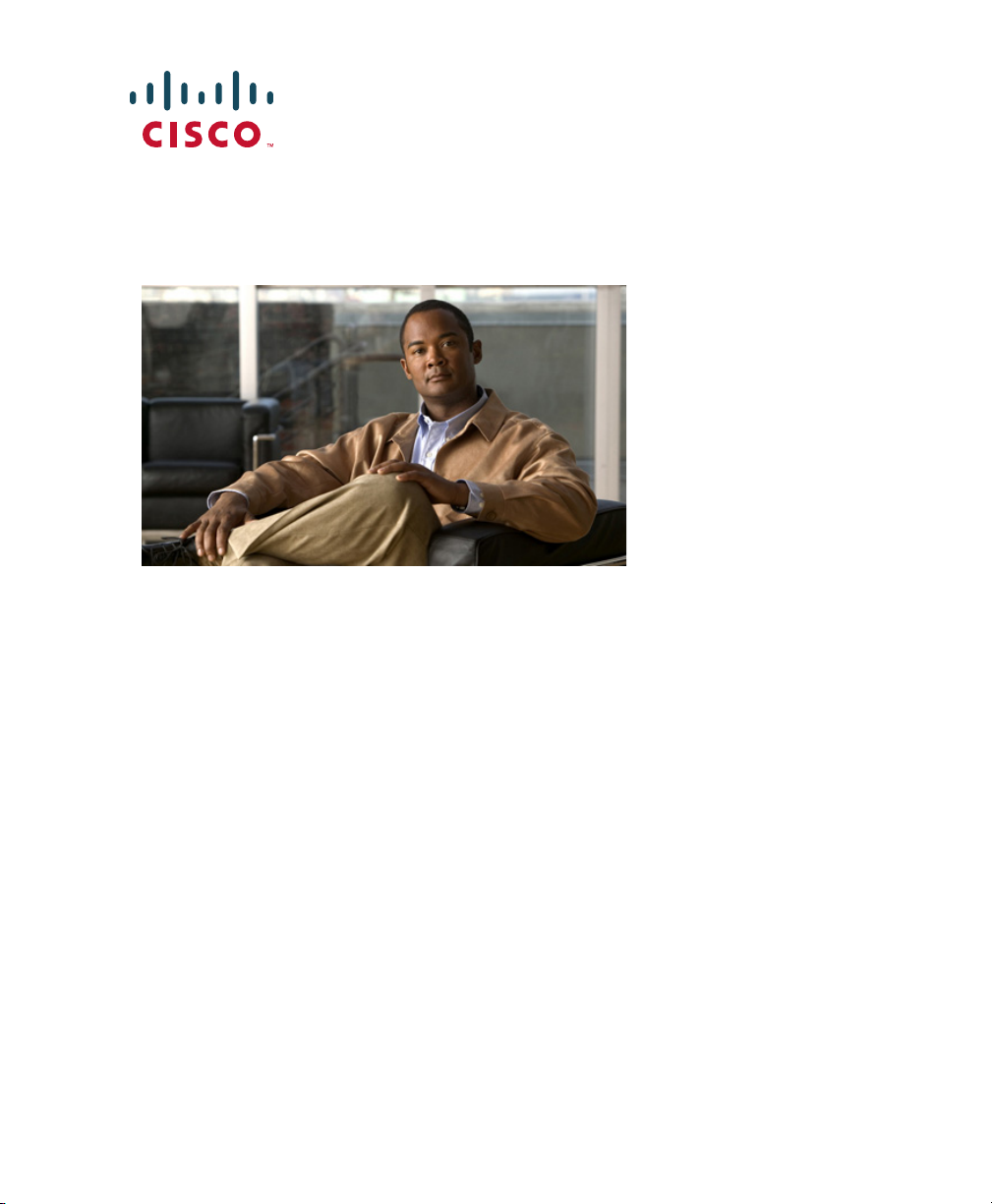
QUICK START GUIDE
Cisco ASA 5500-X Series
ASA 5512-X, ASA 5515-X, ASA 5525-X, ASA 5545-X, and ASA 5555-X
1 Verifying the Package Contents
2 Powering On the ASA
3 Connecting Interface Cables and Verifying Connectivity
4 Launching ASDM
5 Running the Startup Wizard
6 (Optional) Allowing Access to Public Servers Behind the ASA
7 (Optional) Running VPN Wizards
8 (Optional) Running Other Wizards in ASDM
9 Advanced Configuration
Regulatory Compliance and Safety Information
Read the safety warnings in the Regulatory Compliance and Safety Information (RCSI),
and follow proper safety procedures when performing the steps in this guide. See
http://www.cisco.com/go/asadocs for links to the RCSI and other documents.
Page 2
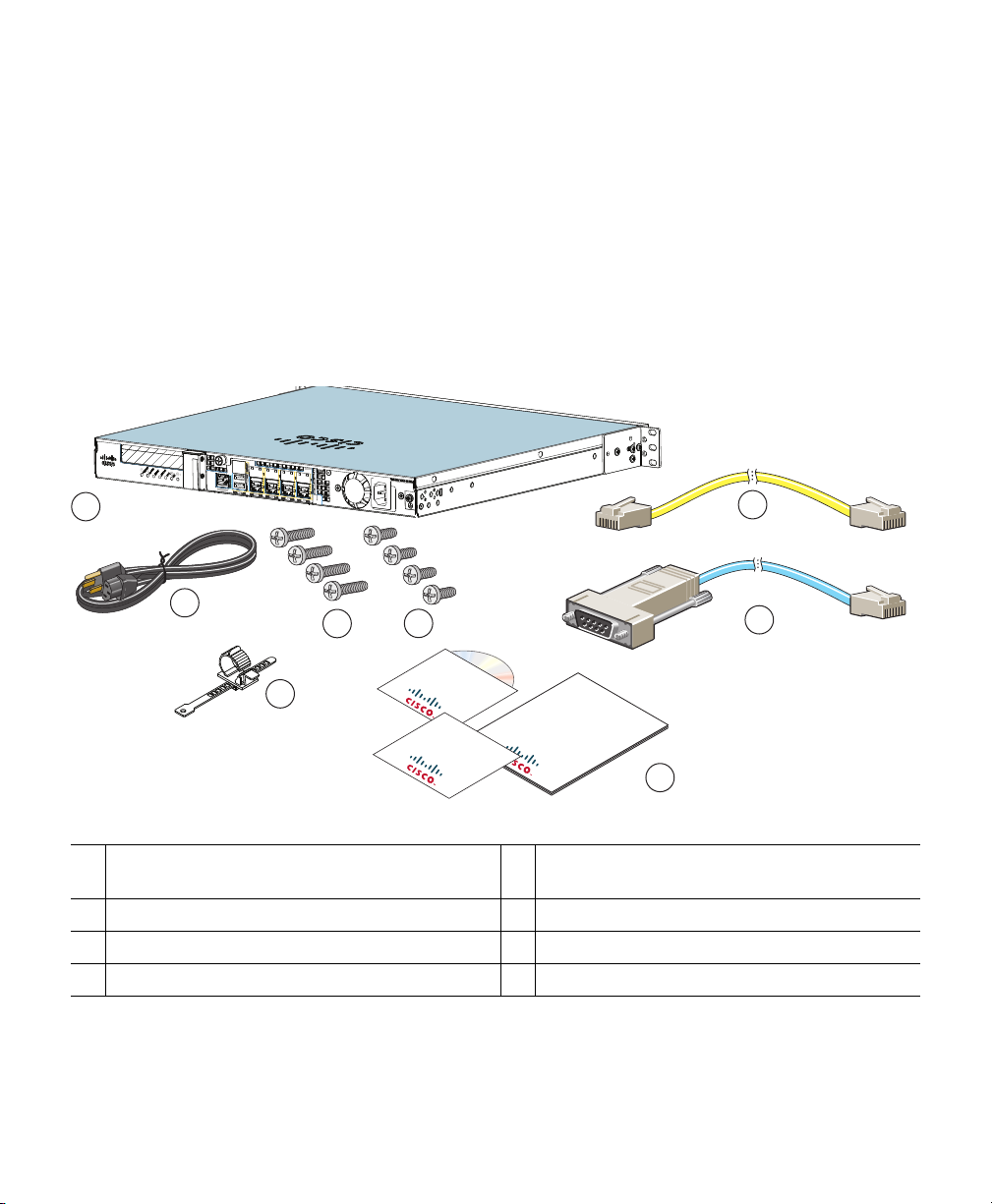
1
3
2
6
8
7
330545
4
5
Software CD
Quick Start
Guide
Welcome Card
Revised: December 8, 2011, 78-20618-01
1 Verifying the Package Contents
Verify the contents of the packing box to ensure that you have received all items necessary to install
your ASA.
ASA 5512-X, ASA 5515-X, or ASA 5525-X
ASA 5512-X, ASA 5515-X, or ASA 5525-X
1
Chassis
Power Cord
3
4 12-24 Phillips Screws
5
Power Cord Retainer
7
Yellow Ethernet Cable
2
4 10-32 Phillips Screws
4
Blue Console Cable PC Terminal Adapter
6
Documentation and Software CD
8
2
Page 3
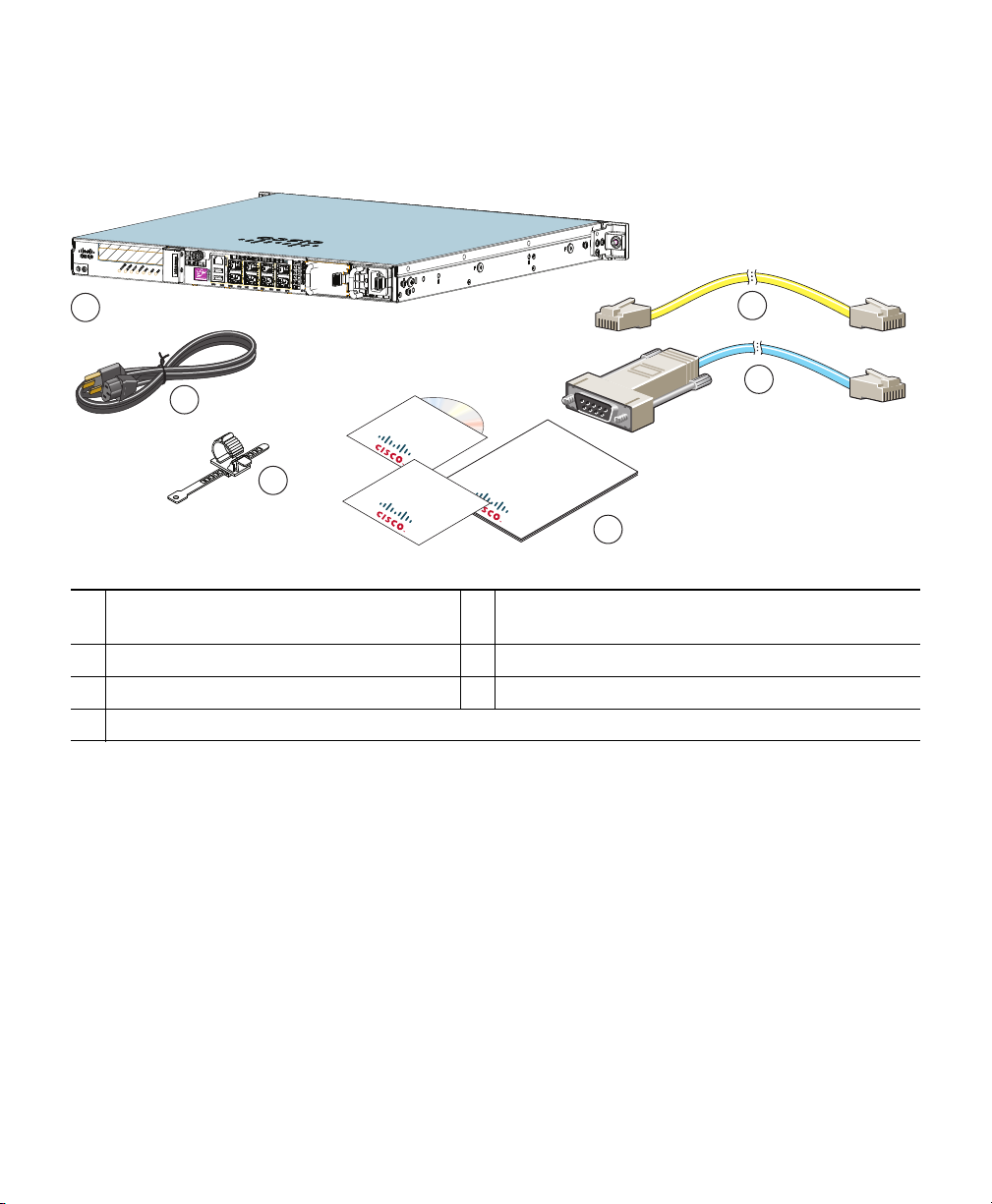
ASA 5545-X and ASA 5555-X
1
3
2
4
6
5
330544
Software CD
Quick Start
Guide
Welcome Card
ASA 5545-X or ASA 5555-X Chassis
1
Yellow Ethernet Cable
2
(one power supply shown)
Power Cord
3
Power Cord Retainer
5
Blue Console Cable PC Terminal Adapter
4
Documentation and Software CD
6
Not shown: Slide Rail Kit
3
Page 4

2 Powering On the ASA
Step 1 Attach the power cable to the ASA and connect it to an electrical outlet.
Step 2 Power on the ASA.
Step 3 Check the Power LED on the front of the ASA; if it is solid green, the device is powered on.
Step 4 Check the Status LED on the front of the ASA; after it is solid green, the system has passed
power-on diagnostics.
4
Page 5
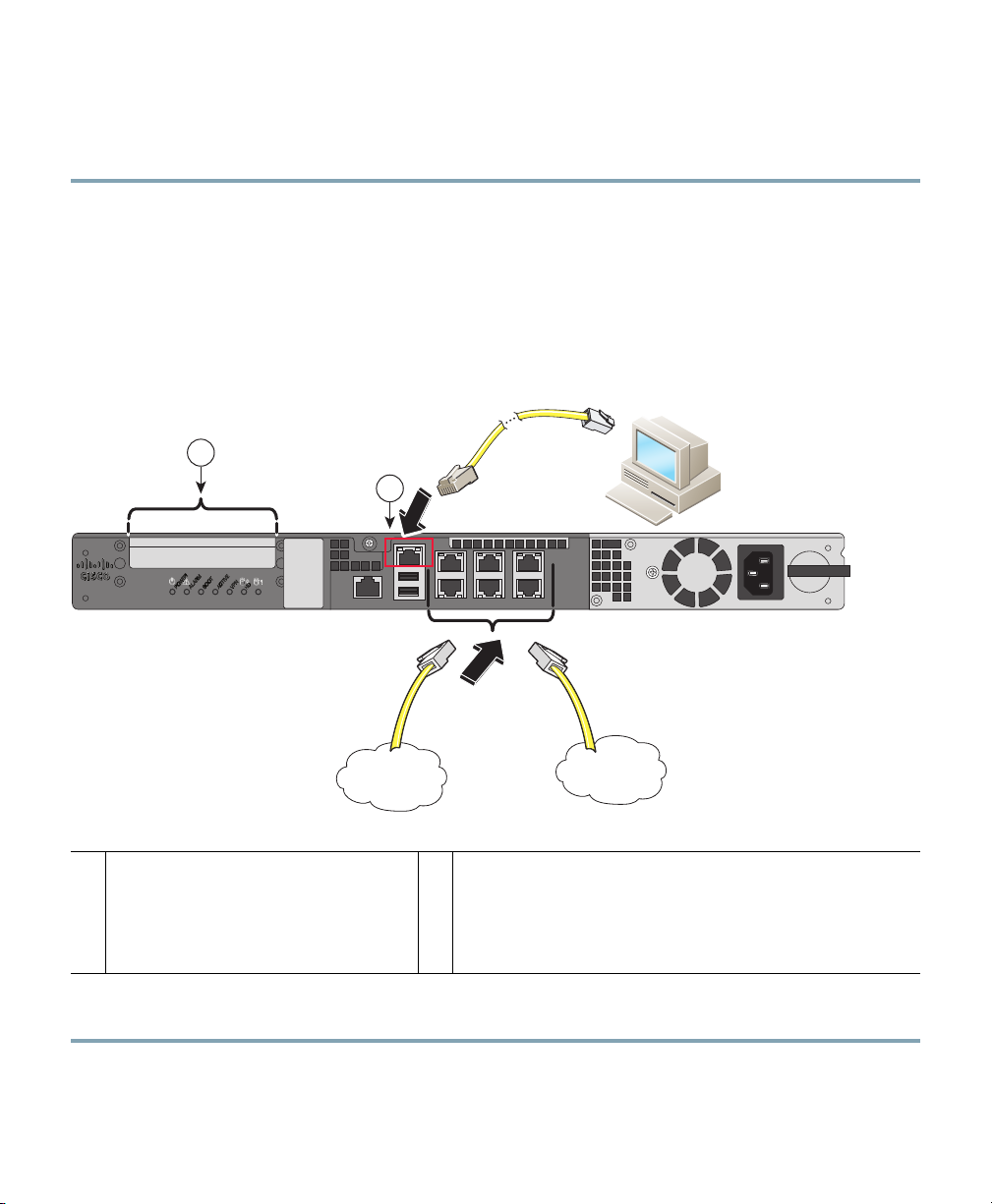
Management PC
330546
Unsecured
Network
Secured
Network
2
1
3 Connecting Interface Cables and Verifying Connectivity
Step 1 Connect a management PC to the Management 0/0 interface for use with the Adaptive
Security Device Manager (ASDM).You can connect the PC directly with an Ethernet cable, or
connect the PC and the ASA to the same management network. Make sure the PC is
configured to obtain an IP address using DHCP.
If you want to use the CLI, connect your PC to the console port, and see the CLI configuration
guide for more information.
Step 2 Connect your networks to the appropriate ports.
(Optional) I/O Card. If you have a
1
fiber I/O card, you need to use SFP
modules (not included). See the
hardware installation guide for
information.
Step 3 Check the LINK/ACT indicators to verify interface connectivity.
Management 0/0 interface (RJ-45)
2
5
Page 6
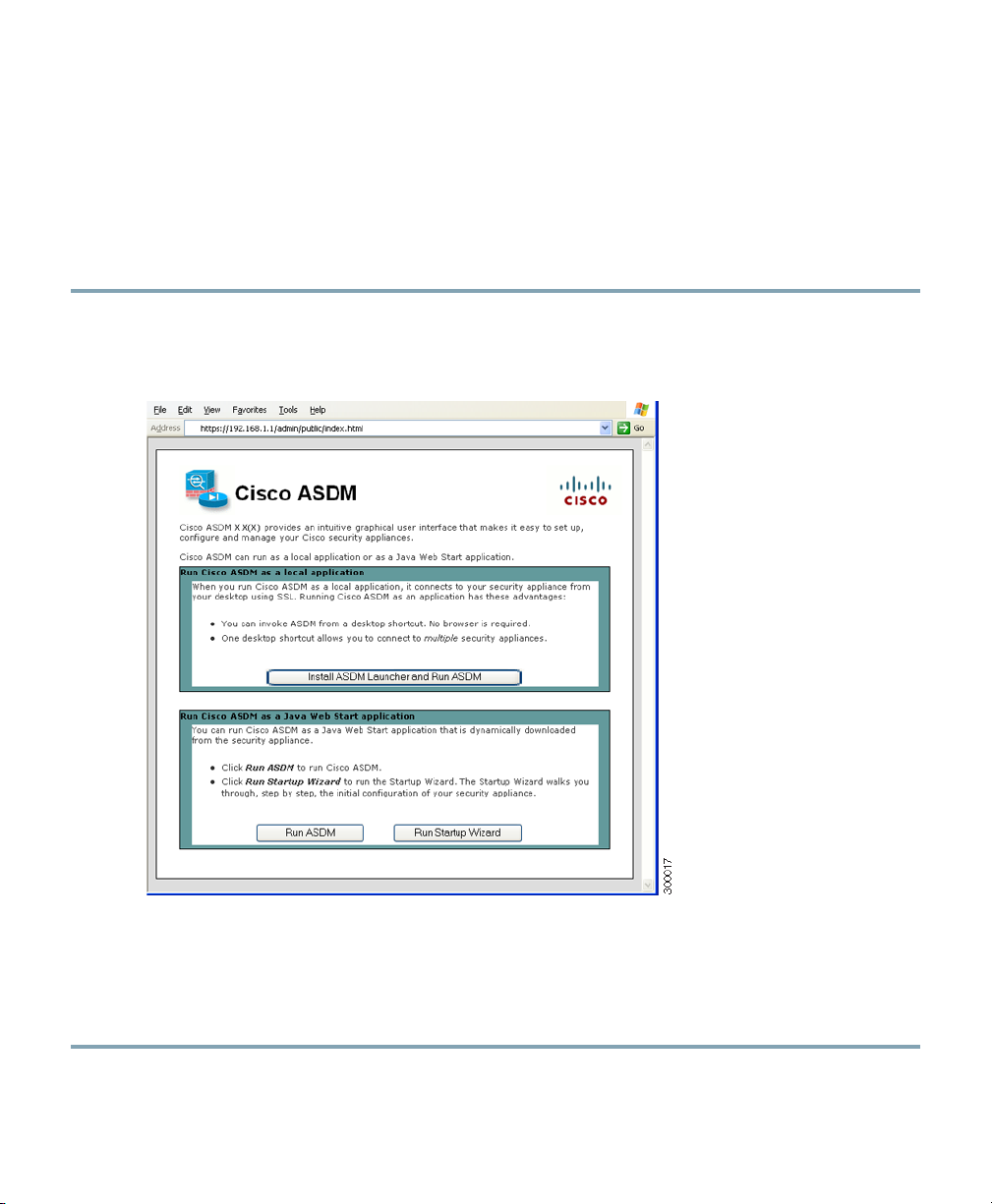
4 Launching ASDM
The ASA ships with a default configuration that enables ASDM connectivity to the Management 0/0
interface. Using ASDM, you can use wizards to configure basic and advanced features. ASDM is a
graphical user interface that allows you to manage the ASA from any location by using a web browser.
See the ASDM release notes on Cisco.com for the requirements to run ASDM.
Step 1 On the PC connected to the ASA, launch a web browser.
Step 2 In the Address field, enter the following URL: https://192.168.1.1/admin. The Cisco ASDM
web page appears.
Step 3 Click Run Startup Wizard.
Step 4 Accept any certificates according to the dialog boxes that appear. The Cisco ASDM-IDM
Launcher appears.
Step 5 Leave the username and password fields empty, and click OK. The main ASDM window
appears and the Startup Wizard opens.
6
Page 7
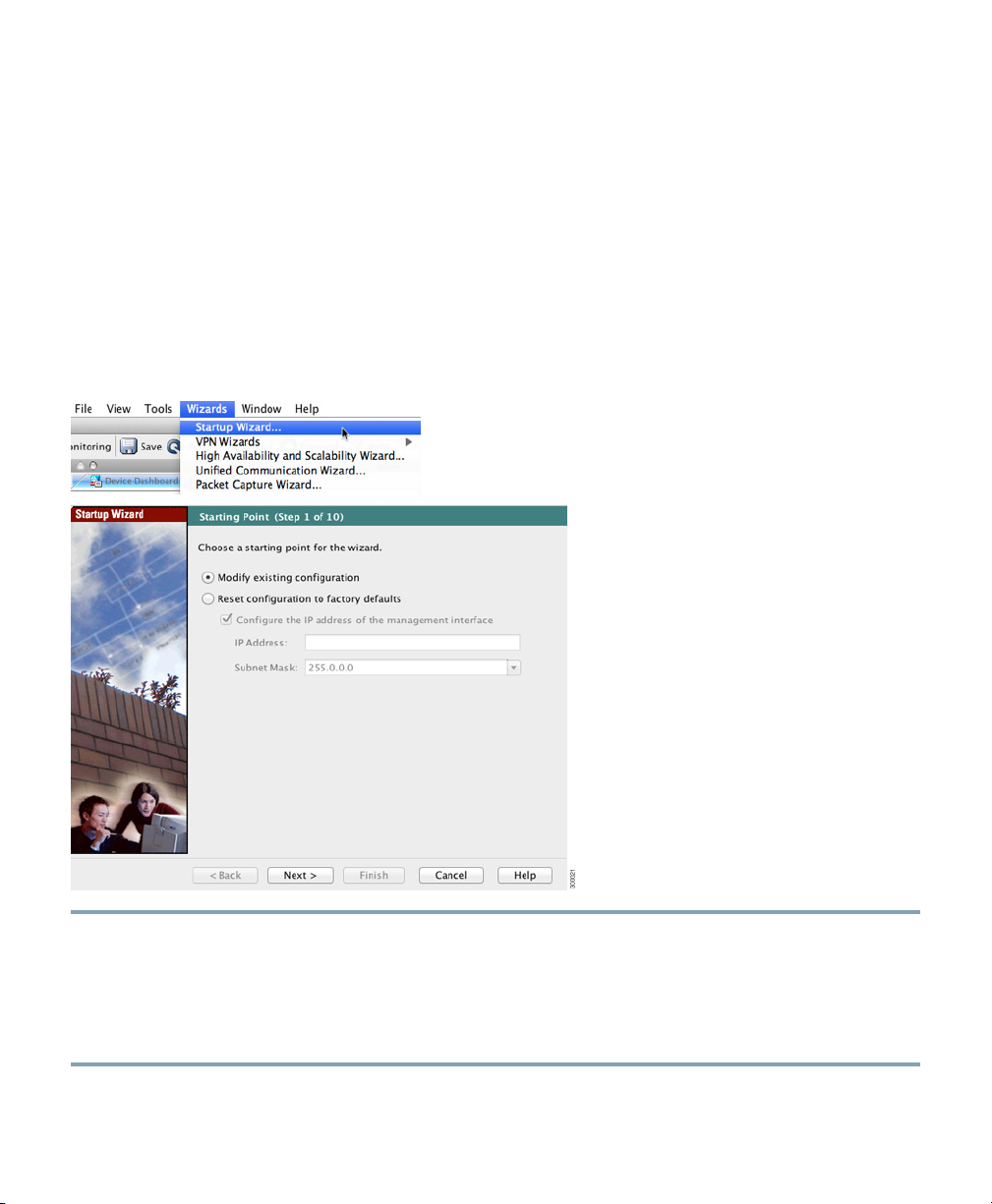
5 Running the Startup Wizard
Run the Startup Wizard to modify the default configuration so that you can customize the security
policy to suit your deployment. Using the startup wizard, you can set the following:
• Hostname
• Domain name
• Administrative passwords
• Interfaces
• IP addresses
• Static routes
• DHCP server
• Network address translation rules
• and more...
Step 1 If the wizard is not already running, in the main ASDM window, choose Wizards > Startup
Wizard.
Step 2 Follow the instructions in the Startup Wizard to configure your ASA.
Step 3 While running the wizard, you can accept the default settings or change them as required. (For
information about any wizard field, click Help.)
7
Page 8
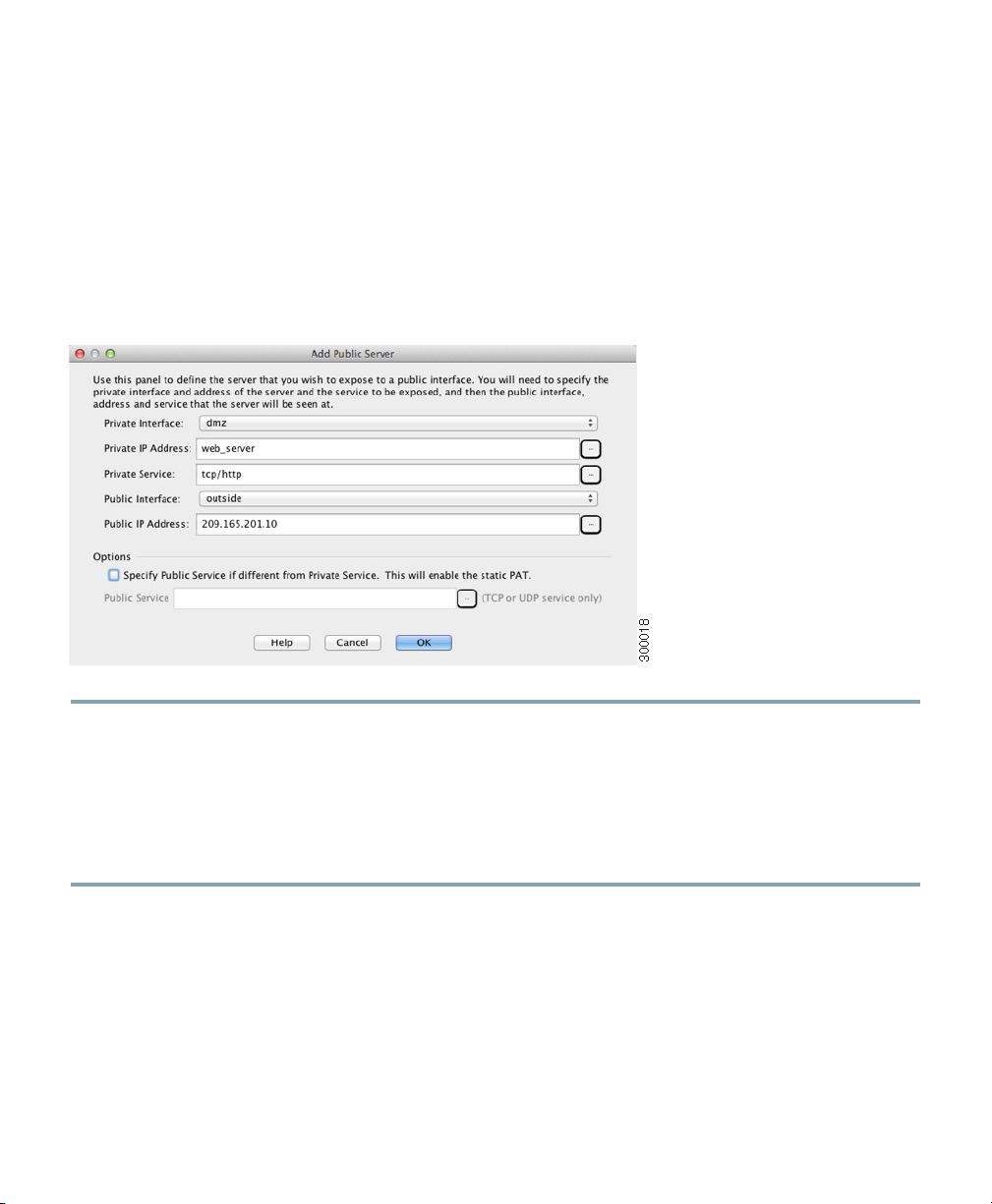
6 (Optional) Allowing Access to Public Servers Behind the
ASA
The Public Server pane automatically configures the security policy to make an inside server accessible
from the Internet. As a business owner, you might have internal network services, such as a web and
FTP server, that need to be available to an outside user. You can place these services on a separate
network behind the ASA, called a demilitarized zone (DMZ). By placing the public servers on the
DMZ, any attacks launched against the public servers do not affect your inside networks.
Step 1 In the main ASDM window, choose Configuration > Firewall > Public Servers. The Public
Server pane appears.
Step 2 Click Add, then enter the public server settings in the Add Public Server dialog box. (For
information about any field, click Help.)
Step 3 Click OK. The server appears in the list.
Step 4 Click Apply to submit the configuration to the ASA.
8
Page 9

7 (Optional) Running VPN Wizards
You can configure VPN using the following wizards:
• Site-to-Site VPN Wizard—Creates an IPsec site-to-site tunnel between two ASAs.
• AnyConnect VPN Wizard—Configures SSL VPN remote access for the Cisco AnyConnect VPN
client. AnyConnect provides secure SSL connections to the ASA for remote users with full VPN
tunneling to corporate resources. The ASA policy can be configured to download the AnyConnect
client to remote users when they initially connect via a browser. With AnyConnect 3.0 and later,
the client can run either the SSL or IPsec IKEv2 VPN protocol.
• Clientless SSL VPN Wizard—Configures clientless SSL VPN remote access for a browser.
Clientless, browser-based SSL VPN lets users establish a secure, remote-access VPN tunnel to the
ASA using a web browser. After authentication, users access a portal page and can access specific,
supported internal resources. The network administrator provides access to resources by users on
a group basis. ACLs can be applied to restrict or allow access to specific corporate resources.
• IPsec (IKEv1) Remote Access VPN Wizard—Configures IPsec VPN remote access for the Cisco
IPsec client.
9
Page 10

Step 1 In the main ASDM window, choose Wizards > VPN Wizards, then choose one of the
following:
• Site-to-Site VPN Wizard
• AnyConnect VPN Wizard
• Clientless VPN Wizard
• IPsec (IKEv1) Remote Access VPN Wizard
Step 2 Follow the wizard instructions. (For information about any wizard field, click Help.)
10
Page 11
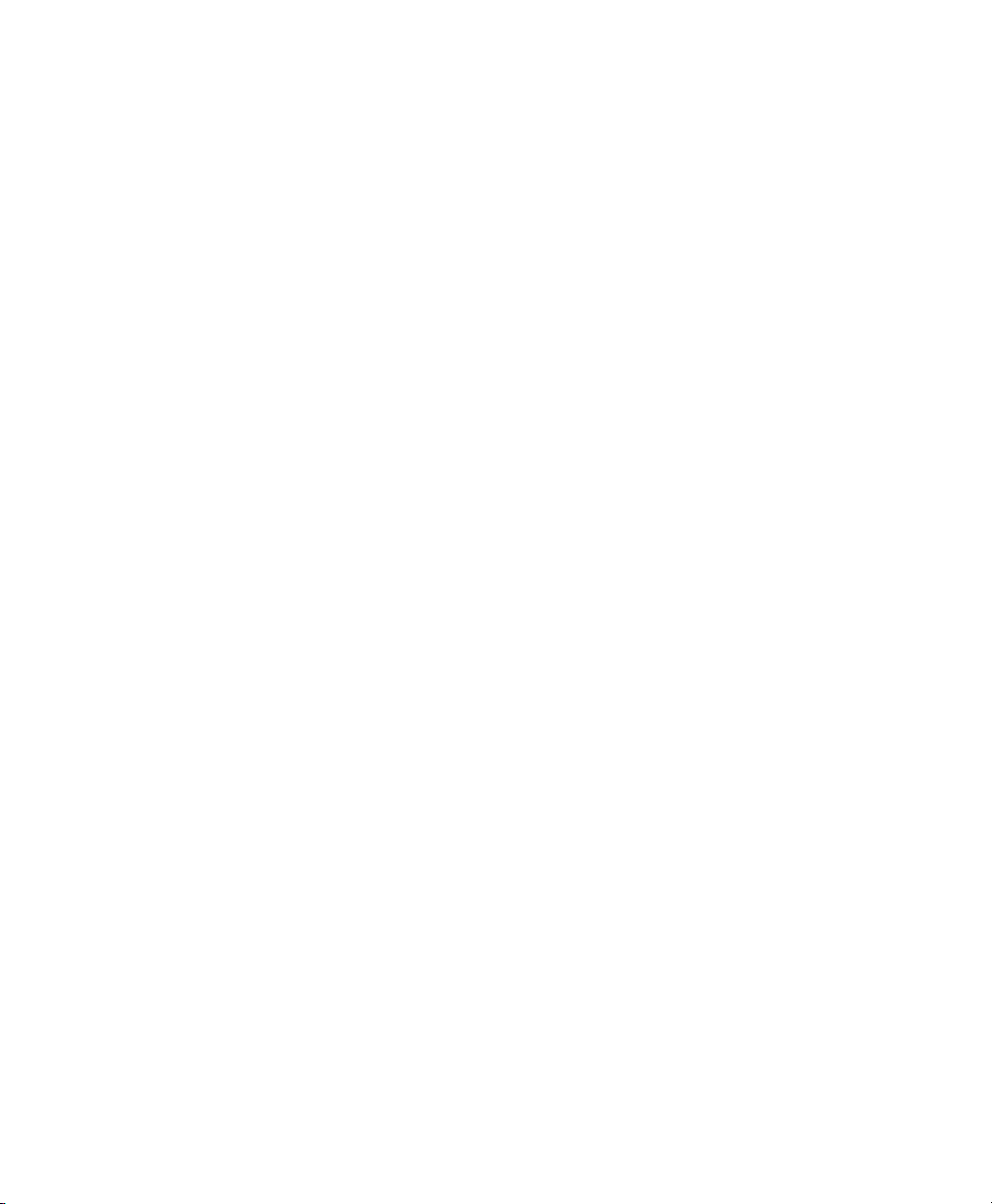
8 (Optional) Running Other Wizards in ASDM
You can optionally run the following additional wizards in ASDM:
• High Availability and Scalability Wizard
Configure active/active or active/standby failover, or VPN cluster load balancing.
• Unified Communications Wizard
Configure a proxy on the ASA for remote access or business-to-business communications. (Special
licenses may apply. See the CLI configuration guide for information about ASA licensing.)
• Packet Capture Wizard
Configure and run packet capture. The wizard will run one packet capture on each of the ingress
and egress interfaces. After capturing packets, you can save the packet captures to your PC for
examination and replay in the packet analyzer.
9 Advanced Configuration
To continue configuring your ASA, see the documents available for your software version at:
http://www.cisco.com/go/asadocs
11
Page 12

Americas Headquarters
Cisco Systems, Inc.
San Jose, CA
Cisco has more than 200 offices worldwide. Addresses, phone numbers, and fax numbers are listed on the
Cisco and the Cisco logo are trademarks or registered trademarks of Cisco and/or its affiliates in the U.S. and other countries. To view a list of
Cisco trademarks, go to this URL: www.cisco.com/go/trademarks. Third-party trademarks mentioned are the property of their respective owners.
The use of the word partner does not imply a partnership relationship between Cisco and any other company. (1110R)
© 2011 Cisco Systems, Inc. All rights reserved.
Printed in the USA on recycled paper containing 10% postconsumer waste.
78-20618-01
Asia Pacific Headquarters
Cisco Systems (USA) Pte. Ltd.
Singapore
Cisco Website at www.cisco.com/go/offices.
Europe Headquarters
Cisco Systems International BV Amsterdam,
The Netherlands
