Page 1

Prestige 971M
Cable Modem
Quick Start Guide
Version 3.70
5/2005
Page 2
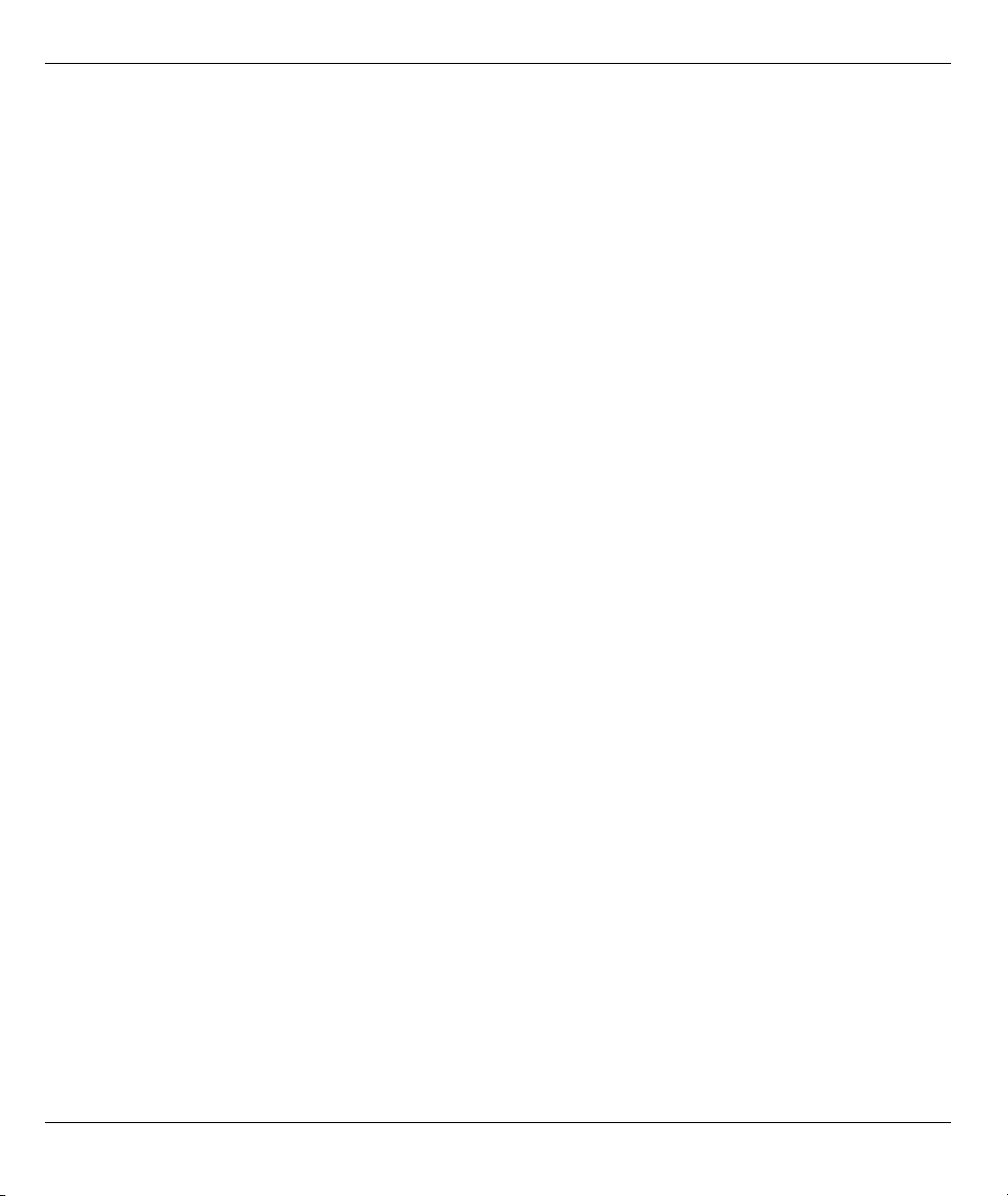
Prestige 971M Quick Start Guide
Introduction
The Prestige 971M (P-971M) is a DOCSIS compliant full-duplex cable modem. In order to use your P-971M,
you need to establish an Internet access account with your cable service company.
Note: To identify your modem with the cable service company, you need to tell them the HFC MAC
address. This 12-character number is located on a bar code sticker on the bottom of the unit.
Once this information has been supplied to your cable operator and your line activated, your P-971M will obtain a
dynamic IP address(es) from your cable service provider whenever connected.
Note: See your User’s Guide for background information on all features.
This guide is divided into the following sections.
1 Hardware Connections
2 Accessing the Web Configurator
3 USB Driver Installation
4 Troubleshooting
1 Hardware Connections
You need the following before you start.
• Computer(s)
• Ethernet Cable
• USB Cable (if accessing the Internet from a Windows computer via USB)
• Power Adaptor (Varies by region)
• RF Connector F-Coaxial Cable
1.1 Rear Panel
Refer to the following P-971M rear panel graphic to see how to make the connections.
2
Page 3
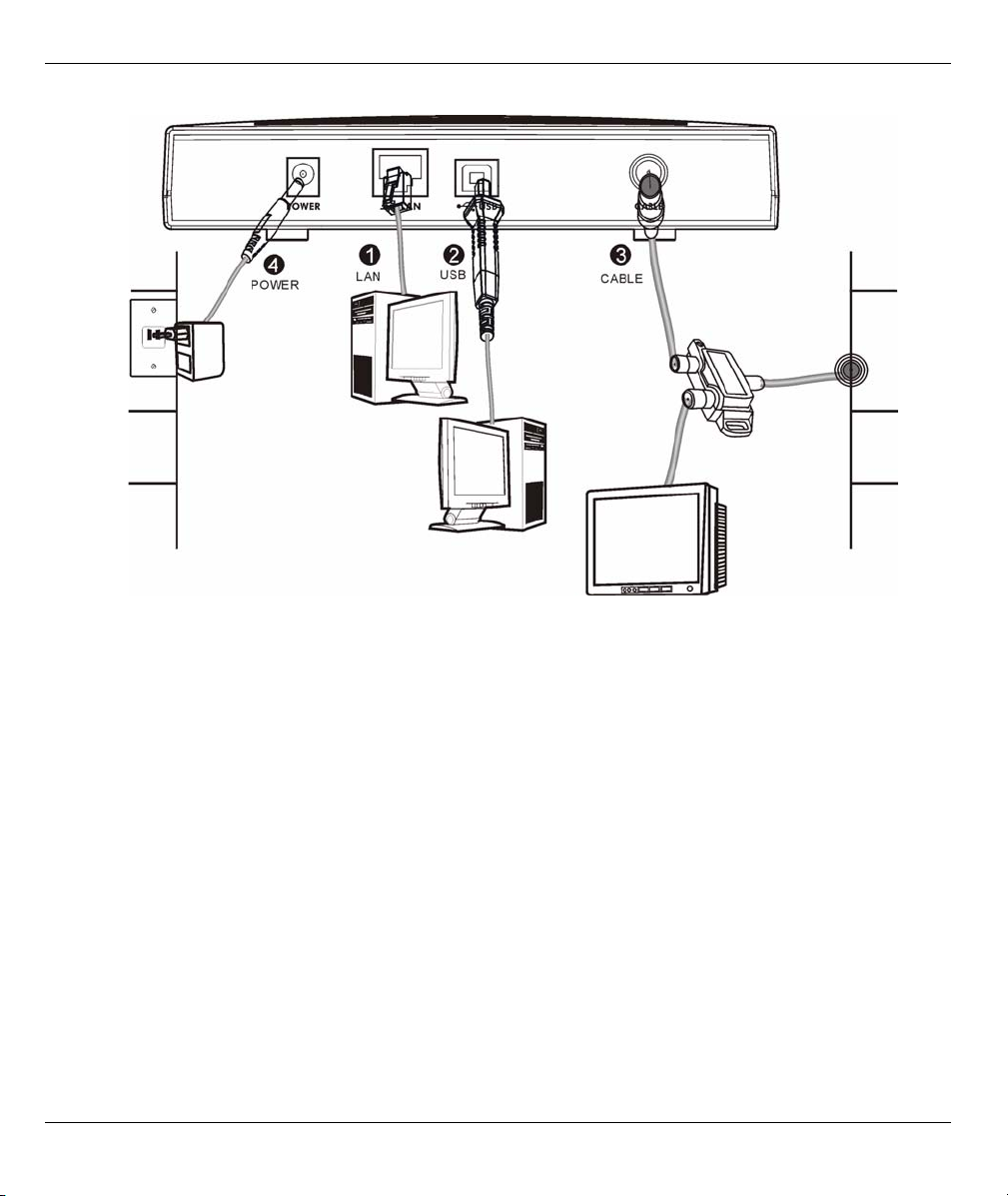
Prestige 971M Quick Start Guide
1 LAN Connection Use an Ethernet cable to connect a computer to a LAN port for initial configuration and/
or Internet access.
2 USB-B Connection If you want to connect a Windows computer to the cable modem via USB, you also have
to install the USB driver (see page 6 )
3 RF F-Coaxial Connection Use caution when inserting the coaxial cable into the P-971M; the center
copper wire is easy to bend and break.
4 POWER Connection Use the included power adaptor to connect the POWER socket to an appropriate
power source). Turn the Prestige on after you’ve made the connections by pushing in the power button.
3
Page 4

Prestige 971M Quick Start Guide
1.2 Front Panel
Look at the front panel LEDs. The SYS LED blinks while performing system testing. The SYS LED then turns
steady on if the testing was successful. The CABLE LED blinks and turns steady on if the RF-Connector port
is properly connected. The LAN LED turns on if the (corresponding) LAN port is properly connected.
Table 1 Front Panel LEDs
LED COLOR STATUS DESCRIPTION
PWR Green On The power is on.
Off The power is off.
SYS Green On The Prestige is receiving power and functioning properly.
Blinking The Prestige is rebooting.
None Off The system is not ready or has malfunctioned.
LAN Green On The LAN Ethernet Port has a successful link.
Blinking The LAN Port is Sending or Receiving Ethernet data.
None Off The LAN Ethernet Port is not ready or cannot achieve a link.
USB Green On The USB-Computer Link is successful.
Blinking The P-971M is Sending or Receiving USB data.
None Off The USB-Computer Link is not ready or unsuccessful.
DATA Green Blinking The Cable Interface (WAN Port), is Transmitting/Receiving.
None Off The WAN connection is idle.
4
Page 5
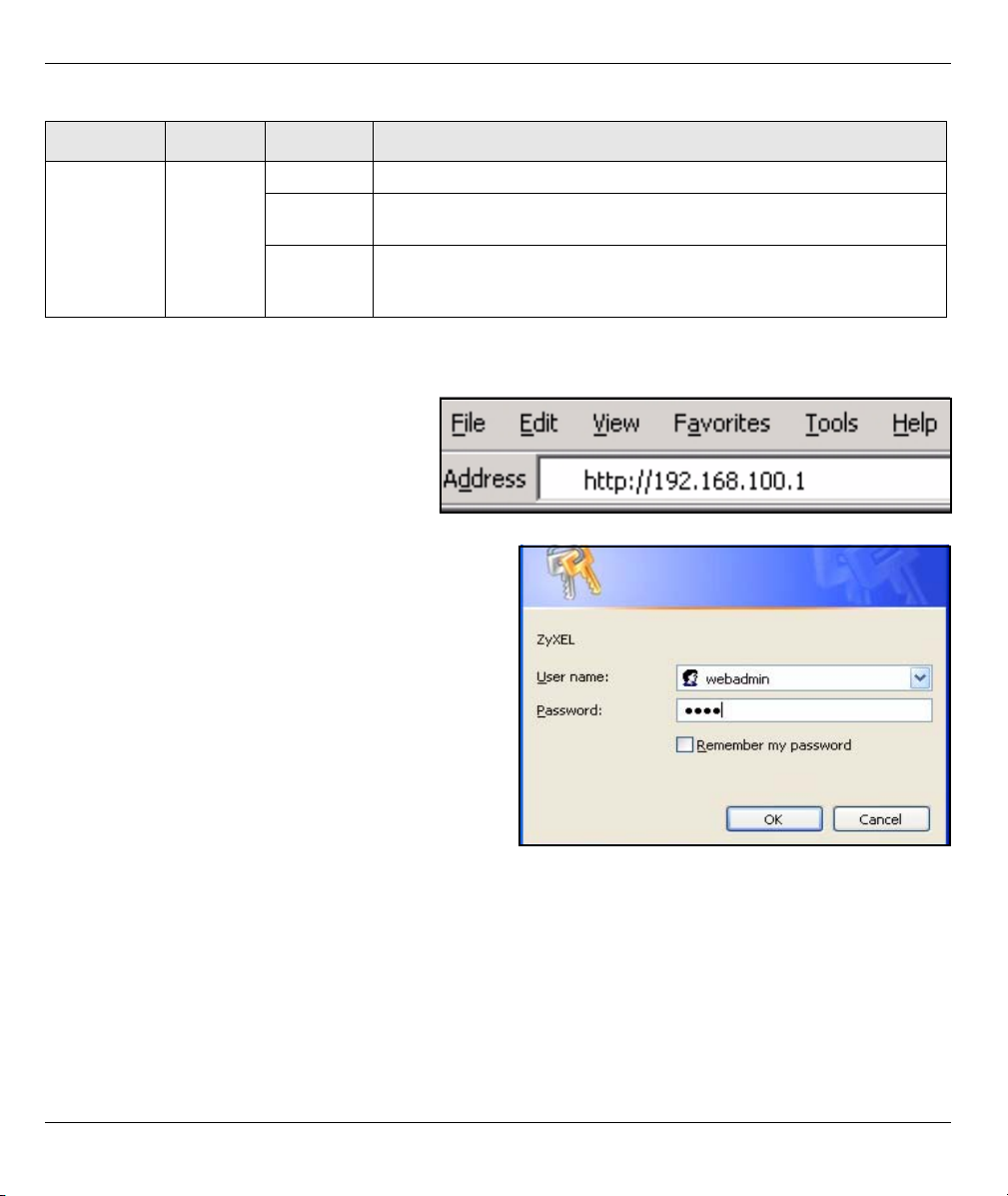
Prestige 971M Quick Start Guide
Table 1 Front Panel LEDs (continued)
LED COLOR STATUS DESCRIPTION
CABLE Green On The P-971M is registered successfully with the cable operator’s CMTS.
Slow
Blinking
Fast
Blinking
This LED blinks at two-second intervals to denote that the P-971M is
scanning the downstream channel.
This LED blinks at one-second intervals to denote that the P-971M has
locked on to the downstream channel, and is ranging and registering
with CMTS.
2 Accessing the Web Configurator
1 Launch your web browser. Enter
“192.168.100.1” as the web site address.
The subnet mask is 255.255.255.0.
Note: If you do not see the next screen,
then please read section
2 The login screen displays. Enter the user name
(“webadmin” is the default), and password (“1234”
is the default) and click OK.
4.1.
Note: You should change your login information in
the Security screen in the web configurator.
5
Page 6

Prestige 971M Quick Start Guide
3 You should see this screen after a successful login.
3 USB Driver Installation
Only install the USB driver if you wish to access the Internet by connecting to the P-971M via USB from a
Windows computer.
Note: At the time of writing the USB driver supports the following Windows operating systems.
• Windows 98 Second Edition
• Windows Millenium (Me)
• Windows 2000
• Windows XP
Connect the P-971M USB cable to your computer. If
does not start, then try one of the following:
• Disconnect the USB cable and connect it again.
• Manually start the Windows “add new hardware” wizard.
• Restart your computer and the P-971M.
the Windows “found new hardware” installation wizard
6
Page 7

Prestige 971M Quick Start Guide
Note: The USB driver is on the included CD.
Screens for Windows XP are shown here. Screens for other supported Windows operating
systems may vary.
Click Next to begin the wizard. Click Back to return to a previous screen or click Cancel to exit the
wizard.
1 After you connect the USB cable, Windows should notify you that new
hardware has been found.
2 Insert your CD into your computer CD-ROM and choose to
have Windows search the CD for the drive.
3 Windows then installs the USB driver. If you see screens
warning you about Windows logo compatibility or digital
signatures not found, just continue.
4 Click Finish to complete the wizard. You may be prompted
to restrat your computer depending on what operating
system you are using.
7
Page 8

Prestige 971M Quick Start Guide
4 Troubleshooting
PROBLEM CORRECTIVE ACTION
None of the LEDs light when
you turn the power on.
Cannot access the Prestige web
configurator from my computer.
The LAN LED is off.
Cannot access the Internet. Check the condition of the coaxial cable connected to the back of the cable
The USB LED is off. Check the USB cable connection.
Make sure that you have the correct AC power adaptor connected to the
Prestige, it is plugged into an appropriate power source and the Prestige is
turned on.
Check all cable connections. If the LEDs still do not turn on, you may have a
hardware problem. In this case, you should contact your local vendor.
Check the cable connection from your computer to the Prestige.
You must use Internet Explorer 6.0 (or later), or Netscape Navigator 7.0 (or
later) with JavaScript enabled.
Make sure you enter the password correctly (the field is case sensitive).
modem. If the cable looks to be in poor condition replace it.
Check with your cable operator to ensure your Internet account has been
activated. Be sure that you have given the correct HFC MAC address to your
cable operator.
Make sure your computer is configured for TCP/IP networking and is able to
receive a dynamic IP address (see section 4.1).
Check that your computer operating system is supported by the USB driver and
that it has been properly installed. Try installing the USB software again if not.
4.1 Set Up Your Computer’s IP Address
This section shows you how to set your Windows NT/2000/XP computer to automatically get an IP address.
This ensures that your computer can communicate with your Prestige. Refer to your User’s Guide for detailed
IP address configuration for other Windows and Macintosh computer operating systems.
1 In Windows XP, click start, Control Panel. In Windows 2000/NT, click Start, Settings, Control Panel.
2 In Windows XP, click Network Connections. In Windows 2000/NT, click Network and Dial-up
Connections.
3 Right-click Local Area Connection and then click Properties.
8
Page 9

Prestige 971M Quick Start Guide
4 Select Internet Protocol (TCP/IP) (under the General tab in Win
XP) and click Properties.
5 The Internet Protocol TCP/IP Properties screen opens (the
General tab in Windows XP).
6 Select the Obtain an IP address automatically and Obtain
DNS server address automatically options.
7 Click OK to close the Internet Protocol (TCP/IP) Properties
window.
8 Click Close (OK in Windows 2000/NT) to close the Local Area
Connection Properties window.
9 Close the Network Connections screen.
Viewing Your Product’s Certifications
1 Go to www.zyxel.com.
2 Select your product from the drop-down list box on the ZyXEL
home page to go to that product's page.
3 Select the certification you wish to view from this page.
9
