Page 1
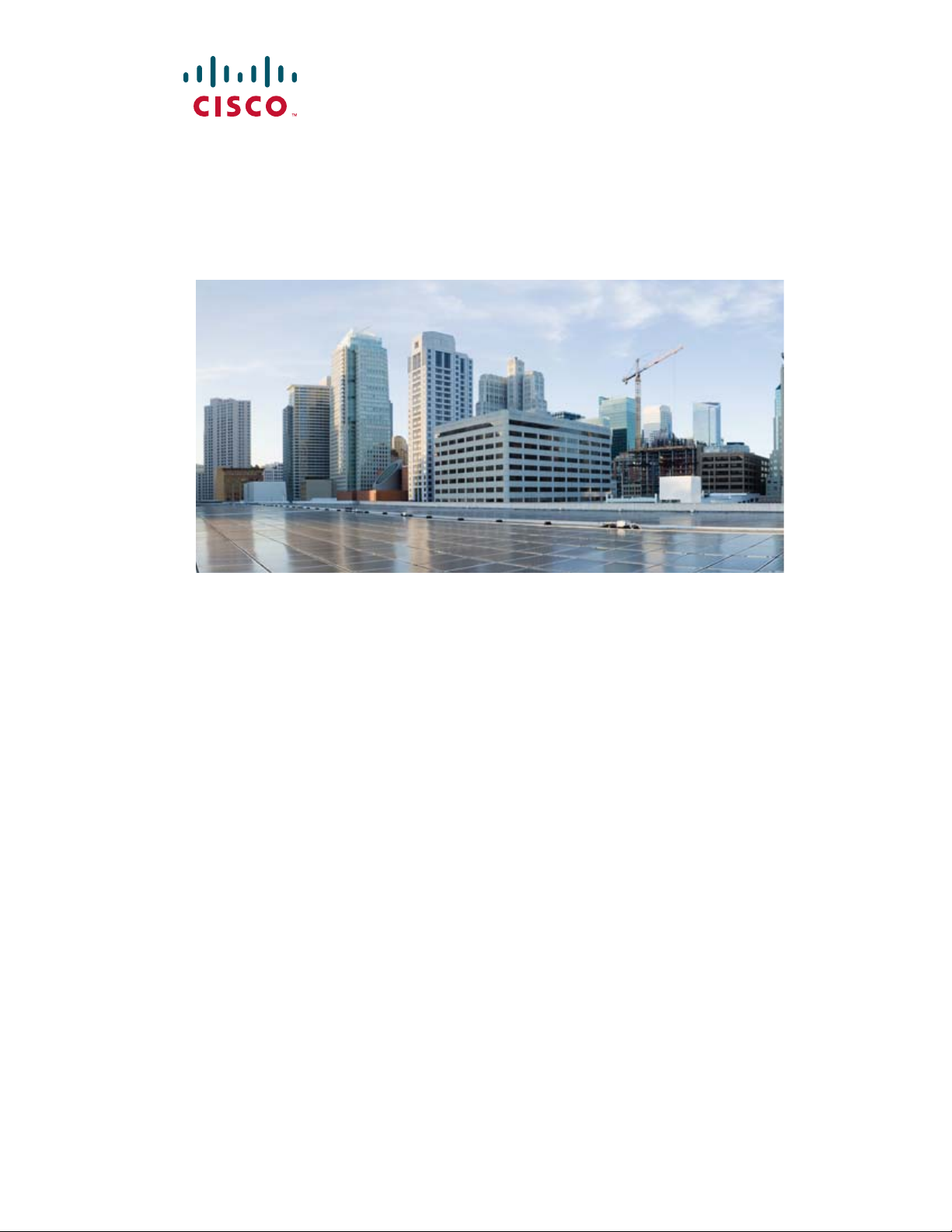
Cisco 900 Series Integrated Services
Routers Software Configuration Guide
June 6, 2019
Americas Headquarters
Cisco Systems, Inc.
170 West Tasman Drive
San Jose, CA 95134-1706
USA
http://www.cisco.com
Tel: 408 526-4000
800 553-NETS (6387)
Fax: 408 527-0883
Page 2
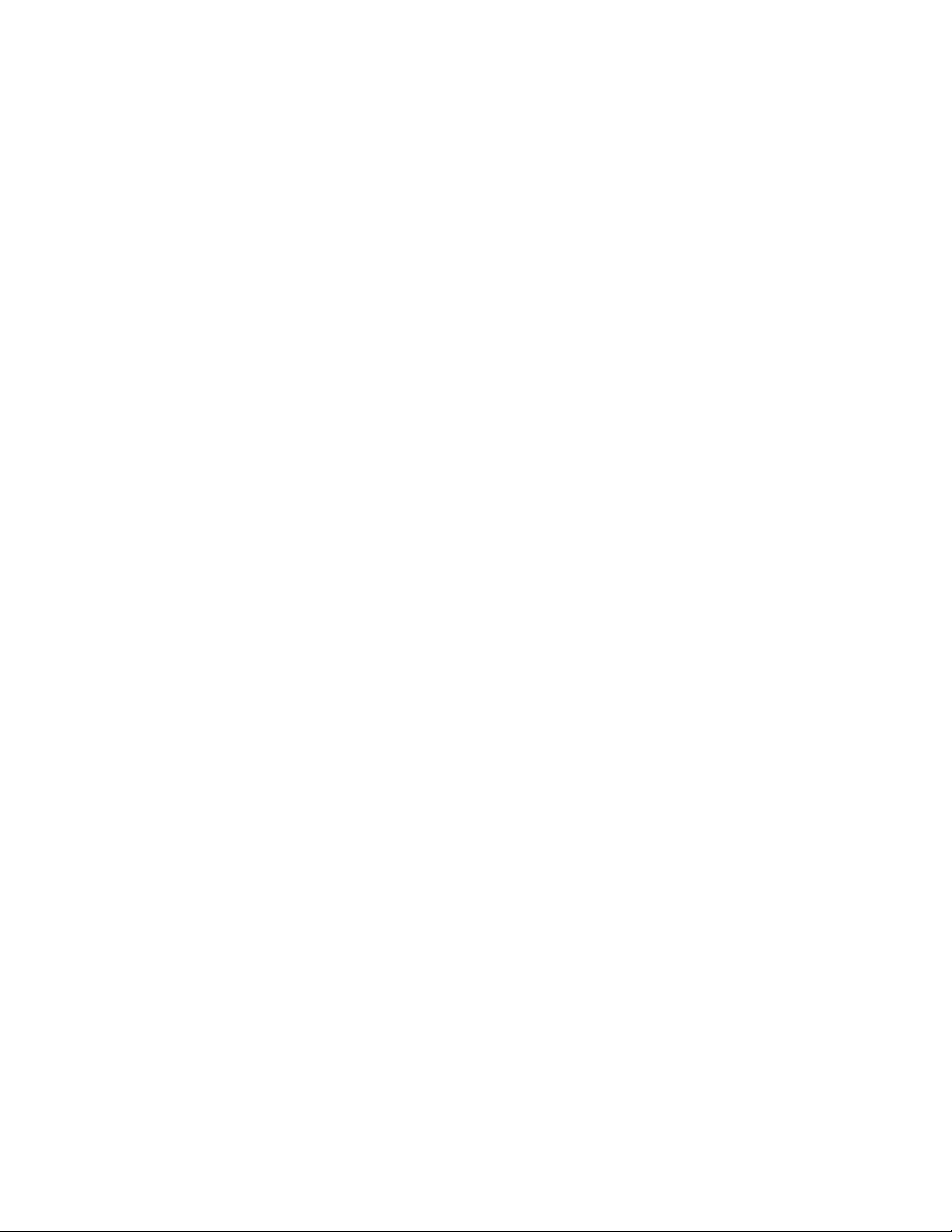
Cisco and the Cisco logo are trademarks or registered trademarks of Cisco and/or its affiliates in the U.S. and other countries. To view a list of Cisco trademarks, go to this
URL: www.cisco.com/go/trademarks. Third-party trademarks mentioned are the property of their respective owners. The use of the word partner does not imply a partnership
relationship between Cisco and any other company. (1721R)
Cisco 900 Series, Integrated Services Routers Software Configuration Guide
© 2019 Cisco Systems, Inc. All rights reserved.
Page 3
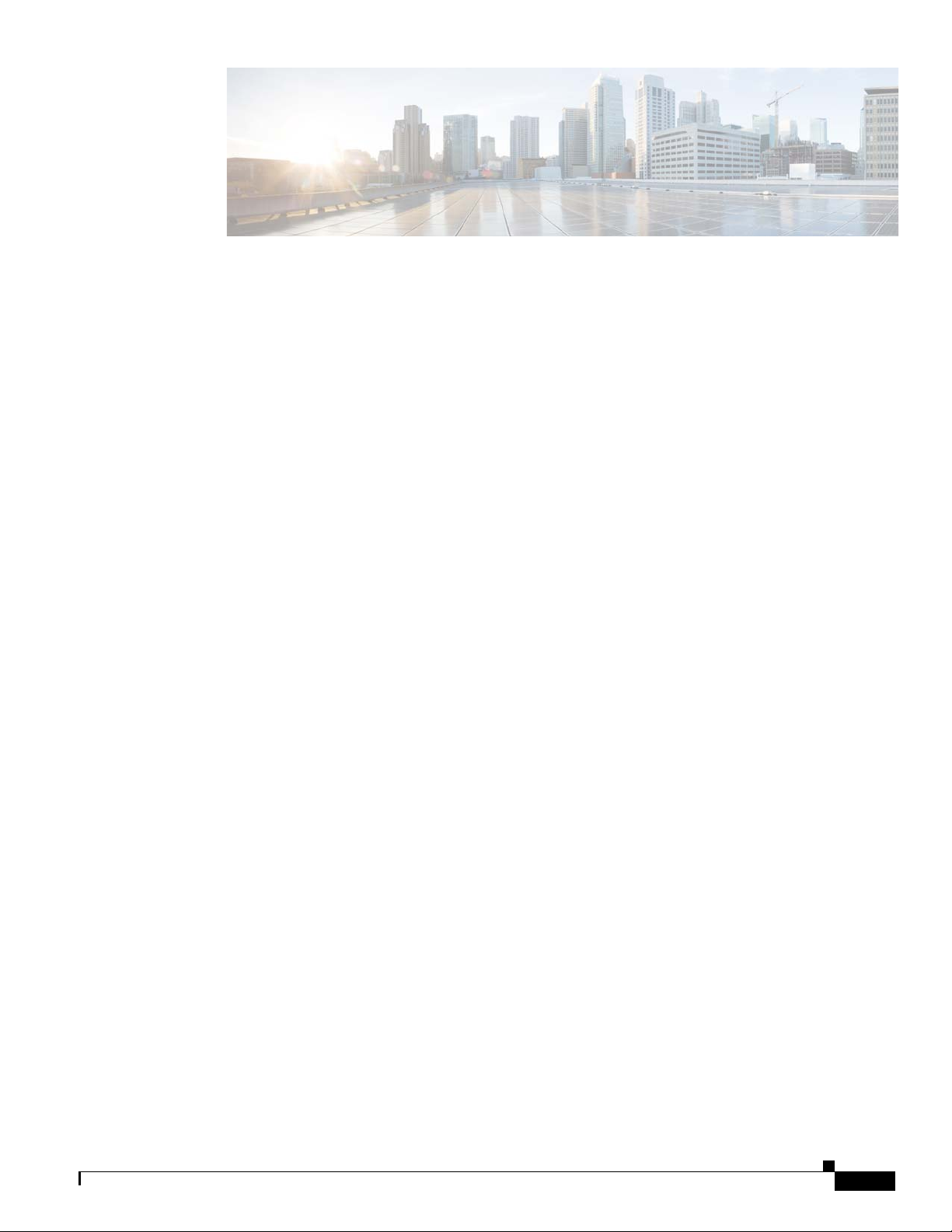
CONTENTS
Preface ix
Objectives ix
Audience ix
Organization ix
Conventions x
Related Documentation xi
Obtaining Documentation and Submitting a Service Request xi
Cisco 900 Series Integrated Services Routers Overview 1-1
Overview of the Cisco 900 Series ISR 1-1
Cisco 900 Series ISR Models 1-2
Cisco 900 Series ISR Features 1-3
LEDs on the Cisco 900 Series ISR 1-3
IOS Images for Cisco 900 Series ISRs 1-4
Installing the Software 2-5
ROM Monitor 2-5
ROM Monitor Mode Command Prompt 2-5
Why is the Router in ROM Monitor Mode? 2-5
When do I use ROM Monitor? 2-6
Tips for Using ROM Monitor Commands 2-6
How to Use the ROM Monitor—Typical Tasks 2-6
Entering ROM Monitor Mode 2-7
Modifying the Configuration Register (confreg) 2-8
Obtaining Information on USB Flash Devices 2-9
Exiting ROM Monitor Mode 2-10
Upgrading ROMMON using Capsule Upgrade 2-10
Upgrading the Cisco IOS Software 2-11
Information About Upgrading the System Image 2-11
Why Would I Upgrade the System Image? 2-11
Which Cisco IOS Release Is Running on My Router Now? 2-11
How Do I Choose the New Cisco IOS Release and Feature Set? 2-11
Where Do I Download the System Image? 2-12
How to Upgrade the Cisco IOS Image 2-12
Cisco 900 Series Integrated Services Routers Software Configuration Guide
iii
Page 4
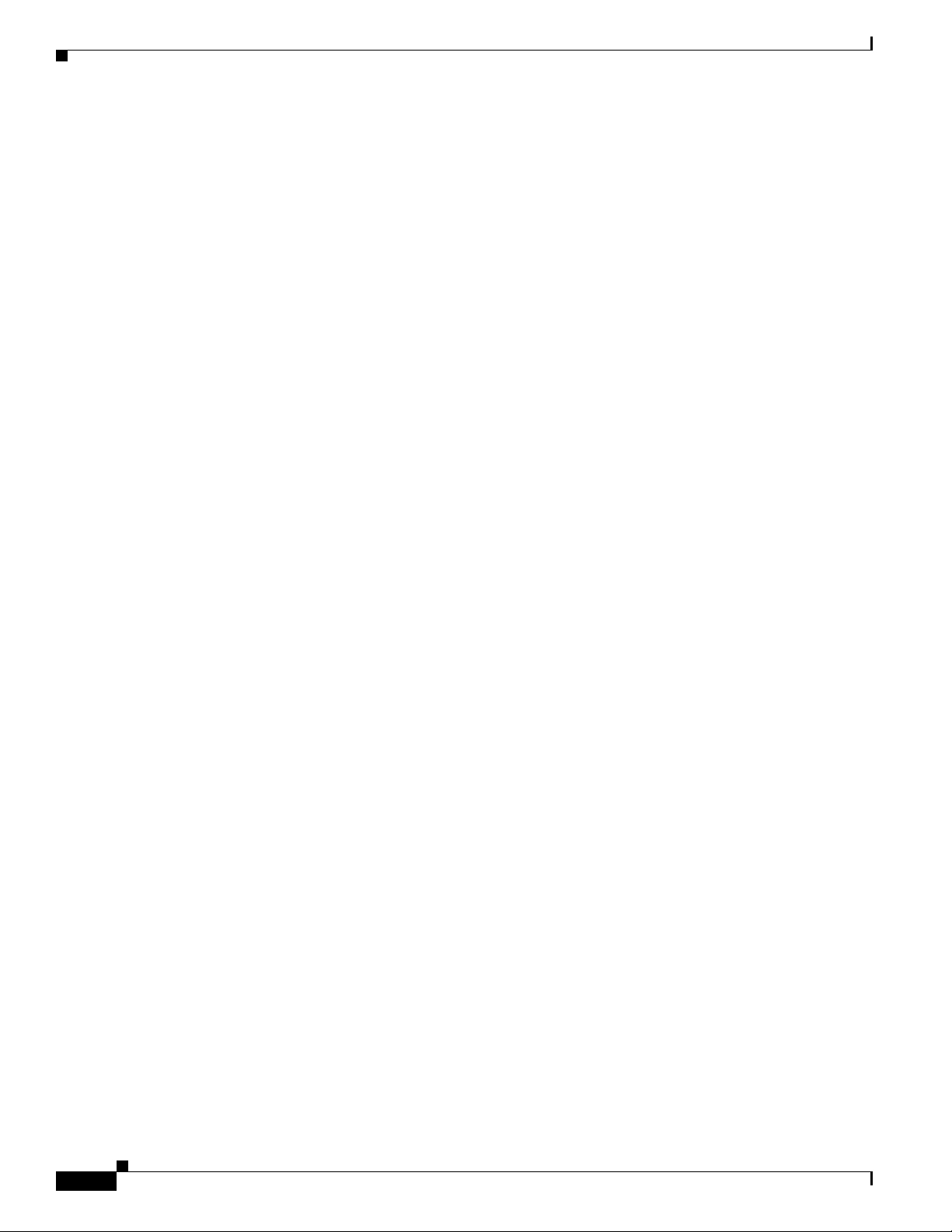
Contents
Saving Backup Copies of Your Old System Image and Configuration 2-12
Copying the System Image into Flash Memory 2-13
Loading the New System Image 2-16
Saving Backup Copies of Your New System Image and Configuration 2-19
Licensing 2-21
Basic Router Configuration 3-23
Default Configuration 3-24
Configuring Global Parameters 3-25
Configuring I/O Memory Allocation 3-26
Interface Ports 3-27
Configuring Gigabit Ethernet Interfaces 3-27
Configuring a Loopback Interface 3-28
Configuring Command-Line Access 3-29
Configuring Static Routes 3-29
Configuring Dynamic Routes 3-30
Configuring Routing Information Protocol 3-30
Configuring Enhanced Interior Gateway Routing Protocol 3-31
Configuring Ethernet Switches 4-33
Configuring VLANs 4-33
Example: VLAN configuration 4-34
Configuring VTP 4-34
Example: Configuring VTP 4-35
Configuring 802.1x Authentication 4-35
Example: Enabling IEEE 802.1x and AAA on a Switch Port 4-36
Configuring Spanning Tree Protocol 4-36
Example: Spanning Tree Protocol Configuration 4-37
Configuring MAC Address Table Manipulation 4-38
Example: MAC Address Table Manipulation 4-38
Configuring MAC Address Notification Traps 4-39
Example: Configuring MAC Address Notification Traps 4-39
Configuring the Switched Port Analyzer 4-39
Example: SPAN Configuration 4-40
Configuring IGMP Snooping 4-40
Example: Configuring IGMP Snooping 4-40
Configuring Per-Port Storm Control 4-41
Example: Per-Port Storm-Control 4-41
Configuring HSRP 4-42
iv
Cisco 900 Series Integrated Services Routers Software Configuration Guide
Page 5
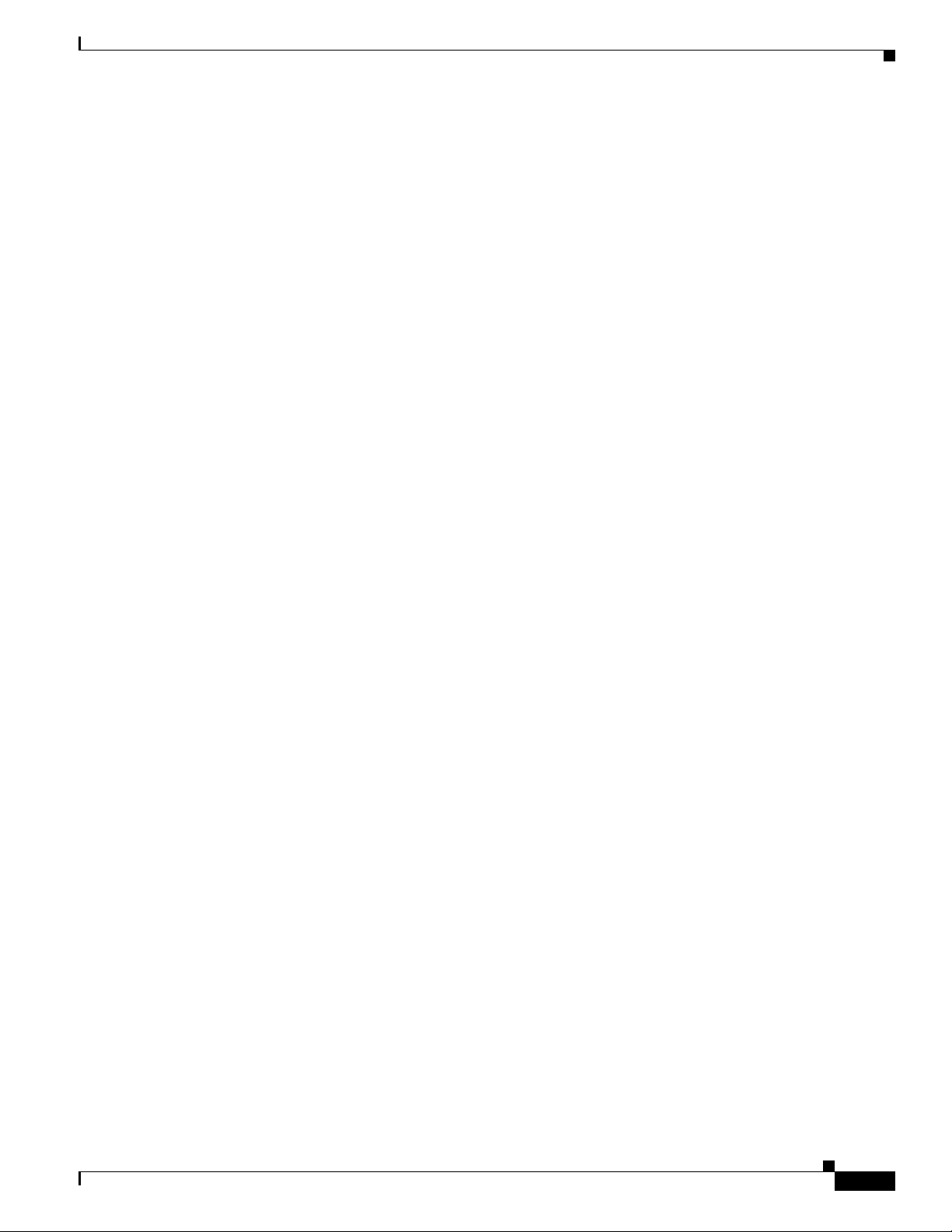
Example: Configuring HSRP 4-42
Configuring VRRP 4-43
Example: Configuring VRRP 4-43
Configuring PPP over Ethernet with NAT 5-45
Configuring the Virtual Private Dialup Network Group Number 5-46
Configuring Ethernet WAN Interfaces 5-46
Configuring the Dialer Interface 5-47
Configuring Network Address Translation 5-47
Configuration Example 5-48
Verifying Your Configuration 5-49
Configuring a LAN with DHCP and VLANs 6-51
Configuring DHCP 6-52
Configuring VLANs 6-53
Assign a Switch Port to a VLAN 6-53
Contents
Configuring Identity Features on Layer 3 Interface 7-57
Authentication Methods 7-57
Configuring the IEEE 802.1X 7-58
Configuring the MAC Authentication Bypass (MAB) 7-58
Controlling Port Authorization State 7-59
Configuring the Controlling Port Authorization State 7-60
Flexible Authentication 7-61
Configuring Flexible Authentication 7-61
Host mode 7-61
Open Access 7-62
Configuring Open Access 7-62
Control-Direction (Wake-on-LAN) 7-62
Configuring Control-Direction (Wake-on-LAN) 7-62
Preauthentication Access Control List 7-64
Configuring the Preauthentication Access Control List 7-64
Downloadable Access Control List 7-65
Filter-ID or Named Access Control List 7-65
IP Device Tracking 7-65
Configuring Security Features 8-67
Configuring SSL VPN 8-67
Authentication, Authorization, and Accounting 8-68
Cisco 900 Series Integrated Services Routers Software Configuration Guide
v
Page 6
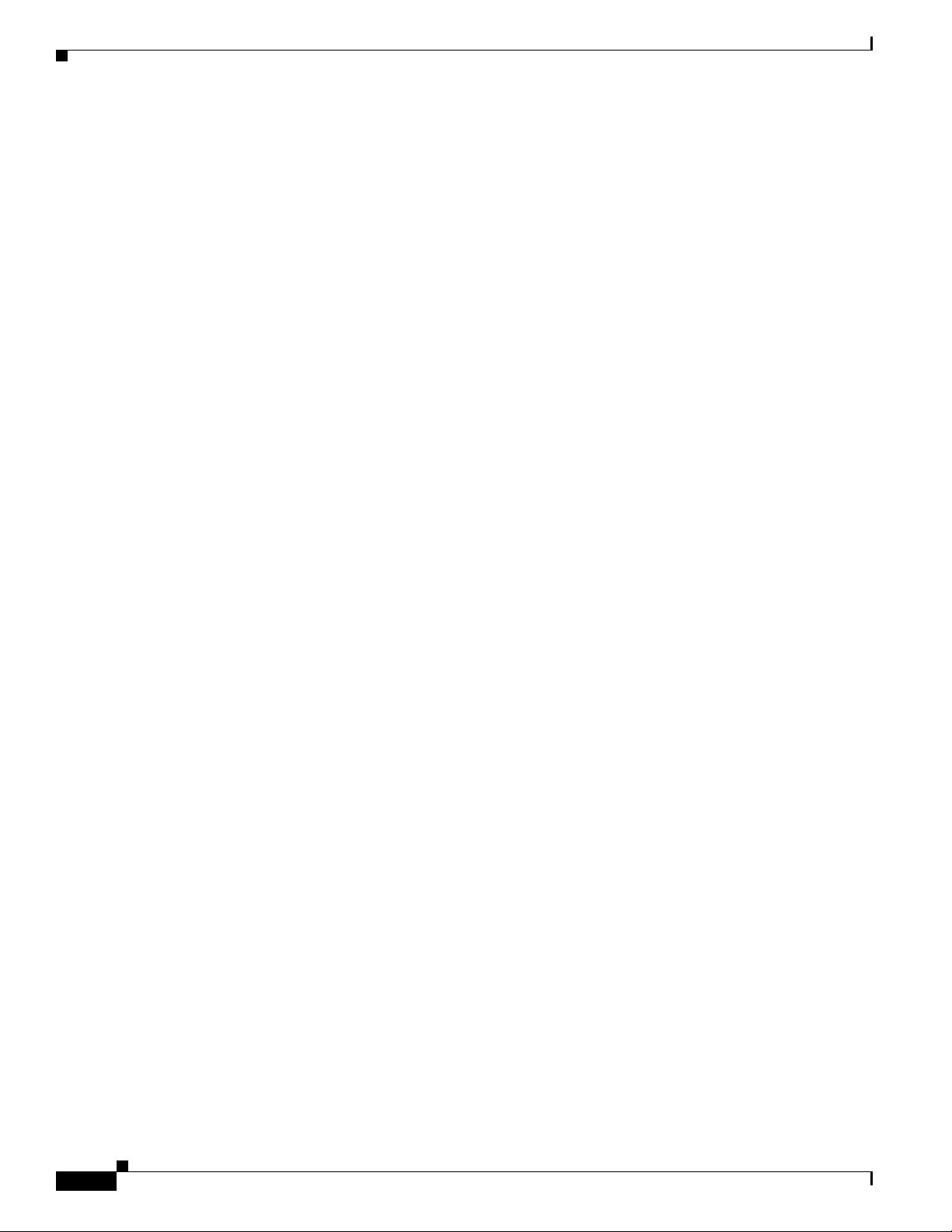
Contents
Configuring AutoSecure 8-68
Configuring Access Lists 8-68
Access Groups 8-69
Configuring Cisco IOS Firewall 8-69
Zone-Based Policy Firewall 8-70
Configuring Cisco IOS IPS 8-70
Content Filtering 8-71
Configuring VPN 8-71
Configuring Dynamic Multipoint VPN 8-74
Configuring Group Encrypted Transport VPN 8-74
SGT over Ethernet Tagging 8-74
Crypto Engine Throughput Policing 8-75
Configuring VDSL2 and ADSL2/2+ 9-79
Overview 9-79
Configuring DSL 9-80
DSL Configuration Restrictions 9-80
Configuring ADSL Mode 9-81
Configuring ADSL Auto Mode 9-81
Configuring CPE and Peer for ADSL Mode 9-81
ADSL Configuration Example 9-82
Verifying ADSL Configuration 9-84
Verifying CPE to Peer Connection for ADSL 9-85
Configuring VDSL Mode 9-85
Configuring VDSL Auto Mode 9-85
Configuring CPE and Peer for VDSL Mode 9-86
VDSL Configuration Example 9-86
Verifying VDSL Configuration 9-88
Verifying CPE to Peer Connection for VDSL 9-89
Configuring VLAN 0 Priority Tagging 9-90
Enabling ADSL2/2+ Annex M Mode on Over POTS VDSL2/ADSL Multimode Annex A SKUs 9-90
Enabling Seamless Rate Adaption 9-91
Configuring UBR+ 9-91
Troubleshooting 9-91
Collecting DSL Training Logs 9-92
Upgrading DSL Firmware 9-92
vi
Configuring 4G Wireless WAN 10-95
Overview of 4G LTE 10-95
Cisco 900 Series Integrated Services Routers Software Configuration Guide
Page 7
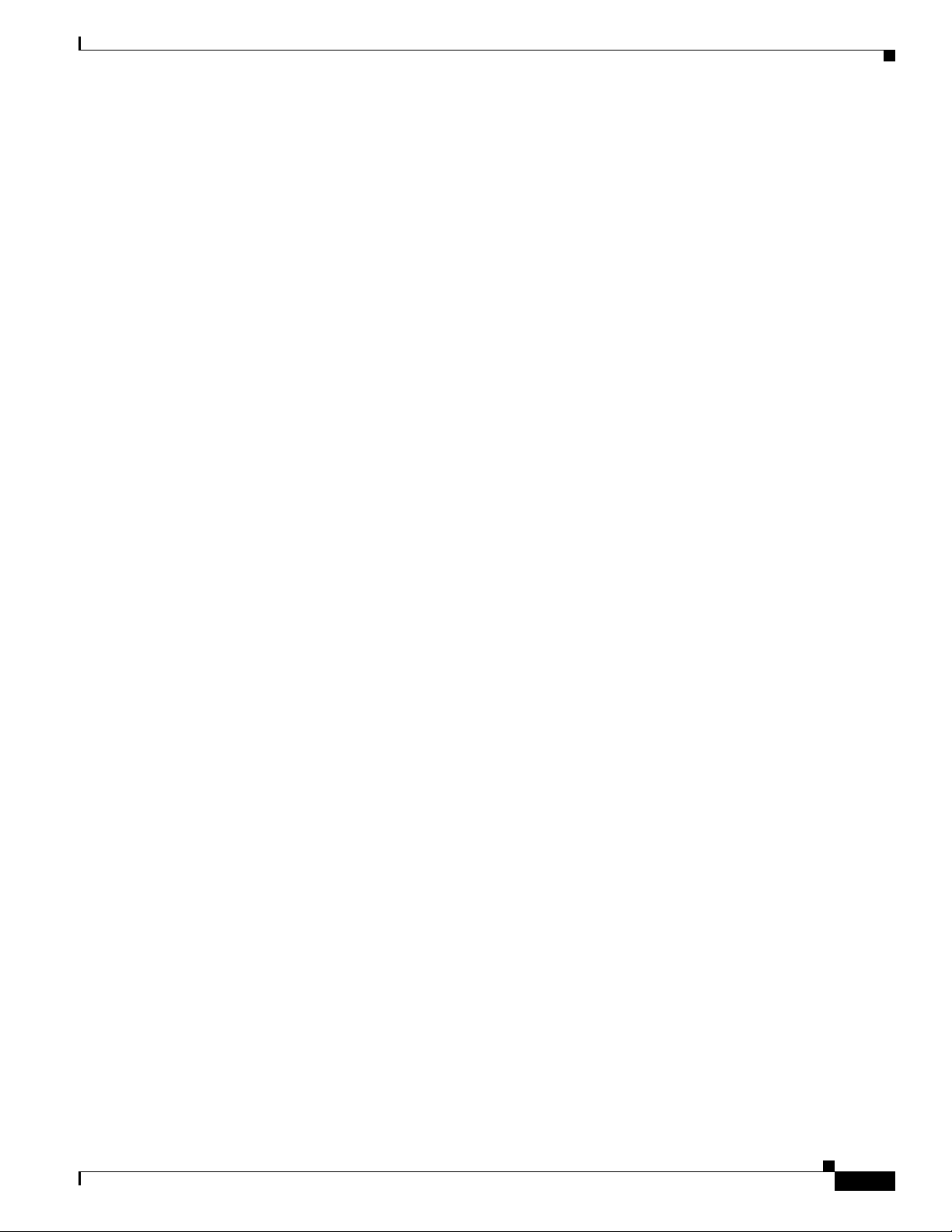
Cisco 4G LTE Features 10-97
Prerequisites for Configuring Cisco 4G LTE 10-98
Restrictions for Configuring Cisco 4G LTE 10-98
How to Configure Cisco 4G LTE 10-98
Verifying Modem Signal Strength and Service Availability 10-99
Creating, Modifying, or Deleting Modem Data Profiles 10-99
Usage Guidelines for Creating, Modifying, or Deleting Data Profiles 10-100
Configuration Examples 10-100
Configuring a SIM for Data Calls 10-101
Locking and Unlocking a SIM Card Using a PIN Code 10-101
Changing the PIN Code 10-101
Verifying the Security Information of a Modem 10-101
Configuring Automatic Authentication for a Locked SIM 10-101
Configuring an Encrypted PIN for a SIM 10-102
Applying a Modem Profile in a SIM Configuration 10-102
Data Call Setup 10-103
Configuring the Cellular Interface 10-103
Configuring DDR 10-104
Configuring DDR Backup 10-104
Configuring 4G SMS Messaging 10-104
Upgrading Modem Firmware 10-105
Configuring Modem DM Log Collection 10-106
Enabling Modem Crashdump Collection 10-107
Prerequisites 10-107
Displaying Modem Log Error and Dump Information 10-107
Contents
Configuration Examples for 4G LTE 10-108
Example: Basic Cellular Interface Configuration 10-108
Cellular Interface Configuration for Always-On Connection 10-108
Dialer-Watch Configuration without External Dialer Interface 10-109
Dialer-Persistent Configuration with External Dialer Interface 10-109
4G-LTE Wireless WAN as Backup with NAT and IPSec 10-110
SIM Configuration: Examples 10-112
Locking the SIM Card: Example 10-112
Unlocking the SIM Card: Example 10-112
Automatic SIM Authentication: Example 10-113
Changing the PIN Code: Example 10-114
Configuring an Encrypted PIN: Example 10-115
Configuration Examples for 4G Serviceability Enhancement 10-115
Example: Sample Output for the show cellular logs dm-log Command 10-116
Cisco 900 Series Integrated Services Routers Software Configuration Guide
vii
Page 8
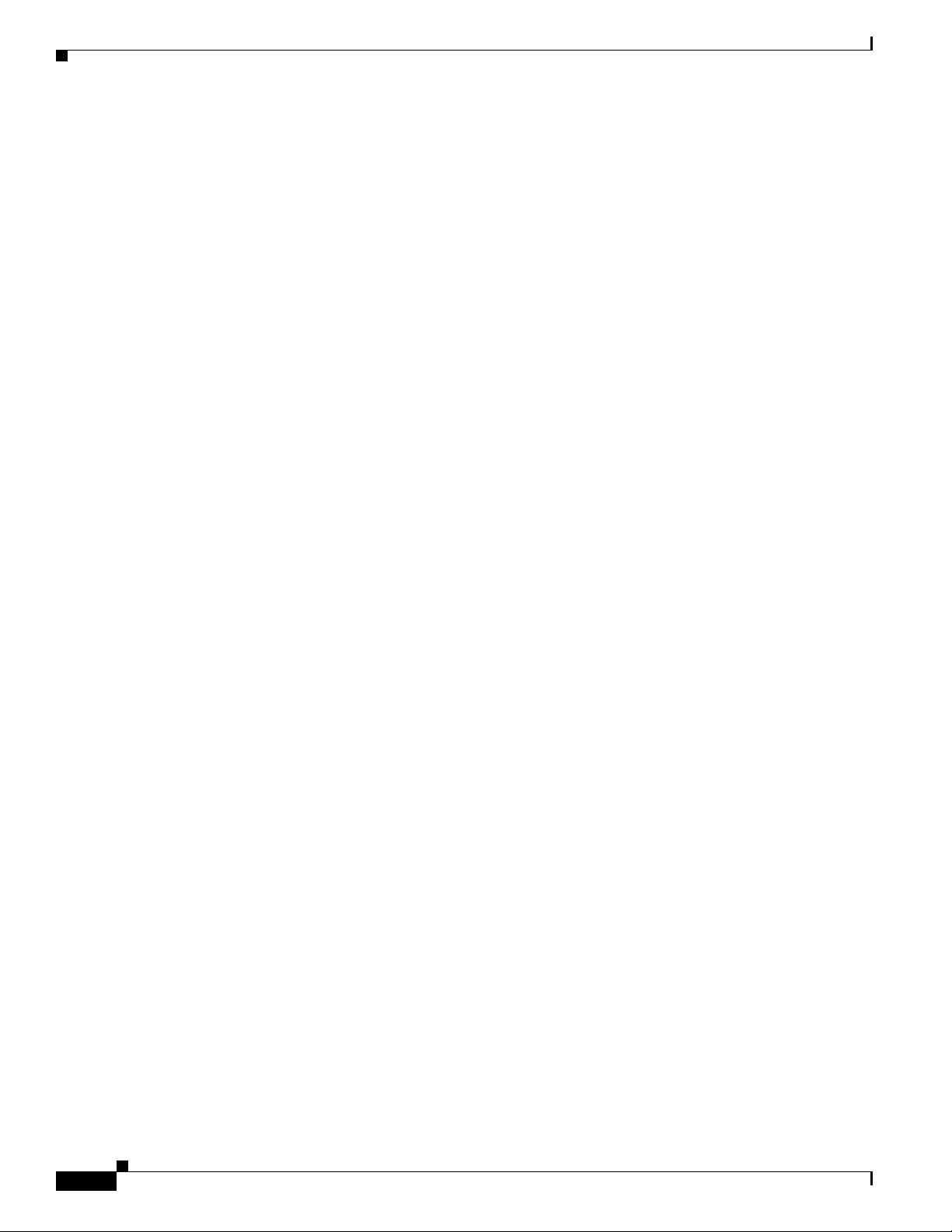
Contents
Example: Sample Output for the show cellular logs modem-crashdump Command 10-116
Example: Sample Output for the show cellular log error Command 10-116
Example: Sample Output for the test cellular modem-error-clear Command 10-117
PLMN Search and Selection 10-117
Restrictions 10-117
Commands 10-118
Searching the Network 10-118
Selecting the Network 10-119
Verifying PLMN Selection 10-120
SNMP MIBs 10-120
SNMP 4G LTE Configuration: Example 10-121
Troubleshooting 10-121
Verifying Data Call Setup 10-122
Checking Signal Strength 10-122
Verifying Service Availability 10-122
Successful Call Setup 10-124
Configuring Secure Storage 11-125
Enabling Secure Storage 11-125
Disabling Secure Storage 11-125
Verifying the Status of Encryption 11-126
Verifying the Platform Identity 11-126
Downgrading the Platform Image to an Older Version 11-127
viii
Cisco 900 Series Integrated Services Routers Software Configuration Guide
Page 9
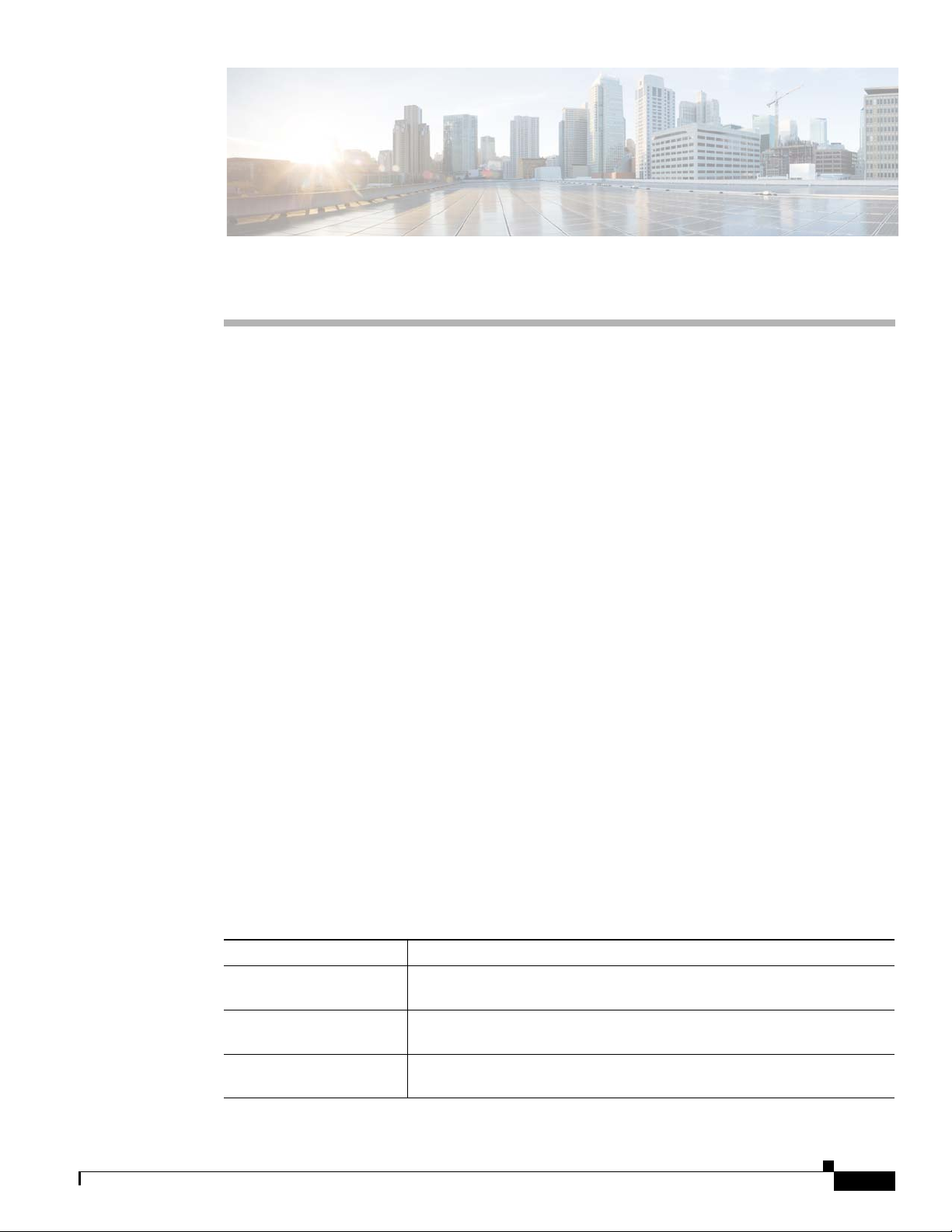
Preface
This preface describes the objectives, audience, organization, conventions of this guide, and the
references that accompany this document set. The following sections are provided:
• Objectives, page ix
• Audience, page ix
Objectives
This guide provides information about how to configure the various features of Cisco 900 Series
integrated services routers (ISRs).
Audience
This document is written for experienced technical workers who install, monitor, and troubleshoot
routers under a service contract, or who work for an information technology (IT) department.
Organization
This document is organized into the following chapters:
• Organization, page ix
• Conventions, page x
• Related Documentation, page xi
• Obtaining Documentation and Submitting a Service Request, page xi
Chapter Description
Product Overview Provides an overview of the hardware and software features of Cisco 900
Series ISRs.
Installing the Software Describes how to upgrade Cisco IOS image, Field Replaceable units, and
use Cisco Licenses.
Basic Router
Configuration
Describes how to perform the basic router configuration, interface
configuration, and routing configuration.
Cisco 900 Series Integrated Services Routers Software Configuration Guide
ix
Page 10
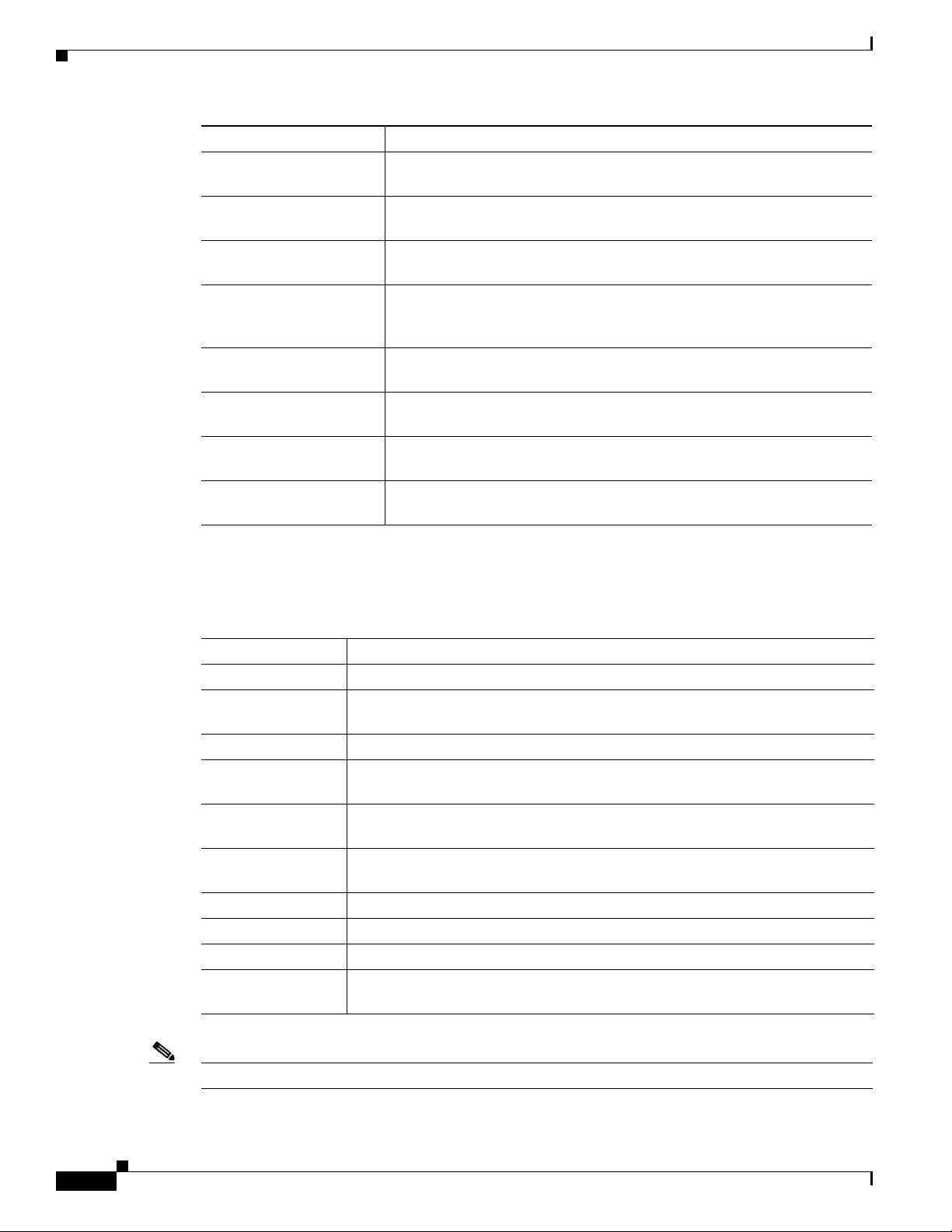
Chapter Description
Configuring Ethernet
Switches
Configuring PPP over
Ethernet with NAT
Configuring a LAN with
DHCP and VLANs
Configuring Identity
Features on Layer 3
Interface
Configuring Security
Features
Configuring VDSL2 and
ADSL2/2+
Configuring 4G Wireless
WA N
Configuring Secure
Storage
Describes the procedures for configuring Gigabit Ethernet (GE) switch.
Describes the procedures for configuring Point-to-Point Protocol over
Ethernet (PPPoE) clients and network address translation (NAT).
Describes the procedures for configuring LAN with DHCP and VLANs.
Describes configuring the identify features on Layer 3 interfaces.
Describes how to configure security features.
Describes how to configure multimode VDSL2 and ADSl2+ WAN
connectivity on a Cisco 900 series ISR.
Describes how to configure the 4G Wireless WAN interface.
Describes how to enable and disable secure storage.
Conventions
This document uses the following conventions:
Convention Indication
bold font Commands and keywords and user-entered text appear in bold font.
italic font Document titles, new or emphasized terms, and arguments for which you supply
values are in italic font.
[ ] Elements in square brackets are optional.
{x | y | z } Required alternative keywords are grouped in braces and separated by
vertical bars.
[ x | y | z ] Optional alternative keywords are grouped in brackets and separated by
vertical bars.
string A nonquoted set of characters. Do not use quotation marks around the string or
the string will include the quotation marks.
courier font Terminal sessions and information the system displays appear in courier font.
< > Non-printing characters such as passwords are in angle brackets.
[ ] Default responses to system prompts are in square brackets.
!, # An exclamation point (!) or a pound sign (#) at the beginning of a line of code
indicates a comment line.
Note Means reader take note.
Cisco 900 Series Integrated Services Routers Software Configuration Guide
x
Page 11
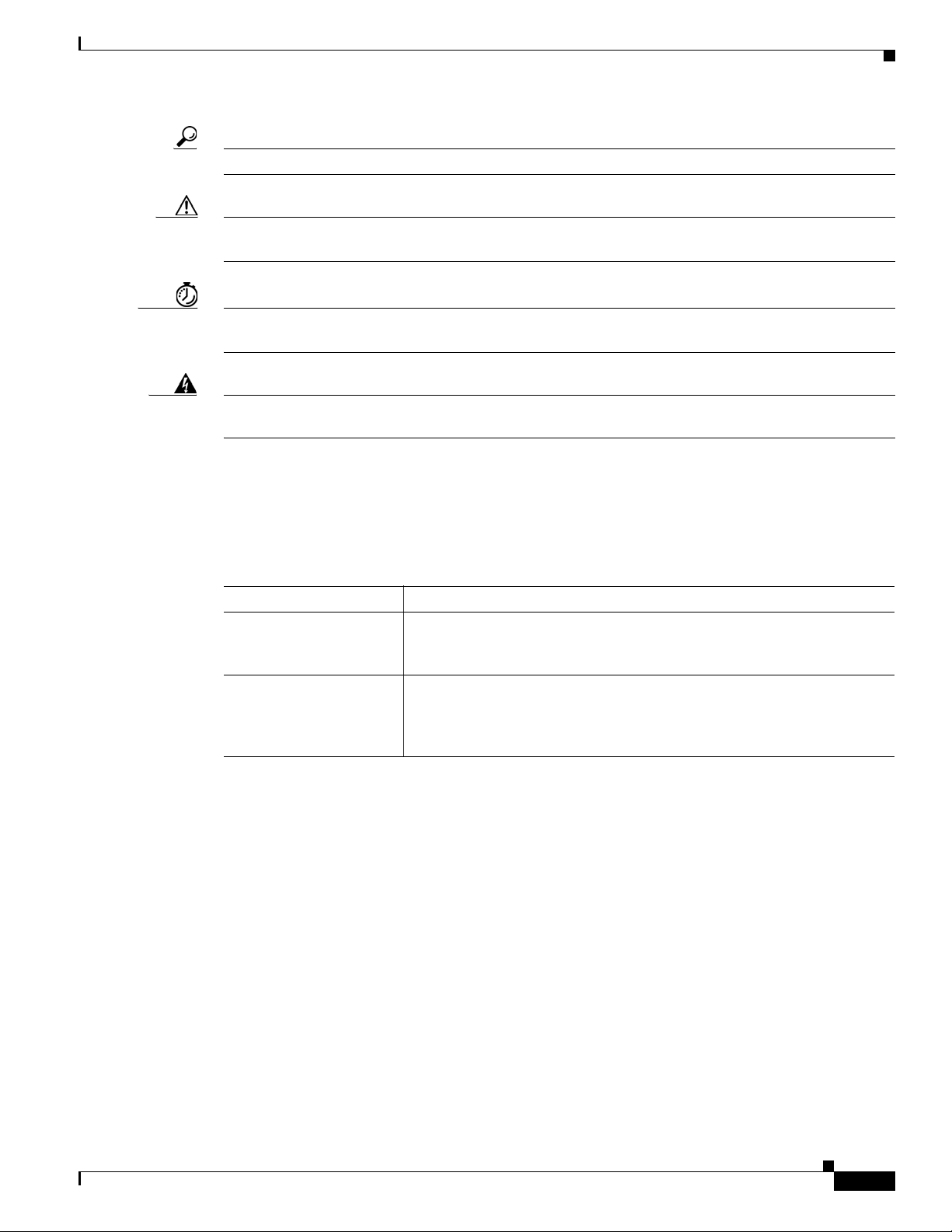
Tip Means the following information will help you solve a problem.
Caution Means reader be careful. In this situation, you might perform an action that could result in equipment
damage or loss of data.
Timesaver Means the described action saves time. You can save time by performing the action described in
the paragraph.
Warning
Means reader be warned. In this situation, you might perform an action that could result in
bodily injury.
Related Documentation
In addition to the Cisco 900 Series ISR Software Configuration Guide (this document), the following
reference guides are included:
Type of Document Links
Cisco 900 Series ISR
Hardware Installation
Guide
Regulatory Compliance
and Safety Information
for Cisco 900 Series
Routers
https://www.cisco.com/c/en/us/td/docs/routers/access/900/hardware/insta
llation/guide/b-cisco-ISR900-series-hig.html
https://www.cisco.com/c/en/us/td/docs/routers/access/900/regulatory/com
pliance/900rcsi.html
Obtaining Documentation and Submitting a Service Request
For information on obtaining documentation, submitting a service request, and gathering additional
information, see the monthly What’s New in Cisco Product Documentation, which also lists all new and
revised Cisco technical documentation, at:
http://www.cisco.com/c/en/us/td/docs/general/whatsnew/whatsnew.html
Subscribe to the What’s New in Cisco Product Documentation as a Really Simple Syndication (RSS)
feed and set content to be delivered directly to your desktop using a reader application. The RSS feeds
are a free service and Cisco currently supports RSS version 2.0.
Cisco 900 Series Integrated Services Routers Software Configuration Guide
xi
Page 12
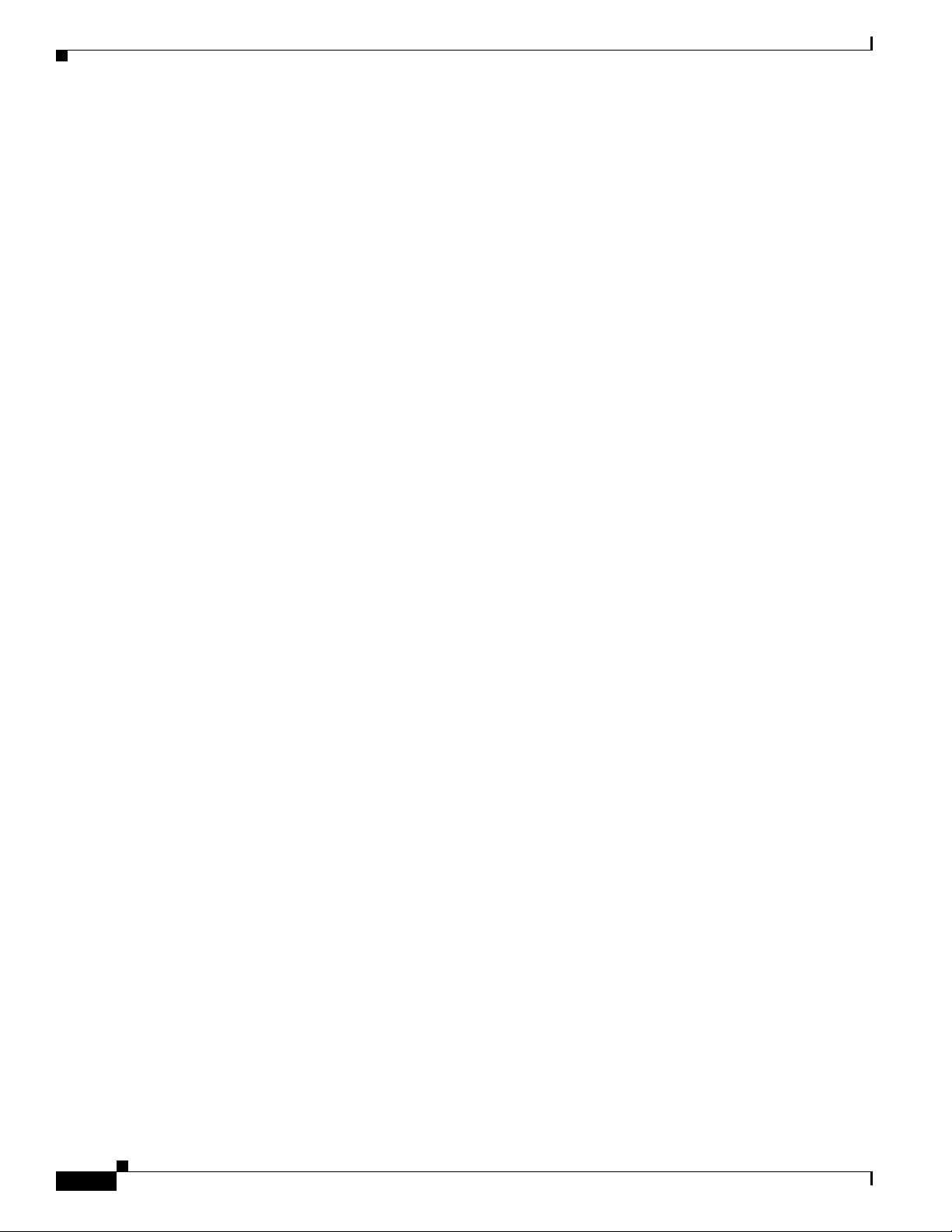
xii
Cisco 900 Series Integrated Services Routers Software Configuration Guide
Page 13
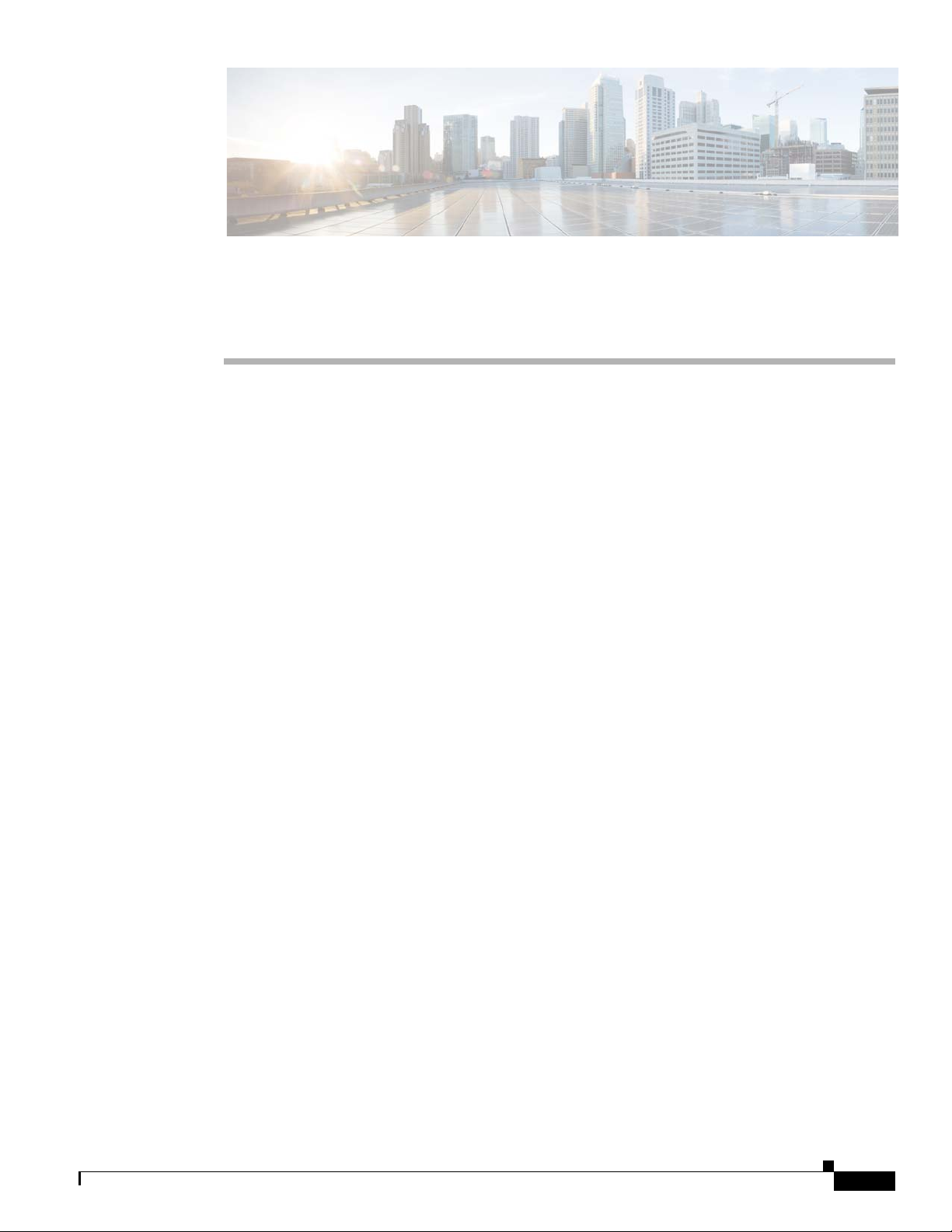
Cisco 900 Series Integrated Services Routers Overview
This chapter provides an overview of Cisco 900 Series Integrated Services Routers (ISRs). The chapter
contains the following sections:
• Overview of the Cisco 900 Series ISR, page 1
• Cisco 900 Series ISR Models, page 2
• Cisco 900 Series ISR Features, page 3
Overview of the Cisco 900 Series ISR
Cisco 900 Series ISRs are entry level branch routers that provide secure network connectivity for small
offices to a central location. These powerful, fixed-configuration routers provide secure broadband and
Metro Ethernet and connectivity. Service providers offering managed Ethernet WAN services can deploy
them in customer locations as CPE.
CHA P TER
1
Cisco 900 Series Integrated Services Routers Software Configuration Guide
1
Page 14
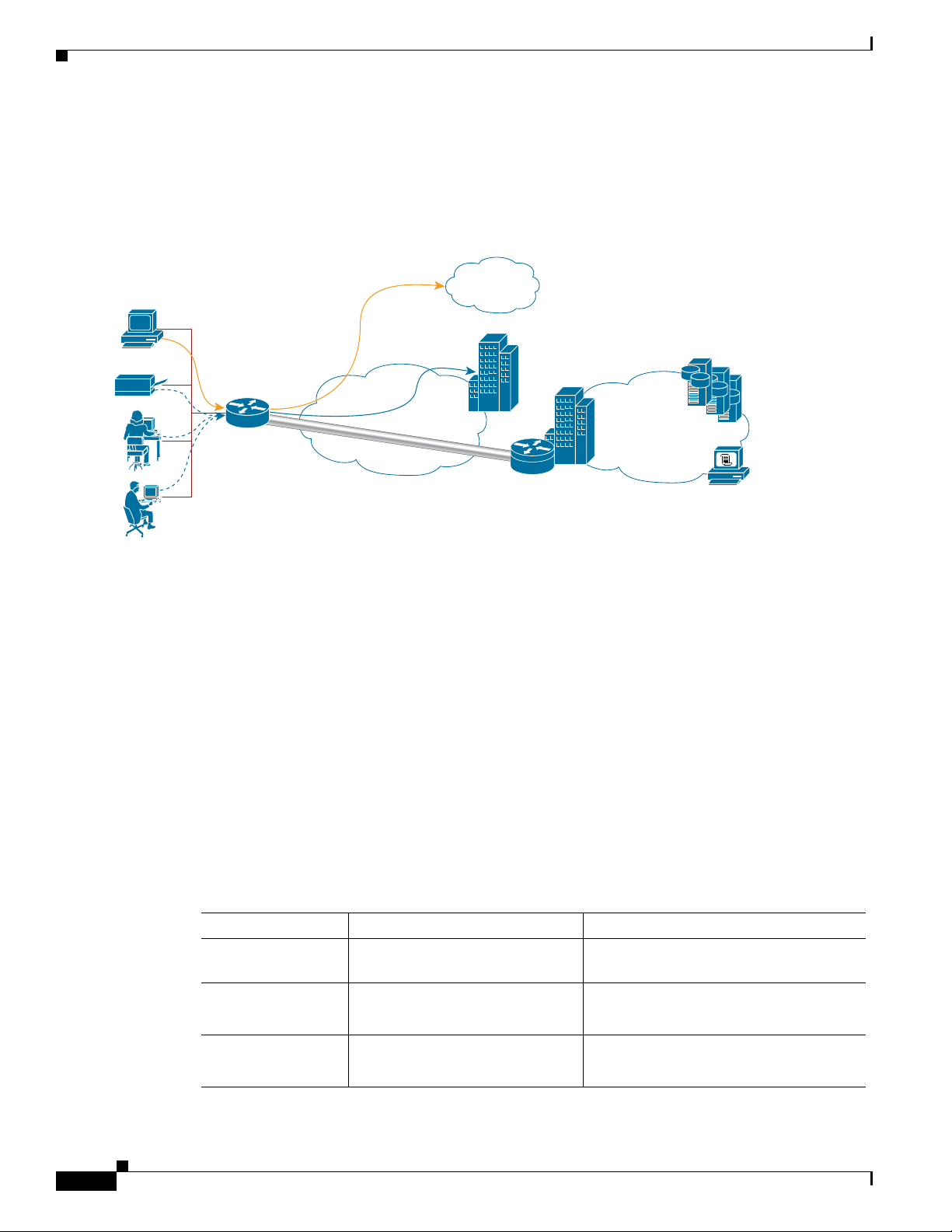
Cisco 900 Series ISR Models
Internet
Access Only
Employee
(Corporate
VPN Access)
Cisco 900
ISP
VPN
Tunnel
Headquarters
Management
Corporate
Campus
Internet
Figure 1-1 explains a scenario where the Cisco 900 Series ISR is deployed to provide remote
connectivity from a small office to central office over secure VPN tunnels. In this scenario corporate
users use a separate VLAN than the Internet users.
Figure 1-1 Cisco 900 Series Deployment Example
Chapter Cisco 900 Series Integrated Services Routers Overview
Cisco 900 Series ISR Models
2
Cisco 900 Series ISRs are available in the following models:
• Cisco C921-4P
• Cisco C921J-4P
• Cisco C931-4P
Table 1-1 summarizes the LAN and WAN interface options available for the Cisco 900 Series ISR
models.
Table 1-1 LAN and WAN Interfaces of the Cisco 900 Series ISRs
900 Series Models LAN Interfaces GE WAN Interfaces
Cisco C921-4P 4 port 10/100/1000 Mbps managed
switch
Cisco C921J-4P 4 port 10/100/1000 Mbps managed
switch
C921-4PLTEGB 4 port 10/100/1000 Mbps managed
Cisco 900 Series Integrated Services Routers Software Configuration Guide
switch
2 Gigabit Ethernet ports
2 Gigabit Ethernet ports
2 Gigabit Ethernet ports
Page 15
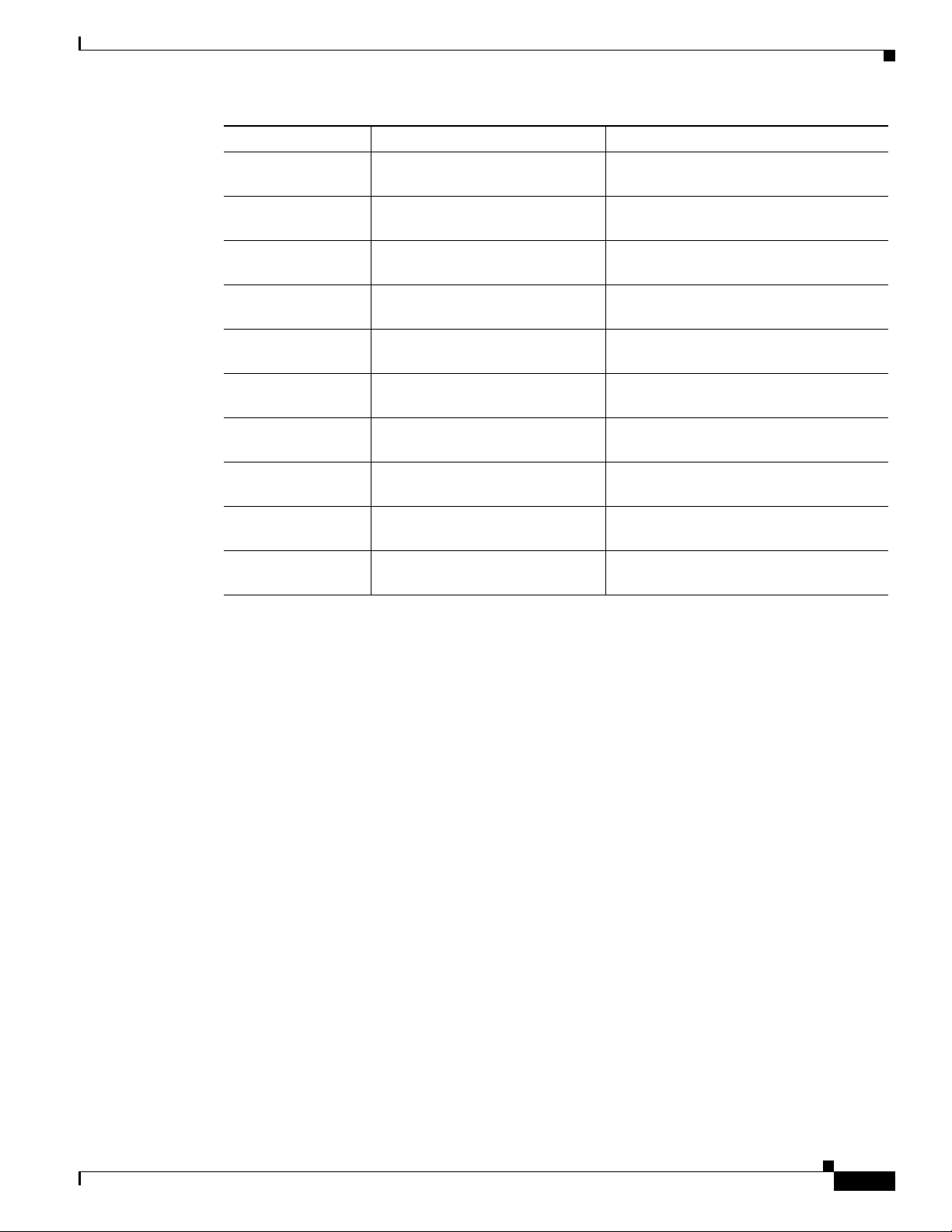
Chapter Cisco 900 Series Integrated Services Routers Overview
900 Series Models LAN Interfaces GE WAN Interfaces
C921-4PLTEAU 4 port 10/100/1000 Mbps managed
switch
C921-4PLTENA 4 port 10/100/1000 Mbps managed
switch
C926-4P 4 port 10/100/1000 Mbps managed
switch
C926-4PLTEGB 4 port 10/100/1000 Mbps managed
switch
C927-4P 4 port 10/100/1000 Mbps managed
switch
C927-4PM 4 port 10/100/1000 Mbps managed
switch
C927-4PLTEGB 4 port 10/100/1000 Mbps managed
switch
C927-4PMLTEGB 4 port 10/100/1000 Mbps managed
switch
C927-4PLTEAU 4 port 10/100/1000 Mbps managed
switch
Cisco C931-4P 4 port 10/100/1000 Mbps managed
switch
Cisco 900 Series ISR Features
2 Gigabit Ethernet ports
2 Gigabit Ethernet ports
1 Gigabit Ethernet ports
1 Gigabit Ethernet ports
1 Gigabit Ethernet ports
1 Gigabit Ethernet ports
1 Gigabit Ethernet ports
1 Gigabit Ethernet ports
1 Gigabit Ethernet ports
2 Gigabit Ethernet ports
Cisco 900 Series ISR Features
Some of the key features supported by Cisco 900 Series ISRs are:
• Redundant WAN connections for failover protection and load balancing
• Dynamic failover protocols such as Virtual Router Redundancy Protocol (VRRP; RFC 2338) and
Hot Standby Router Protocol (HSRP)
• Network perimeter security with integrated application inspection firewall
• Data privacy through high-speed IP Security (IPsec) Triple Data Encryption Standard (3DES) and
Advanced Encryption Standard (AES) encryption
• Enforced security policy with intrusion prevention
• Security hardware acceleration
• Next-generation encryption for secure network communications systems, reliable for the next
decade
• Supports LAN connections
• Simplifies and centralizes configuration and management of wireless and wireline devices. Supports
WLAN services without requiring a wireless LAN controller
• Supports separate console and USB ports
Cisco 900 Series Integrated Services Routers Software Configuration Guide
3
Page 16
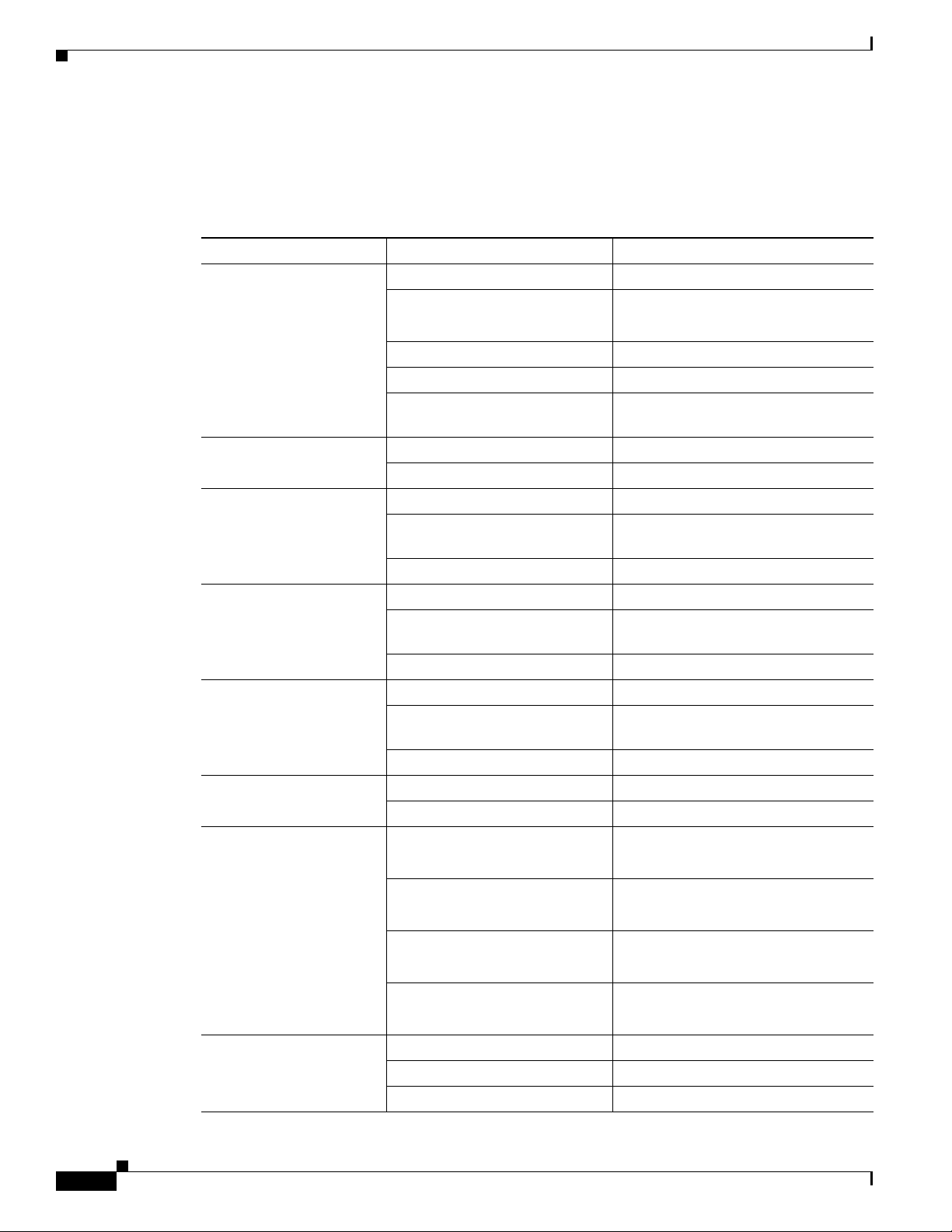
Cisco 900 Series ISR Features
LEDs on the Cisco 900 Series ISR
Table 1-2 describes the LEDs on the Cisco 900 Series ISR.
Table 1-2 LEDs on the Cisco 900 Series ISR
LED Color Description
SYS OFF System is off.
VPN OK Green At least one VPN session is active.
LAN Green(Solid) LAN connection is established
WAN Green(Solid) WAN link is established.
DSL CD OFF Shut.
DSL Data OFF Shut.
RSSI Green (Solid) Signal > –60 dBm
Chapter Cisco 900 Series Integrated Services Routers Overview
Blink Boot up phase or in ROM Monitor
mode.
Steady on Normal operation.
Amber(steady) Thermal trip.
Amber(blink) ROMMON code signing verification
failure.
OFF VPN not connected.
Green (Blinking) Data transmission is happening on the
link.
OFF LAN is not connected.
Green (Blinking) Data transmission is happening on the
link.
OFF WAN link is not connected.
Green(Blinking) Training, or no shut and cable
disconnected.
Green (solid) Trained.
Green(Blinking) TX/RX Data.
Very strong signal
Yellow 60dBm > Signal > -75dBm
Strong signal
Yellow(blinking) 75dBm > Signal > -90dBm
Fair signal
OFF Signal < –90 dBm
Unusable signal
SIM OFF No SIM.
Steady on SIM present in slot.
Blink TXD/RXD data.
Cisco 900 Series Integrated Services Routers Software Configuration Guide
4
Page 17
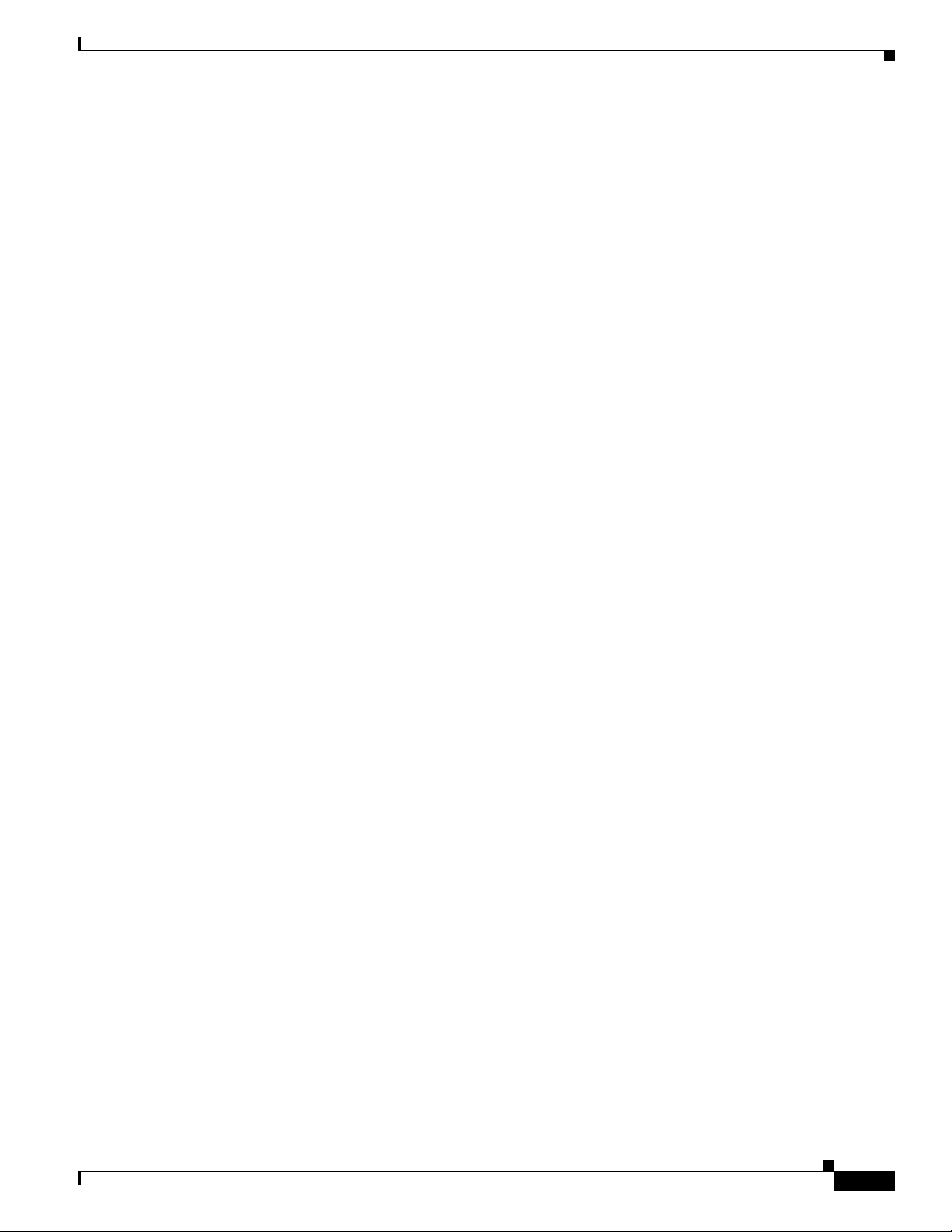
Chapter Cisco 900 Series Integrated Services Routers Overview
Cisco 900 Series ISR Features
Cisco 900 Series Integrated Services Routers Software Configuration Guide
5
Page 18
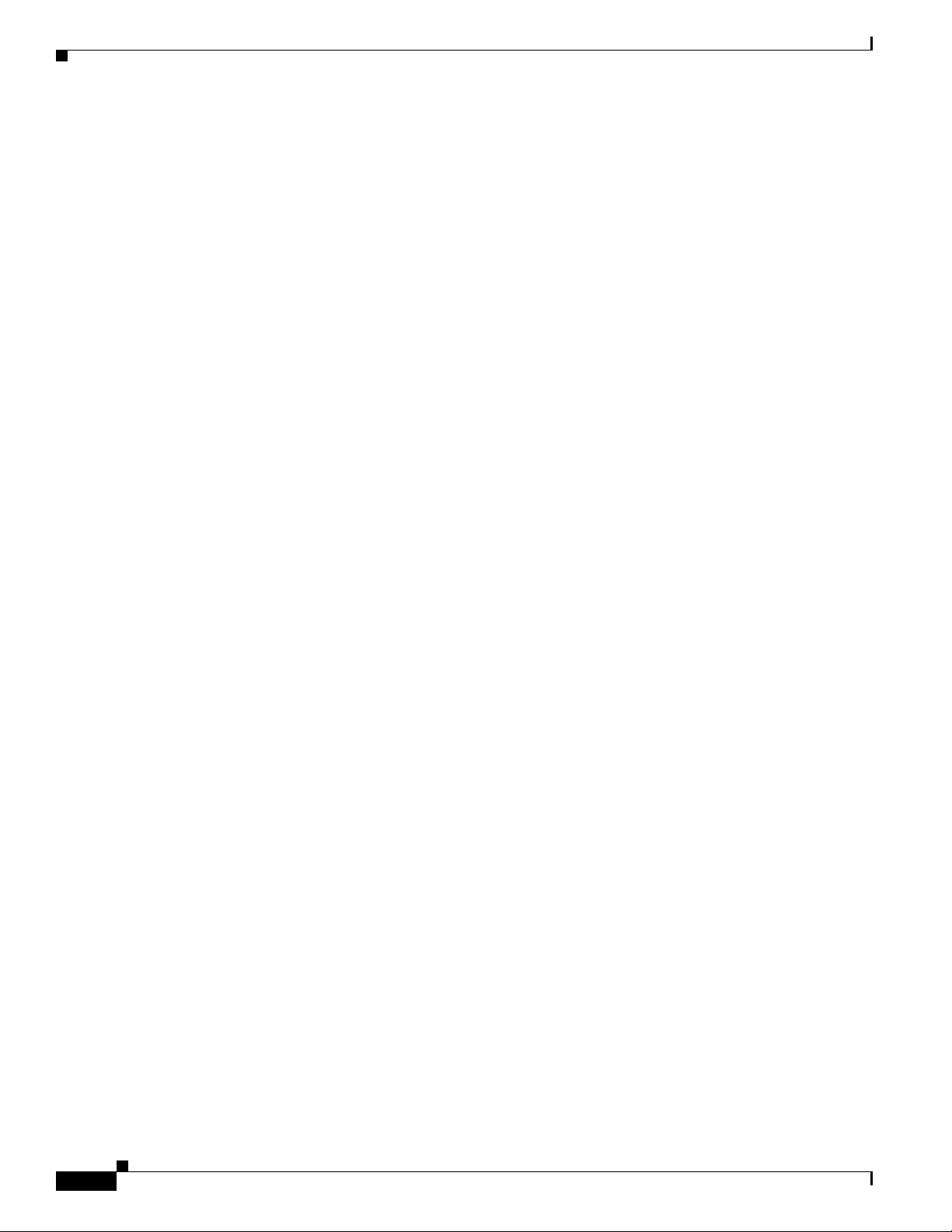
Cisco 900 Series ISR Features
Chapter Cisco 900 Series Integrated Services Routers Overview
Cisco 900 Series Integrated Services Routers Software Configuration Guide
6
Page 19
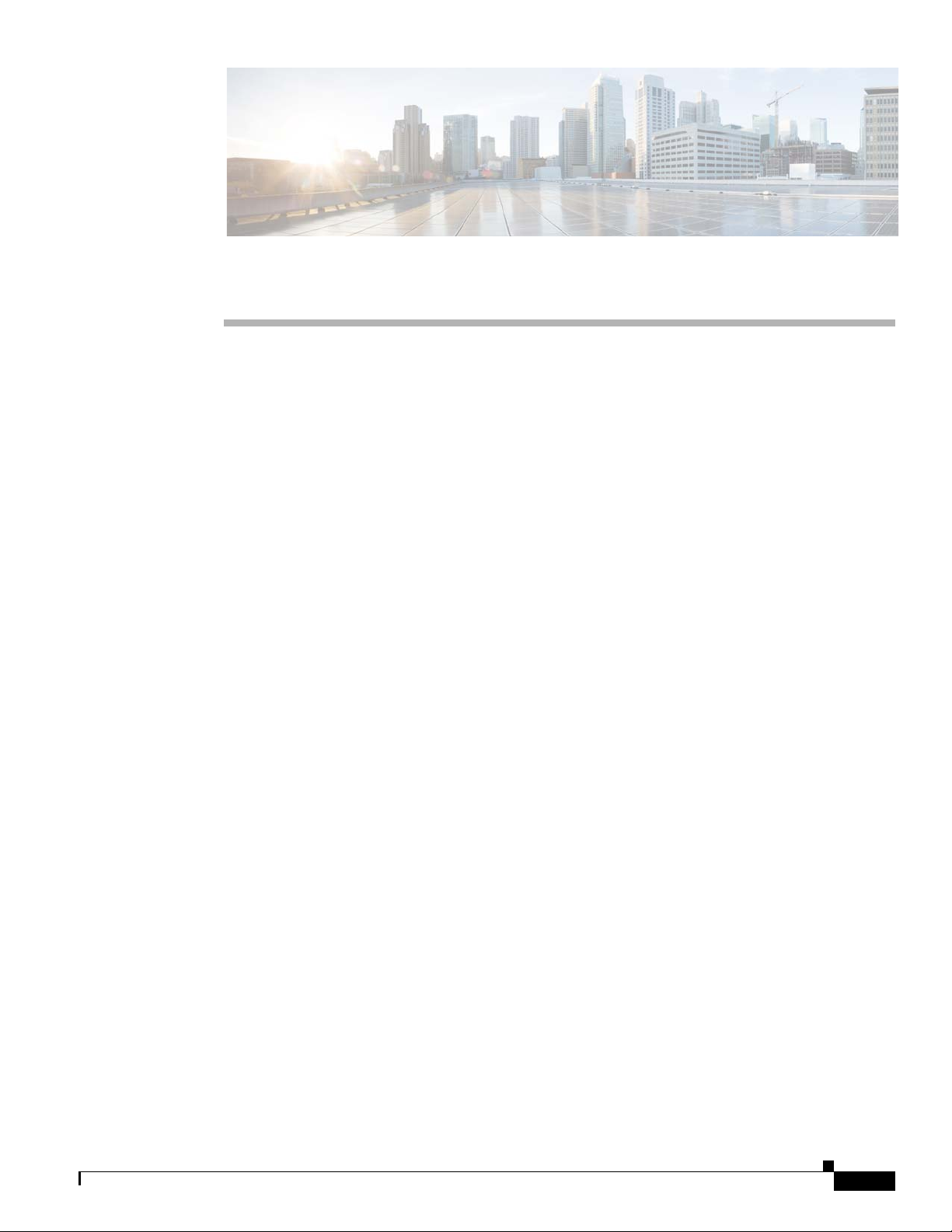
Installing the Software
This chapter describes how to upgrade Cisco IOS images, use ROM Monitor, upgrade Field
Programmable units, and the licensing packages supported on Cisco ISR 900 Series routers. This chapter
includes the following sections:
• ROM Monitor, page 5
• Upgrading ROMMON using Capsule Upgrade, page 10
• Upgrading the Cisco IOS Software, page 11
• Licensing, page 21
ROM Monitor
The ROM monitor firmware runs when the router is powered up or reset. The firmware helps to initialize
the processor hardware and boot the operating system software. You can use the ROM monitor to
perform certain configuration tasks, such as recovering a lost password or downloading Cisco IOS
software.
Before using the ROM monitor, you should understand the following concepts:
• ROM Monitor Mode Command Prompt, page 5
CHA P TER
2
• Why is the Router in ROM Monitor Mode?, page 5
• When do I use ROM Monitor?, page 6
• Tips for Using ROM Monitor Commands, page 6
ROM Monitor Mode Command Prompt
The ROM monitor uses the rommon x > command prompt. The x variable begins at 1 and increments
each time you press Return or Enter in ROM monitor mode.
Why is the Router in ROM Monitor Mode?
The router boots to ROM monitor mode when one of the following occurs:
• During power up or reload, the router did not find a valid system image.
Cisco 900 Series Integrated Services Routers Software Configuration Guide
5
Page 20
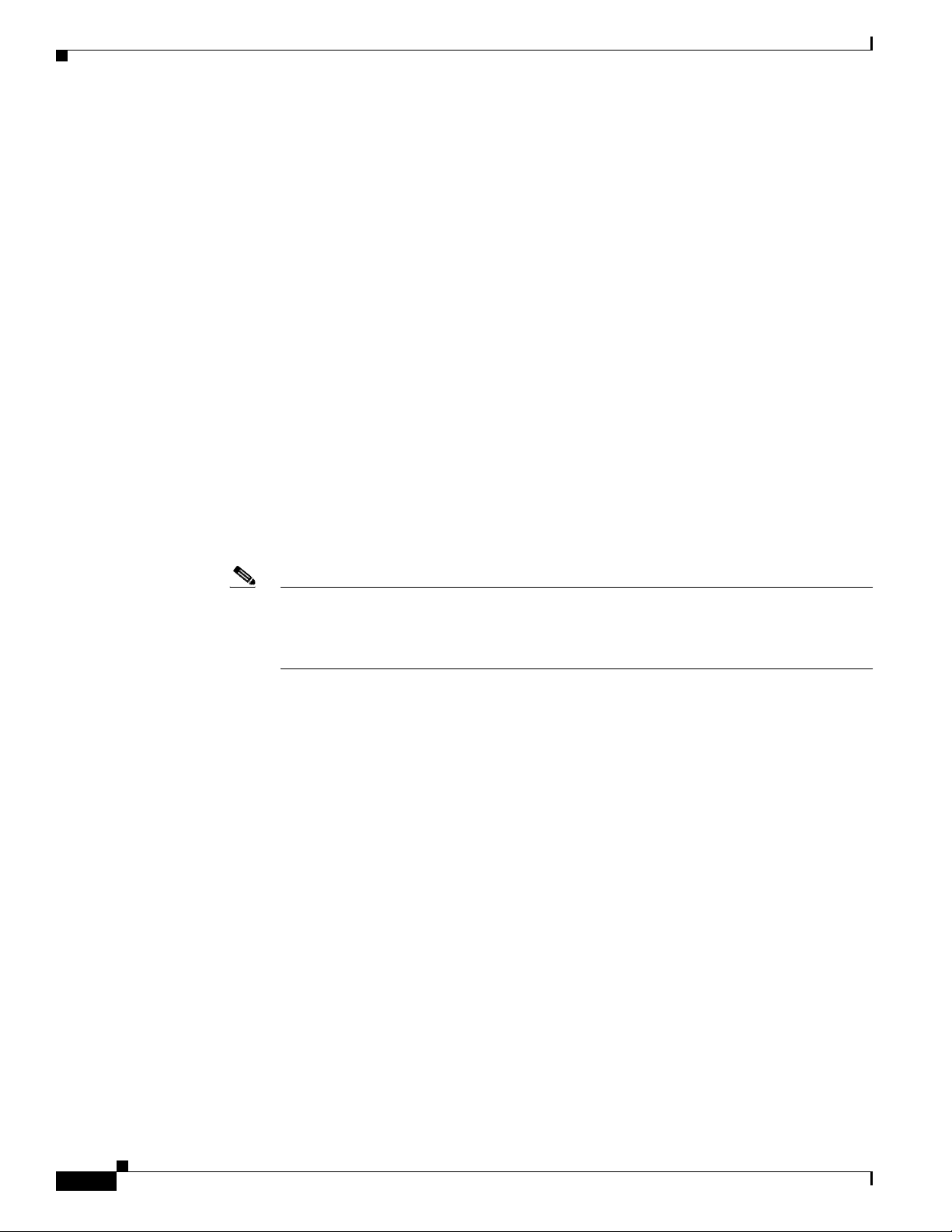
ROM Monitor
• The last digit of the boot field in the configuration register is 0 (for example, 0x100 or 0x0).
• The Ctrl+C is entered during the first 60 seconds after reloading the router.
To exit ROM monitor mode, see the “Exiting ROM Monitor Mode” section on page 2-10.
When do I use ROM Monitor?
Use ROM monitor in the following situations:
• Manually loading a system image—You can load a system image without configuring the router to
load that image in future system reloads or power-cycles. This can be useful for testing a new system
image or for troubleshooting. See the “Modifying the Configuration Register (confreg)” section on
page 2-8.
• Upgrading the system image when there are no TFTP servers or network connections, and a direct
PC connection to the router console is the only viable option—See information about upgrading the
system image in the configuration documentation for your router.
• During troubleshooting if the router crashes and hangs—See the “Exiting ROM Monitor Mode”
section on page 2-10.
• Disaster recovery—Use the following method for recovering the system image or configuration file:
–
TFTP download (tftpdnld)—Use this method if you can connect a TFTP server directly to the
fixed WAN port on your router. See the “Exiting ROM Monitor Mode” section on page 2-10.
Chapter Installing the Software
Note Recovering the system image is different from upgrading the system image. You need to
recover the system image if it becomes corrupt or if it is deleted because of a disaster that
affects the memory device severely enough to require deleting all data on the memory device
in order to load a system image.
Tips for Using ROM Monitor Commands
• ROM monitor commands are case sensitive.
• You can halt any ROM monitor command by entering the Ctrl+C on the PC or terminal.
• To find out which commands are available on your router and to display command syntax options,
see the “Modifying the Configuration Register (confreg)” section on page 2-8.
How to Use the ROM Monitor—Typical Tasks
This section provides the following procedures:
• Entering ROM Monitor Mode, page 7
• Modifying the Configuration Register (confreg), page 8
• Obtaining Information on USB Flash Devices, page 9
• Exiting ROM Monitor Mode, page 10
Cisco 900 Series Integrated Services Routers Software Configuration Guide
6
Page 21
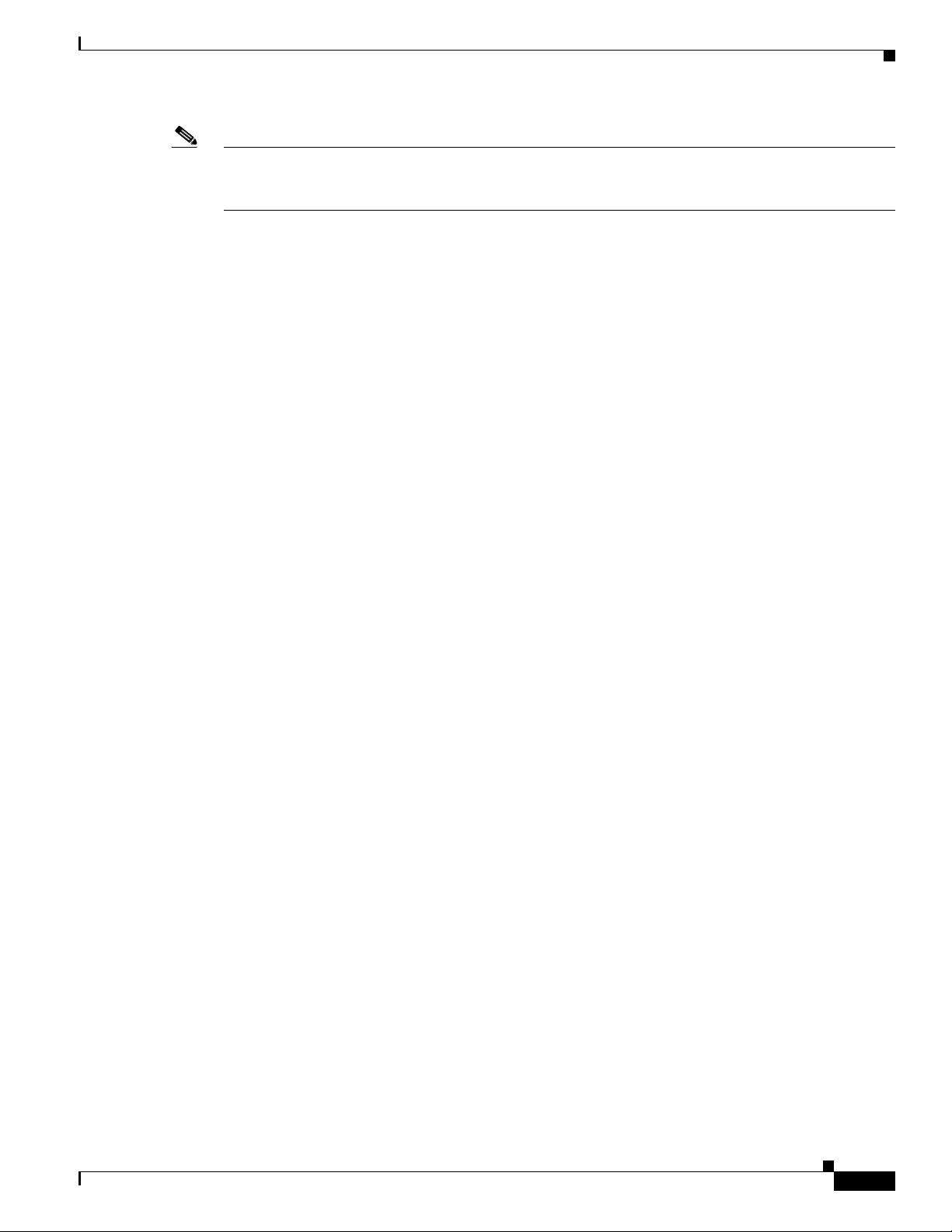
Chapter Installing the Software
Note This section does not describe how to perform all possible ROM monitor tasks. Use the command help
to perform any tasks that are not described in this document. See the “Modifying the Configuration
Register (confreg)” section on page 2-8.
Entering ROM Monitor Mode
This section provides two ways to enter ROM monitor mode:
• Using the Break Key Sequence to Interrupt the System Reload and Enter ROM Monitor Mode,
page 7
• Setting the Configuration Register to Boot to ROM Monitor Mode, page 8
Prerequisites
Connect a terminal or PC to the router console port. For help, see the hardware installation guide for
your router.
ROM Monitor
Using the Break Key Sequence to Interrupt the System Reload and Enter ROM Monitor Mode
To enter ROM monitor mode by reloading the router and entering the Break key sequence, follow these
steps:
Router> enable
Router# reload
Press Ctrl+ C
You must press Ctrl+C within 60 seconds after you enter the reload command. Before you press Ctrl+C,
wait for the display to show the five dots as shown in this example:
Router#reload
Proceed with reload? [confirm]
*Sep 14 08:52:19.147: %SYS-5-RELOAD: Reload requested by console. Reload Reason: Reload
Command.
System Bootstrap, Version 15.8(3r)M0b, RELEASE SOFTWARE (fc1)
Copyright (c) 2018 by cisco Systems, Inc.
Compiled Mon 03-Sep-2018 9:01:14.57
C931-4P platform with 1048576 Kbytes of main memory
System Integrity Status: 0x00000000
Current image running: Upgrade
Last reset cause: Software initiated
Rom image verified correctly
..... <<<<<<<<<<-----------Pressed Ctrl+C to break autoboot and enter ROMMON shell
rommon 1 >
What to Do Next
• Proceed to the “Modifying the Configuration Register (confreg)” section on page 2-8.
Cisco 900 Series Integrated Services Routers Software Configuration Guide
7
Page 22
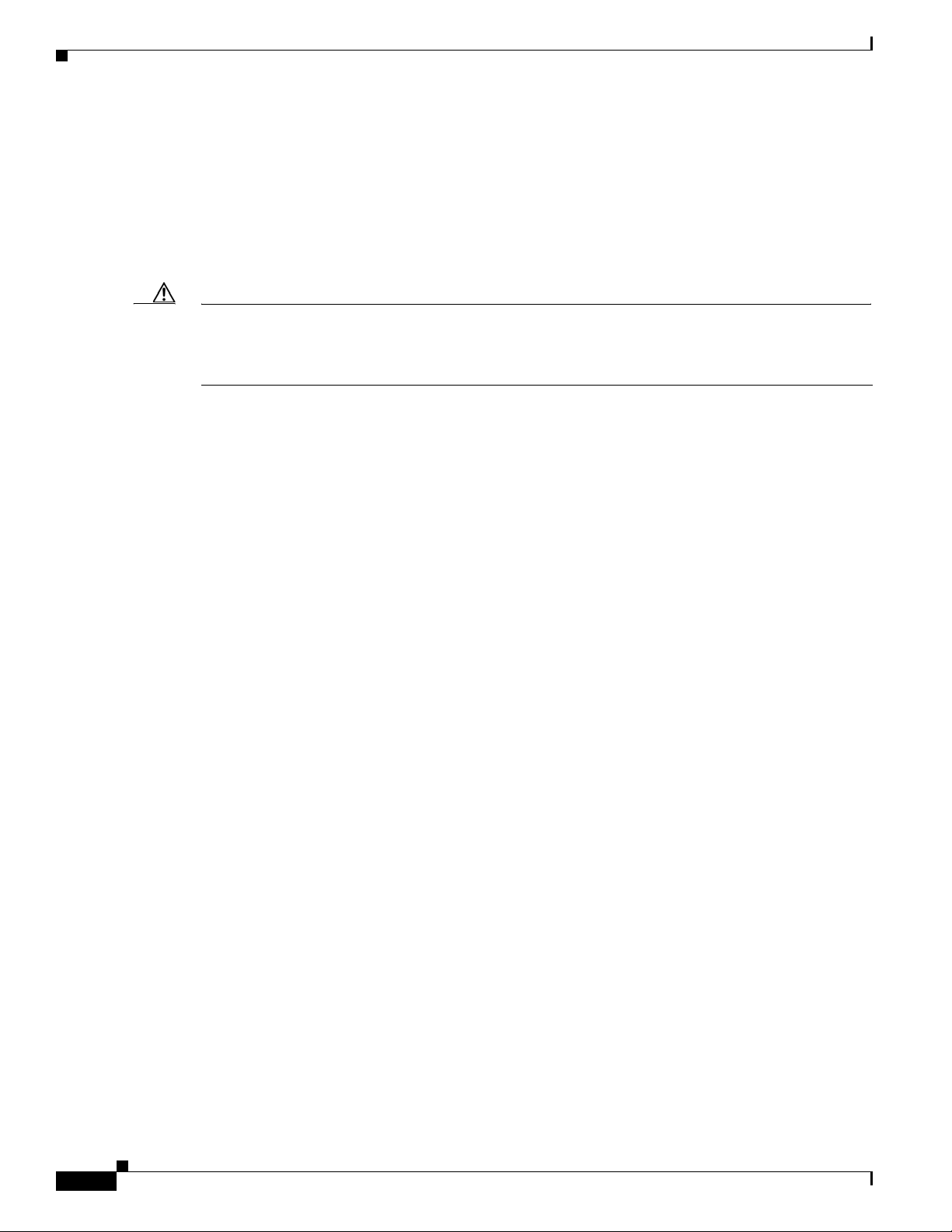
ROM Monitor
• If you use the Break key sequence to enter ROM monitor mode when the router would otherwise
have booted the system image, you can exit ROM monitor mode by entering the i or reset command,
which restarts the booting process and loads the system image.
Setting the Configuration Register to Boot to ROM Monitor Mode
This section describes how to enter ROM monitor mode by setting the configuration register to boot to
ROM monitor mode at the next system reload or power-cycle.
Caution Do not set the configuration register by using the config-register 0x0 command after you have set the
baud rate. To set the configuration register without affecting the baud rate, use the current configuration
register setting by entering the show ver | inc configuration command, and then replacing the last
(rightmost) number with a 0 in the configuration register command.
This example shows how to set the configuration register to boot to ROM monitor mode:
Router>
Router> enable
Router# configure terminal
Enter configuration commands, one per line. End with CNTL/Z.
Router(config)# config-register 0x0
Router(config)# exit
Router#
*Sep 14 08:56:31.265: %SYS-5-CONFIG_I: Configured from console by console
Router#write memory
Building configuration...
[OK][OK]
Router#
*Sep 14 08:56:41.715: %SYS-2-PRIVCFG_ENCRYPT: Successfully encrypted private config file
Router#reload
Proceed with reload? [confirm]
*Sep 14 08:56:47.531: %SYS-5-RELOAD: Reload requested by console. Reload Reason: Reload
Command.
System Bootstrap, Version 15.8(3r)M0b, RELEASE SOFTWARE (fc1)
Copyright (c) 2018 by cisco Systems, Inc.
Compiled Mon 03-Sep-2018 9:01:14.57
C931-4P platform with 1048576 Kbytes of main memory
System Integrity Status: 0x00000000
Current image running: Upgrade
Last reset cause: Software initiated
Rom image verified correctly
Chapter Installing the Software
What to Do Next
Proceed to the “Modifying the Configuration Register (confreg)” section on page 2-8.
Modifying the Configuration Register (confreg)
This section describes how to modify the configuration register by using the confreg ROM monitor
command. You can also modify the configuration register setting from the Cisco IOS command-line
interface (CLI) by using the config-register command in global configuration mode.
Cisco 900 Series Integrated Services Routers Software Configuration Guide
8
Page 23
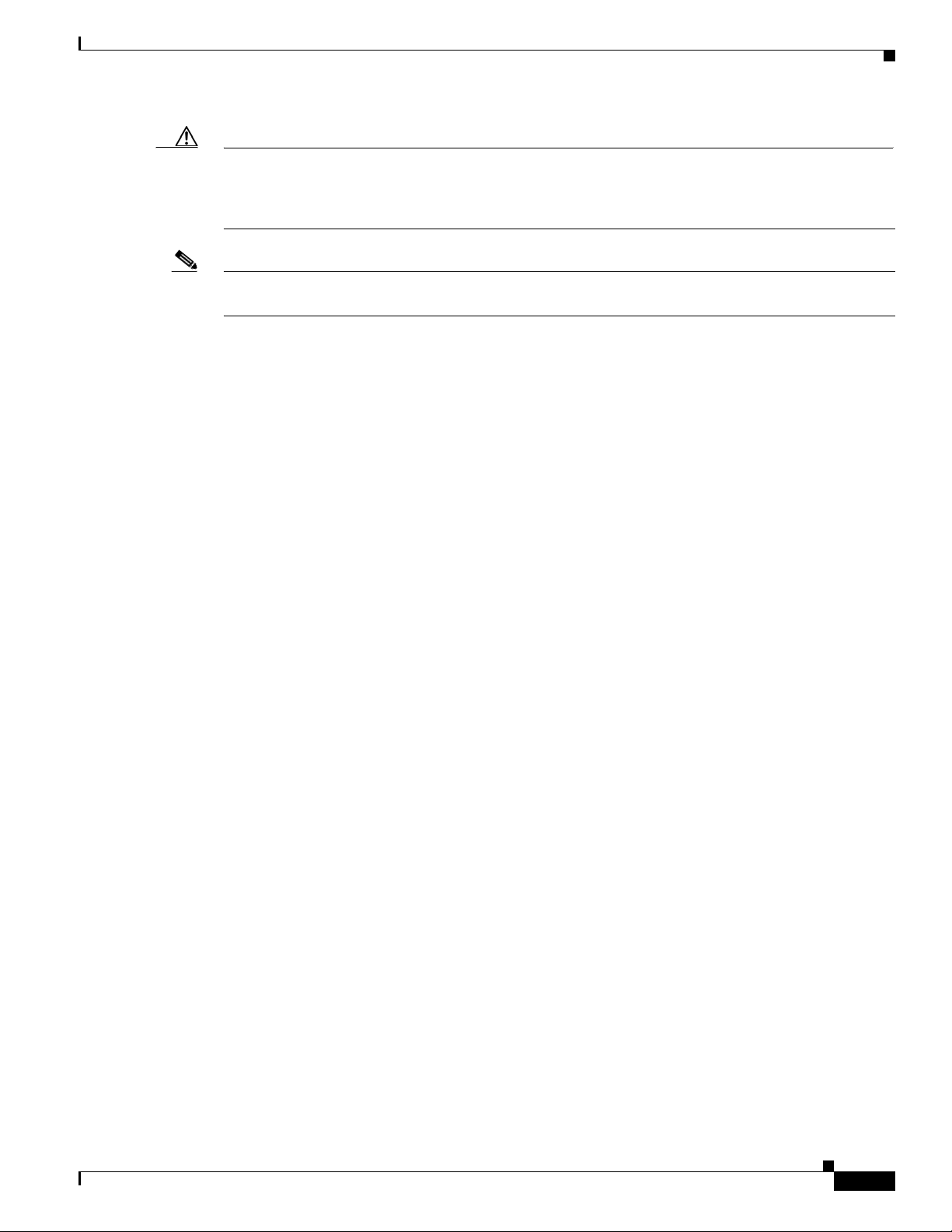
Chapter Installing the Software
Caution Do not set the configuration register by using the config-register 0x0 command after setting the baud
rate. To set the configuration register without affecting the baud rate, use the current configuration
register setting by entering the show ver | inc configuration command and then replacing the last
(rightmost) number with a 0 in the configuration register command.
Note The modified configuration register value is automatically written into NVRAM, but the new value does
not take effect until you reset or power-cycle the router.
In this example, the configuration register is set to boot the system image from flash memory:
rommon 3 > confreg 0x2102
In this example, no value is entered; therefore, the system prompts for each bit in the register:
rommon 3> confreg
Configuration Summary
(Virtual Configuration Register: 0x100)
enabled are:
[ 0 ] console baud: 9600
boot:...... the ROM Monitor
do you wish to change the configuration? y/n [n]: y
enable "diagnostic mode"? y/n [n]: n
enable "break/abort has effect"? y/n [n]: n
enable "ignore system config info"? y/n [n]: n
change console baud rate? y/n [n]: n
change the boot characteristics? y/n [n]: y
0 = the ROM Monitor
1-15 = boot system
enter boot option [0]: 3
ROM Monitor
Obtaining Information on USB Flash Devices
This example shows how to display the contents of the USB flash device, including directories, files,
permissions, and sizes:
rommon 3 > dir usbflash0:
Size Attributes Name
- - - - - - - - - - - - - - - - - - - - - - - - - - - - - -
8192 drw- System Volume Information
60865852 -rw- c900-åuniversalk9_npe-mz.SPA.158-3.M0b
- - - - - - - - - - - - - - - - - - - - - - - - - - - - - -
- - - - - - - - - - - - - - - - - - - - - - - - - - - - - -
This example shows the targeted USB flash devices that are inserted in the router and the valid device
names that may or may not be currently inserted:
rommon 2 > dev
Devices in device table:
id name
tftp: network via tftp
Cisco 900 Series Integrated Services Routers Software Configuration Guide
9
Page 24
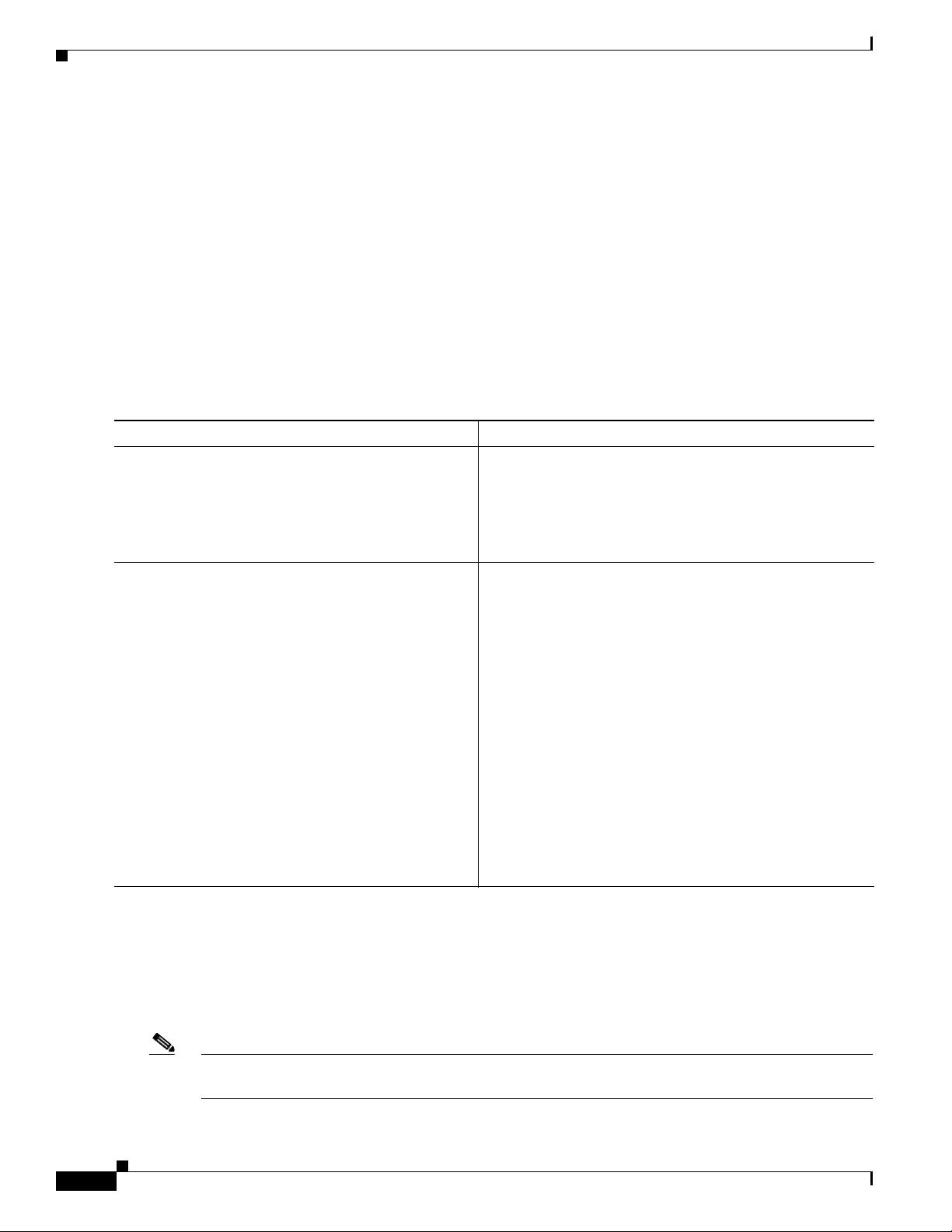
ROM Monitor
flash: Internal flash drive
usbflash0: External USB drive 0
Exiting ROM Monitor Mode
This section describes how to exit ROM monitor mode and enter the Cisco IOS command-line interface
(CLI). The method that you use to exit ROM monitor mode depends on how your router entered ROM
monitor mode:
• If you reload the router and enter the Break key sequence to enter ROM monitor mode when the
router would otherwise have booted the system image, you can exit ROM monitor mode by entering
i command or the reset command, which restarts the booting process and loads the system image.
• If your router entered ROM monitor mode because it could not locate and load the system image,
perform the steps in the following procedure.
Command or Action Purpose
Step 1
Step 2
dir flash:[directory]
Example:
rommon > dir flash:
boot flash:[directory] [filename]
or
boot filename tftpserver
or
boot [filename]
Example:
ROMMON > boot flash:myimage
Example:
ROMMON > boot someimage 172.16.30.40
Chapter Installing the Software
Displays a list of the files and directories in flash memory.
• Locate the system image that you want the router to
load.
• If the system image is not in flash memory, use the
second or third option in Step 2.
In order, the examples here direct the router to:
• Boot the first image or a specified image in flash
memory.
• Boot the specified image over the network from the
specified TFTP server (hostname or IP address).
• Boot from the boothelper image because it does not
recognize the device ID. This form of the command is
used to netboot a specified image.
You can override the default boothelper image setting
by setting the BOOTLDR Monitor environment
variable to point to another image. Any system image
can be used for this purpose.
Note Options to the boot command are -x (load image but
Example:
ROMMON > boot
Upgrading ROMMON using Capsule Upgrade
You can upgrade ROMMON using capsule upgrade. This example shows how to upgrade ROMMON
using Capsule Upgrade:
router# > upgrade rom-monitor file flash:c900-CapsuleUpdateFile.15.8-3rM0b
Note Before you upgrade, make sure that you have the Capsule image
‘c900-CapsuleUpdateFile.15.8-3rM0b’ in the router flash.
Cisco 900 Series Integrated Services Routers Software Configuration Guide
10
do not execute) and -v (verbose).
Page 25
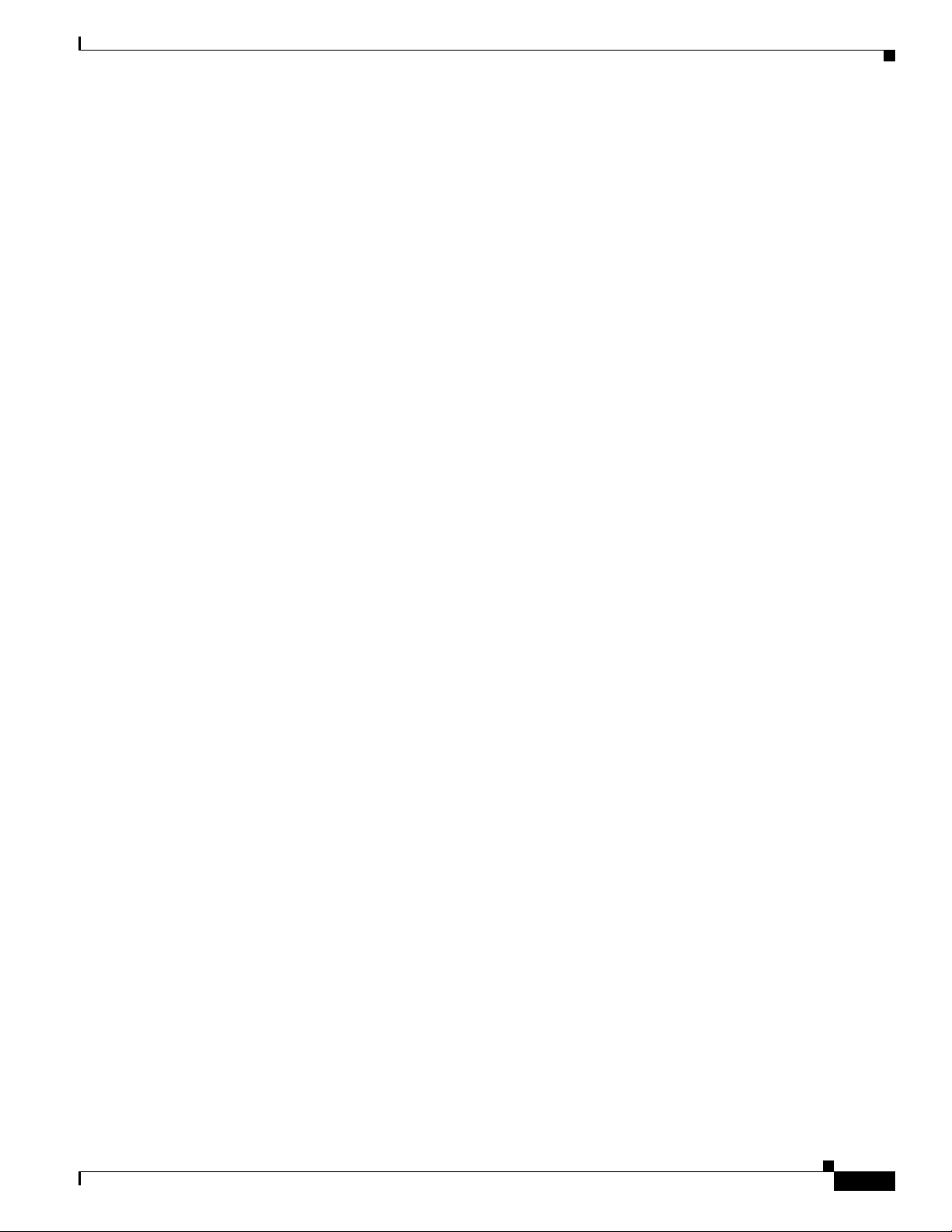
Chapter Installing the Software
Use the showmon -v command to verify the ROMMON version. This example shows the command
output:
rommon 1 > showmon -v
System Bootstrap, Version 15.8(3r)M0b, RELEASE SOFTWARE (fc1)
Copyright (c) 2018 by cisco Systems, Inc.
Compiled Mon 03-Sep-2018 9:01:14.57
Upgrading the Cisco IOS Software
Your router comes pre-installed with the Cisco IOS image. However, you can install the new version in
order to keep router features up to date. This section describes how to upgrade the Cisco Internet
Operating System (IOS) software image on a Cisco 900 series ISR.
• Information About Upgrading the System Image, page 11
• How to Upgrade the Cisco IOS Image, page 12
Upgrading the Cisco IOS Software
Information About Upgrading the System Image
To upgrade the system image on your router, review the following sections:
• Why Would I Upgrade the System Image?, page 11
• Which Cisco IOS Release Is Running on My Router Now?, page 11
• How Do I Choose the New Cisco IOS Release and Feature Set?, page 11
• Where Do I Download the System Image?, page 12
Why Would I Upgrade the System Image?
System images contain the Cisco IOS software. Your router was shipped with an image installed. At
some point, you may want to load a different image onto the router or the access point. For example, you
may want to upgrade your IOS software to the latest release, or you may want to use the same Cisco IOS
release for all the routers in a network. Each system image contains different sets of Cisco IOS features,
therefore select an appropriate system image to suit your network requirements.
Which Cisco IOS Release Is Running on My Router Now?
To determine the Cisco IOS release that is currently running on your router, and the filename of the
system image, enter the show version command in user EXEC or privileged EXEC mode.
How Do I Choose the New Cisco IOS Release and Feature Set?
To determine which Cisco IOS releases and feature are supported on your platform, go to Cisco Feature
Navigator at http://www.cisco.com/go/cfn. You must have an account at Cisco.com. If you do not have
an account or have forgotten your username or password, click Cancel at the login dialog box and follow
the instructions that appear.
Cisco 900 Series Integrated Services Routers Software Configuration Guide
11
Page 26
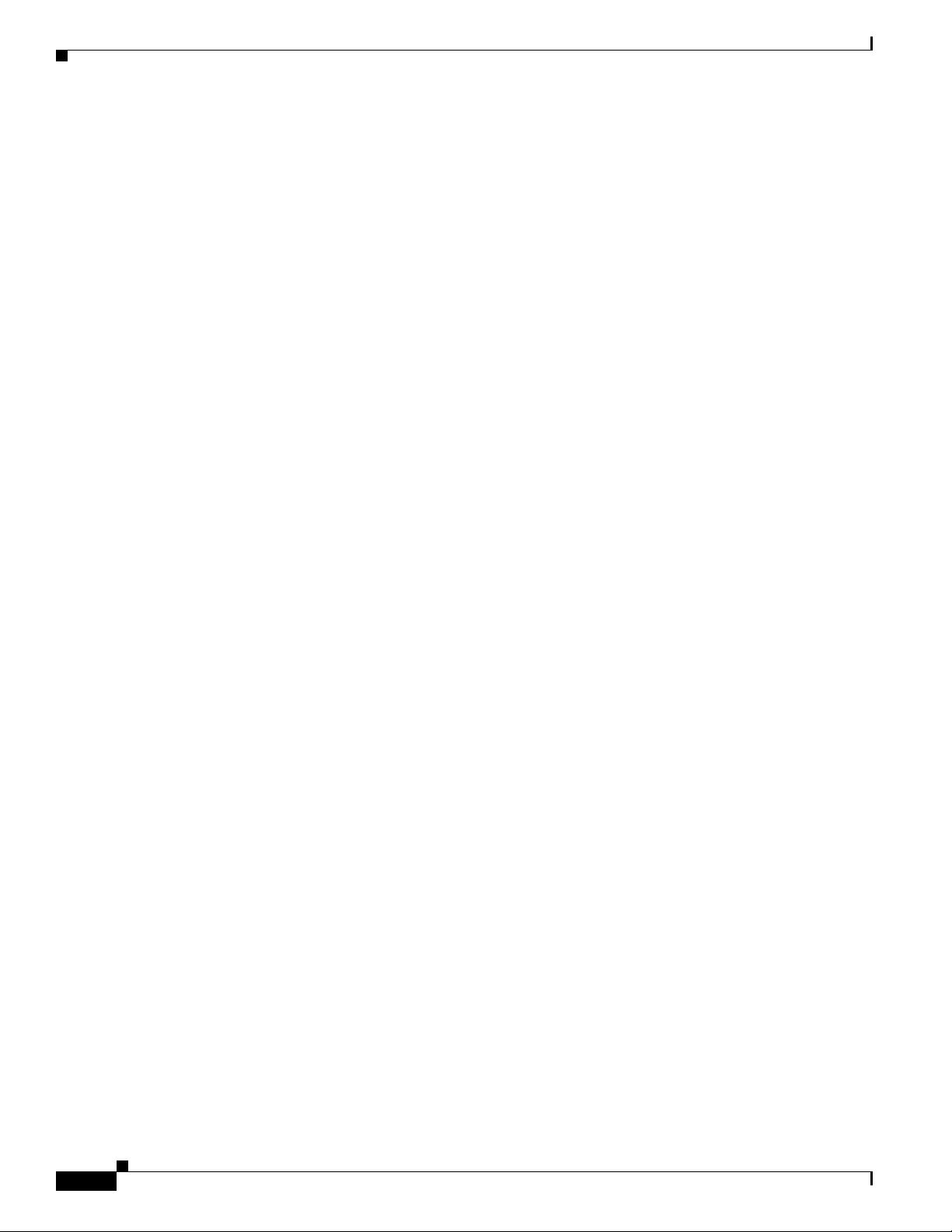
Upgrading the Cisco IOS Software
Where Do I Download the System Image?
To download a system image you must have an account at Cisco.com to gain access to the following
websites. If you do not have an account or have forgotten your username or password, click Cancel at
the login dialog box, and follow the instructions that appear.
If you know the Cisco IOS release and feature set you want to download, go directly to
https://software.cisco.com/download/home
For more information about Loading and Managing System images, go to
https://www.cisco.com/c/en/us/td/docs/ios-xml/ios/fundamentals/configuration/15mt/fundamentals-15mt-book/cf-config-overview.html
How to Upgrade the Cisco IOS Image
This section provides information about upgrading the Cisco IOS image on the router.
• Saving Backup Copies of Your Old System Image and Configuration, page 12
• Copying the System Image into Flash Memory, page 13
Chapter Installing the Software
• Loading the New System Image, page 16
• Saving Backup Copies of Your New System Image and Configuration, page 19
Saving Backup Copies of Your Old System Image and Configuration
To avoid unexpected downtime in the event you encounter serious problems using a new system image
or startup configuration, we recommend that you save backup copies of your current startup
configuration file and Cisco IOS software system image file on a server.
The following examples show how to copy a startup configuration to a TFTP server and how to copy
from flash memory to an FTP server.
Copying the Startup Configuration to a TFTP Server: Example
The following example shows the startup configuration being copied to a TFTP server:
Router# copy nvram:startup-config tftp:
Remote host[]? 192.0.0.1
Name of configuration file to write [rtr2-confg]? rtr2-config-b4upgrade
Write file rtr2-confg-b4upgrade on host 192.0.0.1?[confirm] <cr>
![OK]
Copying from Flash Memory to a TFTP Server: Example
The following example uses the dir flash: command in privileged EXEC mode to learn the name of the
system image file and the copy flash: tftp: command in privileged EXEC mode to copy the system
image to a TFTP server. The router uses the default username and password.
12
Router# copy flash: tftp:
Source filename [running-config]?
Address or name of remote host []? 192.0.0.1
Destination filename [router-confg]? running-config
983 bytes copied in 0.048 secs (20479 bytes/sec)
Cisco 900 Series Integrated Services Routers Software Configuration Guide
Page 27

Chapter Installing the Software
Router#
Router# dir flash:
Directory of flash:/
1 -rw- 64383100 Sep 17 2018 05:58:14 +00:00 c900-universalk9-mz.SSA_09-10
2 -rw- 1524 Sep 17 2018 05:55:30 +00:00 c900_startupconfig-backup
3 -rw- 919 Sep 17 2018 05:58:44 +00:00 PSZ22241BW6_20180906052515287.zip
1936031744 bytes total (1871634432 bytes free)
Router#
Copying the System Image into Flash Memory
This section describes how to copy the system image into the flash memory card for your router.
Note The router should have sufficient disk or flash memory to store the Cisco IOS. The router should also
have sufficient memory (DRAM) to run the Cisco IOS. If the router does not have sufficient memory
(DRAM), the router will have boot problems when it boots through the new Cisco IOS.
To copy the system image into the flash memory card for your router, choose one of the following
methods:
• Entering ROM Monitor Mode, page 7
• Using the ROM Monitor to Copy the System Image over a Network, page 14
Upgrading the Cisco IOS Software
• Loading the New System Image, page 16
Using TFTP or Remote Copy Protocol to Copy the System Image into Flash Memory
This section describes how to use TFTP or Remote Copy Protocol (RCP) to upgrade the system image.
This is the recommended and most common method of upgrading the system image.
Prerequisites
The following details the logistics of upgrading the system image.
• Install a TFTP server or an RCP server application on a TCP/IP-ready workstation or PC. Many
third-party vendors provide free TFTP server software, which you can find by searching for “TFTP
server” in a web search engine.
If you use TFTP:
–
Configure the TFTP application to operate as a TFTP server, not a TFTP client.
–
Specify the outbound file directory to which you will download and store the system image.
• Download the new Cisco IOS software image into the workstation or PC. See the “Where Do I
Download the System Image?” section on page 2-12.
• Establish a console session to the router. We recommend that you connect your PC directly to the
router console port. See the hardware installation guide for your router.
• Verify that the TFTP or RCP server has IP connectivity to the router. If you cannot successfully ping
between the TFTP or RCP server and the router, do one of the following:
–
Configure a default gateway on the router.
–
Make sure that the server and the router each have an IP address in the same network or subnet. .
Cisco 900 Series Integrated Services Routers Software Configuration Guide
13
Page 28
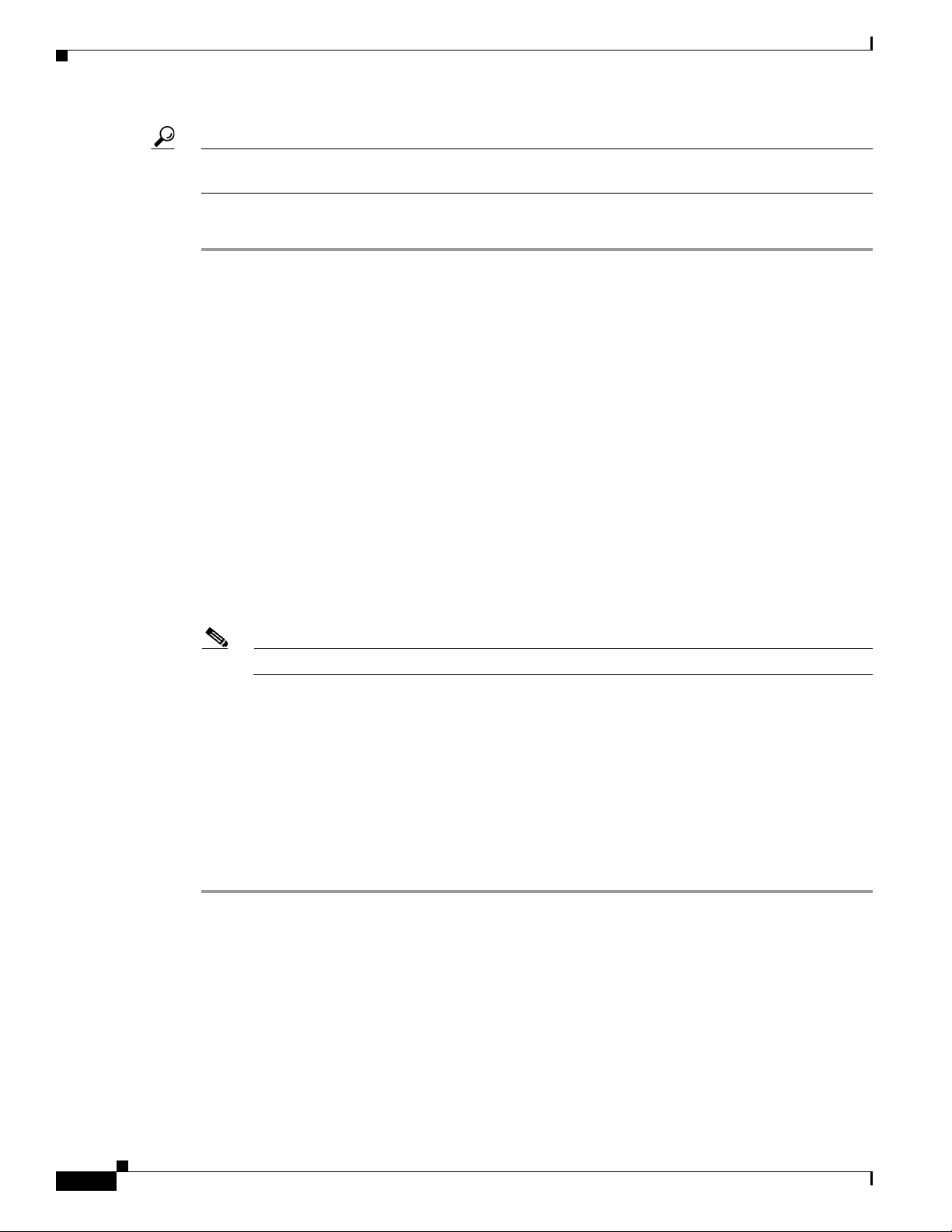
Upgrading the Cisco IOS Software
Tip For more detailed information on how to perform the prerequisites, see the Software Installation and
Upgrade Procedure tech note.
To copy the system image into the flash memory card for your router, follow these steps:
Step 1 enable
Use this command to enter privileged EXEC mode. Enter your password if prompted:
Router> enable
Password: <password>
Router#
Step 2 copy tftp: flash:
or
copy rcp flash
Use one of these commands to copy a file from a server to flash memory:
Router# copy tftp: flash:
Chapter Installing the Software
Step 3 When prompted, enter the IP address of the TFTP or RCP server:
Step 4 When prompted, enter the filename of the Cisco IOS software image to be installed:
Step 5 When prompted, enter the filename as you want it to appear on the router. Typically, the same filename
Step 6 If an error message appears that says, “Not enough space on device”, delete files from flash and try
Step 7 If the error message does not appear, enter no when prompted to erase the flash memory before copying:
What to Do Next
Address or name of remote host []? 10.10.10.2
Source filename []? c900-universalk9-mz.bin
Note The filename is case sensitive.
is entered as was used in Step 4:
Destination filename []? c900-universalk9-mz.bin
again. To delete files from flash, use the delete flash: filename command.
Accessing tftp://10.10.10.2/c900-universalk9-mz.bin...
Erase flash: before copying? [confirm] no
Proceed to the “Loading the New System Image” section on page 2-16.
Using the ROM Monitor to Copy the System Image over a Network
This section describes how to download a Cisco IOS software image from a remote TFTP server to the
router flash memory by using the tftpdnld ROM monitor command.
Cisco 900 Series Integrated Services Routers Software Configuration Guide
14
Page 29

Chapter Installing the Software
Prerequisites
Note You can use the tftpdnld command only to download files to the router. You cannot use tftpdnld to get
Step 1 Enter ROM monitor mode.
Step 2 Set the IP address of the router. For example:
Step 3 Set the IP subnet mask. For example:
Upgrading the Cisco IOS Software
Before you can enter the tftpdnld ROM monitor command, you must set the ROM monitor environment
variables.
Connect the TFTP server to a fixed network port on your router.
files from the router.
To download a Cisco IOS software image from a remote TFTP server to the router flash memory by using
the tftpdnld ROM monitor command, follow these steps:
rommon > IP_ADDRESS=172.16.23.32
rommon > IP_SUBNET_MASK=255.255.255.224
Step 4 Set the default gateway address. For example:
rommon > DEFAULT_GATEWAY=172.16.23.40
Step 5 Set the TFTP server IP address, which is the location from which the software will be downloaded:
rommon > TFTP_SERVER=172.16.23.33
Step 6 Set the name and directory location to which the image file will be downloaded onto the router. For
example:
rommon > TFTP_FILE=archive/rel22/<image name>
Step 7 (Optional) Set the input port to use a Gigabit Ethernet port. Usage is GE_PORT=[0 | 1 | 2]. For example:
rommon > GE_PORT=0
Step 8 Use the set command to display the ROM monitor environment variables to verify that you have
configured them correctly. For example:
rommon > set
Step 9 Download the system image, as specified by the ROM monitor environmental variables, using the
tftpdnld [-r] command. Without the -r option, the command downloads the specified image and saves
it in flash memory. Using the -r option downloads and boots the new software but does not save the
software to flash memory.
rommon 5 > tftpdnld -r
Attempting to boot from [tftp:]
What to Do Next
Proceed to the “Loading the New System Image” section on page 2-16.
Cisco 900 Series Integrated Services Routers Software Configuration Guide
15
Page 30
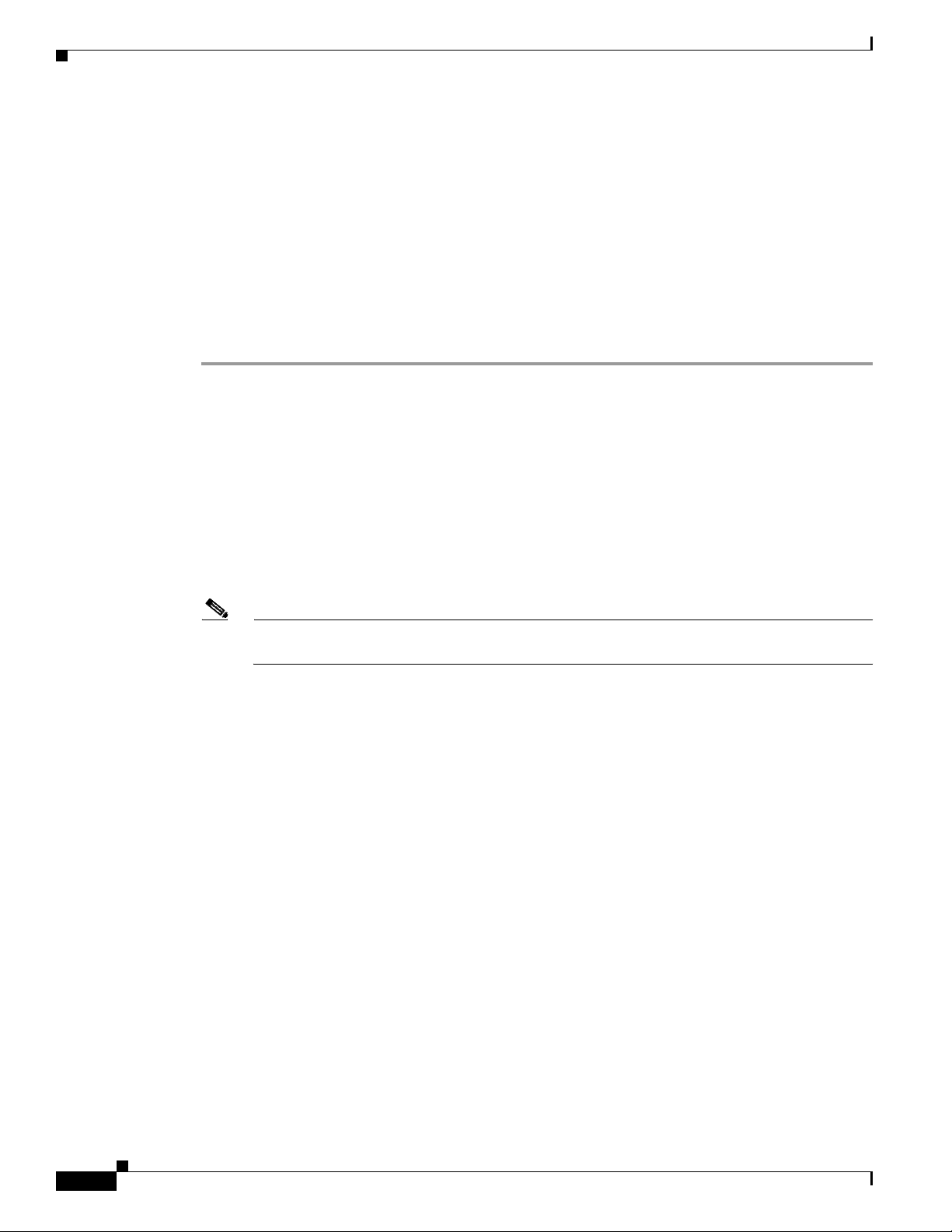
Upgrading the Cisco IOS Software
Loading the New System Image
This section describes how to load the new system image that you copied into flash memory. First,
determine whether you are in ROM monitor mode or in the Cisco IOS CLI, then choose one of the
following methods of loading the new system image:
• Loading the New System Image from the Cisco IOS Software, page 16
• Loading the New System Image from ROM Monitor Mode, page 18
Loading the New System Image from the Cisco IOS Software
To load the new system image from the Cisco IOS software, follow these steps.
Step 1 dir flash:
Use this command to display a list of all files and directories in flash memory:
Router# dir flash:
Directory of flash:/
1 -rw- 64383100 Sep 17 2018 05:58:14 +00:00 c900-universalk9-mz.SSA_09-10
2 -rw- 1524 Sep 17 2018 05:55:30 +00:00 c900_startupconfig-backup
3 -rw- 919 Sep 17 2018 05:58:44 +00:00 PSZ22241BW6_20180906052515287.zip
1936031744 bytes total (1871634432 bytes free)
Router#
Chapter Installing the Software
Note Determine whether the new system image is the first file or the only file listed in the dir flash:
command output ( is not required if it is the first file or only file listed).
Step 2 configure terminal
Use this command to enter global configuration mode:
Router# configure terminal
Router(config)#
Step 3 no boot system
Use this command to delete all entries in the bootable image list, which specifies the order in which the
router attempts to load the system images at the next system reload or power cycle:
Router(config)# no boot system
Step 4 If the new system image is the first file or the only file displayed in the dir flash: command output, you
do not need to perform the following step.
boot system flash:system-image-filename
Use this command to load the new system image after the next system reload or power cycle. For
example:
Router(config)# boot system flash:c900-universalk9-mz.bin
Step 5 (Optional) Repeat to specify the order in which the router should attempt to load any backup system
images.
Step 6 exit
16
Cisco 900 Series Integrated Services Routers Software Configuration Guide
Page 31

Chapter Installing the Software
Use this command to exit global configuration mode:
Router(config)# exit
Router#
Step 7 show version
Use this command to display the configuration register setting:
Router# show version
Cisco Internetwork Operating System Software
.
.
.
Configuration register is 0x0
Router#
Step 8 If the last digit in the configuration register is 0 or 1, proceed to Step 9. However, if the last digit in the
configuration register is between 2 and F, proceed to Step 12.
Step 9 configure terminal
Use this command to enter global configuration mode:
Router# configure terminal
Upgrading the Cisco IOS Software
Router(config)#
Step 10 config-register 0x2102
Use this command to set the configuration register so that, after the next system reload or power cycle,
the router loads a system image from the boot system commands in the startup configuration file:
Router(config)# config-register 0x2102
Step 11 exit
Use this command to exit global configuration mode:
Router(config)# exit
Router#
Step 12 copy run start
Use this command to copy the running configuration to the startup configuration:
Router# copy run start
Step 13 reload
Use this command to reload the operating system:
Router# reload
Step 14 When prompted to save the system configuration, enter no:
System configuration has been modified. Save? [yes/no]: no
Step 15 When prompted to confirm the reload, enter y:
Proceed with reload? [confirm] y
Step 16 show version
Use this command to verify that the router loaded the proper system image:
Router# show version
Cisco 900 Series Integrated Services Routers Software Configuration Guide
17
Page 32

Upgrading the Cisco IOS Software
00:22:25: %SYS-5-CONFIG_I: Configured from console by console
Cisco Internetwork Operating System Software
.
.
.
System returned to ROM by reload
System image file is "flash:c900-universalk9-mz.bin"
What to Do Next
Proceed to the “Saving Backup Copies of Your New System Image and Configuration” section on
page 2-19.
Loading the New System Image from ROM Monitor Mode
To load the new system image from ROM monitor mode, follow these steps:
Step 1 dir flash:[partition-number:]
Chapter Installing the Software
Use this command to list files in flash memory:
rommon > dir flash:
program load complete, entry point: 0x4000000, size: 0x18fa0
Directory of flash:
2 48296872 -rw- c900-universalk9-mz.SPA
Note whether the new system image is the first file or the only file listed in the dir flash: command
output.
Step 2 confreg 0x2102
Use this command to set the configuration register so that, after the next system reload or power cycle,
the router loads a system image from the boot system commands in the startup configuration file:
rommon > confreg 0x2102
Step 3 boot flash:[partition-number:]filename
Use this command to force the router to load the new system image:
rommon > boot flash:c900-universalk9-mz.binT
Step 4 After the system loads the new system image, press Return a few times to display the Cisco IOS CLI
prompt.
Step 5 enable
Use this command to enable privileged EXEC mode, and enter your password if prompted:
Router> enable
Password: <password>
Router#
18
Step 6 configure terminal
Use this command to enter global configuration mode:
Router# configure terminal
Router(config)#
Cisco 900 Series Integrated Services Routers Software Configuration Guide
Page 33

Chapter Installing the Software
Step 7 no boot system
Eliminate all entries in the bootable image list, which specifies the system image that the router loads at
startup:
Router(config)# no boot system
Step 8 If the new system image is the first file or only the file displayed in the dir flash: command output, this
step is not required.
boot system flash:new-system-image-filename
Use this command to load the new system image after the next system reload or power cycle:
Router(config)# boot system flash:c900-universalk9-mz.bin
Step 9 (Optional) Repeat to specify the order in which the router should attempt to load any backup system
images.
Step 10 exit
Use this command to exit global configuration mode:
Router(config)# exit
Router#
Upgrading the Cisco IOS Software
Step 11 copy run start
Use this command to copy the running configuration to the startup configuration:
Router# copy run start
What to Do Next
Proceed to the “Saving Backup Copies of Your New System Image and Configuration” section on
page 2-19.
Saving Backup Copies of Your New System Image and Configuration
To aid file recovery and to minimize downtime in the event of file corruption, we recommend that you
save backup copies of the startup configuration file and the Cisco IOS software system image file on a
server.
Tip Do not erase any existing backup copies of your configuration and system image that you saved before
upgrading your system image. If you encounter serious problems using your new system image or startup
configuration, you can quickly revert to the previous working configuration and system image.
For more detailed information, see the “Managing Configuration Files” chapter and the “Loading and
Maintaining System Images” chapter of the Cisco IOS Configuration Fundamentals Configuration
Guide at:
http://www.cisco.com/en/US/docs/ios/fundamentals/configuration/guide/12_4/cf_12_4_book.html.
To save backup copies of the startup configuration file and the system image file, complete the following
steps.
Cisco 900 Series Integrated Services Routers Software Configuration Guide
19
Page 34

Upgrading the Cisco IOS Software
Command or Action Purpose
Step 1
enable
Example:
Router> enable
Step 2
copy nvram:startup-config {ftp: | rcp: | tftp:}
Example:
Router# copy nvram:startup-config ftp:
Step 3
dir flash:
Example:
Router# dir flash:
Step 4
copy flash: {ftp: | rcp: | tftp:}
Example:
Router# copy flash: ftp:
Chapter Installing the Software
Enables privileged EXEC mode.
• Enter your password if prompted.
Copies the startup configuration file to a server.
• The configuration file copy serves as a backup copy.
• Enter the destination URL when prompted.
Displays the layout and contents of a flash memory file
system.
• Write down the name of the system image file.
Copies a file from flash memory to a server.
• Copy the system image file to a server to serve as a
backup copy.
• Enter the flash memory partition number if prompted.
Examples
• Enter the filename and destination URL when
prompted.
Copying the Startup Configuration to a TFTP Server: Example
The following example shows the startup configuration being copied to a TFTP server:
Router# copy nvram:startup-config tftp:
Remote host[]? 172.16.101.101
Name of configuration file to write [rtr2-confg]? <cr>
Write file rtr2-confg on host 172.16.101.101?[confirm] <cr>
![OK]
Copying from Flash Memory to a TFTP Server: Example
The following example uses the dir flash: privileged EXEC command to obtain the name of the system
image file and the copy flash: tftp: privileged EXEC command to copy the system image to a TFTP
server. The router uses the default username and password.
Router# dir flash:
System flash directory:
File Length Name/status
1 4137888 c920-mz
[4137952 bytes used, 12639264 available, 16777216 total]
16384K bytes of processor board System flash (Read/Write)\
20
Router# copy flash: tftp:
IP address of remote host [255.255.255.255]? 192.0.0.1
filename to write on tftp host? c920-universalk9-mz
writing c920-mz !!!!...
successful ftp write.
Cisco 900 Series Integrated Services Routers Software Configuration Guide
Page 35

Chapter Installing the Software
Licensing
Licensing
When you order a new router, it is shipped preinstalled with the software image and the corresponding
licenses for the packages and features that you specified. You do not need to activate or register the
software before use. You need a license if you are upgrading or installing a new Cisco IOS feature. For
more information about the license type, technology package, and installation, see Software Activation
on Cisco Integrated Services Routers and Cisco Integrated Service Routers G2 guide.
Cisco 900 Series Integrated Services Routers Software Configuration Guide
21
Page 36

Licensing
Chapter Installing the Software
22
Cisco 900 Series Integrated Services Routers Software Configuration Guide
Page 37

CHA P TER
3
Basic Router Configuration
This chapter provides configuration procedures for Cisco 900 series integrated services routers (ISRs).
It also includes configuration examples and verification steps whenever possible. This chapter contains
the following topics:
Basic Configuration
• Default Configuration, page 24
• Configuring Global Parameters, page 25
Interface Configuration
• Interface Ports, page 27
• Configuring Gigabit Ethernet Interfaces, page 27
• Configuring a Loopback Interface, page 28
Routing Configuration
• Configuring Command-Line Access, page 29
• Configuring Static Routes, page 29
• Configuring Dynamic Routes, page 30
Cisco 900 Series Integrated Services Routers Software Configuration Guide
23
Page 38

Default Configuration
Default Configuration
When you boot up your Cisco router for the first time, you notice some basic configuration has already
been performed. Use the show running-config command to view the initial configuration, as shown in
the following example.
Router# show running-config
Building configuration...
Current configuration : 1087 bytes
!
! No configuration change since last restart
! NVRAM config last updated at 06:11:03 UTC Mon Sep 17 2018
!
version 15.8
service timestamps debug datetime msec
service timestamps log datetime msec
no service password-encryption
!
hostname Router
!
boot-start-marker
boot-end-marker
!
!
!
no aaa new-model
!
!
!
!
!
!
!
!
!
!
!
!
!
!
ip cef
no ipv6 cef
multilink bundle-name authenticated
!
!
!
license udi pid C921J-4P sn PSZ22241C1T
!
!
!
redundancy
!
!
!
!
!
!
interface GigabitEthernet0
no ip address
!
interface GigabitEthernet1
Chapter Basic Router Configuration
24
Cisco 900 Series Integrated Services Routers Software Configuration Guide
Page 39

Chapter Basic Router Configuration
no ip address
!
interface GigabitEthernet2
no ip address
!
interface GigabitEthernet3
no ip address
!
interface GigabitEthernet4
no ip address
shutdown
duplex auto
speed auto
!
interface GigabitEthernet5
ip address 9.6.12.137 255.255.0.0
duplex auto
speed auto
!
interface Vlan1
no ip address
!
ip forward-protocol nd
no ip http server
no ip http secure-server
!
!
ip route 202.153.144.25 255.255.255.255 9.6.0.1
!
!
!
!
control-plane
!
!
vstack
!
line con 0
line vty 0 4
login
transport input none
!
scheduler allocate 20000 1000
!
end
Router#
Configuring Global Parameters
Configuring Global Parameters
This example shows how to configure router global parameters. By configuring global parameters, you
specify a name for the router, an encrypted password to prevent unauthorized access to the router, and
disables the router from translating unfamiliar words (typos) into IP addresses.
Router> enable
Router# configure terminal
Router(config)# hostname Router
Router(config)# enable secret pass123
Router(config)# no ip domain-lookup
Router(config)#
Cisco 900 Series Integrated Services Routers Software Configuration Guide
25
Page 40

Configuring I/O Memory Allocation
For complete information on global parameter commands, see the Cisco IOS Release configuration
guide documentation set.
Configuring I/O Memory Allocation
To reallocate the percentage of DRAM in use for I/O memory and processor memory on Cisco 900 series
ISR routers, use the memory-size iomem i/o-memory-percentage command in global configuration
mode. To revert to the default memory allocation, use the no form of this command. This procedure
enables smartinit.
Syntax Description
i/o-memory-percentage The percentage of DRAM allocated to I/O memory. The values permitted
are 5, 10, 15, 20, and 25. A minimum of 50 MB of memory is required for
I/O memory.
When you specify the percentage of I/O memory in the command line, the processor memory
automatically acquires the remaining percentage of DRAM memory.
This example shows how to allocate 25% of the DRAM memory to I/O memory and the remaining 75%
to processor memory:
Router#config terminal
Enter configuration commands, one per line. End with CNTL/Z.
Router(config)# memory-size iomem 5
IO memory size too small: minimum IO memory size is 201M
Router(config)#
Router(config)# memory-size iomem ?
<5-25> percentage of DRAM to use for I/O memory: 5, 10, 15, 20, 25
Chapter Basic Router Configuration
Router(config)# memory-size iomem 25
Smart-init will be disabled and new I/O memory size will take effect upon reload.
Router(config)# end
Verifying IOMEM Setting
Router# show run
Building configuration...
Current configuration : 1087 bytes
!
! No configuration change since last restart
! NVRAM config last updated at 06:11:03 UTC Mon Sep 17 2018
!
version 15.8
service timestamps debug datetime msec
service timestamps log datetime msec
no service password-encryption
!
hostname Router
!
boot-start-marker
boot-end-marker
!
memory-size iomem 25
!
26
Cisco 900 Series Integrated Services Routers Software Configuration Guide
Page 41

Chapter Basic Router Configuration
Interface Ports
Table 3-1 lists the interfaces that are supported on Cisco 900 series integrated services routers.
Table 3-1 Interfaces by Cisco Router
Slots, Ports, Logical
Interface, Interfaces C921 C931 c941
Onboard GE Switch
Gi0,Gi1,Gi2,Gi3 Gi0,Gi1,Gi2,Gi3 Gi0,Gi1,Gi2,Gi3
ports
Onboard GE WAN ports Gi4,Gi5 Gi4,Gi5 Gi4,Gi5
1
USB
1. usbflash0 is the USB interface for all the Cisco 900 series routers.
usbflash0 usbflash0 usbflash0
Configuring Gigabit Ethernet Interfaces
Interface Ports
This example shows how to configure the onboard Gigabit Ethernet (GE) interfaces:
Router# configure terminal
Router(config)# interface gigabitethernet 4
Router(config-if)# ip address 192.168.12.2 255.255.255.0
Router(config-if)# no shutdown
Router(config-if)# exit
Note Switch ports support Auto, Full, and Half Duplex. WAN ports support only Full Duplex.
Use show interface command to verify the interface configuration. The following example shows the
output for the switch port:
Router#show interfaces gig0
GigabitEthernet0 is up, line protocol is up
Hardware is Gigabit Ethernet, address is 7872.5dab.fe73 (bia 7872.5dab.fe73)
MTU 1500 bytes, BW 1000000 Kbit/sec, DLY 10 usec,
reliability 255/255, txload 1/255, rxload 1/255
Encapsulation ARPA, loopback not set
Keepalive set (10 sec)
Full-duplex, 1000Mb/s
ARP type: ARPA, ARP Timeout 04:00:00
Last input never, output never, output hang never
Last clearing of "show interface" counters never
Input queue: 0/75/0/0 (size/max/drops/flushes); Total output drops: 0
Queueing strategy: fifo
Output queue: 0/40 (size/max)
5 minute input rate 0 bits/sec, 0 packets/sec
5 minute output rate 0 bits/sec, 0 packets/sec
0 packets input, 0 bytes, 0 no buffer
Received 0 broadcasts (0 multicasts)
0 runts, 0 giants, 0 throttles
0 input errors, 0 CRC, 0 frame, 0 overrun, 0 ignored
0 watchdog, 0 multicast, 0 pause input
0 input packets with dribble condition detected
86738 packets output, 9316451 bytes, 0 underruns
0 output errors, 0 collisions, 2 interface resets
0 unknown protocol drops
Cisco 900 Series Integrated Services Routers Software Configuration Guide
27
Page 42

Configuring a Loopback Interface
0 babbles, 0 late collision, 0 deferred
0 lost carrier, 0 no carrier, 0 pause output
0 output buffer failures, 0 output buffers swapped out
The following example shows the output for the WAN port:
Router#show interfaces gig5
GigabitEthernet5 is administratively down, line protocol is down
Hardware is iGbE, address is 7872.5dab.fe75 (bia 7872.5dab.fe75)
MTU 1500 bytes, BW 1000000 Kbit/sec, DLY 10 usec,
reliability 255/255, txload 1/255, rxload 1/255
Encapsulation ARPA, loopback not set
Keepalive set (10 sec)
Auto Duplex, Auto Speed, media type is RJ45
output flow-control is XON, input flow-control is XON
ARP type: ARPA, ARP Timeout 04:00:00
Last input never, output never, output hang never
Last clearing of "show interface" counters never
Input queue: 0/75/0/0 (size/max/drops/flushes); Total output drops: 0
Queueing strategy: fifo
Output queue: 0/40 (size/max)
5 minute input rate 0 bits/sec, 0 packets/sec
5 minute output rate 0 bits/sec, 0 packets/sec
0 packets input, 0 bytes, 0 no buffer
Received 0 broadcasts (0 IP multicasts)
0 runts, 0 giants, 0 throttles
0 input errors, 0 CRC, 0 frame, 0 overrun, 0 ignored
0 watchdog, 0 multicast, 0 pause input
0 packets output, 0 bytes, 0 underruns
0 output errors, 0 collisions, 0 interface resets
0 unknown protocol drops
0 babbles, 0 late collision, 0 deferred
1 lost carrier, 0 no carrier, 0 pause output
0 output buffer failures, 0 output buffers swapped out
Router#
Chapter Basic Router Configuration
Configuring a Loopback Interface
The loopback interface acts as a placeholder for the static IP address and provides default routing
information.
This example shows how loopback interface is used to support Network Address Translation (NAT) on
the virtual-template interface. This configuration example shows the loopback interface configured on
the gigabit ethernet interface with an IP address of 200.200.100.1/24, which acts as a static IP address.
The loopback interface points back to virtual-template1, which has a negotiated IP address.
!
interface loopback 0
ip address 200.200.100.1 255.255.255.0 (static IP address)
ip nat outside
!
interface Virtual-Template1
ip unnumbered loopback0
no ip directed-broadcast
ip nat outside
!
To verify that you have properly configured the loopback interface, enter the show interface loopback
command. You should see verification output similar to the following example.
Router# show interface loopback 0
Loopback0 is up, line protocol is up
Cisco 900 Series Integrated Services Routers Software Configuration Guide
28
Page 43

Chapter Basic Router Configuration
Hardware is Loopback
Internet address is 200.200.100.1/24
MTU 1514 bytes, BW 8000000 Kbit, DLY 5000 usec,
reliability 255/255, txload 1/255, rxload 1/255
Encapsulation LOOPBACK, loopback not set
Last input never, output never, output hang never
Last clearing of "show interface" counters never
Queueing strategy: fifo
Output queue 0/0, 0 drops; input queue 0/75, 0 drops
5 minute input rate 0 bits/sec, 0 packets/sec
5 minute output rate 0 bits/sec, 0 packets/sec
0 packets input, 0 bytes, 0 no buffer
Received 0 broadcasts, 0 runts, 0 giants, 0 throttles
0 input errors, 0 CRC, 0 frame, 0 overrun, 0 ignored, 0 abort
0 packets output, 0 bytes, 0 underruns
0 output errors, 0 collisions, 0 interface resets
0 output buffer failures, 0 output buffers swapped out
Another way to verify the loopback interface is to ping it:
Router# ping 200.200.100.1
Type escape sequence to abort.
Sending 5, 100-byte ICMP Echos to 200.200.100.1, timeout is 2 seconds:
!!!!!
Success rate is 100 percent (5/5), round-trip min/avg/max = 1/2/4 ms
Configuring Command-Line Access
Configuring Command-Line Access
The TTY lines are asynchronous lines used for inbound or outbound modem and terminal connections
and can be seen in a router or access server configuration as line x. The specific line numbers are a
function of the hardware built into or installed on the router or access server. In Cisco 900 series routers,
the TTY lines are incremented by 1 and start with line number3.
This example shows the command-line access commands. You do not need to input the commands
marked “default.” These commands appear automatically in the configuration file generated when you
use the show running-config command.
!
line con 0
exec-timeout 10 0
password 4youreyesonly
login
transport input none (default)
stopbits 1 (default)
line vty 0 4
password secret
login
!
Configuring Static Routes
Static routes provide fixed routing paths through the network. They are manually configured on the
router. If the network topology changes, the static route must be updated with a new route. Static routes
are private routes unless they are redistributed by a routing protocol.
Cisco 900 Series Integrated Services Routers Software Configuration Guide
29
Page 44

Configuring Dynamic Routes
In this configuration example, the static route sends out all IP packets with a destination IP address of
192.168.1.0 and a subnet mask of 255.255.255.0 on the Gigabit Ethernet interface to another device with
an IP address of 10.10.10.2. Specifically, the packets are sent to the configured PVC.
You do not need to enter the command marked “(default).” This command appears automatically in the
configuration file generated when you use the show running-config command.
!
ip classless (default)
ip route 192.168.1.0 255.255.255.0 10.10.10.2
!
To verify that you have properly configured static routing, enter the show ip route command and look
for static routes signified by the “S.”
You should see verification output similar to the following:
Router# show ip route
Codes: C - connected, S - static, R - RIP, M - mobile, B - BGP
D - EIGRP, EX - EIGRP external, O - OSPF, IA - OSPF inter area
N1 - OSPF NSSA external type 1, N2 - OSPF NSSA external type 2
E1 - OSPF external type 1, E2 - OSPF external type 2
i - IS-IS, su - IS-IS summary, L1 - IS-IS level-1, L2 - IS-IS level-2
ia - IS-IS inter area, * - candidate default, U - per-user static route
o - ODR, P - periodic downloaded static route
Chapter Basic Router Configuration
Gateway of last resort is not set
10.0.0.0/24 is subnetted, 1 subnets
C 10.108.1.0 is directly connected, Loopback0
S* 0.0.0.0/0 is directly connected, gigabitethernet0
Configuring Dynamic Routes
In dynamic routing, the network protocol adjusts the path automatically, based on network traffic or
topology. Changes in dynamic routes are shared with other routers in the network.
The Cisco routers can use IP routing protocols, such as Routing Information Protocol (RIP) or Enhanced
Interior Gateway Routing Protocol (EIGRP), to learn routes dynamically. You can configure either of
these routing protocols on your router.
• Configuring Routing Information Protocol, page 30
• Configuring Enhanced Interior Gateway Routing Protocol, page 31
Configuring Routing Information Protocol
This configuration example shows RIP version 2 enabled in IP network 10.0.0.0 and 192.168.1.0.
Router> configure terminal
Router(config)# router rip
Router(config-router)# version 2
Router(config-router)# network 192.168.1.1
Router(config-router)# network 10.10.7.1
Router(config-router)# no auto-summary
Router(config-router)# end
30
To verify that you have properly configured RIP, enter the show ip route command and look for RIP
routes signified by “R”. You should see a verification output like the example shown below.
Router# show ip route
Cisco 900 Series Integrated Services Routers Software Configuration Guide
Page 45

Chapter Basic Router Configuration
Codes: C - connected, S - static, R - RIP, M - mobile, B - BGP
D - EIGRP, EX - EIGRP external, O - OSPF, IA - OSPF inter area
N1 - OSPF NSSA external type 1, N2 - OSPF NSSA external type 2
E1 - OSPF external type 1, E2 - OSPF external type 2
i - IS-IS, su - IS-IS summary, L1 - IS-IS level-1, L2 - IS-IS level-2
ia - IS-IS inter area, * - candidate default, U - per-user static route
o - ODR, P - periodic downloaded static route
Gateway of last resort is not set
10.0.0.0/24 is subnetted, 1 subnets
C 10.108.1.0 is directly connected, Loopback0
R 3.0.0.0/8 [120/1] via 2.2.2.1, 00:00:02, Ethernet0/0
Configuring Enhanced Interior Gateway Routing Protocol
This configuration example shows the EIGRP routing protocol enabled in IP networks 192.145.1.0 and
10.10.12.115. The EIGRP autonomous system number is 109.
Router> configure terminal
Router(config)# router eigrp 109
Router(config)# network 192.145.1.0
Router(config)# network 10.10.12.115
Router(config-router)# end
Configuring Dynamic Routes
To verify that you have properly configured IP EIGRP, enter the show ip route command, and look for
EIGRP routes indicated by “D”. You should see verification output similar to the following:
Router# show ip route
Codes: C - connected, S - static, R - RIP, M - mobile, B - BGP
D - EIGRP, EX - EIGRP external, O - OSPF, IA - OSPF inter area
N1 - OSPF NSSA external type 1, N2 - OSPF NSSA external type 2
E1 - OSPF external type 1, E2 - OSPF external type 2
i - IS-IS, su - IS-IS summary, L1 - IS-IS level-1, L2 - IS-IS level-2
ia - IS-IS inter area, * - candidate default, U - per-user static route
o - ODR, P - periodic downloaded static route
Gateway of last resort is not set
10.0.0.0/24 is subnetted, 1 subnets
C 10.108.1.0 is directly connected, Loopback0
D 3.0.0.0/8 [90/409600] via 2.2.2.1, 00:00:02, Ethernet0/0
Cisco 900 Series Integrated Services Routers Software Configuration Guide
31
Page 46

Configuring Dynamic Routes
Chapter Basic Router Configuration
32
Cisco 900 Series Integrated Services Routers Software Configuration Guide
Page 47

CHA P TER
4
Configuring Ethernet Switches
This chapter gives an overview of configuration tasks for the Gigabit Ethernet (GE) switch on the
Cisco 900 Series ISR.
This chapter contains the following sections:
• Configuring VLANs, page 33
• Configuring VTP, page 34
• Configuring 802.1x Authentication, page 35
• Configuring Spanning Tree Protocol, page 36
• Configuring MAC Address Table Manipulation, page 38
• Configuring MAC Address Notification Traps, page 39
• Configuring the Switched Port Analyzer, page 39
• Configuring IGMP Snooping, page 40
• Configuring Per-Port Storm Control, page 41
• Configuring HSRP, page 42
• Configuring VRRP, page 43
Configuring VLANs
A VLAN is a switched network that is logically segmented by function, project team, or application,
without regard to the physical locations of the users. VLANs have the same attributes as physical LANs,
but you can group end stations even if they are not physically located on the same LAN segment. Any
switch port can belong to a VLAN, and unicast, broadcast, and multicast packets are forwarded and
flooded only to end stations in the VLAN. Each VLAN is considered a logical network, and packets
destined for stations that do not belong to the VLAN must be forwarded through a router. A VLAN is a
switched network that is logically segmented by function, project team, or application, without regard
to the physical locations of the users. VLANs have the same attributes as physical LANs, but you can
group end stations even if they are not physically located on the same LAN segment. Any switch port
can belong to a VLAN, and unicast, broadcast, and multicast packets are forwarded and flooded only to
end stations in the VLAN. Each VLAN is considered a logical network, and packets destined for stations
that do not belong to the VLAN must be forwarded through a router.
For detailed information on VLANs, see the following web link:
http://www.cisco.com/c/en/us/td/docs/switches/lan/catalyst3750/software/release/15-0_2_se/configurat
ion/guide/scg3750/swvlan.html
Cisco 900 Series Integrated Services Routers Software Configuration Guide
33
Page 48

For a sample VLAN configuration, see “Example: VLAN configuration”.
Example: VLAN configuration
This example shows how to configure inter-VLAN routing:
Router# configure terminal
Router(config)# vlan 1
Router(config)# vlan 2
Router(config)# interface vlan 1
Router(config-if)# ip address 1.1.1.1 255.255.255.0
Router(config-if)# no shut
Router(config-if)# interface vlan 2
Roouter(config-if)# ip address 2.2.2.2 255.255.255.0
Router(config-if)# no shut
Router(config-if)# interface gigabitethernet 0
Router(config-if)# switchport access vlan 1
Router(config-if)# interface gigabitethernet 1
Router(config-if)# switchport access vlan 2
Router(config-if)# exit
Chapter Configuring Ethernet Switches
Configuring VTP
VTP is a Layer 2 messaging protocol that maintains VLAN configuration consistency by managing the
addition, deletion, and renaming of VLANs on a network-wide basis. VTP minimizes misconfigurations
and configuration inconsistencies that can cause several problems, such as duplicate VLAN names,
incorrect VLAN-type specifications, and security violations.
Before you create VLANs, you must decide whether to use VTP in your network. Using VTP, you can
make configuration changes centrally on one or more switches and have those changes automatically
communicated to all the other switches in the network. Without VTP, you cannot send information about
VLANs to other switches.VTP i s desig n e d to wo r k in an e nvir o n ment where updates are made on a single
switch and are sent through VTP to other switches in the domain. It does not work well in a situation
where multiple updates to the VLAN database occur simultaneously on switches in the same domain,
which would result in an inconsistency in the VLAN database.
You should understand the following concepts for configuring VTP.
• VTP domain: A VTP domain (also called a VLAN management domain) consists of one switch or
• VTP server: In VTP server mode, you can create, modify, and delete VLANs, and specify other
• VTP client: A VTP client behaves like a VTP server and transmits and receives VTP updates on its
• VTP transparent: VTP transparent switches do not participate in VTP. A VTP transparent switch
several interconnected switches or switch stacks under the same administrative responsibility
sharing the same VTP domain name. A switch can be in only one VTP domain. You make global
VLAN configuration changes for the domain.
configuration parameters (such as the VTP version) for the entire VTP domain. VTP servers
advertise their VLAN configurations to other switches in the same VTP domain and synchronize
their VLAN configurations with other switches based on advertisements received over trunk
links.VTP server is the default mode.
trunks, but you cannot create, change, or delete VLANs on a VTP client. VLANs are configured on
another switch in the domain that is in server mode.
does not advertise its VLAN configuration and does not synchronize its VLAN configuration based
on received advertisements. However, in VTP version 2 or version 3, transparent switches do
forward VTP advertisements that they receive from other switches through their trunk interfaces.
You can create, modify, and delete VLANs on a switch in VTP transparent mode.
34
Cisco 900 Series Integrated Services Routers Software Configuration Guide
Page 49

Chapter Configuring Ethernet Switches
For detailed information on VTP, see the following web link:
http://www.cisco.com/c/en/us/td/docs/switches/lan/catalyst3750/software/release/15-0_2_se/configurat
ion/guide/scg3750/swvtp.html
For a sample VTP configuration, see “Example: Configuring VTP”.
Example: Configuring VTP
This example shows how to configure the switch as a VTP server:
Router# configure terminal
Router(config)# vtp mode server
Router(config)# vtp domain Lab_Network
Router(config)# vtp password WATER
Router(config)# exit
This example shows how to configure the switch as a VTP client:
Router# configure terminal
Router(config)# vtp mode client
Router(config)# exit
This example shows how to configure the switch as VTP transparent:
Router# configure terminal
Router(config)# vtp mode transparent
Router# exit
Configuring 802.1x Authentication
IEEE 802.1x port-based authentication defines a client-server-based access control and authentication
protocol to prevent unauthorized clients from connecting to a LAN through publicly accessible ports.The
authentication server authenticates each client connected to a switch port before allowing access to any
switch or LAN services. Until the client is authenticated, IEEE 802.1x access control allows only
Extensible Authentication Protocol over LAN (EAPOL), Cisco Discovery Protocol (CDP), and
Spanning Tree Protocol (STP) traffic through the port to which the client is connected. After
authentication, normal traffic passes through the port.
With IEEE 802.1x authentication, the devices in the network have specific roles:
• Supplicant—Device (workstation) that requests access to the LAN and switch services and responds
to requests from the router. The workstation must be running IEEE 802.1x-compliant client software
such as that offered in the Microsoft Windows XP operating system. (The supplicant is sometimes
called the client.)
• Authentication server—Device that performs the actual authentication of the supplicant. The
authentication server validates the identity of the supplicant and notifies the router whether or not
the supplicant is authorized to access the LAN and switch services. The Network Access Device (or
Cisco ISR router in this instance) transparently passes the authentication messages between the
supplicant and the authentication server, and the authentication process is carried out between the
supplicant and the authentication server. The particular EAP method used will be decided between
the supplicant and the authentication server (RADIUS server). The RADIUS security system with
EAP extensions is available in Cisco Secure Access Control Server Version 3.0 or later. RADIUS
operates in a client and server model in which secure authentication information is exchanged
between the RADIUS server and one or more RADIUS clients.
Cisco 900 Series Integrated Services Routers Software Configuration Guide
35
Page 50

• Authenticator—Router that controls the physical access to the network based on the authentication
status of the supplicant. The router acts as an intermediary between the supplicant and the
authentication server, requesting identity information from the supplicant, verifying that
information with the authentication server, and relaying a response to the supplicant. The router
includes the RADIUS client, which is responsible for encapsulating and decapsulating the EAP
frames and interacting with the authentication server.
For detailed information on how to configure 802.1x port-based authentication, see the following link:
http://www.cisco.com/c/en/us/td/docs/ios-xml/ios/sec_usr_8021x/configuration/15-mt/sec-user-8021x15-mt-book/config-ieee-802x-pba.html
For a sample 802.1x authentication configuration see “Example: Enabling IEEE 802.1x and AAA on a
Switch Port”.
Example: Enabling IEEE 802.1x and AAA on a Switch Port
This example shows how to configure Cisco 900 series ISR as 802.1x authenticator.
Router> enable
Router# configure terminal
Router(config)# dot1x system-auth-control
Router(config)# aaa new-model
Router(config)# aaa authentication dot1x default group radius
Router(config)# interface gigabitethernet 1
Router(config-if)# switchport mode access
Router(config-if)# authentication port-control auto
Router(config-if)# dot1x pae authenticator
Router(config-if)# end
Chapter Configuring Ethernet Switches
Configuring Spanning Tree Protocol
Spanning Tree Protocol (STP) is a Layer 2 link management protocol that provides path redundancy
while preventing loops in the network. For a Layer 2 Ethernet network to function properly, only one
active path can exist between any two stations. Multiple active paths among end stations cause loops in
the network. If a loop exists in the network, end stations might receive duplicate messages. Switches
might also learn end-station MAC addresses on multiple Layer 2 interfaces. These conditions result in
an unstable network. Spanning-tree operation is transparent to end stations, which cannot detect whether
they are connected to a single LAN segment or a switched LAN of multiple segments.
The STP uses a spanning-tree algorithm to select one switch of a redundantly connected network as the
root of the spanning tree. The algorithm calculates the best loop-free path through a switched Layer 2
network by assigning a role to each port based on the role of the port in the active topology:
• Root—A forwarding port elected for the spanning-tree topology
• Designated—A forwarding port elected for every switched LAN segment
• Alternate—A blocked port providing an alternate path to the root bridge in the spanning tree
• Backup—A blocked port in a loopback configuration
The switch that has all of its ports as the designated role or as the backup role is the root switch. The
switch that has at least one of its ports in the designated role is called the designated switch.Spanning
tree forces redundant data paths into a standby (blocked) state. If a network segment in the spanning tree
fails and a redundant path exists, the spanning-tree algorithm recalculates the spanning-tree topology
and activates the standby path. Switches send and receive spanning-tree frames, called bridge protocol
data units (BPDUs), at regular intervals. The switches do not forward these frames but use them to
construct a loop-free path. BPDUs contain information about the sending switch and its ports, including
36
Cisco 900 Series Integrated Services Routers Software Configuration Guide
Page 51

Chapter Configuring Ethernet Switches
switch and MAC addresses, switch priority, port priority, and path cost. Spanning tree uses this
information to elect the root switch and root port for the switched network and the root port and
designated port for each switched segment.
When two ports on a switch are part of a loop, the spanning-tree port priority and path cost settings
control which port is put in the forwarding state and which is put in the blocking state. The spanning-tree
port priority value represents the location of a port in the network topology and how well it is located to
pass traffic. The path cost value represents the media speed.
For detailed configuration information on STP see the following link:
http://www.cisco.com/c/en/us/td/docs/switches/lan/catalyst3750/software/release/15-0_2_se/configurat
ion/guide/scg3750/swstp.html
For configuration examples, see “Example: Spanning Tree Protocol Configuration”.
Example: Spanning Tree Protocol Configuration
This example shows configuring spanning-tree port priority of a Gigabit Ethernet interface. If a loop
occurs, spanning tree uses the port priority when selecting an interface to put in the forwarding state.
Router# configure terminal
Router(config)# interface gigabitethernet 2
Router(config-if)# spanning-tree vlan 1 port-priority 64
Router(config-if)# end
This example shows how to change the spanning-tree port cost of a Gigabit Ethernet interface. If a loop
occurs, spanning tree uses cost when selecting an interface to put in the forwarding state.
Router#configure terminal
Router(config)# interface gigabitethernet 2
Router(config-if)# spanning-tree cost 18
Router(config-if)# end
This example shows configuring the bridge priority of VLAN 10 to 33792:
Router# configure terminal
Router(config)# spanning-tree vlan 10 priority 33792
Router(config)# end
This example shows configuring the hello time for VLAN 10 being configured to 7 seconds. The hello
time is the interval between the generation of configuration messages by the root switch.
Router# configure terminal
Router(config)# spanning-tree vlan 10 hello-time 4
Router(config)# end
This example shows configuring forward delay time. The forward delay is the number of seconds an
interface waits before changing from its spanning-tree learning and listening states to the forwarding
state.
Router# configure terminal
Router(config)# spanning-tree vlan 10 forward-time 21
Router(config)# end
This example shows configuring maximum age interval for the spanning tree. The maximum-aging time
is the number of seconds a switch waits without receiving spanning-tree configuration messages before
attempting a reconfiguration.
Router# configure terminal
Router(config)# spanning-tree vlan 20 max-age 36
Router(config)# end
Cisco 900 Series Integrated Services Routers Software Configuration Guide
37
Page 52

This example shows the switch being configured as the root bridge for VLAN 10, with a network
diameter of 4.
Router# configure terminal
Router(config)# spanning-tree vlan 10 root primary diameter 4
Router(config)# exit
Configuring MAC Address Table Manipulation
The MAC address table contains address information that the switch uses to forward traffic between
ports. All MAC addresses in the address table are associated with one or more ports. The address table
includes these types of addresses:
• Dynamic address: a source MAC address that the switch learns and then drops when it is not in use.
You can use the aging time setting to define how long the switch retains unseen addresses in the
table.
• Static address: a manually entered unicast address that does not age and that is not lost when the
switch resets.
The address table lists the destination MAC address, the associated VLAN ID, and port number
associated with the address and the type (static or dynamic).
Chapter Configuring Ethernet Switches
See the “Example: MAC Address Table Manipulation” for sample configurations for enabling secure
MAC address, creating a statc entry, set the maximum number of secure MAC addresses and set the
aging time.
For detailed configuration information on MAC address table manipulation see the following link:
http://www.cisco.com/c/en/us/td/docs/routers/access/interfaces/software/feature/guide/geshwic_cfg.ht
ml#wp1048223
Example: MAC Address Table Manipulation
This example shows configuration for enabling secure MAC address option on the port.
Router# configure terminal
Router(config)# mac-address-table secure 0004.0005.0006 GigabitEthernet 1 vlan 5
Router(config)# end
This example shows creating a static entry in the MAC address table.
Router# configure terminal
Router(config)# mac-address-table static 0002.0003.0004 interface GigabitEthernet 2 vlan 3
Router(config)# end
This example sets the maximum number of secure MAC addresses to 10.
Router# configure terminal
Router(config)# mac-address-table secure maximum 10 GigabitEthernet 1
Router(config)# end
38
This example shows setting the aging timer.
Router# configure terminal
Router(config)# mac-address-table aging-time 300
Router(config)# end
Cisco 900 Series Integrated Services Routers Software Configuration Guide
Page 53

Chapter Configuring Ethernet Switches
Configuring MAC Address Notification Traps
MAC address notification enables you to track users on a network by storing the MAC address activity
on the switch. Whenever the switch learns or removes a MAC address, an SNMP notification can be
generated and sent to the network management system (NMS). If you have many users coming and going
from the network, you can set a trap interval time to bundle the notification traps and reduce network
traffic. The MAC notification history table stores the MAC address activity for each hardware port for
which the trap is enabled. MAC address notifications are generated for dynamic and secure MAC
addresses; events are not generated for self addresses, multicast addresses, or other static addresses.
For configuration examples, see “Example: Configuring MAC Address Notification Traps”.
Example: Configuring MAC Address Notification Traps
This example shows how to enable the MAC notification trap when a MAC address is added to the
interface:
Router(config)# interface gigabitethernet 1
Router(config-if)# snmp trap mac-notification added
Router(config-if)# end
This example shows how to enable the MAC notification trap when a MAC address is removed from this
interface.
Router(config)# interface gigabitethernet 1
Router(config-if)# snmp trap mac-notification removed
Router(config-if)# end
Configuring the Switched Port Analyzer
You can analyze network traffic passing through ports or VLANs by using SPAN or RSPAN to send a
copy of the traffic to another port on the switch or on another switch that has been connected to a network
analyzer or other monitoring or security device. SPAN copies (or mirrors) traffic received or sent (or
both) on source ports or source VLANs to a destination port for analysis. SPAN does not affect the
switching of network traffic on the source ports or VLANs. You must dedicate the destination port for
SPAN use. Except for traffic that is required for the SPAN or RSPAN session, destination ports do not
receive or forward traffic.
Only traffic that enters or leaves source ports or traffic that enters or leaves source VLANs can be
monitored by using SPAN; traffic routed to a source VLAN cannot be monitored. For example, if
incoming traffic is being monitored, traffic that gets routed from another VLAN to the source VLAN
cannot be monitored; however, traffic that is received on the source VLAN and routed to another VLAN
can be monitored.
See Example: SPAN Configuration, page 40 for SPAN configuration examples.
For detailed information on how to configure a switched port analyzer (SPAN) session, see the following
web link:
http://www.cisco.com/c/en/us/td/docs/switches/lan/catalyst3750/software/release/15-0_2_se/configurat
ion/guide/scg3750/swspan.html
Cisco 900 Series Integrated Services Routers Software Configuration Guide
39
Page 54

Example: SPAN Configuration
This example shows how to configure a SPAN session to monitor bidirectional traffic from a Gigabit
Ethernet source interface:
Router# configure terminal
Router(config)# monitor session 1 source gigabitethernet 1
Router(config)# end
This example shows how to configure a gigabit ethernet interface as the destination for a SPAN session:
Router# configure terminal
Router(config)# monitor session 1 destination gigabitethernet 2
Router(config)# end
This example shows how to remove gigabit ethernet as a SPAN source for SPAN session 1:
Router# configure terminal
Router(config)# no monitor session 1 source gigabitethernet 1
Router(config)# end
Configuring IGMP Snooping
Chapter Configuring Ethernet Switches
IGMP snooping constrains the flooding of multicast traffic by dynamically configuring Layer 2
interfaces so that multicast traffic is forwarded to only those interfaces associated with IP multicast
devices. As the name implies, IGMP snooping requires the LAN switch to snoop on the IGMP
transmissions between the host and the router and to keep track of multicast groups and member ports.
When the switch receives an IGMP report from a host for a particular multicast group, the switch adds
the host port number to the forwarding table entry; when it receives an IGMP Leave Group message from
a host, it removes the host port from the table entry. It also periodically deletes entries if it does not
receive IGMP membership reports from the multicast clients.
The multicast router sends out periodic general queries to all VLANs. All hosts interested in this
multicast traffic send join requests and are added to the forwarding table entry. The switch creates one
entry per VLAN in the IGMP snooping IP multicast forwarding table for each group from which it
receives an IGMP join request.
By default, IGMP snooping is globally enabled. When globally enabled or disabled, it is also enabled or
disabled in all existing VLAN interfaces. By default, IGMP snooping is enabled on all VLANs, but it
can be enabled and disabled on a per-VLAN basis. Global IGMP snooping overrides the per-VLAN
IGMP snooping capability. If global snooping is disabled, you cannot enable VLAN snooping. If global
snooping is enabled, you can enable or disable snooping on a VLAN basis.
See the “Example: Configuring IGMP Snooping” for a sample configuration on IGMP snooping.
Example: Configuring IGMP Snooping
This example shows how to enable IGMP snooping on a VLAN interface.
Router# configure terminal
Router(config)# ip igmp snooping vlan 1
Router# end
This example shows how to enable a static connection to a multicast router.
Router# configure terminal
Router(config)# ip igmp snooping vlan 1 mrouter interface gigabitethernet 1
Router# end
40
Cisco 900 Series Integrated Services Routers Software Configuration Guide
Page 55

Chapter Configuring Ethernet Switches
This example shows how to add a port as a member of a multicast group. Ports normally join multicast
groups through the IGMP report message, but you can also statically configure a port as a member of a
multicast group.
Router# configure terminal
Router(config)# ip igmp snooping vlan 1 static 0100.5e02.0203 interface gigabitethernet 1
Router# end
Configuring Per-Port Storm Control
Storm control prevents traffic on a LAN from being disrupted by a broadcast, a multicast, or a unicast
storm on one of the physical interfaces. A LAN storm occurs when packets flood the LAN, creating
excessive traffic and degrading network performance. Errors in the protocol-stack implementation,
mistakes in the network configuration, or users issuing a denial-of-service attack can cause a storm.
Storm control (or traffic suppression) monitors packets passing from an interface to the switching bus
and determines if the packet is unicast, multicast, or broadcast. The switch counts the number of packets
of a specified type received within the 1-second time interval and compares the measurement with a
predefined suppression-level threshold.
Storm control uses one of these methods to measure traffic activity:
• Bandwidth as a percentage of the total available bandwidth of the port that can be used by the
broadcast, multicast, or unicast traffic
• Traffic rate in packets per second at which broadcast, multicast, or unicast packets are received
With either method, the port blocks traffic when the rising threshold is reached. The port remains
blocked until the traffic rate drops below the falling threshold (if one is specified) and then resumes
normal forwarding. If the falling suppression level is not specified, the switch blocks all traffic until the
traffic rate drops below the rising suppression level. In general, the higher the level, the less effective the
protection against broadcast storms.
Note In C900 platform, when you configure the storm-control action shutdown command, the state of the
port changes to administratively down. Use the no shutdown command to manually revert the state of
the port.
See the “Example: Per-Port Storm-Control” for a sample configuration on per-port storm control.
Example: Per-Port Storm-Control
This example shows bandwidth-based multicast storm control being enabled at 70 percent on Gigabit
Ethernet interface.
Router# configure terminal
Router(config)# interface gigabitethernet 2
Router(config-if)# storm-control multicast level 70.0 30.0
Router(config-if)# end
Router# show storm-control multicast
Interface Filter State Upper Lower Current
--------- ------------- ------- ------- ------Gi0 inactive 100.00% 100.00% N/A
Gi1 inactive 100.00% 100.00% N/A
Gi2 Forwarding 70.00% 30.00% 0.00%
Cisco 900 Series Integrated Services Routers Software Configuration Guide
41
Page 56

Configuring HSRP
The Hot Standby Router Protocol (HSRP) is Cisco's standard method of providing high network
availability by providing first-hop redundancy for IP hosts on an IEEE 802 LAN configured with a
default gateway IP address. HSRP routes IP traffic without relying on the availability of any single
router. It enables a set of router interfaces to work together to present the appearance of a single virtual
router or default gateway to the hosts on a LAN. When HSRP is configured on a network or segment, it
provides a virtual Media Access Control (MAC) address and an IP address that is shared among a group
of configured routers. HSRP allows two or more HSRP-configured routers to use the MAC address and
IP network address of a virtual router. The virtual router does not exist; it represents the common target
for routers that are configured to provide backup to each other. One of the routers is selected to be the
active router and another to be the standby router, which assumes control of the group MAC address and
IP address should the designated active router fail.
HSRP uses a priority mechanism to determine which HSRP configured device is to be the default active
device. To configure a device as the active device, you assign it a priority that is higher than the priority
of all the other HSRP-configured devices. The default priority is 100, so if you configure just one device
to have a higher priority, that device will be the default active device. In case of ties, the primary IP
addresses are compared, and the higher IP address has priority. If you do not use the standby preempt
interface configuration command in the configuration for a router, that router will not become the active
router, even if its priority is higher than all other routers.
For more information about configuring HSRP, see the following link:
http://www.cisco.com/c/en/us/td/docs/ios-xml/ios/ipapp_fhrp/configuration/15-mt/fhp-15-mt-book/fhp
-hsrp.html
Chapter Configuring Ethernet Switches
For a sample HSRP configuration, see “Example: Configuring HSRP”
Example: Configuring HSRP
In this example, Router A is configured to be the active device for group 1 and standby device for group
2. Device B is configured as the active device for group 2 and standby device for group 1.
RouterA# configure terminal
RouterA(config)# interface GigabitEthernet 1
RouterA(config-if)# ip address 10.1.0.21 255.255.0.0
RouterA(config-if)# standby 1 priority 110
RouterA(config-if)# standby 1 preempt
RouterA(config-if)# standby 1 ip 10.1.0.3
RouterA(config-if)# standby 2 priority 95
RouterA(config-if)# standby 2 preempt
RouterA(config-if)# standby 2 ip 10.1.0.4
RouterA(config-if)# end
RouterB# configure terminal
RouterB(config)# interface GigabitEthernet 1
RouterB(config-if)# ip address 10.1.0.22 255.255.0.0
RouterB(config-if)# standby 1 priority 105
RouterB(config-if)# standby 1 preempt
RouterB(config-if)# standby 1 ip 10.1.0.3
RouterB(config-if)# standby 2 priority 110
RouterB(config-if)# standby 2 preempt
RouterB(config-if)# standby 2 ip 10.1.0.4
42
Cisco 900 Series Integrated Services Routers Software Configuration Guide
Page 57

Chapter Configuring Ethernet Switches
Configuring VRRP
The Virtual Router Redundancy Protocol (VRRP) is an election protocol that dynamically assigns
responsibility for one or more virtual routers to the VRRP routers on a LAN, allowing several routers on
a multiaccess link to utilize the same virtual IP address. A VRRP router is configured to run the VRRP
protocol in conjunction with one or more other routers attached to a LAN. In a VRRP configuration, one
router is elected as the virtual router master, with the other routers acting as backups in case the virtual
router master fails.
An important aspect of the VRRP is VRRP router priority. Priority determines the role that each VRRP
router plays and what happens if the virtual router master fails. If a VRRP router owns the IP address of
the virtual router and the IP address of the physical interface, this router will function as a virtual router
master. Priority also determines if a VRRP router functions as a virtual router backup and the order of
ascendancy to becoming a virtual router master if the virtual router master fails. You can configure the
priority of each virtual router backup using the vrrp priority command.
By default, a preemptive scheme is enabled whereby a higher priority virtual router backup that becomes
available takes over for the virtual router backup that was elected to become virtual router master. You
can disable this preemptive scheme using the no vrrp preempt command. If preemption is disabled, the
virtual router backup that is elected to become virtual router master remains the master until the original
virtual router master recovers and becomes master again.
The virtual router master sends VRRP advertisements to other VRRP routers in the same group. The
advertisements communicate the priority and state of the virtual router master. The VRRP
advertisements are encapsulated in IP packets and sent to the IP Version 4 multicast address assigned to
the VRRP group. The advertisements are sent every second by default; the interval is configurable.
For more information on VRRP, see the following link:
http://www.cisco.com/c/en/us/td/docs/ios-xml/ios/ipapp_fhrp/configuration/15-mt/fhp-15-mt-book/fhp
-vrrp.html
For a sample VRRP configuration, see “Example: Configuring VRRP”.
Example: Configuring VRRP
In this example, Router A and Router B each belong to two VRRP groups, group1 and group 5. In this
configuration, each group has the following properties:
Group 1:
• Virtual IP address is 10.1.0.10.
• Router A will become the master for this group with priority 120.
• Advertising interval is 3 seconds.
• Preemption is enabled.
Group 5:
• Router B will become the master for this group with priority 200.
• Advertising interval is 30 seconds.
• Preemption is enabled.
RouterA(config)# interface GigabitEthernet 1
RouterA(config-if)# ip address 10.1.0.2 255.0.0.0
RouterA(config-if)# vrrp 1 priority 120
RouterA(config-if)# vrrp 1 authentication cisco
RouterA(config-if)# vrrp 1 timers advertise 3
Cisco 900 Series Integrated Services Routers Software Configuration Guide
43
Page 58

Chapter Configuring Ethernet Switches
RouterA(config-if)# vrrp 1 timers learn
RouterA(config-if)# vrrp 1 ip 10.1.0.10
RouterA(config-if)# vrrp 5 priority 100
RouterA(config-if)# vrrp 5 timers advertise 30
RouterA(config-if)# vrrp 5 timers learn
RouterA(config-if)# vrrp 5 ip 10.1.0.50
RouterA(config-if)# no shutdown
RouterA(config-if)# end
RouterB(config)# interface GigabitEthernet 1
RouterB(config-if)# ip address 10.1.0.1 255.0.0.0
RouterB(config-if)# vrrp 1 priority 100
RouterB(config-if)# vrrp 1 authentication cisco
RouterB(config-if)# vrrp 1 timers advertise 3
RouterB(config-if)# vrrp 1 timers learn
RouterB(config-if)# vrrp 1 ip 10.1.0.10
RouterB(config-if)# vrrp 5 priority 200
RouterB(config-if)# vrrp 5 timers advertise 30
RouterB(config-if)# vrrp 5 timers learn
RouterB(config-if)# vrrp 5 ip 10.1.0.50
RouterB(config-if)# no shutdown
RouterB(config-if)# end
44
Cisco 900 Series Integrated Services Routers Software Configuration Guide
Page 59

CHA P TER
2
3
5
6
1
7
4
Internet
5
Configuring PPP over Ethernet with NAT
This chapter provides an overview of Point-to-Point Protocol over Ethernet (PPPoE) clients and network
address translation (NAT) that can be configured on the Cisco 900series Integrated Services Routers
(ISRs).
Multiple PCs can be connected to the LAN behind the router. Before the traffic from these PCs is sent
to the PPPoE session, it can be encrypted, filtered, and so forth. Figure 5-1 shows a typical deployment
scenario with a PPPoE client and NAT configured on the Cisco router.
Figure 5-1 PPP over Ethernet with NAT
1 Multiple networked devices—Desktops, laptop PCs, switches
2 Fast Ethernet LAN interface (inside interface for NAT)
3 PPPoE client—Cisco 900 ISRs
4 Point at which NAT occurs
5 Fast Ethernet WAN interface (outside interface for NAT)
6 Cable modem or other server that is connected to the Internet
7 PPPoE session between the client and a PPPoE server
Cisco 900 Series Integrated Services Routers Software Configuration Guide
45
Page 60

Configuring the Virtual Private Dialup Network Group Number
PPPoE
The PPPoE client feature on the router provides PPPoE client support on Ethernet interfaces. A dialer
interface must be used for cloning virtual access. Multiple PPPoE client sessions can be configured on
an Ethernet interface, but each session must use a separate dialer interface and a separate dialer pool.
A PPPoE session is initiated on the client side by the Cisco 860 or Cisco 880 ISRs. An established
PPPoE client session can be terminated in one of two ways:
• By entering the clear vpdn tunnel pppoe command. The PPPoE client session is terminated, and
the PPPoE client immediately tries to reestablish the session. This also occurs if the session has a
timeout.
• By entering the no pppoe-client dial-pool number command to clear the session. The PPPoE client
does not attempt to reestablish the session.
NAT
NAT (represented as the dashed line at the edge of the Cisco router) signifies two addressing domains
and the inside source address. The source list defines how the packet travels through the network.
Configuration Tasks
Perform the following tasks to configure this network scenario:
Chapter Configuring PPP over Ethernet with NAT
• Configuring the Virtual Private Dialup Network Group Number
• Configuring Ethernet WAN Interfaces
• Configuring the Dialer Interface
• Configuring Network Address Translation
An example showing the results of these configuration tasks is shown in the “Configuration Example”
section on page 48.
Configuring the Virtual Private Dialup Network Group Number
Configuring a virtual private dialup network (VPDN) enables multiple clients to communicate through
the router by way of a single IP address.
This example shows how to configure a VPDN:
Router(config)# vpdn enable
Router(config)# vpdn-group 1
Router(config-vpdn)# request-dialin
Router(config-vpdn-req-in)# protocol pppoe
Router(config-vpdn-req-in)# exit
Router(config-vpdn)# exit
Configuring Ethernet WAN Interfaces
In this scenario, the PPPoE client (your Cisco router) communicates over a 10/100/1000 Mbps-Ethernet
interface on both the inside and the outside.
This example shows how to configure the Fast Ethernet WAN interfaces:
Router(config)# interface gigabitethernet 4
Router(config-if)# pppoe-client dial-pool-number 1
Cisco 900 Series Integrated Services Routers Software Configuration Guide
46
Page 61

Chapter Configuring PPP over Ethernet with NAT
Router(config-if)# no shutdown
Router(config-if)# exit
Ethernet Operations, Administration, and Maintenance
Ethernet Operations, Administration, and Maintenance (OAM) is a protocol for installing, monitoring,
and troubleshooting Ethernet metropolitan-area networks (MANs) and Ethernet WANs. It relies on a
new, optional sublayer in the data link layer of the Open Systems Interconnection (OSI) model. The
OAM features covered by this protocol are Discovery, Link Monitoring, Remote Fault Detection,
Remote Loopback, and Cisco Proprietary Extensions.
For setup and configuration information about Ethernet OAM, see Using Ethernet Operations,
Administration, and Maintenance at:
https://www.cisco.com/c/en/us/td/docs/ios-xml/ios/cether/configuration/15-mt/ce-15-mt-book/ce-oam.
html
Configuring the Dialer Interface
Configuring the Dialer Interface
The dialer interface indicates how to handle traffic from the clients, including, for example, default
routing information, the encapsulation protocol, and the dialer pool to use. The dialer interface is also
used for cloning virtual access. Multiple PPPoE client sessions can be configured on a Fast Ethernet
interface, but each session must use a separate dialer interface and a separate dialer pool.
This example shows how to configure a dialer interface for one of the Gigabit Ethernet LAN interfaces
on the route:
Router(config)# interface dialer 0
Router(config-if)# ip address negotiated
Router(config-if)# ip mtu 1492
Router(config-if)# encapsulation ppp
Router(config-if)# ppp authentication chap
Router(config-if)# dialer pool 1
Router(config-if)# dialer-group 1
Router(config-if)# exit
Router(config)# dialer-list 1 protocol ip permit
Router(config)# ip route 10.10.25.2 255.255.255.255 dialer 0
Configuring Network Address Translation
Network Address Translation (NAT) translates packets from addresses that match a standard access list,
using global addresses allocated by the dialer interface. Packets that enter the router through the inside
interface, packets sourced from the router, or both are checked against the access list for possible address
translation. You can configure NAT for either static or dynamic address translations.
This example shows how to configure the outside Gigabit Ethernet WAN interface with dynamic NAT:
Router(config)# ip nat pool pool1 192.168.1.0 192.168.2.0 netmask 255.255.252.0
Router(config)# ip nat inside source list 1 interface dialer 0 overload
Router(config)# interface vlan 1
Router(config-if)# ip nat inside
Router(config-if)# no shutdown
Router(config-if)# exit
Router(config)# interface gigabitethernet1 Router(config-if)# ip nat outside
Router(config-if)# no shutdown
Cisco 900 Series Integrated Services Routers Software Configuration Guide
47
Page 62

Configuration Example
Router(config-if)# exit
Router(config)# access-list 1 permit 192.168.1.0 255.255.255.0
Note To use NAT with a virtual-template interface, you must configure a loopback interface. See Chapter 3,
“Basic Router Configuration,” for information on configuring a loopback interface.
Configuration Example
The following configuration example shows a portion of the configuration file for the PPPoE scenario
described in this chapter.
The VLAN interface has an IP address of 192.168.1.1 with a subnet mask of 255.255.255.0. NAT is
configured for inside and outside
Note Commands marked by “(default)” are generated automatically when you run the show running-config
command.
Chapter Configuring PPP over Ethernet with NAT
vpdn enable
vpdn-group 1
request-dialin
protocol pppoe
!
interface vlan 1
ip address 192.168.1.1 255.255.255.0
no ip directed-broadcast (default)
ip nat inside
interface gigabitethernet 4
no ip address
no ip directed-broadcast (default)
ip nat outside
pppoe enable group global
pppoe-client dial-pool-number 1
no sh
!
interface dialer 0
ip address negotiated
ip mtu 1492
encapsulation ppp
ppp authentication chap
dialer pool 1
dialer-group 1
!
dialer-list 1 protocol ip permit
ip nat inside source list 1 interface dialer 0 overload
ip classless (default)
ip route 10.10.25.2 255.255.255.255 dialer 0
ip nat pool pool1 192.168.1.0 192.168.2.0 netmask 255.255.252.0
ip nat inside source list acl1 pool pool1
!
48
Cisco 900 Series Integrated Services Routers Software Configuration Guide
Page 63

Chapter Configuring PPP over Ethernet with NAT
Verifying Your Configuration
Use the show ip nat statistics command in privileged EXEC mode to verify the PPPoE with NAT
configuration. You should see verification output similar to the following example:
Router# show ip nat statistics
Total active translations: 0 (0 static, 0 dynamic; 0 extended)
Outside interfaces:
gigabitethernet4
Inside interfaces:
Vlan1
Hits: 0 Misses: 0
CEF Translated packets: 0, CEF Punted packets: 0
Expired translations: 0
Dynamic mappings:
-- Inside Source
[Id: 1] access-list 1 interface Dialer0 refcount 0
Queued Packets: 0
Configuration Example
Cisco 900 Series Integrated Services Routers Software Configuration Guide
49
Page 64

Configuration Example
Chapter Configuring PPP over Ethernet with NAT
50
Cisco 900 Series Integrated Services Routers Software Configuration Guide
Page 65

CHA P TER
92339
1
2
3
4
6
Configuring a LAN with DHCP and VLANs
The Cisco 900 series Integrated Services Routers (ISRs) support clients on both physical LANs and
VLANs. The routers can use the Dynamic Host Configuration Protocol (DHCP) to enable automatic
assignment of IP configurations for nodes on these networks.
Figure 6-1 shows a typical deployment scenario with two physical LANs connected by the router and
two VLANs.
Figure 6-1 Physical and Virtual LANs with DHCP Configured on the Cisco Router
1 Fast Ethernet LAN (with multiple networked devices)
2 Router and DHCP server—Cisco 900 series access router—connected to the Internet
3 VLAN 1
4 VLAN 2
DHCP
DHCP, which is described in RFC 2131, uses a client/server model for address allocation. As an
administrator, you can configure your Cisco 900 series router to act as a DHCP server, providing IP
address assignment and other TCP/IP-oriented configuration information to your workstations. DHCP
frees you from having to manually assign an IP address to each client.
Cisco 900 Series Integrated Services Routers Software Configuration Guide
51
Page 66

Configuring DHCP
Note Whenever you change server properties, you must reload the server with the configuration data from the
Chapter Configuring a LAN with DHCP and VLANs
When you configure a DHCP server, you must configure the server properties, policies, and DHCP
options.
Network Registrar database.
VLANs
The Cisco 900 series access routers support four Gigabit Ethernet ports on which you can configure
VLANs.
VLANs enable networks to be segmented and formed into logical groups of users, regardless of the
user’s physical location or LAN connection.
Configuration Tasks
Perform the following tasks to configure this network scenario:
• Configuring DHCP
• Configuring VLANs
Note The procedures in this chapter assume you have already configured basic router features as well as
PPPoE or PPPoA with NAT. If you have not performed these configurations tasks, see Chapter 3, “Basic
Router Configuration,” and Chapter 5, “Configuring PPP over Ethernet with NAT,” as appropriate for
your router.
Configuring DHCP
This example shows a portion of the configuration file for the DCHP configuration described in this
chapter.
Router(config)# ip domain name smallbiz.com
Router(config)# ip name-server 192.168.11.12
Router(config)# ip dhcp excluded-address 192.168.9.0
Router(config)# ip dhcp pool dpool1
Router(config-dhcp)# import all
Router(config-dhcp)# network 10.10.0.0 255.255.255.0
Router(config-dhcp)# default-router 10.10.10.10
Router(config-dhcp)# dns-server 192.168.35.2
Router(config-dhcp)# domain-name cisco.com
Router(config-dhcp)# exit
Use the following commands to view your DHCP configuration.
• show ip dhcp import—Displays the optional parameters imported into the DHCP server database.
• show ip dhcp pool—Displays information about the DHCP address pools.
52
• show ip dhcp server statistics—Displays the DHCP server statistics, such as the number of address
pools and bindings.
Router# show ip dhcp import
Address Pool Name: dpool1
Router# show ip dhcp pool
Cisco 900 Series Integrated Services Routers Software Configuration Guide
Page 67

Chapter Configuring a LAN with DHCP and VLANs
Pool dpool1 :
Utilization mark (high/low) : 100 / 0
Subnet size (first/next) : 0 / 0
Total addresses : 254
Leased addresses : 0
Pending event : none
1 subnet is currently in the pool :
Current index IP address range Leased addresses
10.10.0.1 10.10.0.1 - 10.10.0.254 0
Router# show ip dhcp server statistics
Memory usage 15419
Address pools 1
Database agents 0
Automatic bindings 0
Manual bindings 0
Expired bindings 0
Malformed messages 0
Secure arp entries 0
Message Received
BOOTREQUEST 0
DHCPDISCOVER 0
DHCPREQUEST 0
DHCPDECLINE 0
DHCPRELEASE 0
DHCPINFORM 0
Configuring VLANs
Message Sent
BOOTREPLY 0
DHCPOFFER 0
DHCPACK 0
DHCPNAK 0
Router#
Configuring VLANs
This example shows how to configure VLANs on your router:
Router(config)# vlan 2
Router(config)# exit
Assign a Switch Port to a VLAN
This example shows how to assign a switch port to a VLAN:
Router(config)# interface gigabitethernet 2
Router(config-if)# switchport access vlan 2
Router(config-if)# end
Router(config-if)#
Use the following commands to view your VLAN configuration.
• show—Entered from VLAN database mode. Displays summary configuration information for all
configured VLANs.
• show vlan-switch—Entered from privileged EXEC mode. Displays detailed configuration
information for all configured VLANs.
Cisco 900 Series Integrated Services Routers Software Configuration Guide
53
Page 68

Configuring VLANs
Chapter Configuring a LAN with DHCP and VLANs
54
Cisco 900 Series Integrated Services Routers Software Configuration Guide
Page 69

Chapter Configuring a LAN with DHCP and VLANs
Router# vlan database
Router(vlan)# show
VLAN ISL Id: 1
Name: default
Media Type: Ethernet
VLAN 802.10 Id: 100001
State: Operational
MTU: 1500
Translational Bridged VLAN: 1002
Translational Bridged VLAN: 1003
VLAN ISL Id: 2
Name: VLAN0002
Media Type: Ethernet
VLAN 802.10 Id: 100002
State: Operational
MTU: 1500
VLAN ISL Id: 3
Name: red-vlan
Media Type: Ethernet
VLAN 802.10 Id: 100003
State: Operational
MTU: 1500
Configuring VLANs
VLAN ISL Id: 1002
Name: fddi-default
Media Type: FDDI
VLAN 802.10 Id: 101002
State: Operational
MTU: 1500
Bridge Type: SRB
Translational Bridged VLAN: 1
Translational Bridged VLAN: 1003
VLAN ISL Id: 1003
Name: token-ring-default
Media Type: Token Ring
VLAN 802.10 Id: 101003
State: Operational
MTU: 1500
Bridge Type: SRB
Ring Number: 0
Bridge Number: 1
Parent VLAN: 1005
Maximum ARE Hop Count: 7
Maximum STE Hop Count: 7
Backup CRF Mode: Disabled
Translational Bridged VLAN: 1
Translational Bridged VLAN: 1002
VLAN ISL Id: 1004
Name: fddinet-default
Media Type: FDDI Net
VLAN 802.10 Id: 101004
State: Operational
MTU: 1500
Bridge Type: SRB
Bridge Number: 1
STP Type: IBM
VLAN ISL Id: 1005
Name: trnet-default
Cisco 900 Series Integrated Services Routers Software Configuration Guide
55
Page 70

Configuring VLANs
Chapter Configuring a LAN with DHCP and VLANs
Media Type: Token Ring Net
VLAN 802.10 Id: 101005
State: Operational
MTU: 1500
Bridge Type: SRB
Bridge Number: 1
STP Type: IBM
Router# show vlan-switch
VLAN Name Status Ports
---- -------------------------------- --------- ------------------------------1 default active Fa0, Fa1, Fa3
2 VLAN0002 active Fa2
1002 fddi-default active
1003 token-ring-default active
1004 fddinet-default active
1005 trnet-default active
VLAN Type SAID MTU Parent RingNo BridgeNo Stp BrdgMode Trans1 Trans2
---- ----- ---------- ----- ------ ------ -------- ---- -------- ------ -----1 enet 100001 1500 - - - - - 1002 1003
2 enet 100002 1500 - - - - - 0 0
1002 fddi 101002 1500 - - - - - 1 1003
1003 tr 101003 1500 1005 0 - - srb 1 1002
1004 fdnet 101004 1500 - - 1 ibm - 0 0
1005 trnet 101005 1500 - - 1 ibm - 0 0
56
Cisco 900 Series Integrated Services Routers Software Configuration Guide
Page 71

CHA P TER
7
Configuring Identity Features on Layer 3 Interface
This chapter describes the identify features supported on the Onboard Gigabit Ethernet Layer 3 ports of
the Cisco 900 Integrated Services Router (ISR).
This chapter contains the following sections:
• Authentication Methods, page 57
• Controlling Port Authorization State, page 59
• Flexible Authentication, page 61
• Host mode, page 61
• Open Access, page 62
• Control-Direction (Wake-on-LAN), page 62
• Preauthentication Access Control List, page 64
• Downloadable Access Control List, page 65
• Filter-ID or Named Access Control List, page 65
• IP Device Tracking, page 65
Note Critical authentication, which is also known as Inaccessible Authentication Bypass or AAA Fail Policy,
does not support the Identity features on the Onboard Gigabit Ethernet Layer 3 ports.
Authentication Methods
Identity features support various types of authentication methods that are suitable for different kinds of
end hosts and users. The two methods that are mainly used are:
• IEEE 802.1X
• MAC Authentication Bypass (MAB)
Cisco 900 Series Integrated Services Routers Software Configuration Guide
57
Page 72

Authentication Methods
Configuring the IEEE 802.1X
This example shows how to configure the IEEE 802.1X on the Cisco 900 ISR:
Router> enable
Router# configure terminal
Router(config)# interface gigabitethernet 0
Router(config-if)# authentication port-control auto
Router(config-if)#dot1x pae authenticator
Router(config-if)# end
Router#
Use the show authentication sessions command to verify the configuration:
Router#show authentication sessions
Interface MAC Address Method Domain Status Session ID
Gi1 000d.e105.c771 dot1x DATA Authz Success 03030303000000000000BA04
Router#show authentication sessions interface Gi1
Interface: GigabitEthernet1
MAC Address: 0201.0201.0201
IP Address: Unknown
User-Name: testUser1
Status: Authz Success
Domain: DATA
Oper host mode: single-host
Oper control dir: both
Authorized By: Authentication Server
Vlan Group: N/A
AAA Policies:
Session timeout: N/A
Idle timeout: N/A
Common Session ID: 03030303000000000000BA04
Acct Session ID: 0x00000001
Handle: 0x6D000001
Chapter Configuring Identity Features on Layer 3 Interface
Runnable methods list:
Method State
dot1x Authc Success
Router#
Configuring the MAC Authentication Bypass (MAB)
This example shows how to configure the MAB:
Router> enable
Router# configure terminal
Router(config)# interface gigabitethernet 0
Router(config-if)# authentication port-control auto
Router(config-if)# mab
Router(config-if)# end
Router#
Use the show authentication sessions command to verify the configuration:
Router#show authentication sessions
Interface MAC Address Method Domain Status Session ID
Gi1 0201.0201.0201 mab DATA Authz Success 0303030300000004002500A8
Cisco 900 Series Integrated Services Routers Software Configuration Guide
58
Page 73

Chapter Configuring Identity Features on Layer 3 Interface
Router#show authentication sessions interface Gi1
Interface: GigabitEthernet1
MAC Address: 0201.0201.0201
IP Address: Unknown
User-Name: 02-01-02-01-02-01
Status: Authz Success
Domain: DATA
Oper host mode: single-host
Oper control dir: both
Authorized By: Authentication Server
Vlan Group: N/A
AAA Policies:
Session timeout: N/A
Idle timeout: N/A
Common Session ID: 0303030300000004002500A8
Acct Session ID: 0x00000007
Handle: 0x3D000005
Runnable methods list:
Method State
mab Authc Success
Router#
Controlling Port Authorization State
Controlling Port Authorization State
You can control the port authorization by using the following methods:
• Force-authorized-This is the default setting that disables IEEE 802.1X and causes a port to transition
to the authorized state without any authentication exchange required. The port transmits and
receives normal traffic without IEEE 802.1X-based authentication of the client.
• Force-unauthorized-This causes a port to remain in the unauthorized state, ignoring all the
authentication attempts made by a client. A router cannot provide authentication services to clients
through the interface.
• Auto-This enables IEEE 802.1X authentication and causes a port to start in the unauthorized state,
allowing only Extensible Authentication Protocol over LAN (EAPoL) frames to be sent and received
through a port. The authentication process begins when the link state of the port transitions from
down to up, or when an EAPoL-start frame is received. The router requests the identity of the client
and begins relaying authentication messages between the client and the authentication server. Each
client attempting to access the network is uniquely identified by the router with the help of the
client's MAC address. If the client is successfully authenticated, the port state changes to authorized,
and all the frames from the authenticated client are allowed through the port. If authentication fails,
the port remains in the unauthorized state, but authentication can be retried.
Cisco 900 Series Integrated Services Routers Software Configuration Guide
59
Page 74

Chapter Configuring Identity Features on Layer 3 Interface
Controlling Port Authorization State
Configuring the Controlling Port Authorization State
This example shows how to configure the Controlling Port Authorization state:
Router> enable
Router# configure terminal
Router(config)# interface gigabitethernet 0
Router(config-if)# authentication port-control {auto | force-authorized |
force-unauthorized}
Router(config-if)# mab
Router(config-if)# end
Router#
Use the show authentication sessions and show dot1x commands to verify the Controlling Port
Authorization state:
Router#show authentication sessions
Interface MAC Address Method Domain Status Session ID
Gi1 (unknown) dot1x DATA Authz Success 030303030000000A002CFCBC
Router#show authentication sessions interface gi1
Interface: GigabitEthernet1
MAC Address: Unknown
IP Address: Unknown
Status: Authz Success
Domain: DATA
Oper host mode: single-host
Oper control dir: both
Authorized By: Authentication Server
Vlan Group: N/A
Session timeout: N/A
Idle timeout: N/A
Common Session ID: 030303030000000A002CFCBC
Acct Session ID: 0x0000000D
Handle: 0x7C00000B
60
Runnable methods list:
Method State
dot1x Authc Success
Router#show dot1x interface g0
Dot1x Info for GigabitEthernet0
----------------------------------PAE = AUTHENTICATOR
PortControl = FORCE_AUTHORIZED
ControlDirection = Both
HostMode = SINGLE_HOST
QuietPeriod = 60
ServerTimeout = 0
SuppTimeout = 30
ReAuthMax = 2
MaxReq = 2
TxPeriod = 30
Router#show authentication sessions
Interface MAC Address Method Domain Status Session ID
Gi1 (unknown) dot1x DATA Authz Failed 0303030300000009002AB7FC
Router#show authentication sessions interface gi0
Interface: GigabitEthernet0
Cisco 900 Series Integrated Services Routers Software Configuration Guide
Page 75

Chapter Configuring Identity Features on Layer 3 Interface
MAC Address: Unknown
IP Address: Unknown
Status: Authz Failed
Domain: DATA
Oper host mode: single-host
Oper control dir: both
Session timeout: N/A
Idle timeout: N/A
Common Session ID: 0303030300000009002AB7FC
Acct Session ID: 0x0000000C
Handle: 0x8B00000A
Runnable methods list:
Method State
dot1x Authc Failed
Router#show dot1x interface g0
Dot1x Info for GigabitEthernet0
----------------------------------PAE = AUTHENTICATOR
PortControl = FORCE_UNAUTHORIZED
ControlDirection = Both
HostMode = SINGLE_HOST
QuietPeriod = 60
ServerTimeout = 0
SuppTimeout = 30
ReAuthMax = 2
MaxReq = 2
TxPeriod = 30
Flexible Authentication
Flexible Authentication
Flexible Authentication sequencing allows a user to enable all or some authentication methods on a
router port and specify the order in which the methods should be executed.
Configuring Flexible Authentication
For more information about configuring of Flexible Authentication, see:
http://www.cisco.com/c/en/us/products/collateral/ios-nx-os-software/identity-based-networking-servic
e/application_note_c27-573287.html
Host mode
Only single-host mode is supported for the Identity features on the Onboard Gigabit Ethernet Layer 3
ports. In single-host mode, only one client can be connected to the IEEE 802.1X-enabled router port.
The router detects the client by sending an EAPol frame when the port link state changes to up state. If
a client leaves or is replaced with another client, the router changes the port link state to down, and the
port returns to the unauthorized state.
Cisco 900 Series Integrated Services Routers Software Configuration Guide
61
Page 76

Open Access
Open Access
The Open Access feature allows clients or devices to gain network access before authentication is
performed. This is primarily required for the Preboot eXecution Environment (PXE) scenario where a
device is required to access the network before PXE times out and downloads a bootable image, which
contains a supplicant.
Configuring Open Access
This example shows how to configure Open Access:
Router> enable
Router# configure terminal
Router(config)# interface gigabitethernet 0
Router(config-if)# authentication open
Router(config-if)# end
Router#
Chapter Configuring Identity Features on Layer 3 Interface
Control-Direction (Wake-on-LAN)
When the router uses IEEE 802.1X authentication with Wake-on-LAN (WoL), the router forwards traffic
to the unauthorized IEEE 802.1X ports, including the magic packets. While the port is unauthorized, the
switch continues to block ingress traffic other than EAPol packets. The host can receive packets, but
cannot send packets to other devices in the network.
Configuring Control-Direction (Wake-on-LAN)
This example shows how to configure Control-Direction (Wake-on-LAN):
Router> enable
Router# configure terminal
Router(config)# interface gigabitethernet 0
Router(config-if)# authentication control-direction both
Router(config-if)# end
Router#
62
Cisco 900 Series Integrated Services Routers Software Configuration Guide
Page 77

Chapter Configuring Identity Features on Layer 3 Interface
Use the show authentication sessions and show dot1x commands to verify the default control-direction
setting-both:
Router#show authentication sessions interface Gi0
Interface: GigabitEthernet0
MAC Address: 0201.0201.0201
IP Address: Unknown
User-Name: testUser1
Status: Authz Success
Domain: DATA
Oper host mode: single-host
Oper control dir: both
Authorized By: Authentication Server
Vlan Group: N/A
AAA Policies:
Session timeout: N/A
Idle timeout: N/A
Common Session ID: 03030303000000000000BA04
Acct Session ID: 0x00000001
Handle: 0x6D000001
Runnable methods list:
Method State
dot1x Authc Success
Control-Direction (Wake-on-LAN)
Router#
Router#show dot1x int g0
Dot1x Info for GigabitEthernet0
----------------------------------PAE = AUTHENTICATOR
PortControl = AUTO
ControlDirection = Both
HostMode = SINGLE_HOST
QuietPeriod = 60
ServerTimeout = 0
SuppTimeout = 30
ReAuthMax = 2
MaxReq = 2
TxPeriod = 30
Cisco 900 Series Integrated Services Routers Software Configuration Guide
63
Page 78

Preauthentication Access Control List
Use the show authentication sessions and show dot1x commands to verify the authentication
control-direction setting-in:
Router#show authentication sessions interface gi0
Interface: GigabitEthernet0
MAC Address: 0201.0201.0201
IP Address: Unknown
User-Name: testUser1
Status: Authz Success
Domain: DATA
Oper host mode: single-host
Oper control dir: in
Authorized By: Authentication Server
Vlan Group: N/A
AAA Policies:
Session timeout: N/A
Idle timeout: N/A
Common Session ID: 030303030000000C00310024
Acct Session ID: 0x0000000F
Handle: 0x8C00000D
Runnable methods list:
Method State
dot1x Authc Success
Chapter Configuring Identity Features on Layer 3 Interface
Router#show dot1x interface g0
Dot1x Info for GigabitEthernet0
----------------------------------PAE = AUTHENTICATOR
PortControl = AUTO
ControlDirection = In
HostMode = SINGLE_HOST
QuietPeriod = 60
ServerTimeout = 0
SuppTimeout = 30
ReAuthMax = 2
MaxReq = 2
TxPeriod = 30
Preauthentication Access Control List
When Open-Access is installed, we recommend that a default port access control list (ACL) is
configured on the authenticator. The ACL allows the end point to get a minimum access to the network
to get its IP Address and running.
Configuring the Preauthentication Access Control List
For information about preconfiguring ACL, see:
64
http://www.cisco.com/c/en/us/td/docs/switches/lan/catalyst6500/ios/12-2SY/configuration/guide/sy_s
wcg/port_acls.html#wp1039754
Cisco 900 Series Integrated Services Routers Software Configuration Guide
Page 79

Chapter Configuring Identity Features on Layer 3 Interface
Downloadable Access Control List
A Downloadable ACL is also referred to as dACL. For a dACL to work on a port, the ip device tracking
feature should be enabled and the end point connected to the port should have an IP address assigned.
After authentication on the port, use the show ip access-list privileged EXEC command to display the
downloaded ACL on the port.
Filter-ID or Named Access Control List
Filter-Id also works as a dACL, but the ACL commands are configured on the authenticator.
Authentication, authorization, and accounting (AAA) provides the name of the ACL to the authenticator.
IP Device Tracking
The IP Device Tracking feature is required for the dACL and Filter-ID features to function. To program
a dACL or Filter-ID in a device, IP address is required. IP device tracking provides the IP address of the
corresponding device to the Enterprise Policy Manager (EPM) module to convert the dACLs to each user
by adding the IP address to them.
Downloadable Access Control List
Cisco 900 Series Integrated Services Routers Software Configuration Guide
65
Page 80

IP Device Tracking
Chapter Configuring Identity Features on Layer 3 Interface
66
Cisco 900 Series Integrated Services Routers Software Configuration Guide
Page 81

CHA P TER
8
Configuring Security Features
This chapter describes how to configure security features on a Cisco 900 Series Integrated Services
Routers (ISRs). This chapter contains the following sections:
• Configuring SSL VPN, page 67
• Authentication, Authorization, and Accounting, page 68
• Configuring AutoSecure, page 68
• Configuring Access Lists, page 68
• Configuring Cisco IOS Firewall, page 69
• Zone-Based Policy Firewall, page 70
• Configuring Cisco IOS IPS, page 70
• Content Filtering, page 71
• Configuring VPN, page 71
• Configuring Dynamic Multipoint VPN, page 74
• Configuring Group Encrypted Transport VPN, page 74
• SGT over Ethernet Tagging, page 74
• Crypto Engine Throughput Policing, page 75
Configuring SSL VPN
The Secure Socket Layer Virtual Private Network (SSL VPN) feature (also known as WebVPN) provides
support, in Cisco IOS software, for remote user access to enterprise networks from anywhere on the
Internet. Remote access is provided through a SSL–enabled SSL VPN gateway. The SSL VPN gateway
allows remote users to establish a secure VPN tunnel using a web browser. This feature provides a
comprehensive solution that allows easy access to a broad range of web resources and web-enabled
applications using native HTTP over SSL (HTTPS) browser support. SSL VPN delivers three modes of
SSL VPN access: clientless, thin-client, and full-tunnel client support.
For additional information about configuring SSL VPN, see SSL VPN Configuration Guide, Cisco IOS
Release 15M&T at:
https://www.cisco.com/c/en/us/td/docs/ios-xml/ios/sec_conn_sslvpn/configuration/15-mt/sec-conn-sslv
pn-15-mt-book/sec-conn-sslvpn-ssl-vpn.html.
Cisco 900 Series Integrated Services Routers Software Configuration Guide
67
Page 82

Authentication, Authorization, and Accounting
Authentication, Authorization, and Accounting
Authentication, Authorization, and Accounting (AAA) network security services provide the primary
framework through which you set up access control on your router. Authentication provides the method
of identifying users, including login and password dialog, challenge and response, messaging support,
and, depending on the security protocol you choose, encryption. Authorization provides the method for
remote access control, including one-time authorization or authorization for each service, per-user
account list and profile, user group support, and support of IP, Internetwork Packet Exchange (IPX),
AppleTalk Remote Access (ARA), and Telnet. Accounting provides the method for collecting and
sending security server information used for billing, auditing, and reporting, such as user identities, start
and stop times, executed commands (such as PPP), number of packets, and number of bytes.
AAA uses protocols such as Remote Authentication Dial-In User Service (RADIUS), Terminal Access
Controller Access Control System Plus (TACACS+), or Kerberos to administer its security functions. If
your router is acting as a network access server, AAA is the means through which you establish
communication between your network access server and your RADIUS, TACACS+, or Kerberos security
server.
For information about configuring AAA services and supported security protocols, authentication
authorization, accounting, RADIUS, TACACS+, or Kerberos, see the following sections of Cisco IOS
Security Configuration Guide: Securing User Services at:
Chapter Configuring Security Features
https://www.cisco.com/c/en/us/td/docs/ios-xml/ios/security/config_library/15-mt/secuser-15-mt-library
.html
• Configuring Authentication
• Configuring Authorization
• Configuring Accounting
• Configuring RADIUS
• Configuring TACACS+
• Configuring Kerberos
Configuring AutoSecure
The AutoSecure feature disables common IP services that can be exploited for network attacks and
enables IP services and features that can aid in the defense of a network when under attack. These IP
services are all disabled and enabled simultaneously with a single command, greatly simplifying security
configuration on your router. For a complete description of the AutoSecure feature, see the feature
document at:
https://www.cisco.com/c/en/us/td/docs/ios/sec_user_services/configuration/guide/convert/user_securit
y/sec_autosecure.html
Configuring Access Lists
Access lists permit or deny network traffic over an interface, based on source IP address, destination IP
address, or protocol. Access lists are configured as standard or extended. A standard access list either
permits or denies passage of packets from a designated source. An extended access list allows
designation of both the destination and the source, and it allows designation of individual protocols to
be permitted or denied passage.
Cisco 900 Series Integrated Services Routers Software Configuration Guide
68
Page 83

Chapter Configuring Security Features
For more complete information on creating access lists, see the Security Configuration Guide: Access
Control Lists, Cisco IOS Release 15M&T at:
https://www.cisco.com/c/en/us/td/docs/ios-xml/ios/sec_data_acl/configuration/15-mt/sec-data-acl-15mt-book.html.
An access list is a series of commands with a common tag to bind them together. The tag is either a
number or a name. Tabl e 8- 1 lists the commands used to configure access lists.
Table 8-1 Access List Configuration Commands
Access Control List (ACL) Type Configuration Commands
Numbered
Standard access-list {1-99}{permit | deny} source-addr [source-mask]
Extended access-list {100-199}{permit | deny} protocol source-addr
Named
Standard ip access-list standard name deny {source | source-wildcard | any}
Extended ip access-list extended name {permit | deny} protocol {source-addr
Configuring Cisco IOS Firewall
[source-mask] destination-addr [destination-mask]
[source-mask] | any}{destination-addr [destination-mask] | any}
Access Groups
An access group is a sequence of access list definitions bound together with a common name or number.
An access group is enabled for an interface during interface configuration. Use the following guidelines
when creating access groups:
• The order of access list definitions is significant. A packet is compared against the first access list
in the sequence. If there is no match (that is, if neither a permit nor a deny occurs), the packet is
compared with the next access list, and so on.
• All parameters must match the access list before the packet is permitted or denied.
• There is an implicit “deny all” at the end of all sequences.
For information on configuring and managing access groups, see the “Creating an IP Access List to Filter
IP Options, TCP Flags, Noncontiguous Ports, or TTL Values” section of the Security Configuration
Guide: Access Control Lists, Cisco IOS Release 15M&T at:
https://www.cisco.com/c/en/us/td/docs/ios-xml/ios/sec_data_acl/configuration/15-mt/sec-data-acl-15mt-book.html
Configuring Cisco IOS Firewall
The Cisco IOS Firewall lets you configure a stateful firewall where packets are inspected internally and
the state of network connections is monitored. Stateful firewall is superior to static access lists because
access lists can only permit or deny traffic based on individual packets, not based on streams of packets.
Also, because the Cisco IOS Firewall inspects the packets, decisions to permit or deny traffic can be
made by examining application layer data, which static access lists cannot examine.
To configure a Cisco IOS Firewall, specify which protocols to examine by using the following command
in interface configuration mode:
Cisco 900 Series Integrated Services Routers Software Configuration Guide
69
Page 84

Zone-Based Policy Firewall
ip inspect name inspection-name protocol timeout seconds
When inspection detects that the specified protocol is passing through the firewall, a dynamic access list
is created to allow the passage of return traffic. The timeout parameter specifies the length of time that
the dynamic access list remains active without return traffic passing through the router. When the
timeout value is reached, the dynamic access list is removed, and subsequent packets (possibly valid
ones) are not permitted.
Use the same inspection name in multiple statements to group them into one set of rules. This set of rules
can be activated elsewhere in the configuration by using the ip inspect inspection-name { in | out }
command when you configure an interface at the firewall.
For additional information about configuring a Cisco IOS Firewall, see Security Configuration Guide:
Zone-Based Policy Firewall, Cisco IOS Release 15M&T at:
https://www.cisco.com/c/en/us/td/docs/ios-xml/ios/sec_data_zbf/configuration/15-mt/sec-data-zbf-15mt-book/sec-zone-pol-fw.html
The Cisco IOS Firewall may also be configured to provide voice security in Session Initiated Protocol
(SIP) applications. SIP inspection provides basic inspection functionality (SIP packet inspection and
detection of pinhole openings), as well protocol conformance and application security. For more
information, see Security Configuration Guide: Zone-Based Policy Firewall, Cisco IOS Release 15M&T
at:
https://www.cisco.com/c/en/us/td/docs/ios-xml/ios/sec_data_zbf/configuration/15-mt/sec-data-zbf-15mt-book/fw-sip-alg-aic.html
Chapter Configuring Security Features
Zone-Based Policy Firewall
The Cisco IOS Zone-Based Policy Firewall can be used to deploy security policies by assigning
interfaces to different zones and configuring a policy to inspect the traffic moving between these zones.
The policy specifies a set of actions to be applied on the defined traffic class.
For additional information about configuring zone-based policy firewall, see the Security Configuration
Guide: Zone-Based Policy Firewall, Cisco IOS Release 15M&T ” at:
https://www.cisco.com/c/en/us/td/docs/ios-xml/ios/sec_data_zbf/configuration/15-mt/sec-data-zbf-15mt-book/sec-zone-pol-fw.html
Configuring Cisco IOS IPS
Cisco IOS Intrusion Prevention System (IPS) technology enhances perimeter firewall protection by
taking appropriate action on packets and flows that violate the security policy or represent malicious
network activity.
Cisco IOS IPS identifies attacks using “signatures” to detect patterns of misuse in network traffic.
Cisco IOS IPS acts as an in-line intrusion detection sensor, watching packets and sessions as they flow
through the router, scanning each to match currently active (loaded) attack signatures. When Cisco IOS
IPS detects suspicious activity, it responds before network security can be compromised, it logs the
event, and, depending on the action(s) configured to be taken for the detected signature(s), it does one
of the following:
• Sends an alarm in syslog format or logs an alarm in Secure Device Event Exchange (SDEE) format
70
• Drops suspicious packets
• Resets the connection
Cisco 900 Series Integrated Services Routers Software Configuration Guide
Page 85

Chapter Configuring Security Features
• Denies traffic from the source IP address of the attacker for a specified amount of time
• Denies traffic on theconnection for which the signature was seen for a specified amount of time
For additional information about configuring Cisco IOS IPS, see the “Cisco IOS IPS 5.x Signature
Format Support and Usability Enhancements” section of
Cisco IOS Intrusion Prevention System Configuration Guide, Cisco IOS Release 15MT at:
https://www.cisco.com/c/en/us/td/docs/ios-xml/ios/sec_data_ios_ips/configuration/15-mt/sec-data-ios-i
ps-15-mt-book/sec-ips5-sig-fs-ue.html.
Content Filtering
Cisco 900 series ISRs provide category-based URL filtering. The user provisions URL filtering on the
ISR by selecting categories of websites to be permitted or blocked. An external server, maintained by a
third party, is used to check for URLs in each category. Permit and deny policies are maintained on the
ISR. The service is subscription based, and the URLs in each category are maintained by the third party
vendor.
For additional information about configuring URL filtering, see “Subscription-based Cisco IOS Content
Filtering” at:
https://www.cisco.com/c/en/us/td/docs/ios-xml/ios/sec_data_zbf/configuration/15-mt/sec-data-zbf-15mt-book/subscrip-cont-filter.html.
Content Filtering
Configuring VPN
A Virtual Private Network (VPN) connection provides a secure connection between two networks over
a public network such as the Internet. Cisco 900 series ISRs support two types of VPNs: site-to-site and
remote access. Remote access VPNs are used by remote clients to log in to a corporate network.
Site-to-site VPNs connect branch offices to corporate offices. This section gives an example for each.
Remote Access VPN Example
The configuration of a remote access VPN uses Cisco Easy VPN and an IP Security (IPSec) tunnel to
configure and secure the connection between the remote client and the corporate network. Figure 8-1
shows a typical deployment scenario.
Cisco 900 Series Integrated Services Routers Software Configuration Guide
71
Page 86

Configuring VPN
2
1
121782
Internet
3
4
5
6
Chapter Configuring Security Features
Figure 8-1 Remote Access VPN Using IPSec Tunnel
1 Remote networked users
2 VPN client—Cisco 900 series ISR
3 Router—Provides corporate office network access
4 VPN server—Easy VPN server; for example, a Cisco VPN 3000 concentrator with outside
interface address 210.110.101.1
5 Corporate office with a network address of 10.1.1.1
6 IPSec tunnel
The Cisco Easy VPN client feature eliminates much of the tedious configuration work by implementing
the Cisco Unity Client protocol. This protocol allows most VPN parameters, such as internal IP
addresses, internal subnet masks, DHCP server addresses, Windows Internet Naming Service (WINS)
server addresses, and split-tunneling flags, to be defined at a VPN server, such as a Cisco VPN 3000
series concentrator that is acting as an IPSec server.
A Cisco Easy VPN server–enabled device can terminate VPN tunnels initiated by mobile and remote
workers who are running Cisco Easy VPN Remote software on PCs. Cisco Easy VPN server–enabled
devices allow remote routers to act as Cisco Easy VPN Remote nodes.
The Cisco Easy VPN client feature can be configured in one of two modes—client mode or network
extension mode. Client mode is the default configuration and allows only devices at the client site to
access resources at the central site. Resources at the client site are unavailable to the central site.
Network extension mode allows users at the central site (where the Cisco VPN 3000 series concentrator
is located) to access network resources on the client site.
After the IPSec server has been configured, a VPN connection can be created with minimal configuration
on an IPSec client. When the IPSec client initiates the VPN tunnel connection, the IPSec server pushes
the IPSec policies to the IPSec client and creates the corresponding VPN tunnel connection.
Cisco 900 Series Integrated Services Routers Software Configuration Guide
72
Page 87

Chapter Configuring Security Features
121783
Internet
3
1
2 4 5 7
6
8
9
Note The Cisco Easy VPN client feature supports configuration of only one destination peer. If your
application requires creation of multiple VPN tunnels, you must manually configure the IPSec VPN and
Network Address Translation/Peer Address Translation (NAT/PAT) parameters on both the client and the
server.
Cisco900 series ISRs can be also configured to act as Cisco Easy VPN servers, letting authorized
Cisco Easy VPN clients establish dynamic VPN tunnels to the connected network. For information on
configuring Cisco Easy VPN servers, see the Easy VPN Server feature at:
https://www.cisco.com/c/en/us/td/docs/ios/sec_secure_connectivity/configuration/guide/convert/sec_ea
sy_vpn_15_1_book.html
Site-to-Site VPN Example
The configuration of a site-to-site VPN uses IPSec and the generic routing encapsulation (GRE) protocol
to secure the connection between the branch office and the corporate network. Figure 8-2 shows a typical
deployment scenario.
Configuring VPN
Figure 8-2 Site-to-Site VPN Using an IPSec Tunnel and GRE
1 Branch office containing multiple LANs and VLANs
2 Fast Ethernet LAN interface—With address 192.165.0.0/16 (also the inside interface for NAT)
3 VPN client—Cisco 900 series ISR
4 Fast Ethernet or ATM interface—With address 200.1.1.1 (also the outside interface for NAT)
5 LAN interface—Connects to the Internet; with outside interface address of 210.110.101.1
6 VPN client—Another router, which controls access to the corporate network
7 LAN interface—Connects to the corporate network; with inside interface address of 10.1.1.1
8 Corporate office network
9 IPSec tunnel with GRE
For more information about IPSec and GRE configuration, see the Configuring Security for VPNs with
IPSec” chapter of Security for VPNs with IPsec Configuration Guide, Cisco IOS Release 15M&T at:
https://www.cisco.com/c/en/us/td/docs/ios-xml/ios/sec_conn_vpnips/configuration/15-mt/sec-sec-for-v
pns-w-ipsec-15-mt-book.html.
Cisco 900 Series Integrated Services Routers Software Configuration Guide
73
Page 88

Configuring Dynamic Multipoint VPN
Configuring Dynamic Multipoint VPN
The Dynamic Multipoint VPN (DMVPN) feature allows users to better scale large and small IP
Security (IPsec) VPNs by combining GRE tunnels, IPsec encryption, and Next Hop Resolution Protocol
(NHRP).
For additional information about configuring DMVPN, see Dynamic Multipoint VPN Configuration
Guide, Cisco IOS Release 15M&T at:
https://www.cisco.com/c/en/us/td/docs/ios-xml/ios/sec_conn_dmvpn/configuration/15-mt/sec-conn-dm
vpn-15-mt-book/sec-conn-dmvpn-dmvpn.html
Configuring Group Encrypted Transport VPN
Group Encrypted Transport (GET) VPN is a set of features that are necessary to secure IP multicast
group traffic or unicast traffic over a private WAN that originates on or flows through a Cisco IOS device.
GET VPN combines the keying protocol Group Domain of Interpretation (GDOI) with IPsec encryption
to provide users with an efficient method of securing IP multicast traffic or unicast traffic. GET VPN
enables the router to apply encryption to nontunneled (that is, “native”) IP multicast and unicast packets
and eliminates the requirement to configure tunnels to protect multicast and unicast traffic.
By removing the need for point-to-point tunnels, meshed networks can scale higher while maintaining
network-intelligence features that are critical to voice and video quality, such as QoS, routing, and
multicast. GET VPN offers a new standards-based IP security (IPsec) security model that is based on the
concept of “trusted” group members. Trusted member routers use a common security methodology that
is independent of any point-to-point IPsec tunnel relationship.
For additional information about configuring GET VPN, see
https://www.cisco.com/en/US/docs/ios-xml/ios/sec_conn_getvpn/configuration/15-2mt/sec-get-vpn.htm
l
Chapter Configuring Security Features
SGT over Ethernet Tagging
Cisco TrustSec (CTS) is an end-to-end network infrastructure that provides a scalable architecture for
enforcement of role-based access control, identity-aware networking, and data confidentiality that helps
to secure the network and its resources. CTS works by identifying and authenticating each network user
and resource and assigning a 16-bit number called Security Group Tag (SGT). SGT is then propagated
between network hops to allow intermediary devices (switches and routers) to enforce policies based on
the identity tag.
CTS-capable devices have built-in hardware capabilities than can send and receive packets with SGT
embedded in the MAC (L2) layer. This feature is called L2-SGT imposition. This allows Ethernet
interfaces on the device to be enabled for L2-SGT imposition to enable the device to insert an SGT in
the packet that is to be carried to its next- hop Ethernet neighbor. SGT over Ethernet Tagging is a type
of hop-by-hop propagation of SGTs embedded in clear-text (unencrypted) Ethernet packets.
For additional information about Cisco TrustSec, see
https://www.cisco.com/c/en/us/td/docs/switches/lan/trustsec/configuration/guide/trustsec/config.html
Cisco 900 Series Integrated Services Routers Software Configuration Guide
74
Page 89

Chapter Configuring Security Features
Crypto Engine Throughput Policing
There are two types of crypto throughput policing: Packet Rate Policing and Bit Rate Policing.
Packet Rate Policing
Cisco 921J router supports packet rate (packets/second) policing. The actual bit rate throughput
(bits/second) depends on the packet sizes.
SKU Packet Rate Limit (pps)
C921J 85616
Bit Rate Policing
Cisco 931 and C921 routers support bit rate (bits/second) policing.
SKU Bit Rate Limit (Mbps)
C931 250
C921 150
Crypto Engine Throughput Policing
Use the show crypto engine accelerator statistic command to see the packet drops due to policing. This
example shows the output of the command for Cisco 921J router:
router#show crypto engine accelerator statistic
Device: Onboard VPN
Location: Onboard: 0
:Statistics for encryption device since the last clear
of counters 1440809 seconds ago
95487781408 packets in 95486424592 packets out
33644619163784 bytes in 33644414868202 bytes out
66273 paks/sec in 66272 paks/sec out
186809 Kbits/sec in 186808 Kbits/sec out
497655085 packets decrypted 499488995 packets encrypted
18274163849048 bytes before decrypt 15370455314736 bytes encrypted
15369938845298 bytes decrypted 18274476022904 bytes after encrypt
Last 5 minutes:
26066232 packets in 26066232 packets out
86887 paks/sec in 86887 paks/sec out
250994648 bits/sec in 250995151 bits/sec out
4247760866 bytes decrypted 4248382774 bytes encrypted
114804347 Kbits/sec decrypted 114821156 Kbits/sec encrypted
Onboard VPN:
ds: 0x10E31D10 idb:0x0EA74988
Statistics for Virtual Private Network (VPN) Module:
RAW API handler invoked: 997144123
Available IPSEC static pak: 957
Packets returned from drops: 1356816
Pkts returned from raw rtrn: 997144110
Available Pre-batch entries: 959
Particle copy: 0
Cisco 900 Series Integrated Services Routers Software Configuration Guide
75
Page 90

Crypto Engine Throughput Policing
Particle swap: 0
Particle reparent: 998500926
Packet overruns: 0
Output packets dropped: 0
1440809 seconds since last clear of counters
CE Status Related Packet Stats
================================
Crypto Internal Error : 1
Resource Errors : 1356815
SKU information:
=================
Max Bandwidth:250 Mbps IMIX-size:365 Packets-per-second (PPS):85616
Statistics information:
Packets handled 95486424673
Packets dropped 1356815
This example shows the output of the command for Cisco 931 router:
Router#show crypto engine accelerator statistic
Device: Onboard VPN
Location: Onboard: 0
:Statistics for encryption device since the last clear
of counters 2569 seconds ago
151982466 packets in 142427991 packets out
54548953852 bytes in 51715073454 bytes out
59160 paks/sec in 55441 paks/sec out
169858 Kbits/sec in 161033 Kbits/sec out
67912187 packets decrypted 74515857 packets encrypted
27818735160 bytes before decrypt 26730230184 bytes encrypted
22213021398 bytes decrypted 29502075720 bytes after encrypt
Last 5 minutes:
22436614 packets in 22436387 packets out
74788 paks/sec in 74787 paks/sec out
219207775 bits/sec in 219204787 bits/sec out
3667993316 bytes decrypted 3670433984 bytes encrypted
99134954 Kbits/sec decrypted 99200918 Kbits/sec encrypted
Onboard VPN:
ds: 0x12EA45B8 idb:0x123EF0D0
Statistics for Virtual Private Network (VPN) Module:
RAW API handler invoked: 142428045
Available IPSEC static pak: 957
Packets returned from drops: 9554448
Pkts returned from raw rtrn: 142428044
Available Pre-batch entries: 959
Particle copy: 0
Particle swap: 70265739
Particle reparent: 81716753
Packet overruns: 0
Output packets dropped: 0
2569 seconds since last clear of counters
CE Status Related Packet Stats
================================
Crypto Internal Error : 1
Resource Errors : 9554447
Chapter Configuring Security Features
76
Cisco 900 Series Integrated Services Routers Software Configuration Guide
Page 91

Chapter Configuring Security Features
SKU information:
=================
Max Bandwidth:250 Mbps
Statistics information:
Packets handled 142428045
Packets dropped 9554447
This example shows the output of the command for Cisco 921 router:
Router#show crypto engine accelerator statistic
Device: Onboard VPN
Location: Onboard: 0
:Statistics for encryption device since the last clear
of counters 3014 seconds ago
36412147 packets in 33336964 packets out
13812996658 bytes in 11412671776 bytes out
12081 paks/sec in 11060 paks/sec out
36661 Kbits/sec in 30290 Kbits/sec out
26024533 packets decrypted 7312452 packets encrypted
10920338080 bytes before decrypt 2892660426 bytes encrypted
8516694798 bytes decrypted 2895986384 bytes after encrypt
Last 5 minutes:
14963577 packets in 12694499 packets out
49878 paks/sec in 42314 paks/sec out
146860315 bits/sec in 123543958 bits/sec out
2179066680 bytes decrypted 2349328596 bytes encrypted
58893694 Kbits/sec decrypted 63495367 Kbits/sec encrypted
Onboard VPN:
ds: 0x135C41CC idb:0x132B2FE0
Statistics for Virtual Private Network (VPN) Module:
RAW API handler invoked: 33336985
Available IPSEC static pak: 957
Packets returned from drops: 3075165
Pkts returned from raw rtrn: 33336985
Available Pre-batch entries: 959
Particle copy: 0
Particle swap: 36412150
Particle reparent: 0
Packet overruns: 0
Output packets dropped: 0
3014 seconds since last clear of counters
CE Status Related Packet Stats
================================
Resource Errors : 3075165
SKU information:
=================
Max Bandwidth:150 Mbps
Statistics information:
Packets handled 33336985
Packets dropped 3075165
Crypto Engine Throughput Policing
Cisco 900 Series Integrated Services Routers Software Configuration Guide
77
Page 92

Crypto Engine Throughput Policing
Chapter Configuring Security Features
78
Cisco 900 Series Integrated Services Routers Software Configuration Guide
Page 93

CHA P TER
9
Configuring VDSL2 and ADSL2/2+
This chapter describes how to configure multimode VDSL2 and ADSl2+ WAN connectivity on a Cisco
900 series ISR. The VDSL2 and ADSl2+ WAN connectivity provides high-speed digital data
transmission between customer premises equipment (CPE) and the central office. This chapter contains
the following sections:
• Overview, page 79
• Configuring DSL, page 80
–
DSL Configuration Restrictions, page 80
–
Configuring ADSL Mode, page 81
–
Configuring VDSL Mode, page 85
–
Configuring VLAN 0 Priority Tagging, page 90
–
Enabling ADSL2/2+ Annex M Mode on Over POTS VDSL2/ADSL Multimode Annex A SKUs,
page 90
–
Enabling Seamless Rate Adaption, page 91
Overview
–
Configuring UBR+, page 91
–
Collecting DSL Training Logs, page 92
–
Upgrading DSL Firmware, page 92
Organization needs high speed digital data transmission to operate between their data equipment and
central office, usually located at the telecom service provider premises. The Cisco multimode VDSL2
and ADSL1/2/2+ provides 1-port (2-pair) multimode VDSL2 and ADSL2+ WAN connectivity. This
connectivity in combination with Cisco 900 Series Integrated Service Routers, provides high-speed
digital data transmission between customer premises equipment (CPE) and the central office.
The following table describes the VDSL2 and ADSL2/2+ Variants:
Cisco 900 Series Integrated Services Routers Software Configuration Guide
79
Page 94

Configuring DSL
Chapter Configuring VDSL2 and ADSL2/2+
REVIEW DRAFT—CISCO CONFIDENTIAL
Product Number Description
C926-4P Annex B 1-port (1-pair) VDSL2/ADSL2+ over ISDN
• ADSL1/2/2+ Annex B, non-optimized
ADSL2/2+ Annex J
• VDSL2 over ISDN Band Plans (8b to 17a)
with Vectoring
C927-4P Annex A 1-port (2-pair) VDSL2/ADSL2+ over POTS
• VDSL2 over POTS Band Plans
–
VDSL2 profiles: 8a, 8b, 8c, 8d, 12a, 12b,
17a
–
Ve ct o ri ng
• ADSL1/2/2+ Annex A, ADSL2 Annex L,
non-optimized ADSL2/2+ Annex M
C927-4PM Annex M 1-port (2-pair) VDSL2/ADSL2+ over POTS with
Annex M
• VDSL2 over POTS Band Plans
Configuring DSL
Cisco 900 Series Integrated Services Routers (ISRs) support asymmetric digital subscriber line (ADSL)
2/2+ and very high speed digital subscriber line 2 (VDSL2) transmission modes, also called multimode.
DSL Configuration Restrictions
• Cisco 900 Series Router supports only Pair 0.
• VDSL mode bonding is not supported. 30a profile is not supported.
–
VDSL2 profiles: 8a, 8b, 8c, 8d, 12a, 12b,
17a
–
Ve ct o ri ng
• Optimized ADSL2/2+ Annex M
• ADSL/ADSL2/2+ Annex A/M
80
Cisco 900 Series Integrated Services Routers Software Configuration Guide
Page 95

Chapter Configuring VDSL2 and ADSL2/2+
Configuring ADSL Mode
Perform the following tasks to configure ADSL mode:
• Configuring ADSL Auto Mode, page 81
• Configuring CPE and Peer for ADSL Mode, page 81
• Verifying ADSL Configuration, page 84
• Verifying CPE to Peer Connection for ADSL, page 85
Configuring ADSL Auto Mode
Note Configure the DSLAM in ADSL mode prior to configuring the router.
This example shows how to configure the ADSL controller to auto mode:
Router> enable
Router# configure terminal
Router(config)# controller vdsl 0
Router(config-controller)# operating mode auto
Router(config-controller)# end
Router#
Configuring DSL
Configuring CPE and Peer for ADSL Mode
When configuring for ADSL, the ATM main interface or ATM sub-interface must be configured with a
PVC and an IP address, perform a no shutdown command on the interface if needed.
Configuring the ATM CPE side
This example shows how to configure the ATM CPE side:
Router> enable
Router# configure terminal
Router(config)# interface atm0
Router(config-if)# no shutdown
Router(config-if)# interface ATM0.1 point-to-point
Router(config-subif)# ip address 30.0.0.1 255.255.255.0
Router(config-subif)# pvc 13/32
Router(config-if-atm-vc)# protocol ip 30.0.0.2 broadcast
Router(config-if-atm-vc)# end
Configuring the ATM Peer side
This example shows how to configure the ATM peer side:
Router> enable
Router# configure terminal
Router(config)# interface atm0
Router(config-if)# no shutdown
Router(config-if)# interface ATM0.1 point-to-point
Router(config-subif)# ip address 30.0.0.2 255.255.255.0
Router(config-subif)# pvc 13/32
Router(config-if-atm-vc)# protocol ip 30.0.0.1 broadcast
Cisco 900 Series Integrated Services Routers Software Configuration Guide
81
Page 96

Configuring DSL
REVIEW DRAFT—CISCO CONFIDENTIAL
Router(config-if-atm-vc)# end
Router#
ADSL Configuration Example
This example shows a typical ADSL2+ configuration set to auto mode.
Router# show running
Building configuration...
Current configuration : 1519 bytes
!
! Last configuration change at 08:46:20 UTC Fri Jan 11 2019
!
version 15.8
service timestamps debug datetime msec
service timestamps log datetime msec
no service password-encryption
!
hostname Router
!
boot-start-marker
boot system flash:c900-universalk9-mz.SPA.158-3.M1
boot-end-marker
!
!
!
no aaa new-model
!
!
!
!
!
!
!
!
!
!
!
!
!
!
ip cef
no ipv6 cef
multilink bundle-name authenticated
!
!
!
license udi pid C927-4P sn FGL22511283
!
!
!
redundancy
!
!
controller VDSL 0
!
!
!
!
!
Chapter Configuring VDSL2 and ADSL2/2+
82
Cisco 900 Series Integrated Services Routers Software Configuration Guide
Page 97

Chapter Configuring VDSL2 and ADSL2/2+
interface ATM0
no ip address
shutdown
no atm ilmi-keepalive
!
interface ATM0.1 point-to-point
ip address 30.0.0.1 255.255.255.0
pvc 13/32
protocol ip 30.0.0.2 broadcast
!
!
interface Ethernet0
no ip address
!
interface GigabitEthernet0
no ip address
!
interface GigabitEthernet1
no ip address
!
interface GigabitEthernet2
no ip address
!
interface GigabitEthernet3
no ip address
!
interface GigabitEthernet4
ip address 9.6.9.29 255.255.0.0
duplex auto
speed auto
!
interface Vlan1
no ip address
!
ip forward-protocol nd
no ip http server
no ip http secure-server
!
!
ip tftp source-interface GigabitEthernet4
ip tftp blocksize 8192
ip route 0.0.0.0 0.0.0.0 9.6.0.1
ip route 202.153.144.25 255.255.255.255 9.6.0.1
!
!
!
tftp-server flash:/firmware/vadsl_module_img.bin
!
control-plane
!
!
line con 0
exec-timeout 0 0
line 4
no activation-character
transport preferred none
transport input all
transport output all
stopbits 1
line vty 0 4
login
transport input none
!
scheduler allocate 20000 1000
Configuring DSL
Cisco 900 Series Integrated Services Routers Software Configuration Guide
83
Page 98

Configuring DSL
REVIEW DRAFT—CISCO CONFIDENTIAL
!
end
Verifying ADSL Configuration
Verify that the configuration is set properly by using the show controller vdsl 0 command from the
privileged EXEC mode.
Router# show controller vdsl 0
Controller VDSL 0 is UP
Daemon Status: Up
XTU-R (DS) XTU-C (US)
Chip Vendor ID: 'BDCM' 'BDCM'
Chip Vendor Specific: 0x0000 0xB11F
Chip Vendor Country: 0xB500 0xB500
Modem Vendor ID: 'CSCO' 'BDCM'
Modem Vendor Specific: 0x4602 0x0000
Modem Vendor Country: 0xB500 0xB500
Serial Number Near: FCH2234TH6R C927-4P 15.8(3)M1
Serial Number Far: eq_nr multiline_cpe software_rev
Modem Version Near: 15.8(3)M1
Modem Version Far: 0xb11f
Chapter Configuring VDSL2 and ADSL2/2+
Modem Status: TC Sync (Showtime!)
DSL Config Mode: AUTO
Trained Mode: G.992.5 (ADSL2+) Annex A
TC Mode: ATM
Selftest Result: 0x00
DELT configuration: disabled
DELT state: not running
Link Status: UP
Full inits: 26
Failed full inits: 15
Short inits: 8
Failed short inits: 3
Firmware Source File Name
-------- ------ ---------VDSL embedded VDSL_LINUX_DEV_01212008
Modem FW Version: 4.14L.04
Modem PHY Version: A2pv6F039x8.d26d
Line:
XTU-R (DS) XTU-C (US)
Trellis: ON ON
SRA: disabled disabled
SRA count: 0 0
Bit swap: enabled enabled
Bit swap count: 0 1
Line Attenuation: 1.0 dB 2.4 dB
Signal Attenuation: 1.9 dB 2.1 dB
Noise Margin: 10.8 dB 7.3 dB
Attainable Rate: 27564 kbits/s 1283 kbits/s
Actual Power: - 0.4 dBm 12.0 dBm
84
Cisco 900 Series Integrated Services Routers Software Configuration Guide
Page 99

Chapter Configuring VDSL2 and ADSL2/2+
Total FECC: 0 0
Total ES: 284 77
Total SES: 150 1
Total LOSS: 13 0
Total UAS: 86969 86840
Total LPRS: 0 0
Total LOFS: 71 0
Total LOLS: 0 0
DS Channel1 DS Channel0 US Channel1 US Channel0
Speed (kbps): 0 27547 0 1279
SRA Previous Speed: 0 0 0 0
Previous Speed: 0 27547 0 1279
Total Cells: 0 11338923 0 520053
User Cells: 0 0 0 0
Reed-Solomon EC: 0 0 0 0
CRC Errors: 0 5166 0 717
Header Errors: 0 0 0 0
Interleave (ms): 0.00 0.07 0.00 0.49
Actual INP: 0.00 0.00 0.00 0.00
Training Log : Stopped
Training Log Filename : flash:vdsllog.bin
Configuring DSL
Verifying CPE to Peer Connection for ADSL
Ping the peer to confirm that the CPE to peer configuration is set up correctly.
Router# ping 30.0.0.2 rep 20
Type escape sequence to abort.
Sending 20, 100-byte ICMP Echos to 30.0.0.2, timeout is 2 seconds:
!!!!!!!!!!!!!!!!!!!!
Success rate is 100 percent (20/20), round-trip min/avg/max = 20/22/28 ms
Router#
Configuring VDSL Mode
Perform the following tasks to configure VDSL mode:
• Configuring VDSL Auto Mode, page 85
• Configuring CPE and Peer for VDSL Mode, page 86
• Verifying VDSL Configuration, page 88
• Verifying CPE to Peer Connection for VDSL, page 89
Configuring VDSL Auto Mode
Note Configure the DSLAM in VDSL mode prior to configuring the router.
This example shows how to configure the VDSL controller to auto mode:
Router> enable
Router# configure terminal
Cisco 900 Series Integrated Services Routers Software Configuration Guide
85
Page 100

Configuring DSL
REVIEW DRAFT—CISCO CONFIDENTIAL
Router(config)# controller vdsl 0
Router(config-controller)# operating mode auto
Router(config-controller)# end
Router#
Configuring CPE and Peer for VDSL Mode
When configuring VDSL, configure the ethernet 0 interface and perform a no shutdown command on
the interface if needed.
Configuring the VDSL CPE Side
This example shows how to configure the VDSL CPE side:
Router> enable
Router# configure terminal
Router(config)# interface ethernet0
Router(config-if)# ip address 90.0.0.1 255.255.255.0
Router(config-if)# no shutdown
Router(config-if)# end
Chapter Configuring VDSL2 and ADSL2/2+
Configuring the VDSL Peer Side
This example shows how to configure the VDSL peer side:
Router> enable
Router# configure terminal
Router(config)# interface ethernet0
Router(config-if)# ip address 90.0.0.2 255.255.255.0
Router(config-if)# no shutdown
Router(config-if)# end
VDSL Configuration Example
This example shows a typical output of a VDSL configuration:
Router#show running
Building configuration...
Current configuration : 1456 bytes
!
! Last configuration change at 08:51:44 UTC Fri Jan 11 2019
!
version 15.8
service timestamps debug datetime msec
service timestamps log datetime msec
no service password-encryption
!
hostname Router
!
boot-start-marker
boot system flash:c900-universalk9-mz.SPA.158-3.M1
boot-end-marker
!
!
!
no aaa new-model
86
Cisco 900 Series Integrated Services Routers Software Configuration Guide
