Page 1
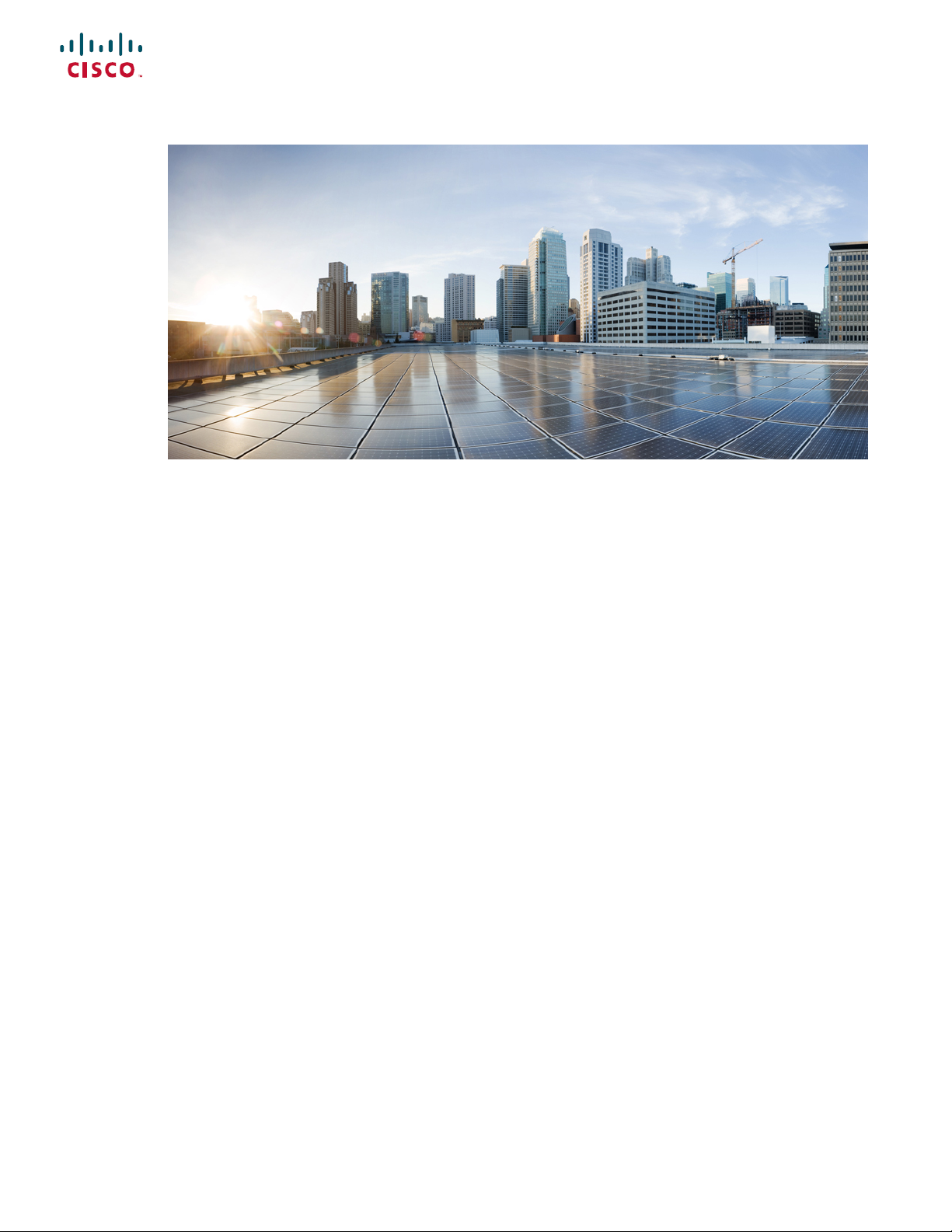
Cisco IP Phone 8800 Series Multiplatform Phones User Guide
First Published: 2016-01-29
Last Modified: 2018-05-14
Americas Headquarters
Cisco Systems, Inc.
170 West Tasman Drive
San Jose, CA 95134-1706
USA
http://www.cisco.com
Tel: 408 526-4000
800 553-NETS (6387)
Fax: 408 527-0883
Page 2

THE SPECIFICATIONS AND INFORMATION REGARDING THE PRODUCTS IN THIS MANUAL ARE SUBJECT TO CHANGE WITHOUT NOTICE. ALL STATEMENTS,
INFORMATION, AND RECOMMENDATIONS IN THIS MANUAL ARE BELIEVED TO BE ACCURATE BUT ARE PRESENTED WITHOUT WARRANTY OF ANY KIND,
EXPRESS OR IMPLIED. USERS MUST TAKE FULL RESPONSIBILITY FOR THEIR APPLICATION OF ANY PRODUCTS.
THE SOFTWARE LICENSE AND LIMITED WARRANTY FOR THE ACCOMPANYING PRODUCT ARE SET FORTH IN THE INFORMATION PACKET THAT SHIPPED WITH
THE PRODUCT AND ARE INCORPORATED HEREIN BY THIS REFERENCE. IF YOU ARE UNABLE TO LOCATE THE SOFTWARE LICENSE OR LIMITED WARRANTY,
CONTACT YOUR CISCO REPRESENTATIVE FOR A COPY.
The following information is for FCC compliance of Class A devices: This equipment has been tested and found to comply with the limits for a Class A digital device, pursuant to part 15
of the FCC rules. These limits are designed to provide reasonable protection against harmful interference when the equipment is operated in a commercial environment. This equipment
generates, uses, and can radiate radio-frequency energy and, if not installed and used in accordance with the instruction manual, may cause harmful interference to radio communications.
Operation of this equipment in a residential area is likely to cause harmful interference, in which case users will be required to correct the interference at their own expense.
The following information is for FCC compliance of Class B devices: This equipment has been tested and found to comply with the limits for a Class B digital device, pursuant to part 15 of
the FCC rules. These limits are designed to provide reasonable protection against harmful interference in a residential installation. This equipment generates, uses and can radiate radio
frequency energy and, if not installed and used in accordance with the instructions, may cause harmful interference to radio communications. However,there is no guarantee that interference
will not occur in a particular installation. If the equipment causes interference to radio or television reception, which can be determined by turning the equipment off and on, users are
encouraged to try to correct the interference by using one or more of the following measures:
• Reorient or relocate the receiving antenna.
• Increase the separation between the equipment and receiver.
• Connect the equipment into an outlet on a circuit different from that to which the receiver is connected.
• Consult the dealer or an experienced radio/TV technician for help.
Modifications to this product not authorized by Cisco could void the FCC approval and negate your authority to operate the product
The Cisco implementation of TCP header compression is an adaptation of a program developed by the University of California, Berkeley (UCB) as part of UCB’s public domain version of
the UNIX operating system. All rights reserved. Copyright©1981, Regents of the University of California.
NOTWITHSTANDING ANY OTHER WARRANTY HEREIN, ALL DOCUMENT FILES AND SOFTWARE OF THESE SUPPLIERS ARE PROVIDED "AS IS" WITH ALL FAULTS.
CISCO AND THE ABOVE-NAMED SUPPLIERS DISCLAIM ALL WARRANTIES, EXPRESSED OR IMPLIED, INCLUDING, WITHOUT LIMITATION, THOSE OF
MERCHANTABILITY, FITNESS FOR A PARTICULAR PURPOSE AND NONINFRINGEMENT OR ARISING FROM A COURSE OF DEALING, USAGE, OR TRADE PRACTICE.
IN NO EVENT SHALL CISCO OR ITS SUPPLIERS BE LIABLE FOR ANY INDIRECT, SPECIAL, CONSEQUENTIAL, OR INCIDENTAL DAMAGES, INCLUDING, WITHOUT
LIMITATION, LOST PROFITS OR LOSS OR DAMAGE TO DATA ARISING OUT OF THE USE OR INABILITY TO USE THIS MANUAL, EVEN IF CISCO OR ITS SUPPLIERS
HAVE BEEN ADVISED OF THE POSSIBILITY OF SUCH DAMAGES.
Any Internet Protocol (IP) addresses and phone numbers used in this document are not intended to be actual addresses and phone numbers. Any examples, command display output, network
topology diagrams, and other figures included in the document are shown for illustrative purposes only. Any use of actual IP addresses or phone numbers in illustrative content is unintentional
and coincidental.
Cisco and the Cisco logo are trademarks or registered trademarks of Cisco and/or its affiliates in the U.S. and other countries. To view a list of Cisco trademarks, go to this URL:
https://www.cisco.com/go/trademarks. Third-party trademarks mentioned are the property of their respective owners. The use of the word partner does not imply a partnership relationship
between Cisco and any other company. (1721R)
©
2018 Cisco Systems, Inc. All rights reserved.
Page 3
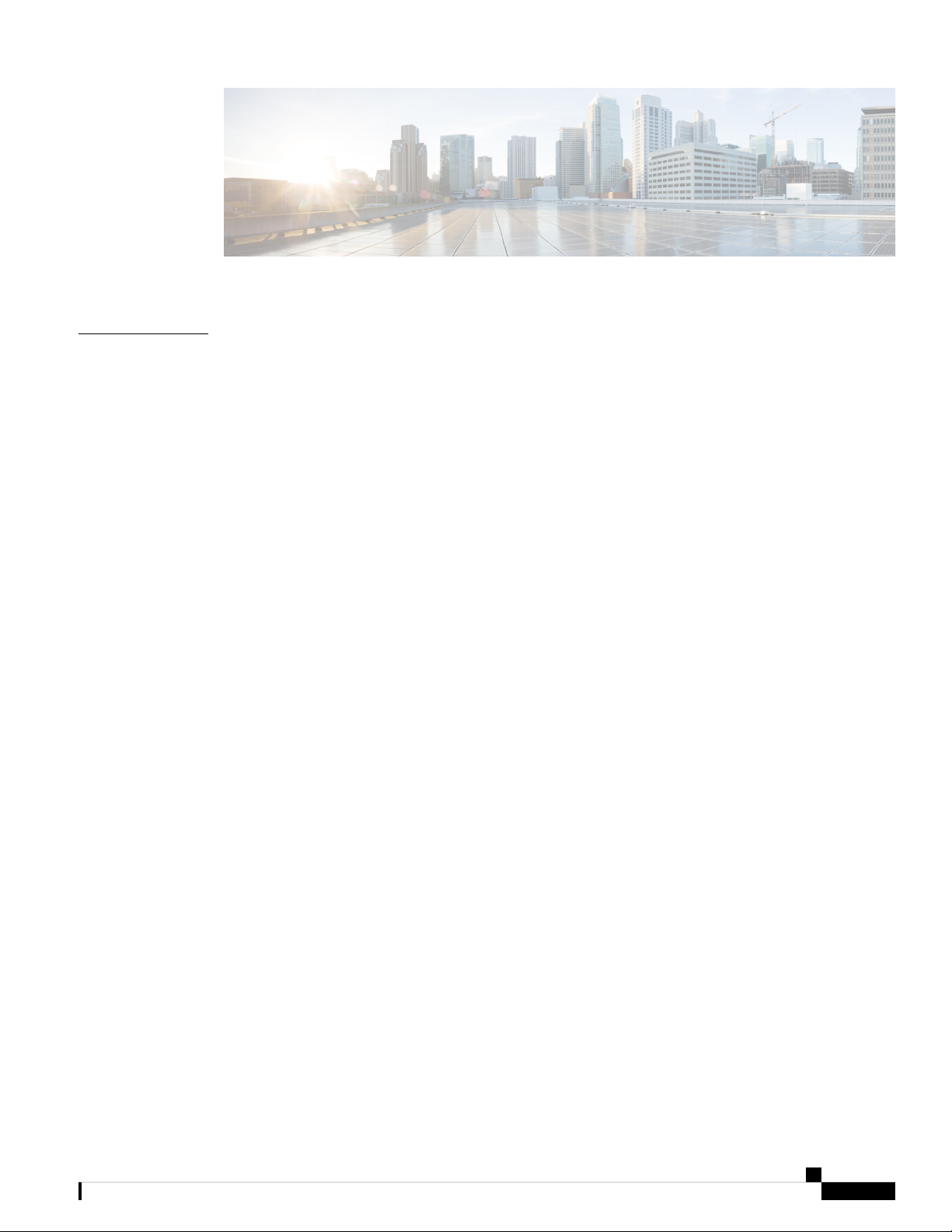
CONTENTS
CHAPTER 1
Your Phone 1
The Cisco IP Phone 8800 Series 1
New and Changed Features 2
New and Changed for Firmware Release 11.1(2) 2
New and Changed for Firmware Release 11.1(1) 3
New and Changed Features for Firmware Release 11.0(1) 4
New and Changed Features for Firmware Release 10.4(1)SR1 4
New and Changed Features for Firmware Release 10.4(1) 4
Phone Setup 5
Adjust the Handset Rest 5
Change the Viewing Angle of Your Phone 6
Connect to the Network 6
Set a Password on Initial Phone Boot Up 7
Secure the Phone with a Cable Lock 7
Sign into Your Extension from Another Phone 7
Sign out of Your Extension from Another Phone 8
Sign in to a Phone as a Guest 8
Sign Out of a Phone as a Guest 8
Monitor a Coworker's Line 9
Phone Web Page 9
Speed-Dial Numbers 10
Buttons and Hardware 11
Navigation 13
Softkey, Line, and Feature Buttons 13
Phone Screen Features 14
Clean the Phone Screen 14
Cisco IP Phone 8800 Series Multiplatform Phones User Guide
iii
Page 4
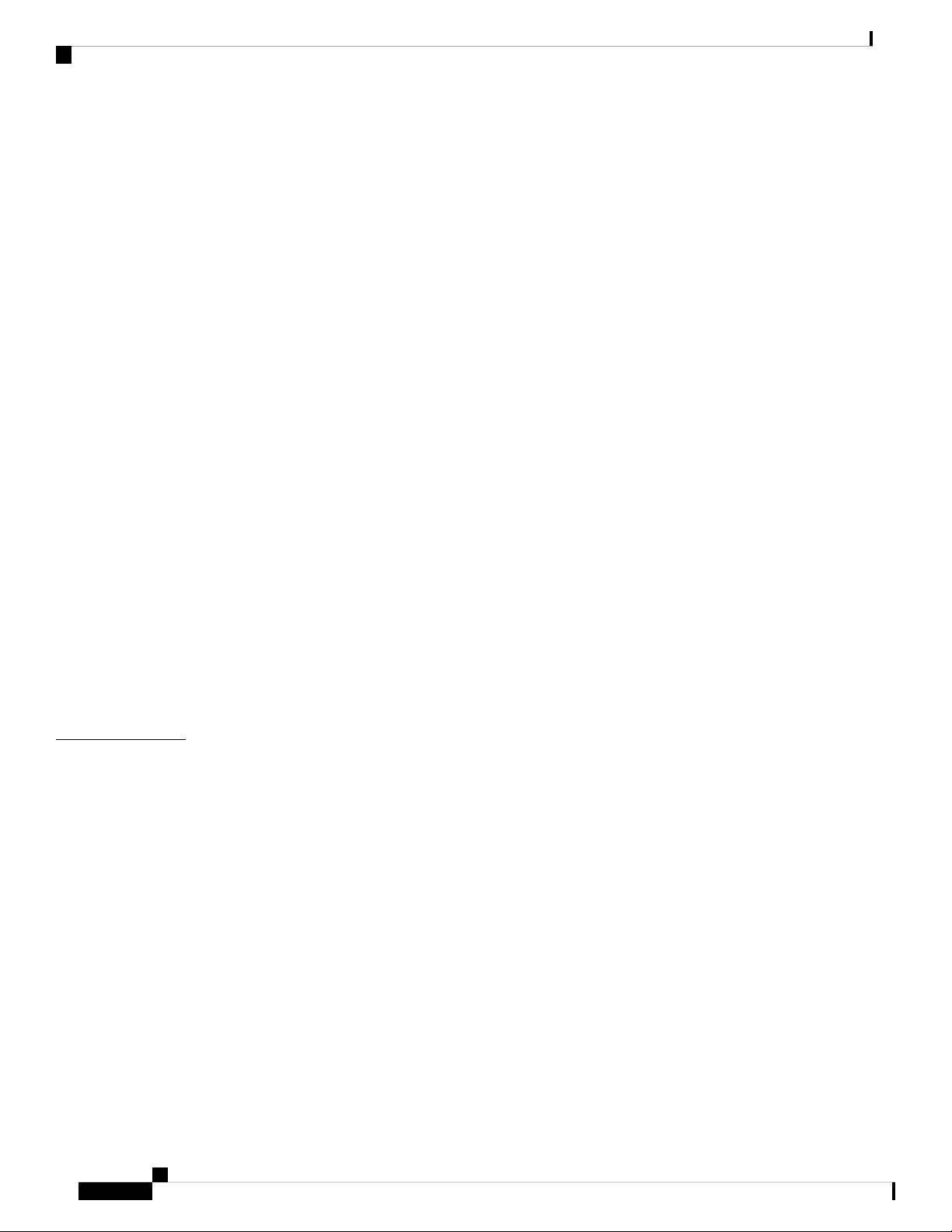
Contents
Differences Between Phone Calls and Lines 15
USB Ports 15
Mobile Device Charging 15
Bluetooth and Your Phone 16
Energy Savings 16
Turn On Your Phone 17
Additional Help and Information 17
Accessibility Features 17
Troubleshooting 17
Find Information About Your Phone 18
View the Network Status 18
View the Phone Status 19
View the Status Messages on the Phone 19
CHAPTER 2
View the Line Status 20
View the Transaction Status 20
View the Reboot History 20
Report All Phone Issues 20
Factory Reset the Phone from Phone Web Page 21
Identify Phone Issues with a URL in the Phone Web Page 21
Lost Phone Connectivity 22
Cisco One-Year Limited Hardware Warranty Terms 22
Calls 23
Make Calls 23
Make a Call 23
Make a Call with the Dial Assistance List 23
Make a Call with the Speakerphone 24
Make a Call with a Headset 24
Make an Emergency Call 24
Redial a Number 25
Speed Dial 25
Assign a Speed-Dial Code from the Phone Screen 25
Make a Call with a Speed-Dial Code 26
Configure a Speed Dial on a Line Key 26
Cisco IP Phone 8800 Series Multiplatform Phones User Guide
iv
Page 5

Remove a Speed Dial from a Line Key 26
Use the Line in Focus for Speed-Dial Calls 27
Use the Line in Focus to Check Speed-Dial Calls 27
Dial an International Number 27
Secure Calls 28
Answer Calls 28
Answer a Call 28
Answer Call Waiting 28
Decline a Call 28
Turn On Do Not Disturb 29
Turn On or Turn Off DND Using a Star Code 29
Answer a Coworker's Phone (Call Pickup) 29
Answer a Call Within Your Group (Pickup) 29
Contents
Mute Your Call 30
Hold Calls 30
Put a Call on Hold 30
Answer a Call Left on Hold for Too Long 30
Swap Between Active and Held Calls 31
Call Park 31
Place a Call on Hold with Call Park 31
Retrieve a Call on Hold with Call Park 32
Forward Calls 32
Forward a Call in Specific Situations with the Phone Web Page 32
Transfer Calls 33
Transfer a Call to Another Person 33
Consult Before You Complete a Transfer 33
Conference Calls and Meetings 34
Add Another Person to a Call 34
Conference with a Star Code 34
Video Calls 35
Make a Video Call 35
Toggle Between Phone and Video Display 35
Adjust the Picture-In-Picture Position 35
Stop Your Video 36
Cisco IP Phone 8800 Series Multiplatform Phones User Guide
v
Page 6
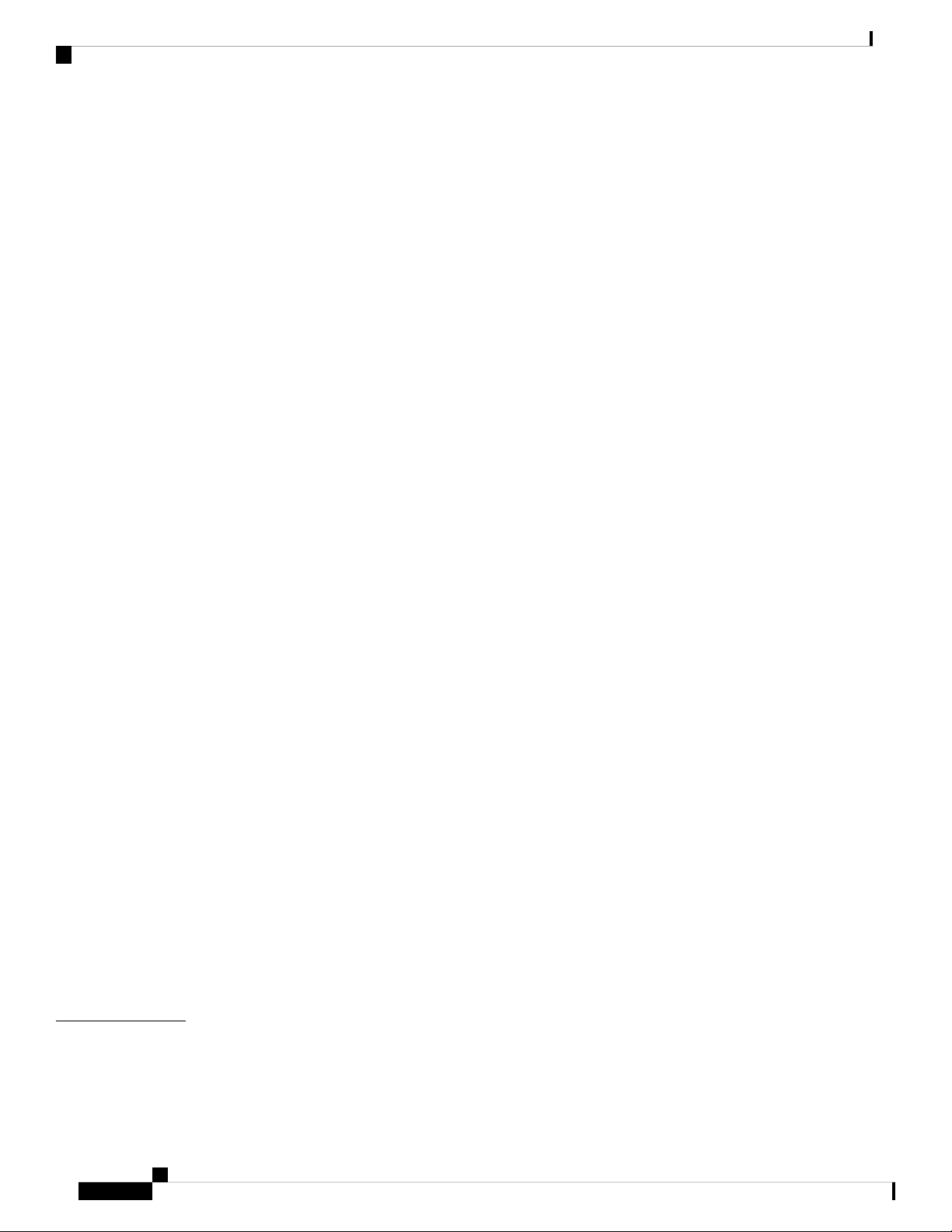
Contents
Adjust the Camera Exposure 36
Adjust the Video Bandwidth 36
Video Call Security and Troubleshooting Information 37
Record a Call 37
Instant Message and Presence Contacts 38
Presence 38
Make a Call to an IM and Presence Contact 38
Change Your Presence State 39
Page a Group of Phones (Multicast Paging) 39
Multiple Lines 39
Answer the Oldest Call First 40
View All Calls on Your Phone 40
Shared Lines 40
Add Yourself to a Call on a Shared Line 40
Call Center Features 40
Sign In as a Call Center Agent 41
Sign Out as a Call Center Agent 41
Change Your Status as a Call Center Agent 41
Accept a Call Center Call 42
Hold an Agent Call 42
Set a Disposition Code While on a Call Center Call 42
Trace a Call 42
Escalate a Call to a Supervisor 43
Mobile Devices and Your Desk Phone 43
Phone Calls with Intelligent Proximity 43
Pair a Mobile Device with Your Desk Phone 44
Switch Connected Mobile Devices 44
Delete a Mobile Device 44
View Your Paired Bluetooth Devices 45
Intelligent Proximity for Mobile Phones 45
CHAPTER 3
vi
Intelligent Proximity for Tablets 48
Contacts 49
Corporate Directory 49
Cisco IP Phone 8800 Series Multiplatform Phones User Guide
Page 7

Dial a Contact in the Corporate Directory 49
Broadsoft Directory 49
Search for a Contact in Your Broadsoft Directory (Simple Search) 50
Search for a Contact in Your BroadSoft Directory (Advance Search) 50
Edit Your Contact Type in Your Broadsoft Directory 50
Edit Your BroadSoft Directory Name 51
Edit the Server Name of Your Broadsoft Directory 51
Edit User ID of Your Broadsoft Directory 51
Edit Your Broadsoft Directory Password 52
LDAP Directory 52
Search for a Contact in Your LDAP Directory 52
Personal Address Book 53
Add a New Contact to Your Personal Address Book 53
Contents
CHAPTER 4
Add a New Contact to Your Personal Address Book with Phone Web Page 53
Search for a Contact in Your Personal Address Book 53
Call a Contact in Your Personal Address Book 54
Edit a Contact in Your Personal Address Book 54
Remove a Contact from Your Personal Address Book 54
Reverse Name Lookup for Incoming and Outgoing Calls 54
Recent Calls 57
Recent Calls List 57
View Your Recent Calls 57
Return a Recent Call 58
Clear the Recent Calls List 58
Create a Contact From a Recents Record 59
Delete a Call Record 59
Delete All Call Records 60
CHAPTER 5
Voicemail 61
Your Voicemail Account 61
Set Up Voicemail on Your Phone 61
Check for New Voice Messages 62
Access Voicemail 62
Cisco IP Phone 8800 Series Multiplatform Phones User Guide
vii
Page 8

Contents
Access Audio Voicemail 62
Phone Behavior with Voicemail Setting 62
Phone Behavior with Voicemail and Missed Call Configuration Setting 63
CHAPTER 6
Settings 65
Change the Ringtone 66
Assign a Ring Tone to an Extension with the Phone Web Page 66
Forward Calls in Specific Situations from Your Phone 66
Enable Call Forwarding with the Phone Web Page 67
Turn On Do Not Disturb For a Specific Line 67
Turn on DND for All Lines from the Phone Web Page 68
Block an Anonymous Call 68
Block Your Caller ID Display 68
Secure a Call 69
Enable Dial Assistance 69
Set Up an Auto Answer Page 69
Set Up Voicemail 70
Change the Time Format 70
Change the Date Format 70
Change the Screen Saver 71
CHAPTER 7
Change Wallpaper from the Phone Page 72
Configure the Screen Saver with the Phone Web Page 72
Add a Logo as a Phone Background 73
Change Wallpaper from the Phone Page 74
Download Wallpaper 74
Adjust the Phone Screen Brightness 75
Adjust the Backlight Duration 75
Adjust Backlight Timer from the Phone Web Page 76
Change the Display Mode 76
Restart Your Phone 77
Set Language 77
Set Password 77
Accessories 79
viii
Cisco IP Phone 8800 Series Multiplatform Phones User Guide
Page 9

Accessories Overview for Cisco IP Phone 8800 Series with Multiplatform Firmware 79
View the Accessories Associated with Your Phone 80
Headsets 81
Important Headset Safety Information 81
Cisco Headset 500 Series 81
Cisco Headset 500 Series Setup 82
Control Calls with Cisco Headset USB Adapter 84
Replace Your Cisco Headset Ear Pads 86
Third Party Headsets 87
Audio Quality 88
Wired Headsets 88
Wireless Headsets 88
Standard Headsets 88
Contents
Connect a Standard Headset 88
USB Headsets 89
Connect a USB Headset 89
Bluetooth Wireless Headsets 90
Turn Bluetooth On or Off 91
Add a Bluetooth Headset 91
Disconnect a Bluetooth Headset 92
Remove a Bluetooth Headset 92
Wireless Headsets 92
Swap Headsets While on a Call 92
Specify a Audio Device for a Call 93
Dynamically Select an Audio Path for a Call 93
External Speakers and Microphone 94
Cisco IP Phone Key Expansion Module Setup Overview 94
Key Expansion Module Buttons and Hardware 95
Adjust the Screen Brightness 96
Modify a Speed Dial on a Key Expansion Module 97
CHAPTER 8
Product Safety and Security 99
Safety and Performance Information 99
Power Outage 99
Cisco IP Phone 8800 Series Multiplatform Phones User Guide
ix
Page 10

Contents
Regulatory Domains 99
Health-Care Environments 99
External Devices 99
Ways to Provide Power to Your Phone 100
Phone Behavior During Times of Network Congestion 100
Compliance Statements 100
Compliance Statements for the European Union 100
CE Marking 100
RF Exposure Statement for the European Union 101
Compliance Statements for Canada 101
Canadian RF Exposure Statement 101
Compliance Information for Brazil 102
FCC Compliance Statements 102
FCC Part 15.19 Statement 102
FCC Part 15.21 Statement 102
FCC RF Radiation Exposure Statement 102
FCC Receivers and Class B Digital Statement 102
Cisco Product Security Overview 103
Important Online Information 103
Cisco IP Phone 8800 Series Multiplatform Phones User Guide
x
Page 11

Your Phone
• The Cisco IP Phone 8800 Series, on page 1
• New and Changed Features, on page 2
• Phone Setup, on page 5
• Sign into Your Extension from Another Phone, on page 7
• Sign in to a Phone as a Guest, on page 8
• Monitor a Coworker's Line, on page 9
• Phone Web Page, on page 9
• Buttons and Hardware, on page 11
• Energy Savings, on page 16
• Additional Help and Information, on page 17
The Cisco IP Phone 8800 Series
The Cisco IP Phones 8811, 8841, 8845, 8851, 8861, and 8865 deliver easy-to-use, highly-secure voice
communications.
CHAPTER 1
Table 1: Cisco IP Phone 8800 Series Major Features
886588618851884588418811Features
ColorColorColorColorColorGrayscaleScreen
221000USB Ports
Cisco IP Phone 8800 Series Multiplatform Phones User Guide
1
Page 12
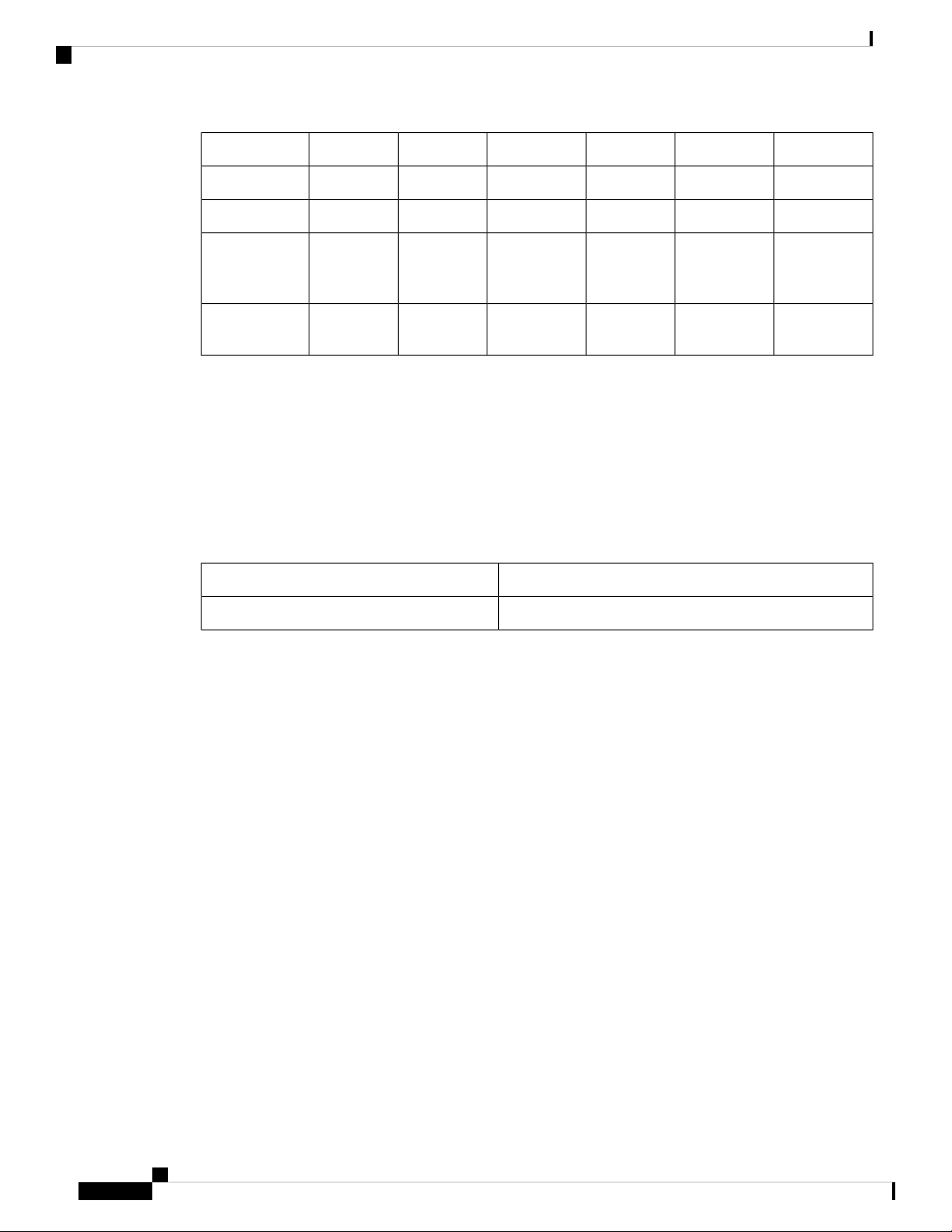
New and Changed Features
Intelligent
Proximity
Modules
To use the phone, the phone needs to be connected to a network and configured to connect to a call control
system. The phones support many functions and features, depending on the call control system. Your phone
might not have all functions available, based on the way your administrator has set up the phone.
New and Changed Features
Your Phone
886588618851884588418811Features
YesYesNoNoNoNoWi_Fi
YesYesYesYesNoNoBluetooth
YesYesYesYesNoNoCisco
332000Key Expansion
New and Changed for Firmware Release 11.1(2)
Updated SectionRevision
Make an Emergency Call, on page 24Emergency Call Support
Cisco IP Phone 8800 Series Multiplatform Phones User Guide
2
Page 13

Your Phone
New and Changed for Firmware Release 11.1(1)
Updated SectionRevision
Cisco Headset 531 and Cisco Headset 532
Important Headset Safety Information, on page 81
Cisco Headset 500 Series, on page 81
Cisco Headset 500 Series Setup, on page 82
Adjust Your Headset Bass and Treble, on page 82
Adjust Your Headset Microphone Volume, on page 83
Adjust Your Headset Speaker Feedback, on page 83
Test Your Headset Microphone, on page 83
Control Calls with Cisco Headset USB Adapter, on page
84
Control Single Calls, on page 84
Switch Among Multiple Calls, on page 84
Place Call on Hold and Resume Another Call, on page 85
Place Call on Hold and Answer Incoming Call, on page 85
End Call and Resume a Held Call, on page 85
End Call and Answer Incoming Call, on page 85
Headset Call Button Behavior, on page 85
Headset LED Status, on page 86
Replace Your Cisco Headset Ear Pads, on page 86
Reverse Name Lookup
Administrators enable and disable this feature. For
information about this feature, see Reverse Name Lookup
for Incoming and Outgoing Calls, on page 54.
New and Changed for Firmware Release 11.1(1)
Updated SectionRevision
Adjust the Phone Screen Brightness, on page 75Adjust Contrast Slider
Record a Call, on page 37Call Recording Support
Call Center Features, on page 40Call Center Support
Buttons and Hardware, on page 11Cisco IP Phone 8845 and 8865
Instant Message and Presence Contacts
Presence
Instant Message and Presence Contacts, on page 38
Presence, on page 38
Make a Call to an IM and Presence Contact, on page 38
Change Your Presence State, on page 39
Cisco IP Phone 8800 Series Multiplatform Phones User Guide
3
Page 14

New and Changed Features for Firmware Release 11.0(1)
Updated SectionRevision
Secure Calls, on page 28Secure Call
Video Calls, on page 35Video Calls
View Your Recent Calls, on page 57XSI Call Logs - Server All Calls menu
New and Changed Features for Firmware Release 11.0(1)
Updated SectionRevision
Use the Line in Focus for Speed-Dial Calls, on page 27Configure a line key to perform a speed dial
either with a VID or without a VID
Your Phone
Perform a check to confirm whether the call is
made with the current focusing line
Configure missed call indication on the Phone
Web Page
download picture, and logo. The new default
wallpaper is a monochrome picture
from the phone web page
Use the Line in Focus to Check Speed-Dial Calls, on page
27
Phone Behavior with Voicemail Setting, on page 62
Phone Behavior with Voicemail and Missed Call
Configuration Setting, on page 63
Change Wallpaper from the Phone Page, on page 72To add wallpaper available options are default,
Conference with a Star Code, on page 34A star code is added to Conference hard key
Add a Logo as a Phone Background, on page 73Logo can be added as phone background
New and Changed Features for Firmware Release 10.4(1)SR1
Updated SectionRevision
Added Multicast paging support
Page a Group of Phones (Multicast Paging), on page
39
New and Changed Features for Firmware Release 10.4(1)
Updated SectionRevision
Report All Phone Issues, on page 20Added Problem Reporting Tool support
Added Speed-Dial support on a line key
Cisco IP Phone 8800 Series Multiplatform Phones User Guide
4
Configure a Speed Dial on a Line Key, on page 26
Remove a Speed Dial from a Line Key, on page 26
Page 15
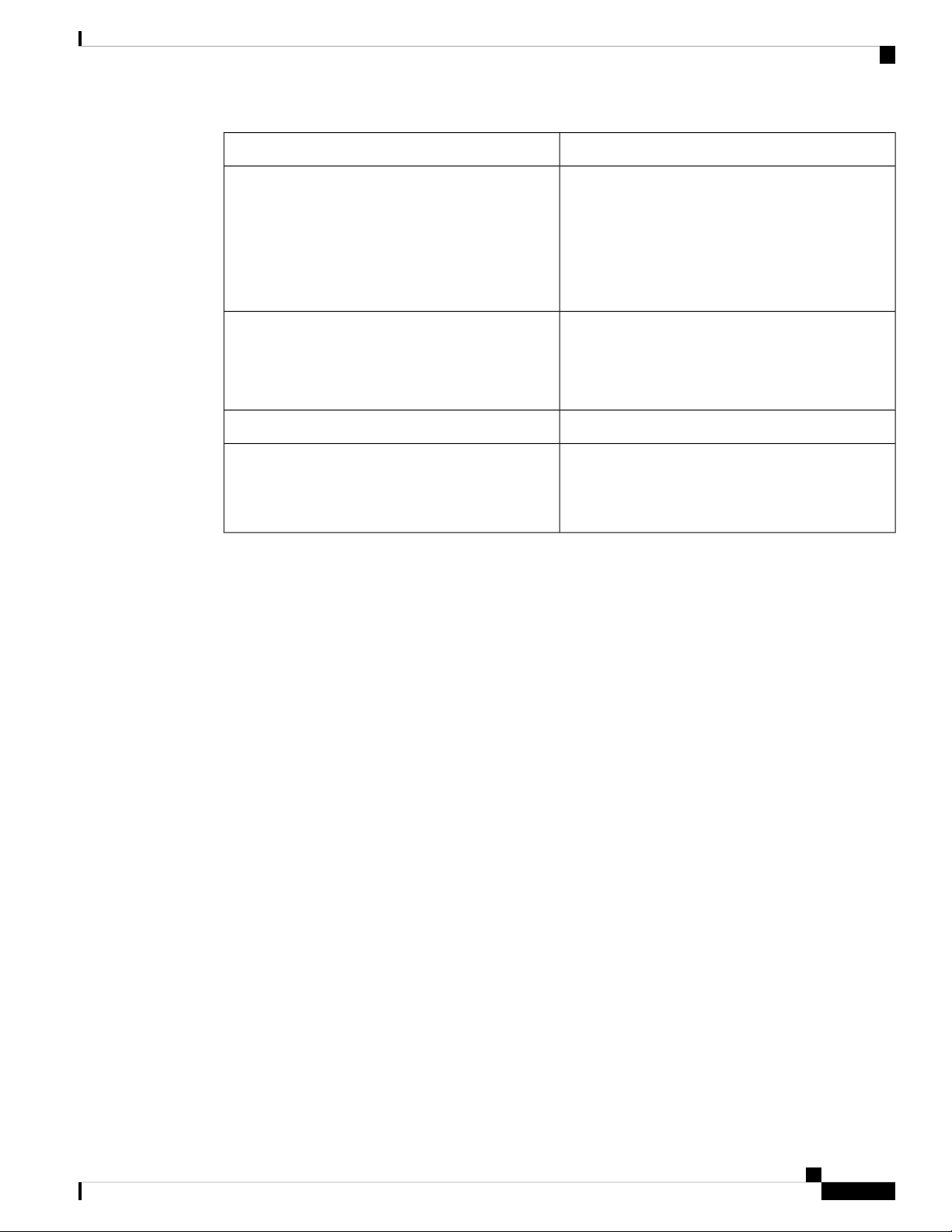
Your Phone
Phone Setup
Updated SectionRevision
Added Key Expansion Module support
Added Provisioning Authority support
Updated Call Park support
Phone Setup
Typically, your administrator sets up your phone and connects it to the network. If your phone is not set up
and connected, contact your administrator for instructions.
Cisco IP Phone Key Expansion Module Setup
Overview, on page 94
Key Expansion Module Buttons and Hardware, on
page 95
Modify a Speed Dial on a Key Expansion Module,
on page 97
Sign into Your Extension from Another Phone, on
page 7
Sign out of Your Extension from Another Phone, on
page 8
Monitor a Coworker's Line, on page 9Added Busy Lamp Field support
Call Park, on page 31
Place a Call on Hold with Call Park, on page 31
Retrieve a Call on Hold with Call Park, on page 32
Adjust the Handset Rest
If your phone is wall-mounted or if the handset slips out of the cradle too easily, you may need to adjust the
handset rest to ensure that the receiver does not slip out of the cradle.
Cisco IP Phone 8800 Series Multiplatform Phones User Guide
5
Page 16
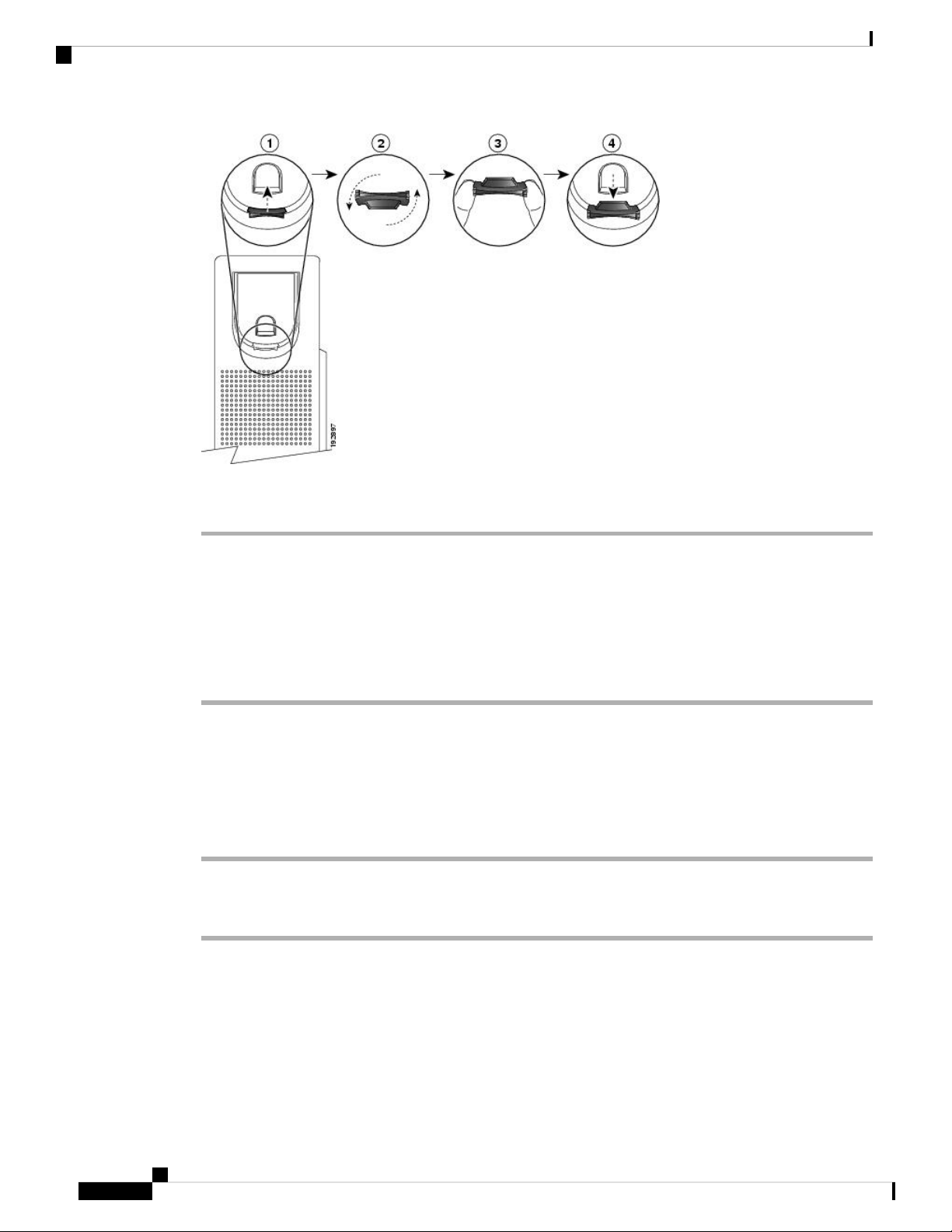
Change the Viewing Angle of Your Phone
Your Phone
Procedure
Step 1 Remove the handset from the cradle and pull the plastic tab from the handset rest.
Step 2 Rotate the tab 180 degrees.
Step 3 Hold the tab between two fingers, with the corner notches facing you.
Step 4 Line up the tab with the slot in the cradle and press the tab evenly into the slot. An extension protrudes from
the top of the rotated tab.
Step 5 Return the handset to the handset rest.
Change the Viewing Angle of Your Phone
You can change the angle of the phone to eliminate glare on the screen.
Procedure
Step 1 Hold the receiver in the cradle with one hand.
Step 2 Move the footstand with the other hand to change the angle.
Connect to the Network
You need to connect the phone to the network.
Mobile and Remote Access Through Expressway—If your administrator sets up Mobile and Remote Access
Through Expressway and you connect your phone to the network, it connects to the Expressway server
automatically.
Cisco IP Phone 8800 Series Multiplatform Phones User Guide
6
Page 17

Your Phone
Set a Password on Initial Phone Boot Up
The first time your phone boots up, you may be prompted to set a password. If you are not prompted, your
administrator has created a password for you.
Procedure
Step 1 Enter your password in the New password and Reenter new password fields.
Step 2 Press Save.
Secure the Phone with a Cable Lock
You can secure your phone with a laptop cable lock up to 20 mm wide.
Procedure
Set a Password on Initial Phone Boot Up
Step 1 Take the looped end of the cable lock and wrap it around the object to which you want to secure your phone.
Step 2 Pass the lock through the looped end of the cable.
Step 3 Unlock the cable lock.
Step 4 Press and hold the locking button to align the locking teeth.
Step 5 Insert the cable lock into the lock slot of your phone and release the locking button.
Step 6 Lock the cable lock.
Sign into Your Extension from Another Phone
If extension mobility is configured, you can sign into a different phone in your network and have it act the
same as your phone. After you sign in, the phone adopts your personal directory number.
Before you begin
Your administrator configures provisioning authority.
Procedure
Step 1 Press Sign in.
Step 2 Enter your username and password, then press Sign in.
The password field allows two input methods: alphanumeric and numeric. While you type in the password,
you see the Options softkey on the phone. Use this softkey to change the current password input type. Select
Cisco IP Phone 8800 Series Multiplatform Phones User Guide
7
Page 18
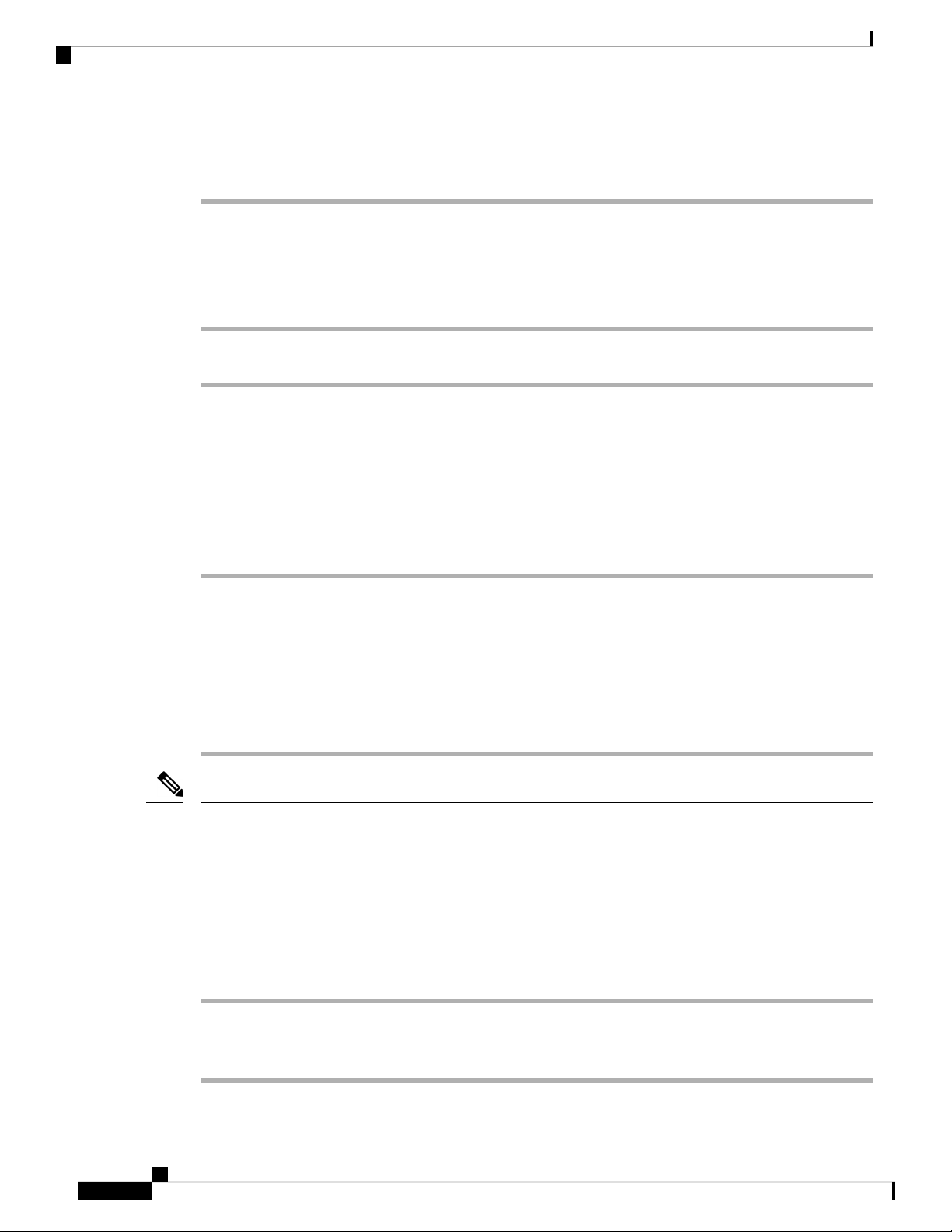
Sign out of Your Extension from Another Phone
Input all for alphanumeric input and select Input num for numeric entry. Your administrator configures the
password input method on the phone web page.
Sign out of Your Extension from Another Phone
Procedure
Press Sign out.
Sign in to a Phone as a Guest
Your phone has a guest account when your administrator enables hoteling on your phone. You can then sign
in to a different phone in your network as a guest.
Your Phone
Procedure
Step 1 Press Sign in.
Step 2 Enter your user ID and password.
The password field uses two types of input methods; alphanumeric and numeric. While you type in the
password, you see Options softkey on the phone. You can use this softkey to change the current password
input type. Select Input all for alphanumeric input and select Input num for numeric entry.
Step 3 Press Save.
Note
An administrator can set up a phone to make emergency calls. Whenever you sign in as a guest to a registered
phone, the phone transfers a request to obtain the location of the phone. The location is sent to the emergency
services when you make an emergency call.
Sign Out of a Phone as a Guest
Procedure
Step 1 Press Guest Out.
Step 2 Press Sign Out.
Cisco IP Phone 8800 Series Multiplatform Phones User Guide
8
Page 19

Your Phone
Monitor a Coworker's Line
With the busy lamp field feature, you can monitor the line status of a coworker or supervisor. This feature is
useful if you routinely handle calls for a colleague and need to see their ability to answer a call.
If this feature is configured on your phone, the following LED colors display on a line key:
• A green LED—Monitored line is available.
• A red LED—Monitored line is busy.
• A red fast blinking LED—A call is ringing to the monitored line.
• An amber LED—A configuration error occurred when this feature was being set up.
On your phone, you see the caller ID for the calls that you receive. For lines that you monitor, you do not see
caller ID.
You can use this feature with speed dial or call pickup for even greater flexibility. But you may see different
icons displayed on your phone based on your combination of features. The following table shows the various
busy lamp field icons based on each feature combination.
Monitor a Coworker's Line
Table 2: Busy Lamp Field Icons on the Cisco IP Phone 8800 Series
Busy Lamp
Field and Call
Pickup
Idle
Alerting
In use
parked
Error
Busy Lamp
Field
Busy Lamp
Field and
Speed Dial
Busy Lamp
Field and
Call Park
Busy Lamp
Field, Speed
Dial, and Call
Pickup
----Call
Busy Lamp
Field, Call
Park, and
Call Pickup
Busy Lamp
Field, Speed
Dial, and
Call Park
Busy Lamp Field,
Speed Dial, Call
Pickup, and Call
Park
Phone Web Page
You can customize some phone settings with the phone web page, which you access from your computer.
Your administrator gives you the page URL, your user ID, and password.
In the phone web page, you can control features, line settings, and phone services for your phone.
Cisco IP Phone 8800 Series Multiplatform Phones User Guide
9
Page 20

Speed-Dial Numbers
Your Phone
• Phone features include speed dial, do not disturb, and your personal address book.
• Line settings affect a specific phone line (directory number) on your phone. Line settings can include
call forwarding, visual and audio message indicators, ring patterns, and other line-specific settings.
The following table describes some specific features that you configure using the phone web page.
DescriptionFeatures
Call forward
Speed dial
contact
Related Topics
Speed Dial, on page 25
Forward Calls, on page 32
Speed-Dial Numbers
When you dial a number on your phone, you enter a series of digits. When you set up a speed-dial number,
the speed-dial number must contain all the digits you need to make the call. For example, if you need to dial
9 to get an outside line, you enter the number 9 and then the number you want to dial.
You can also add other dialed digits to the number. Examples of additional digits include a meeting access
code, an extension, a voicemail password, an authorization code, and a billing code.
You specify the number that will receive calls when call forward is enabled on the
phone. Use the phone web page to set up more complicated call forward functions, for
example, when your line is busy.
You assign phone numbers to speed-dial numbers so that you can quickly call that
person.
You assign a ringtone to a specific line.Ringtone
You add a contact to your personal directory with phone web page.Personal directory
The dial string can contain the following characters:
• 0 to 9
• Pound (#)
• Asterisk (*)
• Comma (,)—This is the pause character, and gives a 2- second delay in the dialing. You can have several
commas in a row. For example, two commas (,,) represent a pause of 4 seconds.
The rules for dial strings are:
• Use the comma to separate the parts of the dial string.
• An authorization code must always precede a billing code in the speed-dial string.
• A single comma is required between the authorization code and the billing code in the string.
• A speed-dial label is required for speed dials with authorization codes and additional digits.
Cisco IP Phone 8800 Series Multiplatform Phones User Guide
10
Page 21
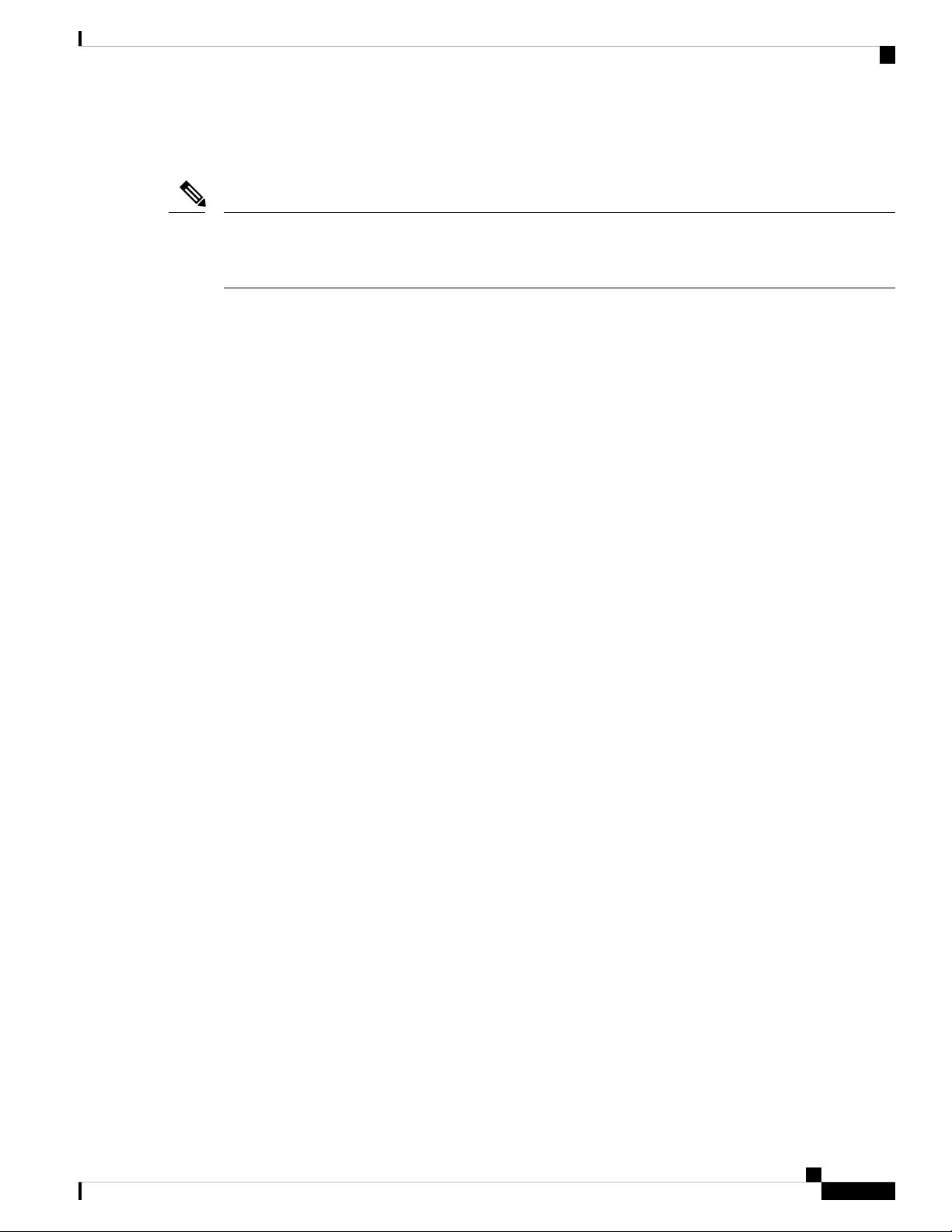
Your Phone
Buttons and Hardware
Before you configure the speed dial, try to dial the digits manually at least once to ensure that the digit sequence
is correct.
Note
Your phone does not save the authorization code, billing code, or extra digits from the speed dial in the call
history. If you press Redial after you connect to a speed-dial destination, the phone prompts you to enter any
required authorization code, billing code, or additional digits manually.
Example
To set up a speed-dial number to call a person at a specific extension, and if you need an authorization code
and billing code, consider the following requirements:
• You need to dial 9 for an outside line.
• You want to call 5556543.
• You need to input the authorization code 1234.
• You need to input the billing code 9876.
• You must wait for 4 seconds.
• After the call connects, you must dial the extension 56789#.
In this scenario, the speed-dial number is 95556543,1234,9876,,56789#.
Buttons and Hardware
The Cisco IP Phone 8800 Series has two distinct hardware types:
• Cisco IP Phones 8811, 8841, 8851, and 8861—do not have a camera.
• Cisco IP Phones 8845 and 8865—have a built-in camera.
Cisco IP Phone 8800 Series Multiplatform Phones User Guide
11
Page 22
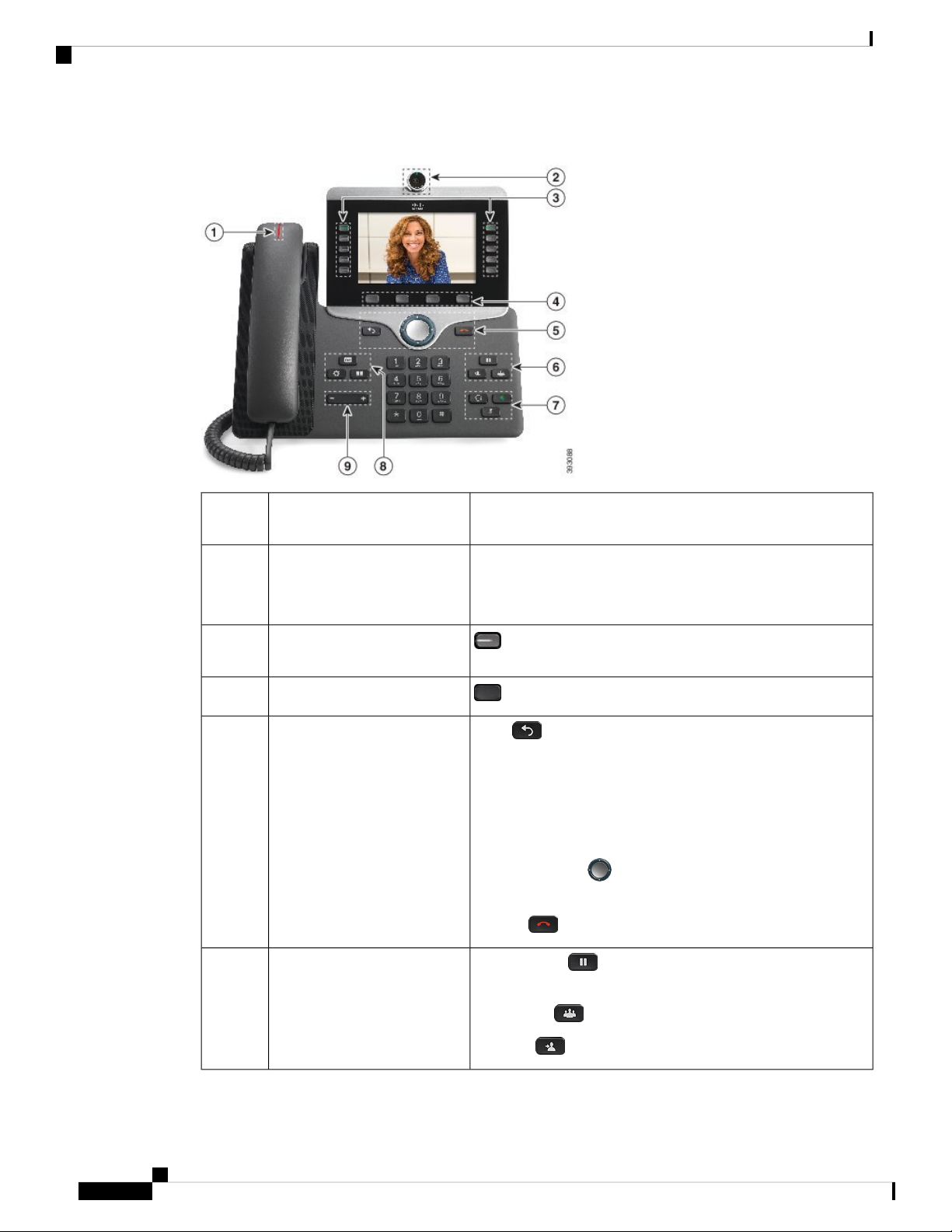
Buttons and Hardware
Your Phone
Figure 1: Cisco IP Phone 8845 Buttons and Hardware
Handset and Handset light strip1
Indicates whether you have an incoming call (flashing red) or a
new voice message (steady red).
2
Use the camera for video calls.Camera
Cisco IP Phone 8845 and 8865
only
3
Programmable feature buttons
Access your phone lines, features, and call sessions.
and line buttons
Softkey buttons4
5
Back, Navigation cluster, and
Access to functions and services.
Back Return to the previous screen or menu.
Release
If you press and hold the back button for more than 0.5 secs (long
press), you return to the main screen or the call screen. When
you are in the settings screens, the long press takes you to the
main screen. If you are in one of the call screens, the long press
takes you to the call screen.
Navigation cluster Navigation ring and Select button—Scroll
through menus, highlight items and select the highlighted item.
Release End a connected call or session.
6
Hold/Resume, Conference,
and Transfer
Hold/Resume Place an active call on hold and resume the
held call.
Conference Create a conference call.
Transfer Transfer a call.
Cisco IP Phone 8800 Series Multiplatform Phones User Guide
12
Page 23

Your Phone
Navigation
Navigation
7
8
Use the outer ring of the Navigation cluster to scroll through menus and to move between fields. Use the inner
Select button of the Navigation cluster to select menu items.
If a menu item has an index number, you can enter the index number with the keypad to select the item.
Speakerphone, Mute, and
Headset
Contacts, Applications, and
Messages
Volume button9
Speakerphone Toggle the speakerphone on or off. When
the speakerphone is on, the button is lit.
Mute Toggle the microphone on or off. When the
microphone is muted, the button is lit.
Headset Toggle the headset on or off. When the headset is
on, the button is lit.
Contacts Access personal and corporate directories.
Applications Access call history, user preferences, phone
settings, and phone model information.
Messages Autodial your voice messaging system.
Adjust thehandset, headset, and speakerphone volume
(off hook) and the ringer volume (on hook).
Softkey, Line, and Feature Buttons
You can interact with the features on your phone in several ways:
• Softkeys, located below the screen, give you access to the function displayed on the screen above the
softkey. The softkeys change depending on what you are doing at the time. The More ... softkey shows
you that more functions are available.
• Feature and line buttons, located on either side of the screen, give you access to phone features and phone
lines.
• Feature buttons—Used for features such as Speed dial or Call pickup, and to view your status on
another line.
• Line buttons—Used to answer a call or resume a held call. When not used for an active call, used
to initiate phone functions, such as the missed calls display.
Feature and line buttons illuminate to indicate status:
• Green, steady—Active call or two-way intercom call
• Green, flashing—Held call
• Amber, steady—Privacy in use, one-way intercom call, Do Not Disturb (DND) active, or logged
into a Hunt Group
Cisco IP Phone 8800 Series Multiplatform Phones User Guide
13
Page 24

Phone Screen Features
• Amber, flashing—Incoming call or reverting call
• Red, steady—Remote line in use (shared line or Line Status)
• Red, flashing—Remote line on hold
Your administrator can set up some functions as softkeys or as feature buttons. You can also access some
functions with softkeys or the associated hard button.
Phone Screen Features
The phone screen shows information about your phone such as directory number, active call and line status,
softkeys, speed dials, placed calls, and phone menu listings. The screen is made up of three sections: the
header row, the middle section, and the footer row.
Figure 2: Cisco IP Phone 8800 Screen
Your Phone
Figure 3: Cisco IP Phone 8800 Screen
1
2
3
Clean the Phone Screen
Procedure
If your phone screen gets dirty, wipe it with a soft, dry cloth.
At the top of the screen is the header row. The header row displays the phone number, current
date and time, as well a number of icons. The icons display when features are active.
The middle of the phone screen displays the information associated with the line and feature
buttons on the phone.
The bottom row of the screen contains the softkey labels. Each label indicates the action for the
softkey button below the screen.
Cisco IP Phone 8800 Series Multiplatform Phones User Guide
14
Page 25

Your Phone
Differences Between Phone Calls and Lines
Caution
Do not use any liquids or powders on the phone because they can contaminate the phone components
and cause failures.
Differences Between Phone Calls and Lines
We use the terms lines and calls in very specific ways to explain how to use your phone.
• Lines—Each line corresponds to a directory number or intercom number that others can use to call you.
You have as many lines as you have directory numbers and phone line icons.
• Calls—Each line can support multiple calls. By default, your phone supports two connected calls per
line, but your administrator can adjust this number according to your needs.
Only one call can be active at any time; other calls are automatically placed on hold.
Here is an example: If you have two lines and each line supports four calls, then you could have up to
eight connected calls at one time. Only one of those calls is active and the other seven are held calls.
USB Ports
Only for Cisco IP Phone 8851 and 8861.
Your phone may have one or more USB ports. Each USB port supports a maximum of five USB devices.
Each device connected to the port is included in the maximum device count.
For example, your phone can support five USB devices on the side port and five additional standard USB
devices on the back port. Many third-party USB products contain more than one USB device, and thus count
as more than one device.
Note
If you use a USB hub and remove the USB cable from the phone during an active call, your phone might
restart.
Related Topics
The Cisco IP Phone 8800 Series, on page 1
Mobile Device Charging
You can use the USB ports on your phone to charge your mobile device if the device has a USB connection.
The following ports support USB charging:
Your phone continues to charge the mobile device while it is in power saving mode.
When you use your phone to charge your mobile device, the following conditions apply:
• A short delay may occur before charging begins.
• In some situations, your device will not display the charging icon. For example, the icon may not display
when the device is fully charged.
Cisco IP Phone 8800 Series Multiplatform Phones User Guide
15
Page 26
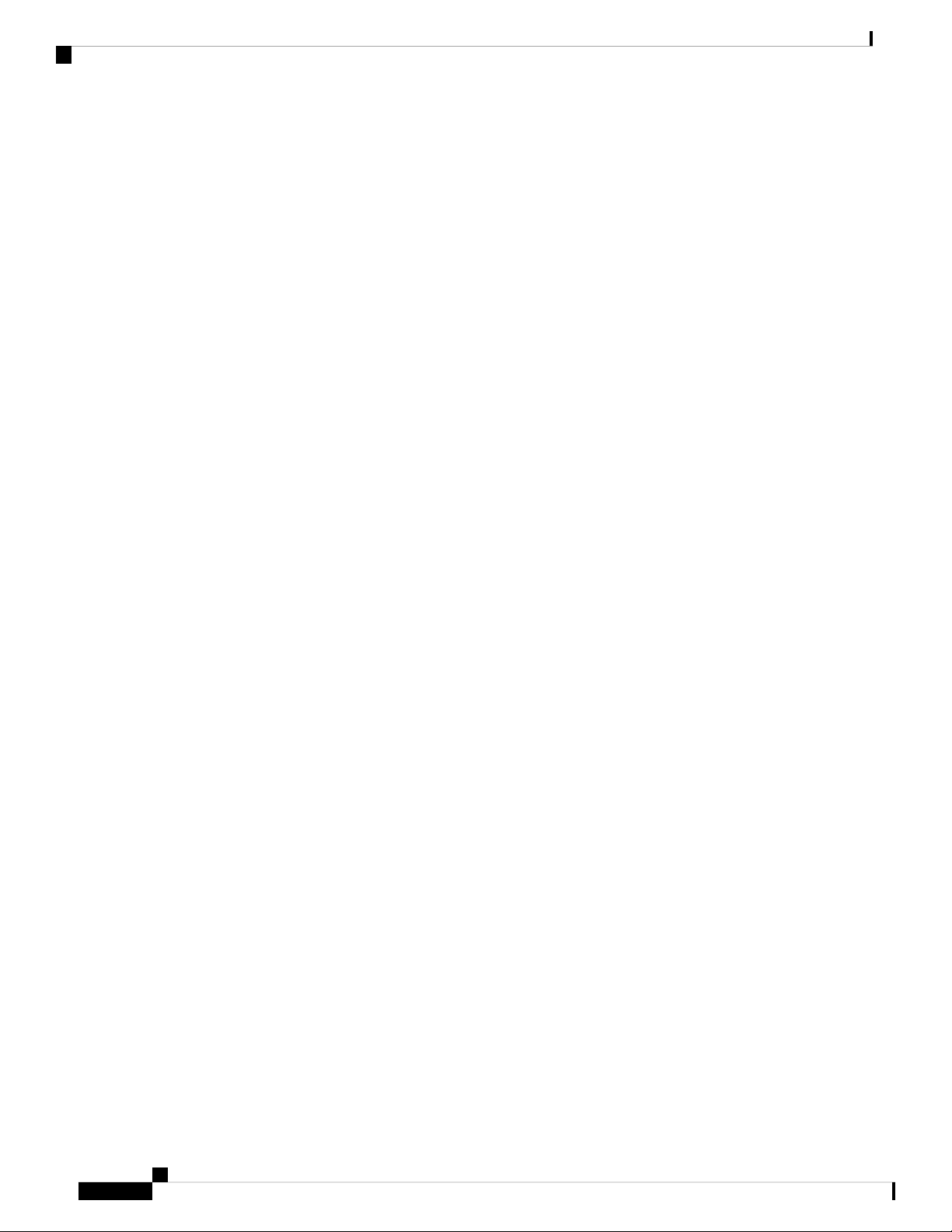
Bluetooth and Your Phone
If you unplug your tablet and immediately plug in a USB headset to the phone, a 3-second delay occurs before
the phone recognizes the USB headset.
Related Topics
Energy Savings, on page 16
Bluetooth and Your Phone
Bluetooth is supported on Cisco IP Phone 8851 and 8861.
If your phone supports Bluetooth, use a Bluetooth headset and connect your mobile phone or tablet to the
phone.
Bluetooth connections work best when you're within 3 to 6 feet (1 to 2 meters) from your phone, but you
might be able to be as far away as 66 feet (20 meters). The Bluetooth connection can degrade if you have a
barrier (wall, door, window), large metal object, or other electronic devices between your phone and the
connected device.
To connect a mobile device or headset to your phone with Bluetooth, start by pairing the device with your
phone. You can pair up to three devices. If you try to pair more than three devices, you are prompted to delete
one device.
Your Phone
After the headset or mobile device is paired, the phone connects to the headset or mobile device when the
headset or mobile device is turned on.
When you pair a device, you can set the Bluetooth mode to Phone, Handsfree or Both. Phone allows you to
use only a Bluetooth headset. Handsfree allows you to use only your mobile phone. Both allows you to use
both a headset and a mobile phone.
When you use a Bluetooth headset and mobile devices with your phone, keep these things in mind:
• The last Bluetooth headset or mobile device connected with the phone is the default device that the phone
uses.
• You can have only one active connection at any time. For example, you can have a Bluetooth headset
or a mobile phone active.
• The phone supports one device of each type. For example, you cannot connect two Bluetooth headsets.
• You can connect one mobile device at any time. For example, if your Bluetooth headset is active, and
you connect a mobile phone, the Bluetooth headset disconnects.
• Your Bluetooth device will reconnect if you move back into range, or if it restarts.
Related Topics
Bluetooth Headsets
Pair a Mobile Device with Your Desk Phone, on page 44
The Cisco IP Phone 8800 Series, on page 1
Energy Savings
Your administrator can reduce the amount of power that the phone screen uses when you're not using your
phone. Level of energy-saving that your administrator can set up:
• Power Save—The backlight or screen turns off when the phone has been inactive for a period of time.
Cisco IP Phone 8800 Series Multiplatform Phones User Guide
16
Page 27

Your Phone
Turn On Your Phone
When your phone is powered off to save energy, the phone screen is blank.
Procedure
Press any key to turn on the phone.
Additional Help and Information
If you have questions about the functions available on your phone, contact your administrator.
The Cisco website (https://www.cisco.com) contains more information about the phones and call control
systems.
• For quick start guides and end-user guides in English, follow this link:
Turn On Your Phone
https://www.cisco.com/c/en/us/support/collaboration-endpoints/unified-ip-phone-8800-series/
products-user-guide-list.html
• For guides in languages other than English, follow this link:
https://www.cisco.com/c/en/us/support/collaboration-endpoints/
ip-phone-8800-series-multiplatform-firmware/tsd-products-support-translated-end-user-guides-list.html
• For licensing information, follow this link:
https://www.cisco.com/c/en/us/support/collaboration-endpoints/
ip-phone-8800-series-multiplatform-firmware/products-licensing-information-listing.html
Accessibility Features
Cisco IP Phones provide accessibility features for the vision impaired, the blind, and the hearing and mobility
impaired.
For detailed information about the accessibility features on these phones, see http://www.cisco.com/c/en/us/
support/collaboration-endpoints/unified-ip-phone-8800-series/products-technical-reference-list.html.
You can also find more information about accessibility at this Cisco website:
http://www.cisco.com/web/about/responsibility/accessibility/index.html
Troubleshooting
You may experience issues related to the following scenarios:
• Your phone cannot communicate with the call control system.
• The call control system has communication or internal problems.
• Your phone has internal problems.
Cisco IP Phone 8800 Series Multiplatform Phones User Guide
17
Page 28
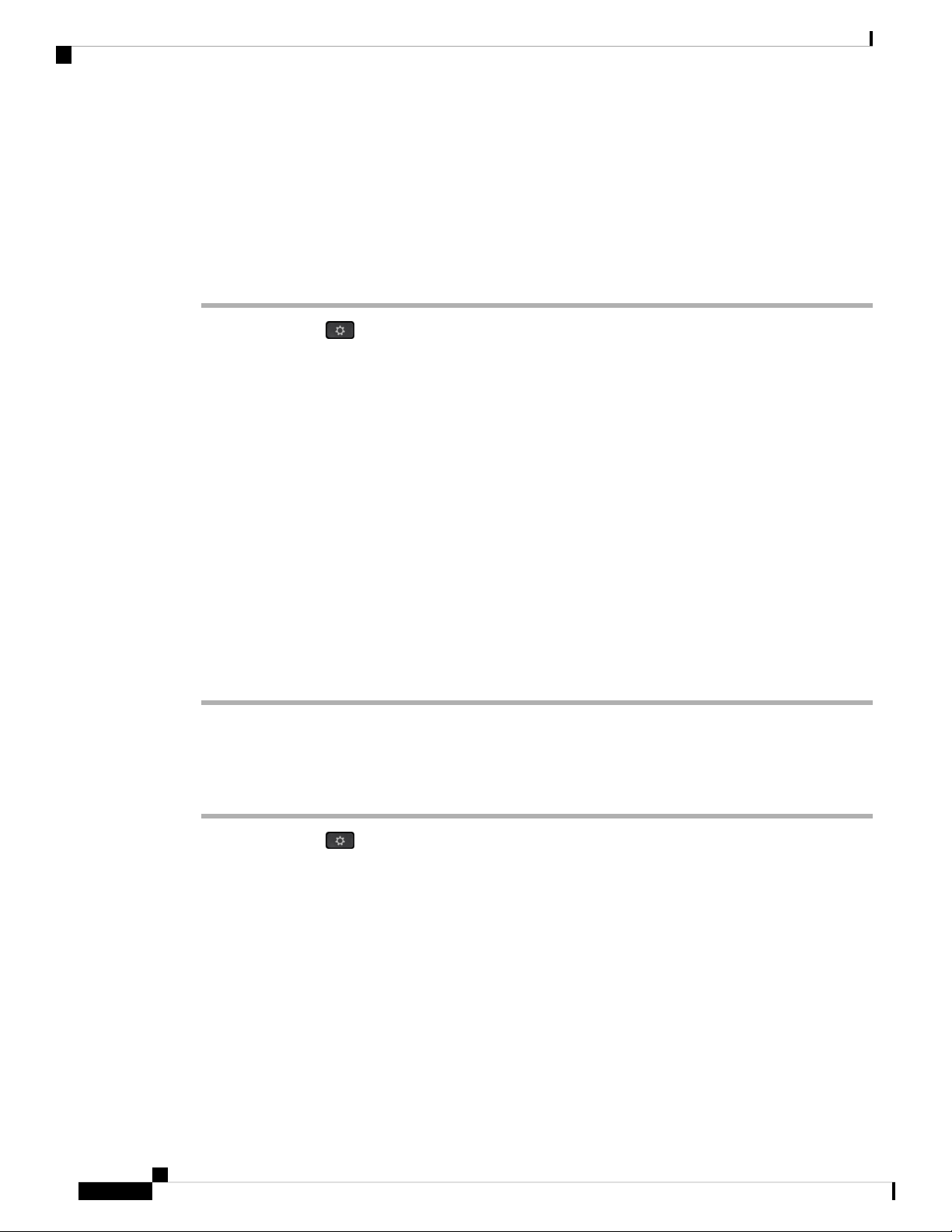
Find Information About Your Phone
If you experience problems, your administrator can help troubleshoot the root cause of the problem.
Find Information About Your Phone
Your administrator may ask for information about your phone. This information uniquely identifies the phone
for troubleshooting purposes.
Procedure
Step 1 Press Applications .
Step 2 Select Status > Product Information.
You can view the following information:
Product name— Model number of the Cisco IP Phone.
Serial number— Serial number of the Cisco IP Phone.
MAC address—Hardware address of the Cisco IP Phone.
Your Phone
Software version—Version number of the Cisco IP Phone firmware.
Hardware version—Version number of the Cisco IP Phone hardware.
Certificate—Status of the client certificate, which authenticates the Cisco IP Phone for use in the ITSP
network. This field indicates if the client certificate is properly installed in the phone.
Customization—For an RC unit, this field indicates whether the unit has been customized or not. Pending
indicates a new RC unit that is ready for provisioning. If the unit has already retrieved its customized profile,
this field displays the Customization state as Acquired.
Step 3 Press Exit to return to the Applications screen.
View the Network Status
Procedure
Step 1 Press Applications .
Step 2 Select Status > Network Status.
You can view the following information:
• Network type—Indicates the type of Local Area Netwrok (LAN) connection that the phone uses.
• Network status—Indicates if the phone is connected to a network.
• IPv4—IP address of the phone. You can see information on IP address, VLAN ID, Addressing type, IP
status, Subnet mask, Default router, Domain Name Server (DNS) 1, DNS 2 of the phone.
• IPv6—IP address of the phone. You can see information on IP address, VLAN ID, Addressing type, IP
status, Subnet mask, Default router, Domain Name Server (DNS) 1, DNS 2 of the phone.
• MAC address—Unique Media Access Control (MAC) address of the phone.
Cisco IP Phone 8800 Series Multiplatform Phones User Guide
18
Page 29

Your Phone
• Host name—Displays the current host name assigned to the phone.
• Domain—Displays the network domain name of the phone. Default: cisco.com
• Switch port link—Status of the switch port.
• Switch port config—Indicates speed and duplex of the network port.
• PC port config—Indicates speed and duplex of the PC port.
• PC port link—Indicates speed and duplex of the PC port.
View the Phone Status
Procedure
Step 1 Press Applications .
Step 2 Select Status > Phone Status > Phone Status.
View the Phone Status
You can view the following information:
• Elapsed time—Total time elapsed since the last reboot of the system
• Tx (Packets)—Transmitted packets from the phone.
• Rx (Packets)—Received packets from the phone.
View the Status Messages on the Phone
Procedure
Step 1 Press Applications .
Step 2 Select Status > Status messages.
You can view a log of the various phone statuses since provisioning was last done.
Note
Step 3 Press Back .
Status messages reflect UTC time and are not affected by the timezone settings on the phone.
Cisco IP Phone 8800 Series Multiplatform Phones User Guide
19
Page 30
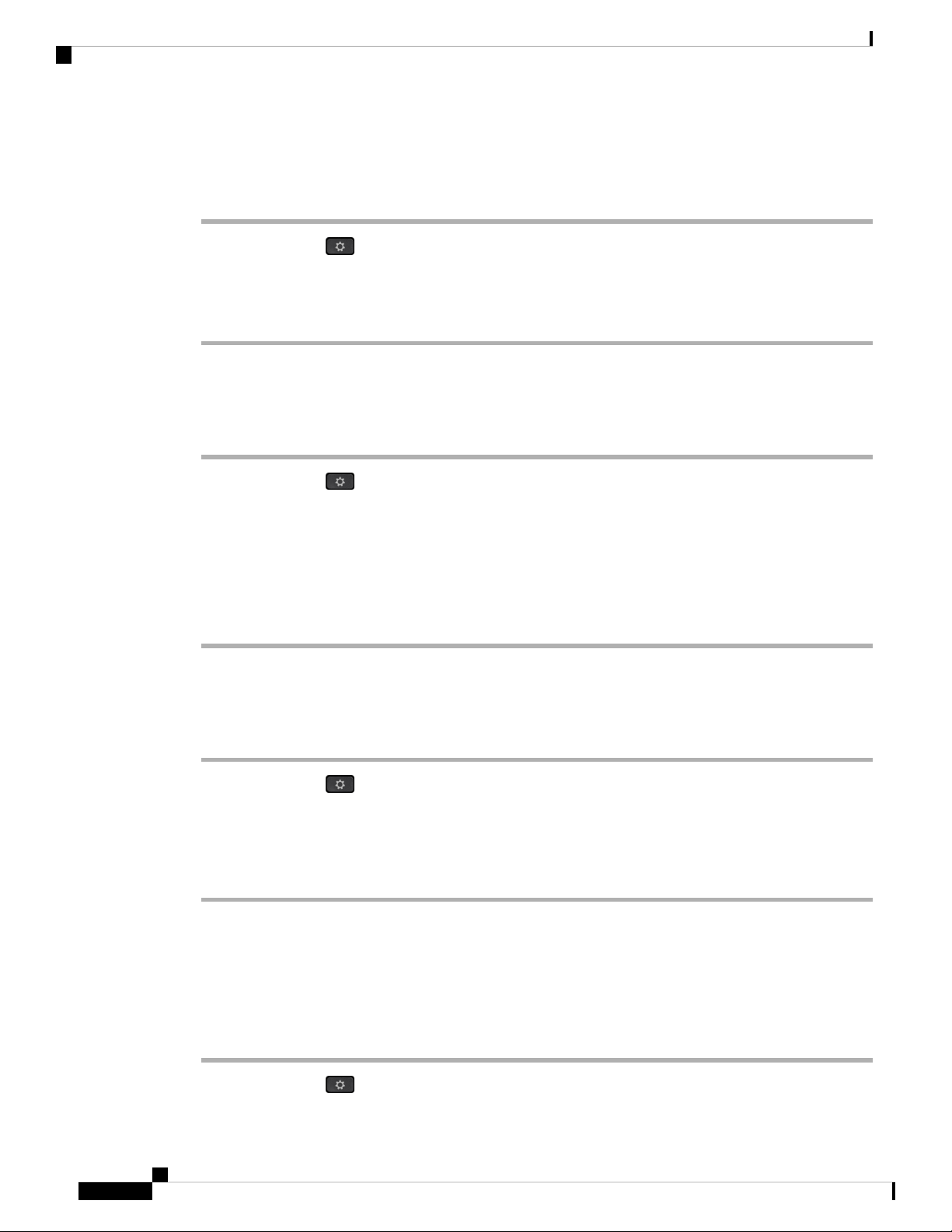
View the Line Status
View the Line Status
Procedure
Step 1 Press Applications .
Step 2 Select Status > Phone status > Line status.
You can view the status of each line on the phone.
View the Transaction Status
Procedure
Step 1 Press Applications .
Step 2 Select Network configuration > Ethernet configuration > 802.1X authentication > Transaction status.
Your Phone
You can view the following information:
• Transaction status
• Protocol
View the Reboot History
Procedure
Step 1 Press Applications .
Step 2 Select Status > Reboot history.
You can view the details of the date and time whenever the phone has rebooted, no matter why the phone
rebooted.
Report All Phone Issues
You can use the Problem Reporting Tool (PRT) to collect and send phone logs, and to report problems to
your administrator.
Procedure
Step 1 Press Applications .
Cisco IP Phone 8800 Series Multiplatform Phones User Guide
20
Page 31

Your Phone
Step 2 Select Status > Report problem.
Step 3 Enter the date that you experienced the problem in the Date of problem field. The current date appears in
this field by default.
Step 4 Enter the time that you experienced the problem in the Time of problem field. The current time appears in
this field by default.
Step 5 Select Problem description.
Step 6 Select a description from the displayed list.
Step 7 Press Submit.
Factory Reset the Phone from Phone Web Page
You can restore your phone to its original manufacturer settings from the phone web page. After you reset
the phone, you can reconfigure it.
Procedure
Factory Reset the Phone from Phone Web Page
Enter the URL in a supported web browser and click Confirm Factory Reset
Identify Phone Issues with a URL in the Phone Web Page
When the phone doesn't work or doesn't register, a network error or any misconfiguration might be the cause.
To identify the cause, add a specific IP address or a domain name to the phone admin page. Then, try to access
so that the phone can ping the destination and display the cause.
Procedure
In a supported web browser, enter a URL that consists of your phone IP address and the destination IP that
you want to ping. Enter the URL using the format:
http:/<Phone IP>/admin/ping?<ping destination>, where:
<Phone IP> = actual IP address of your phone.
/admin = path to the access admin page of your phone.
<ping destination> = any IP address or domain name that you want to ping.
The ping destination allows only alphanumeric characters, ‘-’, and “_” (underscores). Otherwise the phone
shows an error on the web page. If the <ping destination> includes spaces, the phone uses only the first part
of the address as the pinging destination.
For example, to ping the 192.168.1.1 address:
http://<Phone IP>/admin/ping?192.168.1.1 cisco.com
Cisco IP Phone 8800 Series Multiplatform Phones User Guide
21
Page 32

Lost Phone Connectivity
Lost Phone Connectivity
Sometimes your phone can lose its connection to the call control system. When this connection is lost, your
phone displays a message.
If you are on an active call when the connection is lost, the call continues. However, you do not have access
to all normal phone functions because some functions require information from the call control system. Your
softkeys might not work as you expect.
When the phone reconnects to the call control system, you'll be able to use your phone normally again.
Cisco One-Year Limited Hardware Warranty Terms
Special terms apply to your hardware warranty and services that you can use during the warranty period.
Your formal Warranty Statement, including the warranties and license agreements applicable to Cisco software,
is available on Cisco.com at this URL: https://www.cisco.com/go/hwwarranty.
Your Phone
Cisco IP Phone 8800 Series Multiplatform Phones User Guide
22
Page 33

Calls
• Make Calls, on page 23
• Answer Calls, on page 28
• Mute Your Call, on page 30
• Hold Calls, on page 30
• Forward Calls, on page 32
• Transfer Calls, on page 33
• Conference Calls and Meetings, on page 34
• Video Calls, on page 35
• Record a Call, on page 37
• Instant Message and Presence Contacts, on page 38
• Page a Group of Phones (Multicast Paging), on page 39
• Multiple Lines, on page 39
• Call Center Features, on page 40
• Mobile Devices and Your Desk Phone, on page 43
CHAPTER 2
Make Calls
Your phone works just like a regular phone. But we make it easier for you to make calls.
Make a Call
Use your phone just like any other phone to make a call.
Procedure
Enter a number and pick up the handset.
Make a Call with the Dial Assistance List
When you are dialing a number and dial assistance is configured, the dial assistance list shows you suggestions
from your directory and call history.
Cisco IP Phone 8800 Series Multiplatform Phones User Guide
23
Page 34

Make a Call with the Speakerphone
Procedure
Step 1 Use the navigation button to highlight a phone number that you see in the dial assistance list.
Step 2 Press Dial or Call to place the call.
Make a Call with the Speakerphone
Use your speakerphone for hands-free calling. Keep in mind that your coworkers might be able to hear your
call too.
Procedure
Step 1 Enter a number using the keypad.
Step 2 Press Speakerphone .
Calls
Make a Call with a Headset
Use your headset for hands-free calling that won't disturb your coworker and gives you some privacy.
Procedure
Step 1 Plug in a headset.
Step 2 Enter a number using the keypad.
Step 3 Press Headset .
Make an Emergency Call
Use your phone to make an emergency call, similar to any other call. When you dial the emergency number,
your emergency services get your phone number and location so that they can assist you.
Note
If your call disconnects, the emergency services can call you back.
Before you begin
Your phone must be set up to obtain your physical location. Emergency services personnel need your location
to find you when you make an emergency call.
Cisco IP Phone 8800 Series Multiplatform Phones User Guide
24
Page 35

Calls
Procedure
Enter the emergency number and lift the handset.
Redial a Number
You can call the most recently dialed phone number.
Procedure
Step 1 (Optional) Select a line.
Step 2 Press Redial.
Redial a Number
Speed Dial
Speed Dial allows you to press a button, enter a preset code, or select a phone screen item to place a call. You
can configure the speed dial from the phone screen and also from the phone web page.
You can edit, delete, and validate a speed-dial code.
Related Topics
Phone Web Page, on page 9
Speed-Dial Numbers, on page 10
Assign a Speed-Dial Code from the Phone Screen
You can configure a speed-dial index from your phone screen. You can also assign a speed-dial code from
the phone web page.
Procedure
Step 1 Press Applications .
Step 2 Select Speed dial.
Step 3 Scroll to an unassigned speed-dial index.
Step 4 Press Edit and do one of the following:
• Enter the name and number.
• Select Option > Select from contact to select a contact from the address book.
Step 5 Select Save
Cisco IP Phone 8800 Series Multiplatform Phones User Guide
25
Page 36

Make a Call with a Speed-Dial Code
Make a Call with a Speed-Dial Code
Before you begin
Set up speed-dial codes on the phone web page or from your phone's Applications menu.
Procedure
Enter the speed-dial code and press Call.
Configure a Speed Dial on a Line Key
You can press any idle line key on your phone and set up speed dial on it. The speed-dial icon, the name, and
the extension number are displayed on your phone screen next to the line key. You can also verify this change
by checking the Extended Function field on the web page. After you configure the speed dial on a line key,
you can press the line key to modify the speed-dial information and assign a new phone number and name.
You can press the line key that has speed-dial configured to speed dial a number.
Calls
You can configure your key expansion module line key as a speed dial key and you can press that line key to
speed dial a number.Your administrator configures the key expansion module line key as a speed dial key
from the phone web page.
Before you begin
Go to the web page and disable the line key that will become the speed dial key.
Procedure
Step 1 Press any idle line key on your phone for at least two seconds.
Step 2 In the Speed-Dial window, add the speed-dial name and phone number to call when you press this line key.
Step 3 Click Save.
Remove a Speed Dial from a Line Key
You can press a line key on your phone and delete speed dial assigned to it. The speed dial on the line key is
removed. Check the phone web page to confirm that the speed dial is removed.
Procedure
Step 1 Press a line key that has a speed dial configured for at least two seconds.
Step 2 Press Option > Delete in the Speed-Dial window on the phone screen.
Cisco IP Phone 8800 Series Multiplatform Phones User Guide
26
Page 37

Calls
Use the Line in Focus for Speed-Dial Calls
You can configure a line key to perform a speed dial either with a Voice Profile ID (VID) or without a VID.
When both are configured, VID has a higher priority. The call is routed to that line.
If a line key is configured without VID, you can configure a speed-dial key to use the line in focus.
Procedure
Step 1 Configure a speed-dial key without using VID.
Step 2 Change the focus to the line that you prefer.
Step 3 Press the speed-dial key to make a call.
The call is made with the line in focus.
If the existing number of calls on the line in focus is equal to the value set in the Call Appearances Per Line
field in the phone web page, the speed-dial call is made from the next available line.
Use the Line in Focus for Speed-Dial Calls
Use the Line in Focus to Check Speed-Dial Calls
If a line key is configured without VID, you can perform a check to confirm whether the call is made with
the line in focus.
Procedure
Step 1 Configure a speed-dial key without using VID.
Step 2 Change the focus to the line that you prefer.
Step 3 Press the speed-dial key to make a call.
The call is made with the line in focus.
Dial an International Number
You can dial international calls when you prefix the phone number with a plus (+) sign.
Procedure
Step 1 Press and hold star (*) for at least 1 second.
The plus (+) sign is displayed as the first digit in the phone number.
Step 2 Enter the phone number.
Step 3 Press Call or wait 10 seconds after the last key press to automatically place the call.
Cisco IP Phone 8800 Series Multiplatform Phones User Guide
27
Page 38

Secure Calls
Secure Calls
Your administrator can take steps to protect your calls from tampering by people outside your company. When
a lock icon is displayed on your phone during a call, your phone call is secure. Depending upon how your
phone is configured, you may have to sign on before you make a call or before a security tone plays over your
handset.
Answer Calls
Your Cisco IP Phone works just like a regular phone. But we make it easier for you to answer calls.
Answer a Call
Procedure
Calls
Press the flashing red session button. If you have multiple lines on your phone, press the solid red line button
first.
Answer Call Waiting
When you're on an active call, you know that a call is waiting when you hear a single beep and the session
button flashes red.
Procedure
Step 1 Press the session button.
Step 2 (Optional) If you have more than one call waiting, select an incoming call.
Decline a Call
You can send an active or ringing call to your voicemail system or to a preset phone number.
Procedure
Decline a call by performing one of the following actions:
• Press Decline.
• If you have multiple incoming calls, highlight the incoming call and press Decline.
Cisco IP Phone 8800 Series Multiplatform Phones User Guide
28
Page 39

Calls
Turn On Do Not Disturb
Use Do Not Disturb (DND) to silence your phone and ignore incoming call notifications when you need to
avoid distractions.
When you enable DND, your incoming calls forward to another number, such as your voicemail, if it is set
up.
When DND is turned on, Do not disturb is displayed in the top bar of the phone screen.
When you enable DND, by default, it affects all lines on your phone. You can also enable DND on a specific
line from the Preferences menu. However, you will always receive intercom and emergency calls, even when
DND is turned on.
Procedure
Step 1 Press DND to turn on DND.
Step 2 Press Clr DND again to turn off DND.
Turn On Do Not Disturb
Turn On or Turn Off DND Using a Star Code
You can turn on or turn off the do not disturb feature by dialing the respective star codes that are configured
for your phone. The administrator enters the star codes in the DND Act Code and DND Deact Code fields
respectively on the phone web page.
Procedure
Step 1 To turn on DND, dial the star code provided by your administrator.
Step 2 To turn off DND, dial the star code provided by your administrator.
Answer a Coworker's Phone (Call Pickup)
If you share call handling tasks with your coworkers, you can answer a call that is ringing on a coworker’s
phone. First, your administrator has to assign you to at least one call pickup group.
Answer a Call Within Your Group (Pickup)
You can answer a call that rings on another phone within your call pickup group. If multiple calls are available
for pickup, you'll answer the call that has been ringing for the longest time.
Procedure
Step 1 (Optional) Press the line button.
Cisco IP Phone 8800 Series Multiplatform Phones User Guide
29
Page 40

Mute Your Call
Step 2 Press PickUp to transfer an incoming call within your pickup group to your phone.
Mute Your Call
While you are on a call, you can mute the audio so that you can hear the other person, but they cannot hear
you.
If you have a video phone, when you mute your audio, your camera continues to transmit video.
Procedure
Step 1 Press Mute .
Step 2 Press Mute again to turn mute off.
Calls
Hold Calls
Put a Call on Hold
You can put an active call on hold and then resume the call when you're ready. When you place a video call
on hold, video transmission is blocked until you resume the call.
Procedure
Step 1 Press Hold .
Step 2 To resume a call from hold, press Hold again.
Answer a Call Left on Hold for Too Long
Use the:
• Flashing message indicator on the handset
• Visual notification on the phone screen
• Ringing notification on the phone if a hold reminder is configured with phone web page
Cisco IP Phone 8800 Series Multiplatform Phones User Guide
30
Page 41

Calls
Procedure
Press Hold or Resume to resume the held call.
Swap Between Active and Held Calls
You can easily switch between active and held calls.
Procedure
Press the session button for the held call to resume that call and place the other call on hold automatically.
Swap Between Active and Held Calls
Call Park
You can use your phone to park a call. You can then retrieve the call either from your phone or another phone,
such as a phone at a coworker’s desk or in a conference room.
A parked call is monitored by your network so you won't forget about it. If the call remains parked for too
long, you hear an alert. You can then answer, decline to answer, or ignore the call on your original phone.
You can also continue retrieving it from another phone.
If you don't answer the call within a certain length of time, it's routed to voicemail or another destination, as
set by your administrator.
A parked call occupies one line.
Place a Call on Hold with Call Park
You can park an active call that you answered on your phone and then use another phone in the call control
system to retrieve the call.
You can also park a call on your own phone. If so then you may not hear a recording.
You can park only one call at the call park number.
Before you begin
Your call must be active.
Procedure
Step 1 Press Park.
Your phone plays a recorded message that asks for the number of the parked call.
Step 2 (Optional) If you have call park configured on a key expansion module, press the call park line key.
Step 3 Enter the number and press Pound (#).
Cisco IP Phone 8800 Series Multiplatform Phones User Guide
31
Page 42

Retrieve a Call on Hold with Call Park
Step 4 (Optional) Communicate the parked number to the person retrieving the call.
Retrieve a Call on Hold with Call Park
You can pick up a parked call from anywhere in your network.
Before you begin
You need the number that was used to park the call.
Procedure
Step 1 Press Unpark.
Step 2 (Optional) Press the line key that has busy lamp field with call pickup configured to retrieve a call on hold.
Step 3 (Optional) If you have call park configured on a key expansion module, press the call park line key.
Step 4 Enter the number where the call is parked followed by Pound (#).
You can also enter Pound (#) to retrieve the parked call. If you retrieve a call parked on your own phone, you
may not need to enter a number.
Calls
Forward Calls
Procedure
Step 1 When the line to be forwarded is inactive, press Forward.
Step 2 Enter the call forward target number exactly as you would dial it from your phone, or select an entry from
your list of recent calls.
Related Topics
Phone Web Page, on page 9
Forward Calls in Specific Situations
Forward a Call in Specific Situations with the Phone Web Page
Use the phone web page to set up your phone to forward all calls during specific situations, such as when
your phone is busy.
You can also set up call forward from your user preferences.
Procedure
Step 1 On the phone web page, click User Login > Voice > User.
Cisco IP Phone 8800 Series Multiplatform Phones User Guide
32
Page 43

Calls
Transfer Calls
Step 2 Under Call Forward section, set the Cfwd Settings to Yes and enter a phone number for each of the call
forwarding services that you want to enable:
• Cfwd All Dest—Forwards all calls.
• Cfwd Busy Dest—Forwards calls only if the line is busy.
• Cfwd No Ans Dest—Forwards calls only if the line is not answered.
• Cfwd No Ans Delay—Assigns a response delay time.
If your administrator disables the feature key synchronization (FKS) on your phone, you can enter the
value as number of seconds after which call needs to be forwarded.
If your administrator enables feature key synchronization (FKS) on your phone, you can enter the value
as number of rings after which call needs to be forwarded.
Step 3 Click Submit All Changes.
Transfer Calls
You can transfer an active call to another person.
Transfer a Call to Another Person
When you transfer a call, you can stay on the original call until the other person answers. This gives you an
opportunity to talk privately with the other person before you remove yourself from the call. If you don't want
to talk, then transfer the call before the other person answers.
Procedure
Step 1 From a call that is not on hold, press Transfer .
Step 2 Enter the other person's phone number.
Step 3 (Optional) Wait until you hear the line ring or until the other person answers the call.
Step 4 Press Transfer again.
Consult Before You Complete a Transfer
Before you transfer a call, you can talk to the person that you're transferring the call to.
Before you begin
You have an active call that needs to be transferred.
Cisco IP Phone 8800 Series Multiplatform Phones User Guide
33
Page 44

Conference Calls and Meetings
Procedure
Step 1 Press Transfer .
Step 2 Enter the phone number for the party you want to transfer.
Step 3 When the other person answers, you can talk to them.
Step 4 (Optional) Press the line key to return to the held call.
Step 5 (Optional) Press the line key to return to the transfer target phone number.
Step 6 Press Transfer to complete the transfer.
Conference Calls and Meetings
You can talk with several people in a single call. You can dial another person and add them to the call. If you
have multiple phone lines, you can join two calls across two lines. The conference ends when all participants
hang up.
Calls
Add Another Person to a Call
Procedure
Step 1 From an active call, press Conference .
Step 2 Enter the phone number for the party you want to add and press Dial.
Step 3 Press Conference.
The conference begins.
Conference with a Star Code
Press the Conference button only once to combine many active calls into a conference and talk to several
people in a single call.
Before you begin
Your administrator has added a star code to the Conference button from the phone web page.
Procedure
Step 1 Make a call from a line and wait for an answer.
Step 2 Use the same line to call another number and wait for an answer. You can use the same line to call other
numbers.
Cisco IP Phone 8800 Series Multiplatform Phones User Guide
34
Page 45

Calls
Step 3 Press Conference only once.
All numbers are added to the conference call and you see the star code that represents the conference bridge
URL with one of the active call.
Video Calls
Cisco IP Phones 8845 and 8865 support video calls with a built-in video camera.
Make a Video Call
Cisco IP Phones 8845 and 8865 support video calls as long as the person you're calling also has a video phone.
The ring on the outside of the camera controls the shutter.
Procedure
Video Calls
Step 1 Turn the ring around the camera clockwise to open the shutter.
Step 2 (Optional) Press Self-view and move the camera up and down to improve the perspective.
Step 3 Make your call.
Toggle Between Phone and Video Display
If you need to see your phone's desktop while you're on a video call, you can easily switch between the video
and the desktop. When you hide the video, it blurs and moves to the background.
Procedure
Step 1 Press the Call list softkey to hide the video.
Step 2 Press the Show video softkey to show the video.
Adjust the Picture-In-Picture Position
When you are on a video call, you can view your incoming and your outgoing video at the same time, which
is known as Picture-in-Picture (PiP). Typically, the incoming video displays on the full screen and a small
inset screen shows the video from your camera.
When PiP is on, you can move the inset picture to a different quadrant of the screen. You can also change the
view so that your camera video displays on the full screen and the inset displays the incoming video.
Cisco IP Phone 8800 Series Multiplatform Phones User Guide
35
Page 46

Stop Your Video
Procedure
Step 1 Press PiP to move the PiP window counterclockwise around your phone screen. Or, use the Navigation
ring to move the PiP window.
Step 2 (Optional) Press Swap to toggle between the full-screen view and the PiP view.
Stop Your Video
When you're on a video call, you can close the shutter to stop video transmission.
When you close the shutter, the person you're talking to won't see you, but they'll still be able to hear you.
Procedure
Calls
Step 1 Turn the ring around the camera counterclockwise to close the shutter. The phone stops video transmission.
Step 2 Turn the ring around the camera clockwise to open the shutter. The phone starts video transmission.
Adjust the Camera Exposure
You can adjust the camera exposure for the ambient light in your office. Adjust the exposure to change the
brightness of the transmitted video.
Before you begin
The camera shutter must be open.
Procedure
Step 1 Press Applications .
Step 2 Select User Preferences > Video > Exposure.
Step 3 Press the Navigation cluster left or right to decrease or increase, the exposure.
The exposure range is 0 to 15, and the default value is 8.
Step 4 Click Set.
Adjust the Video Bandwidth
During a video call, your video can suddenly stop or lag behind the audio. The lag is often caused by a busy
network.
Cisco IP Phone 8800 Series Multiplatform Phones User Guide
36
Page 47

Calls
Video Call Security and Troubleshooting Information
By default, your phone automatically selects a bandwidth setting that balances the audio and video network
requirements.
You can configure a fixed bandwidth setting to override the automatic selection, if required for your network
conditions. If you configure a fixed bandwidth, select a setting and adjust downwards until there is no video
lag.
Procedure
Step 1 Press Applications .
Step 2 Select User Preferences > Video > Bandwidth allowance.
Step 3 Choose a bandwidth setting in the Bandwidth allowance screen.
Step 4 Click Select to set the bandwidth.
Video Call Security and Troubleshooting Information
Your administrator can take steps to protect your video calls from tampering by people outside your company.
If you see the Secure icon displayed during a video call, your administrator has taken steps to ensure your
privacy.
When you are in a video call, the video can fail if there is insufficient network bandwidth. The audio continues,
but the video stops. If you require the video, hang up, wait a few minutes, and start the call again. If there is
still insufficient bandwidth, contact your administrator.
Record a Call
When you are on an active call, you can record it. You might hear a notification tone as you record the call.
During a recording, you see different icons in different recording state. You see the icons on the Calls screen
and also on the line key on which you are recording a call.
Table 3: Recording Icons
MeaningIcon
Recording in progress
Recording in progress (8811)
Recording paused
Recording paused (8811)
Before you begin
Your administrator enables your phone with call recording.
Cisco IP Phone 8800 Series Multiplatform Phones User Guide
37
Page 48

Instant Message and Presence Contacts
Procedure
Step 1 Press Record while on an active call.
Step 2 (Optional) While recording is in progress, you can press PauseRec to pause the recording.
Step 3 (Optional) Press ResumeRec to resume the recording
Step 4 (Optional) Press StopRec to stop the recording.
Step 5 Press End Call to end the call.
Instant Message and Presence Contacts
Instant message and presence (IM&P) contacts display their presence information. You can see if the person
is available, busy, or unavailable, or if the person does not want to be disturbed.
You use the UC-One Communicator to manage your lists of contacts. Your phone gets your lists of contacts
from the UC-One Communicator server.
Calls
When you use the phone, the phone sends status information to the UC-One Communicator.
Presence
Your company may use the “UC-One Communicator” service and integrate it with the phone. You can use
this service to display the status of your contacts.
On the phone, your status is displayed on the status line of the phone. You see one of the following:
• Available
• Away
• Do Not Disturb
• Offline
For more information on the “UC-One Communicator” service, see the Broadsoft documentation.
Make a Call to an IM and Presence Contact
When you call someone on your IM&P contacts, their presence state is displayed in your call history.
Procedure
Step 1 Press Contacts .
Step 2 Select IM&P.
Step 3 Select a directory.
Step 4 Select an entry.
Cisco IP Phone 8800 Series Multiplatform Phones User Guide
38
Page 49

Calls
The entry shows the status of your contact.
Step 5 (Optional) Press Select to view the contact details and press to return to the contacts list.
Step 6 Press Call.
Change Your Presence State
Because the phone is always available, you need to set your presence manually on the phone.
Procedure
Step 1 Press Contacts .
Step 2 Press Presence.
Step 3 Select your presence from the list.
Change Your Presence State
• Available—You can take a call.
• Away—You have stepped away from the phone for a short time.
• Do not disturb—You don't want to take a call.
• Offline—You are not available to take calls. Typically, you use this presence when you leave the phone
for long periods of time.
Page a Group of Phones (Multicast Paging)
Your administrator can configure your phone as a part of a paging group. In a paging group, your phone can
automatically answer pages from other Multiplatform phones in the phone system. Each paging group has a
unique number associated with it. Your administrator gives you the configured paging group numbers. When
your phone is paged, you hear three short beeps. The phone establishes one-way audio between you and the
phone that called you. You do not have to accept the page.
Procedure
Dial the number of the paging group.
Multiple Lines
If you share phone numbers with other people, you could have multiple lines on your phone. When you have
multiple lines, you have more calling features available to you.
Cisco IP Phone 8800 Series Multiplatform Phones User Guide
39
Page 50

Answer the Oldest Call First
Answer the Oldest Call First
You can answer the oldest call available on all your phone lines, including Hold Reversion and Park Reversion
calls that are in an alerting state. Incoming calls always have priority over Held or Park Reversion calls.
When working with multiple lines, you typically press the line button for the incoming call you want to answer.
If you just want to answer the oldest call regardless of line, press Answer.
View All Calls on Your Phone
You can view a list of all your active calls—from all your phone lines—sorted in chronological order, oldest
to newest.
The list of all calls is useful if you have multiple lines or if you share lines with other users. The list displays
all your calls together.
Shared Lines
You can share a single phone number with one or more of your coworkers. For example, as an administrative
assistant, you might be responsible for screening calls for the person that you support.
Calls
When you share a phone number, you can use that phone line just like you would any other line, but you
should be aware of these special characteristics about shared lines:
• The shared phone number appears on all phones that share the number.
• If your coworker answers the call, the shared line button and the session button are solid red on your
phone.
• If you put a call on hold, your line button is solid red and the session button pulses red. Your coworker's
line button is also solid red and the session button pulses red.
Add Yourself to a Call on a Shared Line
You or your coworker can join a call on the shared line. Your administrator needs to enable the feature on
your phone.
If a user with whom you share a line has privacy turned on, you can't see their line settings and you can't add
yourself to their call.
Procedure
Step 1 Press the line button for the shared line.
Step 2 Press Barge or BargeSilent.
Call Center Features
Your administrator configures your phone as a call center phone.
Cisco IP Phone 8800 Series Multiplatform Phones User Guide
40
Page 51

Calls
Sign In as a Call Center Agent
When you are ready to start your work as a call center agent, you need to sign into the phone and set your
status.
Procedure
Step 1 Press AgtSgnIn.
Step 2 Press Agt status.
Step 3 Highlight the Available status.
Step 4 Press Select.
Sign Out as a Call Center Agent
When you are ready to end your work as a call center agent, you change your status and sign out of the phone.
After you sign out, you do not receive more call center calls.
Sign In as a Call Center Agent
If you are on a call and know that you will sign off as soon as the call completes, you can change your status
to Wrap-up.
Procedure
Press AgtSgnOut.
Change Your Status as a Call Center Agent
From time to time, you may need to take a brief break. To do that, you change your status so that calls will
not ring on your phone.
Procedure
Step 1 Press Agt status.
Step 2 Highlight the Unavailable status.
Step 3 Press Select.
Step 4 When you are available again, press Agt status.
Step 5 Highlight the Available status.
Step 6 Press Select.
Step 7 Highlight the Wrap-up status.
Step 8 Press Select.
Cisco IP Phone 8800 Series Multiplatform Phones User Guide
41
Page 52

Accept a Call Center Call
Accept a Call Center Call
When you sign into the phone as a call center agent and your phone status is set to available, your phone are
ready to accept call center calls. Before you answer a call, you see information about the call.
Procedure
Step 1 When you receive a call, you will see the call information page, press Back to exit and then press Answer to
accept it.
Step 2 Press Call Info to see the call details.
Step 3 At the end of the call, press End call.
Hold an Agent Call
When you are on a call center call, you can put the caller on hold and return to the call. While the call is held
for a long time, you will hear a reminder tone and a ring splash on the phone screen.
Calls
Procedure
Step 1 Press Hold.
Step 2 When you are ready to return, select the held call and press Resume.
Set a Disposition Code While on a Call Center Call
During an active call or when your status is set to wrap-up state after a call, you can assign a disposition code
to a customer call. Disposition code are quick labels that you apply to call records to describe a call. It is a
easy way to label calls and keep track of customer contact history so that no detail about the call are missed.
Before you begin
Your administrator enables your phone to add a disposition code.
Procedure
Step 1 Press Disp Code.
Step 2 Press Ok.
Trace a Call
42
You can trace an active call and the last incoming call in any agent status.
Cisco IP Phone 8800 Series Multiplatform Phones User Guide
Page 53

Calls
Before you begin
Your administrator enables your phone to trace a call.
Procedure
From an active call or after a call, press Trace.
Escalate a Call to a Supervisor
When you need to escalate a call, you can add your supervisor to a conference call with you and your caller.
Before you begin
Your administrator enables emergency escalation on your phone.
Escalate a Call to a Supervisor
Procedure
Step 1 From an active call, press Emergency.
Step 2 In the Emergency Escalation window, click OK.
You can enter preferred emergency escalation number, or you can leave it empty if you do not have any
supervisor preference. You will not see any emergency escalation number.
Mobile Devices and Your Desk Phone
If you have a mobile phone, you can connect the mobile device to your desk phone. This connection allows
you to make and answer phone calls on either the mobile device or the desk phone.
Cisco IP Phone 8851 and 8861 support this feature.
Do not pair two or more Cisco IP Phone 8800 Series desk phones.
Related Topics
Bluetooth Headsets
Phone Calls with Intelligent Proximity
When you use Bluetooth, you can pair your mobile device (phone or tablet) to your desk phone. After you
pair and connect the mobile device, your phone displays an additional phone line, which is your mobile line
(your mobile phone number). You can place and receive calls on this mobile line from your desk phone. This
ability to use the mobile line on your desk phone is called Intelligent Proximity.
Cisco IP Phone 8800 Series Multiplatform Phones User Guide
43
Page 54

Pair a Mobile Device with Your Desk Phone
Pair a Mobile Device with Your Desk Phone
After you pair your mobile device to your desk phone, the phone connects to the mobile device when the
device is in range. It disconnects from the mobile device when the device is out of range.
If you have both a Bluetooth headset and a mobile device connected, you cannot use the Bluetooth headset
to answer the audio from the mobile device.
After the mobile device and phone are connected, you can save your mobile contacts and call history on your
desk phone.
Before you begin
Make sure that your mobile device has Bluetooth turned on and that it is discoverable. Check the documentation
included with your mobile device if you need help.
Procedure
Step 1 On your desk phone, press Applications .
Step 2 Select Bluetooth > Add Bluetooth device.
Step 3 Select the mobile device from the available devices list to pair.
Step 4 Verify the passkey on the mobile device.
Step 5 Verify the passkey on the desk phone.
Step 6 (Optional) Choose to make your mobile device contacts and call history available on your desk phone.
Calls
Related Topics
Bluetooth and Your Phone, on page 16
The Cisco IP Phone 8800 Series, on page 1
Switch Connected Mobile Devices
If you have more than one paired mobile device in range of your Cisco IP Phone, you can choose which
mobile device to connect.
Procedure
Step 1 Press Applications .
Step 2 Select Bluetooth > Devices.
Step 3 Select a mobile device from the available devices list.
Delete a Mobile Device
You can delete a mobile device, so that it does not automatically connect using Bluetooth.
Cisco IP Phone 8800 Series Multiplatform Phones User Guide
44
Page 55

Calls
Procedure
Step 1 Press Applications .
Step 2 Select Bluetooth.
Step 3 Select the mobile device in the available devices list.
Step 4 Select Delete.
View Your Paired Bluetooth Devices
A paired mobile device displays in the list of paired devices. You'll see this device listed until you unpair it
from the desk phone.
Procedure
View Your Paired Bluetooth Devices
Step 1 Press Applications .
Step 2 Select Bluetooth > Devices.
Intelligent Proximity for Mobile Phones
You can share your mobile contacts and call history with the desk phone, and move calls between your mobile
phone and desk phone. You can also view signal strength and battery level of the mobile device on the desk
phone.
Handle an Incoming Mobile Call
Before you begin
Your mobile phone is paired to your desk phone.
Procedure
When a call rings on your mobile phone, do one of these actions on your desk phone:
• Press Answer to answer the call.
• Press Decline to decline the call and send it to your voicemail.
Make a Mobile Call
Before you begin
Your mobile phone is paired to your desk phone.
Cisco IP Phone 8800 Series Multiplatform Phones User Guide
45
Page 56

Move a Call Between the Desk Phone and a Mobile Device
Procedure
Step 1 Select a mobile line on your desk phone.
Step 2 Enter a phone number.
Step 3 Press Call.
Move a Call Between the Desk Phone and a Mobile Device
You can use your desk phone to move an active call to or from your mobile device.
Before you begin
Your mobile phone is paired to your desk phone.
Procedure
Calls
Press Move audio to move a call from your desk phone to your mobile device or in the opposite direction.
Adjust the Mobile Device Volume
Volume controls on your phone and mobile device are synchronized. Synchronization only occurs when there
is an active call.
Before you begin
Your mobile phone is paired to your desk phone.
Procedure
Perform one of these options:
• Press Volume on your desk phone. Press the + to increase the volume or - to decrease the
volume.
• Press the Volume button on your mobile device.
View Your Mobile Contacts on Your Desk Phone
Use your desk phone to view the contacts list on your mobile phone. This is a convenient way to view a contact
without accessing your mobile phone.
Before you begin
Before you can use your mobile device with your desk phone, use Bluetooth to pair the two phones. Select
the option to share the mobile contacts.
Cisco IP Phone 8800 Series Multiplatform Phones User Guide
46
Page 57

Calls
Procedure
Step 1 On the desk phone, press Contacts .
Step 2 Select your mobile phone from the list.
Save Contacts from Your Mobile Device on Your Desk Phone
You can save the contact list from your mobile device to your desk phone. This mobile contact list remains
on your desk phone, even if you disconnect or unpair your mobile device.
Before you begin
Your mobile phone is paired to your desk phone.
Procedure
Save Contacts from Your Mobile Device on Your Desk Phone
Step 1 Press Contacts .
Step 2 Select your mobile phone.
Delete Contacts in Your Mobile Device Contact List
You can remove your mobile contacts list from your desk phone. The contacts list on your mobile phone
remains intact.
Before you begin
Your mobile phone is paired to your desk phone.
Procedure
Step 1 Press Contacts .
Step 2 Select your mobile phone.
Step 3 Check Delete.
View Your Mobile Call History on Your Desk Phone
You can view on your desk phone the recent calls placed or received from your mobile phone.
Before you begin
Before you can see the mobile call history on your desk phone, use Bluetooth to pair the mobile phone with
your desk phone. Select the option to share your mobile call history with your desk phone.
Cisco IP Phone 8800 Series Multiplatform Phones User Guide
47
Page 58

Intelligent Proximity for Tablets
Procedure
On the desk phone, press New Call.
Intelligent Proximity for Tablets
If you have a tablet, you can use Bluetooth to pair the tablet to your desk phone. After pairing, audio from a
phone app on the tablet can be played on the desk phone. You can't use as many calling features on your tablet
as you can with a mobile phone.
The desk phone supports connections from Android and iOS tablets.
Move the Audio from Your Tablet to Your Desk Phone
Before you begin
Your tablet is paired to your desk phone and you receive a call on the tablet.
Calls
Procedure
Step 1 On the tablet, set the audio path to use Bluetooth.
Step 2 Use the headset, handset, or speakerphone to listen to the audio on the phone.
Move the Audio from Your Desk Phone to Your Tablet
Before you begin
Your tablet is paired to your desk phone and you are on a call on the tablet with the audio on the desk phone.
Procedure
Do one of the following actions:
• Hang up the handset.
• Press Release.
• Answer another call on the desk phone.
Cisco IP Phone 8800 Series Multiplatform Phones User Guide
48
Page 59

Contacts
• Corporate Directory, on page 49
• Personal Address Book, on page 53
• Reverse Name Lookup for Incoming and Outgoing Calls, on page 54
Corporate Directory
You can look up a coworker's number from your phone, which makes it easier to give them a call. Your
administrator sets up and maintains the directory.
Your phone supports three types of corporate directories—Lightweight Directory Access Protocol (LDAP)
Directory, Broadsoft Directory, and a Cisco XML Directory.
Dial a Contact in the Corporate Directory
Procedure
CHAPTER 3
Step 1 Press Contacts .
Step 2 Select the directory name that you have defined.
Step 3 Select a search criteria.
Step 4 Enter your search criteria and press Submit.
Step 5 Select the contact and press Dial.
Broadsoft Directory
You can search and view your personal, group, and enterprise contacts in your Broadsoft Directory, which
makes it easier to give them a call. Your administrator configures the Broadsoft Directory in your phone. This
application feature uses BroadSoft's Extended Services Interface (XSI).
Cisco IP Phone 8800 Series Multiplatform Phones User Guide
49
Page 60

Search for a Contact in Your Broadsoft Directory (Simple Search)
Search for a Contact in Your Broadsoft Directory (Simple Search)
Before you begin
• Your administrator enables the Broadsoft Directory in your phone.
• You or your administrator sets up your Broadsoft Directory user group type as Enterprise, Group, or
Personal.
Procedure
Step 1 Press Contacts .
Step 2 Select Broadsoft Directory.
You may see the name as the directory name that you have configured for your Broadsoft Directory.
Step 3 Select Simple Search.
Step 4 Enter your search criteria, and press Submit.
Contacts
Search for a Contact in Your BroadSoft Directory (Advance Search)
Before you begin
Set up your Broadsoft Directory user group type as Enterprise or Group.
Procedure
Step 1 Press Contacts .
Step 2 Select BroadSoft Directory.
Step 3 Select Advance Search.
Step 4 Select a search criteria.
You can search a contact in the BroadSoft directory by Last Name, First Name, User ID, Number, Extension,
Department, and Email.
Step 5 Enter your search criteria, and press Submit.
Edit Your Contact Type in Your Broadsoft Directory
Procedure
Step 1 Press Contacts .
Step 2 Select the Broadsoft Directory.
Step 3 Press Option.
Step 4 Select Edit Settings.
Cisco IP Phone 8800 Series Multiplatform Phones User Guide
50
Page 61

Contacts
Step 5 Select the Type field.
You can select Enterprise, Group, or Personal as your Broadsoft Directory contact type.
Step 6 Press Save to apply the change.
Edit Your BroadSoft Directory Name
Procedure
Step 1 Press Contacts .
Step 2 Select the Broadsoft Directory.
Step 3 Press Option.
Step 4 Select Edit Settings.
Step 5 Edit the Directory Name field.
Step 6 Press Save to apply the change.
Edit Your BroadSoft Directory Name
Edit the Server Name of Your Broadsoft Directory
Procedure
Step 1 Press Contacts .
Step 2 Select the Broadsoft Directory.
Step 3 Press Option.
Step 4 Select Edit Settings.
Step 5 Select Host Server.
Step 6 Press Edit and modify the server entry.
Step 7 Edit the Host Server field.
Step 8 Press Save to apply the change.
Edit User ID of Your Broadsoft Directory
Procedure
Step 1 Press Contacts .
Step 2 Select the Broadsoft Directory.
Step 3 Press Option.
Step 4 Select Edit Settings.
Step 5 Select UserID.
Cisco IP Phone 8800 Series Multiplatform Phones User Guide
51
Page 62

Edit Your Broadsoft Directory Password
Step 6 Press Edit and modify the user id of your Broadsoft Directory.
Step 7 Press Apply to save the change.
Step 8 Edit the User ID field.
Step 9 Press Save to apply the change.
Edit Your Broadsoft Directory Password
Procedure
Step 1 Press Contacts .
Step 2 Select the Broadsoft Directory.
Step 3 Press Option.
Step 4 Select Edit Settings.
Step 5 Select Password.
Step 6 Press Edit and modify the entry.
Step 7 Press Apply to save the change.
Step 8 Edit the Password field.
Step 9 Press Save to apply the change.
Contacts
LDAP Directory
The Cisco IP Phone supports Lightweight Directory Access Protocol (LDAP) v3. You can search for a specified
LDAP directory for a name, phone number, or both. LDAP-based directories, such as Microsoft Active
Directory 2003 and OpenLDAP-based databases, are supported.
Search for a Contact in Your LDAP Directory
Procedure
Step 1 Press Contacts .
Step 2 Select LDAP Directory.
Step 3 Enter your search criteria.
You can search by first name and last name of a contact.
Step 4 Press Submit.
Cisco IP Phone 8800 Series Multiplatform Phones User Guide
52
Page 63

Contacts
Personal Address Book
Add a New Contact to Your Personal Address Book
Procedure
Step 1 Press Contacts .
Step 2 Select Personal Address Book.
Step 3 Press Add or you can press the Select button.
Step 4 Enter a name and at least one phone number.
Step 5 Select a custom ringtone for the contact.
Step 6 Press Save to add the entry to your personal directory.
Personal Address Book
Add a New Contact to Your Personal Address Book with Phone Web Page
Procedure
Step 1 On the phone web page, select User Login > Personal Directory.
Step 2 Click Add to Personal Directory.
Step 3 Add last name, first name, and number.
Step 4 Click Submit All Changes.
Search for a Contact in Your Personal Address Book
Procedure
Step 1 Press Contacts .
Step 2 Select Personal Address Book.
Step 3 Select Option > Search.
Step 4 Enter the address entry to search for, and press Submit.
You can only search by name (case insensitive). Search by number is not supported.
Cisco IP Phone 8800 Series Multiplatform Phones User Guide
53
Page 64

Call a Contact in Your Personal Address Book
Call a Contact in Your Personal Address Book
Procedure
Step 1 Press Contacts .
Step 2 Select Personal Address Book and search for an entry.
Step 3 Select the personal address book entry that you want to dial.
Step 4 Press Call.
Edit a Contact in Your Personal Address Book
Procedure
Contacts
Step 1 Press Contacts .
Step 2 Select Personal Address Book and search for an entry.
Step 3 Select the entry you want to change.
Step 4 Press the Select key.
Step 5 Modify the entry information.
Step 6 Press Save to modify a phone number.
Remove a Contact from Your Personal Address Book
Procedure
Step 1 Press Contacts .
Step 2 Select Personal Address Book.
Step 3 Select Search address entry.
Step 4 Select the address entry and press Option > Delete to delete the entry.
Reverse Name Lookup for Incoming and Outgoing Calls
Reverse name lookup searches for the name of a number in an incoming, outgoing, conference, or transfer
call. The reverse name lookup acts when the phone cannot find a name using the service provider directory,
Cisco IP Phone 8800 Series Multiplatform Phones User Guide
54
Page 65

Contacts
Reverse Name Lookup for Incoming and Outgoing Calls
Call History, or your contacts. Reverse name lookup needs a valid LDAP Directory or XML Directory
configuration.
The reverse name lookup searches the phone's external directories. When a search succeeds, the name is
placed in the call session and in the call history. For simultaneous, multiple phone calls, reverse name lookup
searches for a name to match the first call number. When the second call connects or is placed on hold, reverse
name lookup searches for a name to match the second call.
Reverse name lookup is enabled by default.
Reverse name lookup searches the directories in the following order:
1. Phone contacts
2. Call History
3. Third-party Server Directory (BroadSoft, Asterisk, or MetaSphere)
4. LDAP Directory
5. XML Directory
Cisco IP Phone 8800 Series Multiplatform Phones User Guide
55
Page 66

Reverse Name Lookup for Incoming and Outgoing Calls
Contacts
Cisco IP Phone 8800 Series Multiplatform Phones User Guide
56
Page 67

Recent Calls
• Recent Calls List, on page 57
• View Your Recent Calls, on page 57
• Return a Recent Call, on page 58
• Clear the Recent Calls List, on page 58
• Create a Contact From a Recents Record, on page 59
• Delete a Call Record, on page 59
• Delete All Call Records, on page 60
Recent Calls List
Use the Recents list to see the 180 most recent individual calls and call groups.
If your Recents list reaches the maximum size, the next new entry overwrites the oldest entry in the list.
If you have missed calls, the phone shows the number of missed calls for the line on the main screen (up to
99 missed calls). To clear the number from the line, you view your Recents list.
CHAPTER 4
The missed calls number that displays on the main screen may differ from the actual number of calls in the
missed calls list. Some missed calls may have been removed from the list by the phone because you have
more than 180 entries in the Recents list.
View Your Recent Calls
Check to see who's called you recently.
Note
Each line has missed call badging. You can view the number of missed calls per line on the phone screen.
The maximum missed call badge is 99. When you view either the All calls or Missed calls list on the phone
screen for a particular line, the missed call badge for the selected line gets cleared.
The missed call badge and the actual number of missed calls may be different due to a display limit of 180
calls for the Recents list. This limit consists of outgoing calls, missed calls, and incoming calls. Also, there
can be some old missed calls that get added to the count for the missed call badge. This can get overwritten
in the Recents list.
Cisco IP Phone 8800 Series Multiplatform Phones User Guide
57
Page 68

Return a Recent Call
Procedure
Step 1 Select a line to view.
Step 2 Press Applications .
Step 3 Select Recents.
Step 4 Choose to view all recent calls, or to view a certain kind of recent call.
• All Calls
• Missed Calls
• Received Calls
• Placed Calls
• Server All calls
If you choose Server All calls, you can view call logs stored on and transferred from the server. To enable
this, your administrator configures your phone with BroadSoft's Extended Services Interface (XSI) call log
ability.
Step 5 Press Select.
Recent Calls
Return a Recent Call
Procedure
Step 1 Press Applications .
Step 2 Select Recents.
Step 3 (Optional) Select the required line.
Step 4 Select the call record that you want to dial.
Step 5 (Optional) Press Edit call to edit the call record.
Step 6 Press Call.
Clear the Recent Calls List
Procedure
Step 1 Select a line to view.
Step 2 Press Applications .
Step 3 Select Recents.
Cisco IP Phone 8800 Series Multiplatform Phones User Guide
58
Page 69

Recent Calls
Step 4 Choose to view all recent calls, or to view a certain kind of recent call.
• All Calls
• Missed Calls
• Received Calls
• Placed Calls
Step 5 Press Select.
Step 6 Press Delete list.
Step 7 Press Delete.
Create a Contact From a Recents Record
Procedure
Create a Contact From a Recents Record
Step 1 Display a Recents record.
Step 2 Press Options.
Step 3 Press Add to address book.
Delete a Call Record
Procedure
Step 1 Press Applications .
Step 2 Select Recents.
Step 3 Choose to view all recent calls, or to view a certain kind of recent call.
• All Calls
• Missed Calls
• Received Calls
• Placed Calls
Step 4 Press Select.
Step 5 Highlight the individual record or call group that you want to delete.
Step 6 Press Delete entry.
Step 7 Press Delete again to confirm.
Step 8 Press Back.
Cisco IP Phone 8800 Series Multiplatform Phones User Guide
59
Page 70

Delete All Call Records
Delete All Call Records
You can delete all call history records on your phone.
Procedure
Step 1 Press Applications .
Step 2 Select Recents.
Step 3 Press Recents.
Step 4 Select Option > delete All.
Step 5 Press Delete again to confirm.
Recent Calls
Cisco IP Phone 8800 Series Multiplatform Phones User Guide
60
Page 71

Voicemail
• Your Voicemail Account, on page 61
• Check for New Voice Messages, on page 62
• Access Voicemail, on page 62
• Access Audio Voicemail, on page 62
• Phone Behavior with Voicemail Setting, on page 62
• Phone Behavior with Voicemail and Missed Call Configuration Setting, on page 63
Your Voicemail Account
You can access your voice messages directly from your phone. But your administrator must set up your
voicemail account, and may also set up your phone to access the voicemail system.
The Messages button on your phone acts as a speed dial into the voicemail system.
When you aren’t at your desk, you can call your voicemail system to access your voicemail. Your administrator
can give you the voicemail system phone number.
CHAPTER 5
Because each voicemail system is different, we can't tell you how to use your voicemail system. For information
about your voicemail commands, see the voicemail system user documentation or contact your administrator.
Set Up Voicemail on Your Phone
If your administrator has not set up your voicemail phone number on your phone, you can set it up yourself.
Procedure
Step 1 Press Applications .
Step 2 Select User preferences > Call preferences.
Step 3 Enter your voicemail phone number in Voice mail.
Step 4 Press Set.
Cisco IP Phone 8800 Series Multiplatform Phones User Guide
61
Page 72

Check for New Voice Messages
Check for New Voice Messages
To find out if you have new voicemail messages, look for one of these signs:
• The light strip on your handset is solid red.
• The number of missed calls and voicemail messages is displayed on your screen. If you have more than
99 new messages, a plus (+) sign is displayed.
• An exclamation mark (!) indicates urgent voicemail messages.
You will also hear a stutter tone played from your handset, headset, or speakerphone when you use a phone
line. This stutter tone is line-specific. You only hear it when you use a line that has voice messages.
Access Voicemail
Voicemail
Procedure
Step 1 Press Messages .
Step 2 Follow the voice prompts.
Access Audio Voicemail
Depending upon how your administrator has set up your phone, you can retrieve your voicemail without
viewing a list of messages. This option is useful if you prefer a list of voicemail messages, but you occasionally
access your messages without the visual prompts.
Procedure
Step 1 In the screen, press the Audio softkey.
Step 2 When prompted, enter your voicemail credentials.
Phone Behavior with Voicemail Setting
This table lists the phone behavior in various scenarios when the Handset LED Alert field in the Configuration
Utility is set to Voicemail.
Cisco IP Phone 8800 Series Multiplatform Phones User Guide
62
Page 73

Voicemail
Phone Behavior with Voicemail and Missed Call Configuration Setting
No Voicemail, No
Missed Call
Missed Call
Voicemail
Missed Call
EventStarting State
call and a call is
missed or a call is on
hold and the call is
missed.
call and a call is
missed or a call is on
hold and the call is
missed.
Event
LED OnVoicemail comes inNo Voicemail, No
LED OnThere is no active
LED OnVoicemail comes inMissed Call
LED Turn Off CriteriaLED Status After
-LED OffThere is no active
User calls the voicemail to retrieve a
message.
User calls the voicemail to retrieve a
message.
User calls the voicemail to retrieve a
message.
-LED OffNo eventNo Voicemail, No
Phone Behavior with Voicemail and Missed Call Configuration
Setting
This table lists the phone behavior in various scenarios when the Handset LED Alert field in the Configuration
Utility is set to Voicemail, Missed Call.
LED Turn Off CriteriaLED Status After
User interacts with the phone.LED OnThere is no active
User calls the voicemail to retrieve a
message.
User interacts with the phone and calls the
voicemail to retrieve a message.
User interacts with the phone and calls the
voicemail to retrieve a message.
No Voicemail, No
Missed Call
Missed Call
Voicemail
EventStarting State
Event
call and a call is
missed or a call is on
hold and the call is
missed.
LED OnVoicemail comes inNo Voicemail, No
LED OnThere is no active
call and a call is
missed or a call is on
hold and the call is
missed.
LED OnVoicemail comes inMissed Call
Cisco IP Phone 8800 Series Multiplatform Phones User Guide
63
Page 74

Phone Behavior with Voicemail and Missed Call Configuration Setting
Voicemail
Missed Call
EventStarting State
LED Turn Off CriteriaLED Status After
Event
-LED OffNo eventNo Voicemail, No
Cisco IP Phone 8800 Series Multiplatform Phones User Guide
64
Page 75

CHAPTER 6
Settings
• Change the Ringtone, on page 66
• Assign a Ring Tone to an Extension with the Phone Web Page, on page 66
• Forward Calls in Specific Situations from Your Phone, on page 66
• Enable Call Forwarding with the Phone Web Page, on page 67
• Turn On Do Not Disturb For a Specific Line, on page 67
• Turn on DND for All Lines from the Phone Web Page, on page 68
• Block an Anonymous Call, on page 68
• Block Your Caller ID Display, on page 68
• Secure a Call, on page 69
• Enable Dial Assistance, on page 69
• Set Up an Auto Answer Page, on page 69
• Set Up Voicemail, on page 70
• Change the Time Format, on page 70
• Change the Date Format, on page 70
• Change the Screen Saver, on page 71
• Change Wallpaper from the Phone Page, on page 72
• Configure the Screen Saver with the Phone Web Page, on page 72
• Add a Logo as a Phone Background, on page 73
• Change Wallpaper from the Phone Page, on page 74
• Download Wallpaper, on page 74
• Adjust the Phone Screen Brightness, on page 75
• Adjust the Backlight Duration, on page 75
• Adjust Backlight Timer from the Phone Web Page, on page 76
• Change the Display Mode, on page 76
• Restart Your Phone, on page 77
• Set Language, on page 77
• Set Password, on page 77
Cisco IP Phone 8800 Series Multiplatform Phones User Guide
65
Page 76

Settings
Change the Ringtone
Change the Ringtone
Procedure
Step 1 Press Applications .
Step 2 Select User preferences > Audio preferences > Ext (n) - Ring tone, where n= extension number.
Step 3 Scroll through the list of ringtones and press Play to hear a sample.
Step 4 Press Select softkey and then Set softkey to save a selection.
Step 5 Press Back to exit.
Assign a Ring Tone to an Extension with the Phone Web Page
Procedure
Step 1 On the phone web page, select User Login > Voice > Ext(n), where (n) is the number of an extension.
Step 2 Under Call Feature Settings, use the Default Ring (n) drop-down list box to specify one of the following:
• No Ring
• 1 through 9—Choose one of the available ring tones.
Step 3 Click Submit All Changes.
Forward Calls in Specific Situations from Your Phone
You can set up your phone so that calls are forwarded during specific situations, such as when your phone is
busy.
Before you begin
Call forwarding must be enabled on your phone before you can forward your calls in specific situations.
Procedure
Step 1 Press Applications .
Step 2 Select User Preferences > Call Preferences.
Step 3 Select On to enable call forwarding.
Cisco IP Phone 8800 Series Multiplatform Phones User Guide
66
Page 77

Settings
Enable Call Forwarding with the Phone Web Page
Step 4 Enter a phone number for each of the call forwarding services that you want to enable:
• Forward all number—Forwards all incoming calls to a target phone number.
• Forward busy number—Forwards all incoming calls to a target phone number when the primary line
is active.
• Fwd no answer number—Forwards an incoming call that is not answered.
• Fwd no answer delay—Assigns a response delay time.
If your administrator disables the feature key synchronization (FKS) on your phone, you can enter the
value as number of seconds after which call needs to be forwarded.
If your administrator enables feature key synchronization (FKS) on your phone, you can enter the value
as number of rings after which call needs to be forwarded.
Step 5 Press Set.
Enable Call Forwarding with the Phone Web Page
Perform the following task if you want to enable the call forward settings from the phone web page.
Procedure
Step 1 On the phone web page, click User Login > advanced > Voice > User.
Step 2 Under Call Forward, choose Yes for CFWD Setting.
Step 3 Click Submit All Changes.
Turn On Do Not Disturb For a Specific Line
Set do not disturb (DND) to silence your phone and suppress incoming call notifications when you need to
avoid distractions. You can suppress all incoming call notifications or you can suppress a specific caller
notification.
Procedure
Step 1 Press Applications .
Step 2 Select User preferences > Call preferences > Do not disturb.
Step 3 Select a specific line from the list.
Step 4 Press On to turn on DND or press Off to turn off DND.
Step 5 Press to exit.
Cisco IP Phone 8800 Series Multiplatform Phones User Guide
67
Page 78

Turn on DND for All Lines from the Phone Web Page
Turn on DND for All Lines from the Phone Web Page
Procedure
Step 1 On the phone web page, select User Login > Voice > User.
Step 2 Under Supplementary Services, set DND Settings to Yes.
You can turn on DND on for all lines if your administrator hasn't enabled feature key sync (FKS).
Step 3 Click Submit All Changes.
Block an Anonymous Call
Settings
You can block an incoming call that does not have caller information.
Procedure
Step 1 Press Applications .
Step 2 Select User preferences > Call Preference > Block anonymous call.
Step 3 Select On if you want to block the call that does not have caller information, or select Off to allow the call.
Step 4 Select Set to save the setting.
Step 5 Press to exit.
Block Your Caller ID Display
You can hide your caller name and number from the person whom you are calling.
Procedure
Step 1 Press Applications .
Step 2 Select User preferences > Call preference > Block caller ID.
Step 3 Press On you want to block caller ID display, or press Off to allow caller ID display.
Step 4 Select Set to apply the changes.
Step 5 Press to exit.
Cisco IP Phone 8800 Series Multiplatform Phones User Guide
68
Page 79

Settings
Secure a Call
You can encrypt calls to protect them from eavesdroppers. You can set up the secure call feature on all
outbound calls or for a specific call.
Procedure
Step 1 Press Applications .
Step 2 Select User Preferences > Call Preference > Secure Call.
Step 3 Press On to enable secure call feature or press Off to disable the secure call feature.
Step 4 Press to save the change and to return to the Call Preferences screen.
Secure a Call
Enable Dial Assistance
When you make a new call, the dial assistance window displays the phone numbers that are closely matched
to the entries in the Directory and the Call History list.
Before you begin
Your administrator enables the feature on your phone.
Procedure
Step 1 Press Applications.
Step 2 Select User Preferences > Call Preferences > Dial assistance.
Step 3 Press On to enable the dial assistance or press Off to disable it.
Step 4 Press Set to apply the mode.
Step 5 Press Back to return to the Call Preferences screen.
Set Up an Auto Answer Page
Procedure
Step 1 Press Applications .
Step 2 Select User preferences > Call preference > Auto answer page.
Step 3 Press On to enable the Auto answer page or press Off to disable Auto answer page.
Cisco IP Phone 8800 Series Multiplatform Phones User Guide
69
Page 80

Set Up Voicemail
Step 4 Press Set to save the changes.
Step 5 Press to exit.
Set Up Voicemail
Procedure
Step 1 Press Applications .
Step 2 Select User preferences > Call preferences > Voice mail.
Step 3 Enter a phone number to check voicemail.
If you press the Messages button, it dials the voicemail number and displays the voice message list.
Settings
Step 4 Press Set to confirm the assigned number.
Step 5 Press to exit.
Change the Time Format
You can change the current time format that the phone screen displays.
Procedure
Step 1 Press Applications .
Step 2 Select Device administration > Date/Time > Time format.
To set daylight savings, select Device administration > Date/Time > Daylight Savings. Press On to turn
on the daylight savings and press Off to turn it off.
Step 3 (Optional) Select Device administration > Date/Time > Time Zone.
Step 4 Select a time format and press Set to apply the changes.
Step 5 Press to exit.
Change the Date Format
You can change the date format that you want to see on your phone screen.
Cisco IP Phone 8800 Series Multiplatform Phones User Guide
70
Page 81

Settings
Procedure
Step 1 Press Applications .
Step 2 Select Device administration > Date/Time > Date format.
Step 3 Select a date format and press Set to apply the changes.
Step 4 Press to exit.
Change the Screen Saver
You can enable your phone screen saver, and specify its appearance and the amount of time for the phone to
be idle before the screen saver appears.
Procedure
Change the Screen Saver
Step 1 Press Applications .
Step 2 Select User preferences > Screen preferences > Screen saver.
Step 3 Select On to enable the screen saver, or press Off to turn the screen saver off.
Step 4 Select Screen saver settings to choose the settings:
• Screen saver type—Choose one of the following options:
• Clock—Displays a rounded clock with the wallpaper in the background.
• Picture Rotation—The screen rotates through pictures that are available as wallpaper.
• Current Wallpaper—Shows the background picture. If you select this option, ensure that the size
of the wallpaper is 800x480 pixels.
• Clock—Displays a digital clock on a plain background.
• Download Picture—Displays a picture pushed from the phone web page.
• Logo: Displays a logo as the phone screensaver. This image is added in the Logo URL field of the
pone web page.
• Lock—Displays a lock icon on the phone screen wallpaper.
• Lock—Displays a lock icon on the phone screen.
• Trigger interval—Enter the number of seconds that the phone remains idle before the screen saver turns
on.
• Refresh interval—Enter the number of seconds before the screen saver should refresh (if, for example,
you chose a rotation of pictures).
Cisco IP Phone 8800 Series Multiplatform Phones User Guide
71
Page 82

Change Wallpaper from the Phone Page
Step 5 Press Set.
Change Wallpaper from the Phone Page
Your administrator can allow you to change the default wallpaper on your phone to one of the wallpapers
available.
Procedure
Step 1 On the phone web page, select User Login > Voice > User.
Step 2 In the Phone Background field of the Screen section, select any of the options as a phone wallpaper.
• Default: Phone does not have any wallpaper. If no wallpaper is added to the phone screen, the phone
screen displays monochrome wallpaper.
Settings
• Download Picture: In the phone web page, you can select the Download Picture as your phone
background option. The picture that you add in the Picture Download URL is used as the phone wallpaper.
Phone supports .jpg, and .png image files and the image size can be a maximum of 625 KB. You can
scale-up or scale-down the image so that a picture can fully fit into the screen. If the aspect ratio of the
target picture is not 5:3, some parts of the picture are lost.
• Logo: In the phone web page you can select Logo as your phone background option. The logo that you
add in the Logo URL is used as the wallpaper.
Caution
The logo display area is the center of the phone screen. The logo display area size of the phone is 128x128
pixels. If original logo size does not fit display area, the logo scales to fit the display area.
Do not exceed a maximum length of 255 characters for the Logo URL or Picture Download
URL.
Configure the Screen Saver with the Phone Web Page
You can configure a screen saver for the phone. When the phone is idle for a specified time, it enters screen
saver mode.
Any button press returns the phone to normal mode. If a user password is set, the user must enter it to exit
screen saver mode.
Procedure
Step 1 On the phone web page, select User Login > Voice > User.
Step 2 In the Screen section, set up the fields as described in the following table.
Cisco IP Phone 8800 Series Multiplatform Phones User Guide
72
Page 83

Settings
Add a Logo as a Phone Background
DescriptionParameter
Screen Saver Enable
Screen Saver Type
Screen Saver Wait
Picture Download URL
Select Yes to enable a screen saver on the phone.
When the phone is idle for a specified time, it enters
screen saver mode.
Default: No
Types of screen saver. Options you can choose:
• Clock—Displays a digital clock on a plain
background.
• Download Picture—Displays a picture pushed
from the phone webpage.
• Logo: Displays a logo on the phone screen. Add
a logo image in the Logo URL field.
• Lock —Enables locking of the screensaver.
Amount of idle time before screen saver displays.
Enter the number of seconds of idle time to elapse
before the screen saver starts.
Default: 300
URL locating the (.png) file to display on the phone
screen background.
Logo URL
Step 3 Click Submit All Changes.
Add a Logo as a Phone Background
To add a logo icon as your phone screen background, add it from phone web page.
Procedure
Step 1 On the phone web page, select User Login > Voice > User.
When you enter an incorrect URL to download a new
wallpaper, the phone fails to upgrade to the newer
wallpaper and displays the existing downloaded
wallpaper. If the phone does not have any wallpaper
downloaded earlier, it displays a gray screen.
Enter a URL or path for the location where the logo
image is saved. If you select logo as as screensaver
type, this image displays as a screensaver on the phone
screen.
Cisco IP Phone 8800 Series Multiplatform Phones User Guide
73
Page 84

Change Wallpaper from the Phone Page
Step 2 In the Screen section, select Logo from the Phone Background field and in the Logo URL field enter a URL
or path for the location where the logo image is saved.
Step 3 Click Submit All Changes.
After the logo is added in the phone background, if you select Default from the Phone Background list and
save the changes, the logo icon on the phone screen will disappear.
Change Wallpaper from the Phone Page
Your administrator can allow you to change the default wallpaper on your phone to one of the wallpapers
available.
Procedure
Step 1 On the phone web page, select User Login > Voice > User.
Step 2 In the Phone Background field of the Screen section, select any of the options as a phone wallpaper.
Settings
• Default: Phone does not have any wallpaper. If no wallpaper is added to the phone screen, the phone
screen displays monochrome wallpaper.
• Download Picture: In the phone web page, you can select the Download Picture as your phone
background option. The picture that you add in the Picture Download URL is used as the phone wallpaper.
Phone supports .jpg, and .png image files and the image size can be a maximum of 625 KB. You can
scale-up or scale-down the image so that a picture can fully fit into the screen. If the aspect ratio of the
target picture is not 5:3, some parts of the picture are lost.
• Logo: In the phone web page you can select Logo as your phone background option. The logo that you
add in the Logo URL is used as the wallpaper.
Caution
The logo display area is the center of the phone screen. The logo display area size of the phone is 128x128
pixels. If original logo size does not fit display area, the logo scales to fit the display area.
Do not exceed a maximum length of 255 characters for the Logo URL or Picture Download
URL.
Download Wallpaper
You can download a picture to customize the background on the phone screen.
Procedure
Step 1 On the phone web page, select User Login > Voice > User.
Cisco IP Phone 8800 Series Multiplatform Phones User Guide
74
Page 85

Settings
Adjust the Phone Screen Brightness
Step 2 In the Screen section, choose Download Picture for the Phone Background field.
Step 3 Upload the custom wallpaper to a TFTP,HTTP, or HTTPS server.
The image is a .jpg file. Preferred dimension is 800x480 pixels. If the image is not the preferred size, user
still can upload it but it will resize to fit the screen.
Step 4 In the Picture Download URL field, enter the path where the wallpaper image has been uploaded.
The URL must include the TFTP,HTTP, or HTTPS server name (or IP address), directory, and filename.
Example:
http://10.64.84.147/pictures/image04_800x480x24.jpg
When you enter an incorrect URL to download a new wallpaper, the phone fails to upgrade to the newer
wallpaper and displays the existing downloaded wallpaper. If the phone does not have any wallpaper
downloaded earlier, it displays a gray screen.
Step 5 Click Submit All Changes.
The phone does not reboot after you change the background image URL.
Adjust the Phone Screen Brightness
Procedure
Step 1 Press Applications .
Step 2 Select User preferences > Screen preferences > Display brightness.
Step 3 Press the Navigation cluster, right or left, to increase or decrease the brightness.
Step 4 Press Save.
Adjust the Backlight Duration
You can adjust the backlight to make the phone screen easier to read.
Procedure
Step 1 Press Applications .
Step 2 Select User preferences > Screen preferences > Backlight timer.
Step 3 Press Edit or Select button.
Step 4 Scroll through the list and select a duration for which the backlight remains on:
• 1 min
Cisco IP Phone 8800 Series Multiplatform Phones User Guide
75
Page 86

Adjust Backlight Timer from the Phone Web Page
• 5 min
• 30 min
• Always On
Settings
Note
Step 5 Press Set to apply the selection.
Default value is 5 min.
Adjust Backlight Timer from the Phone Web Page
You can save energy by disabling the backlight on each phone at a preset time.
Procedure
Step 1 On the phone web page, select User Login > Advanced > Voice > User.
Step 2 Under Screen, select a duration for the Back Light Timer paramter.
Step 3 In the Display Brightness field, enter a number for the desired brightness.
Change the Display Mode
Procedure
Step 1 Press Applications .
Step 2 Select User preferences > Attendant console preferences > Display mode.
The following options are available:
• Name
• Ext
• Both
Step 3 Choose the display mode and press Set.
Cisco IP Phone 8800 Series Multiplatform Phones User Guide
76
Page 87

Settings
Restart Your Phone
You may have to reboot your phone for a software upgrade or other changes to take effect. Your settings or
other customizations do not change.
Procedure
Step 1 Press Applications .
Step 2 Select Device administration > Restart.
Step 3 Select OK to confirm that you want to reboot your phone.
Set Language
Restart Your Phone
Depending upon how your phone is configured, you may be able to change the language used by your phone.
Procedure
Step 1 Press Applications .
Step 2 Select Device administration > Language.
Step 3 Select a language from the list of available languages.
Step 4 Select Save.
Set Password
Reset your phone password regularly to maintain network security. Keep all passwords in a safe place to avoid
theft.
Before you begin
You must have your existing password.
Procedure
Step 1 Press Applications .
Step 2 Select Device administration > Set password.
Step 3 Enter your current password in the Old password field.
Step 4 Enter your new password in the New password and the Reenter new password fields.
Cisco IP Phone 8800 Series Multiplatform Phones User Guide
77
Page 88

Set Password
Step 5 Select Save.
Settings
Cisco IP Phone 8800 Series Multiplatform Phones User Guide
78
Page 89

CHAPTER 7
Accessories
• Accessories Overview for Cisco IP Phone 8800 Series with Multiplatform Firmware, on page 79
• View the Accessories Associated with Your Phone, on page 80
• Headsets, on page 81
• External Speakers and Microphone, on page 94
• Cisco IP Phone Key Expansion Module Setup Overview, on page 94
Accessories Overview for Cisco IP Phone 8800 Series with Multiplatform Firmware
In the table, an X indicates support for a particular phone model and a dash (-) indicates no support.
Table 4: Accessory Support for the Cisco IP Phone 8800 Series with Multiplatform Firmware
Cisco IP PhoneTypeAccessory
Cisco Accessory
Cisco IP Phone 8800
Key Expansion
Module
Wall Mount Kit
Cisco Headset 532
Third-Party Accessories
module
Supports up to 2
expansion
modules.
Cisco IP Phone 8800 Series Multiplatform Phones User Guide
Supports up to 3 expansion
modules.
88658861885188458811 and 8841
XXX--Add-on
XXXXX
XXXXXFootstand
XXXXXCable Lock
XXXXXStandard RJ9Cisco Headset 531 and
XXX--USB Adapter
79
Page 90

View the Accessories Associated with Your Phone
Cisco IP PhoneTypeAccessory
Accessories
88658861885188458811 and 8841
Headsets: See Third
Party Headsets, on
page 87. This section
includes information
about each headset
type.
External Speakers and
Microphone, on page
94.
Speakers and
Microphone, on page
94.
Wideband
Hookswitch
External PCMicrophones: See
XXXXXAnalog
XXXXXAnalog
XXXX-Bluetooth
XXX--USB
XXXXXElectronic
See Note 2.See Note 1.
XX---
XX---External PCSpeakers: See External
Note
When you use the Electronic Hookswitch (EHS):
• The EHS connects to the Cisco IP Phone 8811, 8841, and 8845 with the auxiliary port.
• The EHS connects to the Cisco IP Phone 8851, 8861, and 8865 with the auxiliary port, the USB port, or
with Bluetooth.
View the Accessories Associated with Your Phone
You can use headset jack, Bluetooth, or USB port to connect external hardware to your phone. The accessory
list, by default, contains an analog headset that can be set up to enable wideband
Procedure
Step 1 Press Applications .
Step 2 Select one of the following options:
• Status > Accessories
• Bluetooth > Devices
Cisco IP Phone 8800 Series Multiplatform Phones User Guide
80
Page 91

Accessories
Step 3 (Optional) Select an accessory and press Show detail.
Step 4 Press Exit.
Headsets
Check with the headset manufacturer to confirm whether you can use it with your Cisco phone.
If you plug a headset into the phone during an active call, the audio path automatically changes to the headset.
Important Headset Safety Information
High Sound Pressure—Avoid listening to high volume levels for long periods to prevent
possible hearing damage.
When you plug in your headset, lower the volume of the headset speaker before you put the headset on. If
you remember to lower the volume before you take the headset off, the volume will start lower when you
plug in your headset again.
Headsets
Be aware of your surroundings. When you use your headset, it may block out important external sounds,
particularly in emergencies or in noisy environments. Don’t use the headset while driving. Don’t leave your
headset or headset cables in an area where people or pets can trip over them. Always supervise children who
are near your headset or headset cables.
Cisco Headset 500 Series
The Cisco Headset 531 and Cisco Headset 532 are two headsets that are developed for Cisco products and
services. The 531 headset features a single earpiece, and offers lightweight comfort. The 532 headset features
two earpieces for use in a noisy environment or busy office.
The Cisco 500 Headset Series uses one of two connectors with the Cisco IP Phone 8800 Series with
Multiplatform Firmware:
• RJ9 connector–Use it with Cisco IP Phones such as 79xx, 78xx, and 88xx that have a headset port.
• USB headset adapter– Provides enhanced call control and currently supports the 8851, 8861, and 8865
Cisco IP Phone models.
The Cisco Headset USB Adapter is available for use with the Cisco Headset 531 and 532. With the adapter,
you can test your headset, and customize your bass and treble, gain or microphone volume, and sidetone or
feedback settings. The adapter also retains your settings if you switch between phones.
The Cisco Headset 500 Series offers a more enhanced experience with:
• In-call indicators: LEDs on an ear plate
• Simplified call controls
• Customized audio
Cisco IP Phone 8800 Series Multiplatform Phones User Guide
81
Page 92

Cisco Headset 500 Series Setup
The adapter makes it easy to use basic and advanced call features. With a single tap of the adapter button,
you can answer an incoming call. A quick double tap, and an incoming call is sent to your voicemail account.
Tap once and enter the phone number using your phone keypad to make a call. Another single tap places your
active call on hold. Press and hold for 2 seconds, and your call ends.
The Cisco USB adapter is supported on Cisco IP Phone 8851, 8861, and 8865 with Multiplatform Firmware.
To check your phone model, press Applications , press Status, and select Product information. The
Product name field shows your phone model.
The Cisco Headset 531 and Cisco Headset 532 require Multiplatform Firmware Release 11.1(2) and higher.
Upgrade your phones to the latest firmware before using these headsets.
Figure 4: Cisco Headset USB Adapter
Accessories
Cisco Headset 500 Series Setup
The Cisco Headset USB Adapter is available for use with the Cisco Headset 531 and 532. With the USB
adapter, you can test your headset, plus customize your bass and treble, gain or microphone volume, and
sidetone or feedback settings. The adapter also retains your settings when you swap the headset among phones.
Note
A factory phone reset does not affect the headset settings.
Adjust Your Headset Bass and Treble
Customize your headset by adjusting the bass and treble. If you prefer a headset with more bass, then adjust
toward the warm setting. If you prefer more treble, then adjust toward the bright setting.
Procedure
Step 1 Press Applications .
Step 2 Select Status.
Step 3 Select Accessories.
Step 4 Navigate Setup > Speaker > Tuning.
Step 5 Press the Navigation cluster, left or right, to adjust the tuning.
Step 6 Press Save to apply and retain your setting.
Cisco IP Phone 8800 Series Multiplatform Phones User Guide
82
Page 93

Accessories
Adjust Your Headset Microphone Volume
Microphone volume is also known as gain, and this setting is used when you are on a call with various loud
and soft voices. This setting equalizes the voices that are heard in your earpiece by making loud voices softer,
and quiet voices louder.
Procedure
Step 1 Press Applications .
Step 2 Select Status.
Step 3 Select Accessories.
Step 4 Navigate Setup > Microphone > Gain.
Step 5 Press the Navigation cluster, left or right, to adjust the gain.
Step 6 Press Save to apply and retain your setting.
Adjust Your Headset Microphone Volume
Adjust Your Headset Speaker Feedback
Feedback, also called sidetone, is the term for hearing your own voice in your headset. Some people find it
distracting to hear their own voice during a call, while other people want to know that their headset is working.
Procedure
Step 1 Press Applications .
Step 2 Select Status.
Step 3 Select Accessories.
Step 4 Navigate Setup > Speaker > Sidetone.
Step 5 Press the Navigation cluster, left or right, to adjust the sidetone.
The sidetone default value is low.
Step 6 Press Set to apply and retain your settings.
Test Your Headset Microphone
Check your microphone when you first install it, and before you begin a call.
Procedure
Step 1 Press Applications .
Step 2 Select Status.
Step 3 Select Accessories.
Step 4 Navigate to Setup > Microphone > Test.
Step 5 Press Record and speak into the microphone.
Cisco IP Phone 8800 Series Multiplatform Phones User Guide
83
Page 94

Control Calls with Cisco Headset USB Adapter
Step 6 Press Play when you finish speaking and listen to the test recording.
Maximum recording time is 20 seconds.
Control Calls with Cisco Headset USB Adapter
The Cisco Headset USB Adapter is available for use with the Cisco Headset 531 and 532. The adapter makes
it easy to use basic and advanced call features. Tap of the adapter button once and you can answer an
incoming call. Press twice on the USB adapter to reject a call. Tap once and enter the phone number using
your phone keypad to make a call. Another single tap places your active call on hold. Press adapter button,
hold for 2 seconds, and your call ends.
Control Single Calls
Make a Call
Press on the USB adapter and enter the phone number on the phone keypad.
Accessories
Answer a Call
Press on the USB adapter.
End a Call
Press on the USB adapter for 2 seconds.
Reject a Call
Press twice on the USB adapter.
Adjust Your Volume
Press and on the USB adapter.
The phone screen displays your increased or decreased volume.
Mute Yourself on a Call
Press the on the USB adapter.
Unmute Yourself on a Call
Press the on the USB adapter.
Switch Among Multiple Calls
The Cisco Headset USB Adapter makes it easy to handle more than one call. If you work in a high call
environment or often handle multiple calls, the USB adapter helps you switch between calls.
Cisco IP Phone 8800 Series Multiplatform Phones User Guide
84
Page 95

Accessories
Place Call on Hold and Resume Another Call
Procedure
Step 1 Press on the USB adapter to put a call on hold.
Step 2 Select the call you'd like to resume.
Step 3 To resume the call, press on the USB adapter again.
Place Call on Hold and Answer Incoming Call
Procedure
Press on the USB adapter.
Place Call on Hold and Resume Another Call
End Call and Resume a Held Call
Procedure
Step 1 Press on the USB adapter for 2 seconds.
Step 2 Select the call you'd like to resume.
Step 3 Press on the USB adapter.
End Call and Answer Incoming Call
You can end your call and answer an incoming call directly.
Procedure
Step 1 Press on the USB adapter for 2 seconds.
Step 2 Press on the USB adapter.
Headset Call Button Behavior
You can use the Cisco Headset USB Adapter Call button to control one call.
Call Button ActionSingle Call
Press once.Answer incoming call.
Cisco IP Phone 8800 Series Multiplatform Phones User Guide
85
Page 96

Headset LED Status
Accessories
Call Button ActionSingle Call
Quickly press twice.Reject incoming call.
Press once.Hold active call.
Press once.Resume held call.
Press and hold for two seconds.End active call.
You can use the Cisco Headset USB Adapter Call button to control multiple calls.
Call Button ActionMultiple Calls
Press once.Hold current active call and answer an incoming call.
Headset LED Status
End active call and answer an incoming call.
End active call and resume a selected held call.
Your Cisco Headset USB Adapter LEDs describe your call status.
Press and hold two seconds, then press
once.
Quickly press twice.Reject incoming call and stay on an active call.
Press once.Hold selected call.
Press once.Resume selected call.
Press and hold two seconds, then press
once.
Headset LEDMute Button LEDCall Button LEDCall Status
––OffIdle
Blinking red–Blinking greenIncoming call
Steady red–Steady greenActive call
Steady redSteady redSteady greenMuted call
––Steady greenHeld call
or Held call
Replace Your Cisco Headset Ear Pads
Your headset's ear pads are an important part of its performance. They provide comfort, grip, and sound
enhancement. With time, it's natural for ear pads to wear out, but you can replace them easily.
Cisco IP Phone 8800 Series Multiplatform Phones User Guide
86
––Blinking greenIncomingcall, plus Active
––OffRemote in use
––Steady greenRemote hold
Page 97

Accessories
Third Party Headsets
Procedure
Step 1 Rotate the old ear pad counterclockwise.
Step 2 Pull the old ear pad away from the speaker.
Step 3 Push the new ear pad toward the speaker.
Step 4 Rotate the new ear pad clockwise.
Third Party Headsets
Cisco Systems performs internal testing of third-party headsets for use with Cisco IP Phones. But Cisco does
not certify or support products from headset or handset vendors.
Headsets connect to your phone using either the USB or the auxiliary port. Depending upon your headset
model, you have to adjust your phone's audio settings for the best audio experience, including the headset
sidetone setting.
If you have a third-party headset, and you apply a new sidetone setting, then wait one minute and reboot the
phone so the setting is stored in flash.
The phone reduces some background noise that a headset microphone detects. You can use a noise canceling
headset to further reduce the background noise and improve the overall audio quality.
If you are considering a third-party headset, we recommend the use of good quality external devices; for
example, headsets that are screened against unwanted radio frequency (RF) and audio frequency (AF) signals.
Depending on the quality of headsets and their proximity to other devices, such as mobile phones and two-way
radios, some audio noise or echo may still occur. Either the remote party or both the remote party and the
Cisco IP Phone user may hear an audible hum or buzz. A range of outside sources can cause humming or
buzzing sounds; for example, electric lights, electric motors, or large PC monitors.
Cisco IP Phone 8800 Series Multiplatform Phones User Guide
87
Page 98

Audio Quality
Note
Audio Quality
Accessories
Sometimes, use of a local power cube or power injector may reduce or eliminate hum.
Environmental and hardware inconsistencies in the locations where Cisco IP Phones are deployed mean that
no single headset solution is optimal for all environments.
We recommend that customers test headsets in the intended environment to determine performance before
making a purchasing decision to deploy on a large scale.
You can use only one headset at a time. The most-recently connected headset is the active headset.
Beyond physical, mechanical, and technical performance, the audio portion of a headset must sound good to
the user and to the party on the far end. Sound quality is subjective, and we cannot guarantee the performance
of any headsets. However, various headsets from leading headset manufacturers are reported to perform well
with Cisco IP Phones.
For additional information, see https://www.cisco.com/c/en/us/products/unified-communications/uc_endpoints_
accessories.html
Wired Headsets
A wired headset works with all Cisco IP Phone features, including the Volume and Mute buttons. These
buttons adjust the earpiece volume and mute the audio from the headset microphone.
When you install a wired headset, make sure you press the cable into the channel in the phone.
Caution
Failure to press the cable into the channel in the phone can lead to cable damage.
Wireless Headsets
You can use most wireless headsets with your phone. For a list of supported wireless headsets, see
http://www.cisco.com/c/en/us/products/unified-communications/uc_endpoints_accessories.html
Refer to your wireless headset documentation for information about connecting the headset and using the
features.
Standard Headsets
You can use a standard headset with your desk phone. Standard headsets plug into the back of the phone with
an RJ-type connecter.
Connect a Standard Headset
Standard headsets plug into the back of the phone.
Cisco IP Phone 8800 Series Multiplatform Phones User Guide
88
Page 99

Accessories
USB Headsets
Procedure
Plug the headset into the jack on the back of the phone and press the cable into the cable channel.
Figure 5: Standard Headset Connection
Caution
USB Headsets
You can use a USB headset for your calls if your phone has a USB port.
If your phone has more than one USB port, only one USB headset can be connected at a time.
For a list of supported headsets, see Unified Communications Endpoint and Client Accessories. USB
headsets that are not listed may not function properly if you attach them to the USB port. For more information,
see the documentation from your USB headset manufacturer.
Connect a USB Headset
When you use USB headsets with your phone, keep in mind:
• You can use only one headset at a time. The most-recently connected headset is the active headset.
• If you are on an active call and unplug a USB headset, the audio path does not change automatically.
You need to press the Speakerphone button or pick up the handset.
• If you are on an active call and unplug a USB headset, the audio changes automatically to the speaker.
Failure to press the cable into the channel in the phone can damage the printed circuit board inside
the phone. The cable channel reduces the strain on the connector and the printed circuit board.
• If you are on an active call and plug in a USB headset, the audio changes to the USB headset.
Cisco IP Phone 8800 Series Multiplatform Phones User Guide
89
Page 100

Bluetooth Wireless Headsets
Procedure
Required: Plug the USB headset plug into the USB port on the phone.
Bluetooth Wireless Headsets
Cisco IP Phone 8845, 8851, 8861 and 8865 with Multiplatform Firmware supports Bluetooth wireless headsets.
For a list of supported third party headsets, see http://www.cisco.com/c/en/us/products/unified-communications/
uc_endpoints_accessories.html.
Bluetooth enables low-bandwidth wireless connections within a range of 66 feet (20 meters). The best
performance is in the 3- to 6-foot (1- to 2-meter) range. Bluetooth wireless technology operates in the 2.4
GHz band, which is the same as the 802.11b/g band. Interference issues can occur. We recommend that you:
• Use 802.11a, 802.11n, or 802.11ac that operates in the 5 GHz band.
• Reduce the proximity of other 802.11b/g devices, Bluetooth devices, microwave ovens, and large metal
objects.
Accessories
The Cisco IP Phone uses a shared key authentication and encryption method to connect with headsets. The
Cisco IP Phone can connect with up to 50 headsets, one at a time. The last connected headset is used as the
default. Pairing is typically performed once for each headset.
After a device is paired, the Bluetooth connection is maintained as long as both devices (phone and headset)
are enabled and within range of each other. The connection typically reestablishes itself automatically if either
of the devices powers down then powers up. However, some headsets require user action to reestablish the
connection.
The Bluetooth icon indicates that Bluetooth is on, whether a device is connected or not.
Potential interference issues can occur. We recommend that you reduce the proximity of other 802.11b/g
devices, Bluetooth devices, microwave ovens, and large metal objects. If possible, configure other 802.11
devices to use the 802.11a channels.
For a Bluetooth wireless headset to work, it does not need to be within direct line-of-sight of the phone. But
some barriers such as walls or doors can affect the connection. Interference from other electronic devices can
also affect performance.
When headsets are more than 30 feet (10 meters) away from the Cisco IP Phone, Bluetooth drops the connection
after a 15- to 20-second timeout. The paired headset reconnects when it is comes back into range of the Cisco
IP Phone. For certain phone types that operate in power-save modes, you can wake up the headset by tapping
on the operational button.
Enable the headset before you add it as a phone accessory.
The phone supports various Handsfree Profile features that allow you to use devices such as Bluetooth wireless
headsets for certain tasks. For example, instead of pressing Redial on the phone, you can redial a number from
the Bluetooth wireless headset by following instructions from the headset manufacturer.
These hands-free features apply to Bluetooth wireless headsets that are used with the Cisco IP Phone 8845,
8851, 8861 and 8865:
• Answer a call
Cisco IP Phone 8800 Series Multiplatform Phones User Guide
90
