Page 1
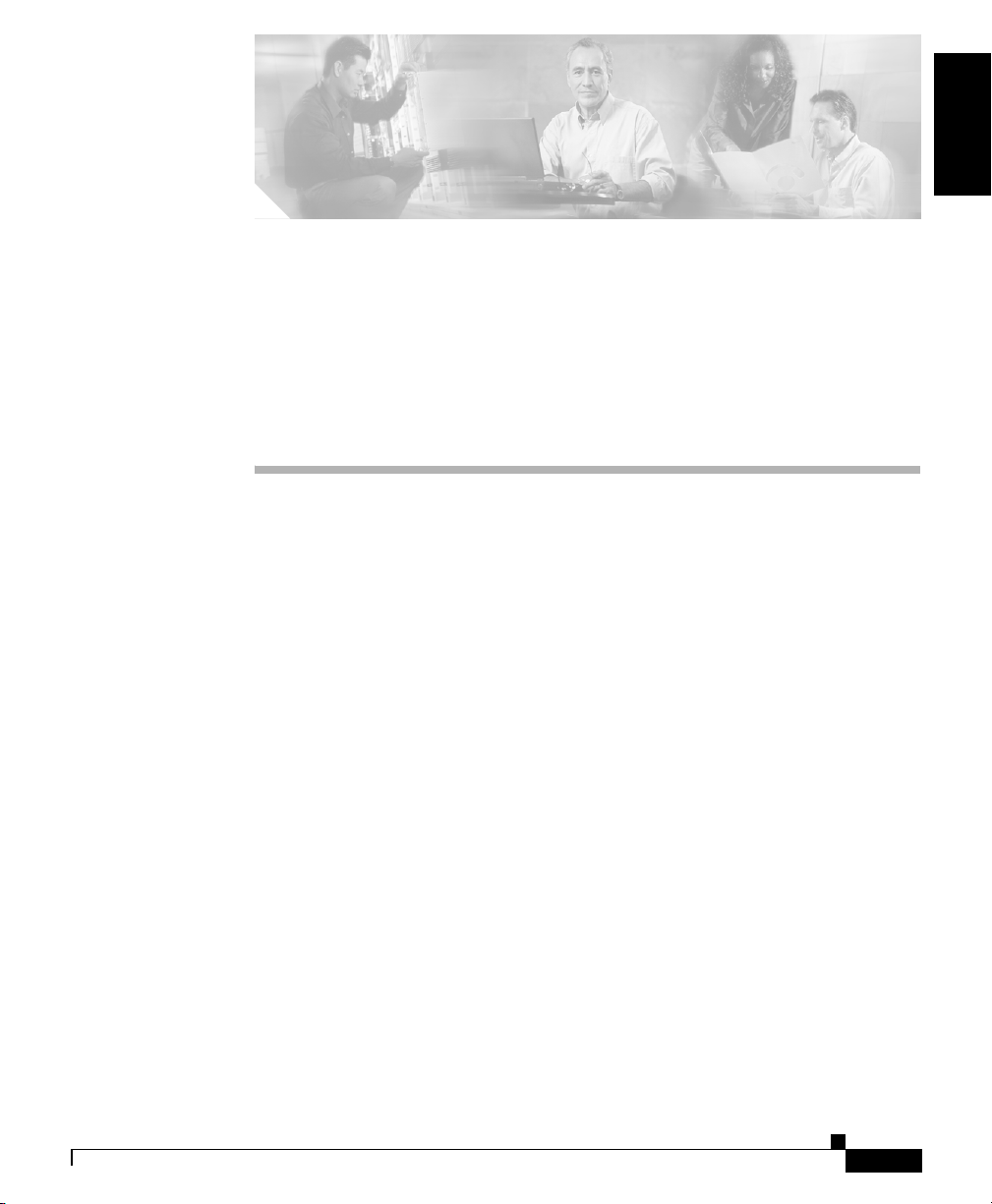
English
Contents
CHA PT ER
1
Cisco 850 Series and Cisco 870 Series
Access Routers Cabling and Setup
Quick Start Guide
• Cisco One-Year Limited Hardware Warranty Terms, page 1-2
• Locate the Product Serial Number, page 1-4
• Before Installation, page 1-4
• Connect the Antenna to the Wireless Router (Optional), page 1-8
• Connect the Power-over-Ethernet Module to the Cisco 870 Series Router
(Optional), page 1-10
78-16262-04
• Typical Installations of the Cisco 850 Series and Cisco 870 Series Routers,
page 1-12
• Connect the Router, page 1-17
• Install SDM and Configure the Router, page 1-19
• Related Documentation, page 1-20
• Obtaining Documentation, page 1-21
• Documentation Feedback, page 1-22
• Cisco Product Security Overview, page 1-23
Cisco 850 Series and Cisco 870 Series Access Routers Cabling and Setup Quick Start Guide
1-1
Page 2
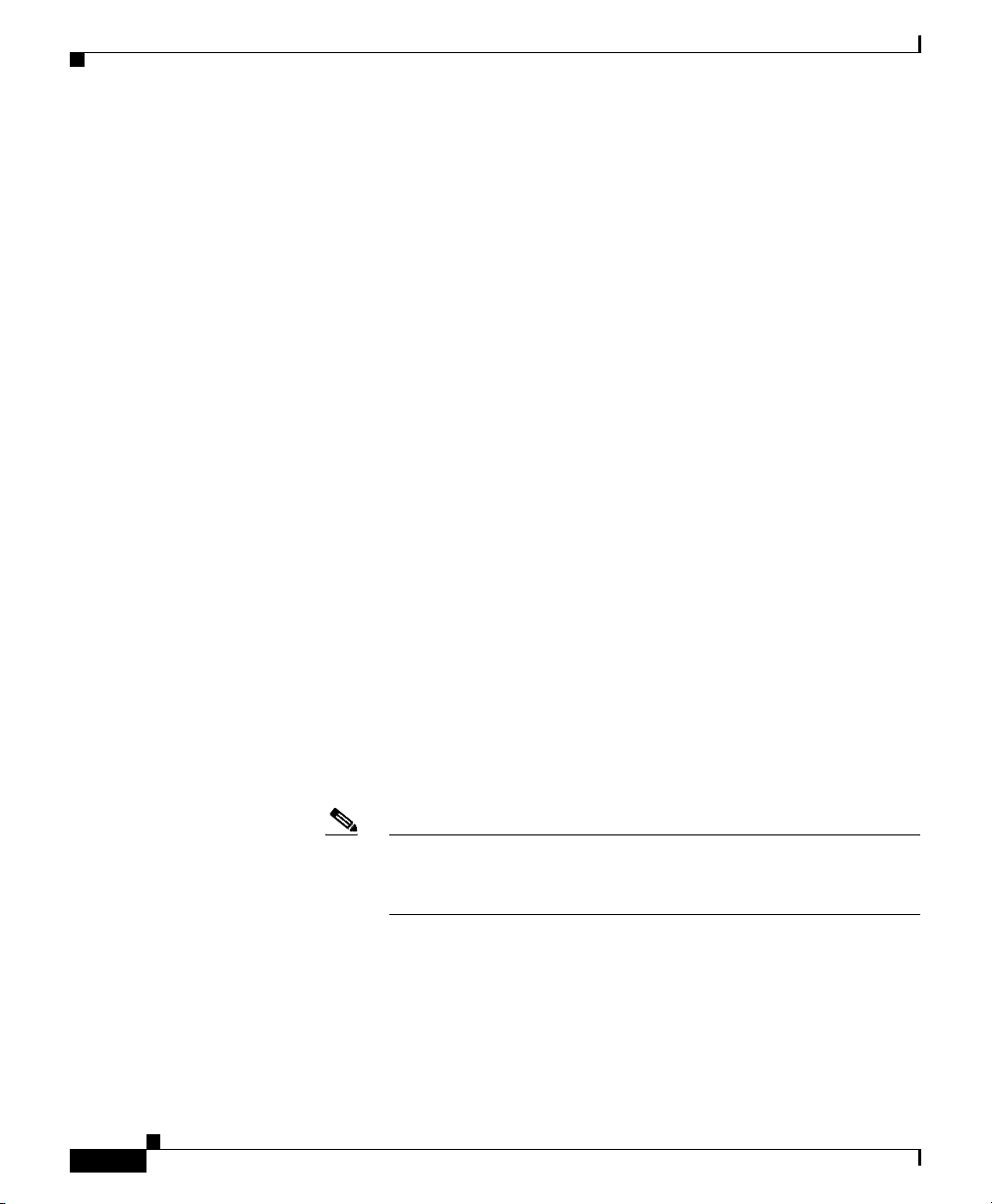
Chapter 1 Cisco 850 Series and Cisco 870 Series Access Routers Cabling and Setup Quick Start Guide
Cisco One-Year Limited Hardware Warranty Terms
• Obtaining Technical Assistance, page 1-24
• Obtaining Additional Publications and Information, page 1-27
Cisco One-Year Limited Hardware Warranty Terms
There are special terms applicable to your hardware warranty and various services
that you can use during the warranty period. Your formal Warranty Statement,
including the warranties and license agreements applicable to Cisco software, is
available on Cisco.com. Follow these steps to access and download the Cisco
Information Packet and your warranty and license agreements from Cisco.com.
1. Launch your browser, and go to this URL:
http://www.cisco.com/univercd/cc/td/doc/es_inpck/cetrans.htm
The Warranties and License Agreements page appears.
2. To read the Cisco Information Packet, follow these steps:
a. Click the Information Packet Number field, and make sure that the part
number 78-5235-03A0 is highlighted.
1-2
b. Select the language in which you would like to read the document.
c. Click Go.
The Cisco Limited Warranty and Software License page from the
Information Packet appears.
d. Read the document online, or click the PDF icon to download and print
the document in Adobe Portable Document Format (PDF).
Note You must have Adobe Acrobat Reader to view and print PDF
files. You can download the reader from Adobe’s website:
http://www.adobe.com
3. To read translated and localized warranty information about your product,
follow these steps:
a. Enter this part number in the Warranty Document Number field:
78-10747-01C0
b. Select the language in which you would like to view the document.
Cisco 850 Series and Cisco 870 Series Access Routers Cabling and Setup Quick Start Guide
78-16262-04
Page 3
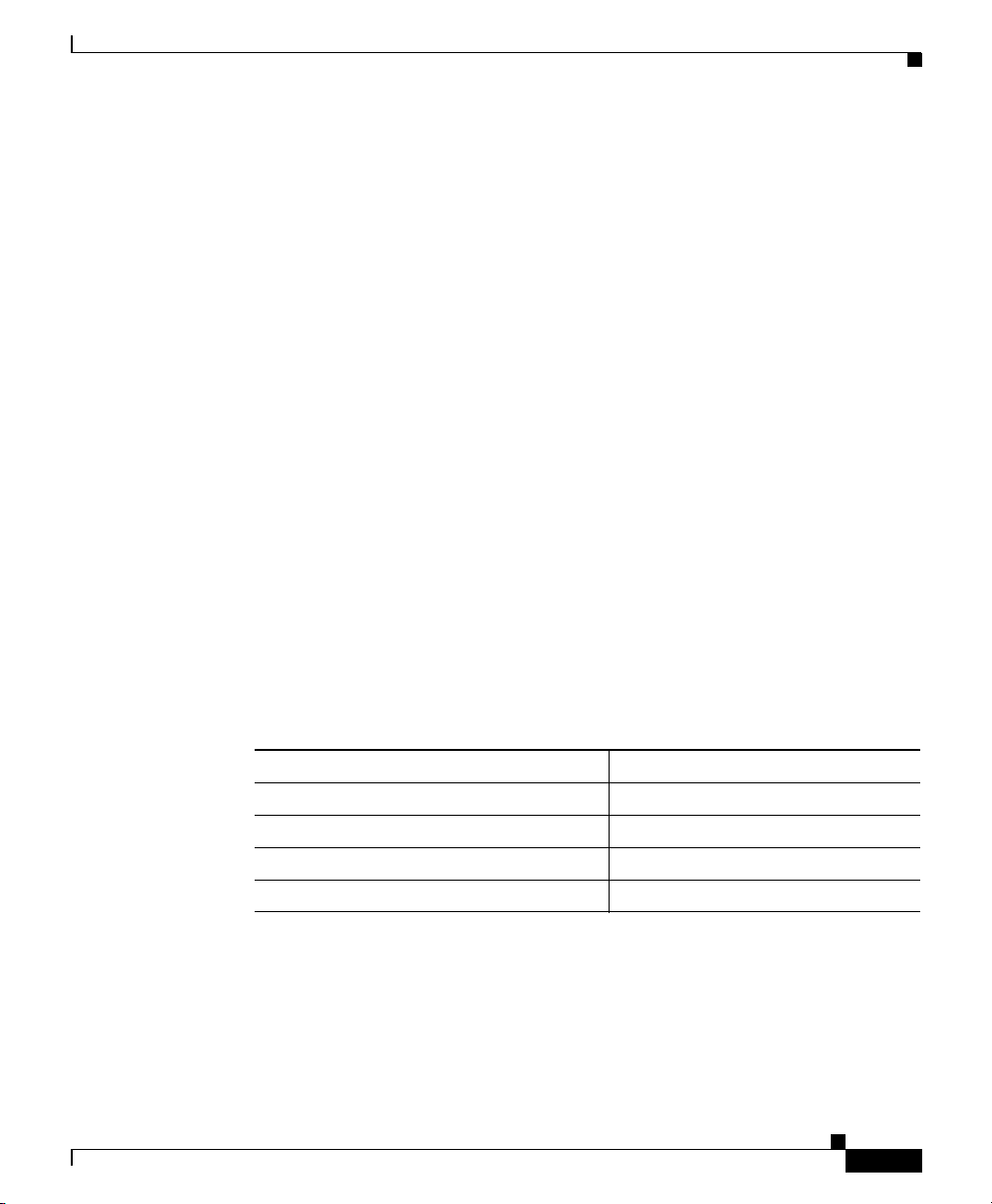
Chapter 1 Cisco 850 Series and Cisco 870 Series Access Routers Cabling and Setup Quick Start Guide
Cisco One-Year Limited Hardware Warranty Terms
c. Click Go.
The Cisco warranty page appears.
d. Read the document online, or click the PDF icon to download and print
the document in Adobe Portable Document Format (PDF).
You can also contact the Cisco service and support website for assistance:
http://www.cisco.com/public/Support_root.shtml.
Duration of Hardware Warranty
One (1) Year
Replacement, Repair, or Refund Policy for Hardware
Cisco or its service center will use commercially reasonable efforts to ship a
replacement part within ten (10) working days after receipt of a Return Materials
Authorization (RMA) request. Actual delivery times can vary, depending on the
customer location.
Cisco reserves the right to refund the purchase price as its exclusive warranty
remedy.
78-16262-04
To Receive a Return Materials Authorization (RMA) Number
Contact the company from whom you purchased the product. If you purchased the
product directly from Cisco, contact your Cisco Sales and Service Representative.
Complete the information below, and keep it for reference.
Company product purchased from
Company telephone number
Product model number
Product serial number
Maintenance contract number
Cisco 850 Series and Cisco 870 Series Access Routers Cabling and Setup Quick Start Guide
1-3
Page 4
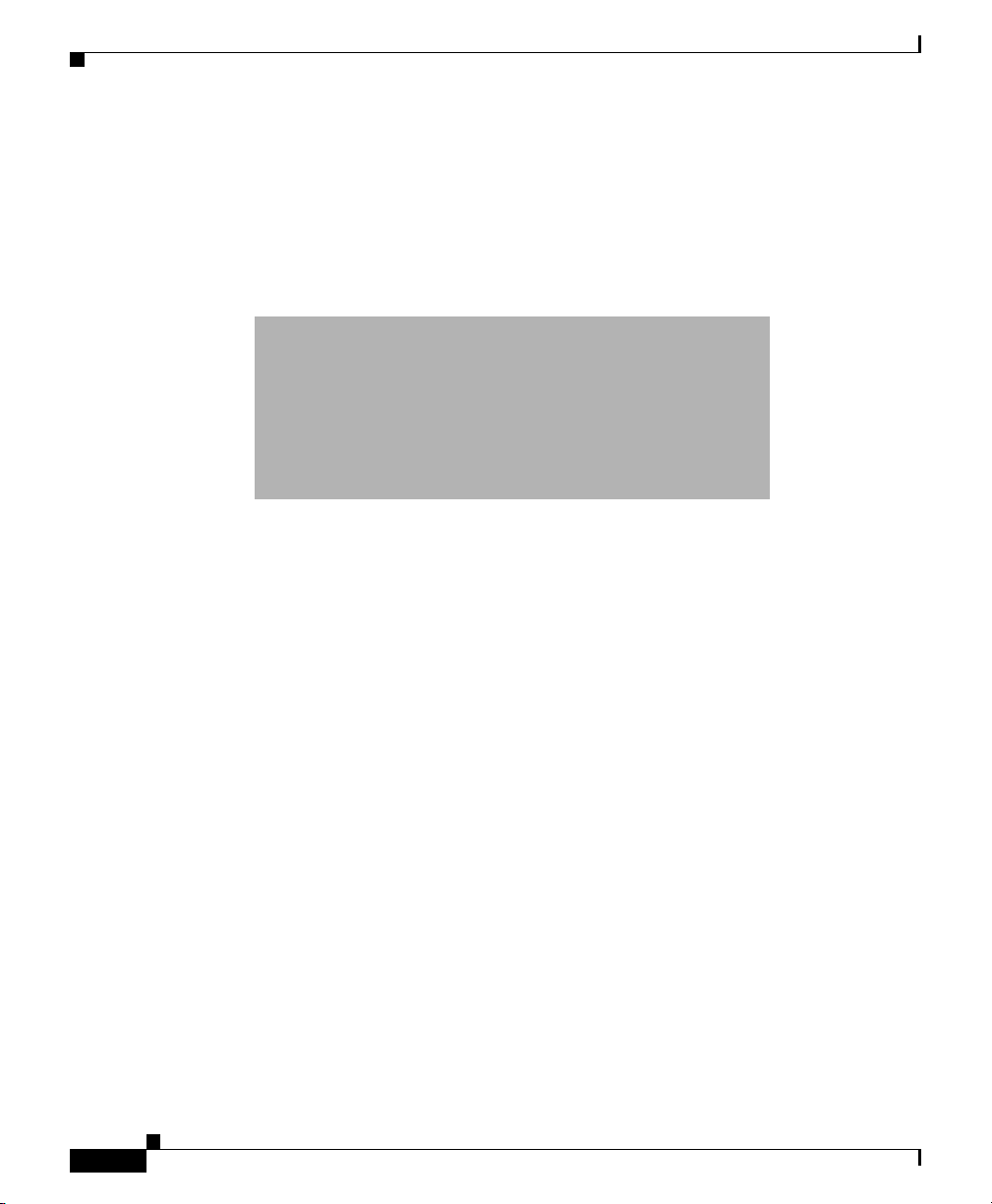
Chapter 1 Cisco 850 Series and Cisco 870 Series Access Routers Cabling and Setup Quick Start Guide
Locate the Product Serial Number
Locate the Product Serial Number
The serial number label for the router is located on the rear of the chassis, above
the Ethernet LAN ports. (See Figure 1-1.)
Figure 1-1 Product Serial Number Location
Before Installation
• Check Items Shipped with the Router
• Nonwireless Routers
• Read the Safety Warnings and Guidelines
• Remove the Caution Sticker
Check Items Shipped with the Router
Table 1-1 lists the quantity of the items that are shipped with each router model in
the Cisco 850 series and the Cisco 870 series routers. Figure 1-2 depicts the
items.
Verify that the items listed in Tab le 1-1 were shipped with the router. If any of the
items is missing or damaged, contact your customer service representative.
Cisco 850 Series and Cisco 870 Series Access Routers Cabling and Setup Quick Start Guide
1-4
78-16262-04
Page 5
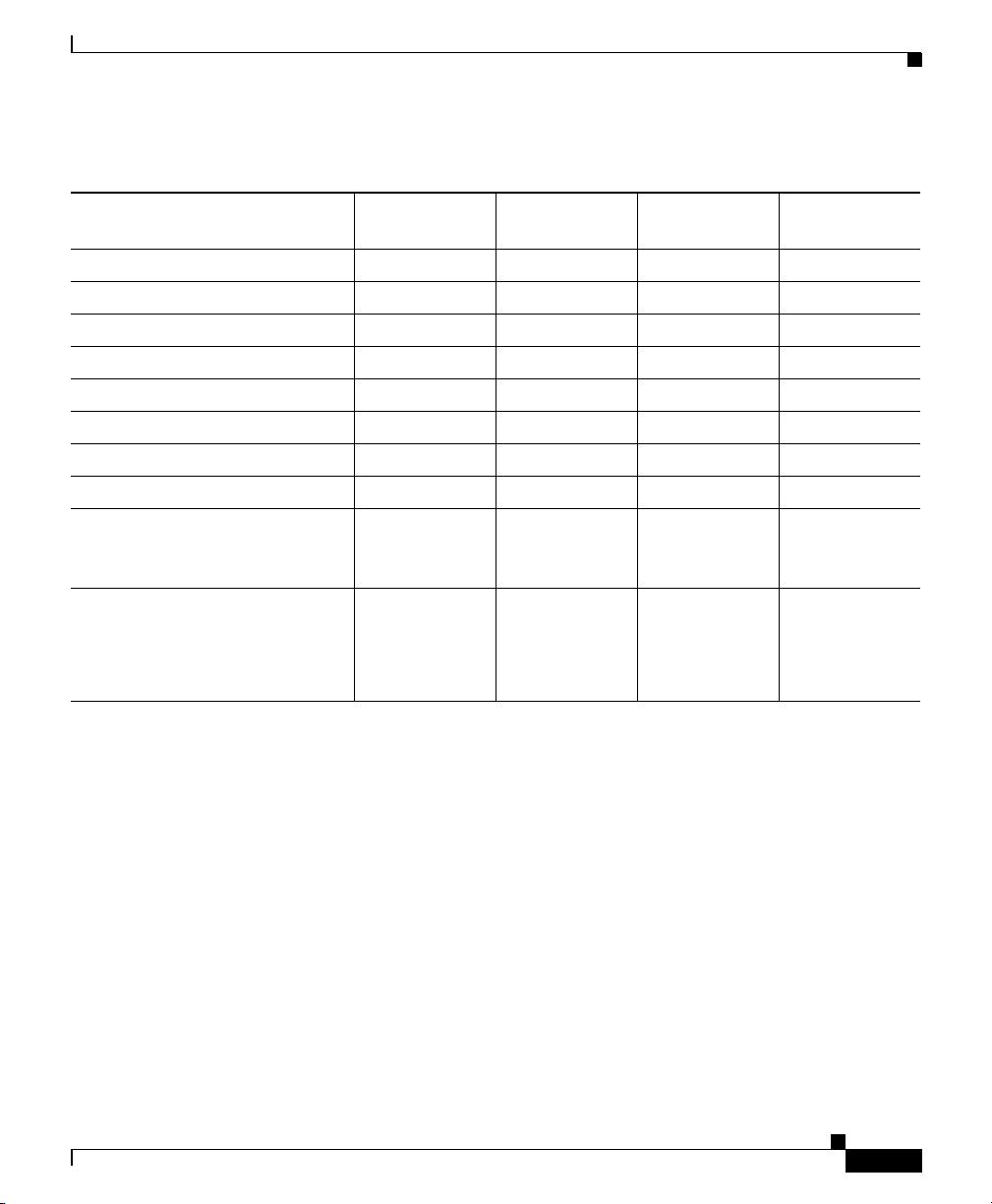
Chapter 1 Cisco 850 Series and Cisco 870 Series Access Routers Cabling and Setup Quick Start Guide
Table 1-1 Items Shipped with Cisco 850 Series and Cisco 870 Series Routers
Before Installation
Item
Cisco 851 and
Cisco 871
Cisco 857 and
Cisco 877 Cisco 876 Cisco 878
Ethernet cable (straight-through)1111
1
DSL
cable
ISDN4 S/T cable
Not applicable 1
Not applicable Not applicable Optional Optional
2
3
1
3
1
Console cable 1111
Console-auxiliary
5
cable
Optional Optional Optional Optional
Power adapter 1111
Power cord
Cisco documentation
Cisco Router and Security
6
7
1 111
1 1 1 1
1111
Device Manager (SDM)
software CD
Swivel-mount dipole antenna
(wireless router models only)
Cisco 851:
1 antenna
Cisco 871:
2 antennas
1. DSL = digital subscriber line. Used for an asynchronous digital subscriber line (ADSL) or multirate symmetrical
high-data-rate digital subscriber line (G.SHDSL).
2. An RJ-11-to-RJ-11 straight-through cable is shipped, unless an RJ-11-to-RJ-11 crossover cable is specified.
3. An RJ-11-to-RJ-11 straight-through cable is shipped, unless an RJ-11-to-RJ-11 crossover cable or an RJ-11-to-RJ-45 cable
is specified.
4. ISDN = Integrated Services Digital Network.
5. Console-auxiliary cable is used to connect the router console port to an asynchronous modem for dial backup or remote
management.
6. Power cords are ordered as applicable to country or geographic region.
7. Includes the Regulatory Compliance and Safety Information for Cisco 800 Series Routers document and the Cisco 850 Series
and Cisco 870 Series Access Routers Cabling and Setup Quick Start Guide (this document). Also includes the Declarations
of Conformity and Regulatory Information for Cisco Access Products with 802.11a/b/g and 802.11b/g Radios document for
wireless models.
Cisco 857:
1antenna
Cisco 877:
2 antennas
22
78-16262-04
Cisco 850 Series and Cisco 870 Series Access Routers Cabling and Setup Quick Start Guide
1-5
Page 6
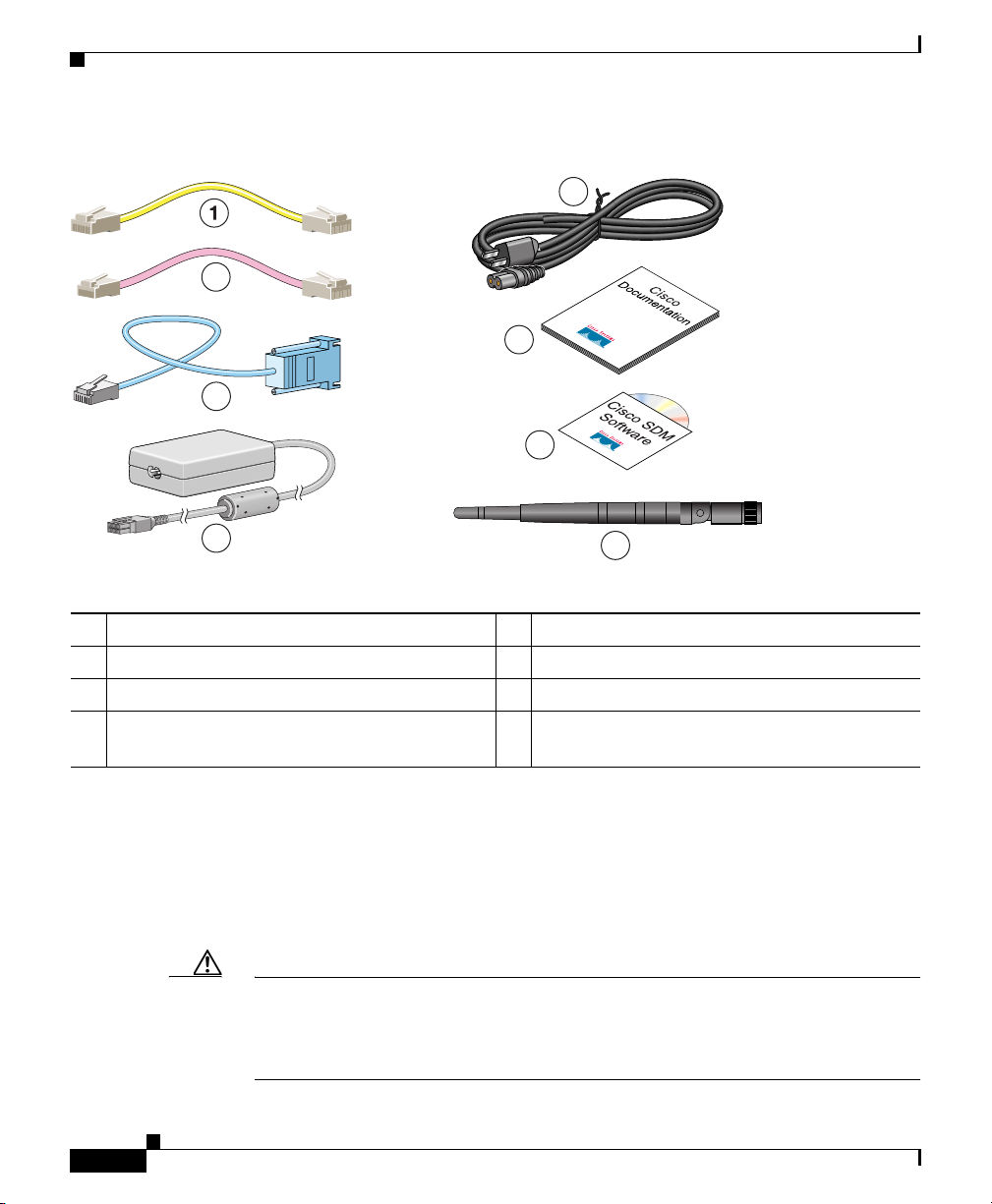
Chapter 1 Cisco 850 Series and Cisco 870 Series Access Routers Cabling and Setup Quick Start Guide
Before Installation
Figure 1-2 Items Included with the Cisco 850 Series and Cisco 870 Series Routers
5
2
6
3
7
4
8
120730
1 Yellow Ethernet cable 5 Black power cord for adapter
2 Lavender DSL cable (optional) 6 Product documentation
3 Light blue console cable 7 Cisco SDM software CD
4 Router power adapter 8 Swivel-mount dipole antenna (wireless router
models only)
The following cables are not included with the router. You need to order them
separately.
• Modem cable—For connecting the router console port to an asynchronous
modem for dial backup and remote management.
• Orange ISDN S/T cable—For connecting devices to the ISDN S/T port.
Caution Both LAN and WAN ports can use RJ-45 connectors. Use caution when
connecting cables to these connectors. To avoid damage to the router, do not
connect telephone-network voltage (TNV) circuits (such as ISDN or DSL
circuits) to safety extra-low voltage (SELV) circuits (such as LAN circuits).
1-6
Cisco 850 Series and Cisco 870 Series Access Routers Cabling and Setup Quick Start Guide
78-16262-04
Page 7
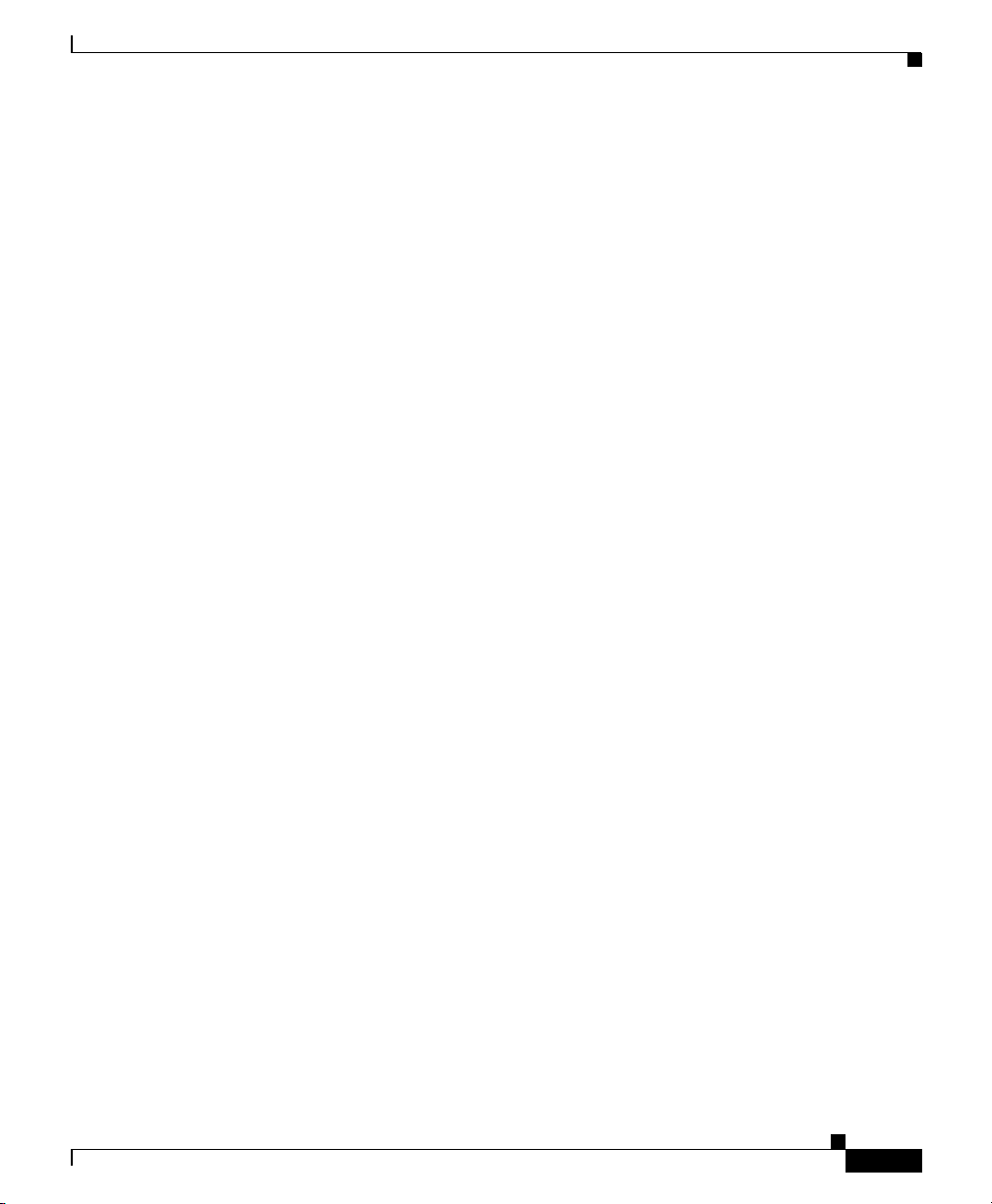
Chapter 1 Cisco 850 Series and Cisco 870 Series Access Routers Cabling and Setup Quick Start Guide
Nonwireless Routers
Portions of this guide do not apply to nonwireless models of the Cisco 850 series
and Cisco 870 series routers. Some illustrations show the router with antennas
attached, whereas the nonwireless routers do not have antennas or antenna
connectors on the back panel. However, except for the “Connect the Antenna to
the Wireless Router (Optional)” section, the connection procedures are the same
for wireless and nonwireless router models.
Read the Safety Warnings and Guidelines
Before you begin to connect your router, read the Regulatory Compliance and
Safety Information for Cisco 800 Series Routers document that is shipped with the
router. This document provides important safety warnings and guidelines.
Remove the Caution Sticker
Before Installation
78-16262-04
Locate the yellow caution label that covers the LAN ports. Simply peel off the
label and the LAN ports are ready for use. Be sure that you do not connect ISDN
telephone lines to these LAN ports.
Cisco 850 Series and Cisco 870 Series Access Routers Cabling and Setup Quick Start Guide
1-7
Page 8

Chapter 1 Cisco 850 Series and Cisco 870 Series Access Routers Cabling and Setup Quick Start Guide
Connect the Antenna to the Wireless Router (Optional)
Connect the Antenna to the Wireless Router
(Optional)
The Cisco 850 series wireless routers support the use of a single 2.4-GHz antenna.
(See Figure 1-3.) The Cisco 870 series wireless routers support the use of two
2.4-GHz antennas. (See Figure 1-4.)
Figure 1-3 Cisco 857 Wireless Router with Single Antenna
1-8
Cisco 857W
SN: XXXNNNNXXXX
FE1
FE0
LAN
FE3
FE2
ADSLoPOTS
RESET
CONSOLE
AUX
+5,+12 VDC
Cisco 850 Series and Cisco 870 Series Access Routers Cabling and Setup Quick Start Guide
122242
78-16262-04
Page 9

Chapter 1 Cisco 850 Series and Cisco 870 Series Access Routers Cabling and Setup Quick Start Guide
Connect the Antenna to the Wireless Router (Optional)
Figure 1-4 Cisco 871 Wireless Router with Two Antennas
Cisco 871W
LEFT
SN: XXXNNNNXXXX
1
0
FE0
LAN
FE3
FE2
FE1
WAN
CONSOLE
RESET
FE4
AUX
+5,+12 VDC
RIGHT / PRIMARY
To connect the antenna or antennas to a wireless router, follow these steps:
Step 1 Attach each antenna to a reverse-polarity threaded Neill-Concelman (RP-TNC)
connector on the back of the router and tighten the connector hand-tight.
Step 2 After you connect the antenna to the back of the router, orient the antenna so that
it is straight up.
122241
78-16262-04
Cisco 850 Series and Cisco 870 Series Access Routers Cabling and Setup Quick Start Guide
1-9
Page 10

Chapter 1 Cisco 850 Series and Cisco 870 Series Access Routers Cabling and Setup Quick Start Guide
Connect the Power-over-Ethernet Module to the Cisco 870 Series Router (Optional)
Connect the Power-over-Ethernet Module to the
Cisco 870 Series Router (Optional)
Power-over-Ethernet (PoE) is supported on the Cisco 870 Series routers only. If
you purchased a PoE module, connect all four Ethernet cables on the PoE module
to the four LAN Ethernet ports on the Cisco 870 Series router. (See Figure 1-5.)
Make sure that you connect all four Ethernet cables.
If the cables are too close together for easy insertion, move the plastic cable guard
away from the connector end of the cables.
Caution To ensure proper PoE module operation, do not connect the PoE module power
supply to the PoE module before you connect the PoE module to the router.
Although Figure 1-5 shows the Cisco 871 router connected to a PoE module, this
connection works for all router models in the Cisco 870 series.
1-10
Note When you connect a device (such as a PC or IP phone) to the PoE module, you
may notice a 1- to 2-second delay before the LED indicator for the port comes on.
Cisco 850 Series and Cisco 870 Series Access Routers Cabling and Setup Quick Start Guide
78-16262-04
Page 11

Chapter 1 Cisco 850 Series and Cisco 870 Series Access Routers Cabling and Setup Quick Start Guide
Connect the Power-over-Ethernet Module to the Cisco 870 Series Router (Optional)
Figure 1-5 Connecting the PoE Module to the Router
1
Cisco 871W
SN: XXXNNNNXXXX
N
A
0F
E
F
L
1F
E
2
E
1
FT
LE
0
W
N
A
4
E
F
3
E
F
O
O
S
C
N
E
L
T
E
S
E
R
A
X
U
C
D
V
,+12
+5
IM
Y
R
R
A
IG
R
T
/ P
H
2
To LAN
PWR
3210
7
5
3
6
4
1 Cisco 870 series router 5 Router power adapter
2 Ethernet cables on the PoE module (four
6 PoE power plug
RJ-45 connectors in series)
3 PoE module 7 Router power plug
4 PoE power adapter
Cisco 850 Series and Cisco 870 Series Access Routers Cabling and Setup Quick Start Guide
78-16262-04
122351
1-11
Page 12
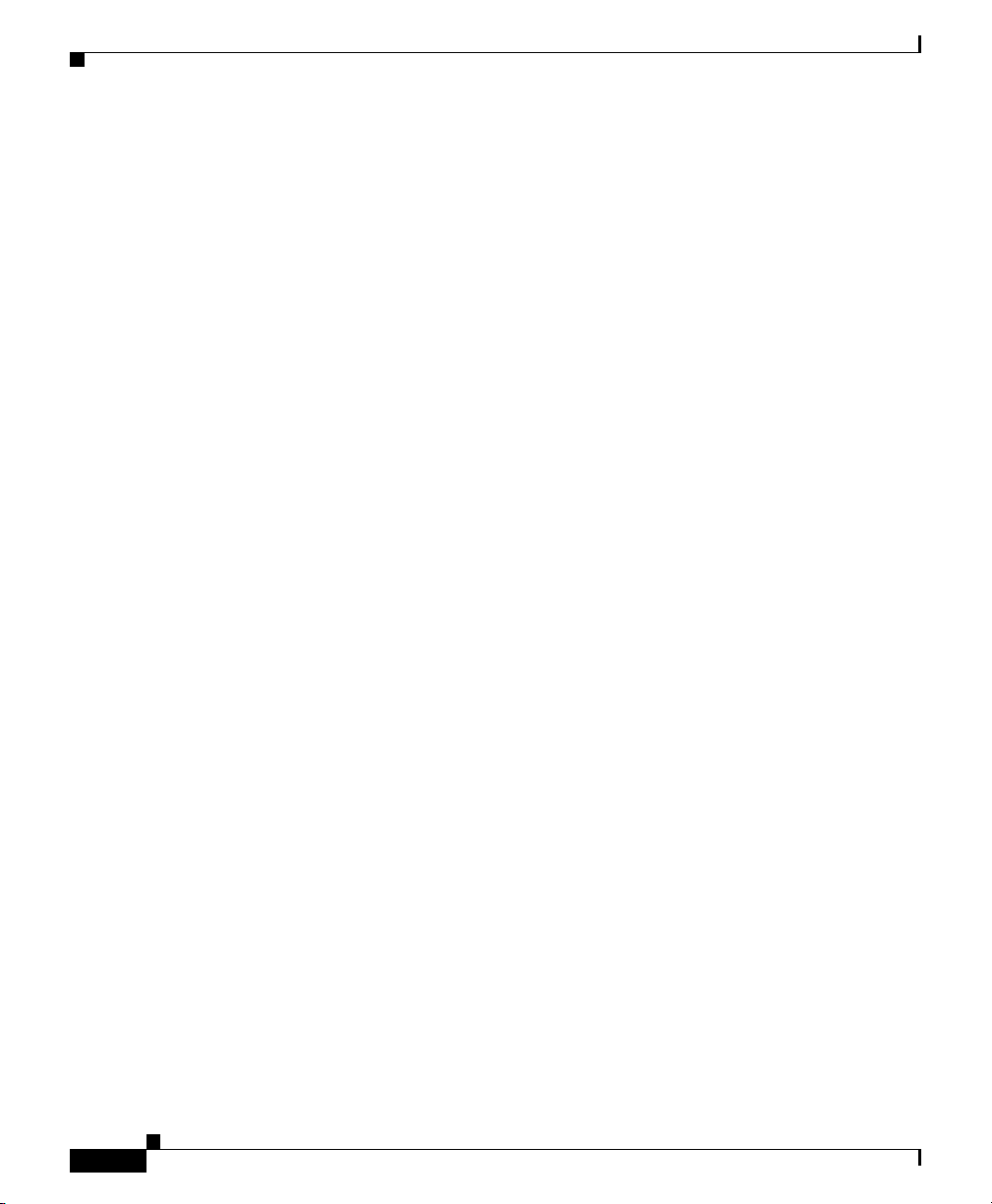
Chapter 1 Cisco 850 Series and Cisco 870 Series Access Routers Cabling and Setup Quick Start Guide
Typical Installations of the Cisco 850 Series and Cisco 870 Series Routers
Typical Installations of the Cisco 850 Series and
Cisco 870 Series Routers
Typical installations of the Cisco 850 series and Cisco 870 series routers are
depicted in Figure 1-6 through Figure 1-9, as follows:
• Cisco 851 and Cisco 871 router—See Figure 1-6.
• Cisco 857 and Cisco 87 router—See Figure 1-7.
• Cisco 876 router—See Figure 1-8.
• Cisco 878 router—See Figure 1-9.
Figure 1-6 shows a typical installation of a Cisco 851 or Cisco 871 router. This
figure shows the back panel of a Cisco 871 router, which has two Universal Serial
Bus (USB) ports. The Cisco 851 router does not have any USB ports; however,
the connections on the other ports are the same for both the Cisco 851 and the
Cisco 871 routers.
1-12
Cisco 850 Series and Cisco 870 Series Access Routers Cabling and Setup Quick Start Guide
78-16262-04
Page 13

Chapter 1 Cisco 850 Series and Cisco 870 Series Access Routers Cabling and Setup Quick Start Guide
Internet
Typical Installations of the Cisco 850 Series and Cisco 870 Series Routers
Figure 1-6 Typical Installation of a Cisco 851 or Cisco 871 Router
Cisco 871W
LEFT
1
SN: XXXNNNNXXXX
0
FE0
LAN
2
FE2
3
FE1
4
1 2 5
1
X
2
X
1
X
2
X
1
WAN
RESET
FE4
1
FE3
3
Internet
1 Ethernet connection to an external switch 4 Console port
2 Ethernet connection to a PC 5 Power adapter
3 WAN connection using a broadband modem to
the Internet
CONSOLE
AUX
4
+5,+12 VDC
RIGHT / PRIMARY
122237
78-16262-04
Cisco 850 Series and Cisco 870 Series Access Routers Cabling and Setup Quick Start Guide
1-13
Page 14

Chapter 1 Cisco 850 Series and Cisco 870 Series Access Routers Cabling and Setup Quick Start Guide
Typical Installations of the Cisco 850 Series and Cisco 870 Series Routers
Figure 1-7 shows a typical installation of a Cisco 857 or Cisco 877 router.
Figure 1-7 Typical Installation of a Cisco 857 or a Cisco 877 Router
Cisco 877W
SN: XXXNNNNXXXX
ETHERNET LAN
LEFT
0
FE1
1
FE2
2
FE3
3
FE4
1 2 5
1
X
2
X
1
X
2
X
1
ADSLoPOTS
RESET
3
1 Ethernet connection to an external switch 4 Console port
2 Ethernet connection to a PC 5 Power adapter
3 ADSL-over-POTS connection
CONSOLE
AUX
4
+5,+12 VDC
RIGHT / PRIMARY
122238
1-14
Cisco 850 Series and Cisco 870 Series Access Routers Cabling and Setup Quick Start Guide
78-16262-04
Page 15

Chapter 1 Cisco 850 Series and Cisco 870 Series Access Routers Cabling and Setup Quick Start Guide
Typical Installations of the Cisco 850 Series and Cisco 870 Series Routers
Figure 1-8 shows a typical installation of a Cisco 876 router.
Figure 1-8 Typical Installation of a Cisco 876 Router
Cisco 876W
SN: XXXNNNNXXXX
LEFT
FE0
LAN
FE2
FE1
1 2 6
1
X
2
X
1
X
2
X
1
ISDN S/T
ADSL o ISDN
FE3
3
RESET
CONSOLE
AUX
4
5
+5,+12 VDC
1 Ethernet connection to an external switch 4 ADSL-over-ISDN connection
2 Ethernet connection to a PC 5 Console port
3 ISDN S/T connection 6 Power adapter
RIGHT / PRIMARY
122239
78-16262-04
Cisco 850 Series and Cisco 870 Series Access Routers Cabling and Setup Quick Start Guide
1-15
Page 16

Chapter 1 Cisco 850 Series and Cisco 870 Series Access Routers Cabling and Setup Quick Start Guide
Typical Installations of the Cisco 850 Series and Cisco 870 Series Routers
Figure 1-9 shows a typical installation of a Cisco 878 router.
Figure 1-9 Typical Installation of a Cisco 878 Router
Cisco 878W
SN: XXXNNNNXXXX
LEFT
FE0
LAN
FE2
FE1
1 2 64
1
X
2
X
1
X
2
X
1
ISDN S/T
FE3
3
G.SHDSL
CONSOLE
RESET
AUX
5
1 Ethernet connection to an external switch 4 G.SHDSL connection
2 Ethernet connection to a PC 5 Console port
3 ISDN S/T connection 6 Power adapter
+5,+12 VDC
RIGHT / PRIMARY
122240
1-16
Cisco 850 Series and Cisco 870 Series Access Routers Cabling and Setup Quick Start Guide
78-16262-04
Page 17

Chapter 1 Cisco 850 Series and Cisco 870 Series Access Routers Cabling and Setup Quick Start Guide
Connect the Router
Connect the router, referring to the typical installation for your router model as
shown in the “Typical Installations of the Cisco 850 Series and Cisco 870 Series
Routers” section on page 1-12.
Follow these steps to connect the router to the power supply, to your local
network, and to your service provider:
Step 1 Wireless models only: Make sure that you have attached the antennas to the router
as described in the “Connect the Antenna to the Wireless Router (Optional)”
section on page 1-8.
Step 2 If you are using a PoE module, make sure that it is connected to the router (see
“Connect the Power-over-Ethernet Module to the Cisco 870 Series Router
(Optional)” section on page 1-10). Connect the Ethernet devices to the PoE
module, not to the router.
Step 3 If you are connecting more than four PCs to the router, connect the router to a
switch or hub by using a yellow Ethernet cable, as shown in Figure 1-6 through
Figure 1-9.
Step 4 Connect a PC directly to your router, as shown in Figure 1-6 through Figure 1-9.
Turn off the PC so that it will obtain an IP address from the router when it is turned
on. You can connect additional PCs to the remaining numbered Ethernet ports.
Step 5 The console port is a service port to which you can connect a terminal or PC in
order to configure the software by using the command-line interface (CLI) or to
troubleshoot problems with the router. If you need access to the router console,
connect a PC or terminal to the console port.
Connect the Router
78-16262-04
Note By connecting the console port to an asynchronous modem using the
optional router modem cable, you can add dial backup and remote
management capabilities to the router.
Step 6 Cisco 851 and Cisco 871 routers only: Connect the second yellow Ethernet cable
between the router Ethernet WAN port and an available port on an installed digital
subscriber line (DSL), cable, or long-reach Ethernet modem as shown in
Figure 1-6.
Cisco 850 Series and Cisco 870 Series Access Routers Cabling and Setup Quick Start Guide
1-17
Page 18

Connect the Router
Step 7 Cisco 871 router only: Connect supported USB devices such as flash memory
Step 8 Cisco 857 and Cisco 877 routers only: Connect the ADSLoPOTS port on the
Caution Both LAN and WAN ports can use RJ-45 connectors. Use caution when
Chapter 1 Cisco 850 Series and Cisco 870 Series Access Routers Cabling and Setup Quick Start Guide
Follow the instructions provided with your broadband modem to determine which
port on the modem to connect to. Turn on the broadband modem if it is not already
turned on.
modules or eTokens to the two USB ports. For more information, see the
Cisco Access Router USB Flash Module and USB eToken Hardware Installation
Guide. Proceed to Step 12.
router to the telephone wall jack by using the lavender DSL cable. If the ADSL
line is also used for voice communication, you can prevent disruption to data
communication by connecting the router to an ADSL splitter, or by installing
microfilters between telephones or fax equipment and the wall jack. Proceed to
Step 12.
connecting cables to these connectors. To avoid damage to the router, do not
connect telephone-network voltage (TNV) circuits (such as ISDN or DSL
circuits) to safety extra-low voltage (SELV) circuits (such as LAN circuits).
1-18
Step 9 Cisco 876 and Cisco 878 routers only: For dial backup and remote management,
you can connect the ISDN S/T port to a Network Termination (NT1) box or an
ADSL splitter, using the orange ISDN S/T cable (ordered separately). Continue
to Step 10 or proceed to Step 11, as appropriate for your router model.
Step 10 Cisco 876 routers only: Connect the DSL cable to the ADSLoISDN port on the
router and to the ADSL splitter or wall socket. If you are using an ADSL splitter,
connect the splitter to the wall socket using a Category 5 unshielded twisted-pair
cable. Proceed to Step 12.
Step 11 Cisco 878 routers only: Connect the DSL cable to the G.SHDSL port on the router
and to the wall socket.
Step 12 All router models: Connect power to the router, and turn on the router. Be sure to
use the power supply that was shipped with the router. Other power supplies will
not connect to the router.
The green OK LED on the front panel of the router lights up when you connect
the router to a power source. The router is now ready for use.
If the green OK LED does not turn on, see the “Troubleshooting” chapter in the
Cisco 850 Series and Cisco 870 Series Routers Hardware Installation Guide.
Cisco 850 Series and Cisco 870 Series Access Routers Cabling and Setup Quick Start Guide
78-16262-04
Page 19

Chapter 1 Cisco 850 Series and Cisco 870 Series Access Routers Cabling and Setup Quick Start Guide
Install SDM and Configure the Router
Note For Cisco 857, Cisco 876, Cisco 877, and Cisco 878 routers, the DSL line
must have been provisioned by your service provider and must be
correctly configured. Check the carrier detect (CD) status on the ADSL
CD LED or G.SHDSL CD LED on the router. If the ADSL CD LED or
G.SHDSL CD LED does not light up, check with your service provider.
Step 13 If you have connected a PoE module to the router, connect the PoE module power
supply to the input jack on the back panel of the PoE module. The green LED on
the PoE front panel lights up and power is provided to devices connected to the
PoE.
See the Cisco 870 Series Routers Hardware Installation Guide for detailed
connection instructions.
Install SDM and Configure the Router
78-16262-04
To install Cisco SDM for configuring the router, follow these steps:
Step 1 Connect a PC to any router LAN port, as shown in Figure 1-7, Figure 1-8 and
Figure 1-9.
Step 2 Insert the Cisco SDM software CD into the CD drive of the PC. An installation
wizard is launched from the CD. Install Cisco SDM by following the instructions
on the installation wizard user interface.
Step 3 Use Cisco SDM to configure the router by following the instructions in the
Cisco Router and Security Device Manager (SDM) Quick Start Guide.
Cisco 850 Series and Cisco 870 Series Access Routers Cabling and Setup Quick Start Guide
1-19
Page 20

Chapter 1 Cisco 850 Series and Cisco 870 Series Access Routers Cabling and Setup Quick Start Guide
Related Documentation
Related Documentation
This document describes the basic process of cabling and setting up the Cisco 850
series and Cisco 870 series routers. See the following documents for more
information:
• Cisco 850 Series and Cisco 870 Series Access Routers Hardware Installation
Guide—Provides detailed cabling and hardware information for the
Cisco 850 series and Cisco 870 series routers.
• Cisco Router and Security Device Manager (SDM) Quick Start
Guide—Provides step-by-step instructions for configuring the router and
wireless features by using the Cisco SDM web-based GUI.
• Cisco 850 Series and Cisco 870 Series Access Routers Software
Configuration Guide—Provides software configuration information and
examples for the Cisco 850 and Cisco 870 series routers.
• Cisco Access Router Wireless Configuration Guide—Provides wireless
software configuration information for Cisco access routers, including the
Cisco 850 series and Cisco 870 series.
• Upgrading Memory in Cisco 800 Series Routers—Provides information
about upgrading memory in the Cisco 800 series routers.
1-20
• Regulatory Compliance and Safety Information for Cisco 800 Series and
SOHO Series Routers—Provides regulatory compliance and safety
information about Cisco 800 series and SOHO series routers.
• Cisco Access Router USB Flash Module and USB eToken Hardware
Installation Guide—Provides information about installing USB flash memory
modules and eTokens.
These documents are available on the World Wide Web. You can access the most
current Cisco documentation on the World Wide Web at the following sites:
• http://www.cisco.com
• http://www-china.cisco.com
• http://www-europe.cisco.com
Cisco 850 Series and Cisco 870 Series Access Routers Cabling and Setup Quick Start Guide
78-16262-04
Page 21

Chapter 1 Cisco 850 Series and Cisco 870 Series Access Routers Cabling and Setup Quick Start Guide
Obtaining Documentation
Cisco documentation and additional literature are available on Cisco.com. Cisco
also provides several ways to obtain technical assistance and other technical
resources. These sections explain how to obtain technical information from Cisco
Systems.
Cisco.com
You can access the most current Cisco documentation at this URL:
http://www.cisco.com/techsupport
You can access the Cisco website at this URL:
http://www.cisco.com
You can access international Cisco websites at this URL:
http://www.cisco.com/public/countries_languages.shtml
Obtaining Documentation
Product Documentation DVD
Cisco documentation and additional literature are available in the Product
Documentation DVD package, which may have shipped with your product. The
Product Documentation DVD is updated regularly and may be more current than
printed documentation.
The Product Documentation DVD is a comprehensive library of technical product
documentation on portable media. The DVD enables you to access multiple
versions of hardware and software installation, configuration, and command
guides for Cisco products and to view technical documentation in HTML. With
the DVD, you have access to the same documentation that is found on the Cisco
website without being connected to the Internet. Certain products also have .pdf
versions of the documentation available.
The Product Documentation DVD is available as a single unit or as a subscription.
Registered Cisco.com users (Cisco direct customers) can order a Product
Documentation DVD (product number DOC-DOCDVD=) from the Ordering tool
or Cisco Marketplace.
Cisco 850 Series and Cisco 870 Series Access Routers Cabling and Setup Quick Start Guide
78-16262-04
1-21
Page 22

Chapter 1 Cisco 850 Series and Cisco 870 Series Access Routers Cabling and Setup Quick Start Guide
Documentation Feedback
Cisco Ordering tool:
http://www.cisco.com/en/US/partner/ordering/
Cisco Marketplace:
http://www.cisco.com/go/marketplace/
Ordering Documentation
Beginning June 30, 2005, registered Cisco.com users may order Cisco
documentation at the Product Documentation Store in the Cisco Marketplace at
this URL:
http://www.cisco.com/go/marketplace/
Cisco will continue to support documentation orders using the Ordering tool:
• Registered Cisco.com users (Cisco direct customers) can order
documentation from the Ordering tool:
http://www.cisco.com/en/US/partner/ordering/
• Instructions for ordering documentation using the Ordering tool are at
this URL:
http://www.cisco.com/univercd/cc/td/doc/es_inpck/pdi.htm
• Nonregistered Cisco.com users can order documentation through a local
account representative by calling Cisco Systems Corporate Headquarters
(California, USA) at 408 526-7208 or, elsewhere in North America, by
calling 1 800 553-NETS (6387).
Documentation Feedback
You can rate and provide feedback about Cisco technical documents by
completing the online feedback form that appears with the technical documents
on Cisco.com.
You can send comments about Cisco documentation to bug-doc@cisco.com.
Cisco 850 Series and Cisco 870 Series Access Routers Cabling and Setup Quick Start Guide
1-22
78-16262-04
Page 23

Chapter 1 Cisco 850 Series and Cisco 870 Series Access Routers Cabling and Setup Quick Start Guide
Cisco Product Security Overview
You can submit comments by using the response card (if present) behind the front
cover of your document or by writing to the following address:
Cisco Systems
Attn: Customer Document Ordering
170 West Tasman Drive
San Jose, CA 95134-9883
We appreciate your comments.
Cisco Product Security Overview
Cisco provides a free online Security Vulnerability Policy portal at this URL:
http://www.cisco.com/en/US/products/products_security_vulnerability_policy.ht
ml
From this site, you can perform these tasks:
• Report security vulnerabilities in Cisco products.
• Obtain assistance with security incidents that involve Cisco products.
78-16262-04
• Register to receive security information from Cisco.
A current list of security advisories and notices for Cisco products is available at
this URL:
http://www.cisco.com/go/psirt
If you prefer to see advisories and notices as they are updated in real time, you
can access a Product Security Incident Response Team Really Simple Syndication
(PSIRT RSS) feed from this URL:
http://www.cisco.com/en/US/products/products_psirt_rss_feed.html
Cisco 850 Series and Cisco 870 Series Access Routers Cabling and Setup Quick Start Guide
1-23
Page 24

Chapter 1 Cisco 850 Series and Cisco 870 Series Access Routers Cabling and Setup Quick Start Guide
Obtaining Technical Assistance
Reporting Security Problems in Cisco Products
Cisco is committed to delivering secure products. We test our products internally
before we release them, and we strive to correct all vulnerabilities quickly. If you
think that you might have identified a vulnerability in a Cisco product, contact
PSIRT:
• Emergencies—security-alert@cisco.com
An emergency is either a condition in which a system is under active attack
or a condition for which a severe and urgent security vulnerability should be
reported. All other conditions are considered nonemergencies.
• Nonemergencies—psirt@cisco.com
In an emergency, you can also reach PSIRT by telephone:
• 1 877 228-7302
• 1 408 525-6532
Tip We encourage you to use Pretty Good Privacy (PGP) or a compatible product to
encrypt any sensitive information that you send to Cisco. PSIRT can work from
encrypted information that is compatible with PGP versions 2.x through 8.x.
Never use a revoked or an expired encryption key. The correct public key to use
in your correspondence with PSIRT is the one linked in the Contact Summary
section of the Security Vulnerability Policy page at this URL:
http://www.cisco.com/en/US/products/products_security_vulnerability_policy.ht
m
The link on this page has the current PGP key ID in use.
Obtaining Technical Assistance
Cisco Technical Support provides 24-hour-a-day award-winning technical
assistance. The Cisco Technical Support & Documentation website on Cisco.com
features extensive online support resources. In addition, if you have a valid Cisco
Cisco 850 Series and Cisco 870 Series Access Routers Cabling and Setup Quick Start Guide
1-24
78-16262-04
Page 25

Chapter 1 Cisco 850 Series and Cisco 870 Series Access Routers Cabling and Setup Quick Start Guide
Obtaining Technical Assistance
service contract, Cisco Technical Assistance Center (TAC) engineers provide
telephone support. If you do not have a valid Cisco service contract, contact your
reseller.
Cisco Technical Support & Documentation Website
The Cisco Technical Support & Documentation website provides online
documents and tools for troubleshooting and resolving technical issues with Cisco
products and technologies. The website is available 24 hours a day, at this URL:
http://www.cisco.com/techsupport
Access to all tools on the Cisco Technical Support & Documentation website
requires a Cisco.com user ID and password. If you have a valid service contract
but do not have a user ID or password, you can register at this URL:
http://tools.cisco.com/RPF/register/register.do
Note Use the Cisco Product Identification (CPI) tool to locate your product serial
number before submitting a web or phone request for service. You can access the
CPI tool from the Cisco Technical Support & Documentation website by clicking
the Tools & Resources link under Documentation & Tools. Choose Cisco
Product Identification Tool from the Alphabetical Index drop-down list, or click
the Cisco Product Identification Tool link under Alerts & RMAs. The CPI tool
offers three search options: by product ID or model name; by tree view; or for
certain products, by copying and pasting show command output. Search results
show an illustration of your product with the serial number label location
highlighted. Locate the serial number label on your product and record the
information before placing a service call.
Submitting a Service Request
Using the online TAC Service Request Tool is the fastest way to open S3 and S4
service requests. (S3 and S4 service requests are those in which your network is
minimally impaired or for which you require product information.) After you
describe your situation, the TAC Service Request Tool provides recommended
Cisco 850 Series and Cisco 870 Series Access Routers Cabling and Setup Quick Start Guide
78-16262-04
1-25
Page 26

Chapter 1 Cisco 850 Series and Cisco 870 Series Access Routers Cabling and Setup Quick Start Guide
Obtaining Technical Assistance
solutions. If your issue is not resolved using the recommended resources, your
service request is assigned to a Cisco engineer. The TAC Service Request Tool is
located at this URL:
http://www.cisco.com/techsupport/servicerequest
For S1 or S2 service requests or if you do not have Internet access, contact the
Cisco TAC by telephone. (S1 or S2 service requests are those in which your
production network is down or severely degraded.) Cisco engineers are assigned
immediately to S1 and S2 service requests to help keep your business operations
running smoothly.
To open a service request by telephone, use one of the following numbers:
Asia-Pacific: +61 2 8446 7411 (Australia: 1 800 805 227)
EMEA: +32 2 704 55 55
USA: 1 800 553-2447
For a complete list of Cisco TAC contacts, go to this URL:
http://www.cisco.com/techsupport/contacts
Definitions of Service Request Severity
To ensure that all service requests are reported in a standard format, Cisco has
established severity definitions.
Severity 1 (S1)—Your network is “down,” or there is a critical impact to your
business operations. You and Cisco will commit all necessary resources around
the clock to resolve the situation.
Severity 2 (S2)—Operation of an existing network is severely degraded, or
significant aspects of your business operation are negatively affected by
inadequate performance of Cisco products. You and Cisco will commit full-time
resources during normal business hours to resolve the situation.
Severity 3 (S3)—Operational performance of your network is impaired, but most
business operations remain functional. You and Cisco will commit resources
during normal business hours to restore service to satisfactory levels.
Severity 4 (S4)—You require information or assistance with Cisco product
capabilities, installation, or configuration. There is little or no effect on your
business operations.
Cisco 850 Series and Cisco 870 Series Access Routers Cabling and Setup Quick Start Guide
1-26
78-16262-04
Page 27

Chapter 1 Cisco 850 Series and Cisco 870 Series Access Routers Cabling and Setup Quick Start Guide
Obtaining Additional Publications and Information
Obtaining Additional Publications and Information
Information about Cisco products, technologies, and network solutions is
available from various online and printed sources.
• Cisco Marketplace provides a variety of Cisco books, reference guides,
documentation, and logo merchandise. Visit Cisco Marketplace, the company
store, at this URL:
http://www.cisco.com/go/marketplace/
• Cisco Press publishes a wide range of general networking, training and
certification titles. Both new and experienced users will benefit from these
publications. For current Cisco Press titles and other information, go to Cisco
Press at this URL:
http://www.ciscopress.com
• Packet magazine is the Cisco Systems technical user magazine for
maximizing Internet and networking investments. Each quarter, Packet
delivers coverage of the latest industry trends, technology breakthroughs, and
Cisco products and solutions, as well as network deployment and
troubleshooting tips, configuration examples, customer case studies,
certification and training information, and links to scores of in-depth online
resources. You can access Packet magazine at this URL:
78-16262-04
http://www.cisco.com/packet
• iQ Magazine is the quarterly publication from Cisco Systems designed to
help growing companies learn how they can use technology to increase
revenue, streamline their business, and expand services. The publication
identifies the challenges facing these companies and the technologies to help
solve them, using real-world case studies and business strategies to help
readers make sound technology investment decisions. You can access iQ
Magazine at this URL:
http://www.cisco.com/go/iqmagazine
or view the digital edition at this URL:
http://ciscoiq.texterity.com/ciscoiq/sample/
Cisco 850 Series and Cisco 870 Series Access Routers Cabling and Setup Quick Start Guide
1-27
Page 28

Chapter 1 Cisco 850 Series and Cisco 870 Series Access Routers Cabling and Setup Quick Start Guide
Obtaining Additional Publications and Information
• Internet Protocol Journal is a quarterly journal published by Cisco Systems
for engineering professionals involved in designing, developing, and
operating public and private internets and intranets. You can access the
Internet Protocol Journal at this URL:
http://www.cisco.com/ipj
• Networking products offered by Cisco Systems, as well as customer support
services, can be obtained at this URL:
http://www.cisco.com/en/US/products/index.html
• Networking Professionals Connection is an interactive website for
networking professionals to share questions, suggestions, and information
about networking products and technologies with Cisco experts and other
networking professionals. Join a discussion at this URL:
http://www.cisco.com/discuss/networking
• World-class networking training is available from Cisco. You can view
current offerings at this URL:
http://www.cisco.com/en/US/learning/index.html
1-28
Cisco 850 Series and Cisco 870 Series Access Routers Cabling and Setup Quick Start Guide
78-16262-04
