Cisco 2851 - Integrated Services Router, 2801, 2821 - Integrated Services Router Unified Communications Bundle, 2811, 2821 User Manual
Page 1

Cisco 2800 Series Hardware Documents:
Introduction and Warnings
This introduction discusses the objectives, audience, organization, and conventions of these hardware
documents, and points to related documents that have information beyond the scope of these documents.
This preface contains the following sections:
•
Objectives, page 1
•
Audience, page 2
•
Topics Covered by Hardware Documents, page 2
•
Conventions, page 3
Objectives
•
Safety Warnings, page 4
•
Related Documentation, page 9
•
Cisco 90-Day Limited Hardware Warranty Terms, page 10
•
Obtaining Documentation, page 11
•
Documentation Feedback, page 12
•
Obtaining Technical Assistance, page 12
•
Obtaining Additional Publications and Information, page 14
These hardware documents provide you with comprehensive hardware-related information about
Cisco
2800 series integrated services routers, including platform descriptions, safety information, site
preparation, chassis installation and interconnection, power up, initial configuration, troubleshooting,
interface card and module installation, and procedures for maintenance and upgrades.
These documents provide enough initial software configuration information to establish network
communication. For detailed software configuration information, refer to the Cisco 2800 series software
configuration documents and to the Cisco
publications. These publications are available online. See the
page 11 for more information.
IOS configuration guides and command reference
“Obtaining Documentation” section on
Corporate Headquarters:
Cisco Systems, Inc., 170 West Tasman Drive, San Jose, CA 95134-1706 USA
Copyright © 2004 Cisco Systems, Inc. All rights reserved.
Page 2
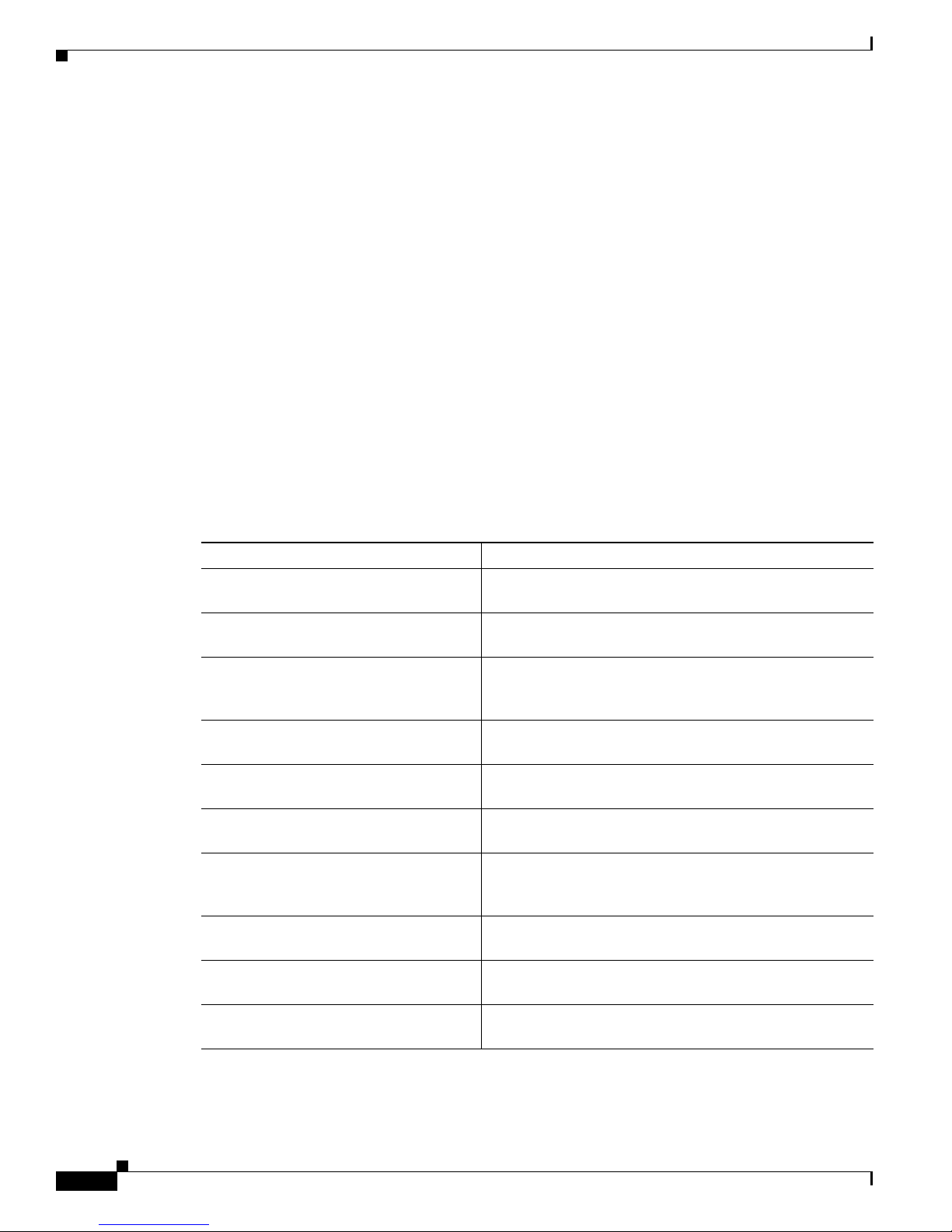
Audience
These documents describe several router platforms that are similar in functionality, but differ in the
number of interfaces supported. Some information provided may not apply to your particular router
model.
To access warranty, service, and support information, see the “Cisco 90-Day Limited Hardware Warranty
Terms” section on page 10.
Audience
This documentation is designed for the person installing, configuring, and maintaining the router, who
should be familiar with electronic circuitry and wiring practices and has experience as an electronic or
electromechanical technician. It identifies certain procedures that should be performed only by trained
and qualified personnel.
Topics Covered by Hardware Documents
Table 1 lists the topics covered by these hardware documents.
Ta b l e 1 Hardware Documentation for Cisco 2800 Series Routers
Topic Description
This document. Describes the features and warnings of
Cisco
2800 series routers.
Overview of Cisco 2800 Series Routers Describes the features and specifications of Cisco 2800
series routers.
Preinstallation Requirements and
Planning for Cisco 2800 Series Routers
Port and Cable Information for
Cisco 2800 Series Routers
Chassis Installation Procedures for
Cisco 2800 Series Routers
Cable Connection Procedures for
Cisco 2800 Series Routers
Power Up and Initial Configuration
Procedures for Cisco 2800 Series Routers
Troubleshooting Cisco 2800 Series
Routers
Installing Network Modules in
Cisco 2800 Series Routers
Installing Interface Cards in Cisco 2800
Series Routers
Describes safety recommendations, site requirements, and
required tools and equipment, and includes an installation
checklist.
Provides information about cables needed to install your
Cisco 2800 series router.
Describes how to install your Cisco 2800 series router on a
desktop, in a rack, or on a wall.
Describes how to connect your Cisco 2800 series router to
a power source and to networks and external devices.
Describes how to power up your Cisco 2800 series router
and perform an initial configuration to provide network
access.
Describes how to isolate problems, read LEDs, and
interpret error and recovery messages.
Contains links to the procedures for installing network
modules in external chassis slots.
Contains links to the procedures for installing the various
types of interface card in external chassis slots.
Cisco 2800 Series Hardware Documents: Introduction and Warnings
2
OL-5808-01
Page 3
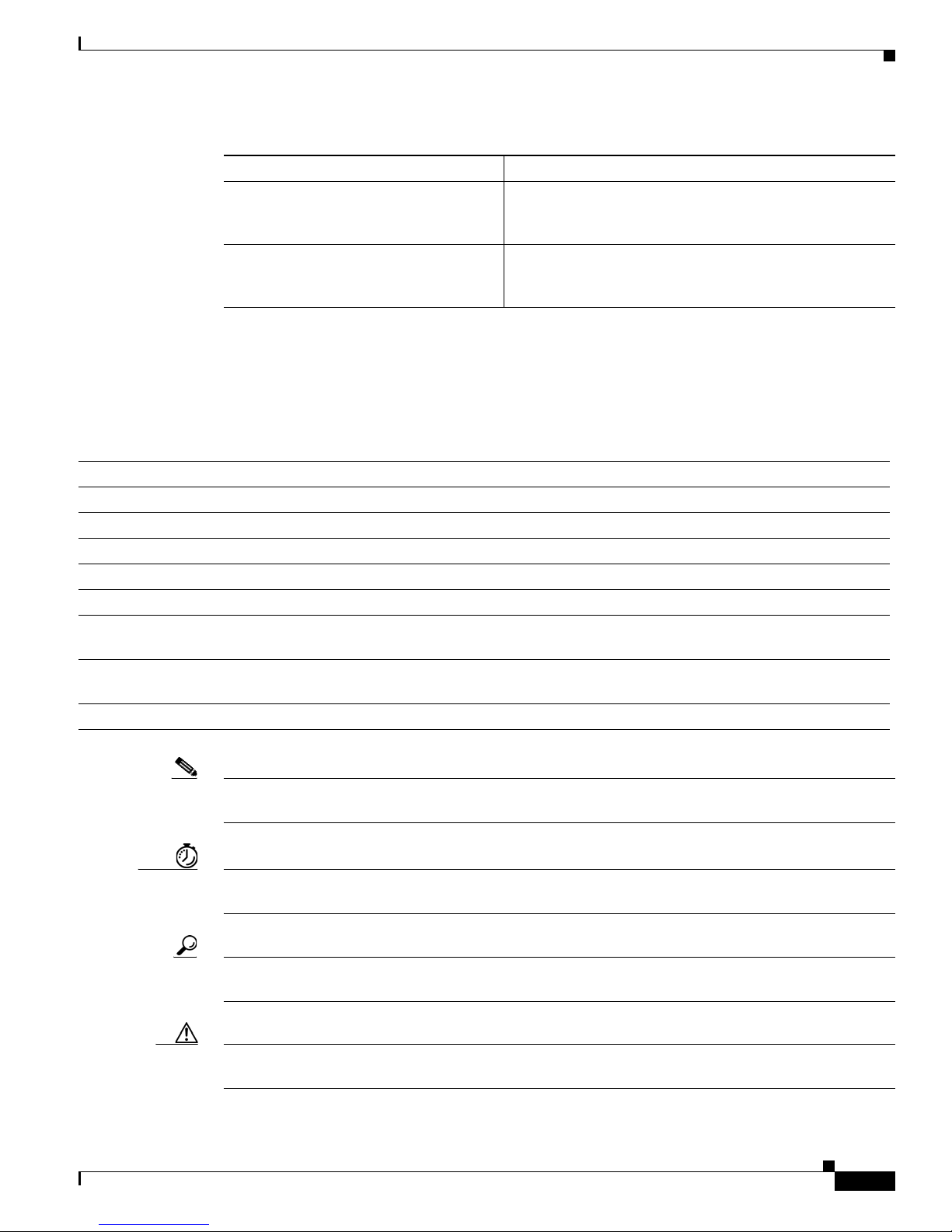
Conventions
Table 1 Hardware Documentation for Cisco 2800 Series Routers (Continued)
Topic Description
Installing and Upgrading Internal
Modules in Cisco 2800 Series Routers
Describes how to install or upgrade modules that are
located internally within the router, such as memory
modules, AIMs, PVDMs, and power supplies.
Removing and Installing CompactFlash
Memory Cards in Cisco 2800 Series
Describes hardware installation procedures that do not
require opening the chassis.
Routers
Conventions
These documents use the conventions listed in Tab l e 2 to convey instructions and information:
Ta b l e 2 Document Conventions
Convention Description
boldface font Commands and keywords.
italic font Variables for which you supply values.
[ ] Optional keywords or arguments appear in square brackets.
{x | y | z} A choice of required keywords appears in braces separated by vertical bars. You must select one.
screen font
boldface screen
font
< > Nonprinting characters, for example passwords, appear in angle brackets in contexts where italics are
[ ] Default responses to system prompts appear in square brackets.
Examples of information displayed on the screen.
Examples of information you must enter.
not available.
Note
Means reader take note. Notes contain helpful suggestions or references to material not covered in the
manual.
Timesaver
Means the described action saves time. You can save time by performing the action described in the
paragraph.
Tip
Means the following information will help you solve a problem. The tips information might not be
troubleshooting or even an action, but could be useful information, similar to a Timesaver.
Caution
Means reader be careful. In this situation, you might do something that could result in equipment
damage or loss of data.
OL-5808-01
Cisco 2800 Series Hardware Documents: Introduction and Warnings
3
Page 4
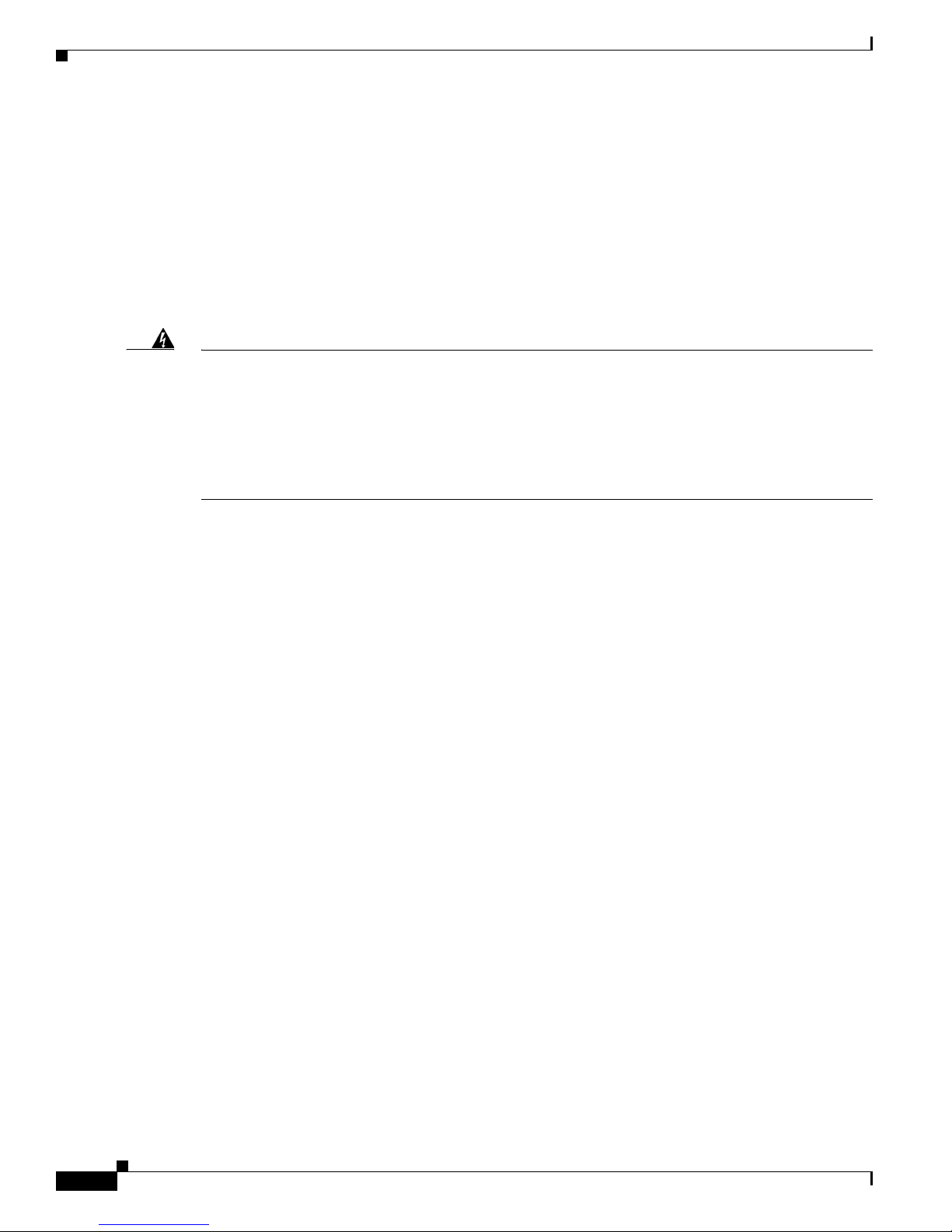
Safety Warnings
Safety Warnings
Safety warnings appear throughout these publications in procedures that, if performed incorrectly, may
harm you. A warning symbol precedes each warning statement. To see translations of the warnings that
appear in these publications, refer to the Cisco 2800 Series Routers Regulatory Compliance and Safety
Information document that accompanied your router.
Warning Definition
Warning
Waarschuwing
Varoitus
IMPORTANT SAFETY INSTRUCTIONS
This warning symbol means danger. You are in a situation that could cause bodily injury. Before you
work on any equipment, be aware of the hazards involved with electrical circuitry and be familiar
with standard practices for preventing accidents. To see translations of the warnings that appear in
this publication, refer to the translated safety warnings that accompanied this device.
SAVE THESE INSTRUCTIONS
BELANGRIJKE VEILIGHEIDSINSTRUCTIES
Dit waarschuwingssymbool betekent gevaar. U verkeert in een situatie die lichamelijk letsel kan
veroorzaken. Voordat u aan enige apparatuur gaat werken, dient u zich bewust te zijn van de bij
elektrische schakelingen betrokken risico's en dient u op de hoogte te zijn van de standaard
praktijken om ongelukken te voorkomen. Voor een vertaling van de waarschuwingen die in deze
publicatie verschijnen, dient u de vertaalde veiligheidswaarschuwingen te raadplegen die bij dit
apparaat worden geleverd.
Opmerking BEWAAR DEZE INSTRUCTIES.
TÄRKEITÄ TURVALLISUUTEEN LIITTYVIÄ OHJEITA
Tämä varoitusmerkki merkitsee vaaraa. Olet tilanteessa, joka voi johtaa ruumiinvammaan. Ennen
kuin työskentelet minkään laitteiston parissa, ota selvää sähkökytkentöihin liittyvistä vaaroista ja
tavanomaisista onnettomuuksien ehkäisykeinoista. Tässä asiakirjassa esitettyjen varoitusten
käännökset löydät laitteen mukana toimitetuista ohjeista.
Statement 1071
Huomautus SÄILYTÄ NÄMÄ OHJEET
Attention
Cisco 2800 Series Hardware Documents: Introduction and Warnings
IMPORTANTES INFORMATIONS DE SÉCURITÉ
Ce symbole d'avertissement indique un danger. Vous vous trouvez dans une situation pouvant causer
des blessures ou des dommages corporels. Avant de travailler sur un équipement, soyez conscient
des dangers posés par les circuits électriques et familiarisez-vous avec les procédures couramment
utilisées pour éviter les accidents. Pour prendre connaissance des traductions d'avertissements
figurant dans cette publication, consultez les consignes de sécurité traduites qui accompagnent cet
appareil.
Remarque CONSERVEZ CES INFORMATIONS
4
OL-5808-01
Page 5

Safety Warnings
Warnung
Avvertenza
Advarsel
WICHTIGE SICHERHEITSANWEISUNGEN
Dieses Warnsymbol bedeutet Gefahr. Sie befinden sich in einer Situation, die zu einer
Körperverletzung führen könnte. Bevor Sie mit der Arbeit an irgendeinem Gerät beginnen, seien Sie
sich der mit elektrischen Stromkreisen verbundenen Gefahren und der Standardpraktiken zur
Vermeidung von Unfällen bewusst. Übersetzungen der in dieser Veröffentlichung enthaltenen
Warnhinweise sind im Lieferumfang des Geräts enthalten.
Hinweis BEWAHREN SIE DIESE SICHERHEITSANWEISUNGEN AUF
IMPORTANTI ISTRUZIONI SULLA SICUREZZA
Questo simbolo di avvertenza indica un pericolo. La situazione potrebbe causare infortuni alle
persone. Prima di intervenire su qualsiasi apparecchiatura, occorre essere al corrente dei pericoli
relativi ai circuiti elettrici e conoscere le procedure standard per la prevenzione di incidenti. Per le
traduzioni delle avvertenze riportate in questo documento, vedere le avvertenze di sicurezza che
accompagnano questo dispositivo.
Nota CONSERVARE QUESTE ISTRUZIONI
VIKTIGE SIKKERHETSINSTRUKSJONER
Dette varselssymbolet betyr fare. Du befinner deg i en situasjon som kan forårsake personskade. Før
du utfører arbeid med utstyret, bør du være oppmerksom på farene som er forbundet med elektriske
kretssystemer, og du bør være kjent med vanlig praksis for å unngå ulykker. For å se oversettelser av
advarslene i denne publikasjonen, se de oversatte sikkerhetsvarslene som følger med denne
enheten.
Aviso
¡Advertencia!
Merk TA VARE PÅ DISSE INSTRUKSJONENE
INSTRUÇÕES IMPORTANTES DE SEGURANÇA
Este símbolo de aviso significa perigo. O utilizador encontra-se numa situação que poderá ser
causadora de lesões corporais. Antes de iniciar a utilização de qualquer equipamento, tenha em
atenção os perigos envolvidos no manuseamento de circuitos eléctricos e familiarize-se com as
práticas habituais de prevenção de acidentes. Para ver traduções dos avisos incluídos nesta
publicação, consulte os avisos de segurança traduzidos que acompanham este dispositivo.
Nota GUARDE ESTAS INSTRUÇÕES
INSTRUCCIONES IMPORTANTES DE SEGURIDAD
Este símbolo de aviso indica peligro. Existe riesgo para su integridad física. Antes de manipular
cualquier equipo, considere los riesgos de la corriente eléctrica y familiarícese con los
procedimientos estándar de prevención de accidentes. Vea las traducciones de las advertencias
que acompañan a este dispositivo.
Nota GUARDE ESTAS INSTRUCCIONES
OL-5808-01
Cisco 2800 Series Hardware Documents: Introduction and Warnings
5
Page 6

Safety Warnings
Varning!
VIKTIGA SÄKERHETSANVISNINGAR
Denna varningssignal signalerar fara. Du befinner dig i en situation som kan leda till personskada.
Innan du utför arbete på någon utrustning måste du vara medveten om farorna med elkretsar och
känna till vanliga förfaranden för att förebygga olyckor. Se översättningarna av de
varningsmeddelanden som finns i denna publikation, och se de översatta säkerhetsvarningarna som
medföljer denna anordning.
OBS! SPARA DESSA ANVISNINGAR
Cisco 2800 Series Hardware Documents: Introduction and Warnings
6
OL-5808-01
Page 7

Safety Warnings
Aviso
Advarsel
INSTRUÇÕES IMPORTANTES DE SEGURANÇA
Este símbolo de aviso significa perigo. Você se encontra em uma situação em que há risco de lesões
corporais. Antes de trabalhar com qualquer equipamento, esteja ciente dos riscos que envolvem os
circuitos elétricos e familiarize-se com as práticas padrão de prevenção de acidentes. Use o
número da declaração fornecido ao final de cada aviso para localizar sua tradução nos avisos de
segurança traduzidos que acompanham o dispositivo.
GUARDE ESTAS INSTRUÇÕES
VIGTIGE SIKKERHEDSANVISNINGER
Dette advarselssymbol betyder fare. Du befinder dig i en situation med risiko for
legemesbeskadigelse. Før du begynder arbejde på udstyr, skal du være opmærksom på de
involverede risici, der er ved elektriske kredsløb, og du skal sætte dig ind i standardprocedurer til
undgåelse af ulykker. Brug erklæringsnummeret efter hver advarsel for at finde oversættelsen i de
oversatte advarsler, der fulgte med denne enhed.
GEM DISSE ANVISNINGER
OL-5808-01
Cisco 2800 Series Hardware Documents: Introduction and Warnings
7
Page 8
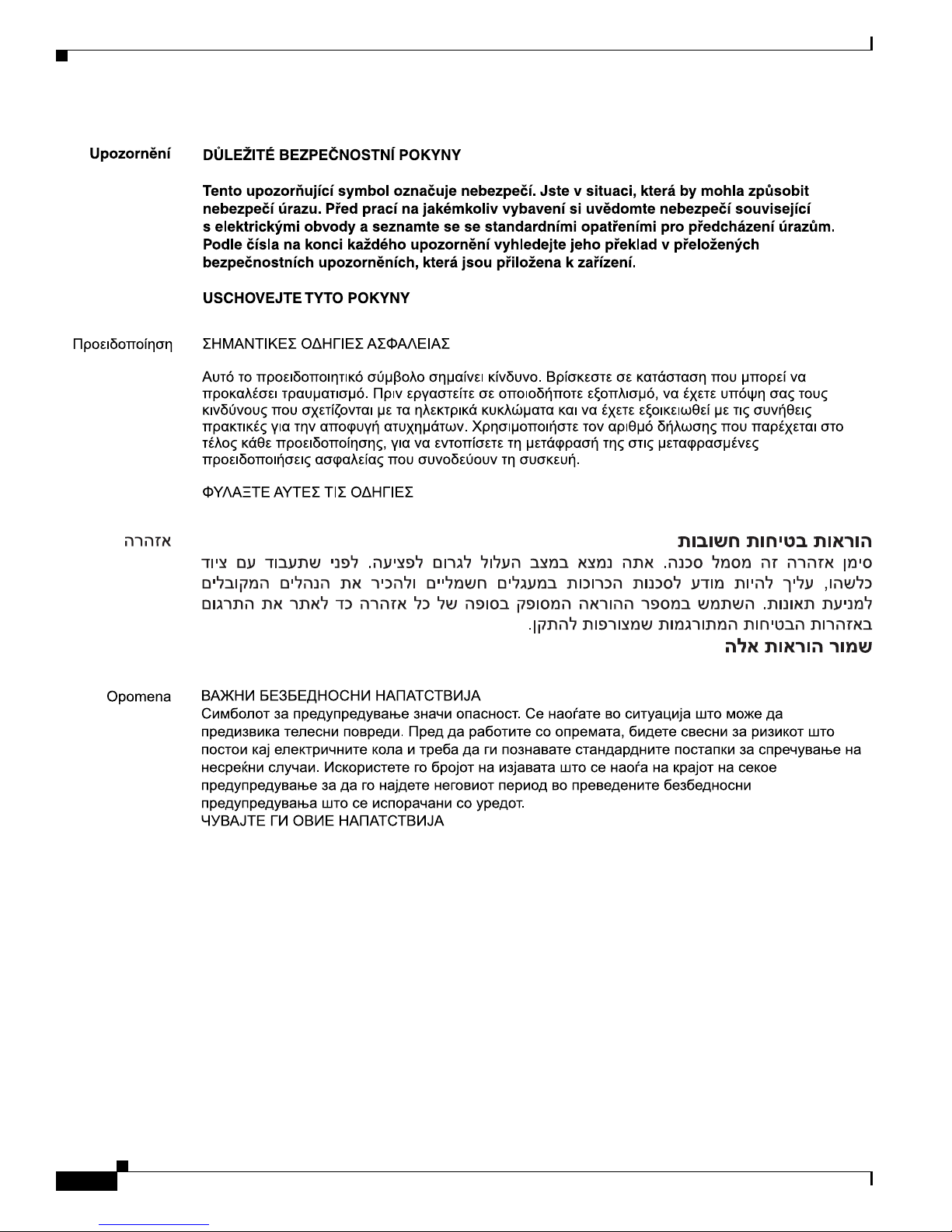
Safety Warnings
Cisco 2800 Series Hardware Documents: Introduction and Warnings
8
OL-5808-01
Page 9
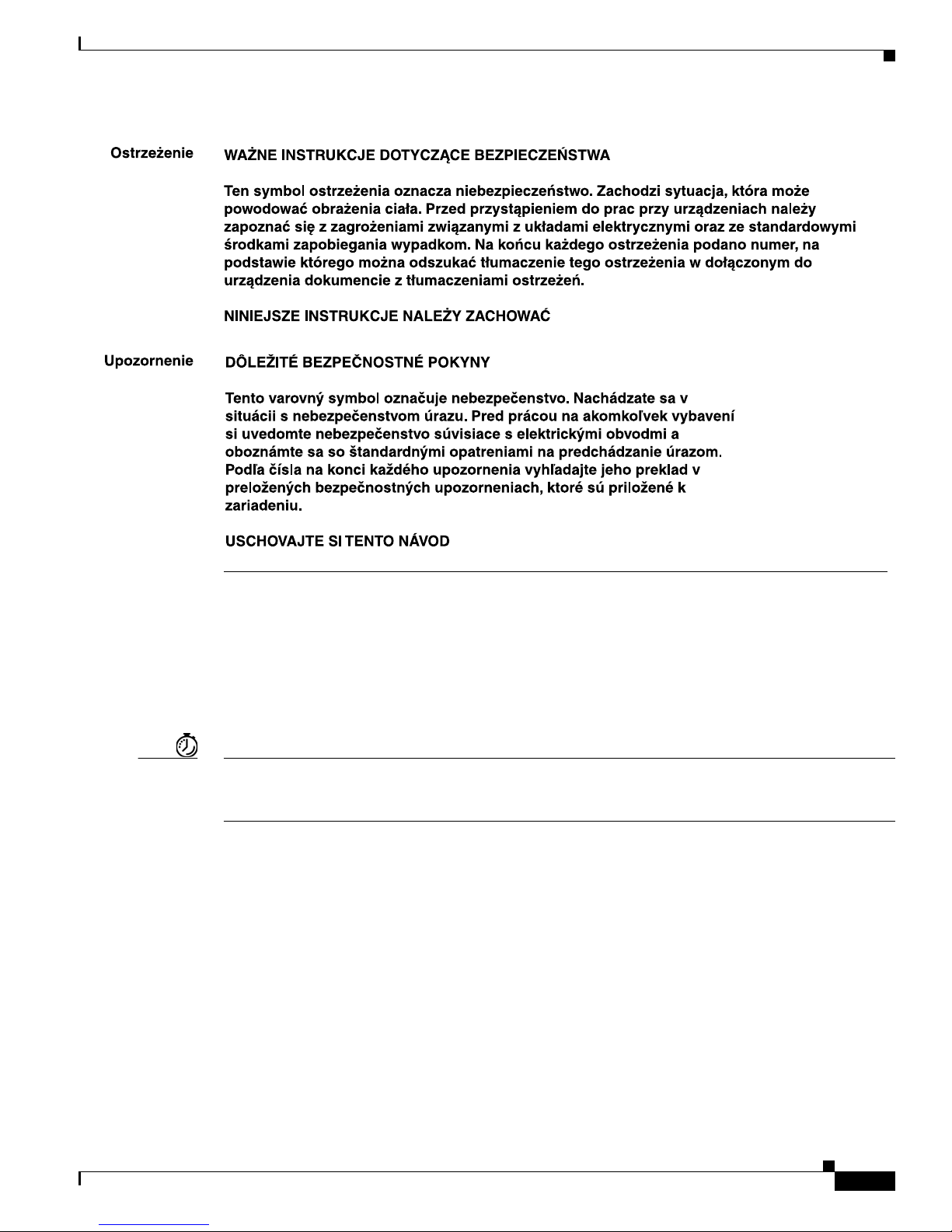
Related Documentation
Related Documentation
The Cisco IOS software running your Cisco 2800 series router includes extensive features and
functionality. For information that is beyond the scope of these documents, or for additional information,
use the following resources:
Timesaver
Make sure that you have access to the documents listed in Tabl e 3. Some of these documents are
available in print, and all are on the World Wide Web. If you need to order printed documents, see the
“Obtaining Documentation” section on page 11.
OL-5808-01
Cisco 2800 Series Hardware Documents: Introduction and Warnings
9
Page 10

Cisco 90-Day Limited Hardware Warranty Terms
Ta b l e 3 Related and Referenced Documents
Cisco Product Document Title
Cisco 2800 series routers Cisco 2800 Series Routers Quick Start Guide
Network management
system
Cisco IOS software Cisco IOS software documentation, all releases. Refer to the
Software configuration documentation for Cisco 2800 series routers
Cisco 2800 Series and Cisco 3800 Series Routers Regulatory Compliance
and Safety Information
Cisco 2800 Series Cards and Modules
Cisco Modular Access Router Cable Specifications
Cisco RPS-675 Redundant Power System Hardware Installation Guide
Cisco 2800 Series Intergrated Services Routers Quick Start Guide
Cisco Network Modules Hardware Installation Guide
Installing Cisco Interface Cards in Access Routers
Cisco 2800 Serie Hardware Installation
Network management software documentation
documentation for the Cisco IOS software release installed on your
router.
Cisco 90-Day Limited Hardware Warranty Terms
There are special terms applicable to your hardware warranty and various services that you can use
during the warranty period. Your formal Warranty Statement, including the warranties and license
agreements applicable to Cisco software, is available on Cisco.com. Follow these steps to access and
download the Cisco Information Packet and your warranty and license agreements from Cisco.com.
1.
Launch your browser, and go to this URL:
http://www.cisco.com/univercd/cc/td/doc/es_inpck/cetrans.htm
The Warranties and License Agreements page appears.
2.
To read the Cisco Information Packet, follow these steps:
a.
Click the Information Packet Number field, and make sure that the part number
78-5235-03A0 is highlighted.
b.
Select the language in which you would like to read the document.
c.
Click Go.
The Cisco Limited Warranty and Software License page from the Information Packet appears.
d.
Read the document online, or click the PDF icon to download and print the document in Adobe
Portable Document Format (PDF).
Note
You must have Adobe Acrobat Reader to view and print PDF files. You can download
the reader from Adobe’s website: http://www.adobe.com
Cisco 2800 Series Hardware Documents: Introduction and Warnings
10
OL-5808-01
Page 11
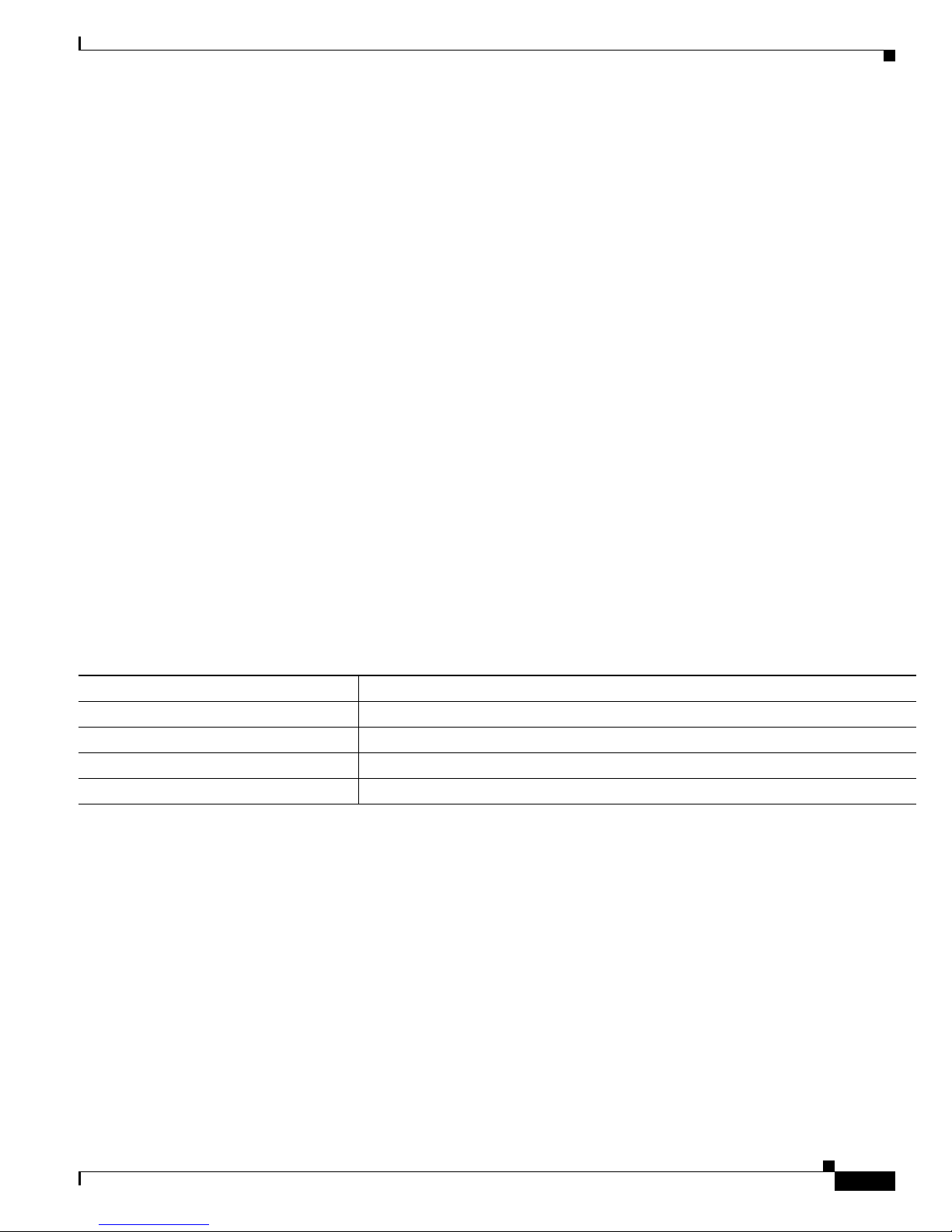
Obtaining Documentation
3.
To read translated and localized warranty information about your product, follow these steps:
a.
Enter this part number in the Warranty Document Number field:
78-5236-01C0
b.
Select the language in which you would like to read the document.
c.
Click Go.
The Cisco warranty page appears.
d.
Review the document online, or click the PDF icon to download and print the document in
Adobe Portable Document Format (PDF).
You can also contact the Cisco service and support website for assistance:
http://www.cisco.com/public/Support_root.shtml.
Duration of Hardware Warranty
Ninety (90) days.
Replacement, Repair, or Refund Policy for Hardware
Cisco or its service center will use commercially reasonable efforts to ship a replacement part within ten
(10) working days after receipt of a Return Materials Authorization (RMA) request. Actual delivery
times can vary, depending on the customer location.
Cisco reserves the right to refund the purchase price as its exclusive warranty remedy.
To Receive a Return Materials Authorization (RMA) Number
Contact the company from whom you purchased the product. If you purchased the product directly from
Cisco, contact your Cisco Sales and Service Representative.
Complete the information below, and keep it for reference:
Company product purchased from
Company telephone number
Product model number
Product serial number
Maintenance contract number
Obtaining Documentation
Cisco documentation and additional literature are available on Cisco.com. Cisco also provides several
ways to obtain technical assistance and other technical resources. These sections explain how to obtain
technical information from Cisco Systems.
Cisco.com
You can access the most current Cisco documentation at this URL:
http://www.cisco.com/cisco/web/psa/default.html?mode=prod
OL-5808-01
Cisco 2800 Series Hardware Documents: Introduction and Warnings
11
Page 12

Documentation Feedback
You can access the Cisco website at this URL:
http://www.cisco.com
You can access international Cisco websites at this URL:
http://www.cisco.com/public/countries_languages.shtml
Ordering Documentation
You can find instructions for ordering documentation at this URL:
http://www.cisco.com/en/US/docs/general/Illus_process/PDI/pdi.htm
You can order Cisco documentation in these ways:
•
Registered Cisco.com users (Cisco direct customers) can order Cisco product documentation from
the Ordering tool:
http://www.cisco.com/en/US/partner/ordering/index.shtml
•
Nonregistered Cisco.com users can order documentation through a local account representative by
calling Cisco Systems Corporate Headquarters (California, USA) at 408
North America, by calling 800
526-7208 or, elsewhere in
553-NETS (6387).
Documentation Feedback
You can send comments about technical documentation to bug-doc@cisco.com.
You can submit comments by using the response card (if present) behind the front cover of your
document or by writing to the following address:
Cisco Systems
Attn: Customer Document Ordering
170 West Tasman Drive
San Jose, CA 95134-9883
We appreciate your comments.
Obtaining Technical Assistance
For all customers, partners, resellers, and distributors who hold valid Cisco service contracts, Cisco
Technical Support provides 24-hour-a-day, award-winning technical assistance. The Cisco Technical
Support Website on Cisco.com features extensive online support resources. In addition, Cisco Technical
Assistance Center (TAC) engineers provide telephone support. If you do not hold a valid Cisco service
contract, contact your reseller.
Cisco 2800 Series Hardware Documents: Introduction and Warnings
12
OL-5808-01
Page 13

Cisco Technical Support Website
The Cisco Technical Support Website provides online documents and tools for troubleshooting and
resolving technical issues with Cisco products and technologies. The website is available 24 hours a day,
365 days a year at this URL:
http://www.cisco.com/techsupport
Access to all tools on the Cisco Technical Support Website requires a Cisco.com user ID and password.
If you have a valid service contract but do not have a user ID or password, you can register at this URL:
http://tools.cisco.com/RPF/register/register.do
Submitting a Service Request
Using the online TAC Service Request Tool is the fastest way to open S3 and S4 service requests. (S3
and S4 service requests are those in which your network is minimally impaired or for which you require
product information.) After you describe your situation, the TAC Service Request Tool automatically
provides recommended solutions. If your issue is not resolved using the recommended resources, your
service request will be assigned to a Cisco TAC engineer. The TAC Service Request Tool is located at
this URL:
Obtaining Technical Assistance
http://www.cisco.com/techsupport/servicerequest
For S1 or S2 service requests or if you do not have Internet access, contact the Cisco TAC by telephone.
(S1 or S2 service requests are those in which your production network is down or severely degraded.)
Cisco TAC engineers are assigned immediately to S1 and S2 service requests to help keep your business
operations running smoothly.
To open a service request by telephone, use one of the following numbers:
Asia-Pacific: +61 2 8446 7411 (Australia: 1 800 805 227)
EMEA: +32 2 704 55 55
USA: 1 800 553 2447
For a complete list of Cisco TAC contacts, go to this URL:
http://www.cisco.com/techsupport/contacts
Definitions of Service Request Severity
To ensure that all service requests are reported in a standard format, Cisco has established severity
definitions.
Severity 1 (S1)—Your network is “down,” or there is a critical impact to your business operations. You
and Cisco will commit all necessary resources around the clock to resolve the situation.
Severity 2 (S2)—Operation of an existing network is severely degraded, or significant aspects of your
business operation are negatively affected by inadequate performance of Cisco products. You and Cisco
will commit full-time resources during normal business hours to resolve the situation.
Severity 3 (S3)—Operational performance of your network is impaired, but most business operations
remain functional. You and Cisco will commit resources during normal business hours to restore service
to satisfactory levels.
Severity 4 (S4)—You require information or assistance with Cisco product capabilities, installation, or
configuration. There is little or no effect on your business operations.
OL-5808-01
Cisco 2800 Series Hardware Documents: Introduction and Warnings
13
Page 14

Obtaining Additional Publications and Information
Obtaining Additional Publications and Information
Information about Cisco products, technologies, and network solutions is available from various online
and printed sources.
•
Cisco Marketplace provides a variety of Cisco books, reference guides, and logo merchandise. Visit
Cisco Marketplace, the company store, at this URL:
http://www.cisco.com/go/marketplace/
•
The Cisco Product Catalog describes the networking products offered by Cisco Systems, as well as
ordering and customer support services. Access the Cisco Product Catalog at this URL:
http://www.cisco.com/en/US/products/index.html
•
Cisco Press publishes a wide range of general networking, training and certification titles. Both new
and experienced users will benefit from these publications. For current Cisco Press titles and other
information, go to Cisco Press at this URL:
http://www.ciscopress.com
•
Pack e t magazine is the Cisco Systems technical user magazine for maximizing Internet and
networking investments. Each quarter, Packet delivers coverage of the latest industry trends,
technology breakthroughs, and Cisco products and solutions, as well as network deployment and
troubleshooting tips, configuration examples, customer case studies, certification and training
information, and links to scores of in-depth online resources. You can access Packet magazine at this
URL:
http://www.cisco.com/packet
•
iQ Magazine is the quarterly publication from Cisco Systems designed to help growing companies
learn how they can use technology to increase revenue, streamline their business, and expand
services. The publication identifies the challenges facing these companies and the technologies to
help solve them, using real-world case studies and business strategies to help readers make sound
technology investment decisions. You can access iQ Magazine at this URL:
http://www.cisco.com/go/iqmagazine
•
Internet Protocol Journal is a quarterly journal published by Cisco Systems for engineering
professionals involved in designing, developing, and operating public and private internets and
intranets. You can access the Internet Protocol Journal at this URL:
http://www.cisco.com/ipj
•
World-class networking training is available from Cisco. You can view current offerings at
this
URL:
http://www.cisco.com/en/US/learning/index.html. This document is to be used in conjunction with
the documents listed in the “Related Documentation” section.
Cisco 2800 Series Hardware Documents: Introduction and Warnings
14
OL-5808-01
Page 15
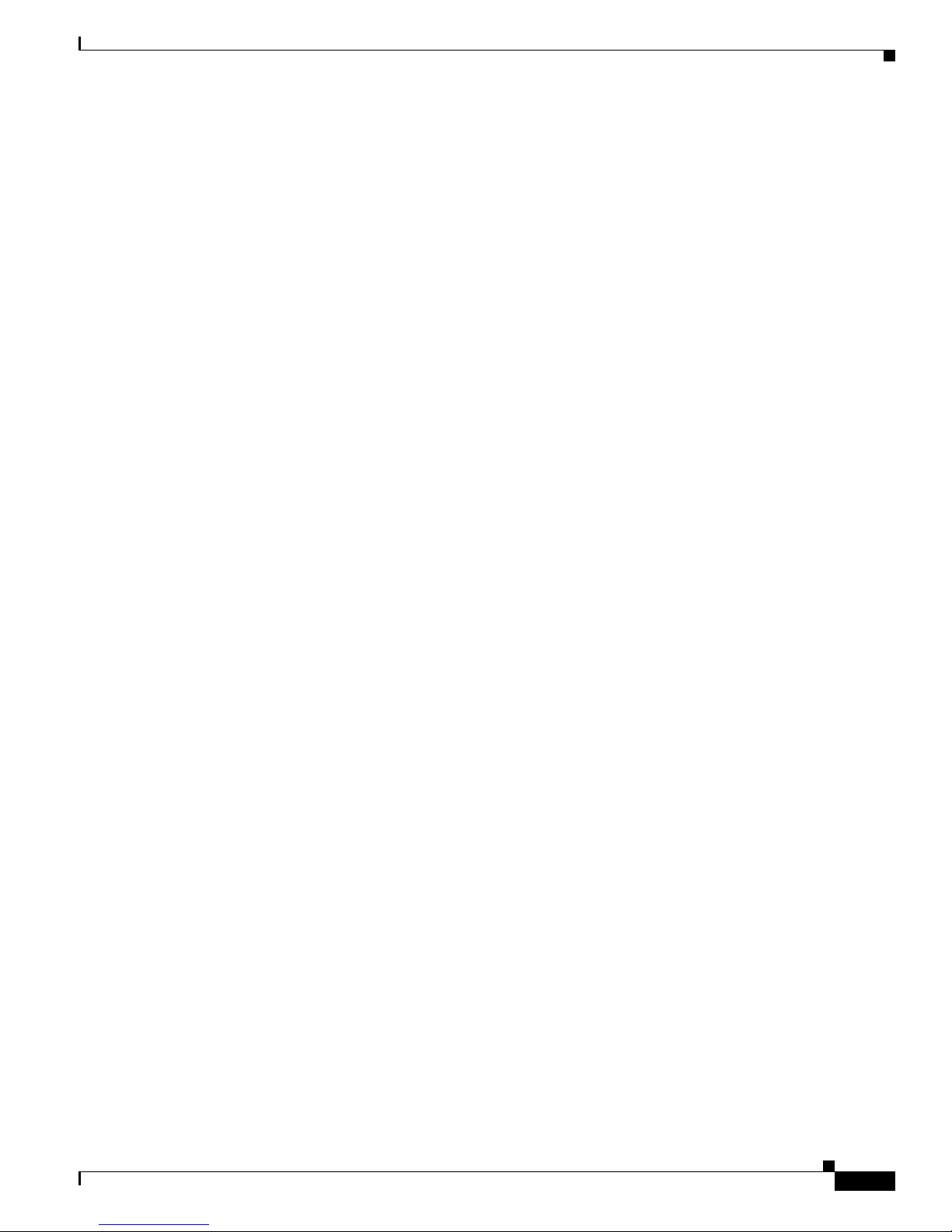
Obtaining Additional Publications and Information
OL-5808-01
Cisco 2800 Series Hardware Documents: Introduction and Warnings
15
Page 16

Obtaining Additional Publications and Information
CCVP, the Cisco logo, and Welcome to the Human Network are trademarks of Cisco Systems, Inc.; Changing the Way We Work, Live, Play, and Learn is
a service mark of Cisco Systems, Inc.; and Access Registrar, Aironet, Catalyst, CCDA, CCDP, CCIE, CCIP, CCNA, CCNP, CCSP, Cisco, the Cisco
Certified Internetwork Expert logo, Cisco IOS, Cisco Press, Cisco Systems, Cisco Systems Capital, the Cisco Systems logo, Cisco Unity,
Enterprise/Solver, EtherChannel, EtherFast, EtherSwitch, Fast Step, Follow Me Browsing, FormShare, GigaDrive, HomeLink, Internet Quotient, IOS,
iPhone, IP/TV, iQ Expertise, the iQ logo, iQ Net Readiness Scorecard, iQuick Study, LightStream, Linksys, MeetingPlace, MGX, Networkers,
Networking Academy, Network Registrar, PIX, ProConnect, ScriptShare, SMARTnet, StackWise, The Fastest Way to Increase Your Internet Quotient,
and TransPath are registered trademarks of Cisco Systems, Inc. and/or its affiliates in the United States and certain other countries.
All other trademarks mentioned in this document or Website are the property of their respective owners. The use of the word partner does not imply a
partnership relationship between Cisco and any other company. (0711R)
16
Cisco 2800 Series Hardware Documents: Introduction and Warnings
Copyright © 2004 Cisco Systems, Inc. All rights reserved.
OL-5808-01
Page 17
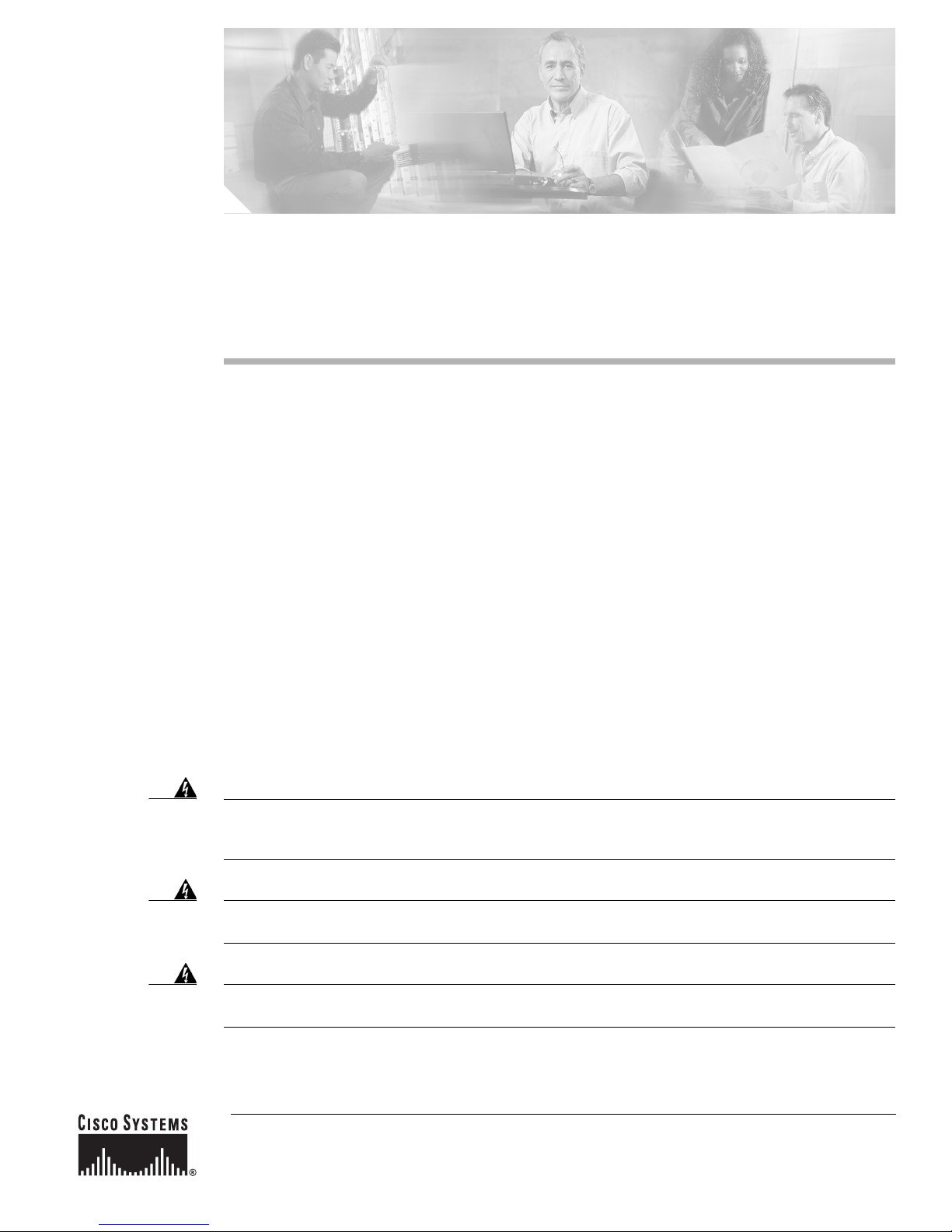
Installing and Upgrading Fans in Cisco 2811
Series Routers
This document describes how to install or upgrade fans that are located internally within a Cisco 2811
series integrated services router. You need to remove the cover from the router to install or remove any
of these items. The document contains the following sections:
•
Safety Warnings, page 1
•
Removing the Chassis Cover, page 2
•
Locating the Fan, page 5
•
Installing and Removing the Fans, page 5
•
Installing the Chassis Cover, page 13
Before you begin the fan replacement procedure, disconnect the power and remove the cover, as
described in the
replacement procedure, install the chassis cover as described in the “Installing the Chassis Cover”
section on page 13.
Safety Warnings
Warning
Warning
Warning
This equipment must be grounded. Never defeat the ground conductor or operate the equipment in the
absence of a suitably installed ground conductor. Contact the appropriate electrical inspection
authority or an electrician if you are uncertain that suitable grounding is available.
Only trained and qualified personnel should be allowed to install, replace, or service this equipment.
Statement 1030
Before working on a system that has an on/off switch, turn OFF the power and unplug the power cord.
Statement 1
“Removing the Chassis Cover” section on page 2. After you complete the fan
Statement 1024
Corporate Headquarters:
Cisco Systems, Inc., 170 West Tasman Drive, San Jose, CA 95134-1706 USA
© 2006 Cisco Systems, Inc. All rights reserved.
Page 18
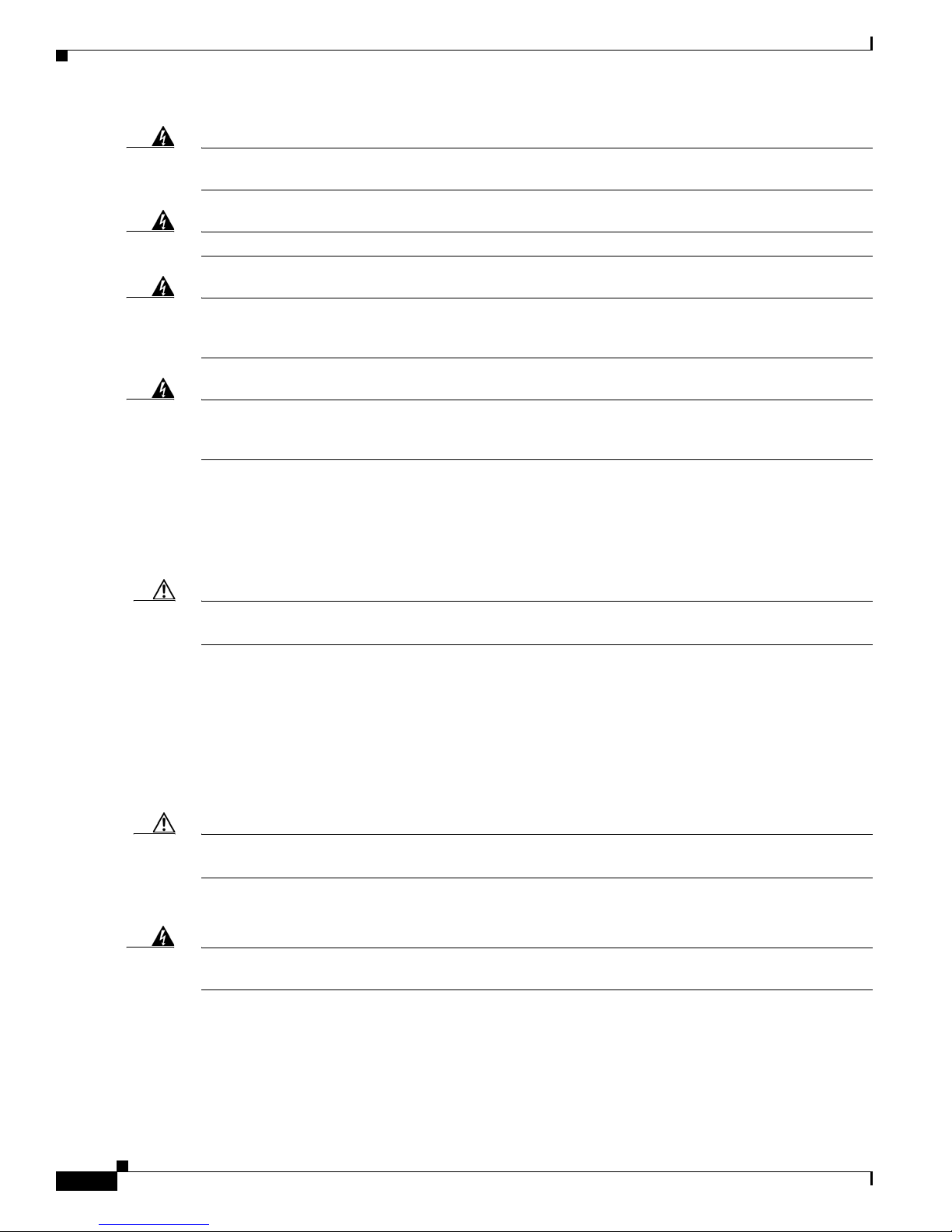
Removing the Chassis Cover
Warning
Warning
Warning
Warning
Do not work on the system or connect or disconnect cables during periods of lightning activity.
Statement 1001
Read the installation instructions before connecting the system to the power source.
Before working on equipment that is connected to power lines, remove jewelry (including rings,
necklaces, and watches). Metal objects will heat up when connected to power and ground and can
cause serious burns or weld the metal object to the terminals.
Hazardous network voltages are present in WAN ports regardless of whether power to the unit is OFF
or ON. To avoid electric shock, use caution when working near WAN ports. When detaching cables,
detach the end away from the unit first.
Removing the Chassis Cover
Cisco 2811 series routers have a cover that lifts off after you slide it free from front panel.
Statement 1004
Statement 43
Statement 1026
Caution
Do not, under any circumstances, tamper with or attempt to remove the safety shields protecting the
WIC/HWIC slots and connectors on the Cisco 2811 routers.
Removing the Cover from Cisco 2811 Routers
To remove the chassis cover for a Cisco 2811 series router, follow these steps. You will need a number
2 Phillips screwdriver and a flat-blade screwdriver with a blade width of 1/4 ± 1/32 inch (5 to 7 mm).
Rack-mounted routers must be removed from the rack and positioned on a flat surface before you start
removing the cover.
Caution
Warning
To prevent damage to the chassis, follow this procedure to remove the cover. Do not pry on the plastic
bezel or on the ears at either side of the chassis on the back.
The following warning applies only if the router is provided with a DC power input:
Before performing any of the following procedures, ensure that power is removed from the DC circuit.
Statement 1003
Installing and Upgrading Fans in Cisco 2811 Series Routers
2
78-17850-01
Page 19

Removing the Chassis Cover
103860
Screwdriver must not
enter the vertical slot
103861
Step 1
Warning
Step 2
Step 3
Step 4
Caution
Make sure that the router is turned off and disconnected from its power source.
Before opening the unit, disconnect the telephone-network cables to avoid contact with
telephone-network voltages.
Statement 1041
If rack-mounting brackets are attached to the chassis, remove them, using a Phillips screwdriver.
Remove the four screws at the back of the top cover, using a Phillips screwdriver.
Perform the following steps to loosen the cover from the chassis:
a.
Insert the blade of the 1/4-inch screwdriver straight into the square hole on either side of the chassis
near the back, so that it fits against the chassis and does not go past the chassis and into the narrow
slot. See
Figure 1.
Make sure that the tip of the screwdriver does not slide into the narrow vertical slot that is visible inside
the square hole. The tip of the screwdriver should rest on the metal tab just inside the chassis cover and
to the right of the vertical slot.
Figure 1 Inserting the Screwdriver into the Side of the Chassis
b.
With the screwdriver positioned as required in Step a. above, rotate the screwdriver a quarter turn
toward the back of the chassis to loosen one side of the cover. See Figure 2.
Caution
The friction fit may be fairly tight; however, if the cover does not move with moderate effort, make sure
that the screwdriver is not inserted into the narrow vertical slot.
Figure 2 Rotating the Screwdriver to Loosen the Chassis Cover
c.
Repeat Step a. and Step b. for the opposite side of the chassis.
78-17850-01
Installing and Upgrading Fans in Cisco 2811 Series Routers
3
Page 20

Removing the Chassis Cover
103477
Plastic bezel
Approx. 1 inch
(25 mm)
The cover should now be positioned back from the bezel about 1/4 inch (6 to 7 mm). If it is not, repeat
Step
Step 5
Slide the cover toward the back of the chassis until it contacts a stop (about 1 inch [25 mm]). The front
edge of the cover should be free. See
a. and Step b. for one or both sides of the chassis.
Figure 3.
Step 6
Note
After the cover is loosened as in Step 4, there may still be some friction to overcome as you
complete the removal. However, do not use the screwdriver again as in Step 4.
Lift the cover free of the router chassis.
Figure 3 Cisco 2811 Router—Cover in Position for Removal
Installing and Upgrading Fans in Cisco 2811 Series Routers
4
78-17850-01
Page 21

Locating the Fan
27 1118
2
1
3
Figure 4 shows the locations of the fans in a Cisco 2811 series router.
Figure 4 Fan Locations in Cisco 2811 Routers
Locating the Fan
1 System fan 2 System fan
3 Power supply fan
Note
The fan numbers in Figure 4 correllate to IOS show environment command numbers. The arrows
show proper air flow.
Installing and Removing the Fans
The router fans rest on the chassis base and have a wire that connects to the system board.
Caution
Before you remove or install a fan, remove the chassis cover as described in the “Removing the Chassis
Cover” section on page 2.
When you remove or install a fan, always wear an ESD-preventive wrist strap, and ensure that it makes
good contact with your skin. Connect the equipment end of the wrist strap to the metal part of the chassis.
78-17850-01
Installing and Upgrading Fans in Cisco 2811 Series Routers
5
Page 22

Installing and Removing the Fans
170494
170495
Removing the System Fans
To remove a system fan, perform the following procedure. To complete this procedure, you may need a
flat-blade screwdriver.
Step 1
Step 2
Step 3
Locate the fans to be removed. See Figure 4 for the location of the fans.
Disconnect the fan connector from the system board as shown in Figure 5.
Figure 5 Disconnecting the System Fan Connector from the System Board
Remove the fan wire from the wire management clip, which is located on the chassis base as shown in
Figure 6.
Figure 6 Removing the Fan Wire from the Wire Management Clip
Step 4
Remove the fan by sliding it upward, and then tilting it toward the chassis wall as shown in Figure 8.
Note
If the fan is difficult to grasp when sliding upward, use a flat-blade driver for leverage as shown
in Figure 7.
Installing and Upgrading Fans in Cisco 2811 Series Routers
6
78-17850-01
Page 23

Installing and Removing the Fans
170531
170498
212
Figure 7 Using a Flat-Blade Screwdriver for Added Leverage When Removing the Fan
Step 5
Figure 8 shows the fan being tilted away from the chassis to remove it.
Figure 8 Lifting and Tilting the Fan to Remove
1 Lift the fan upward 2 Tilt the fan toward chassis
Place the fan in an antistatic bag to protect it from ESD damage.
78-17850-01
Installing and Upgrading Fans in Cisco 2811 Series Routers
7
Page 24

Installing and Removing the Fans
170510
Removing the Power Supply Fan
To remove the power supply fan, perform the following procedure. To complete this procedure, you may
need a flat-blade screwdriver.
Step 1
Step 2
Step 3
Locate the fan to be removed. See Figure 4 for the location of the fans.
Disconnect the fan connector from the system board as shown in Figure 9.
Figure 9 Disconnecting the Power Supply Fan Connector
Lift the ribbon cable to allow slack to remove the air baffle as shown in Figure 10.
Note
It is not necessary to disconnect the ribbon cable from the CompactFlash printed circuit board
(PCB) or system board.
Installing and Upgrading Fans in Cisco 2811 Series Routers
8
78-17850-01
Page 25

Figure 10 Lifting the Ribbon Cable
170511
170512
Installing and Removing the Fans
Step 4
Remove the plastic air baffle by gently squeezing the air baffle sides, disengaging the baffle from the
chassis base as shown in
Figure 11 Removing the Air Baffle
Figure 11.
Step 5
Remove the fan wire from the wire management clip, which is located on the chassis base as shown in
Figure 6.
Step 6
Remove the fan by placing a flat-blade screwdriver at the base of the plastic fan housing and lifting the
fan in a vertical position, as shown in
78-17850-01
Figure 12.
Installing and Upgrading Fans in Cisco 2811 Series Routers
9
Page 26

Installing and Removing the Fans
170513
170530
Figure 12 Using a Flat-Blade Screwdriver to Lift the Fan
Step 7
Disengage the fan from the side attachment slots and push the fan toward the center of the chassis, and
remove the fan as shown in
Figure 13 Disengaging the Fan from the Side Attachment Slots
Figure 13.
Step 8
Installing and Upgrading Fans in Cisco 2811 Series Routers
Place the fan in an antistatic bag to protect it from ESD damage.
10
78-17850-01
Page 27

Installing the Fans
170515
1
To install the system and power supply fans, perform the following procedure:
Installing and Removing the Fans
Step 1
Locate the fan slot. See Figure 4 for the location of the fans.
Note
Note
Figure 14 Positioning the Fan
The fan should seat within the four tabs shown in Figure 14.
The fans have side attachment slots that are used to guide the fan into place. See Figure 16.
78-17850-01
Caution
Step 2
1 Tabs
Verify that the side attachment slots are not bent out of position when you instal the fan. Misaligned side
attachment slots will not properly secure the fan when in position.
Insert the fan in the side attachment slots (as shown in Figure 16), and slide the fan down over the locking
tabs at the chassis base as shown in Figure 17.
Installing and Upgrading Fans in Cisco 2811 Series Routers
11
Page 28

Installing and Removing the Fans
170518
1
1
170519
Figure 15 Inserting the Fan
1 Side attachment slots
Figure 16 Fan Inserted
Step 3
Angle the fan into the locking tabs, and verify that the fan has snapped into the locking tabs as shown in
Figure 17.
Figure 17 Angling the Fan Into the Locking Tabs
Installing and Upgrading Fans in Cisco 2811 Series Routers
12
78-17850-01
Page 29

Installing the Chassis Cover
170546
Step 4
Step 5
Step 6
Step 7
Note
When the fan is properly seated, the top and bottom of the fan should be flush against the chassis
wall.
Thread the fan wire under the wire management feature at the chassis base as shown in Figure 6.
Attach the fan connector to the system board.
(Power supply fan only) Install the plastic air baffle below the ribbon cable, and secure the plastic tabs
onto the chassis base. Gently squeeze the baffle so that the four bottom hooks can snap into the sheet
metal hold-downs.
(Power supply fan only) Fold the ribbon cable below the sheet metal flange, as shown in Figure 18 to
prevent damage when installing the cover.
Figure 18 Ribbon Cable Orientation
Note
Verify that the power cable and ribbon cable have remained secure to the CompactFlash PCB
and system board.
Installing the Chassis Cover
The Cisco 2811 series router has a cover that slides into place after you position it flat on top of the
chassis.
To install the chassis cover on the router, follow these steps. You will need a number 2 flat-blade
screwdriver.
78-17850-01
Installing and Upgrading Fans in Cisco 2811 Series Routers
13
Page 30

Installing the Chassis Cover
103528
Plastic bezel
Chassis
Cover
Approx. 1 inch
(25 mm)
CCVP, the Cisco logo, and Welcome to the Human Network are trademarks of Cisco Systems, Inc.; Changing the Way We Work, Live, Play, and Learn is
a service mark of Cisco Systems, Inc.; and Access Registrar, Aironet, Catalyst, CCDA, CCDP, CCIE, CCIP, CCNA, CCNP, CCSP, Cisco, the Cisco
Certified Internetwork Expert logo, Cisco IOS, Cisco Press, Cisco Systems, Cisco Systems Capital, the Cisco Systems logo, Cisco Unity,
Enterprise/Solver, EtherChannel, EtherFast, EtherSwitch, Fast Step, Follow Me Browsing, FormShare, GigaDrive, HomeLink, Internet Quotient, IOS,
iPhone, IP/TV, iQ Expertise, the iQ logo, iQ Net Readiness Scorecard, iQuick Study, LightStream, Linksys, MeetingPlace, MGX, Networkers,
Networking Academy, Network Registrar, PIX, ProConnect, ScriptShare, SMARTnet, StackWise, The Fastest Way to Increase Your Internet Quotient,
and TransPath are registered trademarks of Cisco Systems, Inc. and/or its affiliates in the United States and certain other countries.
All other trademarks mentioned in this document or Website are the property of their respective owners. The use of the word partner does not imply a
partnership relationship between Cisco and any other company. (0711R)
Step 1
Position the cover so that it rests flat on the chassis, with the front (bezel) end of the cover about 1 inch
(25 mm) from the front end of the chassis. See
Figure 19 Cover in Position for Installation
Figure 19.
Step 2
Step 3
14
Installing and Upgrading Fans in Cisco 2811 Series Routers
Slide the cover toward the front so that the male flanges enter the slots and the cover is fully closed.
Press the cover flat against the chassis while you slide the cover closed.
Use a Phillips screwdriver to install the four screws at the top back of the cover.
Copyright © 2006 Cisco Systems, Inc. All rights reserved.
78-17850-01
Page 31

Overview of Cisco 2800 Series Routers
95817
The Cisco 2800 series of integrated services routers offers secure, wire-speed delivery of concurrent
data, voice, and video services. The modular design of the Cisco 2800 series routers provides maximum
flexibility, allowing you to configure your router to meet evolving needs. The Cisco 2800 series routers
incorporate data, security, and voice services in a single system for fast, scalable delivery of crucial
business applications. The routers offer features such as hardware-based VPN encryption acceleration,
intrusion-protection and firewall functions, and optional integrated call processing and voice mail. The
routers offer a wide variety of network modules and interfaces, voice digital signal processor (DSP)
slots, high-density interfaces for a wide range of connectivity requirements, and sufficient performance
and slot density for future network expansion requirements and advanced applications.
The Cisco 2800 series consists of four versions. The Cisco 2801 routers and Cisco 2811 routers are one
rack unit in height and have two 10/100 LAN ports. The more powerful Cisco 2821 routers and
Cisco
2851 routers are two rack units in height and have two 10/100/1000 LAN ports. The higher-end
router platforms of the Cisco 2800 series offer increased performance, increased slot density including
network module slots ad extension voice module slots and increased inline power output.
Figure 1, Figure 2, and Figure 3 show front views of the Cisco 2800 series routers.
Figure 1 Front View of a Cisco 2801 Router
Corporate Headquarters:
Cisco Systems, Inc., 170 West Tasman Drive, San Jose, CA 95134-1706 USA
Copyright © 2004 Cisco Systems, Inc. All rights reserved.
Page 32

Hardware Features
95902
Do Not Remove During Network Operation
COMPACT FLASH
CONSOLE
OPTIONAL RPS INPUT
12V 11A
AUX
SYS
PWR
AUX/
PWR
SYS
ACT
CF
-48V 4A
100-240 V~ 4A
50/60 Hz
0
1
95903
Do Not Remove During Network Operation
COMPACT FLASH
CONSOLE
AUX
SYS
PWR
AUX/
PWR
SYS
ACT
CF
0
1
O
P
T
IO
N
A
L
R
P
S
IN
P
U
T
1
2
V
1
1
A
-4
8
V
4
A
100-240 V
~ 4A
50/60 H
z
Figure 2 Front View of a Cisco 2811 Router
Figure 3 Front View of a Cisco 2821 or Cisco 2851 Router
This chapter describes the features and specifications of the routers and includes the following sections:
•
Hardware Features, page 2
•
Chassis Views, page 11
•
Interface Numbering, page 16
•
Specifications, page 18
•
Regulatory Compliance, page 25
Hardware Features
This section describes the basic features of Cisco 2800 series routers, including product identification,
built-in interfaces, modules, memory, LED indicators, chassis ventilation, and the internal clock.
Product Serial Number Location
The serial number label for Cisco 2801 routers is located on the rear of the chassis, along the bottom
edge near the lower left corner. (See
Figure 4.)
Overview of Cisco 2800 Series Routers
2
OL-5783-01
Page 33

Figure 4 Serial Number Location on the Cisco 2801 Router
117342 781-00286-01
SN: AAANNNNXXXX
SN: A
AANNNNXXXX
103962 781-00287-01
A
=
A
C
T
F
E
0
/1
P
V
D
M
1
P
V
D
M
0
A
IM
1
A
IM
0
F
E
0
/0
S
=
S
P
E
E
D
A
=
F
D
X
A
=
L
IN
K
A
F
S
L
A
F
S
L
S
L
O
T
2
S
L
O
T
0
S
L
O
T
3
S
L
O
T
1
E
N
M
0
SN: AAANNNNXXXX
Hardware Features
Note
Note
The serial number for Cisco 2801 routers is 11 characters long.
The serial number label for Cisco 2811 routers is located on the rear of the chassis, near the top right
corner, to the left of the CLEI label. (See
Figure 5 Serial Number Location on the Cisco 2811 Router
Figure 5.)
The serial number for Cisco 2811 routers is 11 characters long.
OL-5783-01
Overview of Cisco 2800 Series Routers
3
Page 34

Hardware Features
103963 781-00288-01
A= ACT
FE 0/1
PVDM2
PVDM1
PVDM0
AIM1
AIM0
F
E 0/0
S= SPEED
A
= FDX
A= LIN
K
A
F
S
L
A
F
S
L
SN: AAANNNNXXXX
SN: A
AANNNNXXXX
The serial number label for Cisco 2821 and Cisco 2851 routers is located on the rear of the chassis, near
the top right corner, below the CLEI label. (See
Figure 6 Serial Number Location on the Cisco 2821 and Cisco 2851 Routers
Figure 6.)
Note
The serial number for Cisco 2821 and Cisco 2851 routers is 11 characters long.
Cisco Product Identification Tool
The Cisco Product Identification (CPI) tool provides detailed illustrations and descriptions showing
where to locate serial number labels on Cisco products. It includes the following features:
•
A search option that allows browsing for models using a tree-structured product hierarchy
•
A search field on the final results page making it easier to look up multiple products
•
End-of-sale products are clearly identified in results lists
The tool streamlines the process of locating serial number labels and identifying products. Serial number
information expedites the entitlement process and is important for access to support services.
The Cisco Product Identification tool can be accessed at the following URL:
http://tools.cisco.com/Support/CPI/index.do
Built-in Interfaces
Table 1 summarizes the interface ports built into the chassis.
Ta b l e 1 Summary of Cisco 2800 Series Built-In Interfaces
100BASE-T Fast Ethernet (FE)
Model
Ports (RJ-45)
Cisco 2801 2 — 1 1 1
Cisco 2811 2 — 2 1 1
Cisco 2821 — 2 2 1 1
Cisco 2851 — 2 2 1 1
Overview of Cisco 2800 Series Routers
4
1000BASE-T Gigabit
Ethernet (GE) Ports (RJ-45)
Universal Serial
Bus (USB) Ports
Console Port
(RJ-45)
Auxiliary Port
(RJ-45)
OL-5783-01
Page 35

Removable and Interchangeable Modules
Table 2 summarizes the optional modules that can be installed in the router to provide specific
capabilities. The network modules, extension voice modules, and interface cards fit into slots, located
on the front of the chassis on the Cisco 2801 router, and on the rear of the chassis on the Cisco
Cisco
2821, and Cisco 2851 routers; they can be removed and installed without opening the chassis.
Advanced integration modules (AIMs), expansion DRAM memory modules (DIMMs), and packet voice
data modules (PVDMs) plug into connectors inside the chassis; they can be removed and installed only
by opening the chassis.
Ta b l e 2 Summary of Cisco 2800 Series Removable and Interchangeable Modules
External Modules (In chassis slots) Internal Modules
Router Model
Network Modules
High-Speed WAN
Interface Cards (HWICs)
Cisco 2801 — 2 single-wide (HWIC) or
2 double-wide (HWIC-D)
1 WIC/VWIC/VIC slot
1 VWIC/VIC (voice-only)
Cisco 2811 1 network module (NM) or
4 single-wide (HWIC) or
Extension Voice
Modules
(EVMs)
— 2 2
— 2 2
Advanced
Integration
Modules (AIMs)
Hardware Features
2811,
Packet Voice
Data Modules
(PVDMs)
1
1 network module enhanced
2 double-wide (HWIC-D)
(NME)
Cisco 2821 1 network module (NM) or
1 network module enhanced
4 single-wide (HWIC) or
2 double-wide (HWIC-D)
1 2 3
(NME) or
1 network module enhanced
extended (NME-X)
Cisco 2851 1 network module (NM) or
1 network module enhanced
4 single-wide (HWIC) or
2 double-wide (HWIC-D)
1 2 3
(NME) or
1 network module enhanced
extended (NME-X) or
1 network module
double-wide (NMD) or
1 network module enhanced
extended double-wide
(NME-XD)
1. Cisco 2800 series routers use PVDM II modules that are not compatible with Cisco 2600 series routers.
OL-5783-01
Overview of Cisco 2800 Series Routers
5
Page 36

Hardware Features
Memory
Cisco 2800 series routers contain the following types of memory:
•
DRAM—Stores the running configuration and routing tables and is used for packet buffering by the
network interfaces. Cisco
•
Boot/NVRAM—Internal flash memory. Stores the bootstrap program (ROM monitor), the
IOS software executes from DRAM memory.
configuration register, and the startup configuration.
•
Flash memory—External flash memory. Stores the operating system software image.
Table 3 summarizes the memory options for Cisco 2800 series routers. The default memory numbers for
RAM represent the minimum usable memory. You can install additional RAM in multiples of the default
amount, up to the maximum amount.
Ta b l e 3 Router Memory Specifications
Router
Platform
Cisco 2801 Type—SDRAM DIMM
DRAM Boot/NVRAM Flash Memory
DIMM sizes—64 MB, 128 MB, 256 MB
DIMM expansion slots—1
1
Default onboard memory—128 MB
Maximum memory—384 MB
Internal 4-MB
flash memory
External CompactFlash
memory cards of the
following optional
sizes:
•
64 MB (default)
•
128 MB
Cisco 2811 Type—ECC DDR (error-correcting code,
double data rate) SDRAM DIMM
DIMM sizes—256 MB, 512 MB
DIMM slots—2
Default onboard memory— none
Default memory—256 MB
Maximum memory—768 MB
2
Internal 2-MB
flash memory
External CompactFlash
memory cards of the
following optional
sizes:
•
64 MB (default)
•
128 MB
•
256 MB
Cisco 2821 Type—ECC DDR (error-correcting code,
double data rate) DRAM DIMM
Cisco 2851
DIMM sizes—256 MB, 512 MB
DIMM slots—2
Default onboard memory— none
Default memory—256 MB
Maximum memory—1024 MB
1. Cisco 2801 routers have 128 MB of SDRAM soldered onto the system board. You can install a DIMM into the expansion slot
to increase memory to the maximum of 384 MB.
2. Cisco 2811 routers can accept one 256 MB and one 512 MB DIMM to provide 768 MB of usable memory.
3. Cisco 2851 routers can accept two 512 MB DIMMs to provide 1024 MB of usable memory.
3
Overview of Cisco 2800 Series Routers
6
OL-5783-01
Page 37

Hardware Features
Power
Table 4 summarizes the power options for Cisco 2800 series routers. Cisco 2801 routers are equipped
for operation using AC power only. Cisco 2811, Cisco 2821, and Cisco 2851 routers can be equipped for
operation using either AC or DC input power by installation of the appropriate chassis power supply. IP
phone power is supported if the appropriate AC-input chassis power supply is installed.
Ta b l e 4 Summary of Cisco 2800 Series Power Options
Router Model Power Option Input IP Phone Power Output
Cisco 2801 AC input without IP phone power
output
AC input with IP phone power
output
Cisco 2811 AC input without IP phone power
output
AC input with IP phone power
output
DC input without IP phone power
output
Cisco 2821 AC input without IP phone power
output
AC input with IP phone power
output
DC input without IP phone power
output
Cisco 2851 AC input without IP phone power
output
AC input with IP phone power
output
DC input without IP phone power
output
Cisco 2811,
Cisco 2821, and
Cisco 2851
Backup power for AC- or
DC-powered routers:
Cisco Redundant Power System
(RPS-675)
100 - 240 VAC, 2 A None
100 - 240 VAC, 5 A –48 VDC, 120 W
100 - 240 VAC, 2 A None
100 - 240 VAC, 4 A –48 VDC, 160 W
24 - 60 VDC, 8 A None
100 - 240 VAC, 3 A None
100 - 240 VAC, 8 A –48 VDC, 240 W
24 - 60 VDC, 12 A None
100 - 240 VAC, 3 A None
100 - 240 VAC, 8 A –48 VDC, 360 W
24 - 60 VDC, 12 A None
100 VAC, 10 A,
or 240 VAC, 6 A
The Cisco RPS provides IP phone power
only if the chassis power supply supports
IP phone power.
With Cisco 2811: –48 VDC, 160 W
LED Indicators
Table 5 and Ta b le 6 summarize the LED indicators that are located in the router bezel or chassis, but not
in removable modules or interface cards.
OL-5783-01
With Cisco 2821: –48 VDC, 240 W
With Cisco 2851: –48 VDC, 360 W
Overview of Cisco 2800 Series Routers
7
Page 38

Hardware Features
To see descriptions of LEDs in removable modules and interface cards, refer to the applicable
documentation for those products: the
Cisco Network Modules Hardware Installation Guide or the Cisco
Interface Cards Installation Guide.
For LED troubleshooting information, including possible trouble causes and corrective actions, see
Table 1 in the “Troubleshooting Cisco 2800 Series Routers” document.
Ta b l e 5 Summary of Cisco 2801 Series LED Indicators
LED Color Description Location
SYS PWR Green Router has successfully booted up and the
Front
software is functional. This LED blinks while
booting or in the ROM monitor.
SYS ACT Green Blinking when any packets are transmitted or received
Front
on any WAN or LAN or system is monitoring internal
activities.
CF Green On when flash memory is busy. Do not
Front
remove the CompactFlash memory card when this
light is on.
AUX/PWR Green/
Amber
Indicates that the inline power supply is present
(LED is on). When the inline power supply is not
Front
installed, the LED is off. If the power supply is
working properly, the LED is green. If the
power supply is not working properly, the LED
is amber, indicating an inline power failure.
FE 0 Link Green On when the router is correctly connected to a
Front
local Ethernet LAN through Ethernet port 0.
FE 0 100 Green On indicates a 100-Mbps link.
Front
Off indicates a 10-Mbps link.
FE 0 FDX Green On indicates full-duplex operation.
Front
Off indicates half-duplex operation.
FE 1 Link Green On when the router is correctly connected to a
Front
local Ethernet LAN through Ethernet port 1.
FE 1 100 Green On indicates a 100-Mbps link.
Front
Off indicates a 10-Mbps link.
FE 1 FDX Green On indicates full-duplex operation.
Front
Off indicates half-duplex operation.
AIM 0 Green On indicates presence of an advanced integration
Front
module (AIM) in AIM slot 0.
AIM 1 Green On indicates presence of an AIM in AIM slot 1. Front
PVDM 0 Green On indicates presence of a packet voice data
Front
module (PVDM) in PVDM slot 0.
PVDM 1 Green On indicates presence of a PVDM in PVDM slot 1. Front
Overview of Cisco 2800 Series Routers
8
OL-5783-01
Page 39

Ta b l e 6 Summary of Cisco 2811, Cisco 2821, and Cisco 2851 Series LED Indicators
LED Color or
LED Location LED Label
Front of chassis SYS
PWR
State
Solid green System is operating normally
Blinking green System is booting or is in ROM monitor mode
Amber System error
Off Power is off or system board is faulty
AUX /
PWR
Green IP phone power operating normally (if installed), or
Cisco Redundant Power System (RPS) operating normally (if
installed)
Amber IP phone power fault (if installed), or
Cisco Redundant Power System (RPS) fault (if installed)
Off IP phone power and Cisco RPS are not installed
SYS
ACT
Blinking green
or solid green
Packet transfers are occurring
Off No packet transfers are occurring
CF Green Flash memory is being accessed; do not eject the CompactFlash
memory card
Off Flash memory is not being accessed; okay to eject the CompactFlash
memory card
Rear of chassis A (=ACT) Blinking green
Packet activity in FE or GE port
or solid green
Off No packet activity in FE or GE port
F (=FDX) Green FE or GE port is operating in full-duplex mode
Off FE or GE port is operating in half-duplex mode
S (= Speed)
1
1 blink + pause FE or GE port operating at 10 Mbps
2 blinks + pause FE or GE port operating at 100 Mbps
3 blinks + pause GE port operating at 1000 Mbps (Cisco 2821 and Cisco 2851 only)
L (= Link) Green FE or GE link is established
Off No FE or GE link is established
PVDM0
PVDM1
PVDM2
AIM0
AIM1
2
Green PVDM in slot (0, 1, or 2) is initialized
Amber PVDM in slot (0, 1, or 2) is detected but not initialized
Off No PVDM installed in slot (0, 1, or 2)
Green AIM in slot (0 or 1) is initialized
Amber AIM in slot (0 or 1) has initialization error
Off No AIM installed in slot (0 or 1)
1. The Ethernet S (Speed) LED blinks only when the L (Link) LED is on.
2. The PVDM2 LED is applicable only to the Cisco 2821 and Cisco 2851 routers.
Hardware Features
Meaning
OL-5783-01
Overview of Cisco 2800 Series Routers
9
Page 40

Hardware Features
Chassis Ventilation
Internal multispeed fans provide chassis cooling, controlled by an onboard temperature sensor.
The Cisco 2801 router has two fans. The Cisco 2801 router with inline power includes two additional
fans integrated with the inline power supply, for a total of four fans. The Cisco 2801 internal fans operate
at three different speeds, running at the slower speeds to conserve power and reduce fan noise at ambient
temperatures below 40
The Cisco 2811 router has three fans that operate at a slower speed to conserve power and reduce fan
noise at ambient temperatures below 32
o
32
C.
The Cisco 2821 and Cisco 2851 routers have three fans that operate at a slower speed to conserve power
and reduce fan noise at ambient temperatures below 40
temperatures above 40
o
C. They operate at the highest speed in ambient temperatures above 40oC.
o
C. They operate at high speed in ambient temperatures above
o
o
C.
C. They operate at high speed in ambient
Caution
Ensure the device is not installed in close proximity to other devices which could lead to excessive
pre-heating of air at the air intake of the router.
Caution
Your chassis installation must allow unrestricted airflow for chassis cooling.
Cisco 2800 Series Router Installation and Preventive Maintenance
Periodic inspection and cleaning of the external surface of the router is recommended to minimize the
negative impact of environmental dust or debris on the router performance. The frequency of inspection
and cleaning is dependent upon the severity of the environmental conditions. Cleaning involves
vacuuming of router air intake and exhaust vents.
Caution
Fans are dynamic Electro-Mechanical devices. As such, fans can fail for various electronic reasons, and
will eventually fail due to mechanical wear-out. Sites with ambient temperatures consistently above 25
degree C and with potentially high levels of dust or debris may require fan servicing.
Real-Time Clock
An internal real-time clock with battery backup provides the system software with time of day on system
power up. This allows the system to verify the validity of the certification authority (CA) certificate. In
the Cisco 2811, Cisco 2821, and Cisco 2851 routers, the clock and battery are permanently installed; the
battery lasts the life of the router under the operating environmental conditions specified for the router.
The Cisco
operating environmental conditions specified for the router, and is not field-replaceable.
2801 router has a socketed lithium battery. This battery lasts the life of the router under the
Note
If the lithium battery in a Cisco 2801 router should fail, the router must be returned to Cisco for repair.
Although the battery is not intended to be field-replaceable, the following warning must be heeded:
Overview of Cisco 2800 Series Routers
10
OL-5783-01
Page 41

Chassis Views
95816
1234
5
6
7 9 11 12 13 14 14
8 10
Warning
There is the danger of explosion if the battery is replaced incorrectly. Replace the battery only with
the same or equivalent type recommended by the manufacturer. Dispose of used batteries according
to the manufacturer’s instructions.
Chassis Views
This section contains views of the front and rear panels of the Cisco 2800 series routers, showing
locations of the power and signal interfaces, module slots, status indicators, and chassis identification
labels.
Cisco 2801 Chassis
Figure 7 shows the front panel of a Cisco 2801 router. Figure 8 shows the back panel.
Figure 7 Front Panel of the Cisco 2801 Router
Statement 1015
1 Slot 0 (VIC or VWIC, for voice only) 8 Auxiliary Power (AUX/PWR) LED
2 Slot 1 (WIC, VIC, VWIC, or HWIC) 9 Universal serial bus (USB) port
3 Slot 2 (WIC, VIC, or VWIC) 10 AIM/PVDM LEDs
4 Slot 3 (WIC, VIC, VWIC, or HWIC) 11 Auxiliary port
5 Console port 12 Compact flash (CF) LED
6 Fast Ethernet ports and LEDs 13 External CompactFlash memory card slot
7 System LEDs 14 Removable center card guides to allow
Double-wide HWICs can go into slots 0 and 1, and into slots 2 and 3.
Note
OL-5783-01
Slot 0 does not support PRI on T1/E1 VWICs, only channel-associated signaling (CAS) digital voice.
double-wide HWIC-D installation
Overview of Cisco 2800 Series Routers
11
Page 42

Chassis Views
95905
3
1
2
95551
Do Not Remove During Network Operation
COMPACT FLASH
CONSOLE
0
1
OPTIONAL RPS INPUT
12V 11A
AUX
SYS
PWR
AUX/
PWR
SYS
ACT CF
100-240 V~ 2A
50/60 Hz
124567 3
95550
CONSOLE
OPTIONAL RPS INPUT
12V 11A
AUX
SYS
PWR
AUX/
PWR
SYS
ACT CF
-48V 4A
124567 3
0
1
100-240V~ 8A
50/60 Hz
Do Not Remove During Network Operation
COMPACT FLASH
Figure 8 Back Panel of the Cisco 2801 Router
1 Input power connector 3 Chassis ground connection
2 On/Off switch
Cisco 2811 Chassis
Figure 9, Figure 10, and Figure 11 show the front panel of a Cisco 2811 router. Figure 12 shows the rear
panel of a Cisco 2811 router.
Figure 9 Front Panel of Cisco 2811 Router with AC Input Power and Without IP Phone Power Output
1 Input power connection 5 Universal serial bus (USB) ports
2 On/Off switch 6 External CompactFlash memory card slot
3 Cisco redundant power supply connector (covered if not used) 7 LED indicators
4 Console and auxiliary ports
Figure 10 Front Panel of Cisco 2811 Router with AC Input Power and with IP Phone Power Output
1 Input power connection 5 Universal serial bus (USB) ports
2 On/Off switch 6 External CompactFlash memory card slot
3 Cisco redundant power supply connector (covered if not used) 7 LED indicators
4 Console and auxiliary ports
Overview of Cisco 2800 Series Routers
12
OL-5783-01
Page 43

Figure 11 Front Panel of Cisco 2811 Router with DC Input Power
95552
Do Not Remove During Network Operation
COMPACT FLASH
CONSOLE
0
1
OPTIONAL RPS INPUT
12V 11A
AUX
SYS
PWR
AUX/
PWR
SYS
ACT CF
4567 3
24-60 V 8A
12
A= ACT
FE 0/1
PVDM1 PVDM0 AIM1 AIM0
FE 0/0
S= SPEED
A= FDX
A= LINK
A
F
S
L
A
F
S
L
H
W
I
C
2
H
W
I
C
0
H
W
I
C
3
H
W
I
C
1
1
23
95556
45
67
1
8
1 Input power connection 5 Universal serial bus (USB) ports
2 On/Stand-by switch
1
6 External CompactFlash memory card slot
3 Cisco redundant power supply connector (covered if not used) 7 LED indicators
4 Console and auxiliary ports
1. This switch does not turn off the power supply completely, but rather puts it in stand-by mode.
Figure 12 Rear Panel of Cisco 2811 Router
Chassis Views
1 Screw holes for ground lug 5 High-speed WAN interface card slot 1
2 Fast Ethernet port 0/0 6 High-speed WAN interface card slot 2
3 Fast Ethernet port 0/1 7 High-speed WAN interface card slot 3
4 High-speed WAN interface card slot 0 8 Network module enhanced (NME) slot
1. The network module slot is compatible with Cisco network modules of type NM (network module) and NME (network module enhanced).
OL-5783-01
Overview of Cisco 2800 Series Routers
1
13
Page 44

Chassis Views
Do Not Remove During Network Operation
COMPACT FLASH
0
1
OPTIONAL RPS INPUT
SYS
PWR
AUX/
PWR
SYS
ACT CF
12V 18A
100-240 V~ 3A
50/60 Hz
1457 6 3
CONSOLE
AUX
2
Do Not Remove During Network Operation
COMPACT FLASH
0
1
OPTIONAL RPS INPUT
SYS
PWR
AUX/
PWR
SYS
ACT CF
12V 18A
-48V 8A
1457 6 3
CONSOLE
AUX
2
100-240V~ 8A
50/60 Hz
Cisco 2821 and Cisco 2851 Chassis
Figure 13, Figure 14, and Figure 15 show the front panel of Cisco 2821 and Cisco 2851 routers.
Figure 16 shows the rear panel of a Cisco 2821 router. Figure 17 shows the rear panel of a Cisco 2851
router.
Figure 13 Front Panel of Cisco 2821 and Cisco 2851 Routers with AC Input Power and Without IP Phone Power Output
1 Input power connection 5 External CompactFlash memory card slot
2 On/Off switch 6 LED indicators
3 Console and auxiliary ports 7 Cisco redundant power supply connector (covered if not used)
4 Universal serial bus (USB) ports
Figure 14 Front Panel of Cisco 2821 and Cisco 2851 Routers with AC Input Power and IP Phone Power Output
1 Input power connection 5 External CompactFlash memory card slot
2 On/Off switch 6 LED indicators
3 Console and auxiliary ports 7 Cisco redundant power supply connector (covered if not used)
4 Universal serial bus (USB) ports
Overview of Cisco 2800 Series Routers
14
OL-5783-01
Page 45

Chassis Views
95555
Do Not Remove During Network Operation
COMPACT FLASH
0
__
++
AB
1
OPTIONAL RPS INPUT
SYS
PWR
AUX/
PWR
SYS
ACT CF
12V 18A
457 6 3
CONSOLE
AUX
24-60V 12A
12
95572
12
6 4 3 75
9
A= ACT
GE 0/1
PVDM2 PVDM1 PVDM0 AIM1 AIM0
GE 0/0
S= SPEED
A= FDX
A= LINK
A
F
S
L
A
F
S
L
EVM 2 ONLY
1
8
Figure 15 Front Panel of Cisco 2821 and Cisco 2851 Routers with DC Input Power
1 Input power connection 5 External CompactFlash memory card slot
2 On/Standby switch
1
6 LED indicators
3 Console and auxiliary ports 7 Cisco redundant power supply connector (covered if not used)
4 Universal serial bus (USB) ports
1. This switch does not turn off the power supply completely, but rather puts it in standby mode.
Figure 16 Rear Panel of the Cisco 2821 Router
1 Gigabit Ethernet port 0/0 6 High-speed WAN interface card slot 3
2 Gigabit Ethernet port 0/1 7 Extension voice module (EVM) slot
3 High-speed WAN interface card slot 0 8 Network module enhanced (NME) slot
1
4 High-speed WAN interface card slot 1 9 Screw holes for ground lug
5 High-speed WAN interface card slot 2
1. The network module slot is compatible with Cisco network modules of type NM (network module), NME (network module enhanced), and NME-X
(enhanced extended).
OL-5783-01
Overview of Cisco 2800 Series Routers
15
Page 46

Interface Numbering
EVM 2 ONLY
A= ACT
GE 0/1
PVDM2 PVDM1 PVDM0 AIM1 AIM0
GE 0/0
S= SPEED
A= FDX
A= LINK
A
F
S
L
A
F
S
L
H
W
I
C
2
H
W
I
C
0
H
W
I
C
3
H
W
I
C
1
1
95557
73
5
461
2
9
8
Figure 17 Rear Panel of the Cisco 2851 Router
Gigabit Ethernet port 0/0
1
Gigabit Ethernet port 0/1
2
High-speed WAN interface card slot 0
3
High-speed WAN interface card slot 1
4
High-speed WAN interface card slot 2
5
High-speed WAN interface card slot 3
6
7 Extension voice module (EVM) slot
8 Network module enhanced (NME) slot
Screw holes for ground lug
9
1
1. The network module slot is compatible with Cisco network modules of type NM (network module), NME (network module enhanced), NME-X
(enhanced extended), NMD (double-wide), and NME-XD (enhanced extended double-wide).
Interface Numbering
Table 7 summarizes the interface numbering on a Cisco 2801 series router. Ta ble 8 summarizes the
interface numbering on Cisco 2811, Cisco 2821, and Cisco 2851 series routers.
Note
Note
The interface numbering on Cisco 2800 series routers is different from the numbering on Cisco 2600
series routers.
On the Cisco 2801 router, the numbering format for slots is interface type 0/slot/port. “0” indicates slots
that are built into the chassis of a router. On the Cisco 2801 router, all slots begin with “0,” because all
slots are built into the chassis. Note that this is different from the Cisco
Cisco
2851 routers. On these routers, some slots are built into the chassis and have slot numbers that
2811, Cisco 2821, and
begin with “0”. However, it is possible to have other slots that are part of a network module or an
extension voice module. Those slots have slot numbers that begin with “1” or “2,” respectively.
Overview of Cisco 2800 Series Routers
16
OL-5783-01
Page 47

Interface Numbering
Ta b l e 7 Interface Numbering on Cisco 2801 Series Routers
Slot Number Slot Type Interface Numbering Range
Onboard ports Fast Ethernet 0/0 and 0/1
0 VIC / VWIC (voice only) 0/0/0 to 0/0/3
1 HWIC / WIC / VIC / VWIC
1
0/1/0 to 0/1/3 (single-wide HWIC)
0/1/0 to 0/1/7 (double-wide HWIC)
2 WIC / VIC / VWIC
1
0/2/0 to 0/2/3
3 HWIC / WIC / VIC / VWIC10/3/0 to 0/3/3 (single-wide HWIC)
0/3/0 to 0/3/7 (double-wide HWIC)
1. A VWIC in slots 1, 2, and 3 can operate in both data and voice mode; in slot 0, a VWIC can operate only in voice
mode.
Note
On the Cisco 2801 router, the numbering format for configuring an asynchronous interface is 0/slot/port.
To configure the line associated with an asynchronous interface, simply use the interface number to
specify the async line. For example, line 0/1/0 specifies the line associated with interface serial 0/1/0 on
a WIC-2A/S in slot 1. Similarly, line 0/2/1 specifies the line associated with interface async 0/2/1 on a
WIC-2AM in slot 2.
Ta b l e 8 Interface Numbering on Cisco 2811, Cisco 2821, and Cisco 2851 Integrated Services Routers
Port Location Interface Numbering Scheme Examples1,
2
Built into the chassis front panel Interface-type port usb 0
usb 1
Built into the chassis rear panel Interface-type 0 / port interface fa 0/x
interface gi 0/x
In an interface card (HWIC,
HWIC-D, WIC, VWIC, VIC)
plugged directly into an HWIC
slot in a chassis
Interface-type 0 / interface-card-slot3 / port
Note
Interface card slots built into the chassis are labeled
HWIC slot-number on
Cisco 2800 series routers
interface serial 0/x/y
interface async 0/x/y
.
line 0/x/y4
interface fa 0/x/y
voice-port 0/x/y
In an interface card (WIC,
VWIC, VIC) plugged into a slot
in a network module
Built into a network module
(NME, NME-X, NMD,
NME-XD)
FXS or FXO port in an extension
voice module (EVM)
Interface-type 15 / interface-card-slot / port controller t1 1/x/y
voice-port 1/x/y
interface serial 1/x/y
interface async 1/x/y
line 1/x/y
4
Interface-type 15 / port interface gi 1/x
interface serial 1/x
Interface-type 26 / 07 / port
interface async 1/x
line 1/x
voice-port 2/0/x
4
FXS/DID port numbers 0 to 7 are built into the EVM.
FXS/FXO port numbers 8 to 15 are in expansion module 0.
FXS/FXO port numbers 16 to 23 are in expansion module 1.
OL-5783-01
Overview of Cisco 2800 Series Routers
17
Page 48

Specifications
Table 8 Interface Numbering on Cisco 2811, Cisco 2821, and Cisco 2851 Integrated Services Routers (continued)
Port Location Interface Numbering Scheme Examples1,
Voice port in a BRI expansion
module (internal slot) in an
extension voice module (EVM)
BRI interface in a BRI expansion
module (internal slot) in an
extension voice module (EVM)
1. Interface abbreviations: fa = Fast Ethernet; gi = Gigabit Ethernet; usb = universal serial bus; bri = ISDN basic rate interface.
2. The interfaces listed are examples only; other possible interface types are not listed.
3. Interface card slot numbers for double-width (HWIC-D) slots are 1 and 3 only.
4. Specify the line number in the Cisco IOS CLI by using the interface number for the associated asynchronous serial interface.
5. “1” is the network module slot number in all Cisco 2800 series routers.
6. “2” is the EVM slot number in Cisco 2821 and Cisco 2851 routers.
7. “0” is required by the CLI syntax for voice ports in an EVM; it indicates no interface card slots in EVMs.
Note
On the Cisco 2811, Cisco 2821, and Cisco 2851 routers, the interface numbering scheme is the same for
Interface-type 26 / 07 / port
Port numbers are 8 to 11 in expansion module 0.
Port numbers are 16 to 19 in expansion module 1.
Interface-type 26 / port
Port numbers are 0 to 3 if one expansion module is installed.
Port numbers are 0 to 7 if two expansion modules are installed.
voice-port 2/0/x
interface bri 2/x
asynchronous interfaces as other types of interfaces. To configure the line associated with an async
interface, simply use the interface number to specify the async line. For example, line 0/3/0 specifies the
line associated with interface serial 0/3/0 on a WIC-2A/S in slot 3. Similarly, line 1/22 specifies the line
associated with interface async 1/22 on a NM-32A in network module slot 1.
2
Specifications
Table 9, Ta b le 10, Ta b l e 11, and Tab le 12 list Cisco 2800 series specifications.
Ta b l e 9 Cisco 2801 Router Specifications
Description Specification
Dimensions (H x W x D) 1.72 x 17.49 x 16.5 in. (4.4 x 44.4 x 41.9 cm).
Weight 10.9 lb (4.9 kg) with standard power supply if fully populated with
AC input power
•
•
•
•
Power consumption 105 W with standard power supply (maximum)
Console and auxiliary ports RJ-45 connector
Input voltage
Frequency
Input current
Inrush surge current
modules
13.71 lb (6.2 kg) with inline power supply if fully populated with
modules
100 to 240 VAC, autoranging
47 to 63 Hz
2 A (5 A for IP phone support)
50 A maximum, one cycle (–48V power included)
130 W with inline power supply and 12 IP phones (maximum)
Overview of Cisco 2800 Series Routers
18
OL-5783-01
Page 49

Specifications
Table 9 Cisco 2801 Router Specifications (continued)
Description Specification
Operating humidity 5 to 95%, noncondensing
Operating temperature 32 to 104° F (0 to 40° C)
Nonoperating temperature –4 to 149° F (–20 to 65° C)
Noise level, standard power
supply
39 dBA for local temperatures < 90° F (32° C)
47 dBA for local temperatures between 90° F and 116° F (47° F)
52.6 dBA for temperatures above 116° F (47° F)
Noise level, inline power supply 44 dBA for local temperatures < 90° F (32° C)
50 dBA for local temperatures between 90° F and 116° F (47° F)
53 dBA for temperatures above 116° F (47° F)
Safety compliance UL 60950; CAN/CSA C22.2 No. 60950-00; IEC 60950;
EN
60950-1; AS/NZS 60950
For detailed compliance information, refer to the Cisco 2800 and
Cisco 3800 Series Integrated Services Routers Regulatory
Compliance and Safety Information document.
Immunity compliance EN300386; EN55024/CISPR24; EN50082-1; EN61000-6-2
For detailed compliance information, refer to the Cisco 2800 and
Cisco 3800 Series Integrated Services Routers Regulatory
Compliance and Safety Information document.
EMC compliance FCC Part 15; ICES-003 Class A; EN55022 Class A;
CISPR22
EN
Class A; AS/NZS 3548 Class A; VCCI Class A;
300386; EN61000-3-3; EN61000-3-2
For detailed compliance information, refer to the Cisco 2800 and
Cisco 3800 Series Integrated Services Routers Regulatory
Compliance and Safety Information document.
OL-5783-01
Overview of Cisco 2800 Series Routers
19
Page 50

Specifications
Ta b l e 10 Cisco 2811 Router Specifications
Description Specification
Dimensions (H x W x D) 1.75 x 17.25 x 16.4 in. (44.5 x438.2 x 416.6 mm), 1 RU height
Weight 14 lb (6.36 kg) if fully populated with modules
AC input power
•
Input voltage
•
Frequency
•
Input current
•
Inrush surge current
DC input power
•
Input voltage
•
Input current
•
Inrush surge current
Power dissipation
(maximum)
•
AC without
IP phone support
•
AC with
100 to 240 VAC, autoranging
47 to 63 Hz
2 A (4 A for IP phone support)
50 A maximum, one cycle (–48V power included)
24 to 60 VDC, positive or negative
8 A at 24 V
50 A, maximum, <10 ms
170 W (580 BTU/hr)
IP phone support:
System only
IP phones
DC
210 W (717 BTU/hr)
160 W (546 BTU/hr)
180 W (614 BTU/hr)
Console and auxiliary ports RJ-45 connector
Operating humidity 5 to 95%, noncondensing
Operating temperature 32 to 104° F (0 to 40° C)
Nonoperating temperature –4 to 149° F (–20 to 65° C)
Noise level 47 dBA in normal ambient temperature;
57 dBA in maximum ambient temperature
Safety compliance UL 60950; CAN/CSA C22.2 No. 60950-00; IEC 60950;
EN
60950-1; AS/NZS 60950
For detailed compliance information, refer to the Cisco 2800 and
Cisco 3800 Series Integrated Services Routers Regulatory
Compliance and Safety Information document.
Immunity compliance EN300386; EN55024/CISPR24; EN50082-1; EN61000-6-2
For detailed compliance information, refer to the Cisco 2800 and
Cisco 3800 Series Integrated Services Routers Regulatory
Compliance and Safety Information document.
Overview of Cisco 2800 Series Routers
20
OL-5783-01
Page 51

Table 10 Cisco 2811 Router Specifications (continued)
Description Specification
EMC compliance FCC Part 15; ICES-003 Class A; EN55022 Class A;
CISPR22
EN
Class A; AS/NZS 3548 Class A; VCCI Class A;
300386; EN61000-3-3; EN61000-3-2
For detailed compliance information, refer to the Cisco 2800 and
Cisco 3800 Series Integrated Services Routers Regulatory
Compliance and Safety Information document.
Specifications
OL-5783-01
Overview of Cisco 2800 Series Routers
21
Page 52

Specifications
Ta b l e 11 Cisco 2821 Router Specifications
Description Specification
Dimensions (H x W x D) 3.5 x 17.25 x 16.4 in. (88.9 x 438.2 x 416.6 mm), 2 RU height
Weight 25 lb (11.36 kg) if fully populated with modules
AC input power
•
Input voltage
•
Frequency
•
Input current
•
Inrush surge current
DC input power
•
Input voltage
•
Input current
•
Inrush surge current
Power dissipation
(maximum)
•
AC without
IP phone support
•
AC with
IP phone support:
–
System only
–
IP phones
•
DC
100 to 240 VAC, autoranging
47 to 63 Hz
3 A (8 A for IP phone support)
50 A maximum, one cycle (–48 V power included)
24 to 60 VDC, positive or negative
12 A at 24 V
50 A, maximum, <10 ms
280 W (955 BTU/hr)
310 W (1058 BTU/hr)
240 W (820 BTU/hr)
300 W (1024 BTU/hr)
Console and auxiliary ports RJ-45 connector
Operating humidity 5 to 95%, noncondensing
Operating temperature 32 to 104° F (0 to 40° C)
Nonoperating temperature –4 to 149° F (–20 to 65° C)
Noise level 44 dBA in normal ambient temperature;
52 dBA in maximum ambient temperature
Safety compliance UL 60950; CAN/CSA C22.2 No. 60950-00; IEC 60950;
EN
60950-1; AS/NZS 60950
For detailed compliance information, refer to the Cisco 2800 and
Cisco 3800 Series Integrated Services Routers Regulatory
Compliance and Safety Information document.
Immunity compliance EN300386; EN55024/CISPR24; EN50082-1; EN61000-6-2
Overview of Cisco 2800 Series Routers
22
For detailed compliance information, refer to the Cisco 2800 and
Cisco 3800 Series Integrated Services Routers Regulatory
Compliance and Safety Information document.
OL-5783-01
Page 53

Table 11 Cisco 2821 Router Specifications (continued)
Description Specification
EMC compliance FCC Part 15; ICES-003 Class A; EN55022 Class A;
CISPR22
EN
Class A; AS/NZS 3548 Class A; VCCI Class A;
300386; EN61000-3-3; EN61000-3-2
For detailed compliance information, refer to the Cisco 2800 and
Cisco 3800 Series Integrated Services Routers Regulatory
Compliance and Safety Information document.
Specifications
OL-5783-01
Overview of Cisco 2800 Series Routers
23
Page 54

Specifications
Ta b l e 12 Cisco 2851 Router Specifications
Description Specification
Dimensions (H x W x D) 3.5 x 17.25 x 16.4 in. (88.9 x 438.2 x 416.6 mm), 2 RU height
Weight 25 lb (11.36 kg) if fully populated with modules
AC input power
•
Input voltage
•
Frequency
•
Input current
•
Inrush surge current
DC input power
•
Input voltage
•
Input current
•
Inrush surge current
Power dissipation
(maximum)
•
AC without
IP phone support
•
AC with
IP phone support:
–
System only
–
IP phones
•
DC
100 to 240 VAC, autoranging
47 to 63 Hz
3 A (8 A for IP phone support)
50 A maximum, one cycle (–48 V power included)
24 to 60 VDC, positive or negative
12 A at 24 V
50 A, maximum, <10 ms
280 W (955 BTU/hr)
370 W (1262 BTU/hr)
360 W (1128 BTU/hr)
300 W (1024 BTU/hr)
Console and auxiliary ports RJ-45 connector
Operating humidity 5 to 95%, noncondensing
Operating temperature 32 to 104° F (0 to 40° C)
Nonoperating temperature –4 to 149° F (–20 to 65° C)
Noise level 44 dBA in normal ambient temperature;
52 dBA in maximum ambient temperature
Safety compliance UL 60950; CAN/CSA C22.2 No. 60950-00; IEC 60950;
EN
60950-1; AS/NZS 60950
For detailed compliance information, refer to the Cisco 2800 and
Cisco 3800 Series Integrated Services Routers Regulatory
Compliance and Safety Information document.
Immunity compliance EN300386; EN55024/CISPR24; EN50082-1; EN61000-6-2
Overview of Cisco 2800 Series Routers
24
For detailed compliance information, refer to the Cisco 2800 and
Cisco 3800 Series Integrated Services Routers Regulatory
Compliance and Safety Information document.
OL-5783-01
Page 55

Table 12 Cisco 2851 Router Specifications (continued)
Description Specification
EMC compliance FCC Part 15; ICES-003 Class A; EN55022 Class A;
Regulatory Compliance
For compliance information, refer to the Cisco 2800 and Cisco 3800 Series Integrated Services Routers
Regulatory Compliance and Safety Information document that accompanied the router.
Regulatory Compliance
CISPR22
EN
For detailed compliance information, refer to the Cisco 2800 and
Cisco 3800 Series Integrated Services Routers Regulatory
Compliance and Safety Information document.
Class A; AS/NZS 3548 Class A; VCCI Class A;
300386; EN61000-3-3; EN61000-3-2
OL-5783-01
Overview of Cisco 2800 Series Routers
25
Page 56

Regulatory Compliance
CCVP, the Cisco logo, and Welcome to the Human Network are trademarks of Cisco Systems, Inc.; Changing the Way We Work, Live, Play, and Learn is
a service mark of Cisco Systems, Inc.; and Access Registrar, Aironet, Catalyst, CCDA, CCDP, CCIE, CCIP, CCNA, CCNP, CCSP, Cisco, the Cisco
Certified Internetwork Expert logo, Cisco IOS, Cisco Press, Cisco Systems, Cisco Systems Capital, the Cisco Systems logo, Cisco Unity,
Enterprise/Solver, EtherChannel, EtherFast, EtherSwitch, Fast Step, Follow Me Browsing, FormShare, GigaDrive, HomeLink, Internet Quotient, IOS,
iPhone, IP/TV, iQ Expertise, the iQ logo, iQ Net Readiness Scorecard, iQuick Study, LightStream, Linksys, MeetingPlace, MGX, Networkers,
Networking Academy, Network Registrar, PIX, ProConnect, ScriptShare, SMARTnet, StackWise, The Fastest Way to Increase Your Internet Quotient,
and TransPath are registered trademarks of Cisco Systems, Inc. and/or its affiliates in the United States and certain other countries.
All other trademarks mentioned in this document or Website are the property of their respective owners. The use of the word partner does not imply a
partnership relationship between Cisco and any other company. (0711R)
26
Overview of Cisco 2800 Series Routers
Copyright © 2004 Cisco Systems, Inc. All rights reserved.
OL-5783-01
Page 57

Preinstallation Requirements and Planning for
Cisco 2800 Series Routers
This document describes site requirements and equipment needed to install your Cisco 2800 series
integrated services router. It includes the following sections:
•
Safety Recommendations, page 1
•
General Site Requirements, page 3
•
Installation Checklist, page 6
•
Creating a Site Log, page 7
•
Inspecting the Router, page 7
•
Required Tools and Equipment for Installation and Maintenance, page 8
Note
Warning
To see translations of the warnings that appear in this publication, refer to the Cisco 2800 and Cisco
3800 Series Integrated Services Routers Regulatory Compliance and Safety Information document that
accompanies your router.
Only trained and qualified personnel should be allowed to install, replace, or service this equipment.
Statement 1030
Safety Recommendations
Follow these guidelines to ensure general safety:
•
Keep the chassis area clear and dust-free during and after installation.
•
If you remove the chassis cover, put it in a safe place.
•
Keep tools and chassis components away from walk areas.
•
Do not wear loose clothing that could get caught in the chassis. Fasten your tie or scarf and roll up
your sleeves.
Corporate Headquarters:
Cisco Systems, Inc., 170 West Tasman Drive, San Jose, CA 95134-1706 USA
Copyright © 2004 Cisco Systems, Inc. All rights reserved.
Page 58

Safety Recommendations
•
Wear safety glasses when working under conditions that might be hazardous to your eyes.
•
Do not perform any action that creates a hazard to people or makes the equipment unsafe.
Safety with Electricity
Warning
Warning
Warning
Warning
Warning
This unit might have more than one power supply connection. All connections must be removed to
de-energize the unit.
Do not work on the system or connect or disconnect cables during periods of lightning activity.
Statement 1001
Read the installation instructions before connecting the system to the power source.
Blank faceplates and cover panels serve three important functions: they prevent exposure to
hazardous voltages and currents inside the chassis; they contain electromagnetic interference (EMI)
that might disrupt other equipment; and they direct the flow of cooling air through the chassis. Do not
operate the system unless all cards, faceplates, front covers, and rear covers are in place.
Statement 1029
The covers are an integral part of the safety design of the product. Do not operate the unit without the
covers installed.
Statement 1028
Statement 1004
Statement 1077
Follow these guidelines when working on equipment powered by electricity:
•
Locate the emergency power-off switch in the room in which you are working. Then, if an electrical
accident occurs, you can quickly turn off the power.
•
Disconnect all power before doing the following:
–
Installing or removing a chassis
–
Working near power supplies
•
Look carefully for possible hazards in your work area, such as moist floors, ungrounded power
extension cables, frayed power cords, and missing safety grounds.
•
Do not work alone if hazardous conditions exist.
•
Never assume that power is disconnected from a circuit. Always check.
•
Never open the enclosure of the router’s internal power supply.
•
If an electrical accident occurs, proceed as follows:
–
Use caution; do not become a victim yourself.
–
Turn off power to the device.
–
If possible, send another person to get medical aid. Otherwise, assess the victim’s condition and
then call for help.
Preinstallation Requirements and Planning for Cisco 2800 Series Routers
2
OL-5784-01
Page 59

–
Determine if the person needs rescue breathing or external cardiac compressions; then take
appropriate action.
In addition, use the following guidelines when working with any equipment that is disconnected from a
power source, but still connected to telephone wiring or other network cabling:
•
Never install telephone wiring during a lightning storm.
•
Never install telephone jacks in wet locations unless the jack is specifically designed for it.
•
Never touch uninsulated telephone wires or terminals unless the telephone line is disconnected at
the network interface.
•
Use caution when installing or modifying telephone lines.
Preventing Electrostatic Discharge Damage
Electrostatic discharge (ESD) can damage equipment and impair electrical circuitry. It can occur if
electronic printed circuit cards are improperly handled and can cause complete or intermittent failures.
Always follow ESD prevention procedures when removing and replacing modules:
•
Ensure that the router chassis is electrically connected to earth ground.
•
Wear an ESD-preventive wrist strap, ensuring that it makes good skin contact. Connect the clip to
an unpainted surface of the chassis frame to channel unwanted ESD voltages safely to ground. To
guard against ESD damage and shocks, the wrist strap and cord must operate effectively.
General Site Requirements
•
If no wrist strap is available, ground yourself by touching a metal part of the chassis.
Caution
For the safety of your equipment, periodically check the resistance value of the antistatic strap. It should
be between 1 and 10 megohms (Mohm).
General Site Requirements
This section describes the requirements your site must meet for safe installation and operation of your
router. Ensure that the site is properly prepared before beginning installation. If you are experiencing
shutdowns or unusually high errors with your existing equipment, this section can also help you isolate
the cause of failures and prevent future problems.
Power Supply Considerations
Check the power at your site to ensure that you are receiving “clean” power (free of spikes and noise).
Install a power conditioner if necessary.
Warning
The device is designed for connection to TN and IT power systems.
The AC power supply includes the following features:
•
Autoselects either 110 V or 220 V operation.
Statement 1007
OL-5784-01
Preinstallation Requirements and Planning for Cisco 2800 Series Routers
3
Page 60

General Site Requirements
•
All units include a 6-foot (1.8-meter) electrical power cord. (A label near the power inlet indicates
the correct voltage, frequency [AC-powered systems only], current draw, and power dissipation for
the unit.)
Table 1 lists power requirements for Cisco 2800 series routers.
Ta b l e 1 Power Requirements for Cisco 2800 Series Routers
Router Power Source Input Power Input Voltage
Tolerance Limits
Cisco 2801 without IP
AC 100 - 240 VAC, 2.0 A, 50 - 60 Hz 90 - 264 VAC
phone power output
Cisco 2801 with IP
AC 100 - 240 VAC, 5.0 A, 50 - 60 Hz 90 - 264 VAC
phone power output
Cisco 2811 without IP
phone power output
Cisco 2811 with IP
AC 100 - 240 VAC, 2.0 A, 50 - 60 Hz 90 - 264 VAC
DC 24 - 60 VDC, 8 A, positive or negative 18 - 72 VDC
AC 100 - 240 VAC, 4.0 A, 50 - 60 Hz 90 - 264 VAC
phone power output
Cisco 2821 without IP
phone power output
Cisco 2821 with IP
AC 100 - 240 VAC, 3.0 A, 50 - 60 Hz 90 - 264 VAC
DC 24 - 60 VDC, 12 A, positive or negative 18 - 72 VDC
AC 100 - 240 VAC, 8.0 A, 50 - 60 Hz 90 - 264 VAC
phone power output
Cisco 2851 without IP
phone power output
Cisco 2851 with IP
AC 100 - 240 VAC, 3.0 A, 50 - 60 Hz 90 - 264 VAC
DC 24 - 60 VDC, 12 A, positive or negative 18 - 72 VDC
AC 100 - 240 VAC, 8.0 A, 50 - 60 Hz 90 - 264 VAC
phone power output
Cisco 2811, 2821, and
2851
Backup power:
Cisco RPS-675 Redundant
100 VAC, 10 A, or 240 VAC, 6 A
Power System
Site Environment
Cisco 2800 series routers can be placed on a desktop or installed in a rack. This Cisco 2811 router can
also be wall mounted. The location of your router and the layout of your equipment rack or wiring room
are extremely important considerations for proper operation. Equipment placed too close together,
inadequate ventilation, and inaccessible panels can cause malfunctions and shutdowns, and can make
maintenance difficult. Plan for access to both front and rear panels of the router.
When planning your site layout and equipment locations, remember the precautions described in the next
section “
environmentally caused shutdowns. If you are currently experiencing shutdowns or an unusually high
number of errors with your existing equipment, these precautions may help you isolate the cause of the
failures and prevent future problems.
Preinstallation Requirements and Planning for Cisco 2800 Series Routers
4
Site Configuration,” to help avoid equipment failures and reduce the possibility of
OL-5784-01
Page 61

Site Configuration
The following precautions will help you plan an acceptable operating environment for your router and
will help you avoid environmentally caused equipment failures:
•
Ensure that the room where your router operates has adequate air circulation. Electrical equipment
generates heat. Without adequate air circulation, ambient air temperature may not cool equipment
to acceptable operating temperatures.
•
Always follow ESD-prevention procedures described in the “Preventing Electrostatic Discharge
Damage” section on page 3 to avoid damage to equipment. Damage from static discharge can cause
immediate or intermittent equipment failure.
•
Ensure that the chassis cover and module rear panels are secure. All empty network module slots,
interface card slots, and power supply bays must have filler panels installed. The chassis is designed
to allow cooling air to flow within it, through specially designed cooling slots. A chassis with
uncovered openings permits air leaks, which may interrupt and reduce the flow of air across internal
components.
Equipment Racks
General Site Requirements
Note
Cisco 2800 series routers include brackets for use with a 19-inch rack or, if specified in your order,
optional larger brackets for use with a 23-inch rack.
Brackets for a 23-inch rack are not available for Cisco 2801 routers.
The following information will help you plan your equipment rack configuration:
•
Allow clearance around the rack for maintenance.
•
Allow at least one rack unit of vertical space between routers.
•
Enclosed racks must have adequate ventilation. Ensure that the rack is not congested, because each
router generates heat. An enclosed rack should have louvered sides and a fan to provide cooling air.
Heat generated by equipment near the bottom of the rack can be drawn upward into the intake ports
of the equipment above.
•
When mounting a chassis in an open rack, ensure that the rack frame does not block the intake or
exhaust ports. If the chassis is installed on slides, check the position of the chassis when it is seated
into the rack.
•
Baffles can help to isolate exhaust air from intake air, which also helps to draw cooling air through
the chassis. The best placement of the baffles depends on the airflow patterns in the rack, which can
be found by experimenting with different configurations.
•
When equipment installed in a rack (particularly in an enclosed rack) fails, try operating the
equipment by itself, if possible. Power off other equipment in the rack (and in adjacent racks) to
allow the router under test a maximum of cooling air and clean power.
OL-5784-01
Preinstallation Requirements and Planning for Cisco 2800 Series Routers
5
Page 62

Installation Checklist
Installation Checklist
The sample installation checklist lists items and procedures for installing a new router. Make a copy of
this checklist and mark the entries when completed. Include a copy of the checklist for each router in
your Site Log (described in the next section, “
Installation checklist for site_____________________________________________
Router name_______________________________________________________
Task Verified by Date
Installation Checklist copied
Background information placed in Site Log
Site power voltages verified
Installation site power check completed
Required tools available
Additional equipment available
Router received
Router quick start guide received
Cisco 2800 and Cisco 3800 Series Integrated Services
Routers Regulatory Compliance and Safety Information
document received
Product registration card received
Cisco.com contact information label received
Chassis components verified
Initial electrical connections established
ASCII terminal (for local configuration) or
modem
Signal distance limits verified
Startup sequence steps completed
Initial operation verified
Software image verified
(for remote configuration) available
Creating a Site Log”).
Preinstallation Requirements and Planning for Cisco 2800 Series Routers
6
OL-5784-01
Page 63

Creating a Site Log
The Site Log provides a record of all actions related to the router. Keep it in an accessible place near the
chassis where anyone who performs tasks has access to it. Use the Installation Checklist to verify steps
in the installation and maintenance of the router. Site Log entries might include the following
information:
•
Installation progress—Make a copy of the Installation Checklist and insert it into the Site Log. Make
entries as each procedure is completed.
•
Upgrade and maintenance procedures—Use the Site Log as a record of ongoing router maintenance
and expansion history. A Site Log might include the following events:
–
Installation of network modules
–
Removal or replacement of network modules and other upgrades
–
Configuration changes
–
Maintenance schedules and requirements
–
Maintenance procedures performed
–
Intermittent problems
Creating a Site Log
–
Comments and notes
Inspecting the Router
Do not unpack the router until you are ready to install it. If the final installation site will not be ready
for some time, keep the chassis in its shipping container to prevent accidental damage. When you are
ready to install the router, proceed with unpacking it.
The router, cables, publications, and any optional equipment you ordered may be shipped in more than
one container. When you unpack the containers, check the packing list to ensure that you received all the
following items:
•
Router
•
6-foot (1.8-meter) power cord (with AC-powered routers only)
•
Rubber feet for desktop mounting (Cisco 2801 router only)
•
Rack-mount brackets with screws for 19-inch racks
•
Ground lug and two mounting screws (Cisco 2811, Cisco 2821, and Cisco 2851 routers only)
•
Cable management bracket
•
RJ-45-to-DB-9 console cable
•
RJ-45-to-DB-25 modem cable (Cisco 2811, Cisco 2821, and Cisco 2851 routers only)
•
DB-9-to-DB-25 connector adapter (Cisco 2801 router only)
•
Optional equipment (such as network connection cables or additional rack-mount brackets)
•
Cisco 2800 Series Integrated Services Routers Quick Start Guide,
•
Cisco 2800 and Cisco 3800 Series Integrated Services Routers Regulatory Compliance and Safety
Information document
•
Cisco Router and Security Device Manager (SDM) Quick Start Guide
•
Product Registration card and Cisco.com card
OL-5784-01
Preinstallation Requirements and Planning for Cisco 2800 Series Routers
7
Page 64

Required Tools and Equipment for Installation and Maintenance
Inspect all items for shipping damage. If anything appears to be damaged, or if you encounter problems
installing or configuring your router, contact customer service. Warranty, service, and support
information is in the quick start guide that shipped with your router.
Required Tools and Equipment for Installation and Maintenance
You need the following tools and equipment to install and upgrade the router and its components:
•
ESD-preventive cord and wrist strap
•
Number 2 Phillips screwdriver
•
Flat-blade screwdrivers: small, 3/16-in. (4 - 5 mm) and medium, 1/4-in. (6 - 7 mm)
–
To install or remove modules
–
To remove the cover, if you are upgrading memory or other components
•
Screws that fit your rack
•
Wire crimper
•
Wire for connecting the chassis to an earth ground:
–
AWG 6 (13 mm2) wire for NEBS-compliant chassis grounding
–
AWG 1 4 (2 m m2) or larger wire for NEC-compliant chassis grounding
–
AWG 1 8 (1 m m2) or larger wire for EN/IEC 60950-compliant chassis grounding
•
For NEC-compliant grounding, an appropriate user-supplied ring terminal, with an inner diameter
of 1/4 in. (5-7 mm)
In addition, depending on the type of modules you plan to use, you might need the following equipment
to connect a port to an external network:
•
Cables for connection to the WAN and LAN ports (dependent on configuration)
Note
For more information on cable specifications, refer to the online document Cisco Modular
Access Router Cable Specifications on Cisco.com.
•
Ethernet hub or PC with a network interface card for connection to an Ethernet (LAN) port.
•
Console terminal (an ASCII terminal or a PC running HyperTerminal or similar terminal emulation
software) configured for 9600 baud, 8 data bits, 1 stop bit, no flow control, and no parity.
•
Modem for connection to the auxiliary port for remote administrative access (optional).
•
Data service unit (DSU) or channel service unit/data service unit (CSU/DSU) as appropriate for
serial interfaces.
•
External CSU for any CT1/PRI modules without a built-in CSU.
•
NT1 device for ISDN BRI S/T interfaces (if not supplied by your service provider).
Preinstallation Requirements and Planning for Cisco 2800 Series Routers
8
OL-5784-01
Page 65

Required Tools and Equipment for Installation and Maintenance
OL-5784-01
Preinstallation Requirements and Planning for Cisco 2800 Series Routers
9
Page 66

Required Tools and Equipment for Installation and Maintenance
CCVP, the Cisco logo, and Welcome to the Human Network are trademarks of Cisco Systems, Inc.; Changing the Way We Work, Live, Play, and Learn is
a service mark of Cisco Systems, Inc.; and Access Registrar, Aironet, Catalyst, CCDA, CCDP, CCIE, CCIP, CCNA, CCNP, CCSP, Cisco, the Cisco
Certified Internetwork Expert logo, Cisco IOS, Cisco Press, Cisco Systems, Cisco Systems Capital, the Cisco Systems logo, Cisco Unity,
Enterprise/Solver, EtherChannel, EtherFast, EtherSwitch, Fast Step, Follow Me Browsing, FormShare, GigaDrive, HomeLink, Internet Quotient, IOS,
iPhone, IP/TV, iQ Expertise, the iQ logo, iQ Net Readiness Scorecard, iQuick Study, LightStream, Linksys, MeetingPlace, MGX, Networkers,
Networking Academy, Network Registrar, PIX, ProConnect, ScriptShare, SMARTnet, StackWise, The Fastest Way to Increase Your Internet Quotient,
and TransPath are registered trademarks of Cisco Systems, Inc. and/or its affiliates in the United States and certain other countries.
All other trademarks mentioned in this document or Website are the property of their respective owners. The use of the word partner does not imply a
partnership relationship between Cisco and any other company. (0711R)
10
Preinstallation Requirements and Planning for Cisco 2800 Series Routers
Copyright © 2004 Cisco Systems, Inc. All rights reserved.
OL-5784-01
Page 67

Port and Cable Information for Cisco 2800 Series
Routers
This document provides information about cables needed to install your Cisco 2800 series integrated
services router. It includes the following sections:
•
Console and Auxiliary Port Considerations, page 1
•
Preparing to Connect to a Network, page 2
Console and Auxiliary Port Considerations
The router includes an asynchronous serial console port and an auxiliary port. The console and auxiliary
ports provide access to the router either locally using a console terminal connected to the console port,
or remotely using a modem connected to the auxiliary port. This section discusses important cabling
information to consider before connecting the router to a console terminal or modem.
The main difference between the console and auxiliary ports is that the auxiliary port supports hardware
flow control and the console port does not. Flow control paces the transmission of data between a
sending device and a receiving device. Flow control ensures that the receiving device can absorb the data
sent to it before the sending device sends more. When the buffers on the receiving device are full, a
message is sent to the sending device to suspend transmission until the data in the buffers has been
processed. Because the auxiliary port supports flow control, it is ideally suited for use with the
high-speed transmissions of a modem. Console terminals send data at slower speeds than modems;
therefore, the console port is ideally suited for use with console terminals.
Console Port Connections
The router has an EIA/TIA-232 asynchronous serial console port (RJ-45). Depending on the cable and
the adapter used, this port appears as a DTE or DCE device at the end of the cable.
For connection to a PC running terminal emulation software, your router is provided with an RJ-45 to
DB-9 adapter cable.
To connect the router to an ASCII terminal, use the RJ-45-to-DB-9 cable and a DB-9-to-DB-25 adapter
(provided with the Cisco 2801 router only).
Corporate Headquarters:
Cisco Systems, Inc., 170 West Tasman Drive, San Jose, CA 95134-1706 USA
Copyright © 2004 Cisco Systems, Inc. All rights reserved.
Page 68

Preparing to Connect to a Network
The default parameters for the console port are 9600 baud, 8 data bits, 1 stop bit, and no parity. The
console port does not support hardware flow control. For detailed information about installing a console
terminal, see the
For cable and port pinouts, refer to the online document Cisco Modular Access Router Cable
Specifications. This document is located on Cisco.com.
“Connecting to a Console Terminal or Modem” section on page 12.
Auxiliary Port Connections
The router has an EIA/TIA-232 asynchronous serial auxiliary port (RJ-45) that supports flow control.
Depending on the cable and the adapter used, this port appears as a DTE or DCE device at the end of the
cable.
For connection to a modem, your router is provided with an RJ-45-to-DB-25 adapter cable. (A
DB-9-to-DB-25 adapter is also included with the Cisco 2801 router.)
For detailed information about connecting devices to the auxiliary port, see the “Connecting to a Console
Terminal or Modem” section on page 12 of the “Cable Connection Procedures for Cisco 2800 Series
Routers” online document.
For cable and port pinouts, refer to the Cisco Modular Access Router Cable Specifications online
document on Cisco.com.
Preparing to Connect to a Network
When setting up your router, consider distance limitations and potential electromagnetic interference
(EMI) as defined by the applicable local and international regulations.
Network connection considerations are provided for several types of network interfaces and are
described in the following sections:
•
Ethernet Connections, page 3
•
Serial Connections, page 3
•
ISDN BRI Connections, page 5
•
CSU/DSU Connections, page 6
Refer to the following online documents for more information about network connections and interfaces:
•
Cisco Network Modules Hardware Installation Guide
•
Cisco Interface Cards Installation Guide
•
Cisco Modular Access Router Cable Specifications
Warning
To avoid electric shock, do not connect safety extra-low voltage (SELV) circuits to telephone-network
voltage (TNV) circuits. LAN ports contain SELV circuits, and WAN ports contain TNV circuits. Some
LAN and WAN ports both use RJ-45 connectors.
Statement 1021
Port and Cable Information for Cisco 2800 Series Routers
2
OL-5785-01
Page 69

Ethernet Connections
The IEEE has established Ethernet as standard IEEE 802.3. Cisco 2800 series routers support the
following Ethernet implementations:
•
1000BASE-T—1000 Mbps full-duplex transmission over a Category 5 or better unshielded
twisted-pair (UTP) cable. Supports the Ethernet maximum length of 328
Preparing to Connect to a Network
feet (100 meters).
Note
•
100BASE-T—100 Mbps full-duplex transmission over a Category 5 or better unshielded
twisted-pair (UTP) cable. Supports the Ethernet maximum length of 328
•
10BASE-T—10 Mbps full-duplex transmission over a Category 5 or better unshielded twisted-pair
(UTP) cable. Supports the Ethernet maximum length of 328
Refer to the Cisco Modular Access Router Cable Specifications online document for information about
Ethernet cables, connectors, and pinouts.
Serial Connections
Serial connections are provided by WAN interface cards and network modules. For more information on
WAN interface cards, refer to the
network modules, refer to the Cisco Network Modules Hardware Installation Guide. These documents
are accessible online at Cisco.com.
Before you connect a device to a serial port, you need to know the following:
•
Type of device, data terminal equipment (DTE) or data communications equipment (DCE), you are
connecting to the synchronous serial interface
•
Type of connector, male or female, required to connect to the device
•
Signaling standard required by the device
The Cisco 2801 and Cisco 2811 routers do not support the 1000BASE-T Ethernet
implementation.
feet (100 meters).
feet (100 meters).
Cisco Interface Cards Installation Guide. For more information on
Configuring Serial Connections
The serial ports on the asynchronous/synchronous serial network modules and the serial WAN interface
card use DB-60 connectors. Serial ports can be configured as DTE or DCE, depending on the serial cable
used.
Serial DTE or DCE Devices
A device that communicates over a synchronous serial interface is either a DTE or DCE device. A DCE
device provides a clock signal that paces the communications between the device and the router. A DTE
device does not provide a clock signal. DTE devices usually connect to DCE devices. The documentation
that accompanied the device should indicate whether it is a DTE or DCE device. (Some devices have a
jumper to select either DTE or DCE mode.)
OL-5785-01
Table 1 lists typical DTE and DCE devices.
Port and Cable Information for Cisco 2800 Series Routers
3
Page 70

Preparing to Connect to a Network
Ta b l e 1 Typical DTE and DCE Devices
Device Type Gender Typical Devices
DTE Male
DCE Female
1. If pins protrude from the base of the connector, the connector is male.
2. If the connector has holes to accept pins, the connector is female.
Signaling Standards Supported
The synchronous serial ports available for the router support the following signaling standards:
EIA/TIA-232, EIA/TIA-449, V.35, X.21, and EIA-530. You can order a Cisco DB-60 shielded serial
transition cable that has the appropriate connector for the standard you specify. The documentation for
the device you want to connect should indicate the standard used for that device. The router end of the
shielded serial transition cable has a DB-60 connector, which connects to the DB-60 port on a serial
WAN interface card. The other end of the serial transition cable is available with a connector appropriate
for the standard you specify.
The synchronous serial port can be configured as DTE or DCE, depending on the attached cable (except
EIA-530, which is DTE only). To order a shielded cable, contact customer service. See the “Obtaining
Technical Assistance” section of the “
1
2
Ter m inal
PC
Modem
CSU/DSU
Multiplexer
” online document.
Note
All serial ports configured as DTE require external clocking from a CSU/DSU or other DCE device.
Although manufacturing your own serial cables is not recommended (because of the small size of the
pins on the DB-60 serial connector), cable pinouts are provided in the
Cable Specifications document.
Distance Limitations
Serial signals can travel a limited distance at any given bit rate; generally, the slower the data rate, the
greater the distance. All serial signals are subject to distance limits, beyond which a signal significantly
degrades or is completely lost.
Note
Only the serial WAN interface card supports bit rates above 128 Kbps.
Table 2 lists the recommended maximum speeds and distances for each serial interface type; however,
you might get good results at speeds and distances greater than those listed, if you understand the
electrical problems that might arise and can compensate for them. For instance, the recommended
maximum rate for V.35 is 2
Cisco Modular Access Router
Mbps, but 4 Mbps is commonly used.
Port and Cable Information for Cisco 2800 Series Routers
4
OL-5785-01
Page 71

Ta b l e 2 Serial Signal Transmission Speeds and Distances
Preparing to Connect to a Network
EIA/TIA-232
Distance
EIA/TIA-449, X.21, V.35,
EIA-530 Distance
Rate (bps) Feet Meters Feet Meters
2400 200 60 4100 1250
4800 100 30 2050 625
9600 50 15 1025 312
19200 25 7.6 513 156
38400 12 3.7 256 78
56000 8.6 2.6 102 31
1544000 (T1) — — 50 15
Balanced drivers allow EIA/TIA-449 signals to travel greater distances than EIA/TIA-232 signals. The
recommended distance limits for EIA/TIA-449 shown in
EIA-530. Typically, EIA/TIA-449 and EIA-530 can support 2-Mbps rates, and V.35 can support 4-Mbps
rates.
Asynchronous/Synchronous Serial Module Baud Rates
The following baud-rate limitations apply to the slow-speed serial interfaces found in the
asynchronous/synchronous serial modules:
•
Asynchronous interface—Maximum baud rate is 115.2 kbps.
•
Synchronous interface—Maximum baud rate is 128-kbps full duplex.
Table 2 are also valid for V.35, X.21, and
ISDN BRI Connections
The BRI WAN interface cards provide Integrated Services Digital Network (ISDN) Basic Rate Interface
(BRI) connections. The BRI modules and BRI WAN interface cards are available with either an S/T
interface that requires an external Network Terminator 1 (NT1), or a U interface that has a built-in NT1.
You can install the BRI modules in any available slot in the chassis.
Warning
OL-5785-01
Hazardous network voltages are present in WAN ports regardless of whether power to the unit is OFF
or ON. To avoid electric shock, use caution when working near WAN ports. When detaching cables,
detach the end away from the unit first.
Use a BRI cable (not included) to connect the BRI WAN interface card directly to an ISDN. Table 3 lists
the specifications for ISDN BRI cables. Also, refer to the Cisco Modular Access Router Cable
Specifications online document for pinouts. This document is located on Cisco.com.
Statement 1026
Port and Cable Information for Cisco 2800 Series Routers
5
Page 72

Preparing to Connect to a Network
CCVP, the Cisco logo, and Welcome to the Human Network are trademarks of Cisco Systems, Inc.; Changing the Way We Work, Live, Play, and Learn is
a service mark of Cisco Systems, Inc.; and Access Registrar, Aironet, Catalyst, CCDA, CCDP, CCIE, CCIP, CCNA, CCNP, CCSP, Cisco, the Cisco
Certified Internetwork Expert logo, Cisco IOS, Cisco Press, Cisco Systems, Cisco Systems Capital, the Cisco Systems logo, Cisco Unity,
Enterprise/Solver, EtherChannel, EtherFast, EtherSwitch, Fast Step, Follow Me Browsing, FormShare, GigaDrive, HomeLink, Internet Quotient, IOS,
iPhone, IP/TV, iQ Expertise, the iQ logo, iQ Net Readiness Scorecard, iQuick Study, LightStream, Linksys, MeetingPlace, MGX, Networkers,
Networking Academy, Network Registrar, PIX, ProConnect, ScriptShare, SMARTnet, StackWise, The Fastest Way to Increase Your Internet Quotient,
and TransPath are registered trademarks of Cisco Systems, Inc. and/or its affiliates in the United States and certain other countries.
All other trademarks mentioned in this document or Website are the property of their respective owners. The use of the word partner does not imply a
partnership relationship between Cisco and any other company. (0711R)
Ta b l e 3 ISDN BRI Cable Specifications
Specification High-Capacitance Cable Low-Capacitance Cable
Resistance (at 96 kHz) 160 ohms/km 160 ohms/km
Capacitance (at 1 kHz) 120 nF1/km
Impedance (at 96 kHz) 75 ohms 150 ohms
Wire diameter 0.024 in. (0.6 mm) 0.024 in. (0.6 mm)
Distance limitation 32.8 ft (10 m) 32.8 ft (10 m)
1. nF = nanoFarad
For more information on BRI WAN interface cards, refer to the Cisco Interface Cards Installation Guide
online document on Cisco.com.
CSU/DSU Connections
CSU/DSU WAN interface cards (WICs) are available to provide switched-56-kbps connections or full
or fractionalized T1 connections.
For more information on CSU/DSU WICs, refer to the Cisco Interface Cards Installation Guide online
document on Cisco.com.
30 nF/km
6
Port and Cable Information for Cisco 2800 Series Routers
Copyright © 2004 Cisco Systems, Inc. All rights reserved.
OL-5785-01
Page 73

Chassis Installation Procedures for Cisco 2800
Series Routers
This document describes how to install your Cisco 2800 series integrated services router on a desktop
or in a rack. It includes the following sections:
•
Installing Modules and Interface Cards, page 2
•
Installing Internal Field-Replaceable Units (FRUs), page 4
•
Setting Up the Chassis, page 5
•
Installing the Chassis Ground Connection, page 13
Note
Warning
Warning
Warning
To see translations of the warnings that appear in this publication, see the Cisco 2800 Series and Cisco
3800 Series Integrated Services Routers Regulatory Compliance and Safety Information document that
accompanied this device.
Only trained and qualified personnel should be allowed to install, replace, or service this equipment.
Statement 1030
This unit is intended for installation in restricted access areas. A restricted access area can be
accessed only through the use of a special tool, lock and key, or other means of security.
Statement 1017
Blank faceplates and cover panels serve three important functions: they prevent exposure to
hazardous voltages and currents inside the chassis; they contain electromagnetic interference (EMI)
that might disrupt other equipment; and they direct the flow of cooling air through the chassis. Do not
operate the system unless all cards, faceplates, front covers, and rear covers are in place.
Statement 1029
Corporate Headquarters:
Cisco Systems, Inc., 170 West Tasman Drive, San Jose, CA 95134-1706 USA
© 2005 Cisco Systems, Inc. All rights reserved.
Page 74

Installing Modules and Interface Cards
95816
1234
5
6
7 9 11 12 13 14 14
8 10
Warning
The covers are an integral part of the safety design of the product. Do not operate the unit without the
covers installed.
Statement 1077
Installing Modules and Interface Cards
Cisco routers are normally shipped with network modules, high-speed WAN interface cards (HWICs),
and voice interface cards (VICs) already installed. If you need to remove or install any of these items,
see the following product installation documents, either online or shipped with the product:
For Network Modules
•
Installing Network Modules in Cisco 2800 Series Routers
•
Quick Start Guide: Cisco 2800 Series Intergrated Services Routers Quick Start Guide
•
Installing Network Modules in Cisco 2800 Series Routers
For HWICs and VICs:
•
Installing Interface Cards in Cisco 2800 Series Routers
•
Quick Start Guide: Interface Cards for Cisco 1600, 1700, 2600, 3600, and 3700 Series ---and Cisco
2800 Series
•
Installing Interface Cards in Cisco 2800 Series Routers
The chassis slots for network modules and interface cards are identified in Figure 1, Figure 2, Figure 3,
and Figure 4.
If the required network modules, interface cards, and internal field-replaceable units (FRUs) are already
installed, proceed to the
If you need to remove or install any internal FRUs, see the “Installing Internal Field-Replaceable Units
(FRUs)” section on page 4.
“Setting Up the Chassis” section on page 5.
Figure 1 Chassis Slot Locations in Cisco 2801 Routers
1 Slot 0 (VIC or VWIC, voice only—no PRI) 8 Auxiliary power (AUX/PWR) LED
2 Slot 1 (WIC, VIC, VWIC, or HWIC) 9 Universal serial bus (USB) port
3 Slot 2 (WIC, VIC, or VWIC) 10 AIM/PVDM LEDs
Chassis Installation Procedures for Cisco 2800 Series Routers
4 Slot 3 (WIC, VIC, VWIC, or HWIC) 11 Auxiliary port
2
OL-5786-03
Page 75

Installing Modules and Interface Cards
A= ACT
FE 0/1
PVDM1 PVDM0 AIM1 AIM0
FE 0/0
S= SPEED
A= FDX
A= LINK
A
F
S
L
A
F
S
L
H
W
I
C
2
H
W
I
C
0
H
W
I
C
3
H
W
I
C
1
1
23
95556
45
67
1
8
95572
12
6 4 3 75
9
A= ACT
GE 0/1
PVDM2 PVDM1 PVDM0 AIM1 AIM0
GE 0/0
S= SPEED
A= FDX
A= LINK
A
F
S
L
A
F
S
L
EVM 2 ONLY
1
8
5 Console port 12 CompactFlash (CF) LED
6 Fast Ethernet ports and LEDs 13 External CompactFlash memory card slot
System LEDs
7
Figure 2 Chassis Slot Locations in Cisco 2811 Routers
1 Screw holes for ground lug 5 High-speed WAN interface card slot 1
2 Fast Ethernet port 0/0 6 High-speed WAN interface card slot 2
3 Fast Ethernet port 0/1 7 High-speed WAN interface card slot 3
4 High-speed WAN interface card slot 0 8 Network module enhanced (NME) slot
1. The network module slot is compatible with Cisco network modules of type NM (network module) and NME (network module enhanced).
Removable center card guides to allow
double-wide HWIC-D installation
14
1
Figure 3 Chassis Slot Locations in Cisco 2821 Routers
1 Gigabit Ethernet port 0/0 6 High-speed WAN interface card slot 3
2 Gigabit Ethernet port 0/1 7 Extension voice module slot
3 High-speed WAN interface card slot 0 8 Network module enhanced (NME) slot
4 High-speed WAN interface card slot 1 9 Screw holes for ground lug
5 High-speed WAN interface card slot 2
1. The network module slot is compatible with Cisco network modules of type NM (network module), NME (network module enhanced), and NME-X
(enhanced extended).
OL-5786-03
1
Chassis Installation Procedures for Cisco 2800 Series Routers
3
Page 76

Installing Internal Field-Replaceable Units (FRUs)
EVM 2 ONLY
A= ACT
GE 0/1
PVDM2 PVDM1 PVDM0 AIM1 AIM0
GE 0/0
S= SPEED
A= FDX
A= LINK
A
F
S
L
A
F
S
L
H
W
I
C
2
H
W
I
C
0
H
W
I
C
3
H
W
I
C
1
1
95557
73
5
461
2
9
8
Figure 4 Chassis Slot Locations in Cisco 2851 Routers
1 Gigabit Ethernet port 0/0 6 High-speed WAN interface card slot 3
2 Gigabit Ethernet port 0/1 7 Extension voice module slot
3 High-speed WAN interface card slot 0 8 Network module enhanced (NME) slot
4 High-speed WAN interface card slot 1 9 Screw holes for ground lug
5 High-speed WAN interface card slot 2
1. The network module slot is compatible with Cisco network modules of type NM (network module), NME (network module enhanced), NME-X
(enhanced extended), NMD (double-wide), and NME-XD (enhanced extended double-wide).
1
Installing Internal Field-Replaceable Units (FRUs)
Cisco routers are shipped with default memory and power supplies already installed, and usually
configured and shipped with interface cards, network module cards, packet voice data modules
(PVDMs) and advanced integration modules (AIMs). If you need to remove or install any of the internal
items, see the following product installation documents:
For AIMs
The “Installing and Removing AIMs” section of the Installing and Upgrading Internal Modules in
Cisco 2800 Series Routers online document
For PVDMs
•
The “Installing and Removing PVDMs” section of the Installing and Upgrading Internal Modules
in Cisco 2800 Series Routers online document
For Internal Power Supplies
•
The “Replacing the Power Supply” section of the Installing and Upgrading Internal Modules in
Cisco 2800 Series Routers online document
For Installing DRAM, SDRAM, or NVRAM
•
The “Installing and Removing DRAM DIMMs” section of the Installing and Upgrading Internal
Modules in Cisco 2800 Series Routers online document
Chassis Installation Procedures for Cisco 2800 Series Routers
4
OL-5786-03
Page 77

Setting Up the Chassis
For Installing CompactFlash Memory Cards
•
The “Installing a CompactFlash Memory Card” section of the Removing and Installing
CompactFlash Memory Cards in Cisco 2800 Series Routers online document
Note
If there are internal FRUs to be removed or installed, perform the installation or removal before you
install the chassis in a rack on a wall. To remove internal FRUs, you have to remove the chassis cover;
this requires removal of the chassis from the rack.
If the required internal FRUs are already installed, proceed to the next section, “Setting Up the Chassis”.
Setting Up the Chassis
Note
Warning
Cisco 2800 series routers are normally ordered with modules and interface cards preinstalled. Before you
remove or install any modules or interface cards, see the documents that accompany those items or to
the online Cisco
2800 series hardware installation documentation at the following URL:
http://www.cisco.com/en/US/docs/routers/access/2800/hardware/installation/guide/hw.html
For module and interface card compatibility information, see the data sheet for each module and
interface card.
Before working on a system that has an on/off switch, turn OFF the power and unplug the power cord.
Statement 1
You can set any Cisco 2800 series router on a desktop or install it in a rack. A Cisco 2811 router can also
be mounted on a wall or other flat surface. See the applicable instructions in the following sections.
•
Rack-Mounting the Chassis
•
Setting the Chassis on a Desktop
•
Mounting a Cisco 2811 Router on a Wall
Caution
To prevent damage to the chassis, never attempt to lift or tilt the chassis by the plastic panel on the front.
Always hold the chassis by the metal body.
Rack-Mounting the Chassis
If you are planning to rack-mount the router, do so before making network and power connections. If
you need to install network modules or interface cards, you can do so either before or after
rack-mounting the router. Ideally, you would install modules and interface cards when you have the best
access to the rear panel of the router. Internal modules, such as advanced integration modules (AIMs) or
packet voice data modules (PVDMs), should be installed prior to rack-mounting.
OL-5786-03
Chassis Installation Procedures for Cisco 2800 Series Routers
5
Page 78

Setting Up the Chassis
95769
95785
Bracket pair for 19-inch rack Bracket pair for 23-inch rack
Bracket pair for 19-inch rack Bracket pair for 23-inch rack
Cisco 2811, Cisco 2821, and Cisco 2851 routers can be installed in 19 (48.26-cm)- and 23-inch
(58.42-cm) racks. Cisco
mounted. Use the standard brackets shipped with the router for mounting the chassis in a 19-inch rack;
you can order optional larger brackets for mounting the chassis in a 23-inch rack.
2801 routers can be installed only in 19-inch racks, and cannot be center
Note
Brackets for 23-inch (58.42-cm) equipment racks are not available for Cisco 2801 routers.
You can mount the router in the following ways:
•
Center mounting—Brackets attached in the center of the chassis with only the front panel facing
forward. (This option is not available on Cisco 2801 routers.)
•
Front mounting—Brackets attached at the front of the chassis with the front panel facing forward.
•
Rear mounting—Brackets attached at the rear of the chassis with the rear panel facing forward.
The brackets are shown in Figure 5, Figure 6, and Figure 7.
Figure 5 Rack-Mounting Brackets for Cisco 2801 Routers for 19-Inch Rack
Figure 6 Rack-Mounting Brackets for Cisco 2811 Routers
Figure 7 Rack-Mounting Brackets for Cisco 2821 and Cisco 2851 Routers
Chassis Installation Procedures for Cisco 2800 Series Routers
6
OL-5786-03
Page 79

95770
R
95745
Bracket
for 23-inch rack
Bracket
for 19-inch rack
Bracket
for 19-inch rack
Bracket
for 23-inch rack
Use four screws on each side.
D
o
N
o
t R
e
m
o
v
e
D
u
r
in
g
N
e
tw
o
rk
O
p
e
r
a
tio
n
C
O
M
P
A
C
T
F
L
A
S
H
0
1
O
P
T
IO
N
A
L
R
P
S
IN
P
U
T
S
Y
S
P
W
R
A
U
X
/
P
W
R
S
Y
S
A
C
T
C
F
1
2
V
1
8
A
1
0
0
2
4
0
V
~
3
A
5
0
/6
0
H
z
C
O
N
S
O
L
E
A
U
X
Attaching Rack-Mount Brackets to Cisco 2801 Routers
Use four of the supplied number-8 Phillips flat-head screws to attach the long side of each bracket to the
router.
Figure 8 shows how to attach the brackets to the sides of the router with the front panel forward.
Figure 8 Attaching Rack-Mounting Brackets to a Cisco 2801 Router
Attaching Rack-Mount Brackets to Cisco 2811, Cisco 2821, and Cisco 2851 Routers
Setting Up the Chassis
Caution
Caution
Attach the mounting brackets to the router chassis as shown in Figure 9 through Figure 11, using the
screws provided.
Do not overtorque the screws. The recommended torque is 15–18 inch-lb (1.7–2.0 N-m).
Attach the second bracket to the opposite side of the chassis. Use a number 2 Phillips screwdriver to
install the bracket screws.
Your chassis installation must allow unrestricted airflow for chassis cooling.
Figure 9 Bracket Installation for Front Mounting
OL-5786-03
Chassis Installation Procedures for Cisco 2800 Series Routers
7
Page 80

Setting Up the Chassis
95747
Bracket
for 23-inch rack
Bracket
for 19-inch rack
Use four screws on each side.
Bracket
for 19-inch rack
Bracket
for 23-inch rack
A= AC
T
FE 0/1
PVDM2
PVDM1
PVDM
0
AIM1
AIM0
FE 0/0
S= SPEED
A= FDX
A= LINK
A
F
S
L
A
F
S
L
95746
Bracket
for 23-inch rack
Use four screws on each side.
D
o
N
o
t R
e
m
o
v
e
D
u
rin
g
N
e
tw
o
rk
O
p
e
ra
tio
n
C
O
M
P
A
C
T
F
L
A
S
H
0
1
O
P
T
IO
N
A
L
R
P
S
IN
P
U
T
S
Y
S
P
W
R
A
U
X
/
P
W
R
S
Y
S
A
C
T
C
F
1
2
V
1
8
A
1
0
0
2
4
0
V
~
3
A
5
0
/6
0
H
z
C
O
N
S
O
L
E
A
U
X
Bracket
for 19-inch rack
Bracket
for 23-inch rack
Bracket
for 19-inch rack
Figure 10 Bracket Installation for Rear Mounting
Figure 11 Bracket Installation for Center Mounting with Front Panel Forward
Installing the Router in a Rack
After you have attached the brackets to the router chassis, use the screws provided with the rack to install
the chassis in the rack. (See
Tip
Tip
Chassis Installation Procedures for Cisco 2800 Series Routers
8
Start the lower pair of screws first, and rest the brackets on the lower screws while you insert the upper
pair of screws.
The screw slots in the brackets are spaced to line up with every second pair of screw holes in the rack.
When the correct screw holes are used, the small threaded holes in the brackets line up with unused screw
holes in the rack. If the small holes do not line up with the rack holes, you must raise or lower the
brackets to the next rack hole.
Figure 12.)
OL-5786-03
Page 81

Setting Up the Chassis
95778
A
=
A
C
T
F
E
0
/1
P
V
D
M
1
P
V
D
M
0
A
IM
1
A
IM
0
F
E
0
/0
S
=
S
P
E
E
D
A
=
F
D
X
A
=
L
IN
K
A
F
S
L
A
F
S
L
S
L
O
T
2
S
L
O
T
0
S
L
O
T
3
S
L
O
T
1
E
N
M
0
Warning
Warning
Caution
To prevent bodily injury when mounting or servicing this unit in a rack, you must take special
precautions to ensure that the system remains stable. The following guidelines are provided to
ensure your safety:
• This unit should be mounted at the bottom of the rack if it is the only unit in the rack.
• When mounting this unit in a partially filled rack, load the rack from the bottom to the top with the heaviest
component at the bottom of the rack.
• If the rack is provided with stabilizing devices, install the stabilizers before mounting or servicing the unit in
the rack.
Statement 1006
To prevent personal injury or damage to the chassis, never attempt to lift or tilt the chassis using the
handles on modules (such as power supplies, fans, or cards); these types of handles are not designed
to support the weight of the unit.
Statement 1032
Be sure to leave space above and below each router in a rack, to allow for cooling air circulation.
Figure 12 Mounting the Chassis in a Rack (Typical)
Attaching Optional Cable Management Bracket
The optional cable management bracket provides attachment points for organizing and routing cables.
On brackets for the Cisco 2801 and Cisco 2811 routers, attach the cable management bracket to the left
or right rack-mount bracket using the screw provided, as shown in
for 2-rack-unit-high Cisco 2821 and Cisco 2851 routers, you can attach the cable management bracket
to either the upper or lower threaded hole on either the left or right rack-mount brackets using the
screw provided.
OL-5786-03
Figure 13 and Figure 14. On brackets
Chassis Installation Procedures for Cisco 2800 Series Routers
9
Page 82

Setting Up the Chassis
95772
Cable management screw
95947
A
=
A
C
T
F
E
0
/1
P
V
D
M
1
P
V
D
M
0
A
IM
1
A
IM
0
F
E
0
/0
S
=
S
P
E
E
D
A
=
F
D
X
A
=
L
IN
K
A
F
S
L
A
F
S
L
S
L
O
T
2
S
L
O
T
0
S
L
O
T
3
S
L
O
T
1
E
N
M
0
Cable management bracket.
Either edge may go up. Attach
to either side of the chassis.
Figure 13 Attaching the Optional Cable Management Bracket to the Cisco 2801 Router
Figure 14 Attaching the Optional Cable Management Bracket to a Cisco 2811, 2821, or 2851
Router
Chassis Grounding
After the router is installed, you must connect the chassis to a reliable earth ground. For the chassis
ground connection procedures, see the
Setting the Chassis on a Desktop
You can place Cisco 2800 series routers on a desktop or shelf. If you are placing a Cisco 2801 router on
a desktop, you must first install the four rubber feet that are supplied in the accessory kit. They provide
space for air circulation and antiskid protection. Peel the rubber feet from the adhesive strip, and stick
them onto the features marked “+” on the bottom of the chassis.
Warning
Chassis Installation Procedures for Cisco 2800 Series Routers
10
To prevent personal injury or damage to the chassis, never attempt to lift or tilt the chassis using the
handles on modules (such as power supplies, fans, or cards); these types of handles are not designed
to support the weight of the unit.
“Installing the Chassis Ground Connection” section on page 13.
Statement 1032
OL-5786-03
Page 83

Setting Up the Chassis
103708
D
o
N
o
t R
e
m
o
v
e
D
u
rin
g
N
e
tw
o
rk
O
p
e
ra
tio
n
C
O
M
P
A
C
T
F
L
A
S
H
C
O
N
S
O
L
E
O
P
T
IO
N
A
L
R
P
S
IN
P
U
T
1
2
V
1
1
A
A
U
X
S
Y
S
P
W
R
A
U
X
/
P
W
R
S
Y
S
A
C
T
C
F
-4
8
V
4
A
1
0
0
-2
4
0
V
~
4
A
5
0
/6
0
H
z
0
1
Screws from
accessory kit
WARNING -- RPS cover
must be installed when
equipment is wall-mounted
and an RPS is not connected
Caution
Do not place anything on top of the router that weighs more than 10 pounds (4.5 kg), and do not stack
routers on a desktop. Excessive distributed weight of more than 10 pounds, or pound point load of
10 pounds on top could damage the chassis.
Caution
Your chassis installation must allow unrestricted airflow for chassis cooling. For placing the router on a
desktop, keep at least 1 inch (2.54 cm) of clear space beside the cooling inlet and exhaust vents.
After the router is installed, you must connect the chassis to a reliable earth ground. For the chassis
ground connection procedures, see the
“Installing the Chassis Ground Connection” section on page 13.
Mounting a Cisco 2811 Router on a Wall
This section explains how to mount Cisco 2811 routers on a wall or other vertical surface. Mounting
Cisco 2801, Cisco 2821, and Cisco 2851 routers on a wall is not recommended.
The following warning applies to Cisco 2811 routers:
Warning
This unit is intended to be mounted on a wall. Please read the wall mounting instructions carefully
before beginning installation. Failure to use the correct hardware or to follow the correct procedures
could result in a hazardous situation to people and damage to the system.
Statement 248
Tip
When choosing a wall mounting location, consider cable limitations and wall structure.
Use brackets designed for 23-inch rack-mounting (shown in Figure 6) to wall-mount the chassis.
Attaching Brackets to the Router for Wall Mounting
Attach the standard brackets to the chassis as shown in Figure 15, using the four screws provided for
each bracket.
Figure 15 Attaching the Brackets for Wall-Mounting a Cisco 2811 Router
OL-5786-03
Chassis Installation Procedures for Cisco 2800 Series Routers
11
Page 84

Setting Up the Chassis
A
= AC
T
FE 0/1
PVD
M
1
PV
D
M
0
AIM
1
A
IM
0
FE 0/0
S
= SP
EED
A
= FDX
A
= LIN
K
A
F
S
L
A
F
S
L
S
L
O
T
2
S
L
O
T
0
S
L
O
T
3
S
L
O
T
1
anchors if
Rear of chassis
facing up
Attaching the Router to a Wall
Attach the router to the wall using the brackets previously attached and attachment hardware that you
provide as follows:
•
For attaching to a wall stud, each bracket requires two #10 wood screws (round- or pan-head) with
#10 washers, or two #10 washer-head screws. The screws must be long enough to penetrate at least
3/4 inch (20 mm) into supporting wood or metal wall stud.
•
For hollow-wall mounting, each bracket requires two wall anchors with washers. Wall anchors and
washers must be size #10.
Caution
The router must be mounted with the power connections oriented downward. Failure to do so could
present a fire hazard.
•
Figure 16 shows a typical wall-mounted installation.
Figure 16 Mounting the Chassis on the Wall
After the router is installed, you must connect the chassis to a reliable earth ground. For the chassis
ground connection procedures, see the
Chassis Installation Procedures for Cisco 2800 Series Routers
12
“Installing the Chassis Ground Connection” section on page 13.
OL-5786-03
Page 85

Installing the Chassis Ground Connection
Installing the Chassis Ground Connection
Warning
Warning
This equipment must be grounded. Never defeat the ground conductor or operate the equipment in the
absence of a suitably installed ground conductor. Contact the appropriate electrical inspection
authority or an electrician if you are uncertain that suitable grounding is available.
During this procedure, wear grounding wrist straps to avoid ESD damage to the card. Do not directly
touch the backplane with your hand or any metal tool, or you chould shock yourself.
Statement 1024
Statement 94
You must connect the chassis to a reliable earth ground; the ground wire must be installed in accordance
with local electrical safety standards.
•
For NEBS-compliant grounding, use size 6 AWG (13 mm2) copper wire and the ground lug provided
in the accessory kit.
Note
•
For NEC-compliant grounding, use size 14 AWG (2 mm2) or larger copper wire and an appropriate
NEBS-compliant grounding is not supported on the Cisco 2801 router.
user-supplied ring terminal with an inner diameter of 1/4 in. (5–7 mm).
•
For EN/IEC 60950-compliant grounding, use size 18 AWG (1 mm2) or larger copper wire and an
appropriate user-supplied ring terminal.
OL-5786-03
Chassis Installation Procedures for Cisco 2800 Series Routers
13
Page 86

Installing the Chassis Ground Connection
117082
Ring terminal
attachment
98808
Ground lug
A= ACT
FE 0/1
PVDM1 PVDM0 AIM1
AIM0
FE 0/0
S= SPEED
A= FDX
A= LINK
A
F
S
L
A
F
S
L
S
L
O
T
2
S
L
O
T
0
S
L
O
T
3
S
L
O
T
1
ENM0
103066
A= ACT
FE 0/1
PVDM1 PVDM0 AIM1
AIM0
FE 0/0
S= SPEED
A= FDX
A= LINK
A
F
S
L
A
F
S
L
S
L
O
T
2
S
L
O
T
0
S
L
O
T
3
S
L
O
T
1
ENM0
Ring terminal
attachment
To install the ground connection for a Cisco 2800 series router, perform the following steps:
Step 1
Step 2
Step 3
Strip one end of the ground wire to the length required for the ground lug or terminal.
•
For the NEBS ground lug—approximately 0.75 in. (20 mm)
•
For user-provided ring terminal—as required
Crimp the ground wire to the ground lug or ring terminal, using a crimp tool of the appropriate size.
Attach the ground lug or ring terminal to the chassis as shown in Figure 17, Figure 18, Figure 19,
Figure 20, or Figure 21. For a ground lug, use the two screws with captive locking washers provided. For
a ring terminal, use one of the screws provided. Tighten the screws to a torque of 8 to 10 in-lb
(0.9
to 1.1 N-m).
Step 4
Figure 17 Chassis Ground Connection Using Ring Terminal on Cisco 2801 Chassis
Connect the other end of the ground wire to a known reliable earth ground point at your site.
Figure 18 NEBS-Compliant Chassis Ground Connection on Cisco 2811 Chassis
Figure 19 Chassis Ground Connection Using Ring Terminal on Cisco 2811 Chassis
Chassis Installation Procedures for Cisco 2800 Series Routers
14
OL-5786-03
Page 87

Installing the Chassis Ground Connection
98807
Ground lug
A
=
A
C
T
F
E
0
/1
P
V
D
M
2
P
V
D
M
1
P
V
D
M
0
A
IM
1
A
IM
0
F
E
0
/
0
S
=
S
P
E
E
D
A
=
F
D
X
A
=
L
I
N
K
A
F
S
L
A
F
S
L
103065
A
=
A
C
T
F
E
0
/1
P
V
D
M
2
P
V
D
M
1
P
V
D
M
0
A
IM
1
A
IM
0
F
E
0
/0
S
=
S
P
E
E
D
A
=
F
D
X
A
=
L
IN
K
A
F
S
L
A
F
S
L
Ring terminal
attachment
CCVP, the Cisco logo, and Welcome to the Human Network are trademarks of Cisco Systems, Inc.; Changing the Way We Work, Live, Play, and Learn is
a service mark of Cisco Systems, Inc.; and Access Registrar, Aironet, Catalyst, CCDA, CCDP, CCIE, CCIP, CCNA, CCNP, CCSP, Cisco, the Cisco
Certified Internetwork Expert logo, Cisco IOS, Cisco Press, Cisco Systems, Cisco Systems Capital, the Cisco Systems logo, Cisco Unity,
Enterprise/Solver, EtherChannel, EtherFast, EtherSwitch, Fast Step, Follow Me Browsing, FormShare, GigaDrive, HomeLink, Internet Quotient, IOS,
iPhone, IP/TV, iQ Expertise, the iQ logo, iQ Net Readiness Scorecard, iQuick Study, LightStream, Linksys, MeetingPlace, MGX, Networkers,
Networking Academy, Network Registrar, PIX, ProConnect, ScriptShare, SMARTnet, StackWise, The Fastest Way to Increase Your Internet Quotient,
and TransPath are registered trademarks of Cisco Systems, Inc. and/or its affiliates in the United States and certain other countries.
All other trademarks mentioned in this document or Website are the property of their respective owners. The use of the word partner does not imply a
partnership relationship between Cisco and any other company. (0711R)
Figure 20 NEBS-Compliant Chassis Ground Connection on Cisco 2821 or Cisco 2851 Chassis
Figure 21 Chassis Ground Connection Using Ring Terminal on Cisco 2821 or Cisco 2851 Chassis
After the router has been installed and properly grounded, you can connect the power wiring; the WAN,
LAN, and voice cables; and the cables for administrative access as required for your installation. For
information about connecting the cables, see the
Cable Connection Procedures for Cisco 2800 Series
Routers online document.
This document is to be used in conjunction with the Cisco 2800 Series Integrated Services Routers Quick Start Guide.
© 2005 Cisco Systems, Inc. All rights reserved.
Printed in the USA on recycled paper containing 10% postconsumer waste.
Chassis Installation Procedures for Cisco 2800 Series Routers
OL-5786-03
15
Page 88

Installing the Chassis Ground Connection
Chassis Installation Procedures for Cisco 2800 Series Routers
16
OL-5786-03
Page 89

Cable Connection Procedures for Cisco 2800
Series Routers
This document describes how to connect your Cisco 2800 series integrated services router to a power
source and to networks and external devices. It includes the following sections:
•
Power Connections, page 2
•
Connecting WAN, LAN, and Voice Cables, page 9
•
Connecting to a Console Terminal or Modem, page 11
Note
Warning
Warning
Warning
To see translations of the warnings that appear in this publication, refer to the Cisco 2800 Series and
Cisco 3800 Series Integrated Services Routers Regulatory Compliance and Safety Information document
that accompanied this device.
Only trained and qualified personnel should be allowed to install, replace, or service this equipment.
Statement 1030
This unit is intended for installation in restricted access areas. A restricted access area can be
accessed only through the use of a special tool, lock and key, or other means of security.
Statement 1017
Do not work on the system or connect or disconnect cables during periods of lightning activity.
Statement 1001
Corporate Headquarters:
Cisco Systems, Inc., 170 West Tasman Drive, San Jose, CA 95134-1706 USA
Copyright © 2004 Cisco Systems, Inc. All rights reserved.
Page 90

Power Connections
Power Connections
This section explains how to connect AC or DC power to Cisco 2800 series routers. It covers the
following topics:
•
Connecting Routers to AC Power, page 2
•
Connecting Routers to DC Power, page 2
•
Connecting Routers to Backup Power, page 9
Warning
Note
Read the installation instructions before connecting the system to the power source.
The installation must comply with all required electrical codes applicable at the installation site.
Connecting Routers to AC Power
If your router uses AC power, connect it to a 15 A, 120 VAC (10 A, 240 VAC) circuit with overcurrent
protection. If backup power is required, see the
page 9.
Note
Warning
Warning
The input voltage tolerance limits for AC power are 90 and 264 VAC.
AC connected units must have a permanent ground connection in addition to the power cable ground
wire. NEBS-compliant grounding satisfies this requirement.
This product requires short-circuit (overcurrent) protection, to be provided as part of the building
installation. Install only in accordance with national and local wiring regulations.
Statement 1004
“Connecting Routers to Backup Power” section on
Statement 284
Statement 1045
Warning
This product relies on the building’s installation for short-circuit (overcurrent) protection. Ensure that
the protective device is rated not greater than:
15A, 120VAC (10A, 240VAC).
Connecting Routers to DC Power
Note
Warning
Cable Connection Procedures for Cisco 2800 Series Routers
2
The Cisco 2801 router does not support DC power.
This product requires short-circuit (overcurrent) protection, to be provided as part of the building
installation. Install only in accordance with national and local wiring regulations.
Statement 1005
Statement 1045
OL-5787-02
Page 91

Power Connections
Warning
Warning
This product relies on the building’s installation for short-circuit (overcurrent) protection. Ensure that
the protective device is rated not greater than:
60 VDC, 20 A.
Use copper conductors only.
Statement 1005
Statement 1025
If your router has a DC-input power supply, follow the directions in this section for proper wiring.
A
router with a DC-input power supply has a terminal block for the DC power connections. If backup
power is required, see the
“Connecting Routers to Backup Power” section on page 9.
DC Wiring Requirements
A Cisco 2811, Cisco 2821, or Cisco 2851 router with a DC-input power supply requires copper wire and
crimp-type terminals for the power connections.
requirements.
You can connect a single DC power source to either the A input or the B input. If there are dual power
sources, connect one source to the A input and one source to the B input; both sources must be the same
polarity and voltage.
Ta b l e 1 DC Wiring Requirements for Cisco 2811 Routers
DC Power Input DC Input Wire Size
24–36 VDC, 8 A,
positive or negative,
single source or dual sources
36–60 VDC, 5 A,
positive or negative,
single source or dual sources
AWG 14 (2.0 mm2) AWG 14 (2.0 mm2),
Table 1 and Ta bl e 2 summarize the wiring
Safety Ground
Wire Size Wire Terminal (Lug)
Amp/Tyco No. 32957 or
minimum
equivalent
Overcurrent
Protection
20 A
maximum
Ta b l e 2 DC Wiring Requirements for Cisco 2821 and Cisco 2851 Routers
DC Power Input DC Input Wire Size
24–36 VDC, 12 A,
positive or negative,
single source or dual sources
36–60 VDC, 8 A,
positive or negative,
single source or dual sources
OL-5787-02
Safety Ground
Wire Size Wire Terminal (Lug)
AWG 14 (2.0 mm2) AWG 14 (2.0 mm2),
minimum
Cable Connection Procedures for Cisco 2800 Series Routers
Amp/Tyco No. 32957
or equivalent
Overcurrent
Protection
20 A
maximum
3
Page 92

Power Connections
Wiring Procedure for DC Input
To connect a router to a DC power source, perform the following steps:
Step 1
Warning
Tip
Warning
Step 2
Step 3
Step 4
Step 5
Remove power from the DC circuit. To ensure that power is removed from the DC circuit, locate the
circuit breaker for the DC circuit, switch the circuit breaker to the OFF position, and tape the
circuit-breaker switch in the OFF position.
Before performing any of the following procedures, ensure that power is removed from the DC circuit.
Statement 1003
Secure all power cabling when installing this unit to avoid disturbing field-wiring connections.
When stranded wiring is required, use approved wiring terminations, such as closed-loop or
spade-type with upturned lugs. These terminations should be the appropriate size for the wires and
should clamp both the insulation and conductor.
Statement 1002
Strip the wires to the appropriate length for the terminals. The strip length is 3/16 to 1/4 inch (5 to 6 mm)
for Amp/Tyco No. 32957 terminals.
Crimp the terminals to the power input and safety ground wires.
Remove the plastic covers from the terminal block. Save the covers for reinstallation after you finish
wiring.
Connect the wires to the terminal block, starting with the safety ground wire. Connect each wire to the
appropriate terminal as shown in
Figure 1. Tighten the terminal screws to 8.0 ± 0.5 in-lb
(0.9 ± 0.05 N-m).
Warning
Warning
Caution
The illustration shows the DC power supply terminal block. Wire the DC power supply as illustrated.
The proper wiring sequence is ground to ground, positive to positive, and negative to negative. The
ground wire should always be connected first and disconnected last.
An exposed wire lead from a DC-input power source can conduct harmful levels of electricity. Be sure
that no exposed portion of the DC-input power source wire extends from the terminal block plug.
Statement 122
Statement 239
Do not overtorque the terminal block contact screws. Recommended torque is 8.0 ± 0.5 in-lb
(0.90 ± 0.05 N-m).
Cable Connection Procedures for Cisco 2800 Series Routers
4
OL-5787-02
Page 93

Figure 1 DC Power Connections for Cisco 2800 Series Routers
95967
A
+
B
+
A
++
B
Terminal
block
Negative DC input Positive DC input
Terminal
block
-DC, input B
Return, input B
Safety ground
Return, input A
-DC, input A
Return, input B
+DC, input B
Safety ground
+DC, input A
Return, input A
111814
From DC
power
source
Cable tie
A
B
-
+
+
-
Plastic covers
24-60V --- 8A
Power Connections
Step 6
Warning
Install the plastic covers over the terminals. (See Figure 2 or Figure 3.)
The safety cover is an integral part of the product. Do not operate the unit without the safety cover
installed. Operating the unit without the cover in place will invalidate the safety approvals and pose
Step 7
a risk of fire and electrical hazards.
Organize and secure the wires using cable ties as shown in Figure 2 or Figure 3. Make sure that the wires
Statement 117
do not project above or below the front panel of the router.
Step 8
Turn on power to the DC circuit. Be sure to remove tape used to secure the circuit-breaker switch in the
OFF position.
Figure 2 Wire Routing and Attachment for Cisco 2811 Routers
OL-5787-02
Cable Connection Procedures for Cisco 2800 Series Routers
5
Page 94

Power Connections
CONSOLE
AUX
A
B
-
+
+
-
24-60V --- 12A
From DC
power
source
Cable tie
0
1
111815
Plastic covers
Figure 3 Wire Routing and Attachment for Cisco 2821 and Cisco 2851 Routers
Approved Scenarios and Scenarios Not Approved for Dual DC Power Supply Configuration in Cisco
2800 Routers
You can connect a single DC power source to either the A input or the B input. If there are dual power
sources, connect one source to the A input and one source to the B input. Both sources must be the same
polarity (with respect to ground) and voltage (within 0.25 volts). Do not connect –DC grounded and +DC
grounded dual sources to Cisco 2811, Cisco 2821, and Cisco 2851 routers.
Caution
Dual sources with opposite-polarity grounding damage equipment.
Cable Connection Procedures for Cisco 2800 Series Routers
6
OL-5787-02
Page 95

Power Connections
A-
127037
A+
B+
B-
+
A-
A+
B+
B-
+
A-
127039
A+
B+
B-
Va
Vb
+
+
In Figure 4, either the positive source terminal or the negative source terminal is tied to ground
Figure 4 Connecting to One Source Only—Source A or Source B
In Figure 5, source A and source B share common negative terminal connections.
Figure 5 Connecting Source A and Source B with Common Negative Terminals
.
In Figure 6, source A and source B share common positive terminal connections. This is allowed only if
Va equals Vb (within 0.25 V).
Caution
When connecting source A and source B with common positive terminals, if source A and source B
voltages are unequal by more than 0.25 V, the higher-voltage source can discharge into the lower-voltage
source through the A- and B- input terminals. Excessive discharging currents through these terminals
can cause one or both of the dual input DC power supply's internal A- or B- fuses to open, resulting in
Note
lack of redundancy or system failure. When source A and source B are within 0.25 V, discharge current
is minimal.
When source A and source B are wired with common negative terminals, as in Figure 5, discharging does
not occur and there is no restriction requiring that source A and source B voltages be equal.
OL-5787-02
Cable Connection Procedures for Cisco 2800 Series Routers
7
Page 96

Power Connections
A-
A+
B+
B-
Va
Vb
+
+
127040
A-
A+
B+
B-
Va
Vb
+
+
A-
Va voltage = Vb voltage (within 0.25 V)
Va voltage = Vb voltage (greater than 0.25 V)
A+
B+
B-
Va
Vb
+
+
A-
127041
A+
B+
B-
Va
Vb
+
+
A-
A+
B+
B-
Va
Vb
+
+
Figure 6 Connecting Source A and Source B with Common Positive Terminals
In Figure 7, source A and source B are wired with opposite polarity grounds. Do not use this
configuration.
Caution
Do not use the DC input configuration shown in Figure 7.
Figure 7 Source A and Source B Wired with Opposite-Polarity Grounds
Cable Connection Procedures for Cisco 2800 Series Routers
8
OL-5787-02
Page 97

Connecting Routers to Backup Power
If your router uses the Cisco Redundant Power System (RPS), refer to the Cisco Redundant Power
System Hardware Installation Guide for instructions about the power connections. You can access this
document at:
http://www.cisco.com/en/US/docs/routers/access/rps/hardware/installation/guide/rpshim.html.
Connecting WAN, LAN, and Voice Cables
Caution
Note
Before connecting the RPS to the router, make sure that either the RPS is in standby mode or the RPS
AC power is disconnected. Connecting the RPS to AC power automatically places the RPS in active
mode.
The Cisco 2801 router does not support an RPS.
Connecting WAN, LAN, and Voice Cables
This section describes how to connect the WAN, LAN, and voice interface cables. It covers the following
topics:
•
Ports and Cabling, page 9
•
Connection Procedures and Precautions, page 11
One or two Ethernet cables are typically provided with the router. Additional cables and transceivers
can be ordered from Cisco. For ordering information, contact customer service. For cable pinouts, refer
to the
Cisco Modular Access Router Cable Specifications document.
Warning
Do not work on the system or connect or disconnect cables during periods of lightning activity.
Statement 1001
Warning
Warning
To avoid electric shock, do not connect safety extra-low voltage (SELV) circuits to telephone-network
voltage (TNV) circuits. LAN ports contain SELV circuits, and WAN ports contain TNV circuits. Some
LAN and WAN ports both use RJ-45 connectors. Use caution when connecting cables.
Hazardous network voltages are present in WAN ports regardless of whether power to the unit is OFF
or ON. To avoid electric shock, use caution when working near WAN ports. When detaching cables,
detach the end away from the unit first.
Ports and Cabling
Table 3 summarizes some typical WAN, LAN, and voice connections for Cisco 2800 series routers. The
connections summarized here are also described in detail in the following documents:
•
Cisco Modular Access Router Cable Specifications
•
Cisco Network Modules Hardware Installation Guide
OL-5787-02
Statement 1021
Statement 1026
Cable Connection Procedures for Cisco 2800 Series Routers
9
Page 98

Connecting WAN, LAN, and Voice Cables
•
Installing Cisco Interface Cards in Cisco Access Router
Ta b l e 3 WAN, LAN, and Voice Connections
Port or Connection Port Type, Color
1
Connection: Cable
Ethernet RJ-45, yellow Ethernet hub or Ethernet switch Category 5 or higher Ethernet
T1/E1 WAN
xCE1T1-PRI
RJ-48C/CA81A
RJ-48S, tan
T1 or E1 network
External T1 CSU or other
T1
equipment
RJ-48 T1/E1
RJ-48S to RJ-48S TE
RJ-48S to RJ-48S NT
RJ-48S to RJ-48S T1
RJ-48S to bare
RJ-48S to BNC
RJ-48S to twinaxial cable
RJ-48S to DB-15
RJ-48S to DB-15 null
T3/DS3/E3 WAN BNC connector T3 network, CSU/DSU, or other
75-ohm coaxial cable
T3/DS3 equipment
Cisco serial 60-pin D-sub, blue CSU/DSU and serial network or
equipment
Cisco Smart serial Cisco Smart compact
connector, blue
CSU/DSU and serial network or
equipment
Cisco serial transition cable that
matches the signaling protocol
(EIA/TIA-232, EIA/TIA-449, V.35,
X.21, or EIA-530)
and the serial port operating mode
(DTE or DCE).2
ADSL RJ-11C/CA11A,
lavender
SHDSL RJ-11C/CA11A,
lavender, RJ-14
T1/E1 digital voice RJ-48C/CA81A, tan Digital PBX, ISDN network,
Network demarcation device for
service provider DSL interface
Network demarcation device for
service provider DSL interface
RJ-11 straight-through
RJ-11 straight-through for 2-wire
RJ-14 straight-through for 4-wire
RJ-48 T1/E1
CSU/DSU
Analog voice FXS RJ-11, gray Telephone, fax RJ-11; RJ21 if using NM-HDA,
Analog voice FXO RJ-11, pink Central office, analog PBX
straight-through
Analog voice E&M RJ-45, brown Analog PBX RJ-45
BRI S/T WAN
(external NT1)
BRI U WAN
RJ-45/CB-1D, orange NT1 device or private integrated
RJ-45 straight-through
network exchange (PINX)
RJ-49C/CA-A11, red ISDN network RJ-48 straight-through
(built-in NT1)
56/64-kbps
DSU/CSU
8-pin modular, blue RJ-48S interface in subrate device
or network
RJ-48 straight-through
T1/FT1 DSU/CSU 8-pin modular, blue RJ-48C interface RJ-48 straight-through
Gigabit Ethernet SFP,
optical
Gigabit Ethernet SFP,
LC, color according
to optical wavelength
1000BASE-SX, -LX, -LH, -ZX,
-CWDM
Optical fiber as specified on applicable
data sheet
RJ-45 1000BASE-T Category 5, 5e, 6 UTP
copper
1. Cable color codes are specific to Cisco cables.
2. See the Cisco Modular Access Router Cable Specifications document for information about choosing these cables.
Cable Connection Procedures for Cisco 2800 Series Routers
10
OL-5787-02
Page 99

Connecting to a Console Terminal or Modem
Connection Procedures and Precautions
Connect each WAN, LAN, and voice cable to the appropriate connector on the chassis or on a network
module or interface card.
•
Position the cables carefully, so that they do not put strain on the connectors.
•
Organize cables in bundles so that cables do not intertwine.
•
Inspect the cables to make sure that the routing and bend radiuses are satisfactory. Reposition cables,
if necessary.
•
Install cable ties in accordance with site requirements.
For cable pinouts, refer to the Cisco Modular Access Router Cable Specifications document.
Connecting to a Console Terminal or Modem
Your router has asynchronous serial console and auxiliary ports for system management. These ports
provide administrative access to your router either locally (with a console terminal or PC) or remotely
(with a modem).
Cisco provides the following cables for connecting your router to a console terminal, PC, or modem:
•
One console cable (RJ-45-to-DB-9, blue)
•
One modem cable (RJ-45-to-DB-25, black) (Cisco 2811, Cisco 2821, and Cisco 2851 only)
•
One DB-9-to-DB-25 adapter (Cisco 2801 only)
This section describes how to connect a console terminal or PC to the console port and how to connect
a modem to the auxiliary port.
Ta b l e 4 System Management Connections
Port Color Connected To: Cable
Console Light blue PC or ASCII terminal communication port
(usually labeled COM)
Auxiliary Black Modem for remote access RJ-45-to-DB-25 modem cable or
For information about cable pinouts, refer to the Cisco Modular Access Router Cable Specifications
document.
Table 4 summarizes the system management connections.
RJ-45-to-DB-9 console cable
RJ-45-to-DB-9 console cable with a
DB-9-to-DB25 adapter
OL-5787-02
Cable Connection Procedures for Cisco 2800 Series Routers
11
Page 100

Connecting to a Console Terminal or Modem
Connecting to the Console Port
If a console terminal or PC is connected to the console port, you can configure the router locally. To
connect a console terminal or a PC running HyperTerminal or similar terminal emulation software to the
console port on the router, perform the following steps:
Step 1
Step 2
Use the blue RJ-45-to-DB-9 console cable to connect the router to a terminal.
Note
Configure your terminal or terminal emulation software for 9600 baud (default), 8 data bits, 1 stop bit,
no parity, and flow control set to “none.”
Note
On the Cisco routers, the console port is color-coded blue.
Because hardware flow control is not possible on the console port, do not connect modems to
the console port. Connect modems only to the auxiliary port.
Connecting to the Auxiliary Port
If a modem is connected to the auxiliary port, a remote user can dial in to the router and configure it. To
connect a modem to the auxiliary port on the router, perform the following steps:
Step 1
Step 2
Use the black RJ-45-to-DB-25 modem cable or the RJ-45-to-DB-9 console cable with a DB-9 to DB-25
adapter to connect the router to a modem.
Make sure that your modem and the router auxiliary port are configured for the same transmission speed
(up to 115200 bps is supported) and hardware flow control with data carrier detect (DCD) and data
terminal ready (DTR) operations.
Cable Connection Procedures for Cisco 2800 Series Routers
12
OL-5787-02
