Page 1

Cisco 1900 Series Integrated Services Router Hardware Installation
Americas Headquarters
Cisco Systems, Inc.
170 West Tasman Drive
San Jose, CA 95134-1706
USA
http://www.cisco.com
Tel: 408 526-4000
800 553-NETS (6387)
Fax: 408 527-0883
Text Part Number: OL-19084-03
Page 2
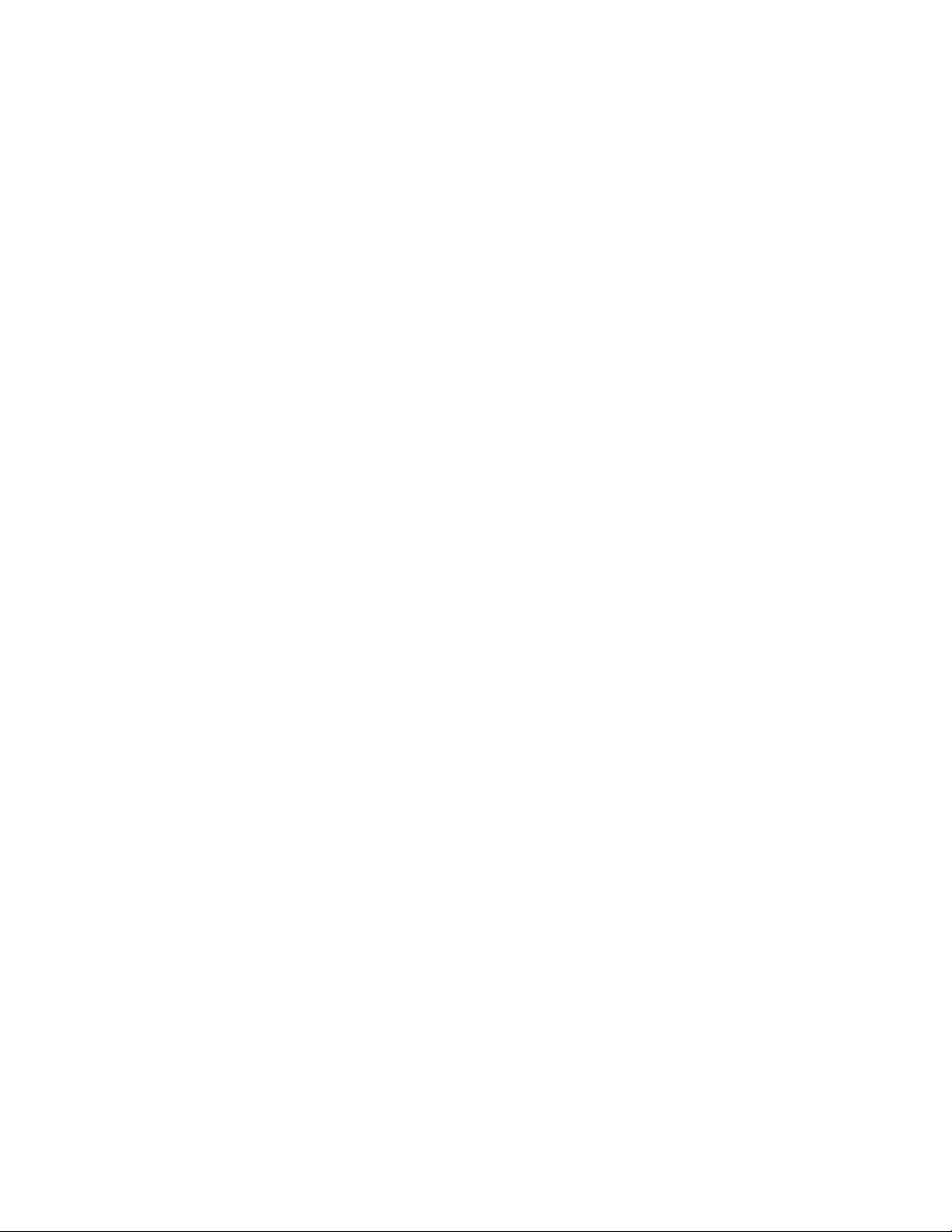
THE SPECIFICATIONS AND INFORMATION REGARDING THE PRODUCTS IN THIS MANUAL ARE SUBJECT TO CHANGE WITHOUT NOTICE. ALL
STATEMENTS, INFORMATION, AND RECOMMENDATIONS IN THIS MANUAL ARE BELIEVED TO BE ACCURATE BUT ARE PRESENTED WITHOUT
WARRANTY OF ANY KIND, EXPRESS OR IMPLIED. USERS MUST TAKE FULL RESPONSIBILITY FOR THEIR APPLICATION OF ANY PRODUCTS.
THE SOFTWARE LICENSE AND LIMITED WARRANTY FOR THE ACCOMPANYING PRODUCT ARE SET FORTH IN THE INFORMATION PACKET THAT
SHIPPED WITH THE PRODUCT AND ARE INCORPORATED HEREIN BY THIS REFERENCE. IF YOU ARE UNABLE TO LOCATE THE SOFTWARE LICENSE
OR LIMITED WARRANTY, CONTACT YOUR CISCO REPRESENTATIVE FOR A COPY.
The following information is for FCC compliance of Class A devices: This equipment has been tested and found to comply with the limits for a Class A digital device, pursuant
to part 15 of the FCC rules. These limits are designed to provide reasonable protection against harmful interference when the equipment is operated in a commercial
environment. This equipment generates, uses, and can radiate radio-frequency energy and, if not installed and used in accordance with the instruction manual, may cause
harmful interference to radio communications. Operation of this equipment in a residential area is likely to cause harmful interference, in which case users will be required
to correct the interference at their own expense.
The following information is for FCC compliance of Class B devices: This equipment has been tested and found to comply with the limits for a Class B digital device, pursuant
to part 15 of the FCC rules. These limits are designed to provide reasonable protection against harmful interference in a residential installation. This equipment generates,
uses and can radiate radio frequency energy and, if not installed and used in accordance with the instructions, may cause harmful interference to radio communications.
However, there is no guarantee that interference will not occur in a particular installation. If the equipment causes interference to radio or television reception, which can be
determined by turning the equipment off and on, users are encouraged to try to correct the interference by using one or more of the following measures:
• Reorient or relocate the receiving antenna.
• Increase the separation between the equipment and receiver.
• Connect the equipment into an outlet on a circuit different from that to which the receiver is connected.
• Consult the dealer or an experienced radio/TV technician for help.
Modifications to this product not authorized by Cisco could void the FCC approval and negate your authority to operate the product.
The Cisco implementation of TCP header compression is an adaptation of a program developed by the University of California, Berkeley (UCB) as part of UCB’s public
domain version of the UNIX operating system. All rights reserved. Copyright © 1981, Regents of the University of California.
NOTWITHSTANDING ANY OTHER WARRANTY HEREIN, ALL DOCUMENT FILES AND SOFTWARE OF THESE SUPPLIERS ARE PROVIDED “AS IS” WITH
ALL FAULTS. CISCO AND THE ABOVE-NAMED SUPPLIERS DISCLAIM ALL WARRANTIES, EXPRESSED OR
LIMITATION, THOSE OF MERCHANTABILITY, FITNESS FOR A PARTICULAR PURPOSE AND NONINFRINGEMENT OR ARISING FROM A COURSE OF
DEALING, USAGE, OR TRADE PRACTICE.
IN NO EVENT SHALL CISCO OR ITS SUPPLIERS BE LIABLE FOR ANY INDIRECT, SPECIAL, CONSEQUENTIAL, OR INCIDENTAL DAMAGES, INCLUDING,
WITHOUT LIMITATION, LOST PROFITS OR LOSS OR DAMAGE TO DATA ARISING OUT OF THE USE OR INABILITY TO USE THIS MANUAL, EVEN IF CISCO
OR ITS SUPPLIERS HAVE BEEN ADVISED OF THE POSSIBILITY OF SUCH DAMAGES.
CCDE, CCENT, CCSI, Cisco Eos, Cisco Explorer, Cisco HealthPresence, Cisco IronPort, the Cisco logo, Cisco Nurse Connect, Cisco Pulse, Cisco SensorBase,
Cisco
StackPower, Cisco StadiumVision, Cisco TelePresence, Cisco TrustSec, Cisco Unified Computing System, Cisco WebEx, DCE, Flip Channels, Flip for Good, Flip
Mino, Flipshare (Design), Flip Ultra, Flip Video, Flip Video (Design), Instant Broadband, and Welcome to the Human Network are trademarks; Changing the Way We Work,
Live, Play, and Learn, Cisco
Access Registrar, Aironet, AllTouch, AsyncOS, Bringing the Meeting To You, Catalyst, CCDA, CCDP, CCIE, CCIP, CCNA, CCNP, CCSP, CCVP, Cisco, the
Cisco
Certified Internetwork Expert logo, Cisco IOS, Cisco Lumin, Cisco Nexus, Cisco Press, Cisco Systems, Cisco Systems Capital, the Cisco Systems logo, Cisco Unity,
Collaboration Without Limitation, Continuum, EtherFast, EtherSwitch, Event Center, Explorer, Follow Me Browsing, GainMaker, iLYNX, IOS, iPhone, IronPort, the
IronPort logo, Laser Link, LightStream, Linksys, MeetingPlace, MeetingPlace Chime Sound, MGX, Networkers, Networking Academy, PCNow, PIX, PowerKEY,
PowerPanels, PowerTV, PowerTV (Design), PowerVu, Prisma, ProConnect, ROSA, SenderBase, SMARTnet, Spectrum Expert, StackWise, WebEx, and the WebEx logo are
registered trademarks of Cisco and/or its affiliates in the United States and certain other countries.
All other trademarks mentioned in this document or website are the property of their respective owners. The use of the word partner does not imply a partnership relationship
between Cisco and any other company. (1002R)
Any Internet Protocol (IP) addresses used in this document are not intended to be actual addresses. Any examples, command display output, and figures included in the
document are shown for illustrative purposes only. Any use of actual IP addresses in illustrative content is unintentional and coincidental.
Cisco 1900 Series Integrated Services Router Hardware Installation
© 2011 Cisco Systems, Inc. All rights reserved.
Capital, Cisco Capital (Design), Cisco:Financed (Stylized), Cisco Store, Flip Gift Card, and One Million Acts of Green are service marks; and
IMPLIED, INCLUDING, WITHOUT
Page 3
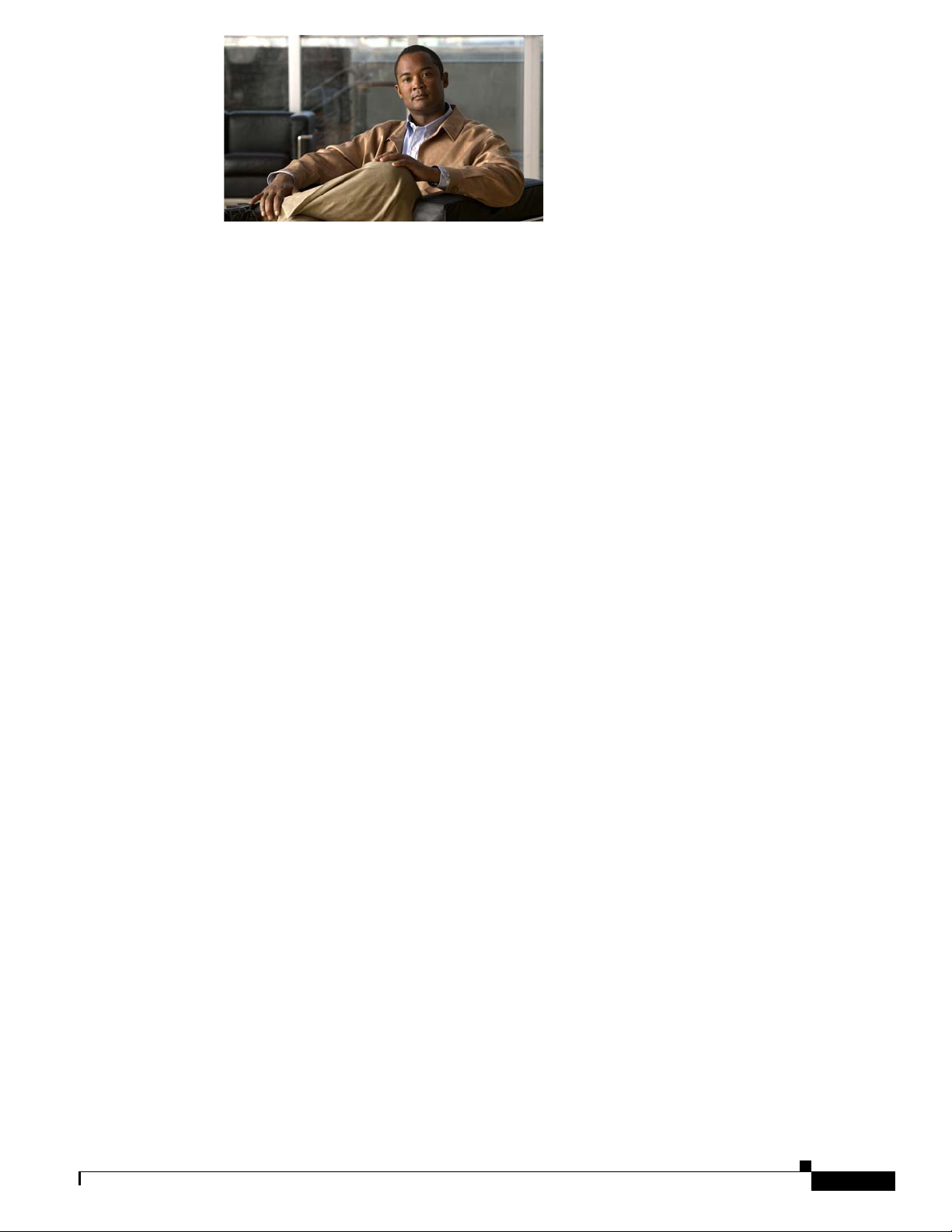
CONTENTS
OL-19084-03 i
Preface vii
Objectives vii
Audience vii
Organization viii
Conventions viii
Related Documentation xv
Searching within Cisco Documents xvi
Obtaining Documentation and Submitting a Service Request xvi
CHAPTER
1 Overview of the Router 1-1
Safety Warnings 1-1
Safety Warnings for Finland, Norway and Sweden 1-2
Chassis Views 1-2
Hardware Features 1-5
Product Serial Number Location 1-6
Cisco Product Identification Tool 1-7
Built-In Interfaces 1-7
Removable, Interchangeable, and Optional Modules 1-8
Memory 1-9
LED Indicators 1-10
Chassis Ventilation 1-12
Real-Time Clock 1-12
Chassis Security 1-12
Wireless LAN Connectivity 1-12
Baud Reset Button 1-13
Interface Numbering 1-13
Specifications 1-14
CHAPTER
Regulatory Compliance 1-18
2 Preparing for Router Installation 2-1
Safety Recommendations 2-1
Cisco 1900 Series Hardware Installation
iii
Page 4

Contents
General Guidelines 2-1
Safety with Electricity 2-2
Preventing Electrostatic Discharge Damage 2-3
General Site Requirements 2-3
Power Supply Considerations 2-4
Site Environment 2-4
Site Configuration 2-4
Wireless LAN Considerations 2-5
Inspecting the Router 2-5
Installation Checklist 2-5
Site Log 2-6
Required Tools and Equipment for Installation and Maintenance 2-7
CHAPTER
3 Cable Information and Specifications for Cisco 1900 Series Routers 3-1
Console and Auxiliary Port Considerations 3-1
About Console and Auxiliary Ports 3-1
Console Port Connections 3-1
EIA/TIA-232 Port 3-2
USB Serial Console 3-2
Auxiliary Port Connections 3-3
Preparing to Connect to a Network 3-3
Ethernet Connections 3-3
Serial Connections 3-3
About Serial Connections 3-4
Configuring Serial Connections 3-4
Serial DTE or DCE Devices 3-4
Signaling Standards Supported 3-4
Transmission Speeds and Distance Limitations 3-5
Asynchronous/Synchronous Serial Module Baud Rates 3-5
ISDN BRI Connections 3-6
CSU/DSU Connections 3-6
CHAPTER
iv
4 Installing and Connecting the Router 4-1
About Modules 4-1
Internal Modules 4-1
Plug-In Modules 4-2
Safety Warnings 4-2
Safety Warnings for Finland, Norway and Sweden 4-3
Setting Up the Chassis 4-3
Cisco 1900 Series Hardware Installation
Page 5
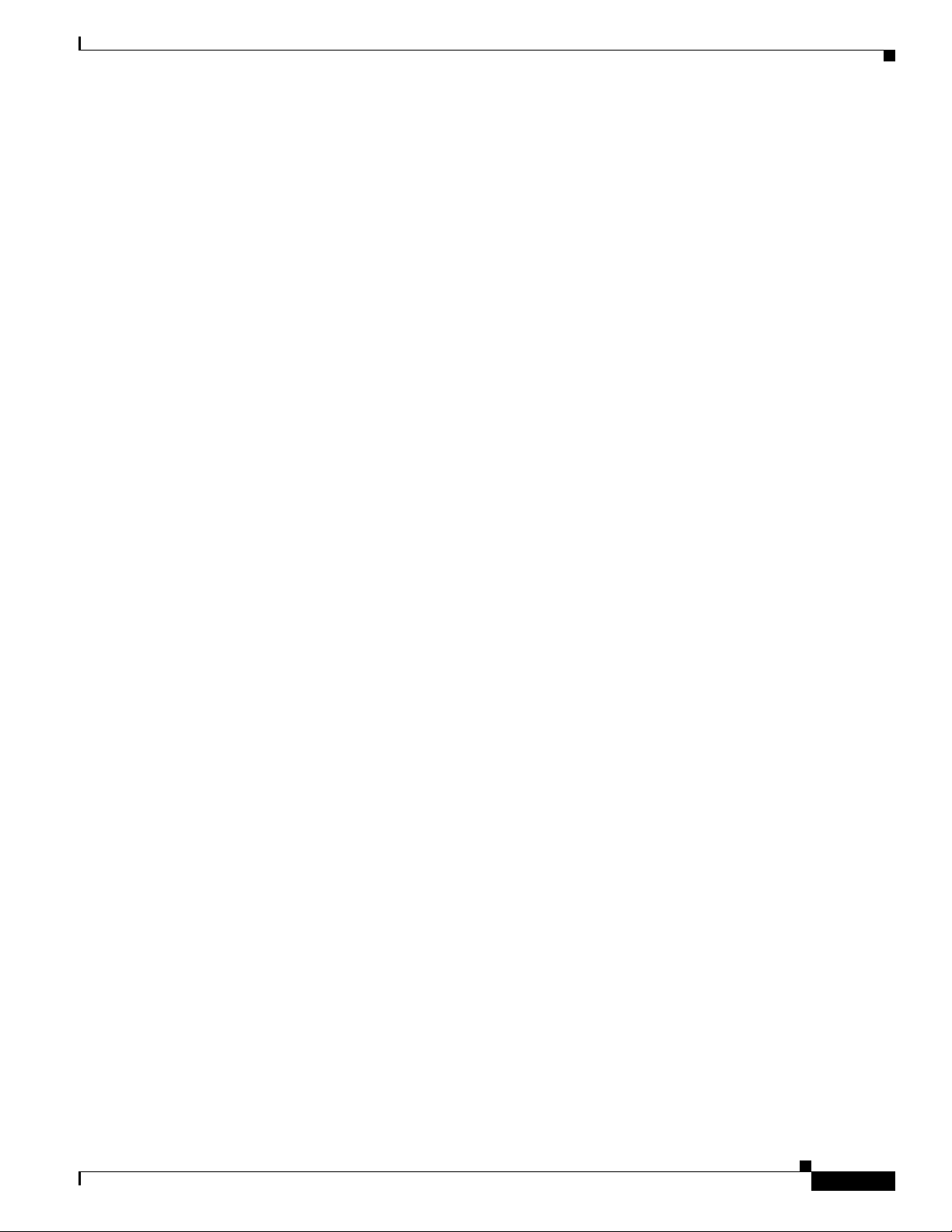
Chassis Airflow Diagram 4-3
Setting the Chassis on a Desktop 4-4
Chassis Grounding 4-4
Wall-Mounting the Chassis 4-4
Rack-Mounting the Chassis 4-7
Attaching Rack-Mount Brackets to Cisco 1900 Series Routers 4-7
Installing the Chassis Ground Connection 4-9
Connecting WAN and LAN Cables 4-11
Safety Messages 4-11
Ports and Cabling 4-13
Connection Procedures and Precautions 4-14
Connecting to a Console Terminal or Modem 4-14
Connecting to the Console Port with Microsoft Windows 4-14
Connecting to the Console Port with Mac OS X 4-16
Connecting to the Console Port with Linux 4-16
Contents
CHAPTER
Installing the Cisco Microsoft Windows USB Device Driver 4-17
Installing the Cisco Microsoft Windows XP USB Driver 4-17
Installing the Cisco Microsoft Windows 2000 USB Driver 4-17
Installing the Cisco Microsoft Windows Vista USB Driver 4-18
Uninstalling the Cisco USB Driver 4-18
Uninstalling the Cisco Microsoft Windows XP and 2000 USB Driver 4-18
Using the Add Remove Programs Utility 4-18
Using the Setup.exe Program 4-19
Uninstalling the Cisco Microsoft Windows Vista USB Driver 4-19
Connecting to the Auxiliary Port 4-20
Connecting Power 4-21
Connecting to AC Power 4-21
Connecting to DC Power 4-22
DC Wiring Requirements for Cisco 1900 Series Routers 4-22
Cisco 1900 Series Router Wiring Procedure for DC Input 4-23
5 Configuring the Router 5-1
Powering up the Router 5-1
Checklist Before Powering Up the Cisco Router 5-1
Powering Up the Cisco Router 5-2
Verifying the Front Panel LED Indications 5-3
OL-19084-02
Performing the Initial Configuration on the Router 5-3
Using the Cisco Setup Command Facility 5-3
Using Cisco Configuration Professional Express 5-6
Cisco 1900 Series Hardware Installation
v
Page 6

Contents
Using the Cisco CLI—Manual Configuration 5-6
Initial CLI Configuration 5-7
Configuring the Router Hostname 5-8
Configuring the Enable and Enable Secret Passwords 5-9
Configuring the Console Idle Privileged EXEC Timeout 5-10
Configuring Gigabit Ethernet Interfaces 5-12
Specifying a Default Route or Gateway of Last Resort 5-14
Configuring IP Routing and IP Protocols 5-14
Gateway of Last Resort 5-15
Configuring Virtual Terminal Lines for Remote Console Access 5-17
Configuring the Auxiliary Line 5-18
Verifying Network Connectivity 5-19
Saving Your Router Configuration 5-21
Saving Backup Copies of Configuration and System Image 5-21
Verifying the Initial Configuration 5-23
CHAPTER
6 Getting Software Licenses for the Router 6-1
Activating a New Software Package or Feature 6-1
RMA License Transfer 6-2
Additional Information 6-3
vi
Cisco 1900 Series Hardware Installation
Page 7
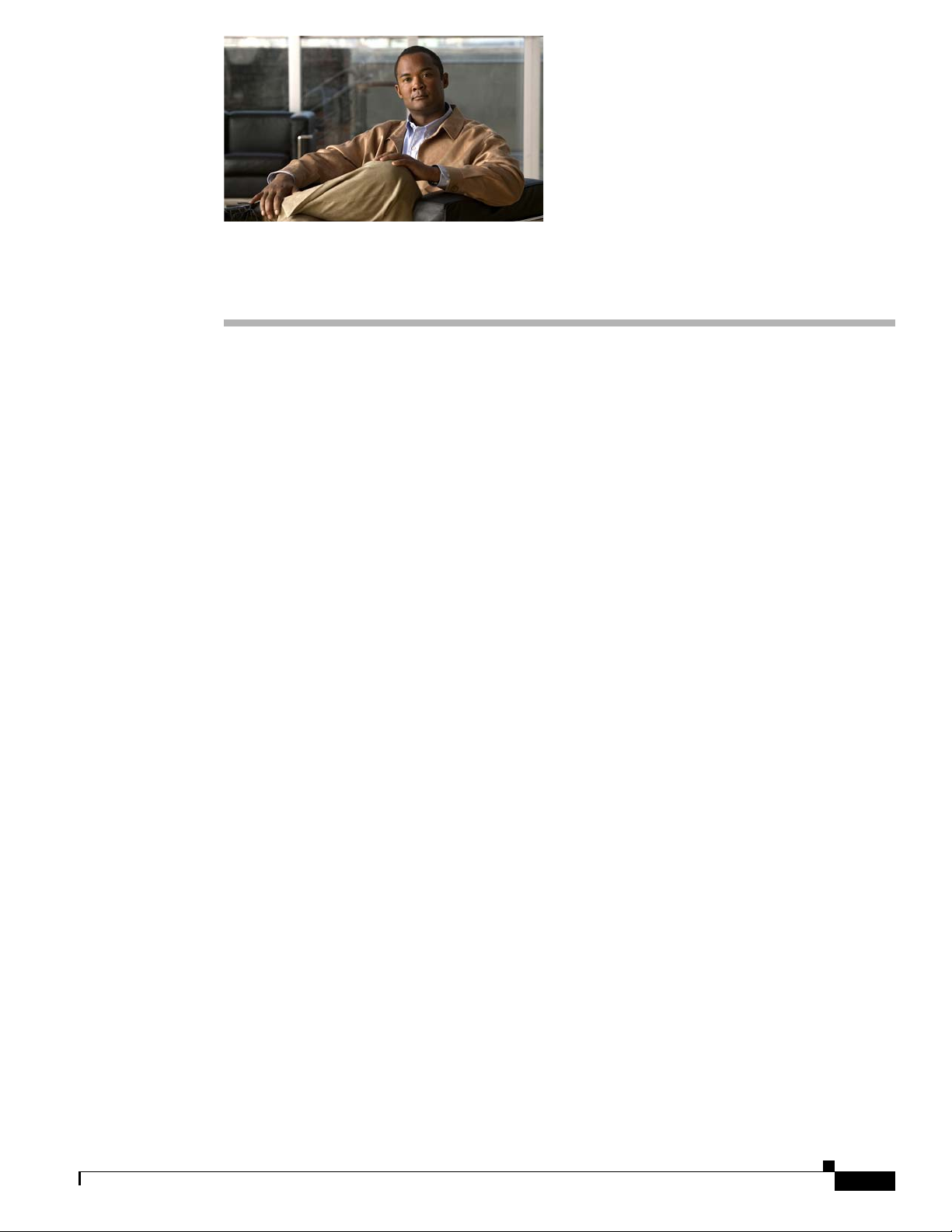
Preface
This preface describes the objectives, audience, organization, and conventions of this guide, and
describes related documents that have additional information.
• Objectives, page vii
• Audience, page vii
• Organization, page viii
• Conventions, page viii
• Related Documentation, page xv
Objectives
Audience
• Searching within Cisco Documents, page xvi
• Obtaining Documentation and Submitting a Service Request, page xvi
This guide provides an overview and explains how to install, connect, and perform initial configuration
for the Cisco 1900 series Integrated Services Routers (ISRs). Some information may not apply to your
particular router model.
For warranty, service, and support information, see the “Cisco Warranty Terms” section in the Readme
First for the Cisco 1900 Series Integrated Services Routers document that was shipped with your router.
This documentation is designed for the person installing, configuring, and maintaining the router, who
should be familiar with electronic circuitry and wiring practices and has experience as an electronic or
electromechanical technician. It identifies certain procedures that should be performed only by trained
and qualified personnel.
OL-19084-02
Cisco 1900 Series Hardware Installation
vii
Page 8

Organization
This guide includes the following sections:
Section Title Description
1 Overview of Cisco 1900 Series Routers Describes the features and specifications of the
2 Preparing for Router Installation Describes the site requirements and equipment
3 Installing and connecting the Router Describes the safety requirements, general site
4 Configuring the Router Describes how to power up, perform the initial
5 Getting Software Licenses for the
Router
Preface
router.
needed to install the router.
requirements, network cabling, console
connections, and preparing the router to connect to
a network.
configuration and verify network connectivity.
Describes how to activate a software package or
feature and perform a license transfer.
Conventions
This document uses the following conventions:
Convention Indication
bold font Commands and keywords and user-entered text appear in bold font.
italic font Document titles, new or emphasized terms, and arguments for which you supply
values are in italic font.
[ ] Elements in square brackets are optional.
{x | y | z } Required alternative keywords are grouped in braces and separated by
vertical
[ x | y | z ] Optional alternative keywords are grouped in brackets and separated by
vertical
string A nonquoted set of characters. Do not use quotation marks around the string or
the string will include the quotation marks.
courier font Terminal sessions and information the system displays appear in courier font.
< > Nonprinting characters such as passwords are in angle brackets.
[ ] Default responses to system prompts are in square brackets.
!, # An exclamation point (!) or a pound sign (#) at the beginning of a line of code
indicates a comment line.
bars.
bars.
viii
Note Means reader take note.
Cisco 1900 Series Hardware Installation
OL-19084-02
Page 9
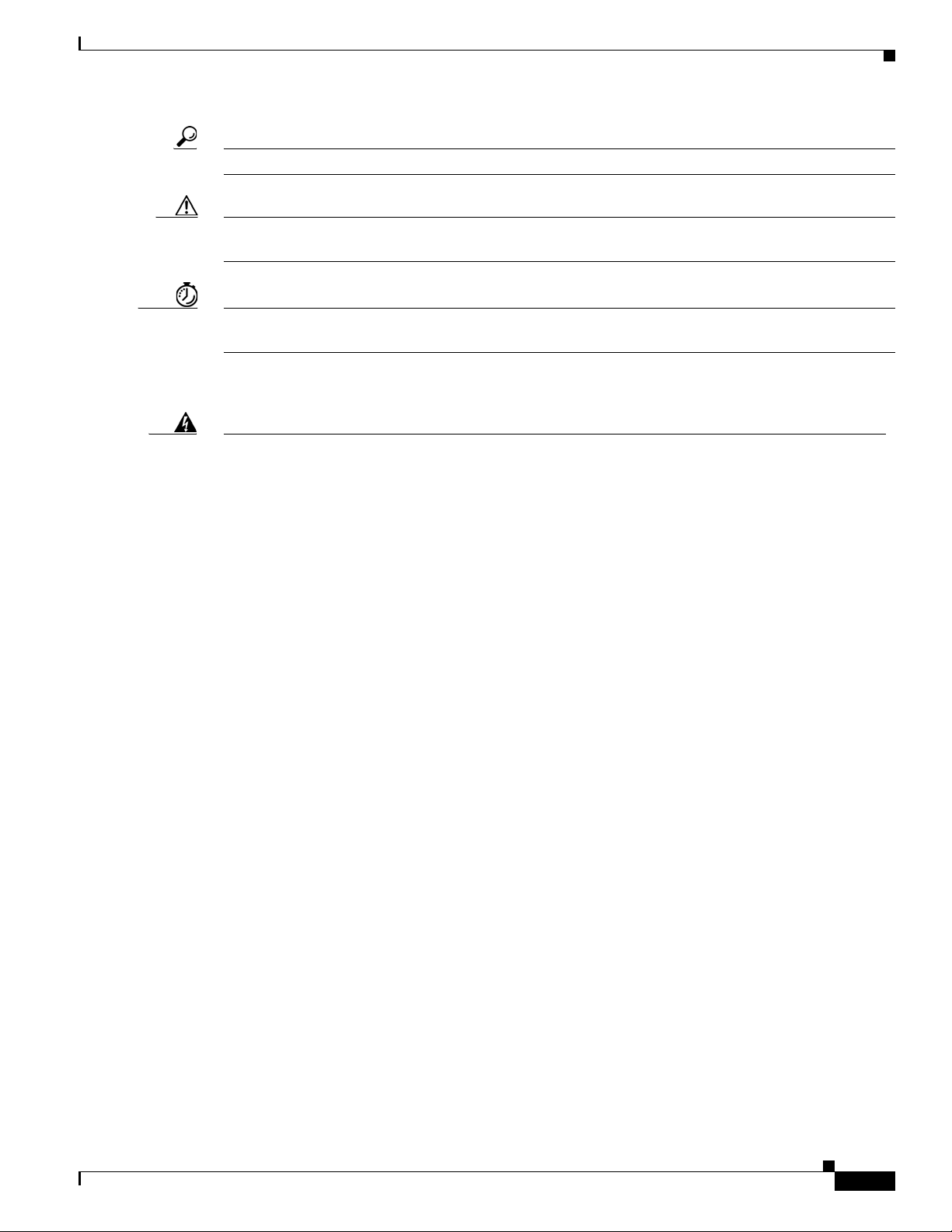
Preface
Tip Means the following information will help you solve a problem.
Caution Means reader be careful. In this situation, you might perform an action that could result in equipment
damage or loss of data.
Timesaver Means the described action saves time. You can save time by performing the action described in
the paragraph.
Warning
Waarschuwing
Varoitus
IMPORTANT SAFETY INSTRUCTIONS
This warning symbol means danger. You are in a situation that could cause bodily injury. Before you
work on any equipment, be aware of the hazards involved with electrical circuitry and be familiar
with standard practices for preventing accidents. Use the statement number provided at the end of
each warning to locate its translation in the translated safety warnings that accompanied this
device.
Statement 1071
SAVE THESE INSTRUCTIONS
BELANGRIJKE VEILIGHEIDSINSTRUCTIES
Dit waarschuwingssymbool betekent gevaar. U verkeert in een situatie die lichamelijk letsel kan
veroorzaken. Voordat u aan enige apparatuur gaat werken, dient u zich bewust te zijn van de bij
elektrische schakelingen betrokken risico's en dient u op de hoogte te zijn van de standaard
praktijken om ongelukken te voorkomen. Gebruik het nummer van de verklaring onderaan de
waarschuwing als u een vertaling van de waarschuwing die bij het apparaat wordt geleverd, wilt
raadplegen.
BEWAAR DEZE INSTRUCTIES
TÄRKEITÄ TURVALLISUUSOHJEITA
Tämä varoitusmerkki merkitsee vaaraa. Tilanne voi aiheuttaa ruumiillisia vammoja. Ennen kuin
käsittelet laitteistoa, huomioi sähköpiirien käsittelemiseen liittyvät riskit ja tutustu
onnettomuuksien yleisiin ehkäisytapoihin. Turvallisuusvaroitusten käännökset löytyvät laitteen
mukana toimitettujen käännettyjen turvallisuusvaroitusten joukosta varoitusten lopussa näkyvien
lausuntonumeroiden avulla.
OL-19084-02
SÄILYTÄ NÄMÄ OHJEET
Cisco 1900 Series Hardware Installation
ix
Page 10

Preface
Attention
Warnung
Avvertenza
IMPORTANTES INFORMATIONS DE SÉCURITÉ
Ce symbole d'avertissement indique un danger. Vous vous trouvez dans une situation pouvant
entraîner des blessures ou des dommages corporels. Avant de travailler sur un équipement, soyez
conscient des dangers liés aux circuits électriques et familiarisez-vous avec les procédures
couramment utilisées pour éviter les accidents. Pour prendre connaissance des traductions des
avertissements figurant dans les consignes de sécurité traduites qui accompagnent cet appareil,
référez-vous au numéro de l'instruction situé à la fin de chaque avertissement.
CONSERVEZ CES INFORMATIONS
WICHTIGE SICHERHEITSHINWEISE
Dieses Warnsymbol bedeutet Gefahr. Sie befinden sich in einer Situation, die zu Verletzungen
führen kann. Machen Sie sich vor der Arbeit mit Geräten mit den Gefahren elektrischer Schaltungen
und den üblichen Verfahren zur Vorbeugung vor Unfällen vertraut. Suchen Sie mit der am Ende jeder
Warnung angegebenen Anweisungsnummer nach der jeweiligen Übersetzung in den übersetzten
Sicherheitshinweisen, die zusammen mit diesem Gerät ausgeliefert wurden.
BEWAHREN SIE DIESE HINWEISE GUT AUF.
IMPORTANTI ISTRUZIONI SULLA SICUREZZA
Questo simbolo di avvertenza indica un pericolo. La situazione potrebbe causare infortuni alle
persone. Prima di intervenire su qualsiasi apparecchiatura, occorre essere al corrente dei pericoli
relativi ai circuiti elettrici e conoscere le procedure standard per la prevenzione di incidenti.
Utilizzare il numero di istruzione presente alla fine di ciascuna avvertenza per individuare le
traduzioni delle avvertenze riportate in questo documento.
Advarsel
Aviso
CONSERVARE QUESTE ISTRUZIONI
VIKTIGE SIKKERHETSINSTRUKSJONER
Dette advarselssymbolet betyr fare. Du er i en situasjon som kan føre til skade på person. Før du
begynner å arbeide med noe av utstyret, må du være oppmerksom på farene forbundet med
elektriske kretser, og kjenne til standardprosedyrer for å forhindre ulykker. Bruk nummeret i slutten
av hver advarsel for å finne oversettelsen i de oversatte sikkerhetsadvarslene som fulgte med denne
enheten.
TA VARE PÅ DISSE INSTRUKSJONENE
INSTRUÇÕES IMPORTANTES DE SEGURANÇA
Este símbolo de aviso significa perigo. Você está em uma situação que poderá ser causadora de
lesões corporais. Antes de iniciar a utilização de qualquer equipamento, tenha conhecimento dos
perigos envolvidos no manuseio de circuitos elétricos e familiarize-se com as práticas habituais de
prevenção de acidentes. Utilize o número da instrução fornecido ao final de cada aviso para
localizar sua tradução nos avisos de segurança traduzidos que acompanham este dispositivo.
GUARDE ESTAS INSTRUÇÕES
Cisco 1900 Series Hardware Installation
x
OL-19084-02
Page 11

Preface
¡Advertencia!
Varning!
INSTRUCCIONES IMPORTANTES DE SEGURIDAD
Este símbolo de aviso indica peligro. Existe riesgo para su integridad física. Antes de manipular
cualquier equipo, considere los riesgos de la corriente eléctrica y familiarícese con los
procedimientos estándar de prevención de accidentes. Al final de cada advertencia encontrará el
número que le ayudará a encontrar el texto traducido en el apartado de traducciones que acompaña
a este dispositivo.
GUARDE ESTAS INSTRUCCIONES
VIKTIGA SÄKERHETSANVISNINGAR
Denna varningssignal signalerar fara. Du befinner dig i en situation som kan leda till personskada.
Innan du utför arbete på någon utrustning måste du vara medveten om farorna med elkretsar och
känna till vanliga förfaranden för att förebygga olyckor. Använd det nummer som finns i slutet av
varje varning för att hitta dess översättning i de översatta säkerhetsvarningar som medföljer denna
anordning.
SPARA DESSA ANVISNINGAR
OL-19084-02
Cisco 1900 Series Hardware Installation
xi
Page 12
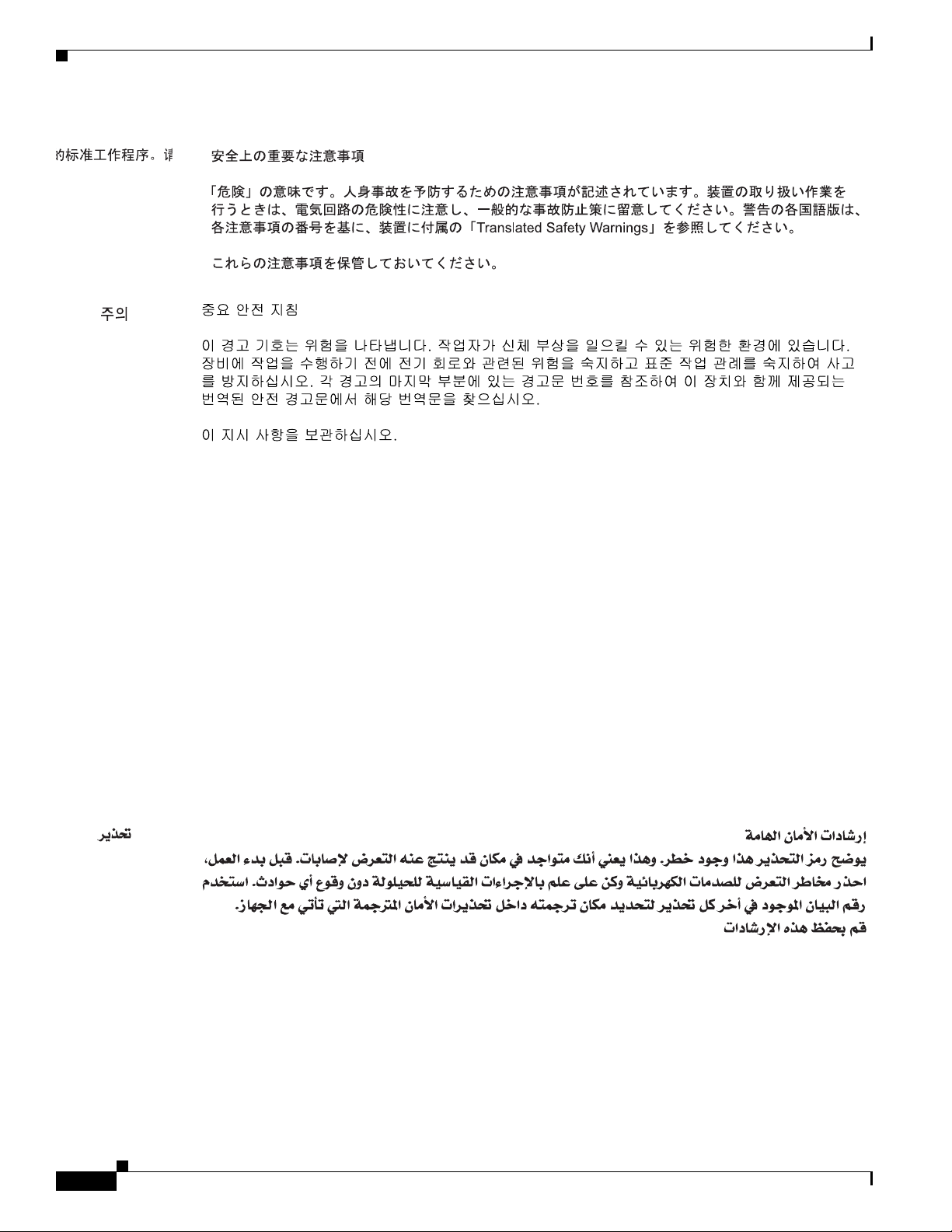
Preface
Aviso
Advarsel
INSTRUÇÕES IMPORTANTES DE SEGURANÇA
Este símbolo de aviso significa perigo. Você se encontra em uma situação em que há risco de lesões
corporais. Antes de trabalhar com qualquer equipamento, esteja ciente dos riscos que envolvem os
circuitos elétricos e familiarize-se com as práticas padrão de prevenção de acidentes. Use o
número da declaração fornecido ao final de cada aviso para localizar sua tradução nos avisos de
segurança traduzidos que acompanham o dispositivo.
GUARDE ESTAS INSTRUÇÕES
VIGTIGE SIKKERHEDSANVISNINGER
Dette advarselssymbol betyder fare. Du befinder dig i en situation med risiko for
legemesbeskadigelse. Før du begynder arbejde på udstyr, skal du være opmærksom på de
involverede risici, der er ved elektriske kredsløb, og du skal sætte dig ind i standardprocedurer til
undgåelse af ulykker. Brug erklæringsnummeret efter hver advarsel for at finde oversættelsen i de
oversatte advarsler, der fulgte med denne enhed.
GEM DISSE ANVISNINGER
xii
Cisco 1900 Series Hardware Installation
OL-19084-02
Page 13
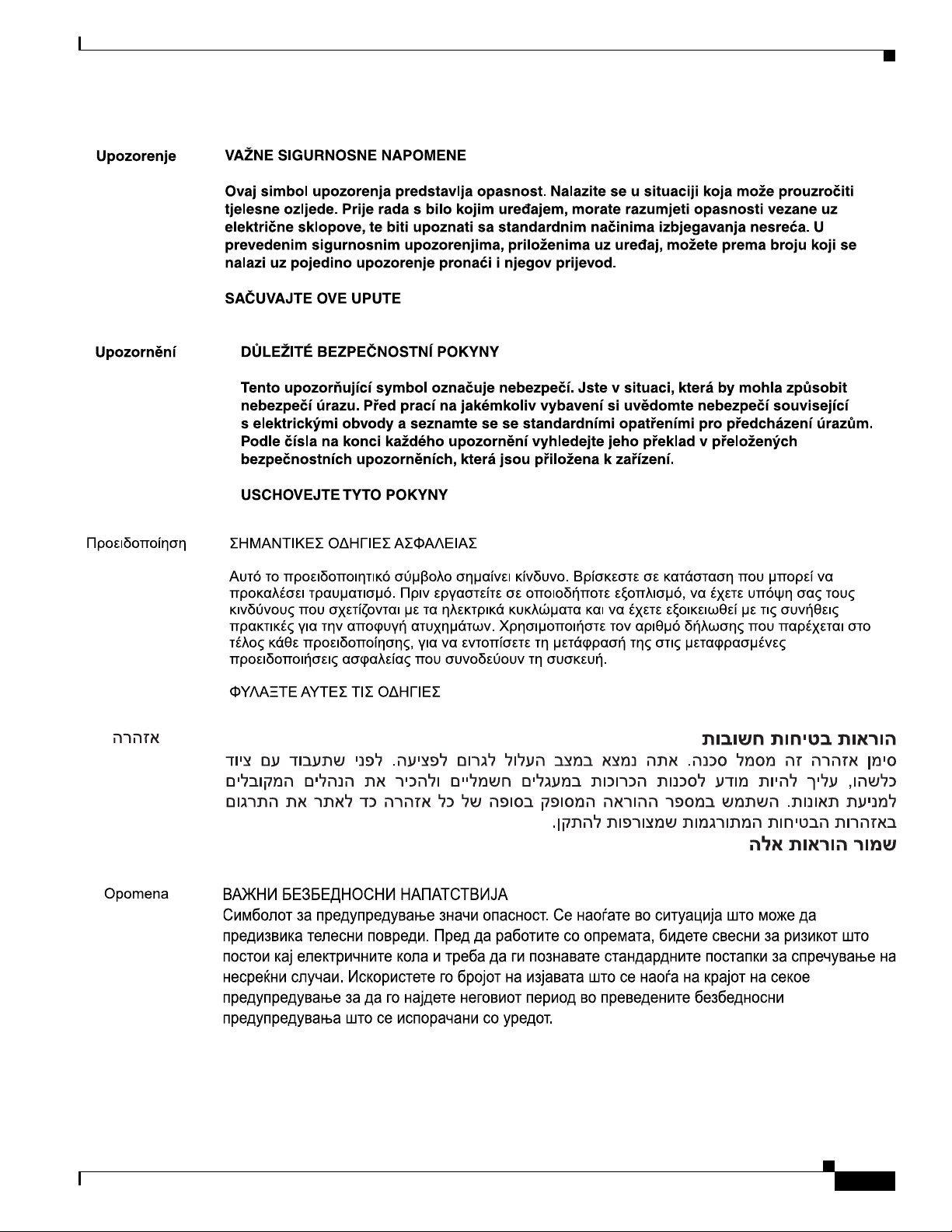
Preface
OL-19084-02
Cisco 1900 Series Hardware Installation
xiii
Page 14

Preface
Warning
Warning
Warning
Warning
Warning
When installing the product, please use the provided or designated connection cables/power
cables/AC adaptors. Using any other cables/adaptors could cause a malfunction or a fire. Electrical
Appliance and Material Safety Law prohibits the use of UL-certified cables (that have the “UL” shown
on the code) for any other electrical devices than products designated by CISCO. The use of cables
that are certified by Electrical Appliance and Material Safety Law (that have “PSE” shown on the
code) is not limited to CISCO-designated products. Statement 371.
There is the danger of explosion if the battery is replaced incorrectly. Replace the battery only with
the same or equivalent type recommended by the manufacturer. Dispose of used batteries according
to the manufacturer’s instructions.
Statement 1015
Do not use this product near water; for example, near a bath tub, wash bowl, kitchen sink or laundry
tub, in a wet basement, or near a swimming pool.
Statement 1035
Never install telephone jacks in wet locations unless the jack is specifically designed for
wet locations.
Statement 1036
Never touch uninsulated telephone wires or terminals unless the telephone line has been
disconnected at the network interface.
Statement 1037
xiv
Cisco 1900 Series Hardware Installation
OL-19084-02
Page 15

Preface
Avoid using a telephone (other than a cordless type) during an electrical storm. There may be a remote
risk of electric shock from lightning.
Related Documentation
The Cisco IOS software that runs your Cisco 1940 series router includes extensive features and
functionality. For information that is beyond the scope of this document, or for additional information,
use the following resources.
Timesaver Make sure that you have access to the documents listed below. Some of these documents are available
in print, and all are on the Internet. If you need to order printed documents, see the
Documentation and Submitting a Service Request” section on page xvi.
• Regulatory Compliance and Safety Information for Cisco 1900 Series Integrated Services Routers
• Software Activation for Cisco Integrated Services Routers
• Cisco IOS Software Activation Configuration Guide
• Cisco CP Express User’s Guide
Statement 1038
“Obtaining
• Overview of Cisco Network Modules and Service Modules for Cisco Access Routers
• Installing Cisco Network Modules and Service Modules in Cisco Access Routers
• Cisco Interface Cards for Cisco Access Routers
• Installing Cisco Interface Cards in Cisco Access Routers
• Installing, Replacing, and Upgrading Components in Cisco Modular Access Routers and Integrated
Services Routers
• Declarations of Conformity and Regulatory Information for Cisco Access Products with
802.11a/b/g and 802.11b/g Radios
• Cisco IOS Release Notes
• Cisco IOS Quality of Service Solutions Command Reference, Release 12.4T
• Cisco IOS Security Configuration Guide, Release 12.4T
• Cisco IOS Security Command Reference, Release 12.4T
• Cisco IOS Command Reference for Cisco Aironet Access Points and Bridges, versions 12.4(10b) JA
and 12.3(8) JEC
• Wireless LAN Controllers
• Unified Wireless LAN Access Points
• Cisco IOS Voice Port Configuration Guide
• SCCP Controlled Analog (FXS) Ports with Supplementary Features in Cisco IOS Gateways
• Cisco Modular Access Router Cable Specifications
• Module Support on Cisco's Integrated Services Routers Generation 2
OL-19084-02
• Installing and Upgrading Internal Modules and FRUs in Cisco 1900 Series ISRs
Cisco 1900 Series Hardware Installation
xv
Page 16

Searching within Cisco Documents
To search an HTML document using a web browser, press Ctrl-F (Windows) or Cmd-F (Apple). In most
browsers, the option to search whole words only, invoke case sensitivity, or search forward and backward
is also available.
To search a PDF document in Adobe Reader, use the basic Find toolbar (Ctrl-F) or the Full Reader
Search window (Shift-Ctrl-F). Use the Find toolbar to find words or phrases within a specific document.
Use the Full Reader Search window to search multiple PDF files simultaneously and to change case
sensitivity and other options. Adobe Reader's online help has more information about how to search PDF
documents.
Obtaining Documentation and Submitting a Service Request
For information on obtaining documentation, submitting a service request, and gathering additional
information, see the monthly What’s
revised Cisco
http://www.cisco.com/en/US/docs/general/whatsnew/whatsnew.html
Subscribe to the What’s New in Cisco Product Documentation as a Really Simple Syndication (RSS) feed
and set content to be delivered directly to your desktop using a reader application. The RSS feeds are a free
service and Cisco currently supports RSS
technical documentation, at:
New in Cisco Product Documentation, which also lists all new and
Ve r si o n 2.0.
Preface
xvi
Cisco 1900 Series Hardware Installation
OL-19084-02
Page 17
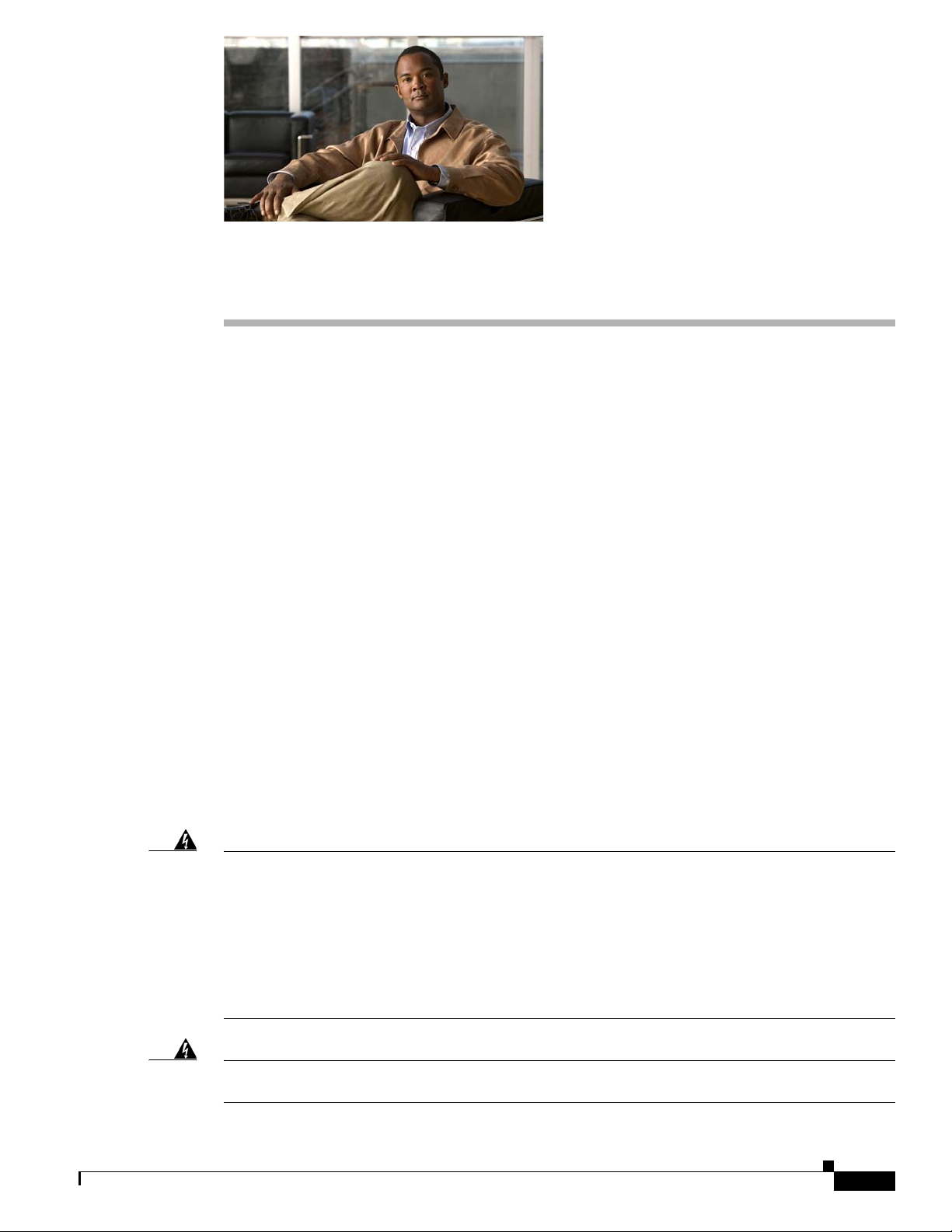
CHAP T E R
1
Overview of the Router
The Cisco 1900 Series Integrated Services Routers (ISRs) are modular routers with LAN and WAN
connections that can be configured by means of interchangeable interface cards and internal service
modules (ISMs). The series currently consists of the 1905, 1921, 1941, and 1941W (wireless) models.
The 1941W is Wi-Fi CERTIFIED™ and 802.11a/b/g/n-compliant. The modular design of the routers
provides flexibility, allowing you to configure your router according to your needs.
This ISR series has new slots that support next generation Enhanced High-Speed WAN Interface Cards
(EHWICs), Internal Services Modules (ISMs, 1941 only), and 2 CompactFlash cards (1941 only).
Universal serial bus (USB) ports are available for USB devices, and a USB mini Type-B serial console
port is available in addition to the RJ-45 console connector.
This chapter provides an overview of the Cisco 1900 series routers and includes the following sections:
• Safety Warnings, page 1-1
• Chassis Views, page 1-2
• Hardware Features, page 1-5
• Interface Numbering, page 1-13
• Specifications, page 1-14
• Regulatory Compliance, page 1-18
Safety Warnings
Warning
Warning
IMPORTANT SAFETY INSTRUCTIONS
This warning symbol means danger. You are in a situation that could cause bodily injury. Before you
work on any equipment, be aware of the hazards involved with electrical circuitry and be familiar
with standard practices for preventing accidents. Use the statement number provided at the end of
each warning to locate its translation in the translated safety warnings that accompanied this device.
Statement 1071
SAVE THESE INSTRUCTIONS
Ultimate disposal of this product should be handled according to all national laws and regulations.
Statement 1040
OL-19084-02
Cisco 1900 Series Hardware Installation
1-1
Page 18
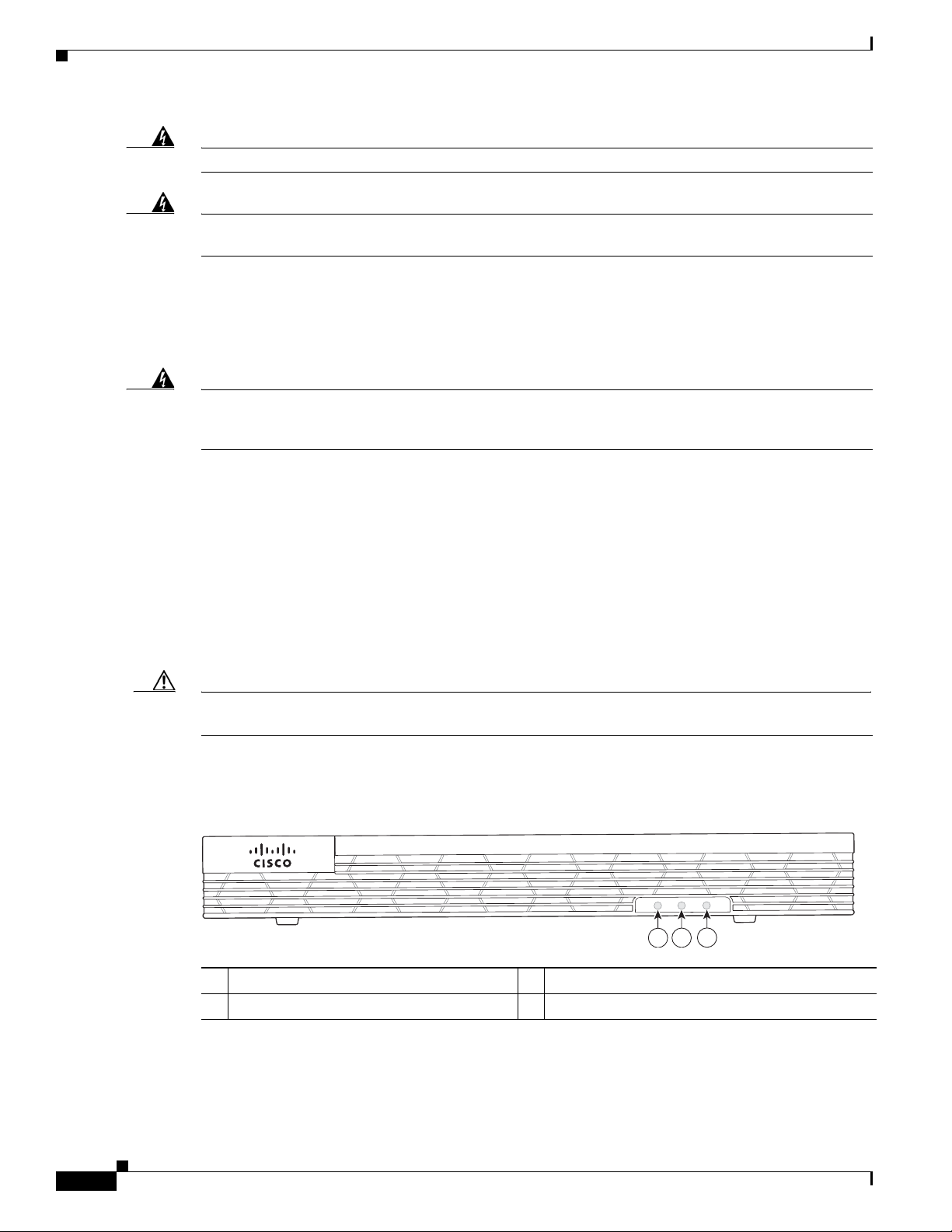
Chassis Views
Cisco 1900 Series
SYS
ACT POE
253707
1
2
3
Chapter 1 Overview of the Router
Warning
Warning
No user-serviceable parts inside. Do not open.
Statement 1073
Only trained and qualified personnel should be allowed to install, replace, or service this equipment.
Statement 1030
Safety Warnings for Finland, Norway and Sweden
Warning statement 1017 applies to the countries of Finland, Norway, and Sweden.
Warning
This unit is intended for installation in restricted access areas. A restricted access area can be
accessed only through the use of a special tool, lock and key, or other means of security.
Statement 1017
Chassis Views
This section contains views of the front and rear panels of Cisco 1900 series routers, showing the
locations of the power and signal interfaces, the interface card slots, and the status indicators.
Figure 1-1 shows the front panel of the Cisco 1905 and Cisco 1921 router. Figure 1-2 shows the back
panel connectors on the Cisco 1905 and Cisco 1921 router. Figure 1-3 shows the front panel of a Cisco
1941 wireless router and Figure 1-4 shows the LEDs of the Cisco 1941 router. Figure 1-5 shows the back
panel connectors on the Cisco 1941 router.
Caution Power off the router and the power over Ethernet (PoE) before installing an EHWIC in the Cisco 1905
and Cisco 1921 ISRs.
Figure 1-1shows the front panel of the Cisco 1905 and Cisco 1921 router and LED names.
Figure 1-1 Front Panel of the Cisco 1905, and Cisco 1921 Router
1 SYS 2 ACT
3 PoE
1.Power over Ethernet (PoE) is available with optional external PoE power supply.
2. Power off the PoE before installing an EHWIC in the Cisco 1905 and Cisco 1921 ISRs.
12
1-2
Cisco 1900 Series Hardware Installation
OL-19084-02
Page 19
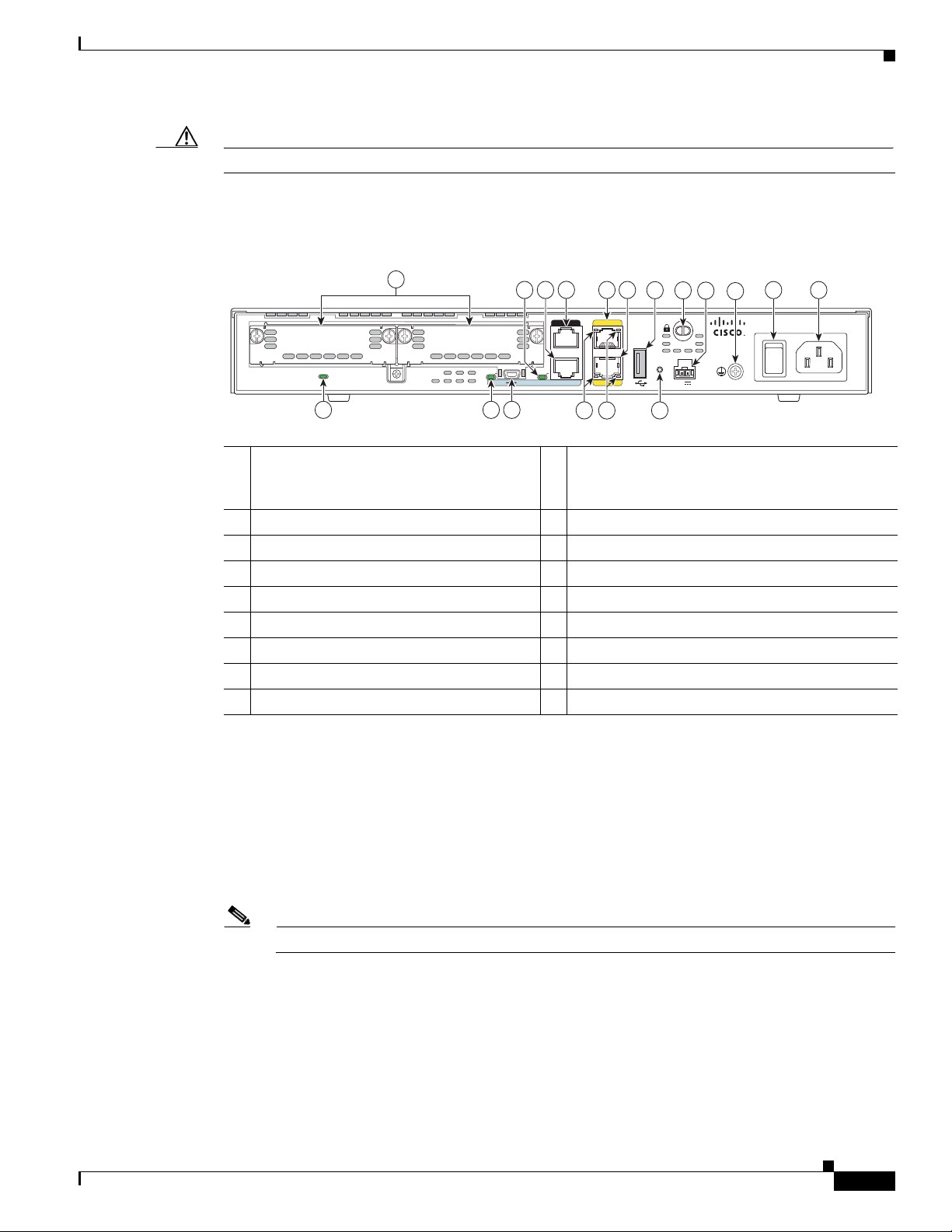
Chapter 1 Overview of the Router
Caution Power off the PoE before installing an EHWIC in the Cisco 1905 and Cisco 1921 ISRs.
Figure 1-2 shows the back panel of the Cisco 1905 and Cisco 1921 with ports and LEDs.
Figure 1-2 Back Panel of the Cisco 1905 and Cisco 1921 Router (1921 shown)
Chassis Views
1
EHWIC 1
FLASH
EHWIC 0
EHWIC (HWIC, WIC, or VWIC1) slots 0
and 1—slot 0 (Right), slot 1 (Left), or
1
double wide
2345
EN
161718
4
3
2
EN
AUX
CONSOLE
5 6
GE 0/1
S
S
GE 0/0
7
8
9
10
11
L
POE
BAUD
RESET
L
53VDC 1.5A
15
12
13
100-240 V~ 50-60 Hz 1A
14
Cisco 1921
EN (Enable RJ-45 console)
2
3 RJ-45 serial console port 4 AUX port
5 GE 0/1 6 GE 0/0
7 S (Speed) 8 L (Link)
9 USB port—USB 2.0 Type-A port 10 KensingtonTM security slot
11 PoE
6
12 Ground connector
13 On/Off switch 14 Input power connection
15 Baud reset 16 USB serial port—USB 5-pin mini USB Type-B
17 EN (Enable USB console) 18 Flash
1. VWIC support is for data only.
2. Double-wide slot on the 1921 only.
3. The 1905 slot 0 (Right) comes with a permanently installed interface card. Only slot 1 (Left) is available.
4. Only 1 EHWIC Gigabit Ethernet Switch can be installed in a 1905 or 1921.
5. See Module Support on Cisco’s Integrated Services Routers Generation 2
http://cisco.com/en/US/prod/collateral/routers/ps10538/aag_c07_563807.pdf for supported modules.
6. Power off the PoE before installing an EHWIC in the Cisco 1905 and Cisco 1921 ISRs.
253708
OL-19084-02
Figure 1-3 shows the front panel of a Cisco 1941 wireless router with antennas mounted.
Note The Cisco 1905 comes with a permanently installed EHWIC in slot 0 (Right).
Cisco 1900 Series Hardware Installation
1-3
Page 20

Chassis Views
GHz
SYS
ACT POE WLAN
2.4
5
251372
1
2
Cisco 1900 Series
GHz
SYS ACT POE WLAN
2.4
5
1
2
3 4
250995
5
Cisco 1900 Series
Chapter 1 Overview of the Router
Figure 1-3 Front Panel of the Cisco 1941W Router
1 Antenna mounts
1
2 LEDs
2
1. The antenna mounts are not available on the non-wireless models.
2. Some LEDs are not available on the non-wireless models.
Figure 1-4 shows the front panel of the Cisco 1941W (without antennas) with the LED names.
Figure 1-4 Cisco 1941 and Cisco 1941W Router LEDs
1 SYS 2 ACT
3 PoE 4 WLAN
5 2.4 or 5 GHz
1-4
Figure 1-5 shows the Cisco 1941 and 1941W back panel with ports and LEDs.
Cisco 1900 Series Hardware Installation
OL-19084-02
Page 21

Chapter 1 Overview of the Router
273452
L
CONSOLE
AUX
S
USB
1
G
E
0
/
0
0
EN
EN
CF 0
CF 1
ISM/WLAN
EHWIC 1
EHWIC 0
S
L
GE 0/1
DO NOT REMOVE DURING
NETWORKING OPERATION
DO NOT REMOVE DURING
NETWORKING OPERATION
Cisco 1900 Series
1516 38
7 6 5 4 2
2220
11
12
17 18 19 21
13
1
9
1014
Figure 1-5 Back Panel of the Cisco 1941 and Cisco 1941W Router
Hardware Features
USB ports—two USB 2.0 Type-A ports
(USB 0=Bottom)
1
L (Link)
2
3 GE 0/1 4 S (Speed)
5 RJ-45 serial console port 6 EN (Enable RJ-45 console)
USB serial port—USB 5-pin mini USB
Type-B
7
9 HWIC slot 0 (EHWIC, HWIC, WIC, or
VWIC1)—single wide
2
EN (Enable USB console)
8
10 ISM3 or WLAN
11 CF 0 12 CompactFlash 0
13 HWIC slot 1 (EHWIC, HWIC, or
WIC)—double wide
4
14 CF 1
15 CompactFlash 1 16 KensingtonTM security slot
17 On/Off switch 18 Input power connection
19 AUX port 20 S (Speed)
21 GE 0/0 22 L (Link)
1. VWIC support is for data only.
2. See Module Support on Cisco’s Integrated Services Routers Generation 2
http://cisco.com/en/US/prod/collateral/routers/ps10538/aag_c07_563807.pdf for supported modules.
3. Internal Service Module (ISM).
4. The double-wide slot can accommodate a single wide EHWIC, HWIC, WIC, or VWIC (data only), on the left side of the slot.
Hardware Features
• Product Serial Number Location, page 1-6
• Built-In Interfaces, page 1-7
• Removable, Interchangeable, and Optional Modules, page 1-8
• Memory, page 1-9
OL-19084-02
• LED Indicators, page 1-10
Cisco 1900 Series Hardware Installation
1-5
Page 22
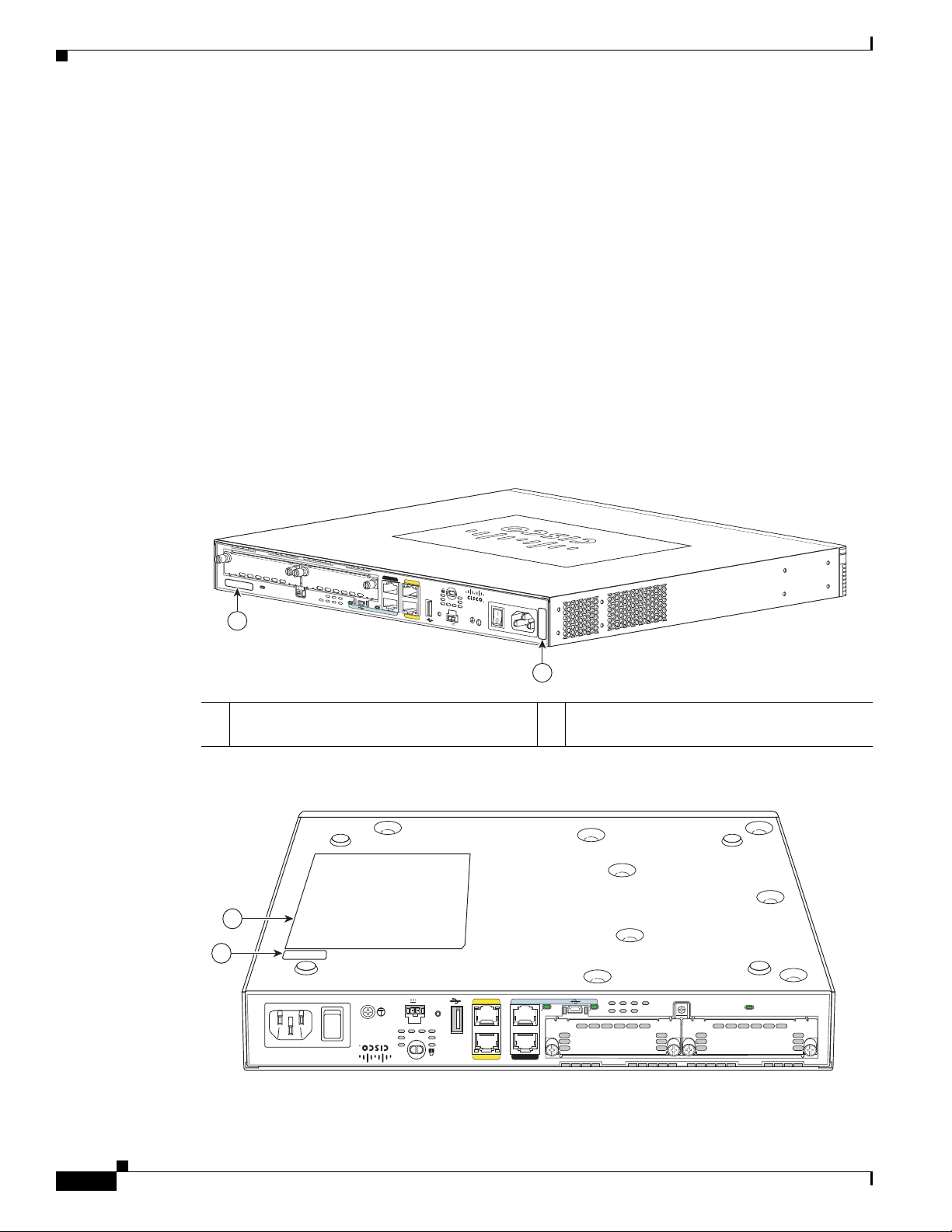
Hardware Features
• Chassis Ventilation, page 1-12
• Real-Time Clock, page 1-12
• Chassis Security, page 1-12
• Wireless LAN Connectivity, page 1-12
• Baud Reset Button, page 1-13
Product Serial Number Location
The serial number and common language equipment identifier (CLEI) label for the Cisco 1905 and Cisco
1921 router is located on the rear of the chassis. (See
Cisco 1905 and Cisco 1921 series routers is located on the bottom of the chassis. (See Figure 1-8.) The
serial number label for the Cisco 1940 series routers is located on the rear of the chassis on a pull-out
tab. (See
Figure 1-6 Serial Number and CLEI Location on Cisco 1905 and Cisco 1921 Routers
Figure 1-8.)
Chapter 1 Overview of the Router
Figure 1-6.) The product ID (PID) label for the
EHWIC 1
FLASH
1
EHWIC 0
AUX
S
GE 0/1
EN
L
EN
CONSOLE
S
POE
BAUD
GE 0/0
RESET
L
48VDC 1.67A
Cisco 1905
100-240 V~ 50-60 Hz 1A
2
1 Common Language Equipment Identifier
2 Serial Number (SN)
(CLEI)
Figure 1-7 PID and Compliance Label on Cisco 1905 and Cisco 1921 Routers
2
1
100-240 V~ 50-60 Hz 1A
48VDC 1.67A
POE
BAUD
RESET
CONSOLE
GE 0/0
L
S
EN
EN
253895
FLASH
1-6
Cisco 1905
Cisco 1900 Series Hardware Installation
L
S
AUX
GE 0/1
EHWIC 1 EHWIC 0
253911
OL-19084-02
Page 23

Chapter 1 Overview of the Router
1 Product ID (PID) 2 Compliance label
Figure 1-8 Serial Number, PID/VID, and CLEI Number Location on Cisco 1940 Series Routers
1
OVE DURING
K OPERATION
2
Hardware Features
DO NOT REMOVE DURING
NETWORK OPERATION
1 Product ID (PID) 2 Serial Number (SN)
3 Product ID/Version ID (PID/VID) 4 Common Language Equipment Identifier
Note The serial number for Cisco 1900 series routers is 11 characters long.
Cisco Product Identification Tool
The Cisco Product Identification (CPI) tool provides detailed illustrations and descriptions showing
where to locate serial number labels on Cisco products. It includes the following features:
• A search option that allows browsing for models using a tree-structured product hierarchy
• A search field on the final results page making it easier to look up multiple products
4
DO NOT REMOVE DURING
NETWORK OPERATION
3
251370
(CLEI)
• End-of-sale products are clearly identified in results lists
The tool streamlines the process of locating serial number labels and identifying products. Serial number
information expedites the entitlement process and is important for access to support services.
The Cisco Product Identification tool can be accessed at the following URL:
http://tools.cisco.com/Support/CPI/index.do
Built-In Interfaces
Table describes the interfaces available on the Cisco 1900 series routers.
OL-19084-02
Cisco 1900 Series Hardware Installation
1-7
Page 24
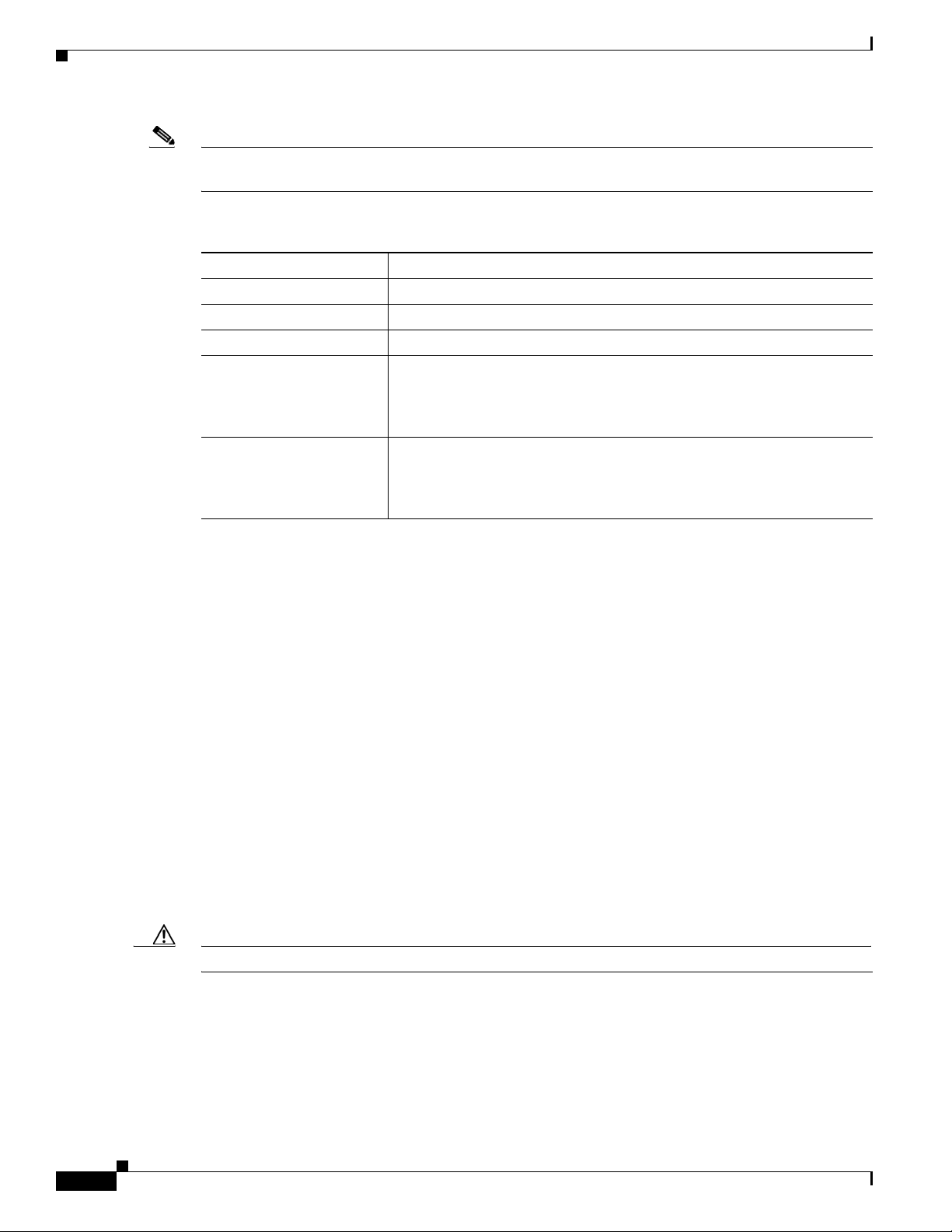
Hardware Features
Note Either the RJ-45 console port or USB console port may be used. They can not both be used at the same
Chapter 1 Overview of the Router
time.
Ta b l e 1-1 Interfaces Available on the Cisco 1900 Series Routers
Interface Description
Gigabit Ethernet (GE) Two GE ports (RJ-45 connectors).
RJ-45 Console One console port (RJ-45 connector).
Auxiliary One auxiliary port (RJ-45 connectors).
USB console In addition to the RJ-45 Console port, the Cisco 1900 ISRs have a USB
5-pin mini Type-B port. When first connecting to this port, a USB driver
must be installed. You will be prompted to install the driver. Simply
follow the installation prompts to install the driver.
USB Two USB 2.0 Type-A compliant ports;1940 series. One USB 2.0 Type-A
compliant port; 1905 and1921.These ports are backward compatible with
USB1.1 devices. The USB port provides connection for USB devices
such as security tokens and flash memory.
Removable, Interchangeable, and Optional Modules
Some modules can be installed either by inserting them into slots on the chassis, or by opening the
chassis and plugging them into connectors inside. The WLAN is factory installed.
• CompactFlash memory and enhanced high-speed WAN interface cards (EHWICs) fit into slots on
the Cisco 1940 series chassis, and can be installed or removed without opening the chassis.
• A connector inside the Cisco 1940 series chassis accommodates an optional field installable Internal
Service Module (ISM). See
Series ISRs.
• The ISM connector inside the Cisco 1941W chassis accommodates an optional factory installed
wireless LAN card. The WLAN card is permanently installed in the ISM connector.
• Cisco 1940 series ISRs feature an optional upgrade to the internal power supply providing in-line
power (802.3af-compliant Power-over-Ethernet (PoE) and Cisco standard inline power) to optional
integrated switch modules. The Cisco 1905, and Cisco 1921 have an external feed for PoE. (See
Figure 1-2.)
• There are no user-installable or replaceable modules on the Cisco 1905 or Cisco 1921 routers. The
chassis cover should never be removed.
Caution Power off the PoE before installing an EHWIC in the Cisco 1905 and Cisco 1921 ISRs.
Table 1-2 summarizes the optional modules:
Installing and Upgrading Internal Modules and FRUs in Cisco 1900
1-8
Cisco 1900 Series Hardware Installation
OL-19084-02
Page 25
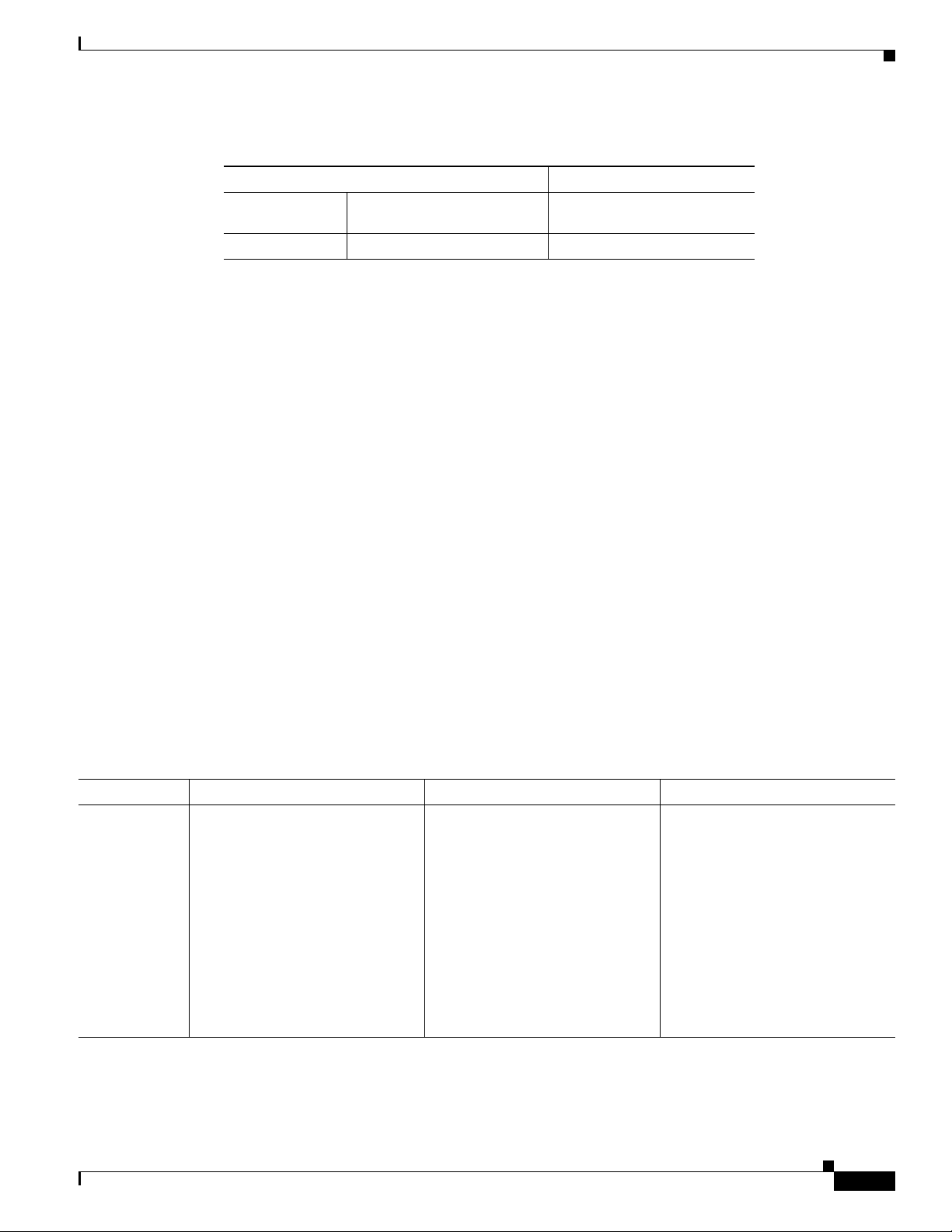
Chapter 1 Overview of the Router
Ta b l e 1-2 Summary of Cisco 1940 Series Removable and Interchangeable Modules
External Modules (In chassis slots) Internal Modules
CompactFlash
2 2 1
1. Only Advanced Capability CompactFlash (CF) purchased from Cisco operate in Cisco 1900 series
2. HWICs, WICs, and VWICs (data only) are supported.
3. Non wireless models only.
Memory
1
Enhanced High-Speed WAN
Interface Cards (EHWICs)
ISRs. Legacy CF will not operate in these routers. When legacy CF is inserted, the following error
message appears:
WARNING: Unsupported compact flash detected. Use of this card during
normal operation can impact and severely degrade performance of the
system. Please use supported compact flash cards only.
2
Internal Service Module (ISM)
3
Hardware Features
Cisco 1900 series routers contain the following types of memory:
• DRAM—Stores the running configuration and routing tables and is used for packet buffering by the
network interfaces. Cisco
• Boot/NVRAM—Internal flash memory. Stores the bootstrap program (ROM monitor), the
IOS software executes from DRAM memory.
configuration register, and the startup configuration.
• Flash memory—External flash memory (1940 series only). Stores the operating system software
image.
Table 1-3 summarizes the memory options for Cisco 1900 series routers. The default memory numbers
for RAM represent the minimum usable memory. You can install additional RAM in multiples of the
default amount, up to the maximum amount on the Cisco 1940 series ISRs. The Cisco 1905 and Cisco
1921 have factory installed, fixed memory modules and no expansion slots.
Ta b l e 1-3 Router Memory Specifications
DRAM 1940 Series 1905 1921
DRAM Type—Unregistered DIMM
(UDIMM)
DIMM sizes—512 MB, 1 GB, 2
GB
DIMM expansion slots—1
Default onboard memory—512
MB non ECC
Type—DDR2
DIMM expansion slots—0
Default onboard
memory—2561 MB non ECC
Maximum memory—512 MB
2
Boot or NVRAM—Internal 16 MB
flash memory.
Type—DDR2
DIMM expansion slots—0
Default onboard
memory—512
Maximum memory—512 MB
Boot or NVRAM—Internal 16 MB
flash memory.
Maximum memory—2.5 GB
Boot or NVRAM—Internal
16-MB flash memory.
1. 256 MB cannot support net boot or warm upgrade functions. Net boot and warm upgrade require 512 MB of memory.
2. 512 MB activation requires memory licensing feature. See the Cisco IOS Software Activation Configuration Guide for details.
MB non ECC
OL-19084-02
Cisco 1900 Series Hardware Installation
1-9
Page 26
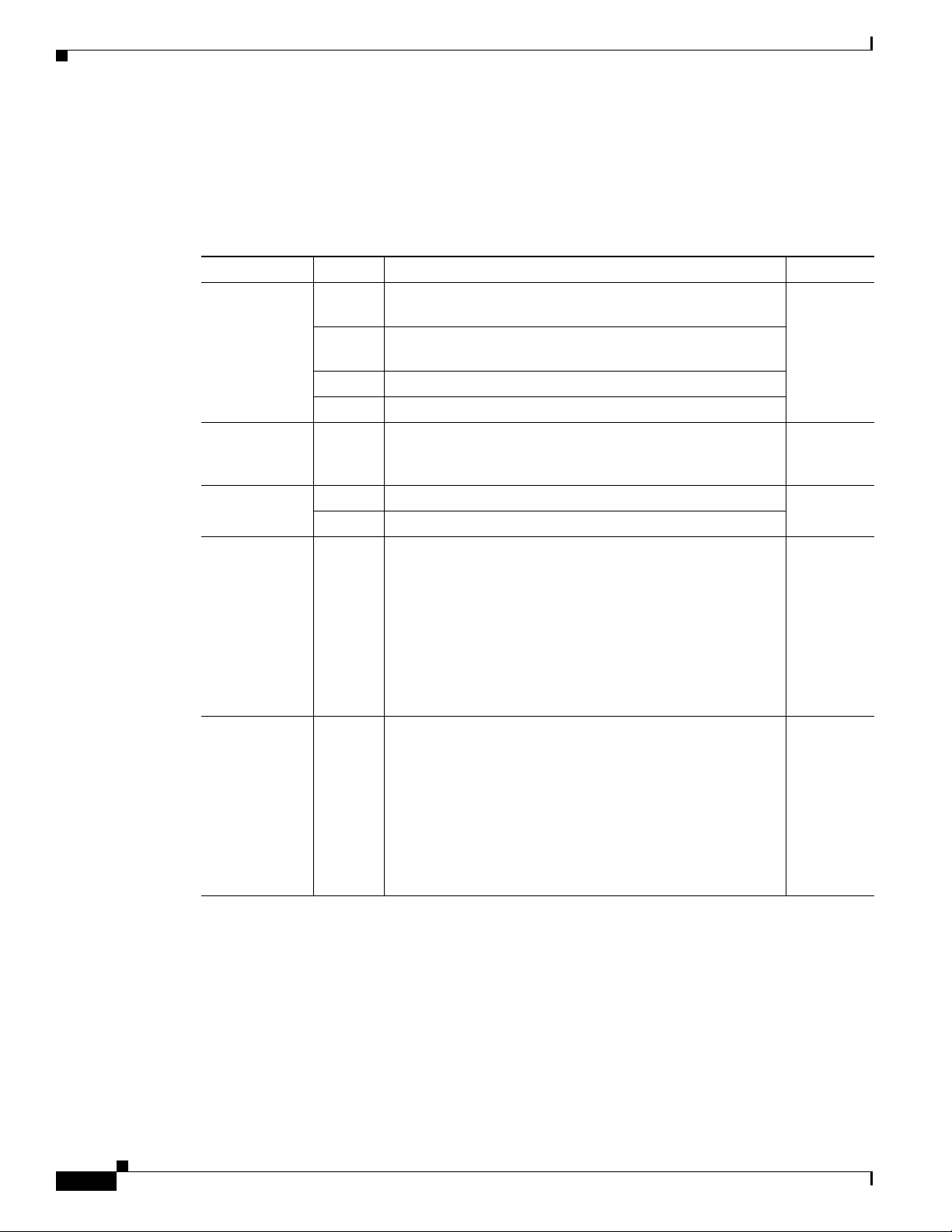
Hardware Features
LED Indicators
Chapter 1 Overview of the Router
Table 1-4 summarizes the LED indicators that are located in the router bezel or chassis, but not on the
interface cards. Not all models have every LED.
Ta b l e 1-4 Summary of Cisco 1900 Series LED Indicators
LED Color Description Location
SYS Solid
green
Blinking
green
Amber System error.
Off Power is off or system board is faulty.
ACT Green Solid or blinking when any packets are transmitted or
PoE Green PoE is available. Front panel
Amber Power supply is not supplying PoE power.
WLAN
2.4GHz
(Wireless
Models)
Green On—Radio is connected, SSID1 is configured, signal is
Solid green indicates normal operation. Front panel
System is booting or is in ROM monitor mode.
Front panel
received on any WAN or LAN, or when monitoring system
activity.
Front panel
being transmitted, and client is associated, but no data is
being received or being transmitted.
Slow blinking—Radio is connected, SSID is configured, and
beacons are being transmitted.
Fast blinking—Data is either being received or being
transmitted.
WLAN 5GHz
(Wireless
Models)
Off—Radio is shut down, and no SSID is configured.
Green On—Radio is connected, SSID is configured, signal is being
transmitted, and client is associated, but no data is being
received or being transmitted.
Slow blinking—Radio is connected, SSID is configured, and
beacons are being transmitted.
Fast blinking—Data is either being received or being
transmitted.
Off—Radio is shut down, and no SSID is configured.
Front panel
1-10
Cisco 1900 Series Hardware Installation
OL-19084-02
Page 27
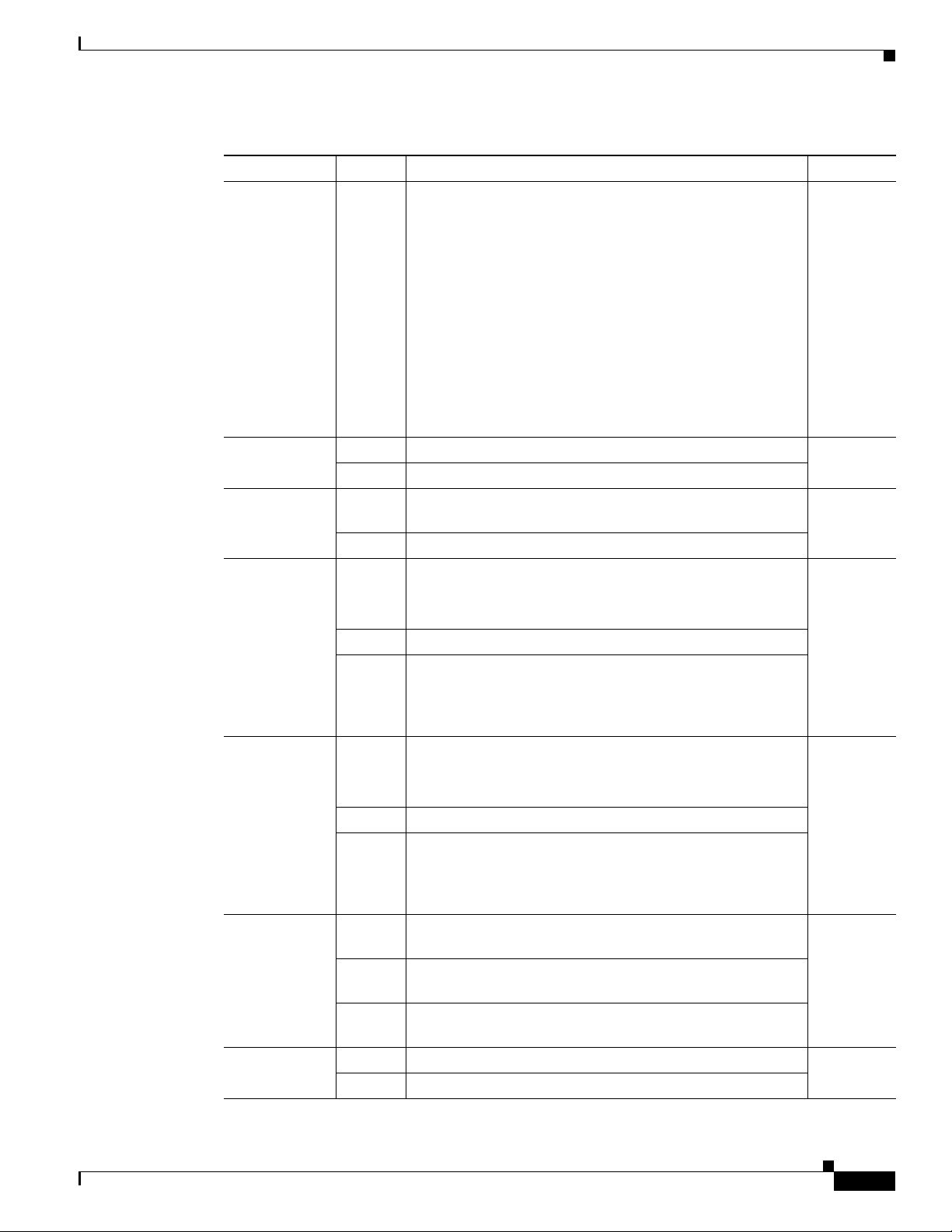
Chapter 1 Overview of the Router
Table 1-4 Summary of Cisco 1900 Series LED Indicators (continued)
LED Color Description Location
WLAN Green
ISM/WLAN Green Initialized. Rear panel
Flash (1905
and 1921 only)
CF 1 Green Flash memory is busy.
CF 0 Green Flash memory is busy.
S (Speed) 1 blink +
L (Link) Green GE link is established. Rear panel
Hardware Features
Autonomous Mode
On—Wireless link is up.
Blinking—Ethernet link is up and data is either being
received or being transmitted.
Off—Wireless link is down.
Unified Mode
On—Ethernet link is up, wireless access point is
communicating with LWAPP controller.
Blinking—Ethernet link is up, wireless access point is not
communicating with LWAPP controller.
Off—Ethernet link is down.
Amber Initialized with error.
Green Blinking means software is accessing the internal USB Flash
(eUSB2) device.
Amber Initialized with error.
Note Do not remove the CompactFlash memory card
when this light is on.
Amber Initialized with error.
Blinking
Green
then
turns off
Amber Initialized with error.
Blinking
Green
then
turns off
pause
2 blink +
pause
3 blink +
pause
Off No GE link is established.
CompactFlash is ready for removal.
Note Remove the CompactFlash when the light turns off.
Note Do not remove the CompactFlash memory card
when this light is on.
CompactFlash is ready for removal.
Note Remove the CompactFlash when the light turns off.
GE port operating at 10 Mb/s. Rear panel
GE port operating at 100 Mb/s.
GE port operating at 1000 Mb/s.
Front panel
Rear panel
Next to the
CF1 slot
Next to the
CF0 slot
OL-19084-02
Cisco 1900 Series Hardware Installation
1-11
Page 28
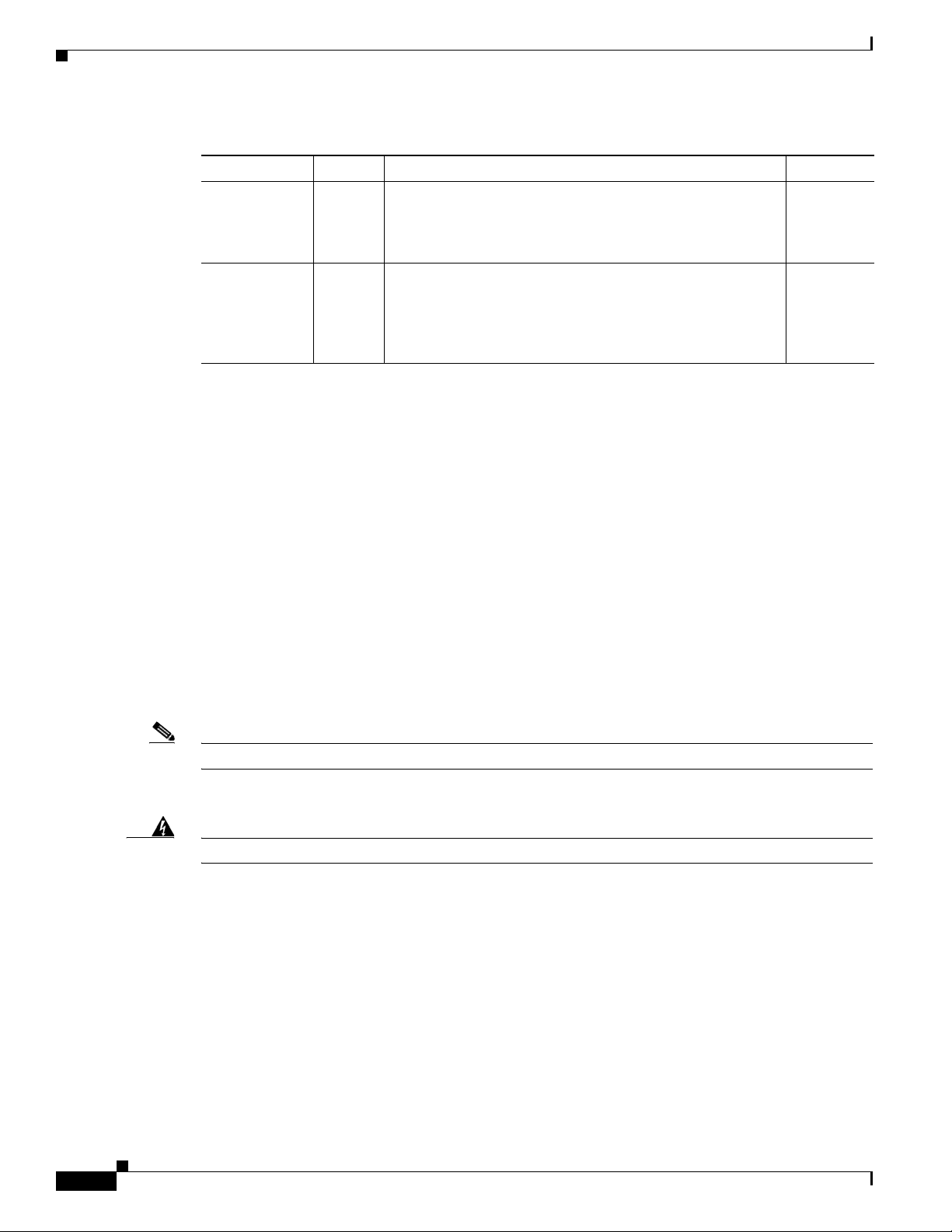
Hardware Features
Table 1-4 Summary of Cisco 1900 Series LED Indicators (continued)
LED Color Description Location
EN (RJ-45
console port)
EN (USB serial
console port)
1. SSID = Service Set Identifier
2. eUSB = embedded USB
Chassis Ventilation
An internal fan provides chassis cooling. An onboard temperature sensor controls the fan speed. The fan
is always on when power is applied to the router. Under most conditions, the fan operates at the slowest
speed to conserve power and reduce fan noise. It operates at the higher speeds when necessary under
conditions of higher ambient temperature. See the
Chapter 1 Overview of the Router
Green The RJ-45 console port is active. Rear panel,
next to the
console
port
Green The USB console port is active. Rear panel,
next to the
USB
console
port
“Chassis Airflow Diagram” section on page 4-3.
Real-Time Clock
An internal real-time clock with battery backup provides the system software with time of day on system
power up. This allows the system to verify the validity of the certification authority (CA) certificate. The
Cisco
1900 series router has a lithium battery. This battery lasts the life of the router under the operating
environmental conditions specified for the router, and is not field-replaceable.
Note If the lithium battery in a Cisco 1900 ISR should fail, the router must be returned to Cisco for repair.
Although the battery is not intended to be field-replaceable, the following warning must be heeded:
Warning
Dispose of used batteries according to the manufacturer’s instructions.
Chassis Security
The chassis of the router is constructed with a KensingtonTM security slot on the back panel. It can be
secured to a desktop or other surface by using Kensington
Wireless LAN Connectivity
Statement 1015
TM
lockdown equipment.
1-12
The embedded Wi-Fi CERTIFIED™, 802.11a/b/g/n-compliant wireless access point is preinstalled in
the router as an optional feature. The Cisco 1900 series routers support both autonomous and unified
features and network configurations.
Cisco 1900 Series Hardware Installation
OL-19084-02
Page 29
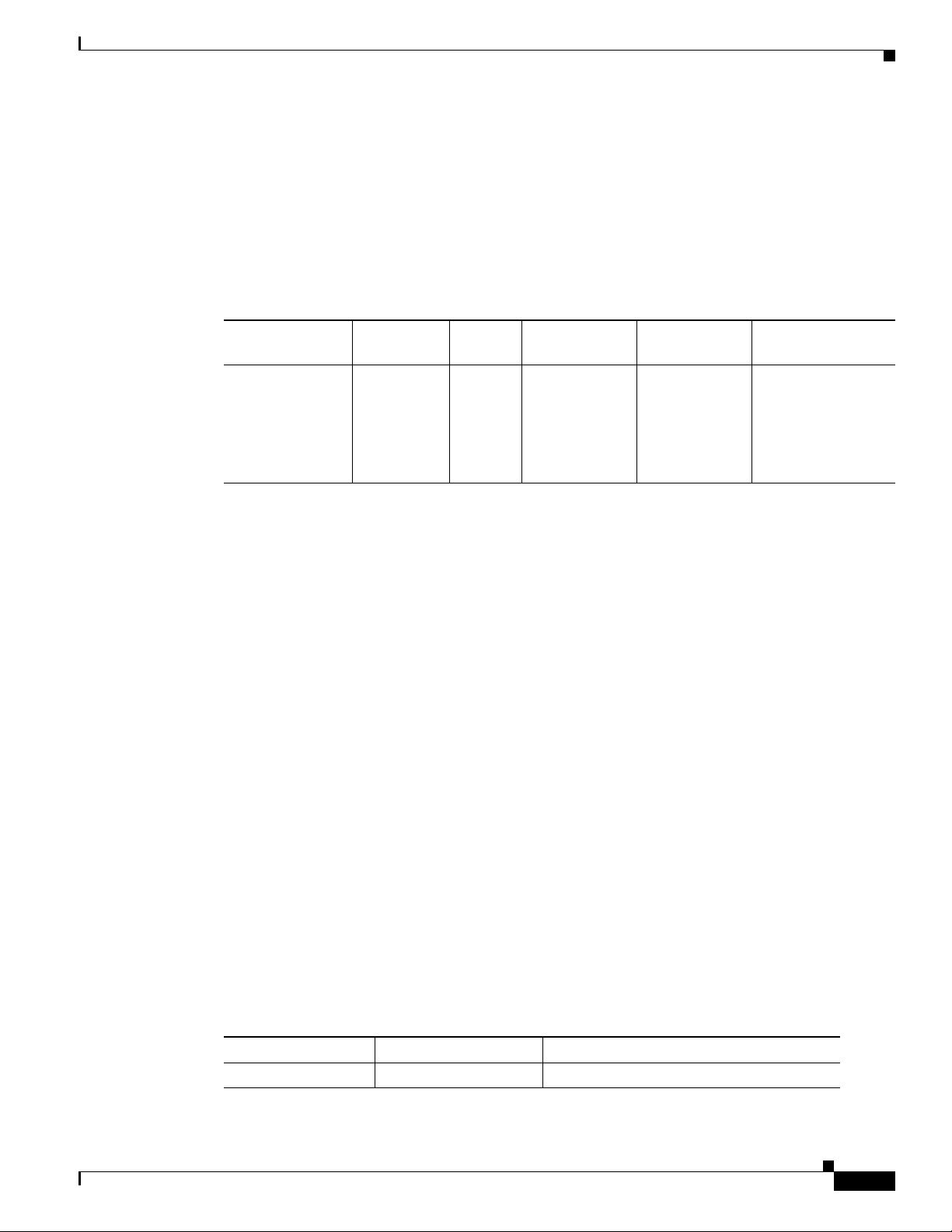
Chapter 1 Overview of the Router
The wireless access point does not have an external console port for connections. To configure the
wireless device, you must use a console cable to connect a PC to the host router’s console port as
described in
use the Cisco IOS command-line interface (CLI) to access the interface.
Table 1-5 describes the radios and antennas for the Cisco 1900 series wireless routers.
The 5-GHz radio incorporates an Unlicensed National Information Infrastructure (UNII) radio
transceiver operating in the UNII 1, 2, 3, 5-GHz frequency bands.
Ta b l e 1-5 Wireless Device Radios and Antennas
Interface Numbering
Chapter 3, “Cable Information and Specifications for Cisco 1900 Series Routers,” and then
Radio Module Platform
Dual-band
802.11a/b/g/n
radio module
1. Actual data rate is highly dependent on your wireless environment.
2. The antennas require some minor installation. They must be screwed onto the RP-TNC antenna connectors on the I/O side of
the chassis. See the following document on Cisco.com for feature information:
http://www.cisco.com/en/US/docs/routers/access/wireless/hardware/notes/antdip.html
Baud Reset Button
The Cisco 1905 and Cisco 1921 ISRs have a baud reset button on the back panel. When the button is
pressed during power on, ROMMON resets the router to the default console port configuration. If the
baud reset button is pressed for longer than 30 seconds, the router defaults to the read-only ROMMON
image. The default console port configuration is 9600
control is set to none.
Cisco 1900
series
wireless
routers
Radio
Band
2.4 GHz
and 5
GHz
Maximum Data
Throughput
1
100 Mb/s per
radio, up to 200
Mb/s total
baud, 8 data bits, 1 stop bit, no parity, and flow
Mode Antenna
Autonomous
and unified
Three dual-band
removable
2.4-GHz/5-GHz
omnidirectional
dipole RP-TNC
antennas
2
Interface Numbering
Each individual interface (port) on a Cisco 1900 series router is identified by a number. The Cisco 1900
series routers contains the following wide-area network (WAN) and local-area network (LAN) interface
types:
• Two onboard Gigabit Ethernet (GE) LAN interfaces.
• Two slots in which you can install WICs, VWICs (data only), and HWICs. The Cisco 1905 comes
with a factory installed EHWIC in the right slot.
The numbering format for the slots is interface-type 0/slot-number/interface-number. Tab le 1-6
summarizes the interface numbering. See Figure 1-5 to identify the slot numbers.
Ta b l e 1-6 Interface Numbering
Slot Number Slot Type Slot Numbering Range
Onboard Ports 10/100/1000 Ethernet 0/0 and 0/1
OL-19084-02
Cisco 1900 Series Hardware Installation
1-13
Page 30
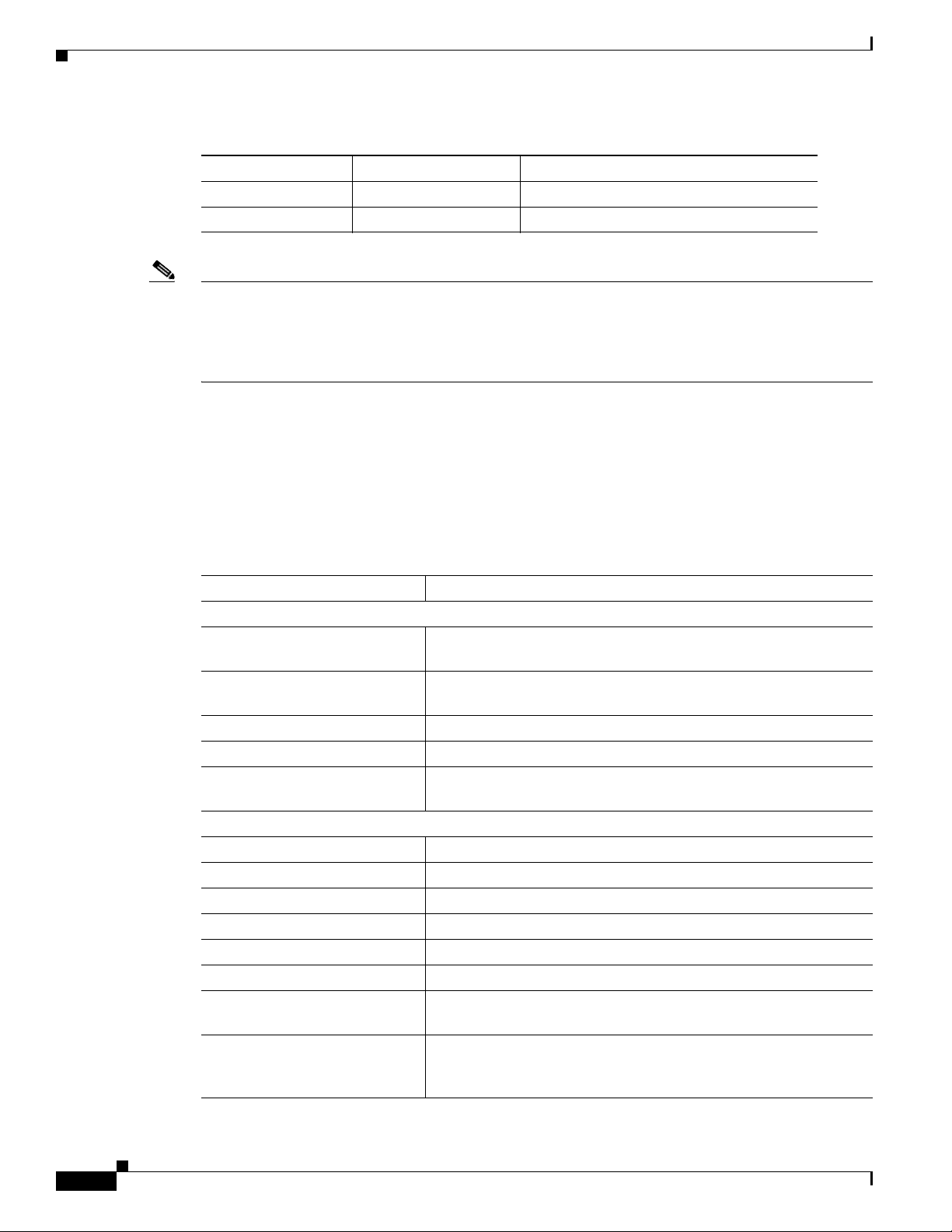
Specifications
Table 1-6 Interface Numbering (continued)
Slot Number Slot Type Slot Numbering Range
Slot 0 EHWIC/HWIC/WIC 0/0/0 to 0/0/0 (single-wide)
Slot 1 EHWIC/WIC/VWIC 0/1/0 to 0/1/0 (single or double-wide)
Note On the Cisco 1900 series router, the numbering format for configuring an async interface is 0/slot/port. To
configure the line associated with an async interface, simply use the interface number to specify the
async line. For example, line 0/0/0 specifies the line associated with interface serial 0/0/0 on a WIC-2A/S
in slot 0. Similarly, line 0/1/1 specifies the line associated with interface async 0/1/1 on a WIC-2AM in
slot 1.
Specifications
Table 1-7 lists the specifications for Cisco 1905 and Cisco 1921 series routers. Tab l e 1-8 lists the
specifications for Cisco 1940 series routers.
Chapter 1 Overview of the Router
Ta b l e 1-7 Cisco 1905 and 1921 Series Router Specifications
Description Specification
Physical
Dimensions without rubber feet
1.75 in x 13.5 in x 11.5 in (4.4 cm x 34.3 x 29.2 cm), 1 RU2 height
(H x W x D)
Rack-mount 19 in. (48.3 cm)
Optional
EIA
Weight (no modules installed) Approximately 12 lbs
Weight with PoE 12.8 lbs
Maximum Weight-Fully
14 lbs
Configured
Power
AC input power
• Input voltage 100 to 240 VAC, autoranging
• Frequency 47 to 63 Hz
• Input current (max) 1.5 to 0.6 A
• Typical power (no modules) 25 W
• Power (max) with AC 60 W
• Power (max) with PoE
70 W
(platform only)
• Maximum PoE device
80 W
power capacity with PoE
power supply
1
1-14
Cisco 1900 Series Hardware Installation
OL-19084-02
Page 31

Chapter 1 Overview of the Router
Specifications
Table 1-7 Cisco 1905 and 1921 Series Router Specifications
1
Description Specification
• Surge current <50 A
Ports
Console One RJ-45 connector and one USB mini Type B, USB 2.0
compliant. Baud rates: 1200, 2400, 4800, 9600, 19200, 38400,
57600, and 115200.
Auxiliary ports RJ-45 connector. Baud rates: 1200, 2400, 4800, 9600, 19200,
38400, 57600, and 115200.
USB port One USB Type A, USB 2.0 compliant, 2.5 W (500 mA) max.
10/100/1000 Gigabit Ethernet Two RJ-45 connectors (GE0/GE1), Auto-MDIX
4
Environmental
Operating humidity 10 to 85% RH
Operating temperature - up to
32 to 104° F (0 to 40° C)
5906 ft (1800 m) elevation
Operating temperature - up to
32 - 77° F (0 - 25° C)
9843 ft (3000 m) elevation
Operating altitude maximum 10,000 ft (3000 m)
Transportation and Storage Environment
Nonoperating temperature –40 to 158° F (–40 to 70° C)
Nonoperating humidity 5 to 95% RH
Nonoperating altitude 15,000 ft (4570 m)
Acoustic
Sound Pressure (Typ/Max) 32.9/58.3 dBA
Sound Power (Typ/Max) 41.9/67.2 dBA
Regulatory
Electromagnetic compatibility
(EMC)
47 CFR, Part 15
ICES-003 Class A
EN55022 Class A
CISPR22 Class A
AS/NZS 3548 Class A
VCCI V-3
EN 300-386
EN 61000 (Immunity)
EN 55024, CISPR 24
EN50082-1
For detailed compliance information, see Regulatory Compliance
and Safety Information for Cisco 1900 Series Routers.
3
OL-19084-02
Cisco 1900 Series Hardware Installation
1-15
Page 32

Specifications
Chapter 1 Overview of the Router
Table 1-7 Cisco 1905 and 1921 Series Router Specifications
1
Description Specification
Safety compliance UL 60950-1
CAN/CSA C22.2 No. 60950-1
EN 60950-1
AS/NZS 60950-1
IEC 60950-1
For detailed compliance information, see Regulatory Compliance
and Safety Information for Cisco 1900 Series Routers.
Telecom TIA/EIA/IS-968
CS-03
ANSI T1.101
IEEE 802.3
RTTE Directive
For detailed compliance information, see Regulatory Compliance
and Safety Information for Cisco 1900 Series Routers.
1. Refer to the Cisco 1900 Series Integrated Services Routers Data Sheet for additional information.
2. Rack unit (RU
3. 480 Mb/s individually, bandwidth is shared when both are used.
4. Auto-MDIX=auto media-dependent interface cross over.
Ta b l e 1-8 Cisco 1940 Series Router Specifications
1
Description Specification
Physical
Dimensions without rubber feet
3.5 x 13.5 x 11.5 in. (8.9 x 34.3 x 29.2 cm), 2 RU2 height
(H x W x D)
Rack-mount 19 in. (48.3 cm)
Included
EIA
Weight (no modules installed) Approximately 12 lbs
Weight with PoE 12.8 lbs
Maximum Weight-Fully
14.0 lbs
Configured
Power
AC input power
• Input voltage 100 to 240 VAC, autoranging
• Frequency 47 to 63 Hz
• Input current (max) 1.5 to 0.6 A
• Typical power (no modules) 35 W
• Power (max) with AC 110 W
• Power (max) with PoE
110 W
(platform only)
1-16
Cisco 1900 Series Hardware Installation
OL-19084-02
Page 33

Chapter 1 Overview of the Router
Specifications
Table 1-8 Cisco 1940 Series Router Specifications
1
Description Specification
• Maximum PoE device
80 W
power capacity with PoE
power supply
• Surge current <50 A
Power consumption 110 W maximum platform only
Ports
Console One RJ-45 connector and one USB mini Type B, USB 2.0
compliant. Baud rates: 1200, 2400, 4800, 9600, 19200, 38400,
57600, and 115200.
Auxiliary ports RJ-45 connector. Baud rates: 1200, 2400, 4800, 9600, 19200,
38400, 57600, and 115200.
USB ports Two USB Type A, USB 2.0 compliant, 2.5 W (500 mA) max.
10/100/1000 Gigabit Ethernet Two RJ-45 connectors (GE0/GE1), Auto-MDIX
4
Environmental
Operating humidity 10 to 85% RH
Operating temperature - up to
32 to 104° F (0 to 40° C)
5906 ft (1800 m) elevation
Operating temperature - up to
32 - 77° F (0 - 25° C)
9843 ft (3000 m) elevation
Operating altitude maximum 10,000 ft (3000 m)
Transportation and Storage Environment
Nonoperating temperature –40 to 158° F (–40 to 70° C)
Nonoperating humidity 5 to 95% RH
Nonoperating altitude 15,000 ft (4570 m)
Acoustic
Sound Pressure (Typ/Max) 26/46 dBA
Sound Power (Typ/Max) 36/55 dBA
Regulatory
Electromagnetic compatibility
(EMC)
47 CFR, Part 15
ICES-003 Class A
EN55022 Class A
CISPR22 Class A
AS/NZS 3548 Class A
VCCI V-3
CNS 13438
EN 300-386
EN 61000 (Immunity)
EN 55024, CISPR 24
EN50082-1
For detailed compliance information, see Regulatory Compliance
and Safety Information for Cisco 1900 Series Routers.
3
OL-19084-02
Cisco 1900 Series Hardware Installation
1-17
Page 34

Regulatory Compliance
Chapter 1 Overview of the Router
Table 1-8 Cisco 1940 Series Router Specifications
1
Description Specification
Safety compliance UL 60950-1
CAN/CSA C22.2 No. 60950-1
EN 60950-1
AS/NZS 60950-1
IEC 60950-1
For detailed compliance information, see Regulatory Compliance
and Safety Information for Cisco 1900 Series Routers.
Telecom TIA/EIA/IS-968
CS-03
ANSI T1.101
ITU-T G.823, G.824
IEEE 802.3
RTTE Directive
For detailed compliance information, see Regulatory Compliance
and Safety Information for Cisco 1900 Series Routers.
1. Refer to the Cisco 1900 Series Integrated Services Routers Data Sheet for additional information.
2. Rack unit (RU
3. 480 Mb/s individually, bandwidth is shared when both are used.
4. Auto-MDIX=auto media-dependent interface cross over.
Regulatory Compliance
For compliance information, refer to Regulatory Compliance and Safety Information for Cisco 1900
Series Routers.
1-18
Cisco 1900 Series Hardware Installation
OL-19084-02
Page 35
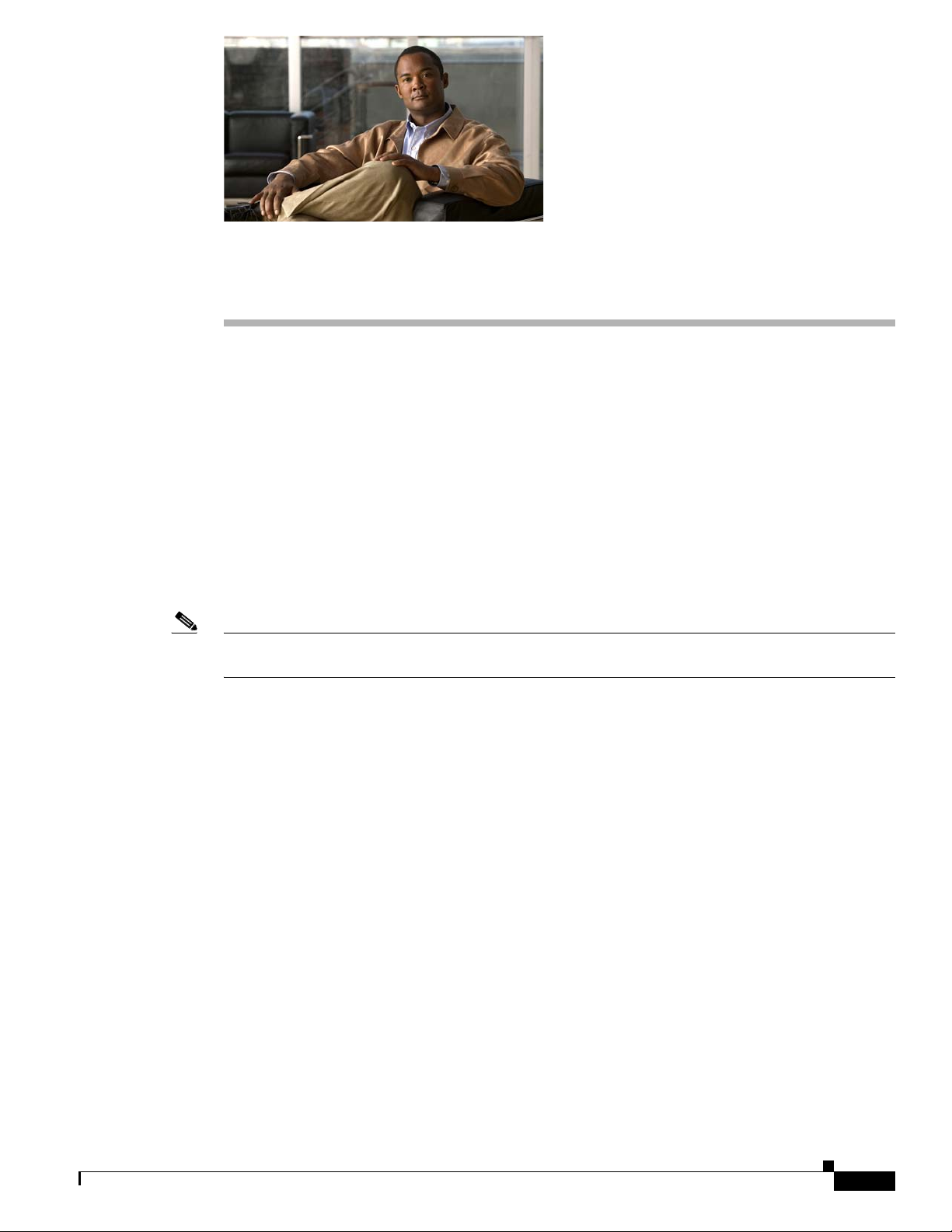
CHAP T E R
2
Preparing for Router Installation
This chapter describes the site requirements and equipment needed to install your Cisco 1900 series
integrated services router.
• Safety Recommendations, page 2-1
• General Site Requirements, page 2-3
• Inspecting the Router, page 2-5
• Installation Checklist, page 2-5
• Site Log, page 2-6
• Inspecting the Router, page 2-5
• Required Tools and Equipment for Installation and Maintenance, page 2-7
Note To see translations of the warnings that appear in this publication, refer to the Regulatory Compliance
and Safety Information for Cisco 1900 Series Routers document that accompanies your router.
Safety Recommendations
• General Guidelines, page 2-1
• Safety with Electricity, page 2-2
• Preventing Electrostatic Discharge Damage, page 2-3
General Guidelines
Follow these guidelines to ensure general safety:
• Keep the chassis area clear and dust-free during and after installation.
• If you remove the chassis cover, put it in a safe place.
• Keep tools and chassis components away from walk areas.
• Do not wear loose clothing that could get caught in the chassis. Fasten your tie or scarf, and roll up
your sleeves.
• Wear safety glasses when working under conditions that might be hazardous to your eyes.
• Do not perform any action that creates a hazard to people or makes the equipment unsafe.
OL-19084-02
Cisco 1900 Series Hardware Installation
2-1
Page 36

Safety Recommendations
Chapter 2 Preparing for Router Installation
Warning
Warning
Read the installation instructions before connecting the system to the power source.
Blank faceplates and cover panels serve three important functions: they prevent exposure to
hazardous voltages and currents inside the chassis; they contain electromagnetic interference (EMI)
that might disrupt other equipment; and they direct the flow of cooling air through the chassis. Do not
operate the system unless all cards, faceplates, front covers, and rear covers are in place.
1029
Warning
To prevent personal injury or damage to the chassis, never attempt to lift or tilt the chassis using the
handles on modules (such as power supplies, fans, or cards); these types of handles are not designed
to support the weight of the unit.
Warning
Ultimate disposal of this product should be handled according to all national laws and regulations.
Statement 1040
Safety with Electricity
Follow these guidelines when working on equipment powered by electricity.
Statement 1004
Statement
Statement 1032
Warning
Warning
Warning
Do not work on the system or connect or disconnect cables during periods of lightning activity.
Statement 1001
Read the installation instructions before connecting the system to the power source.
Statement 1004
When installing or replacing the unit, the ground connection must always be made first and
disconnected last.
• Locate the emergency power-off switch in the room in which you are working. Then, if an electrical
Statement 1046
accident occurs, you can quickly turn off the power.
• Disconnect all power before doing the following:
–
Installing or removing a chassis
–
Working near power supplies
–
Removing the top cover of a chassis
• Look carefully for possible hazards in your work area, such as moist floors, ungrounded power
extension cables, frayed power cords, and missing safety grounds.
• Do not work alone if hazardous conditions exist.
• Never assume that power is disconnected from a circuit. Always check.
2-2
• Never open the enclosure of the router’s internal power supply.
Cisco 1900 Series Hardware Installation
OL-19084-02
Page 37
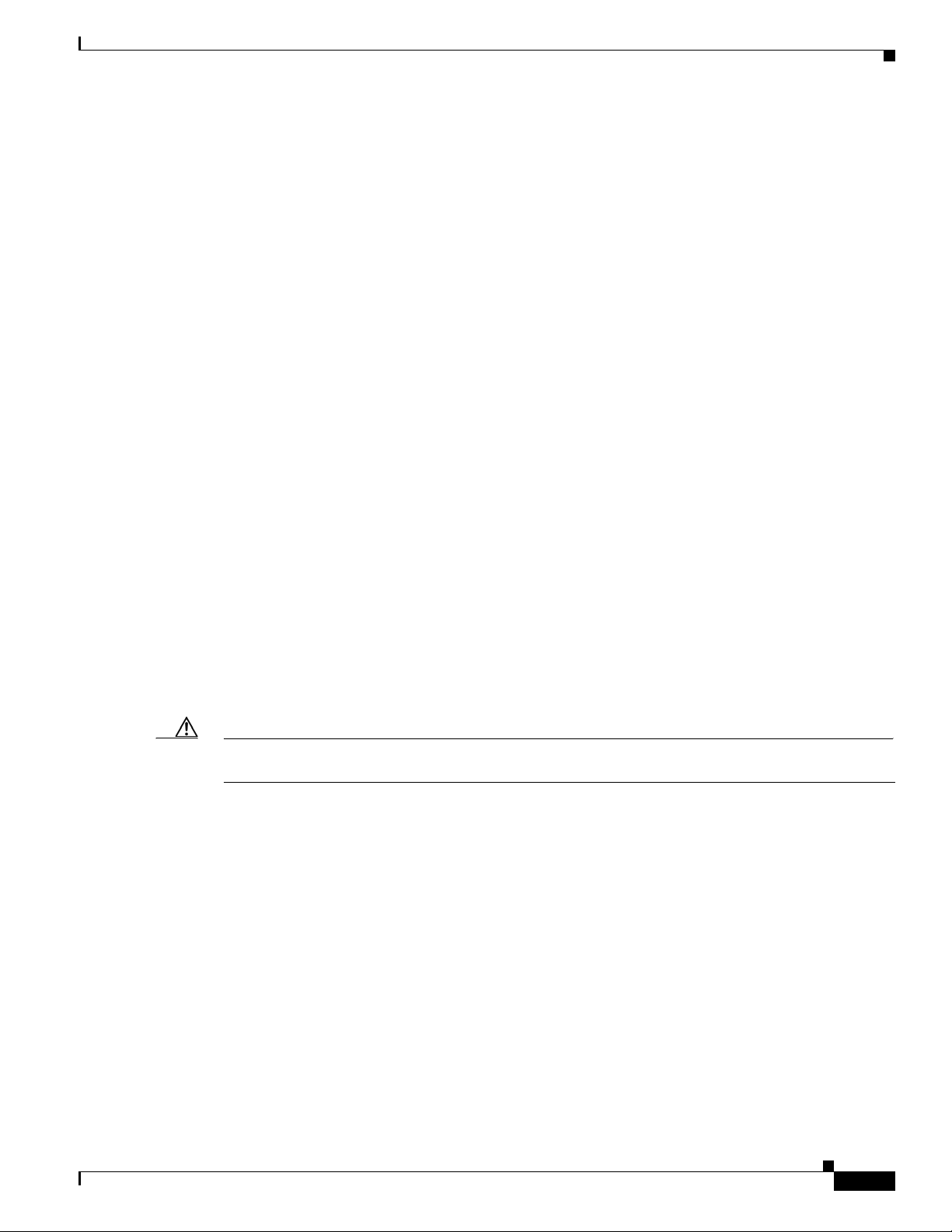
Chapter 2 Preparing for Router Installation
• If an electrical accident occurs, proceed as follows:
–
Use caution; do not become a victim yourself.
–
Turn off power to the device.
–
If possible, send another person to get medical aid. Otherwise, assess the victim’s condition and
then call for help.
–
Determine whether the person needs rescue breathing or external cardiac compressions; then
take appropriate action.
In addition, use the following guidelines when working with any equipment that is disconnected from a
power source, but is still connected to telephone wiring or other network cabling:
• Never install telephone wiring during a lightning storm.
• Never install telephone jacks in wet locations unless the jack is specifically designed for it.
• Never touch uninsulated telephone wires or terminals unless the telephone line is disconnected at
the network interface.
• Use caution when installing or modifying telephone lines.
General Site Requirements
Preventing Electrostatic Discharge Damage
Electrostatic discharge (ESD) can damage equipment and impair electrical circuitry. ESD can occur if
electronic printed circuit cards are improperly handled and can cause complete or intermittent failures.
Always follow ESD prevention procedures when removing and replacing modules:
• Ensure that the router chassis is electrically connected to earth ground.
• Wear an ESD-preventive wrist strap, ensuring that it makes good skin contact. Connect the clip to
an unpainted surface of the chassis frame to channel unwanted ESD voltages safely to ground. To
guard against ESD damage and shocks, the wrist strap and cord must operate effectively.
• If no wrist strap is available, ground yourself by touching a metal part of the chassis.
Caution For the safety of your equipment, periodically check the resistance value of the antistatic strap. It should
be between 1 and 10 megohms (Mohm).
General Site Requirements
This section describes the requirements that your site must meet for safe installation and operation of
your router. Ensure that the site is properly prepared before beginning installation. If you are
experiencing shutdowns or unusually high errors with your existing equipment, this section can also help
you isolate the cause of failures and prevent future problems.
• Power Supply Considerations, page 2-4
• Site Environment, page 2-4
OL-19084-02
• Site Configuration, page 2-4
• Wireless LAN Considerations, page 2-5
Cisco 1900 Series Hardware Installation
2-3
Page 38

General Site Requirements
Power Supply Considerations
Check the power at your site to ensure that you are receiving “clean” power (free of spikes and noise).
Install a power conditioner if necessary.
Chapter 2 Preparing for Router Installation
Warning
The device is designed for connection to TN and IT power systems.
The AC power supply includes the following features:
• Autoselects either 110 V or 220 V operation.
• All units include a 6-foot (1.8-meter) electrical power cord. (A label near the power cord indicates
Site Environment
The Cisco 1900 series router is designed for placement on a desktop, rack-mounted or wall mounted.
The location of your router is an extremely important consideration for proper operation. Equipment
placed too close together, inadequate ventilation, and inaccessible panels can cause malfunctions and
shutdowns, and can also make maintenance difficult. Plan for access to both front and back panels of the
router.
When planning your site layout and equipment locations, remember the precautions described in the
“Site Configuration” section on page 2-4 to help avoid equipment failures and reduce the possibility of
environmentally caused shutdowns. If you are currently experiencing shutdowns or an unusually high
number of errors with your existing equipment, these precautions may help you isolate the cause of the
failures and prevent future problems.
Statement 1007
the correct voltage, frequency, current draw, and power dissipation for the unit.)
Site Configuration
The following precautions will help you plan an acceptable operating environment for your router and
will help you avoid environmentally caused equipment failures:
• Make sure that the room where your router operates has adequate circulation. Electrical equipment
generates heat. Without adequate circulation, ambient air temperature may not cool equipment to
acceptable operating temperatures. See the
• Always follow the ESD-prevention procedures described in the “Preventing Electrostatic Discharge
Damage” section on page 2-3 to avoid damage to equipment. Damage from static discharge can
cause immediate or intermittent equipment failure.
• Make sure that the chassis cover and module back panels are secure. All empty interface card slots
must have filler panels installed. The chassis is designed to allow cooling air to flow within it,
through specially designed cooling slots. A chassis with uncovered openings creates air leaks, which
may interrupt and reduce the flow of air across internal components.
“Chassis Airflow Diagram” section on page 4-3.
2-4
Cisco 1900 Series Hardware Installation
OL-19084-02
Page 39

Chapter 2 Preparing for Router Installation
Wireless LAN Considerations
Wireless communication depends upon the propagation of radio waves. Many environmental factors
influence radio waves. The
factors affecting this. We recommend that you review these factors before you determine a location for
the router.
The type of antenna used with your wireless router and its location greatly impact the quality of wireless
connections to the router. Cisco 1900 series wireless routers are compatible with three different antenna
types—swivel-mount dipole antennas that mounts on the back panel of the router, a wall-mount antenna,
and a ceiling-mount antenna.
For more information about antenna coverage and optimal usage, see the following documents:
• Cisco Multiband Swivel-Mount Dipole Antenna
• Cisco Multiband Diversity Omnidirectional Ceiling-Mount Antenna
Inspecting the Router
Inspecting the Router
Cisco Multiband Swivel-Mount Dipole Antenna Installation Notes describes
Do not unpack the router until you are ready to install it. If the final installation site will not be ready
for some time, keep the chassis in its shipping container to prevent accidental damage. When you are
ready to install the router, proceed with unpacking it.
The router, cables, publications, and any optional equipment that you ordered may be shipped in more
than one container.
Inspect all items for shipping damage. If anything appears to be damaged, or if you encounter problems
installing or configuring your router, contact customer service. Warranty, service, and support
information is in the quick start guide that shipped with your router.
Installation Checklist
The sample installation checklist lists items and procedures for installing a new router. Make a copy of
this checklist, and mark each item when you complete it. Include a copy of the checklist for each router
in your Site Log (described in the
Installation Checklist for Site_____________________________________________
Router Name_______________________________________________________
Task Verified by Date
Installation Checklist copied
Background information placed in Site Log
Site power voltages verified
Installation site power check completed
Required tools available
Additional equipment available
Router received
“Site Log” section on page 2-6).
OL-19084-02
Cisco 1900 Series Hardware Installation
2-5
Page 40

Site Log
Chapter 2 Preparing for Router Installation
Installation Checklist for Site_____________________________________________
Router Name_______________________________________________________
Task Verified by Date
Router quick start guide received
Cisco Regulatory Compliance and Safety Information
Roadmap document received
Product registration card received
Chassis components verified
Initial electrical connections established
ASCII terminal (for local configuration) or
modem
Signal distance limits verified
Startup sequence steps completed
Initial operation verified
Software image verified
(for remote configuration) available
Site Log
The Site Log is a record of all actions related to the router. Keep it in an accessible place near the chassis
so that anyone who performs tasks has easy access to it. Use the Installation Checklist to verify steps in
installation and maintenance of the router. Site Log entries might include the following information:
• Installation progress—Make a copy of the Installation Checklist, and insert it into the Site Log.
Record the pertinent information as each procedure is completed.
• Upgrade and maintenance procedures—Use the Site Log as a record of ongoing router maintenance
and expansion history. A Site Log might include the following events:
–
Installation of network modules
–
Removal or replacement of network modules and other upgrades
–
Configuration changes
–
Maintenance schedules and requirements
–
Maintenance procedures performed
–
Intermittent problems
–
Comments and notes
2-6
Cisco 1900 Series Hardware Installation
OL-19084-02
Page 41

Chapter 2 Preparing for Router Installation
Required Tools and Equipment for Installation and Maintenance
Required Tools and Equipment for Installation and Maintenance
You need the following tools and equipment for installing and upgrading the router and its components:
• ESD-preventive cord and wrist strap
• Number 2 Phillips screwdriver for installing or removing modules, and a flat-blade screwdriver for
removing Compact Flash cover, upgrading memory, or other components: small, 3/16-inch (0.48
centimeter) and medium, 1/4-inch (0.63 centimeter).
• A 1/4-inch (0.63 centimeter) nut driver
• Wire crimper
• AWG 14 wire for connecting the router chassis to earth ground
In addition, depending on the type of modules that you plan to use, you might need the following
equipment to connect a port to an external network:
• Cables for connection to WAN and LAN ports (dependent on configuration)
Note For more information on cable specifications, refer to Cisco Modular Access Router Cable
Specifications.
• Ethernet hub or PC with a network interface card for connection to Ethernet (LAN) ports
• Console terminal (an ASCII terminal or a PC running terminal emulation software) configured for
9600 baud, 8 data bits, no parity, and 1 stop bit
• Modem for connection to the auxiliary port for remote administrative access
• Data service unit (DSU) or channel service unit/data service unit (CSU/DSU) as appropriate for
serial interfaces
• External CSU for any CT1/PRI modules without a built-in CSU
• NT1 device for ISDN BRI S/T interfaces (if not supplied by your service provider)
OL-19084-02
Cisco 1900 Series Hardware Installation
2-7
Page 42

Required Tools and Equipment for Installation and Maintenance
Chapter 2 Preparing for Router Installation
2-8
Cisco 1900 Series Hardware Installation
OL-19084-02
Page 43

CHAP T E R
Cable Information and Specifications for Cisco 1900 Series Routers
This document gives cable information and specifications for the console port, auxiliary port, and
network ports on your Cisco 1900 series integrated services router.
• Console and Auxiliary Port Considerations, page 3-1
• Preparing to Connect to a Network, page 3-3
Console and Auxiliary Port Considerations
• About Console and Auxiliary Ports, page 3-1
• Console Port Connections, page 3-1
• Auxiliary Port Connections, page 3-3
3
About Console and Auxiliary Ports
The router includes USB, asynchronous serial and auxiliary ports. The console and auxiliary ports
provide access to the router either locally using a console terminal connected to the console port, or
remotely, using a modem connected to the auxiliary port. This section provides important cabling
information to consider before connecting the router to a console terminal or modem.
The main difference between the console and auxiliary ports is that the auxiliary port supports flow
control, whereas the console port does not. Flow control paces the transmission of data between a
sending device and a receiving device. Flow control ensures that the receiving device can absorb the data
sent to it before the sending device sends more. When the buffers on the receiving device are full, a
message is sent to the sending device to suspend transmission until the data in the buffers has been
processed. Because the auxiliary port supports flow control, it is ideally suited for use with the
high-speed transmissions of a modem. Console terminals send data at slower speeds than modems;
therefore, the console port is ideally suited for use with console terminals.
Console Port Connections
The router has an EIA/TIA-232 asynchronous serial console port (RJ-45) and at least one USB Type-A
2.0 compliant ports. See
• EIA/TIA-232 Port, page 3-2
OL-19084-01
Tabl e 1-1 on page 1-8 for a list of ports.
Cisco 1900 Series Hardware Installation
3-1
Page 44

Console and Auxiliary Port Considerations
• USB Serial Console, page 3-2
EIA/TIA-232 Port
Depending on the cable and the adapter used, this port will appear as a data terminal equipment (DTE)
or data communications equipment (DCE) device at the end of the cable.
For connection to a PC running terminal emulation software, your router is provided with an
RJ-45-to-DB-9 cable.
To connect the router to an ASCII terminal, use the RJ-45-to-DB-9 cable and a DB-9-to-DB-25 adapter
(provided).
The default parameters for the console port are 9600 baud, 8 data bits, no parity, and 1 stop bit. The
console port does not support mode control. For detailed information about installing a console terminal,
see the
For cable and port pinouts, refer to Cisco Modular Access Router Cable Specifications.
USB Serial Console
Chapter 3 Cable Information and Specifications for Cisco 1900 Series Routers
“Connecting to the Console Port with Microsoft Windows” section on page 4-14.
The USB serial console port connects directly to the USB connector of a PC using a USB Type A to 5-pin
mini Type-B cable. The USB Console supports full speed (12Mb/s) operation. The console port does not
support hardware flow control.
The default parameters for the console port are 9600 baud, 8 data bits, no parity, and 1 stop bit. The
console port does not support mode control. For detailed information about installing a console terminal,
see the
“Connecting to the Console Port with Microsoft Windows” section on page 4-14.
For operation with Microsoft Windows, the Cisco Windows USB Console Driver must be installed on
any PC connected to the Console port. If it is not installed, prompts guide you through a simple
installation process.
The Cisco Windows USB Console Driver allows plugging and unplugging the USB cable from the
console port without affecting Windows HyperTerminal operations. No special drivers are needed for
Mac OS X or Linux.
Only one console port can be active at a time. When a cable is plugged into the USB console port the
RJ
45 port becomes inactive. Conversely, when the USB cable is removed from the USB port the RJ 45
port becomes active.
Baud rates for the USB console port are 1200, 2400, 4800, 9600, 19200, 38400, 57600, 115200 bps.
Note 4-pin mini Type-B connectors are easily confused with 5-pin mini Type-B connectors. They are not
compatible Only the 5-pin mini Type-B can be used.
USB Console OS Compatibility
• Windows 2000, Windows XP 32- and 64-bit, Windows Vista 32- and 64-bit
3-2
• Mac OS X version 10.5.4
• Redhat / Fedora Core 10 with kernel 2.6.27.5-117
• Ubuntu 8.10 with kernel 2.6.27-11
• Debian 5.0 with kernel 2.6
• Suse 11.1 with kernel 2.6.27.7-9
Cisco 1900 Series Hardware Installation
OL-19084-01
Page 45

Chapter 3 Cable Information and Specifications for Cisco 1900 Series Routers
Auxiliary Port Connections
The router has an EIA/TIA-232 asynchronous serial auxiliary port (RJ-45) that supports flow control.
Depending on the cable and the adapter used, this port will appear as a DTE or DCE device at the end
of the cable.
For connection to a modem, your router is provided with an RJ-45-to-DB-9 cable and a DB-9-to-DB-25
adapter.
For detailed information about connecting devices to the auxiliary port, see the “Connecting to the
Auxiliary Port” section on page 4-20.
For cable and port pinouts, refer to Cisco Modular Access Router Cable Specifications.
Preparing to Connect to a Network
When setting up your router, consider distance limitations and potential electromagnetic interference
(EMI) as defined by the applicable local and international regulations.
The following sections describe network connection considerations for several types of network
interfaces:
• Ethernet Connections, page 3-3
Preparing to Connect to a Network
• Serial Connections, page 3-3
• ISDN BRI Connections, page 3-6
• CSU/DSU Connections, page 3-6
Refer to Cisco Modular Access Router Cable Specifications for more information about network
connections and interfaces.
Ethernet Connections
The IEEE has established Ethernet as standard IEEE 802.3. The Cisco 1941 Ethernet implementations
are as follows:
• 1000BASE-T—1000 Mb/s full-duplex transmission over a Category 5 or better unshielded
twisted-pair (UTP) cable. Supports the Ethernet maximum length of 328 feet (100 meters).
• 100BASE-T—100 Mb/s full-duplex transmission over a Category 5 or better unshielded
twisted-pair (UTP) cable. Supports the Ethernet maximum length of 328 feet (100 meters).
• 10BASE-T—10 Mb/s full-duplex transmission over a Category 5 or better unshielded twisted-pair
(UTP) cable. Supports the Ethernet maximum length of 328 feet (100 meters).
Refer to Cisco Modular Access Router Cable Specificationsfor information about Ethernet cables,
connectors, and pinouts.
Serial Connections
• About Serial Connections, page 3-4
• Configuring Serial Connections, page 3-4
• Serial DTE or DCE Devices, page 3-4
OL-19084-01
Cisco 1900 Series Hardware Installation
3-3
Page 46

Preparing to Connect to a Network
• Signaling Standards Supported, page 3-4
• Transmission Speeds and Distance Limitations, page 3-5
• Asynchronous/Synchronous Serial Module Baud Rates, page 3-5
About Serial Connections
Serial connections are provided by serial WAN interface cards (WICs). For more information on WICs,
refer to
Cisco.com. This document can be accessed online.
Before you connect a device to a serial port, you need to know the following:
• Type of device—data terminal equipment (DTE) or data communications equipment (DCE)—that
you are connecting to the synchronous serial interface
• Type of connector—male or female—that is required for connecting to the device
• Signaling standard that is required by the device
Configuring Serial Connections
Chapter 3 Cable Information and Specifications for Cisco 1900 Series Routers
The serial ports on the serial WICs use DB-60 connectors. Serial ports can be configured as DTEs or
DCEs, depending on the serial cable used.
Serial DTE or DCE Devices
A device that communicates over a synchronous serial interface is either a DTE or DCE device. A DCE
device provides a clock signal that paces the communications between the device and the router. A DTE
device does not provide a clock signal. DTE devices usually connect to DCE devices. The documentation
for the device should indicate whether it is a DTE or DCE device. (Some devices have a jumper that
allows you to select either DTE mode or DCE mode.)
Ta b l e 3-1 Typical DTE and DCE Devices
Device Type Gender Typical Devices
DTE Male
DCE Female
1. If pins protrude from the base of the connector, the connector is male.
2. If the connector has holes to accept pins, the connector is female.
Table 3-1 lists typical DTE and DCE devices.
1
2
• Ter m i n a l
• PC
• Modem
• CSU/DSU
• Multiplexer
Signaling Standards Supported
The synchronous serial ports available for the router support the following signaling standards:
EIA/TIA-232, EIA/TIA-449, V.35, X.21, and EIA-530. You can order a Cisco DB-60 shielded serial
transition cable that has the appropriate connector for the standard you specify. The documentation for
the device that you want to connect should indicate the standard used for that device. The router end of
Cisco 1900 Series Hardware Installation
3-4
OL-19084-01
Page 47
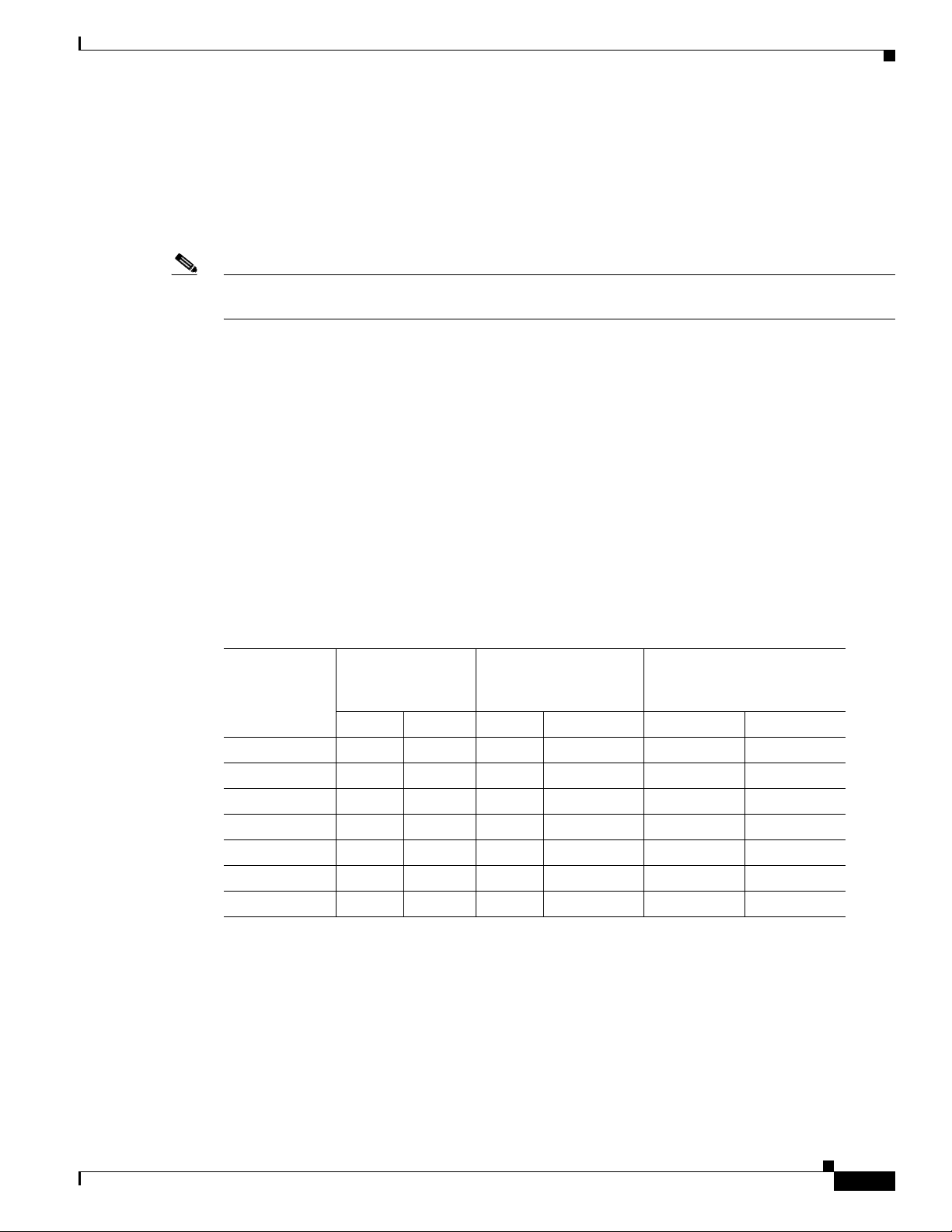
Chapter 3 Cable Information and Specifications for Cisco 1900 Series Routers
the shielded serial transition cable has a DB-60 connector, which connects to the DB-60 port on a serial
WIC. The other end of the serial transition cable is available with a connector appropriate for the
standard that you specify.
The synchronous serial port can be configured as DTE or DCE, depending on the attached cable (except
EIA-530, which is DTE only). To order a shielded cable, contact customer service. See the
Documentation and Submitting a Service Request” section on page xvi.
Note All serial ports configured as DTE require external clocking from a channel service unit/data service unit
(CSU/DSU) or other DCE device.
Although we do not recommend manufacturing your own serial cables (because of the small size of the
pins on the DB-60 serial connector), cable pinouts are provided in the
Cable Specifications.
Transmission Speeds and Distance Limitations
Serial signals can travel a limited distance at any given bit rate; generally, the slower the data rate, the
greater the distance. All serial signals are subject to distance limits, beyond which a signal is
significantly degraded or is completely lost.
Preparing to Connect to a Network
“Obtaining
Cisco Modular Access Router
Table 3-2 lists the recommended maximum speeds and distances for each serial interface type; however,
you might get good results at speeds and distances greater than those listed, if you understand the
electrical problems that might arise and can compensate for them. For instance, the recommended
maximum rate for V.35 is 2
Ta b l e 3-2 Serial Signal Transmission Speeds and Distances
Mbps, but 4 Mbps is commonly used.
Distance for
Distance for
EIA/TIA-232
EIA/TIA-449, X.21, V.35,
and EIA-530
Distance for USB
Rate (bps) Feet Meters Feet Meters Feet Meters
2400 200 60 4100 1250 16.4 5
4800 100 30 2050 625 16.4 5
9600 50 15 1025 312 16.4 5
19200 25 7.6 513 156 16.4 5
38400 12 3.7 256 78 16.4 5
56000 8.6 2.6 102 31 16.4 5
1544000 (T1) — — 50 15 16.4 5
Balanced drivers allow EIA/TIA-449 signals to travel greater distances than EIA/TIA-232 signals.
Typically, EIA/TIA-449 and EIA-530 can support a 2-Mbps rate, and V.35 can support a 4-Mbps rate.
Asynchronous/Synchronous Serial Module Baud Rates
The following baud-rate limitations apply to the slow-speed serial interfaces in the
asynchronous/synchronous serial modules:
• Asynchronous interface—Maximum baud rate is 115.2 kbps.
OL-19084-01
Cisco 1900 Series Hardware Installation
3-5
Page 48

Preparing to Connect to a Network
• Synchronous interface—Maximum baud rate is 128 kbps, full-duplex.
ISDN BRI Connections
The BRI WICs provide Integrated Services Digital Network (ISDN) Basic Rate Interface (BRI)
connections. BRI WICs are available with either an S/T interface that requires an external Network
Termination 1 (NT1), or a U interface that has a built-in NT1. You can install the BRI WICs in any
available WIC slots in the chassis.
Chapter 3 Cable Information and Specifications for Cisco 1900 Series Routers
Warning
Warning
The ISDN connection is regarded as a source of voltage that should be inaccessible to user contact.
Do not attempt to tamper with or open any public telephone operator (PTO)-provided equipment or
connection hardware. Any hardwired connection (other than by a nonremovable,
connect-one-time-only plug) must be made only by PTO staff or suitably trained engineers.
Statement 23
Hazardous network voltages are present in WAN ports regardless of whether power to the unit is OFF
or ON. To avoid electric shock, use caution when working near WAN ports. When detaching cables,
detach the end away from the unit first.
Statement 1026
Use a BRI cable (not included) to connect the BRI WIC directly to an ISDN. Ta b le 3-3 lists the
specifications for ISDN BRI cables. For information about pinouts, refer to the Cisco Modular Access
Router Cable Specifications online document, which is located on Cisco.com.
Ta b l e 3-3 ISDN BRI Cable Specifications
Specification High-Capacitance Cable Low-Capacitance Cable
Resistance (at 96 kHz) 160 ohms/km 160 ohms/km
Capacitance (at 1 kHz) 120 nF1/km
30 nF/km
Impedance (at 96 kHz) 75 ohms 150 ohms
Wire diameter 0.024 in (0.6 mm) 0.024 in (0.6 mm)
Distance limitation 32.8 ft (10 m) 32.8 ft (10 m)
1. nF = nanofarad
For more information on BRI WICs, refer to Cisco.com.
CSU/DSU Connections
CSU/DSU WICs are available that provide switched 56-kbps connections, or full or fractionalized T1
connections.
For more information on CSU/DSU WICs, refer to Cisco.com.
Cisco 1900 Series Hardware Installation
3-6
OL-19084-01
Page 49

CHAP T E R
4
Installing and Connecting the Router
Cisco 1900 series routers are normally shipped with a complement of components that can be upgraded
or replaced to expand and enhance the router’s functionality. These components either are inserted
internally into the router or are plugged into slots in the router chassis.
This chapter tells how to physically set up Cisco 1900 series integrated services routers.
• About Modules, page 4-1
• Safety Warnings, page 4-2
• Setting Up the Chassis, page 4-3
• Installing the Chassis Ground Connection, page 4-9
• Connecting WAN and LAN Cables, page 4-11
• Connecting to a Console Terminal or Modem, page 4-14
• Installing the Cisco Microsoft Windows USB Device Driver, page 4-17
• Uninstalling the Cisco USB Driver, page 4-18
• Connecting to the Auxiliary Port, page 4-20
• Connecting Power, page 4-21
About Modules
• Internal Modules, page 4-1
• Plug-In Modules, page 4-2
Internal Modules
Note The Cisco model 1905 and Cisco 1921 have no user accessible internal modules.
The router’s internal components include the following:
• DRAM
• Internal services module (ISM)
OL-19084-02
Cisco 1900 Series Hardware Installation
4-1
Page 50

Safety Warnings
If you need to remove or upgrade either of these items, follow the procedures given in Installing and
Upgrading Internal Modules and FRUs in Cisco 1900 Series ISRs.
Plug-In Modules
The following components plug into the router chassis:
• WAN interface cards (WICs)
• Voice/WAN interface cards (VWICs), data mode only
• High-speed WICs (HWICs)
• Enhanced High-speed WICs (EHWICs)
• Compact Flash memory card
If you need to remove or install WICs, VWICs, HWICs, or EHWICs follow the procedures in the
Installing Cisco Interface Cards in Cisco Access Routers. If you need to remove or upgrade the Compact
Flash memory card (1940 series only), follow the procedure in Installing and Upgrading Internal
Modules and FRUs in Cisco 1900 Series ISRs.
Chapter 4 Installing and Connecting the Router
Safety Warnings
Note To see translations of the warnings that appear in this publication, refer to the Regulatory Compliance
and Safety Information for Cisco 1900 Series Routers document that accompanies your router.
Warning
Warning
Warning
IMPORTANT SAFETY INSTRUCTIONS
This warning symbol means danger. You are in a situation that could cause bodily injury. Before you
work on any equipment, be aware of the hazards involved with electrical circuitry and be familiar
with standard practices for preventing accidents. Use the statement number provided at the end of
each warning to locate its translation in the translated safety warnings that accompanied this device.
Statement 1071
SAVE THESE INSTRUCTIONS
No user-serviceable parts inside. Do not open.
Read the installation instructions before you connect the system to its power source.
Statement 1073
Statement 1004
4-2
Warning
Cisco 1900 Series Hardware Installation
Only trained and qualified personnel should be allowed to install, replace, or service this equipment.
Statement 1030
OL-19084-02
Page 51

Chapter 4 Installing and Connecting the Router
Cisco 1900 Series
SYS ACT
POE
253716
Setting Up the Chassis
Warning
Ultimate disposal of this product should be handled according to all national laws and regulations.
Statement 1040
Safety Warnings for Finland, Norway and Sweden
Warning statement 1017 applies to the countries of Finland, Norway, and Sweden.
Warning
This unit is intended for installation in restricted access areas. A restricted access area can be
accessed only through the use of a special tool, lock and key, or other means of security.
Statement 1017
Setting Up the Chassis
The Cisco 1900 series router can be installed on a desktop, and can also be mounted on a wall. Select
the setup that best meets the needs of your network. These setups are described in the following sections:
• Chassis Airflow Diagram, page 4-3
• Setting the Chassis on a Desktop, page 4-4
• Chassis Grounding, page 4-4
• Wall-Mounting the Chassis, page 4-4
• Rack-Mounting the Chassis, page 4-7
Caution The front panel bezel must not be removed from the Cisco 1900 series router. It is part of the product's
enclosure, and must be left in place to prevent damage from foreign parts entering the router, to provide
a shield from internal electromagnetic interference (EMI), and to direct the flow of cooling air properly
through the chassis.
Chassis Airflow Diagram
Figure 4-1 shows the airflow through and around the Cisco 1905 and Cisco 1921 chassis.
Figure 4-1 Cisco 1905 and Cisco 1921 Chassis Airflow
OL-19084-02
Cisco 1900 Series Hardware Installation
4-3
Page 52

Setting Up the Chassis
Figure 4-2 shows the airflow through and around the Cisco 1940 series chassis.
Figure 4-2 Cisco 1940 Series Chassis Airflow
Setting the Chassis on a Desktop
You can place Cisco 1900 series routers on a desktop or shelf. The Cisco 1900 series router is shipped
with the rubber feet attached to the chassis to protect the desktop.
Chapter 4 Installing and Connecting the Router
251369
DO NOT REMOVE DURING
DO NOT REMOVE DURING
NETWORK OPERATION
NETWORK OPERATION
Warning
To prevent personal injury or damage to the chassis, never attempt to lift or tilt the chassis using the
handles on modules (such as power supplies, fans, or cards); these types of handles are not designed
to support the weight of the unit.
Caution Do not place anything on top of the router that weighs more than 10 pounds (4.5 kilograms). Excessive
weight on top of the router could damage the chassis.
Chassis Grounding
After the router has been installed, you must connect the chassis to a reliable earth ground. For the
chassis ground connection procedure, see the
page 4-9.
Wall-Mounting the Chassis
Warning
If your Cisco 1900 series router uses a DC power source, you cannot wall-mount it.
Statement 1032
“Installing the Chassis Ground Connection” section on
4-4
Warning
Read the wall-mounting instructions carefully before beginning installation. Failure to use the
correct hardware or to follow the correct procedures could result in a hazardous situation to people
and damage to the system.
Cisco 1900 Series Hardware Installation
Statement 378
OL-19084-02
Page 53

Chapter 4 Installing and Connecting the Router
253711
5
4
3
2
1
1
The Cisco 1900 series router can be wall-mounted by using two number six, 3/4-inch screws and the
mounting features on the bottom of the router. You must provide the screws. We recommend using
pan-head or round-head screws.
Caution The screws must go into a wall stud (wood) or a wall anchor of the appropriate type for the wall. Screws
into drywall are not sufficient to mount the router.
Figure 4-3 shows the wall-mounting features on the Cisco 1905 and Cisco 1921 routers.
Figure 4-3 Wall-Mounting Features on the Cisco 1905 and Cisco 1921 Routers
Setting Up the Chassis
OL-19084-02
1 Wall s c r e w s 2 8 inches (20.3 cm)
3 Chassis mounting holes (on bottom) 4 Router chassis
5 Mounting surface
Cisco 1900 Series Hardware Installation
4-5
Page 54

Setting Up the Chassis
251360
S
L
L
CONSOLE
AUX
S
L
USB
1
GE 0/1
G
E
0
/
0
0
EN
EN
DO NOT REMOVE DURING
NETWORKING OPERATION
CF 2
CF 1
DO NOT REMOVE DURING
NETWORKING OPERATION
ISM/WLAN
1
5
4
3
2
Chapter 4 Installing and Connecting the Router
Figure 4-4 shows the wall-mounting features on the Cisco 1941 series routers.
Figure 4-4 Wall-Mounting Features on the Cisco 1941 Router
4-6
1 Wall s c r e w s 2 5 inches (12.7 cm)
3 Chassis mounting holes (on bottom) 4 Router chassis
5 Mounting surface
To mount the router on a wall or other surface, follow these steps:
Procedure
Step 1 Install the two screws 5 inches (12.7 centimeters) horizontally apart on a wall or other vertical surface.
The screws should protrude 0.25 inch (0.6 centimeter) from the surface of the wall.
Caution If you install the screws in drywall, use hollow-wall anchors (1/8 inch by 5/16 inch) to secure
the screws. If the screws are not properly anchored, the strain of the cables connected to the
router back panel could pull the router from the wall.
Step 2 Remove the rubber feet from the router.
Cisco 1900 Series Hardware Installation
OL-19084-02
Page 55

Chapter 4 Installing and Connecting the Router
Step 3 Hang the router on the screws. This is the appropriate orientation for safe use. (See Figure 4-3 and
Figure 4-4.)
Rack-Mounting the Chassis
Setting Up the Chassis
Warning
Warning
Read the wall-mounting instructions carefully before beginning installation. Failure to use the
correct hardware or to follow the correct procedures could result in a hazardous situation to people
and damage to the system.
Stability hazard. The rack stabilizing mechanism must be in place, or the rack must be bolted to the
floor before you slide the unit out for servicing. Failure to stabilize the rack can cause the rack to tip
over.
Statement 1048
Statement 378
The Cisco 1900 series router can be installed in a 19-inch EIA rack. Mounting brackets allow installing
in either a front and rear facing position.
You can mount the router in the following ways:
• Front mounting—Brackets attached at the front of the chassis with the front panel facing forward.
• Back mounting—Brackets attached at the back of the chassis with the back panel facing forward.
Note The rubber feet need to be removed for rack mounting.
Attaching Rack-Mount Brackets to Cisco 1900 Series Routers
Use four of the supplied number-8 Phillips screws to attach the long side of each bracket to the router.
Figure 4-5 shows how to attach the brackets to the sides of the router with the front panel forward.
Torque the screws to 15 to 18 in-lb (1.7 to 2.0 N-m).
Depending on your router model and if you decide to front mount or back mount, attach the brackets
according to one of the following figures:
OL-19084-02
• Figure 4-5 on page 4-8, Bracket Installation for Front Mounting the Cisco 1905 and Cisco 1921
ISRs
• Figure 4-6 on page 4-8, Bracket Installation for Back Mounting the Cisco 1905 and Cisco 1921 ISRs
• Figure 4-7 on page 4-8, Bracket Installation for Front Mounting the Cisco 1940 Series ISR
• Figure 4-8 on page 4-9, Bracket Installation for Back Mounting the Cisco 1940 Series ISR
Cisco 1900 Series Hardware Installation
4-7
Page 56

Setting Up the Chassis
253712
Cisco 2900 Series
SYS
ACT POE
Chapter 4 Installing and Connecting the Router
Figure 4-5 Bracket Installation for Front Mounting the Cisco 1905 and Cisco 1921 ISRs
Figure 4-6 shows how to attach the brackets to the sides of the router with the back panel forward.
Figure 4-6 Bracket Installation for Back Mounting the Cisco 1905 and Cisco 1921 ISRs
Cisco 1900 Series
SYS
ACT POE
Figure 4-7 shows how to attach the brackets to the sides of the router with the front panel forward.
Figure 4-7 Bracket Installation for Front Mounting the Cisco 1940 Series ISR
DO NOT REMOVE DURING
NETWORK OPERATION
DO NOT REMOVE DURING
NETWORK OPERATION
253713
250998
4-8
Cisco 1900 Series Hardware Installation
OL-19084-02
Page 57

Chapter 4 Installing and Connecting the Router
DO NOT REMOVE DURING
NETWORK OPERATION
DO NOT REMOVE DURING
NETWORK OPERATION
250997
DO NOT REMOVE DURING
NETWORK OPERATION
DO NOT REMOVE DURING
NETWORK OPERATION
250999
1
Figure 4-8 shows how to attach the brackets to the sides of the router with the back panel forward.
Figure 4-8 Bracket Installation for Back Mounting the Cisco 1940 Series ISR
Figure 4-9 shows how to attach the brackets to the rack.
Figure 4-9 Bracket Installation to Rack
Installing the Chassis Ground Connection
Installing the Chassis Ground Connection
OL-19084-02
Warning
Warning
This equipment must be grounded. Never defeat the ground conductor or operate the equipment in the
absence of a suitably installed ground conductor. Contact the appropriate electrical inspection
authority or an electrician if you are uncertain that suitable grounding is available.
This equipment needs to be grounded. Use a green and yellow 12 to 14 AWG ground wire to connect
the host to earth ground during normal use.
You must connect the chassis to a reliable earth ground, using a ground lug and size 14 AWG (2 mm2)
Statement 242
wire.
Statement 1024
Cisco 1900 Series Hardware Installation
4-9
Page 58

Installing the Chassis Ground Connection
GE 0/1
CONSOLE
EN
EN
L
S
USB
1
G
E
0
/
0
0
251359
To install the ground connection for a Cisco 1900 series router, follow these steps.
Procedure
Step 1 Strip one end of the ground wire to expose approximately 0.75 in. (20 mm) of conductor.
Step 2 Crimp the 14 AWG green ground wire to a UL Listed/CSA certified ring terminal that is suitably sized
for the number 6 ground screw provided on the rear panel of the router. The crimping tool should be one
that is recommended by the ring lug terminal manufacturer.
Step 3 Attach the ring terminal to the chassis. The attachment points are shown in Figure 4-10 and Figure 4-11.
Use a number 2 Phillips screwdriver and the screw supplied with the ground lug. Tighten the screw to a
torque of 8 to 10 in-lb. (0.9 to 1.1 N-m).
Figure 4-10 Chassis Ground Connection on the Cisco 1905 and Cisco 1921 Routers
AUX
S
GE 0/1
Chapter 4 Installing and Connecting the Router
L
CONSOLE
POE
S
BAUD
GE 0/0
RESET
L
48VDC 1.67A
Cisco 1905
100-240 V~ 50-60 Hz 1A
253714
Figure 4-11 Chassis Ground Connection on the Cisco 1941 Router
4-10
Cisco 1900 Series Hardware Installation
OL-19084-02
Page 59

Chapter 4 Installing and Connecting the Router
Step 4 Connect the other end of the ground wire to a known good electrical ground point. Consult with a
licensed electrician if you have any questions about the suitability of the ground connection.
Connecting WAN and LAN Cables
• Safety Messages, page 4-11
• Ports and Cabling, page 4-13
• Connection Procedures and Precautions, page 4-14
Note You can order additional network connection cables and transceivers from Cisco. For ordering
information, contact Cisco customer service. For cable pinouts, refer to
Cable Specifications.
Connecting WAN and LAN Cables
Cisco Modular Access Router
Safety Messages
Warning
Warning
Warning
Warning
Warning
Do not work on the system, or connect or disconnect cables during periods of lightning activity.
Statement 1001
Voice over IP (VoIP) service and the emergency calling service do not function if power fails or is
disrupted. After power is restored, you might have to reset or reconfigure equipment to regain access
to VoIP and the emergency calling service. In the USA, this emergency number is 911. You need to be
aware of the emergency number in your country.
Do not use this product near water; for example, near a bath tub, wash bowl, kitchen sink or laundry
tub, in a wet basement, or near a swimming pool.
Never install telephone jacks in wet locations unless the jack is specifically designed for
wet locations.
Avoid using a telephone (other than a cordless type) during an electrical storm. There may be a remote
risk of electric shock from lightning.
Statement 361
Statement 1035
Statement 1036
Statement 1038
OL-19084-02
Warning
To report a gas leak, do not use a telephone in the vicinity of the leak.
Cisco 1900 Series Hardware Installation
Statement 1039
4-11
Page 60

Connecting WAN and LAN Cables
Chapter 4 Installing and Connecting the Router
Warning
Warning
Warning
Warning
Warning
To avoid electric shock, do not connect safety extra-low voltage (SELV) circuits to telephone-network
voltage (TNV) circuits. LAN ports contain SELV circuits, and WAN ports contain TNV circuits. Some
LAN and WAN ports both use RJ-45 connectors. Use caution when connecting cables.
Statement 1021
Hazardous network voltages are present in WAN ports regardless of whether power to the router is
OFF or ON. To avoid electric shock, use caution when working near WAN ports. When detaching
cables, detach the end away from the router first.
Statement 1026
Blank faceplates and cover panels serve three important functions: they prevent exposure to
hazardous voltages and currents inside the chassis; they contain electromagnetic interference (EMI)
that might disrupt other equipment; and they direct the flow of cooling air through the chassis. Do not
operate the system unless all cards, faceplates, front covers, and rear covers are in place.
Statement
1029
Invisible laser radiation may be emitted from disconnected fibers or connectors. Do not stare into
beams or view directly with optical instruments.
Statement 1051
Do not locate the antenna near overhead power lines or other electric light or power circuits, or
where it can come into contact with such circuits. When installing the antenna, take extreme care
not to come into contact with such circuits, because they may cause serious injury or death. For
proper installation and grounding of the antenna, please refer to national and local codes (for
example, U.S.:NFPA 70, National Electrical Code, Article 810, Canada: Canadian Electrical Code,
Section 54).
Statement 1052
4-12
Warning
Warning
Class I (CDRH) and Class 1M (IEC) laser products.
Invisible laser radiation may be emitted from the end of the unterminated fiber cable or connector. Do
not view directly with optical instruments. Viewing the laser output with certain optical instruments
(for example, eye loupes, magnifiers, and microscopes) within a distance of 100 mm may pose an eye
Warning
hazard.
Before opening the unit, disconnect the telephone-network cables to avoid contact with
Statement 1056
telephone-network voltages.
Warning
This equipment contains a ring signal generator (ringer), which is a source of hazardous voltage. Do
not touch the RJ-11 (phone) port wires (conductors), the conductors of a cable connected to the RJ-11
port, or the associated circuit-board when the ringer is active. The ringer is activated by an incoming
call.
Statement 1042
Cisco 1900 Series Hardware Installation
Statement 1055
Statement 1041
OL-19084-02
Page 61

Chapter 4 Installing and Connecting the Router
Ports and Cabling
Table 4-1 summarizes some typical WAN and LAN connections for Cisco 1900 series routers. These
connections are also described in detail in Cisco Modular Access Router Cable Specifications.
Ta b l e 4-1 WAN and LAN Connections
Connecting WAN and LAN Cables
Port or Connection Port Type, Color
Gigabit Ethernet
RJ-45, yellow Ethernet switch or hub. Crossover to connect to a
(GE)
1
Connected to: Cable
router
Straight-through to connect
to a switch
T1/E1 WAN RJ-48C T1 or E1 network or
CSU/DSU.
RJ-48 T1/E1
straight-through (Crossover
to connect to a PBX or any
other equipment)
Cisco serial (1T) 60-pin D-sub, blue CSU/DSU and serial
network or equipment.
Cisco Smart serial
(2T)
Cisco Smart
compact connector,
blue
CSU/DSU and serial
network or equipment.
For WIC-2T and WIC-2A/S
only.
Cisco serial transition cable
that matches the signaling
protocol (EIA/TIA-232,
EIA/TIA-449, V.35, X.21,
or EIA/TIA-530) and the
serial port operating mode
(DTE or DCE).
Refer to Cisco Modular
Access Router Cable
Specifications for
information about selecting
these cables.
DSL RJ-11C/RJ-14C Network demarcation
device for service provider’s
DSL interface.
RJ-11 straight-through for
2-wire
RJ-14 straight-through for
4-wire
BRI S/T WAN
RJ-45, orange NT1 device or PINX
3
RJ-45 straight-through
(external NT12)
BRI U WAN
(built-in NT1)
RJ-49C/CA-A11,
orange
ISDN network RJ-49 straight-through
Analog modem RJ-11 PSTN RJ-11 straight-through
56/64-kbps
8-pin modular RJ-48S interface. RJ-48 straight-through.
CSU/DSU
1. The color codes are specific to cables shipped by Cisco
2. NT1 = Network Termination 1
3. PINX = Private integrated network exchange
OL-19084-02
Cisco 1900 Series Hardware Installation
4-13
Page 62

Chapter 4 Installing and Connecting the Router
Connecting to a Console Terminal or Modem
Connection Procedures and Precautions
Connect each WAN and LAN cable to the appropriate connector on the chassis or interface card.
• Position the cables carefully, so that they do not put strain on the connectors.
• Organize the cables in bundles so that cables do not intertwine.
• Inspect the cables to make sure that the routing and bend radiuses are satisfactory. Reposition the
cables, if necessary.
• Install cable ties in accordance with your site requirements.
For cable pinouts, refer to Cisco Modular Access Router Cable Specifications.
Connecting to a Console Terminal or Modem
Your router has asynchronous serial, USB, console, and auxiliary ports. These ports provide
administrative access to your router either locally (with a console terminal or PC) or remotely (with a
modem).
The following cables and adapters may be used for connecting your router to a console terminal, PC, or
modem:
• USB console cable—USB 5-pin mini Type-B to USB Type-A. See the “USB Serial Console” section
on page 3-2 for port details and the “Specifications” section on page 1-14.
• Console cable— EIA RJ-45 to DB-9
• Modem adapter—DB-9 to DB-25
Note The first time a Windows-based PC is connected to the router, a USB device driver must be installed.
See the “Installing the Cisco Microsoft Windows USB Device Driver” section on page 4-17.
This section describes how to connect a console terminal or PC to the console port and how to connect
a modem to the auxiliary port.
• Connecting to the Console Port with Microsoft Windows, page 4-14
• Connecting to the Console Port with Mac OS X, page 4-16
• Connecting to the Console Port with Linux, page 4-16
Connecting to the Console Port with Microsoft Windows
To configure the router through the Cisco IOS command-line interface (CLI), you must connect the
router console port to a terminal or PC. See the
page 3-1.
A Microsoft Windows PC must have HyperTerminal or similar terminal emulation software installed.
The software should be configured with the following parameters: 9600
stop bit, and no flow control. Refer to the Cisco 3900 Series, 2900 Series, and 1900 Series Software
Configuration Guide for detailed information about using Cisco
“Console and Auxiliary Port Considerations” section on
IOS software for configuring the router.
baud, 8 data bits, no parity, 1
4-14
Cisco 1900 Series Hardware Installation
OL-19084-02
Page 63

Chapter 4 Installing and Connecting the Router
DO NOT REMOVE DURING
NETWORK OPERATION
DO NOT REMOVE DURING
NETWORK OPERATION
GE 0/1
L
S
USB
1
G
E
0
/
0
0
CONSOLE
EN
EN
3
1
2
2
251362
EN
To connect the router to a terminal or PC, follow these steps:
Procedure
Step 1 Connect the end of the console cable with the RJ-45 connector to the light blue console port on the router,
or USB 5-pin mini Type-B to the USB console port as shown in
for the first time on a Windows based PC, you must install the Windows USB driver. See the “Installing
the Cisco Microsoft Windows USB Device Driver” section on page 4-17.
Note You must use either the USB port or the RJ-45 port, but not both simultaneously. See the “USB
Serial Console” section on page 3-2. When the USB port is used it takes priority over the RJ-45
EIA port.
Figure 4-12 Connecting the Console Cable to the Router
Connecting to a Console Terminal or Modem
Figure 4-12. If connecting the USB port
OL-19084-02
1 USB 5-pin mini Type-B console port 2 USB 5-pin mini Type-B to USB Type-A
console cable
3 USB Type-A connector
Cisco 1900 Series Hardware Installation
4-15
Page 64

Connecting to a Console Terminal or Modem
Step 2 Connect the end of the cable with the DB-9 connector (or USB Type-A) to the terminal or PC. If your
terminal or PC has a console port that does not accommodate a DB-9 connector, you must provide an
appropriate adapter for that port.
Step 3 To communicate with the router, start a terminal emulator application.
Connecting to the Console Port with Mac OS X
This procedure shows how to connect a Mac OS X system USB port to the console using the built in
OS
X Terminal utility.
Procedure
Step 1 Use the Finder to go to Applications > Utilities > Ter mi na l.
Step 2 Connect the OS X USB port to the router.
Step 3 Enter the following commands to find the OS X USB port number:
macbook:user$ cd /dev
macbook:user$ ls -ltr /dev/*usb*
crw-rw-rw- 1 root wheel 9, 66 Apr 1 16:46 tty.usbmodem1a21
DT-ullals-macbook:dev user$
Chapter 4 Installing and Connecting the Router
Step 4 Connect to the USB port with the following command followed by the router USB port speed:
macbook:user$ screen /dev/tty.usbmodem1a21 9600
Step 5 To disconnect the OS X USB console from the Terminal window, enter Ctrl-a followed by Ctrl-\.
Connecting to the Console Port with Linux
This procedure shows how to connect a Linux system USB port to the console using the built in Linux
Terminal utility.
Procedure
Step 1 Open the Linux Terminal window.
Step 2 Connect the Linux USB port to the router.
Step 3 Enter the following commands to find the Linux USB port number:
root@usb-suse# cd /dev
root@usb-suse /dev# ls -ltr *ACM*
crw-r--r-- 1 root root 188, 0 Jan 14 18:02 ttyACM0
root@usb-suse /dev#
Step 4 Connect to the USB port with the following command followed by the router USB port speed:
root@usb-suse /dev# screen /dev/ttyACM0 9600
4-16
Cisco 1900 Series Hardware Installation
OL-19084-02
Page 65

Chapter 4 Installing and Connecting the Router
Installing the Cisco Microsoft Windows USB Device Driver
Step 5 To disconnect the Linux USB console from the Terminal window, enter Ctrl-a followed by : then quit.
Installing the Cisco Microsoft Windows USB Device Driver
The first time a Microsoft Windows based PC is connected to the router, a USB driver must be installed.
• Installing the Cisco Microsoft Windows XP USB Driver, page 4-17
• Installing the Cisco Microsoft Windows 2000 USB Driver, page 4-17
• Installing the Cisco Microsoft Windows Vista USB Driver, page 4-18
Installing the Cisco Microsoft Windows XP USB Driver
Before You Begin
• Download the driver for your router model from the Tools and Resources Download Software site,
USB Console Software category, at
http://tools.cisco.com/support/downloads/go/Redirect.x?mdfid=268437899
Procedure
Step 1 Unzip the file cisco_usbconsole_driver_X_X.zip (where X is a revision number).
Step 2 Double-click the file setup.exe.
Step 3 The Cisco Virtual Com InstallShield Wizard begins. Click Next.
Step 4 The Ready to Install the Program window appears, Click Install.
Step 5 The InstallShield Wizard Completed window appears. Click Finish.
Step 6 Connect the USB cable to the PC and router USB console ports. See Tab le 4-1 on page 4-15. The EN
LED for the USB console port turns green, and within a few moments the Found New Hardware Wizard
appears.
The USB console is ready for use.
Installing the Cisco Microsoft Windows 2000 USB Driver
Procedure
Step 1 Obtain the file cisco_usbconsole.zip from the Cisco.com web site and unzip it.
Step 2 Double-click the file setup.exe.
OL-19084-02
Step 3 The Cisco Virtual Com InstallShield Wizard begins. Click Next.
Step 4 The Ready to Install the Program window appears, Click Install.
Step 5 The InstallShield Wizard Completed window appears. Click Finish.
Cisco 1900 Series Hardware Installation
4-17
Page 66

Chapter 4 Installing and Connecting the Router
Uninstalling the Cisco USB Driver
Step 6 Connect the USB cable to the PC and router USB console ports. See Tab le 4-1 on page 4-15. The EN
LED for the USB console port turns green, and within a few moments a series of Found New Hardware
Wizard windows appear.
The USB console is ready for use.
Installing the Cisco Microsoft Windows Vista USB Driver
Procedure
Step 1 Obtain the file cisco_usbconsole.zip from the Cisco.com web site and unzip it.
Step 2 Double-click the file setup.exe.
Step 3 The Cisco Virtual Com InstallShield Wizard begins. Click Next.
Step 4 The Ready to Install the Program window appears, Click Install.
Note If a User Account Control warning appears, click “Allow - I trust this program...” to proceed.
Step 5 The InstallShield Wizard Completed window appears. Click Finish.
Step 6 Connect the USB cable to the PC and router USB console ports. See Tab le 4-1 on page 4-15. The EN
LED for the USB console port turns green, and within a few moments a pop up window stating
“Installing device driver software” appears.
The USB console is ready for use.
Uninstalling the Cisco USB Driver
• Uninstalling the Cisco Microsoft Windows XP and 2000 USB Driver, page 4-18
• Uninstalling the Cisco Microsoft Windows Vista USB Driver, page 4-19
Uninstalling the Cisco Microsoft Windows XP and 2000 USB Driver
These procedures show how to uninstall both the Microsoft Windows XP and 2000 USB driver. The
driver can be removed using the Windows Add Remove Programs utility or the setup.exe program.
• Using the Add Remove Programs Utility, page 4-18
• Using the Setup.exe Program, page 4-19
Using the Add Remove Programs Utility
Before You Begin
Disconnect the router console terminal before uninstalling the driver.
Cisco 1900 Series Hardware Installation
4-18
OL-19084-02
Page 67

Chapter 4 Installing and Connecting the Router
Procedure
Step 1 Click Start > Control Panel > Add or Remove Programs.
Step 2 Scroll to Cisco Virtual Com and click Remove.
Step 3 When the Program Maintenance window appears, select the Remove radio button.
Step 4 Click Next.
Using the Setup.exe Program
Before You Begin
Disconnect the router console terminal before uninstalling the driver.
Procedure
Step 1 Run the setup.exe program. Click Next.
Step 2 The InstallShield Wizard for Cisco Virtual Com appears. Click Next.
Uninstalling the Cisco USB Driver
Step 3 When the Program Maintenance window appears, select the Remove radio button. Click Next.
Step 4 When the Remove the Program window appears, click Remove.
Step 5 When the InstallShield Wizard Completed window appears click Finish.
Uninstalling the Cisco Microsoft Windows Vista USB Driver
Before You Begin
Disconnect the router console terminal before uninstalling the driver.
Procedure
Step 1 Run the setup.exe program. Click Next.
Step 2 The InstallShield Wizard for Cisco Virtual Com appears. Click Next.
Step 3 When the Program Maintenance window appears, select the Remove radio button.
Step 4 Click Next.
Step 5 When the Remove the Program window appears, click Remove.
OL-19084-02
Note If a User Account Control warning appears, click “Allow - I trust this program...” to proceed.
Step 6 When the InstallShield Wizard Completed window appears click Finish.
Cisco 1900 Series Hardware Installation
4-19
Page 68

Connecting to the Auxiliary Port
Connecting to the Auxiliary Port
When a modem is connected to the auxiliary port, a remote user can dial in to the router and configure
it. Use the light blue console cable and the DB-9-to-DB-25 connector adapter that came in the router
accessory kit.
To connect a modem to the router, follow these steps.
Procedure
Step 1 Connect the RJ-45 end of the adapter cable to the black AUX port on the router. See Figure 4-13.
Figure 4-13 Connecting a Modem to the Router
AUX
Chapter 4 Installing and Connecting the Router
EN
CONSOLE
DO NOT REMOVE DURING
NETWORK OPERATION
DO NOT REMOVE DURING
NETWORK OPERATION
EN
EN
2
CONSOLE
S
AUX
L
G
E
0
/
0
GE 0/1
1
USB
0
1
251363
3
4
1 Aux port (RJ-45) 3 DB-9-to-DB-25 modem adapter
2 Light blue console cable 4 Modem
Step 2 Connect the DB-9 end of the console cable to the DB-9 end of the modem adapter.
Step 3 Connect the DB-25 end of the modem adapter to the modem.
Step 4 Make sure that your modem and the router auxiliary port are configured for the same transmission speed
(up to 115200 bps is supported) and for mode control with data carrier detect (DCD) and data terminal
ready (DTR) operations.
4-20
Cisco 1900 Series Hardware Installation
OL-19084-02
Page 69

Chapter 4 Installing and Connecting the Router
Connecting Power
This section explains how to connect AC or DC power to Cisco 1900 series routers. It covers the
following topics:
• Connecting to AC Power, page 4-21
• Connecting to DC Power, page 4-22
Connecting Power
Warning
Warning
Warning
Warning
Note The installation must comply with all required electrical codes applicable at the installation site.
Read the installation instructions before connecting the system to the power source.
Take care when connecting units to the supply circuit so that wiring is not overloaded.
This unit might have more than one power supply connection. All connections must be removed to
de-energize the unit.
Only trained and qualified personnel should be allowed to install, replace, or service this equipment.
Statement 1030
Connecting to AC Power
If your router uses AC power, connect it to a 15A, 120VAC (10A, 240VAC) circuit with overcurrent
protection.
Statement 1004
Statement 1018
Statement 1028
OL-19084-02
Note The input voltage tolerance limits for AC power are 85 and 264 VAC.
Note This product requires surge protection to be provided as part of the building installation. To comply with
the Telcordia GR-1089 NEBS standard for electromagnetic compatibility and safety, an external surge
protective device (SPD) is required at the AC power service equipment.
Warning
Warning
AC connected units must have a permanent ground connection in addition to the power cable ground
wire. NEBS-compliant grounding satisfies this requirement.
This product requires short-circuit (overcurrent) protection, to be provided as part of the building
installation. Install only in accordance with national and local wiring regulations.
Statement 284
Statement 1045
Cisco 1900 Series Hardware Installation
4-21
Page 70

Connecting Power
Chapter 4 Installing and Connecting the Router
Warning
This product relies on the building’s installation for short-circuit (over current) protection. Ensure that
the protective device is rated not greater than: 15A, 120VAC (10A, 240VAC).
Connecting to DC Power
If your router has a DC-input power supply, follow the directions in this section for proper wiring. A
router with a DC-input power supply has a terminal block for the DC power connections.
• DC Wiring Requirements for Cisco 1900 Series Routers, page 4-22
• Cisco 1900 Series Router Wiring Procedure for DC Input, page 4-23
Caution DC return is isolated from the frame. (NEBS DC-1)
Warning
Warning
This product requires short-circuit (overcurrent) protection, to be provided as part of the building
installation. Install only in accordance with national and local wiring regulations.
This product relies on the building’s installation for short-circuit (over current) protection. Ensure that
the protective device is rated not greater than: 60VDC, 20A.
Statement 1005
Statement 1045
Statement 1005
Warning
Warning
Only trained and qualified personnel should be allowed to install, replace, or service this equipment.
Statement 1030
Use copper conductors only.
Statement 1025
DC Wiring Requirements for Cisco 1900 Series Routers
A Cisco 1921 router with a DC-input power supply requires copper wire and crimp-type terminals for
the power connections.
You can connect a single DC power source to either the A input or the B input. If there are dual power
sources, connect one source to the A input and one source to the B input; both sources must be the same
polarity and voltage.
Ta b l e 4-2 DC Wiring Requirements for Cisco 1900 Routers
DC Power Input
32-60 VDC, 4A,
positive or negative,
single source
Table 4-2 summarizes the wiring requirements.
DC Input
Wire Size
AWG 1 4
(2.0 mm2)
Safety Ground
Wire Size
AWG 14 (2.0
mm2),
minimum
Overcurrent
Wire Terminal (Lug)
Protection
Amp/Tyco No. 32957 20 A maximum
4-22
Cisco 1900 Series Hardware Installation
OL-19084-02
Page 71

Chapter 4 Installing and Connecting the Router
Cisco 1900 Series Router Wiring Procedure for DC Input
To connect a router to a DC power source, perform the following steps.
Procedure
Step 1 Remove power from the DC circuit. To ensure that power is removed from the DC circuit, locate the
circuit breaker for the DC circuit, switch the circuit breaker to the OFF position, and tape the
circuit-breaker switch in the OFF position.
Connecting Power
Warning
Before performing any of the following procedures, ensure that power is removed from the DC circuit.
Statement 1003
Warning
Warning
Use copper conductors only.
Statement 1025
Only trained and qualified personnel should be allowed to install, replace, or service this equipment.
Statement 1030
Tip Secure all power cabling when installing this unit to avoid disturbing field-wiring connections.
Warning
When stranded wiring is required, use approved wiring terminations, such as closed-loop or
spade-type with upturned lugs. These terminations should be the appropriate size for the wires and
should clamp both the insulation and conductor.
Step 2 Remove the plastic safety cover from the terminal block. Save the plastic safety cover, which you will
Statement 1002
put back on.
Step 3 Remove the negative and positive screws from the terminal block. You do not need to remove any other
screws. Save the screws, which will be used to attach the wires to the terminals.
Step 4 Use the screws to connect the black wire to the negative terminal and the white wire to the positive
terminal. Tighten the terminal screws to 8.0 ± 0.5 in-lb (0.9 ± 0.05 N-m). See
Figure 4-14.
OL-19084-02
Caution Do not overtorque the terminal block contact screws.
Cisco 1900 Series Hardware Installation
4-23
Page 72

Connecting Power
Chapter 4 Installing and Connecting the Router
Figure 4-14 DC Power Wire Connection
283855
Warning
Warning
This unit might have more than one power supply connection. All connections must be removed to
de-energize the unit.
Statement 1028
The illustration shows the DC power supply terminal block. Wire the DC power supply as illustrated.
The proper wiring sequence is ground to ground, positive to positive, and negative to negative. The
Warning
ground wire should always be connected first and disconnected last.
An exposed wire lead from a DC-input power source can conduct harmful levels of electricity. Be sure
Statement 239
that no exposed portion of the DC-input power source wire extends from the terminal block plug.
Statement 122
Caution Dual sources with opposite-polarity grounding damage equipment.
Step 5 Reinstall the plastic safety cover over the terminal. See Figure 4-15 and Figure 4-16.
4-24
Cisco 1900 Series Hardware Installation
OL-19084-02
Page 73

Chapter 4 Installing and Connecting the Router
283857
Figure 4-15 Installing the Plastic Safety Cover
Connecting Power
283856
Figure 4-16 Plastic Safety Cover Installed
Warning
The safety cover is an integral part of the product. Do not operate the unit without the safety cover
installed. Operating the unit without the cover in place will invalidate the safety approvals and pose
a risk of fire and electrical hazards.
Statement 117
Step 6 Turn on power to the DC circuit. Be sure to remove the tape that was used to secure the circuit-breaker
switch in the OFF position.
OL-19084-02
Cisco 1900 Series Hardware Installation
4-25
Page 74

Connecting Power
Chapter 4 Installing and Connecting the Router
4-26
Cisco 1900 Series Hardware Installation
OL-19084-02
Page 75

Configuring the Router
This chapter describes how to power up the router and perform the initial configuration in the following
sections:
• Powering up the Router, page 5-1
• Performing the Initial Configuration on the Router, page 5-3
–
Using the Cisco Setup Command Facility, page 5-3
–
Using Cisco Configuration Professional Express, page 5-6
–
Using the Cisco CLI—Manual Configuration, page 5-6
• Verifying the Initial Configuration, page 5-23
Powering up the Router
CHAP T E R
5
Warning
Blank faceplates and cover panels serve three important functions: they prevent exposure to
hazardous voltages and currents inside the chassis; they contain electromagnetic interference (EMI)
that might disrupt other equipment; and they direct the flow of cooling air through the chassis. Do not
operate the system unless all cards, faceplates, front covers, and rear covers are in place.
1029
• Checklist Before Powering Up the Cisco Router, page 5-1
• Powering Up the Cisco Router, page 5-2
• Verifying the Front Panel LED Indications, page 5-3
Checklist Before Powering Up the Cisco Router
Check the following items before powering up the router:
• You have securely mounted and grounded the chassis.
• You have connected the power and interface cables.
• You have properly seated the external Compact Flash memory card into its slot. For installation
instructions, see
Installing and Upgrading Internal Modules and FRUs in Cisco 1900 Series ISRs.
Statement
OL-19084-02
Cisco 1900 Series Hardware Installation
5-1
Page 76

Powering up the Router
• You have a PC with a terminal emulation program (HyperTerminal or equivalent) that is connected
to the console port. It is configured for 9600
is set to “none.”
• You have selected a suitable PC COM port in the terminal emulation program.
• You have selected passwords for access control.
• You have determined the IP addresses for the Ethernet and serial interfaces.
Powering Up the Cisco Router
To power up your Cisco router, follow this procedure to verify the router has performed the initialization
and self-test. When the procedure is finished, the router is ready to configure.
If you encounter problems while powering on the router, see the routers troubleshooting page on
Cisco.com.
For information about the ROM monitor and the bootstrap program, see Using the ROM Monitor. For
information about the configuration register, see Changing the Configuration Register Settings.
Chapter 5 Configuring the Router
baud, 8 data bits, 1 stop bit, no parity, and flow control
Note To view the boot sequence, you must establish console connection to the Cisco router before it powers
up.
Before You Begin
• Make sure that your PC is ready to be powered up and connected as described in the “Checklist
Before Powering Up the Cisco Router” section on page 5-1.
Procedure
Step 1 Move the power switch to the ON position.
• The SYS LED on the front of the chassis begins blinking green.
• The fans begin operating.
• Startup messages appear in your console window. When the startup messages finish, the SYS LED
appears solid green.
• Depending on your installation, some LEDs at the rear of the chassis and on installed modules might
also illuminate.
Caution Do not press any keys on the keyboard until the messages stop and the SYS LED is solid green.
Any keys pressed during this time are interpreted as the first command typed when the
messages stop, which might cause the router to power off and start over. It takes a few minutes
for the messages to stop.
5-2
Related Information
If you encounter a problem during the power up process see Troubleshooting Cisco 3900 Series, 2900
Series, and 1900 Series ISRs.
Cisco 1900 Series Hardware Installation
OL-19084-02
Page 77

Chapter 5 Configuring the Router
Performing the Initial Configuration on the Router
Verifying the Front Panel LED Indications
The front-panel indicator LEDs described in Tabl e 1-4 provide power, activity, and status information
useful during power up.
Performing the Initial Configuration on the Router
Use any of the following tools to perform the initial configuration on the router:
• Using the Cisco Setup Command Facility, page 5-3
• Using Cisco Configuration Professional Express, page 5-6
• Using the Cisco CLI—Manual Configuration, page 5-6
Note Cisco recommends using Cisco Configuration Professional Express to perform the initial configuration
on the router because it provides a web-based graphical-user interface (GUI).
Using the Cisco Setup Command Facility
Cisco Setup Command Facility lets you configure the initial router settings through a configuration
dialog. If you see the following messages, the router has booted and is ready for initial configuration
using the setup command facility.
--- System Configuration Dialog ---
At any point you may enter a question mark '?' for help.
Use ctrl-c to abort configuration dialog at any prompt.
Default settings are in square brackets '[]'.
Would you like to enter the initial configuration dialog? [yes/no]:
If the system configuration dialog message does not appear, a default configuration file was installed on
the router prior to shipping. See the
page 5-6 to configure the router.
The setup command facility prompts you to enter the information that is needed to configure a router
quickly. The facility steps you through a initial configuration, including LAN and WAN interfaces. For
more general information about the setup command facility, see
Configuration Guide, Release 12.4.
Note • The messages that are displayed will vary based on your router model, the installed interface
modules, and the software image. The following example and the user entries (in
as examples only.
“Using Cisco Configuration Professional Express” section on
Cisco IOS Configuration Fundamentals
bold) are shown
OL-19084-02
• If you make a mistake while using the setup command facility, you can exit and run the setup
command facility again. Press Ctrl-C, and enter the setup command in privileged EXEC mode
(Router#).
Cisco 1900 Series Hardware Installation
5-3
Page 78

Performing the Initial Configuration on the Router
Procedure
Step 1 Enter the setup command facility. From the Cisco IOS CLI, enter the setup command in privileged
EXEC mode, enter the following:
Router> enable
Password: <password>
Router# setup
--- System Configuration Dialog --Continue with configuration dialog? [yes/no]:
Step 2 To proceed using the setup command facility, enter yes.
Continue with configuration dialog? [yes/no]:
At any point you may enter a question mark '?' for help.
Use ctrl-c to abort configuration dialog at any prompt.
Default settings are in square brackets '[]'.
Step 3 Proceed using basic management setup, which configures only enough connectivity:
Would you like to enter basic management setup? [yes/no]: yes
Chapter 5 Configuring the Router
Step 4 Enter a hostname for the router:
Configuring global parameters:
Enter host name [Router]: myrouter
Step 5 Enter an enable secret password. This password is encrypted (for more security) and cannot be seen
when viewing the configuration.
The enable secret is a password used to protect access to
privileged EXEC and configuration modes. This password, after
entered, becomes encrypted in the configuration.
Enter enable secret: cisco
Step 6 Enter an enable password that is different from the enable secret password. This password is not
encrypted (and is less secure) and can be seen when viewing the configuration.
The enable password is used when you do not specify an
enable secret password, with some older software versions, and
some boot images.
Enter enable password: cisco123
Step 7 Enter the virtual terminal password, which prevents unauthenticated access to the router through ports
other than the console port:
The virtual terminal password is used to protect
access to the router over a network interface.
Enter virtual terminal password: cisco
Step 8 Respond to the following prompts as appropriate for your network:
Configure SNMP Network Management? [no]: yes
Community string [public]:
5-4
The system displays a summary of the available interfaces.
Note The interface summary includes interface numbering, which depends on the router model and
the installed modules and interface cards.
Cisco 1900 Series Hardware Installation
OL-19084-02
Page 79

Chapter 5 Configuring the Router
Current interface summary
Interface IP-Address OK? Method Status Protocol
GigabitEthernet0/0 unassigned YES NVRAM administratively down down
GigabitEthernet0/1 10.10.10.12 YES DHCP up up
GigabitEthernet0/2 unassigned YES NVRAM administratively down down
SSLVPN-VIF0 unassigned NO unset up
Any interface listed with OK? value "NO" does not have a valid configuration
Step 9 Select one of the available interfaces for connecting the router to the management network:
Enter interface name used to connect to the management network from the above interface
summary: gigabitethernet0/1
Step 10 Respond to the following prompts as appropriate for your network:
Configuring interface GigabitEthernet0/1:
Configure IP on this interface? [yes]: yes
IP address for this interface [10.10.10.12]:
Subnet mask for this interface [255.0.0.0] : 255.255.255.0
Class A network is 10.0.0.0, 24 subnet bits; mask is /24
The system creates the following configuration command script:
hostname myrouter
enable secret 5 $1$t/Dj$yAeGKviLLZNOBX0b9eifO0 enable password cisco123 line vty 0 4
password cisco snmp-server community public !
no ip routing
Performing the Initial Configuration on the Router
!
interface GigabitEthernet0/0
shutdown
no ip address
!
interface GigabitEthernet0/1
no shutdown
ip address 10.10.10.12 255.255.255.0
!
interface GigabitEthernet0/2
shutdown
no ip address
!
end
Step 11 Respond to the following prompts. Select 2 to save the initial configuration:
[0] Go to the IOS command prompt without saving this config.
[1] Return back to the setup without saving this config.
[2] Save this configuration to nvram and exit.
Enter your selection [2]: 2
Building configuration...
Use the enabled mode 'configure' command to modify this configuration.
Press RETURN to get started! RETURN
The system displays the user prompt:
myrouter>
OL-19084-02
Step 12 The facility prompts you to save the configuration. Enter yes to save the configuration and return to the
user EXEC prompt
Use this configuration? {yes/no} : yes
(Router>).
Cisco 1900 Series Hardware Installation
5-5
Page 80

Performing the Initial Configuration on the Router
Building configuration...
Use the enabled mode 'configure' command to modify this configuration.
Press RETURN to get started!
%LINK-3-UPDOWN: Interface Ethernet0/0, changed state to up
%LINK-3-UPDOWN: Interface Ethernet0/1, changed state to up
%LINK-3-UPDOWN: Interface Serial0/0/0, changed state to up
%LINK-3-UPDOWN: Interface Serial0/0/1, changed state to down
%LINK-3-UPDOWN: Interface Serial0/2, changed state to down
%LINK-3-UPDOWN: Interface Serial1/0, changed state to up
%LINK-3-UPDOWN: Interface Serial1/1, changed state to down
%LINK-3-UPDOWN: Interface Serial1/2, changed state to down
<Additional messages omitted.>
Step 13 When the messages stop appearing on your screen, press Return to get the Router> prompt.
Note If you see the following message, it means that no other routers were found on the network
attached to the port:
%AT-6-ONLYROUTER: Ethernet0/0: AppleTalk port enabled; no neighbors found
Chapter 5 Configuring the Router
Step 14 The Router> prompt indicates that you are now at the CLI and you have just completed the initial router
configuration. Nevertheless, this is not a complete configuration. At this point, you have two choices:
• Run the setup command facility again, and create another configuration.
Router> enable
Password: password
Router# setup
• Modify the existing configuration or configure additional features by using the CLI:
Router> enable
Password: password
Router# configure terminal
Router(config)#
Using Cisco Configuration Professional Express
Use the Cisco Configuration Professional Express web-based application to configure the initial router
settings. See
Cisco Configuration Professional Express User Guide for detailed instructions.
For help with interface and port numbering, see the “Interface Numbering” section on page 1-13.
Using the Cisco CLI—Manual Configuration
5-6
This section shows you how to access the CLI to perform the initial configuration on the router.
Note If the rommon 1> prompt appears, your system has booted in ROM monitor mode. For information on the
ROM monitor, see Using the ROM Monitor.
Cisco 1900 Series Hardware Installation
OL-19084-02
Page 81

Chapter 5 Configuring the Router
If the system configuration dialog message does not appear, a default configuration file was installed on
the router prior to shipping. See the
page 5-6 to configure the router.
For help with interface and port numbering, see the “Interface Numbering” section on page 1-13.
This section contains the following sections:
• Initial CLI Configuration, page 5-7 (Required)
• Configuring the Router Hostname, page 5-8 (Optional)
• Configuring the Enable and Enable Secret Passwords, page 5-9 (Required)
• Configuring the Console Idle Privileged EXEC Timeout, page 5-10 (Optional)
• Configuring Gigabit Ethernet Interfaces, page 5-12 (Required)
• Specifying a Default Route or Gateway of Last Resort, page 5-14 (Required)
• Configuring IP Routing and IP Protocols, page 5-14 (Required)
• Configuring Virtual Terminal Lines for Remote Console Access, page 5-17 (Required)
• Configuring the Auxiliary Line, page 5-18 (Optional)
• Verifying Network Connectivity, page 5-19 (Required)
• Saving Your Router Configuration, page 5-21 (Required)
Performing the Initial Configuration on the Router
“Using Cisco Configuration Professional Express” section on
• Saving Backup Copies of Configuration and System Image, page 5-21 (Optional)
Initial CLI Configuration
Procedure
Step 1 When the system message appears on the router, enter no.
--- System Configuration Dialog ---
At any point you may enter a question mark '?' for help.
Use ctrl-c to abort configuration dialog at any prompt.
Default settings are in square brackets '[]'.
Would you like to enter the initial configuration dialog? [yes/no]: no
Step 2 Press Return to terminate autoinstall and continue with manual configuration:
Would you like to terminate autoinstall? [yes] Return
Several messages are displayed, ending with a line similar to the following:
...
Copyright (c) 1986-2004 by cisco Systems, Inc.
Compiled <date> <time> by <person>
Step 3 Press Return to bring up the Router> prompt.
...
flashfs[4]: Initialization complete.
Router>
OL-19084-02
Step 4 Typ e enable to enter privileged EXEC mode:
Router> enable
Cisco 1900 Series Hardware Installation
5-7
Page 82

Performing the Initial Configuration on the Router
Router#
Configuring the Router Hostname
The hostname is used in CLI prompts and default configuration filenames. If you do not configure the
router hostname, the router uses the factory-assigned default hostname “Router.”
Do not expect capitalization and lower casing to be preserved in the hostname. Uppercase and lowercase
characters are treated as identical by many Internet software applications. It may seem appropriate to
capitalize a name as you would ordinarily do, but conventions dictate that computer names appear in all
lowercase characters. For more information, see the RFC 1178, Choosing a Name for Your Computer.
The name must also follow the rules for Advanced Research Projects Agency Network (ARPANET)
hostnames. They must start with a letter, end with a letter or digit, and have as interior characters only
letters, digits, and hyphens. Names must be 63 characters or fewer. For more information, see the RFC
1035, Domain Names—Implementation and Specification.
SUMMARY STEPS
Chapter 5 Configuring the Router
DETAILED STEPS
Command or Action Purpose
Step 1
enable
Example:
Router> enable
Step 2
configure terminal
Example:
Router# configure terminal
Step 3
hostname name
Example:
Router(config)# hostname myrouter
1. enable
2. configure terminal
3. hostname name
4. Verify that the router prompt displays your new hostname.
5. end
Enables privileged EXEC mode.
• Enter your password if prompted.
Enters global configuration mode.
Specifies or modifies the hostname for the network server.
5-8
Cisco 1900 Series Hardware Installation
OL-19084-02
Page 83

Chapter 5 Configuring the Router
Command or Action Purpose
Step 4
Verify that the router prompt displays your new
—
hostname.
Example:
myrouter(config)#
Step 5
end
Example:
myrouter# end
(Optional) Returns to privileged EXEC mode.
Configuring the Enable and Enable Secret Passwords
To provide an additional layer of security, particularly for passwords that cross the network or are stored
on a TFTP server, you can use either the enable password command or enable secret command. Both
commands accomplish the same thing—they allow you to establish an encrypted password that users
must enter to access privileged EXEC (enable) mode.
Performing the Initial Configuration on the Router
Restrictions
SUMMARY STEPS
We recommend that you use the enable secret command because it uses an improved encryption
algorithm. Use the enable password command only if you boot an older image of the Cisco IOS
software or if you boot older boot ROMs that do not recognize the enable secret command.
For more information, see the “Configuring Passwords and Privileges” chapter in the Cisco IOS Security
Configuration Guide. Also see the
Cisco IOS Password Encryption Facts tech note and the Improving
Security on Cisco Routers tech note.
If you configure the enable secret command, it takes precedence over the enable password command;
the two commands cannot be in effect simultaneously.
1. enable
2. configure terminal
3. enable password password
4. enable secret password
5. end
6. enable
7. end
OL-19084-02
Cisco 1900 Series Hardware Installation
5-9
Page 84

Performing the Initial Configuration on the Router
DETAILED STEPS
Command or Action Purpose
Step 1
enable
Example:
Router> enable
Step 2
configure terminal
Example:
Router# configure terminal
Step 3
enable password password
Example:
Router(config)# enable password pswd2
Step 4
enable secret password
Example:
Router(config)# enable secret greentree
Step 5
end
Chapter 5 Configuring the Router
Enables privileged EXEC mode.
• Enter your password if prompted.
Enters global configuration mode.
(Optional) Sets a local password to control access to various
privilege levels.
• We recommend that you perform this step only if you
boot an older image of the Cisco IOS software or if you
boot older boot ROMs that do not recognize the enable
secret command.
Specifies an additional layer of security over the enable
password command.
• Do not use the same password that you entered in
Step 3.
Returns to privileged EXEC mode.
Example:
Router(config)# end
Step 6
enable
Enables privileged EXEC mode.
• Verify that your new enable or enable secret password
Example:
Router> enable
Step 7
end
(Optional) Returns to privileged EXEC mode.
Example:
Router(config)# end
Configuring the Console Idle Privileged EXEC Timeout
This section describes how to configure the console line’s idle privileged EXEC timeout. By default, the
privileged EXEC command interpreter waits 10 minutes to detect user input before timing out.
When you configure the console line, you can also set communication parameters, specify autobaud
connections, and configure terminal operating parameters for the terminal that you are using. For more
information on configuring the console line, see the Cisco IOS Configuration Fundamentals and
Network Management Configuration Guide. In particular, see the “Configuring Operating
Characteristics for Terminals” and “Troubleshooting and Fault Management” chapters.
works.
5-10
Cisco 1900 Series Hardware Installation
OL-19084-02
Page 85

Chapter 5 Configuring the Router
SUMMARY STEPS
1. enable
2. configure terminal
3. line console 0
4. exec-timeout minutes [seconds]
5. end
6. show running-config
DETAILED STEPS
Command or Action Purpose
Step 1
enable
Example:
Router> enable
Step 2
configure terminal
Performing the Initial Configuration on the Router
Enables privileged EXEC mode.
• Enter your password if prompted.
Enters global configuration mode.
Step 3
Step 4
Step 5
Step 6
Example:
Router# configure terminal
line console 0
Example:
Router(config)# line console 0
exec-timeout minutes [seconds]
Example:
Router(config-line)# exec-timeout 0 0
end
Example:
Router(config)# end
show running-config
Example:
Router(config)# show running-config
Configures the console line and starts the line configuration
command collection mode.
Sets the idle privileged EXEC timeout, which is the interval
that the privileged EXEC command interpreter waits until
user input is detected.
• The example shows how to specify no timeout. Setting
the exec-timeout value to 0 will cause the router to
never log out once logged in. This could have security
implications if you leave the console without manually
logging out using the disable command.
Returns to privileged EXEC mode.
Displays the running configuration file.
• Verify that you properly configured the idle privileged
EXEC timeout.
Examples
OL-19084-02
The following example shows how to set the console idle privileged EXEC timeout to 2 minutes 30
seconds:
Cisco 1900 Series Hardware Installation
5-11
Page 86

Performing the Initial Configuration on the Router
line console
exec-timeout 2 30
The following example shows how to set the console idle privileged EXEC timeout to 10 seconds:
line console
exec-timeout 0 10
Configuring Gigabit Ethernet Interfaces
This sections shows how to assign an IP address and interface description to an Ethernet interface on
your router.
For comprehensive configuration information on Gigabit Ethernet interfaces, see the “Configuring LAN
Interfaces” chapter of the
For information on interface numbering, see the software configuration guide for your router.
SUMMARY STEPS
1. enable
Chapter 5 Configuring the Router
Cisco IOS Interface and Hardware Component Configuration Guide.
DETAILED STEPS
Command or Action Purpose
Step 1
enable
Example:
Router> enable
Step 2
show ip interface brief
Example:
Router# show ip interface brief
Step 3
configure terminal
2. show ip interface brief
3. configure terminal
4. interface {fastethernet | gigabitethernet} 0/port
5. description string
6. ip address ip-address mask
7. no shutdown
8. end
9. show ip interface brief
Enables privileged EXEC mode.
• Enter your password if prompted.
Displays a brief status of the interfaces that are configured
for IP.
• Learn which type of Ethernet interface is on your
router.
Enters global configuration mode.
5-12
Example:
Router# configure terminal
Cisco 1900 Series Hardware Installation
OL-19084-02
Page 87

Chapter 5 Configuring the Router
Command or Action Purpose
Step 4
interface {fastethernet | gigabitethernet}
0/port
Example:
Router(config)# interface gigabitethernet 0/0
Step 5
description string
Example:
Router(config-if)# description GE int to 2nd
floor south wing
Step 6
ip address ip-address mask
Example:
Router(config-if)# ip address 172.16.74.3
255.255.255.0
Step 7
no shutdown
Performing the Initial Configuration on the Router
Specifies the Ethernet interface and enters interface
configuration mode.
Note For information on interface numbering, see the
software configuration guide.
(Optional) Adds a description to an interface configuration.
• The description helps you remember what is attached to
this interface. The description can be useful for
troubleshooting.
Sets a primary IP address for an interface.
Enables an interface.
Step 8
Step 9
Examples
Example:
Router(config-if)# no shutdown
end
Example:
Router(config)# end
show ip interface brief
Example:
Router# show ip interface brief
Configuring the GigabitEthernet Interface
!
interface GigabitEthernet0/0
description GE int to HR group
ip address 172.16.3.3 255.255.255.0
duplex auto
speed auto
no shutdown
!
Sample Output for the show ip interface brief Command
Router# show ip interface brief
Returns to privileged EXEC mode.
Displays a brief status of the interfaces that are configured
for IP.
• Verify that the Ethernet interfaces are up and
configured correctly.
OL-19084-02
Interface IP-Address OK? Method Status Protocol
GigabitEthernet0/0 172.16.3.3 YES NVRAM up up
GigabitEthernet0/1 unassigned YES NVRAM administratively down down
Router#
Cisco 1900 Series Hardware Installation
5-13
Page 88

Performing the Initial Configuration on the Router
Specifying a Default Route or Gateway of Last Resort
This section describes how to specify a default route with IP routing enabled. For alternative methods of
specifying a default route, see the
Configuring a Gateway of Last Resort Using IP Commands tech note.
The Cisco IOS software uses the gateway (router) of last resort if it does not have a better route for a
packet and if the destination is not a connected network. This section describes how to select a network
as a default route (a candidate route for computing the gateway of last resort). The way in which routing
protocols propagate the default route information varies for each protocol.
Configuring IP Routing and IP Protocols
For comprehensive configuration information about IP routing and IP routing protocols, see Cisco IOS
IP Routing Protocols Configuration Guide, Release 12.4T.
• IP Routing, page 5-14
• Default Routes, page 5-14
• Default Network, page 5-14
Chapter 5 Configuring the Router
IP Routing
Note This task section does not apply when IP routing is disabled. To specify a default route when IP routing
Default Routes
Default Network
You can configure integrated routing and bridging (IRB) so the router can route and bridge
simultaneously. The router will act as an IP host on the network whether routing is enabled or not. To
read more about IRB see the following URL on Cisco.com,
http://www.cisco.com/en/US/tech/tk389/tk815/tk855/tsd_technology_support_sub-protocol_home.html
IP routing is automatically enabled in the Cisco IOS software. When IP routing is configured, the system
will use a configured or learned route to forward packets, including a configured default route.
is disabled, refer to the Configuring a Gateway of Last Resort Using IP Commands tech note.
A router might not be able to determine the routes to all other networks. To provide complete routing
capability, the common practice is to use some routers as smart routers and give the remaining routers
default routes to the smart router. (Smart routers have routing table information for the entire
internetwork.) These default routes can be passed along dynamically, or can be configured into the
individual routers.
Most dynamic interior routing protocols include a mechanism for causing a smart router to generate
dynamic default information that is then passed along to other routers.
5-14
If a router has an interface that is directly connected to the specified default network, the dynamic
routing protocols running on the router will generate or source a default route. In the case of RIP, the
router will advertise the pseudonetwork 0.0.0.0. In the case of IGRP, the network itself is advertised and
flagged as an exterior route.
A router that is generating the default for a network also may need a default of its own. One way a router
can generate its own default is to specify a static route to the network 0.0.0.0 through the appropriate
device.
Cisco 1900 Series Hardware Installation
OL-19084-02
Page 89

Chapter 5 Configuring the Router
Gateway of Last Resort
When default information is being passed along through a dynamic routing protocol, no further
configuration is required. The system periodically scans its routing table to choose the optimal default
network as its default route. In the case of RIP, there is only one choice, network 0.0.0.0. In the case of
IGRP, there might be several networks that can be candidates for the system default. The Cisco IOS
software uses both administrative distance and metric information to determine the default route
(gateway of last resort). The selected default route appears in the gateway of last resort display of the
show ip route EXEC command.
If dynamic default information is not being passed to the software, candidates for the default route are
specified with the ip default-network global configuration command. In this usage, the ip
default-network command takes an unconnected network as an argument. If this network appears in the
routing table from any source (dynamic or static), it is flagged as a candidate default route and is a
possible choice as the default route.
If the router has no interface on the default network, but does have a route to it, it considers this network
as a candidate default path. The route candidates are examined and the best one is chosen, based on
administrative distance and metric. The gateway to the best default path becomes the gateway of last
resort.
Performing the Initial Configuration on the Router
SUMMARY STEPS
DETAILED STEPS
Command or Action Purpose
Step 1
enable
Example:
Router> enable
Step 2
configure terminal
1. enable
2. configure terminal
3. ip routing
4. ip route dest-prefix mask next-hop-ip-address [admin-distance] [permanent]
5. ip default-network network-number
or
ip route dest-prefix mask next-hop-ip-address
6. end
7. show ip route
Enables privileged EXEC mode.
• Enter your password if prompted.
Enters global configuration mode.
Step 3
OL-19084-02
Example:
Router# configure terminal
ip routing
Example:
Router(config)# ip routing
Enables IP routing.
Cisco 1900 Series Hardware Installation
5-15
Page 90

Performing the Initial Configuration on the Router
Command or Action Purpose
Step 4
ip route dest-prefix mask next-hop-ip-address
[admin-distance] [permanent]
Example:
Router(config)# ip route 192.168.24.0
255.255.255.0 172.28.99.2
Step 5
ip default-network network-number
or
ip route dest-prefix mask next-hop-ip-address
Example:
Router(config)# ip default-network 192.168.24.0
Example:
Router(config)# ip route 0.0.0.0 0.0.0.0
172.28.99.1
Step 6
end
Chapter 5 Configuring the Router
Establishes a static route.
Selects a network as a candidate route for computing the
gateway of last resort.
Creates a static route to network 0.0.0.0 0.0.0.0 for
computing the gateway of last resort.
Returns to privileged EXEC mode.
Step 7
Examples
Example:
Router(config)# end
show ip route
Example:
Router# show ip route
Specifying a Default Route: Example
!
ip routing
!
ip route 192.168.24.0 255.255.255.0 172.28.99.2
!
ip default-network 192.168.24.0
!
Sample Output for the show ip route Command
Router# show ip route
Codes: C - connected, S - static, I - IGRP, R - RIP, M - mobile, B - BGP
D - EIGRP, EX - EIGRP external, O - OSPF, IA - OSPF inter area
E1 - OSPF external type 1, E2 - OSPF external type 2, E - EGP
i - IS-IS, L1 - IS-IS level-1, L2 - IS-IS level-2, * - candidate default
Gateway of last resort is 172.28.99.2 to network 192.168.24.0
172.24.0.0 255.255.255.0 is subnetted, 1 subnets
C 172.24.192.0 is directly connected, FastEthernet0
S 172.24.0.0 255.255.0.0 [1/0] via 172.28.99.0
S* 192.168.24.0 [1/0] via 172.28.99.2
172.16.0.0 255.255.255.0 is subnetted, 1 subnets
C 172.16.99.0 is directly connected, FastEthernet1
Router#
Displays the current routing table information.
• Verify that the gateway of last resort is set.
5-16
Cisco 1900 Series Hardware Installation
OL-19084-02
Page 91

Chapter 5 Configuring the Router
Configuring Virtual Terminal Lines for Remote Console Access
Virtual terminal (vty) lines are used to allow remote access to the router. This section shows you how to
configure the virtual terminal lines with a password, so that only authorized users can remotely access
the router.
The router has five virtual terminal lines by default. However, you can create additional virtual terminal
lines as described in the Cisco IOS Terminal Services Configuration Guide, Release 12.4. See the
Configuring Terminal Operating Characteristics for Dial-In Sessions section.
Line passwords and password encryption is described in the Cisco IOS Security Configuration Guide,
Release 12.4. See the
on Networking Devices section. If you want to secure the vty lines with an access list, see the Access
Control Lists: Overview and Guidelines. Also see the Cisco IOS Password Encryption Facts tech note.
SUMMARY STEPS
1. enable
2. configure terminal
3. line vty line-number [ending-line-number]
Security with Passwords, Privilege Levels, and Login Usernames for CLI Sessions
Performing the Initial Configuration on the Router
DETAILED STEPS
Command or Action Purpose
Step 1
enable
Example:
Router> enable
Step 2
configure terminal
Example:
Router# configure terminal
Step 3
line vty line-number [ending-line-number]
Example:
Router(config)# line vty 0 4
4. password password
5. login
6. end
7. show running-config
8. From another network device, attempt to open a Telnet session to the router.
Enables privileged EXEC mode.
• Enter your password if prompted.
Enters global configuration mode.
Starts the line configuration command collection mode for
the virtual terminal lines (vty) for remote console access.
• Make sure that you configure all vty lines on your
router.
Note To verify the number of vty lines on your router, use
the line vty ? command.
OL-19084-02
Cisco 1900 Series Hardware Installation
5-17
Page 92

Performing the Initial Configuration on the Router
Command or Action Purpose
Step 4
password password
Example:
Router(config-line)# password guessagain
Step 5
login
Example:
Router(config-line)# login
Step 6
end
Example:
Router(config-line)# end
Step 7
show running-config
Example:
Router# show running-config
Step 8
From another network device, attempt to open a Telnet
session to the router.
Chapter 5 Configuring the Router
Specifies a password on a line.
Enables password checking at login.
Returns to privileged EXEC mode.
Displays the running configuration file.
• Verify that you properly configured the virtual terminal
lines for remote access.
Verifies that you can remotely access the router and that the
virtual terminal line password is correctly configured.
Example:
Router# 172.16.74.3
Password:
Example
The following example shows how to configure virtual terminal lines with a password:
!
line vty 0 4
password guessagain
login
!
What to Do Next
After you configure the vty lines, follow these steps:
• (Optional) To encrypt the virtual terminal line password, see the “Configuring Passwords and
Privileges” chapter in the Cisco IOS Security Configuration Guide. Also see the
Encryption Facts tech note.
• (Optional) To secure the VTY lines with an access list, see the “Part 3: Traffic Filtering and
Firewalls” in the Cisco IOS Security Configuration Guide.
Configuring the Auxiliary Line
Cisco IOS Password
5-18
This section describes how to enter line configuration mode for the auxiliary line. How you configure
the auxiliary line depends on your particular implementation of the auxiliary port. See the following
documents for information on configuring the auxiliary line:
• Configuring a Modem on the AUX Port for EXEC Dialin Connectivity, tech note
Cisco 1900 Series Hardware Installation
OL-19084-02
Page 93
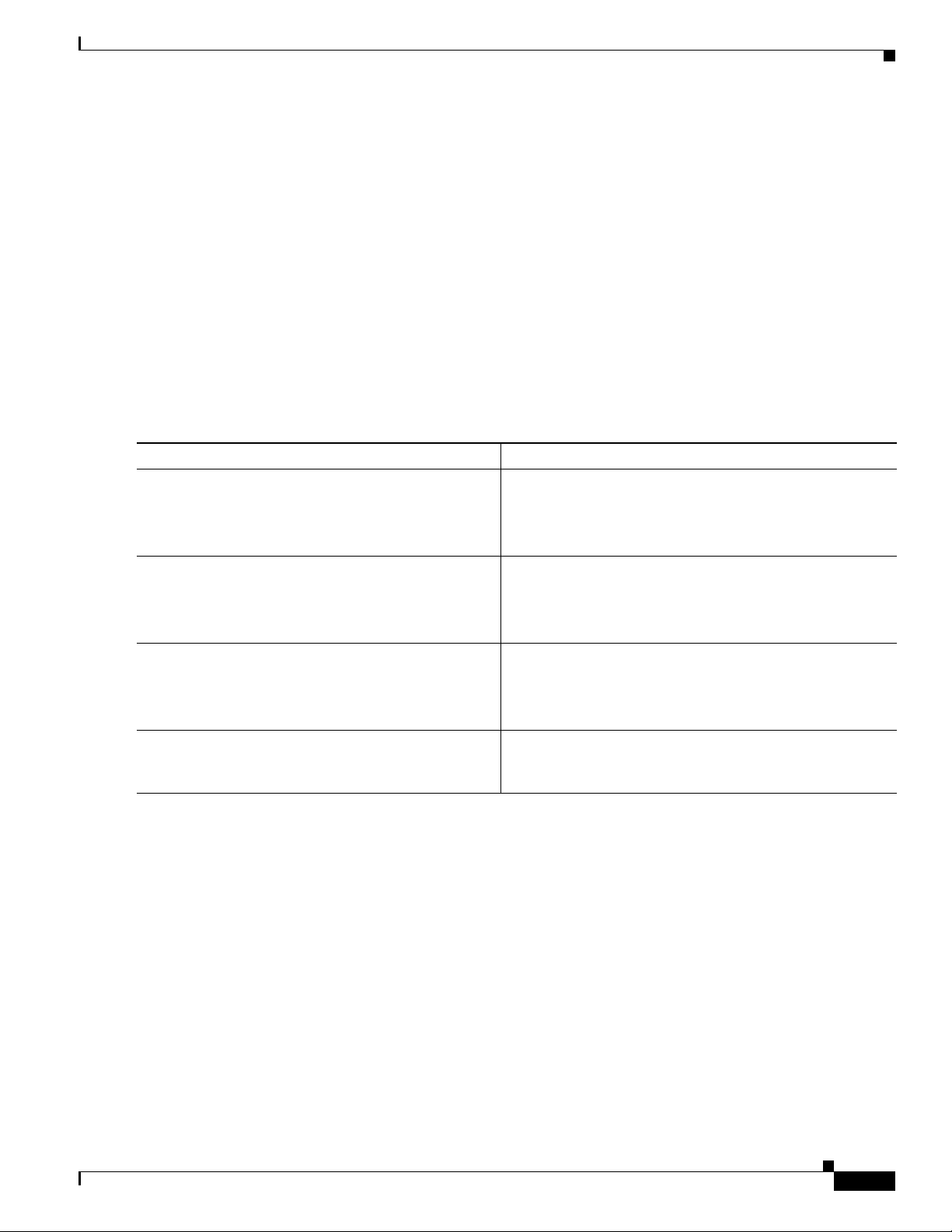
Chapter 5 Configuring the Router
• Configuring Dialout Using a Modem on the AUX Port, sample configuration
• Configuring AUX-to-AUX Port Async Backup with Dialer Watch, sample configuration
• Modem-Router Connection Guide, tech note
SUMMARY STEPS
1. enable
2. configure terminal
3. line aux 0
4. See the tech notes and sample configurations to configure the line for your particular
DETAILED STEPS
Command or Action Purpose
Step 1
enable
Example:
Router> enable
Step 2
configure terminal
Performing the Initial Configuration on the Router
implementation of the auxiliary port.
Enables privileged EXEC mode.
• Enter your password if prompted.
Enters global configuration mode.
Example:
Router# configure terminal
Step 3
line aux 0
Example:
Router(config)# line aux 0
Step 4
See the tech notes and sample configurations to
configure the line for your particular implementation
of the auxiliary port.
Verifying Network Connectivity
This section describes how to verify network connectivity for your router.
Prerequisites
• Complete all previous configuration tasks in this chapter.
• The router must be connected to a properly configured network host.
SUMMARY STEPS
1. enable
Starts the line configuration command collection mode for
the auxiliary line.
—
OL-19084-02
2. ping [ip-address | hostname]
3. telnet {ip-address | hostname}
Cisco 1900 Series Hardware Installation
5-19
Page 94

Performing the Initial Configuration on the Router
DETAILED STEPS
Command or Action Purpose
Step 1
enable
Example:
Router> enable
Step 2
ping [ip-address | hostname]
Example:
Router# ping 172.16.74.5
Step 3
telnet {ip-address | hostname}
Example:
Router# telnet 10.20.30.40
Chapter 5 Configuring the Router
Enables privileged EXEC mode.
• Enter your password if prompted.
Diagnoses initial network connectivity.
• To verify connectivity, ping the next hop router or
connected host for each configured interface.
Logs in to a host that supports Telnet.
• If you want to test the vty line password, perform this
step from a different network device, and use your
router’s IP address.
Examples
The following display shows sample output for the ping command when you ping the IP address
192.168.7.27:
Router# ping
Protocol [ip]:
Target IP address: 192.168.7.27
Repeat count [5]:
Datagram size [100]:
Timeout in seconds [2]:
Extended commands [n]:
Sweep range of sizes [n]:
Type escape sequence to abort.
Sending 5, 100-byte ICMP Echos to 192.168.7.27, timeout is 2 seconds:
!!!!!
Success rate is 100 percent, round-trip min/avg/max = 1/2/4 ms
5-20
Cisco 1900 Series Hardware Installation
OL-19084-02
Page 95

Chapter 5 Configuring the Router
The following display shows sample output for the ping command when you ping the IP hostname
donald:
Router# ping donald
Type escape sequence to abort.
Sending 5, 100-byte ICMP Echos to 192.168.7.27, timeout is 2 seconds:
!!!!!
Success rate is 100 percent, round-trip min/avg/max = 1/3/4 ms
Saving Your Router Configuration
This section describes how to avoid losing your configuration at the next system reload or power cycle
by saving the running configuration to the startup configuration in NVRAM. The NVRAM provides
256KB of storage on the router.
SUMMARY STEPS
1. enable
2. copy running-config startup-config
Performing the Initial Configuration on the Router
DETAILED STEPS
Command or Action Purpose
Step 1
enable
Enables privileged EXEC mode.
• Enter your password if prompted.
Example:
Router> enable
Step 2
copy running-config startup-config
Saves the running configuration to the startup
configuration.
Example:
Router# copy running-config startup-config
Saving Backup Copies of Configuration and System Image
To aid file recovery and minimize downtime in case of file corruption, we recommend that you save
backup copies of the startup configuration file and the Cisco IOS software system image file on a server.
SUMMARY STEPS
1. enable
2. copy nvram:startup-config {ftp: | rcp: | tftp:}
3. show {flash0|flash1}:
4. copy {flash0|flash1}: {ftp: | rcp: | tftp:}
OL-19084-02
Cisco 1900 Series Hardware Installation
5-21
Page 96

Performing the Initial Configuration on the Router
DETAILED STEPS
Command or Action Purpose
Step 1
enable
Example:
Router> enable
Step 2
copy nvram:startup-config {ftp: | rcp: | tftp:}
Example:
Router# copy nvram:startup-config ftp:
Step 3
show {flash0|flash1}:
Example:
Router# show {flash0|flash1}:
Step 4
copy {flash0|flash1}: {ftp: | rcp: | tftp:}
Example:
Router# copy {flash0|flash1}: ftp:
Chapter 5 Configuring the Router
Enables privileged EXEC mode.
• Enter your password if prompted.
Copies the startup configuration file to a server.
• The configuration file copy can serve as a backup copy.
• Enter the destination URL when prompted.
Displays the layout and contents of a flash memory file
system.
• Learn the name of the system image file.
Copies a file from flash memory to a server.
• Copy the system image file to a server to serve as a
backup copy.
• Enter the filename and destination URL when
prompted.
Examples
Copying the Startup Configuration to a TFTP Server: Example
The following example shows the startup configuration being copied to a TFTP server:
Router# copy nvram:startup-config tftp:
Remote host[]? 172.16.101.101
Name of configuration file to write [rtr2-confg]? <cr>
Write file rtr2-confg on host 172.16.101.101?[confirm] <cr>
![OK]
Copying from Flash Memory to a TFTP Server: Example
The following example shows the use of the show {flash0|flash1}: command in privileged EXEC to
learn the name of the system image file and the use of the copy {flash0|flash1}: tftp: privileged EXEC
command to copy the system image (c3900-2is-mz) to a TFTP server. The router uses the default
username and password.
5-22
Cisco 1900 Series Hardware Installation
OL-19084-02
Page 97

Chapter 5 Configuring the Router
Router# show {flash0|flash1}:
System flash directory:
File Length Name/status
1 4137888 c3900-c2is-mz
[4137952 bytes used, 12639264 available, 16777216 total]
16384K bytes of processor board System flash (Read/Write)\
Router# copy {flash0|flash1}: tftp:
IP address of remote host [255.255.255.255]? 172.16.13.110
filename to write on tftp host? c3900-c2is-mz
writing c3900-c2is-mz !!!!...
successful ftp write.
Note To avoid losing work you have completed, be sure to save your configuration occasionally as you
proceed. Use the copy
running-config startup-config command to save the configuration to
NVRAM.
Verifying the Initial Configuration
Verifying the Initial Configuration
To verify the initial configuration on the router, enter the following commands in the Cisco IOS:
• show version—Displays the system hardware version; the installed software version; the names and
sources of configuration files; the boot images; and the amount of installed DRAM, NVRAM, and
flash memory.
• show diag—Lists and displays diagnostic information about the installed controllers, interface
processors, and port adapters.
• show interfaces— Shows interfaces are operating correctly and that the interfaces and line protocol
are in the correct state—up or down
• show ip interface brief— Displays a summary status of the interfaces configured for IP protocol.
• show configuration— Verify that you have configured the correct hostname and password.
When you have completed and verified the initial configuration, the specific features and functions are
ready to be configured. See the
Cisco 1900 Series, 2900 Series, and 3900 Series Software Configuration
Guide.
OL-19084-02
Cisco 1900 Series Hardware Installation
5-23
Page 98

Verifying the Initial Configuration
Chapter 5 Configuring the Router
5-24
Cisco 1900 Series Hardware Installation
OL-19084-02
Page 99

CHAP T E R
6
Getting Software Licenses for the Router
The Integrated Services Router Generation 2 (ISR G2) platforms offer a new Universal
Cisco
Internet Operating System (IOS) software image. The Universal image and its licensing
provisions provide greater flexibility to deploy new features while also improving visibility and
management of existing licenses on routers in the network.
When you order a new ISR G2, it is shipped with the software image and the corresponding permanent
licenses for the packages and features that you specified, preinstalled. The software does not need to be
activated or registered prior to use.
Use the Cisco management application such as Cisco License Manager (CLM), or use the Cisco IOS
command show license feature to determine the licenses activated on your system.
The router comes with an evaluation license, also known as a temporary license, for most packages and
features supported on the router. To try a new software package or feature, activate the evaluation license
for that package or feature.
This chapter contains the following sections:
• Activating a New Software Package or Feature, page 6-1
• RMA License Transfer, page 6-2
• Additional Information, page 6-3
Activating a New Software Package or Feature
Before You Begin
• If you do not have a Cisco.com username and password, register for an account at the following URL
https://tools.cisco.com/RPF/register/register.do.
Procedure
Step 1 Purchase the software package or feature you want to install. You will receive a product activation key
(PAK) with your purchase.
Step 2 Get the license file using one of the following options:
• Cisco License Manager (CLM): CLM is a free software application available at
http://www.cisco.com/go/clm.
OL-19084-02
Cisco 1900 Series Hardware Installation
6-1
Page 100

RMA License Transfer
1
2
3
Purchase a Package or Feature
Receive a PAK
Obtain a License.
A PAK and UDI is required
Cisco License Manager
Option 1
Option 2
Option 3
Cisco License Portal
Http://www.cisco.com
Cisco Call Home
Receive
License File
Install License
275364
Step 3 Install the license file using one of the following options:
Chapter 6 Getting Software Licenses for the Router
• Cisco License Registration Portal: Cisco license registration portal is a web-based portal for
getting and registering individual software licenses. It is available at
http://www.cisco.com/go/license.
• Cisco License Call Home: Use the Cisco License Call Home interface on the router to directly
interact with the Cisco Product License Registration portal.
Note You will need the serial number (SN) and product ID (PID) of the router where the license should
be installed. See the
the SN and PID.
• Cisco License Manager (CLM).
• Cisco License Call Home.
• Cisco IOS CLI: Use the Cisco IOS CLI to install and manage licenses.
• Simple Network Management Protocol (SNMP): Use SNMP to install and manage software
licenses.
“Product Serial Number Location” section on page 1-6 for the location of
Figure 6-1 shows the steps for software activation.
Figure 6-1 Steps for Software Activation
RMA License Transfer
To transfer a software license from a failed device to a new device, go to the Cisco licensing portal at
http://www.cisco.com/go/license.
Cisco 1900 Series Hardware Installation
6-2
OL-19084-02
