Page 1

CHAP T E R
7
Power-Up Procedures for Cisco 1800 Series
Routers (Modular)
This chapter describes how to power up Cisco 1800 series integrated services routers (modular) and
perform an initial configuration to provide network access. It includes the following sections:
Powering Up Cisco 1800 Series Routers, page 7-1
Verifying the LED Indicators on the 1841 Router, page 7-4
Verifying the Hardware Configuration, page 7-5
Initial Configuration of the Router, page 7-5
Software Components of the Cisco 1861 Integrated Services Router, page 7-7
Note To see translations of the warnings that appear in this publication, see the Regulatory Compliance and
Safety Information for Cisco 1840 Routers.
Note The Cisco 1861 Integrated Services Router supports a maximum of 12 user licenses based on different
models.
Powering Up Cisco 1800 Series Routers
Warning
Warning
Caution To ensure adequate cooling, never operate the router unless the unit is completely closed.
OL-5876-03
The plug-socket combination must be accessible at all times because it serves as the main
disconnecting device.
Blank faceplates and cover panels serve three important functions: they prevent exposure to
hazardous voltages and currents inside the chassis; they contain electromagnetic interference (EMI)
that might disrupt other equipment; and they direct the flow of cooling air through the chassis. Do not
operate the system unless all cards, faceplates, front covers, and rear covers are in place.
Statement 1029.
Statement 1019
Cisco 1800 Series Routers (Modular) Hardware Installation Guide
7-1
Page 2

Powering Up Cisco 1800 Series Routers
This section covers the following topics:
• Checklist for Power Up, page 7-2
• LED Indicators, page 7-2
• Power-Up Procedure, page 7-2
Checklist for Power Up
You may power up the Cisco router if the following steps have been completed:
• Mount and ground the chassis securely.
• Connect the power and interface cables.
• Make sure that the external CompactFlash memory card is properly seated into its slot. For
installation instructions, see “Installing and Replacing CompactFlash Memory Cards on Cisco 1800
Series Routers (Modular)”.
• Connect a PC to the router’s console port.
• Start HyperTerminal or a similar terminal emulation program on your PC. Select the appropriate PC
COM port. Set the terminal emulation program configuration for 9600 baud, 8 data bits, 1 stop bit,
no flow control, and no parity.
Chapter 7 Power-Up Procedures for Cisco 1800 Series Routers (Modular)
Note For initial power up, we recommend a direct console connection. After the intial configuration is
completed, a remote modem connection can be used for router management.
Caution To ensure adequate cooling, never operate the router unless the cover and all modules and cover plates
are installed.
Caution To prevent damage to the ejector mechanism, the ejector button next to the CompactFlash memory card
must remain fully seated when not being used to eject a CompactFlash memory card.
LED Indicators
The meanings of the LED indicators for Cisco 1800 series routers are summarized in Tab l e 2-5. For more
detailed information about the LEDs, see Chapter 8, “Troubleshooting Cisco 1800 Series Routers
(Modular).”
Power-Up Procedure
To power up your Cisco router and verify that it completes its initialization and self-test, follow this
procedure. When you have completed the procedure you may begin configuring the router.
Cisco 1800 Series Routers (Modular) Hardware Installation Guide
7-2
OL-5876-03
Page 3

Chapter 7 Power-Up Procedures for Cisco 1800 Series Routers (Modular)
If you encounter problems when you power up the router, see Chapter 8, “Troubleshooting Cisco 1800
Series Routers (Modular).” For information about the ROM monitor and the bootstrap program, see the
“Using the ROM Monitor” section of the Cisco 1800 Series Router Software Configuration. For
information about the configuration register, see the“Changing the Configuration Register Settings”
section of Cisco 1800 Series Router Software Configuration.
Note To view the boot sequence through a terminal session, you must have a console connection to the Cisco
router before the router powers up.
To power up the router, perform the following steps:
Step 1 Make sure that your PC is powered up and connected as described in the “Checklist for Power Up”
section on page 7-2.
Step 2 Move the power switch to the ON position.
The following indications appear:
• The green SYS PWR LED on the front of the chassis comes on.
• The fan operates.
The LEDs on the chassis come on (although not necessarily at the same time), and some LEDs may go
off again. The actual LED activity depends on your installation.
Powering Up Cisco 1800 Series Routers
If you encounter problems when you power up the router, see “Troubleshooting Cisco 1800 Series
Routers (Modular)”
Startup messages appear in your terminal emulation program window.
Caution Do not press any keys on the keyboard until the messages stop. Any keys pressed during this time are
interpreted as the first command typed when the messages stop, which might cause the router to power
off and start over. It takes a few minutes for the messages to stop.
The startup messages vary, depending on the software installed on your router.
• If the startup messages end with the following lines, you know that the Cisco Router and Security
Device Manager (SDM) software is installed on the router.
yourname con0 is now available
Press RETURN to get started!
For instructions on configuring your router by using SDM, see Cisco Router and Security Device
Manager (SDM) Quick Start Guide.
Note Because SDM is installed on your router by default, we recommend using SDM to perform the
initial configuration.
• If the startup messages end with the following lines, the router is ready for initial configuration using
the setup facility (system configuration dialog) or the command-line interface (CLI). Enter yes to
continue with the setup facility; enter no to continue with the CLI.
OL-5876-03
Cisco 1800 Series Routers (Modular) Hardware Installation Guide
7-3
Page 4

Chapter 7 Power-Up Procedures for Cisco 1800 Series Routers (Modular)
Verifying the LED Indicators on the 1841 Router
.
--- System Configuration Dialog ---
At any point you may enter a question mark '?' for help.
Use ctrl-c to abort configuration dialog at any prompt.
Default settings are in square brackets '[]'.
Would you like to enter the initial configuration dialog? [yes/no]:
Note If the rommon 1> prompt appears, your system has booted in ROM monitor mode. For
information about the ROM monitor and the bootstrap program, see the “Using the ROM
Monitor” section in Cisco 1800 Series Router Software Configuration.
Verifying the LED Indicators on the 1841 Router
Verify that you have correctly installed the router by checking the LEDs shown in Table 7- 1.
Ta b le 7- 1 L E D I n d i ca t o rs
LED Color Status
SYS PWR Green Router has successfully booted up and the software is functional. Slow,
steady blinking when system is booting or in the ROM monitor.
SYS ACT Green Blinking when packets are transmitted or received on any WAN or LAN
interface, or when monitoring system activity.
CF Blinking
green
Flash memory is busy. Do not remove the CompactFlash memory card
when this light is on.
Verifying the LED Indicators on the 1861 Integrated Services
Router
Verify that you have correctly installed the router by checking the LEDs shown in Figure 7-1.
Cisco 1800 Series Routers (Modular) Hardware Installation Guide
7-4
OL-5876-03
Page 5

Chapter 7 Power-Up Procedures for Cisco 1800 Series Routers (Modular)
Figure 7-1 LEDs on the Front Panel of the Cisco 1861 Integrated Services Router
Verifying the Hardware Configuration
SYS
POE
VM
WLAN
4
3
2
1
1
1 SYS Solid green Online
2 POE Solid green Connected
3 VM Solid green Online
4 WLAN Blinking green Connected
Verifying the Hardware Configuration
Verify the router hardware configuration by using the following commands:
• show version—Displays the system hardware version, the installed software version, the names and
sources of configuration files, the boot images, and the amount of installed DRAM and flash
memory.
230870
• show diag—Lists and displays diagnostic information about the installed controllers and interface
processors. Typical examples are interface cards (VWICs, WICs, HWICs), and advanced integration
modules (AIMs).
Initial Configuration of the Router
This section covers the following topics:
• Initial Configuration, page 7-5
• Verifying the Initial Configuration, page 7-6
• Completing the Configuration, page 7-6
Initial Configuration
You can configure your router by using one of the following tools:
Cisco 1800 Series Routers (Modular) Hardware Installation Guide
OL-5876-03
7-5
Page 6

Initial Configuration of the Router
• Cisco Router and Security Device Manager—See the “Cisco Router and Security Device Manager”
section on page 7-6
• Setup command facility—See the “Initial Configuration Using the Setup Command Facility” section
in the Cisco 1800 Series Integrated Services Routers (Modular) Quick Start Guide.
• Command-line interface (CLI)—See the “Initial Configuration Using Cisco CLI—Manual
Configuration” section in the Cisco 1800 Series Integrated Services Routers (Modular) Quick Start
Guide.
Cisco Router and Security Device Manager
If the Cisco Router and Security Device Manager (SDM) has been installed on your router, the following
messages appear at the end of the startup sequence:
yourname con0 is now available
Press RETURN to get started.
For instructions on configuring your router by using SDM, see the Cisco Router and Security Device
Manager (SDM) Quick Start Guide. To use SDM, you can download the latest version of SDM and
instructions for installing it on your router:
http://www.cisco.com/pcgi-bin/tablebuild.pl/sdm
To obtain the SDM quick start guide, SDM release notes, and other SDM documentation, go to
www.cisco.com/go/sdm.
Chapter 7 Power-Up Procedures for Cisco 1800 Series Routers (Modular)
Verifying the Initial Configuration
Verify that the new interfaces are operating correctly by performing the following tests:
• Enter the show interfaces command to verify that the interfaces are operating correctly and that the
interfaces and line protocol are in the correct state—up or down.
• Enter the show ip interface brief command to display a summary status of the interfaces configured
for IP.
• Enter the show configuration command to verify that you configured the correct hostname and
password.
When you have completed and verified the initial configuration, your Cisco router is ready to be
configured for specific functions. See the “Completing the Configuration” section on page 7-6 for
information about locating documentation for advanced configuration procedures.
Completing the Configuration
When you have completed and verified the initial configuration, your Cisco router is ready to be
configured for specific functions. For advanced configuration procedures, use either SDM or the CLI.
For configuration procedures using SDM, see Cisco Router and Security Device Manager (SDM) Quick
Start Guide.
For configuration procedures using the CLI, see Cisco 1800 Series Router Software Configuration. The
software configuration documents include information about the following topics:
• Basic software configuration
Cisco 1800 Series Routers (Modular) Hardware Installation Guide
7-6
OL-5876-03
Page 7

Chapter 7 Power-Up Procedures for Cisco 1800 Series Routers (Modular)
Powering up the Cisco 1861 Integrated Services Router
• Feature documentation
• Troubleshooting and maintenance
• Cisco 1800 series cards and modules
Powering up the Cisco 1861 Integrated Services Router
To power up the Cisco 1861 Integrated Services Router, perform the following steps:
Step 1 Verify that the AC power cord is connected to the power supply.
Step 2 Power up the power supply and the Cisco 1861 ISR, by connecting the power cord plug to a grounded
AC outlet.
Note There is no external Power On/Off switch on the power supply.
Step 3 Verify the LED indicators on the front panel of the Cisco 1861 Integrated Services Router, as required.
See Figure 7-1.
Software Components of the Cisco 1861 Integrated Services
Router
The Cisco 1861 Integrated Services Router is shipped with a factory-installed software configuration for
a basic IP telephony system that enables phone users to make and receive calls using the preconfigured
numbers on their IP phones within minutes after connecting the Cisco 1861 Integrated Services Router
to the Ethernet and their IP phones to the platform. Tab le 7- 2 summarizes the software components of
the Cisco 1861 Integrated Services Router.
Table 7-2 Cisco 1861 Integrated Services Router Software Components
Software Component Description Benefits
Cisco Unified
Communications
Manager Express
(Cisco Unified CME)
Cisco Unity Express Provides voice mail and
Entry-level call processing
system that provides a
wide range of IP telephony
features for small to
medium-sized business
customers and
autonomous small
enterprise branch offices.
automated attendant
services specifically
designed for the small and
medium-sized branch
office environment.
All files and configurations for IP phones are
stored internally on the Cisco 1861 Integrated
Services Router for a cost-effective, highly
reliable, IP communications solution.
Users can easily and conveniently manage their
voice messages and greetings with intuitive
telephone prompts and a straightforward
web-based GUI that allows simple administration
OL-5876-03
Cisco 1800 Series Routers (Modular) Hardware Installation Guide
7-7
Page 8
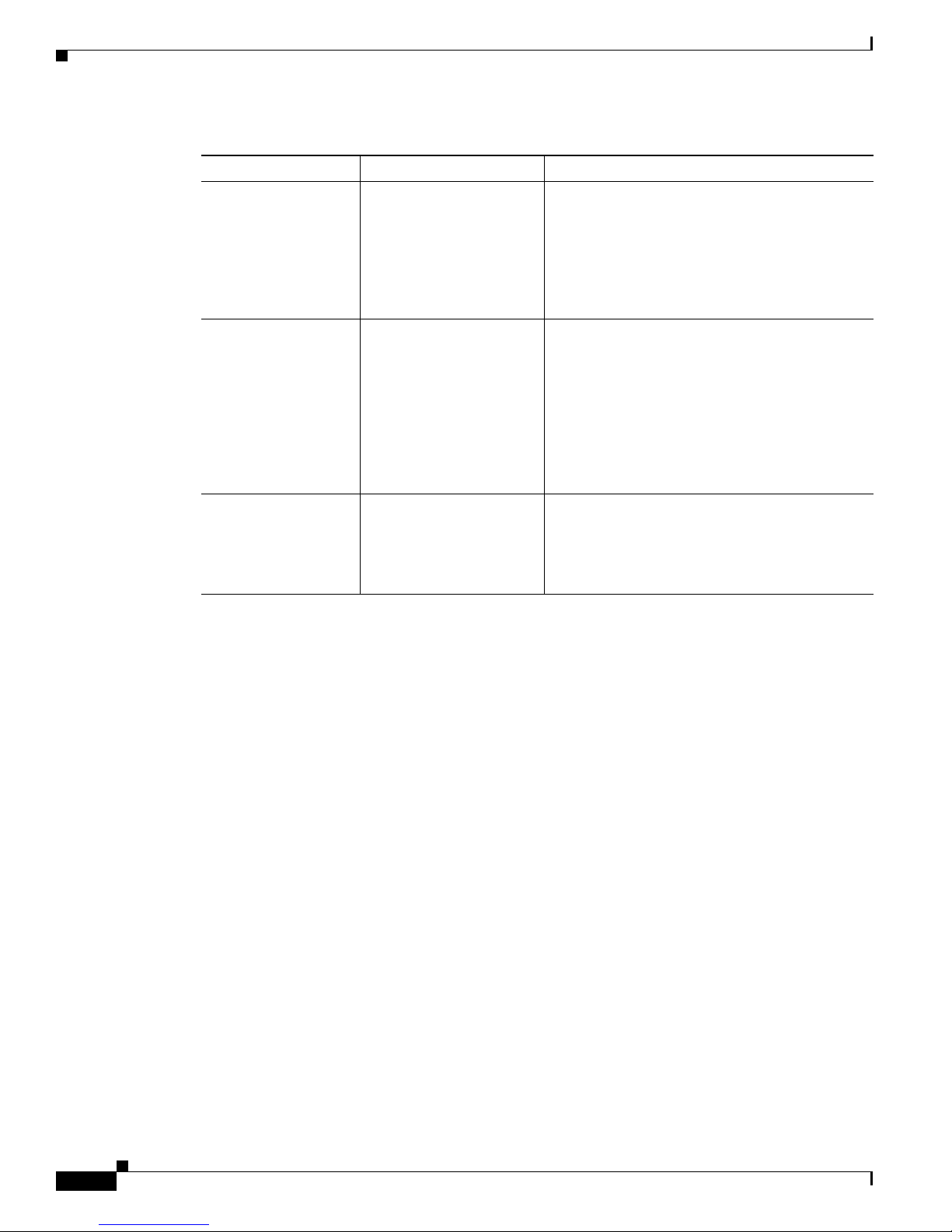
Software Components of the Cisco 1861 Integrated Services Router
Table 7-2 Cisco 1861 Integrated Services Router Software Components (continued)
Software Component Description Benefits
Security Protects against
information theft, virus
outbreaks, and application
abuse, whether from
known or unknown
threats, internal or external
sources.
Cisco IOS Firewall Protects customer
networks against network
and application layer
attacks, viruses, and
worms, and at the same
time provides effective
control on various
application traffic flowing
through the network.
Cisco Secure VPN Carries private data over a
public network and
extends remote access to
users over a shared
infrastructure.
Chapter 7 Power-Up Procedures for Cisco 1800 Series Routers (Modular)
Integrated for a robust array of security features.
Help businesses guarantee network uptime and
security.
Most cost-effective method to provide increased
VPN throughput with minimal effect on
processing.
Cisco 1800 Series Routers (Modular) Hardware Installation Guide
7-8
OL-5876-03
