Page 1

Quick Start Guide
Cisco 1811 and 1812 Integrated Services Router Cabling and
Installation
INCLUDING LICENSE AND WARRANTY
1 Cisco One-Year Limited Hardware Warranty Terms
2 Overview
3 Unpacking the Box
4 Connecting the Router
5 Connecting Antennas to the Router RP-TNC Connectors
6 Configuring the Router Using Cisco Router and Security Device Manager
7 Connecting a PC to the Router Console Port
8 Verifying Your Installation
9 Obtaining Documentation
10 Cisco Product Security Overview
11 Obtaining Technical Assistance
12 Obtaining Additional Publications and Information
Note: For localized versions of these instructions, please see the following URL:
http://www.cisco.com/univercd/cc/td/doc/product/access/acs_mod/1800fix/qsgs/index.htm
Page 2
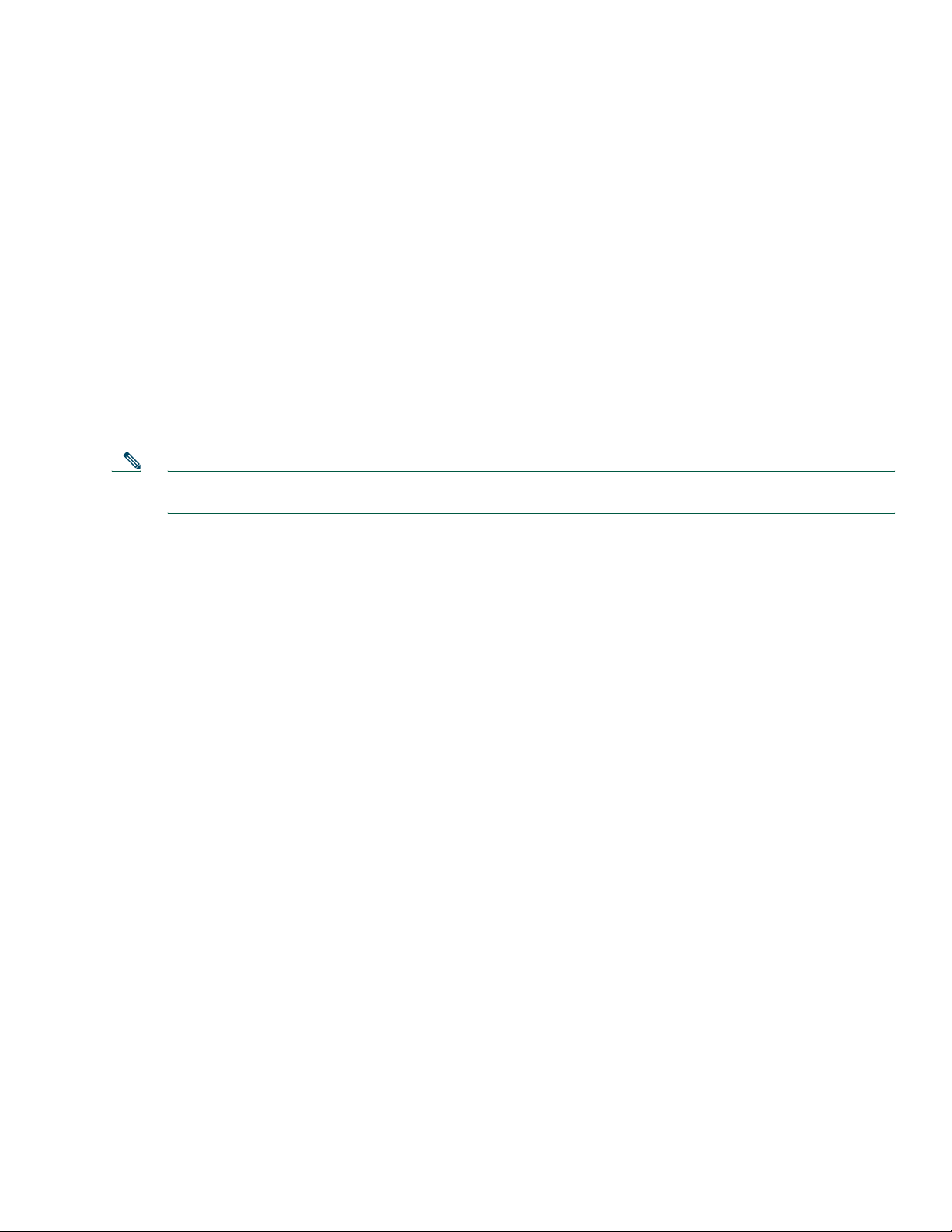
1 Cisco One-Year Limited Hardware Warranty Terms
There are special terms applicable to your hardware warranty and various services that you can use during the warranty period.
Your formal Warranty Statement, including the warranty applicable to Cisco software, is included on the CD that accompanies
your Cisco product. Follow these steps to access and download the Cisco Information Packet and your warranty document from
the CD or from Cisco.com.
1. Launch your browser, and go to this URL:
http://www.cisco.com/univercd/cc/td/doc/es_inpck/cetrans.htm
The Warranties and License Agreements page appears.
2. To re a d t h e Cisco Information Packet, follow these steps:
a. Click the Information Packet Number field, and make sure that the part number 78-5235-02F0 is highlighted.
b. Select the language in which you would like to read the document.
c. Click Go.
The Cisco Limited Warranty and Software License page from the Information Packet appears.
d. Read the document online, or click the PDF icon to download and print the document in Adobe Portable Document
Format (PDF).
Note You must have Adobe Acrobat Reader to view and print PDF files. You can download the reader from Adobe’s
website: http://www.adobe.com
3. To read translated and localized warranty information about your product, follow these steps:
a. Enter this part number in the Warranty Document Number field:
78-10747-01C0
b. Select the language in which you would like to view the document.
c. Click Go.
The Cisco warranty page appears.
d. Read the document online, or click the PDF icon to download and print the document in Adobe Portable Document
Format (PDF).
You can also contact the Cisco service and support website for assistance:
http://www.cisco.com/en/US/support/.
Duration of Hardware Warranty
One (1) Year
Replacement, Repair, or Refund Policy for Hardware
Cisco or its service center will use commercially reasonable efforts to ship a replacement part within ten (10) working days after
receipt of a Return Materials Authorization (RMA) request. Actual delivery times can vary, depending on the customer location.
Cisco reserves the right to refund the purchase price as its exclusive warranty remedy.
To Receive a Return Materials Authorization (RMA) Number
Contact the company from whom you purchased the product. If you purchased the product directly from Cisco, contact your
Cisco Sales and Service Representative.
2
Page 3
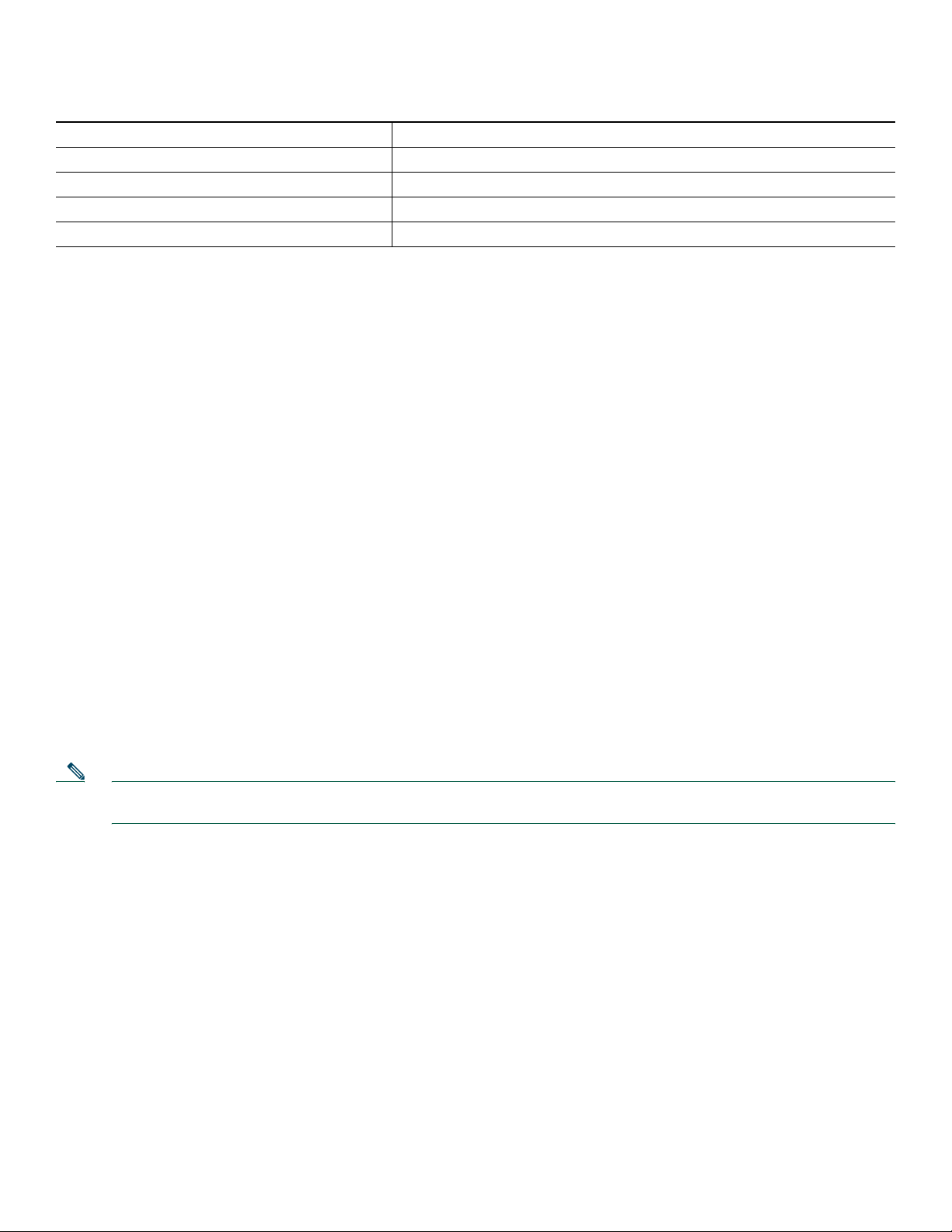
Complete the information below, and keep it for reference.
Company product purchased from
Company telephone number
Product model number
Product serial number
Maintenance contract number
2 Overview
This document describes the steps for installing the Cisco 1811 and the Cisco 1812 integrated services routers. The Cisco 1811
and Cisco 1812 routers are fixed-configuration routers. They each include an integrated 8-port 10/100-Mbps Ethernet switch,
two onboard Fast Ethernet WAN ports, two dual USB 2.0 ports, and optional 802.11a/b/g wireless LAN support. The switch
ports and the onboard 10/100-Mbps Ethernet ports support 802.1Q virtual LAN (VLAN) encapsulation and enable you to
configure demilitarized zones (DMZs), using VLANs and Cisco IOS firewall features. The switch ports are also optionally
upgradable to include inline power support for IP phones.
The Cisco 1811 and Cisco 1812 integrated services routers provide secure Internet connectivity and dial backup if your primary
connection fails. The Cisco 1811
provides dial backup through an ISDN S/T port.
Additional documentation can be found on Cisco.com.
router provides dial backup through a V.92 analog modem port. The Cisco 1812 router
Product Serial Number Location
The serial number label for the Cisco 1811 and Cisco 1812 routers is located on the back of the chassis, above and to the right
of the power switch. You need this serial number when calling Cisco for support. To see specifically where the serial label is on
your router, go to the following link:
http://tools.cisco.com/Support/CPI/index.do
3 Unpacking the Box
When you unpack the box containing your Cisco 1811 or Cisco 1812 router, you should find the items shown in Figure 1.
Note The Cisco 1811 and Cisco 1812 routers have a wireless upgradable option. If this option is chosen, an antenna kit
should have been shipped with your router in addition to the items listed in Figure 1.
3
Page 4
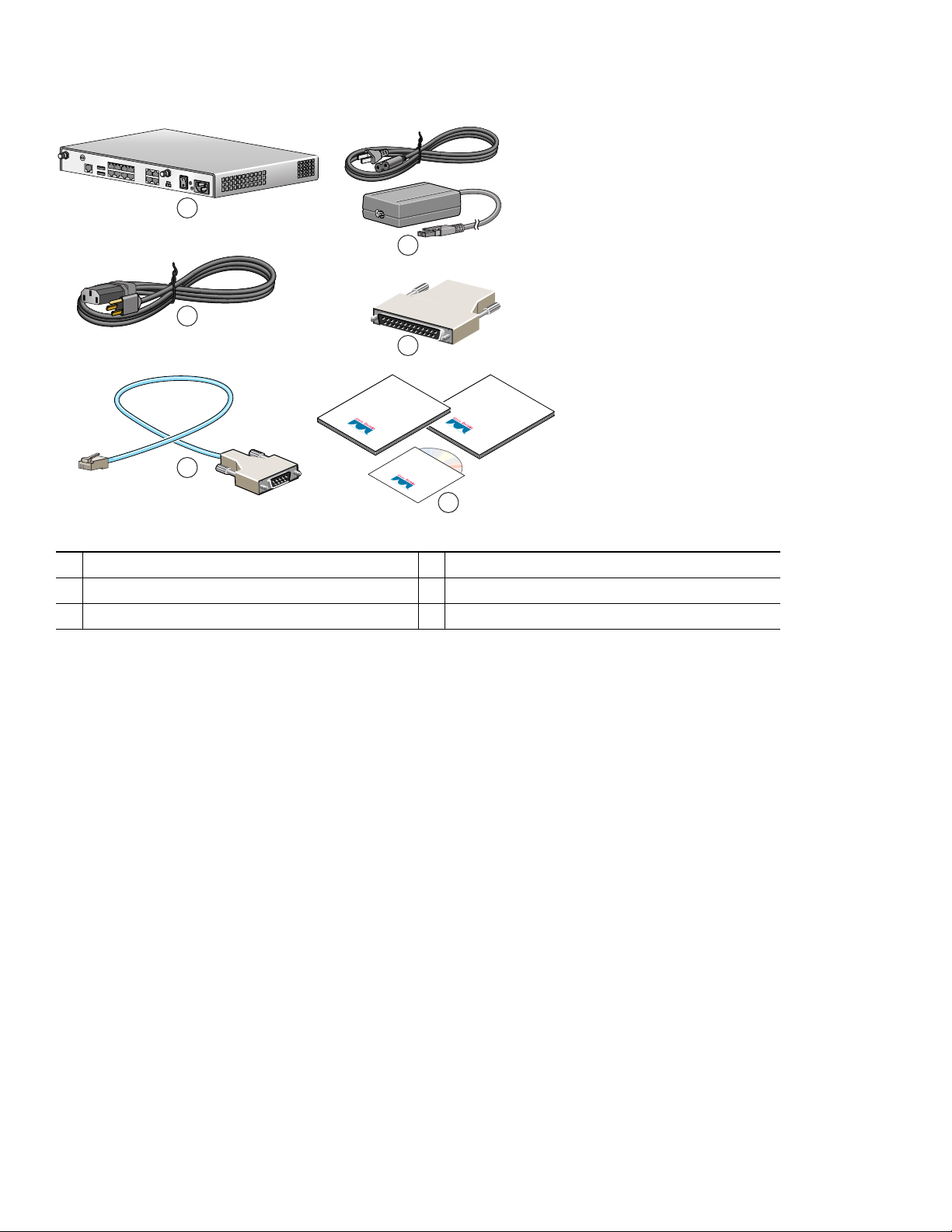
Figure 1 Items Included with the Cisco 1811 and Cisco 1812 Integrated Services Router
1
4
2
5
Quick Start
Guide
3
CD-ROM
Documentation
6
Other
121550
1 Cisco 1811 or Cisco 1812 router 4 PoE power supply and cable (optional)
2 Power cable 5 DB-9 to DB-25 adapter
3 Console cable (light blue, RJ-45 to DB-9) 6 Product documentation
The shipment should include the following items:
• One Cisco 1811 router or one Cisco 1812 router
• One blue RJ-45-to-DB-9 console cable
• One DB-9-to-DB-25 adapter
• One black power supply cord
• One Power over Ethernet (PoE) power supply, if the router was purchased with the PoE option
• Product documentation
• One CD-ROM containing Cisco Router and Security Device Manager (SDM)
• One antenna kit (optional)
Items You Need to Provide
Depending on your network environment, you may need to provide some of the following items so that you can install the
router:
• Straight-through Ethernet cables (RJ-45-to-RJ-45) to connect the router to a broadband (xDSL or cable) modem and to a
hub or switch
• Ethernet hub or switch to connect the router to the local network, or an xDSL or cable modem to connect the router to the
service provider
• Server or other computer with a network interface card (NIC) or other networked device (such as a hub or a switch) to
connect to the integrated 8-port 10/100-Mbps Ethernet switch
4
Page 5
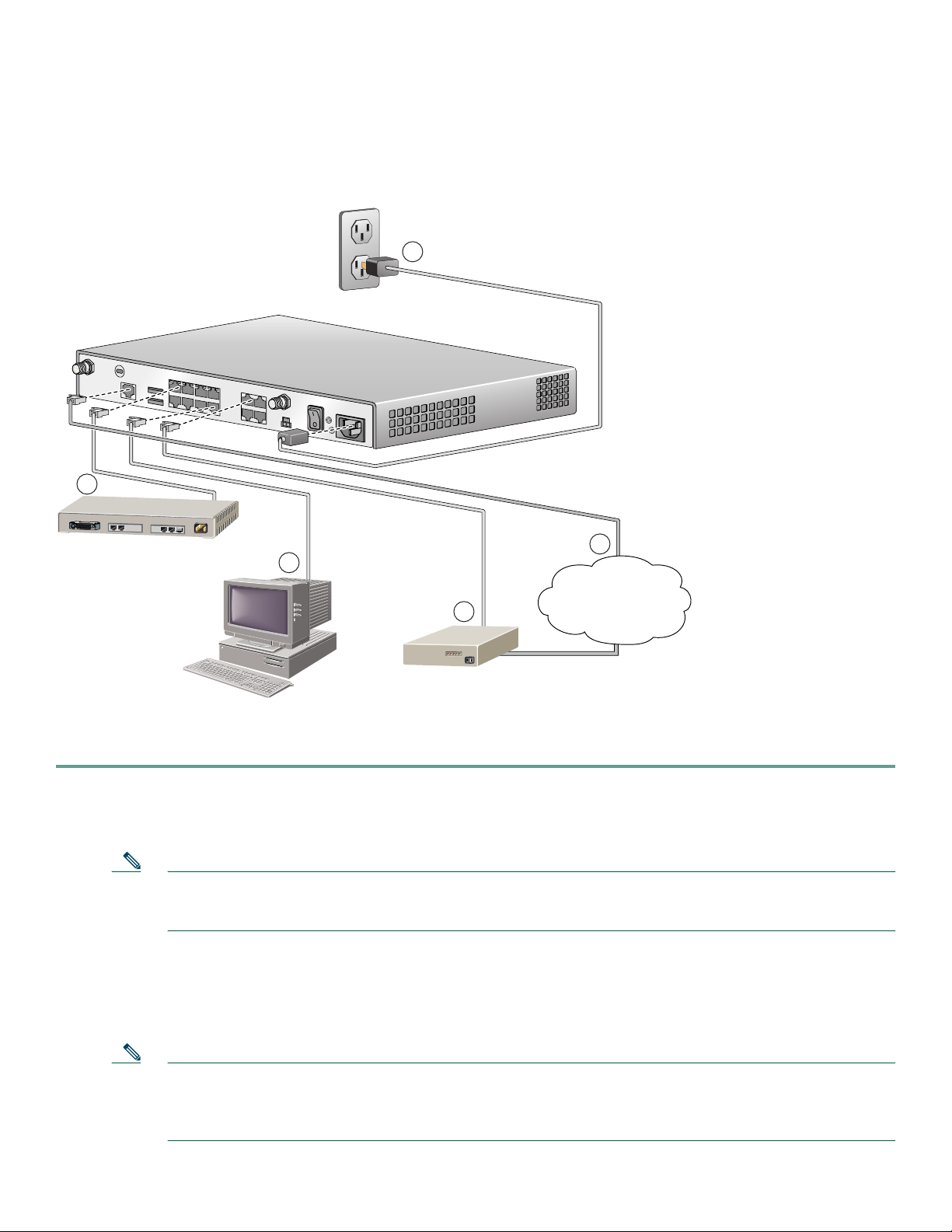
4 Connecting the Router
Figure 2 shows a typical installation of a Cisco 1811 or Cisco 1812 router.
Figure 2 Typical Installation of a Cisco 1811 or Cisco 1812 Router
1
2
Ethernet Hub
3
4
DSL/Cable Modem
PC
Follow these steps to connect the router to the power supply, your local network, and your service provider network:
Step 1 Connect power to the router as shown in Figure 2:
a. Connect the separate power cord to the power socket on the back panel of the router.
b. Connect the other end of the separate power cord to a power outlet.
Note If you have a router with the PoE option, you must connect the PoE power supply to the PoE socket on the
back of the router, connect the female end of the PoE power cable to the PoE power supply, and connect the
male end of the PoE power cable to a power outlet.
c. Turn on the router by pressing the power switch to the on ( | ) position.
d. Confirm that the router has power by checking that the SYS OK LED on the front panel is on.
Step 2 To connect the router to your network, connect one end of an Ethernet cable (RJ-45) to an Ethernet switch port
(FE 2–FE 9), and connect the other end of the cable to a port on a hub or switch, as shown in Figure 2.
5
Internet Service
Provider
121549
Note The example in Figure 2 shows connectivity to a hub. The router Ethernet switch ports can be connected to
another networked device, such as a switch or computer with a network interface card (NIC). If you are
connecting a computer to the switch port on the router, it will take about 30 seconds for connectivity to be
established.
5
Page 6
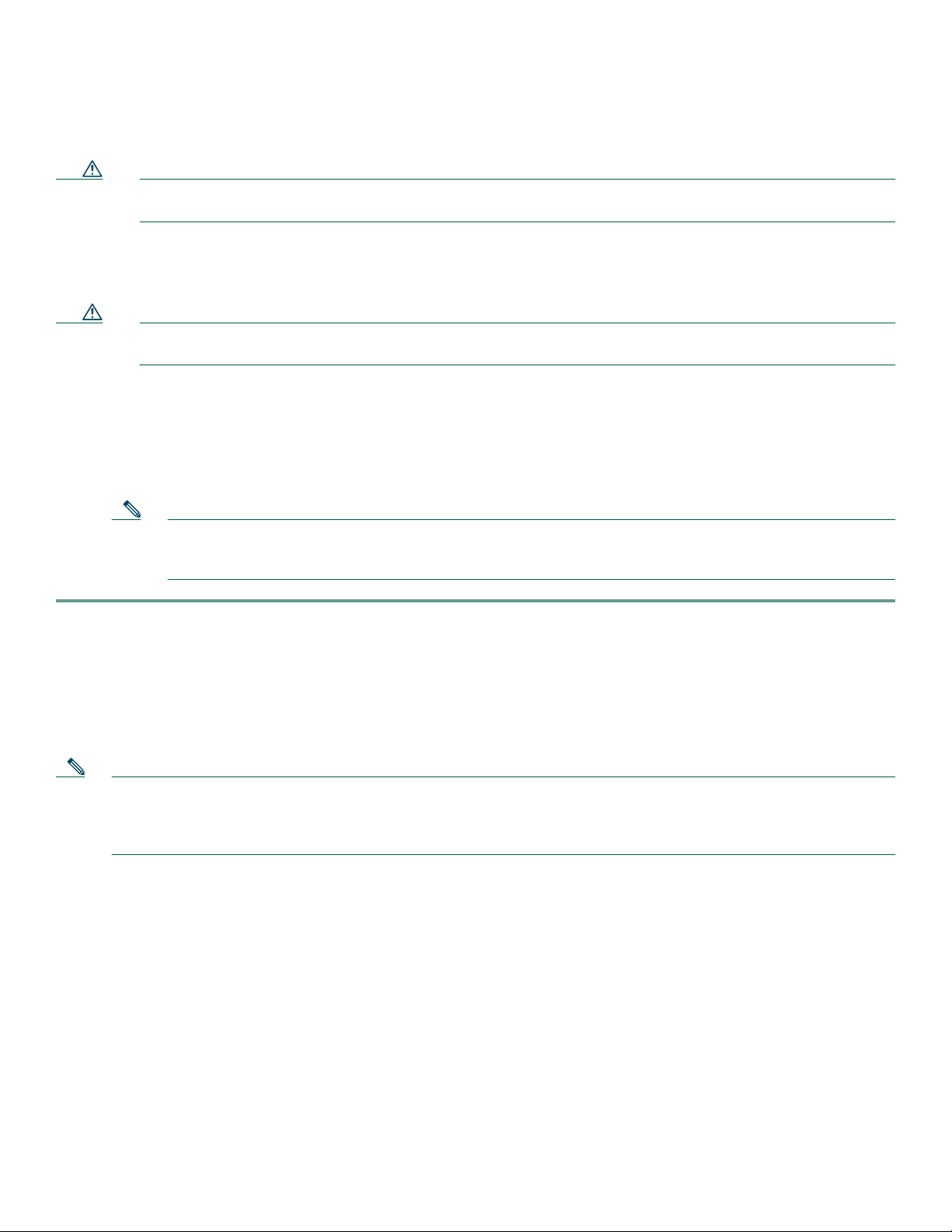
Step 3 To use Cisco Router and Security Device Manager (SDM) to configure your router, you must connect a PC to the first
Ethernet switch port. Connect one end of an Ethernet cable to one of the Ethernet switch ports (FE 2–FE 9), and connect
the other end to the Ethernet port on your PC.
Caution Always connect the Ethernet cable to an Ethernet port on the router. Accidentally connecting the cable to the wrong
port can damage your router.
Step 4 To connect the router to your service provider network, connect one end of an Ethernet cable to a 10/100 Fast Ethernet
port (these ports are labeled FE 0 and FE 1); connect the other end of the cable to a network port on your service
provider’s broadband (xDSL or cable) modem equipment, as shown in Figure 2.
Caution Always connect the Ethernet cable to an Ethernet port on the router. Accidentally connecting the cable to the wrong
port can damage your router.
Step 5 (Optional) The Cisco 1811 router supports a 230-kbps dialup connection to your service provider network through its
V.92 modem port. The Cisco 1812 router supports a 144-kbps dialup connection to your service provider network
through its ISDN S/T port. These connections can serve as a backup to your service provider if your primary connection
goes down. To make a backup connection to your service provider network, connect one end of a straight-through
RJ-11 cable to the V.92 modem port (for the Cisco 1811) or a straight-through RJ45 cable to the ISDN S/T port (for
the Cisco 1812) on the router, as shown in Figure 2, and connect the other end of the cable to your telephone wall jack.
Note To configure your router for a backup dialup connection, you must use the Cisco IOS command-line
interface (CLI). For more information, see the Cisco 1800 Series Integrated Services Routers (Fixed) Software
Configuration Guide.
5 Connecting Antennas to the Router RP-TNC Connectors
If your router has the wireless LAN option, connect the antennas by screwing the antenna connectors in a clockwise direction
onto the reverse-polarity threaded Neill-Concelman (RP-TNC) connectors on the back panel of the router. Figure 3 shows an
example of how to connect the swivel-mount dipole antennas to the router.
Note The location and position of your router antennas are crucial to effective wireless connectivity. For more information
about the antennas compatible with the Cisco 1801, Cisco 1802, and Cisco 1803 routers, see the online documents
located at the following URL:
http://www.cisco.com/univercd/cc/td/doc/product/access/acs_mod/1800fix/antennas/index.htm
6
Page 7
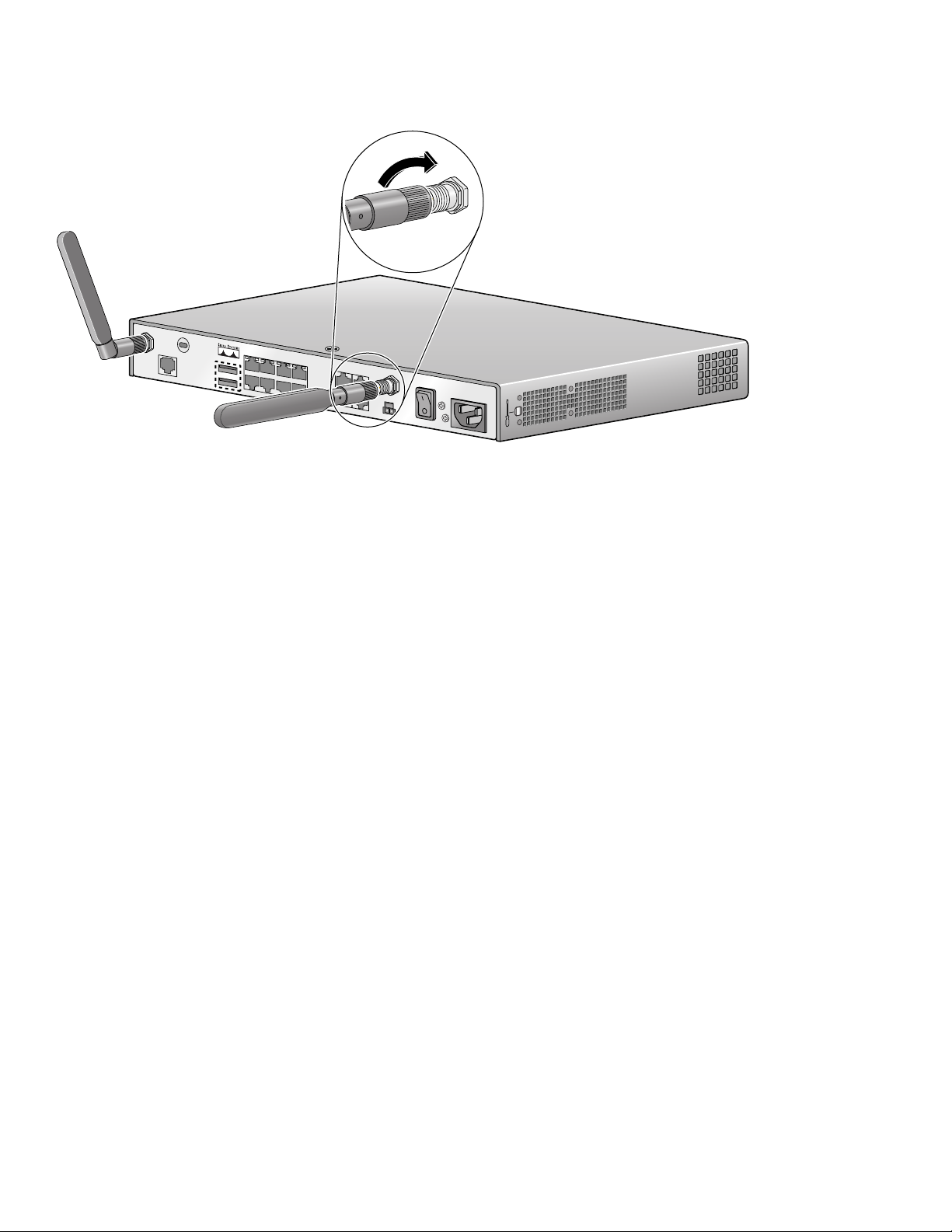
Figure 3 Connecting Antennas to the Router
127937
For information about configuring the wireless LAN functionality of your router, see the Cisco Access Router Wireless
Configuration Guide at the following URL:
http://www.cisco.com/univercd/cc/td/doc/product/access/acs_mod/1800fix/awg/index.htm
6 Configuring the Router Using Cisco Router and Security Device Manager
Cisco Router and Security Device Manager (SDM) is a web-based configuration tool that allows you to configure LAN and
WAN interfaces, routing, Network Address Translation (NAT), firewalls, VPNs, and other features on your router. If SDM is
installed on your router, configure the router by following the instructions in the Cisco Router and Security Device Manager
(SDM) Quick Start Guide. If this document was not shipped with your router, you can obtain the SDM software and instructions
for installing it on your router from the following location:
http://www.cisco.com/pcgi-bin/tablebuild.pl/sdm
To obtain the SDM release notes and other SDM documentation, go to the following URL and click the Tec h nic a l
Documentation link.
http://www.cisco.com/go/sdm
7 Connecting a PC to the Router Console Port
This step is optional; it is required only if you want to use the Cisco IOS CLI instead of SDM to configure or troubleshoot the
router. To use Cisco IOS, you must connect the router to a terminal or to a PC with terminal emulation software. Terminal
emulation software should be configured with the following settings:
• 9600 baud
• 8data bits
• No parity bits
• 1 stop bit
The Cisco 1800 Series Integrated Services Routers (Fixed) Software Configuration Guide describes how to configure the router
by using Cisco IOS software.
7
Page 8

Follow these steps to connect the router to a terminal or PC:
Step 1 Connect the RJ-45 end of the console cable to the CONSOLE port on the back panel of the router, as shown in Figure 4.
Figure 4 Connecting the Console Cable to the Router
To PC
or Terminal 1
120373
Step 2 Connect the DB-9 end of the console cable to the console port (also called the serial port) on your PC. If this adapter
does not fit your PC console port, you must provide an adapter that fits.
8 Verifying Your Installation
You can verify that you have correctly installed your router by checking the LEDs as described in Table 1.
Table 1 LEDs That Verify Installation
LED Meaning
SYS OK Steady green—Router has successfully booted up and the software is functional.
Blinking green—Router is booting or in ROM monitor mode.
1
POE
FE 0–9 Steady green—Ethernet link is established.
2
CD
2
SPD
2
BUSY
3
LINK
3
B1
3
B2
Off—Inline power supply not installed.
Steady green—Inline power supply OK.
Amber—Power denied.
Blinking green—Activity on the Ethernet link.
Off—No link.
Steady green—Modem connection established (carrier detect).
Off—No connection established.
Steady green—Connection at high speed (V.90).
Off—Connection at low speed (V.32/V.32b/V.34).
Blinking green—Activity over modem line.
Off—No activity.
Steady green—ISDN S/T connection established.
Off—No ISDN S/T connection established.
Blinking green—Activity on first B channel.
Off—No activity on first B channel.
Blinking green—Activity on second B channel.
Off—No activity on second B channel.
8
Page 9

Table 1 LEDs That Verify Installation (Continued)
LED Meaning
PPP Steady green—At least one PPP connection established.
Off—No PPP link established.
VPN Steady green—At least one VPN tunnel established.
Off—No VPN tunnel established.
CF Blinking green—CompactFlash memory being accessed. Do not remove CompactFlash memory.
Off—CompactFlash memory is not being accessed. It is safe to remove CompactFlash memory.
1. Inline power is a field-upgradable option only. It is not installed by default.
2. This LED is on the Cisco 1811 router only.
3. This LED is on the Cisco 1812 router only.
9 Obtaining Documentation
Cisco documentation and additional literature are available on Cisco.com. Cisco also provides several ways to obtain technical
assistance and other technical resources. These sections explain how to obtain technical information from Cisco Systems.
Cisco.com
You can access the most current Cisco documentation at this URL:
http://www.cisco.com/univercd/home/home.htm
You can access the Cisco website at this URL:
http://www.cisco.com
You can access international Cisco websites at this URL:
http://www.cisco.com/public/countries_languages.shtml
Documentation DVD
Cisco documentation and additional literature are available in a Documentation DVD package, which may have shipped with
your product. The Documentation DVD is updated regularly and may be more current than printed documentation. The
Documentation DVD package is available as a single unit.
Registered Cisco.com users (Cisco direct customers) can order a Cisco Documentation DVD (product number
DOC-DOCDVD=) from the Ordering tool or Cisco Marketplace.
Cisco Ordering tool:
http://www.cisco.com/en/US/partner/ordering/
Cisco Marketplace:
http://www.cisco.com/go/marketplace/
9
Page 10

Ordering Documentation
You can find instructions for ordering documentation at this URL:
http://www.cisco.com/univercd/cc/td/doc/es_inpck/pdi.htm
You can order Cisco documentation in these ways:
• Registered Cisco.com users (Cisco direct customers) can order Cisco product documentation from the Ordering tool:
http://www.cisco.com/en/US/partner/ordering/
• Nonregistered Cisco.com users can order documentation through a local account representative by calling Cisco Systems
Corporate Headquarters (California, USA) at 408 526-7208 or, elsewhere in North America, by calling 1 800 553-NETS
(6387).
Documentation Feedback
You can send comments about technical documentation to bug-doc@cisco.com.
You can submit comments by using the response card (if present) behind the front cover of your document or by writing to the
following address:
Cisco Systems
Attn: Customer Document Ordering
170 West Tasman Drive
San Jose, CA 95134-9883
We appreciate your comments.
10 Cisco Product Security Overview
Cisco provides a free online Security Vulnerability Policy portal at this URL:
http://www.cisco.com/en/US/products/products_security_vulnerability_policy.html
From this site, you can perform these tasks:
• Report security vulnerabilities in Cisco products.
• Obtain assistance with security incidents that involve Cisco products.
• Register to receive security information from Cisco.
A current list of security advisories and notices for Cisco products is available at this URL:
http://www.cisco.com/go/psirt
If you prefer to see advisories and notices as they are updated in real time, you can access a Product Security Incident Response
Team Really Simple Syndication (PSIRT RSS) feed from this URL:
http://www.cisco.com/en/US/products/products_psirt_rss_feed.html
Reporting Security Problems in Cisco Products
Cisco is committed to delivering secure products. We test our products internally before we release them, and we strive to correct
all vulnerabilities quickly. If you think that you might have identified a vulnerability in a Cisco product, contact PSIRT:
• Emergencies— security-alert@cisco.com
• Nonemergencies— psirt@cisco.com
10
Page 11
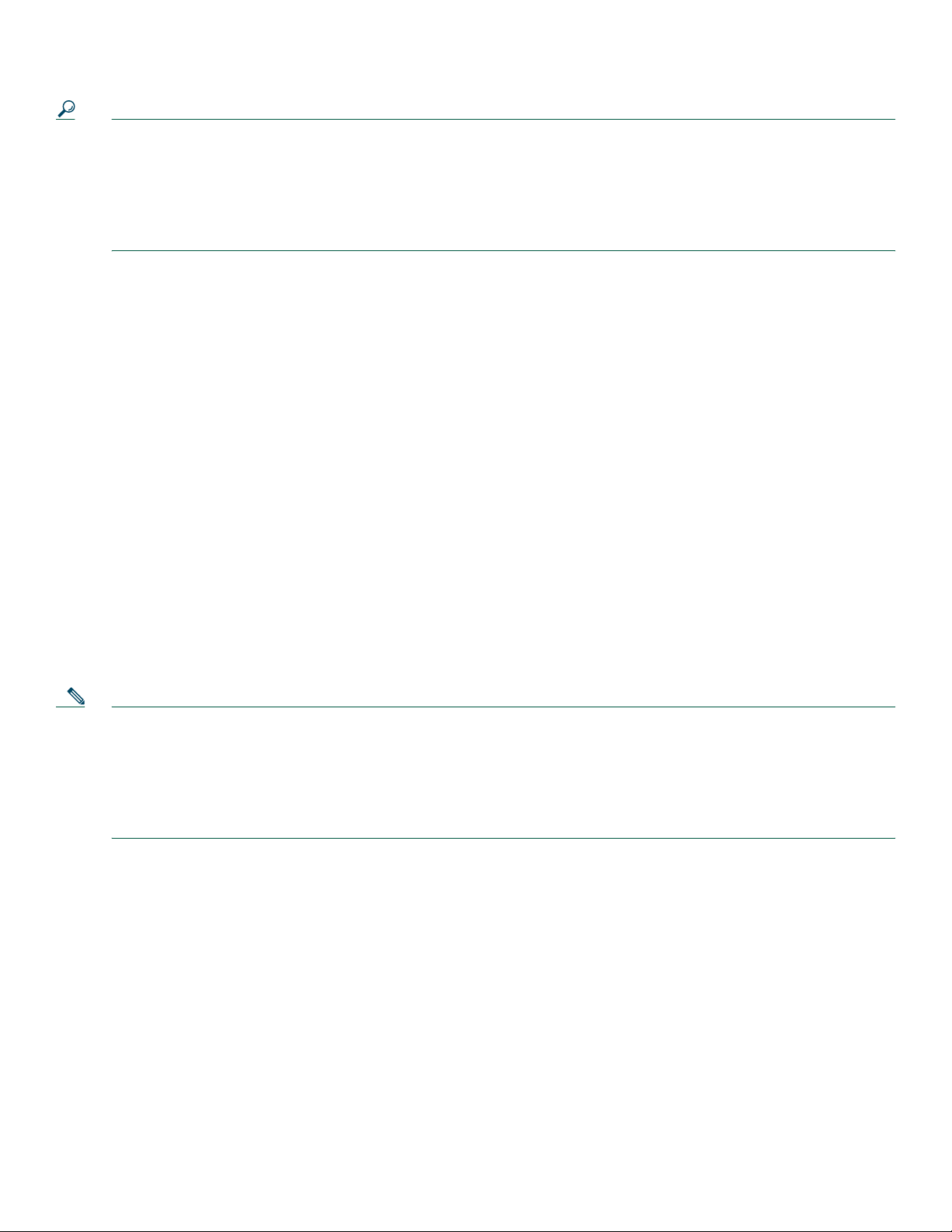
Tip We encourage you to use Pretty Good Privacy (PGP) or a compatible product to encrypt any sensitive information that
you send to Cisco. PSIRT can work from encrypted information that is compatible with PGP versions 2.x through 8.x.
Never use a revoked or an expired encryption key. The correct public key to use in your correspondence with PSIRT is
the one that has the most recent creation date in this public key server list:
http://pgp.mit.edu:11371/pks/lookup?search=psirt%40cisco.com&op=index&exact=on
In an emergency, you can also reach PSIRT by telephone:
• 1 877 228-7302
• 1 408 525-6532
11 Obtaining Technical Assistance
For all customers, partners, resellers, and distributors who hold valid Cisco service contracts, Cisco Technical Support provides
24-hour-a-day, award-winning technical assistance. The Cisco Technical Support Website on Cisco.com features extensive
online support resources. In addition, Cisco Technical Assistance Center (TAC) engineers provide telephone support. If you do
not hold a valid Cisco service contract, contact your reseller.
Cisco Technical Support Website
The Cisco Technical Support Website provides online documents and tools for troubleshooting and resolving technical issues
with Cisco products and technologies. The website is available 24 hours a day, 365 days a year, at this URL:
http://www.cisco.com/techsupport
Access to all tools on the Cisco Technical Support Website requires a Cisco.com user ID and password. If you have a valid service
contract but do not have a user ID or password, you can register at this URL:
http://tools.cisco.com/RPF/register/register.do
Note Use the Cisco Product Identification (CPI) tool to locate your product serial number before submitting a web or phone
request for service. You can access the CPI tool from the Cisco Technical Support Website by clicking the Too l s &
Resources link under Documentation & Tools. Choose Cisco Product Identification Tool from the Alphabetical Index
drop-down list, or click the Cisco Product Identification Tool link under Alerts & RMAs. The CPI tool offers three
search options: by product ID or model name; by tree view; or for certain products, by copying and pasting show
command output. Search results show an illustration of your product with the serial number label location highlighted.
Locate the serial number label on your product and record the information before placing a service call.
Submitting a Service Request
Using the online TAC Service Request Tool is the fastest way to open S3 and S4 service requests. (S3 and S4 service requests are
those in which your network is minimally impaired or for which you require product information.) After you describe your
situation, the TAC Service Request Tool provides recommended solutions. If your issue is not resolved using the recommended
resources, your service request is assigned to a Cisco TAC engineer. The TAC Service Request Tool is located at this URL:
http://www.cisco.com/techsupport/servicerequest
For S1 or S2 service requests or if you do not have Internet access, contact the Cisco TAC by telephone. (S1 or S2 service requests
are those in which your production network is down or severely degraded.) Cisco TAC engineers are assigned immediately to
S1 and S2 service requests to help keep your business operations running smoothly.
11
Page 12
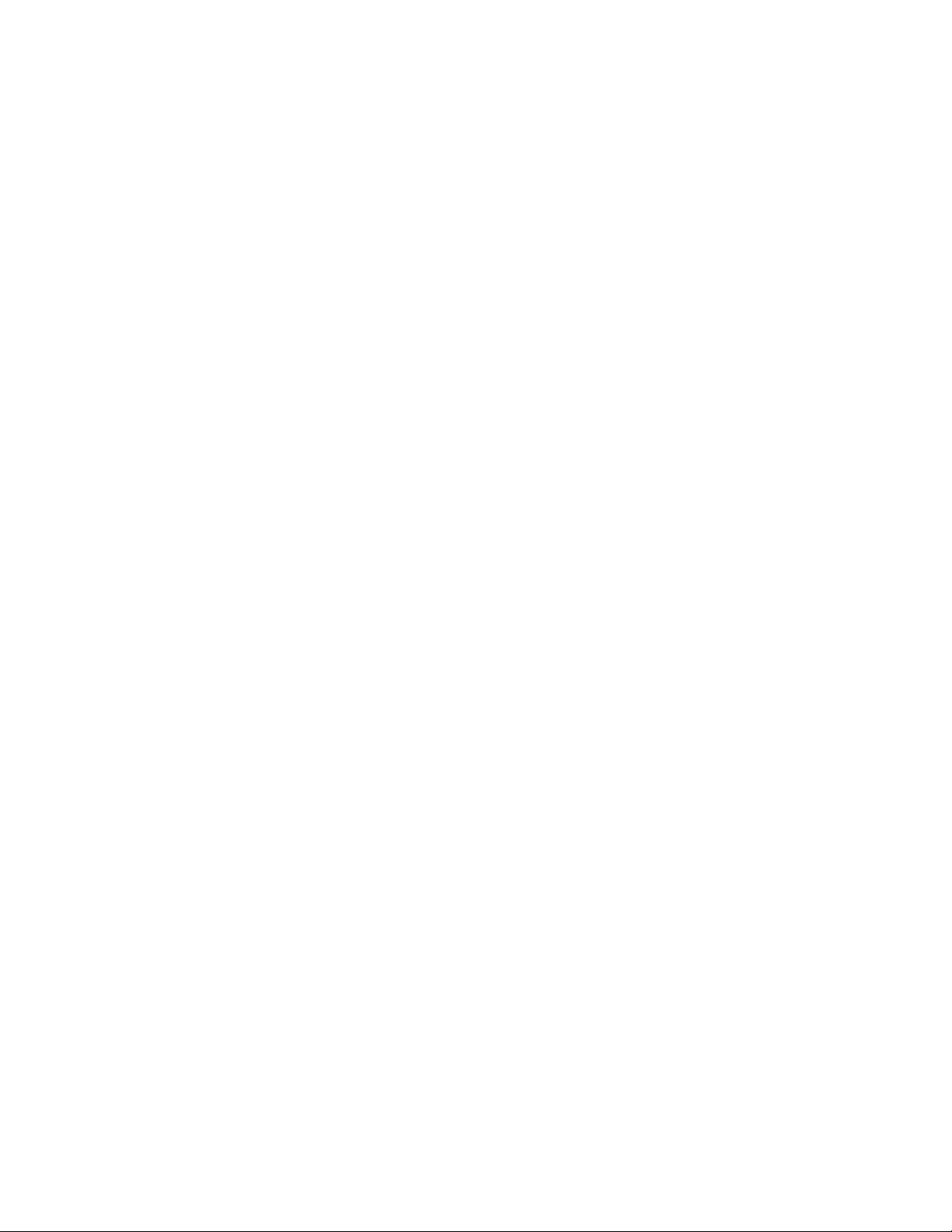
To open a service request by telephone, use one of the following numbers:
Asia-Pacific: +61 2 8446 7411 (Australia: 1 800 805 227)
EMEA: +32 2 704 55 55
USA: 1 800 553-2447
For a complete list of Cisco TAC contacts, go to this URL:
http://www.cisco.com/techsupport/contacts
Definitions of Service Request Severity
To ensure that all service requests are reported in a standard format, Cisco has established severity definitions.
Severity 1 (S1)—Your network is “down,” or there is a critical impact to your business operations. You and Cisco will commit
all necessary resources around the clock to resolve the situation.
Severity 2 (S2)—Operation of an existing network is severely degraded, or significant aspects of your business operation are
negatively affected by inadequate performance of Cisco products. You and Cisco will commit full-time resources during normal
business hours to resolve the situation.
Severity 3 (S3)—Operational performance of your network is impaired, but most business operations remain functional. You
and Cisco will commit resources during normal business hours to restore service to satisfactory levels.
Severity 4 (S4)—You require information or assistance with Cisco product capabilities, installation, or configuration. There is
little or no effect on your business operations.
12 Obtaining Additional Publications and Information
Information about Cisco products, technologies, and network solutions is available from various online and printed sources.
• Cisco Marketplace provides a variety of Cisco books, reference guides, and logo merchandise. Visit Cisco Marketplace, the
company store, at this URL:
http://www.cisco.com/go/marketplace/
• Cisco Press publishes a wide range of general networking, training and certification titles. Both new and experienced users
will benefit from these publications. For current Cisco Press titles and other information, go to Cisco Press at this URL:
http://www.ciscopress.com
• Packet magazine is the Cisco Systems technical user magazine for maximizing Internet and networking investments. Each
quarter, Packet delivers coverage of the latest industry trends, technology breakthroughs, and Cisco products and solutions,
as well as network deployment and troubleshooting tips, configuration examples, customer case studies, certification and
training information, and links to scores of in-depth online resources. You can access Packet magazine at this URL:
http://www.cisco.com/packet
• iQ Magazine is the quarterly publication from Cisco Systems designed to help growing companies learn how they can use
technology to increase revenue, streamline their business, and expand services. The publication identifies the challenges
facing these companies and the technologies to help solve them, using real-world case studies and business strategies to help
readers make sound technology investment decisions. You can access iQ Magazine at this URL:
http://www.cisco.com/go/iqmagazine
• Internet Protocol Journal is a quarterly journal published by Cisco Systems for engineering professionals involved in
designing, developing, and operating public and private internets and intranets. You can access the Internet Protocol Journal
at this URL:
http://www.cisco.com/ipj
• World-class networking training is available from Cisco. You can view current offerings at this URL:
http://www.cisco.com/en/US/learning/index.html
12
Page 13
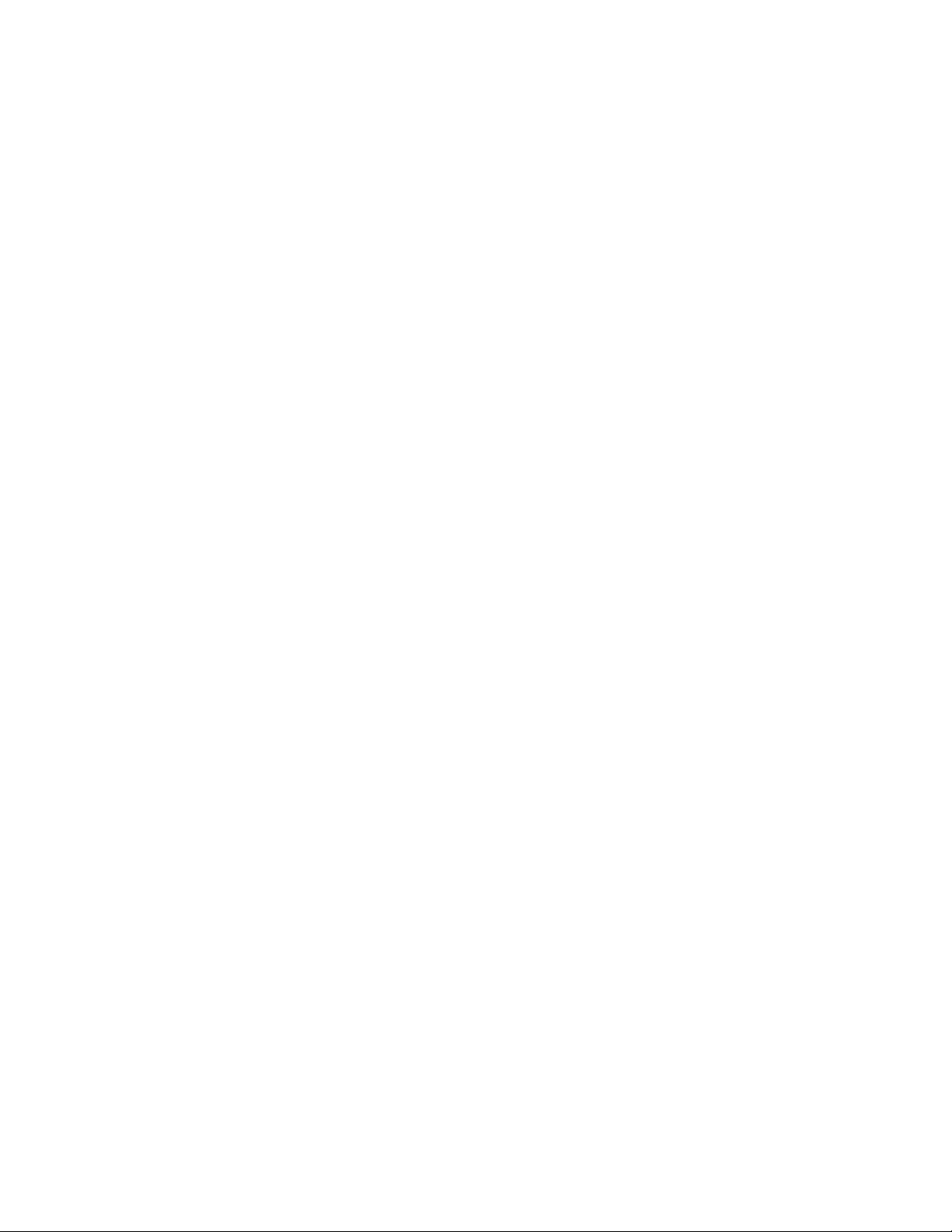
14 15 16
13
Page 14

Page 15
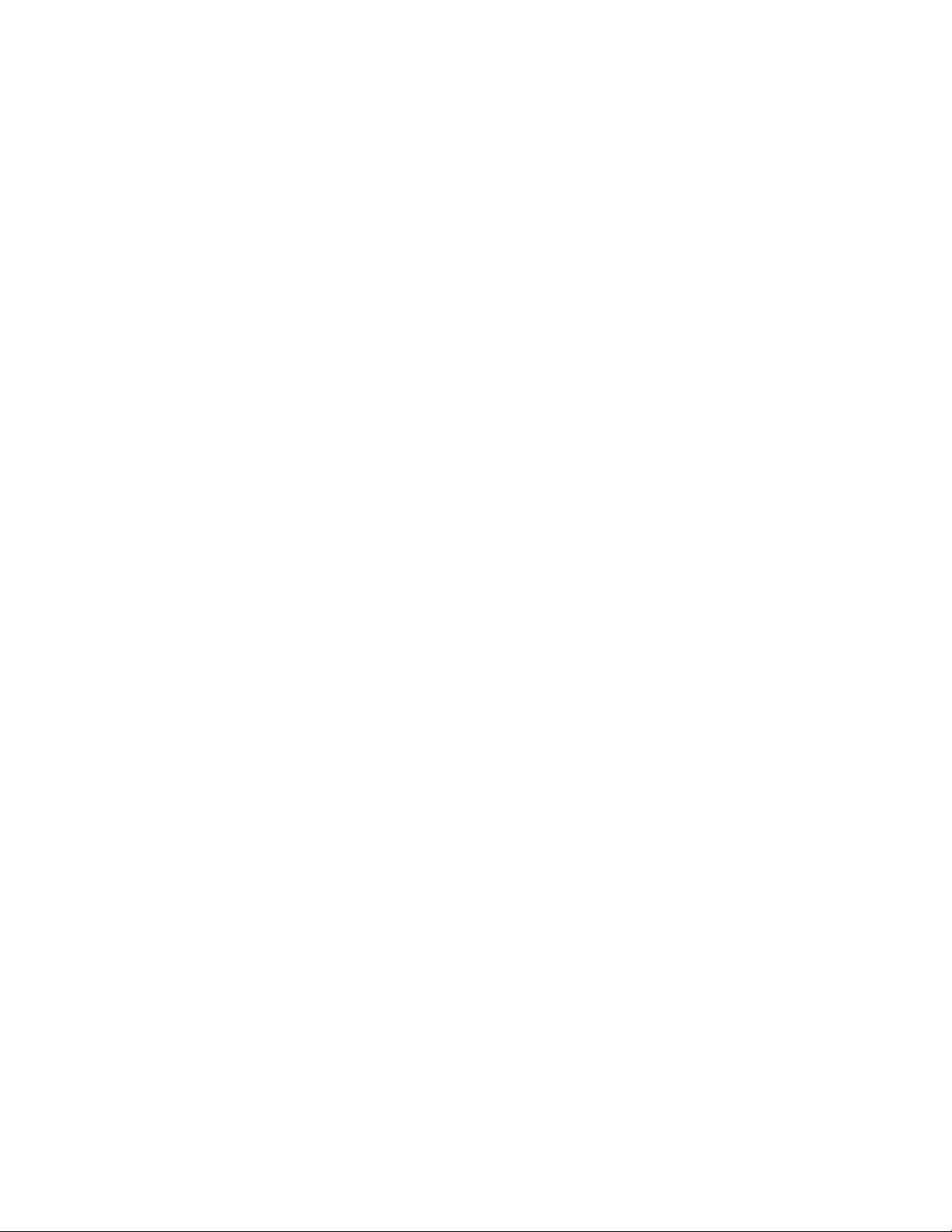
Page 16

Page 17
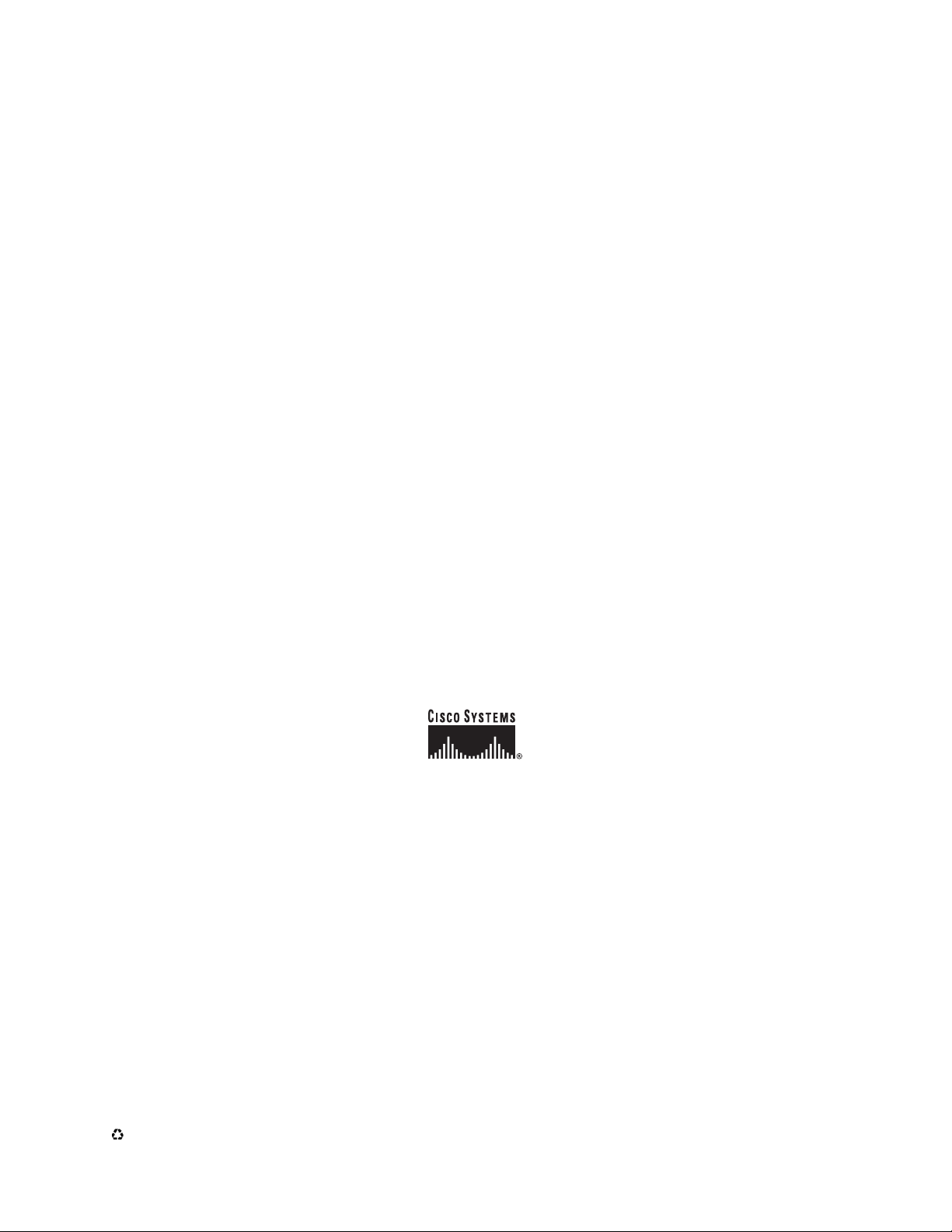
r,
,
t
o
18
Corporate Headquarters
Cisco Systems, Inc.
170 West Tasman Drive
San Jose, CA 95134-1706
USA
www.cisco.com
Tel: 408 526-4000
800 553-NETS (6387)
Fax: 408 526-4100
European Headquarters
Cisco Systems International BV
Haarlerbergpark
Haarlerbergweg 13-19
1101 CH Amsterdam
The Netherlands
www-europe.cisco.com
Tel: 31 0 20 357 1000
Fax: 31 0 20 357 1100
Americas Headquarters
Cisco Systems, Inc.
170 West Tasman Drive
San Jose, CA 95134-1706
USA
www.cisco.com
Tel: 408 526-7660
Fax: 408 527-0883
Asia Pacific Headquarters
Cisco Systems, Inc.
168 Robinson Road
#28-01 Capital Tower
Singapore 068912
www.cisco.com
Tel: +65 6317 7777
Fax: +65 6317 7799
Cisco Systems has more than 200 offices in the following countries. Addresses, phone numbers, and fax numbers are listed on the
Cisco Website at www.cisco.com/go/offices
Argentina • Australia • Austria • Belgium • Brazil • Bulgaria • Canada • Chile • China PRC • Colombia • Costa Rica • Croatia • Cyprus • Czech Republic • Denmark
Dubai, UAE • Finland • France • Germany • Greece • Hong Kong SAR • Hungary • India • Indonesia • Ireland • Israel • Italy • Japan • Korea • Luxembourg • Malaysia
Mexico • The Netherlands • New Zealand • Norway • Peru • Philippines • Poland • Portugal • Puerto Rico • Romania • Russia • Saudi Arabia • Scotland • Singapore
Slovakia • Slovenia • South Africa • Spain • Sweden • Switzerland • Taiwan • Thailand • Turkey • Ukraine • United Kingdom • United States • Venezuela • Vietnam • Zimbabwe
CCVP, the Cisco logo, and Welcome to the Human Network are trademarks of Cisco Systems, Inc.; Changing the Way We Work, Live, Play, and Learn is a service mark of Cisco Systems, Inc.; and Access Registra
Aironet, Catalyst, CCDA, CCDP, CCIE, CCIP, CCNA, CCNP, CCSP, Cisco, the Cisco Certified Internetwork Expert logo, Cisco IOS, Cisco Press, Cisco Systems, Cisco Systems Capital, the Cisco Systems logo
Cisco Unity, Enterprise/Solver, EtherChannel, EtherFast, EtherSwitch, Fast Step, Follow Me Browsing, FormShare, GigaDrive, HomeLink, Internet Quotient, IOS, iPhone, IP/TV, iQ Expertise, the iQ logo, iQ Ne
Readiness Scorecard, iQuick Study, LightStream, Linksys, MeetingPlace, MGX, Networkers, Networking Academy, Network Registrar, PIX, ProConnect, ScriptShare, SMARTnet, StackWise, The Fastest Way t
Increase Your Internet Quotient, and TransPath are registered trademarks of Cisco Systems, Inc. and/or its affiliates in the United States and certain other countries.
All other trademarks mentioned in this document or Website are the property of their respective owners. The use of the word partner does not imply a partnership relationship between Cisco and any other company.
(0711R)
© 2005 Cisco Systems, Inc. All rights reserved.
Printed in the USA on recycled paper containing 10% postconsumer waste.
78-16695-02
DOC-7816695=
Page 18
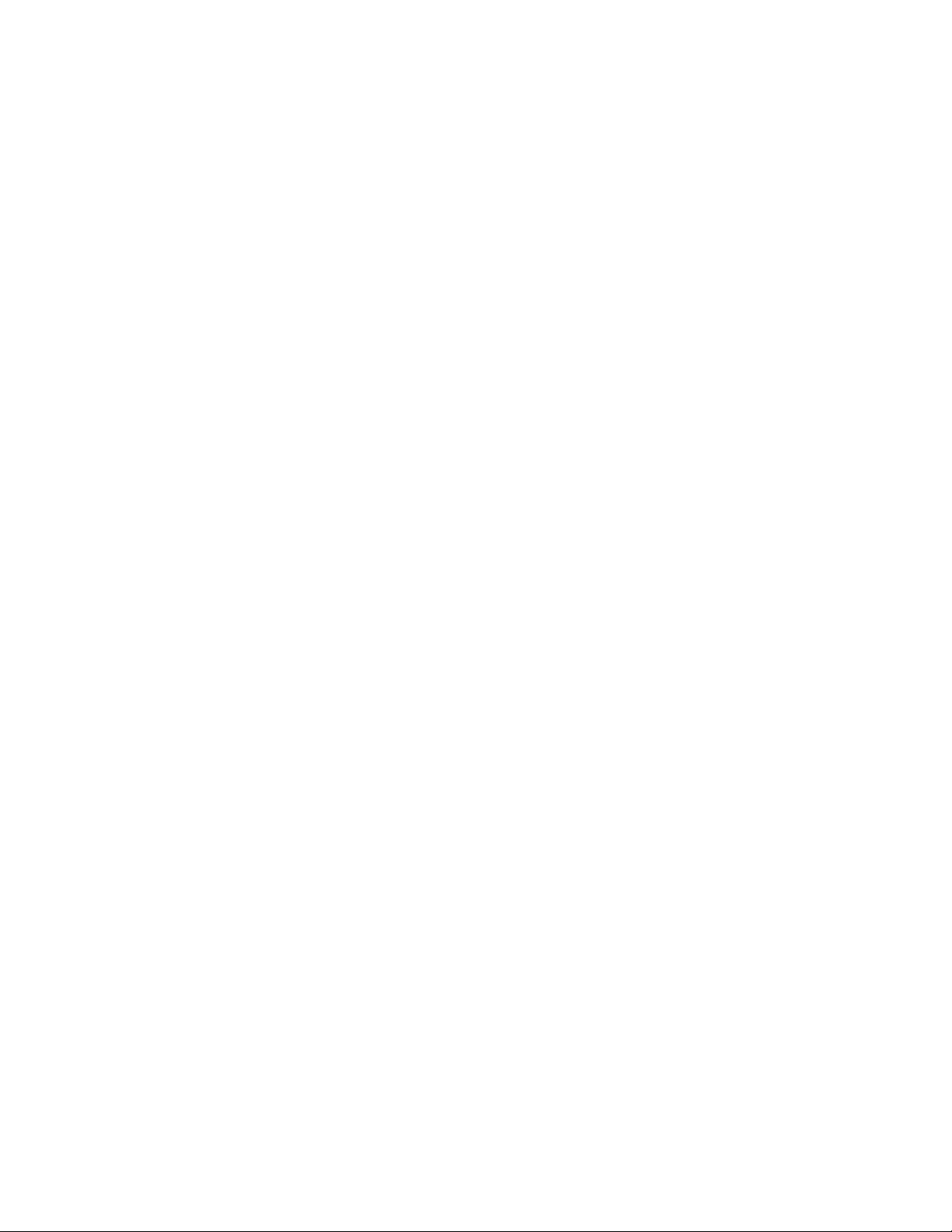
