Page 1
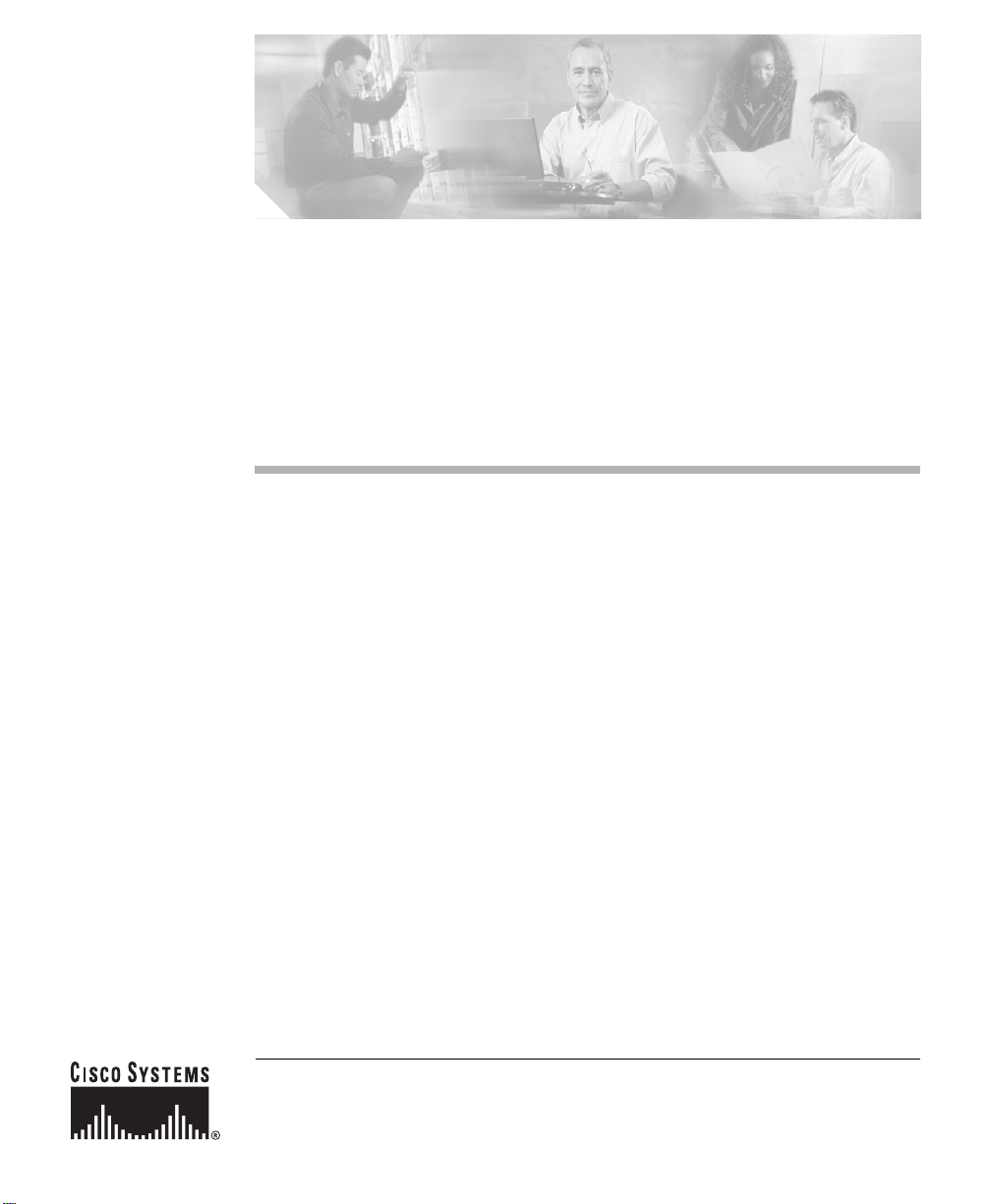
Cisco 12010, Cisco 12410, and
Cisco 12810 Router Unpacking
Instructions
This document contains instructions for unpacking the Cisco 12010, Cisco 12410,
and Cisco 12810 routers. After you unpack the system, refer to the Cisco 12010,
Cisco 12410, and Cisco 12810 routers Installation and Configuration Guide for
more information.
This document includes the following topics:
• Before Unpacking the Router, page 2
• Tools and Equipment, page 3
• Unpacking the Router, page 3
• Repacking the Router, page 7
• Regulatory, Compliance, and Safety Information, page 8
• Obtaining Documentation, page 8
• Documentation Feedback, page 10
• Obtaining Technical Assistance, page 10
• Obtaining Additional Publications and Information, page 12
Corporate Headquarters:
Cisco Systems, Inc., 170 West Tasman Drive, San Jose, CA 95134-1706 USA
© 2006 Cisco Systems, Inc. All rights reserved.
Page 2
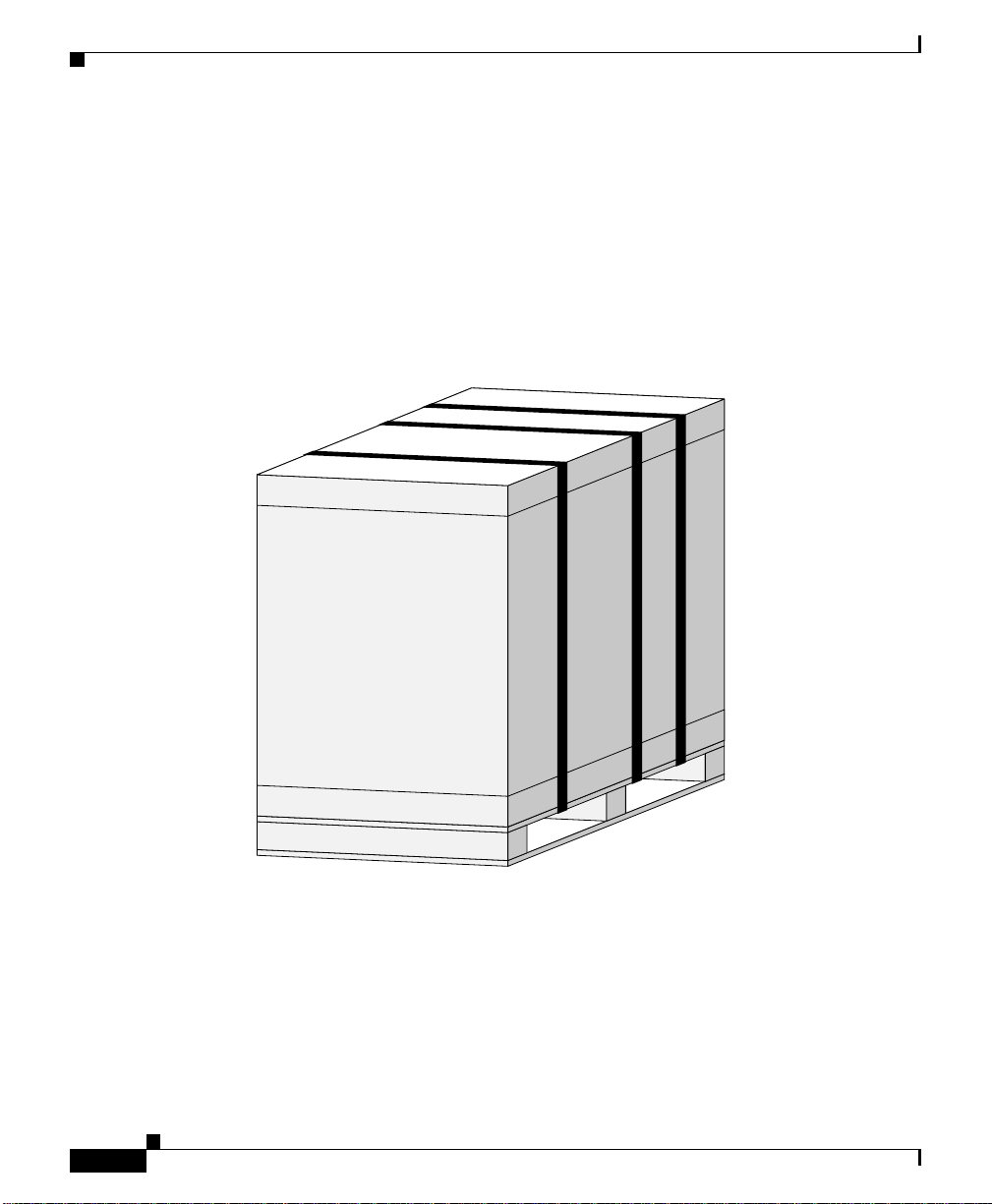
Before Unpacking the Router
50835
Before Unpacking the Router
Figure 1 shows the router on a shipping pallet. A fully configured system can
weigh as much as 275 pounds (124.74 kg), not counting the additional weight of
the pallet and packaging materials. Before unpacking the system, you should
carefully plan the site location of the router and the method you will use to move
it into position.
Figure 1 Router on a Shipping Pallet
Cisco 12010, Cisco 12410, and Cisco 12810 Router Unpacking Instructions
2
78-16075-02
Page 3
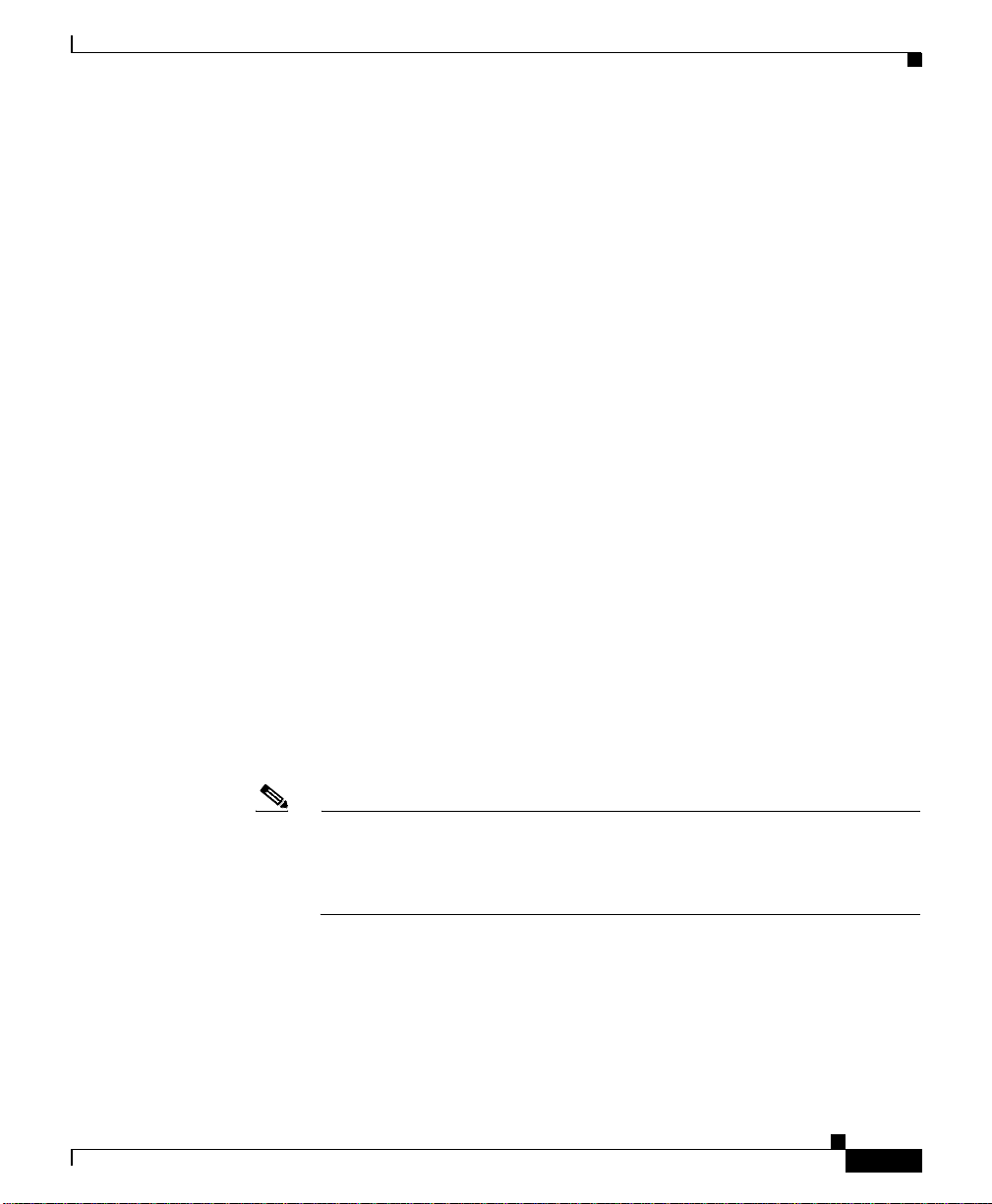
Tools and Equipment
You need the following items and tools:
• 3/16-inch flat-blade screwdriver
• 1/4-inch flat-blade screwdriver
• 9/16-inch (14-mm) wrench
• 10-mm wrench (open-end or socket)
• Wire cutters
• Pliers
Unpacking the Router
This section explains how to unpack the router from the shipping pallet.
Figure 2 shows the main packing material and accessory kit container. The
accessory tray that fits on top of the cushioning contains:
Tools and Equipment
78-16075-02
• Front and midtrack-mount brackets and securing hardware
• Blower module front co ver (Original series only . Enhanced series ro uters ship
with the front door installed.)
• User documentation
• Cables
Note Save the packaging materials in case the router has to be repackaged to be
shipped again. Repackaging instructions are located in the Cisco 12010,
Cisco 12410, and Cisco 12810 routers Installation and Configuration
Guide.
Cisco 12010, Cisco 12410, and Cisco 12810 Router Unpacking Instructions
3
Page 4
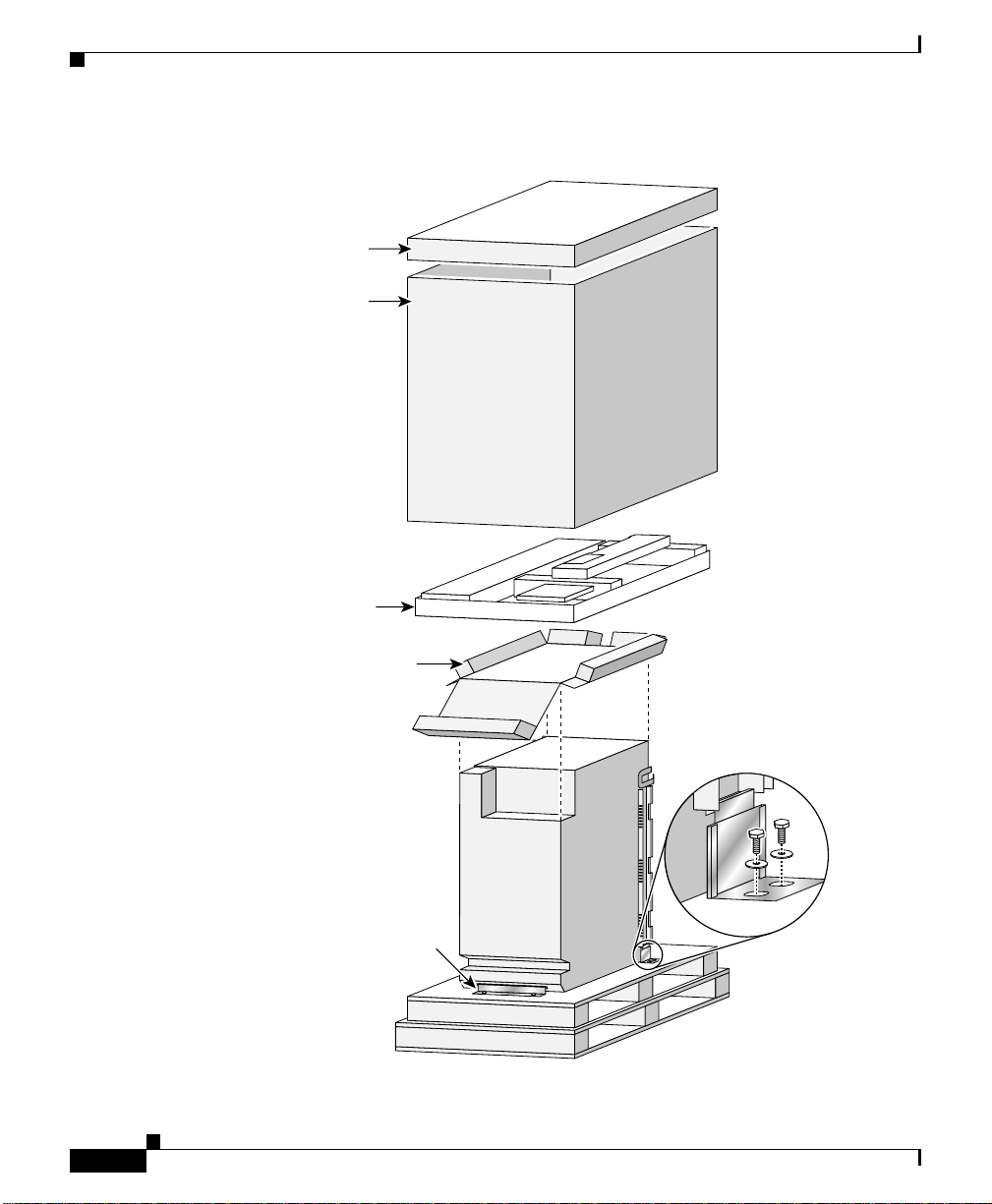
Unpacking the Router
A
Figure 2 Router Package Components
Cap
Outer
tube
ccessory tray
Top cushion cap
Front hold
down bracket
Rear hold
down bracket
50834
Cisco 12010, Cisco 12410, and Cisco 12810 Router Unpacking Instructions
4
78-16075-02
Page 5
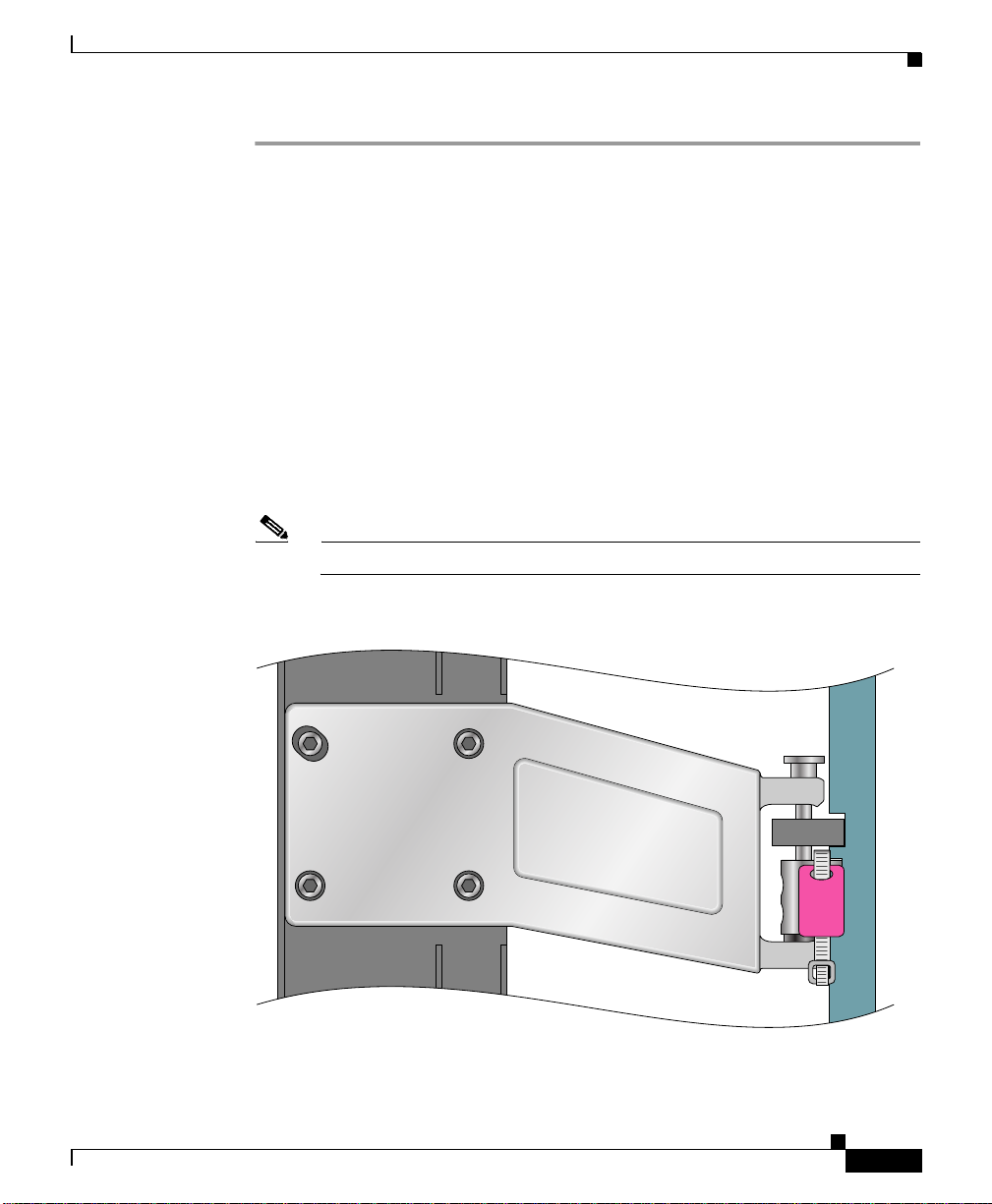
Unpacking the Router
Step 1 Cut the straps securing the router to the pallet (see Figure 1).
Step 2 Refer to Figure 2 for the following steps:
a. Remove the top cap.
b. Lift off the outer shipping tube.
c. Remove the accessory tray.
d. Remove the top cushion cap.
Step 3 Remove the bolts securing the two front-side hold-down brackets to the pallet.
Step 4 Remove the bolts securing the rear hold-down bracket to the pallet.
If you are installing an enhanced version of the router, go to Step 5. For all other
models, go to Step 7.
Step 5 Cut the plastic tie-wrap and remove it f rom the upper left hinge bracke t (Figure 3).
Note The plastic tie-wrap secures the front door to the chassis during shipment.
Figure 3 Removing the Tie-Wrap and Label
78-16075-02
Cisco 12010, Cisco 12410, and Cisco 12810 Router Unpacking Instructions
TIE WRAP
REMOVE
5
149690
Page 6

Unpacking the Router
1
Step 6 Open the front door and remove the labels (labeled REMOVE) that protect the
rubber bumpers during shipment (Figure 4).
Close the front door.
Figure 4 Removing the Rubber Bumper Shipping Label
REMOVE
49691
Step 7
Your Cisco router is ready for installation. For installation in structions, see the
Cisco 12010, Cisco 12410, and Cisco 12810 routers Installation and
Configuration Guide (see Obtaining Documentation, page 8).
Cisco 12010, Cisco 12410, and Cisco 12810 Router Unpacking Instructions
6
78-16075-02
Page 7

Repacking the Router
This section describes how to repack your Cisco router into the shipping
container. This procedure assumes you have the pallet, packing material, and
hardware you saved when the chassis was unpacked.
Step 1 Place the router on a Cisco 12010 series shipping pallet.
Step 2 Secure the side and rear brackets to the pallet using the bolt s and screws you sa ved
when the chassis was unpacked (see Figure 2).
Step 3 Tighten all of the captive screws on the power entry modules, power distribution
unit, and line cards so that they are secure.
Step 4 Refer to Figure 2 and:
a. Place the top cushion cap on the router.
b. Place the accessory tray on top of the router.
c. Place the cardboard outer tube over the router.
d. Place the top cap on the accessory tray.
Step 5 Secure the cardboard shipping container to the pallet using straps similar to the
ones used to ship the router to you.
Repacking the Router
Your router is ready for shipment.
Transporting the Router
The shipping package for the router is engineered to reduce the potential of
product damage during shipment. To minimize potential damage to the product,
transport the router in its Cisco specified packaging. Failure to do so may result
in damage to the router or degradation of its performance. Do not remove the
router from its shipping container until you are ready to install it. The router
should always be transported or stored in an upright position. Keep the router in
the shipping container until you have determined an installation site.
Cisco 12010, Cisco 12410, and Cisco 12810 Router Unpacking Instructions
78-16075-02
7
Page 8

Regulatory, Compliance, and Safety Information
Regulatory, Compliance, and Safety Information
The complete list of translated safety warnings a nd agency approvals is available
in the Regulatory Compliance and Safety Information for Cisco 12000 Series
Internet Routers publication (Document Number 78-4347-xx).
Obtaining Documentation
Cisco documentation and additional literature are available on Cisco.com. Cisco
also provides several ways to obtain technical assistance and other technical
resources. These sections explain how to obtain technical information from
Cisco Systems.
Cisco.com
You can access the most current Cisco documentation at this URL:
http://www.cisco.com/techsupport
You can access the Cisco website at this URL:
http://www.cisco.com
You can access international Cisco websites at this URL:
http://www.cisco.com/public/countries_languages.shtml
Product Documentation DVD
Cisco documentation and additional literature are available in the Product
Documentation DVD package, which may have shipped with your product. The
Product Documentation DVD is updated regularly and may be more current than
printed documentation.
The Product Documentation DVD is a comprehensiv e library of technical product
documentation on portable media. The DVD enables you to access multiple
versions of hardware and software installation, configuration, and command
guides for Cisco products and to view technical documentation in HTML. With
Cisco 12010, Cisco 12410, and Cisco 12810 Router Unpacking Instructions
8
78-16075-02
Page 9

the DVD, you have access to the same documentation that is found on the Cisco
website without being connected to the Internet. Certain products also have .pdf
versions of the documentation available.
The Product Documentation D VD is av ailable as a single unit or as a subscription.
Registered Cisco.com users (Cisco direct customers) can order a Product
Documentation DVD (pr oduct number DOC- DOCD VD=) fro m the Ordering tool
or Cisco Marketplace.
Cisco Ordering tool:
http://www.cisco.com/en/US/partner/ordering/
Cisco Marketplace:
http://www.cisco.com/go/marketplace/
Ordering Documentation
Registered Cisco.com users may order Cisco documentation at the Product
Documentation Store in the Cisco Marketplace at this URL:
http://www.cisco.com/go/marketplace/
Cisco will continue to support documentation orders using the Ordering tool:
Obtaining Documentation
78-16075-02
• Registered Cisco.com users (Cisco direct customers) can order
documentation from the Ordering tool:
http://www.cisco.com/en/US/partner/ordering/
• Instructions for ordering documentation using the Ordering tool are at
this URL:
http://www.cisco.com/univercd/cc/td/doc/es_inpck/pdi.htm
• Nonregistered Cisco.com users can order documentation through a local
account representative by calling Cisco Systems Corporate Headquarters
(California, USA) at 408 526-7208 or, elsewhere in North America, by
calling 1 800 553-NETS (6387).
Cisco 12010, Cisco 12410, and Cisco 12810 Router Unpacking Instructions
9
Page 10

Documentation Feedback
Documentation Feedback
You can rate and provide feedback about Cisco technical documents by
completing the online feedback form that appears with the technical documents
on Cisco.com.
You can send comments about Cisco documentation to bug-doc@cisco.com.
You can submit comments b y using the response card (if present) behind t he front
cover of your document or by writing to the following address:
Cisco Systems
Attn: Customer Document Ordering
170 West Tasman Drive
San Jose, CA 95134-9883
We appreciate your comments.
Obtaining Technical Assistance
Cisco Technical Support provides 24-hour-a-day award-winning technical
assistance. The Cisco T echnical Support & Docu mentation website on Ci sco.com
features extensiv e online su pport resour ces. In addit ion, if y ou ha v e a v a lid Cisco
service contract, Cisco Technical Assistance Center (TAC) engineers provide
telephone support. If you do not have a valid Cisco serv ice contract , contact y our
reseller.
Cisco Technical Support & Documentation Website
The Cisco Technical Support & Documentation website provides online
documents and tools for troubleshooting and resolving technical issues with Cisco
products and technologies. The website is available 24 hours a day, at this URL:
http://www.cisco.com/techsupport
Access to all tools on the Cisco Technical Support & Documentation website
requires a Cisco.com user ID and password. If you have a valid service contract
but do not have a user ID or password, you can register at this URL:
http://tools.cisco.com/RPF/register/register.do
Cisco 12010, Cisco 12410, and Cisco 12810 Router Unpacking Instructions
10
78-16075-02
Page 11

Note Use the Cisco Product Identification (CPI) tool to locate your product serial
number before submitting a web or phone request for service. You can access the
CPI tool from the Cisco Technical Support & Documentation web site by cli cking
the Tools & Resources link under Documentation & Tools. Choose Cisco
Product Identifica tion Tool from th e Alphabetical Inde x drop-do wn list, or click
the Cisco Product Identification Tool link under Alerts & RMAs. The CPI tool
offers three search options: by product ID or model name; by tree view; or for
certain products, by copying and pasting show command output. Search results
show an illustration of your product with the serial number label location
highlighted. Locate the serial number label on your produc t and reco rd the
information before placing a service call.
Submitting a Service Request
Using the online TAC Service Request Tool is the fastest way to open S3 and S4
service requests. (S3 and S4 service requests are those in which your network is
minimally impaired or for which you require product information.) After you
describe your situation, the TAC Service Request Tool provides recommended
solutions. If your issue is not resolved using the recommended resources, your
service request is assigned to a Cisco engineer. The TAC Service Request Tool is
located at this URL:
http://www.cisco.com/techsupport/servicerequest
For S1 or S2 service requests or if you do not have Internet access, contact the
Cisco TAC by telephone. (S1 or S2 service requests are those in which your
production network is down or severely degraded.) Cisco engineers are assigned
immediately to S1 and S2 service requests to help keep your business operations
running smoothly.
Obtaining Technical Assistance
78-16075-02
To open a service request by telephone, use one of the following numbers:
Asia-Pacific: +61 2 8446 7411 (Australia: 1 800 805 227)
EMEA: +32 2 704 55 55
USA: 1 800 553-2447
For a complete list of Cisco TAC contacts, go to this URL:
http://www.cisco.com/techsupport/contacts
Cisco 12010, Cisco 12410, and Cisco 12810 Router Unpacking Instructions
11
Page 12

Obtaining Additional Publications and Information
Definitions of Service Request Severity
To ensure that all service requests are reported in a standard format, Cisco has
established severity definitions.
Severity 1 (S1)—Your network is “down,” or there is a critical impact to your
business operations. You and Cisco will commit all necessary resources around
the clock to resolve the situation.
Severity 2 (S2)—Operation of an existing network is severely degraded, or
significant aspects of your business operation are negatively affected by
inadequate performance of Cisco products. You and Cisco will commit full-time
resources during normal business hours to resolve the situation.
Severity 3 (S3)—Op eration al perf ormance of your n etw or k i s imp aired, but most
business operations remain functional. You and Cisco will commit resources
during normal business hours to restore service to sa tisfactory levels.
Severity 4 (S4)—You require information or assistance with Cisco product
capabilities, installation, or configuration. There is little or no effect on your
business operations.
Obtaining Additional Publications and Information
Information about Cisco products, technologies, and network solutions is
available from various online and printed sources.
• Cisco Marketplace provides a variety of Cisco books, reference guides,
documentation, and logo merchandise. Visit Cisco Marketplace, the company
store, at this URL:
http://www.cisco.com/go/marketplace/
• Cisco Press publishes a wide range of general networking, training and
certification titles. Both new and experienced users will benefit from these
publications. For current Cisco Press tit les and other informatio n, go to Cisco
Press at this URL:
http://www.ciscopress.com
• Packet magazine is the Cisco Systems technical user magaz ine for
maximizing Internet and networking investments. Each quarter, Packet
delivers cov erage of the latest industry trends, technol ogy breakthroughs, and
Cisco 12010, Cisco 12410, and Cisco 12810 Router Unpacking Instructions
12
78-16075-02
Page 13

Obtaining Additional Publications and Information
Cisco products and solutions, as well as network deployment and
troubleshooting tips, configuration examples, customer case studies,
certification and training information, and links to scores of in-depth online
resources. You can access Packet magazine at this URL:
http://www.cisco.com/packet
• iQ Magazine is the quarterly publication from Cisco Systems designed to
help growing companies learn how they can use technology to increase
revenue, streamline their business, and expand services. The publication
identifies the challenges facing these companies and the technologies to help
solve them, using real-world case studies and business strategies to help
readers make sound technology investment decisions. You can access iQ
Magazine at this URL:
http://www.cisco.com/go/iqmagazine
or view the digital edition at this URL:
http://ciscoiq.texterity.com/ciscoiq/sample/
• Internet Protocol Journal is a quarterly journal published by Cisco Systems
for engineering professionals involved in designing, developing, and
operating public and private internets and intranets. You can access the
Internet Protocol Journal at this URL:
http://www.cisco.com/ipj
78-16075-02
• Networking products offered by Cisco Systems, as well as customer support
services, can be obtained at this URL:
http://www.cisco.com/en/US/products/index.html
• Networking Professionals Connection is an interactive website for
networking professionals to share questions, suggestions, and information
about networking products and technologies with Cisco experts and other
networking professionals. Join a discussion at this URL:
http://www.cisco.com/discuss/networking
• World-class networking training is available from Cisco. You can view
current offerings at this URL:
http://www.cisco.com/en/US/learning/index.html
Cisco 12010, Cisco 12410, and Cisco 12810 Router Unpacking Instructions
13
Page 14
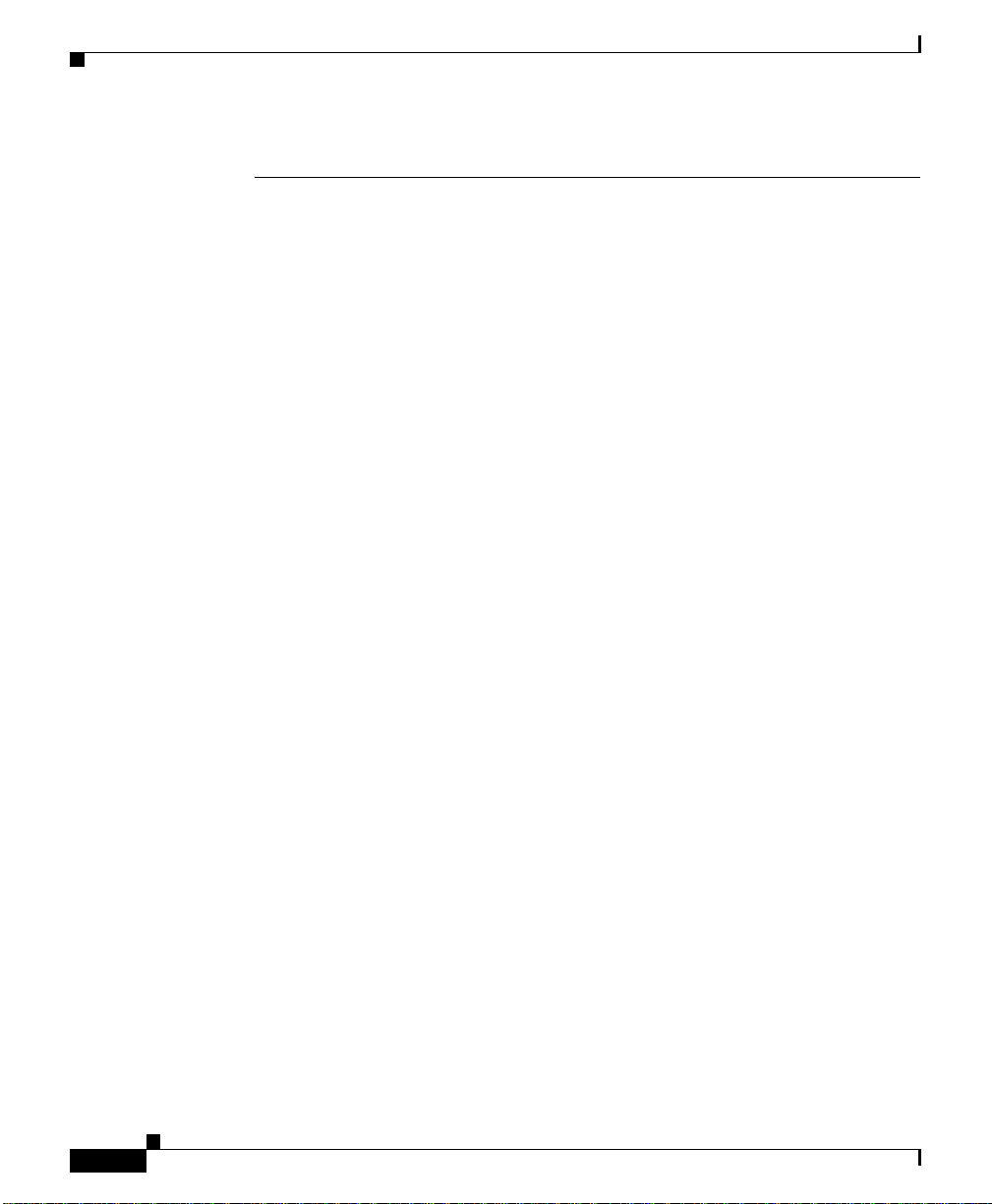
Obtaining Additional Publications and Information
This document is to be used in conjunction with the documents listed in the Cisco12010, Cisco 12410, and Cisco
12810 Router Installation and Configuration Guide.
CCVP, the Cisco logo, and the Cisco Square Bridge logo are trademarks of Cisco Systems, Inc.; Changing the Way
We Work, Live, Play, and Learn is a service mark of Cisco Systems, Inc.; and Access Registrar, Aironet, BPX,
Catalyst, CCDA, CCDP, CCIE, CCIP, CCNA, CCNP, CCSP, Cisco, the Cisco Certified Internetwork Expert logo,
Cisco IOS, Cisco Press, Cisco Systems, Cisco Systems Capital, the Cisco Systems logo, Cisco Unity,
Enterprise/Solver, EtherChannel, EtherFast, EtherSwitch, Fast Step, Follow Me Browsing, FormShare, GigaDrive,
HomeLink, Internet Quotient, IOS, iPhone, IP/TV, iQ Expertise, the iQ logo, iQ Net Readiness Scorecard, iQuick
Study, LightStream, Linksys, MeetingPlace, MGX, Networking Academy, Network Registrar, PIX, ProConnect,
ScriptShare, SMARTnet, StackWise, The Fastest Way to Increase Your Internet Quotient, and TransPath are registered
trademarks of Cisco Systems, Inc. and/or its affiliates in the United States and certain other countries.
All other trademarks mentioned in this document or Website are the property of their respective owners. The use of the
word partner does not imply a partnership relationship between Cisco and any other company. (0709R)
Any Internet Protocol (IP) addresses used i n this docum ent are not intended to be actual addresses. Any examples,
command display output, and figures included in the document are shown for illustrative purposes only. Any use of
actual IP addresses in illustrative content is unintentional and coincidental.
© 2006 Cisco Systems, Inc. All rights reserved.
14
Cisco 12010, Cisco 12410, and Cisco 12810 Router Unpacking Instructions
78-16075-02
