Page 1

Cisco 12000/10700 v3.1 .1 Router Manager
User Guide
Software Release 3.1.1
Corporate Headquarters
Cisco Systems, Inc.
170 West Tasman Drive
San Jose, CA 95134-1706
USA
http://www.cisco.com
Tel: 408 526-4000
800 553-NETS (6387)
Fax: 408 526-4100
Text Part Number: OL-4455-01
Page 2
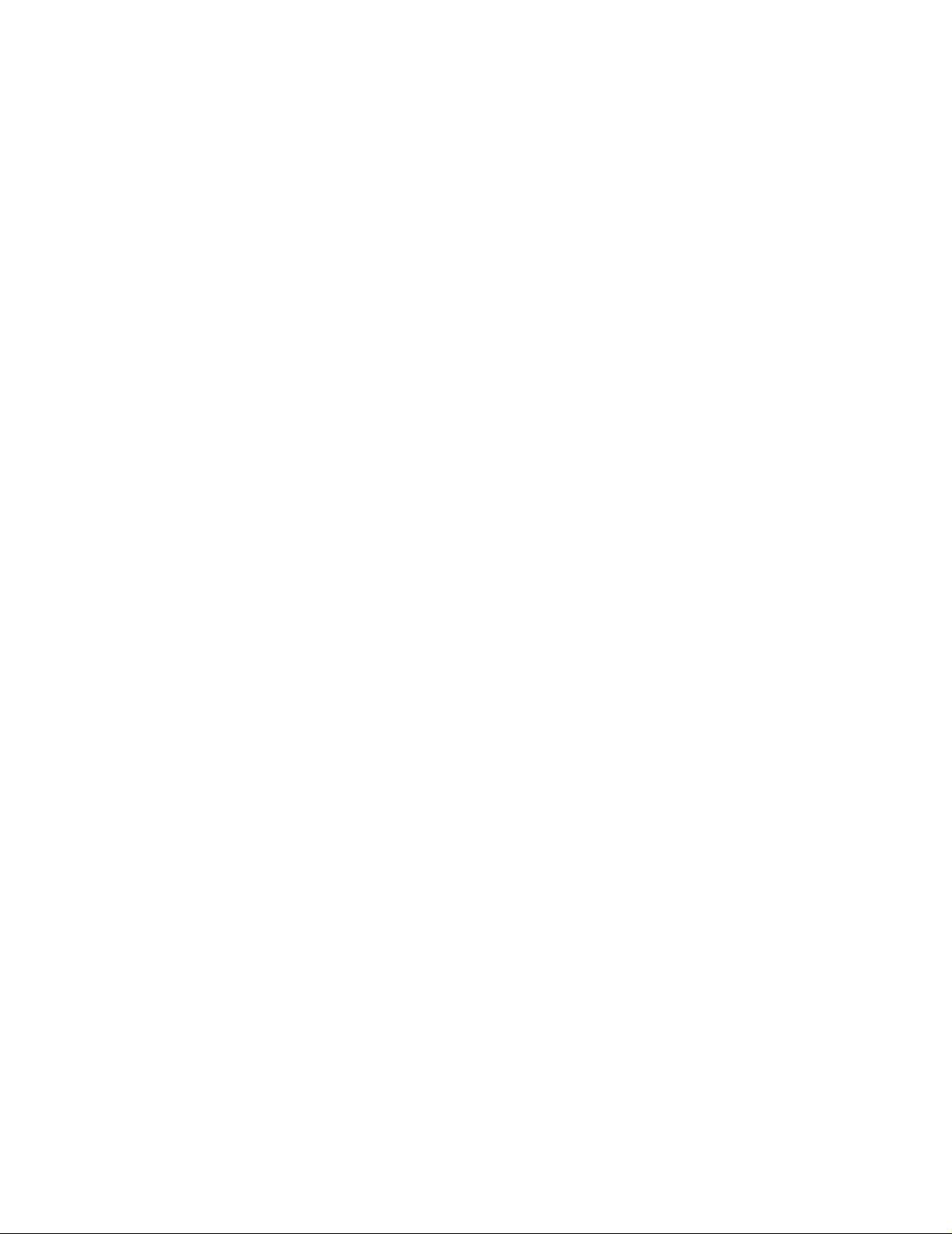
THE SPECIFICATIONS AND INFORMATION REGARDING THE PRODUCTS IN THIS M ANUAL ARE SUBJECT TO CHA NGE WITHOUT NO TICE. ALL
STATEMENTS, INFORMATION, AND RECOMMENDATIONS IN THIS MANUAL ARE BELIEVED TO BE ACCURATE BUT ARE PRESENTED WITHOUT
WARRANTY OF ANY KIND, EXPRESS OR IMPLIED. USERS MUST TAKE FULL RESPONSI BILITY FOR THEIR APPLICA TION OF ANY PRODUCT S.
THE SOFTWARE LICENSE AND LIMITED WARRANTY FOR THE ACCOMPANYING PRODUCT ARE SET FORT H IN THE INFORMATION PACKET T HAT
SHIPPED WITH THE PRODUCT AND ARE INCORPORATED HEREIN BY THIS REFERENCE. IF YOU ARE UNABLE TO LOCATE THE SOFTWARE LICENSE
OR LIMITED WARRANTY, CONTACT YOUR CISCO REPRESENTATIVE FOR A COPY.
The Cisco implementation of TCP head er compressi on is an adap tation of a program developed by the Universi ty of Ca lifornia, Berk eley (UCB) as part of UCB ’s public
domain version of the UNIX operatin g system. All rights reserved . Copyri ght © 1981 , Rege nts of the Uni versity of Calif ornia.
NOTWITHSTANDING ANY OTHER WARRANTY HEREIN, ALL DOCUMENT FILES AND SOFTWARE OF THE SE SUPPLIERS ARE PROVIDED “AS IS” WITH
ALL FAULTS. CISCO AND THE ABOVE-NAMED SUPPLIERS DISCLAI M ALL WARRANTIE S, EXPRESSED OR IMPLIED, INCLUDING, WITHOUT
LIMITATION, THOSE OF MERCHANTABILITY, FITNESS FOR A PARTICULAR PURPOSE AND NO NINFRINGEM ENT OR ARISING FROM A COURS E OF
DEALING, USAGE, OR TRADE PRACTICE.
IN NO EVENT SHALL CISCO OR ITS SUPPLIERS BE LIABLE FOR ANY INDIRECT, SPECIAL, CONSEQUENTIAL, OR INCIDENTAL DAMAGES, INCLUDING ,
WITHOUT LIMITATION, LOST PROFITS OR LOSS OR DAMAGE TO DATA ARISING OUT OF THE USE OR INABILITY TO USE THIS MANUAL, EVEN IF CISCO
OR ITS SUPPLIERS HAVE BEEN ADVISED OF THE POSSIBILITY OF SUCH DAMAGE S.
CCIP, CCSP, the Cisco Arrow logo, the Cisco Powered Network mark, Cisco Unity, Follow Me Browsing, FormShare, and StackWise are trademarks of Cisco Systems, Inc.;
Changing the Way We Work, Live, Play, and Learn, and iQuick Study are service marks of Cisco Systems, Inc.; and Aironet, ASIST, BPX, Catalyst, CCDA, CCDP, CCIE, CCNA,
CCNP, Cisco, the Cisco Certified Internetwork Expert logo, Cisco IOS, the Cisco IOS logo, Cisco Press, Cisco Systems, Cisco Systems Capital, the Cisco Systems logo,
Empowering the Internet Generation, Enterprise/Solver, EtherChannel, EtherSwitch, Fast Step, GigaStack, Internet Quotient, IOS, IP/TV, iQ Expertise, the iQ logo, iQ Net
Readiness Scorecard, LightStream, MGX, MICA, the Networkers logo, Networking Academy, Network Registrar, Packet, PIX, Post-Routing, Pre-Routing, RateMUX, Registrar,
ScriptShare, SlideCast, SMARTnet, StrataView Plus, Stratm, SwitchProbe, TeleRouter, The Fastest Way to Increase Your Internet Quotient, TransPath, and VCO are registered
trademarks of Cisco Systems, Inc. and/or its affiliates in the U.S. and certain other countries.
All other trademarks mentioned in this document or Web site are the property of their respective owners. The use of the word partner does not imply a partnership relationship
between Cisco and any other company. (0304R)
Cisco 12000/10700 v3.1.1 Router Manager User Guide
Copyright © 2003 Cisco Systems, Inc. All rights reserved.
Page 3
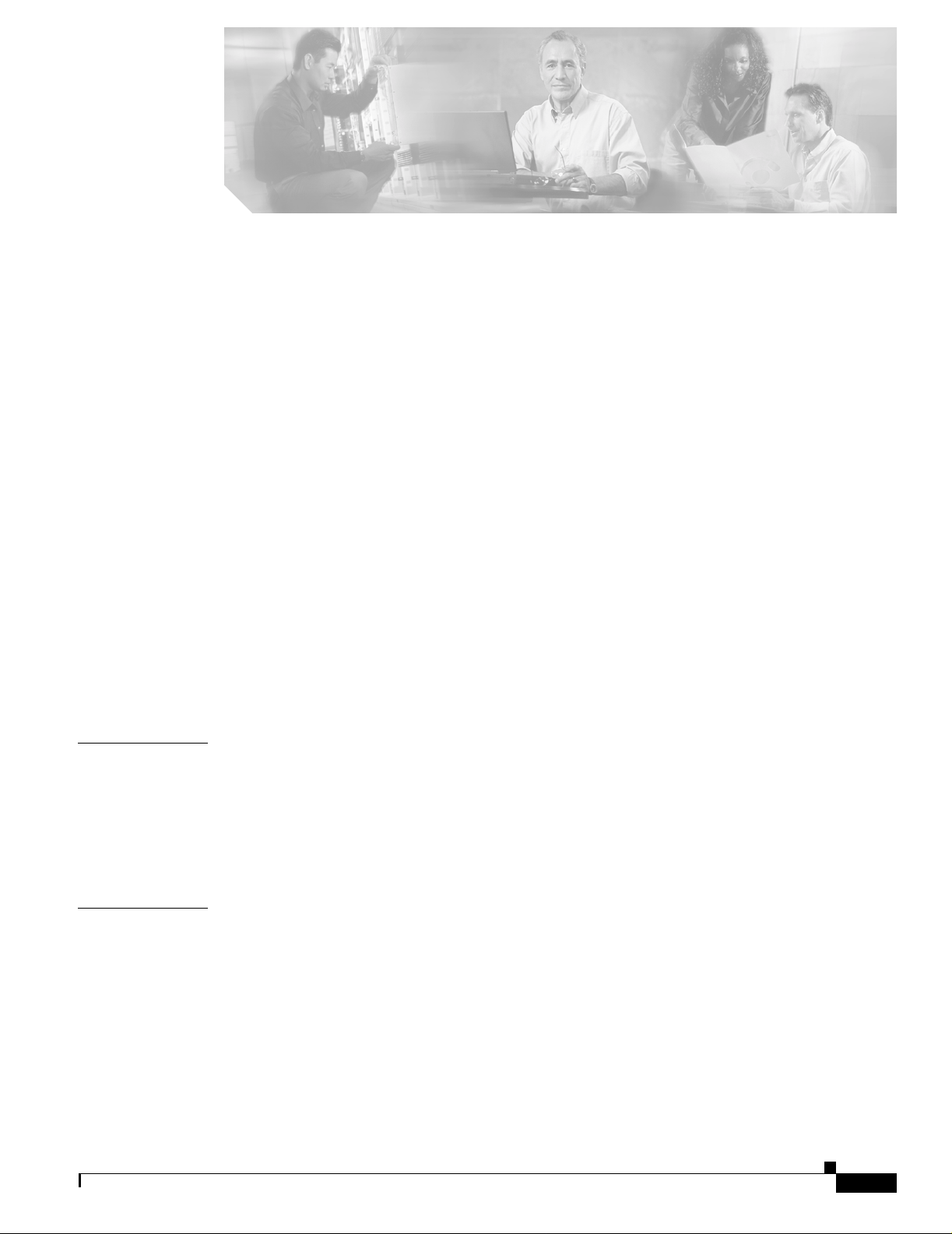
About This Guide xxv
Document Audience xxv
Document Organization xxvi
Conventions xxviii
Command Conventions xxviii
Example Conventions xxviii
Document Conventions xxix
Obtaining Documentation xxix
Cisco.com xxix
Documentation CD-ROM xxx
Ordering Documentation xxx
Documentation Feedback xxx
CONTENTS
CHAPTER
CHAPTER
Obtaining Technical Assistance xxxi
Cisco.com xxxi
Technical Assistance Center xxxi
Obtaining Additional Publications and Information xxxii
1 Overview 1-1
Cisco Element Manager Framework (CiscoEMF) Software 1-2
Cisco 12000/1072 0 Router Manager Softwar e 1-2
Key Features of the Cisco 12000/10720 Router Manager Software 1-2
Accessing Online Help 1-4
2 Concepts 2-1
Cisco 12000/10720 Router Manager Objects and Interfaces 2-1
Physical Objects 2-2
Cisco 12000/1072 0 Router Chassis 2-3
Supporting Module s 2-5
Linecards 2-5
Physical Interfaces and Technologies 2-5
Logical Objects 2-6
Use of Telecom Graphics Objects 2-7
Cisco TAC Website xxxii
Cisco TAC Escalation Center xxxii
OL-4455-01
Cisco 12000/10700 v3.1.1 Router Manager User Guide
iii
Page 4
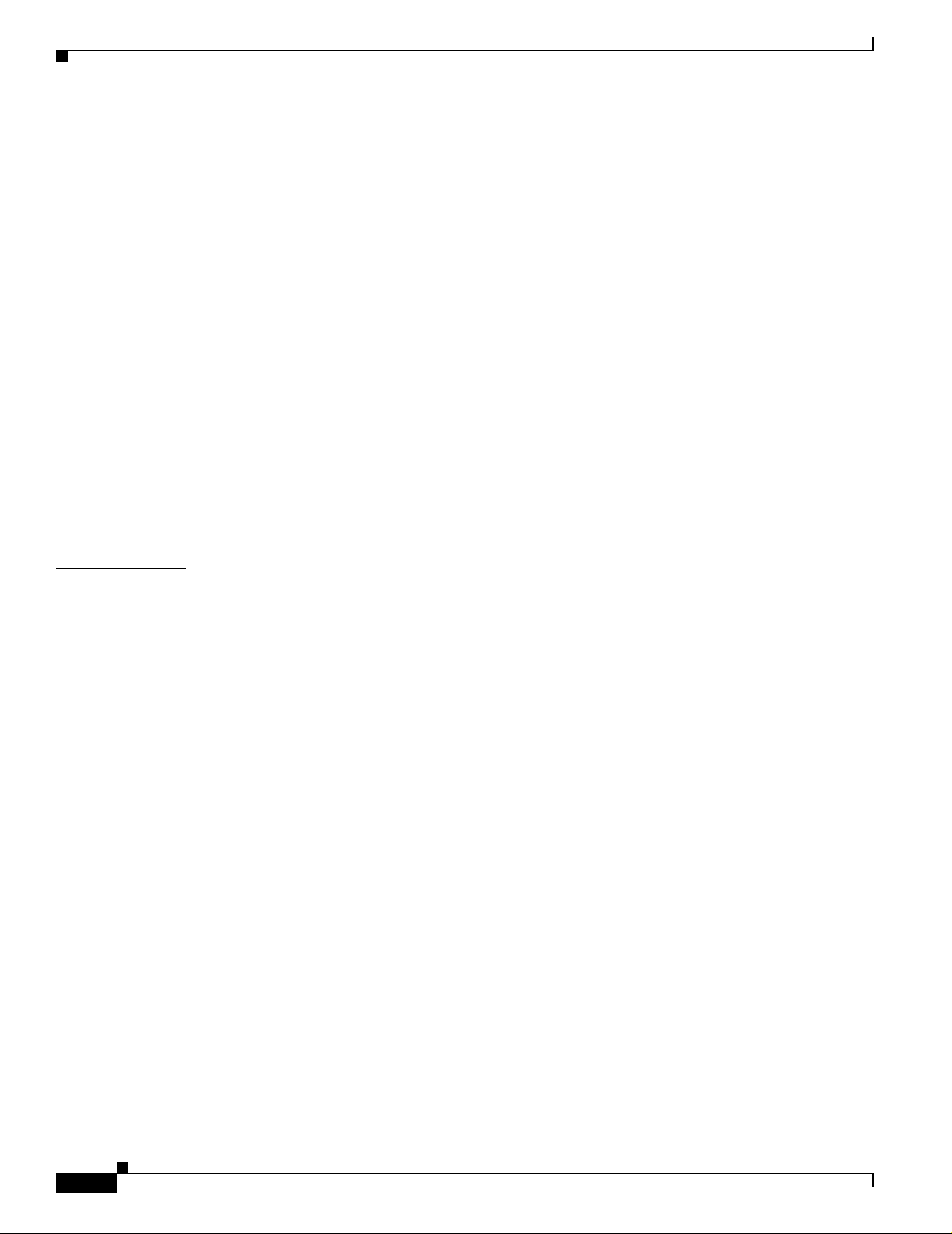
Contents
OSI Mappings 2-10
Views 2-11
Component Managed View 2-11
Layer 3 QoS View 2-12
Network View 2-12
Physical Vi ew 2-12
VLAN View 2-12
Cisco 12000/10720 Router Manager Object States 2-13
Decommissioned State 2-14
Normal State 2-14
Errored 2-14
Performance Logging On 2-14
Lost Comms 2-15
Discovery Lo st Co m m s 2-15
Mismatched 2-15
Transient Object States 2-15
CHAPTER
3 Getting Started 3-1
Cisco 12000/1072 0 Router Manager Workflow 3-1
Starting CiscoEMF and Cisco 12000/10720 Router Manager 3-3
Starting a Ci sc o EMF User Session 3-3
Launchpad 3-5
Launching an Ap pl ic ation 3-5
Map Viewer (Viewe r) 3-6
Groups 3-6
Access 3-6
Event Browser (Eve nts) 3-6
Discovery 3-6
Notification Profiles 3-7
Thresholding Regimes 3-7
Event Groups 3-7
PreFilter 3-8
Quitting a CiscoEMF User Session 3-8
Deployment 3-8
Deployment Process Outline 3-9
Manually Deploying a Generic Site Object 3-10
IP Auto Discovery of the Cisco Chassis 3-19
Manually Deploying a Ci sco 12000/10720 Chas sis 3-20
Commission ing and Subchass is Di scovery 3-26
iv
Cisco 12000/10700 v3.1.1 Router Manager User Guide
OL-4455-01
Page 5
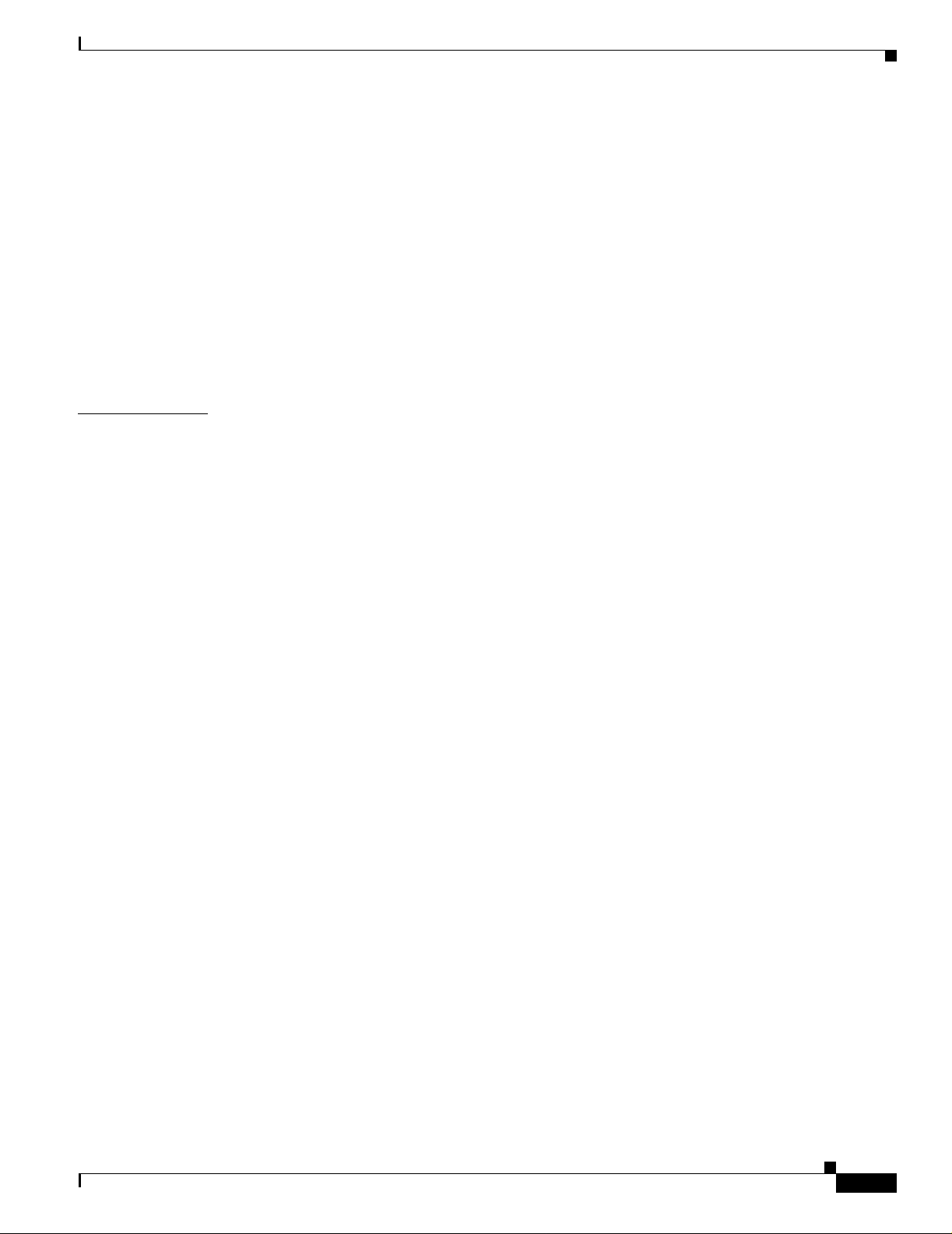
Commissioning a Chassis 3-27
Decommissioning a Chassis 3-30
Object States 3-30
Manually Deploying Modules 3-30
User Named vs. Auto Named Modu le Deployment 3-31
Manually Deploying a GRP Card 3-31
Manually Deploying Line Cards 3-38
Manually Deploying Supporting Modules 3-50
Pre-deployment 3-58
Performing Pre-deployment 3-59
Contents
CHAPTER
4 Managing Chassis 4-1
Launching the Chassis Management Windows 4-2
Management Information 4-3
Viewing the Management Information Window 4-3
System Configuration 4-4
Entering or Changing IOS CLI Username and Passwords 4-5
Management Information Window—Detailed Description 4-6
Configuration Tab 4-6
IOS/Command Line Security Tab 4-6
Chassis Configuration 4-7
Viewing the Cha ssis Configuration Window 4-7
Commissioning a Chassis 4-8
Decommissioning a Chassis 4-8
Starting Global Performance Logging 4-9
Stopping Global Performance Logging 4-10
Entering Additional Descriptions for a Selected Chassis 4-11
Device Manag em e n t Ta b in Co nf iguration Wind ow 4-12
Chassis Configuration Window—Detailed Description 4-13
Configuration Tab 4-13
Additional Descriptions Tab 4-14
Device Management Tab 4-14
OL-4455-01
SNMP Management 4-14
Viewing the SNMP Management Window 4-15
Modifying SNMP Community Names or Version 4-15
Enabling or Dis a bling Trap Gener ation 4-16
SNMP Management Window—Detailed Description 4-16
Community Names 4-16
Version 4-17
Cisco 12000/10700 v3.1.1 Router Manager User Guide
v
Page 6
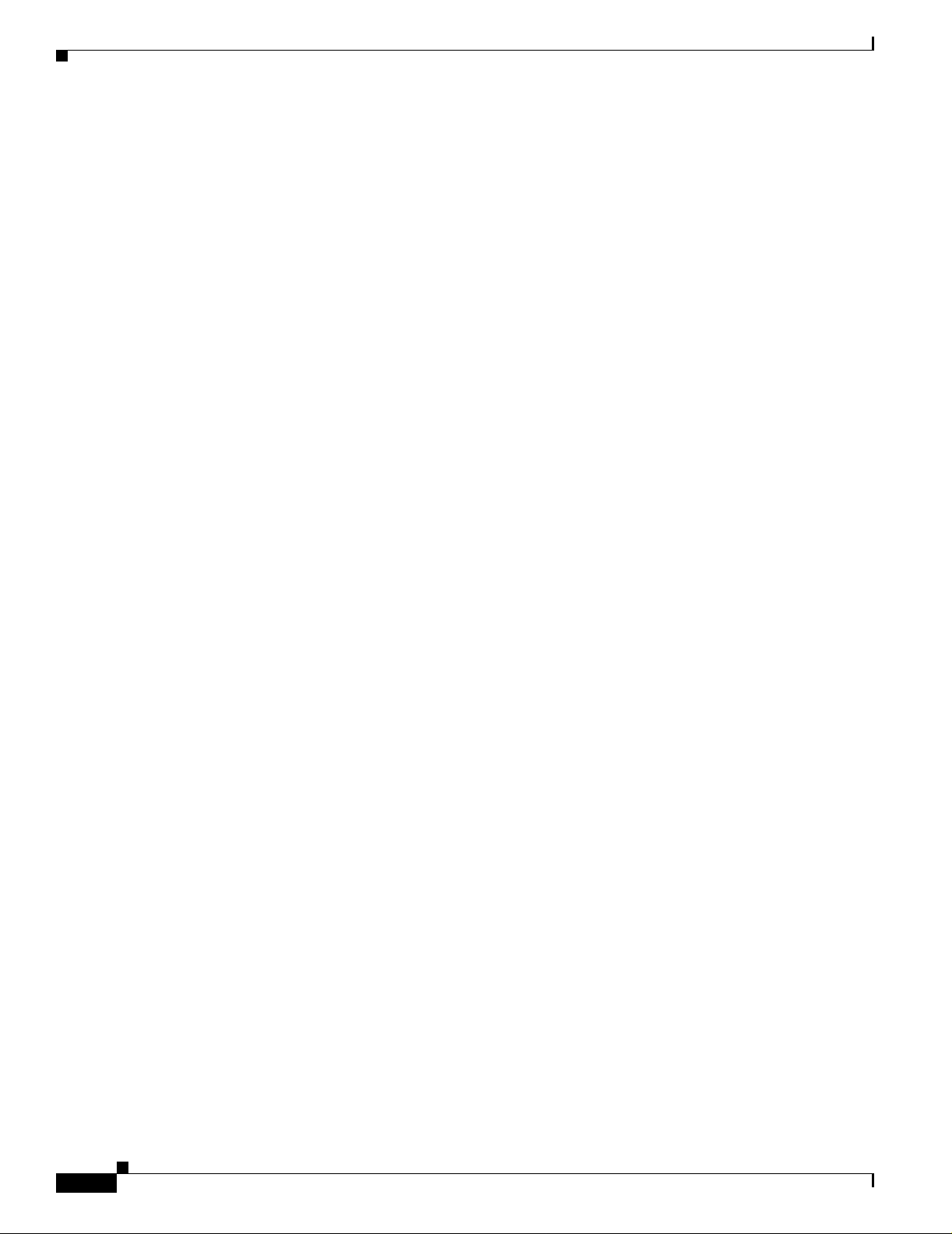
Contents
Trap Generation 4-17
Chassis Inventory 4-17
Viewing the Chassis Inventory Window 4-17
Chassis Inventory Window—Detailed Description 4-18
General Tab 4-18
Asset Tracking Tab 4-19
Chassis Fault Manag ement 4-20
Viewing the Chassis Fau lt Management Window 4-20
Changing Column Width 4-24
Chassis Fault Management Window—Detailed Description 4-25
General Tab 4-25
Power Suppl y Ta b 4-25
Temperature Tab 4-26
Fan Tab 4-26
Command Log 4-27
Viewing the Co mm a nd Log Window 4-27
Command Log Window—Detail ed Description 4-28
Command Log Details Tab 4-28
System Log 4-29
Viewing the Sys Log Messages Wi nd ow 4-29
System Log Win do w — D etailed Descri p ti on 4-30
SysLog Message Tab 4-30
Using RME for Chassis Management Tasks 4-31
Configuratio n Backup/Restore Usi ng RME 4-32
IOS Image Downlo a d U si ng RME 4-32
APS Status 4-32
Viewing the APS St at us Window 4-32
APS Status Window—Detailed Description 4-34
APS Circuits Area 4-34
Initiating a Telnet Service 4-34
Launching th e Web Console 4-35
Configuration Editor 4-35
Viewing the Configuration Editor Window 4-35
Downloading, Opening, or Editing the Running Configuration from a Selected Chassis 4-36
Searching in the Configuration Editor 4-37
Downloading the Edited Configuration File to a Selected Chassis 4-37
Configuratio n Editor Window—Detailed Description 4-37
Configuration Editor Tab 4-37
vi
RPR Configuration 4-38
Cisco 12000/10700 v3.1.1 Router Manager User Guide
OL-4455-01
Page 7
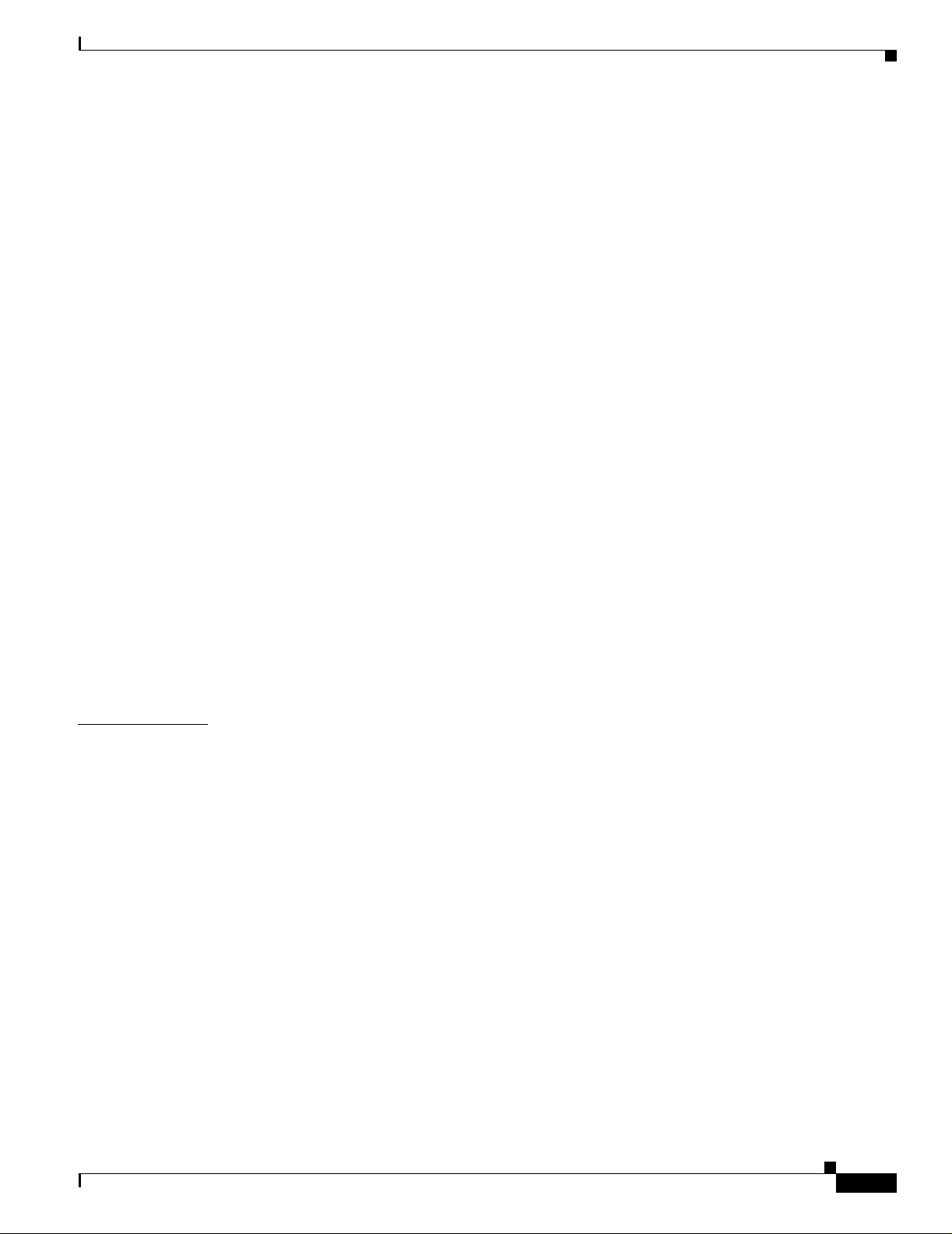
Viewing the RPR Co nfiguration Wind ow 4-38
RPR Configuration Window—Detailed Descrip tion 4-39
Configuration Tab 4-39
Switch Over Tab 4-40
RPR Status 4-40
Viewing the RPR Status Window 4-40
RPR Status Window—Det ailed Description 4-41
RP Status 4-41
LC Status 4-42
IP Routing Status 4-42
Viewing the IP Routing Status window 4-42
IP Routing Stat u s W in do w —Detailed Des cr i p ti on 4-43
Classless Inte r-Domain Routing Tab 4-43
TCP Status 4-44
Viewing the TCP Sta tu s Window 4-45
TCP Status Window—Detailed Description 4-46
TCP Status Tab 4-46
TCP Connections Tab 4-47
Contents
CHAPTER
UDP Status 4-48
Viewing the UDP St at us W in do w 4-48
UDP Status Window—Detailed Descrip ti on 4-49
Status 4-49
5 Managing Modules 5-1
Cisco 12000/10720 Router Manager Module Names 5-1
Launching the Module Management Windows 5-2
Module Configuration 5-3
Viewing the Configuration Window 5-3
Commissioning a Selected Module 5-4
Decommissioning a Selected Module 5-5
Module Configuration Window—Detailed Description 5-7
Configuration Tab 5-7
Module Fault Management 5-7
Viewing the Module Fault Management Window 5-7
Module Fault Management Window—Detailed Description 5-8
Module Availability 5-8
CiscoContact Details 5-9
OL-4455-01
Module Performance 5-9
Viewing the Module Performance Window 5-10
Cisco 12000/10700 v3.1.1 Router Manager User Guide
vii
Page 8
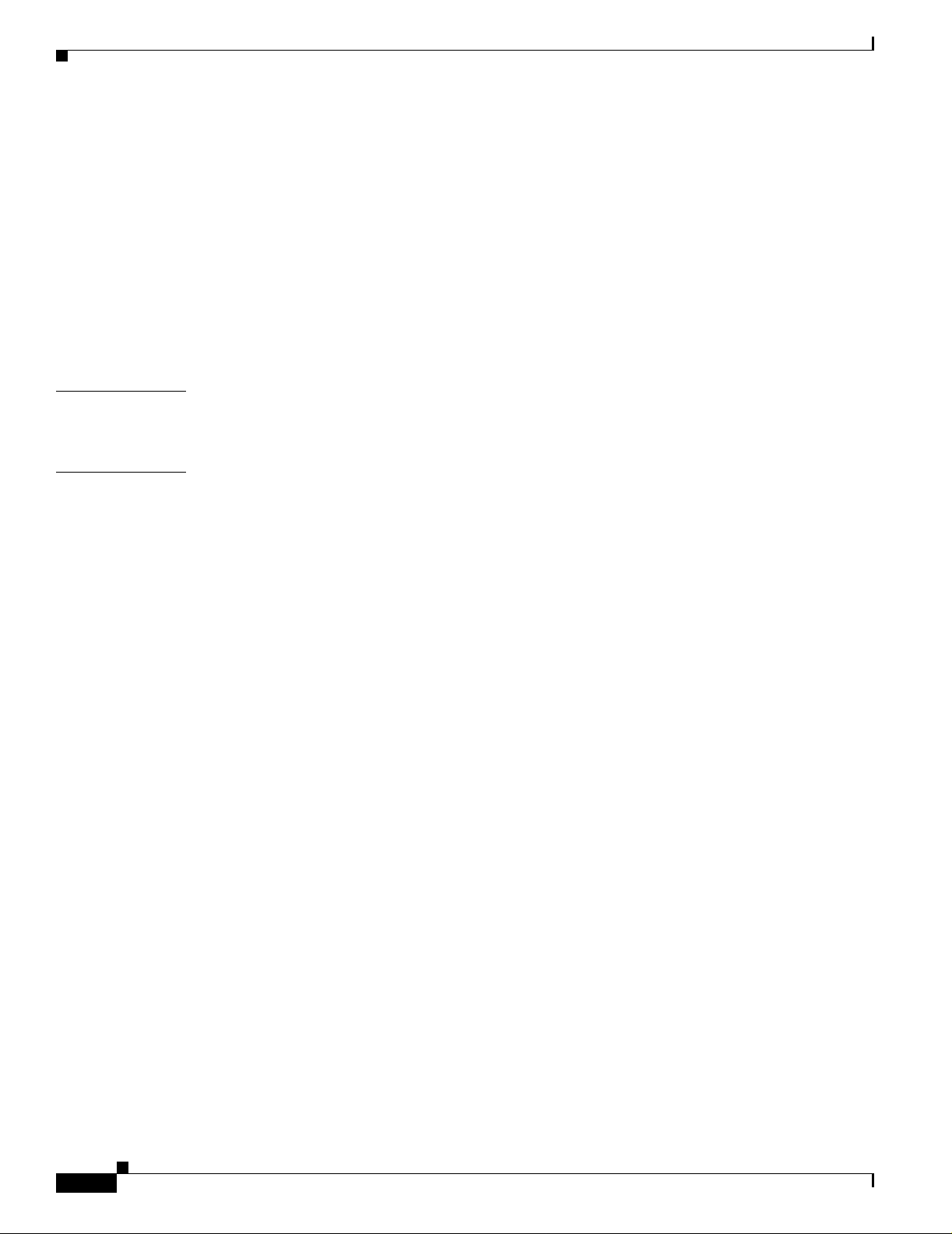
Contents
Starting or Stopping Performance Logging 5-10
Module Perfor m an c e W in do w —Detailed Des cr iption 5-11
CPU Usage 5-11
Performance Logging 5-11
Module Inventory 5-12
Viewing the Module Inventory Window 5-12
Module Invent or y W in dow—Detaile d D es c rip tion 5-13
General 5-13
Asset Tracking 5-14
CHAPTER
CHAPTER
6 Managing Interfaces 6-1
Cisco 12000/1072 0 Router Manager Interface Naming Conventions 6-1
7 Interface Profiles 7-1
Interface Prof ile Types 7-2
Launching the Interface Profile Windows 7-2
Creating an ATM Interface Profile 7-3
Editing an Existing ATM Interface Profi le 7-6
Deleting an Existing ATM Interface Profile 7-6
ATM Interface Co nf ig ur at ion Profile Wind ow — D et ailed Descripti on 7-7
Configuration (1) Tab 7-7
Configuration (2) Tab 7-8
Creating an HSRP Profile 7-9
Editing an Existing HSRP Interface Profile 7-10
Deleting an Existing HSRP Interface Profile 7-11
HSRP Profile Window—Detailed Descripti on 7-11
HSRP Profile Parameters Area 7-11
Actions 7-12
viii
Creating a POS I nt er fa ce Profile 7-12
Editing an Existing POS Interface Profile 7-14
Deleting an Existing POS Interface Profile 7-15
POS Profile Window—D etailed Description 7-15
POS Config Tab 7-15
Creating a SRP Side Profile 7-17
Editing an Existing SRP Side Profile 7-19
Deleting an Existing SRP Side Profil e 7-19
SRP Side Profile Window—Detailed Descripti on 7-20
General Tab 7-20
Alarms Tab 7-21
Cisco 12000/10700 v3.1.1 Router Manager User Guide
OL-4455-01
Page 9
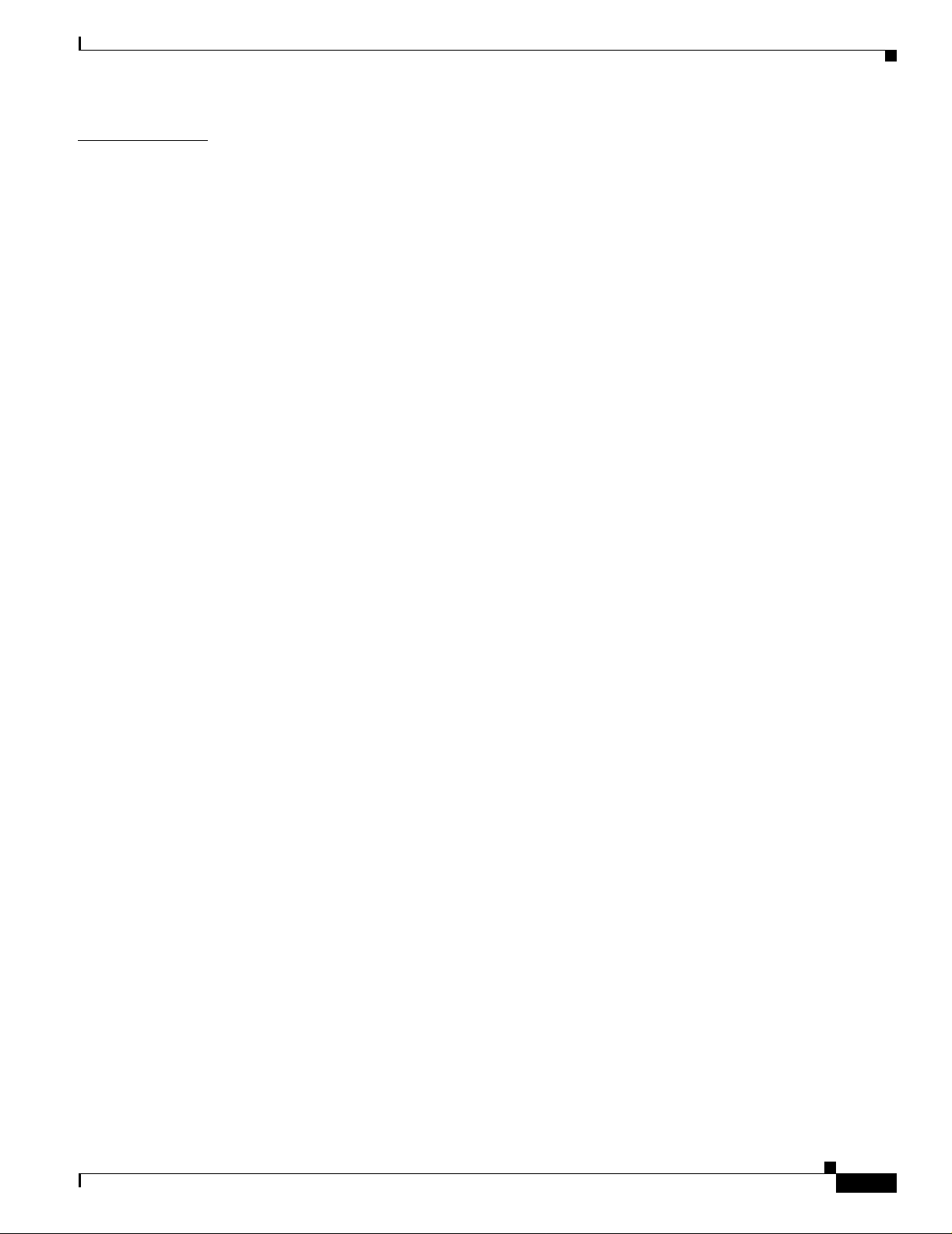
Contents
CHAPTER
8 Interface Configuration 8-1
Interfaces and Related Technology-Specific Windows 8-1
Launching the Interface Configuration Windows 8-2
Generic Interface Configuration 8-3
Viewing the Generic Interface Configuration Window 8-4
Configuring and Commissioning a Generic Interface 8-4
Decommissioning an Interface 8-5
Generic Interf ace Configuration Window—Detailed Desc ription 8-5
Configuration Tab 8-5
ATM Interface Configuration 8-6
Viewing the ATM In terface Config ur at ion Window 8-6
Configuring an ATM I nterface 8-7
ATM Interface Configuration Window—Detailed Description 8-8
Configuration (1) Tab 8-8
Configuration (2) Tab 8-9
Ethernet Interface Configuration 8-9
Viewing the Ethernet Interface Configuration Window 8-10
Configuring an Ethernet Interface 8-11
Ethernet Interface Configuration Window—Detailed Description 8-12
Configuration Tab 8-12
HSRP Parameters Tab 8-12
IP Configuration 8-13
Viewing the IP Configuration Wind ow 8-14
Configuring an IP Interface 8-14
IP Configuration Window—Detailed Description 8-15
Generic Parameters Tab 8-15
POS Interface C onfiguration 8-15
Viewing the POS Interface Configuration Window 8-15
Configuring a POS I nterface 8-16
POS Interface Configuration Window—Detailed Description 8-17
POS Config Tab 8-17
APS Interface Configuration 8-18
Viewing the APS Co nf ig ur ation Window 8-19
Adding a Working Interface 8-20
Removing a Working Interface 8-20
Adding a Protected Interface 8-20
Removing a Protected Interfa ce 8-20
APS Configuration Window—Detailed Description 8-21
APS Tab 8-21
OL-4455-01
Cisco 12000/10700 v3.1.1 Router Manager User Guide
ix
Page 10
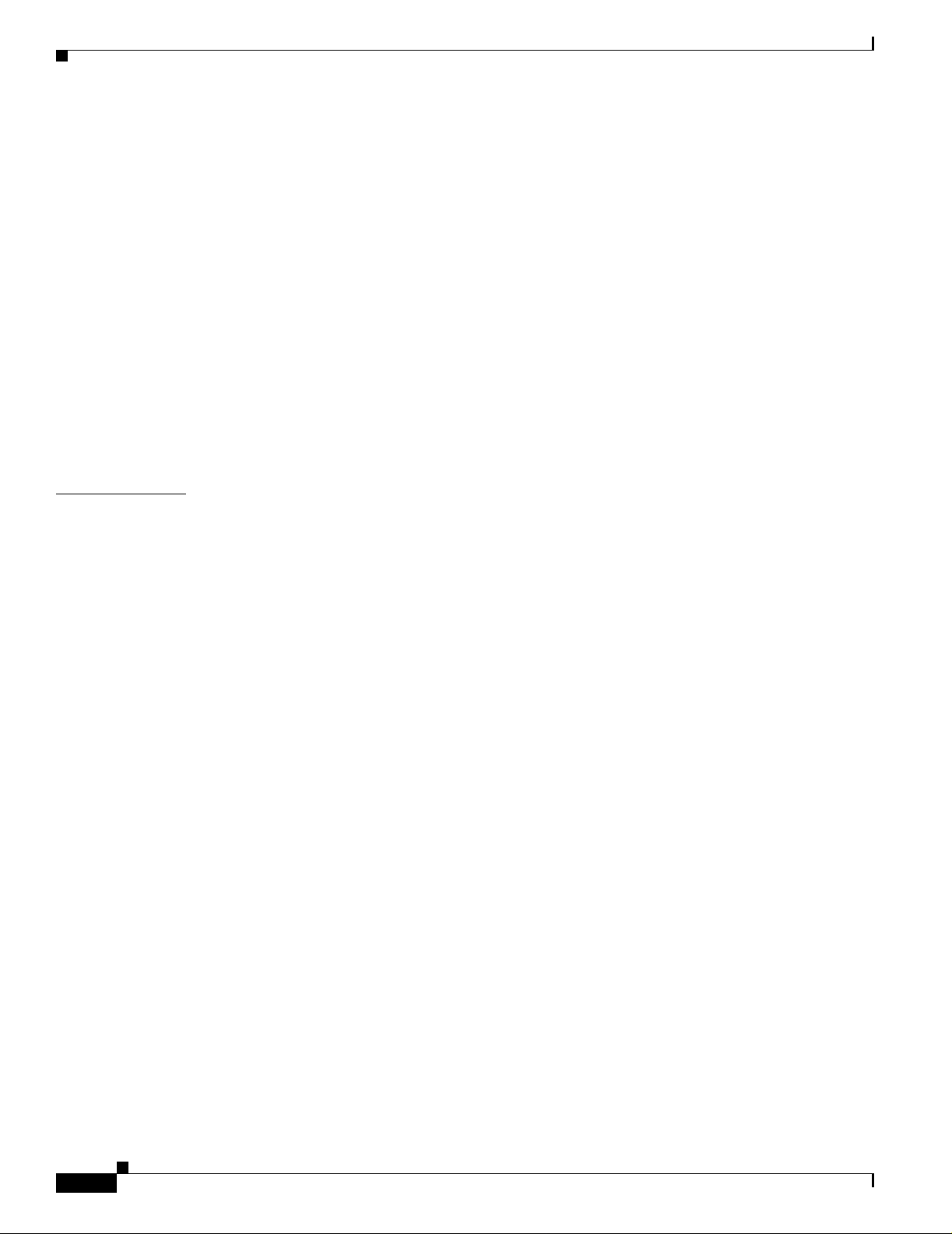
Contents
APS Interface 8-21
SRP Interface Configuration 8-22
Viewing the SRP Interface Configuration Attributes 8-22
Configuring a SRP I nterface 8-23
SRP Interface Configuration Window—Detailed Description 8-23
General 8-23
IPS 8-23
SRP Interface Side Configuration 8-24
Viewing the SRP Inte rface Side Configuration Attributes 8-24
Configuring a SRP Si de 8-25
SRP Interface Side Configuration Window—Detailed Description 8-26
General Tab 8-26
Alarms Tab 8-27
CHAPTER
9 Interface Status 9-1
Interfaces and Related Technology-Specific Windows 9-1
Launching the Interface Statu s W in d ow s 9-2
Generic Interface Status 9-3
Viewing the Generic Interface Status Window 9-3
Generic Interface Status Window—Detailed Description 9-4
Interface Details 9-4
Last Change Details 9-4
Transmission Details 9-4
ATM Interface Status 9-5
Viewing the ATM Interface Statu s Wi nd ow 9-5
ATM Interface Status Window—Detailed Descr iption 9-6
ATM Transmit Status 9-6
ATM Receive Status 9-7
Physical Layer Status 9-7
ATM Port Status 9-7
Action 9-7
ATM Interface Faults 9-8
Viewing the ATM Interface Faults Window 9-8
ATM Interface Faults Window—Detailed Description 9-9
Fault Tab 9-9
DS3/E3 Interface Status 9-9
Viewing the DS3/E3 Interface Status Window 9-9
DS3/E3 Interface Status Window—Detailed Description 9-10
Status Tab 9-10
Cisco 12000/10700 v3.1.1 Router Manager User Guide
x
OL-4455-01
Page 11
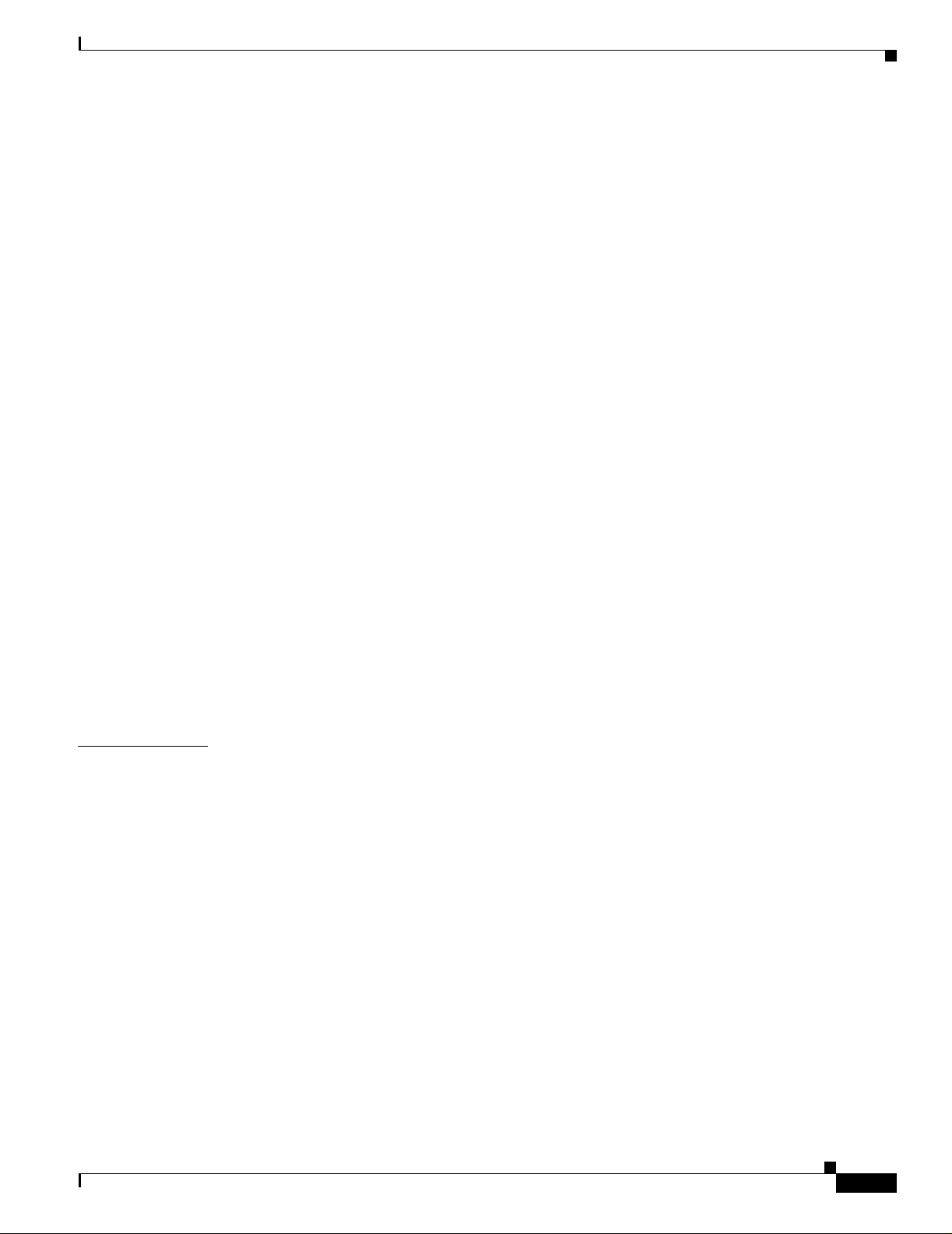
SONET Interface Sta tus 9-12
Viewing the SONET Interface Status Window 9-12
SONET Status Window—Detailed Description 9-16
Medium 9-16
Section 9-16
Line 9-16
Path 9-16
Virtual Tributary 9-17
SRP Interface Status 9-17
Viewing the SRP Interface Status Attributes 9-17
SRP Interface Status Window—Detailed Description 9-18
Interface Tab 9-18
Side A Frame 9-18
Side B Frame 9-18
SRP Side IPS Status 9-19
Viewing the IPS Status Attributes 9-19
IPS Status Window—Detai led Description 9-20
IPS Status 9-20
Remote Node 9-20
Contents
CHAPTER
SRP Topology Map 9-20
Viewing the SRP To pology Map 9-20
SRP Topology Map—Detailed Description 9-21
Topology Map 9-21
10 Interface Performance 10-1
Interfaces and Related Technology-Specific Windows 10-1
Launching the Interface Performance Windows 10-2
Generic Interface Performance 10-3
Viewing the Generic Interface Performance Window 10-3
Starting Performance Logging for a Selected Interface 10-5
Stopping Performance Logging for a Selected Interface 10-7
Generic Interface Performance Window—Detailed Description 10-8
Performance (1) Tab 10-8
Performance (2) Tab 10-9
Performance (3) Tab 10-10
SONET Interface Performance 10-10
Viewing the SONET Interface Performance Window 10-10
SONET Performance Window—Detailed Desc ription 10-14
Section Tab 10-14
OL-4455-01
Cisco 12000/10700 v3.1.1 Router Manager User Guide
xi
Page 12
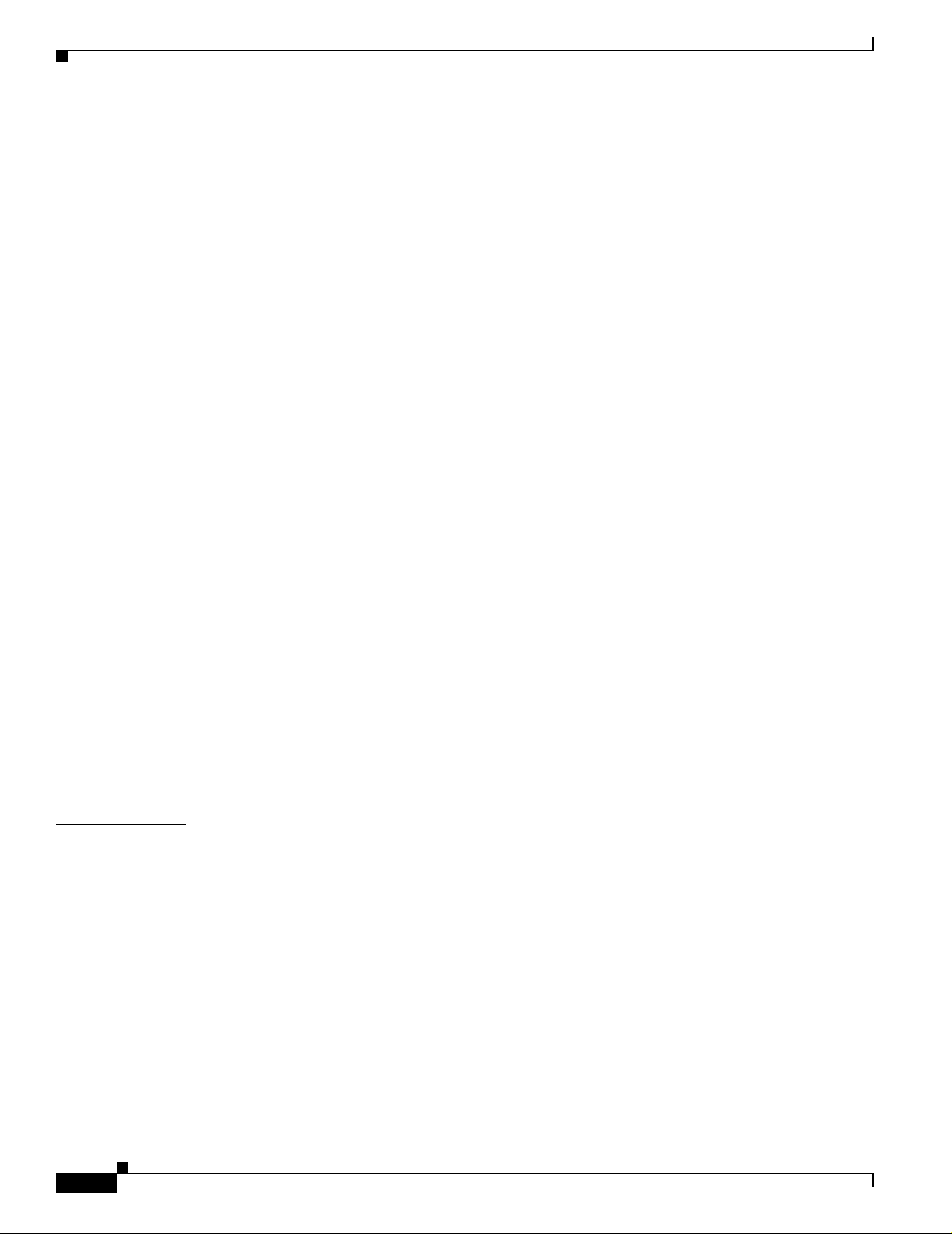
Contents
Line Tab 10-14
Path Tab 10-15
Virtual Tributary Tab 10-15
DS3/E3 Interface Performance 10-15
Viewing the DS3/E3 Interface Performance Window 10-15
DS3/E3 Interface Performance Window—Detailed Description 10-17
DS3 Performance Tab 10-17
E3 Performance Tab 10-18
Ethernet Interface Performance 10-19
Viewing the Ethernet Interface Performance Window 10-19
Ethernet Interface Performance Win dow—Detailed Description 10-20
General Statistics 10-20
Collision Statis t ics 10-20
SRP Performance 10-21
Viewing the SRP Performance Window 10-21
SRP Performance Window—Detailed Description 10-24
Interface Tab 10-25
Outer Ring Tab 10-26
Inner Ring Tab 10-27
Side Tab 10-28
CHAPTER
SRP Side Performance 10-28
Viewing the SRP Side Performance Window 10-29
SRP Side Performance Window—Detailed Description 10-31
Ring Tab 10-31
Host Tab 10-32
Errors Tab 10-33
11 Layer 3 QoS 11-1
Launching th e La y er 3 QoS Windows 11-1
CAR and WRED Overview 11-3
Access Lists 11-3
Committed Access Rate (CAR) 11-3
Weighted Random Early Detection (WRED) 11-3
Towards the Fabric (ToFab) 11-4
MDRR Overview 11-4
MDRR in Cisco 12000/10720 Router Manager 11-4
Implications of Engine Type 11-5
CAR and WRED in Cisco 12000/10720 Router Manager 11-5
xii
The Workflow for CAR 11-6
Cisco 12000/10700 v3.1.1 Router Manager User Guide
OL-4455-01
Page 13
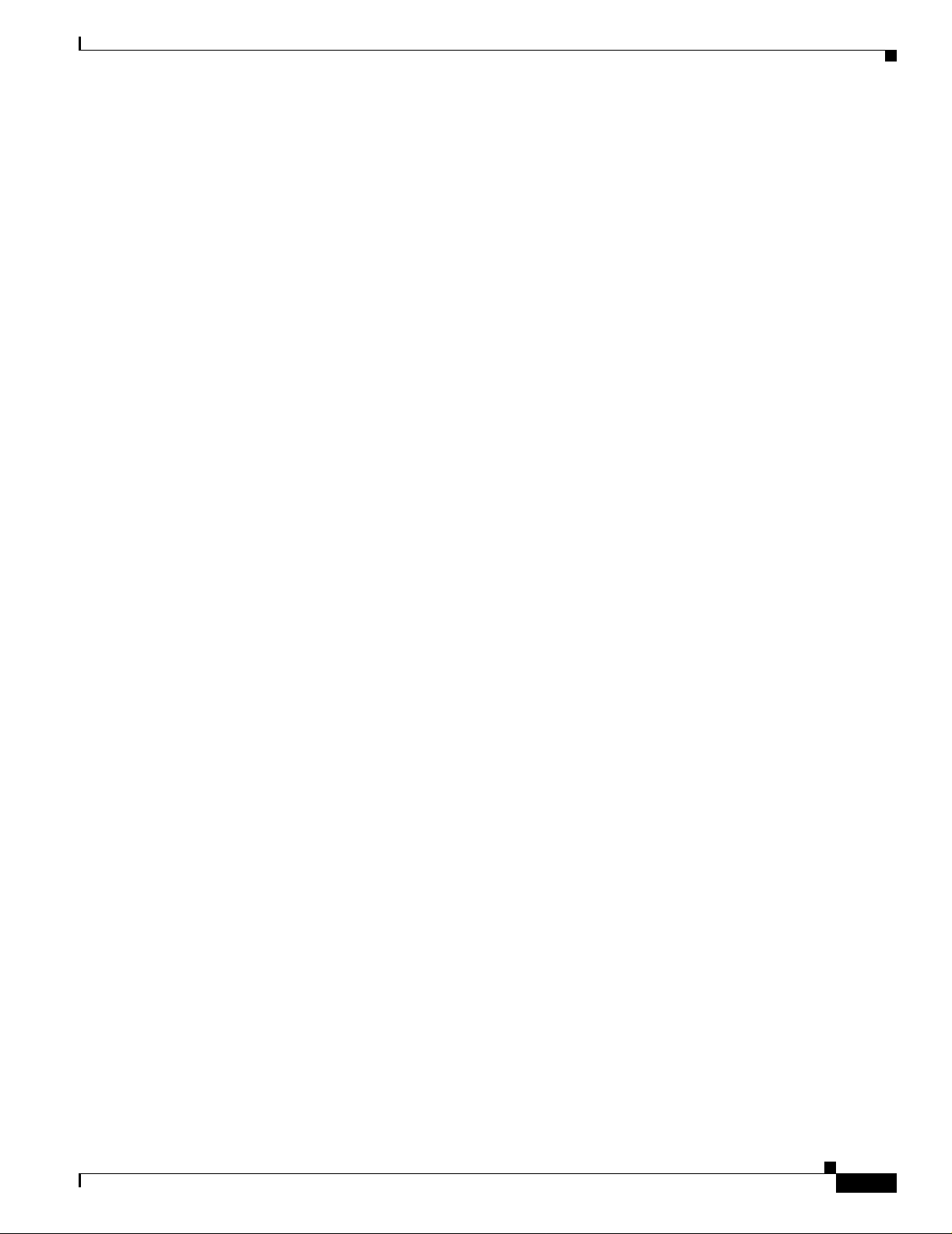
CAR Policy Conf ig uration 11-6
Per Interface Rate Control (PIRC) Support 11-6
Limited Support for Engine 4 11-7
Creating a CAR Policy 11-7
Applying an Access List to a CAR Policy 11-8
CAR Policy Conf ig ur ation Window— Detailed Descrip t io n 11-9
CAR Policy Configuration Tab 11-9
Exceed Action 11-10
Access List Configuration 11-10
Creating Access Lists 11-10
Access List Configuration Window—Detailed Description 11-12
General Tab 11-12
IP Standard Tab 11-13
IP Precedence Tab 11-14
MAC 11-15
IP Extended Tab 11-16
Contents
CAR Policy Appl y 11-18
Applying a CAR Policy to an Interface 11-18
Removing a CAR Po lic y from an Interface 11-19
Editing or Deleting a CAR Policy 11-19
CAR Policy Appl y W in dow—Detailed Descripti on 11-20
CAR Policy Apply Tab 11-20
CAR Policy Status 11-21
Viewing the CAR Policy Status Window 11-21
The Workflow for WRED/DRR 11-22
Engine Type Support for WRED 11-22
CoS Queue Group Configuration 11-23
Creating a CoS Queue Group Under WRED 11-23
Editing an Existi ng CoS Queue Group 11-24
Deleting an Existing CoS Queue Group 11-24
CoS Queue Group Configuration Window—Detailed Description 11-25
CoS Queue Group Tab 11-25
DRR Tab 11-27
WRED Tx Configuration 11-28
Applying a CoS Queue Group to an Interface 11-28
Removing a CoS Queue Group from an Interface 11-30
Changing the Associ ation of a CoS Queue Group 11-30
WRED Tx Configuration Window—Detailed Description 11-31
Tx Config Tab 11-31
OL-4455-01
Cisco 12000/10700 v3.1.1 Router Manager User Guide
xiii
Page 14
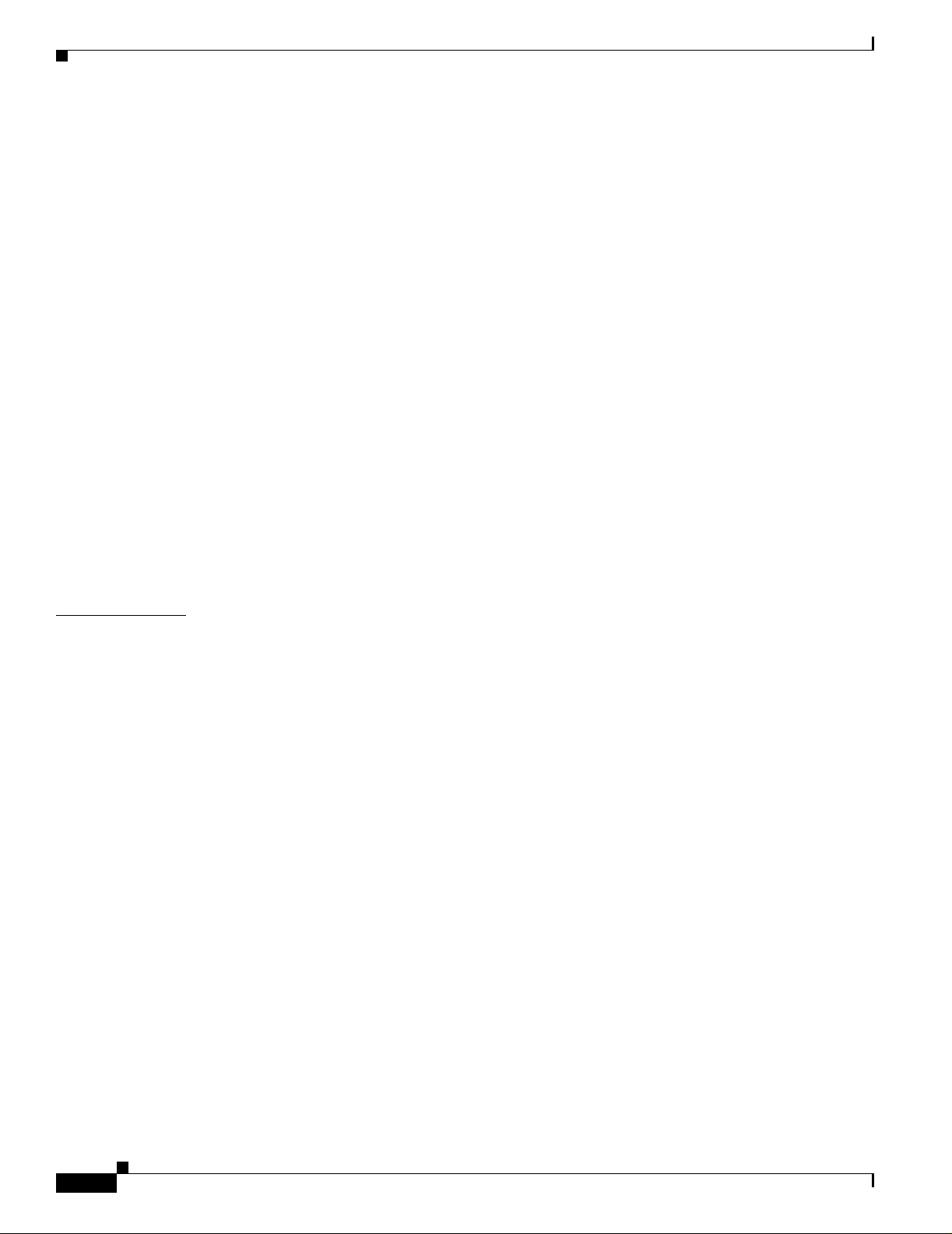
Contents
WRED ToFab Co nf ig ur a t io n 11-32
Creating a ToFab Policy 11-32
Editing an Existing ToFab policy 11-33
Deleting an Exist ing ToFab policy 11-34
WRED ToFab Policy Configuration Window—Detailed Description 11-35
ToFab Policy Conf iguration tab 11-35
Slot Table Parameters 11-35
Actions 11-35
Slot-CosQ Groups 11-35
WRED Rx Configuration 11-36
Associatin g a To Fa b Policy to a Line card 11-36
Disassociating a ToFab Policy from a Line card 11-37
Changing the Association of a ToFab Poli cy 11-37
WRED Rx Configuration Window—Detailed Descr iption 11-38
Rx Configuration Tab 11-38
Actions 11-38
Associated slot—Table Info 11-38
Apply Status 11-38
CHAPTER
12 Managing ATM Connections 12-1
ATM Connections Suppo rted by Cisco 12000/10720 Router Manager 12-2
PVC Connections 12-2
Terminating PV C Connections 12-2
SVC Connections 12-3
Launching the ATM Connections Windows 12-4
ATM Connection Synchronization 12-4
Device_is_Master (default policy) 12-5
Normal Policy 12-6
CEMF_is_Master_After_First_Sync 12-6
Creating ATM Connections 12-7
Uploading Existing ATM Connections and QoS Pr ofiles 12-7
Naming Convention for the Uploaded Connection Objects 12-8
Configuring the Management Password Information 12-8
Without configuri ng the Management Password Information 12-8
Viewing the ATM Connection Upload Window 12-9
Uploading Existin g ATM Connections and ATM QoS Profiles 12-10
ATM Connection Upload Window—Detailed Description 12-11
Connection Uploa d Tab 12-11
xiv
Managing ATM QoS Profiles 12-12
Cisco 12000/10700 v3.1.1 Router Manager User Guide
OL-4455-01
Page 15
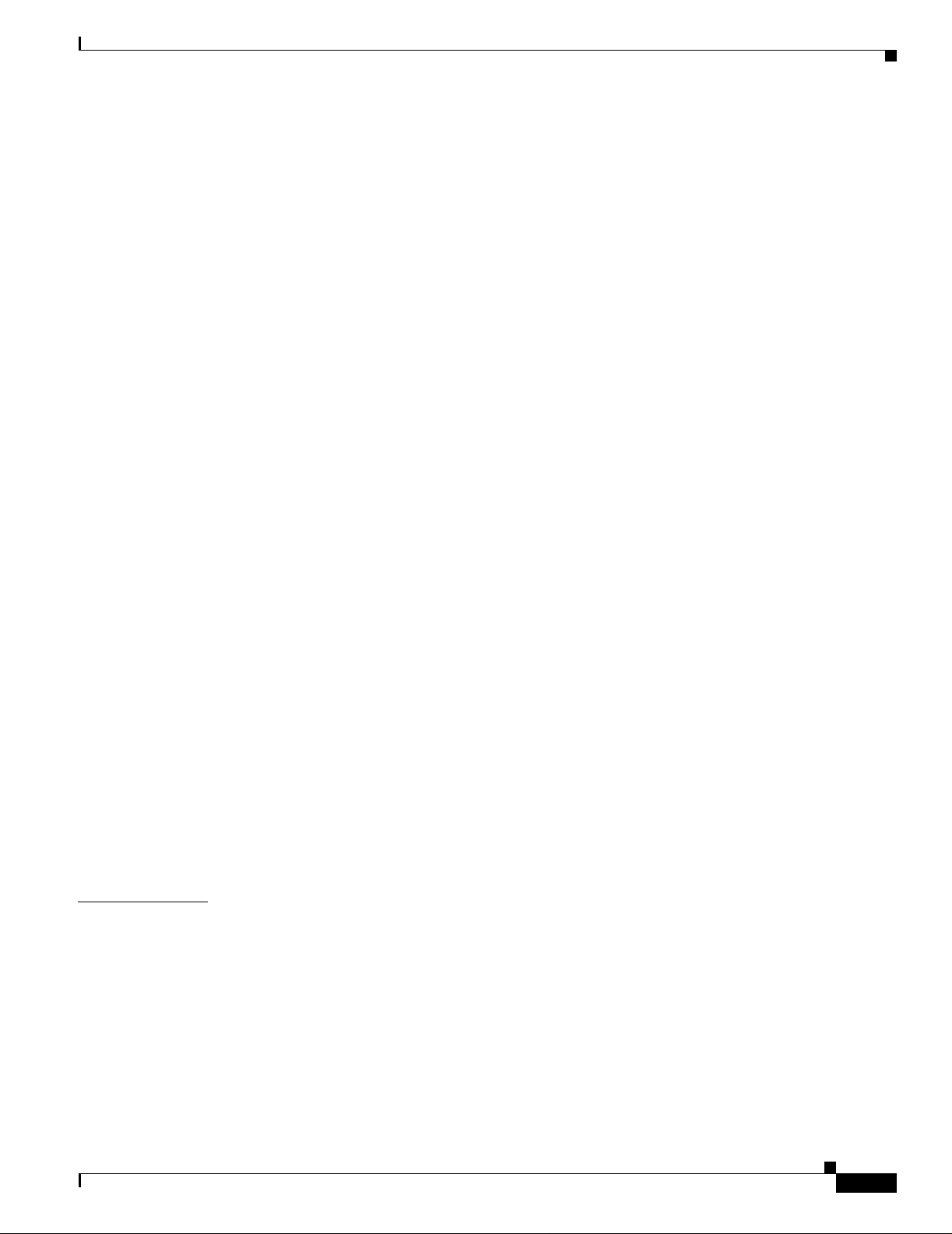
Creating ATM QoS Profiles 12-12
Editing an ATM QoS Profil e 12-14
Deleting an ATM QoS Profile 12-15
ATM QoS Profile s Configuration Win d ow —Detailed Des c rip tion 12-17
Profile Tab 12-17
RxTx Paramete rs Ta b 12-17
Deploying ATM Connection Objects 12-18
Deploying a PVC Ob je ct 12-18
Deploying an SVC Object 12-22
Applying an ATM QoS Profile to an ATM Connection 12-28
ATM PVC Configuration 12-30
Viewing the ATM V CL Co nfiguration Wi nd ow 12-30
Connecting or Disconnecting a PVC 12-31
Decommissioning or Re-Commissioning a PVC 12-32
ATM OAM Ping 12-32
ATM VCL Configuration Window—Detailed Description 12-34
Configuration Tab 12-34
Layer 3 Configuration Tab 12-35
OAM Ping Tab 12-36
Contents
CHAPTER
SVC Configuration 12-37
Viewing the SVC Co nf iguration Wind o w 12-37
Connecting or Disconnecting an SVC 12-38
Decommissioning or Recommissioning an SVC 12-38
SVC Configuration Window—Detailed Description 12-38
Configuration 12-38
PVC Status 12-40
ATM VCL Status Window—Detailed Description 12-41
Status tab 12-41
OAM tab 12-42
13 Managing VLANs 13-1
Launching the VLAN Windows 13-1
VLAN Synchronizat ion 13-2
Deploying VLAN objects 13-4
Deploying a Domain 13-4
Deploying a VLAN and a Sub-Interface Object Under an Existing Domain 13-7
VLAN Configuration 13-14
Viewing the VLA N Co nf ig uration Window 13-14
Commissioning a VLAN 13-15
OL-4455-01
Cisco 12000/10700 v3.1.1 Router Manager User Guide
xv
Page 16
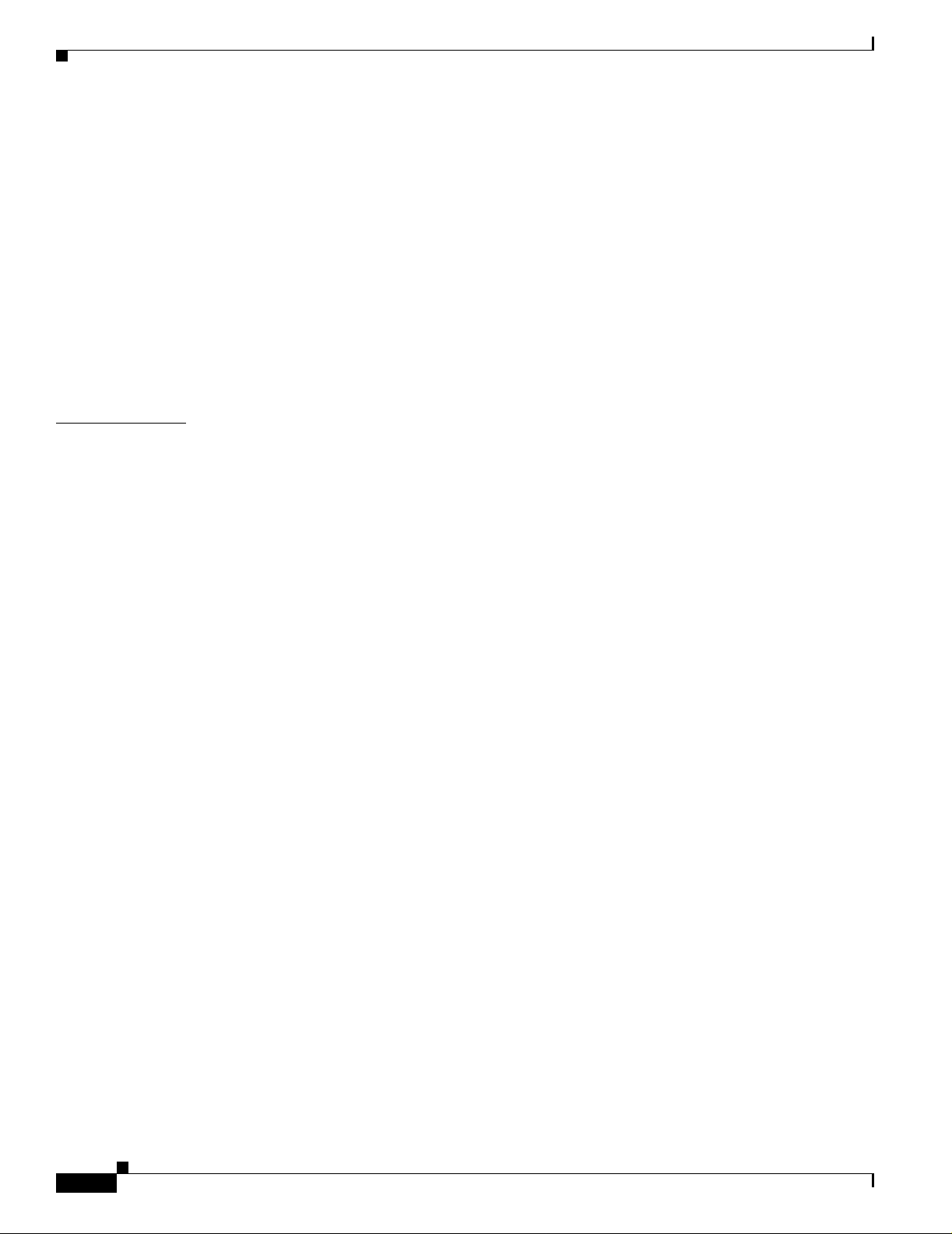
Contents
Decommissioning a VLAN 13-16
Start Performance Logging 13-17
Stop Performance Logging 13-18
VLAN Configuration Window—Detailed Description 13-19
Configuration Tab 13-19
VLAN Performance 13-19
Viewing the VLAN Performance Window 13-20
VLAN Perform an c e W in d ow —Detailed Description 13-21
Reparenting VLANs and VLAN Sub-Interf aces 13-21
Deleting VLAN Objects 13-22
CHAPTER
14 Routing 14-1
Launching th e Ro u ting Windows 14-1
BGP Management 14-2
BGP Configuratio n 14-3
Viewing the BGP Details Tab on the BGP Configuration Window 14-3
BGP Details Tab—Detailed Description 14-4
Enabling BGP on a Chassis 14-5
Enable BGP Window—Detailed Description 14-6
Modifying BGP on a Chassis 14-7
BGP Modify Window—Detai led Description 14-8
Disabling BGP on a Chassis 14-8
Viewing the Network Tab on the BGP Configuration Window 14-9
Network Tab—Detaile d Description 14-10
BGP Network Configur ation 14-11
BGP Network Configur ation Window—Detailed Description 14-11
Viewing the Neighbor Tab on the BGP Configuration Window 14-12
Neighbor Tab—Detailed Description 14-13
BGP Neighbor Configuration 14-13
BGP Neighbor Configuration Window—Detailed Description 14-14
Viewing the Redistribution Tab on the BGP Configuration Window 14-15
Redistribution Tab—Detailed Description 14-16
BGP General 14-4
BGP Informatio n 14-5
Action 14-6
BGP Network Information 14-10
Action 14-12
BGP Neighbor Infor m ation 14-13
Action 14-15
xvi
Cisco 12000/10700 v3.1.1 Router Manager User Guide
OL-4455-01
Page 17

BGP Redistribution Information 14-16
BGP Redistribute Configuration 14-16
BGP Redistribute Configuration—Detailed Description 14-17
Action 14-17
BGP Status 14-18
Viewing the BGP Status Window 14-18
BGP Status Window—Detailed Description 14-21
BGP-Details 14-21
Network 14-22
Neighbor 14-22
Redistribution 14-23
BGP Address-Famil y Synchronization 14-23
BGP Address-Famil y Synchronizatio n—Detailed Descri ption 14-26
Synchroniz at io n Ta b 14-26
BGP Address Family Configuration 14-26
Viewing the AF-General Tab on the BGP Address-Family Configuration Window 14-27
AF-General Tab—Detailed Descriptio n 14-28
BGP General 14-28
BGP Address Family Information 14-28
Configuring Addr ess Family 14-28
Configure Addres s Family—Detailed Description 14-29
Add Address Family 14-29
Modifying BGP Address Family 14-30
BGP Address Family-Modify Address Family Parameters—Detailed Description 14-31
Modify Address Family Parameters 14-31
Viewing the AF-Network Tab on the BGP Address-Family Configuration Window 14-32
AF-Network Tab—Detailed Description 14-33
Network Information 14-33
BGP Address Family—Network Configurat ion 14-33
BGP Address Family-N etwork Configuration—Detailed Descri ption 14-34
Add/Remove Network 14-34
Viewing the AF-Neighbor Tab on the BGP Address-Family Configurat ion Window 14-35
AF-Neighbor Tab—Detailed Description 14-36
Neighbor Information 14-36
BGP Address Family—Neighbor Configuration 14-36
BGP Address Family-Neighbor Configuration—Detail ed Description 14-37
Add/Remove Neighbor 14-37
Viewing the AF- Re d is tribute Tab on the BG P Ad dr e ss -Family Config ur at ion Window 14-38
AF-Redistrib ute Tab—Detailed Descriptio n 14-39
Contents
OL-4455-01
Cisco 12000/10700 v3.1.1 Router Manager User Guide
xvii
Page 18
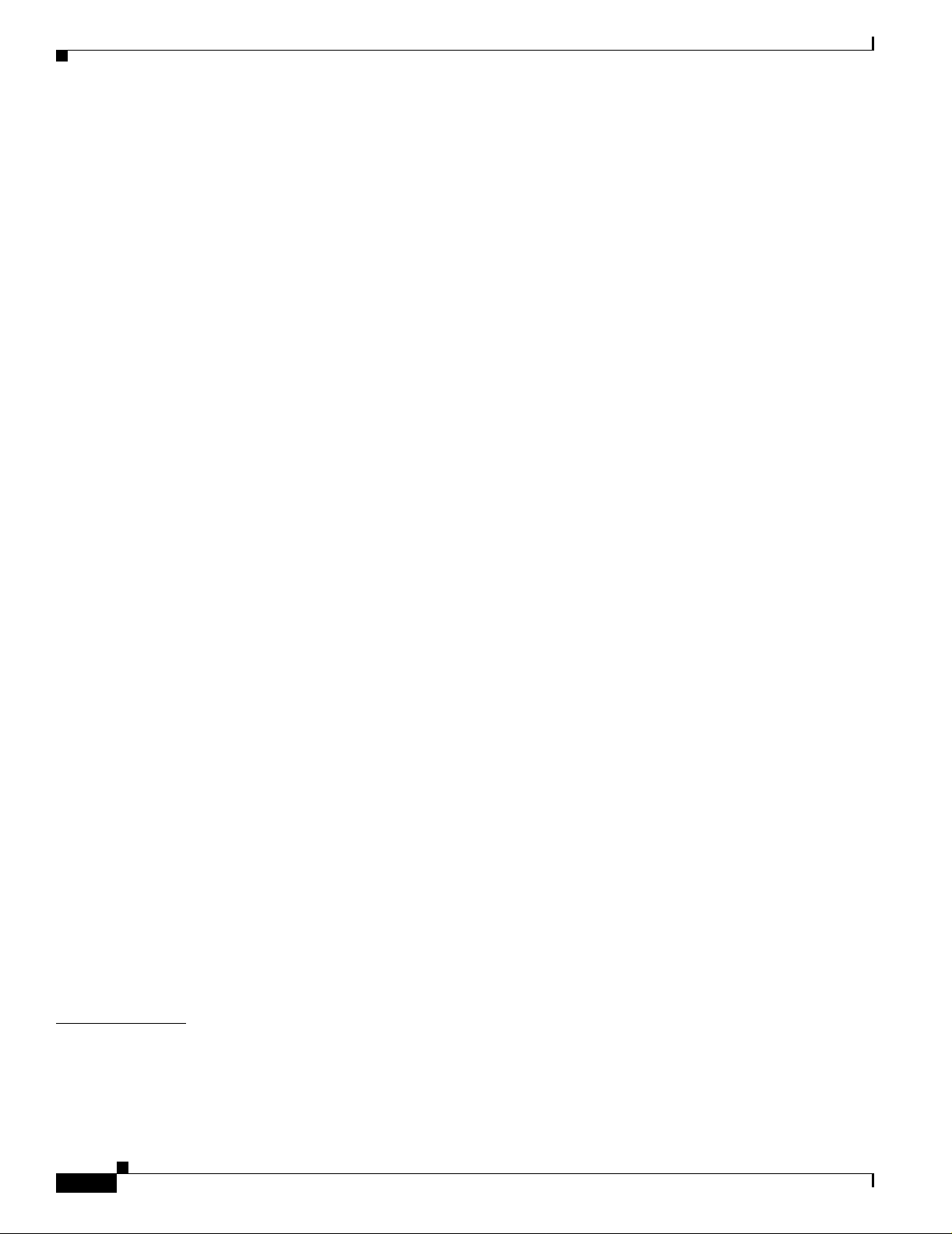
Contents
Redistribute Information 14-39
BGP Address Family—Redistribute Configuration 14-40
BGP Address Family-C onfigure Redistribute Protocol—Detailed Description 14-41
Add/Remove Redistribution Information 14-41
BGP Address-Family Status 14-41
Viewing the BGP Address-Family Status window 14-41
BGP Address-Family Status Window—Detailed Description 14-45
AF-General 14-45
AF-Network 14-46
AF-Neighbor 14-46
AF-Redistribute 14-46
OSPF Management 14-47
OSPF Configuration 14-47
Viewing the OSPF Configuration Window 14-47
Config Tab—Detailed Description 14-48
Config 14-48
Adding an OSPF Process 14-49
Removing an OSPF Process 14-50
Viewing the Net w or k Tab on the OSPF Co nf ig ur ation Window 14-51
Network Tab—Detaile d Description 14-51
Ospf Network 14-51
Configuring a Network 14-52
Configure Network—Detailed Description 14-54
Configure Network 14-54
CHAPTER
xviii
OSPF Status 14-54
Viewing the OSPF Status Window 14-54
OSPF Status—Detailed Description 14-61
General Group 14-61
Process Information 14-62
Area 14-62
Interface 14-63
Neighbor 14-65
Link State 14-66
Host 14-66
15 MPLS Management 15-1
Introduction 15-1
MPLS Management Workflow 15-2
Launching th e MP LS M an ag ement Window s 15-3
Cisco 12000/10700 v3.1.1 Router Manager User Guide
OL-4455-01
Page 19
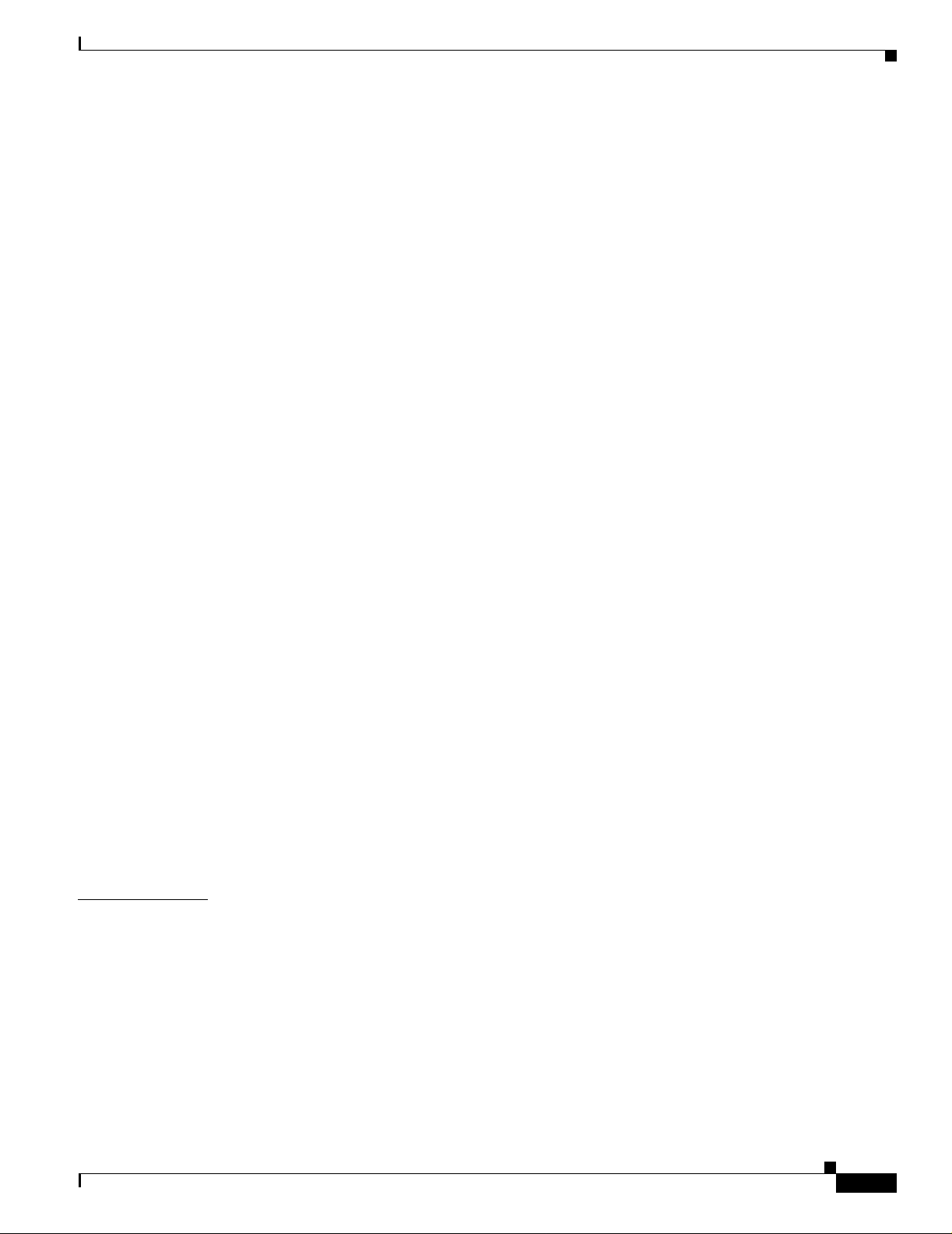
MPLS Forwarding Information 15-4
Viewing the MPLS Forwarding Information Window 15-4
MPLS Forwarding Information Window—Detailed Description 15-5
MPLS Forwarding Information Tab 15-5
Fault Management for MPLS LSR Interfaces 15-6
MPLS Interface Status 15-6
Viewing the MP LS Interface Stat us W in do w 15-6
MPLS Interface Status Window—Detailed Description 15-7
MPLS Interface Information 15-8
Viewing the MPLS Interface Information Window 15-8
MPLS Interface Information Window—Detailed Description 15-9
Performance Management for MPLS LSR Interfaces 15-14
MPLS Interface Performance 15-14
Viewing the MP LS Interface Perf or m a nc e W in dow 15-14
MPLS Interface Performance Window—Detailed Description 15-15
Contents
CHAPTER
Fault Management for MPLS LDP 15-18
MPLS LDP Entity Status Wi ndow 15-18
Viewing the MP LS LD P En t ity Status Windo w 15-18
MPLS LDP Entity Status Wi ndow—Detailed Description 15-19
MPLS LDP Hello Adjacencies 15-26
Viewing the MP LS LD P H el lo Ad jac encies Window 15-26
MPLS LDP Hello Adjacencies Window—Detailed Des cription 15-27
MPLS LDP Peer Status 15-28
Viewing the MP LS LD P Pe er Status Windo w 15-28
MPLS LDP Peer Status Window—Detailed Description 15-29
Fault Management for MPLS Traffic Engineering 15-33
MPLS Tunnel Informat ion 15-33
Viewing the MPLS Tunnel Information Window 15-33
MPLS Tunnel Informat ion Window—Detailed Des cription 15-34
16 MPLS VRF Management 16-1
Introduction to VRF Management 16-1
VRF Management Workflo w s 16-2
OL-4455-01
Launching the MPLS VRF Management Windows 16-2
Creating VRF Objec ts in the EM 16-3
Deploying VRF Objects 16-3
Creating and Con f ig uring the VRF Policy on a Device 16-8
Configuring and Creating a VRF Policy on a Selected Chassi s 16-8
Removing a VRF Policy from a Selected Chassis 16-10
Cisco 12000/10700 v3.1.1 Router Manager User Guide
xix
Page 20
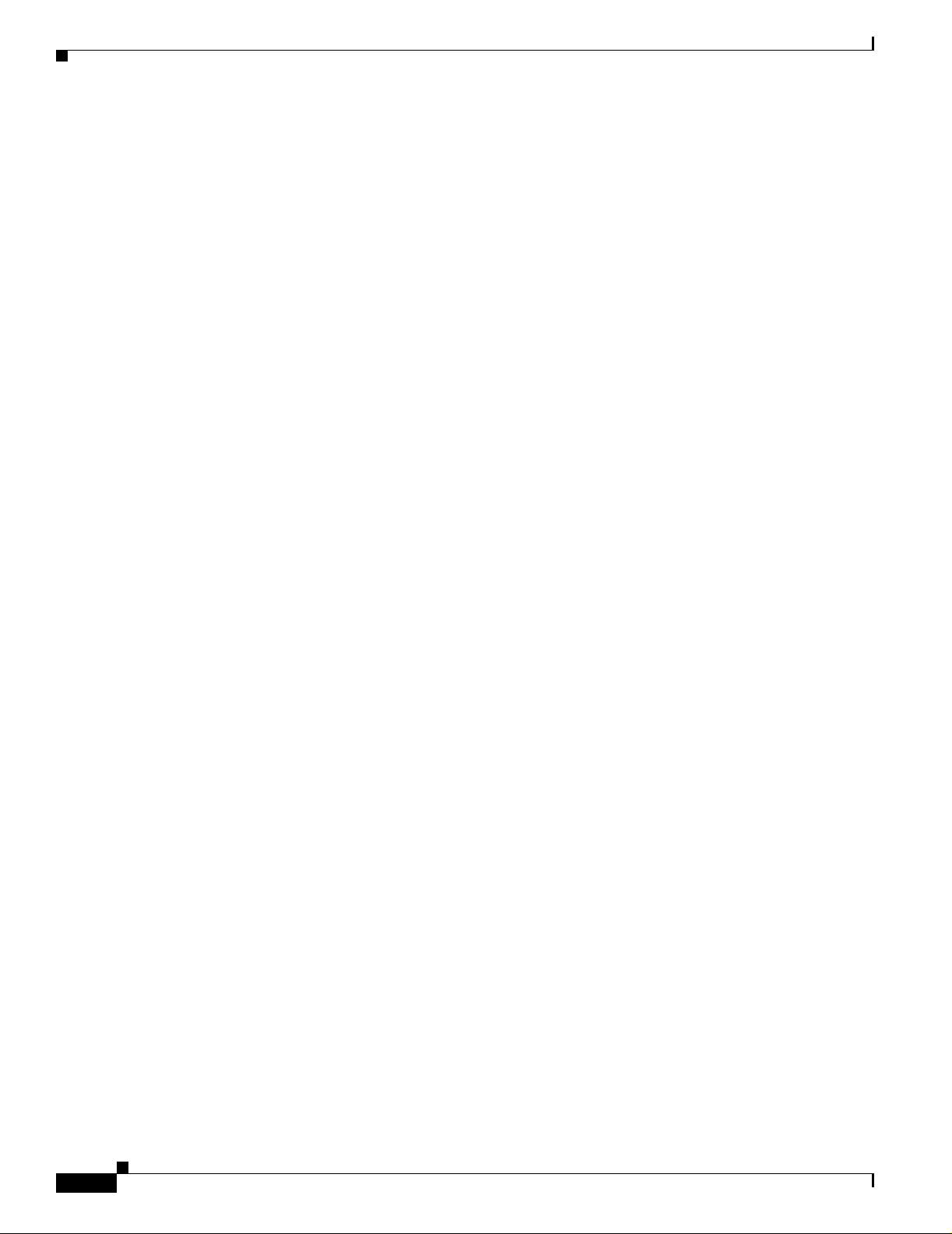
Contents
Adding a Routing Tar get to a Selected Chas sis 16-10
Deleting a Routing Target from a Selected Chassis 16-10
VRF Configuration Window—Detailed Descrip tion 16-11
VRF Configuration Tab 16-11
Associatin g a VR F Pol ic y w ith an Interface 16-12
Associatin g VR F Policies 16-13
Removing a VRF Policy from a Selected Interface 16-14
VRF Association Window—Detailed Descrip tion 16-14
VRF Tab 16-14
VRF Fault Management 16-15
VRF Status 16-15
Viewing the VRF Status Window 16-15
VRF Status Window—Det ailed Description 16-16
General Tab 16-16
Performance and Sec urity Tab 16-17
Interface VRF Status 16-19
Viewing the Interface VRF Status Window 16-19
Interface VRF Status Window—Detailed Description 16-20
Interface VRF Association Tab 16-20
VPN Status 16-20
Viewing the VPN Status Window 16-20
VPN Status Wi n do w —Detailed De s cription 16-21
General Tab 16-21
Routes Tab 16-22
Route Targets Tab 16-23
BGP Neighbor Tab 16-25
VRF Object Status 16-26
Viewing the VRF Object Status Window 16-26
VRF Object Status Window—Detailed Description 16-27
General Tab 16-27
Routes Tab 16-28
Route Targets Tab 16-29
Interface Association Tab 16-31
Performance Tab 16-32
xx
Cisco 12000/10700 v3.1.1 Router Manager User Guide
OL-4455-01
Page 21
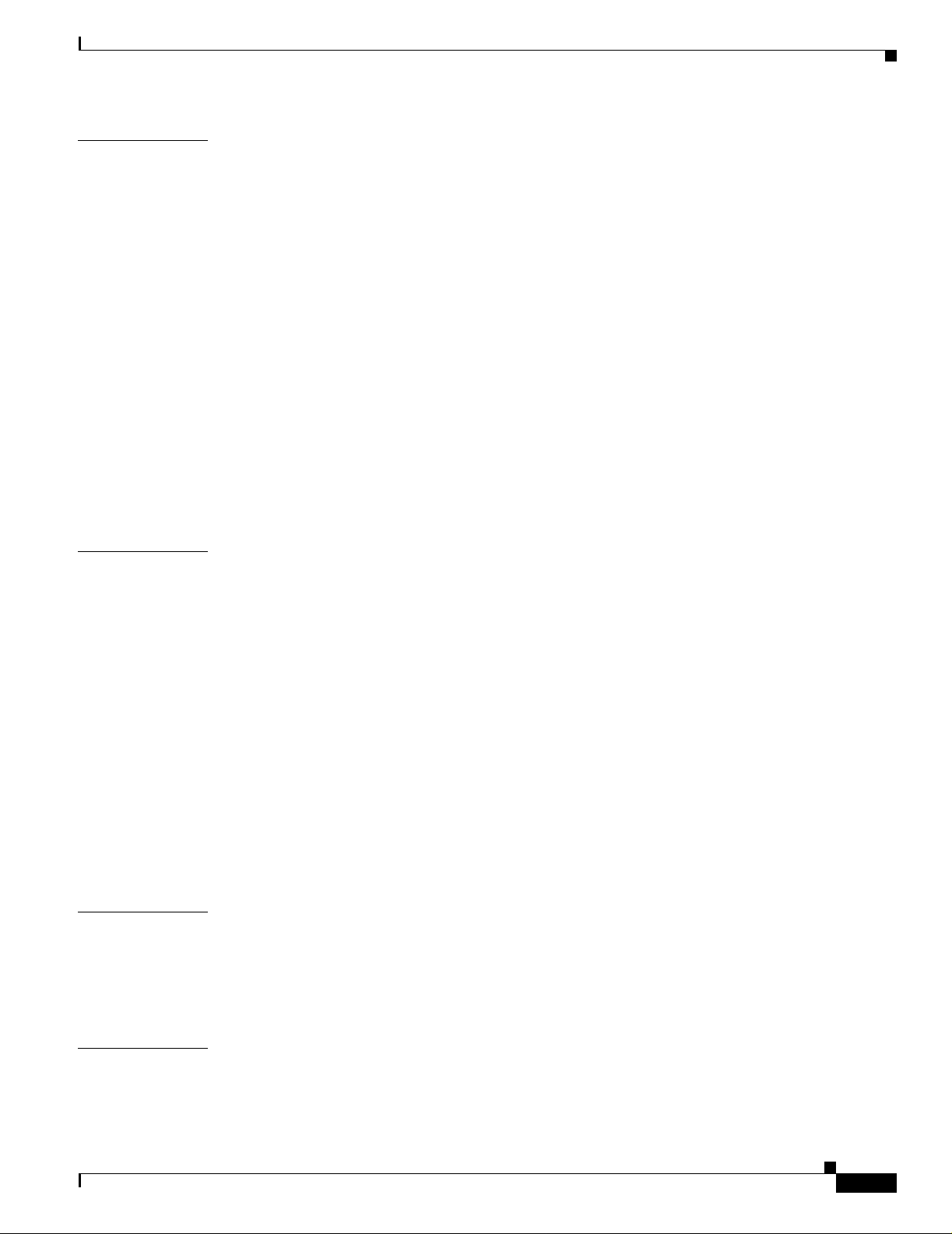
Contents
CHAPTER
CHAPTER
17 MPLS Trap Management 17-1
MPLS Traps Supported by the C12000/10720 Router Manager 17-1
Enabling/Disabling Traps on the Device 17-3
MPLS Trap Configuration Window—Detailed Description 17-4
Traps Tab 17-4
MPLS CLI Troubleshooting Services 17-5
Launching the MPLS CLI Troubleshooting Services Windows 17-5
Verify Routing Protocols 17-6
Verify Routing Tables 17-7
Verify CEF Switching 17-8
Verify CEF Switching Summary 17-9
Verify MPLS Interfaces 17-10
Verify Label Distribution 17-11
Verify Label Bindings 17-12
Verify Interface CEF Switching 17-13
18 Fault Management 18-1
Cisco 12000/1072 0 Router Manager Alarms 18-1
Viewing Alar m s 18-2
CHAPTER
CHAPTER
Cisco 12000/1072 0 Router Trap Support 18-2
Chassis Alarms 18-3
Interface Alarms 18-5
Syslog Traps 18-5
Configuration Management Traps 18-6
Heartbeat Poll ing 18-7
Connectivity Man agement 18-7
Operational St atus Polling 18-7
Disabling Heartbeat Polling 18-7
Performance Logging 18-8
19 Change Management 19-1
Inserting a Line Card 19-2
Mismatched State 19-2
Removing a Line Card 19-4
20 Performance Management and Hist orical Data 20-1
Performance Information Available Using Cisco 12000/10720 Router Manager 20-2
OL-4455-01
Viewing the Performance Manager Window 20-2
Cisco 12000/10700 v3.1.1 Router Manager User Guide
xxi
Page 22
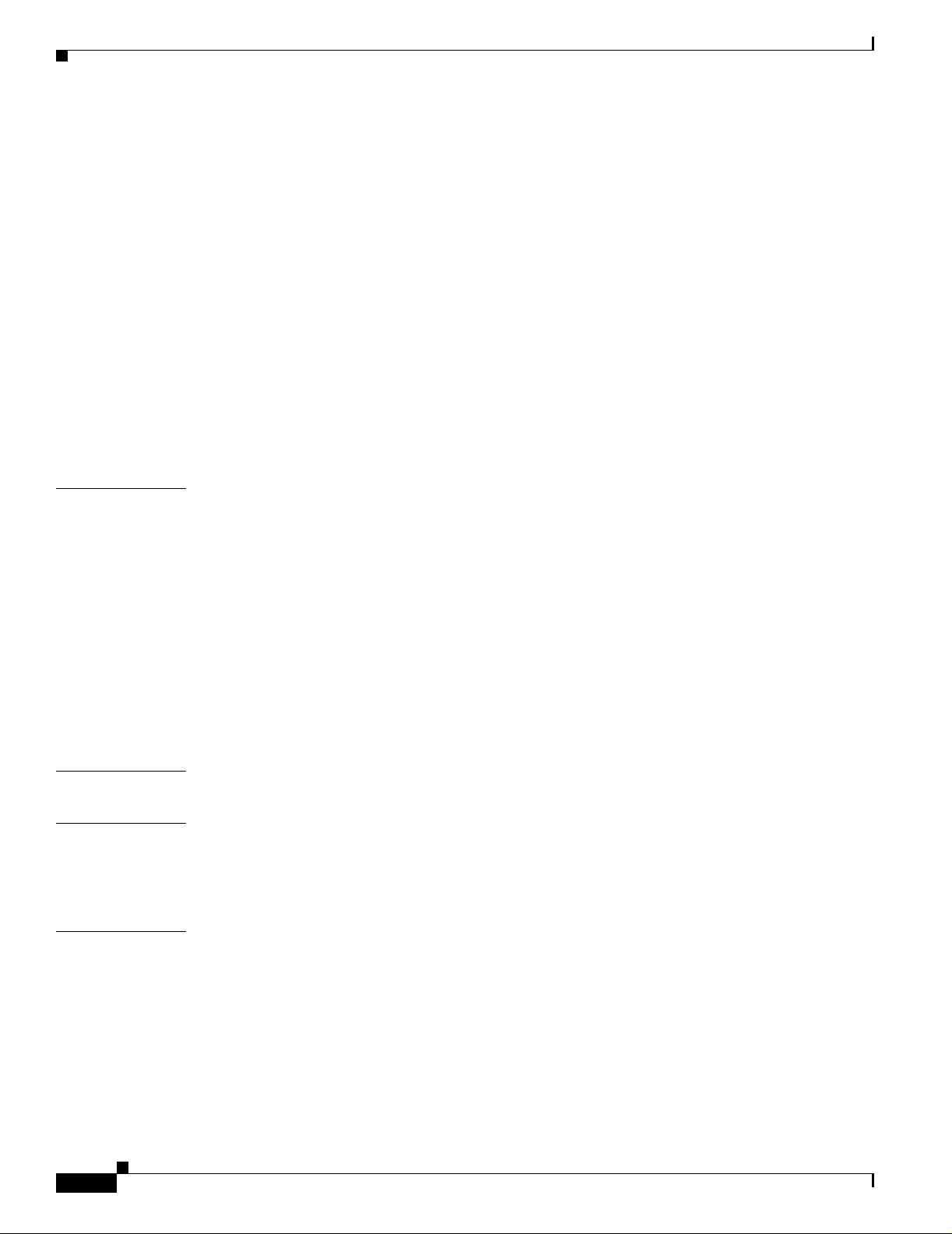
Contents
Viewing Perf or m a nc e Sta tistics 20-4
Viewing a Chart 20-5
Printing a Performance File 20-6
Saving Performan ce Data to a File 20-6
Archiving 20-6
Exporting A Performance File 20-7
Performance Manager Window—Detailed Description 20-7
Monitored Attribut es 20-7
Time Period 20-8
Summary 20-8
Refresh 20-9
Line Chart Tab 20-9
Table Display Tab 20-9
CHAPTER
APPENDIX
APPENDIX
APPENDIX
21 Troubleshooting and FAQs 21-1
Administration 21-1
What Version is the Software? 21-1
What Dialogs Use the IOS CLI Instead of SNMP? 21-2
Configuration 21-3
Verifying SNMP, Log, and Trap Settings 21-3
BGP Configuration 21-5
ATM Sub-Interface Configuration 21-5
ATM IP Configuration GUI Display ERROR Settings 21-5
Viewing ATM Ph y sical Port Config urations? 21-6
A SONET/SDH Conversion Chart A-1
B GUI Synchronization Details B-1
GUIs that Synchronize with the Device when Launched B-1
GUIs that do not Synchronize with the Device whe n Launched B-2
C Investigating LSP Black Holes Using Cisco 12000 Series Router Manager C-1
xxii
Network Diagram C-1
Setup C-1
Problem C-2
Analysis of Problem C-2
Solution C-3
Cisco 12000/10700 v3.1.1 Router Manager User Guide
OL-4455-01
Page 23
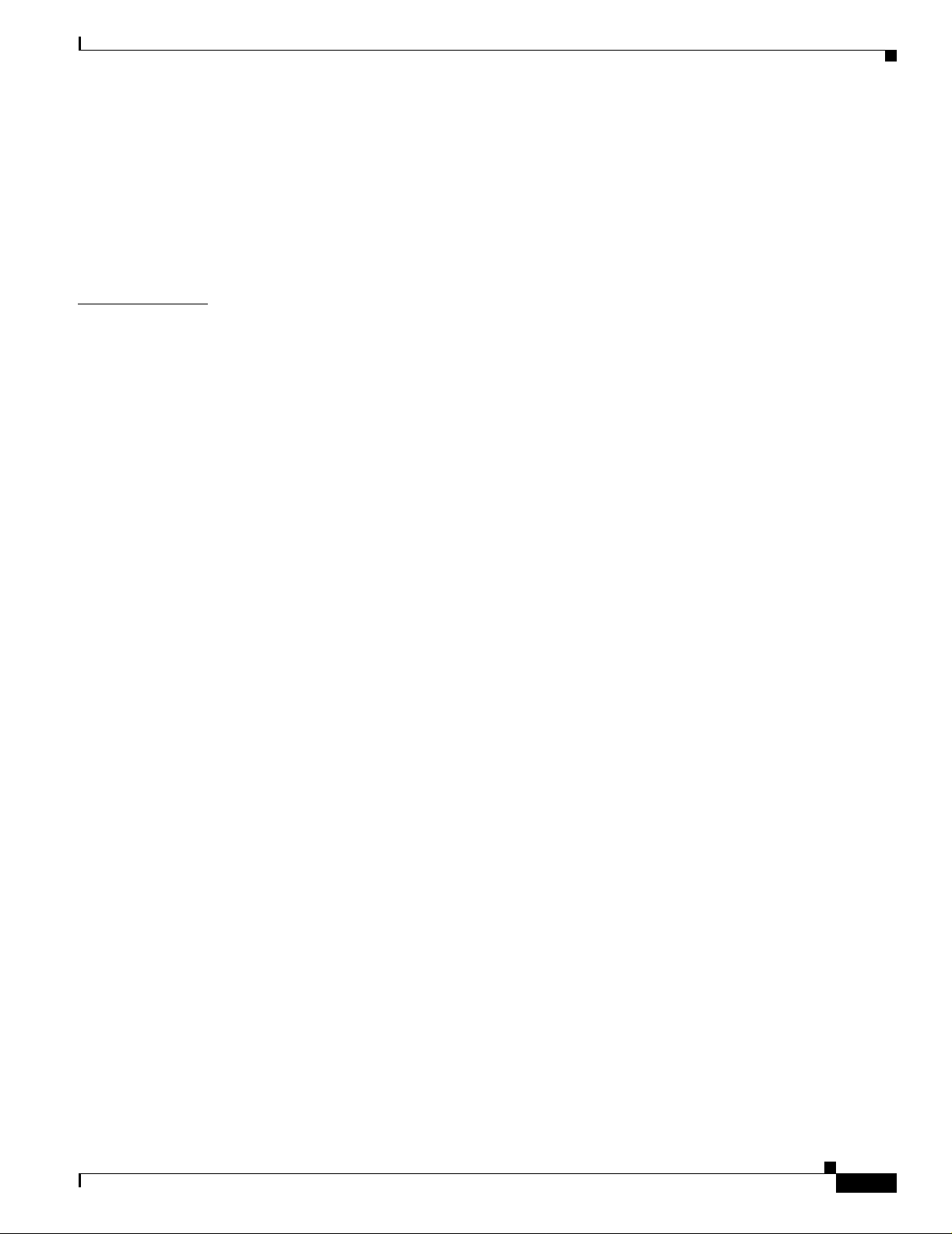
I
NDEX
Contents
Running Configs C-4
CE1 C-4
PE1 C-5
P C-7
PE2 C-11
CE2 C-12
OL-4455-01
Cisco 12000/10700 v3.1.1 Router Manager User Guide
xxiii
Page 24
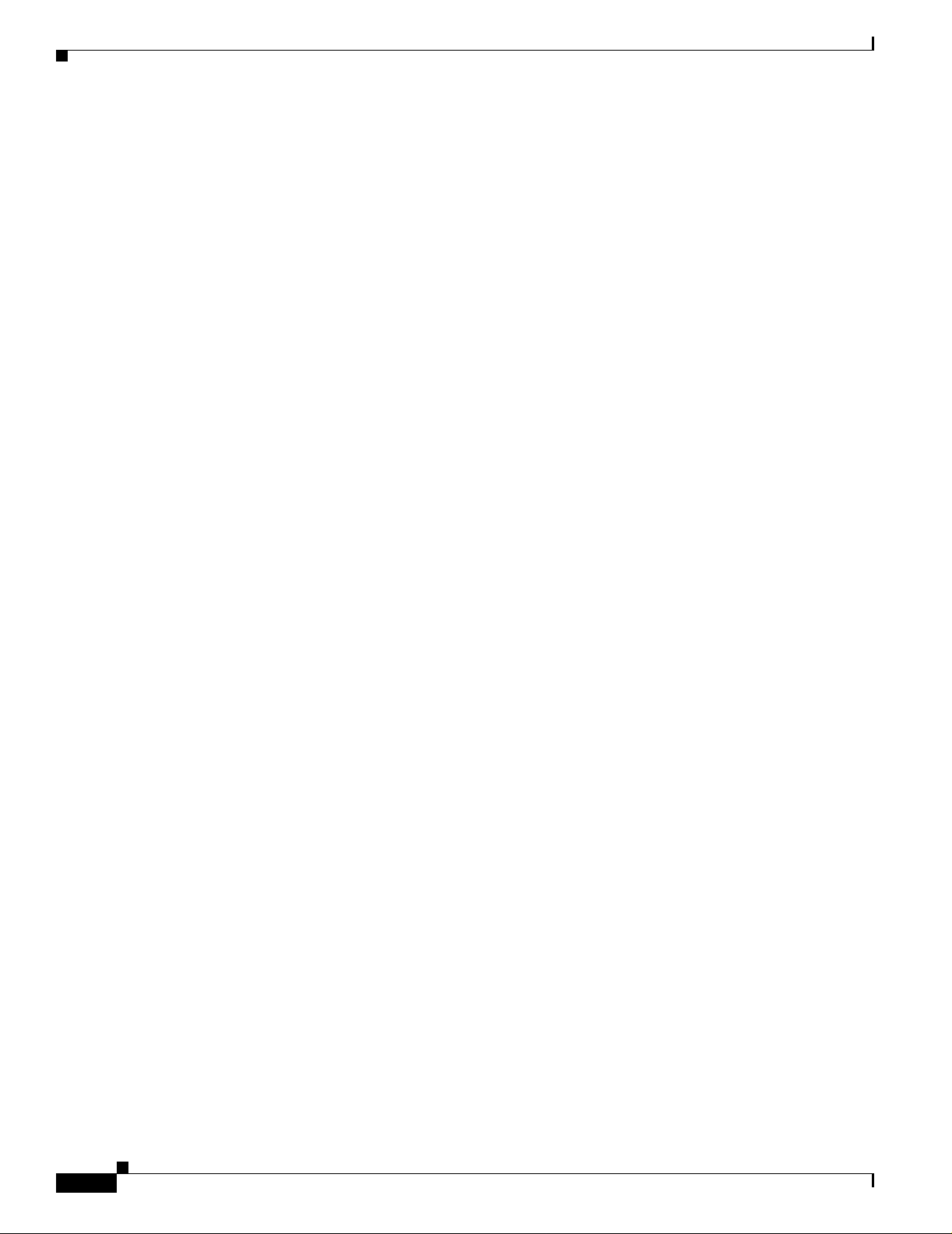
Contents
xxiv
Cisco 12000/10700 v3.1.1 Router Manager User Guide
OL-4455-01
Page 25
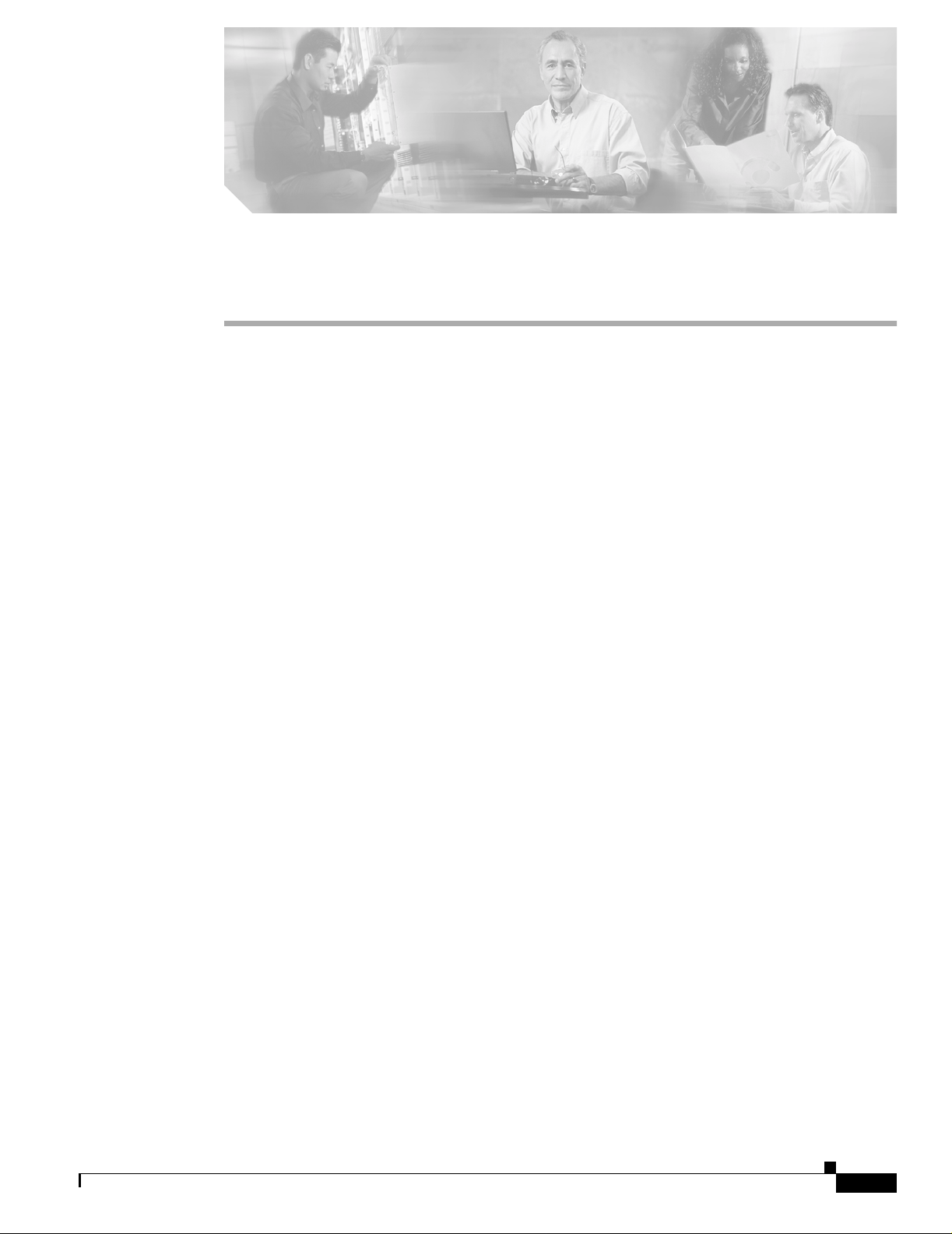
About This Guide
This guide provide s inf or mat ion o n using the Cisc o 12000/10720 Router Manager applic atio n. Th e
Cisco 12000/10720 Router Man ager uses the Ci sco Eleme nt Manage ment Framework (Cisco EMF),
which provides element mana gement to simpl ify the da y-to-day ta sks of an operat or. These tasks can
include equipment provisioning, fault monitoring, interface configuration, and gathering and displaying
interface performance statistics.
This chapter contains the following sections:
• Document Audience
• Document Organization
• Conventions
• Obtaining Documentation
• Obtaining Technical Assistance
Document Audience
This user guide is written as a technical resource for network managers, system administrators, network
analysts, and system operators, with the following qualifications:
• Basic understanding of ne twork design , operati on, and termi nology
• Familiarity with your own network configurations
• Basic familiarity with UNIX
• Familiarity with the Cisco Element Management Fr amework Installation and Administration Guide
and Cisco Elem ent Management Framework User Guide.
OL-4455-01
Cisco 12000/10700 v3.1.1 Router Manager User Guide
xxv
Page 26
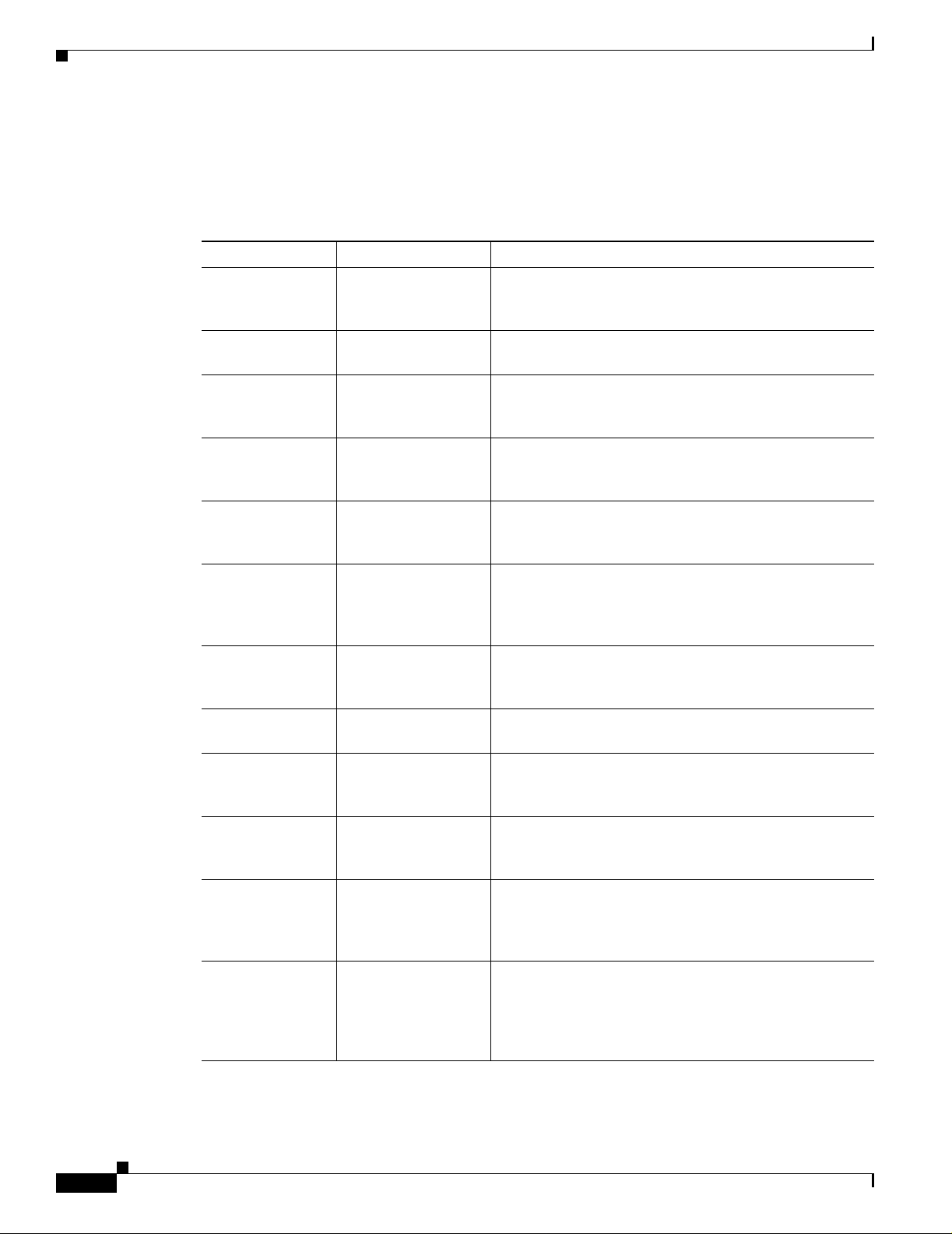
Document Organizat ion
Document Organization
This guide is organized as follows:
Table 1 Document Organization
Chapter Number Chapter Title Content
Chapter 1 Overview This chapter provides a basic overview of the
Chapter 2 Concepts This chapter desc ribe s C isco 12 000 /1072 0 R oute r
Chapter 3 Getting Started This chapter describes th e typical tasks yo u should
Chapter 4 Managing Chassis This chapter describes the v ario us management tasks that
Chapter 5 Managing Modul es This chapter de scri bes t he ma nage ment f unct ions
Chapter 6 Managing Inter faces This chapter describes the v ario us management tasks that
Chapter 7 Interface Profiles This chapter describes how to create interface profiles
Chapter 8 Interface
Configuration
Chapter 9 Interface Status This chapter desc ribe s h ow to view appr opr iate statu s
Chapter 10 Interface
Performance
Chapter 11 Layer 3 QoS This chapter describes how to create and configure Layer
Chapter 12 Managing ATM
Connections
About This Guide
Cisco 12000/1072 0 Routers and th e Cisco 12000/ 10720
Router Manager applicat ion.
Manager basic conc epts.
complete to get started using the Cisco 12 000/1072 0
Router Manager applicat ion.
can be performed on the chassis to be managed using the
Cisco 12000/10720 Router Ma nager appl ication.
available on Gigabit Route Processors (GRPs), line cards,
and supporting mo dule s.
can be performed on the inter faces of the Cisco devices
being managed u sing the Ci sco 1 200 0/107 20 Router
Manager applicati on.
using the Cisco 120 00/10 720 Ro ut er M ana ger
application.
This chapter de scribe s h ow to c onfigure or se t up
interfaces associated with each line card.
information for each of the interface s on the
Cisco 12000/10720 Rout ers you are man aging.
This chapter desc ribe s h ow to view appr opr iate
performance informatio n for each of the inter f aces on the
Cisco 12000/10720 Rout ers you are man aging.
3 QoS (Quality of Service) Committed Access Rate
(CAR), Weighted Random Early Detection (WRED)
policies and To-Fabric (ToFab) policies.
This chapter describe s the differen t types of ATM
connections supporte d by the Cisco 12 000 /1072 0 Rou ter
Manager application and then describes how to create, set
up and manage A TM connections. Cisco 10720 routers do
not support ATM connections.
xxvi
Cisco 12000/10700 v3.1.1 Router Manager User Guide
OL-4455-01
Page 27
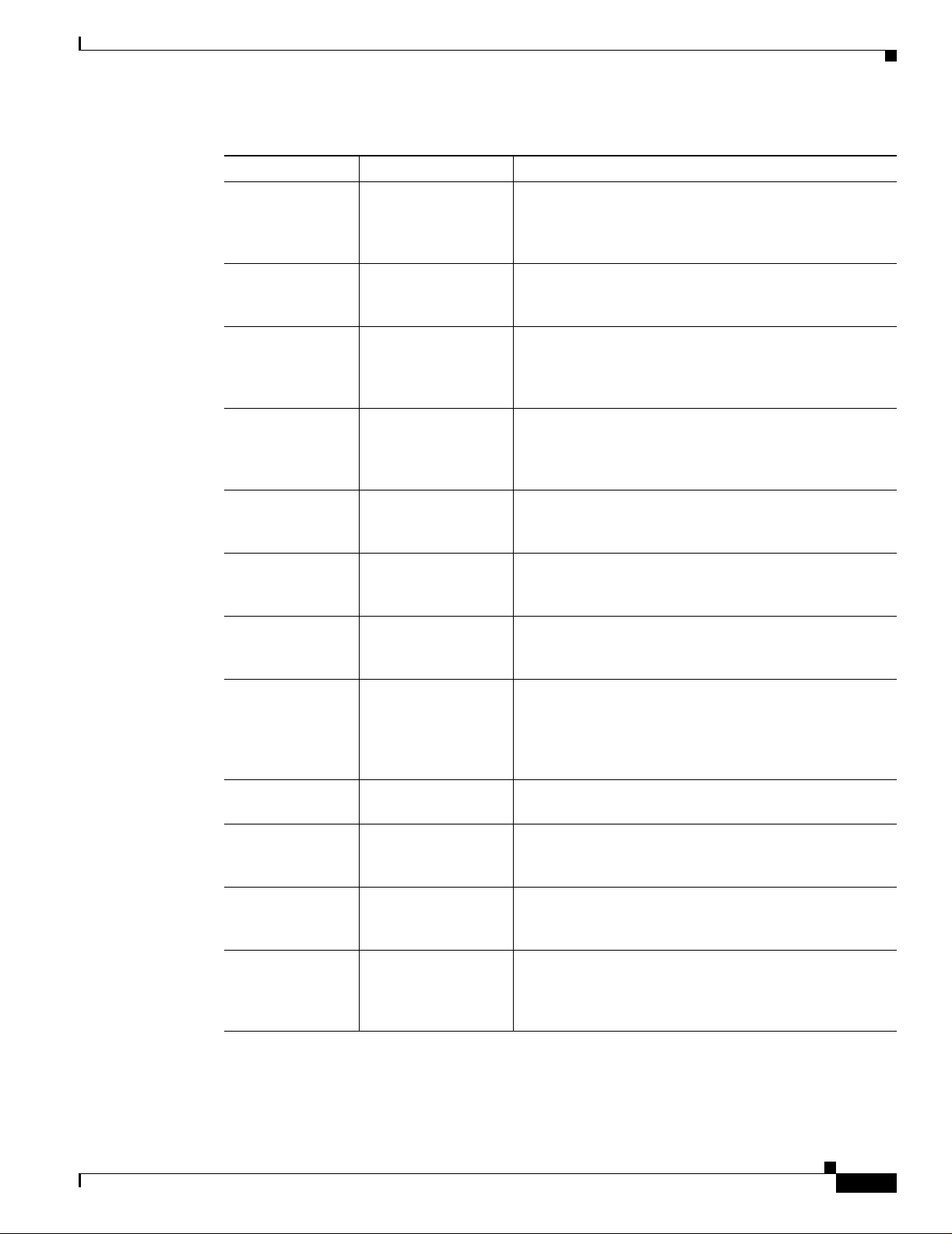
About This Guide
Document Organization
Table 1 Document Organization (continued)
Chapter Number Chapter Title Content
Chapter 13 Managing VLANs T his chapter desc ribes the VLAN func tionality supported
by the Cisco 12000/10720 Router Man ager appli cation
and guides you th ro ugh t he p roc ess of cre at ing a nd
configuring VLAN obje cts.
Chapter 14 Routing This chapter describes the Border Gateway Protocol
(BGP) and the Open Shortest Path First Routing Protocol
(OSPF).
Chapter 15 MPLS Managem ent This chapter describes the Multi Protocol Label
Switching (MPLS) management tasks that can be
performed using the Cisco 12000/10720 Router Manager
application.
Chapter 16 MPLS VRF
Management
Chapter 17 MPLS Trap
Management
Chapter 18 Fault Management This ch ap ter desc ribe s h ow to view appr opr iate fau lt
Chapter 19 Change Manageme nt This chapter de scri bes h ow to ma nage th e in sert ion an d
Chapter 20 Performance
Management and
Historical Data
Chapter 21 Troubleshooting and
FAQs
Appendix A SONET/SDH
Conversion Chart
Appendix B GU I Synchronization
Details
Appendix C Investigating LSP
Black Holes Using
Cisco 12000 Seri es
Router Manager
This chapter de scribe s th e various M PLS V RF
Management tasks that can be pe rform ed using the
Cisco 12000/1072 0 Manager (C12k/10720M)
application.
This chapter describes MPLS traps that can be configured
using the Cisco 12000/10720 Router Manager application
using the MPLS Trap Configuration w indow.
information on the Cisc o 12000/10720 Router s y ou ar e
managing.
removal of linecards from the Cisco 12000/10720 Routers
being managed.
This chapter de scri bes t he Per for manc e M an ager
application. Performance Manager displays historical
data as well as curre nt data in the fo rm of a l ine chart, b ar
chart, or table. Performa nce loggi ng can be ena bled on
multiple or individual object basis.
Details answers to some commonly asked questions or
problems.
This appendix details Synchr onous Opti cal Networ k
(SONET) and Synchronous Digi tal Hierarchy (SD H)
conversion information.
List the GUIs that synchronize with the device when
launched, and thos e GUIs that do not synchr onize wi th
the device when launched.
Gives an example of a problem, and details the solution.
OL-4455-01
Cisco 12000/10700 v3.1.1 Router Manager User Guide
xxvii
Page 28
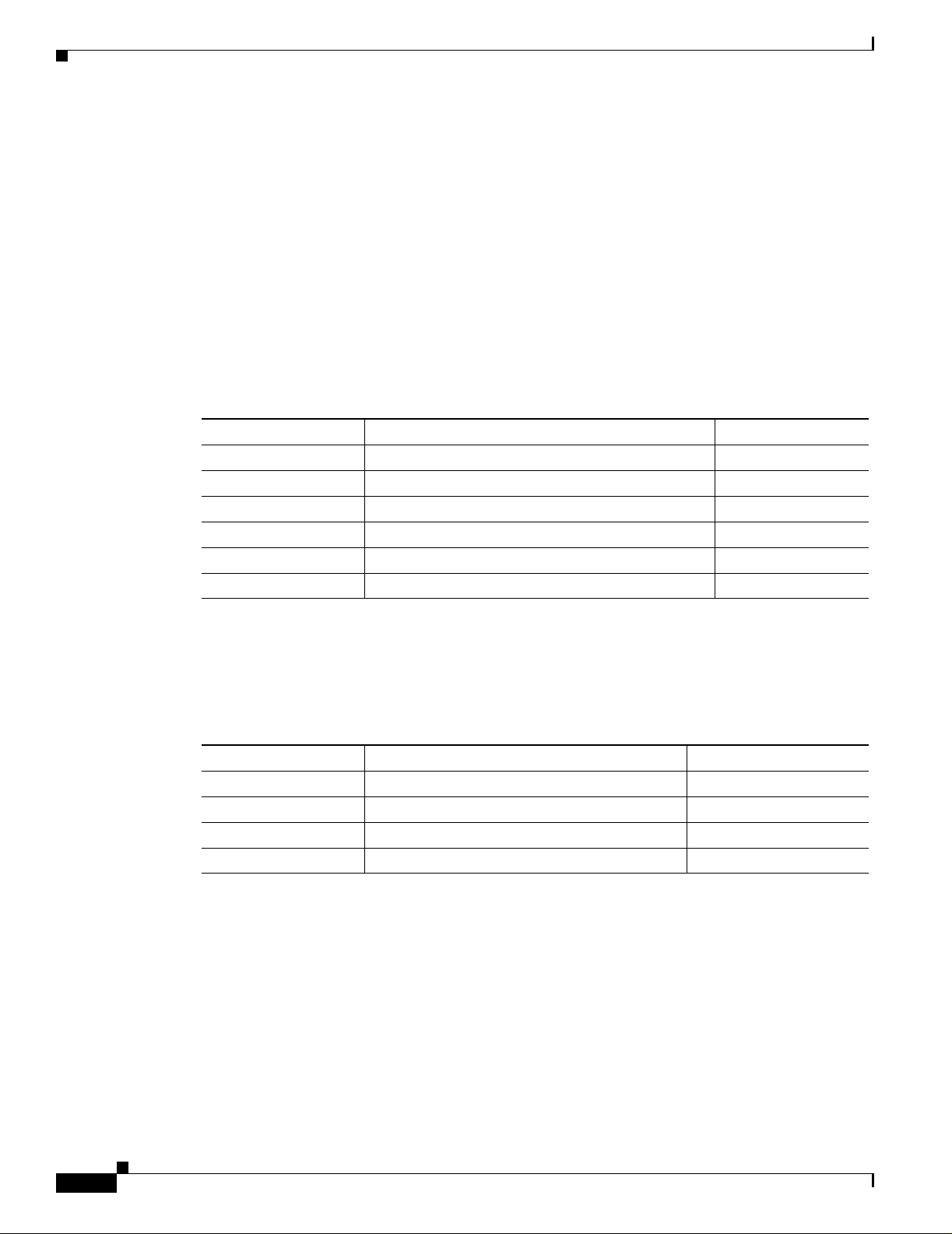
Conventions
Conventions
Conventions are presented in the following sections:
• Command Conventions
• Example Co nventions
• Document Conventions
Command Conv entions
Commands use these conventions:
Table 2 Command Conventions
Format Description Example
Boldface f ont Commands, keywords, and u ser ent rie s in text /usr/bin
Italic font Arguments for which users supply values CEMF_ROOT
Square brackets ([ ]) O ptio nal keywords or arguments [ ? ]
Braces ({ }) Alternative but required keywords {yes | no}
Vertical bar (|) Separator between al ternati v e b ut re quired k eyw or ds {yes | no}
Angle brackets ( <>) Non-printing use r en t ries (s uch as p ass word s) <rootpassword>
About This Guide
Example Conventions
Examples use th ese conventions:
Table 3 Example Conventions
Format Description Example
Plain screen font Onscreen displays, examples, an d scripts
Bold screen
Italic screen font User entry variables remote-host
Square brackets ([ ]) Default respon ses
C12ooo/C10700 EM
font User entries in examples and scripts ./cemf insta l l
[tftp idle]
xxviii
Cisco 12000/10700 v3.1.1 Router Manager User Guide
OL-4455-01
Page 29
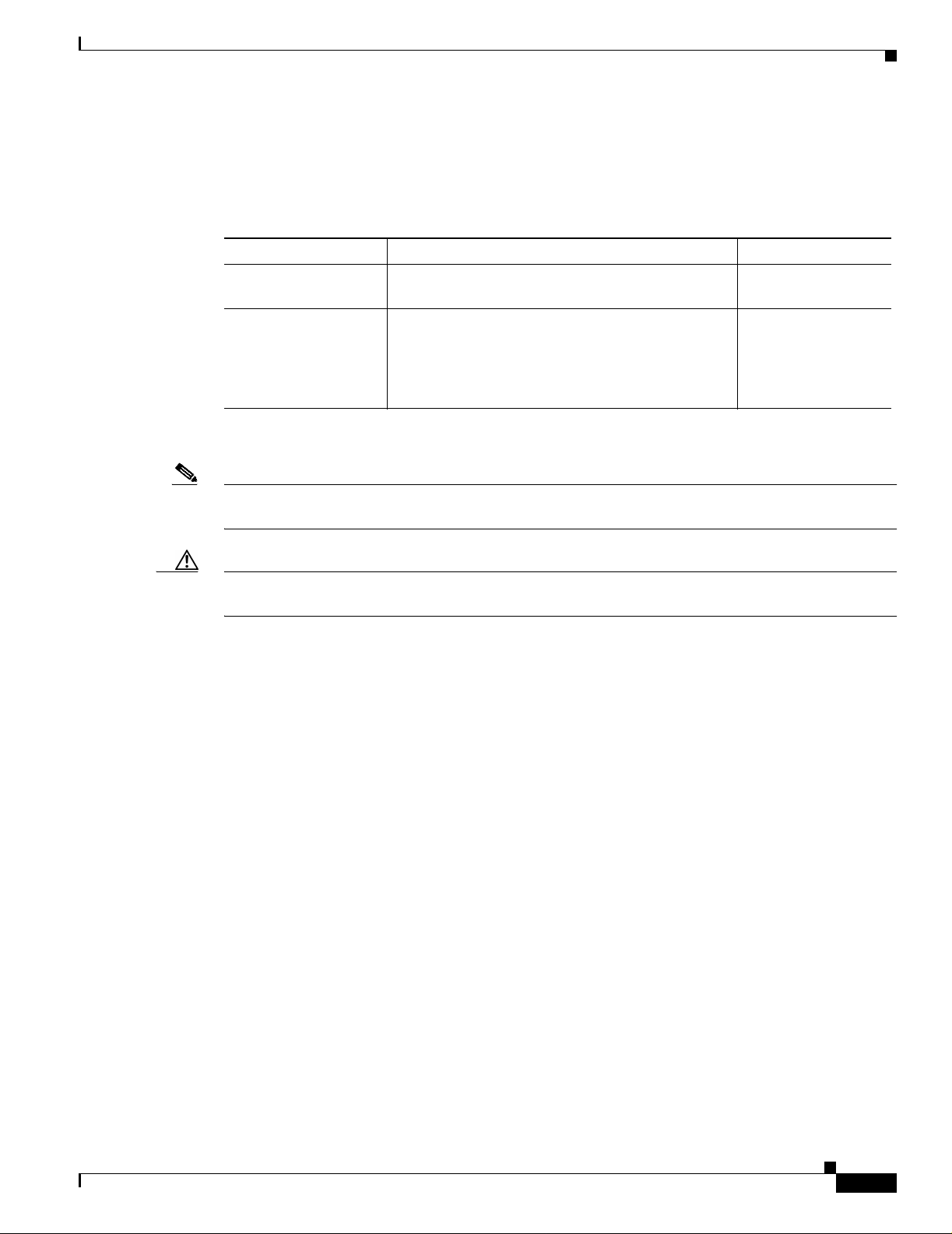
About This Guide
Document Conventions
This guide uses these conventions:
Table 4 Document Conventions
Format Description Example
Boldface f ont Menu options, button name s, an d nam es of keys on
Italic font Directories, filenames, and titles Cisco Element
Notes and cauti onar y stat eme nts u se the se conventions :
Obtaining Documentation
Exit
keyboards
Management
Framework User
Guide Release 3.2
(78-12536-01)
Note Means reader take note. Notes contain helpful suggestions or references to materials not
contained in this manual.
Caution Means reader be careful. You are capable of doing somethin g that might r esult in equipm ent
damage or loss of data.
Obtaining Documentation
Cisco provides several ways to obtain documentation, techn ical assistance , and other tec hnical
resources. These sect ion s expla in h ow to obta in te chni cal infor ma tion fr om Ci sco Sy stem s.
Cisco.com
You can ac cess the most cur ren t C isco docum e ntation on the World Wide We b at this U RL :
http://www.cisco.com/univercd/home/home.htm
You can access the Cisco website at this URL:
http://www.cisco.com
International Cisco websites can be accessed from this URL:
OL-4455-01
http://www.cisco.com/public/countries_languages.shtml
Cisco 12000/10700 v3.1.1 Router Manager User Guide
xxix
Page 30
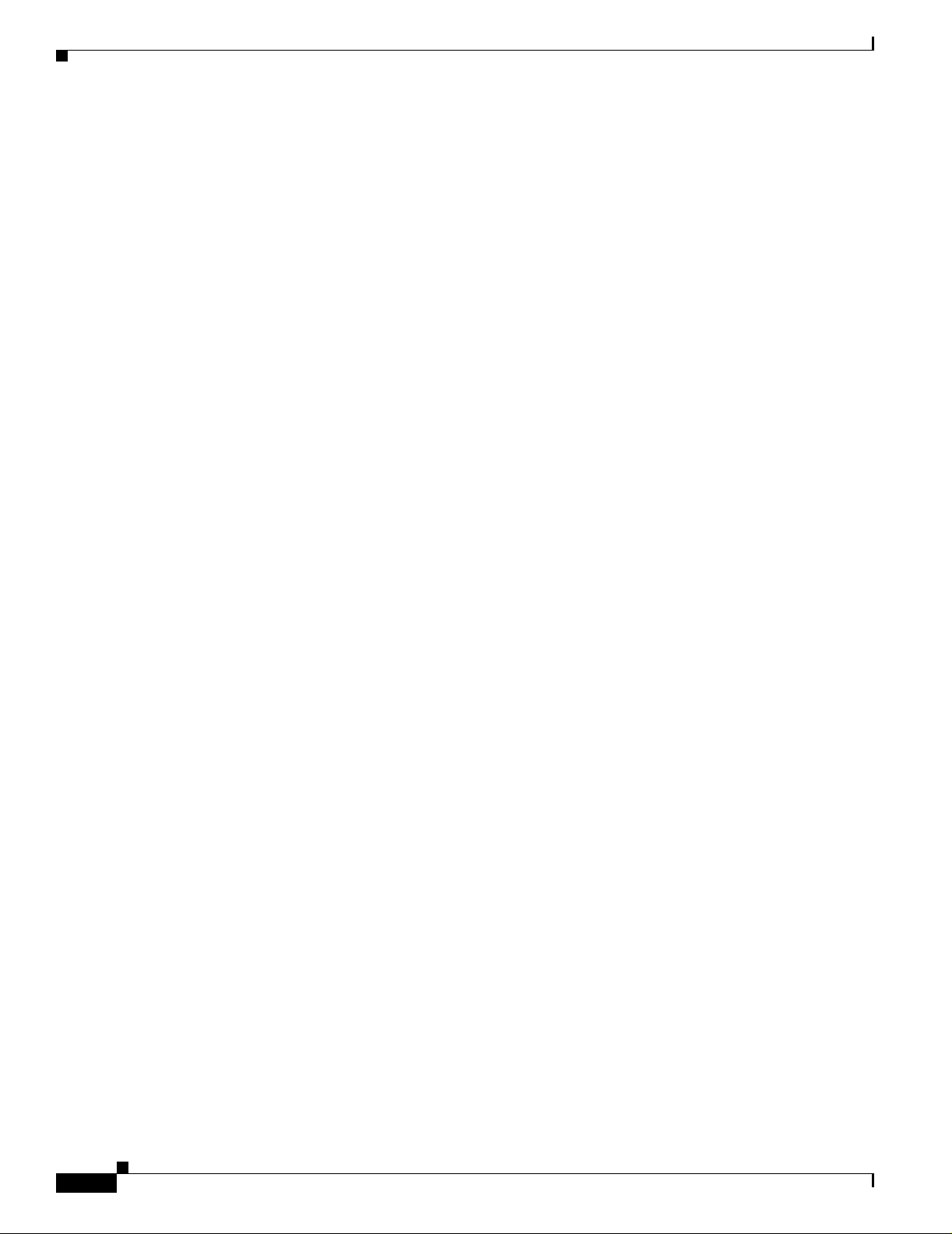
Obtaining Docume ntation
Documentation CD-ROM
Cisco documentation and additional literature are available in a Cisco Documentation CD-ROM
package, which may have shipped with your product. The Documentation CD-ROM is updated regularly
and may be more curre nt than printed do cumentati on. The CD-R OM packag e is av ailable as a single unit
or through an an nua l o r q uart erly subsc rip tion .
Registered Cisco.com u sers c a n orde r a sing le Do cume nta tio n CD- ROM (product num be r
DOC-CONDOCCD=) through the Cisco Ordering tool:
http://www.cisco.com/en/US/partner/ordering/ordering_plac e_order_or dering_ tool_launch. html
All users can order monthly or qua rterly subscri ptions thr ough the onli ne Subscript ion Store:
http://www.cisco.com/go/subscription
Ordering Documentation
You can find ins tr uct ions for or deri ng docu me nta tio n at thi s URL:
http://www.cisco.com/univercd/cc/td/doc/es_inpck/pdi.htm
You can order Cisco documen tation i n these ways:
About This Guide
• Registered Cisco.com users (Cisco direct customers) can order Cisco product documentation from
the Networking Produ cts Market Pla ce:
http://www.cisco.com/en/US/partner/ordering/index.shtml
• Nonregistered Cisco.co m u ser s can o rd er docum en tati on th rou gh a l oc al ac count r epre sen tative by
calling Cisco Systems Corpo rate Headqu arter s (Califo rnia, U.S.A. ) at 408 526-7208 or, elsewhere
in North America, by calli ng 800 55 3-NE TS (6387).
Documentation Feedback
You can submit co mm ents ele ctroni cal ly on Cisc o.c om. On the Cisco D ocu menta tio n home page, click
Feedback at the top of the page.
You can e-ma il your co mmen ts to bug-doc @cisco.c om.
You can submi t commen ts by using the re sponse car d (if pres ent) beh ind the front cover of your
document or by wri ting t o the fo llowing a ddress:
Cisco Systems
Attn: Customer Docume nt Ordering
170 West Tasman Drive
San Jose, CA 95134- 988 3
We appre ciat e your co mmen ts .
xxx
Cisco 12000/10700 v3.1.1 Router Manager User Guide
OL-4455-01
Page 31

About This Guide
Obtaining Technical Assistanc e
Cisco provides Cisco.com , w hich incl udes the Ci sco Technical Assistance Cent er ( TAC) website, as a
starting point for all technical assistance. Customers and partners can obtain online documentation,
troubleshooting tips, and sample configurations from the Cisco T AC website. Cisco.com registered users
have complete access to the technical support resources on the Cisco TAC website, including TAC tools
and utilities.
Cisco.com
Cisco.com offers a suite o f in tera ct ive, networked servi ces th at let y ou ac cess Cisc o in for matio n,
networking solutions, serv ices, pr ograms, an d resour ces at any time, fr om anywhere in the world.
Cisco.com provides a br oad r ange of fea tur es an d s er vice s to h elp you wi th th ese ta sks:
• Streamline business processes and improve productivity
• Resolve technical issues with online support
• Download and te st so ft war e pa ck ag es
• Order Cisco learning m ateri als and me rcha ndise
Obtaining Technical Assistance
• Register for online skill assessment, training, and certification programs
To obtain customized information and service, you can self-register on Cisco.com at this URL:
http://tools.cisco.com/RPF/register/register.do
Technical Assistance Center
The Cisco TAC is available to all customers who need technical assistance with a Cisco product,
technology, or solution. Two types of support are available: the Ci sco TAC website and the Cisco TAC
Escalation Center. The type of support that you choose depends on t he priorit y of the proble m and the
conditions stated in service contracts, when applicable.
We ca tegoriz e Cisco TAC inquiries according to urgency:
• Priority level 4 (P4)—You need information or assistance concerning Cisco product capabilities,
product installation, or basic produc t con figuration. There is little or no imp act to yo ur business
operations.
• Priority level 3 (P3)—Operational performanc e of t he ne twork i s im pai red , but mo st business
operations remain functional. You and Cisco are wi lling to commit resources d uring normal busin ess
hours to restore service to satisfactory levels.
• Priority level 2 (P2)—Operation of an existing network is severely degraded, or significant aspects
of your business operations are negatively impacted by inadeq ua te pe rform an ce of Cisc o pro duct s.
You and Cisco will commit full-time resources during normal b usiness hours to re solve the situat ion.
OL-4455-01
• Priority level 1 (P1)—An existing network is “down,” or there is a critical impact to your business
operations. You and Cisco will commit all necessary resources around the clock to resolve the
situation.
Cisco 12000/10700 v3.1.1 Router Manager User Guide
xxxi
Page 32

Obtaining Additiona l Publications and Informatio n
Cisco TAC Website
The Cisco TAC website provides online documents and tools to help troubleshoot and resolve technical
issues with Cisco products and technologies. To access the Cisco TAC website, go to this URL:
http://www.cisco.com/tac
All customers, partners, and resellers who have a valid Cisco service contract have complete access to
the technical support resources on the Cisco TAC website. Some services on the Cisco TAC website
require a Cisco.com login ID and password. If you have a valid service contra ct but do not have a login
ID or password, go to this URL to register:
http://tools.cisco.com/RPF/register/register.do
If you are a Cisco.com registere d user, and you cannot resol ve your tech ni cal issues by using the Cisco
TAC website, you can open a case online at this URL:
http://www.cisco.com/tac/caseopen
If you have Internet acc es s, we r ecom me nd t hat y ou ope n P3 and P4 c ases onli ne so tha t y ou ca n fu lly
describe the situation and attach any necessary files.
Cisco TAC Escalation Center
About This Guide
The Cisco TAC Escalation Center addresses priority level 1 or priority level 2 issues. These
classifications are assigned when severe network degradation significantly impacts business operations.
When you contact the TAC Escalation Center with a P1 or P2 problem, a Cisco TAC engineer
automatically opens a case.
To obtain a dire ctor y o f tol l-fr ee C is co TAC telephone numb er s f or yo ur co unt r y, go to this URL:
http://www.cisco.com/warp/public/687/Directory/DirTAC.shtml
Before calling, please check with your network operations center to d etermine the Cisco support services
to which your company is en title d: fo r example, SMARTnet, SMARTnet Onsite, or Network Supported
Accounts (NSA). When you call the center, please have available your service agreement number and
your product seria l nu mb er.
Obtaining Additional Publications and Information
Information about Cisco products, technologies, and network solutions is available from various online
and printed sources.
• The Cisco Product Catalog describes the networking products offered by Cisco Systems, as well as
ordering and custome r support ser vices. Access the Cisco Product Catalog at this URL:
http://www.cisco.com/en/US/products/products_catalog_links_launch.html
• Cisco Press publishes a wid e ran ge of n etworki ng pub l icatio ns. Cisco suggest s the se t itle s for new
and experienced users: Internetworking Terms and Acronyms Dictionary, Internetworking
Technol ogy H and book, I ntern etwo rki n g Troubleshooting Guide, and the Internet w orking D esi gn
Guide. For current Cisco Press titles and other information, go to Cisco Press online at this URL:
http://www.ciscopress.com
xxxii
Cisco 12000/10700 v3.1.1 Router Manager User Guide
OL-4455-01
Page 33

About This Guide
Obtaining Additional Publications and Information
• Packet magazine is the Cisco quarte rly public ation that provides the la test networking trends,
technology breakthrough s, and Cisco products an d solutions t o help ind ustry professi onals ge t the
most from their networking investment. Included are networking depl oyment an d troublesho oting
tips, configuration e xamples, customer case studies, tutorials and train ing, certificatio n information,
and links to numerous in-de pth online resource s. You can access Packet ma gazine at this UR L:
http://www.cisco.com/go/packet
• iQ Magazine is the Cisco bimonthl y publica tion that de livers the latest informat ion about Int ernet
business strategies for executives. You can access iQ M agazin e at th is URL :
http://www.cisco.com/go/iqmagazine
• Internet Protocol Journa l is a quarterly jour nal publ ished by Cisco Systems for engineering
professionals involved in designing, developing, and ope ratin g p ubli c a nd pr ivate internets a nd
intranets. You can access the Internet Protocol Journal at this URL:
http://www.cisco.com/en/US/about/ac123/ac147/about_cisco_the_internet_protocol_journal.html
• Training—Cisco offers world-class networking training. C urrent offerings in ne twork traini ng are
listed at this URL:
http://www.cisco.com/en/US/learning/le31/learning_recommended_training_list.html
OL-4455-01
Cisco 12000/10700 v3.1.1 Router Manager User Guide
xxxiii
Page 34

Obtaining Additiona l Publications and Informatio n
About This Guide
xxxiv
Cisco 12000/10700 v3.1.1 Router Manager User Guide
OL-4455-01
Page 35

CHAPTER
1
Overview
This chapter provides an overview of the Cisco 12000/10720 Routers and the Cisco 12000/10720 Router
Manager application.
The Cisco 12000 Se ri es Routers are part of Cisco’s premier routing product family and pla y an integral
part in the network architec ture. Th e Cisco 12000 Series Routers were de signed and developed for the
core of service provider and enterprise IP backbones.
The Cisco 10720 Router provides IP services to users at optical speeds at the edge of their networks. The
Cisco 10720 Route r provi des net work a cce ss us ing Ethe r net an d Dy nami c Packet Transport (DPT )
technology for o pti cal conn ec tivity. Each router i s eq uipp ed wi th o ne up lin k c ard an d one E t herne t
access card.
Figure 1-1 shows a typica l Cisc o 12000 Series Rout ers de ployme nt. The Cisc o 120 00/10 720 Ro ute r
Manager applicati on suppor ts the ent ire r an ge o f th e Cisco 1 2000 Seri es R out ers like: Cisco 12008,
Cisco 12012, Cisco 12016, Cisco 12404, Cisco 12406, Cisco 124 10, Cisco 12416 and the Cisco 1072 0
Router.
Figure 1-1 Typical Cisco 12000 Series Router Deployment
Cisco 12000 series
ISP
Gig Eth
Frame Relay
ATM
The Cisco 12000/10720 Rou ter Manager applicati on works in conju nction with th e Cisco Element
Management Framework (Cisco EMF) application to provide element management for the Cisco 12000
Series and Cisco 10720 Rout ers. The E lement Mana ger inc ludes FCAP ma nageme nt.
internet router
SONET(SDH)
ATM/MPLS
PoS
VATM/GE
PoS
Ethernet
Telco
switch
Leased line
56584
Cisco EMF and
C12kM server
OL-4455-01
Cisco 12000/10700 v3.1.1 Router Manager User Guide
1-1
Page 36

Chapter 1 Overview
Cisco Element Manager Framework (Cisco EMF) Software
This chapter describes the following information:
• Cisco Elemen t Man ag er Fr am ework (Ci sc o EMF) Software
• Cisco 12000/10720 Router Manager Software
• Key Features of the Cisco 12000/10720 Router Ma nager Softwa re
• Accessing Online Help
Cisco Element Manager Framework (CiscoEMF) Software
Cisco EMF is an open carrier class management system, designed to integrate with third party products
and proprietary opera tional sup port systems.
Many different management pr otoc ols, bo th st anda rd s-base d an d p rop rie tary, are supported by
Cisco EMF in a transparent manner. New network devices are managed instantly and new management
applications can be qui ckly developed to meet new requiremen ts.
Cisco EMF systems archi tecture provi des a distributed network ma nagement solution desi gned to
manage large-scale n etwor ks. Ci sco EMF provides the pe r forma nc e re qu ired wi thi n the logi cal an d
physical architect ure and provide s user inte rfaces th at support the need to perform mass operat ions to
large domains within the overall netwo rk. In addi tion, du e to the dist ributed natur e of Cisco EMF,
administration tools ar e provided to “ma nage” the management system. Refer to the Cisco Element
Management Framework User Guide Release 3. 2 (78- 125 36- 01) for fu rther de tails.
Map Vie wer is the primary entry point into the Cisco 12000/10720 Router Manager software. When Map
Viewer is launched, the application is displayed corresponding to the highlighted map icon in the
hierarchy pane. You can easily monitor the status of all network elements or abstractions of elements
contained within the network and you can launch any additional applications available. See “Map Vie wer
(Viewer)” section on page 3 -6 fo r further det ails.
Cisco 12000/10720 Router Manager Software
The Cisco 12000/10720 Router Manager application is a carrier class Element Manager (EM) that allows
you to manage Cisco 12000/10720 Routers. Cisco 12000/10720 Router Manager adds custom windows
and modeling behavior to the standar d Cisco EMF to allow the management of the Cisco 12000 Series
and Cisco 10720 Rout ers.
Note This Guide describ es the c once pts and op erat ing inst ruc tio ns for the Cisc o 12000/ 10 720 Ro ut er
Manager. Refer to the Cisco Element Management Framework User Guide Release 3.2 (78-1 2536-01)
for further details on Cisco EMF.
Key Features of the Cisco 12000/10720 Router Manager Sof tware
Cisco 12000/10720 Router Man ager feat ures includ e the fol lowing:
1-2
• Maps for Chassis r epre sent ation of Cisc o 120 00/ 10720 Ro uter o bjec ts
• Cisco 12000/10720 Router Manag er windows and wizards—Eliminate the need for operators to
have detailed Cisco IOS soft ware an d SNMP -base d knowledge for ind ividual int erfac e o r s ystem
parameter commands
Cisco 12000/10700 v3.1.1 Router Manager User Guide
OL-4455-01
Page 37

Chapter 1 Overview
Key Features of the Cisco 12000/10720 Router Manager Software
• Cisco 12000/10720 Router Manager deployment—Eases deployment of large networks by enabling
template-based ele ment co nfiguration, operat ions, admin istrati on, an d maintena nce
–
Pre-deployment of chassis, GRP and line c ards
–
AutoDiscovery—Automatically discovers existing C i sco 12000/10720 routers
• Comprehensive fault management syste m—For chassis, line cards and interfaces
• Configuration Backup/Restore using RME—Uses Resource Manager Essentials to back up and save
the running configuratio n of a device and its mod ules so that if a hardware fail ure occur s, you ca n
restore configuration
• Configuration Editor—Uploads and saves the running configuration on a device after edi ting
• Configuration operations—Performs in bulk to nume ro us Cisco 12000/10720 rou ters
• Cisco 12000/10720 Router Manag er Manag ement—Fault, Configuration, Ac co unti ng and
Performance (FCAP) E lem e nt M anag em ent of C isco 12000 Series Ro uter s u sing Cisco EMF
windows
• Interface profiles —Enables you to apply the same parameters to a large number of objects at one
time
• Layer 3 QoS support—Includes Committed Access Rate (CAR), Weighted Random Early Detec tion
(WRED ), WRED ToFa b and Modified Deficit Round Robin (MDRR)
• Line cards and interfaces—Supports various line cards and interfaces, such as packet-over-SONET
(POS), Asynchro nous Transfer M ode ( ATM), Digital Signal 3 (DS3) , Dy na mic Packet Transport
(DPT), Spatial Reuse Protocol (SRP) and Gigabit and Fast Ethernet
• Cisco IOS releases—Easily downloads new software releases from Cisco 12000/1 0720 Route r
Manager onto devices usin g R ME
• ATM Conne ctio ns Ma nage ment —Uploads existing PVCs and associated QoS profiles from any
device into the Cisco 12000/107 20 Ro ut er Ma nage r a nd also ma nu al de ployme nt an d ma nage ment
of PVCs and SVCs
• Subchassis discovery—Determines the physical chassis contents, such as line cards and interfaces
• Rediscover Line Cards after online insertion or removal (OIR)
• BGP and OSPF Protocols Management—Configuration and Fault Management for BGP and OSPF
routing protocols a nd uplo adin g B GP Addr es s Famil y con figurations
• Route Processor Redundancy (GRP and PRP) suppor t for chassis ma nageme nt
• Complete support for I P Ro uting, T CP and UD P Sta tus M ana geme nt
• MPLS Management—Fault Management and Per forma nce Man agemen t for MPLS Int erfaces and
Sub-Interfaces, Fault Management for LDP Entities and MPLS Tunnels, Configuring MPLS and
VRF Traps
• VRF Manageme nt —Configuration of VRFs in the EM. Creation of VRFs in the device through EM
and Association of VRFs to Interfaces. Fault Management for VRFs
• VLAN Management—Configuration and performance monitoring of the VLAN sub-interfaces
• VLAN Synchronization—Uploads the existing VLAN information from the network into Cisco
12000/10720 Router M ana ge r
OL-4455-01
Cisco 12000/10700 v3.1.1 Router Manager User Guide
1-3
Page 38

Accessing Online Hel p
Accessing Online Help
Each window has the option to click the Help icon, or to select Help from the menu bar. A list of help
topics is displayed.
Chapter 1 Overview
1-4
Cisco 12000/10700 v3.1.1 Router Manager User Guide
OL-4455-01
Page 39

CHAPTER
Concepts
This chapter desc rib es Ci sco 12000/10720 Router M anag er c once pts a nd covers th e fol lowing
information:
• Cisco 12000/10720 Router Man ager Obje cts and Int erfaces
• Views
• Cisco 12000/10720 Router Manag er Object State s
Cisco 12000/10720 Router Manager Objects and Inte rfaces
Cisco 12000/10720 Router Manag er manages both phys ical and logi cal objects, as follows:
• Physical—Represents tangible components and devices such as the chassis (hardware frame), line
cards, and interfaces
2
• Logical—Represents intangible, more abstract features, such as ATM connection s, L ayer 3 Qua lity
of Service (QoS) objects and VLAN sub-interfaces
Fault, Configuration, Accounting and Performance (FCAP) windows are accessible on both physical and
logical EM objects, in the form of FCAP menu option s that app ear whe n you right -click on any obj ect
in Cisco 12000/10720 Router Manager. FCAP functionality provides a complete management interface
to the feature s of the Cisco 12000/10720 Rout er.
This sect io n c overs th e fo ll owin g a re as :
• Physical Objects
• Cisco 12000/10720 Router Chassis
• Supporting Modules
• Physical Interfaces and Technologies
• Logical Objects
OL-4455-01
Cisco 12000/10700 v3.1.1 Router Manager User Guide
2-1
Page 40

Cisco 12000/10720 Router Manager Objects and Interfaces
Physical Objects
Table 2-1 list s all phy sica l obje cts cre ated i n Cisc o 12000 /1 0720 Rou ter Mana ger a nd the mana geme nt
functions that ca n b e pe rf orm ed o n e ach ob jec t.
Table 2-1 Physica l Obje cts and Man agement Functions
Cisco 12000/10720 Router Manager Physical Object Management Functions
Chassis—The hardware fra me of the Cisc o 1200 0/10 720 Router,
which houses all subchassis obje cts (modules).
GRP (Gigabit Route Processor)—There can be up to two GRPs in
a chassis. The primary GRP is the CPU or “brains” of the router.
The secondary GR P is r e dundan t .
Line Cards—There are vario us type s of li ne car ds within a c hassis
(for example, ATM, Ethernet, SRP, POS, E3, DS3 and Modular
Ethernet). Ea ch of the se lin e c ards hol ds a g iven number of
physical interfa ces (po rts).
Physical Interfaces—Each line card has at least one, if not
multiple, physical interfaces (ports). The type of physical interface
is equivalent to the type of line card the interface resides on. Each
physical interface can support multiple technologies (for details,
see “Physical Interfaces and Technologies” section on page 2-5)
The line card type determines what specific technologies are
supported by an i nter face.
Supporting Modules—Additional subcha ssis ca rds and mod ules:
the switch fabric card (SFC), clock schedu ler card (CSC) , AC or
DC power supply module, blower module, and fan tra y module.
Chapter 2 Concepts
Command Log
Configuration
Configuration Backup/Restore
Configuration Editor
Fault Management
Initiate Telnet Service
Inventory
IOS Image Download
Launch Web Console
Management Informa tion
SNMP Management
System Log
APS Status
RPR Configuration
RPR Status
Configuration
Fault Management
Inventory
Performance
Configuration
Fault Management
Inventory
Profile
Configuration
Fault Management
Performance
Status
Configuration
Fault Management
Inventory
2-2
Note The Cisco 10720 cha ssis doe s not suppo rt the Configura tion E ditor.
The physical objects and inter faces displaye d in Table 2-1 are traced as follows:
• The chassis contains the GRPs, supp orting modules, and al l line card s
• The line cards contain the physical interfaces.
Cisco 12000/10700 v3.1.1 Router Manager User Guide
OL-4455-01
Page 41

Chapter 2 Concepts
See the “Views” section on page 2-11 f or further details on hierarchies within Cisco EMF and Cisco
12000/10720 Router M ana ge r.
Tip Physical objects contained within a chassis are ofte n referr ed to as sub chassis obje cts or
modules.
Cisco 12000/107 20 Rou ter C has sis
The Cisco 12000/ 10720 Rou ter Man ager appl ic ation sup por ts the e ntire ra nge of Cisco 12 000 Seri es
Router chassis like: Cisco 12008, Cisco 120 12, Cisco 12016, Cisco 12 404, Ci sco 12406, Cisco 12 410,
Cisco 12416 and t he C is co 10 720 Rout er c hassi s.
Figure 2-1 displays a Cisco 12016 Router chassis as an example, and identifies the modules and
sub-modules that y ou would find.
Cisco 12000/10720 Router Manager Objects and Interfaces
OL-4455-01
Cisco 12000/10700 v3.1.1 Router Manager User Guide
2-3
Page 42

Cisco 12000/10720 Router Manager Objects and Interfaces
Figure 2-1 Cisco 12016 Chassis
Power shelf and
power supplies
Upper blower
module
Chapter 2 Concepts
P
W
R
O
K
F
A
U
L
T
T
E
M
P
I
L
I
M
P
W
R
O
K
F
A
U
L
T
T
E
M
P
I
L
I
M
P
W
R
O
K
F
A
U
L
T
T
E
M
P
I
L
I
M
Upper cable
management
bracket
RP
Alarm card
Upper card cage
Air filter door
Switch fabric
card cage
(behind filter door)
Alarm card
Lower card cage
Lower cable
management
bracket
Lower blower
module
DOWN
LOOP RA LA
DOWN
LOOP RA LA
CDHNT CD
CDHNT CD
TX
TX
0
0
RX
RX
0
TX
TX
1
1
RX
RX
A
C
T
I
V
C
E
A
TX
R
TX
R
R
I
X
E
R
P
2
K
2
T
RX
RX
TX
TX
1
3
A
C
3
T
I
V
C
RX
R
I
T
I
C
A
L
M
A
A
C
J
T
O
TX
I
R
V
C
M
E
A
I
R
N
O
R
R
4
R
I
X
E
R
P
K
T
RX
TX
2
5
RX
A
C
O
/
L
T
A
C
T
I
V
C
E
A
R
R
R
I
X
E
R
P
K
T
ALARM
3
A
C
T
I
V
C
E
A
R
R
R
I
X
E
R
P
K
T
E
N
A
B
L
F
E
A
D
IL
E
N
A
B
L
F
A
E
I
D
L
0
Q OC-3/STM-POS
C
1
S
C
6DS3–SMB P
0
1
S
ALARM
F
C
2
/
H
/
F
ROUTE PROCESSOR
5
4
J
R
I
I
M
X
R
L
X
L
T
O
C
K
N
I
L
LE
SO
N
CO
X
T
E
U
S
A
E
R
1
0
-
-
T
T
O
O
L
L
S
S
T
C
E
J
E
0
E
C
A
RX
R
R
IE
R
X
R
P
K
T
TX
A
C
T
4
I
V
C
E
A
R
R
R
RX
I
X
E
R
C
E
L
L
TX
5
RX
TX
6
RX
TX
7
RX
TX
8
RX
TX
9
RX
TX
10
RX
TX
11
OC-48/STM-16-SCPOS
RX
12DS3–SMB P
OC-12/STM-4 ATM
/
H
/
F
FAST ETERNET
OC-12/STM-4 ATM
OC-48/STM-16-SCPOS
L
L
E
C
R
E
X
I
R
R
R
A
E
C
V
I
T
C
A
T
K
P
R
X
E
R
I
R
R
A
C
E
0
V
I
T
C
A
E
J
E
C
T
S
S
L
L
O
O
T
T
-
-
0
1
R
E
A
S
U
E
T
X
CO
N
SO
LE
L
I
N
K
C
O
T
L
X
L
R
X
M
I
I
R
J
-
4
5
FAST ETERNET
ROUTE PROCESSOR
F
F
/
/
H
H
/
/
2
C
F
ALARM
S
1
0
6DS3–SMB P
12DS3–SMB P
C
S
1
RX
C
Q OC-3/STM-POS
0
11
L
D
I
E
A
TX
F
L
B
A
N
E
RX
10
TX
IL
D
A
E
F
L
B
A
N
RX
E
9
TX
T
K
P
R
RX
E
X
I
R
R
R
A
E
8
C
V
I
T
C
A
TX
RX
3
7
TX
ALARM
T
RX
K
P
R
E
X
I
R
R
6
R
A
E
C
V
I
T
TX
C
A
T
L
/
O
C
RX
A
RX
5
5
2
TX
TX
RX
RX
T
K
P
R
4
R
E
X
I
O
4
R
R
N
I
R
M
A
E
TX
R
C
V
O
I
TX
J
T
A
C
M
A
L
A
C
I
T
I
RX
R
C
RX
3
3
1
TX
TX
RX
RX
T
2
K
2
P
R
E
X
I
R
R
TX
R
TX
A
E
C
V
I
T
C
A
RX
RX
1
1
TX
TX
0
RX
RX
0
0
TX
TX
CDHNT CD
CDHNT CD
LOOP RA LA
DOWN
LOOP RA LA
DOWN
26194
2-4
The Cisco 12016 chassi s supports th e following compon ents:
• Power shelf and power supplies—Contains eith er 3 AC (shown) or 4 D C power mod ul es
• Upper and lower blower modules
• Upper and lower cable manageme nt bracket s
• Upper card ca ge, w h ich cont ain s the foll owing:
–
1 Non-configurable alarm card in far left slot
–
1 GRP in far right slot
–
Up to 7 line cards
• Air filter door—Behind it is the switch fabric card cage, which contains the following:
–
2 CSCs (one is optional for redundan cy)
–
3 SFCs
Cisco 12000/10700 v3.1.1 Router Manager User Guide
OL-4455-01
Page 43

Chapter 2 Concepts
• Lower card cage, which contains the following:
–
–
–
Supporting Modules
Cisco 12000/10720 Router Manag er supports five types of supporting modules within a Cisco 120 00
Series Router chassis. Some modules only apply to certain chassis types.
• CSC (Clock Scheduler Card)—CSCs handle requests from line cards, issue grants to access the
switch fabric cards, and provide a reference clock to all the cards in the system to synchronize data
transfer across the crossbar. Each chassis must have at least one CSC.
• SFC (Switch Fabric Card)—SFCs receive the scheduling inform ation and c locking re ferenc e from
the CSC cards and p erfor m t he sw itchin g func ti ons.
• AC or DC Power Supply Module—Chassis can be ordered with eit her AC or DC power supply
modules, having anywhere fro m one t o fo ur AC or DC- input power suppl ies, depe nd ing u pon the
specific chassis.
• Blower Module—The Cisco 12012 and 12016 Routers contain two blower modules, which circulate
cooling air t hr oug h th e ca rd c ages in the c ha ssis .
Cisco 12000/10720 Router Manager Objects and Interfaces
1 Non-configurable alar m card in far righ t slot
1 Optional GRP in far left slot
Up to 8 line cards
• Fan Tray—The Cisco 12008 Router contains a fan tray, which circulates cooling air through the card
cage in the chassis.
Linecards
Refer “Manually De ploying Line Car ds” section on page 3-38 for details of all the supported technology
specific linecards.
Physical Interfaces and Technologies
Physical interfaces ar e model ed as ob jec ts be low the pa rent li ne c ard. So me gene r ic p roper t ies ar e
supported by all the interfaces. As mentioned before, the type of line card characterizes the type of
physical interface; for example, an A TM line card will only support ATM interfaces. However, there can
be multiple technologies supported on that physical interface. For example, ATM physical interfaces can
support the following:
• Internet Protocol (IP)
• ATM
• SONET
Note Cisco 12000/10720 Router Manag er handles both SD H and SONET in the same manner.
The Cisco 12000/10720 Routers support both SDH and SONET. For a comparison chart of
SONET and SDH speeds, see Appendix A, “SONET/SDH Conversion Chart.”
OL-4455-01
Cisco 12000/10700 v3.1.1 Router Manager User Guide
2-5
Page 44

Cisco 12000/10720 Router Manager Objects and Interfaces
Tip The technologies supported by an interface are expose d within FCAP-based ma nageme nt
windows. It is important to understand the relationship of physical interfaces to
technologies in or der t o prope rly m an age an int erfac e.
Table 2-2 ou t lines ea ch physi cal in terfa ce a nd the te c hno logies i t su ppor ts . A lso i ncl uded a re t he
different FCAP-based win dows that are appl icable to each physi cal int erface an d techno logy. For
example, if you want to configure an ATM interface, look in the table under ATM, and you will notice
that four technologies apply: Generic, ATM, SONET, and IP. This means that you should open the
configuration windo ws for these four te chnologies and conf igure the field s within, in order to completel y
configure an ATM interface.
Table 2-2 Physical Interfaces, Related Technologies and Windows
Physical Interfaces Technologies Suppo rted an d Relat ed W ind ows
DS-3 Generic—Configuration, Status, Performance
POS Generic—Configuration, Status, Performance
ATM Generic—Configuration, Status, Performance
Ethernet Generic—Configuration, Status, Performance
SRP Generic—Configuration, Status, Performance
Chapter 2 Concepts
DS-3—Status, Performance
IP—Configuration
SONET—Status, Performance
POS—Configuration, Profile, APS C onfiguration , A PS Statu s
IP—Configuration
ATM—Status, Configuration, Profile, Fault
SONET—Status, Performance
IP—Configuration
Ethernet—Performance, Configurat ion, HSRP Configura tion, HS RP
Profile
IP—Configuration
SRP—Configuration, Stat us, Topology, Performance
SRP Side—Profile, Configuration, IPS Stat us, Performa nce
IP—Configuration
Logical Objects
Cisco 12000/10720 Rou ter Man ager su pport s thr ee logica l o bjec t ty pe s:
Note The Cisco 10720 Router doe s n ot su ppo rt L aye r 3 Q oS objec ts.
Cisco 12000/10700 v3.1.1 Router Manager User Guide
2-6
• Layer 3 QoS—Weighted Random Early Detection (W RED) or Committe d Acces s Rate (CAR )
objects, such as Class of Service (Co S) Queu e Groups, WRED ToFab policies, CAR policies, and
CAR access lists.
• ATM connections—Permanent Virtual Circuits (PVCs) or Switched Virtual Circuits (SVCs) can be
applied to ATM interfaces. The Cisco 1 0720 Ro ute r d oe s n ot su ppo rt ATM connections.
OL-4455-01
Page 45

Chapter 2 Concepts
Cisco 12000/10720 Router Manager Objects and Interfaces
• VLAN—Domain, VLAN, sub-interface objects. VLAN sub-interfaces can be configured on
Ethernet interfaces.
Table 2-3 desc ribes the ma nageme nt functions for Laye r 3 QoS logica l configuration s.
Table 2-3 Layer 3 QoS Logical Objects
Logical Object Management Functions
WRED:
CoS queue groups
To Fab Policies
CAR:
CAR policies
CAR access lists
Software: VRF Pol icies Create, configure, app ly (to an int erfac e) an d r emove(from device a nd
Table 2-4 desc ribes the ma nageme nt functions for ATM logical objects.
Create, configure, apply, modify, delete and remove CosQ groups, WRED
ToFab and CAR obj ects.
interface) VRF Policies
Table 2-4 ATM Logical Objects
Logical Object Management Functions You Can Perform
PVC
SVC
Upload, sync, create, configure, manage, and delete/connect/disconnect on
main or sub-interfaces. Status information can be collected and displayed
for PVC objects only.
Table 2-5 desc ribes the ma nagement functions for VLAN objects.
Table 2-5 VLAN Objects
Logical Object Management Functions You Can Perform
Domain,
VLAN
Create and delete on Domain objects. Creat e, configure , manage, and delete
on VLAN and sub-interfaces.
VLAN sub-interfaces
Use of Telecom Graphi cs Obje ct s
Cisco EMF uses Telecom Graphics Objects (TGO) in the Map Viewer application. TGO is a
TeleManagement Forum (TMF) sponsored initiative to provide standard graphical representations for
network topology maps.
A TGO displays additional info rmati on icons on top of t he existing obje ct icons displ ayed in Map
Viewer. The additional icons indicate a variety of information (for example, information on the state of
the object or event status information). Figure 2-2 provides an example of a TGO.
OL-4455-01
Cisco 12000/10700 v3.1.1 Router Manager User Guide
2-7
Page 46

Cisco 12000/10720 Router Manager Objects and Interfaces
Figure 2-2 Sample Telecom Graphical Object
Object state
(icon/hatching)
Object class bitmap
Object name
An object is a representation of a network element. For example, the object could be a node or a link.
Each object shown in the right window provides pictorial cues which provide information about its
associated network el ement . The info rmat ion can be struct ural info rmatio n; for exam ple, a netwo rk
element name or state and event information such as “out of service.”
Each object can display the following information about its associated network element:
• Object name—Name that the use r gives to the ob ject
• Object class—Class indicates a different kind of elemen t
Event unacknowledged count and state (color).
The color of the object balloon shows the most severe
unacknowledged event status. Event severities are
by a letter in the balloon (for example, the letter C
signifies a Critical alarm.
Event outstanding state
(outline and name colors)
Color of outline and
object name shows most
severe event status of
any acknowledged or
unacknowledged event
41789
Chapter 2 Concepts
• Object state—(ANSI T1-232):
–
Event unacknowledged count
–
Event unacknowledged state
–
Event outstanding state
Figure 2-3 shows an example of a Cisco 12000 chassis map displaying a few of the TGO icons that could
appear.
2-8
Cisco 12000/10700 v3.1.1 Router Manager User Guide
OL-4455-01
Page 47

Chapter 2 Concepts
Cisco 12000/10720 Router Manager Objects and Interfaces
Figure 2-3 Sample Cisco 12000 Chassis Showing Telecom Graphical Objects
OL-4455-01
Refer to the Cisco Element Management Framework User Guide Release 3.2 for further information on
the type of TGO objects that can ap pear in the Cisco 12000/10720 Router Mana ger.
Cisco 12000/10700 v3.1.1 Router Manager User Guide
2-9
Page 48

Cisco 12000/10720 Router Manager Objects and Interfaces
OSI Mappings
Table 2-6 gives the complete list of OSI mappings for all combinations of the Admin and Operational
status.
Table 2-6 OSI Mappings for the different combinations of the Admin and Operational Status
Operational St a t us Admin Status OSI Mapping Icon Representation
Up Up EnabledActiveUnloc
Down/Testing Down DisabledIdleLocke d
Chapter 2 Concepts
ked(Availability:
Providing Service)
Down/Testing Up EnabledIdleUnlocked
(Availability:
Degraded)
Down/Testing Testing DisabledIdleLocked
Note Although, the EnabledIdleUnlocked is used for the errored state (admin status up), this does not follow
the TGO standard defini tions, ho wever within the standard definitions there is no a vailable combination
that accurately represents this state.
2-10
Cisco 12000/10700 v3.1.1 Router Manager User Guide
OL-4455-01
Page 49

Chapter 2 Concepts
Views
Views
Cisco 12000/10720 Rou ter Man ager views can be acc essed by cli cking on the Viewer icon in the
Cisco EMF launc hpad. T hes e vi ews appea r in the f rame at the lef t of the wi nd ow when you open t he
Map Viewer window (see Figure 2-4 on page 2 -11).
Cisco 12000/10720 Rou ter Man ager views model h ierarchi ca l rel ation ships be twee n obj ects, bo th
physical and logical. O bject s are organize d into different views and can exist in mul tiple vi ews
simultaneously b y refe renc e. Each o bjec t can h a v e a num ber of pa rent and c hil d obj ects . You can access
Cisco 12000/10720 Router M anag er ob jec ts by navigati ng t hrough on e of the v iews to find the ob ject.
You can navigate through views by expanding text. Click on the + sign next to any object to expand text.
A - sign next to an object indicates there is no more text to expand. Each view represents a different way
of containing and grouping objects.
Cisco 12000/10720 Route r Mana ger a dds speci fic views to the standar d views supplied by Cisco EMF.
The standard Cisco E MF views are the Physical and Network views (for furt her infor mation on the se
views, refer to the Cisco Element Management Framework User Guide Release 3.2).
The number in parenthesis next to a view indicates how many top-level objects are contained within the
view.
The Views section covers the following areas:
• Component Managed View
• Layer 3 QoS View
• Network View
• Physical View
• VLAN View
Component Managed View
The Component M an aged view disp lays a ll obje cts with in t he C is co EMF system. The Compo ne nt
Managed view displays all the physical obj ects and most of t he logica l object s.
Figure 2-4 Hierarchy of Component Managed View
GRP
Supporting modules
Line
cards
GRP
Site
Cisco GSR chassis Cisco 10700 chassisCisco GSR chassis
Supporting modules
Line
cards
Supporting modules
RP
Line
cards
Ethernet
interfaces
VLAN sub-
interfaces
OL-4455-01
Physical
interfaces
Logical
PVCs
Ethernet
interfaces
VLAN sub-
interfaces
Physical
interfaces
Logical
PVCs
Cisco 12000/10700 v3.1.1 Router Manager User Guide
Ethernet
interfaces
VLAN sub-
interfaces
2-11
89710
Page 50

Views
Layer 3 QoS View
The Layer 3 Qo S v iew display s on ly L ayer 3 QoS obje cts with in Ci sco 120 00/10 720 Ro ute r Ma nage r,
such as the following:
• Access Lists
• CAR objects
• WRED objects
You can work wit hin this view to creat e and configure Ac cess Lists or CAR or WRED objec ts by
accessing the re spective Cisco 120 00/10 720 Rout er M a nage r me nus.
Network View
This view displays all network devices within their relevant networks and subnets. The auto-dis covery
system of Cisco EMF use s this vi ew to calcul ate wh ich devices have already be en add ed to the syst em ,
so that it does not try to discover the same device multiple times. For details on auto-discovery, see “IP
Auto Discovery of the Cisco Chassis” section on page 3-19.
Chapter 2 Concepts
Physical View
Physical view displays all the physical objects. Objects in the Physical view are ordered according to
their relative physical location.
Figure 2-5 Hierarchy of Physical View
Site
CiscoGSRChassis
Supporting modulesGRP
Ethernet
interfaces
Line
cards
Physical
interfaces
Supporting modulesGRP
Ethernet
interfaces
Line
cards
Physical
interfaces
Cisco 10700 ChassisCiscoGSRChassis
Supporting module
GRP GRP
Ethernet
interfaces
Physical
interfaces
84827
VLAN View
Cisco 12000/10700 v3.1.1 Router Manager User Guide
2-12
The VLAN view displays the VLAN obje cts in Cisco 12000/1072 0 Router Ma nager. The VLAN view
can contain one or m ore dom ains. A dom ain i s a use r-defined gr oup ing of the VLA N obje cts. T his
grouping may be done on a customer name basis, on logical groupings like 'Accounting Vlans' or it could
OL-4455-01
Page 51

Chapter 2 Concepts
Cisco 12000/10720 Router Manager Object States
be any other user maintained VLAN grouping. There ca n be mulitp le domai ns in the VLA N view and
each domain can contain mulitple VLAN objects. The same VLAN id can be duplicated across different
domains. Each VLAN object can have multiple sub-interface objects.
Note The sub-interface objects are shown only under the VLAN objects and in the component managed view.
Only Ethernet sub-in terfaces ar e displa yed.
Cisco 12000/10720 Router Manager Object States
Cisco 12000/10720 Router Manager object states reflect the life cycle of an object. Whatever stage the
object is in at any given time is reflected in the state type. The state of an object can change frequently,
depending upon wha t a ction s a re b eing p erfor me d on t he ob jec t. All o bje cts in Cisco 120 00/10 720
Router Man ager have a st ate a ssi gn ed to th em w hi ch ap pe ar s a t t he b ott om lef t co rn er o f ea ch F CAP
window for a selected object (see Figure 2-6).
Figure 2-6 Cisco 12000/10720 Router Manager Object States
OL-4455-01
The two most common obje ct state s are Norm al and Decom missio ned. F o r ex ampl e, whe n you deplo y a
line card in Cisco 12000/10720 Router Man ager , the initial state of the line card is decommissioned . You
can then commissi on t he line ca rd to begin a ctive manag eme nt ( for de ta ils on how to com missi on a
module, see “Commissioning a Selected Module” section on pa ge 5-4). When you commission the line
card, it passes through two transitory states: discovery and commissioning. The commissioning process
determines which state to move the object into (typically Normal). This example reflects the basic
process of deploying and commi ssioning an object.
Certain states ripple down to any objects below. For example, if you decommission a chassis, all
subchassis objects are also decommi ssioned. If you enable performa nce loggin g on a line card , all
interfaces on the line card are also transitioned to performance logging.
By default, FCAP windows refresh at a rate dependent upon the type of window. For example, inventory
windows are refreshed at a lower rate than performance windows. The average refresh rate is every 30
seconds.
The following sections descri be the po ssible stat es that an obj ect may be in and provides a descripti on
of these states.
Cisco 12000/10700 v3.1.1 Router Manager User Guide
2-13
Page 52

Cisco 12000/10720 Router Manager Object States
Decommissioned State
The decommi ssioned state indica tes that an ob ject is not ma naged. When yo u manual ly depl oy a n obje ct,
it is normally placed into a decommissioned state.
Tip Initially deployed objects are de co mmissio ne d to l eave you wi th t he opt ion of m an agin g
the object or n ot. If yo u want to m an age the ob ject , you ne ed t o comm issi on the obj ect .
The following actions occur on a decommissioned object:
• Active management stops
• All sub objects are also decommissioned
Decommission buttons ar e loc ate d in C has sis, M od ule , Inte rface and V LAN Configur ati on w indows.
When you decommission an object, any children of that object also change their state to
decommissioned . For e xample, if you decomm ission a chassi s, all object s within that cha ssis (GRP ca rd,
line cards, interfaces, connections) are also decommissioned. If you decommission a line card, all
interfaces and connections on that line card are decommissioned, and so on.
Chapter 2 Concepts
Normal State
The normal state indicat es that an obje ct is opera tional. When any physical obje ct enter s the normal
state, Cisco 12000/10720 Rou ter Man ager perfor ms hear tbeat pol ling on the ob jects . The hear tbeat
polling interval for chassis object is 1 minute and for all modules and interface objects, the heartbeat
polling interval is 5 minutes.
Errored
When the object is in a non-operational state, it moves into the errored state. In the errored state,
performance polling (if activated) is stopped; however, the heartbeat polling (which polls an object every
5 minutes to verify its existence and current state) continues, until the device responds positively to the
heartbeat request. When the module is operational ag ain, it responds p ositi vely to the heartbeat requests,
and then moves into the state which i t previously held.
Performance Logging On
When performance logging is started on an object in the Normal state, the object moves into the
Performance Logging On state. This means that the performance data is collected on the object and is
viewed in the Performance windows or the Perform ance Ma nager win dows. Performance logging is
enabled for GRPs, interfaces and VLAN sub-interfaces. You can enable performance logging on a global
scale or on an individual ob ject basi s. En ab lin g glo bal per fo rmanc e l oggi ng p uts a ll subcha ssis ob jec ts
into a performance log ging on state. Ho wever, remember tha t onl y GRPs an d i nte rfaces actually collect
performance data . (For m ore in forma ti on on gl ob al p erfo rma nce log gi ng, se e “Startin g G lob al
Performance Loggin g” section on page 4-9.
2-14
Performance loggi ng occurs every 15 minute s. This me ans that wh en you en able per forma nce log ging
or global performance logging initially on an object, it tak es 15 minutes for the data to be collecte d and
displayed in Cisco 12000/ 10 720 Ro ut er M ana ger p er forma nce men us.
Cisco 12000/10700 v3.1.1 Router Manager User Guide
OL-4455-01
Page 53

Chapter 2 Concepts
Heartbeat polling is performed on an object in the performance logging on state. If the object moves into
the errored state, it is returned to the performance logging on state when the error is rectified. For
example, if a line card is in the perf orma nce logg ing on state and it goes down in the device, the EM
moves the line card into the errored state. When heartbeat polling finds that the line card is operational,
the EM restores the line card to the performance logging on state.
Lost Comms
The lost comms (lost communications) state indicates that the object is not contactable. Cisco
12000/10720 Router Mana ger can ap ply this state to a chassis, mo dule, or int erface. Du ring this stat e,
heartbeat polling is performe d on the obje ct. Whe n the object be come s contact able aga in, it moves out
of the lost comms state.
Discovery Lost Comms
The discovery lost comms state is quite similar to the lost comms state; however, this state only occurs
during subchassis discovery. For example, if you commission a chassis (which begins the process of
subchassis discovery), and if a pre -deplo yed line card is not prese nt then, the line card is mov ed into the
discovery lost comms state. When the linecard is re-inserted in the device, subchassis discovery is
resumed, and the object moves out of the discovery lost comms state.
Cisco 12000/10720 Router Manager Object States
Mismatched
The mismatched state occurs when a mismatch is found between what is in the hardware and what is
deployed in Cisco 12000/10720 Router Manager. For example, say you are expecting an ATM OC-3 line
card. So you predeploy and per form offline configura tion in Cisc o 12000/107 20 Router Manager to
prepare for that type of line card. Now, when the line card becomes available and is placed into the
chassis, it is not an ATM OC-3 line card, but a POS OC-3 line card. So when Cisco 12000/10720 Router
Manager detects the ne w line car d, it finds a mis match. The line car d gets placed into the mismatch state ,
and a major alarm is raised against the line card.
Transient Object States
Certain states in Cisc o 12000/10720 Router Manager are tempor ary or transient, that is, they exist only
for a short time while a process is being performed. The following states are transient:
• Download—T emporary state that is assigned to objects in Cisco 12000/10720 Router Manager when
an Cisco IOS D ownload is be ing p er fo rmed.
• Discovery—Te mporary state tha t is assigned to obje cts in Cisco 12000/ 10720 Router Manage r
during subchassis discovery. Objects are being disc overed at thi s sta ge.
• Synchronization—This temporary state is applicable only for chassis. During this state, the EM
synchronizes with its ATM connection information with the device.
OL-4455-01
Cisco 12000/10700 v3.1.1 Router Manager User Guide
2-15
Page 54

Cisco 12000/10720 Router Manager Object States
Chapter 2 Concepts
2-16
Cisco 12000/10700 v3.1.1 Router Manager User Guide
OL-4455-01
Page 55

CHAPTER
Getting Started
This chapter describ es the typic al tasks y ou shou ld c ompl ete t o st art u si ng th e Cisco 12000/10720
Router Manager application. See Figure 3-1 on page 3-2 for further details.
This chapter provides the following information:
• Cisco 12000/10720 Router Man ager Workflow
• Starting Cisco EMF and Cisco 12 000 /1072 0 R oute r Ma na ger
• Deployment
Cisco 12000/10720 Router Manager Workflow
Figure 3-1 outlines the steps involved in installing, configuring and using the Cisco 12000/10720 Router
Manager application.
3
OL-4455-01
Cisco 12000/10700 v3.1.1 Router Manager User Guide
3-1
Page 56

Cisco 12000/10720 Rout er Manager Workflow
Figure 3-1 Workflow for Cisco 12000/10720 Router Manager
Install Cisco EMF
software
Install C12000/10720M
software
Start CEMF
Start a Cisco EMF
session
Deploy objects
Enter username
and password
Chapter 3 Getting Started
Chassis
Management
Perform Subchassis
discovery
Review deployment
and check for alarms
Module
Management
Fault
Management
Change
Management
Interface
Management
Layer 3 QoS
ATM
Connections
VLAN
Sub-interface
84835
3-2
Cisco 12000/10700 v3.1.1 Router Manager User Guide
OL-4455-01
Page 57

Chapter 3 Getting Started
Starting CiscoEMF and Cisco 12000/10720 Router Manager
Starting Cisco EMF and Cisco 12000/10720 Router Manager
The Cisco 12000/10720 Router Manager application is viewed through the Cisco Element Management
Framework (Cisco EMF). It is important to understand how Cisco EMF works before you use the Cisco
12000/10720 Router Mana ger ap plicatio n (refer t o the Cisco Element Management Framework User
Guide for further details). Cisc o 120 00/ 10 720 Ro ut er M ana ge r auto ma tica lly sta rts w hen you sta rt a
Cisco EMF user session.
Note Each active Cisco EMF session uses a single Cisco EMF user license.
This sect io n c overs th e fo ll owin g :
• Starting a Cisco EMF User Session
• Launchpad
• Quitting a Cisco EMF User Session
Starting a Cisco EMF User Session
Note Cisco EMF should a lre ady be ru nning . W hen y ou try to i nvoke a Cisco EMF sessi on, a nd
if you receive a message that Cisco EMF is not running, contact your system administrator,
or refer to the Cisco E lement Managem ent Framework User Guide for further de tails.
To start a Cisco EM F us er se ssion, proc eed as fol lows:
Step 1 From the command line on the terminal window, enter <CEMF_ROOT>/bin/cemf session
Note <CEMF_ROOT> is the Cisco EM F inst alla ti on roo t dir ect ory ( for exampl e,
/opt/CEMF).
OL-4455-01
Cisco 12000/10700 v3.1.1 Router Manager User Guide
3-3
Page 58

Starting Cisco EMF and Cisco 12000/10720 Router Manager
The Login window (see Figure 3-2 ) appears.
Figure 3-2 Login Window
Chapter 3 Getting Started
3-4
Step 2
Step 3 Click Ok to proceed.
Enter a valid user n am e a nd pa ssword .
When an unknown user name or password is entere d, an error is displayed. Click Ok, then enter a valid
user name and password.
Note You have three attempts to enter a valid user name and password.After the third failed attempt
the session does not start and the Login win dow closes.
When a valid user name and the password are entered, the session starts and the Cisco EMF Launchpad
(see Figure 3-3) appears.
Cisco 12000/10700 v3.1.1 Router Manager User Guide
OL-4455-01
Page 59

Chapter 3 Getting Started
Launchpad
Starting CiscoEMF and Cisco 12000/10720 Router Manager
The icons displayed in the CEMF Manager and Event Manager panels on the Launchpad represent the
applications provided b y this Cisco EMF installation. Extra icons may appear when additional packages
are installed. The icons (see Figure 3-3) represent the standard Cisco EMF tools.
Figure 3-3 Launchpad
Viewer icon - Launches MapViewer
Groups icon - Launches the Object Group Manager
Access icon - Launches Access Manager
Events icon - Launches the Query Editor and Event Browser
Discovery icon - Launches Auto Discovery
Launching an Application
From the Launchpad, click the desired icon. The application is launched. A “busy” icon and a mess ag e
in the status bar is displaye d during lau nch. M ore than on e instan ce of an applicat ion can be opened at
any time.
Note If an application is already open, it appears in the Windows list. Click Window and choose the
application you require from the drop down menu.
OL-4455-01
80864
PreFilter icon - Launches Pre Filtering Application
Event Grps icon - Launches Event Groups Application
Thresholds icon - Launches Thresholding Regimes Application
Notify icon - Launches Notification Profile Application
Cisco 12000/10700 v3.1.1 Router Manager User Guide
3-5
Page 60

Starting Cisco EMF and Cisco 12000/10720 Router Manager
Map Viewer (Viewer)
MapViewer allows complete flexibility in viewing, building, and monitoring your network using
graphical rep res enta ti ons of ne twor k el em ent s.
MapViewer is the primary entry point into the Cisco 12000/1072 0 Router Ma nager. When the
MapV ie w er a ppli cation is laun ched, a wind o w ap pear s corr espond ing t o the hig hlig hted map ic on in th e
hierarchy pane. You can easily monitor the status of all network elements or abstractions of elements
contained wit hin t h e ne twork a nd you c an la unch any o f the ad dit iona l a ppli cat ion s on t he La unchp ad .
Refer to the Cisco Element Management Framework User Guide for further details on the MapViewer
application.
Groups
Object Group Manager allows you to organize network elements into object groups. An object group is
a collection of objects which a re relate d in some w ay. They may all be the same type of eq uipment o r all
belong to the same customer.
Object groups can be built manually or by building a query. Some Cisco EMF subsystems may also build
object groups which m a y be visi ble a nd usable by the Cisco EMF user.
Chapter 3 Getting Started
Refer to the Cisco Element Management Framework User Guide for further details on t he Obj ect Group
Manager application.
Access
User Access Control allo ws system administrat ors the opportunity to control the fe atures of their system
that can be acce ssed by various l evels of personn el . T his is impo rt ant for se cure ne twork m an agem en t.
Refer to the Cisco Element Management Framework User Guide for further details on the User Access
Control applicatio n.
Event Browser (Events)
One of the most important aspects of Network Service Management is the ability to identify faults and
other events on the network and to take action to resolve them quickly and efficiently. For example, there
may be a power supply fault in a cha ssis w hic h would re quir e an e ngin eer to be sent o ut to rec tify t h e
fault. This fault is critical to the running of the network and would need prompt attention.
In Cisco EMF, when a condition (fault) occurs on a managed object in the network, the system is notified
immediately. Notification is shown as an event and can be viewed with the Event Browser (when
configured to do so).
Refer to the Cisco Element Management Framework User Guide Release 3.2 for further details on t he
Event Browser application.
Discovery
3-6
Discovery allow you to examine the network for IP a nd SNMP devices and create a managed object for
each new device discovered. Auto-discovery c an be opened from the Launchpad window or from a pop
up menu available on selected objects.
Refer to the Cisco Element Management Framework User Guide Release 3.2 for further details on t he
Auto-discovery application.
Cisco 12000/10700 v3.1.1 Router Manager User Guide
OL-4455-01
Page 61

Chapter 3 Getting Started
Notification Profiles
An important aspect of a mon ito ri ng system which captures and reacts to events on the network is when
and how a network operator is infor med of these events. The Event Manager uses notifications for t his.
For ex am ple , wh en th e temperature of a line card rises 10 degr ee s ab ove normal an e-mail migh t be sent
to the network operator warning of a po tentia l problem an d a minor event might be gene rated if the
temperature does not fall to within ten deg rees of normal within twenty minutes.
Notification pro files are collections of notificat ions. Each no tification p rofile has a name and d escription
and can be acce ssed by al l Event M anage r users. Ea ch inc lude s a list of noti fications, a nd i s r un
following a trigger, which could be an event entering an event group, or a threshold breach in a
thresholding regime. For example, when the first event is received by an event group a notification
profile may be trigge red wh ich ca uses a so und to occu r w h ich alert s the oper at or. As well as a ud ibl e
alerts, a notificat ion could be set up to disp lay on scree n, or to trig ger an e xter nal notif ica tion such as an
e-mail.
Refer to the Cisco Element Management Framework User Guide Release 3.2 for further details on the
Notification Profiles application.
Thresholding Regimes
Starting CiscoEMF and Cisco 12000/10720 Router Manager
Event Groups
A Thresholding Regime is a set of threshold conditio ns for specified object attributes which, when
breached, cause s one or mor e not ificat ion pro files to be r un. T he Thr esh oldi ng Regi me d efines w hic h
attributes should be polled and on wha t period , and defines the thre sholdi ng condit ions. The
Thresholding Regime spec ifies objec t grou ps wh ich cont ain the obje cts w ho se attr i butes will be polled .
Refer to the Cisco Element Management Framework User Guide Release 3.2 for further details on the
Thresholding Regimes a ppli cati on.
Event Groups allows you to organize network elem ents into event groups, and also view the status of
these groups as scoreboa rds. Users ca n create , delete and modify event groups and sco reboard s. Event
groups are available to all users.
Event groups can be any c omb inati on o f ob ject s der ived from t he m a naged o bj ect c las s. The se g rou ps
are set up usin g que rie s whi ch c a n be c onfigured t o mat ch y our req uire men ts. For exam ple , you c ould
choose to monit or a p ar ticul ar device, spe cif y a t ime peri od , an d c ho ose to look a t events w hic h a re
warnings or critical. You define a query so that th e event group only includes the events which meet the
criteria you defin e. As soon as the group is created it starts monitoring against the criteria specified in
the event query setup. Event groups created in the Event Groups application are persistent, they are not
cleared when the application is closed.
The Event Groups application also enables you to view the events associated with an event group in a
scoreboard format. This displays the overall status of the event group as a pi e chart, with the associated
severity color codin g. A scorebo ard also shows the total number of events which have entered the event
group and the highest severity of the events in the group. An icon is displayed when a runni ng
notification has been set up for the event group.
OL-4455-01
Event Groups is opened from the Launc hpad.
Refer to the Cisco Element Management Framework User Guide Release 3.2 for further details on the
Event Groups application.
Cisco 12000/10700 v3.1.1 Router Manager User Guide
3-7
Page 62

Deployment
PreFilter
Event pre-filtering allows any event generated by the network which matches the criteria established in
the filter to be “filtered out”, and thus no t saved into the dat aba se.
Pre-filtering offers you the capability to eliminate unwanted or undesired events from entering the
management system altoge ther. Pre-filtering is managed throu gh the PreFi lter appli cation or from the
Event Browser. The PreFilter application is launched via the PreFilter icon on the Launchpad.
The PreFilter manager window displays, listing each of the pre-filters establishe d, in the orde r in wh ich
they are to be processed (from top to bottom).
Refer to the Cisco Element Management Framework User Guide Release 3.2 for further details on t he
PreFilter application.
Quitting a Cisco EMF User Session
To quit the current Cisco EMF session, proceed as follows:
Step 1 Choose Fi le > Quit. You see the question Do you wi sh t o quit th e Cisco EM F M anager Sys tem ?.
Step 2 Click Yes to quit the session (all active applications are closed and the session terminates) or click No
to return to the current Cisco EMF session.
Chapter 3 Getting Started
Deployment
The first step toward managing a Cisco 12000/107 20 Router is to depl oy or pre-dep loy the physica l
objects that you want to manage. Deploying a physi cal obje ct crea tes a repre sent ative object in
Cisco EMF and as a r esult, m akes t he C isco 120 00/1 0720 Ro ute r Ma nage r appl icat ion aware of t he
physical object’s presence.
Cisco 12000/10720 Router Manager objects can be discovered automatically or deployed manually. For
example, to deploy a chassis, you can use auto discovery or you can manually deploy the chassis. If you
wish to deploy object s u nder the cha ssis, you can u se subcha ssis discovery o r manua lly d ep loy ea ch
object (interfaces are automatically created when you deploy each line card).
If all or most of your chassis objects are physically present and if you have a large amount of obj ects to
deploy, you might want to automate these processes by using auto disc overy. For example, if Cisco
12000/10720 Router Manager is installed into an existing network of Cisco 12000/10720 Routers, auto
discovery can dramatica lly re duce the amo unt of ope r ator i np ut r eq uired . If y ou only want t o depl oy a
few objects or if many of your objects are not yet physically present, you might want to deploy manually.
Cisco 12000/10720 Router Mana ger obj ects can be manua lly pre -d eployed be for e the har dware arrives
on-site. See “Pre-deployment” section on page 3-58 for further details.
The following supporting modules can be deployed usi ng subchas sis discovery only, no manual
deployment is available for these module s:
• AC or DC power supply card
• Fan tray module
• Blower module
3-8
Cisco 12000/10700 v3.1.1 Router Manager User Guide
OL-4455-01
Page 63

Chapter 3 Getting Started
Tip WRED (Weighted Random Earl y Detection) and CAR (Committ ed Access Rate) objects
Deployment
You can also de ploy eithe r of the following logical objects:
• SVC—See “Deploying an SVC Object” section on page 12-22
• PVC—See “Deploying a PVC O bje ct” section on page 12-18
• VLAN Domain, VLAN and VLAN sub-interface—See “Deploying VLAN objec ts” sec tion on
page 13-4
are not created using the deployment wizard. For details on creating these objects manually,
see Chapter 11, “Laye r 3 QoS.”
The Deployment section covers the following areas:
• Deployment Process Outline
• Manually Deploying a G ene ric Site Ob ject
• IP Auto Discovery of the Cisco Chassis
• Manually Deploying a C isco 120 00/1 0720 C has sis
• Commissioning and Su bcha ssis Di scovery
• Manually Deploying Mod ules—Includes deploying line ca rds for 1 200 0 Seri es r out er chas sis
and10720 chassis
• Pre-deployment
Deployment Process Outline
Producing a manageable Ci sco 12000/10720 Router ch assis in Cisco EMF is a three-stage proc ess (see
Figure 3-4).
OL-4455-01
Cisco 12000/10700 v3.1.1 Router Manager User Guide
3-9
Page 64

Deployment
Figure 3-4 Deployment Process Workflow
Stage 1: Manually
deploy a generic object
Stage 2: Chassis
level deployment
Stage 3: Sub-chassis
Sub-chassis objects
OR
level deployment
Sub-chassis
Discovery
Optional
Manually deploy
Chapter 3 Getting Started
IP Auto-discovery of
Cisco 12000/10720
series chassis
Manual deployment of
the Cisco 12000/10720
series chassis
AND/OR
84836
The first deployment stage is to manually deploy a Generic (Site) object. A Site object can be looked
1.
upon as a conta iner o bject whe re you c an de ploy fur ther o bject s th at r e prese nt t he
Cisco 12000/10720 Rou ter chassis, lin e cards and int erfaces conta ined withi n the chassis. See
“Manually Deployi ng a Generi c Site Objec t” sec tion on page 3-10 for furthe r d eta il s.
2. The second deployment stage is at the chassis level. The Cisco 12000/10720 Router chassis can be
auto discovered or manually de ployed . See “IP Auto Discovery of the Cisco Ch assis” section on
page 3-19 or the “Manually Deploying a Cisco 12000/ 10720 Chassis ” se cti on on pa ge 3-20 for
further details.
Note You can pre-deploy objec ts (that is, man ually predepl oy objects) bef ore the Cisc o hardware
arrives on-site. See “Pre-deployment” section on page 3-58 for furthe r detail s.
3. The third deployment stage is at subch assis level. This involves either subchassis discovery or
deploying subchassis objects (modules) manually. See “Commissioning and Subchassis Discovery”
section on page 3-26 or the “Manually Deploying Modules” section on page 3-30 for further details.
Manually Deploying a Generic Site Object
Generic objects are non- techno logy spe cific objec ts. Whe n depl oying a generic obje ct, the info rmat ion
you are prompted to provide d iffers accor di ng t o th e type and nu mbe r of ge neri c o bje cts you a re
deploying.
Table 3-1 disp lays a list of gener ic objects t hat can be dep loyed using Cisc o 12000/10 720 Router
Manager.
3-10
Cisco 12000/10700 v3.1.1 Router Manager User Guide
OL-4455-01
Page 65

Chapter 3 Getting Started
Deployment
Table 3-1 Generic Object Deployment Templates
Object to be Deployed
Deployment Templates Available
Generic Bay
IP Device
Region
SNMP Agent
SNMP MIB-2 Agent
SNMP Proxied Device
Site
This section provided an example that shows how to deploy a Site object. The deployment process differs
slightly for other t yp es of gene ric obj ect.
To deploy a Generic (Site) object, proceed as follows:
Step 1 Place the cursor over a relevant object to determine the objects you can deploy from. In this example we
will deploy a Site object from the Physical view.
Step 2 Click and hold down the right mouse button.
Step 3 Choose Deployment>Deploy Generic Objects....
Figure 3-5 Deploying a S ite Object
OL-4455-01
The Deployment Wizard - Templates window appears (see Figure 3-6) displaying a list of available
generic object deployment profiles. Dep loyment pr ofiles are tem plates th at prompt you for th e
appropriate information required to deploy the selected object successfully.
Cisco 12000/10700 v3.1.1 Router Manager User Guide
3-11
Page 66

Deployment
Chapter 3 Getting Started
Figure 3-6 Deployment Wizard - Templates Window
Step 4
Select the generi c o bjec t t hat you w ish t o de ploy f ro m th e list supp lie d. I n thi s exam ple ( shown i n
Figure 3-6) shows the deployment pro file for a Site object is se lected . The Deployme nt Wizard steps
through a series of windows that prompt you fo r the info rmati on requir ed to deploy the Site object.
Step 5 Click For ward.
3-12
Cisco 12000/10700 v3.1.1 Router Manager User Guide
OL-4455-01
Page 67

Chapter 3 Getting Started
Deployment
The Deployment Wizard - Ob ject Para mete rs win dow appears (see Figure 3- 7).
Figure 3-7 Deployment Wizard - Object Parameters Window (1 of 2)
Step 6
Step 7 Click For ward.
Enter the number of Sites required. A single site was entered in this example.
OL-4455-01
Cisco 12000/10700 v3.1.1 Router Manager User Guide
3-13
Page 68

Deployment
Chapter 3 Getting Started
Figure 3-8 Deployment Wizard - Object Parameters Window (2 of 2)
Step 8
Step 9 Click For ward.
Enter a Site name. Each Site must have a unique name. In this example the site is called Site-srp.
3-14
Cisco 12000/10700 v3.1.1 Router Manager User Guide
OL-4455-01
Page 69

Chapter 3 Getting Started
Deployment
The Deployment Wizard - Views window appears.
Figure 3-9 Deployment Wizard—Views Window
Step 10 Click Select, to select a physical view.
OL-4455-01
Cisco 12000/10700 v3.1.1 Router Manager User Guide
3-15
Page 70

Deployment
Chapter 3 Getting Started
The Object Selector Window appears.
Figure 3-10 Object Selector
3-16
Step 11 Select the object where you wish to place the Site object.
Step 12 Click Apply. The Deployment Wizard - Views window re-appears with the sel ect ion disp laye d.
Cisco 12000/10700 v3.1.1 Router Manager User Guide
OL-4455-01
Page 71

Chapter 3 Getting Started
Deployment
Figure 3-11 Deployment Wizard—Views Window
Step 13
Click Forward.
Note You are prompted to rep eat Steps 8 to 13 if you are deploying mor e than one Site.
The Deployment - Wizard Summary window appear s. The Sum mary window provides det ails of the
object you are abo ut t o de ploy.
OL-4455-01
Cisco 12000/10700 v3.1.1 Router Manager User Guide
3-17
Page 72

Deployment
Chapter 3 Getting Started
Figure 3-12 Deployment Wizard—Summary Window
Step 14
Click Finish (when the Deployment Summary information is correct) to complete deployment and close
the Deployment Wizard - Summary window. The new Site object (that is, Site-srp) is created and
displayed in the M ap Viewer window.
Figure 3-13 Example Showing the Newly Deployed Site-srp Object
3-18
Cisco 12000/10700 v3.1.1 Router Manager User Guide
OL-4455-01
Page 73

Chapter 3 Getting Started
Note This deployment procedure can be ap plied to the deployme nt of any of the ge neric ob jects
although all of the ste ps may not ap ply to the par ticul ar ge neri c ob jec t t hat you ar e depl oying.
IP Auto Discovery of the Cisco Chassis
Auto discovery is the application that discovers existing Cisco 1200 0/10720 Rou ters, saving time and
effort.
The auto discovery window can be opened fro m the Viewer or Discovery icon in the Launchpad. For
further informa tion, r efer to t he Ci sco Element Management Framework User Guide.
The Auto discovery application has three mechanisms for discovering chassis:
• IP—ICMP ping s are u sed to find ch assi s in a g iven IP ad dress ra nge. T his finds whi ch I P d evices
exist, but does not discover what kind of device they are.
• SNMP—SNMP get requests are used to find chassis in a given IP address range. Several SNMP
community strings c an be used so tha t e qu ipme nt w ith di fferent comm unit y string s c an b e
discovered in the same discovery session. The SNMP information returned by devices is used to
work out what k ind of device has bee n f oun d.
Deployment
• IP and SNMP—ICMP pings are used to find chassis an d then SNMP request s are used to interr ogate
the chassis to find out what kind of chassis they are. This is the default mechanism.
Auto discovery can discover ch assis on more than one subnetwork using multi-hop discovery. It can be
scheduled to run at preset times (the Cisco Element Management Framework User Guide details ho w to
set the schedules).
After the chassis is detect ed, an object rep resen ting the chassi s is created and pl aced un der the site f rom
which auto discovery was launched. A map of the chassis is also created, as shown in Figure 3 -21 on
page 3-26.
Note If you wish to auto-discover a chassis that ca n be manag ed by Cisco 12000/107 20 Router
Manager, then the Physical Path opt ion m ust b e ena ble d and an a ppropr iat e Physic al Path
(terminated with a Site) must be sele cted. Provided thi s is done, the auto disc overy
application will create a chassis below the selected Physical Path for each discovered
chassis.
OL-4455-01
Cisco 12000/10700 v3.1.1 Router Manager User Guide
3-19
Page 74

Deployment
Chapter 3 Getting Started
Figure 3-14 Example of Auto Discovery
Manually Deploying a Cisco 12000/10720 Chassis
Tip It is recommended that you ping the Cisco 12000/10720 Router you intend to deploy to ensure the device
can be contacted.
To deploy a chassis, proceed as follows:
Step 1 In the Map Viewer, right click on the site object under which you wish to deploy the chassis, then choose
Deployment>Cisco 12000/10720 Manager>12008 or 12012 or 12016 or 12404 or 12406 or 12410 or
12416 or 10720>Chassis. The Deployment Wizard appears.
3-20
Cisco 12000/10700 v3.1.1 Router Manager User Guide
OL-4455-01
Page 75

Chapter 3 Getting Started
Deployment
Figure 3-15 Deployment Wizard—Object Parameters (1 of 3)
Step 2
Enter the number of chassis objects you want to deploy. Click Forward.
OL-4455-01
Cisco 12000/10700 v3.1.1 Router Manager User Guide
3-21
Page 76

Deployment
Chapter 3 Getting Started
Figure 3-16 Deployment Wizard—Object Parameters Window (3 of 3)
Step 3
Enter the following information:
12000 Chassis Name—Type in a name (including prefix and suffix) for the chassis you are deploying.
A default pre f ix a ppears (for e xample , “12008”). You can delete this prefix and use your own, or you can
keep it and add yo ur own suffix. This nam e mu st be uniqu e.
IP Address—Typ e in the IP ad dress for the chassi s you are deploying.
Subnet Mask—The su bnet m ask f or the I P addr ess of the cha ssis.
SNMP Details—Type in the SNMP read and write communities, and select the SNMP version. The
default SNMP version is 2c .
Chassis Initial State—Specify the initial state for the chassis after deployment. The defa ult initial state
of the chassis is decommission. When the user selects commission, the chassis is automatically
commissioned upon dep loyment.
Note Cisco 12000/10720 Router Mana ger a llows the us er to de ploy a si ng le cha ssis, m ore tha n on ce
provided they have unique subnet m asks.
Step 4 Click For ward to continue . The Deployment Wizard-Views window appears.
3-22
Cisco 12000/10700 v3.1.1 Router Manager User Guide
OL-4455-01
Page 77

Chapter 3 Getting Started
Deployment
Figure 3-17 Deployment Wizard—Views
Step 5
Click on Select. The Object Selector window appears.
OL-4455-01
Cisco 12000/10700 v3.1.1 Router Manager User Guide
3-23
Page 78

Deployment
Chapter 3 Getting Started
Figure 3-18 Object Selector Window
Step 6
Choose the site unde r w hich yo u want to d eploy the cha ssis. Click Appl y. The Deployment
Wizard-Views window is displayed with the selected Site object.
Figure 3-19 Deployment Wizard—Views
3-24
Step 7
Cisco 12000/10700 v3.1.1 Router Manager User Guide
Click Forward. A De ployme nt Wizard Su mm ary win dow is displa ye d.
OL-4455-01
Page 79

Chapter 3 Getting Started
Deployment
Figure 3-20 Deployment Wizard Summary
Step 8
The Deployment Summa ry detail s appe ar in the Dep loymen t Summary Screen. If the Deploy ment
Summary information is correct, click Finish. If the Deployment Summary information is incorrect,
click Cancel to stop deployment.
Step 9 To proceed, you have two options:
• To perfo rm subchassis discovery, see “Commissioning and Subchassis Discovery” section on
page 3-26
• If you wish to co ntinue d eploying i nd ividual mo dule s, pr ocee d to t he “Manually Deployin g
Modules” section on page 3-30.
OL-4455-01
Cisco 12000/10700 v3.1.1 Router Manager User Guide
3-25
Page 80

Deployment
Commissioning and Subchassis Discovery
After you deploy a chassis, the next step in creating a mana geable s ystem is to co mmission the c hassis
(which begins the process of subchassis discovery). Figure 3-21 shows a Cisco 12008 chassis map in the
Physical view before subchassi s discovery. Subchassis discovery discovers all physical objects (t hat is,
modules and interfaces) within the chassis and places them onto the chassis map.
Figure 3-21 Before Subchassis Discovery
Chapter 3 Getting Started
3-26
Line cards and interfa ces locate d within the chassis are disc o vered at this ti me. Commissio ning not on ly
discovers all the physical objects within the chassis, but also uploads the ATM connection objects (A TM
PVC objects only) and initiates heartbeat polling that allows alarms to be raised on the chassis and all
the physical objects within the chassis.
Cisco 12000/10700 v3.1.1 Router Manager User Guide
OL-4455-01
Page 81

Chapter 3 Getting Started
Because the chassis is the hi ghest-level object, all ob jects unde r the chassi s are comm issioned as w ell
when you commission th e chass is. One level down, if you commissi on a GRP, you commission all
physical objects underneath that level. If you commission a line card, you commissi on all interfaces on
that line card, and so on. However, note that before you can comm issio n any module wit hin a chas sis,
the chassis object itself must be comm issioned. T his means that you m ust run su bchas sis discovery by
commissioning the c hassis b ef ore you can com mission or dec omm ission any ind ividual o bject s unde r
the chassis. If you do not want to actively manage all objects wi thin the chassis, you can decommi ssion
the objects you are not read y to manag e after comm issioning the chassi s.
Tip If you are not ready to comm issi on t he c hassi s, you c an man ua lly de ploy m odu les with in
the chassis (for details, see “Manually Deploying Modu les” section on page 3-30 ).
Modules can also be c om mission ed ind ividually, provided the chassis is co mmi ssio ned.
Commissioning a Chassis
When you commission a chassis, subc hassis discovery begins automatically. Subchassis discovery
discovers and commissions all objects within the chassis. Commissioning automatically starts active
management (such as polling ) on the cha ssis and all comm issioned objects within t he chassis.
Deployment
To commission a chassis, proceed as follows:
Step 1 It is recomm ende d that the Ci sco I OS Use rname an d Passwords are set co rrectly before proc eedin g.
Right click on the Site object that conta ins the chassis you wish to commi ssion, then c hoose Cisco
12000/10720 Manager>Configuration>Chassi s>Configuration. T he Chass is Configurati on window
appears.
OL-4455-01
Cisco 12000/10700 v3.1.1 Router Manager User Guide
3-27
Page 82

Deployment
Chapter 3 Getting Started
Figure 3-22 Chassis Configuration Window
3-28
Step 2
Choose the Chassis you want to commission from the list box at left of the window. Cisco 12000/10720
Router Manager allows you to select and comm ission multiple chassis sim ultaneously.
Note To sel ect a co nt i guo us b loc k o f ch ass is , c l ick on t he first ch as sis ; th en , wit ho ut r ele as in g t h e
mouse button, drag to the la st de sire d ent ry a nd relea se. A subs equ en t c lick anyw here on the
window deselects all previous selections. To extend a currently selected block of chassis, hold
the Shift key down and click on the ent ry at the e nd of t he g rou p to be a dded . To add a
non-contiguous entry to t he selec tion gr oup , hold down the Ctrl (Control) key and click on the
entry to be added. It is recom mended to com mission at the most 15 ch assis at a time .
Step 3 Configure the pa ra meter s di splaye d on the C onfiguratio n a nd Addi tiona l D escr ipt ion tab s, as requi red .
Note See “Chassis Configuration” section on page 4-7 for detailed infor mation on the Chassis
Configuration window.
Step 4 Click Commission (located in the Actions frame).
Cisco 12000/10700 v3.1.1 Router Manager User Guide
OL-4455-01
Page 83

Chapter 3 Getting Started
Deployment
The chassis and al l obj ects contai ned w ithin are com mis sion ed. A st atu s repo rt appea rs in the
Commission Status area displaying whether the commission action succeeded or failed.
Figure 3-23 shows a Cisco 12008 chassis map in the Physical view after successful subchassis discovery.
Modules and interfaces are automatically deployed within the chassis and enter the commissioned state.
However, ico ns represe nting the physical object s appear in the Com ponent Mana ged view.
Figure 3-23 After Subchassis Discovery
OL-4455-01
Note After commissioning a chassis you can configure and manage the chassis objects. See Chapter 4,
“Managing Chassi s,” for further details.
Cisco 12000/10700 v3.1.1 Router Manager User Guide
3-29
Page 84

Deployment
Decommissioning a Chassis
Decommissioning a chassis, decommissions all the objects within the chassis, and active management
(such as polling) stops on the chassis and on all objects within the chassis.
To decommission a chassis, proceed as fo llows:
Step 1 Right clic k on the chas sis you want to dec ommission , then choose Cis co 12 000 /1072 0
Manager>Configuration>Chassis>Configuration.
The Chassis Configuratio n wind ow appea rs (se e Figure 3-22).
Step 2 Choose the Cha ssis you want to d ecom missi on in the Cha ssis list box at l eft of t h e win dow.
Step 3 Click Decommission (located in the Actions area). The chassis and all objects contained within the
chassis are decommissioned. A status report appe ars in the Commissi on Status area, which shows
whether the action has succeeded or failed.
Object States
Chapter 3 Getting Started
After subchassis discovery all objects enter a specific state. See “Cisco 12000/10720 Router Man ager
Object States” section on page 2-13 for details about object states.
Manually Deploying Modules
This section de tail s the p ro cedur e to m an uall y de ploy m odu les u s ing the D eploym en t Wizard. You can
manually deploy modules before they are physically present (for details, see “Pre-deployment” section
on page 3-58). In this scenario, you need to manually deploy modules, as a subchassis discovery will not
pick up their presence. You can also decommission these modules if you do not want active management
to be carried out on them.
Deployable modules incl ude the following:
• GRPs
• Line cards (ATM, POS, Ethernet, DS-3, SRP or Modular Ethernet)
Tip Supporting modules, such as AC or DC power supply cards, fan tray modules, and blower
modules, can only be deployed through subchassis discovery. You cannot manually deploy
these modules.
Note Manual deployment o f SRP M od ules is c urre ntly n ot su ppo rte d.
3-30
Cisco 12000/10700 v3.1.1 Router Manager User Guide
OL-4455-01
Page 85

Chapter 3 Getting Started
User Named vs. Auto Named Module Deployment
When you deploy a module, you have two initial options:
• To deploy an auto-named module
• To deploy a user-named modul e
The user-named option allows you to name the module as you like. For example, if you have a specific
naming scheme you want to use , t hen se lec t th e use r-named option .
The auto-named optio n assign s an au to-g ener ated nam e to th e module , with the slot num ber ap pended
to the name. F or exam ple, i f you deplo yed a n auto- name d ATM line car d in slo t 5, t he name g i ve n wo uld
be “A5.” This option is most useful when you have numerous line cards of the same type t o deploy.
However, the line cards must be deployed in sequence within the slots. For example, if you wanted to
deploy five ATM line ca rds in sl ots 1 to 5 , then t he au to-na me d op tion wo uld be ide al.
Manually Deploying a GRP Card
Each chassis must have at least one GRP c ard d eployed. A s ec ond opt iona l GR P ca rd can b e de ployed
for the purpose of redunda ncy.
Deployment
Note This feature is not applicable to the 10720 chassis
To deploy a GRP, proceed as follows:
Step 1 Right-click on the slot within the chassis where you want the GRP to be deployed, then choose
Deployment>Cisco 12000 /1072 0 Manag er>Mo dule>RP >GRP. The Deployment Wizard appears.
OL-4455-01
Cisco 12000/10700 v3.1.1 Router Manager User Guide
3-31
Page 86

Deployment
Chapter 3 Getting Started
Figure 3-24 Deployment Wizard—Templates
Step 2
Choose one of the Template Choices from th e list displayed (either auto-named or user-named
deployment). Ensure tha t yo ur c hoic e i s h ighli ghte d befo re co ntinui ng . See “User Named vs. Auto
Named Module D ep loymen t” section on page 3-31 for further information on au to vs. user named
deployment.
Step 3 Click For ward. T he D epl oyment Wizard - Ob ject Param eters w indow ap pe ars.
3-32
Cisco 12000/10700 v3.1.1 Router Manager User Guide
OL-4455-01
Page 87

Chapter 3 Getting Started
Deployment
Figure 3-25 Deployment Wizard—Object Parameters
Step 4
Enter the Number of GRP objects you wish to deploy. Enter in the slot number where you want the GRP
to be deployed. If you a re d ep loying two G RPs, the p rima ry GRP mu st be pla ced i n a sl ot wi th a lower
number than the secondary GRP.
Caution If you deploy a module in a slot that is already occupied, deployment will fail at the Finish point. Also
deployment fails, if a m odu le is depl oyed wi th a name tha t a lre ad y exists in t he E M .
Step 5 Click For ward. The D eployme nt Wizard - Views window appears. Two Cisco 12000/10720 Route r
Manager views are displayed at the left side of the Deployment Wizard - Views window (that is, Physical
and ComponentManage d).
OL-4455-01
Cisco 12000/10700 v3.1.1 Router Manager User Guide
3-33
Page 88

Deployment
Chapter 3 Getting Started
Figure 3-26 Deployment Wizard—Views
Step 6
Click Select. The Object Selector window appears.
3-34
Cisco 12000/10700 v3.1.1 Router Manager User Guide
OL-4455-01
Page 89

Chapter 3 Getting Started
Deployment
Figure 3-27 Object Selector Window
Step 7
Navigate through t he hierarchy and cho ose the chassis that t he GRP will be deplo yed within. Gray ed out
objects are not available for selection.
Step 8 Click Apply. The Dep loyment W izard - V ie ws window re-appe ars with the location where the ob ject will
be placed.
OL-4455-01
Cisco 12000/10700 v3.1.1 Router Manager User Guide
3-35
Page 90

Deployment
Chapter 3 Getting Started
Figure 3-28 Deployment Wizard—Views
Step 9
Step 10 Click For ward. The Deployment Wizard-Summary window appears.
Repeat Steps 6 to 8 to place the chassis object in each of the Physical and ComponentManaged views.
Note You are promp ted t o rep eat ste ps 6 to 8 if you are d eploying m ore th an on e G RP c ard.
3-36
Cisco 12000/10700 v3.1.1 Router Manager User Guide
OL-4455-01
Page 91

Chapter 3 Getting Started
Deployment
Figure 3-29 Deployment Wizard—Summary
Step 11
The deployment summar y details appe ar in the Depl oyment Summ ary win dow. If the deployment
summary information is corre ct, click Finish. If the dep loyment su mmary informa tion is incor rect, click
Cancel to stop deployment.
Note Two objects are deplo yed whe n depl oying each GRP card: th e GRP mod ule object itself, and the
Ethernet interface object, representing th e Ethernet interface on the GRP.
OL-4455-01
Cisco 12000/10700 v3.1.1 Router Manager User Guide
3-37
Page 92

Chapter 3 Getting Started
Deployment
Manually Deploying Line Cards
The Cisco 12000 Series Router chassis supports six types of technology specific line cards (ATM, POS,
Ethernet, SRP, DS-3 and Modular Etherne t). See Table 3-2 to Table 3-7 fo r f urth er d eta ils.
Line Cards Supported by Cisco 12000 Series Routers
Table 3-2 disp lays a list of the ATM line cards supported by Cisco 12000 Series Routers.
Table 3 -2 ATM Line Cards Supported by Cisco 12000 Series Routers
Cisco 12000/10720 Router
Card Type
atm-qoc3-sm ATM > O C-3 4 > SM 4 Port OC3 ATM Single Mode (SM) Line Card
atm-qoc3-mm ATM > OC-3 4 > MM 4 Port OC3 ATM Multi Mode (MM) Line Card
gsr-en-8oc3 ATM > OC-3 -8 > SM GSR enhanced 8 port OC3c/S TM-1 ATM Line Card
sr-atm-en-8oc3-mm ATM > OC-3-8 > MM GSR enhanced 8 port OC3c/STM-1 Multimode ATM Line
atm-oc12-sm ATM > O C-1 2 1 > SM Single Port OC-12 Single M ode ( SM) L ine Ca rd
atm-oc12-mm ATM > OC-12 1 > MM Single Port OC-12 Multi Mode (MM) Line Card
gsr-qoc12-sm ATM > OC-12 4> SM 4 port OC12 ATM Single Mode (SM ) Line Ca rd
gsr-qoc12-mm ATM > OC-12 4 > MM 4 port OC12 ATM Multi Mode (MM) Line Card
gsr-e48-atm-4oc12-mm-sr-sc cannot be manually deployed GSR Edge Engine 48, ATM, 4 port OC12/STM4Multi
gsr-e48-atm-4oc12-sm -ir-sc cannot be m a nually d eployed GSR Edge Eng ine 48, ATM, 4 ports OC12/STM4 Single
Manager Menu O pt i on Card Descripti on
Card
Mode Short Reach Line Card
Mode Intermediate Reach Line Card
Table 3-3 di splays a list of t he POS l ine c ards s uppo rte d by Cisco 120 00 Seri es Rou ter s.
Table 3 -3 POS Line Cards Supported by Cisco 12000 Series Routers
POS
Cisco 12000/10720 Router Manager
Card Type
Menu Option Card Description
pos-qoc3-sm POS > OC-3 4 > E4 SM 4 Port Packet Over SONET OC-3c/SM Single
Mode Line Card
pos-qoc3-sm-l POS > OC-3 4 > E4 SM-LR 4 Port Packet Over SONET OC-3c/STM-1 Single
Mode Long Reach Line Card
pos-qoc3-mm POS > OC-3 4 > E 4 MM 4 Port Packet O ver SON ET O C- 3c/ MM M u lti
Mode Line Card
gsr-e48-pos-4oc3-mm-sr-mtrj POS > OC-3 4 > E4+ MM-SR 4 Port POS OC 48 Multi Mode Short Reach Line
Card
gsr-e48-pos-4oc3-sm-lr-lc POS > O C-3 4 > E4+ SM-L R 4 Port PO S OC 48 Sing le Mo de long R each Li ne
Card
gsr-e48-pos-4oc3-sm-ir-lc POS > O C-3 4 > E 4+ > SM- IR 4 Port POS OC 48 Sing le Mo de In ter medi ate
Reach Line Card
Cisco 12000/10700 v3.1.1 Router Manager User Guide
3-38
OL-4455-01
Page 93

Chapter 3 Getting Started
Deployment
Table 3 -3 POS Line Cards Supported by Cisco 12000 Series Routers (continued)
POS
Cisco 12000/10720 Router Manager
Card Type
pos-8oc3-mm POS > OC-3 8 Port > E4 MM 8 Port OC3 Multimode POS
pos-8oc3-ir POS > OC-3 8 Port > E4 SM 8 Port OC3 SM Intermediate Reach POS
pos-8oc3-lr POS > OC-3 8 Port > E4 SM-LR 8 port OC3 SM Long Reach POS
gsr-e48-pos-8oc3-mm-sr-mtrj POS > OC-3 8 Port > E4+ MM-SR 8 Port POS OC 3 multi MOde Shor t Reach Lin e
gsr-e48-pos-8oc3-sm-ir-lc POS > OC-3 8 Port > E4+ SM-IR 8 Port POS OC 3 Single Mode Intermediate Reach
pos-oc12-sm POS > OC-12 1 Port > SM 1 Port Packet Over SON ET O C- 12 Si ngle Mod e
pos-oc12-mm POS > OC-1 2 1 Port > M M 1 Port Packet Over SON ET O C- 12 M ult i M ode
pos-qoc12-sm-lr PO S > OC-1 2 4 Port > SM 4 Port (Quad ) OC-12 POS C ard, Singl e M ode,
pos-qoc12-mm-sr POS > OC-12 4 Port > MM 4 port (Quad) OC-1 2 POS Ca rd, Si ngl e Mo de ,
pos-en-qoc 12-sr POS > Enhanc ed OC-12 4 Port > MM Enhanced 4 Port OC-12 Short Reach Line Card
pos-en-qoc12-ir cannot be manually dep loyed Enhanced 4 port OC-1 2 Interme diate Re ach Lin e
pos-oc48-sm-lr-fc POS > OC-48 > LR-FC 1 Port Packet Over Sonet O C-48, Singl e Mode,
pos-oc48-sm-lr-sc POS > OC-48 > LR-SC 1 Port Packet Over Sonet OC-48, Single Mode,
pos-oc48-sm-sr-fc POS > OC-48 > SR-FC 1 Port Packet Over SONET OC-48c/STM-16
pos-oc48-sm-sr-sc POS > OC-48 > SR-SC 1 Port Packet O ver Sonet OC-48, Si ngle Mode,
pos-en-oc48-lr-fc POS > Enhanced OC-48 > LR-FC Enhanced OC-48 Long Reach FC Connector Line
pos-en-oc48-lr-sc POS > Enhanced OC-48 > LR-SC Enhanced OC-48 Long Reach SC Connector Line
pos-en-oc48-sr-fc POS > Enhanced OC-48 > SR-FC Enhanced OC-48 Short Reach FC Connector Line
pos-en-oc48-sr-sc POS > Enhanced OC-48 > SR-SC Enhanced OC-48 Short Reach SC Connector Line
pos-en-qoc48-sm -sr-sc POS > Enhanced OC-48 4 > E4
pos-en-qoc48-sm -sr-fc POS > Enhanced OC- 48 4 > E4
Menu Option Card Description
Card
Line Card
(SM) Line Card
(MM) Line Card
Long Reach
Short Reach
Card
Long Reach, FC Connector Card
Long Reach, SC Connector Card
Single Mode Short Reach with FC Connect or
Short Reach, SC Connector Card
Card
Card
Card
Card
4 Port (Quad) Enhanced OC-4 8 Short Reac h SC
SR-SC
Connector Line Ca rd
4 Port (Quad) Enhanced OC-4 8 Short Reac h FC
SR-FC
Connector Line Ca rd
OL-4455-01
Cisco 12000/10700 v3.1.1 Router Manager User Guide
3-39
Page 94

Chapter 3 Getting Started
Deployment
Table 3 -3 POS Line Cards Supported by Cisco 12000 Series Routers (continued)
POS
Cisco 12000/10720 Router Manager
Card Type
pos-en-qoc48-sm -lr-sc PO S > Enha nced OC- 48 4 > E4
pos-en-qoc48-sm -lr-fc POS > Enhanced OC- 48 4 > E4
gsr-e-qoc48-sm-sr-sc POS > Enhanced OC-48 4 > E4+
gsr-e-qoc48-sm-sr-fc POS > Enhanced OC-48 4 > E4+
gsr-e-qoc48-sm-lr-sc POS > En hanc ed OC-48 4 > E4+
gsr-e-qoc48-sm-lr-fc POS > Enhanced OC-48 4 > E4+
pos-oc192-sm-sr-sc POS > OC-1 92 1 > E4 SR-SC OC-192 Short Reach SC Connect or Line Card
Menu Option Card Description
4 Port (Quad) Enhanced OC-48 Long Reach SC
LR-SC
Connector Line Card
4 Port (Quad) Enhanced OC-48 Long Reach FC
LR-FC
Connector Line Card
4 Port Enhanced OC 48 Short Reach SC
SR-SC
Connector Line Ca rd
4 Port Enhanced OC 48 Short Reach FC
SR-FC
Connector Line Ca rd
4 Port Enhanced OC 48 Long Reach SC Connector
LR-SC
Line Card
4 Port Enhanced OC 48 Long Reach FC Connector
LR-FC
Line Card
pos-oc192-sm-sr-fc POS > OC-192 1 > E4 SR-FC OC-192 Short Reach FC Connector Line Ca rd
pos-oc192-sm-ir-sc POS > OC -192 1 > E4 IR-SC OC-192 Intermediate Reach SC Connector Lin e
Card
pos-oc192-sm-ir-fc POS > OC-192 1 > E4 IR-FC OC-192 Intermediate Re ach FC Connec tor Lin e
Card
pos-en-oc192-sm -vsr POS > OC-192 1 > E4 VSR Enhanced OC-192 Very Short Reach Line Card
gsr-e-oc192-sm-sr2-sc POS > O C-1 92 1 > E4 SR2- SC GSR Edge 1 Port OC 192 Sho rt R each 2 SC
Connector Line Ca rd
gsr-e-oc192-sm-sr2-fc POS > OC-1 92 1 > E4 SR2- FC GSR Edge 1 Port OC 192 Sho rt R eac h 2 FC
Connector Line Ca rd
pos-en-oc192-sm-sr 2-sc POS > OC-192 1 > E4+ SR2- SC Enhanced 1 Port OC 192 Short Reach 2 SC
Connector Line Ca rd
pos-en-oc192-sm-sr 2-fc POS > OC-192 1 > E4+ SR2-FC Enhanced 1 Port OC 192 Short Reach 2 FC
Connector Line Ca rd
gsr-e-oc192-sm-sr-sc POS > OC-192 1 > E4+ SR-SC 1 Port OC 192 Short Reach SC Connector Line
Card
gsr-e-oc192-sm-sr-fc POS > O C-192 1 > E4+ SR-FC 1 Port OC 192 Short Reach FC Conne ctor Line
Card
gsr-e-oc192-sm-ir-sc POS > OC-1 92 1 > E4+ IR-S C 1 Port OC 192 Interme diate Reac h SC Connector
Line Card
gsr-e-oc192-sm-ir-fc POS > OC-192 1 > E4+ IR-FC 1 Port OC 192 Intermedi ate Reach FC Conne ctor
Line Card
gsr-e-oc192-vsr POS > O C-192 1 > E4+ VSR -SC Enhanced OC-192 Very Short Reach SC
Connector Line Ca rd
pos-16oc3-lr POS > OC-3 16 > E4 LR 16 Port OC3 SM long Reach POS
3-40
Cisco 12000/10700 v3.1.1 Router Manager User Guide
OL-4455-01
Page 95

Chapter 3 Getting Started
Deployment
Table 3 -3 POS Line Cards Supported by Cisco 12000 Series Routers (continued)
POS
Cisco 12000/10720 Router Manager
Card Type
pos-16oc3-ir POS > OC-3 16 > E4 SM 16 Port OC3 SM Intermediate Reach POS
pos-16oc3-mm POS > OC-3 16 > E4 MM 16 Port OC3 Multi Mode POS
gsr-e48-pos-16oc3-mm-sr-mtrj POS> OC-3 16 > E4+ MM-SR 16 Port OC3 Multi Mode Short Reach POS
gsr-e48-pos-16oc3-sm-i r-lc POS > ISE > OC-3 16 > IR 16 Port OC3 SM Intermed iate Reach POS
gsr-e48-pos-qoc12-sm-ir-sc PO S > ISE > OC- 12 4 > IR 4 Port OC12 SM Int erm ed iate Rea ch POS
gsr-e48-pos-oc48-sm-ir-lc POS > ISE > O C- 48 1> I R 1 Po rt O C4 8 Int erm edia te Re ach PO S
gsr-e48-pos-oc48-sm-sr POS > ISE > OC- 48 1> SR 1 Port OC48 Short Re ach PO S
gsr-e48-pos-oc48-sm-lr POS > ISE > OC-48 1> LR 1 Port OC48 L ong R ea ch PO S
Table 3-4 di sp lays a li st of the Ethe rnet line ca rds su ppo rted by Ci sco 120 00 Seri es Rou ters .
Menu Option Card Description
Table 3-4 Ethernet Line Cards Supported by Cisco 12000 Series Routers
Cisco 12000/10720 Router Manager
Card Type
Menu Option Card Description
gsr-1ge Ethernet > Giga > 1 Port 1 Port Gigabit Ethernet Lin e Ca rd
gsr-3ge Ethernet > Giga > 3 Port 3 Port Gigabit Ethernet Line Card (trident)
gsr-10pge Ethernet>Giga > 10 Port 10 port Gigabit Ethern et Line Card
gsr-8fe-tx Ethe rnet > Fast > 8 Port > C opp er 8 port Fast Ethe rne t c ard wi th Co ppe r Inte rface
gsr-8fe-fx Ethernet > Fast > 8 Po rt > Fi b er 8 port Fast Etherne t c ard w ith Fibe r In terfa ce
gsr-1p10ge Ethern et > 10Giga > 1 Port 1 Port 10Giga Ethern et Line Card
gsr-pa-1ge Ethernet > Modular > Gigabit/
1 Port Modular Gigabi t Fast Ethernet Line Card
FastEthernet Card
gsr-pa-3ge Ethernet > Modular > Port Adaptor >
3 Port Modular P ort Ada pto r G iga bit Lin e Ca rd
3 Port Gigabit
gsr-pa-24fe Ether net > Modular > Port Adap tor >
24 Port FastEthernet
24 Port Modular Port Adapto r Fast Ethernet
Line Card
OL-4455-01
Cisco 12000/10700 v3.1.1 Router Manager User Guide
3-41
Page 96

Chapter 3 Getting Started
Deployment
Table 3-5 di spla ys a li st of the DS- 3 lin e ca rds su ppo rted by Cisc o 120 00 Ser ies Rou ters.
Table 3-5 DS-3 Line Cards Supported by Cisco 12000 Series Routers
Cisco 12000/10720 Router Manager
Card Type
copper-6ds3 DS3 > 6 Port 6 Port Copper DS3 Inte rface Li ne Ca rd
copper-12ds3 DS3 > 12 Port 12 Port Copper DS 3 Inte rface Line C ard
Table 3-6 di splays a lis t of the E3 li ne c ards supp orte d by C isco 12000 Se rie s Ro uter s.
Table 3 -6 E3 Line Cards Supported by Cisco 12000 Series Routers
Card Type
copper-6e3 E3 > 6 Port 6 Port E3 Interface Line Card
copper-1e3 E3 > 12 Port 12 Port E3 Interface Line Card
Menu Option Card Description
Cisco 12000/10720 Router Manager
Menu Option Card Description
Table 3-7 di splays a list of the SRP line ca rds sup por ted by Ci sco 1 200 0 Seri es R oute rs.
Table 3 -7 SRP Line Cards Supported by Cisco 12000 Series Routers
Cisco 12000/10720 Router Manager
Card Type
Menu Option Card Description
srp-oc12-sm-ir cannot be manually deployed 1 Port OC-12 Single Mode SRP Intermediate
Reach Line Card
srp-oc12-mm cannot be ma nual ly d eployed 1 Port O C-12 M ulti Mode SR P L ine Card
srp-oc48-sm-sr cannot be manually deployed 1 Port OC-48 SRP Single Mode Short Reach
Line Card
srp-oc48-sm-lr cannot be manually deployed 1 Port OC-48 SRP Single Mode Long Reach
Line Card
ssrp-e48-2oc12-sm- ir cannot be m anua lly d ep loyed 2 Port OC 12 Singl e M ode In term ediate
Reach Line Card
ssrp-e48-2oc12-sm- xr cannot be manua lly d eploye d 2 Port OC 12 Single M ode Line Car d
ssrp-oc192-sm-lr cannot be manually deployed GSR 1 port SO NET b ased SRP
OC-192c/ST M-6 4
ssrp-oc192-sm-ir cannot be manually deployed OC 19 2 Sin gle Mode Int erme dia te Reac h
Line Card
ssrp-oc192-sm-sr cannot be manually deployed OC 192 Single Mode Short Reac h Line Card
ssrp-oc192-sm-vsr cannot be manually deployed OC 192 Single Mode V ery Short Reach Line
Card
gsr-dtp-dense48 cannot be manua lly d eploye d A dual m od e ca rd . It ca n f unct ion as a
4xOC48 or 2xSRP48
3-42
Cisco 12000/10700 v3.1.1 Router Manager User Guide
OL-4455-01
Page 97

Chapter 3 Getting Started
Deployment
Line Cards Supported by Cisco 10720 Routers
Table 3-8 di splays a list of the SRP line ca rds sup por ted by Ci sco 1 072 0 R oute rs.
Table 3 -8 SRP Line Cards Supported by Cisco 10 720 Routers
Cisco 12000/10720 Router Manager
Card Type
srp-oc48-sr cannot be manually deployed 1 port OC -48 c SRP SM shor t rea ch u pl ink card
srp-oc48-ir c anno t be manually deployed 1 port OC-48c SRP SM int ermedia te reach
ul-srp48-lr1 cannot be manually deploye d 1 port OC-48c SRP SM long (4 0km) reac h
ul-srp48-lr2 cannot be manually deploye d 1 port OC-48c SRP SM long (8 0km) reac h
ul-pos-srp48-sm-sr POS > SR c10720 OC-48c POS/SRP SM short reach
ul-pos-srp48-sm-ir POS > IR c10720 OC-48c POS/SRP SM intermedia te
ul-pos-srp48-sm-lr1 POS > LR1 c10720 OC-48c POS/SRP SM Long Re ach
ul-pos-srp48-sm-lr2 POS > LR2 c10720 OC-48c POS/SRP SM Long Re ach
Menu Option Card Description
uplink card
uplink card
uplink card
uplink card
reach uplink card
(40Km) uplink card
(80Km) uplink card
Table 3-9 di spla ys a li st of the Ethe rnet line card s su ppo rted by Cisc o 107 20 Rou ters.
Table 3 -9 Ethernet Line Cards Supported by Cisco 10720 Routers
Cisco 12000/10720 Router Manager
Card Type
Menu Option Card Description
acc-24fe-tx Fast > 24 Port 24 port fast Ethernet TX access ca rd
acc-24fe-fx-mm Fast > 24 Po rt 24 port fast Ethernet FX MM (2km) ac cess ca rd
acc-24fe-fx-sm Fast > 24 Port 24 port fast Ethernet FX SM (15km) access card
OL-4455-01
Cisco 12000/10700 v3.1.1 Router Manager User Guide
3-43
Page 98

Deployment
Chapter 3 Getting Started
To deploy a line card of any type, proceed as follows:
Step 1 Right clic k on the chas sis objec t under whic h you want to deploy th e line card, t hen choose
Deployment>Cisco 12000/10720 Manager>Module>ATM or POS or Ethernet or DS-3, then choose
the exact type of line ca rd t o be depl oyed (for exa mple , O C- 3 4 Port or OC12 1 Port ). N ow, choose the
exact variant (for example, SM, or MM) if applicable.
The Deployment Wizard appe ars.
Figure 3-30 Deployment Wizard—Templates
3-44
Step 2
Step 3 Click For ward.
Cisco 12000/10700 v3.1.1 Router Manager User Guide
Choose the type of d eploym en t (e it her aut o-na me d or use r-named) .
Note The sample windows displayed are for an ATM OC-3 4 port MM line card.
OL-4455-01
Page 99

Chapter 3 Getting Started
Deployment
Figure 3-31 Deployment Wizard—Object Parameters
Step 4
Step 5 Enter t he sl ot num ber w here the ca rd will be depl oyed.
Enter the numb er o f line card ob jec ts yo u want to d ep loy.
Note Deployment wil l fa il (a t th e Finis h p oint later on) if you try to deploy a module in a slot that is
already occupied.
Step 6 Click For ward. The D eployme nt Wizard - Views window appears. Two Cisco 12000/10720 Route r
Manager views are displayed at the left side of the Deployment Wizard - Views window (that is, Physical
and ComponentManage d).
OL-4455-01
Cisco 12000/10700 v3.1.1 Router Manager User Guide
3-45
Page 100

Deployment
Chapter 3 Getting Started
Figure 3-32 Deployment Wizard—Views
Step 7
Click Select to choose where you wish to place the object within the view. The Object Selecto r win dow
appears.
3-46
Cisco 12000/10700 v3.1.1 Router Manager User Guide
OL-4455-01
