Page 1
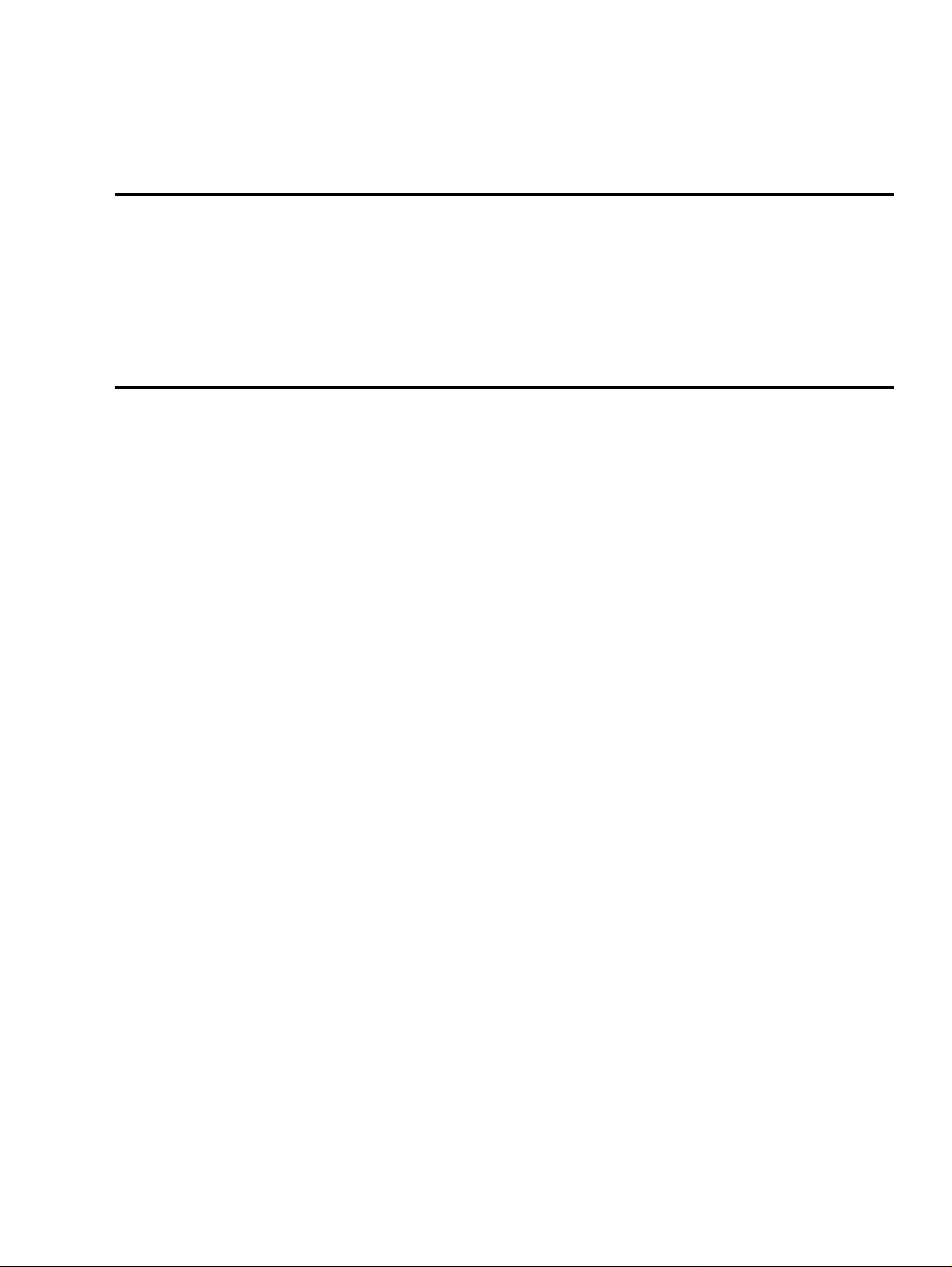
Cisco 12000 Series Internet Router: GRP/ GRP−B
to PRP Upgrade Procedure
Document ID: 46903
Introduction
Prerequisites
Requirements
Components Used
Conventions
Upgrade Procedure
NetPro Discussion Forums − Featured Conversations
Related Information
Introduction
This document explains the recommended upgrade procedures for the Cisco 12000 Series Internet Router that
returns the router to service in the shortest time frame.
Prerequisites
Requirements
Readers of this document should have knowledge of these topics:
Architecture of the Cisco 12000 Series Internet Router•
Router bootup process (see Understanding the Bootup Process on the Cisco 12000 Series Internet
•
Router)
Components Used
The information in this document is based on these software and hardware versions:
Cisco 12000 Series Internet Router•
All versions of Cisco IOS® software that run on this platform•
The information in this document was created from the devices in a specific lab environment. All of the
devices used in this document started with a cleared (default) configuration. If your network is live, make sure
that you understand the potential impact of any command.
Conventions
For more information on document conventions, refer to the Cisco Technical Tips Conventions.
Upgrade Procedure
This section provides the recommended procedure to introduce a Performance Route Processor (PRP) into a
Cisco 12000 Series Internet Router that contains a Gigabit Route Processor (GRP or GRP−B).
Page 2
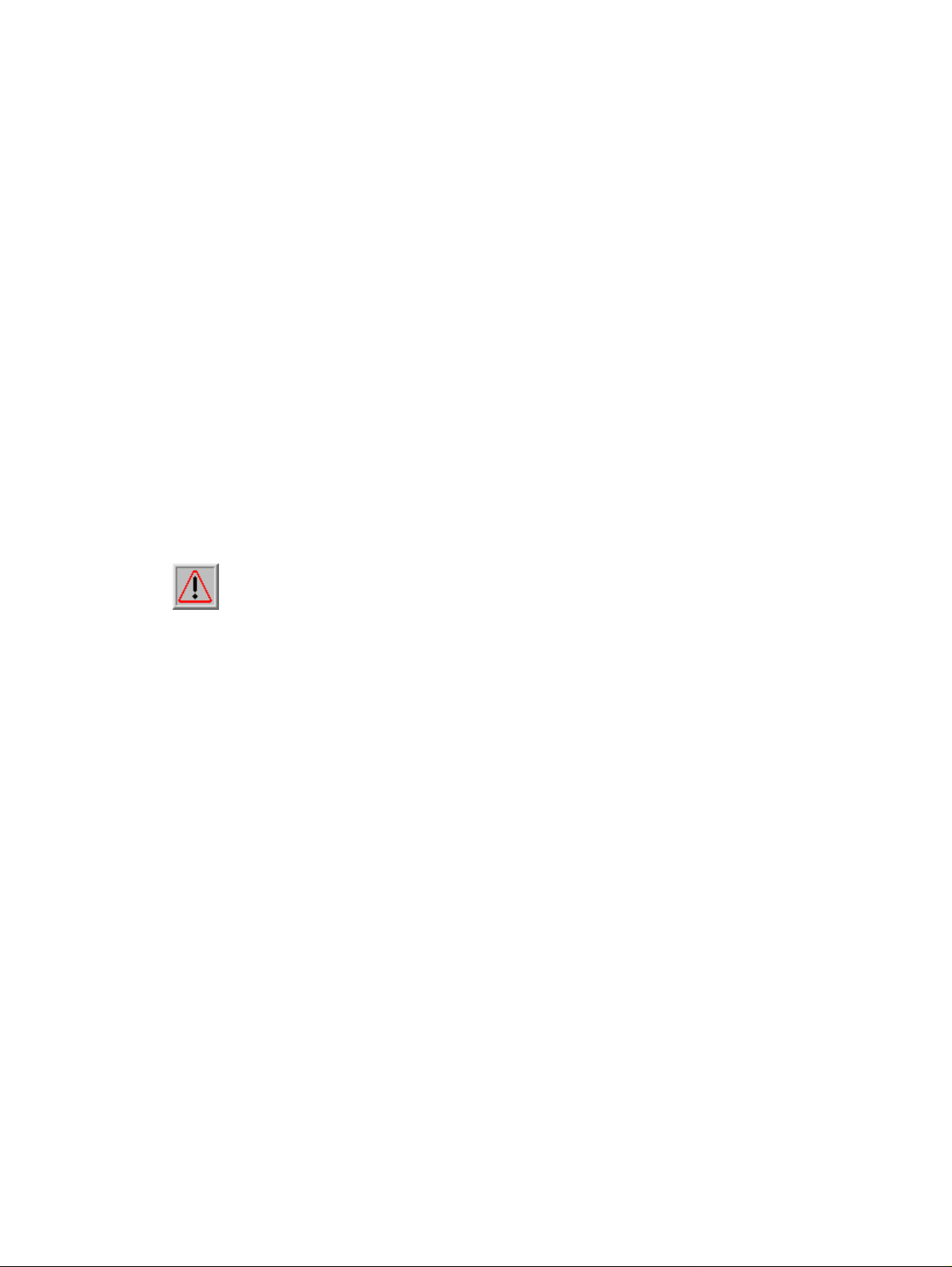
Note: A Cisco 12xxx PRP−2 route processor loaded with rommon version 0.67 (1.7dev) cannot read the first
file on Disk 0, and fails to boot automatically. A PRP−2 route processor requires rommon version 2.83
(1.8dev) or later, in order to boot automatically. Earlier versions of rommon encounter read errors when
loaded on a PRP−2. If you have a Cisco 12xxx PRP−2 route processor loaded with rommon version 0.67
(1.7dev), use the procedure explained in the Field Notice: PRP−2 Does Not Auto−boot Due to ROMMON
Read Errors document in order to upgrade to the appropriate rommon version.
This section lists the steps to migrate the configuration from the GRP to the PRP, which enables the PRP to be
activated with minimum user intervention.
Note: The procedure does not use:
File Transfer Protocol (FTP), Trivial File Transfer Protocol (TFTP), or any other tools to edit the
•
configuration offline.
Any High Availability features, because of which, there will be an extended period of disruption to
•
the network.
Complete these steps:
Open the box that contains the PRP.1.
Remove the Flash disk from the PRP.2.
Remove any device present in the GRP Flash card slot 1.3.
Insert the PRP Flash disk into the GRP Flash card slot1.
4.
Warning: Do not format the disk!
Check the disk contents with the dir disk1: command.5.
If the Cisco IOS image on disk1 does not match your requirement, type the delete disk1:<filename>
6.
command to remove the IOS image from the disk.
Verify whether you have a copy of the required PRP IOS image. The file name must be
7.
c12kprp−<featureset>−<compression>.120−<release id>. Use the copy tftp disk1: command to
copy the image to disk1:.
At the end of the dialog box, this warning is displayed:
%Warning: File not
a valid executable for this system
Abort Copy? [confirm]
Press the spacebar on your keyboard to continue.
router#copy tftp: disk1:
Address or name of remote host []? <ip address or hostname>
Source filename []?c12kprp−p−mz.120−25.S
Destination filename [c12kprp−p−mz.120−25.S]?
Accessing tftp://10.1.1.1/c12kprp−p−mz.120−25.S...
%Warning: File not a valid executable for this system
Abort Copy? [confirm] <press space to continue at this point>
To ensure that the image is copied correctly, verify the MD5 hash for the new image on disk1: In
8.
order to do so, use the verify /md5 disk1:<image name> command. Compare the resultant string
against the MD5 hash value posted at the Cisco Downloads (
Make a note of the image name that will be used on the PRP. In order to see the image name, use the
9.
registered customers only
) site.
dir disk1: command.
Remove any existing boot system commands from the running−configuration with the no boot
10.
system command.
Set the boot system command to boot the new Cisco IOS software image.11.
Page 3

Note: The reference is against disk0:. This is deliberate.
Use the boot system flash disk0:<PRP image name> command.
Save the running−configuration to disk1: with the copy running−config disk1:<config−name>
12.
command. In order to check the configuration, use the more disk1:<config−name> command.
Warning:
Do not save the configuration on the GRP!♦
Do not use the copy running−config startup−config or write memory commands.♦
Do not save the configuration. This ensures that the GRP maintains its original configuration, and
enables you to reinstall the GRP in the future, if required.
Use the dir disk1: command to confirm that disk1: now contains the Cisco IOS software image and
13.
configuration. The Cisco IOS software image must be the first file on the disk.
Turn off the router.14.
Remove the GRP.15.
Insert the PRP.16.
Connect the Ethernet and console cables to the PRP.17.
Remove the Flash disk from slot1: on the GRP, and insert the Flash disk into slot0: on the PRP.18.
Boot the router.
19.
The router comes up with no configuration, and prompts you to enter the initial configuration menu.
Type no when prompted, in order to abort the initial configuration options.20.
Use the copy disk0:<config−name> startup−config command to copy the configuration stored on
21.
disk0 to the startup configuration on the PRP.
Note: Do not copy the file to the running−configuration.
Ensure that all line cards in the chassis have booted, and are in IOS RUN state. Based on your Cisco
22.
IOS software release, you can confirm this with either the show gsr or the show led command.
Use the upgrade mbus−agent−rom all command to upgrade the Mbus−agent−rom.
23.
Notes:
The line cards do not need to be reloaded.♦
If you see any error messages during this step, repeat the step before you contact the Cisco
♦
TAC. Here is an example of an error that can occur during this step:
MBus agent ROM upgrade failed on slot 7 (rc=5)
MBus agent ROM upgrade failed on slot 8 (rc=6)
Use the upgrade fabric−downloader all command to upgrade the Fabric−downloader.
24.
Notes:
The line cards do not need to be reloaded.♦
If you see any error messages during this step, repeat the step before you contact the Cisco
♦
TAC. Here is an example of an error that can occur during this step:
MBus agent ROM upgrade failed on slot 7 (rc=5)
MBus agent ROM upgrade failed on slot 8 (rc=6)
Use the show gsr command to find out the slot in the chassis in which the primary Route Processor is
25.
installed. Make a note of the slot.
Slot 3 type = 1 Port Packet Over SONET OC−48c/STM−16
state = IOS RUN Line Card Enabled
Page 4

Slot 7 type = Route Processor
state = ACTV RP IOS Running ACTIVE
In this example, the RP is located in slot 7.
Type the upgrade rom−monitor slot <RP slot> command. If the process determines that an upgrade
26.
is necessary, the new code loads automatically. The router reloads when the ROMmonitor upgrade is
completed, but does not save the running−configuration. (In this case, go to Step 29).
If the ROMmonitor upgrade is not required, reload the router. Type no if you see this prompt:
27.
System configuration has been modified. Save? [yes/no]:
The router now boots with the correct configuration (the one that ran previously on the GRP).28.
Perform the relevant post−bootup checks. In order to do so, answer these questions:
29.
Have the line cards booted?♦
Have the required interfaces become active?♦
Is Cisco Express Forwarding operational?♦
Have Interior Gateway Protocol (IGP) adjacencies formed?♦
Are Border Gateway Protocol (BGP) peerings established?♦
Is the running−configuration correct?♦
NetPro Discussion Forums − Featured Conversations
Networking Professionals Connection is a forum for networking professionals to share questions, suggestions,
and information about networking solutions, products, and technologies. The featured links are some of the
most recent conversations available in this technology.
NetPro Discussion Forums − Featured Conversations for Router and IOS Architecture
Network Infrastructure: LAN Routing and Switching
Network Infrastructure: WAN Routing and Switching
Related Information
Cisco 12000 Series Internet Router Flash Disk Information•
MD5 File Validation•
Cisco Downloads•
Removing and Replacing an RP or Line Card•
Technical Support − Cisco Systems•
Contacts & Feedback | Help | Site Map
© 2007 − 2008 Cisco Systems, Inc. All rights reserved. Terms & Conditions | Privacy Statement | Cookie Policy | Trademarks of
Cisco Systems, Inc.
Updated: Jul 07, 2005 Document ID: 46903
