Page 1

Cisco Content Services Switch
Administration Guide
Software Version 7.50
March 2005
Corporate Headquarters
Cisco Systems, Inc.
170 West Tasman Drive
San Jose, CA 95134-1706
USA
http://www.cisco.com
Tel: 408 526-4000
800 553-NETS (6387)
Fax: 408 526-4100
Text Part Number: OL-5647-02
Page 2

THE SPECIFICATIONS AND INFORMATION REGARDING THE PRODUCTS IN THIS MANUAL ARE SUBJECT TO CHANGE WITHOUT
NOTICE. ALL STATEMENTS, INFORMATION, AND RECOMMENDATIONS IN THIS MANUAL ARE BELIEVED TO BE ACCURATE BUT
ARE PRESENTED WITHOUT WARRANTY OF ANY KIND, EXPRESS OR IMPLIED. USERS MUST TAKE FULL RESPONSIBILITY FOR
THEIR APPLICATION OF ANY PRODUCTS.
THE SOFTWARE LICENSE AND LIMITED WARRANTY FOR THE ACCOMPANYING PRODUCT ARE SET FORTH IN THE INFORMATION
PACKET THAT SHIPPED WITH THE PRODUCT AND ARE INCORPORATED HEREIN BY THIS REFERENCE. IF YOU ARE UNABLE TO
LOCATE THE SOFTWARE LICENSE OR LIMITED WARRANTY, CONTACT YOUR CISCO REPRESENTATIVE FOR A COPY.
The Cisco implementation of TCP header compression is an adaptation of a program developed by the University of California, Berkeley (UCB) as
part of UCB’s public domain version of the UNIX operating system. All rights reserved. Copyright © 1981, Regents of the University of California.
NOTWITHSTANDING ANY OTHER WARRANTY HEREIN, ALL DOCUMENT FILES AND SOFTWARE OF THESE SUPPLIERS ARE
PROVIDED “AS IS” WITH ALL FAULTS. CISCO AND THE ABOVE-NAMED SUPPLIERS DISCLAIM ALL WARRANTIES, EXPRESSED
OR IMPLIED, INCLUDING, WITHOUT LIMITATION, THOSE OF MERCHANTABILITY, FITNESS FOR A PARTICULAR PURPOSE AND
NONINFRINGEMENT OR ARISING FROM A COURSE OF DEALING, USAGE, OR TRADE PRACTICE.
IN NO EVENT SHALL CISCO OR ITS SUPPLIERS BE LIABLE FOR ANY INDIRECT, SPECIAL, CONSEQUENTIAL, OR INCIDENTAL
DAMAGES, INCLUDING, WITHOUT LIMITATION, LOST PROFITS OR LOSS OR DAMAGE TO DATA ARISING OUT OF THE USE OR
INABILITY TO USE THIS MANUAL, EVEN IF CISCO OR ITS SUPPLIERS HAVE BEEN ADVISED OF THE POSSIBILITY OF SUCH
DAMAGES.
CCSP, CCVP, the Cisco Square Bridge logo, Follow Me Browsing, and StackWise are trademarks of Cisco Systems, Inc.; Changing the Way We Work,
Live, Play, and Learn, and iQuick Study are service marks of Cisco Systems, Inc.; and Access Registrar, Aironet, ASIST, BPX, Catalyst, CCDA, CCDP,
CCIE, CCIP, CCNA, CCNP, Cisco, the Cisco Certified Internetwork Expert logo, Cisco IOS, Cisco Press, Cisco Systems, Cisco Systems Capital, the
Cisco Systems logo, Cisco Unity, Empowering the Internet Generation, Enterprise/Solver, EtherChannel, EtherFast, EtherSwitch, Fast Step, FormShare,
GigaDrive, GigaStack, HomeLink, Internet Quotient, IOS, IP/TV, iQ Expertise, the iQ logo, iQ Net Readiness Scorecard, LightStream, Linksys,
MeetingPlace, MGX, the Networkers logo, Networking Academy, Network Registrar, Pac ket , PIX, Post-Routing, Pre-Routing, ProConnect, RateMUX,
ScriptShare, SlideCast, SMARTnet, StrataView Plus, TeleRouter, The Fastest Way to Increase Your Internet Quotient, and TransPath are registered
trademarks of Cisco Systems, Inc. and/or its affiliates in the United States and certain other countries.
All other trademarks mentioned in this document or Website are the property of their respective owners. The use of the word partner does not imply a
partnership relationship between Cisco and any other company. (0502R)
Cisco Content Services Switch Administration Guide
Copyright © 2005 Cisco Systems, Inc. All rights reserved.
Page 3

Preface xxiii
Audience xxiv
How to Use This Guide xxiv
Related Documentation xxv
Symbols and Conventions xxviii
Obtaining Documentation xxix
Cisco.com xxx
Documentation DVD xxx
Ordering Documentation xxx
Documentation Feedback xxxi
Cisco Product Security Overview xxxi
Reporting Security Problems in Cisco Products xxxii
CONTENTS
CHAPTER
OL-5647-02
Obtaining Technical Assistance xxxii
Cisco Technical Support Website xxxiii
Submitting a Service Request xxxiii
Definitions of Service Request Severity xxxiv
Obtaining Additional Publications and Information xxxv
1 Managing the CSS Software 1-1
CSS Software Overview 1-2
Creating an FTP Record 1-4
Copying Files from an FTP Server 1-6
Cisco Content Services Switch Administration Guide
iii
Page 4

Contents
Using the Running-Config and Startup-Config Files 1-7
Saving the Running-Config to the Startup-Config File 1-7
Copying the Running- and Startup-Config Files 1-8
Clearing the Running-Config and Startup-Config Files 1-9
Showing the Running Configuration 1-10
Showing the Startup Configuration 1-13
Creating a Running-Config or Startup-Config File Using a Text Editor 1-14
Finding an IP Address in the Running-Config File 1-15
Configuring Disks in a Two-Disk CSS 1-16
Formatting a Disk 1-17
Specifying a Disk for Booting, Logging, and Core Dumps 1-18
Selecting a Disk for the Primary Boot Record 1-18
Selecting a Disk for the Secondary Boot Record 1-19
Selecting a Disk for Core Dumps 1-19
Selecting a Disk for Logging 1-20
Copying Files Between Disks 1-21
Showing the Disk Mapping Configurations 1-22
Showing Files from a Disk 1-23
Clearing Files from a Disk 1-23
Unpacking and Removing an ADI 1-24
Archiving Files to the Archive Directory 1-25
Archiving the Startup-Config File 1-26
Archiving the Running-Config File 1-26
Archiving a Log File 1-26
Archiving Scripts 1-27
Clearing the Archive Directory 1-27
Restoring Files from the Archive Directory 1-27
Restoring an Archived Log File 1-28
Restoring an Archived Script File 1-29
Restoring an Archived Startup-Config File 1-29
Cisco Content Services Switch Administration Guide
iv
OL-5647-02
Page 5

Enabling and Copying Core Dumps 1-30
Enabling and Disabling Core Dumps 1-31
Showing Core Dumps 1-31
Copying Core Dumps to an FTP or TFTP Server 1-31
Copying Core Dumps to an FTP Server 1-32
Copying Core Dumps to a TFTP Server 1-33
Showing CSS Configurations 1-33
Showing Software Information 1-34
Showing Hardware Information 1-35
Showing System Resources 1-43
Showing System Uptime 1-44
Showing Disk Information 1-45
Showing User Information 1-46
Contents
CHAPTER
Showing Current Logins 1-48
Where to Go Next 1-49
2 Specifying the CSS Boot Configuration 2-1
Boot Setup Quick Start 2-2
Accessing Boot Mode 2-3
Specifying the Primary Boot Configuration 2-3
Specifying the Primary Boot File 2-3
Specifying the Primary Boot Type 2-4
Primary Boot Configuration Considerations 2-5
Specifying the Primary Configuration Path 2-6
Specifying the Secondary Boot Configuration 2-6
Specifying the Secondary Boot File 2-7
Specifying the Secondary Boot Type 2-7
Secondary Boot Configuration Considerations 2-8
Specifying the Secondary Configuration Path 2-9
OL-5647-02
Cisco Content Services Switch Administration Guide
v
Page 6

Contents
Configuring a Boot Configuration Record for the Passive SCM 2-10
Configuring the Passive SCM Gateway Address 2-11
Configuring the Passive SCM IP Address 2-11
Configuring the Passive SCM Primary Boot File 2-11
Configuring the Passive SCM Primary Boot Type 2-12
Configuring the Passive SCM Primary Configuration Path 2-13
Configuring the Passive SCM Secondary Boot File 2-13
Configuring the Passive SCM Secondary Boot Type 2-14
Configuring the Passive SCM Secondary Configuration Path 2-15
Configuring the Passive SCM Subnet Mask 2-15
Copying Configuration Information from the Active SCM to the Passive
SCM
2-16
Showing the Boot Configuration 2-17
CHAPTER
Booting the CSS from a Network Drive 2-17
Configuring Network Boot for a Primary SCM 2-18
Configuring Network Boot for a Passive SCM 2-19
Showing Network Boot Configurations 2-20
Where to Go Next 2-20
3 Configuring User Profiles 3-1
User Profiles Overview 3-2
User Profile Configuration Quick Start 3-3
Configuring User Terminal Parameters 3-5
Configuring Terminal Idle 3-5
Configuring Terminal Length 3-6
Configuring the More Terminal Prompt 3-6
Configuring Terminal Netmask-Format 3-7
Configuring Terminal Timeout 3-7
Configuring Idle Timeout 3-8
Cisco Content Services Switch Administration Guide
vi
OL-5647-02
Page 7

Using Expert Mode 3-9
Changing the CLI Prompt 3-10
Modifying the History Buffer 3-10
Displaying the History Buffer 3-11
Configuring a Pre-Login Banner 3-11
Configuring a Login Banner 3-12
Copying and Saving User Profiles 3-13
Copying the Running Profile to the Default-Profile 3-14
Copying the Running Profile to a User Profile 3-14
Copying the Running Profile to an FTP Server 3-14
Copying the Running Profile to a TFTP Server 3-15
Where to Go Next 3-15
Contents
CHAPTER
4 Using the CSS Logging Features 4-1
Logging Overview 4-2
CSS Logging Quick Start Table 4-4
Specifying Logging Buffer Size 4-6
Configuring Logging for a Subsystem 4-7
Enabling and Disabling Logging for a Subsystem 4-7
Configuring a Log Message for a Subsystem at a Logging Level 4-10
Logging ACL Activity 4-11
Sending Log Messages to an E-Mail Address 4-12
Specifying a Log File Destination 4-13
Specifying a Log File on the Disk 4-14
Disabling Logging to the sys.log File on the Disk 4-14
Specifying a Host for a Log File Destination 4-16
Specifying a Line for a Log File Destination 4-17
Logging CLI Commands 4-18
OL-5647-02
Cisco Content Services Switch Administration Guide
vii
Page 8

Contents
Showing Log Files 4-18
Showing Log Activity 4-18
Showing Log Lists 4-20
Showing the Log State 4-21
Copying Log Files to an FTP or TFTP Server 4-23
Copying Log Files to an FTP Server 4-23
Copying Log Files to a TFTP Server 4-24
Interpreting sys.log Log Messages 4-25
Interpreting Undeliverable Messages 4-26
Frequently Queried Log Messages 4-34
Where to Go Next 4-61
CHAPTER
5 Configuring Simple Network Management Protocol (SNMP) 5-1
SNMP Overview 5-2
Managers and Agents 5-2
SNMP Manager and Agent Communication 5-3
Management Information Base (MIB) Overview 5-5
MIB Variables 5-7
MIB Extensions (Enterprise MIBs) 5-7
Updating MIB Files 5-8
Loading the Standard MIBs 5-8
Loading the CSS MIBs 5-9
SNMP Communities 5-9
Preparing to Configure SNMP on the CSS 5-10
Defining the CSS as an SNMP Agent 5-11
SNMP Agent Configuration Quick Start 5-11
Configuring an SNMP Community 5-14
Configuring an SNMP Contact 5-15
Configuring an SNMP Location 5-15
Cisco Content Services Switch Administration Guide
viii
OL-5647-02
Page 9

Configuring an SNMP Name 5-16
Configuring an SNMP Trap Host 5-16
Configuring SNMP Trap Source 5-17
Configuring SNMP Generic Traps 5-18
Configuring SNMP Auth-Traps 5-18
Configuring SNMP Enterprise Traps 5-19
Configuring SNMP Reload-Enable 5-21
Configuring Denial of Service (DoS) 5-22
DoS Quick Start 5-23
Defining a DoS SNMP Trap-Type 5-24
Displaying DoS Configurations 5-25
Resetting DoS Statistics 5-28
Contents
CHAPTER
Displaying the SNMP Configuration 5-29
Managing SNMP on the CSS 5-29
Enabling SNMP Manager Access to the CSS 5-29
Using the CSS to Look Up MIB Objects 5-30
Useful MIB Information 5-31
Reading Logs 5-32
Setting RMON Alarms 5-33
CSS SNMP Traps 5-33
CSS MIBs 5-38
Where to Go Next 5-44
6 Configuring Remote Monitoring (RMON) 6-1
RMON Overview 6-2
RMON Configuration Considerations 6-3
OL-5647-02
Cisco Content Services Switch Administration Guide
ix
Page 10

Contents
Configuring an RMON Event 6-4
RMON Event Configuration Quick Start 6-4
Creating an Index for an RMON Event 6-6
Modifying the Attributes for an Existing RMON Event Index 6-6
Deleting an RMON Event Index 6-6
Setting the RMON Event Attributes 6-7
Defining an Event Community 6-7
Describing an Event 6-8
Assigning an Owner 6-8
Defining the Notification of an Event 6-8
Activating an RMON Event 6-9
Suspending an RMON Event 6-10
Configuring an RMON Alarm 6-10
RMON Alarm Configuration Quick Start 6-12
Creating an Index for an RMON Alarm 6-14
Modifying the Attributes for an Existing RMON Alarm Index 6-14
Deleting an RMON Alarm Index 6-15
Setting the RMON Alarm Attributes 6-15
Assigning an Owner 6-15
Finding and Defining a Sample Variable 6-16
Defining the Absolute or Delta Sampling Method 6-17
Defining a Rising Threshold and Rising Event 6-18
Defining a Falling Threshold and Index 6-19
Defining a Startup Alarm 6-20
Defining the Sampling Interval 6-20
Activating an RMON Alarm 6-21
Suspending an RMON Alarm 6-21
Cisco Content Services Switch Administration Guide
x
OL-5647-02
Page 11

Configuring an RMON History 6-21
RMON History Configuration Quick Start 6-22
Creating an Index for an RMON History 6-23
Modifying the Attributes for an Existing RMON History Index 6-24
Deleting an RMON History Index 6-24
Setting the RMON History Attributes 6-25
Defining the Data Object 6-25
Assigning an Owner 6-25
Defining the Bucket Count 6-26
Defining the Bucket Interval 6-26
Activating an RMON History Entry 6-26
Viewing RMON Information 6-27
Viewing Statistics 6-27
Contents
CHAPTER
Clearing RMON Statistics 6-31
Viewing History 6-31
Viewing Events in a Log File 6-33
Viewing a Traplog File 6-34
Viewing a CSS Disk Log File 6-34
7 Using an XML Document to Configure the CSS 7-1
Creating XML Code 7-2
XML Document Example 7-4
Allowing the Transfer of XML Configuration Files on the CSS 7-5
Parsing the XML Code 7-6
Publishing the XML Code to the CSS 7-6
Testing the Output of the XML Code 7-7
OL-5647-02
Cisco Content Services Switch Administration Guide
xi
Page 12

Contents
CHAPTER
8 Using the CSS Scripting Language 8-1
Script Considerations 8-2
Playing a Script 8-2
Using the Command Scheduler 8-3
Showing Configured Command Scheduler Records 8-5
Using the echo Command 8-6
Using Commented Lines 8-6
Using the “! no echo” Comment 8-7
Using Variables 8-8
Creating and Setting Variables 8-8
Variable Types 8-9
Removing Variables 8-10
Modifying Integer Variables 8-10
Using the No Set and Set Commands 8-10
Using Arithmetic Operators 8-11
Using the Increment and Decrement Operators 8-12
Using Logical and Relational Operators and Branch Commands 8-13
Boolean Logic and Relational Operators 8-13
Using the if Branch Command 8-14
Using the while Branch Command 8-15
Special Variables 8-16
Informational Variables 8-16
CONTINUE_ON_ERROR Variable 8-16
STATUS Variable 8-18
EXIT_MSG Variable 8-19
SOCKET Variable 8-20
Using the show variable Command 8-21
Cisco Content Services Switch Administration Guide
xii
OL-5647-02
Page 13

Using Arrays 8-22
Element Numbers 8-23
Using var-shift to Obtain Array Elements 8-24
Capturing User Input 8-26
Using Command Line Arguments 8-27
Using Functions 8-28
Passing Arguments to a Function 8-28
Using the SCRIPT_PLAY Function 8-30
Bitwise Logical Operators 8-30
Syntax Errors and Script Termination 8-31
Syntax Errors 8-31
Script Exit Codes 8-32
Contents
Exiting a Script Within Another Script 8-34
Using the grep Command 8-34
Specifying Line Numbers for Search Results 8-35
STATUS Results from the grep Command 8-35
Using socket Commands 8-36
socket connect 8-36
socket send 8-37
socket receive 8-38
socket waitfor 8-39
socket inspect 8-40
socket disconnect 8-40
Socket Administration 8-41
Displaying Scripts 8-42
Script Upgrade Considerations 8-43
Using the showtech Script 8-43
Script Keepalive Examples 8-45
OL-5647-02
Cisco Content Services Switch Administration Guide
xiii
Page 14

Contents
Example of a Custom TCP Script Keepalive with Graceful Socket Close
(FIN)
8-45
Default Script Keepalives 8-47
SMTP KEEPALIVE 8-48
NetBIOS Name Query (Microsoft Networking) 8-49
HTTP List Keepalive 8-50
POP3 Keepalive 8-51
IMAP4 Keepalive 8-52
Pinglist Keepalive 8-54
Finger Keepalive 8-55
Time Keepalive 8-56
Setcookie Keepalive 8-57
HTTP Authentication Keepalive 8-58
APPENDIX
DNS Keepalive 8-59
Echo Keepalive 8-60
HTTP Host Tag Keepalive 8-61
Mailhost Keepalive 8-62
LDAP Keepalive 8-64
A Upgrading Your CSS Software A-1
Before You Begin A-2
Copying the New CSS Software A-2
Configuring an FTP Server Record on the CSS A-2
Upgrading Your CSS Software A-4
Using the Upgrade Script A-5
Automatically Running the Upgrade Script A-5
Interactively Using the Upgrade Script A-9
Manually Upgrading the CSS Software A-13
Updating MIBs A-16
Cisco Content Services Switch Administration Guide
xiv
OL-5647-02
Page 15

Contents
APPENDIX
I
NDEX
B Using the Offline Diagnostic Monitor Menu B-1
Accessing the Offline DM Main Menu B-2
Using the Boot Configuration Menu B-4
Setting Primary Boot Configuration B-6
Setting Secondary Boot Configuration B-11
Setting IP Address, Subnet Mask, and Default Gateway B-16
Displaying the Boot Configuration B-17
Using the Advanced Options B-17
Deleting a Software Version B-18
Using the Security Options B-18
Using the Disk Options B-21
Configuring Disks in a Two-Disk CSS B-26
Rebooting the CSS B-27
OL-5647-02
Cisco Content Services Switch Administration Guide
xv
Page 16

Contents
Cisco Content Services Switch Administration Guide
xvi
OL-5647-02
Page 17

Figure 1-1 Software Version for the CSS 1-2
Figure 4-1 Undeliverable Message Format 4-26
Figure 4-2 Logging Header in a Log Message 4-26
Figure 4-3 Logging Message 4-27
Figure 4-4 Logging Message Fields 4-28
Figure 5-1 SNMP Manager and Agent Interaction 5-4
Figure 5-2 Top of the MIB Tree 5-6
Figure 6-1 Supported RMON Functions on the CSS 6-2
Figure 6-2 Example of Absolute Sampling 6-11
Figure 6-3 Example of Delta Sampling 6-11
Figure B-1 Boot Configuration Flowchart B-4
FIGURES
OL-5647-02
Cisco Content Services Switch Administration Guide
xix
Page 18

Figures
Cisco Content Services Switch Administration Guide
xx
OL-5647-02
Page 19
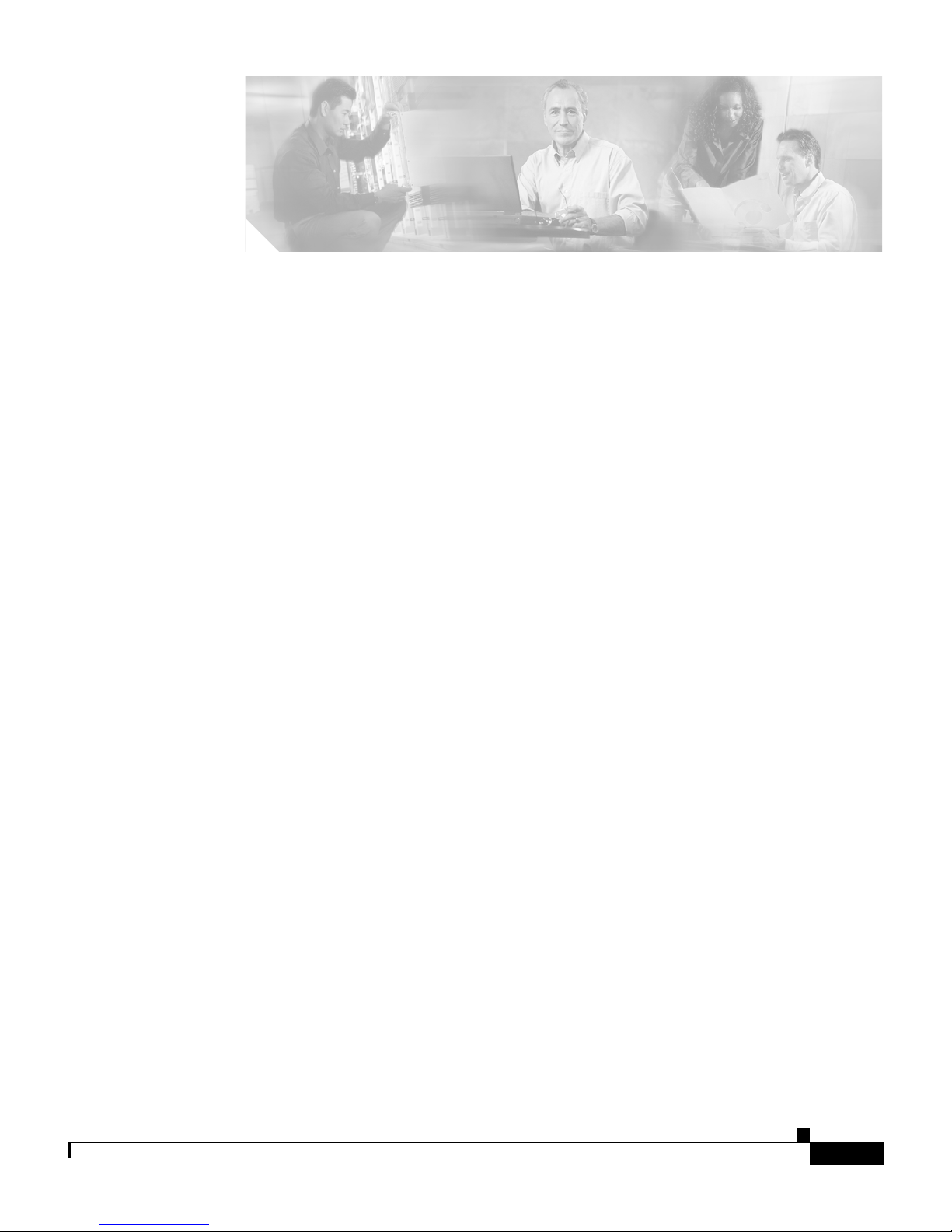
TABLES
Table 1 -1 Field Descriptions for the show chassis Command 1-36
Table 1 -2 Field Descriptions for the show chassis slot Command 1-37
Table 1 -3 Field Descriptions for the show chassis verbose Command 1-39
Table 1 -4 Field Descriptions for the show chassis flash Command 1-41
Table 1 -5 Field Descriptions for the show chassis inventory Command 1-41
Table 1 -6 Field Descriptions for the show chassis session-processor Command 1-42
Table 1 -7 Field Descriptions for the show system-resources Command 1-43
Table 1 -8 Field Descriptions for the show system-resources cpu_summary Command 1-44
Table 1 -9 Field Descriptions for the show disk Command 1-45
Table 1 -10 Field Descriptions for the show user-database Command 1-46
Table 1 -11 Field Descriptions for the show lines Command 1-49
Table 2 -1 Boot Setup Quick Start 2-2
Table 3 -1 User Profile Configuration Quick Start 3-3
Table 4 -1 CSS Log File Descriptions 4-3
Table 4 -2 Configuring and Enabling Logging 4-5
Table 4 -3 Logging Subsystems 4-8
Table 4 -4 Subsystem Logging Levels 4-9
Table 4 -5 Field Descriptions for the show log-state Command 4-21
Table 4 -6 Message Fields in a Log Level Debug-7 Logging Message 4-29
Table 4 -7 IMM Message Identifiers 4-31
Table 4 -8 Cisco 11500 Series CSS Log Messages 4-34
Table 5 -1 Quick Start for Defining the CSS as an SNMP Agent 5-11
Table 5 -2 Denial of Service Configuration Quick Start 5-23
Cisco Content Services Switch Administration Guide
OL-5647-02
xxi
Page 20

Tables
Table 5 -3 Field Descriptions for the show dos Command 5-27
Table 5 -4 CSS MIB Information 5-31
Table 5 -5 SNMP v1 Traps 5-33
Table 5 -6 SNMP v2C Traps 5-36
Table 5 -7 MIB Branches Under the CSS Enterprise MIB 5-39
Table 6 -1 RMON Event Configuration Quick Start 6-5
Table 6 -2 RMON Alarm Configuration Quick Start 6-12
Table 6 -3 RMON History Configuration Quick Start 6-22
Table 6 -4 Field Descriptions for the show rmon Command 6-28
Table 6 -5 Field Descriptions for the show rmon-history Command 6-32
Table 8 -1 Field Descriptions for the show cmd-sched Command 8-5
Table 8 -2 Field Descriptions for the show sockets Command 8-41
Table B -1 Offline Diagnostic Monitor Menu Options B-3
Table B -2 Boot Configuration Options B-5
Cisco Content Services Switch Administration Guide
xxii
OL-5647-02
Page 21
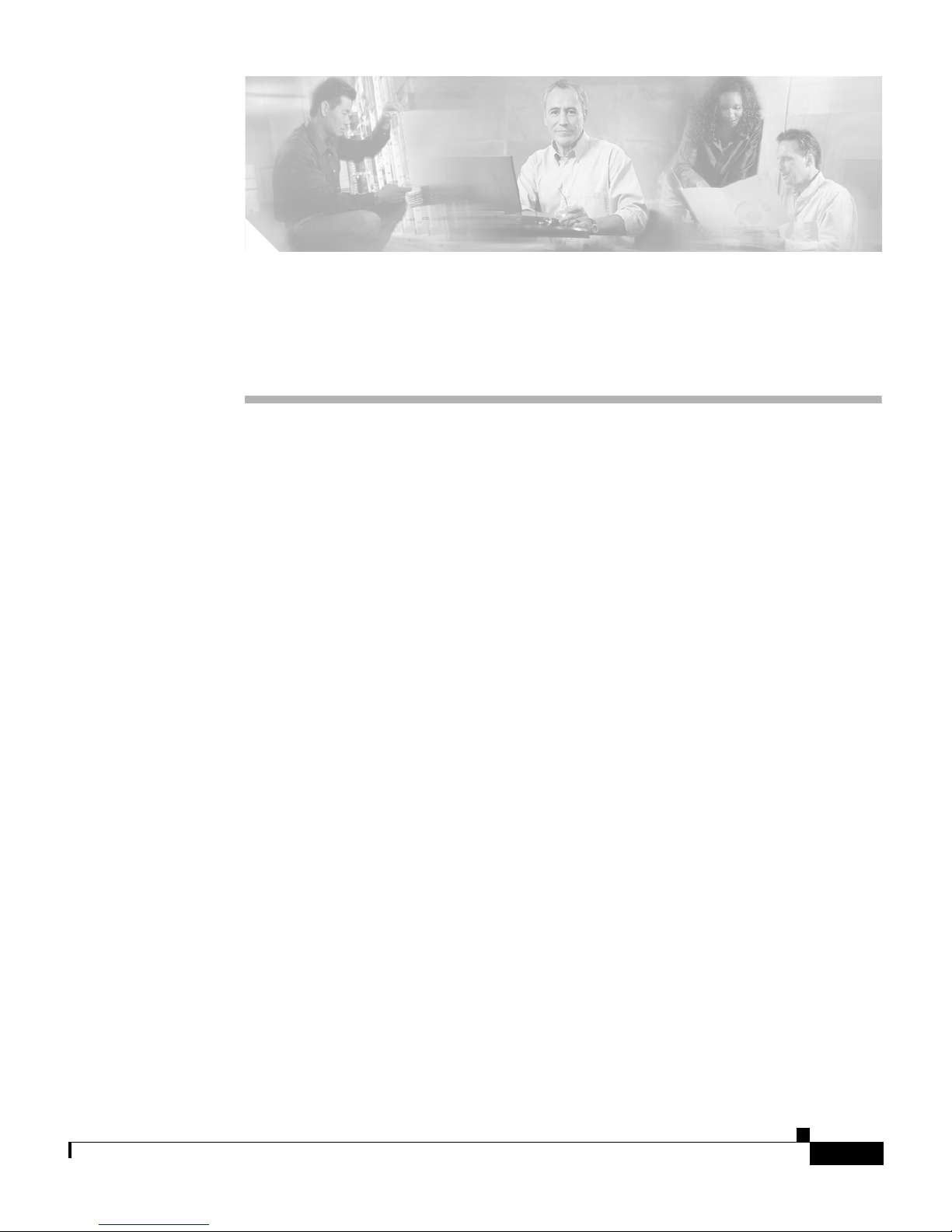
Preface
This guide provides instructions for the administration of the Cisco 11500 Series
Content Services Switches (CSS). It describes how to perform administration
tasks on the CSS, including managing the CSS software, upgrading your CSS
software, and so on. Information in this guide applies to all CSS models except
where noted.
The CSS software is available in a Standard or optional Enhanced feature set. The
Enhanced feature set contains all of the Standard feature set and also includes
Network Address Translation (NAT) Peering, Domain Name Service (DNS),
Demand-Based Content Replication (Dynamic Hot Content Overflow), Content
Staging and Replication, and Network Proximity DNS. Proximity Database and
Secure Management, which includes Secure Shell Host and SSL strong
encryption for the Device Management software, are optional features.
This preface contains the following major sections:
• Audience
• How to Use This Guide
• Related Documentation
• Symbols and Conventions
• Obtaining Documentation
• Documentation Feedback
• Cisco Product Security Overview
• Obtaining Technical Assistance
• Obtaining Additional Publications and Information
OL-5647-02
Cisco Content Services Switch Administration Guide
xxiii
Page 22

Audience
Audience
This guide is intended for the following trained and qualified service personnel
who are responsible for configuring the CSS:
• Web maste r
• System administrator
• System operator
How to Use This Guide
This guide is organized as follows:
Preface
Chapter Description
Chapter 1, Managing
the CSS Software
Chapter 2, Specifying
the CSS Boot
Configuration
Chapter 3, Configuring
User Profiles
Chapter 4, Using the
CSS Logging Features
Chapter 5, Configuring
Simple Network
Management Protocol
(SNMP)
Copy the running-configuration and
startup-configuration files, specify file storage
locations for a two-disk 11500 series CSS, and unpack
and remove an ArrowPoint Distribution Image (ADI).
This chapter also includes an overview of the CSS
system software.
Set the primary and secondary boot configuration for
the CSS.
Configure user profiles in the default-profile file.
Configure logging for the CSS. This chapter also
provides information displaying and interpreting log
messages.
Configure SNMP on the CSS. This chapter also
includes a summary of all CSS Enterprise Management
Information Base (MIB) objects.
Chapter 6, Configuring
Remote Monitoring
(RMON)
Cisco Content Services Switch Administration Guide
xxiv
Configure RMON on the CSS.
OL-5647-02
Page 23
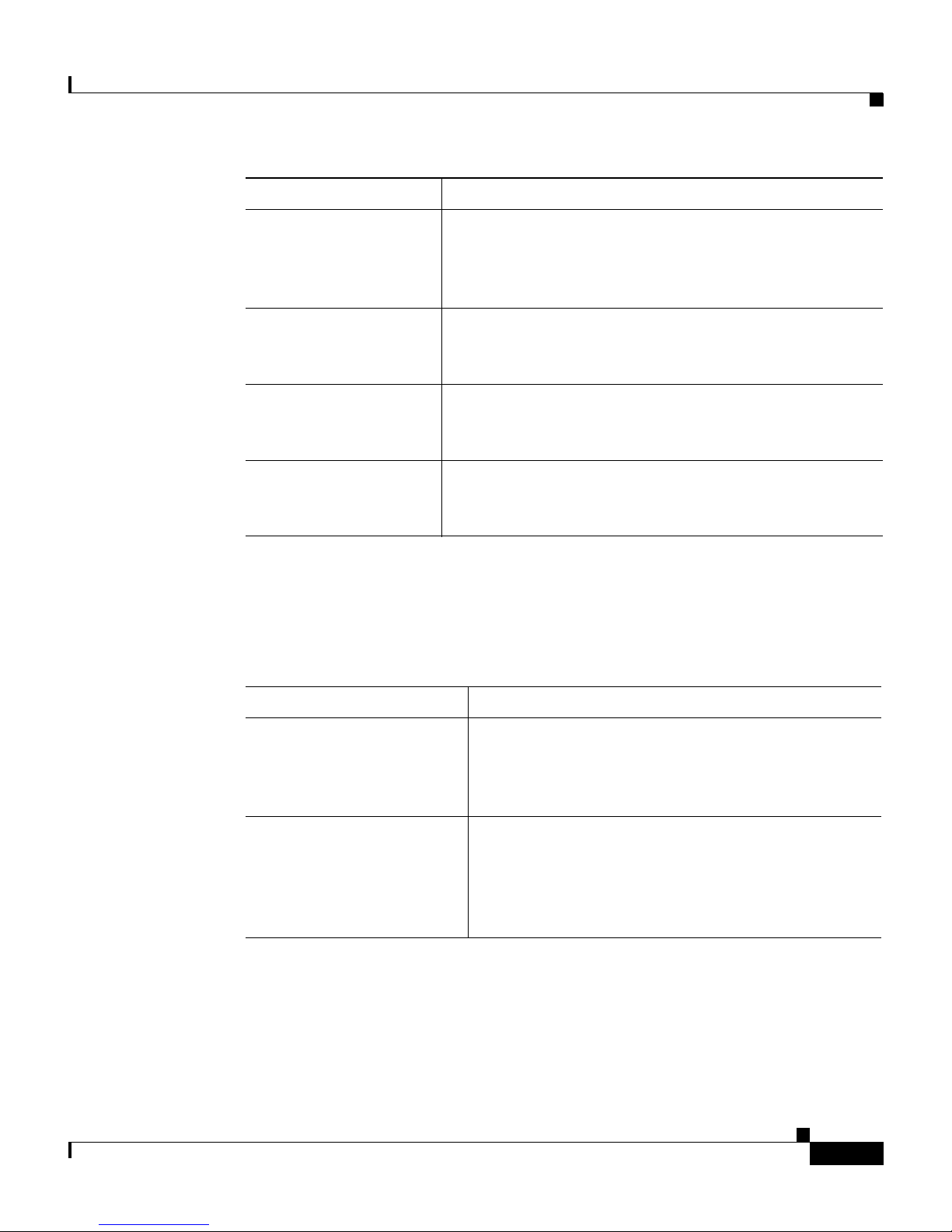
Preface
Related Documentation
Chapter Description
Chapter 7,
Using an XML
Document to
Configure the CSS
Chapter 8,
Using the CSS
Scripting Language
Appendix A,
Upgrading Your CSS
Software
Appendix B, Using the
Offline Diagnostic
Monitor Menu
Related Documentation
In addition to this document, the CSS documentation set includes the following:
Use extended markup language (XML) to configure a
CSS.
Use the CSS scripting language to automate
configuration tasks and create script keepalives. This
chapter includes example scripts.
Upgrade your CSS software manually or use the
upgrade script.
Use the Offline Diagnostic Monitor (Offline DM)
menu.
OL-5647-02
Document Title Description
Release Note for the
Cisco 11500 Series
Content Services Switch
Cisco 11500 Series
Content Services Switch
Hardware Installation
Guide
This release note provides information on
operating considerations, caveats, and
command-line interface (CLI) commands for the
Cisco 11500 series CSS.
This guide provides information for installing,
cabling, and powering the Cisco 11500 series CSS.
In addition, this guide provides information about
CSS specifications, cable pinouts, and hardware
troubleshooting.
Cisco Content Services Switch Administration Guide
xxv
Page 24

Related Documentation
Preface
Document Title Description
Cisco Content Services
Switch Getting Started
Guide
Cisco Content Services
Switch Routing and
Bridging Configuration
Guide
This guide describes how to perform initial
administration and configuration tasks on the CSS,
including:
• Booting the CSS for the first time and a routine
basis, and logging in to the CSS
• Configuring the username and password,
Ethernet management port, static IP routes,
and the date and time
• Configuring DNS server for hostname
resolution
• Configuring sticky cookies with a sticky
overview and advanced load-balancing method
using cookies
• Finding information in the CSS documentation
with a task list
• Troubleshooting the boot process
This guide describes how to perform routing and
bridging configuration tasks on the CSS, including:
• Management ports, interfaces, and circuits
• Spanning-tree bridging
Cisco Content Services Switch Administration Guide
xxvi
• Address Resolution Protocol (ARP)
• Routing Information Protocol (RIP)
• Internet Protocol (IP)
• Open Shortest Path First (OSPF) protocol
• Cisco Discovery Protocol (CDP)
• Dynamic Host Configuration Protocol (DHCP)
relay agent
OL-5647-02
Page 25
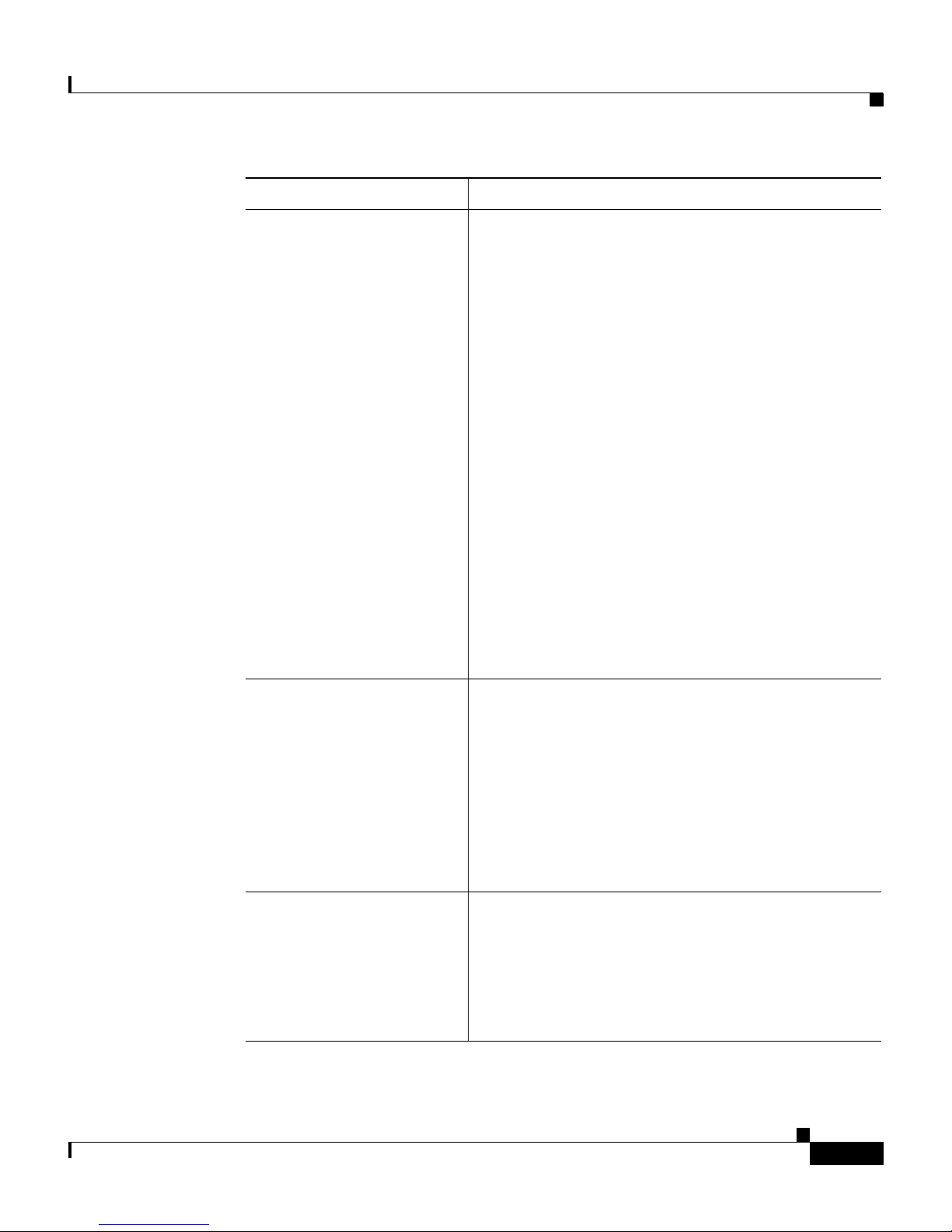
Preface
Related Documentation
Document Title Description
Cisco Content Services
Switch Content
Load-Balancing
Configuration Guide
This guide describes how to perform CSS content
load-balancing configuration tasks, including:
• Flow and port mapping
• Services
• Service, global, and script keepalives
• Source groups
• Loads for services
• Server/Application State Protocol (SASP)
• Dynamic Feedback Protocol (DFP)
• Owners
• Content rules
• Sticky parameters
• HTTP header load balancing
• Content caching
• Content replication
OL-5647-02
Cisco Content Services
Switch Global Server
Load-Balancing
Configuration Guide
Cisco Content Services
Switch Redundancy
Configuration Guide
This guide describes how to perform CSS global
load-balancing configuration tasks, including:
• Domain Name System (DNS)
• DNS Sticky
• Content Routing Agent
• Client-Side Accelerator
• Network proximity
This guide describes how to perform CSS
redundancy configuration tasks, including:
• VIP and virtual interface redundancy
• Adaptive session redundancy
• Box-to-box redundancy
Cisco Content Services Switch Administration Guide
xxvii
Page 26

Symbols and Conventions
Preface
Document Title Description
Cisco Content Services
Switch Security
Configuration Guide
Cisco Content Services
Switch SSL Configuration
Guide
Cisco Content Services
Switch Command
Reference
This guide describes how to perform CSS security
configuration tasks, including:
• Controlling access to the CSS
• Secure Shell Daemon protocol
• Radius
• TAC ACS +
• Firewall load balancing
This guide describes how to perform CSS SSL
configuration tasks, including:
• SSL certificate and keys
• SSL termination
• Back-end SSL
• SSL initiation
This reference provides an alphabetical list of all
CLI commands including syntax, options, and
related commands.
Cisco Content Services
Switch Device
Management User’s Guide
Symbols and Conventions
This guide uses the following symbols and conventions to identify different types
of information.
Caution A caution means that a specific action you take could cause a loss of data or
adversely impact use of the equipment.
Cisco Content Services Switch Administration Guide
xxviii
This guide describes how to use the Device
Management user interface, an HTML-based
Web-based application that you use to configure
and manage your CSS.
OL-5647-02
Page 27

Preface
Obtaining Documentation
Warning
Note A note provides important related information, reminders, and recommendations.
A warning describes an action that could cause you physical harm or damage
the equipment.
Bold text indicates a command in a paragraph.
Courier text indicates text that appears on a command line, including the CLI
prompt.
Courier bold text indicates commands and text you enter in a command line.
Italic text indicates the first occurrence of a new term, book title, emphasized text,
and variables for which you supply values.
1. A numbered list indicates that the order of the list items is important.
a. An alphabetical list indicates that the order of the secondary list items is
important.
• A bulleted list indicates that the order of the list topics is unimportant.
–
An indented list indicates that the order of the list subtopics is
unimportant.
Obtaining Documentation
Cisco documentation and additional literature are available on Cisco.com. Cisco
also provides several ways to obtain technical assistance and other technical
resources. These sections explain how to obtain technical information from Cisco
Systems.
OL-5647-02
Cisco Content Services Switch Administration Guide
xxix
Page 28

Obtaining Documentation
Cisco.com
You can access the most current Cisco documentation at this URL:
http://www.cisco.com/univercd/home/home.htm
You can access the Cisco website at this URL:
http://www.cisco.com
You can access international Cisco websites at this URL:
http://www.cisco.com/public/countries_languages.shtml
Documentation DVD
Cisco documentation and additional literature are available in a Documentation
DVD package, which may have shipped with your product. The Documentation
DVD is updated regularly and may be more current than printed documentation.
The Documentation DVD package is available as a single unit.
Preface
Registered Cisco.com users (Cisco direct customers) can order a Cisco
Documentation DVD (product number DOC-DOCDVD=) from the Ordering tool
or Cisco Marketplace.
Cisco Ordering tool:
http://www.cisco.com/en/US/partner/ordering/
Cisco Marketplace:
http://www.cisco.com/go/marketplace/
Ordering Documentation
You can find instructions for ordering documentation at this URL:
http://www.cisco.com/univercd/cc/td/doc/es_inpck/pdi.htm
You can order Cisco documentation in these ways:
• Registered Cisco.com users (Cisco direct customers) can order Cisco product
documentation from the Ordering tool:
http://www.cisco.com/en/US/partner/ordering/
Cisco Content Services Switch Administration Guide
xxx
OL-5647-02
Page 29

Preface
• Nonregistered Cisco.com users can order documentation through a local
account representative by calling Cisco Systems Corporate Headquarters
(California, USA) at 408 526-7208 or, elsewhere in North America, by
calling 1 800 553-NETS (6387).
Documentation Feedback
You can send comments about technical documentation to bug-doc@cisco.com.
You can submit comments by using the response card (if present) behind the front
cover of your document or by writing to the following address:
Cisco Systems
Attn: Customer Document Ordering
170 West Tasman Drive
San Jose, CA 95134-9883
Documentation Feedback
We appreciate your comments.
Cisco Product Security Overview
Cisco provides a free online Security Vulnerability Policy portal at this URL:
http://www.cisco.com/en/US/products/products_security_vulnerability_policy.ht
ml
From this site, you can perform these tasks:
• Report security vulnerabilities in Cisco products.
• Obtain assistance with security incidents that involve Cisco products.
• Register to receive security information from Cisco.
A current list of security advisories and notices for Cisco products is available at
this URL:
http://www.cisco.com/go/psirt
If you prefer to see advisories and notices as they are updated in real time, you
can access a Product Security Incident Response Team Really Simple Syndication
(PSIRT RSS) feed from this URL:
http://www.cisco.com/en/US/products/products_psirt_rss_feed.html
OL-5647-02
Cisco Content Services Switch Administration Guide
xxxi
Page 30

Obtaining Technical Assistance
Reporting Security Problems in Cisco Products
Cisco is committed to delivering secure products. We test our products internally
before we release them, and we strive to correct all vulnerabilities quickly. If you
think that you might have identified a vulnerability in a Cisco product, contact
PSIRT:
• Emergencies— security-alert@cisco.com
• Nonemergencies— psirt@cisco.com
Tip We encourage you to use Pretty Good Privacy (PGP) or a compatible product to
encrypt any sensitive information that you send to Cisco. PSIRT can work from
encrypted information that is compatible with PGP versions 2.x through 8.x.
Never use a revoked or an expired encryption key. The correct public key to use
in your correspondence with PSIRT is the one that has the most recent creation
date in this public key server list:
Preface
http://pgp.mit.edu:11371/pks/lookup?search=psirt%40cisco.com&op=index&ex
act=on
In an emergency, you can also reach PSIRT by telephone:
• 1 877 228-7302
• 1 408 525-6532
Obtaining Technical Assistance
For all customers, partners, resellers, and distributors who hold valid Cisco
service contracts, Cisco Technical Support provides 24-hour-a-day,
award-winning technical assistance. The Cisco Technical Support Website on
Cisco.com features extensive online support resources. In addition, Cisco
Technical Assistance Center (TAC) engineers provide telephone support. If you
do not hold a valid Cisco service contract, contact your reseller.
Cisco Content Services Switch Administration Guide
xxxii
OL-5647-02
Page 31

Preface
Cisco Technical Support Website
The Cisco Technical Support Website provides online documents and tools for
troubleshooting and resolving technical issues with Cisco products and
technologies. The website is available 24 hours a day, 365 days a year, at this
URL:
http://www.cisco.com/techsupport
Access to all tools on the Cisco Technical Support Website requires a Cisco.com
user ID and password. If you have a valid service contract but do not have a user
ID or password, you can register at this URL:
http://tools.cisco.com/RPF/register/register.do
Note Use the Cisco Product Identification (CPI) tool to locate your product serial
number before submitting a web or phone request for service. You can access the
CPI tool from the Cisco Technical Support Website by clicking the Tools &
Resources link under Documentation & Tools. Choose Cisco Product
Identification Tool from the Alphabetical Index drop-down list, or click the
Cisco Product Identification Tool link under Alerts & RMAs. The CPI tool
offers three search options: by product ID or model name; by tree view; or for
certain products, by copying and pasting show command output. Search results
show an illustration of your product with the serial number label location
highlighted. Locate the serial number label on your product and record the
information before placing a service call.
Obtaining Technical Assistance
Submitting a Service Request
Using the online TAC Service Request Tool is the fastest way to open S3 and S4
service requests. (S3 and S4 service requests are those in which your network is
minimally impaired or for which you require product information.) After you
describe your situation, the TAC Service Request Tool provides recommended
solutions. If your issue is not resolved using the recommended resources, your
service request is assigned to a Cisco TAC engineer. The TAC Service Request
Tool is located at this URL:
http://www.cisco.com/techsupport/servicerequest
OL-5647-02
Cisco Content Services Switch Administration Guide
xxxiii
Page 32

Obtaining Technical Assistance
For S1 or S2 service requests or if you do not have Internet access, contact the
Cisco TAC by telephone. (S1 or S2 service requests are those in which your
production network is down or severely degraded.) Cisco TAC engineers are
assigned immediately to S1 and S2 service requests to help keep your business
operations running smoothly.
To open a service request by telephone, use one of the following numbers:
Asia-Pacific: +61 2 8446 7411 (Australia: 1 800 805 227)
EMEA: +32 2 704 55 55
USA: 1 800 553-2447
For a complete list of Cisco TAC contacts, go to this URL:
http://www.cisco.com/techsupport/contacts
Definitions of Service Request Severity
Preface
To ensure that all service requests are reported in a standard format, Cisco has
established severity definitions.
Severity 1 (S1)—Your network is “down,” or there is a critical impact to your
business operations. You and Cisco will commit all necessary resources around
the clock to resolve the situation.
Severity 2 (S2)—Operation of an existing network is severely degraded, or
significant aspects of your business operation are negatively affected by
inadequate performance of Cisco products. You and Cisco will commit full-time
resources during normal business hours to resolve the situation.
Severity 3 (S3)—Operational performance of your network is impaired, but most
business operations remain functional. You and Cisco will commit resources
during normal business hours to restore service to satisfactory levels.
Severity 4 (S4)—You require information or assistance with Cisco product
capabilities, installation, or configuration. There is little or no effect on your
business operations.
Cisco Content Services Switch Administration Guide
xxxiv
OL-5647-02
Page 33

Preface
Obtaining Additional Publications and Information
Obtaining Additional Publications and Information
Information about Cisco products, technologies, and network solutions is
available from various online and printed sources.
• Cisco Marketplace provides a variety of Cisco books, reference guides, and
logo merchandise. Visit Cisco Marketplace, the company store, at this URL:
http://www.cisco.com/go/marketplace/
• Cisco Press publishes a wide range of general networking, training and
certification titles. Both new and experienced users will benefit from these
publications. For current Cisco Press titles and other information, go to Cisco
Press at this URL:
http://www.ciscopress.com
• Packet magazine is the Cisco Systems technical user magazine for
maximizing Internet and networking investments. Each quarter, Packet
delivers coverage of the latest industry trends, technology breakthroughs, and
Cisco products and solutions, as well as network deployment and
troubleshooting tips, configuration examples, customer case studies,
certification and training information, and links to scores of in-depth online
resources. You can access Packet magazine at this URL:
OL-5647-02
http://www.cisco.com/packet
• iQ Magazine is the quarterly publication from Cisco Systems designed to
help growing companies learn how they can use technology to increase
revenue, streamline their business, and expand services. The publication
identifies the challenges facing these companies and the technologies to help
solve them, using real-world case studies and business strategies to help
readers make sound technology investment decisions. You can access iQ
Magazine at this URL:
http://www.cisco.com/go/iqmagazine
• Internet Protocol Journal is a quarterly journal published by Cisco Systems
for engineering professionals involved in designing, developing, and
operating public and private internets and intranets. You can access the
Internet Protocol Journal at this URL:
http://www.cisco.com/ipj
Cisco Content Services Switch Administration Guide
xxxv
Page 34

Obtaining Additional Publications and Information
• World-class networking training is available from Cisco. You can view
current offerings at this URL:
http://www.cisco.com/en/US/learning/index.html
Preface
Cisco Content Services Switch Administration Guide
xxxvi
OL-5647-02
Page 35

CHAPTER
1
Managing the CSS Software
This chapter describes how to manage the software running on the CSS.
Information in this chapter applies to all CSS models, except where noted.
This chapter contains the following major sections:
• CSS Software Overview
• Creating an FTP Record
• Using the Running-Config and Startup-Config Files
• Configuring Disks in a Two-Disk CSS
• Unpacking and Removing an ADI
OL-5647-02
• Archiving Files to the Archive Directory
• Restoring Files from the Archive Directory
• Enabling and Copying Core Dumps
• Showing CSS Configurations
Cisco Content Services Switch Administration Guide
1-1
Page 36

CSS Software Overview
CSS Software Overview
The CSS software contains the files needed to run the CSS, including boot files,
directories for archiving and logging files, and MIB files. This software is
pre-installed on the CSS conventional hard disk or on an optional Flash disk,
which is a Flash memory-based storage device. The CSS software is
approximately 50 MB, and you can install a maximum of two software versions.
The CSS software image is available from the Cisco Systems website
(www.cisco.com) as an ArrowPoint Distribution Image (ADI), network boot ZIP
(.zip) image, or GZIP-compressed (adi-gz) image.
You can install the CSS software on an FTP server, which the CSS accesses
through the File Transfer Protocol (FTP). The CSS accesses the ADI or GZIP file
containing the CSS software from an FTP server, copies the file to the CSS disk,
and unpacks it. The CSS then boots from the disk.
Chapter 1 Managing the CSS Software
You can also install the CSS software on a network-mounted drive on a remote
system, which the CSS accesses through FTP. Network boot uses a special ZIP
version of WebNS that ends with a .zip extension. Instead of the CSS disk, the
network file system contains the CSS software. This software must be copied and
uncompressed on the network drive.
Refer to Chapter 2, Specifying the CSS Boot Configuration, for information on
booting the CSS, including from a network boot drive.
The CSS software version format is shown in Figure 1-1.
Figure 1-1 Software Version for the CSS
sg 00 00 0 00
Build number
Maintenance version
Minor version
Feature version
Major version
Build prefix
67864
To display the software versions installed on the CSS, use the show version and
show installed-software commands, as described in the “Showing Software
Information” section.
Cisco Content Services Switch Administration Guide
1-2
OL-5647-02
Page 37

Chapter 1 Managing the CSS Software
From an FTP server, you can view the following directories on the hard disk or
Flash disk:
• The log directory contains the following log files:
–
boot.log - ASCII log of the boot process
–
boot.bak - Backup of the previous boot log
–
sys.log - ASCII log of system events (logging to disk is enabled by
default to subsystem all and level info)
–
sys.log.prev - Backup of the previous system log file (if any)
• The scripts directory contains default, profile, and sample scripts.
• The core directory contains any core dumps created by the CSS. For
information on copying core dumps to an FTP or TFTP server, see the
“Enabling and Copying Core Dumps” section.
• The MIB directory contains MIB files that you can load in to
SNTP-compliant network management software applications.
CSS Software Overview
Caution When you view the CSS software directories installed on a network drive, more
directories are listed than those you can view on the hard disk or Flash disk. The
additional directories are reserved for internal use. Do not manipulate the files in
these directories.
The software directory also contains the startup-config file. The startup-config is
an ASCII file containing commands that the CSS executes at startup. This file is
created when you:
• Finish using the Configuration Script (refer to the Cisco Content Services
Switch Getting Started Guide).
• Use the copy running-config startup-config or write memory command
(see the “Saving the Running-Config to the Startup-Config File” section).
Both commands save configuration changes to the startup-config file during
a CSS session. The write memory command also archives the startup
configuration file to the archive directory on the CSS (similar to the archive
startup-config command, see the “Archiving Files to the Archive Directory”
section).
• Use FTP to copy a startup-config file to the CSS.
OL-5647-02
Cisco Content Services Switch Administration Guide
1-3
Page 38

Creating an FTP Record
The archive directory contains the files that you archive from the current software
by using the archive command. These files include the running-config file,
startup-config file, log files, profile scripts, and scripts you create. You can view
a list of archived files by using the show archive ? command.
To restore any archived files to the CSS, use the restore command. For more
information on the archive and restore commands, see the “Archiving Files to the
Archive Directory” and “Restoring Files from the Archive Directory” sections.
Creating an FTP Record
The CSS requires a File Transfer Protocol (FTP) record file to access an FTP server
from the CSS. A few examples of uses for an FTP record with the CSS include:
• Copy an ADI, script file, or startup configuration file from an FTP server to
the CSS
Chapter 1 Managing the CSS Software
• Copy a running-configuration file, startup-configuration file, log file, script,
or a core dump file from the CSS to an FTP or TFTP server
• Define a keepalive method in which the CSS logs in to an FTP server
• Import or export certificates and private keys from or to a Cisco 11500 series
CSS
• Associate an FTP access mechanism with a service for demand-based
replication activities
• Write a portion or all of the Proximity Database to a file in the log directory
on the CSS disk or a file on an FTP server
Use the ftp-record command to create the FTP record file. The syntax for this
global configuration mode command is:
ftp-record ftp_record ip_address_or_hostname username
[“password”
Note The CSS FTP server supports only the active (normal) FTP mode of operation. It
|des-password des_password] {base_directory}
does not support the passive FTP mode of operation.
Cisco Content Services Switch Administration Guide
1-4
OL-5647-02
Page 39

Chapter 1 Managing the CSS Software
The variables for this command are as follows:
• ftp_record - The name for the FTP record file. Enter an unquoted text string
with no spaces and a maximum of 16 characters.
• ip_address_or_hostname - The IP address or host name of the FTP server you
want to access. Enter an IP address in dotted-decimal notation (for example,
192.168.11.1) or a mnemonic host name (for example,
myhost.mydomain.com).
• username - A valid login username on the FTP server. Enter a case-sensitive
unquoted text string with no spaces and a maximum of 16 characters.
• password - The password for the valid login username on the FTP server.
Enter a case-sensitive quoted text string with no spaces and a maximum of
16 characters.
• des_password - The Data Encryption Standard (DES) encrypted password for
the valid login username on the FTP server. Enter a case-sensitive unquoted
text string with no spaces and a maximum of 64 characters.
Creating an FTP Record
• base_directory - An optional base directory for this record. Enter the base
directory name as a case-sensitive unquoted text string with no spaces and a
maximum of 64 characters.
The config-path and base directory path in the FTP record associated with a
network boot must not contain a pathname that conflicts with a non-network
drive name (for example, c: or host:).
For example (using an encrypted password), to create an FTP record called
arrowrecord, enter:
# ftp-record arrowrecord 192.168.19.21 bobo password “secret”
/outgoing
To delete the FTP record arrowrecord from the CSS, enter:
# no ftp-record arrowrecord
OL-5647-02
Cisco Content Services Switch Administration Guide
1-5
Page 40

Creating an FTP Record
Copying Files from an FTP Server
Use the copy ftp command to copy files from an FTP server to the CSS. This
command is available in SuperUser mode. Before using this command, you must
use the ftp-record global configuration mode command to create an FTP record
file containing the FTP server IP address, username, and password.
The syntax for this command is:
copy ftp ftp_record filename [boot-image|scriptscript_filename|
startup-config]
The options and variables for this command are as follows:
• ftp_record - Name of the FTP record file that contains the FTP server IP
address, username, and password. Enter an unquoted text string with no
spaces. To create an FTP record, use the ftp-record global configuration
mode command.
Chapter 1 Managing the CSS Software
• filename - Name of the file on the FTP server that you want to copy to the
CSS. Include the full path to the file. Enter an unquoted text string with no
spaces and a maximum length of 32 characters.
If you are using the boot-image keyword to copy an ADI file from an FTP
server to the CSS, include the full path to the file including the file extension.
Enter an unquoted text string with no spaces and a maximum length of 32
characters. You can also copy a GZIP-compressed version of the ADI file.
The CSS uncompresses the file. If there is not enough disk space available,
the CSS provides a message.
• boot-image - Copies an ADI file from an FTP server. The ADI file contains
the CSS software including boot files and logging and archiving directories.
To unpack the CSS software in the ADI file, use the unpack boot mode
command. When you use the boot-image keyword, the file you copy to the
CSS must be an ADI file. Otherwise, the CSS rejects it.
• script script_file - Copies an FTP file to the script directory. To assign a name
to the script file on the CSS, enter an unquoted text string with no spaces and
a maximum length of 32 characters.
• startup-config - Copies the startup-config file and overwrites the existing
configuration file.
Cisco Content Services Switch Administration Guide
1-6
OL-5647-02
Page 41

Chapter 1 Managing the CSS Software
Using the Running-Config and Startup-Config Files
Using the Running-Config and Startup-Config Files
When you make configuration changes, the CSS places those changes in a virtual
running configuration file (running-config). Before you log out or reboot the CSS,
you must copy the contents of the running-config file to the startup-config file
(startup-config) to save configuration changes. The CSS uses the startup
configuration file on subsequent reboots.
This section includes the following topics:
• Saving the Running-Config to the Startup-Config File
• Copying the Running- and Startup-Config Files
• Clearing the Running-Config and Startup-Config Files
• Showing the Running Configuration
• Showing the Startup Configuration
• Creating a Running-Config or Startup-Config File Using a Text Editor
• Finding an IP Address in the Running-Config File
Saving the Running-Config to the Startup-Config File
To save the running-config file to the startup-config file on the CSS disk, use one
of the following commands:
• copy running-config startup-config - Copies the contents of the
running-config file to the startup-config file. The CSS uses the startup
configuration upon reboot. If you do not copy the contents of the
running-config file to the startup-config file before you reboot, changes to the
running configuration are lost. This command is available in SuperUser
mode.
• write memory - Copies the contents of the running-config file to the
startup-config file (similar to the copy running-config startup-config
command). In addition, the write memory command also archives the startup
configuration file to the archive directory on the CSS (similar to the archive
startup-config command, see the “Archiving Files to the Archive Directory”
section).
OL-5647-02
Cisco Content Services Switch Administration Guide
1-7
Page 42

Chapter 1 Managing the CSS Software
Using the Running-Config and Startup-Config Files
• copy startup-config running-config - Copies the contents of the
startup-config file to the running-config file and merges the contents with the
running-config file. This command is available in SuperUser mode.
Copying the Running- and Startup-Config Files
The copy running-config command can also copy the running configuration to
an FTP or TFTP server. This command is available in SuperUser mode.
Note If desired, use the save_config alias command to automatically copy the contents
of the running-config file to the startup-config file, and then archive the
startup-config file to the CSS disk.
The syntax for this command is:
copy running-config [[ftp ftp_record|tftp ip_or_host]filename|
startup-config]
The options and variables for this command are as follows:
• ftp ftp_record filename - Copies the running-config file to an FTP server. The
name of the FTP record file contains the FTP server IP address, username,
and password. Enter an unquoted text string with no spaces. To create an FTP
record, use the ftp-record global configuration mode command.
• tftp ip_or_host - Copies the running-config file to a TFTP server. Enter an IP
address in dotted-decimal notation (for example, 192.168.11.1) or in
mnemonic host-name format (for example, myhost.mydomain.com).
• filename - Name you want to assign to the file on the server. Include the full
path to the file. Enter an unquoted text string with no spaces and a maximum
length of 32 characters.
• startup-config - Copies the running-config file to the startup-config file on
the CSS disk. In the event of the CSS rebooting, if you do not save changes
in the running-config file to the startup-config file, these changes are lost.
The copy startup-config command can copy the startup configuration to an FTP
or TFTP server. This command is available in SuperUser mode.
Cisco Content Services Switch Administration Guide
1-8
OL-5647-02
Page 43

Chapter 1 Managing the CSS Software
The syntax for this command is:
copy startup-config [[ftp ftp_record|tftp ip_or_host]filename|
running-config]
The options and variable for this command are as follows:
• ftp ftp_record - Copies the startup-configuration file to an FTP server. The
name of the FTP record file contains the FTP server IP address, username,
and password. Enter an unquoted text string with no spaces. To create an FTP
record, use the ftp-record global configuration mode command.
• tftp ip_or_host - Copies the startup-config file to a TFTP server. Enter an IP
address in dotted-decimal notation (for example, 192.168.11.1) or in
mnemonic host-name format (for example, myhost.mydomain.com).
• filename - Name you want to assign to the file on the server. Include the full
path to the file. Enter an unquoted text string with no spaces and a maximum
length of 32 characters.
Using the Running-Config and Startup-Config Files
• running-config - Copies the startup configuration and merges with the
running configuration file on the CSS disk.
Clearing the Running-Config and Startup-Config Files
To reset the CSS running configuration to the default configuration, use the clear
running-config command in SuperUser mode. This command takes effect
immediately. The clear running-config command resets all configurations to
their defaults.
Use of the clear running-config command is restricted to CSS users who are
identified as either administrators or technicians.
For example:
# clear running-config
To reset the startup configuration to the default configuration, use the clear
startup-config command in SuperUser mode. This command takes effect upon
the next reboot. For example:
# clear startup-config
OL-5647-02
Cisco Content Services Switch Administration Guide
1-9
Page 44

Using the Running-Config and Startup-Config Files
Showing the Running Configuration
To display the CSS running configuration, use the show running-config
command. Configuration entries within each mode in the running-config file
(such as Global, Interface, Circuit, and Service) appear in chronological order,
based on the order in which you configure the CSS. The CSS does not display
default configurations in the CSS running configuration.
The syntax and options for the show running-config command are as follows:
• show running-config - Displays all components of the running-config file.
• show running-config acl {index number} - Displays access control list
(ACL) information in the running-config file. For information about a
specific ACL, include its index number.
• show running-config circuit {circuit name} - Displays the circuit
components of one or all circuits in the running-config file.
Chapter 1 Managing the CSS Software
• show running-config dql {dql name} - Displays domain qualifier list (DQL)
information of the running-config file. For information about a specific DQL,
enter the DQL name as a case-sensitive unquoted text string.
• show running-config eql {eql name} - Displays extension qualifier list
(EQL) information of the running-config file. For information about a
specific EQL, enter the EQL name as a case-sensitive unquoted text string.
• show running-config global - Displays the global components of the
running-config file.
• show running-config group {group name} - Displays the valid existing
group components of the running-config file. For information about a specific
group, enter the group name as a case-sensitive unquoted text string.
• show running-config header-field-group {name} - Displays the valid
existing header-field group components of the running-config file. For
information about a specific group, enter name as a case-sensitive unquoted
text string with a maximum of 16 characters. To see a list of header-field
groups, enter show running-config header-field-group ?.
Cisco Content Services Switch Administration Guide
1-10
OL-5647-02
Page 45

Chapter 1 Managing the CSS Software
• show running-config interface interface name - Displays a specific interface
component of the running-config file.
–
For a CSS 11501, enter the interface name in interface-port format (for
example, e2)
–
For a CSS 11503 or CSS 11506, enter the interface name in slot/port
format (for example, 3/1)
• show running-config interfaces - Displays all the interface components of
the running-config file.
• show running-config keepalive {keepalive name} - Displays the existing
keepalive components of the running-config file. For information about a
specific keepalive, enter keepalive_name as a case-sensitive unquoted text
string and a maximum of 32 characters. To see a list of keepalives, enter show
keepalive-summary.
• show running-config nql {name} - Displays network qualifier list (NQL)
information of the running-config file. For information about a specific NQL,
enter the NQL name as a case-sensitive unquoted text string.
Using the Running-Config and Startup-Config Files
• show running-config owner {owner name} - Displays the valid existing
owner components of the running-config file. For information about a
specific owner, enter the owner name as a case-sensitive unquoted text string.
• show running-config rmon-alarm - Displays RMON alarm information of
the running-config file.
• show running-config rmon-event - Displays RMON event information of
the running-config file.
• show running-config rmon-history - Displays RMON history information
of the running-config file.
• show running-config service {service name} - Displays the components of
the running-config file for a valid existing service. For information about a
specific service, enter the service name as a case-sensitive unquoted text
string.
• show running-config ssl-proxy-list {list_name} - Displays RMON history
information of the running-config file. Displays the components of the
running configuration for a valid existing SSL-proxy list. For information
about a specific list, enter list_name as a case-sensitive unquoted text string.
OL-5647-02
Cisco Content Services Switch Administration Guide
1-11
Page 46

Using the Running-Config and Startup-Config Files
• show running-config urql {urql name} - Displays the components of the
running-config file for existing uniform resource locator qualifier lists
(URQL). For information about a specific URQL, enter the URQL name as a
case-sensitive unquoted text string.
The following example shows a running-config file. Comments are preceded by
an exclamation point (!). Note that the CSS does not display default values in the
CSS running configuration or startup configuration even if you manually enter the
values.
# show running-config
!************************ GLOBAL **********************
ip route 0.0.0.0/0 158.3.7.2
!********************** INTERFACE *********************
interface e1
bridge vlan 2
interface e2
bridge vlan 2
!*********************** CIRCUIT **********************
circuit VLAN1
ip address 10.3.6.58 255.255.255.0
circuit VLAN2
ip address 158.3.7.58 255.255.255.0
!*********************** SERVICE **********************
service serv1
ip address 10.3.6.1
active
service serv2
ip address 10.3.6.2
active
!************************ OWNER ***********************
owner arrowpoint.com
content rule1
ip address 158.3.7.43
protocol tcp
port 80
add service Serv1
add service Serv2
active
Chapter 1 Managing the CSS Software
Cisco Content Services Switch Administration Guide
1-12
OL-5647-02
Page 47

Chapter 1 Managing the CSS Software
Showing the Startup Configuration
Once you copy the contents of the running-config file to the startup-config file,
use the show startup-config command to display the CSS startup configuration.
The CSS does not display default configurations in the startup-config file.
Use the show startup-config line-numbers command to display the
startup-config file with line numbers
The following example shows a CSS startup configuration with line numbers.
Comments are preceded by an exclamation point (!).
# show startup-config line-numbers
1. !Generated MAR 6 18:56:11
2. configure
3. !********************** CIRCUIT **********************
4. circuit VLAN1
5. ip address 192.168.2.170 255.255.255.0
6. ip address 192.168.1.108 255.255.255.0
7. !********************** SERVICE **********************
8. service s1
9. ip address 192.168.2.4
10. keepalive type none
11. active
12. !*********************** OWNER ***********************
13. owner rose
14. content rule-L3
15. vip address 192.168.128.108
16. add service s1
17. active
18. content rule-L5
19. add service s1
20. vip address 192.168.128.108
21. url “/*”
22. active
Using the Running-Config and Startup-Config Files
OL-5647-02
Cisco Content Services Switch Administration Guide
1-13
Page 48

Chapter 1 Managing the CSS Software
Using the Running-Config and Startup-Config Files
Creating a Running-Config or Startup-Config File Using a Text
Editor
If you create a running- or startup-config file using a text editor, you must arrange
the configuration information in the same order as occurs in an automatically
created running- or startup-config file. The CSS arranges configuration
information in the following categories within the running-config file and the
startup-config file:
• Global - Configuration information relating to the CSS (for example, default
route IP address)
• Interface - Physical port and VLAN associations
• Circuit - Circuit VLAN IP addresses and subnet masks
• SSL Proxy List - The ssl-proxy-list configuration
• Keepalive - The global keepalive configuration
• Service - Service names, IP addresses, and all service configuration
information
• EQL - Extension Qualifier List (EQL) configuration
• Owner - Owner name, content rule name, and content rules
• Group - Source group configurations
• RMON Event - RMON event configurations
• RMON Alarm - RMON alarm configurations
• RMON History - RMON history configurations
• ACL - Access Control List (ACL) configurations
• URQL - Uniform Resource Locator Qualifier List (URQL) configurations
Though the CSS automatically organizes configuration information, the order in
which you configure the CSS is important because of interdependencies within
CSS functionality. Enter configuration commands for features in the same
sequence as they appear in the startup-config file.
Cisco Content Services Switch Administration Guide
1-14
OL-5647-02
Page 49

Chapter 1 Managing the CSS Software
Using the Running-Config and Startup-Config Files
Finding an IP Address in the Running-Config File
To avoid IP address conflicts when you configure the CSS, you can search the
CSS running-config file for use of a specific IP address. You can include a
netmask for subnet (wildcard) searches. Use the find ip address command to
search the CSS running-config file for the IP address.
When you use this command, the CSS checks all services, source groups, content
rules, ACLs, the management port, the syslog, Application Peering Protocol
(APP) sessions, and local interfaces in the running-config file for the specified IP
address. If the address is found, the CSS displays the locations of its use. If no
addresses are found, the CSS returns you to the command prompt.
This command is available in all modes. The syntax is:
find ip address ip_or_host {subnet_mask
|range number}
The options and variables for this command are as follows:
• ip_or_host - IP address in dotted-decimal notation (for example,
192.168.11.1) or enter the host name in mnemonic host-name format (for
example, host.domain.com).
• subnet mask - The IP subnet mask. Enter the subnet mask as either:
–
A prefix length in CIDR bit-count notation (for example, /24). Enter a
prefix length of /16 or greater. Do not include a space to separate the IP
address from the prefix length.
–
An IP address in dotted-decimal notation (for example, 255.255.255.0).
• range number - Defines how many IP addresses you want to find, starting
with the ip_or_host address. Enter a number from 1 to 65535. The default
range is 1.
For example, if you enter an IP address of 192.168.1.1 with a range of 10, the
CSS tries to find the addresses from 192.168.1.1 through 192.168.1.10.
For example:
(config)# find ip address 192.168.0.0
Users of IP address 192.168.0.0
Content Rule - 192.168.12.1, layer 3, owner: lml, state:Active
Content Rule - 192.168.12.1, layer 5, owner: lml, state:Active
Service - 192.168.3.6, serv1, state:Active
Service - 192.168.3.7, serv3, state:Active
Interface - 192.168.1.117. VLAN1
Interface - 192.168.2.117. VLAN1
OL-5647-02
Cisco Content Services Switch Administration Guide
1-15
Page 50

Chapter 1 Managing the CSS Software
Configuring Disks in a Two-Disk CSS
Configuring Disks in a Two-Disk CSS
The CSS 11501 and the Switch Control Module (SCM) in the CSS 11503 and
CSS 11506 contain two PCMCIA slots for a hard disk or Flash disk. These disks
contain the CSS system software and are used for logging and storing offline
system files. The two disks are identified by the PCMCIA slots (slot 0 and slot 1)
in which they are installed. Disk 0 is the default storage location for the primary
and secondary boot records in the CSS. The default storage location for log files
and core dumps in the CSS is the specified disk from which the CSS boots (disk 0
or disk 1).
In addition to specifying the file storage locations, you can also:
• Format the disks
• Copy information such as the scripts, archives, or startup configuration from
one disk to the other disk
• Display the mapping configuration of the two disks in slot 0 and slot 1
• Display the specified archive, log, script, or startup configuration file stored
on a specific disk
• Delete a specific file (startup configuration, logs, scripts, or archive file)
stored on a specific disk
This section includes the following topics:
• Formatting a Disk
• Specifying a Disk for Booting, Logging, and Core Dumps
• Copying Files Between Disks
• Showing the Disk Mapping Configurations
• Showing Files from a Disk
• Clearing Files from a Disk
As an alternate procedure for configuring disks from the CLI, you can use the
Advanced Options menu of the Offline DM menu to reformat or set the disk
mapping for the disks in slots 0 and 1. Refer to Appendix B, Using the Offline
Diagnostic Monitor Menu, for details.
Cisco Content Services Switch Administration Guide
1-16
OL-5647-02
Page 51

Chapter 1 Managing the CSS Software
Formatting a Disk
To format and create the Core and Archive directories on a specified disk, use the
format command. The format command permanently erases all data on the disk.
This command is available only in SuperUser mode.
If you wish to retain the startup-config file, ensure you move the file off the CSS
before reformatting the disk. Also make sure you have a copy of the CSS software
ADI file to reinstall on the CSS.
To format a disk, use the following commands:
• format disk_slot - Formats the specified disk. The slot number designates
which disk you want to format. Valid disk_slot selections are 0 (for the disk
in slot 0) or 1 (for the disk in slot 1).
• format disk_slot {quick} - Formats the specified disk (0 or 1). The quick
option reformats the disk without performing cluster verification.
Configuring Disks in a Two-Disk CSS
Note Use the quick disk format only when you are certain of the disk integrity.
For example, to format the disk in slot 1, enter:
# format 1
The CSS queries you about formatting the disk.
Formatting the disk results in all disk data being
permanently erased.
Are you sure you want to continue? (yes,no):
Enter one of the following:
• yes to reformat the disk.
• no to end the reformat function. If the disk has unrecoverable errors and you
do not reformat it, be aware that the file system may be corrupt and
functionality is compromised.
OL-5647-02
Cisco Content Services Switch Administration Guide
1-17
Page 52

Chapter 1 Managing the CSS Software
Configuring Disks in a Two-Disk CSS
Specifying a Disk for Booting, Logging, and Core Dumps
By default, disk 0 is the default storage location for the primary and secondary
boot records in the CSS. The default storage location for log files and core dumps
is the specified disk from which the CSS boots (disk 0 or disk 1). Use the map
commands to specify the disk (slot 0 or slot 1) that the CSS uses to store the
primary boot record, the secondary boot record, the logging output file, and core
dumps.
You can mix and match the storage location of these files between the two disks.
For example, you can store the primary boot record on disk 0 and the secondary
boot record on disk 1, and redirect the storage of output logs and core dumps to
disk 1.
The syntax for this global configuration mode command is:
map [core|log|primary-boot|secondary-boot] disk_slot
The options for the map command are as follows:
• core - Specifies the disk that contains the core dumps
• log - Specifies the disk that contains the logging output
• primary-boot - Specifies the disk that contains the primary boot record
• secondary-boot - Specifies the disk that contains the secondary boot record
Use the no form of each command to remove mapping to the specified disk and
return the setting to the default disk.
Selecting a Disk for the Primary Boot Record
Disk 0 is the default storage location for the primary boot record 0. Valid
selections are 0 (for the disk in slot 0) and 1 (for the disk in slot 1). Use the map
primary-boot command to select the disk that contains the primary boot record
of the CSS. This command is available only in SuperUser mode.
For example, to select the disk in slot 1 as the storage location for the primary boot
record, enter:
# map primary-boot 1
Cisco Content Services Switch Administration Guide
1-18
OL-5647-02
Page 53

Chapter 1 Managing the CSS Software
To return the storage location of the primary boot record back to the disk in slot 0,
enter:
# no map primary-boot
or
# map primary-boot 0
Selecting a Disk for the Secondary Boot Record
Disk 0 is the default storage location for the secondary boot record. Valid
selections are 0 (for the disk in slot 0) and 1 (for the disk in slot 1). Use the map
secondary-boot command to select the disk that contains the secondary boot
record of the CSS. This command is available only in SuperUser mode.
For example, to select the disk in slot 1 as the storage location for the secondary
boot record, enter:
Configuring Disks in a Two-Disk CSS
# map secondary-boot 1
To return the storage location of the secondary boot record back to the disk in
slot 0, enter:
# no map secondary-boot
or
# map secondary-boot 0
Selecting a Disk for Core Dumps
The default storage location for core dump files is the disk from which the CSS
boots (disk 0 or disk 1). For example, if the CSS boots from disk 1, then disk 1
becomes the default storage location for core dump files. Use the map core
command to select the disk that stores core dump files when the CSS experiences
a fatal error.
Valid selections are 0 (disk in slot 0) and 1 (disk in slot 1). This command is
available only in SuperUser mode.
Note Core dump information is intended for Customer Support use only.
OL-5647-02
Cisco Content Services Switch Administration Guide
1-19
Page 54

Configuring Disks in a Two-Disk CSS
For example, to select the disk in slot 1 as the storage location for core dumps,
enter:
# map core 1
To return the storage location for core dumps back to boot disk, enter:
# no map core
Selecting a Disk for Logging
The default storage location for log files is the disk from which the CSS boots
(disk 0 or disk 1). For example, if the CSS boots from disk 0, then disk 0 becomes
the default storage location for log files. Use the map log command to select the
disk on which you want to store log files.
Valid selections are 0 (disk in slot 0) and 1 (disk in slot 1). This command is
available only in SuperUser mode.
Chapter 1 Managing the CSS Software
Note Logging to a CSS disk can cause the performance of the CSS to degrade. If
logging requires frequent writes to disk (that is, several hundred log messages per
day), we recommend that you log to a hard disk and store all other system files on
a Flash disk. Although Flash disks generally provide the most reliable way to
store information over time, hard disks endure frequent writes to disk better than
the Flash disks currently available.
For example, to select the disk in slot 1 as the storage location for log files, enter:
# map log 1
To return the storage location of log files back to the boot disk, enter:
# no map log
Cisco Content Services Switch Administration Guide
1-20
OL-5647-02
Page 55

Chapter 1 Managing the CSS Software
Copying Files Between Disks
Use the copy command to copy the startup configuration, logs, scripts, archive,
and boot image files from one disk (source) to the second disk (destination) in a
CSS. The CSS software automatically creates the software directory and
hierarchy on the destination disk. This command is available only in SuperUser
mode.
The syntax is:
copy source_disk_slot {log filename {destination filename}|logs|script
filename {destination filename}|scripts|archive filename {destination
filename}|archives|boot-image filename|startup-config}
The options and variables for the copy command are as follows:
• source_disk_slot - Specifies the disk location containing the files you want to
copy. Valid entries are 0 (disk in slot 0) and 1 (disk in slot 1). If you want to
perform a complete copy of all contents from the source disk to the second
disk, enter only the disk_slot value. Do not enter values for the additional
copy command variables.
Configuring Disks in a Two-Disk CSS
• log filename - Copies the specified log file from the source disk to the second
disk.
• log filename {destination filename} - Copies the specified log file from the
source disk to the second disk using a different destination filename.
• logs - Copies all log files from the source disk to the second disk.
• script filename - Copies the specified script from the source disk to the
second disk.
• script filename {destination filename} - Copies the specified script from the
source disk to the second disk using a different destination filename.
• scripts - Copies all scripts from the source disk to the second disk.
• archive filename - Copies the specified archive file from the source disk to
the second disk.
• archive filename {destination filename} - Copies the specified archive file
from the source disk to the second disk using a different destination filename.
• archives - Copies all archive files from the source disk to the second disk.
OL-5647-02
Cisco Content Services Switch Administration Guide
1-21
Page 56

Configuring Disks in a Two-Disk CSS
• boot-image filename - Copies the specified boot image ADI from the source
disk to the second disk. If necessary, use the show installed-software
command to view the names of the boot-images (see the “Showing Software
Information” section for details on using the show installed-software
command).
• startup-config - Copies the startup-config file from the source disk to the
second disk.
Note the following restrictions for the copy command when copying information
between two disks in the CSS:
• The source file must exist.
• An equivalent release of CSS software must be present on the destination disk
before you copy information to the disk (such as a startup-config file, a log
file, or a script). If necessary, copy the boot image to the second disk before
copying a startup-config file, log file, or script.
Chapter 1 Managing the CSS Software
Showing the Disk Mapping Configurations
Use the show map command to display the mapping configuration of the two
disks in slot 0 and slot 1 in a CSS. This command displays the disk assignment of
the primary-boot record, the secondary-boot record, core dump files, and logging
output. This command is available in all modes.
For example:
(config)# show map
MSD Mapping:
Primary-Boot: 0
Secondary-Boot: 0
Core: 1
Log: 1
Cisco Content Services Switch Administration Guide
1-22
OL-5647-02
Page 57

Chapter 1 Managing the CSS Software
Showing Files from a Disk
Use the show command to display the specified archive, log, script, or startup
configuration file stored on a specific disk in the CSS. The syntax is:
show disk_slot {log filename|script filename|archive filename|
startup-config}
The options and variables for the show command are as follows:
• disk_slot - Specifies the disk location containing the file to display. The valid
entries are 0 (disk in slot 0) and 1 (disk in slot 1).
• log filename - Displays the contents of a log (or trap log file) from the
specified disk.
• script filename - Displays the contents of the script from the specified disk.
Configuring Disks in a Two-Disk CSS
• archive filename - Displays the contents of the archive filename from the
specified disk.
• startup-config - Displays the contents of the CSS startup configuration file
from the specified disk.
Clearing Files from a Disk
Use the clear command to delete the specified file (startup configuration, logs,
scripts, archive file) stored on a specific disk in the CSS. This command is available
only in SuperUser mode. The syntax is:
clear disk_slot {log filename|script filename|archive filename|
startup-config}
The options and variable for the clear command are as follows:
• disk_slot - Specifies the disk location containing the file to delete. Valid
entries are 0 (disk in slot 0) and 1 (disk in slot 1).
• log filename - Deletes the specified log (or trap log file) from the disk.
• script filename - Deletes the specified script from the disk.
• archive filename - Deletes the specified archive filename from the disk.
• startup-config - Deletes the CSS startup configuration file from the disk.
OL-5647-02
Cisco Content Services Switch Administration Guide
1-23
Page 58

Unpacking and Removing an ADI
Unpacking and Removing an ADI
Before unpacking the ADI, you must first copy the ADI to the CSS disk. Use the
copy ftp ftp_record
disk. Refer to Chapter 2, Specifying the CSS Boot Configuration, for details.
Use the unpack command to unpack the ArrowPoint Distribution Image (ADI) on
the CSS disk. Enter the ADI filename as an unquoted text string with a maximum
of 32 characters. For example:
(config-boot)# unpack ap0720002.adi
Use the remove command to remove an ArrowPoint Distribution Image (ADI)
that is not currently running on the CSS. For a dual-disk CSS, you need to identify
the specified disk.
filename boot-image command to copy the ADI to the CSS
Chapter 1 Managing the CSS Software
Warning
Ensure you do not delete the software version that you are currently running in
the CSS.
To remove a software version installed on the CSS, use the following commands:
• remove software version - Enter the ADI filename as an unquoted text string
with a maximum of 32 characters.
• remove disk_slot software version - Enter the slot location of the disk (0 or 1)
in a dual disk CSS, followed by the ADI filename as an unquoted text string
with a maximum of 32 characters.
To display a list of ADIs installed on your CSS, enter remove ?. To display the
ADI you are currently running, use the version command.
To remove an ADI, enter:
(config-boot)# remove ap0720001
To remove an ADI from a disk in slot 1 of a dual-disk CSS, enter:
(config-boot)# remove ap0720001 1
Cisco Content Services Switch Administration Guide
1-24
OL-5647-02
Page 59

Chapter 1 Managing the CSS Software
Archiving Files to the Archive Directory
Archiving Files to the Archive Directory
Archiving is useful when you update software and want to save a startup-config
file, running-config file, log, or script from a previous release of software. The
archive directory on the CSS disk stores the archive files. Use the archive
command and options to archive the specific files residing on the CSS.
The syntax for this command is:
archive [[startup-config|log log_filename|script script_filename]
archive_filename}|running-config archive_filename]
The options for this command are as follows:
• archive startup-config - Archives the startup-config file
• archive running-config - Archives the running-config file
• archive log - Archives a log file
• archive script - Archives a script or user-profile file
To display the contents of the archive directory, enter show archive ?. Archive
files include running-config and startup-config files, scripts, and user profiles.
You must archive your startup-config file, custom scripts, and user-profile files
before you upgrade the CSS software or these files will be overwritten during the
upgrade. Once the CSS completes the upgrade and reboots, use the restore
command to restore these files from the archive directory.
This section includes the following topics:
• Archiving the Startup-Config File
• Clearing the Archive Directory
• Archiving the Running-Config File
• Archiving Scripts
Note If you booted your CSS from a network-mounted system and your hard drive does
not work, the CSS suspends all archive-related functions.
OL-5647-02
Cisco Content Services Switch Administration Guide
1-25
Page 60

Archiving Files to the Archive Directory
Archiving the Startup-Config File
Use the archive startup-config command to archive the startup-config file. Enter
the archive filename as an optional name you want to assign to the archive file.
Enter an unquoted text string with a maximum of 32 characters. The syntax for
this command is:
archive startup-config {archive_filename}
Archiving the Running-Config File
Use the archive running-config command to archive the running-config file.
Enter the archive filename as the name you want to assign to the archive file. The
archive filename is an unquoted text string with a maximum of 32 characters. The
syntax for this command is:
Chapter 1 Managing the CSS Software
archive running-config archive_filename
Note You can also use the save_config alias command to automatically copy the
running-config to the startup-config, and then archive the startup-config.
Archiving a Log File
Use the archive log command to archive a log file. The syntax for this command
is:
archive log log_filename {archive_filename}
The variables are as follows:
• log_filename - The filename of the log to archive. To see a list of log files,
enter archive log ?.
• archive_filename - (Optional) The name you want to assign to the archive file.
Enter an unquoted text string with a maximum of 32 characters.
Cisco Content Services Switch Administration Guide
1-26
OL-5647-02
Page 61

Chapter 1 Managing the CSS Software
Archiving Scripts
Use the archive script command to archive a script file or user-profile file. The
syntax for this command is:
archive script script_filename {archive_filename}
The variables are as follows:
• script_filename - The filename of the script to archive. To see a list of scripts,
enter archive script ?.
• archive_filename - (Optional) The name you want to assign to the archive file.
Enter an unquoted text string with a maximum of 32 characters.
Clearing the Archive Directory
Restoring Files from the Archive Directory
Use the clear archive command to clear a file in the archive directory. Enter the
archive filename as the name of the archive file to clear. To list the archive files,
enter clear archive ?. The syntax for this command is:
clear archive archive_filename
Restoring Files from the Archive Directory
The archive directory resides on the CSS disk (hard or Flash disk) to store logs,
scripts, and startup-config files. Use the restore command to restore files
previously archived in the CSS archive directory.
The syntax for this command is:
restore archive_filename [log {log_filename} |script
{script_filename}|startup-config]
OL-5647-02
Cisco Content Services Switch Administration Guide
1-27
Page 62

Restoring Files from the Archive Directory
The options for this command are as follows:
• restore archive_filename log - Restores an archived log file to the log
subdirectory.
• restore archive_filename script - Restores an archived script file or
user-profile file to the script subdirectory.
• restore archive_filename startup-config - Restores an archived
startup-config file to the startup configuration.
This section includes the following topics:
• Restoring an Archived Log File
• Restoring an Archived Script File
• Restoring an Archived Startup-Config File
Chapter 1 Managing the CSS Software
Note If you booted your CSS from a network-mounted system and your hard drive does
not work, the CSS suspends all restore-related functions.
Restoring an Archived Log File
Use the restore log command to restore an archived log file to the log
subdirectory. The syntax for this command is:
restore archive_filename log {log_filename}
The variables are as follows:
• archive_filename - The name of the archived log file. Enter an unquoted text
string. To see a list of archived files, enter restore ?.
• log_filename - (Optional) The name you want to assign to the restored log
file. Enter an unquoted text string with a maximum of 32 characters.
For example, to restore the log file arrowlog to the log subdirectory and rename
the log file to arrowpointlog, enter:
# restore arrowlog log arrowpointlog
Cisco Content Services Switch Administration Guide
1-28
OL-5647-02
Page 63

Chapter 1 Managing the CSS Software
Restoring an Archived Script File
Use the restore archive_filename script command to restore an archived script
file or user-profile file to the script subdirectory. The syntax for this command is:
restore archive_filename script {script_filename}
The variables are as follows:
• archive_filename - The name of the archived file. Enter an unquoted text
string. To see a list of archived files, enter restore ?.
• script_filename - (Optional) The name you want to assign to the file. Enter an
unquoted text string with a maximum of 32 characters.
For example, to restore the script arrowscript to the script subdirectory, enter.
# restore arrowscript script
Restoring Files from the Archive Directory
Restoring an Archived Startup-Config File
Use the restore archive_filename startup-config command to restore an archived
file to the startup configuration.
Caution The restored file overwrites the startup configuration.
The syntax for this command is:
restore archive_filename startup-config
Enter the archived startup-config filename as an unquoted text string. To see a list
of archived files, enter restore ?.
For example, to restore the archived startup-config file arrowstart as the current
startup-config file, enter:
# restore arrowstart startup-config
OL-5647-02
Cisco Content Services Switch Administration Guide
1-29
Page 64

Enabling and Copying Core Dumps
Enabling and Copying Core Dumps
A core dump occurs when the CSS experiences a fatal error. The CSS allows you
to enable or disable core dumps. Core dumps are enabled by default.
When the CSS experiences a fatal error and core dumps are enabled, the CSS:
• Writes information about the fatal error to the Core directory of the volume
root (for example, c:\core) on either the hard or Flash disk. The CSS stores
one dump file per slot for each card type until the disk (Flash or hard disk) is
full. Files can be 10 to 20 MB in size.
• Reboots automatically.
Note Core dump information is for Cisco Technical Assistance Center (TAC) use only.
Chapter 1 Managing the CSS Software
When the CSS experiences a fatal error and core dumps are disabled, the CSS
reboots automatically. The CSS does not write information to the hard disk or the
Flash disk.
For a Flash disk-based system, if the core dump file is older than 15 minutes, the
file may be overwritten. If you want to save the core dump file for later
examination, archive the file to another directory or disk before it is overwritten.
For details on using the archive log command, see the “Archiving the
Startup-Config File” section.
This section includes the following topics:
• Enabling and Disabling Core Dumps
• Showing Core Dumps
• Copying Core Dumps to an FTP or TFTP Server
Cisco Content Services Switch Administration Guide
1-30
OL-5647-02
Page 65

Chapter 1 Managing the CSS Software
Enabling and Disabling Core Dumps
To disable core dumps, enter:
(config)# dump disable
To reenable core dumps (the default setting), enter:
(config)# dump enable
Showing Core Dumps
Use the show core command to display the core dump files stored in the Core
directory of the volume root (for example, c:\core) on the hard disk or Flash disk.
This command is available in all modes except User mode.
Enabling and Copying Core Dumps
Use the show core disk_slot command to display the core dump files stored in the
Core directory of the volume root of a specific disk in the CSS 11501, CSS 11503,
or CSS 11506. Valid selections are 0 (for the disk in slot 0) or 1 (for the disk in
slot 1).
For example:
# show core
SCP0101_4.80_115... OCT 31 15:06:26 16708412
SCP0101_4.80_109... OCT 29 16:56:16 37806459
SCP0101_4.80_116... NOV 1 15:54:28 38403870
Copying Core Dumps to an FTP or TFTP Server
Use the copy core command to copy core dumps from the CSS to a File Transfer
Protocol (FTP) or Trivial File Transfer Protocol (TFTP) server. This command is
available in SuperUser mode. A core dump occurs when the CSS experiences a
fatal error.
To see a list of core dumps, enter the copy core ? command.
Note The CSS FTP server supports only the active (normal) FTP mode of operation. It
does not support the passive FTP mode of operation.
OL-5647-02
Cisco Content Services Switch Administration Guide
1-31
Page 66

Enabling and Copying Core Dumps
Copying Core Dumps to an FTP Server
Use the copy core ftp command to copy a core dump to an FTP server. This
command is available only in SuperUser mode.
Before you copy a core dump from the CSS to an FTP server, create an FTP record
file containing the FTP server IP address, username, and password. For
information on configuring an FTP record, see the “Creating an FTP Record”
section.
The syntax for this command is:
copy core coredump_filename ftp ftp_record filename
The variables are as follows:
• coredump_filename - The name of the core dump on the CSS. Enter an
unquoted text string with no spaces and a maximum of 32 characters.
Chapter 1 Managing the CSS Software
• ftp_record - The name of the FTP record file that contains the FTP server
IP address, username, and password. Enter an unquoted text string with no
spaces and a maximum of 32 characters.
• filename - The name you want to assign to the file on the FTP server. Include
the full path to the file. Enter an unquoted text string with no spaces and a
maximum of 32 characters.
For example:
# copy core dumpfile ftp ftpserv1 starlogthurs
Cisco Content Services Switch Administration Guide
1-32
OL-5647-02
Page 67

Chapter 1 Managing the CSS Software
Copying Core Dumps to a TFTP Server
Use the copy core tftp command to copy a core dump to an TFTP server. This
command is available only in SuperUser mode.
The syntax for this command is:
copy core coredump_filename tftp ip_address_hostname filename
The variables are as follows:
• coredump_filename - The name of the core dump on the CSS. Enter an
unquoted text string with no spaces and a maximum of 32 characters.
• ip_address_hostname - The IP address or host name of the TFTP server to
receive the file. Enter an IP address in dotted-decimal notation (for example,
192.168.11.1) or in mnemonic host-name format (for example,
myhost.mydomain.com). If you wish to use a host name, you must first set up
a host table using the host command.
Showing CSS Configurations
• filename - The name you want to assign to the file on the TFTP server.
Include the full path to the file. Enter an unquoted text string with no spaces
and a maximum of 32 characters.
Showing CSS Configurations
The CSS CLI provides a comprehensive set of show commands that display CSS
configurations. The show commands are mode-independent; that is, they are
available in each mode. The CSS does not show configuration default values in
the individual show output, even when you specify a CLI command to configure
a default value.
To display the list of show commands, enter:
(config)# show ?
This section includes the following topics:
• Showing Software Information
• Showing Hardware Information
• Showing System Resources
• Showing System Uptime
• Showing Disk Information
OL-5647-02
Cisco Content Services Switch Administration Guide
1-33
Page 68

Showing CSS Configurations
• Showing User Information
• Showing Current Logins
Showing Software Information
To display the software versions installed on the CSS, use the following
commands:
• show version - Displays details about the current installed software version,
including the version of Flash software code, whether the software is set to
primary or secondary, and your license number.
• show installed-software version-limit - Displays the maximum number of
software versions allowed on your CSS.
• show installed-software - Displays a list of currently installed software on
the CSS.
Chapter 1 Managing the CSS Software
• show installed-software disk_slot - Displays a list of currently installed
software on a specific disk in a dual-disk CSS. Valid selections are 0 (for the
disk in slot 0) or 1 (for the disk in slot 1).
Note Use the version command in SuperUser mode to display the version of software
currently running on the CSS. This display also shows the version of Flash
software code, whether the software is set to primary or secondary, and your
license number.
For example:
# show version
Version: sg0730002 (7.30.0.02)
Network Path: e:/adi_directory/
Config Path: e:/adi_directory/
Flash (Locked): 7.20.0.03
Flash (Operational):7.30.0.02
Type: PRIMARY
License Cmd Set(s): Standard Feature Set
Enhanced Feature Set
SSH Server
Cisco Content Services Switch Administration Guide
1-34
OL-5647-02
Page 69

Chapter 1 Managing the CSS Software
Showing Hardware Information
Use the show chassis command to display a chassis configuration for the CSS.
The syntax and options for this command are as follows:
• show chassis - Displays a summary of the chassis configuration.
• show chassis slot number - Displays the operational parameters for a slot in
a CSS 11503 or CSS 11506 chassis. Enter an integer value for the chassis slot
number.
• show chassis verbose - Displays detailed information about the chassis
configuration.
• show chassis flash - Displays the operational and locked Flash software code
on the CSS 11501, and the CSS 11503 or CSS 11506 SCM and I/O modules.
An asterisk (*) character before a Flash version of code and build number
indicates that it is active.
Showing CSS Configurations
• show chassis inventory - Displays the physical configuration of the CSS
including part and serial numbers.
• show chassis session-processors - Displays the weight and power summary
of the session processors in the CSS chassis.
For example, to view a summary of the CSS chassis configuration, enter:
# show chassis
OL-5647-02
Cisco Content Services Switch Administration Guide
1-35
Page 70

Showing CSS Configurations
Table 1 -1 describes the fields in the show chassis command output.
Table 1-1 Field Descriptions for the show chassis Command
Field Description
Product Name The model number of the CSS.
SW Version The software version currently running on the CSS.
Serial Number The serial number of the chassis Flash memory device.
Base MAC Address The MAC address for the chassis.
Chapter 1 Managing the CSS Software
Slot/Module
Number
The number of the CSS 11501, CSS 11503 or CSS 11506
chassis slot in which the module resides.
Module Name The name of the module installed in the CSS.
Status The operational status of the module. The possible states
are as follows:
• primary
• backup
• powered-off
• powered-on
• bad
• unknown
• empty slot
Slot/Port The slot and port number on the CSS 11503 or
CSS 11506 (for example, 2/1).
Port Number The port number on the CSS 11501 (for example, 1).
Name The name of the interface port on the CSS 11501 or the
module installed in the CSS 11503 or CSS 11506.
Status The operational status of the interface port/module. The
Cisco Content Services Switch Administration Guide
1-36
possible states are as follows:
• Online
• Offline
OL-5647-02
Page 71

Chapter 1 Managing the CSS Software
Table 1 -2 describes the fields in the show chassis slot command output.
Table 1-2 Field Descriptions for the show chassis slot Command
Field Description
Product Name The model number of the CSS.
SW Version The software version currently running on the CSS.
Serial Number The serial number of the chassis Flash memory device.
Base MAC Address The MAC address for the chassis.
Slot Number The number of the CSS 11503 or CSS 11506 chassis slot
Type The name and product number of the installed module.
Serial Number The serial number of the module.
Showing CSS Configurations
in which the module resides.
Number of Ports The total number of ports in an I/O module.
Status The operational status of the module. The possible states
are as follows:
• primary
• backup
• powered-off
• powered-on
• bad
• unknown
• empty slot
Port Number The Ethernet port number.
OL-5647-02
Cisco Content Services Switch Administration Guide
1-37
Page 72

Showing CSS Configurations
Table 1-2 Field Descriptions for the show chassis slot Command (continued)
Field Description
Port Name The port name.
Operational Status The status of the port. The possible states are as follows:
Chapter 1 Managing the CSS Software
• online
• offline-ok
• offline-bad
• bad
• going-online
• going-offline
• inserted
• post
• post-ok
• post-fail
• post-bad-comm
• any
• unknown-state
Cisco Content Services Switch Administration Guide
1-38
OL-5647-02
Page 73

Chapter 1 Managing the CSS Software
Table 1 -3 describes the fields in the show chassis verbose command output.
Table 1-3 Field Descriptions for the show chassis verbose
Field Description
Product Name The model number of the CSS.
SW Version The software version currently running on the CSS.
Serial Number The serial number of the chassis Flash memory device.
Base MAC Address The MAC address for the chassis.
Module(s) Found The number of modules installed in the chassis.
Showing CSS Configurations
Command
Power Supplies
The number of power supplies installed in the chassis.
Found
Fan(s) Found The number of fans installed in the chassis.
Slot/Subslot The number of the CSS 11503 or CSS 11506 chassis slot
in which the module resides.
Module Name The name of the module installed in the CSS 11501.
Operational The active Flash code on the CSS.
Locked The inactive Flash code available on the CSS.
Slot Number The number of the CSS 11503 or CSS 11506 chassis slot
in which the module resides.
Module Number The number of the CSS 11501 chassis slot in which the
module resides.
Type The name and product number of the installed module.
Serial Number The serial number of the module.
Number of Ports The total number of ports in an I/O module.
OL-5647-02
Cisco Content Services Switch Administration Guide
1-39
Page 74

Showing CSS Configurations
Table 1-3 Field Descriptions for the show chassis verbose
Field Description
Status The operational status of the module. The possible states
Chapter 1 Managing the CSS Software
Command (continued)
are as follows:
• primary
• backup
• powered-off
• powered-on
• bad
• unknown
• empty slot
Port Number The Ethernet port number.
Port Name The port name.
Operational Status The status of the port. The possible states are as follows:
• online
• offline-ok
• offline-bad
• bad
• going-online
• going-offline
• inserted
• post
• post-ok
• post-fail
• post-bad-comm
• any
Cisco Content Services Switch Administration Guide
1-40
• unknown-state
OL-5647-02
Page 75

Chapter 1 Managing the CSS Software
Table 1 -4 describes the fields in the show chassis flash command output.
Table 1-4 Field Descriptions for the show chassis flash Command
Field Description
Product Name The model number of the CSS.
SW Version The currently running software version on the CSS.
Serial Number The serial number of the chassis Flash.
Base MAC Address The MAC address for the chassis.
Slot/Subslot The number of the CSS 11503 or CSS 11506 chassis slot
Module Name The name of the module installed in the CSS 11501.
Operational The active Flash code on the CSS.
Showing CSS Configurations
in which the module resides.
Locked The inactive Flash code available on the CSS.
Table 1 -5 describes the fields in the show chassis inventory command output.
Table 1-5 Field Descriptions for the show chassis inventory Command
Field Description
Product Name The model number of the CSS.
SW Version The software version currently running on the CSS.
Serial Number The serial number of the chassis Flash memory device.
Base MAC Address The MAC address for the chassis.
Slot The number of the CSS 11503 or CSS 11506 chassis slot
in which the module resides.
Module The number of the CSS 11501 chassis slot in which the
module resides.
Part The name of the board in the CSS 11501 chassis.
Module/Part Name The name of the module installed in the CSS.
Serial The serial number of the module.
OL-5647-02
Cisco Content Services Switch Administration Guide
1-41
Page 76

Showing CSS Configurations
Table 1 -6 describes the fields in the show chassis session-processors command
output.
Table 1-6 Field Descriptions for the show chassis session-processor
Field Description
Chassis Total Weight The combined relative weights of all active session
Chapter 1 Managing the CSS Software
Command
processors in the CSS chassis.
SP Modules
Total/Active
The total number of installed modules that contain
session processors, and the number of active modules
that contain session processors.
Name The name of the module installed in the CSS.
Slot The number of the CSS 11503 or CSS 11506 chassis slot
in which the module resides.
Module The number of the CSS 11501 chassis slot in which the
module resides.
Slot For a CSS 11503 or CSS 11506, the number of the
chassis slot in which the session processor resides.
Sub For a CSS 11503 or CSS 11506, the number of the
chassis module subslot in which the session processor
resides.
Weight A value assigned to an SP based on its ability to provide
session processing. An active SP has a relative weight
assignment greater than 0. A weight of 0 prevents the SP
from performing any session processing.
Power Percentage
(%)
A value calculated from an SP-assigned weight relative
value that represents the session processor share of the
total session processing capacity in the chassis.
Cisco Content Services Switch Administration Guide
1-42
OL-5647-02
Page 77

Chapter 1 Managing the CSS Software
Showing System Resources
Use the show system-resources command to display information about the size
of the installed memory and free memory available on the:
• CSS 11501.
• CSS 11503 or CSS 11506 SM and SCM module. The CSS displays system
resources for the primary SCM. To view a specific slot in the CSS, use the
show system-resources slot_number command. Enter a number to specify
the slot number (slot_number) in the CSS.
Note Issuing the show system-resources command can cause CSS CPU usage to
increase. If the CSS 11503 or 11506 has multiple modules installed, using this
command increases CPU usage accordingly. The increased CPU usage is a direct
result of the computational overhead that occurs when the CSS polls the modules
and calculates CPU usage.
Showing CSS Configurations
Table 1 -7 describes the fields in the show system-resources command output.
Table 1-7 Field Descriptions for the show system-resources Command
Field Description
Installed Memory The total memory size in the CSS
Free Memory The amount of free memory available
CPU The utilized percentage of the CPU
Buffer Statistics
Buffer Pool The buffer pool index
Size The size, in bytes, of each data buffer in the buffer pool
Total The total number of buffers in the buffer pool
Available The current number of available buffers in the buffer
pool
Failures
The number of failures to obtain a buffer from the
buffer pool
Low Buffer Count
The lowest recorded number of available buffers
OL-5647-02
Cisco Content Services Switch Administration Guide
1-43
Page 78

Showing CSS Configurations
Use the show system-resources cpu_summary command to display a summary
of the CPU utilization by all modules in the CSS 11501, CSS 11503, or
CSS 11506 chassis.
Table 1 -8 describes the fields in the show system-resources cpu_summary
command output.
Table 1-8 Field Descriptions for the show system-resources cpu_summary
Field Description
Name/Module The name of the module installed in the CSS.
Slot For a CSS 11503 or CSS 11506, the number of the
Sub For a CSS 11503, the number of the chassis module
Chapter 1 Managing the CSS Software
Command
chassis slot in which the module resides.
subslot in which the memory resides.
Module The number of the module in the CSS 11501 chassis.
CPU% The percentage of the total CPU capacity that is
Showing System Uptime
Use the show uptime command to display the length of time the CSS has been
running. The time is displayed in hour:minute:second format. For the CSS 11503
or CSS 11506, this command shows the length of time each module has been
running.
To display how long the CSS has been running, enter:
# show uptime
Uptime:
10 days 03:25:22
currently in use.
Cisco Content Services Switch Administration Guide
1-44
OL-5647-02
Page 79

Chapter 1 Managing the CSS Software
Showing Disk Information
Use the show disk command to view general information about the CSS hard disk
or Flash disk. The information includes the total number of clusters on the disk,
the free space available, and the number of files, folders, and bad clusters on the
disk.
To display specific CSS disk information, use the following show disk
commands:
• show disk - Displays disk information for the hard disk or Flash disk. If the
CSS includes two disks, the show disk command lists information for both
disks.
• show disk disk_slot - Displays disk information for a specific slot in a
dual-disk CSS. Valid selections are 0 (for the disk in slot 0) or 1 (for the disk
in slot 1). The default is the disk from which the CSS booted.
Showing CSS Configurations
For example, to display the CSS disk information for the disk in slot 1, enter:
# show disk 1
Table 1 -9 describes the fields in the show disk command output for the CSS.
Table 1-9 Field Descriptions for the show disk Command
Field Description
Total # of Clusters The total number of clusters on the disk
Bytes Per Cluster The number of bytes in each cluster
Free Clusters The number of available clusters on the disk
Bad Clusters The number of bad clusters on the disk
Free Bytes The available disk space, in bytes and megabytes
Max Contiguous
Free Bytes
The maximum number of contiguous free bytes (and
megabytes) found on the disk
Files The number of files on the disk
Folders The number of folders on the disk
Total Bytes in Files The total number of bytes in all of the files found on the
OL-5647-02
disk
Cisco Content Services Switch Administration Guide
1-45
Page 80

Showing CSS Configurations
Table 1-9 Field Descriptions for the show disk Command (continued)
Field Description
Lost Chains The total number of lost chains found on the disk
Chapter 1 Managing the CSS Software
Total Bytes in Lost
Chains
Showing User Information
Use the show user-database command to view CSS operating information related
to a single user, or to multiple users. This command displays user information
related to login privileges, the type of user, and directory access privileges.
To display all users currently defined in the CSS, enter:
(config)# show user-database
To display information for a specific user, enter:
(config)# show user-database picard
Table 1 -10 describes the fields in the show user-database command output.
Table 1-10 Field Descriptions for the show user-database
Command
The total number of bytes in all of the lost chains found on
the disk
1-46
Field Description
Virtual Authentication Identifies if users must enter a username and
password to log in to the CSS.
Console Authentication Identifies if console port authentication of locally
defined usernames and passwords logging in to the
CSS in enabled.
Username The name of the user.
Privilege Level The privilege level of the user.
Cisco Content Services Switch Administration Guide
OL-5647-02
Page 81

Chapter 1 Managing the CSS Software
Table 1-10 Field Descriptions for the show user-database
Field Description
Type The type of user. Types are as follows:
Showing CSS Configurations
Command (continued)
• Administrator (administrative username,
created using the username-offdm command)
• Technician (technician username, created using
the username-technician command)
If the field is blank, the user is neither an
administrator nor a technician.
Note The username-offdm command is for use by
system administrative personnel only. The
username-technician command is for use by
technical personnel only.
OL-5647-02
Cisco Content Services Switch Administration Guide
1-47
Page 82

Showing CSS Configurations
Table 1-10 Field Descriptions for the show user-database
Field Description
Directory Access The directory access privileges for the listed
Chapter 1 Managing the CSS Software
Command (continued)
usernames (as specified through the dir-access
option of the username command). There are a
series of access privilege codes assigned to the seven
CSS directories in the following order: Script, Log,
Root (installed CSS software), Archive, Release
Root (configuration files), Core, and MIBs
directories. By default, users have both read- and
write-access privileges (B) to all seven directories.
The levels for each of the CSS directories can be one
of the following access privilege codes:
Showing Current Logins
Use the show lines command to display currently connected lines or sessions. A
connected line is a console or Telnet session. This command is available in all
modes.
To display currently connected lines or sessions, enter:
(config)# show lines
• R - Read-only access to the CSS directory
• W - Write-only access to the CSS directory
• B - Both read- and write-access privileges to the
CSS directory (default for all users)
• N - No access privileges to the CSS directory
For example, BBNBNBB indicates that the user has
no access to the root and release root directories, but
has read and write access to the script, log, archive,
core, and MIB directories.
Cisco Content Services Switch Administration Guide
1-48
OL-5647-02
Page 83

Chapter 1 Managing the CSS Software
Table 1 -11 describes the fields in the show lines command output.
Table 1-11 Field Descriptions for the show lines Command
Field Description
Line The type of session. The * indicates your current session.
User The login name of the user.
Login The amount of time that the user has been logged in on the CSS.
Idle The amount of time that the session has been idle.
Location The location where the session is occurring.
Where to Go Next
Where to Go Next
Chapter 2, Specifying the CSS Boot Configuration, provides information on how
to setup the boot configuration for the CSS, including configuring an FTP record
and specifying the primary and secondary location from which the CSS accesses
the boot image.
OL-5647-02
Cisco Content Services Switch Administration Guide
1-49
Page 84

Where to Go Next
Chapter 1 Managing the CSS Software
Cisco Content Services Switch Administration Guide
1-50
OL-5647-02
Page 85

CHAPTER
2
Specifying the CSS Boot Configuration
This chapter describes how to set the boot configuration, both the primary and
secondary boot files, for the CSS. Information in this chapter applies to all CSS
models, except where noted.
This chapter contains the following major sections:
• Boot Setup Quick Start
• Accessing Boot Mode
• Specifying the Primary Boot Configuration
• Specifying the Secondary Boot Configuration
OL-5647-02
• Configuring a Boot Configuration Record for the Passive SCM
• Showing the Boot Configuration
• Booting the CSS from a Network Drive
As an alternate procedure for managing the CSS boot configuration from the CLI,
you can use the Offline DM menu. Refer to Appendix B, Using the Offline
Diagnostic Monitor Menu, for details.
Cisco Content Services Switch Administration Guide
2-1
Page 86

Boot Setup Quick Start
Boot Setup Quick Start
Table 2 -1 provides a quick overview of the steps required to configure the CSS to
boot from a primary boot file and from a secondary boot file. Each step includes
the CLI command required to complete the task. For a complete description of
each feature and all the options associated with the CLI command, see the
sections following Table 2- 1.
Table 2-1 Boot Setup Quick Start
Task and Command Example
1. Create a File Transfer Protocol (FTP) record file to use when accessing an
FTP server from the CSS. This step is optional.
# ftp-record arrowrecord 192.168.19.21 bobo “secret” /outgoing
Chapter 2 Specifying the CSS Boot Configuration
Note Refer to Chapter 1, Managing the CSS Software, for details on creating
an FTP record.
2. Access boot mode.
(config)# boot
3. Specify the primary boot configuration.
(config-boot)# primary boot-file ap0720002
(config-boot)# primary boot-type boot-via-ftp arrowrecord
4. Specify the secondary boot configuration.
(config-boot)# secondary boot-file ap0720001
(config-boot)# secondary boot-type boot-via-disk
5. Exit from boot mode.
(config-boot)# exit
6. Save your configuration changes to the startup-config file (recommended).
If you do not save the running configuration, all configuration changes are
lost upon reboot.
(config)# copy running-config startup-config
Cisco Content Services Switch Administration Guide
2-2
OL-5647-02
Page 87

Chapter 2 Specifying the CSS Boot Configuration
Accessing Boot Mode
Boot configuration mode contains all the commands necessary to boot the CSS
and maintain the software revision. To access this mode, use the boot command
from global configuration mode.
To access boot mode, enter:
(config)# boot
The CSS enters boot mode.
(config-boot)#
Specifying the Primary Boot Configuration
Accessing Boot Mode
You can configure a primary location from which the CSS accesses the boot
image.
options for this boot-mode command are as follows:
This section includes the following topics:
Use the primary command to specify the primary boot configuration. The
• primary boot-file - Specifies the primary boot file
• primary boot-type - Specifies the primary boot method: local disk, using
FTP, or a network-mounted file system using FTP
• primary config-path - Specifies the path to a network CSS configuration
• Specifying the Primary Boot File
• Specifying the Primary Boot Type
• Specifying the Primary Configuration Path
Specifying the Primary Boot File
Use the primary boot-file command to specify the primary boot file. Enter the
primary boot file as an unquoted text string with no spaces and a maximum of
64 characters.
To specify the primary boot filename, enter:
(config-boot)# primary boot-file ap0720002
OL-5647-02
Cisco Content Services Switch Administration Guide
2-3
Page 88

Specifying the Primary Boot Configuration
To display a list of boot filenames, enter:
(config-boot)# primary boot-file ?
To remove the primary boot file, enter:
(config-boot)# no primary boot-file
Specifying the Primary Boot Type
Use the primary boot-type command to specify the location from which the CSS
accesses the primary boot image upon system reboot or when you download new
software.
The syntax for this boot mode command is:
primary boot-type [boot-via-disk|boot-via-ftp ftp_record|
boot-via-network ftp_record]
Chapter 2 Specifying the CSS Boot Configuration
The options and variables for this command are as follows:
• boot-via-disk - Boots the CSS from a software version that resides on the
CSS disk.
• boot-via-ftp ftp_record - Downloads an ADI file containing CSS software
that you want to install on the CSS disk. The CSS accesses the ADI or GZIP
file containing the CSS software from an FTP server, copies the file to the
disk, and unpacks it. The CSS then boots from the disk.
• boot-via-network ftp_record - Uses FTP to boot the CSS from software
located on a network-mounted file system on a remote system. Instead of the
CSS disk, the network file system contains the CSS software. The CSS boots
from this file system and loads the configuration in to memory.
Note A network boot requires that the CSS contains an operational disk.
The ftp_record variable is the name of the FTP record file that contains the FTP
server IP address, username, and password. Enter an unquoted text string with no
spaces. Refer to Chapter 1, Managing the CSS Software, for details on creating
an FTP record.
Cisco Content Services Switch Administration Guide
2-4
OL-5647-02
Page 89

Chapter 2 Specifying the CSS Boot Configuration
For example, to configure the primary boot-type to boot-via-disk, enter:
(config-boot)# primary boot-type boot-via-disk
To remove the primary boot type, enter:
(config-boot)# no primary boot-type
Primary Boot Configuration Considerations
When you select primary boot-type boot-via-ftp or primary boot-type
boot-via-network, make sure you properly connect the Ethernet Management
port on the CSS to the network. The locations of the Ethernet Management port
on the CSS are listed below.
• CSS 11503 and CSS 11506 - SCM 10 Mbps-Ethernet Management port
• CSS 11501 - Front Panel 10 Mbps-Ethernet Management port
Specifying the Primary Boot Configuration
When you select primary boot-type boot-via-network, make sure you:
• Locate the remote system on the network where you will copy the CSS
software.
–
Make sure the CSS can access the system via FTP.
–
Copy the CSS software Zip file from www.cisco.com onto the designated
network server.
–
Create a directory and unzip the file in to the directory. This directory
will contain all of the boot files and directories.
• Create an FTP record on the CSS to the directory that contains the CSS
software on the network drive. Refer to Chapter 1, Managing the CSS
Software, for details on creating an FTP record.
Note Be aware of the following network boot restrictions: a network boot is not
supported on UNIX workstations, and the War-FTP daemon is not supported for
network-booting the system software.
A network boot requires that the CSS contains an operational disk.
OL-5647-02
Cisco Content Services Switch Administration Guide
2-5
Page 90

Chapter 2 Specifying the CSS Boot Configuration
Specifying the Secondary Boot Configuration
Specifying the Primary Configuration Path
An alternate configuration path allows multiple CSSs to use the same boot image
while keeping their configuration information in separate directories. Use the
primary config-path command to specify the alternate path to a network
configuration for the network boot method. Note that the CSS must be able to
access the configuration path through an FTP server as defined in the FTP record
for the network boot method.
When using an alternate configuration path, make sure the path leads to a
directory containing the script, log, and information subdirectories, and to the
startup-config file. These subdirectories must contain the files in the
corresponding subdirectories of the unzipped boot image. First, create these
subdirectories on the FTP server, then copy the files from the boot image to the
subdirectories.
Enter the configuration pathname as an unquoted text string with no spaces and a
maximum of 64 characters.
To configure the primary configuration path, enter:
(config-boot)# primary config-path f:/bootdir/
To remove the primary network configuration path, enter:
(config-boot)# no primary config-path
Specifying the Secondary Boot Configuration
You can configure a secondary location from which the CSS accesses the boot
image
specify the secondary boot configuration. The CSS uses the secondary boot
configuration when the primary boot configuration fails. The options for this boot
mode command are as follows:
when the primary boot configuration fails. Use the secondary command to
• secondary boot-file - Specifies the secondary boot file
• secondary boot-type - Specifies the boot method: local disk or FTP
• secondary config-path - Specifies the path to a network configuration using
FTP
Cisco Content Services Switch Administration Guide
2-6
OL-5647-02
Page 91

Chapter 2 Specifying the CSS Boot Configuration
This section includes the following topics:
• Specifying the Secondary Boot File
• Specifying the Secondary Boot Type
• Specifying the Secondary Configuration Path
Specifying the Secondary Boot File
To specify the secondary boot file that the CSS uses when the primary boot
configuration fails, use the secondary boot-file command. Enter the boot file as
an unquoted text string with no spaces and a maximum of 64 characters.
To specify the secondary boot filename, enter:
(config-boot)# secondary boot-file ap0720001
Specifying the Secondary Boot Configuration
To display a list of secondary boot filenames, enter:
(config-boot)# secondary boot-file ?
To remove the secondary boot file, enter:
(config-boot)# no secondary boot-file
Specifying the Secondary Boot Type
Use the secondary boot-type command to specify the secondary boot
configuration.
The syntax for this boot mode command is:
secondary boot-type [boot-via-disk|boot-via-ftp ftp_record|
boot-via-network ftp_record]
The options and variables for this command are as follows:
• boot-via-disk - Boots the CSS from a software version that resides on the
CSS disk.
• boot-via-ftp ftp_record - Downloads an ADI file containing CSS software
that you want to install on the CSS disk. The CSS accesses the ADI or GZIP
file containing the CSS software from an FTP server, copies the file to the
disk, and unpacks it. The CSS then boots from the disk.
OL-5647-02
Cisco Content Services Switch Administration Guide
2-7
Page 92

Specifying the Secondary Boot Configuration
• boot-via-network ftp_record - Uses FTP to boot the CSS from software
located on a network-mounted file system on a remote system. Instead of the
CSS disk, the network file system contains the CSS software. The CSS boots
from this file system and loads the configuration in to memory.
Note A network boot requires that the CSS contains an operational disk.
The ftp_record variable is the name of the FTP record file that contains the FTP
server IP address, username, and password. Enter an unquoted text string with no
spaces. Refer to Chapter 1, Managing the CSS Software, for details on creating
an FTP record.
For example, to specify the secondary boot type as boot-via-disk, enter:
(config-boot)# secondary boot-type boot-via-disk
Chapter 2 Specifying the CSS Boot Configuration
To remove the secondary boot type, enter:
(config-boot)# no secondary boot-type
Secondary Boot Configuration Considerations
When you select secondary boot-type boot-via-ftp or secondary boot-type
boot-via-network, make sure you properly connect the Ethernet Management
port on the CSS to the network. Note the locations of the Ethernet Management
port on the CSS as listed below.
• CSS 11503 and CSS 11506 - SCM 10 Mbps-Ethernet Management port
• CSS 11501 - Front Panel 10 Mbps-Ethernet Management port
When you select secondary boot-type boot-via-network, make sure you:
• Locate the remote system on the network where you will copy the CSS
software.
–
Make sure the CSS can access the system via FTP.
–
Copy the CSS software Zip file from www.cisco.com onto the designated
network server.
–
Create a directory and unzip the file in to the directory. This directory
will contain all of the boot files and directories.
Cisco Content Services Switch Administration Guide
2-8
OL-5647-02
Page 93

Chapter 2 Specifying the CSS Boot Configuration
Specifying the Secondary Boot Configuration
• Create an FTP record on the CSS to the directory that contains the CSS
software on the network drive.
Note Be aware of the following network boot restrictions: a network boot is not
supported on UNIX workstations, and the War-FTP daemon is not supported for
network-booting the system software.
A network boot requires that the CSS contains an operational disk.
Specifying the Secondary Configuration Path
An alternate configuration path allows multiple CSSs to use the same boot image
while keeping their configuration information in separate directories. Use the
secondary config-path command to specify the alternate path to a network
configuration for the network boot method. Note that the CSS must be able to
access the configuration path through an FTP server as defined through the FTP
record for the network boot method.
When using an alternate configuration path, make sure the path leads to a
directory containing the script, log, and information subdirectories, and to the
startup-config file. These subdirectories must contain the files in the
corresponding subdirectories of the unzipped boot image. First, create these
subdirectories on the FTP server, then copy the files from the boot image to the
subdirectories.
Enter the configuration pathname as an unquoted text string with no spaces and a
maximum of 64 characters.
To configure the secondary configuration path, enter:
(config-boot)# secondary config-path f:/bootdir/
To remove the secondary network configuration path, enter:
(config-boot)# no secondary config-path
OL-5647-02
Cisco Content Services Switch Administration Guide
2-9
Page 94

Chapter 2 Specifying the CSS Boot Configuration
Configuring a Boot Configuration Record for the Passive SCM
Configuring a Boot Configuration Record for the
Passive SCM
You can configure the individual components of the boot configuration record on
the passive SCM installed in a CSS 11506 chassis. A passive module is a standby
module in case of an active module failure. Use the passive command t
the boot configuration record for the current passive SCM. The boot configuration
record consists of the IP address, subnet mask, boot method, and boot file.
Using the sync options for the passive command, copy the boot configuration
record from the active SCM to the passive SCM. In most CSS configurations, the
active and passive SCMs have the same boot record.
The passive command also allows you to configure the individual components of
the boot configuration record on the passive SCM. For example, you can
configure a boot record on the passive SCM that has a software version that differs
from the active SCM. The boot configuration record allows you to run a new
software version on the active SCM and have an older software version on the
passive SCM.
o configure
You can also configure a different IP address on the passive SCM to track an
active-to-passive state transition between the SCMs. You can track
active-to-passive state transitions through a network management station, where
you can receive SNMP host traps.
The passive command and its options affect only the current passive SCM. When
you configure the passive SCM, the set values are loaded in to its NVRAM. If the
passive SCM transitions to the active state, it continues to retain these values, but
is no longer affected by these commands; boot commands are not saved in the
running-config file.
This section includes the following topics:
• Configuring the Passive SCM Gateway Address
• Configuring the Passive SCM IP Address
• Configuring the Passive SCM Primary Boot File
• Configuring the Passive SCM Primary Boot Type
• Configuring the Passive SCM Primary Configuration Path
• Configuring the Passive SCM Secondary Boot File
• Configuring the Passive SCM Secondary Boot Type
Cisco Content Services Switch Administration Guide
2-10
OL-5647-02
Page 95

Chapter 2 Specifying the CSS Boot Configuration
Configuring a Boot Configuration Record for the Passive SCM
• Configuring the Passive SCM Secondary Configuration Path
• Configuring the Passive SCM Subnet Mask
• Copying Configuration Information from the Active SCM to the Passive SCM
Configuring the Passive SCM Gateway Address
Use the passive gateway address command to configure an Ethernet
management port default gateway to load a boot file on a CSS across different
subnets for the passive SCM. Enter the IP address for the passive SCM to be used
upon CSS boot up. Do not enter an all-zero IP address.
For example:
(config-boot)# passive gateway address 172.16.3.6
To change the passive SCM boot gateway address, reenter the passive gateway
address command.
Configuring the Passive SCM IP Address
Use the passive ip address command to configure the boot IP address for the
passive SCM. Enter the IP address for the passive SCM to be used upon CSS boot
up. Do not enter an all-zero IP address.
For example:
(config-boot)# passive ip address 172.16.3.6
To change the passive SCM boot IP address, reenter the passive ip address
command.
Configuring the Passive SCM Primary Boot File
Use the passive primary boot-file command to specify the primary boot image
for the passive SCM. Enter the filename of the primary boot image for the passive
SCM as an unquoted text string with no spaces and a maximum of 64 characters.
To display a list of filenames, enter passive primary boot-file ?.
OL-5647-02
Cisco Content Services Switch Administration Guide
2-11
Page 96

Chapter 2 Specifying the CSS Boot Configuration
Configuring a Boot Configuration Record for the Passive SCM
For example:
(config-boot)# passive primary boot-file ap0720002
To remove the primary boot file from the passive SCM, enter:
(config-boot)# no passive primary boot-file
Configuring the Passive SCM Primary Boot Type
Use the passive primary boot-type command to specify the location from which
the CSS accesses the primary boot image for the passive SCM upon system reboot
or when you download new software.
The syntax for this boot mode command is:
passive primary boot-type [boot-via-disk|boot-via-ftp ftp_record|
boot-via-network ftp_record]
The options and variables for the passive primary boot-type are as follows:
• boot-type boot-via-disk - Boots the CSS from a software version that
currently resides on the CSS disk.
• boot-type boot-via-ftp ftp_record - Downloads an ADI file containing CSS
software that you want to install on the CSS disk. The CSS accesses the ADI
or GZIP file containing the CSS software from an FTP server, copies the file
to the disk, and unpacks it. The CSS then boots from the disk.
• boot-type boot-via-network ftp_record - Uses FTP to boot the CSS from
software located on a network-mounted file system on a remote system.
Instead of the CSS disk, the network file system contains the CSS software.
The CSS boots from this file system and loads the configuration in to
memory.
Note A network boot requires that the CSS contains an operational disk.
The ftp_record variable is the name of the FTP record file that contains the FTP
server IP address, username, and password. Enter an unquoted text string with no
spaces. Refer to Chapter 1, Managing the CSS Software, for details on creating
an FTP record.
Cisco Content Services Switch Administration Guide
2-12
OL-5647-02
Page 97

Chapter 2 Specifying the CSS Boot Configuration
Configuring a Boot Configuration Record for the Passive SCM
For example:
(config-boot)# passive primary boot-type boot-via-ftp arecord
To remove the primary boot type from the passive SCM, enter:
(config-boot)# no passive primary boot-type
Configuring the Passive SCM Primary Configuration Path
An alternate configuration path allows multiple CSSs to use the same boot image
while keeping their configuration information in separate directories. Use the
passive primary config-path command to specify an alternate path to a network
configuration for a passive SCM network boot method. Note that the CSS must be
able to access the configuration path through an FTP server as defined through the
FTP record for the network boot method.
When using an alternate configuration path, make sure the path leads to a
directory containing the script, log, and information subdirectories, and the
startup-config file. These subdirectories must contain the files in the
corresponding subdirectories in the unzipped boot image. First, create these
subdirectories on the FTP server, then copy the files from the boot image to the
subdirectories.
Enter the configuration path for network configuration. Enter an unquoted text
string with no spaces and a maximum of 64 characters. For example:
(config-boot)# passive primary config-path c:/bootdir/
To remove the primary network configuration path, enter:
(config-boot)# no passive primary config-path
Configuring the Passive SCM Secondary Boot File
Use the passive secondary boot-file command to specify the secondary boot
image for the passive SCM. Enter the name of the boot file for the primary boot
image as an unquoted text string with no spaces and a maximum of 64 characters.
To display a list of boot filenames, enter passive secondary boot-file ?. For
example:
(config-boot)# passive secondary boot-file ap0720001
OL-5647-02
Cisco Content Services Switch Administration Guide
2-13
Page 98

Chapter 2 Specifying the CSS Boot Configuration
Configuring a Boot Configuration Record for the Passive SCM
To remove the secondary boot file from the passive SCM, enter:
(config-boot)# no passive secondary boot-file
Configuring the Passive SCM Secondary Boot Type
Use the passive secondary boot-type command to specify the secondary boot
configuration for the passive SCM. The secondary boot configuration is used
when the primary configuration fails.
The syntax for this boot mode command is:
passive secondary boot-type [boot-via-disk|boot-via-ftp ftp_record|
boot-via-network ftp_record]
The options and variables for the passive secondary boot-type command are as
follows:
• boot-type boot-via-disk - Boots the CSS from a software version that resides
on the CSS disk.
• boot-type boot-via-ftp ftp_record - Downloads an ADI file containing CSS
software that you want to install on the CSS disk. The CSS accesses the ADI
or GZIP file containing the CSS software from an FTP server, copies the file
to the disk, and unpacks it. The CSS then boots from the disk.
• boot-type boot-via-network ftp_record - Uses FTP to boot the CSS from
software located on a network-mounted file system on a remote system.
Instead of the CSS disk, the network file system contains the CSS software.
The CSS boots from this file system and loads the configuration in to
memory.
Note A network boot requires that the CSS contains an operational disk.
The ftp_record variable is the name of the FTP record file that contains the FTP
server IP address, username, and password. Enter an unquoted text string with no
spaces. Refer to Chapter 1, Managing the CSS Software, for details on creating
an FTP record.
For example:
(config-boot)# passive secondary boot-type boot-via-disk
Cisco Content Services Switch Administration Guide
2-14
OL-5647-02
Page 99

Chapter 2 Specifying the CSS Boot Configuration
Configuring a Boot Configuration Record for the Passive SCM
To remove the secondary boot type from the passive SCM, enter:
(config-boot)# no passive secondary boot-type
Configuring the Passive SCM Secondary Configuration Path
An alternate configuration path allows multiple CSSs to use the same boot image
while keeping their configuration information in separate directories. The CSS
must be able to access the configuration path through an FTP server as defined
through the FTP record for the network boot method. Use the passive secondary
config-path command to specify the secondary alternate path to a network
configuration for a passive SCM network boot method.
When using an alternate configuration path, make sure that the path leads to a
directory containing the script, log, and information subdirectories, and the
startup-config file. These subdirectories must contain the files in the
corresponding subdirectories of the unzipped boot image. First, create these
subdirectories on the FTP server, then copy the files from the boot image to the
subdirectories.
Enter the configuration path as an unquoted text string with no spaces and a
maximum of 64 characters.
For example:
(config-boot)# passive secondary config-path c:/bootdir/
To remove the primary network configuration path, enter:
(config-boot)# no passive secondary config-path
Configuring the Passive SCM Subnet Mask
Use the passive subnet mask command to configure the system boot subnet mask
for the passive SCM.
For example:
(config-boot)# passive subnet mask 255.255.0.0
OL-5647-02
Cisco Content Services Switch Administration Guide
2-15
Page 100

Chapter 2 Specifying the CSS Boot Configuration
Configuring a Boot Configuration Record for the Passive SCM
Copying Configuration Information from the Active SCM to the
Passive SCM
To copy the primary and secondary boot configuration record from NVRAM of
the active SCM to the passive SCM, use the passive sync command. For the CSS
11506, the passive sync command also copies the startup- configuration file and
synchronizes the clock time from the active SCM to the passive SCM. This
command is available in boot mode.
To synchronize specific boot configuration, startup configuration, or clock time
information between the active SCM and the passive SCM in a CSS 11506, use
the following commands:
• passive sync boot-config - Copies the boot configuration record from the
active SCM to the passive SCM.
• passive sync startup-config - Copies the startup-config file from the active
SCM to the passive SCM.
• passive sync image - Copies the ADI of the boot-image file from the active
SCM to the passive SCM.
• passive sync time - Synchronizes the clock time of the passive SCM with the
active SCM.
To copy the primary and secondary boot configuration record, startup
configuration, and clock time on a CSS 11506, enter:
(config-boot)# passive sync
To copy the boot configuration record from the active SCM to the passive SCM in
a CSS 11506, enter:
(config-boot)# passive sync boot-config
Cisco Content Services Switch Administration Guide
2-16
OL-5647-02
