Page 1
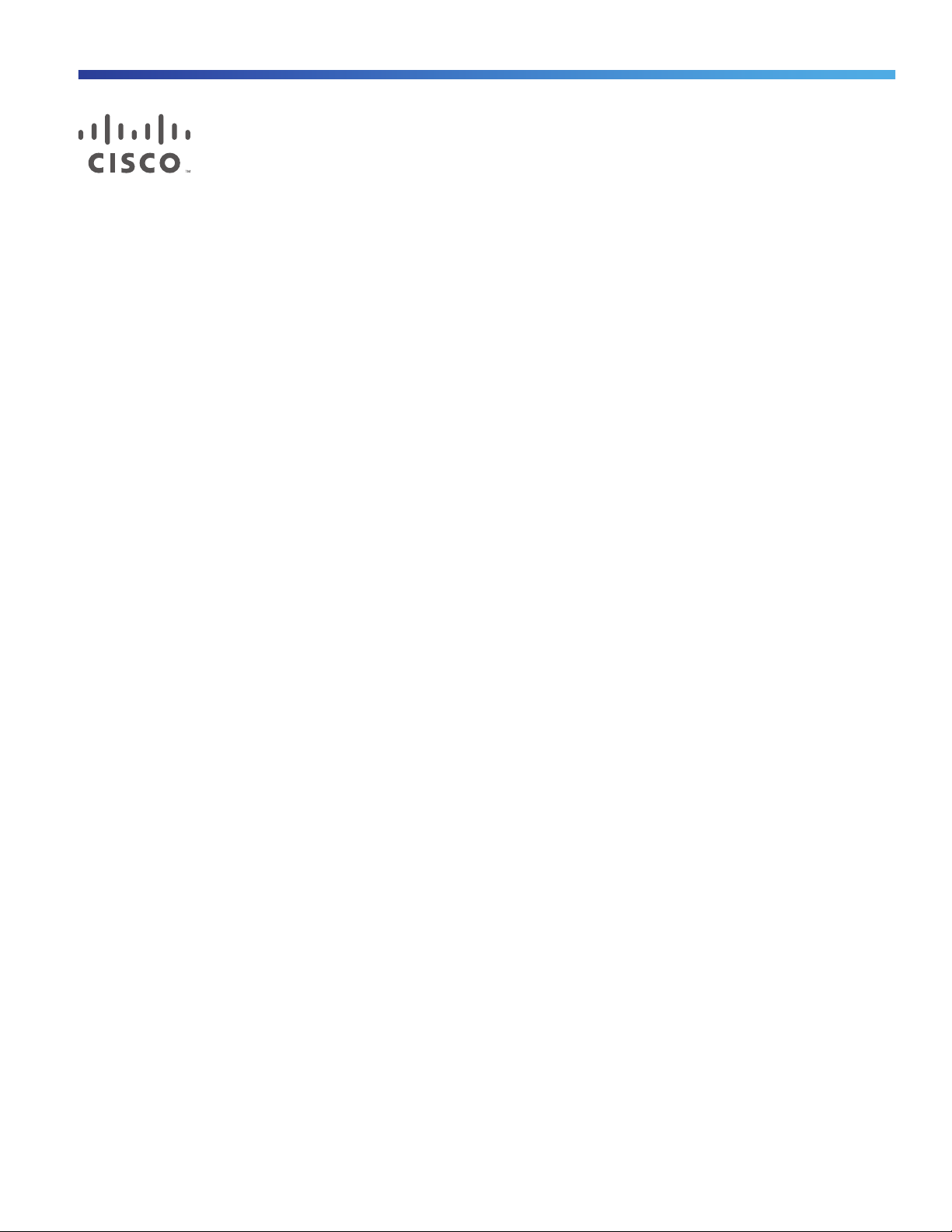
Installation Safety and Site Preparation
This document provides information you should be aware of before installing the Cisco 1120 Connected Grid Router,
such as safety information, installation recommendations, and site requirements.
These topics are discussed:
Safety Recommendations, page 6
General Site Requirements, page 7
Rack Mounting, page 7
Router Environmental Requirements, page 8
Power Guidelines and Requirements, page 8
Network Cabling Specifications, page 8
Required Tools and Equipment for Installation and Maintenance, page 9
Note: To see translated warnings that appear in this publication, see the Regulatory Compliance and Safety Information
document that came with the router.
Warning: Only trained and qualified personnel should be allowed to install, replace, or service this equipment.
Statement 1030
Warning: Ultimate disposal of this product should be handled according to all national laws and regulations.
Statement 1040
Warning: This unit might have more than one power supply connection. All connections must be removed to
de-energize the unit. Statement 1028
Warning: This product relies on the building’s installation for short-circuit (overcurrent) protection. Ensure that the
protective device is rated not greater than: Maximum 15 A, 120 Vac or Maximum 10 A, 230 Vac Statement 1005
Warning: Take care when connecting units to the supply circuit so that wiring is not overloaded. Statement 1018
Warning: Installation of the equipment must comply with local and national electrical codes. Statement 1074
Warning: This unit is intended for installation in restricted access areas. A restricted access area can be accessed
only through the use of a special tool, lock and key, or other means of security. Statement 1017
Warning: Blank faceplates and cover panels serve three important functions: they prevent exposure to hazardous
voltages and currents inside the chassis; they contain electromagnetic interference (EMI) that might disrupt other
equipment; and they direct the flow of cooling air through the chassis. Do not operate the system unless all cards,
faceplates, front covers, and rear covers are in place.
Statement 1029
Warning: Read the installation instructions before connecting the system to the power source. Statement 1004
Cisco Systems, Inc. www.cisco.com
5
Page 2

Installation Safety and Site Preparation
Safety Recommendations
Warning: IMPORTANT SAFETY INSTRUCTIONS. This warning symbol means danger. You are in a situation that could
cause bodily injury. Before you work on any equipment, be aware of the hazards involved with electrical circuitry
and be familiar with standard practices for preventing accidents. Use the statement number provided at the end of
each warning to locate its translation in the translated safety warnings that accompanied this device. Statement
1071
SAVE THESE INSTRUCTIONS
Warning: Hot Surface
Note: Power Supply Heatsink may be hot to the
touch
Safety Recommendations
Follow these guidelines to ensure general safety:
Keep the chassis area clear and dust-free during and after installation.
Keep tools and chassis components away from walk areas.
Do not wear loose clothing that could get caught in the chassis. Fasten your tie or scarf and roll up your sleeves.
Wear safety glasses when working under conditions that might be hazardous to your eyes.
Do not perform any action that creates a hazard to people or makes the equipment unsafe.
Safety with Electricity
Follow these guidelines when working on equipment powered by electricity:
Locate the emergency power-off switch in the room in which you are working. If an electrical accident occurs, you
can quickly turn off the power.
Disconnect all power before doing the following:
— Installing or removing a chassis
— Working near power supplies
Look carefully for possible hazards in your work area, such as moist floors, ungrounded power extension cables,
frayed power cords, and missing safety grounds.
Do not work alone if hazardous conditions exist.
6
Page 3

Installation Safety and Site Preparation
General Site Requirements
Never assume that power is disconnected from a circuit. Always check.
Never open the enclosure of the router’s internal power supply.
If an electrical accident occurs, proceed as follows:
— Use caution; do not become a victim yourself.
— Turn off power to the device.
— If possible, send another person to get medical aid. Otherwise, assess the victim’s condition and then call for
help.
— Determine if the person needs rescue breathing or external cardiac compressions; then take appropriate action.
Warning: Do not work on the system or connect or disconnect cables during periods of lightning activity. Statement
1001
Preventing Electrostatic Discharge Damage
Electrostatic discharge (ESD) can damage equipment and impair electrical circuitry. It can occur if electronic printed
circuit cards are improperly handled and can cause complete or intermittent failures. Always follow ESD prevention
procedures when removing and replacing modules:
Ensure that the router chassis is electrically connected to earth ground.
Wear an ESD-preventive wrist strap, ensuring that it makes good skin contact. Connect the clip to an unpainted
surface of the chassis frame to channel unwanted ESD voltages safely to ground. To guard against ESD damage and
shocks, the wrist strap and cord must operate effectively.
If no wrist strap is available, touch a metal part of the chassis to discharge any electromagnetic build up.
Caution: For the safety of your equipment, periodically check the resistance value of the antistatic strap. It should
be between 1 and 10 megohms (Mohm).
General Site Requirements
This section describes the requirements your site must meet for safe installation and operation of your router. Ensure that
the site is properly prepared before beginning installation. If you are experiencing shutdowns or unusually high errors
with your existing equipment, this section can also help you isolate the cause of failures and prevent future problems.
Rack Mounting
The router is designed for mounting on a DIN rail, or a wall. Cisco recommends that the router not be rack mounted.
However, if you install the router in a rack, follow these guidelines:
Allow clearance around the rack for maintenance.
Allow at least one rack unit of vertical space between routers.
Enclosed racks must have adequate ventilation. Ensure that the rack is not congested, because each router
generates heat. An enclosed rack should have louvered sides and a fan to provide cooling air. Heat generated by
equipment near the bottom of the rack can be drawn upward into the intake ports of the equipment above.
7
Page 4

Installation Safety and Site Preparation
Router Environmental Requirements
Router Environmental Requirements
The location of your router and the layout of the substation environment are important considerations for proper router
operation. Equipment placed too close together, inadequate ventilation, and inaccessible panels can cause malfunctions
and shutdowns, and can make maintenance difficult.
Install the router so that you can access both the module-side and the cable-side panels.
When planning your site layout and equipment locations, refer to the General Site Requirements, page 7. If you are
currently experiencing shutdowns or an unusually hi gh number o f errors wi th your existing equipment, these precautions
and recommendations may help you isolate the cause of failure and prevent future problems.
Ensure that the room where your router operates has adequate air circulation. Electrical equipment generates heat.
Without adequate air circulation, ambient air temperature may not cool equipment to acceptable operating
temperatures.
Always follow ESD-prevention procedures described in the Preventing Electrostatic Discharge Damage, page 7, to
avoid damage to equipment. Damage from static discharge can cause immediate or intermittent equipment failure.
Ensure that the chassis cover and module cable side panels are secure. All empty module slots and power supply
bays must have filler panels installed.
When equipment installed in a rack (particularly in an enclosed rack) fails, try operating the equipment by itself, if
possible. Power off other equipment in the rack (and in adjacent racks) to allow the router under test a maximum of
cooling air and clean power.
Power Guidelines and Requirements
Check the power at your site to ensure that you are receiving “clean” power (free of spikes and noise). Install a power
conditioner if necessary.
The AC power supply includes the autoselect feature for either 110 V or 220 V operation.
Network Cabling Specifications
The following sections describe the cables needed to install the router:
Preparing for Network Connections, page 8
Preparing for Network Connections, page 8
Preparing for Network Connections
When setting up your router, consider distance limitations and potential electromagnetic interference (EMI) as defined by
the applicable local and international regulations.
Network connection considerations are provided for several types of network interfaces and are described in the
following sections:
Ethernet Connections, page 8
Serial Connections, page 9
Ethernet Connections
The IEEE has established Ethernet as standard IEEE 802.3. The router supports the following Ethernet implementations:
8
Page 5

Installation Safety and Site Preparation
Required Tools and Equipment for Installation and Maintenance
1000BASE-X—1000 Mb/s full-duplex transmission over a Category 5 or better unshielded twisted-pair (UTP) cable
(IEEE 802.3z). Supports the Ethernet maximum length of 328 feet (100 meters).
1000BASE-T—1000 Mb/s full-duplex transmission over a Category 5 or better unshielded twisted-pair (UTP) cable
(IEEE 802.3ab). Supports the Ethernet maximum length of 328 feet (100 meters).
100BASE-TX—100 Mb/s full-duplex transmission over a Category 5 or better unshielded twisted-pair (UTP) cable
(IEEE 802.3u). Supports the Ethernet maximum length of 328 feet (100 meters).
Serial Connections
Before you connect a device to a serial port, you need to know the following:
Type of device, data terminal equipment (DTE) or data communications equipment (DCE)
Type of connector, male or female, required to connect to the device
Signaling standard required by the device
These are the most common devices connected to the router serial ports:
Serial Devices Network Options Network Protocols Network Topology
Devices such as RTU or
IED with serial
asynchronous interface
Note: No synchronous
serial protocol support
CGR 1120 serial interface
can connect through DB9
connector devices with
RS232 and RS485
asynchronous full-duplex
or half-duplex support
IP over SLIP or PPP
asynchronous lines
Raw Socket and SCADA
protocol translation
(DNP3 to DNP3/IP and
IEC 60870-5-101 to
IEC 60870-5-104)
Point-to-Point
Connecting
You must provide or purchase separately the correct serial cable. The cable does not ship with the router. Contact
your Cisco reseller to purchase the correct cable from Cisco.
You can connect a device to this port while the router is operating normally.
The serial ports are labeled SER 1/1 and SER 1/2.
Related Information
For more information about this port, including supported standards and signaling, see Router Hardware Description,
page 11.
Asynchronous Module Baud Rates
Maximum baud rate for asynchronous interfaces is 115.2 kbps.
Required Tools and Equipment for Installation and Maintenance
You need the following tools and equipment to install and upgrade the router and its components:
ESD-preventive cord and wrist strap
9
Page 6

Installation Safety and Site Preparation
Required Tools and Equipment for Installation and Maintenance
Number 2 Phillips screwdriver
Phillips screwdrivers: small, 3/16-in. (4 to 5 mm) and medium, 1/4-in. (6 to 7 mm)
Screws that fit your rack
In addition, depending on the type of modules you plan to use, you might need the following equipment to connect a
port to an external network:
Cables for connection to the WAN and LAN ports (dependent on configuration).
Ethernet hub or PC with a network interface card for connection to an Ethernet (LAN) port.
Console terminal (an ASCII terminal or a PC running HyperTerminal or similar terminal emulation software) configured
for 9600 baud, 8 data bits, 1 stop bit, no flow control, and no parity.
Modem for connection to the auxiliary port for remote administrative access (optional).
10
