Page 1

Installing and Upgrading Internal Modules and
FRUs
Installing and Upgrading Internal Modules and FRUs, page 1
•
Installing and Upgrading Internal Modules and FRUs
This document describes how to install and upgrade internal modules and field replaceable units (FRUs) in
the Cisco 1100 Series Integrated Services Routers (ISRs). The install and upgrade information is contained
in these sections:
Safety Warnings
Class 1 laser product. Statement 1008Warning
Warning
Only trained and qualified personnel should be allowed to install, replace, or service this equipment.
Statement 1030
Accessing Internal Modules
To access the internal modules on the router, you must first disconnect from the power source and then remove
the chassis cover. See the Replacing the Cover section for instructions on how to remove and later replace
the chassis cover on the routers.
Warning
Before opening the unit, disconnect the telephone-network cables to avoid contact with telephone-network
voltages. Statement 1041
Hardware Installation Guide for the Cisco 1100 Series Integrated Services Router
1
Page 2

Accessing Internal Modules
Replacing the Chassis Cover
The Cisco 1100 Series ISRs have a removable cover.
Do not run the router with the cover off. Doing so can cause the router to overheat very quickly.
Use a number-2 Phillips screwdriver to perform the following tasks.
Removing the Cover
To remove the cover, perform the following steps.
Installing and Upgrading Internal Modules and FRUs
Step 1
Step 2
Step 3
Step 4
Step 5
Read the Safety Warnings and disconnect the power supply before you perform any module replacement.
Confirm the router is turned off and disconnected from the power supply or power supplies. If a redundant power is
used, disconnect from the redundant power supply.
Place the chassis on a flat surface.
Remove all the screws on the both sides of the router; seven on each side.
Pull the cover to disengage the slots along the front (bezel) edge of the chassis, as shown in the figure below.
Figure 1: Removing the Cover
Hardware Installation Guide for the Cisco 1100 Series Integrated Services Router
2
Slots1
Page 3

Installing and Upgrading Internal Modules and FRUs
Replacing the Cover
To replace the cover, perform the following steps.
Locating Internal and External Slots for Modules
Screw holes (7 numbers on each side)2
Step 1
Step 2
Read the Safety Warnings, on page 1 and disconnect the power supply before you begin.
Confirm the router is turned off and disconnected from the power supply or power supplies. If a redundant power is used
disconnect from the redundant power supply.
Step 3
Step 4
Step 5
Place the chassis on a flat surface.
Locate the cover hooks on the mating slots and slide the cover towards the bezel side.
Install seven screws on each side.
Locating Internal and External Slots for Modules
This section describes the locations of internal modules on the router motherboard. Internal modules include
PoE daughter card on the Cisco1100 Series ISRs.
Figure 2: Module Location in the Cisco 1100 Series ISR
Hardware Installation Guide for the Cisco 1100 Series Integrated Services Router
3
Page 4
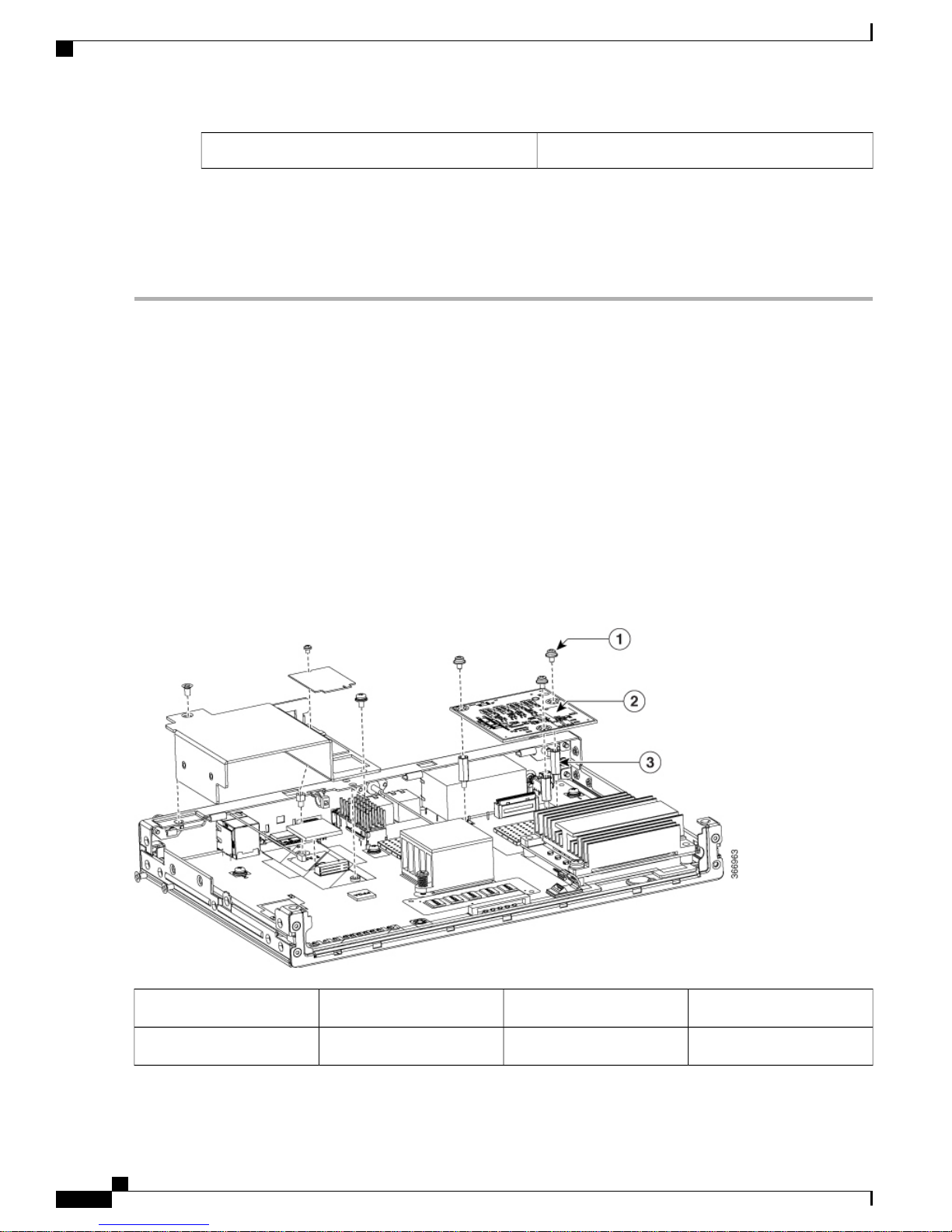
Locating Internal and External Slots for Modules
Installing the Internal PoE Daughter Card
Use the following procedure to install an Internal PoE daughter card:
Installing and Upgrading Internal Modules and FRUs
PoE Module1
Step 1
Step 2
Step 3
Step 4
Step 5
Step 6
Step 7
Step 8
Read the Safety Warnings and disconnect the power supply before you perform any module installation.
Confirm the router is turned off and disconnected from the power supply.
Open the chassis according to the instructions in the Removing the Chassis section.
Locate the three metal standoff holes, and install the metal standoffs into the three holes. Make sure that the standoffs
are straight when installed. Tighten them gently but firmly, to a torque of 6-8 in-lbf.
Place the PoE daughter card on top of the three metal standoffs, lining up the screw holes in the PoE daughter card with
the metal standoffs.
Gently push the PoE daughter card down towards the system board until it is firmly fixed.
Insert the three M3 (48-0530-01) screws provided, through the PoE daughter card and into the metal standoffs. Tighten
the screws using a torque of 5 in-lb.
Close the chassis cover according to the instructions in the Replacing the Cover section, and connect the power supply
cable.
Figure 3: Internal PoE Daughter Card Assembly
Hardware Installation Guide for the Cisco 1100 Series Integrated Services Router
4
PoE Daughter Card2Screws1
Metal Standoffs3
Page 5

Installing and Upgrading Internal Modules and FRUs
Removing and Replacing the Internal PoE Daughter Card
Use the following procedure to remove and replace the Internal PoE daughter card:
Removing and Replacing the USB Flash Token Memory Stick
Step 1
Step 2
Step 3
Step 4
Read the Safety Warnings and disconnect the power supply before you remove or replace the module.
Open the chassis, locate the PoE daughter card assembly.
Remove the three M3 (48-0530-01) screws.
Pull the PoE daughter card out of the connector. If replacing the card, insert the new PoE daughter card and tighten the
screws to a torque of 5 in-lb.
Step 5
Place the removed card in an anti-static bag to protect it from ESD damage.
Note
To upgrade the PoE daughter card, follow the steps mentioned in the Installing the Internal PoE Daughter Card
section.
Removing and Replacing the USB Flash Token Memory Stick
The Cisco 1100 Series ISRs contain port for a 1 GB flash token memory stick to store configurations or Cisco
IOS XE consolidated packages.
Only Cisco USB Flash memory modules are supported by Cisco routers.Note
Caution
Do not remove a USB Flash memory module when issuing some file access command or a read/write
operation to the Flash memory module when it is processing. The router might reload or the USB Flash
memory module can be damaged. You can check to see if the USB activity LED on the router front panel
is flashing, prior to the removal of the USB device
To remove and then replace a USB flash token memory stick from the router, follow these steps:
Step 1
Step 2
Pull the memory stick from the USB port.
To replace a Cisco USB Flash memory stick, simply insert the module into the USB port. The Flash memory module
can be inserted in only one way, and can be inserted or removed regardless of whether the router is powered up or not.
What to Do Next
This completes the USB Flash memory installation procedure.
Hardware Installation Guide for the Cisco 1100 Series Integrated Services Router
5
Page 6

AC Power Supplies
AC Power Supplies
Overview of the AC Power Supply
Power supply of the Cisco 1100 Series ISRs is an external AC to DC power adapter. The external power
adapter DC power connector plugs in to the router 4-pin power connector, to power the unit.
Figure 4: Power Supply Unit
Installing and Upgrading Internal Modules and FRUs
Installing and Removing SFP Modules
This section describes how to install optional small-form-factor pluggable (SFP) modules in the router to
provide optical Gigabit Ethernet connectivity.
The SFP module installs into a slot on the router rear panel. When selected in Cisco IOS software, it is assigned
port gigabitethernet 0/0/0. The default is the built-in RJ-45 1000Base-T connector, which is enabled on this
port.
Only SFP modules certified by Cisco are supported on the routers.
Table 1: SFPs Supported on the Router
Cisco Model
Number
IOS-XE Version
3.15GLC-EX-SMD
DescriptionMinimum
1000BASE-EX
SFP transceiver
module, SMF,
1310nm, DOM
Power Cable1
Hardware Installation Guide for the Cisco 1100 Series Integrated Services Router
6
Page 7

Installing and Upgrading Internal Modules and FRUs
Installing and Removing SFP Modules
Cisco Model
Number
IOS-XE Version
3.10GLC-LH-SM
3.10GLC-LH-SMD
3.10GLC-SX-MM
3.10GLC-SX-MMD
DescriptionMinimum
GE SFP, LC
connector
LX/LH
transceiver
9/1251000Base-ZXGLC-ZX-SM-X=
GE SFP, LC
connector
LX/LH
transceiver; with
DOM
GE SFP, LC
connector SX
transceiver
GE SFP, LC
connector SX
transceiver; with
DOM
V02
3.10GLC-ZX-SM
1000BASE-ZX
SFP
3.16.1GLC-ZX-SMD
1000BASE-ZX
SFP; with DOM
3.10GLC-FE-100FX
100BASE-FX
SFP for FE port
3.10GLC-FE-100LX
100BASE-LX
SFP for FE port
3.10GLC-FE-100ZX
100BASE-ZX
SFP (80km)
3.10GLC-FE-100EX
100BASE-EX
SFP (40km)
3.11GLC-FE-100BX-D
100BASE-BX10-D
SFP
3.11GLC-FE-100BX-U
100BASE-BX10-U
SFP
3.10GLC-GE-100
100 V02 SFP on
GE ports
Hardware Installation Guide for the Cisco 1100 Series Integrated Services Router
7
Page 8

Installing and Removing SFP Modules
Installing and Upgrading Internal Modules and FRUs
Cisco Model
Number
IOS-XE Version
3.16.1GLC-BX80-D-I
3.16.1GLC-BX80-U-I
3.16.1GLC-BX40-D-I
3.16.1GLC-BX40-U-I
3.10GLC-BX-D
3.10GLC-BX-U
3.13SFP-GE-S
DescriptionMinimum
1000BASE-BX80
SFP, 1570NM
1000BASE-BX80
SFP, 1490NM
1000BASE-BX40
SFP, 1550NM
1000BASE-BX40
SFP, 1310NM
1000BASE-BX
SFP, 1490NM
1000BASE-BX
SFP, 1310NM
1000BASE-SX
SFP transceiver
module for
MMF, 850-nm
wavelength,
extended
operating
temperature
range and DOM
support, dual
LC/PC
connector
3.10CWDM-SFP-1470
3.10CWDM-SFP-1490
3.10CWDM-SFP-1510
3.10CWDM-SFP-1530
Hardware Installation Guide for the Cisco 1100 Series Integrated Services Router
8
CWDM 1470
NM SFP Gigabit
Ethernet and
1G/2G FC
CWDM 1490
NM SFP Gigabit
Ethernet and
1G/2G FC
CWDM 1510
NM SFP Gigabit
Ethernet and
1G/2G FC
CWDM 1530
NM SFP Gigabit
Ethernet and
1G/2G FC
Page 9

Installing and Upgrading Internal Modules and FRUs
Installing and Removing SFP Modules
Cisco Model
Number
IOS-XE Version
3.10CWDM-SFP-1550
3.10CWDM-SFP-1570
3.10CWDM-SFP-1590
3.10CWDM-SFP-1610
3.10DWDM-SFP-3033
DescriptionMinimum
CWDM 1550
NM SFP Gigabit
Ethernet and
1G/2G FC
CWDM 1570
NM SFP Gigabit
Ethernet and
1G/2G FC
CWDM 1590
NM SFP Gigabit
Ethernet and
1G/2G FC
CWDM 1610
NM SFP Gigabit
Ethernet and
1G/2G FC
DWDM SFP
1530.33 nm SFP
(100 GHz ITU
grid)
3.10DWDM-SFP-3112
DWDM SFP
1531.12 nm SFP
(100 GHz ITU
grid)
3.10DWDM-SFP-3190
DWDM SFP
1531.90 nm SFP
(100 GHz ITU
grid)
3.10DWDM-SFP-3268
DWDM SFP
1532.68 nm SFP
(100 GHz ITU
grid)
3.10DWDM-SFP-3425
DWDM SFP
1534.25 nm SFP
(100 GHz ITU
grid)
3.10DWDM-SFP-3504
DWDM SFP
1535.04 nm SFP
(100 GHz ITU
grid)
Hardware Installation Guide for the Cisco 1100 Series Integrated Services Router
9
Page 10

Installing and Removing SFP Modules
Installing and Upgrading Internal Modules and FRUs
Cisco Model
Number
IOS-XE Version
3.10DWDM-SFP-3582
3.10DWDM-SFP-3661
3.10DWDM-SFP-3819
3.10DWDM-SFP-3898
3.10DWDM-SFP-3977
DescriptionMinimum
DWDM SFP
1535.82 nm SFP
(100 GHz ITU
grid)
DWDM SFP
1536.61 nm SFP
(100 GHz ITU
grid)
DWDM SFP
1538.19 nm SFP
(100 GHz ITU
grid)
DWDM SFP
1538.98 nm SFP
(100 GHz ITU
grid)
DWDM SFP
1539.77 nm SFP
(100 GHz ITU
grid)
3.10DWDM-SFP-4056
DWDM SFP
1540.56 nm SFP
(100 GHz ITU
grid)
3.10DWDM-SFP-4214
DWDM SFP
1542.14 nm SFP
(100 GHz ITU
grid)
3.10DWDM-SFP-4294
DWDM SFP
1542.94 nm SFP
(100 GHz ITU
grid)
3.10DWDM-SFP-4373
DWDM SFP
1543.73 nm SFP
(100 GHz ITU
grid)
3.10DWDM-SFP-4453
DWDM SFP
1544.53 nm SFP
(100 GHz ITU
grid)
Hardware Installation Guide for the Cisco 1100 Series Integrated Services Router
10
Page 11

Installing and Upgrading Internal Modules and FRUs
Installing and Removing SFP Modules
Cisco Model
Number
IOS-XE Version
3.10DWDM-SFP-4612
3.10DWDM-SFP-4692
3.10DWDM-SFP-4772
3.10DWDM-SFP-4851
3.10DWDM-SFP-5012
DescriptionMinimum
DWDM SFP
1546.12 nm SFP
(100 GHz ITU
grid)
DWDM SFP
1546.92 nm SFP
(100 GHz ITU
grid)
DWDM SFP
1547.72 nm SFP
(100 GHz ITU
grid)
DWDM SFP
1548.51 nm SFP
(100 GHz ITU
grid)
DWDM SFP
1550.12 nm SFP
(100 GHz ITU
grid)
3.10DWDM-SFP-5092
DWDM SFP
1550.92 nm SFP
(100 GHz ITU
grid)
3.10DWDM-SFP-5172
DWDM SFP
1551.72 nm SFP
(100 GHz ITU
grid)
3.10DWDM-SFP-5252
DWDM SFP
1552.52 nm SFP
(100 GHz ITU
grid)
3.10DWDM-SFP-5413
DWDM SFP
1554.13 nm SFP
(100 GHz ITU
grid)
3.10DWDM-SFP-5494
DWDM SFP
1554.94 nm SFP
(100 GHz ITU
grid)
Hardware Installation Guide for the Cisco 1100 Series Integrated Services Router
11
Page 12

Installing and Removing SFP Modules
Installing and Upgrading Internal Modules and FRUs
Cisco Model
Number
IOS-XE Version
3.10DWDM-SFP-5575
3.10DWDM-SFP-5655
3.10DWDM-SFP-5817
3.10DWDM-SFP-5898
3.10DWDM-SFP-5979
DescriptionMinimum
DWDM SFP
1555.75 nm SFP
(100 GHz ITU
grid)
DWDM SFP
1556.55 nm SFP
(100 GHz ITU
grid)
DWDM SFP
1558.17 nm SFP
(100 GHz ITU
grid)
DWDM SFP
1558.98 nm SFP
(100 GHz ITU
grid)
DWDM SFP
1559.79 nm SFP
(100 GHz ITU
grid)
3.10DWDM-SFP-6061
DWDM SFP
1560.61 nm SFP
(100 GHz ITU
grid)
Use the show controller command at the Cisco IOS prompt to determine whether you are using an SFP
Tip
certified by Cisco.
Currently, GLC-GE-100FX V01 is not supported.Note
Hardware Installation Guide for the Cisco 1100 Series Integrated Services Router
12
Page 13

Installing and Upgrading Internal Modules and FRUs
Installing SFPs
Removing SFP Modules
Follow these steps to remove an SFP from the router:
Installing and Removing SFP Modules
Step 1
Step 2
Step 3
Step 4
Read the Safety Warnings section and disconnect the power supply before you perform any module replacement.
Disconnect all cables from the SFP.
Warning
Invisible laser radiation may be emitted from disconnected fibers or connectors. Do not stare into beams or
view directly with optical instruments. Statement 1051
Caution
The latching mechanism used on many SFPs locks the SFP into place when cables are connected. Do not
pull on the cabling in an attempt to remove the SFP.
Disconnect the SFP latch.
Note
SFP modules use various latch designs to secure the module in the SFP port. Latch designs are not linked to
SFP model or technology type. For information on the SFP technology type and model, see the label on the side
of the SFP.
Use a pen, screwdriver, or other small straight tool to gently release a bale-clasp handle if you cannot reach it
Tip
with your fingers.
Grasp the SFP on both sides and remove it from the router.
Hardware Installation Guide for the Cisco 1100 Series Integrated Services Router
13
Page 14

Installing and Removing SFP Modules
Installing and Upgrading Internal Modules and FRUs
Hardware Installation Guide for the Cisco 1100 Series Integrated Services Router
14
