Page 1

Cisco 10000 Series Router Line Card Configuration Guide
November, 2009
Americas Headquarters
Cisco Systems, Inc.
170 West Tasman Drive
San Jose, CA 95134-1706
USA
http://www.cisco.com
Tel: 408 526-4000
800 553-NETS (6387)
Fax: 408 527-0883
Text Part Number: OL-8834-04
Page 2

THE SPECIFICATIONS AND INFORMATION REGARDING THE PRODUCTS IN THIS MANUAL ARE SUBJECT TO CHANGE WITHOUT NOTICE. ALL
STATEMENTS, INFORMATION, AND RECOMMENDATIONS IN THIS MANUAL ARE BELIEVED TO BE ACCURATE BUT ARE PRESENTED WITHOUT
WARRANTY OF ANY KIND, EXPRESS OR IMPLIED. USERS MUST TAKE FULL RESPONSIBILITY FOR THEIR APPLICATION OF ANY PRODUCTS.
THE SOFTWARE LICENSE AND LIMITED WARRANTY FOR THE ACCOMPANYING PRODUCT ARE SET FORTH IN THE INFORMATION PACKET THAT
SHIPPED WITH THE PRODUCT AND ARE INCORPORATED HEREIN BY THIS REFERENCE. IF YOU ARE UNABLE TO LOCATE THE SOFTWARE LICENSE
OR LIMITED WARRANTY, CONTACT YOUR CISCO REPRESENTATIVE FOR A COPY.
The Cisco implementation of TCP header compression is an adaptation of a program developed by the University of California, Berkeley (UCB) as part of UCB’s public
domain version of the UNIX operating system. All rights reserved. Copyright © 1981, Regents of the University of California.
NOTWITHSTANDING ANY OTHER WARRANTY HEREIN, ALL DOCUMENT FILES AND SOFTWARE OF THESE SUPPLIERS ARE PROVIDED “AS IS” WITH
ALL FAULTS. CISCO AND THE ABOVE-NAMED SUPPLIERS DISCLAIM ALL WARRANTIES, EXPRESSED OR
LIMITATION, THOSE OF MERCHANTABILITY, FITNESS FOR A PARTICULAR PURPOSE AND NONINFRINGEMENT OR ARISING FROM A COURSE OF
DEALING, USAGE, OR TRADE PRACTICE.
IN NO EVENT SHALL CISCO OR ITS SUPPLIERS BE LIABLE FOR ANY INDIRECT, SPECIAL, CONSEQUENTIAL, OR INCIDENTAL DAMAGES, INCLUDING,
WITHOUT LIMITATION, LOST PROFITS OR LOSS OR DAMAGE TO DATA ARISING OUT OF THE USE OR INABILITY TO USE THIS MANUAL, EVEN IF CISCO
OR ITS SUPPLIERS HAVE BEEN ADVISED OF THE POSSIBILITY OF SUCH DAMAGES.
CCDE, CCENT, CCSI, Cisco Eos, Cisco HealthPresence, Cisco IronPort, the Cisco logo, Cisco Nurse Connect, Cisco Pulse, Cisco SensorBase, Cisco StackPower,
Cisco
StadiumVision, Cisco TelePresence, Cisco Unified Computing System, Cisco WebEx, DCE, Flip Channels, Flip for Good, Flip Mino, Flipshare (Design), Flip Ultra,
Flip Video, Flip Video (Design), Instant Broadband, and Welcome to the Human Network are trademarks; Changing the Way We Work, Live, Play, and Learn, Cisco
Cisco
Capital (Design), Cisco:Financed (Stylized), Cisco Store, Flip Gift Card, and One Million Acts of Green are service marks; and Access Registrar, Aironet, AllTouch,
AsyncOS, Bringing the Meeting To You, Catalyst, CCDA, CCDP, CCIE, CCIP, CCNA, CCNP, CCSP, CCVP, Cisco, the Cisco
Cisco
IOS, Cisco Lumin, Cisco Nexus, Cisco Press, Cisco Systems, Cisco Systems Capital, the Cisco Systems logo, Cisco Unity, Collaboration Without Limitation,
Continuum, EtherFast, EtherSwitch, Event Center, Explorer, Follow Me Browsing, GainMaker, iLYNX, IOS, iPhone, IronPort, the IronPort logo, Laser Link, LightStream,
Linksys, MeetingPlace, MeetingPlace Chime Sound, MGX, Networkers, Networking Academy, PCNow, PIX, PowerKEY, PowerPanels, PowerTV, PowerTV (Design),
PowerVu, Prisma, ProConnect, ROSA, SenderBase, SMARTnet, Spectrum Expert, StackWise, WebEx, and the WebEx logo are registered trademarks of Cisco Systems, Inc.
and/or its affiliates in the United States and certain other countries.
All other trademarks mentioned in this document or website are the property of their respective owners. The use of the word partner does not imply a partnership relationship
between Cisco and any other company. (0910R)
IMPLIED, INCLUDING, WITHOUT
Capital,
Certified Internetwork Expert logo,
Any Internet Protocol (IP) addresses used in this document are not intended to be actual addresses. Any examples, command display output, and figures included in the
document are shown for illustrative purposes only. Any use of actual IP addresses in illustrative content is unintentional and coincidental.
© 2009 Cisco Systems, Inc. All rights reserved.
Page 3

About This Guide xvii
PART
1 ATM Line Cards
CONTENTS
Guide Revision History xvii
Audience xix
Document Organization xix
Document Conventions xix
Related Documentation xx
Obtaining Documentation and Submitting a Service Request xxi
CHAPTER
1 4-Port OC-3/STM-1 ATM Line Card Configuration 1-1
Software Support 1-1
Checking Hardware and Software Compatibility 1-2
Default Values 1-2
Line Card VC Limitations 1-2
Interface Syntax 1-3
Interface Configuration Examples 1-4
Creating a Subinterface 1-4
Creating a PVC 1-4
Creating a VC Class 1-5
Applying a VC Class 1-5
Enabling ILMI PVC Discovery 1-5
Completing a Configuration 1-6
ATM Commands 1-6
Global Configuration Command 1-7
Interface and Subinterface Commands 1-7
Creating and Entering Subinterfaces 1-8
Attaching an ATM VC Class to an Interface 1-9
Creating ATM PVPs 1-10
Creating a PVC 1-10
Enabling ATM ILMI 1-11
Activating ATM ILMI PVC Discovery 1-11
Specifying the ATM ILMI Keepalive Rate 1-12
Configuring the ATM Clock 1-12
OL-8834-04
Cisco 10000 Series Router Line Card Configuration Guide
iii
Page 4

Contents
Specifying the ATM Flag 1-12
Controlling ATM Alarm Reporting 1-13
Specifying the ATM Alarm Thresholds 1-14
Controlling the S1 SONET Overhead Byte 1-14
Running Loopbacks 1-15
ATM PVC Commands 1-15
Specifying a Protocol 1-15
Configuring a Broadcast 1-16
Configuring Inverse ARP 1-17
Attaching an ATM VC Class to a PVC 1-17
Configuring VBR-NRT 1-17
Specifying Encapsulation 1-18
Enabling ILMI Management 1-18
Configuring OAM Retry 1-19
Enabling OAM Loopback Cell Generation and Management 1-19
Useful show Commands 1-19
CHAPTER
2 8-Port E3/DS3 ATM Line Card Configuration 2-1
Software Support 2-1
Checking Hardware and Software Compatibility 2-1
Default Values 2-2
Line Card VC Limitations 2-2
Interface Syntax 2-3
Line Card Interface Configuration Examples 2-4
Creating a Subinterface 2-4
Creating a PVC 2-4
Creating an ATM VC Class 2-5
Applying a VC Class 2-5
Enabling ILMI PVC Discovery 2-5
Completing a Configuration 2-6
Line Card Commands 2-6
Global Configuration Commands 2-7
ATM Interface and Subinterface Commands 2-7
Setting the Line Card to E3 or T3 mode 2-8
Changing the Mode of the Line Card 2-8
Setting the Line Card Framing 2-9
Creating and Entering Subinterfaces 2-10
Attaching an ATM VC Class to an Interface or Subinterface 2-12
Creating ATM PVPs 2-12
iv
Cisco 10000 Series Router Line Card Configuration Guide
OL-8834-04
Page 5

Creating a PVC 2-13
Enabling ATM ILMI 2-14
Activating ATM ILMI PVC Discovery 2-14
Specifying the ATM ILMI Keep-Alive Rate 2-14
Configuring the ATM Clock 2-15
Configuring Cable Length 2-15
Controlling ATM Alarm Reporting 2-15
Running Loopbacks 2-16
ATM PVC Commands 2-16
Specifying a Protocol 2-17
Configuring a Broadcast 2-17
Configuring Inverse ARP 2-18
Attaching an ATM VC Class to a PVC 2-18
Configuring VBR-NRT 2-19
Specifying Encapsulation 2-19
Enabling ILMI Management 2-20
Configuring OAM Retry 2-20
Enabling OAM Loopback Cell Generation and Management 2-20
Useful show Commands 2-21
Contents
CHAPTER
3 1-Port OC-12 ATM Line Card Configuration 3-1
Software Support 3-1
Checking Hardware and Software Compatibility 3-2
Default Values 3-2
Line Card VC Limitations 3-2
Shaped UBRs on the OC-12 ATM Line Card 3-3
Interface Syntax 3-4
Interface Configuration Samples 3-4
Creating a Subinterface 3-4
Creating a PVC 3-5
Creating a VC Class 3-5
Applying a VC Class 3-6
Enabling ILMI PVC Discovery 3-6
Completing a Configuration 3-6
Commands 3-7
Global Configuration Command 3-7
Interface and Subinterface Commands 3-7
Creating and Entering Subinterfaces 3-8
Attaching an ATM VC Class to an Interface 3-9
OL-8834-04
Cisco 10000 Series Router Line Card Configuration Guide
v
Page 6

Contents
Creating ATM PVPs 3-9
Creating a PVC 3-10
Enabling ATM ILMI 3-11
Activating ATM ILMI PVC Discovery 3-11
Specifying the ATM ILMI Keepalive Rate 3-12
Configuring ATM Clock 3-12
Specifying the ATM Flag 3-12
Controlling ATM Alarm Reporting 3-12
Specifying the ATM Alarm Thresholds 3-13
Controlling the S1 SONET Overhead Byte 3-14
Running Loopbacks 3-14
ATM PVC Commands 3-15
Specifying a Protocol 3-15
Configuring a Broadcast 3-16
Configuring Inverse ARP 3-16
Attaching an ATM VC Class to a PVC 3-17
Configuring VBR-NRT 3-17
Specifying Encapsulation 3-18
Enabling ILMI Management 3-18
Configuring OAM Retry 3-18
Enabling OAM Loopback Cell Generation and Management 3-19
Useful show Commands 3-19
PART
2 Channelized Line Cards
CHAPTER
4 4-Port Channelized T3 Half-Height Line Card Configuration 4-1
Software Support 4-1
Checking Hardware and Software Compatibility 4-2
Feature Overview 4-2
Default Values 4-3
Interface Syntax 4-4
Interface Configuration Sample 4-4
Unchannelized T3 Commands 4-6
Configuring a T3 Interface as Unchannelized 4-7
Specifying the DSU Mode 4-7
Specifying Subrate T3 Bandwidth 4-7
Setting the Framing Type 4-8
Enabling Scrambling 4-8
Specifying an Idle Character 4-8
Cisco 10000 Series Router Line Card Configuration Guide
vi
OL-8834-04
Page 7

Configuring a BER Test 4-9
Specifying the Cable Length 4-10
Entering MDL Messages 4-10
Setting the Clock Source 4-11
Configuring Loopback Mode 4-12
Running Equipment Loopbacks 4-12
Channelized T3 Commands 4-12
Configuring a T3 Interface as Channelized 4-13
Specifying the Cable Length 4-14
Setting the Framing Type 4-14
Entering MDL Messages 4-14
Specifying the Idle Pattern 4-15
Setting the Clock Source 4-16
Configuring Loopback Mode 4-16
Running Equipment Loopbacks 4-17
Contents
Channel-Group Command for DS0 Time Slots and T1s 4-17
Channelized T1 Commands 4-19
Setting the Framing Format 4-19
Controlling Yellow Alarms 4-19
Setting the Clock Source 4-20
Configuring FDL 4-20
Configuring a BER Test 4-21
Configuring T1 Loopback Mode 4-22
High Availability Using Line Card Redundancy 4-24
Prerequisites for Line Card Redundancy 4-24
Restrictions for Line Card Redundancy 4-24
Configuring Line Card Redundancy 4-24
Verifying and Monitoring Line Card Redundancy 4-25
Performing a Manual Line Card Switchover 4-29
Removing Line Card Redundancy 4-29
Failover Conditions 4-30
Command Reference 4-31
show controllers t3 bert Command 4-31
linecard-group y-cable Command 4-32
member subslot Command 4-33
CHAPTER
OL-8834-04
5 24-Port Channelized E1/T1 Line Card Configuration 5-1
Software Support 5-1
Checking Hardware and Software Compatibility 5-2
Cisco 10000 Series Router Line Card Configuration Guide
vii
Page 8
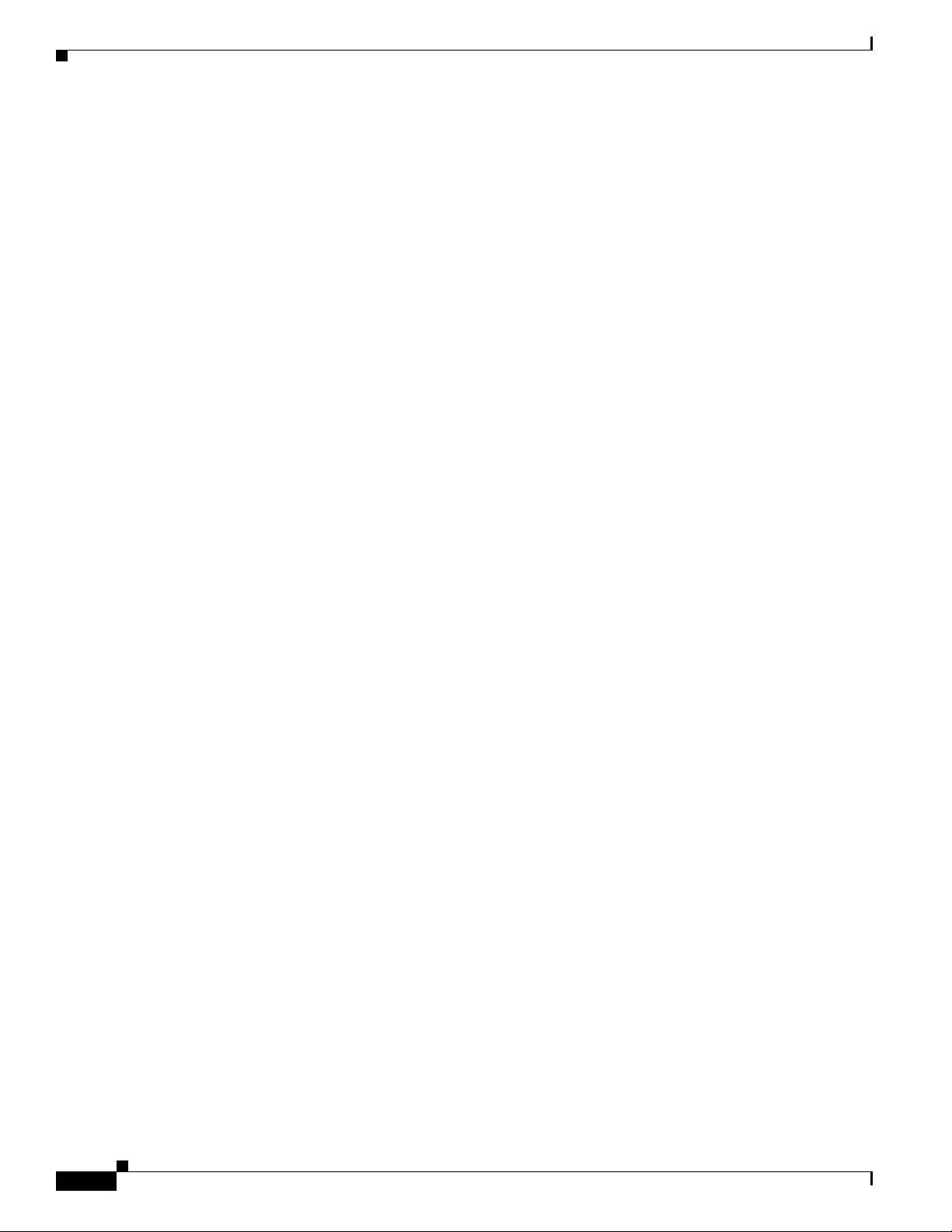
Contents
Commands and Default Values 5-2
E1 Commands 5-2
E1 Interface Numbering Syntax 5-3
T1 Commands 5-4
T1 Interface Numbering Syntax 5-5
Configuration Task Overview 5-6
E1 Configuration Examples 5-6
Configuring an E1 Controller 5-6
Configuring Full-Rate Unchannelized E1 Bandwidths 5-6
Configuring Full-Rate Channelized E1 Bandwidths 5-8
Configuring Fractional Channelized E1 Bandwidths 5-8
Configuring E1 Serial Interfaces 5-9
T1 Configuration Examples 5-10
Configuring a T1 Controller 5-10
Configuring Full-Rate Channelized T1 Bandwidths 5-10
Configuring Fractional Channelized T1 Bandwidths 5-11
Configuring T1 Serial Interfaces 5-11
Command Descriptions 5-12
Privileged EXEC Commands 5-12
Simulating Line Card Installation and Removal 5-13
Displaying Controller Information 5-13
Displaying Interface Information 5-13
Global Configuration Commands 5-14
Preconfiguring a Line Card 5-15
Shutting Down Line Card Simulation 5-16
Configuring a Controller 5-16
Configuring a Serial Interface 5-17
Controller Configuration Commands 5-17
E1 Port Interface Density 5-18
T1 Port Interface Density 5-18
Controller Commands 5-18
Running a BER Test 5-19
Specifying T1 Short-Haul Cable Length 5-20
Specifying Channel Groups 5-21
Specifying a Clock Source 5-24
Adding a Controller Description 5-24
Enabling T1 Facility Data Link Performance Monitoring 5-24
Specifying Framing 5-25
Specifying Linecoding 5-26
viii
Cisco 10000 Series Router Line Card Configuration Guide
OL-8834-04
Page 9

Specifying Loopbacks 5-27
Specifying E1 National Reserve Bits 5-28
Specifying a T1 Yellow Alarm 5-28
Specifying Shutdown 5-29
Contents
CHAPTER
6 1-Port Channelized OC-12/STM-4 Line Card Configuration 6-1
Software Support 6-2
Checking Hardware and Software Compatibility 6-2
SONET Channelization 6-2
SDH Channelization 6-3
Line Card Default Values 6-4
Line Card Default Values for SONET Framing 6-4
Line Card Default Values for SDH Framing 6-6
Line Card Interface Syntax 6-8
SONET-Framed Interface Configuration Sample 6-8
SDH-Framed Interface Configuration Sample 6-10
Show Controller Command Syntax 6-11
AU-3 Controller Interfaces 6-12
AU-4-TUG-3 Controller Interfaces 6-13
Configuring the SONET Controller for SONET or SDH Framing 6-14
Entering Controller-Configuration Mode 6-14
Selecting SONET or SDH Framing 6-15
Configuring the SONET Controller Loopback Mode 6-15
OL-8834-04
Creating a T3, VT, or AUG Controller 6-15
Designating an STS-1 Path as a T3 or VT under SONET Framing 6-16
Designating an STM-4 Port as an AU-3 or AU-4-TUG-3 Controller under SDH Framing 6-16
VT Commands under SONET Framing 6-17
Entering Controller Configuration Mode for VT 6-17
Unchannelized T3 Commands under SONET or SDH Framing 6-17
Entering Controller Configuration Mode for T3 6-18
Configuring a T3 Interface on a SONET-Framed Controller as Unchannelized 6-18
Implementing Subrate T3 6-19
Setting a Framing Type 6-19
Specifying a DSU Mode 6-19
Enabling Scrambling 6-20
Specifying the Idle Character 6-20
Running a T3 BER Test under SONET or SDH Framing 6-20
Channelized T3 Commands under SONET or SDH Framing 6-21
Entering Controller Configuration Mode for T3 6-21
Cisco 10000 Series Router Line Card Configuration Guide
ix
Page 10

Contents
Configuring a T3 Interface as Channelized 6-22
Setting the Framing Type 6-22
Entering MDL Messages 6-23
Specifying the Idle Pattern 6-24
Setting the T3 Clock Source 6-24
Configuring the Loopback Mode for a T3 Controller 6-25
Configuring a T3 Controller to Respond to Remote Loopback Commands 6-25
Creating T1 or E1 Channel Groups under SONET or SDH Framing 6-26
Creating Channel Groups for T1 SONET-Framed Interfaces 6-26
Creating Channel-Groups for SDH-Framed Interfaces 6-27
Channelized T1 Commands under SONET or SDH Framing 6-29
Setting the Framing Format 6-29
Controlling Yellow Alarms 6-30
Setting the T1 Clock Source 6-30
Configuring FDL 6-30
Configuring a T1 BER Test 6-31
Configuring Loopback Mode 6-31
CHAPTER
7 4-Port Channelized OC-3/STM-1 Line Card Configuration 7-1
Software Support 7-2
Checking Hardware and Software Compatibility 7-2
SONET Channelization 7-2
SDH Channelization 7-3
Default Values 7-4
Default Values for SONET Framing 7-4
Default Values for SDH Framing 7-6
Interface Syntax 7-8
SONET-Framed Interface Configuration Sample 7-8
SDH-Framed Interface Configuration Sample 7-10
Show Controller Command Syntax 7-11
AU-3 Controller Interfaces 7-12
AU-4-TUG-3 Controller Interfaces 7-13
Configuring the SONET Controller for SONET or SDH Framing 7-14
Entering Controller-Configuration Mode 7-14
Selecting SONET or SDH Framing 7-14
Configuring the SONET Controller Loopback Mode 7-15
Creating a T3, VT, or AUG Controller 7-15
Designating an STS-1 Path as a T3 or VT under SONET Framing 7-15
Designating an STM-4 Port as an AU-3 or AU-4-TUG-3 Controller under SDH Framing 7-16
Cisco 10000 Series Router Line Card Configuration Guide
x
OL-8834-04
Page 11

VT Commands under SONET Framing 7-17
Entering Controller Configuration Mode for VT 7-17
Unchannelized T3 Commands under SONET or SDH Framing 7-17
Entering Controller Configuration Mode for T3 7-18
Configuring a T3 Interface on a SONET-Framed Controller as Unchannelized 7-18
Implementing Subrate T3 7-18
Setting a Framing Type 7-19
Specifying a DSU Mode 7-19
Enabling Scrambling 7-19
Specifying the Idle Character 7-19
Running a T3 BER Test under SONET or SDH Framing 7-20
Channelized T3 Commands under SONET or SDH Framing 7-21
Entering Controller Configuration Mode for T3 7-21
Configuring a T3 Interface as Channelized 7-22
Setting the Framing Type 7-22
Entering MDL Messages 7-23
Specifying the Idle Pattern 7-24
Setting the T3 Clock Source 7-24
Configuring the Loopback Mode for a T3 Controller 7-25
Configuring a T3 Controller to Respond to Remote Loopback Commands 7-25
Creating T1 or E1 Channel Groups under SONET or SDH Framing 7-26
Creating Channel Groups for T1 SONET-Framed Interfaces 7-26
Creating Channel-Groups for SDH-Framed Interfaces 7-27
Channelized T1 Commands under SONET or SDH Framing 7-29
Setting the Framing Format 7-29
Controlling Yellow Alarms 7-30
Setting the T1 Clock Source 7-30
Configuring FDL 7-30
Configuring a T1 BER Test 7-31
Configuring Loopback Mode 7-31
Contents
CHAPTER
OL-8834-04
8 6-Port Channelized T3 Line Card Configuration 8-1
Software Support 8-1
Checking Hardware and Software Compatibility 8-2
Default Values 8-2
Interface Syntax 8-3
Interface Configuration Sample 8-3
Unchannelized T3 Commands 8-5
Entering Controller Configuration Mode for T3 8-6
Cisco 10000 Series Router Line Card Configuration Guide
xi
Page 12
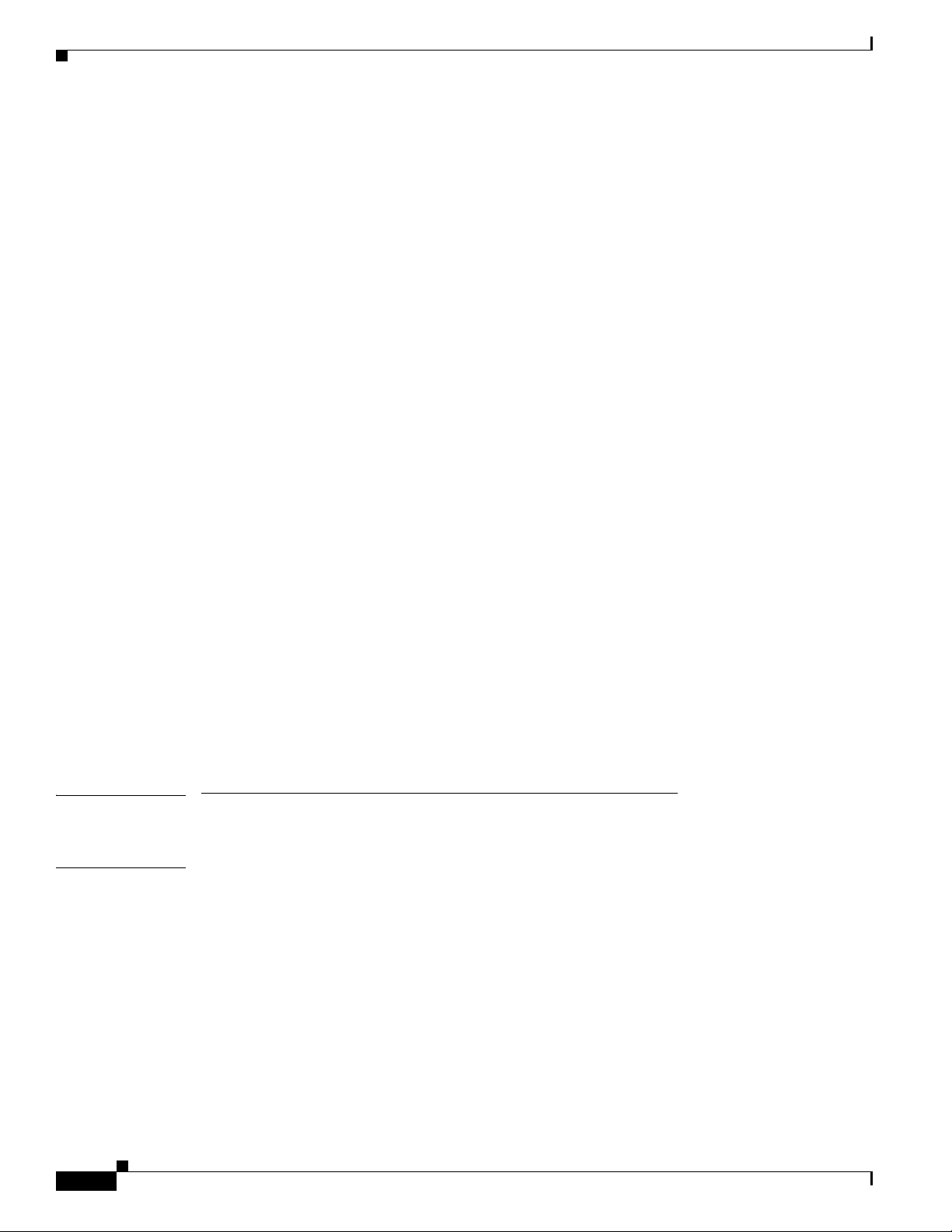
Contents
Configuring a T3 Interface as Unchannelized 8-6
Implementing Subrate T3 8-6
Setting the Framing Type 8-7
Specifying the DSU Mode 8-7
Enabling Scrambling 8-7
Specifying an Idle Character 8-8
Running a BER Test 8-8
Channelized T3 Commands 8-9
Entering Controller Configuration Mode for T3 8-9
Configuring a T3 Interface as Channelized 8-10
Specifying the Cable Length 8-10
Setting the Framing Type 8-11
Entering MDL Messages 8-11
Specifying the Idle Pattern 8-12
Setting the Clock Source 8-13
Configuring Loopback Mode 8-13
Running Equipment Loopbacks 8-14
Channel-Group Command for DS0 Timeslots and T1s 8-14
Channelized T1 Commands 8-15
Setting the Framing Format 8-16
Controlling Yellow Alarms 8-16
Setting the Clock Source 8-17
Configuring FDL 8-17
Configuring a BER Test 8-17
Configuring Loopback Mode 8-18
PART
3 Fast Ethernet and Gigabit Ethernet
Line Cards
CHAPTER
9 8-Port Fast Ethernet Half-Height Line Card Configuration 9-1
Software Support 9-1
Checking Hardware and Software Compatibility 9-2
Default Values 9-2
Management Port 9-2
Configuring the Interface 9-3
Specifying the Interface for Configuration 9-3
Configuring the IP Address 9-4
Specifying Full or Half Duplex Mode 9-4
Configuring 802.1Q VLAN Encapsulation 9-4
xii
Cisco 10000 Series Router Line Card Configuration Guide
OL-8834-04
Page 13
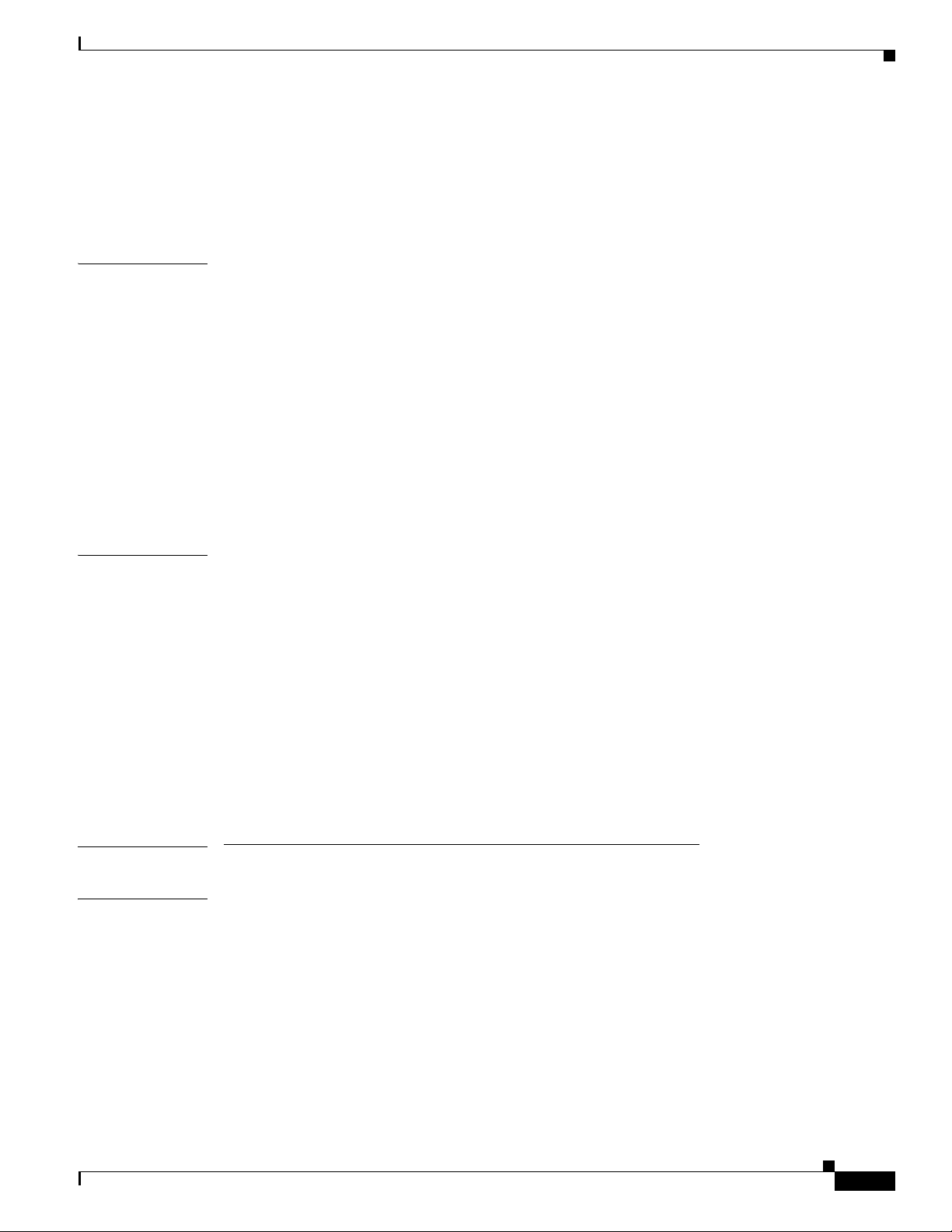
Configuring Routing 9-4
Saving the Configuration 9-5
Viewing the Configuration 9-5
Disabling the Interface 9-5
Contents
CHAPTER
CHAPTER
10 1-Port Gigabit Ethernet Half-Height Line Card Configuration 10-1
Software Support 10-1
Checking Hardware and Software Compatibility 10-2
Default Values 10-2
Interface Syntax 10-2
Configuring an Interface 10-3
Configuration Commands 10-3
Specifying Auto-Negotiation 10-3
Assigning a MAC Address 10-4
Setting and Changing Loopback Mode 10-4
11 1-Port Gigabit Ethernet Line Card Configuration 11-1
Software Support 11-1
Checking Hardware and Software Compatibility 11-2
Default Values 11-2
Interface Syntax 11-2
Configuring an Interface 11-3
Configuration Commands 11-3
Specifying Auto-Negotiation 11-4
Assigning a MAC Address 11-4
Setting and Changing Loopback Mode 11-5
PART
4 Packet over SONET Line Cards
CHAPTER
12 6-Port OC-3/STM-1 Packet over SONET Line Card Configuration 12-1
Software Support 12-1
Checking Hardware and Software Compatibility 12-2
Default Values 12-2
Interface Syntax 12-3
Configuring the Interface 12-3
Configuration Commands 12-4
Setting the Clock Source 12-4
OL-8834-04
Cisco 10000 Series Router Line Card Configuration Guide
xiii
Page 14
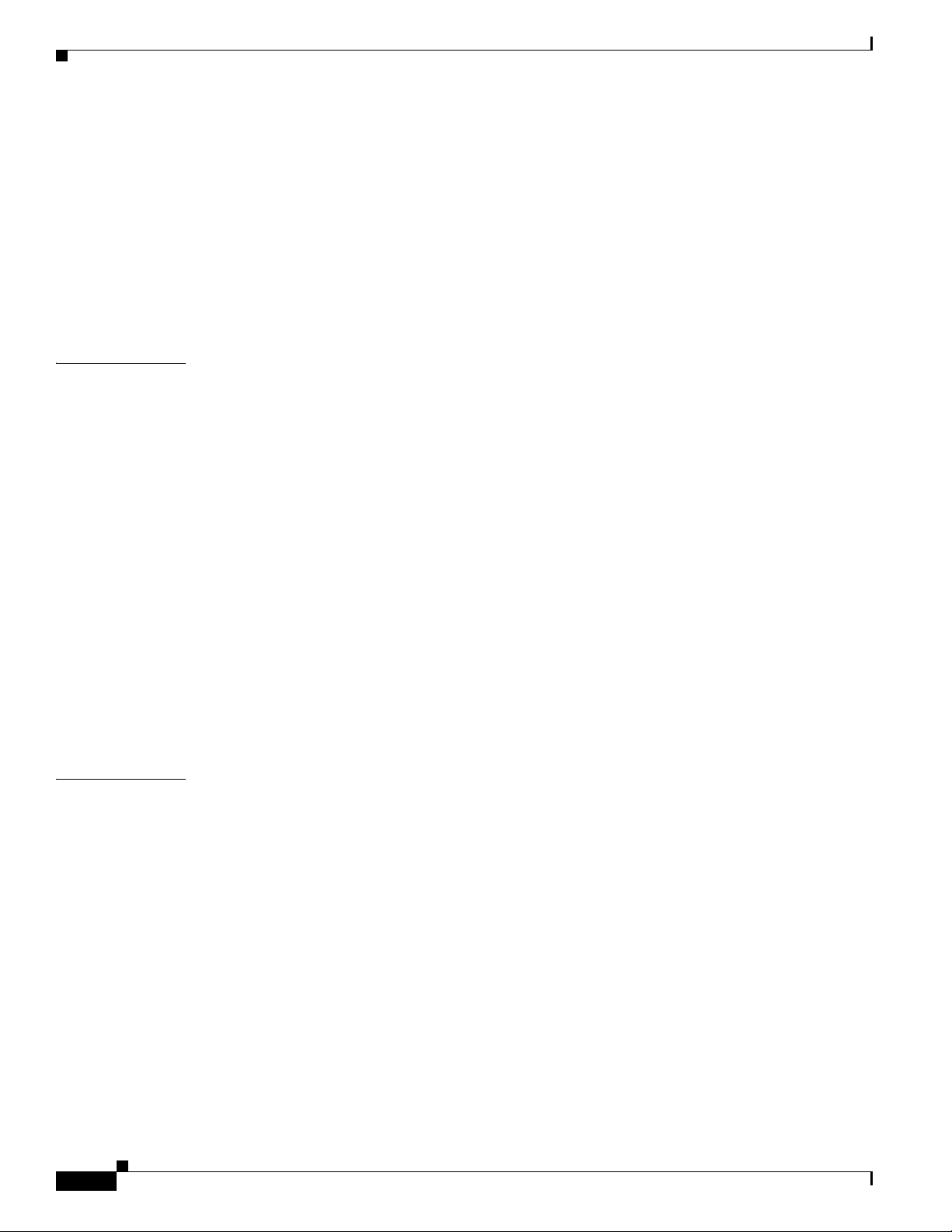
Contents
Configuring Framing 12-4
Specifying SONET Overhead 12-5
Controlling the S1 SONET Overhead Byte 12-5
Controlling a Transmitted S1 Overhead Byte 12-5
Reacting to a Received S1 Overhead Byte 12-5
Configuring Packet over SONET SPE Scrambling 12-6
Configuring Loopback Testing 12-6
Configuring APS 12-7
CHAPTER
CHAPTER
13 1-Port OC-12 Packet over SONET Line Card Configuration 13-1
Software Support 13-1
Checking Hardware and Software Compatibility 13-2
Default Values 13-2
Interface Syntax 13-3
Configuring the Interface 13-3
Other Configuration Commands 13-4
Setting the Clock Source 13-4
Configuring Framing 13-4
Specifying SONET Overhead 13-4
Controlling the S1 SONET Overhead Byte 13-5
Controlling a Transmitted S1 Overhead Byte 13-5
Reacting to a Received S1 Overhead Byte 13-5
Configuring Packet over SONET SPE Scrambling 13-6
Configuring Loopback Testing 13-6
14 1-Port OC-48/STM-16 Packet over SONET Line Card Configuration 14-1
Software Support 14-1
Checking Hardware and Software Compatibility 14-2
xiv
Default Values 14-2
SDCC Default Values 14-2
Interface Syntax 14-3
Configuring the Interface 14-3
MAC Protocol Selection Command 14-4
Interface Configuration Mode Command 14-4
SDCC Interface Configuration Commands 14-5
Enabling the SDCC Interface Configuration Mode 14-5
Enabling an SDCC Interface 14-5
Interface Selection Command 14-5
Cisco 10000 Series Router Line Card Configuration Guide
OL-8834-04
Page 15

Enabling Loopback Tests 14-6
Configuring CRC Size 14-6
Configuring MTU Size 14-6
Configuring Hold Queue Size 14-7
Other Configuration Commands 14-7
Setting the Clock Source 14-7
Configuring Framing 14-7
Configuring SONET Overhead 14-8
Configuring Packet over SONET SPE Scrambling 14-8
Configuring Loopback Testing 14-8
PART
5 Unchannelized Line Card
Contents
CHAPTER
15 8-Port Unchannelized E3/T3 Line Card Configuration 15-1
Software Support 15-1
Checking Hardware and Software Compatibility 15-2
Default Values 15-2
Naming Convention 15-3
Interface Syntax 15-3
Configuration Task Overview 15-4
Configuration Examples 15-5
Configuring an E3 Interface 15-5
Configuring a T3 Interface 15-5
Controller Configuration Commands 15-6
Cablelength Command 15-6
Clock Source Command 15-7
Controller Description Command 15-7
Controller dsx3mode Command 15-8
Shutdown Command 15-8
Interface Configuration Commands 15-8
Running a BER Test 15-9
Interface Description Command 15-10
Specifying DSU Mode 15-10
Specifying DSU Bandwidth 15-11
Creating a Subrate E3 or T3 Interface 15-11
Encapsulation Command 15-11
Equipment Loopback Command 15-12
Fallback-Clocking Command 15-12
Setting the Framing Type 15-13
OL-8834-04
Cisco 10000 Series Router Line Card Configuration Guide
xv
Page 16

Contents
Specifying the Idle-Character 15-13
Performing Loopback Tests 15-14
Entering MDL Messages 15-14
Setting the National Bit 15-16
Enabling Scrambling 15-16
PART
6 Configuration Notes and Examples
CHAPTER
CHAPTER
CHAPTER
16 Preparing for Line Card Installation and Configuration 16-1
Treatment of Newly Inserted Line Cards 16-1
Preprovisioning Line Card Slots 16-2
Changing the Provisioning of a Line Card Slot 16-2
Feature History for Line Card Slot Preprovisioning 16-2
card Command 16-3
Resetting Line Cards 16-5
17 Provisioning a Subrate E3 or T3 Interface 17-1
Implementing a Subrate T3 or E3 Interface 17-1
Subrate T3 Bandwidth Tables 17-2
Subrate E3 Bandwidth Tables 17-26
18 Configuration Examples 18-1
Example 1: Configuring an Unchannelized Subrate T3 Port, Point to Multipoint Frame Relay, and
OSPF 18-1
Example 2: OSPF, BGP, Channelized Full Rate T1 18-3
G
LOSSARY
I
NDEX
xvi
Example 3: Quality of Service Policy Propagation Using Border Gateway Protocol 18-5
Example 4: MPLS Virtual Private Networks 18-8
Cisco 10000 Series Router Line Card Configuration Guide
OL-8834-04
Page 17

About This Guide
This guide describes how to configure Cisco 10000 series router line cards. For information about
features that are supported on the Cisco
autoprovisioning, automatic protection switching (APS), or quality of service (QoS), see the following
configuration guides:
• Cisco 10000 Series Router Software Configuration Guide at the following URL:
http://www.cisco.com/en/US/docs/routers/10000/10008/configuration/guides/broadband/bba.html
• Cisco 10000 Series Router Quality of Service Configuration Guide at the following URL:
http://www.cisco.com/en/US/docs/routers/10000/10008/configuration/guides/qos/qoscf.html
10000 series router using the line cards, such as ATM PVC
This document describes the following topics:
• Guide Revision History, page xvii
• Audience, page xix
• Document Organization, page xix
• Document Conventions, page xix
• Related Documentation, page xx
• Obtaining Documentation and Submitting a Service Request, page xxi
Guide Revision History
Cisco IOS Release Part Number Publication Date
Release 12.2(31)SB2 OL-8834-04 November, 2006
Description
Added Performance Routing Engine 3 (PRE3) support information for the 1-Port Gigabit Ethernet,
1-Port Gigabit Ethernet Half-Height, 1-Port OC-12, and 1-Port Channelized OC-12/STM-4 line cards.
Added VC limitations per priority level per port for the 1-port OC-12, 4-port OC-3, and 8-port E3/DS3
ATM line cards.
Cisco IOS Release Part Number Publication Date
Release 12.2(28)SB2 OL-8834-03 July, 2006
Cisco 10000 Series Router Line Card Configuration Guide
OL-8834-04
xvii
Page 18

Description
Added the “Management Port” section on page 9-2 of Chapter 9, “8-Port Fast Ethernet Half-Height Line
Card Configuration” to indicate that the Fast Ethernet interface 0/0/0 is only used for management
purposes. Subinterfaces cannot be configured on this interface.
Changed the format of the Guide Revision History.
Cisco IOS Release Part Number Publication Date
Release 12.2(28)SB OL-8834-02 March, 2006
Description
Added Chapter 4, “4-Port Channelized T3 Half-Height Line Card Configuration”.
Added the 4-Port Channelized T3 Half-Height line card to the list of supported line cards in Chapter 17,
“Provisioning a Subrate E3 or T3 Interface”.
Added the “Controlling the S1 SONET Overhead Byte” section to the configuration chapters for the:
4-Port OC-3/STM-1 ATM line card, 1-Port OC-12 ATM line card, 6-Port OC-3/STM-1 Packet over
SONET line card, and 1-Port OC-12 Packet over SONET line card.
Removed a chapter on configuring MLP connections. Refer to the MLP information in the Cisco 10000
Series Router Software Configuration Guide and the Cisco 10000 Series Quality of Service
Configuration Guide.
About This Guide
Cisco IOS Release Part Number Publication Date
Release 12.3(7)XI7 OL-8834-01 December, 2005
Description
Retired OL-0716-10 and created this guide with the same organization as the Cisco 10000 Series Router
Line Card Hardware Installation Guide, using a book part for each type of line card, such as ATM.
Because more up-to-date and complete information is included in the Cisco 10000 Series Router
Software Configuration Guide and the Cisco 10000 Series Quality of Service Configuration Guide, the
Qos and APS chapters were not ported to the new guide.
Removed several sections that have been moved to more appropriate locations in other guides:
• Configuring the router at startup (moved to the Cisco 10008 Quick Start Guide and the Cisco 10008
Router Hardware Installation Guide)
• Managing file systems (moved to the Cisco 10008 Quick Start Guide and the Cisco 10008 Router
Hardware Installation Guide)
• Managing PRE redundancy (moved to the Cisco 10000 Series Router Performance Routing Engine
Installation)
• Upgrading software (moved to the Cisco 10000 Series Router Performance Routing Engine
Installation)
• Managing system boot parameters (moved to the Cisco 10008 Router Hardware Installation Guide)
Incorporated information on provisioning a subrate E3 or T3 interface, formerly documented in a feature
guide, as
Chapter 17, “Provisioning a Subrate E3 or T3 Interface” in this guide.
xviii
Added the minimum IOS releases that are supported by each line card.
Revised information for preprovisioning a line card.
Cisco 10000 Series Router Line Card Configuration Guide
OL-8834-04
Page 19
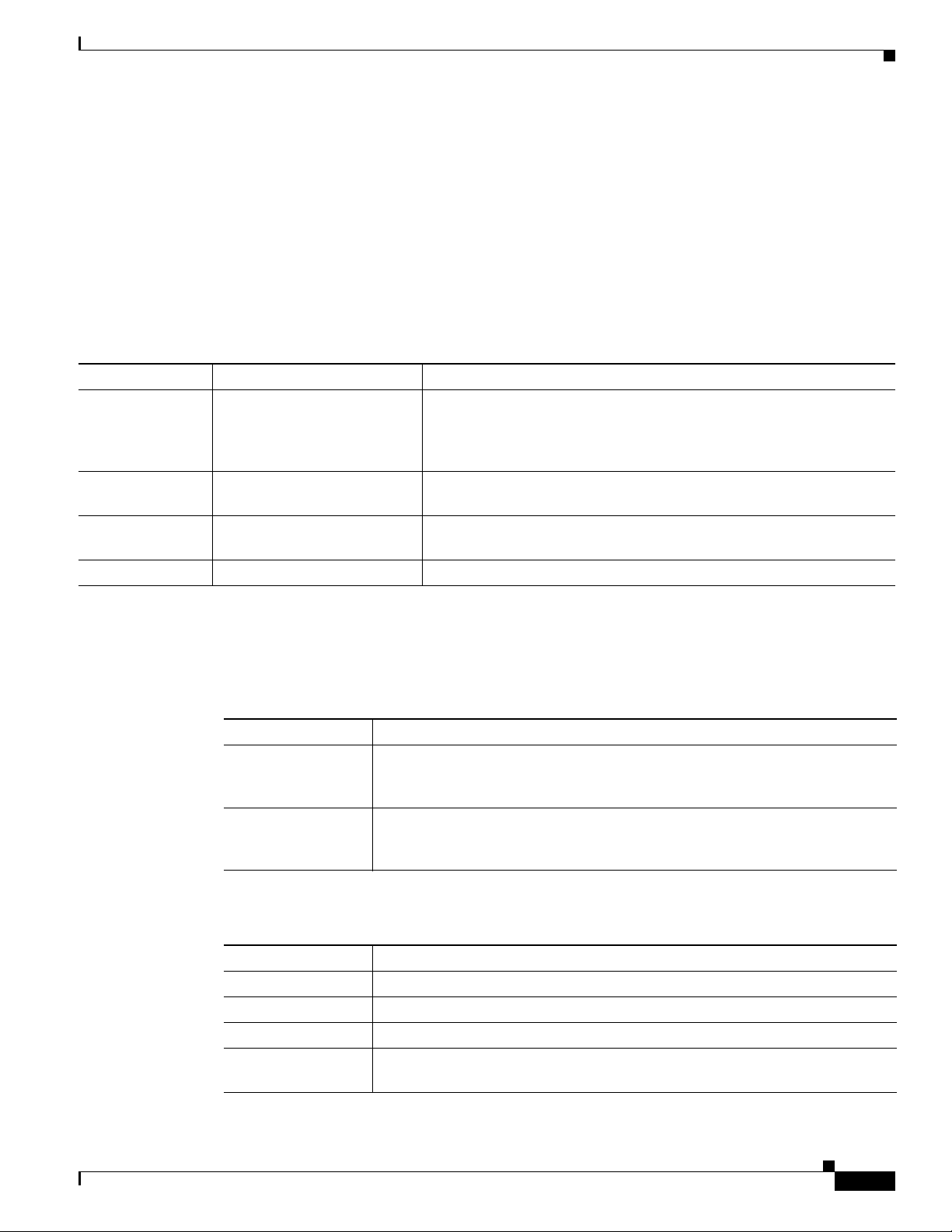
About This Guide
Audience
The Cisco 10000 Series Router Line Card Configuration Guide is designed for the person who will
configure and maintain the line cards on a Cisco 10000 series router. To benefit from this guide, this
person must be experienced using Cisco IOS.
Document Organization
The Cisco 10000 Series Router Line Card Configuration Guide is organized as follows:
Chapter Title Description
Chapter 1 -15 Line card configuration Each chapter provides configuration information for a specific Cisco
10000 series router line card, including minimum software release
information, hardware and software compatibility information, and the
commands you use to configure the line card.
Chapter 16 Preparing for Line Card
Installation and Configuration
Chapter 17 Provisioning a Subrate E3 or
T3 Interface
Chapter 18 Configuration Examples Provides several large configuration examples.
Describes the treatment of a new line card, preprovisioning a line card,
and resetting a line card.
Describes provisioning a subrate E3 or T3 interface.
Document Conventions
This document uses the following conventions:
Convention Description
^ or Ctrl The ^ and Ctrl symbols represent the Control key. For example, the key
string A string is a nonquoted set of characters shown in italics. For example, when
Command syntax descriptions use the following conventions:
Convention Description
bold Bold text indicates commands and keywords that you enter literally as shown.
italics Italic text indicates arguments for which you supply values.
[x] Square brackets enclose an optional element (keyword or argument).
| A vertical line indicates a choice within an optional or required set of keywords
combination ^D or Ctrl-D means hold down the Control key while you press the
D key. Keys are indicated in capital letters but are not case sensitive.
setting an SNMP community string to public, do not use quotation marks around
the string or the string will include the quotation marks.
or arguments.
OL-8834-04
Cisco 10000 Series Router Line Card Configuration Guide
xix
Page 20

About This Guide
Convention Description
[x | y] Square brackets enclosing keywords or arguments separated by a vertical line
indicate an optional choice
{x | y} Braces enclosing keywords or arguments separated by a vertical line indicate a
required choice.
Nested sets of square brackets or braces indicate optional or required choices within optional or required
elements. For example:
Convention Description
[x {y | z}] Braces and a vertical line within square brackets indicate a required choice within
an optional element.
Examples use the following conventions:
Convention Description
screen
bold screen
< >
! An exclamation point at the beginning of a line indicates a comment line.
[ ]
The following conventions are used to attract the attention of the reader:
Caution Means reader be careful. In this situation, you might do something that could result in equipment damage
or loss of data.
Note Means reader take note. Notes contain helpful suggestions or references to materials not contained in
this manual.
Examples of information displayed on the screen are set in Courier font.
Examples of text that you must enter are set in Courier bold font.
Angle brackets enclose text that is not printed to the screen, such as passwords.
(Exclamation points are also displayed by the Cisco IOS software for certain
processes.)
Square brackets enclose default responses to system prompts.
Related Documentation
xx
For more information about the Cisco 10000 series router, its features, and hardware, go to the
Cisco
10000 series router documentation roadmap, located at the following URL:
http://www.cisco.com/en/US/products/hw/routers/ps133/products_documentation_roadmap09186a008
04ba4f3.html
For information about Cisco IOS Release 12.2, including command reference and system error
messages, go to the Cisco IOS Release 12.2 documentation web page, located at the following URL:
Cisco 10000 Series Router Line Card Configuration Guide
OL-8834-04
Page 21

About This Guide
http://www.cisco.com/en/US/products/sw/iosswrel/ps1835/tsd_products_support_series_home.html
Obtaining Documentation and Submitting a Service Request
For information on obtaining documentation, submitting a service request, and gathering additional
information, see the monthly What’s
revised Cisco
http://www.cisco.com/en/US/docs/general/whatsnew/whatsnew.html
Subscribe to the What’s New in Cisco Product Documentation as a Really Simple Syndication (RSS) feed
and set content to be delivered directly to your desktop using a reader application. The RSS feeds are a free
service and Cisco currently supports RSS
technical documentation, at:
New in Cisco Product Documentation, which also lists all new and
Ve r si o n 2.0.
OL-8834-04
Cisco 10000 Series Router Line Card Configuration Guide
xxi
Page 22

About This Guide
xxii
Cisco 10000 Series Router Line Card Configuration Guide
OL-8834-04
Page 23

P
ART
1
ATM Line Cards
Page 24
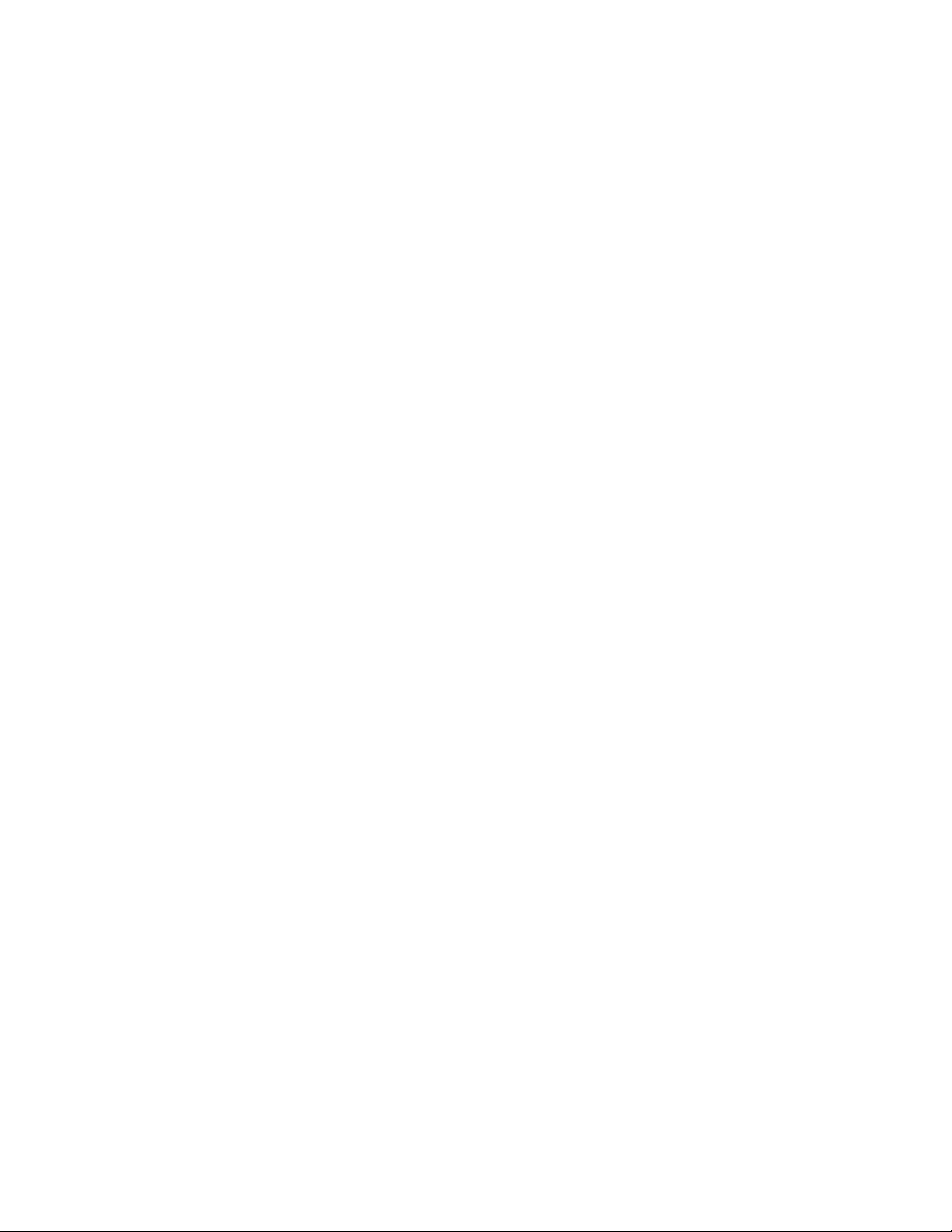
Page 25

CHAP TER
1
4-Port OC-3/STM-1 ATM Line Card Configuration
This chapter describes the procedures for configuring the Cisco 10000 series 4-Port OC-3/STM-1c ATM
line card, hereafter known as the 4-Port OC-3/STM-1 ATM line card.
The 4-Port OC-3/STM-1 ATM line card is a NEBS-compliant device that performs Layer 2
Asynchronous Transfer Mode (ATM) functions. This line card receives and transmits ATM cells on each
network physical interface connected to a line card port, and simultaneously transmits and receives
packets from the Cisco 10000 series router backplane.
This chapter contains the following sections:
• Software Support, page 1-1
• Default Values, page 1-2
• Line Card VC Limitations, page 1-2
• Interface Syntax, page 1-3
• Interface Configuration Examples, page 1-4
• ATM Commands, page 1-6
Software Support
Table 1-1 shows the minimum Cisco IOS release on each release train that supports the 4-Port
OC-3/STM-1 ATM line card.
Ta b l e 1-1 4-Port OC-3/STM-1 ATM Line Card Software Support
Required PRE Minimum Cisco IOS Releases
PRE1 Cisco IOS Release 12.0(21)SX and later releases of Cisco IOS Release 12.0SX
PRE2 Cisco IOS Release 12.3(7)XI and later releases of Cisco IOS 12.3XI
OL-8834-04
Cisco IOS Release 12.0(20)ST and later releases of Cisco IOS Release 12.0ST
Cisco IOS Release 12.0(22)S and later releases of Cisco IOS Release 12.0S
Cisco IOS Release 12.2(8)BZ and later releases of Cisco IOS Release 12.2BZ
Cisco IOS Release 12.2(15)BX and later releases of Cisco IOS Release 12.2BX
Cisco IOS Release 12.2(28)SB and later releases of Cisco IOS 12.2SB
Cisco 10000 Series Router Line Card Configuaration Guide
1-1
Page 26
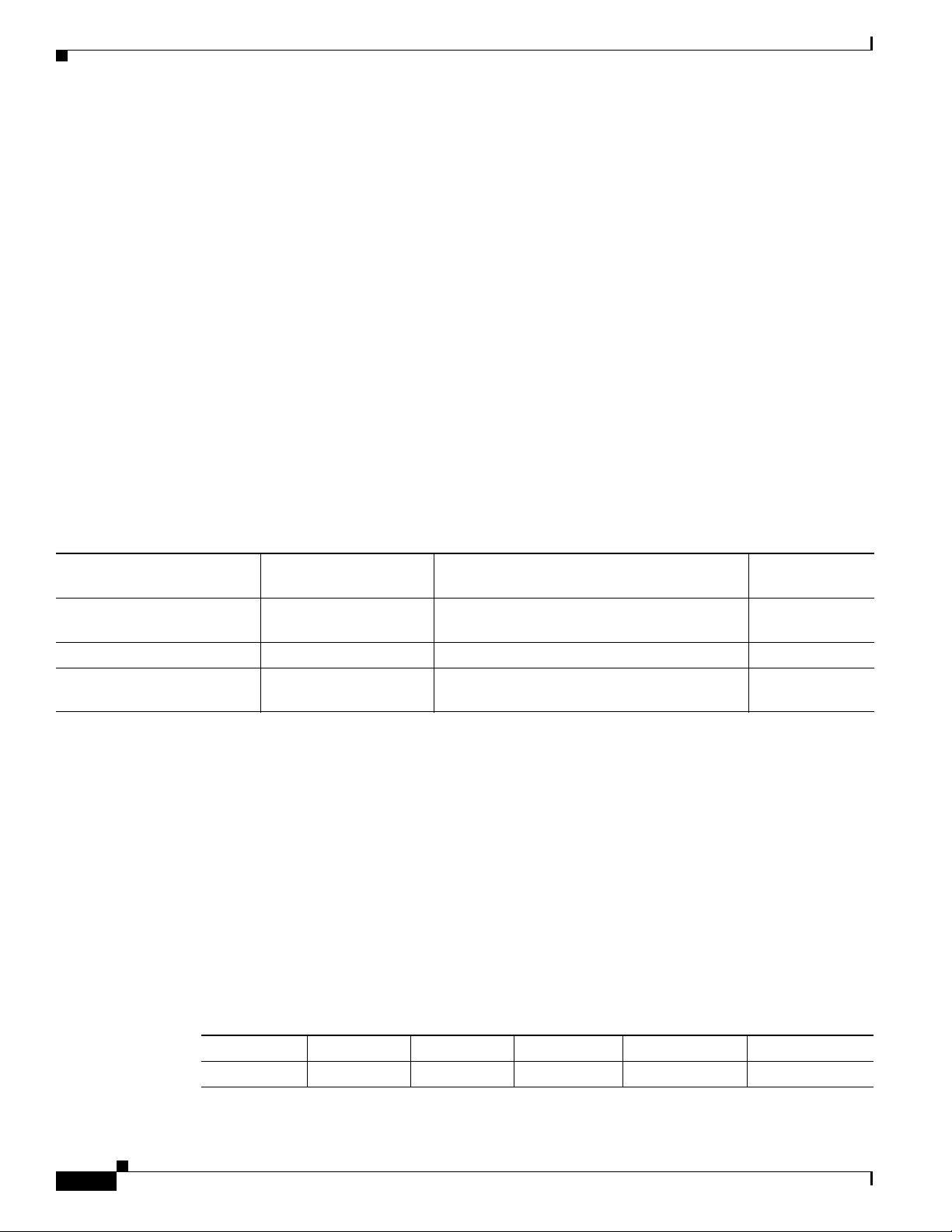
Default Values
Checking Hardware and Software Compatibility
The PRE installed in the Cisco 10000 series router chassis must support the Cisco IOS software running
on the router. Use the show version command to check the PRE version installed.
To see if a feature is supported by a Cisco IOS release, to locate the software document for that feature,
or to check the minimum software requirements of Cisco IOS software with the hardware installed on
your router, Cisco maintains the Software Advisor tool on Cisco.com at
http://www.cisco.com/cgi-bin/Support/CompNav/Index.pl
This tool does not verify whether line cards within a system are compatible, but does provide the
minimum Cisco IOS requirements for individual hardware line cards, modules, or options.
You must be a registered user on Cisco.com to access this tool.
Default Values
Table 1-2 lists default configuration values for the 4-Port OC-3/STM-1 ATM line card. This table also
includes the command used to modify a default value, and provides information about values to set on
the remote end of the connection.
Chapter 1 4-Port OC-3/STM-1 ATM Line Card Configuration
Ta b l e 1-2 4-Port OC-3/STM-1 ATM line card Defaults
Remote Side
Command Name Default Setting Command Syntax
mtu (maximum transmission
unit)*
atm clock internal no atm clock internal [no] atm clock internal opposite
loopback loopback none [no] loopback [line | diagnostic {parallel |
4470 bytes [no] mtu bytes same
path | serial}]
Setting
—
Line Card VC Limitations
The Cisco 10000 series router supports four ATM service categories for virtual circuits (VCs):
• Constant Bit Rate (CBR)
• Variable Bit Rate-non-real-time (VBR-nrt)
• Unspecified Bit Rate (UBR) with a peak cell rate (PCR), referred to as shaped UBR
• UBR without a PCR, referred to as unshaped UBR
The segmentation and reassembly (SAR) mechanism configures priority and additional traffic
management parameters for the various ATM service categories.
SAR sets for the service categories.
Table 1-3 lists the priority levels the
1-2
Ta b l e 1-3 ATM Service Categories
Parameter CBR VBR-rt VBR-nrt Shaped UBR Unshaped UBR
Priority 0 1 2 3 None
Cisco 10000 Series Router Line Card Configuaration Guide
OL-8834-04
Page 27

Chapter 1 4-Port OC-3/STM-1 ATM Line Card Configuration
The number of SAR priority levels and the service categories supported at each priority level vary from
line card to line card. For example, the 4-port OC-3 line card supports the two levels of priority and the
service categories listed in
The ATM line cards support a maximum number of VCs per priority. That VC limit depends on the VC
limit of the SAR (SAR limit) and the number of priority levels configured.
determine the VC limit per priority level per port for the 4-port OC-3 line card.
Ta b l e 1-4 Maximum Number of VCs per Priority
ATM Line Card SAR Priority Levels VC Rate Maximum Number of VCs per Priority
4-Port OC-3 0 = CBR, VBR-nrt VCs
1 = UBR VCs
Configuring more channels or VCs than there are available priority locations can cause random channels
or VCs to get stuck in the SAR. This occurs when an active channel tries to reschedule itself, but no
priority locations are available. Therefore, the channel cannot find a place to reschedule itself, which
results in a lost event for the channel, and the channel becomes stuck in the SAR.
On the PRE2, when a VC becomes stuck in the SAR, the PRE2 scheduler stops forwarding traffic on
only the VC that is stuck in the SAR; the other VCs still carry traffic. On the PRE3, the PRE3 scheduler
stops forwarding traffic on all the VCs configured on that ATM line card.
Table 1-4.
Half line rate
and below
Interface Syntax
Table 1-4 describes how to
SAR limit / number of PHYs / number of
priority levels
2 priority system:
65,536 / 4 / 2 = 8192 VCs per priority level
per port
Interface Syntax
To specify an interface number in a configuration command, use the syntax in Tab le 1-5 to identify main
interfaces and subinterfaces on the 4-Port OC-3/STM-1 ATM line card in Cisco Series 10000 routers.
Ta b l e 1-5 4-Port OC-3 ATM Interface Syntax
Type of Interface Router Slot Subslot Port Subinterface
Main interface 10008 1 through 8/ 0/ 0 to 3 —
Subinterface 10008 1 through 8/ 0/ 0.n to 3.n n = 1 to 4294967295
Main interface 10005 1 through 5/ 0/ 0 to 3 —
Subinterface 10005 1 through 5/ 0/ 0.n to 3.n n = 1 to 4294967295
Examples:
• Modify a PVC associated with the main interface.
Router(config)# interface atm 2/0/0
Router(config-if)# pvc 0/200
Router(config-if-atm-vc)#
• Modify a permanent virtual circuit (PVC) associated with a subinterface.
Router(config)# interface atm 7/0/0.1
Router(config-subif)# pvc 0/101
Router(config-if-atm-vc)#
OL-8834-04
Cisco 10000 Series Router Line Card Configuaration Guide
1-3
Page 28
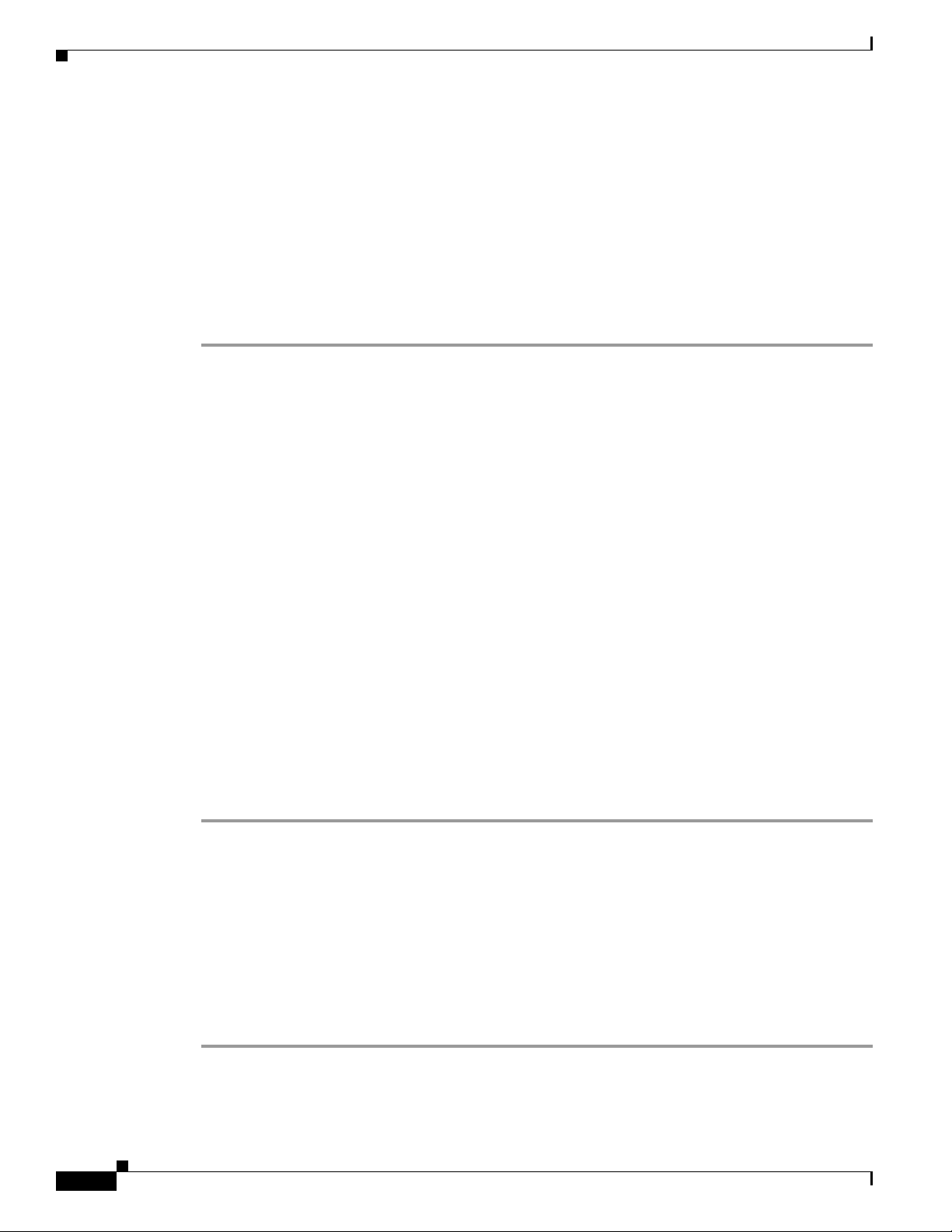
Interface Configuration Examples
Interface Configuration Examples
This section provides sample procedures for creating ATM subinterfaces, permanent virtual circuits
(PVCs), and virtual circuit (VC) classes, and procedures for enabling Integrated Local Management
Interface (ILMI).
Creating a Subinterface
Use the following procedure to create a subinterface.
Step 1 Separate the ATM interface into subinterfaces using the interface command. You can create either a
point-to-point or multipoint subinterface.
In the following example, multipoint subinterface number 1 is created on port 0 of the 4-Port
OC-3/STM-1 ATM line card in slot 2.
Router(config)# interface atm 2/0/0.1 multipoint
Router(config-subif)#
Chapter 1 4-Port OC-3/STM-1 ATM Line Card Configuration
Step 2 Assign an IP address and subnet mask to the created interface using the ip address configuration
Creating a PVC
Step 1 Enter interface or subinterface configuration mode.
subcommand, as shown in the following example:
Router(config-subif)# ip address 172.27.48.209 255.255.0.0
Router(config-subif)#
You have created ATM subinterface 2/0/0.1. To configure or modify this interface, use the following
command:
Router(config)# interface atm 2/0/0.1
Router(config-subif)#
You can create multiple PVCs on a 4-Port OC-3/STM-1 ATM line card interface. You can create PVCs
on the main interface or on a subinterface.
To create a PVC
Use the pvc command to specify a virtual path identifier (VPI) value between 0 and 255 and a virtual
channel identifier (VCI) value between 0 and 65535. The following example shows how to create a PVC
with a VPI value of 0 and VCI value of 100 on a subinterface.
Router(config-subif)# pvc 0/100
Router(config-if-atm-vc)#
1-4
Step 2 Use the protocol ip configuration subcommand to assign a peer IP address to the PVC, as shown in the
following example:
Router(config-if-atm-vc)# protocol ip 172.16.32.49
Router(config-if-atm-vc)#
Cisco 10000 Series Router Line Card Configuaration Guide
OL-8834-04
Page 29

Chapter 1 4-Port OC-3/STM-1 ATM Line Card Configuration
Creating a VC Class
This procedure demonstrates how to create an ATM VC class. An ATM VC class is a PVC boilerplate—a
PVC description that you can apply to one or more PVCs.
To create a PVC boilerplate:
Step 1 Use the global configuration mode vc-class atm name command, where name is the name value you
assign. The following example shows how to create the
ATM VC class named boston.
Router(config)# vc-class atm boston
Router(config-vc-class)#
Step 2 Enter commands to describe the ATM VC class you named boston. This example shows how to specify
that the boston class uses AAL5+MUX encapsulation with a variable bit-rate non real-time (VBR-NRT)
PVC.
Router(config-vc-class)# encaps aal5mux ip
Router(config-vc-class)# vbr-nrt 30000 20000 128
Router(config-vc-class)# exit
Router(config)#
Interface Configuration Examples
You have created a VC class named boston. The next procedure describes how to apply this class to a
PVC or subinterface.
Applying a VC Class
You can apply a VC class (created in the previous procedure) to a PVC or an interface.
• In the following example, the class named boston is applied to subinterface 5/0/0.1.
Router(config)# interface atm 5/0/0.1
Router(config-subif)# class-int boston
Router(config-subif)#
• In the following example, the class named boston is applied to a new PVC (0/102) in subinterface
5/0/0.2.
Router(config)# interface atm 5/0/0.2
Router(config-subif)# pvc 0/102
Router(config-if-atm-vc)# class-vc boston
Router(config-if-atm-vc)#
You have completed the steps for assigning a VC class to a PVC.
Enabling ILMI PVC Discovery
OL-8834-04
You can enable ILMI to automatically discover PVCs on neighboring switches and duplicate those PVC
entries on the 4-Port OC-3/STM-1 ATM line card.
Cisco 10000 Series Router Line Card Configuaration Guide
1-5
Page 30

ATM Commands
To enable ILMI:
Step 1 Create PVC 0/16 on the main interface as shown in the following example:
Router(config)# interface atm 5/0/0
Router(config-if)# pvc 0/16 ilmi
Router(config-if-atm-vc)# exit
Router(config-if)#
Step 2 In the following example, ILMI PVC discovery is enabled for the selected port on the 4-Port
OC-3/STM-1 ATM line card (step 1 references port 0).
Router(config-if)# atm ilmi-pvc-discovery
You have completed the steps required for running ILMI PVC discovery. You can use the show atm pvc
command to display the PVCs on the Cisco 10000 series router.
Completing a Configuration
This section offers general information on creating and completing a configuration of an 4-Port
OC-3/STM-1 ATM line card.
Chapter 1 4-Port OC-3/STM-1 ATM Line Card Configuration
To configure and interface:
Step 1 Enter interface configuration mode and then specify necessary parameters, such as the IP address and
subnet mask.
Step 2 After you enter all of the configuration subcommands to complete the configuration, enter Ctrl-Z (hold
down the Control key while you press Z) to exit configuration mode.
Step 3 Write the new configuration to memory:
Router# copy running-config startup-config
The system displays an OK message when the configuration is stored. After you have completed your
configuration, you can check it by using show
ATM Commands
Each 4-Port OC-3/STM-1 ATM line card permits you to specify up to four OC-3 interfaces. You can put
all the PVCs on the main interfaces, or you can create associated subinterfaces. This section describes
the principal commands for customizing interfaces and PVCs:
• Global Configuration Command, page 1-7
• Interface and Subinterface Commands, page 1-7
• ATM PVC Commands, page 1-15
• Useful show Commands, page 1-19
commands.
1-6
Cisco 10000 Series Router Line Card Configuaration Guide
OL-8834-04
Page 31

Chapter 1 4-Port OC-3/STM-1 ATM Line Card Configuration
Global Configuration Command
A PVC boilerplate is a PVC description that you can apply to one or more PVCs or interfaces.
To create a PVC boilerplate, use the global configuration mode vc-class atm command:
vc-class atm class_name
Where class_name is any value that describes the VC class.
After you enter the vc-class atm command, you are placed in VC class configuration mode. In this mode,
you describe the action you want the class to take by entering commands and their arguments. These
commands and arguments are described in the
In the following example, an ATM VC class named cambridge is created and defined. This example
shows how to specify that the class uses AAL5+MUX
Router(config)# vc-class atm cambridge
Router(config-vc-class)# encaps aal5mux ip
Router(config-vc-class)# vbr-nrt 30000 20000 128
Router(config-vc-class)# exit
Router(config)#
For information on applying a VC class name, see the “Attaching an ATM VC Class to an Interface”
section on page 1-9 and the “Attaching an ATM VC Class to a PVC” section on page 1-17.
ATM Commands
“ATM PVC Commands” section on page 1-15.
encapsulation and a VBR-NRT PVC.
Interface and Subinterface Commands
This section describes principal commands for configuring ATM interfaces and subinterfaces. This
section describes the following global configuration commands:
• Creating and Entering Subinterfaces, page 1-8
• Attaching an ATM VC Class to an Interface, page 1-9
• Creating ATM PVPs, page 1-10
• Creating a PVC, page 1-10
• Enabling ATM ILMI, page 1-11
• Activating ATM ILMI PVC Discovery, page 1-11
• Specifying the ATM ILMI Keepalive Rate, page 1-12
• Configuring the ATM Clock, page 1-12
• Specifying the ATM Flag, page 1-12
• Controlling ATM Alarm Reporting, page 1-13
• Specifying the ATM Alarm Thresholds, page 1-14
• Controlling the S1 SONET Overhead Byte, page 1-14
• Running Loopbacks, page 1-15
OL-8834-04
Cisco 10000 Series Router Line Card Configuaration Guide
1-7
Page 32

ATM Commands
Creating and Entering Subinterfaces
Use the interface command to segment an OC-3 ATM main interface into multiple subinterfaces to
simplify line card management, to create interfaces with different MTU sizes, and to create connections
to different networks.
interface atm slot/subslot/port.subinterface type
no interface atm slot/subslot/port.subinterface type
Where:
• slot is 1 to 5 for a Cisco 10005 router
• slot is 1 to 8 for a Cisco 10008 router
• subslot is always 0 for a full-height line card
• port is 0 to 3
• subinterface is a value from 1 to 4294967295
• type is always point-to-point or multipoint
To enter the subinterface at a later time, you do not need to specify the type.
To remove a subinterface and its PVCs, use the no interface command. To change a subinterface type,
you must first remove the subinterface.
Chapter 1 4-Port OC-3/STM-1 ATM Line Card Configuration
Examples:
• Create subinterface number 1 at port 3 for 4-Port OC-3/STM-1 ATM line card in slot 1.
Router(config)# interface atm 1/0/3.1 point-to-point
Router(config-subif)#
• Enter an existing subinterface.
Router(config)# interface atm 1/0/3.1
Router(config-subif)#
• Use a multipoint subinterface.
If you want multiple PVCs to go to the same network, you must create a multipoint subinterface.
For example:
Router(config)# interface atm 4/0/2.2 multipoint
Router(config-subif)#
After you create the subinterface, you can create PVCs that are attached to the same network.
Figure 1-1 shows a multipoint subinterface on a fully meshed network. Fully meshed indicates that
any workstation can communicate with any other workstation.
1-8
Cisco 10000 Series Router Line Card Configuaration Guide
OL-8834-04
Page 33

Chapter 1 4-Port OC-3/STM-1 ATM Line Card Configuration
Router A
Cisco 10000 ESR
46927
Router B
Router C
ATM
131.108.168.0
131.108.168.1
131.108.171.0
131.108.168.2
int atm 2/0/0.1
int atm 5/0/0.1
int atm 4/0/0.2
131.108.168.3
131.108.169.0
131.108.169.2
131.108.170.3
131.108.170.0
Figure 1-1 Multipoint ATM Configuration
The following example commands for routers A, B, and C show how to configure the ATM interfaces
for each router shown in
to configure the multipoint connections in that network:
Router A
Router(config) # interface atm 4/0/0.2 multi
Router(config-subif) # ip address 131.108.168.1 255.255.255.0
Router(config-subif) # pvc 0/35
Router(config-if-atm-vc) # protocol ip 131.108.168.2 broadcast
Router(config-if-atm-vc)# en
Router(config-subif) # pvc 0/36
Router(config-if-atm-vc) # protocol ip 131.108.168.3 broadcast
Router(config-if-atm-vc)# en
Router(config-subif) # en
ATM Commands
Figure 1-1. These examples show the configuration commands you must enter
Router B
Router(config) # interface atm 2/0/0.1 multi
Router(config-subif) # ip address 131.108.168.2 255.255.255.0
Router(config-subif) # pvc 0/35
Router(config-if-atm-vc) # protocol ip 131.108.168.1 broadcast
Router(config-if-atm-vc)# en
Router(config-subif) # pvc 0/37
Router(config-if-atm-vc) # protocol ip 131.108.168.3 broadcast
Router(config-if-atm-vc)# en
Router(config-subif) # en
Router C
Router(config) # interface atm 5/0/0.1 multi
Router(config-subif) # ip address 131.108.168.3 255.255.255.0
Router(config-subif) # pvc 0/36
Router(config-if-atm-vc) # protocol ip 131.108.168.1 broadcast
Router(config-if-atm-vc)# en
Router(config-subif) # pvc 0/37
Router(config-if-atm-vc) # protocol ip 131.108.168.2 broadcast
Router(config-if-atm-vc)# ex
Router #
Attaching an ATM VC Class to an Interface
Use the class-int command to attach an ATM VC class to an interface. If you customize a PVC, its
customization takes precedence over the interface class.
OL-8834-04
class-int class_name
Cisco 10000 Series Router Line Card Configuaration Guide
1-9
Page 34

ATM Commands
Where class_name is the name of the class created using the global configuration class-vc atm
command.
In the following example, a VC class named cambridge is created and attached to subinterface 3/0/0.1.
Router(config)# vc-class atm cambridge
Router(config-vc-class)# encaps aal5mux ip
Router(config-vc-class)# vbr-nrt 30000 20000 128
Router(config-vc-class)# exit
Router(config)# interface atm 3/0/0.1
Router(config-subif)# class-int cambridge
Creating ATM PVPs
To create a permanent virtual path (PVP) used to multiplex one or more VBR-NRT VCs, use the atm
pvp interface configuration command.
atm pvp vpi peak-rate [no-f4-oam]
no atm pvp vpi
Where:
• vpi is the ATM network virtual path identifier (VPI) of the VC used to multiplex the permanent
• peak-rate is the maximum rate in Kbps at which the PVP can transmit data. You can enter values from
• no-f4-oam (optional) restricts the PVP from passing operations/administration/maintenance (OAM)
Chapter 1 4-Port OC-3/STM-1 ATM Line Card Configuration
virtual path. The range is 0 to 255. You must use a VPI value that is not already in use (by a VC).
84 Kbps to 74,880 Kbps, and you can also enter 149,760 Kbps. The PVP peak rate value supersedes all
rate values set for VBR-NRT PVCs associated with the PVP.
packets. When you create a PVP, the system creates (by default) PVCs with VCI values of 3 and 4
for each PVP, which pass OAM packets.
Creating a PVC
Note You can only create one PVC on a point-to-point interface. Multiple PVCs can be created
To verify the configuration of a PVP, use the show atm vp exec command.
The following example shows how to create a PVP with a peak rate of 50,000 Kbps. The subsequent
created VCs are multiplexed onto this virtual path.
Router(config)# interface atm 7/0/0
Router(config-if)# atm pvp 25 50000
Router(config-if)# pvc 25/100
Router(config-if-atm-vc)# vbr-nrt 10000 5000 16
Router(config-if-atm-vc)# exit
Router(config-if)# pvc 25/101
Router(config-if-atm-vc)# vbr-nrt 10000 5000 16
Router(config-if-atm-vc)# exit
Router(config-if)# pvc 25/102
Router(config-if-atm-vc)# vbr-nrt 10000 5000 16
Router(config-if-atm-vc)# exit
Router(config)#
This section describes how to create a permanent virtual circuit.
on a multipoint interface.
1-10
Cisco 10000 Series Router Line Card Configuaration Guide
OL-8834-04
Page 35

Chapter 1 4-Port OC-3/STM-1 ATM Line Card Configuration
You can establish an unspecified bit rate (UBR) PVC by entering the pvc command:
pvc [word] [vpi_value/]{vci_value} [ilmi]
Where:
• vpi_value is in the range from 0 to 255. If you do not specify a VPI value, the system assigns the
value 0.
• vci_value is in the range 1 to 65535. The VCI value should be 33 or greater because all
lower-numbered PVCs are already assigned.
• word is an optional name referring to this connection.
• ilmi parameter maps the ILMI channel to the PVC for this interface. You can only use this argument
for PVCs created on the main interface. We recommend that you use this argument with PVC 0/16.
For more information about activating ILMI, see the
section on page 1-11.
By default, the pvc command creates a UBR PVC. To specify a VBR-NRT PVC, see the “Configuring
VBR-NRT” section on page 1-17.
Examples:
• Create PVC 0/105 on the main interface.
Router(config)# interface atm 5/0/0
Router(config-if)# pvc 105
Router(config-if-atm-vc)
ATM Commands
“Activating ATM ILMI PVC Discovery”
• Create PVC 2/102 on a subinterface.
Router(config)# interface atm 5/0/0.1
Router(config-subif)# pvc 2/102
Router(config-if-atm-vc)#
Enabling ATM ILMI
Use the atm ilmi-enable interface configuration command to enable ILMI on a port.
atm ilmi-enable
no atm ilmi-enable
The default is ILMI is enabled, but you should disable the ILMI if the peer does not support ILMI. For
peers to be able to exchange ILMI information, you must create PVC 0/16 using the ilmi argument.
The following example shows how to disable ILMI:
Router(config)# interface atm 5/0/0
Router(config-if)# no atm ilmi-enable
Activating ATM ILMI PVC Discovery
This command causes ILMI-compliant devices to propagate PVCs. Use the atm ilmi-pvc-discovery
interface configuration command to activate ATM PVC discovery.
atm ilmi-pvc-discovery [subinterface]
no atm ilmi-pvc-discovery [subinterface]
OL-8834-04
Cisco 10000 Series Router Line Card Configuaration Guide
1-11
Page 36

ATM Commands
Where:
• subinterface instructs the software to associate all PVCs with existing subinterface numbers equal
to their VPI numbers. For example: PVC 2/102 would be listed under subinterface 7/0/0.2, PVC
12/156 would be listed under 7/0/0.12, and so on.
Note The subinterface argument associates PVCs only with subinterfaces that have already been
created. If there is no subinterface for a VPI value, the system associates the PVC
interface.
The following example shows how to enable PVC discovery on the ATM main interface 7/0/0, for port
0, on a 4-Port OC-3/STM-1 ATM line card that has ILMI enabled.
Router(config)# interface atm 7/0/0
Router(config-if)# pvc 0/16 ilmi
Router(config-if-atm-vc)# exit
Router(config-if)# atm ilmi-pvc-discovery
Specifying the ATM ILMI Keepalive Rate
Chapter 1 4-Port OC-3/STM-1 ATM Line Card Configuration
with the main
Use the atm ilmi-keepalive command to specify the ILMI keepalive rate.
atm ilmi-keepalive [seconds [retry counts]]
Where:
• seconds is a value from 1 to 65535
• retry counts is a value from 2 to 5
The default value for seconds is 5000 and for retry counts is 4.
The following example shows how to enable ILMI keepalives for the ATM interface 5/0/0:
Router(config)# interface atm 5/0/0
Router(config-if)# atm ilmi-keepalive 10000 retry 3
Configuring the ATM Clock
Use the atm clock internal command to configure the clock source as internal.
atm clock internal
no atm clock internal
The default clock setting is no atm clock internal, which means that clocking is derived from the line.
In the following example, clocking is set from the router.
Router(config)# interface atm 5/0/0
Router(config-if)# atm clock internal
Specifying the ATM Flag
This command is typically used to meet a standards requirement or to ensure interoperability with
another vendor's equipment. Use the atm flag s1s0 command to specify the ATM flag value for the s1and
s0 bits.
atm flag s1s0 value
Cisco 10000 Series Router Line Card Configuaration Guide
1-12
OL-8834-04
Page 37

Chapter 1 4-Port OC-3/STM-1 ATM Line Card Configuration
Where:
• s1s0 is part of the payload pointer byte
• value is from 0 to 3
The default s1s0 value is 0.
The following example shows how to assign a value of 2 to the ATM flag:
Router(config)# interface atm 5/0/0
Router(config-if)# atm flag s1s0 2
Controlling ATM Alarm Reporting
To control selected SONET alarms so that they are logged to the console for an ATM interface, use the
atm report interface configuration command.
atm report {b1-tca | b2-tca | b3-tca | lais | lcd | lrdi | pais | plop | prdi | rdool |
sd-ber | sf-ber | slof | slos}
no atm report {b1-tca | b2-tca | b3-tca | lais | lcd | lrdi | pais | plop | prdi | rdool |
sd-ber | sf-ber | slof | slos}
ATM Commands
Where:
• b1-tca—B1 bit error rate (BER) threshold crossing alarm
• b2-tca—B2 BER threshold crossing alarm
• b3-tca—B3 BER threshold crossing alarm
• lais—Line Alarm Indication Signal
• lcd—Loss of cell delineation
• lrdi—Line Remote Defect Indication
• pais—Path Alarm Indication Signal
• plop—Path Loss of Pointer
• prdi—Path Remote Defect Indication
• rdool—Receive Data Out Of Lock
• sd-ber—Line bit interleave parity error (LBIP) BER in excess of signal degrade (SD) threshold
• sf-ber—LBIP BER in excess of signal fail (SF) threshold
• slof—Section Loss of Frame
• slos—Section Loss of Signal
To disable logging of select SONET alarms, use the no form of this command.
Reporting an alarm means that the alarm can be logged to the console. Not all alarms are logged. SONET
alarm hierarchy rules dictate that only the most severe alarm of an alarm group is reported. Whether an
alarm is reported or not, you can view the current state of a defect by checking the Active Defects line
from the show controllers atm command output.
OL-8834-04
The following example shows how to enable reporting of SD-BER and LAIS alarms on the interface:
Router(config)# interface atm 3/0/0
Router(config-if)# atm report sd-ber
Router(config-if)# atm report lais
Router(config-if)# end
Router#
Cisco 10000 Series Router Line Card Configuaration Guide
1-13
Page 38

ATM Commands
Specifying the ATM Alarm Thresholds
Specify the bit error rate (BER) threshold by using the atm threshold command:
atm threshold {b1-tca | b2-tca | b3-tca | sd-ber | sf-ber} value
Where:
• b1-tca—B1 BER threshold crossing alarm
• b2-tca—B2 BER threshold crossing alarm
• b3-tca—B3 BER threshold crossing alarm
• sd-ber—Set Signal Degrade BER threshold
• sf-ber—Set Signal Fail BER threshold
• value is an exponential value from 10
The default for all thresholds, except sf-ber, is 10-6. The default for sf-ber is 10-3.
The following example shows how to specify the B1 BER threshold crossing alarm value of 4:
Router(config)# interface atm 5/0/0
Router(config-if)# atm threshold b1-tca 4
–3
to 10
Chapter 1 4-Port OC-3/STM-1 ATM Line Card Configuration
–9
representing the BER at which an alarm occurs.
Controlling the S1 SONET Overhead Byte
On Cisco 10000 series routers, ATM line cards run over SONET. In most situations, the default value for
the S1 SONET overhead byte (0x0) does not need to be changed. Refer to the SONET standards for
information about the possible values for the S1 SONET overhead byte and the definition of each value.
Controlling a Transmitted S1 Overhead Byte
In Cisco IOS Release 12.2(28)SB, use the pos flag s1-byte tx command in interface configuration mode
to control the transmission of the S1 SONET overhead byte.
pos flag s1-byte tx value
Where:
• value is in the range of 0x0 to 0xF
• 0x0 is the default value
In the following example the S1 SONET overhead byte is set to 0xF:
pos flag s1-byte tx 0xF
Reacting to a Received S1 Overhead Byte
In Cisco IOS Release 12.2(28)SB, use the pos flag s1-byte rx-communicate command to direct the
router to switch the clock source to internal when it receives an S1 SONET overhead byte with a value
of 0xF. When the S1 SONET overhead byte changes from 0xF to any other value, the clock source reverts
back to the clock source specified in the user configuration.
The S1 overhead byte is ignored by the receiving router unless the pos flag s1-byte rx-communicate
command is issued.
1-14
pos flag s1-byte rx-communicate
no pos flag s1-byte rx-communicate
Cisco 10000 Series Router Line Card Configuaration Guide
OL-8834-04
Page 39

Chapter 1 4-Port OC-3/STM-1 ATM Line Card Configuration
The following example directs the router to switch to internal clocking when it receives an S1 SONET
overhead byte with a value of 0xF:
pos flag s1-byte rx-communicate
The default for the pos flag s1-byte rx-communicate command is disabled or off.
Running Loopbacks
Use the loopback command to run a loopback diagnostic tests.
loopback {line | diagnostic {parallel | path | serial}}
no loopback {line | diagnostic {parallel | path | serial}}
Where:
• line is the line loopback
• diagnostic starts an internal diagnostic loopback
• parallel is the internal diagnostic parallel loopback
• path is the internal diagnostic path loopback
• serial is the internal diagnostic serial loopback
The following example shows hot to run the diagnostic serial loopback:
Router(config)# interface atm 5/0/0
Router(config-if)# loopback diagnostic serial
ATM Commands
ATM PVC Commands
After you create a PVC using the pvc command, you can customize the PVC or a VC class by using the
commands described in this section.
• Specifying a Protocol, page 1-15
• Configuring a Broadcast, page 1-16
• Configuring Inverse ARP, page 1-17
• Attaching an ATM VC Class to a PVC, page 1-17
• Configuring VBR-NRT, page 1-17
• Specifying Encapsulation, page 1-18
• Enabling ILMI Management, page 1-18
• Configuring OAM Retry, page 1-19
• Enabling OAM Loopback Cell Generation and Management, page 1-19
Specifying a Protocol
Use the protocol ip command in interface-ATM-VC configuration mode or VC-class configuration
mode to do one or both of the following:
• Configure a static map for an ATM PVC or VC class.
OL-8834-04
Cisco 10000 Series Router Line Card Configuaration Guide
1-15
Page 40

ATM Commands
Note Use the inarp command to configure Inverse ARP frequency.
Chapter 1 4-Port OC-3/STM-1 ATM Line Card Configuration
• Enable Inverse ARP or Inverse ARP broadcasts on an ATM PVC by either configuring Inverse ARP
directly on the PVC or in a VC class (applies to IP
protocol ip {protocol-address | inarp} [[no] broadcast]
no protocol ip {protocol-address | inarp} [[no] broadcast]
Where:
• protocol-address is the peer destination address that is being mapped to a PVC.
• inarp (valid only for IP protocols on PVCs) enables Inverse ARP on an ATM PVC. If you specify
a protocol-address instead of inarp, Inverse ARP is automatically disabled for that protocol.
• [no] broadcast (optional) indicates that this PVC sends out broadcast packets (for example, IGRP
updates). Pseudo broadcasting is supported. The broadcast keyword of the protocol ip command
takes precedence if you previously configured the broadcast command on the ATM PVC.
For PVCs created under point-to-point subinterfaces, broadcast is enabled by default. For PVCs
created under multipoint subinterfaces, use the broadcast argument to propagate IP routes.
Use the no form of this command to remove a static map or disable Inverse ARP.
protocols only).
The following example shows how to specify IP protocol on an ATM PVC:
Router(config)# interface atm 5/0/0
Router(config-if)# pvc 0/105
Router(config-if-atm-vc)# protocol ip 172.16.32.49
Configuring a Broadcast
Use the broadcast command to configure broadcast packet duplication and transmission for an ATM
PVC or VC class.
The broadcast command is not used to enable ATM cell-level multicast, broadcast, replication, or to set
up the broadcast of user level traffic. The broadcast command indicates which PVC (or PVCs) sends
out broadcast traffic. This is typically limited to traffic associated with routing protocols and routing
updates (for example, OSPF hello packets).
Note The broadcast argument within the protocol ip command takes precedence over the
broadcast command. See the
information.
Use the default form of this command to restore the default behavior described below.
broadcast
no broadcast
The default is broadcast.
“Specifying a Protocol” section on page 1-15 for more
1-16
Use the no form of this command to disable transmission of broadcast packets.
For PVCs created under point-to-point subinterfaces, broadcast is enabled by default. For PVCs created
under multipoint subinterfaces, you should use the broadcast command if you want to propagate IP
routes (only the first PVC on a multipoint interface receives broadcast traffic).
Cisco 10000 Series Router Line Card Configuaration Guide
OL-8834-04
Page 41

Chapter 1 4-Port OC-3/STM-1 ATM Line Card Configuration
The following example shows how to use the broadcast command to restore the default behavior:
Router(config)# interface atm 5/0/0.4
Router(config-subif)# pvc 0/105
Router(config-if-atm-vc)# broadcast
Router(config-if-atm-vc)#
Configuring Inverse ARP
Use the inarp command in interface-ATM-VC configuration mode or VC-class configuration mode to
configure the Inverse ARP time period for an ATM PVC or VC class.
inarp minutes
no inarp minutes
Where minutes is the inverse ARP frequency from 1 to 60 minutes.
The default frequency is 15 minutes.
Use the no form of this command to restore the default inverse ARP time period behavior.
ATM Commands
Note This command is supported only for AAL5+SNAP encapsulation (the default) when
Inverse ARP is enabled. Use the encapsulation command to configure AAL5+SNAP
encapsulation and the protocol command to enable Inverse ARP.
The following example shows how to specify an inverse ARP frequency of 40 minutes on an ATM PVC:
Router(config)# interface atm 5/0/0
Router(config-if)# pvc 0/105
Router(config-if-atm-vc)# inarp 40
Attaching an ATM VC Class to a PVC
Use the class-vc command to attach an ATM VC class to a PVC.
class-vc name
Where:
• name is the name of the class created with the global configuration class-vc atm command.
The following example shows how to assign an ATM VC class named boston to an ATM PVC:
Router(config)# interface atm 5/0/0.4
Router(config-subif)# pvc 2/100
Router(config-if-atm-vc)# class-vc boston
Configuring VBR-NRT
OL-8834-04
Use the vbr-nrt command to configure the variable bit rate non real-time (VBR-NRT) traffic
management type and specify output peak cell rate, output sustainable cell rate, and output maximum
burst cell size for an ATM PVC or VC
class.
You can use the vbr-nrtv command in PVC configuration mode or VC-class configuration mode.
vbr-nrt peak_cell_rate sustainable_cell_rate maximum_burst_size
no vbr-nrt peak_cell_rate sustainable_cell_rate maximum_burst_size
Where:
Cisco 10000 Series Router Line Card Configuaration Guide
1-17
Page 42

ATM Commands
• peak is the peak cell rate (PCR) from 38 Kbps to 149,760 Kbps. The PCR must be at least equal to
the sustainable cell rate
• sustainable is the sustainable cell rate (SCR) from 38 Kbps to the PCR
• maximum is a number from 1 to 65,535, which represents maximum burst size (MBS) in cells
The default class of service is unspecified bit rate (UBR) running at the maximum line rate of the
physical interface.
Use the no form of this command to remove the VBR-NRT parameters and return the PVC to its default
of unspecified bit rate (UBR).
The following example shows how to configure the VBR-NRT traffic parameters on an ATM PVC:
Router(config)# interface atm 5/0/0
Router(config-if)# pvc 0/105
Router(config-if-atm-vc)# vbr-nrt 50000 20000 200
Specifying Encapsulation
Use the encapsulation command in PVC configuration mode or VC-class configuration mode to specify
the ATM adaptation layer (AAL) and encapsulation type for an ATM
encapsulation {aal5mux ip | aal5snap}
no encapsulation {aal5mux ip | aal5snap}
Chapter 1 4-Port OC-3/STM-1 ATM Line Card Configuration
(SCR)
PVC or VC class.
Where:
• aal5mux ip is AAL5+MUX encapsulation
• aal5snap is AAL5+LLC/SNAP encapsulation (the default)
Use the no form of this command to return an encapsulation to the default SNAP.
The following example shows how to specify aal5mux ip encapsulation for an ATM PVC:
Router(config)# interface atm 5/0/0.4
Router(config-subif)# pvc 0/105
Router(config-if-atm-vc)# encaps aal5mux ip
Enabling ILMI Management
Use the ilmi manage command in PVC configuration mode or VC-class configuration mode to enable
ILMI management on an ATM PVC. This command changes the convergence of higher-level protocols
based on link-state changes.
ilmi manage
no ilmi manage
Use the no form of this command to disable ILMI management.
The following example shows how to enable ILMI management on an ATM PVC:
Router(config)# interface atm 5/0/0
Router(config-if)# pvc 0/105
Router(config-if-atm-vc)# ilmi manage
1-18
Cisco 10000 Series Router Line Card Configuaration Guide
OL-8834-04
Page 43

Chapter 1 4-Port OC-3/STM-1 ATM Line Card Configuration
Configuring OAM Retry
Use the oam retry command in PVC configuration mode or VC-class configuration mode to configure
OAM retry.
oam retry up_value [down_value frequency]
no oam retry up_value [down_value frequency]
Where:
• up_value is a number from 1 to 600 that represents the OAM retry count before declaring that a VC
is up.
The default is 3 retries.
• down_value is a number from 1 to 600 that represents the OAM retry count before declaring a VC
is down.
The default is 5 retries.
• frequency is a number from 1 to 1000 that represents the OAM retry polling frequency, in seconds.
The default is 1 second.
Use the no form of this command to return OAM retry to its default values.
The following example shows how to configure OAM retry for an ATM PVC:
Router(config)# interface atm 5/0/0
Router(config-if)# pvc 0/105
Router(config-if-atm-vc)# oam retry 10 10 5
ATM Commands
Enabling OAM Loopback Cell Generation and Management
To enable end-to-end F5 OAM loopback cell generation and OAM management for an ATM PVC or VC
class, use the oam-pvc command in PVC configuration mode or VC-class configuration mode.
oam-pvc [manage] [frequency]
no oam-pvc [manage] [frequency]
Where:
• manage is an optional keyword that brings down the interface or subinterface if the PVC loopback
fails.
• frequency (optional) is the number of seconds between transmitting OAM loopback cells. Values
range from 0 to 600 seconds.
The default value is 10 seconds.
Use the no form of this command to disable generation of OAM loopback cells and OAM management.
The following example shows how to enable OAM loopback cell generation for an ATM PVC:
Router(config)# interface atm 5/0/0
Router(config-if)# pvc 0/105
Router(config-if-atm-vc)# oam-pvc 300
Useful show Commands
OL-8834-04
show atm vc
Use the show atm vc command to display information about the VCs on the interface.
Cisco 10000 Series Router Line Card Configuaration Guide
1-19
Page 44

ATM Commands
Chapter 1 4-Port OC-3/STM-1 ATM Line Card Configuration
Router#show atm vc
VCD / Peak Avg/Min Burst
Interface Name VPI VCI Type Encaps Kbps Kbps Cells Sts
2/0/0 1 0 16 PVC ILMI149760UP
2/0/0 9 0 100 PVC MUX 149760UP
2/0/0.2 7 2 32 PVC SNAP149760UP
2/0/0 8 2 33 PVC SNAP149760UP
2/0/0 18 2 100 PVC SNAP149760UP
2/0/0.2 6 4 24 PVC SNAP149760UP
2/0/0 2 25 3 PVC F4-OAM 50000UP
2/0/0 3 25 4 PVC F4-OAM 50000UP
2/0/0 14 25 100 PVC SNAP 50000 50000 0UP
2/0/0 16 25 101 PVC SNAP 50000 50000 0UP
2/0/0 17 25 102 PVC SNAP 50000 50000 0UP
2/0/0 10 26 3 PVC F4-OAM 50000UP
2/0/0 11 26 4 PVC F4-OAM50000UP
2/0/0 12 27 3 PVC F4-OAM 50000UP
2/0/0 13 27 4 PVC F4-OAM 50000UP
2/0/0 19 33 100 PVC SNAP 10000 8000 10UP
Router#
show atm vp
Use the show atm vp command to display information about the VPs on the interface.
Router#show atm vp
Data CES Peak CES
Interface VPI VCs VCs Kbps Kbps Status
ATM2/0/0 25 3 0 50000 0 ACTIVE
ATM2/0/0 26 0 0 50000 0 ACTIVE
ATM2/0/0 27 0 0 50000 0 ACTIVE
Router#
show atm pvc
Use the show atm pvc vpi_number/vci_number command to display detailed information about a
specific PVC.
Router#show atm pvc 0/100
ATM2/0/0: VCD: 9, VPI: 0, VCI: 100
UBR, PeakRate: 149760
AAL5-MUX, etype:0x800, Flags: 0xC23, VCmode: 0x0
OAM frequency: 0 second(s), OAM retry frequency: 1 second(s)
OAM up retry count: 3, OAM down retry count: 5
OAM Loopback status: OAM Disabled
OAM VC state: Not Managed
ILMI VC state: Not Managed
InARP DISABLED
InPkts: 0, OutPkts: 0, InBytes: 0, OutBytes: 0
InPRoc: 0, OutPRoc: 0, Broadcasts: 0
InFast: 0, OutFast: 0, InAS: 0, OutAS: 0
InPktDrops: 0, OutPktDrops: 0
Out CLP=1 Pkts: 0
OAM cells received: 0
F5 InEndloop: 0, F5 InSegloop: 0, F5 InAIS: 0, F5 InRDI: 0
OAM cells sent: 0
F5 OutEndloop: 0, F5 OutSegloop: 0, F5 OutRDI: 0
OAM cell drops: 0
PVC Discovery: NOT_VERIFIED
Status: UP
Router#
1-20
Cisco 10000 Series Router Line Card Configuaration Guide
OL-8834-04
Page 45

CHAP TER
2
8-Port E3/DS3 ATM Line Card Configuration
This chapter describes procedures for configuring the Cisco 10000 series 8-Port E3/DS3 ATM line card,
hereafter known as the 8-Port E3/DS3 ATM line card.
The 8-Port E3/DS3 ATM line card has eight E3 or DS3 (T3) copper interface terminations that provide
Asynchronous Transfer Mode (ATM) serial interfaces and perform Layer 2 ATM functions.
This chapter contains the following sections:
• Software Support, page 2-1
• Default Values, page 2-2
• Line Card VC Limitations, page 2-2
• Interface Syntax, page 2-3
• Line Card Interface Configuration Examples, page 2-4
• Line Card Commands, page 2-6
Software Support
Table 2-1 shows the minimum Cisco IOS release on each release train that supports the 8-Port E3/DS3
ATM line card.
Ta b l e 2-1 8-Port E3/DS3 ATM Line Card Software Support
Required PRE Minimum Cisco IOS Releases
PRE2 Cisco IOS Release 12.2(16)BX and later releases of Cisco IOS Release 12.2BX
Cisco IOS Release 12.3(7)XI and later releases of Cisco IOS Release 12.3XI
Cisco IOS Release 12.2(28)SB and later releases of Cisco IOS 12.2SB
Checking Hardware and Software Compatibility
The PRE installed in the Cisco 10000 series router chassis must support the Cisco IOS software running
on the router. Use the show version command to check the PRE version installed.
To see if a feature is supported by a Cisco IOS release, to locate the software document for that feature,
or to check the minimum software requirements of Cisco IOS software with the hardware installed on
your router, Cisco maintains the Software Advisor tool on Cisco.com at
http://www.cisco.com/cgi-bin/Support/CompNav/Index.pl
OL-8834-04
Cisco 10000 Series Router Line Card Configuaration Guide
2-1
Page 46

Chapter 2 8-Port E3/DS3 ATM Line Card Configuration
Default Values
This tool does not verify whether line cards within a system are compatible, but does provide the
minimum Cisco IOS requirements for individual hardware line cards, modules, or options.
You must be a registered user on Cisco.com to access this tool.
Default Values
Table 2-2 lists default configuration values for the 8-Port E3/DS3 ATM line card. This table also includes
the commands used to modify a default values, and provides information about values to set on the
remote end of the connection.
Ta b l e 2-2 8-Port E3/DS3 ATM Line Card Defaults
Remote Side
Command Name Default Setting Command Syntax
mtu (maximum transmission
unit)
atm clock internal line [no] atm clock internal opposite
loopback loopback none [no] loopback [line | diagnostic | payload] —
4470 bytes [no] mtu bytes same
Setting
Line Card VC Limitations
The Cisco 10000 series router supports four ATM service categories for virtual circuits (VCs):
• Constant Bit Rate (CBR)
• Variable Bit Rate-non-real-time (VBR-nrt)
• Unspecified Bit Rate (UBR) with a peak cell rate (PCR), referred to as shaped UBR
• UBR without a PCR, referred to as unshaped UBR
The segmentation and reassembly (SAR) mechanism configures priority and additional traffic
management parameters for the various ATM service categories.
SAR sets for the service categories.
Ta b l e 2-3 ATM Service Categories
Parameter CBR VBR-rt VBR-nrt Shaped UBR Unshaped UBR
Priority 0 1 2 3 None
The number of SAR priority levels and the service categories supported at each priority level vary from
line card to line card. For example, the 8-port E3/DS3 supports the two levels of priority and the service
categories listed in the
The ATM line cards support a maximum number of VCs per priority. That VC limit depends on the VC
limit of the SAR (SAR limit) and the number of priority levels configured.
determine the VC limit per priority level per port for the 8-port E3/DS3 line card.
Table 2-4.
Table 2-3 lists the priority levels the
Table 2-4 describes how to
2-2
Cisco 10000 Series Router Line Card Configuaration Guide
OL-8834-04
Page 47

Chapter 2 8-Port E3/DS3 ATM Line Card Configuration
Ta b l e 2-4 Maximum Number of VCs per Priority per Port
ATM Line Card SAR Priority Levels VC Rate Maximum Number of VCs per Priority
8-Port E3/DS3 0 = CBR VCs
0 = VBR-nrt VCs
1 = UBR VCs
Configuring more channels or VCs than there are available priority locations can cause random channels
or VCs to get stuck in the SAR. This occurs when an active channel tries to reschedule itself, but no
priority locations are available. Therefore, the channel cannot find a place to reschedule itself, which
results in a lost event for the channel, and the channel becomes stuck in the SAR.
On the PRE2, when a VC becomes stuck in the SAR, the PRE2 scheduler stops forwarding traffic on
only the VC that is stuck in the SAR; the other VCs still carry traffic. On the PRE3, the PRE3 scheduler
stops forwarding traffic on all the VCs configured on that ATM line card.
Half line rate
and below
Interface Syntax
SAR limit / number of PHYs / number of
priority levels
2 priority system:
65,536 / 8 / 2 = 4096 VCs per priority level
per port
Interface Syntax
To specify an interface number in a configuration command, use the syntax in Tab le 2-5 to identify
interfaces and subinterfaces on the 8-Port E3/DS3 ATM line card in the Cisco series 10000 router.
Ta b l e 2-5 8-Port E3/DS3 ATM Line Card Interface Syntax
Type of Interface Router Slot Subslot Port Subinterface
8-Port E3/DS3 interface 10008 1 through 8/ 0/ 0 to 7 —
8-Port E3/DS3 subinterface 10008 1 through 8/ 0/ 0.n to 7.n n = 1 to 4294967295
8-Port E3/DS3 interface 10005 1 through 5/ 0/ 0 to 7 —
8-Port E3/DS3 subinterface 10005 1 through 5/ 0/ 0.n to 7.n n = 1 to 4294967295
Examples:
• Modify a permanent virtual circuit (PVC) associated with an interface.
Router(config)# interface atm 2/0/0
Router(config-if)# pvc 0/200
Router(config-if-atm-vc)#
• Modify a PVC associated with a subinterface.
Router(config)# interface atm 7/0/0.1
Router(config-subif)# pvc 0/101
Router(config-if-atm-vc)#
OL-8834-04
Cisco 10000 Series Router Line Card Configuaration Guide
2-3
Page 48

Chapter 2 8-Port E3/DS3 ATM Line Card Configuration
Line Card Interface Configuration Examples
Line Card Interface Configuration Examples
This section provides sample procedures for configuring the 8-Port E3/DS3 ATM line card for E3 or T3
connections, as well as creating ATM subinterfaces, permanent virtual circuits (PVCs), and virtual
circuit (VC) classes. Procedures for enabling Integrated Local Management Interface (ILMI) are also
included.
Creating a Subinterface
Use the following procedure to create a subinterface on an 8-Port E3/DS3 ATM line card interface.
Step 1 Separate the ATM interface into subinterfaces using the interface command. You can create either a
point-to-point or multipoint subinterface.
In the following example, multipoint subinterface number 1 is created on port 0 of the 8-Port E3/DS3
ATM line card in slot 2.
Router(config)# interface atm 2/0/0.1 multipoint
Router(config-subif)#
Step 2 Assign an IP address and subnet mask to the subinterface using the ip address command, as shown in
Creating a PVC
Step 1 Enter interface or subinterface configuration mode.
the following example:
Router(config-subif)# ip address 172.27.48.209 255.255.0.0
You created ATM subinterface 2/0/0.1. To configure or modify this interface, use the following
command:
Router(config)# interface atm 2/0/0.1
Router(config-subif)#
You can create multiple PVCs on an 8-Port E3/DS3 ATM line card interface. You can create PVCs on
an interface or subinterface.
To create a PVC, perform the following steps:
Use the pvc command to specify a virtual path identifier (VPI) value between 0 and 255 and a virtual
channel identifier (VCI) value between 0 and 65535. The following example shows how to create a PVC
with a VPI value of 0 and VCI value of 100 on a subinterface.
Router(config-subif)# pvc 0/100
Router(config-if-atm-vc)#
2-4
Step 2 Use the protocol ip command to assign a peer IP address to the PVC, as shown in the following example:
Router(config-if-atm-vc)# protocol ip 172.16.32.49
Router(config-if-atm-vc)#
Cisco 10000 Series Router Line Card Configuaration Guide
OL-8834-04
Page 49

Chapter 2 8-Port E3/DS3 ATM Line Card Configuration
Creating an ATM VC Class
This procedure demonstrates how to create an ATM VC class. An ATM VC class is a PVC boilerplate—a
PVC description that you can apply to one or more PVCs.
To create an ATM VC class, perform the following steps:
Step 1 From global configuration mode, enter the vc-class atm name command, where name is the name value
you assign. The following example shows how to create the ATM VC class named boston.
Router(config)# vc-class atm boston
Router(config-vc-class)#
Step 2 Enter commands to describe the ATM VC class you named boston. This example shows how to specify
that the boston class uses AAL5+MUX encapsulation with a variable bit-rate non real-time (VBR-NRT)
PVC.
Router(config-vc-class)# encapsulation aal5mux ip
Router(config-vc-class)# vbr-nrt 30000 20000 128
Router(config-vc-class)# exit
Router(config)#
Line Card Interface Configuration Examples
You have created a VC class named boston. The next procedure describes steps for applying this class
to a PVC or subinterface.
Applying a VC Class
You can apply a VC class (created in the previous procedure) to a PVC or a subinterface.
• In the following example, the class named boston is applied to a new PVC (0/102) in subinterface
5/0/0.2.
Router(config)# interface atm 5/0/0.2
Router(config-subif)# pvc 0/102
Router(config-if-atm-vc)# class-vc boston
Router(config-if-atm-vc)#
• In the following example, the class named boston is applied to subinterface 5/0/0.1.
Router(config)# interface atm 5/0/0.1
Router(config-subif)# class-int boston
Router(config-subif)#
You have completed the steps for assigning a VC class to a PVC.
Enabling ILMI PVC Discovery
OL-8834-04
You can enable ILMI to automatically discover PVCs on neighboring switches and duplicate those PVC
entries on the 8-Port E3/DS3 ATM line card.
Cisco 10000 Series Router Line Card Configuaration Guide
2-5
Page 50

Line Card Commands
To enable ILMI, perform the following steps:
Step 1 Create PVC 0/16 on the main interface as shown in the following example:
Router(config)# interface atm 5/0/0
Router(config-if)# pvc 0/16 ilmi
Router(config-if-atm-vc)# exit
Router(config-if)#
Step 2 Enable ILMI PVC discovery for the selected port (step 1 references port 0).
Router(config-if)# atm ilmi-pvc-discovery
You have completed the steps required to run ILMI PVC discovery. You can use the show atm pvc
command to display the PVCs on the Cisco 10000 series router.
Completing a Configuration
This section offers general information on creating and completing a configuration of an 8-Port E3/DS3
ATM line card.
To configure an interface, perform the following steps:
Chapter 2 8-Port E3/DS3 ATM Line Card Configuration
Step 1 Enter interface configuration mode and specify necessary parameters, such as the IP address and subnet
mask.
Step 2 After you enter all of the commands to complete the configuration, press Ctrl-Z (hold down the Control
key while you press Z) to exit configuration mode.
Step 3 Write the new configuration to memory:
Router# copy running-config startup-config
The system displays an OK message when the configuration is stored.
To check your completed configuration, use the show commands. For more information about show
commands, see
Useful show Commands, page 2-21.
Line Card Commands
The 8-Port E3/DS3 ATM line card allows you to specify eight E3 or eight T3 interfaces. You can put all
the PVCs on the interfaces, or you can create associated subinterfaces. This section describes the
principal commands for customizing interfaces and PVCs:
• Global Configuration Commands, page 2-7
• ATM Interface and Subinterface Commands, page 2-7
• ATM PVC Commands, page 2-16
• Useful show Commands, page 2-21
2-6
Cisco 10000 Series Router Line Card Configuaration Guide
OL-8834-04
Page 51

Chapter 2 8-Port E3/DS3 ATM Line Card Configuration
Global Configuration Commands
A PVC boilerplate is a PVC description that you can apply to one or more PVCs or interfaces.
To create a PVC boilerplate, use the vc-class atm command in global configuration mode:
vc-class atm class_name
Where class_name is any value that describes the VC class.
After you enter the vc-class atm command, you enter VC class configuration mode. In this mode, you
describe the action you want the class to take by entering commands and their arguments. These
commands and arguments are described in the
In the following example, an ATM VC class named paris is created and defined. This example shows
how to specify that the class uses AAL5+MUX
Router(config)# vc-class atm paris
Router(config-vc-class)# encapsulation aal5mux ip
Router(config-vc-class)# vbr-nrt 30000 20000 128
Router(config-vc-class)# exit
Router(config)#
For information on applying a VC class name, see the “Attaching an ATM VC Class to an Interface or
Subinterface” section on page 2-12 and the “Attaching an ATM VC Class to a PVC” section on
page 2-18.
Line Card Commands
“ATM PVC Commands” section on page 2-16.
encapsulation and a VBR-NRT PVC.
ATM Interface and Subinterface Commands
This section describes how to configure ATM interfaces and subinterfaces using the principle commands
described in the following sections:
• Setting the Line Card to E3 or T3 mode, page 2-8
• Setting the Line Card Framing, page 2-9
• Changing the Mode of the Line Card, page 2-8
• Creating and Entering Subinterfaces, page 2-10
• Attaching an ATM VC Class to an Interface or Subinterface, page 2-12
• Creating ATM PVPs, page 2-12
• Creating a PVC, page 2-13
• Enabling ATM ILMI, page 2-14
• Activating ATM ILMI PVC Discovery, page 2-14
• Specifying the ATM ILMI Keep-Alive Rate, page 2-14
• Configuring the ATM Clock, page 2-15
• Configuring Cable Length, page 2-15
• Controlling ATM Alarm Reporting, page 2-15
• Running Loopbacks, page 2-16
OL-8834-04
Cisco 10000 Series Router Line Card Configuaration Guide
2-7
Page 52

Line Card Commands
Setting the Line Card to E3 or T3 mode
You must configure the 8-Port E3/DS3 ATM line card for either E3 or T3 from interface configuration
mode.
Note When you configure the 8-Port E3/DS3 ATM line card for E3 or T3, all 8 ports of the line card operate
in the mode you have selected.
atm dsx3mode {e3 | t3}{adm | plcp}
Where:
adm means ATM direct mapping
plcp means physical layer convergence procedure (PLCP)—specifications that map ATM cells into
physical media, such as T3 or E3, and define certain management information.
The default is t3 adm.
In the following example, the 8-Port E3/DS3 ATM line card located in slot 2 is configured for E3 mode
with PLCP:
Router(config)# interface atm 2/0/0
Router(config-if)# atm dsx3mode e3 plcp
Chapter 2 8-Port E3/DS3 ATM Line Card Configuration
Changing the Mode of the Line Card
The 8-Port E3/DS3 ATM line card has four modes (e3 adm, e3 plcp, t3 adm and t3 plcp), the default
mode being t3 adm. Each mode has it own bandwidth and cell delay variation tolerance (CDVT) values.
When a line card is freshly inserted, the default mode of the card can be changed. However, if VCs, VPs
or subinterfaces have already been configured on the line card, the line card must first be removed and
reprovisioned prior to the mode change.
To change the mode of an already provisioned card use the following commands in the configuration
mode:
hw-module slot <> shut
no card <>
no hw-module slot <> shut
After the line card is restarted you can change the mode, and re-apply the configurations that were lost
during module shutdown.
The following example shows how to change the mode of an already provisioned card, from E3 mode
with ADM to E3 mode with PLCP.
Router(config)# hw-module slot 2/0 shut
Router(config)# no card 2/0
Router(config)# no hw-module slot 2/0 shut
To change the mode of the line card:
Router(config)# interface atm 2/0/0
Router(config-if)# atm dsx3mode e3 plcp
2-8
To re-apply the configurations to the line card:
Router(config)#interface atm 2/0/0.1 point-to-point
Router(config-subif)#pvc 1/100
Router(config-if-atm-vc)#vbr-nrt 4000 4000
Cisco 10000 Series Router Line Card Configuaration Guide
OL-8834-04
Page 53

Chapter 2 8-Port E3/DS3 ATM Line Card Configuration
Router(config-if-atm-vc)#end
Setting the Line Card Framing
The 8-Port E3/DS3 ATM line card supports ADM and PLCP framing on E3 and T3 connections. The
following sections describe how to set T3 ADM, T3 PLCP, E3 ADM, and E3 PLCP framing.
Setting T3 ADM Framing
If you configured the 8-Port E3/DS3 ATM line card for T3 ADM using the atm dsx3mode ds3 adm
command, configure the framing using the atm
[no] atm framing {cbitadm | m23adm}
Where:
cbitadm is C-bit ADM T3 Framing
m23adm is M23 ADM T3 Framing
The default is cbitadm.
In the following example, M23 ADM T3 framing is set:
Router(config)# interface atm 2/0/0
Router(config-if)# atm framing m23adm
Line Card Commands
framing command in interface configuration mode.
Setting T3 PLCP Framing
Setting E3 ADM Framing
If you configured the 8-Port E3/DS3 ATM line card for T3 PLCP using the atm dsx3mode ds3 plcp
command, configure the framing using the atm
[no] atm framing {cbitplcp | m23plcp}
framing command from interface configuration mode.
Where:
cbitplcp is C-bit PLCP T3 Framing
m23plcp is M23 PLCP T3 Framing
The default cbitplcp
In the following example, C-bit PLCP T3 framing is set:
Router(config)# interface atm 2/0/0
Router(config-if) atm framing cbitplcp
If you configured the 8-Port E3/DS3 ATM line card for E3 ADM using the atm dsx3mode e3 adm
command, configure the framing using the atm
[no] atm framing {g751adm | g832adm}
framing command in interface configuration mode.
Where:
g751adm is G.751 ADM E3 framing
g832adm is G.832 ADM E3 framing
The default is g751adm.
OL-8834-04
In the following example, G.751 ADM E3 framing is set:
Router(config)# interface atm 2/0/0
Cisco 10000 Series Router Line Card Configuaration Guide
2-9
Page 54

Line Card Commands
Router(config-if)# atm framing g751adm
Setting E3 PLCP Framing
If you configured the 8-Port E3/DS3 ATM line card for E3 PLCP using the atm dsx3mode e3 plcp
command, configure the framing using the atm
[no] atm framing g751plcp
Where g751plcp is G.751 PLCP E3 framing
The default is g751plcp.
In the following example, G.751 PLCP E3 framing is set:
Router(config)# interface atm 2/0/0
Router(config-if)# atm framing g751plcp
Creating and Entering Subinterfaces
Use the interface command to segment an E3 or T3 ATM main interface into multiple subinterfaces to
simplify line card management, to create interfaces with different MTU sizes, and to create connections
to different networks.
interface atm slot/subslot/port.subinterface type
no interface atm slot/subslot/port.subinterface type
Chapter 2 8-Port E3/DS3 ATM Line Card Configuration
framing command in interface configuration mode.
Where:
• slot is 1 to 5 for a Cisco 10005 router.
• slot is 1 to 8 for a Cisco 10008 router.
• subslot is always 0 for a full-height line card.
• port is 0 to 3.
• subinterface is a value from 1 to 4294967295.
• type is always point-to-point or multipoint.
To remove a subinterface and its PVCs, use the no interface command. To change a subinterface type,
you must first remove the subinterface.
Examples:
• Create subinterface number 1 at port 3 for 8-Port E3/DS3 ATM line card in slot 1.
Router(config)# interface atm 1/0/3.1 point-to-point
Router(config-subif)#
• Enter an existing subinterface.
Router(config)# interface atm 1/0/3.1
Router(config-subif)#
• Use a multipoint subinterface.
If you want multiple PVCs to go to the same network, you must create a multipoint subinterface.
For example:
Router(config)# interface atm 4/0/2.2 multipoint
Router(config-subif)#
2-10
Cisco 10000 Series Router Line Card Configuaration Guide
OL-8834-04
Page 55

Chapter 2 8-Port E3/DS3 ATM Line Card Configuration
Router A
Cisco 10000 ESR
46927
Router B
Router C
ATM
131.108.168.0
131.108.168.1
131.108.171.0
131.108.168.2
int atm 2/0/0.1
int atm 5/0/0.1
int atm 4/0/0.2
131.108.168.3
131.108.169.0
131.108.169.2
131.108.170.3
131.108.170.0
After you create the subinterface, you can create PVCs that are attached to the same network.
Figure 2-1 shows a multipoint subinterface on a fully meshed network. Fully meshed indicates that
any workstation can communicate with any other workstation.
Figure 2-1 Multipoint ATM Configuration
The following examples show the commands used to configure the ATM interfaces for routers A, B, and
C (see
Figure 2-1), including the configuration commands you must enter to configure the multipoint
connections in that network:
Router A
Router(config)# interface atm 4/0/0.2 multi
Router(config-subif)# ip address 131.108.168.1 255.255.255.0
Router(config-subif)# pvc 0/35
Router(config-if-atm-vc)# protocol ip 131.108.168.2 broadcast
Router(config-if-atm-vc)# exit
Router(config-subif)# pvc 0/36
Router(config-if-atm-vc)# protocol ip 131.108.168.3 broadcast
Router(config-if-atm-vc)# exit
Router(config-subif)# exit
Router(config)#
Line Card Commands
OL-8834-04
Router B
Router(config)# interface atm 2/0/0.1 multi
Router(config-subif)# ip address 131.108.168.2 255.255.255.0
Router(config-subif)# pvc 0/35
Router(config-if-atm-vc)# protocol ip 131.108.168.1 broadcast
Router(config-if-atm-vc)# exit
Router(config-subif)# pvc 0/37
Router(config-if-atm-vc)# protocol ip 131.108.168.3 broadcast
Router(config-if-atm-vc)# exit
Router(config-subif)# exit
Router(config)#
Router C
Router(config)# interface atm 5/0/0.1 multi
Router(config-subif)# ip address 131.108.168.3 255.255.255.0
Router(config-subif)# pvc 0/36
Router(config-if-atm-vc)# protocol ip 131.108.168.1 broadcast
Router(config-if-atm-vc)# exit
Router(config-subif)# pvc 0/37
Router(config-if-atm-vc)# protocol ip 131.108.168.2 broadcast
Router(config-if-atm-vc)# exit
Router(config)#
Cisco 10000 Series Router Line Card Configuaration Guide
2-11
Page 56

Line Card Commands
Attaching an ATM VC Class to an Interface or Subinterface
Use the class-int command to attach an ATM VC class to an interface or subinterface. If you customize
a PVC, that customization takes precedence over the interface class.
class-int class_name
Where class_name is the name of the class created using the global configuration class-vc atm
command.
In the following example, a VC class named paris is created and attached to subinterface 3/0/0.1.
Router(config)# vc-class atm paris
Router(config-vc-class)# encapsulation aal5mux ip
Router(config-vc-class)# vbr-nrt 30000 20000 128
Router(config-vc-class)# exit
Router(config)# interface atm 3/0/0.1
Router(config-subif)# class-int paris
Creating ATM PVPs
To create a permanent virtual path (PVP) used to multiplex one or more VBR-NRT VCs, use the atm
pvp interface configuration command.
atm pvp vpi peak-rate [no-f4-oam]
no atm pvp vpi
Chapter 2 8-Port E3/DS3 ATM Line Card Configuration
Where:
• vpi is the ATM network virtual path identifier (VPI) of the VC used to multiplex the permanent
virtual path. The range is 0 to 255. You must use a VPI value that is not already in use by a VC.
• peak-rate is the maximum rate in kilobits per second (kbps) at which the PVP can transmit data. For
an E3 interface, you can enter values from 38 kbps to 34,368 kbps. For a T3 interface, you can enter
values from 38 kbps to 44,200
kbps. The PVP peak rate value supersedes all rate values set for
VBR-NRT PVCs associated with the PVP.
Interface Type Allowable Kbps Range for peak-rate
E3 38 to 34,368
T3 38 to 44,200
• no-f4-oam (optional) restricts the PVP from passing operations/administration/maintenance (OAM)
packets. When you create a PVP, the system creates (by default) PVCs with VCI values of 3 and 4
for each PVP which passes OAM packets.
To verify the configuration of a PVP, use the show atm vp exec command.
2-12
Cisco 10000 Series Router Line Card Configuaration Guide
OL-8834-04
Page 57

Chapter 2 8-Port E3/DS3 ATM Line Card Configuration
The following example shows how to create a PVP with a peak rate of 30,000 kbps. Subsequently, the
created VCs are multiplexed onto this virtual path.
Router(config)# interface atm 7/0/0
Router(config-if)# atm pvp 25 30000
Router(config-if)# pvc 25/100
Router(config-if-atm-vc)# vbr-nrt 10000 5000 16
Router(config-if-atm-vc)# exit
Router(config-if)# pvc 25/101
Router(config-if-atm-vc)# vbr-nrt 10000 5000 16
Router(config-if-atm-vc)# exit
Router(config-if)# pvc 25/102
Router(config-if-atm-vc)# vbr-nrt 10000 5000 16
Router(config-if-atm-vc)# exit
Router(config)#
Creating a PVC
This section describes how to create a permanent virtual circuit.
Note You can only create one PVC on a point-to-point interface. Multiple PVCs can be created on a multipoint
interface.
Line Card Commands
You can establish an unspecified bit rate (UBR) PVC by entering the pvc command:
pvc [word] [vpi_value/]{vci_value} [ilmi]
• Where:
• word is an optional name referring to this connection.
• vpi_value is in the range from 0 to 255. If you do not specify a VPI value, the system assigns the
value 0.
• vci_value is in the range 1 to 65535. The VCI value should be 33 or greater because all
lower-numbered PVCs are already assigned.
• ilmi parameter maps the ILMI channel to the PVC for this interface. You can only use this argument
for PVCs created on the main interface. We recommend that you use this argument with PVC 0/16.
For more information about activating ILMI, see the
“Activating ATM ILMI PVC Discovery”
section on page 2-14.
By default, the pvc command creates a UBR PVC. To specify a VBR-NRT PVC, see the “Configuring
VBR-NRT” section on page 2-19.
Examples:
• Create PVC 0/105 on the interface.
Router(config)# interface atm 5/0/0
Router(config-if)# pvc 105
Router(config-if-atm-vc)#
• Create PVC 2/102 on a subinterface.
Router(config)# interface atm 5/0/0.1
Router(config-subif)# pvc 2/102
Router(config-if-atm-vc)#
OL-8834-04
Cisco 10000 Series Router Line Card Configuaration Guide
2-13
Page 58

Line Card Commands
Enabling ATM ILMI
Use the atm ilmi-enable interface configuration command to enable ILMI on a port.
atm ilmi-enable
no atm ilmi-enable
The default is ILMI is enabled, but you should disable the ILMI if the peer does not support ILMI. For
peers to be able to exchange ILMI information, you must create PVC 0/16 using the ilmi argument.
The following example shows how to disable ILMI:
Router(config)# interface atm 5/0/0
Router(config-if)# no atm ilmi-enable
Activating ATM ILMI PVC Discovery
This command causes ILMI-compliant devices to propagate PVCs. Use the atm ilmi-pvc-discovery
command in interface configuration mode to activate ATM PVC discovery.
atm ilmi-pvc-discovery [subinterface]
no atm ilmi-pvc-discovery [subinterface]
Chapter 2 8-Port E3/DS3 ATM Line Card Configuration
Where:
• subinterface instructs the software to associate all PVCs with existing subinterface numbers equal
to their VPI numbers. For example: PVC 2/102 is listed under subinterface 7/0/0.2, PVC 12/156 is
listed under 7/0/0.12, and so on.
Note The subinterface argument associates PVCs only with subinterfaces that have already been
created. If there is no subinterface for a VPI value, the system associates the PVC
interface.
The following example shows how to enable PVC discovery on the ATM interface 7/0/0, for port 0, on
an 8-Port E3/DS3 ATM line card that has ILMI enabled.
Router(config)# interface atm 7/0/0
Router(config-if)# pvc 0/16 ilmi
Router(config-if-atm-vc)# exit
Router(config-if)# atm ilmi-pvc-discovery
Specifying the ATM ILMI Keep-Alive Rate
Use the atm ilmi-keepalive command to specify the ILMI keep-alive rate.
atm ilmi-keepalive [seconds [retry counts]]
Where:
• seconds is a value from 1 to 65535
• retry counts is a value from 2 to 5
with the main
2-14
The default value for seconds is 5000 and for retry counts is 4.
The following example shows how to enable ILMI keepalives for the ATM interface 5/0/0:
Router(config)# interface atm 5/0/0
Router(config-if)# atm ilmi-keepalive 10000 retry 3
Cisco 10000 Series Router Line Card Configuaration Guide
OL-8834-04
Page 59

Chapter 2 8-Port E3/DS3 ATM Line Card Configuration
Configuring the ATM Clock
Use the atm clock internal command to configure the clock source as internal.
atm clock {internal | line}
no atm clock internal
The default clock setting is no atm clock internal, which means that clocking is derived from the line.
In the following example, clocking is set to internal.
Router(config)# interface atm 5/0/0
Router(config-if)# atm clock internal
Configuring Cable Length
The atm lbo command improves signal strength for losses associated with lengthy cables. To specify
whether the cable attached to the interface is short or long, use the atm lbo command in the following
format:
atm lbo {short | long}
Where:
short is for a cable that is less than 225 feet.
long is for a cable that is 225 feet or greater.
Line Card Commands
The default is short.
In the following example, the cable length is set to short:
Router(config)# interface 2/0/0
Router(config-controller)# atm lbo short
Controlling ATM Alarm Reporting
To control alarms so that they are logged to the console for an ATM interface, use the atm report
command in interface configuration mode.
atm report {los | oof | ais | ferf | lcd}
no atm report {los | oof | ais | ferf | lcd}
Where:
• los—Loss of Signal
• oof—Out of Frame
• ais—Alarm Indication Signal
• ferf—Far End Receive Failure
• lcd—Loss of cell delineation
To disable logging of alarms, use the no form of this command.
Reporting an alarm means that the alarm can be logged to the console. Not all alarms are logged. The
alarm hierarchy rules dictate that only the most severe alarm of an alarm group is reported. Whether an
alarm is reported or not, you can view the current state of a defect by checking the Active Defects line
from the show controllers atm command output.
OL-8834-04
Cisco 10000 Series Router Line Card Configuaration Guide
2-15
Page 60

Line Card Commands
The following example shows how to enable reporting of SD-BER and AIS alarms on the interface:
Router(config)# interface atm 3/0/0
Router(config-if)# atm report los
Router(config-if)# atm report ais
Router(config-if)# end
Router#
Running Loopbacks
Use the loopback command to run a loopback tests.
loopback {diagnostic | payload | line}
no loopback {diagnostic | payload | line}
Where:
• diagnostic means transmit data is looped to receive data.
• payload means the DS3 or E3 overhead bits are regenerated and inserted into the received DS3 or
• line means the received data stream is looped to the transmit data stream.
Chapter 2 8-Port E3/DS3 ATM Line Card Configuration
E3 data stream, and the resulting stream is transmitted.
The following example shows how to run the diagnostic loopback:
Router(config)# interface atm 5/0/0
Router(config-if)# loopback diagnostic
ATM PVC Commands
After you create a PVC using the pvc command, you can customize the PVC or a VC class by using the
commands described in this section.
• Specifying a Protocol, page 2-17
• Configuring a Broadcast, page 2-17
• Configuring Inverse ARP, page 2-18
• Attaching an ATM VC Class to a PVC, page 2-18
• Configuring VBR-NRT, page 2-19
• Specifying Encapsulation, page 2-19
• Enabling ILMI Management, page 2-20
• Configuring OAM Retry, page 2-20
• Enabling OAM Loopback Cell Generation and Management, page 2-20
2-16
Cisco 10000 Series Router Line Card Configuaration Guide
OL-8834-04
Page 61

Chapter 2 8-Port E3/DS3 ATM Line Card Configuration
Specifying a Protocol
Use the protocol ip command in interface-ATM-VC configuration mode or VC-class configuration
mode to configure a static map for an ATM PVC or VC class.
protocol ip {protocol-address | arp | cdp | clns | clns_es | clns_is | cmns |
compressedtcp | {ip {address} | ppp | pppoe | snapshot}} [[no] broadcast]}
no protocol ip {protocol-address | arp | cdp | clns | clns_es | clns_is | cmns |
compressedtcp | {ip {address} | ppp | pppoe | snapshot}} [[no] broadcast]}
Where:
• protocol-address is the peer destination address that is being mapped to a PVC.
• arp (valid only for IP protocols on PVCs) enables ARP on an ATM PVC.
• cdp is the Cisco Discovery Protocol.
• clns is ISO Connectionless Network Service (CLNS).
• clns_es is ISO CLNS end system.
• clns_is is ISO CLNS intermediate system.
• cmns is ISO Connection-Mode Network Service (CMNS).
• compressedtcp is compressed TCP.
Line Card Commands
• ip is IP.
• ppp is LLC PPP over AAL5 encapsulation.
• pppoe is PPP over Ethernet.
• snapshot is Snapshot routing support.
• [no] broadcast (optional) indicates that this PVC sends out broadcast packets (for example, IGRP
updates). Pseudo broadcasting is supported. The broadcast keyword of the protocol ip command
takes precedence if you previously configured the broadcast command on the ATM PVC.
For PVCs created under point-to-point subinterfaces, broadcast is enabled by default. For PVCs
created under multipoint subinterfaces, use the broadcast argument to propagate IP routes.
Use the no form of this command to remove a static map.
Note Use the inarp command to configure Inverse ARP frequency.
The following example shows how to specify IP protocol on an ATM PVC:
Router(config)# interface atm 5/0/0
Router(config-if)# pvc 0/105
Router(config-if-atm-vc)# protocol ip 172.16.32.49
Configuring a Broadcast
Use the broadcast command to configure broadcast packet duplication and transmission for an ATM
PVC or VC class.
OL-8834-04
The broadcast command is not used to enable ATM cell-level multicast, broadcast, replication, or to set
up the broadcast of user level traffic. The broadcast command indicates which PVC (or PVCs) sends
out broadcast traffic. This is typically limited to traffic associated with routing protocols and routing
updates (for example, OSPF hello packets).
Cisco 10000 Series Router Line Card Configuaration Guide
2-17
Page 62

Line Card Commands
Note The broadcast argument within the protocol ip command takes precedence over the broadcast
Chapter 2 8-Port E3/DS3 ATM Line Card Configuration
command. See the “Specifying a Protocol” section on page 2-17 for more information.
Use the default form of this command to restore the default behavior described below.
broadcast
no broadcast
The default is broadcast.
Use the no form of this command to disable transmission of broadcast packets.
For PVCs created under point-to-point subinterfaces, broadcast is enabled by default. For PVCs created
under multipoint subinterfaces, you should use the broadcast command if you want to propagate IP
routes (only the first PVC on a multipoint interface receives broadcast traffic).
The following example shows how to use the broadcast command to restore default behavior:
Router(config)# interface atm 5/0/0.4
Router(config-subif)# pvc 0/105
Router(config-if-atm-vc)# broadcast
Router(config-if-atm-vc)#
Configuring Inverse ARP
Use the inarp command in interface-ATM-VC configuration mode or VC-class configuration mode to
configure the inverse ARP time period for an ATM PVC or VC class.
inarp minutes
no inarp minutes
Where minutes is the inverse ARP frequency from 1 to 60 minutes.
The default frequency is 15 minutes.
Use the no form of this command to restore the default inverse ARP time period behavior.
Note This command is supported only for AAL5+SNAP encapsulation (the default) when Inverse ARP is
enabled. Use the encapsulation command to configure AAL5+SNAP encapsulation and the protocol
command to enable Inverse ARP.
The following example shows how to specify an inverse ARP frequency of 40 minutes on an ATM PVC:
Router(config)# interface atm 5/0/0
Router(config-if)# pvc 0/105
Router(config-if-atm-vc)# inarp 40
Attaching an ATM VC Class to a PVC
2-18
Use the class-vc command to attach an ATM VC class to a PVC.
class-vc name
Where:
• name is the name of the class created with the global configuration class-vc atm command.
Cisco 10000 Series Router Line Card Configuaration Guide
OL-8834-04
Page 63

Chapter 2 8-Port E3/DS3 ATM Line Card Configuration
The following example shows how to assign an ATM VC class named boston to an ATM PVC:
Router(config)# interface atm 5/0/0.4
Router(config-subif)# pvc 2/100
Router(config-if-atm-vc)# class-vc boston
Configuring VBR-NRT
Use the vbr-nrt command to configure the variable bit rate non real-time (VBR-NRT) traffic
management type and specify output peak cell rate, output sustainable cell rate, and output maximum
burst cell size for an ATM PVC or VC class.
You can use the vbr-nrt command in PVC configuration mode or VC-class configuration mode.
vbr-nrt peak_cell_rate sustainable_cell_rate maximum_burst_size
no vbr-nrt peak_cell_rate sustainable_cell_rate maximum_burst_size
Where:
• peak_cell_rate is the peak cell rate (PCR). For an E3 interface, you can enter values from 38 kbps
to 34,368 kbps. For a T3 interface, you can enter values from 38 kbps to 44,200 kbps. The PCR must
be at least equal to the sustainable cell rate
• sustainable_cell_rate is the sustainable cell rate (SCR) from 38 kbps to the PCR.
• maximum_burst_size is a number from 1 to 65,535, which represents maximum burst size (MBS) in
cells.
Line Card Commands
(SCR).
The default class of service is unspecified bit rate (UBR) running at the maximum line rate of the
physical interface.
Use the no form of this command to remove the VBR-NRT parameters and return the PVC to its default
of UBR.
The following example shows how to configure the VBR-NRT traffic parameters on an ATM PVC:
Router(config)# interface atm 5/0/0
Router(config-if)# pvc 0/105
Router(config-if-atm-vc)# vbr-nrt 10000 5000 200
Specifying Encapsulation
Use the encapsulation command in PVC configuration mode or VC-class configuration mode to specify
the ATM adaptation layer (AAL) and encapsulation type for an ATM
encapsulation {aal5mux ip | aal5snap}
no encapsulation {aal5mux ip | aal5snap}
Where:
• aal5mux ip is AAL5+MUX encapsulation.
• aal5snap is AAL5+LLC/SNAP encapsulation (the default).
Use the no form of this command to return an encapsulation to the default SNAP.
The following example shows how to specify aal5mux ip encapsulation for an ATM PVC:
Router(config)# interface atm 5/0/0.4
Router(config-subif)# pvc 0/105
Router(config-if-atm-vc)# encapsulation aal5mux ip
PVC or VC class.
OL-8834-04
Cisco 10000 Series Router Line Card Configuaration Guide
2-19
Page 64

Line Card Commands
Enabling ILMI Management
Use the ilmi manage command in PVC configuration mode or VC-class configuration mode to enable
ILMI management on an ATM PVC. This command changes the convergence of higher-level protocols
based on link-state changes.
ilmi manage
no ilmi manage
Use the no form of this command to disable ILMI management.
The following example shows how to enable ILMI management on an ATM PVC:
Router(config)# interface atm 5/0/0
Router(config-if)# pvc 0/105
Router(config-if-atm-vc)# ilmi manage
Configuring OAM Retry
Use the oam retry command in PVC configuration mode or VC-class configuration mode to configure
OAM retry.
oam retry up_value [down_value frequency]
no oam retry up_value [down_value frequency]
Chapter 2 8-Port E3/DS3 ATM Line Card Configuration
Where:
• up_value is a number from 1 to 600 that represents the OAM retry count before declaring that a VC
is up.
The default is 3 retries.
• down_value is a number from 1 to 600 that represents the OAM retry count before declaring a VC
is down.
The default is 5 retries.
• frequency is a number from 1 to 1000 that represents the OAM retry polling frequency, in seconds.
The default is 1 second.
Use the no form of this command to return OAM retry to its default values.
The following example shows how to configure OAM retry for an ATM PVC:
Router(config)# interface atm 5/0/0
Router(config-if)# pvc 0/105
Router(config-if-atm-vc)# oam retry 10 10 5
Enabling OAM Loopback Cell Generation and Management
To enable end-to-end F5 OAM loopback cell generation and OAM management for an ATM PVC or VC
class, use the oam-pvc command in PVC configuration mode or VC-class configuration mode.
oam-pvc [manage] [frequency]
no oam-pvc [manage] [frequency]
2-20
Where:
• manage is an optional keyword that brings down the interface or subinterface if the PVC loopback
fails.
Cisco 10000 Series Router Line Card Configuaration Guide
OL-8834-04
Page 65

Chapter 2 8-Port E3/DS3 ATM Line Card Configuration
• frequency (optional) is the number of seconds between transmitting OAM loopback cells. Values
range from 0 to 600 seconds.
The default value is 10 seconds.
Use the no form of this command to disable generation of OAM loopback cells and OAM management.
The following example shows how to enable OAM loopback cell generation for an ATM PVC:
Router(config)# interface atm 5/0/0
Router(config-if)# pvc 0/105
Router(config-if-atm-vc)# oam-pvc 300
Useful show Commands
You can use the following show commands to view ATM interfaces and subinterfaces, and to
troubleshoot ATM problems.
show atm vc
Use the show atm vc command to display information about the VCs on the interface.
Router# show atm vc
VCD / Peak Avg/Min Burst
Interface Name VPI VCI Type Encaps Kbps Kbps Cells Sts
2/0/0 1 0 16 PVC ILMI149760UP
2/0/0 9 0 100 PVC MUX149760UP
2/0/0.2 7 2 32 PVC SNAP149760UP
2/0/0 8 2 33 PVC SNAP149760UP
2/0/0 18 2 100 PVC SNAP149760UP
2/0/0.2 6 4 24 PVC SNAP149760UP
2/0/0 2 25 3 PVC F4-OAM 50000UP
2/0/0 3 25 4 PVC F4-OAM 50000UP
2/0/0 14 25 100 PVC SNAP 50000 50000 0UP
2/0/0 16 25 101 PVC SNAP 50000 50000 0UP
2/0/0 17 25 102 PVC SNAP 50000 50000 0UP
2/0/0 10 26 3 PVC F4-OAM 50000UP
2/0/0 11 26 4 PVC F4-OAM50000UP
2/0/0 12 27 3 PVC F4-OAM 50000UP
2/0/0 13 27 4 PVC F4-OAM 50000UP
2/0/0 19 33 100 PVC SNAP 10000 8000 10UP
Router#
Line Card Commands
OL-8834-04
show atm vp
Use the show atm vp command to display information about the VPs on the interface.
Router# show atm vp
Data CES Peak CES
Interface VPI VCs VCs Kbps Kbps Status
ATM2/0/0 25 3 0 50000 0 ACTIVE
ATM2/0/0 26 0 0 50000 0 ACTIVE
ATM2/0/0 27 0 0 50000 0 ACTIVE
Router#
show atm pvc
Use the show atm pvc vpi_number/vci_number command to display detailed information about a
specific PVC.
Router# show atm pvc 0/100
Cisco 10000 Series Router Line Card Configuaration Guide
2-21
Page 66

Line Card Commands
Chapter 2 8-Port E3/DS3 ATM Line Card Configuration
ATM2/0/0: VCD: 9, VPI: 0, VCI: 100
UBR, PeakRate: 149760
AAL5-MUX, etype:0x800, Flags: 0xC23, VCmode: 0x0
OAM frequency: 0 second(s), OAM retry frequency: 1 second(s)
OAM up retry count: 3, OAM down retry count: 5
OAM Loopback status: OAM Disabled
OAM VC state: Not Managed
ILMI VC state: Not Managed
InARP DISABLED
InPkts: 0, OutPkts: 0, InBytes: 0, OutBytes: 0
InPRoc: 0, OutPRoc: 0, Broadcasts: 0
InFast: 0, OutFast: 0, InAS: 0, OutAS: 0
InPktDrops: 0, OutPktDrops: 0
Out CLP=1 Pkts: 0
OAM cells received: 0
F5 InEndloop: 0, F5 InSegloop: 0, F5 InAIS: 0, F5 InRDI: 0
OAM cells sent: 0
F5 OutEndloop: 0, F5 OutSegloop: 0, F5 OutRDI: 0
OAM cell drops: 0
PVC Discovery: NOT_VERIFIED
Status: UP
Router#
2-22
Cisco 10000 Series Router Line Card Configuaration Guide
OL-8834-04
Page 67

CHAP TER
3
1-Port OC-12 ATM Line Card Configuration
This chapter describes procedures for configuring the Cisco 10000 series 1-Port OC-12 ATM line card,
hereafter known as the 1-Port OC-12 ATM line card.
The 1-Port OC-12 ATM line card is a trunk uplink for the Cisco 10000series routers that provides IP
packet routing over ATM virtual circuit connections using a single-mode fiber intermediate reach SC
connector.
This chapter contains the following sections:
• Software Support, page 3-1
• Default Values, page 3-2
• Line Card VC Limitations, page 3-2
• Interface Syntax, page 3-4
• Interface Configuration Samples, page 3-4
• Commands, page 3-7
Software Support
Table 3-1 shows the minimum Cisco IOS release on each release train that supports the 1-Port OC-12
ATM line card.
Ta b l e 3-1 1-Port OC-12 ATM Line Card Software Support
Required PRE Minimum Cisco IOS Releases
PRE1 Cisco IOS Release 12.0(22)S and later releases of Cisco IOS Release 12.0S
PRE2 Cisco IOS Release 12.0(10)SL and later releases of Cisco IOS Release 12.0SL
PRE3 Cisco IOS Release 12.2(31)SB2 and later releases of Cisco IOS 12.2SB
OL-8834-04
Cisco IOS Release 12.0(22)S and later releases of Cisco IOS Release 12.0S
Cisco IOS Release 12.3(7)XI and later releases of Cisco IOS 12.3XI
Cisco IOS Release 12.2(28)SB and later releases of Cisco IOS 12.2SB
Cisco 10000 Series Router Line Card Configuaration Guide
3-1
Page 68

Default Values
Checking Hardware and Software Compatibility
The PRE installed in the Cisco 10000 series router chassis must support the Cisco IOS software running
on the router. Use the show version command to check the PRE version installed.
To see if a feature is supported by a Cisco IOS release, to locate the software document for that feature,
or to check the minimum software requirements of Cisco IOS software with the hardware installed on
your router, Cisco maintains the Software Advisor tool on Cisco.com at
http://www.cisco.com/cgi-bin/Support/CompNav/Index.pl
This tool does not verify whether line cards within a system are compatible, but does provide the
minimum Cisco IOS requirements for individual hardware line cards, modules, or options.
You must be a registered user on Cisco.com to access this tool.
Default Values
Table 3-2 lists default configuration values for the 1-Port OC-12 ATM line card. This table also includes
the command used to modify a default value, and provides information about values to set on the remote
end of the connection.
Chapter 3 1-Port OC-12 ATM Line Card Configuration
Ta b l e 3-2 1-Port OC-12 ATM Line Card Defaults
Remote Side
Command Name Default Setting Command Syntax
mtu (maximum transmission
unit)
atm clock internal no atm clock internal [no] atm clock internal opposite
loopback loopback none [no] loopback [line | diagnostic {parallel |
pvc encapsulation aal5snap encapsulation [aal5snap | aal5mux ip] same
9180 bytes [no] mtu bytes same
path | serial}]
Setting
—
Line Card VC Limitations
The Cisco 10000 series router supports four ATM service categories for virtual circuits (VCs):
• Constant Bit Rate (CBR)
• Variable Bit Rate-non-real-time (VBR-nrt)
• Unspecified Bit Rate (UBR) with a peak cell rate (PCR), referred to as shaped UBR
• UBR without a PCR, referred to as unshaped UBR
The segmentation and reassembly (SAR) mechanism configures priority and additional traffic
management parameters for the various ATM service categories.
SAR sets for the service categories.
Table 3-3 lists the priority levels the
3-2
Ta b l e 3-3 ATM Service Categories
Parameter CBR VBR-rt VBR-nrt Shaped UBR Unshaped UBR
Priority 0 1 2 3 None
Cisco 10000 Series Router Line Card Configuaration Guide
OL-8834-04
Page 69

Chapter 3 1-Port OC-12 ATM Line Card Configuration
The number of SAR priority levels and the service categories supported at each priority level vary from
line card to line card. For example, the 1-port OC-12/STM-1 line card supports the four levels of priority
and the service categories listed in
The ATM line cards support a maximum number of VCs per priority. That VC limit depends on the VC
limit of the SAR (SAR limit) and the number of priority levels configured.
determine the VC limit per priority level for the 1-port OC-12/STM-1 line card.
Ta b l e 3-4 Maximum Number of VCs per Priority
ATM Line Card SAR Priority Levels VC Rate Maximum Number of VCs per Priority
1-Port OC-12/
STM-1
0 = CBR VCs
1 = VBR-rt VCs
2 = VBR-nrt VCs
3 = UBR VCs
Table 3-4.
Full line rate SAR limit / 2 / number of priority levels
Half line rate
and below
Line Card VC Limitations
Table 3-4 describes how to
With 4 priority system:
65,536 / 2 / 4 = 8192 VCs per priority level
SAR limit / number of priority levels
4 priority system:
65,536 / 4 = 16,384 VCs per priority level
Configuring more channels or VCs than there are available priority locations can cause random channels
or VCs to get stuck in the SAR. This occurs when an active channel tries to reschedule itself, but no
priority locations are available. Therefore, the channel cannot find a place to reschedule itself, which
results in a lost event for the channel, and the channel becomes stuck in the SAR.
On the PRE2, when a VC becomes stuck in the SAR, the PRE2 scheduler stops forwarding traffic on
only the VC that is stuck in the SAR; the other VCs still carry traffic. On the PRE3, the PRE3 scheduler
stops forwarding traffic on all the VCs configured on that ATM line card.
Shaped UBRs on the OC-12 ATM Line Card
On an OC-12 ATM line card, when you configure UBR PVCs with a shaped value (UBR-PCR) and the
shaped value is greater than one-half of the line rate (for example, 299,520 Kbps), the following
limitations apply:
• The number of VCs the OC-12 line card supports is up to one-half of the VC scaling limit of 16,384
VCs. Cisco IOS software counts each UBR-PVC above 299,520 as two VCs. Therefore, the active
VC count must be maintained at the following:
16,384 > (number of VCs at 299,520 and above * 2) + (number of VCs below 299,520)
At any time, if more VCs are active than the allowed number above, the SAR on the line card leaks
buffers, which results in a reduced buffer pool for active VCs and the SAR might fail if enough
buffers are lost. To recover the lost buffers, reboot the system.
• The router allows you to enter shaping values between 299,520 and 599,040, which the SAR does
not support. The SAR performs shaping in the range of 599,040 and 299,520 to 299,538. If you
configure a shaping value between 299,528 and 399,032, the shape rate the SAR returns is unclear.
OL-8834-04
• If you initially set a shaping rate of 599,040 and then change to another rate, or you initially
configure a shape rate and change to a rate of 599,040, the router accepts the command and the show
commands display the new rate. However, the SAR does not perform shaping correctly until the next
reload.
Cisco 10000 Series Router Line Card Configuaration Guide
3-3
Page 70

Interface Syntax
If you change the shaping rate from 599,040 to a lower rate, the LP shaper in VTMS allows the
average rate to be met. However, during traffic bursts, ATM-level shaping is not accurate.
Interface Syntax
To specify an interface number in a configuration command, use the syntax in Tab le 3-5 to identify
interfaces on the 1-Port OC-12 ATM line card.
Ta b l e 3-5 1-Port OC-12 ATM Interface Syntax
Type of Interface Slot Subslot Port Subinterface
Main interface 1 to 8/ 0/ 0. —
Subinterface 1 to 8/ 0/ 0. 1 to 4294967295
Examples:
• Modify a PVC associated with the main interface.
Router(config)# interface atm 2/0/0
Router(config-if)# pvc 0/200
Router(config-if-atm-vc)#
Chapter 3 1-Port OC-12 ATM Line Card Configuration
• Modify a permanent virtual circuit (PVC) associated with a subinterface.
Router(config)# interface atm 7/0/0.1
Router(config-subif)# pvc 0/101
Router(config-if-atm-vc)#
Interface Configuration Samples
This section provides sample procedures for creating subinterfaces, permanent virtual circuits (PVCs),
virtual circuit (VC) classes, and for enabling Integrated Local Management Interface (ILMI).
Creating a Subinterface
Use the following procedure to create a subinterface.
Step 1 Divide the ATM interface into subinterfaces using the interface command. You can create either a
point-to-point or multipoint subinterface.
In the following example, multipoint subinterface number 1 is created on an 1-Port OC-12 ATM line card
in slot 2.
Router(config)# interface atm 2/0/0.1 multipoint
Router(config-subif)#
3-4
Step 2 Assign an IP address and subnet mask to the interface using the ip address configuration subcommand,
as shown in the following example:
Router(config-subif)# ip address 172.27.48.209 255.255.0.0
Router(config-subif)#
Cisco 10000 Series Router Line Card Configuaration Guide
OL-8834-04
Page 71

Chapter 3 1-Port OC-12 ATM Line Card Configuration
You have created interface 2/0/0.1. To enter this interface, use the following command:
Router(config)# interface atm 2/0/0.1
Router(config-subif)#
Creating a PVC
You can create up multiple PVCs on the 1-Port OC-12 ATM line card interface. You can create PVCs on
the main interface or on a subinterface.
To create a PVC
Step 1 Enter interface or subinterface configuration mode.
Use the pvc command to specify a virtual path identifier (VPI) value between 0 and 255 and a virtual
channel identifier (VCI) value between 0 and 65535. The following example creates a PVC with a VPI
value of 0 and VCI value of 100 on a subinterface.
Router(config-subif)# pvc 0/100
Router(config-if-atm-vc)#
Interface Configuration Samples
Step 2 Assign a peer IP address to the PVC using the protocol ip configuration subcommand, as in the
following example:
Router(config-if-atm-vc)# protocol ip 172.16.32.49
Router(config-if-atm-vc)#
Creating a VC Class
This procedure demonstrates how to create an ATM VC class. An ATM VC class is a PVC boilerplate—a
PVC description that you can apply to one or more PVCs.
Step 1 To create a PVC boilerplate, use the global configuration mode vc-class atm command. The following
example creates the ATM VC class named boston.
Router(config)# vc-class atm boston
Router(config-vc-class)#
Step 2 Enter commands to describe the ATM VC class named boston. This example shows how to specify that
the class uses AAL5+MUX encapsulation and configure a variable bit rate-nonreal time (VBR-NRT)
PVC.
Router(config-vc-class)# encaps aal5mux ip
Router(config-vc-class)# vbr-nrt 30000 20000 128
Router(config-vc-class)# exit
Router(config)#
OL-8834-04
You have created a VC class named boston. The next procedure describes how to apply this class to a
PVC or subinterface.
Cisco 10000 Series Router Line Card Configuaration Guide
3-5
Page 72

Interface Configuration Samples
Applying a VC Class
You can apply a VC class (created in the previous procedure) to a PVC or an interface.
• In the following example, the class named boston is applied to subinterface 5/0/0.1.
Router(config)# interface atm 5/0/0.1
Router(config-subif)# class-int boston
Router(config-subif)#
• In the following example, the class named boston is applied to a new PVC (0/102) in subinterface
5/0/0.2.
Router(config)# interface atm 5/0/0.2
Router(config-subif)# pvc 0/102
Router(config-if-atm-vc)# class-vc boston
Router(config-if-atm-vc)#
You have completed the steps for assigning a VC class to a PVC.
Enabling ILMI PVC Discovery
Chapter 3 1-Port OC-12 ATM Line Card Configuration
You can enable ILMI to automatically discover PVCs on neighboring switches and duplicate those PVC
entries on the 1-Port OC-12 ATM line card.
To enable ILMI
Step 1 Create PVC 0/16 on the main interface, as shown in the following example:
Router(config)# interface atm 5/0/0
Router(config-if)# pvc 0/16 ilmi
Router(config-if-atm-vc)# exit
Router(config-if)#
Step 2 In the following example, ILMI PVC discovery is enabled for the 1-Port OC-12 ATM line card.
Router(config-if)# atm ilmi-pvc-discovery
You have completed the steps required for running ILMI PVC discovery. You can use the show atm pvc
command to display the PVCs on the Cisco 10000 series router.
Completing a Configuration
This section offers general information on completing a configuration of an 1-Port OC-12 ATM line
card.
3-6
Step 1 After you configure the interfaces for ATM, you may need to enter interface configuration mode and
specify routing protocols, network addresses, and so on.
Step 2 After you have included all of the configuration subcommands to complete the configuration, enter
Ctrl-Z (hold down the Control key while you press Z) to exit configuration mode.
Step 3 Write the new configuration to memory:
Router# copy running-config startup-config
Cisco 10000 Series Router Line Card Configuaration Guide
OL-8834-04
Page 73

Chapter 3 1-Port OC-12 ATM Line Card Configuration
The system displays an OK message when the configuration is stored. After you have completed your
configuration, you can check it by using show
Commands
The 1-Port OC-12 ATM line card consists of a single OC-12 interface. You can put all the PVCs on this
interface, or you can create subinterfaces. This section describes the principal commands for
customizing interfaces and PVCs:
• Global Configuration Command, page 3-7
• Interface and Subinterface Commands, page 3-7
• ATM PVC Commands, page 3-15
• Useful show Commands, page 3-19
Global Configuration Command
Commands
commands.
A PVC boilerplate is a PVC description that you can apply to one or more PVCs or interfaces
To create a PVC boilerplate, use the global configuration mode vc-class atm command.
vc-class atm class_name
Where class_name is any word that describes the class.
After you create the class, you enter VC class configuration mode. In this mode, you describe the action
you want the class to take by entering commands and arguments. These commands and arguments are
described in the
In the following example, an ATM VC class named cambridge is created and defined. This example
shows how to specify that the class uses AAL5+MUX encapsulation and a VBR-NRT PVC.
Router(config)# vc-class atm cambridge
Router(config-vc-class)# encaps aal5mux ip
Router(config-vc-class)# vbr-nrt 30000 20000 128
Router(config-vc-class)# exit
Router(config)#
For information on applying a VC class name, see the “Attaching an ATM VC Class to an Interface”
section on page 3-9 and the “Attaching an ATM VC Class to a PVC” section on page 3-17.
“ATM PVC Commands” section on page 3-15.
Interface and Subinterface Commands
This section describes principal commands for configuring ATM interfaces and subinterfaces. This
section describes the following global configuration commands:
OL-8834-04
• Creating and Entering Subinterfaces, page 3-8
• Attaching an ATM VC Class to an Interface, page 3-9
• Creating ATM PVPs, page 3-9
• Creating a PVC, page 3-10
• Enabling ATM ILMI, page 3-11
Cisco 10000 Series Router Line Card Configuaration Guide
3-7
Page 74

Commands
• Activating ATM ILMI PVC Discovery, page 3-11
• Specifying the ATM ILMI Keepalive Rate, page 3-12
• Configuring ATM Clock, page 3-12
• Specifying the ATM Flag, page 3-12
• Controlling ATM Alarm Reporting, page 3-12
• Specifying the ATM Alarm Thresholds, page 3-13
• Controlling the S1 SONET Overhead Byte, page 3-14
• Running Loopbacks, page 3-14
Creating and Entering Subinterfaces
Use the interface command to divide the 1-Port OC-12 ATM line card interface into multiple
subinterfaces to simplify management of the card, create interfaces with different MTU sizes, and create
connections to different networks.
interface atm slot/subslot/port.subinterface type
no interface atm slot/subslot/port.subinterface type
Chapter 3 1-Port OC-12 ATM Line Card Configuration
Where:
• slot is 1 to 8
• subslot and port are both 0
• subinterface is a number from 1 to 4,294,967,295
• type is point-to-point or multipoint
To enter the subinterface at a later time, you do not need to specify the type.
To remove a subinterface and its PVCs, use the no interface command. To change a subinterface type,
you must first remove the subinterface.
Examples:
• Create subinterface number 1 for an 1-Port OC-12 ATM line card in slot 1.
Router(config)# interface atm 1/0/0.1 point-to-point
Router(config-subif)#
• Enter an existing subinterface.
Router(config)# interface atm 1/0/0.1
Router(config-subif)#
• Use a multipoint subinterface.
If you want multiple PVCs to go to the same network, you must create a multipoint subinterface.
For example:
Router(config)# interface atm 4/0/0.2 multipoint
Router(config-subif)#
3-8
After creating the subinterface, you can create PVCs that go to the same network. Figure 3-1 shows
a multipoint subinterface on a fully meshed network. Fully meshed indicates that any workstation
can communicate with any other workstation.
Cisco 10000 Series Router Line Card Configuaration Guide
OL-8834-04
Page 75

Chapter 3 1-Port OC-12 ATM Line Card Configuration
Router A
Cisco 10000 ESR
46927
Router B
Router C
ATM
131.108.168.0
131.108.168.1
131.108.171.0
131.108.168.2
int atm 2/0/0.1
int atm 5/0/0.1
int atm 4/0/0.2
131.108.168.3
131.108.169.0
131.108.169.2
131.108.170.3
131.108.170.0
Figure 3-1 Multipoint ATM Configuration
Table 3-6 provides the configuration commands used to configure the multipoint connections in the
network shown in Figure 3-1.
Ta b l e 3-6 Multipoint Configuration Example
Router A Router B Router C
interface atm 4/0/0.2 multi
ip address 131.108.168.1
255.255.255.0
pvc 0/35
protocol ip 131.108.168.2
broadcast
pvc 0/36
protocol ip 131.108.168.3
broadcast
interface atm 2/0/0.1 multi
ip address 131.108.168.2
255.255.255.0
pvc 0/35
protocol ip 131.108.168.1
broadcast
pvc 0/37
protocol ip 131.108.168.3
broadcast
Commands
interface atm 5/0/0.1 multi
ip address 131.108.168.3
255.255.255.0
pvc 0/36
protocol ip 131.108.168.1
broadcast
pvc 0/37
protocol ip 131.108.168.2
broadcast
Attaching an ATM VC Class to an Interface
To attach an ATM VC class to an interface, use the class-int command. If you customize a PVC, its
customization takes precedence over the interface class.
class-int class_name
Where class_name is the name of the class created using the global configuration class-vc atm
command.
In the following example, a VC class named cambridge is created and attached to subinterface 3/0/0.1.
Router(config)# vc-class atm cambridge
Router(config-vc-class)# encaps aal5mux ip
Router(config-vc-class)# vbr-nrt 30000 20000 128
Router(config-vc-class)# exit
Router(config)# interface atm 3/0/0.1
Router(config-subif)# class-int cambridge
Creating ATM PVPs
To create a permanent virtual path (PVP) used to multiplex one or more VBR-NRT VCs, use the atm
pvp interface configuration command.
atm pvp vpi peak-rate [no-f4-oam]
no atm pvp vpi
OL-8834-04
Cisco 10000 Series Router Line Card Configuaration Guide
3-9
Page 76

Commands
Chapter 3 1-Port OC-12 ATM Line Card Configuration
Where:
• vpi is the ATM network virtual path identifier (VPI) of the VC used to multiplex the permanent
virtual path. The range is 0 to 255. You must use a VPI value that is not already in use (by a VC).
• peak-rate is the maximum rate in Kbps at which the PVP can transmit data. You can enter values
from 84 Kbps to 299,520 Kbps and you can also enter 599,040 Kbps. The PVP peak rate value
supersedes all cell rate values set for VBR-NRT PVCs.
• no-f4-oam (optional) restricts the PVP from passing operations/administration/maintenance (OAM)
packets. When you create a PVP, the system creates PVCs with VCI values of 3 and 4 for each PVP,
which pass OAM packets.
To verify the configuration of a PVP, use the show atm vp EXEC command.
The following example shows how to create a PVP with a peak rate of 50000 Kbps. The subsequent VCs
created are multiplexed onto this virtual path.
Router(config)# interface atm 7/0/0
Router(config-if)# atm pvp 25 50000
Router(config-if)# pvc 25/100
Router(config-if-atm-vc)# vbr-nrt 10000 5000 16
Router(config-if-atm-vc)# exit
Router(config-if)# pvc 25/101
Router(config-if-atm-vc)# vbr-nrt 10000 5000 16
Router(config-if-atm-vc)# exit
Router(config-if)# pvc 25/102
Router(config-if-atm-vc)# vbr-nrt 10000 5000 16
Router(config-if-atm-vc)# exit
Creating a PVC
Note You can only create one PVC on a point-to-point interface. Multiple PVCs can be created on a multipoint
You can create a unspecified bit rate (UBR) PVC by entering the pvc command:
pvc [word] [vpi_value/]{vci_value} [ilmi]
Where:
• vpi_value is in the range from 0 to 255. If you do not specify a VPI value, the system assigns the
value of 0.
• vci_value is in the range from 1 to 65535. The VCI value should be at least 33, because all of the
lower-numbered PVCs are generally used for specific purposes.
• word is a name referring to this connection.
• the ilmi parameter maps the ILMI channel to the PVC for this interface. You can only use this
argument for PVCs created on the main interface. It is highly recommended that you use this
argument with PVC 0/16. For more information about activating ILMI, see the section
“Activating
ATM ILMI PVC Discovery” section on page 3-11.
By default, the pvc command creates a UBR PVC; to create a VBR-NRT PVC, see the “Configuring
VBR-NRT” section on page 3-17.
interface.
3-10
Cisco 10000 Series Router Line Card Configuaration Guide
OL-8834-04
Page 77

Chapter 3 1-Port OC-12 ATM Line Card Configuration
Examples:
• Create PVC 0/105 on the main interface.
Router(config)# interface atm 5/0/0
Router(config-if)# pvc 105
Router(config-if-atm-vc)
• Create PVC 2/102 on a subinterface.
Router(config)# interface atm 5/0/0.1
Router(config-subif)# pvc 2/102
Router(config-if-atm-vc)#
Enabling ATM ILMI
Use the atm ilmi-enable interface configuration command to enable the ILMI on a port.
atm ilmi-enable
no atm ilmi-enable
The default is ILMI is enabled, but you should disable the ILMI if the peer does not support ILMI. In
order for peers to exchange ILMI information, you must create PVC 0/16, using the ilmi argument.
Commands
The following example disables ILMI:
Router(config)# interface atm 5/0/0
Router(config-if)# no atm ilmi-enable
Activating ATM ILMI PVC Discovery
To activate ATM PVC discovery, use the atm ilmi-pvc-discovery interface configuration command.
This command causes ILMI-compliant devices to propagate PVCs.
atm ilmi-pvc-discovery [subinterface]
no atm ilmi-pvc-discovery [subinterface]
Where:
• subinterface instructs the software to associate all PVCs with existing subinterface numbers equal
to their VPI numbers. For example: PVC 2/102 would be listed under subinterface 7/0/0.2, PVC
12/156 would be listed under 7/0/0.12, and so on.
Note The subinterface argument associates PVCs only with subinterfaces that have already been
created. If there is no subinterface for a VPI value, the system associates the PVC with the main
interface.
The following example shows how to enable PVC Discovery on the ATM main interface 7/0/0 on an
1-Port OC-12 ATM line card that has ILMI enabled.
Router(config)# interface atm 7/0/0
Router(config-if)# pvc 0/16 ilmi
Router(config-if-atm-vc)# exit
Router(config-if)# atm ilmi-pvc-discovery
OL-8834-04
Cisco 10000 Series Router Line Card Configuaration Guide
3-11
Page 78

Commands
Specifying the ATM ILMI Keepalive Rate
To specify the ILMI keepalive rate, enter the atm ilmi-keepalive command.
atm ilmi-keepalive [seconds [retry counts]]
Where:
• seconds is a value from 1 to 65535
• retry counts is a value from 2 to 5
The default value for seconds is 5000 and for retry counts is 4.
The following example shows how to enable ILMI keepalives for the ATM interface 5/0/0:
Router(config)# interface atm 5/0/0
Router(config-if)# atm ilmi-keepalive 10000 retry 3
Configuring ATM Clock
To configure the clock source as internal, use the atm clock internal command:
atm clock internal
no atm clock internal
Chapter 3 1-Port OC-12 ATM Line Card Configuration
The default clock setting is no atm clock internal, which means that clocking is derived from the line.
In the following example, clocking is set from the router.
Router(config)# interface atm 5/0/0
Router(config-if)# atm clock internal
Specifying the ATM Flag
To specify the ATM flag value for the s1s0 bit, use the atm flag s1s0 command. This command is
typically used to meet a standards requirement or to ensure interoperability with another vendor's
equipment.
atm flag s1s0 value
Where:
• s1s0 is part of the payload pointer byte
• value is from 0 to 3
The default s1s0 value is 0.
The following example assigns a value of 2 to the ATM flag:
Router(config)# interface atm 5/0/0
Router(config-if)# atm flag s1s0 2
Controlling ATM Alarm Reporting
3-12
To control selected SONET alarms so that they are logged to the console for an ATM interface, use the
atm report interface configuration command.
atm report {b1-tca | b2-tca | b3-tca | lais | lcd | lrdi | pais | plop | prdi | rdool |
sd-ber | sf-ber | slof | slos}
no atm report {b1-tca | b2-tca | b3-tca | lais | lcd | lrdi | pais | plop | prdi | rdool |
sd-ber | sf-ber | slof | slos}
Cisco 10000 Series Router Line Card Configuaration Guide
OL-8834-04
Page 79

Chapter 3 1-Port OC-12 ATM Line Card Configuration
Where:
• b1-tca—B1 bit error rate (BEF) threshold crossing alarm
• b2-tca—B2 BER threshold crossing alarm
• b3-tca—B3 BER threshold crossing alarm
• lais—Line Alarm Indication Signal
• lcd—Loss of cell delineation
• lrdi—Line Remote Defect Indication
• pais—Path Alarm Indication Signal
• plop—Path Loss of Pointer
• prdi—Path Remote Defect Indication
• rdool—Receive Data Out Of Lock
• sd-ber—Line bit interleave parity error (LBIP) BER in excess of signal degrade (SD) threshold
• sf-ber—LBIP BER in excess of signal fail (SF) threshold
• slof—Section Loss of Frame
• slos—Section Loss of Signal
Commands
To disable logging of select SONET alarms, use the no form of this command.
Reporting an alarm means that the alarm can be logged to the console. Not all alarms are logged. SONET
alarm hierarchy rules dictate that only the most severe alarm of an alarm group is reported. Whether an
alarm is reported or not, you can view the current state of a defect by checking the Active Defects line
from the show controllers atm command output. A defect is a problem indication that is a candidate for
an alarm.
The following example shows how to enable reporting of SD-BER and LAIS alarms on the interface:
Router(config)# interface atm 3/0/0
Router(config-if)# atm report sd-ber
Router(config-if)# atm report lais
Router(config-if)# end
Router#
Specifying the ATM Alarm Thresholds
Specify the bit error rate (BER) threshold by using the atm threshold command:
atm threshold {b1-tca | b2-tca | b3-tca | sd-ber | sf-ber} value
Where:
• b1-tca—B1 BER threshold crossing alarm
• b2-tca—B2 BER threshold crossing alarm
• b3-tca—B3 BER threshold crossing alarm
OL-8834-04
• sd-ber—Set Signal Degrade BER threshold
• sf-ber—Set Signal Fail BER threshold
• value is an exponential value from 10
–3
to 10
–9
representing the BER at which an alarm occurs.
The default for all thresholds, except sf-ber, is 10-6. The default for sf-ber is 10-3.
Cisco 10000 Series Router Line Card Configuaration Guide
3-13
Page 80

Commands
The following example shows how to specify the B1 BER threshold crossing alarm value of 4:
Router(config)# interface atm 5/0/0
Router(config-if)# atm threshold b1-tca 4
Controlling the S1 SONET Overhead Byte
On Cisco 10000 series routers, ATM line cards run over SONET. In most situations, the default value for
the S1 SONET overhead byte (0x0) does not need to be changed. Refer to the SONET standards for
information about the possible values for the S1 SONET overhead byte and the definition of each value.
Controlling a Transmitted S1 Overhead Byte
In Cisco IOS Release 12.2(28)SB, use the pos flag s1-byte tx command in interface configuration mode
to control the transmission of the S1 SONET overhead byte.
pos flag s1-byte tx value
Where:
• value is in the range of 0x0 to 0xF
• 0x0 is the default value
In the following example the S1 SONET overhead byte is set to 0xF:
pos flag s1-byte tx 0xF
Chapter 3 1-Port OC-12 ATM Line Card Configuration
Reacting to a Received S1 Overhead Byte
In Cisco IOS Release 12.2(28)SB, use the pos flag s1-byte rx-communicate command to direct the
router to switch the clock source to internal when it receives an S1 SONET overhead byte with a value
of 0xF. When the S1 SONET overhead byte changes from 0xF to any other value, the clock source reverts
back to the clock source specified in the user configuration.
The S1 overhead byte is ignored by the receiving router unless the pos flag s1-byte rx-communicate
command is issued.
pos flag s1-byte rx-communicate
no pos flag s1-byte rx-communicate
The following example directs the router to switch to internal clocking when it receives an S1 SONET
overhead byte with a value of 0xF:
pos flag s1-byte rx-communicate
The default for the pos flag s1-byte rx-communicate command is disabled or off.
Running Loopbacks
You can run a loopback by using the loopback command:
loopback {line | diagnostic {parallel | path | serial}}
no loopback {line | diagnostic {parallel | path | serial}}
Where:
• line is the line loopback
3-14
• diagnostic starts an internal diagnostic loopback
• parallel is the internal diagnostic parallel loopback
Cisco 10000 Series Router Line Card Configuaration Guide
OL-8834-04
Page 81

Chapter 3 1-Port OC-12 ATM Line Card Configuration
• path is the internal diagnostic path loopback
• serial is the internal diagnostic serial loopback
The following example shows hot to run the diagnostic serial loopback:
Router(config)# interface atm 5/0/0
Router(config-if)# loopback diagnostic serial
ATM PVC Commands
After you create a PVC using the pvc command, you can customize the PVC or a VC class by using the
commands described in this section.
• Specifying a Protocol, page 3-15
• Configuring a Broadcast, page 3-16
• Configuring Inverse ARP, page 3-16
• Attaching an ATM VC Class to a PVC, page 3-17
• Configuring VBR-NRT, page 3-17
• Specifying Encapsulation, page 3-18
Commands
• Enabling ILMI Management, page 3-18
• Configuring OAM Retry, page 3-18
• Enabling OAM Loopback Cell Generation and Management, page 3-19
Specifying a Protocol
Use the protocol ip command in interface-ATM-VC configuration mode or VC-class configuration
mode to do one or both of the following:
• Configure a static map for an ATM PVC or VC class.
• Enable Inverse ARP or Inverse ARP broadcasts on an ATM PVC by either configuring Inverse ARP
protocol ip {protocol-address | inarp} [[no] broadcast]
no protocol ip {protocol-address | inarp} [[no] broadcast]
Where:
• protocol-address is the peer destination address that is being mapped to a PVC.
• inarp (valid only for IP protocols on PVCs) enables Inverse ARP on an ATM PVC. If you specify
• [no] broadcast (optional) indicates that this PVC sends out broadcast packets (for example, IGRP
directly on the PVC or in a VC class (applies to IP
protocols only).
a protocol-address instead of inarp, Inverse ARP is automatically disabled for that protocol.
updates). Pseudo broadcasting is supported. The broadcast keyword of the protocol ip command
takes precedence if you previously configured the broadcast command on the ATM PVC.
For PVCs created under point-to-point subinterfaces, broadcast is enabled by default. For PVCs
created under multipoint subinterfaces, you should use the broadcast argument if you want to
propagate IP routes.
OL-8834-04
Use the no form of this command to remove a static map or disable Inverse ARP.
Cisco 10000 Series Router Line Card Configuaration Guide
3-15
Page 82

Commands
Note Use the inarp command to configure Inverse ARP frequency.
The following example shows how to specify IP protocol on an ATM PVC:
Router(config)# interface atm 5/0/0
Router(config-if)# pvc 0/105
Router(config-if-atm-vc)# protocol ip 172.16.32.49
Configuring a Broadcast
To configure broadcast packet duplication and transmission for an ATM PVC or VC class, use the
broadcast command.
The broadcast command is not used to enable ATM cell-level multicast, broadcast, replication, or to set
up the broadcast of user level traffic. The broadcast command indicates which PVC (or PVCs) sends
out broadcast traffic. This is typically limited to traffic associated with routing protocols and routing
updates (for example, OSPF hello packets).
Chapter 3 1-Port OC-12 ATM Line Card Configuration
Note The broadcast argument within the protocol ip command takes precedence over the broadcast
command. See the
protocol ip command.
Use the default form of this command to restore the default behavior described below.
broadcast
no broadcast
The default is broadcast.
Use the no form of this command to disable transmission of broadcast packets.
For PVCs created under point-to-point subinterfaces, broadcast is enabled by default. For PVCs created
under multipoint subinterfaces, you should use the broadcast command if you want to propagate IP
routes (only the first PVC on a multipoint interface receives broadcast traffic).
The following example shows how to use the broadcast command to restore the default behavior:
Router(config)# interface atm 5/0/0.4
Router(config-subif)# pvc 0/105
Router(config-if-atm-vc)# broadcast
Router(config-if-atm-vc)#
Configuring Inverse ARP
To configure the Inverse ARP time period for an ATM PVC or VC class, use the inarp command in
interface-ATM-VC configuration mode or VC-class configuration mode.
inarp minutes
no inarp minutes
“Specifying a Protocol” section on page 3-15 for additional information about the
3-16
Where minutes is the Inverse ARP frequency from 1 to 60 minutes.
The default frequency is 15 minutes.
Use the no form of this command to restore the default Inverse ARP time period behavior.
Cisco 10000 Series Router Line Card Configuaration Guide
OL-8834-04
Page 83

Chapter 3 1-Port OC-12 ATM Line Card Configuration
Note This command is supported only for AAL5+SNAP encapsulation (the default) when Inverse ARP is
enabled. Use the encapsulation command to configure AAL5+SNAP encapsulation and the protocol
command to enable Inverse ARP.
The following example shows how to specify an Inverse ARP frequency of 40 minutes on an ATM PVC:
Router(config)# interface atm 5/0/0
Router(config-if)# pvc 0/105
Router(config-if-atm-vc)# inarp 40
Attaching an ATM VC Class to a PVC
To attach an ATM VC class to a PVC, use the class-vc command.
class-vc name
Where:
• name is the name of the class created with the global configuration class-vc atm command.
The following example shows how to assign an ATM VC class named boston to an ATM PVC:
Router(config)# interface atm 5/0/0.4
Router(config-subif)# pvc 2/100
Router(config-if-atm-vc)# class-vc boston
Commands
Configuring VBR-NRT
To configure the variable bit rate-nonreal time (VBR-NRT) traffic management type and specify output
peak cell rate, output sustainable cell rate, and output maximum burst cell size for an ATM PVC or VC
class, use the vbr-nrt command. Use vbr-nrt in interface-ATM-VC configuration mode or VC-class
configuration mode.
vbr-nrt peak_cell_rate sustainable_cell_rate maximum_burst_size
no vbr-nrt peak_cell_rate sustainable_cell_rate maximum_burst_size
Where:
• peak is the peak cell rate (PCR) from 84 Kbps to 299,520 Kbps and 599,040 Kbps.The PCR must
• sustainable is the sustainable cell rate (SCR) from 84 Kbps to 299,520 Kbps and 599,040 Kbps.
• maximum is a number from 1 to 256 that represents Maximum Burst Size (MBS) in cells
The default class of service is unspecified bit rate (UBR) running at the maximum line rate of the
physical interface.
Use the no form of this command to remove the VBR-NRT parameters and return the PVC to its default
of unspecified bit rate (UBR).
You can create up to 254 VBR-NRT PVCs on an 1-Port OC-12 ATM line card.
The following example shows how to configure the VBR-NRT traffic parameters on an ATM PVC:
Router(config)# interface atm 5/0/0
Router(config-if)# pvc 0/105
Router(config-if-atm-vc)# vbr-nrt 50000 20000 200
be at least equal to the sustainable cell rate (SCR)
OL-8834-04
Cisco 10000 Series Router Line Card Configuaration Guide
3-17
Page 84

Commands
Specifying Encapsulation
To specify the ATM adaptation layer (AAL) and encapsulation type for an ATM PVC or VC class, use
the encapsulation command in interface-ATM-VC
mode.
encapsulation {aal5mux ip | aal5snap}
no encapsulation {aal5mux ip | aal5snap}
Where:
• aal5mux ip is AAL5+MUX encapsulation
• aal5snap is AAL5+LLC/SNAP encapsulation (the default)
Use the no form of this command to remove an encapsulation from a PVC or VC class.
The following example shows how to specify aal5mux ip encapsulation for an ATM PVC:
Router(config)# interface atm 5/0/0.4
Router(config-subif)# pvc 0/105
Router(config-if-atm-vc)# encaps aal5mux ip
Enabling ILMI Management
Chapter 3 1-Port OC-12 ATM Line Card Configuration
configuration mode or VC-class configuration
To enable ILMI management on an ATM PVC, use the ilmi manage command in interface-ATM-VC
configuration mode or VC-class configuration mode. This command changes the convergence of
higher-level protocols based on link-state changes.
ilmi manage
no ilmi manage
Use the no form of this command to disable ILMI management.
The following example shows how to enable ILMI management on an ATM PVC:
Router(config)# interface atm 5/0/0
Router(config-if)# pvc 0/105
Router(config-if-atm-vc)# ilmi manage
Configuring OAM Retry
To configure OAM retry, use the oam retry command in interface-ATM-VC configuration mode or
VC-class configuration mode.
oam retry up_value [down_value frequency]
no oam retry up_value [down_value frequency]
Where:
• up_value is a number from 1 to 600 that represents the OAM retry count before declaring a VC is up.
Default is 3 retries.
• down_value is a number from 1 to 600 that represents the OAM retry count before declaring a VC
is down.
Default is 5 retries.
3-18
• frequency is a number from 1 to 1000 that represents the OAM retry polling frequency, in seconds.
Default is 1 second.
Use the no form of the command to remove oam retry parameters.
Cisco 10000 Series Router Line Card Configuaration Guide
OL-8834-04
Page 85

Chapter 3 1-Port OC-12 ATM Line Card Configuration
The following example shows how to configure OAM retry to an ATM PVC:
Router(config)# interface atm 5/0/0
Router(config-if)# pvc 0/105
Router(config-if-atm-vc)# oam retry 10 10 5
Enabling OAM Loopback Cell Generation and Management
To enable end-to-end F5 OAM loopback cell generation and OAM management for an ATM PVC or VC
class, use the oam-pvc command in interface-ATM-VC
mode.
oam-pvc [manage] [frequency]
no oam-pvc [manage] [frequency]
Where:
• manage is an optional keyword that brings down the line if the PVC loopback fails.
• frequency (optional) is the number of seconds between transmitting OAM loopback cells. Values
range from 0 to 600 seconds.
The default value is 10 seconds.
Use the no form of this command to disable generation of OAM loopback cells and OAM management.
Commands
configuration mode or VC-class configuration
The following example enables OAM loopback cell and OAM management to an ATM PVC:
Router(config)# interface atm 5/0/0
Router(config-if)# pvc 0/105
Router(config-if-atm-vc)# oam-pvc 300
Useful show Commands
show atm vc
Use the show atm vc command to display information about the VCs on the interface.
Router# show atm vc
VCD / Peak Avg/Min Burst
Interface Name VPI VCI Type Encaps Kbps Kbps Cells Sts
2/0/0 1 0 16 PVC ILMI 599040 UP
2/0/0 9 0 100 PVC MUX 599040 UP
2/0/0.2 7 2 32 PVC SNAP 599040 UP
2/0/0 8 2 33 PVC SNAP 599040 UP
2/0/0 18 2 100 PVC SNAP 599040 UP
2/0/0.2 6 4 24 PVC SNAP 599040 UP
2/0/0 2 25 3 PVC F4-OAM 50000 UP
2/0/0 3 25 4 PVC F4-OAM 50000 UP
2/0/0 14 25 100 PVC SNAP 50000 50000 0 UP
2/0/0 16 25 101 PVC SNAP 50000 50000 0 UP
2/0/0 17 25 102 PVC SNAP 50000 50000 0 UP
2/0/0 10 26 3 PVC F4-OAM 50000 UP
2/0/0 11 26 4 PVC F4-OAM 50000 UP
2/0/0 12 27 3 PVC F4-OAM 50000 UP
2/0/0 13 27 4 PVC F4-OAM 50000 UP
2/0/0 19 33 100 PVC SNAP 10000 8000 10 UP
Router#
OL-8834-04
show atm vp
Use the show atm vp command to display information about the VPs on the interface.
Cisco 10000 Series Router Line Card Configuaration Guide
3-19
Page 86

Commands
Chapter 3 1-Port OC-12 ATM Line Card Configuration
Router# show atm vp
Data CES Peak CES
Interface VPI VCs VCs Kbps Kbps Status
ATM2/0/0 25 3 0 50000 0 ACTIVE
ATM2/0/0 26 0 0 50000 0 ACTIVE
ATM2/0/0 27 0 0 50000 0 ACTIVE
Router#
show atm pvc
Use the show atm pvc vpi_number/vci_number command to display detailed information about a
specific PVC.
Router# show atm pvc 0/100
ATM2/0/0: VCD: 9, VPI: 0, VCI: 100
UBR, PeakRate: 599040
AAL5-MUX, etype:0x800, Flags: 0xC23, VCmode: 0x0
OAM frequency: 0 second(s), OAM retry frequency: 1 second(s)
OAM up retry count: 3, OAM down retry count: 5
OAM Loopback status: OAM Disabled
OAM VC state: Not Managed
ILMI VC state: Not Managed
InARP DISABLED
InPkts: 0, OutPkts: 0, InBytes: 0, OutBytes: 0
InPRoc: 0, OutPRoc: 0, Broadcasts: 0
InFast: 0, OutFast: 0, InAS: 0, OutAS: 0
InPktDrops: 0, OutPktDrops: 0
Out CLP=1 Pkts: 0
OAM cells received: 0
F5 InEndloop: 0, F5 InSegloop: 0, F5 InAIS: 0, F5 InRDI: 0
OAM cells sent: 0
F5 OutEndloop: 0, F5 OutSegloop: 0, F5 OutRDI: 0
OAM cell drops: 0
PVC Discovery: NOT_VERIFIED
Status: UP
Router#
3-20
Cisco 10000 Series Router Line Card Configuaration Guide
OL-8834-04
Page 87

P
ART
2
Channelized Line Cards
Page 88

Page 89

CHAP TER
4
4-Port Channelized T3 Half-Height Line Card Configuration
This chapter describes the Cisco 10000 series 4-Port Channelized T3 Half-Height line card, hereafter
known as the 4-Port Channelized T3 Half-Height line card.
The 4-Port Channelized T3 Half-Height line card provides the Cisco 10000 router with four DS3 ports of
high-density T3 service (eight T3 ports per slot).
This chapter contains the following sections:
• Software Support, page 4-1
• Feature Overview, page 4-2
• Default Values, page 4-3
• Interface Syntax, page 4-4
• Interface Configuration Sample, page 4-4
• Unchannelized T3 Commands, page 4-6
• Channelized T3 Commands, page 4-12
• Channel-Group Command for DS0 Time Slots and T1s, page 4-17
• Channelized T1 Commands, page 4-19
• High Availability Using Line Card Redundancy, page 4-24
• Command Reference, page 4-31
Software Support
Table 4-1 shows the minimum Cisco IOS release on each release train that supports the 4-Port
OC-3/STM-1 ATM line card.
Ta b l e 4-1 4-Port OC-3/STM-1 ATM Line Card Software Support
Required PRE Minimum Cisco IOS Releases
PRE2 Cisco IOS Release 12.2(28)SB and later releases of Cisco IOS 12.2SB
OL-8834-04
Cisco 10000 Series Router Line Card Configuaration Guide
4-1
Page 90

Chapter 4 4-Port Channelized T3 Half-Height Line Card Configuration
Feature Overview
Checking Hardware and Software Compatibility
The PRE installed in the Cisco 10000 series router chassis must support the Cisco IOS software running
on the router. Use the show version command to check the PRE version installed.
To see if a feature is supported by a Cisco IOS release, to locate the software document for that feature,
or to check the minimum software requirements of Cisco IOS software with the hardware installed on
your router, Cisco maintains the Software Advisor tool on Cisco.com at
http://www.cisco.com/cgi-bin/Support/CompNav/Index.pl
This tool does not verify whether line cards within a system are compatible, but does provide the
minimum Cisco IOS requirements for individual hardware line cards, modules, or options.
You must be a registered user on Cisco.com to access this tool.
Feature Overview
The 4-Port Channelized T3 Half-Height line card is very similar in function to the 6-Port Channelized
T3 line card. The differences are summarized in the following features list for the 4-Port Channelized
T3 Half-Height line card:
• Provides the Cisco 10000 series router with four DS3 ports of high-density T3 service (eight T3
ports per slot)
• Supports full line rate transfers of packet sizes from 64 bytes to 8000 bytes
• Supports 256 serial data channels for the first three ports, and 255 serial data channels for the last
port, or 1023 channels per half-height module
• The 256 (255) serial data channels per port are configurable up to:
–
1 DS3 interface
–
28 DS1 interfaces
–
256 (255) N x DS0 interfaces
–
Or any combination of these interfaces that does not exceed the bandwidth of the port
Note Port 3 supports only 255 channels.
• Provides high availability when two 4-Port Channelized T3 Half-Height line cards are installed and
interconnected with a Y-cable in a redundant configuration
• Supports six T1 BER tests simultaneously for each set of two ports
• Adds new BER test patterns (3in24, 1in8, and 2in8) and the show bert command to display BER
test statistics
• Adds remote loopback inband looping codes (2in5 and 3in5) for T1 SF and ESF framing
Note For information on installing half-height line cards in subslots, refer to the Cisco 10000 Series Routers
Line Card Hardware Installation Guide.
4-2
Cisco 10000 Series Router Line Card Configuaration Guide
OL-8834-04
Page 91

Chapter 4 4-Port Channelized T3 Half-Height Line Card Configuration
Default Values
Table 4-2 lists default values for the 4-Port Channelized T3 Half-Height line card and indicates which
values apply to which line speeds. The table includes the command used for modifying a default value
and indicates whether a value needs to be the same (or opposite) on the remote end of the connection.
Ta b l e 4-2 4-Port Channelized T3 Half-Height Line Card Default Values
Default Values
Default
Command Name
Controller Configuration Mode
Setting
cable length 249
channelized channelized
clock source internal
T1 clock source internal
framing auto-detect
T1 framing esf
idle pattern 0x7e (flags)
Interface Configuration Mode
crc (cyclical
16
redundancy check)
dsu bandwidth 44,210
dsu mode cisco
encapsulation HDLC
framing c-bit
idle character flags (0x7e)
keepalive keepalive
(10 sec)
mtu (maximum
1500
transmission unit)
scramble No
scrambling
Command Syntax
cablelength feet
[no] channelized
clock source [line | internal]
t1 t1-number clock source [line |
internal]
framing [c-bit | m23 | auto-detect]
t1 t1-number framing [esf | sf
[hdlc-idle {0x7e | 0xff}]]
idle pattern [0x0 to 0xff]
[no] crc [16 | 32]
dsu bandwidth bandwidth
dsu mode mode
encapsulation [hdlc | ppp |
frame-relay]
framing [c-bit | m13]
idle character
[flags | marks]
keepalive
mtu size
[no] scramble
Remote Side
Setting
DS 0 T1 Ch T3
— x x
— x x
At least one
x x
side set to
internal
At least one
x
side set to
internal
Same x
Same x
Same x x
Same x x x
Same x
Same x
Same x x x
Same x
Same x
Same x x x
Same x x x
Same x
Unch
T3
OL-8834-04
Cisco 10000 Series Router Line Card Configuaration Guide
4-3
Page 92

Interface Syntax
Interface Syntax
To specify an interface number in a configuration command, use the syntax in Tab le 4-3 to identify
interfaces on the 4-Port Channelized T3 Half-Height line card.
Ta b l e 4-3 4-Port Channelized T3 Half-Height line card Interface Syntax
Type of Interface Slot Subslot
Unchannelized 1 to 8/ 0 or 1/ 0 to 3 — —
Channelized 1 to 8/ 0 or 1/ 0 to 3/ 1 to 28 0 to 23
Examples:
• Modifying T1 interface 6 in controller configuration mode:
Router(config)# controller t3 2/0/0
Router(config-controller)# t1 6
Chapter 4 4-Port Channelized T3 Half-Height Line Card Configuration
Channel
Port (T3
Number)
T1 Number
Group
Number
• Modifying T1 interface 6, channel group number 8 in interface configuration mode:
Router(config)# interface serial 2/0/0/6:8
Router(config-if)#
Interface Configuration Sample
Each T3 controller can be configured as a single T3 interface (full or subrate), as 28 T1 interfaces, or as
an even larger number of fractional T1s. The following procedure walks you through the basic steps for
creating full-rate and subrate T3
Step 1 Create an interface. In the following examples, each type of interface is created in a different T3
controller (2/0/0 through 2/0/3).
Full-Rate T3 Interface
a. Enter controller configuration mode.
Router(config)# controller t3 2/0/0
Router(config-controller)#
b. To create a full-rate T3 interface, you must eliminate the T1 interfaces by entering the no
channelized command.
Router(config-controller)# no channelized
Router(config-controller)# exit
Router(config)#
interfaces, as well as T1 and fractional T1 interfaces:
4-4
c. Go to interface configuration mode:
Router(config)# interface serial 2/0/0
d. You can now continue to Step 2.
Cisco 10000 Series Router Line Card Configuaration Guide
OL-8834-04
Page 93

Chapter 4 4-Port Channelized T3 Half-Height Line Card Configuration
Subrate T3 Interface
a. Enter controller configuration mode.
Router(config)# controller t3 2/0/1
Router(config-controller)#
b. To create a subrate T3 interface, first create a full-rate one.
Router(config-controller)# no channelized
Router(config-controller)# exit
Router(config)#
c. Then go into interface configuration mode, where you can use the dsu bandwidth command to
create a subrate T3 interface. In this example, a subrate T3 interface is created that has a bandwidth
of 16,000 kbps.
Router(config)# interface serial 2/0/1
Router(config-if)# dsu mode digital-link
Router(config-if)# dsu bandwidth 16000
d. You can now continue to Step 2.
Full T1 Interface
a. Enter controller configuration mode.
Router(config)# controller t3 2/0/2
Router(config-controller)#
Interface Configuration Sample
b. Use the t1 channel group command to create a T1 interface. In the following example, T1 interface
1 (of 28) is defined as being made up of a single channel group, number 20 (any number between 0
and 23). This channel group consists of all 24 DS0 time slots.
Router(config-controller)# t1 1 channel-group 20 timeslots 1-24
c. Go to interface configuration mode for the channel group you just created.
Router(config)# interface serial 2/0/2/1:20
d. You can now continue to Step 2.
Fractional T1 Interface
a. Enter controller configuration mode.
Router(config)# controller t3 2/0/3
Router(config-controller)#
b. Use the t1 channel group command to create fractional T1 interfaces. In the following example, T1
interface 3 (of 28) is defined as being made up of three channel groups, numbers 19, 20, and 21.
(Numbers between 0 and 23 are allowed.) The channel groups consist of a total of 24 DS0 time slots.
Each channel group represents a separate interface.
Router(config-controller) t1 3 channel-group 19 timeslots 1-6, 10
Router(config-controller) t1 3 channel-group 20 timeslots 7,8,9
Router(config-controller) t1 3 channel-group 21 timeslots 11-24
c. Go to interface configuration mode for one of the channel groups; for example:
Router(config)# interface serial 2/0/3/3:19
OL-8834-04
d. You can now continue to Step 2.
Cisco 10000 Series Router Line Card Configuaration Guide
4-5
Page 94

Unchannelized T3 Commands
Step 2 Enter the encapsulation method. This example shows the command for using Frame Relay
encapsulation. You can also choose PPP or HDLC.
Router(config-if)# encapsulation frame relay
Step 3 If IP routing is enabled on the system, assign an IP address and subnet mask; for example:
Router(config-if)# ip address 172.16.32.49 255.255.0.0
Step 4 Add any configuration subcommands required to enable routing protocols and set the interface line
characteristics.
Step 5 Change the shutdown state to up, which enables the interface.
Router(config-if)# no shutdown
Step 6 When you have entered all of the configuration subcommands to complete the configuration, press Ctrl-Z
to exit configuration mode.
Step 7 To write the new configuration to NVRAM, type
Router# copy running-config startup-config
Chapter 4 4-Port Channelized T3 Half-Height Line Card Configuration
After you create an interface configuration, you can modify it at any time by using the appropriate Cisco
IOS configuration commands.
Unchannelized T3 Commands
By default, a T3 interface on a 4-Port Channelized T3 Half-Height line card is channelized into 28 T1
interfaces. You must unchannelize the T3 interface in order to create a full-rate or subrate T3
This section describes the commands you use to create, customize, and test full-rate and subrate T3
interfaces. This section describes the following:
• Configuring a T3 Interface as Unchannelized, page 4-7
• Specifying the DSU Mode, page 4-7
• Specifying Subrate T3 Bandwidth, page 4-7
• Setting the Framing Type, page 4-8
• Enabling Scrambling, page 4-8
• Specifying an Idle Character, page 4-8
• Configuring a BER Test, page 4-9
• Specifying the Cable Length, page 4-10
• Entering MDL Messages, page 4-10
• Setting the Clock Source, page 4-11
• Configuring Loopback Mode, page 4-12
interface.
4-6
• Running Equipment Loopbacks, page 4-12
Note Configuring a T3 interface as unchannelized must occur in controller configuration mode. All other
configuration of an unchannelized T3 interface must occur in interface configuration mode.
Cisco 10000 Series Router Line Card Configuaration Guide
OL-8834-04
Page 95

Chapter 4 4-Port Channelized T3 Half-Height Line Card Configuration
Configuring a T3 Interface as Unchannelized
The default value for a T3 interface is channelized. To create an unchannelized T3 interface, you must
first enter controller configuration mode for the T3 controller you want to configure.
controller T3 slot/sub-slot/port
After entering controller configuration mode, you can configure the T3 interface as unchannelized (clear
channel) by entering the no channelized command. Use the channelized command to return the
interface to its default (channelized).
[no] channelized
Caution The no channelized command removes all channel groups from a channelized T3 interface. If you have
already configured channel groups, use this command with caution.
In the following example, an unchannelized T3 interface is created:
Router(config)# controller T3 1/0/0
Router(config-controller)# no channelized
Unchannelized T3 Commands
Specifying the DSU Mode
To specify a DSU mode for a selected T3 interface, use the dsu mode command from interface
configuration mode. This command configures the line card to emulate a manufacturer’s proprietary
multiplexing scheme.
[no] dsu mode [Adtran | cisco | Digital-link | Kentrox | Larscom | verilink-highbit |
verilink-lowbit
]
The default DSU mode is cisco.
Use the no form of the command to return the DSU mode to its default.
In the following example, the DSU mode is set to cisco:
Router(config)# interface serial 1/0/0
Router(config-if)# dsu mode cisco
Specifying Subrate T3 Bandwidth
To specify subrate T3 bandwidth, use the dsu bandwidth bandwidth command from interface
configuration mode.
[no] dsu bandwidth bandwidth
Where bandwidth is a numeric value between 0 and 44210 kbps.
The default bandwidth is 44210 kbps.
To return to the default bandwidth, use the no form of this command.
When you specify a value, the software sets the bandwidth to the closest acceptable bandwidth, based
on the time slot size for the current DSU mode.
OL-8834-04
To use the dsu bandwidth command, the remote side of the connection must also support the same DSU
modes.
Cisco 10000 Series Router Line Card Configuaration Guide
4-7
Page 96

Unchannelized T3 Commands
In the following example, a bandwidth of 16000 kbps is specified:
Router(config)# interface serial 1/0/0
Router(config-if)# dsu bandwidth 16000
Setting the Framing Type
To specify a framing type for the unchannelized T3 controller, use the framing command.
[no] framing [c-bit | m13]
The default framing type is C-bit.
Use the no form of this command to restore the default framing type.
In the following example, framing is set to m13:
Router(config)# interface serial 1/0/0
Router(config-if)# framing m13
Chapter 4 4-Port Channelized T3 Half-Height Line Card Configuration
Enabling Scrambling
To enable scrambling on an unchannelized T3 interface, use the scramble command from interface
configuration mode.
[no] scramble
The default setting for this command is no scramble (scrambling disabled).
Both sides of the link should have the same scrambling setting.
In the following example, scrambling is enabled on the specified T3 interface:
Router(config)# interface serial 1/0/0
Router(config-if)# scramble
Specifying an Idle Character
To set a specific character on the unchannelized T3 interface to be transmitted between HDLC packets,
use the idle character command from interface configuration mode.
[no] idle-character [flags | marks]
Where:
• flags sets an idle character of 0x7e.
• marks sets an idle character of all 0xff.
The default idle character is 0x7e.
4-8
Note Because flags is the default, the output of the show running-config command does not display the flags
idle character setting.
Use the no form of the command to return the idle character to its default.
Cisco 10000 Series Router Line Card Configuaration Guide
OL-8834-04
Page 97

Chapter 4 4-Port Channelized T3 Half-Height Line Card Configuration
In the following example, the idle character is set to flags:
Router(config)# interface serial 1/0/0
Router(config-if)# idle-character flags
Note Some systems interpret marks (or 0xff) as an abort signal. Therefore, flags (or 0x7e) is preferred.
Configuring a BER Test
You can configure an unchannelized T3 interface to run a bit error rate (BER) test. The test can be used
in checking cables and solving signal problems in the field. To send a BER test pattern on an
unchannelized T3 interface, use the following interface configuration command:
[no] bert [errors number | pattern pattern] interval time
Where:
• errors number is 1 to 255.
• pattern pattern is
–
0s—Repetitive test pattern of all zeros (00000…)
–
1s—Repetitive test pattern of all ones (11111…)
Unchannelized T3 Commands
–
2^15—Pseudorandom O.151 test pattern (32,768 bits long)
–
2^20-O153—Pseudorandom O.153 test pattern (1,048,575 bits long)
–
QRSS-2^20—Pseudorandom QRSS O.151 test pattern (1,048,575 bits long)
–
2^23—Pseudorandom O.151 test pattern (8,388,607 bits long)
–
alt-0-1—Repetitive alternating test pattern of zeros (0s) and ones (1s), for example 01010101
• interval time is 1 to 1440 minutes.
You can terminate a BER test at any time using the no bert command.
For more information, refer to the online Cisco 10000 Series Internet Router Troubleshooting Guide.
The following are example of configuring a BER test:
• Send a BER test pseudorandom pattern of 2^20 through T3 interface 1/0/0 for 5 minutes.
Router(config)# interface serial 1/0/0
Router(config-if)# bert pattern 2^20 interval 5
• Send a repetitive pattern of all 1s through T3 interface 1/0/0 for 1440 minutes.
Router(config)# interface serial 1/0/0
Router(config-if)# bert pattern 1s interval 1440
To show BER test statistics, use the show controllers t3 slot/subslot/port bert command in EXEC or
privileged EXEC mode:
Router# show controllers t3 6/1/0 bert
T3 6/1/0 is up.
BERT test result (done)
Test Pattern : 2^15, Status : Not Sync, Sync Detected : 1
Interval : 5 minute(s), Time Remain : 0 minute(s)
Bit Errors (since BERT started): 0 bits,
Bits Received (since BERT started): 13025 Mbits
Bit Errors (since last sync): 0 bits
Bits Received (since last sync): 13025 Mbits
OL-8834-04
Cisco 10000 Series Router Line Card Configuaration Guide
4-9
Page 98

Unchannelized T3 Commands
Specifying the Cable Length
To specify the cable length for the T3 controller, use the cablelength command.
[no] cablelength feet
Where feet is a number from 0 to 450.
The default value is 249 feet.
Use the no form of this command to restore the default cable length.
In the following example, the cable length value is set to 40 feet.
Router(config)# interface serial 1/0/0
Router(config-if)# cablelength 40
Note This command causes the system to use one of two settings for impedance matching and pulse shaping,
one setting for any cable length between 0 and 249 feet and another setting for any cable length greater
than 250 feet. The exact value you enter is stored in the configuration file.
Chapter 4 4-Port Channelized T3 Half-Height Line Card Configuration
Entering MDL Messages
You can configure maintenance data link (MDL) messages (as defined in the ANSI T1.107a-1990
specification) on the unchannelized T3 interface.
Note MDL messages are supported only when the T3 framing is set for C-bit parity. (See the “Setting the
Framing Type” section on page 4-8.)
To configure MDL messages, use the mdl command.
[no] mdl {transmit {path | idle-signal | test-signal} | string {eic | lic | fic | unit | pfi |
port
| generator} id_string}
Where:
• transmit path enables transmission of the MDL path message.
• transmit idle-signal enables transmission of the MDL idle signal message.
• eic is the equipment identification code (up to 10 characters).
• lic is the location identification code (up to 11 characters).
• fic is the frame identification code (up to 10 characters).
• unit is the unit identification code (up to 6 characters).
• pfi is the facility identification code to include in the MDL path message
(up to 38 characters).
• port is the equipment port (which initiates the idle signal) to include in the MDL idle signal message
(up to 38 characters).
4-10
• generator is the generator number to include in the MDL test signal message (up to 38 characters).
The default is that no MDL message is configured.
Use the no form of the command to remove an MDL message.
Cisco 10000 Series Router Line Card Configuaration Guide
OL-8834-04
Page 99

Chapter 4 4-Port Channelized T3 Half-Height Line Card Configuration
Examples of configuring MDL messages follow:
• Enable the MDL path message transmission.
Router(config)# interface serial 1/0/0
Router(config-if)# mdl transmit path
• Enable the MDL idle signal message transmission.
Router(config-if)# mdl transmit idle-signal
• Enable the MDL test signal message transmission.
Router(config-if)# mdl transmit test-signal
• Enter the equipment identification code.
Router(config-if)# mdl string eic router A
• Enter the location identification code.
Router(config-if)# mdl string lic test network
• Enter the frame identification code.
Router(config-if)# mdl string fic building b
Unchannelized T3 Commands
• Enter the unit identification code.
Router(config-if)# mdl string unit abc
• Enter the facility identification code.
Router(config-if)# mdl string pfi string
• Enter the port number to send in the MDL idle signal message.
Router(config-if)# mdl string port string
• Enter the generator number to send in the MDL test signal message.
Router(config-if)# mdl string generator string
Setting the Clock Source
At the prompt, set the internal or line clock source for the selected T3 controller using the clock source
command. This command is set in controller configuration mode.
clock source {internal | line}
Where:
• internal specifies that the internal clock source is used.
• line specifies that the network clock source is used.
The default is clock source internal.
In this example, a T3 controller is instructed to use a line clock source.
Router(config)# interface serial 1/0/0
Router(config-if)# clock source line
OL-8834-04
Note The clock source cannot be specified as line on both ends of the connection.
Cisco 10000 Series Router Line Card Configuaration Guide
4-11
Page 100

Channelized T3 Commands
Configuring Loopback Mode
You can configure the T3 controller for loopback mode using the loopback command.
[no] loopback [local | network | remote]
Local and network loopbacks are the same.
To cancel a loopback, use the no form of the command.
For more information on the loopback command, refer to the online Cisco 10000 Series Internet Router
Troubleshooting Guide.
Examples:
• Configure the T3 controller for local loopback.
Router(config)# interface serial 1/0/0
Router(config-if)# loopback local
• Configure the T3 controller for remote loopback.
Router(config)# interface serial 1/0/0
Router(config-if)# framing c-bit
Router(config-if)# loopback remote
Chapter 4 4-Port Channelized T3 Half-Height Line Card Configuration
Note Remote loopback works only when framing is set to c-bit.
Running Equipment Loopbacks
Use the equipment loopback command to run loopbacks in conjunction with remote equipment.
[no] equipment [customer | network] loopback
Where:
• customer enables the line card to respond to remote T3 loopback commands from the remote T3
equipment.
• network causes the line card to ignore remote T3 loopback commands.
Use the no form of the command to terminate the loopback.
For more information on the loopback command, refer to the online Cisco 10000 Series Internet Router
Troubleshooting Guide.
In the following example, an equipment network loopback is configured:
Router(config)# interface serial 1/0/0
Router(config-if)# equipment network loopback
Channelized T3 Commands
4-12
By default, a T3 interface on a 4-Port Channelized T3 Half-Height line card is channelized into 28 T1
interfaces. This section describes the commands you use to customize and test a channelized T3
interface. This section describes:
• Configuring a T3 Interface as Channelized, page 4-13
• Specifying the Cable Length, page 4-14
Cisco 10000 Series Router Line Card Configuaration Guide
OL-8834-04
