Page 1
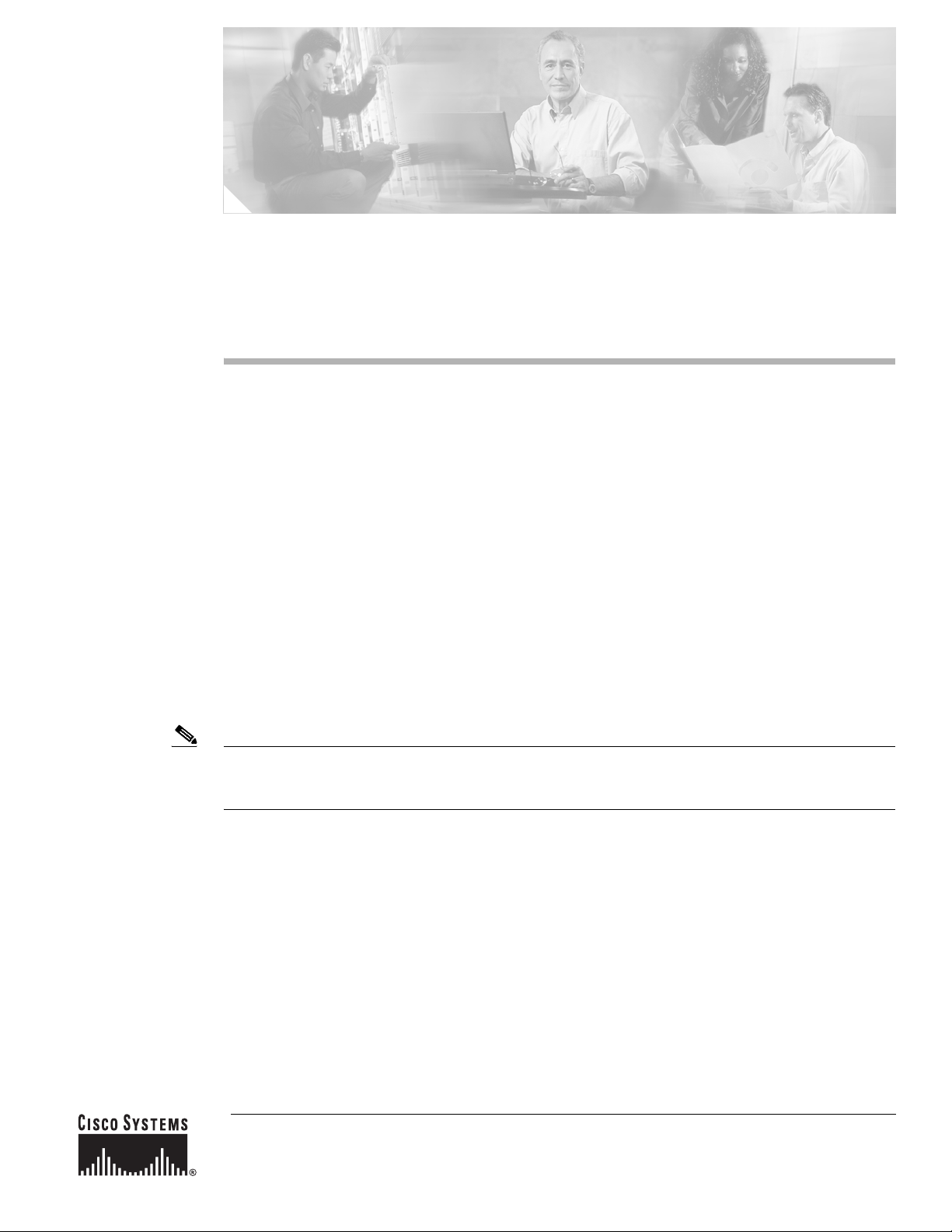
Upgrading to Cisco IOS Release 12.2(28)SB on a
Cisco 10000 Series Router
This document describes how to upgrade a Cisco 10000 series router to Cisco IOS Release 12.2(28)SB
on an ESR-PRE2 processor. Four different procedures are available; the choice of which to use depends
on the specific system configuration you start from.
Upgrading a system that currently uses an ESR-PRE1 requires a hardware upgrade to an ESR-PRE2. For
hardware installation instructions, see the Cisco 10000 Router Performance Routing Engine Installation
at the following URL:
http://www.cisco.com/univercd/cc/td/doc/product/aggr/10000/hdwr/3971pr.htm
Technical Support
The Cisco Technical Support Website provides online documents and tools for troubleshooting and
resolving technical issues with Cisco products and technologies. Support is available 24 hours a day,
365 days a year, at this URL:
http://www.cisco.com/techsupport
This web page has a link for email or phone technical support.
Note All the procedures in this document are service-affecting. These procedures can require a hardware
replacement, forced switchover of the active PRE, or software reload. At some point during each
process, the router will not be available for user traffic.
Corporate Headquarters:
Cisco Systems, Inc., 170 West Tasman Drive, San Jose, CA 95134-1706 USA
© 2006 Cisco Systems, Inc. All rights reserved.
Page 2

Upgrade Paths and Compatibility
Upgrade Paths and Compatibility
Table 1 shows the upgrade procedure options matched to the starting ESR-PRE version and Cisco IOS
release. Use the information in Tabl e 1 to determine which upgrade procedure to use.
Table 1 Upgrade Procedures Matched to ESR-PRE Version and IOS Release
Current Processor Cisco IOS Release Use Procedure...
ESR-PRE1 12.0(22)S
12.0(23)S
12.0(24)S
12.0(25)S
12.0(26)S
12.0(27)S3 or earlier
12.0(28)S1 or earlier
12.0(30)S2 or earlier
12.0(25)SX8 or earlier
ESR-PRE2 12.2(16)BX or earlier
12.3(7)XI1 or earlier
ESR-PRE1 12.0(30)S3 or later
12.0(27)S4 or later
12.0(28)S2 or later
12.0(25)SX9 or later
ESR-PRE2 12.3(7)XI2 or later Upgrade Option 4: ESR-PRE2 Upgrade with
Upgrade Option 1: ESR-PRE1 Upgrade with
Cold Start, page 2
Upgrade Option 2: ESR-PRE2 Upgrade with
Cold Start, page 4
Upgrade Option 3: ESR-PRE1 Upgrade with
RPR Switchover, page 5
RPR Switchover, page 8
Caution In general, configurations for earlier releases are compatible with release 12.2(28)SB. However, some
configuration commands from release 12.2(28)SB may not be understood by earlier releases. It is always
advisable to test the old configuration with the new image before installing the new image on the
production network.
Upgrade Option 1: ESR-PRE1 Upgrade with Cold Start
This procedure assumes the following configuration:
• Cisco 10000 series chassis with two installed ESR-PRE1 processors.
• A non-upgrade-enabled image such as 12.0(25)SX6 or 12.0(27)S2 on the ESR-PRE1s; see Tabl e 1
for a list of affected images.
You need two ESR-PRE2s to replace the ESR-PRE1s.
Note This upgrade procedure requires a dual ESR-PRE hardware replacement. The hardware replacement
requires a cold reboot and therefore is a service-affecting hardware upgrade. The router will not be
available for user traffic starting with Step 3 of the upgrade, and traffic cannot resume until the upgrade
is complete.
Upgrading to Cisco IOS Release 12.2(28)SB on a Cisco 10000 Series Router
2
OL-8833-01
Page 3
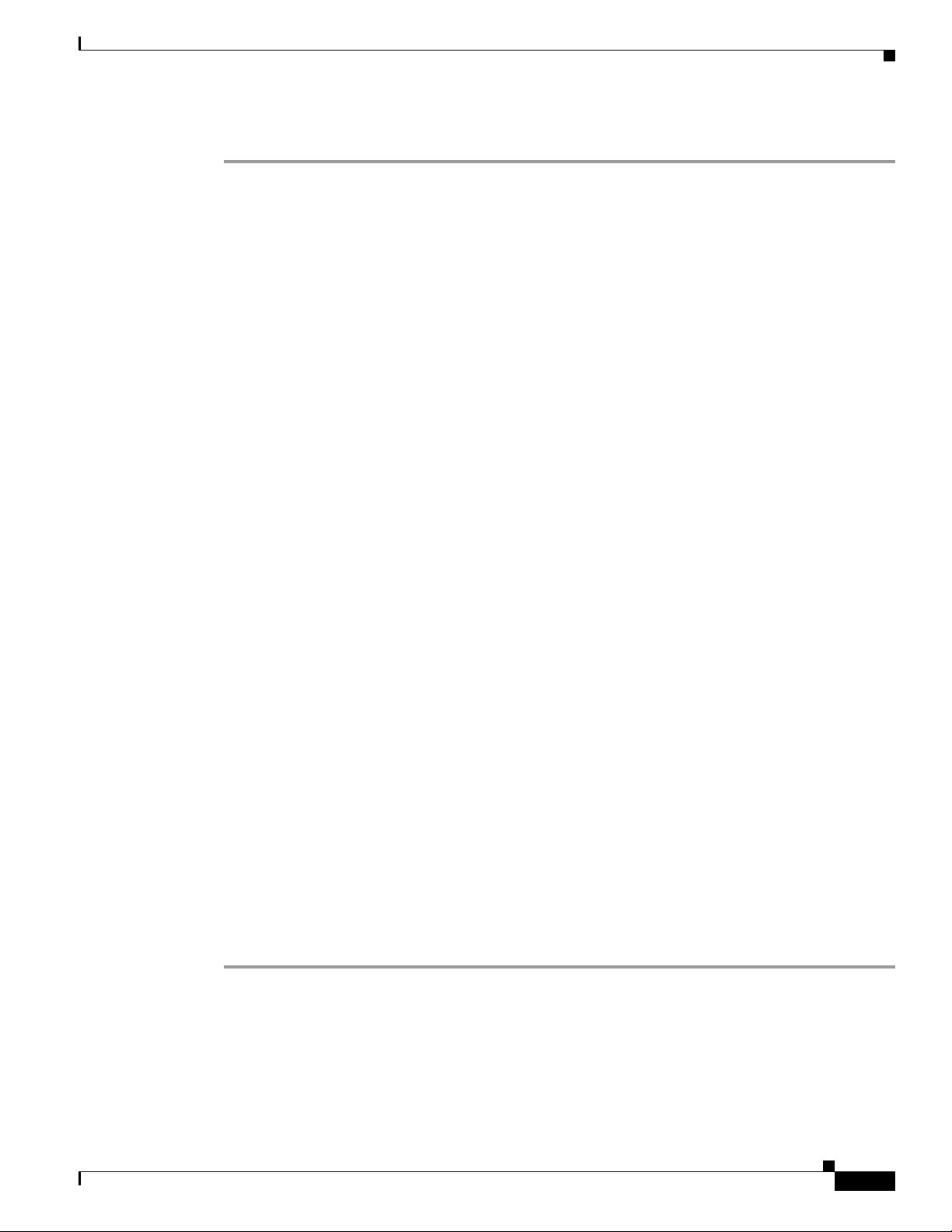
Upgrade Option 1: ESR-PRE1 Upgrade with Cold Start
To perform the upgrade, follow these steps:
Step 1 On the active ESR-PRE1, issue the write memory command to make sure the startup configuration is
up to date.
Step 2 Copy the saved startup configuration to a TFTP server and edit the configuration to reflect the new
capabilities of the 12.2(28)SB software. At a minimum, you must edit the boot system variable to point
to the new image, using the boot system bootflash:image_name command and specifying your chosen
image name.
Step 3 Remove both ESR-PRE1s, and install one ESR-PRE2 in one open slot. Make sure you have direct
console access to the ESR-PRE2.
Step 4 The boot image should load itself from bootflash (the expected behavior). If the ESR-PRE2 comes up in
ROM monitor, type boot to load the boot image.
Step 5 Configure the network management interface (typically FastEthernet 0/0/0) and the gateway IP address
the same as they were on the removed ESR-PRE1s to enable communications with the TFTP server.
Step 6 Copy the edited startup configuration from the TFTP server to your startup configuration using the copy
tftp startup command.
Step 7 Copy the 12.2(28)SB image from the TFTP server to bootflash, being sure to use the same name for the
image that you specified in Step 2 for the boot system variable in the startup configuration.
Step 8 Enter the reload command and type no when asked if you want to save your running configuration.
If the ESR-PRE2 config-register is set to 0x2, this command will autoboot the new image.
If the ESR-PRE2 config-register is set to 0x0, it will come up in ROM monitor. Boot the new image from
ROM monitor using the boot bootflash:image_name command.
Step 9 After the ESR-PRE2 is up and running the new image, verify that the Cisco IOS version, configuration,
boot variable, and traffic are as expected.
Step 10 Shut down the FastEthernet 0/0/0 interface on the first ESR-PRE2 using the shut command. Then insert
the second ESR-PRE2 and repeat Step 4 through Step 8 for the second ESR-PRE2. After the second
ESR-PRE2 has booted, use the no shut command on the active ESR-PRE2 to activate the FastEthernet
0/0/0 interface again.
Now the system should be operating as a dual-PRE redundant 12.2(28)SB system in the configured mode
(either SSO or RPR+), running the properly modified startup configuration. You can verify the
redundancy status using the show redundancy or show redundancy state command.
Step 11 Enter the write memory command from the active console to bring the startup configuration up to date
on the active and standby ESR-PRE2s.
Rollback Procedure for Option 1
To roll back to the ESR-PRE1 configuration:
Step 1 Remove both ESR-PRE2s and reinstall the ESR-PRE1s.
The ESR- PRE1s should operate as they did in the original setup.
OL-8833-01
Upgrading to Cisco IOS Release 12.2(28)SB on a Cisco 10000 Series Router
3
Page 4
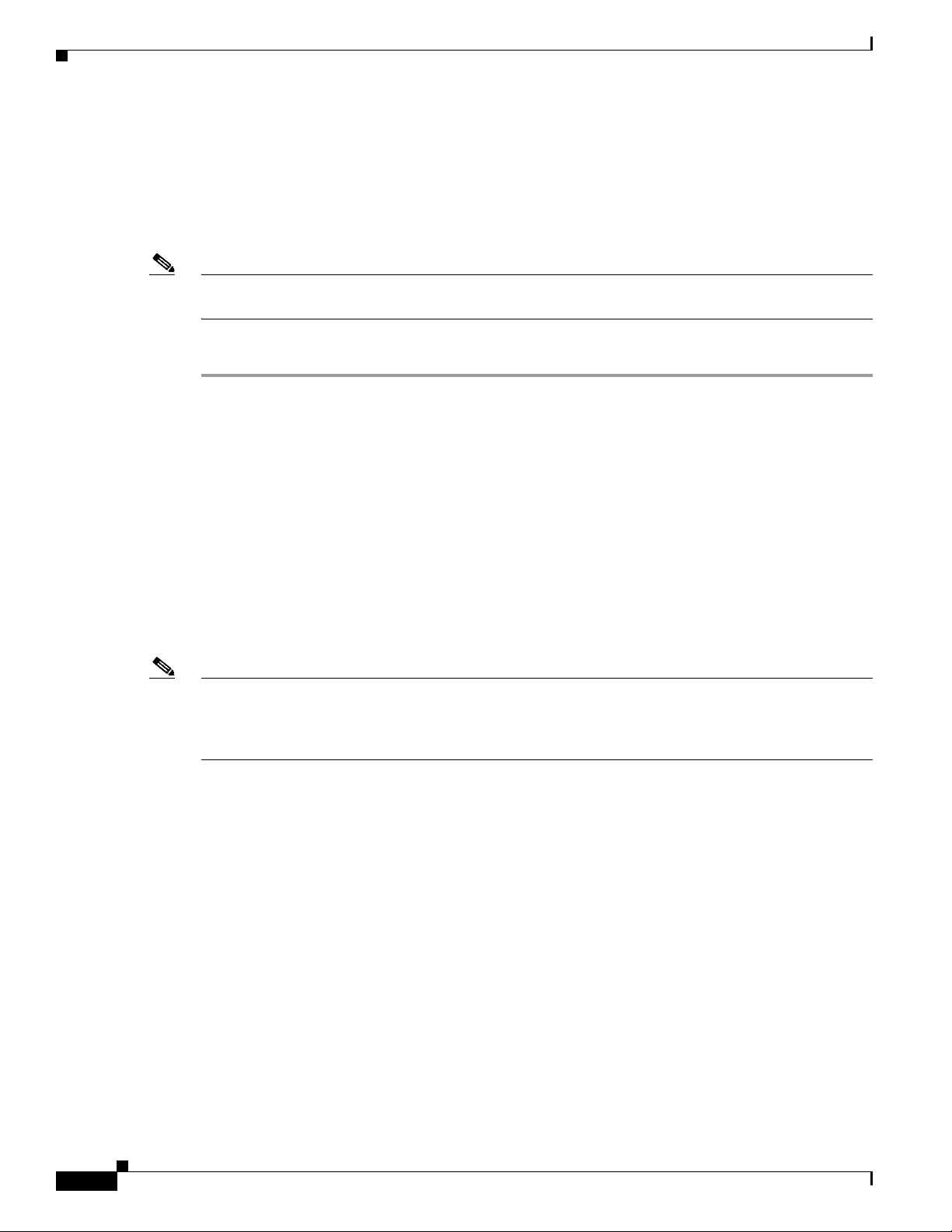
Upgrade Option 2: ESR-PRE2 Upgrade with Cold Start
Upgrade Option 2: ESR-PRE2 Upgrade with Cold Start
This procedure assumes the following configuration:
• Cisco 10000 series chassis with two installed ESR-PRE2 processors
• A non-upgrade-enabled image such as 12.2(16)BX or earlier 12.3(7)XI1 or earlier on the PRE2s
Note The router will not be available for user traffic during Step 7 of the software upgrade, and traffic cannot
resume until the upgrade is complete.
To perform the upgrade, follow these steps:
Step 1 Load the appropriate 12.2(28)SB image from the TFTP server into bootflash on both ESR-PRE2s.
Step 2 If the startup configuration is not up to date, save the running configuration using the write-memory
command.
Step 3 Copy the startup configuration from the active ESR-PRE2 to a disk or TFTP server to save it for possible
rollback.
Step 4 At the console, use the boot system bootflash:image_name command to edit your boot system variable
to point to the 12.2(28)SB image in bootflash. Save the running configuration using the write memory
command.
Use the show bootvar command to verify that the boot system variable has been altered appropriately
on both the active and standby ESR-PRE2s.
If you do not want to make further changes to the startup configuration for the new command set offered
by release 12.2(28)SB, skip to Step 7.
Note In some older releases, the configuration does not explicitly specify the redundancy mode. If your
current configuration is one of these, and you want RPR+ operation with release 12.2(28)SB, you must
add the line mode rpr-plus after the line that specifies redundancy in the configuration on the TFTP
server. Release 12.2(28)SB defaults to SSO mode unless it is explicitly configured for RPR+.
Step 5 Your startup configuration now reflects the altered boot system image. Copy it to the TFTP server and
make any other needed edits. Then copy the altered configuration from the server to the startup
configuration on the active and standby ESR-PRE2s using the copy tftp startup and copy tftp
stby-nvram:startup-config commands. Verify that the startup configuration has been copied to both the
active and the standby NVRAM using the dir command and comparing file size.
Step 6 Verify again that the boot image and config-register are set appropriately using the show bootvar
command.
Step 7 On the active ESR-PRE2, enter the reload command and type no if you are asked to save the running
configuration.
• If the system is configured for autoboot, it will autoboot the new 12.2(28)SB image on both
ESR-PRE2s.
• If the system is not configured for autoboot, both ESR-PRE2s will come up in ROM monitor after
reloading. Boot the 12.2(28)SB image in bootflash from the ROM monitor prompt on each
ESR-PRE2.
Upgrading to Cisco IOS Release 12.2(28)SB on a Cisco 10000 Series Router
4
OL-8833-01
Page 5
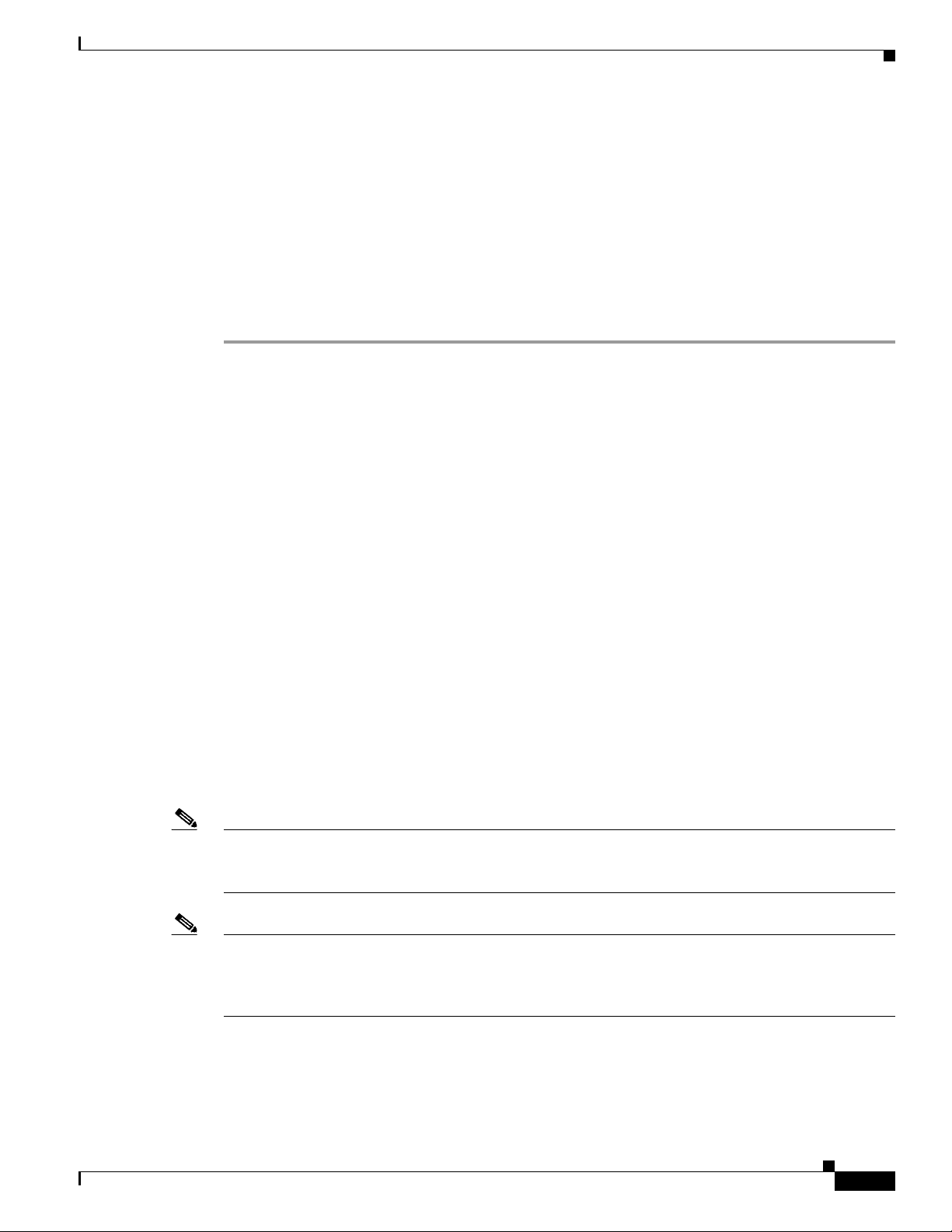
At this point, the system should be operating as a dual-PRE redundant 12.2(28)SB system in the
configured mode (either SSO or RPR+), running the properly modified startup configuration. You can
verify the redundancy status using the show redundancy or show redundancy state command.
Step 8 Enter the write memory command from the active console to bring the startup configuration up to date
on the active and standby ESR-PRE2s.
Rollback Procedure for Option 2
To roll back to the original release:
Step 1 Copy the original startup configuration from the TFTP server to the startup configuration on the active
and standby ESR-PRE2s using the copy tftp startup and copy tftp stby-nvram:startup-config
commands. (This is the configuration file you copied in Step 3 of the upgrade procedure.)
Step 2 Use the show bootvar command to verify that the boot system variable now points to the old image and
the config-register is set appropriately.
Step 3 Reload the active ESR-PRE2 using the reload command.
• If autoboot is set, the system should come up in the configured redundant mode (for older releases
that support redundancy).
Upgrade Option 3: ESR-PRE1 Upgrade with RPR Switchover
• If autoboot is not set, the system will come up to ROM monitor. From the ROM monitor prompt,
boot the proper image from the bootflash on each ESR-PRE2.
You have now reverted to the original system configuration.
Upgrade Option 3: ESR-PRE1 Upgrade with RPR Switchover
This procedure assumes the following configuration:
• Cisco 10000 chassis with two installed ESR-PRE1 processors
• An upgrade-enabled image such as 12.0(25)SX9 (or later) or 12.0(27)S4 (or later) on the
ESR-PRE1s; see Table 1 for a list of affected images.
You need two ESR-PRE2s with boot image installed in the bootflash to replace the ESR-PRE1s.
Note This upgrade procedure is service affecting. It requires a sequential PRE hardware replacement and a
switchover from the active to standby PRE. During the switchover in Step 10, the router will not be
available for user traffic.
Note At several steps during this procedure, two PREs will alternately be using their FastEthernet0/0/0 NME
ports to copy files to and retrieve files from your TFTP server. Be certain that the FastEthernet0/0/0 port
that is not in current use is shut down (using the shut command) and that the one in use is active (using
the no shut command). Otherwise, collisions are likely if both ports are using the same IP address.
OL-8833-01
Upgrading to Cisco IOS Release 12.2(28)SB on a Cisco 10000 Series Router
5
Page 6

Upgrade Option 3: ESR-PRE1 Upgrade with RPR Switchover
To perform the upgrade, follow these steps:
Step 1 On the active ESR-PRE1, issue the write memory command to make sure the startup configuration is
up to date. Save the startup configuration to a TFTP server in case you need to roll back to the previous
version.
Step 2 Remove the standby ESR-PRE1 and insert an ESR-PRE2 into the empty slot.
If the config register on the new ESR-PRE2 is set to 0x2, it will autoboot the eboot image bootflash.
Type no at the ---System Configuration Dialog--- prompt.
If the config register on the new ESR-PRE2 is set to 0x0, it will come up in ROM monitor. Boot the eboot
image from ROM monitor using the boot command. Type no at the ---System Configuration Dialog---
prompt.
Step 3 Access the ESR-PRE2 through the console port and configure the FastEthernet 0/0/0 interface and
gateway IP address the same as they were on the ESR-PRE1 to enable communication with the TFTP
server. Make sure the ESR-PRE2 can ping the TFTP server.
Step 4 From the ESR-PRE2 console, copy the 12.2(28)SB image from the TFTP server to the bootflash using
the copy tftp bootflash:image_name command.
Step 5 From the newly installed ESR-PRE2 console, use the dir bootflash command to verify that the
12.2(28)SB image is in the bootflash. Configure the ESR-PRE2 to autoboot using the boot system
bootflash:image_name and config-register 0x2 commands. Save the configuration using the write
memory command.
Step 6 Copy the ESR-PRE1 startup configuration to the TFTP server and edit the configuration to reflect the
new capabilities of the 12.2(28)SB software. At a minimum, you must configure the ESR-PRE2 to
autoboot using the boot system bootflash:image_name (as in Step 5).
Step 7 Copy the edited startup configuration to the ESR-PRE2 using the copy tftp startup command. Your
startup configuration and boot variable should now be correct. Verify the boot variable using the show
bootvar command.
Step 8 From the ESR-PRE2 console, use the reload command to boot the new ESR-PRE2 image. Wait until the
ESR-PRE2 comes up as standby. At this point the ESR-PRE2 is in cold standby RPR state, and the
console is disabled. The console displays the message
disabled
Step 9 From the active ESR-PRE1 console, verify that the ESR-PRE1 can communicate with ESR-PRE2 using
.
Standby operating in RPR mode, console
the following two commands:
dir stby-bootflash (to verify that the correct image name is present)
show redundancy
The show redundancy command output should include the following information:
• Operating Redundancy Mode: RPR
• State of standby ESR-PRE2: Standby Cold
The command output will also include the message
Communications = Down Reason: Failure. You
can ignore this message; it indicates that some of the inter-PRE communications are disabled to prevent
incompatibilities.
Step 10 From the ESR-PRE1 console in privileged EXEC mode, enter the redundancy force-switchover
main-cpu command. Wait for the ESR-PRE2 to complete its boot sequence, including processing the
startup configurations it has been set to use. The ESR-PRE2 will become the active PRE.
Step 11 As the ESR-PRE2 becomes active, all traffic should resume shortly. Verify that the state of the
ESR-PRE1 is one of the following:
Upgrading to Cisco IOS Release 12.2(28)SB on a Cisco 10000 Series Router
6
OL-8833-01
Page 7

Upgrade Option 3: ESR-PRE1 Upgrade with RPR Switchover
• If the ESR-PRE1 config-register is set to 0x0, it will boot to ROM monitor. Boot the ESR-PRE1
image from ROM monitor and wait for to come up as standby in RPR mode with the console
disabled.
• If the ESR-PRE1 config-register is set to 0x2 and the autoboot string is set to boot the ESR-PRE1
image, it will come up as standby in RPR mode with the console disabled.
Note From the ESR-PRE1 console and the ESR-PRE2 console, you may see error messages such as Failed
to assert Cutover alarm RP A/or B
because they do not affect operation of the system.
Note Now you should test the 12.2SBB image to determine whether or not a rollback to the previous image is
needed. To roll back, see the “Rollback Procedure for Option 3” section on page 7.
Step 12 After you have verified correct operation of the ESR-PRE2, replace the standby ESR-PRE1 with a
second ESR-PRE2. Bring it up and load the new image onto bootflash as follows:
a. From the newly installed ESR-PRE2 boot image console, copy the 12.2(28)SB image from the TFTP
server to the bootflash using the copy tftp bootflash:image_name command.
b. From the newly installed ESR-PRE2 console, use the dir bootflash command to verify that the
12.2(28)SB image is in the bootflash. Configure the ESR-PRE2 to autoboot using the boot system
bootflash:mage-name and config-register 0x2 configuration commands. Save the configuration
using the write memory command.
Step 13 Reload the second ESR-PRE2. It will autoboot the new image from the bootflash and come up as the
standby. The console will display the following messages:
PRE2>
Standby console disabled
PRE2>
Standby console disabled
or outgoing IPC bypass failed. You can ignore these messages.
At this point, the system should be operating as a dual-PRE redundant 12.2(28)SB system in the
configured mode (either SSO or RPR+), running the properly modified startup configuration. You can
verify the redundancy status using the show redundancy or show redundancy state command.
Step 14 Enter the write memory command from the active console to bring the startup configuration up to date
on the active and standby ESR-PRE2s.
Rollback Procedure for Option 3
If the active ESR-PRE2 does not operate satisfactorily after Step 11, you can initiate a second switchover
to revert to the original ESR-PRE1 operating as the active processor. You must do so before you perform
Step 12.
To change back to the ESR-PRE1:
Step 1 Make sure the ESR-PRE1 is up as the standby PRE (see Step 11).
Step 2 Remove the active ESR-PRE2 from the chassis. Service will be disrupted as the standby ESR-PRE1
becomes the active standalone.
OL-8833-01
Upgrading to Cisco IOS Release 12.2(28)SB on a Cisco 10000 Series Router
7
Page 8

Upgrade Option 4: ESR-PRE2 Upgrade with RPR Switchover
Step 3 Insert the second ESR-PRE1 into the empty slot. If it is not configured for autoboot, boot the correct
image from the ROM monitor prompt. The second ESR-PRE1 will come up as the standby in the
configured mode.
You have now reverted to a dual-ESR-PRE1 redundant system.
Upgrade Option 4: ESR-PRE2 Upgrade with RPR Switchover
This procedure assumes the following configuration:
• Cisco 10000 series chassis with two installed ESR-PRE2 processors
• active and standby ESR-PRE2s set for autoboot
• Release 12.3(7)XI2 or later
Note This upgrade procedure is service affecting. It requires an RPR switchover from the active to the standby
PRE. During the switchover in Step 8, the router will not be available for user traffic.
To perform the upgrade, follow these steps:
Step 1 Load the appropriate 12.2(28)SB image from the TFTP server into bootflash on both ESR-PRE2s.
Step 2 If the startup configuration is not up to date, save the running configuration using the write-memory
command.
Step 3 Copy the startup configuration from the active ESR-PRE2 to a disk or TFTP server to save it for possible
rollback.
Step 4 At the console, use the boot system bootflash:image_name command to edit your boot system variable
to point to the 12.2(28)SB image in bootflash. Save the running configuration using the write memory
command.
Use the show bootvar command to verify that the boot system variable has been altered appropriately
on both the active and standby ESR-PRE2s.
If you do not want to make further changes to the startup configuration for the new command set offered
by release 12.2(28)SB, skip to Step 7.
Note In some older releases, the configuration does not explicitly specify the redundancy mode. If your
current configuration is one of these, and you want RPR+ operation with release 12.2(28)SB, you must
add the line mode rpr-plus after the line that specifies redundancy in the configuration on the TFTP
server. Release 12.2(28)SB defaults to SSO mode unless it is explicitly configured for RPR+.
Step 5 Your startup configuration now reflects the altered boot system image. Copy it to the TFTP server and
make any other needed edits. Then copy the altered configuration from the server to the startup
configuration on the active and standby ESR-PRE2s using the copy tftp startup and copy tftp
stby-nvram:startup-config commands. Verify that the startup configuration has been copied to both the
active and the standby NVRAM using the dir command and comparing file size.
Step 6 Verify again that the boot image and config-register are set appropriately using the show bootvar
command.
Upgrading to Cisco IOS Release 12.2(28)SB on a Cisco 10000 Series Router
8
OL-8833-01
Page 9

Obtaining Documentation
Step 7 On the active ESR-PRE2 in privileged EXEC mode, enter the hw-module sec-cpu reset command to
reboot the standby ESR-PRE2. This will load the 12.2(28)SB image from bootflash, and the standby
PRE2 will come up in RPR mode.
Note The standby ESR-PRE2 is now in cold standby RPR state. It has not yet processed its configuration. You
can verify its redundancy mode using the show redundancy command on the active ESR-PRE2.
Step 8 From the active ESR-PRE2, enter the redundancy force-switchover main-cpu command in privileged
EXEC mode. The standby ESR-PRE2 will become the new active ESR-PRE2 (running 12.2S), and the
former active ESR-PRE2 will become the standby ESR-PRE2. Check that the system is carrying traffic.
Verify the autoboot string and IOS version using the show bootvar and show version commands.
Note Now you should test the 12.2(28)SB image to determine whether or not a rollback to the previous version
is needed.
Step 9 When you know that rollback is not needed, enter the write memory command from the active console
to bring the startup configuration up to date on the active and standby ESR-PRE2s.
If you need to roll back, follow the procedure in the next section.
Rollback Procedure for Option 4
If the newly active ESR-PRE2 does not operate satisfactorily after Step 8, you can initiate a rollback
switchover to revert to the original 12.3 operating system.
To initiated a rollback switchover, follow these steps:
Step 1 Copy the original startup configuration from the TFTP server to the startup configuration on the active
and standby ESR-PRE2s using the copy tftp startup and copy tftp stby-nvram:startup-config
commands.
Step 2 Use the show bootvar command to verify that this action has modified the boot variable to point to the
old release image.
Step 3 Enter the hw-module standby-cpu reset command from the active console. This command resets the
standby ESR-PRE2, which will autoboot to the old release image and come up as the standby ESR-PRE2
in RPR mode.
Step 4 Enter the redundancy force-switchover main-cpu command from the active console. This is a
service-affecting step. The standby ESR-PRE2 will come up as the active ESR-PRE2 running the old
release. The standby ESR-PRE2 will autoboot to the old release, running in RPR+ mode.
You have now reverted to the original system configuration.
Obtaining Documentation
OL-8833-01
Cisco documentation and additional literature are available on Cisco.com. Cisco also provides several
ways to obtain technical assistance and other technical resources. These sections explain how to obtain
technical information from Cisco Systems.
Upgrading to Cisco IOS Release 12.2(28)SB on a Cisco 10000 Series Router
9
Page 10

Documentation Feedback
Cisco.com
You can access the most current Cisco documentation at this URL:
http://www.cisco.com/techsupport
You can access the Cisco website at this URL:
http://www.cisco.com
You can access international Cisco websites at this URL:
http://www.cisco.com/public/countries_languages.shtml
Product Documentation DVD
Cisco documentation and additional literature are available in the Product Documentation DVD package,
which may have shipped with your product. The Product Documentation DVD is updated regularly and
may be more current than printed documentation.
The Product Documentation DVD is a comprehensive library of technical product documentation on
portable media. The DVD enables you to access multiple versions of hardware and software installation,
configuration, and command guides for Cisco products and to view technical documentation in HTML.
With the DVD, you have access to the same documentation that is found on the Cisco website without
being connected to the Internet. Certain products also have .pdf versions of the documentation available.
The Product Documentation DVD is available as a single unit or as a subscription. Registered Cisco.com
users (Cisco direct customers) can order a Product Documentation DVD (product number
DOC-DOCDVD=) from Cisco Marketplace at this URL:
http://www.cisco.com/go/marketplace/
Ordering Documentation
Beginning June 30, 2005, registered Cisco.com users may order Cisco documentation at the Product
Documentation Store in the Cisco Marketplace at this URL:
http://www.cisco.com/go/marketplace/
Nonregistered Cisco.com users can order technical documentation from 8:00 a.m. to 5:00 p.m.
(0800 to 1700) PDT by calling 1 866 463-3487 in the United States and Canada, or elsewhere by
calling 011 408 519-5055. You can also order documentation by e-mail at
tech-doc-store-mkpl@external.cisco.com or by fax at 1 408 519-5001 in the United States and Canada,
or elsewhere at 011 408 519-5001.
Documentation Feedback
You can rate and provide feedback about Cisco technical documents by completing the online feedback
form that appears with the technical documents on Cisco.com.
10
You can send comments about Cisco documentation to bug-doc@cisco.com.
Upgrading to Cisco IOS Release 12.2(28)SB on a Cisco 10000 Series Router
OL-8833-01
Page 11

You can submit comments by using the response card (if present) behind the front cover of your
document or by writing to the following address:
Cisco Systems
Attn: Customer Document Ordering
170 West Tasman Drive
San Jose, CA 95134-9883
We appreciate your comments.
Cisco Product Security Overview
Cisco provides a free online Security Vulnerability Policy portal at this URL:
http://www.cisco.com/en/US/products/products_security_vulnerability_policy.html
From this site, you can perform these tasks:
• Report security vulnerabilities in Cisco products.
• Obtain assistance with security incidents that involve Cisco products.
• Register to receive security information from Cisco.
A current list of security advisories and notices for Cisco products is available at this URL:
http://www.cisco.com/go/psirt
Cisco Product Security Overview
If you prefer to see advisories and notices as they are updated in real time, you can access a Product
Security Incident Response Team Really Simple Syndication (PSIRT RSS) feed from this URL:
http://www.cisco.com/en/US/products/products_psirt_rss_feed.html
Reporting Security Problems in Cisco Products
Cisco is committed to delivering secure products. We test our products internally before we release them,
and we strive to correct all vulnerabilities quickly. If you think that you might have identified a
vulnerability in a Cisco product, contact PSIRT:
• Emergencies— security-alert@cisco.com
An emergency is either a condition in which a system is under active attack or a condition for which
a severe and urgent security vulnerability should be reported. All other conditions are considered
nonemergencies.
• Nonemergencies— psirt@cisco.com
In an emergency, you can also reach PSIRT by telephone:
• 1 877 228-7302
• 1 408 525-6532
Tip We encourage you to use Pretty Good Privacy (PGP) or a compatible product to encrypt any sensitive
information that you send to Cisco. PSIRT can work from encrypted information that is compatible with
PGP versions 2.x through 8.x.
OL-8833-01
Never use a revoked or an expired encryption key. The correct public key to use in your correspondence
with PSIRT is the one linked in the Contact Summary section of the Security Vulnerability Policy page
Upgrading to Cisco IOS Release 12.2(28)SB on a Cisco 10000 Series Router
11
Page 12

Obtaining Technical Assistance
at this URL:
http://www.cisco.com/en/US/products/products_security_vulnerability_policy.html
The link on this page has the current PGP key ID in use.
Obtaining Technical Assistance
Cisco Technical Support provides 24-hour-a-day award-winning technical assistance. The Cisco
Technical Support & Documentation website on Cisco.com features extensive online support resources.
In addition, if you have a valid Cisco service contract, Cisco Technical Assistance Center (TAC)
engineers provide telephone support. If you do not have a valid Cisco service contract, contact your
reseller.
Cisco Technical Support & Documentation Website
The Cisco Technical Support & Documentation website provides online documents and tools for
troubleshooting and resolving technical issues with Cisco products and technologies. The website is
available 24 hours a day, at this URL:
http://www.cisco.com/techsupport
Access to all tools on the Cisco Technical Support & Documentation website requires a Cisco.com user
ID and password. If you have a valid service contract but do not have a user ID or password, you can
register at this URL:
http://tools.cisco.com/RPF/register/register.do
Note Use the Cisco Product Identification (CPI) tool to locate your product serial number before submitting
a web or phone request for service. You can access the CPI tool from the Cisco Technical Support &
Documentation website by clicking the Tools & Resources link under Documentation & Tools. Choose
Cisco Product Identification Tool from the Alphabetical Index drop-down list, or click the Cisco
Product Identification Tool link under Alerts & RMAs. The CPI tool offers three search options: by
product ID or model name; by tree view; or for certain products, by copying and pasting show command
output. Search results show an illustration of your product with the serial number label location
highlighted. Locate the serial number label on your product and record the information before placing a
service call.
Submitting a Service Request
Using the online TAC Service Request Tool is the fastest way to open S3 and S4 service requests. (S3
and S4 service requests are those in which your network is minimally impaired or for which you require
product information.) After you describe your situation, the TAC Service Request Tool provides
recommended solutions. If your issue is not resolved using the recommended resources, your service
request is assigned to a Cisco engineer. The TAC Service Request Tool is located at this URL:
12
http://www.cisco.com/techsupport/servicerequest
Upgrading to Cisco IOS Release 12.2(28)SB on a Cisco 10000 Series Router
OL-8833-01
Page 13

For S1 or S2 service requests or if you do not have Internet access, contact the Cisco TAC by telephone.
(S1 or S2 service requests are those in which your production network is down or severely degraded.)
Cisco engineers are assigned immediately to S1 and S2 service requests to help keep your business
operations running smoothly.
To open a service request by telephone, use one of the following numbers:
Asia-Pacific: +61 2 8446 7411 (Australia: 1 800 805 227)
EMEA: +32 2 704 55 55
USA: 1 800 553-2447
For a complete list of Cisco TAC contacts, go to this URL:
http://www.cisco.com/techsupport/contacts
Definitions of Service Request Severity
To ensure that all service requests are reported in a standard format, Cisco has established severity
definitions.
Severity 1 (S1)—Your network is “down,” or there is a critical impact to your business operations. You
and Cisco will commit all necessary resources around the clock to resolve the situation.
Severity 2 (S2)—Operation of an existing network is severely degraded, or significant aspects of your
business operation are negatively affected by inadequate performance of Cisco products. You and Cisco
will commit full-time resources during normal business hours to resolve the situation.
Severity 3 (S3)—Operational performance of your network is impaired, but most business operations
remain functional. You and Cisco will commit resources during normal business hours to restore service
to satisfactory levels.
Obtaining Additional Publications and Information
Severity 4 (S4)—You require information or assistance with Cisco product capabilities, installation, or
configuration. There is little or no effect on your business operations.
Obtaining Additional Publications and Information
Information about Cisco products, technologies, and network solutions is available from various online
and printed sources.
• Cisco Marketplace provides a variety of Cisco books, reference guides, documentation, and logo
merchandise. Visit Cisco Marketplace, the company store, at this URL:
http://www.cisco.com/go/marketplace/
• Cisco Press publishes a wide range of general networking, training and certification titles. Both new
and experienced users will benefit from these publications. For current Cisco Press titles and other
information, go to Cisco Press at this URL:
http://www.ciscopress.com
• Pack et magazine is the Cisco Systems technical user magazine for maximizing Internet and
networking investments. Each quarter, Packet delivers coverage of the latest industry trends,
technology breakthroughs, and Cisco products and solutions, as well as network deployment and
troubleshooting tips, configuration examples, customer case studies, certification and training
information, and links to scores of in-depth online resources. You can access Packet magazine at
this URL:
http://www.cisco.com/packet
OL-8833-01
Upgrading to Cisco IOS Release 12.2(28)SB on a Cisco 10000 Series Router
13
Page 14

Obtaining Additional Publications and Information
• iQ Magazine is the quarterly publication from Cisco Systems designed to help growing companies
learn how they can use technology to increase revenue, streamline their business, and expand
services. The publication identifies the challenges facing these companies and the technologies to
help solve them, using real-world case studies and business strategies to help readers make sound
technology investment decisions. You can access iQ Magazine at this URL:
http://www.cisco.com/go/iqmagazine
or view the digital edition at this URL:
http://ciscoiq.texterity.com/ciscoiq/sample/
• Internet Protocol Journal is a quarterly journal published by Cisco Systems for engineering
professionals involved in designing, developing, and operating public and private internets and
intranets. You can access the Internet Protocol Journal at this URL:
http://www.cisco.com/ipj
• Networking products offered by Cisco Systems, as well as customer support services, can be
obtained at this URL:
http://www.cisco.com/en/US/products/index.html
• Networking Professionals Connection is an interactive website for networking professionals to share
questions, suggestions, and information about networking products and technologies with Cisco
experts and other networking professionals. Join a discussion at this URL:
http://www.cisco.com/discuss/networking
• World-class networking training is available from Cisco. You can view current offerings at
this URL:
http://www.cisco.com/en/US/learning/index.html
CCVP, the Cisco logo, and the Cisco Square Bridge logo are trademarks of Cisco Systems, Inc.; Changing the Way We Work, Live, Play, and Learn is a
service mark of Cisco Systems, Inc.; and Access Registrar, Aironet, BPX, Catalyst, CCDA, CCDP, CCIE, CCIP, CCNA, CCNP, CCSP, Cisco, the Cisco
Certified Internetwork Expert logo, Cisco IOS, Cisco Press, Cisco Systems, Cisco Systems Capital, the Cisco Systems logo, Cisco Unity,
Enterprise/Solver, EtherChannel, EtherFast, EtherSwitch, Fast Step, Follow Me Browsing, FormShare, GigaDrive, HomeLink, Internet Quotient, IOS,
iPhone, IP/TV, iQ Expertise, the iQ logo, iQ Net Readiness Scorecard, iQuick Study, LightStream, Linksys, MeetingPlace, MGX, Networking Academy,
Network Registrar, PIX, ProConnect, ScriptShare, SMARTnet, StackWise, The Fastest Way to Increase Your Internet Quotient, and TransPath are
registered trademarks of Cisco Systems, Inc. and/or its affiliates in the United States and certain other countries.
All other trademarks mentioned in this document or Website are the property of their respective owners. The use of the word partner does not imply a
partnership relationship between Cisco and any other company. (0709R)
© 2006 Cisco Systems, Inc. All rights reserved.
Printed in the USA on recycled paper containing 10% postconsumer waste.
14
Upgrading to Cisco IOS Release 12.2(28)SB on a Cisco 10000 Series Router
OL-8833-01
