Page 1
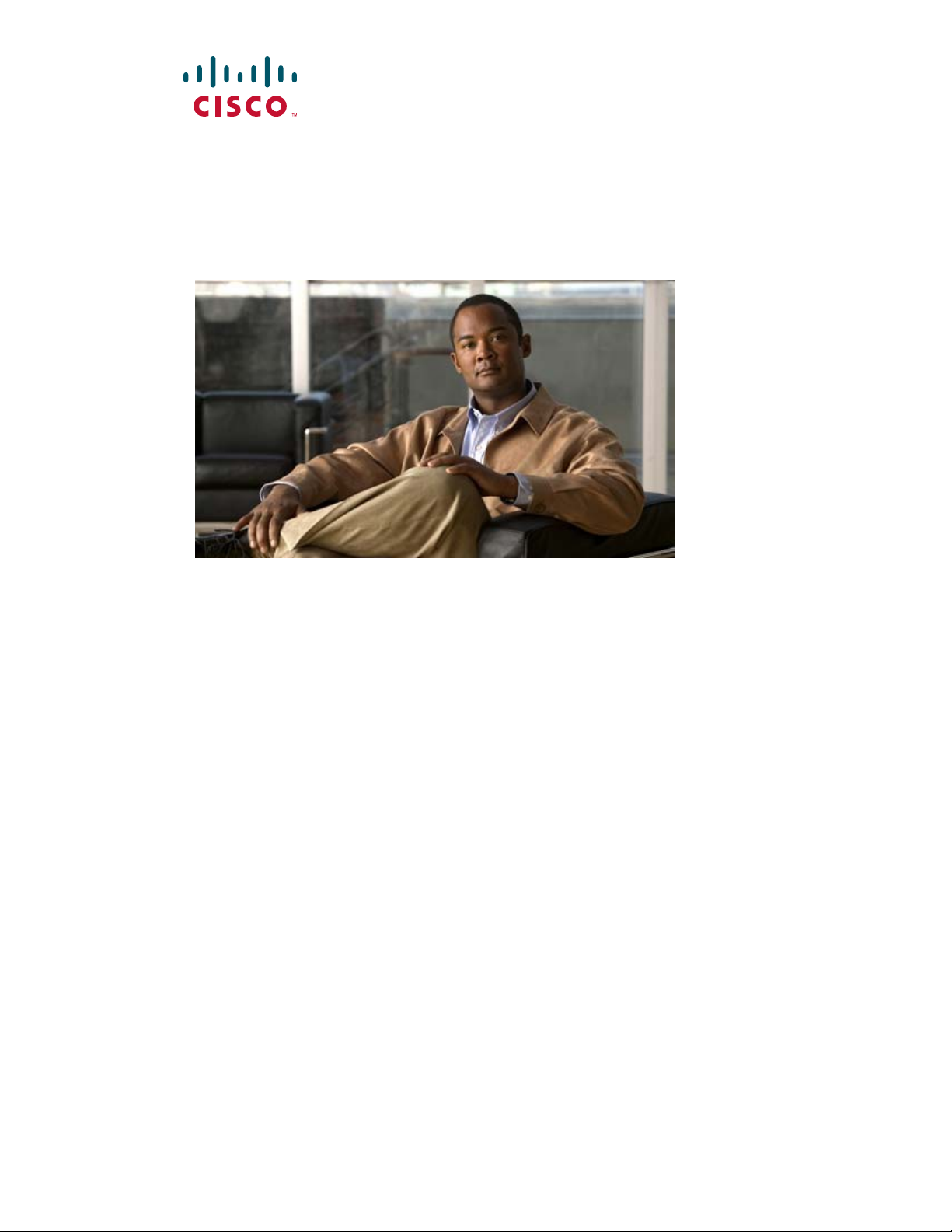
Cisco Content Delivery Engine 100/200/300/400
Hardware Installation Guide
March 2008
THE SPECIFICATIONS AND INFORMATION REGARDING THE PRODUCTS IN THIS MANUAL ARE SUBJECT TO
CHANGE WITHOUT NOTICE. ALL STATEMENTS, INFORMAT ION, AND RECOMM ENDATI ONS IN THIS
MANUAL ARE BELIEVED TO BE ACCURATE BUT ARE PRESENTED WITHOUT WARRANTY OF ANY KIND,
EXPRESS OR IMPLIED. USERS MUST TAKE FULL RESPONSIBILITY FOR THEIR APPLICATION OF ANY
PRODUCTS.
Americas Headquarters
Cisco Systems, Inc.
170 West Tasman Drive
San Jose, CA 95134-1706
USA
http://www.cisco.com
Tel: 408 526-4000
800 553-NETS (6387)
Fax: 408 527-0883
Text Part Number: OL-13478-03
Page 2
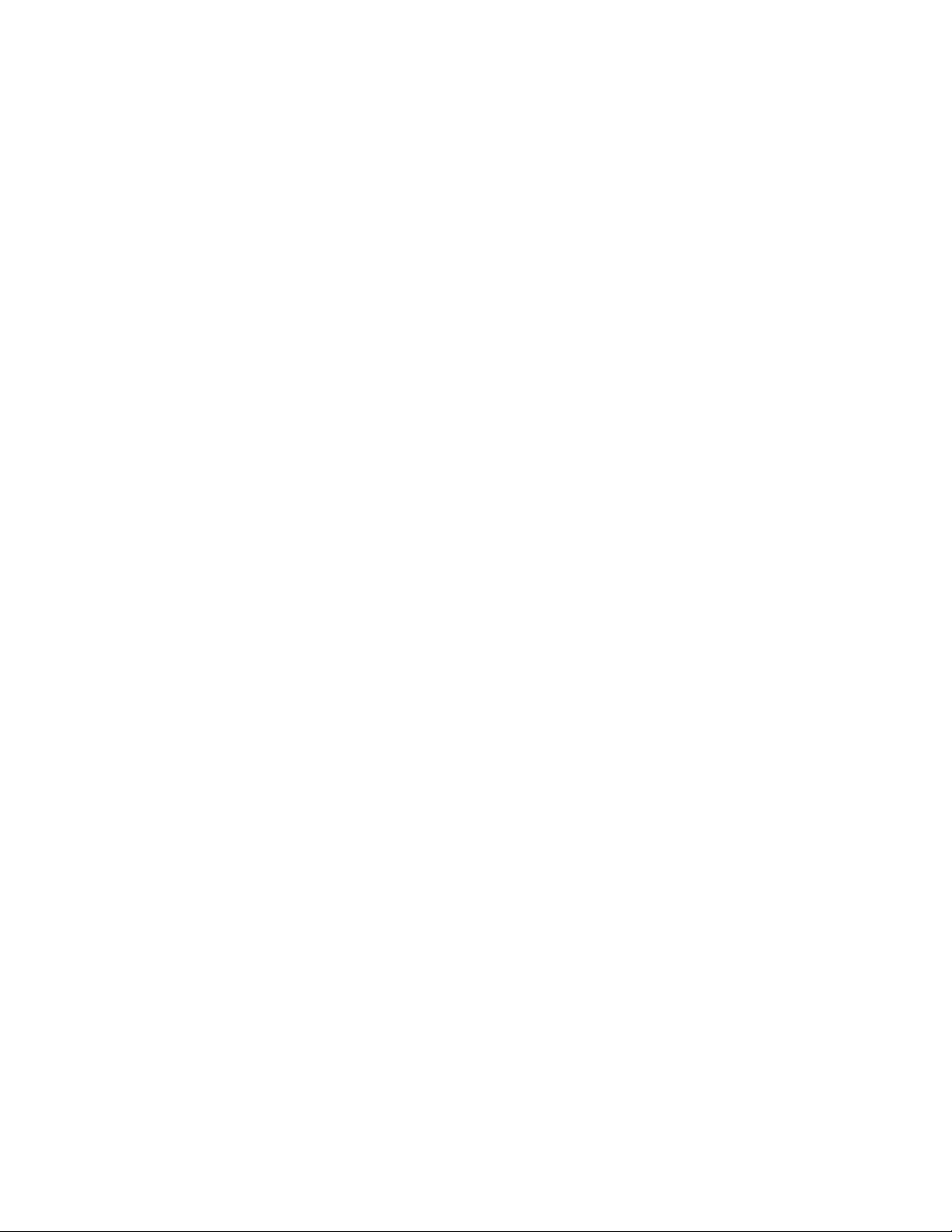
THE SPECIFICATIONS AND INFORMATION REGA RDING THE P RODUCTS IN THIS MANUAL ARE SUBJECT TO CHANGE W ITH OUT NOT ICE. A LL
STATEMENTS, INFORMATION, AND RECOMMENDATIONS IN THIS MANUAL ARE BELIEVED TO BE ACCURATE BUT ARE PRESENTED WITHOUT
WARRANTY OF ANY KIND, EXPRESS OR IMPLIED. USERS MUST TAKE FULL RESPONSIBILIT Y FOR THEIR APPLICATION OF ANY PRODUCTS.
THE SOFTWARE LICENSE AND LIMITED WARRA NTY FO R THE A CCOMPA NYING PRODUCT A RE SET FORTH IN T HE INFORM ATION P ACKET THAT
SHIPPED WITH THE PRODUCT AND ARE INCORPORATED HEREIN BY THIS REFERENCE. IF YOU ARE UNABLE TO LOCATE THE SOFTWARE LICENSE
OR LIMITED WARRANTY, CONTACT YOUR CISCO REPRESENTATIVE FOR A COPY.
The following information is for FCC compliance of Class A devices: This equipment has been tested and found to comply with the limits for a Class A di gital device, pursuant
to part 15 of the FCC rules. These limits are designed to provide reasonable protection against harmful interference when the equipment is operated in a commercial
environment. This equipment generates, uses, and can radiate radio-frequency energy and, if not installed and used in accordance with the instruction manual, may cause
harmful interference to radio communications. Operation of this equipment in a residential area is likely to cause harmful interference, in which case users will be required
to correct the interference at their own expense.
The following information is for FCC compliance of Class B devices: The equipment described in this manual generates and may radiate radio-frequency energy. If it is not
installed in accordance with Cisco’s installation instructions, it may cause interference with radio and television reception. This equipment has been tested and found to
comply with the limits for a Class B digital device in accordance with the specifications in part 15 of the FCC rules. These specifications are designed to provide reasonable
protection against such interference in a residential installation. However, there is no guarantee that interference will not occur in a particular installation.
Modifying the equipment without Cisco’s written authorization may result in the equipment no longer complying with FCC requirements for Class A or Class B digital
devices. In that event, your right to use the equipment may be limited by FCC regulations, and you may be required to correct any interference to radio or television
communications at your own expense.
You can determine whether your equipment is causing interference by turning it off. If the interference stops, it was pr obabl y caused by the Cisco equipment or one of its
peripheral devices. If the equipment causes interference to radio or television reception, try to correct the interference by using one or more of the following measures:
• Turn the television or radio antenna until the interference stops.
• Move the equipment to one side or the other of the television or radio.
• Move the equipment farther away from the television or radio.
• Plug the equipment into an outlet that is on a different circuit from the television or radio. (That is, make certain the equipment and the television or radio are on circuits
controlled by different circuit breakers or fuses.)
Modifications to this product not authorized by Ci sco Systems, Inc. could void the FCC approval and negate your auth ority to op erate the product.
The Cisco implementation of TCP header compression is an adaptation of a program developed by the University of California, Berkeley (UCB) as part of UCB’s public
domain version of the UNIX operating system. All rights reserved. Copyright © 1981, Regents of the University of California.
NOTWITHSTANDING ANY OTHER WARRANTY HEREIN, ALL DO CUMENT FILES AND SOFTW ARE OF THESE SUPPL IERS ARE PROVIDED “AS IS” WITH
ALL FAULTS. CISCO AND THE ABOVE-NAMED SUPPLIERS DISCLAIM AL L WARRANTIES, EX PRESSED OR
LIMITATION, THOSE OF MERCHANTABILITY, FITNESS FOR A PARTICUL AR PURPOSE AND NON INFRINGEMENT OR ARISIN G FROM A COURSE OF
DEALING, USAGE, OR TRADE PRACTICE.
IN NO EVENT SHALL CISCO OR ITS SUPPLIERS BE LIABLE FOR ANY INDIRECT, SPECIAL, CONSEQUENTIAL, OR INCIDENTAL DAMAGES, INCLUDING,
WITHOUT LIMITATION, LOS T PROFITS OR LOSS OR DAMAGE TO DATA ARISIN G OUT OF THE US E OR INABILI TY TO USE THIS MA NUAL, EVEN I F CISCO
OR ITS SUPPLIERS HAVE BEEN ADVISED OF THE POSSIBILITY OF SU CH DAMA GES.
CCDE, CCENT, Cisco Yes, Cisco Stadium Vision, the Cisco logo, DCE, and Welcome to the Human Network are trademarks; Changing the Way We Work, Live, Play, and
Learn is a service mark; and Access Registrar, Aironet, Synods, Bringing the Meeting To You, Catalyst, CCDA, CCDP, CCIE, CCIP, CCNA, CCNP, CCSP, CCVP, Cisco,
the Cisco
Certified Internetwork Expert logo, Ci sco IOS, Cisco Press, Cisco Systems, Cisco Systems Capital, the Cisco Systems logo, Cisco Unity, Collaboration Without
Limitation, Enterprise/Solver, Ether Channel, Therapist, Ether Switch, Event Center, Fast Step, Follow Me Browsing, Furnisher, Gig a Drive, Homeland, Internet Quotient,
IOS, phone, iQ Expertise, the iQ logo, iQ Net Readiness Scorecard, quick Study, Rampart, the Rampart
Metalworkers, Networking Academy, Network Registrar, Pecan, PIX, Hyperplanes, Protonic, Stripteaser, Sundresses, Smartened, Spectrum Expert, Stackers, The Fastest
Way to Increase Your Internet Quotient, Transpose, Webbed, and the Webbed
and certain other countries.
All other trademarks mentioned in this document or Webbiest are the property of their respective owners. The use of the word partner does not imply a partnership relati onship
between Cisco and any other company. (0803R)
Any Internet Protocol (IP) addresses u sed in t his d ocument are not intended to be actual addresses. Any examples, command displ ay output, and figures included in the
document are shown for illustrative purposes only. Any use of actual IP addresses in illustrative content is unintentional and coincidental.
Cisco Content Delivery Engine 100/200/300/400 Hardware Installation Guide
© 2008 Cisco Systems, Inc. All rights reserved.
logo are registered trademarks of Cisco Systems, Inc. and/or its affiliates in the United States
logo, Light Stream, Lindsay, Mediating, Meetinghouse, MGX,
IMPLIED, INCLUDING, WITHOUT
Page 3
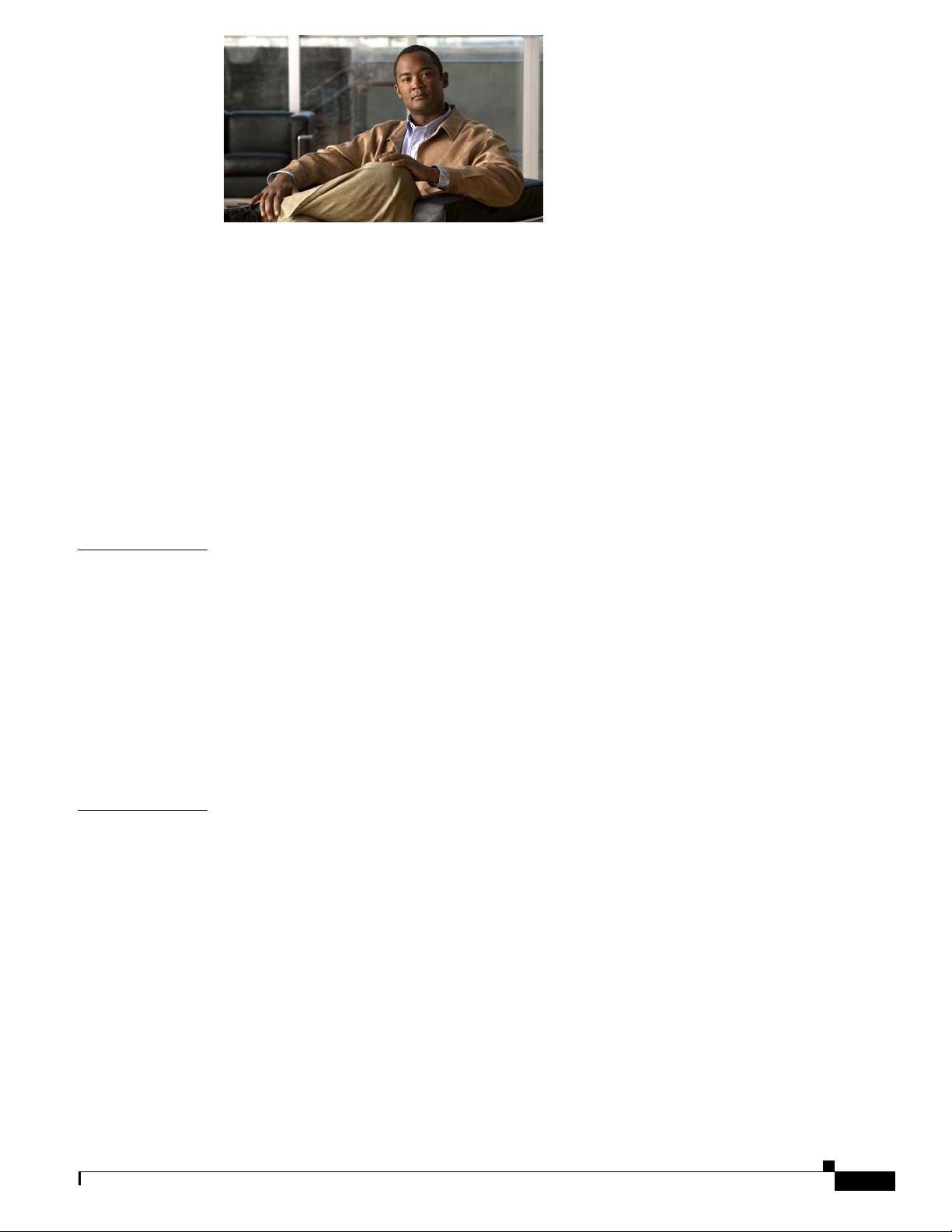
CONTENTS
Preface vii
Document Revision History vii
Document Organization vii
Objectives viii
Audience viii
Related Documentation viii
Conventions ix
Safety Information Referral Warning ix
Warning Definition ix
Obtaining Documentation and Submitting a Service Request xv
CHAPTER
CHAPTER
1 Overview of the Content Delivery Engines 1-1
Cisco Internet Streamer CDS Overview 1-1
Cisco TV CDS Overview 1-2
OnDemand Application 1-2
Video Accelerator Software 1-2
Hardware Features 1-3
Control Buttons 1-6
LED Indicators 1-8
Input/Output Ports and Connectors 1-11
2 Preparing to Install the Content Delivery Engines 2-1
Site Requirements 2-1
Preventing Electrostatic Discharge Damage 2-1
Environmental, Physical, and Power Specifications 2-2
Safety Warnings 2-3
AC Power Option Warnings 2-6
DC Power Option Warnings 2-6
Safety Guidelines 2-6
General Precautions 2-6
Protecting Against Electrostatic Discharge 2-7
OL-13478-03
Safety Information 2-8
Emissions Disclaimer 2-8
Cisco Content Delivery Engine 100/200/300/400 Hardware Installation Guide
iii
Page 4
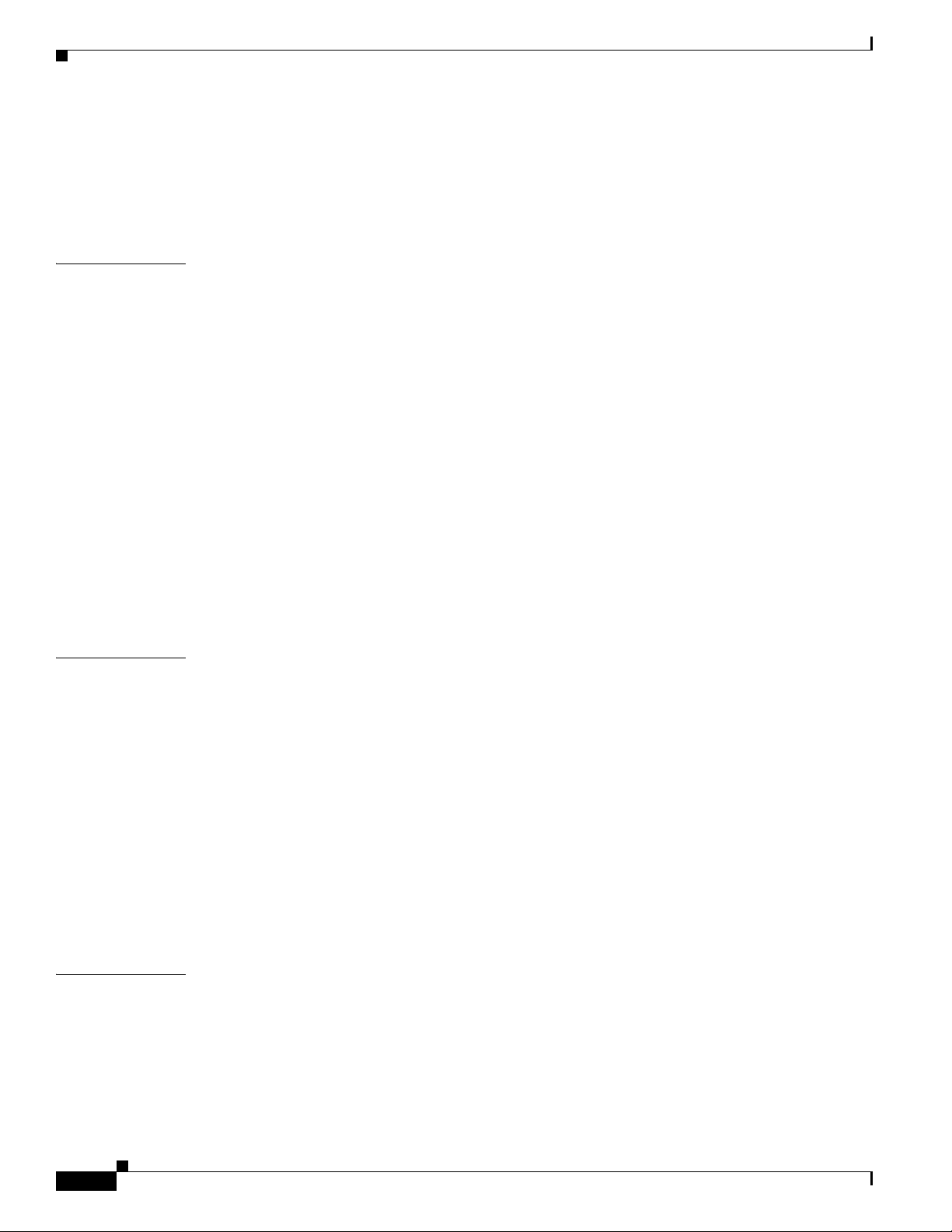
Contents
Intended Uses 2-8
If AC Power Supplies Are Installed 2-8
If DC Power Supplies Are Installed 2-9
Temperature and Ventilation 2-10
CHAPTER
CHAPTER
3 Installing the Content Delivery Engines 3-1
Server Types 3-1
Tools and Parts Required 3-2
Unpacking the Box 3-2
Verifying Contents 3-3
Inspecting for Damage 3-3
Installing the CDEs 3-3
Reviewing Rack Installation Safety Guidelines 3-3
Preparing the CDEs for Rack Installation 3-4
Installing CDEs in the Rack 3-5
Making Physical Connections 3-5
Connecting Power Cords 3-6
Connecting Network Cables 3-8
Installing or Removing Disk Drives 3-9
4 Installing the Internet Streamer CDS Software and Initially Configuring a CDE 4-1
Before You Begin 4-1
Installation and Configuration Order 4-2
CHAPTER
iv
Running the BIOS Setup Utility 4-2
Running the BIOS Setup Utility for the CDE100 4-3
Running the BIOS Setup Utility for the CDE200 4-9
Installing the Software 4-13
Initially Configuring a CDE 4-14
Assigning the Primary Interface 4-14
Running the Setup Utility 4-15
Verifying the CDSM 4-15
5 Hardware Troubleshooting 5-1
Troubleshooting Ethernet Adapters 5-1
Troubleshooting SATA Drives 5-2
Cisco Content Delivery Engine 100/200/300/400 Hardware Installation Guide
OL-13478-03
Page 5
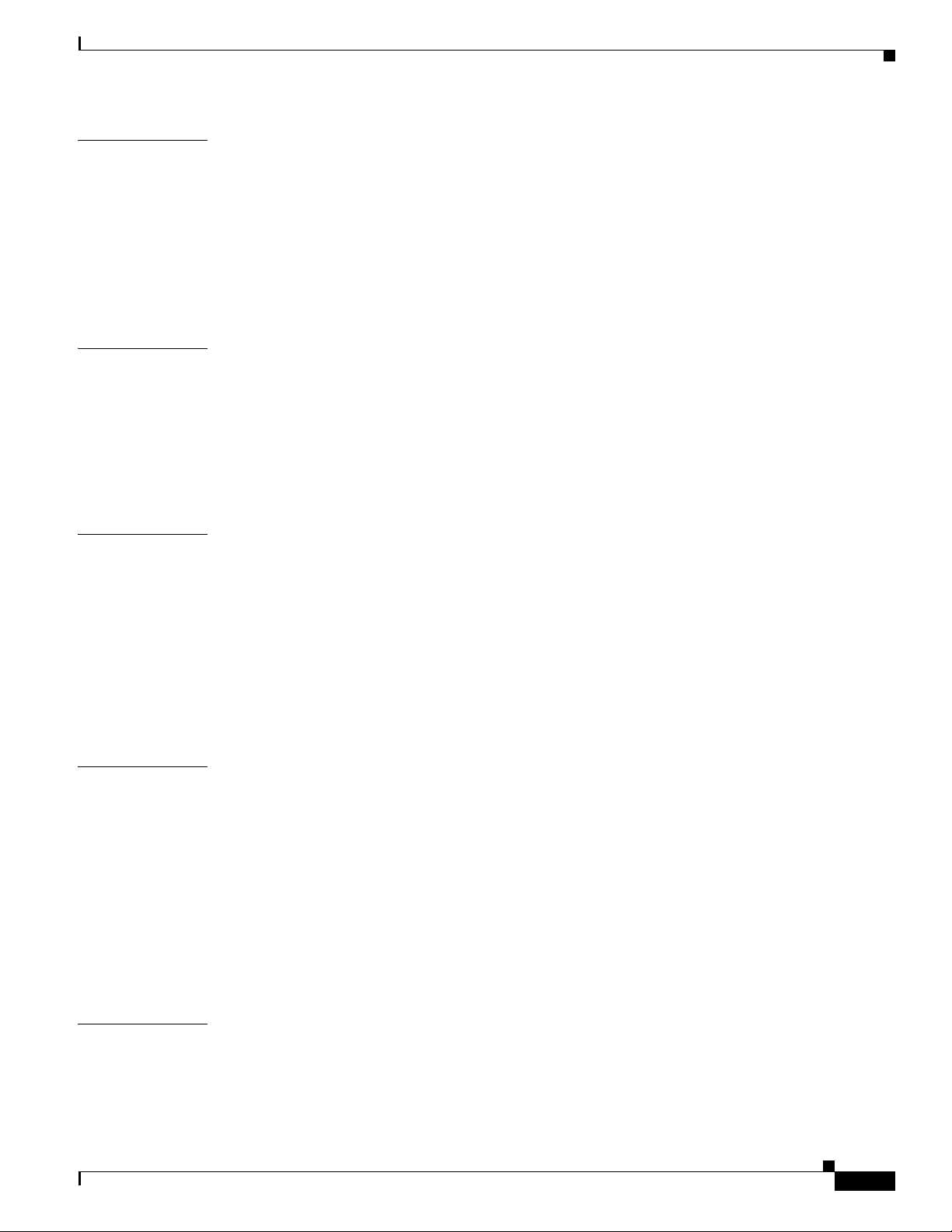
Contents
APPENDIX
APPENDIX
APPENDIX
A Technical Specifications A-1
Specifications A-1
CDE100 A-2
CDE200 A-2
CDE300 A-3
CDE400 A-3
Management A-4
B Connector Pin Assignments B-1
Serial Console Interface Connector Pi n As signments B-1
Serial Port Connector B-2
Ethernet Connector Pin Assignments B-2
Ethernet Port Connector B-3
Cable Pin Assignments B-4
C CDEs with Serverworks Chipset C-1
Specifications C-1
CDE100 C-1
CDE200 C-2
CDE200 (IBM) C-3
CDE300 C-3
CDE400 C-4
APPENDIX
I
NDEX
OL-13478-03
Connector Pin Assignments C-5
D Connecting DC Power D-1
DC Power Overview D-1
Connecting DC Power to a CDE200 D-2
Disconnecting Power and Replacing a PM on a CDE200 D-4
Connecting DC Power to a CDE300 D-5
Disconnecting Power and Replacing a PM on a CDE300 D-7
Connecting DC Power to a CDE400 D-7
Disconnecting Power and Replacing a PM on a CDE400 D-10
DC Power Cable Connector and Pinouts D-11
Cisco Content Delivery Engine 100/200/300/400 Hardware Installation Guide
v
Page 6
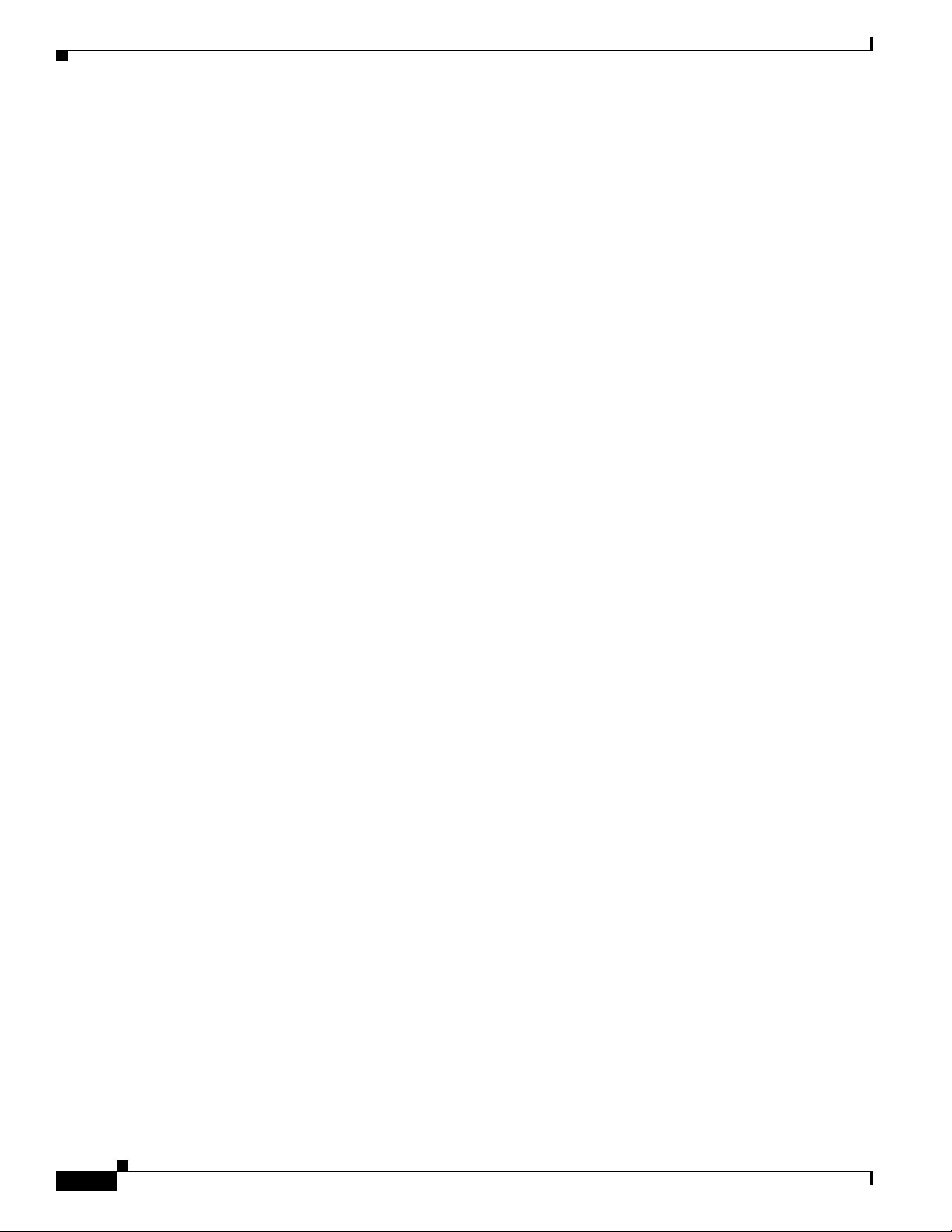
Contents
vi
Cisco Content Delivery Engine 100/200/300/400 Hardware Installation Guide
OL-13478-03
Page 7
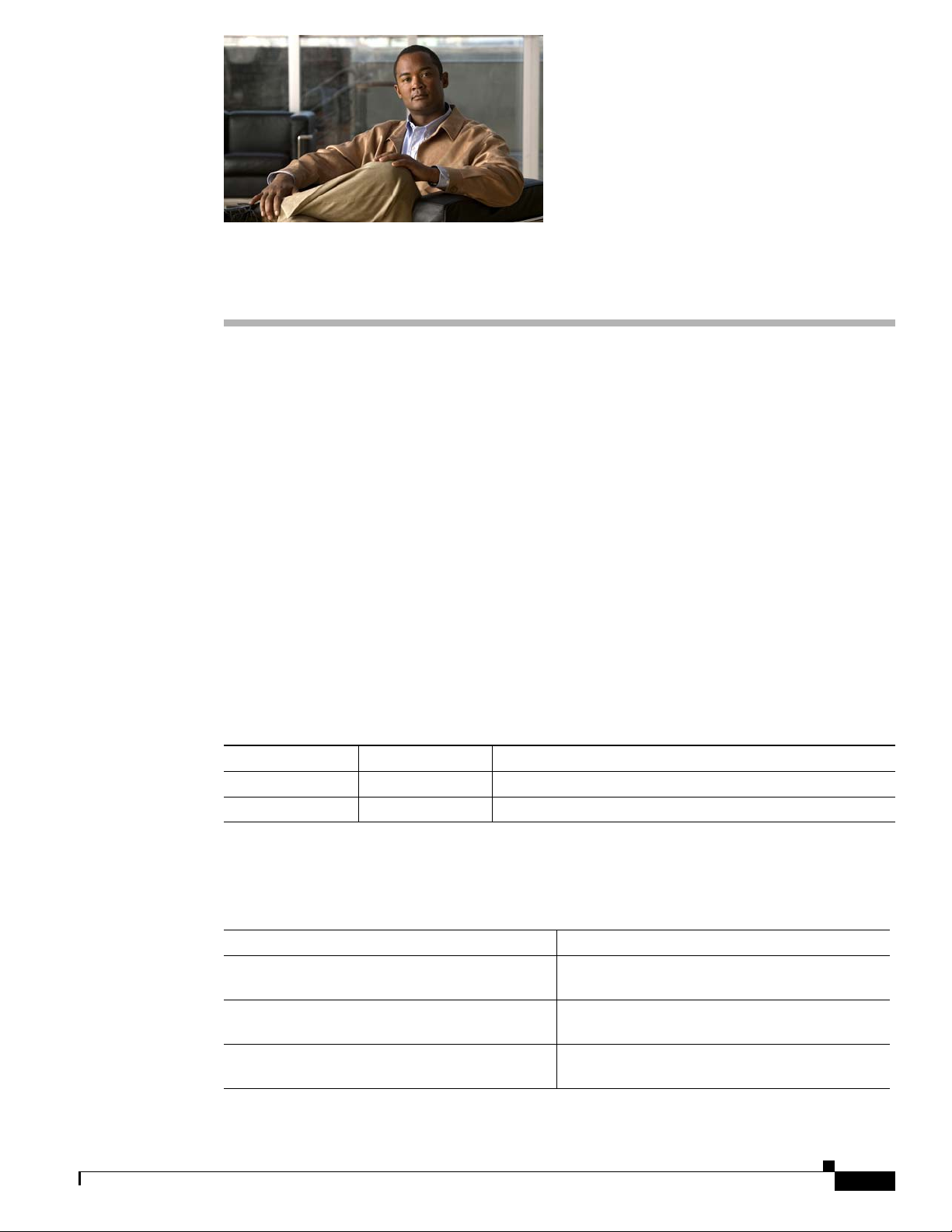
Preface
This preface describes the objectives and organ ization of this guide and contains the following sections:
• Document Revision History, page vii
• Document Organization, page vii
• Objectives, page viii
• Audience, page viii
• Related Documentation, page viii
• Conventions, page ix
• Safety Information Referral Warning, page ix
• Obtaining Documentation and Submitting a Service Request, page xv
Document Revision History
The Document Revision History table below records technical changes to this document.
Document Version Date Change Summary
OL-13478-02 March 28, 2008 Added CDE300 and CDE400 to this document.
OL-13478-01 August 20, 2007 This is the first version of this document.
Document Organization
Chapter Description
Chapter 1, “Overview of the Content Delivery
Engines”
Chapter 2, “Preparing to Install the Content
Delivery Engines”
Chapter 3, “Installing the Content Delivery
Engines”
Provides a brief introduction to the Content
Delivery Engines (CDEs).
Contains site requirements and important safety
information for working with the CDEs
Provides the necessary information to properly
install the CDS hardware components.
OL-13478-03
Cisco Content Delivery Engine 100/200/300/400 Hardware Installation Guide
vii
Page 8
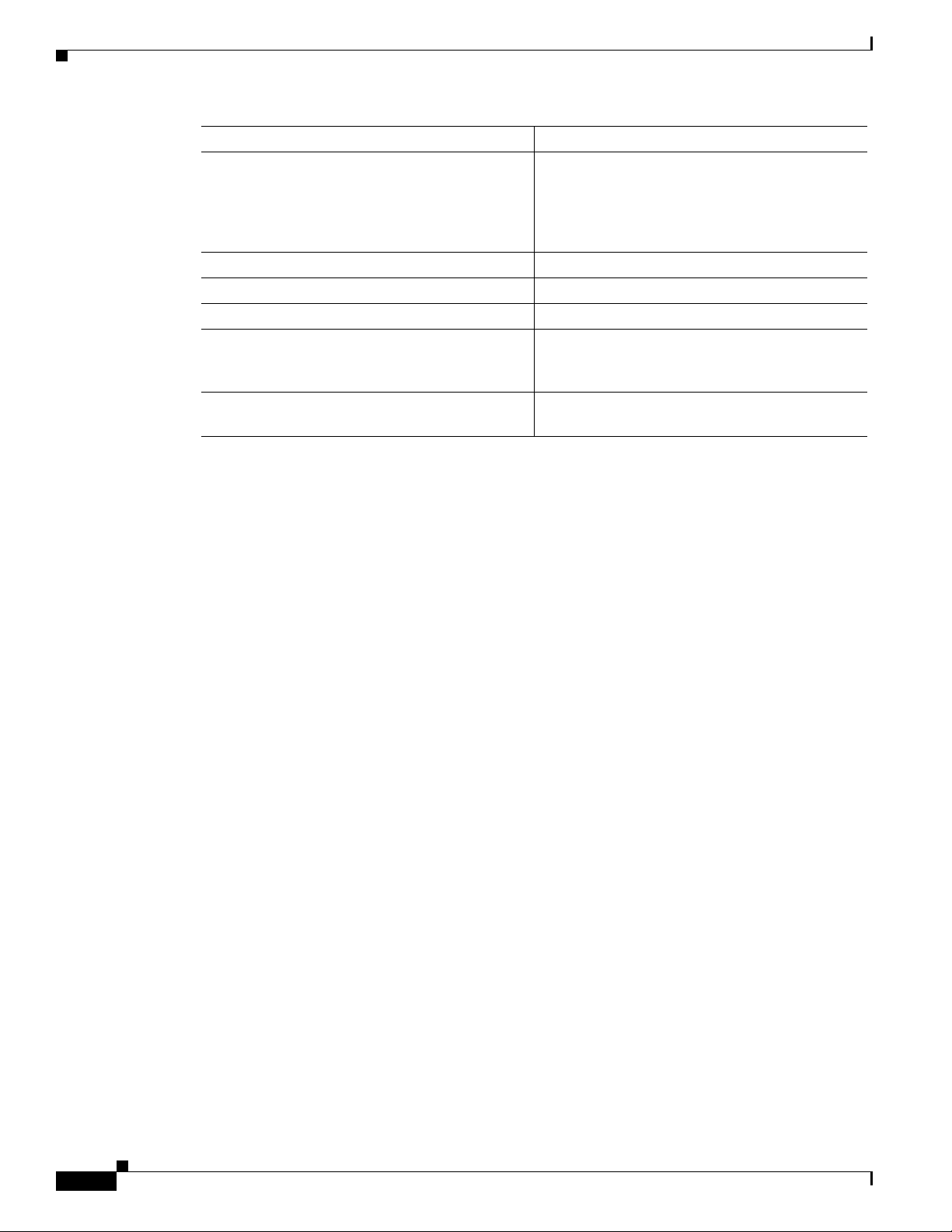
Preface
Chapter Description
Chapter 4, “Installing the Internet Streamer CDS
Software and Initially Configuring a CDE”
Chapter 5, “Hardware Troubleshooting” Presents troubleshooting procedures for the CDS.
Appendix A, “Technical Specifications” Describes the specifications of the CDEs.
Appendix B, “Connector Pin Assignments” Lists the connector pin assignments for the CDEs.
Appendix C, “CDEs with Serverworks Chipset” Describes the specifications and connector pin
Appendix D, “Connecting DC Power” Provides the information for connecting DC
Describes the initial instal lation o f the CDS
Release 2.0-2.1 software application onto the
CDEs, and the initial configuration of the CDEs
using the Content Delivery System Manager
(CDSM).
assignments of the servers with the Serverworks
chipset.
power to a CDE.
Objectives
This guide documents the hardware features of the Cisco Content Delivery System (CDS) Release
2.0-2.1, which consists of the CDE100, CDE200, CDE300 an d CDE400 when used in I nternet Streamer
and TV applications. It describes the physical and performance characteristics of each Content Delivery
Engine (CDE), explains how to install a CDE, and provides troubleshooting information.
This guide does not describe system messages that you may receive and provides only initial
configuration procedures. For more information, see the
Audience
This guide is for the networking or computer technician responsible for installing the Cisco CDS
hardware. You should be familiar with the concepts and terminology of Ethernet and local area
networking.
Related Documentation
These documents provide complete information about the CDS and are available from the Cisco.com
site:
• Release Notes for the Cisco Internet Streamer CDS 2.0
• Release Notes for the Cisco Internet Streamer CDS 2.1
“Related Documentation” section on page viii.
viii
• Cisco Internet Streamer CDS 2.0-2.1 Software Configuration Guide
• Cisco Internet Streamer CDS 2.0-2.1 Quick Start Guide
• Cisco Internet Streamer CDS 2.0-2.1 API Guide
• Cisco Content Delivery System 2.x Documentation Roadmap
• Regulatory Compliance and Safety Information for the Cisco Content Delivery Engine
100/200/300/400
Cisco Content Delivery Engine 100/200/300/400 Hardware Installation Guide
OL-13478-03
Page 9
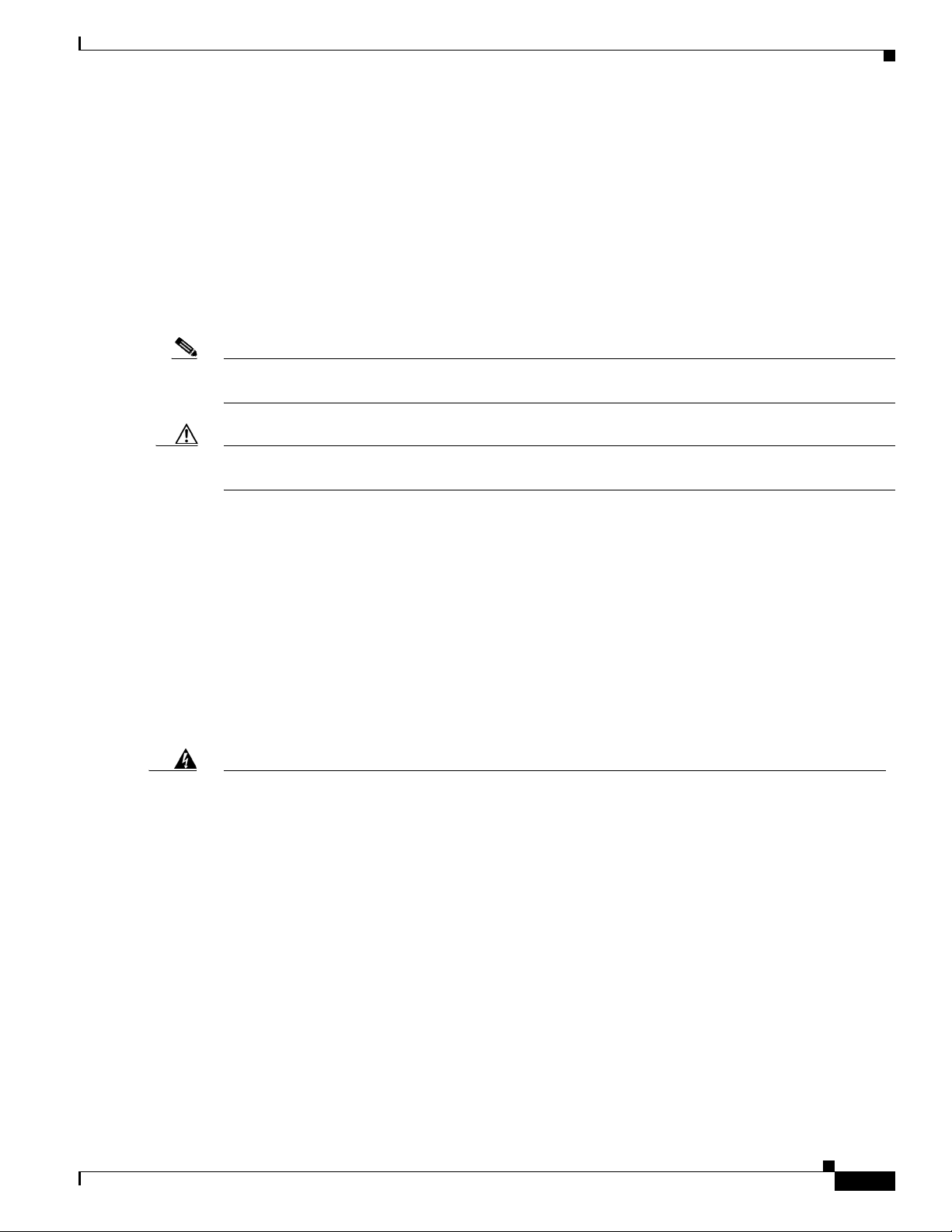
Preface
• Cisco Internet Streamer CDS 2.x Product Documentation
You can access the software documents at the following URL:
http://www.cisco.com/en/US/products/ps7127/tsd_products_support_series_home.html
You can access the hardware documents at the following URL:
http://www.cisco.com/en/US/products/ps7126/tsd_products_support_series_home.html
Conventions
Note Means reader take note. Notes contain helpful suggestions or references to materials not contained in
this publication.
Caution Means reader be careful. In this situation, you might do something that could result in equipment
damage or loss of data.
Safety Information Referral Warning
See the foreign language translations of all warnings used in the Regul atory Com pliance and Safe ty
Information for the Cisco Content Delivery Engine 100/200/300/400 document at this URL:
http://www.cisco.com/en/US/docs/video/cds/cde/regulatory/compliance/CDE_RCSI.html
Warning Definition
Warning
IMPORTANT SAFETY INSTRUCTIONS
This warning symbol means danger. You are in a situation that could cause bodily injury. Before you
work on any equipment, be aware of the hazards involved with electrical circuitry and be familiar
with standard practices for preventing accidents. Use the statement number provided at the end of
each warning to locate its translation in the translated safety warnings that accompanied this
device.
SAVE THESE INSTRUCTIONS
Statement 1071
OL-13478-03
Cisco Content Delivery Engine 100/200/300/400 Hardware Installation Guide
ix
Page 10
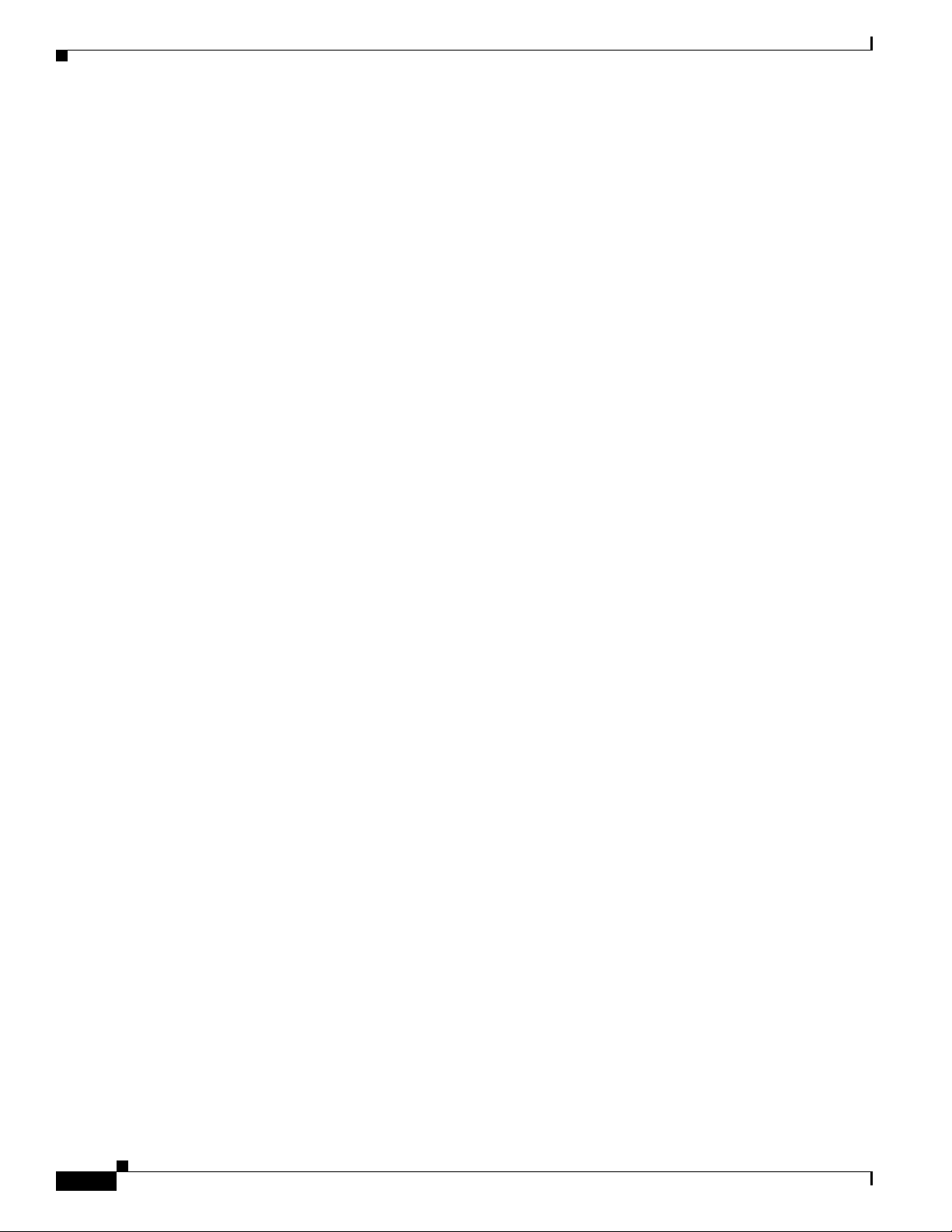
Preface
Waarschuwing
Varoitus
Attention
BELANGRIJKE VEILIGHEIDSINSTRUCTIES
Dit waarschuwingssymbool betekent gevaar. U verkeert in een situatie die lichamelijk letsel kan
veroorzaken. Voordat u aan enige apparatuur gaat werken, dient u zich bewust te zijn van de bij
elektrische schakelingen betrokken risico's en dient u op de hoogte te zijn van de standaard
praktijken om ongelukken te voorkomen. Gebruik het nummer van de verklaring onderaan de
waarschuwing als u een vertaling van de waarschuwing die bij het apparaat wordt geleverd, wilt
raadplegen.
BEWAAR DEZE INSTRUCTIES
TÄRKEITÄ TURVALLISUUSOHJEITA
Tämä varoitusmerkki merkitsee vaaraa. Tilanne voi aiheuttaa ruumiillisia vammoja. Ennen kuin
käsittelet laitteistoa, huomioi sähköpiirien käsittelemiseen liittyvät riskit ja tutustu
onnettomuuksien yleisiin ehkäisytapoihin. Turvallisuusvaroitusten käännökset löytyvät laitteen
mukana toimitettujen käännettyjen turvallisuusvaroitusten joukosta varoitusten lopussa näkyvien
lausuntonumeroiden avulla.
SÄILYTÄ NÄ MÄ OHJEET
IMPORTANTES INFORMATIONS DE SÉCURITÉ
Ce symbole d'avertissement indique un danger. Vous vous trouvez dans une situation pouvant
entraîner des blessures ou des dommages corporels. Avan t de travailler sur un équipement, soyez
conscient des dangers liés aux circuits électriques et familiarisez-vous avec les procédures
couramment utilisées pour éviter les accidents. Pour prendre connaissance des traductions des
avertissements figurant dans les consignes de sécurité traduites qui accompagnent cet appareil,
référez-vous au numéro de l'instruction situé à la fin de chaque avertissement.
Warnung
Avvertenza
CONSERVEZ CES INFORMATIONS
WICHTIGE SICHERHEITSHINWEISE
Dieses Warnsymbol bedeutet Gefahr . Sie be finden sich in einer Situation, die zu V erletzungen führen
kann. Machen Sie sich vor der Arbeit mit Geräten mit den Gefahren elektrischer Schaltungen und
den üblichen Verfahren zur Vorbeugung vor Unfällen vertraut. Suchen Sie mit der am Ende jeder
Warnung angegebenen Anweisungsnummer nach der jeweiligen Übersetzung in den übersetzten
Sicherheitshinweisen, die zusammen mit diesem Gerät ausgeliefert wurden.
BEWAHREN SIE DIESE HINWEISE GUT AUF.
IMPORTANTI ISTRUZIONI SULLA SICUREZZA
Questo simbolo di avvertenza indica un pericolo. La situazione potrebbe causare infortuni alle
persone. Prima di intervenire su qualsiasi apparecchiatura, occorre essere al corrente dei pericoli
relativi ai circuiti elettrici e conoscere le procedure standard per la prevenzione di incidenti.
Utilizzare il numero di istruzione presente alla fine di ciascuna avvertenza per individuare le
traduzioni delle avvertenze riportate in questo documento.
CONSERVARE QUESTE ISTRUZIONI
Cisco Content Delivery Engine 100/200/300/400 Hardware Installation Guide
x
OL-13478-03
Page 11
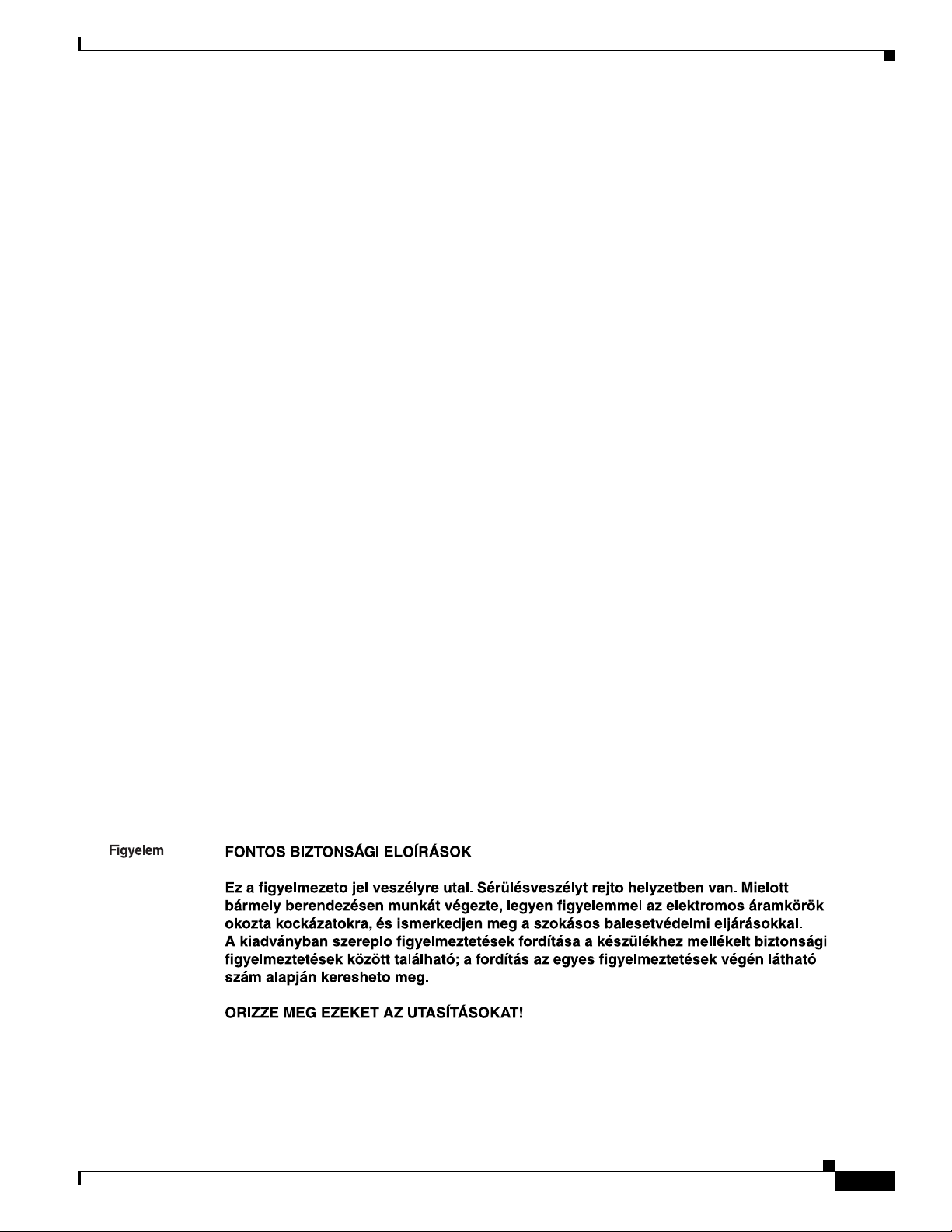
Preface
Advarsel
Aviso
¡Advertencia!
VIKTIGE SIKKERHETSINSTRUKSJONER
Dette advarselssymbolet betyr fare. Du er i en situasjon som kan føre til skade på person. Før du
begynner å arbeide med noe av utstyret, må du være oppmerksom på farene forbundet med
elektriske kretser , og kjenn e til standardprosedyrer for å forhindre u lykker. Bruk nummeret i slutten
av hver advarsel for å finne oversettelsen i de oversatte sikkerhetsadvarslene som fulgte med denne
enheten.
TA VARE PÅ DISSE INSTRUKSJONENE
INSTRUÇÕES IMPORTANTES DE SEGURANÇA
Este símbolo de aviso significa perigo. Você está em uma situação que poderá ser causadora de
lesões corporais. Antes de iniciar a utilização de qualquer equipamento, tenha conhecimento dos
perigos envolvidos no manuseio de circuitos elétricos e familiarize-se com as práticas habituais de
prevenção de acidentes. Utilize o número da instrução fornecido ao final de cada aviso para
localizar sua tradução nos avisos de segurança traduzidos que acompanham este dispositivo.
GUARDE ESTAS INSTRUÇÕES
INSTRUCCIONES IMPORTANTES DE SEGURIDAD
Este símbolo de aviso indica peligro. Existe riesgo para su integridad física. Antes de manipular
cualquier equipo, considere los riesgos de la corriente eléctrica y familiarícese con los
procedimientos estándar de prevención de accidentes. Al final de cada advertencia encontrará el
número que le ayudará a encontrar el texto traducido en el apartado de traducciones que acompaña
a este dispositivo.
Varning!
GUARDE ESTAS INSTRUCCIONES
VIKTIGA SÄKERHETSANVISNINGAR
Denna varningssignal signalerar fara. Du befinner dig i en situation som kan leda till personskada.
Innan du utför arbete på någon utrustning måste du vara medveten om farorna med elkretsar och
känna till vanliga förfaranden för att förebygga olyckor. Använd det nummer som finns i slutet av
varje varning för att hitta dess översättning i de översatta säkerhetsvarningar som medföljer denna
anordning.
SPARA DESSA ANVISNINGAR
OL-13478-03
Cisco Content Delivery Engine 100/200/300/400 Hardware Installation Guide
xi
Page 12
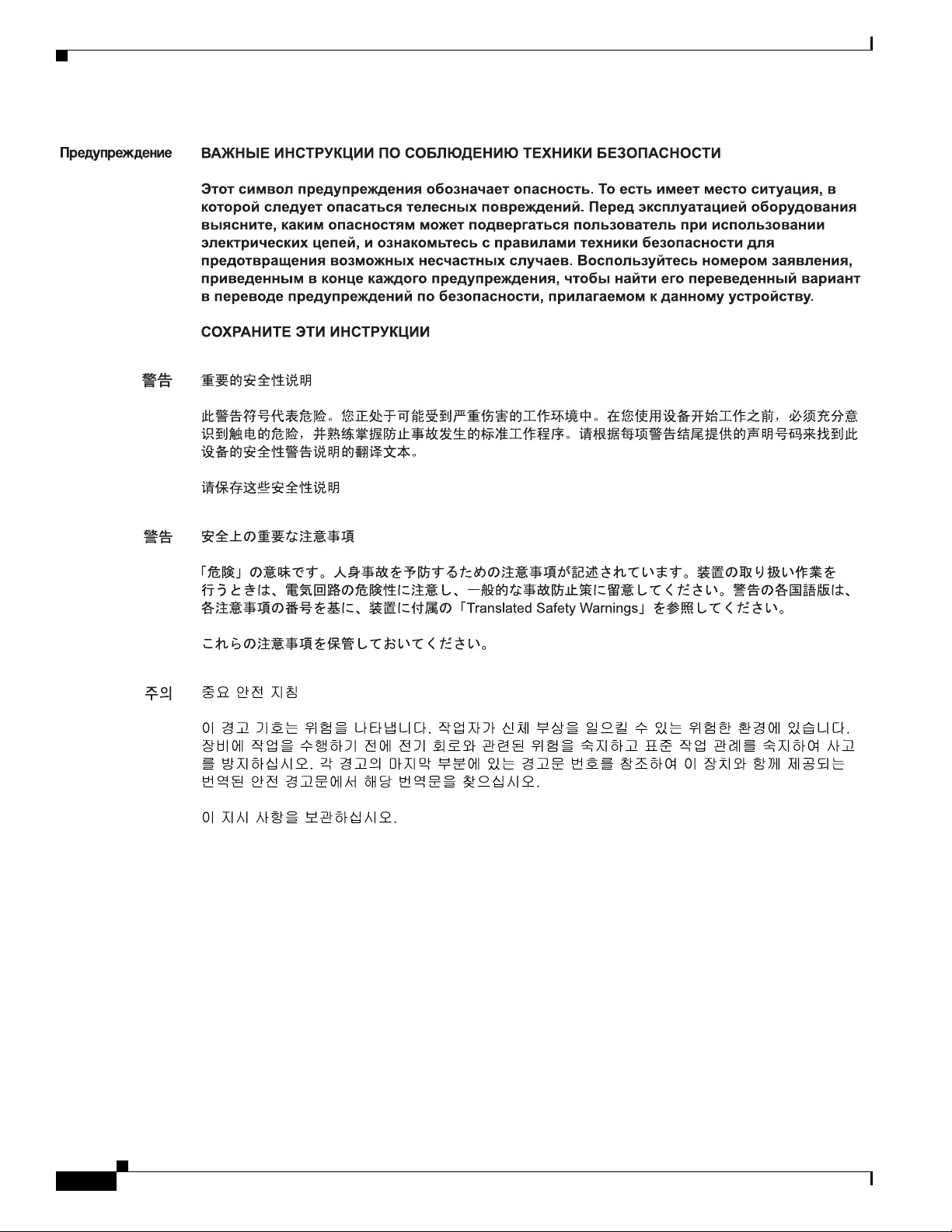
Preface
xii
Aviso
INSTRUÇÕES IMPORTANTES DE SEGURANÇA
Este símbolo de aviso significa perigo. Você se encontra em uma situação em que há risco de lesões
corporais. Antes de trabalhar com qualquer equipamento, esteja ciente dos riscos que envolvem os
circuitos elétricos e familiarize-se com as práticas padrão de prevenção de ac identes. Use o
número da declaração fornecido ao final de cada aviso para localizar sua tradução nos avisos de
segurança traduzidos que acompanham o dispositivo.
GUARDE ESTAS INSTRUÇÕES
Cisco Content Delivery Engine 100/200/300/400 Hardware Installation Guide
OL-13478-03
Page 13
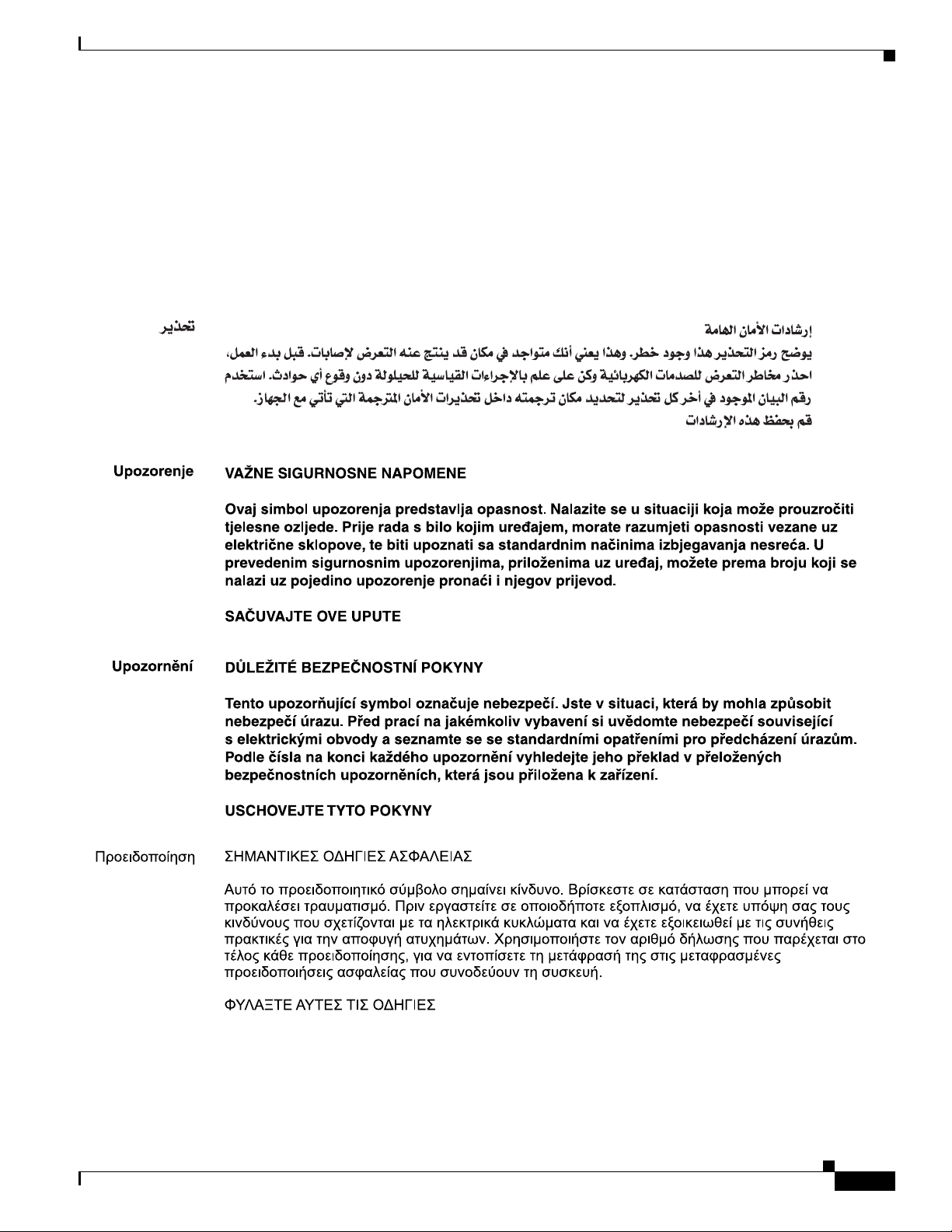
Preface
Advarsel
VIGTIGE SIKKERHEDSANVISNINGER
Dette advarselssymbol betyder fare. Du befinder dig i en situation med risiko for
legemesbeskadigelse. Før du begynder arbejde på udstyr, skal du være opmærksom på de
involverede risici, der er ved elektriske kredsløb, og du skal sætte dig ind i standardprocedurer til
undgåelse af ulykker. Brug erklæringsnummeret efter hver advarsel for at finde oversættelsen i de
oversatte advarsler, der fulgte med denne enhed.
GEM DISSE ANVISNINGER
OL-13478-03
Cisco Content Delivery Engine 100/200/300/400 Hardware Installation Guide
xiii
Page 14
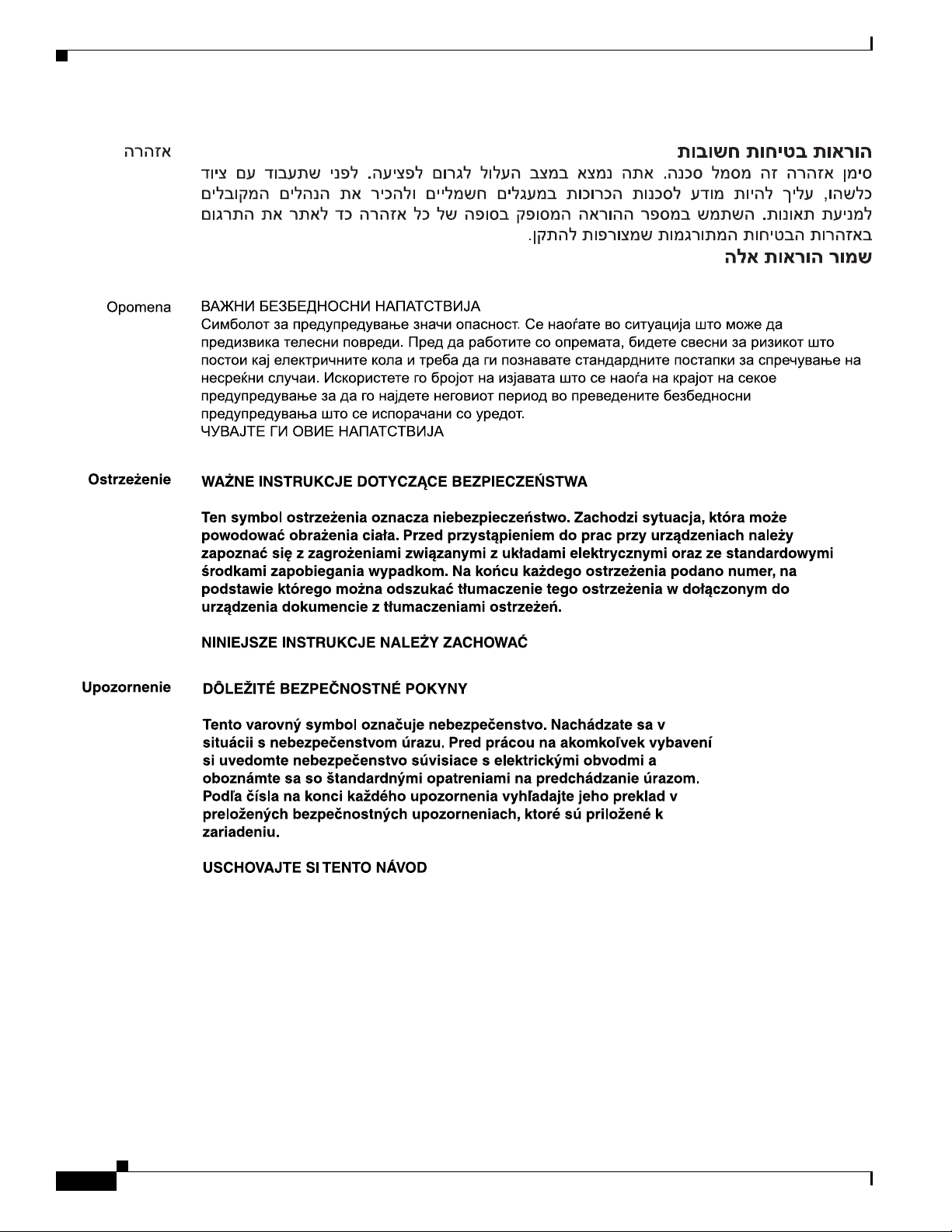
Preface
xiv
Cisco Content Delivery Engine 100/200/300/400 Hardware Installation Guide
OL-13478-03
Page 15
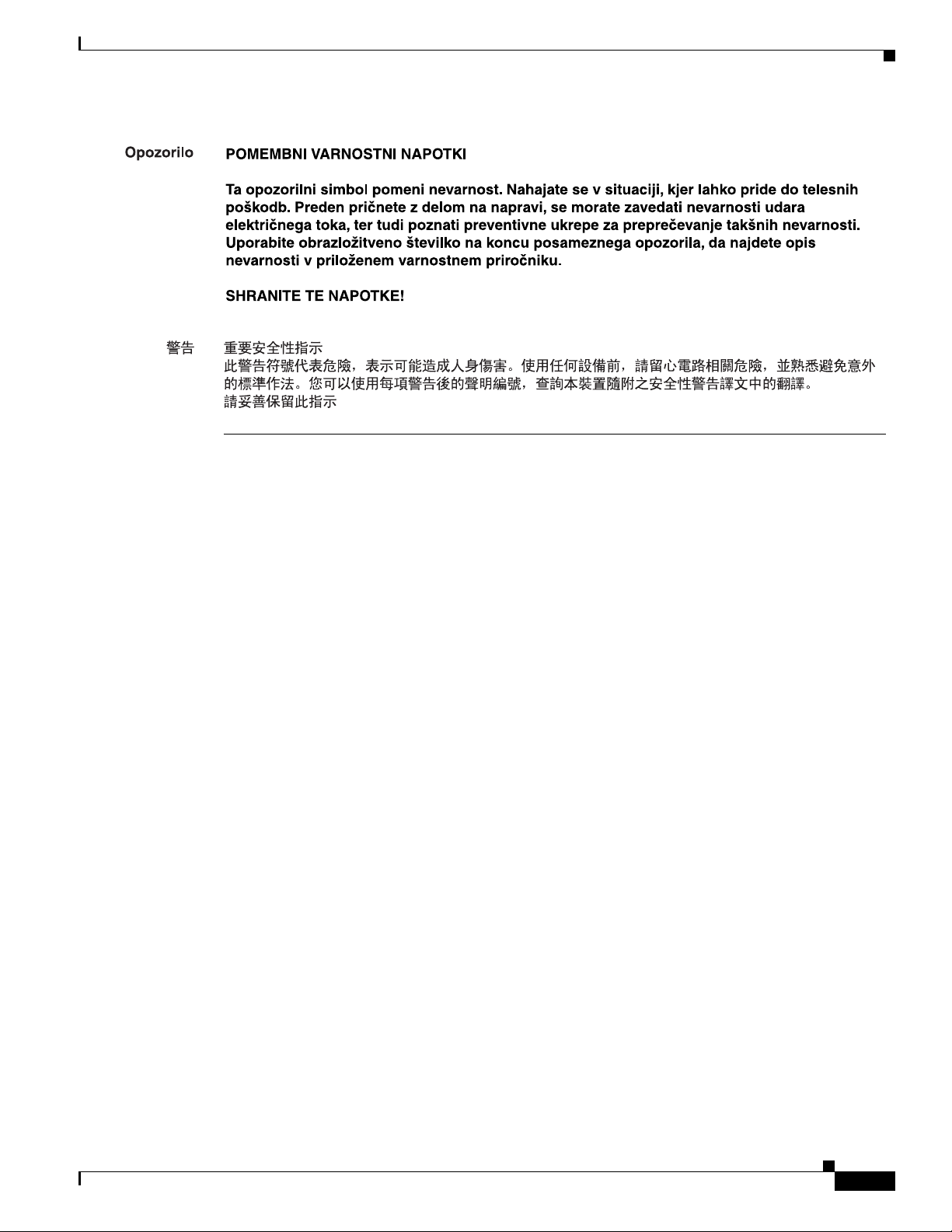
Preface
Obtaining Documentation and Submitting a Service Request
For information on obtaining documentation, submitting a service request, and gathering additional
information, see the monthly What’s
revised Cisco
http://www.cisco.com/en/US/docs/general/whatsnew/whatsnew.html
Subscribe to the What’s New in Cisco Product Documentation as a Really Simple Syndication (RSS) feed
and set content to be delivered directly to your desktop using a reader application. The RSS feeds are a free
service and Cisco currently supports RSS version 2.0.
technical documentation, at:
New in Cisco Product Documentation, which also lists all new and
OL-13478-03
Cisco Content Delivery Engine 100/200/300/400 Hardware Installation Guide
xv
Page 16
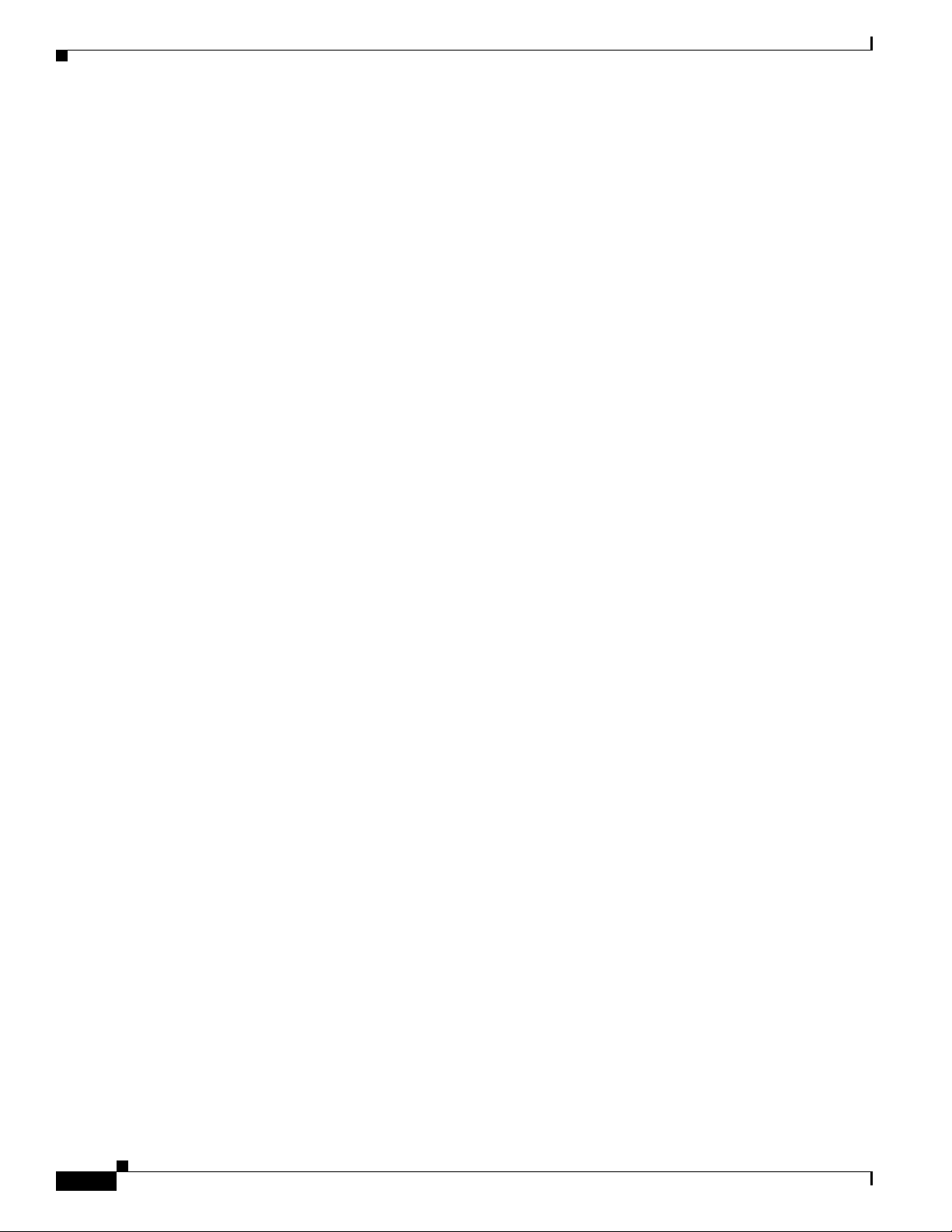
Preface
xvi
Cisco Content Delivery Engine 100/200/300/400 Hardware Installation Guide
OL-13478-03
Page 17
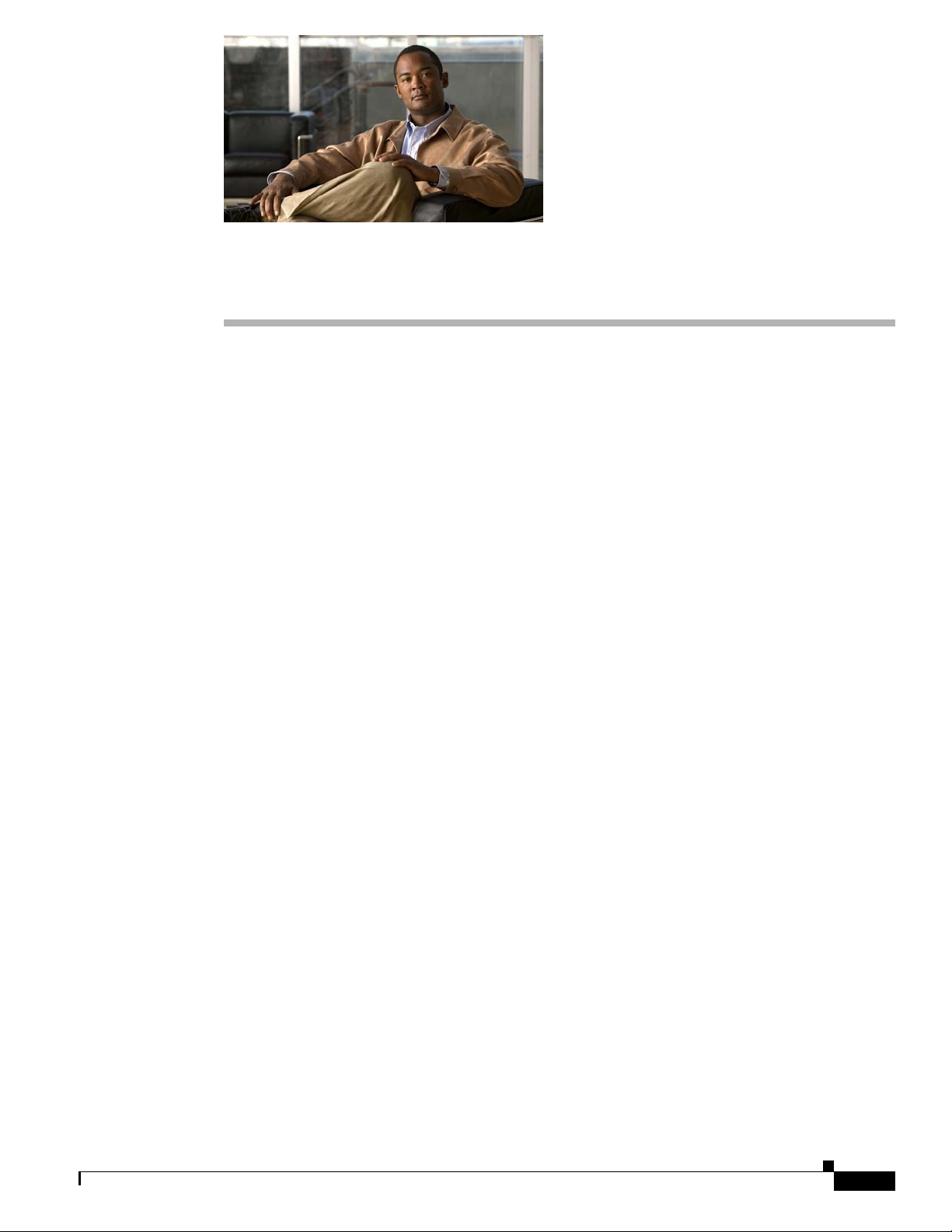
CHAPTER
Overview of the Content Delivery Engines
This chapter provides an overview of the Content Delivery Engines (CDEs) and describes the hardware
and software features. This chapter contains the following sections:
• Cisco Internet Streamer CDS Overview, page 1-1
• Cisco TV CDS Overview, page 1-2
• Hardware Features, page 1-3
Cisco Internet Streamer CDS Overview
With the Content Delivery System (CDS) software installed, the CDE functions as a Content Delivery
System Manager (CDSM), Service Engine (SE), or Service Router (SR). The CDSM provides a
graphical user interface (GUI) to manage registered Service Engines and Se rvice Routers. The CDS
solution addresses the need to distribute and receive high-bandwidth, media-rich content across the
Internet without performance losses or content delivery delays.
CDS software offers the following content-based services:
1
OL-13478-03
• Content caching and hosting
• Proxy services
• Content replication
• Video streaming
T o deploy Cisco SEs with Cisco CD S software within your e xisting netw ork, your netw ork must support
Cisco IOS software.
The CDE refers to the hardware that can run one or two Content Delivery Applications (CDAs). Each
CDE can be configured with a specific device mode. Each de vice mode def ines the set of CDAs that can
run on the CDEs. As part of the CDE installation and initialization, you are asked to select a device
mode. The following device modes are supported:
• Content Delivery System Manager (CDSM)
• Service Engine (SE)
• Service Router (SR)
Cisco Content Delivery Engine 100/200/300/400 Hardware Installation Guide
1-1
Page 18
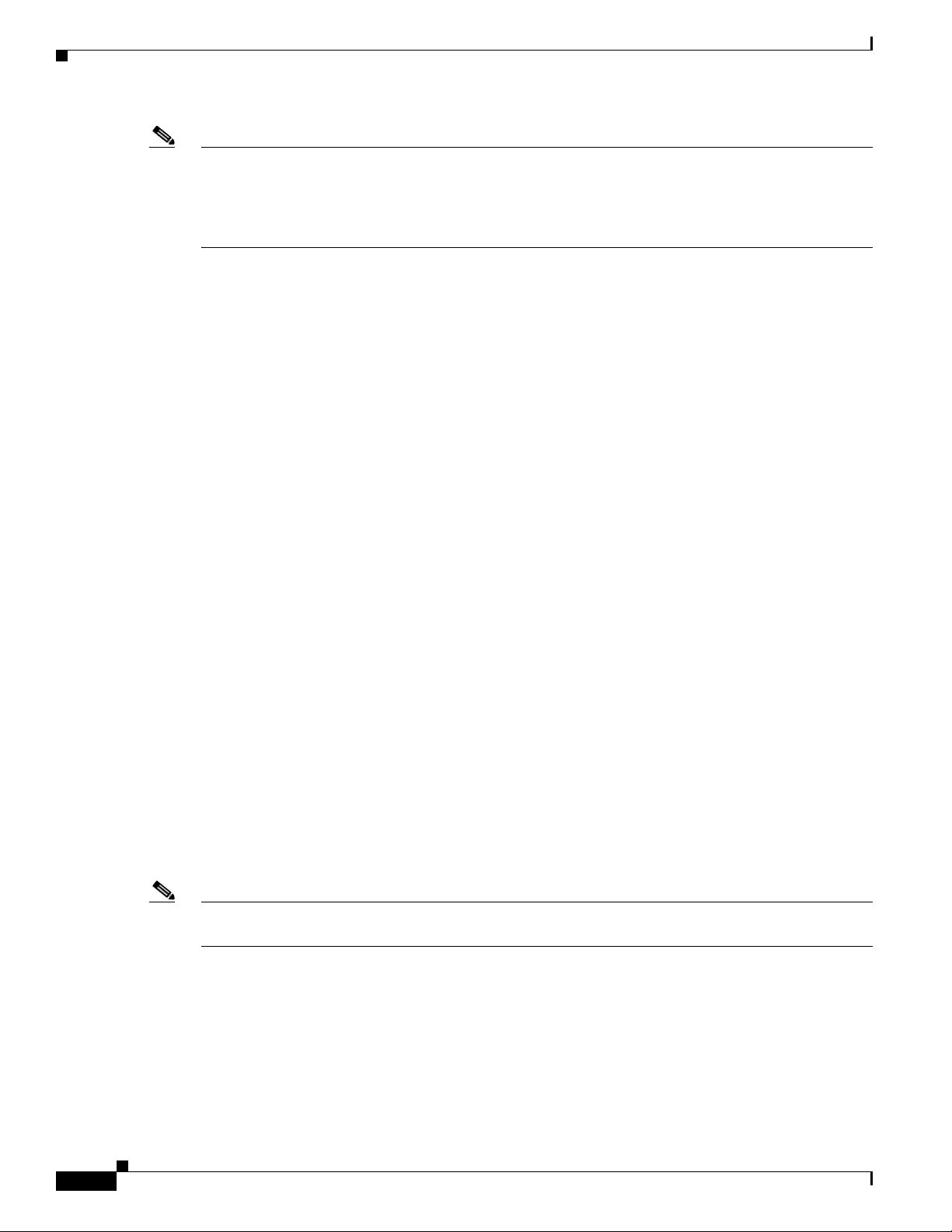
Cisco TV CDS Overview
Note The CDE100 supports device-mode configuration and can be configured with the CDS 2.0-2.1 software
to operate only as a CDSM.
The CDE200 supports device-mode configuration and can be configured with the CDS 2.0-2.1 software
to operate as an SE, SR, or a CDSM.
Cisco TV CDS Overview
The Cisco TV CDS is a high performance, open architecture vehicle capable of delivering a wide range
of advanced video applications. The Cisco TV CDS consists of the following elements:
• Intel Xeon architecture servers
• Linux operating system
• OnDemand software
• Video Accelerator software
Chapter 1 Overview of the Content Delivery Engines
OnDemand Application
In order for cable operators to successfully deliver Video On Demand (VOD) services, a number of
system elements must be present and work together . The OnDemand appl ication is a component of next
generation, open architecture VOD systems. The OnDemand application delivers a highly scalable and
reliable solution for ingest, storage, content distribution, personalization and streaming of OnDemand
Video.
The Cisco Video On Demand solution has three ma jor elements:
• A Vault Group consisting of one or more CDE200s or CDE400s. The Vault Group is resp onsible fo r
ingest and reliable storage of Video On Demand content. The number of CDE200s or CDE400s in
the Vault Group is driven by the amount of content that the Video On Demand system offers.
• One or more Streaming Groups each consisting of one or more CDE300s. The Streaming Group is
responsible for the personalization and streaming of Video OnDemand in response to user requests.
The number of CDE300s and Streaming Groups is determined by the number of Video On Demand
streams deployed and by the topology that best suits your i ndividual network.
• A CDSM (CDE100 or CDE200). The CDSM is used to manage the Vaults and Streamers, collect
event logs, and host reporting tools.
Note In smaller systems, the CDE200 Integrated Streamer Vault (ISV) can be used, where the Vault and
Streamer functionality exist in one CDE200 ISV.
Video Accelerator Software
Cisco has developed the Video Accelerator, a unique technology that facilitates the rapid movement of
content between Vaults and Streamers while keeping required bandwidth to a minimum. To accomplish
this, the Video Accelerator uses a form of caching across Gigabit Ethernet networks. All content is held
reliably on the Vault servers and a large amount, but not all, of the content is also contained on the
Cisco Content Delivery Engine 100/200/300/400 Hardware Installation Guide
1-2
OL-13478-03
Page 19

Chapter 1 Overview of the Content Delivery Engines
211764
210823
211765
Streamer s. The Video Accelerat or kernel software ensures content on the Streamers is always the most
popular content; that is, the content requested by the largest number of subscribers. The Video
Accelerator is responsible for the following:
• Content Storage
• Streaming
• Bandwidth usage for ingests
• Bandwidth usage for streaming
• Mirroring content among Vault servers
• Decisions on content retention on Streamer servers
Hardware Features
The Cisco Internet Streamer and TV CDS Release 2.0-2.1 CDEs are the CDE100, CDE200, CDE300,
and CDE400.
CDE100.
Figure 1-1 shows the front view of the CDE100 and Figure 1-2 shows the rear view of the
Hardware Features
Figure 1-1 CDE100 Front Vi ew
Figure 1-2 CDE100 Rear View
Figure 1-3 shows the front view of the CDE200 and Figure 1-4 shows the rear view of the CDE200 with
the AC power option.
Figure 1-3 CDE200 Front View
12
OL-13478-03
Cisco Content Delivery Engine 100/200/300/400 Hardware Installation Guide
1-3
Page 20
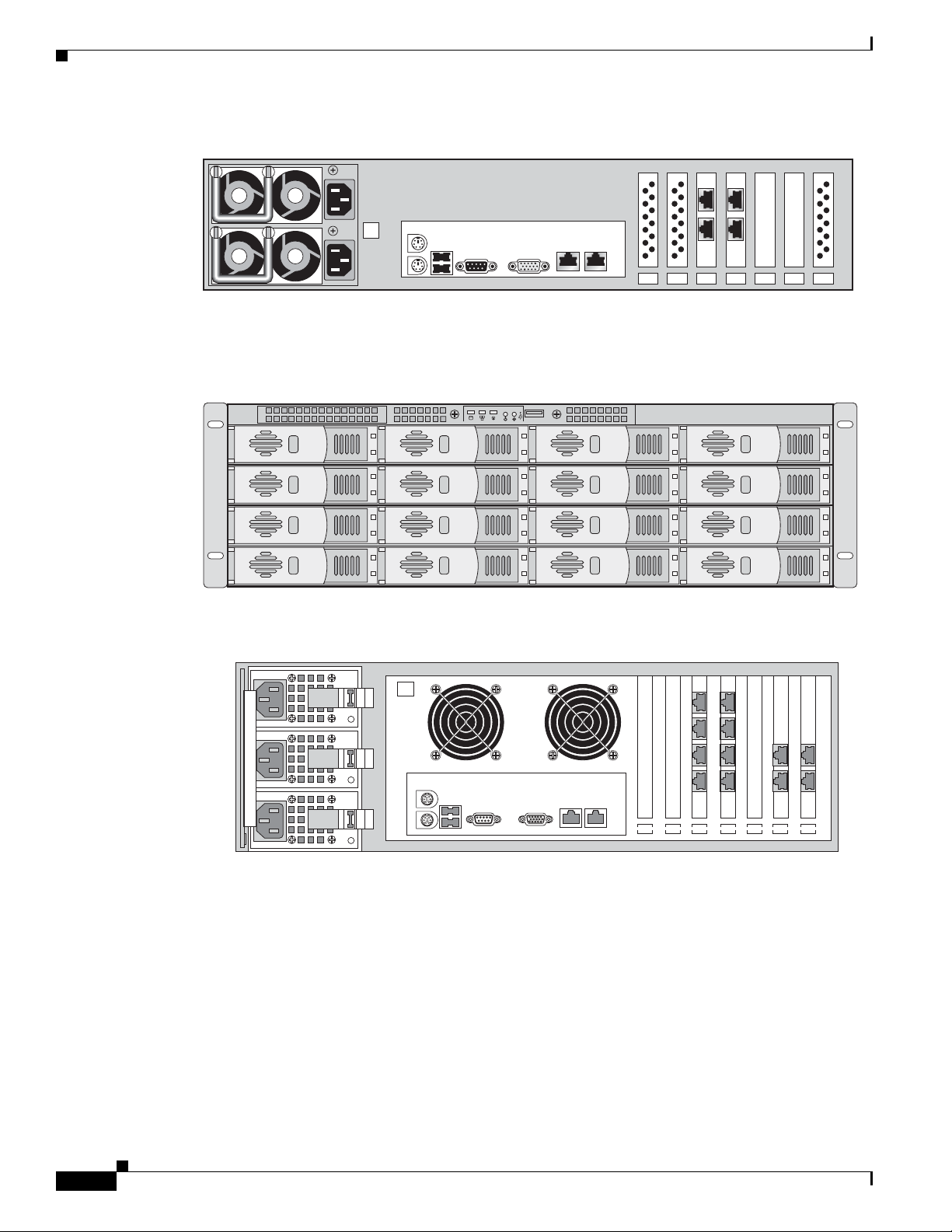
Hardware Features
eth5
eth4
eth3
eth2
2
2
Chapter 1 Overview of the Content Delivery Engines
Figure 1-4 CDE200 Rear View
eth5
eth3
eth4
eth2
Figure 1-5 shows the front view of the CDE300 and Figure 1-6 shows the rear view of the CDE300 with
the AC power option.
Figure 1-5 CDE300 Front View
10821
Figure 1-6 CDE300 Rear View
70603
270594
1-4
Cisco Content Delivery Engine 100/200/300/400 Hardware Installation Guide
OL-13478-03
Page 21
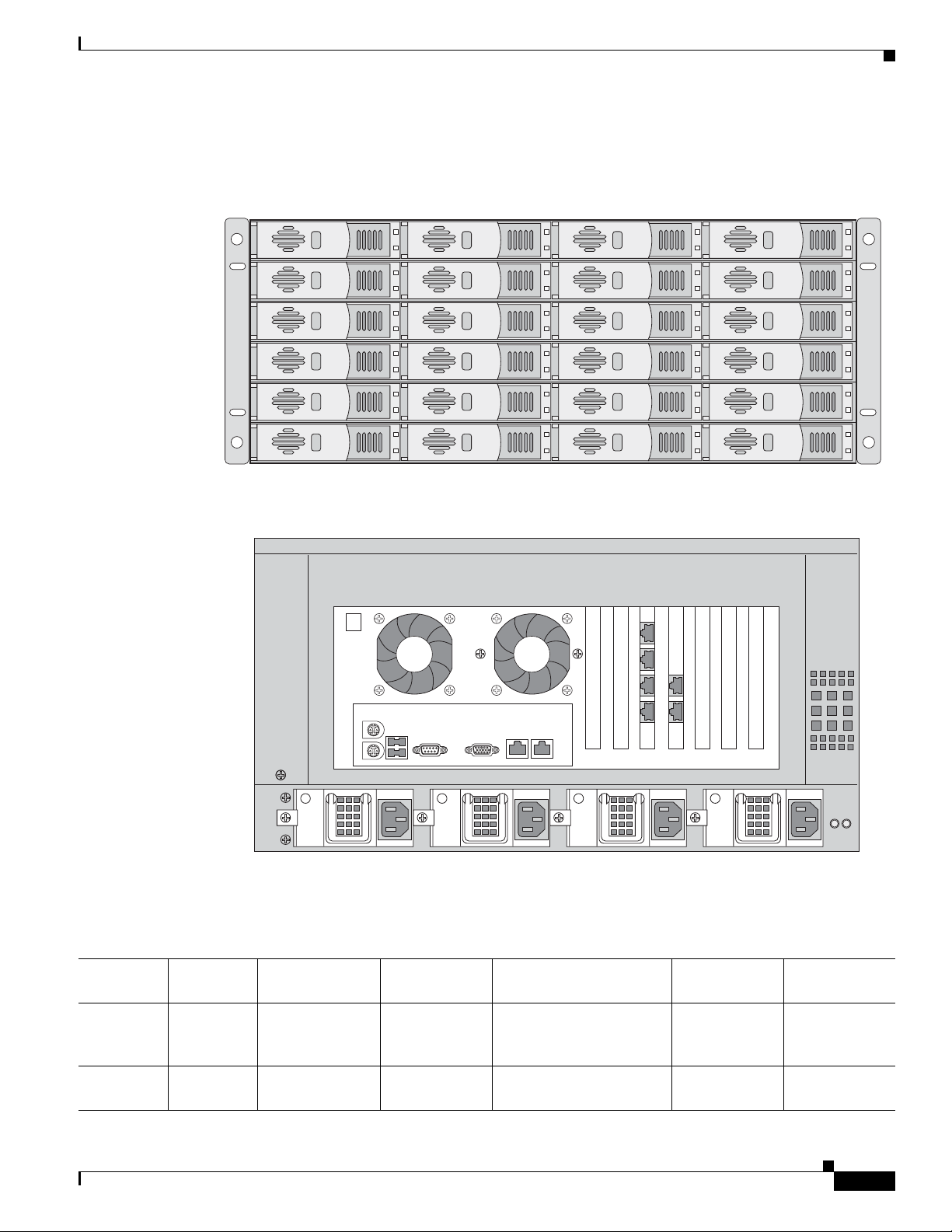
Chapter 1 Overview of the Content Delivery Engines
Figure 1-7 shows the front view of the CDE400 and Figure 1-8 shows the rear view of the CDE400 with
the AC power option and six cache/streamer interfaces.
Figure 1-7 CDE400 Front View
Hardware Features
270602
Figure 1-8 CDE400 Rear View
Each CDE is designed to be rack-mounted in a standard 19-inch rack with a depth of 30 inches.
Table 1-1 shows the hardware features of each CDE.
Tab le 1-1 CDE Hardware Features
270592
Rack Unit
CDE
(RU)
Processor Memory Drives GE Ports
CDE100 1 1 dual-core Intel
Xeon processor
CDE200 2 2 dual-core Intel
Xeon processors
OL-13478-03
4 GB 4 150-GB Small
2 —
Computer System
Interface (SCSI) drives
8 GB 12 500-GB Serial ATA
6 1
(SATA) drives
Cisco Content Delivery Engine 100/200/300/400 Hardware Installation Guide
Ethernet
Interface
1
1-5
Page 22
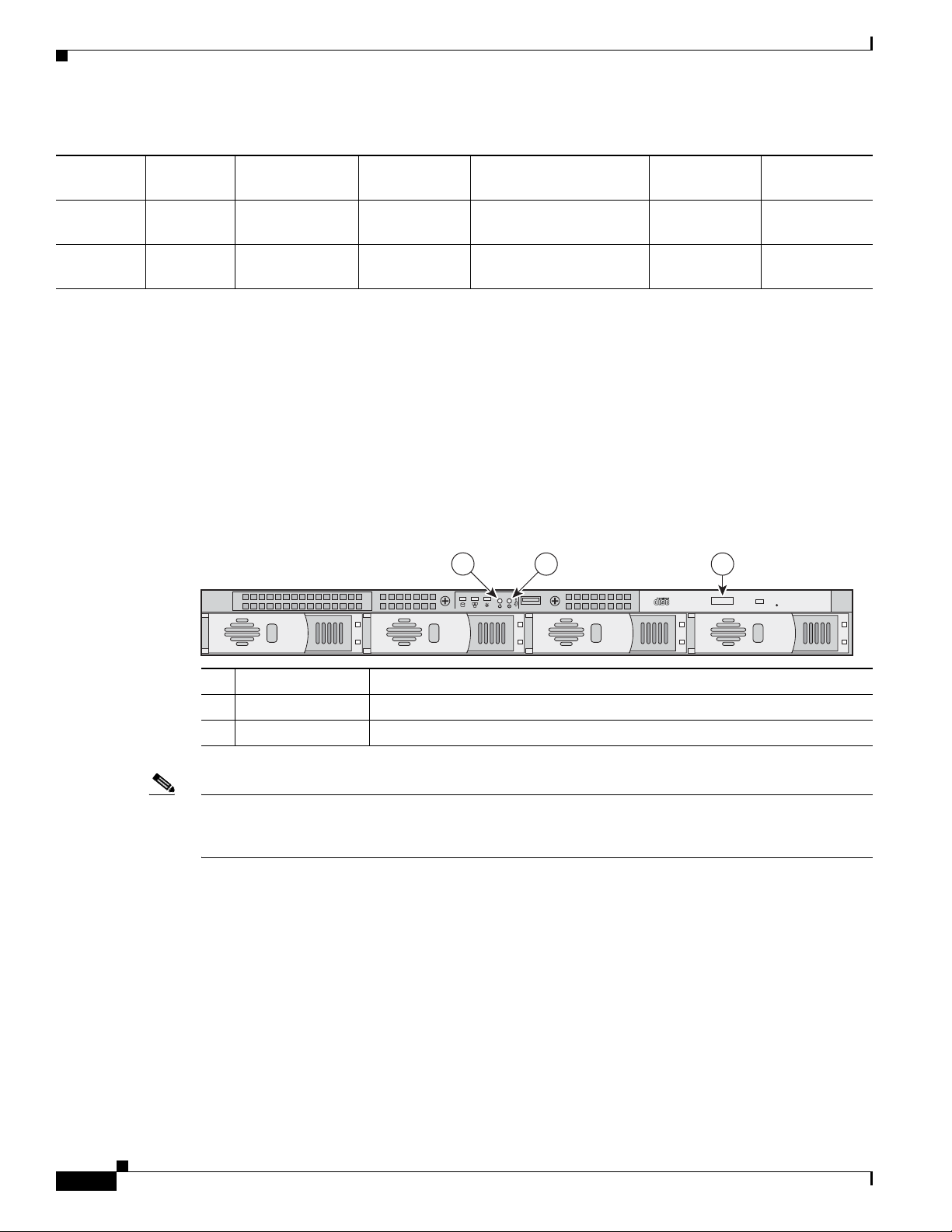
Hardware Features
2
Table 1-1 CDE Hardware Features (continued)
Chapter 1 Overview of the Content Delivery Engines
Rack Unit
CDE
CDE300 3 2 dual-core Intel
CDE400 4 2 dual-core Intel
1. Provides management communic atio n with the C DSM .
2. Normally configured with 12 full-duplex Gigabit Ethernet (GE) interfaces, each used to deliver up to 250 simultaneous streams and to receive new content
from the CDE200 or CDE400.
3. Each drive contains 3 00 or 400 GB of storage. Each CDE400 can therefore contain up to 2400 hours o f standard definition con tent (3840 hours on a
400-GB drive), including storage of information to support trick play.
4. Six Ethernet interfaces for content movement, an interface for ingest, and an interface for system management.
(RU) Processor Memory Drives GE Ports
Up to16 GB Up to 16 SCSI hard dri ves 12 full-duplex
Xeon processors
Xeon processors
Up to 16 GB Up to 24 SATA hard
3
drives
GE interfaces
— 8
Ethernet
Interface
—
2
4
Control Buttons
Figure 1-9 shows the CDE100 front panel, and describes the front panel control buttons.
Figure 1-9 CDE100 Front Panel Control Buttons
1
2
3
11766
1 Power Powers up the device.
2 Reset Resets the device and runs the power-on self-test (POST).
3 CD eject Opens the CD drive tray.
Note You may need to use a pen or the end of a straightened paper clip to press the Power and Reset buttons.
The Reset button does not restore the device to the factory default software settings.
1-6
Cisco Content Delivery Engine 100/200/300/400 Hardware Installation Guide
OL-13478-03
Page 23
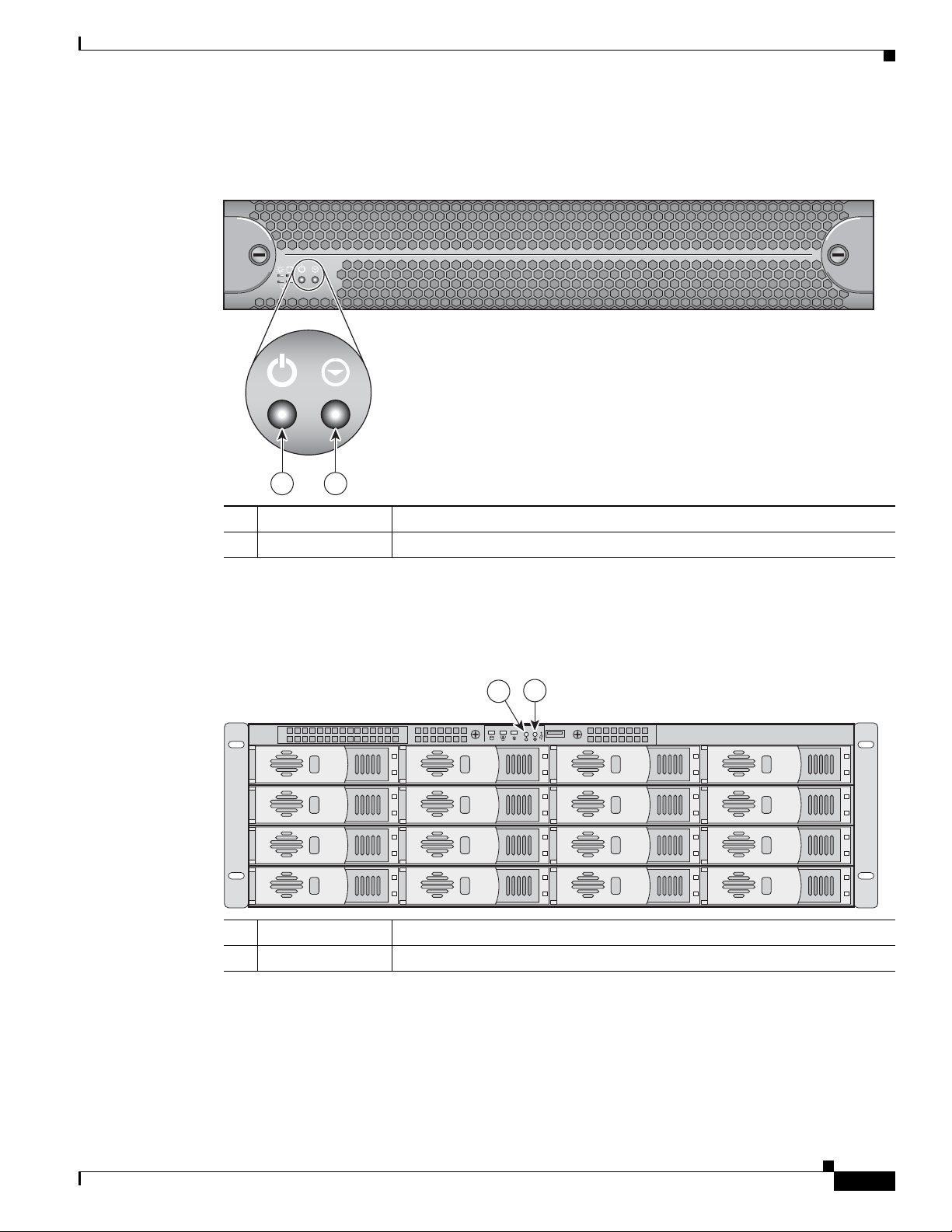
Chapter 1 Overview of the Content Delivery Engines
211767
2
Figure 1-10 shows the CDE200 front panel, and describes the front panel control buttons.
Figure 1-10 CDE200 Front Panel Control Buttons
12
1 2
Hardware Features
1 Power Powers up the device.
2 Reset Resets the device and runs the power-on self-test (POST).
Figure 1-11 shows the CDE300 front panel with the front cover removed, and describes the front panel
control buttons.
Figure 1-11 CDE300 Front Panel Control Buttons
2
1
1 Power Powers up the device.
2 Reset Resets the device and runs the power-on self-test (POST).
70625
OL-13478-03
Cisco Content Delivery Engine 100/200/300/400 Hardware Installation Guide
1-7
Page 24
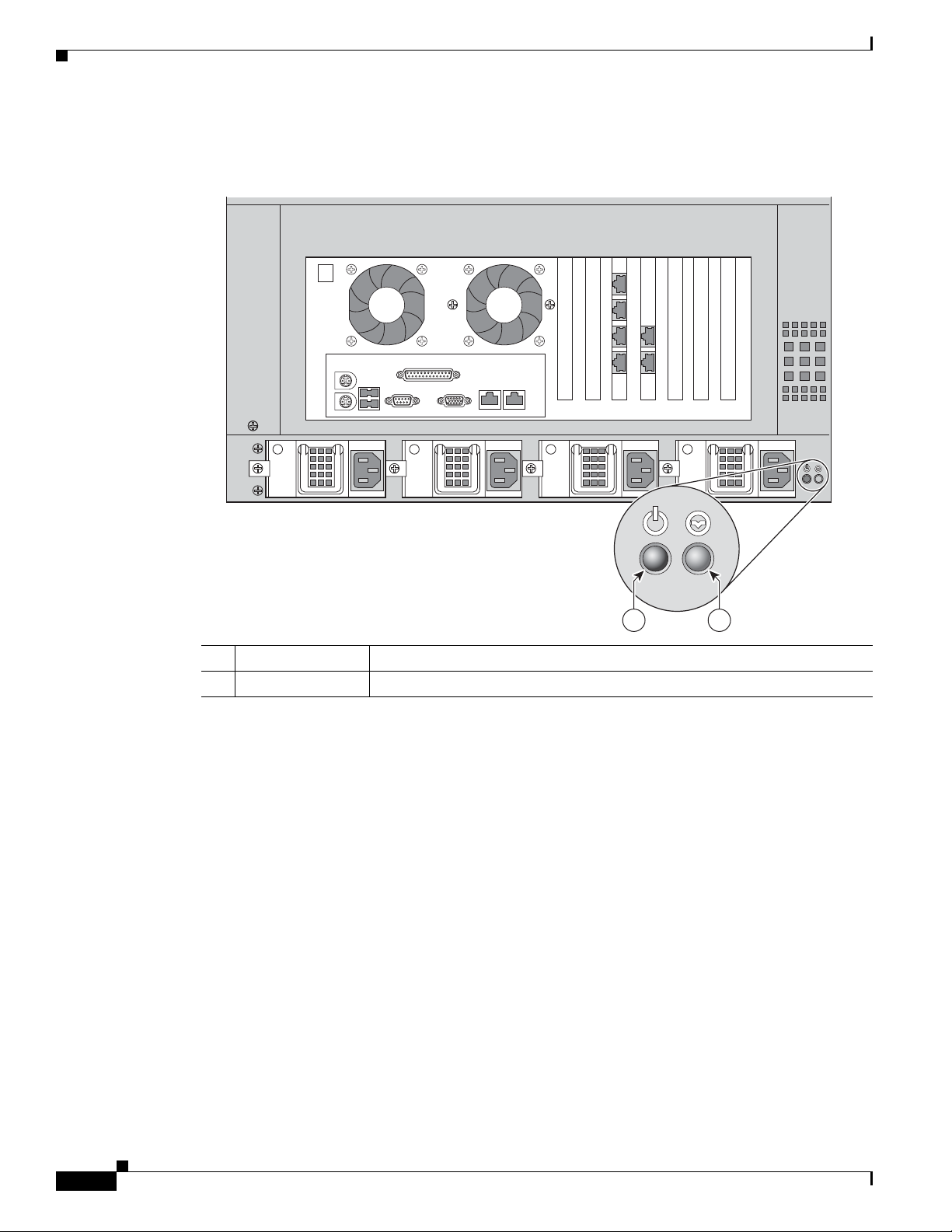
Hardware Features
Chapter 1 Overview of the Content Delivery Engines
Figure 1-9 shows the CDE400 back panel, and describes the back panel control buttons.
Figure 1-12 CDE400 Back Panel Control Buttons
LED Indicators
203753
1 2
1 Power Powers up the device.
2 Reset Resets the device and runs the power-on self-test (POST).
Figure 1-13 shows the location of the CDE100 front panel LEDs, and describes their functions.
1-8
Cisco Content Delivery Engine 100/200/300/400 Hardware Installation Guide
OL-13478-03
Page 25
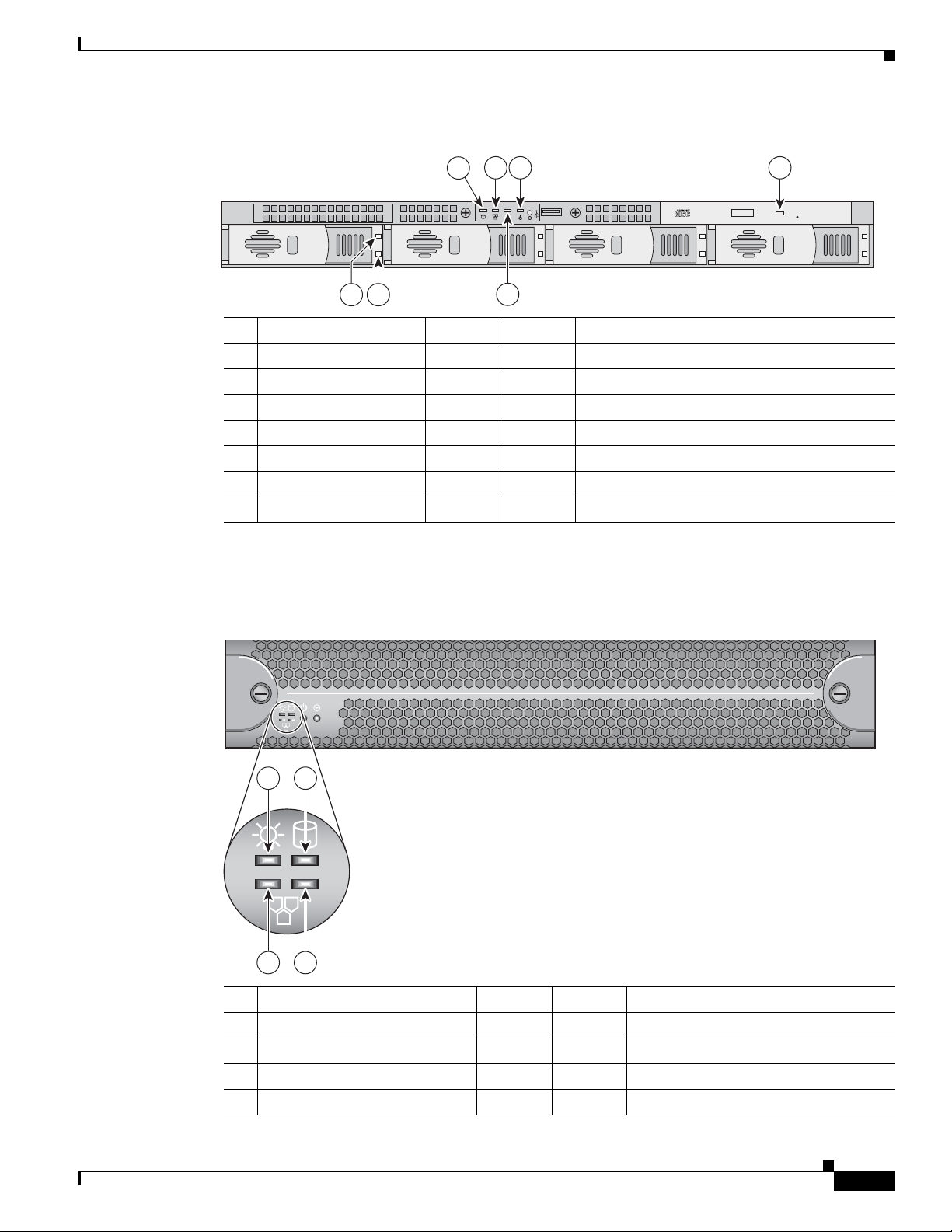
Chapter 1 Overview of the Content Delivery Engines
211769
Figure 1-13 CDE100 Front Panel LEDs
Hardware Features
3
2
1
5
74 6
No. LED Color State Description
1 Hard disk drive power Blue On Power is flowing to the drive.
2 Hard disk drive activity Blue On Associated hard disk drive is in use.
3 Hard disk drive activity Blue On A hard disk drive is in use.
4 Ethernet port 1 Blue On Port is connected.
5 Ethernet port 2 Blue On Port is connected.
6 Power Blue On Device is powering on.
7 CD-ROM drive activity Blue On CD-ROM drive is in use.
Figure 1-14 shows the location of the CDE200 front panel LEDs with the front cover on, and describes
their functions.
Figure 1-14 CDE200 Front Panel LEDs
211768
OL-13478-03
12
1 2
12
3 4
No. LED Color State Description
1 Power Blue On Device is powering on.
2 Hard disk drive activity Blue On A hard disk drive is in use.
3 Ethernet port 1 Blue On Port is connected.
4 Ethernet port 2 Blue On Port is connected.
Cisco Content Delivery Engine 100/200/300/400 Hardware Installation Guide
1-9
Page 26
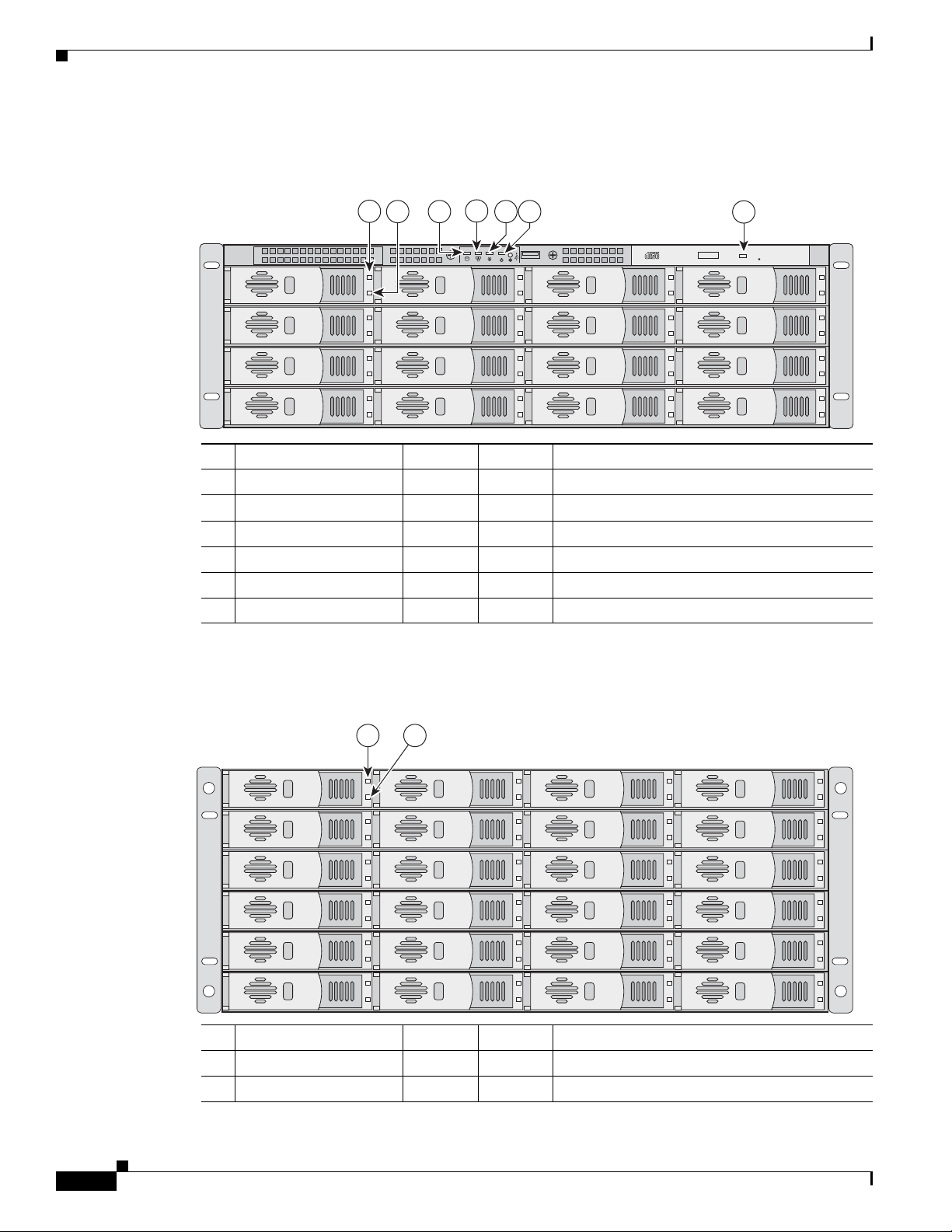
Hardware Features
270626
Chapter 1 Overview of the Content Delivery Engines
Figure 1-15 shows the location of the CDE300 front panel LEDs, and describes their functions.
Figure 1-15 CDE300 Front Panel LEDs
1
4
32 5 6
7
No. LED Color State Description
1 Hard disk drive power Blue On Power is flowing to the drive.
2 Hard disk drive activity Blue On Associated hard disk drive is in use.
3 Hard disk drive activity Blue On A hard disk drive is in use.
4 Ethernet port 1 Blue On Port is connected.
5 Ethernet port 2 Blue On Port is connected.
6 Power Blue On Device is powering on.
Figure 1-16 shows the location of the CDE400 front panel LEDs, and describes their functions.
Figure 1-16 CDE400 Front Panel LEDs
1
2
No. LED Color State Description
1 Hard disk drive power Blue On Power is flowing to the device.
2 Hard disk drive activity Blue On Associated hard disk drive is in use.
270627
1-10
Cisco Content Delivery Engine 100/200/300/400 Hardware Installation Guide
OL-13478-03
Page 27
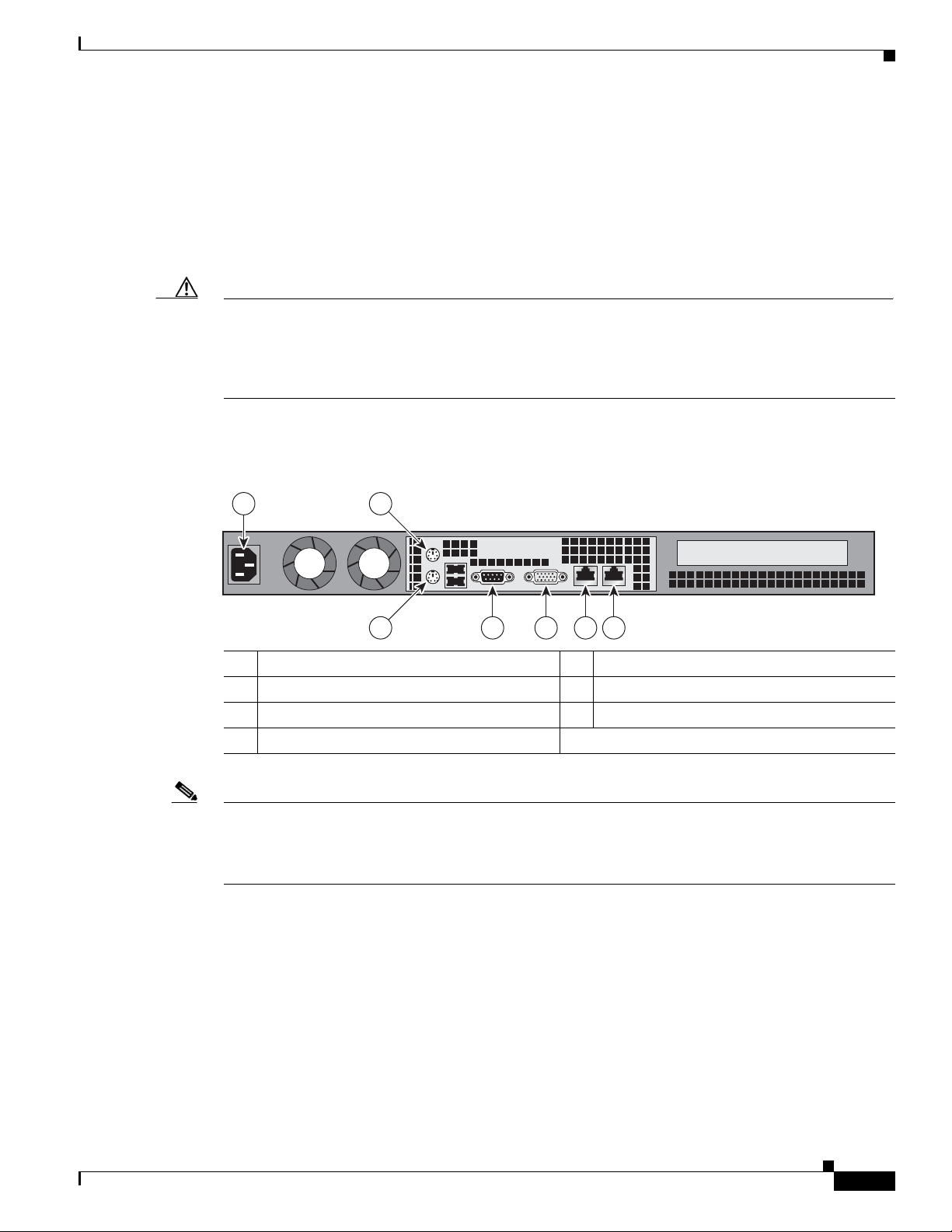
Chapter 1 Overview of the Content Delivery Engines
Input/Output Ports and Connectors
The CDEs support the following I/O connectors on the rear of the device:
• Ethernet connector
• Serial connector
• Video and audio connectors (on optional adapter)
Caution Once the product installation is complete, all I/O cables, except those installed in the Ethernet ports,
must be disconnected from the CDE to maintain EMC compliance. Any other cable connections are
temporary and are only used to initialize the system. All PS/2 keyboard, PS/2 mouse, USB interface,
serial console interface, and VGA interface cables must be disconnected from the CDE’s front and rear
I/O ports.
Figure 1-17 shows the location of the CDE100 back panel ports and connectors.
Figure 1-17 CDE100 Connector Locations
Hardware Features
1 2
3 6 7
4 5
1 Power connector 5 VGA interface
2 Mouse connector 6 Management interface (eth0)
3 Keyboard connector 7 Ingest interface (eth1)
4 Serial console interface
Note The system software does not support the use of a keyboard or mouse [Personal System 2 (PS/2) or
Universal Serial Bus (USB)]. However, the keyboard and mouse are supported by the BIOS for POST,
and the BIOS Setup Utility as described in
Chapter 4, “Installing the Internet Streamer CDS Software
and Initially Configuring a CDE.”
Figure 1-18 shows the location of the CDE200 back panel ports and connectors.
211770
OL-13478-03
Cisco Content Delivery Engine 100/200/300/400 Hardware Installation Guide
1-11
Page 28
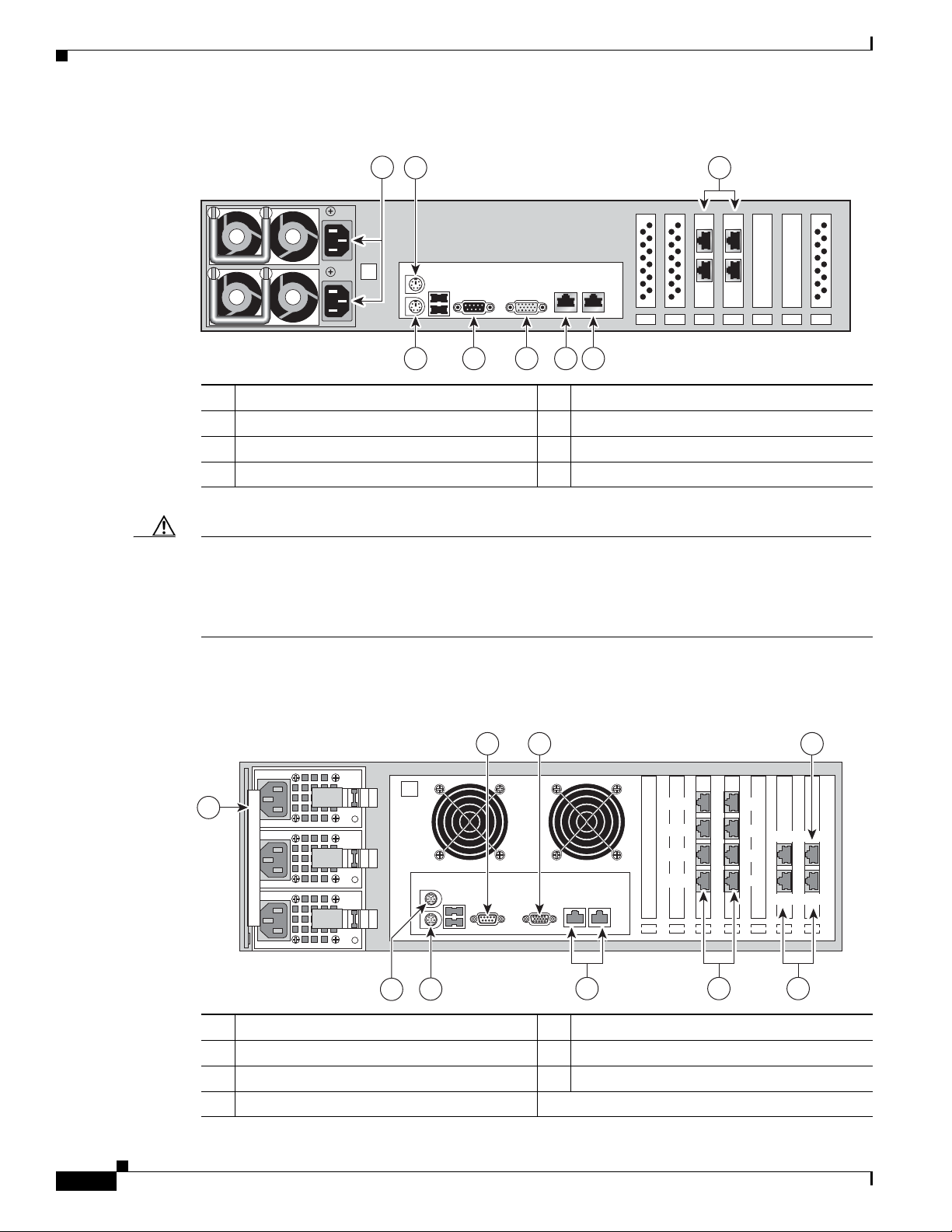
Hardware Features
eth4
eth2
eth5
eth3
Figure 1-18 CDE200 Connector Locations
1
2
Chapter 1 Overview of the Content Delivery Engines
8
eth4
eth2
eth0 eth1
eth5
eth3
3 4 5 6 7
1 Power connectors 5 VGA interface
2 Mouse connector 6 Management interface (eth0)
3 Keyboard connector 7 Ingest interface (eth1)
4 Serial console interface 8 Stream interfaces (eth2 through eth5)
Caution In some CDE200 chassis, the streaming interface network interface card (NIC) is installed in slots 4 and
5 (counting from the left-most slot). In this hardware configuration, the Gigabit Ethernet interfaces on
the motherboard are addressed as interfaces 3/0 and 4/0, and the interfaces on the NICs are detected as
1/0, 2/0, 5/0, and 6/0. The interface numbering must be taken into consideration when configuring IP
addresses and port channels.
Figure 1-19 shows the location of the CDE300 back panel ports and connectors.
Figure 1-19 CDE300 Connector Locations
211771
1-12
2 3 4
1
7 6
1 Power connectors 5 Cache/stream interfaces
2 Serial console interface 6 Mouse connector
3 VGA interface 7 Keyboard connector
4 Management interface (eth0)
Cisco Content Delivery Engine 100/200/300/400 Hardware Installation Guide
eth10
eth11
eth12
eth13
eth4 eth5
eth6
eth7
eth8
eth9
5 5 5
eth2 eth0
eth3 eth1
270606
OL-13478-03
Page 29
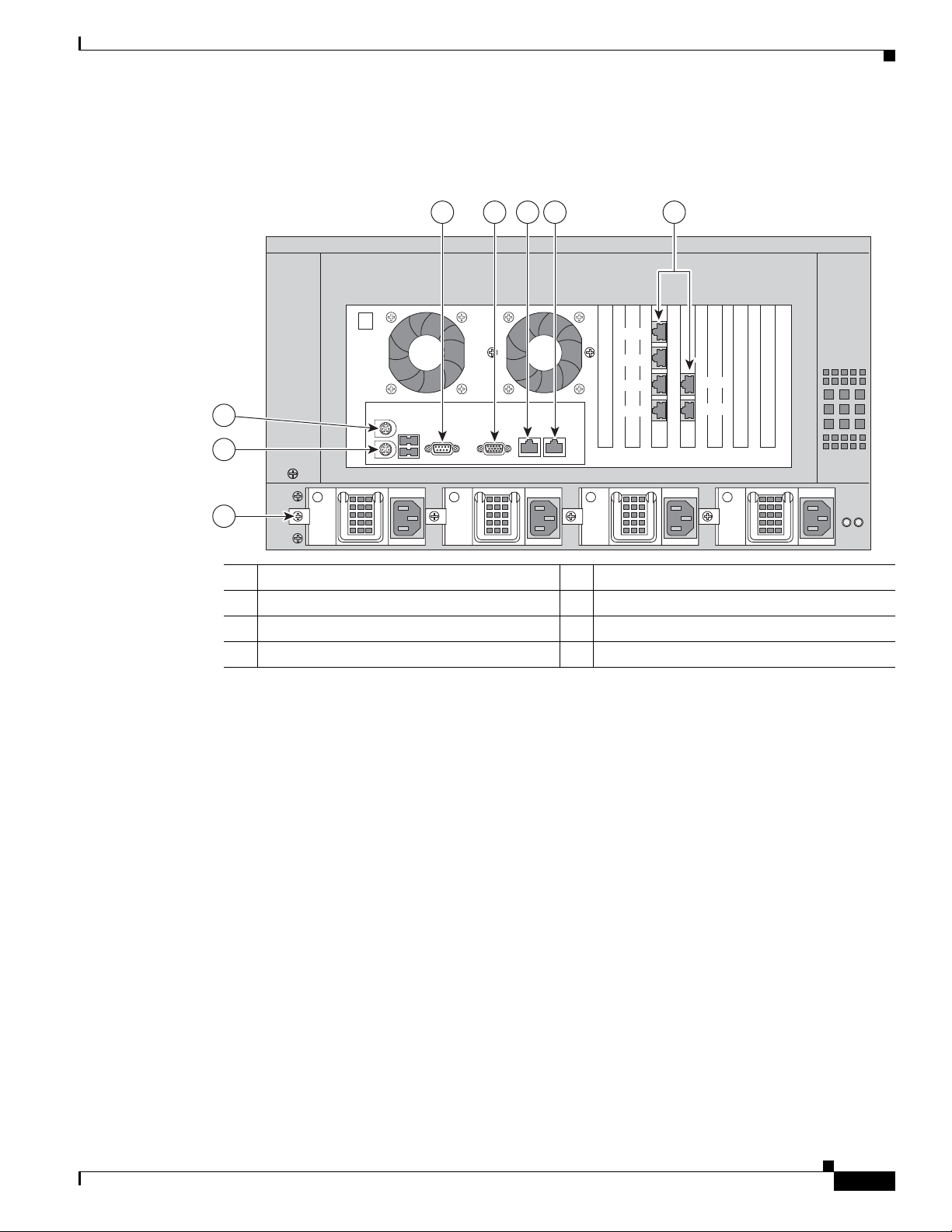
Chapter 1 Overview of the Content Delivery Engines
Figure 1-20 shows the location of the CDE400 back panel ports and connectors.
Figure 1-20 CDE400 Connector Locations
Hardware Features
54 6 7
3
eth0 eth1
eth4
eth5
eth6
eth7
8
eth2
eth3
2
1
1 Power connectors 5 VGA interface
2 Mouse connector 6 Management Interface (eth0)
3 Keyboard connector 7 Ingest Interface (eth1)
4 Serial console interface 8 Cache/Stream interfaces (eth2 through eth7)
270604
OL-13478-03
Cisco Content Delivery Engine 100/200/300/400 Hardware Installation Guide
1-13
Page 30
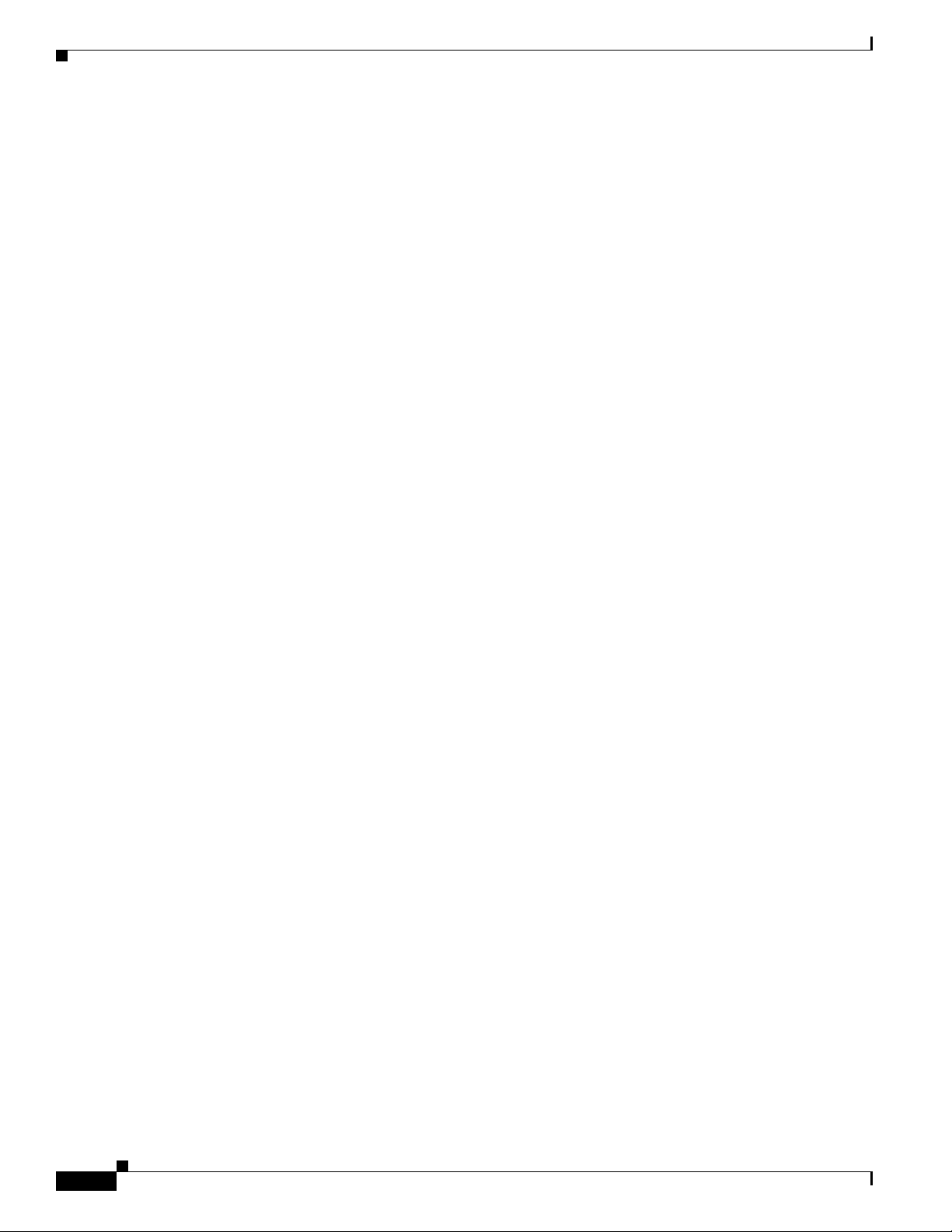
Hardware Features
Chapter 1 Overview of the Content Delivery Engines
1-14
Cisco Content Delivery Engine 100/200/300/400 Hardware Installation Guide
OL-13478-03
Page 31

CHAPTER
2
Preparing to Install the Content Delivery Engines
This chapter contains site requireme nts and im portant safety information you should know before
working with the CDEs. Use the guidelines in this chapter to ensure your own pe rsonal safety and to help
protect your device from potential damage.
This chapter contains the following sections:
• Site Requirements, page 2-1
• Safety Warnings, page 2-3
• Safety Guidelines, page 2-6
• Safety Information, page 2-8
Note Read the Regulatory Compliance and Safety Information for the Cisco Content Delivery Engine
100/200/300/400 document that came with your device before you begin the installation.
Site Requirements
This section provides site requirements for the CDEs. Y ou should verify the site power prior to installing
the CDEs.
Preventing Electrostatic Discharge Damage
The CDEs have no user-serviceable parts inside their chassis. The only field-replaceable units are the
AC and DC power supplies and hard disk drives.
Warning
No user-serviceable parts inside. Do not open.
Electrostatic discharge (ESD) damage, which can occur when disk drives, electronic cards or
components are improperly handled, results in complete or intermittent failures. The following are
guidelines for preventing ESD damage:
• Always use an ESD wrist or ankle strap and ensure that it makes good skin contact.
• Connect the equipment end of the strap to a bare metal, unpainted surface on the rackmount.
Statement 1073
OL-13478-03
Cisco Content Delivery Engine 100/200/300/400 Hardware Installation Guide
2-1
Page 32

Chapter 2 Preparing to Install the Content Delivery Engines
Site Requirements
• When removing or installing a component, use any available handles, ejector levers, or captive
installation screws. These devices prevent accidental removal, prov ide proper grounding for the
system, and help to ensure that bus connectors are properly seated.
Caution For safety, periodically che ck the resistance value of the antistatic strap . The measurement should be
between 1 and 10 megohm (Mohm).
Environmental, Physical, and Power Specifications
The CDEs are tested to the environmental specifications indicated in Table 2-1. All testing is performed
per procedures defined in Bellcore GR-63-CORE NEBS Physical Protection and the Bellcore
GR-1089-CORE EMC and Electrical Safety — Generic Criteria for Network Telecommunications
Equipment.
Tab l e 2-1 Environmental Specifications Summary
Environment Specification
Temperature, operating 0 to 50°C (32 to 122° F)
Temperature,
non-operating
Altitude 60 to 4000 m
Humidity, non-operating 5 to 95%, noncondensing at temperatu res of 23°C (73°F) to 40°C (10 4°F)
–40°C to 70°C (–104°F to 158°F)
Table 2-2 provides the physical dimensions of the CDEs.
Tab l e 2-2 Physical Dimensions
Height
CDE100
CDE200
CDE300
CDE400
Width
CDE100
CDE200
CDE300
CDE400
Depth
CDE100
CDE200
CDE300
CDE400
1.75 inches (4.45 cm)
3.50 inches (8.90 cm)
4.75 inches (12.1 cm)
7.00 inches (17.8 cm)
19.00 inches (48.26 cm)
17.50 inches (44.45 cm)
17.25 inches (43.8 cm)
17.25 inches (43.8 cm)
27.6 inches (70.10 cm)
28.5 inches (72.39 cm)
27.5 inches (69.9 cm)
26.5 inches (67.3 cm)
Front clearance 2.0 inches (7.6 cm)
Side clearance 1.0 inches (2.5 cm)
Rear clearance 3.6 inches (9.2 cm)
2-2
Cisco Content Delivery Engine 100/200/300/400 Hardware Installation Guide
OL-13478-03
Page 33

Chapter 2 Preparing to Install the Content Delivery Engines
For information on the power requirements of the CDEs, see these sections:
• If AC Power Supplies Are Installed, page 2-8
• If DC Power Supplies Are Installed, page 2-9
Safety Warnings
Safety Warnings
Warning
Warning
Warning
Warning
Warning
These warnings are translated into several languages in the Regulatory Compliance and Safety
Information for the Cisco Content Delivery Engine 100/200/300/400 document that ships with the CDEs.
Read the installation instructions before you connect the system to its power source.
The ports labeled “Ethernet,” “10BaseT,” “Token Ring,” “Console,” and “AUX” are safety extra-low
voltage (SELV) circuits. SELV circuits should only be connected to other SELV circuits. Because the
BRI circuits are treated like telephone-network voltage, avoid connecting the SELV circuit to the
telephone network voltage (TNV) circuits.
This unit is intended for installation in restricted access areas. A restricted access area is where
access can only be gained by service personnel through the use of a special tool, lock and key, or
other means of security, and is controlled by the authority responsible for the location.
Before working on equipment that is connected to power lines, remove jewelry (including rings,
necklaces, and watches). Metal objects will heat up when connected to power and ground and can
cause serious burns or weld the metal object to the terminals.
Statement 22
Statement 43
Statement 10
Statement 37
OL-13478-03
Warning
Warning
Warning
Warning
Only trained and qualified personnel should be allowed to install or replace this equipment.
49
During this procedure, wear grounding wrist straps to avoid ESD damage to the card. Do not directly
touch the backplane with your hand or any metal tool, or you could shock yourself.
Because invisible radiation may be emitted from the aperture of the port when no fiber cable is
connected, avoid exposure to radiation and do not stare into open apertures.
This equipment must be installed and maintained by service personnel as defined by AS/NZS 3260.
Incorrectly connecting this equipment to a general purpose outlet could be hazardous. The
telecommunications lines must be disconnected 1) before unplugging the main power connector
and/or 2) while the housing is open.
Statement 185
Cisco Content Delivery Engine 100/200/300/400 Hardware Installation Guide
Statement 94
Statement 125
Statement
2-3
Page 34

Safety Warnings
Chapter 2 Preparing to Install the Content Delivery Engines
Warning
Warning
Warning
Warning
Warning
Warning
Before working on a chassis or working near power supplies, unplug the power cord on AC units.
Statement 246
For Nordic countries (Norway, Finland, Sweden and Denmark) this system must be installed in a
Restricted Access Location, where the voltage of the main ground connection of all equipment is the
same (equipotential earth) and the system is connected to a grounded electrical outlet.
Statement 328
Do not work on the system or connect or disconnect cables during periods of lightning activity.
Statement 1001
Read the installation instructions before connecting the system to the power source.
Class 1 laser product.
Statement 1008
Statement 1004
This unit is intended for installation in restricted access areas. A restricted access area can be
accessed only through the use of a special tool, lock and key, or other means of security.
Statement 1017
Warning
Warning
Warning
Warning
Warning
T ake care when connecting units to the supply circuit so that wiring is not overloaded.
Statement 1018
The plug-socket combination must be accessible at all times, because it serves as the main
disconnecting device.
Statement 1019
T o avoid electric shock, do not connect safety extra-low voltage (SELV) circuits to telephone-network
voltage (TNV) circuits. LAN ports contain SELV circuits, and WAN ports contain TNV circuits. Some
LAN and WAN ports both use RJ-45 connectors. Use caution when connecting cables.
Statement 1021
This equipment must be grounded. Never defeat the ground conductor or operate the equipment in the
absence of a suitably installed ground conductor. Contact the appropriate electrical inspection
authority or an electrician if you are uncertain that suitable grounding is available.
Class 1 LED product.
Statement 1027
Statement 1024
2-4
Cisco Content Delivery Engine 100/200/300/400 Hardware Installation Guide
OL-13478-03
Page 35

Chapter 2 Preparing to Install the Content Delivery Engines
Safety Warnings
Warning
Warning
Warning
Warning
Warning
Blank faceplates and cover panels serve three important functions: they prevent exposure to
hazardous voltages and currents inside the chassis; they contain electromagnetic interference (EMI)
that might disrupt other equipment; and they direct the flow of cooling air through the chassis. Do not
operate the system unless all cards, faceplates, front covers, and rear covers are in place.
Statement
1029
Only trained and qualified personnel should be allowed to install, replace, or servic e this equipment.
Statement 1030
To prevent personal injury or damage to the chassis, never attempt to lift or tilt the chassis using the
handles on modules (such as power supplies, fans, or cards); these types of handles are not designe d
to support the weight of the unit.
Statement 1032
Ultimate disposal of this product should be handled according to all national laws and regulations.
Statement 1040
This product requires short-circuit (overcurrent) protection, to be provided as part of the building
installation. Install only in accordance with national and local wiring regulations.
Statement 1045
Warning
Warning
Warning
Warning
Installation of the equipment must comply with local and national electrical codes.
Statement 1074
Hazardous voltage or energy may be present on DC power terminals. Always replace cover when
terminals are not in service. Be sure uninsulated conductors are not accessible when cover is in
place.
Statement 1075
The covers are an integral part of the safety design of the product. Do not operate the unit without the
covers installed.
Statement 1077
This product is not intended to be directly connected to the Cable Distribution System. Additional
regulatory compliance and legal requirements may apply for direct connection to the Cable
Distribution Sy stem. This product may connect to the Cable Distribution System ONLY through a device
that is approved for direct connection.
Statement 1078
OL-13478-03
Cisco Content Delivery Engine 100/200/300/400 Hardware Installation Guide
2-5
Page 36

Safety Guidelines
AC Power Option Warnings
These warnings apply only to CDEs with the AC power option.
Chapter 2 Preparing to Install the Content Delivery Engines
Warning
Warning
The device is designed to work with TN power systems.
Connect the device to a grounded power outlet.
DC Power Option Warnings
These warnings apply only to CDEs with the DC power option.
Warning
Warning
This unit might have more than one power supply connection. All connections must be removed to
de-energize the unit.
This product requires short-circuit (overcurrent) protection, to be provided as part of the building
installation. Install only in accordance with national and local wiring regulations.
Safety Guidelines
To reduce the risk of bodily injury, electrical shock, fire, and damage to the equipment, observe the
precautions in this section.
Statement 19
Statement 25
Statement 1028
Statement 1045
General Precautions
Observe the following genera l precautions for using and working with your system:
• Observe and follo w service markings. Do not service an y Cisco product e xcep t as ex plained in your
system documentation. Opening or removing covers that are marked with the triangular symbol with
a lightning bolt may expose you to electrical shock. Components inside these compartm ents should
be serviced only by an authorized service technician.
• If any of the following conditions occur, unplug the product from the electrical outlet and replace
the part or contact your authorized service provider:
–
The power cable or plug is damaged.
–
An object has fallen into the product.
–
The product has been exposed to water.
–
The product has been dropped or damaged.
–
The product does not operate correctly when you follow the operating instructions.
• Keep your system components away from radiators and heat sources. Also, do not block cooling
vents.
Cisco Content Delivery Engine 100/200/300/400 Hardware Installation Guide
2-6
OL-13478-03
Page 37

Chapter 2 Preparing to Install the Content Delivery Engines
• Do not spill food or liquids on your system components, and never operate the product in a wet
environment.
• Do not push any objects into the openings of your system components. Doing so can cause fire or
electric shock by shorting out interior components.
• Use the product only with other Cisco-approved equipment.
• Allow the product to cool before removing covers or touching internal components.
• Use the correct external power source. Operate the product only from the type of power source
indicated on the electrical ratings label. If you are not sure of the type of power source required,
consult your service representative or local power company.
• Use only approved power cables. If you have not been provided wi th a power cable for your system
or for any AC-po wered option inten ded for your system, purchase a po wer cable that is approv ed for
use in your country. The power cable must be rated for the product and for the voltage and current
marked on the product’s electrical ratings label. The voltage and current rating of the cable should
be greater than the ratings marked on the product.
• To help prevent electric shock, plug the system components and peripheral power cables into
properly grounded electrical outlets. These cables are equipped with three-prong plugs to help
ensure proper grounding. Do not use adapter plugs or remove the grounding prong from a cable.
• Observe power strip ratings. Make sure that the total ampere rating of all products plugged into the
power strip does not exceed 80 percent of the power strip ampere ratings limit.
Safety Guidelines
• Do not use appliance or voltage converters or k its sold for ap pliances w ith your pr oduct.
• T o help protect your system components from sudden, transient increases and decreases in electrical
power, use a surge suppressor, line conditioner, or uninterruptible power supply (UPS).
• Position cables and power cords carefully; route cables and the power cord and plug so that they
cannot be stepped on or tripped over. Be sure that nothing rests on your system components’ cables
or power cord.
• Do not modify power cables or plugs. Consult a licensed electrician or your power company for site
modifications. Always follow your local or national wiring rules.
Protecting Against Electrostatic Discharge
Static electricity can harm delicate components inside the device. To prevent static damage, discharge
static electricity from your body before you touch an y of your syst em’s electronic components. You can
do so by touching an unpainted metal surface on the chassis.
You can also take the following steps to prevent damage from electrostatic discharge (ESD):
• When unpacking a static-sensitive component from its shipping carton, do not remove the
component from the antistatic packing material until you are ready to install the component in your
system. Just before unwrapping the antistatic packaging, be sure to discharge static electricity from
your body.
• When transporting a sensitive component, first place it in an antistatic container or packaging.
• Handle all sensitive components in a static-safe area. If possible, use antistatic floor pads and
workbench pads.
OL-13478-03
Cisco Content Delivery Engine 100/200/300/400 Hardware Installation Guide
2-7
Page 38

Safety Information
Safety Information
This section contains additional important safety in formatio n you should know before working with the
CDEs.
Emissions Disclaimer
See Regulatory Compliance and Safety Information for the Cisco Content Delivery Engine
100/200/300/400 for product safety and EMC regulatory compliance information. This is an FCC
(Federal Communications Commission) Class A device.
Intended Uses
This product was evaluated as Information Technology Equipment (ITE), which may be installed in
Central Offices, Telecommu nication Ce nters, Network Telecommunication Facilities, offices, schools,
computer rooms, and similar commercial type locations where The National Electric Code (NEC)
applies. The suitability of this product for other product categories and environments (medical,
industrial, telecommunications, residential, alarm systems, test equipment, etc.), other than an ITE
application, may require further evaluation.
Chapter 2 Preparing to Install the Content Delivery Engines
Warning
To prevent bodily injury when mounting or servicing this unit in a rack, you
must take special precautions to ensure that the system remains stable. The
following guidelines are provided to ensure your safety:
• This unit should be mounted at the bottom of the rack if it is the only unit in the rack.
• When mounting this unit in a partially filled rack, load the rack from the bottom to the
top with the heaviest component at the bottom of the rack.
• If the rack is provided with stabilizing devices, install the stabilizers before mounting
or servicing the unit in the rack.
If AC Power Supplies Are Installed
When installing the CDEs, use the provided AC power cords.
Mains AC power disconnect: The AC power cord(s) is considered the mains disconnect for the server
and must be readily accessible when installed. If the individual server power cord(s) will not be readily
accessible for disconnection then you must install an AC power disconnect for the entire rack unit. This
main disconnect must be readily accessible, and it must be labeled as controlling power to the entire rack,
not just to the server(s).
Grounding the rack installation: To avoid the potential for an electrical shock hazard, you must include
a third wire safety ground conductor with the rack installation. If the server power cord is plugged into
an AC outlet that is part of the rack, then you must provide proper grounding for the rack itself. If the
server power cord is plugged into a wall AC outlet, the safety ground conductor in the power cord
Statement 1006
2-8
Cisco Content Delivery Engine 100/200/300/400 Hardware Installation Guide
OL-13478-03
Page 39

Chapter 2 Preparing to Install the Content Delivery Engines
provides proper grounding only for the server. You must provide additional, proper grounding for the
rack and other devices installed in it. This system is intended for connection to a Common Bonding
Network (CBN) as defined by NEBS GR-1089.
Overcurrent protection: The server is designed for an AC line voltage source with up to 20 amperes of
overcurrent protection per cord feed. If the po wer system for the equipment rack is installed on a branch
circuit with more than 20 amperes of protection, you must provide supplemental protection for the
server. The overall current rating of a configured server is less than 6 amperes.
If DC Power Supplies Are Installed
Connection with a DC (Direct Current) source should only be performed by trained service personnel.
The server with DC input is to be installed i n a Restricted Access Location in accorda nce with articles
110-16, 110-17, and 110-18 of the National Electric Code, ANSI/NFPA 70. The DC source must be
electrically isolated by double or reinforced insulation from any hazardous AC source. The DC source
must be capable of providing up to 300 watts of continuous power per feed pair.
Mains DC power disconnect: You are responsible for installing a properly rated DC power disconnect
for the server system. This mains disconnect must be readily accessible, and it must be labeled as
controlling power to the server. The circuit breaker of a centralized DC power system may be used as a
disconnect device when easily accessible and should be rated no more than 10 amps.
Grounding the server: This server is intended for installation with an isolated DC return (DC-I) and is
to be installed in a Common Bonding Net work (CBN) per NEBS GR-1089. To avoid the potential for an
electrical shock hazard, you must reliably connect an earth grounding conduct or to th e serv er. The earth
grounding conductor must be #14 to #10 AWG connected to the earth ground stud(s) on the rear of the
server. The safety ground conductor should be connected to the chassis stud with a Listed closed
two-hole crimp terminal having 5/8-inch pitch. The nuts on the chassis earth ground studs should be
installed with a 10 in-lb torque. The safety ground conductor provides proper grounding only for the
server. You must provide additional, proper grounding for the rack and other devices installed in it.
Overcurrent protection: Overcurrent protection circuit breakers must be provided as part of each host
equipment rack and must be incorporated in the field wiring between the DC source and the server. The
branch circuit protection shall be rated minimum 75 Vdc, 10 A maximu m per feed pair. If the DC power
system for the equipment rack is installed with more than 10 amperes of protection, you must provide
supplemental protection for the server. The overall current rating of a maximum configured server is 8
amperes.
Safety Information
OL-13478-03
Warning
Warning
This product relies on the building’ s installation for short-circuit (overcurrent) protection. Ensure that
the protective device is rated not greater than:
10 Amps
When stranded wiring is required, use approved wiring terminations, such as closed-loop or
spade-type with upturned lugs. These terminations should be the appropriate size for the wires and
should clamp both the insulation and conductor.
Statement 1005
Cisco Content Delivery Engine 100/200/300/400 Hardware Installation Guide
Statement 1002
2-9
Page 40

Safety Information
Temperature and Ventilation
Caution Te mperature: The temperature, in which the server op erates when ins talled in an equipment rack, must
be between 0 to 50°C (32 to 122° F). Extreme fluctuations in temperature can cause a variety of problem s
in your server.
Caution Ventilation: The equipment rack must provide sufficient airflow to the front of the server to maintain
proper cooling. The rack must also include ventilation sufficient to exhaust a maximum of 1023 BTUs
(British Thermal Units) per hour for the server. The rack selected and the ventilation provided must be
suitable to the environment in which the server will b e used.
Chapter 2 Preparing to Install the Content Delivery Engines
2-10
Cisco Content Delivery Engine 100/200/300/400 Hardware Installation Guide
OL-13478-03
Page 41

CHAPTER
3
Installing the Content Delivery Engines
This chapter provides the necessary information to properly install the CDEs. This chapter contains the
following sections:
• Server Types, page 3-1
• Tools an d Parts Required, page 3-2
• Unpacking the Box, page 3-2
• Verifying Contents, page 3-3
• Inspecting for Damage, page 3-3
• Installing the CDEs, page 3-3
Note This chapter only provides information on CDEs that were shipped after December 1, 2006 and contain
the Lindenhurst chipset. For information on CDEs that were shipped before December 1, 2006 and
contain the Serverworks chipset, see Appendix C, “CDEs with Serverworks Chipset.”
Server Types
There are two types of CDS: Internet Streamer (IS) and TV. Both types of CDS c onsists of servers that
are connected through Ethernet switches. The Intel Xeon-based servers are populated with multiple
high-capacity hard drives.
There are three distinct server types in the IS Content Delivery System:
• Content Delivery System Manager (CDSM)—CDE100 or CD E200
• Service Engine (SE)—CDE200
• Service Router (SR)—CDE200
Depending on your application, you may have multiple SEs and SRs. A network switch is employed to
link multiple servers together within a larger network.
There are four distinct server types in the TV Content Delivery System:
• CDSM—CDE100 or CDE200
• Streamer—CDE300
• Vault—CDE200 or CDE400
• Integrated Streamer Vault (ISV)—CDE200
OL-13478-03
Cisco Content Delivery Engine 100/200/300/400 Hardware Installation Guide
3-1
Page 42

Tools and Parts Required
Depending on your applicatio n, you ma y have multiple streamers and vaults. A network switch is
employed to link multiple servers together within a la rger network.
Tools and Parts Required
You need the following tools to install the CDEs:
• CDE100, CDE200, CDE300 or CDE400
• Hard disk drives
• Antistatic mat
• Properly grounded ESD-preventive device
• 1/4-inch flat-blade screwdriver
• 3/16-inch flat-blade screwdriver
• Number 2 Phillips screwdriver
Chapter 3 Installing the Content Delivery Engines
Unpacking the Box
Each Cisco CDE is securely packaged in a shipping box. The cards and power supplies ship inst alled in
the CDEs.
Caution Proper ESD protection is required whenever you handle Cisco equipment. Installation an d maintenance
personnel should be properly grounded through the use of g roundi ng straps to eli minate the risk o f ESD
damage to the equipment. Modules are subject to ESD damage whenever they are removed from the
chassis.
To unpack the shipping container, follow these steps:
Step 1 Inspect the packing containers.
If any damage or other signs of mishandling are evid ent, inform both the local freight carrier and Cisco
before unpacking. Your freight carrier can provide you with the procedures necessary to file a claim for
damages.
Step 2 Carefully open the box.
Step 3 Remove all packing material.
Step 4 Remove the chassis from the box.
Step 5 Carefully open the additional boxes, remove the packing material, and remove the drives and other
contents.
Step 6 Open the accessory kits and boxes that contain the cables and so forth. Do not use a knife to open these
boxes.
3-2
Tip Save these boxes should you need to return any components to Cisco.
Cisco Content Delivery Engine 100/200/300/400 Hardware Installation Guide
OL-13478-03
Page 43

Chapter 3 Installing the Content Delivery Engines
Verifying Contents
To verify that your shipment is complete, make sure that you received everything on your packing list,
and then compare your packing list to your order.
If any items are missing or if you need additional information, contact Cisco Technical Support at the
following URL:
www.cisco.com/techsupport
Inspecting for Damage
After you verify that all of the equipment is included, carefully examine the CDEs, cards, power
supplies, and cables for any damage resulting from shipping. If you suspect any damage from shipping,
contact your local freight carrier for procedures on damage claims.
If you observe any physical defects in the items you ordered, obtain standard warranty service by
delivering the defective part, accompanied by a copy of the dated proof-of-purchase, to the Cisco
Systems Corporate Service Center or an authorized Cisco Systems serv ice cente r during the applicable
warranty period. Contact Cisco Technical Support for the location of your nearest service center.
Verifying Contents
Note Before proceeding with the installation, verify that all of the ordered parts are present and in good
condition. Keep a record of the parts and serial numbers. If any parts are missing or damaged, contact
your sales representative.
Installing the CDEs
Installing the CDS consists of the following tasks:
• Reviewing Rack Installation Safety Guidelines, page 3-3
• Preparing the CDEs for Rack Installation, page 3-4
• Installing CDEs in the Rack, page 3-5
• Making Physical Connections, page 3-5
• Installing or Removing Disk Drives, page 3-9
Reviewing Rack Installation Safety Guidelines
Before installing your device in a rack, review the following guidelines:
• The equipment is to be installed by a trained service person.
• The equipment is to be installed in a Restricted Access Location.
• Handles on the equipment are provided for positioning purpose only, not for lifting the chassis.
OL-13478-03
• The customer should follow their own company guidelines and governing regulations for handling
heavy equipment.
• Two or more people are required to install the device in a rack.
• Ensure that the room air temperature is below 95°F (35°C).
Cisco Content Delivery Engine 100/200/300/400 Hardware Installation Guide
3-3
Page 44

Installing the CDEs
• Do not block any air vents; usually 6 inches (15 cm) of space provides proper airflow.
• Plan the device installation starting from the bottom of the rack.
• Install the heaviest device in the bottom of the rack.
• Do not extend more than one device out of the rack at the same time.
• Remove the rack doors and side panels to provide easier access during in stalla tion.
• Connect the device to a properly grounded outlet.
• Do not overload the power outlet when installing multiple devices in the rack.
• Do not place any object weighing more than 110 lb (50 kg) on top of rack-mounted devices.
Preparing the CDEs for Rack Installation
Verify correct hardware configuration by performing the following steps:
Step 1 Remove the top cover on the chassis by removing the screws and lifting the cover from the chassis.
Step 2 Configure the applicable chassis as follows:
Chapter 3 Installing the Content Delivery Engines
CDE100
a. Set all dip switches at the back of the disk array case to the OFF (down) position.
b. Make sure the CD-ROM drive is connected to the primary IDE cable, and the compact flash drive is
connected to the secondary IDE cable. There are two IDE connectors on the motherboard. The one
parallel to the front panel of the chassis is the primary IDE connector . The one in the upright position
is the secondary IDE connector. If necessary, swap the internal CD-ROM drive with the compact
flash drive to ensure that the compact flash drive is connected to the secondary IDE cable.
CDE200
a. Make sure the 80-GB hard drive is connected to the primary IDE cable, and the compact flash drive
is connected to the secondary IDE cable. If necessary, swap the internal CD-ROM drive with the
compact flash drive to ensure that the compact flash drive is connected to the secondary IDE cable.
b. Disable the onboard SCSI cont roller by connect pins 2 and 3 (instead of 1 and 2) for the jumper
labeled “JP A-1” (located about two inches below the center PCI-X slot—slot 3 of 5). Pin 1 is closest
to the rear of the case and pin 3 is closest to the front.
CDE300
a. Make sure the 80-GB hard drive is connected to the primary IDE cable.
b. Disable the onboard SCSI cont roller by connect pins 2 and 3 (instead of 1 and 2) for the jumper
labeled “JP A-1” (located about two inches below the center PCI-X slot—slot 3 of 5). Pin 1 is closest
to the rear of the case and pin 3 is closest to the front.
CDE400
a. Make sure the 160-GB hard drive is connected to primary IDE cable.
3-4
Step 3 Replace the top cover on the chassis.
Cisco Content Delivery Engine 100/200/300/400 Hardware Installation Guide
OL-13478-03
Page 45

Chapter 3 Installing the Content Delivery Engines
Installing CDEs in the Rack
The CDEs are best rail-mounted in a standard 19-inch wide by 30-inch deep rack. For information on
installing a CDE in a rack, see the “Installing the Cisco CDE110 in a Rack” section in the Cisco Content
Delivery Engine 110 Hardware Installation Guide at the following URL:
http://www.cisco.com/en/US/docs/video/cds/cde/cde110/installation/guide/ch3_inst.html#wp1051129
Note The CDE300 and CDE400 ship with a rack mounting kit and instructions.
Caution At least two people are required to lift the unit and place it at the desired position in the rack, holding it
steady. A third person secures the unit into the rack.
Caution Be sure that the chassis is securely attached to both sides of the rack to avoid the possibility of chassis
flexing.
Installing the CDEs
When installing the CDEs, consider the following:
• Elevated operating ambient temperature—In a closed or multi-unit rack assembly, this is the
operating ambient temperature of the rack. En vironmental temperature may be greater than the room
ambient temperature. Do not exceed the ambient temperature of 32 to 122°F (0 to 50°C).
• Reduced airflow—Install equipment so that the amount of airflow for safe operation of the
equipment is not compromised: the recommended amount is a a minimum of 1 RU between all
servers.
• Mechanical loading—Mount equipment so that a hazardous condition is not achieved because of
uneven mechanical loading.
Making Physical Connections
After mounting the servers, continue the hardware setup by making the physical connections for power
and network.
Caution The unit is intended for indoor use. It is provid ed with numerous st andard USB and Ethernet por ts. This
product is not intended to be directly connected to the Telecommunication Network System. Additional
regulatory compliance and le gal requirements may apply for direct connection to the T e lecommunication
Network System. This product may connect to the Telecommunication Network System only through a
device that is approved for direct connection.
OL-13478-03
Caution Once the product installation is complete, all I/O cables, except those installed in the Ethernet ports,
must be disconnected from the CDE to maintain EMC compliance. Any other cable connections are
temporary and are only used to initialize the system. All PS/2 keyboard, PS/2 mouse, USB interface,
serial console interface, and VGA interface cables must be disconnected from the CDE’s front and rear
I/O ports.
Cisco Content Delivery Engine 100/200/300/400 Hardware Installation Guide
3-5
Page 46

Installing the CDEs
eth4
eth2
eth5
eth3
Connecting Power Cords
Redundant power connectors are located at the rear of the chassis as shown in Figure 3-2 through
Figure 3-5. Power connections have the following properties:
• Chassis power inlets accept AC (120V or 220V) or –48 VDC.
• The CDE100 chassis contains one VAC power port; the CDE200 chassis contains two VAC or VDC
power ports; the CDE300 chassis contains three VA C or VDC po wer ports, and the CDE400 chassis
contains four VAC or VDC power ports. See
Note All unlabeled ports are unused ports. Do not install cables in any unused ports.
Figure 3-1 CDE100 Connector Locations
1 2
Chapter 3 Installing the Content Delivery Engines
Appendix D for information connecting DC Power.
3 6 7
4 5
1 Power connector 5 VGA interface
2 Mouse connector 6 Management interface (eth0)
3 Keyboard connector 7 Ingest interface (eth1)
4 Serial console interface
Figure 3-2 CDE200 or CDE200 ISV Connector Locations
1
2
eth0 eth1
eth4
eth5
8
eth2
eth3
3 4 5 6 7
211770
211771
3-6
1 Power connectors 5 VGA interface
2 Mouse connector 6 Management interface (eth0)
3 Keyboard connector 7 Ingest interface (eth1)
4 Serial console interface 8 Stream interfaces (eth2 through eth5)
Cisco Content Delivery Engine 100/200/300/400 Hardware Installation Guide
OL-13478-03
Page 47

Chapter 3 Installing the Content Delivery Engines
Figure 3-3 CDE300 (SX Version) Connector Locations
Installing the CDEs
4 5 7
1
eth4 eth5
2 3
6 6
eth6
eth7
eth2 eth0
eth8
eth9
eth3 eth1
6
1 Power connectors 5 VGA interface
2 Mouse connector 6 Management interface (eth0)
3 Keyboard connector 7 Stream interfaces (eth2 through eth9)
4 Serial console interface
Figure 3-4 CDE300 Connector Locations
2 3 4
1
eth4 eth5
eth10
eth11
eth12
eth13
eth6
eth7
eth8
eth9
eth2 eth0
eth3 eth1
280471
OL-13478-03
7 6
5 5 5
1 Power connectors 5 Cache/stream interfaces
2 Serial console interface 6 Mouse connector
3 VGA interface 7 Keyboard connector
4 Management interface (eth0)
Cisco Content Delivery Engine 100/200/300/400 Hardware Installation Guide
270606
3-7
Page 48

Installing the CDEs
Chapter 3 Installing the Content Delivery Engines
Figure 3-5 CDE400 or CDE400 ISV Connector Locations
54 6 7
3
eth0 eth1
eth4
eth5
eth6
eth7
8
eth2
eth3
2
1
1 Power connectors 5 VGA interface
2 Mouse connector 6 Management Interface (eth0)
3 Keyboard connector 7 Ingest Interface (eth1)
4 Serial console interface 8 Cache/Stream interfaces (eth2 through eth7)
270604
Connecting Network Cables
Using the topology prescribed for the application, attach Ethernet cables to the Ethernet interfaces on
the CDEs (see
SE and SR System
In a system that uses SEs and SRs that are collocated, the Ethernet cables are used to make the following
physical connections:
• SR to switch
• SE to switch
• CDSM to switch
Vault and Streamer System
In a system that uses Vaults and Streamers that are collocated, the Ethernet cables are used to make the
following physical connections:
• Vault to switch
• Streamer to switch
• CDSM to switch
Figure 3-1 through Figure 3-5).
3-8
Cisco Content Delivery Engine 100/200/300/400 Hardware Installation Guide
OL-13478-03
Page 49

Chapter 3 Installing the Content Delivery Engines
2
sda
sdb
sdc
sdd
Specifically, the physical connections consis t of the fo llowing:
Interface Switch Port Mbps
Vault cache Must be 1000
Vault ingest Can be 100/1000, but 1000 is recommended
Vault manage ment Can be 100/1000
Streamer cache Must be 1000
Streamer stream Must be 1000
Streamer management Can be 100/1000
CDSM management Can be 100/1000
ISV System
In a system that uses ISVs that are collocated, the Ethernet cables are used to make the following
physical connections:
• ISV to switch
• CDSM to switch
Installing the CDEs
Specifically, the physical connections consis t of the fo llowing:
Interface Switch Port Mbps
ISV ingest Can be 100/1000, but 1000 is recommended
ISV management Can be 100/1000
ISV stream Must be 1000
CDSM management Can be 100/1000
Installing or Removing Disk Drives
The disk drives for the CDEs are shipped separately. You must install the disk drives before using the
CDEs. A minimum of two disks are required for basic softwa re installation (nee ded for the RAID-1 set).
If the CDE is used to store content (configured as an SE), more tha n two disks are needed.
For maintenance or other reasons, it may become necessary to remov e a disk dri ve from the chassis. The
disk drives on the CDE100 are monitored using Self-Monitoring, Analysis, and Reporting Technology
(S.M.A.R.T.) and statis tics are displayed through the Administrative Interface, as well as sent to the
CDSM. For more information about S.M.A.R.T., see the Cisco Internet Streamer CDS 2.0-2.1 Software
Configuration Guide.
The CDE100 contains 4 disk drives (see Figure 3-6), the CDE200 contains 12 disk drives (see
Figure 3-7), the CDE300 contains 16 disk drives (see Figure 3-8), and the CDE400 contains 24 disk
drives (see Figure 3-9).
OL-13478-03
Figure 3-6 CDE100 Disk Drive Locations
sda
sdb
Cisco Content Delivery Engine 100/200/300/400 Hardware Installation Guide
sdc
sdd
11859
3-9
Page 50

Installing the CDEs
2
disk00
disk08
disk16
disk02
disk10
disk18
disk04
disk12
disk20
disk06
disk14
disk22
2
disk40
disk32
disk24
disk16
disk08
disk00
disk42
disk34
disk26
disk18
disk10
disk02
disk44
disk36
disk28
disk20
disk12
disk04
disk46
disk38
disk30
disk22
disk14
disk06
Chapter 3 Installing the Content Delivery Engines
Figure 3-7 CDE200 Disk Drive Locations
disk16
disk08
disk00
disk18
disk10
disk02
disk20
disk12
disk04
disk22
disk14
disk06
The disk drive layout on a CDE300 changes depending on the bios settings. The code dynamically
establishes the drive configuration at run time.
Figure 3-8 CDE300 Disk Drive Locations
11772
70603
Figure 3-9 CDE400 Disk Drive Locations
disk00
disk08
disk16
disk24
disk32
disk40
disk02
disk10
disk18
disk26
disk34
disk42
disk04
disk12
disk20
disk28
disk36
disk44
disk06
disk14
disk22
disk30
disk38
disk46
270615
3-10
Cisco Content Delivery Engine 100/200/300/400 Hardware Installation Guide
OL-13478-03
Page 51

Chapter 3 Installing the Content Delivery Engines
203854
Install a disk drive by performing the following steps:
Installing the CDEs
Warning
During this procedure, wear grounding wrist straps to avoid ESD damage to the card. Do not
directly touch the backplane with your hand or an y metal too l, or you could shock yourself.
Statement 94
Step 1 Power off the CDE be fore removing or installing a disk drive.
Step 2 T o access the d isk dri ves on a CDE200, CDE300, and CDE400, y ou must f irst remov e the front cov er b y
turning the keys on the left and right sides of the cover and removing it from the CDE (see 1 and 2 in
Figure 3-10).
Figure 3-10 CDE200 Front Cover
21
12
Step 3 Unlock the latch by pressing the safety lock button on the front of the latch (see Figure 3-11).
Step 4 Unlatch the disk drive tray from the locking clip and swing open the main latch (see Figure 3-11).
Step 5 Carefully pull the disk drive out of its drive tray slot.
Step 6 Insert a new disk drive into the drive tray slot and make sure it is properly seated.
Step 7 Close the latch completely and lock it in place by pressing the safety lock button.
OL-13478-03
Cisco Content Delivery Engine 100/200/300/400 Hardware Installation Guide
3-11
Page 52

Installing the CDEs
Chapter 3 Installing the Content Delivery Engines
Figure 3-11 Disk Drive Tray Installation and Removal
3-12
Note Once the servers are powered up, a Cisco technician will initially configure the servers to be able to
communicate properly . Further config uration is accomplished through the CDSM. See the Cisco TV CDS
Software Configuration Guide for more information.
Cisco Content Delivery Engine 100/200/300/400 Hardware Installation Guide
OL-13478-03
Page 53

Installing the Internet Streamer CDS Software and Initially Configuring a CDE
This chapter describes the initial installation of the Cisco Internet Streamer CDS Release 2.0-2.1
software application suite, and the initial configuration of the CDE. This chapter contains the following
sections:
• Before You Begin, page 4-1
• Running the BIOS Setup Utility, page 4-2
• Installing the Software, page 4-13
• Initially Configuring a CDE, page 4-14
• Verifying the CDSM, page 4-15
Before You Begin
CHAPTER
4
You need the following to perform the initial installation and configuration of the CDS:
• CDE100 or CDE200
• USB CD-ROM drive (for CDE200 only [provided])
• Internal IDE compact flash drive (pre-installed)
• Terminal server connection with the following parameters:
–
9600 baud
–
8 bits
–
No parity
–
Redirection After BIOS POST is off in CDE BIOS setup
–
Console redirection enabled for COM1
• CDS image CD
• Network connection
Note On the CDE200, use the USB port to connect the USB CD-ROM drive. After the initial installation,
remove the USB CD-ROM drive. The internal IDE compact flash drive becomes the boot drive for
subsequent operations.
OL-13478-03
Cisco Content Delivery Engine 100/200/300/400 Hardware Installation Guide
4-1
Page 54

Running the BIOS Setup Utility
Note For the CDE100, use the internal CD-ROM drive for recovery or remanufacture procedures.
For the CDE200, do not use the internal CD-ROM drive for recovery or remanufacture procedures. Use
the external USB CD-ROM drive for all procedures that require a CD-ROM drive.
You also need to configure the ports on the CDE200 as shown below:
• The two built-in Gigabit Ethernet ports are GigabitEthernet 1/0 and GigabitEthernet 2/0 and are
Chapter 4 Installing the Internet Streamer CDS Software and Initially Configuring a CDE
management ports using channel bonding 1 (see
Figure 1-18).
Ethernet Management
Ports
eth0 g1/0
eth1 g2/0
• The four interface ports on the stream interfaces are GigabitEthernet 3/0, GigabitEthernet 4/0,
GigabitEthernet 5/0 and Gigabit Ethernet 6/ 0 using ch annel bo nding 2 (see
Ethernet Stream
Interface Ports
eth2 g3/0
eth3 g4/0
eth4 g5/0
eth5 g6/0
Gigabit Ethernet
Management Ports
Gigabit Ethernet Stream
Interface Ports
Installation and Configuration Order
Perform the initial installation and configuration of your CDS network in the following order:
1. Run the BIOS setup utility on each CDE in the CDS network.
2. Install the CDS Release 2.0-2.1 software on each CDE in the CDS network.
Figure 1-18).
3. Configure the CDSM.
Caution It is very important that the onboard SCSI controller be disabled on the CDE200. Do this by physically
opening the CDE200 case (by removing tw o side scre ws and a back thumbscre w), and verifying that the
jumper labeled “JPA-1” (located about two inches below the center PCI-X slot—slot 3 of 5) has pins 2
and 3 connected (instead of 1 and 2). Pin 1 is closest to the rear of the case and pin 3 is closest to the fron t.
Running the BIOS Setup Utility
Running the BIOS setup utility is different for the CDE100 and the CDE200; therefore, this section
provides a separate BIOS setup procedure for each CDE.
Cisco Content Delivery Engine 100/200/300/400 Hardware Installation Guide
4-2
OL-13478-03
Page 55

Chapter 4 Installing the Internet Streamer CDS Software and Initially Configuring a CDE
Running the BIOS Setup Utility for the CDE100
Perform the following steps to run the BIOS setup utility for the CDE100:
Step 1 Power on the CDE100.
Step 2 Insert the CD with the CDS image into the internal CD-ROM drive.
Step 3 Reboot the CDE100 and wait for the initial BIOS screen to appear.
Note Step 4 through Step 16 are required only for the initial installat ion . The BIOS setup does not need to be
changed for the second and subsequent installations or re covery.
Step 4 To enter the BIOS Setup menu, press Delete as instructed at the bottom of the BIOS screen. The Main
menu appears (see
Figure 4-1 Main Menu
Figure 4-1).
Running the BIOS Setup Utility
OL-13478-03
Tip If you are viewing the initial BIOS screen through a remote terminal server, Ctrl-Backspace functions
the same as the Delete key.
Step 5 From the Main menu, choose Boot and press Enter. The Boot Settings menu appears (see Figure 4-2).
Cisco Content Delivery Engine 100/200/300/400 Hardware Installation Guide
4-3
Page 56

Running the BIOS Setup Utility
Figure 4-2 Boot Settings Menu
Step 6 From the Boot Settings menu, choose Boot Settings Configuration and press Enter. The Boot Settings
Configuration screen appears (see
Figure 4-3 Boot Settings Configuration Screen
Chapter 4 Installing the Internet Streamer CDS Software and Initially Configuring a CDE
Figure 4-3).
4-4
a. Set the Quick Boot option to Enabled.
b. Set the Quiet Boot option to Disabled.
Step 7 Press Esc to return to the Boot menu and choose B oot De vice Pr iority. The Boot Device Priority screen
appears (see
Cisco Content Delivery Engine 100/200/300/400 Hardware Installation Guide
Figure 4-4).
OL-13478-03
Page 57

Chapter 4 Installing the Internet Streamer CDS Software and Initially Configuring a CDE
Figure 4-4 Boot Device Priority Screen
Step 8 Use the on-screen instructions to move the elements into the following order:
1. CD-ROM drive (first boot device)
2. Flash device (first hard drive)
Running the BIOS Setup Utility
3. Removable devices
4. Network device
Caution The devices must be in the correct order for the installation to be successful.
Step 9 Use the Down Arrow key to expand the hard disk drive and exp ose its subele ments (see Figure 4-5).
Figure 4-5 Hard Disk Drives Screen
Step 10 Press Esc to return to the Main menu. Use the arrow keys to choose Advanced and press Enter. The
Advanced Settings menu appears (see
Figure 4-6).
OL-13478-03
Cisco Content Delivery Engine 100/200/300/400 Hardware Installation Guide
4-5
Page 58

Running the BIOS Setup Utility
Figure 4-6 Advanced Settings Menu
Step 11 Choose IDE Configuration and press Enter. The IDE Configuration screen appears (see Figure 4-7).
Figure 4-7 IDE Configuration Screen
Chapter 4 Installing the Internet Streamer CDS Software and Initially Configuring a CDE
4-6
a. Set the IDE Configuration option to P-ATA Only.
b. Set the S-ATA Running Enhanced Mode option to No.
c. Set the P-ATA Channel Selection option to Both.
Note On the CDE100, the Primary IDE Slave is connected to the internal CD-ROM drive, the
Secondary IDE Master is connected to a 128-MB compact flash drive.
Step 12 Press Esc to return to the Advanced menu. Choose Super I/O Configuration and press Enter. The
Configure Super I/O Chipset screen appears (see
Cisco Content Delivery Engine 100/200/300/400 Hardware Installation Guide
Figure 4-8).
OL-13478-03
Page 59

Chapter 4 Installing the Internet Streamer CDS Software and Initially Configuring a CDE
Figure 4-8 Configure Super I/O Chipset Screen
Set the Serial Port2 Address option to Disabled.
Step 13 Press Esc to return to the Advanced menu. Choose Remote Access Configuration an d press Enter. The
Configure Remote Access Type and Parameters screen appears (see
Running the BIOS Setup Utility
Figure 4-9).
Figure 4-9 Configure Remote Access Type and Parameters Screen
a. Set the Serial port number option to COM 1.
b. Set the Serial Port Mode option to 9600 8, n, 1.
c. Set the Redirection After BIOS POST option to Disabled.
Step 14 When you are finished, navigate to the Exit submenu and choose Save and Exit. Press OK when
prompted (see
Figure 4-10).
OL-13478-03
Cisco Content Delivery Engine 100/200/300/400 Hardware Installation Guide
4-7
Page 60

Running the BIOS Setup Utility
Figure 4-10 Exit Options Screen
Step 15 Ensure that the CD wi th the CDS image is in the internal CD-R OM driv e and press Enter to conf irm and
reboot the system. Your configuration is saved, you exit the BIOS Setup menu, and the system reboots.
The system boots from the image on the CD. This requires a terminal server to be hooked up to the serial
port of the CDE100. All communication i s done through t he serial port (se e the
section on page 4-1 for terminal server settings).
Chapter 4 Installing the Internet Streamer CDS Software and Initially Configuring a CDE
“Before You Begin”
Once the CD starts booting, it displays a spinning “|” symbol for approximately five minutes. Allow the
booting to proceed and monitor the sequence from a remote terminal provided by the terminal server.
The CD boot menu is displayed at the conclusion of this boot sequence:
Welcome to the installer. The installer enables installation of a new software image onto
your system, or recovers a previous image in the event that the hardware was changed.
MODEL: CDE100
FLASH: found, directory validated
COOKIE: valid
IMAGE: DEVELOPMENT[jbohach-lnx02:/data/jbohach/ws/ipvideo/refact-dev-1
FLASHDEV: /dev/hdX
Installer Main Menu:
1. Configure Network
2. Manufacture flash
3. Install flash cookie
4. Install flash image from network
5. Install flash image from cdrom
6. Install flash image from disk
7. Wipe out disks and install.bin image
8. Exit (and reboot)
9. Force manufacturing flash
Choice [0]:
Step 16 Confirm that the FLASHDEV: line near the top of the menu displays something similar to “/dev/hdX”,
where “X” can be any letter.
a. If no flash device is found, choose Option 8 to exit and reboot, and enter the BIOS Setup menu
again. Confirm that the BIOS detected the flash device.
b. If the BIOS detects the CD-ROM drive but the CD installation menu is not displayed, this is an
abnormal condition. Contact Cisco Technical Support at the following URL:
4-8
www.cisco.com/techsupport
Cisco Content Delivery Engine 100/200/300/400 Hardware Installation Guide
OL-13478-03
Page 61

Chapter 4 Installing the Internet Streamer CDS Software and Initially Configuring a CDE
Running the BIOS Setup Utility for the CDE200
Perform the following steps to run the BIOS setup utility for the CDE200:
Step 1 Ensure that the CDE200 is powered off.
Step 2 Attach the USB CD-ROM drive to any available USB port at the rear of the CDE200 (see Figure 1-4).
Step 3 Power on the USB CD-ROM drive.
Step 4 Power on the CDE200 and wait for the initial BIOS screen to appear.
Note Step 5 through Step 12 are required only for the initial installat ion . The BIOS setup does not need to be
changed for the second and subsequent installations or re covery.
Step 5 To enter the BIOS Setup menu, press Delete as instructed at the bottom of the BIOS screen. The Main
menu appears (see
Figure 4-11 Main Menu
Figure 4-11).
Running the BIOS Setup Utility
OL-13478-03
Tip If you are viewing the initial BIOS screen through a remote terminal server, Ctrl-Backspace functions
the same as the Delete key.
Step 6 Use the arrow keys to navigate to the Adv anced menu and press Enter. The Advanced menu appears (see
Figure 4-12).
Cisco Content Delivery Engine 100/200/300/400 Hardware Installation Guide
4-9
Page 62

Running the BIOS Setup Utility
Figure 4-12 Advanced Menu
Step 7 Choose Boot Features and press Enter. The Boot Features screen appears (see Figure 4-13).
Figure 4-13 Boot Features Screen
Chapter 4 Installing the Internet Streamer CDS Software and Initially Configuring a CDE
4-10
a. Set the QuickBoot Mode option to Enabled.
b. Set the Quiet Boot option to Disabled.
c. Set the After Power Failure option to Power On.
Step 8 Use the Down Arrow key to expand +Hard Drive and expose its subelements (see Figure 4-14).
Cisco Content Delivery Engine 100/200/300/400 Hardware Installation Guide
OL-13478-03
Page 63

Chapter 4 Installing the Internet Streamer CDS Software and Initially Configuring a CDE
Figure 4-14 Hard Disk Drives Screen
Step 9 Use the on-screen instructions to move the elements into the following order:
1. CD-ROM drive (first boot device)
2. Flash device (first hard drive)
3. Removable devices
Running the BIOS Setup Utility
4. Network device
Caution The devices must be in the correct order for the installation to be successful.
Step 10 Press Esc to return to the Main menu. T o conf igure IDE, set the IDE C hannel 0 Ma ster option to None
and the IDE Channel 1 Master option to 128 (this is compact flash card) (see
Figure 4-15 Main Menu
Figure 4-15).
OL-13478-03
Note On the CDE200, the Primary IDE Master is connected to the 80-GB hard drive (not used), and
the Secondary IDE Master is connected to a 128-MB compact flash drive.
Cisco Content Delivery Engine 100/200/300/400 Hardware Installation Guide
4-11
Page 64

Running the BIOS Setup Utility
Step 11 Use the arro w keys to return to the Advanced menu. Choose Console Redir ection and press Enter. The
Console Redirection screen appears (see
Figure 4-16 Console Redirection Screen
Chapter 4 Installing the Internet Streamer CDS Software and Initially Configuring a CDE
Figure 4-16).
a. Set the Com Port Address option to On-board COM A.
b. Set the Baud Rate option to 9600.
c. Set the Continue C.R. after POST: option to On.
Step 12 When you are f inished, na vigate to the Exit submenu and choo se Exit Sa ving Changes. Press Yes when
prompted (see
Figure 4-17 Exit Saving Changes Screen
Figure 4-17).
4-12
Step 13 Ensure that the CD with the CDS software image is in the USB CD-ROM drive and press Enter to
confirm and reboot the system. Your configuration is saved, you exit the BIOS Setup menu, and the
system reboots.
a. Sometimes the USB CD-ROM driv e is not detected by the BIOS after the first po wer-on. In th is case,
the CD-ROM drive is not present in the above H ard Drive element list. Press the Reset button (not
the Power button) and try again. If it still fails, try a different USB CD-ROM drive.
Cisco Content Delivery Engine 100/200/300/400 Hardware Installation Guide
OL-13478-03
Page 65

Chapter 4 Installing the Internet Streamer CDS Software and Initially Configuring a CDE
b. If the USB CD-ROM drive is still no t detected (not sho wn), press the Reset b utt on again. If you ar e
still unable to detect the C D-ROM drive at the BIOS level, contact Cisco Technical Support at the
following URL:
www.cisco.com/techsupport
The system boots from the image on the CD. This requires a terminal server to be hooked up to the serial
port of the CDE200. All communication is done through the serial po rt (see the
section on page 4-1 for terminal server settings.
Once the CD starts booting, it displays a spinning “|” symbol for approximately five minutes. Allow the
booting to proceed and monitor the sequence from a remote terminal provided by the terminal server.
The CD boot menu is displayed at the conclusion of this boot sequence:
Welcome to the installer. The installer enables installation of a new software image onto
your system, or recovers a previous image in the event that the hardware was changed.
MODEL: CDE200
FLASH: found, directory validated
COOKIE: valid
IMAGE: DEVELOPMENT[jbohach-lnx02:/data/jbohach/ws/ipvideo/refact-dev-1
FLASHDEV: /dev/hdX
Installing the Software
“Before You Begin”
Installer Main Menu:
1. Configure Network
2. Manufacture flash
3. Install flash cookie
4. Install flash image from network
5. Install flash image from cdrom
6. Install flash image from disk
7. Wipe out disks and install.bin image
8. Exit (and reboot)
9. Force manufacturing flash
Choice [0]:
Step 14 Confirm that the FLASHDEV: line near the top of the menu displays something similar to “/dev/hdX”,
where “X” can be any letter.
a. If no flash device is found, choose Option 8 to exit and reboot, and enter the BIOS Setup menu
again. Confirm that the BIOS detected the flash device.
b. If the BIOS detects the CD-ROM drive but the CD installation menu is not displayed, this is an
abnormal condition. You can use a different USB CD-ROM drive and attempt the procedure again,
or contact Cisco Technical Support at the following URL:
www.cisco.com/techsupport
Installing the Software
OL-13478-03
Perform the following steps to install the software:
Step 1 Manufacture the IDE compact flash drive by selecting Option 2. This makes the IDE compact flash dri ve
bootable. Enter Y to confirm the process.
Cisco Content Delivery Engine 100/200/300/400 Hardware Installation Guide
4-13
Page 66

Initially Configuring a CDE
Step 2 Choose Option 3 to install the flash cookie.
Step 3 Choose Option 5 to install the flash image from the CD-ROM drive.
Step 4 Choose Sub-option 2 and enter Y to confirm and proceed with the flash write.
Step 5 Choose Option 7 to wipe out the disks and install the .bin image. Enter Y to confirm and wipe out all
Step 6 Eject the CD from the CD-ROM dri ve, disconne ct the CD-ROM dri ve from the CDE, and choose Option
Chapter 4 Installing the Internet Streamer CDS Software and Initially Configuring a CDE
Note This step is not necessary if the IDE compact flash dri ve has been pre viously manuf actured. The
system produces an error; ignore the error and proceed.
disks. You should see something like this:
Successfully installed product image.
MODEL: CDE200
FLASH: found, directory validated
COOKIE: valid
IMAGE: 2.0.0.320
FLASHDEV: /dev/hdc
8 to exit and reboot. Press Y and Enter to confirm the reboot request.
The system boots from the IDE compact flash drive with the data installed from the CD. All prior data
is removed and the original system remains unaffected.
Caution Be sure to disconnect the CD-ROM drive before rebooting the system or the system wi ll not
boot with the normal image.
Initially Configuring a CDE
This section provides the steps to perform th e initial softw are conf iguration after a CD E has been loaded
with a CDS software image for the first time. The initial configuration must be done on all CDEs (SEs,
SRs, and CDSM) in a network.
Assigning the Primary Interface
The CDE must be configured with a primar y interface that acts as the management interface for the CDE.
Any interface in the CDE can be configured as the primary interface. Interface GigabitEthernet 1/0 is
chosen by default to be the primary interface.
Enter the following commands to assign a primary interface:
CDE# configure
CDE(config)# primary-interface GigabitEthernet 1/0
4-14
Cisco Content Delivery Engine 100/200/300/400 Hardware Installation Guide
OL-13478-03
Page 67

Chapter 4 Installing the Internet Streamer CDS Software and Initially Configuring a CDE
Running the Setup Utility
Use the Setup utility to configure the ne twork settings and register the CDEs with the CDSM.
Step 1 Enter the following commands to run the Setup utility:
CDE# setup
CDE#
What is the mode of the device (SE/SR/CDSM) [SE]: SE
Is this SE going to be managed by a CDSM (Content Delivery System Manager) (y/n) [y]:y
Please choose an interface to configure from the following list:
1: GigabitEthernet 1/0
2: GigabitEthernet 2/0
3: GigabitEthernet 3/0
4: GigabitEthernet 4/0
5: GigabitEthernet 5/0
6: GigabitEthernet 6/0
Enter choice: 1
Do you want to enable DHCP on this interface (y/n) [n]: n
Please enter the IP address of this interface: 209.165.200.255
Please enter the netmask of this interface: 255.255.255.244
Please enter the default gateway: 10.0.0.0
Please enter the domain name server ip: 172.16.0.0
Please enter the domain name: spcdn.com
Please enter the hostname: CDStr1
Please enter CDSM (Content Delivery System Manager) IP or Host name: 209.165.201.0
Press any key to continue
Verifying the CDSM
CDE# configure terminal
CDE# cms enable
This process initiates database services o n the device that you just c onfigured.
Note Once the IP default gateway has been set, we recommend you ping the outside network to verify it is
reachable. Then verify that the CDSM is reachable.
Step 2 After you have run the Setup utility on each SE or SR, they register with the CDSM. Save the
configuration by entering the following command:
CDE# copy running-config startup-config
Verifying the CDSM
Perform the following steps to ve rify that the CDSM is operational:
Step 1 Launch a web browser and enter the CDSM IP address. The CDSM Login page appears (see
Figure 4-18).
OL-13478-03
Cisco Content Delivery Engine 100/200/300/400 Hardware Installation Guide
4-15
Page 68

Verifying the CDSM
Chapter 4 Installing the Internet Streamer CDS Software and Initially Configuring a CDE
Figure 4-18 CDSM Login Page
Step 2 Enter admin as the username and default as the password and press Login.
The CDSM Main menu appears (see Figure 4-19).
Figure 4-19 CDSM Main Menu
4-16
Cisco Content Delivery Engine 100/200/300/400 Hardware Installation Guide
OL-13478-03
Page 69

Chapter 4 Installing the Internet Streamer CDS Software and Initially Configuring a CDE
Step 3 From the CDSM Main menu, select the Devices tab. A list of all your registered Service Engines and
Service Routers appears (see
Figure 4-20 Devices Page
Figure 4-20).
Verifying the CDSM
Step 4 Verify that the devices you configured for your CDS network are listed.
Step 5 If a device is not listed, restart the CMS for that device by using either the console or Telnet connection
and entering the following commands in global configuration mode:
CDE(config)# no cms enable
CDE(config)# cms enable
The installation is now complete. Refer to the Cisco Internet Streamer CDS 2.0-2.1 Software
Configuration Guide for information on configuring and using the CDS. See the
“Related
Documentation” section on page 2-viii.
OL-13478-03
Cisco Content Delivery Engine 100/200/300/400 Hardware Installation Guide
4-17
Page 70

Verifying the CDSM
Chapter 4 Installing the Internet Streamer CDS Software and Initially Configuring a CDE
4-18
Cisco Content Delivery Engine 100/200/300/400 Hardware Installation Guide
OL-13478-03
Page 71

Hardware Troubleshooting
This chapter presents troubleshooting procedures for the Cisco CDS Release 2.0-2.1 hardware and
recommended actions for a variety of problems. This chapter contains the following sections:
• Troubleshooting Ethernet Adapters, page 5-1
• Troubleshooting SATA Drives, page 5-2
Troubleshooting Ethernet Adapters
If you are having problems wit h any of your Ethernet adapters, perform the follo wing steps to isolate the
problem:
Step 1 Make sure the power is applied to the system.
Step 2 Verify that the Ethernet cable is of Category 5E quality, or better.
Step 3 Try replacing the cable with a known good cable.
CHAPTER
5
Step 4 Ensure that the switch at the other end of the Ethernet cable is powered up. V eri fy that th e LED is o n for
each switch port that is connected to an adapter.
Do not be alarmed if an LED is not lit on an adapter when power is applied to the syst em. LED
illumination at system startup is dependent on the version of the adapter. LEDs on all configured
adapters should be lit once the CDS has been started.
Step 5 Verify that the port configuration on the switch. Most scenarios require that the ports be set to
autonegotiate.
Step 6 As a final troubleshooting technique, it may be necessary to download and run the adapter diagnostics
from the appropriate adapter vendor.
The on-board adapter used is a Broadcom component. V ault servers also use a single-port 3Com adapter
and dual-port Intel adapters. CDEs use dual-port and quad-port Intel adapters. Driver and diagnostic
utilities are available on each vendor’s website.
You may also contact C isco Technical Support at this URL:
www.cisco.com/techsupport
OL-13478-03
Cisco Content Delivery Engine 100/200/300/400 Hardware Installation Guide
5-1
Page 72

Troubleshooting SATA Drives
Troubleshooting SATA Drives
The CDE200 and CDE400 contain SATA drives. When working properly, the CDS detects the SATA
drives and reports the number of drives in the system.
In the CDE200, there are twelve 500-GB SATA drives. In the CD E400, there are three SATA controller
cards. Each controller card controls a total of 8 SATA drives for a total of 24 SATA drives. The SATA
controller cards are located in slots 1, 5, and 6 counting from the right as you are facing the rear of the
chassis (see
If the system reports that there is a problem with the SATA drives (such as the drives not being
recognized or are being reported as bad), perform the following steps:
Step 1 Reboot the system.
Step 2 Reseat the drive in question (see the “Installing or Removing Disk Drives” section on page 3-9).
Step 3 If the problem persists, replace the drive with a known good drive. If the problem still persists, contact
Cisco Technical Support at the following URL:
www.cisco.com/techsupport
Figure 3-7 on page 3-10).
Chapter 5 Hardware Troubleshooting
5-2
Cisco Content Delivery Engine 100/200/300/400 Hardware Installation Guide
OL-13478-03
Page 73

Technical Specifications
This appendix provides the technical specifications for the CDEs. It includes the following sections:
• Specifications, page A-1
• Management, page A-4
Note This appendix only provides information on CDEs that were shipped after December 1, 2006 and contain
the Lindenhurst chipset. For information on CDEs that were shipped before December 1, 2006 and
contain the Serverworks chipset, see Appendix C, “CDEs with Serverworks Chipset.”
Specifications
This section contains the technical specifications for the CDEs .
APPENDIX
A
OL-13478-03
Cisco Content Delivery Engine 100/200/300/400 Hardware Installation Guide
A-1
Page 74

Specifications
CDE100
Appendix A Technical Specifications
Rack Units 1
Storage 290-GB SCSI (4x 73-GB SCSI disks)
Memory 4 Gigabytes DRAM
Network interfaces Two 10/100/1000BASE-T (Copper)
Other interfaces One serial port for console
Compact Flash 128MB
Optical drive CD/DVD-ROM
Power 100–240 VAC; single, internal power supply
Power rating 350 W peak
Humidity 5 to 95% noncondensing
Operating temperature 0 to 50°C (32 to 122° F)
Altitude –60 to 4000 m
Dimensions (H x W x D) 1.75 x 19 x 27.6 in. (4.45 x 48.26 x 70.10 cm)
Weight (fully configured) 35 lb (15.88 kg)
Approvals: Safety UL 1950, 3rd edition
Approvals: EMC FCC Part 15 Class A (USA)
CDE200
Rack units 2
Storage 6-TB SATA (12x 500-GB SATA)
Memory 8 Gigabytes DRAM
Network interfaces Copper: Four 10/100/1000BASE-T
Fiber: Four 1000BASE-SX
Other interfaces Two 10/100/1000BASE-T on motherboard, one for out-of-band
management; One serial port for console
Compact Flash 128MB
Optical drive None
Power 115–240 VAC or –48 VDC; Redundant power supplies included
Power rating 500 W
Humidity 5 to 95% noncondensing
Operating temperature 0 to 50°C (32 to 122° F)
Altitude –60 to 4000m
Dimensions (H x W x D) 3.50 x 17.50 x 28.50 in. (8.90 x 44.45 x 72.39 cm)
Weight (fully configured) 53.5 lb (24.27 kg)
Approvals: Safety UL 1950, 3rd edition
Approvals: EMC FCC Part 15 Class A (USA)
A-2
Cisco Content Delivery Engine 100/200/300/400 Hardware Installation Guide
OL-13478-03
Page 75

Appendix A Technical Specifications
CDE300
Rack units 3
Storage 1.15-TB SCSI (16x 73-GB SCSI disks)
Memory 16 Gigabytes DRAM
Network interfaces Copper: Twelve 10/100/1000BASE-T; Fiber: Eight 1000BASE-SX
Other interfaces Two 10/100/1000BASE-T on motherboard of which one used for
Compact Flash None
Optical drive None
Power 100–240 VAC or –48 VDC; Redundant power supplies included
Power rating 650 W peak; 506 W nominal
Humidity 5 to 90% noncondensing
Operating temperature 0 to 50°C (32 to 122° F)
Altitude –60 to 4000m
Dimensions (H x W x D) 4.75 x 17.25 x 27.50 in. (12.1 x 43.8 x 69.9 cm)
Weight (fully configured) 125 lb (56.7 kg)
Approvals: Safety UL 1950, 3rd edition
Approvals: EMC FCC Part 15 Class A (USA)
Specifications
out-of-band management; One serial port for console
CDE400
Rack units 4
Storage 12-TB SATA (24x 500-GB SATA disks)
Memory 4 Gigabytes DRAM
Network interfaces Copper: Six 10/100/1000BASE-T; Fiber: Six 1000BASE-SX
Other interfaces Two 10/100/1000BASE-T on motherboard, one for out-of-band
management and one for Ingest; One serial port for console
Compact Flash None
Optical drive None
Power 100–240 VAC or –48 VDC; Redundant power supplies included
Power rating 950 W peak; 627 W nominal
Humidity 5 to 95% noncondensing
Operating temperature 0 to 50°C (32 to 122° F)
Altitude –60 to 4000m
Dimensions (H x W x D) 7.00 x 17.25 x 26.50 in. (17.8 x 43.8 x 67.3 cm)
Weight (fully configured) 150 lb (68.0 kg)
Approvals: Safety UL 1950, 3rd edition
Approvals: EMC FCC Part 15 Class A (USA)
OL-13478-03
Cisco Content Delivery Engine 100/200/300/400 Hardware Installation Guide
A-3
Page 76

Management
Management
Data Rate 2 Gbps maximum
Ports Console port: DB-9 RS-232
Input Cables For console port: DB-9 female serial cable
Appendix A Technical Specifications
10/100/1000 Mbps Ethernet interface: RJ-45 (management)
For Ethernet interface: RJ-45 Category 5E or higher cable
A-4
Cisco Content Delivery Engine 100/200/300/400 Hardware Installation Guide
OL-13478-03
Page 77

APPENDIX
Connector Pin Assignments
This appendix lists the connector pin assignments for the CDEs. This appendix includes the following
sections:
• Serial Console Interface Connector Pin Assignments, page B-1
• Ethernet Connector Pin Assignments, page B-2
• Cable Pin Assignments, page B-4
Note This appendix only provides information on CDEs that were shipped after December 1, 2006 and contain
the Lindenhurst chipset. For information on CDEs that were shipped before December 1, 2006 and
contain the Serverworks chipset, see Appendix C, “CDEs with Serverworks Chipset.”
Serial Console Interface Connector Pin Assignments
B
The serial console interface connector is a 9-pin, RS-232 D-type, DTE connector. A null modem cable
is required to connect a workstation running the Linux or W ind ows operat ing system.
pin assignments for the serial console interface connector.
Table B-1 RS-232 Connector Pin Assignments
Description Pin I/O Signal Name
Data carrier detect; input 1 In DCD
Receive data; input 2 In RXD
Transmit data; output 3 Out TXD
Data terminal ready; output 4 Out DTR
Interface signal ground 5 – GND
Data set ready; input 6 In DSR
Ready to send; output 7 Out RTS
Clear to send; input 8 In CTS
Ring indicator; input 9 In RI
Table B-1 lists the
OL-13478-03
Cisco Content Delivery Engine 100/200/300/400 Hardware Installation Guide
B-1
Page 78

Ethernet Connector Pin Assignments
5
83193
Serial Port Connector
The CDEs have one standard serial port connector located on the back of the device.
Figure B-1 shows the pin number assignments for the 9-pin, male D-shell serial port connector on the
back of the device. These pin number assignments conform to the industry standard for RS-2 32
communications.
Figure B-1 Serial Port Connector
1
69
Ethernet Connector Pin Assignments
Appendix B Connector Pin Assignments
The Ethernet connector is an 8-pin, modular RJ-45 connector. Table B-2 through Table B-4 list the
Ethernet connector pin assignments .
Table B-2 Ethernet Connector Pin Assignments for T568A
RJ-45
Pin
1 White/Green Transmit+ BI_DA+
2 Green Transmit– BI_DA–
3 White/Orange Receive+ BI_DB+
4Blue UnusedBI_DC+
5 White/Blue Unused B I_DC–
6 Orange Receive– BI_DB–
7 White/Brown Unused BI_DD+
8 Brown Unused BI_DD–
Table B-3 Ethernet Connector Pin Assignments for T568B
Wire Color
(T568A)
Wire Diagram
(T568A)
10BASE-T
100BASE-T
1000BASE-T
Signal
B-2
RJ-45
Pin
1 White/Orange Transmit+ BI_DA+
2 Orange Transmit– BI_DA–
3 White/Green Receive+ BI_DB+
4Blue UnusedBI_DC+
Cisco Content Delivery Engine 100/200/300/400 Hardware Installation Guide
Wire Color
(T568B)
Wire Diagram
(T568B)
10BASE-T
100BASE-T
1000BASE-T
Signal
OL-13478-03
Page 79

Appendix B Connector Pin Assignments
Table B-3 Ethernet Connector Pin Assignments for T568B (continued)
Ethernet Connector Pin Assignments
RJ-45
Pin
Wire Color
(T568B)
Wire Diagram
(T568B)
10BASE-T
100BASE-T
1000BASE-T
Signal
5 White/Blue Unused BI_DC–
6 Green Receive– BI_DB–
7 White/Brown Unused BI_DD+
8 Brown Unused BI_DD–
Table B-4 RJ-45 Crossover Cable Pin Assign men ts for T568B
RJ-45 Pin
End 1 Wire Color Diagram End 1 RJ-45 Pin End 2
1 White/Orange 3
2Orange 6
3 White/Green 1
4Blue 7
5 White/Blue 8
6 Green 2
7 White/Brown 4
8Brown 5
Ethernet Port Connector
The CDEs come with an integrated dual-port Ethernet controller. This controller provides an interface
for connecting to 10-Mbps, 100-Mbps, or 1000-Mbps networks and provides full-duplex (FDX)
capability, which enables simultaneous transmission and reception of data on the Ethernet LAN.
To access the Etherne t port, connect a Category 3, 4, or 5 unshielded twisted-pair (UTP) cable to the
RJ-45 connector on the back of the device.
Note The 100BASE-TX/1000BASE-TX Ethernet standard requires that the cabling in the network be
Category 5 or higher.
OL-13478-03
Cisco Content Delivery Engine 100/200/300/400 Hardware Installation Guide
B-3
Page 80

Cable Pin Assignments
1
D
A
96
R
96
Appendix B Connector Pin Assignments
Figure 2-2 shows the pin number assignments for the Ethernet RJ-45 port.
Figure 2-2 RJ-45 Ethernet Port Connector
ctivity LED
(green)
8
Cable Pin Assignments
Figure B-3- through Figure B-5 show the pin assignments for the cable connection for an RS-232 null
modem, RJ45 straight-through, and RJ-45 crossover cable, respectively.
Figure B-3 Pin Assignments for RS-232 Null Modem
.
TXD
RXD
GND
DB-9 (Female)
1
2
3
4
5
6
7
8
9
Link LE
(green)
83195
1
2
3
4
TO HOST
5
COMPUTE
6
7
8
9
DB-9 (Female)
End view
51
End view
51
211777
Cisco Content Delivery Engine 100/200/300/400 Hardware Installation Guide
B-4
OL-13478-03
Page 81

Appendix B Connector Pin Assignments
211778
211779
Figure B-4 Pin Assignments and Wiring for an RJ-45 Straight-Through Cable
Cable Pin Assignments
1
2
3
4
5
6
7
8
White/Orange
Orange
White/Green
Blue
White/Blue
Green
White/Brown
Brown
Figure B-5 Pin Assignments and Wiring for an RJ-45 Crossover Cable
1
2
3
4
5
6
7
8
1
2
3
4
5
6
7
8
1
2
3
4
5
6
7
8
White/Orange
Orange
White/Green
Blue
White/Blue
Green
White/Brown
Brown
OL-13478-03
Cisco Content Delivery Engine 100/200/300/400 Hardware Installation Guide
B-5
Page 82

Cable Pin Assignments
Appendix B Connector Pin Assignments
B-6
Cisco Content Delivery Engine 100/200/300/400 Hardware Installation Guide
OL-13478-03
Page 83

CDEs with Serverworks Chipset
This appendix provides the specificat ions and connector pin assignments for CDEs wit h the Serverworks
chipset that shipped before December 1, 2006. This appendix includes the following sections:
• Specifications, page C-1
• Connector Pin Assignments, page C-5
Specifications
This section contains the technical specifications for the CDEs wi th the S erverworks chipse t.
CDE100
APPENDIX
C
Dimensions (H x W x D) 1.75 (1U) × 19 × 27.6 in. (4.45 × 48.26 × 70.10 cm)
Weight Chassis fully configured (all slots filled): 35 lb (15.88 kg)
Database Storage Capacity 4 Serial-ATA 74 or 320-GB hard drives
Management Interface 1 Gigabit Ethernet interface
Memory 4 Gigabytes RAM
Processor Pentium 4 @ 3.6 GHz 800-MHz FSB, 1-MB Cache
Protocols IP, SNMP, FTP, Gigabit Ethernet, SSH
Operating System Red Hat 9.0 distribution supporting Linux kernel 2.4.30
Operating System Disk 60 GB small form factor IDE hard drive
Cable length Maximum length of 330 ft (100 m) using Category 5E or higher
Performance Monitoring Integrate with both the Tandberg and C-COR back office suite
Power 350 W peak (110 and 220 VAC)
Fan Assembly Redundant with operation alarm monitored by system
Operating Temperature 32 to 122°F (0 to 50°C)
Humidity 5 to 95% noncondensing
Short Term Humidity 5 to 98% (96 hours)
Altitude –197 to 13120 ft (–60 to 4000 m)
OL-13478-03
Cisco Content Delivery Engine 100/200/300/400 Hardware Installation Guide
C-1
Page 84

Specifications
CDE200
Appendix C CDEs with Serverworks Chipset
Dimensions (H x W x D) 3.50 (2U) × 17.50 × 28.50 in. (8.90 × 44.45 × 72.39 cm)
Weight Chassis fully configured (all slots filled): 53.5 lb. (24.27 kg)
Content Storage Capacity 12 Serial-ATA 320, 400, or 500 GB hard drives
Management Interface 1 G igabit Eth ernet inte rface
Ingest Interface 1 Gigabit E thernet in terface
Stream Interfaces 3 Gigabit Ethernet interfaces
Transport High Definition MPEG-2 and Advanced Codec; Network PVR is fully
supported
Memory 8 Gigabytes RAM
Processor Two Dual Xeon @ 3.2 GHz (or above)
Protocols IP, SNMP, FTP, Gigabit Ethernet, SSH, FSI, DSM-CC, LSCP, RTSP
Controllers Marvell Serial-ATA
Operating System Red Hat 7.3 distribution supporting Linux kernel 2.4.19
Operating System Disk Two 60– GB small form-factor IDE hard drives
Cable length Twisted Pair: Maximum of 330 ft (100 m) using Category 5E or higher,
4 pair
Fiber-Optic SX multimode: 1640 ft (500 m) maximum (50/125 mm),
902 ft (275 m) maximum (62.5/125 mm)
Performance Monitoring Integrate with both the Tandberg and C-COR back office suite
Power 500 W (110 and 220 VAC or –48 VDC) redundant, hot-swappable
Fan Assembly Redundant with operation alarm monitored by system
Operating Temperature 32 to 122°F (0 to 50°C)
Humidity 5 to 95% noncondensing
Short Term Humidity 5 to 98% (96 hours)
Altitude –197 to 13120 ft (–60 to 4000 m)
1. The po wer supplies for the CDE200 ISV server has not b een investigated for ho t-swapping.
1
C-2
Cisco Content Delivery Engine 100/200/300/400 Hardware Installation Guide
OL-13478-03
Page 85

Appendix C CDEs with Serverworks Chipset
CDE200 (IBM)
Dimensions (H x W x D) 3.50 (2U) × 17.50 × 27.48 in. (8.90 × 44.45 × 69.80 cm)
Weight Chassis fully configured (all slots filled): 50 lb. (22.68 kg)
Content Storage Capacity 4 SCSI 300-GB hard drives
Management Interface 1 G igabit Eth ernet inte rface
Ingest Interface 1 Gigabit E thernet in terface
Stream Interfaces 3 Gigabit Ethernet interfaces
Transport High Definition MPEG-2 and Advanced Codec
Memory 8 Gigabytes RAM
Processor Two Dual Xeon @ 3.6 GHz (or above)
Protocols IP, SNMP, FTP, Gigabit Ethernet, SSH, FSI, DSM-CC, LSCP, RTSP
Controllers Ultra320 SCSI
Operating System Red Hat 7.3 distribution supporting Linux kernel 2.4.19
Operating System Disk 2 SCSI 73-GB hard drives
Cable length Twisted Pair: Maximum of 330 ft (100 m) using Category 5E or higher,
Performance Monitoring Integrate with both the Tandberg and C-COR back office suite
Power 625 W (110 and 220 VAC or –48 VDC) redundant, hot-swappable
Fan Assembly Redundant with operation alarm monitored by system
Operating Temperature 50 to 95°F (10 to 35°C) for altitudes from 0 to 3000 ft (914.4 m) decrease
Humidity 8 to 80% noncondensing
1. The po wer supplies for the CDE200 ISV server has not been in vestigated for hot-s wapping.
Specifications
4 pair
Fiber-Optic SX multimode: 1640 ft (500 m) maximum (50/125 mm),
902 ft (275 m) maximum (62.5/125 mm)
1
system temperature by 33.35°F for every 1000 feet increase in altitude
CDE300
OL-13478-03
Dimensions (H x W x D) 4.75 (3U) × 17.25 × 27.50 in. (12.1 × 43.8 × 69.9 cm)
Weight Chassis fully configured (all slots filled): 125 lb (56.7 kg)
Cached Content Capacity 16 SCSI 73-GB hard drives
Management Interface 1 Gigabit Ethernet interface
Ethernet Interfaces 12 Gigabit Ethernet interfaces for cache and stream traffic
Transport High Definition MPEG-2 and Advanced Codec; Pre-encryption and
Network PVR is fully supported
Memory 16 Gigabytes RAM
Processor Two Dual Xeon @ 3.2 GHz (or above)
Cisco Content Delivery Engine 100/200/300/400 Hardware Installation Guide
C-3
Page 86

Specifications
Appendix C CDEs with Serverworks Chipset
Protocols IP, SNMP, FTP, Gigabit Ethernet, SSH, FSI, DSM-CC, LSCP, RTSP
SCSI Controllers Ultra320 SCSI
Operating System Enterprise Linux 3 is the supported operating system
Operating System Disk 60-GB small form-factor IDE hard drive
Cable length Twisted Pair: Maximum of 330 ft (100 m) using Category 5E or higher,
4 pair
Fiber-Optic SX multimode: 1640 ft (500 m) maximum (50/125 mm),
902 ft (275 m) maximum (62.5/125 mm)
Performance Monitoring Integrate with both the Tandberg and C-COR back office suite
Power 650 W peak; 506 W nominal (110 and 220 VAC or –48 VDC) redundant,
hot-swappable
Fan Assembly Redundant with operation alarm monitored by system
Operating Temperature 32 to 122°F (0 to 50°C)
Humidity 5 to 90% noncondensing
Short Term Humidity 5 to 98% (96 hours)
Altitude –197 to 13120 ft (–60 to 4000 m)
CDE400
Dimensions (H x W x D) 7.00 (4U) × 17.25 × 26.50 in. (17.8 × 43.8 × 67.3 cm)
Weight Chassis fully configured (all slots filled): 150 lb (68.0 kg)
Content Storage Capacity 24 Serial-ATA 320-, 400-, or 500-GB hard drives
Management Interface 1 G igabit Eth ernet inte rface
Ingest Interface 1 Gigabit E thernet in terface
Cache or Stream Interfaces 4 or 6 Gigabit Ethernet interfaces (for cac he traffic on Vault; for stream
traffic o n I S V )
Transport High Definition MPEG-2 and Advanced Codec; Network PVR is fully
supported
Memory 8 or 16 Gigabytes RAM
Processor Two Dual Xeon @ 3.2 GHz (or above)
Protocols IP, SNMP, FTP, Gigabit Ethernet, SSH, FSI, DSM-CC, LSCP, RTSP
Controllers Marvell Serial-ATA
Operating System Red Hat 7.3 distribution supporting Linux kernel 2.4.19
Operating System Disk Two 120-GB ATA hard drives
Cable length Twisted Pair: Maximum of 330 ft (100 m) using Category 5E or higher,
4 pair
Fiber-Optic SX multimode: 1640 ft (500 m) maximum (50/125 mm),
902 ft (275 m) maximum (62.5/125 mm)
Performance Monitoring Integrate with both the Tandberg and C-COR back office suite
C-4
Cisco Content Delivery Engine 100/200/300/400 Hardware Installation Guide
OL-13478-03
Page 87

Appendix C CDEs with Serverworks Chipset
Power 950 W peak; 627 W nominal (110 and 220 VAC or –48 VDC) redun dant,
hot-swappable
Fan Assembly Redundant with operation alarm monitored by system
Operating Temperature 32 to 122°F (0 to 50°C)
Humidity 5 to 95% noncondensing
Short Term Humidity 5 to 98% (96 hours)
Altitude –197 to 13120 ft (–60 to 4000 m)
Connector Pin Assignments
Figure C-1 shows the location of all connectors for a CDE100.
Figure C-1 CDE100 Connector Locations
Connector Pin Assignments
2
431 5 6
1 Power connectors 4 Serial console interface
2 Mouse connector 5 VGA interface
3 Keyboard connector 6 Management interface (eth0)
Figure C-2 shows the location of all connectors for a CDE200.
Figure C-2 CDE200 Connector Locations
1
eth0eth1
2
3
4 5 6 8
7
eth3
eth5
eth2
eth4
270611
270612
OL-13478-03
1 Power connectors 5 Serial console interface
2 Mouse connector 6 Management Interface (eth1)
3 Keyboard connector 7 Stream interfaces (eth3, eth4, eth5)
4 VGA interface 8 Ingest Interface (eth2)
Cisco Content Delivery Engine 100/200/300/400 Hardware Installation Guide
C-5
Page 88

Connector Pin Assignments
270613
Caution In some CDE200 chassis, the streaming interface NICs are installed in slots 4 and 5 (counting from the
left-most slot). In this hardware configuration, the Gigabit Ethernet interfaces on the motherboard are
detected as interfaces 3/0 and 4/0, and the interfaces on the NICs are dete cted as 1/0, 2 /0, 5/0, and 6/ 0.
The interface numbering must be taken into consideration when configuring IP addresses and port
channels.
Figure C-3 shows the location of all connectors for a CDE200 (IBM).
Figure C-3 CDE200 (IBM) Connector Locations
Appendix C CDEs with Serverworks Chipset
eth2 eth3
1
PCI
2
PCI
eth4 eth5
eth0
43 6
51 2
3
PCI
4
PCI
AC
DC
AC
DC
87
1 Serial console interface 5 Ingest Interface (eth2)
2 Mouse connector 6 Management Interface (eth0)
3 Keyboard connector 7 Stream interfaces (eth3, eth4, eth5)
4 VGA interface 8 Power connector
Figure C-4 shows the location of all the connectors for a CDE300.
.
Figure C-4 CDE300 Connector Locations
1
eth5
eth4
eth3
eth2
eth1eth0
eth13
eth12
eth11 eth7
eth9
eth10
eth8 eth6
C-6
2
3
4 5 6
1 Power connectors 5 VGA interface
2 Mouse connector 6 Management interface (eth0)
3 Keyboard connector 7 Cache/Stream interfaces (eth2 through
4 Serial console interface
Cisco Content Delivery Engine 100/200/300/400 Hardware Installation Guide
eth13)
270610
7
OL-13478-03
Page 89

Appendix C CDEs with Serverworks Chipset
270608
Figure C-5 shows the location of all the connectors for a CDE400 with four cache interfaces.
Figure C-5 CDE400 with Four Cache Interfaces Connector Locations
Connector Pin Assignments
eth4
8
eth6
54 6 7
eth1
3
eth2 eth0
eth3
eth5
2
1
1 Power connectors 5 VGA interface
2 Keyboard connector 6 Management interface (eth2)
3 Mouse connector 7 Ingest interface (eth1)
4 Serial console interface 8 Cache/Stream interfaces (eth3 through eth6)
Figure C-6 shows the location of all the connectors for a CDE400 with six cache interfaces.
OL-13478-03
Cisco Content Delivery Engine 100/200/300/400 Hardware Installation Guide
C-7
Page 90

Connector Pin Assignments
2
Figure C-6 CDE400 with Six Cache Interfaces Connector Locations
Appendix C CDEs with Serverworks Chipset
eth6
eth5
eth4
eth3
6
eth8
eth2
eth7
4 5 7
3
eth1eth0
2
1
70609
1 Power connectors 5 VGA interface
2 Keyboard connector 6 Management interface (eth0)
3 Mouse connector 7 Cache/Stream interfaces (eth3 through eth8)
4 Serial console interface 8 Ingest interface (eth2)
C-8
Cisco Content Delivery Engine 100/200/300/400 Hardware Installation Guide
OL-13478-03
Page 91

APPENDIX
D
Connecting DC Power
This appendix provides the information for co nnecti ng DC power to a CDE. This appendix includes the
following sections:
• DC Power Overview, page D-1
• Connecting DC Power to a CDE200, page D-2
• Connecting DC Power to a CDE300, page D-5
• Connecting DC Power to a CDE400, page D-7
• DC Power Cable Connector and Pinouts, page D-11
Note Prior to connecting DC Power to a CDE, consult the Re gul atory Compli ance and Sa fety Informati on for
the Cisco Content Delivery Eng ine 100/2 00/300/ 400 docu ment for important regulation and safety
information.
DC Power Overview
The CDE200, CDE300 and CDE400 can accept DC power (CDE100s do not have a DC power option).
The CDEs can accept power from a –48 VDC (–42 to –56 VDC) source that connects to one (primary)
or two (secondary/redundant) –48 VDC power modules (PMs). Each DC PM must be connected to a
dedicated 60A regulated source.
Figure D-1 DC Power Module for a CDE200
Note In this chapter, the power supply is referred to as a “power module.”
Figure D-1 shows a DC PM for a CDE200.
280163
OL-13478-03
Cisco Content Delivery Engine 100/200/300/400 Hardware Installation Guide
D-1
Page 92

Connecting DC Power to a CDE200
Connecting DC Power to a CDE200
The CDE200 ships fully populated with two DC PMs installed in the PM slots on the rear of the chassis;
two DC power cables are shipped separately. The chassis has one building ground stud and one PM
ground stud. The minimum cabling requirement for connecting DC power to a CDE200 is one PM
connect, but it is recommended that you use both PM connects.
fully-connected CDE200 and provides th e location of the ground studs and PMs.
Figure D-2 CDE200 Rear Panel
3 4
Appendix D Connecting DC Power
Figure D-2 shows the rear view of a
5
6
2
1
7
8
9
1 PM 1 6 PM ground stud
2 PM 2 7 Building gr ound stud
3 –48 VDC 8 Building grou nd wire
4 +Return 9 DC power wires
5 PM ground
Connect DC power to the CDE200 by performing the following steps:
280159
D-2
Caution Make sure the DC power wires are not attached to the DC power source until all the ground wires are
connected on the CDE.
Step 1 Insert a blue DC power cable connector into the blue port on each PM, making sure it is completely
seated.
Step 2 Attach the ground wires from PM 1 and PM 2 to the PM ground stud:
a. Remove the nut and star washers from the PM ground stud.
b. Place the ring lug at the end of the gro un d wire s (g reen and ye llow) attached to the DC power cable
connector over the PM ground stud in the following order and secure with the nut (see
Cisco Content Delivery Engine 100/200/300/400 Hardware Installation Guide
Figure D-3):
OL-13478-03
Page 93

Appendix D Connecting DC Power
–
–
–
–
–
Note Install star washers between the ring lug and chassis ground connection so that the star washers
Figure D-3 CDE200 PM Ground Stud Order
Connecting DC Power to a CDE200
Star washer
PM ground ring lug 1
PM ground ring lug 2
Star washer
Nut
dig into the metalwork f inish and mak e a good ground bond. Use a wrench to tighten the n ut and
secure the connection.
3
3
2
4
2
1
1 Nut 3 PM ground ring lug
2 Star washer 4 PM ground stud
Step 3 Attach the building ground wire to the building ground stud (see Figure D-4).
280227
OL-13478-03
Warning
The DC ground connection in the CDE serves as a functional earth point to maintain the full EMI and
EMC integrity of the equipment. The purpose is to mitigate the damaging effects of electrostatic
discharge. This connection should be installed by a trained service person and the equipment is to be
installed per local code or local authority having jurisdiction (AHJ). The build ing g ro und wire should
not exceed 3 meters in length and be sized similarity to the conductors used for the DC power
connections (–48 VDC and +Return).
Cisco Content Delivery Engine 100/200/300/400 Hardware Installation Guide
D-3
Page 94

Connecting DC Power to a CDE200
Figure D-4 CDE200 Building Grou nd Stud Order
Appendix D Connecting DC Power
2
3
2
4
1
1 Nut 3 Building gr ound ring lu g
2 Star washer 4 Building ground stud
Step 4 Attach the +Return (red) and –48 VDC (black) DC power wires to your power source.
The CDE200 is now ready for use.
280225
Disconnecting Power and Replacing a PM on a CDE200
Warning
Step 1 Remove the +Return (red) and –48 VDC (black) DC power wires from your power source.
Step 2 Remove the PM ground wires (green and yellow) from the PM ground stud.
Step 3 Loosen the screw and press the latch to release the PM from the chassis. Pull the handle and gently slide
Step 4 Insert a new PM in the slot and make sure it is completely seated in the CDE.
Step 5 Reconnect the PM ground wires (green and yellow) to the PM ground stud as described in Step 2 of the
Cisco Content Delivery Engine 100/200/300/400 Hardware Installation Guide
D-4
The PM connectors and PMs are not hot-swappable. You must disconnect the power source from the
building before disconnecting PM wires or removing PMs from a CDE.
Should you need to replace a PM, you must first disco nnect DC power and remo ve the PM from the CDE
chassis. Perform the following steps:
the PM from the slot.
“Connecting DC Power to a CDE200” section on page D-2.
OL-13478-03
Page 95

Appendix D Connecting DC Power
Step 6 Reconnect the +Return (red) and –48 VDC (black) DC power wires to your power source.
Connecting DC Power to a CDE300
The CDE300 ships fully populated with three DC PMs installed in the PM slots on the rear of the chassis;
three DC power cables are shipped separately. The chassis has one ground stud that provides building
and PM grounding. The minimum cabling requirement for connecting DC power to a CDE300 is two
PM connects, but it is recommended that you use all th ree PM connects.
of a fully-connected CDE300 and provides the location of the studs and PMs.
Figure D-5 CDE300 Rear Panel
4 5
Connecting DC Power to a CDE300
Figure D-5 shows the rear view
6
7
3
2
1
8
1 PM 1 5 +Return
2 PM 2 6 PM ground
3 PM 3 7 Building/PM gr ound stud
4 –48 VDC 8 Building grou nd wire
Connect DC power to the CDE300 by performing the following steps:
280160
OL-13478-03
Caution Make sure the DC power wires are not attached to the DC power source until all the ground wires are
connected on the CDE.
Step 1 Insert one blue DC power cable connector into the blue port on each PM, making sure it is completely
seated.
Step 2 Remove the nut and star washers from the Building/PM ground stud.
Cisco Content Delivery Engine 100/200/300/400 Hardware Installation Guide
D-5
Page 96

Connecting DC Power to a CDE300
Step 3 Place the ring lugs at the end of the ground wires (green and yellow) attached to the DC power cable
connector over the Building/PM ground stud in the following order and secure with the nut (see
Figure D-6):
Note Fan the ring lugs and barrels so that they fit on the Building/PM ground stud (see Figure D-6).
–
–
–
–
–
–
–
–
–
Appendix D Connecting DC Power
Star washer
Building ground ring lug
Star washer
Nut
PM 1 ground ring lug
PM 2 ground ring lug
PM 3 ground ring lug
Star washer
Nut
Figure D-6 CDE300 Building/PM Ground Stud Order
3
3
5
2
4
1
2
3
2
1
1 Nut 4 Building gr ound ring lu g
2 Star washer 5 Building/PM ground stud
3 PM ground ring lug
280226
D-6
Note Install star washers between the ring lug and chassis ground connection so that the star washers dig into
the metalwork finish and make a good ground bond. Use a wrench to tighten the nut and secure the
connection.
Cisco Content Delivery Engine 100/200/300/400 Hardware Installation Guide
OL-13478-03
Page 97

Appendix D Connecting DC Power
Connecting DC Power to a CDE400
Warning
Step 4 Attach the +Return (red) and –48 VDC (black) DC power wires to your power source.
The DC ground connection in the CDE serves as a functional earth point to maintain the full EMI and
EMC integrity of the equipment. The purpose is to mitigate the damaging effects of electrostatic
discharge. This connection should be installed by a trained service person and the equipment is to be
installed per local code or local authority having jurisdiction (AHJ). The build ing g ro und wire should
not exceed 3 meters in length and be sized similarity to the conductors used for the DC power
connections (–48 VDC and +Return).
The CDE300 is now ready for use.
Disconnecting Power and Replacing a PM on a CDE300
Warning
Step 1 Remove the +Return (red) and –48 VDC (black) DC power wires from your power source.
Step 2 Remove the PM ground wires (green and yellow) from the Building/PM ground stud.
The PM connectors and PMs are not hot-swappable. You must disconnect the power source from the
building before disconnecting PM wires or removing PMs from a CDE.
Should you need to replace a PM, you must first disco nnect DC power and remo ve the PM from the CDE
chassis. Perform the following steps:
Step 3 Press the butterfly lever to release the CDE from the chassis. Pull the handle and gently slide the PM
from the slot.
Step 4 Insert a new PM in the slot and make sure it is completely seated in the CDE.
Step 5 Reconnect the PM ground wires (green and yellow) to the PM ground st ud as described in Step 3 of the
“Connecting DC Power to a CDE300” section on page D-5.
Step 6 Reconnect the +Return (red) and –48 VDC (black) DC power wires to your power source.
Connecting DC Power to a CDE400
The CDE400 ships fully populated with four DC PMs installed in the PM slots on the rear of the chassis;
four DC power cables are shipped separately. The chassis has one building ground stud and two PM
ground studs. The minimum cabling requirement for connecting DC power to a CDE400 is three PM
connects, but it is recommended that you use all four PM connects.
fully-connected CDE400 and provides the location of the studs and PMs.
Figure D-7 shows the rear view of a
OL-13478-03
Cisco Content Delivery Engine 100/200/300/400 Hardware Installation Guide
D-7
Page 98

Connecting DC Power to a CDE400
Figure D-7 CDE400 Rear Panel
Appendix D Connecting DC Power
9 10 11
280161
3
1245
68
7
1 PM 4 7 PM ground
2 PM 3 8 –48 VDC
3 Building ground wire 9 PM ground stud 1
4 PM 2 10 Building g round st ud
5 PM 1 11 PM ground stud 2
6 +Return
Connect DC power to the CDE400 by performing the following steps:
Caution Make sure the DC power wires are not attached to the DC power source until all the ground wires are
connected on the CDE.
D-8
Step 1 Insert one blue DC power cable connector into the blue port on each PM, making sure it is completely
seated.
Cisco Content Delivery Engine 100/200/300/400 Hardware Installation Guide
OL-13478-03
Page 99

Appendix D Connecting DC Power
Step 2 Attach the ground wires from the PMs to the PM ground studs:
a. Remove the nut and star washers from the PM 1 ground stud.
b. Place the ring lug at the end of the gro un d wire s (g reen and ye llow) attached to the DC power cable
connectors in PM 1 and PM 2 over PM grou nd stud 1 in the fo llowing order and secure with the nut
(see
–
–
–
–
–
Note Install star washers between the ring lug and chassis ground connection so that the star washers
Connecting DC Power to a CDE400
Figure D-8):
Star washer
PM 1 ground ring lug
PM 2 ground ring lug
Star washer
Nut
dig into the metalwork f inish and mak e a good ground bond. Use a wrench to tighten the n ut and
secure the connection.
Figure D-8 CDE400 PM Ground Stud Order
3
3
2
2
1
4
280227
OL-13478-03
1 Nut 3 PM ground ring lugs
2 Star washer 4 PM ground stud
c. Remove the nut and star washers from the PM 2 ground stud.
d. Place the ring lug at the end of the gro un d wire s (g reen and ye llow) attached to the DC power cable
connectors in PM 3 and PM 4 over PM grou nd stud 2 in the fo llowing order and secure with the nut
(see
Figure D-8):
Cisco Content Delivery Engine 100/200/300/400 Hardware Installation Guide
D-9
Page 100

Connecting DC Power to a CDE400
–
–
–
–
–
Step 3 Attach the building ground wire to the building ground stud (see Figure D-4 on page D-4).
Appendix D Connecting DC Power
Star washer
PM 3 ground ring lug
PM 4 ground ring lug
Star washer
Nut
Warning
Step 4 Attach the +Return (red) and –48 VDC (black) DC power wires to your power source.
The DC ground connection in the CDE serves as a functional earth point to maintain the full EMI and
EMC integrity of the equipment. The purpose is to mitigate the damaging effects of electrostatic
discharge. This connection should be installed by a trained service person and the equipment is to be
installed per local code or local authority having jurisdiction (AHJ). The building g round wire should
not exceed 3 meters in length and be sized similarity to the conductors used for the DC power
connections (–48 VDC and +Return).
The CDE400 is now ready for use.
Disconnecting Power and Replacing a PM on a CDE400
Warning
Step 1 Remove the +Return (red) and –48 VDC (black) power wires from your power source.
The PM connectors and PMs are not hot-swappable. You must disconnect the power source from the
building before disconnecting PM wires or removing PMs from a CDE.
Should you need to replace a PM, you must first disco nnect DC power and remo ve the PM from the CDE
chassis. Perform the following steps:
D-10
Step 2 Remove the PM ground wires (green and yellow) from the PM ground studs.
Step 3 Loosen the screw on the PM to release it from the chassis. Pull the handle and gently slide the PM from
the slot.
Step 4 Insert a new PM in the slot and make sure it is completely seated in the CDE.
Step 5 Reconnect the PM ground wires (green and yellow) to the PM ground studs as described in Step 2 of the
“Connecting DC Power to a CDE400” section on page D-7.
Step 6 Reconnect the +Return (red) and –48 VDC (black) DC power wire s to your power source.
Cisco Content Delivery Engine 100/200/300/400 Hardware Installation Guide
OL-13478-03
