Page 1

THE CHRYSLER
PACIFICA QUICK REFERENCE GUIDE
Page 2
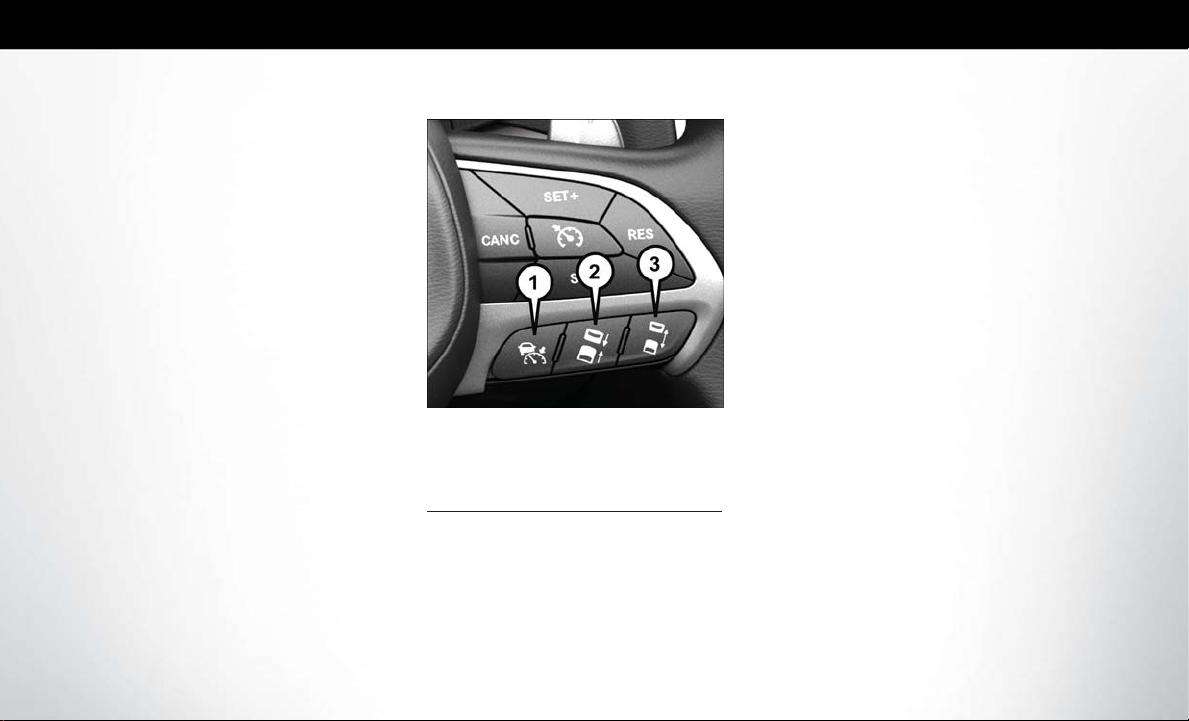
SPEED CONTROL
SAFETY FEATURES
Adaptive Cruise Control (ACC ) — If Equipped
If your vehicleis equipped withAdaptive Cruise Control, the controls operate exactly the same as the
standard cruise control, with one difference. You can
set a specified distance you would like to maintain
between you and the vehicle in front of you.
• If the ACC sensor detects a vehicle ahead, ACC
will apply limited braking or acceleration automatically to maintain a preset following distance while
matching the speed of the vehicle ahead.
NOTE:
Your vehicle will not exceed the cruisespeed you have
set.
• If the sensor does not detect a vehicle directly
ahead of you, it functions like a standard cruise
control system, maintaining the speed you set.
Adaptive Cruise Switches
1 — Adaptive Cruise Control (ACC) On/Off
2 — Distance Setting – Decrease
3 — Distance Setting – Increase
For further information and applicable warnings and
cautions, please refer to your Owner’s Manual at
www.chrysler.com/en/owners/manuals.
Forward Collision Warning With Mitigation — If Equipped
The Forward Collision Warning (FCW) system provides the driver with active braking, audible and visual
warnings (within the instrument cluster display) and
may apply a brake jerk to warn the driver when it
detects a potential frontal collision. The warnings and
limited braking are intended to provide the driverwith
enough time to react andavoid or mitigate the potential collision.
FCW monitors the information from the forwardlooking sensor, aswell as theElectronicBrake Controller (EBC ) and wheel speed sensors, to calculate the
probability ofa collision.When thesystem determines
that a collision is probable, a warning message (both
audible and visual) will be displayed within the cluster
display along with a brake jerk warning (previously
enabled in the Uconnect Settings). When the system
senses the driver applying the brakes to avoid a probable collision, additional brake force will be provided
to thevehicle. Whenthe systemdetermines acollision
with the vehicle in front of you is no longer probable,
the warning message will be deactivated.
Page 3
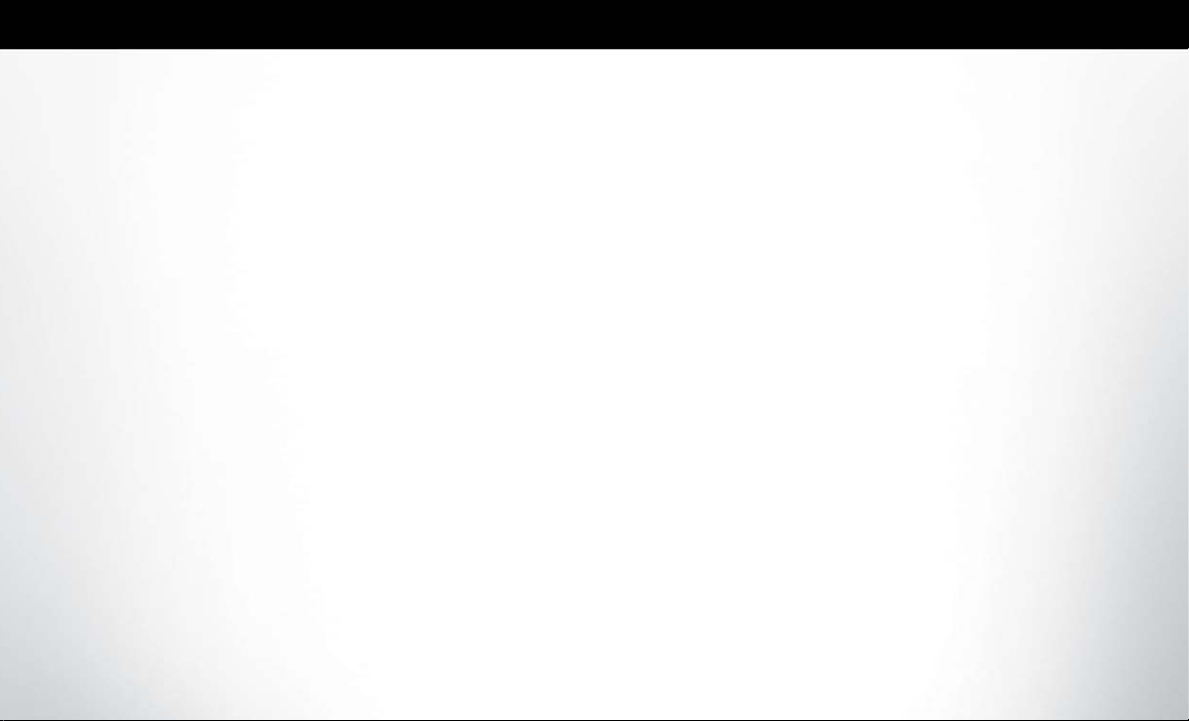
PARKSENSE
NOTE:
The FCW feature can be customized and turned off
through the Uconnect System touchscreen.
For further information and applicable warnings and
cautions, please refer to your Owner’s Manual at
www.chrysler.com/en/owners/manuals.
LaneSense — If Equipped
The LaneSense systemis operational at speeds above
37 mph(60 km/h) andbelow 112mph (180 km/h).The
LaneSense system uses a forward looking camera to
detect lane markings and measure vehicle position
within the lane boundaries.
Turning LaneSense ON Or OFF
The default status of LaneSense is “OFF”. The LaneSense button is located on the switch panel below the
Uconnect display.
LaneSense Warning Message
The LaneSense system will indicate the current lane
drift condition through the instrument cluster display.
The instrument cluster display will provide a visual
warning depicting the unintentional lane departure.
When both lane markings are detected and the driver
unintentionally drifts out of the lane (no turn signal
applied), the LaneSense system provides a haptic
warning in the form of torque applied to the steering
wheel to prompt the driver to remain within the lane
boundaries. The driver may manually override the
haptic warning by applying torque into the steering
wheel at any time. When only a single lane marking is
detected and the driver unintentionally drifts across
the lane marking (no turn signal applied), the LaneSense system provides a visual warning through the
instrument cluster display to prompt the driver to
remain within the lane. When only a single lane marking is detected, a haptic (torque) warning will not be
provided.
NOTE:
The LaneSense system can be customized andturned
off through the Uconnect System touchscreen.
For further information and applicable warnings and
cautions, please refer to your Owner’s Manual at
www.chrysler.com/en/owners/manuals.
ParkSense Rear Or ParkSense Front And Rear Park Assist — If Equipped
• The four ParkSense sensors, located in the rear
fascia/bumper,monitor thearea behindthe vehicle
that is within the sensor’s field of view.
• The six ParkSense sensors, located in the front
fascia/bumper, monitor the area in front of the
vehicle that is within the sensors’ field of view.
The sensors can detect obstacles from approxi-
•
mately 12 inches (30 cm) up to 79 inches (200 cm)
from the rear bumper while the vehicle is in REVERSE, a warning will display in the instrument cluster and a chime will sound (when Sound and Display
is selected from the Customer Programmable Features sectionof theUconnect System screen). As the
vehicle movescloser tothe object,the chime rate will
change from single 1/2 second tone, to slow, to fast,
to continuous.
• If the system detects a potential impact with an
object, the vehicle brakes may be applied.
For further information and applicable warnings and
cautions, please refer to your Owner’s Manual at
www.chrysler.com/en/owners/manuals.
Page 4
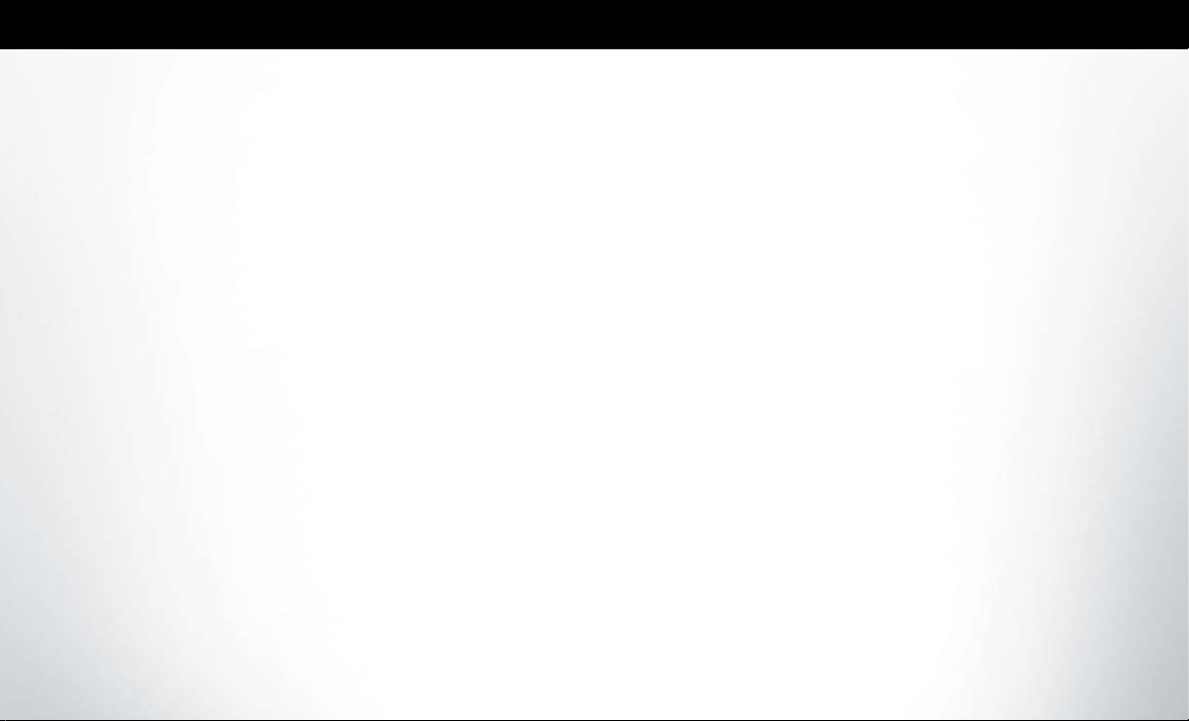
PARKVIEW
Rear Back-Up Camera — If Equipped
Your vehicle may beequipped with the ParkView Rear
Back-Up Camera that allows you to see an on-screen
image of the rear surroundings of your vehicle whenever the gear selector is put into REVERSE. The
ParkView Rear Back-Up Camera image will be displayed onthe Uconnect Display,located onthe center
stack of the instrument panel. The ParkView Rear
Back-Up Camera is located on the rear of the vehicle
above the rear license plate.
For further information and applicable warnings and
cautions, please refer to your Owner’s Manual at
www.chrysler.com/en/owners/manuals.
Surround View Camera System — If Equipped
Your vehicle may be equipped with the Surround View
Camera System that allows you to see an on-screen
image of the surroundings and top view of your vehicle whenever the gear selector is put intoREVERSE
or a different view is selected through the "on screen
soft buttons". The top view of the vehicle will show
which doors are open. The image will be displayed on
the touchscreen display along with a caution note
“Check Entire Surroundings” across the top of the
screen. After five seconds, this note will disappear.
The Surround View Camera System is comprised of
four sequential cameras located in the front grille, rear
liftgate and side mirrors.
NOTE:
The Surround View Camera System has programmable settings that may be selected through the
Uconnect System.
When the vehicle is shifted out of REVERSE (with
camera delayturned ON), the camera image will continue tobe displayed forupto 10seconds after shifting
out of REVERSE, unless the vehicle speed exceeds
8 mph (13km/h) or thevehicle is shiftedinto PARK or
the ignition is switched to the OFF position.
When the vehicle is shifted out of REVERSE (with
camera delay turned OFF), the surround view camera
mode is exited and the last known screen appears
again. There is a touch screen button (X) to disable
the display of the camera image.
Modes of Operation
Additional camera modes can be selected when the
vehicle is in any gear and the surround view camera
system is activated by pressing the soft key located in
the “Controls” screen or the “Apps” screen in the
Uconnect system.
Deactivation
The system can be deactivated in the following conditions:
• The speed of the vehicle reaches greater than
8 mph (13 km/h).
• The vehicle is out of REVERSE for greater than
10 seconds.
• The vehicle shifted into PARK.
• If the vehicle is in any gear other than REVERSE,
press the “X” button.
For further information and applicable warnings and
cautions, please refer to your Owner’s Manual at
www.chrysler.com/en/owners/manuals.
Page 5
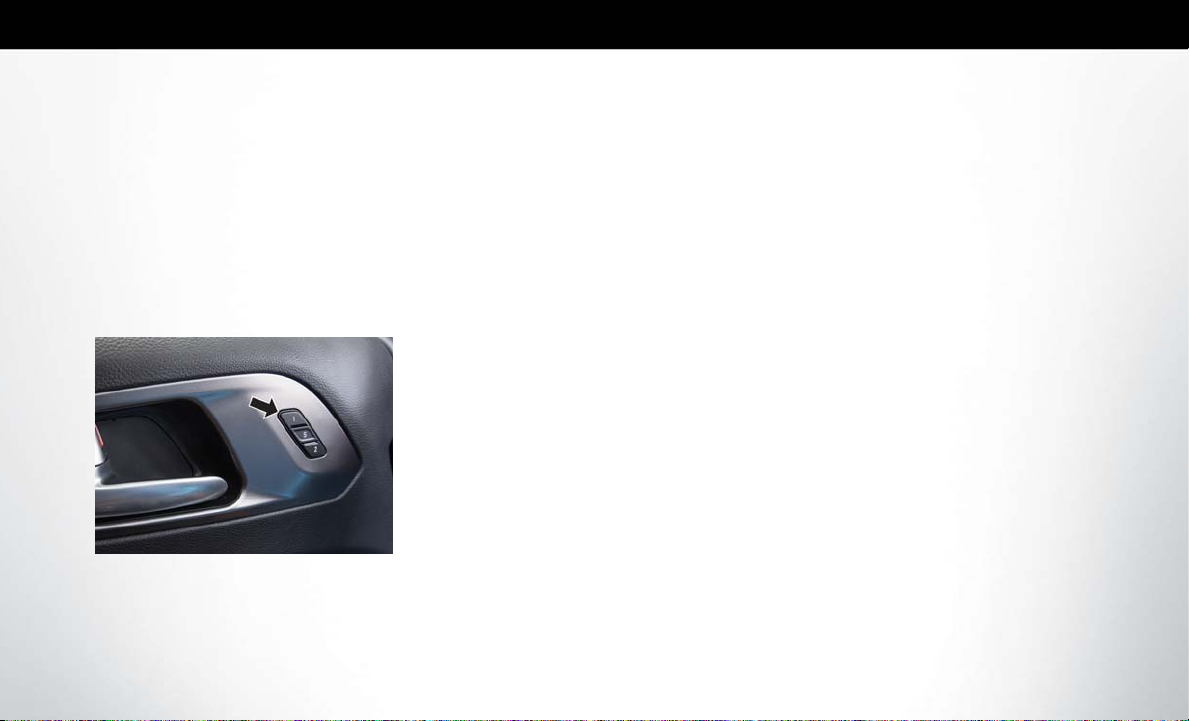
SEATS
Memory Seats — If Equipped
This feature allows the driver tostore up to two different memory profilesfor easy recallthrough a memory
switch. Your vehicleis equippedwith two key fobs, one
key fob can be linked to memory position 1 and the
other can be linked to memory position 2.
The memory positions can also be programmed to
recall the same positions when the unlock button is
pushed.
Memory Seat Buttons
To Create A New Memory Profile
1. Cycle the vehicle’s ignition to the ON/RUN position (Do not start the engine).
2. Adjust all memory profile settings to desired pref-
erences (i.e., seat, side mirror, power tilt and telescopic steering column [if equipped], and radio
station presets).
3. Push andrelease theS (Set) button on the memory
switch.
4. Within five seconds, push and release either of the
memory buttons (1) or (2). The instrument cluster
display will show which memory position has been
set.
NOTE:
Memory profiles can be set without the vehicle in
PARK, but the vehicle must be in PARK to recall a
memory profile.
For further information and applicable warnings and
cautions, please refer to your Owner’s Manual at
www.chrysler.com/en/owners/manuals.
Stow ‘N Go Seating — If Equipped
On vehicles equipped with Stow 'n Go seating, the
second andthird rowseats canbe foldedinto thefloor
for convenient storage.
Stow ‘N Go Assist — If Equipped
With the Stow ‘n Go Assist feature, the front seat will
move forward with the push of a button. This allows
the front seat to move to a location that will not
interfere when the second row seat is stowed.
NOTE:
The Stow ‘n Go Assist feature is available to both the
front driver and passenger power seats, if equipped.
For further information and applicable warnings and
cautions, please refer to your Owner’s Manual at
www.chrysler.com/en/owners/manuals.
Page 6
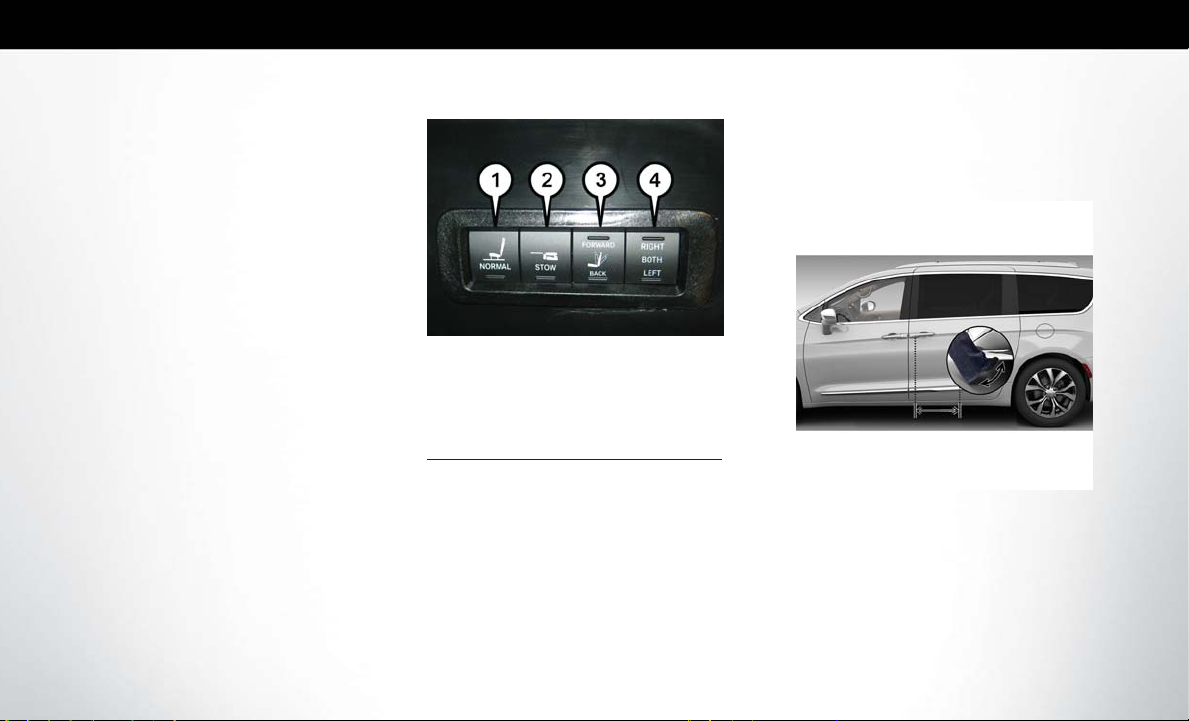
HANDS-FREE SLIDING DOORS/LIFTGATE
Power Ad justment (Rear Seats) — If Equipped
Third Row Power Recline
The power recline feature, located on the trim panel
next to the seat, adjusts the seatback angle forward/
rearward for occupant comfort.
Push andhold the forwardor rearward button,the seat
will move in the direction of the button push. Release
the button when the desired position is reached.
Third Row Power Stow ‘n Go Seat
A one-touch power folding seat switch is located in
the rightrear trim panelaccessible from the cargo area
as partofa switchbank. You can alsoadjust the3rd row
recline angle using the switch bank.
Rear Panel Power Switch Bank
1 — Open To Normal
2 — Stow
3 — Fold Forward/Rearward
4 — Right/Left Seats/Both Seats
For further information and applicable warnings and
cautions, please refer to your Owner’s Manual at
www.chrysler.com/en/owners/manuals.
Hands-Free Sliding Doors – If Equipped
Hands-Free Sliding Doors
To open the Hands-Free Sliding Doors, use a straight
in and out kicking motion under the vehicle in the
general location below the door handle(s). Do not
move your foot sideways or in a sweeping motion or
the sensors may not detect the motion.
Page 7

When a valid kicking motion is completed, the sliding
door will chime, the hazard lights will flash and the
sliding door will open almost instantaneously. This
assumes all options are enabled in the radio.
NOTE:
• To open the Hands-Free Sliding Doors requires a
valid Passive Entry key fobwithin 5 ft (1.5 m) of the
door handle. If a valid Passive Entry key fob is not
within 5 ft (1.5 m), the door will not respond to any
kicks.
• The Hands-Free Sliding Door will only operate
when the transmission is in Park.
• If anythingobstructs theHands-FreeSliding Doors
while opening, the sliding doors will automatically
reverse to the closed position, provided it meets
sufficient resistance.
• If a power sliding door encounters multiple obstructions within the same cycle, the system will
automatically stop.
• The Hands-Free Sliding Doors feature may be
turned on or off in Uconnect Settings. The HandsFree Sliding Doors feature should be turned off
during Jacking, Tire Changing, and Vehicle Service.
For further information and applicable warnings and
cautions, please refer to your Owner’s Manual at
www.chrysler.com/en/owners/manuals.
Hands-Free Liftgate — If Equipped
Hands-Free Liftgate Activation Zone
To open the Hands-Free Liftgate,use a straight in and
out kickingmotion under thevehicle activation zone in
the general location below the liftgate door handle.
Do not move your foot sideways or in a sweeping
motion or the sensors may not detect the motion.
Vehicles Equipped With A Trailer Tow Package
If your vehicle is equipped with the Trailer Tow
Package, the hands-free activation zone(s) for the
Power Liftgate will be located on the left and right
side of the receiver. Use a straight kicking motion
under either activation zone to open the HandsFree Liftgate.
Hands-Free Liftgate Trailer Tow Activation
Zone s
Page 8

When a valid kicking motion is completed, theliftgate
will chime, the hazard lights will flash and the liftgate
will open after approximately 1 second. This assumes
all options are enabled in the radio.
NOTE:
• To open the Hands-Free Liftgate requires a valid
Passive Entry key fob within5 ft (1.5m) of thedoor
handle. If a valid Passive Entry key fob is not within
5 ft(1.5 m), theliftgate willnot respond toany kicks.
• The Hands-Free Liftgate feature may be turned on
or off in Uconnect Settings. The Hands-Free Liftgate feature should be turned off during Jacking,
Tire Changing, and Vehicle Service.
NOTE:
• The Hands-Free Liftgate will only operate when
the transmission is in Park.
• If anythingobstructs theHands-FreeLiftgate while
it is opening, the liftgate will automatically reverse
to the closed position, provided it meets sufficient
resistance.
• There are pinch sensors attached to the side of the
liftgate opening. Light pressure anywhere along
these strips will cause the liftgate to return to the
open position.
• If the power liftgate encounters multiple obstructions within the same cycle, the system will automatically stop. If this occurs, the liftgate must be
operated manually.
• The powerliftgate willrelease, but not power open,
in temperatures below −12° F (−24° C). Be sure to
remove any buildup of snow or icefrom the liftgate
before opening the liftgate.
• If the liftgate is left open for an extended period of
time, the liftgate may need to be closed manually
to reset power liftgate functionality.
Gas props support the liftgate in the open position.
However, because the gas pressure drops with temperature, it may be necessary to assist the props when
opening the liftgate in cold weather.
NOTE:
Allow the power system to open theliftgate. Manually
pushing orpulling the liftgate may activate the liftgate
obstacle detection feature and stop the power operation or reverse its direction.
For further information and applicable warnings and
cautions, please refer to your Owner’s Manual at
www.chrysler.com/en/owners/manuals.
Page 9

UTILITY FEATURES
STARTING AND OPERATING
Stow ‘n Vac Integrated Vacuum — If Equipped
Your vehicle may be equipped with an integrated
vacuum system. This vacuum is for in-vehicle use only
and should only be used on dry materials and on
in-vehicle surfaces. It is located in the rear trim panel
behind the sliding door on the driver’s side of the
vehicle.
NOTE:
Read all vacuum instructions, located in the lower
access panel, before using. When using your vacuum,
basic precautions should be followed.
Vacuum System Access Panels
1 — Upper Access Panel
2 — Lower Access Panel
For further information and applicable warnings and
cautions, please refer to your Owner’s Manual at
www.chrysler.com/en/owners/manuals.
Electric Park Brake (EPB)
Your vehicle is equipped with an Electric Park Brake
(EPB) system that offers simple operation and some
additional features that make the park brake more
convenient and useful.
Electric Park Brake Switch
The park brake switch is located in the integrated
center stack.
Page 10

To engage the park brake manually, push the Electric
Park Brake Switch.
To disengage the park brake manually, the ignition
switch must be in the ON/RUN position. Press the
brake pedal, then push the park brake switch down
momentarily.
The park brake will disengage automatically when the
ignition isin the ON/RUNposition, the transmissionis
in DRIVE or REVERSE, the driver’s seat belt is buckled, and an attempt is made to drive away by pressing
the accelerator pedal.
The newAuto Park Brakefeature can be used toapply
the park brake automatically every time you park the
vehicle. Auto Park Brake can be enabled and disabled
in the Settings menu in Uconnect.
SafeHold is a new feature that will automatically apply
the park brake under certain conditions. The EPB
monitors the status of the driver’s seat belt, driver’s
door, and pedal positions to determine if the driver
may have exited while the vehicle is still capable of
moving and will then automatically apply the park
brake to prevent the vehicle from rolling.
NOTE:
• You may hear aslight whirring sound from theback
of the vehicle while the park brake engages or
disengages.
• Once the park brake is fully engaged, the BRAKE
warning lamp inthe instrumentcluster and theLED
indicator on the switch will illuminate. Once the
park brake is fully disengaged, the BRAKE warning
lamp in the instrument cluster and the LED indicator on the switch will extinguish.
• If your foot is on the brake pedal while you are
engaging or disengaging the park brake, you may
notice a small amount of brake pedal movement.
• The park brake can be engaged even when the
ignition switch is OFF; however, it can only be
disengaged when the ignition switch is in the ON/
RUN position.
• The EPB fault lamp willilluminate if the EPB switch
is held for longer than 20 seconds in either the
released or applied position. The light will extinguish upon releasing the switch.
• Refer to “Electric Park Brake” in the “Starting And
Operating” section in your Owner’s Manual located at www.chrysler.com/en/owners/manuals for
further details.
For further information and applicable warnings and
cautions, pleaserefer toyour Owner’s Manual located
at www.chrysler.com/en/owners/manuals.
Page 11

Engine STOP/START System (ESS) — If Equipped
The STOP/START system was developed to reduce
emissions and will turn back ON every time the ignition is turned OFF and then back ON again. The
system defaults back ON at every ignition cycle.
STOP/START Off Switch
The systemwill stopthe engineautomatically duringa
vehicle stop if the required conditions are met.
Releasing the brake pedal, pressing the accelerator
pedal, or shifting out ofDRIVE (D)will start the engine.
How do I manually turn off/on the engine STOP/
START system?
• Press the STOP/START OFF switch (located on
the instrument panel). The light on the switch will
illuminate when the system is off. The light on the
switch will turn off when system is on.
What are possible reasons the engine does not
autostop?
• The hood is ajar. • The transmission is
not in a forward gear.
• Driver’s dooris open. •
• Driver’s seat belt is
unbuckled.
Cabin heatingor cooling isin processand an
acceptable cabin temperature has not been
achieved.
•
The vehicle has not
reached a speed of
5 mph (8 km/h) after
the previous autostop.
•
Many of these reasons are displayed as a STOP/
START message in the instrument cluster display on
the STOP/START screen. Thesystem mustbe in the
“STOP/ START READY” state to autostop. To access the STOP/START section of the instrument
cluster display, use the display controls. Refer to the
“Starting and Operating” section of your Owner’s
Manual at
for a complete list of possible events in which the
engine does not autostop.
www.chrysler.com/en/owners/manuals
STOP/START Message
Page 12

LIGHTS VEHICLE USER GUIDE
— IF EQUIPPED
How do I know I am in an autostop?
• The engine will shut down, the tachometer will
move to the zero position and the STOP/START
telltale will illuminate in the instrument cluster.
How do I start the engine while in an autostop?
• While in a forward gear, the engine will start when
the brake pedal is released or the throttle pedal is
depressed. The transmission will automatically reengage upon engine restart.
Automatic High Beam — If Equipped
This system automatically controls the operation of
the headlamp high beams as oncoming vehicles approach.
• The Automatic High Beam Headlamp Control can
be turned on or off using the Uconnect System.
• Push the turn signal lever away from you.
• With the headlight switch in the “AUTO” position,
the high beams are controlled automatically.
• Pull the turn signal lever toward you to manually
deactivate the system.
• To improve system recognition of crossing traffic
and to limit use in a residential area, the vehicle
must be moving at a speed greater than 20 mph
(32 km/h) before the Automatic High Beam Module (AHBM) begins requesting high beam activation.
NOTE:
If the windshield or Automatic High Beam Headlamp
Control mirror is replaced, the mirror must be reaimed to ensure proper performance. See your local
authorized dealer.
Vehicle User Guide
Access your Owner’s Information right through your
Uconnect 8.4 or 8.4 NAV touchscreen system — If
Equipped.
To access the Vehicle User Guide on your Uconnect
Touchscreen: Press the Uconnect Apps button, then
press the Vehicle User Guide icon on your touch-
screen. No Uconnect registration is required.
NOTE:
Vehicle User Guidefeatures are notavailable while the
vehicle is moving. If you try to access while the vehicle
is in motion, the system will display: Feature not available while the vehicle is in motion.
Pre-Installed Features
Your User Guide —
Updated in real-time
Touchscreen convenience Customizable interface
Maintenance schedules
and information
Comprehensive icon & symbol glossary
Available when and where
you need it
Multilingual
Page 13

UCONNECT ACCESS
Vehicle User Guide Home Screen
Page 14

UCONNECT ACCESS
Registration
To activate your Uconnect Access Account:
1. Push the ASSIST button on your rearview mirror or
in the Apps screen in the Uconnect System.
ASSIST Button
2. Select Uconnect Care on your Uconnect touchscreen.
3. A Uconnect Care agent will register your vehicle
and handle all of the details.
Download the Uconnect Access app from the Apple
App Store or from the Google Play Store to get the
most outof yourconnected carexperience. To use the
app:
1. Download the Uconnect Access App onto your
compatible smartphone.
2. Log into theapp usingthe emailand passwordyou
provided when signing up for Uconnect Access.
3. Once you’re logged in and have accepted the
terms and conditions, you’ll be able to start your
vehicle andlock/unlock its doorsfrom virtually anywhere!
Services
In-Vehicle Services
Use Uconnect Access for a range of added services
including:
• Place acall toa local9-1-1 Operatorfor emergency
assistance.
• Turn your vehicle into a 3G Wi-Fi Hotspot and
connect your devices to the internet.
• Listen to your text messages or sendfree-form text
messages withyour voicewhile keepingyour hands
on the wheel, using the Voice Texting feature. Requires a device that supports Bluetooth Message
Access Profile (MAP).
• Search for places to eat, shop, relax and play with
Yelp, using your voice or on-screen menu. Then
navigate to them (navigation standard on
Uconnect 8.4 NAV, optional on Uconnect 8.4).
• Get assistance from a Care representative using
the ASSISTbutton onyour interiorrearview mirror.
Page 15

Remote Services
The Uconnect Access Mobile App helps you activate
features from a distance. The remote features are:
• Lock/Unlock your doors from virtually anywhere.
• Start your car remotely.
• Sound the horn and flash the lights tohelp you find
your car.
• Use Vehicle Finder to find where you parked.
• Use Send 'n Go to search for destinations on your
phone and send the address directly to your
Uconnect Navigation.
• Place aUconnect Care call forcustomer assistance.
Additional Services
• Receive monthly Vehicle Health Reports, and
Alerts whenever a problem is detected.
Receive stolen vehicle assistance, using GPS tech-
•
nology to help authorities locate your vehicle if it is
stolen.
• Receive text or email notifications if your vehicle's
security alarm goes off.
For further information on Uconnect Access, refer to
your Uconnect Owner’s Manual Supplement at
www.chrysler.com/en/owners/manuals.
Vehicle Finder And Send ‘N Go
Two of the most convenient features of the Uconnect
Access mobileapp areVehicle Finderand Send‘n Go.
Vehicle Finder
Forget where you parked your car? Simply use the
Uconnect Access app on your smartphone and you'll
be ontrack. You can also sound thealarm andflash the
lights to make finding your vehicle even easier. To find
your vehicle:
1. Press the Location tab on the Uconnect Access
mobile app.
2. Select the Vehicle icon to determine the location
of your vehicle.
Vehicle Icon
Page 16

3. Select the location of the vehicle, and then the
arrow appears. Press the Find Route button that
appears, once your vehicle is located.
Find Route Button
4. Select your preferred navigation app to route a
path to your vehicle.
Send ‘n Go
Search for a destination on your mobile device and
then send the route to your Uconnect Navigation
system. To send a route to your vehicle:
1. Press the Location tab on the Uconnect Access
mobile app.
2. Either type in the destination you would like to
navigate to, or search through one of the categories provided.
Destination Search Bar
3. Select thedestination you wantto route tofrom the
list that appears.
4.
Press the
Send To Vehicle button, and then con-
firm the destination by pressing “Yes,” to send the
navigation route to the Uconnect Navigation in
your vehicle.
Send To Vehicle Button
5. Finally, confirm the route inside your vehicle by
pressing the “Go Now” option on the pop-up that
appears on your Uconnect Touchscreen, when the
vehicle is started.
Page 17

CHRYSLER VEHICLE
OWNER’S MOBILE APP
Key Features
• Owner Information For Your Vehicle
• Accident Assistant
• Parking Reminder
• Dealer Locator
• Brand Heritage
• Parts, Accessories, and Gear Store
To get this FREE application, go directly to the
App Store or Google Play Store and enter the search
keyword “Chrysler”.
The Chrysler Vehicle Owner’s
Information Application is the
essential app for owners of
Chrysler brand vehicles. The
app puts driver and lifestyle information right in the palm of
your hand, anywhere you go.
Whether it’s providing information about specific
product features, taking a tour through your vehicle’s
heritage, knowing what steps to take following an
accident, or scheduling your next appointment, we
know you’ll find the app an important extension of
your Chrysler vehicle. Simply download the FREE
app, select your make and model and enjoy the ride.
Page 18

Features/Benefits
• Available for free on iOS and Android smartphones and tablets.
• Select Chrysler brand vehicles from model year
2011 to current model year.
• You can alsoadd other Jeep, Dodge, Ram, FIAT, or
Alfa Romeo vehicles.*
• Easy access to vehicle information anywhere you
go usingcategories, bookmarks, searchand anA-Z
index.
• Vehicle information such as operating instructions,
maintenance, service history, vehicle controls and
emergency procedures.
• Find a dealer or an FCA-certified repair facility.
• Easily document and email an accident report.
• A parkingreminder thatallows you to drop a pin on
your location and navigate back to your vehicle.
• Contact customer care with one click.
• Access to vehicle heritage, parts, accessories, and
social media networks.
• Schedule your next service appointment.
• Available in English and Spanish.
*App supports selected vehicles from model year
2011 to present.
To get this FREE application, go directly to the App
Store or Google Play Store and enter the search keyword “Chrysler”.
Page 19

Page 20

Whether it’s providing information about specific product features, taking a tour through
your vehicle’s heritage, knowing what steps to take following an accident, or scheduling
your next appointment, we know you’ll find the app an important extension of your
Chrysler vehicle. Simply download the app, select your make and model and enjoy the ride. To get
this app, go directly to the App Store or Google Play and enter the search keyword “Chrysler”.
Chrysler.com/EN/Owners provides special oers tailored to your needs, customized vehicle galleries,
personalized service records and more. To get this information, just create an account and check back often.
Download a FREE electronic copy of the Owner’s Manual or Warranty Booklet by visiting:
www.mopar.com/chrysler, www.chrysler.com/en/owners/manuals or
www.chrysler.com/en/warranty (U.S.);
www.owners.mopar.ca/en (Canada).
chrysler.com/pacifica (U.S.)
chrysler.ca/pacifica (Canada)
©2017 FCA US LLC. All Rights Reserved. Chrysler is a registered trademark of FCA US LLC.
RU-QRG-AA • PACIFICA
THIRD EDITION • QUICK REFERENCE GUIDE
