Page 1

LX500
USER MANUAL
020-000060-01
Page 2
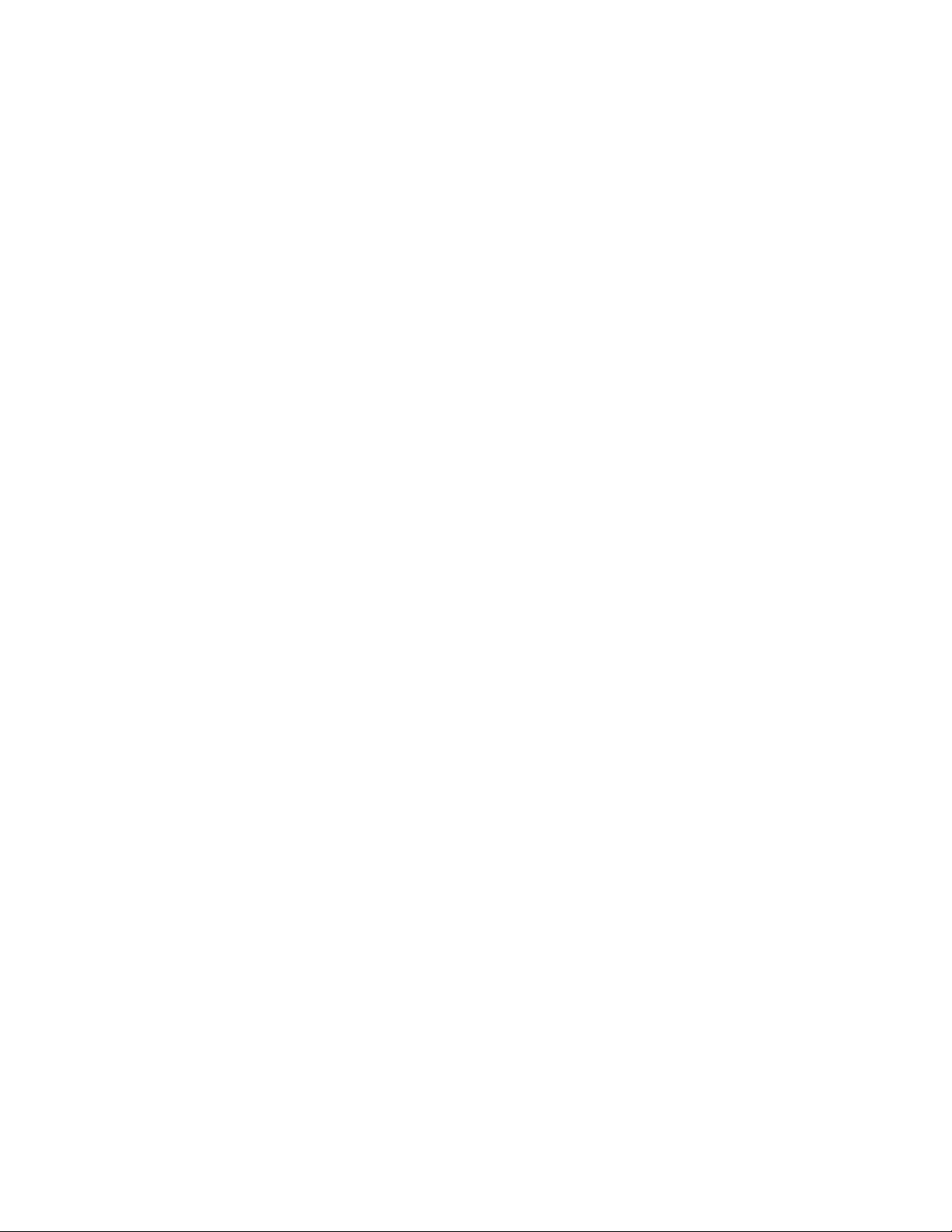
Page 3

User Manual
103-015101-01
LX500 User Manual
020-000060-01 Rev. 1 (07/08)
✽ Projection lens is optional.
Page 4
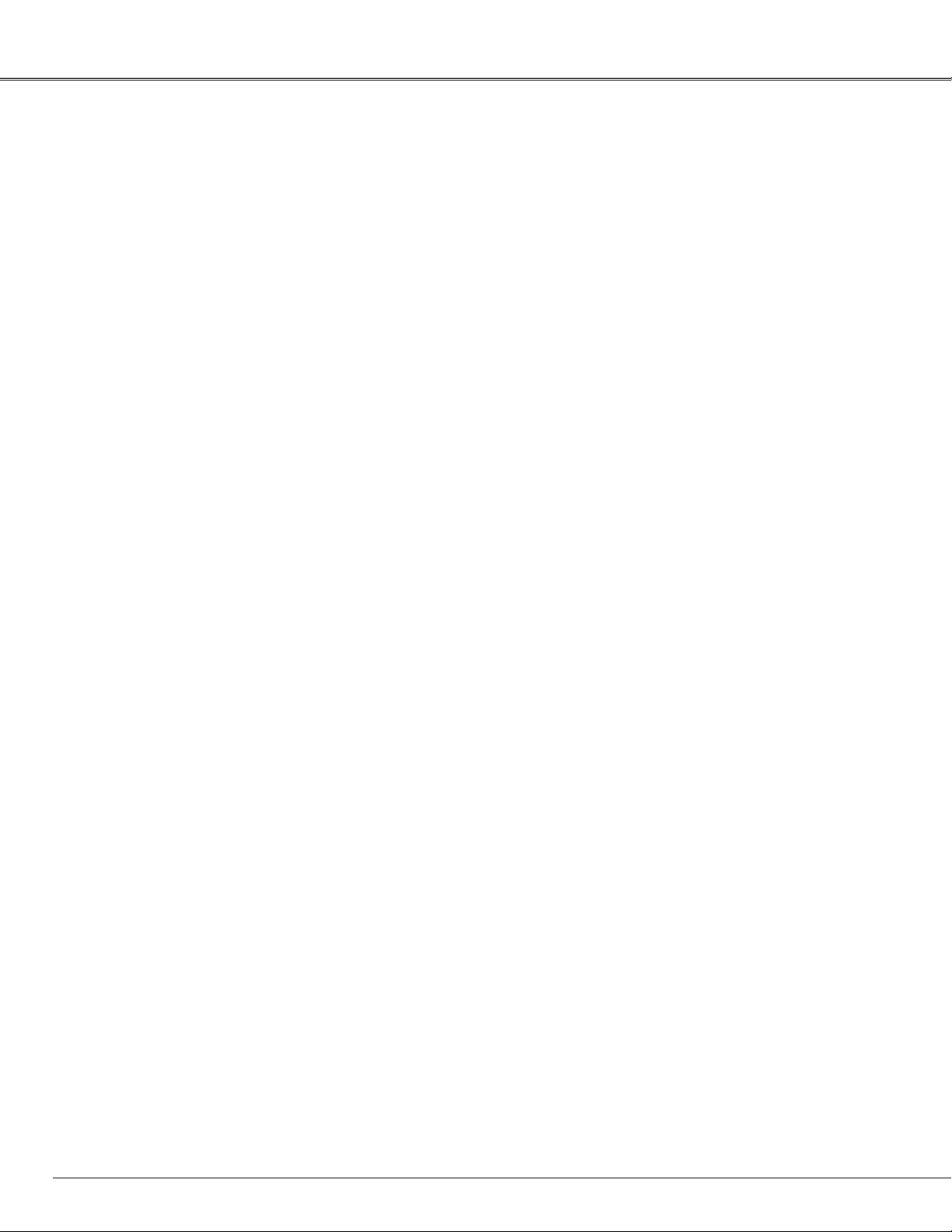
Features and Design
LX500 User Manual
020-000060-01 Rev. 1 (07/08)
◆ Compact Design
This projector is designed compact in size and
weight. It is easy to carry and installed anywhere you
wish to use.
◆
Power Management
The Power management function reduces power
consumption and maintains lamp life (p.53).
◆ Functionally Rich
This projector has many useful functions such as lens
shifting, ceiling and rear projection, perpendicular
omnidirectional projection, variety of lens options,
etc.
◆ Multi-use Remote Control
Use the remote control as wired and wireless, or as a
PC wireless mouse. Eight remote control codes and
selectable pointer shapes are also available.
◆ Simple Computer System Setting
The projector has the Multi-scan system to conform
to almost all computer output signals quickly (p.37).
Up to UXGA resolution can be accepted.
◆ Useful Functions for Presentation
- Digital zoom function allows you to focus on the
crucial information during a presentation (pp.15, 47).
◆ Security Function
The Security function helps you to ensure security of
the projector. With the Key lock function, you can lock
the operation on the top control or remote control
(p.59). PIN code lock functions prevents unauthorized
use of the projector (pp.54–56).
◆ Multilanguage Menu Display
Operation menu is available in 12 languages; English,
German, French, Italian, Spanish, Portuguese, Dutch,
Swedish, Russian, Chinese, Korean, and Japanese
(p.49).
◆ Logo Function
The Logo function allows you to customize the
screen logo (pp.50-51). You can capture an image for
the screen logo and use it for the starting-up display
or between presentations.
◆
Helpful Maintenance Functions
Lamp and filter maintenance functions provide for
better and proper maintenance of the projector.
◆
Multiple Interface Terminals
The projector has several interface terminals that
can support various types of equipment and signals
(pp.11–12).
◆ Lamp Control
Brightness of the projection lamp can be selected
(p.49).
✔Notes:
• The On-Screen Menu and figures in this manual may differ slightly from the product.
• The contents of this manual are subject to change without notice.
2
Page 5
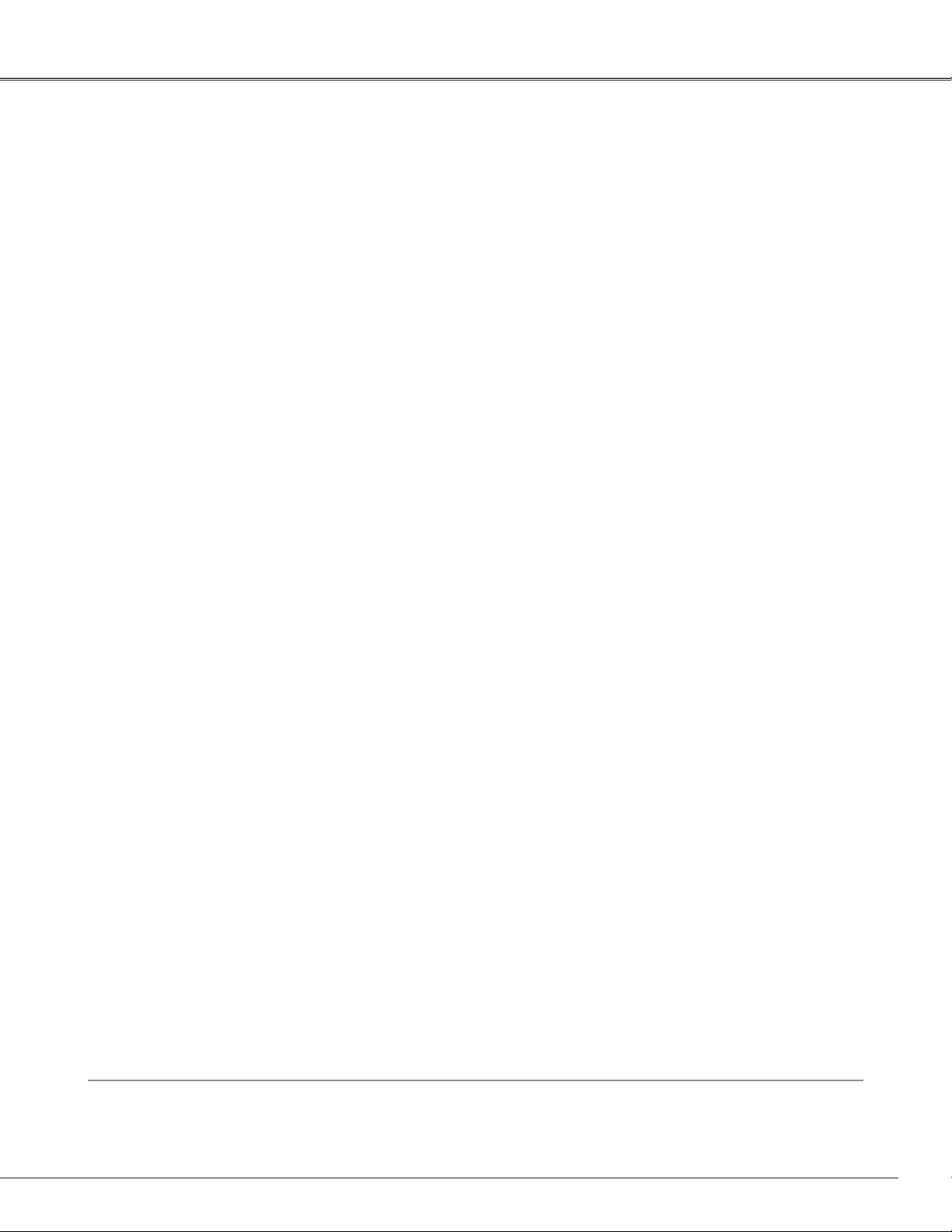
Table of Contents
LX500 User Manual
020-000060-01 Rev. 1 (07/08)
Features and Design. . . . . . . . . . . . . . . . 2
Table of Contents . . . . . . . . . . . . . . . . . . 3
To the Owner . . . . . . . . . . . . . . . . . . . . . 4
Safety Instructions . . . . . . . . . . . . . . . . . 5
Air Circulation 6
Installing the Projector in Proper Directions
Positioning Precautions
Moving the Projector
Cautions in Handling the Projector
Compliance . . . . . . . . . . . . . . . . . . . . . . . 9
Part Names and Functions. . . . . . . . . . 10
Front 10
Back 1
Bottom 1
Rear Terminal 1
Top Control 1
Remote Control 1
Remote Control Battery Installation 1
Remote Control Receivers and Operating Range 1
Remote Control Code 1
Installation . . . . . . . . . . . . . . . . . . . . . . 18
Adjustable Feet 18
Lens Installation 1
Connecting to a Computer (Digital and Analog RGB) 2
Connecting to Video Equipment (Video, S-Video) 2
Connecting to Video Equipment (Component and RGB
Scart) 2
Connecting the AC Power Cord 2
Basic Operation . . . . . . . . . . . . . . . . . . 24
Turning On the Projector 24
Turning Off the Projector 2
How to Operate the On-Screen Menu 2
Menu Bar 2
Operating with Projector Control 2
Sound Adjustment 2
Operating with Remote Control 3
Laser Pointer Function 3
Pointer Function 3
Wireless Mouse Operation 3
Input Selection . . . . . . . . . . . . . . . . . . . 34
Input 34
Input Source Selection 3
Video System Selection 3
Computer Adjustment . . . . . . . . . . . . . 37
7
7
8
8
Computer System Selection 37
Auto PC Adjustment 3
Manual PC Adjustment 3
Image Level Selection . . . . . . . . . . . . . 41
Image Level Selection 41
Image Adjustment . . . . . . . . . . . . . . . . 42
Image Adjustment 42
Screen Adjustment. . . . . . . . . . . . . . . . 45
0
0
1
3
4
6
6
7
9
0
1
2
3
5
6
7
8
9
0
2
2
3
Screen Adjustment 45
Screen Size Adjustment (Computer Signals) 4
Screen Size Adjustment (Video, Component Signals) 4
Setting. . . . . . . . . . . . . . . . . . . . . . . . . . 49
Setting 49
Maintenance and Filter Cleaning . . . . 58
Cleaning the Filter 58
Resetting the Filter Counter 5
Lamp Replacement 5
Resetting the Lamp Counter 6
Warning Indicators 6
Cleaning the Projection Lens 6
Cleaning the Projector Cabinet 6
Appendix . . . . . . . . . . . . . . . . . . . . . . . . 63
Troubleshooting 63
Menu Tree 6
Indicators and Projector Condition 6
Compatible Computer Specifications 7
Technical Specifications 7
Optional Parts 7
Configurations of Terminals 7
PIN Code Number Memo 7
Dimensions 7
5
6
8
9
6
8
8
9
0
1
2
2
6
8
0
2
3
4
5
6
Trademarks
Each name of corporations or products in this book is either a registered trademark or a trademark of its respective
corporation.
3
Page 6
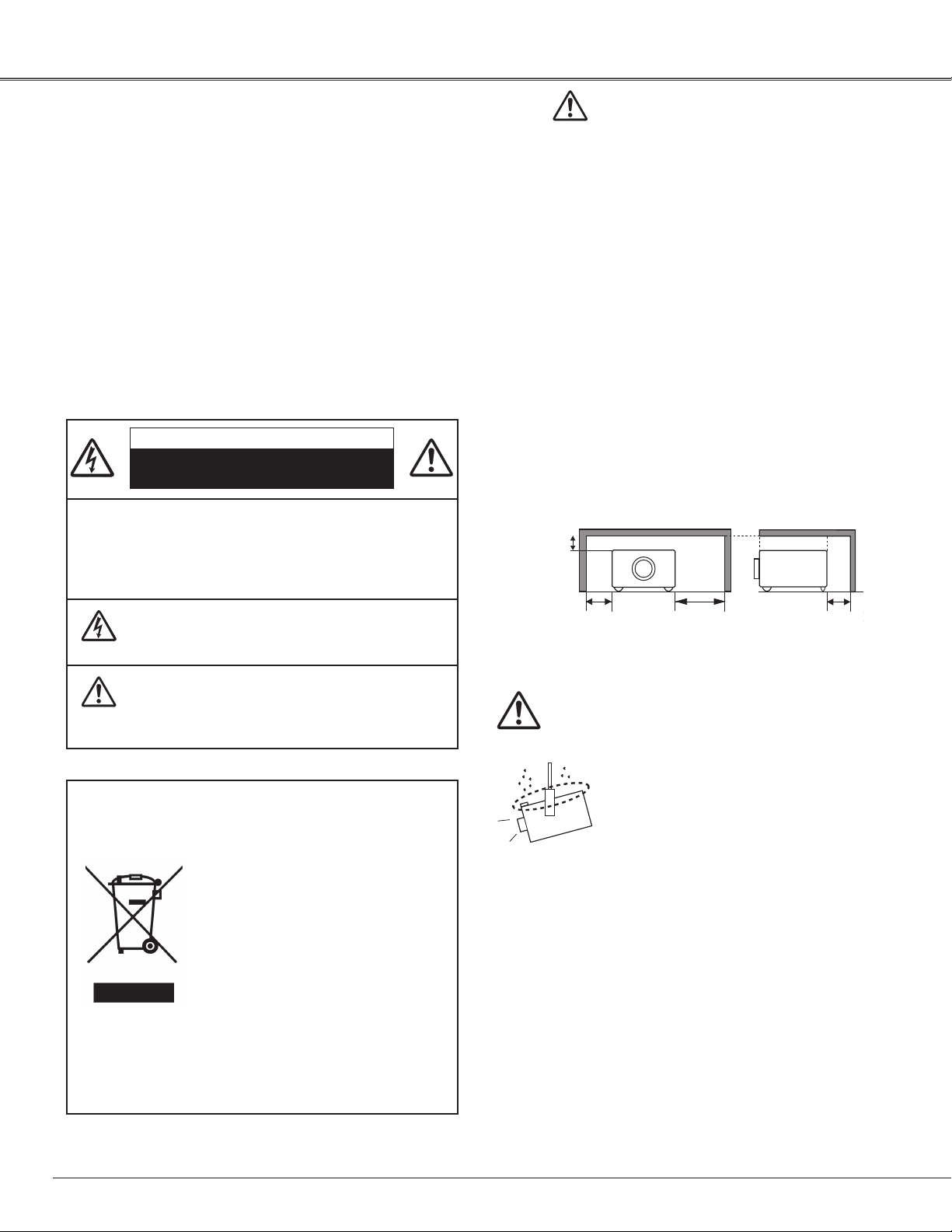
0.7' (20 cm)
1.5' (50 cm)
3' (1 m)
1.5' (50 cm)
To the Owner
LX500 User Manual
020-000060-01 Rev. 1 (07/08)
Before installing and operating the projector, read this
manual thoroughly.
The projector provides many convenient features and
functions. Operating the projector properly enables
you to manage those features and maintains it in good
condition for many years to come.
Improper operation may result in not only shortening the
product life, but also malfunctions, fire hazard, or other
accidents.
If your projector seems to operate improperly, read this
manual again, check operations and cable connections
and try the solutions in the “Troubleshooting” section
in the back of this booklet. If the problem still persists,
contact the dealer where you purchased the projector or
the service center.
CAUTION
RISK OF ELECTRIC SHOCK
DO NOT OPEN
CAUTION: TO REDUCE THE RISK OF ELECTRIC SHOCK,
DO NOT REMOVE COVER (OR BACK). NO
USER-SERVICEABLE PARTS INSIDE EXCEPT
LAMP REPLACEMENT. REFER SERVICING TO
QUALIFIED SERVICE PERSONNEL.
Safety Precaution
WARNING: TO REDUCE THE RISK OF FIRE OR ELECTRIC
SHOCK, DO NOT EXPOSE THIS APPLIANCE TO
RAIN OR MOISTURE.
– This projector produces intense light from the projection
lens. Do not stare directly into the lens as much as
possible, otherwise eye damage could result. Be
especially careful that children do not stare directly into
the beam.
– Install the projector in a proper position. Otherwise it
may result in fire hazard.
– Allowing the proper amount of space on the top, sides,
and rear of the projector cabinet is critical for proper
air circulation and cooling of the unit. The dimension
shown here indicate the minimum space required.
If the projector is to be built into a compartment or
similarly enclosed, these minimum distances must be
maintained.
– Do not cover the ventilation slot on the projector. Heat
build-up can reduce the service life of your projector,
and can also be dangerous.
SIDE and TOP REAR
THIS SYMBOL INDICATES THAT DANGEROUS
VOLTAGE CONSTITUTING A RISK OF ELECTRIC
SHOCK IS PRESENT WITHIN THIS UNIT.
THIS SYMBOL INDICATES THAT THERE ARE
IMPORTANT OPERATING AND MAINTENANCE
INSTRUCTIONS IN THE OWNER'S MANUAL
WITH THIS UNIT.
NOTE: This symbol and recycle system are applied only to EU
countries and not applied to the countries in the other
area of the world.
Your CHRISTIE product is designed and
manufactured with high quality materials
and components which can be recycled
and reused.
This symbol means that electrical and
electronic equipment, at their end-of-life,
should be disposed of separately from
your household waste.
Please dispose of this equipment at your
local community waste collection/recycling centre.
In the European Union there are separate collection
systems for used electrical and electronic products.
Please help us to conserve the environment we live in!
READ AND KEEP THIS OWNER'S MANUAL FOR
LATER USE.
– If the projector is unused for an extended time, unplug
the projector from the power outlet.
CAUTION ON HANGING FROM THE CEILING
When hanging the projector from the
ceiling, clean air intake vents, filters, or
top of the projector periodically with a
vacuum cleaner. If you leave the projector
unclean for a long time, the cooling fans
can be clogged with dust, and it may
cause a breakdown or a disaster.
DO NOT SET THE PROJECTOR IN
GREASY, WET, OR SMOKY CONDITIONS SUCH AS IN A
KITCHEN TO PREVENT A BREAKDOWN OR A DISASTER.
IF THE PROJECTOR COMES IN CONTACT WITH OIL OR
CHEMICALS, IT MAY BECOME DETERIORATED.
CAUTION
Not for use in a computer room as defined in the
Standard for the Protection of Electronic Computer/Data
Processing Equipment, ANSI/NFPA 75.
Ne peut être utilisé dans une salle d’ordinateurs telle
que définie dans la norme ANSI/NFPA 75 Standard for
Protection of Electronic Computer/Data Processing
Equipment
4
Page 7
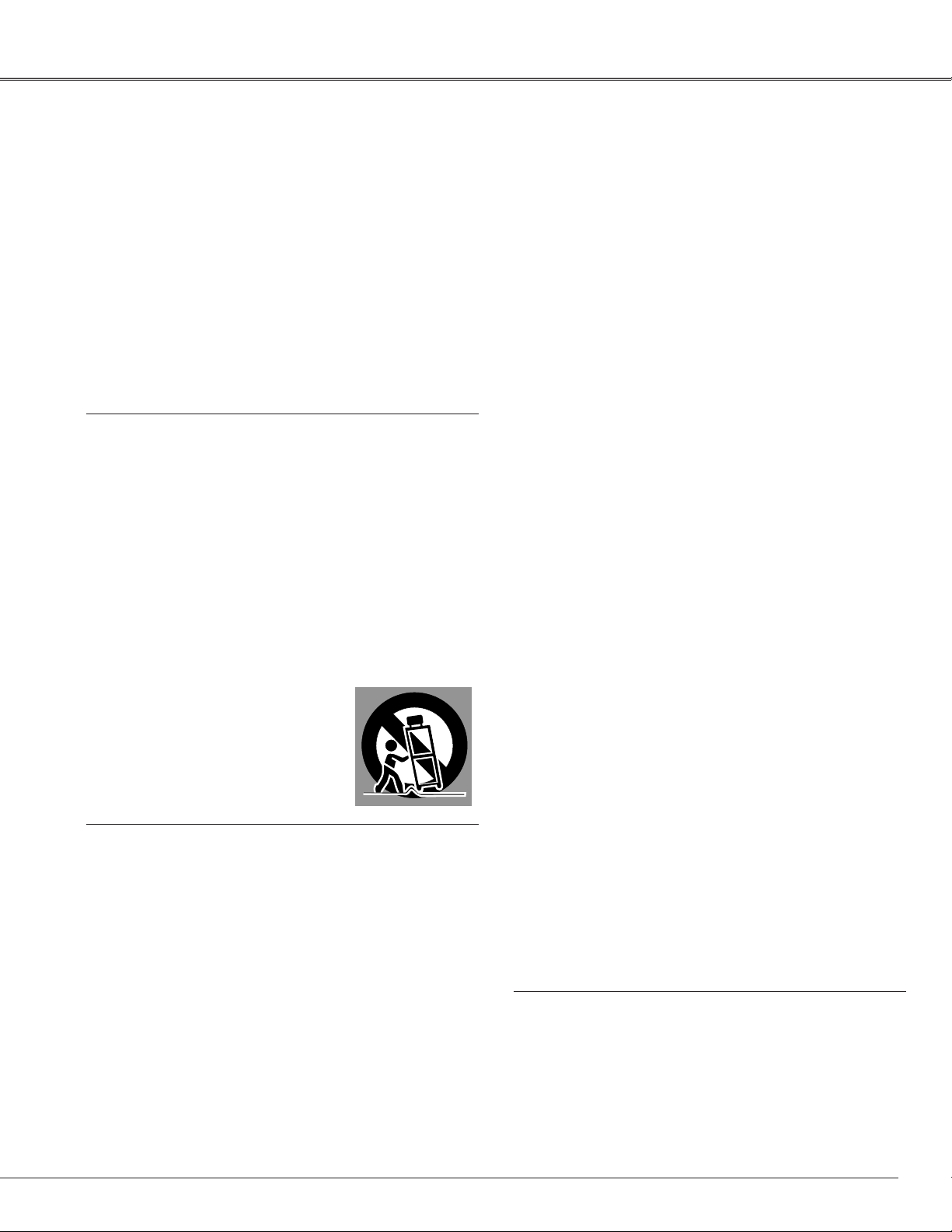
All the safety and operating instructions should be read
before the product is operated.
Read all of the instructions given here and retain them
for later use. Unplug this projector from AC power supply
before cleaning. Do not use liquid or aerosol cleaners. Use
a damp cloth for cleaning.
Follow all warnings and instructions marked on the
projector.
For added protection to the projector during a lightning
storm, or when it is left unattended and unused for long
periods of time, unplug it from the wall outlet. This will
prevent damage due to lightning and power line surges.
Do not expose this unit to rain or use near water... for
example, in a wet basement, near a swimming pool, etc...
Do not use attachments not recommended by the
manufacturer as they may cause hazards.
Do not place this projector on an unstable cart, stand,
or table. The projector may fall, causing serious injury
to a child or adult, and serious damage to the projector.
Use only with a cart or stand recommended by the
manufacturer, or sold with the projector. Wall or shelf
mounting should follow the manufacturer’s instructions,
and should use a mounting kit approved by the
manufacturers.
An appliance and cart combination
should be moved with care. Quick
stops, excessive force, and uneven
surfaces may cause the appliance
and cart combination to overturn.
Slots and openings in the side and bottom of the cabinet
are provided for ventilation, to ensure reliable operation of
the equipment and to protect it from overheating.
The openings should never be covered with cloth or other
materials, and the bottom opening should not be blocked
by placing the projector on a bed, sofa, rug, or other
similar surface. This projector should never be placed near
or over a radiator or heat register.
This projector should not be placed in a built-in installation
such as a book case unless proper ventilation is provided.
Never push objects of any kind into this projector through
cabinet slots as they may touch dangerous voltage points
or short out parts that could result in a fire or electric
shock. Never spill liquid of any kind on the projector.
Do not install the projector near the ventilation duct of airconditioning equipment.
This projector should be operated only from the type
of power source indicated on the marking label. If you
are not sure of the type of power supplied, consult your
authorized dealer or local power company.
Do not overload wall outlets and extension cords as this
can result in fire or electric shock. Do not allow anything
to rest on the power cord. Do not locate this projector
where the cord may be damaged by persons walking on
it.
Do not attempt to service this projector yourself
as opening or removing covers may expose you to
dangerous voltage or other hazards. Refer all servicing to
qualified service personnel.
Unplug this projector from wall outlet and refer servicing
to qualified service personnel under the following
conditions:
a. When the power cord or plug is damaged or frayed.
b. If liquid has been spilled into the projector.
c. If the projector has been exposed to rain or water.
d. If the projector does not operate normally by following
the operating instructions. Adjust only those controls
that are covered by the operating instructions as
improper adjustment of other controls may result in
damage and will often require extensive work by a
qualified technician to restore the projector to normal
operation.
e. If the projector has been dropped or the cabinet has
been damaged.
f. When the projector exhibits a distinct change in
performance-this indicates a need for service.
When replacement parts are required, be sure the service
technician has used replacement parts specified by the
manufacturer that have the same characteristics as the
original part. Unauthorized substitutions may result in fire,
electric shock, or injury to persons.
Upon completion of any service or repairs to this
projector, ask the service technician to perform routine
safety checks to determine that the projector is in safe
operating condition.
Safety Instructions
LX500 User Manual
020-000060-01 Rev. 1 (07/08)
5
Page 8
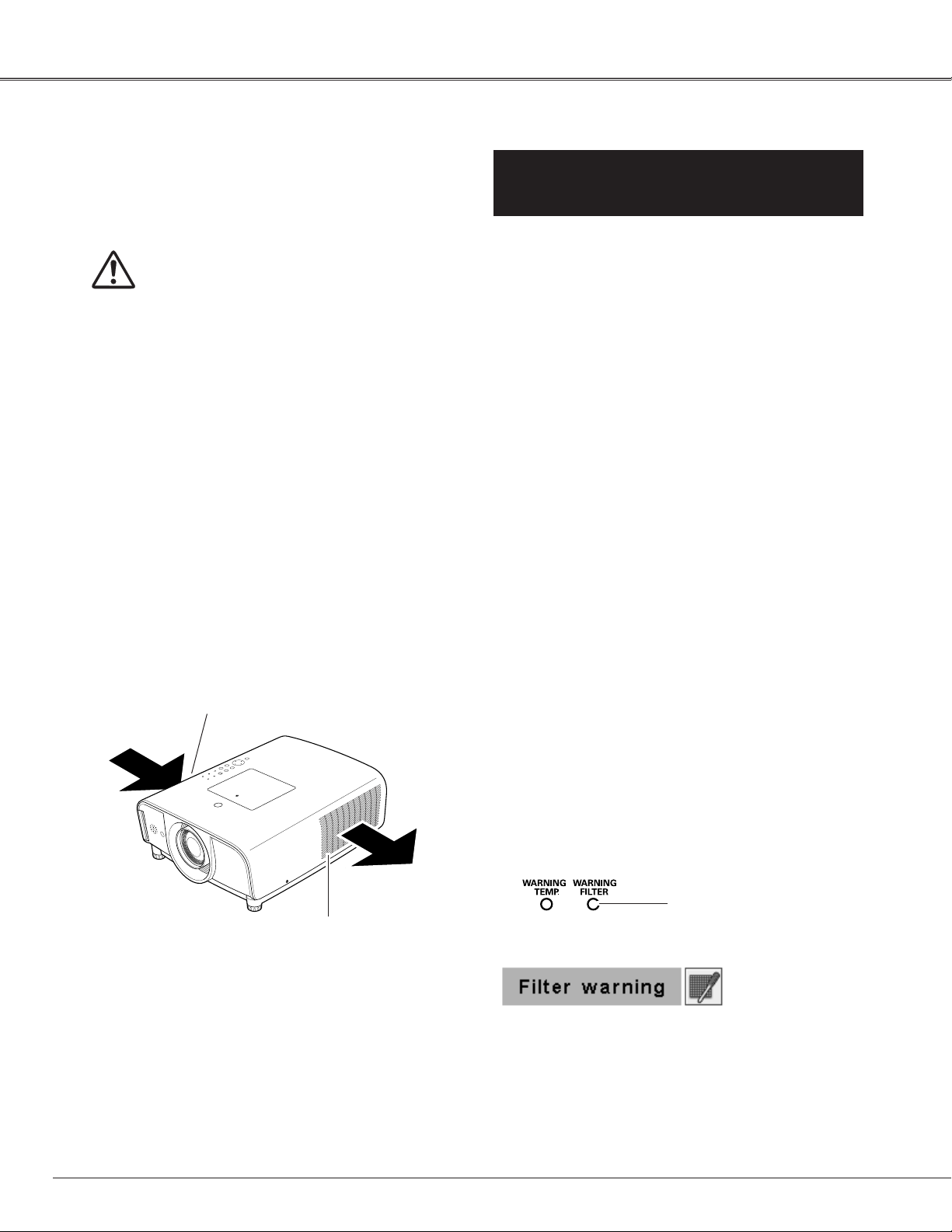
Safety Instructions
LX500 User Manual
020-000060-01 Rev. 1 (07/08)
Air Circulation
Openings in the cabinet are provided for ventilation.
To ensure reliable operation of the product and to
protect it from overheating, these openings must not
be blocked or covered.
CAUTION
Hot air is exhausted from the exhaust vent. When
using or installing the projector, the following
precautions should be taken.
– Do not put any flammable object or spray can near
the projector, hot air is exhausted from the air
vents.
– Keep the exhaust vent at least 3’ (1 m) away from
any objects.
– Do not touch peripheral parts of the exhaust vent,
especially screws and metallic parts. These areas
will become hot while the projector is being used.
– Do not put anything on the cabinet. Objects put on
the cabinet will not only get damaged but also may
cause fire hazard by heat.
Cooling fans are provided to cool down the projector.
The fans’ running speed is changed according to the
temperature inside the projector.
IMPORTANT!
Clean the Filter Regularly!!
The projector uses a lamp which generates significant
heat. The cooling fans and air vents are provided to
dissipate the heat by drawing air into the housing and
the filter is located in the intake vents to prevent dust
from getting inside of the projector.
In order to care for the projector appropriately, regular
cleaning is required. Remove any dirt or dust that has
accumulated on the projector and on or in the filter.
If the projector detects that the filter is clogged, a
“Filter warning” icon (red) will appear on the screen
and “WARNING FILTER” indicator on the top panel
will blink (see below). Stop using the projector
immediately and clean or replace the filter.
Blocking the air vents and leaving the projector
uncleaned for a long time may not only damage the
projector and may require costly repairs but may also
cause accidents or fire.
For maintenance of the filter, refer to “Filter counter”
on page 57 and “Maintenance and Filter Cleaning” on
page 58.
Air flow
Air Intake Vent
Damages to the projector caused by using an
uncleaned filter or improper maintenance will void
the warranty on the projector.
Top Control
WARNING FILTER
indicator
Exhaust Vent
(Hot air exhaust)
Filter warning icon (red) appears on the screen
when the projector detects filter clogging.
6
Page 9
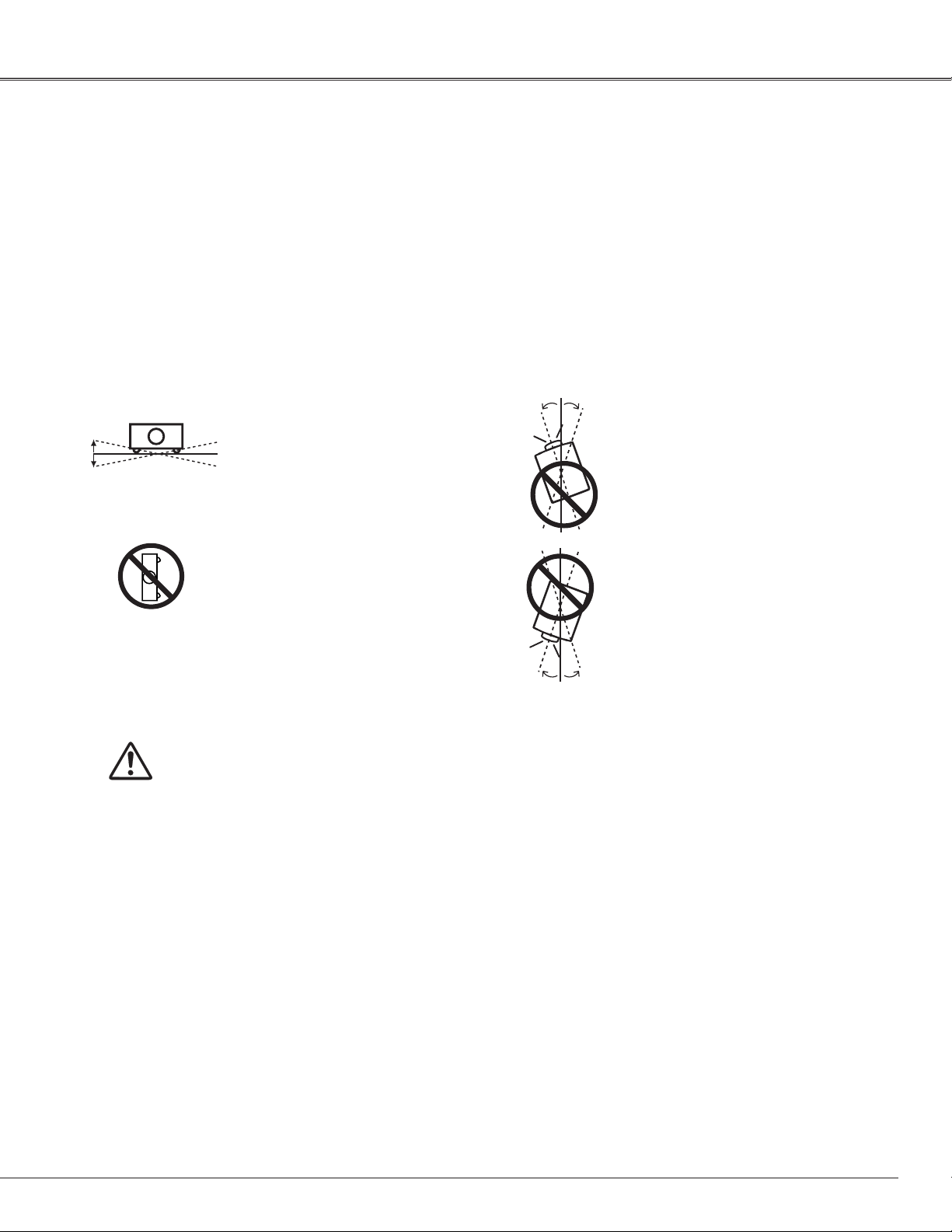
10˚
10˚
10˚ 10˚
10˚
10˚
Safety Instructions
LX500 User Manual
020-000060-01 Rev. 1 (07/08)
Installing the Projector in Proper Directions
Use the projector properly in specified positions. Improper positioning may reduce the lamp life and result in
severe accident or fire hazard.
This projector can project the picture in upward, downward, or inclined position in perpendicular direction to the
horizontal plane. When installing the projector in upwardly inclined position, install the projector bottom side up.
✔Note:
• When the image is top/bottom and left/right reversed, set the ceiling function to “On.” (p. 45)
Positioning Precautions
Avoid positioning the projector as described below when installing.
Do not tilt the projector more than
10 degrees from side to side.
Do not put the projector on either
side to project an image.
In upward projection, do
not tilt the projector over 10
degrees right and left.
In downward projection, do
not tilt the projector over 10
degrees right and left.
CAUTION ON CEILING MOUNTING
For ceiling mounting, you need the ceiling mount kit designed for this
projector. When not mounted properly, the projector may fall, causing
hazards or injury. For details, consult your dealer. The warranty on
this projector does not cover any damage caused by use of any nonrecommened ceiling mount kit or installation of the ceiling mount kit in an
improper location.
7
Page 10
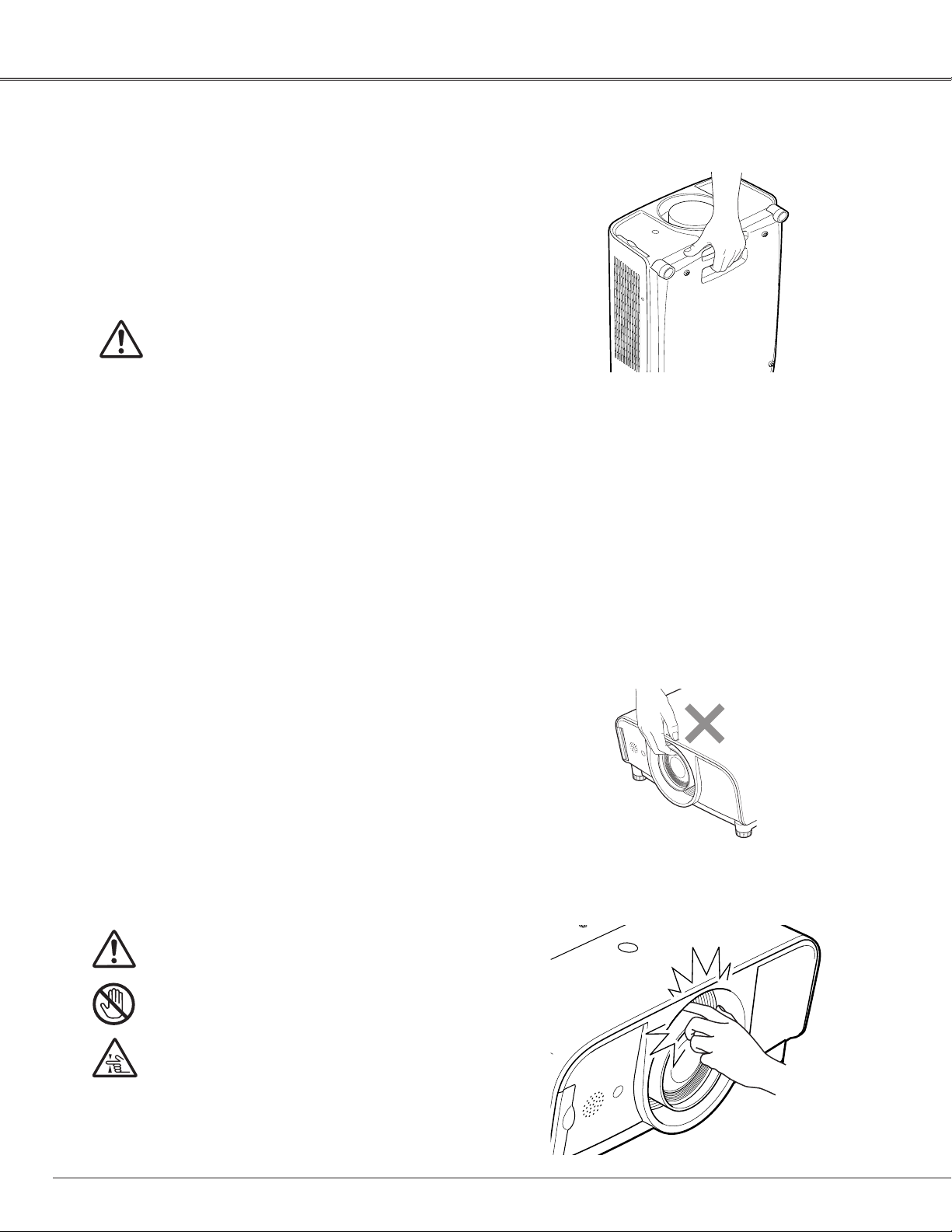
Safety Instructions
LX500 User Manual
020-000060-01 Rev. 1 (07/08)
Moving the Projector
Use the hand grip when moving the projector.
Replace the lens cap and retract the adjustable feet to
prevent damage to the lens and cabinet when carrying.
When the projector is not in use for an extended period, put
it into a suitable case to protect the projector.
CAUTION IN CARRYING OR
TRANSPORTING THE PROJECTOR
– Do not drop or bump the projector, otherwise damages
or malfunctions may result.
– When carr ying the projector, use a suitable carrying
case.
– Do not transport the projector by courier or any other
transport service in an unsuitable transport case. This
may cause damage to the projector. For information
about transporting the projector by courier or any other
transport service, consult your dealer.
– Do not put the projector in a case before it is cooled
enough.
Cautions in Handling the Projector
Do not hold the lens when lifting or moving the projector.
Doing so may cause damage to the lens and the projector.
Care must be taken when handling the projector; do not
drop, bump, subject it to strong forces, or put other things
on the cabinet.
CAUTION
This projector has a motorized lens. Please note
the followings when using the projector.
● Do not touch the lens while it is moving as this
could cause injury to the fingers.
● Never allow children to touch the lens.
Do not hold the lens and the peripheral part.
8
Page 11
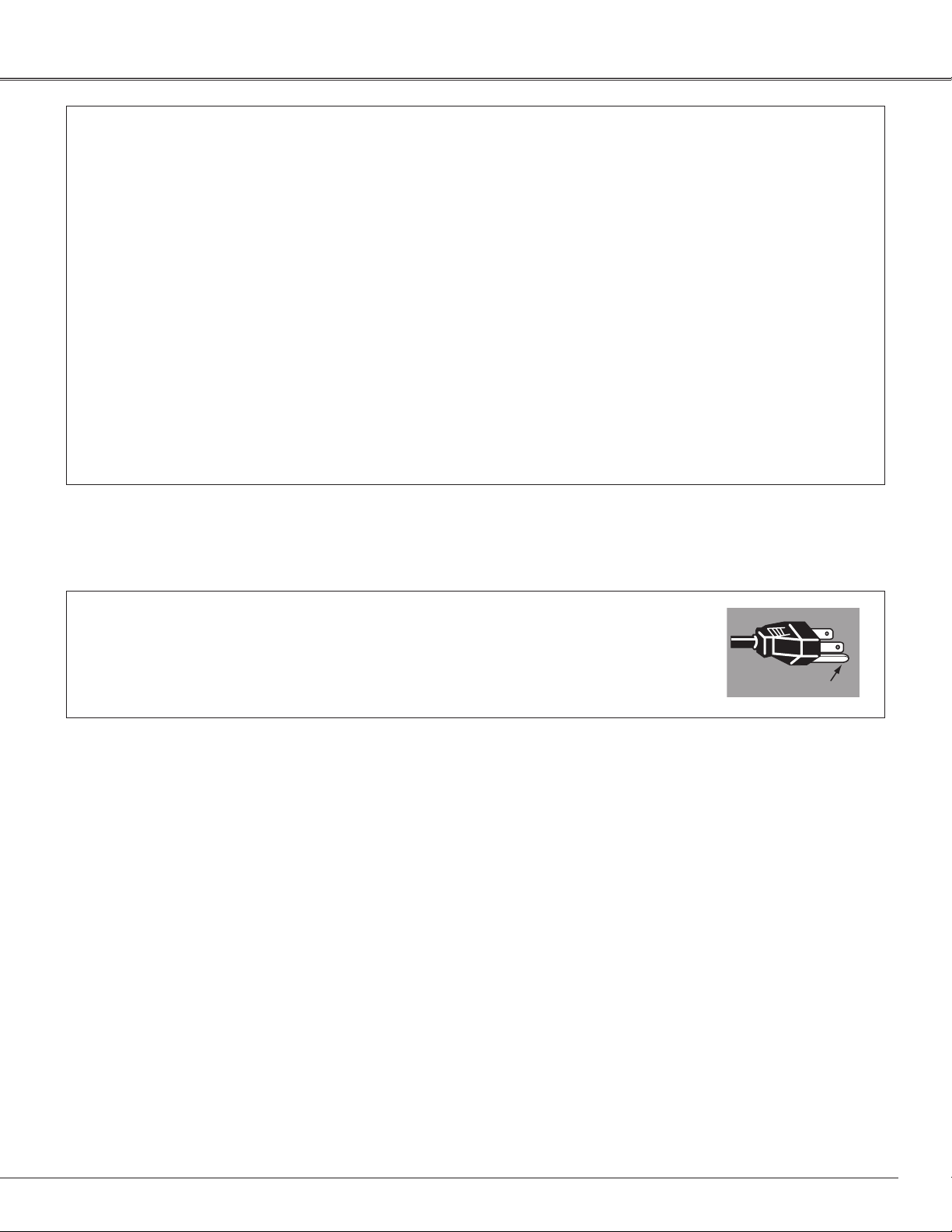
GROUND
Compliance
LX500 User Manual
020-000060-01 Rev. 1 (07/08)
Federal Communications Commission Notice
This equipment has been tested and found to comply with the limits for a Class B digital device, pursuant to Part 15 of
the FCC Rules. These limits are designed to provide reasonable protection against harmful interference in a residential
installation. This equipment generates, uses, and can radiate radio frequency energy and, if not installed and used in
accordance with the instructions, may cause harmful interference to radio communications. However, there is no guarantee
that interference will not occur in a particular installation. If this equipment does cause harmful interference to radio or
television reception, which can be determined by turning the equipment off and on, the user is encouraged to try to correct
the interference by one or more of the following measures:
– Reorient or relocate the receiving antenna.
– Increase the separation between the equipment and receiver.
– Connect the equipment into an outlet on a circuit different from that to which the receiver is connected.
– Consult the dealer or an experienced radio/TV technician for help.
Use of shielded cable is required to comply with class B limits in Subpart B of Part 15 of FCC Rules.
Do not make any changes or modifications to the equipment unless other wise specified in the instructions. If such changes
or modifications should be made, you could be required to stop operation of the equipment.
Model Number .......... : 103-015101-01
Trade Name ............... : Christie
Responsible party ...... : CHRISTIE DIGITAL SYSTEMS, Inc.
Address ..................... : 10550 Camden Drive Cypress, CA 90630 U.S.A.
AC Power Cord Requirement
The AC Power Cord supplied with this projector meets the requirement for use in the country you purchased it.
AC Power Cord for the United States and Canada:
AC Power Cord used in the United States and Canada is listed by the Underwriters Laboratories
(UL) and certified by the Canadian Standard Association (CSA).
AC Power Cord has a grounding-type AC line plug. This is a safety feature to be sure that the plug
will fit into the power outlet. Do not try to defeat this safety feature. Should you be unable to insert
the plug into the outlet, contact your electrician.
THE SOCKET-OUTLET SHOULD BE INSTALLED NEAR THE EQUIPMENT AND EASILY ACCESSIBLE.
9
Page 12
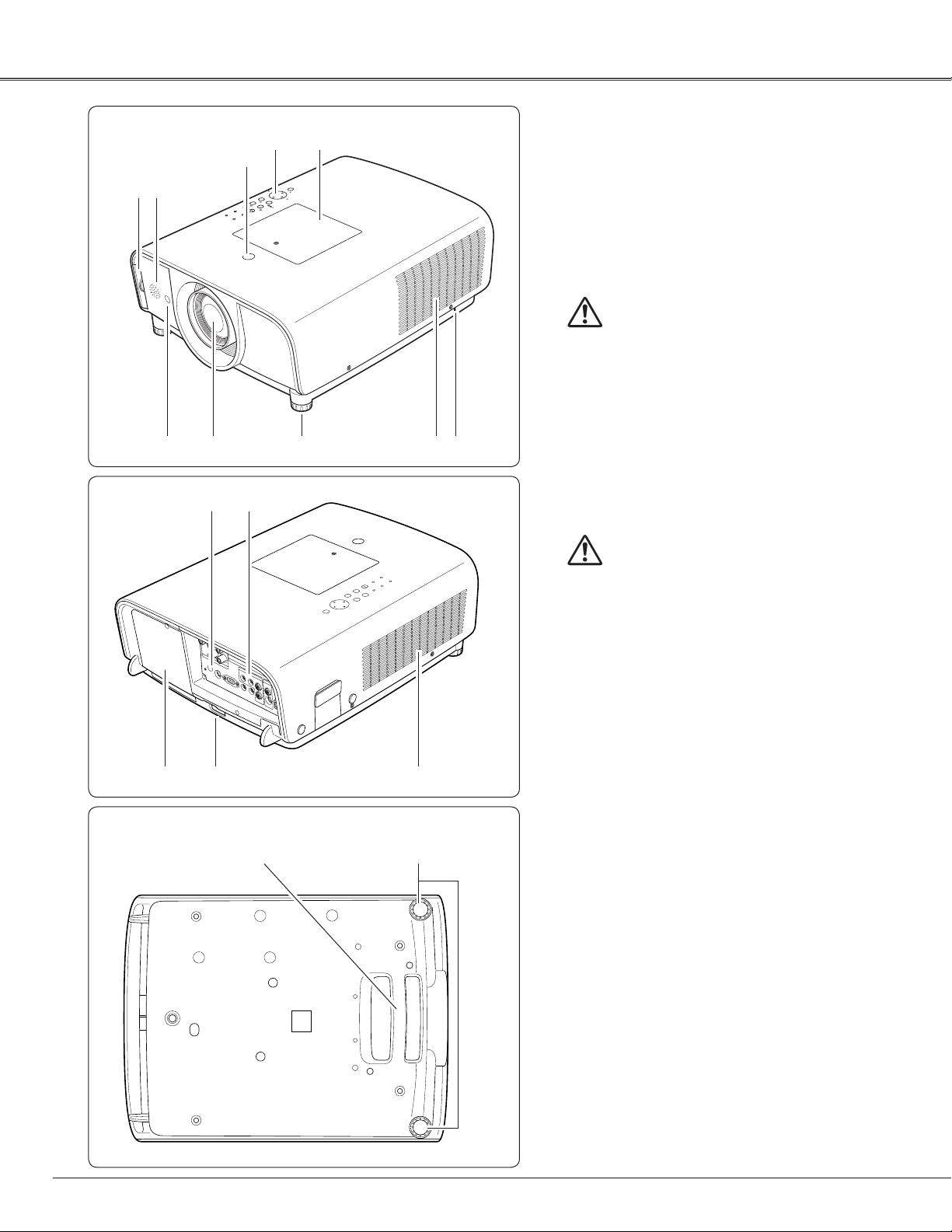
Front
LX500 User Manual
020-000060-01 Rev. 1 (07/08)
q w
e
Part Names and Functions
qFilter
r t
wSpeaker
e Lens Release Button
rTop Controls and Indicators
t Maintenance Cover
WARNING: FOR MAINTENANCE USE
ONLY. DO NOT OPEN.
Do not turn on the projector with the lens
cap attached. High temperature from light
beam may damage the lens cap and result
in fire hazard.
CAUTION
Back
Bottom
!2
y
u
!0
!1
!3 !4
i
!5 i
o
✽
y Infrared Remote Receiver (Front)
u Projection Lens (Optional)
i Adjustable Feet
o Exhaust Vent
CAUTION
Hot air is exhausted from the exhaust vent.
Do not put heat-sensitive objects near this
side.
✽ Kensington Security Slot
This slot is for a Kensington lock used to deter
theft of the projector.
*Kensington is a registered trademark of ACCO Brand
Corporation.
!0Infrared Remote Receiver (Back)
!1 Terminals and Connectors
!2 Lamp Cover
!3 Power Cord Connector
!4 Air Intake Vent
!5 Hand Grip
10
Page 13
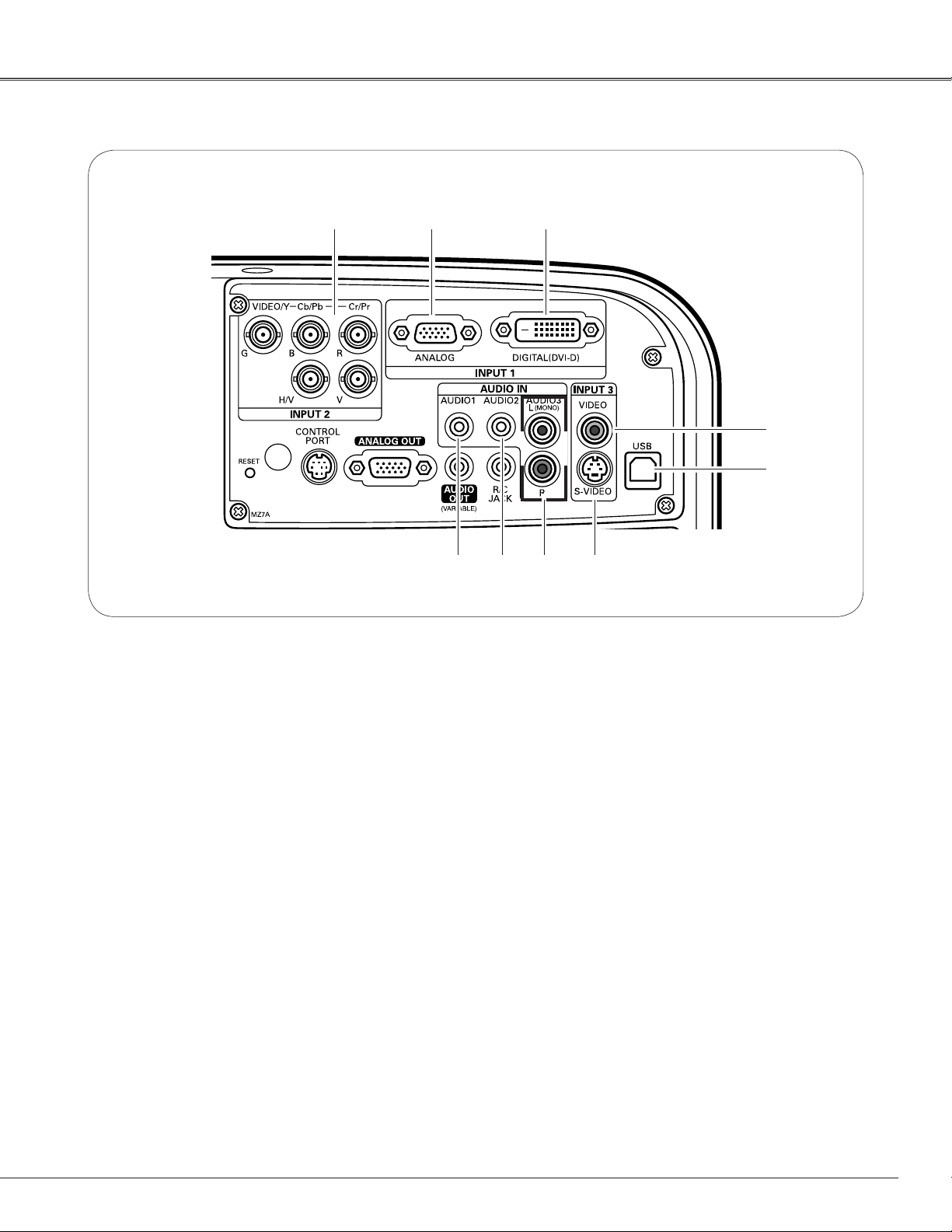
Rear Terminal
LX500 User Manual
020-000060-01 Rev. 1 (07/08)
Part Names and Functions
q w e
r
t
o
q5 BNC INPUT JACKS
Connect the component or composite video output
signal from video equipment to VIDEO/Y, Cb/Pb,
and Cr/Pr jacks or connect the computer output
signal (5 BNC Type [Green, Blue, Red, Horiz. Sync,
and Vert. Sync.]) to G, B, R, H/V, and V jacks (pp.20–
22).
wCOMPUTER INPUT TERMINAL (ANALOG)
Connect the computer (or RGB scart) output signal
to this terminal (pp.20, 22).
eCOMPUTER INPUT TERMINAL (DIGITAL)
Connect the computer output signal (Digital DVI-D
type) to this terminal. The HD (HDCP compatible)
signal can also be connected (pp.20, 22).
rVIDEO INPUT JACK
Connect the composite video output signal from
video equipment to this jack (p.21).
tUSB CONNECTOR (Series B)
Use this connector when controlling a computer
with the remote control of the projector. Connect
the USB terminal of your computer to this
connector with the supplied USB cable (p.20).
yi u
yS-VIDEO INPUT JACK
Connect the S-VIDEO output signal from video
equipment to this jack (p.21).
uAUDIO 3 JACKS (L(MONO)/R)
Connect the audio output signal from video
equipment connected to r or yto these jacks
(p.21). For a mono audio signal (a single audio jack),
connect it to the L (MONO) jack.
iAUDIO 2 JACK
Connect the audio output (stereo) signal from a
computer or video equipment connected to q to
this jack (pp.20–22).
oAUDIO 1 JACK
Connect the audio output (stereo) signal from a
computer or video equipment connected to w or
e to this jack (pp.20, 22).
11
Page 14
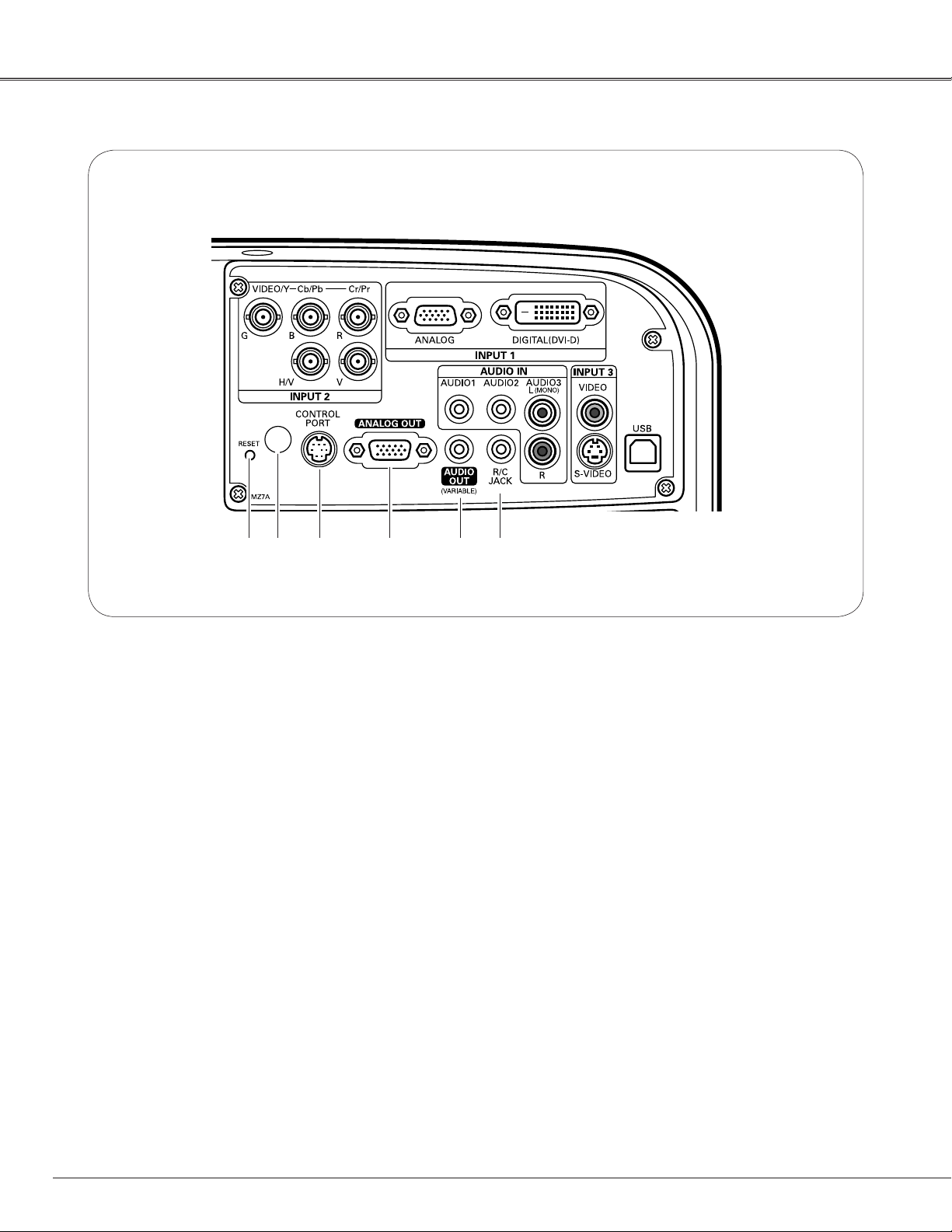
Part Names and Functions
LX500 User Manual
020-000060-01 Rev. 1 (07/08)
Rear Terminal
✽
!0R/C JACK
When using the wired remote control, connect the
wired remote control to this jack with a remote
control cable (not supplied).
!1AUDIO MONITOR OUTPUT JACK (VARIABLE)
This jack outputs the audio signal from computer
or video equipment to external audio equipment
(pp.20–22).
!2MONITOR OUTPUT TERMINAL (ANALOG)
This terminal outputs the video signal from
computer to external video equipment (pp.20, 22).
!3CONTROL PORT CONNECTOR
When controlling the projector from a computer,
connect the computer to this connector with a
control cable.
!0!1!2!3!4
!4INFRARED REMOTE RECEIVER (Back)
The infrared remote receiver is also located in the
front (pp.10, 16).
12
✽ RESET button
A built-in micro processor which controls this unit
may occasionally malfunction and need to be reset.
This can be done by pressing the RESET button
with a pen, which will shut down and restart the
unit. Do not use the RESET function excessively.
Page 15
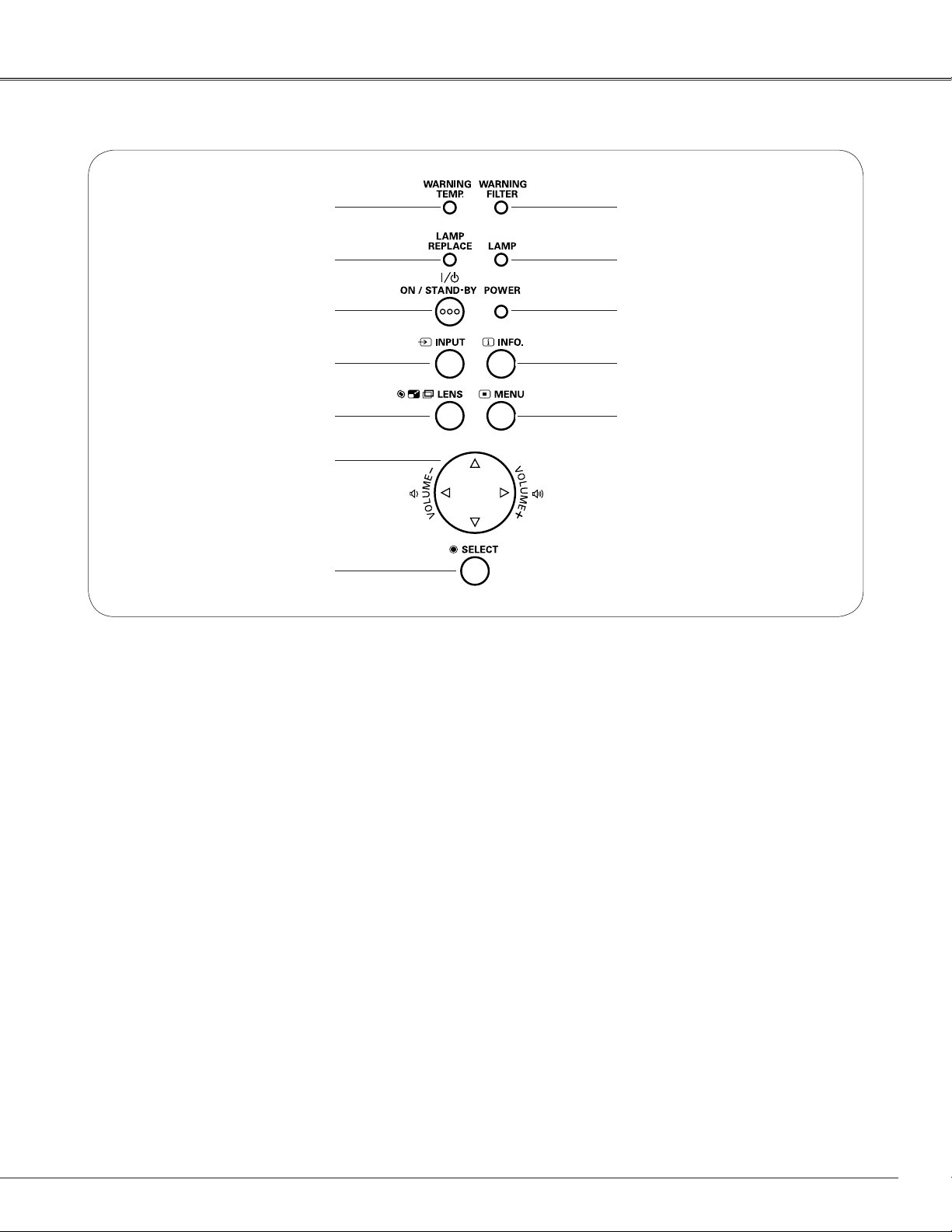
Top Control
LX500 User Manual
020-000060-01 Rev. 1 (07/08)
Part Names and Functions
q
w
e
r
t
y
u
i
o
!0
!1
!2
qWARNING TEMP. indicator
Blinks red when the internal temperature of the
projector exceeds the operating range (pp.61, 68).
wLAMP REPLACE indicator
Lights yellow when the projection lamp reaches its
end of life (pp.59, 69).
eON/STAND-BY button
Turn the projector on or off (pp.24–25).
rINPUT button
Select an input source (pp.34–35).
tLENS button
Enter the focus, zoom, and lens shift adjustment
mode (p.30).
yPOINT ed7 8 (VOLUME +/–) buttons
– Select an item or adjust the value in the On-
Screen Menu (p.26).
– Pan the image in Digital zoom + mode (p.47).
– Adjust the volume level (Point 7 8 buttons)
(p.29).
uSELECT button
– Execute the selected item (p.26).
– Expand or compress the image in the Digital zoom
mode (p.47).
iWARNING FILTER indicator
– Blinks orange indicating the filter needs cleaning.
– Lights orange when clogging of the filter is
detected, urging immediate cleaning.
oLAMP indicator
Lights red during operations.
!0POWER indicator
– Lights when in stand-by mode and during
operations.
– Blinks during the cooling-off period.
– Blinks in the Power management mode (p.53).
!1INFO. button
Display the input source information (p.28).
!2MENU button
Open or close the On-Screen Menu (p.26).
✔Note:
• All five indicators on the top control blinks when the
projector detects an abnormal condition.
13
Page 16
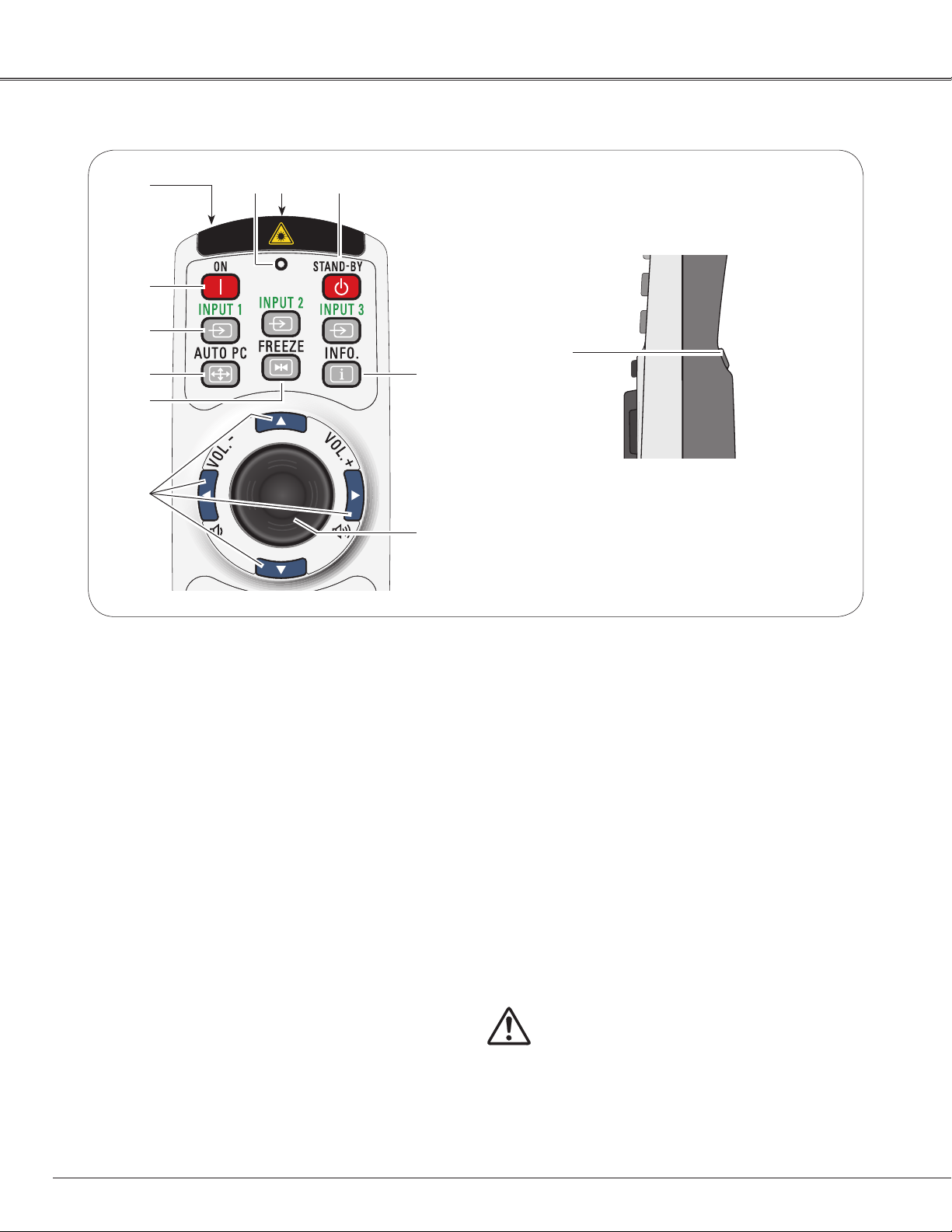
Part Names and Functions
LX500 User Manual
020-000060-01 Rev. 1 (07/08)
Remote Control
r
t
y
u
i
o
e
w
q
!2
!1
!0
q STAND-BY button
Turn the projector off (p.25).
w WIRED REMOTE jack
Connect the remote control cable (not supplied) to
this jack when using as a wired remote control.
e SIGNAL EMISSION indicator
Lights red while the laser beam is being emitted
from the laser light window or a signal is being sent
from the remote control to the projector (p.32).
r LASER LIGHT window
A laser beam is emitted from here (p.32).
t ON button
Turn the projector on (p.24).
y INPUT 1 – 3 buttons
Select a input source (INPUT 1 – INPUT 3) (pp.34–
35).
uAUTO PC button
Automatically adjusts the computer image to its
optimum setting (pp.30, 38).
i FREEZE button
Freeze the picture on the screen (p.30).
oPOINT ed 7 8 ( VOLUME + / – ) buttons
– Select an item or adjust the value in the On-
Screen Menu (p.26).
– Pan the image in Digital zoom + mode (p.47).
– Adjust the volume level (with Point 7 8 buttons)
(p.29).
!0 PRESENTATION POINTER button
Move a pointer of the projector or a pointer for
wireless mouse operation (pp.32–33).
!1 INFO. button
Display the input source information (p.28).
!2 L-CLICK button
Acts as the left mouse button for wireless mouse
operation (p.33).
To ensure safe operation, observe the following
precautions:
– Do not bend, drop, or expose the remote control to
moisture or heat.
– For cleaning, use a soft dry cloth. Do not apply benzene,
thinner, splay, or any other chemical materials.
14
Page 17
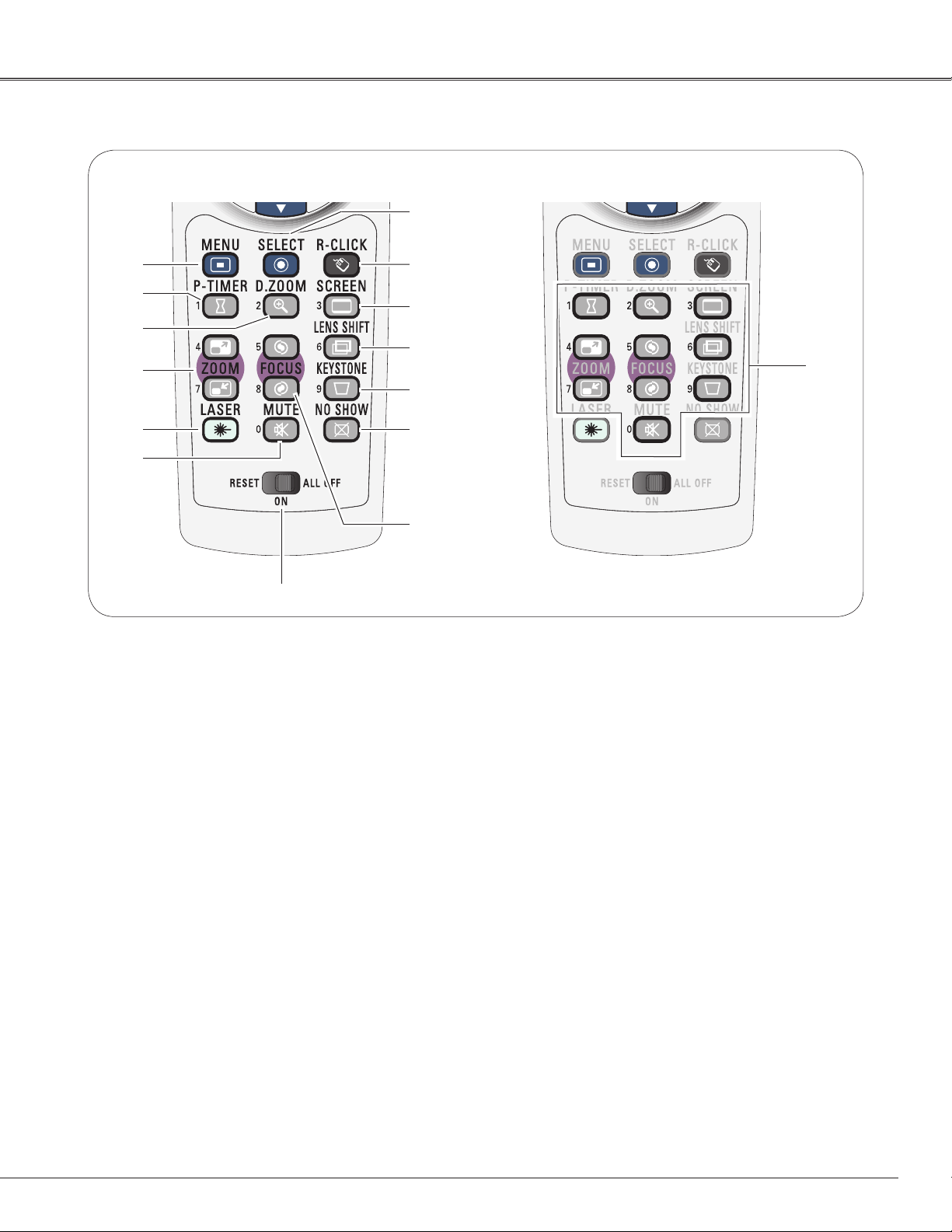
Remote Control
LX500 User Manual
020-000060-01 Rev. 1 (07/08)
Part Names and Functions
@6
!3
!4
!5
!6
!7
!8
!9
@5
@4
@3
@2
@1
@0
!3 MENU button
Open or close the On-Screen Menu (p.26).
!4P-TIMER button
Operate the P-timer function (p.31).
!5D.ZOOM button
Select the Digital zoom +/- mode and resize the
image (p.47).
!6ZOOM ed buttons
Zoom in and out the images (p.30).
!7LASER button
– Operate the Laser pointer function. Laser beam
is emitted while pressing this button for one
minute. When using the laser pointer for more
than one minute, release the LASER button and
press it again (p.32).
– Display the Pointer on the screen (p.32).
!8MUTE button
Mute the sound (p.29).
!9 RESET/ON/ALL-OFF switch
When using the remote control, set this switch to
“ON.” Set it to “ALL OFF” for power saving when
it is not in use. Slide this switch to “RESET” to
initialize the remote control code or switch the
Spotlight and Pointer to the Laser pointer function
(pp.32–33).
@7
For PIN code
and remote
control code.
@0FOCUS button
Adjust the focus (p.30).
@1NO SHOW button
Temporarily turn off the image on the screen (p.31).
@2KEYSTONE button
Correct keystone distortion (p.31).
@3 LENS SHIFT button
Select the Lens Shift function (p.30).
@4 SCREEN button
Select the screen size (p.30).
@5 R-CLICK button
Acts as the right mouse button for wireless mouse
operation (p.33).
@6SELECT button
– Execute the selected item (p.26).
– Expand or compress the image in the Digital
zoom mode (p.47).
@7 NUMBER buttons
Act as number buttons. Use these buttons when
setting the remote control codes (p.17) or when
entering the PIN code numbers (pp. 24, 50–51,
55–56).
15
Page 18
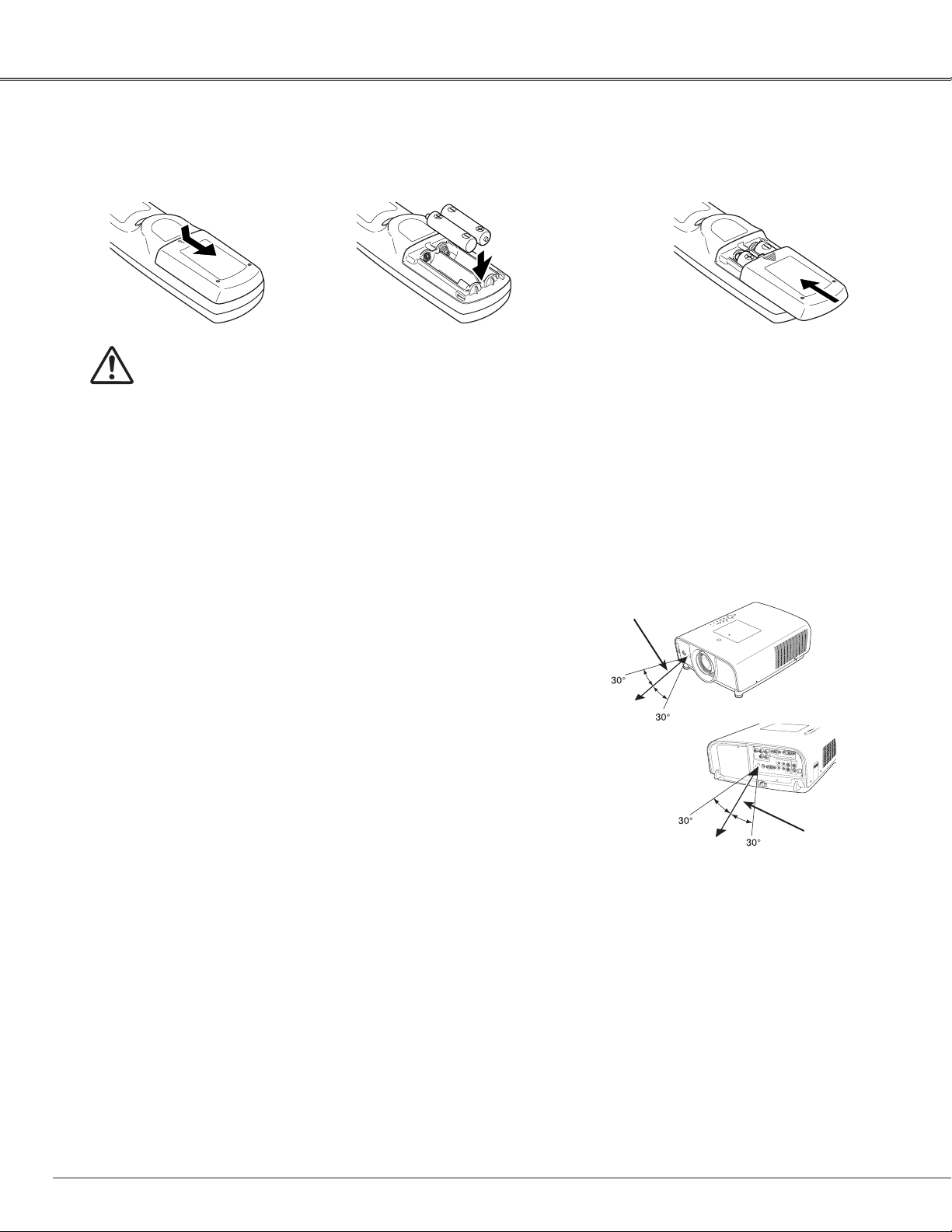
Part Names and Functions
LX500 User Manual
020-000060-01 Rev. 1 (07/08)
Remote Control Battery Installation
Open the battery
1 2 3
compartment lid.
Press the lid
downward and slide it.
To ensure safe operation, please observe the following precautions :
● Use two (2) AAA or LR03 type alkaline batteries.
● Always replace batteries in sets.
● Do not use a new battery with a used battery.
● Avoid contact with water or liquid.
● Do not expose the remote control to moisture or heat.
● Do not drop the remote control.
● If the battery has leaked on the remote control, carefully wipe the case clean and install new batteries.
● Risk of an explosion if battery is replaced by an incorrect type.
● Dispose of used batteries according to the instructions.
Remote Control Receivers and Operating Range
Point the remote control toward the projector (to Infrared
Remote Receivers) when pressing the buttons. Maximum
operating range for the remote control is about 16.4’ (5 m)
and 60 degrees in front and rear of the projector.
Install new batteries
into the compartment.
Two AAA size batteries
For correct polarity (+ and –),
be sure battery terminals are
in contact with pins in the
compartment.
16.4’
(5 m)
Replace the
compartment lid.
Infrared Remote Receivers are provided both in front and
back of the projector. You can conveniently use both of the
receivers (see pages 10, 52).
✔Notes:
• When hanging the projector from the ceiling, select the
Infrared Remote Receiver which is located farther away
from the fluorescent light (p.52).
16.4’
(5 m)
16
Page 19

Part Names and Functions
LX500 User Manual
020-000060-01 Rev. 1 (07/08)
Remote Control Code
The eight different remote control codes (Code 1–Code 8) are assigned to this projector. Switching the remote
control codes prevents interference from other remote controls when several projectors or video equipment
next to each other are operated at the same time. Change the remote control code for the projector first before
changing that for the remote control. See “Remote control” in the Setting Menu on page 52.
Press and hold the MENU and a number button (1–8)
1
for more than five seconds to switch between the
codes.
To initialize the remote control code, slide the RESET/
2
ON/ALL-OFF switch to “RESET,” and then to “ON.” The
initial code is set to Code 1.
MENU button
Number buttons
RESET/ON/ALL OFF
Switch
Press and hold the MENU and a number button
(1–8) that corresponds to the remote control code
for more than five seconds to switch between
the codes.
17
Page 20
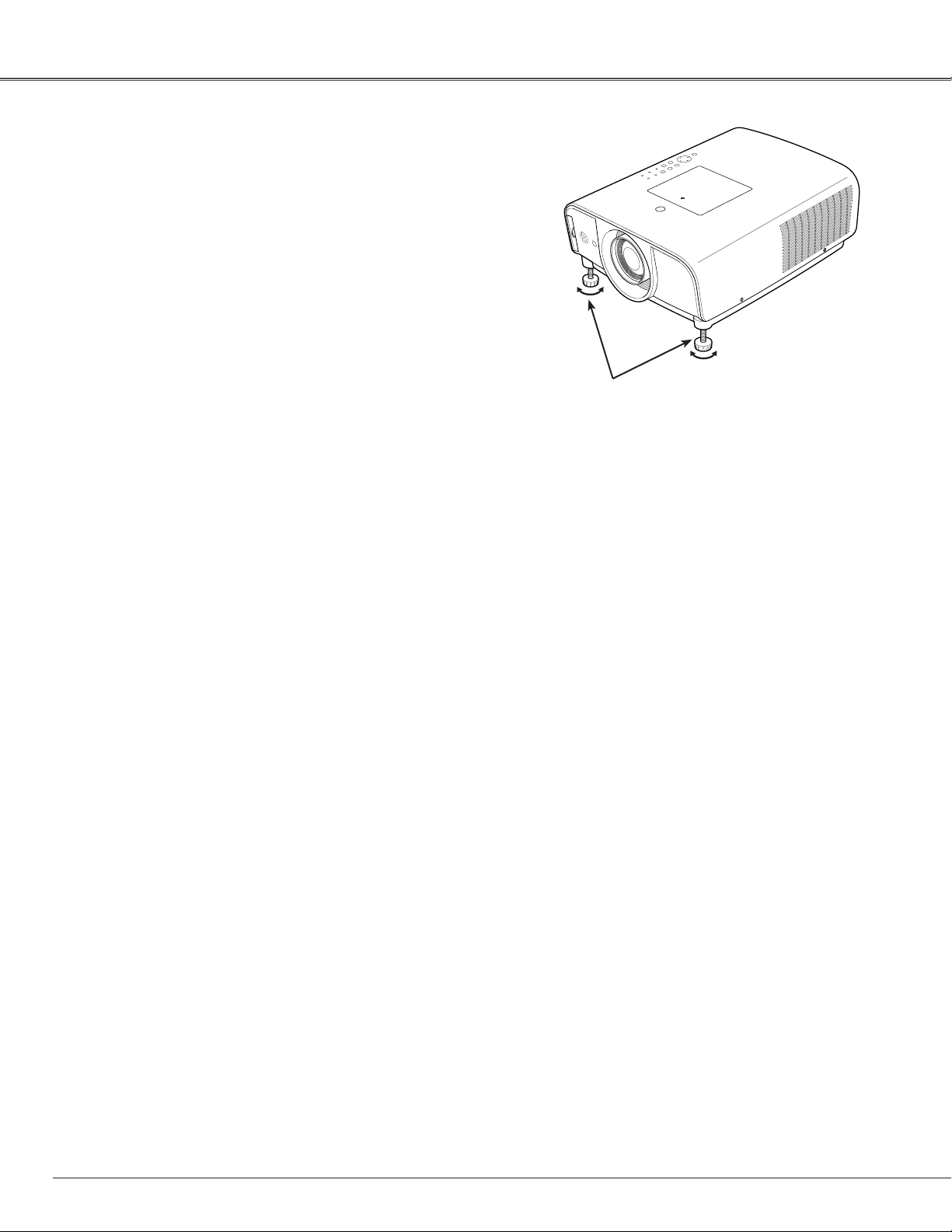
Installation
LX500 User Manual
020-000060-01 Rev. 1 (07/08)
Adjustable Feet
Projection angle can be adjusted up to 5.0 degrees with the
adjustable feet.
Rotate the adjustable feet and tilt the projector to the proper
height; to raise the projector, rotate the both feet clockwise.
To lower the projector or to retract the adjustable feet, rotate
the both feet counterclockwise.
To correct keystone distortion, press the KEYSTONE button
on the remote control or select Keystone from the menu
(see pages 15, 31, 45).
Adjustable Feet
18
Page 21
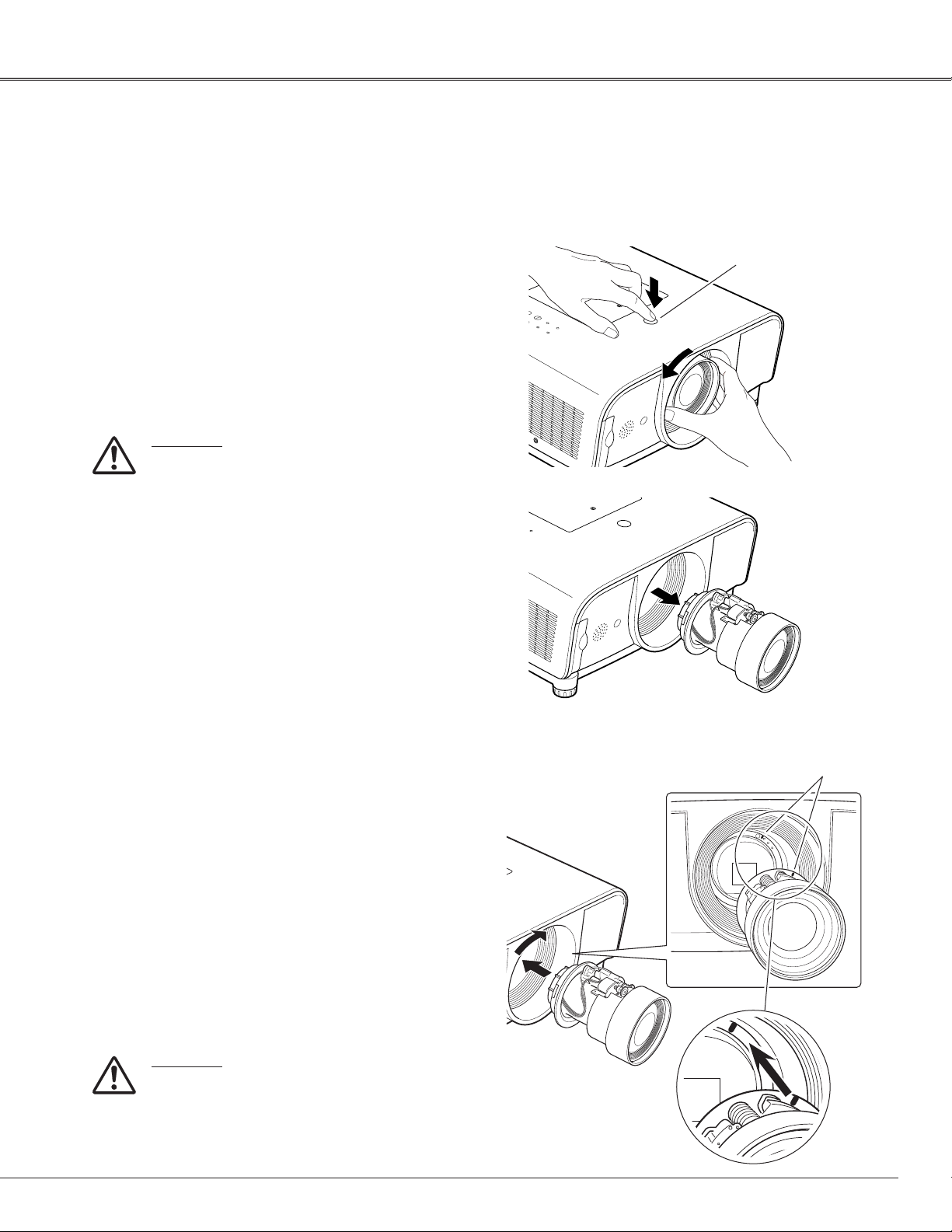
Installation
LX500 User Manual
020-000060-01 Rev. 1 (07/08)
Lens Installation
When replacing the lens or using an optional lens, install the lens by following the instructions below. Ask the
sales dealer for detailed information of the optional lens specifications.
Removing the lens
Shift the lens to the center position by using the
1
Lens shift function (see page 28).
While pressing the Lens release button on the top
2
of the cabinet, turn the lens counterclockwise until
it stops and pull it out slowly from the projector.
CAUTION
Be careful when handling the lens. Do not
drop.
Lens Release button
Attaching the lens to the projector
Remove the lens mount cover.
1
Fit the lens to the projector by aligning the red dot
2
on the lens with the red dot of the projector.
Slowly turn the lens clockwise until it clicks. Make
3
sure that the lens is fully inserted to the projector.
CAUTION
Do not press the lens release button when
attaching the lens.
Red dots
19
Page 22
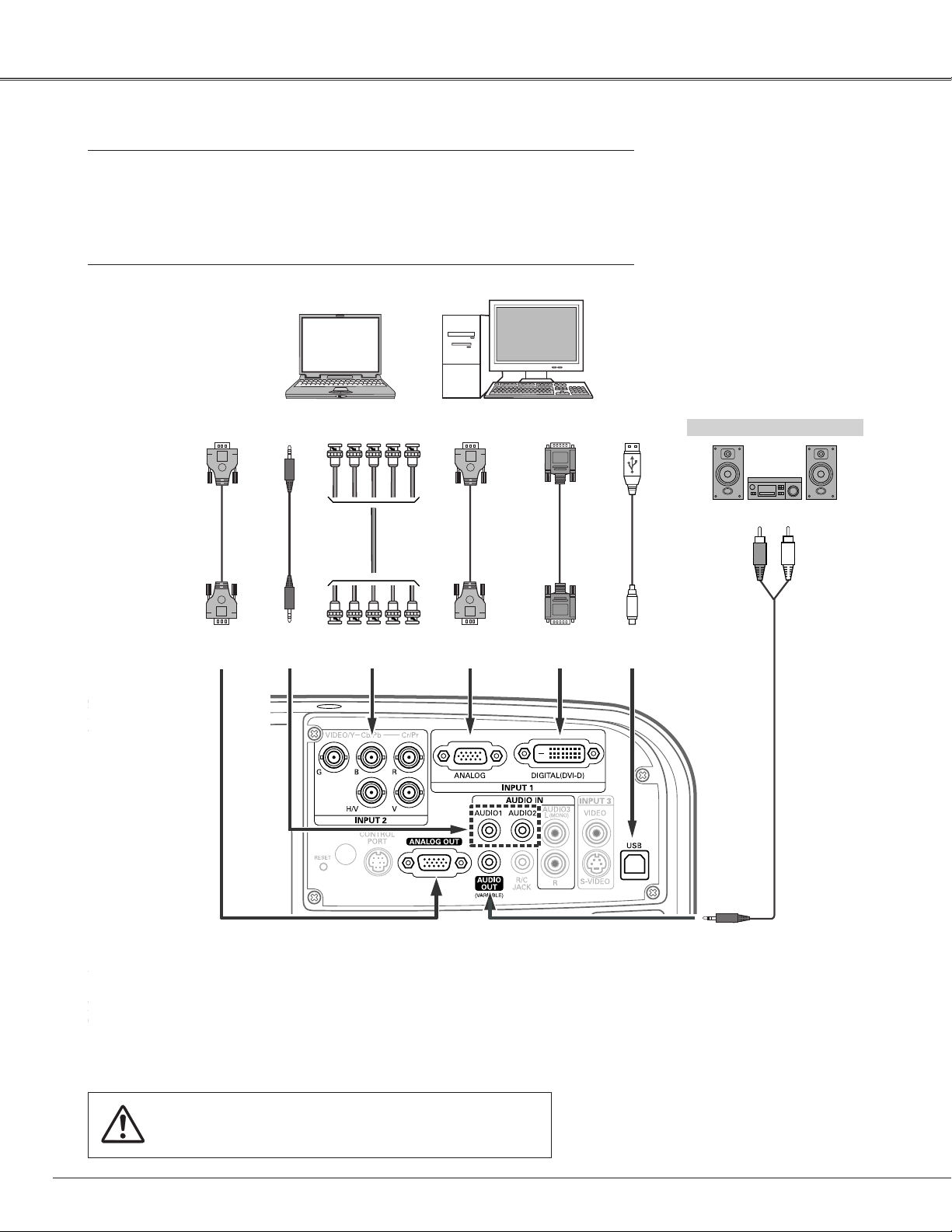
Installation
LX500 User Manual
020-000060-01 Rev. 1 (07/08)
Connecting to a Computer (Digital and Analog RGB)
Cables used for connection
• VGA Cable (HDB 15 pin)* • USB Cable
• DVI-Digital Cable • Audio Cables (Mini Plug [stereo] x 2)
• BNC Cable
(*One cable is supplied; other cables are not supplied with the projector.)
Monitor
Input
VGA
cable
ANALOG
OUT
Output
Audio
cable
(stereo)
AUDIO
Audio
IN
Monitor Output
BNC
cable
G B R H/V V
Monitor
Output
VGA
cable
ANALOG
IN
Monitor
Output
DVI-Digital
cable
DIGITAL
(DVI-D)
USB port
USB
cable
External Audio Equipment
Audio Input
USB
Audio cable
(stereo)
✔Notes:
• When the AUDIO OUT is plugged-in, the projector’s builtin speaker is not available.
• USB cable connection is needed when operating the
computer with the remote control.
• See page 73 for ordering optional cables.
20
AUDIO OUT
(stereo)
Unplug the power cords of both the projector and external
equipment from the AC outlet before connecting cables.
Page 23
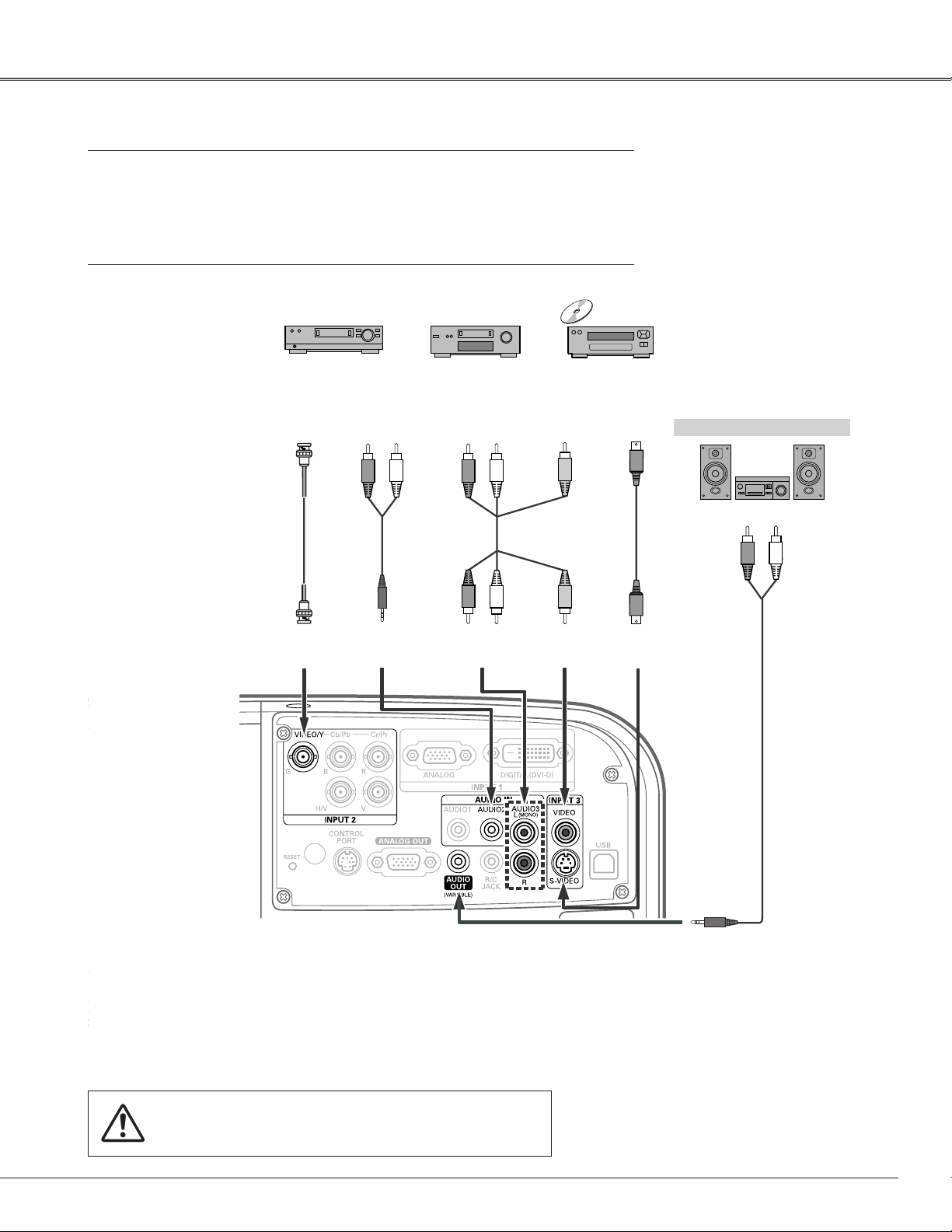
Connecting to Video Equipment (Video, S-Video)
LX500 User Manual
020-000060-01 Rev. 1 (07/08)
Cables used for connection
• Video Cables (RCA x 1) • Audio Cables (Mini Plug [stereo] x 2)
• S-VIDEO Cable • BNC Cable
• Audio Cable (RCA x 2)
(Cables are not supplied with the projector.)
Installation
BNC
cable
Composite Video and Audio Output
(R) (L)
Audio
cable
(stereo)
AUDIO INVIDEO
(R) (L) (Video)
Video and
audio cable
AUDIO IN
S-video
Output
External Audio Equipment
Audio Input
S-video
cable
VIDEO S-VIDEO
Audio cable
(stereo)
✔Notes:
• When the AUDIO OUT is plugged-in, the projector’s builtin speaker is not available.
• The S-VIDEO jack connection overrides the VIDEO jack
connection when selecting AUTO in the Input Menu (p.35).
• See page 73 for ordering optional cables.
AUDIO OUT
(stereo)
Unplug the power cords of both the projector and external
equipment from the AC outlet before connecting cables.
21
Page 24
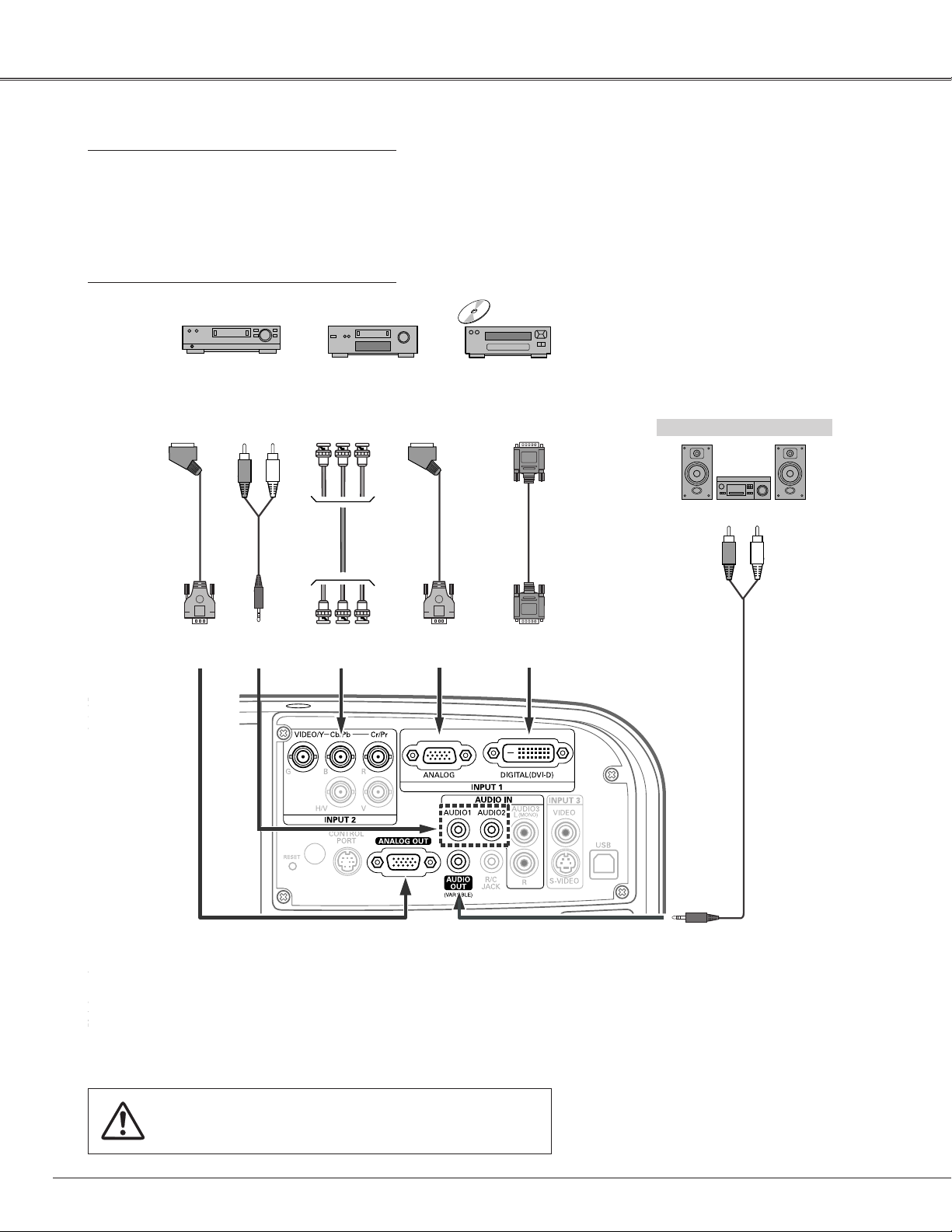
Installation
LX500 User Manual
020-000060-01 Rev. 1 (07/08)
Connecting to Video Equipment (Component and RGB Scart)
Cables used for connection
• Audio Cables (Mini Plug [stereo] x 2)
• Scart-VGA Cable
• BNC Cable
• DVI-Digital Cable
(Cables are not supplied with the projector.)
RGB Scart
21-pin Input
Scart-VGA
cable
ANALOG
OUT
Audio
Output
Audio
cable
(stereo)
AUDIO
Component Video
Output
(Y, Cb/Pb, Cr/Pr)
BNC
cable
Y Cb/Pb Cr/Pr
IN
RGB Scart
21-pin Output
Scart-VGA
cable
ANALOG
DVI-Digital
cable
IN
Digital Output
(HDCP
compatible)
DIGITAL
(DVI-D)
External Audio Equipment
Audio Input
Audio cable
(stereo)
✔Notes:
• When the AUDIO OUT is plugged-in, the projector’s builtin speaker is not available.
• See page 73 for ordering optional cables.
22
AUDIO OUT
(stereo)
Unplug the power cords of both the projector and external
equipment from the AC outlet before connecting cables.
Page 25

Connecting the AC Power Cord
LX500 User Manual
020-000060-01 Rev. 1 (07/08)
This projector uses nominal input voltages of 100–120 V or
200–240 V AC and it automatically selects the correct input
voltage. It is designed to work with single-phase power
systems having a grounded neutral conductor. To reduce the
risk of electrical shock, do not plug into any other type of
power system.
If you are not sure of the type of power being supplied,
consult your authorized dealer or service station.
Connect the projector with all peripheral equipment before
turning the projector on.
CAUTION
For safety, unplug the AC power cord when the projector
is not in use. When the projector is connected to an
outlet with the AC power cord, it is in stand-by mode and
consumes a little electric power.
Installation
Connect the AC power cord (supplied) to the
projector.
The AC outlet must be near this equipment
and must be easily accessible.
NOTE ON THE POWER CORD
AC power cord must meet the requirements of the country where you use the projector.
Confirm the AC plug type with the chart below and proper AC power cord must be used.
If supplied the AC power cord does not match your AC outlet, contact your sales dealer.
Projector side AC outlet side
For Continental EuropeFor the U.S.A. and Canada
Ground
To power cord
connector on your
projector.
To the AC outlet.
(120 V AC)
To the AC outlet.
(200–240 V AC)
23
Page 26

Basic Operation
LX500 User Manual
020-000060-01 Rev. 1 (07/08)
Turning On the Projector
Complete peripheral connections (with a computer,
1
VCR, etc.) before turning on the projector.
Connect the projector’s AC power cord into an AC
2
outlet. The POWER indicator lights green.
Press the ON/STAND-BY button on the top control
3
or the ON button on the remote control. The LAMP
indicator lights red and the cooling fans start to operate.
The preparation display appears on the screen and the
count down starts.
After the countdown, the input source that was
4
selected the last time and the lamp control status icon
(see page 49) appear on the screen.
If the projector is locked with a PIN code, PIN code
input dialog box will appear. Enter the PIN code as
instructed below.
Enter a PIN code
Use the Point ed buttons on the top control or Number
buttons on the remote control to enter a number.
When using top control
Use the Point ed buttons on the top control to select a
number. Press the Point 8 button to fix the number and
move the red frame pointer to the next box. The number
changes to “✳.” Repeat this step to complete entering
a four-digit number. After entering the four-digit number,
move the pointer to “Set.” Press the SELECT button so
that you start to operate the projector.
16
The preparation display will disappear
after 30 seconds.
Selected Input Source and Lamp Control
Lamp control status
See page 49 for the Lamp control status.
✔Note:
• The Filter warning and Lamp replacement
icons may appear on the screen depending
on the usage state of the projector.
PIN Code Input Dialog Box
When using remote control
Press the Number buttons on the remote control to enter
a number (p.15). When you complete entering a four-digit
number, the pointer moves to “Set.” Press the SELECT
button so that you can start to operate the projector.
If you fixed an incorrect number, use the Point 7 button to
move the pointer to the number you want to correct, and
then enter the correct number.
If you entered an incorrect PIN code, “PIN code” and the
number (✳✳✳✳) will turn red for a moment. Enter the
correct PIN code all over again.
What is PIN code?
PIN (Personal Identification Number) code is a security
code that allows the person who knows it to operate the
projector. Setting a PIN code prevents unauthorized use of
the projector.
A PIN code consists of a four-digit number. Refer to the
PIN code lock function in the Setting Menu on page 51 for
locking operation of the projector with your PIN code.
After the OK icon disappears,
you can operate the projector.
✔Notes:
• When the Logo select function is set to “Off,”
the logo will not be shown on the screen (p.50).
• When the “Countdown off” or “Off” is selected
in the Display function, the countdown will not
be shown on the screen (p.52).
• During the countdown period, all operations
are invalid.
• If the correct PIN code number is not entered
within three minutes after the PIN code dialog
box appeared, the projector will be turned off
automatically.
• The “1234” is set as the initial PIN code at the
factory.
CAUTION ON HANDLING PIN CODE
If you forget your PIN code, the projector
can no longer be started. Take a special
care in setting a new PIN code; write down
the number in a column on page 75 of this
manual and keep it at hand. Should the
PIN code be missing or forgotten, consult
your dealer or service center.
24 24
Page 27

Turning Off the Projector
LX500 User Manual
020-000060-01 Rev. 1 (07/08)
Press the ON/STAND-BY button on the top control
1
or the STAND-BY button on the remote control, and
“Power off?” appears on the screen.
Press the ON/STAND-BY button or the STAND-BY button
2
on the remote control again to turn off the projector.
The LAMP indicator turns off and the POWER indicator
starts to blink green. After the projector is turned off,
the cooling fans operates for 90 seconds. During the
POWER indicator is blinking, you cannot turn on the
projector.
When the projector has cooled down enough, the
3
POWER indicator stops blinking and you can turn
on the projector. After it is cooled down completely,
unplug the AC power cord.
TO MAINTAIN LIFE OF THE LAMP, ONCE YOU
TURN THE PROJECTOR ON, WAIT AT LEAST FIVE
MINUTES BEFORE TURNING IT OFF.
DO NOT UNPLUG THE AC POWER CORD WHILE
THE COOLING FANS ARE RUNNING OR BEFORE
THE POWER INDICATOR STOPS BLINKING.
OTHERWISE IT WILL RESULT IN SHORTENING
THE LAMP LIFE.
Basic Operation
“Power off?” disappears after 4 seconds.
DO NOT OPERATE THE PROJECTOR
CONTINUOUSLY WITHOUT REST. CONTINUOUS
USE MAY RESULT IN SHORTENING THE LAMP
LIFE. TURN OFF THE PROJECTOR AND LET
STAND FOR ABOUT AN HOUR IN EVERY 24
HOURS.
✔Notes:
• When the On start function is set to “On,” the
projector will be turned on automatically by
connecting the AC power cord to an AC outlet (p.53).
• The running speed of cooling fans is changed
according to the temperature inside the projector.
• Do not put the projector in a case before the
projector is cooled enough.
• If the WARNING TEMP. indicator blinks or all the
five indicators on the top panel blink, see “Warning
Indicators” on page 61.
• While the POWER indicator is blinking, the lamp
is being cooled down and the projector cannot be
turned on. Wait until the POWER indicator stops
blinking to turn on the projector again.
2525
Page 28

Basic Operation
LX500 User Manual
020-000060-01 Rev. 1 (07/08)
How to Operate the On-Screen Menu
The projector can be adjusted or set via the On-Screen
Menu. For each adjustment and setting procedure, refer to
the respective sections in this manual.
Press the MENU button on the top control or the
1
remote control to display the On-Screen Menu.
Use the Point 7 8 buttons to select a Menu icon.
2
Use the Point ed buttons to select an item to in the
selected menu.
Press the SELECT button to show the item data. Use
3
the Point 7 8 buttons to adjust the values.
To close the On-Screen Menu, press the MENU button
again.
✔Note:
• The selected item is not active until the SELECT
button is pressed.
Top Control
Remote Control
MENU button
On-Screen Menu
MENU button
POINT buttons
SELECT button
POINT buttons
SELECT button
Menu icon
Menu bar Pointer
Pointer (red frame )
Press the Point ed buttons
to move the pointer.
Item
SELECT
button
Item data
Press the Point 7 8
buttons to adjust the
value.
(red frame )
26
Quit
Exit this menu.
Page 29

Menu Bar
LX500 User Manual
020-000060-01 Rev. 1 (07/08)
For detailed functions of each menu, see “Menu Tree” on pages 66–67.
*The menu bar displays changes depending on the input signals.
Basic Operation
Guide Window
Show the selected
Menu of the OnScreen Menu.
System
Select a
computer or
video system
mode (pp.36,
37).
[PC Adjust]
Adjust
parameters
to match
with an input
signal format
(pp.38–40)
Image Adjust
Adjust the picture
image (pp.42–44).
– Contrast
– Brightness
– <Color>
– <Tint>
– Color temp.
– White balance
(R/G/B)
– Sharpness
– Gamma
– <Noise reduction>
– <Progressive>
– Reset
– Store
– Quit
Setting Menu
Set the projector’s
operating
configurations (pp.49–
57).
– Language
– Logo
– Background
– Lamp control
– Pointer
– Remote Control
– RC sensor
– Display
– Power management
– On start
– Fan control
– Security
– Test pattern
– Warning log
– Lamp counter
– Filter counter
– Factory default
– Quit
Input
Select either
Computer or Video
for input source
(pp.34–35).
Note: [For PC input only.]
<For AV input only.>
Image
Select an image
level (p. 41).
– Dynamic
– Standard
– [Real]
– <Cinema>
– Image 1–4
Screen
Adjust the
screen (pp.45–
47).
– Keystone
– Ceiling
– Rear
– Normal
– [True]
– Wide
– [Full screen]
– Custom
– [Digital zoom +/–]
Sound
Adjust the
volume
or mute
the sound
(p.29).
Information
Display the
input source
information
(p.28).
27
Page 30

Basic Operation
LX500 User Manual
020-000060-01 Rev. 1 (07/08)
Operating with Projector Control
Lens Operation
The following lens operation can be made with the Lens
button on the top control.
Press the Lens button to enter each lens operation mode.
The selected adjustment display appears on the screen.
Lens Shift Adjustment
Display “Lens shift” on the screen. Use the Point ed7 8
buttons to position the screen to the desired point without
having picture distortion.
The screen can be moved up or down to 50 percent, or
sideways up to 15 percent from the central axis of the
lens shift.
✔Note:
• The arrow disappears at the maximum lens shift
in each direction.
Zoom Adjustment
Display “Zoom” on the screen. Use the Point ed buttons
to zoom in and out the image.
Top Control
LENS
button
INFO.
button
MENU
button
POINT
buttons
ZOOM
Focus Adjustment
Display “Focus” on the screen. Use the Point ed buttons
to adjust focus of the image.
Information
Information display can be used to confirm the current
operating condition of the projector and the signal being
projected through the projector.
Press the INFO. button on the top control or remote control
to display the information window on the screen. To hide
the information window, press the INFO. button again or
Point 7 8 buttons.
The information window can also be selected from the
menu.
FOCUS
Information Menu
Information Menu
28
* The H- and V-sync freq. values described in this figure
may be different from the actual values.
Page 31

Sound Adjustment
LX500 User Manual
020-000060-01 Rev. 1 (07/08)
Basic Operation
Direct Operation
Volume
Press the VOLUME+/– buttons on the top control or on the
remote control to adjust the volume. The volume dialog box
appears on the screen for a few seconds.
Mute
Press the MUTE button on the remote control to temporarily
turn off the sound. To turn the sound back on, press the
MUTE button again or press the VOLUME +/– buttons. The
Mute function is also effective for the AUDIO OUT jack.
Menu Operation
Press the MENU button to display the On-Screen
1
Menu. Use the Point 7 8 buttons to move the red
frame pointer to the Sound Menu icon.
Use the Point ed buttons to move the red frame
2
pointer to the desired item, and then press the SELECT
button.
Volume
Top Control
Remote Control
Volume Dialog Box
VOLUME +/– buttons
VOL – button
VOL + button
MUTE button
Press the Point 8 button to turn up the volume; press the
Point 7 button to turn down the volume.
Mute
Press the Point 7 8 buttons to switch the mute function
On/Off. When the sound is turned off, “On” is displayed.
Press the Point 7 8 buttons again to turn the sound back
on.
Approximate level
of the volume.
Press the MUTE button to set the Mute function
On or Off. The dialog box disappears after 4
seconds.
Sound Menu
Sound Menu icon
Approximate level of
the volume.
Exit the Sound Menu.
29
Page 32

Basic Operation
LX500 User Manual
020-000060-01 Rev. 1 (07/08)
Operating with Remote Control
Using the remote control for some frequently used operations is advisable. Just pressing one of the buttons
enables you to make the desired operation quickly without calling up the On-Screen Menu.
FREEZE button
Press the FREEZE button on the remote control to freeze
the picture on the screen. To cancel the Freeze function,
press the FREEZE button again or press any other button.
AUTO PC button
Press the AUTO PC button on the remote control to operate
the Auto PC Adj. function. The computer screen adjustment
can be done easily by pressing this button. See page 38 for
details.
INFO. button
See page 28 for details.
D.ZOOM button
Press the D.ZOOM buttons on the remote control to enter
to the Digital zoom +/– mode. See page 47 for details.
SCREEN button
Press the SCREEN buttons on the remote control to select
the desired screen size. The selected screen size symbol
appears on the screen for 4 seconds. See pages 46–48 for
details.
Remote Control
AUTO PC
button
D.ZOOM
button
ZOOM
buttons
FOCUS
buttons
FREEZE button
INFO. button
POINT ed
buttons
SCREEN button
LENS SHIFT
button
✔Note:
• See the next page for the description
of other buttons.
LENS SHIFT button
See page 28 for details.
ZOOM buttons
Press the ZOOM buttons on the remote control to zoom in
and out the image.
FOCUS buttons
Press the FOCUS buttons on the remote control to adjust
focus of the image.
30
Page 33

NO SHOW button
LX500 User Manual
020-000060-01 Rev. 1 (07/08)
Press the NO SHOW button on the remote control to black
out the image. To restore to normal, press the NO SHOW
button again or press any other button.
P-TIMER button
Press the P-TIMER button on the remote control. The P-Timer
display “00:00” appears on the screen and the countdown
starts (00:00–59:59).
To stop the countdown, press the P-TIMER button. To cancel
the P-Timer function, press the P-TIMER button again.
KEYSTONE button
Basic Operation
“No show” disappears after 4 seconds.
P-Timer display
Remote Control
Press the KEYSTONE button on the remote control. The
“Keystone” appears on the screen.
Use the Point ed buttons to correct keystone distortion.
The keystone adjustment can be stored (see page 45).
Reduce the upper width
with the Point e button.
• The white arrows indicate that there is no correction.
• A red arrow indicates the direction of correction.
• An arrow disappears at the maximum correction.
• If you press the KEYSTONE button on the remote
control once more while the keystone dialog box is
being displayed, the keystone adjustment will be
canceled.
Reduce the lower width
with the Point d button.
P-TIMER
button
✔Note:
• See the previous page for the
description of other buttons.
KEYSTONE
button
NO SHOW
button
31
Page 34

Basic Operation
LX500 User Manual
020-000060-01 Rev. 1 (07/08)
Laser Pointer Function
This remote control emits a laser beam from the laser light window. Press the LASER button to activate the
laser pointer. The signal emission indicator lights red and the red laser beam is emitted. If the LASER button is
pressed for more than one minute or if it is released, the laser light goes off.
The laser emitted is a Class II laser. Do not look into the laser light window or point the laser beam at yourself
or other people. The following is the caution label for the laser beam.
CAUTION: Use of controls, adjustments or performance of procedures other than those specified herein may
result in hazardous radiation exposure. Never look directly into the laser light window while a laser
is emitted, otherwise eye damage may result.
The caution label is put on the remote control.
Signal Emission Indicator
Laser Light Window
Pointer Function
You can move the Spotlight or Pointer of the projector with the remote control to emphasize a part of the
projected image.
Press and hold the MENU and NO SHOW buttons for
1
more than 10 seconds to activate the Pointer function.
(The Laser pointer has switched to the Pointer function.)
Press the LASER button on the remote control
2
pointing toward the projector. The Spotlight or Pointer
is displayed on the screen with the LASER button
lighting green. Then move the Spotlight or Pointer with
the PRESENTATION POINTER button. If the LASER
button does not light green and continues to emit a
laser beam, try the abovementioned procedure until the
LASER button lights green.
To clear the Spotlight or Pointer out the screen, press
3
the LASER button pointing toward the projector and see
if the LASER button lighting is turned off.
To switch to the Laser pointer again, press and hold
the NO SHOW and MENU buttons for more than 10
seconds or slide the RESET/ON/ALL-OFF switch to
“RESET” and then to “ON”.
When you reset the Pointer function, the remote control
code will be reset, as well.
Spotlight
Pointer
PRESENTATION POINTER
button
MENU button
Press and hold the MENU
and NO SHOW buttons for
more than 10 seconds.
NO SHOW button
RESET/ON/ALL OFF
Switch
LASER button
After the Laser pointer has switched to
the Pointer, use the LASER button as
the Pointer function ON-OFF switch.
Press the LASER button pointing
toward the projector and see if it lights
green.
✔Note:
• You can choose the size of Spotlight (Large/Middle/
Small) and the pattern of Pointer (Arrow/Finger/Dot)
in the Setting Menu. See “Pointer” on page 49.
32
Page 35

Wireless Mouse Operation
LX500 User Manual
020-000060-01 Rev. 1 (07/08)
The remote control can be used as a wireless mouse for your computer.
Before operating the wireless mouse, connect
1
your computer and the projector with the
supplied USB cable (p. 20).
When the Pointer function is used, the wireless
mouse is not available.
When a USB cable is connected to the
2
computer and the projector, turn on the
projector first, then the computer. If you turn on
the computer first, the wireless mouse function
may not operate properly.
Basic Operation
PRESENTATION POINTER
button
Move the pointer on the screen
with this button.
R-CLICK button
Acts as right (click) mouse
button while the projector and a
computer are connected with a
USB cable.
L-CLICK button
Acts as left (click) mouse
button while the projector
and a computer are
connected with a USB
cable.
33
Page 36

Input
LX500 User Manual
020-000060-01 Rev. 1 (07/08)
Input Selection
Remote Control
INPUT buttons
Remote Control Operation
Press the INPUT 1, INPUT 2, or INPUT 3 buttons on the
remote control. The input source appears on the screen as
you press each button. Select the connected input source.
Top Control
Remote Control button operation
RGB (Scart)
RGB (PC digital)
RGB (AV HDCP)
Video
INPUT button
Top Control Operation
Press the INPUT button on the top control. It switches to
INPUT 1, INPUT 2, and INPUT 3 as you press the INPUT
button.
Before using the INPUT button on the top control, you must
select a correct input source by On-Screen Menu and the
latest input source will be displayed.
Component
Video
S-video
34
Page 37

Input Source Selection
LX500 User Manual
020-000060-01 Rev. 1 (07/08)
Input Selection
Menu Operation
Press the MENU button to display the On-Screen
1
Menu. Use the Point 7 8 buttons to move the red
frame pointer to the Input Menu icon.
Use the Point ed buttons to move the red arrow
2
pointer to the desired input and then press the
SELECT button. The signal format menu appears.
Use the Point ed buttons to select the desired signal
3
format and then press the SELECT button.
INPUT 1
RGB (PC analog)
RGB (Scart)
RGB (PC digital)
RGB (AV HDCP)
When the RGB PC (analog) signal is
connected
When the RGB PC (scart) signal is
connected
When the RGB PC (digital) signal is
connected.
When the HDCP video signal is
connected.
Input Menu
INPUT 2
RGB
Video
Component*
* If the projector cannot reproduce proper video image, select a
system manually (see “Video System Selection” on page 36).
When the RGB PC signal is connected.
When the RGB video signal is
connected.
When the component signal is
connected.
INPUT 3
Auto
Video*
S-video*
When selecting Auto, the projector
automatically detects an incoming video
signal and adjusts itself to optimize its
performance. The projector selects the
connection in the following order:
1. S-video
2. Video
When the video signal is connected.
When the S-video signal is connected.
* If the projector cannot reproduce proper video image, select a
system manually (see “Video System Selection” on page 36).
35
Page 38

Input Selection
LX500 User Manual
020-000060-01 Rev. 1 (07/08)
Video System Selection
Press the MENU button to display the On-Screen
1
Menu. Use the Point 7 8 buttons to move the red
frame pointer to the AV System Menu icon.
Use the Point ed buttons to move the red arrow
2
pointer to the desired system and then press the
SELECT button.
Video or S-Video
Auto
The projector automatically detects an incoming video
system, and adjusts itself to optimize its performance.
When Video System is PAL-M or PAL-N, select the system
manually.
PAL/SECAM/NTSC/NTSC4.43/PAL-M/PAL-N
If the projector cannot reproduce proper video image,
select a specific broadcast signal format from among PAL,
SECAM, NTSC, NTSC 4.43, PAL-M, and PAL-N.
Component
Auto
The projector automatically detects an incoming video
signal, and adjusts itself to optimize its performance.
AV System Menu (Video or S-Video)
AV System Menu icon
The selected system is
displayed.
Move the pointer to the
desired system and press
the SELECT button.
AV System Menu (Component)
AV System Menu icon
The selected system is
displayed.
Move the pointer to the
desired system and press
the SELECT button.
COMPONENT VIDEO SIGNAL FORMAT
If the projector cannot reproduce proper video image, select
a specific component video signal format from among 480i,
575i, 480p, 575p, 720p, 1035i, and 1080i.
✔Note:
• The AV System Menu cannot be selected when
selecting RGB (Scart).
36
Page 39

Computer Adjustment
LX500 User Manual
020-000060-01 Rev. 1 (07/08)
Computer System Selection
This projector automatically tunes to various types of computers based on VGA, SVGA, XGA, SXGA, WXGA, or
UXGA with its Multi-scan system and Auto PC Adjustment. If a computer is selected as a signal source, this
projector automatically detects the signal format and tunes to project a proper image without any additional
settings. (Signal formats provided in this projector are shown on pages 70–71.)
One of the following messages may appear when:
Auto
-----
Mode 1
SVGA 1
*Mode 1 and SVGA 1 are examples.
The projector cannot recognize the connected
signal conforming to the provided PC Systems.
The “Auto” is displayed on the System Menu
box and the Auto PC Adjustment function
works to display proper images. If the image is
not projected properly, a manual adjustment is
required (pp.40–41).
There is no signal input from the computer.
Check the connection between your computer
and the projector. (See “Troubleshooting” on
page 69.)
The preset system is manually adjusted in the
PC Adjust Menu. The adjusted data can be
stored in Mode 1–10 (pp.39–40).
PC Systems provided in this projector is chosen.
The projector chooses a proper system provided
in the projector and displays it.
Selecting Computer System Manually
PC System Menu
The Auto PC Adjustment
function operates to adjust
the projector.
PC System Menu
PC system can also be selected manually.
Press the MENU button to display the On-Screen
1
Menu. Use the Point 7 8 buttons to move the red
frame pointer to the PC System Menu icon.
Use the Point ed buttons to move the red arrow
2
pointer to the desired system and then press the
SELECT button.
The PC System Menu icon
Selected system is
displayed.
Systems in this dialog box
can be selected.
Custom Mode (1–10) set in the
PC Adjust Menu (pp.39–40).
37
Page 40

Computer Adjustment
LX500 User Manual
020-000060-01 Rev. 1 (07/08)
Auto PC Adjustment
Auto PC Adjustment function is provided to automatically adjust Fine sync, Total dots, Horizontal and Vertical
positions to conform to your computer.
Direct Operation
The Auto PC adjustment function can be operated directly
by pressing the AUTO PC button on the remote control.
Menu Operation
Auto PC Adj.
Press the MENU button to display the On-Screen
1
Menu. Use the Point 7 8 buttons to move the red
frame pointer to the PC Adjust Menu icon.
Use the Point ed buttons to move the red frame
2
pointer to Auto PC Adj. and then press the SELECT
button twice.
To store adjustment parameters
The adjusted parameters from the Auto PC Adjustment can
be stored in the projector. Once the parameters are stored,
the setting can be done just by selecting a Mode (1–10) in
the PC System Menu (see page 37). See also “Store” on
page 40.
Remote Control
AUTO PC button
PC Adjust Menu
PC Adjust Menu icon
Move the red frame pointer to Auto
PC Adj. and press the SELECT button.
“Please wait...” appears while the
Auto PC adjustment is in process.
✔Notes:
• Fine sync, Total dots, Horizontal and Vertical position
of some computers cannot be fully adjusted with
the Auto PC Adjustment function. When the image
is not provided properly with this operation, manual
adjustments are required (pp.39–40).
• The Auto PC Adjustment cannot be operated when
480i, 575i, 480p, 575p, 720p,1035i, or 1080i is
selected in the PC System Menu (p.37), or when the
signal is coming from the DVI-terminal.
38
Page 41

Computer Adjustment
LX500 User Manual
020-000060-01 Rev. 1 (07/08)
Manual PC Adjustment
Some computers employ special signal formats which may not be tuned by Multi-scan system of this projector.
Manual PC Adjustment enables you to precisely adjust several parameters to match those signal formats. The
projector has 10 independent memory areas to store those parameters manually adjusted. It allows you to recall
the setting for a specific computer.
Press the MENU button to display the On-Screen
1
Menu. Use the Point 7 8 buttons to move the red
frame pointer to the PC Adjust Menu icon.
Use the Point ed buttons to move the red frame
2
pointer to the desired item and then press the SELECT
button to display the adjustment dialog box. Use the
Point 7 8 buttons to adjust the setting value.
Fine sync
Use the Point 7 8 buttons to adjust the value, eliminating a
flicker from the image displayed (from 0 to 31).
Total dots
Use the Point 7 8 buttons to adjust the number of total
dots in one horizontal period to match your PC image.
Horizontal
Use the Point 7 8 buttons to adjust the horizontal picture
position.
PC Adjust Menu
PC Adjust Menu icon
Move the red frame pointer
to the desired item and
press the SELECT button.
Status (Stored/Free) of the
selected Mode.
Selected Mode
Use the Point 7 8 buttons
to adjust the value.
Vertical
Use the Point 7 8 buttons to adjust the vertical picture
position.
Current mode
Press the SELECT button to show H-sync freq. and V-sync
freq. of the connected computer.
Clamp
Use the Point 7 8 buttons to adjust the clamp level. When
the image has dark bars, try this adjustment.
Press the SELECT button
here to adjust other items.
Press the SELECT button at
Current mode to show the
information of the connected
computer.
39
Page 42

Computer Adjustment
LX500 User Manual
020-000060-01 Rev. 1 (07/08)
Display area H
Use the Point 7 8 buttons to adjust the horizontal area
displayed by this projector.
Display area V
Use the Point 7 8 buttons to adjust the vertical area
displayed by this projector.
Reset
To reset the adjusted data, select Reset and press the
SELECT button. A confirmation box appears and then select
[Yes]. All adjustments will return to their previous figures.
Mode free
To clear the stored data, select Mode free and then press
the SELECT button. Move the red arrow pointer to the
Mode that you want to clear and then press the SELECT
button.
Store
To store the adjusted data, select Store and then press the
SELECT button. Move the red arrow pointer to one of the
Modes 1 to 10 in which you want to store, and then press
the SELECT button.
Quit
Exit the PC Adjust Menu.
Move the red frame pointer to
the desired item and press the
SELECT button.
This Mode has
stored parameters.
To clear the adjusted data
Vacant
Values of “Total dots,”
“Horizontal,” “Vertical,”
“Display area H,” and
“Display area V.”
To store the adjusted data
✔Notes:
• Display area (H/V) cannot be selected when 480i,
575i, 480p, 575p, 720p, 1035i, or 1080i is selected in
the PC System Menu (p.37).
• PC Adjust Menu cannot be selected when Input
1[RGB (PC digital)] is selected in the Input Menu
(p.35).
40
Close this dialog box.
Page 43

Image Level Selection
LX500 User Manual
020-000060-01 Rev. 1 (07/08)
Image Level Selection
Press the MENU button to display the On-Screen
1
Menu. Use the Point 7 8 buttons to move the red
frame pointer to the Image Menu icon.
Use the Point ed buttons to move the red frame
2
pointer to the desired image level and then press the
SELECT button.
Dynamic
For viewing pictures in a bright room.
Standard
Normal picture mode preset on the projector.
Real
Picture mode with improved halftone for graphics.
(This icon is displayed with the computer signal.)
Cinema
Image Menu
Move the red frame pointer
to the desired image level and
press the SELECT button.
This will change to Cinema
mode icon with the video
signal input.
The selected image level is check marked.
Image Menu icon
Picture mode adjusted with fine tone.
(This icon is displayed with the video signal.)
Image 1–4
For viewing with the user preset image level in the Image
Adjust Menu (see page 44).
41
Page 44

Image Adjustment
LX500 User Manual
020-000060-01 Rev. 1 (07/08)
Image Adjustment
Press the MENU button to display the On-Screen
1
Menu. Use the Point 7 8 buttons to move the red
frame pointer to the Image Adjust Menu icon.
Use the Point ed buttons to move the red frame
2
pointer to the desired item and then press the SELECT
button to display the adjustment dialog box. Use the
Point 7 8 buttons to adjust the setting value.
Contrast
Press the Point 7 button to decrease the contrast; press the
Point 8 button to increase the contrast (from 0 to 63).
Brightness
Press the Point 7 button to decrease the brightness; press
the Point 8 button to increase the brightness (from 0 to 63).
Color
Press the Point 7 button decrease the intensity of the color;
press the Point 8 button increase the intensity of the color
(from 0 to 63).
Tint
Press the Point 7 8 buttons to adjust the tint value to get a
proper color balance (from 0 to 63).
*The figure below shows for video signal input.
Image Adjust Menu
Image Adjust Menu icon
Move the red frame
pointer to the desired
item and then press
the SELECT button.
Use the Point 7 8 buttons to
adjust the setting value.
Press the SELECT button at
this item to display other
items.
Color temp.
Use the Point 7 8 buttons to select the desired Color temp.
level (High, Mid, Low, or XLow).
White balance (Red)
Press the Point 7 button to lighten red tone; press the Point
8 button to deepen red tone (from 0 to 63).
White balance (Green)
Press the Point 7 button to lighten green tone; press the
Point 8 button to deepen green tone (from 0 to 63).
White balance (Blue)
Press the Point 7 button to lighten blue tone; press the
Point 8 button to deepen blue tone (from 0 to 63).
✔Notes:
• When the White balance Red, Green, or Blue is
adjusted, the Color temp. level will change to “Adj.”.
• Tint cannot be selected when the video system is
PAL, SECAM, PAL-M, or PAL-N (p.36).
• Each input signal has different On-Screen Menu
display.
Press the SELECT button
here to display the previous
items.
42
Page 45

Sharpness
LX500 User Manual
020-000060-01 Rev. 1 (07/08)
Press the Point 7 button to decrease the sharpness of the
image; press the Point 8 button to increase the sharpness
of the image (from 0 to 15).
Gamma
Use the Point 7 8 buttons to adjust the gamma value to
obtain a better balance of contrast (from 0 to 15).
Noise reduction
Noise interference on the screen can be reduced. Select
one of the following options to get smoother images.
Off ......... Disabled.
L1 .......... Lower reduction
L2 .......... Higher reduction
Progressive
Image Adjustment
An interlaced video signal can be displayed in progressive
mode. Select one of the following options.
Off ......... Disabled.
L1 .......... For an active picture.
L2 .......... For a still picture.
Film ........ For watching a film. With this function, the
projector reproduces pictures faithful to the
original film quality.
✔Notes:
• Noise reduction and Progressive cannot be selected
when 480p, 575p, 720p, 1035i, or 1080i is selected
(p.36).
• Reset and Store icons will be displayed when more
than one adjustment is made.
43
Page 46

Image Adjustment
LX500 User Manual
020-000060-01 Rev. 1 (07/08)
Reset
To reset the adjusted data, select Reset and press the
SELECT button. A confirmation box appears and then select
[Yes]. All adjustments will return to their previous figures.
Store
To store the adjusted data, select Store and press the
SELECT button. Use the Point ed buttons to select
one from Image 1 to 4 and press the SELECT button. A
confirmation box appears and then select [Yes]. Stored data
can be called up by selecting an “Image (1–4)” in the Image
Level Selection on page 41.
Quit
Exit the Image Adjust Menu.
Store icon
Image Level Menu
Move the red frame
pointer to an image
item to be set and
then press the
SELECT button.
A confirmation box
appears and then
select [Yes].
44
Page 47

Screen Adjustment
LX500 User Manual
020-000060-01 Rev. 1 (07/08)
Screen Adjustment
Press the MENU button to display the On-Screen
1
Menu. Use the Point 7 8 buttons to move the red
frame pointer to the Screen Menu icon.
Use the Point ed buttons to move the red frame
2
pointer to the desired function and then press the
SELECT button.
Keystone
This function is used to store or reset the keystone
correction when the AC power cord is unplugged. Use the
Point 7 8 buttons to switch between each option.
Store ........ Keep the keystone correction even when the
AC power cord is unplugged.
Reset ....... Release the keystone correction when the AC
power cord is unplugged.
To correct keystone distortion, press the SELECT button.
The “Keystone” appears on the screen. Use the Point ed
buttons to correct keystone distortion. (p.31)
Screen Menu
Screen Menu icon
Move the red frame pointer
to the desired function and
press the SELECT button.
Keystone
Use the Point 7 8
buttons to select
Store or Reset.
Ceiling
When this function is set to “On,” the picture is top/bottom
and left/right reversed. This function is used to project the
image from a ceiling-mounted projector.
Rear
When this function is set to “On,” the picture is left/right
reversed. This function is used to project the image from
the rear of the screen.
Ceiling
Rear
45
Page 48

Screen Adjustment
LX500 User Manual
020-000060-01 Rev. 1 (07/08)
Screen Size Adjustment (Computer Signals)
Select the desired screen size that conforms to the input signal source.
Normal
Screen Menu
Provide the image to fit the screen size.
True
Provide the image in its original size. When the original
image size is larger than the screen size (1024 x 768), the
projector enters to the panning mode automatically. Use the
Point ed7 8 buttons to pan the image. When adjusted, the
arrows will turn red. When reached to the correction limits,
the arrows will disappear.
Wide
Provide the image to fit the wide video aspect ratio (16:9) by
expanding the image width uniformly. This function can be
used for providing a squeezed video signal at 16:9.
Full screen
Provide the full screen image.
Custom
Adjust the screen scale and position manually with this
function.
Press the SELECT button at Custom and the “Custom” is
displayed on the screen for a few seconds and then the
Aspect dialog box appears.
Screen Menu icon
Move the red frame pointer
to the desired function and
press the SELECT button.
Scale H/V ........... Adjust the Horizontal/Vertical screen scale.
H&V ................... When set to “On,” the aspect ratio is
Position H/V ....... Adjust the Horizontal/Vertical screen
Common ............ Save the adjusted scale to all the inputs.
Reset ................. Reset the all adjusted values. Press
46
fixed. The “Scale V” appears dimmed and
becomes unavailable. Adjust “Scale H,”
then the screen scale is automatically
modified based on the aspect ratio.
position.
Press the SELECT button at Common to
display a confirmation box. To save the
scale, press the SELECT button at “Yes.”
When Custom is selected, the saved scale
is used.
the SELECT button at Reset to display
a confirmation box. To reset, press the
SELECT button at “Yes.”
Press the SELECT button at
Common or Reset, to display a
confirmation box.
✔Notes:
• When no signal is detected, “Normal” is
set automatically and the Aspect dialog
box disappears.
• The adjustable range for Scale H/V and
Position H/V is limited depending on the
input signal.
Page 49

For zooming in and out the images
LX500 User Manual
020-000060-01 Rev. 1 (07/08)
Screen Adjustment
Digital zoom +
Select Digital zoom +. The On-Screen Menu disappears and
“D. zoom +”appears. Press the SELECT button to expand
the image size. Use the Point ed7 8 buttons to pan the
image. The Panning function can work only when the image
is larger than the screen size.
You can also enter the Digital zoom + mode by pressing the
D.ZOOM button on the remote control.
Digital zoom –
Select Digital zoom –. The On-Screen Menu disappears and
“D. zoom –” appears. Press the SELECT button to compress
image size.
You can also enter the Digital zoom - mode by pressing the
D.ZOOM button on the remote control.
To exit the Digital zoom +/– mode, press any button except
the D.ZOOM, SELECT, and Point buttons.
To return to the previous screen size, select a screen size
from the Screen Menu or select an input source from the
Input Menu (p.35) again, or adjust the screen size with the
D.ZOOM buttons on the remote control.
✔Notes:
• The projector cannot display any
resolution higher than 1600 x 1200. If
your computer’s screen resolution is
higher than that, lower the resolution
before connecting to the projector.
• The image data other than 1024 x 768
is modified to fit the screen size in
initial mode.
• True, Full screen, and Digital zoom
+/– cannot be selected when 480i, 575i,
480p, or 575p is selected in the PC
System Menu (p.37).
• The panning function may not be
operated properly if the stored Mode
in the PC Adjust Menu is used (pp.38–
40).
• The minimum compression ratio can
be limited depending on the input
signal or when the Keystone function
is working.
• Digital zoom +/– cannot be selected
when Full screen or True is selected.
• Wide cannot be selected when 720p,
1035i, or 1080i is selected in the PC
System Menu (p.37).
• Digital zoom - cannot be operated
when Custom is selected.
47
Page 50

Screen Adjustment
LX500 User Manual
020-000060-01 Rev. 1 (07/08)
Screen Size Adjustment (Video, Component Signals)
Press the MENU button to display the On-Screen
1
Menu. Use the Point 7 8 buttons to move the red
frame pointer to the Screen Menu icon.
Use the Point ed buttons to move the red frame
2
pointer to the desired function and then press the
SELECT button.
Normal
Provide the image at the 4:3 normal video aspect ratio.
Wide
Provide the image at the 16:9 wide screen ratio.
Custom
Adjust the screen scale and position manually with this
function.
Press the SELECT button at Custom and the “Custom” is
displayed on the screen for a few seconds and then the
Aspect dialog box appears.
Screen Menu
Screen Menu icon
Move the red frame pointer
to the desired function and
press the SELECT button.
Scale H/V ........... Adjust the Horizontal/Vertical screen scale.
H&V ................... When set to “On,” the aspect ratio is
fixed. The “Scale V” appears dimmed and
becomes unavailable. Adjust “Scale H,”
then the screen scale is automatically
modified based on the aspect ratio.
Position H/V ....... Adjust the Horizontal/Vertical screen
position.
Common ............ Save the adjusted scale to all the inputs.
Press the SELECT button at Common to
display a confirmation box. To save the
scale, press the SELECT button at “Yes.”
When Custom is selected, the saved scale
is used.
Reset ................. Reset the all adjusted values. Press
the SELECT button at Reset to display
a confirmation box. To reset, press the
SELECT button at “Yes.”
Press the SELECT button at
Common or Reset, to display a
confirmation box.
✔Notes:
• When no signal is detected, “Normal” is
set automatically and the Aspect dialog
box disappears.
• The adjustable range for Scale H/V and
Position H/V is limited depending on the
input signal.
• Wide cannot be selected when 720p,
1035i, or 1080i is selected in the AV
System Menu (p.36)
48
Page 51

Setting
LX500 User Manual
020-000060-01 Rev. 1 (07/08)
Setting
This projector has a Setting menu that allows you to set up
the other various functions described below.
Press the MENU button to display the On-Screen
1
Menu. Use the Point 7 8 buttons to move the red
frame pointer to the Setting Menu icon.
Use the Point ed buttons to move the red frame
2
pointer to the desired item and then press the SELECT
button. The Setting dialog box appears.
Language
The language used in the On-Screen Menu is available
in English, German, French, Italian, Spanish, Portuguese,
Dutch, Swedish, Russian, Chinese, Korean, and Japanese.
Background
The selected background screen will be displayed when no
input signal is detected.
Blue ....... Project a blue background
User ....... Project an image selected in the Logo setting.
Black ...... Project a black background
✔Note:
• When no captured image is set, the “User” options is not
available.
Setting Menu (Language)
Setting Menu icon
Press the SELECT
button at Language,
then the Language
Menu appears.
Lamp control
This function allows you to change brightness of the screen.
Auto 1 ......... The brightness according to the input signal
(between Normal and Eco mode).
Auto 2 ......... The brightness according to the input signal
(between High and Eco mode).
High ............ Brighter than the Normal mode.
Normal ....... Normal brightness
Eco 1 ..........
Eco 2 ..........
Pointer
You can emphasize a part of the projected image with
this function. Use the Point ed buttons to choose either
Spotlight or Pointer and press the SELECT button. Then
use the Point 7 8 buttons to select a size of the Spotlight
(Large, Middle, or Small) or a pattern of the Pointer (Arrow,
Finger, or Dot). (See page 32 for operation.)
Lower brightness and Fan speed decrease.
Lower brightness reduces the lamp power
consumption and extends the lamp life.
Lower brightness and Fan speed increase.
Lower brightness reduces the lamp power
consumption and extends the lamp life. It is
recommended to use Eco 2 when using the
projector continuously over a long period of
time. The fan noise becomes louder in Eco 2
than in Eco 1. Select the suitable mode for the
used environment.
Pointer
Use the Point ed buttons
to choose either Spotlight
or Pointer, and then use
the Point 7 8 buttons
to switch between the
options.
49
Page 52

Setting
LX500 User Manual
020-000060-01 Rev. 1 (07/08)
Logo (Logo and Logo PIN code lock settings)
This function allows you to customize the screen logo with
Logo select, Capture, and Logo PIN code lock functions.
✔Note:
• When “On” is selected in the Logo PIN code lock
function, Logo select and Capture functions cannot
be selected.
Logo select
This function decides on the starting-up display from
among following options.
User ......... Show the image you captured
Default ..... Show the factory-set logo
Off ........... Show the countdown display only
Capture
This function enables you to capture an image being
projected to use it for a starting-up display or interval of
presentations.
Select Capture and press the SELECT button.
A confirmation box appears and select [Yes] to capture the
projected image.
Logo
Capture
After capturing the projected image, go to the Logo select
function and set it to “User”. Then the captured image will
be displayed the next time you turn on the projector or
when you press the NO SHOW button (see page 31).
To cancel the Capture function, select [No].
✔Notes:
• Before capturing an image, select “Standard” in
the Image Menu to capture a proper image (p.41).
• A signal from a computer can be captured up to
XGA (1024 x 768). A signal from video equipment
can be captured except for 720p, 1035i, and 1080i.
• When capturing the image that has been adjusted
by the Keystone function, the adjusted data is
automatically reset and the projector captures an
image without keystone correction.
• When the Logo PIN code lock function is set to
“On,” the Capture function cannot be selected.
• When starting to capture a new image, the
previously stored image is cleared even if you
cancel the capturing.
• User cannot be selected when the image is not
captured.
Select [Yes] to capture
the projected image.
Select [Yes] to
stop capturing.
50
Page 53

Setting
LX500 User Manual
020-000060-01 Rev. 1 (07/08)
Logo PIN code lock
This function prevents an unauthorized person from
changing the screen logo.
Off ........... The screen logo can be changed freely from
the Logo Menu (p.54).
On ............ The screen logo cannot be changed without
a Logo PIN code.
If you want to change the Logo PIN code lock setting,
press the SELECT button and the Logo PIN code dialog
box appears. Enter a Logo PIN code by following the
steps below. The initial Logo PIN code is set to “4321” at
the factory.
Enter a Logo PIN code
Use the Point ed buttons on the top control or Number
buttons on the remote control to enter a number.
When using top control
Use the Point ed buttons on the top control to select a
number. Press the Point 8 button to fix the number and
move the red frame pointer to the next box. The number
changes to “✳.” Repeat this step to complete entering
a four-digit number. After entering the four-digit number,
move the pointer to “Set.” Press the SELECT button so
that you can change the Logo PIN code lock setting.
When using remote control
Press the Number buttons on the remote control to enter
a number (p.15). When you complete entering a four-digit
number, the pointer moves to “Set.” Press the SELECT
button so that you can change the Logo PIN code lock
setting.
Logo PIN code lock
Enter a Logo PIN code
After a correct Logo PIN code
is entered, the following dialog
box appears.
Change the Logo PIN code lock setting
If you fixed an incorrect number, use the Point 7 button to
move the pointer to the number you want to correct, and
then enter the correct number.
If you entered an incorrect PIN code, “Logo PIN code” and
the number (✳✳✳✳) will turn red for a moment. Enter the
correct PIN code all over again.
Change the Logo PIN code lock setting
Use the Point 7 8 button to switch On/Off, and then press
the Point d button to move the pointer to “Quit.” Press
the SELECT button to close the dialog box.
Change the Logo PIN code
Logo PIN code can be changed to your desired four-digit
number. Press the Point d button to select “Logo PIN
code change” and then press the SELECT button. The
New Logo PIN code input dialog box appears. Set a new
Logo PIN code.
Be sure to note the new Logo PIN code and keep it at
hand. If you lost the number, you could no longer change
the Logo PIN code setting. For details on PIN code
setting, refer to “PIN code lock” on pages 55–56.
Use the Point 7 8 buttons to
switch On/Off.
Change the Logo PIN code
CAUTION:
WHEN YOU HAVE CHANGED THE LOGO
PIN CODE, WRITE DOWN THE NEW PIN
CODE IN COLUMN OF THE LOGO PIN
CODE NO. MEMO ON PAGE 75, AND
KEEP IT SECURELY. SHOULD THE LOGO
PIN CODE BE LOST OR FORGOTTEN,
THE LOGO PIN CODE SETTING CAN NO
LONGER BE CHANGED.
51
Page 54

Setting
LX500 User Manual
020-000060-01 Rev. 1 (07/08)
Remote control
The eight different remote control codes (Code 1–Code 8)
are assigned to the projector; the factory-set, initial code
(Code 1) and the other seven codes (Code 2 to Code 8).
The same code should set on both the projector and the
remote control. For example, operating the projector in
“Code 7”, the remote control code also must be switched to
“Code 7”.
To change the code for the projector
Select a remote control code in this Setting Menu.
To change the code for the remote control:
Press and hold the MENU button and a number button
(1–8) on the remote control for more than five seconds to
switch between the codes. (See page 17 for details.)
RC sensor
Select a location of the infrared remote receiver of the
remote control. See “Remote Control Operating Range” on
page 16 for details.
Both ....... Activate both the front and back receiver.
Front ...... Activate only the front receiver.
Back ....... Activate only the back receiver.
Remote control
Display
This function decides whether to display On-Screen Displays.
On ............................ Show all the On-Screen displays. Use
this function when you want to project
images after the lamp becomes bright
enough. The factory default setting is
in this option.
Countdown Off ........ Show the input image instead of
the countdown when turning on the
projector. Use this function when you
want to project the image as early as
possible even when the lamp is not
bright enough.
Off ........................... Hide the On-Screen Displays except;
●On-Screen Menu
●“Power off?” (p.25)
●“No signal” for Power management
(p.53)
●“Please wait ...”
●White arrows for the True function
in the Screen Menu (p.46)
●“Filter warning” icon (red) (p.69)
Display
Use the Point 7 8 buttons to
switch between the options.
52
Page 55

Setting
LX500 User Manual
020-000060-01 Rev. 1 (07/08)
Power management
For reducing power consumption as well as maintaining
the lamp life, the Power management function turns off the
projection lamp when the projector is not used for a certain
period.
If the input signal is interrupted and no button is pressed for
more than 30 seconds, the timer display with “No signal”
appears. It starts the countdown until the lamp is turned off.
The countdown time can be set between 1–30 minutes.
Use the Point 7 8 buttons to set the countdown timer.
Select one of the following options:
Ready ................. When the lamp has been fully cooled
down, the POWER indicator changes
to fast blinking. In this condition, the
projection lamp can be turned on if the
input signal is reconnected or any button
on the top control or remote control is
pressed.
Shut down ......... When the lamp has been fully cooled
down, the power will be turned off.
Off ..................... Power management function is off.
Power management
Time left before the lamp is off.
Press the SELECT button at
Power management and this
dialog box appears. Use the
Point 7 8 buttons to choose
one of the three options.
Press the Point d button to
select the timer, and then use
the Point 7 8 buttons to set
timer.
✔Note:
• Factory default is “Ready: 5 min.”
On start
When this function is set to “On,” the projector will be
automatically turned on just by connecting the AC power
cord to a wall outlet.
✔Note:
• Be sure to turn off the projector properly (see
“Turning Off the Projector” on page 25). If the
projector is turned off in the incorrect sequence, the
On start function does not work properly.
53
Page 56

Setting
+70º
UP
UP
UP
UP
UP
UP
UP
UP
L1
L2
OFFOFF
+20º
-20º
-160º
+160º
LX500 User Manual
020-000060-01 Rev. 1 (07/08)
* When installing the projector in upwardly inclined position,
install the projector bottom side up
Fan control
This function is used to set the cooling fans’ operation to the
projector’s setting environment. Set this function properly in
accordance with the projector’s installation method. Otherwise,
the cooling fans will not work properly and that causes
malfunctions of the projector and decreases the lamp life.
Slant
Select the projector’s installation condition from the following
options:
Off ........... When using the projector within the range of the
upward/ downward inclination of 20 degrees to the
horizontal plane.
L1 ............ When using the projector within the range of
the upward inclination of over 20 degrees to the
horizontal plane.*
L2 ............ When using the projector with downward
inclination of over 20 degrees to the horizontal
plane.
Highland
Set this function according to the ground elevation under
which you use the projector. When using the projector
in high altitudes (about 1,200 meters or more above the
sea level) where the fans have less cooling effect, set this
function to “On.”
When “On” is selected, a confirmation box appears. If
“Yes” is selected, “Please wait...” message appears for
about 90 seconds and Highland will be set to “On.” If “No”
is selected, Highland is set to “Off.”
Fan control
Press the SELECT button at Fan
control and this dialog box appears.
Use the Point ed buttons to choose
Slant or Highland. Use the Point 7
8 buttons to switch between the
options.
Fan control setting
*
When installing
the projector in
upwawrdly inclined
position, install the
projector bottm
side up.
Security (Key lock and PIN code lock settings)
This function allows you to use the Key lock and PIN code
lock function to set the security for the projector operation.
Key lock
This function locks the top control and remote control
buttons to prevent operation by unauthorized persons.
54
If the top control accidentally becomes locked and you do
not have the remote control nearby or there is something
wrong with your remote control, contact the dealer where
you purchased the projector or the service center.
..... Unlocked
..... Lock all the top control buttons
..... Lock the top control buttons except for the
ON/STAND-BY, INPUT, and INFO. buttons.
To unlock, use the remote control.
..... Lock all the remote control buttons. To
unlock, use the top control.
..... Lock the remote control buttons except for
the ON, STAND-BY, INPUT 1–3, AUTO PC,
FREEZE, and INFO. buttons.
✔Note:
• Make sure to use the clean filter when
setting the Highland to “On.”
• When “Please wait...” is on the screen,
all operations are invalid except for the
STAND-BY button on the remote control
and ON/STAND-BY button on the top
control. When “STAND-BY” is selected,
Highland will be set to off.
Key lock
Select Key lock. Use the Point
ed buttons to choose one of
the options and select [Yes]
to activate it.
Page 57

Setting
LX500 User Manual
020-000060-01 Rev. 1 (07/08)
PIN code lock
This function prevents the projector from being operated
by unauthorized persons and provides the following
setting options for security.
Off ........... Unlocked.
On1 .......... Enter the PIN code every time turning on
the projector.
On2 .......... Enter the PIN code to operate the projector
once the power cord is disconnected; as
long as the AC power cord is connected,
the projector can be operated without a
PIN code.
Whenever you change the PIN code lock setting or the
PIN code (the four-digit number), you are required to
enter the PIN code. The “1234” is set as the initial PIN
code at the factory.
If you want to change the PIN code lock setting, Press
the SELECT button and the PIN code dialog box appears.
Enter a PIN code by following the steps below.
Enter a PIN code
Use the Point ed buttons on the top control or Number
buttons on the remote control to enter a number.
PIN code lock
When the projector is locked
with a PIN code, the PIN code
lock symbol appears on the
menu bar.
Enter a PIN code
When using top control
Use the Point ed buttons on the top control to select a
number. Press the Point 8 button to fix the number and
move the red frame pointer to the next box. The number
changes to “✳.” Repeat this step to complete entering
a four-digit number. After entering the four-digit number,
move the pointer to “Set.” Press the SELECT button so
that you can change the PIN code lock setting.
When using remote control
Press the Number buttons on the remote control to enter
a number (p.15). When you complete entering a four-digit
number, the pointer moves to “Set.” Press the SELECT
button so that you can change the PIN code lock setting.
If you fixed an incorrect number, use the Point 7 button to
move the pointer to the number you want to correct, and
then enter the correct number.
If you entered an incorrect PIN code, “PIN code” and the
number (✳✳✳✳) will turn red for a moment. Enter the
correct PIN code all over again.
Change the PIN code lock setting
Use the Point 7 8 button to select Off, On1, or On2 and
then move the pointer to “Quit” with the Point d button.
Press the SELECT button to close the dialog box.
After a correct PIN code is
entered, the following dialog
box appears.
Change the PIN code lock setting
Use the Point 7 8 buttons to
switch between the options.
55
Page 58

Setting
LX500 User Manual
020-000060-01 Rev. 1 (07/08)
Change the PIN code
The PIN code can be changed to your desired four-digit
number. Press the Point d buttons to select “PIN code
change” and press the SELECT button. The New PIN code
input dialog box appears. Set a new PIN code.
Test pattern
Various test pattern are available for use when setting up the
projector.
Warning log
This function records anomalous operations while the
projector is in operation and use it when diagnosing faults.
Up to 10 warning logs are displayed with the latest warning
message at the top of the list, followed by previous warning
messages in chronological order.
Change the PIN code
CAUTION:
WHEN YOU HAVE CHANGED THE PIN
CODE, WRITE DOWN THE NEW PIN
CODE IN COLUMN OF THE PIN CODE
NO. MEMO ON PAGE 75, AND KEEP IT
SECURELY. IF YOU FORGET YOUR PIN
CODE, THE PROJECTOR CAN NO LONGER
BE STARTED.
✔Note:
• When the Factory default function is executed, all
the warning log records will be deleted.
Lamp counter
This function is used to reset the lamp counter.
When the lamp life is left less than 100 hours, the Lamp
replacement icon appears on the screen, indicating that the
end of lamp life is approaching.
When replacing the projection lamp, reset the lamp counter.
See page 60 for operation.
This icon appears on the screen when the end of
lamp life is approaching.
56
Page 59

Setting
LX500 User Manual
020-000060-01 Rev. 1 (07/08)
Filter counter
This function is used to set a frequency for the filter cleaning.
When the projector reached a specified time between
cleanings, a Filter warning icon (yellow) appears on the
screen and the WARNING FILTER indicator lights orange,
notifying the cleaning is necessary. After cleaning the filter,
be sure to select RESET and set the timer. The WARNING
FILTER indicator and Filter warning icon will not turn off until
the filter counter is reset.
For details about resetting the timer, refer to “Resetting the
Filter Counter” on page 58.
Factory default
This function returns all setting values except for the user
logo, PIN code lock, Logo PIN code lock, lamp counter, and
filter counter to the factory default settings.
Quit
Exit the Setting Menu.
Filter counter
Use the Point 7 8 buttons to set
the timer. Select from (Off/100H/
200H/300H) depending on the
use environment.
Filter warning icon (yellow) appears on the screen
at a set time.
✔Note:
• The Filter warning icon (yellow) will
not appear when the Display function
is set to “Off” (p.52), during “Freeze”
(p.30), or “No show” (p.31).
Factory default
Select Factory default and this
box appears. Select [Yes], and
the next box appears.
Select [Yes] to
activate it.
57
Page 60

Maintenance and Filter Cleaning
LX500 User Manual
020-000060-01 Rev. 1 (07/08)
Cleaning the Filter
Filter prevents dust from accumulating on the optical elements inside the projector. Should the filter becomes
clogged with dust particles, it will reduce cooling fans’ effectiveness and may result in internal heat buildup and
adversely affect the life of the projector. If a “Filter warning” icon (yellow or red) appears on the screen and the
WARNING FILTER indicator lights or blinks, clean the filter immediately. Clean the filter by following the steps
below.
Turn off the projector, and unplug the AC power cord
1
from the AC outlet.
First, clean up the dust on the projector and around the
2
air vents.
Pull out the filter cover from the projector and then
3
remove the filter.
Gently clean the filter by using a brush or blower.
4
WARNING: Do not wash the filter with water and
any other liquid matter. Otherwise the filter may be
damaged.
Filter cover
Filter
Filter
Reinstall the filter into the projector properly.
5
Reset the filter counter in the Setting Menu. See
6
“Resetting the Filter Counter” below.
CAUTION
Do not operate the projector with the filter
removed. Dust may accumulate on the optical
elements degrading picture quality.
Do not put anything into the air vents. Doing so
may result in malfunction of the projector.
Press and hold the
filter cover and pull
out the filter.
NOTE: If the filter is heavily clogged and unable to
Replacement Filter Part No.: 003-001109-01
Resetting the Filter Counter
Be sure to reset the Filter counter after cleaning or replacing the filter.
Press the MENU button to display the On-Screen
1
Menu. Use the Point 7 8 buttons to move the red
frame pointer to the Setting Menu icon.
Use the Point ed buttons to move the red frame
2
pointer to Filter counter and then press the SELECT
button. A dialog box appears showing the total
accumulated time of the filter use, a timer setting
option, and the reset option. Select Reset and the
“Filter counter Reset?” appears. Select [Yes] to
continue.
Another confirmation dialog box appears, select [Yes]
3
to reset the Filter counter.
Filter counter
Filter cover
clean, replace it with a new one. Consult
your dealer for details.
Select Reset and the “Filter
counter Reset?” appears.
Select [Yes],
then another
confirmation
box appears.
58
Select [Yes] again to reset
the Filter counter.
Page 61

Maintenance and Filter Cleaning
LX500 User Manual
020-000060-01 Rev. 1 (07/08)
Lamp Replacement
When the projection lamp of the projector reaches its end
of life, the Lamp replacement icon appears on the screen
and LAMP REPLACE indicator lights yellow. Replace the
lamp with a new one promptly. The timing when the LAMP
REPLACE indicator should light is depending on the lamp
mode.
WARNING:
TURN OFF THE UV LAMP BEFORE
OPENING THE LAMP COVER
CAUTION
Allow a projector to cool for at least 45 minutes
before you open the Lamp cover. The inside of
the projector can become very hot.
Follow these steps to replace the lamp.
Turn off the projector and unplug the AC power cord.
1
Let the projector cool for at least 45 minutes.
For continued safety, replace with a lamp of the same
type lamp. Do not drop the lamp or touch the glass
bulb! The glass can shatter and may cause injury.
Top Control
LAMP REPLACE
indicator
Lamp replacement icon
CAUTION
Lamp cover
Remove the screw that secures the lamp cover, and
2
then open the lamp cover.
Remove the two (2) screws that secure the lamp. Lift
3
the lamp out of the projector by using the handle.
Replace the lamp with a new one and secure the two
4
(2) screws. Make sure that the lamp is set properly.
Put the lamp cover back and secure it with the screw.
Connect the AC power cord to the projector and turn
5
on the projector.
Reset the lamp counter.
6
See “Resetting the Lamp Counter” on the next page.
Handle
ORDER REPLACEMENT LAMP
Replacement lamp can be ordered through your dealer. When ordering, give the following information to the dealer.
Screw
Screws
● Model No. of your projector : 103-015101-01
● Replacement Lamp Type No. : 003-120377-01 (Service Parts No. 610 335 8093)
59
Page 62

Maintenance and Filter Cleaning
LX500 User Manual
020-000060-01 Rev. 1 (07/08)
Resetting the Lamp Counter
Be sure to reset the Lamp counter after the lamp is replaced. When the Lamp counter is reset, the LAMP
REPLACE indicator stops lighting and the Lamp replacement icon disappears.
Press the MENU button to display the On-Screen
1
Menu. Use the Point 7 8 buttons to move the red
frame pointer to the Setting Menu icon.
Use the Point ed buttons to move the red frame
2
pointer to Lamp counter and then press the SELECT
button. A dialog box appears showing the total
accumulated time of the lamp usage and the reset
option. Select Reset and the “Lamp replacement
counter Reset?” appears. Select [Yes] to continue.
Another confirmation dialog box appears, select [Yes]
3
to reset the Lamp counter.
Lamp counter
✔Note:
• Do not reset the Lamp counter without implementing
lamp replacement. Be sure to reset the Lamp counter
only after replacing the lamp.
LAMP HANDLING PRECAUTIONS
This projector uses a high-pressure lamp which must be handled carefully and properly.
Improper handling may result in accidents, injury, or create a fire hazard.
Select Reset and the “Lamp
replacement counter Reset?”
appears.
Select [Yes],
then another
confirmation
box appears.
Select [Yes] again to reset
the Lamp counter.
● Lamp life may differ from lamp to lamp and according to the environment of use. There is no guarantee
of the same life for each lamp. Some lamps may fail or terminate their life in a shorter period of time
than other similar lamps.
● If the projector indicates that the lamp should be replaced, i.e., if the LAMP REPLACE indicator lights
up, replace the lamp with a new one IMMEDIATELY after the projector has cooled down.
(Follow carefully the instructions in the Lamp Replacement section of this manual.) Continuous use of
the lamp with the LAMP REPLACE indicator lighted may increase the risk of lamp explosion.
● A Lamp may explode as a result of vibration, shock or degradation as a result of hours of use as its
lifetime draws to an end. Risk of explosion may differ according to the environment or conditions in
which the projector and lamp are being used.
IF A LAMP EXPLODES, THE FOLLOWING SAFETY PRECAUTIONS SHOULD BE TAKEN.
If a lamp explodes, disconnect the projector’s AC plug from the AC outlet immediately. Contact an
authorized service station for a checkup of the unit and replacement of the lamp. Additionally, check
carefully to ensure that there are no broken shards or pieces of glass around the projector or coming out
from the cooling air circulation holes. Any broken shards found should be cleaned up carefully. No one
should check the inside of the projector except those who are authorized trained technicians and who
are familiar with projector service. Inappropriate attempts to service the unit by anyone, especially those
who are not appropriately trained to do so, may result in an accident or injury caused by pieces of broken
glass.
60
Page 63

Maintenance and Filter Cleaning
LX500 User Manual
020-000060-01 Rev. 1 (07/08)
Warning Indicators
The WARNING indicators show the state of the function which protects the projector. Check the state of the
WARNING indicators and the POWER indicator to take proper maintenance.
The projector is shut down and the WARNING TEMP.
indicator is blinking red.
When the temperature inside the projector reaches a
certain level, the projector will be automatically shut
down to protect the inside of the projector. The POWER
indicator is blinking while the projector is being cooled
down. When the projector has cooled down enough (to its
normal operating temperature), it can be turned on again by
pressing the ON/STAND-BY button.
✔Note:
• The WARNING TEMP. indicator continues to blink
even after the temperature inside the projector
returns to normal. When the projector is turned on
again, the WARNING TEMP. indicator stops blinking.
Then check the matters below:
– Did you provide appropriate space for the projector to be
ventilated? Check the installing condition to see if the air
vents of the projector are not blocked.
– Has the projector been installed near an Air-Conditioning/
Heating Duct or Vent? Move the installation of the
projector away from the duct or vent.
– Is the filter clean? Clean the filter periodically or replace it
with a new one.
Top Control
WARNING TEMP.
blinking red
The projector is shut down and all five indicators are
blinking.
When the projector detects an abnormal condition, it will
be automatically shut down to protect the inside of the
projector and all five indicators on the top panel blink. In
this case, unplug the AC power cord and plug it, and then
turn on the projector once again to verify operation. If the
projector cannot be turned on and these indicators are still
blinking, unplug the AC power cord and contact the service
station.
CAUTION
DO NOT LEAVE THE PROJECTOR WITH THE
AC POWER CORD CONNECTED UNDER AN
ABNORMAL CONDITION. IT MAY RESULT IN FIRE
OR ELECTRIC SHOCK.
Top Control
All five indicators
are blinking
61
Page 64

Maintenance and Filter Cleaning
LX500 User Manual
020-000060-01 Rev. 1 (07/08)
Cleaning the Projection Lens
Unplug the AC power cord before cleaning.
Gently wipe the projection lens with a cleaning cloth that
contains a small amount of non-abrasive camera lens cleaner,
or use a lens cleaning paper or commercially available air
blower to clean the lens.
Avoid using an excessive amount of cleaner. Abrasive
cleaners, solvents, or other harsh chemicals might scratch
the surface of the lens.
When the projector is not in use, replace the lens cap.
Cleaning the Projector Cabinet
Unplug the AC power cord before cleaning.
Gently wipe the projector body with a soft dry cleaning
cloth. When the cabinet is heavily soiled, use a small
amount of mild detergent and finish with a soft dry cleaning
cloth. Avoid using an excessive amount of cleaner. Abrasive
cleaners, solvents, or other harsh chemicals might scratch
the surface of the cabinet.
When the projector is not in use, put the projector in
an appropriate carrying case to protect it from dust and
scratches.
62
Page 65

Appendix
LX500 User Manual
020-000060-01 Rev. 1 (07/08)
Troubleshooting
Before calling your dealer or service center for assistance, check the items below once again.
– Make sure you have properly connected the projector to peripheral equipment as described on pages 20–22.
– Make sure all equipment is connected to AC outlet and the power is turned on.
– When the projector does not project an image from the connected computer, restart the computer.
Problem: – Solutions
No power – Plug the power cord of the projector into the AC outlet.
– See if the POWER indicator is lit.
– Wait 90 seconds after the projector is turned off when turning the
projector back on. The projector can be turned on after the POWER
indicator stops blinking. See on page 25.
– Check the WARNING TEMP. indicator. If the WARNING TEMP.
indicator is blinking, the projector cannot be turned on. See page 61.
– Check the projection lamp. See page 59.
– Check if the projector is installed in proper position. See page 18.
– Unlock the Key lock function for the projector. See page 54.
PIN code dialog box appears – PIN code lock is being set. Enter a PIN code; the "1234" or numbers
at start-up. you have set. See pages 24, 55–56.
The initial display is not shown. – Make sure "Off" or "Countdown Off" are not chosen at Display function.
See page 52.
The initial display is not same with – Make sure "User" or "Off" are not chosen at Logo function. See page 50.
the default one.
An icon other than Input mode or – That is the Lamp replacement icon or the Filter warning icon.
Lamp mode icon appears. See pages 57, 59.
No image – Check the connection between your computer or video equipment and
the projector. See pages 20–22.
– See if the input signal is correctly output from your computer. Some
laptop computers may need to change the setting for monitor output
when connecting to the projector See your computer’s instruction
manual for the setting.
– It takes about 30 seconds to display an image after turning on the
projector.
– See if the selected system is corresponding with your computer or
video equipment. See pages 36, 37.
– Select correct input source once again through menu operation. See
page 35.
– Make sure the temperature is not out of the specified Operating
Temperature (41 ˚F–95 ˚F [5 ˚C–35 ˚C]).
– When "No Show" is operating, the image can not be displayed. Press
the NO SHOW button or any other button on the remote control.
Image is out of focus. – Adjust focus of the projector. See pages 28, 30.
– Provide proper distance between the projector and projection screen
See page 18.
– Check the projection lens to see if it needs cleaning. See page 62.
– Moving the projector from a cool to warm place may result in moisture
condensation on the projection lens. In such cases, leave the projector
63
Page 66

Appendix
LX500 User Manual
020-000060-01 Rev. 1 (07/08)
off and wait until condensation evaporates.
– Projecting from the excessive slant angle to the screen may cause
keystone distortion and partial imperfect focus. See page 18.
Picture is not bright enough. – Check if "Contrast" or "Brightness" are adjusted properly See page 42.
– Check if "Image level" is selected properly See page 41.
– Check the LAMP REPLACE indicator. If it lights, the end of lamp life is
approaching. Replace the lamp with a new one promptly. See pages
59-60, 69.
– Check the Lamp control function See page 49.
The color is strange. – Check the Input signal, color system, video system, or computer
system mode.
– Adjust the Image level properly. See page 41.
Image is Left/Right reversed. – Check the Ceiling/Rear function. See page 45.
Image is Top/Bottom reversed. – Check the Ceiling function. See page 45.
The image is distorted or runs off. – Check the "PC Adjustment" menu or "Screen" menu and adjust them.
See page 37-40, 45-47.
The edge of image is distorted. – With maximum lens shift, image distortion may be observed.
No sound – Check the audio cable connection from audio input source.
– Adjust the audio source.
– Press the Volume + button. See page 29.
– Press the Mute button. See page 29.
– When the AUDIO OUT is plugged in, the projector's built-in speaker is
not available.
– Is the image projected? You will hear the sound only when the image is
projected.
Auto PC adjustment function – Check the Input signal. Auto PC Adjustment function can not work.
does not work. when 480p, 575p, 720p, 480i, 575i, 1035i, or 1080i is selected.
See page 38.
– The Auto adj. icon turns gray and cannot be operated with the digital
signals. See page 38.
Some displays are not seen – Check the Display function. See page 52.
during the operation.
The setting does not remain after – Make sure you selected "Store" after adjusting settings. Some settings
turning off power. cannot be stored if not registered with "Store."
Power management function does – Power management function cannot work while "Freeze" or "No Show"
not work. function is running.
Image disappears automatically – Check the power mamagement function in the Setting. The power
management is set to “On” at the factory.
64
Page 67

Appendix
LX500 User Manual
020-000060-01 Rev. 1 (07/08)
Capture function does not work. – Check the connection and the Input signal to see if there is signal.
The Remote Control does – Check the batteries.
not work. – Make sure no obstruction is between the projector and remote control.
– Make sure you are not too far from the projector when using the
remote control. Maximum operating range is 16.4’ (5 m).
– Make sure that the remote control code conforms to the projector’s
code. See page 52.
– Unlock the Key lock function for the remote control. See page 54.
– Wireless remote control does not work when the remote control cable
is connected to the projector.
Wireless Mouse function does – Check the connection between the projector and your computer.
not work. – Check the mouse setting on your computer.
– Turn on the projector before you turn on the computer.
– Make sure the computer input is selected.
– Make sure that the mouse driver is installed in your comput. To use the
moue as a wireless mouse, the mouse driver needs to be installed in
the computer.
Indicator blinks or lights. – Check the status of the projector with referring to "indicators and
Projector Condition." See pages 68-69.
The exclamation mark appears – Your operation is invalid. Operate correctly.
on the screen.
The top control does not work. – Unlock Key lock for the projector in the Key lock function.
Unable to unlock the Logo PIN – Contact the dealer where you purchased the projector or the service
code lock, Security key lock center.
or Security PIN code lock.
WARNING :
High voltages are used to operate this projector. Do not attempt to open the cabinet.
If problems still persist after following all operating instructions, contact the dealer where you purchased the
projector or the service center. Specify the model number and explain about the problem. We will advise you
how to obtain service.
The CE Mark is a Directive
conformity mark of the European
Community (EC).
This symbol on the nameplate means the product
is Listed by Underwriters Laboratories Inc. It is
designed and manufactured to meet rigid U.L.
safety standards against risk of fire, casualty and
electrical hazards.
65
Page 68

Appendix
LX500 User Manual
020-000060-01 Rev. 1 (07/08)
Menu Tree
SYSTEM
Input
(1)
Mode 1
Mode 2
XGA 1
- - - -
Input 1
Input 3 Auto
SYSTEM
RGB (PC Analog)
RGB (Scart)
RGB (PC Digital)
RGB (AV HDCP)
Quit
Quit
Video
S-video
Quit
(2)
Auto
1080i
1035i
720p
575p
480p
575i
480i
Go to System (1)
Go to System (1)Input 2 RGB
Go to System (3)Video
Go to System (2)Component
Go to System (3)
Go to System (3)
SYSTEM
(3)
Auto
PAL
SECAM
NTSC
NTSC4.43
PAL-M
PAL-N
Sound
Image
Volume
Mute
Quit
0–63
On/Off
Dynamic
Standard
Real
Cinema*
Image 1
Image 2
Image 3
Image 4
✔Note:
• The Menu display varies depending on the input
signal.
Information
Image Adjust
Input
H-sync freq.
V-sync freq.
Screen
Language
Lamp status
Power management
Security
Remote control code
Contrast
Brightness
Color
Tint
Color temp. High/Mid/Low/XLow
Red
Green
Blue
Sharpness
Gamma
Progressive
Reset
Store
Quit
Key lock
PIN code lock
0–63
0–63
0–63
0–63
0–63
0–63
0–63
0–15
0–15
Off/L1/L2Noise reduction
Off/L1/L2/Film
Yes / No
Image 1
Image 2
Image 3
Image 4
Quit
66
Page 69

Appendix
LX500 User Manual
020-000060-01 Rev. 1 (07/08)
PC Adjust
Screen
Auto PC adj.
Fine sync 0–31
Total dots
Horizontal
Vertical
Current mode
Clamp
Display area H
Display area V
Reset
Mode free/Store
Quit
Normal
True
Wide
Full screen
Custom
Digital zoom +
Digital zoom –
Keystone
Ceiling
Rear
Store
Reset
On/Off
On/Off
H-sync freq.
V-sync freq.
Quit
Yes/No
Mode 1
Mode 2
Mode 3
Mode 4
Mode 5
Mode 6
Mode 7
Mode 8
Mode 9
Mode 10
Quit
Setting
Language
Background
Lamp control
Remote control
Power management
Warning log
Quit
12 languages provided
Quit
Logo selectLogo
Capture
Logo PIN code lock
Quit
Blue/User/Black
Auto 1
Auto 2
High
Normal
Eco 1
Eco 2
Spotlight/PointerPointer
Quit
Code 1–Code 8
Both/Front/BackRC sensor
On/Countdown off/Off Display
On/OffOn start
SlantFan control
Highland
Key lockSecurity
PIN code lock
Quit
8 test patterns providedTest pattern
Quit
Hour(s)Lamp counter
Reset
Quit
Hour(s)Filter counter
Off/100H/200H/300H
Reset
Quit
Yes/NoFactory default
Off/Default/User
Yes/No
On/Off
Logo PIN code change
Quit
Off/Ready/Shutdown
Timer (1–30 Min)
Quit
Off/L1/L2
On/Off
Off
Projector (all)
Projector (part)
Remote control (all)
Remote control (part)
Off/On 1/On 2
PIN code change
Yes/No
Yes/No
✔Note:
• The Menu display varies depending on the input
signal.
67
Page 70

Appendix
LX500 User Manual
020-000060-01 Rev. 1 (07/08)
Indicators and Projector Condition
Check the indicators for the projector condition.
WARNING TEMP. indicator
Indicators
POWER
green
LAMP
red
WARNING
TEMP.
red
Projector Condition
The projector is off. (The AC power cord is unplugged.)
The projector is in stand-by mode. Press the ON/STAND-BY button to
turn on the projector.
The projector is operating normally.
The projector is in the Power management mode.
The projector is preparing for stand-by or the projection lamp is
being cooled down. The projector cannot be turned on until cooling is
completed and the POWER indicator stops blinking.
The temperature inside the projector is abnormally high. The
projector cannot be turned on. When the projector is cooled down
enough and the temperature returns to normal, the POWER indicator
stops blinking and the projector can be turned on. (The WARNING
TEMP. indicator keeps blinking.) Check and clean the filter.
POWER, LAMP, WARNING
TEMP., WARNING FILTER,
and LAMP REPLACE
indicators are blinking all
together.
68
• • • lighting
The projector has been cooled down enough and the temperature
returns to normal. When turning on the projector, the WARNING
TEMP. indicator stops blinking. Check and clean the filter.
The projector detects an abnormal condition and cannot be turned
on. Unplug the AC power cord and plug it again to turn on the
projector. If the projector is turned off again, unplug the AC power
cord and contact the dealer or the service center. Do not leave the
projector on. It may cause an electric shock or a fire hazard.
• • • off• • • blinking
Page 71

WARNING FILTER indicator
LX500 User Manual
020-000060-01 Rev. 1 (07/08)
Indicators
Appendix
POWER
green
Filter warning red icon
LAMP
red
WARNING
FILTER
orange
The filter is clogged. Stop using the projector immediately and clean
or replace the filter (see below).
Projector Condition
– –
The Filter counter reached a set time. Clean or replace the filter as
Filter warning yellow icon
If filter clogging is detected during operations, the
Filter warning icon (red) appears on the screen and the
WARNING FILTER indicator blinks orange, urging you
to clean or replace the filter. Stop using the projector
immediately and clean or replace the filter. The
WARNING FILTER indicator and Filter warning icon will
not be turned off until the filter is cleaned or replaced by
a new one.
soon as possible.
Filter warning icon (red) appears on the screen
when the projector detects filter clogging.
✔Note:
• The Filter warning icon (red) will not
appear during “Freeze” (p.30), or “No
show” (p.31).
LAMP REPLACE indicator
Indicators
POWER
green
LAMP
red
– –
* When the projection lamp reaches its end of life, the LAMP REPLACE indicator lights yellow. When this indicator lights
yellow, replace the projection lamp with a new one promptly. Reset the lamp counter after replacing the lamp. See pages
59–60.
LAMP
REPLACE
yellow
The lamp cannot light up. (The projector is preparing for stand-by or
the projection lamp is being cooled down. The projector cannot be
turned on until cooling is completed.)
The lamp cannot light up. (The lamp has been cooled down enough
and the projector is in stand-by mode and ready to be turned on with
the ON/STAND-BY button.)
The lamp has been used overtime. Replace the lamp immediately
and then reset the lamp counter. The indicator will be turned off after
resetting the counter.
Projector Condition
69
Page 72

Appendix
LX500 User Manual
020-000060-01 Rev. 1 (07/08)
Compatible Computer Specifications
Basically this projector can accept the signal from all computers with the V- and H-Frequency mentioned
below and less than 140 MHz of Dot Clock.
PC Adjustment is limited when selecting these modes.
ON-SCREEN
DISPLAY
RESOLUTION
H-Freq.
(kHz)
V-Freq.
(Hz)
VGA 1 640x480 31.470 59.880
VGA 2 720x400 31.470 70.090
VGA 3 640x400 31.470 70.090
VGA 4 640x480 37.860 74.380
VGA 5 640x480 37.860 72.810
VGA 6 640x480 37.500 75.000
VGA 7 640x480 43.269 85.000
MAC LC13 640x480 34.970 66.600
MAC 13 640x480 35.000 66.670
480p 640x480 31.470 59.880
575p 768x575 31.250 50.000
575i 768x576 15.625
480i 640x480 15.734
50.000
(Interlace)
60.000
(Interlace)
SVGA 1 800x600 35.156 56.250
SVGA 2 800x600 37.880 60.320
SVGA 3 800x600 46.875 75.000
SVGA 4 800x600 53.674 85.060
SVGA 5 800x600 48.080 72.190
SVGA 6 800x600 37.900 61.030
SVGA 7 800x600 34.500 55.380
SVGA 8 800x600 38.000 60.510
SVGA 9 800x600 38.600 60.310
SVGA 10 800x600 32.700 51.090
SVGA 11 800x600 38.000 60.510
MAC 16 832x624 49.720 74.550
XGA 1 1024x768 48.360 60.000
XGA 2 1024x768 68.677 84.997
XGA 3 1024x768 60.023 75.030
XGA 4 1024x768 56.476 70.070
XGA 5 1024x768 60.310 74.920
XGA 6 1024x768 48.500 60.020
XGA 7 1024x768 44.000 54.580
XGA 8 1024x768 63.480 79.350
XGA 9 1024x768 36.000
870170
(Interlace)
XGA 10 1024x768 62.040 77.070
XGA 11 1024x768 61.000 75.700
XGA 12 1024x768 35.522
86.96
(Interlace)
XGA 13 1024x768 46.900 58.200
XGA 14 1024x768 47.000 58.300
XGA 15 1024x768 58.030 72.000
MAC 19 1024x768 60.240 75.080
SXGA 1 1152x864 64.200 70.400
ON-SCREEN
DISPLAY
RESOLUTION
H-Freq.
(kHz)
V-Freq.
(Hz)
SXGA 2 1280x1024 62.500 58.600
SXGA 3 1280x1024 63.900 60.000
SXGA 4 1280x1024 63.340 59.980
SXGA 5 1280x1024 63.740 60.010
SXGA 6 1280x1024 71.690 67.190
SXGA 7 1280x1024 81.130 76.107
SXGA 8 1280x1024 63.980 60.020
SXGA 9 1280x1024 79.976 75.025
SXGA 10 1280x960 60.000 60.000
SXGA 11 1152x900 61.200 65.200
SXGA 12 1152x900 71.400 75.600
SXGA 13 1280x1024 50.000
SXGA 14 1280x1024 50.000
86.000
(Interlace)
(Interlace)
SXGA 15 1280x1024 63.370 60.010
SXGA 16 1280x1024 76.970 72.000
SXGA 17 1152x900 61.850 66.000
SXGA 18 1280x1024 46.43
(Interlace)
SXGA 19 1280x1024 63.790 60.180
SXGA 20 1280x1024 91.146 85.024
SXGA+ 1 1400x1050 63.970 60.190
SXGA+ 2 1400x1050 65.350 60.120
SXGA+ 3 1400x1050 65.120 59.900
MAC 21 1152x870 68.680 75.060
MAC 1280x960 75.000 75.080
MAC 1280x1024 80.000 75.080
WXGA 1 1366x768 48.360 60.000
WXGA 2 1360x768 47.700 60.000
WXGA 3 1376x768 48.360 60.000
WXGA 4 1360x768 56.160 72.000
WXGA 6 1280x768 47.776 59.870
WXGA 7 1280x768 60.289 74.893
WXGA 8 1280x768 68.633 84.837
UXGA 1 1600x1200 75.000 60.000
UXGA 2 1600x1200 81.250 65.000
UXGA 3 1600x1200 87.500 70.000
UXGA 4 1600x1200 93.750 75.000
UXGA 5 1600x1200 106.250 85.000
720p 1280x720 45.000 60.000
720p 1280x720 50.000
1035i 1920x1035 33.750
1080i 1920x1080 33.750
1080i 1920x1080 28.125
60.000
(Interlace)
60.000
(Interlace)
50.000
(Interlace)
94.00
86.70
70
Page 73

When an input signal is digital from the DVI terminal, refer to the chart below.
LX500 User Manual
020-000060-01 Rev. 1 (07/08)
PC Adjust Menu cannot be selected when Input 1 [RGB (PC digital)] is selected in the Input Menu.
Appendix
ON-SCREEN
DISPLAY
D-VGA 640x480 31.470 59.940
D-480p 720x480 31.470 59.880
D-575p 768x575 31.250 50.000
D-SVGA 800x600 37.879 60.320
D-XGA 1024x768 43.363 60.000
D-WXGA 1 1366x768 48.360 60.000
D-WXGA 2 1360x768 47.700 60.000
D-WXGA 3 1376x768 48.360 60.000
D-WXGA 4 1360x768 56.160 72.000
D-WXGA 5 1366x768 46.500 50.000
RESOLUTION
H-Freq.
(kHz)
V-Freq.
(Hz)
ON-SCREEN
DISPLAY
D-WXGA 6 1280x768 47.776 59.870
D-WXGA 7 1280x768 60.289 74.893
D-SXGA 1 1280x1024 63.980 60.020
D-SXGA 2 1280x1024 60.276 58.069
D-SXGA 3 1280x1024 31.650 29.800
D-SXGA+ 1 1400x1050 63.970 60.190
D-720p 1280x720 45.000 60.000
D-1035i 1920x1035 33.750
D-1080i 1920x1080 33.750
D-1080i 1920x1080 28.125
RESOLUTION
H-Freq.
(kHz)
V-Freq.
(Hz)
60.000
(Interlace)
60.000
(Interlace)
50.000
(Interlace)
✔Notes:
• When the input signal is D-SXGA 1 and D-SXGA +1 images may not be displayed properly depending
on computers
• Specifications are subject to change without notice..
71
Page 74

Appendix
LX500 User Manual
020-000060-01 Rev. 1 (07/08)
Technical Specifications
Mechanical Information
Projector Type Multi-media Projector
Dimensions (W x H x D) 13.7” x 6.46” x.17.48” (348.1 mm x 164 mm x 444 mm)
Net Weight 17.86 lbs (8.1 kg)
Feet Adjustment 0˚ to 5.0˚
Panel Resolution
LCD Panel System 1.0” TFT Active Matrix type, 3 panels
Panel Resolution 1,024 x 768 dots
Number of Pixels 2,359,296 (1,024 x 768 x 3 panels)
Signal Compatibility
Color System
High Definition TV Signal 480i, 480p, 575i, 575p, 720p, 1035i, and 1080i
Scanning Frequency H-sync. 15 kHz–100 kHz, V-sync. 50 Hz–100 Hz
Optical Information
Projection Lamp 330 W
Interface
Input 1 Digital (DVI-D) x 1, Analog (Mini D-sub 15 pin) x 1
Input 2 BNC Type x 5 (G or Video/Y, B or Cb-Pb, R or Cr-Pr, HV and V)
Input 3 RCA Type x 1, Mini DIN 4 pin x 1
R/C Jack Mini Type (Wired Remote) x 1
Control Port Mini DIN 8 pin x 1
USB Connector USB Series B x 1
AUDIO IN Audio 1 (Mini Type stereo), Audio 2 (Mini Type stereo), Audio 3 (RCA Type) x 2
Analog Out
Audio Out
Mini D-sub 15 pin x 1
Audio (Mini Type stereo) x 1
Audio
Internal Audio Amp 1.0 W RMS
Built-in Speaker 1 speaker, ø1.1” (28 mm)
Power
Voltage and Power Consumption AC 100–120 V (4.6A Max. Ampere), 50/60 Hz (The U.S.A and Canada)
AC 200–240 V (2.3A Max. Ampere), 50/60 Hz (Continental Europe.)
Operating Environment
Operating Temperature 41˚F–95˚F (5˚C–35˚C)
Storage Temperature 14˚F–140˚F (-10˚C–60˚C)
Remote Control
Battery AAA or LR03 Type x 2
Operating Range 16.4’ (5 m/±30˚)
Dimensions 1.8” (W) x 1.0” (H) x 5.7” (D) (45 mm x 25 mm x 145 mm)
Net Weight 3.5 oz (99 g) (including batteries)
Laser Pointer
PAL, SECAM, NTSC, NTSC4.43, PAL-M, and PAL-N
Class II Laser (Max. Output: 1 m W/Wave length: 640–660 nm)
72
Page 75

Appendix
LX500 User Manual
020-000060-01 Rev. 1 (07/08)
Accessories
Owner’s Manual (CD-ROM)
Quick Reference Guide
AC Power Cord
Remote Control and Batteries
VGA Cable
USB Cable
Control Cable
PIN Code Label
● The specifications are subject to change without notice.
● LCD panels are manufactured to the highest possible standards. Even though 99.99% of the pixels are effective, a tiny
fraction of the pixels (0.01% or less) may be ineffective by the characteristics of the LCD panels.
Optional Parts
The parts listed below are optionally available. When ordering those parts, specify the item name and Model No.
to the sales dealer.
Model No.
Fixed Lens :
Long Zoom Lens : 103-110101-01
Long Zoom Lens : 38-809057-51
Short Zoom Lens : 38-809056-51
103-109101-01
73
Page 76

Appendix
2
3 4
1
5
1
2
34
10
9 678
15
14
13
11
12
1
9
17
2
10
18
3
11
19
4
12
20
5
13
21
6
14
22
7
15
23
8
16
24
1
2
3
4
5
8 7 6
LX500 User Manual
020-000060-01 Rev. 1 (07/08)
Configurations of Terminals
INPUT 1/ANALOG OUT
Terminal: Analog RGB (Mini D-sub 15 pin)
DVI-D TERMINAL (DIGITAL)
USB CONNECTOR (Series B)
Red (R/Cr) Input/Output
1
Green (G/Y) Input/Output
2
Blue (B/Cb) Input/Output
3
4
Ground (Horiz.sync.)
5
Ground (Red)
6
Ground (Green)
7
Ground (Blue)
8
T.M.D.S. Data2–
1
T.M.D.S. Data2+
2
T.M.D.S. Data2 Shield
3
No Connect
4
No Connect
5
DDC Clock
6
DDC Data
7
Analog Vert. sync
8
-----
9
10
11
12
13
14
15
T.M.D.S. Data1–
9
T.M.D.S. Data1+
10
T.M.D.S. Data1 Shield
11
No Connect
12
No Connect
13
+5V Power
14
Ground (for +5V)
15
Hot Plug Detect
16
+5V Power/
-----
Ground (Vert.sync.)
Ground/
-----
DDC Data/ -----
Horiz. sync. Input/Output (Composite H/V sync.)
Vert. sync.
DDC Clock/ -----
T.M.D.S. Data0–
17
T.M.D.S. Data0+
18
T.M.D.S. Data0 Shield
19
No Connect
20
No Connect
21
T.M.D.S. Clock Shield
22
T.M.D.S. Clock+
23
T.M.D.S. Clock–
24
CONTROL PORT CONNECTOR
Terminal : Mini DIN 8-PIN
74
1
2
3
4
1
2
3
4
Vcc
- Data
+ Data
Ground
R X D
-----
-----
GND
5
6
7
8
RTS/CTS
T X D
GND
GND
Page 77

Appendix
LX500 User Manual
020-000060-01 Rev. 1 (07/08)
PIN Code Number Memo
Write down the PIN code number in the column below and keep it with this manual securely. If you forgot or
lost the number and unable to operate the projector, contact the service station.
PIN Code Lock No.
Factory default set No: 1 2 3 4*
Logo PIN Code Lock No.
Factory default set No: 4 3 2 1*
* Should the four-digit number be changed, the
factory set number will be invalid.
While the projector is locked with the PIN code...
Put the label below (supplied) on in a prominent place of the
projector’s body while it is locked with a PIN code.
75
Page 78

13.7 (348.1)
1.65 (41.9)
5º MAX
7.87 (200)
6.46 (164)
21.09 (535.7)
17.48 (444)
10.85 (275.5)
3.40 (86.4)
11.10 (282)
Screw Holes for Ceiling Mount
Screw: M6
Depth: 0.393 (10.0)
Appendix
LX500 User Manual
020-000060-01 Rev. 1 (07/08)
Dimensions
Unit: inch (mm)
76
