Page 1

✽ Projection lens is optional.
User's Manual
103-006101-01
MODEL
103-007101-01
Page 2
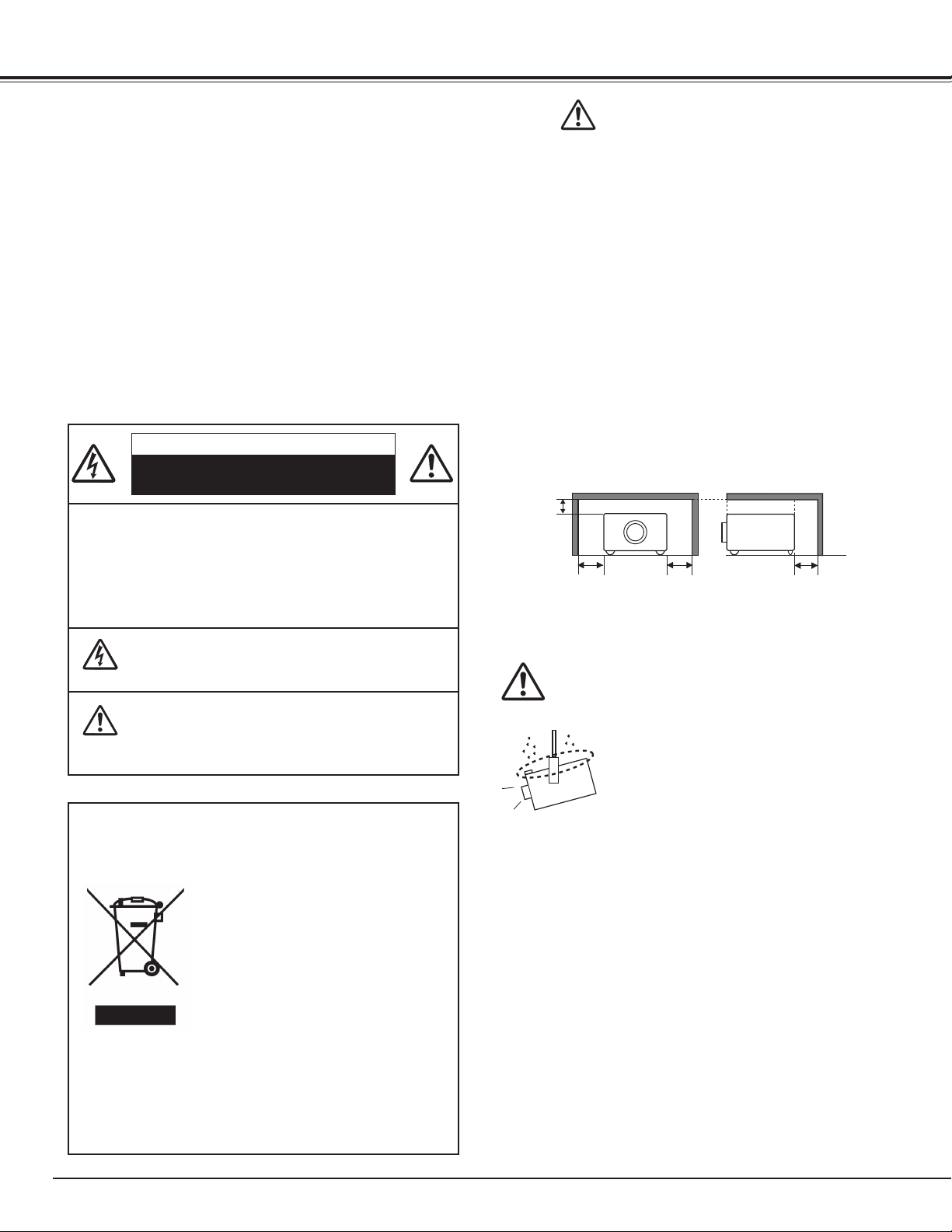
2
CAUTION : TO REDUCE THE RISK OF ELECTRIC
SHOCK, DO NOT REMOVE COVER (OR
BACK). NO USER-SERVICEABLE PARTS
INSIDE EXCEPT LAMP REPLACEMENT.
REFER SERVICING TO QUALIFIED
SERVICE PERSONNEL.
THIS SYMBOL INDICATES THAT DANGEROUS
VOLTAGE CONSTITUTING A RISK OF ELECTRIC
SHOCK IS PRESENT WITHIN THIS UNIT.
THIS SYMBOL INDICATES THAT THERE ARE
IMPORTANT OPERATING AND MAINTENANCE
INSTRUCTIONS IN THE OWNER’S MANUAL WITH
THIS UNIT.
CAUTION
RISK OF ELECTRIC SHOCK
DO NOT OPEN
Before operating this projector, read this manual thoroughly
and operate the projector properly.
This projector provides many convenient features and
functions. Operating the projector properly enables you to
manage those features and maintain it in better condition for a
considerable time.
Improper operation may result in not only shortening the
product life, but also malfunctions, fire hazard, or other
accidents.
If your projector seems to operate improperly, read this
manual again, check operations and cable connections and try
the solutions in the “Troubleshooting” section in the end of this
booklet. If the problem still persists, contact the dealer where
you purchased the projector or the service center.
Safety Precaution
WARNING : TO REDUCE THE RISK OF FIRE OR ELECTRIC
SHOCK, DO NOT EXPOSE THIS APPLIANCE
TO RAIN OR MOISTURE.
– This projector produces intense light from the projection
lens. Do not stare directly into the lens as much as
possible. Eye damage could result. Be especially careful
that children do not stare directly into the beam.
– Install the projector in a proper position. If not, it may result
in a fire hazard.
– Provide appropriate space on the top, sides and rear of the
projector cabinet for allowing air circulation and cooling the
projector. Minimum clearances must be maintained. If the
projector is to be built into a compartment or similarly
enclosed, the minimum distances must be maintained. Do
not cover the ventilation slot on the projector. Heat build-up
can reduce the service life of your projector, and can also
be dangerous.
– If the projector is not to be used for an extended time,
unplug the projector from the power outlet.
NOTE: This symbol mark and recycle system are applied only
to EU countries and not applied to the countries in the
other area of the world.
Your CHRISTIE product is designed and
manufactured with high quality materials
and components which can be recycled
and reused.
This symbol means that electrical and
electronic equipment, at their end-of-life,
should be disposed of separately from
your household waste.
Please dispose of this equipment at your local community
waste collection/recycling centre.
In the European Union there are separate collection systems for used electrical and electronic products.
Please help us to conserve the environment we live in!
CAUTION ON HANGING FROM THE CEILING
When hanging the projector from the ceiling,
clean the air intake vents, air filters, and top
of the projector periodically with a vacuum
cleaner. If you leave the projector without
cleaning for a long time, the dust will block the
operation of the cooling function, and it may
cause a breakdown or a disaster.
DO NOT SET THE PROJECTOR IN GREASY, WET, OR
SMOKY CONDITIONS SUCH AS IN A KITCHEN TO PREVENT
A BREAKDOWN OR A DISASTER. IF THE PROJECTOR
COMES IN CONTACT WITH OIL OR CHEMICALS, IT MAY
BECOME DETERIORATED.
READ AND KEEP THIS OWNER'S MANUAL FOR LATER
USE.
SIDE and TOP
REAR
TO THE OWNER
3.3' (1m)
3.3' (1m)
3.3' (1m)
3.3' (1m)
Page 3
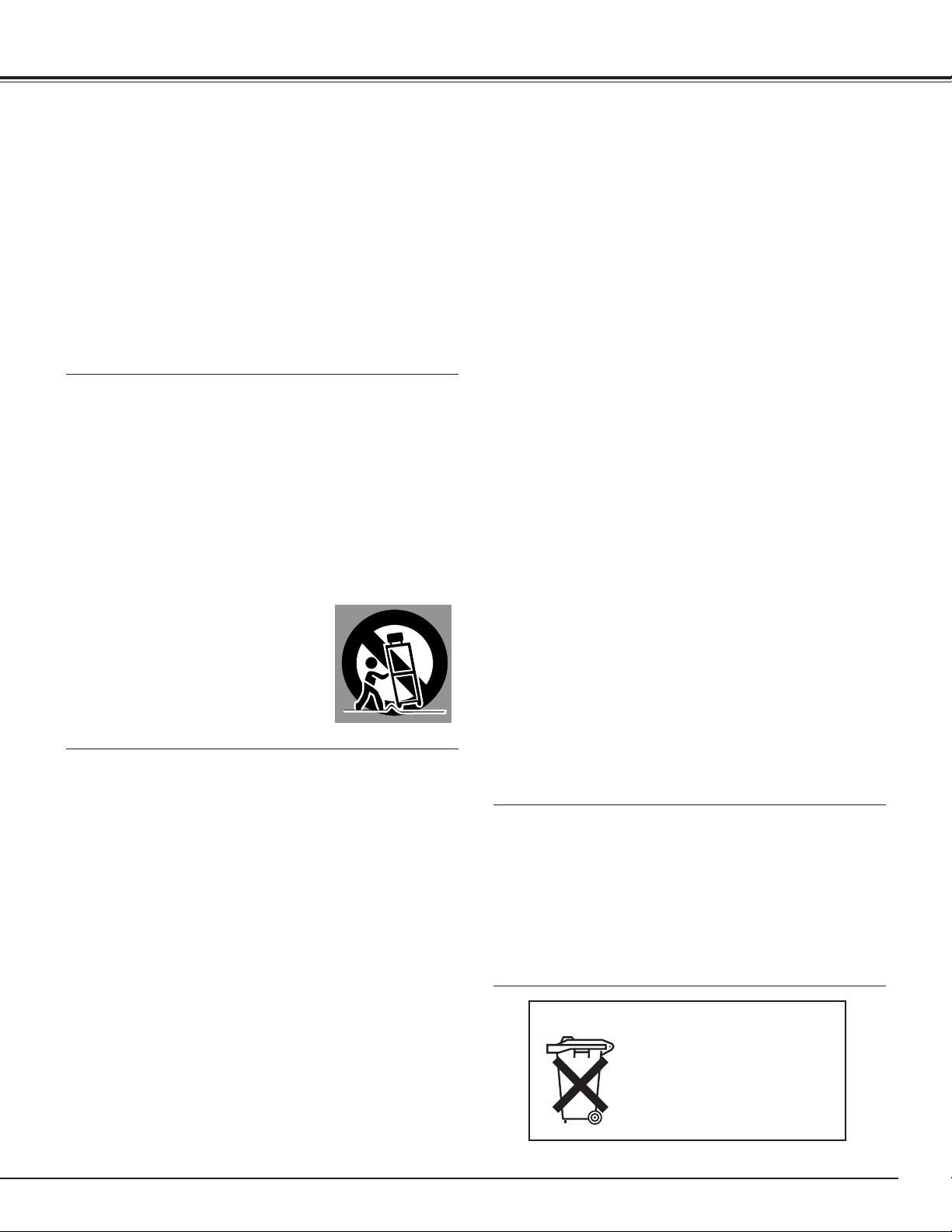
3
SAFETY INSTRUCTIONS
All the safety and operating instructions should be read before
the product is operated.
Read all of the instructions given here and retain them for later
use. Unplug this projector from AC power supply before
cleaning. Do not use liquid or aerosol cleaners. Use a damp
cloth for cleaning.
Follow all warnings and instructions marked on the projector.
For added protection to the projector during a lightning storm,
or when it is left unattended and unused for long periods of
time, unplug it from the wall outlet. This will prevent damage
due to lightning and power line surges.
Do not expose this unit to rain or use near water... for
example, in a wet basement, near a swimming pool, etc...
Do not use attachments not recommended by the
manufacturer as they may cause hazards.
Do not place this projector on an unstable cart, stand, or table.
The projector may fall, causing serious injury to a child or
adult, and serious damage to the projector. Use only with a
cart or stand recommended by the manufacturer, or sold with
the projector. Wall or shelf mounting should follow the
manufacturer's instructions, and should use a mounting kit
approved by the manufacturers.
An appliance and cart combination should
be moved with care. Quick stops,
excessive force, and uneven surfaces
may cause the appliance and cart
combination to overturn.
Slots and openings in the back and bottom of the cabinet are
provided for ventilation, to insure reliable operation of the
equipment and to protect it from overheating.
The openings should never be covered with cloth or other
materials, and the bottom opening should not be blocked by
placing the projector on a bed, sofa, rug, or other similar
surface. This projector should never be placed near or over a
radiator or heat register.
This projector should not be placed in a built-in installation
such as a book case unless proper ventilation is provided.
Never push objects of any kind into this projector through
cabinet slots as they may touch dangerous voltage points or
short out parts that could result in a fire or electric shock.
Never spill liquid of any kind on the projector.
This projector should be operated only from the type of power
source indicated on the marking label. If you are not sure of
the type of power supplied, consult your authorized dealer or
local power company.
Do not overload wall outlets and extension cords as this can
result in fire or electric shock. Do not allow anything to rest on
the power cord. Do not locate this projector where the cord
may be damaged by persons walking on it.
Do not attempt to service this projector yourself as opening or
removing covers may expose you to dangerous voltage or
other hazards. Refer all servicing to qualified service
personnel.
Unplug this projector from wall outlet and refer servicing to
qualified service personnel under the following conditions:
a. When the power cord or plug is damaged or frayed.
b. If liquid has been spilled into the projector.
c. If the projector has been exposed to rain or water.
d. If the projector does not operate normally by following the
operating instructions. Adjust only those controls that are
covered by the operating instructions as improper
adjustment of other controls may result in damage and will
often require extensive work by a qualified technician to
restore the projector to normal operation.
e. If the projector has been dropped or the cabinet has been
damaged.
f. When the projector exhibits a distinct change in
performance-this indicates a need for service.
When replacement parts are required, be sure the service
technician has used replacement parts specified by the
manufacturer that have the same characteristics as the
original part. Unauthorized substitutions may result in fire,
electric shock, or injury to persons.
Upon completion of any service or repairs to this projector, ask
the service technician to perform routine safety checks to
determine that the projector is in safe operating condition.
Voor de klanten in Nederland
Bij dit product zijn batterijen
geleverd.
Wanneer deze leeg zijn,
moet u ze niet weggooien
maar inleveren als KCA.
CAUTION
Not for use in a computer room as defined in the Standard for
the Protection of Electronic Computer/Data Processing
Equipment, ANSI/NFPA 75.
Ne peut être utilisé dans une salle d’ordinateurs telle que
définie dans la norme ANSI/NFPA 75 Standard for Protection
of Electronic Computer/Data Processing Equipment.
Page 4
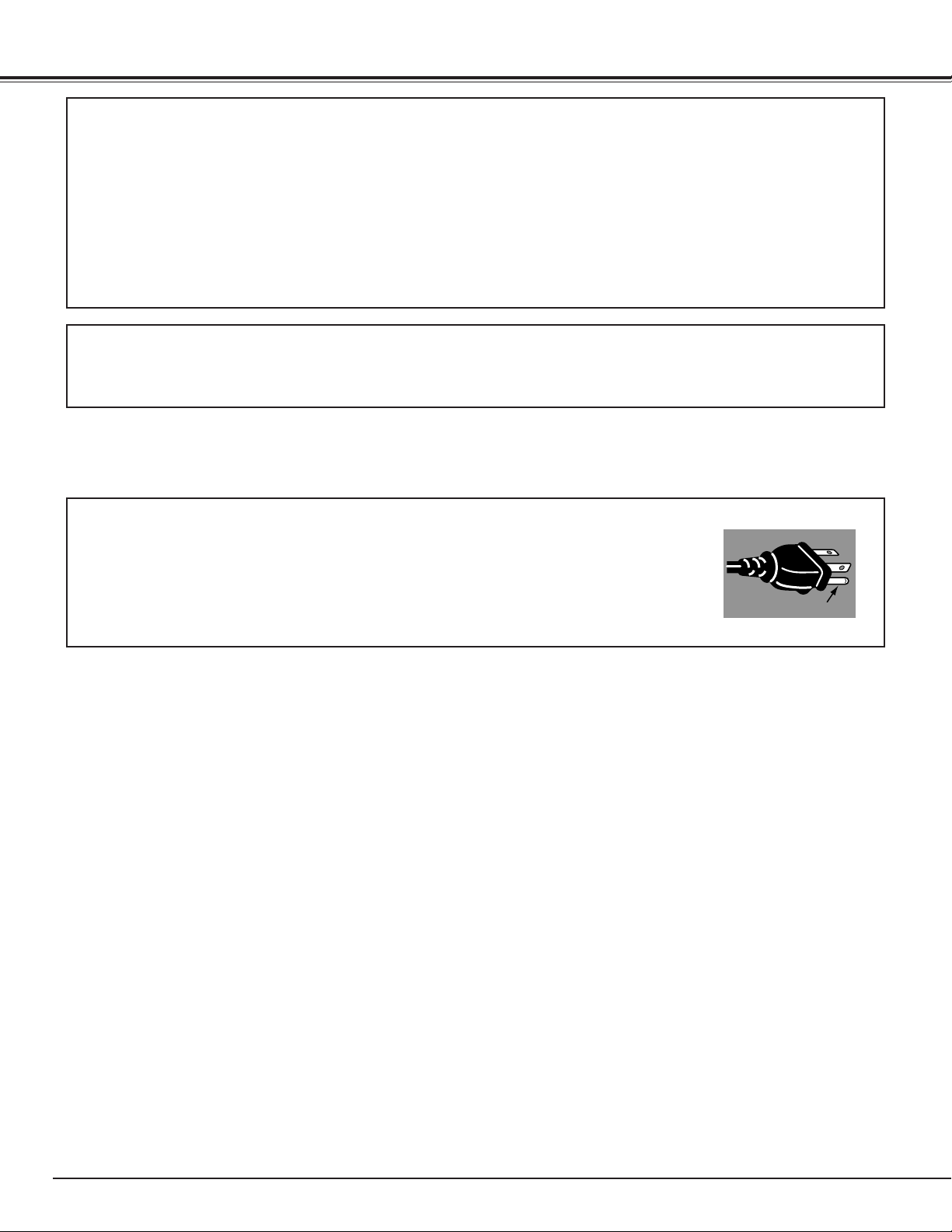
4
COMPLIANCES
The AC Power Cord supplied with this projector meets the requirement for use in the country you purchased it.
AC Power Cord for the United States and Canada :
AC Power Cord used in the United States and Canada is listed by the Underwriters
Laboratories (UL) and certified by the Canadian Standard Association (CSA).
AC Power Cord has a grounding-type AC line plug. This is a safety feature to be sure
that the plug will fit into the power outlet. Do not try to defeat this safety feature.
Should you be unable to insert the plug into the outlet, contact your electrician.
THE SOCKET-OUTLET SHOULD BE INSTALLED NEAR THE EQUIPMENT AND EASILY ACCESSIBLE.
AC POWER CORD REQUIREMENT
Federal Communication Commission Notice
This equipment has been tested and found to comply with the limits for a Class A digital device, pursuant to Part
15 of FCC Rules. These limits are designed to provide reasonable protection against harmful interference when
the equipment is operated in a commercial environment. This equipment generates, uses, and can radiate radio
frequency energy and, if not installed and used in accordance with the instruction manual, may cause harmful
interference to radio communications. Operation of this equipment in a residential area is likely to cause harmful
interference in which case the user will be required to correct the interference at his own expense.
Do not make any changes or modifications to the equipment unless otherwise specified in the instructions. If such
changes or modifications should be made, you could be required to stop operation of the equipment.
CAUTION!
This is a Class A equipment. This equipment can cause interference in residential areas; in this case, the operator
can be asked to take adequate countermeasures.
GROUND
Page 5
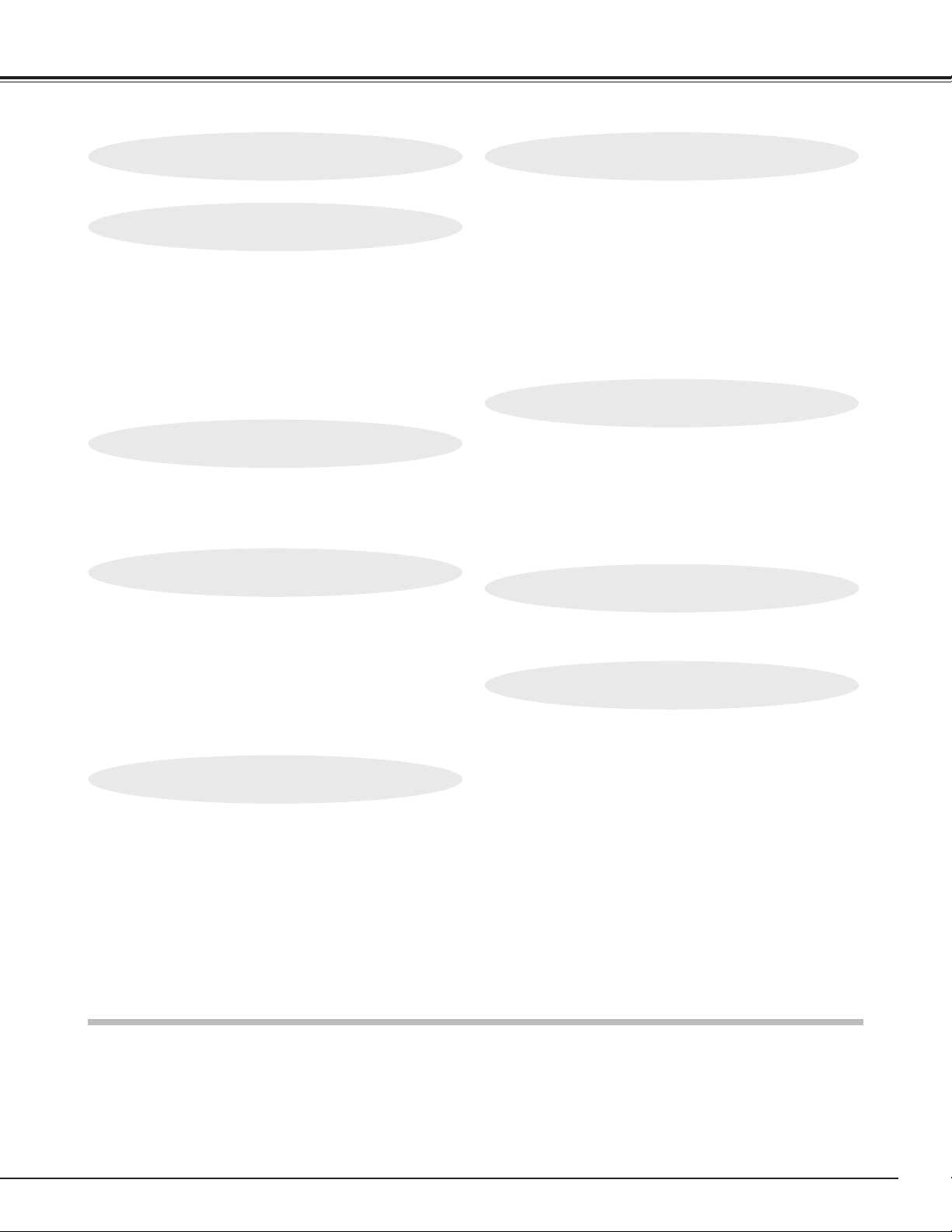
5
TABLE OF CONTENTS
FEATURES AND DESIGN 6
BEFORE OPERATION 17
COMPUTER INPUT 26
VIDEO INPUT 34
SETTING 39
APPENDIX 42
PREPARATION 7
NAME OF EACH PART OF PROJECTOR 7
SETTING-UP PROJECTOR 8
CONNECTING AC POWER CORD 8
LENS INSTALLATION 9
POSITIONING PROJECTOR 9
LENS SHIFT ADJUSTMENT 9
PICTURE LEVEL AND TILT ADJUSTMENT 10
INSTALLING PROJECTOR IN PROPER POSITION 10
MOVING PROJECTOR 11
CONNECTING PROJECTOR 12
TERMINALS OF PROJECTOR 12
CONNECTING TO COMPUTER 15
CONNECTING TO VIDEO EQUIPMENT 16
SIDE CONTROLS AND INDICATORS 17
OPERATION OF REMOTE CONTROL 19
REMOTE CONTROL BATTERIES INSTALLATION 20
OPERATING ON-SCREEN MENU 21
HOW TO OPERATE ON-SCREEN MENU 21
FLOW OF ON-SCREEN MENU OPERATION 21
MENU BAR 22
SELECTING INPUT SOURCE 26
SELECTING COMPUTER SYSTEM 26
PC ADJUSTMENT 28
AUTO PC ADJUSTMENT 28
MANUAL PC ADJUSTMENT 29
PICTURE IMAGE ADJUSTMENT 31
IMAGE LEVEL SELECT 31
IMAGE LEVEL ADJUSTMENT 32
PICTURE SCREEN ADJUSTMENT 33
SELECTING INPUT SOURCE 34
SELECTING VIDEO SYSTEM 35
PICTURE IMAGE ADJUSTMENT 36
IMAGE LEVEL SELECT 36
IMAGE LEVEL ADJUSTMENT 37
PICTURE SCREEN ADJUSTMENT 38
SETTING MENU 39
MAINTENANCE 42
WARNING TEMP. INDICATOR 42
AIR FILTER CARE AND CLEANING 42
LAMP MANAGEMENT 43
LAMP REPLACEMENT 44
LAMP REPLACE COUNTER 45
TROUBLESHOOTING 47
MENU TREE 48
INDICATORS AND PROJECTOR CONDITION 50
COMPATIBLE COMPUTER SPECIFICATIONS 51
TECHNICAL SPECIFICATIONS 53
CONFIGURATIONS OF TERMINALS 54
DIMENSIONS 55
BASIC OPERATION 23
TURNING ON / OFF PROJECTOR 23
TURNING ON PROJECTOR 23
TURNING OFF PROJECTOR 23
ADJUSTING SCREEN 24
ZOOM ADJUSTMENT 24
FOCUS ADJUSTMENT 24
LENS SHIFT ADJUSTMENT 24
KEYSTONE ADJUSTMENT 24
PICTURE FREEZE FUNCTION 25
NO SHOW FUNCTION 25
P-TIMER FUNCTION 25
TRADEMARKS
● Apple, Macintosh, and PowerBook are trademarks or registered trademarks of Apple Computer,Inc.
● IBM and PS/2 are trademarks or registered trademarks of International Business Machines, Inc.
● Windows and PowerPoint are registered trademarks of Microsoft Corporation.
● Each name of corporations or products in the owner's manual is a trademark or a registered trademark of its
respective corporation.
Page 6
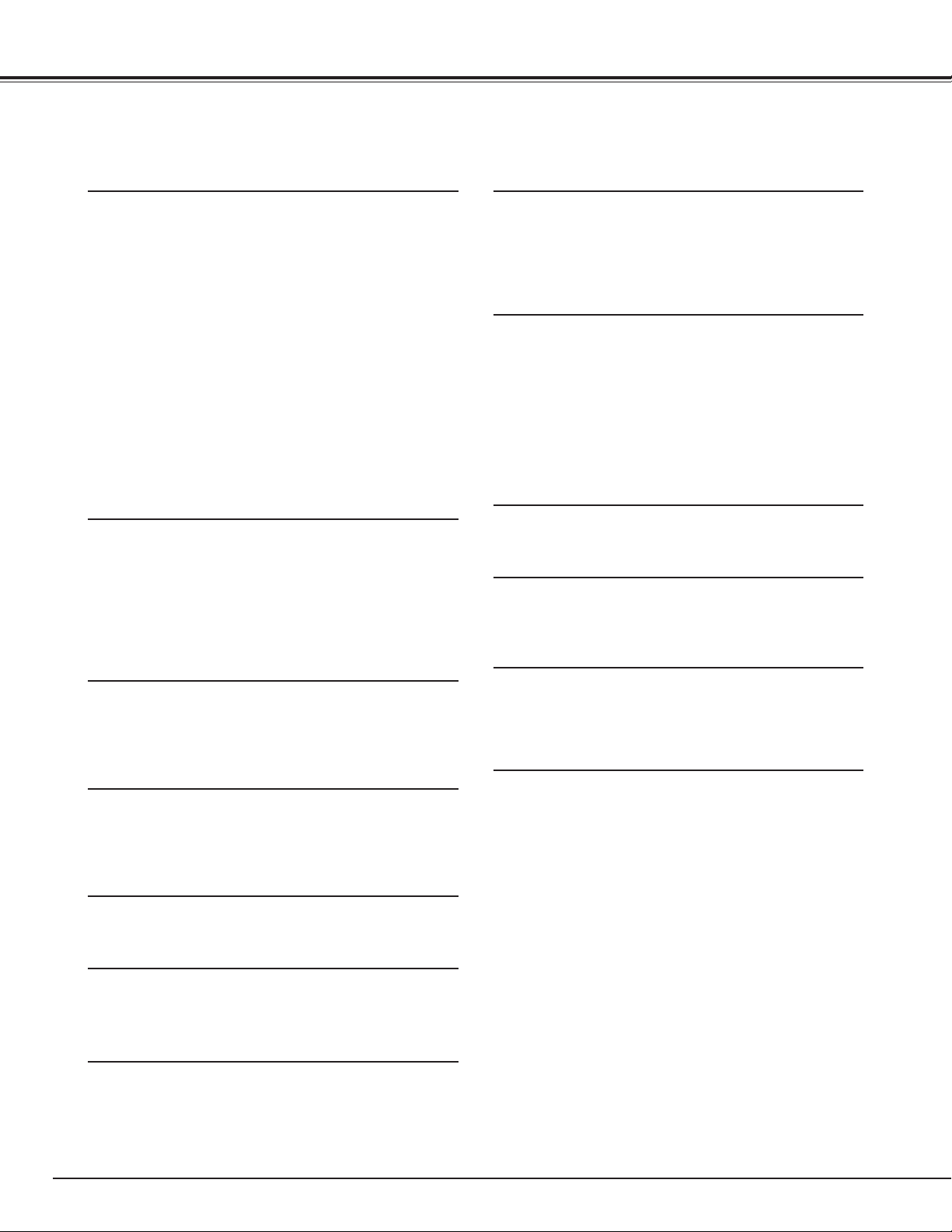
6
FEATURES AND DESIGN
This Multimedia Projector is designed with most advanced technology for portability, durability, and ease of use. This
projector utilizes built-in multimedia features, a palette of 16.77 million colors, and matrix liquid crystal display (LCD)
technology.
◆ Compatibility
This projector widely accepts various video and
computer input signals including;
● Computers
IBM-compatible or Macintosh computer up to 1600
x 1200 resolution.
● 6 Color Systems
NTSC, PAL, SECAM, NTSC 4.43, PAL-M or PALN color system can be connected.
● Component Video
Component video signal, such as a DVD player
output high definition TV signals including 480i,
480p, 575i, 575p, 720p, 1035i, 1080i-50 or 1080i60, can be connected.
● S-Video
S-Video signal, such as a S-VHS VCR output
signal, can be connected.
◆ High Resolution Image
◆ Multi-Scan System
This projector has Multi-Scan System to conform to
almost all computer output signals quickly. There is no
need for troublesome manual adjustment of frequency
and other settings.
◆ Keystone Correction
Positioning height of a projector may result in distorted
image being displayed in a trapezoid shape. Keystone
Correction solves this problem by digitally altering
projection to produce undistorted images.
◆ Multilanguage Menu Display
Operation menu is displayed in; English, German,
French, Italian, Spanish, Portuguese, Dutch, Swedish,
Russian, Chinese, Korean or Japanese.
◆ One-Touch Auto PC Adjustment
Incoming computer video signals are recognized and
best adjustment is automatically set by Auto PC
Adjustment. No complicated setup is necessary and
projection is always precise.
◆ Digital Zoom (for Computer)
Digital Zoom function adjusts image size to approx. 1/4 ~
49 times of original image size, allowing you to focus on
crucial information at a presentation.
◆ Power Management
Power Management function is provided to reduce power
consumption while a projector is not in use.
This Power Management function operates to turn
Projection Lamp off when a projector detects signal
interruption and any button is not pressed over 5
minutes. Projection Lamp is automatically turned on
again when a projector detects signal or any operation
button is pressed.
This projector is shipped with this function ON.
◆ Digital Visual Interface
This projector is equipped with DVI 29-pin terminal for
connecting DVI output from a computer.
◆ Progressive Scan Function
This function converts interlace video signals into
progressive scan signals and provide fine picture quality.
◆ Motor-driven Lens Shift
Projection lens can be moved up, down left and right with
motor-driven lens shift function. This function makes it
easy to provide projected image where you want.
Zoom and focus can be also adjusted with motor-driven
operation.
◆ Multi Versatile Platform
This projector applies various input/output terminals and
4 terminal slots for expansion to tune to diversity of
signals from computers and video equipment.
4-built-in Terminal Slots enable you to arrange any
combinations of input sources just by changing Terminal
Boards. For Terminal Boards, contact sales dealer
where you purchased a projector.
◆ Selectable Terminal Slots
This projector provides 1024 x 768 dots resolution for
computer input and 800 horizontal TV lines. Resolution
from a computer between XGA (1024 x 768) and UXGA
(1600 x 1200) is compressed into 1024 x 768 dots. This
projector cannot display image of over 1600 x 1200 dots.
When resolution of your computer is over than 1600 x
1200, reset a computer output for lower resolution.
Page 7
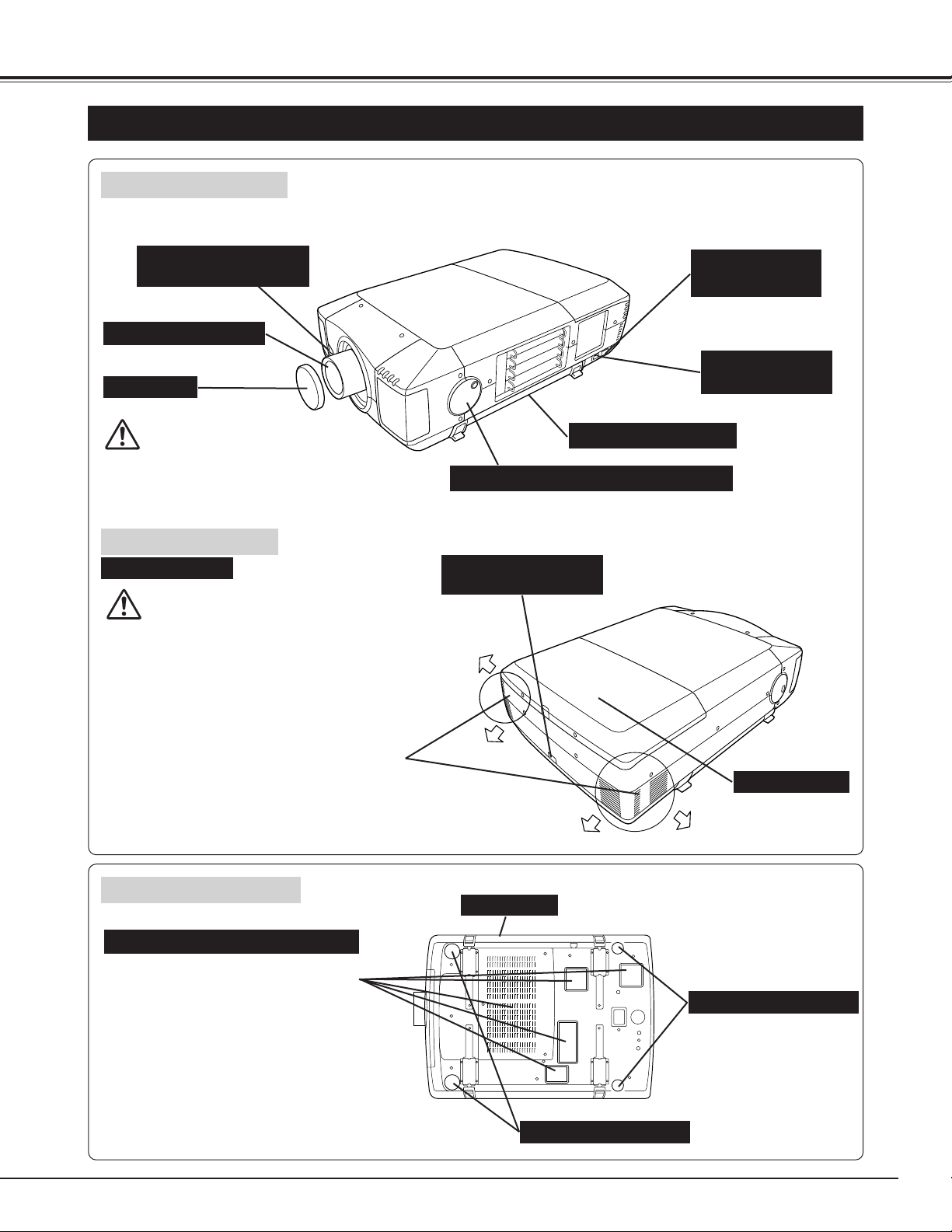
7
PREPARATION
NAME OF EACH PART OF PROJECTOR
BOTTOM OF CABINET
BACK OF CABINET
HOT AIR EXHAUSTED !
Air blown from exhaust vent is hot. When
using or installing a projector, following
precautions should be taken.
● Do not put a flammable object near this vent.
● Keep rear grills at least 3.3’ (1m) away from
any object, especially heat-sensitive object.
● Do not touch this area, especially screws
and metallic parts. This area will become
hot while a projector is used.
This projector detects internal temperature
and automatically controls operating power
of Cooling Fans.
FRONT OF CABINET
LAMP COVER
ADJUSTABLE FEET
This projector is equipped with cooling
fans for protection from overheating.
Pay attention to following to ensure
proper ventilation and avoid a possible
risk of fire and malfunction.
● Do not cover vent slots.
● Keep bottom clear of any objects.
Obstructions may block cooling air.
AIR INTAKE VENTS
PROJECTION LENS
INFRARED
REMOTE RECEIVER
LENS CAP
POWER CORD
CONNECTOR
EXHAUST VENT
MAIN ON / OFF
SWITCH
INFRARED
REMOTE RECEIVER
CARRYING HANDLE
LEVEL AND TILT ADJUST HANDLE
AIR FILTER
ADJUSTABLE FEET
Do not turn on a projector with lens cap
attached. High temperature from light beam may
damage lens cap and result in fire hazard.
CAUTION
Page 8
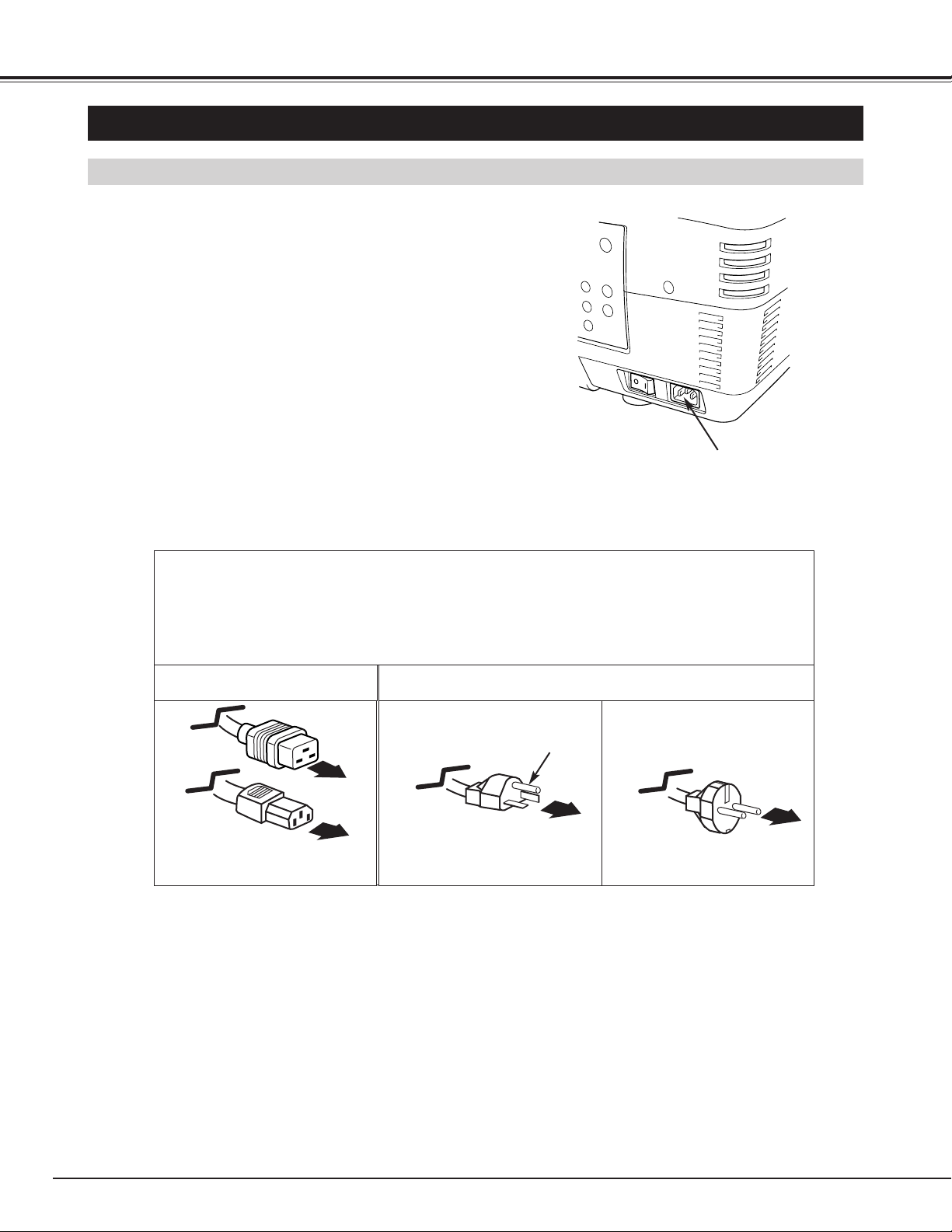
8
PREPARATION
SETTING-UP PROJECTOR
This projector uses nominal input voltages of 120 V or
200-240 V AC. This projector automatically selects
correct input voltage. It is designed to work with singlephase power systems having a grounded neutral
conductor. To reduce risk of electrical shock, do not plug
into any other type of power system.
Consult your authorized dealer or service station if you
are not sure of type of power supply being in use.
Connect a projector with peripheral equipment before
turning a projector on. (Refer to pages 13 ~ 16 for
connection.)
CONNECTING AC POWER CORD
Connect AC Power Cord (supplied) to
a projector.
AC outlet must be near this equipment
and must be easily accessible.
To POWER CORD
CONNECTOR on a
projector.
Projector side
AC Outlet side
Ground
CAUTION
AC Power Cord must meet requirement of country where you use a projector.
Confirm AC plug type with chart below and proper AC power cord must be used.
If supplied AC Power Cord does not match AC outlet, contact your sales dealer.
To AC Outlet.
(120 V AC)
For Continental Europe
For U.S.A. and Canada
To AC Outlet.
(200 - 240 V AC)
Page 9
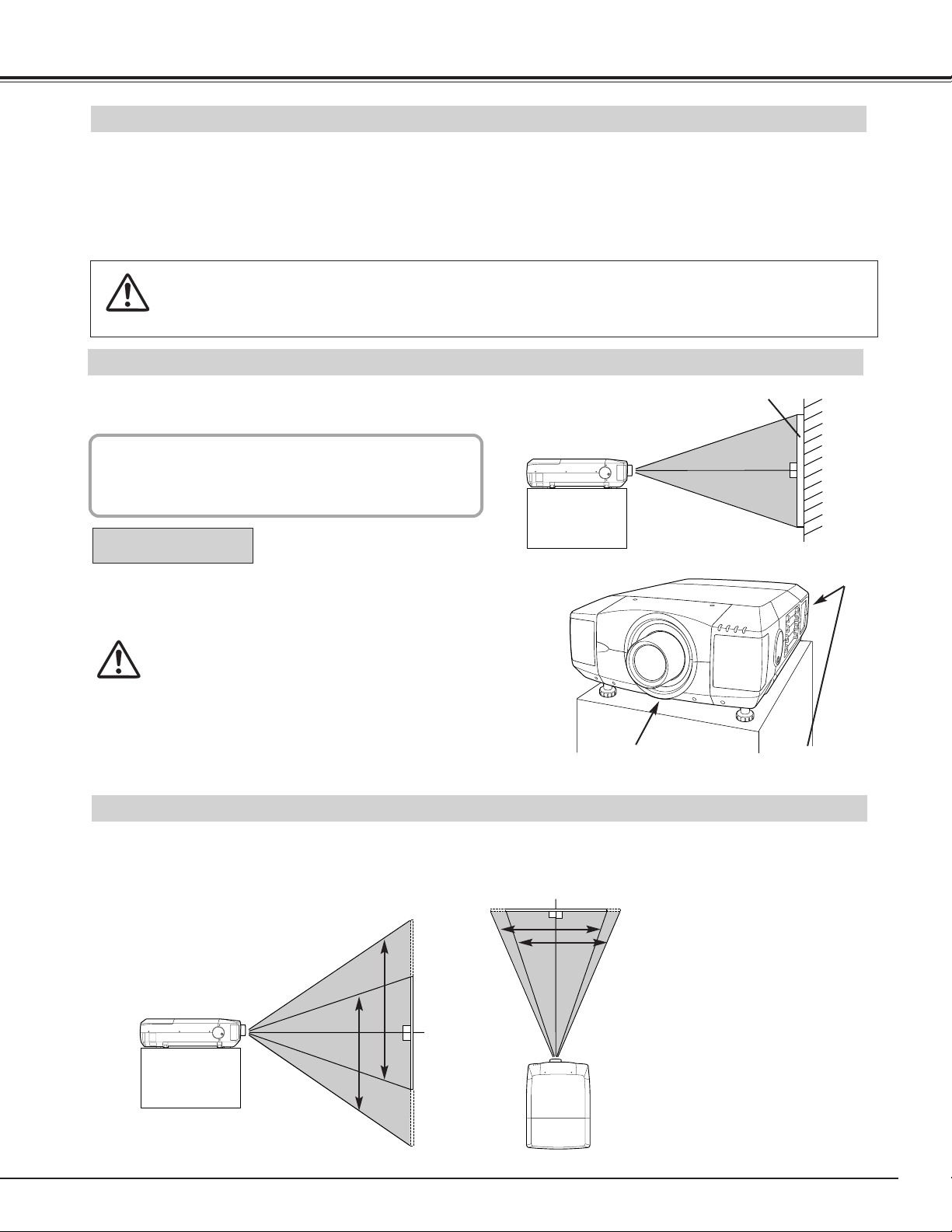
9
PREPARATION
POSITIONING PROJECTOR
Before setting up a projector, install Projection Lens on a Projector.
1. Before installation, check where a projector is used and prepare suitable lens. For specifications of Projection
Lens, refer to manual separately attached or contact sales dealer where you purchased a projector.
2. For installation, refer to installation manual supplied to a Projector.
LENS INSTALLATION
When moving or setting up a projector, be sure to replace a Lens Cap to protect a surface. And be
careful not to hold or subject a lens to strong forces. It may damage lens, cabinet, or mechanical
parts.
Projection lens can be moved up, down, left and right with motor-driven lens shift function. This function makes
it easy to provide projected image where you want.
LENS SHIFT ADJUSTMENT
MOVED UP OR DOWN
MOVED LEFT OR RIGHT
Use LENS SHIFT button and
POINT UP/DOWN button to
move image up or down.
(Refer to page 24.)
Use LENS SHIFT button and
POINT LEFT/RIGHT button to
move image left or right.
(Refer to page 24.)
This projector is designed to project on a flat projection
surface.
ROOM LIGHT
Brightness in room has a great influence on picture
quality. It is recommended to limit ambient lighting in
order to provide best image.
This projector is equipped with cooling fan to protect it from overheating. Pay attention to following to ensure proper ventilation
and avoid a possible risk of fire and malfunction.
● Do not cover vents with papers or other materials.
● Keep rear grill at least 3.3 feet (1 m) away from any
object.
● Make sure that there are no objects under a projector.
An object under a projector may prevent a projector
from taking cooling air through bottom vent.
VENTILATION
AIR INTAKE VENT
(BOTTOM SIDE)
EXHAUST VENT
(REAR SIDE)
SCREEN
Page 10
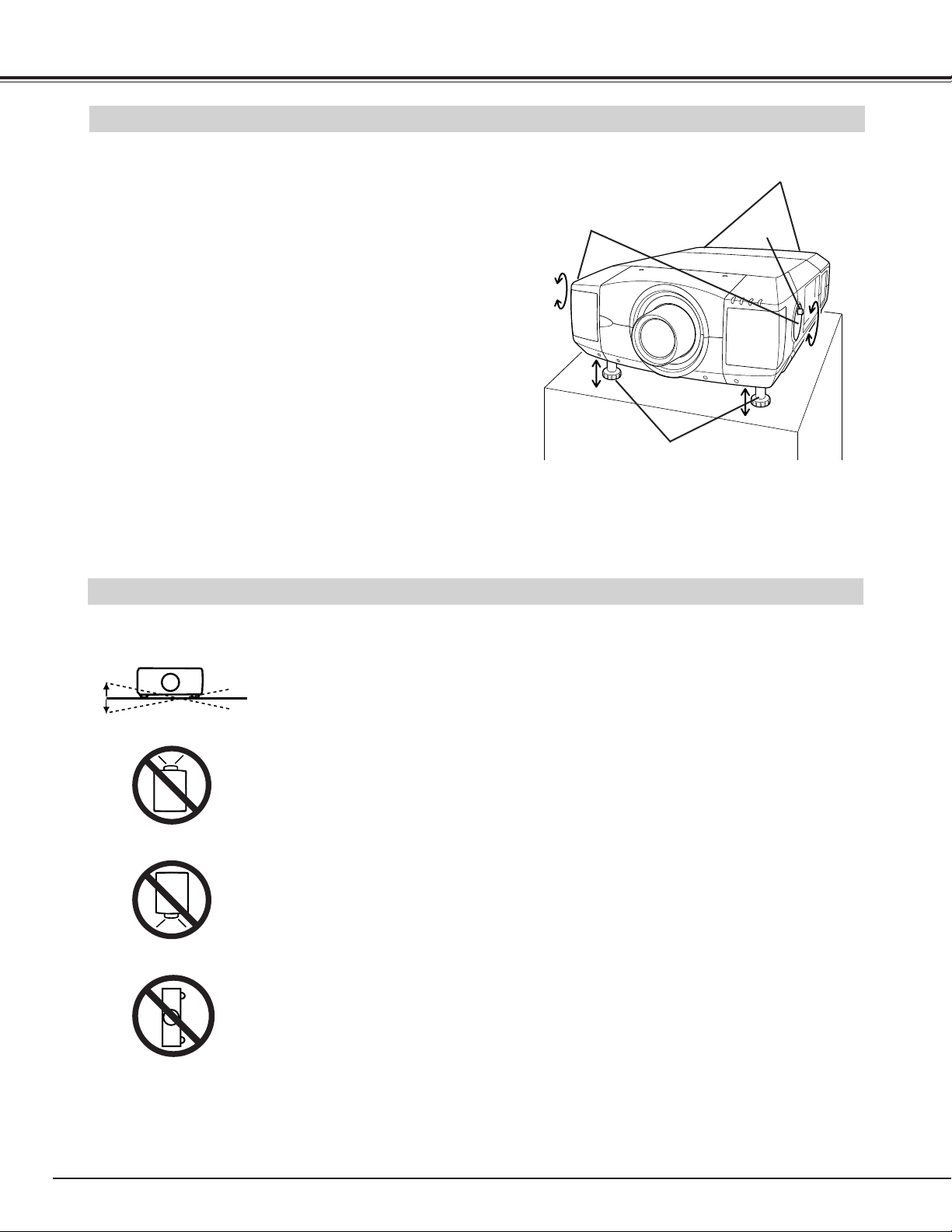
10
PREPARATION
PICTURE LEVEL AND TILT ADJUSTMENT
Picture tilt and projection angle can be adjusted with
handles on both sides of a projector. Projection angle
can be adjusted to 5.7 degrees upper way.
1
2
3
LEVEL AND TILT
ADJUST HANDLE
ADJUSTABLE
FEET
Height of front feet can be adjusted
by turning handles.
KNOB
Press knob on handle. Handle pop out.
Turn handles (right and left) until picture is projected on
proper position. Adjust height of rear adjustable feet by
rotating them until projector properly stabled on table.
Press knob and retract handle.
REAR ADJUSTABLE
FEET. (Refer to P7).
INSTALLING PROJECTOR IN PROPER POSITION
Install the projector properly. Improper installation may reduce the lamp lifetime and cause a fire hazard.
Do not tilt the projector more than 10 degrees above and below.
Do not point the projector up to project an image.
Do not point the projector down to project an image.
Do not put the projector on either side to project an image.
NO UPWARD
NO DOWNWARD
NO SIDEWAYS
10˚
10˚
Page 11
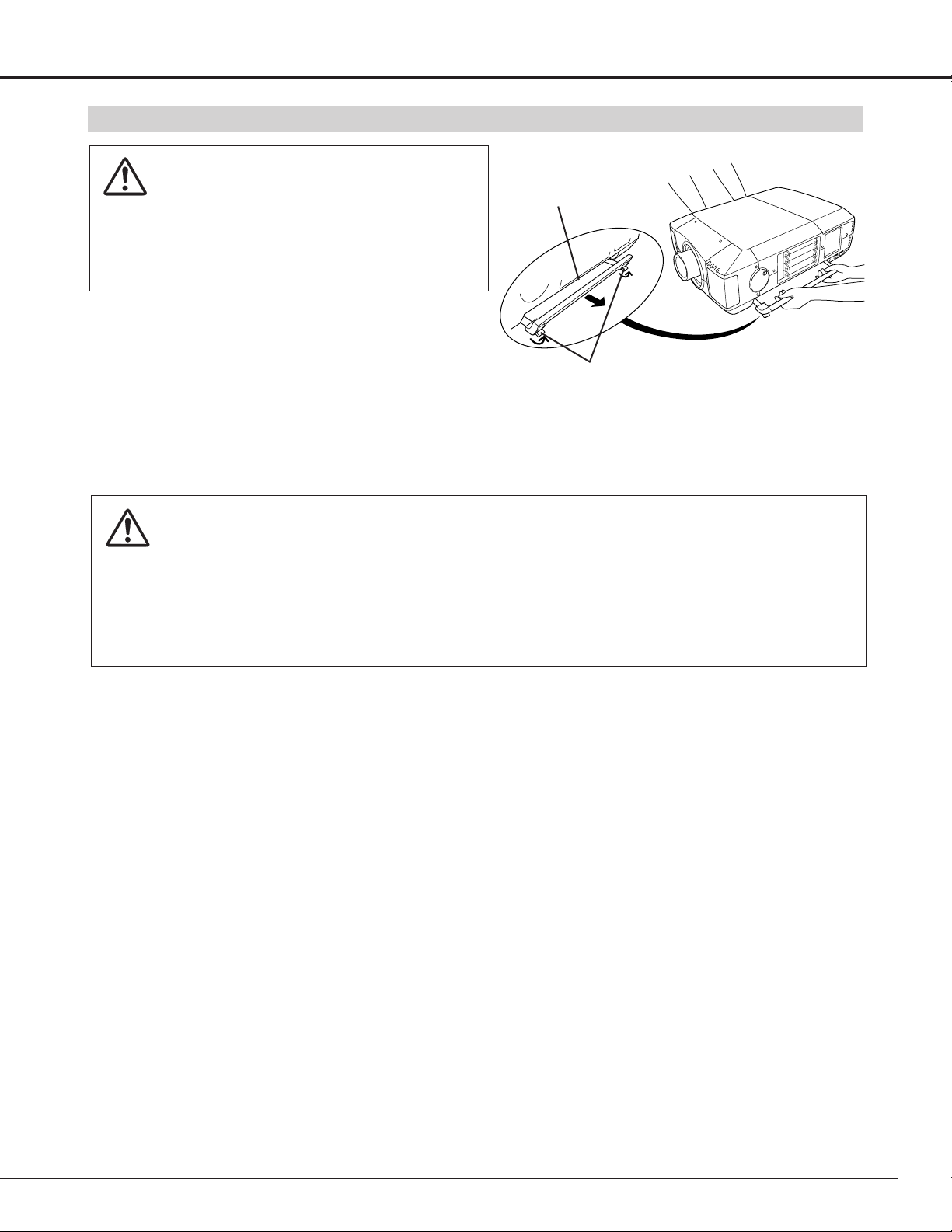
11
MOVING PROJECTOR
CAUTION IN CARRYING OR TRANSPORTING A PROJECTOR
● Do not drop or bump a projector, otherwise damages or malfunctions may result.
● When carrying a projector, use a suitable carrying case.
● Do not transport a projector by using a courier or transport service in an unsuitable transport case. This
may cause damage to a projector. To transport a projector through a courier or transport service, consult
your dealer and best case should be applied.
For safety, be sure to hold Carrying Handles
on both sides by 2 or more people when
moving a projector. Moving it unproperly may
result in damage of cabinet or person's
injury.
Replace lens cap and retract feet to prevent
damage to lens and cabinet.
1
2
3
Pull up lock buttons on each side of carrying handles
and release locks.
CARRYING
HANDLE
LOCK BUTTONS
Pull carrying handles out fully until it's locked (with a
click). Move a projector by holding two handles by 2 or
more people.
To retract carrying handles, pull up lock buttons and
release lock of handles and press handles fully in until
it's locked.
Pull up lock buttons to
release lock.
PREPARATION
Page 12
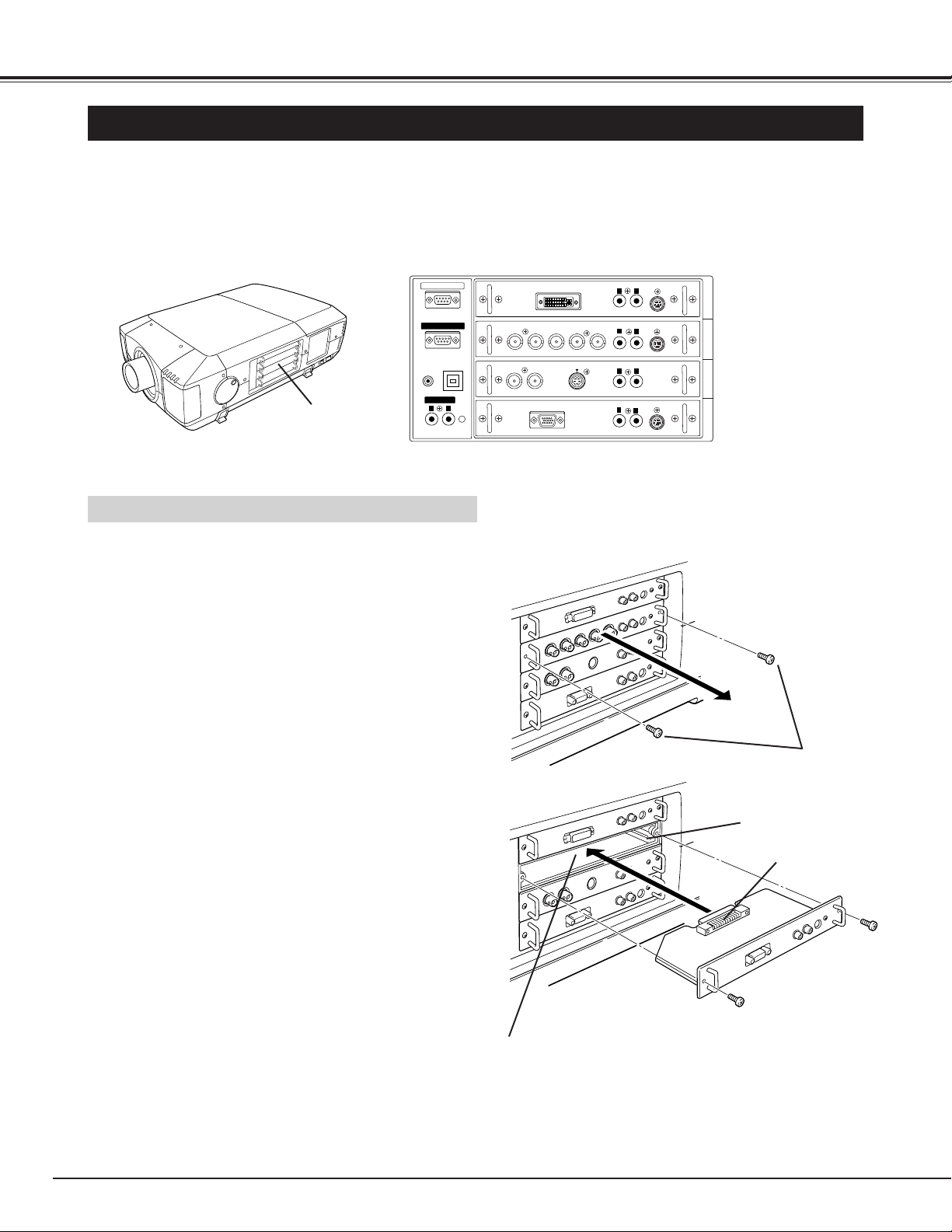
12
CONNECTING PROJECTOR
TERMINALS OF PROJECTOR
This projector applies various input/output terminals and 4 terminal slots for expansion to tune to diversity of signals from
computers and video equipment. 4-built-in Terminal Slots enable you to arrange desired combinations of input sources just
by changing Terminal Boards. For Terminal Boards, contact sales dealer where you purchased a projector.
Pull out terminal by holding handle.
Remove 2 Screws on terminal.
1
2
REPLACEMENT OF TERMINAL
Tighten screws to secure terminal.
Replace terminal. Insert terminal along Guide to fit Plug
into Socket.
3
4
ANALOG RGB
R/Pr G/Y B/Pb H/HV V
CONTROL PORT
DVI
INPUT 1
R/C JACK
USB
RESET
(MONO)
(MONO)
(MONO)
(MONO)
(MONO)
CONTROL PORT
AUDIO
CONTROL PORT
S-VIDEO
VIDEO/Y
C
INPUT 2INPUT 3
INPUT 4
AUDIO
AUDIO
AUDIO
SERIAL PORT IN
SERIAL PORT OUT
AUDIO OUT
R
L
R
L
R
L
R
R
L
L
INPUT/OUTPUT
TERMINALS
Screws
Guide
Socket
Plug
Figure shows HDB 15-PIN terminal.
DVI Terminal
5 BNC Terminal
AV Terminal
HDB 15-PIN
Terminal
4 TERMINAL SLOTS (Factory set)
NOTES ON ORDERING OR USING
OPTIONAL INTERFACE BOARD
When ordering or using Optional Interface Board
(Terminal Board), contact your sales dealer. When contacting the sales dealer, tell the Optional Control
Number (Op.cont.No.) in the menu that is located under
Language Select Menu. (See page 39.)
NOTE; When replacement of terminal board, MAIN
ON/OFF switch should be OFF position.
Page 13
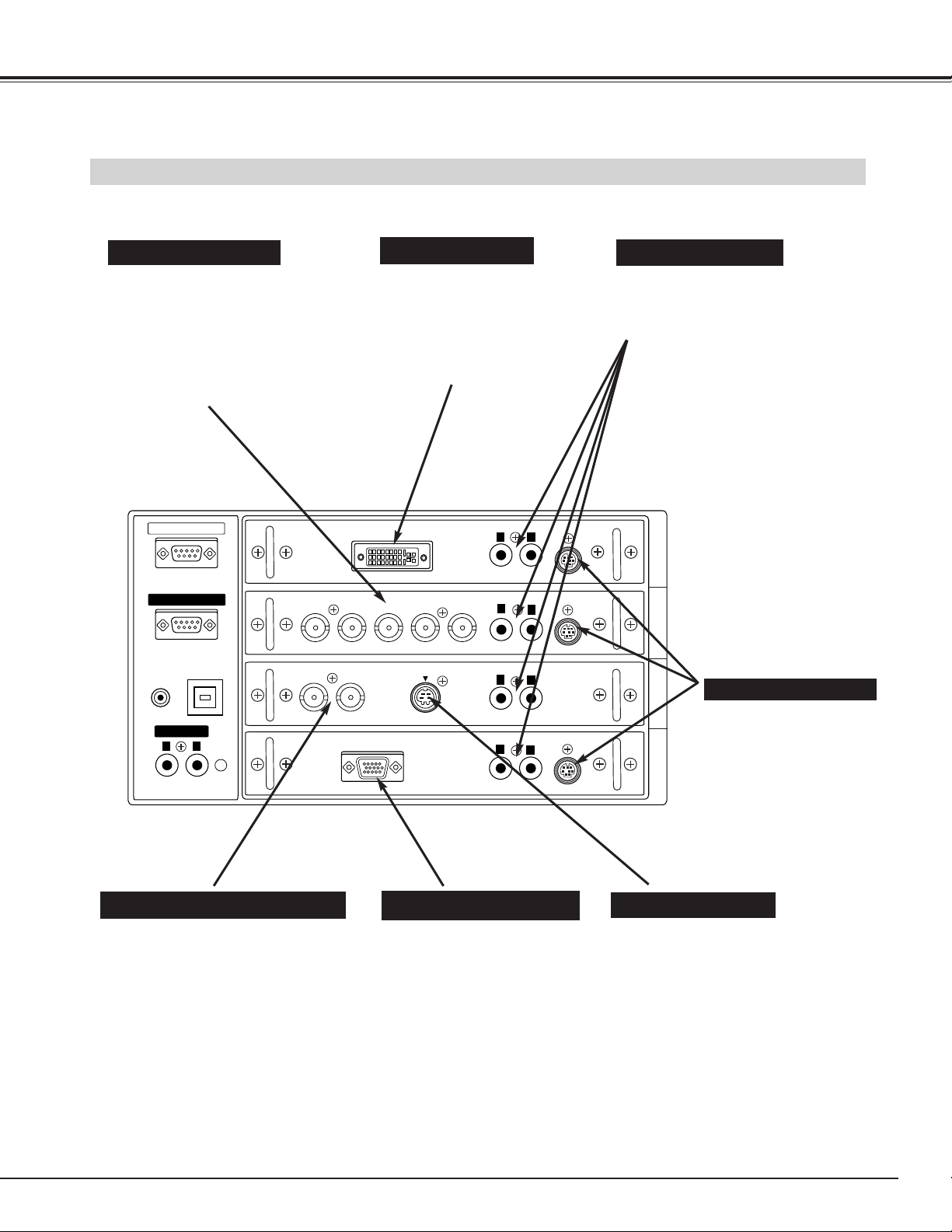
13
CONNECTING PROJECTOR
The port is not functioning
in this model.
Connect S-VIDEO output
from video equipment to
this jack. (Refer to P16.)
Connect audio output
from computer or video
equipment to these jacks.
(Refer to P15, 16.)
CONTROL PORT CONNECTORS
AUDIO INPUT JACKS
5 BNC INPUT JACKS
S-VIDEO INPUT JACK
Connect component video output (Cr, Y,
Cb or Pr, Y, Pb) from video equipment to
R/Pr, G/Y and B/Pb jacks or connect
computer output [5 BNC Type (Red,
Green, Blue, Horiz. Sync and Vert.
Sync.)] from computer to R/Pr, G/Y,
B/Pb, H/HV and V jacks. (Refer to P15,
16.)
Connect computer output
(Digital/Analog DVI-I type) to
this terminal.
(Refer to P15.)
HD (HDCP Compatible) signal
can also be connected.
(Refer to P16.)
DVI INPUT TERMINAL
INPUT/OUTPUT TERMINALS AND JACKS
Connect computer output
(Analog HDB 15-pin type) to
this terminal.
(Refer to P15.)
HDB 15-PIN INPUT TERMINAL
AV INPUT (VIDEO/Y, C) JACKS
Connect composite video output from
video equipment to VIDEO/Y jack or
connect Separate Y/C video outputs to
VIDEO/Y and C jacks. (Refer to P16.)
INPUT 2
INPUT 1 INPUT 1, 2, 3, 4
INPUT 1, 2, 4
INPUT 3
INPUT 4
INPUT 3
SERIAL PORT IN
SERIAL PORT OUT
R/C JACK
AUDIO OUT
R
USB
L
RESET
R/Pr G/Y B/Pb H/HV V
VIDEO/Y
C
ANALOG RGB
AUDIO
DVI
S-VIDEO
R
R
AUDIO
R
R
AUDIO
AUDIO
CONTROL PORT
L
(MONO)
L
(MONO)
L
(MONO)
CONTROL PORT
L
CONTROL PORT
INPUT 1
INPUT 2INPUT 3
(MONO)
(MONO)
INPUT 4
Page 14
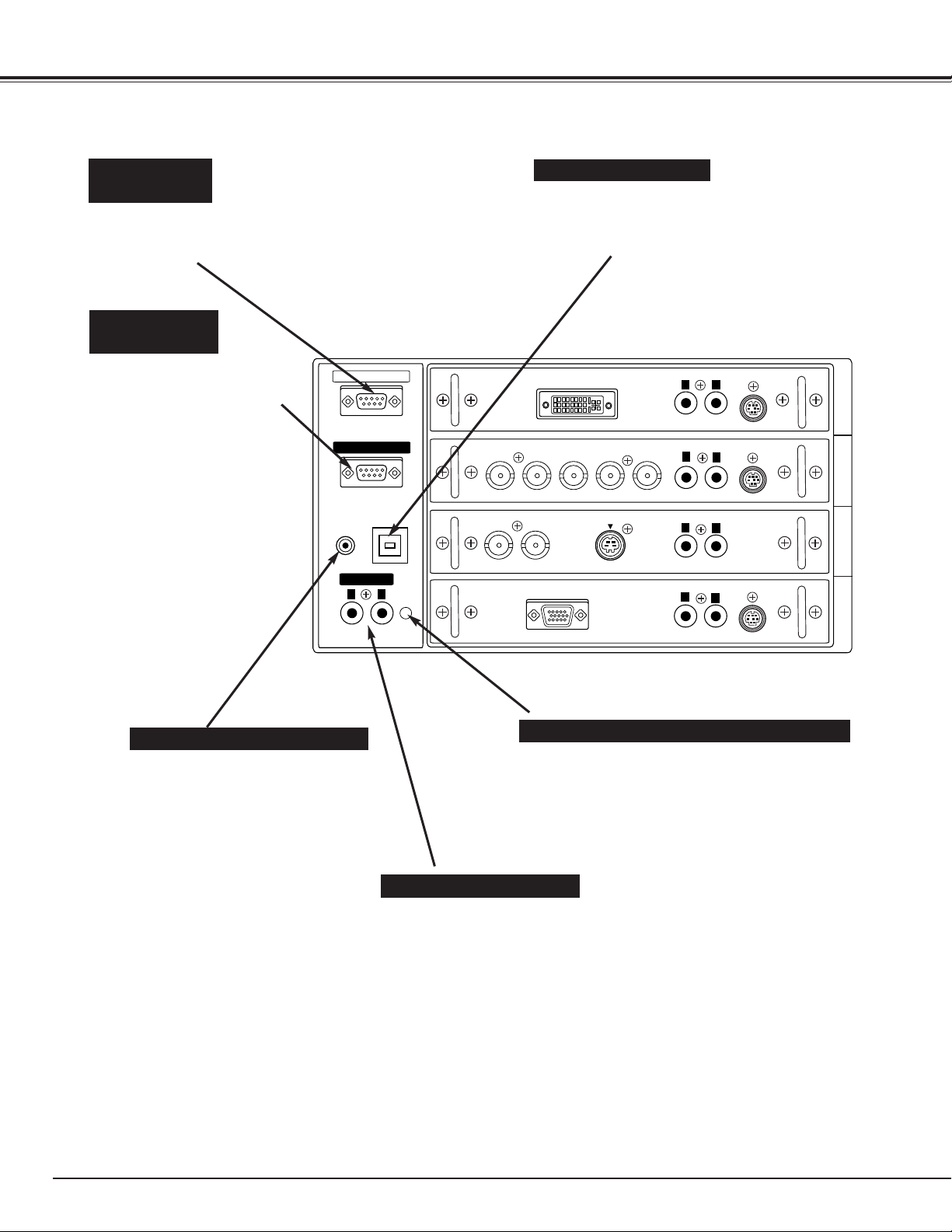
14
CONNECTING PROJECTOR
Connect an external audio
amplifier to these jacks.
(Refer to P15, 16.)
AUDIO OUTPUT JACKS
This projector uses a micro processor to control unit.
Occasionally, micro processor may malfunction and
need to be reset. This can be done by pressing
RESET button with a pen, which will shut down and
restart unit. Do not use RESET function excessively.
RESET BUTTON
When using Wired / Wireless Remote
Control Unit as Wired Remote
Control, Connect Wired Remote
Control Unit to this jack with Remote
Control Cable (supplied).
(Refer to page 19.)
R/C JACK
USB PORT (Series B)
SERIAL PORT
OUT TERMINAL
SERIAL PORT
IN TERMINAL
This port is used to service this
projector.
Connect USB port of computer to this
port.
If you control a projector by computer,
you must connect a cable (not provided)
from your computer to this terminal.
This terminal outputs signal
from SERIAL PORT IN. More
than two projectors can be
controlled with one computer
by connecting SERIAL PORT
IN. of another projector to this
terminal.
R/C JACK
SERIAL PORT IN
SERIAL PORT OUT
USB
AUDIO OUT
R
L
RESET
DVI
R/Pr G/Y B/Pb H/HV V
VIDEO/Y
C
ANALOG RGB
S-VIDEO
AUDIO
R
R
AUDIO
R
R
AUDIO
AUDIO
CONTROL PORT
L
(MONO)
L
(MONO)
L
(MONO)
CONTROL PORT
L
INPUT 1
CONTROL PORT
INPUT 2INPUT 3
(MONO)
(MONO)
INPUT 4
Page 15
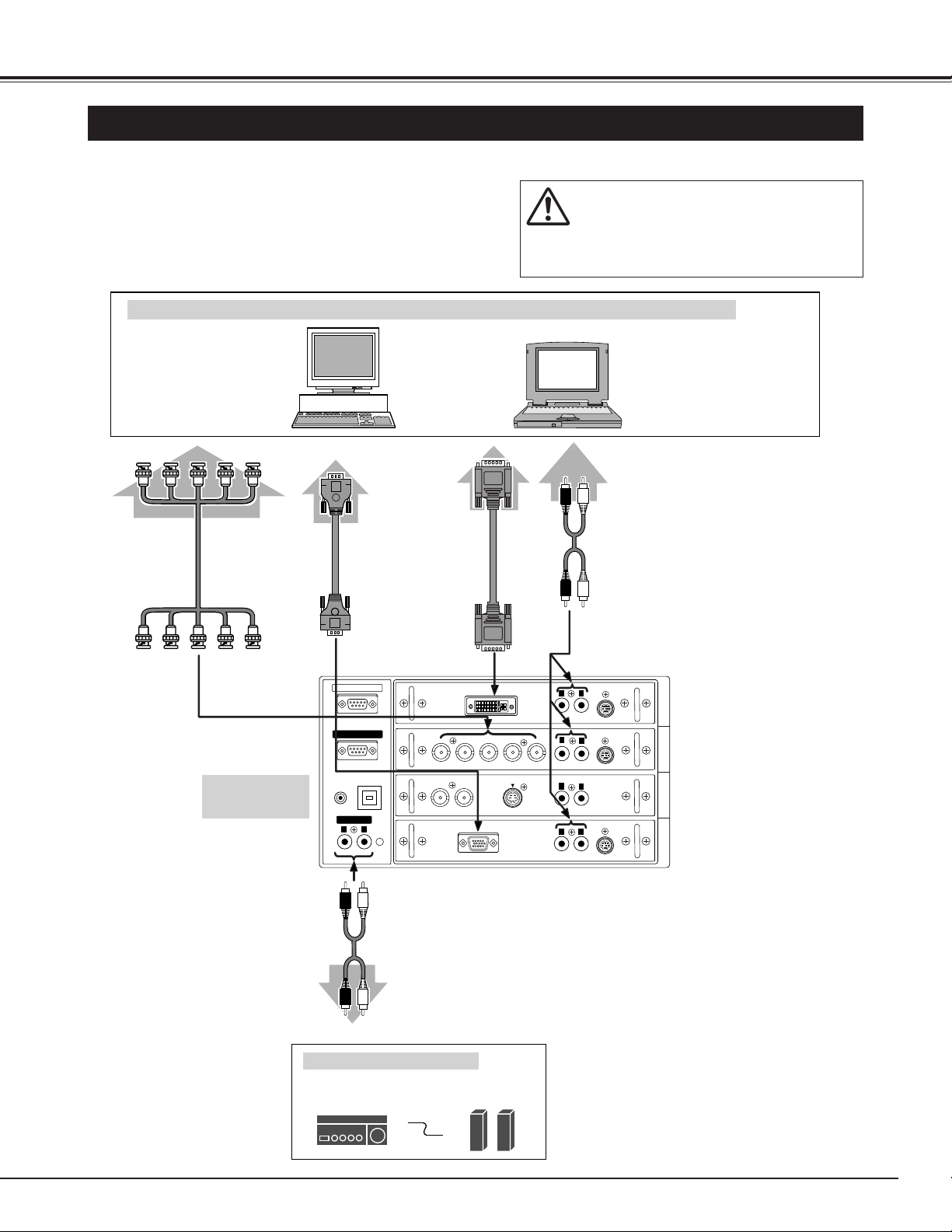
15
CONNECTING PROJECTOR
CONNECTING TO COMPUTER
IBM-compatible computers or Macintosh computers (VGA / SVGA / XGA / SXGA/WXGA/UXGA)
VGA Cable
Monitor Output
Desktop type Laptop type
Audio Cable
(stereo)
✽
Audio Output
Audio Input
AUDIO OUT
Cables used for connection (✽ = Cables are not supplied with this projector.)
• VGA Cable (HDB 15 pin)
• DVI Cable
✽
• BNC Cable (BNC x 5) ✽
• Audio Cables (RCA x 2) ✽
Audio Cable
(stereo)
✽
NOTE :
When connecting cable, power cords of both a
projector and external equipment should be
disconnected from AC outlet. Turn a projector
and peripheral equipment on before computer is
switched on.
Terminals of
a Projector
Audio Amplifier
Audio Speaker
(stereo)
External Audio Equipment
Monitor Output
DVI Cable ✽
BNC Cable ✽
Monitor Output
SERIAL PORT IN
SERIAL PORT OUT
R/C JACK
USB
AUDIO OUT
R
L
RESET
(MONO)
DVI
R/Pr G/Y B/Pb H/HV V
C
VIDEO/Y
ANALOG RGB
S-VIDEO
AUDIO
CONTROL PORT
L
R
(MONO)
AUDIO
CONTROL PORT
R
L
(MONO)
AUDIO
R
L
(MONO)
AUDIO
CONTROL PORT
R
L
(MONO)
INPUT 1
INPUT 2INPUT 3INPUT 4
Page 16
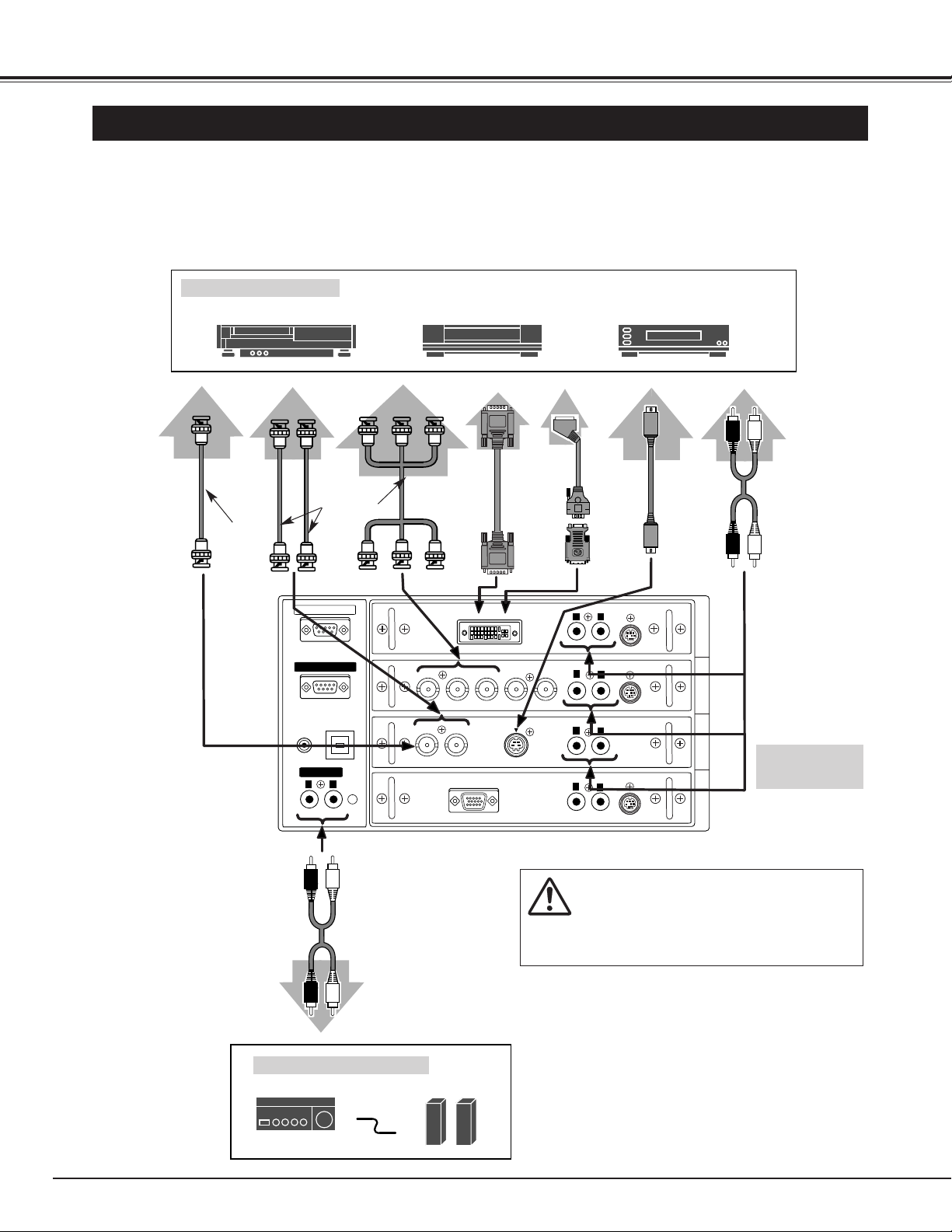
16
CONNECTING PROJECTOR
CONNECTING TO VIDEO EQUIPMENT
Video Source (example)
Video Cassette Recorder
Video Disc Player
RGB Scart
21-pin Output
Audio Amplifier
Audio Speaker (stereo)
Audio Cable
(Stereo) ✽
S-VIDEO
Output
Audio Input
Cables used for connection
• Video Cable (BNC x 1, BNC x 2 or BNC x 3) ✽ • DVI Cable ✽
• HDB 15 pin-Scart 21 pin Cable ✽ • DVI-VGA Adapter ✽
• S-VIDEO Cable ✽ • Audio Cable (RCA x 2) ✽
(✽ = Cables are not supplied with this projector.)
NOTE :
When connecting cable, power cords of both a
projector and external equipment should be
disconnected from AC outlet. Turn a projector
and peripheral equipment on before computer is
switched on.
Audio Output
Y
Pb/CbPr/Cr
RL
External Audio Equipment
AV AUDIO IN
S-VIDEO
Pr/Cr-Y-Pb/Cb
VIDEO
AUDIO OUT
Component video output equipment.
(such as DVD player or
high-definition TV source.)
Composite
Video Output
Component Video Output
Audio Cable
(Stereo) ✽
Video
Cable ✽
Video
Cable ✽
Separate Y/C
Video Output
YC
Y-C
Terminals of
a Projector
Digital Output
(HDCP compatible)
S-VIDEO
Cable
✽
DVI Cable ✽
DVI-VGA
Adapter
✽
HDB 15 pinSCART 21 pin
Cable
✽
DVI
SERIAL PORT IN
SERIAL PORT OUT
R/C JACK
USB
VIDEO/Y
R/Pr G/Y B/Pb H/HV V
C
DVI
S-VIDEO
AUDIO
CONTROL PORT
L
R
(MONO)
AUDIO
CONTROL PORT
R
L
(MONO)
AUDIO
R
L
INPUT 1
INPUT 2INPUT 3INPUT 4
AUDIO OUT
R
L
RESET
(MONO)
ANALOG RGB
R
AUDIO
(MONO)
CONTROL PORT
L
(MONO)
Page 17

17
BEFORE OPERATION
IMAGE BUTTON
Used to select image
level. (P31, 36)
MENU
AUTO PC ADJ.
IMAGE
SELECT
ZOOM FOCUS
LENS SHIFT
ON-OFF
INPUT 1/2
INPUT 3/4
SIDE CONTROLS AND INDICATORS
Used to adjust zoom.
(P24)
INPUT 3/4 BUTTON
POWER ON–OFF BUTTON
FOCUS BUTTONS
Used to select input source
either INPUT 3 or INPUT 4.
(P26, 34)
Used to adjust focus. (P24)
Used to select an item or
adjust value in MENU. It is
also used to pan image in
DIGITAL ZOOM mode.
(P33)
Used to execute item
selected. It is also used to
expand image in DIGITAL
ZOOM mode. (P33)
Used to turn a projector on
or off. (P23)
ZOOM BUTTONS
Used to select LENS
SHIFT function. (P24)
SELECT BUTTON
POINT BUTTONS
LENS SHIFT BUTTON
SIDE CONTROLS
MENU BUTTON
Used to open or close MENU
operation. (P21, 22)
INPUT 1/2 BUTTON
Used to select input source
either INPUT 1 or INPUT 2.
(P26, 34)
SIDE CONTROLS
REAR
INDICATORS
FRONT
INDICATORS
AUTO PC ADJ. BUTTON
Use to operate AUTO PC
Adjustment function. (P28)
Page 18

18
BEFORE OPERATION
READY
LAMP
LAMP
REPLACE
WARNING
TEMP.
READY INDICATOR
LAMP INDICATOR
LAMP REPLACE INDICATOR
This indicator lights green
when a projector is ready to
be turned on. And it
flashes green in Power
Management mode.
(P40, 42, 50)
This indicator is dim when a
projector is turned on. And
bright when a projector is in
stand-by mode. (P50)
INDICATORS
WARNING TEMP. INDICATOR
This indicator flashes red
when internal projector
temperature is too high.
(P42, 50)
WARNING
TEMP.
READY
LAMP
REPLACE
LAMP
FRONT INDICATORS
REAR INDICATORS
This LAMP REPLACE
indicator lights yellow when
any of Projection Lamps is
nearing its end, and flashes
when any of them becomes
out. Check which lamp
needs to be replaced on
Lamp Status Display.
(P42-44, 50)
Page 19

19
BEFORE OPERATION
OPERATION OF REMOTE CONTROL
LIGHT BUTTON
Lights the buttons on the remote
control for about 10 seconds.
Used to select input
source. (P26, 34)
POWER ON-OFF BUTTON
Used to turn projector on or
off. (P23)
MENU BUTTON
Used to select MENU
operation. (P21, 22)
INPUT 1, 2, 3, 4 BUTTONS
AUTO PC ADJ. BUTTON
Used to operate AUTO PC
Adjustment function. (P28)
FREEZE BUTTON
Used to freeze picture.
(P25)
SELECT BUTTON
POINT (UP / DOWN / LEFT / RIGHT)
BUTTONS
Used to select an item or adjust
value in ON-SCREEN MENU.
They are also used to pan image
in DIGITAL ZOOM +/– mode.
(P33)
Used to execute item
selected. It is also used to
expand / compress image
in DIGITAL ZOOM mode.
(P33)
Used to adjust zoom.
(P24)
ZOOM BUTTONS
FOCUS BUTTON
Used to adjust focus.
(P24)
NO SHOW BUTTON
Used to turn picture into
black image. (P25)
D.ZOOM BUTTON
Used to select DIGITAL
ZOOM +/– mode and
resize image. (P33)
KEYSTONE BUTTON
Used to correct
keystone distortion.
(P24, 39)
IMAGE SEL. BUTTON
Used to select image level.
(P31, 36)
WIRED REMOTE JACK
When using as Wired Remote
Control, connect Remote Control
Cable (supplied) to this jack.
Battery installation is required
when using as Wired Remote
Control.
LENS SHIFT BUTTON
Used to select LENS
SHIFT function. (P24)
IMAGE ADJ. BUTTON
Used to adjust image
level. (P37-38)
Used to operate P-TIMER
function. (P25)
P-TIMER BUTTON
Page 20

20
BEFORE OPERATION
16.4’
(5 m)
60°
16.4’
(5 m)
60°
To insure safe operation, please observe following precautions :
● Use (2) AA or R06 type alkaline batteries.
● Replace two batteries at same time.
● Do not use a new battery with an used battery.
● Avoid contact with water or liquid.
● Do not expose Remote Control Unit to moisture, or heat.
● Do not drop Remote Control Unit.
● If a battery has leaked on Remote Control Unit, carefully wipe case clean and install new batteries.
● Danger of explosion if battery is incorrectly replaced.
● Dispose of used batteries according to batteries manufacturers instructions and local rules.
Pull up lid and
remove it.
Remove battery
compartment lid.
Slide batteries into
compartment.
Replace compartment lid.
Two AA size batteries
For correct polarity (+ and
–), be sure battery
terminals are in contact
with pins in compartment.
REMOTE CONTROL BATTERIES INSTALLATION
1
2
3
Operating Range
Point Remote Control Unit toward
projector (Infrared Remote Receiver)
whenever pressing any button.
Maximum operating range for Remote
Control Unit is about 16.4’ (5m) and
60° in front and rear of a projector.
Page 21

21
BEFORE OPERATION
HOW TO OPERATE ON-SCREEN MENU
FLOW OF ON-SCREEN MENU OPERATION
Display ON-SCREEN MENU
Press MENU button to display ON-SCREEN MENU (MENU
BAR). A red frame is POINTER.
Move POINTER (red frame) to MENU ICON that you want to
select by pressing POINT LEFT / RIGHT buttons.
Adjust ITEM DATA by pressing POINT LEFT / RIGHT
buttons.
Refer to following pages for details of respective
adjustments.
Press POINT DOWN button and move POINTER (red frame
or red arrow) to ITEM that you want to adjust, and then press
SELECT button to show ITEM DATA.
Select Menu to be adjusted
Control or adjust item through ON-SCREEN MENU
1
2
4
3
You can control and adjust this projector through ON-SCREEN
MENU. Refer to following pages to operate each adjustment on
ON-SCREEN MENU.
2 MOVING POINTER
3 SELECT ITEM
Move pointer (✽ see below) or adjust value of item by pressing
POINT button(s) on Side Control or on Remote Control Unit.
Select item or set selected function by pressing SELECT button.
OPERATING ON-SCREEN MENU
✽ Pointer is a icon on ON-SCREEN MENU to select item. See fig-
ures on section "FLOW OF ON-SCREEN MENU OPERATION"
below.
Used to select item.
SELECT BUTTON
Used to move Pointer
UP/ DOWN/ RIGHT/
LEFT.
POINT BUTTONS
SIDE CONTROL
MENU BAR
POINTER
(red frame)
MENU ICON
ITEM DATA
Press POINT LEFT/RIGHT
buttons to adjust value or
set function.
SELECT
BUTTON
POINTER (red frame)
Press POINT DOWN button to
move POINTER.
1 DISPLAY MENU
Press MENU button to display ON-SCREEN MENU.
ITEM
Used to select the item.
SELECT BUTTON
Used to move a
Pointer UP/ DOWN/
RIGHT/ LEFT.
POINT BUTTONS
REMOTE CONTROL UNIT
MENU BUTTON
MENU
AUTO PC ADJ.
LENS SHIFT
SELECT
IMAGE
Page 22

22
BEFORE OPERATION
MENU BAR
PC SYSTEM MENU
Used to select
computer system.
(Refer to P27)
IMAGE ADJUST MENU
Used to adjust
computer image.
[Contrast/Brightness
/Color Temp.
/White Balance (R/G/B)
/Sharpness/Gamma
/Noise Reduction
/Progressive]
(Refer to P32)
SETTING MENU
Used to change
settings of projector
or reset Lamp
Replace Counter.
(Refer to P39-41)
IMAGE SELECT MENU
Used to select
image level among
Standard, Real
and Image 1 ~ 4.
(Refer to P31)
FOR PC SOURCE
Press MENU BUTTON while connecting to PC input source.
AV SYSTEM MENU
Used to select
system of selected
video source.
(Refer to P35)
IMAGE ADJUST MENU
Used to adjust picture image.
[Contrast/Brightness/Color
/Tint/Color Temp.
/White balance (R/G/B)
/Sharpness/Gamma
/Noise Reduction/Progressive]
(Refer to P37, 38)
FOR VIDEO SOURCE
Press MENU BUTTON while connecting to VIDEO input source.
Same function as
Menu for PC source.
INPUT MENU
Used to select
input source (Input
1, Input 2, Input 3
or Input 4). Refer
to P34
PC ADJUST MENU
Used to adjust
parameters to
match with input
signal format.
(Refer to P28-30)
IMAGE SELECT MENU
Used to select image
level among
Standard, Cinema
and Image 1 ~ 4.
(Refer to P36)
SCREEN MENU
Used to set size of
image to Normal
or Wide.
(Refer to P38)
GUIDE WINDOW
Shows selected
item of ONSCREEN MENU.
Same function as
Menu for PC source.
INPUT MENU
Used to select
input source (Input
1, Input 2, Input 3
or Input 4). Refer
to P26
SCREEN MENU
Used to adjust size
of image. [Normal
/ True / Wide /
Digital zoom +/–]
(Refer to P33)
Page 23

23
BASIC OPERATION
TURNING ON PROJECTOR
TURNING OFF PROJECTOR
TURNING ON / OFF PROJECTOR
Power off?
Message disappears after 4 seconds.
Connect a projector's AC Power Cord into a wall outlet and turn
MAIN ON/OFF SWITCH to ON. LAMP indicator lights RED, and
READY indicator lights GREEN.
Press POWER ON-OFF button on Side Control or on Remote
Control Unit to ON. LAMP indicator dims, and Cooling Fans start
to operate. Preparation Display appears on a screen and countdown starts. Signal from source appears after 20 seconds.
Current Input position and Lamp status are also displayed on
screen for 5 seconds. (Refer to "LAMP MANAGEMENT" on
page 43.)
2
3
Press POWER ON-OFF button on Side Control or on Remote
Control Unit, and a message "Power off?" appears on a screen.
1
2
TO MAINTAIN LIFE OF LAMP, ONCE YOU TURN
PROJECTOR ON, WAIT AT LEAST 5 MINUTES BEFORE
TURNING IT OFF.
1
Complete peripheral connections (with Computer, VCR, etc.)
before turning on projector. (Refer to "CONNECTING TO
PROJECTOR" on Pages 13~16 for connecting that equipment.)
3
20
Preparation Display disappears after
20 seconds.
When Power Management function is ON, projector detects signal interruption and turns off Projection Lamp automatically.
Refer to “Power Management” on pages 39 and 40.
Press POWER ON-OFF button again to turn off projector. LAMP
indicator lights bright and READY indicator turns off. After
approximate 90 seconds, READY indicator will light green again
and projector may be turned on by pressing POWER ON-OFF
button.
Cooling fans will operate for approximate 2 minutes after projector is turned off. To power down completely, turn MAIN ON/OFF
SWITCH to OFF and disconnect AC Power Cord.
LAMP STATUS
INPUT 1
1
2 4
3
When WARNING TEMP. indicator flashes red, projector is automatically turned off. Wait at least 5 minutes before turning on
projector again.
When both WARNING TEMP. and READY indicators to flash, follow procedures below:
1. Turn MAIN ON/OFF SWITCH to OFF.
2. Turn a projector on again.
When WARNING TEMP. indicator continues to flash, follow procedures below:
1. Turn MAIN ON/OFF SWITCH to OFF and disconnect AC Power Cord from an AC outlet.
2. Check Air Filters for dust accumulation.
3. Clean Air Filters. (See "AIR FILTER CARE AND CLEANING" section on page 42.)
4. Turn a projector on again.
If WARNING TEMP. indicator should still continue to flash, contact sales dealer where you purchased this projector or
service center.
Page 24

24
BASIC OPERATION
KEYSTONE ADJUSTMENT
1
Press KEYSTONE button on Remote Control Unit or select
Keystone on SETTING menu. (Refer to page 39.) Keystone
dialog box appears.
2
Correct keystone distortion by pressing POINT UP/DOWN
button(s). Press POINT UP button to reduce upper part of
image, and press POINT DOWN button to reduce lower part.
Reduce upper width with POINT UP button. Reduce lower width with POINT DOWN button.
If a projected picture has keystone distortion, correct image with KEYSTONE adjustment.
ADJUSTING SCREEN
Message disappears after 4 seconds.
Message disappears after 4 seconds.
Zoom
Focus
ZOOM ADJUSTMENT
FOCUS ADJUSTMENT
1
Press ZOOM ▲/▼ button on Side Control or on Remote Control
Unit. Message “Zoom” is displayed.
2
Press ZOOM ▲ button to make image larger, and press ZOOM
▼ button to make image smaller.
1
Press FOCUS ▲/▼ button on Side Control or on Remote Control
Unit. Message “Focus” is displayed.
2
Adjust focus of image by pressing FOCUS ▲/▼ button(s) .
LENS SHIFT ADJUSTMENT
Message disappears after 4 seconds.
Lens shift
1
Press the LENS SHIFT button on Side Control or on the Remote
Control Unit. Message “Lens shift” is displayed.
2
Press POINT UP button to move image up, press POINT DOWN
button to move image down, press POINT LEFT to move image
left and press POINT RIGHT to move image right.
Message disappears after 4 seconds.
Page 25

25
BASIC OPERATION
Press FREEZE button on Remote Control Unit to freeze picture on-screen. To cancel FREEZE function, press FREEZE
button again or press any other button except POINT UP/DOWN/LEFT/RIGHT and SELECT button.
PICTURE FREEZE FUNCTION
Press NO SHOW button on Remote Control Unit to black out a image.
To restore to normal, press NO SHOW button again or press any
other button except POINT UP/DOWN/LEFT/RIGHT and SELECT
button.
NO SHOW FUNCTION
Message disappears after 4 seconds.
No show
Press P-TIMER button on Remote Control unit. Timer display “00 : 00”
appears on a screen and timer starts to count time (00 : 00 ~ 59 : 59).
To stop P-TIMER display, press P-TIMER button. And then, press P-TIMER
button again to cancel P-TIMER function.
P-TIMER FUNCTION
Page 26

26
COMPUTER INPUT
SELECTING COMPUTER SYSTEM
WHEN SELECT INPUT 1 (DVI INPUT TERMINAL )
Press MENU button and ON-SCREEN MENU will appear. Press
POINT LEFT/RIGHT button to move a red frame pointer to
INPUT Menu icon.
Press POINT DOWN button to move a red arrow pointer to Input
1 and then press SELECT button. Source Select Menu will
appear.
1
2
Input 1
INPUT MENU
Move a pointer to source that you want to select and then press
SELECT button.
3
SELECTING INPUT SOURCE
MENU OPERATION
DIRECT OPERATION
Select INPUT source by pressing INPUT 1/2, INPUT 3/4 or
INPUT 1 - INPUT 4 buttons on Side Control or on Remote
Control Unit.
Press MENU button and ON-SCREEN MENU will appear. Press
POINT LEFT/RIGHT buttons to select Input and press SELECT
button.
Another dialog box INPUT SELECT
Menu will appear.
Press POINT DOWN button to move arrow to INPUT source that
you want to select, and then press SELECT button.
1
2
INPUT 1/2 button
INPUT 1
INPUT 2
Move a pointer (red arrow)
to source and press
SELECT button.
Move a pointer (red arrow) to
Input 1 and press SELECT
button.
INPUT Menu icon
Source Select Menu
INPUT 3/4 button
INPUT 3
INPUT 4
INPUT Menu icon
When your computer is connected on DVI terminal, select RGB
(PC Digital).
RGB (AV HDCP)
When your computer is connected on DVI terminal, select RGB
(Analog).
RGB (PC Digital)
RGB (Scart)
When scart video equipment is connected on DVI terminal,
select RGB (Scart).
If a HDCP-compatible signal source is connected on DVI
terminal, select RGB (AV HDCP).
NOTE;
HDCP (High-bandwidth Digital Content
Protection) is a system for protecting digital
entertainment content which is delivered by DVI
(Digital Visual Interface) from being copied.
The specification of HDCP is decided and
controlled by Digital Content Protection, LLC.
Should the specification be changed, this
projector may not display the digital content
protected by HDCP.
RGB (Analog)
Page 27

27
COMPUTER INPUT
This projector automatically tunes to most different types of computers based on VGA, SVGA, XGA, SXGA, WXGA or UXGA
(refer to “COMPATIBLE COMPUTER SPECIFICATIONS” on page 51-52). When selecting Computer, this projector
automatically tunes to incoming signal and projects proper image without any special setting. (Some computers need setting
manually.)
Note : Projector may display one of following messages.
When projector cannot recognize connected signal as PC
system provided in this projector, Auto PC Adjustment
function operates to adjust projector and message “Auto”
is displayed on SYSTEM Menu icon. (Refer to P28.)
When image is not provided properly, manual adjustment
is required. (Refer to P29 and 30.)
There is no signal input from computer. Make sure
connection of computer and a projector is set correctly.
(Refer to TROUBLESHOOTING on page 47.)
Auto
––––
PC SYSTEM Menu icon
Displays system being
selected.
PC SYSTEM MENU
SELECT COMPUTER SYSTEM MANUALLY
PC SYSTEM Menu icon
Displays system being selected.
Systems on this dialog box can
be selected.
Press MENU button and ON-SCREEN MENU will appear. Press
POINT LEFT/RIGHT buttons to move a red frame pointer to PC
SYSTEM Menu icon.
Press POINT DOWN button to move a red arrow pointer to
system that you want to set, and then press
SELECT button.
1
2
PC SYSTEM MENU
Custom Mode (1~5) set in PC
ADJUST Menu. (P29, 30)
This projector automatically selects PC system among those provided
in this projector and PC system can be also selected manually.
AUTOMATIC MULTI-SCAN SYSTEM
Press MENU button and ON-SCREEN MENU will appear. Press
POINT LEFT/RIGHT button to move a red frame pointer to
INPUT Menu icon.
Move a pointer to "RGB", and then press SELECT button.
1
3
When connect a computer output [5 BNC Type (Red, Green, Blue,
Horiz. Sync and Vert. Sync.)] from a computer to R/Pr, G/Y, B/Pb, H/HV
and V jacks.
WHEN SELECT INPUT 2 (5 BNC INPUT JACKS )
Input 2
INPUT MENU
Move a pointer to RGB and
press SELECT button.
INPUT Menu icon
Move a pointer (red arrow) to
Input 2 and press SELECT
button.
Source Select Menu
Press POINT DOWN button to move a red arrow pointer to Input
2 and then press SELECT button. Source Select Menu will
appear.
2
Page 28

28
COMPUTER INPUT
PC ADJUSTMENT
AUTO PC ADJUSTMENT
Auto PC Adjustment function is provided to automatically adjust Fine sync, Total dots and Picture Position to conform to your
computer. Auto PC Adjustment function can be operated as follows.
Press MENU button and ON-SCREEN MENU will appear. Press
POINT LEFT/RIGHT button to move a red frame pointer to PC
ADJUST Menu icon.
1
2
Press POINT DOWN button to move a red frame pointer to
AUTO PC Adj. icon and then press SELECT button twice.
This Auto PC Adjustment can be also executed by pressing
AUTO PC ADJ. button on Side Control or on Remote Control
Unit.
Move a red frame pointer to AUTO PC
Adj. icon and press SELECT button.
PC ADJUST MENU
Auto PC Adj.
PC ADJUST Menu icon
Store adjustment parameters.
Adjustment parameters from Auto PC Adjustment can be memorized
in this projector. Once parameters are memorized, setting can be
done just by selecting Mode in PC SYSTEM Menu (P27). Refer to
step 3 of MANUAL PC ADJUSTMENT section (P30).
NOTE
● Fine sync, Total dots and Picture Position of some computers can
not be fully adjusted with this Auto PC Adjustment function. When
image is not provided properly through this function, manual
adjustments are required. (Refer to page 29, 30.)
● Auto PC Adjustment function cannot be operated in Digital Signal
input on DVI terminal and “480i”, “575i”, “480p”, “575p”, “720p
(HDTV)”, “1035i (HDTV)”, “1080i/50 (HDTV)” or “1080i/60 (HDTV)”
is selected on PC SYSTEM Menu (P27).
Page 29

29
COMPUTER INPUT
MANUAL PC ADJUSTMENT
This projector can automatically tune to display signals from most personal computers currently distributed. However, some
computers employ special signal formats which are different from standard ones and may not be tuned by Multi-Scan system
of this projector. If this happens, projector cannot reproduce a proper image and image may be recognized as a flickering
picture, a non-synchronized picture, a non-centered picture or a skewed picture.
This projector has a Manual PC Adjustment to enable you to precisely adjust several parameters to match with those special
signal formats. This projector has 5 independent memory areas to memorize those parameters manually adjusted. This
enables you to recall setting for a specific computer whenever you use it.
Note : This PC ADJUST Menu cannot be operated in Digital Signal input on DVI terminal is selected on PC SYSTEM MENU
(P27).
Press MENU button and ON-SCREEN MENU will appear. Press
POINT LEFT/RIGHT button to move a red frame pointer to PC
ADJUST Menu icon.
1
2
Press POINT DOWN button to move a red frame pointer to item
that you want to adjust and then press SELECT button.
Adjustment dialog box will appear. Press POINT LEFT/RIGHT
button to adjust value.
Move a red frame icon to item and press
SELECT button.
PC ADJUST MENU
PC ADJUST Menu icon
Adjusts an image as necessary to eliminate flicker from display.
Press POINT LEFT/RIGHT button to adjust value.(From 0 to 31.)
Fine sync
Number of total dots in one horizontal period. Press POINT
LEFT/RIGHT button(s) and adjust number to match your PC image.
Total dots
Adjusts horizontal picture position. Press POINT LEFT/RIGHT
button(s) to adjust position.
Horizontal
Adjusts vertical picture position. Press POINT LEFT/RIGHT
button(s) to adjust position.
Vertical
Press SELECT button to show information of computer selected.
Current mode
Adjusts clamp position. When a image has a dark bar(s), try this
adjustment.
Clamp
Press SELECT button at this icon to
adjust “Clamp,” “Display area (H/V)” or
set “Full screen.”
Press POINT LEFT/RIGHT
button to adjust value.
Shows status
(Stored / Free) of
selected Mode.
Selected Mode
Press SELECT button at
Current mode icon to show
information of computer
connected.
Current mode
Page 30

30
COMPUTER INPUT
NOTE : Fine sync, Display area, Display area H, Display area V and
Full screen cannot be adjusted when “480i”, “575i”, “480p”,
“575p”, “720p (HDTV)”, “1035i (HDTV)”, “1080i/50 (HDTV)”
or “1080i/60 (HDTV)” is selected on PC SYSTEM Menu
(P27).
Selects area displayed with this projector. Select resolution at
Display area dialog box.
Display area
Adjustment of horizontal area displayed with this projector. Press
POINT LEFT/RIGHT button(s) to decrease/increase value and then
press SELECT button.
Display area H
Adjustment of vertical area displayed with this projector. Press
POINT LEFT/RIGHT button(s) to decrease/increase value and then
press SELECT button.
Display area V
Press POINT LEFT/RIGHT button(s) to switch Full screen function to
“On” or “Off.” Set “On” to resize image with 4 x 3 aspect ratio to fit a
screen.
Full screen
Reset
Store
Closes PC ADJUST MENU.
Quit
Other icons operates as follows.
3
To store adjustment parameters, move a red frame pointer to
Store icon and then press SELECT button. Move a red arrow
pointer to any of Mode 1 to 5 that you want to store and then
press SELECT button.
Reset all adjust parameters on adjustment dialog box to previous
figure.
Mode free
Vacant Mode Shows values of “Total dots,”
“Horizontal,” “Vertical,” “Display
area H,” and “Display area V.”
Store icon
Mode free icon
Close this dialog box.
To store adjustment data.
To clear adjustment data.
To clear adjustment parameters previously set, move a red
frame pointer to Mode free icon and then press SELECT button.
Move a red arrow pointer to Mode that you want to clear and
then press SELECT button.
Display area
Press POINT LEFT
/RIGHT button(s) to
adjust value and then
press SELECT button.
Press SELECT button at
Display area icon and Display
area dialog box appears.
This Mode has parameters being stored.
Page 31

31
COMPUTER INPUT
PICTURE IMAGE ADJUSTMENT
IMAGE LEVEL SELECT (MENU)
Press MENU button and ON-SCREEN MENU will appear. Press
POINT LEFT/RIGHT button to move a red frame pointer to
IMAGE SELECT Menu icon.
1
2
Press POINT DOWN button to move a red frame pointer to level
that you want to set and then press SELECT button.
Move a red frame icon to level and
press SELECT button.
Level being selected.
IMAGE SELECT MENU
Normal picture level preset on this projector.
Standard
Picture level with improved halftone for graphics.
Real
User preset picture adjustment in IMAGE ADJUST Menu (P32).
IMAGE 1~4
IMAGE SELECT
Menu icon
IMAGE LEVEL SELECT (DIRECT)
Select image level among Standard, Real, Image 1, Image 2, Image 3
and Image 4 by pressing IMAGE/IMAGE SEL. button on Side Control
or on Remote Control Unit.
IMAGE button
Standard
Real
Image 1
Image 2
Image 3
Image 4
Normal picture level preset on this projector.
Picture level with improved halftone for graphics.
User preset picture adjustment in IMAGE ADJUST Menu (P32).
Standard
Real
IMAGE 1~4
Page 32

32
COMPUTER INPUT
Press POINT LEFT/RIGHT buttons
to adjust value.
Reset all adjustment to previous figure.
Reset
Store
Closes IMAGE ADJUST MENU.
Quit
Other icons operates as follows.
Press MENU button and ON-SCREEN MENU will appear. Press
POINT LEFT/RIGHT buttons to move a red frame pointer to
IMAGE ADJUST Menu icon.
1
2
Press POINT DOWN button to move a red frame pointer to item
that you want to adjust and then press SELECT button. Level of
each item is displayed. Adjust each level by pressing POINT
LEFT/RIGHT button(s).
Move a red frame pointer to
item to be selected and then
press SELECT button.
IMAGE ADJUST MENU
IMAGE LEVEL ADJUSTMENT
Press POINT LEFT button to decrease contrast, and POINT RIGHT
button to increase contrast. (From 0 to 63.)
Press POINT LEFT button to adjust image darker, and POINT
RIGHT button to adjust brighter. (From 0 to 63.)
Contrast
Brightness
Press either POINT LEFT button or POINT RIGHT button to obtain
better balance of contrast. (From 0 to 15.)
Gamma
3
To store manually preset image, move a red frame pointer to
Store icon and press SELECT button. Image Level Menu will
appear. Move a red frame pointer to Image 1 to 4 where you
want to set and then press SELECT button.
Image Level Menu
Move a red frame pointer to any
of Image 1 to 4 where you want
to set and then press SELECT
button.
Store icon
Press SELECT button at this icon to
store adjustment.
IMAGE ADJUST
Menu icon
Press POINT LEFT button to lighten red tone and POINT RIGHT
button to deeper tone. (From 0 to 63.)
White balance (Red)
Press POINT LEFT button to lighten green tone and POINT RIGHT
button to deeper tone. (From 0 to 63.)
White balance (Green)
Press POINT LEFT button to lighten blue tone and POINT RIGHT
button to deeper tone. (From 0 to 63.)
White balance (Blue)
Selected Image level
Press POINT LEFT button to soften image, and POINT RIGHT
button to sharpen image. (From 0 to 15.)
Sharpness
Progressive
Press POINT LEFT/RIGHT button(s) to change progressive scan
mode. Dialog box display is changed to “Off” and progressive scan
mode to off. Press POINT LEFT/RIGHT button(s) again, progressive
scan mode to on.
NOTE :
Color temp.
Press either POINT LEFT button or POINT RIGHT button to Color
temp. level that you want to select. (XLow, Low, Mid or High)
Press POINT LEFT/RIGHT button(s) to change noise reduction
mode. Dialog box display is changed to “On” to reduce noise (rough
parts) of image. Press POINT LEFT/RIGHT button(s) again, to
change noise reduction mode to off.
Noise reduction
● Noise reduction can be operated when “480i”,
“575i” , “ 480p”, “575p”, “720p (HDTV)”, “1035i
(HDTV)”, “1080i/50 (HDTV)” or “1080i/60 (HDTV)”
is selected on PC SYSTEM MENU (P27) only.
● Progressive can be operated when “480i”,
“575i”, “1035i (HDTV)”, “1080i/50 (HDTV)” or
“1080i/60 (HDTV)” is selected on PC SYSTEM
MENU (P27) only.
Page 33

33
COMPUTER INPUT
PICTURE SCREEN ADJUSTMENT
This projector has a picture screen resize function, which enables you to display desirable image size.
Press MENU button and ON-SCREEN MENU will appear. Press
POINT LEFT/RIGHT button(s) to move a red frame pointer to
SCREEN Menu icon.
When Digital Zoom + is selected, ON-SCREEN MENU disappears
and message “D. Zoom +” is displayed. Press SELECT button to
expand image size. And press POINT UP/DOWN/LEFT/RIGHT
button(s) to pan image. Panning function can work only when image
is larger than screen size.
Press D.ZOOM button on Remote Control Unit. The message “D.
Zoom +” is displayed. Press SELECT button to expand image size.
1
To cancel Digital Zoom +/– mode, press any button except SELECT,
POINT UP/DOWN/LEFT/RIGHT and AUTO PC ADJ. buttons.
Move a red frame to function and press
SELECT button.
Press POINT DOWN button and move a red frame pointer to
function that you want to select and then press SELECT button.
2
Wide
Digital Zoom +
NOTE
● Picture screen adjustment cannot be operated
when “720p (HDTV)”, “1035i (HDTV)”, “1080i/50
(HDTV)” or “1080i/60 (HDTV)” is selected on PC
SYSTEM Menu (P27).
● True and Digital Zoom +/– cannot be operated
when “480i”, “575i”, “480p” or “575p” is selected on
PC SYSTEM Menu (P27).
● This projector cannot display any resolution higher
than 1600 X 1200. If your computer’s screen
resolution is higher than 1600 X 1200, reset
resolution to lower before connecting projector.
● Image data in other than XGA (1024 x 768) is
modified to fit screen size in initial mode.
● Panning function may not operate properly if
computer system prepared on PC ADJUST Menu
is used.
Provides image to fit screen size.
Normal
True
SCREEN MENU
SCREEN Menu icon
When Digital Zoom – is selected, ON-SCREEN MENU disappears
and message “D. Zoom –” is displayed. Press SELECT button to
compress image size.
Press D.ZOOM button twice on Remote Control Unit. The message
“D. Zoom –” is displayed. Press SELECT button to compress image
size.
Digital Zoom –
Provides image to fit wide video aspect ratio (16 : 9) by expanding
image width uniformly. This function can be used for providing a
squeezed video signal at 16 : 9.
Provides image in its original size. When original image size is larger
than screen size (1024 x 768), this projector enters “Digital zoom +”
mode automatically.
Page 34

34
VIDEO INPUT
Press MENU button and ON-SCREEN MENU will appear. Press
POINT LEFT/RIGHT button to move a red frame pointer to
INPUT Menu icon.
Press POINT DOWN button to move a red arrow pointer to Input
3 and then press SELECT button. Source Select Menu will
appear.
1
2
Move a pointer to source and
press SELECT button.
Source Select Menu (VIDEO)
Move a pointer to source that you want to select and then press
SELECT button.
3
When video input signal is connected to VIDEO jack,
select Video.
Video
When video input signal is connected to S-VIDEO jack,
select S-Video.
S-Video
When video input signal is connected to VIDEO/Y, C
jacks, select Y/C.
Y/C
When connecting to those equipment, select a type of Video
source in SOURCE SELECT (VIDEO) Menu.
WHEN SELECT INPUT 3 (AV TERMINAL )
Press MENU button and ON-SCREEN MENU will appear. Press
POINT LEFT/RIGHT button to move a red frame pointer to
INPUT Menu icon.
Move a pointer to "Y, Pb/Cb, Pr/Cr" and then press SELECT
button.
1
3
When connect component video output (Cr, Y, Cb or Pr, Y, Pb) from
video equipment to R/Pr, G/Y and B/Pb jacks.
WHEN SELECT INPUT 2 (5 BNC SLOT )
Input 2
INPUT MENU
Move a pointer to
Y, Pb/Cb, Pr/Cr and press
SELECT button.
INPUT Menu icon
Move a pointer (red arrow) to
Input 2 and press SELECT
button.
Source Select Menu
Input 3
INPUT MENU
INPUT Menu icon
Move a pointer (red arrow) to
Input 3 and press SELECT
button.
Press POINT DOWN button to move a red arrow pointer to Input
2 and then press SELECT button. Source Select Menu will
appear.
2
SELECTING INPUT SOURCE
MENU OPERATION
DIRECT OPERATION
Select INPUT source by pressing INPUT 1/2, INPUT 3/4 or
INPUT 1 - INPUT 4 buttons on Side Control or on Remote
Control Unit.
Press MENU button and ON-SCREEN MENU will appear. Press
POINT LEFT/RIGHT buttons to select Input and press SELECT
button.
Another dialog box INPUT SELECT
Menu will appear.
1
INPUT 1/2 button
INPUT 1
INPUT 2
INPUT 3/4 button
INPUT 3
INPUT 4
INPUT Menu icon
Press POINT DOWN button to move arrow to INPUT source that
you want to select, and then press SELECT button.
2
Page 35

35
VIDEO INPUT
AV SYSTEM MENU (VIDEO OR S-VIDEO)
AV SYSTEM MENU (COMPONENT VIDEO)
SELECTING VIDEO SYSTEM
Press MENU button and ON-SCREEN MENU will appear. Press
POINT LEFT/RIGHT buttons to move a red frame pointer to AV
SYSTEM Menu icon.
Press POINT DOWN button to move a red arrow pointer to
system that you want to select and then press SELECT button.
1
2
If projector cannot reproduce proper video image, it is necessary to
select a specific broadcast signal format among PAL, SECAM, NTSC,
NTSC 4.43, PAL-M, and PAL-N.
Move pointer to system
and press SELECT
button.
PAL / SECAM / NTSC / NTSC4.43 / PAL-M / PAL-N
Projector automatically detects incoming Video signal, and adjusts
itself to optimize its performance.
When Video System is 1035i, 1080i50 or 1080i60, select system
manually first.
If projector cannot reproduce proper video image, it is necessary to
select a specific component video signal format among 480i, 575i,
480p, 575p, 720p, 1035i , 1080i50 or 1080i60.
Auto
COMPONENT VIDEO SIGNAL FORMAT
VIDEO JACK OR S-VIDEO JACK
Y, Pb/Cb, Pr/Cr JACKS
Projector automatically detects incoming Video system, and adjusts
itself to optimize its performance.
When Video System is PAL-M or PAL-N, select system manually first.
Auto
AV SYSTEM Menu icon
This box indicates system
being selected.
Move pointer to system
and press SELECT
button.
AV SYSTEM Menu icon
This box indicates system
being selected.
Auto
1080i/60
1080i/50
720p
575p
480p
575i
480i
1035i
Page 36

36
VIDEO INPUT
PICTURE IMAGE ADJUSTMENT
IMAGE LEVEL SELECT (MENU)
Press MENU button and ON-SCREEN MENU will appear. Press
POINT LEFT/RIGHT button to move a red frame pointer to
IMAGE SELECT Menu icon.
1
2
Press POINT DOWN button to move a red frame pointer to level
that you want to set and then press SELECT button.
Move a red frame pointer to level
and press SELECT button.
Level being selected.
IMAGE SELECT MENU
Normal picture level preset on this projector.
Standard
Picture level adjusted for picture with fine tone.
Cinema
User preset picture adjustment in IMAGE ADJUST Menu (P38).
IMAGE 1~4
IMAGE SELECT
Menu icon
IMAGE LEVEL SELECT (DIRECT)
Select image level among Standard, Cinema, Image 1, Image 2,
Image 3 and Image 4 by pressing IMAGE/IMAGE SEL. button on Side
Control or on Remote Control Unit.
Normal picture level preset on this projector.
Standard
Picture level adjusted for picture with fine tone.
Cinema
User preset picture adjustment in IMAGE ADJUST Menu (P38).
IMAGE 1~4
IMAGE button
Standard
Cinema
Image 1
Image 2
Image 3
Image 4
Page 37

37
VIDEO INPUT
Press POINT LEFT/RIGHT buttons
to adjust value.
Press MENU button and ON-SCREEN MENU will appear. Press
POINT LEFT/RIGHT button(s) to move a red frame pointer to
IMAGE ADJUST Menu icon.
1
2
Press POINT DOWN button to move a red frame pointer to item
that you want to adjust and then press SELECT button. Level of
each item is displayed. Adjust each level by pressing POINT
LEFT/RIGHT button(s).
Move a red frame pointer to
item to be selected and then
press SELECT button.
IMAGE ADJUST MENU
IMAGE LEVEL ADJUSTMENT
Press POINT LEFT button to decrease contrast, and POINT RIGHT
button to increase contrast. (From 0 to 63.)
Press POINT LEFT button to adjust image darker, and POINT
RIGHT button to adjust brighter. (From 0 to 63.)
Contrast
Brightness
Press either POINT LEFT button or POINT RIGHT button to obtain
better balance of contrast. (From 0 to 15.)
Gamma
Press SELECT button at this icon to
display other items.
IMAGE ADJUST
Menu icon
Press POINT LEFT/RIGHT buttons
to adjust value.
Press POINT LEFT button to lighten color, and POINT RIGHT button
to deeper color. (From 0 to 63.)
Press POINT LEFT button or POINT RIGHT button to obtain proper
color. (From 0 to 63.)
Color
Tint
Press POINT LEFT button to soften image, and POINT RIGHT
button to sharpen image. (From 0 to 15.)
Sharpness
Press POINT LEFT button to lighten red tone and POINT RIGHT
button to deeper tone. (From 0 to 63.)
White balance (Red)
Press POINT LEFT button to lighten green tone and POINT RIGHT
button to deeper tone. (From 0 to 63.)
White balance (Green)
Press POINT LEFT button to lighten blue tone and POINT RIGHT
button to deeper tone. (From 0 to 63.)
White balance (Blue)
Press SELECT button at this icon to
store value.
Press SELECT button at this icon to
display previous items.
Press POINT LEFT/RIGHT button(s) to change progressive scan
mode. Dialog box display is changed to “Off” and progressive scan
mode to off. Press POINT LEFT/RIGHT button(s) again, progressive
scan mode to on.
Press POINT LEFT/RIGHT button(s) to change noise reduction
mode. Dialog box display is changed to “On” to reduce noise (rough
parts) of image. Press POINT LEFT/RIGHT button(s) again, to
change noise reduction mode to off.
Noise reduction
Progressive
NOTE :
Tint cannot be adjusted when video system is PAL,
SECAM, PAL-M or PAL-N.
Progressive cannot be operated when “480p”,
“575p” or “720p” is selected on AV SYSTEM
MENU (P35).
Color temp.
Press either POINT LEFT button or POINT RIGHT button to Color
temp. level that you want to select. (XLow, Low, Mid or High)
Page 38

38
VIDEO INPUT
PICTURE SCREEN ADJUSTMENT
This projector has a picture screen resize function, which enables you to display desirable image size.
Press MENU button and ON-SCREEN MENU will appear. Press
POINT LEFT/RIGHT button(s) to move a red frame pointer to
SCREEN Menu icon.
Press POINT DOWN button and move a red frame pointer to
function that you want to select and then press SELECT button.
1
2
NOTE : SCREEN Menu cannot be operated when
“720p”, “1035i”, “1080i/50” or “1080i/60” is
selected on AV SYSTEM Menu (P35).
Move a red frame to function and press
SELECT button.
SCREEN MENU
SCREEN Menu icon
Provides image at a wide screen ratio of 16 : 9.
Wide
Provides image at a normal video aspect ratio of 4 : 3.
Normal
3
To store adjustment data, move a red frame pointer to Store icon
and press SELECT button. Image Level Menu will appear.
Move a red frame pointer to Image Level 1 to 4 and then press
SELECT button.
Image Level Menu
Move a red frame pointer to
image icon to be set and
then press SELECT button.
Store icon
Reset all adjustment to previous figure.
Reset
Store
Closes IMAGE ADJUST MENU.
Quit
Other icons operates as follows.
Page 39

39
SETTING
Ceiling
When this function is “On,” picture is top/bottom and left/right
reversed. This function is used to project image from a ceiling
mounted projector.
Rear
When this function is “On,” picture is left/right reversed. This function
is used to project image to a rear projection screen.
Ceiling function
Rear function
Keystone
When image is distorted vertically, select Keystone. ON-SCREEN
MENU disappears and Keystone dialog box is displayed.
Correct keystone distortion by pressing POINT UP/DOWN button(s).
Refer to KEYSTONE ADJUSTMENT on page 24.
SETTING MENU
Press MENU button and ON-SCREEN MENU will appear. Press
POINT LEFT/RIGHT button(s) to move a red-frame pointer to
SETTING icon.
1
2
Language
Language used in ON-SCREEN MENU is selectable from among
English, German, French, Italian, Spanish, Portuguese, Dutch,
Swedish, Russian, Chinese, Korean and Japanese.
Display
This function decides whether to display On-Screen Displays.
On ··· shows all On-Screen Displays.
Off ···· sets On-Screen Displays disappeared except;
● ON-SCREEN MENU
● “Power off?” message
● “No signal” message
● “Please wait....”
● P-Timer counter
Set a red frame
pointer to item and
press SELECT
button.
Press POINT DOWN button to move a red-frame pointer to item
that you want to set and then press
SELECT button. Setting
dialog box appears.
Blue back
When this function is “On,” this projector will produce a blue image
instead of video noise on screen when any input source is unplugged
or turned off.
Logo
When this function is “On,” projector displays our logo when starting
up.
When pressing SELECT
button at Language,
Language Menu appears.
Move a pointer to item
and then press POINT
LEFT/RIGHT button(s).
SETTING MENU
SETTING Menu icon
Optional Control Number
Refer to page 12.
Page 40

40
SETTING
This function turns Projection Lamp off when this projector detects
signal interruption and is not used for a certain period in order to
reduce power consumption and maintain Lamp-life. (This projector is
shipped with this function ON.)
Power Management function operates to turn Projection Lamp off
when input signal is interrupted and any button is not pressed over 5
minutes. This function operates as follows;
1. When any input signal is interrupted, “No signal” and counting
down display appears (for 5 minutes).
2. After counting down for 5 minutes, projector lamp and READY
indicator are turned off.
3. When READY indicator flashing, Projection Lamp can be
turned on again (Power Management mode).
In this Power Management mode, Projection Lamp is
automatically turned on when input signal connected or
projector is operated with any button on Side Control or on
Remote Control Unit again.
Power management
Time left until Lamp off.
Press SELECT button at this icon to
display other items.
Lamp Mode
NOTE : After changing Lamp Mode, it cannot be switched again for 90 seconds.
This Projector is equipped with 4 Projection Lamps and a number of using lamps can be switched to 4 lamps or 2 lamps.
Using 2 lamps maintain life of Projection Lamps.
To change over Lamp Mode
1. Press MENU button and ON-SCREEN MENU will appear. Press POINT LEFT/RIGHT buttons to select SETTING and
press SELECT button. Setting dialog box appears.
2. Press POINT DOWN button to move a red frame pointer to “Lamp mode”. Set "4 lamps mode" or "2 lamps mode" by
pressing POINT LEFT/RIGHT button(s). When Lamp Mode is set from "4 lamps mode" to "2 lamps mode" image
becomes little darker. When Lamp Mode is set from "2 lamps mode" to "4 lamps mode" image become brighter
gradually.
Press SELECT button at this icon to
display previous items.
Move a pointer to item and then
press POINT LEFT/RIGHT
button(s).
This function allows you to change brightness of the screen.
···· normal brightness.
···· brightness according with the input signal.
···· lower brightness reduces the lamp power consumption
and extends the lamp life.
Lamp control
Page 41

41
SETTING
On start
When this function is “On,” projector is automatically turned on just
by switching MAIN ON/OFF SWITCH on.
Note ; B e sure to turn projector off properly (refer to section
“TURNING OFF PROJECTOR” on P23). If projector is turned
off in wrong steps, On Start function does not operate
properly.
This projector provides eight different remote control codes (Code
1-Code 8); the factory-set, initial code (Code 1) and the other
seven codes (Code 2 to Code 8). This switching function prevents
remote control interference when operating several projectors or
video equipment at the same time.
For example operating the projector in “Code 7”, both the projector
and the remote control must be switched to “Code 7”.
To change the code for the projector;
Select a remote control code in this Setting Menu.
To change the code for the remote control;
Check the Reset Switch to "Use position" in the compartment lid
on back of the remote control.
And then while holding down the MENU button, press the IMAGE
button number of times corresponding to the remote control code
for the projector.
To reset the code for the remote control;
Slide the Reset Switch to "Reset position" in the compartment lid
on back of the remote control.
Remote control
When pressing the SELECT
button at Remote control, the
remote control code menu
appears.
Use position
Reset position
Reset switch
Lamp counter reset
This function returns all setting values except the lamp
counter to the factory default settings.
Closes SETTING MENU.
Quit
Factory default
This function is used to reset the lamp replace counter. When
replacing the projection lamp, reset the lamp replace counter
by using this function. See page 45 for operation.
Select Factory default and this
box appears. Select [Yes], and
the next box appears.
Factory default
Select [Yes] to activate it.
Remote control
Page 42

42
APPENDIX
READY
LAMP
LAMP
REPLACE
WARNING
TEMP.
AIR FILTER CARE AND CLEANING
Turn power off, and disconnect AC power cord from AC outlet.
1
2
3
4
Pull out air filter from a projector.
Pulling up center frame of air filter top, separate air filter top and
air filter from air filter base.
Clean each parts with brush out dust and particles. Be sure to
dry them out.
Assemble sheet and air filter and replace air filter to a projector.
5
AIR FILTER
AIR FILTER
TOP
AIR FILTER
BASE
AIR FILTER
CAUTION
Do not operate a projector with Air Filter removed. Dust
may accumulate on LCD Panel and Mirror degrading
picture quality.
Do not put small parts into Air Intake Vents. It may result
in malfunction of a projector.
MAINTENANCE
WARNING TEMP. INDICATOR
Ventilation Slots of a projector may be blocked. In such an event, reposition
a projector so that Ventilation Slots are not obstructed.
Air Filter may be clogged with dust particles. Clean Air Filter by following
section AIR FILTER CARE AND CLEANING on this page.
1
2
If WARNING TEMP. Indicator remains on after performing above checks,
Cooling Fans or Internal Circuits may be malfunctioning. Contact the service
station.
3
The Warning Temp. Indicator flashes red to let you know the internal temperature
of the projector exceeds the normal level. If the temperature goes up further, the
projector will be turned off automatically and the Ready indicator will go out. (The
Warning Temp. Indicator continues flashing.) After the cooling-off period, the
Ready Indicator lights on again and the projector can be turned on by pressing the
On/Off button on the remote control unit or on the side control. When you turn on
the projector, the Warning Temp. Indicator will go out.
If the Warning Temp. Indicator is still flashing, check the followings;
FRONT INDICATORS
When both of the Warning Temp. and Ready indicators are flashing:
Warning Temp.
Indicator
Ready
Indicator
When the projector detects an internal problem, it will shut down automatically and both of the Warning temp. and Ready
Indicators starts flashing. In this condition, the projector cannot be turned on even if you press the On/Off button on the
remote control unit or on the side control. If this case happenes, disconnect and reconnect the AC power cord, and then turn
on the projector again to check its operation. If the projector shuts down again or fails to be turned on, the internal check and
repair will be required. Plug off the AC power cord and contact service station.
WARNING
TEMP.
READY
LAMP
REPLACE
LAMP
REAR INDICATORS
Air filters help prevent dust from accumulating on the optical elements inside the projector. To whatever extent the air filters
become clogged with dust particles, the cooling fans’ effectiveness is reduced, which may result in an internal heat build-up
and adversely affect the life of the projector. Therefore, for appropriate care and use of the projector, regular cleaning of the
air filters is necessary.
How often the air filters should be cleaned really depends upon the environment in which the projector is being operated. As
a rough guide, under a normally clean operating environment, the air filters should be cleaned approximately every 200
hours of use. However, if the projector is being operated in a somewhat dusty or smoky environment, the air filters should be
cleaned more often; for consistently good projector operation and performance, timely cleaning of the air filters is a very
important factor. When appropriate, clean the air filters following the steps below.
NOTE: If the dust cannot be removed by
cleaning, it is probably time to replace
the air filters with new ones. Please
consult your dealer.
Air Filter Parts No. 10-A6103014814
Page 43

43
APPENDIX
LAMP MANAGEMENT
This Projector is equipped with 4 Projection Lamps to ensure brighter image and those lamps are controlled by Lamp
Management Function. Lamp Management Function detects status of all lamps and shows status on screen or on LAMP
REPLACE indicator. This function also automatically controls Lamp Mode when any of lamps is out for end of life or
malfunctions.
Projection Lamp lights normally.
Lamp Replace Indicator
This LAMP REPLACE indicator lights yellow when any of Projection Lamps is nearing its end, and flashes when any of them
becomes out. Check number of lamp on Lamp Status Display and replace lamp.
Yellow Lamp
Dim Lamp
X Mark on Lamp
Red Lamp
LAMP REPLACE
INDICATOR
Projection Lamp is turned off.
Projection Lamp is nearing its end. When image becomes
darker or color becomes unnatural, replace lamp. (LAMP
REPLACE indicator lights yellow.)
(LAMP REPLACE indicator flashes yellow.)
Projection lamp is defective or fails to be turned on. Restart
a projector on, and make sure lamp is on. If this mark still
appears, replace lamp corresponding with number marked
X.
LAMP STATUS
DISPLAY
1
4
3
2
Lamp Mode Changeover
Lamp Management Function automatically changes combination of lighting lamp (Lamp Mode) by detecting status of lamp.
When any of 4 lamps becomes out, Lamp Mode is changed over from 4 lamps to 2 lamps. And when any of 2 lamps are out,
a projector operates with 1 lamp. Lamp Mode can be switched to 4 lamps or 2 lamps manually. Refer to SETTING section
on page 39, 40
.
1
2 4
3
1
4
3
2
4 LAMP MODE
2 LAMP MODE
(Example)
1
3
2
4
1 LAMP MODE
(Example)
Lamp Status Display
Lamp Status Display appears on screen when power switch is on or changed input position (input 1, input 2, Input 3 or input 4).
This shows status of each lamp as; ON, OFF, NEAR END, or OUT. Refer to following for each status.
20
LAMP STATUS
INPUT 1
1
2 4
3
Page 44

44
APPENDIX
Check number of lamp to be replaced on Lamp Status Display.
Remove two screws on Lamp Cover and press button to open
Lamp Cover. (See right figure.)
1
3
Loosen two screws and pull out Lamp Assembly to be replaced
by grasping handle.
4
Turn off a projector and disconnect AC Power Cord. Allow a
projector to cool down for at least 45 minutes.
2
Replace Lamp Assembly with a new one and tighten two screws.
Make sure Lamp is set properly
6
Follow these steps to replace lamp assembly.
Replace Lamp Cover and tighten two screws.
5
7
8
Connect AC Power Cord to a projector and turn a projector on.
Reset Lamp Replacement Counter. (Refer to section "Lamp
Replace Counter" on page 45.)
NOTE : Do not reset LAMP REPLACEMENT COUNTER when
lamp is not replaced.
BUTTON
SCREWS
LAMP
COVER
SCREWS
Make sure which number of lamp needs to be
replaced on Lamp Status Display.
Figure shows case of replacing LAMP 2.
LAMP 1
LAMP 2
LAMP 3
LAMP 4
CAUTION : DO NOT OPERATE A PROJECTOR WHILE ANY OF LAMPS IS REMOVED. IT MAY
RESULT IN MALFUNCTIONS, FIRE HAZARD, OR OTHER ACCIDENTS.
NOTES ON LAMP REPLACEMENT
To maintain quality of picture (better balance of color and brightness in entire screen), we recommend replacing
all 4 lamps at a time.
LAMP REPLACEMENT
When the life of the Projection Lamp of this projector draws to an end,
the LAMP REPLACE indicator lights yellow. If this indicator lights
yellow, replace the projection lamp with a new one promptly.
For continued safety, replace with a lamp assembly of
the same type.
Do not drop a lamp assembly or touch a glass bulb! The
glass can shatter and may cause injury.
Allow a projector to cool, for at least 45 minutes before
you open Lamp Cover. The inside of a projector can
become very hot.
CAUTION
REAR INDICATORS
READY
LAMP
LAMP
REPLACE
WARNING
TEMP.
WARNING
TEMP.
READY
LAMP
REPLACE
LAMP
FRONT INDICATORS
LAMP REPLACE
INDICATOR
TURN OFF THE UV LAMP BEFORE
OPENING THE LAMP COVER.
WARNING:
Page 45

45
APPENDIX
ORDER REPLACEMENT LAMP
Replacement Lamp can be ordered through your dealer. When ordering a Projection Lamp, give the
following information to the dealer.
●
Model No. of your projector : 103-006101-01/103-007101-01
● Replacement Lamp Type No. : 003-120183-01
(Service Parts No. 610 327 4928)
Move pointer to Lamp counter reset and then
press SELECT button. Move arrow to
replaced lamp number (Lamp 1, Lamp
2, Lamp 3 or Lamp 4) and then press
SELECT button.
Be sure to reset Lamp Counter when Lamp Assembly is replaced. When Lamp Replace Counter is reset, LAMP
REPLACE indicator stops lighting.
Turn projector on, press MENU button and ON-SCREEN
MENU will appear. Press POINT LEFT/RIGHT button(s) to
move a red frame pointer to SETTING Menu icon.
1
Press POINT DOWN button to move a red frame pointer to
“Lamp counter reset” and then press
SELECT button.
2
Do not reset Lamp Replace Counter except after Projection lamp is
replaced.
Another confirmation dialog box appears and select [Yes] to
reset Lamp Replace Counter.
4
Move arrow to replaced lamp number (Lamp 1, Lamp 2, Lamp 3
or Lamp 4) and then press
SELECT button. Message "Lamp
replace counter Reset?" is displayed. Move pointer to [Yes] and
then press SELECT button.
3
NOTE: Be sure to reset correct lamp number otherwise LAMP
REPLACE indicator continues lighting.
Message "Lamp replace counter Reset?" is
displayed. Move pointer to [Yes] and then
press SELECT button.
Select [Yes] to activate it.
LAMP REPLACE COUNTER
1
2 4
3
Page 46

46
APPENDIX
This projector uses a high-pressure lamp which must be handled carefully and properly. Improper
handling may result in accidents, injury, or create a fire hazard.
● Lamp lifetime may differ from lamp to lamp and according to the environment of use. There is no
guarantee of the same lifetime for each lamp. Some lamps may fail or terminate their lifetime in a
shorter period of time than other similar lamps.
● If the projector indicates that the lamp should be replaced, i.e., if the LAMP REPLACE INDICATOR
lights up, replace the lamp with a new one IMMEDIATELY after the projector has cooled down.
( Follow carefully the instructions in the LAMP REPLACEMENT section of this manual. ) Continuous
use of the lamp with the LAMP REPLACE INDICATOR lighted may increase the risk of lamp explosion.
● A Lamp may explode as a result of vibration, shock or degradation as a result of hours of use as its
lifetime draws to an end. Risk of explosion may differ according to the environment or conditions in
which the projector and lamp are being used.
IF A LAMP EXPLODES, THE FOLLOWING SAFETY PRECAUTIONS SHOULD BE TAKEN.
If a lamp explodes, disconnect the projector’s AC plug from the AC outlet immediately. Contact an
authorized service station for a checkup of the unit and replacement of the lamp. Additionally, check
carefully to ensure that there are no broken shards or pieces of glass around the projector or coming out
from the cooling air circulation holes. Any broken shards found should be cleaned up carefully. No one
should check the inside of the projector except those who are authorized trained technicians and who are
familiar with projector service. Inappropriate attempts to service the unit by anyone, especially those who
are not appropriately trained to do so, may result in an accident or injury caused by pieces of broken
glass.
LAMP HANDLING PRECAUTIONS
SERVICE
WARNING: High voltages are used to operate this projector. Do not attempt to open cabinet.
You can often correct operating problems yourself. If a projector fails to work properly, see "TROUBLESHOOTING" section on page 47. To correct failure, try "Solutions".
If after following all operating instructions, you find that service is necessary, contact Christie Service Station or
store where you purchased unit.
Give model number and explain difficulty. We will advise you how to obtain service.
This symbol on the nameplate means the product is Listed by Underwriters
Laboratories Inc. It is designed and manufactured to meet rigid U.L. safety
standards against risk of fire, casualty and electrical hazards.
The CE Mark is a Directive conformity mark of the European Community (EC).
Page 47

47
APPENDIX
TROUBLESHOOTING
Before calling your dealer or service center for assistance, check matters below once again.
1. Make sure you have connected a projector to your computer or video equipment as described in section "CONNECTING
PROJECTOR" on pages 13 ~ 16.
2. Check cable connection. Verify that all computer, video and power cord are properly connected.
3. Verify that all power is switched on.
4. If a projector still does not produce an image, re-start your computer.
5. If an image still does not appear, unplug a projector from your computer and check your computer monitor's
display.Problem may be with your graphics controller rather than with a projector. (When you reconnect a projector, be
sure to turn a computer and monitor off before you power up a projector. Power equipment back on in order of : Projector
and computer.)
6. If problem still exists, check following chart.
No power.
● Plug a projector into your AC outlet.
● Turn MAIN ON/OFF switch to ON.
● Press POWER ON/OFF switch to ON.
● Make sure READY Indicator lights.
● Wait 90 seconds after a projector is turned OFF when turning a projector back on.
NOTE : After pressing Power ON-OFF button to OFF, make sure a projector works as
follows:
1. LAMP indicator lights bright and READY indicator turns off.
2. After 90 seconds, READY indicator lights green again and a projector may be
turned on by pressing Power ON-OFF button.
● Check WARNING TEMP. and READY indicator. If both WARNING TEMP. and READY
indicator flashes, a projector cannot be turned on.
(See "TURNING ON/OFF PROJECTOR" section on page 23.)
● Check Projection Lamp. (Refer to page 44.)
Image is out of
focus.
● Adjust focus of a projector.
● Check Projection Lens to see if it needs cleaning.
NOTE : Moving a projector from a cool temperature location to a warm temperature location
may result in moisture condensation on Projection Lens. In such an event, leave a
projector OFF and wait until condensation disappears.
Picture is Left/Right
reversed.
● Check Ceiling / Rear feature. (See “SETTING” section on page 39.)
Problem: Try these Solutions
Picture is
Top/Bottom
reversed.
● Check Ceiling feature. (See “SETTING” section on page 39.)
Some displays are
not seen during
Operation.
● Check Display feature.(See “SETTING” section on page 39.)
No image.
● Check connection between your computer or video equipment and a projector.
● When turning a projector on, it takes about 20 seconds to display an image.
● Check system that you select is corresponding with your computer or video equipment.
● Make sure temperature is not out of Operating Temperature (5°C ~ 35°C).
Remote Control Unit
does not work.
● Check batteries.
● Make sure nothing is between Infrared Remote Receiver and Remote Control Unit.
● Make sure you are not too far from a projector when using Remote Control Unit.
Maximum operating range is 16.4’ (5m).
● Check remote control code from Remote Control Unit.
(See “SETTING” section on page 41.)
Page 48

48
APPENDIX
System (1)
SVGA 1
SVGA 2
SVGA 3
Auto PC Adj.
Fine sync.
Total dots
Horizontal
Vertical
Current mode
Clamp
Display area
Display area - H
Display area - V
Full screen
Reset
Mode free
Store
Quit
Standard
Real
Image 1
Image 2
Image 3
Image 4
Image Adjust
Contrast
Brightness
Color Temp
Red
Green
Blue
Gamma
Store
Quit
Normal
True
Wide
Digital Zoom +
Digital Zoom –
0 - 31
On/Off
0 - 63
0 - 63
Input
RGB (Analog)
RGB (Scart)
Go to System (1)
Input 2
Y, Pb/Cb, Pr/Cr
Computer Input
Input 3
Go to System (2)
Go to System (2)
Input 1
Video
S-Video
PC Adjust
640 x 480
720 x 400
800 x 600
1024 x 768
1152 x 864
1280 x 1024
1400 x 1050
Mode 1
Mode 2
Mode 3
Mode 4
Mode 5
Image Select
High
0 - 63
0 - 63
0 - 63
0 - 15
Image 1
Image 2
Image 3
Image 4
Screen
1600 x 1200
Quit
Yes/No
Quit
Mid
Reset
Yes/No
RGB
Low
XLow
Sharpness 0 - 15
N/A
Go to System (2)
Computer Input/Video Input
✽N/A - - - not applicable
MENU TREE
Go to System (1)
Go to System (3)
Y/C
MODE 1
MODE 2
Quit
Noise reduction Off/On
Progressive Off/On
Input 4
Go to System (1)
RGB (PC Digital)
N/A
RGB (AV HDCP)
N/A
Page 49

49
APPENDIX
Auto
PAL
SECAM
NTSC
NTSC 4.43
PAL-M
PAL-N
Video Input
Auto
1080i/50
1035i
720p
575p
480p
575i
480i
Standard
Cinema
Image 1
Image 2
Image 3
Image 4
Quit
0 - 63
0 - 63
0 - 63
0 - 63
Off/On
Language
Image Select
System (3)
System (2)
Image Adjust
Contrast
Brightness
Color
Tint
Red
Green
Blue
Sharpness
Reset
Store
Gamma
Progressive
0 - 63
0 - 63
0 - 63
0 - 15
0 - 15
Image 1
Image 2
Image 3
Image 4
Screen
Setting
English
German
French
Italian
Spanish
Portuguese
Dutch
Swedish
Chinese
Korean
Japanese
On/Off
On/Off
On/Off
On/Off
On/Off
On/Off
On/Off
4 Lamp/2 Lamp
Code 1
Yes / No
Keystone
Blue back
Display
Logo
Ceiling
Rear
Power management
On start
Lamp mode
Remote control
Factory default
Yes/No
Quit
Code 2
Code 3
Code 4
Code 5
Code 6
Code 7
Code 8
Quit
Quit
Russian
HighColor Temp
Mid
Low
XLow
Yes / NoLamp counter reset
Computer Input/Video Input
1080i/60
Off/OnNoise reduction
Normal
Normal/Auto/EcoLamp control
Quit
Wide
Page 50

50
APPENDIX
INDICATORS AND PROJECTOR CONDITION
Check the Indicators for projector condition.
• • • on : red
• • • dim
• • • off
• • • flashing : red
The projector is OFF. (The MAIN switch OFF position or the
AC Power Cord is unplugged.)
The projector is READY to be turned on with the POWER ONOFF button.
The temperature inside the projector is abnormally high. The
projector cannot be turned on. When the projector is cooled
down enough and the temperature returns to normal, the
READY indicator lights green and the projector can be turned
on. (The WARNING TEMP. indicator keeps flashing.) Check
and clean the Air Filter.
The projector is being cooled down. It cannot be turned on until
the READY indicator lights green.
Projector Condition
The projector is operating normally.
The projector is cooled down enough and the temperature
returns to normal. When turning on the projector, the WARNING
TEMP. indicator stops flashing. Check and clean the Air Filter.
Indicators
READY
green
LAMP
red
The projector detects an abnormal condition and cannot be
turned on. Unplug the AC Power Cord and plug it again to turn
on the projector. If the projector is turned off again, disconnect
the AC Power Cord and contact the dealer or the service center
for service and checkup. Do not leave the projector on. It may
cause electric shock or a fire hazard.
The projector is in the Power management mode.
※
※
※
※
※
※
※
WARNING
TEMP.
red
LAMP
REPLACE
yellow
• • • on : green
• • • flashing : green
Page 51

51
APPENDIX
COMPATIBLE COMPUTER SPECIFICATIONS
––––––––
(Interlace)
1024 x 768
(Interlace)
ON-SCREEN
DISPLAY
RESOLUTION
H-Freq.
(kHz)
V-Freq.
(Hz)
VGA 1
640 x 480 31.47 59.88
VGA 2 720 x 400 31.47 70.09
VGA 3 640 x 400 31.47 70.09
VGA 4 640 x 480 37.86 74.38
VGA 5 640 x 480 37.86 72.81
VGA 6 640 x 480 37.50 75.00
MAC LC13
640 x 480 34.97 66.60
MAC 13 640 x 480 35.00 66.67
MAC 16 832 x 624 49.72 74.55
MAC 19 1024 x 768 60.24 75.08
MAC 21
1152 x 870
68.68 75.06
45.00 60.00
SVGA 1 800 x 600 35.156 56.25
SVGA 2 800 x 600 37.88 60.32
SVGA 3 800 x 600 46.875 75.00
SVGA 4 800 x 600 53.674 85.06
SVGA 5 800 x 600 48.08 72.19
SVGA 6 800 x 600 37.90 61.03
SVGA 7 800 x 600 34.50 55.38
SVGA 8 800 x 600 38.00 60.51
SVGA 9 800 x 600 38.60 60.31
SVGA 11 800 x 600 38.00 60.51
ON-SCREEN
DISPLAY
RESOLUTION
H-Freq.
(kHz)
V-Freq.
(Hz)
XGA 11
1024 x 768
XGA 13 1024 x 768
XGA 14 1024 x 768
61.00 75.70
XGA15 1024 x 768
46.90 58.20
XGA 8 1024 x 768
47.00 58.30
XGA 9
1024 x 768
(Interlace)
58.03 72.00
SXGA 1 1152 x 864
SXGA 2 1280 x 1024
63.48 79.35
SXGA 3 1280 x 1024
36.00 87.17
SXGA 4
1280 x 1024
64.20 70.40
SXGA 5 1280 x 1024
62.50 58.60
SXGA 6 1280 x 1024
63.90 60.00
SXGA 7
1280 x 1024
63.34 59.98
SXGA 8 1280 x 1024
63.74 60.01
SXGA 11
1152 x 900
71.69 67.19
SXGA 12
1152 x 900
81.13 76.107
SXGA 13
1280 x 1024
(Interlace)
63.98 60.02
SXGA 14
1280 x 1024
(Interlace)
61.20 65.20
71.40 75.60
50.00 86.00
50.00 94.00
XGA 1 1024 x 768
XGA 2 1024 x 768
XGA 3 1024 x 768
XGA 4 1024 x 768
48.36 60.00
68.677 84.997
XGA 6 1024 x 768
60.023 75.03
XGA 7 1024 x 768
56.476 70.07
48.50 60.02
44.00 54.58
SXGA 9 1280 x 1024
SXGA 10 1280 x 960
79.976 75.025
60.00 60.00
SXGA 15 1280 x 1024
SXGA 16
1280 x 1024
SXGA 17 1152 x 900
SXGA 18
1280 x 1024
(Interlace)
63.37 60.01
76.97 72.00
61.85 66.00
46.43
86.70
SXGA 19
1280 x 1024 63.79 60.18
XGA 5 1024 x 768 60.31 74.92
VGA 7 640 x 480 43.269 85.00
575i
––––––––
(Interlace)
15.625 50.00
480i
––––––––
(Interlace)
15.734 60.00
1080i/60
––––––––
(Interlace)
33.75 60.00
1035i
––––––––
(Interlace)
33.75 60.00
SVGA 10 800 x 600 32.70 51.09
SXGA 20
1280 x 1024 91.146 85.024
480p
––––––––
(Progressive)
31.47 59.88
XGA 10 1024 x 768 62.04 77.07
1080i/50
28.125
50.00
SXGA+ 1
1400 x 1050 63.97 60.19
SXGA+ 2
1400 x 1050 65.35 60.12
WXGA 3
1376 x 768 48.36 60.00
WXGA 4
1360 x 768 56.16 72.00
XGA 12
35.522 86.96
575p
––––––––
(Progressive)
31.25 50.00
SXGA+ 3
1400 x 1050 65.12 59.90
WXGA 1 1366 x 768 48.36 60.00
WXGA 2 1360 x 768 47.70 60.00
MAC
1280 x 960 75.00 75.08
MAC
1280 x 1024 80.00 75.08
Basically this projector can accept a signal from all computers with V, H-Frequency mentioned below and less
than 230 MHz of Dot Clock.
720p
––––––––
(Progressive)
UXGA 3 1600 x 1200 87.50 70.00
UXGA 4 1600 x 1200 93.75 75.00
UXGA 1
1600 x 1200 75.00 60.00
UXGA 2
1600 x 1200 81.25 65.00
SXGA 21
1400 x 1050
63.90
60.00
Page 52

52
APPENDIX
NOTE : Specifications are subject to change without notice.
ON-SCREEN
DISPLAY
RESOLUTION
H-Freq.
(kHz)
V-Freq.
(Hz)
D-VGA
640 x 480 31.47 59.94
D-480p
720 x 480
(
Progressive
)
31.47 59.88
D-575p
768 x 575
(
Progressive
)
31.25 50.00
D-SVGA
800 x 600 37.879 60.32
D-XGA
1024 x 768 43.363 60.00
ON-SCREEN
DISPLAY
RESOLUTION
H-Freq.
(kHz)
V-Freq.
(Hz)
D-WXGA 1
1366 x 768
48.36
60.00
D-WXGA 4
1360 x 768
56.16
72.00
D-1035i
1920 x 1035
(Interlace)
33.75 60.00
D-1080i/60
1920 x 1080
(
Interlace
)
33.75 60.00
D-1080i/50
1920 x 1080
(Interlace)
28.125 50.00
D-WXGA 2
1360 x 768 47.70
60.00
D-WXGA 3
1376 x 768 48.36
60.00
D-720p
1280 x 720
(
Progressive
)
45.00 60.00
D-WXGA 5
1368 x 768
46.50
50.00
D-SXGA 1
1280 x 1024 63.980
60.020
When a input signal is digital from DVI terminal, refer to chart below.
D-SXGA 2
1280 x 1024
60.276
58.069
Depending on the condition of signals and the type and length of cables, these signals may not be properly viewed.
D-SXGA 3
1280 x 1024
31.650
29.80
1400 x 1050
63.970
60.19
D-SXGA+ 1
D-UXGA 1
1600 x 1200
75.00
60.00
OPTIONAL PARTS
The parts listed below are optionally supplied. When ordering those parts, give the name and Type No. to the sales dealer.
● 5 BNC Board Type No. : 38-804716-04
● Video/Y,C & S-Video Board Type No. : 38-804717-02
● D-Sub 15 Board Type No. : 38-804718-02
● Dual SDI Board Type No. : 38-804790-01
● DVI Board Type No. : 38-804715-02
Page 53

53
APPENDIX
Owner’s Manual (CD-ROM)
Quick setup manual
AC Power Cord
Wireless/Wired Remote Control Transmitter and Batteries
Remote Control Cable
VGA Cable
6 Types Light-Block Sheet (For option lens)
Lens Attachment (For option lens)
Real Color Manager Pro
Accessories
TECHNICAL SPECIFICATIONS
1.8" TFT Active Matrix type, 3 panels
Multi-media Projector
80.3 lbs (36.5 kg)
22.9" x 10" x 30.9" (581 mm x 252 mm x 783 mm)
1024 x 768 dots
2,359,296 (1024 x 768 x 3 panels)
PAL, SECAM, NTSC, NTSC4.43, PAL-M and PAL-N
Up, Down, Left and Right
800 TV lines
41 ˚F ~ 95 ˚F (5 ˚C ~ 35 ˚C)
14 ˚F ~ 140 ˚F (-10 ˚C ~ 60 ˚C)
Projector Type
Net Weight
Dimensions
(W x H x D)
Panel Resolution
Number of Pixels
Color System
Scanning Frequency
Horizontal Resolution
Operating Temperature
Storage Temperature
LCD Panel System
300 watt type x 4
Projection Lamp
0˚ to 5.7˚
Feet Adjustment
Power Source : AA or R06 Type x 2
Operating Range : 16.4’ (5m) / ±30˚
Dimensions : 1.97” x 1.06” x 6.61” (50mm x 27mm x 168mm)
Net Weight : 4.6 oz (129 g) (including batteries)
Remote Control Transmitter
480i, 480p, 575i, 575p, 720p, 1035i, 1080i-50 and 1080i-60
High Definition TV Signal
AC 120 V (16 A Max. Ampere), 50 / 60 Hz
(The U.S.A and Canada)
AC 200 ~ 240 V (9.0 A Max. Ampere), 50 / 60 Hz
(Continental Europe)
Voltage and
Power Consumption
H-sync. 15 ~ 120 KHz, V-sync. 50 ~ 120 Hz
Motorized Lens Shift
DVI-I Terminal (Digital/Analog), RCA Type (Audio R and L)
and DIN 8-pin (Control port)
Input 1 Jacks
BNC Type x 5 (R/Pr, G/Y, B/Pb, H/HV and V), RCA Type (Audio R and L)
and DIN 8-pin (Control port)
Input 2 Jacks
BNC Type x 2 (VIDEO/Y, C), RCA Type (Audio R and L)
and DIN 4-pin (S-Video)
Input 3 Jacks
Serial port in (DB 9), Serial port out (DB 9), USB port,
Audio out (RCA Type R and L) and Wired Remote Jack
Other Jacks
HDB 15-pin Terminal (Analog), RCA Type (Audio R and L)
and DIN 8-pin (Control port)
Input 4 Jacks
● Specifications are subject to change without notice.
● LCD panels are manufactured to the highest possible standards. At least 99.99% of the pixels are effective,
however a tiny fraction of the pixels (0.01% or less) may be ineffective by the characteristics of the LCD
panels.
● Each projector has its own characteristics.
When projecting with several projectors on the same screen or side by side, you may recognize different
white balance and color uniformity on each projector.
Page 54

54
APPENDIX
Vcc
- Data
+ Data
Ground
1
2
3
4
USB PORT TERMINAL
Pin Configuration
Connect USB port output terminal of computer
or peripheral equipment to this terminal with
USB port Cable (not supplied).
CONFIGURATIONS OF TERMINALS
HDB 15-PIN TERMINAL (ANALOG)
Connect display output terminal of computer to this terminal with VGA Cable (supplied).
Red Input
Ground (Horiz.sync.)
Green Input
Sense 2
Blue Input
Ground (Red)
Ground (Green)
Ground (Blue)
1
5
2
4
3
6
7
8
+5V Power
Horiz. sync.
Ground (Vert.sync.)
DDC Data
Sense 0
Vert. sync.
DDC Clock
9
13
10
12
11
14
15
Pin Configuration
DVI-I TERMINAL (DIGITAL/ANALOG)
This terminal accepts only Digital (TMDS) or Analog (RGB) output signal. Connect display output terminal of computer to
this terminal with DVI cable (not supplied).
T.M.D.S. Data2–
No Connect
T.M.D.S. Data2+
No Connect
T.M.D.S. Data2 Shield
DDC Clock
DDC Data
Analog Vert. sync
1
5
2
4
3
6
7
8
Pin Configuration
T.M.D.S. Data1–
No Connect
T.M.D.S. Data1+
No Connect
T.M.D.S. Data1 Shield
+5V Power
Ground (for +5V)
Hot Plug Detect
9
13
10
12
11
14
15
16
T.M.D.S. Data0–
No Connect
T.M.D.S. Data0+
No Connect
T.M.D.S. Data0 Shield
T.M.D.S. Clock Shield
T.M.D.S. Clock+
T.M.D.S. Clock–
17
21
18
20
19
22
23
24
Analog Red Input
Analog Ground (R/G/B)
Analog Green Input
Analog Horiz. sync
Analog Blue Input
C1
C5
C2
C4
C3
-----
RxD
TxD
-----
Ground
-----
-----
-----
1
2
3
4
5
6
7
8
9 -----
Connect serial port output terminal of computer to this terminal with Serial Cable (not supplied).
Pin Configuration
SERIAL PORT IN/OUT TERMINAL
C1
C2
1
2
3
4
5
6
7
9
10
11
17
18
19
8
12
13
14
15
16
20
21
22
23
24
C3
C4
C5
5
10
15
14
34
9 678
13
2
1
12
11
12345
6789
2
1
34
Page 55

55
APPENDIX
DIMENSIONS
Unit : inch (mm)
22.87 (581.0)
10.15 (258.0)
2.36 (60.0)
5.7°
9.90 (251.5)
9.90 (251.5)
30.83 (783.0)
17.56 (446.0)
22.87 (581.0)
8.62 (219.0)
9.25 (235.0)
5.18 (131.5)
10.61 (269.5)
22.93 (582.5)
17.56 (446.0)
7.01 (178.0)
8.27 (210.0)
7.01 (178.0)
3.26 (82.8)
1.57 (40.0)
8.27 (210.0)
Screw Holes for Ceiling Mount
Screws: 9-M8
Depth: 0.315 (8.0)
4.23 (107.5)
9.72 (247.0)
6.81 (173.0)
14.74 (374.5)
1.38 (35.0)
Page 56

1AA6P1P5150-- (KF6K)
CHRISTIE DIGITAL SYSTEMS, Inc.
809 Wellington Street North
Kitchener, Ontario
Canada N2G 4Y7
Telephone (519) 744-8005
North America call toll-free
1-800-265-2171 (sales)
Fax (519) 749-3136
CHRISTIE DIGITAL SYSTEMS, Inc.
10550 Camden Drive
Cypress, CA 90630
USA
Telephone (714) 236-8610
Fax (714) 503-3385
Toll Free 1-800-407-7727
Toll Free 1-800-333-3816
CHRISTIE DIGITAL SYSTEMS, Inc.
ViewPoint
200 Ashville Way
Wokingham, Berkshire, U.K.
RG41 2PL
Telephone +44 118 977-8000
Fax +44 118 977-8100
sales-europe@christiedigital.com
CHRISTIE DIGITAL SYSTEMS, Inc.
Willicher Damm 129
D-41066 Mönchengladbach Germany
Telephone +49 2161 664540
Fax +49 2161 664546
sales-germany@christiedigital.com
CHRISTIE DIGITAL SYSTEMS, Inc.
627A Aljunied Road
#05-02 Biz Tech Centre
Singapore 389842
Telephone 65-877-8737
Fax 65-877-8747
