Christie LHD878-DS, LWU755-DS, LWU900-DS User Manual
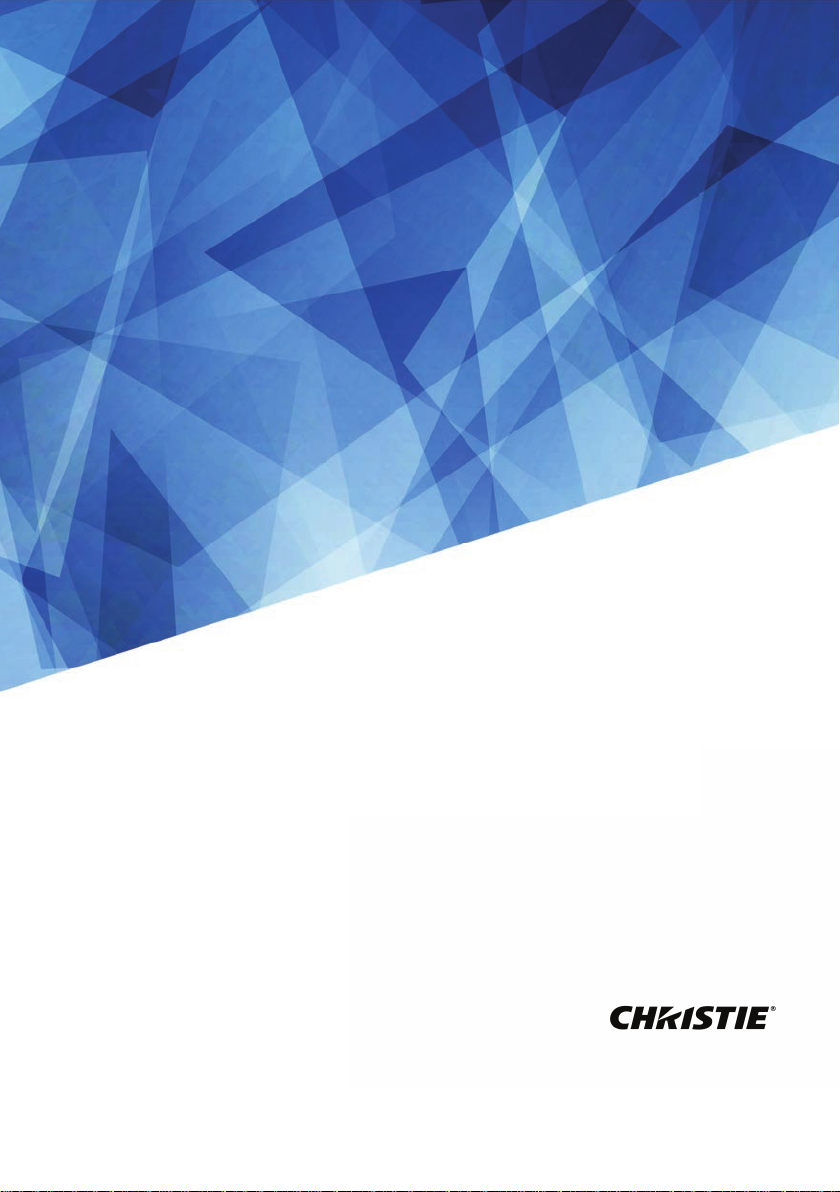
User’s Manual (Detailed)
Operating Guide
020-001587-01
DS Series
LWU900-DS, LHD878-DS, LWU755-DS
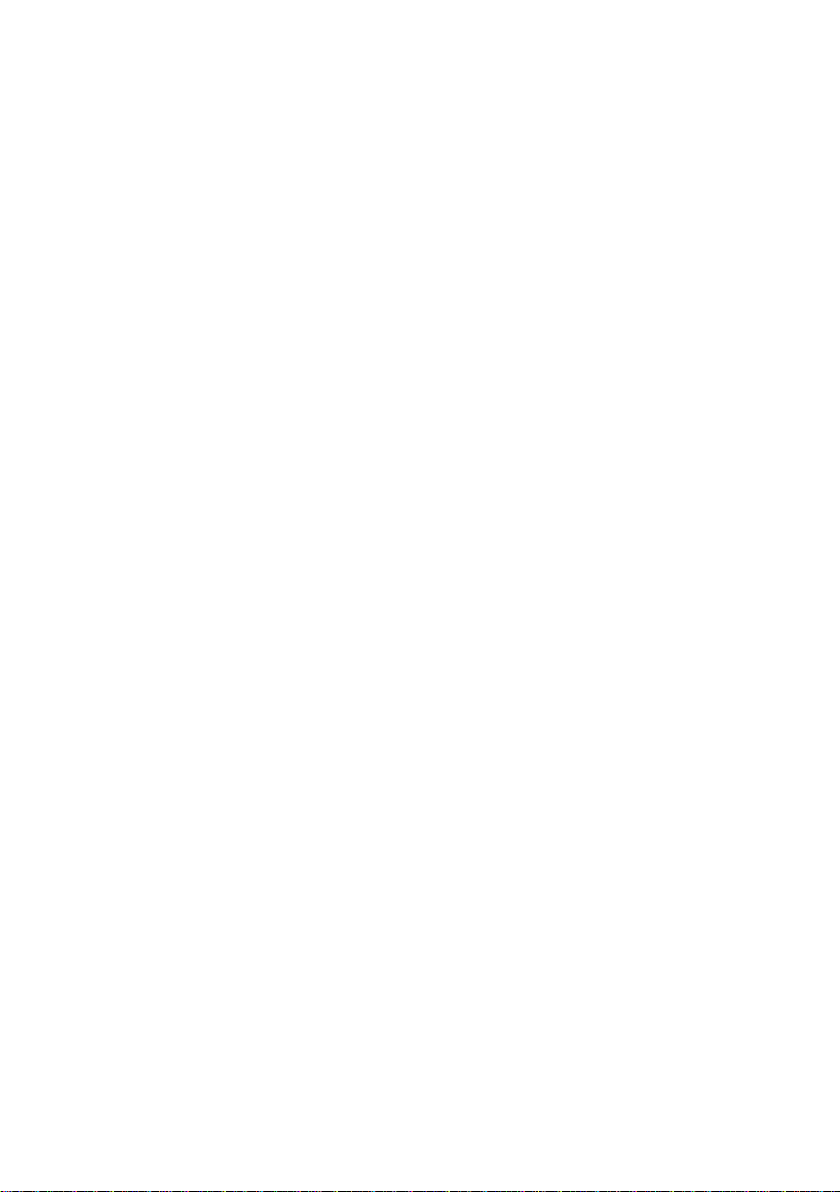
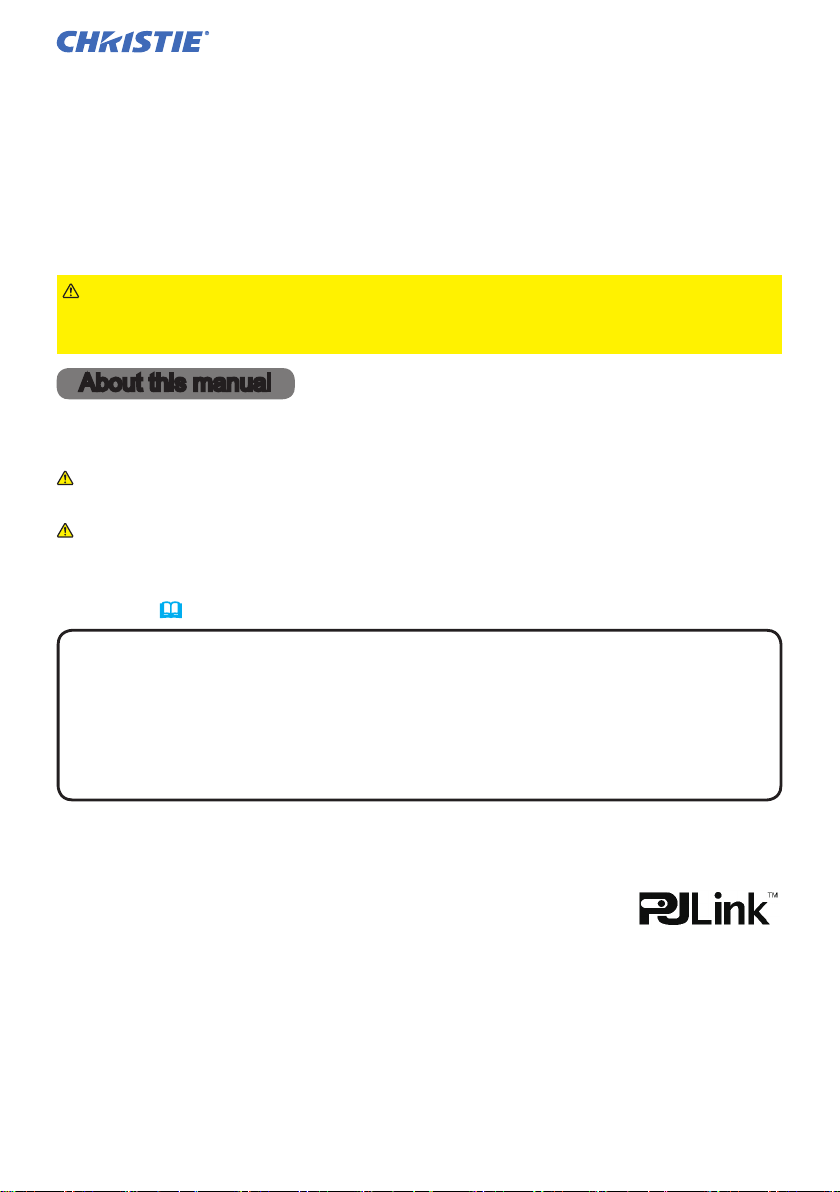
LCD Projector
LWU900-DS/LHD878-DS/LWU755-DS
User's Manual (detailed)
Operating Guide
Thank you for purchasing this projector.
WARNING
►Before using this projector, read all the manuals for this
projector. Read Safety Guide rst. After reading the manuals, store them in a
safe place for future reference.
About this manual
Various symbols are used in this manual. The meanings of these symbols are
described below.
WARNING
CAUTION
NOTICE This entry notices of fear of causing trouble.
NOTE
• The information in this manual is subject to change without notice.
• The illustrations in this manual are for illustrative purposes. They may dier
from your projector.
• The manufacturer assumes no responsibility for any errors that may appear in
this manual.
• The reproduction, transfer or copy of all or any part of this document is not
permitted without express written consent.
Trademark acknowledgment
• VESA and DDC are trademarks of the Video Electronics Standard Association.
•
HDMITM, the HDMI logo, and High-Denition Multimedia Interface are trademarks or registered
trademarks of HDMI Licensing LLC in the United States and other countries.
•
Trademark PJLink is a trademark applied for trademark rights in
Japan, the United States of America and other countries and areas.
• Blu-ray DiscTM and Blu-rayTM are trademarks of Blu-ray Disc Association.
• DICOM
• HDBaseT
•
All other trademarks are the properties of their respective owners.
®
for its standards publications relating to digital communications of medical information.
DisplayPortTM is trademark owned by the Video Electronics Standards Association (VESA®) in
the United States and other countries.
is the registered trademark of the National Electrical Manufacturers Association
This symbol indicates information that, if ignored, could possibly
result in personal injury or even death due to incorrect handling.
This symbol indicates information that, if ignored, could possibly
result in personal injury or physical damage due to incorrect handling.
Refer to the pages written following this symbol.
TM
and the HDBaseT Alliance logo are trademarks of the HDBaseT Alliance.
LWU900-DS/LHD878-DS/LWU755-DS
User's Manual - Operating Guide
1
020-001587-01 Rev. 1 (12-2018)
LIT MAN USR DS Series
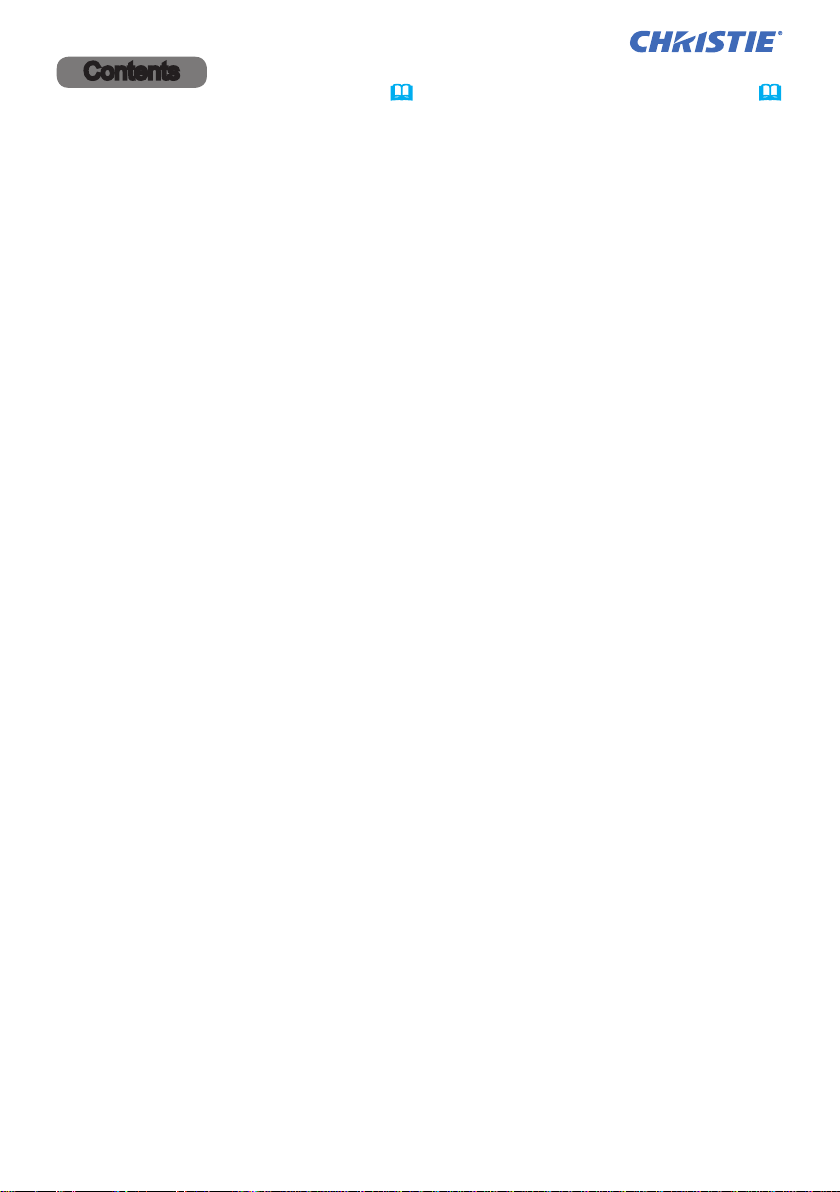
Contents
Introduction ............... 3
Features ......................3
Checking the contents of package
....3
Part names ....................4
Projector, Control panel and Indicators,
Ports, Remote control
Setting up ................. 8
Arrangement ..................10
Connecting with your devices .....13
Fastening the cables ............24
Attaching the terminal cover ......25
Using the security bar and slot ....26
Connecting to a power supply .....27
Remote control ............ 28
Installing the batteries ...........28
Using the REMOTE ID function ...29
Changing the frequency of remote control signal
. . 29
About the remote control signal ...30
Power on/off .............. 31
Turning on the power ...........31
Turning o the power ...........31
Operating ................ 33
Adjusting the volume ...............33
Temporarily turning o the screen and audio
. . 33
Selecting an input signal .........34
Selecting an aspect ratio .........35
Limiting OSD display
Adjusting the projector's elevator
.............36
....37
Adjusting the lens ..............38
Adjusting the zoom and focus,
Adjusting the lens position, Lens memory
Correcting the distortion .........41
Using the EDGE BLENDING features
Using the magnify feature ........48
Temporarily freezing the screen ...49
Temporarily shading the screen ...49
PbyP (Picture by Picture) /
PIP (Picture in Picture) ...50
Using the menu function .........54
Indication in OSD, Menu items
EASY MENU. . . . . . . . . . . . . . . 57
IMAGE SETTINGS menu ..... 59
SIZE AND POSITION menu ... 63
INPUT menu .............. 66
SETUP menu .............. 72
AUDIO menu .............. 80
MENU PREFERENCES ....... 81
OPTION menu ............. 87
NETWORK menu .......... 105
SECURITY menu .......... 106
Maintenance ............. 113
Cleaning and replacing the air lter . 113
Inserting or replacing the
Other care ...................116
Troubleshooting .......... 118
Related messages .............. 118
Regarding the indicator lamps ...121
Resetting all settings ...........126
Issues that may be easy to
be mistaken for machine defects
Specications ............ 136
. . 44
internal clock battery
. ......... 115
. . 127
LWU900-DS/LHD878-DS/LWU755-DS
User's Manual - Operating Guide
2
020-001587-01 Rev. 1 (12-2018)
LIT MAN USR DS Series
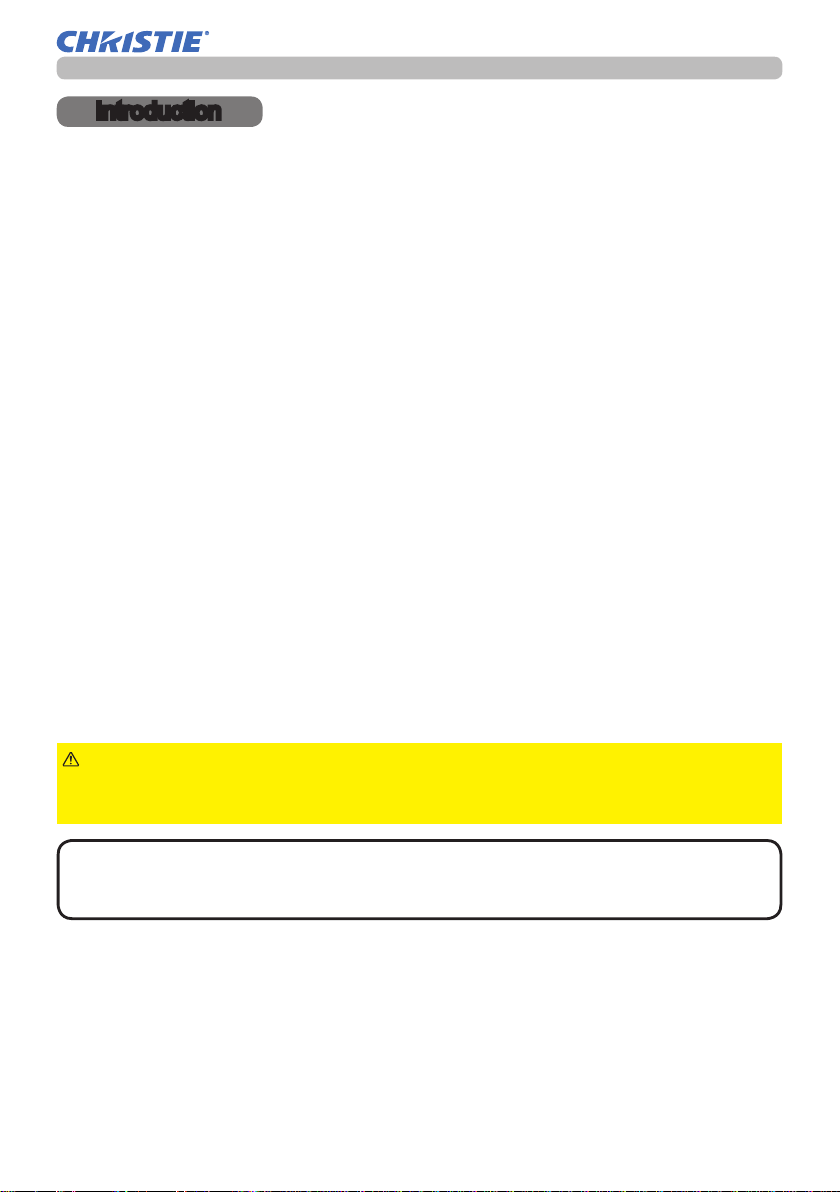
Introduction
Introduction
Features
The projector provides you with the broad use by the following features.
TM
ü The HDMI
/DisplayPortTM/HDBaseTTM ports can support various image
equipment which have digital interface to get clearer pictures on a screen.
ü The super bright light source and high quality optical system can fulll the
demands of professional uses.
ü Optional lens units and a wide range of the lens shift feature provide more
exibility in where you can install the projector.
ü The multiple I/O ports is believed to support any business scene.
ü HDCR and an eClarity features are original image stabilizer for a clearer
image.
ü A DICOM
®
(“Digital Imaging and Communication in Medicine”) provides
simulation mode. This mode simulates the DICOM standard, which is a
standard applicable to digital communications in medicine.
ü Advanced Color Adjustment corrects an image by dividing it into three-
dimensional space such as color phase, color saturation, and brightness.
Checking the contents of package
See the Contents of package section in the Setup Guide which is a book.
Your projector should come with the items shown there. Consult your dealer
immediately if any items are missing.
WARNING
►Keep small parts away from children and pets. Take care not
to put in the mouth. If swallowed, consult a physician immediately for emergency
treatment.
NOTE
• Keep the original packing materials for future shipment. Use the
original packing materials when moving the projector. Remove the lens unit and
attach the lens hole cover when moving the projector.
LWU900-DS/LHD878-DS/LWU755-DS
User's Manual - Operating Guide
3
020-001587-01 Rev. 1 (12-2018)
LIT MAN USR DS Series
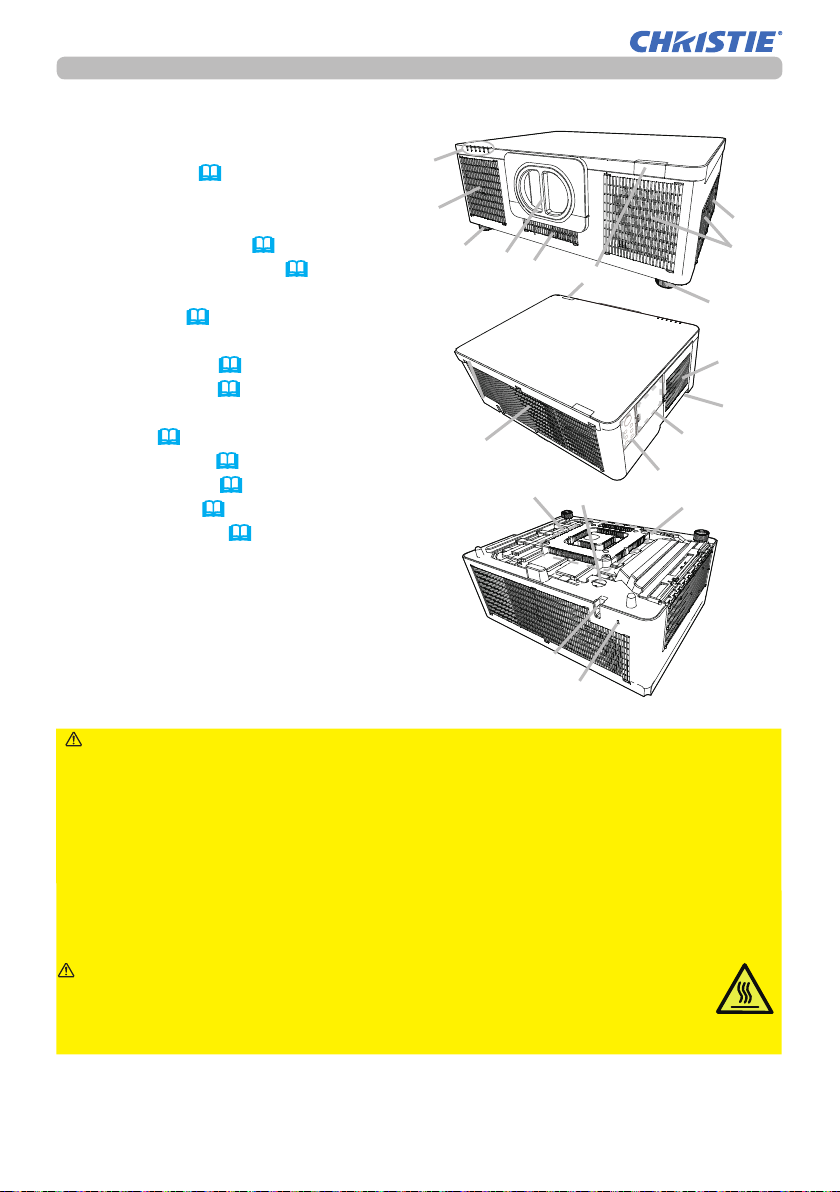
Introduction
Part names
Projector
(1) Filter cover (
The air lter and intake vent
are inside.
(2) Elevator feet (x2) (37)
(3) Remote sensors (x2) (30, 99)
(4) Lens hole cover
(5) Indicators (5)
(6) Intake vents
(7) Control panel (5)
(8) AC (AC inlet) (27)
(9) Exhaust vents
(10) Ports (6)
(11) Security bar (26)
(12) Security slot (26)
(13) Safety bar (26)
(14) Battery cover (115)
113)
(5)
(9)
(2)
(9)
(4)
(6)
(6)
(14)
(1)
(6)
(3)
(2)
(6)
(8)
(10)
(7)
(13)
(11)
(12)
WARNING
►Do not open or remove any portion of the projector, unless the
manuals direct it.
►Do not subject the projector to unstable conditions.
►Do not apply a shock or pressure to this projector. Remove all the attachments
including the power cord and cables, from the projector when carrying the
projector.
►Do not look into the lens and the openings on the projector while the light
source is on as the projection ray may cause a trouble on your eyes.
►Keep any object away from concentrated projection light beam. Blocking the
beam causes high temperature and could result in re or smoke.
CAUTION
►Do not touch around the exhaust vents during use or
just after use, since it is too hot.
►Do not attach anything onto the lens except the lens cover of this
projector because it could damage the lens, such as melting the lens.
(continued on next page)
LWU900-DS/LHD878-DS/LWU755-DS
User's Manual - Operating Guide
4
020-001587-01 Rev. 1 (12-2018)
LIT MAN USR DS Series
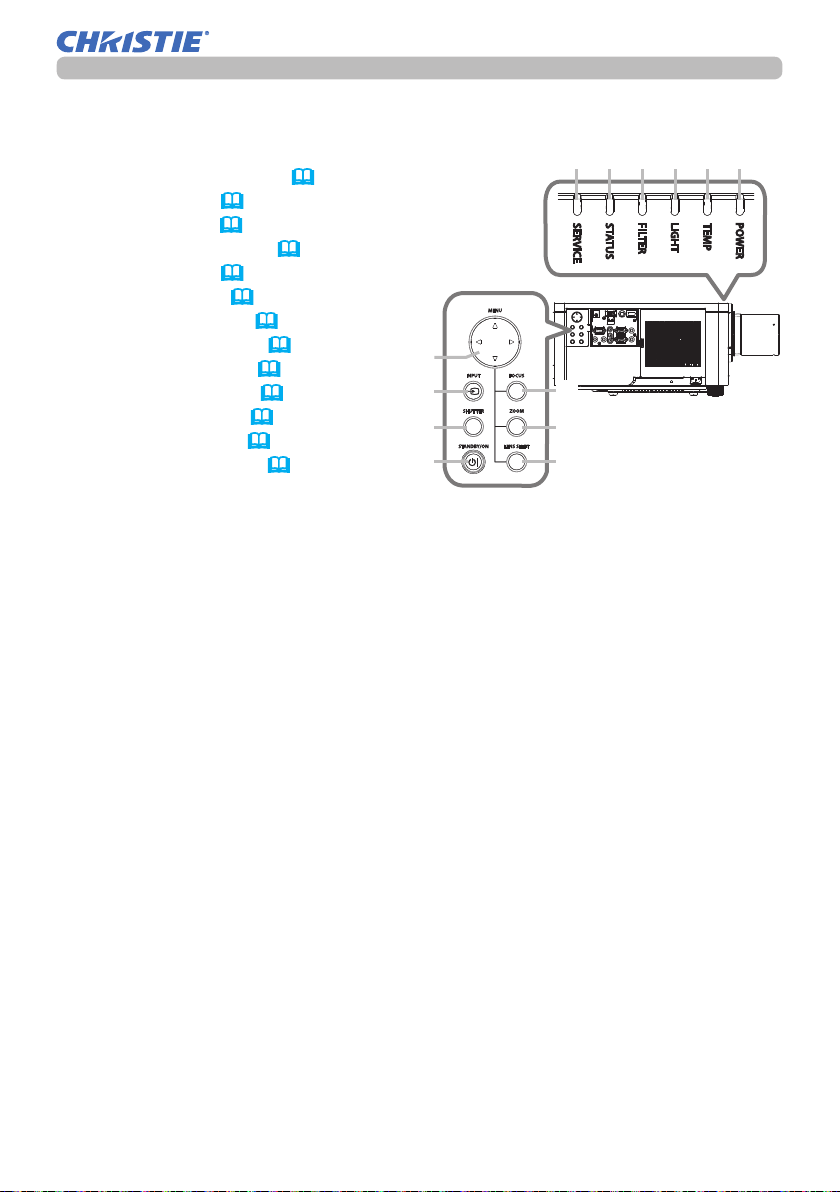
Part names (continued)
Introduction
Control panel and Indicators
(1) STANDBY/ON button (
31)
(2) INPUT button (34, 54)
(3) MENU button (54)
(4) LENS SHIFT button (39)
(5) ZOOM button (38)
(6) FOCUS button (38)
(7) SHUTTER button (49)
(8) SERVICE indicator (124, 125)
(9) STATUS indicator (122 ~ 124)
(10) FILTER indicator (123)
(11) LIGHT indicator (124)
(12) TEMP indicator (123 ~ 125)
(13) POWER indicator (31, 121 ~ 125)
(continued on next page)
(3)
(2)
(7)
(1)
(8) (9) (10) (11) (12) (13)
(6)
(5)
(4)
LWU900-DS/LHD878-DS/LWU755-DS
User's Manual - Operating Guide
5
020-001587-01 Rev. 1 (12-2018)
LIT MAN USR DS Series
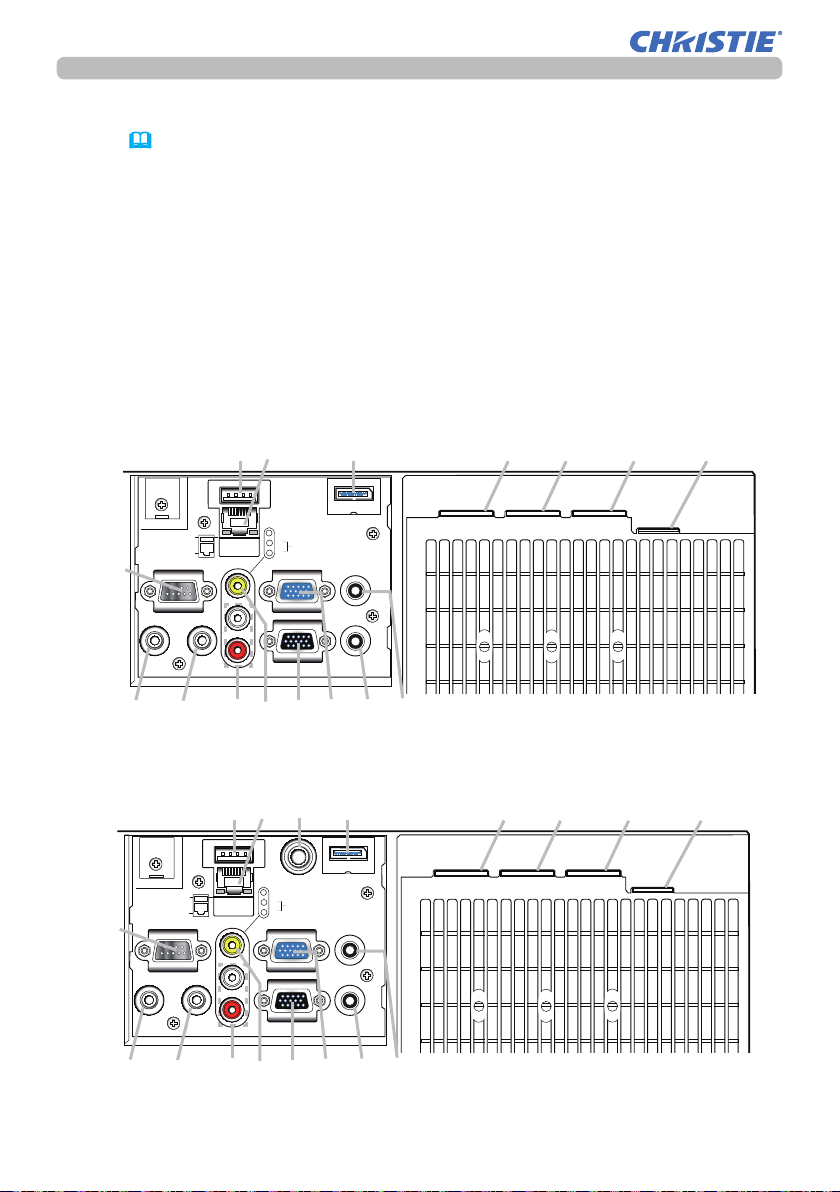
Introduction
Part names (continued)
Ports (13 ~ 23)
(1) COMPUTER IN port
(2) HDBaseT port
(3) LAN port
(4) WIRELESS port
(5) HDMI 1 port
(6) HDMI 2 port
(7) DisplayPort port
(8) VIDEO port
LWU755-DS
(4)
WIRELESS
DC5V 0.5A
LAN
(14)
CONTROL
REMOTE CONTROL
IN OUT
(15)
(11)
(16)
(3)
COMPUTER IN
(8)
VIDEO
L
AUDIO IN 2
R
MONITOR OUT
(13)
(7)
DISPLAY PORT
AUDIO IN 1
AUDIO OUT
(1)
(9) 3G-SDI port (LWU900-DS/LHD878-DS)
(10) AUDIO IN1 port
(11) AUDIO IN2 (L, R) ports
(12) AUDIO OUT port
(13) MONITOR OUT port
(14) REMOTE CONTROL IN port
(15) REMOTE CONTROL OUT port
(16) CONTROL port
(17) HDMI OUT port
(5) (6)
(17)
HDMI 2
HDBaseT
(12)
HDMI OUT HDMI 1
(10)
(2)
LWU900-DS/LHD878-DS
(3)
(4)
WIRELESS
DC5V 0.5A
LAN
(14)
CONTROL
REMOTE CONTROL
IN OUT
(15)
(11)
(16)
LWU900-DS/LHD878-DS/LWU755-DS
User's Manual - Operating Guide
COMPUTER IN
(8)
(9)
3G-SDI
VIDEO
L
AUDIO IN 2
R
MONITOR OUT
(13)
(7)
DISPLAY PORT
AUDIO IN 1
AUDIO OUT
(1)
(12)
(10)
HDMI OUT HDMI 1
6
(17)
(5) (6)
HDMI 2
020-001587-01 Rev. 1 (12-2018)
(2)
HDBaseT
LIT MAN USR DS Series
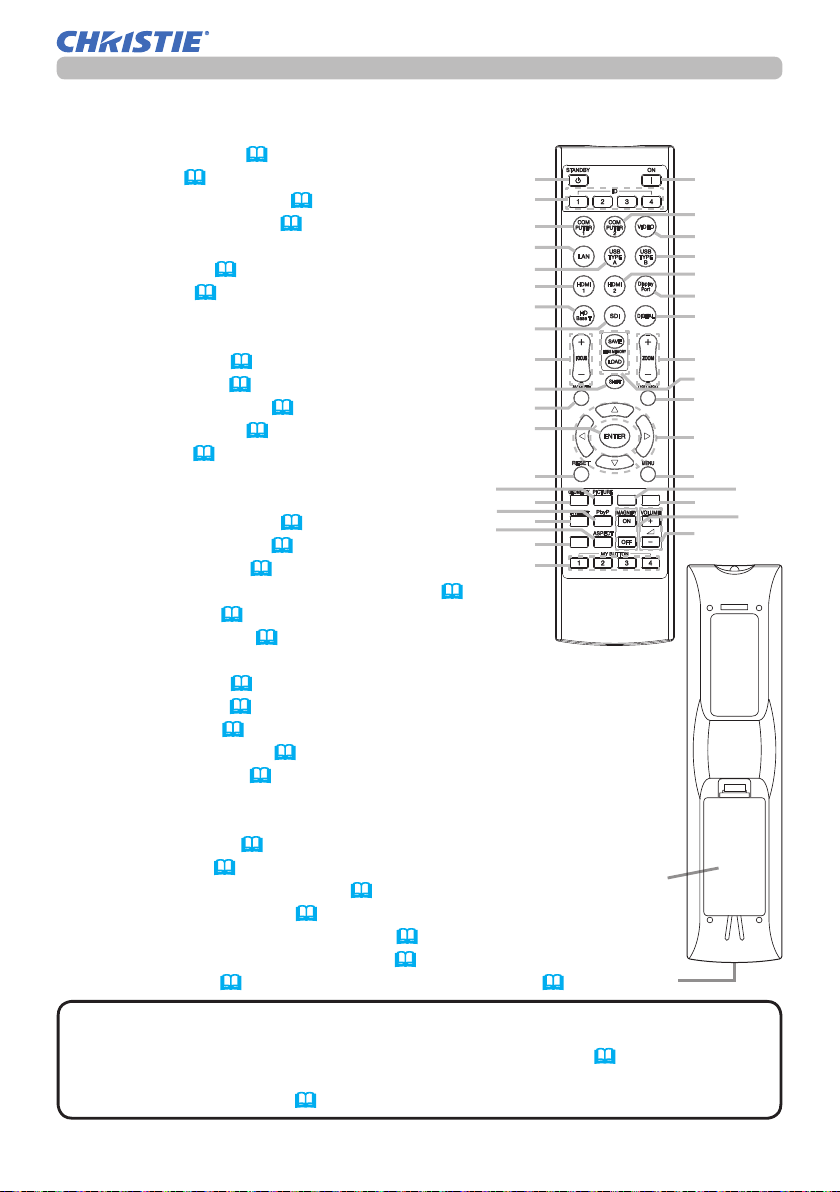
Introduction
Part names (continued)
Remote control
(1) STANDBY button (31)
(2) ON button (
(3) ID - 1 / 2 / 3 / 4 buttons (
(4) COMPUTER 1 button (
(5) COMPUTER 2 button *1
(6) VIDEO button (
(7) LAN button (
(8) USB TYPE A button *1
(9) USB TYPE B button *1
(10) HDMI 1 button (
(11) HDMI 2 button (
(12) DisplayPort button (
HDBaseT button
(13)
SDI button
(1 4)
(Supported only for LWU900-DS/LHD878-DS)
(15) DIGITAL button *1
(16) FOCUS + / - buttons (
(17) ZOOM + / - buttons (
(18) AV MUTE button (
(19) LENS MEMORY LOAD / SAVE buttons (
(20) SHIFT button (
(21) OSD MSG button (
31)
34)
34)
(34)
34)
34)
(34)
33)
39)
34)
34)
38)
38)
36)
29)
(27)
(31)
(35)
40)
(1)
(3)
(4)
(7)
(8)
(10)
(13)
(14)
(16)
(20)
(18)
(23)
(24)
(26)
(30)
(34)
(36)
INTERACTIVE
NETWORK
INFO
(22) ▲/▼/◄/►cursor buttons
(23) ENTER button (
(24) RESET button (
(25) MENU button (
(26) GEOMETRY button (
(27) PICTURE button (
54)
54)
54)
41)
60 ~ 62)
(28) NETWORK button
(29) INTERACTIVE button *2
(30) FREEZE button (
(31) PbyP button (
(32) MAGNIFY ON / OFF buttons (
(33) VOLUME + / - buttons (
49)
50)
48)
33)
(34) INFO button (35) ASPECT button (
(36) MY BUTTON - 1 / 2 / 3 / 4 buttons (
(37) Battery cover (
NOTE
• When you press the button marked with *1, the input signal selection
28) (38) Wired remote control port (21)
35)
90, 91)
Back of
the remote control
(37)
(38)
menu is displayed.
• Any button marked with *2 is not supported on this projector (
120).
• Each time you press any button (except ID buttons), the ID button of current
selected ID number lights (
29).
(2)
(5)
(6)
(9)
(11)
(12)
(15)
(17)
(19)
(21)
(22)
(25)
(29)
(33)
(28)
(32)
LWU900-DS/LHD878-DS/LWU755-DS
User's Manual - Operating Guide
7
020-001587-01 Rev. 1 (12-2018)
LIT MAN USR DS Series
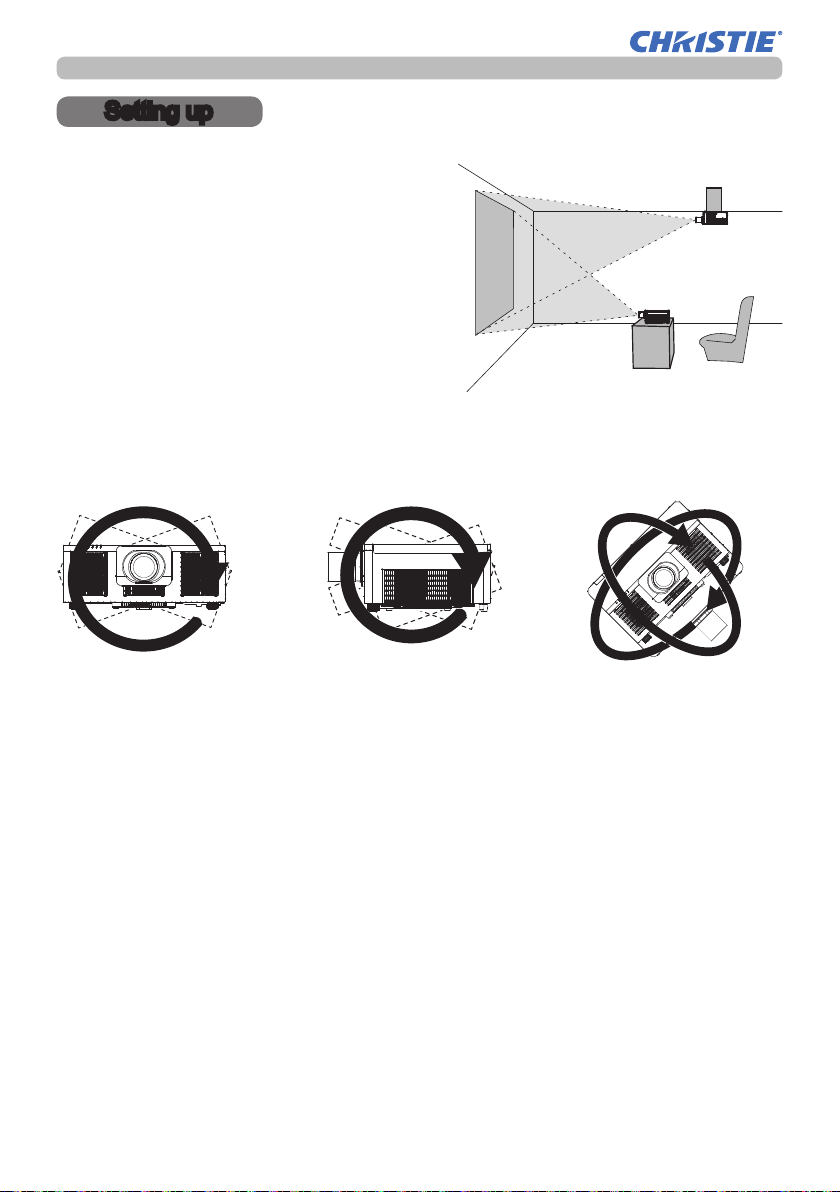
Setting up
Setting up
Install the projector according to the
environment and manner the projector will be
used in.
This projector will perform in a free tilt
angle, as shown in the gures below.
For the case of installation in a special
state such as ceiling mount, the specied
mounting accessories and service may be
required. Before installing the projector,
consult your dealer about your installation.
Tilt 360°
Horizontal 360° Vertical 360° (combination of
horizontal and vertical)
LWU900-DS/LHD878-DS/LWU755-DS
User's Manual - Operating Guide
8
020-001587-01 Rev. 1 (12-2018)
LIT MAN USR DS Series
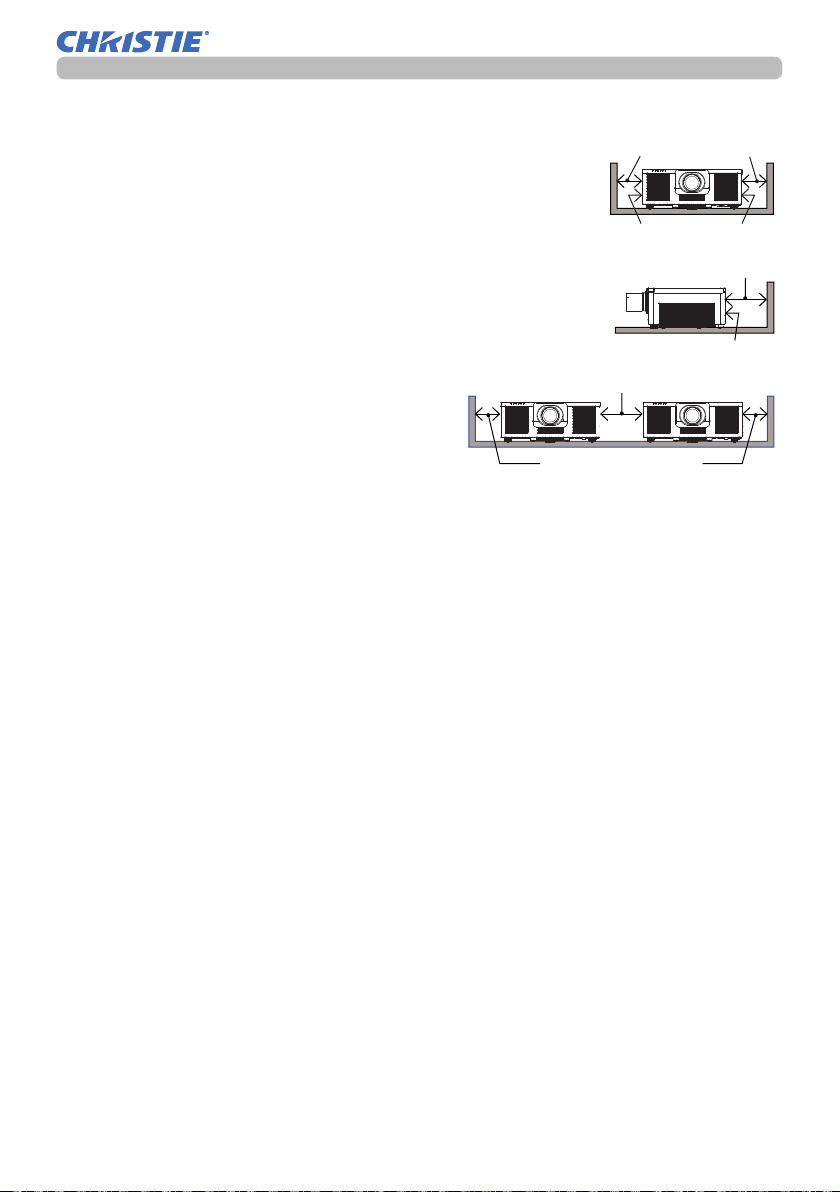
Setting up (continued)
Setting up
Secure a clearance of 30 cm or greater between the intake
vents of the projector and other objects such as walls.
There are intake vents on the left and right sides.
Secure a clearance of 50 cm or greater between the exhaust
vents of the projector and other objects such as walls.
There are exhaust vents on the back side.
When installing the projectors side by side, secure a
clearance of 50 cm or greater between both projectors.
Assume that there is enough clearance in
the front and top of the projector.
50 cm or greater
These also apply to the portrait mode
installation.
30 cm or greater
Installing the lens unit
See the manual of the optional lens.
30 cm or greater
Intake vents
50 cm or greater
Exhaust vents
LWU900-DS/LHD878-DS/LWU755-DS
User's Manual - Operating Guide
9
020-001587-01 Rev. 1 (12-2018)
LIT MAN USR DS Series
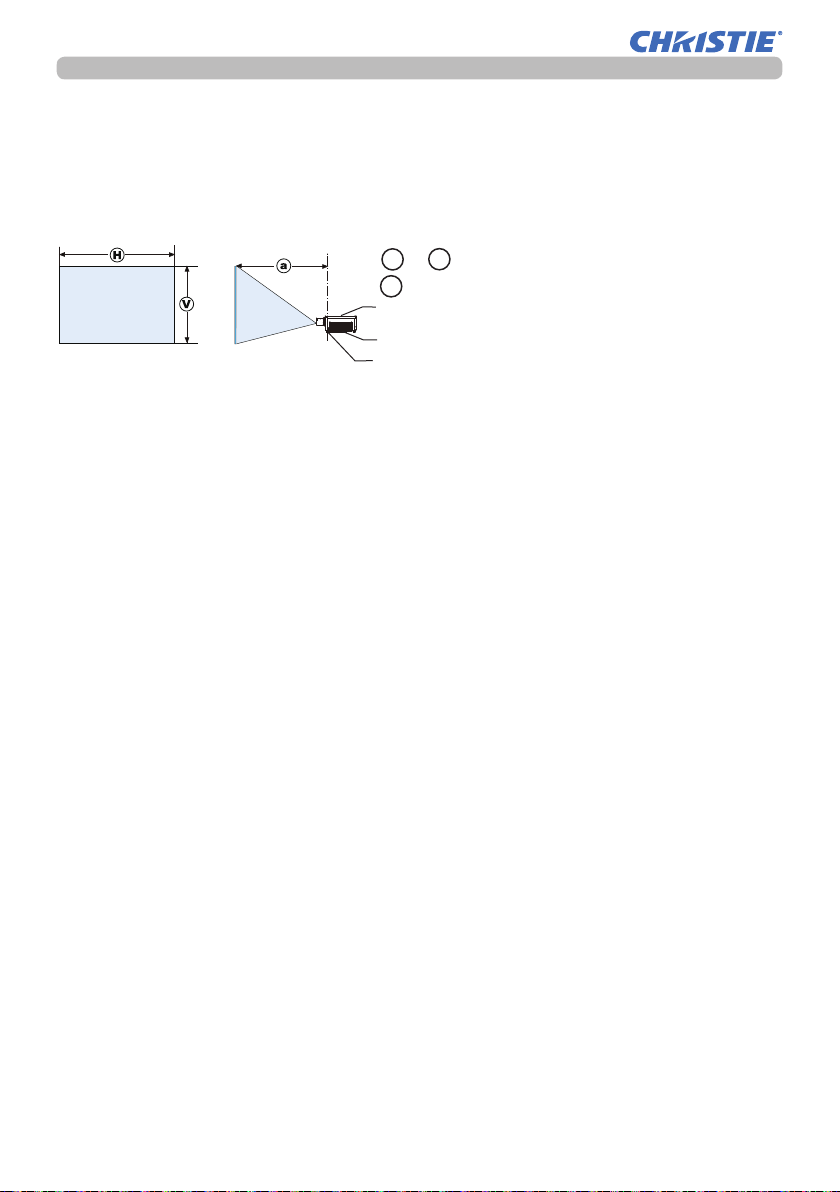
Setting up
Arrangement
Refer to tables T-2 to T-3 at the back of Setup Guide as well as the following to
determine the screen size and projection distance. The values shown in the table
are calculated for a full size screen.
H x V : Screen size
a : Projection distance
Projector top
Projector bottom
Elevator feet
(continued on next page)
LWU900-DS/LHD878-DS/LWU755-DS
User's Manual - Operating Guide
10
020-001587-01 Rev. 1 (12-2018)
LIT MAN USR DS Series
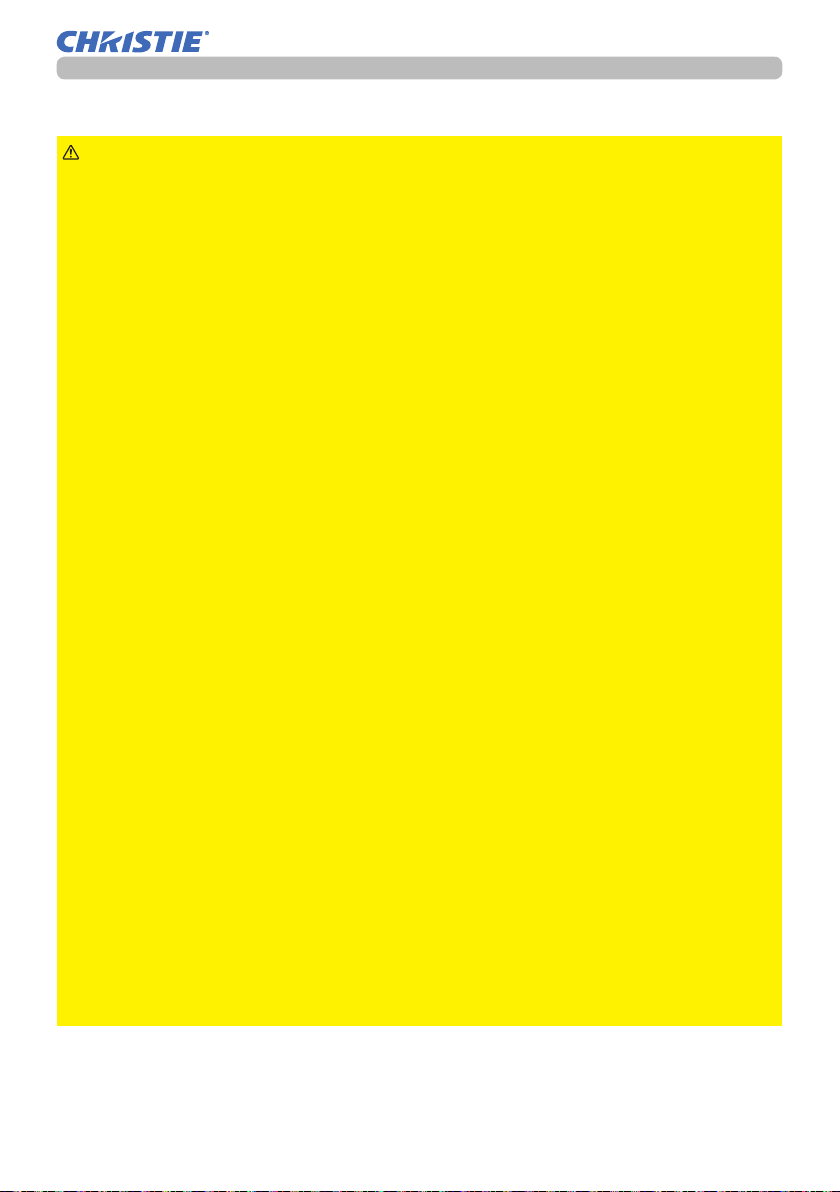
Arrangement (continued)
Setting up
WARNING
►Install the projector where you can access the power
outlet easily. If an abnormality should occur, unplug the projector immediately.
Otherwise it could cause a re or electric shock.
►Do not subject the projector to unstable conditions. If the projector falls
or topples over, it could result in injury or damage to the projector and the
surrounding things. Using a damaged projector could result in a re and an
electric shock.
• Do not place the projector in unstable places, such as an inclined surface,
places subject to vibration, on top of a wobbly table or cart, or a surface that is
smaller than the projector.
• Do not put the projector on its side, front or rear position.
• Do not attach nor place anything on the projector unless otherwise specied in
the manual.
• Do not use any mounting accessories except the accessories specied by the
manufacturer. Read and keep the manuals of the accessories used.
• For special installation such as ceiling mounting, be sure to consult your dealer
beforehand.
• You can install the projector for any direction with specied mounting
accessories. Consult with your dealer about such a special installation.
• Remove all the attachments including the power cord and cables, from the
projector when carrying the projector.
►Do not install the pro
jector near thermally conductive or ammable
things. Such things when heated by the projector could result in a re and burns.
• Do not place the projector on a metal stand.
►Do not place the projector where any oils, such as cooking or machine
oil, are used. Oil may harm the projector, resulting in malfunction, or falling from
the mounted position. Do not use adhesive such as threadlocker, lubricant and
so on.
►Do not place the projector in a place where it may get wet. Getting the
projector wet or inserting liquid into the projector could cause a re and an
electric shock, and damage the projector.
• Do not place the projector near water, such as in a bathroom, kitchen, or
poolside.
• Do not place the projector outdoors or by the window.
• Do not place anything containing liquid near the projector.
►Do not block the intake vents and exhaust vents of the projector. If the
intake vents and exhaust vents of the projector are blocked, the accumulated
inside heat may cause re.
(continued on next page)
LWU900-DS/LHD878-DS/LWU755-DS
User's Manual - Operating Guide
11
020-001587-01 Rev. 1 (12-2018)
LIT MAN USR DS Series
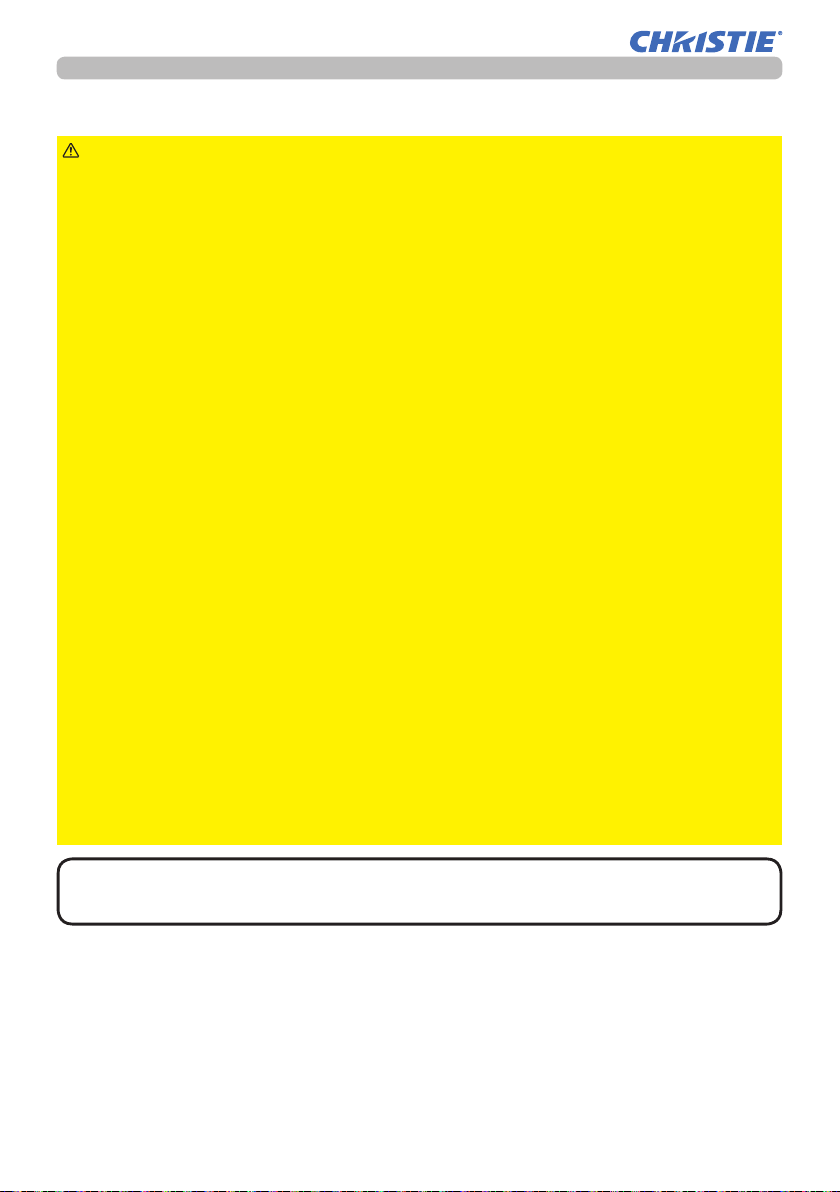
Setting up
Arrangement (continued)
CAUTION
►Place the projector in a cool place with sucient
ventilation. The projector may shutdown automatically or may malfunction if its
internal temperature is too high.
Using a damaged projector could result in a re and an electric shock.
• Do not place the projector in direct sunlight or near hot objects such as heaters.
• Do not place the projector where the air from an air conditioner or similar unit
directly blows on it.
• Do not place the projector on carpet, cushions or bedding.
• Do not stop up, block nor cover the projector's vent holes. Do not place
anything around the projector that could be sucked in or stuck to the projector's
intake vents.
• Do not place the projector at places that are exposed to magnetic elds, doing
so can cause the cooling fans inside the projector to malfunction.
►Avoid placing the projector in smoky, humid or dusty place. Placing the
projector in such places could cause a re, an electric shock and malfunction of
the projector.
• Do not place the projector near humidiers. Especially for an ultrasonic
humidier, chlorine and minerals contained in tap water are atomized and could
be deposited in the projector causing image degradation or other problems.
• Do not place the projector in a smoking area, kitchen, passageway or by the
window.
NOTICE
• Position the projector to prevent light from directly hitting the
projector's remote sensor.
• Positional deviation or distortion of a projected image, or shift of the focus
may occur due to ambient conditions, and so on. They tend to occur until the
operation becomes stable, especially within about 30 minutes after the light
source is turned on. Check and readjust them as necessary.
• Do not place the projector in a place where radio interference may be caused.
• Keep heat-sensitive things away from the projector. Otherwise, they may be
damaged by the heat from the projector.
NOTE
• When the ambient temperature is around 35 to 45°C, the brightness
of light source is reduced automatically.
LWU900-DS/LHD878-DS/LWU755-DS
User's Manual - Operating Guide
12
020-001587-01 Rev. 1 (12-2018)
LIT MAN USR DS Series
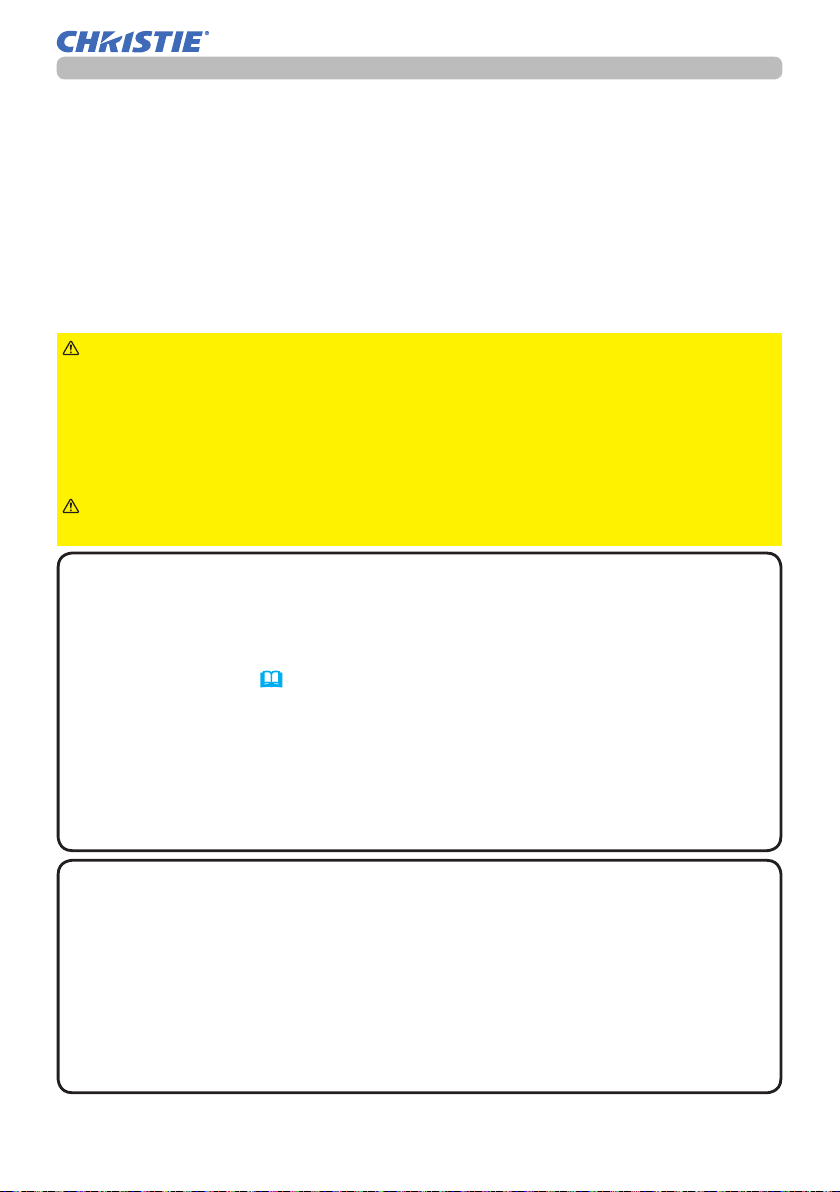
Setting up
Connecting with your devices
Before connecting the projector to a device, consult the manual of the device to
conrm that the device is suitable for connecting with this projector and prepare
the required accessories, such as a cable in accord with the signal of the device.
Consult your dealer when the required accessory did not come with the projector
or the accessory is damaged.
After making sure that the projector and the devices are turned o, perform
the connection, according to the following instructions. Refer to the gures in
subsequent pages.
Before connecting the projector to a network system, read Network Guide too.
WARNING
cause a re or damage the projector and devices.
• Use only the accessories specied or recommended by the projector’s
manufacturer. It may be regulated under some standard.
• Neither disassemble nor modify the projector and the accessories.
• Do not use the damaged accessory. Be careful not to damage the accessories.
Route a cable so that it is neither stepped on nor pinched out.
►For a cable with a core at only one end, connect the end
CAUTION
with the core to the projector. That may be required by EMI regulations.
►Use only the appropriate accessories. Otherwise it could
NOTE
• Do not turn on or o the projector while connected to a device in
operation, unless directed in the manual of the device. Otherwise it may cause
malfunction in the device or projector.
• The function of some input ports can be selected according to your
requirements. Check the reference page indicated beside each port in the
following illustration. (
14 ~ 23)
• Be careful not to mistakenly connect a connector to a wrong port. Otherwise it
may cause malfunction in the device or projector.
- When connecting a connector to a port, make sure that the shape of the
connector ts the port.
- Tighten the screws to connect a connector equipped with screws to a port.
- Use the cables with straight plugs, not L-shaped ones, as the input ports of
the projector are recessed.
About Plug-and-Play capability
• Plug-and-Play is a system composed of a computer, its operating system and
peripheral equipment (such as display devices). This projector is VESA DDC
2B compatible. Plug-and-Play can be used by connecting this projector to a
computer that is VESA DDC (display data channel) compatible.
- Take advantage of this feature by connecting a computer cable to the
COMPUTER IN port (DDC 2B compatible). Plug-and-Play may not work
properly if any other type of connection is attempted.
- Use the standard drivers in your computer as this projector is a Plug-and-Play
monitor.
(continued on next page)
LWU900-DS/LHD878-DS/LWU755-DS
User's Manual - Operating Guide
13
020-001587-01 Rev. 1 (12-2018)
LIT MAN USR DS Series
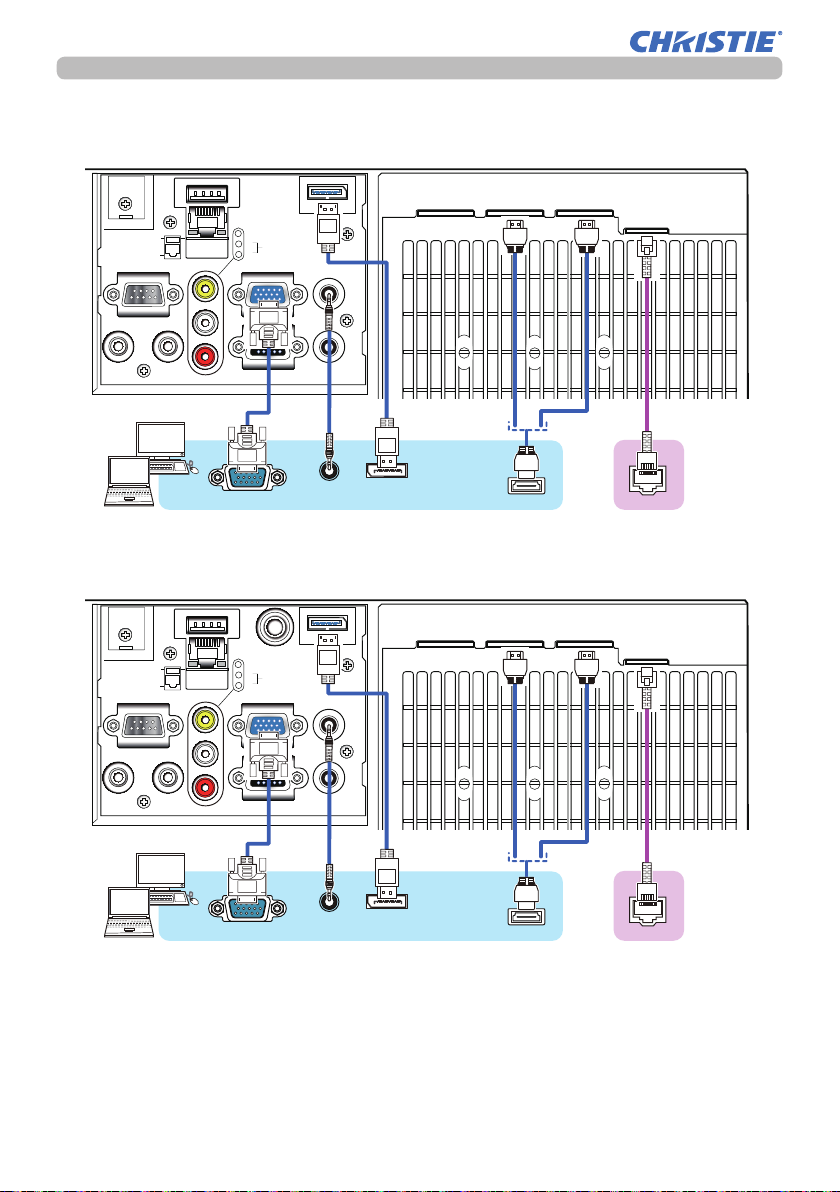
Setting up
Connecting with your devices (continued)
LWU755-DS
WIRELESS
DC5V 0.5A
LAN
CONTROL
REMOTE CONTROL
IN OUT
VIDEO
L
AUDIO IN 2
R
COMPUTER IN
MONITOR OUT
RGB OUT
Computer
LWU900-DS/LHD878-DS
3G-SDI
WIRELESS
DC5V 0.5A
LAN
CONTROL
REMOTE CONTROL
VIDEO
L
AUDIO IN 2
R
COMPUTER IN
DISPLAY PORT
AUDIO IN 1
AUDIO OUT
AUDIO
OUT
DISPLAY PORT
AUDIO IN 1
DisplayPort
HDMI OUT HDMI 1
HDMI OUT HDMI 1
HDMI
HDMI 2
TM
HDMI 2
HDBaseT
HDBaseT
HDBaseT
TM
IN OUT
MONITOR OUT
RGB OUT
Computer
(continued on next page)
LWU900-DS/LHD878-DS/LWU755-DS
User's Manual - Operating Guide
AUDIO OUT
AUDIO
OUT
DisplayPort
14
HDMI
TM
TM
HDBaseT
020-001587-01 Rev. 1 (12-2018)
LIT MAN USR DS Series
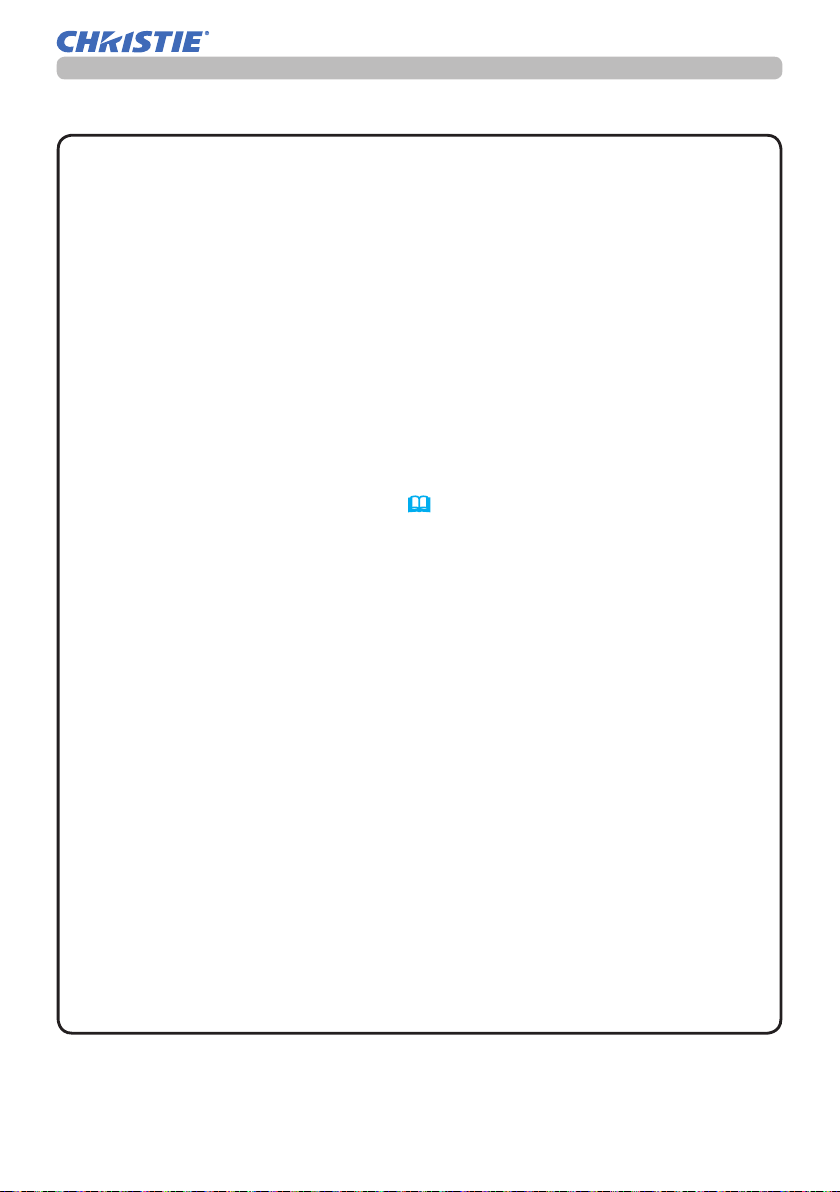
Connecting with your devices (continued)
Setting up
NOTE
• Before connecting the projector to a computer, consult the computer’s
manual and check the compatibility of the signal level, the synchronization
methods and the display resolution output to the projector.
- Some signal may need an adapter to input this projector.
- Some computers have multiple screen display modes that may include some
signals which are not supported by this projector.
- Although the projector can display signals with a resolution up to 4K
(4096x2160), the signal is converted to the projector’s panel resolution before
being displayed. The best display performance is achieved if the resolutions
of the input signal and the projector panel are identical.
• If you connect this projector and a notebook computer, you must output the
display to an external monitor, or output simultaneously to the internal display
and an external monitor. Consult the computer's manual for the setting.
• Depending on the input signal, the automatic adjustment function of this
projector may take some time and not function correctly.
- A composite sync signal or sync-on-green signal may confuse the automatic
adjustment function of this projector (69).
- If the automatic adjustment function does not work correctly, you may not see
the dialog to set the display resolution. In such a case, use an external display
device. You may see the dialog and set an appropriate display resolution.
• Use DisplayPort cables conforming to the DisplayPort standard.
• Use of DisplayPort cables not conforming to the DisplayPort standard may
cause abnormal operations such as images with interruption or not displayed.
• When the projector is connected to the output of the computer with an early
type of chipset or graphics card that supports the DisplayPort, the projector
and/or computer may not operate normally. In that case, turn o the projector
and/or computer, then turn on again.
• When connecting the output of the DisplayPort to the input of the
projector, use of the computer with the newest chipset or graphics card is
recommended.
• Commercially available DisplayPort cables may have a lock system. When
unplugging the cable, push the button on the connector of the cable.
• Some computers may take a long time to display the image.
• Power supply is available to the connected device with the input port of
DisplayPort. However, it is not available to the computer.
• When the signal from the device with a signal converting adapter is connected
to the input port of DisplayPort, the image may not be displayed.
• Use a commercially available converter when connecting the output port of
HDMI of the computer with the input port of DisplayPort of the projector.
(continued on next page)
LWU900-DS/LHD878-DS/LWU755-DS
User's Manual - Operating Guide
15
020-001587-01 Rev. 1 (12-2018)
LIT MAN USR DS Series
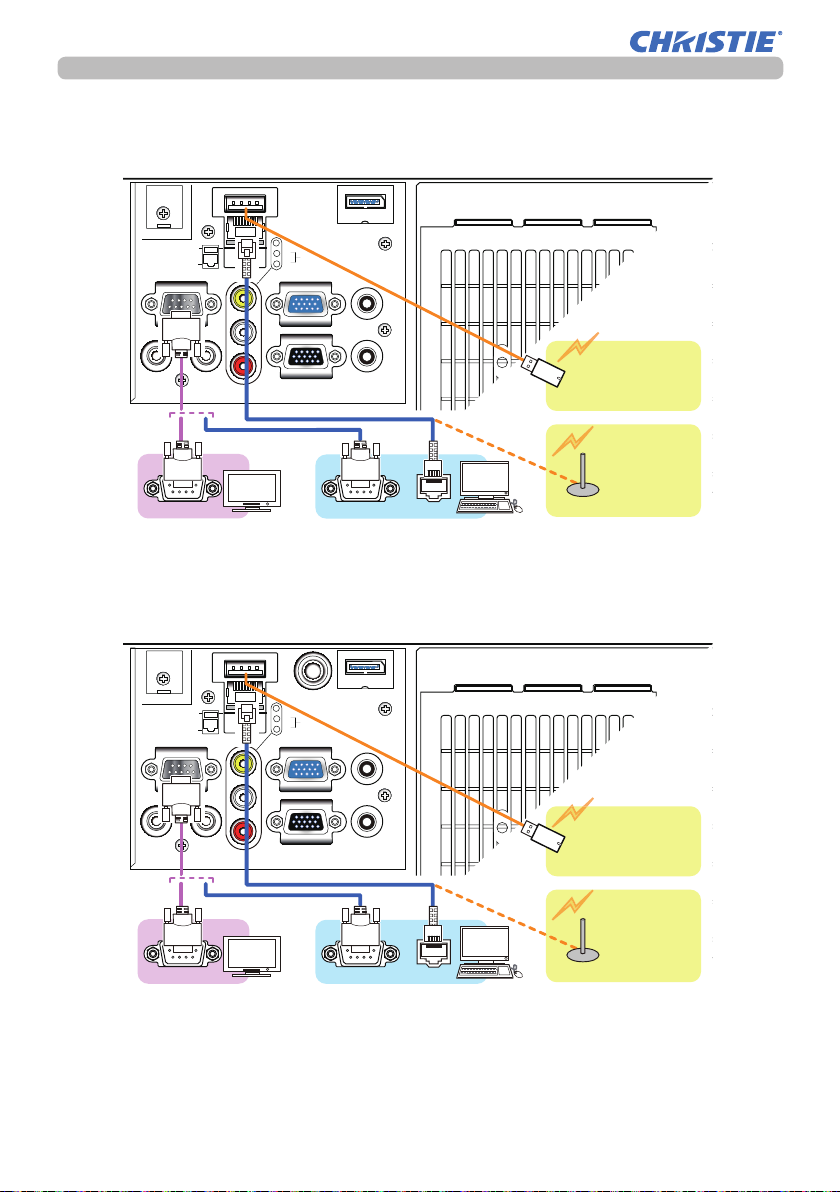
Setting up
RS-232C RS-232C
LAN
Connecting with your devices (continued)
LWU755-DS
WIRELESS
DC5V 0.5A
LAN
CONTROL
REMOTE CONTROL
IN OUT
RS-232C RS-232C
VIDEO
L
R
COMPUTER IN
MONITOR OUT
External
device
LWU900-DS/LHD878-DS
WIRELESS
DC5V 0.5A
CONTROL
LAN
VIDEO
L
R
COMPUTER IN
AUDIO IN 2
3G-SDI
AUDIO IN 2
DISPLAY PORT
AUDIO IN 1
AUDIO OUT
Computer
DISPLAY PORT
AUDIO IN 1
HDMI OUT HDMI 1
LAN
HDMI OUT HDMI 1
HDMI 2
HDBaseT
USB wireless
adapter
(optional)
Access
point
HDMI 2
HDBaseT
REMOTE CONTROL
IN OUT
External
device
(continued on next page)
LWU900-DS/LHD878-DS/LWU755-DS
User's Manual - Operating Guide
MONITOR OUT
AUDIO OUT
Computer
16
USB wireless
adapter
(optional)
Access
point
020-001587-01 Rev. 1 (12-2018)
LIT MAN USR DS Series
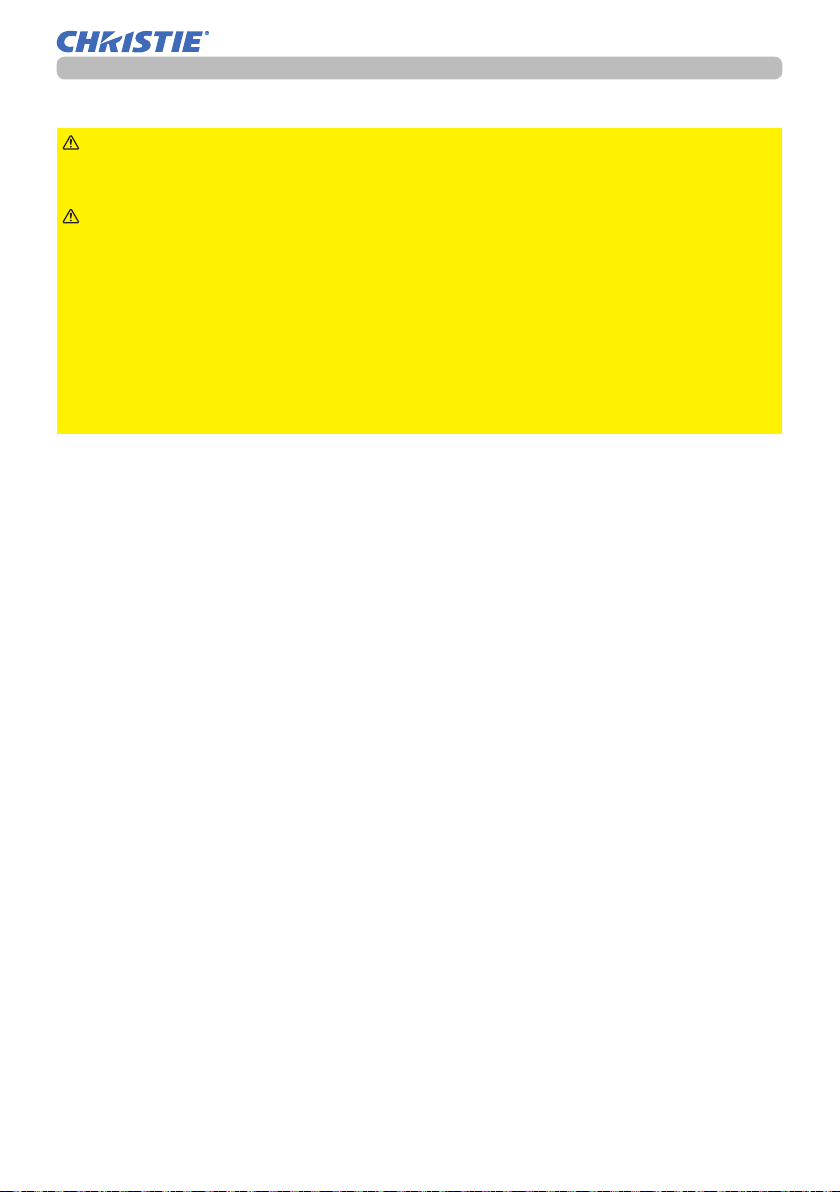
Connecting with your devices (continued)
Setting up
WARNING
►Heat may build up in the USB wireless adapter, to avoid
possible burns disconnect the projector power cord for 10 minutes before
touching the adapter.
CAUTION
► Before connecting the projector to a network system, obtain
the consent of the administrator of the network.
►
Do not connect the LAN port to any network that might have the excessive voltage.
►
The designated USB wireless adapter sold as an option is required to use the
wireless network function of this projector. Before connecting the USB wireless
adapter, turn o the power of the projector and disconnect the power cord. Do not
use any extension cable or device when connecting the adapter to the projector.
►To connect both the LAN cable and USB wireless adapter to the projector, use
a LAN cable that is at on the side where the plug’s wire is visible. Otherwise,
both of them cannot be connected correctly, or the wire may break (malfunction).
(continued on next page)
LWU900-DS/LHD878-DS/LWU755-DS
User's Manual - Operating Guide
17
020-001587-01 Rev. 1 (12-2018)
LIT MAN USR DS Series
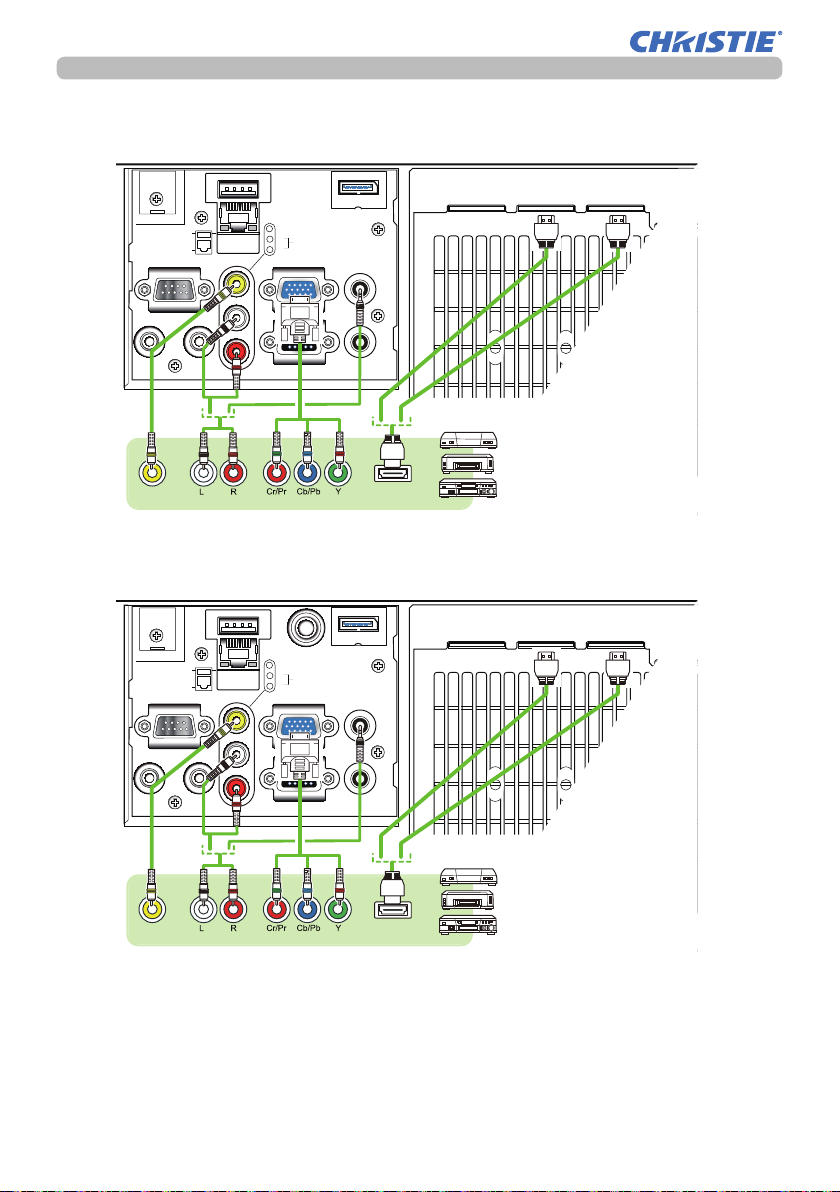
Setting up
Connecting with your devices (continued)
LWU755-DS
WIRELESS
DC5V 0.5A
LAN
CONTROL
REMOTE CONTROL
IN OUT
VIDEO
AUDIO OUT COMPONENT
VIDEO
L
R
COMPUTER IN
MONITOR OUT
LWU900-DS/LHD878-DS
3G-SDI
WIRELESS
DC5V 0.5A
LAN
CONTROL
REMOTE CONTROL
VIDEO
L
R
COMPUTER IN
AUDIO IN 2
AUDIO IN 2
DISPLAY PORT
AUDIO IN 1
AUDIO OUT
DISPLAY PORT
AUDIO IN 1
HDMI
TM
HDMI OUT HDMI 1
Blu-ray Disc
HDMI OUT HDMI 1
HDMI 2
VCR/DVD/
player
HDMI 2
HDBaseT
TM
HDBaseT
IN OUT
VIDEO
AUDIO OUT COMPONENT
(continued on next page)
LWU900-DS/LHD878-DS/LWU755-DS
User's Manual - Operating Guide
MONITOR OUT
AUDIO OUT
HDMI
TM
18
VCR/DVD/
Blu-ray Disc
player
TM
020-001587-01 Rev. 1 (12-2018)
LIT MAN USR DS Series
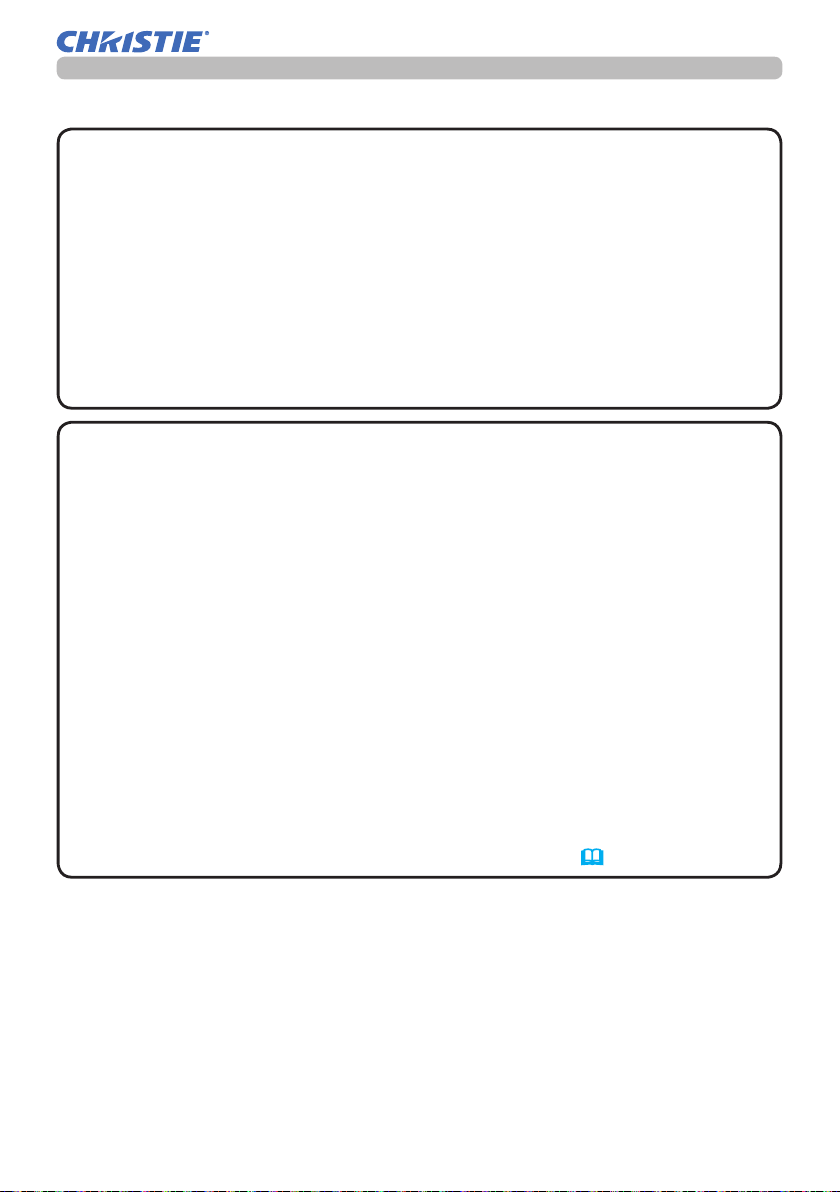
Setting up
Connecting with your devices (continued)
About HDBaseT™ connection
• HDBaseT is a technology to transmit image, sound, ethernet or serial control
signal using a LAN cable.
• Go to the following URL regarding the device of other company that supports
HDBaseT and has been conrmed compatible with this projector.
http://www.christiedigital.com
LAN or HDBaseT input port can be selected as ethernet signal input by
switching in the menu.
• Use LAN cables of up to 100m long. Up to 70m long for 4K signal. Exceeding
this length, the image and sounds are deteriorated, and even experience
malfunction on LAN transmission.
NOTE
• The HDMI ports of this model are compatible with HDCP (High-band-
width Digital Content Protection) and therefore capable of displaying video
signals from HDCP compatible DVD players or the like.
- The HDMI ports support the following signals:
For Video signals, refer to
User’s Manual (detailed) Technical
.
Audio signal : Format Linear PCM
Sampling frequency 48kHz / 44.1kHz / 32kHz
- This projector can be connected with another equipment that has HDMITM
connector, but with some equipment the projector may not work properly,
something like no video.
- Qualied cable is required for HDBaseT connection.
- Use an HDMITM cable that has the HDMITM logo.
- Use a Category 2-certied HDMITM cable to input 1080p@50/60 signal to the
projector.
- When the projector is connected with a device having DVI connector, use a
DVI to HDMITM cable to connect with the HDMITM input.
• The HDMITM cables might come o due to the lack of a mechanical lock on
the cables and connectors. Fasten the HDMI cables by using the HDMI cable
holder and the Cable tie to prevent them from coming o (24).
(continued on next page)
LWU900-DS/LHD878-DS/LWU755-DS
User's Manual - Operating Guide
19
020-001587-01 Rev. 1 (12-2018)
LIT MAN USR DS Series
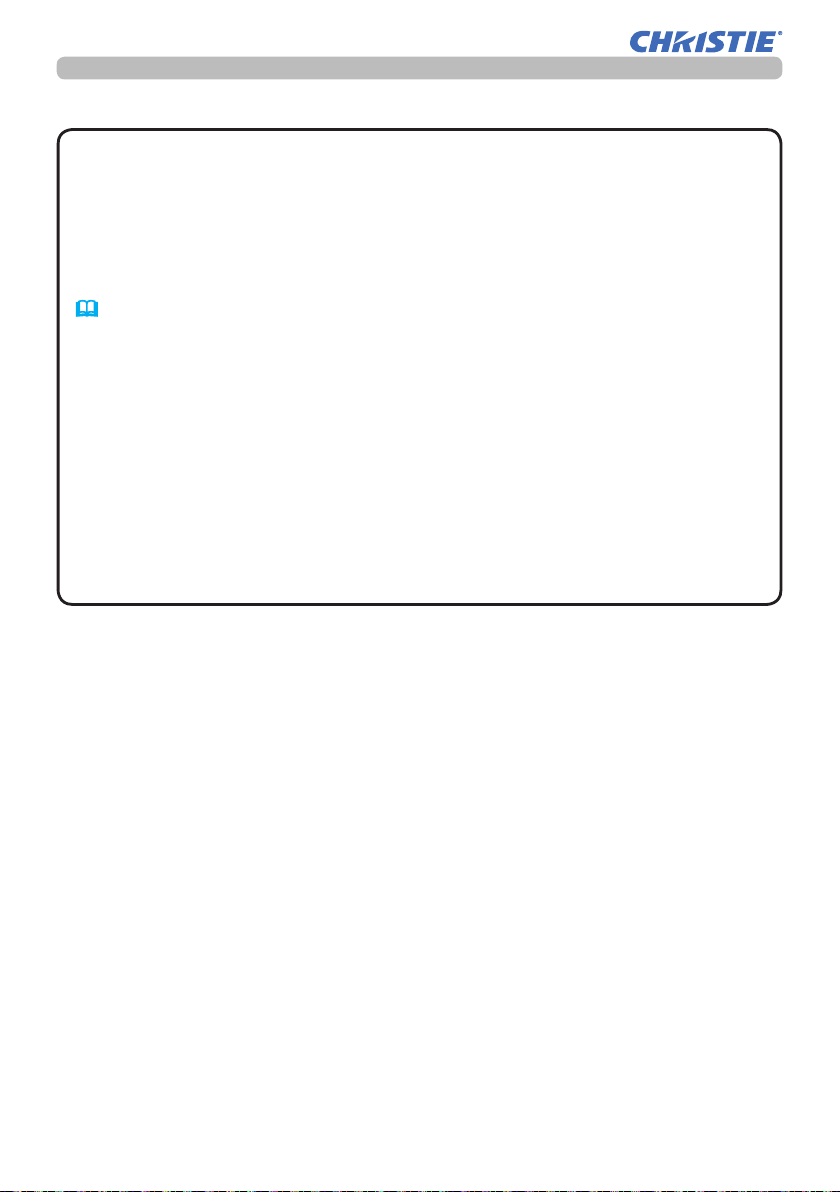
Setting up
Connecting with your devices (continued)
NOTE
• This projector has HDMI input/output ports and can be connected to
multiple devices such as projectors or monitors with HDMI cable.
• The projected image is output when HDMI 1 or HDBaseT is selected.
• The resolution of the signal input to the projector and signal output from the
projector may be restricted by the maximum resolution of the connected device
such as projector or monitor.
• HDMI output operation in normal standby depends on the setting of the menu
(79). It is not output when standby mode is NETWORK-WOL or POWER
SAVE.
• When outputting HDMI signal, turn on the output side connected device
before inputting image signal to the projector.
• Up to 4 devices can be connected in series for HDMI output port of this
projector.
• The number of devices that can be connected varies depending on HDCP
version, the restriction of the number of devices for HDCP repetition of source
device, and the quality of a cable.
• The projected image from the projector may be interrupted when POWER
OFF/ON, input switching, or HDMI cable removal/insertion is executed on the
second or subsequent projector or monitor.
• HDMI output may be interrupted when the projector is turned on/o.
(continued on next page)
LWU900-DS/LHD878-DS/LWU755-DS
User's Manual - Operating Guide
20
020-001587-01 Rev. 1 (12-2018)
LIT MAN USR DS Series
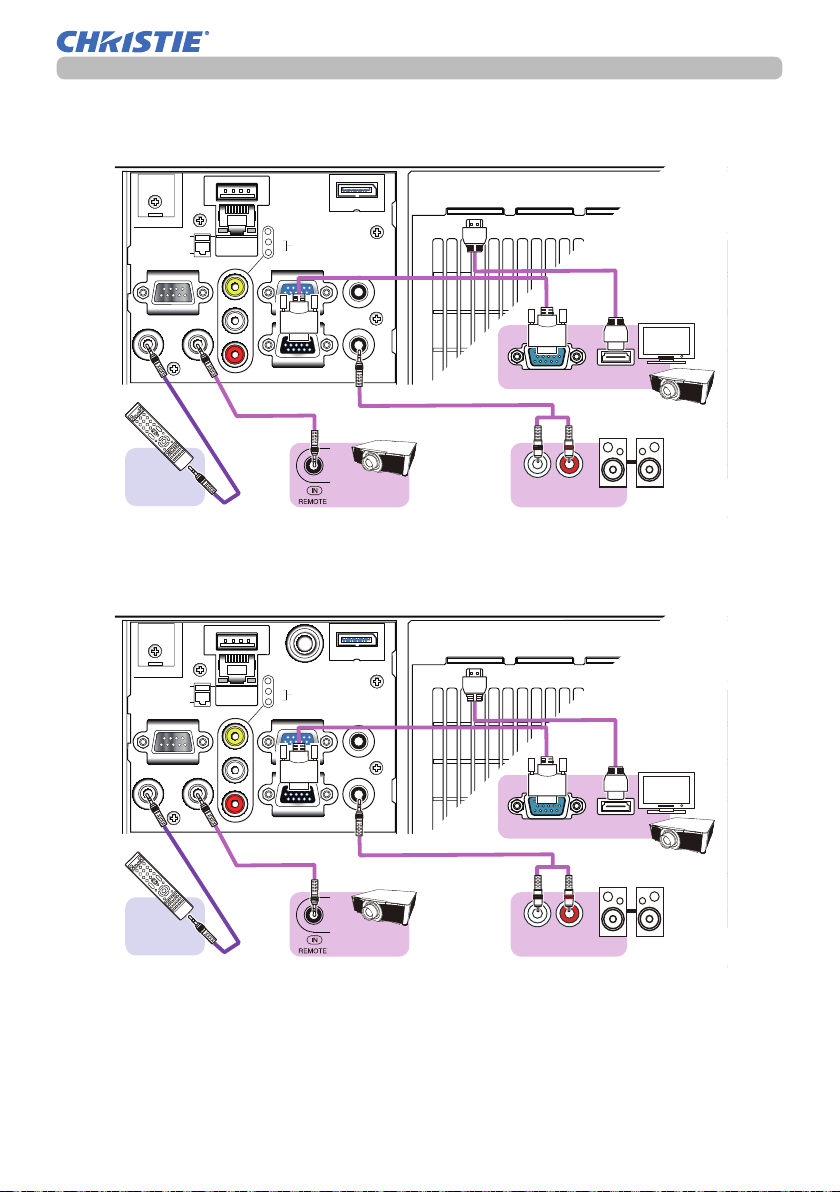
Connecting with your devices (continued)
LWU755-DS
Setting up
WIRELESS
DC5V 0.5A
LAN
CONTROL
REMOTE CONTROL
IN OUT
VIDEO
L
AUDIO IN 2
R
COMPUTER IN
MONITOR OUT
(Wired) Remote
control
LWU900-DS/LHD878-DS
3G-SDI
WIRELESS
DC5V 0.5A
LAN
CONTROL
REMOTE CONTROL
VIDEO
L
AUDIO IN 2
R
COMPUTER IN
DISPLAY PORT
AUDIO IN 1
AUDIO OUT
Another
projector
DISPLAY PORT
AUDIO IN 1
HDMI OUT HDMI 1
RGB IN
Speakers
(with an ampli er)
HDMI OUT HDMI 1
HDMI 2
HDMI
HDMI 2
HDBaseT
Monitor
TM
HDBaseT
Monitor
IN OUT
(Wired) Remote
control
(continued on next page)
LWU900-DS/LHD878-DS/LWU755-DS
User's Manual - Operating Guide
MONITOR OUT
AUDIO OUT
Another
projector
21
RGB IN
HDMI
Speakers
(with an ampli er)
020-001587-01 Rev. 1 (12-2018)
TM
LIT MAN USR DS Series
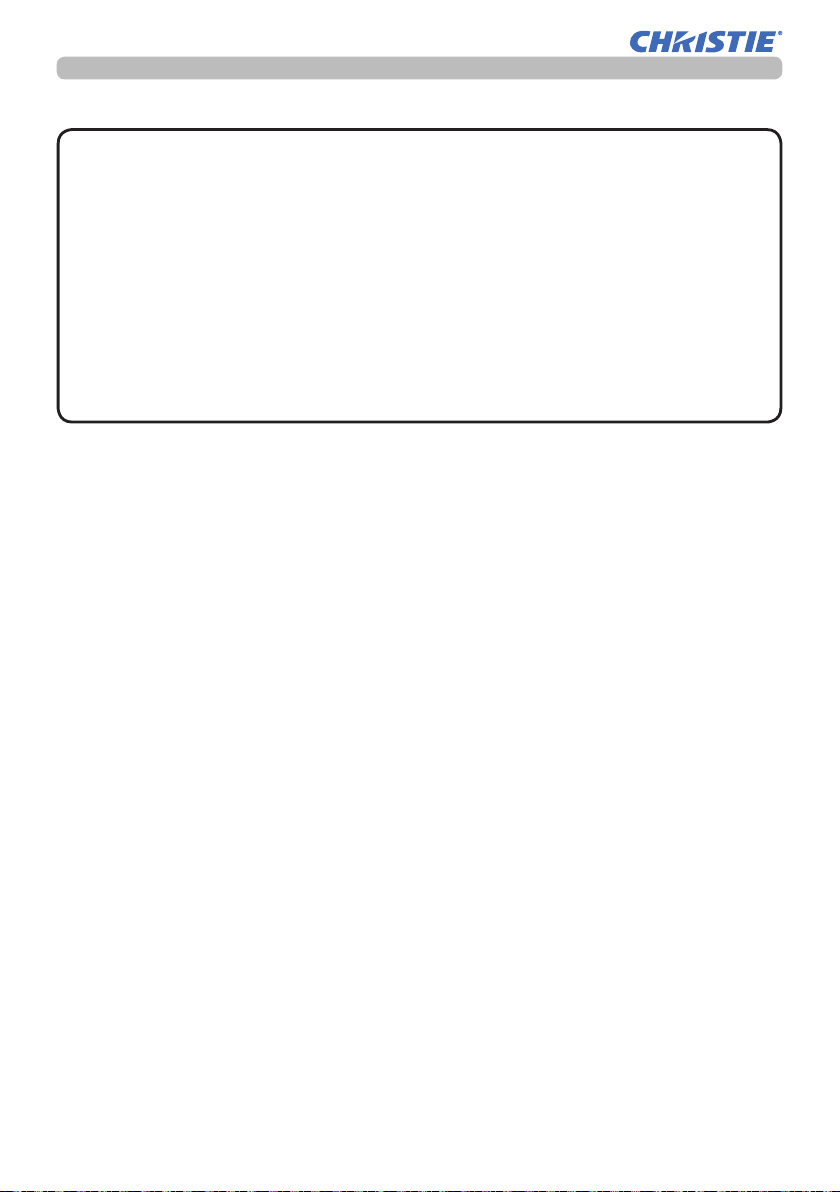
Setting up
Connecting with your devices (continued)
NOTE
• To use a wired remote control, connect a wired remote control to the
REMOTE CONTROL IN port. You can also connect another projector to the
REMOTE CONTROL OUT port to control it from the wired remote control. You
can use this projector as a remote control-relay with the REMOTE CONTROL
IN and OUT ports. To connect the wired remote control or another projector
to the REMOTE CONTROL IN or OUT ports, use audio cables with 3.5 mm
diameter stereo mini plugs. This function is useful when a wireless remote
signal may not reliably reach the projector.
• The signal received in a remote sensor and the remote control signal input
from HDBaseT
TM
are also output from REMOTE CONTROL OUT.
• The projector may not be operated correctly if they are operated from multiple
remote controls at the same time.
(continued on next page)
LWU900-DS/LHD878-DS/LWU755-DS
User's Manual - Operating Guide
22
020-001587-01 Rev. 1 (12-2018)
LIT MAN USR DS Series
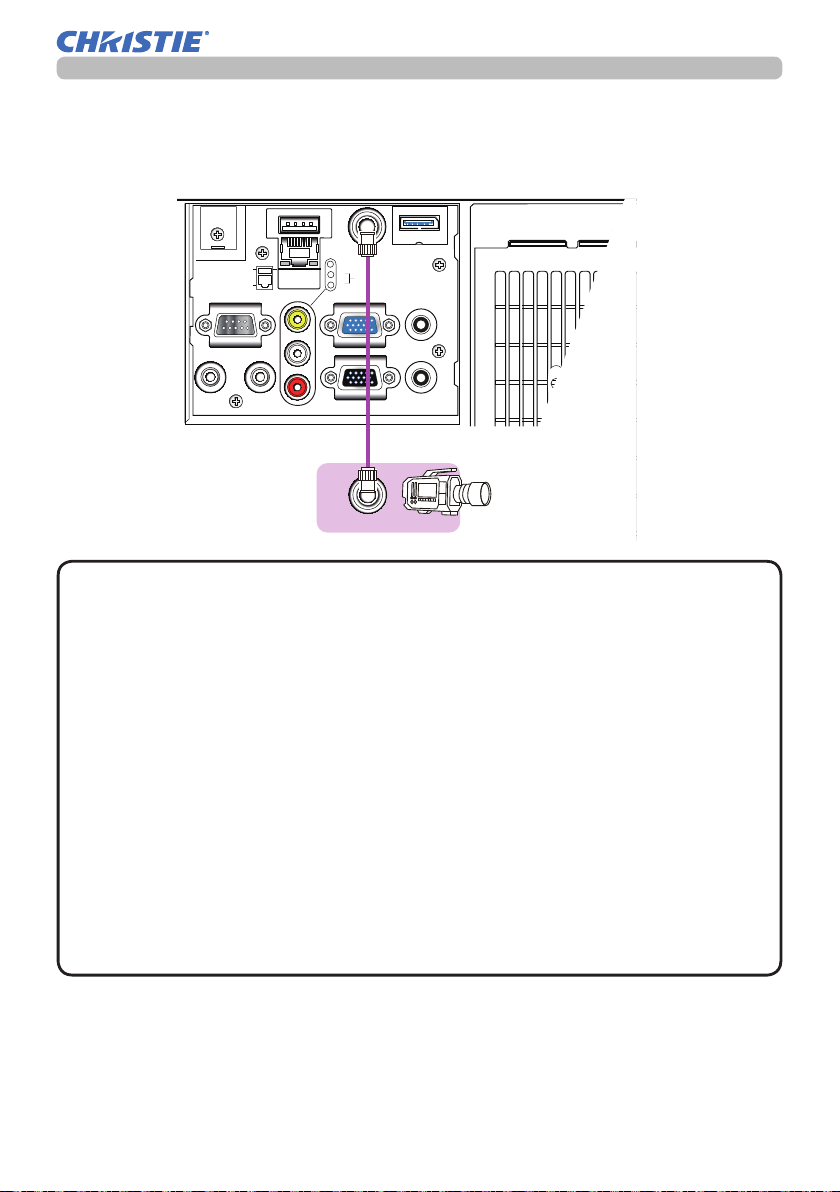
Connecting with your devices (continued)
LWU900-DS/LHD878-DS
Setting up
HDMI OUT HDMI 1
WIRELESS
DC5V 0.5A
LAN
CONTROL
REMOTE CONTROL
IN OUT
3G-SDI
VIDEO
L
AUDIO IN 2
R
COMPUTER IN
MONITOR OUT
DISPLAY PORT
AUDIO IN 1
AUDIO OUT
Camera for
commercial use
NOTE
3G-SDI OUT
• The 3G-SDI port of this model supports the following SDI signals:
SD-SDI signal: conforming to SMPTE ST 259-C standard
YCBCR 4:2:2 10-bit
480i, 576i
Single link HD-SDI signal: conforming to SMPTE ST 292 standard
YPBPR 4:2:2 10-bit
720p@50/60, 1080i@50/60, 1080sf@25/30
3G-SDI Level-A signal: conforming to SMPTE ST 424 standard
YPBPR 4:2:2 10-bit
1080p@50/60
- This projector can be connected with other equipment that has SDI connector,
but with some equipment the projector may not work properly.
- Use a cable of 5CFB or greater (5CFB, 7CFB, and so on), or Belden 1694A or
greater to transmit the image properly. Use a cable with a length of 100m or
less.
- Setting by MENU is necessary depending on a connected device.
LWU900-DS/LHD878-DS/LWU755-DS
User's Manual - Operating Guide
23
020-001587-01 Rev. 1 (12-2018)
LIT MAN USR DS Series
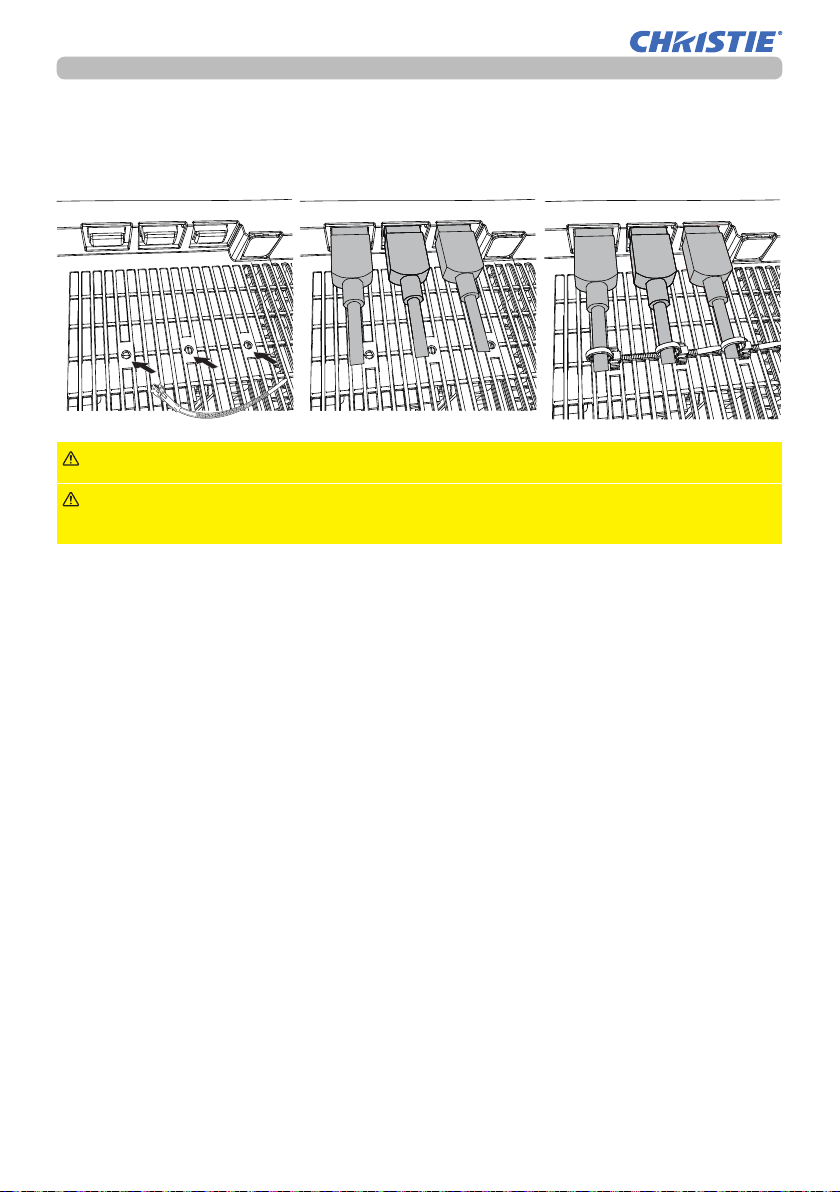
Setting up
Fastening the cables
Use the supplied cable tie to fasten the HDMI cable.
►Do not fasten the cables other than HDMI.WARNING
CAUTION
►
Do not bind the cables too tightly. The cables or the hole might be damaged.
►To fasten the cable, use a supplied cable tie.
LWU900-DS/LHD878-DS/LWU755-DS
User's Manual - Operating Guide
24
020-001587-01 Rev. 1 (12-2018)
LIT MAN USR DS Series
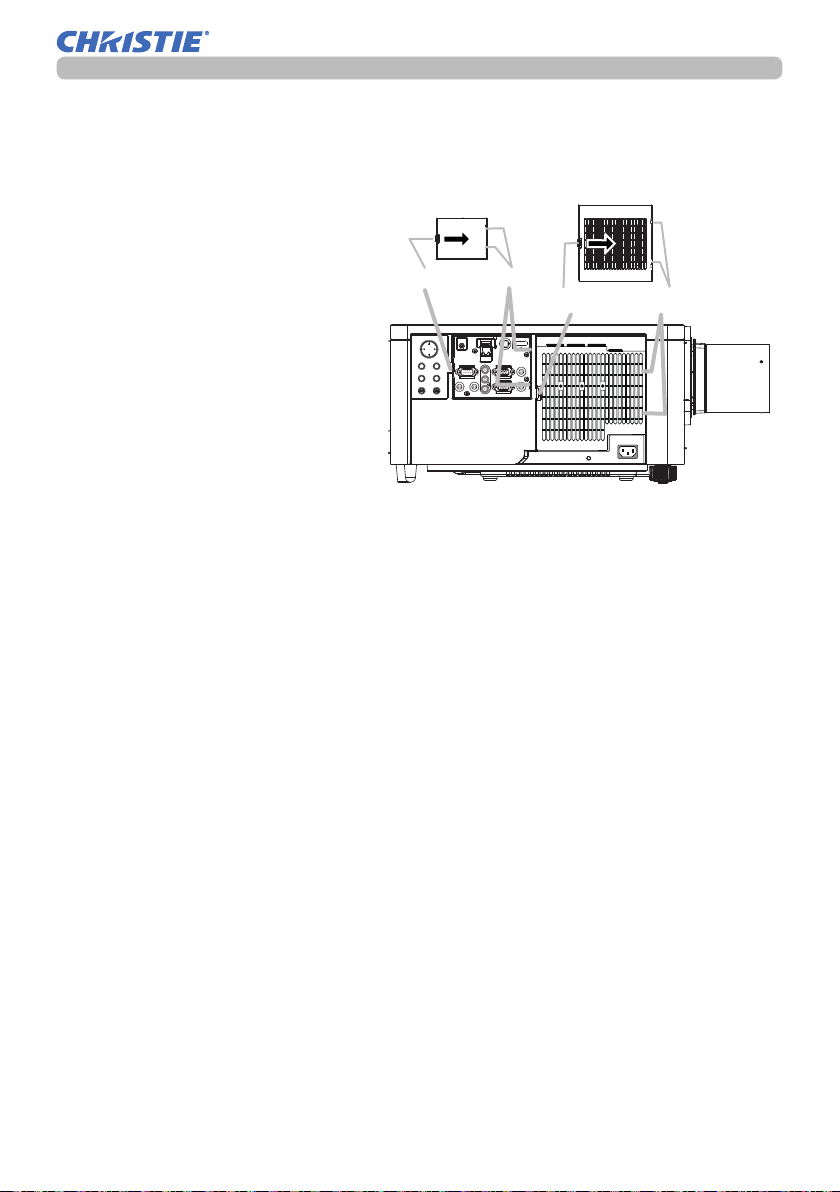
Setting up
Attaching the terminal covers
Two types of terminal covers for the ports side of the projector are available. The
smaller one is the cover for the left part. The larger one is the cover for the right
part.
To attach the terminal cover, insert
the two claws of the cover into the
hole on the projector and fasten the
cover with the hook.
Hook
Claws
Hook
Claws
To detach the terminal cover, while
pushing lightly the hook in the
direction of arrow in the gure, pull
it toward you.
HDMI OUT HDMI 1
HDMI 2
HDBaseT
AC
Ports side
LWU900-DS/LHD878-DS/LWU755-DS
User's Manual - Operating Guide
25
020-001587-01 Rev. 1 (12-2018)
LIT MAN USR DS Series
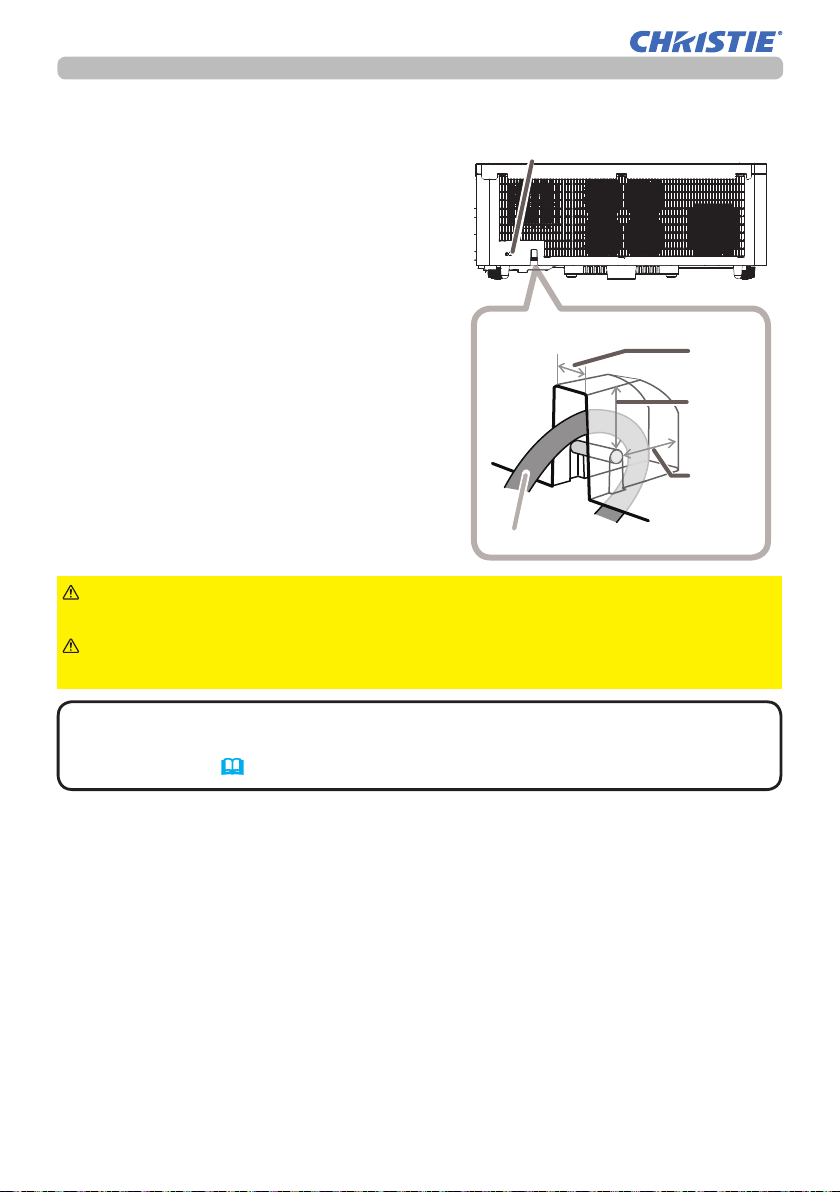
Setting up
Using the security bar and slot
A commercially available anti-theft chain or
Security slot
wire can be attached to the security bar on
the projector. Refer to the gure to choose
an anti-theft chain or wire.
This projector has the security slot for the
Kensington lock.
For details, see the manual of the security
tool.
WARNING
►Do not use the security bars and slot to prevent the projector
Security bar
Anti-theft chain or wire
Back side
11 mm
19 mm
15 mm
from falling down, as it is not designed for it.
CAUTION
►Do not place anti-theft chain or wire near the exhaust vents.
It may become too hot.
NOTE
• The security bar and slot is not comprehensive theft prevention
measures. It is intended to be used as supplemental theft prevention measure.
• The safety bar (4) can be used for the same purpose as the security bar.
LWU900-DS/LHD878-DS/LWU755-DS
User's Manual - Operating Guide
26
020-001587-01 Rev. 1 (12-2018)
LIT MAN USR DS Series
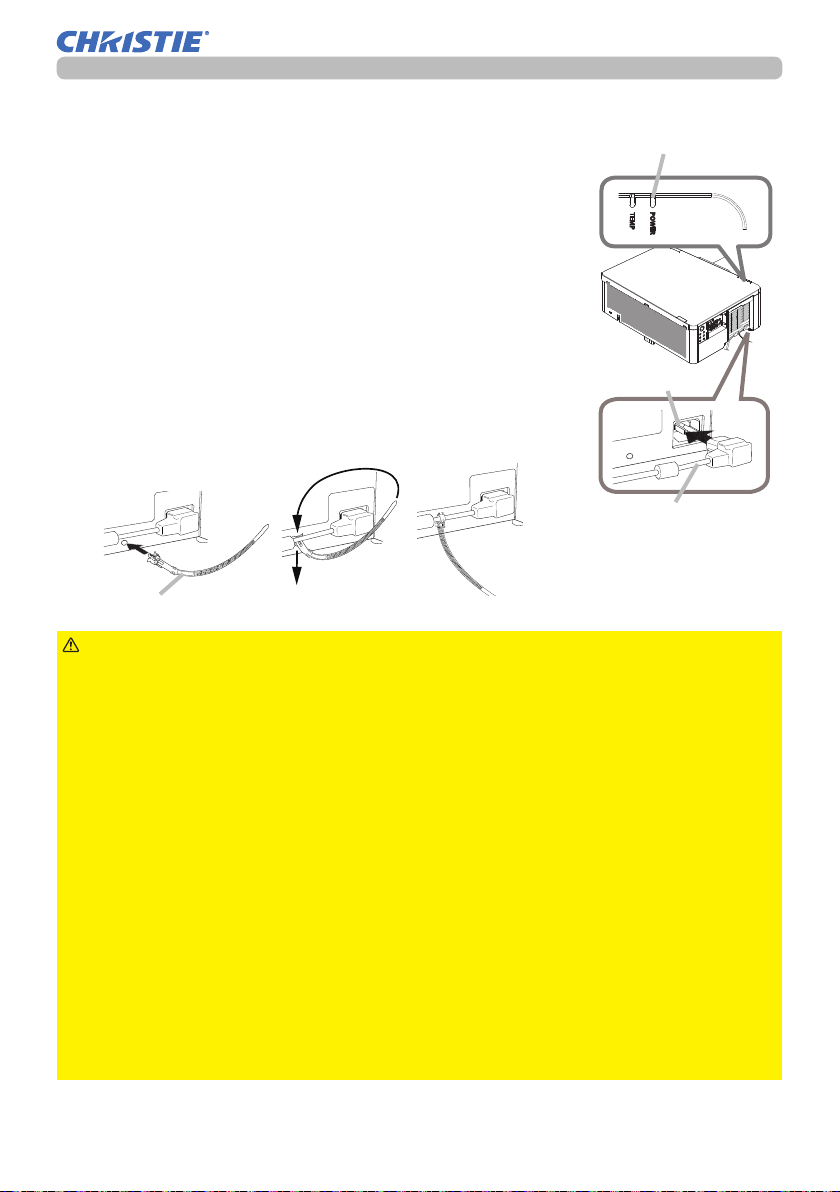
Connecting to a power supply
Put the connector of the power cord into the AC (AC
1.
inlet) of the product.
Firmly plug the power cord’s plug into the outlet. In a
2.
couple of seconds after the power supply connection,
the POWER indicator lights up in steady orange. When the
DIRECT POWER ON function activated, the connection of
the power supply make the projector turn on.
When the AUTO POWER ON function is activated and
the projector is receiving an input signal, it is turned on by
connecting to the power supply.
Use the supplied cable tie (for power cord) to fasten the
3.
power cord.
Cable tie for power cord
Setting up
POWER indicator
HDMI OUT HDMI 1
AC
Power cord
HDBaseT
HDMI 2
AC
WARNING
►Do not connect the projector to a power supply while no lens
unit is attached to it.
►Use extra caution when connecting the power cord, as incorrect or faulty
connections may result in re and/or electrical shock.
• Do not touch the power cord with a wet hand.
• Only use the power cord that came with the projector. If it is damaged, consult
your dealer to get a new one. Never modify the power cord.
• Only plug the power cord into an outlet whose voltage is matched to the power
cord. The power outlet should be close to the projector and easily accessible.
Remove the power cord for complete separation.
• Do not distribute the power supply to multiple devices. Doing so may overload
the outlet and connectors, loosen the connection, or result in re, electric shock
or other accidents.
• Do not press the main body of projector on the power cord.
• Connect the ground terminal for the AC inlet of this unit to the ground terminal
of the building using an appropriate power cord (bundled).
NOTICE
• This projector is also designed for IT power systems with a phase-
to-phase voltage of 220 to 240 V.
LWU900-DS/LHD878-DS/LWU755-DS
User's Manual - Operating Guide
27
020-001587-01 Rev. 1 (12-2018)
LIT MAN USR DS Series
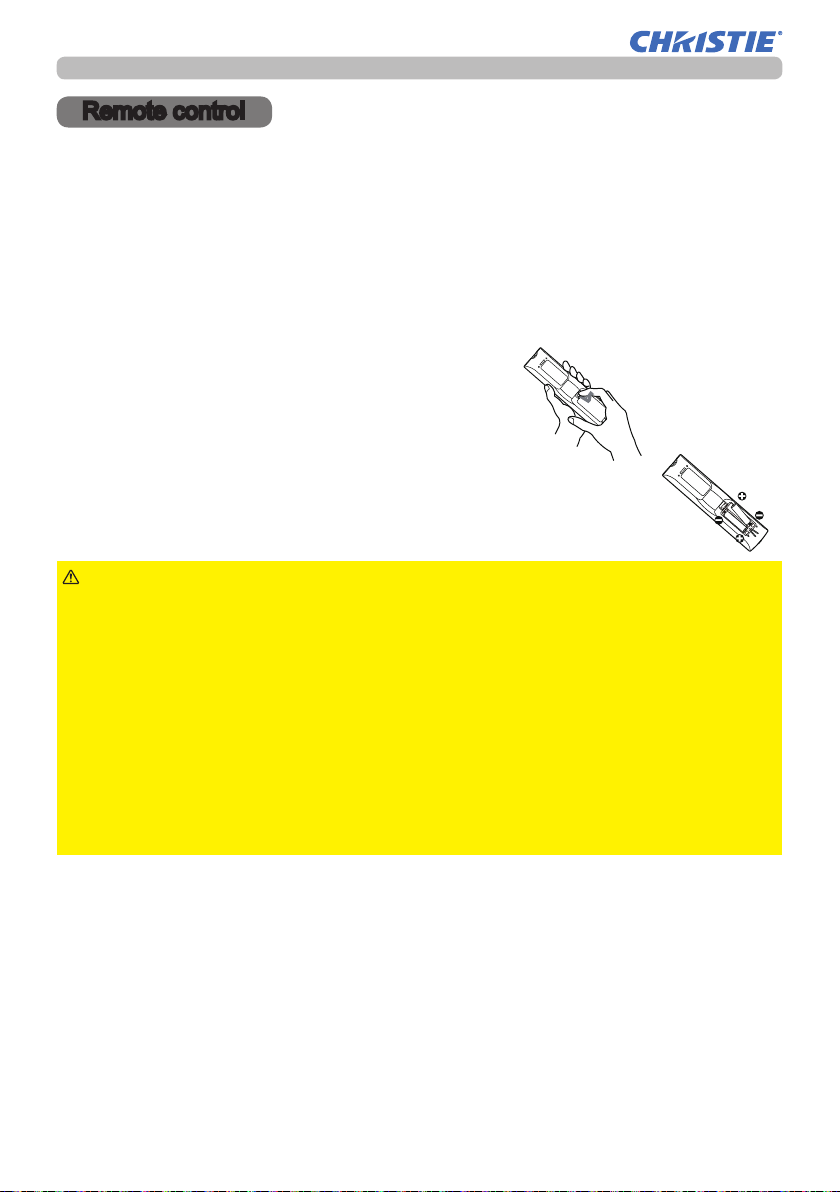
Remote control
Remote control
Installing the batteries
Insert the batteries into the remote control before using it.
This product does not include batteries for the remote control. Use the appropriate
AA carbon-zinc or alkaline batteries (non-rechargeable) in accordance with laws
and regulations.
If the remote control starts to malfunction, try to replace the batteries. If you will
not use the remote control for long period, remove the batteries from the remote
control and store them in a safe place.
Remove the battery cover.
1.
Align and insert the two AA batteries
2.
according to their plus and minus terminals
as indicated in the remote control.
Put the battery cover back to the former state.
3.
WARNING
directed. Improper use may result in battery explosion, cracking or leakage, which
could result in re, injury and/or pollution of the surrounding environment.
• Be sure to use only the batteries specied. Do not use batteries of dierent types at
the same time. Do not mix a new battery with used one.
• Make sure the plus and minus terminals are correctly aligned when loading a battery.
• Keep a battery away from children and pets.
• Do not recharge, short circuit, solder or disassemble a battery.
• Do not place a battery in a re or water. Keep batteries in a dark, cool and dry place.
• If you observe battery leakage, wipe out the leakage and then replace a battery.
If the leakage adheres to your body or clothes, rinse well with water immediately.
• Obey the local laws on disposing the battery.
LWU900-DS/LHD878-DS/LWU755-DS
User's Manual - Operating Guide
►Always handle the batteries with care and use them only as
28
020-001587-01 Rev. 1 (12-2018)
LIT MAN USR DS Series
