Christie LWU530-APS, LWU650-APS User Manual
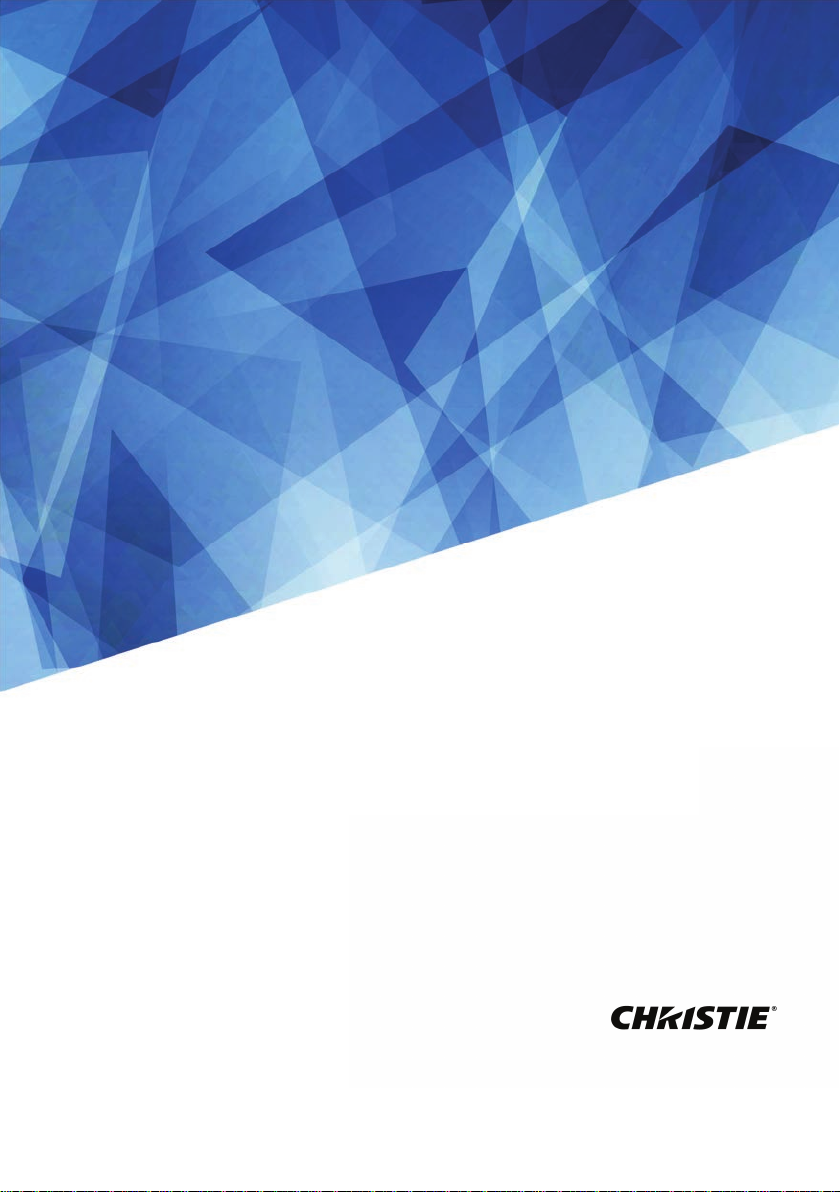
User’s Manual (Detailed)
Operating Guide
020-001523-01
APS Series
LWU650-APS, LWU530-APS
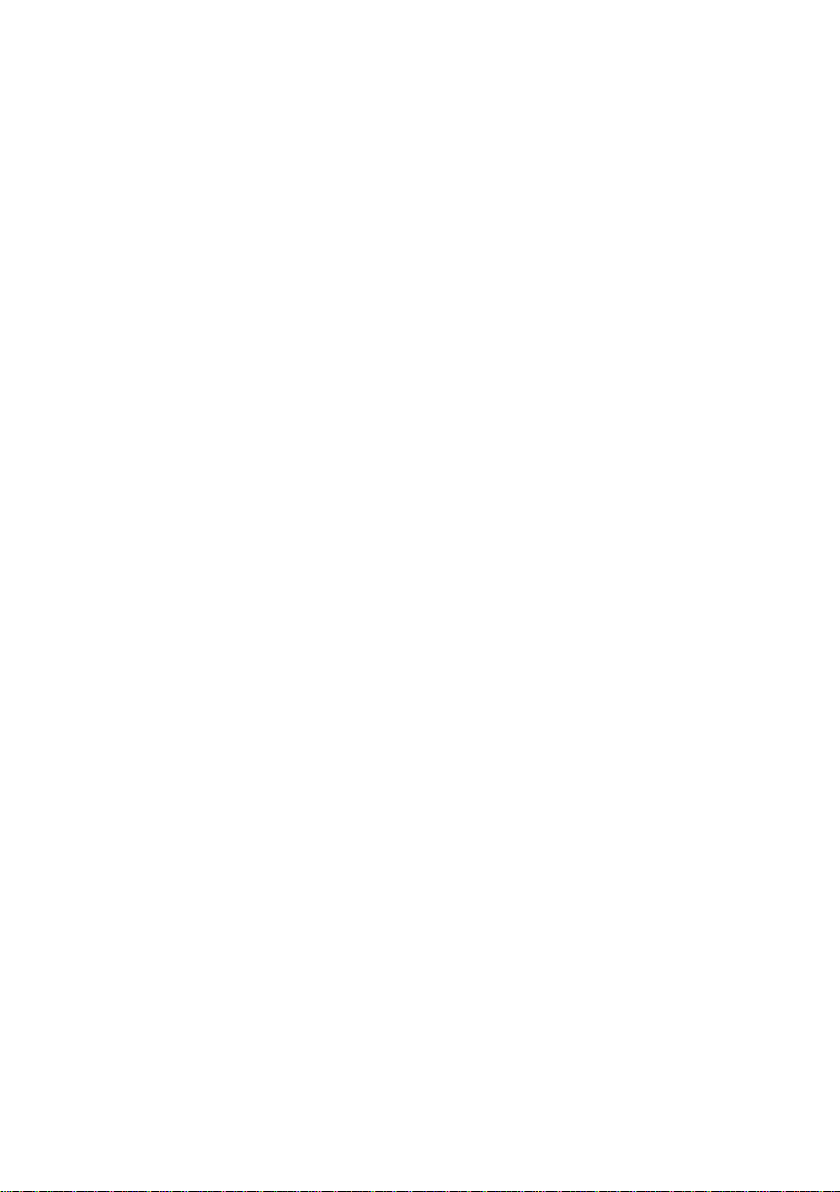
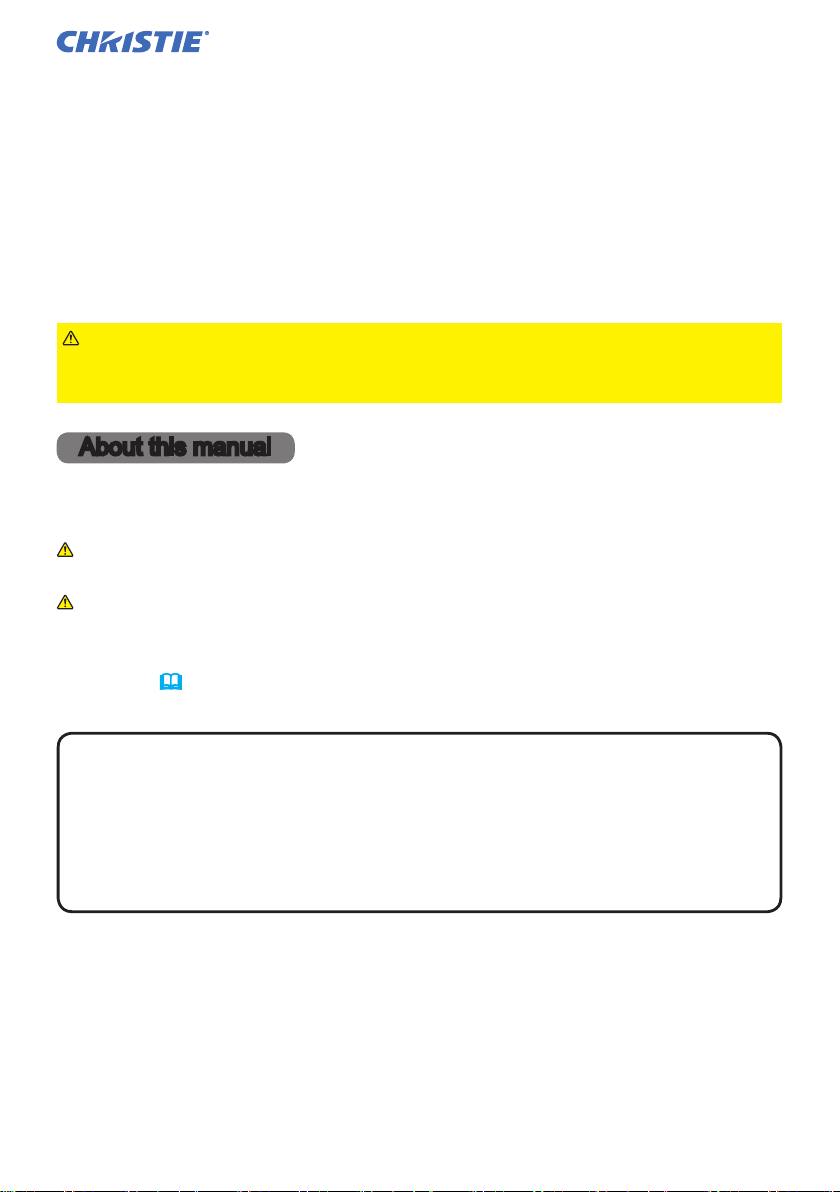
LCD Projector
LWU650-APS/LWU530-APS
User's Manual (detailed)
Operating Guide
Thank you for purchasing this projector.
WARNING
product. Be sure to read Safety Guide rst. After reading them, store them in a
safe place for future reference.
►Before using this product, please read all manuals for this
About this manual
Various symbols are used in this manual. The meanings of these symbols are
described below.
WARNING
CAUTION
NOTICE This entry notices of fear of causing trouble.
NOTE
• The illustrations in this manual are for illustrative purposes. They may differ
slightly from your projector.
• The manufacturer assumes no responsibility for any errors that may appear in
this manual.
• The reproduction, transfer or copy of all or any part of this document is not
permitted without express written consent.
• The information in this manual is subject to change without notice.
This symbol indicates information that, if ignored, could possibly
result in personal injury or even death due to incorrect handling.
This symbol indicates information that, if ignored, could possibly
result in personal injury or physical damage due to incorrect handling.
Please refer to the pages written following this symbol.
LWU650-APS/LWU530-APS
User's Manual - Operating Guide
1
020-001523-01 Rev. 1 (11-2018)
LIT MAN USR APS Series
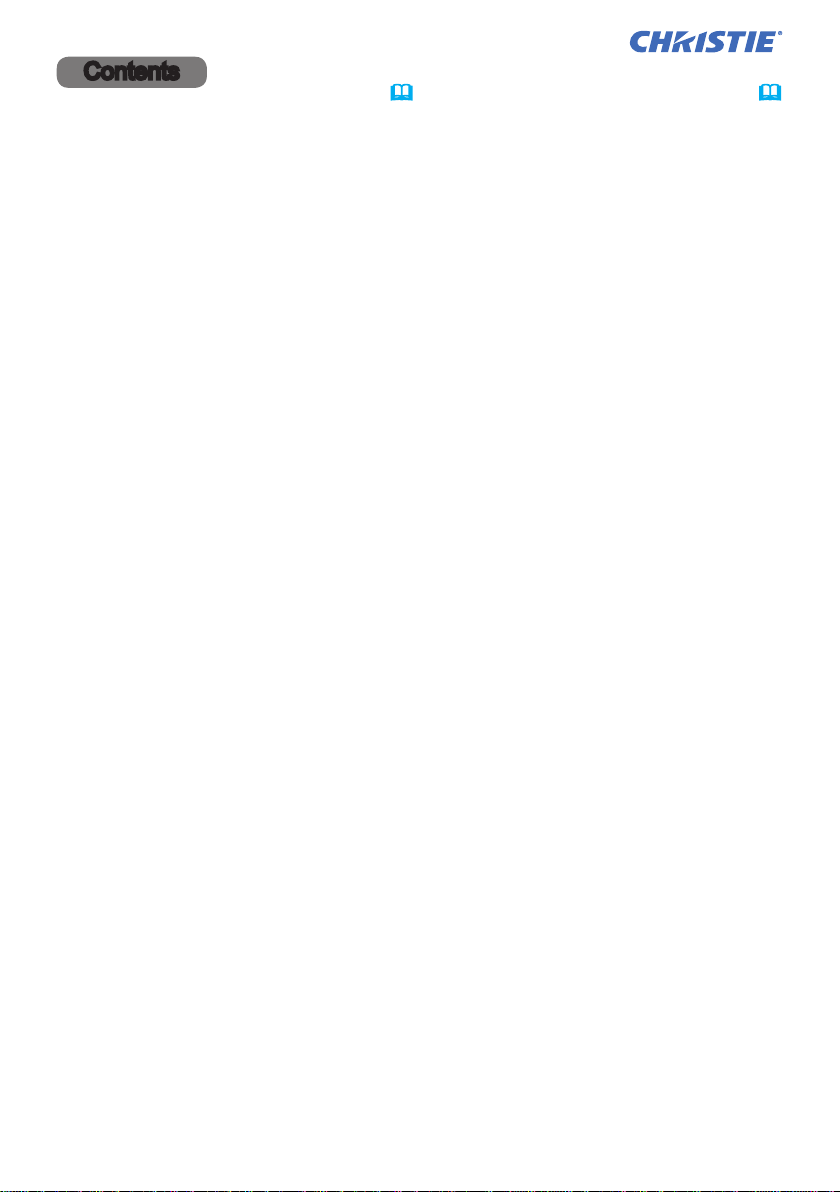
Contents
Introduction ............... 3
Features ......................3
Checking the contents of package
Part names ....................4
Projector, Control panel, Ports,
Remote control
Setting up ................. 7
Arrangement ...................7
Connecting with your devices
Connecting to a power supply
Fastening the cable
Using the security bar and slot ....18
Remote control ............ 20
Installing the batteries ...........20
About the remote control signal ...21
Changing the frequency of remote
control signal ..................21
.............17
Power on/off .............. 22
Turning on the power ...........22
Turning off the power ...........23
Operating ................ 24
Adjusting the volume ............24
Temporarily muting the sound .....24
Selecting an input signal .........25
Selecting an aspect ratio .........25
Limiting OSD display ............26
Adjusting the projector's elevator
Adjusting the zoom and focus .....28
Adjusting the lens shift ..........29
Using the automatic adjustment feature
Correcting the distortion .........31
Using the magnify feature ........34
Temporarily freezing the screen ...35
Temporarily blanking the screen ...35
PbyP ( Picture by Picture) /
PIP (Picture in Picture) 36
Using the menu function .........40
Indication in OSD,
Containing items of each menu
EASY MENU. . . . . . . . . . . . . . . 43
IMAGE SETTINGS menu ..... 45
SIZE AND POSITION menu ... 49
INPUT menu .............. 52
SETUP menu .............. 57
AUDIO menu .............. 64
MENU PREFERENCES ...... 65
LWU650-APS/LWU530-APS
User's Manual - Operating Guide
....3
.....10
.....17
....27
. . 30
OPTION menu ............. 70
NETWORK menu ........... 85
SECURITY menu ........... 86
Maintenance .............. 93
Cleaning and replacing the air lter . . 93
Inserting or replacing the
internal clock battery . 95
Other care ....................96
Troubleshooting ........... 98
Related messages .............98
Regarding the indicator lamps ...100
Resetting all settings ...........104
Phenomena that may be easy to
be mistaken for machine defects
. . 104
Specications ............ 112
2
020-001523-01 Rev. 1 (11-2018)
LIT MAN USR APS Series
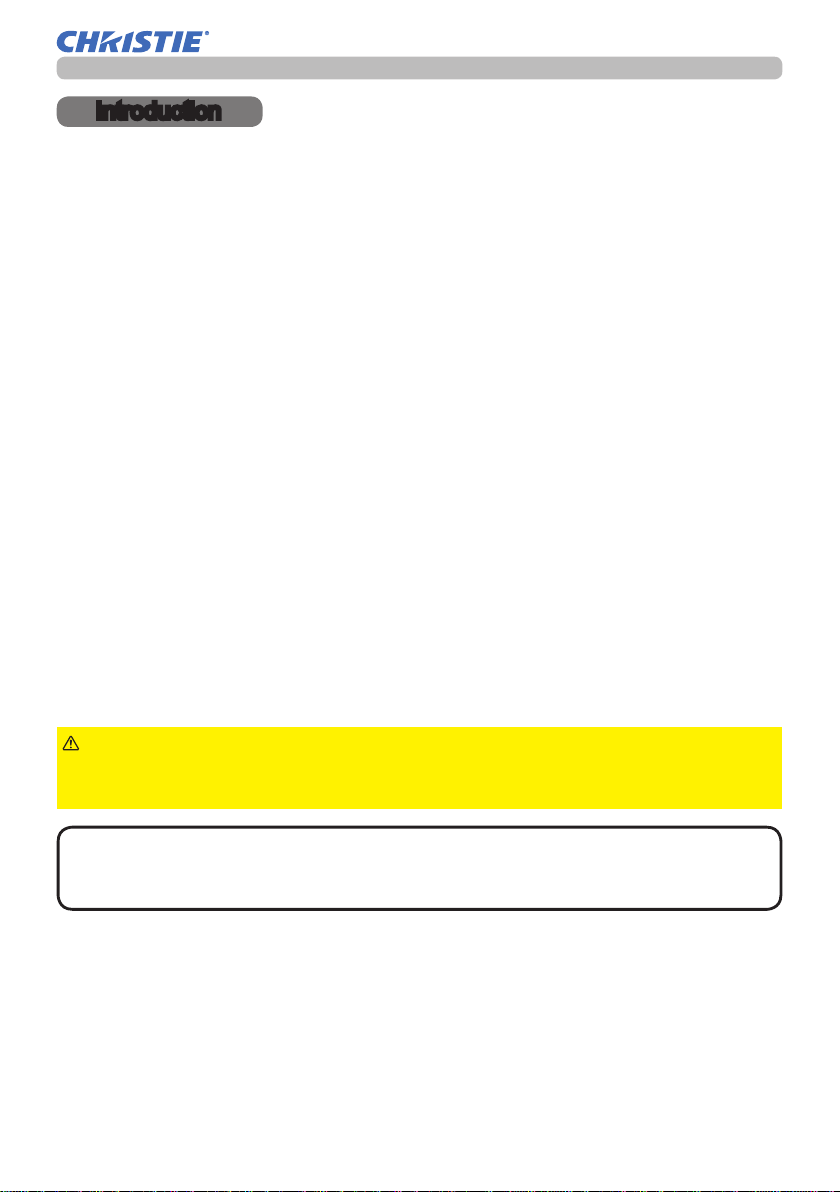
Introduction
Introduction
Features
The projector provides you with the broad use by the following features.
ü This projector has a variety of I/O ports that supposedly cover for any
business scene. The HDMITM and HDBaseTTM ports can support various
image equipment which have digital interface to get clearer pictures on a
screen.
ü This projector can be controlled and monitored via LAN connection.
Furthermore, you can use the designated USB wireless adapter (optional) to
establish wireless LAN connection.
ü The built-in 16W speaker can deliver sufcient sound volume in a large space
like a classroom without external speakers.
ü Has an HDCR and an eClarity features which are original image stabilizer for
a clearer image.
Checking the contents of package
Please see the Contents of package section in the User’s Manual (concise)
which is a book. Your projector should come with the items shown there. Contact
your dealer immediately if any items are missing.
WARNING
►Keep small parts away from children and pets. Take care
not to put in the mouth. If swallowed, consult a physician immediately for
emergency treatment.
NOTE
• Keep the original packing materials, for future reshipment. Be sure
to use the original packing materials when moving the projector. Use special
caution for the lens.
LWU650-APS/LWU530-APS
User's Manual - Operating Guide
3
020-001523-01 Rev. 1 (11-2018)
LIT MAN USR APS Series
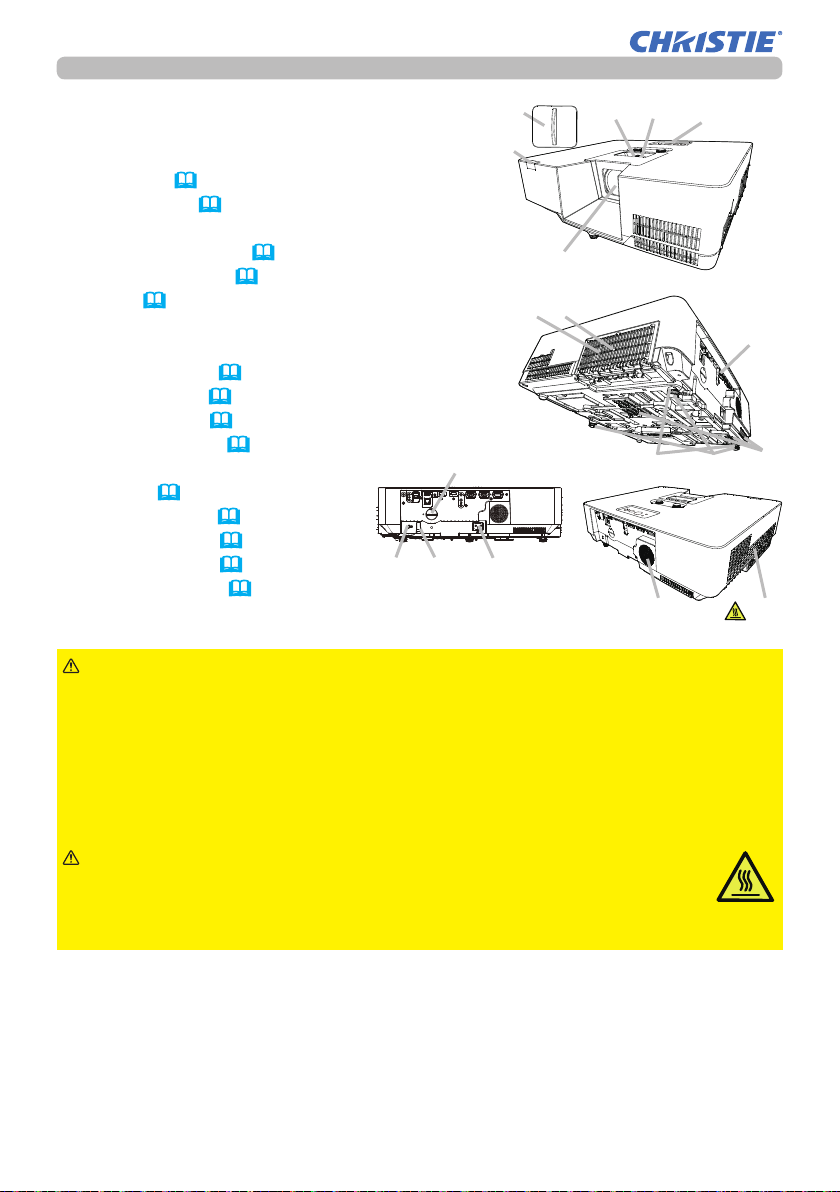
Introduction
Part names
Projector
(1) Speaker (24, 64)
(2) Filter cover (93)
The air lter and intake vent are inside.
(3) Elevator feet (x3) (27)
(4) Remote sensor (21)
(5) Lens (96)
(6) Lens cover
(7) Intake vents
(8) Control panel (5)
(9) FOCUS ring (28)
(10) ZOOM ring (28)
(11) AC (AC inlet) (17)
(12) Exhaust vent
(13) Ports (5)
(14) Security bar (18)
(15) Security slot (18)
(16) Spacer (x 2) (27)
(17) Battery cover (95)
(15)
(14)
(17)
(11)
(6)
(4)
(7)
(5)
(2)
(10)
(9)
(16)
(1) (12)
(8)
(3)
(13)
(7)
WARNING
►Do not open or remove any portion of the product, unless the
manuals direct it.
►Do not subject the projector to unstable conditions.
►Do not apply a shock or pressure to this product.
►Do not look into the lens and the openings on the projector while the light
source is on, since the projection ray may cause a trouble on your eyes.
►Keep any object away from concentrated projection light beam. Blocking the
beam by something causes high temperature and could result in re or smoke.
CAUTION
►Do not touch around the exhaust vents during use or
just after use, since it is too hot.
►Do not attach anything onto the lens except the lens cover of this
projector because it could damage the lens, such as melting the lens.
(continued on next page)
LWU650-APS/LWU530-APS
User's Manual - Operating Guide
4
020-001523-01 Rev. 1 (11-2018)
LIT MAN USR APS Series
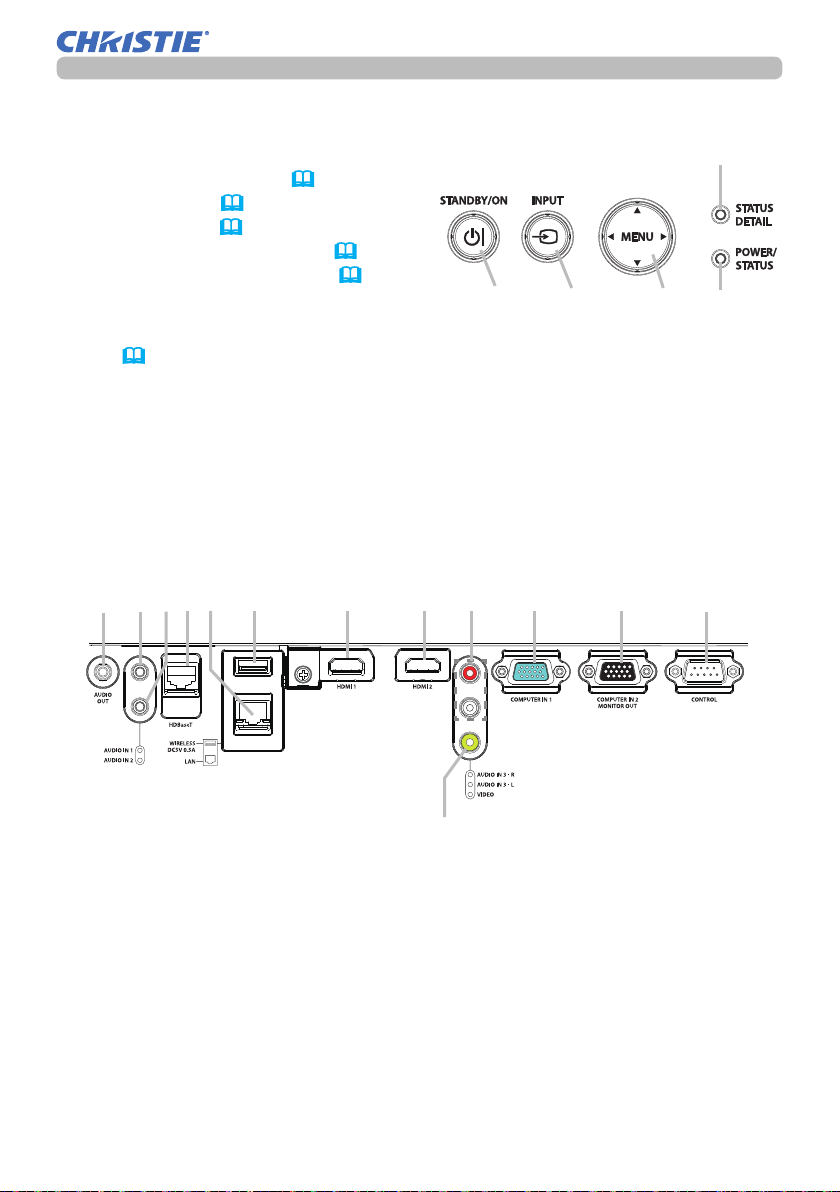
Part names (continued)
Introduction
Control panel
(1) STANDBY/ON button (
22)
(2) INPUT button (25)
(3) MENU button (40)
(4) STATUS DETAIL indicator (100)
(5) POWER/STATUS indicator (100)
Ports(
(1) LAN port
(2) WIRELESS port
(3) HDMI 1 port
(4) HDMI 2 port
(5) HDBaseT port
(6) AUDIO IN1 port
10 ~ 15)
(8) AUDIO IN3 (R,L) ports
(9) AUDIO OUT port
(10) COMPUTER IN1 port
(11) COMPUTER IN2 / MONITOR OUT port
(12) CONTROL port
(13) VIDEO port
(7) AUDIO IN2 port
(1)
(7)(5)(9) (6)
(3)(2)
(4)
(8)
(1)
(10)
(2)
(11)
(3)
(4)
(5)
(12)
(continued on next page)
LWU650-APS/LWU530-APS
User's Manual - Operating Guide
5
(13)
020-001523-01 Rev. 1 (11-2018)
LIT MAN USR APS Series
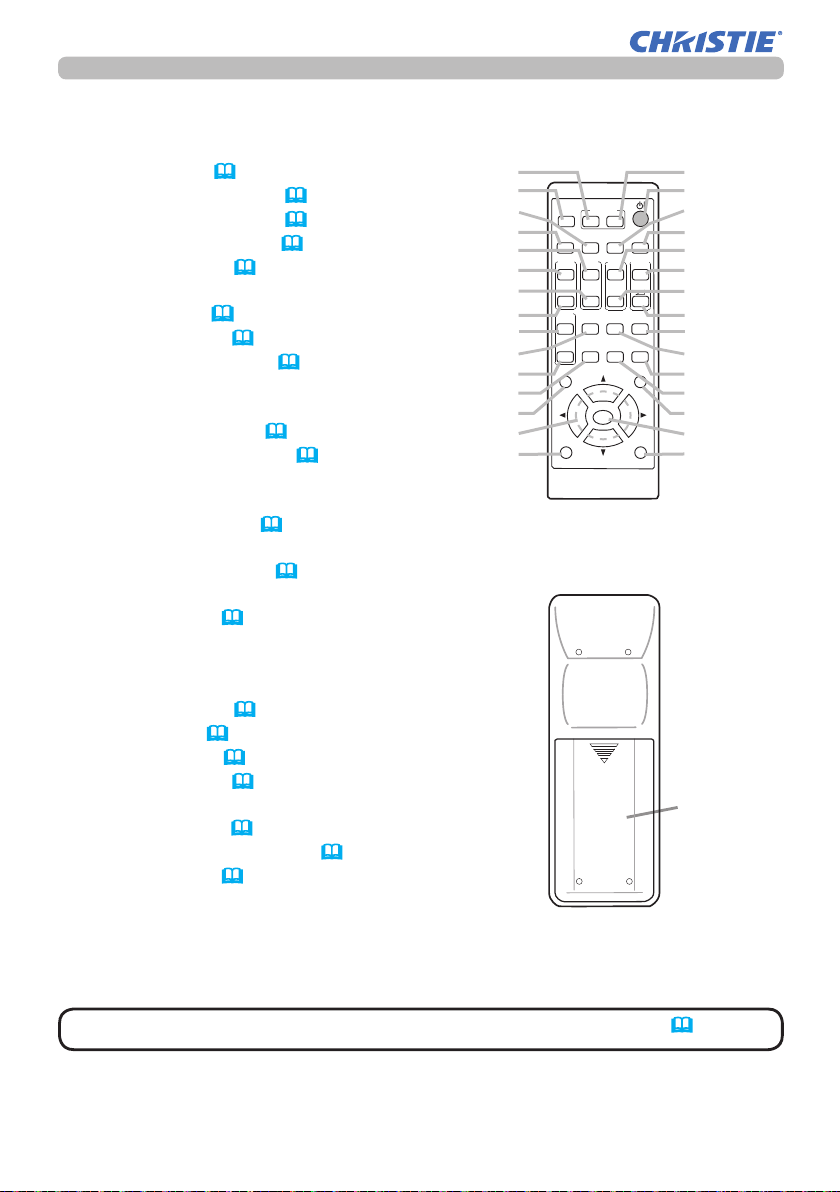
Introduction
Part names (continued)
Remote control
(1) INPUT button (25)
(2) MY BUTTON 1 button (
(3) MY BUTTON 2 button (
(4) STANDBY/ON button (
(5) ASPECT button (
73, 74)
73, 74)
22)
25)
(6) PbyP button
(7) AUTO button
(30)
(8) FREEZE button (35)
(9) MAGNIFY ON button (
34)
(10) FOCUS + button *
(11) ZOOM + button *
(12) VOLUME + button (
(13) MAGNIFY OFF
24)
button
(34)
(14) FOCUS - button *
(15) ZOOM - button *
(16) VOLUME - button (
24)
(17) PAGE UP button
(18) GEOMETRY button (
31)
(19) PICTURE button
(20) MUTE button (
24)
(21) PAGE DOWN button
(22) INTERACTIVE button *
(23) NETWORK button
(24) BLANK button (
(25) ESC button (
(26) MENU button (
(27) ENTER button (
35)
21)
40)
40)
(28) OSD MSG button
(29) RESET button (
40)
(30) ▲/▼/◄/►cursor buttons (
(31) Battery cover (
20)
40)
(2)
(1)
(6)
(5)
(10)
(9)
(14)
(13)
(17)
(18)
(21)
(22)
(25)
(30)
(28)
MYBUTTON
INPUT
1 2
AUTO
ASPECT
PbyP
MAGNIFY
FOCUS
ZOOM
ON
+
+
OFF
-
UP
GEOMETRY PICTURE MUTE
INTERACTIVE
DOWN
-
NETWORK
ENTER
PAGE
ESC MENU
OSD MSG
FREEZE
VOLUME
BLANK
RESET
(3)
(4)
(7)
(8)
(11)
+
(12)
(15)
-
(16)
(20)
(19)
(24)
(23)
(26)
(27)
(29)
(31)
NOTE
LWU650-APS/LWU530-APS
User's Manual - Operating Guide
• Any button marked with “*” is not supported on this projector (99).
Back of
the remote control
6
020-001523-01 Rev. 1 (11-2018)
LIT MAN USR APS Series
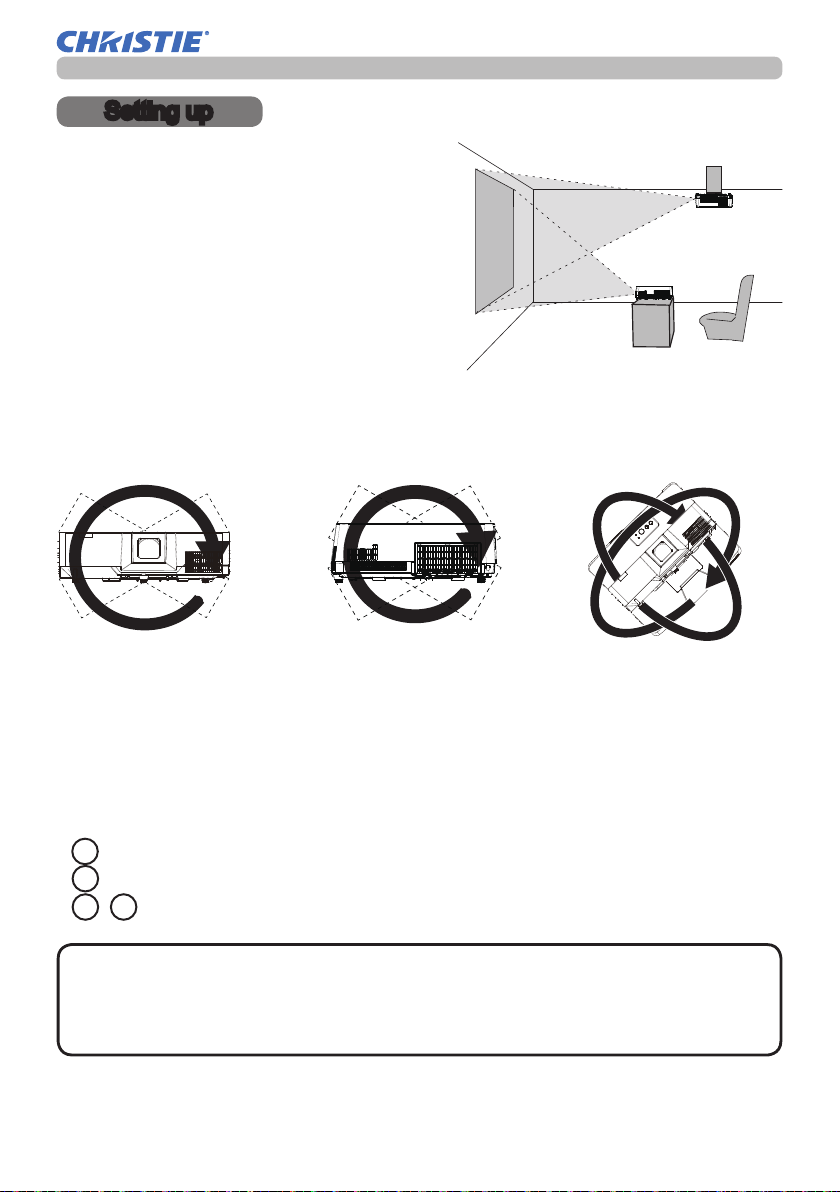
Setting up
Setting up
Install the projector according to the
environment and manner the projector will be
used in.
This projector will perform in a free tilt
angle, as shown in the gures below.
For the case of installation in a special
state such as ceiling mount, the specied
mounting accessories and service may be
required. Before installing the projector,
consult your dealer about your installation.
Tilt 360°
Horizontal 360° Vertical 360° (combination of
horizontal and vertical)
Arrangement
Refer to table T-1 in the end of Setup Guide to determine the screen size and
projection distance.
The values shown in the table are calculated for a full size screen.
a Screen size (diagonal)
b Projection distance (±10%, from the projector’s end)
c1 , c2 Screen height (±10%)
NOTE
suspended from the ceiling or other location due to the exibility of the plastic
projector body. If readjustment is necessary, consult with your dealer or service
personnel.
(continued on next page)
LWU650-APS/LWU530-APS
User's Manual - Operating Guide
• The screen position may shift after installation if the projector is
7
020-001523-01 Rev. 1 (11-2018)
LIT MAN USR APS Series

Setting up
Arrangement (continued)
WARNING
►Install the projector where you can access the power
outlet easily. If an abnormality should occur, unplug the projector urgently.
Otherwise it could cause a re or electric shock.
►Do not subject the projector to unstable conditions. If the projector falls
or topples over, it could result in injury or damage to the projector and the
surrounding things. Using a damaged projector could result in a re and an
electric shock.
• Do not place the projector in unstable places, such as an inclined surface,
places subject to vibration, on top of a wobbly table or cart, or a surface that is
smaller than the projector.
• Do not put the projector on its side, front or rear position.
• Do not attach nor place anything on the projector unless otherwise specied in
the manual.
• Do not use any mounting accessories except the accessories specied by the
manufacturer. Read and keep the manuals of the accessories used.
• For special installation such as ceiling mounting, be sure to consult your dealer
beforehand.
Do not install the projector near thermally conductive or ammable
►
things. Such things when heated by the projector could result in a re and burns.
• Do not place the projector on a metal stand.
►Do not place the projector where any oils, such as cooking or machine
oil, are used. Oil may harm the product, resulting in malfunction, or falling from
the mounted position. Do not use adhesive such as threadlocker, lubricant and
so on.
►Do not place the projector in a place where it may get wet. Getting the
projector wet or inserting liquid into the projector could cause a re and an
electric shock, and damage the projector.
• Do not place the projector near water, such as in a bathroom, kitchen, or
poolside.
• Do not place the projector outdoors or by the window.
• Do not place anything containing liquid near the projector.
(continued on next page)
LWU650-APS/LWU530-APS
User's Manual - Operating Guide
8
020-001523-01 Rev. 1 (11-2018)
LIT MAN USR APS Series
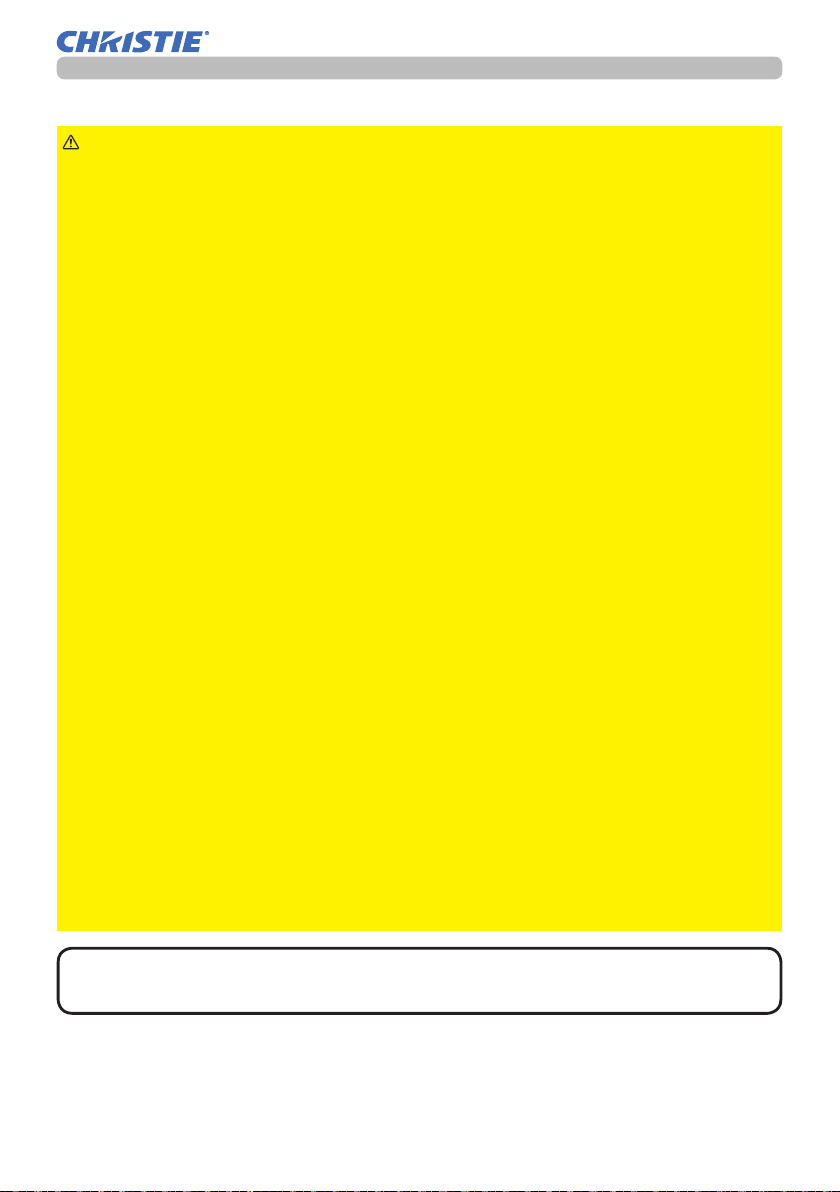
Arrangement (continued)
Setting up
CAUTION
►Place the projector in a cool place with sufcient
ventilation. The projector may shutdown automatically or may malfunction if its
internal temperature is too high.
Using a damaged projector could result in a re and an electric shock.
• Do not place the projector in direct sunlight or near hot objects such as heaters.
• Do not place the projector where the air from an air conditioner or similar unit
will blow on it directly.
• Keep a space of 50 cm or more between a side of the projector and other
objects such as walls.
• Do not place the projector on carpet, cushions or bedding.
• Do not stop up, block nor cover the projector's vent holes. Do not place
anything around the projector that could be sucked in or stuck to the projector's
intake vents.
• Do not place the projector at places that are exposed to magnetic elds, doing
so can cause the cooling fans inside the projector to malfunction.
• When you use the projector with the air lter facing towards the ceiling, it is
clogged more frequently. Clean the air lter periodically.
►Avoid placing the projector in smoky, humid or dusty place. Placing the
projector in such places could cause a re, an electric shock and malfunction of
the projector.
• Do not place the projector near humidiers. Especially for an ultrasonic
humidier, chlorine and minerals contained in tap water are atomized and could
be deposited in the projector causing image degradation or other problems.
NOTICE
• Do not place the projector in a smoking area, kitchen, passageway
or by the window.
• Position the projector to prevent light from directly hitting the projector's remote
sensor.
• Positional deviation or distortion of a projected image, or shift of the focus
may occur due to ambient conditions, and so on. They tend to occur until the
operation becomes stable, especially within about 30 minutes after the light
source is turned on. Check and readjust them as necessary.
• Do not place the product in a place where radio interference may be caused.
• Keep heat-sensitive things away from the projector. Otherwise, they may be
damaged by the heat from the projector.
NOTE
• When the ambient temperature is around 35 to 40°C, the brightness
of light source is reduced automatically.
LWU650-APS/LWU530-APS
User's Manual - Operating Guide
9
020-001523-01 Rev. 1 (11-2018)
LIT MAN USR APS Series
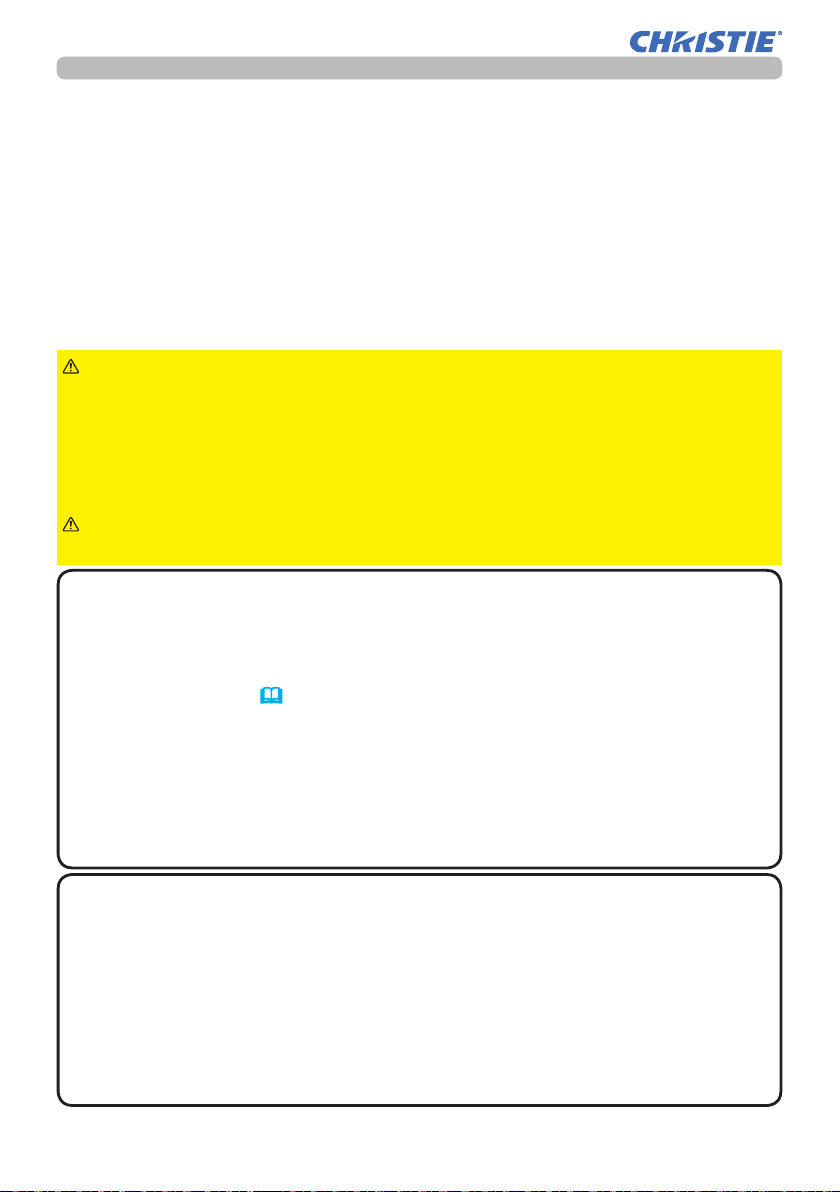
Setting up
Connecting with your devices
Before connecting the projector to a device, consult the manual of the device to
conrm that the device is suitable for connecting with this projector and prepare
the required accessories, such as a cable in accord with the signal of the device.
Consult your dealer when the required accessory did not come with the product or
the accessory is damaged.
After making sure that the projector and the devices are turned off, perform
the connection, according to the following instructions. Refer to the gures in
subsequent pages.
Before connecting the projector to a network system, be sure to read Network
Guide too.
WARNING
cause a re or damage the projector and devices.
• Use only the accessories specied or recommended by the projector’s
manufacturer. It may be regulated under some standard.
• Neither disassemble nor modify the projector and the accessories.
• Do not use the damaged accessory. Be careful not to damage the accessories.
Route a cable so that it is neither stepped on nor pinched out.
CAUTION
with the core to the projector. That may be required by EMI regulations.
►Use only the appropriate accessories. Otherwise it could
►For a cable with a core at only one end, connect the end
NOTE
• Do not turn on or off the projector while connected to a device in
operation, unless that is directed in the manual of the device. Otherwise it may
cause malfunction in the device or projector.
• The function of some input ports can be selected according to your usage
requirements. Check the reference page indicated beside each port in the
following illustration. (
11 ~ 15)
• Be careful not to mistakenly connect a connector to a wrong port. Otherwise it
may cause malfunction in the device or projector.
- When connecting a connector to a port, make sure that the shape of the
connector ts the port.
- Tighten the screws to connect a connector equipped with screws to a port.
- Use the cables with straight plugs, not L-shaped ones, as the input ports of
the projector are recessed.
About Plug-and-Play capability
• Plug-and-Play is a system composed of a computer, its operating system
and peripheral equipment (i.e. display devices). This projector is VESA DDC
2B compatible. Plug-and-Play can be used by connecting this projector to a
computer that is VESA DDC (display data channel) compatible.
- Take advantage of this feature by connecting a computer cable to the
COMPUTER IN 1 port (DDC 2B compatible). Plug-and-Play may not work
properly if any other type of connection is attempted.
- Please use the standard drivers in your computer as this projector is a Plug-
and-Play monitor.
(continued on next page)
LWU650-APS/LWU530-APS
User's Manual - Operating Guide
10
020-001523-01 Rev. 1 (11-2018)
LIT MAN USR APS Series

Connecting with your devices (continued)
Setting up
Computer
NOTE
AUDIO
HDMI
OUT
• Before connecting the projector to a computer, consult the computer’s
DISPLAY
RS-232C
manual and check the compatibility of the signal level, the synchronization
methods and the display resolution output to the projector.
- Some signal may need an adapter to input this projector.
- Some computers have multiple screen display modes that may include some
signals which are not supported by this projector.
- Although the projector can display signals with a resolution up to
4K(4096x2160), the signal will be converted to the projector’s panel resolution
before being displayed. The best display performance will be achieved if the
resolutions of the input signal and the projector panel are identical.
• If you connect this projector and a notebook computer, you need output the
display to an external monitor, or output simultaneously to the internal display
and an external monitor. Consult the computer's manual for the setting.
• Depending on the input signal, the automatic adjustment function of this
projector may take some time and not function correctly.
- Note that a composite sync signal or sync-on-green signal may confuse the
automatic adjustment function of this projector (30).
- If the automatic adjustment function does not work correctly, you may not see
the dialog to set the display resolution. In such a case, use an external display
device. You may be able to see the dialog and set an appropriate display
resolution.
(continued on next page)
LWU650-APS/LWU530-APS
User's Manual - Operating Guide
11
020-001523-01 Rev. 1 (11-2018)
LIT MAN USR APS Series
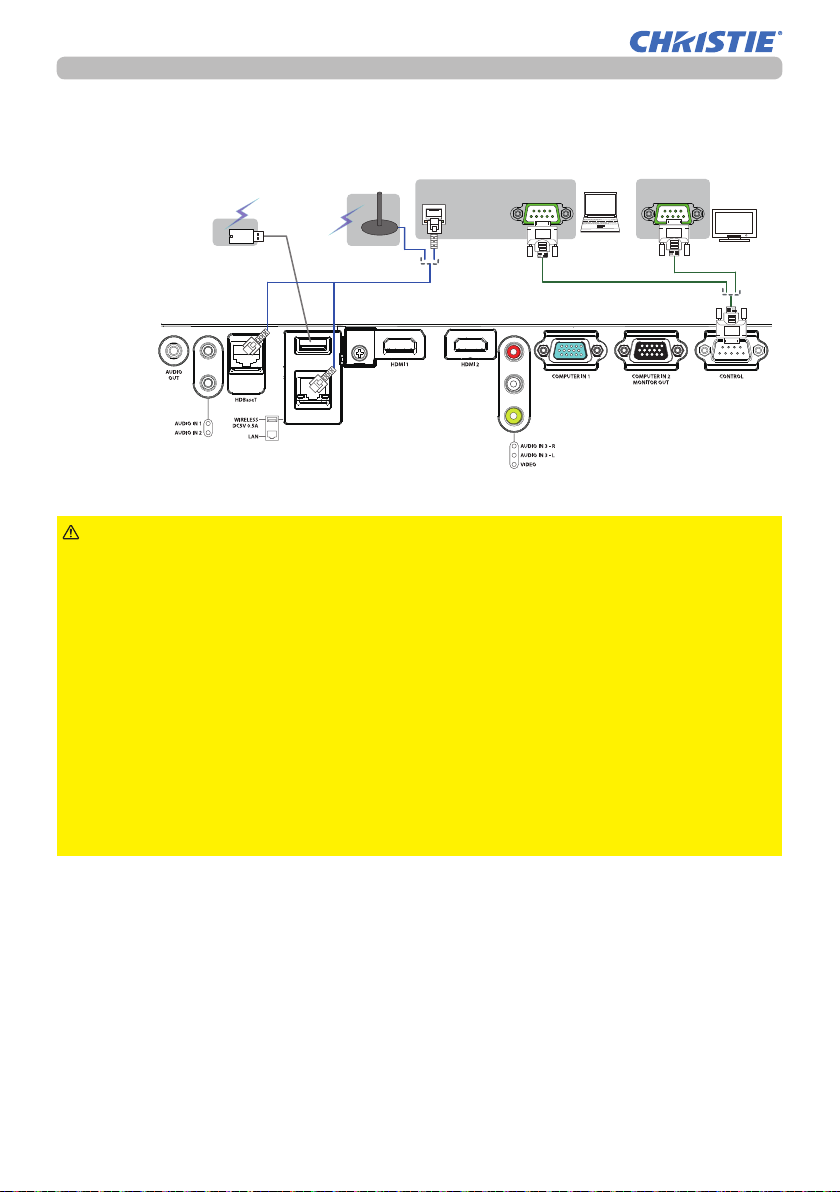
Setting up
Connecting with your devices (continued)
Access
point
Computer External device
RS-232CLAN
RS-232C
USB wireless
adapter
(optional)
CAUTION
► Before connecting the projector to a network system, be sure
to obtain the consent of the administrator of the network.
►Do not connect the LAN port to any network that might have the excessive
voltage.
►The designated USB wireless adapter that is sold as an option is required to
use the wireless network function of this projector.
►Do not use any extension cable or device when connecting the adapter to
the projector. Before you insert or pull out the USB wireless adapter from the
projector, turn off the power of the projector and pull out the power cord’s plug
from the outlet. Do not touch the USB wireless adapter while the projector is
receiving AC power.
►To connect both the LAN cable and USB device to the projector, use a LAN
cable that is at on the side where the plug’s wire is visible. Otherwise, both of
them cannot be connected correctly, or the wire may break (malfunction).
(continued on next page)
LWU650-APS/LWU530-APS
User's Manual - Operating Guide
12
020-001523-01 Rev. 1 (11-2018)
LIT MAN USR APS Series
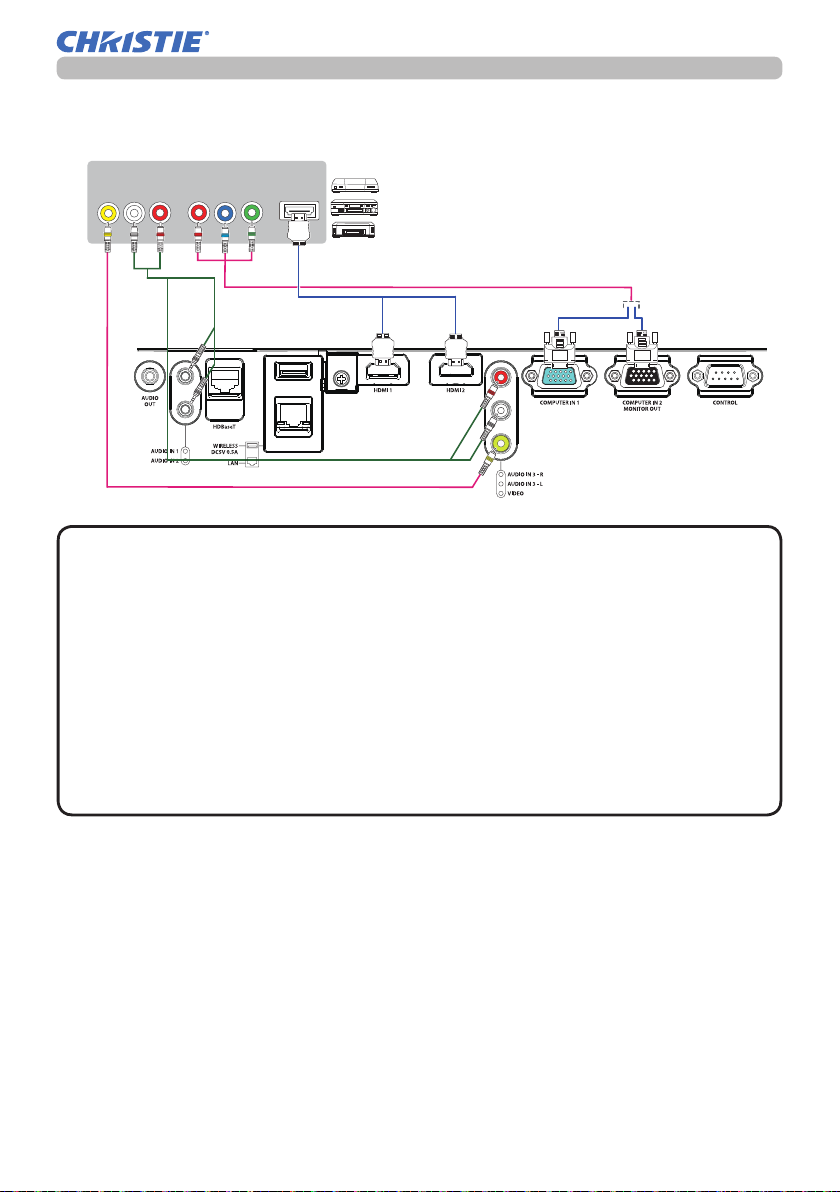
Setting up
Connecting with your devices (continued)
VCR/DVD/Blu-ray DiscTM player
AUDIO
OUT
VIDEO
RL
COMPONENT
Cb/Pb
Cr/Pr
HDMI
Y
About HDBaseT™ connection
• HDBaseTTM is a technology to transmit image, sound, ethernet or serial
control signal via LAN cable.
• Go to the following URL regarding the device of other company that supports
HDBaseTTM and has been conrmed compatible with this projector.
http://www.christiedigital.com
• LAN or HDBaseTTM input port can be selected as ethernet signal input by
switching in the menu.
• Use LAN cables of up to 100m long. (Up to 70m long for 4K signal.)
Exceeding this length, the image and sounds will be deteriorated, and even
experience malfunction on LAN transmission.
• Qualied cable is required for HDBaseTTM connection.
(continued on next page)
LWU650-APS/LWU530-APS
User's Manual - Operating Guide
13
020-001523-01 Rev. 1 (11-2018)
LIT MAN USR APS Series
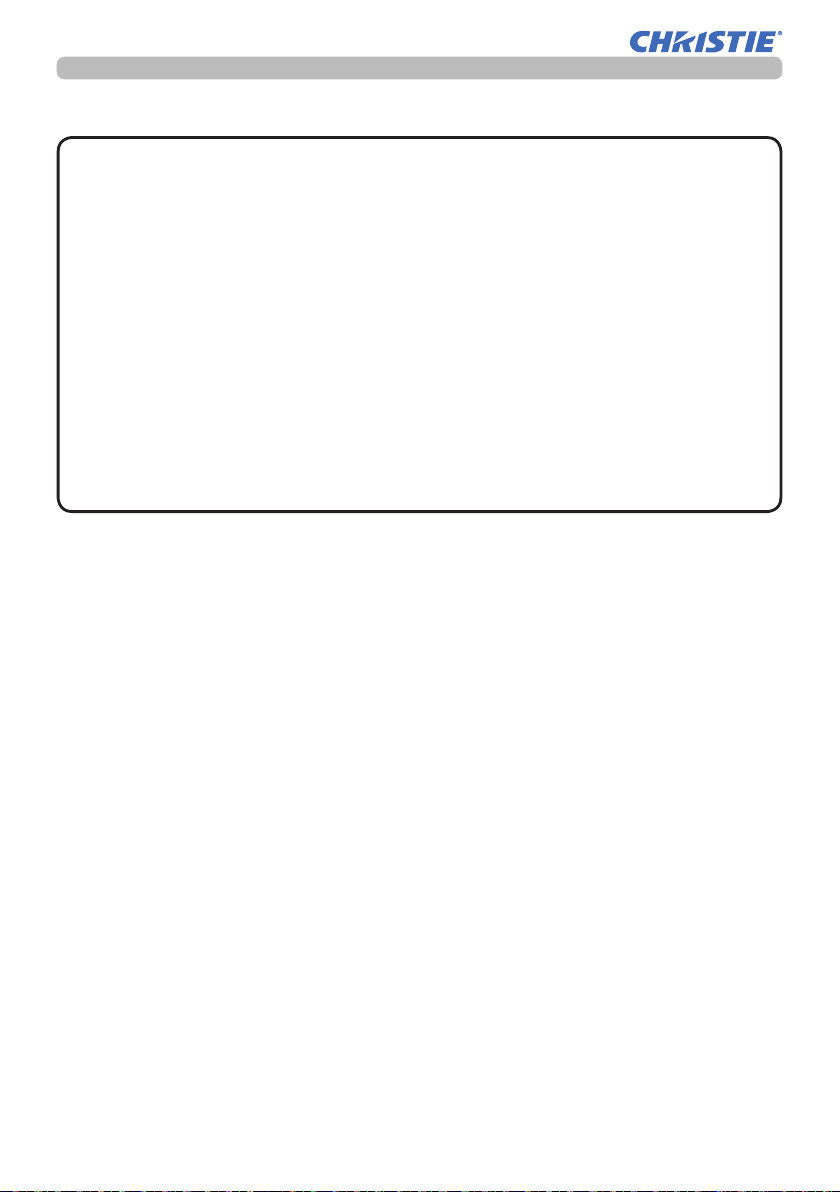
Setting up
Connecting with your devices (continued)
NOTE
• The HDMI
TM
port of this model is compatible with HDCP (Highbandwidth Digital Content Protection) and therefore capable of displaying a
video signal from HDCP compatible DVD players or the like.
- The HDMITM port supports the following signals.
Video signal : 480i@60, 480p@60, 576i@50, 576p@50, 720p@50/60,
1080i@50/60, 1080p@50/60, 4k@24/25/30
Audio signal : Format Linear PCM
Sampling frequency 48kHz / 44.1kHz / 32kHz
- This projector can be connected with another equipment that has HDMITM
connector, but with some equipment the projector may not work properly,
something like no video.
- Be sure to use an HDMITM cable that has the HDMITM logo.
- Use a Category 2-certied HDMITM cable to input 1080p@50/60,
4k@24/25/30 signal to the projector.
- When the projector is connected with a device having DVI connector, use a
DVI to HDMITM cable to connect with the HDMITM input.
(continued on next page)
LWU650-APS/LWU530-APS
User's Manual - Operating Guide
14
020-001523-01 Rev. 1 (11-2018)
LIT MAN USR APS Series
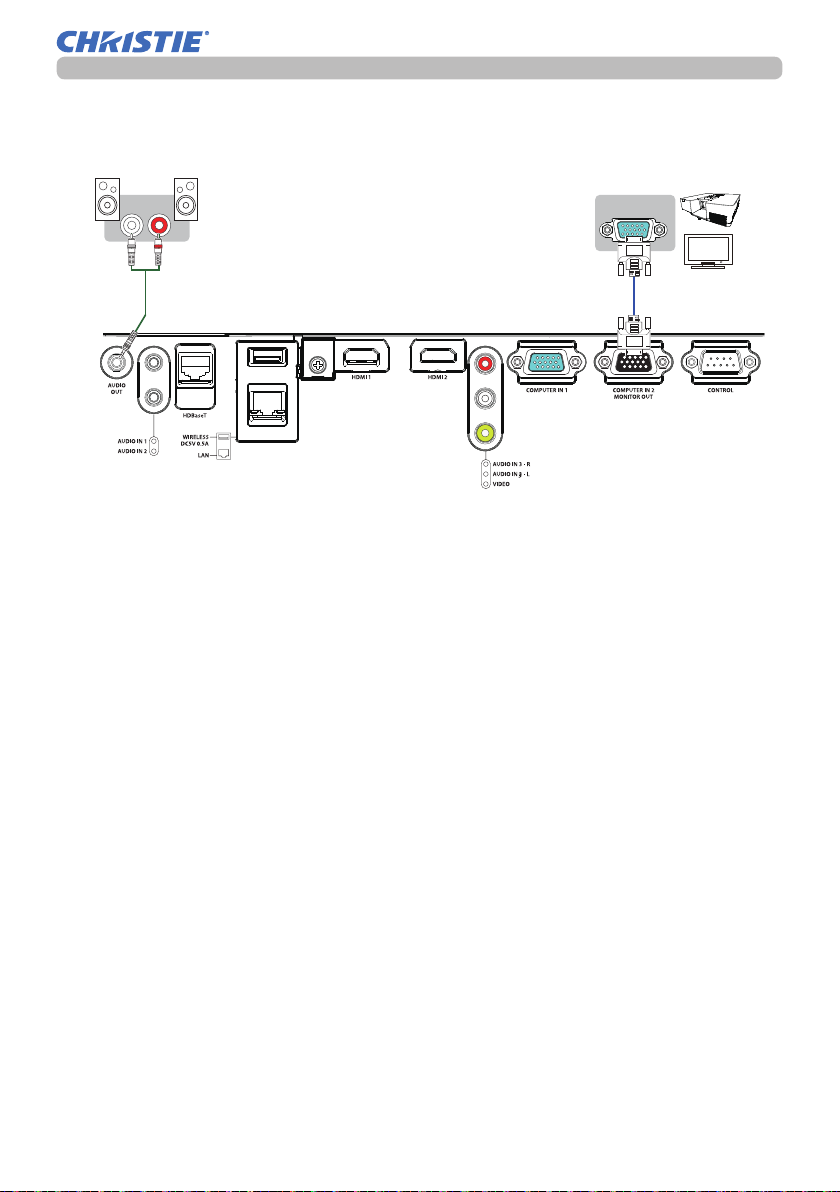
Connecting with your devices (continued)
Speakers
(with an amplier)
R
L
Setting up
Monitor
RGB IN
LWU650-APS/LWU530-APS
User's Manual - Operating Guide
15
020-001523-01 Rev. 1 (11-2018)
LIT MAN USR APS Series
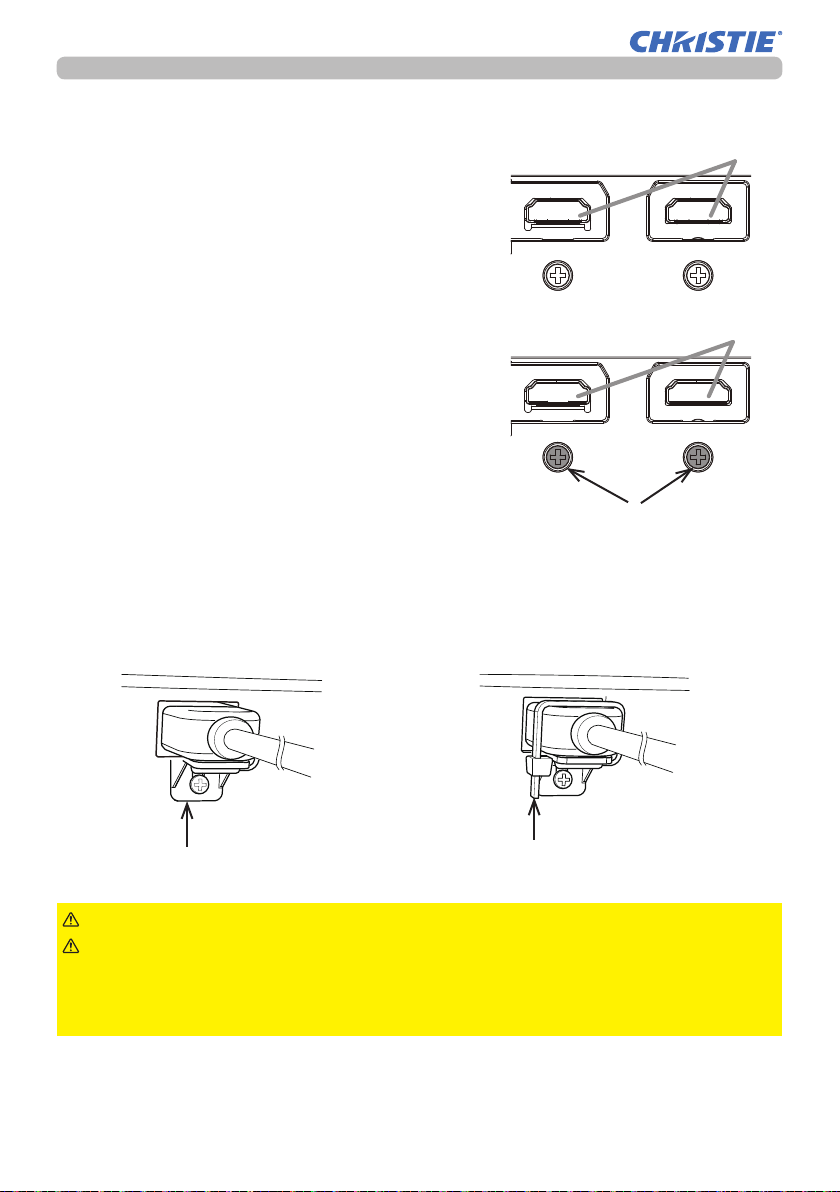
Setting up
Connecting with your devices (continued)
Fastening the cable
HDMI
Use the supplied cable tie to fasten the cables.
HDMI
Remove the screw located on the lower side of
HDMI connector and use it to attach the HDMI
cable holder.
screw
It is recommended to fasten the HDMI cables by using the HDMI cable holder and
the Cable tie to prevent them from coming off. Use a Cable tie with the size of 2.0
x 4.0mm or smaller.
With cable tieNo cable tie
HDMI cable holder
WARNING
CAUTION
►Do not fasten the cables other than HDMI.
►To fasten the cable, use a supplied Cable tie or plastic tie
Cable tie - medium
with the size of 2.0 x 4.0mm or smaller. A metallic tie may cause damage to the
cables and tie holder.
►Do not bind the cables too tightly. The cables or the hole might be damaged.
LWU650-APS/LWU530-APS
User's Manual - Operating Guide
16
020-001523-01 Rev. 1 (11-2018)
LIT MAN USR APS Series
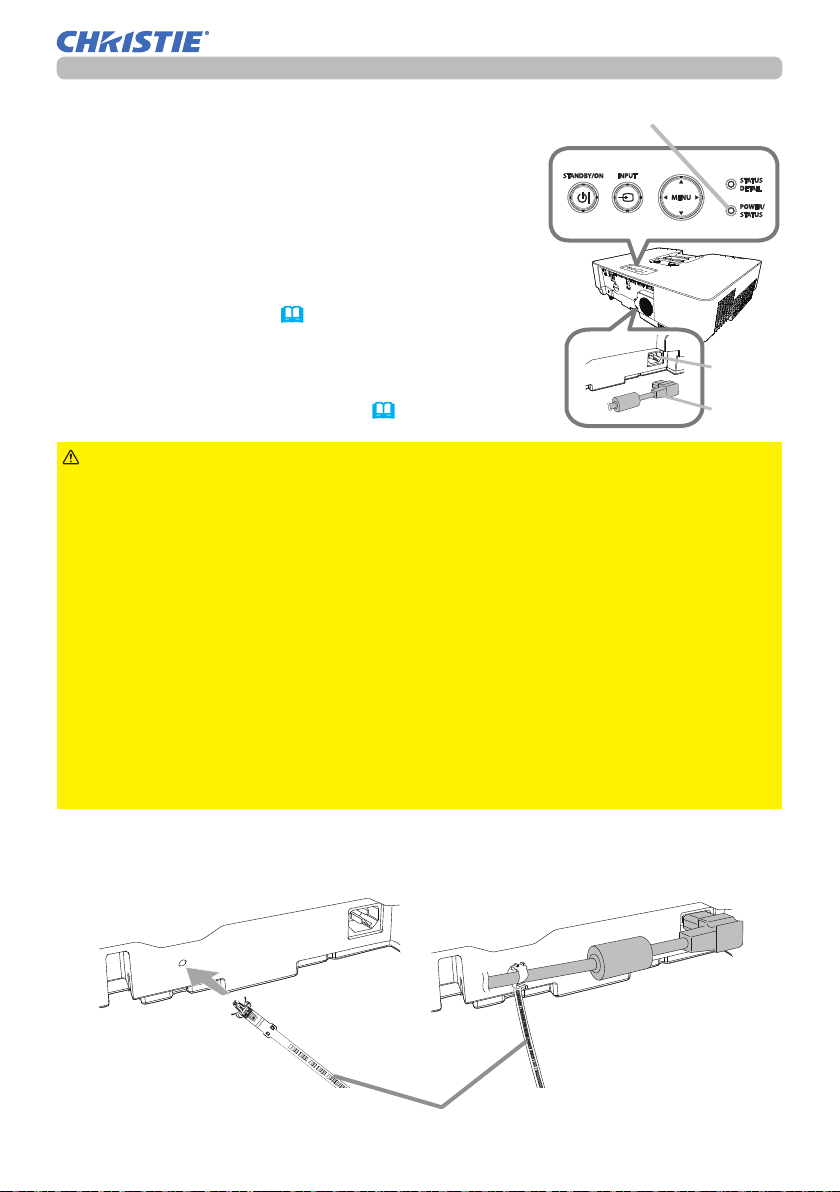
Setting up
Connecting to a power supply
Put the connector of the power cord into the
1.
AC (AC inlet) of the projector.
Firmly plug the power cord’s plug into the outlet.
2.
In a couple of seconds after the power supply
POWER/STATUS
indicator
connection, the POWER/STATUS indicator will
light up in steady orange.
Please remember that when the DIRECT POWER
ON function is activated (71), the connection of the
power supply makes the projector turn on.
When the AUTO POWER ON function is activated and
AC
the projector is receiving an input signal, it is turned on
by connecting to the power supply (71).
WARNING
►Please use extra caution when connecting the power cord, as
Power
cord
incorrect or faulty connections may result in re and/or electrical shock.
• Do not touch the power cord with a wet hand.
• Only use the power cord that came with the projector. If it is damaged, consult
your dealer to get a new one. Never modify the power cord.
• Only plug the power cord into an outlet whose voltage is matched to the power
cord. The power outlet should be close to the projector and easily accessible.
Unplug the power cord for complete disconnection.
• Do not distribute the power supply to multiple devices. Doing so may overload
the outlet and connectors, loosen the connection, or result in re, electric shock
or other accidents.
• Connect the ground terminal for the AC inlet of this unit to the ground terminal
of the building using an appropriate power cord (bundled).
NOTICE
►This product is also designed for IT power systems with a phase-to-
phase voltage of 220 to 240 V.
Fastening the cable
Use the supplied cable tie to fasten the cable.
LWU650-APS/LWU530-APS
User's Manual - Operating Guide
Cable tie - large
17
020-001523-01 Rev. 1 (11-2018)
LIT MAN USR APS Series
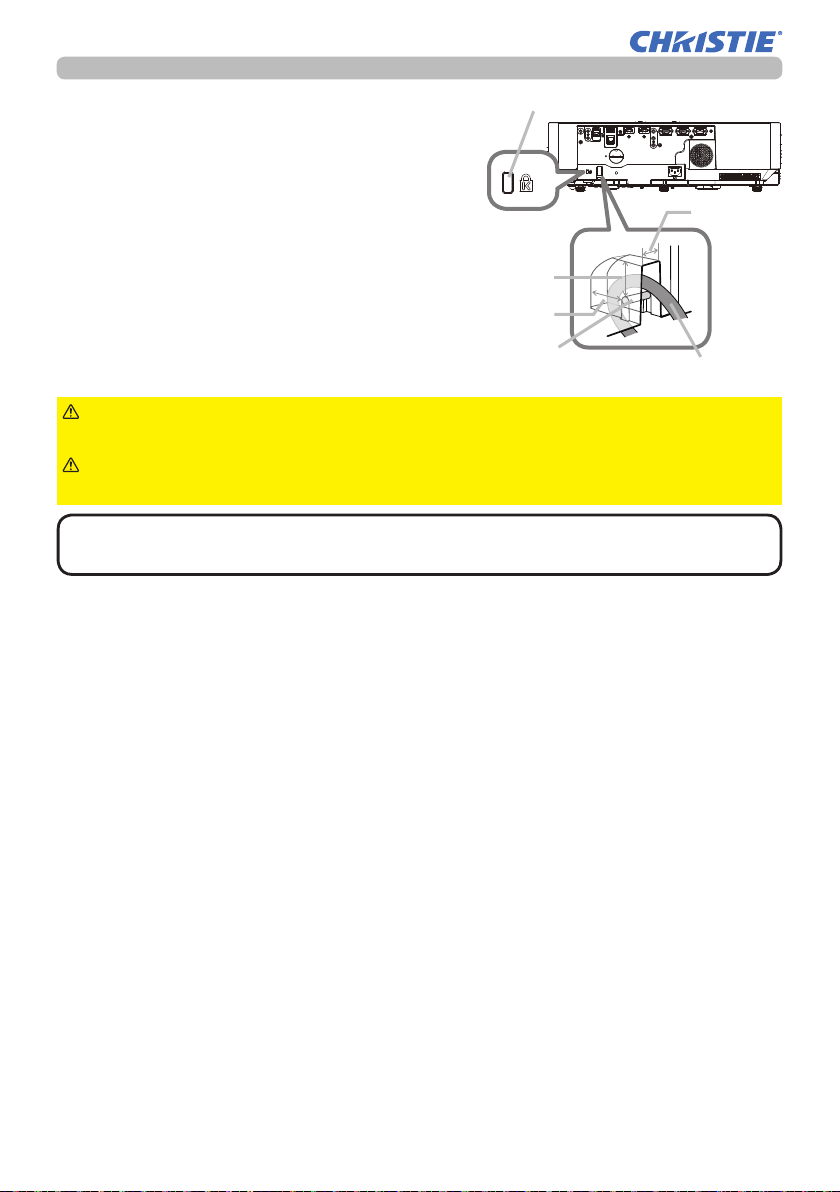
Setting up
Using the security bar and slot
A commercially available anti-theft chain or
wire can be attached to the security bar on
the projector. Refer to the gure to choose
an anti-theft chain or wire.
Also, this product has the security slot for
the Kensington lock.
For details, see the manual of the security
tool.
Security slot
12mm
19mm
14mm
Security bar
Anti-theft chain or wire
WARNING
►Do not use the security bar and slot to prevent the projector
from falling down, since it is not designed for it.
CAUTION
►Do not place anti-theft chain or wire near the exhaust vents.
It may become too hot.
NOTE
• The security bar and slot is not comprehensive theft prevention
measures. It is intended to be used as supplemental theft prevention measure.
LWU650-APS/LWU530-APS
User's Manual - Operating Guide
18
020-001523-01 Rev. 1 (11-2018)
LIT MAN USR APS Series
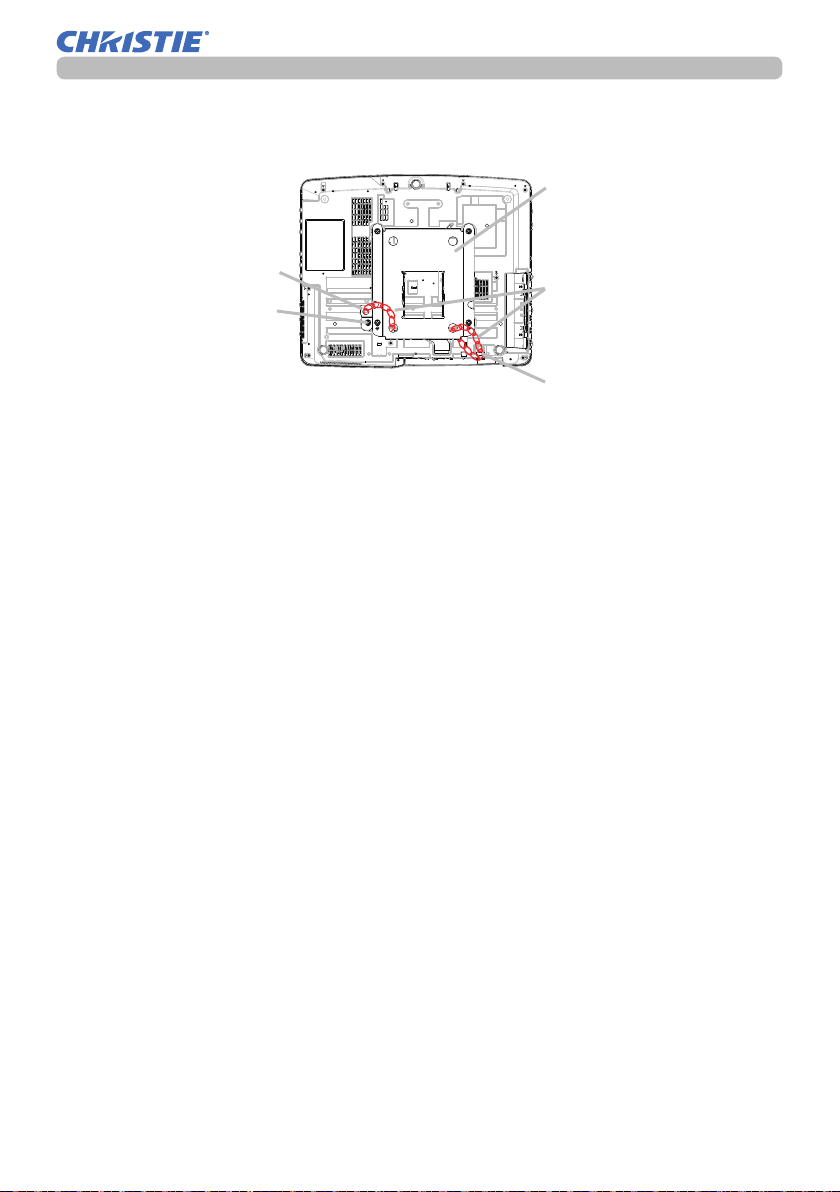
Setting up
When using the optional suspension bracket, x the bundled hook metal and
screws securely, and attach the drop-prevention chain.
Suspension bracket
Hook metal
Screw
・Pass the drop-prevention chain
through the hole of the optional
suspension bracket and hook
metal, and x it securely with a
quick link.
Drop-prevention chain
Security bar
・Fix the drop-prevention chain with
a quick link so that it cannot have
any slack as shown in the drawing.
LWU650-APS/LWU530-APS
User's Manual - Operating Guide
19
020-001523-01 Rev. 1 (11-2018)
LIT MAN USR APS Series
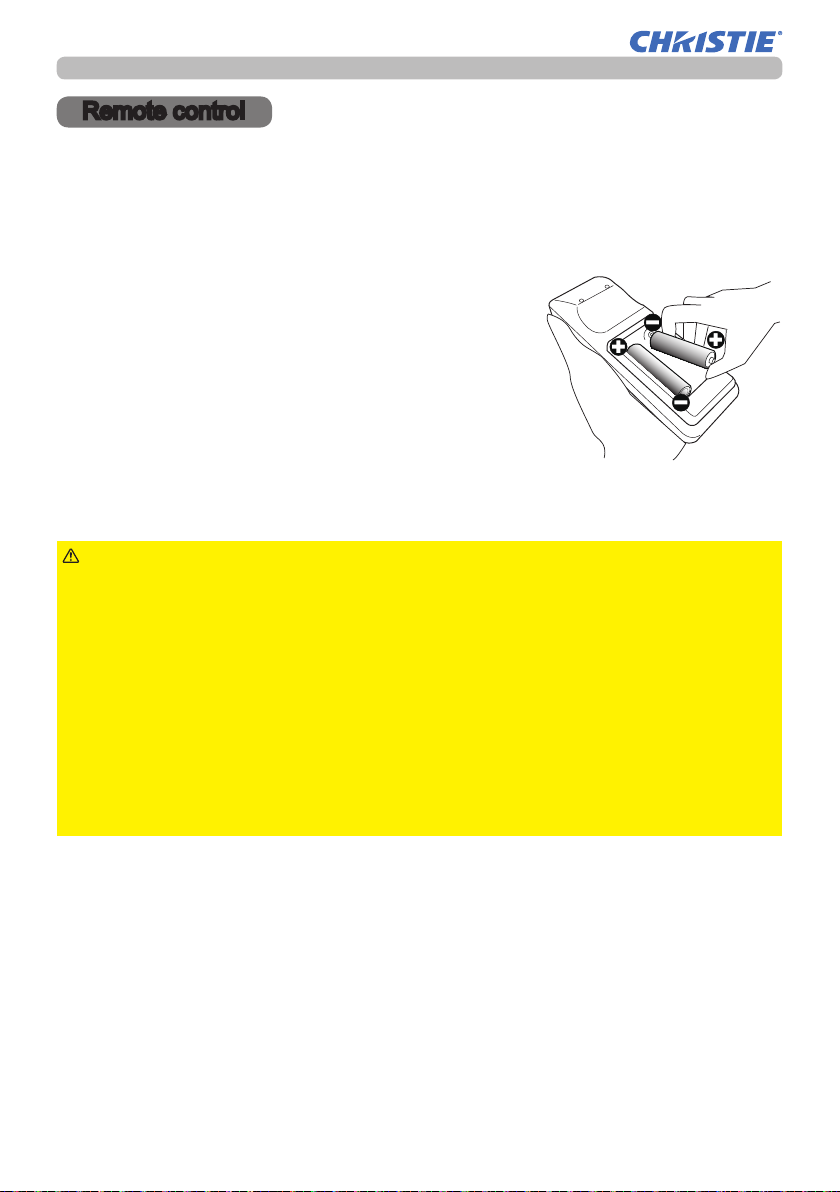
Remote control
Remote control
Installing the batteries
Please insert the batteries into the remote control before using it. If the remote
control starts to malfunction, try to replace the batteries. If you will not use the
remote control for long period, remove the batteries from the remote control and
store them in a safe place.
Remove the battery cover.
1.
Align and insert the two AA batteries
2.
according to their plus and minus terminals
as indicated in the remote control. (Use
the appropriate AA carbon-zinc or alkaline
batteries (non-rechargeable) in accordance
with laws and regulations.)
Put the battery cover back to the former state.
3.
WARNING
directed. Improper use may result in battery explosion, cracking or leakage, which
could result in re, injury and/or pollution of the surrounding environment.
• Be sure to use only the specied batteries. Do not use batteries of different types at
the same time. Do not mix a new battery with used one.
• Make sure the plus and minus terminals are correctly aligned when loading a battery.
• Keep a battery away from children and pets.
• Do not recharge, short circuit, solder or disassemble a battery.
• Do not place a battery in a re or water. Keep batteries in a dark, cool and dry place.
• If you observe battery leakage, wipe out the leakage and then replace a battery.
If the leakage adheres to your body or clothes, rinse well with water immediately.
• Obey the local laws on disposing the battery.
►Always handle the batteries with care and use them only as
LWU650-APS/LWU530-APS
User's Manual - Operating Guide
20
020-001523-01 Rev. 1 (11-2018)
LIT MAN USR APS Series
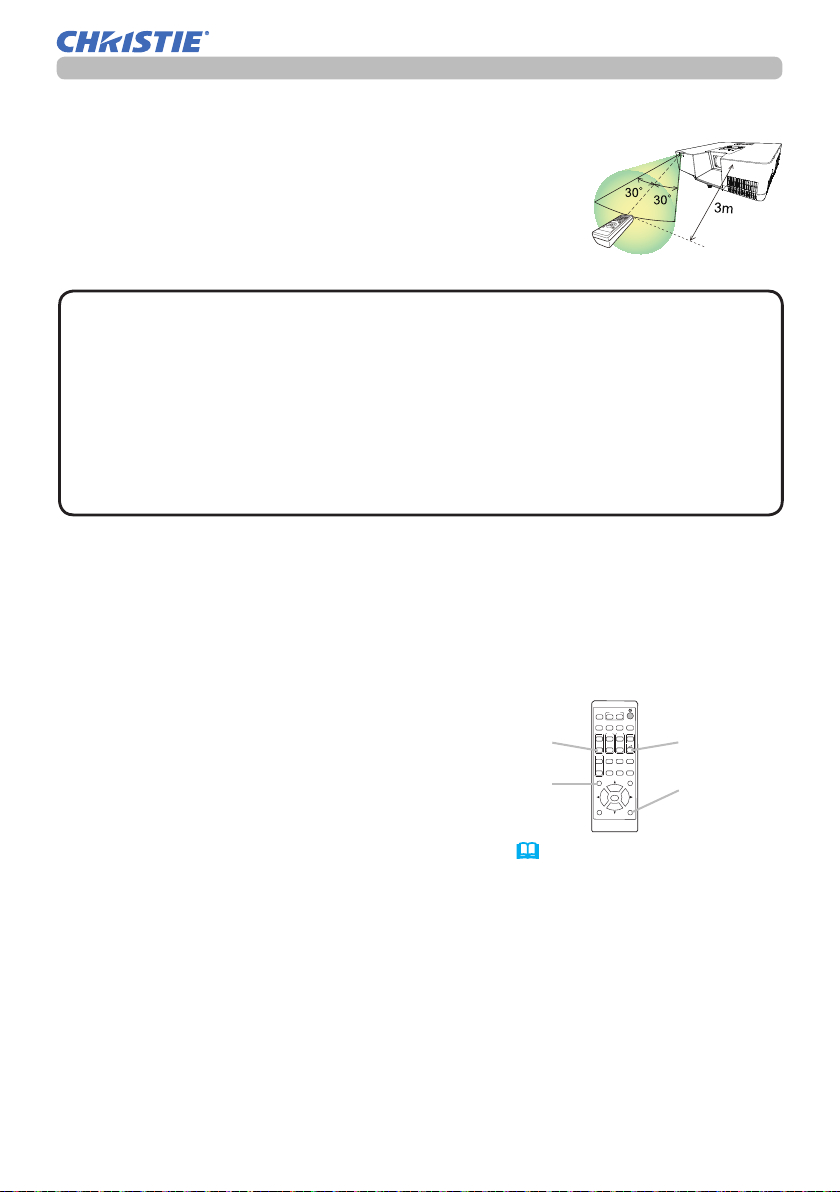
About the remote control signal
The remote control works with the projector’s remote
sensor. This projector has a remote sensor on the front.
The sensor senses the signal within the following range
when the sensor is active:
60 degrees (30 degrees to the left and right of the sensor)
within about 3 meters.
Remote control
(approx.)
NOTE
•
The remote control signal re ected in the screen or the like may be available.
If it is dif cult to send the signal to the sensor directly, attempt to make the signal re ect.
• The remote control uses infrared light to send signals to the projector (Class 1
LED), so be sure to use the remote control in an area free from obstacles that
could block the remote control’s signal to the projector.
•
The remote control may not work correctly if strong light (such as direct sun
light) or light from an extremely close range (such as from an inverter uorescent
lamp) shines on the remote sensor of the projector. Adjust the position of
projector avoiding those lights.
Changing the frequency of remote control signal
The accessory remote control has the two choices on signal frequency Mode
1:NORMAL and Mode 2:HIGH. If the remote control does not function properly,
attempt to change the signal frequency.
In order to set the Mode, please keep pressing the combination of two buttons
listed below simultaneously for about 3 seconds.
(1) Set to Mode 1:NORMAL
VOLUME - and RESET buttons
(2) Set to Mode 2:HIGH
MAGNIFY OFF and ESC buttons
MAGNIFY
OFF button
ESC
button
Please remember that the REMOTE
FREQ. in the SERVICE item of the OPTION menu
(
81
controlled should be set to the same mode as the remote control.
MYBUTTON
INPUT
1 2
AUTO
FREEZE
ASPECT
PbyP
(2)
)
of the projector to be
MAGNIFY
FOCUS
ON
+
OFF
-
PAGE
UP
GEOMETRY PICTURE MUTE
INTERACTIVE
DOWN
ESC MENU
ENTER
OSD MSG
(1)
VOLUME
ZOOM
+
+
VOLUME -
-
-
NETWORK
button
BLANK
RESET
RESET
button
LWU650-APS/LWU530-APS
User's Manual - Operating Guide
21
020-001523-01 Rev. 1 (11-2018)
LIT MAN USR APS Series
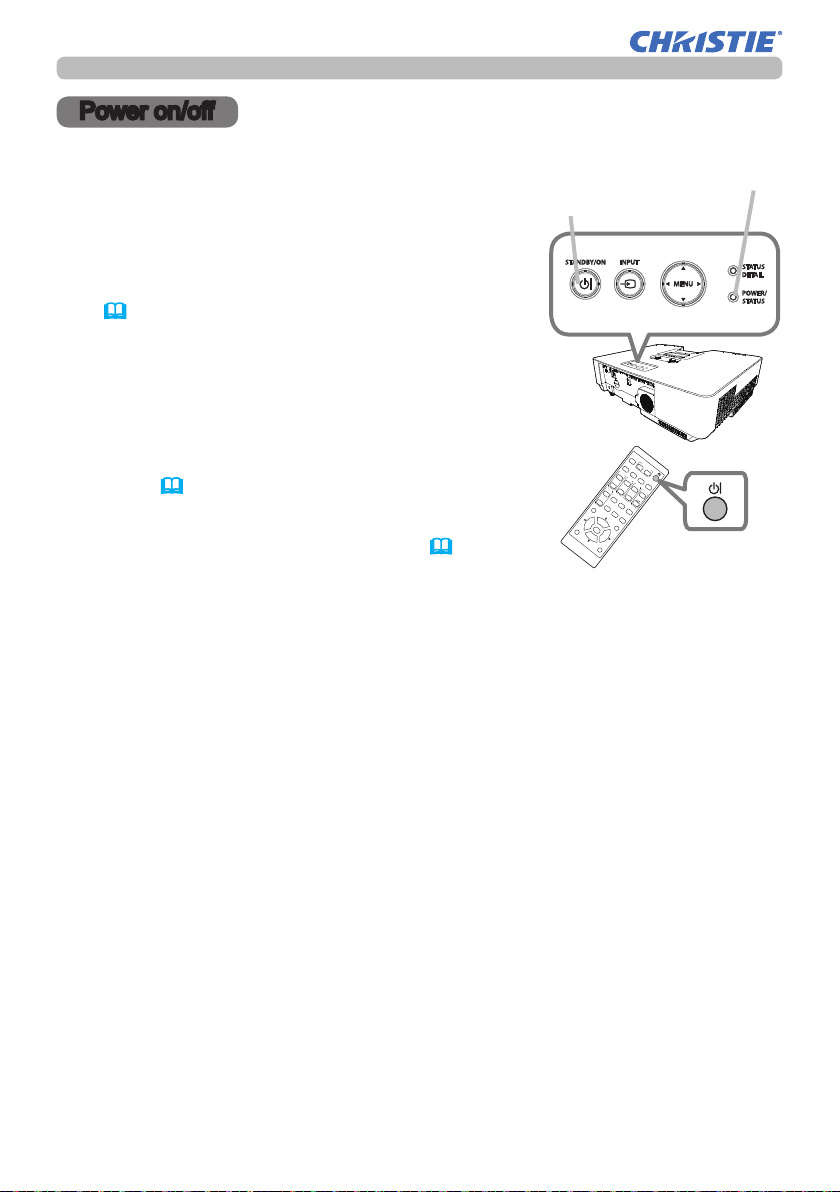
Power on/off
ASPECT
BLANK
ESC MENU
RESET
AUTO
PAGE
DOWN
ON
OFF
FREEZE
UP
ENTER
FOCUS
-
+
ZOOM
-
+
INPUT
INTERACTIVE
MYBUTTON
1 2
PbyP
MAGNIFY
VOLUME
-
+
GEOMETRY PICTURE MUTE
NETWORK
OSD MSG
Power on/off
Turning on the power
Make sure that the power cord is rmly
1.
and correctly connected to the projector
and the outlet.
Make sure that the POWER/STATUS
2.
indicator is lighted in steady orange
(100). Then remove the lens cover.
Press the STANDBY/ON button on the projector
3.
or the remote control.
The projection light source will light up, and the
POWER/STATUS indicator will begin blinking
green. When the power is completely on, the
indicator will stop blinking and light in steady
green (100).
To display the picture, select an input signal according
to the section Selecting an input signal (25).
POWER/STATUS indicator
STANDBY/ON button
STANDBY/ON
button
LWU650-APS/LWU530-APS
User's Manual - Operating Guide
22
020-001523-01 Rev. 1 (11-2018)
LIT MAN USR APS Series
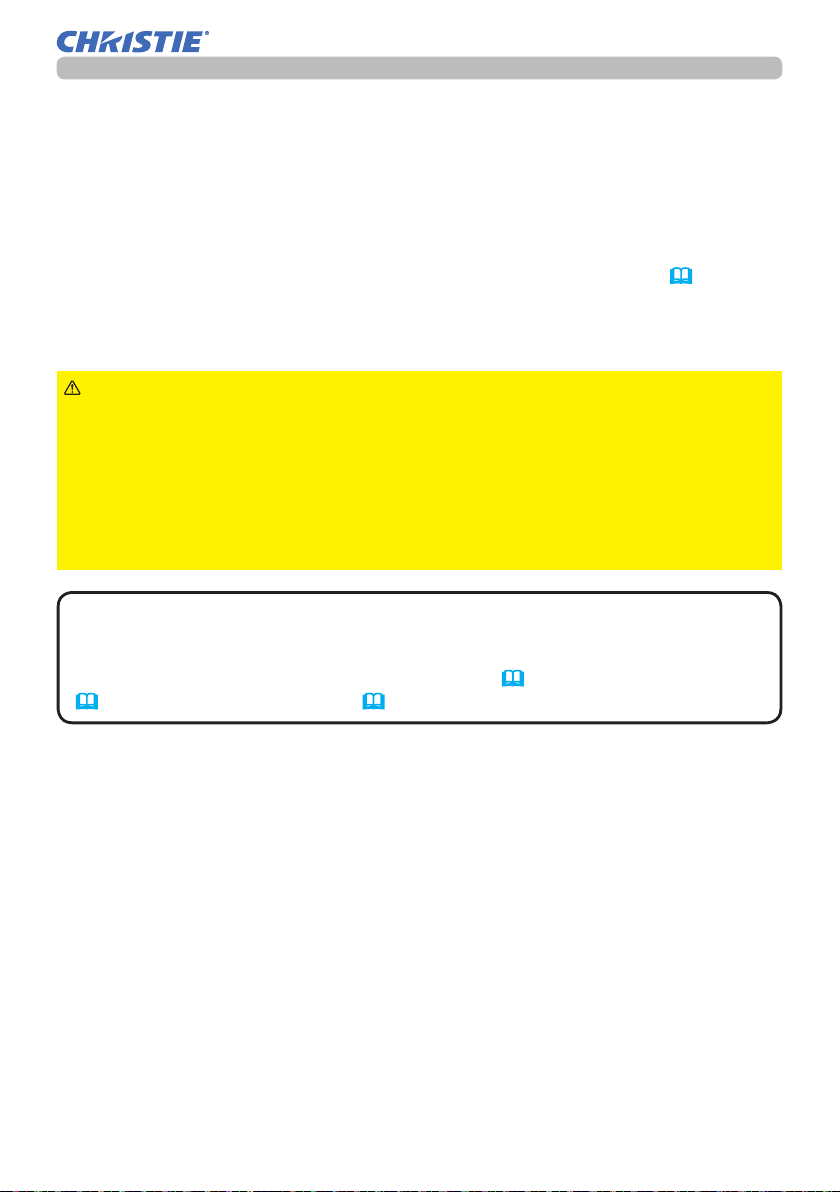
Power on/off
Turning off the power
Press the STANDBY/ON button on the projector or the remote control.
1.
The message “Power off?” will appear on the screen for about 5 seconds.
Press the STANDBY/ON button again while the message appears.
2.
The light source will go off, and the POWER/STATUS indicator will begin
blinking in orange. Then the POWER/STATUS indicator will stop blinking and
light in steady orange when the light source cooling is complete (100).
Attach the lens cover, after the POWER/STATUS indicator turns to steady
3.
orange.
WARNING
Do not look into the lens of the projector or look inside of the projector through
any of the projector’s openings since the projection ray may cause a trouble on
your eyes.
►Keep any object away from concentrated projection light beam. Blocking the
beam by something causes high temperature and could result in re or smoke.
►Do not touch around the exhaust vents during use or just after use, since it is
too hot.
NOTE
prior to the connected devices.
• This projector has the function that can make the projector automatically turn
on/off. Please refer to the DIRECT POWER ON (71), AUTO POWER ON
(71) and AUTO POWER OFF (72) items of the OPTION menu.
• Turn the power on/off in right order. Please power on the projector
►A strong light is emitted when the projector’s power is on.
LWU650-APS/LWU530-APS
User's Manual - Operating Guide
23
020-001523-01 Rev. 1 (11-2018)
LIT MAN USR APS Series
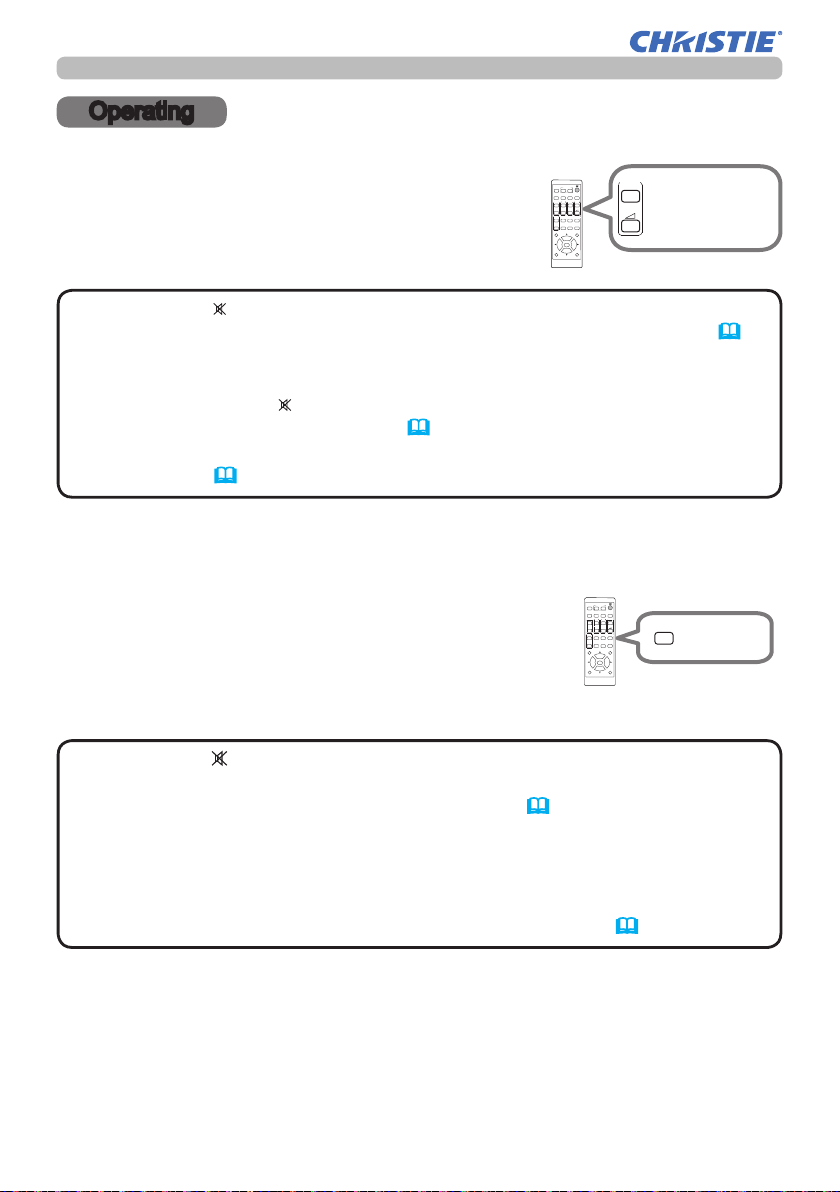
Operating
FREEZE
FREEZE
VOLUME
-
+
Operating
Adjusting the volume
Use the VOLUME + / - buttons to adjust the volume.
A dialog will appear on the screen to aid you in
adjusting the volume. If you do not do anything, the
dialog will automatically disappear after a few seconds.
INPUT
ASPECT
PbyP
MAGNIFY
FOCUS
ON
OFF
PAGE
UP
GEOMETRY PICTURE MUTE
INTERACTIVE
DOWN
ESC MENU
OSD MSG
VOLUME
MYBUTTON
1 2
FREEZE
AUTO
VOLUME
ZOOM
+
+
-
-
NETWORK
BLANK
ENTER
RESET
+
+
-
VOLUME
-
buttons
+ / -
NOTE
When is selected for current picture input port, the volume
•
adjustment is disabled. Please see AUDIO SOURCE item of AUDIO menu (64).
• Even if the projector is in the standby mode, the volume is adjustable when
both of the following conditions are true:
- An option other than is selected for AUDIO OUT in the STANDBY
OUTPUT item of the SETUP menu (63).
- NORMAL or QUICK START is selected in the STANDBY MODE item of the
SETUP menu
(61).
Temporarily muting the sound
Press MUTE button on the remote control.
A dialog will appear on the screen indicating
that you have muted the sound.
To restore the sound, press the MUTE, VOLUME +
or VOLUME - button. Even if you do not do anything,
the dialog will automatically disappear after a few seconds.
NOTE
• When is selected for current picture input port, the sound is always
muted.
Please see AUDIO SOURCE item of AUDIO menu (64).
• Closed Caption C.C. is automatically activated when sound is muted and
an input signal containing Closed Caption C.C. is received. This function is
available only when the signal is NTSC for VIDEO or 480i@60 for COMPUTER
IN1 or COMPUTER IN2, and when AUTO is selected for DISPLAY in the Closed
Caption C.C. menu under the MENU PREFERENCES menu (69).
INPUT
ASPECT
MAGNIFY
ON
OFF
PAGE
UP
DOWN
ESC MENU
OSD MSG
1 2
PbyP
FOCUS
GEOMETRY PICTURE MUTE
INTERACTIVE
MYBUTTON
FREEZE
AUTO
VOLUME
ZOOM
+
+
+
-
-
-
MUTE
NETWORK
BLANK
ENTER
RESET
MUTE
button
LWU650-APS/LWU530-APS
User's Manual - Operating Guide
24
020-001523-01 Rev. 1 (11-2018)
LIT MAN USR APS Series
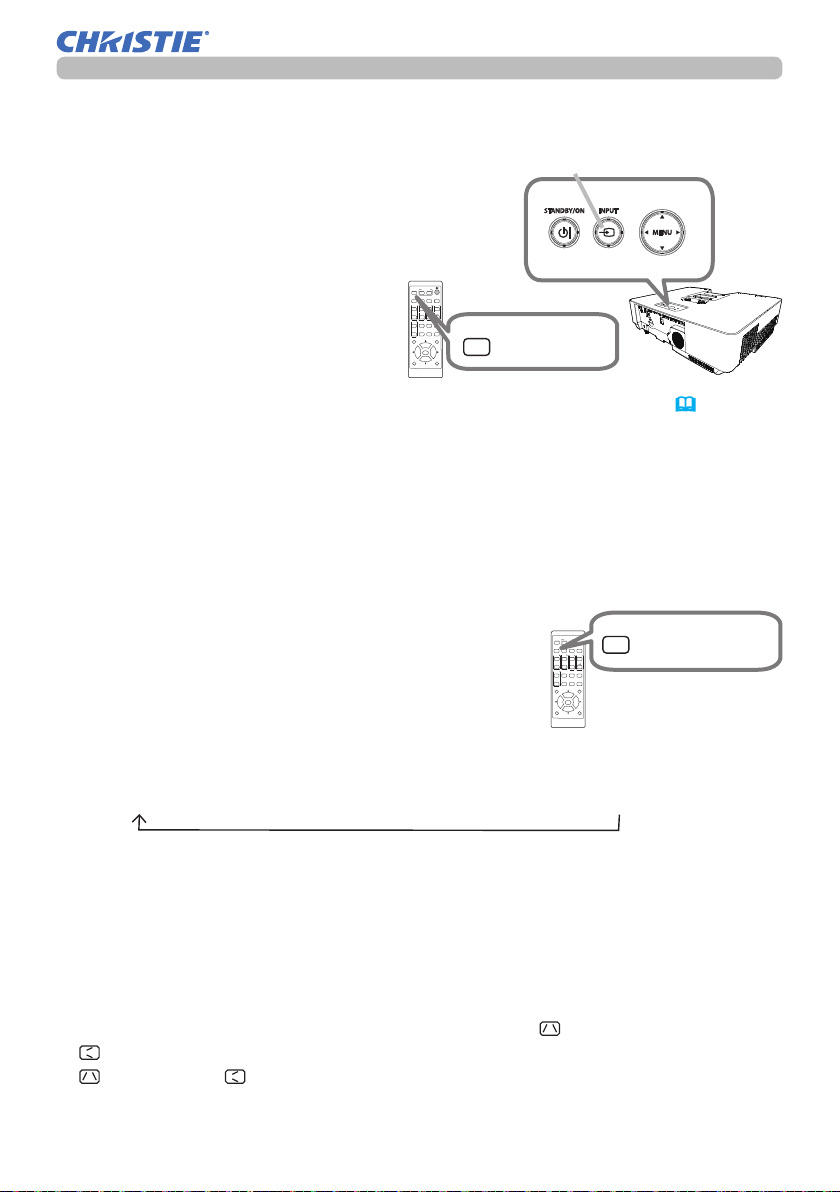
Selecting an input signal
MYBUTTON
1 2
ASPECT
AUTO
FREEZE
INPUT
MYBUTTON
1 2
PbyP
Press the INPUT button on the projector
or the remote control. Select a desirable
input referring to the displayed input list.
MYBUTTON
INPUT
1 2
ASPECT
PbyP
MAGNIFY
FOCUS
ON
+
OFF
-
PAGE
UP
GEOMETRY PICTURE MUTE
INTERACTIVE
DOWN
ESC MENU
ENTER
OSD MSG
Operating
INPUT button
AUTO
FREEZE
VOLUME
ZOOM
+
+
-
-
NETWORK
BLANK
INPUT
RESET
INPUT button
● While ON is selected for AUTO SEARCH item in OPTION menu (
70), the
projector will keep checking the ports repeatedly till an input signal is detected.
The ports can be set to be ignored in searching by the AUTO SEARCH
function.
Selecting an aspect ratio
Press ASPECT button on the remote control.
Each time you press the button, the projector
switches the mode for aspect ratio in turn.
TM
For a computer signal, HDMI
and HDBaseTTM signals,
a video signal or component video signal
NORMAL 4:3 16:9 16:10 14:9 ZOOM NATIVE
For an input signal from the LAN port, or if there is no signal
16:10 (xed)
● ASPECT button does not work when no proper signal is input.
● NORMAL mode keeps the original aspect ratio setting.
● The on-screen menu might be displayed outside of the image display area
depending on the adjustment value of the ASPECT, KEYSTONE,
KEYSTONE and 3D KEYSTONE. Changing the values of ASPECT,
KEYSTONE, KEYSTONE and 3D KEYSTONE may x the symptom.
INPUT
ASPECT
MAGNIFY
FOCUS
ON
OFF
PAGE
UP
GEOMETRY PICTURE MUTE
INTERACTIVE
DOWN
ESC MENU
OSD MSG
MYBUTTON
1 2
AUTO
FREEZE
PbyP
ZOOM
+
+
-
-
NETWORK
ENTER
VOLUME
+
-
BLANK
RESET
ASPECT button
LWU650-APS/LWU530-APS
User's Manual - Operating Guide
25
020-001523-01 Rev. 1 (11-2018)
LIT MAN USR APS Series
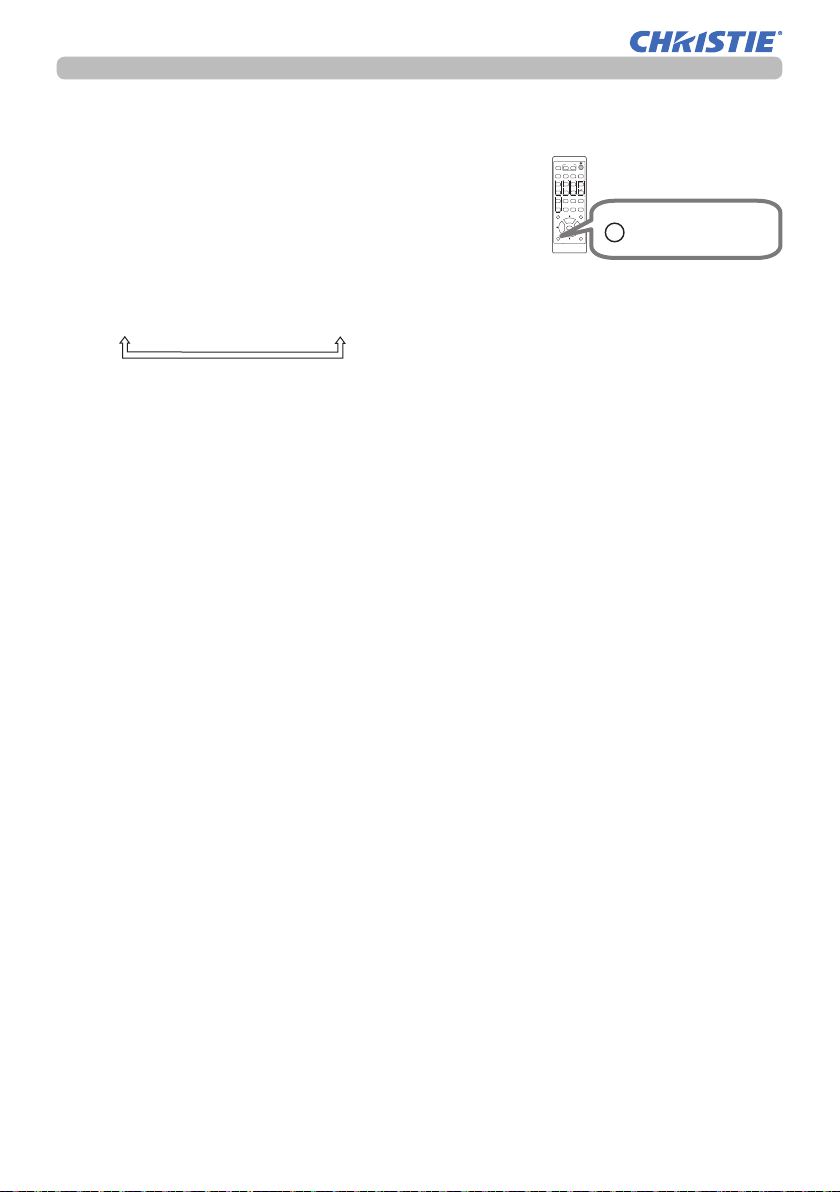
Operating
ASPECT
BLANK
ESC MENU
RESET
AUTO
PAGE
DOWN
ON
OFF
FREEZE
UP
ENTER
FOCUS
-
+
ZOOM
-
+
INPUT
INTERACTIVE
MYBUTTON
1 2
PbyP
MAGNIFY
VOLUME
-
+
GEOMETRY PICTURE MUTE
NETWORK
Limiting OSD display
To change this function, follow the steps below.
1. Press the OSD MSG button on the remote control
for 3 seconds.
2. The INHIBIT OSD will be displayed.
While this OSD is displayed, press the OSD MSG
button again on the remote control.
3. Toggle and change the function.
ON ó OFF ó HIDE
INPUT
ASPECT
PbyP
MAGNIFY
FOCUS
ON
OFF
PAGE
UP
GEOMETRY PICTURE MUTE
INTERACTIVE
DOWN
ESC MENU
OSD MSG
MYBUTTON
1 2
AUTO
FREEZE
VOLUME
ZOOM
+
+
+
-
-
-
NETWORK
BLANK
OSD MSG
ENTER
RESET
OSD MSG button
LWU650-APS/LWU530-APS
User's Manual - Operating Guide
26
020-001523-01 Rev. 1 (11-2018)
LIT MAN USR APS Series
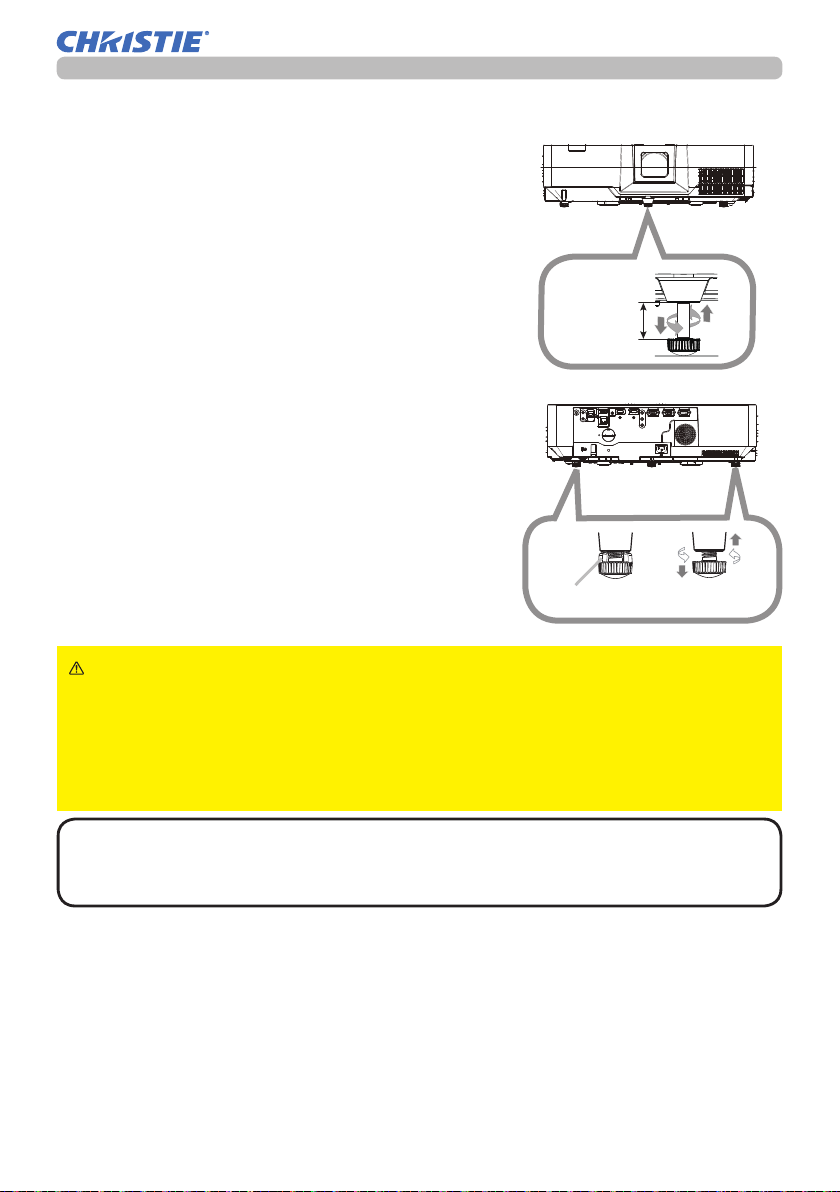
Adjusting the projector’s elevator
Lengthening or shortening each elevator foot
shifts the projection position and the projection
angle.
Turn the elevator foot to adjust its length.
When the place to put the projector is slightly
uneven to the left or right, use the rear elevator
feet to place the projector horizontally.
Spacers are installed on each rear elevator feet
at the time of shipment, and the projector is
ready for use as it is.
If necessary, detach the spacer, and the elevator
foot can be manually twisted to make more
precise adjustments.
Operating
Front foot
max.
25 mm
Rear feet
Spacer
WARNING ►Do not lengthen the elevator foot exceeding 25 mm. The foot
lengthened exceeding the limit may come off and drop the projector down, and
result in an injury or damaging the projector.
►Keep the spacer away from children and pets. Be careful not to let
them swallow the spacer. If swallowed consult a physician immediately for
emergency treatment.
NOTE • You can attach the spacers to set the projector back to the factory
default after adjusting the foot. If you install the projector in a different place in
the future, it is recommended to keep the spacers and reuse them.
LWU650-APS/LWU530-APS
User's Manual - Operating Guide
27
020-001523-01 Rev. 1 (11-2018)
LIT MAN USR APS Series
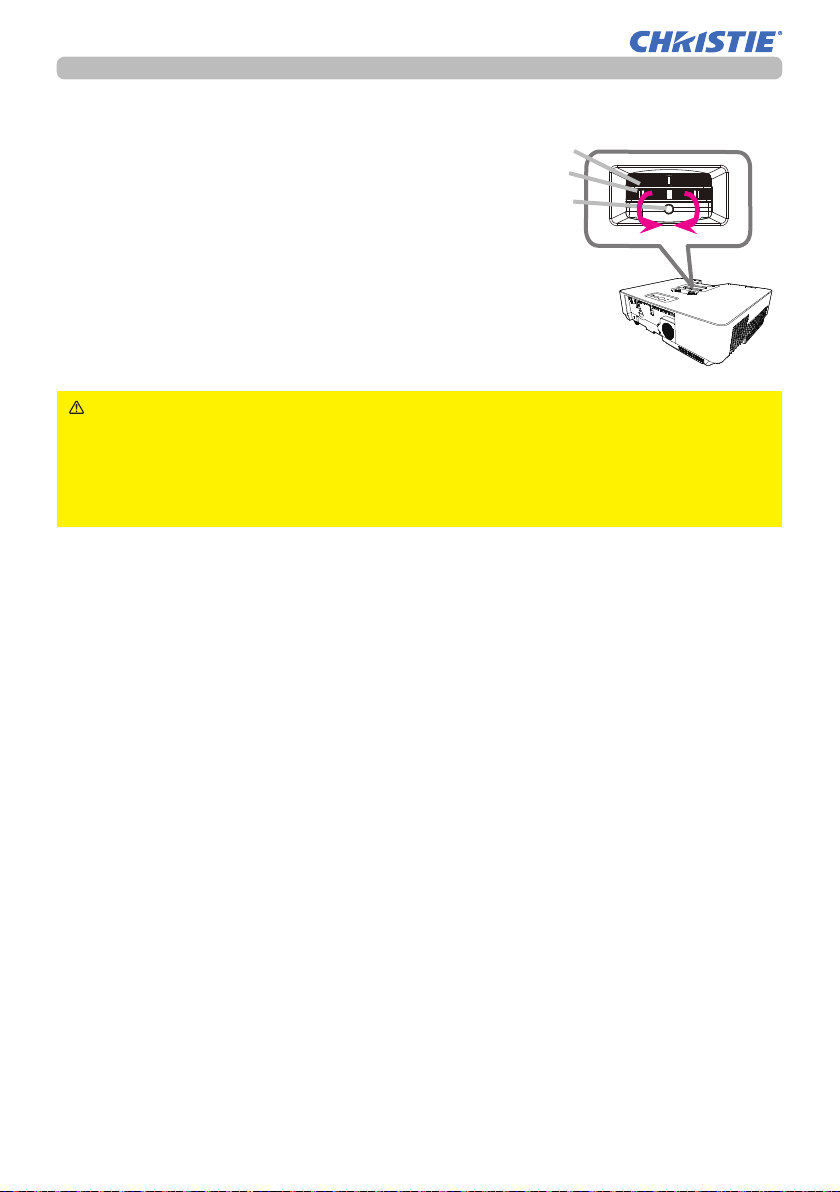
Operating
Adjusting the zoom and focus
Use the ZOOM ring to adjust the screen
1.
size.
Use the FOCUS ring to focus the picture.
2.
Fasten the ZOOM ring by STOPPER so that it
3.
cannot loosen.
CAUTION ►Tighten the STOPPER of the ZOOM ring if you install the
projector when the lens faces upward (+30°~ +150°) or downward (-30°~
-150°). Be careful not to tighten the STOPPER too tightly. Otherwise it would
cause malfunction in the projector. When you tighten the STOPPER, the
projected screen may move slightly.
FOCUS ring
ZOOM ring
STOPPER
Loosen
Tighten
LWU650-APS/LWU530-APS
User's Manual - Operating Guide
28
020-001523-01 Rev. 1 (11-2018)
LIT MAN USR APS Series
